LG 42LD320H User Manual
Displayed below is the user manual for 42LD320H by LG which is a product in the TVs category. This manual has pages.
Related Manuals
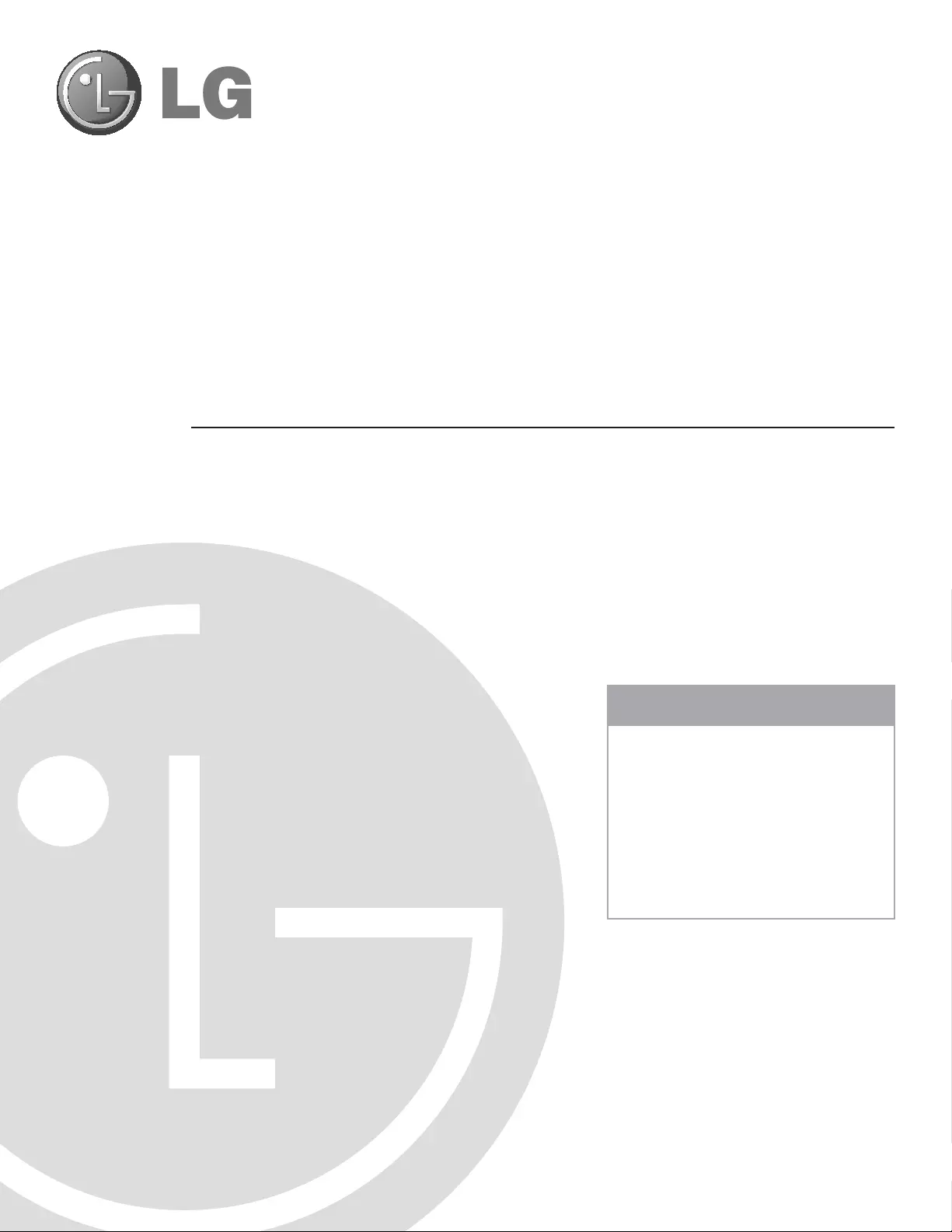
Commercial Mode Setup
pages 12 – 13
Cloning Information
pages 27 – 32
b-LAN™ Setup & Overview
page 39
EXPERIENCED INSTALLER
Commercial Mode Setup Guide
Note: Selected features shown in this guide may not be available on all models.
Lodging Guest Interactive Pro:Centric™ TVs
© Copyright 2010, LG Electronics U.S.A., Inc. P/N: 206-4163 (Rev B)
26LD320H 32LD320H 37LD320H 42LD320H
32LD325H 37LD325H
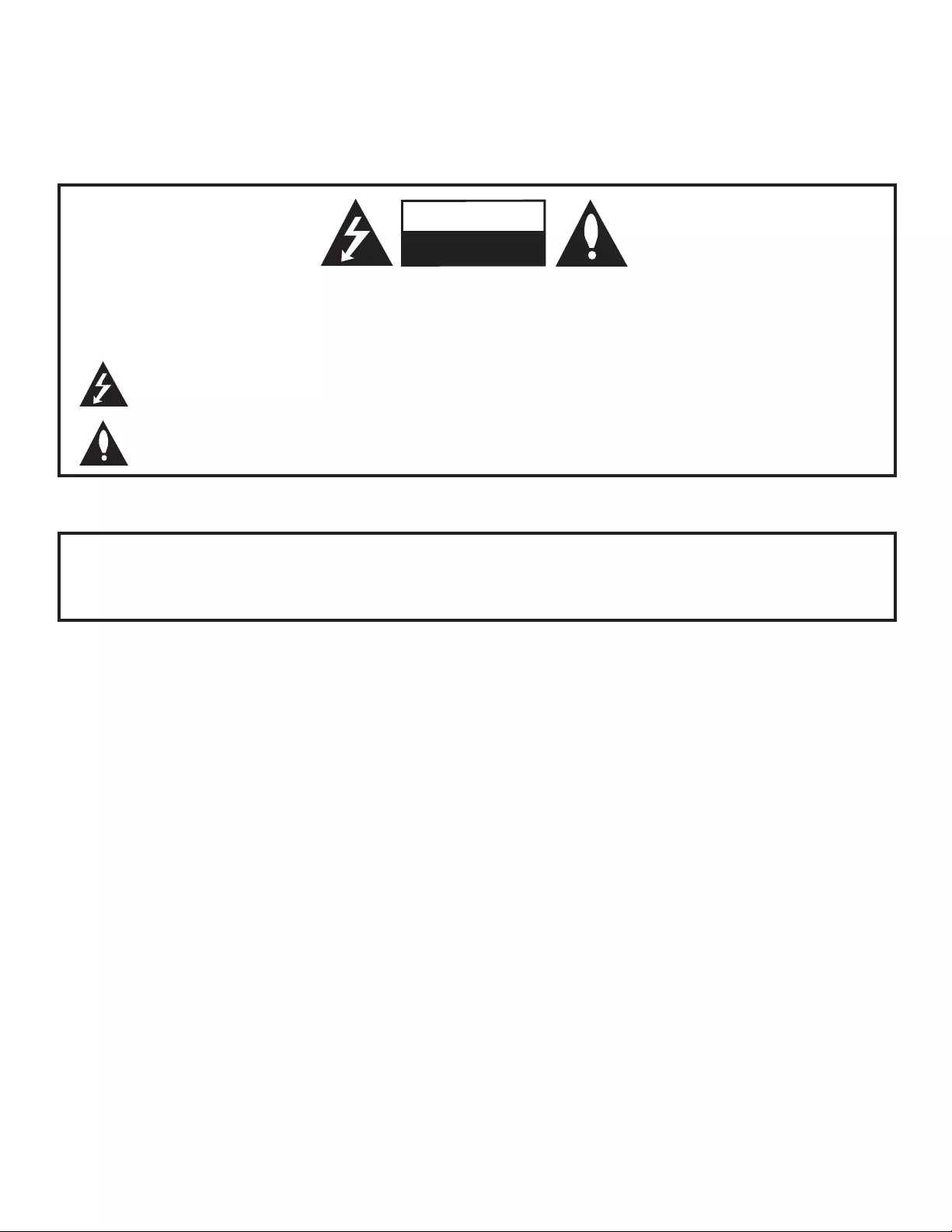
2206-4163
MODEL and SERIAL NUMBER
The model and serial numbers of this TV are located on the
back of the cabinet. For future reference, LG suggests that
you record those numbers here:
Model No._________________Serial No. _______________
WARNING:
TO REDUCE THE RISK OF ELECTRIC SHOCK DO NOT REMOVE COVER (OR BACK). NO USER-
SERVICEABLE PARTS INSIDE. REFER TO QUALIFIED SERVICE PERSONNEL.
The lightning flash with arrowhead symbol, within an equilateral triangle, is intended to alert the user to
the presence of uninsulated “dangerous voltage” within the product’s enclosure that may be of sufficient
magnitude to constitute a risk of electric shock to persons.
The exclamation point within an equilateral triangle is intended to alert the user to the presence of important
operating and maintenance (servicing) instructions in the literature accompanying the appliance.
WARNING:
TO PREVENT FIRE OR SHOCK HAZARDS, DO NOT EXPOSE THIS PRODUCT TO RAIN OR MOISTURE.
POWER CORD POLARIZATION:
This product is equipped with a 3-wire grounding-type alternating current power plug. This plug will fit into the power
outlet only one way. This is a safety feature. If you are unable to insert the plug fully into the outlet, contact your elec-
trician to replace your obsolete outlet. Do not defeat the safety purpose of the 3-wire grounding-type plug.
NOTE TO CABLE/TV INSTALLER:
This reminder is provided to call the cable TV system installer’s attention to Article 820-40 of the National Electric
Code (U.S.A.). The code provides guidelines for proper grounding and, in particular, specifies that the cable ground
shall be connected to the grounding system of the building, as close to the point of the cable entry as practical.
REGULATORY INFORMATION:
This equipment has been tested and found to comply with the limits for a Class B digital device, pursuant to Part 15 of
the FCC Rules. These limits are designed to provide reasonable protection against harmful interference when the
equipment is operated in a residential installation. This equipment generates, uses and can radiate radio frequency
energy and, if not installed and used in accordance with the instruction manual, may cause harmful interference to radio
communications. However, there is no guarantee that interference will not occur in a particular installation. If this equip-
ment does cause harmful interference to radio or television reception, which can be determined by turning the equip-
ment off and on, the user is encouraged to try to correct the interference by one or more of the following measures:
• Reorient or relocate the receiving antenna.
• Increase the separation between the equipment and receiver.
• Connect the equipment to an outlet on a circuit different from that to which the receiver is connected.
• Consult the dealer or an experienced radio/TV technician for help.
CAUTION:
Do not attempt to modify this product in any way without written authorization from LG Electronics U.S.A., Inc.
Unauthorized modification could void the user ’s authority to operate this product.
COMPLIANCE:
The responsible party for this product’s compliance is: LG Electronics U.S.A., Inc.
1000 Sylvan Avenue, Englewood Cliffs, NJ 07632, USA • Phone: 1-201-816-2000
WARNING
RISK OF ELECTRIC SHOCK
DO NOT OPEN
© Copyright 2010, LG Electronics U.S.A., Inc.
For Customer Support/Service, please call:
1-888-865-3026
The latest product information and documentation is
available online at:
www.LGsolutions.com/products
Marketed and Distributed in the United States by LG Electronics U.S.A., Inc.
1000 Sylvan Avenue, Englewood Cliffs, NJ 07632
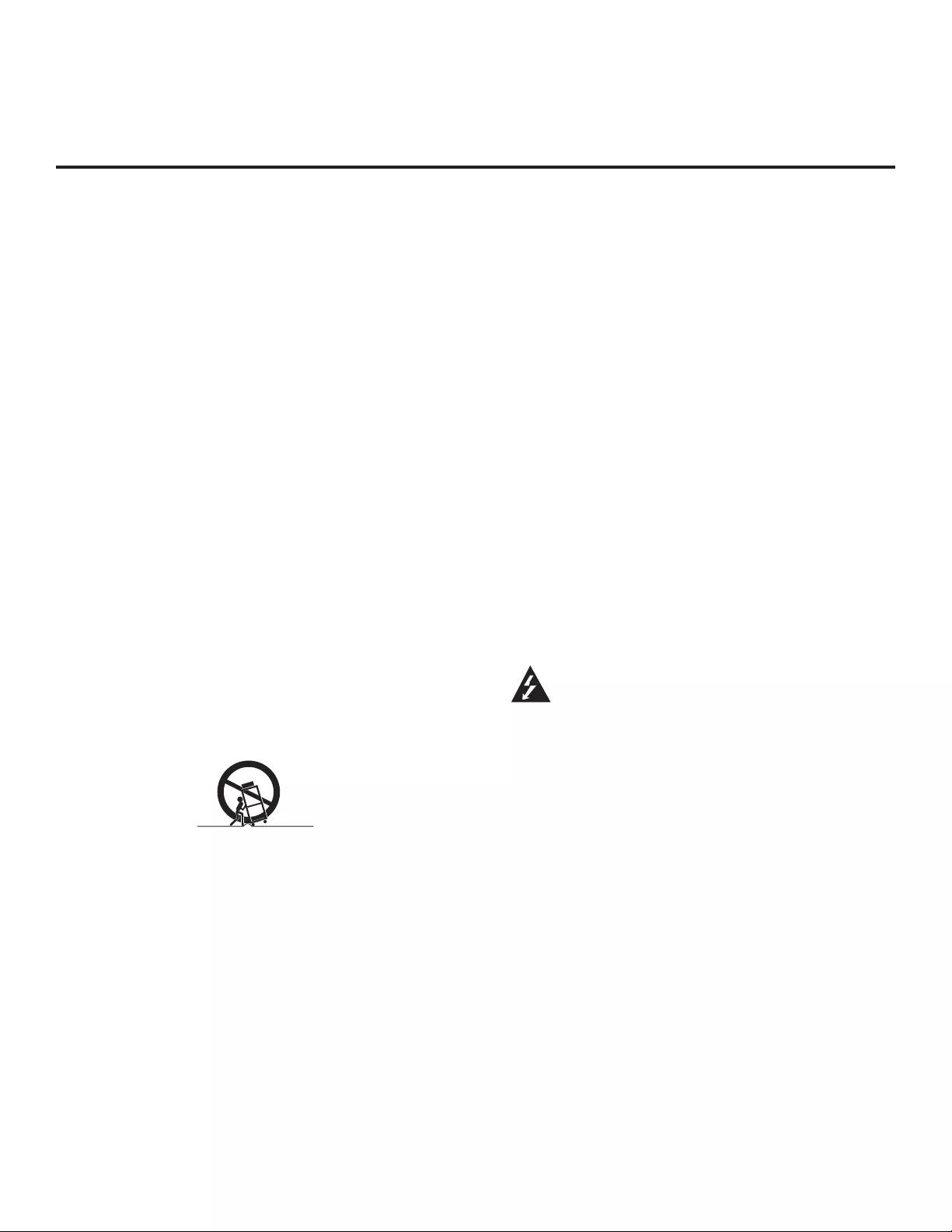
3
206-4163
IMPORTANT SAFETY INSTRUCTIONS
1. Read these instructions.
2. Keep these instructions.
3. Heed all warnings.
4. Follow all instructions.
5. Do not use this apparatus near water.
6. Clean only with dry cloth.
7. Do not block any ventilation openings. Install in accor-
dance with the manufacturer’s instructions.
8. Do not install near any heat sources, such as radiators,
heat registers, stoves, or other apparatus (including
amplifiers) that produce heat.
9. Do not defeat the safety purpose of the polarized or
grounding-type plug. A polarized plug has two blades
with one wider than the other. A grounding-type plug
has two blades and a third grounding prong. The wide
blade or the third prong are provided for your safety. If
the provided plug does not fit into your outlet, consult
an electrician for replacement of the obsolete outlet.
10. Protect the power cord from being walked on or pinched,
particularly at plugs, convenience receptacles, and the
point where it exits from the apparatus.
11. Only use attachments/accessories specified by the man-
ufacturer.
12. Use only with the cart, stand, tripod, bracket, or table
specified by the manufacturer or sold with the appara-
tus. When a cart is used, use caution when moving the
cart/apparatus combination in order to avoid injury from
tip-over.
13.
Refer all servicing to qualifi ed service personnel.
Servicing is required when the apparatus has been dam-
aged in any way, such as power-supply cord or plug is
damaged, liquid has been spilled or objects have fallen
into the apparatus, the apparatus has been exposed to
rain or moisture, does not operate normally, or has been
dropped.
14. Never touch this apparatus or antenna during a thunder or
lighting storm.
15. When mounting a TV on the wall, make sure not to install
the TV by the hanging power and signal cables on the back
of the TV.
16. Do not allow an impact shock or any objects to fall into the
product, and do not drop objects onto the screen.
17. Power Cord
Caution: It is recommended that appliances be placed
upon a dedicated circuit; that is, a single outlet circuit
which powers only that appliance and has no additional
outlets or branch circuits. Check the specification page
of the Owner’s Manual to be certain.
Periodically examine the cord of your appliance, and if its
appearance indicates damage or deterioration, unplug it,
discontinue use of the appliance, and have the cord replaced
with an exact replacement part by an authorized servicer.
Protect the power cord from physical or mechanical abuse,
such as twisting, kinking, or pinching or being closed in a
door or walked upon. Pay particular attention to plugs, wall
outlets, and the point where the cord exits the appliance.
Do not use a damaged or loose power cord. Be sure to grasp
the plug when unplugging the power cord. Do not pull on the
power cord to unplug the TV.
18. Overloading
Do not connect too many appliances to the same AC power
outlet as this could result in fire or electric shock. Do not
overload wall outlets. Overloaded wall outlets, loose or dam-
aged wall outlets, extension cords, frayed power cords, or
damaged or cracked wire insulation are dangerous. Any of
these conditions could result in fi re or electric shock.
19. Outdoor Use/Wet Location
Warning: To reduce the risk of fi re or electrical
shock, do not expose this product to rain,
moisture or other liquids.
Do not touch the TV with wet hands. Do not install this prod-
uct near fl ammable objects such as gasoline or candles or
expose the TV to direct air conditioning.
Do not expose to dripping or splashing and do not place
objects fi lled with liquids, such as vases, cups, etc., on or over
the apparatus (e.g., on shelves above the unit).
20. Grounding
Ensure that you connect the earth ground wire to prevent
possible electric shock (i.e., a TV with a three-prong ground-
ed AC plug must be connected to a three-prong grounded
AC outlet). If grounding methods are not possible, have a
qualified electrician install a separate circuit breaker. Do not
try to ground the unit by connecting it to telephone wires,
lightening rods, or gas pipes.
21. Disconnect Device
The mains plug is the disconnecting device. The plug must
remain readily operable.
As long as this unit is connected to the AC wall outlet, it is
not disconnected from the AC power source even if you turn
off this unit by SWITCH.
(Continued on next page)
PORTABLE CART WARNING
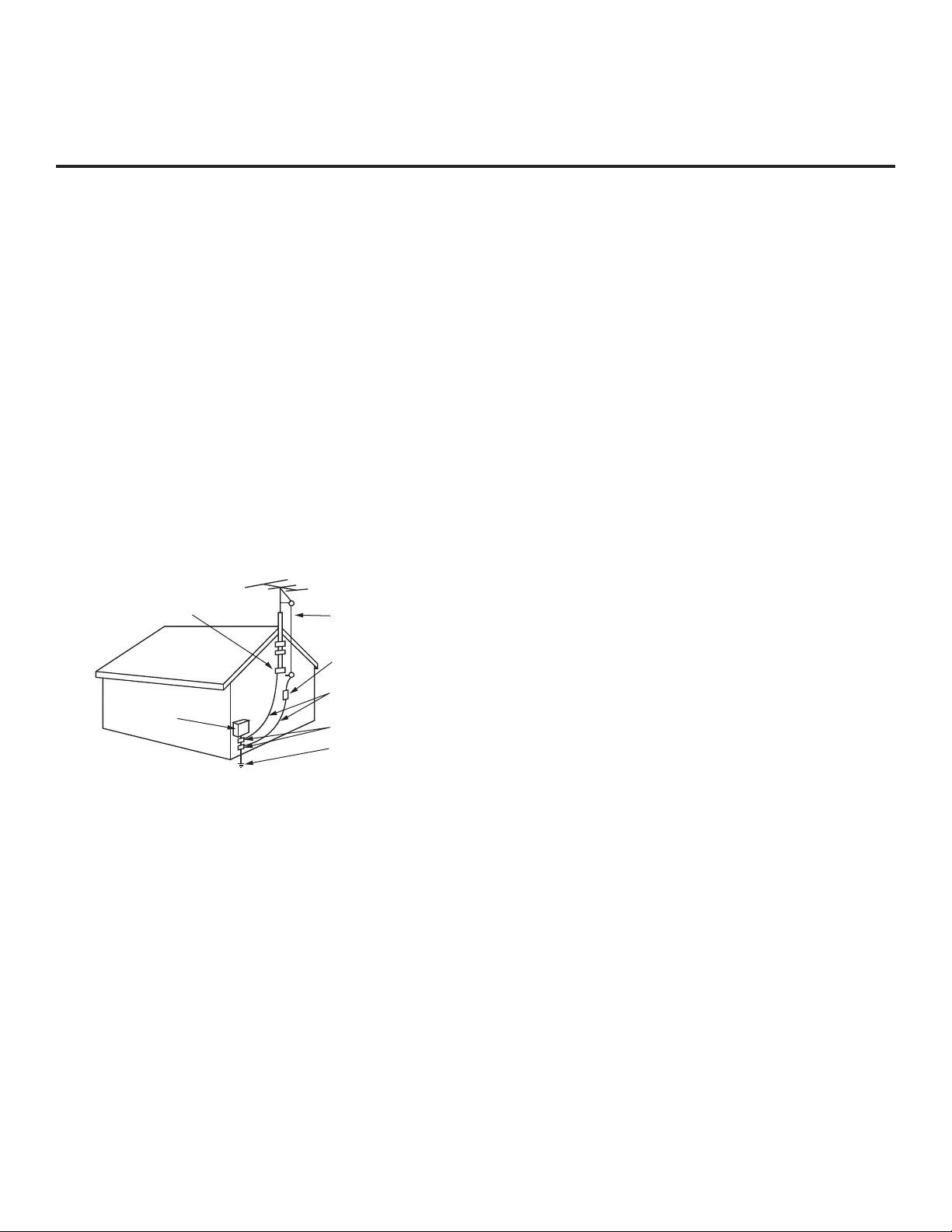
4206-4163
IMPORTANT SAFETY INSTRUCTIONS
(Continued from previous page)
22. Outdoor Antenna Grounding
If an outside antenna or cable system is connected to the
product, follow the precautions below.
An outdoor antenna system should not be located in the
vicinity of overhead power lines or other electric light or
power circuits or where it can come into contact with such
power lines or circuits as death or serious injury can occur.
Be sure the antenna system is grounded so as to provide
some protection against voltage surges and built-up static
charges.
Article 810 of the National Electrical Code (NEC) in the
U.S.A. provides information with respect to proper grounding
of the mast and supporting structure, grounding of the lead-
in wire to an antenna-discharge unit, size of grounding con-
ductors, location of antenna-discharge unit, connection to
grounding electrodes, and requirements for the grounding
electrode.
Antenna Grounding According to NEC, ANSI/NFPA 70
23. Cleaning
When cleaning, unplug the power cord and rub gently with a
soft cloth to prevent scratching. Do not spray water or other
liquids directly on the TV as electric shock may occur. Do not
clean with chemicals such as alcohol, thinners or benzene.
24. Transporting Product
Make sure the product is turned Off and unplugged and that
all cables have been removed. It may take two or more peo-
ple to carry larger TVs. Do not press against or put stress on
the front panel of the TV.
25. Ventilation
Install the TV where there is proper ventilation. Do not install
in a confined space such as a bookcase. Do not cover the
product with cloth or other materials (e.g., plastic) while it is
plugged in. Do not install in excessively dusty places.
26. Do not touch the ventilation openings, as they may become
hot while the TV is operating.
27. If you smell smoke or other odors coming from the TV or
hear strange sounds, unplug the power cord, and contact
an authorized service center.
28. Do not press strongly on the panel with a hand or sharp
object (e.g., a nail, pencil, or pen) or make a scratch on it.
29. Keep the product away from direct sunlight.
30. Dot Defect
The Plasma or LCD panel is a high technology product with
resolution of two million to six million pixels. In a very few
cases, you could see fine dots on the screen while you’re
viewing the TV. Those dots are deactivated pixels and do not
affect the performance and reliability of the TV.
31. Generated Sound
“Cracking”: A cracking noise that occurs while the TV is On
or when it is turned Off is generated by plastic thermal con-
traction due to temperature and humidity. This noise is com-
mon for products where thermal deformation is required.
Electrical circuit humming/panel buzzing: A low level noise is
generated from a high-speed switching circuit, which sup-
plies a large amount of current to operate a product. It varies
depending on the product. This generated sound does not
affect the performance and reliability of the product.
32. For LCD TV
If the TV feels cold to the touch, there may be a small “flick-
er” when it is turned On. This is normal; there is nothing
wrong with TV. Some minute dot defects may be visible on
the screen, appearing as tiny red, green, or blue spots.
However, they have no adverse effect on the monitor ’s per-
formance. Avoid touching the LCD screen or holding your
finger(s) against it for long periods of time. Doing so may
produce some temporary distortion effects on the screen.
Antenna Lead in Wire
Antenna Discharge Unit
(NEC Section 810-20)
Grounding Conductor
(NEC Section 810-21)
Ground Clamps
Power Service Grounding
Electrode System (NEC
Art 250, Part H)
Ground Clamp
Electric Service
Equipment
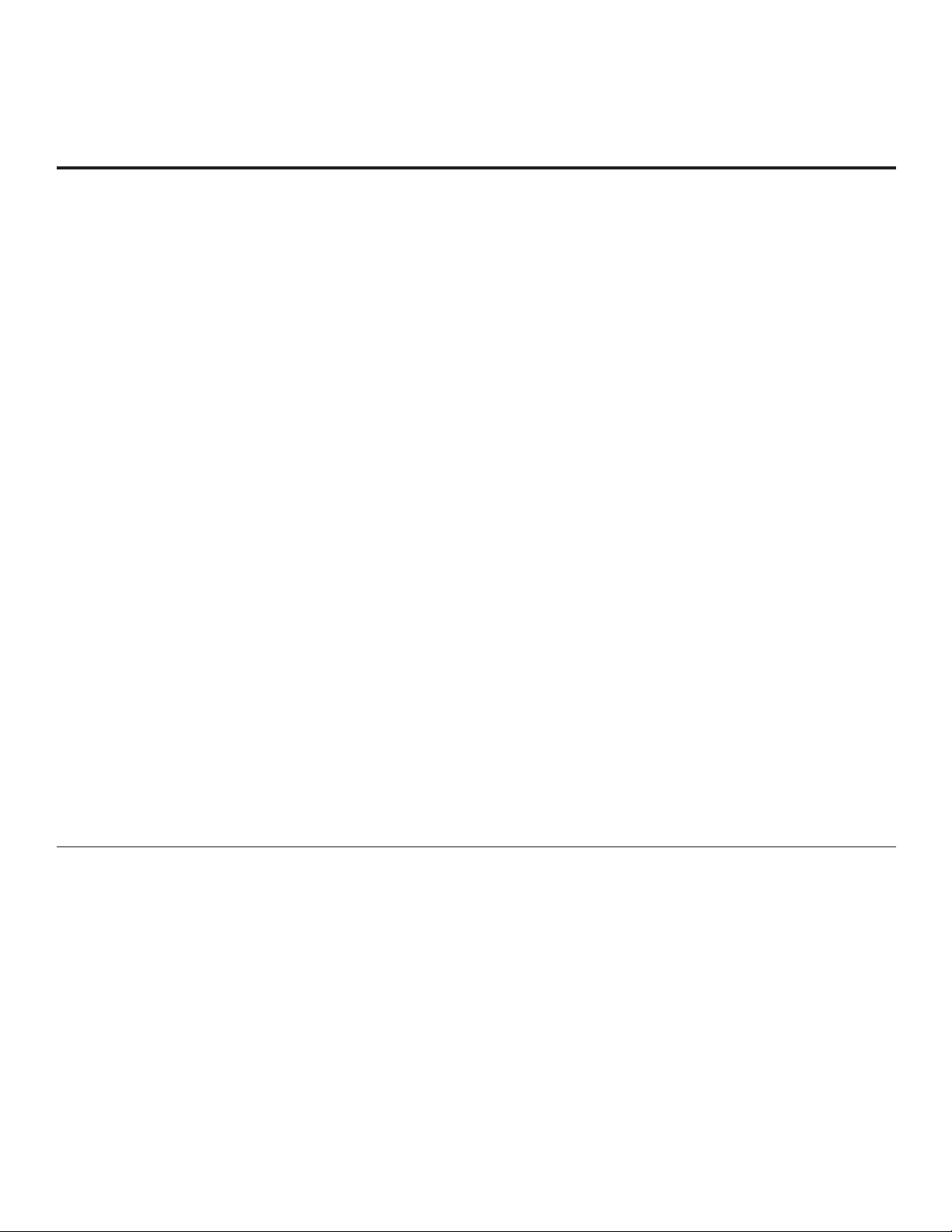
5
206-4163
Table of Contents
Safety Warnings . . . . . . . . . . . . . . . . . . . . . . . . . . . . . . . 2
Important Safety Instructions . . . . . . . . . . . . . . . . . . . 3
–
4
Table of Contents . . . . . . . . . . . . . . . . . . . . . . . . . . . . . . 5
Setup Checklist / Overview . . . . . . . . . . . . . . . . . . . . . . 6
Pro:Centric TV Interactive Menu Features. . . . . . . . . . . 7
LD320H/LD325H Rear Jack Panel . . . . . . . . . . . . . . . . 8
Side Connections Panel / RF Antenna & MPI
Connections . . . . . . . . . . . . . . . . . . . . . . . . . . . . . . . . . . 9
Installer Overview. . . . . . . . . . . . . . . . . . . . . . . . . . . . . 10
Installer Remote Control Typical Key Functions . . . . . 11
Commercial Mode Setup for Master TV. . . . . . . . . 12
–
13
Installer Menu. . . . . . . . . . . . . . . . . . . . . . . . . . . . . 14
–
20
TV Setup Menus Overview . . . . . . . . . . . . . . . . . . . . . 21
Adding Channel Icons / Custom Channel Labels
(2-5-4 + MENU Mode) . . . . . . . . . . . . . . . . . . . . . . . . . 22
FTG Mode of Operation . . . . . . . . . . . . . . . . . . . . . 23
–
26
FTG Setup Overview . . . . . . . . . . . . . . . . . . . . . . . . 23
Determining the TV Operating Mode / FTG
Channel Map Configuration Utility Overview . . . . . . 24
FTG Channel Map Configuration Utility / FTG
Channel Map Editor Overview . . . . . . . . . . . . . . . . . 25
FTG Installer Menu Configuration Utility Overview. . 26
Cloning Overview / Clonable Menu Features . . . . . . . 27
Cloning Procedures . . . . . . . . . . . . . . . . . . . . . . . . 28
–
32
Learning / Teaching a Master TV Setup using
a USB Memory Device . . . . . . . . . . . . . . . . . . . . . . . 28
Learning / Teaching a Master TV Setup using
a TLL-1100A Clone Programmer . . . . . . . . . . . . 29
–
30
Learning / Teaching a Master TV Setup using
an LT2002 Clone Programmer . . . . . . . . . . . . . . 31
–
32
Remote Jack Pack / TV Connections & Setup . . . . . . 33
References
Upgrading TV/PTC Software using a USB Memory
Device. . . . . . . . . . . . . . . . . . . . . . . . . . . . . . . . . . . . . . 34
Downloading a Splash Screen using a USB Memory
Device. . . . . . . . . . . . . . . . . . . . . . . . . . . . . . . . . . . . . . 35
Power Consumption Settings. . . . . . . . . . . . . . . . . . . . 36
TV Camport Auto Sense Operation . . . . . . . . . . . . . . . 37
TV Aux Input Configuration . . . . . . . . . . . . . . . . . . . . . 38
b-LAN Setup & Overview . . . . . . . . . . . . . . . . . . . . . . . 39
RJP Model List and Input Auto-sensing Hierarchy . . . . 40
Troubleshooting . . . . . . . . . . . . . . . . . . . . . . . . . . . 41
–
44
General Troubleshooting. . . . . . . . . . . . . . . . . . . . . . 41
Troubleshooting Flow Chart . . . . . . . . . . . . . . . . . . . 42
Commercial Mode Check / FTG Operating
Troubleshooting. . . . . . . . . . . . . . . . . . . . . . . . . . . . . 43
Clone Programmer Troubleshooting. . . . . . . . . . . . . 44
Glossary of Terms . . . . . . . . . . . . . . . . . . . . . . . . . . . . 45
Document Revision History / Notes . . . . . . . . . . . . . . . 46
Back Cover. . . . . . . . . . . . . . . . . . . . . . . . . . . . . . . . . . 47
For Customer Support/Service, please call:
1-888-865-3026
www.LGsolutions.com
Note: Design and specifications subject to change without prior notice.
Notes
• Installer Menu content is intended for use primarily by qualifi ed TV electronics technicians.
• Refer to the Owner’s Manual for additional information on TV features, specifi cations, maintenance, and safety instructions.
• For additional information, contact your LG representative.
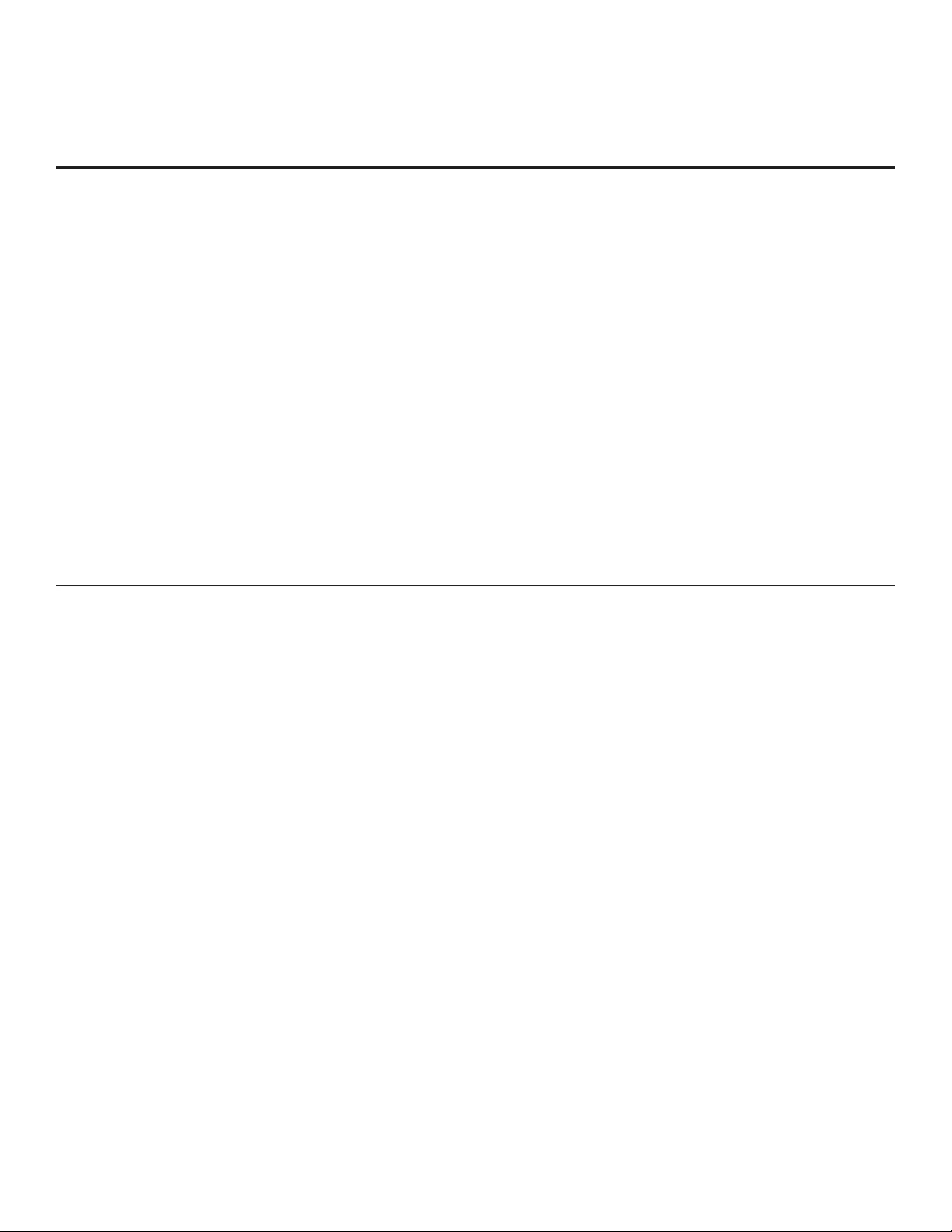
6206-4163
Installation and Setup Checklist
__ Unpack TV and all accessories.
__ Install batteries in remote control.
__ Install TV on VESA mount or stand.
Note: It may be advisable to make all cable
connections before installing on VESA mount or
stand, as appropriate.
Hardware Connections
__ Install any additional hardware as
appropriate to your institution, LAN, etc.
Cable Connections
__ Make all connections to rear jack panel and RF
antenna on MPI/PPV card.
__ Make all connections to signal, interactive
resources, and Aux sources, as appropriate.
Commercial Mode Setup
__ Complete Commercial Mode Setup (configure
all relevant Installer Menu items as required of
your institution and configure display features
for the end user).
Software Installation
__ Install or configure any software, as applicable,
for example, PPV, etc.
Setup Checklist / Overview
Setup Checklist
Commercial Mode Setup Overview
This document describes how to set up LD320H and LD325H Pro:Centric™ TVs for Commercial Mode
either while in the Embedded b-LAN™ (EBL) module’s Pass-through Mode or its Free-To-Guest (FTG)
Mode.
Note: The b-LAN module is internal to the TV and allows the hotel/institution head end equipment to com-
municate with the TV for configuration and control. See Reference section, “b-LAN Setup & Overview,” for
further information.
Pass-through Mode
This mode allows you to configure a Master TV Setup for cloning purposes as well as external VOD/PPV
control. Use the Installer Remote to confi gure Installer Menu items as required for TV operation and set up
TV features (Channel, Picture, Audio, etc.). See pages 12 to 13 for detailed information.
FTG Mode
This mode enables Pro:Idiom® decryption and also allows logical channel mapping of physical channels to
remove the need for dash tuning. FTG Confi guration Application software is used to confi gure and/or edit
Channel Map and Installer Menu settings. See pages 23 to 26 for further information on FTG Mode and local
confi guration using a PC with the FTG Confi guration Application. Since these TV models are equipped with
the EBL Module, they can also be broadcast confi gured in FTG Mode by a Free-To-Guest Management
Appliance (FMA) head end device. Refer to the Free-To-Guest (FTG) Confi guration Application manual
and/or the Installation & Setup manual for the FMA device.
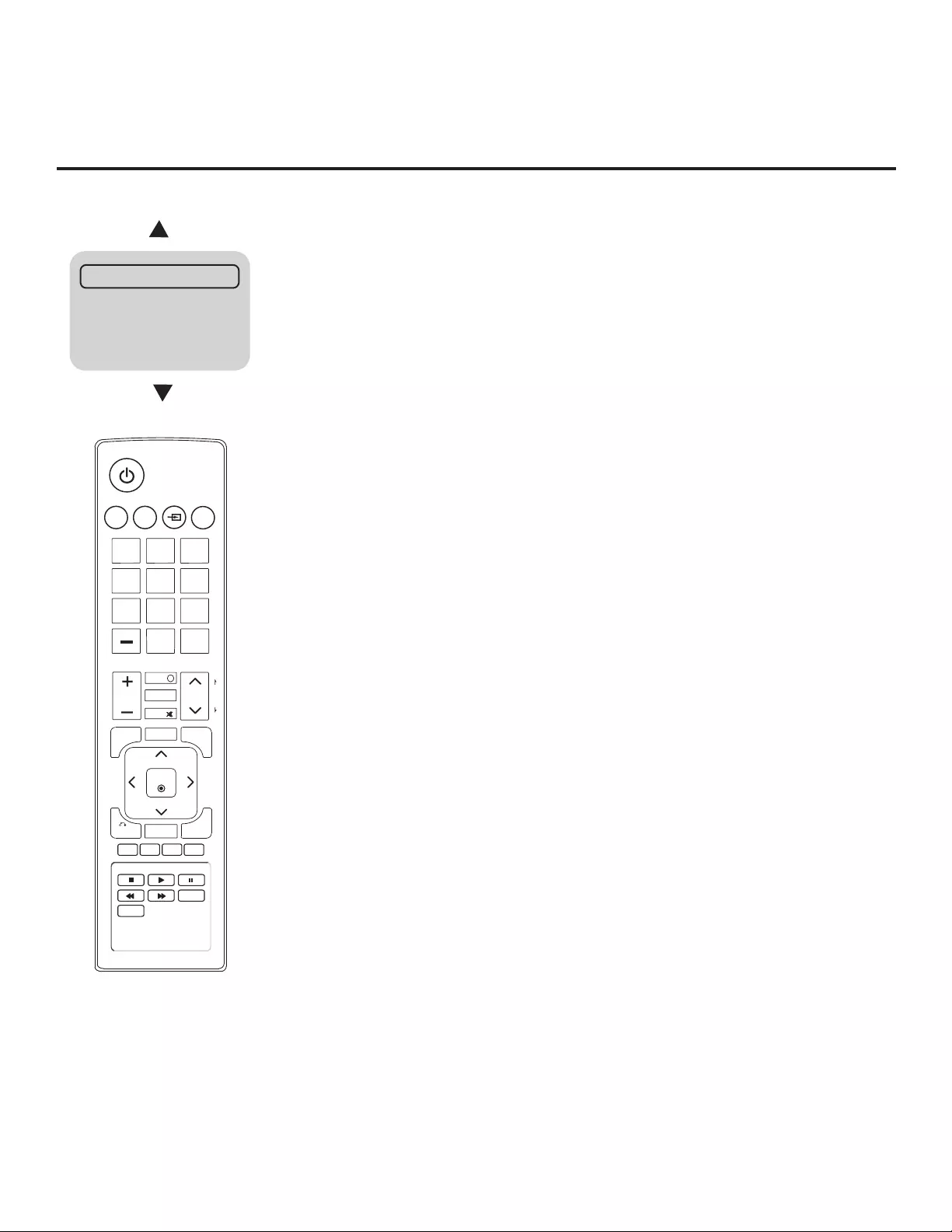
7
206-4163
Important: Pro:Centric operation requires that Installer Menu items 098
PRO:CENTRIC and 119 DATA CHANNEL be set appropriately and that the TV be
in PPV or FTG Mode.
The interactive Pro:Centric TV enables guests—from the comfort of their hotel
rooms—to view and select from a complete listing of hotel services and amenities.
The Pro:Centric TV is connected to the hotel's billing computer, and service/amenities
charges are billed at the time of order.
Interactive amenities may include:
• Hotel information, news, and events
• Directory services (tourist attractions, restaurants, etc.)
• Reservation services (business meetings, fi tness, spa, etc.)
• Weather and traffi c information
• Shopping services (delivery to guest room)
• Room service (menu ordering, memo service, morning wake up call, laundry, etc.)
• Ticketing services
• Check-out service (in the guest room)
• Gaming services
• E-mail resources/account access
Use the Installer Remote to operate both interactive menus and regular TV features.
Press PORTAL on the Installer Remote to access the interactive menus.
Note: Interactive menu options may vary, depending on Pro:Centric features enabled
for the site. The following are default interactive menus.
Channel Guide
Shows available TV networks and channels. When available, Electronic Program
Guide (EPG) data indicates the channel and the program start and fi nish times.
Information
Typically displays hotel information, for example, photos of guest rooms, dining rooms,
business centers, fi tness and pool facilities, etc. Information may also include resourc-
es, such as local school programs, run in cooperation with the hotel.
Remote Help
Provides help for navigating the interactive menus.
Watch TV
Removes the interactive menu from the screen and returns to the previously tuned TV
channel.
Pro:Centric TV Interactive Menu Features
Channel Guide
Information
Remote Help
Watch TV
MENU
MUTE
VOL
CH
P
A
G
E
BACK
INPUT
TV
ALARM TIMER
123
456
78
0
9
FLASHBK
PORTAL
ENTER
GUIDE
EXIT
INFO
EJECT
SAP
RATIO
CC
i
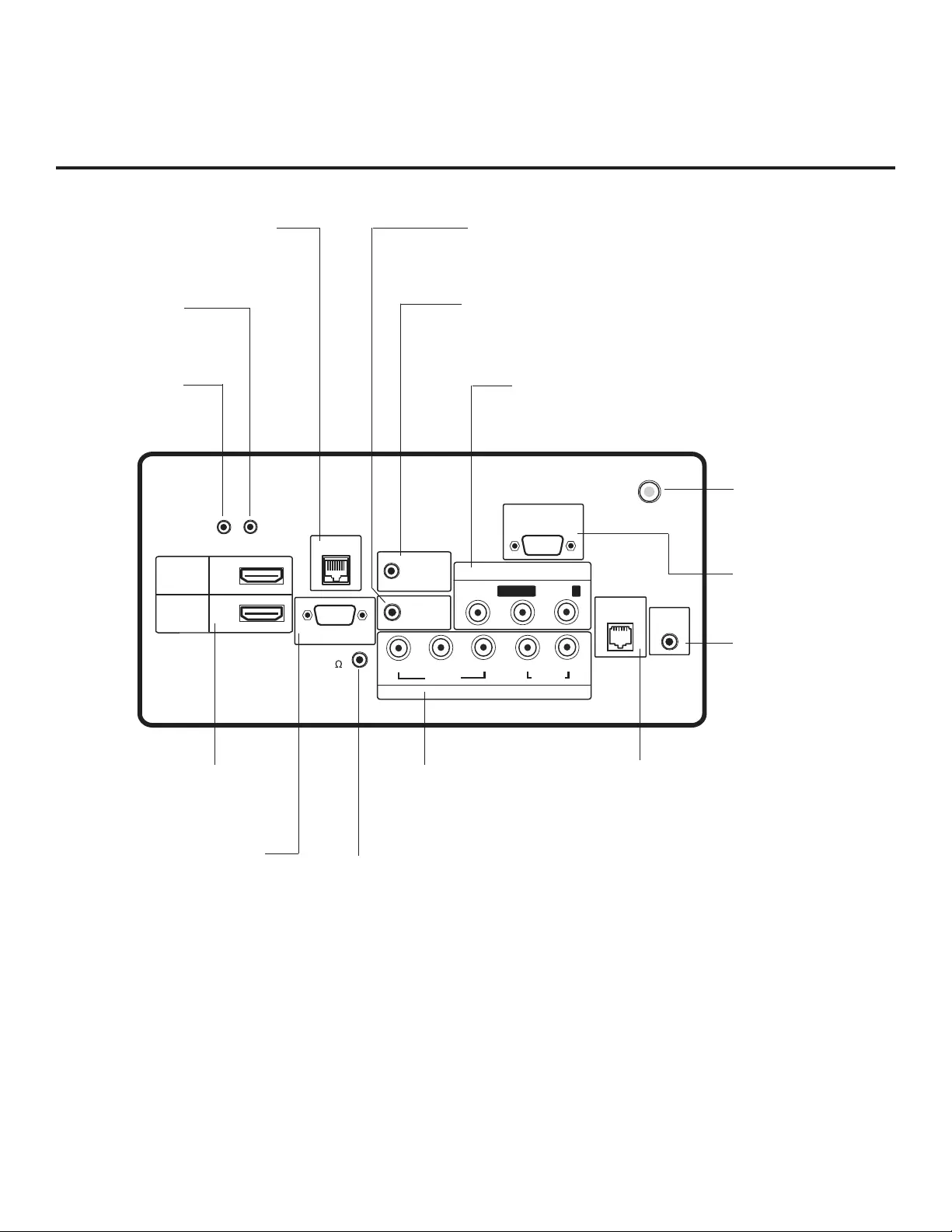
8206-4163
UPDATE
RESET
AUDIO IN
(RGB/DVI)
RS-232C IN
(SERVICE ONLY)
.....
....
..........
2
1
HDMI
/DVI IN
RJP
VIDEO
L/MONO-AUD
IO-R
AV IN 1
RGB IN (PC)
.....
.....
.....
TV-LINK
CFG
GAME
CONTROL
..........
REMOTE
CONTROL
OUT
SPEAKER
OUT
8
HDMI
COMPONENT IN
R
L
PB
YPR
VIDEO
AUDIO
(
)
ANTENNA IN
LD320H/LD325H Rear Jack Panel
RGB IN (PC)
Connection for RGB
output from PC.
TV-LINK CFG
Use for local FTG
configuration.
UPDATE
Restricted to
software updates.
RESET
Press RESET to
re-initialize the TV.
GAME CONTROL *
EBL in LodgeNet PPV Mode only.
AUDIO/VIDEO IN 1
Connection for composite audio/
video output from external device.
SPEAKER OUT (8Ω) **
Connect to 8 ohm self-powered
speaker input. Intended for special
applications, such as a powered bath-
room speaker with volume control.
REMOTE CONTROL OUT
IR output for controlling an
auxiliary device.
RS-232C IN
Use for downloading
software updates, etc.
COMPONENT IN
Connection for component
output from external device.
AUDIO IN (RGB/DVI)
Audio connection for
RGB or DVI device.
RJP
Connection for Remote Jack
Pack (RJP) Control cable.
HDMI/DVI IN
Connection for HDMI/DVI
output from external device.
ANTENNA IN
26LD320H only.
Connect to Antenna/
CATV.
* For 26LD320H TVs, this is a GAME CONTROL/MPI port. GAME CONTROL function as described
above. When the EBL is in Pass-through Mode, the MPI function enables an external MPI control device
(i.e., clone programmer, VOD/PPV STB, etc.) to control the TV.
** This stereo jack provides a mono speaker fixed-level, 1 watt output (audio +, audio -, w/ground shield).
Do NOT plug in a mono connector, as this may damage the TV.
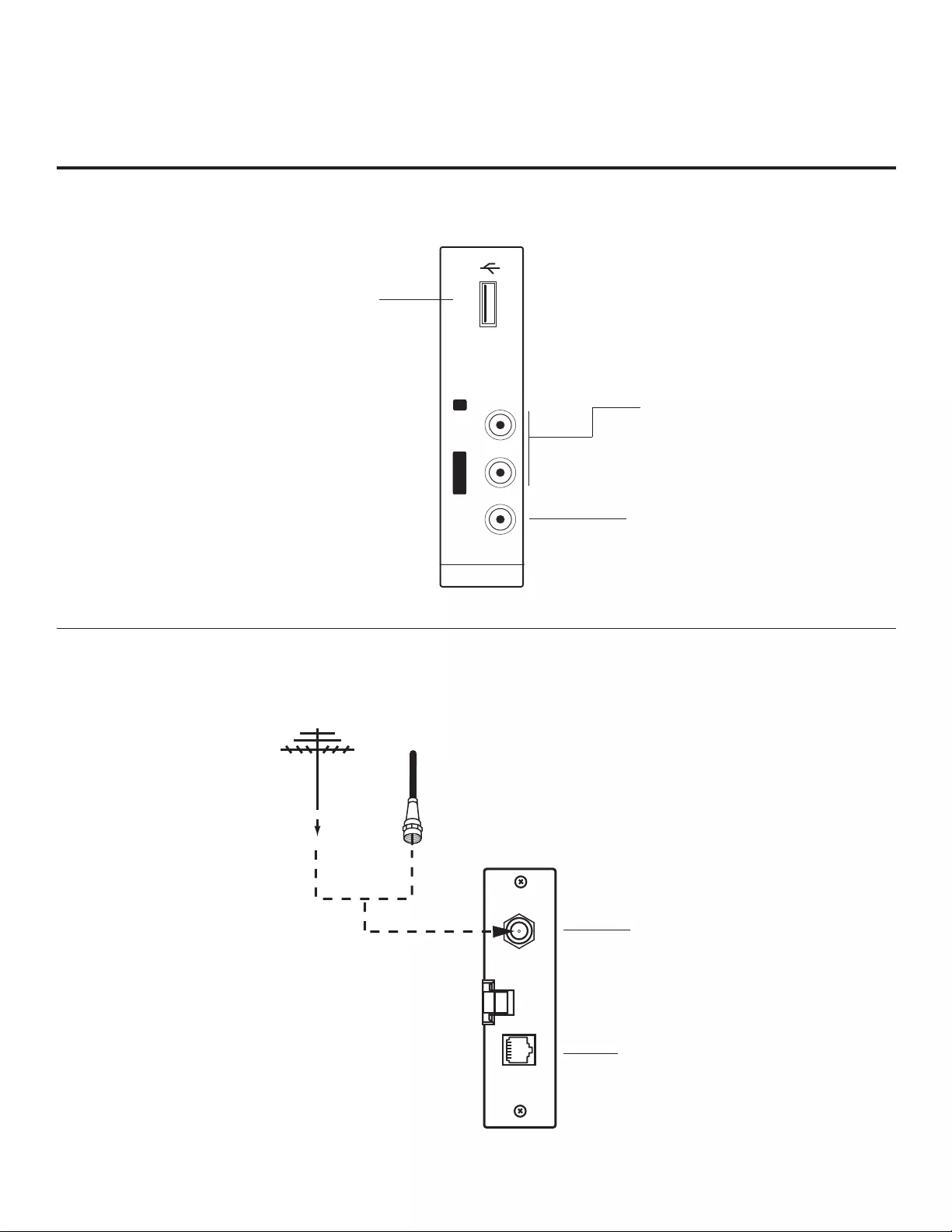
9
206-4163
Side Connections Panel / RF Antenna & MPI Connections
AV IN 2
L/MONO -AUDIO- R
VIDEO USB IN
USB IN
Insert USB memory device for
software updates, cloning pur-
poses, or picture/music enter-
tainment, as applicable.
Antenna
or CATV
ANTENNA IN MP I
RF Antenna & MPI Connections
(32/37/42LD320H and 32/37LD325H TVs)
Side Connections Panel
VIDEO IN
Connect to video output port on
external device (see Reference
section, “TV Camport Auto Sense
Operation,” for further information).
L/MONO-AUDIO-R IN
Connect to audio output jacks
on external device. For only
mono audio output, connect to
Left audio input.
A/V 2 Input
ANTENNA IN
Connect to
Antenna/CATV.
MPI
Enables an external MPI control
device (i.e., clone programmer, VOD/
PPV STB, etc.) to control the TV when
the EBL is in Pass-through Mode.
Note: 26LD320H Antenna
and MPI connections are
on the rear jack panel (see
previous page).
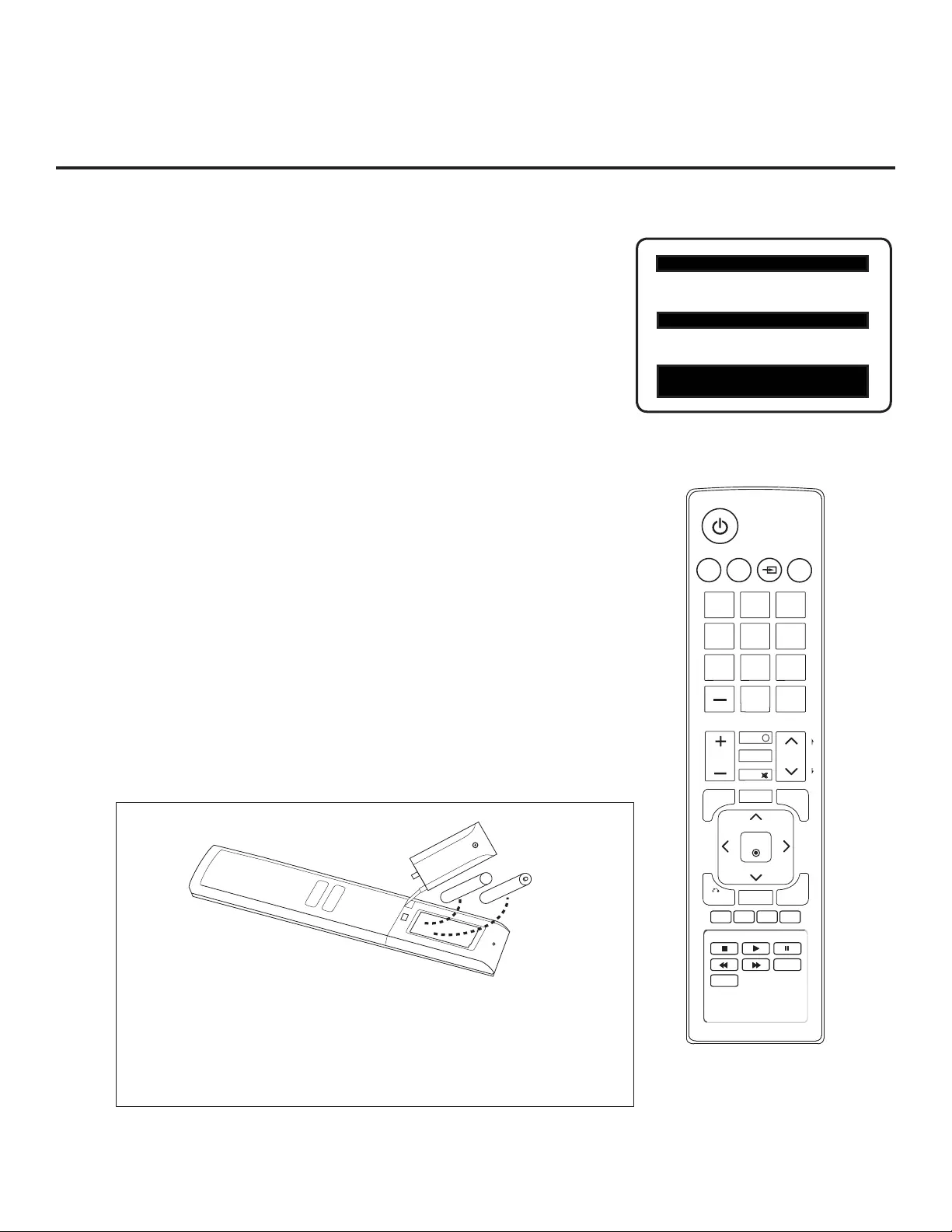
10 206-4163
Installer Overview
This is the Commercial Mode Setup Guide only.
Installer Menu / Commercial Mode Setup
To set up a Master TV, you will need to know how to enter the TV
Installer Menu and make changes to the default values as required.
Similarly, to configure a single TV’s Installer Menu settings in FTG Mode,
you will need to know how to access and use the FTG Configuration
Application utilities. If necessary, familiarize yourself with the Installer
Menu and how to make and save changes. Refer to page 14 for informa-
tion on accessing the Installer Menu in Pass-through Mode. Refer to
page 23 for information on accessing the FTG Installer Menu
Configuration Utility in the FTG Configuration Application. Pages 15 to 20
describe Installer Menu items in detail.
Installer Remote
The LG Installer Remote is supplied with and dedicated to operate the
TV. See next page for typical key functions in TV operating mode. Some
DVD and VCR controls may be available for selected LG DVD/VCR
products.
Cloning
Cloning refers to the process of capturing a Master TV Setup and trans-
ferring it to a Target TV. The Master TV’s clonable features need to be
configured as part of the Commercial Mode Setup. This is a critical step.
If the Master TV’s clonable features—channel icons or labels, digital font
options, etc.—are not set up correctly, the cloned TVs will all have prob-
lems. Pages 27 to 32 provide detailed information on cloning require-
ments and procedures.
Typical Installer Menu
MENU
MUTE
VOL
CH
P
A
G
E
BACK
INPUT
TV
ALARM TIMER
123
456
78
0
9
FLASHBK
PORTAL
ENTER
GUIDE
EXIT
INFO
EJECT
SAP
RATIO
CC
i
XXLD320H PTC INSTALLER MENU
000 INSTALLER SEQ 000
UPN 000-000-000-000 FPGA E0F1
PTC V1.00.000 CPU V3.06.00
+ AAA
AAA +
Installing Batteries in Installer
Remote
• Open the battery compartment cover on the back side of the remote.
• Install two high-quality alkaline 1.5V AAA batteries. Never mix old
or used batteries with new ones. Install batteries matching correct
polarity as shown (+ with + and - with -).
• Replace the battery compartment cover.
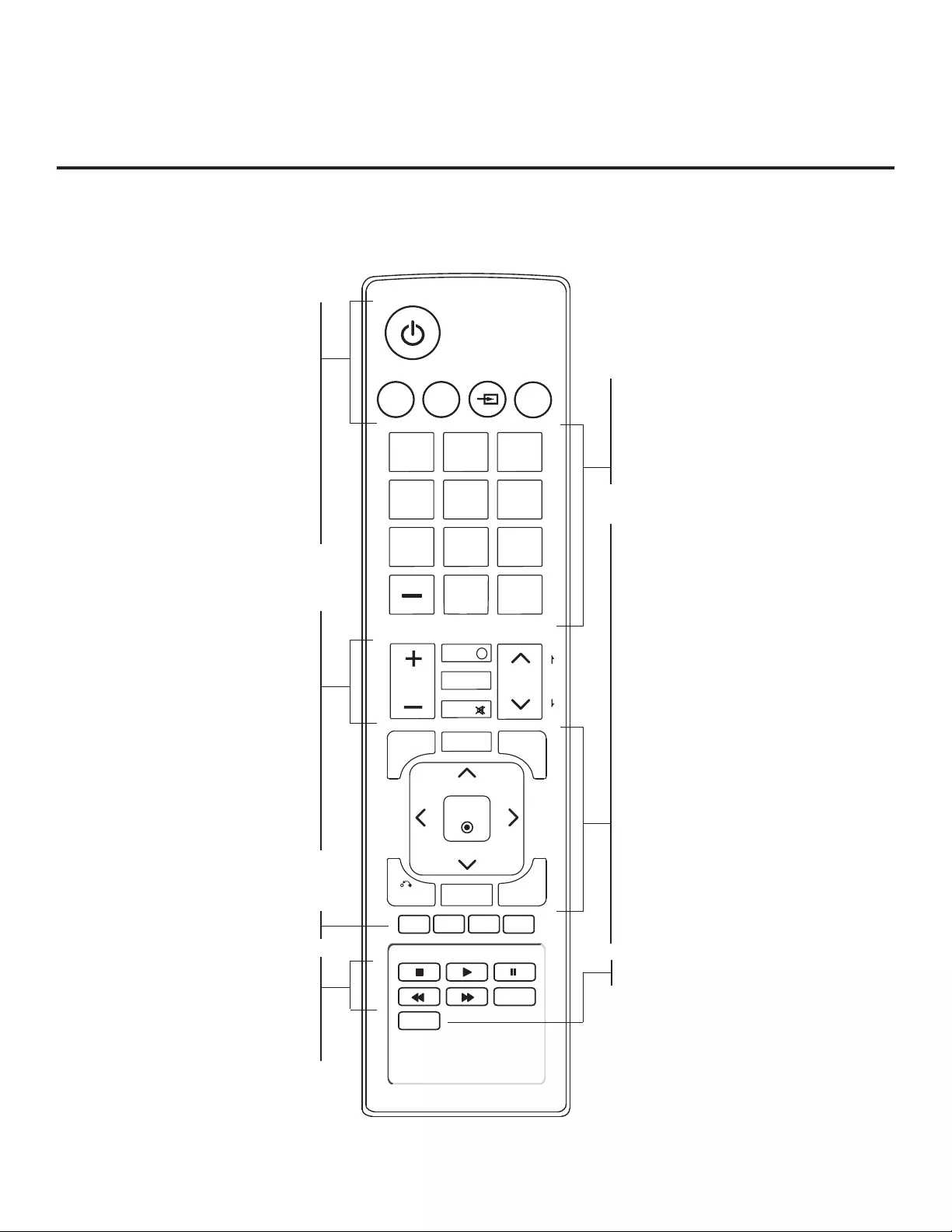
11
206-4163
Installer Remote Control Typical Key Functions
MENU
MUTE
VOL
CH
P
A
G
E
BACK
INPUT
TV
ALARM TIMER
123
456
78
0
9
FLASHBK
PORTAL
ENTER
GUIDE
EXIT
INFO
EJECT
SAP
RATIO
CC
i
NUMBER Buttons (0 - 9) DASH
Use to enter a program number or channel.
Dash is used for sub-channel numbers such
as 2-1, 2-2, 9-1, 9-2, 100-3, 100-4, etc.
FLASHBK (FLASHBACK)
Returns to the previously tuned channel.
The LG Installer Remote illustrated below and throughout this document shows typical remote control functions and
is provided for reference only. This Installer Remote may vary from the Installer Remote supplied with the TV.
Color buttons access special functions
in some menus.
VCR/DVD BUTTONS
Controls some video cassette
recorders or DVD players.
EJECT
Ejects a USB memory device, CD,
DVD, VHS tape, as applicable.
VOLUME UP/DOWN
Increases/decreases sound level.
INFO
Displays channel information.
PORTAL
Displays and removes the interactive
menu.
MUTE
Switches sound ON or OFF.
CHANNEL UP/DOWN
Selects available channels found with
Auto Tuning. Moves to next available
page in electronic program guide.
Arrows (Up/Down/Left/Right) & ENTER
Use to navigate on-screen menus and
adjust TV settings to your requirements.
MENU
Provides access to the TV setup menus on
the screen. Also, enters or exits the on-
screen menu system.
GUIDE
Displays and removes the electronic
program guide.
CC
Press to activate subtitles.
BACK
Returns one level to the previous menu/
display.
SAP
Analog Mode: Selects MTS sound (Mono,
Stereo, or SAP). DTV Mode: Changes
audio language, if additional languages are
available. *
EXIT
Clears all on-screen displays and returns to
TV viewing.
POWER
Turns TV On or Off.
ALARM
Sets the time when the TV
will automatically turn itself ON.
TIMER
Sets the amount of time before the TV
automatically turns itself OFF.
INPUT
Selects RGB, HDMI/DVI1, HDMI2,
Component Input, AV1, and AV2 sources.
TV
Returns to the last TV channel.
SAP notes:
• If SAP is selected and no SAP is provided, sound
may not be heard on channel.
• Each analog channel may have its own SAP setting.
• Digital channels will reset to default audio language
with a power off/on.
*
RATIO
Adjusts the picture aspect ratio.
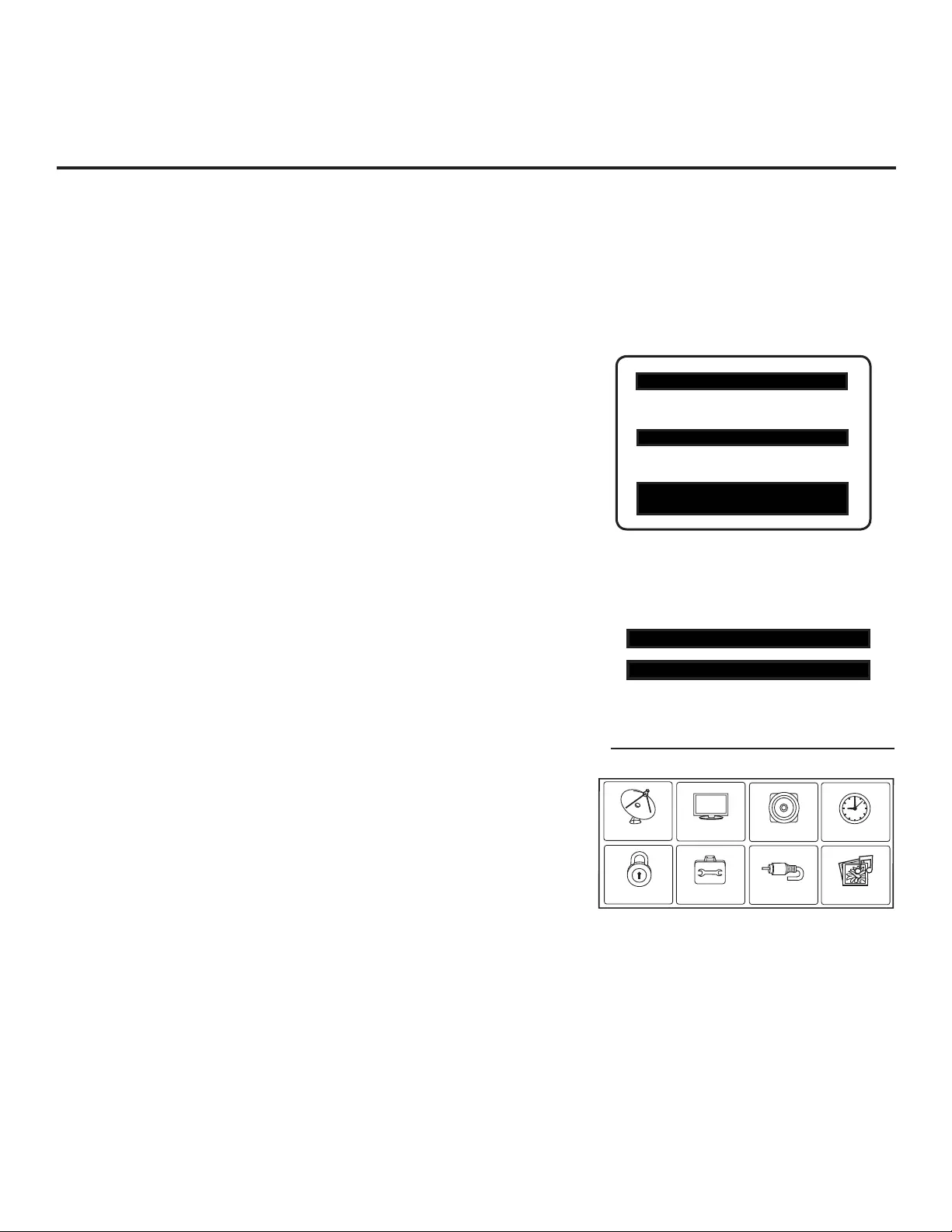
12 206-4163
Commercial Mode Setup for Master TV
XXLD320H PTC INSTALLER MENU
000 INSTALLER SEQ 000
UPN 000-000-000-000 FPGA E0F1
PTC V1.00.000 CPU V3.06.00
117 FACT DEFAULT 001
003 BAND/AFC 00X
Typical TV Installer Menu
Note: The Installer Menu header will vary
depending on the TV you are setting up.
Adjust the settings for these
Installer Menu items.
1. Set Installer Menu items.
a) Use the Installer Remote to enter the TV Installer Menu: Press
MENU repeatedly until the on-screen menu locks up, and then
press 9-8-7-6 + ENTER. Refer to pages 14 to 20 for detailed
information on Installer Menu items.
b) Set Installer Menu item 117 FACT DEFAULT to 001 and press
ENTER on the Installer Remote.
This clears all Installer Menu custom settings, channel labels/
icons, etc. and reloads the factory default settings. The value
will change back to 0 after the internal TV controller (Protocol
Translator Card [PTC]) has been restored to factory default
condition. This step ensures that the TV Channel Memory will
be the active Channel List.
c) Set Installer Menu item 003 BAND/AFC, as appropriate.
• Broadcast: Set to 000.
• CATV: Set to 001 (default).
• HRC: Set to 002.
• IRC: Set to 003.
d) Set any other Installer Menu items that affect your TV program-
ming network to the required confi guration. For example, en-
able/disable Aux sources, set a Start Channel, etc.
e) After you have adjusted all required Installer Menu item set-
tings, press ENTER on the Installer Remote to exit the menu
and save your changes.
2. Set up TV features.
On-screen setup menus control the features of the TV (see page
21). Press MENU on the Installer Remote to access the setup
menus, and then set Channel, Picture, Audio, Lock, Time, etc.
options to the desired configurations. See also the Clonable Menu
Features list on page 27.
Note: If desired, you can run Auto Tuning (see step 3) prior to
completing this step.
This section describes how to set up a Master TV when the EBL is in Pass-through Mode.
Note: Disconnect all Aux inputs. Under certain conditions, Auto Tuning (Channel Search) is disabled if
there is an Aux input active.
Note: Refer to “FTG Mode of Operation” on pages 23 to 26 for information on confi guring/editing
Channel Map and Installer Menu settings for an individual TV in FTG Mode.
(Continued on next page)
Set the TV features to the desired
configuration for the end user.
CHANNEL PICTURE AUDIO
INPUT
OPTION
LOCK
TIME
MY MEDIA
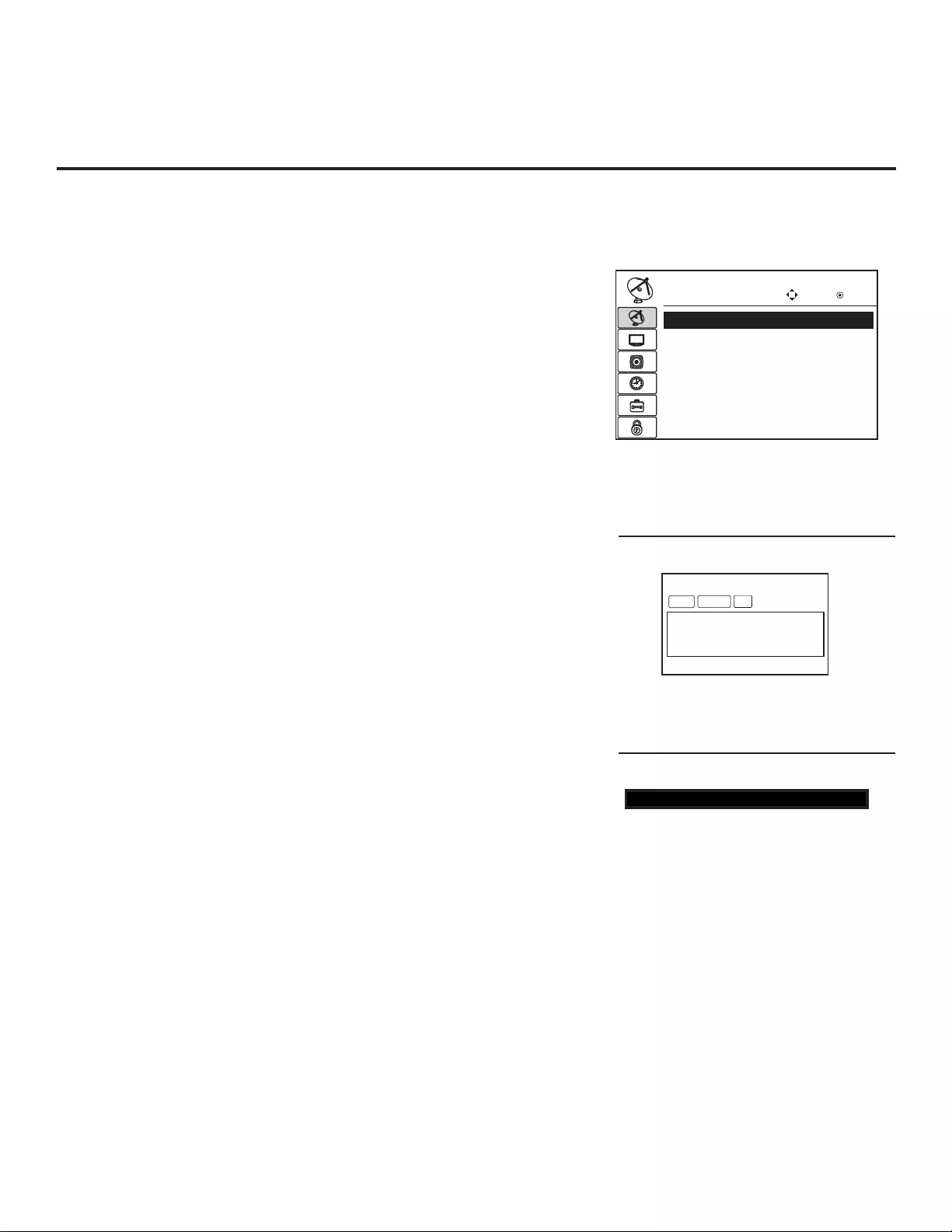
13
206-4163
028 CH. OVERIDE 000
After verifying the TV Setup, set Installer
Menu item 028 CH. OVERIDE to 000.*
Commercial Mode Setup for Master TV (Cont.)
DIGITAL 19-3
WXYZ
MONO STEREO SAP
Custom Text Label “WXYZ” created in
2-5-4 + MENU (Add Channel Label) Mode.
(Continued from previous page)
3. Run Auto Tuning (Channel Search).
a) Search for all available analog and digital channels: Go to the
Channel Menu, select the Auto Tuning option, and follow the
on-screen instructions.
b) Use the Channel Edit option in the Channel Menu to edit the
channel lineup, as necessary, to include free to guest channels
only.
• Add/delete channels per your system requirements. Note that
physical channel numbers are used to identify virtual channels.
Also, channel numbers cannot be higher than 255.
• Use the Channel Label option in the Channel Menu to add
familiar channel trademarks/logos such as ABC, CBS, NBC,
etc. to the Channel-Time on-screen display. Identifi able labels
(logos) should enable the end user to readily know what com-
mon networks are available. (You can add the channel labels
in this step, or you can add channel logos or labels for channels
without icons in step 5.)
4. Transfer the TV Setup to the internal TV Controller (PTC):
2-5-5 + MENU Mode
After the TV channel lineup has been edited and channel label icons
added, enter the Installer Menu. Once in the Installer Menu, press
2-5-5 + MENU on the Installer Remote to initiate the transfer of the
Master TV Setup to the PTC. Once the transfer is complete, the TV
will exit the Installer Menu.
Note: The maximum number of active channels that can be trans-
ferred is 141. Total channels numbering more than 141 will result in
erratic TV operation.
5. Add Custom Channel and Aux Source Labels for Analog
Channels: 2-5-4 + MENU Mode
Enter the Installer Menu, and press 2-5-4 + MENU on the Installer
Remote. Add/edit custom text labels to channel on-screen displays.
Note that digital channels often have a broadcaster generated label
(see 2-5-4 + MENU procedural information on page 22). When you
are finished, press MENU to exit 2-5-4 + MENU Mode.
CHANNEL Enter
Move
$XWR7XQLQJ
0DQXDO7XQLQJ
&KDQQHO(GLW
&KDQQHO/DEHO
Run Auto Tuning, edit channels, and select
familiar channel trademarks/logos using
Channel Menu options.
6. Verify the TV setup.
At this point, verify that the channel lineup, channel icons, and cus-
tom labels are correct. Make sure the TV features are set per your
requirements.
7. Lock the channel lineup.
Enter the Installer Menu, and set item 028 CH. OVERIDE to 000 to
lock the channel lineup and restrict access to the TV setup menus.*
Press ENTER to exit the Installer Menu and save your changes.
The Master TV Setup is now ready to be copied to a clone programmer
(see cloning information in this document).
* This step prevents end users from
accessing channel settings (i.e., the
Channel Menu will be inaccessible/
grayed out).
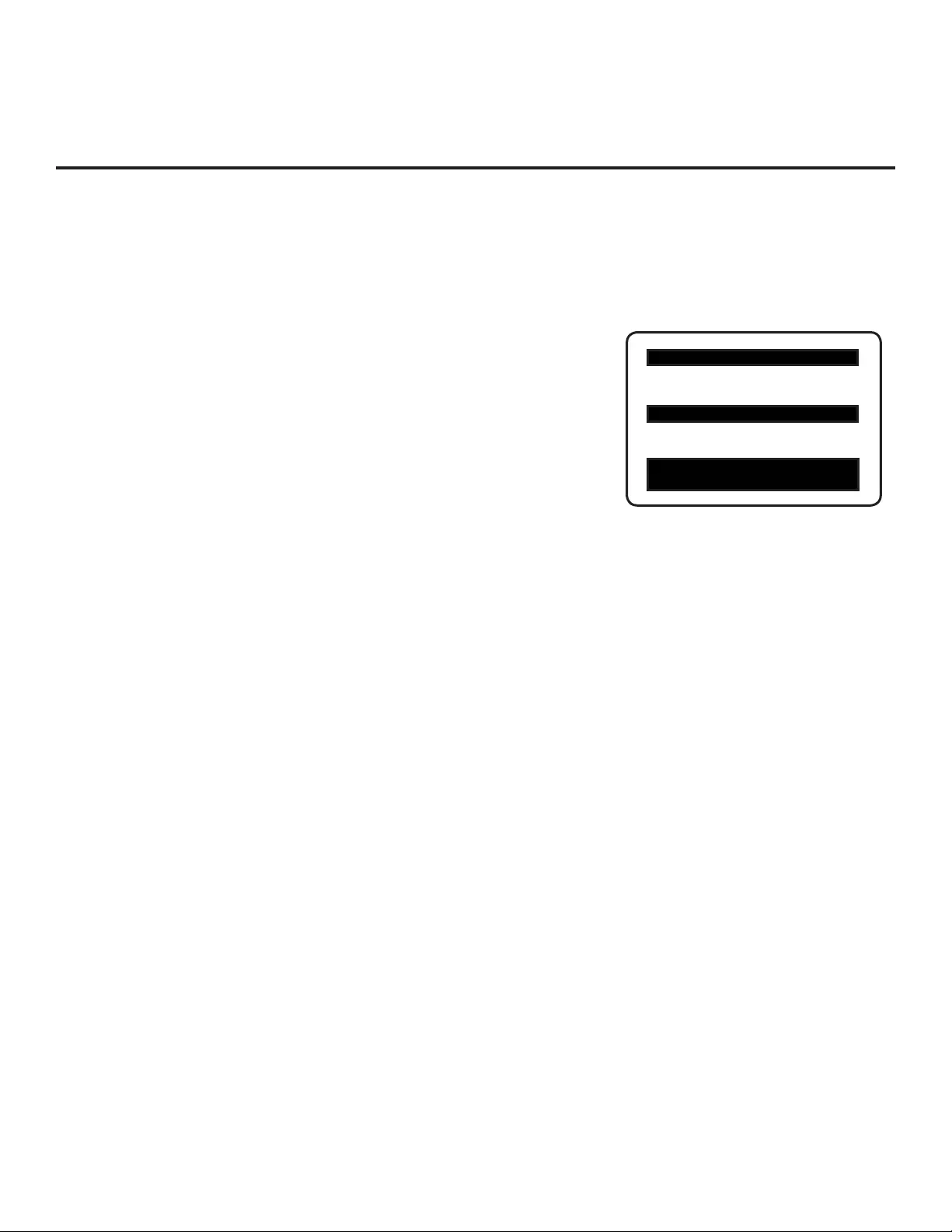
14 206-4163
Installer Menu
Typical TV Installer Menu
XXLD320H PTC INSTALLER MENU
000 INSTALLER SEQ 000
UPN 000-000-000-000 FPGA E0F1
PTC V1.00.000 CPU V3.06.00
Use the Installer Menu to set up or change operational settings.
Refer to the table starting on the next page for brief descriptions of Installer Menu
items. More detailed descriptions follow the table listing.
Accessing the Installer Menu
Make sure the TV is ON. Using an Installer Remote, press MENU repeatedly
until the on-screen setup menus lock up, and then press 9-8-7-6 + ENTER to
access the Installer Menu.
The Installer Menu opens with item 000 INSTALLER SEQ 000. Use the Up/
Down arrow keys to sequence through the available menu items, or access
an item directly by keying in the line number and then pressing MENU. For
example, to access the SLEEP TIMER option, which is item 015, press 0-1-5
+ MENU. To change a setting, use the Left/Right arrow keys, or enter a value
directly.
Using the Installer Menu
Items 000 ~ 119 are immediately accessible only upon entering the Installer
Menu. Refer to the table on pages 15 and 16 for an overview of Installer
Menu items, including item numbers, functions, ranges, and default values.
Installer Menu items not relevant to these TV series are not present on the
Installer Menu; therefore, some numbers are missing. For example, item 006
will not appear.
Exiting the Installer Menu and Activating Updates
To exit the Installer Menu, press ENTER again. Any changes you make will
be stored in non-volatile memory.
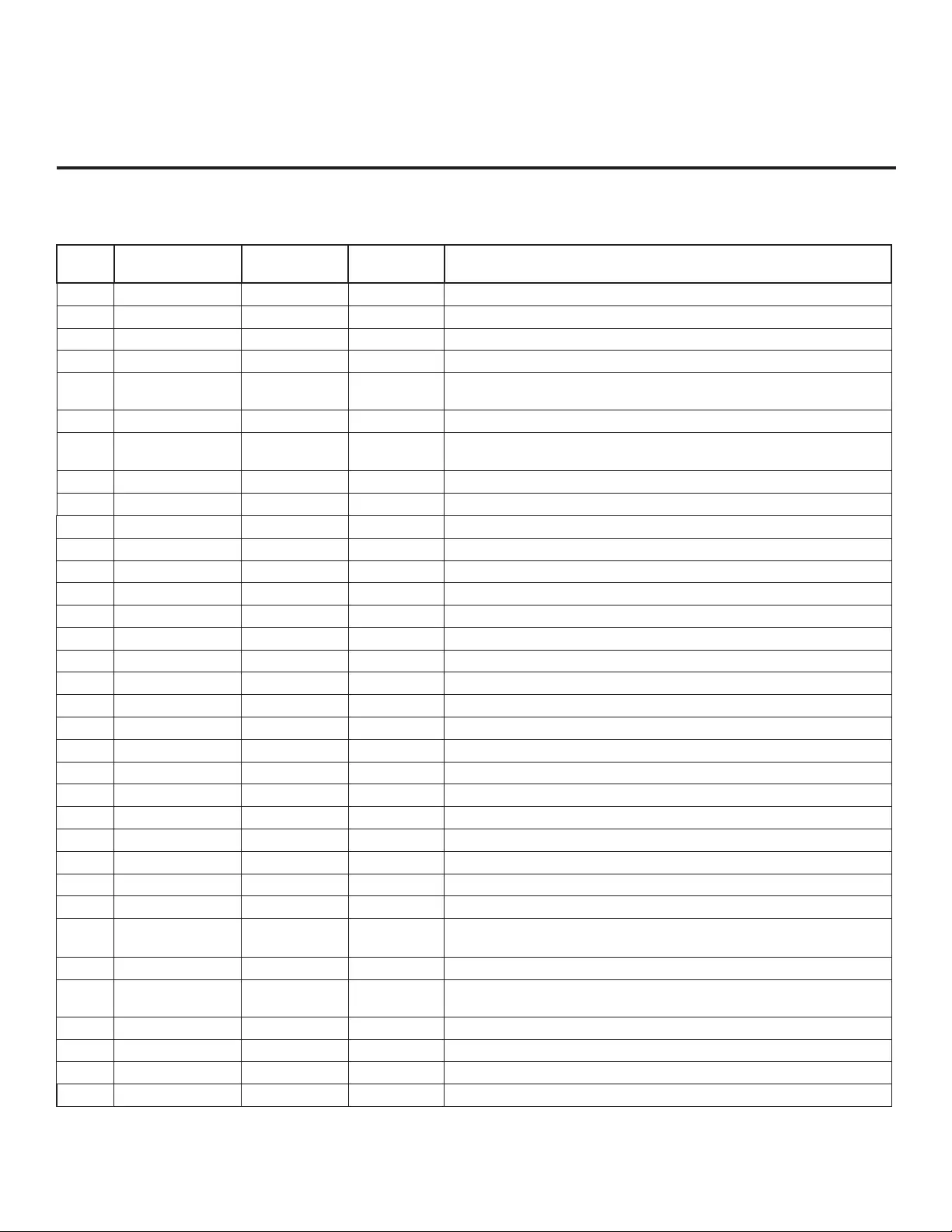
15
206-4163
Installer Menu (Cont.)
Installer Menu Items 000 through 071
Menu
Item Function Value Range Default Value Brief Description of Function and Comments
000 INSTALLER SEQ 0 ~ 3 0 Leave default set to 0.
001 POWER MANAGE 0 ~ 7 0 Sets number of hours of no activity before automatic shutoff.
002 AC ON 0 / 1 0 Set to 1 to enable Auto Turn ON when AC power is applied.
003 BAND/AFC 0 ~ 3 1 Selects Tuning Band: 0=Broadcast, 1=CATV, 2=HRC, 3=IRC
004 STRT CHANNEL 0 ~ 127, 255 255
Channel tuned when TV is turned ON. (Set to 255 to tune to channel
tuned before TV turned OFF.)
005 CHAN LOCK 0 / 1 0 If set to 1, cannot tune from current channel.
007 STRT VOLUME 0 ~ 63, 255 255 Volume level when TV is turned ON. (Set to 255 to use volume level
before TV turned OFF.)
008 MIN VOLUME 0 ~ 63 0 Sets minimum allowable volume setting.
009 MAX VOLUME 0 ~ 63 63 Sets maximum allowable volume setting.
010 MUTE DISABLE 0 / 1 0 Set to 1 to disable Mute Function.
011 KEY DEFEAT 0 / 1 0 Set to 1 to disable menu navigation keys on display panel.
015 SLEEP TIMER 0 / 1 1 Set to 1 to enable Sleep Timer.
016 EN TIMER 0 / 1 0 Set to 1 to enable On/Off Timers.
017 ALARM 0 / 1 1 Set to 1 to enable Alarm.
020 FEATURE LEVEL 0 ~ 1, 16 ~ 24 1 Determines the IR code scheme to which the TV will respond.
021 V-CHIP 0 / 1 1 Set to 1 to enable V-Chip (Parental Control) functions.
022 MAX BLK HRS 0 ~ 99 12 Sets number of V-Chip blocking hours.
023 CAPTION LOCK 0 / 1 0 Set to 1 to retain caption setting set before TV turned OFF.
028 CH. OVERIDE 0 / 1 1 If set to 0, limits direct access to favorite channels.
029 OLD OCV 0 / 1 0 Set to 1 to change MPI operation to OCV.
030 ACK MASK 0 / 1 0 If set to 1, changes MPI for some OCV boxes.
031 POLL RATE 20 ~ 169 94 Selects poll rate for MPI.
032 TIMING PULSE 186 ~ 227 207 Sets baud rate for MPI.
034 CAMPORT EN 0 / 1 1 Set to 1 to enable Video 2 input.
035 COMPPORT EN. 0 / 1 1 Set to 0 to disable HDMI 1. Set to 1 enable HDMI 1.
038 YPrPb EN. 0 / 1 1 Set to 1 to enable display panel Component Video 1 input jacks.
039 REAR AUX EN 0 / 1 1 Set to 1 to enable display panel Video 1 input jack.
040 AUTO CAMPORT 0 / 1 1 Set to 1 to automatically switch to Camport. If set to 1, STRT AUX SRCE
cannot be set to 2.
046 STRT AUX SRCE 1 ~ 6, 255 6 Sets the starting Aux source (if item 004 STRT CHANNEL is set to 0).
047 AUX STATUS 0 / 1 0 Set to 1 for MPI Aux source to be reported as a channel number instead of
Channel 0.
053 DIS. CH-TIME 0 / 1 0 Set to 1 to disable Channel-Time display.
069 EN. CH-T COL. 0 / 1 1 Set to 1 to enable custom color for the Channel-Time display.
070 FOR. CH-TIME 0 ~ 7 2 Chooses custom foreground color for the Channel-Time display.
071 BCK. CH-TIME 0 ~ 7 2 Chooses custom background color for the Channel-Time display.
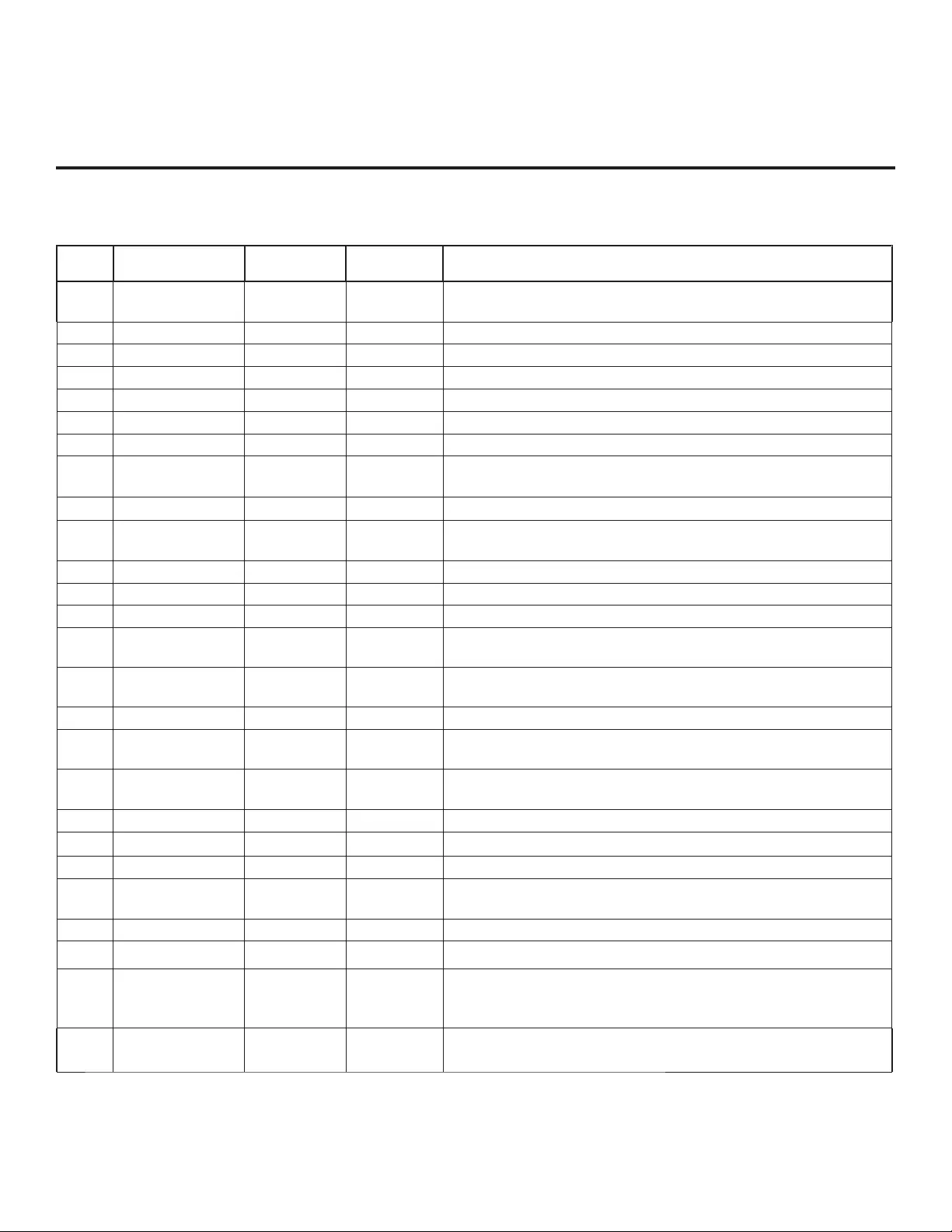
16 206-4163
Installer Menu Items 073 through 119
Menu
Item Function Value Range Default Value Brief Description of Function and Comments
073 CH NOT AVBLE 0 / 1 0 If set to 1 and Channel Override is 0, “NOT AVAILABLE” message is displayed
when directly accessing a channel not in the favorite Channel List.
075 REVERT CH 0 / 1 0 If set to 1 and loss of MPI communication occurs, TV tunes to Start Channel.
078 UPN MSB 0 ~ 255 0 User programmable number, most significant byte.
079 UPN MSB-1 0 ~ 255 0 User programmable number, most significant byte - 1.
080 UPN MSB-2 0 ~ 255 0 User programmable number, most significant byte - 2.
081 UPN LSB 0 ~ 255 0 User programmable number, least significant byte.
082 CHKSM ERROR 0 / 1 1 Enforces rigid MPI checksum.
083 HANDSHK TIME 0 ~ 5 5 Relaxes MPI timing to be compatible with PC-based Windows-
controlled systems.
084 PERMANENT BLK 0 / 1 0 Removes block hours setting for Parental Control and makes block permanent.
087 REAR RGB EN.
0
/
1
/
17
1Dependent on item 093 RJP AVAILABLE setting. Set to 0 to disable RGB1.
Set to 1 to enable for RGB PC. Set to 17 for Auto Configure.
088 EN NOISE MUTE 0 / 1 1 If set to 1, audio is muted if no signal is present.
090 KEY LOCK 0 / 1 0 If set to 1, keyboard is locked out, IR is still functional.
091 YPrPb2 EN 0 / 1 1 Set to 1 to enable HDMI 2 input.
093 RJP AVAILABLE 0, 1, 2, 5, 6 0 Set to 0 to disable. Set to 1, 2, 5, or 6 for HDMI or DVI Mode. (See
detailed descriptions.)
094 SAP MENU EN 0 / 1 1 Set to 0 to disable feature on Function Menu. Set to 1 to enable feature on
Function Menu.
096 DEF. ASP. RATIO 0 ~ 4 2 Sets default aspect ratio at power up. See detailed descriptions and item 106.
098 PRO:CENTRIC
0 ~ 2
0
Set to 0 to disable Pro:Centric operation. Set to 1 for Flash Mode. Set to 2 for
GEM (Java Application) Mode.
099 BACK LIGHTING
1 ~ 100,
101 ~ 200, 255
100
Sets the level of the TV picture back lighting. (See detailed descriptions.)
102 ATSC BAND 0 ~ 4 4 Selects ATSC band.
103 ATSC TUNE MODE 0 / 1 1 Set to 1 (default) for Physical Channel scan. Set to 0 for Virtual Channel scan.
104 START MINOR CH 0 ~ 255 0 Selects Minor Start Channel. Set to 0 for NTSC.
106 ASP RATIO LOCK 0 / 1 0 To retain set aspect ratio on power cycle, set to 1. Set to 0 for default ratio on
power cycle.
116 VIDEO MUTE EN 0 / 1 0 Set to 0 for Normal. Set to 1 for Blank.
117 FACT DEFAULT 0 / 1 0 Set to 0 for Normal. Set to 1 to load presets for all Installer Menu settings.
118 POWER SAVINGS 1 / 3 / 7 3 If set to 1, the b-LAN module is always powered. If set to 3, the b-LAN module
is only powered when TV is turned ON. If set to 7, the b-LAN module is never
powered.
119 DATA CHANNEL 0 ~ 135 0 Set to 0 to disable. Set to the RF channel number of the Data Channel for
Pro:Centric or E-Z Installation data. (See detailed descriptions.)
Installer Menu (Cont.)
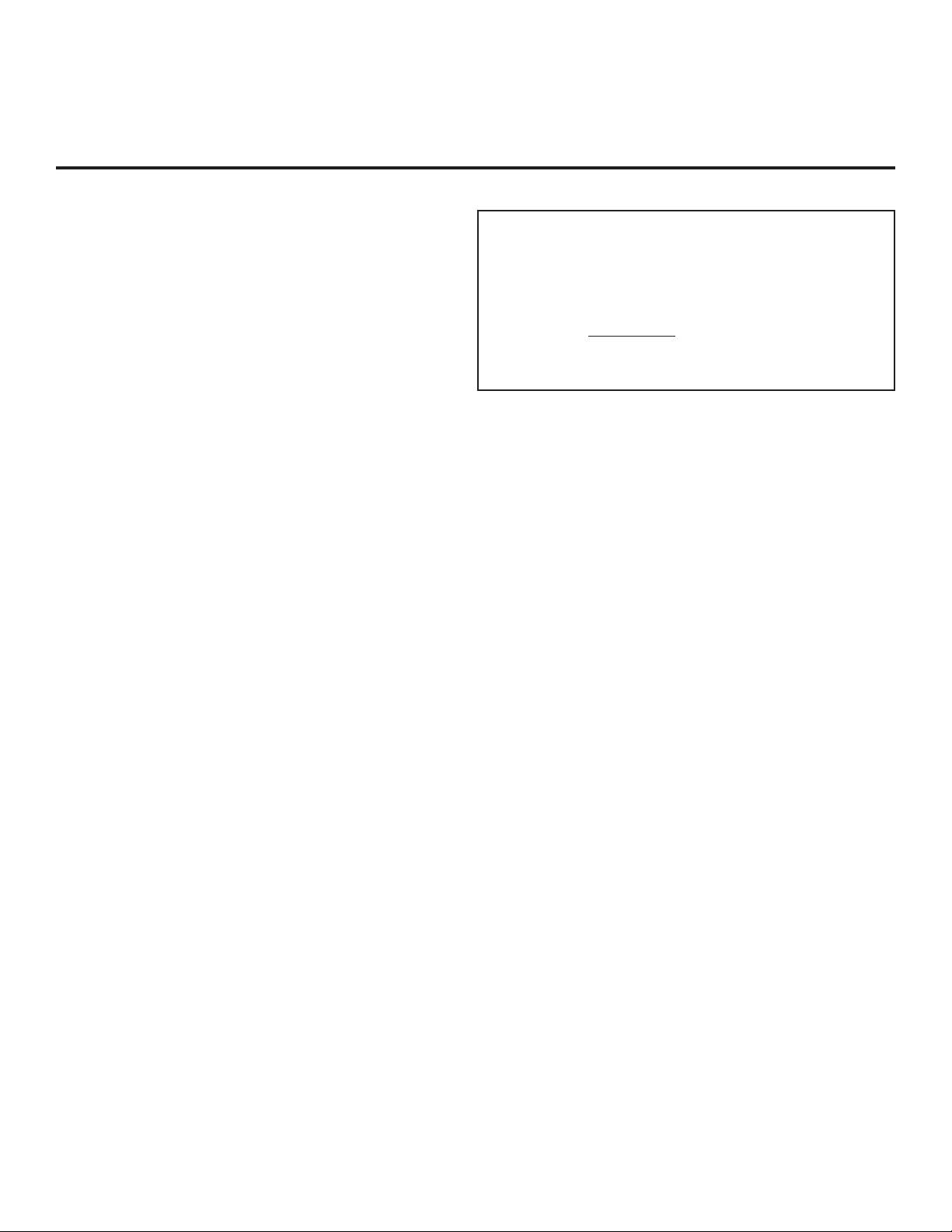
17
206-4163
Installer Menu (Cont.)
Detailed Descriptions of Installer Menu Items
000 - INSTALLER SEQUENCE
Specifi es entry sequence to the Installer Menu.
0 = 9876 1 = 4321
2 = 1478 3 = 3698
001 - POWER MANAGE (Power Management)
Determines hours of no activity before automatic shutoff. The
Power Management function is for saving energy. If set to 0,
Power Manage is Off. Settings range from 0 ~ 7, with 1 ~ 7 rep-
resenting the hours that the unit will remain ON, unless there has
been activity from either the control panel or remote control.
002 - AC ON (AC Power Switchable)
If set to 1, this allows the TV to turn ON when AC power is ap-
plied. Pressing the ON button is not necessary. This is desirable
if the TV is plugged into a cable box or a power outlet controlled
by a wall switch. Use the Left/Right arrow keys to choose 0 or 1,
where 0 is the default (OFF), and 1 is ON.
Note: If set to 1 (ON), the TV does not respond to On/Off com-
mands from either the remote or the display control panel, and the
SLEEP TIMER is also nonfunctional.
003 - BAND/AFC (Band/Automatic Frequency Control)
There are four possible settings for this option:
0 = Broadcast 1 = CATV (default)
2 = HRC 3 = IRC
If some channels were not found by Auto Tuning (Channel
Search), select the appropriate Band setting here, and add the
channels using the Channel Edit option in the Channel Menu.
004 - STRT CHANNEL (Start Channel)
If active, this function allows you to determine the initial Major
Start Channel number when the TV is turned ON. This feature is
useful for an in-house information channel, since the TV would al-
ways select that channel when it is turned ON. Setting this item to
255 causes the last channel viewed when the TV was turned OFF,
to be the tuned to channel when the TV is turned ON again.
Note: For a digital Start Channel, always remember to set item
104 to the Minor Start Channel number.
255 = Last channel 1 ~ 125 = Major Ch. # 0 = Aux
126 = Map to Channel 3 127 = Map to Channel 4
005 - CHAN LOCK (Channel Lock)
Channel Lock is ideal if the system must always be on the same
channel. Changing channels with the Channel Up/Down or key-
pad numbers is impossible. Channel Lock is inactive if set to 0
(default).
Generally, this feature is used in connection with STRT CHAN-
NEL (Installer Menu item 004) where the Start Channel may, for
example, be set to 3 or 4. If the Start Channel is 3, then the TV
will remain locked on channel 3.
NOTE: For items 007, 008, and 009
For legacy reasons, the scale used is 0 – 63. The PTC software
will translate this to the 0 – 100 scale used by the TV.
To translate a TV volume level to the Installer Menu value, use
the following formula:
Installer Value = TV Value x 63
100
Enter only the whole number (disregard fractions).
007 - STRT VOLUME (Start Volume)
This function allows the Installer to determine the initial volume
level setting when the TV is turned ON. This feature is useful
for an in-house information channel, since the TV would always
select that volume level when it is turned ON. The range of values
are 0 - 63, 255. If 255 is selected, the current volume level will be
retained in memory when the TV is turned OFF; at turn ON, the
volume level will be automatically set at the previous or last level.
008 - MIN VOLUME (Minimum Volume)
This function determines the minimum volume level allowable
with the Volume (VOL) Up/Down control. In this way, for example,
someone cannot set the volume too low to hear. The value range
is from 0 to 63. Use the Left/Right arrow keys to change values.
The factory default is 0, which provides the full range of volume
control, if item 009 MAX VOLUME is also set to 63. It may be best
to set the same value on every TV.
Note: The minimum volume level cannot have a value setting
higher than the maximum volume level (described below).
009 - MAX VOLUME (Maximum Volume)
This function determines the maximum volume level allowable
with the Volume (VOL) Up/Down control. In this way, for example,
someone cannot set the volume level high enough to disturb oth-
ers. The value range is 0 to 63, with 63 as the default, which gives
the user the full range of volume control, if item 008 MIN VOLUME
is also set at 0. Use the Left/Right arrow keys to change values. It
may be best to set the same value on every TV.
Note: The maximum volume level cannot have a value setting
lower than the minimum volume level (described above).
010 - MUTE DISABLE
Enables or disables sound mute function. If set to 1, sound cannot
be muted. If set to 0, sound can be muted.
011 - KEY DEFEAT (Keyboard Defeat)
If set to 1, KEY DEFEAT prevents the end user from accessing
the on-screen menus from the display panel—MENU, ENTER,
and menu navigation keys do not function. If set to 0, those keys
do function.
Note: Users can always access the menus by pressing MENU on
the remote.
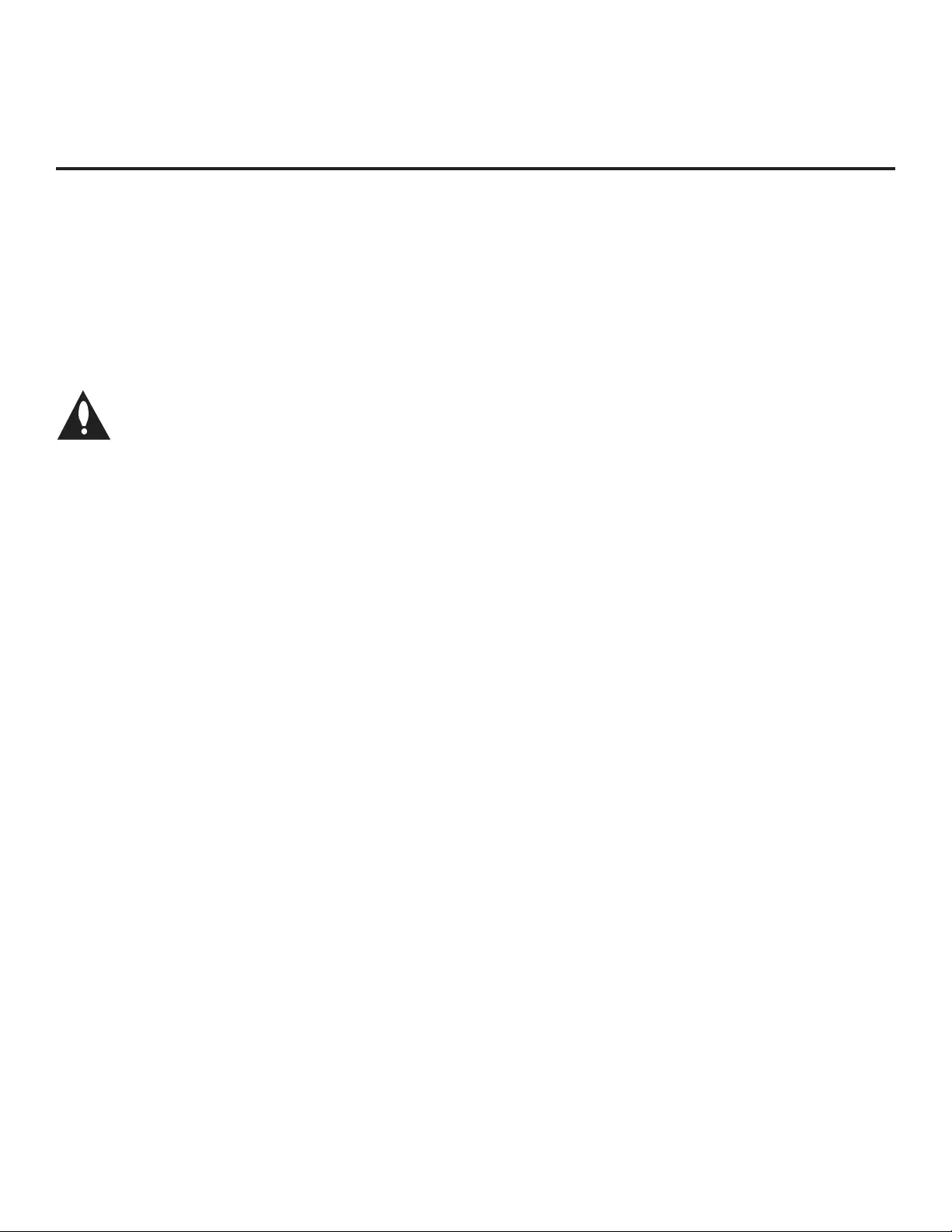
18 206-4163
Installer Menu (Cont.)
015 - SLEEP TIMER
If set to 1, the Sleep Timer feature may be used. If set to 0, the
Sleep Timer is not available.
016 - EN TIMER (Enable On/Off Timers) *
If set to 1, the Timer function is available to the end user and
enabled continuously. Set to 0 to disable On/Off timers.
Note: Clock must be set in order to use timers.
017 - ALARM *
Gives the installer the option of making the Alarm
function available to the end user. If set to 1, the Alarm
function is available to the end user. Set to 0 to disable
the Alarm function.
Note: Clock must be set before the Alarm function will work.
020 - FEATURE LEVEL
Determines the IR code scheme to which the TV will respond,
allowing for the use of unique IR codes based on “bed number” in
a multi-TV single room installation. First determine the IR mode;
then select the bed number.
IR Mode 0 = Legacy
IR Mode 1 = Multi-code remote
Note: For further information, see documentation for the accessory
package that includes the multi-code remote.
021 - V-CHIP (Parental Control) *
Set to 1 to activate V-Chip (Parental Control) and have it available
to the end user to fi lter and control or otherwise restrict program-
ming content that can appear. Set to 0 to turn the V-Chip feature
Off (not available to user); no programming restrictions can be set.
022 - MAX BLK HRS (Maximum Block Hours) *
Sets hours from 0 to 99 for the maximum V-Chip (Parental Control)
block hours. Default setting is for 12 blocking hours.
023 - CAPTION LOCK
If set to 0, captions are OFF when the TV is turned ON. Set to 1 to
use the caption setting confi gured before the TV was turned OFF
when the TV is turned ON.
028 - CH. OVERIDE (Channel Override)
If set to 1, the user can select channels with either Channel Up/
Down or by direct keypad entry. If set to 0, only those channels
that are active in the TV’s memory can be selected.
029 - OLD OCV (On Command Video™)
Set to 1 for operation with systems from On Command Corporation.
* Only affects Function Menu if enabled by some PPV providers.
030 - ACK MASK
MPI Communication Parameter. Leave at default setting unless
changed by PPV provider. When set to 1, changes MPI for some
OCV boxes.
031 - POLL RATE
MPI Communication Parameter. Selects Poll Rate for MPI. Leave
at default setting unless changed by Pay-Per-View provider. Step
size of 16 ms.
032 - TIMING PULSE
MPI Communication Parameter. Leave at default setting unless
changed by Pay-Per-View provider. Sets baud rate. Step size of
4.3 uS.
034 - CAMPORT EN. (Camera Port Enable)
Set to 1 to enable Video 2 input on display panel. If set to 0, Video
2 input on display panel is not functional.
035 - COMPPORT EN. (Computer Port Enable)
Enable/disable TV display panel HDMI 1 input jack. Set to 0 to
disable HDMI1. Set to 1 to enable HDMI1.
Note: This setting is ignored if item 093 RJP AVAILABLE is set to 1.
038 - YPrPb EN. (Rear Component Video Enable)
Set to 1 to enable display panel rear Component Video input jacks.
Set to 0 to disable display panel rear Component Video input jacks.
039 - REAR AUX EN. (Rear Aux Enable)
Set to 1 to enable display panel rear Aux (Video 1) input. Set to 0
to disable display panel rear Aux (Video 1) input.
040 - AUTO CAMPORT
Set to 1 to automatically switch to Camport when equipment is
connected to front Video input. Set to 0 to disable front Video
automatic source selection.
Note: If set to 1, item 093 RJP AVAILABLE is automatically set to 0.
046 - STRT AUX SRCE (Start Aux Source)
Sets the starting Aux source. When turned ON, the TV will tune to
starting Aux source if item 004 STRT CHANNEL is set to 0.
If item 093 RJP AVAILABLE is set to 0 and item 040 AUTO
CAMPORT is set to 0:
1 = Video 1 4 = RGB 255 = Last Aux
2 = Video 2 5 = HDMI 2
3 = HDMI 1 6 = Component
If item 093 RJP AVAILABLE is set to 1:
2 = Video 2 5 = HDMI 2 6 = Component
If item 040 AUTO CAMPORT is set to 1:
1 = Video 1 4 = RGB 6 = Component
3 = HDMI 1 5 = HDMI 2
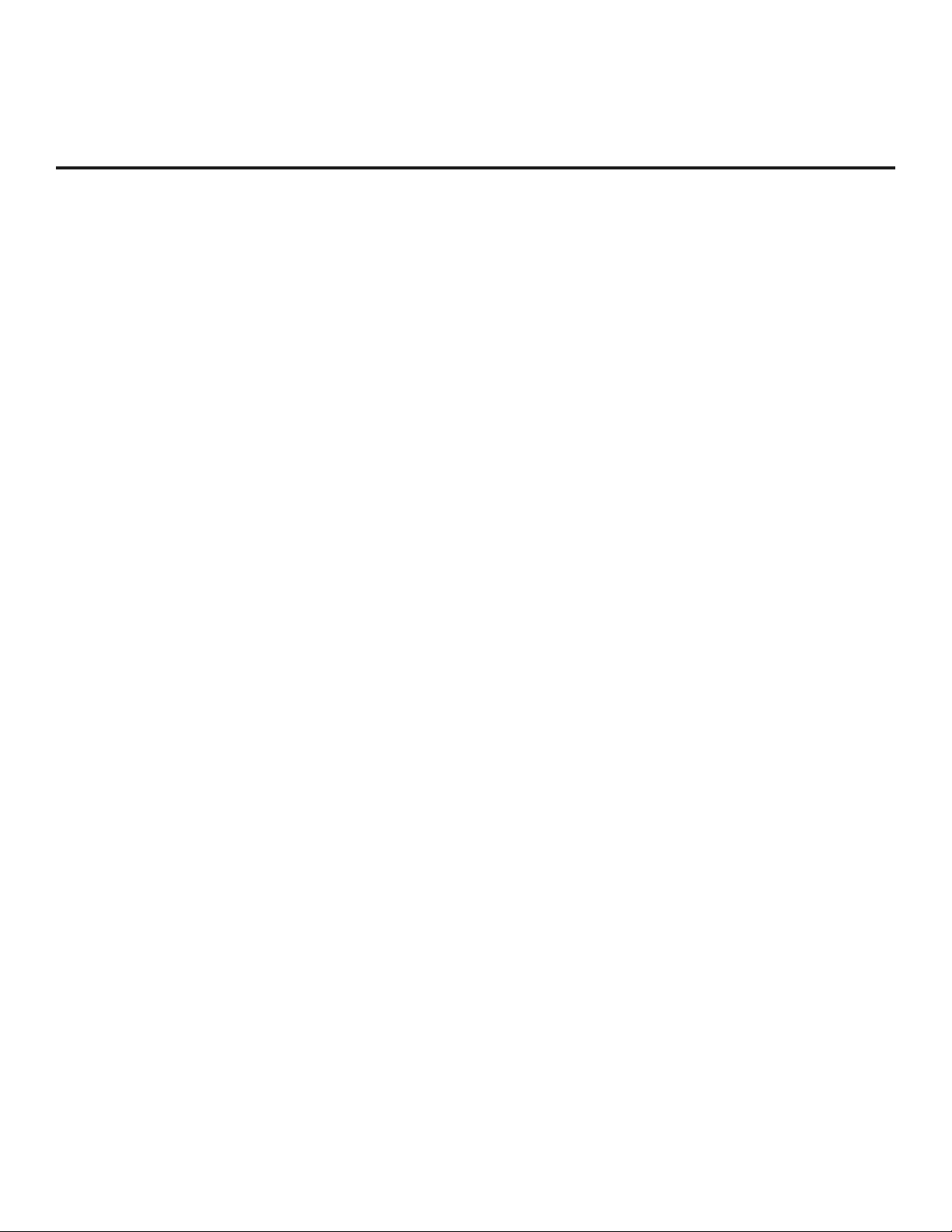
19
206-4163
Installer Menu (Cont.)
047 - AUX STATUS
Set to 1 for MPI Aux source to be reported as a channel number
instead of channel 0. Set to 0 to disable Aux identifi cation change.
Controls MPI status channel response for Aux inputs.
053 - DIS. CH-TIME (Disable Channel-Time)
Set to 1 to disable the Channel-Time display; Channel-Time dis-
play will not appear. Set to 0 to enable the Channel-Time display.
069 - EN. CH-T COL. (Enable Channel-Time Custom Color)
Set to 1 to enable custom color for the Channel-Time display. Set
to 0 to disable custom color for the Channel-Time display.
070 - FOR. CH-TIME (Channel-Time Display Foreground Color)
Set according to Color Chart:
0 = Black 3 = Cyan 6 = Yellow
1 = Blue 4 = Red 7 = White
2 = Green 5 = Violet
Note: Applies only to “Channel Not Available” message if item
073 is set to 1 (enabled). If foreground color and background
color are the same, the menu background will be transparent.
071 - BCK. CH-TIME (Channel-Time Display Background Color)
Set according to Color Chart:
0 = Black 3 = Cyan 6 = Yellow
1 = Blue 4 = Red 7 = White
2 = Green 5 = Violet
Note: Applies only to “Channel Not Available” message if item
073 is set to 1 (enabled). If foreground color and background
color are the same, the menu background will be transparent.
073 - CH NOT AVBLE (Channel Not Available)
If set to 1 and item 028 CH. OVERIDE is set to 0, a “NOT AVAIL-
ABLE” message is displayed when directly accessing a channel
not in the channel scan list available in memory.
075 - REVERT CH (Revert to Start Channel)
If set to 1 and loss of MPI communication occurs, TV automati-
cally tunes to the specifi ed Start Channel.
078 - UPN MSB (UPN Most Signifi cant Byte)
User programmable number, most signifi cant byte readable by
MPI command. Not linked to serial number.
079 - UPN MSB-1 (UPN Most Signifi cant Byte-1)
User programmable number, most signifi cant byte-1 readable by
MPI command. Not linked to serial number.
080 - UPN MSB-2 (UPN Most Signifi cant Byte-2)
User programmable number, most signifi cant byte-2 readable by
MPI command. Note: Not linked to serial number.
081 - UPN LSB (UPN Least Signifi cant Byte)
User programmable number, least signifi cant byte readable by
MPI command. Note: Not linked to serial number.
082 - CHKSM ERROR (Checksum Error)
Enforces rigid MPI checksum validation. Set to 1 for validation.
Set to 0 to disable (does not check checksum on MPI async port).
SPI is always checked.
083 - HANDSHK TIME (Handshake Time)
Adds an additional delay to the handshake time which is 64 msec,
thus relaxing MPI timing requirements to be compatible with PC-
based Windows controlled systems. Range is 0 - 5.
(Timeout = 25.5MS + [25.5 MS* Handshake time].)
084 - PERMANENT BLK (Permanent Block)
Allows Lock (Parental Control) blocking schemes to be permanent
by disabling the blocking hours function. Set to 1 to install Paren-
tal Control restrictions permanently. Set to 0 for user-specifi ed
hours control of blocking schemes.
087 - REAR RGB EN. (Rear RGB Enable)
Controls access to rear RGB input on TV. Set to 0 to disable RGB
input. Set to 1 to enable for PC RGB input. Set to 17 to initiate a
one-time automatic confi guration after an AC power cycle; other-
wise, automatic adjustment will be performed each time the RGB
input is accessed.
088 - EN NOISE MUTE (Enable Noise Mute)
If set to 1, audio mutes if no signal is present.
090 - KEY LOCK
If set to 1, front keyboard Channel, Volume, and Captions buttons
are disabled, Power button remains enabled. If set to 0, the Chan-
nel, Volume, Captions, and Power buttons are all enabled.
091 - YPrPb2 EN. (HDMI2 Enable)
Set to 0 to disable display panel HDMI2 input. Set to 1 to enable
DTV mode. Set to 2 to enable PC mode.
093 - RJP AVAILABLE (Remote Jack Pack Available)
• 0 = Remote jack pack is not available or disabled.
• 1 = Legacy Model RJPs: HDMI Mode
Enables RJP feature for use with full cable bundle models. In
this mode, when an HDMI source is connected to the RJP, both
digital video and audio are expected via the HDMI cable. If no
digital audio is present, no audio will be heard.
• 2 = Legacy Model RJPs: DVI Mode
Enables RJP feature for use with full cable bundle models. In
this mode, when an HDMI/DVI source is connected to the RJP,
only digital video is expected via the HDMI cable. Analog audio
is provided via a separate cable, from the source, connected to
an RJP AUDIO IN. If no analog audio cable is connected, tuner
audio will be heard.
• 5 = Scaler Model RJPs: HDMI Mode
Enables RJP feature for use with reduced cable bundle models.
In this mode, when an HDMI source is connected to the RJP,
both digital video and audio are expected via the HDMI cable. If
no digital audio is present, no audio will be heard.
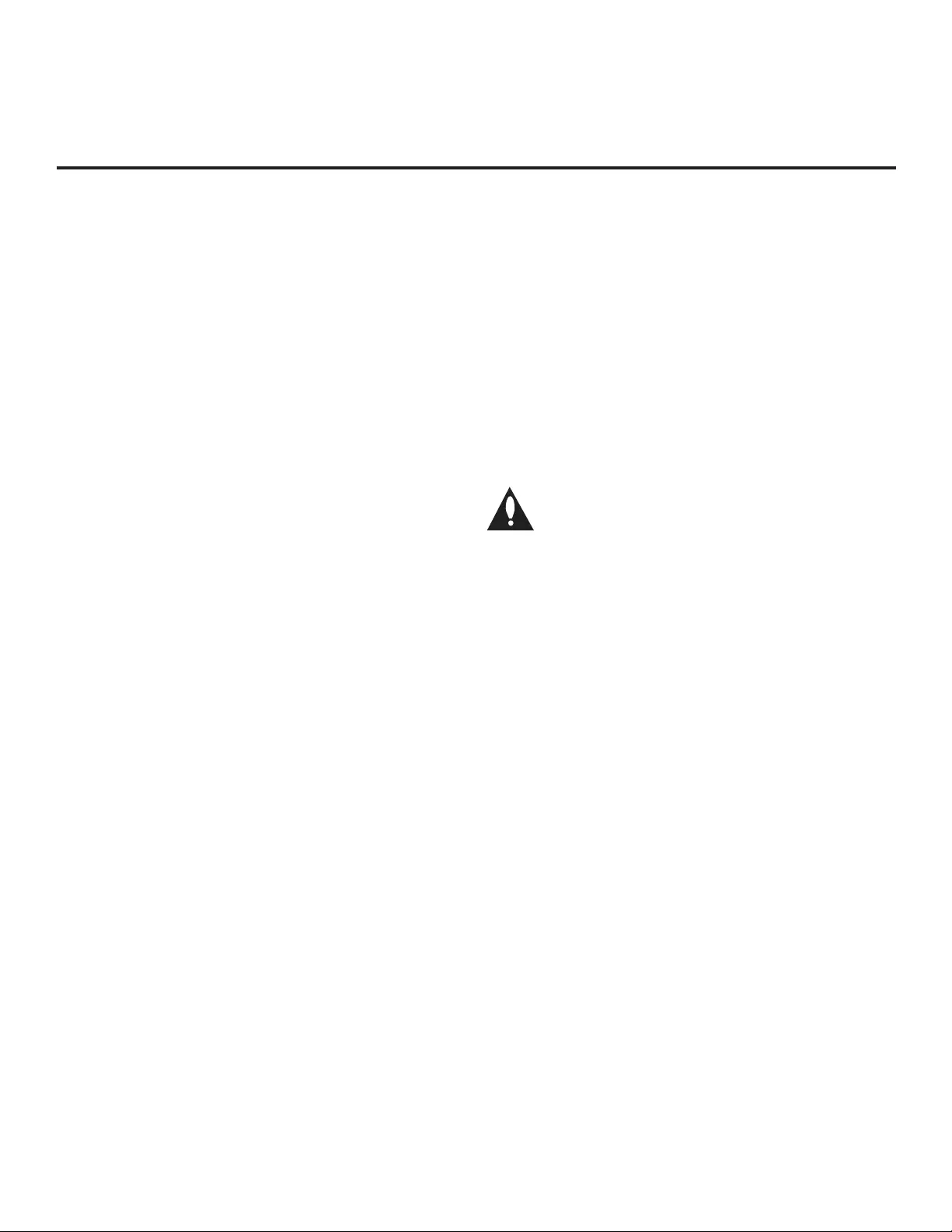
20 206-4163
• 6 = Scaler Model RJPs: DVI Mode
Enables RJP feature for use with reduced cable bundle models.
In this mode, when an HDMI/DVI source is connected to the
RJP, only digital video is expected via the HDMI cable. Analog
audio is provided via separate cable, from the source, connect-
ed to an RJP AUDIO IN. If no analog audio cable is connected,
tuner audio will be heard.
Notes:
See Reference section, “RJP Model List and Input Auto-sensing
Hierarchy.” If RJP AVAILABLE is set to 1, 2, 5, or 6, item 040
AUTO CAMPORT is automatically set to 0. Settings 1, 2, 5, and 6
allow the lodge staff to customize each TV’s RJP setup based on
customer requirements.
094 - SAP MENU EN (2nd Audio Program)
Set to 1 to enable SAP feature on Function Menu, if Function
Menu is available. Set to 0 to disable SAP feature on Function
Menu, if Function Menu is available.
096 - DEF. ASP. RATIO (Default Aspect Ratio)
Selects default aspect ratio at power up.
• Set to 0 for Set By System.
• Set to 1 for 4:3.
• Set to 2 for 16:9 (Factory Default).
• Set to 3 for Just Scan.
• Set to 4 for Zoom.
Note: Only applies if item 106 ASP RATIO LOCK is disabled, set
to 0.
098 - PRO:CENTRIC
Selects the Pro:Centric Mode. Set to 0 (default) to disable
Pro:Centric operation. Set to 1 for Flash Mode. Set to 2 for GEM
(Java Application) Mode.
099 - BACK LIGHTING
Sets the TV screen brightness at power up. Default setting is 100.
• 1 - 100 Static Back Lighting
(1 = Dimmest picture, 100 = Brightest picture)
• 101 - 200 Dynamic Back Lighting
(101 = Dimmest picture, 200 = Brightest picture)
If set between 101 and 200, the TV automatically controls back
lighting depending upon the picture level of the current program. If
set to 255, back lighting is controlled via the Picture settings in the
TV’s setup menus.
102 - ATSC BAND
Sets up TV to receive different types of incoming signals:
0 = Broadcast, 1 = CATV, 2 = HRC, 3 = IRC, 4 = Same as NTSC.
103 - ATSC TUNE MODE
Sets ATSC tuning mode: Default set to 1 for Physical Channel
scan. Set to 0 for Virtual Channel scan.
104 - START MINOR CHANNEL
Sets Minor Start Channel number at power up. 0 = NTSC. If not
0, number selected is the digital channel’s Minor Start Channel
number.
106 - ASP RATIO LOCK (Aspect Ratio Lock)
Set to 1 to retain previous aspect ratio with power off. Set to 0 to
retain default aspect ratio with power off. See item 096 DEF. ASP.
RATIO above.
116 - VIDEO MUTE EN (Video Mute Enable)
Set to 0 for Normal. Set to 1 for Blank.
117 - FACT DEFAULT (Factory Default)
Set to 0 for normal. Set to 1 to load presets of all Installer Menu
item settings.
Warning: If set to 1, this will reload the factory de-
faults and clear the Channel List, including any
assigned channel icons and custom channel labels.
118 - POWER SAVINGS
Default is set to 3. When the TV is in Standby mode, the MPI
card slot is powered by the Standby power supply and embed-
ded b-LAN is not powered. When the TV is in Power On mode,
the MPI card slot is powered by the main 12V power supply and
embedded b-LAN is powered. Note that the TV must be turned
ON in order to communicate with the Embedded b-LAN module
for confi guration and control when POWER SAVINGS is set to 3.
Note: MPI cards with b-LAN technology—LMT7Z5, LMT7Z7,
LMT7Z9—are NOT supported on TVs in which the b-LAN module
is embedded.
• 1 = MPI card slot Standby Mode power provided from Standby
power supply, and Embedded b-LAN is always powered.
• 3 = MPI card slot Standby Mode power provided from Standby
power supply, and Embedded b-LAN is only powered when the
TV is turned ON.
• 7 = MPI card slot Standby Mode power provided from Standby
power supply, and Embedded b-LAN (including the Pro:Centric
data tuner) is never powered.
Note: See Reference section, “b-LAN Setup & Overview,” for
further information.
119 - DATA CHANNEL
Set to 0 (default) to disable. Set to the RF channel number of the
Data Channel for Pro:Centric or E-Z Installation (splash screen,
configuration, or firmware) data.
Note: Pro:Centric updates are downloaded from the Pro:Centric
server to the TV when the TV is turned OFF. Also, while
Pro:Centric updates are in progress, it is not possible to turn the
TV ON. The TV may take several minutes to load EPG data after
the initial download of the Pro:Centric application. Subsequent
updates generally will take less than one minute.
Installer Menu (Cont.)
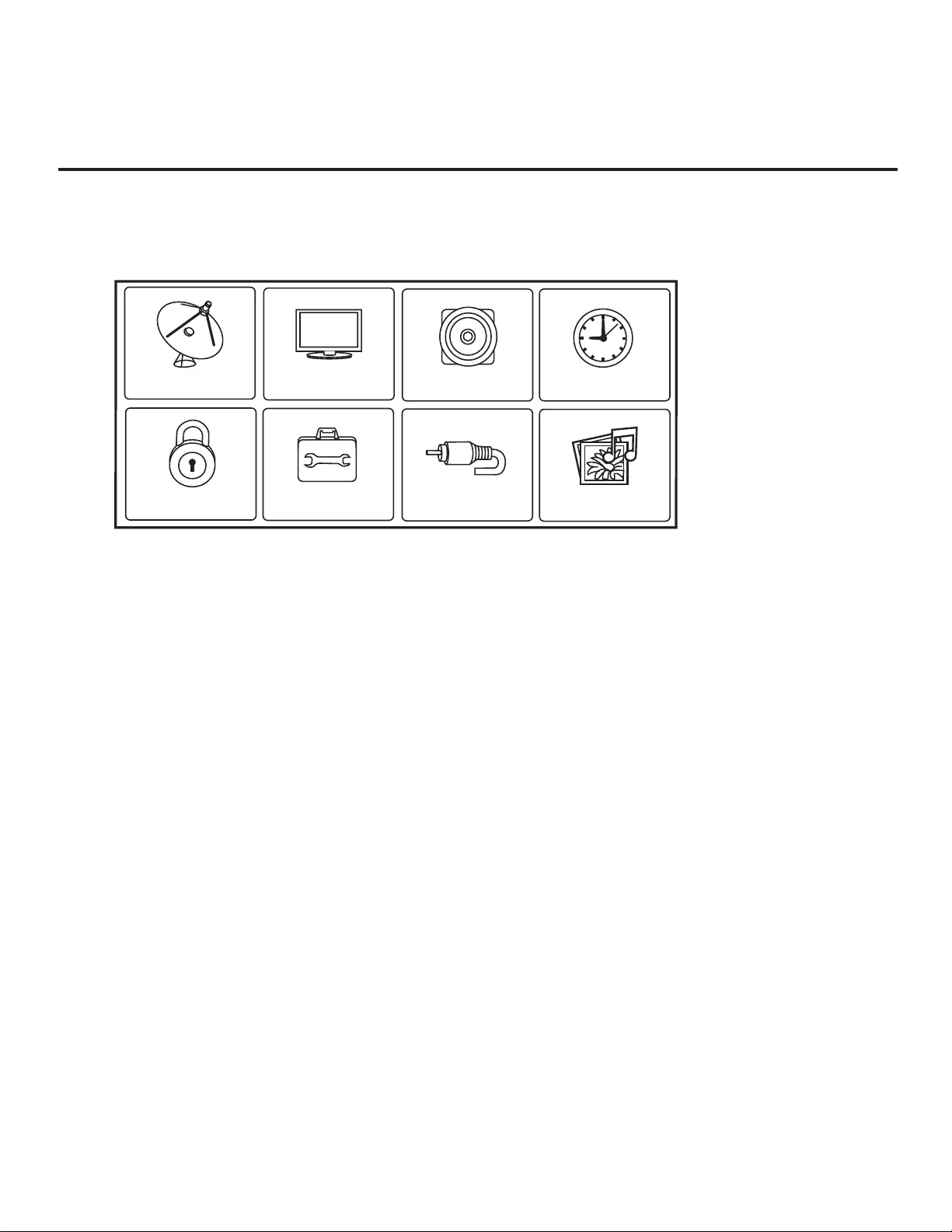
21
206-4163
TV Setup Menus Overview
On-screen setup menus control the features of the TV. Press MENU on the Installer Remote to access
the TV setup menus, and set the TV features to the desired configuration for the end user.
CHANNEL PICTURE AUDIO
INPUT
OPTION
LOCK
TIME
MY MEDIA
Refer to the Owner ’s Manual for further information on the TV setup menus.
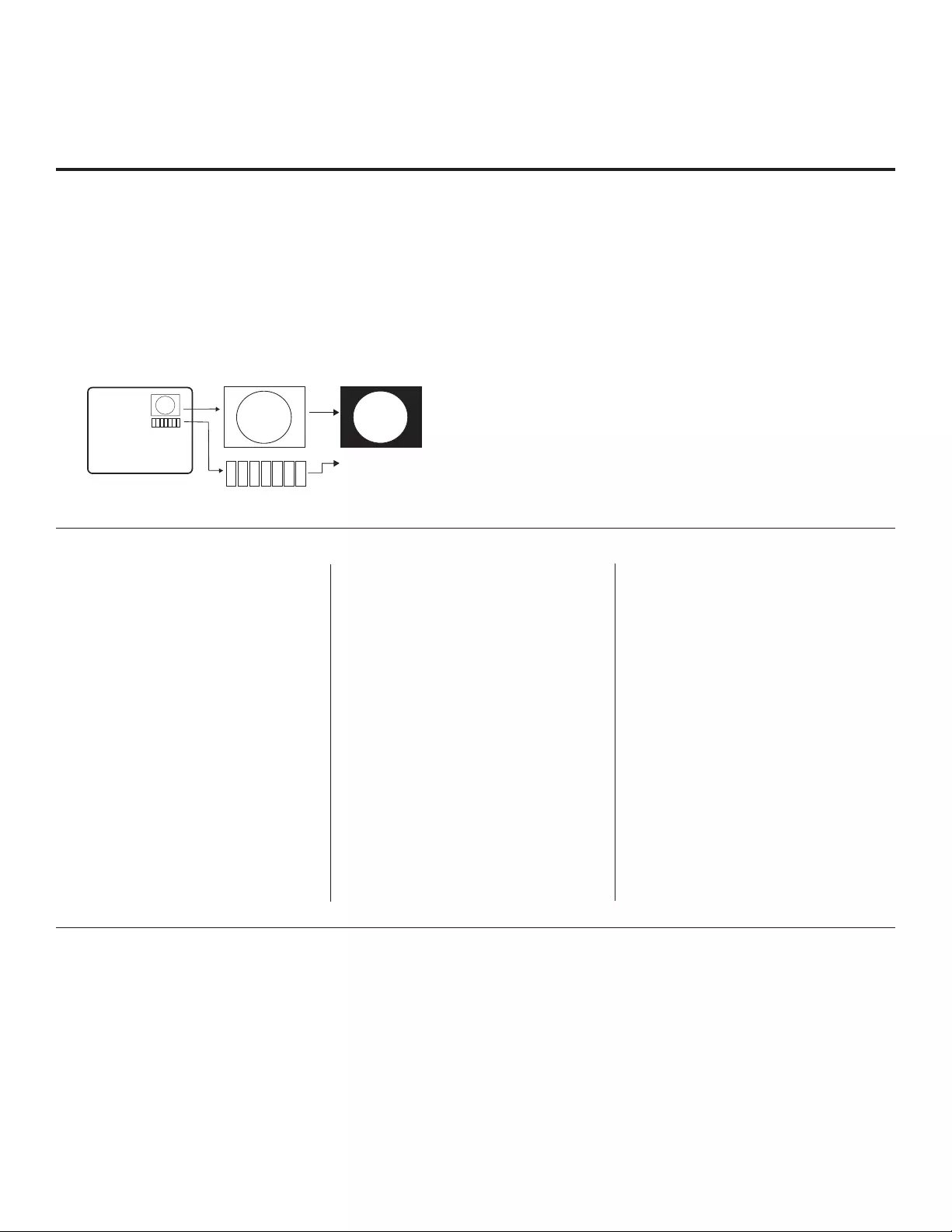
22 206-4163
Adding Channel Label Icons / Custom Channel Labels
(2-5-4 + MENU Mode)
Changing a Channel’s Icon on
the Master TV
1. Use Channel Up/Down to select
the channel for which to change the
icon.
2. Use the Left/Right arrow keys
to select the thin letter “I” on the
Channel ID display.
3. Use the Up/Down arrow keys to
select the icon with which you want
to identify the channel. (If you know
the icon number, enter the number,
and press ENTER.)
4. Proceed to change/add channel
labels, or go to the next channel.
Changing/Adding Channel
Labels on the Master TV
1. Use Channel Up/Down to select
the desired channel.
2. Press the Left/Right arrow re-
peatedly until the numbers 1 to 7
appear on the display. The number
shows the position of the character
that can be changed. Number 1 is
the fi rst character, number 2 the
second character, etc.
3. Use the Up/Down arrow keys to
select the desired character.
4. Proceed to the next number posi-
tion, or use Channel Up/Down to
go to the next channel.
Changing Source Labels on the
Master TV
1. Press INPUT to select the desired
Aux input source: A/V 1, A/V 2,
HDMI Component, RGB, etc.
2. Press the Left/Right arrow re-
peatedly until the numbers 0 to 9
appear on the display. The number
shows the position of the character
that can be changed.
3. Use the Up/Down arrow keys to
select the desired character.
4. Press INPUT for the next Aux
source, or proceed to change an icon
or change/add labels. Use Channel
Up/Down to return to channels.
• Channel Up/Down: Tunes in the next channel in scan.
• Left/Right Arrows: Select the item to change. If “I” is
shown, the icon can be changed. If a number is shown, it
indicates the position of the character that can be changed.
• Up/Down Arrows: Select the icon or the character to be
displayed. Tip: Arrows can be held down for fast scrolling.
• 0 – 9: Use to enter the index number of the icon, if
known.
• ENTER: Changes the icon after the number has been
entered.
• INPUT: Changes the Aux input label.
• MENU: Exits the editing process.
Installer Remote Control Key Functions for Master TV Channel Editing/Labeling Menu
Editing/Adding Channel Icons and/or Labels
If there is no pre-assigned icon, you can make a custom
channel label of up to seven (7) characters to help identify
a channel or network. If desired, channel labels can also
be added in addition to a pre-assigned icon. You may also
add labels for the Aux input sources to clearly identify the
devices that are connected to the Aux inputs.
Editing and adding the labels can only be done if there are
channels entered into the TV’s Channel Map either during
Commercial Mode Setup (see pages 12 to 13), by cloning,
or by using some PPV provider ’s master remote controls.
Note: A blank letter space is available between “Z” and “!”.
To perform channel editing/labeling:
1. Enter the TV Installer Menu.
2. Press 2-5-4 + MENU on the Installer Remote to enter
the Channel Label Editing Mode.
3. Add channel icons and channel labels as described in
the procedures below. (You can do this more than once.)
4. To exit the menu when you are done, press MENU.
1234567
XYZ
XYZ
XYZ
NETWORK
(Icon)
(Label)
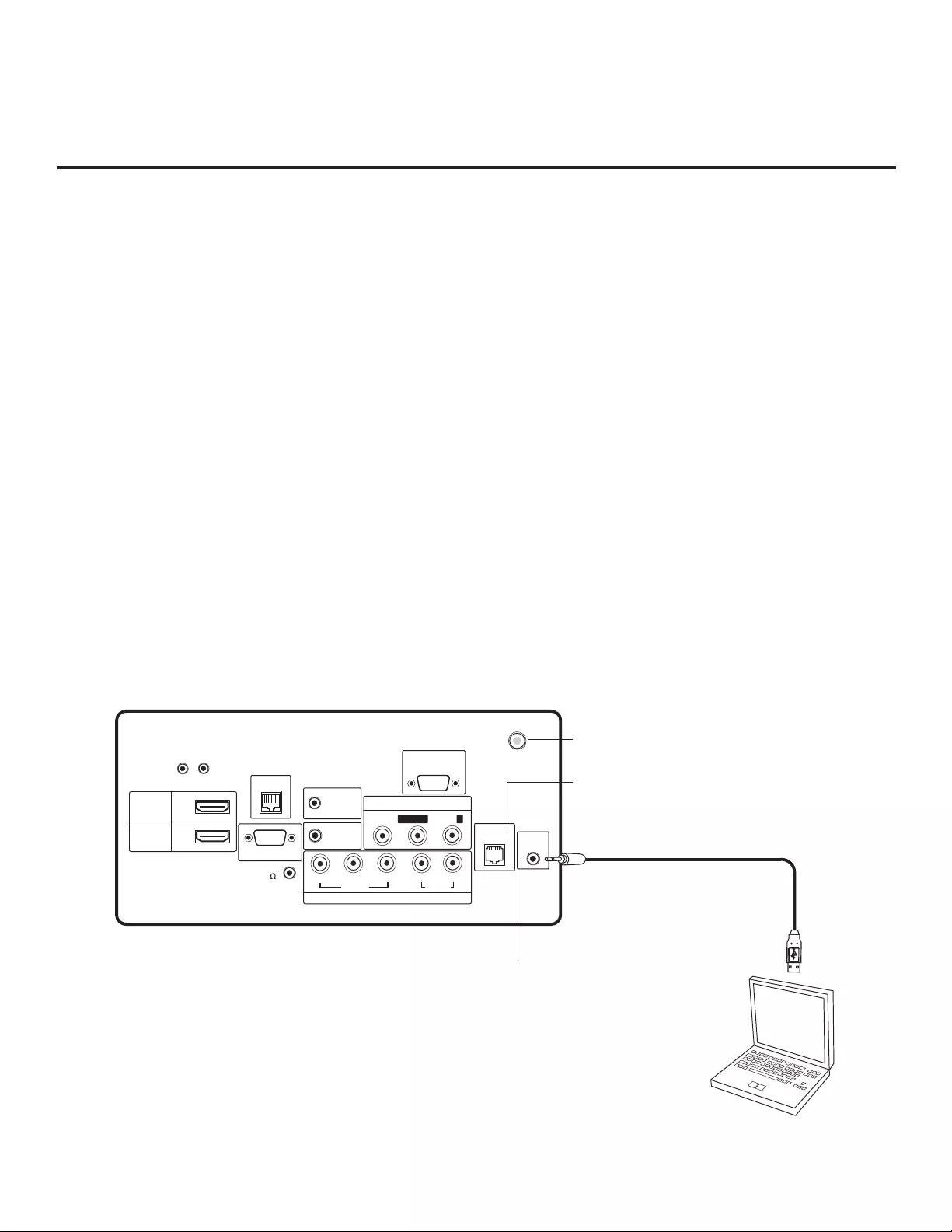
23
206-4163
FTG Mode of Operation
FTG Confi guration Overview
Laptop
PC
UPDATE
RESET
AUDIO IN
(RGB/DVI)
RS-232C IN
(SERVICE ONLY)
.....
....
..........
2
1
HDMI
/DVI IN
RJP
VIDEO
L/MONO-AUD
IO-R
AV IN 1
RGB IN (PC)
.....
.....
.....
TV-LINK
CFG
GAME
CONTROL
..........
REMOTE
CONTROL
OUT
SPEAKER
OUT
8
HDMI
COMPONENT IN
R
L
PB
YPR
VIDEO
AUDIO
(
)
ANTENNA IN
The following steps outline local FTG configuration of individual TVs. Since these models are equipped
with the EBL module, they can also be broadcast configured in FTG Mode by a Free-To-Guest
Management Appliance (FMA) head end device. Refer to the Free-To-Guest (FTG) Configuration
Application manual and/or the Installation & Setup manual for the FMA device for further information.
Note: FTG Configuration Application software is available online at: www.LGcommercial.com/
FTGsoftware.
1. Install (if necessary) and launch the FTG Configuration Application (v5.0.0 or higher) on the PC that
will be used to configure the EBL.
2. Build a Channel Map using the FTG Channel Map Editor in the FTG Channel Map Configuration
Utility (or, if applicable, open an existing FTG Configuration (.rml) file).
3. Connect the PC to the TV-LINK CFG jack on the rear connections panel using a USB-to-TTL serial
cable (TTL-232R-5V-AJ). If necessary, install the device driver on the PC.
4. Turn ON the TV. Note: The TV will briefly display a green text banner that shows the EBL firmware
version and release date.
5. “Write” the FTG Channel Map to the EBL (converts EBL from Pass-through Mode to FTG Mode).
6. “Read” the current FTG Installer Menu settings from the EBL using the FTG Installer Menu
Configuration Utility. If necessary to make changes to Installer Menu items, “Write” them back to the
EBL in FTG Mode.
7. Save the FTG Channel Map and FTG Installer Menu settings to an FTG Configuration (.rml) file for
future use.
8. Tune the TV to a Logical Channel in the FTG Channel Map.
TV-LINK CFG
Use for local FTG
configuration.
USB-to-TTL
Serial Cable
Required for local
FTG configuration.
(26LD320H only)
(26LD320H only:
GAME CONTROL/MPI)
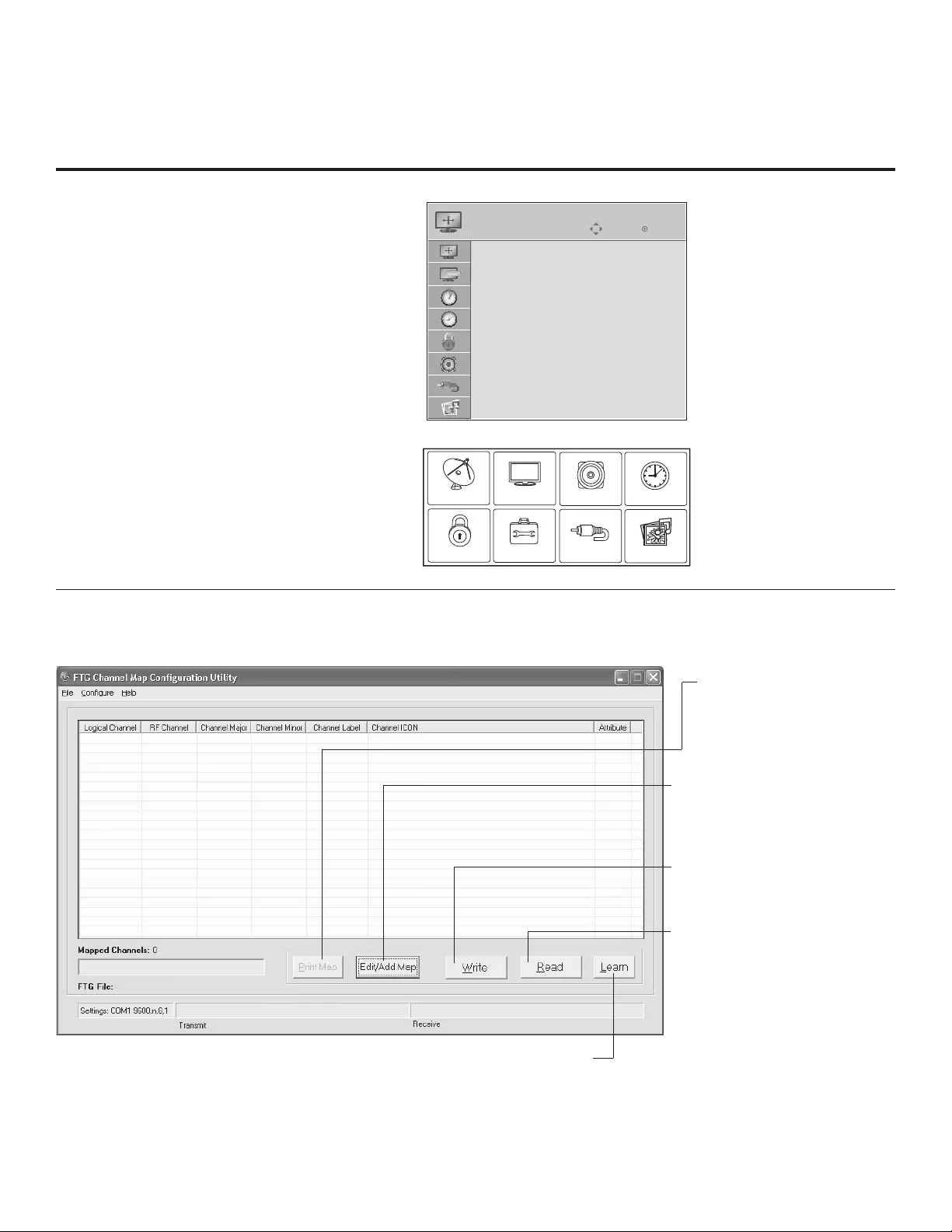
24 206-4163
CHANNEL PICTURE AUDIO
INPUT
OPTION
LOCK
TIME
MY MEDIA
TV Setup Menus
Shows that the EBL is in
Pass-through Mode .
Function Menu
Shows that the EBL is in
FTG Mode . While this menu
is present on-screen,
Installer Menu settings can
ONLY be accessed/changed
using the FTG Configuration
Application.
FTG Mode of Operation (Cont.)
Determining the TV Operating Mode / FTG Channel Map Confi guration Utility Overview
ABC
Move Enter
ASPECT RATIO
Set By Program
4:3
16:9
Zoom
Just Scan
To determine the operating mode of the
TV, press MENU on the Installer Remote.
If the end user Function Menu (showing
aspect ratio options—see below) appears,
the TV/EBL is in FTG Mode. If the TV
setup menus appear, the EBL is in Pass-
through Mode.
The following pages provide overviews of
the FTG Channel Map and FTG Installer
Menu Configuration Utilities that comprise
the FTG Configuration Application. Refer
to the Free-To-Guest (FTG)
Configuration Application manual for
further information.
Writing an FTG Channel Map into the EBL will switch the EBL from Pass-through Mode to FTG Mode.
FTG CHANNEL MAP
CONFIGURATION UTILITY
PRINT MAP
Click to display a printable
FTG Channel Map Report. The
report can also be exported as
an HTML or Text file.
EDIT/ADD MAP
Click to open the FTG Channel
Map Editor to create or edit an FTG
Channel Map (see next page).
WRITE
Click to transfer the FTG
Channel Map to the EBL.
READ
Click to transfer the FTG
Channel Map from the EBL to the
FTG Configuration Application.
LEARN
Click to transfer the TV Channel Map
from the PTC to the EBL and the FTG
Configuration Application. (Requires that
2-5-5 + MENU was performed to transfer
TV Channel Map to PTC.) *
* Logical Channel numbers will
automatically be assigned in
ascending order, starting with 0
(zero), to the Physical Channels
from the TV Channel Map.
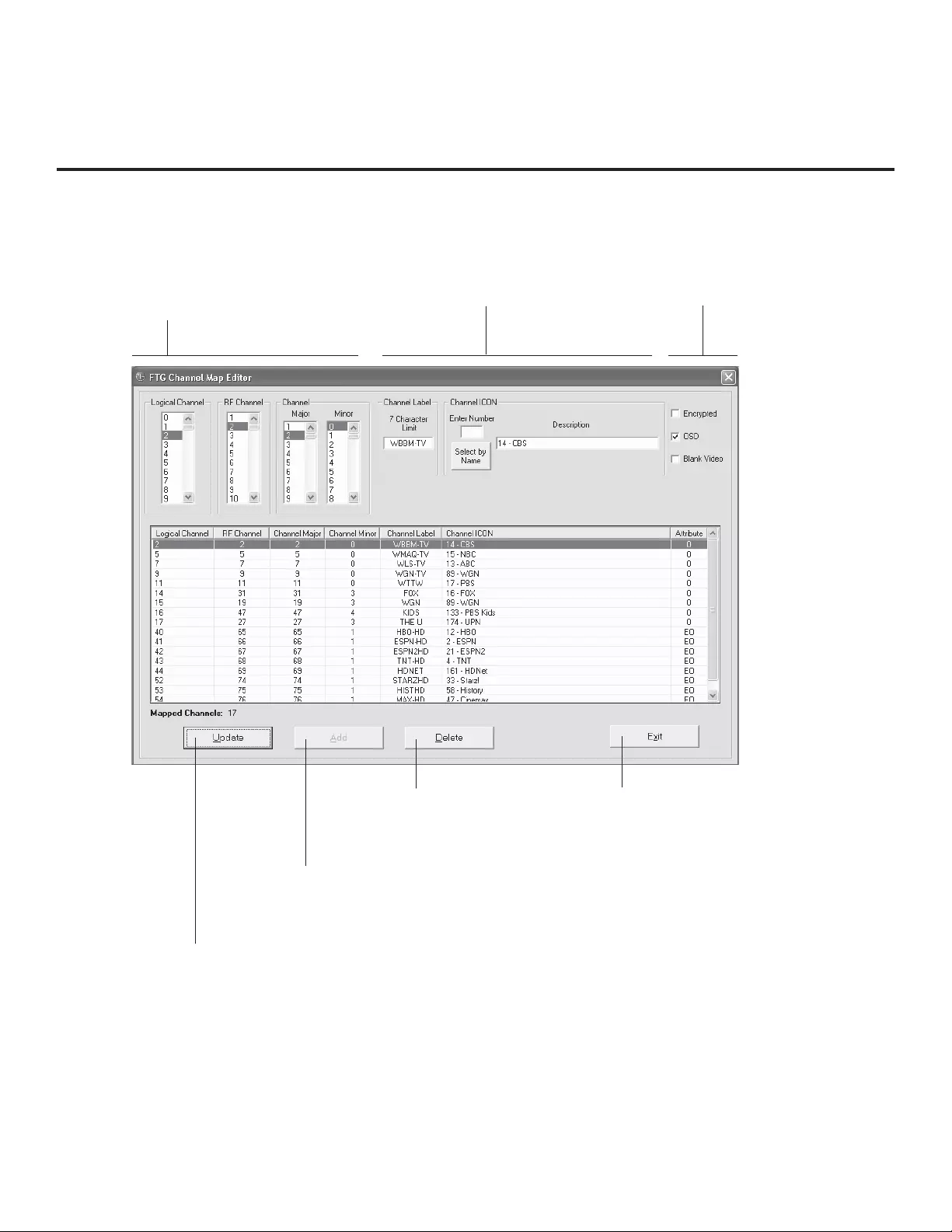
25
206-4163
FTG Mode of Operation (Cont.)
FTG Channel Map Confi guration Utility / FTG Channel Map Editor Overview
DELETE
Click to remove highlighted
channel from FTG Channel
Map.
ADD
After defining a new Logical
Channel, click to add channel
to the FTG Channel Map.
The FTG Channel Map Editor shows a single Logical Channel’s Data and the FTG Channel Map.
EXIT
Click to exit editor and
return to FTG Channel
Map Configuration Utility.
LOGICAL CHANNEL MAPPING
Select a Logical Channel number, then
assign it the RF, Major, and Minor chan-
nel numbers to complete the mapping.
CUSTOM CHANNEL LABELS/ICONS
Enter custom labels and select icons by
name on menu or by number.
SET CHANNEL ATTRIBUTES
Check/select Encrypted, OSD, or
Blank Video.
UPDATE
After editing an existing
Logical Channel’s data, click
to commit the changes in the
FTG Channel Map.
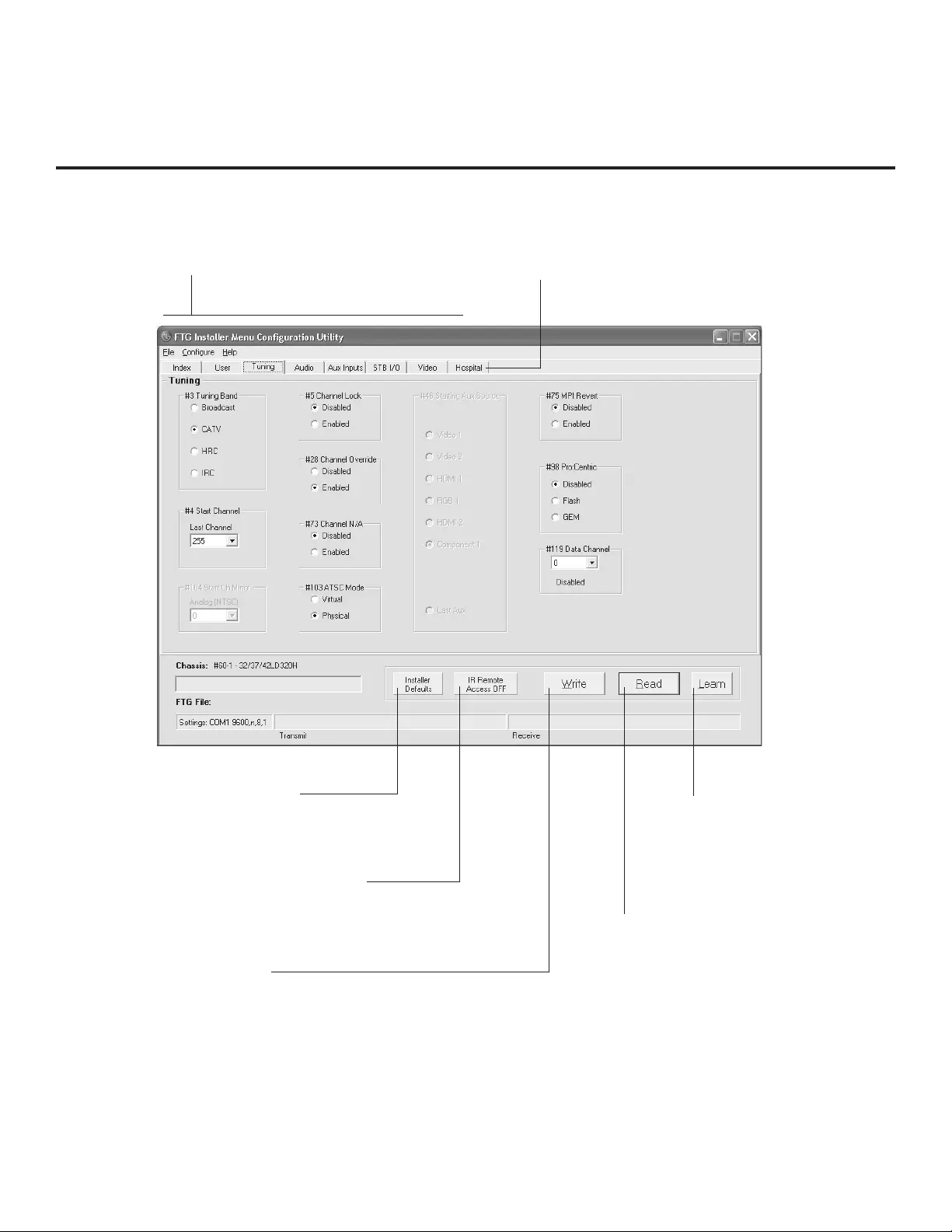
26 206-4163
FTG Mode of Operation (Cont.)
FTG Installer Menu Confi guration Utility Overview
LEARN
Click to transfer Installer
Menu settings from the
PTC to the EBL and FTG
Configuration Application. *
INSTALLER DEFAULTS
Click to reset FTG Installer Menu
items shown in the FTG Configuration
Application to defaults.
READ
Click to transfer the Installer Menu
settings in the EBL to the FTG
Configuration Application.
WRITE
Click to transfer the FTG Installer
Menu settings to the EBL.
IR REMOTE ACCESS
Toggle IR Remote Access to ON to obtain
access to TV setup menus and Installer
Menu.
CONFIGURATION SETTINGS
Select tabs for categories of Installer
Menu items to set up TV.
HOSPITAL-GRADE TV ONLY
Set Hospital items on Installer Menu
for hospital-grade TVs.
* Logical Channel numbers will automatically be
assigned in ascending order, starting with 0 (zero), to
the Physical Channels from the TV Channel Map.
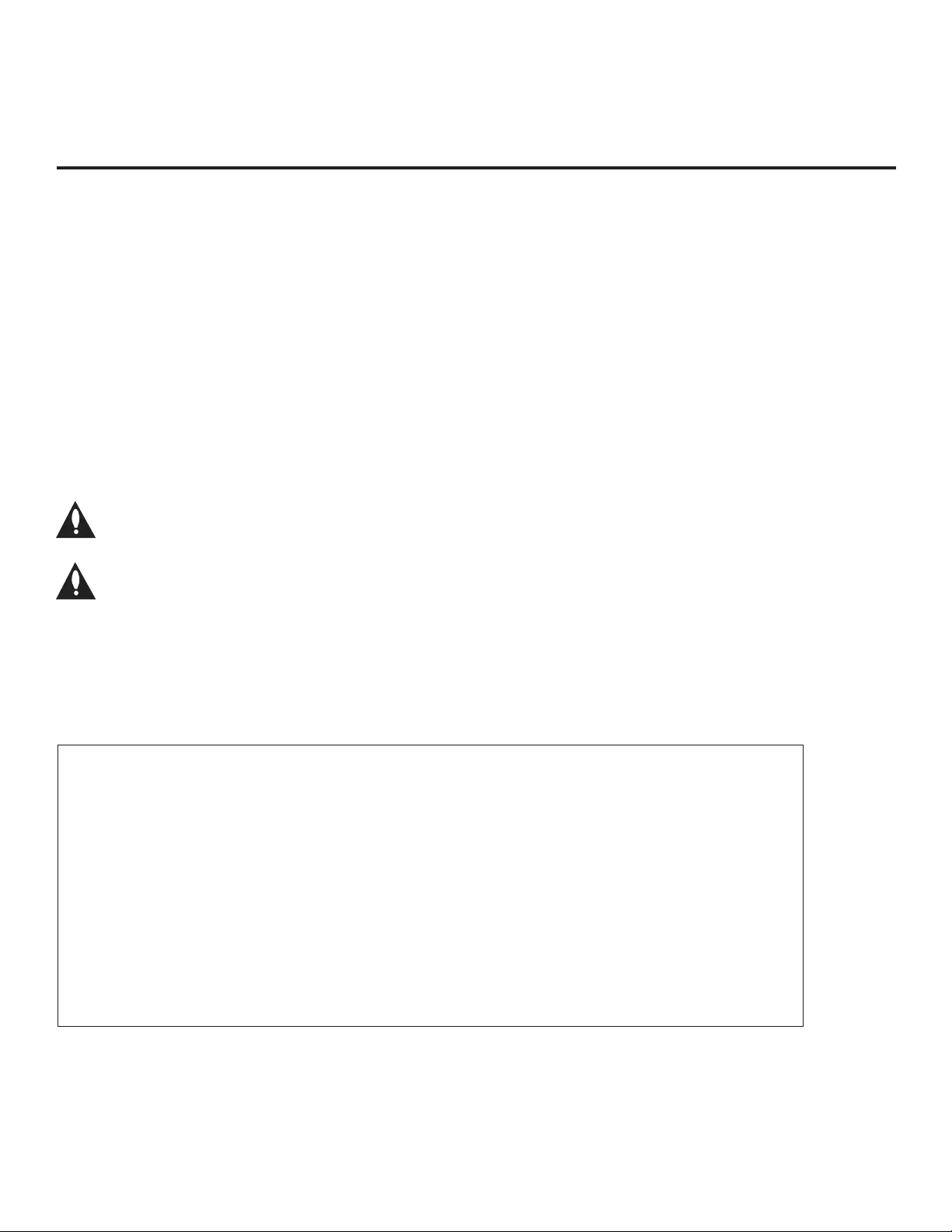
27
206-4163
Installer Menu
Installer Menu item settings
Channel
Auto Tuning (Channel Lineup)
Manual Tuning
Channel Edit
Channel Label
Picture
Aspect Ratio
Picture Mode
Advanced Control
Audio
Auto Volume
Clear Voice
Sound Mode
Balance
TV Speaker
Option
Menu Language
Audio Language
Caption
Caption Mode
Digital Caption Options
Lock
Movie Rating
TV Rating – Children
TV Rating – General
Input Block
Time
Auto Clock
Manual Clock
Off Time
On Time
Auto Off (Sleep Timer)
Cloning Overview / Clonable Menu Features
Note: Some menu options vary between analog and digital channels and Aux sources.
Clonable Menu Features
IMPORTANT CLONING INFORMATION
There are three options for cloning a Master TV Setup:
• Using a USB memory device
• Using a TLL-1100A clone programmer
• Using a LT2002 clone programmer
Each option is described in further detail on the pages that
follow. As you perform cloning procedures, be sure to com-
plete each task as indicated. If a procedure or step is omit-
ted or not performed completely, cloning may not work. At
each step, pay attention to ensure the TV screen shows
the proper message when cloning. If the message indicat-
ed does not appear, there is a problem with that step, and
cloning may not be successful.
Warning: Copying a blank or incorrect memory
into a TV will cause the TV to operate erratically
or become inoperable.
Warning: Do not connect a clone programmer to
a PPV card installed in the Master or Target TVs.
Also, if the TV is in LodgeNet PPV Mode (check
with the site administrator if you are not cer-
tain), do not connect a clone programmer to the
GAME CONTROL/MPI port. Either of these
actions will damage the clone programmer and,
if applicable, the PPV card.
Before you begin cloning:
• Complete the Commercial Mode Setup procedure on
pages 12 to 13.
• All equipment should be connected to power and turned
ON.
• Learning and Teaching is only possible between identical
model TVs.
• For both Master and Target TVs—The TV EBL must be in
Pass-through Mode.
• If using a USB memory device, ensure the USB device
has been formatted with FAT format.
• For both Master and Target TVs—If using a clone pro-
grammer, ensure the TV signal source is either an Aux
or TV (RF) source. If a TV (RF) source, the TV must be
tuned to an analog (not a digital) channel.
• LT2002 only—Make sure the batteries in the clone pro-
grammer are fresh. If batteries are removed, the clone
programmer clock time (if set) will be lost (see page 32
for information on the clone programmer clock).
• Do not unplug the TV power cord or remove/disconnect
the USB memory device/clone programmer while Learning
or Teaching, as doing so may cause the TV to malfunction
or harm the USB device/clone programmer, respectively.
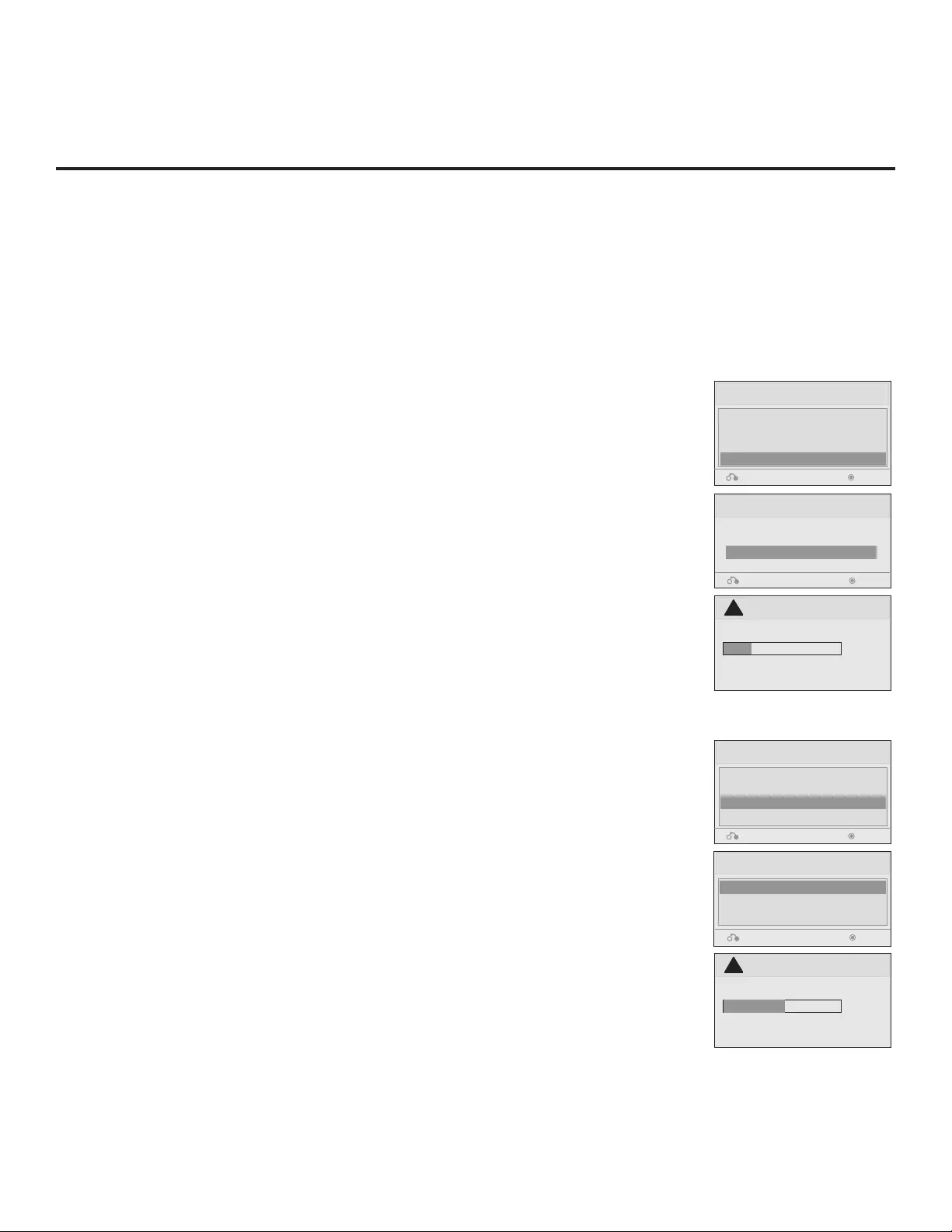
28 206-4163
Cloning Procedures
Learning / Teaching a Master TV Setup using a USB Memory Device
Learn Setup from Master TV
1. Ensure the Master TV is set up completely and the EBL is in Pass-through Mode.
2. Plug the USB memory device into the USB IN port on the Master TV.
3. Press MENU to display the TV setup menus.
4. Use the arrow navigation keys to select/highlight the Option menu icon; then, press
the number “7” key a total of seven times to display the USB Download Menu.
5. To gain access to the Learn From TV option in the USB Download Menu, key in the
password used to enter the Installer Menu (Example: Press 9-8-7-6).
6. Use the Up/Down arrow keys to select Learn From TV and press ENTER.
7. To identify the profi le from others, you can use the Up/Down arrow keys to change
the last fi ve digits of the fi lename. Press ENTER when you are ready to initiate
Learning.
Learning status will be shown on the progress bar. When the Learning process is
complete, the USB Download menu will reappear on screen.
8. Remove the USB memory device.
Teach Master TV Setup to Target TV
1. Ensure the Target TV EBL is in Pass-through Mode, and then plug the USB memory
device with the Master TV Setup fi le into the Target TV USB IN port.
2. Press MENU to display the TV setup menus.
3. Use the arrow navigation keys to select/highlight the Option menu icon; then, press
the number “7” key a total of seven times to display the USB Download Menu.
4. Use the Up/Down arrow keys to select Teach To TV and press ENTER.
5. Use the Up/Down arrow keys to select/highlight the Master TV Setup you want to
install and press ENTER. Note: Filenames identify the TV and the TLL version (see
example at right).
Teaching status will be shown on the progress bar. When the Teaching process is
complete, the USB Download menu will reappear on screen.
6. When Teaching is done, remove the USB memory device, turn OFF the TV, and
unplug the TV power cord for 15 seconds.
7. Reconnect the TV power cord, and turn ON the TV. The Master TV Setup should
be resident on the Target TV.
USB Cloning Notes
• Read the IMPORTANT CLONING INFORMATION on page 27 before beginning any cloning procedures.
• You may edit a fi lename as part of the Learning procedure; however, a fi le with edited contents will not be
recognized.
• It is not possible to clone a Master TV’s clock using a USB memory device. Either set a Target TV’s clock
manually, or use the Auto Clock setting in the TV setup menus.
Learn From TV
Select the fi le name and press OK to start
xxLD320H-UA00001.TLL
Previous Enter
►
►
Learn From TV
UPDATING...
Do not remove the USB from the port!
Do not unplug!
!
25%
USB Download Menu
Upgrade TV Software
Upgrade PTC Software
Teach To TV
Learn From TV
Teach To TV
xxLD320H-UA00001.TLL
Previous Enter
Previous Enter
USB Download Menu
Upgrade TV Software
Upgrade PTC Software
Teach To TV
Learn From TV
Previous Enter
Teach To TV
UPDATING...
Do not remove the USB from the port!
Do not unplug!
!
50%
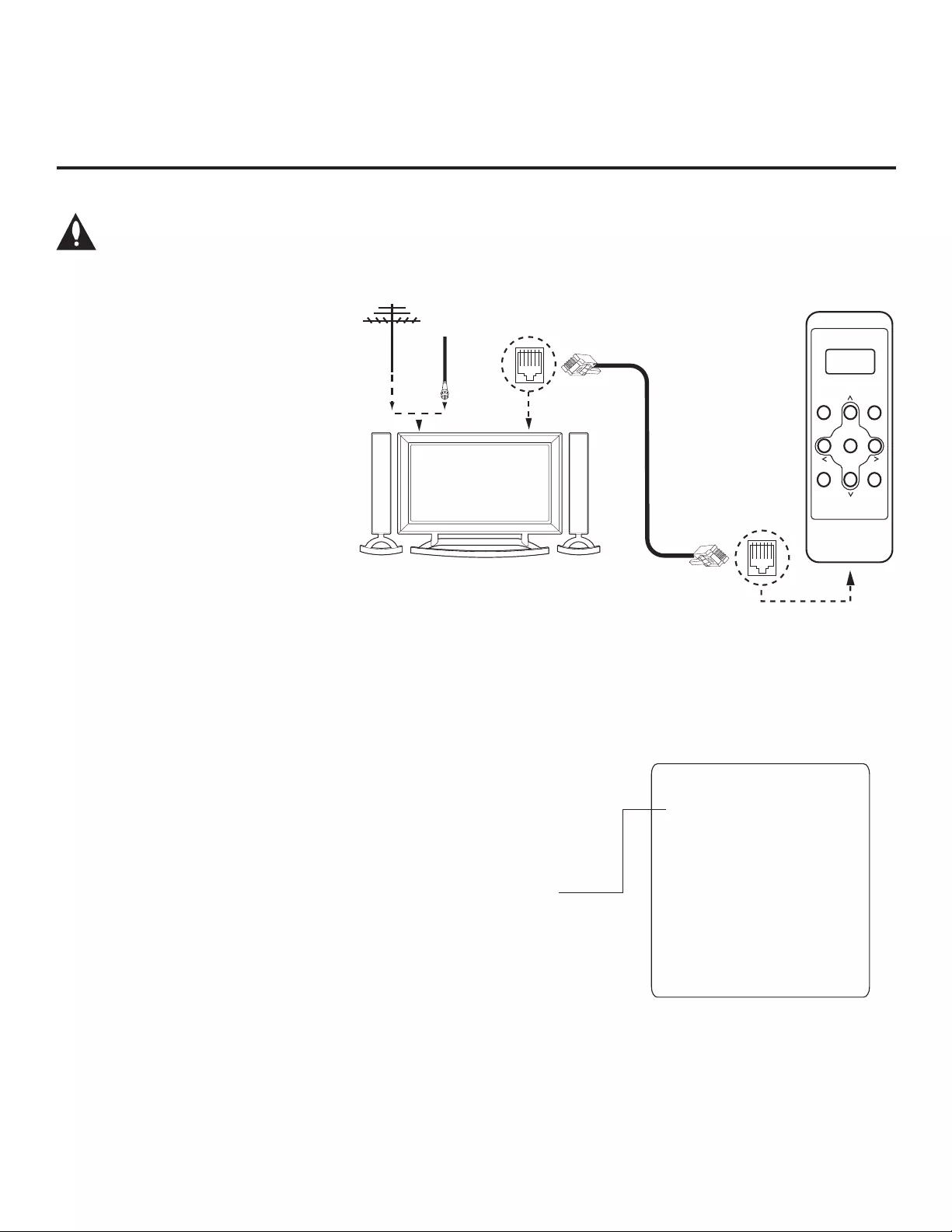
29
206-4163
Cloning Procedures (Cont.)
Learning / Teaching a Master TV Setup using a TLL-1100A Clone Programmer
Learn Setup from Master TV
1. Ensure the Master TV is set up completely and the EBL is in Pass-
through Mode.
2. If an analog channel is not available, direct tune the TV to an Aux source,
or select an Aux source, such as AV-1, from the Input Menu. Then, plug
one end of the MPI cable into the TV MPI port.
3. Turn ON the TLL-1100A.
4. Use the MODE button on the TLL-1100A to select Clone Mode.
5. Use the Left/Right arrows on the TLL-1100A to select the Memory CBank
(1 to 8) in which to store the Master TV Setup.
6. Plug the other end of the MPI cable into the MPI port on the bottom of the
TLL-1100A. The Clone Selection Menu will display on the TV screen.
7. Press 1 on the Installer Remote to select LEARN FROM TV from the
Clone Selection Menu. Then, press ENTER to transfer the Master TV
Setup into CBankX on the TLL-1100A.
Learning usually takes about 90 seconds. “LEARNING IN PROGRESS”
will be displayed on the screen while the TLL-1100A copies the Master
Setup. When the Learning process is complete, a “LEARNING COM-
PLETE” message will be displayed.
Cloning is accomplished using the TV/
clone programmer MPI ports for com-
munication (see figure).
TLL-1100A Cloning Notes
• Read the IMPORTANT CLONING
INFORMATION on page 27 before
beginning any cloning procedures.
• Ensure the TLL-1100A is either fully
charged or connected to AC power.
• Learning and Teaching is only
possible between identical model
TVs; however, the TLL-1100A clone
programmer can store up to eight
different Master TV Setups.
CLONE SELECTION MENU
Selected Bank: CBankX Saved
(1) LEARN FROM TV
(2) TEACH TO TV
(3) SET CLONE CLOCK FROM TV
(4) SET TV CLOCK FROM CLONE
(5) DISPLAY TV SETUP
(6) DISPLAY CLONE SETUP
CLONE CLOCK = XX:XX
TV CLOCK = XX:XX
THE CLONE IS VERSION VX.X.X
-
-
To change menu items, press
channel keys or digits.
To execute item, press Enter.
Warning: Do not connect a clone programmer to a PPV card installed in the Master or Target
TVs. Also, if the TV is in LodgeNet PPV Mode (check with the site administrator if you are
not certain), do not connect a clone programmer to the GAME CONTROL/MPI port. Either of
these actions will damage the clone programmer and, if applicable, the PPV card.
Antenna
or CATV
CLONE SELECTION MENU
Selected Bank: CBankX Saved
(1) LEARN FROM TV
(2) TEACH TO TV
(3) SET CLONE CLOCK FROM TV
(4) SET TV CLOCK FROM CLONE
(5) DISPLAY TV SETUP
(6) DISPLAY CLONE SETUP
TV Link
Loader
TLL1100A
Ready
TLL-1100A
ENTER
RECEIVE SEND
MENU
MODE
CHARGE
MPI
Cable
TLL-1100A Clone
Programmer
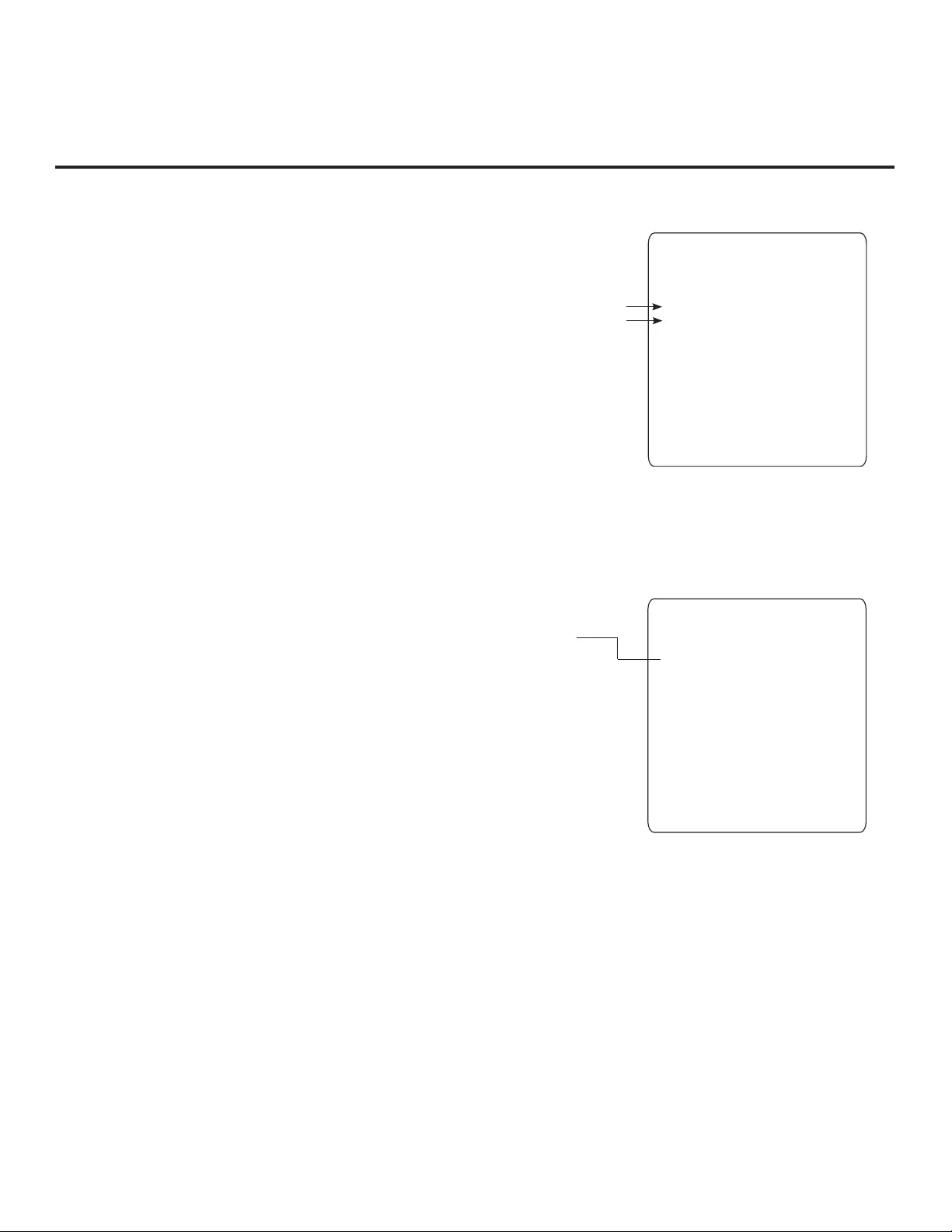
30 206-4163
(Optional) Set the Clock
Set the time on a Master TV’s clock. (If the time has already been copied
from a TV into the TLL-1100A clone programmer, you can set the Master
TV’s clock by copying the time from the clone programmer.) The TLL-
1100A can copy the current time to both a Master TV and to the clone’s
internal clock—accurate to within one minute.
Since the TLL-1100A’s time cannot be set directly, the current time needs
to be copied from an LG TV equipped with an enabled MPI port.
After the time is copied to the TLL-1100A clone programmer, the current
time will be maintained and can then be transferred to another TV. (This
can be a Master TV or another TV which has already had the features set
up.)
Teach Master TV Setup to Target TV
1. When Learning is complete, disconnect the MPI cable from the Master TV.
2. Ensure the Target TV EBL is in Pass-through Mode and the TV is tuned/
set to an analog channel or Aux source, and then connect the MPI cable
to the MPI port on the Target TV. The Clone Selection Menu will display
on the TV screen.
3. Ensure the correct Memory CBank(X) is selected on the TLL-1100A.
4. Press 2 on the Installer Remote to select TEACH TO TV from the Clone
Selection Menu. Then, press ENTER to transfer the Master TV Setup to
the Target TV.
Teaching usually takes 3 to 4 minutes. “TEACHING IN PROGRESS” will
be displayed on the screen during Teaching. When the Teaching process
is complete, a “TEACHING COMPLETE” message will be displayed.
5. When Teaching is done, disconnect the MPI cable from the Target TV,
turn OFF the TV, and unplug the TV power cord for 15 seconds.
6. Reconnect the TV power cord, and turn ON the TV. The Master TV
Setup should be resident on the Target TV.
CLONE SELECTION MENU
Selected Bank: CBankX Saved
(1) LEARN FROM TV
(2) TEACH TO TV
(3) SET CLONE CLOCK FROM TV
(4) SET TV CLOCK FROM CLONE
(5) DISPLAY TV SETUP
(6) DISPLAY CLONE SETUP
CLONE CLOCK = XX:XX
TV CLOCK = XX:XX
THE CLONE IS VERSION VX.X.X
-
-
To change menu items, press
channel keys or digits.
To execute item, press Enter.
Cloning Procedures (Cont.)
Learning / Teaching a Master TV Setup using a TLL-1100A Clone Programmer (Cont.)
CLONE SELECTION MENU
Selected Bank: CBankX Saved
(1) LEARN FROM TV
(2) TEACH TO TV
(3) SET CLONE CLOCK FROM TV
(4) SET TV CLOCK FROM CLONE
(5) DISPLAY TV SETUP
(6) DISPLAY CLONE SETUP
CLONE CLOCK = XX:XX
TV CLOCK = XX:XX
THE CLONE IS VERSION VX.X.X
-
-
To change menu items, press
channel keys or digits.
To execute item, press Enter.
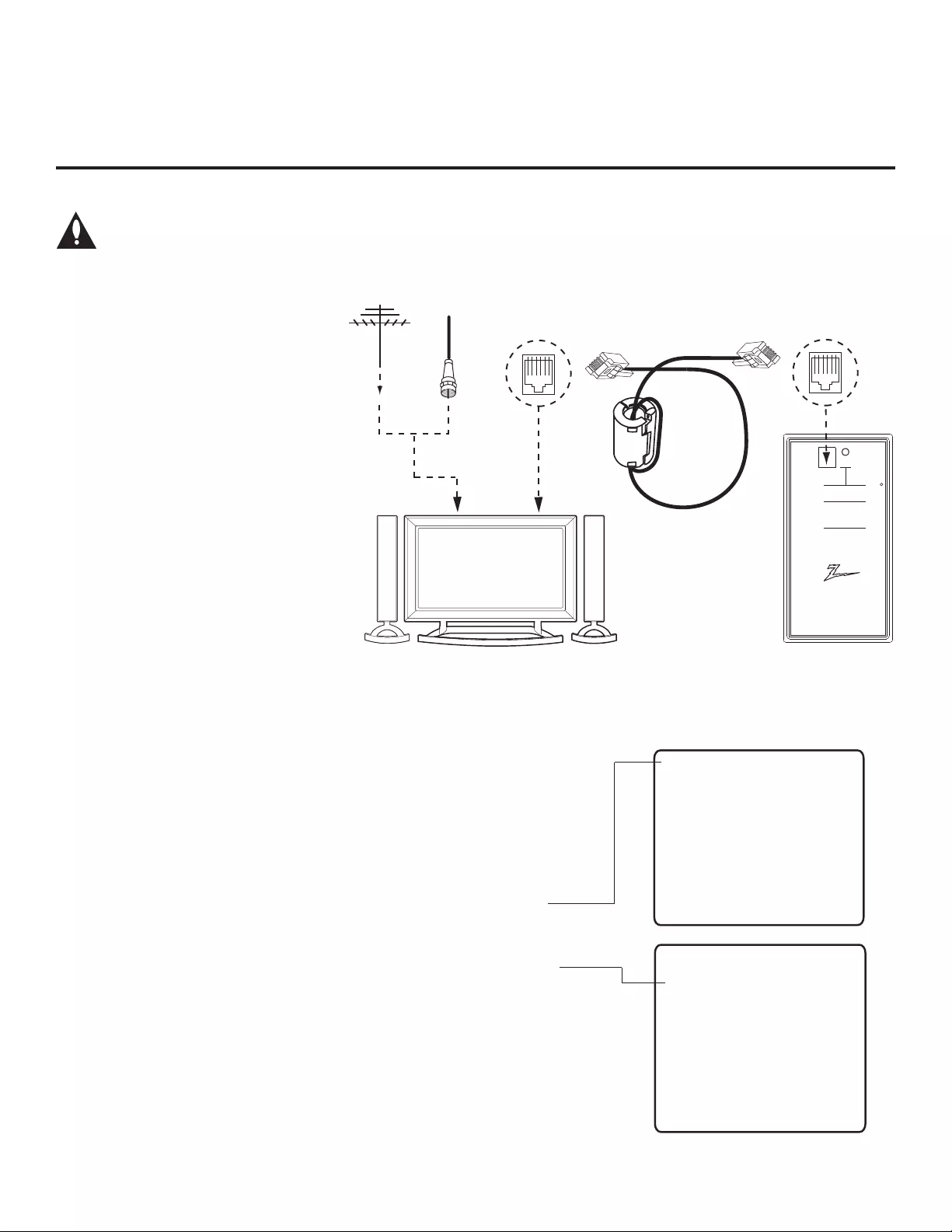
31
206-4163
THE CLONE HAS CONTROL OF THE TV
THE CLONE IS VERSION XX
THE TV IS VERSION XX
THE SW IS REVISION XX
CLONE CLOCK = XX:XX
TV CLOCK = XX:XX
- PRESS ANY KEY TO CONTINUE.
- DISCONNECT CLONE WHEN DONE.
CLONE SELECTION MENU
(1) LEARN FROM TV
(2) TEACH TO TV
(3) SET CLONE CLOCK FROM TV
(4) SET TV CLOCK FROM CLONE
(5) DISPLAY TV SETUP
(6) DISPLAY CLONE SETUP
-
-
TO CHANGE MENU ITEMS, PRESS
CHANNEL KEYS OR DIGITS.
TO EXECUTE ITEM, PRESS ON/OFF,
POWER, OR ENTER.
Learn Setup from Master TV
1. Ensure the Master TV is set up completely and the EBL is in Pass-
through Mode.
2. If an analog channel is not available, direct tune the TV to an Aux
source, or select an Aux source, such as AV-1, from the Input Menu.
Then, plug one end of the MPI cable into the TV MPI port.
3. If there is a good connection after the LT2002 is connected to the TV
MPI port, “THE CLONE HAS CONTROL OF THE TV” message will
appear on the TV screen. Press any key on the Installer Remote to
access the LT2002 Clone Selection Menu.
4. Press 1 on the Installer Remote to select LEARN FROM TV from the
Clone Selection Menu; then press ENTER to proceed to the Memory
Bank Selection Menu (see sample screen on next page).
5. Select the clone Memory Bank in which to store the Master Setup by
pressing either Channel key repeatedly to choose Memory Bank 1, 2,
or 3. Note: If you choose a Memory Bank that already has a Master
device’s setup programmed into it, that setup will be overwritten by the
new Master TV Setup.
Cloning Procedures (Cont.)
Learning / Teaching a Master TV Setup using an LT2002 Clone Programmer
Cloning is accomplished using the TV/
clone programmer MPI ports for com-
munication (see figure).
LT2002 Cloning Notes
• Read the IMPORTANT CLONING
INFORMATION on page 27 before
beginning any cloning procedures.
• A slow fl ashing green light indicates
that there are communication problems
between the TV and the LT2002 clone
programmer. If this is the case, check
for a damaged cable, poor contacts, or
other connection troubles.
• If the status indicator is red, the LT2002
batteries are low and should be re-
placed. Install four (4) high-quality
alkaline AA batteries.
• Learning and Teaching is only possible
between identical model TVs; however, the
LT2002 clone programmer can store up to
three different Master TV Setups.
Warning: Do not connect a clone programmer to a PPV card installed in the Master or Target
TVs. Also, if the TV is in LodgeNet PPV Mode (check with the site administrator if you are
not certain), do not connect a clone programmer to the GAME CONTROL/MPI port. Either of
these actions will damage the clone programmer and, if applicable, the PPV card.
Ferrite Core
(TDK, ZCAT
2035-0930)
Antenna
or CATV
QuickSet II Programmer
LT2002
®
ZENITH ELECTRONICS CORPORATION, LINCOLNSHIRE, ILLINOIS, USA
tIFBSUCFBUQPXFSPO
communications ok
tTMPX QPXFSPO
no communications
tHSFFO CBUUFSZPL
tSFE CBUUFSZMPX
#MJOLQBUUFSO
$PMPS Reset
Status
*OEJDBUPS
$POOFDUDBCMFUP
57.1*+BDLBOE
GPMMPXPOTDSFFO
instructions
MPI
THE CLONE HAS CONTROL OF THE TV
THE CLONE IS VERSION XX
THE TV IS VERSION XX
THE SW IS REViSION XX
CLONE CLOCK = XX:XX
TV CLOCK = XX:XX
- PRESS ANY KEY TO CONTINUE
MPI
Cable
LT2002 Clone
Programmer
(Continued on next page)
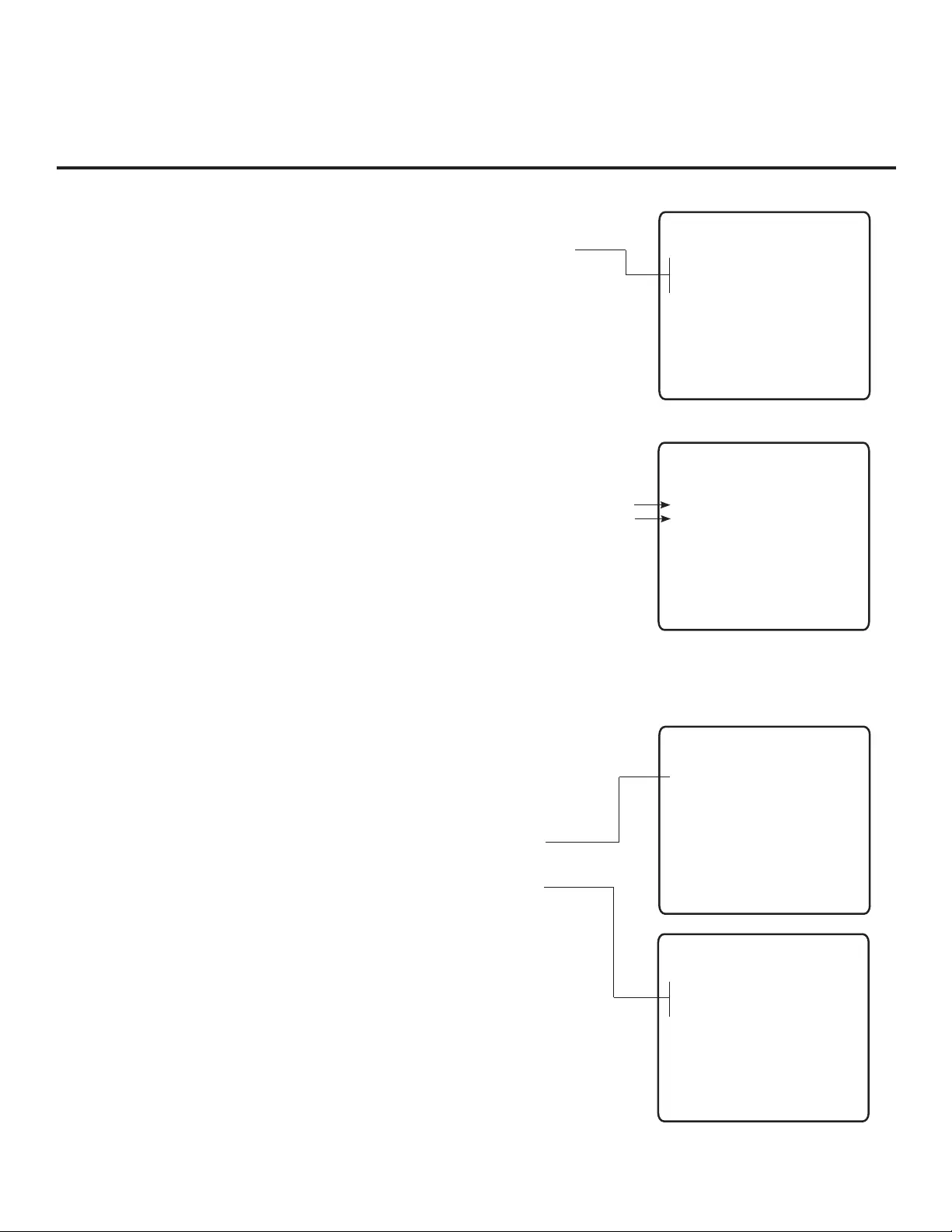
32 206-4163
Cloning Procedures (Cont.)
Learning / Teaching a Master TV Setup using an LT2002 Clone Programmer (Cont.)
(Continued from previous page)
6. Once you select the clone Memory Bank, press ENTER on the Installer
Remote. The Memory Bank you selected will be shown.
7. Press POWER to transfer the Master TV Setup into the selected Memory
Bank on the LT2002.
Learning usually takes about 90 seconds. “LEARNING IN PROGRESS”
will be displayed on the screen while the LT2002 copies the Master
Setup. When the Learning process is complete, a “LEARNING COM-
PLETE” message will be displayed.
(Optional) Set the Clock
Set the time on a Master TV’s clock. (If the time has already been copied
from a TV into the LT2002 clone programmer, you can set the Master TV’s
clock by copying the time from the clone programmer.) The LT2002 can copy
the current time to both a Master TV and to the clone’s internal clock—accu-
rate to within one minute. (Another reason that the LT2002 should be
equipped with fresh, high-quality alkaline batteries, is for it to keep the time
as accurately as possible.)
Since the LT2002’s time cannot be set directly, the current time needs to
be copied from an LG TV equipped with an enabled MPI port.
After the time is copied to the LT2002 clone programmer, the current time
will be maintained and can then be transferred to another TV. (This can be a
Master TV or another TV which has already had the features set up.)
Teach Master TV Setup to Target TV
1. When Learning is complete, disconnect the MPI cable from the Master TV.
2. Ensure the Target TV EBL is in Pass-through Mode and the TV is tuned/
set to an analog channel or Aux source, and then connect the MPI cable
to the MPI port on the Target TV.
3. With “THE CLONE HAS CONTROL OF TV” message on display, press
2 on the Installer Remote to select TEACH TO TV from the LT2002
Clone Selection Menu. Then, press ENTER.
4. Select the LT2002 Memory Bank in which the new setup is located.
Then, press POWER to transfer the Master TV Setup to the Target TV.
Teaching usually takes 3 to 4 minutes. “TEACHING IN PROGRESS” will
be displayed on the screen during Teaching. When the Teaching process
is complete, a “TEACHING COMPLETE” message will be displayed.
5. When Teaching is done, press any key on the Installer Remote to return
to the Clone Selection Menu. Then, press ENTER.
6. Disconnect the MPI cable from the Target TV, turn OFF the TV, and
unplug the TV power cord for 15 seconds.
7. Reconnect the TV power cord, and turn ON the TV. The Master TV
Setup should be resident on the Target TV.
CLONE SELECTION MENU
(1) LEARN FROM TV
(2) TEACH TO TV
(3) SET CLONE CLOCK FROM TV
(4) SET TV CLOCK FROM CLONE
(5) DISPLAY TV SETUP
(6) DISPLAY CLONE SETUP
-
-
TO CHANGE MENU ITEMS, PRESS
CHANNEL KEYS OR DIGITS.
TO EXECUTE ITEM, PRESS ON/OFF,
POWER, OR ENTER.
SAVE TV SETUP IN SELECTED
CLONE MEMORY
(1) MEMORY 1 VER XX REV XX
(2) MEMORY 2 VER XX REV XX
(3) MEMORY 3 VER XX REV XX
(4) RETURN TO CLONE MENU
-
-
TO CHANGE MENU ITEMS, PRESS
CHANNEL KEYS OR DIGITS.
TO EXECUTE ITEM, PRESS ON/OFF,
POWER, OR ENTER.
CLONE SELECTION MENU
(1) LEARN FROM TV
(2) TEACH TO TV
(3) SET CLONE CLOCK FROM TV
(4) SET TV CLOCK FROM CLONE
(5) DISPLAY TV SETUP
(6) DISPLAY CLONE SETUP
-
-
TO CHANGE MENU ITEMS, PRESS
CHANNEL KEYS OR DIGITS.
TO EXECUTE ITEM, PRESS ON/OFF,
POWER, OR ENTER.
COPY SELECTED CLONE MEMORY
TO TV
(1) MEMORY 1 VER XX REV XX
(2) MEMORY 2 VER XX REV XX
(3) MEMORY 3 VER XX REV XX
(4) RETURN TO CLONE MENU
-
-
TO CHANGE MENU ITEMS, PRESS
CHANNEL KEYS OR DIGITS.
TO EXECUTE ITEM, PRESS ON/OFF,
POWER, OR ENTER.
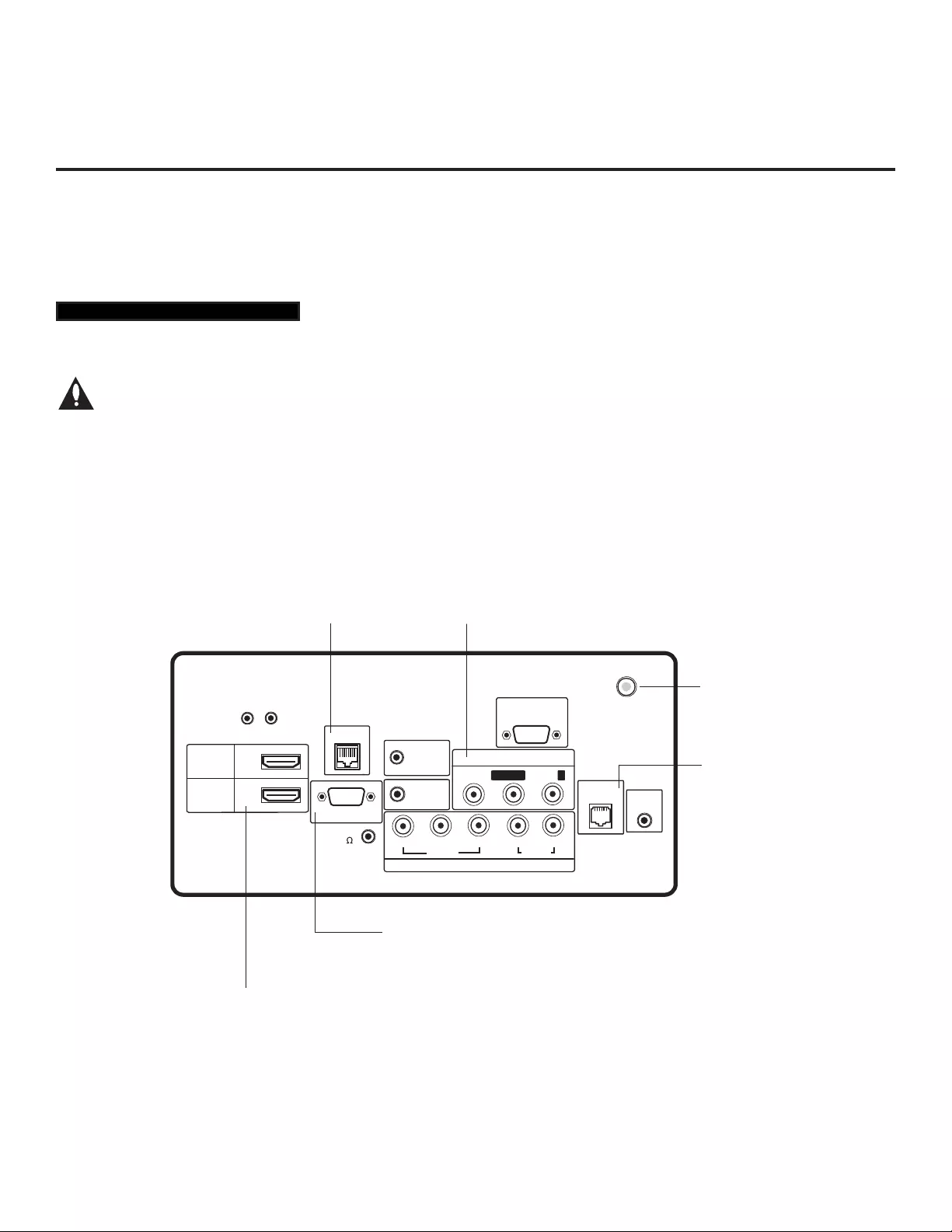
33
206-4163
Remote Jack Pack Setup
RJP Available? If you will use a Remote Jack Pack (RJP) in your system, set Installer Menu item 093
RJP AVAILABLE appropriately (for example, on a legacy model RJP: HDMI Mode, set RJP AVAILABLE
to 001). See Installer Menu detailed descriptions for further information.
TV Connections
Make these connections ONLY after Commercial Mode Setup and Cloning Master TV
procedures are complete.
Refer to the figure below, and connect the RJ-45 Control cable from the RJP cable bundle to the RJP
INTERFACE port on the TV’s jack panel. Then, connect HDMI, RGB, and Composite Video/Audio con-
nectors, as applicable, for the cable bundle.
Remote Jack Pack / TV Connections & Setup
093 RJP AVAILABLE 001
UPDATE
RESET
AUDIO IN
(RGB/DVI)
RS-232C IN
(SERVICE ONLY)
.....
....
..........
2
1
HDMI
/DVI IN
RJP
VIDEO
L/MONO-AUD
IO-R
AV IN 1
RGB IN (PC)
.....
.....
.....
TV-LINK
CFG
GAME
CONTROL
..........
REMOTE
CONTROL
OUT
SPEAKER
OUT
8
HDMI
COMPONENT IN
R
L
PB
YPR
VIDEO
AUDIO
( )
ANTENNA IN
HDMI/DVI IN 1
Connect HDMI connector
from RJP cable bundle.
RJP
Connect RJ-45 Control cable
from RJP cable bundle.
RGB IN (PC)
Connect RGB connector from RJP
cable bundle (legacy RJP only).
AUDIO/VIDEO IN 1
Connect Composite Video/
Audio connectors from RJP
cable bundle. (Composite
Video on legacy RJP only.)
(26LD320H only)
(26LD320H only:
GAME CONTROL/MPI)
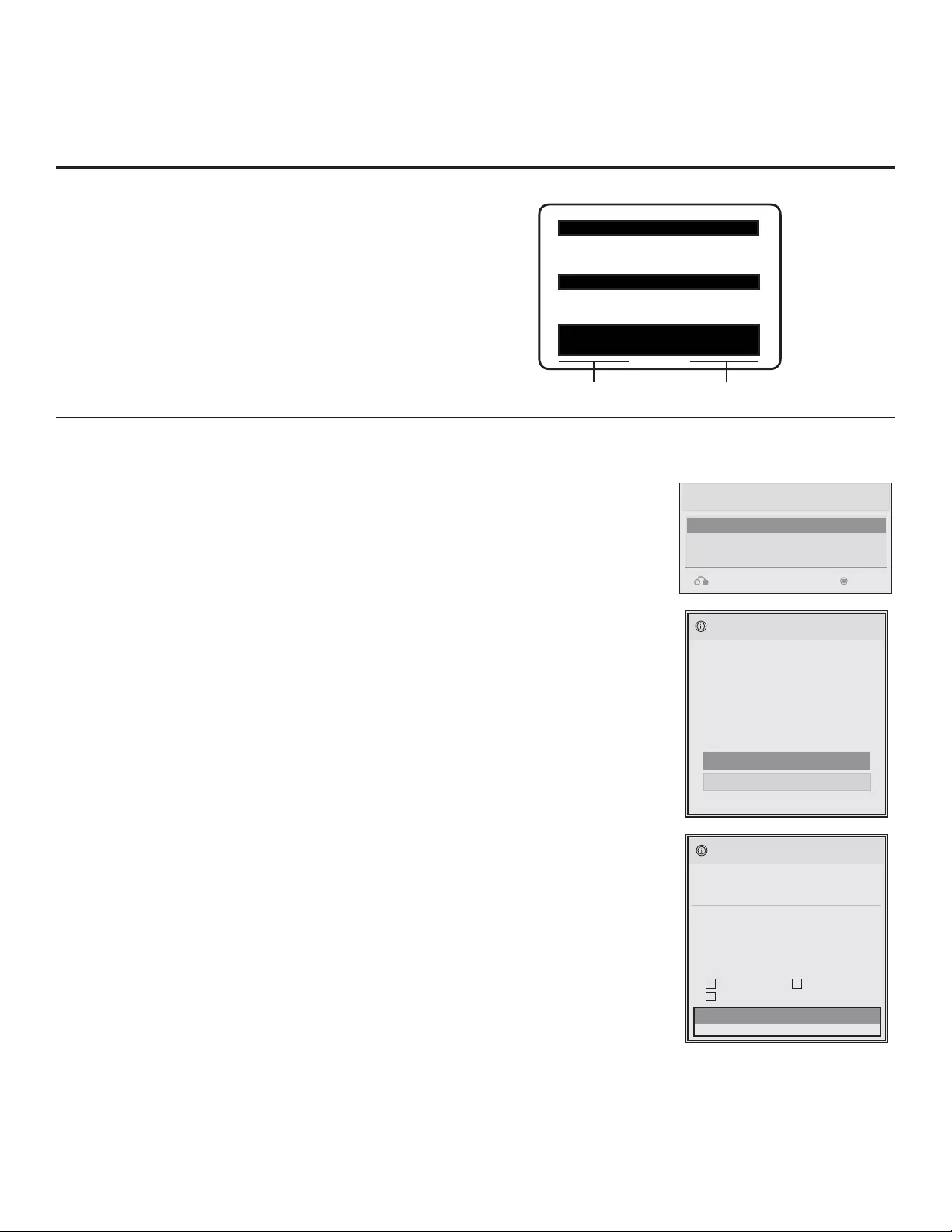
34 206-4163
XXLD320H PTC INSTALLER MENU
000 INSTALLER SEQ 000
UPN 000-000-000-000 FPGA E0F1
PTC V1.00.000 CPU V3.06.00
Reference: Upgrading TV/PTC Software using a USB Memory Device
Upgrading TV/PTC Software
Before you begin, note that the software upgrade fi les must be stored in a folder
named “LG_DTV” in the root directory of the USB memory device. Also, ensure
the USB device has been formatted with FAT format.
Note for TV Software Upgrade only: If the TV detects a later version of software
on the USB device, it will automatically display a dialog from which you can start the
software upgrade immediately. Otherwise, you can close the dialog, and access the
USB Download Menu as described below.
1. Turn the TV ON.
2.
Plug the USB memory device into the USB IN port on the TV.
3.
Press MENU on the Installer Remote to display the TV setup menus.
4. Use the arrow navigation keys to select/highlight either the Option (if EBL is in
Pass-through Mode) or Lock (if TV is in FTG or LodgeNet PPV Mode) menu
icon; then, press the number “7” key a total of seven times to display the USB
Download Menu.
5. Use the Up/Down arrow keys to select Upgrade TV Software or Upgrade
PTC Software, as applicable, and press ENTER.
6. Select the appropriate option(s), depending on the type of upgrade you are
performing:
• TV Software Upgrade: (See screen samples at right.) Select TV Software
Update from the fi rst TV Software Update window. In the second TV Software
Update window, select/highlight the update fi le to install and press ENTER.
Note: Do not select Forced Update options unless you have been specifi cally
instructed to do so or have previous experience with Expert Software Updates.
• PTC Software Upgrade: In the PTC Software Update window, select/highlight
the update fi le to install and press ENTER.
Note: The PTC Software Update window is similar to the second TV Soft-
ware Update window, though there are no Forced Update options. Current
software version information is shown at the top and update fi les on the USB
device are listed at the bottom of the window.
Checking the Software Versions
Note: This function is not accessible while the TV is
in FTG or PPV Mode.
You can check the software versions of the TV by
accessing the Installer Menu with the Installer
Remote: Press MENU repeatedly until the on-screen
setup menus lock up, and then press 9-8-7-6 +
ENTER. When you are finished, press ENTER again
to exit the Installer Menu.
Typical Installer
Menu
CPU VersionPTC Version
TV Software Update (Expert)
[ Current TV Software Version Information ]
EPK : 03.03.00
xxLD320H_v3_05_RevNo4204_USB
The following software files are found in the memory card.
Select the file you want to download to this TV
or press EXIT to cancel the update.
EPK : 03.05.00
[ Forced Update Option ]
Ext. MICOM SPI Boot
LOGO Image
USB Download Menu
Upgrade TV Software
Upgrade PTC Software
Teach To TV
Previous Enter
TV Software Update (Expert)
TV Software Update
LOGO Image Download
The TV will show update completion progress in a new window. Do NOT remove the USB device
until the software upgrade is complete. When a TV software upgrade is complete, the TV will
reset itself with an automatic restart. When a PTC upgrade is complete, the TV will turn OFF.
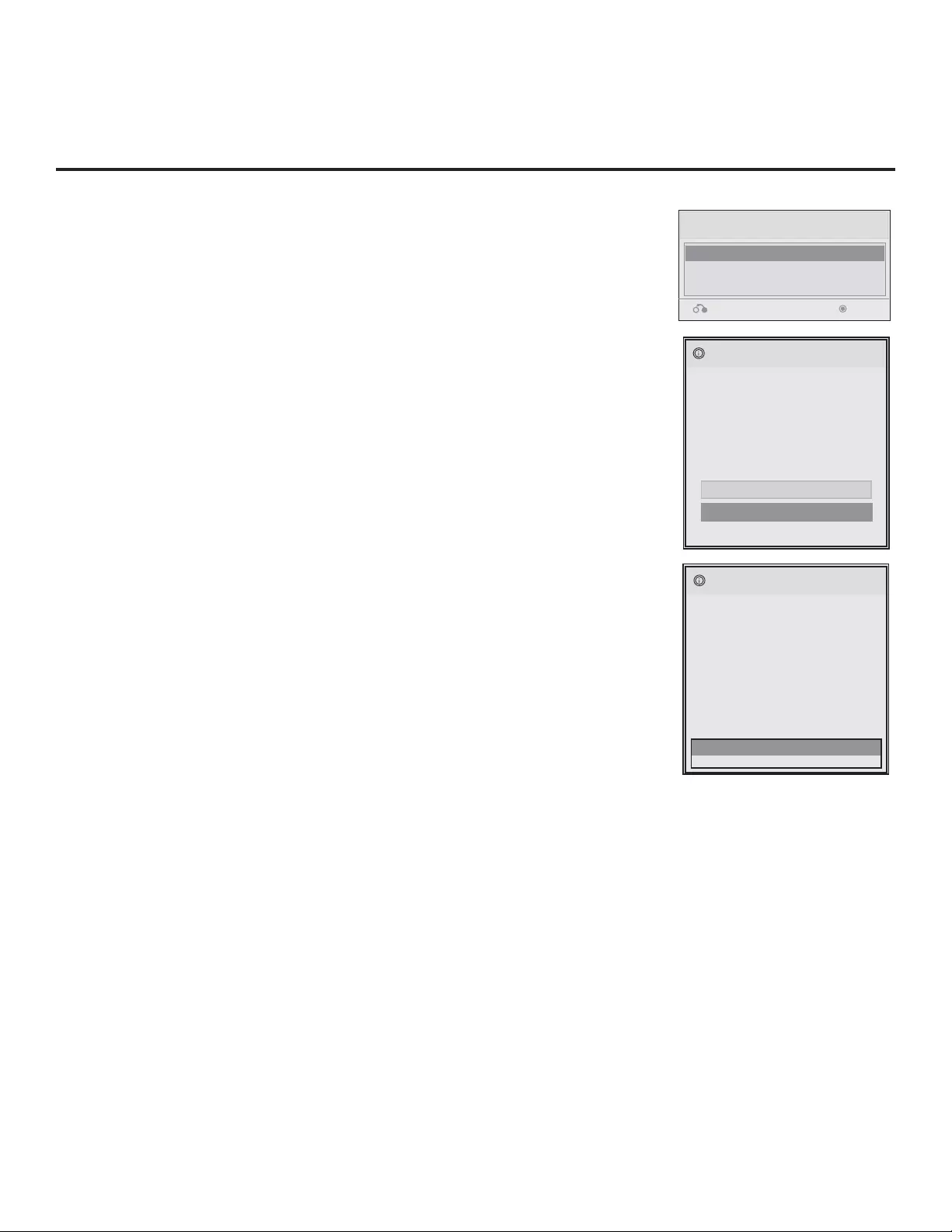
35
206-4163
Reference: Downloading a Splash Screen using a USB Memory Device
Splash Screen Image File Guidelines
• The splash screen image must be a baseline (not progressive) JPEG.
• The image should be no larger than 1 MB.
• The ideal size for the image is 1366 x 768 pixels or under.
• The image fi le must be stored in a folder named “LG_DTV” in the root
directory of USB memory device.
• Ensure the USB device has been formatted with FAT format.
Downloading a Splash Screen Image
1. Turn the TV ON.
2.
Plug the USB memory device into the USB IN port on the TV.
3.
Press MENU on the Installer Remote to display the TV setup menus.
4. Use the arrow navigation keys to select/highlight either the Option (if EBL is in
Pass-through Mode) or Lock (if TV is in FTG or LodgeNet PPV Mode) menu
icon; then, press the number “7” key a total of seven times to display the USB
Download Menu.
5. Use the Up/Down arrow keys to select Upgrade TV Software and then press
ENTER.
6. Select LOGO Image Download from the fi rst TV Software Update window.
7. In the second TV Software Update window, select/highlight the image fi le to
download and press ENTER.
The TV will show download completion progress in a new window. Do NOT
remove the USB device until the image download is complete. When the image
download is complete, the TV will reset itself with an automatic restart. Upon the
restart, you should see the new splash screen.
TV Software Update (Expert)
TV Software Update
LOGO Image Download
TV Software Update (Expert)
Splash Image 1366 X 768 ProCentric
The following software files are found in the memory card.
Select the file you want to download to this TV
or press EXIT to cancel the update.
USB Download Menu
Upgrade TV Software
Upgrade PTC Software
Teach To TV
Previous Enter
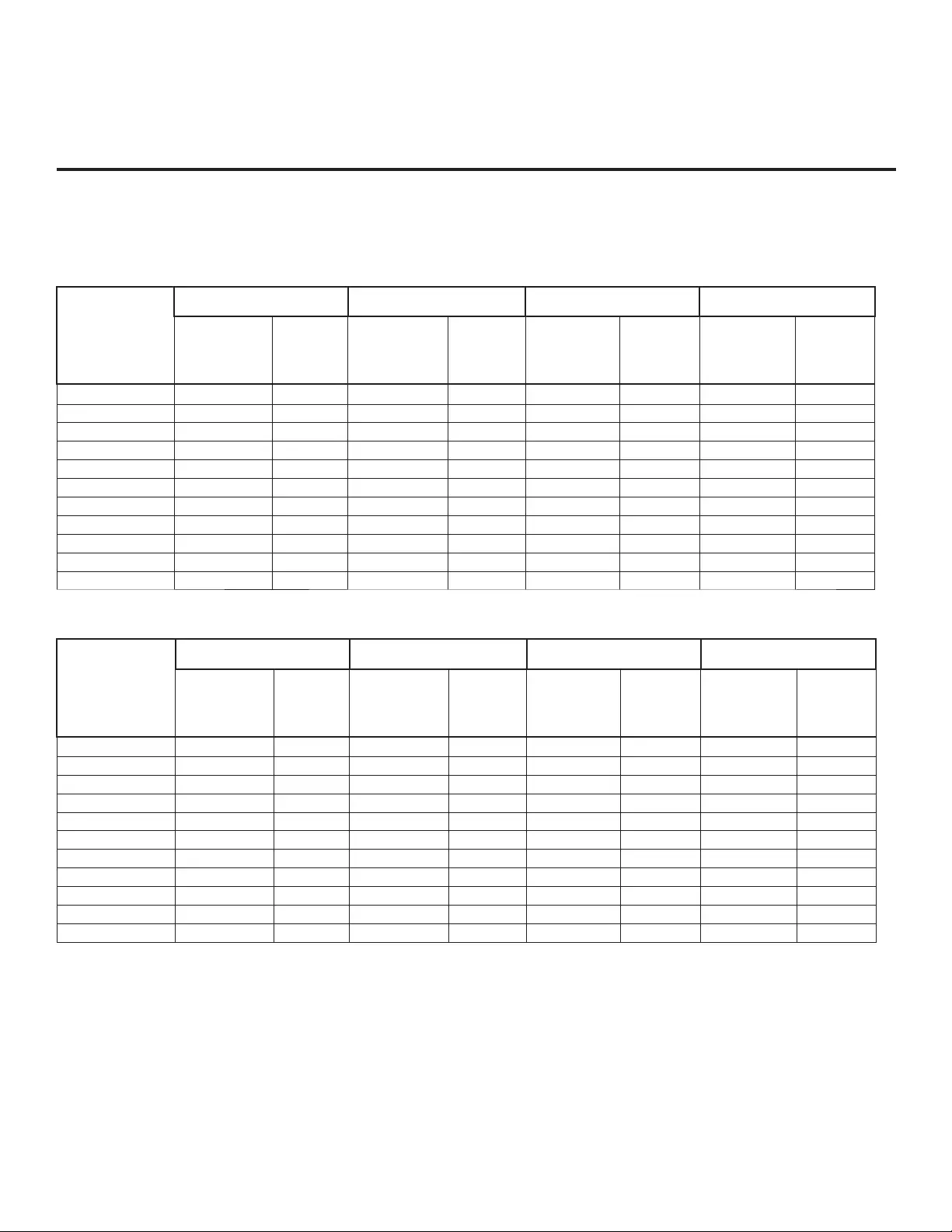
36 206-4163
Reference: Power Consumption Settings
The following tables assume that Installer Menu item 118 POWER SAVINGS is set to 003 (default) and
Installer Menu item 099 BACK LIGHTING is set as shown below (default value is 100).
Item 099
Back Lighting
(Static)
26LD320H 32LD320H / 32LD325H 37LD320H / 37LD325H 42LD320H
Power
Consumption
(Watts)
Percent
Savings
Power
Consumption
(Watts)
Percent
Savings
Power
Consumption
(Watts)
Percent
Savings
Power
Consumption
(Watts)
Percent
Savings
100 56.82 0.00% 72.97 0.00% 88.92 0.00% 107.53 0.00%
90 51.98 8.52% 63.82 12.54% 84.19 5.32% 86.68 19.39%
80 47.09 17.13% 58.53 19.78% 77.84 12.46% 78.79 26.73%
70 42.06 25.97% 53.58 26.57% 72.19 18.81% 72.81 32.29%
60 39.71 30.12% 44.24 39.38% 66.28 25.46% 66.78 37.89%
50 37.36 34.25% 41.27 43.45% 60.90 31.51% 60.61 43.63%
40 36.31 36.10% 38.71 46.95% 56.58 36.37% 56.35 47.60%
30 35.12 38.19% 36.20 50.39% 52.35 41.13% 52.90 50.81%
20 32.59 42.64% 33.51 54.07% 47.75 46.30% 47.71 55.63%
10 30.23 46.80% 31.01 57.51% 43.68 50.88% 43.04 59.98%
1 27.95 50.82% 28.55 60.87% 39.62 55.44% 38.86 63.86%
Item 099
Back Lighting
(Dynamic)
26LD320H 32LD320H / 32LD325H 37LD320H / 37LD325H 42LD320H
Power
Consumption
(Watts)
Percent
Savings
Power
Consumption
(Watts)
Percent
Savings
Power
Consumption
(Watts)
Percent
Savings
Power
Consumption
(Watts)
Percent
Savings
200 72.19 0.00% 75.45 0.00% 110.86 0.00% 125.41 0.00%
190 68.21 5.51% 69.23 8.25% 99.05 10.65% 111.41 11.16%
180 63.72 11.74% 65.26 13.51% 92.33 16.72% 103.30 17.63%
170 59.21 17.99% 60.72 19.53% 85.39 22.98% 95.29 24.02%
160 55.04 23.76% 56.29 25.40% 78.61 29.10% 87.64 30.11%
150 50.81 29.62% 51.82 31.33% 71.70 35.32% 79.71 36.44%
140 46.03 36.24% 46.62 38.21% 63.53 42.69% 70.73 43.60%
130 41.49 42.53% 41.67 44.78% 55.65 49.80% 61.80 50.72%
120 36.32 49.69% 36.14 52.10% 47.34 57.30% 51.86 58.65%
110 31.52 56.34% 31.11 58.76% 39.90 64.01% 42.90 65.79%
101 26.95 62.67% 26.41 65.00% 33.00 70.24% 34.52 72.47%
Note: Values are results of controlled experiments under laboratory conditions.
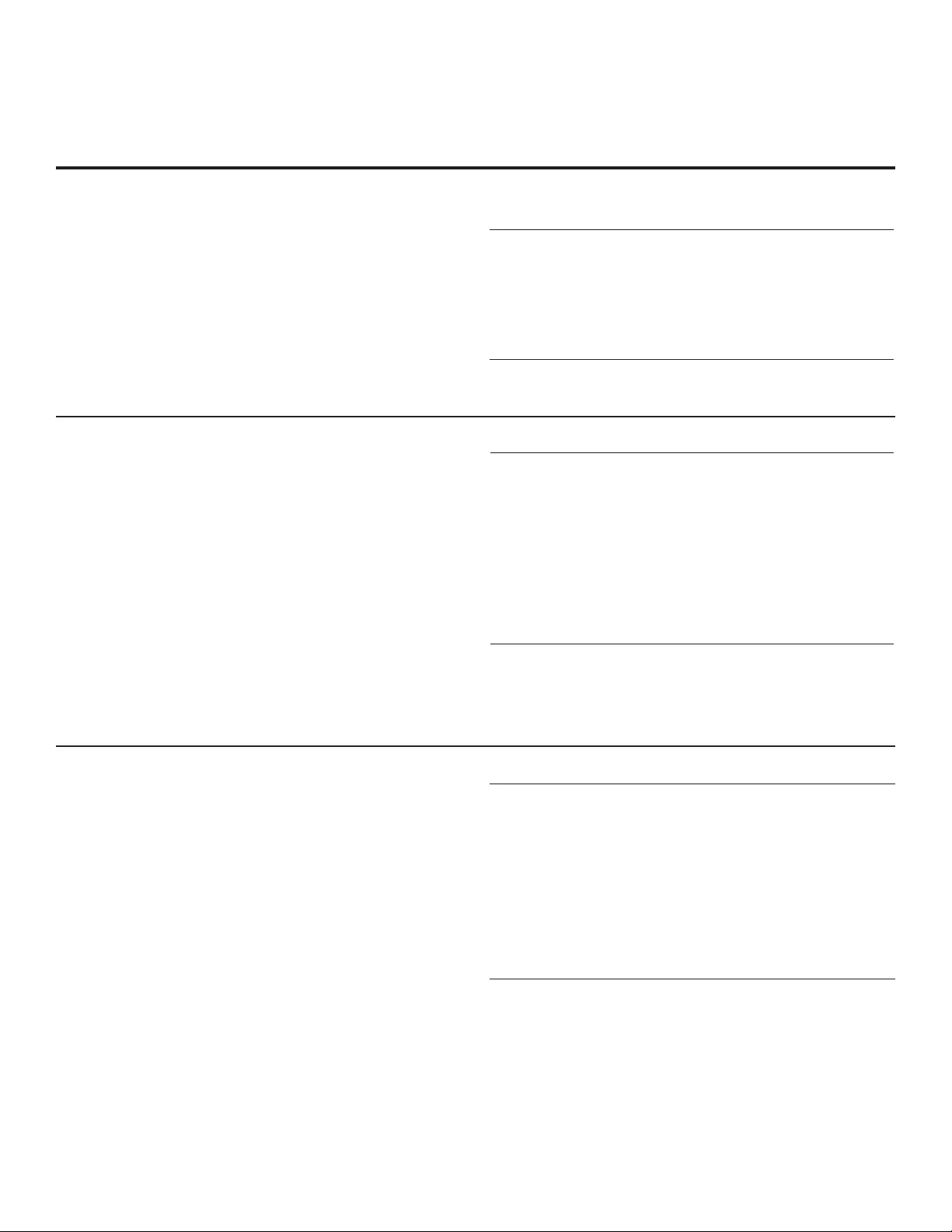
37
206-4163
Reference: TV Camport Auto Sense Operation
The Camport Auto Sense function is enabled when:
1. Installer Menu item 034 CAMPORT EN is set to 1 AND
2. Installer Menu item 040 AUTO CAMPORT is enabled (1).
Selectable: Can be accessed with INPUT key, direct
access, etc.
Auto Sense: TV switches to this input when connector is
inserted. The Camport (Side [AV IN 2] Video) has the
highest priority and will override any commands including
tuning to the Start Channel.
CAMPORT (Side Video) Functionality Control
Item 034
CAMPORT EN
Item 040
AUTO CAMPORT
Side (AV IN 2)
Video Operation
0 0 Disabled
0 1 Disabled
1 0 Selectable
1 1 Auto Sense
Camport Operation (Stand-alone)
When Camport Auto Sense is enabled as above, the TV’s
source will switch to the Side (AV IN 2) Video Aux source
whenever a plug is inserted into the AV IN 2 Video input.
When the plug is removed, the TV will switch back to the
previous channel or input source that was being displayed
before the plug was inserted. However, if any direct access
to an RF channel or Aux channel is requested while the
Camport is active, then, when the video plug is removed,
the TV will switch to the last requested channel. Source
changes using any Source keys (INPUT) are ignored.
Channel Up/Down and Flashback commands are not direct
access tuning commands, and they are also ignored.
Previous State
Before Inserting
CAMPORT
Operation While
CAMPORT is
Active
State Upon
Removal of
CAMPORT
Aux or RF
Channel None Previous Aux
or RF Channel
Aux or RF
Channel Direct Access Last Requested
Aux or RF Channel
Aux or RF
Channel
Ch Up/Down,
Flashback, and
Input Keys
Previous Aux
or RF Channel
Camport Operation (FTG or PPV)
The operation will be similar to that of the Stand-alone
Mode. However, when the Channel Map is maintained
external to the PTC (i.e., FTG and PPV), Channel Up/
Down or Flashback keys are sent as Direct Access tuning
commands to the PTC/TV.
Previous State
Before Inserting
CAMPORT
Operation While
CAMPORT is
Active
State Upon
Removal of
CAMPORT
Aux or RF
Channel None Previous Aux
or RF Channel
Aux or RF
Channel Direct Access Last Requested
Aux or RF Channel
Aux or RF
Channel
Ch Up/Down,
Flashback, and
Input Keys
Last Requested Aux
or RF Channel
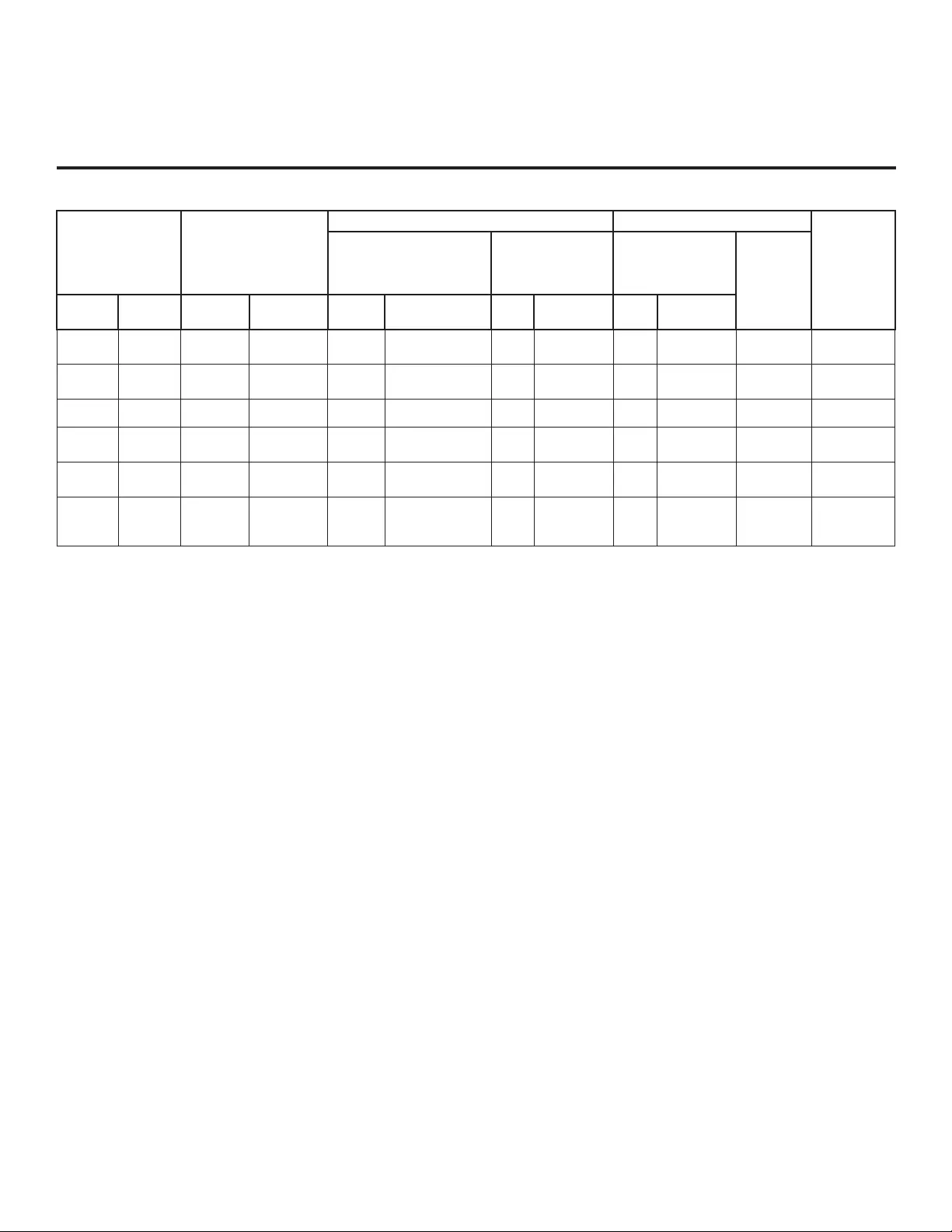
38 206-4163
Reference: TV Aux Input Configuration
DIRECT ACCESS
Tuning TV
ENABLE MPI DATA
ST AR T AUX
SOURCE
ASSIGN-
MENT
Installer Menu
MPI DATA
STATUS TYPE
0x41 SOURCES
ENABLED (R/W)
DATA STATUS
TYPE 0xD2
CURRENT AV
SOURCE (R)
DATA STATUS
TYPE 0x0D
AUX
SOURCE (R)
OLD_
OCV = 0 OLD_
OCV = 1 Source
Input Source
Mode Number Labeling Value Labeling Value Labeling
130 90 Video2
(Side) CV 34 CAMPORT_EN 0x01 Video Front
(Camport) 0 Video Front
(Camport) 0 (VIDEO) 2
131 91 Video1
(Rear) CV 39 REAR_AUX_EN 0x02 Rear Video
(Aux) 1 Rear Video
(Aux) 0 (VIDEO) 1
132 92 HDMI2 DTV/PC 91 YPrPb2 EN = 1 0x04 S-Video Rear 2 S-Video Rear 0 (VIDEO) 5
133 93 HDMI1/DVI DTV/PC 35 COMPPORT_EN
= 1 0x08 Front
Computer 3 Front
Computer 0 (VIDEO) 3
134 94 RGB PC 87 REAR RGB EN
= 2 0x10 SVGA Rear
Computer 4 SVGA Rear
Computer 2
(COMPUTER)
4
136 96
Component
38 YPrPb EN 0x40 Y/UV
Component 6 Rear Y/PrPb
Component
Video
0 (VIDEO) 6
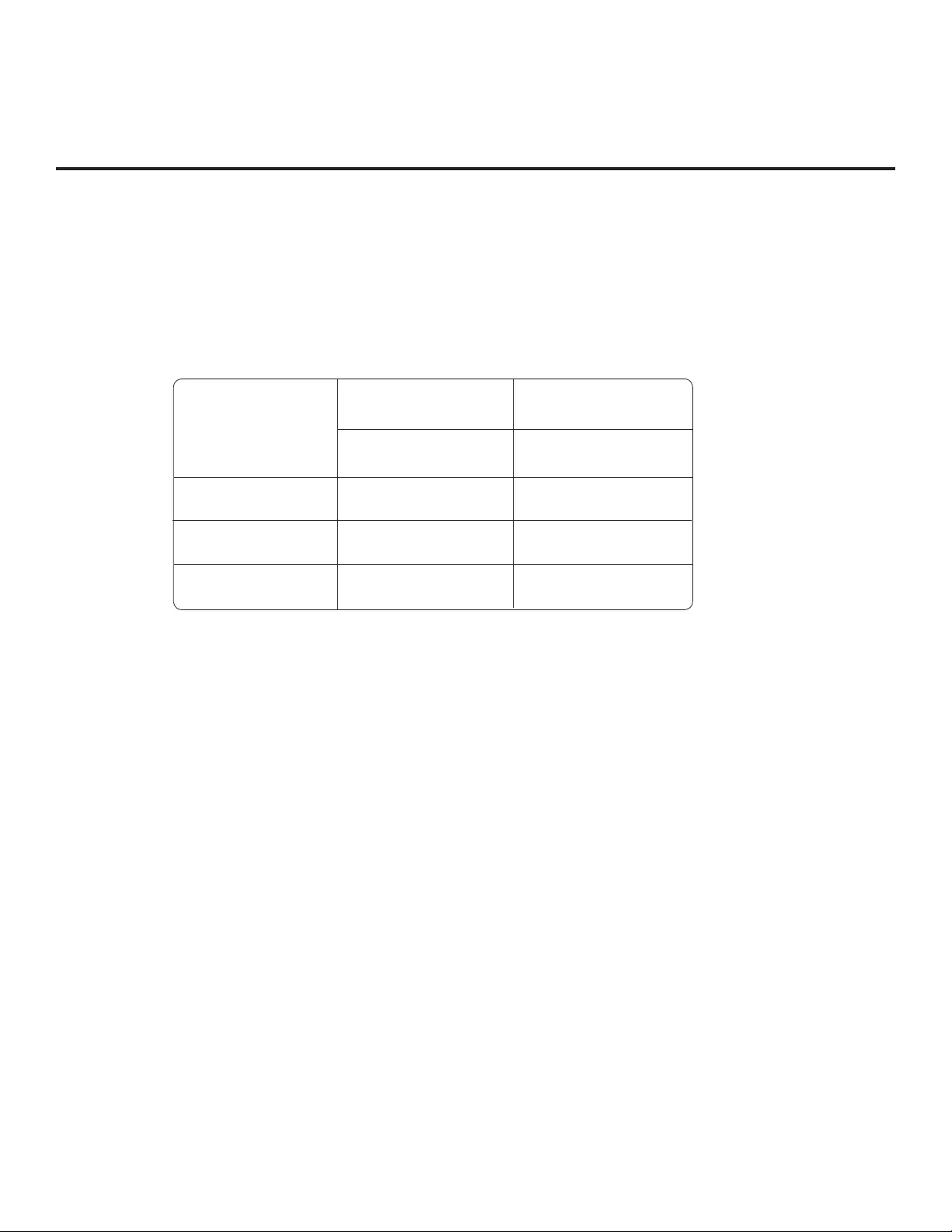
39
206-4163
Reference: b-LAN Setup & Overview
The control device at the head end, for example, an LG FMA-LG101, can control multiple TVs. When the TV is
first installed, it must be turned ON in order for the head end to be able to communicate with the b-LAN. At this
point, if it is desired for the b-LAN to always be powered, including while the TV is in Standby, set Installer Menu
item 118 POWER SAVINGS to 001.
If the embedded b-LAN will not be used, enable maximum power savings in both Standby and TV Power On
Mode by setting Installer Menu item 118 POWER SAVINGS to 007.
POWER
SAVINGS
TV Power On State
TV Standby State
b-LAN Power b-LAN Power
001 On On
003 (default) Off On
007 Off Off
The b-LAN module is internal to the TV. It allows the hotel/institution head end equipment to communicate, via
the institution’s RF distribution system, with the TV for configuration and control.
Note: MPI cards with b-LAN technology—LMT7Z5, LMT7Z7, LMT7Z9—are NOT supported on TVs in which the
b-LAN module is embedded.
Power to the b-LAN module is controlled by Installer Menu item 118 POWER SAVINGS. The default value is
003—the b-LAN module is only powered when the TV is turned ON. See chart below.
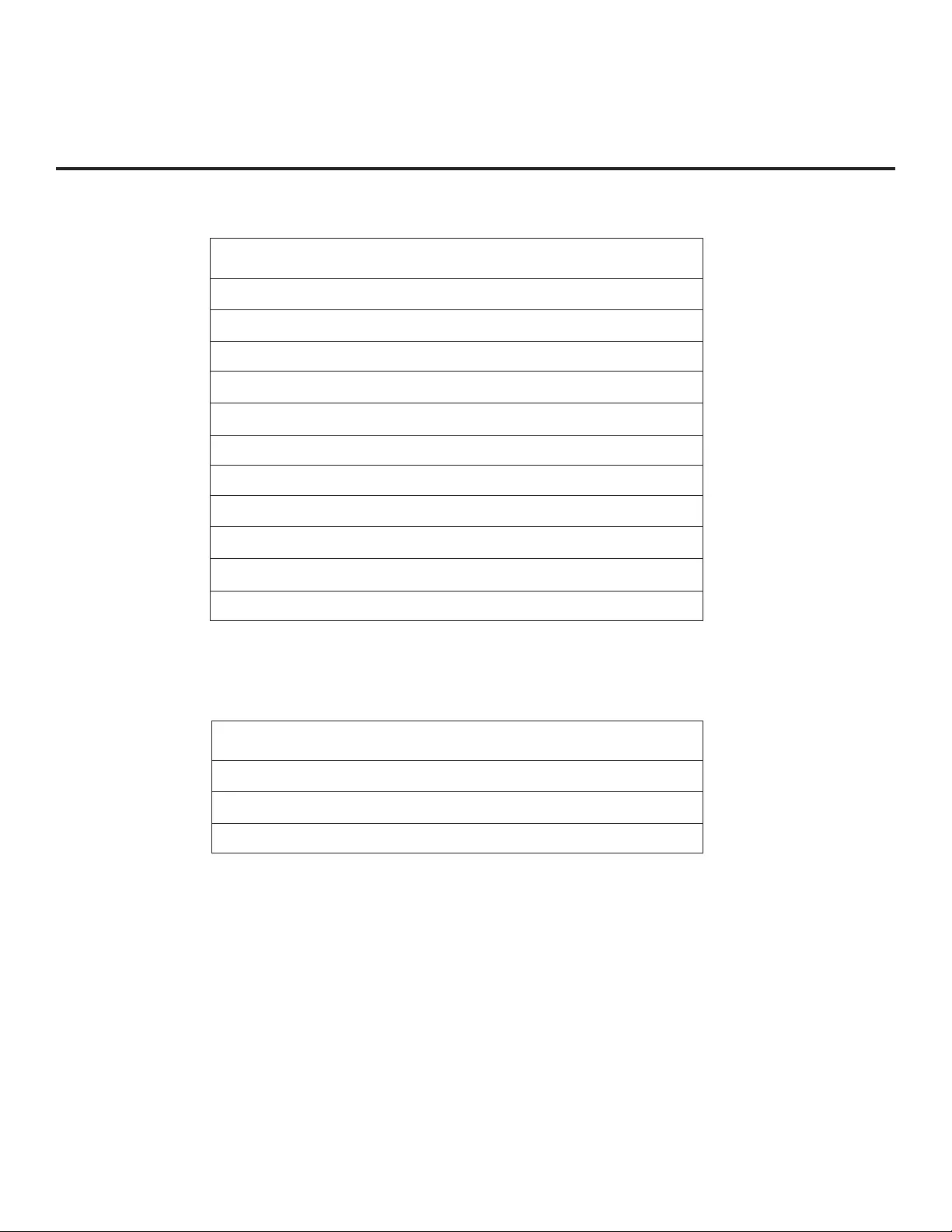
40 206-4163
Reference: RJP Model List and Input Auto-sensing Hierarchy
RJP Model List
Legacy Models Scaler Models
RJP-101M N/A
RJP-101ML N/A
RJP-110F RJP-210F
RJP-110FW RJP-210FW
RJP-110W RJP-210W
RJP-110WBR RJP-210WBR
RJP-110S RJP-210S
RJP-120G RJP-220G
RJP-120T RJP-220T
RJP-201B RJP-301B
RJP-202B RJP-302B
RJP Input Auto-sensing Hierarchy
Priority Video Audio
1st (Highest) Digital Video In Audio In (3.5mm)
2nd PC Video In Audio In (L/R)
3rd Video In Digital Video In
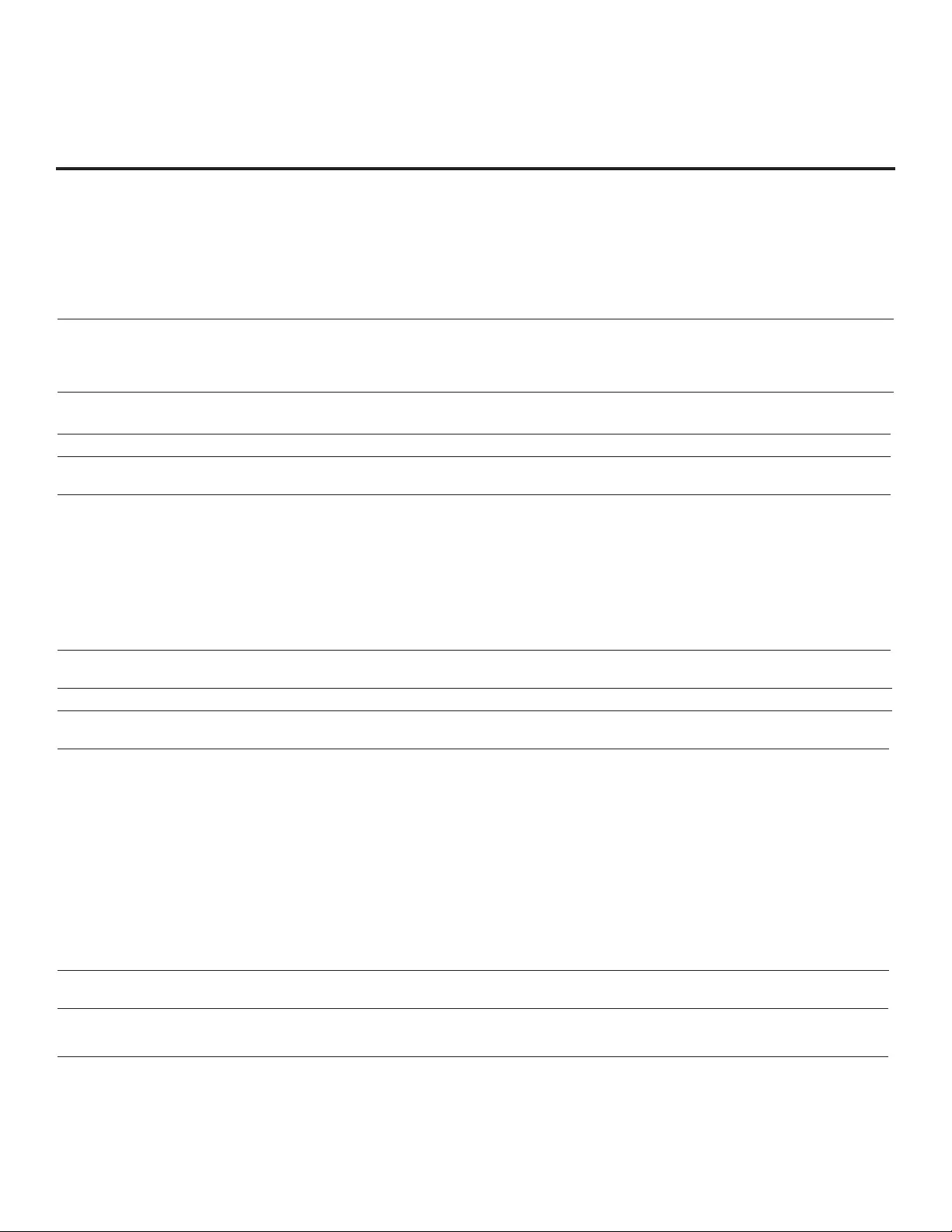
41
206-4163
Troubleshooting
General Troubleshooting
Some Quick and Easy Tips for Resolving Problems
Software Problems
Cannot direct enter
channel number or “No
Signal” appears.
Channel not included in channel lineup in
TV controller. After 2-5-5 + MENU, only channels included in TV controller
will appear. If channel is available, it can be added to chan-
nel lineup. If it is not available, the “No Signal” message
appears on the TV screen.
Power
No power. See troubleshooting flow chart on following page.
Display Panel Picture
No picture. Display panel is turned off. • T urn TV ON.
• Power failure?
Antenna/cable not connected. Connect antenna/cable signal to TV.
Connections incorrect. Check connections on TV.
MPI not connected. If applicable, connect MPI cable to MPI device.
Encrypted program. Try another channel.
Wrong tuning band. Adjust Installer Menu settings.
Erratic Operation
Installer Menu setup. Wrong Installer Menu settings. Adjust Installer Menu settings as required.
Installer Remote
Remote doesn’t work. Remote not in TV Mode. Use MODE key to select “TV”; puts remote into TV Mode.
Not aimed at IR remote sensor. Point remote at TV’s IR receiver on TV.
Remote too far from IR sensor. Move remote closer to TV’s IR receiver or darken room.
MPI not connected. If applicable, connect MPI cable to MPI device.
IR path to TV’s receiver obstructed. Remove obstructions.
Weak batteries. Replace batteries.
Wrong battery polarity. Check that “+” and “-” match in battery compartment.
Too much light in room. Dim room light.
Wrong Installer Remote. Requires compatible Installer Remote. Contact your LG
dealer.
Picture Reception
Normal picture,
poor or no sound. Audio muted. Press MUTE or use Volume Up key to increase sound level.
Broadcast problem. Try a different channel.
Note: For other problems not caused by the TV, refer to the other devices’ operating guide(s).
Symptom Possible Cause(s) Possible Solution(s)
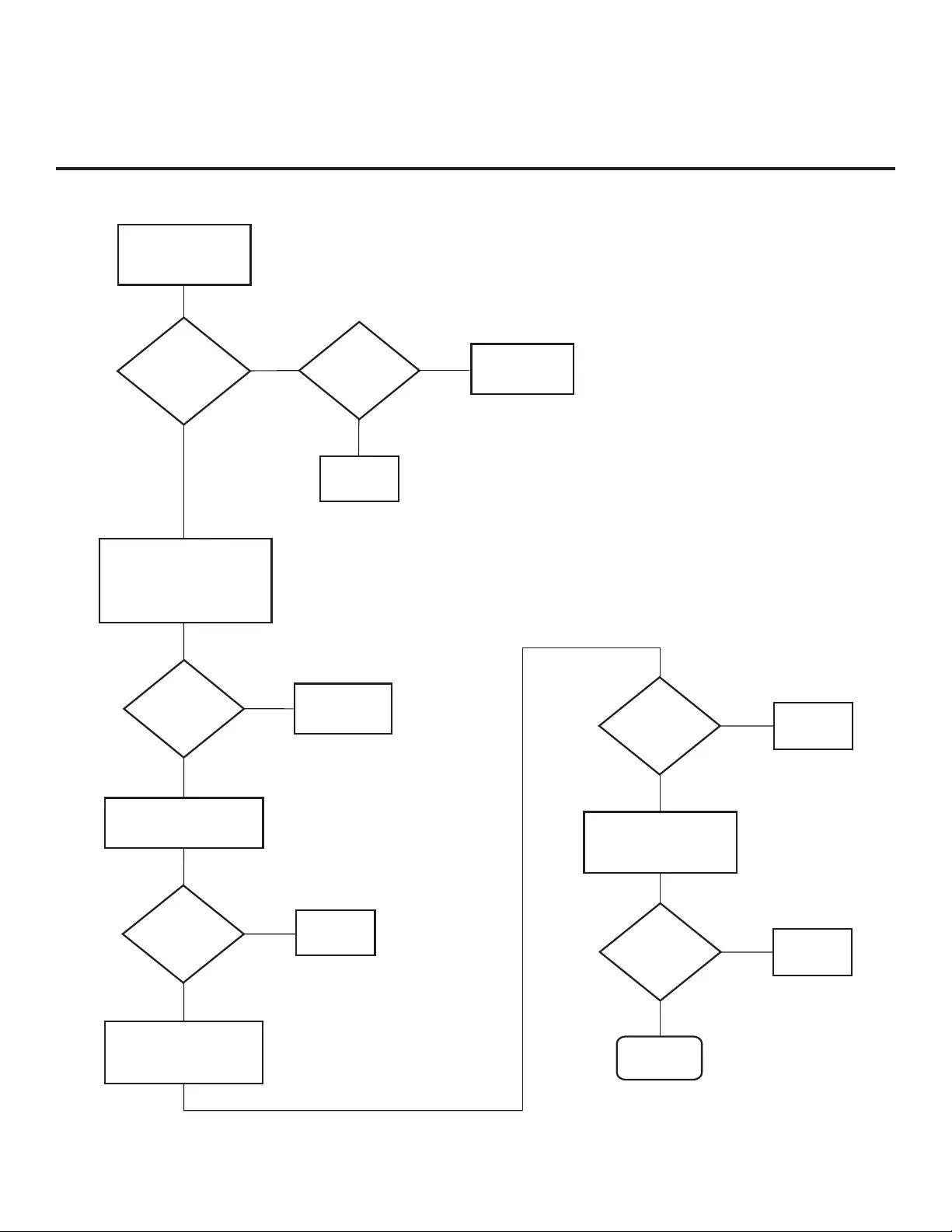
42 206-4163
Controller
Quick Check
STATUS
LED on PTC
Board
blinking?
Plug into AC
Power outlet.
TV
connected
to AC
Power?
Bad
TV
Yes
No No
Yes
Cycle the power by
removing and reconnecting
the AC Power cord. Then,
observe POWER LED
on front of TV.
POWER
LED lit?
No
Yes
Press POWER on
Installer Remote.
TV
responded? No
Yes
TV
responded? No
Yes
End
Bad
TV
Bad
PPV Card
Press VOLUME UP/
DOWN or MUTE key on
User-supplied Remote.
Bad Analog or
Digital Board
TV
turned ON?
Yes
No
Press VOLUME UP/
DOWN or MUTE key
on Installer Remote.
Bad
TV
Troubleshooting (Cont.)
Troubleshooting Flow Chart
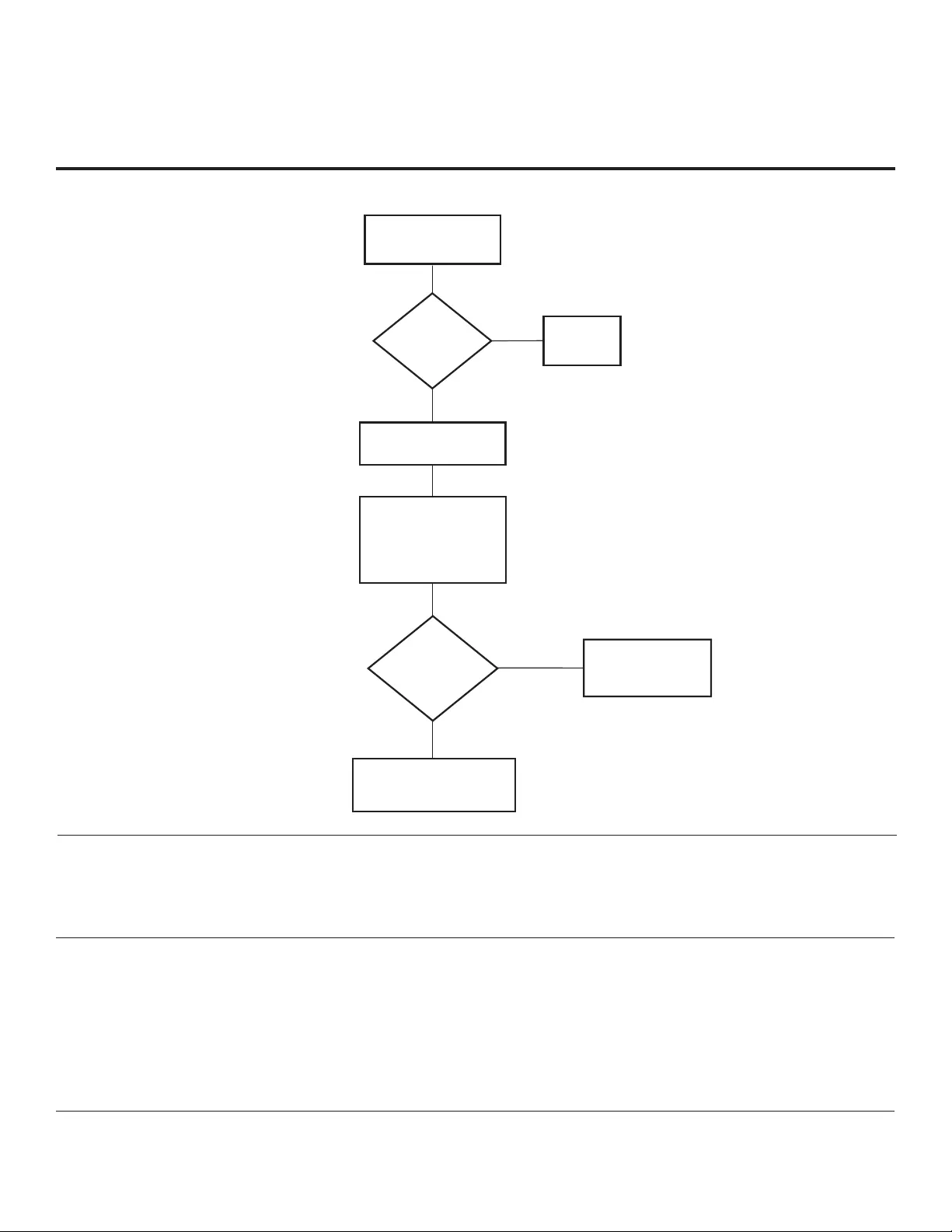
43
206-4163
Troubleshooting (Cont.)
Commercial Mode Check / FTG Operation Troubleshooting
Press POWER on
Installer Remote.
TV
responded? Bad
TV
Yes
No
TV
stopped
responding or
continued to
respond?
TV is in
Commercial Mode.
Stopped
responding
TV is not in Commercial
Mode. Call Technical
Support for assistance.
Continued
to respond
Leave the TV set ON.
Go to Installer Menu
by pressing MENU until
the on-screen setup
menus lock up (i.e.,
stop responding).
FTG Operation Troubleshooting
The following table provides troubleshooting information for when the EBL is configured in the FTG Mode of operation.
Symptom Possible Cause(s) Solution(s)
Communication Error
(“Communications
Timeout”)
Cable(s) not connected. Check and connect communication cables.
TV not powered. Check/connect the TV power cord.
TV not turned ON. TV needs to be turned ON (default FTG Mode).
Wrong COM
(communication) port. In the FTG Configuration Application, select the correct
COM port for the cable being used.
Commercial Mode Check
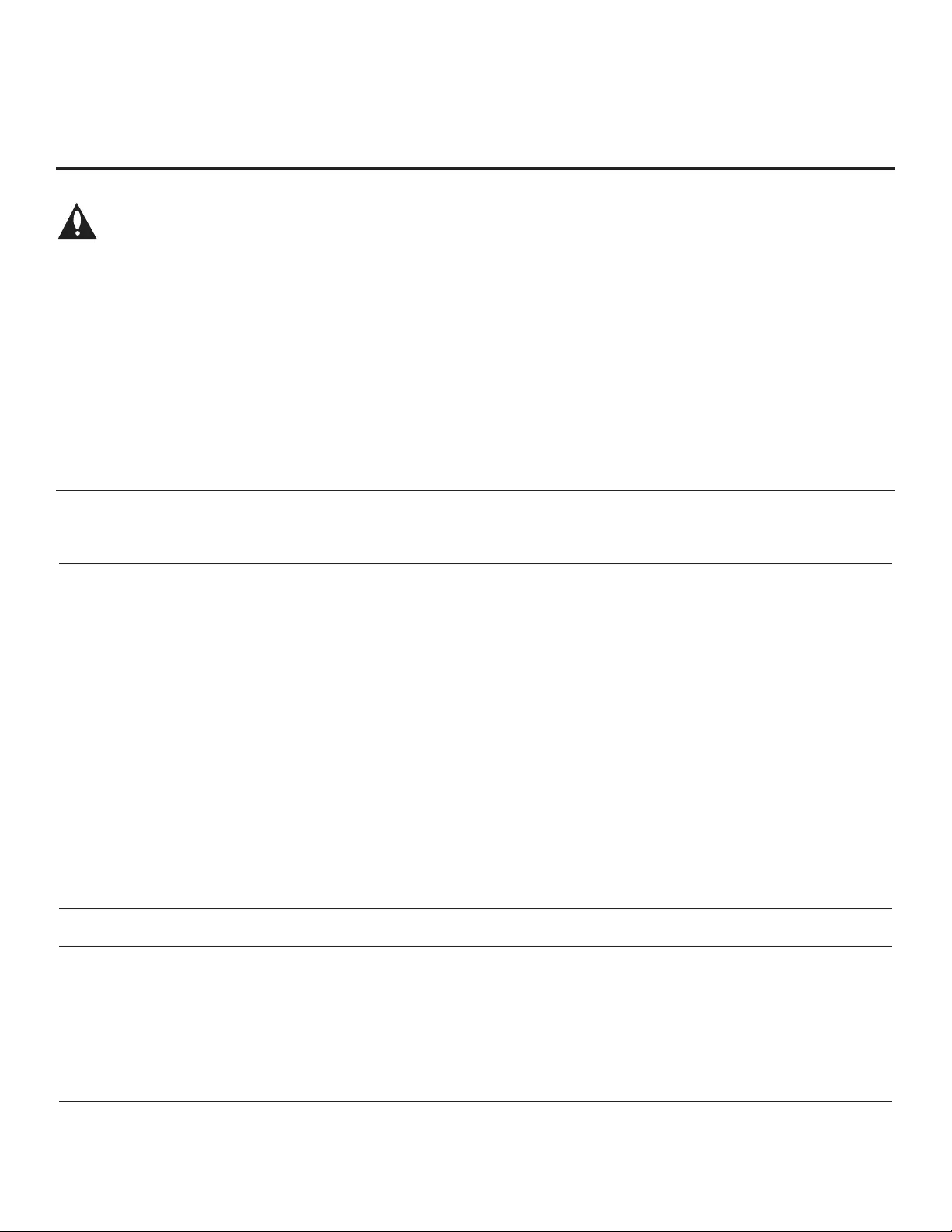
44 206-4163
Warning: Do not connect a clone programmer to
a PPV card installed in the Master or Target TVs.
Also, if the TV is in LodgeNet PPV Mode (check
with the site administrator if you are not certain), do not
connect a clone programmer to the GAME CONTROL/
MPI port. Either of these actions will damage the clone
programmer and, if applicable, the PPV card.
Reset Clone Programmer After Static Shock
After replacing exhausted batteries (LT2002 only), or if the
clone programmer behaves strangely after a static shock:
• TLL-1100A: Turn the TLL-1100A OFF and then ON.
• LT2002: Use a paper clip or similar instrument inserted
through the small hole marked RESET to activate the internal
reset switch and restore normal operation.
After a reset, check the real-time clock setting. It may be nec-
essary to set the clone programmer clock from a TV contain-
ing the correct time.
Notes
• The TLL-1100A and LT2002 clone programmers are designed
to be used with TVs containing the 221-01006 and later pro-
cessors. Use with earlier TVs may give unpredictable results.
Processors used before the 221-01006-04 have a limited
screen display capability; they cannot display entire screens
as shown in the setup instructions accompanying the clone
programmer. Use the printed menu illustrations in the docu-
mentation as an aid to making your programming choices.
• For both Master and Target TVs—The TV EBL must be in
Pass-through Mode for cloning purposes. See also
IMPORTANT CLONING INFORMATION on page 27.
• After cloning operations are complete, unplug the TLL-1100A/LT2002 from the TV.
• If the TV does not display a picture (blank screen) after a few seconds, just change channels.
Clone Programmer
Clone copies setup in less
than 30 seconds. Not enough time to copy entire
TV setup. TLL-1100A: Turn the TLL-1100A Off and then ON.
LT2002: Press RESET on clone programmer.
Then redo Learn/Teach. (Learning usually takes about 90 sec-
onds; Teaching usually takes 3 to 4 minutes.)
Remote does not operate
clone programmer. Wrong Installer Remote. Only use an LG Installer Remote to operate clone programmer
with TV.
Clone menu does not dis-
play on TV screen, TLL-
1100A shows error mes-
sage, or LT2002 LED does
not blink.
MPI cord not connected. Connect MPI cord properly, and ensure good connection.
TV not turned ON. TV must be powered ON for clone programmer to work.
(LT2002 only) Weak batteries. Install four (4) fresh AA high-quality alkaline batteries.
(TLL-1100A only) No charge. Ensure the TLL-1100A is fully charged or connected to AC power.
Clone menu hard to read. Weak signal. Connect TV to a reliable analog channel signal source.
No time set. Time not available. Set time on a TV, and copy time to clone programmer.
Clone not working. Clone programmer problem. • Try a different clone programmer.
• Reset the clone programmer.
Clone scans channels
more than once. Clone should only scan channels
once. Ensure TV is set up correctly, and try cloning again.
Master and Target TVs
Cloning did not work. Procedure interrupted. Wait until procedure complete message is displayed.
Different TV models. Cloning is only possible with identical model TVs.
Step(s) omitted or not per-
formed. Refer to the applicable cloning procedure(s), and make sure all
tasks were performed.
(LT2002 only) Clone time
disappeared. Batteries were removed. Batteries must remain installed to retain time settings.
New setup not present. Target TV not reset. Disconnect Target TV from AC power for fifteen (15) seconds.
Troubleshooting (Cont.)
Clone Programmer Troubleshooting
Symptom Possible Cause(s) Possible Solution(s)
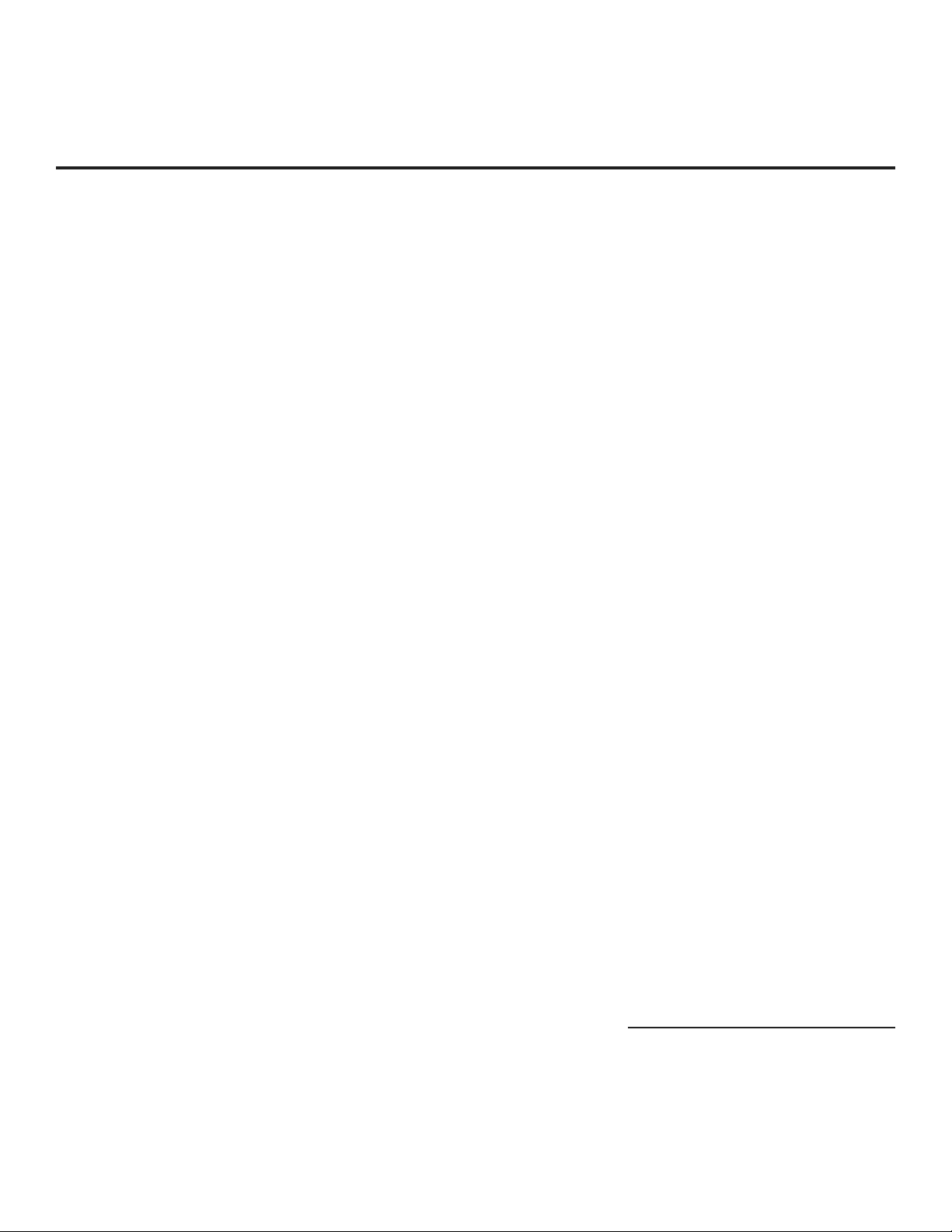
45
206-4163
75 OHM RF CABLE
The wire that comes from an off-air
antenna or cable service provider. The
end looks like a hex-shaped nut with a
wire through the middle. It screws onto
the Antenna/Cable threaded jack on the
back of the TV.
300 TO 75 OHM ADAPTER
A small device that connects a 2-wire
300 ohm antenna to a 75 ohm RF jack.
It is usually about an inch long with two
screws on one end and a round opening
with a wire extending out the other end.
A/V CABLES
Audio/Video cables. Three cables
bunched together —right audio (red), left
audio (white), and video (yellow). A/V
cables are used for stereo playback of
videocassettes and for higher quality pic-
ture and sound from other A/V devices.
A/V DEVICE
Any device that produces video or sound
(VCR, DVD, cable box, or television).
AMPLIFIER
An electronic device that amplifi es sound
from a television, CD player, VCR, DVD
player, or other Audio/Video device.
ANTENNA
The physical receiver of television sig-
nals sent over the air. A large metal piece
of equipment does not always have to be
visible to be using an antenna.
b-LAN
Licensed proprietary RF communication
system used to confi gure/control TV via
RF distribution system.
CABLE
Cable service box. Refers to the de-
scrambler box cable subscribers use to
receive cable programming signals.
CATV
Programming provided by a cable
service.
COMPONENT VIDEO
Uses three wires for transporting three-
color video signals. The end result is
usually better video quality.
COMPOSITE VIDEO
Typical video jack, uses one wire for
transporting three-color video signals.
DELETE
Lets you remove channels from the list
that the end user can scroll through us-
ing Channel Up/Down.
DIGITAL TELEVISION
High-resolution, cinema-quality television
signals transmitted digitally.
DVI
Digital Video Interface. Accommodates
analog and digital interfaces with a
single connector.
HDMI
High-defi nition multi-media interface.
HDSTB
High-defi nition set top box. Refers to a
tuner device that receives high-defi nition
television signals which have higher res-
olution than ordinary analog TV signals.
HDTV
High-defi nition television. Refers to tele-
vision signals that have higher resolu-
tion than ordinary analog TV signals.
INPUT
Refers to the input jack that receives a
signal from a TV, VCR, DVD Player or
other Audio/Video device.
JACK
An input or output connector on the
back of a TV, VCR, DVD Player or other
Audio/Video device.
MONO SOUND
Mono (monaural) sound is one channel
of sound. On more than one speaker, all
the speakers play the same audio.
OUTPUT
Refers to the output jack that sends a
signal out of a VCR, DVD, or other A/V
device.
PHYSICAL CHANNEL NUMBER
The actual channel number. Analog
channels use the Physical Channel
number and digital channels can use a
Virtual Channel number.
RGB (RED, GREEN, BLUE)
Connection input or output port avail-
able for producing a video image using
three separate colors: Red, Green, and
Blue.
RS-232
Serial communication port through
which fi rmware is downloaded.
2ND AUDIO PROGRAMMING/SAP
Second Audio Programming (SAP) is
another, separate audio channel avail-
able with some programming. Choosing
SAP often refers to listening to audio in
another language, such as Spanish or
French.
SIGNAL
Picture and sound traveling through a
cable, or over the air, to the TV.
STEREO SOUND
Stereo (Stereophonic) sound refers to
audio that’s divided into right and left
sides.
TUNER
Device that picks up the broadcast sig-
nal and turns it into picture and sound.
VIRTUAL CHANNEL NUMBER
A re-mapped channel number. Analog
channels use the Physical Channel
number; however digital channels use a
Virtual (or false) Channel number.
XDS
Extended Data Service. Additional
program information included on the
signal provided at the discretion of the
broadcaster.
Note: Refer to www.atsc.org for further
information.
Glossary of Terms
A list of defi nitions for some of the words found in this guide.
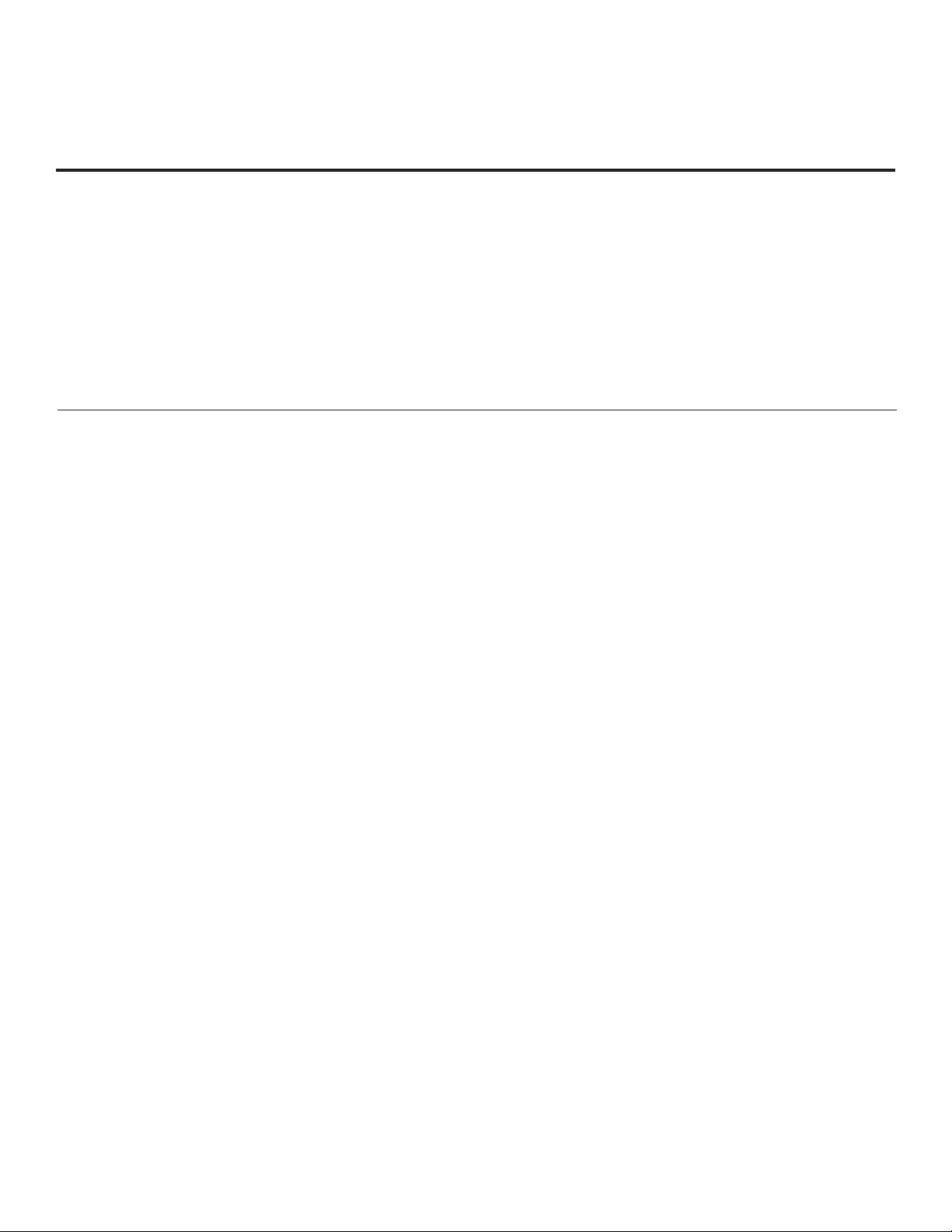
46 206-4163
Document Revision History / Notes
Notes
Document Revision History
Date Description
December 2010 Revision A: New Document
January 2011 Revision B: Includes LD325H TVs
Product documentation is available online at: www.LGsolutions.com/products. From the Products page,
select TVs, Systems & Solutions, then LCD TVs, then the applicable TV. Click the Literature & Downloads
tab at the bottom of the TV page, and select the required document(s) from the Downloads list.
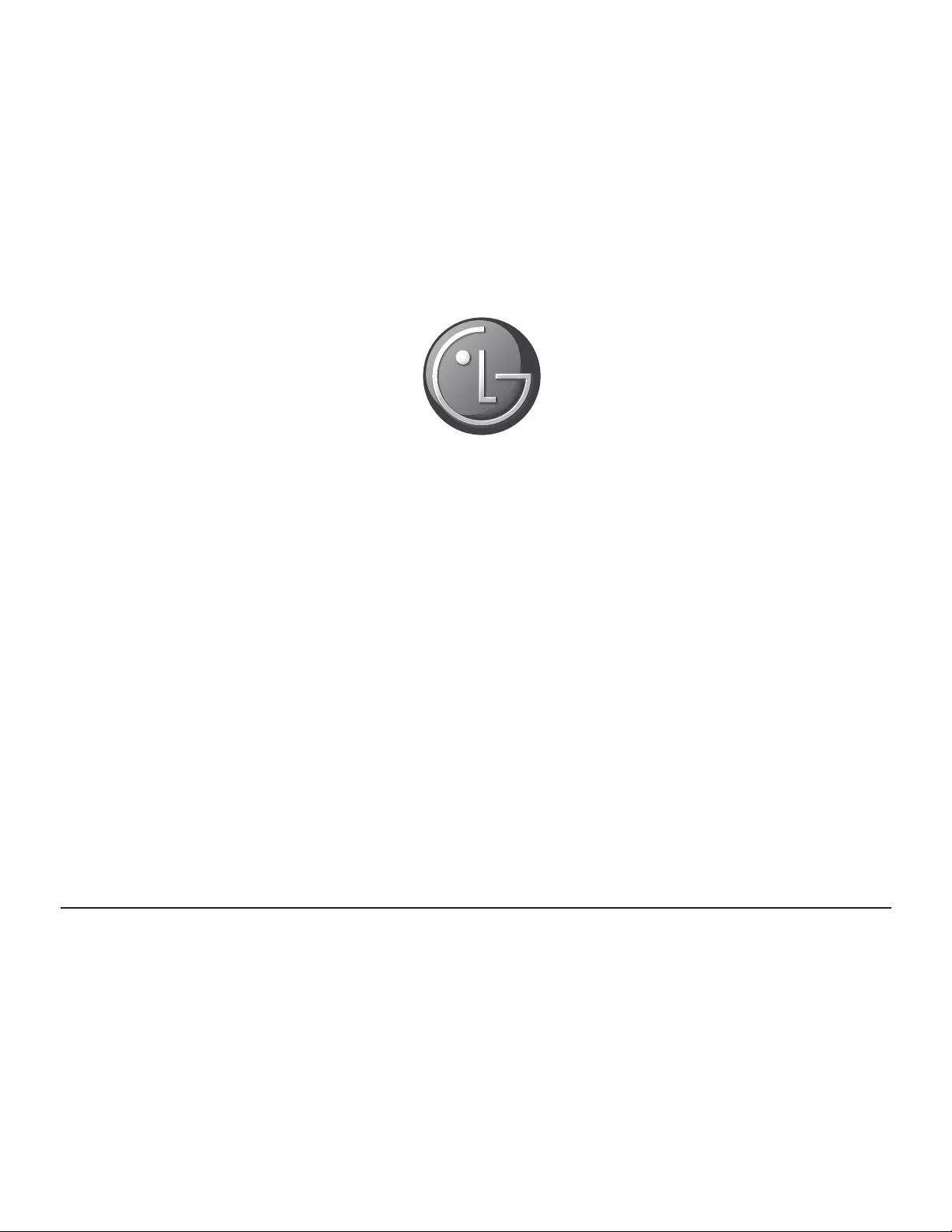
206-4163
Revision B
© Copyright 2010, LG Electronics U.S.A., Inc.
For Customer Support/Service, please call:
1-888-865-3026
www.LGsolutions.com
Pro:Idiom is a registered trademark of Zenith Electronics LLC. Pro:Centric is a trademark of LG
Electronics U.S.A., Inc. b-LAN is a trademark of LodgeNet Interactive Corporation. All other
trademarks or registered trademarks are the property of their respective owners.