Table of Contents
LG 43LT572M0UC User Manual
Displayed below is the user manual for 43LT572M0UC by LG which is a product in the Hospitality TVs category. This manual has pages.
Related Manuals
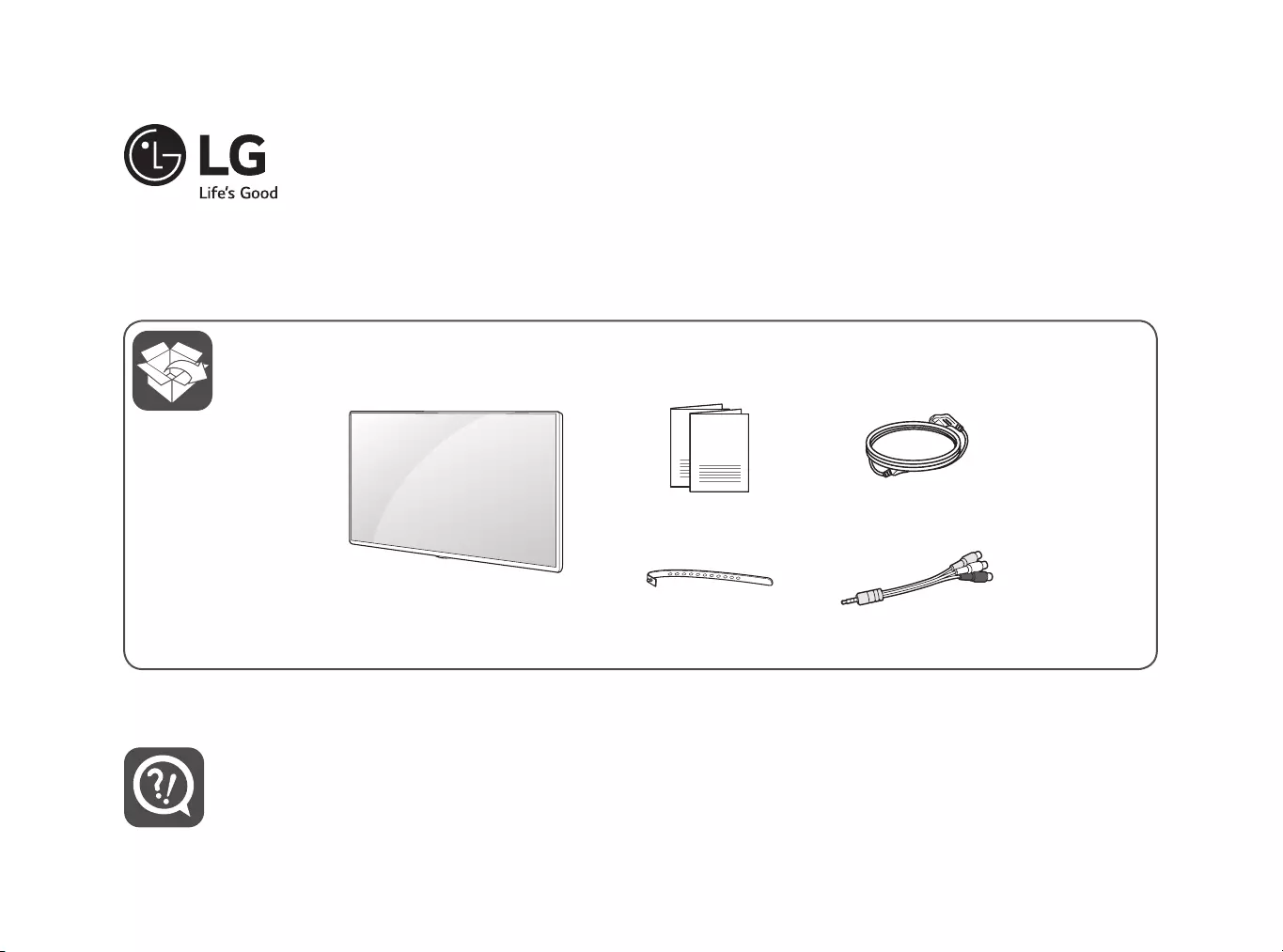
www.lg.com
LED TV
32LT572MBUC
43LT572M0UC
ENGLISH Easy Setup Guide
Please read this manual carefully before operating your set and retain it for future reference.
ESPAÑOL Guía Rápida de Configuración
Lea atentamente este manual antes de poner en marcha el equipo y consérvelo para futuras consultas.
FRANÇAIS Guide de configuration rapide
Avant d’utiliser l’appareil, veuillez lire attentivement ce manuel et le conserver pour pouvoir vous y reporter
ultérieurement.
Printed in Korea
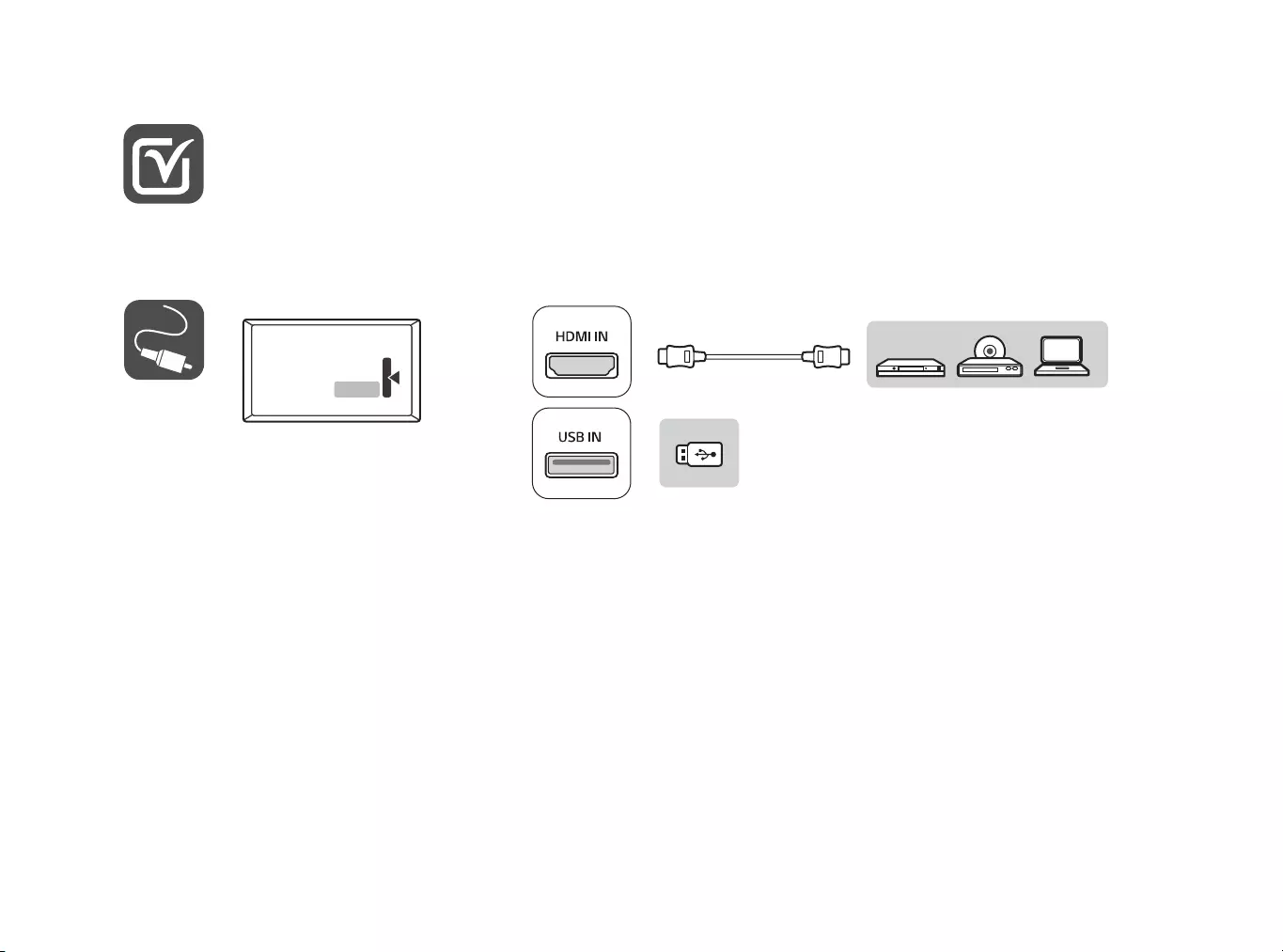
ENGLISH Read Safety and Reference.
ESPAÑOL Leer Seguridad y Consultas.
FRANÇAIS Lisez Sécurité et références.

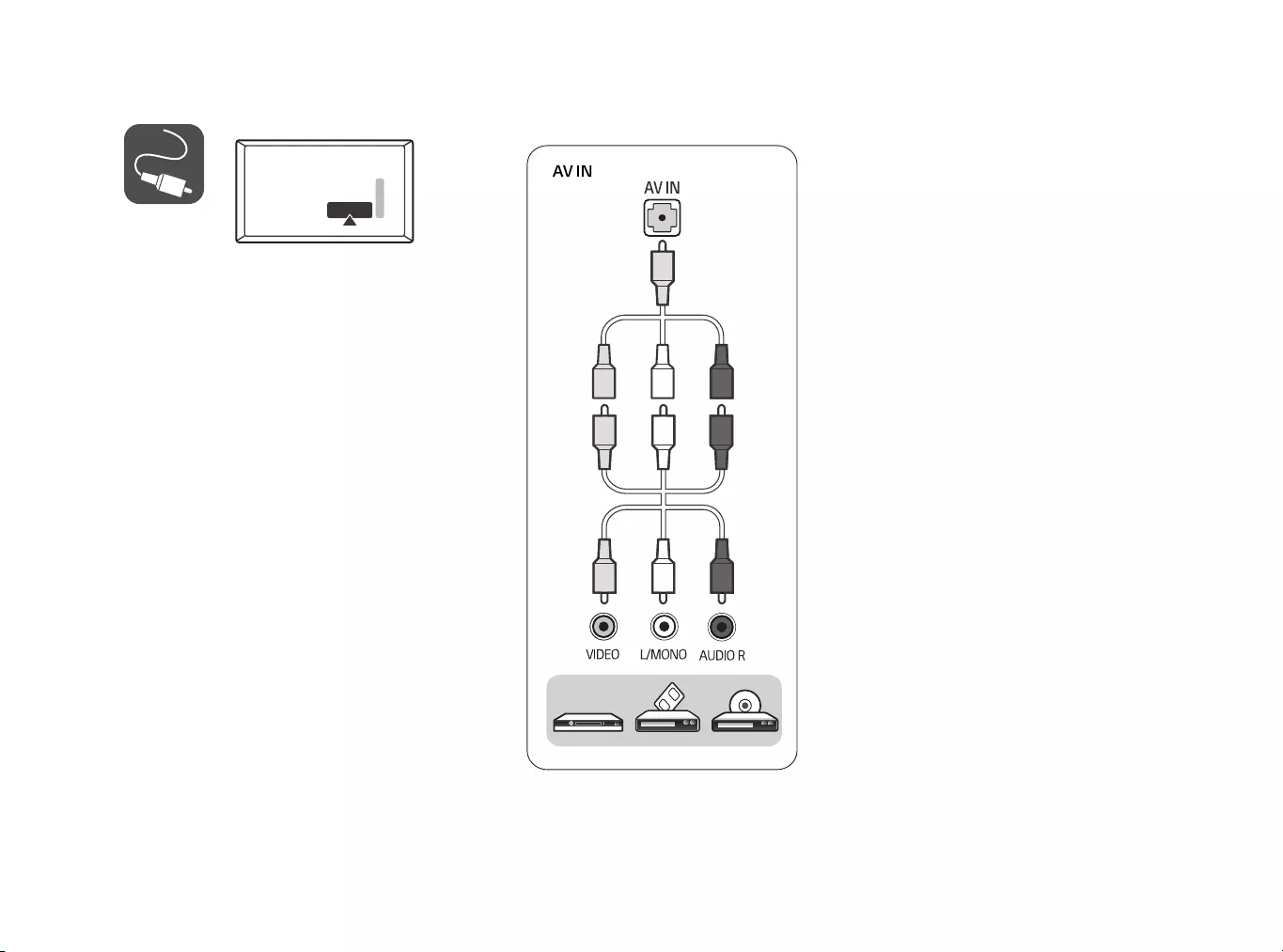
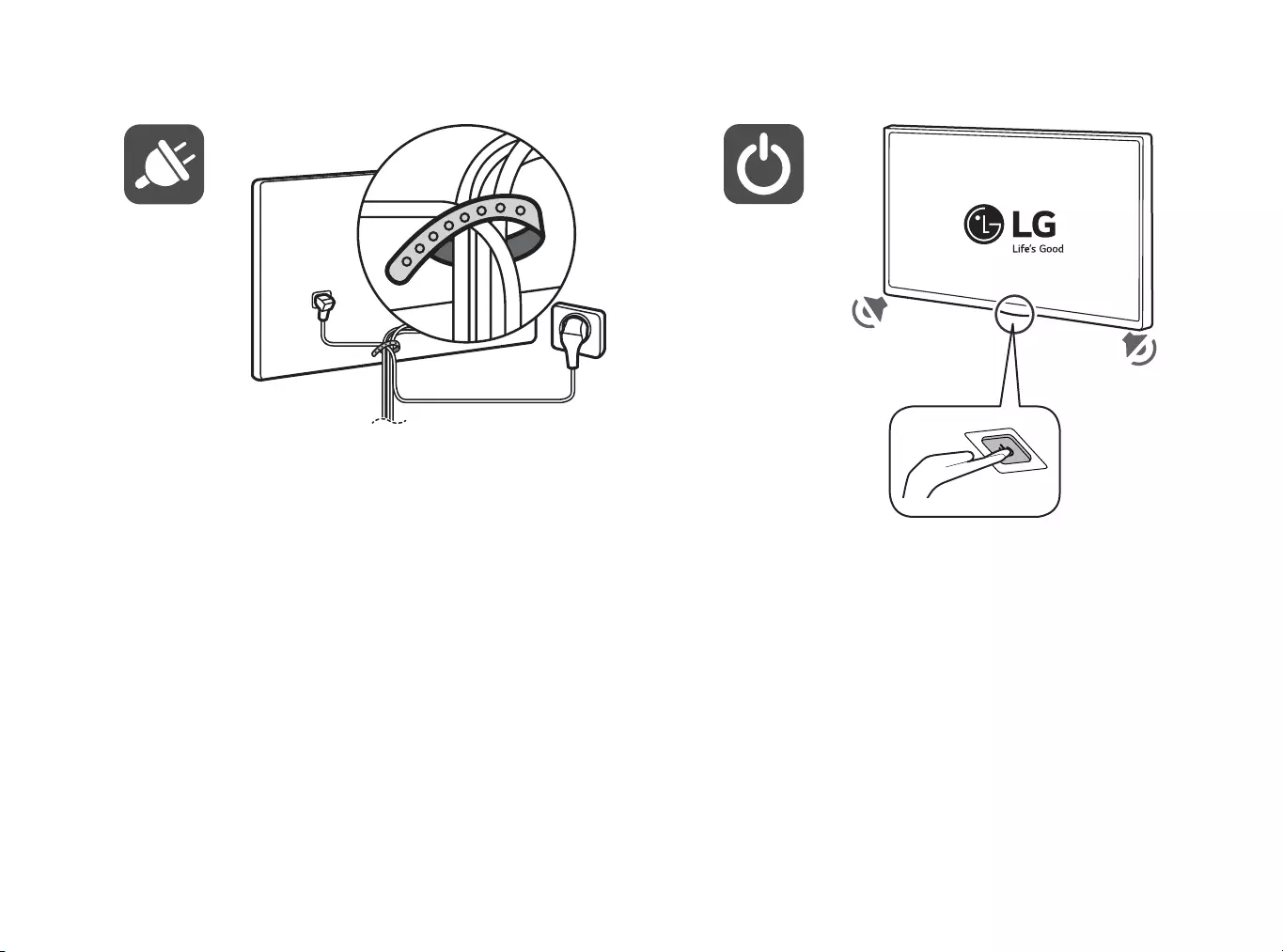
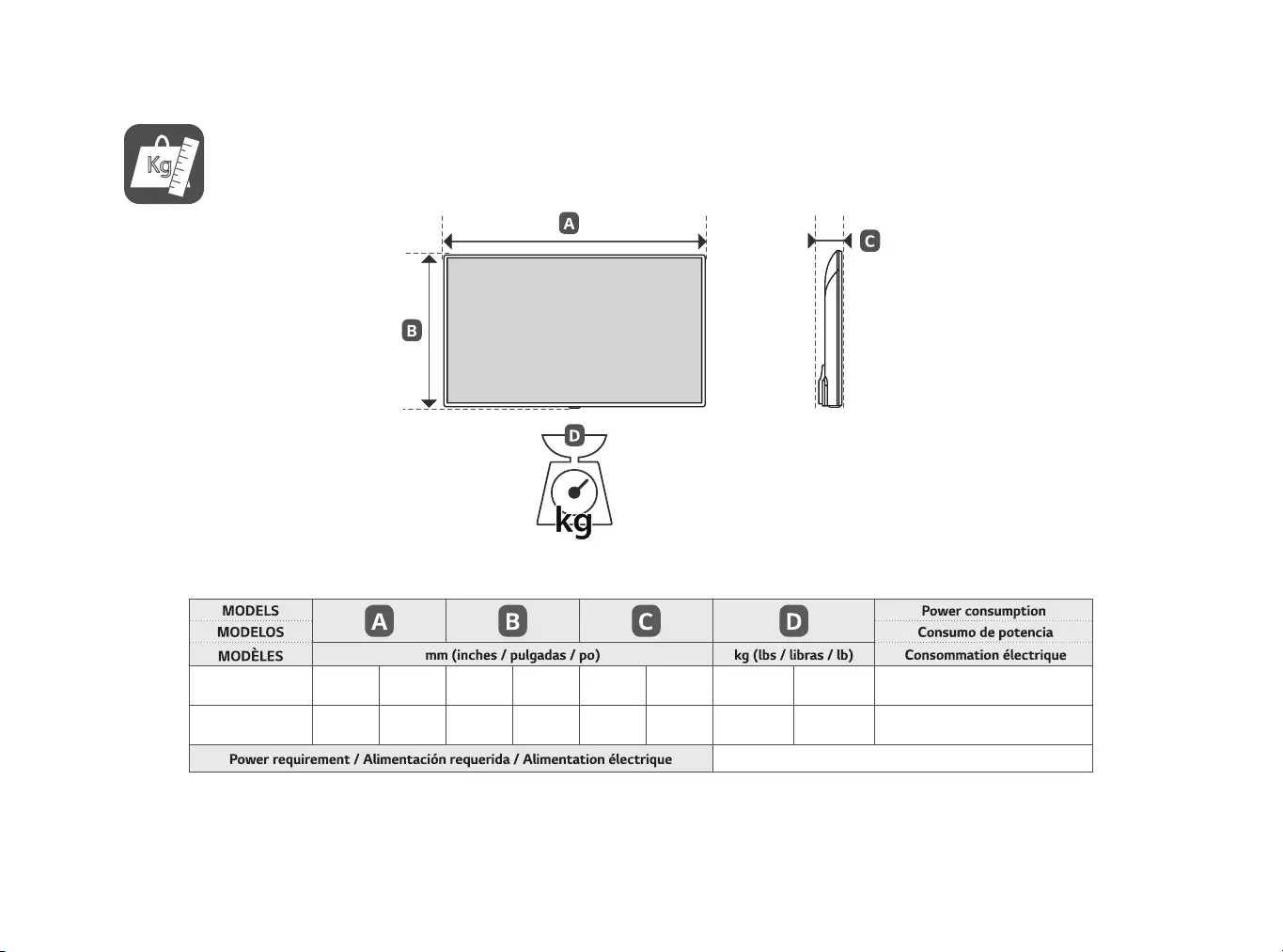
Kg
32LT572MBUC 739
(29.0)
739
(29,0)
441
(17.3)
441
(17,3)
84
(3.3)
84
(3,3)
4.85
(10.6)
4,85
(10,6) 43 W
43LT572M0UC 977
(38.4)
977
(38,4)
575
(22.6)
575
(22,6)
80.8
(3.1)
80,8
(3,1)
8.0
(17.6)
8,0
(17,6) 90 W
AC 120 V ~ 50 / 60 Hz
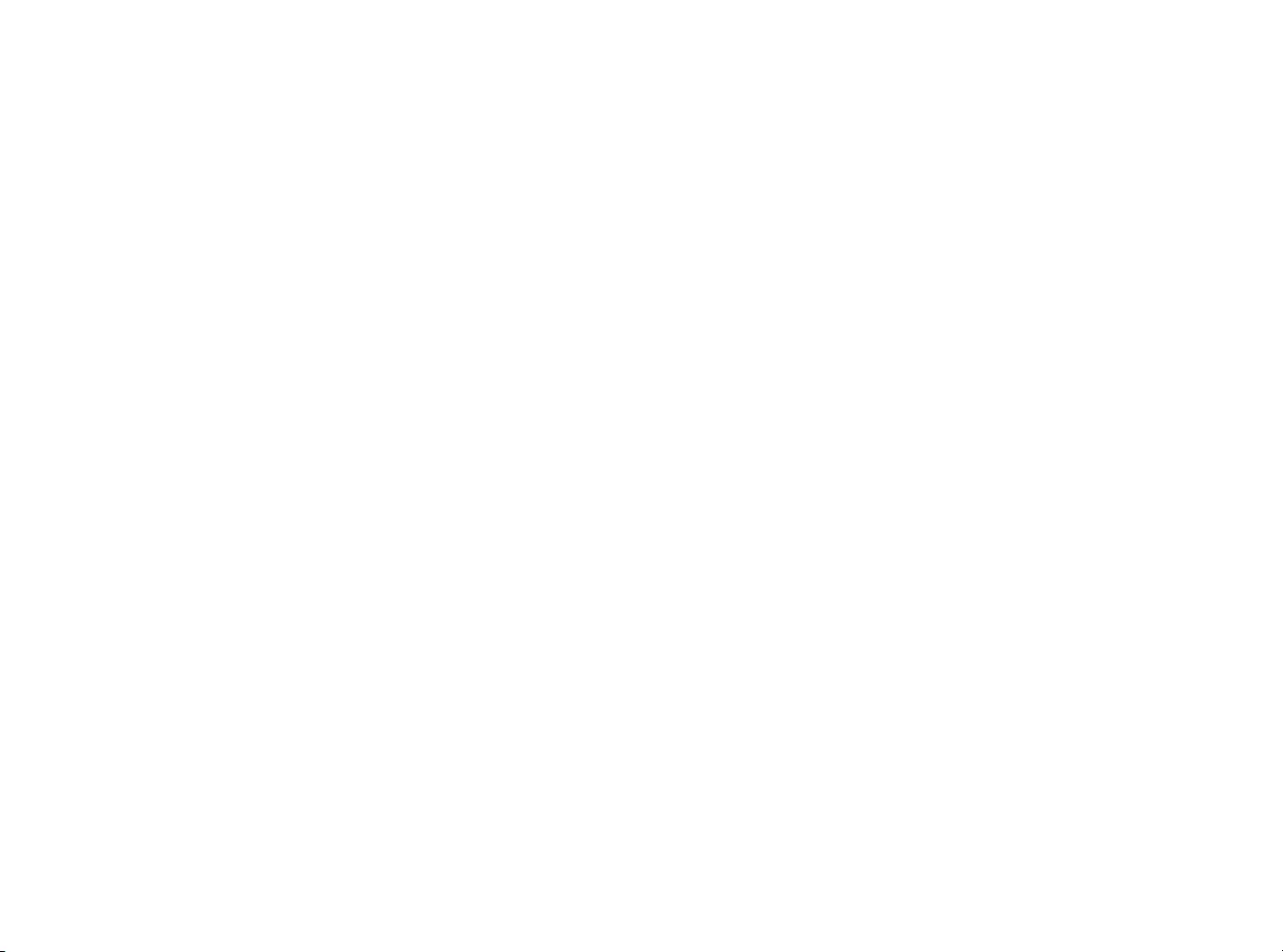
*MFL71382585*
(1906-REV00)
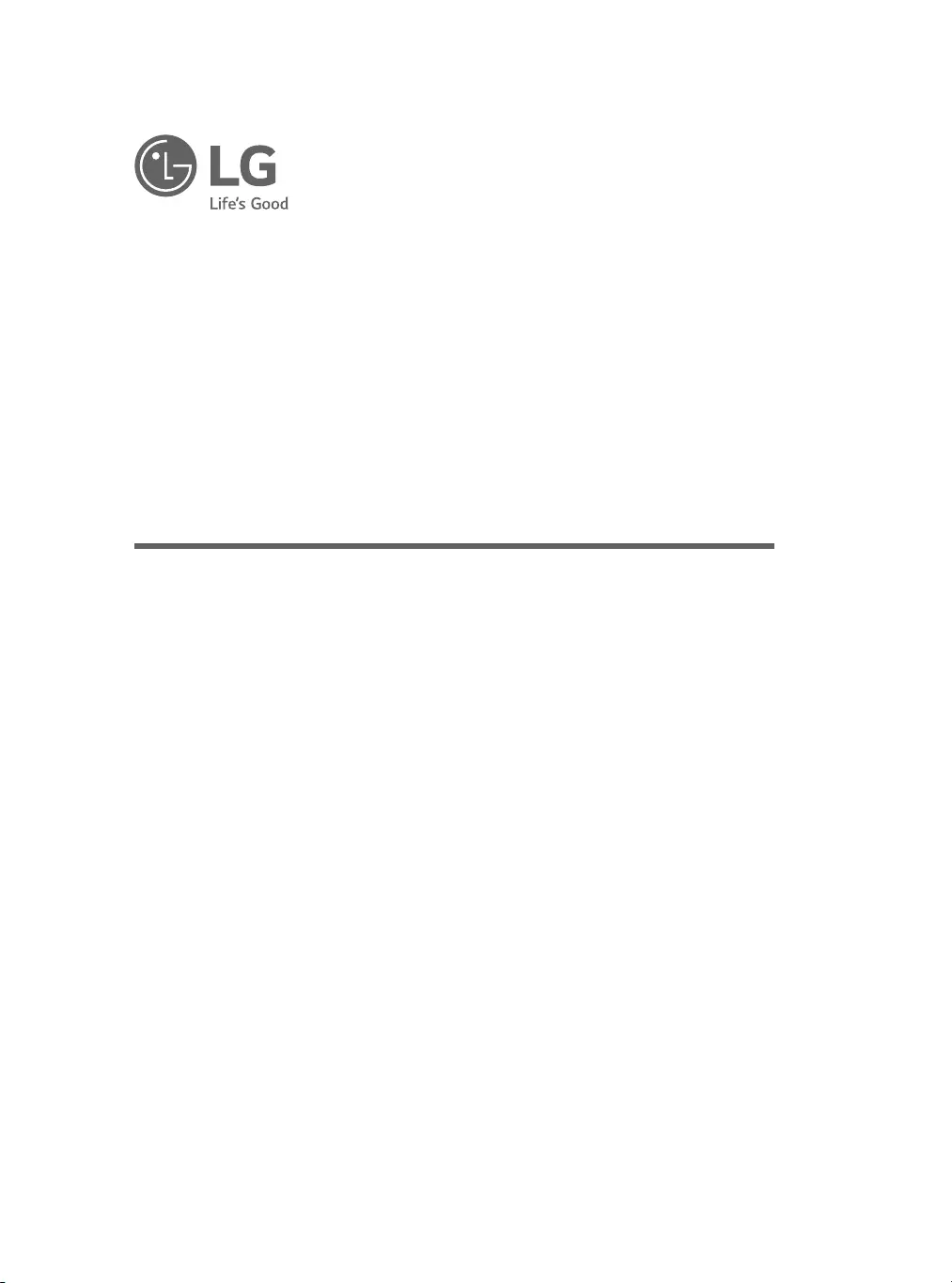
*MFL71402007*
(1906-REV00) Printed in Korea
OWNER’S MANUAL
Safety and Reference
LED TV*
www.lg.com
Copyright © 2019 LG Electronics Inc. All Rights Reserved.
24LT572MBUB
32LT572MBUC
43LT572M0UC
* LG LED TV applies LCD screen with LED backlights.
Please read this manual carefully before operating your set and retain it
for future reference.
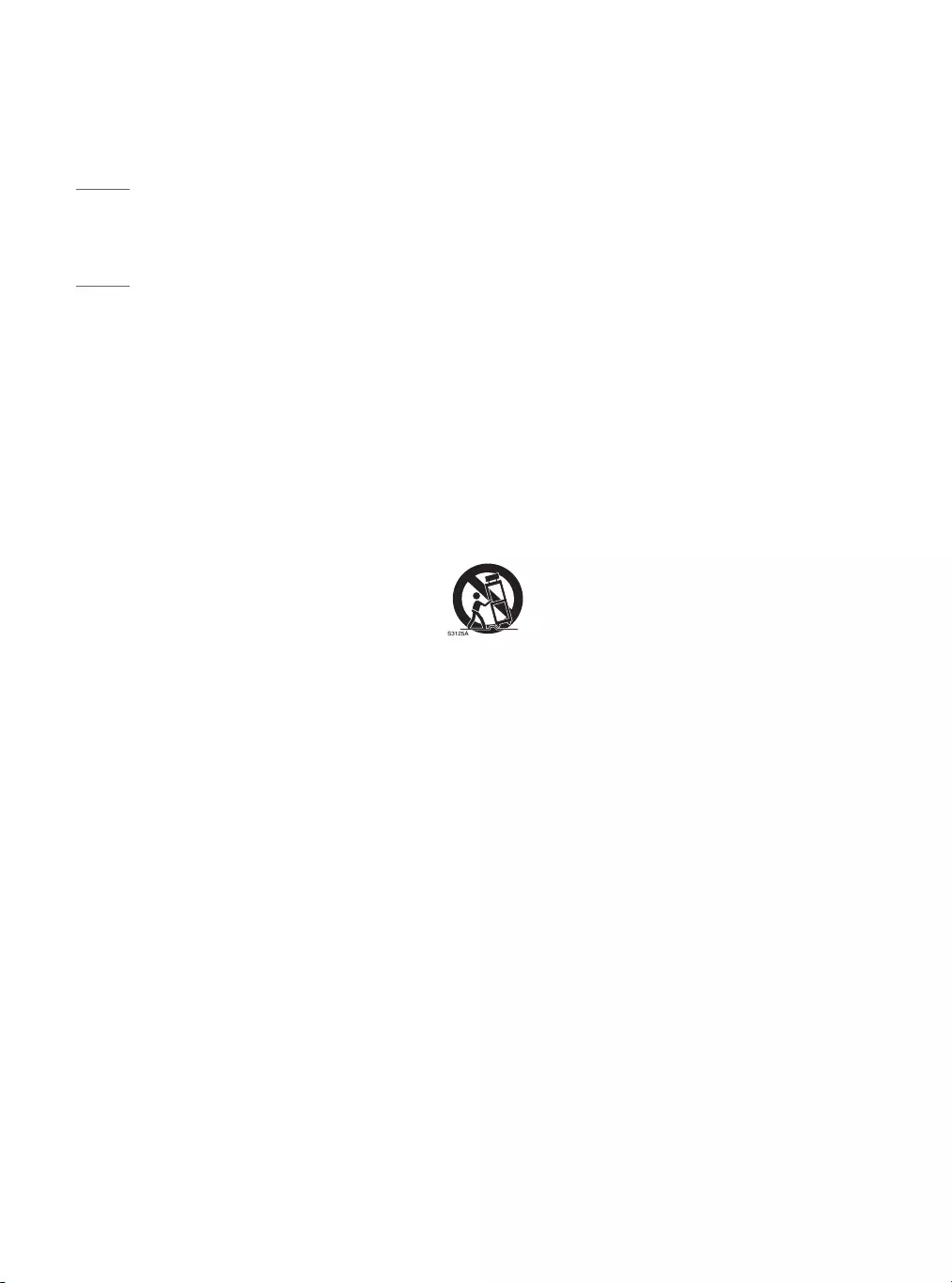
2
ENGLISH
Important Safety Instruction
•Read these instructions.
•Keep these instructions.
•Heed all warnings.
•Follow all instructions.
•Do not use this apparatus near water.
•Clean only with dry cloth.
•Do not block any ventilation openings. Install in accordance with the manufacturer’s instructions.
•Do not install near any heat sources such as radiators, heat registers, stoves, or other apparatus (including
amplifiers) that produce heat.
•Do not defeat the safety purpose of the polarized or grounding-type plug. A polarized plug has two blades with
one wider than the other. A grounding type plug has two blades and a third grounding prong. The wide blade
or the third prong are provided for your safety. If the provided plug does not fit into your outlet, consult an
electrician for replacement of the obsolete outlet.
•Protect the power cord from being walked on or pinched particularly at plugs, convenience receptacles, and the
point where they exit from the apparatus.
•Only use attachments/accessories specified by the manufacturer.
•Use only with the cart, stand, tripod, bracket, or table specified by the manufacturer, or sold with the apparatus.
When a cart is used, use caution when moving the cart/apparatus combination to avoid injury from tip-over.
•Unplug this apparatus during lightning storms or when unused for long periods of time.
•Refer all servicing to qualified service personnel. Servicing is required when the apparatus has been damaged in
any way, such as power-supply cord or plug is damaged, liquid has been spilled or objects have fallen into the
apparatus, the apparatus has been exposed to rain or moisture, does not operate normally, or has been dropped.
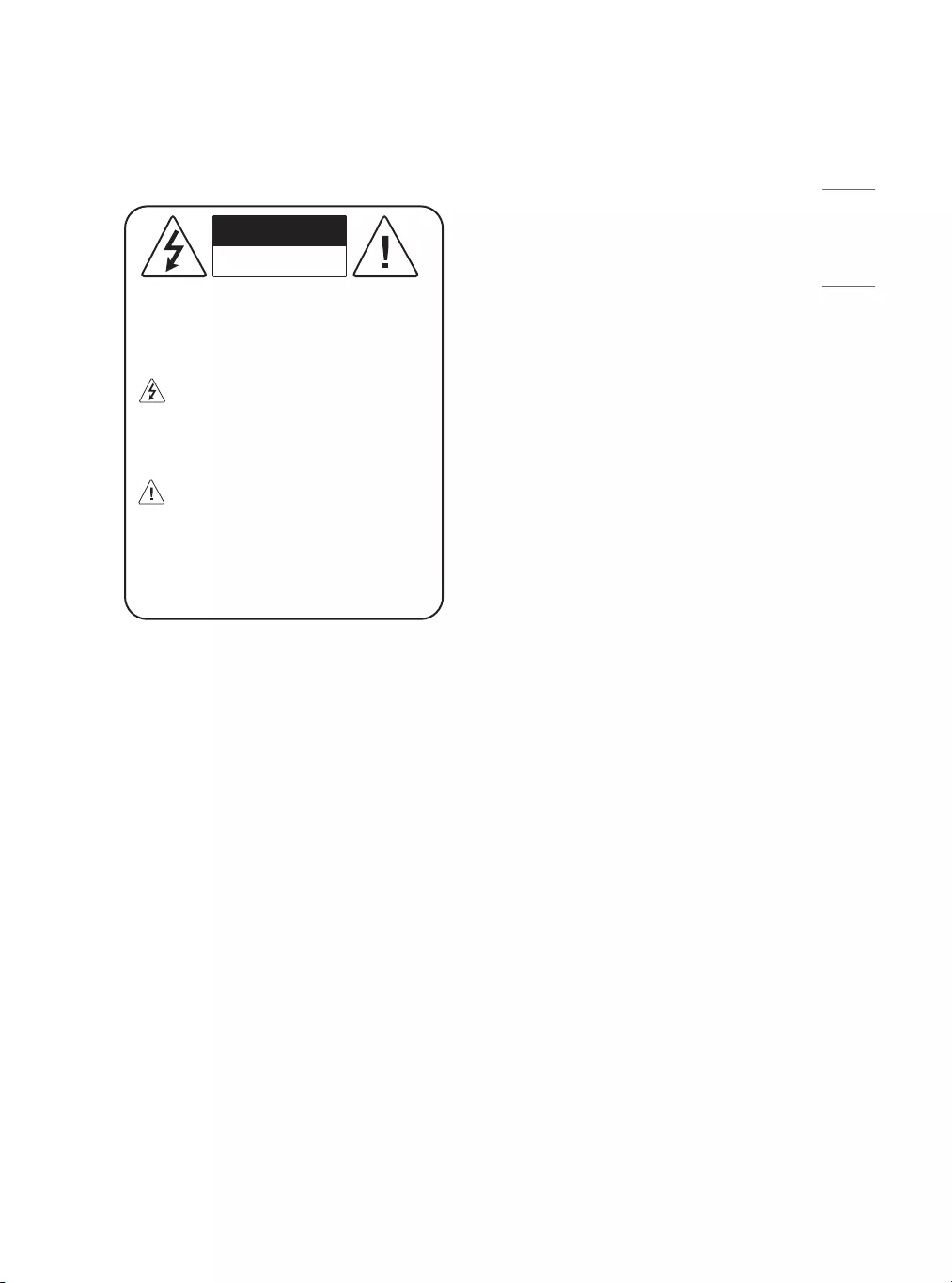
3
ENGLISH
-Do not expose to dripping or splashing and
do not place objects filled with liquids, such as
vases, cups, etc. on or over the apparatus (e.g., on
shelves above the unit).
-Near flammable objects such as gasoline
or candles, or expose the TV to direct air
conditioning.
-Do not install in excessively dusty places.
Otherwise, this may result in fire, electric shock,
combustion/ explosion, malfunction or product
deformation.
•Ventilation
-Install your TV where there is proper ventilation.
Do not install in a confined space such as a
bookcase.
-Do not install the product on a carpet or cushion.
-Do not block or cover the product with cloth or
other materials while unit is plugged in.
•Take care not to touch the ventilation openings.
When watching the TV for a long period, the
ventilation openings may become hot.
•Protect the power cord from physical or mechanical
abuse, such as being twisted, kinked, pinched,
closed in a door, or walked upon. Pay particular
attention to plugs, wall outlets, and the point where
the cord exits the device.
•Do not move the TV whilst the Power cord is
plugged in.
•Do not use a damaged or loosely fitting power cord.
•Be sure do grasp the plug when unplugging the
power cord. Do not pull on the power cord to
unplug the TV.
•Do not connect too many devices to the same AC
power outlet as this could result in fire or electric
shock.
Warning! Safety instructions
CAUTION
RISK OF ELECTRIC SHOCK
DO NOT OPEN
CAUTION: TO REDUCE THE RISK OF ELECTRIC
SHOCK DO NOT REMOVE COVER (OR BACK).
NO USER SERVICEABLE PARTS INSIDE. REFER TO
QUALIFIED SERVICE PERSONNEL.
The symbol is intended to alert the user to
the presence of uninsulated dangerous
voltage within the product’s enclosure that may
be of sufficient magnitude to constitute a risk of
electric shock to persons.
The symbol is intended to alert the user to
the presence of important operating and
maintenance (servicing) instructions in the
literature accompanying the device.
WARNING: TO REDUCE THE RISK OF FIRE
AND ELECTRIC SHOCK, DO NOT EXPOSE THIS
PRODUCT TO RAIN OR MOISTURE.
•TO PREVENT THE SPREAD OF FIRE, KEEP CANDLES
OR OTHER ITEMS WITH OPEN FLAMES AWAY FROM
THIS PRODUCT AT ALL TIMES.
•Do not place the TV and/or remote control in the
following environments:
-Keep the product away from direct sunlight.
-An area with high humidity such as a bathroom
-Near any heat source such as stoves and other
devices that produce heat.
-Near kitchen counters or humidifiers where they
can easily be exposed to steam or oil.
-An area exposed to rain or wind.
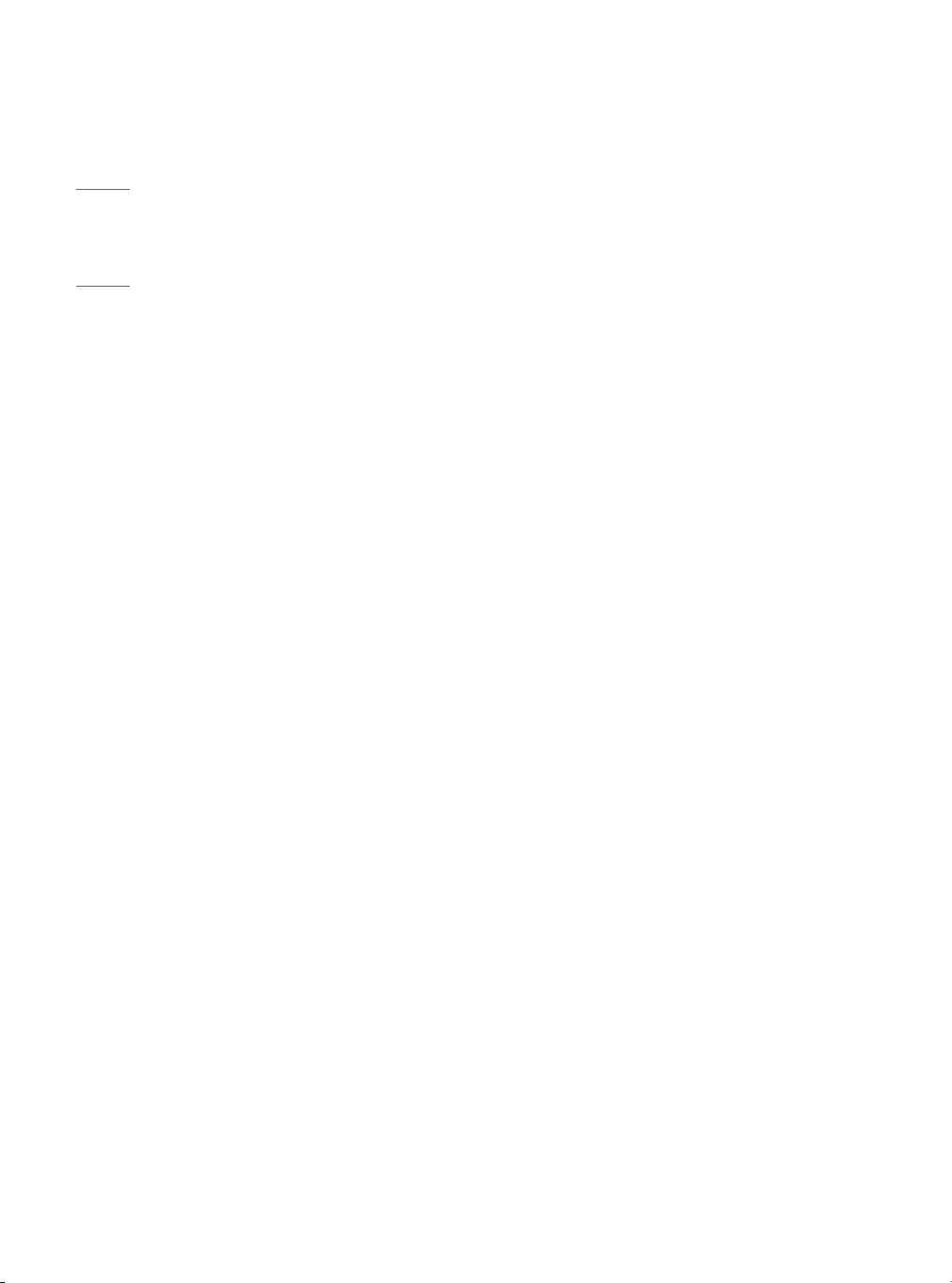
4
ENGLISH
•Disconnecting the Device from the Main Power
-The power plug is the disconnecting device.
In case of an emergency, the power plug must
remain readily accessible.
•Do not let your children climb or cling onto the TV.
Otherwise, the TV may fall over, which may cause
serious injury.
•Outdoor Antenna Grounding (Can differ by
country):
-If an outdoor antenna is installed, follow the
precautions below. An outdoor antenna system
should not be located in the vicinity of overhead
power lines or other electric light or power
circuits, or where it can come in contact with
such power lines or circuits as death or serious
injury can occur. Be sure the antenna system is
grounded to provide some protection against
voltage surges and built-up static charges Section
810 of the National Electrical Code (NEC) in the
U.S.A. provides information with respect to proper
grounding of the mast and supporting structure,
grounding of the lead-in wire to an antenna
discharge unit, size of grounding conductors,
location of antenna discharge unit, connection
to grounding electrodes and requirements for
the grounding electrode. Antenna grounding
according to the National Electrical Code, ANSI/
NFPA 70
•Grounding (Except for devices which are not
grounded.)
-TV with a three-prong grounded AC plug must be
connected to a three-prong grounded AC outlet.
Ensure that you connect the earth ground wire to
prevent possible electric shock.
•Never touch this apparatus or antenna during a
lightning storm. You may be electrocuted.
•Make sure the power cord is connected securely to
the TV and wall socket if not secured damage to the
Plug and socket may occur and in extreme cases a
fire may break out.
•Do not insert metallic or inflammable objects into
the product. If a foreign object is dropped into the
product, unplug the power cord and contact the
customer service.
•Do not touch the end of the power cord while it is
plugged in. You may be electrocuted.
•If any of the following occur, unplug the product
immediately and contact your local customer
service.
-The product has been damaged.
-If water or another substance enters the product
(like an AC adapter, power cord, or TV).
-If you smell smoke or other odors coming from
the TV.
-When lightning storms or when unused for long
periods of time.
Even the TV is turned off by remote control or
button, AC power source is connected to the unit if
not unplugged in.
•Do not use high voltage electrical equipment
near the TV (e.g., a bug zapper). This may result in
product malfunction.
•Do not attempt to modify this product in any way
without written authorization from LG Electronics.
Accidental fire or electric shock can occur. Contact
your local customer service for service or repair.
Unauthorized modification could void the user’s
authority to operate this product.
•Use only an authorized attachments / accessories
approved by LG Electronics. Otherwise, this may
result in fire, electric shock, malfunction, or product
damage.
•Never disassemble the AC adapter or power cord.
This may result in fire or electric shock.
•Handle the adapter carefully to avoid dropping or
striking it. An impact could damage the adapter.
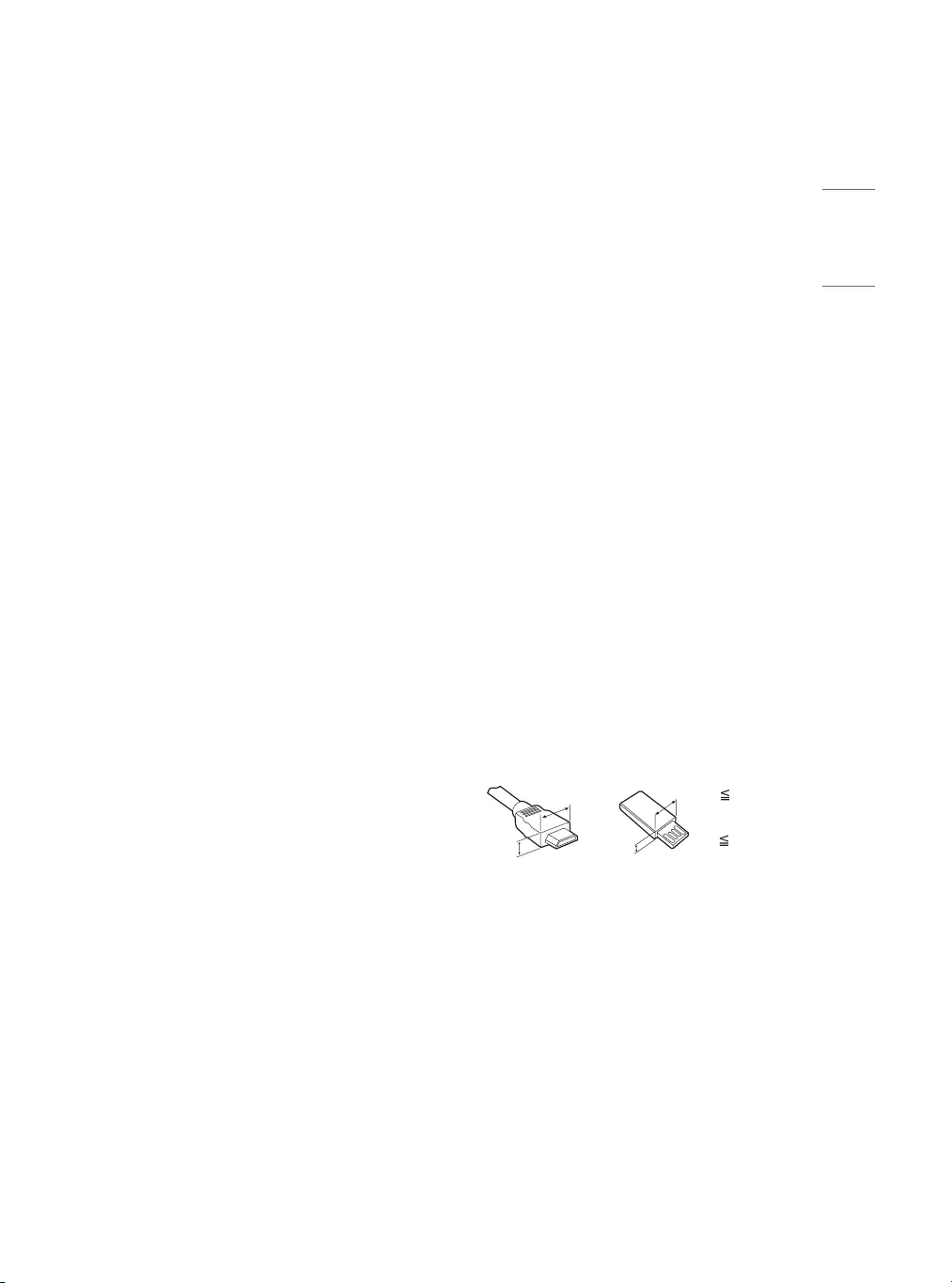
5
ENGLISH
•To reduce the risk of fire or electrical shock, do not
touch the TV with wet hands. If the power cord
prongs are wet or covered with dust, dry the power
plug completely or wipe dust off.
•Batteries
-Store the accessories (battery, etc.) in a safe
location out of the reach of children.
-Do not short circuit, disassemble, or allow the
batteries to overheat. Do not dispose of batteries
in a fire. Batteries should not be exposed to
excessive heat.
•Moving
-When moving, make sure the product is turned
off, unplugged, and all cables have been removed.
It may take 2 or more people to carry larger TVs.
Do not press or put stress on the front panel of
the TV. Otherwise, this may result in product
damage, fire hazard or injury.
•Keep the packing anti-moisture material or vinyl
packing out of the reach of children.
•Do not allow an impact shock, any objects to fall
into the product, and do not drop anything onto
the screen.
•Do not press strongly upon the panel with a hand
or a sharp object such as a nail, pencil, or pen,
or make a scratch on it. It may cause damage to
screen.
•Cleaning
-When cleaning, unplug the power cord and wipe
gently with a soft/dry cloth. Do not spray water or
other liquids directly on the TV. Do not clean your
TV with chemicals including glass cleaner, any
type of air freshener, insecticide, lubricants, wax
(car, industrial), abrasive, thinner, benzene, alcohol
etc., which can damage the product and/or its
panel. Otherwise, this may result in electric shock
or product damage.
Preparing
•When the TV is turned on for the first time after
being shipped from the factory, initialization of the
TV may take approximately one minute.
•Image shown may differ from your TV.
•Your TV’s OSD (On Screen Display) may differ
slightly from that shown in this manual.
•The available menus and options may differ from
the input source or product model that you are
using.
•New features may be added to this TV in the future.
•The device must be easily accessed to a location
outlet near the access. Some devices are not made
by turning on / off button, turning off the device
and unplugging the power cord.
•The items supplied with your product may vary
depending upon the model.
•Product specifications or contents of this manual
may be changed without prior notice due to
upgrade of product functions.
•For an optimal connection, HDMI cables and
USB devices should have bezels less than 10mm
(0.39inches) thick and 18mm (0.7inches) width.
•Use an extension cable that supports USB 2.0 if the
USB cable or USB flash drive does not fit into your
TV’s USB port.
•Use a certified cable with the HDMI logo attached.
If you do not use a certified HDMI cable, the screen
may not display or a connection error may occur.
(Recommended HDMI cable types)
- Ultra High-Speed HDMI®/™ cable
A
B
A
B
* A 10 mm
(0.39inches)
* B 18 mm
(0.7inches)
•Do not use any unapproved items to ensure the
safety and lifespan of the product.
•Any damages or injuries by using unapproved items
are not covered by the warranty.
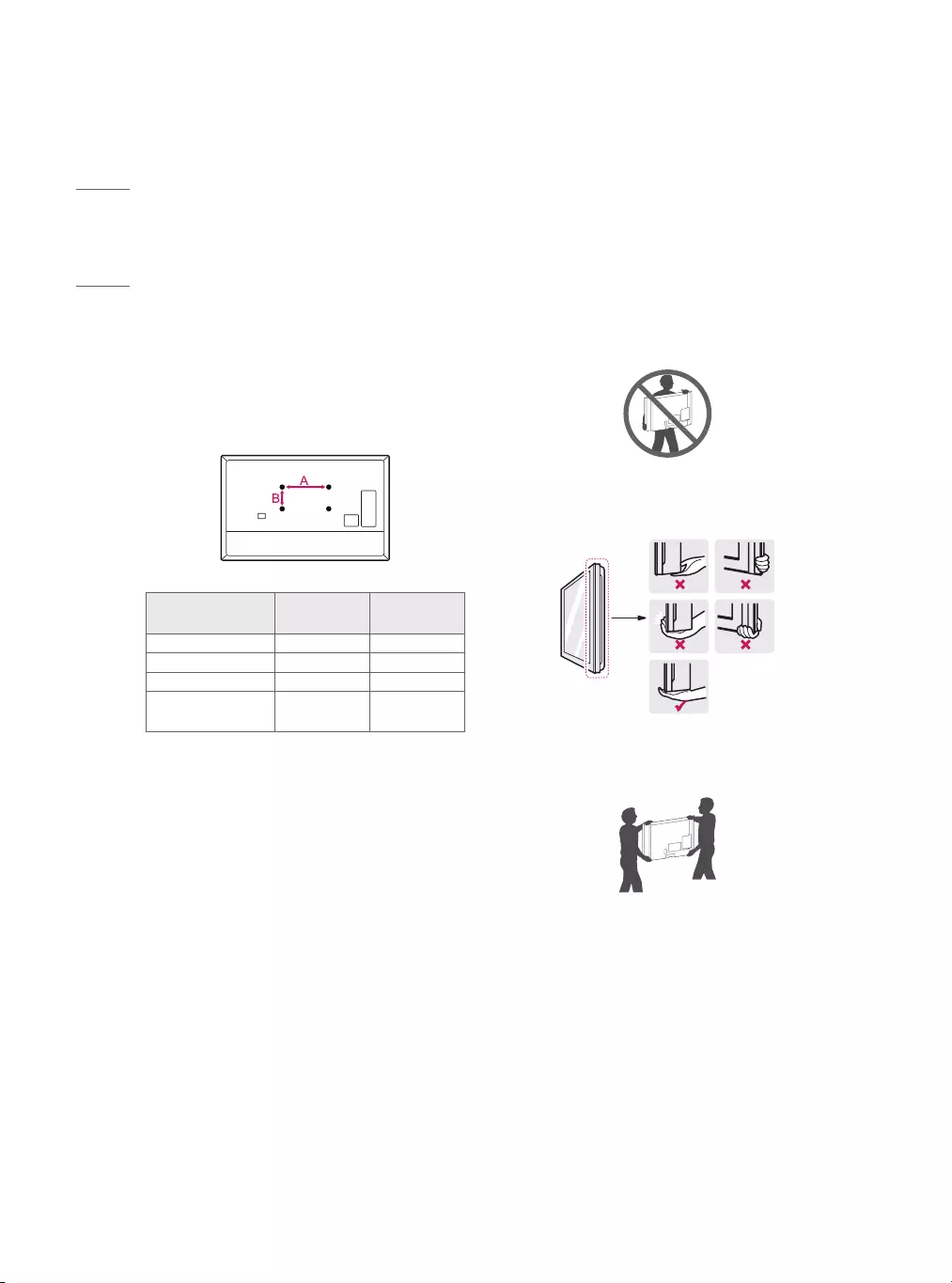
6
ENGLISH
Optional Extras
Optional extras can be changed or modified for
quality improvement without any notification.
Contact your dealer for buying these items.
These devices work only with certain models.
The model name or design may be changed due to
the manufacturer’s circumstances or policies.
(Depending upon model)
Wall Mounting Bracket
Make sure to use screws and wall mounts that meet
the VESA standard. Standard dimensions for the wall
mount kits are described in the following table.
Model 24LT572MBUB 32LT572MBUC
43LT572M0UC
VESA (A x B) 75 x 75 200 x 200
Standard screw M4 M6
Number of screws 4 4
Wall mount
bracket(optional) LSW140B LSW240B
MSW240
Lifting and Moving the TV
When moving or lifting the TV, read the following to
prevent the TV from being scratched or damaged and
for safe transportation regardless of its type and size.
•It is recommended to move the TV in the box or
packing material that the TV originally came in.
•Before moving or lifting the TV, disconnect the
power cord and all cables.
•When holding the TV, the screen should face away
from you to avoid damage.
•Hold the top and bottom of the TV frame firmly.
Make sure not to hold the transparent part, speaker,
or speaker grille area.
•Use at least two people to move a large TV.
•When transporting the TV by hand, hold the TV as
shown in the following illustration.
•When transporting the TV, do not expose the TV to
jolts or excessive vibration.
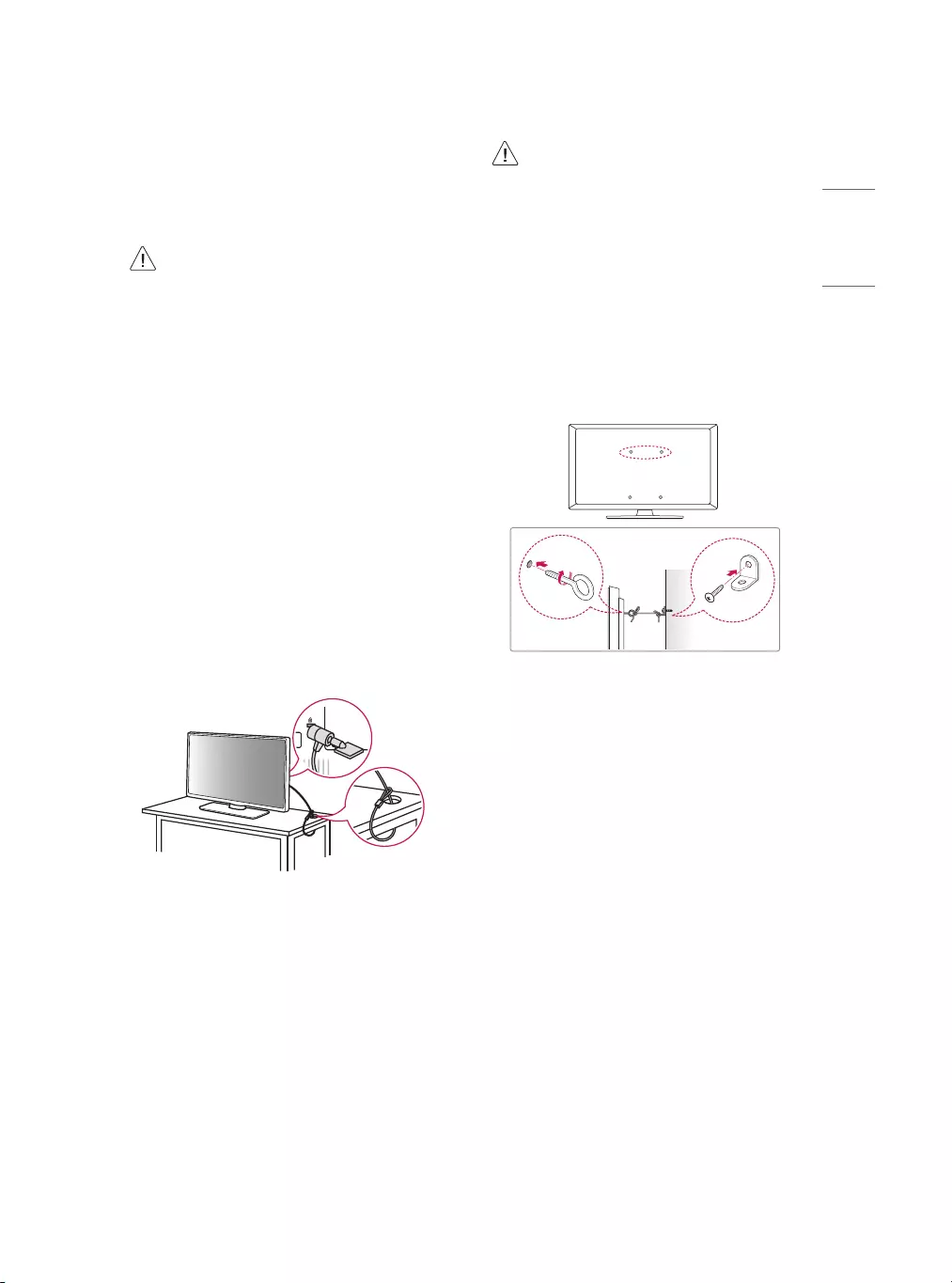
7
ENGLISH
•When transporting the TV, keep the TV upright;
never turn the TV on its side or tilt towards the left
or right.
•When handling the TV, be careful not to damage
the protruding buttons.
•Avoid touching the screen at all times, as
this may result in damage to the screen.
•Do not place the product on the floor with
its front facing down without padding.
Failure to do so may result in damage to
the screen.
•Do not move the TV by holding the cable
holders, as the cable holders may break,
and injuries and damage to the TV may
occur. (Depending upon model)
Using the Kensington Security
System (optional)
(Depending upon model)
The Kensington security system connector is located
at the rear of the TV. For more information of
installation and using, refer to the manual provided
with the Kensington security system or visit http://
www.kensington.com. Connect the Kensington
security system cable between the TV and a table.
•The Kensington security system is optional. You can
obtain additional accessories from your local dealer.
•Do not apply foreign substances (oils,
lubricants, etc.) to the screw parts when
assembling the product. (Doing so may
damage the product.)
•Do not use any unapproved items to ensure
the safety and product life span.
•Any damage or injuries caused by using
unapproved items are not covered by the
warranty.
Securing TV to the Wall
(Depending upon model)
1 Insert and tighten the eye-bolts or TV brackets and
bolts on the back of the TV.
-If there are bolts inserted at the eye-bolts
position, remove the bolts first.
2 Mount the wall brackets with the bolts to the wall.
Match the location of the wall bracket and the eye-
bolts on the rear of the TV.
3 Connect the eye-bolts and wall brackets tightly
with a sturdy rope or cable. Make sure to keep the
rope parallel to the flat surface.
•Use a platform or cabinet that is strong and large
enough to support the TV securely.
•Brackets, bolts, and ropes are optional. You can
obtain additional accessories from your local dealer.
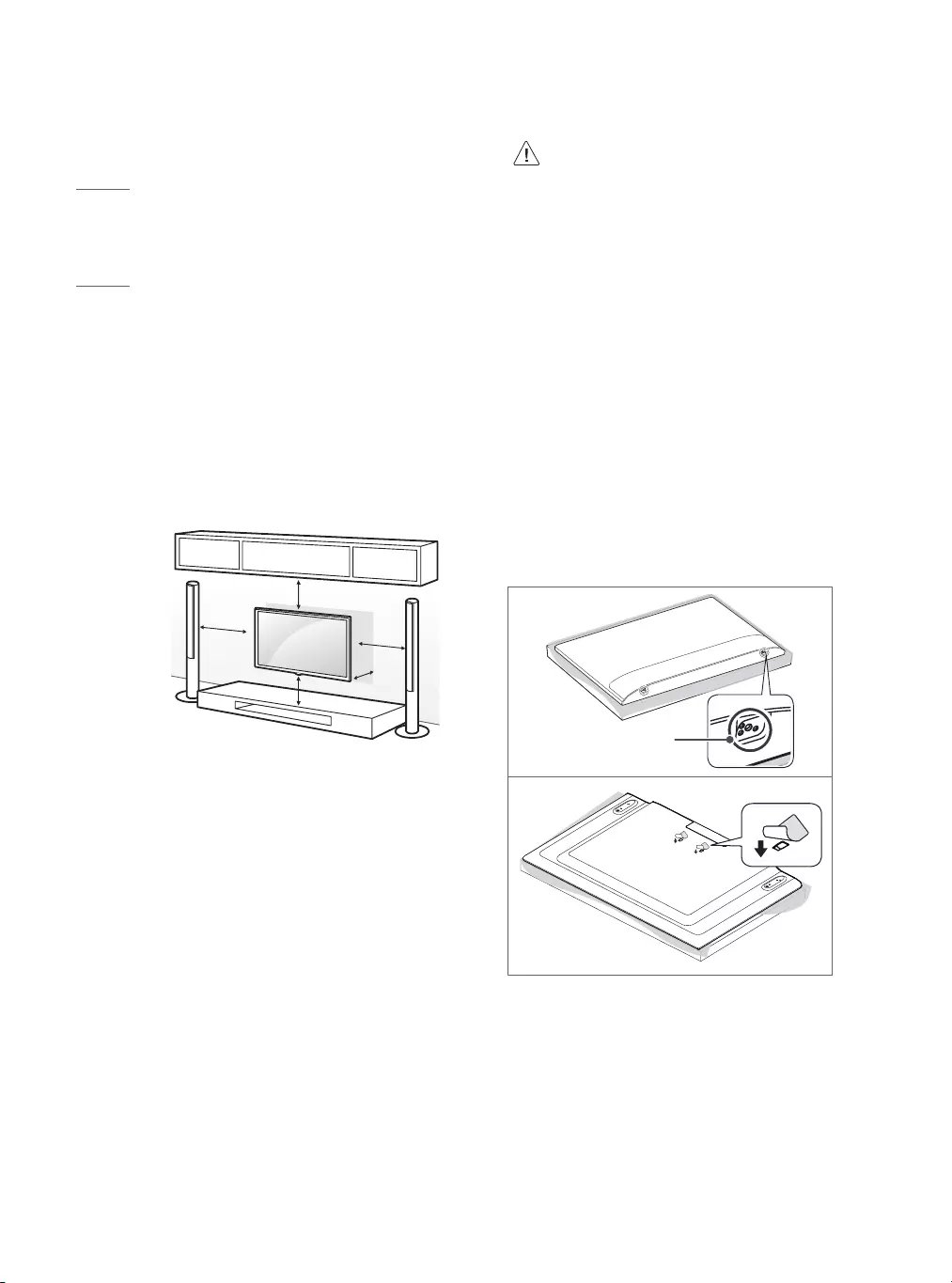
8
ENGLISH
Mounting on a Wall
An optional wall mount can be used with your LG
Television. Consult with your local dealer for a wall
mount that supports the VESA standard used by your
TV model. Carefully attach the wall mount bracket
at the rear of the TV. Install the wall mount bracket
on a solid wall perpendicular to the floor. If you are
attaching the TV to other building materials, please
contact qualified personnel to install the wall mount.
Detailed instructions will be included with the wall
mount. We recommend that you use an LG brand
wall mount. The LG wall mount is easy to adjust or to
connect the cables. When you do not use LG’s wall
mount bracket, use a wall mount bracket where the
device is adequately secured to the wall with enough
space to allow connectivity to external devices. If you
are using a non-adjustable mount, attach the mount
to the wall. Attach the cables to the TV first, then
attach the TV to the mount.
10 cm
10 cm
10 cm
10 cm
10 cm
(4 inches)
(Depending upon model)
•Remove the stand before installing the TV
on a wall mount by performing the stand
attachment in reverse.
•For more information of screws and wall
mount bracket, refer to the Separate
purchase.
•If you intend to mount the product to
a wall, attach VESA standard mounting
interface (optional parts) to the back of the
product. When you install the set to use the
wall mounting bracket (optional parts), fix it
carefully so as not to drop.
•When mounting a TV on the wall, make sure
not to install the TV by hanging the power
and signal cables on the back of the TV.
•Do not install this product on a wall if it
could be exposed to oil or oil mist. This may
damage the product and cause it to fall.
•When installing the wall mounting bracket, it is
recommended to cover the stand hole using tape,
in order to prevent the influx of dust and insects.
(Depending upon model)
Stand hole
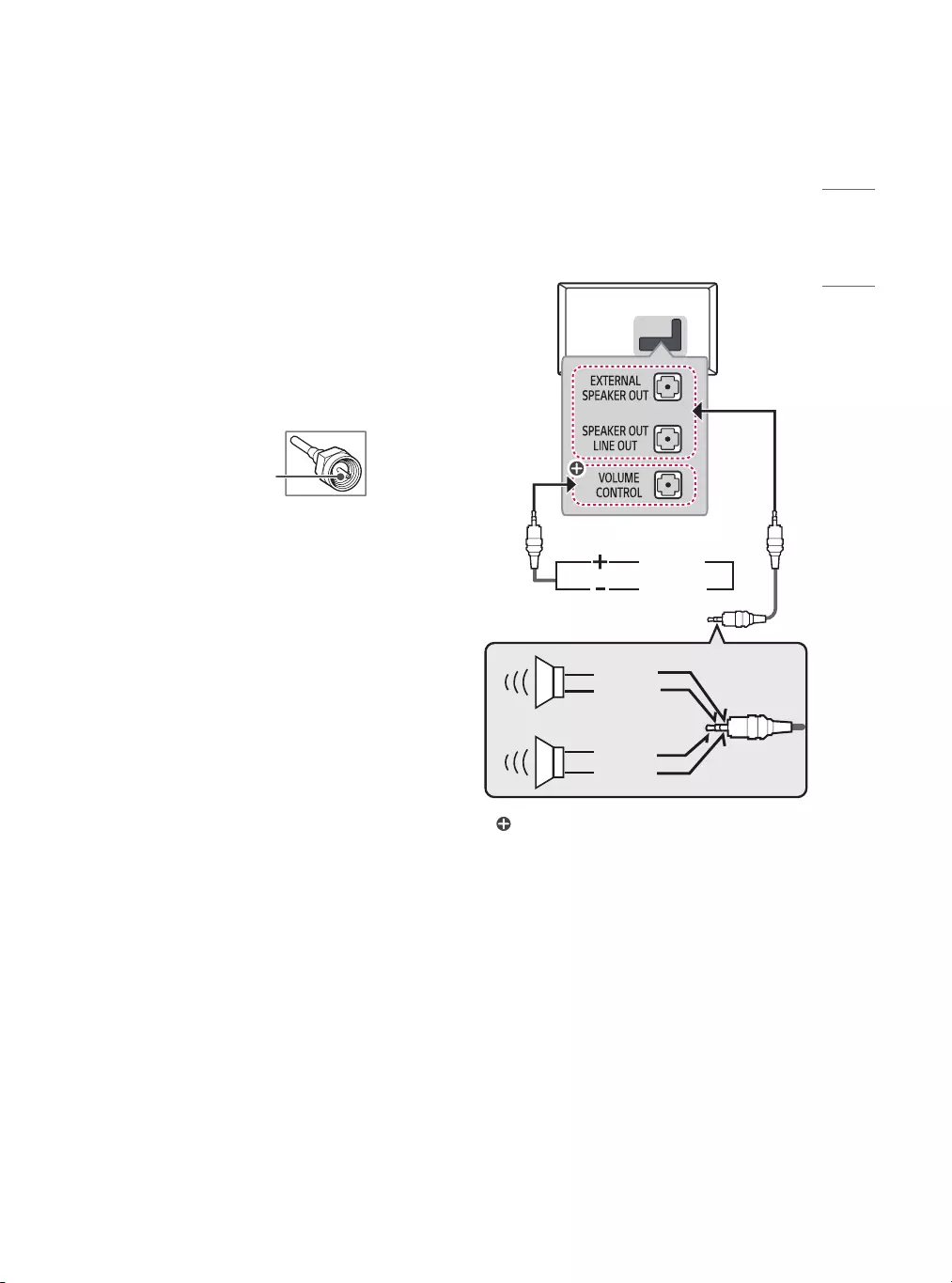
9
ENGLISH
Connections
You can connect various external devices to the TV.
For more information on external device’s connection,
refer to the manual provided with each device.
Antenna/Cable
Connect an antenna, cable, or cable box to watch
TV while referring to the following. The illustrations
may differ from the actual items and an RF cable is
optional.
•Make sure not to bend the copper wire of the RF
cable.
Copper wire
•Complete all connections between devices, and
then connect the power cord to the power outlet to
prevent damage to your TV.
•To improve the picture quality in a poor signal area,
purchase a signal amplifier.
•Use a signal splitter to use 2 TVs or more.
•If the antenna is not installed properly, contact your
dealer for assistance.
Other connections
Connect your TV to external devices. For the best
picture and audio quality, connect the external device
and the TV with the HDMI cable.
HDMI
•Supported HDMI Audio format:
(Depending upon model)
Dolby Digital(32kHz / 44.1kHz / 48kHz),
PCM(32kHz / 44.1kHz / 48kHz / 96kHz / 192kHz)
•DTV Audio Supported Codec: MPEG, Dolby Digital
USB
•It is recommended that you use an external USB
HDD with a rated voltage of 5V of less and a rated
current of 500mA or less.
External Speakers
UP
or
DOWN
Control port for Speaker out
RIGHT
LEFT
GND
GND
: Depending upon model
•Use only with the 3 pole 3.5mm stereo jack.
•Do not connect your headphones or earphones to
the port for connecting an external speaker.
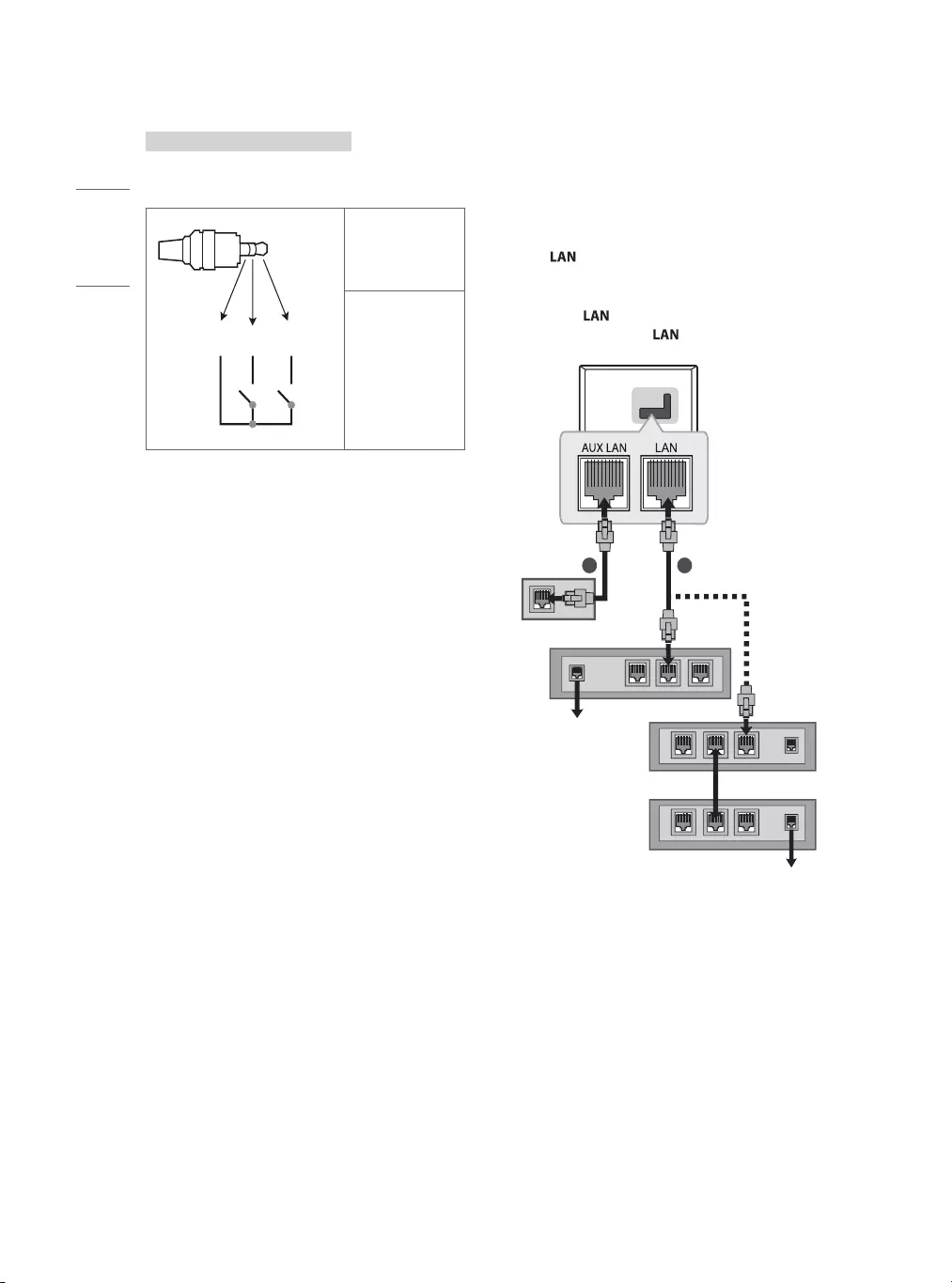
10
ENGLISH
Method of volume control port
(Depending upon model)
•Cable Spec.
VOLUME CONTROL
+
-
GND / UP / DOWN
Each Up / Down
pin is pulled to
3.3V with CPU
GPIO.
CPU detects
transition from
3.3V to GND
level for volume
control.
External Devices
Supported external devices are: Blu-ray player, HD
receivers, DVD players, VCRs, audio systems, USB
storage devices, PC, gaming devices, and other
external devices.
•The external device connections shown may differ
slightly from illustrations in a manual.
•Connect external devices to the TV regardless about
the order of the TV port.
•If you connect a gaming device to the TV, use the
cable supplied with the gaming device.
•Refer to the external equipment’s manual for
operating instructions.
Network setup
(Depending upon model)
Wired network connection
This TV can be connected to a Pro:Centric server
via the port. After making the physical
connection, the TV needs to be set up for network
communication.
Connect the port of the Modem or Router from
Pro:Centric server to the port on the TV.
21
Broadband Modem
Pro:Centric Server
Broadband Modem
Pro:Centric Server
Router
Broadband Modem
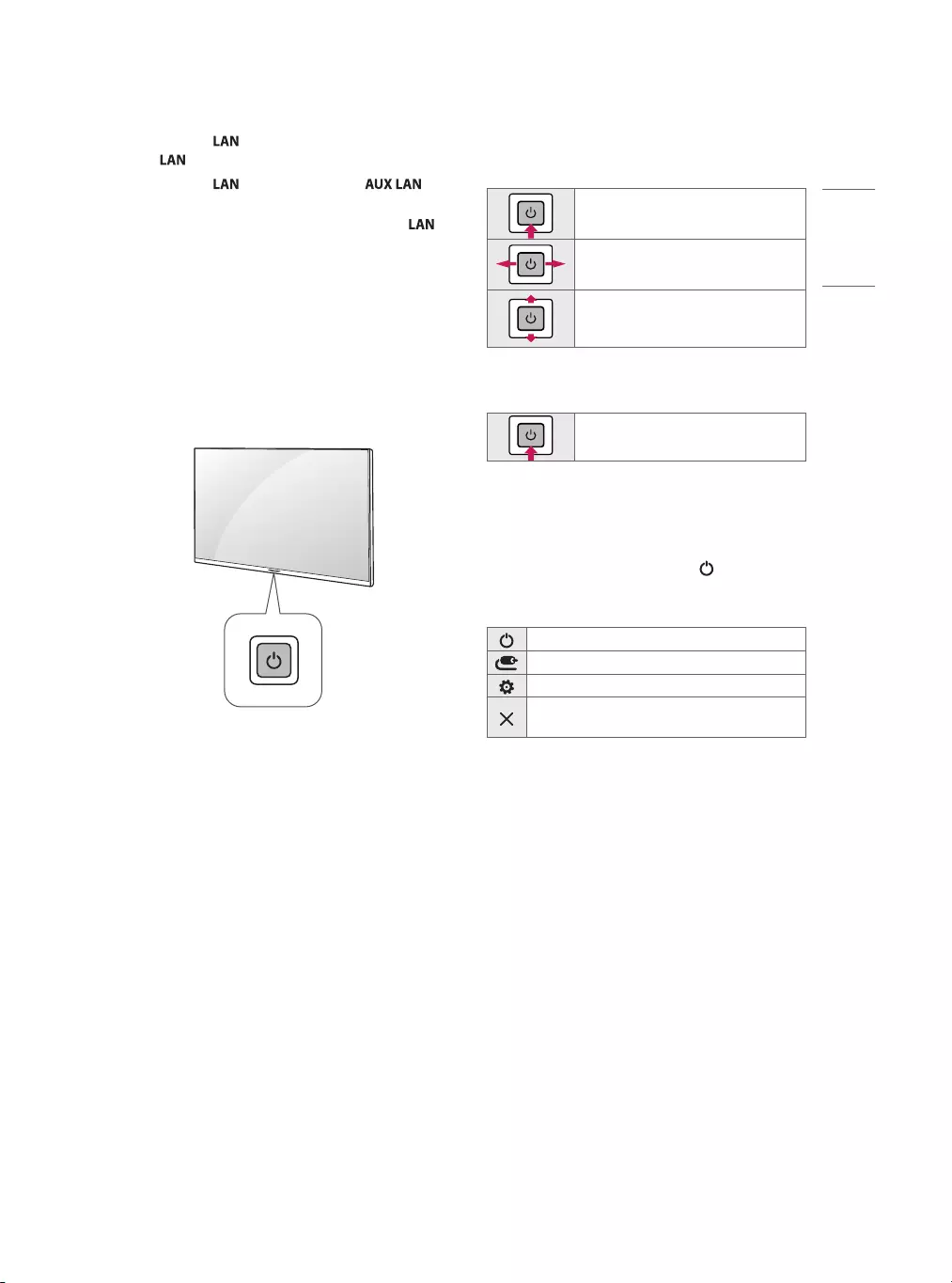
11
ENGLISH
1 Connect the port of the Modem or Router to
the port on the TV.
2 Connect the port of the PC to the
port on the TV. (Depending upon model)
•Do not connect a modular phone cable to the
port.
•Since there are various connection methods, please
follow the specifications of your telecommunication
carrier or internet service provider.
Using the Button
You can simply operate the TV functions, using the
button.
Basic Functions
<Type A>
Power On (Press)
Power Off 1 (Press and Hold)
Volume Control
Channels Control
<Type B>
Power On (Press)
Power Off 1 (Press)
1 All running apps will close.
Adjusting the Menu
(Depending upon model)
When the TV is turned on, press the button one
time. You can adjust the Menu items using the
button.
Turns the power off.
Changes the input source.
Accesses the setting menu.
Clears on-screen displays and returns to TV
viewing.
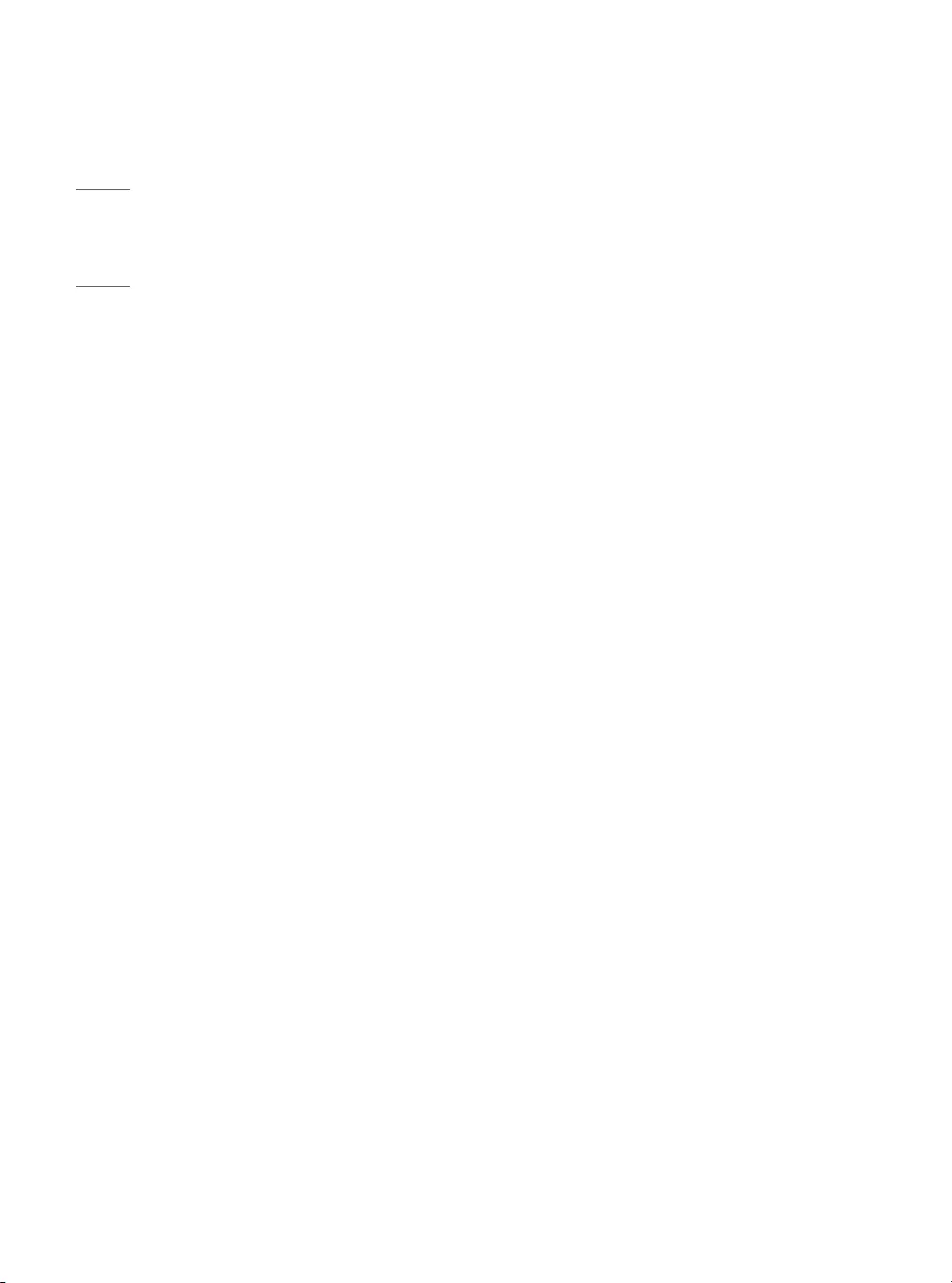
12
ENGLISH
Troubleshooting
The software may be updated for improvement in
performance. The customer is responsible to ensure
the compatibility of their equipment with any LG
Electronics software. If needed, please consult with
LG Electronics and update new software versions
according to the guidance provided by LG Electronics.
•Cannot control the TV with the remote control.
- Check if anything such as tape has been placed
over the receiver.
- Check if there is any obstacle between the
product and the remote control.
- Replace the batteries with new fresh ones.
•No image display and no sound is produced.
- Check if the product is turned on.
- Check if the power cord is connected to a wall
outlet.
- Check if there is a problem in the wall outlet by
connecting other products.
•The TV turns off suddenly.
- Check the power control settings. The power
supply may be interrupted.
- Check if the auto-off function is activated on the
settings related time.
- If there is no signal while the TV is on, the TV
will turn off automatically after 15 minutes of
inactivity.
•When connecting to the PC (HDMI), no signal is
detected.
-Turn the TV off/on using the remote control.
-Reconnect the HDMI cable.
-Restart the PC with the TV on.
•Abnormal Display
- If the TV feels cold to the touch, there may be a
small flicker when it is turned on. This is normal;
there is nothing wrong with TV. Some minute dot
defects may be visible on the screen, appearing
as tiny red, green, or blue spots. However, they
have no adverse effect on the TV’s performance.
Avoid touching the LCD screen or holding your
finger(s) against it for long periods of time. Doing
so may produce some temporary distortion
effects on the screen.
- This panel is an advanced product that contains
millions of pixels. In a very few cases, you could
see fine dots on the screen while you’re viewing
the TV. Those dots are deactivated pixels and
do not affect the performance and reliability of
the TV.
- Displaying a still image for a prolonged period
of time may cause an image sticking. Avoid
displaying a fixed image on the TV screen for a
extended length of time.
•Generated Sound
- Cracking noise A cracking noise that occurs
when watching or turning off the TV is
generated by plastic thermal contraction due to
temperature and humidity. This noise is common
for products where thermal deformation is
required.
- Electrical circuit humming/panel buzzing
A low level noise is generated from a high-
speed switching circuit, which supplies a large
amount of current to operate a product. It varies
depending upon the product. This generated
sound does not affect the performance and
reliability of the product.
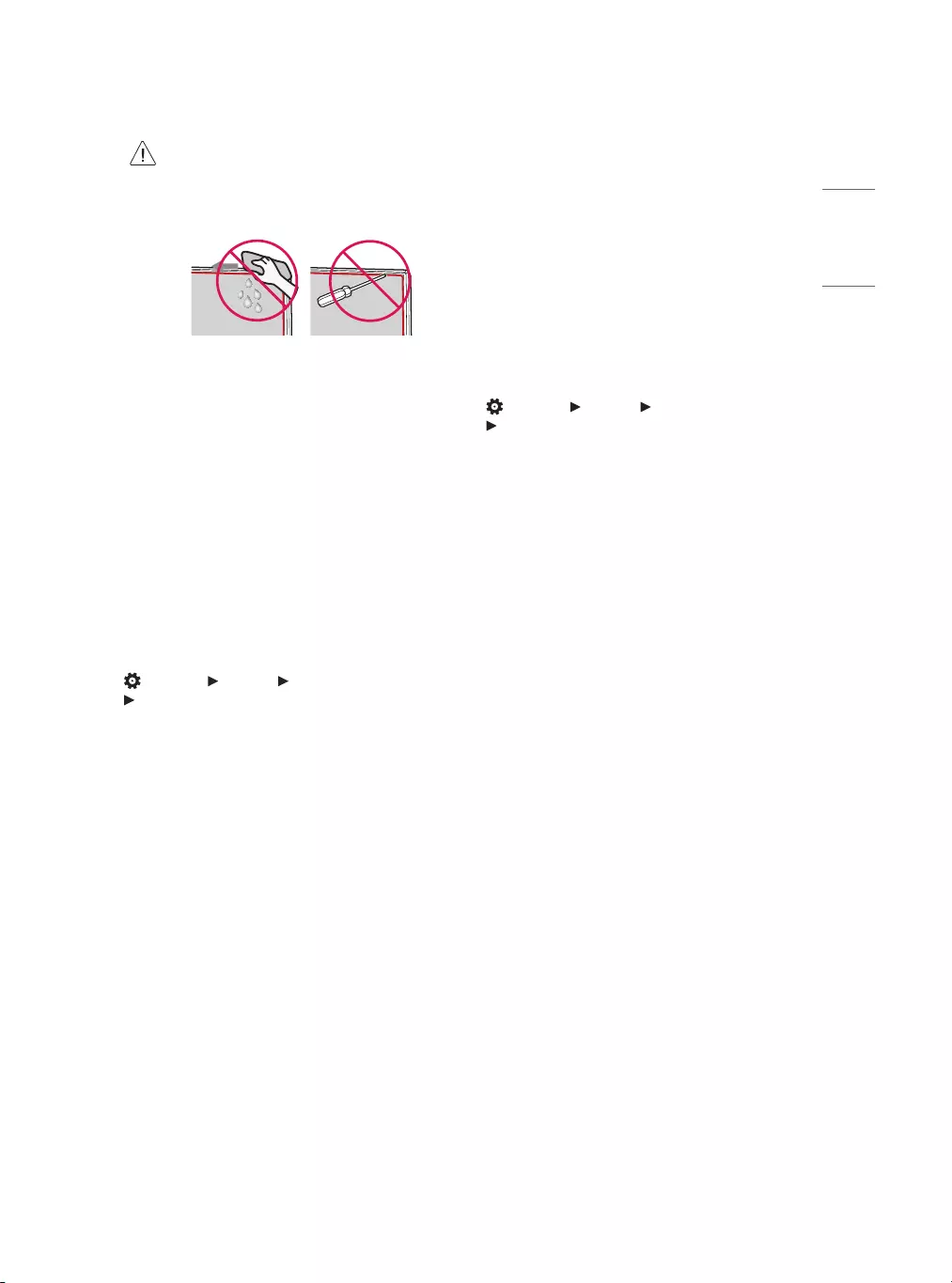
13
ENGLISH
•[Cinema] / [Game] Displays the optimum picture for
a movie or a game.
•[Sports] Optimised picture mode for sports
matches. The pitch and kits are presented in vibrant
colors, with crystal-clear images even for fast
movements.
•Depending upon input signal, the available range
of picture modes may differ.
•[Picture Mode] change may modify [Motion Eye
Care] settings and it can affect energy consumption.
To set additional picture options
(Settings) [Picture] [Picture Mode Settings]
[Picture Options]
Adjusts detailed setting for images.
•[Noise Reduction] Eliminates noise in the picture.
•[MPEG Noise Reduction] Eliminates noise generated
while creating digital picture signals.
•[Black Level] Adjusts the brightness and contrast of
the screen to suit the black level of the input picture
by using the blackness (black level) of the screen.
•[Real Cinema] Optimizes the screen for movie
viewing.
•[Motion Eye Care] Saves power consumption by
adjusting the brightness corresponding to the
movement of the image on the screen.
•Depending upon input signal or other picture
settings, the range of detailed items for adjustment
may differ.
•When cleaning the product, be careful not
to allow any liquid or foreign objects to
enter the gap between the upper, left or
right side of the panel and the guide panel.
(Depending upon model)
•Make sure to wring any excess water or
cleaner from the cloth.
•Do not spray water or cleaner directly onto
the TV screen.
•Make sure to spray just enough of water or
cleaner onto a dry cloth to wipe the screen.
Settings
(Depending upon model)
* Remote control is not provided.
To select Picture Mode
(Settings) [Picture] [Picture Mode Settings]
[Picture Mode]
Select the picture mode optimized for the viewing
environment or the program.
•[Vivid] Heightens contrast, brightness and
sharpness to display vivid images.
•[Standard] Displays images in standard levels of
contrast, brightness and sharpness.
•[APS] APS (Auto power saving) mode reduces power
consumption by dimming control.
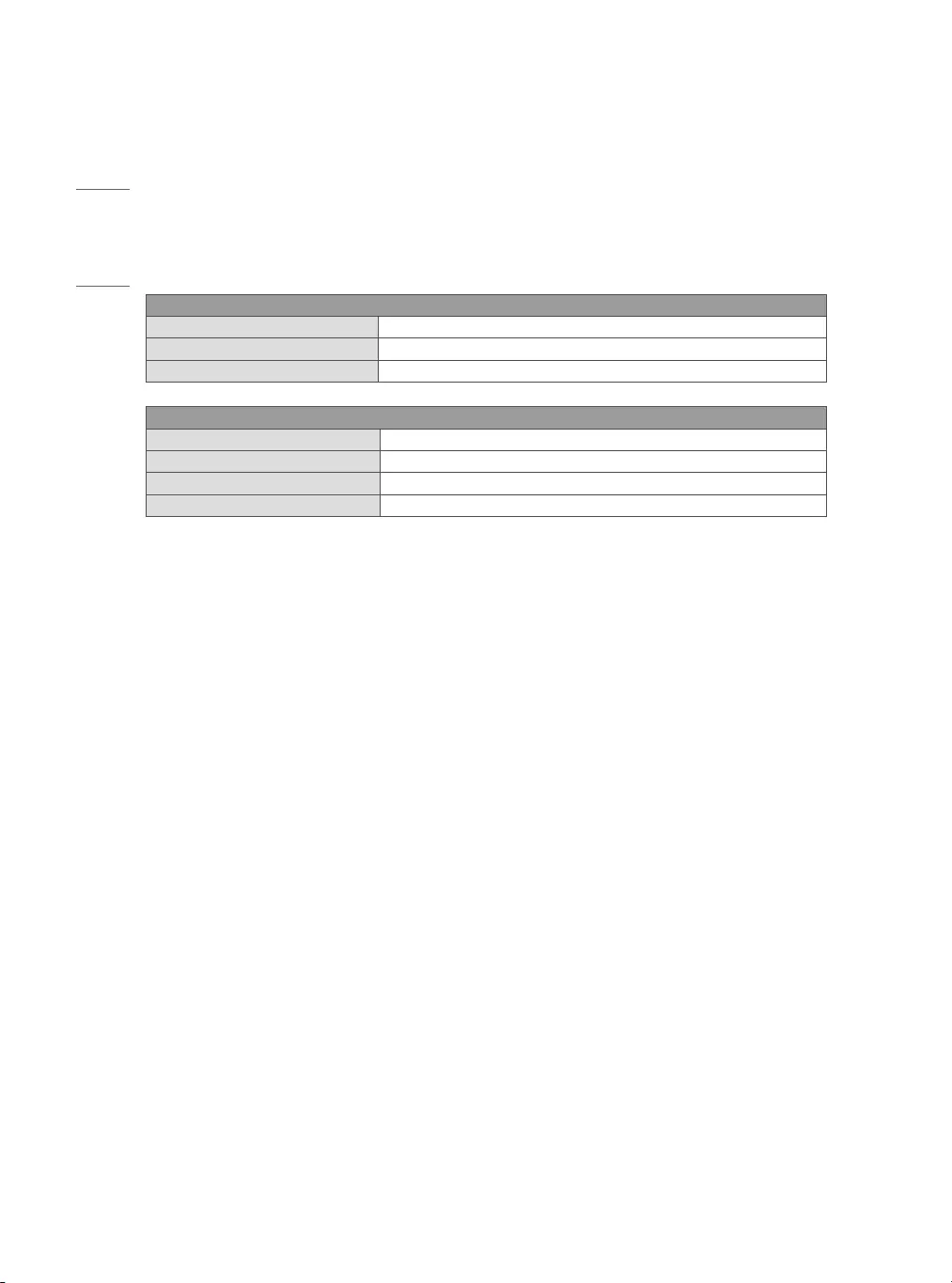
14
ENGLISH
Specifications
Product specifications may be changed without prior notice due to upgrade of product functions.
Estimated yearly energy consumption indicated on the FTC label is measured in accordance with the Test
Procedures for Television Sets (USA only).
The actual energy consumption depends on the usage environment (The content watched, TV settings, etc.).
Broadcasting Specifications
Television system ATSC, NTSC-M, 64 & 256 QAM
Program coverage (Band) VHF 2-13, UHF 14-69, DTV 2-69, CATV 1-135, CADTV 1-135
External antenna impedance 75 Ω
Environment condition
Operating Temperature 0 °C to 40 °C (32 °F to 104 °F)
Operating Humidity Less than 80 %
Storage Temperature -20 °C to 60 °C (-4 °F to 140 °F)
Storage Humidity Less than 85 %
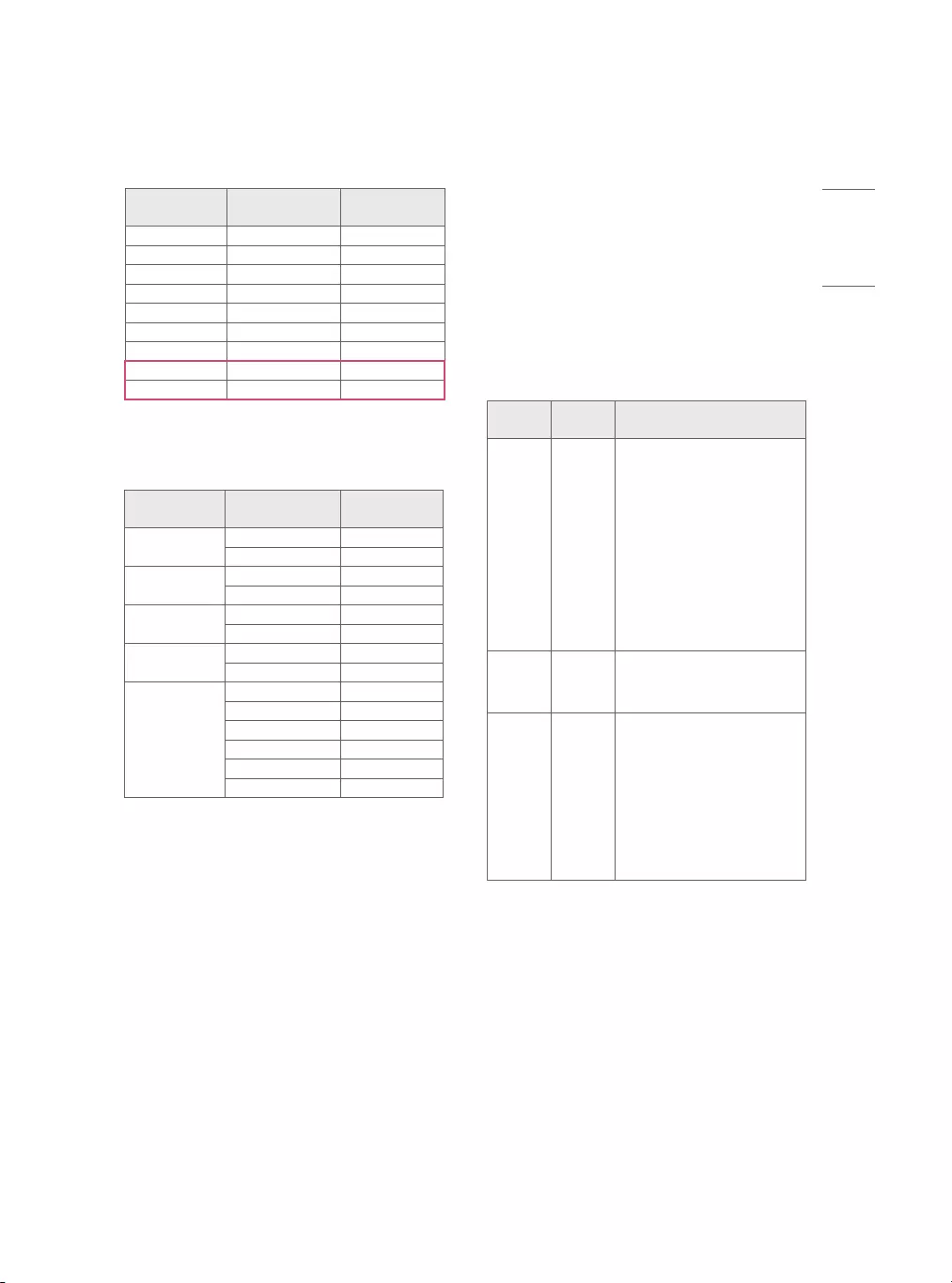
15
ENGLISH
My Media Supported Files
* Maximum data transfer rate: 20Mbps (Mega bit per
second)
•External supported subtitle formats: *.srt, *.smi,
*.sub (Only for SubViewer 1.0/2.0), *.ass, *.ssa, *.txt
Supported Photo Formats
* BMP and PNG format files may be slower to display
than JPEG.
* Non-standard photo/ image file may not be
displayed.
File
Format Format Resolution
.jpeg
.jpg
.jpe
JPEG
(Available file type)
SOF0: Baseline,
SOF1: Extend Sequential,
SOF2: Progressive
(Photo size)
Minimum: 64(W)x64(H),
Maximum: Normal Type:
15360(W)x8640(H),
Progressive Type:
1920(W)x1440(H)
.bmp BMP
(Photo size)
Minimum: 64(W)x64(H),
Maximum: 9600(W)x6400(H)
.webp PNG
(Available file type)
Interlace, Non-Interlace
(Photo size)
Minimum: 64(W)x64(H),
Maximum:
Interlace: 1200(W)x800(H),
Non-Interlace:
9600(W)x6400(H)
HDMI (PC) supported mode
(Use HDMI IN 1 for PC mode)
Resolution Horizontal
Frequency (kHz)
Vertical
Frequency (Hz)
640 x 350 31.46 70.09
720 x 400 31.46 70.08
640 x 480 31.46 59.94
800 x 600 37.87 60.31
1024 x 768 48.36 60.00
1152 x 864 54.34 60.05
1360 x 768 47.71 60.01
1280 x 1024163.98 60.02
1920 x 1080167.50 60.00
1 FHD: 43LT572M0UC
HDMI (DTV) supported mode
Resolution Horizontal
Frequency (kHz)
Vertical
Frequency (Hz)
640 x 480p 31.46 59.94
31.50 60.00
720 x 480p 31.47 59.94
31.50 60.00
1280 x 720p 44.96 59.94
45.00 60.00
1920 x 1080i 33.72 59.94
33.75 60.00
1920 x 1080p
26.97 23.97
27.00 24.00
33.71 29.97
33.75 30.00
67.43 59.94
67.50 60.00
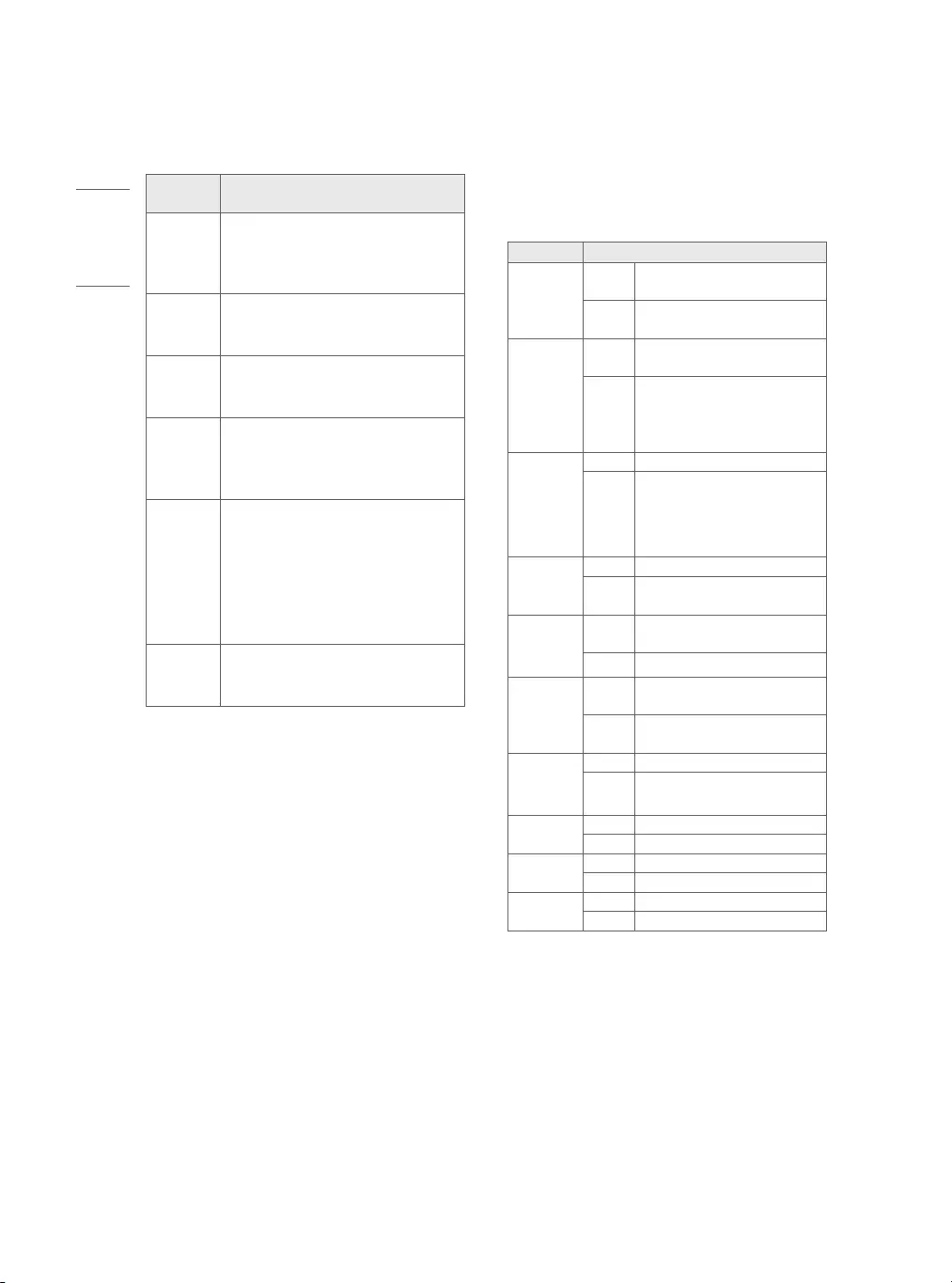
16
ENGLISH
Supported Video Formats
* Maximum: 1920x1080@30p (only Motion JPEG
640x480@30p)
* H.264/AVC is supported profile level 4.1 or below.
Extension Codec
.asf
.wmv
Video MPEG-4 Part2, XViD, H.264/
AVC, VC1(WMV3, WVC1)
Audio WMA Standard, WMA9(Pro),
MP3, AAC, AC3
.avi
Video MPEG-2, MPEG-4 Part2, XViD,
H.264/AVC
Audio
HE-AAC, LPCM, ADPCM, MPEG-
1 Layer I, MPEG-1 Layer II,
MPEG-1 Layer III (MP3), Dolby
Digital
.ts
.trp
.tp
.mts
.m2ts
Video H.264/AVC, MPEG-2
Audio
MPEG-1 Layer I, MPEG-1 Layer
II, MPEG-1 Layer III (MP3), Dolby
Digital, Dolby Digital Plus, AAC,
HE-AAC
.vob
Video MPEG-1, MPEG-2
Audio Dolby Digital, MPEG-1 Layer I,
MPEG-1 Layer II, DVD-LPCM
.mp4
.m4v
.mov
Video MPEG-2, MPEG-4 Part2, XVID,
H.264/AVC
Audio AAC, MPEG-1 Layer III (MP3)
.mkv
Video MPEG-2, MPEG-4 Part2, XViD,
H.264/AVC
Audio HE-AAC, Dolby Digital, MPEG-1
Layer III (MP3), LPCM
.mpg
.mpeg
.mpe
Video MPEG-1, MPEG-2
Audio MPEG-1 Layer I, MPEG-1 Layer
II, Dolby Digital, LPCM
.dat Video MPEG-1, MPEG-2
Audio MP2
.flv Video Sorenson H.263, H.264/AVC
Audio MP3, AAC, HE-AAC
.3gp Video H.264/AVC, MPEG-4 Part2
Audio AAC, AMR(NB/WB)
Supported Audio Formats
File
Format Info
MP3
(Bit rate) 32 Kbps ~ 320 Kbps
(Sample freq.) 16 kHz ~ 48 kHz
(Support) MPEG-1, MPEG-2, Layer 2,
Layer 3
AAC
(Bit rate) Free Format
(Sample freq.) 8 kHz ~ 48 kHz
(Support) ADIF, ADTS
M4A
(Bit rate) Free Format
(Sample freq.) 8 kHz ~ 48 kHz
(Support) MPEG-4
WMA
(Bit rate) 128 Kbps ~ 320 Kbps
(Sample freq.) 8 kHz ~ 48 kHz
(Support) WMA7, WMA8, WMA9
Standard
WMA 10
Pro
(Bit rate) ~ 768 Kbps
(Channel / Sample freq.)
M0: Up to 2 Channel @ 48 kHz (Except
LBR mode),
M1: Up to 5.1 Channel @ 48 kHz,
M2: Up to 5.1 Channel @ 96 kHz
(Support) WMA 10 Pro
OGG
(Bit rate) Free Format
(Sample freq.) 8 kHz ~ 48 kHz
(Support) OGG Vorbis
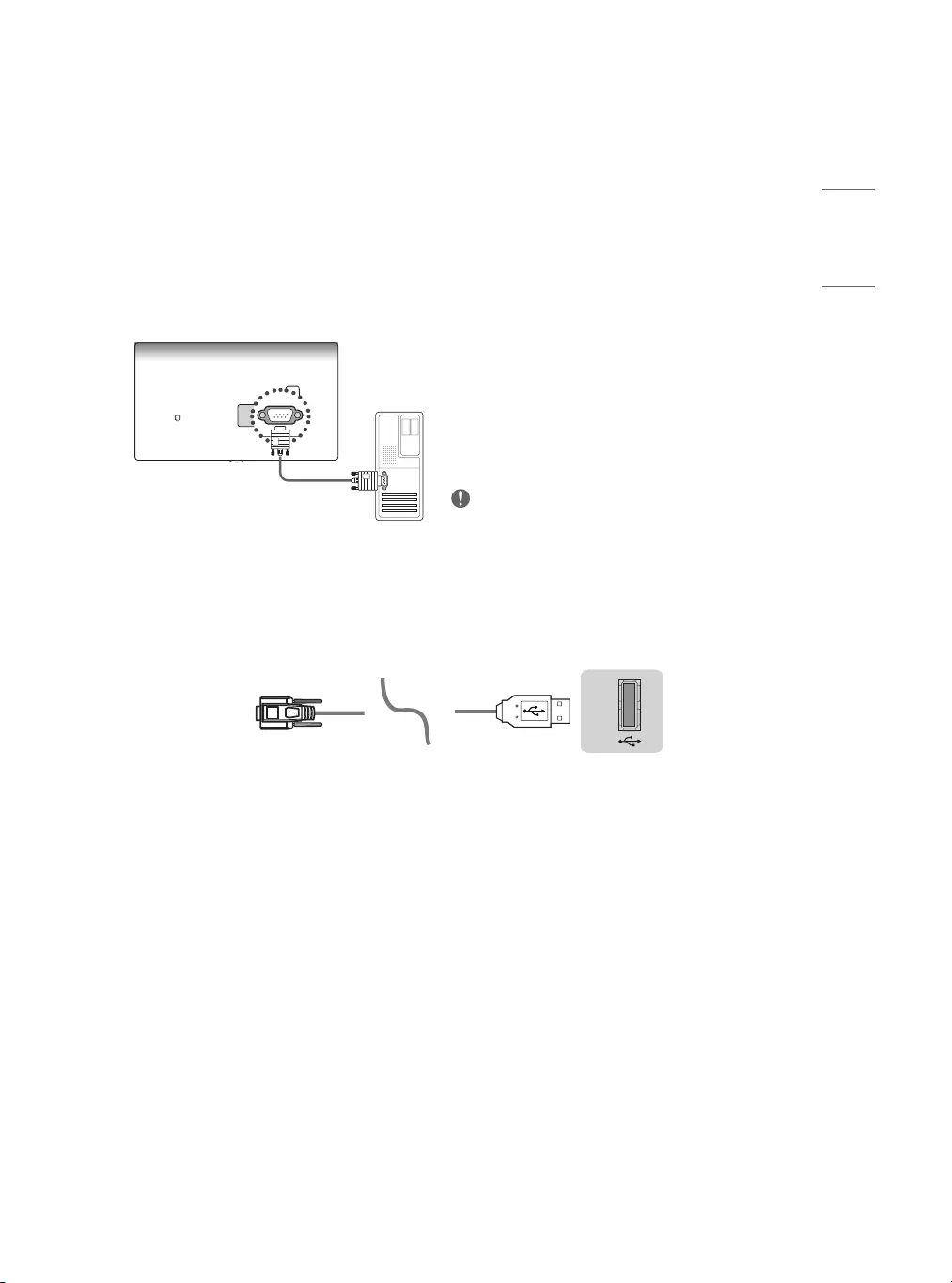
17
ENGLISH
EXTERNAL CONTROL DEVICE SETUP
* It has only supported for 32/43LT572M*.
* Image shown may differ from your TV.
* Cable is not provided.
* The connection interface may differ from your TV.
RS-232C Setup
•Connect the USB to Serial converter/RS-232C input jack
to an external control device (such as a computer or an
A/V control system) to control the product’s functions
externally.
•Connect the serial port of the control device to the RS-
232C jack on the product back panel.
NOTE
•The type of control port on the TV can be different
between model series.
USB to Serial converter with USB Cable
USB Type
(PC)
USB IN
(TV)
(PC)
(PC)
RS-232C IN
(CONTROL & SERVICE)
(TV)
(TV)
(PC)
(TV)
(PC)
SERVICE ONLY
RS-232C IN
(CONTROL & SERVICE)
RS-232C IN
(CONTROL & SERVICE)
1
3
2
1
3
2
(TV)
•LG TV supports PL2303 chip-based (Vendor ID: 0 x 0557, Product ID: 0 x 2008) USB to serial converter which is not
made nor provided by LG.
•It can be purchased from computer stores that carry accessories for IT support professionals.
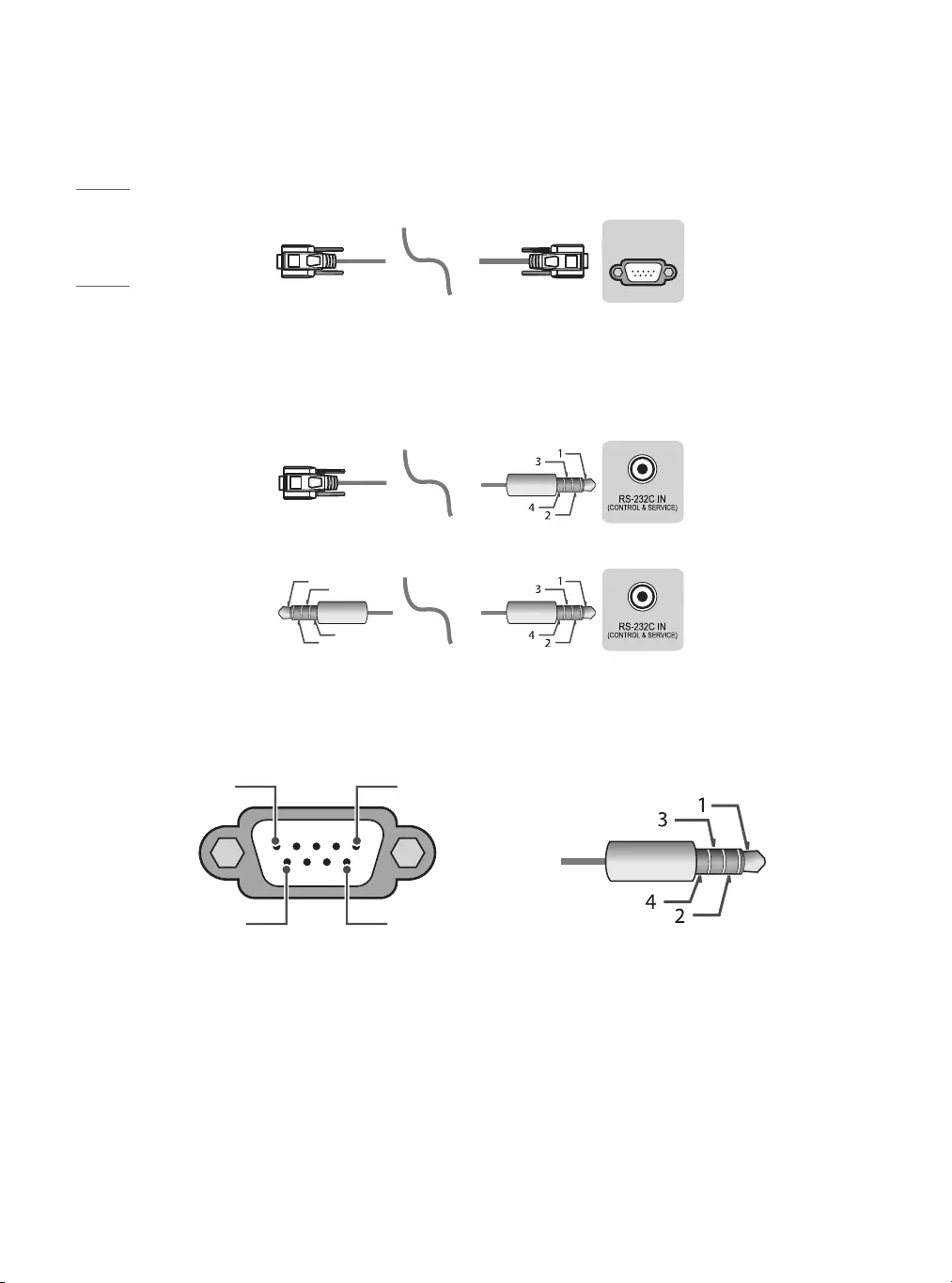
18
ENGLISH
RS-232C with RS-232C Cable
DE9 (D-Sub 9pin) Type
(PC)
USB IN
(TV)
(PC)
(PC)
RS-232C IN
(CONTROL & SERVICE)
(TV)
(TV)
(PC)
(TV)
(PC)
SERVICE ONLY
RS-232C IN
(CONTROL & SERVICE)
RS-232C IN
(CONTROL & SERVICE)
1
3
2
1
3
2
(TV)
•You need to purchase the RS-232C (DE9, D-Sub 9 pin female-to-female type) to RS-232C cable required for the
connection between the PC and the TV, which is specified in the manual.
•The connection interface may differ from your TV.
Phone jack Type
(PC)
13
24
(TV)
(STB)
13
24
(TV)
•You need to purchase the phone-jack to RS-232C cable required for the connection between the PC and the TV,
which is specified in the manual.
Connector type: D-Sub 9-pin male Connector Type: 4-Pin Phone-Jack
1
6
5
9
13
24
(TXD)
(RXD)
(GND)
(IR-OUT)
RS-232C (Serial port)
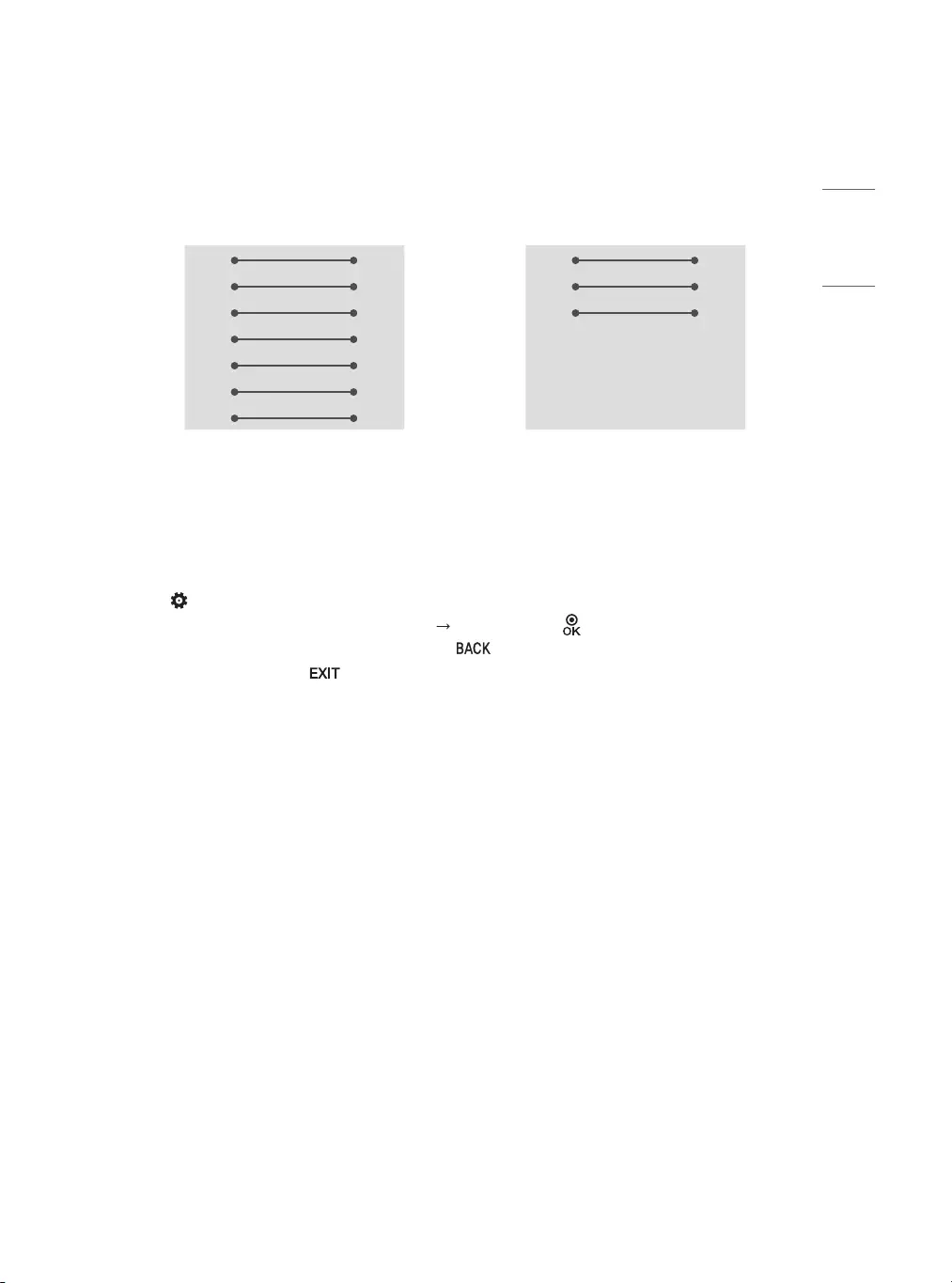
19
ENGLISH
RS-232C configurations
7-Wire Configurations
(Standard RS-232C cable)
3-Wire Configurations
(Not standard)
PC TV
RXD 2 3 TXD
TXD 3 2 RXD
GND 5 5 GND
DTR 4 6 DTR
DSR 6 4 DSR
RTS 7 8 RTS
CTS 8 7 CTS
D-Sub 9 D-Sub 9
PC TV
RXD 2 3 TXD
TXD 3 2 RXD
GND 5 5 GND
DTR 4 6 DTR
DSR 6 4 DSR
RTS 7 8 RTS
CTS 8 7 CTS
D-Sub 9 D-Sub 9
Set ID
* Remote control is not provided.
* For Set ID number, see “Real data mapping (Hexadecimal: Decimal)”.
1 Press (Settings) to access the main menus.
2 Press the navigation buttons to scroll to ([General] [Set ID]) and press button.
3 Scroll left or right to select a set ID number and select . The adjustment range is 1-99.
4 When you are finished, press .
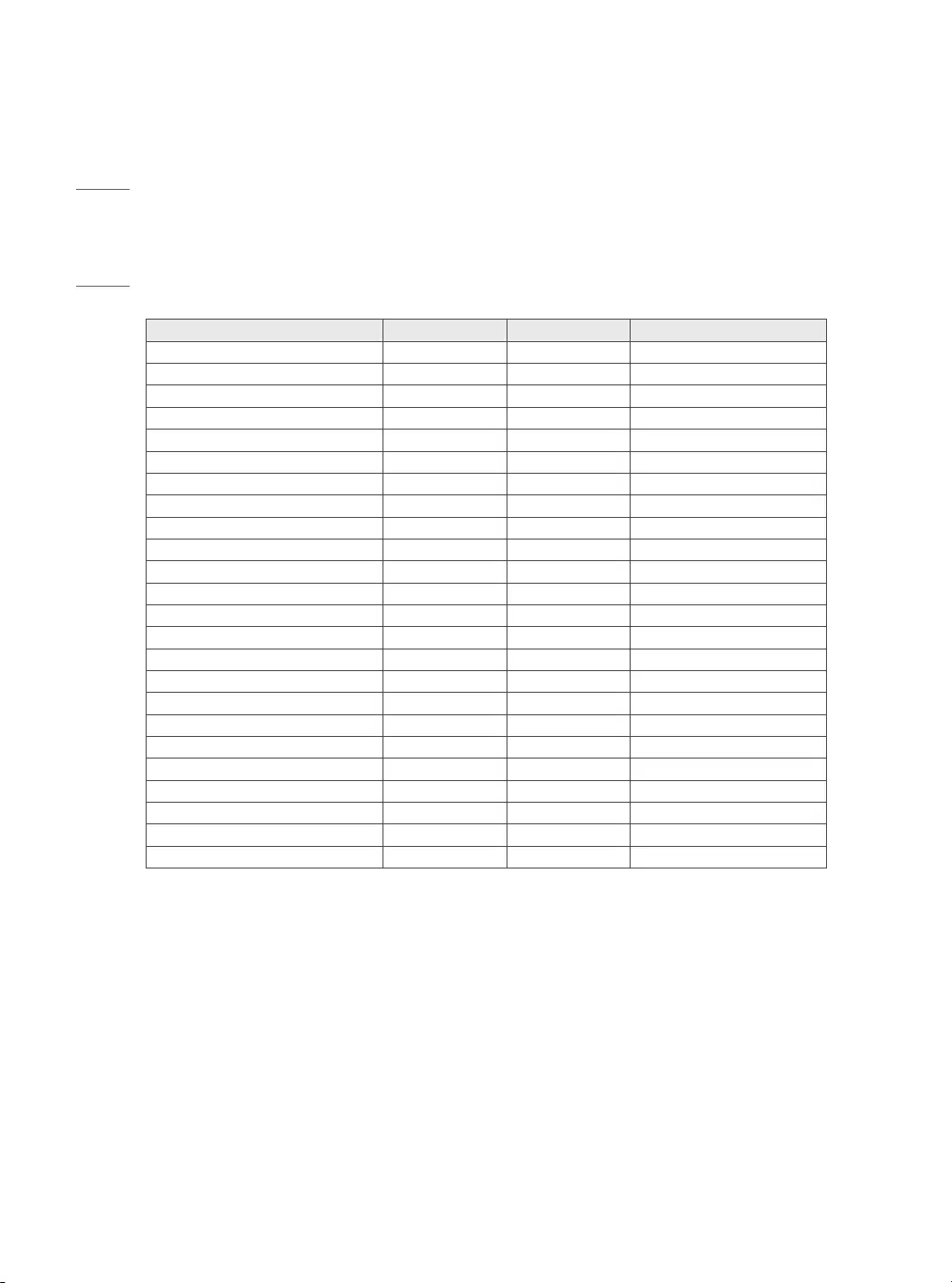
20
ENGLISH
Communication Parameters
•Baud rate: 9600 bps (UART)
•Data length: 8 bits
•Parity: None
•Stop bit: 1 bit
•Communication code: ASCII code
•Use a crossed (reverse) cable.
Command reference list
* (Depending upon model)
COMMAND1 COMMAND2 DATA (Hexadecimal)
1 Power k a 00 to 01
2 [Aspect Ratio] k c (page 22)
3 Screen Mute k d (page 22)
4 Volume Mute k e 00 to 01
5 Volume Control k f 00 to 64
6 [Contrast] k g 00 to 64
7 [Brightness] k h 00 to 64
8 [Color] k i 00 to 64
9 [Tint] k j 00 to 64
10 [Sharpness] k k 00 to 32
11 OSD Select k l 00 to 01
12 Remote Control Lock Mode k m 00 to 01
13 [Treble] k r 00 to 64
14 [Bass] k s 00 to 64
15 [Balance] k t 00 to 64
16 [Color Temperature] x u 00 to 64
17 [Equalizer] j v (page 24)
18 [Energy Saving] j q 00 to 05
19 Tune Command m a (page 25)
20 [Channel] Control m b 00 to 01
21 Key m c Key Codes
22 Control [Backlight] m g 00 to 64
23 Input select x b (page 28)
24 Auto Configure j u (page 28)
•During playing media, all commands except Power (ka) and Key (mc) are not executed and treated as NG. With
RS-232C cable, TV can communicate “ka command” in power-on or power-off status. But with USB-to-Serial
converter cable, the command works only if TV is on.
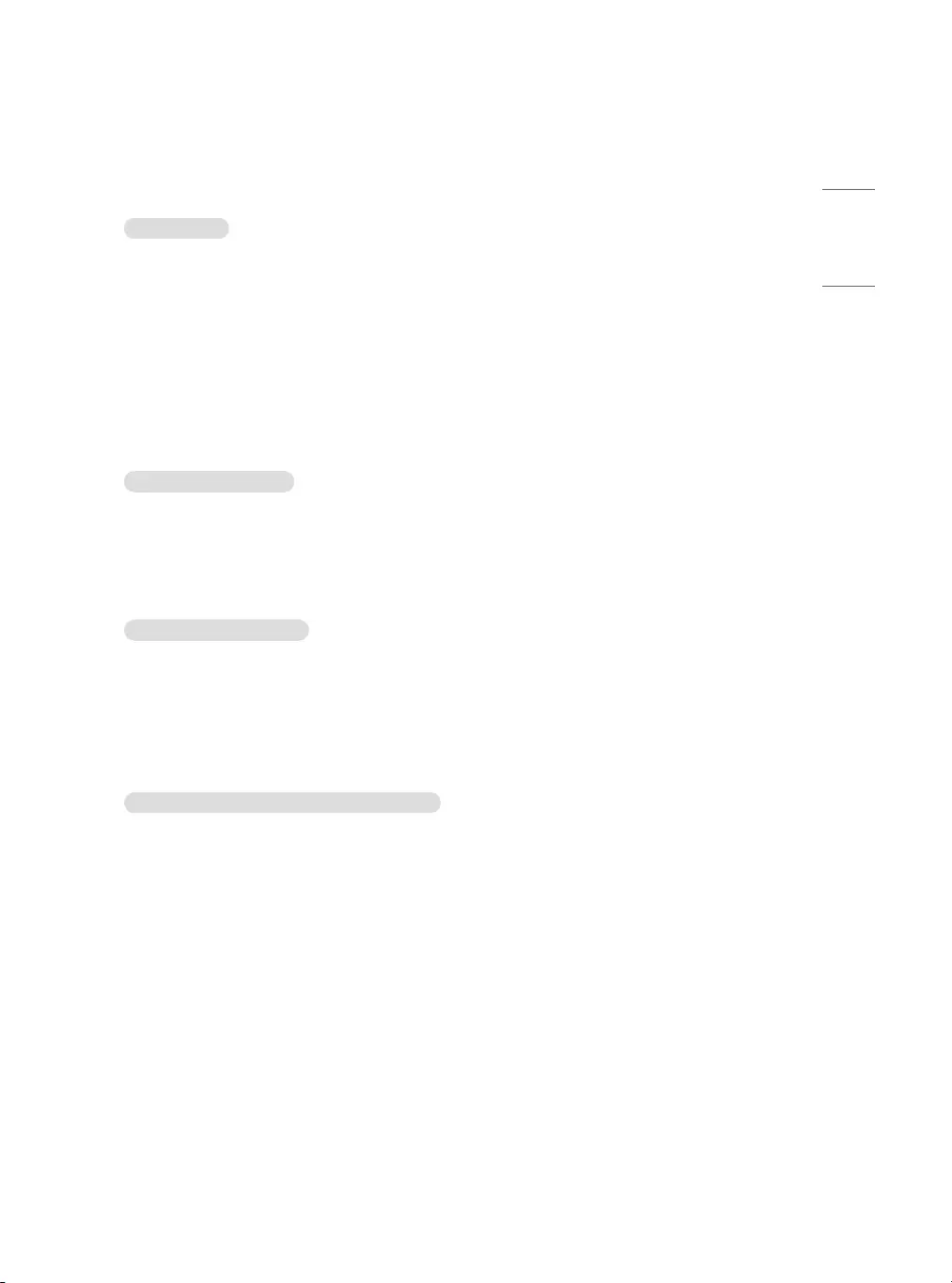
21
ENGLISH
TRANSMISSION / RECEIVING PROTOCOL
* It has only supported for 32/43LT572M*.
Transmission
(Command1)(Command2)( )([Set ID])( )(Data)(Cr)
(Command 1): First command to control the TV. (j, k, m or x)
(Command 2): Second command to control the TV.
([Set ID]): You can adjust the set ID to choose desired monitor ID number in option menu. Adjustment range is 1 to
99. When selecting Set ID ‘0’, every connected set is controlled. Set ID is indicated as decimal (1 to 99) on menu and
as Hexa decimal (0 x 0 to 0 x 63) on transmission/receiving protocol.
(Data): To transmit command data (hexadecimal). Transmit ‘FF’ data to read status of command.
(Cr): Carriage Return - ASCII code ‘0 x 0D’
( ): Space – ASCII code ‘0 x 20’
OK Acknowledgement
(Command2)( )([Set ID])( )(OK)(Data)(x)
* The set transmits ACK (acknowledgement) based on this format when receiving normal data. At this time, if the
data is data read mode, it indicates present status data. If the data is data write mode, it returns the data of the PC
computer.
Error Acknowledgement
(Command2)( )([Set ID])( )(NG)(Data)(x)
* The set transmits ACK (acknowledgement) based on this format when receiving abnormal data from non-viable
functions or communication errors.
Data 00: Illegal Code
Real data mapping (Hexadecimal: Decimal)
* When you enter the (Data) in hexadecimal, refer to following conversion table.
* Channel Tune (ma) Command uses two-byte hexadecimal value (Data) to select channel number.
00: Step 0 32: Step 50 ([Set ID] 50) FE: Step 254
01: Step 1 ([Set ID] 1) 33: Step 51 ([Set ID] 51) FF: Step 255
... ... ...
0A: Step 10 ([Set ID] 10) 63: Step 99 ([Set ID] 99) 01 00: Step 256
... ... ...
0F: Step 15 ([Set ID] 15) C7: Step 199 27 0E: Step 9998
10: Step 16 ([Set ID] 16) C8: Step 200 27 0F: Step 9999
... ... ...
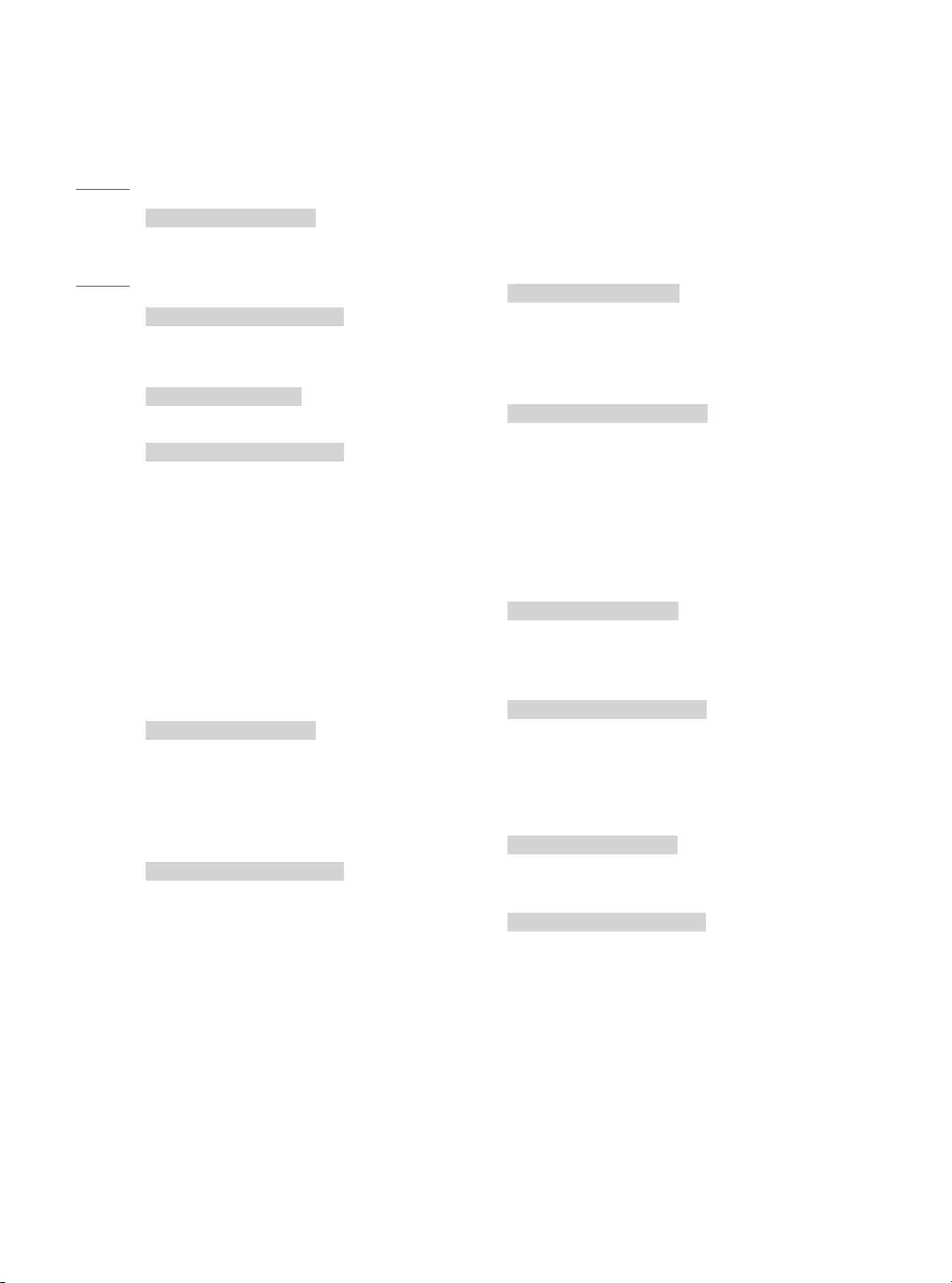
22
ENGLISH
1 Power (Command: k a)
►To control power on or off of the set.
Transmission
(k)(a)( )([Set ID])( )(Data)(Cr)
Data 00: [Off]
Data 01: [On]
Ack
(a)( )([Set ID])( )(OK/NG)(Data)(x)
►To show TV is power on or off.
Transmission
(k)(a)( )([Set ID])( )(FF)(Cr)
Ack
(a)( )([Set ID])( )(OK/NG)(Data)(x)
* Similarly, if other functions transmit ‘FF’ data
based on this format, Acknowledgement feedback
presents status about each function.
* OK Ack., Error Ack. and other message may display
on the screen when TV is power on.
2 [Aspect Ratio] (Command: k c) (Main Picture
Size)
►To adjust the screen format. (Main picture format)
You can also adjust the screen format using the
picture settings.
Transmission
(k)(c)( )([Set ID])( )(Data)(Cr)
Data 01: [4:3] (Normal screen - Just Scan Off)
Data 02: [16:9] (Wide screen - Just Scan Off)
Data 06: [Original] (Just Scan Off )
Data 09: [Just Scan]
Ack
(c)( )([Set ID])( )(OK/NG)(Data)(x)
* Using the PC input, you select either 16:9 or 4:3
screen aspect ratio.
* In DTV/HDMI/Component mode (high-definition),
Just Scan is available.
* Full wide mode may work differently based on
model and is supported for DTV fully, and ATV, AV
partially.
3 Screen Mute (Command: k d)
►To select screen mute on/off.
Transmission
(k)(d)( )([Set ID])( )(Data)(Cr)
Data 00: Screen mute off (Picture on) / Video mute off
Data 01: Screen mute on (Picture off)
Data 10: Video mute on
Ack
(d)( )([Set ID])( )(OK/NG)(Data)(x)
* In case of video mute on only, TV will display On
Screen Display(OSD). But, in case of Screen mute on,
TV will not display OSD.
4 Volume Mute (Command: k e)
►To control volume mute on/off. You can also adjust
mute using the mute button on remote control.
Transmission
(k)(e)( )([Set ID])( )(Data)(Cr)
Data 00: Volume mute on (Volume off )
Data 01: Volume mute off (Volume on)
Ack
(e)( )([Set ID])( )(OK/NG)(Data)(x)
5 Volume Control (Command: k f)
►To adjust volume. You can also adjust volume with
the volume buttons on remote control.
Transmission
(k)(f)( )([Set ID])( )(Data)(Cr)
Data Min: 00 to Max: 64
Ack
(f)( )([Set ID])( )(OK/NG)(Data)(x)
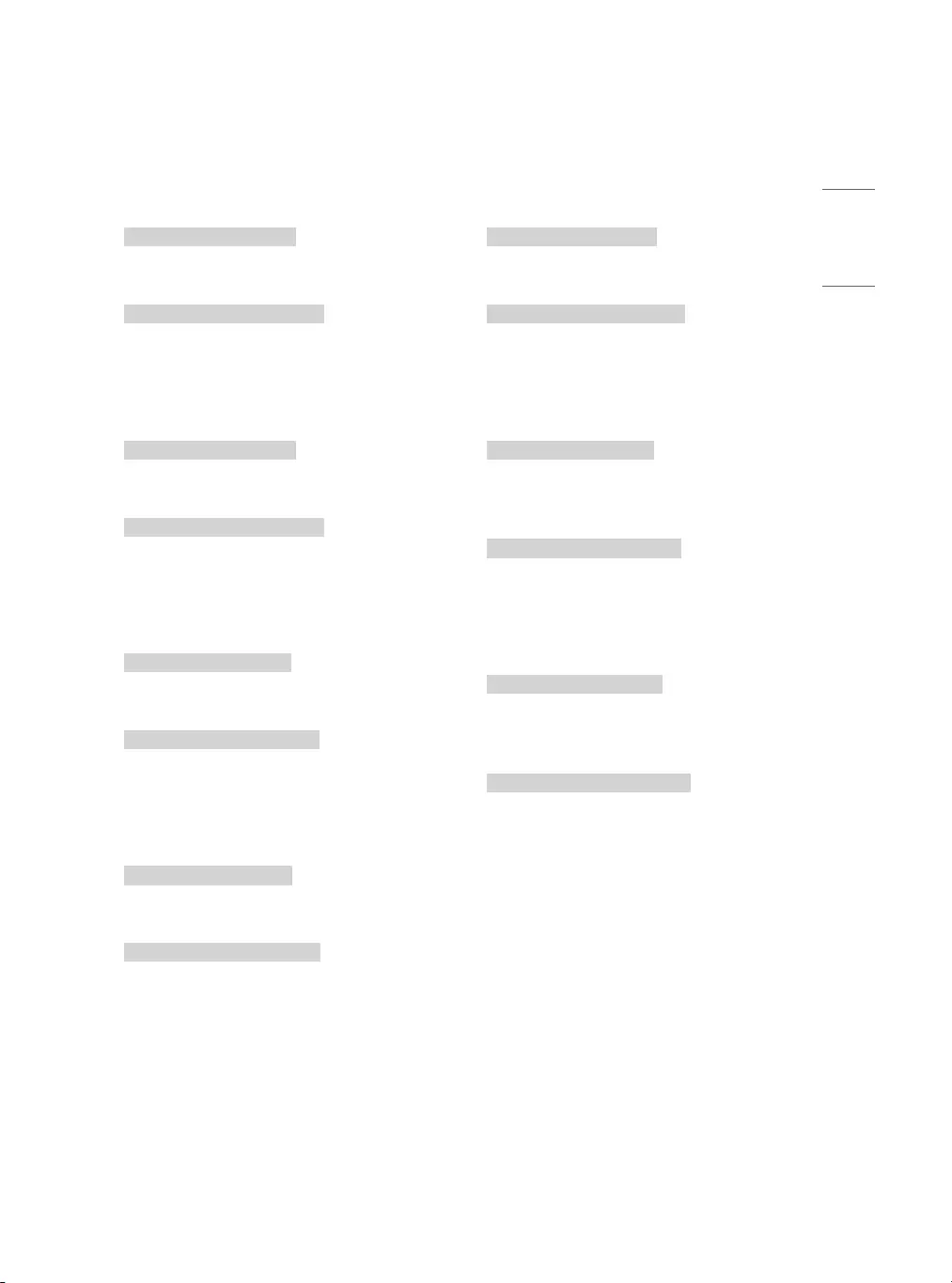
23
ENGLISH
6 [Contrast] (Command: k g)
►To adjust screen contrast. You can also adjust
contrast in the picture settings.
Transmission
(k)(g)( )([Set ID])( )(Data)(Cr)
Data Min: 00 to Max: 64
Ack
(g)( )([Set ID])( )(OK/NG)(Data)(x)
7 [Brightness] (Command: k h)
►To adjust screen brightness. You can also adjust
brightness in the picture settings.
Transmission
(k)(h)( )([Set ID])( )(Data)(Cr)
Data Min: 00 to Max: 64
Ack
(h)( )([Set ID])( )(OK/NG)(Data)(x)
8 [Color] (Command: k i)
►To adjust the screen color. You can also adjust color
in the picture settings.
Transmission
(k)(i)( )([Set ID])( )(Data)(Cr)
Data Min: 00 to Max: 64
Ack
(i)( )([Set ID])( )(OK/NG)(Data)(x)
9 [Tint] (Command: k j)
►To adjust the screen tint. You can also adjust color
in the picture settings.
Transmission
(k)(j)( )([Set ID])( )(Data)(Cr)
Data Red: 00 to Green: 64
Ack
(j)( )([Set ID])( )(OK/NG)(Data)(x)
10 [Sharpness] (Command: k k)
►To adjust the screen sharpness. You can also adjust
sharpness in the picture settings.
Transmission
(k)(k)( )([Set ID])( )(Data)(Cr)
Data Min: 00 to Max: 32
Ack
(k)( )([Set ID])( )(OK/NG)(Data)(x)
11 OSD Select (Command: k l)
►To select OSD (On Screen Display) on/off when
controlling remotely.
Transmission
(k)(l)( )([Set ID])( )(Data)(Cr)
Data 00: [Off]
Data 01: [On]
Ack
(l)( )([Set ID])( )(OK/NG)(Data)(x)
12 Remote Control Lock Mode (Command: k m)
►To lock the front panel controls on the monitor and
remote control.
Transmission
(k)(m)( )([Set ID])( )(Data)(Cr)
Data 00: [Off]
Data 01: [On]
Ack
(m)( )([Set ID])( )(OK/NG)(Data)(x)
* If you are not using the remote control, use this
mode. When main power is off & on (plug-off and
plug-in, after 20 - 30 seconds), external control lock
is released.
* In the standby mode (DC off by off timer or ‘ka’, ‘mc’
command), and if key operation is on, TV will not
turn on by power on key of IR & Local Key.
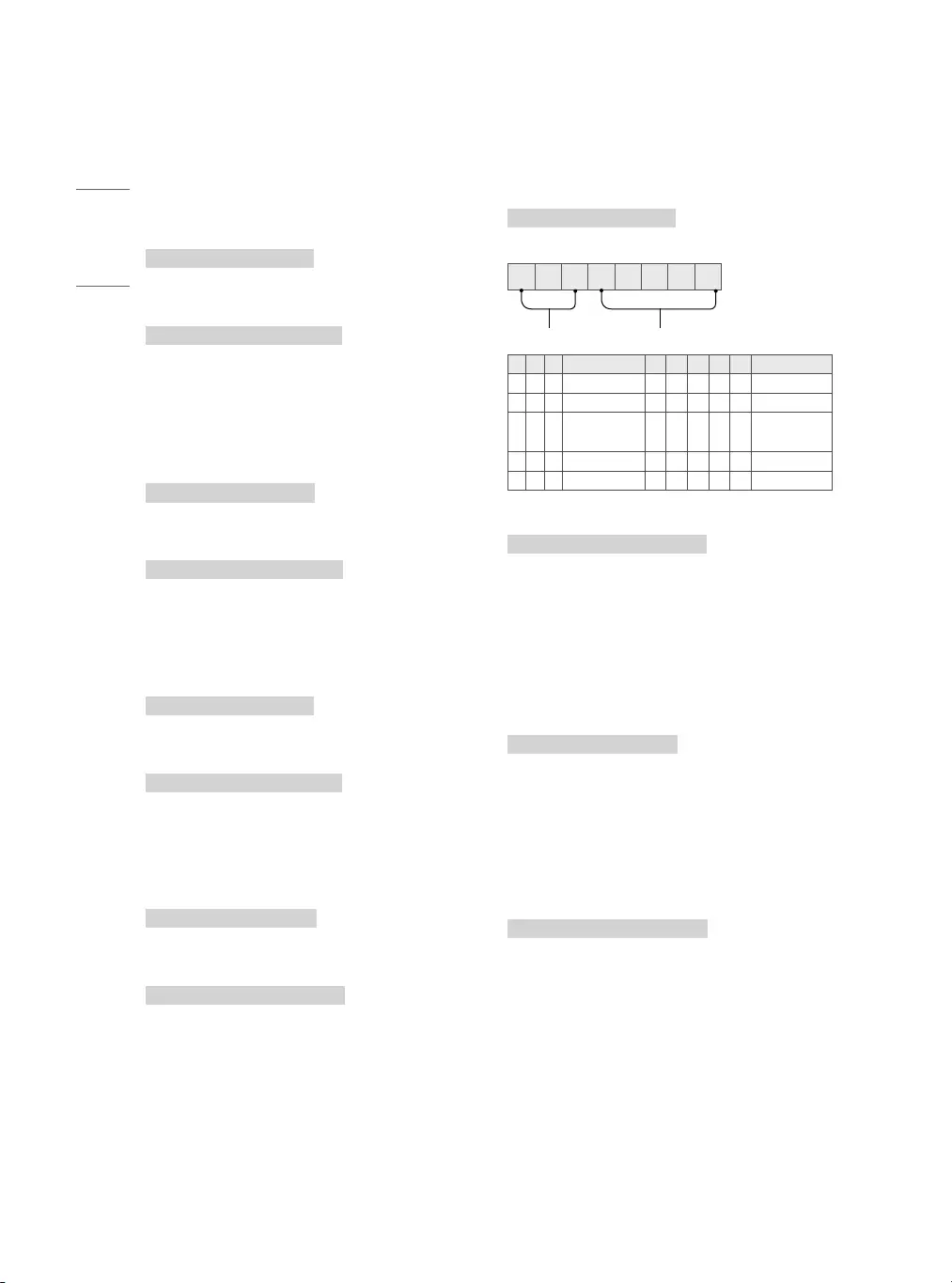
24
ENGLISH
17 [Equalizer] (Command: j v)
►Adjust EQ of the set.
Transmission
(j)(v)( )([Set ID])( )(Data)(Cr)
00000000
MSB
Frequency Data
LSB
7 6 5 Frequency 4 3 2 1 0 Step
0 0 0 1st Band 0 0 0 0 0 0(decimal)
0 0 1 2nd Band 0 0 0 0 1 1(decimal)
0 1 0 3rd Band ... ... ... ... ... ...
0 1 1 4th Band 1 0 0 1 1 19(decimal)
1 0 0 5th Band 1 0 1 0 0 20(decimal)
Ack
(v)( )([Set ID])( )(OK/NG)(Data)(x)
* It depends on model, and can adjust when sound
mode is EQ adjustable value.
18 [Energy Saving] (Command: j q)
(Depending upon model)
►To reduce the power consumption of the TV. You
can also adjust energy saving in picture settings.
Transmission
(j)(q)( )([Set ID])( )(Data)(Cr)
Data 00: [Off]
Data 01: [Minimum]
Data 02: [Medium]
Data 03: [Maximum]
Data 04: [Auto]
Data 05: [Screen off]
Ack
(q)( )([Set ID])( )(OK/NG)(Data)(x)
13 [Treble] (Command: k r)
(Depending upon model)
►To adjust treble. You can also adjust Treble in the
audio settings.
Transmission
(k)(r)( )([Set ID])( )(Data)(Cr)
Data Min: 00 to Max: 64
Ack
(r)( )([Set ID])( )(OK/NG)(Data)(x)
14 [Bass] (Command: k s)
(Depending upon model)
►To adjust bass. You can also adjust Bass in the
audio settings.
Transmission
(k)(s)( )([Set ID])( )(Data)(Cr)
Data Min: 00 to Max: 64
Ack
(s)( )([Set ID])( )(OK/NG)(Data)(x)
15 [Balance] (Command: k t)
►To adjust balance. You can also adjust balance in
the audio settings.
Transmission
(k)(t)( )([Set ID])( )(Data)(Cr)
Data Min: 00 to Max: 64
Ack
(t)( )([Set ID])( )(OK/NG)(Data)(x)
16 [Color Temperature] (Command: x u)
►To adjust color temperature. You can also adjust
color temperature in the picture settings.
Transmission
(x)(u)( )([Set ID])( )(Data)(Cr)
Data Min: 00 to Max: 64
Ack
(u)( )([Set ID])( )(OK/NG)(Data)(x)
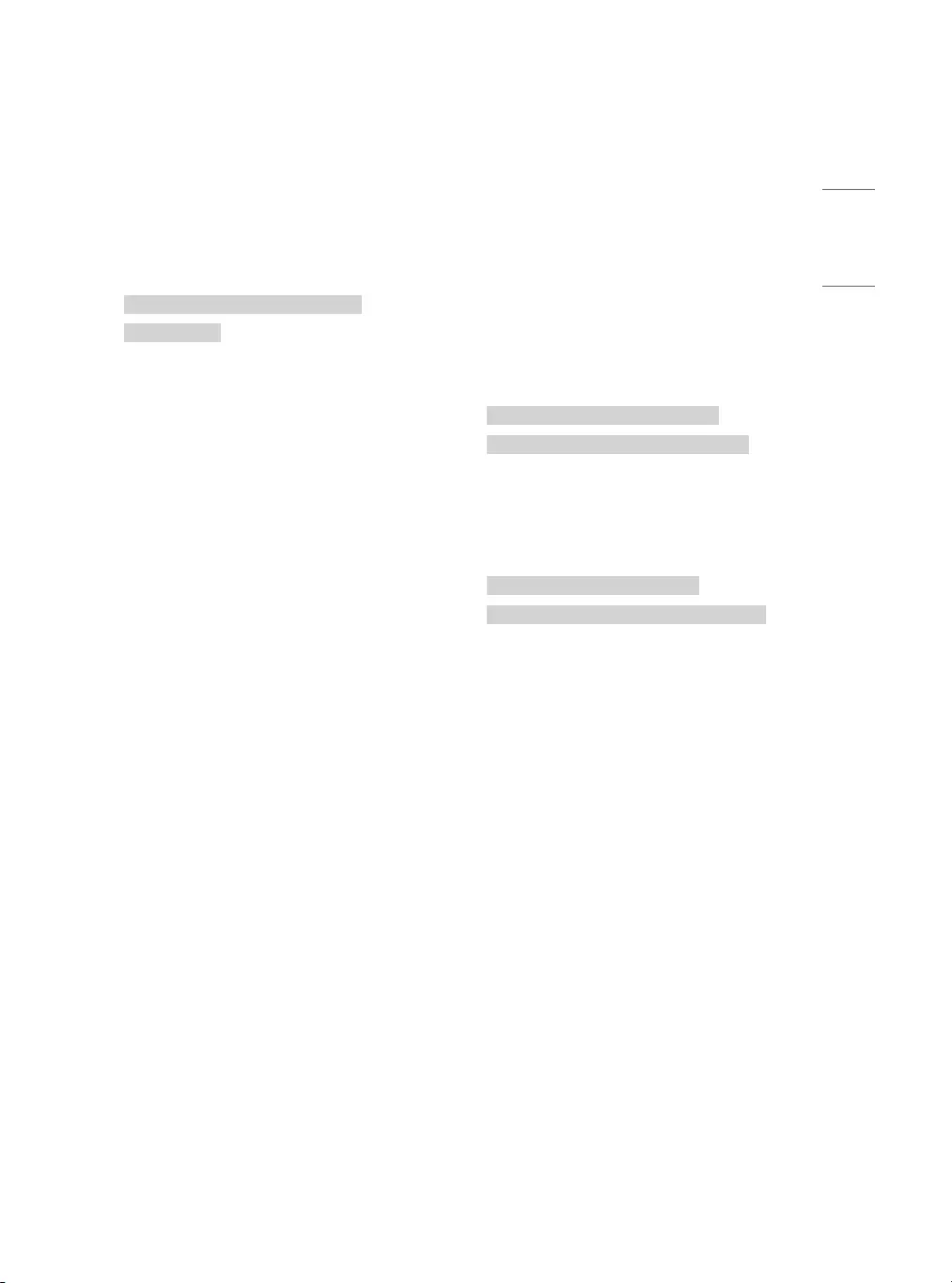
25
ENGLISH
19 Tune Command (Command: m a)
* This command may work differently Depending
upon model and signal.
* For Europe, Mid-East, Colombia, Asia except South
Korea and Japan Model
►Select channel to following physical number.
Transmission
(m)(a)( )([Set ID])( )(Data 00)( )(Data 01)
( )(Data 02)(Cr)
•Analog Antenna/Cable
(Data 00)(Data 01) Channel Data
Data 00: High byte channel data
Data 01: Low byte channel data
- 00 00 ~ 00 C7 (Decimal: 0 ~ 199)
Data 02: Input Source (Analog)
- 00: Antenna TV (ATV)
- 80: Cable TV (CATV)
•Digital Antenna/Cable/Satellite
(Data 00)(Data 01): Channel Data
Data 00: High byte channel data
Data 01: Low byte channel data
- 00 00 ~ 27 0F (Decimal: 0 ~ 9999)
Data 02: Input Source (Digital)
- 10: Antenna TV (DTV)
- 20: Antenna Radio (Radio)
- 40: Satellite TV (SDTV)
- 50: Satellite Radio (S-Radio)
- 90: Cable TV (CADTV)
- a0: Cable Radio (CA-Radio)
•Tune Command Examples:
1 Tune to the Analog antenna (PAL) Channel 10.
[Set ID] = All = 00
Data 00 & 01 = Channel Data is 10 = 00 0a
Data 02 = Analog Antenna TV = 00
Result = ma 00 00 0a 00
2 Tune to the digital antenna (DVB-T) Channel 01.
[Set ID] = All = 00
Data 00 & 01 = Channel Data is 1 = 00 01
Data 02 = Digital Antenna TV = 10
Result = ma 00 00 01 10
3 Tune to the satellite (DVB-S)
Channel 1000.
[Set ID] = All = 00
Data 00 & 01 = Channel Data is 1000 = 03 E8
Data 02 = Digital Satellite TV = 40
Result = ma 00 03 E8 40
Ack
(a)( )([Set ID])( )(OK)(Data 00)(Data 01)
(Data 02)(x)(a)( )([Set ID])( )(NG)(Data 00)(x)
* For South Korea, North/Latin America except
Colombia Model
►To tune channel to following physical/major/minor
number.
Transmission
(m)(a)( )(0)( )(Data 00)( )(Data 01)( )
(Data 02)( )(Data 03)( )(Data 04)( )(Data 05)(Cr)
-Digital channels have a Physical, Major, and Minor
channel number. The Physical number is the actual
digital channel number, the Major is the number
that the channel should be mapped to, and the
Minor is the sub-channel. Since the ATSC tuner
automatically maps the channel from the Major /
Minor number, the Physical number is not required
when sending a command in Digital.
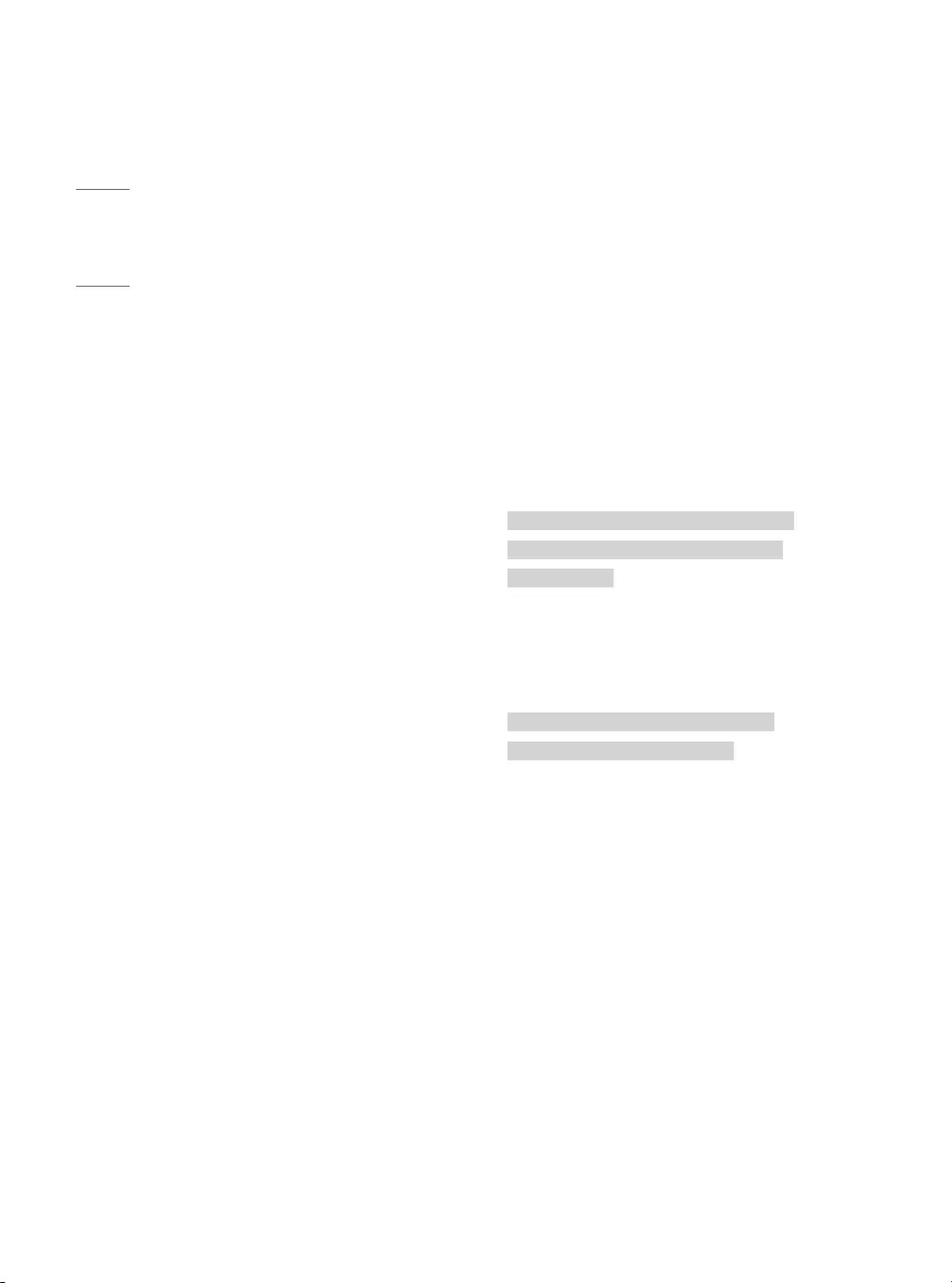
26
ENGLISH
•Analog Antenna/Cable
Data 00: Physical Channel Number
- Antenna (ATV): 02~45 (Decimal: 2 ~ 69)
- Cable (CATV): 01, 0E~7D (Decimal: 1,
14~125)
(Data 01 ~ 04): Major/Minor Channel Number
Data 01 & 02: xx (Don’t care)
Data 03 & 04: xx (Don’t care)
Data 05: Input Source (Analog)
- 00: Antenna TV (ATV)
- 01: Cable TV (CATV)
•Digital Antenna/Cable
Data 00: xx (Don’t care)
(Data 01)(Data 02): Major Channel Number
Data 01: High byte Channel Data
Data 02: Low byte Channel Data
- 00 01 ~ 27 0F (Decimal: 1 ~ 9999)
(Data 03)(Data 04): Minor Channel Number
Data 03: High byte Channel Data
Data 04: Low byte Channel Data
Data 05: Input Source (Digital)
- 02: Antenna TV (DTV) – Use Physical
Channel Number
- 06: Cable TV (CADTV) – Use Physical
Channel Number
- 22: Antenna TV (DTV) – Don’t Use
Physical Channel Number
- 26: Cable TV (CADTV) - Don’t Use
Physical Channel Number
- 46: Cable TV (CADTV) – Use Major
Channel Number Only (One Part
Channel)
* Two bytes are available for each major and minor
channel data, but usually the low byte is used alone
(high byte is 0).
•Tune Command Examples:
1 Tune to the Analog cable (NTSC) channel 35.
[Set ID] = All = 00
Data 00 = Channel Data is 35 = 23
Data 01 & 02 = No Major = 00 00
Data 03 & 04 = No Minor = 00 00
Data 05 = Analog Cable TV = 01
Total = ma 00 23 00 00 00 00 01
2 Tune to the digital antenna (ATSC) channel 30-3.
[Set ID] = All = 00
Data 00 = Don’t know Physical = 00
Data 01 & 02 = Major is 30 = 00 1E
Data 03 & 04 = Minor is 3 = 00 03
Data 05 = Digital Antenna TV = 22
Total = ma 00 00 00 1E 00 03 22
Ack
(a)( )([Set ID])( )(OK)(Data 00)(Data 01)(Data 02)
(Data 03)(Data 04)(Data 05)(x)(a)( )([Set ID])( )
(NG)(Data 00)(x)
* For Japan Model
►To tune channel to following physical/major/minor
number.
Transmission
(m)(a)( )(0)( )(Data 00)( )(Data 01)( )(Data 02)
( )(Data 03)( )(Data 04)( )(Data 05)(Cr)
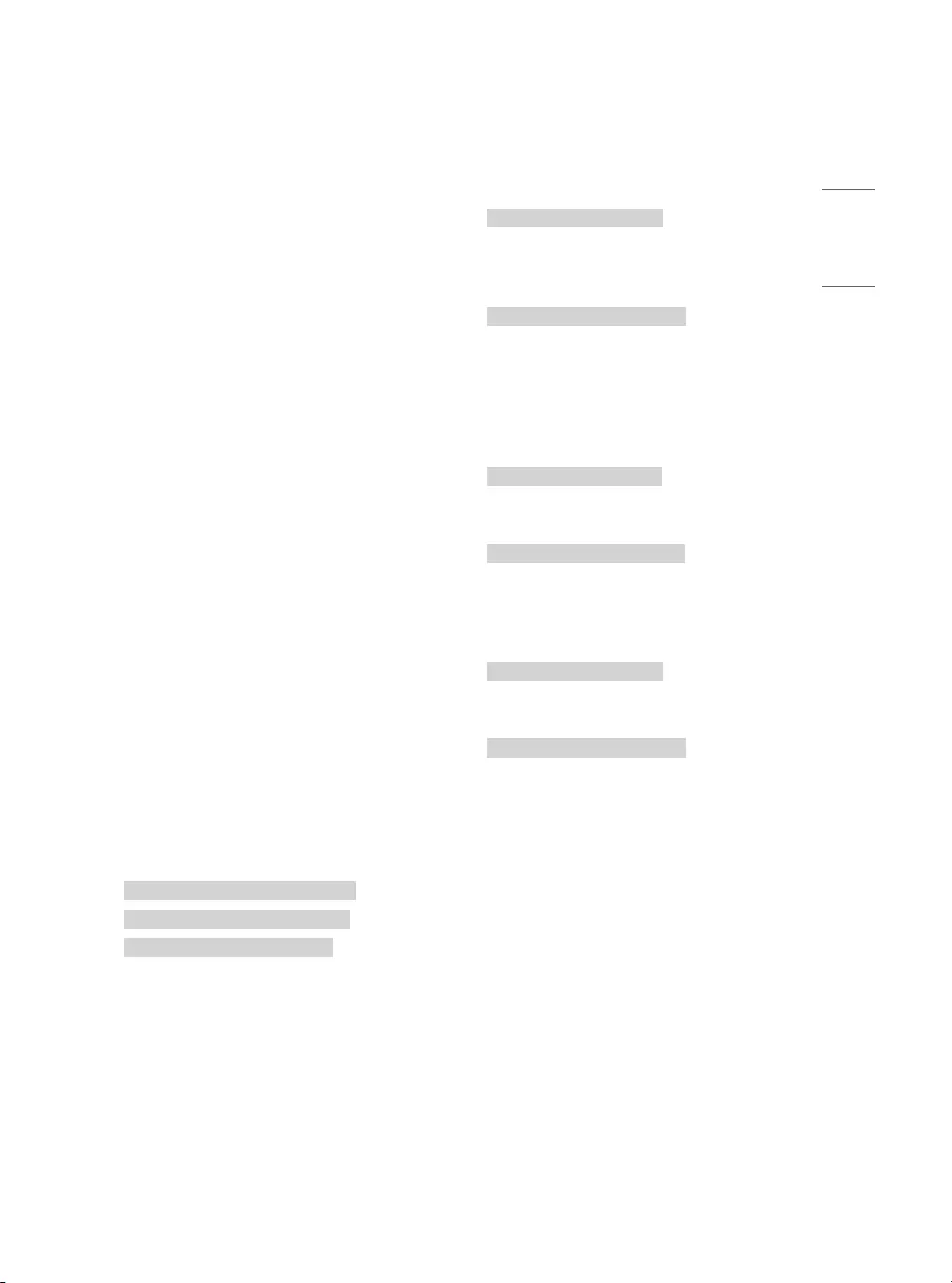
27
ENGLISH
•Digital Antenna/Satellite
Data 00: xx (Don’t care)
(Data 01)(Data 02): Major Channel Number
Data 01: High byte Channel Data
Data 02: Low byte Channel Data
- 00 01 ~ 27 0F (Decimal: 1 ~ 9999)
(Data 03)(Data 04): Minor/Branch Channel Number
(Don’t care in Satellite)
Data 03: High byte Channel Data
Data 04: Low byte Channel Data
Data 05: Input Source (Digital/Satellite for Japan)
- 02: Antenna TV (DTV)
- 07: BS (Broadcasting Satellite)
- 08: CS1 (Communication Satellite 1)
- 09: CS2 (Communication Satellite 2)
•Tune Command Examples:
1 Tune to the digital antenna (ISDB-T) channel 17-1.
[Set ID] = All = 00
Data 00 = Don’t know Physical = 00
Data 01 & 02 = Major is 17 = 00 11
Data 03 & 04 = Minor/Branch is 1 = 00 01
Data 05 = Digital Antenna TV = 02
Total = ma 00 00 00 11 00 01 02
2 Tune to the BS (ISDB-BS) channel 30.
[Set ID] = All = 00
Data 00 = Don’t know Physical = 00
Data 01 & 02 = Major is 30 = 00 1E
Data 03 & 04 = Don’t Care = 00 00
Data 05 = Digital BS TV = 07
Total = ma 00 00 00 1E 00 00 07
* This feature is varied based on the model.
Ack
(a)( )([Set ID])( )(OK)(Data 00)(Data 01)
(Data 02)(Data 03)(Data 04)(Data 05)
(x)(a)( )([Set ID])( )(NG)(Data 00)(x)
20 [Channel] Control (Command: m b)
►To skip current channel for next time.
Transmission
(m)(b)( )([Set ID])( )(Data)(Cr)
Data 00: Del(ATSC,ISDB)/Skip(DVB)
Data 01: Add
Ack
(b)( )([Set ID])( )(OK/NG)(Data)(x)
* Set the saved channel status to del(ATSC, ISDB)/
skip(DVB) or add.
21 Key (Command: m c)
►To send IR remote key code.
Transmission
(m)(c)( )([Set ID])( )(Data)(Cr)
Data: Key code
Ack
(c)( )([Set ID])( )(OK/NG)(Data)(x)
22 Control [Backlight] (Command: m g)
►To control the backlight.
Transmission
(m)(g)( )([Set ID])( )(Data)(Cr)
Data Min: 00 to Max: 64
Ack
(g)( )([Set ID])( )(OK/NG)(Data)(x)
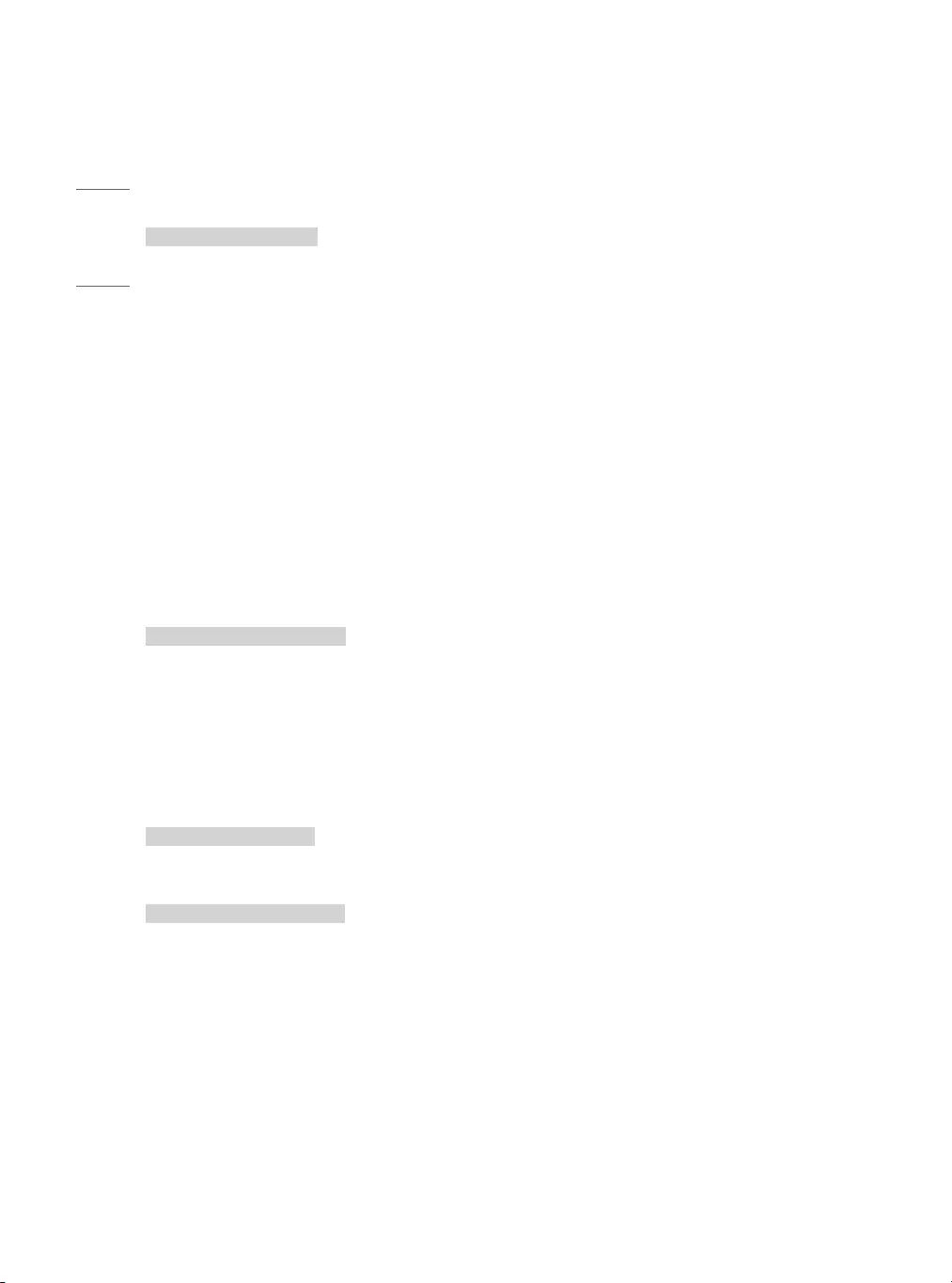
28
ENGLISH
23 Input select (Command: x b) (Main Picture
Input)
►To select input source for main picture.
Transmission
(x)(b)( )([Set ID])( )(Data)(Cr)
Data 00: DTV
Data 01: CADTV
Data 02: Satellite DTV ISDB-BS (Japan)
Data 03: ISDB-CS1 (Japan)
Data 04: ISDB-CS2 (Japan)
Data 10: ATV
Data 11: CATV
Data 20: AV or AV1
Data 21: AV2
Data 40: Component1
Data 41: Component2
Data 60: RGB
Data 90: HDMI1
Data 91: HDMI2
Data 92: HDMI3
Data 93: HDMI4
Ack
(b)( )([Set ID])( )(OK/NG)(Data)(x)
* This function depends on model and signal.
24 Auto Configure (Command: j u)
(Depending upon model)
►To adjust picture position and minimize image
shaking automatically. It works only in RGB (PC)
mode.
Transmission
(j)(u)( )([Set ID])( )(Data)(Cr)
Data 01: To set
Ack
(u)( )([Set ID])( )(OK/NG)(Data)(x)
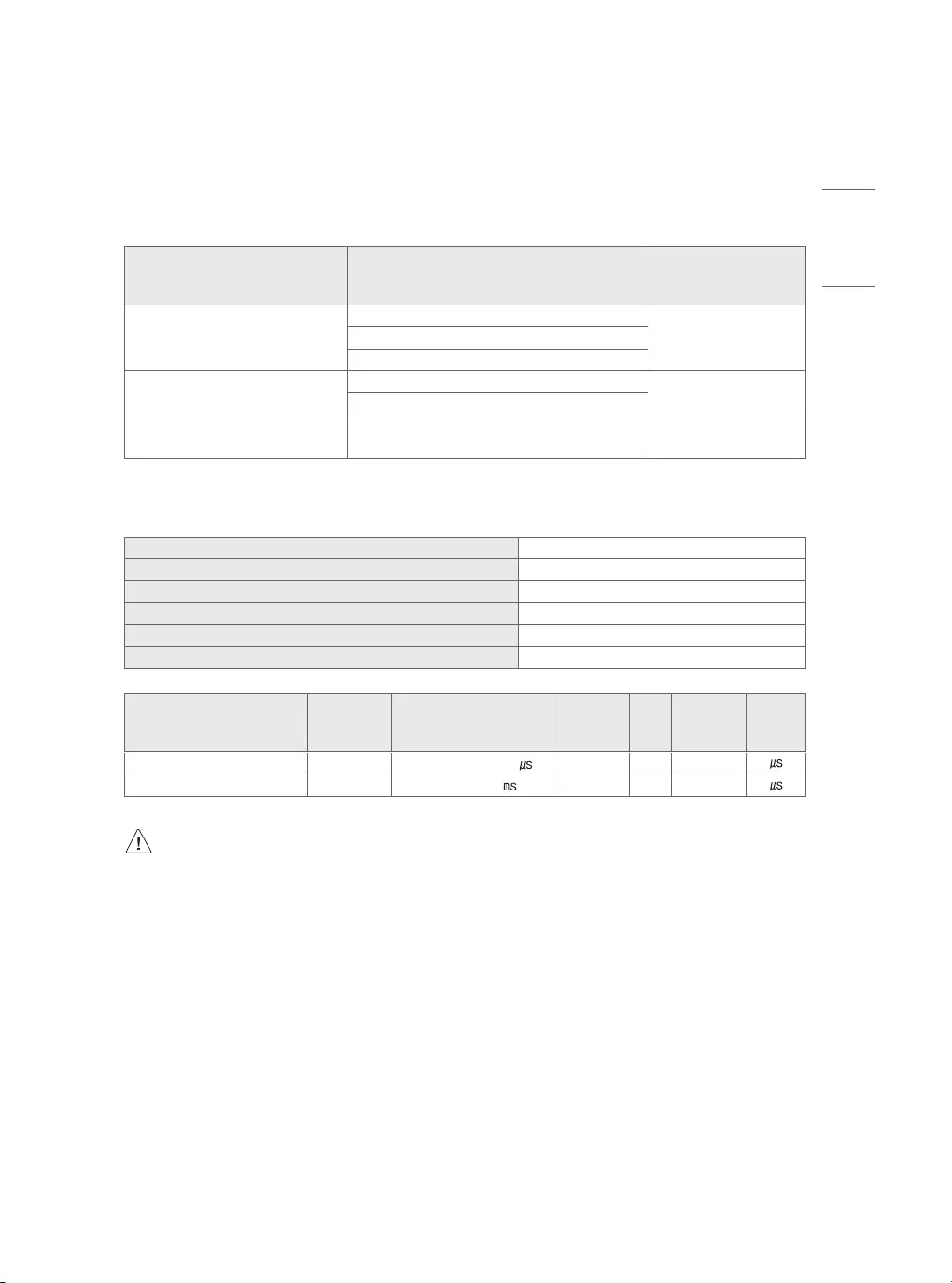
29
ENGLISH
IR OUT Using Guide
Suitable / Not Recommend remote-controller data format
Item Data format code Note
Suitable Data Format
NEC, Toshiba Full Repeat Code Format Single: Enable
Repeat: Enable
Philips RC5, RC6 Code Format
Zenith Code Format
Not Recommend Data Format
Matsushita, RCA Code Format Single: Enable
Repeat: Disable
Sony 12/15/20 bit, Mitsubishi Code Format
Sharp, JVC, R-step, Philips RCMM, RECS-80, XMP
Code Format
Single: Disable
Repeat: Disable
IR Receiver specifications
Carrier frequency 37.9 KHz
Peak Wavelength 940 nm
Minimum burst length Min. 300 us
Minimum gap time is required of Min. 350 us
Data word length Max. 100 ms
Minimum gap time in the data stream is needed of Min. 50 ms
Parameter Symbol Conditions Min Typ Max Unit
High Level Out Pulse Width Twh Burst Wave = 600
Period = 1.2
400 - 800
Low Level Out Pulse Width Twl 400 - 800
If not use the remote-controller with data formats recommended, IR output signals will be suppressed
automatically by IR receiver. In this case, LG does not guarantee IR working function. To make sure of this
matter, here are two methods as below.
•Use the remote-controller with suitable data formats.
•Use the IR dongle receiver of the set-top box.
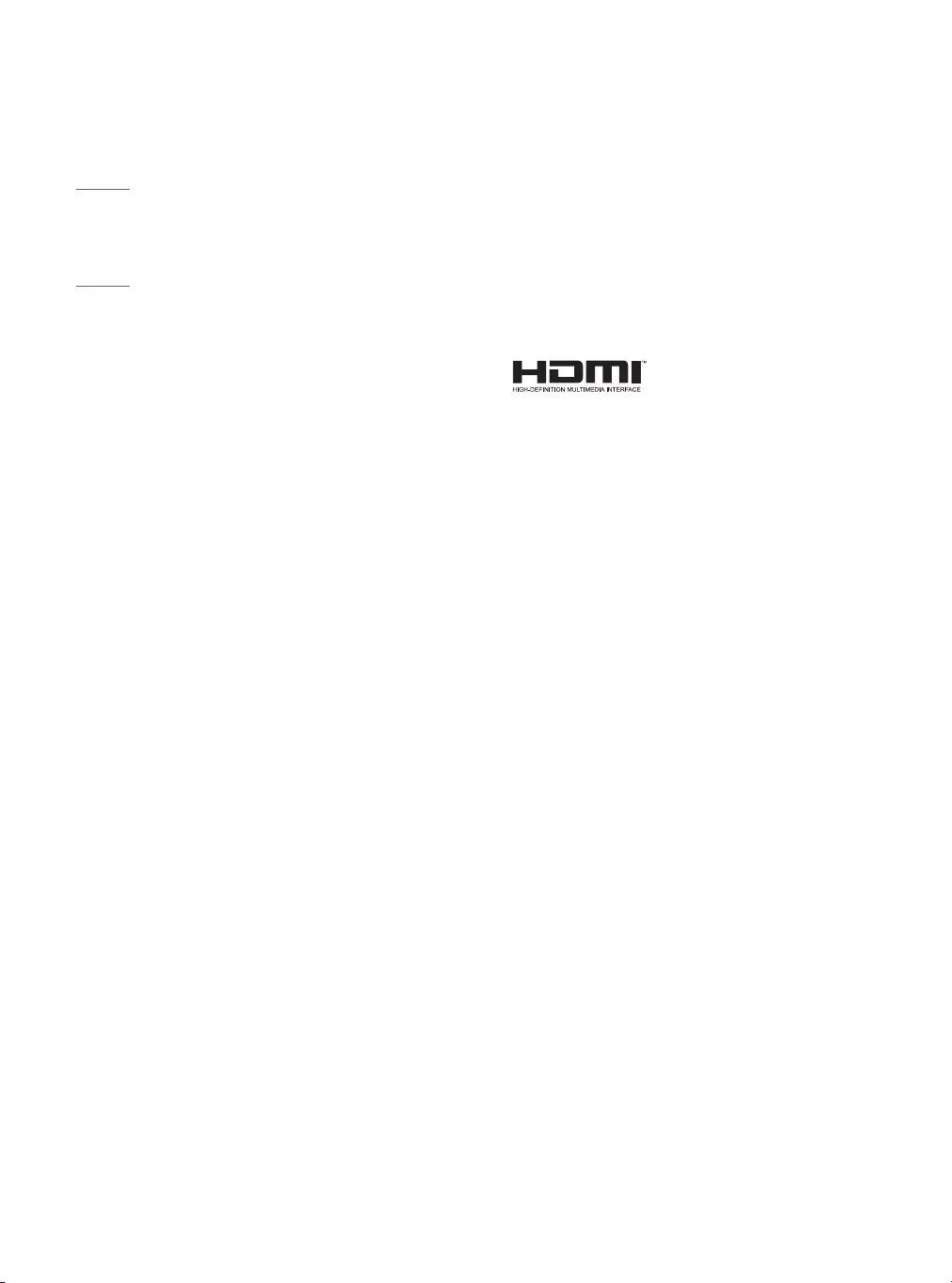
30
ENGLISH
Licenses
Supported licenses may differ by model. For more
information about licenses, visit www.lg.com.
Manufactured under license from Dolby
Laboratories. Dolby, Dolby Vision, Dolby Audio,
Dolby Atmos, and the double-D symbol are
trademarks of Dolby Laboratories.
The terms HDMI and HDMI High-Definition
Multimedia Interface, and the HDMI Logo are
trademarks or registered trademarks of HDMI
Licensing Administrator, Inc. in the United States
and other countries.
Open Source Software
Notice Information
To obtain the source code under GPL, LGPL, MPL,
and other open source licenses, that is contained in
this product, please visit http://opensource.lge.com.
In addition to the source code, all referred license
terms, warranty disclaimers and copyright notices are
available for download.
LG Electronics will also provide open source code
to you on CD-ROM for a charge covering the cost
of performing such distribution (such as the cost of
media, shipping, and handling) upon email request
to opensource@lge.com. This offer is valid for a
period of three years after our last shipment of this
product. This offer is valid to anyone in receipt of this
information.
Updating Firmware
(Depending upon model)
You can update the firmware for the product by
downloading the latest firmware.
1 Download the latest firmware at partner.lge.com.
(Signing up for a membership and log-in required)
2 Create a folder named “LG_DTV” or “lg_dtv” on a
USB memory device.
3 Move the downloaded file to the folder that you
have created on the USB memory device.
4 Connect the USB memory device to the USB port
on your TV.
5 When a pop-up window appears, start the update
by following the instructions.
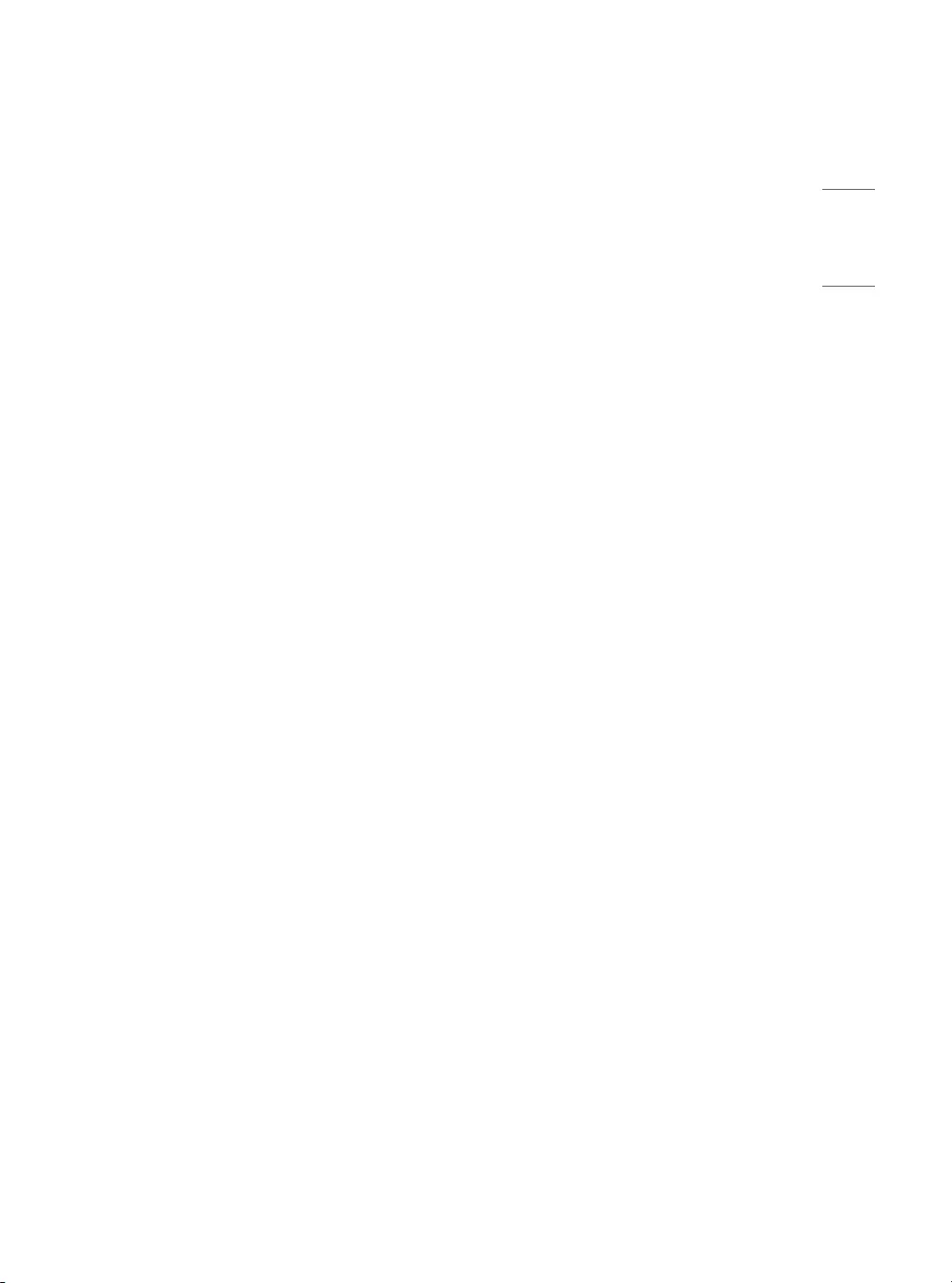
31
ENGLISH
Regulatory
FCC Notice
(For USA)
This equipment has been tested and found to
comply with the limits for a Class B digital device,
pursuant to Part 15 of the FCC Rules. These limits are
designed to provide reasonable protection against
harmful interference in a residential installation. This
equipment generates, uses, and can radiate radio
frequency energy and, if not installed and used in
accordance with the instructions, may cause harmful
interference to radio communications. However,
there is no guarantee that interference will not occur
in a particular installation. If this equipment does
cause harmful interference to radio or television
reception, which can be determined by turning the
equipment off and on, the user is encouraged to try
to correct the interference by one or more of the
following measures:
-Reorient or relocate the receiving antenna.
-Increase the separation between the equipment
and the receiver.
-Connect the equipment to an outlet on a circuit
different from that to which the receiver is
connected.
-Consult the dealer or an experienced radio/TV
technician for help.
This device complies with part 15 of the FCC Rules.
Operation is subject to the following two conditions:
(1) this device may not cause harmful interference
and (2) this device must accept any interference
received, including interference that may cause
undesired operation. Any changes or modifications
in construction of this device which are not expressly
approved by the party responsible for compliance
could void the user’s authority to operate the
equipment.
FCC Radio Frequency Interference
Requirements (for UNII devices)
(For USA)
High power radars are allocated as primary users
of the 5.25 to 5.35 GHz and 5.65 to 5.85 GHz bands.
These radar stations can cause interference with and/
or damage this device. This device cannot be co-
located with any other transmitter.
FCC RF Radiation Exposure
Statement
(For USA)
[For having wireless function (WLAN, Bluetooth,...)]
This equipment complies with FCC radiation exposure
limits set forth for an uncontrolled environment. This
transmitter must not be co-located or operating in
conjunction with any other antenna or transmitter.
This equipment should be installed and operated
with minimum distance 20 cm (7.8 inches) between
the antenna and your body. Users must follow the
specific operating instructions for satisfying RF
exposure compliance.
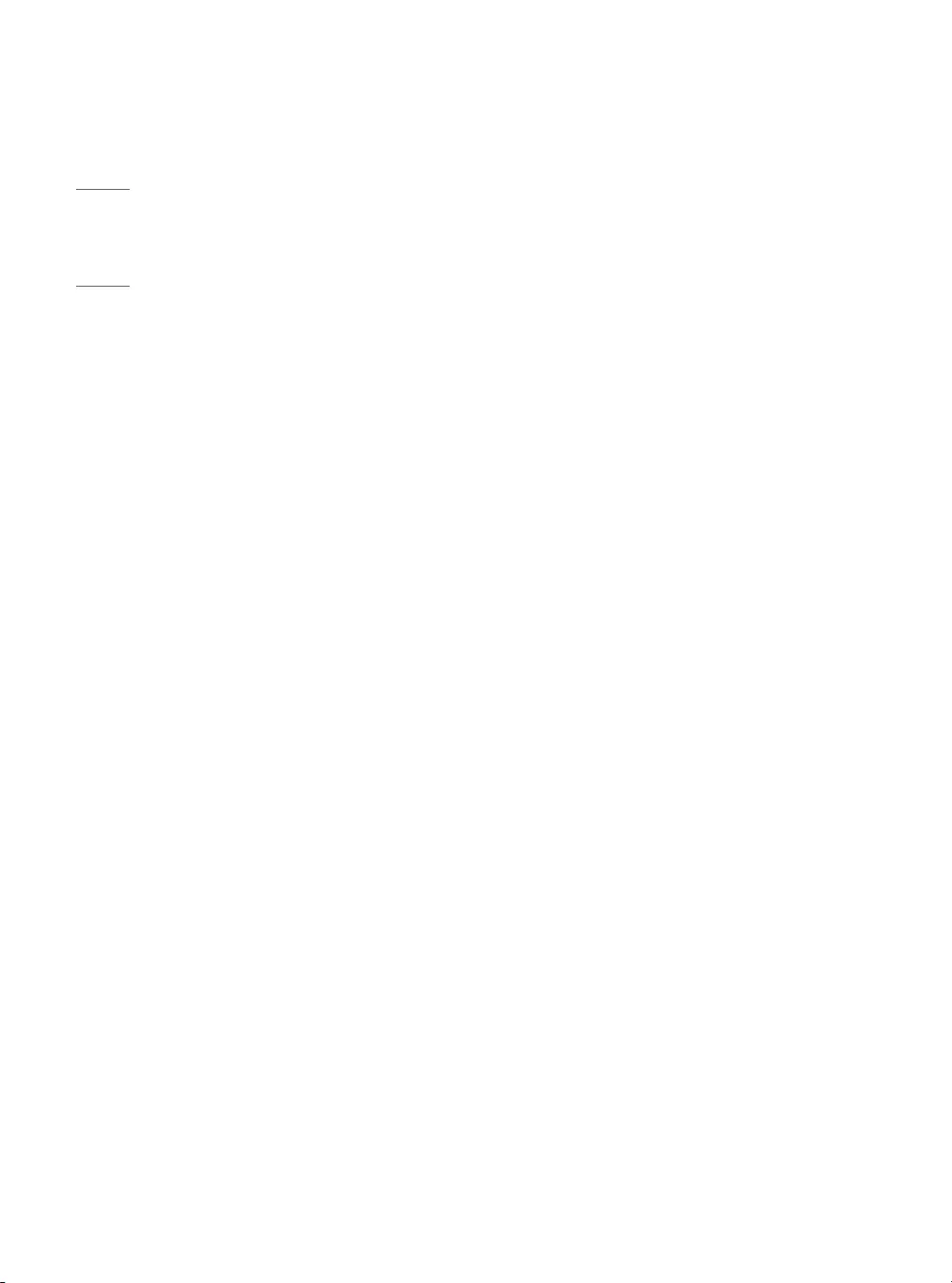
32
ENGLISH
RSS-247 Requirement
(For Canada)
[For product having the wireless function using 5 GHz
frequency bands]
(1) The device for operation in the band 5150–5250
MHz is only for indoor use to reduce the potential for
harmful interference to co-channel mobile satellite
systems;
(2) For devices with detachable antenna(s), the
maximum antenna gain permitted for devices in the
bands 5250-5350 MHz and 5470-5725 MHz shall be
such that the equipment still complies with the e.i.r.p.
limit;
(3) For devices with detachable antenna(s), the
maximum antenna gain permitted for devices in
the band 5725-5850 MHz shall be such that the
equipment still complies with the e.i.r.p. limits as
appropriate; and
(4) [For devices operating in the band 5250-5350
MHz having an e.i.r.p. greater than 200 mW] Antenna
type(s), antenna models(s), and worst-case tilt
angle(s) necessary to remain compliant with the
e.i.r.p. elevation mask requirement set forth in section
6.2.2.3 of RSS-247 shall be clearly indicated.
Users should also be advised that high-power radars
are allocated as primary users (i.e. priority users) of
the bands 5250-5350 MHz and 5650-5850 MHz and
that these radars could cause interference and/or
damage to LE-LAN devices.
Industry Canada Statement
(For Canada)
[For having wireless function (WLAN, Bluetooth,...)]
This device contains licence-exempt transmitter(s)/
receiver(s) that comply with Innovation, Science and
Economic Development Canada’s licence-exempt
RSS(s). Operation is subject to the following two
conditions:
(1) This device may not cause interference.
(2) This device must accept any interference,
including interference that may cause undesired
operation of the device.
IC Radiation Exposure Statement
(For Canada)
[For having wireless function (WLAN, Bluetooth,...)]
This equipment complies with IC radiation exposure
limits set forth for an uncontrolled environment. This
equipment should be installed and operated with
minimum distance 20cm (7.8inches) between the
antenna & your body.
NOTE: THE MANUFACTURER IS NOT RESPONSIBLE
FOR ANY RADIO OR TV INTERFERENCE CAUSED
BY UNAUTHORIZED MODIFICATIONS TO THIS
EQUIPMENT. SUCH MODIFICATIONS COULD VOID THE
USER’S AUTHORITY TO OPERATE THE EQUIPMENT.
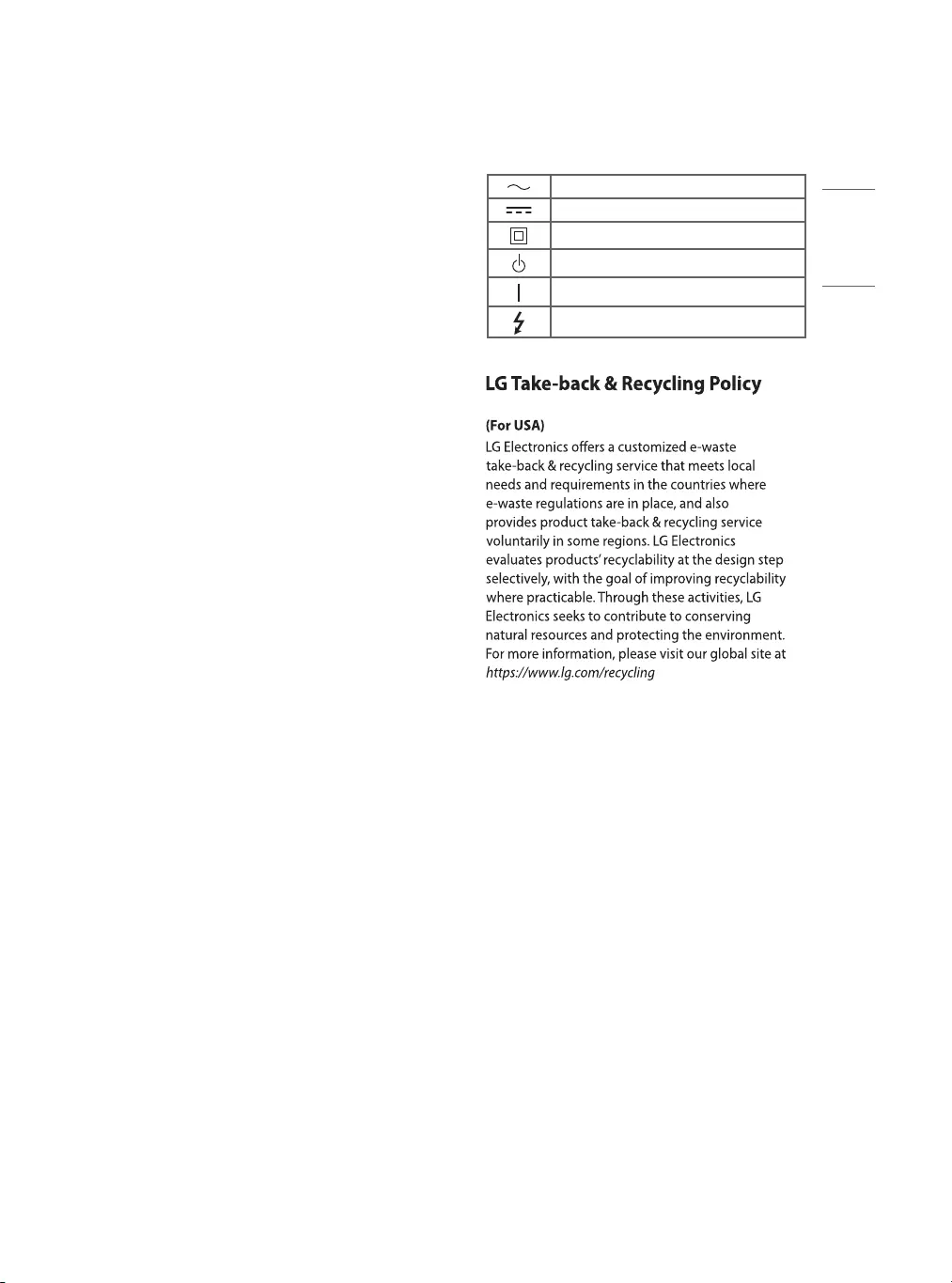
33
ENGLISH
NOTE TO CABLE/TV INSTALLER
(For USA and Canada)
This reminder is provided to call the CATV system
installer’s attention to Article 820-40 of the National
Electric Code (U.S.A.). The code provides guidelines
for proper grounding and, in particular, specifies
that the cable ground shall be connected to the
grounding system of the building, as close to the
point of the cable entry as practical.
WARNING!
Never place a television set in an unstable location. A
television set may fall, causing serious personal injury
or death. Many injuries, particularly to children, can
be avoided by taking simple precautions such as:
•Using cabinets or stands recommended by the
manufacturer of the television set.
•Only using furniture that can safely support the
television set.
•Ensuring the television set is not overhanging the
edge of the supporting furniture.
•Not placing the television set on tall furniture
(for example, cupboards or bookcases) without
anchoring both the furniture and the television set
to a suitable support.
•Not placing the television set on cloth or other
materials that may be located between the
television set and supporting furniture.
•Educating children about the dangers of climbing
on furniture to reach the television set or its
controls.
If your existing television set is being retained and
relocated, the same considerations as above should
be applied.
Symbols
Refers to alternating current(AC).
Refers to direct current(DC).
Refers to class II equipment.
Refers to stand-by.
Refers to “ON” (power).
Refers to dangerous voltage.
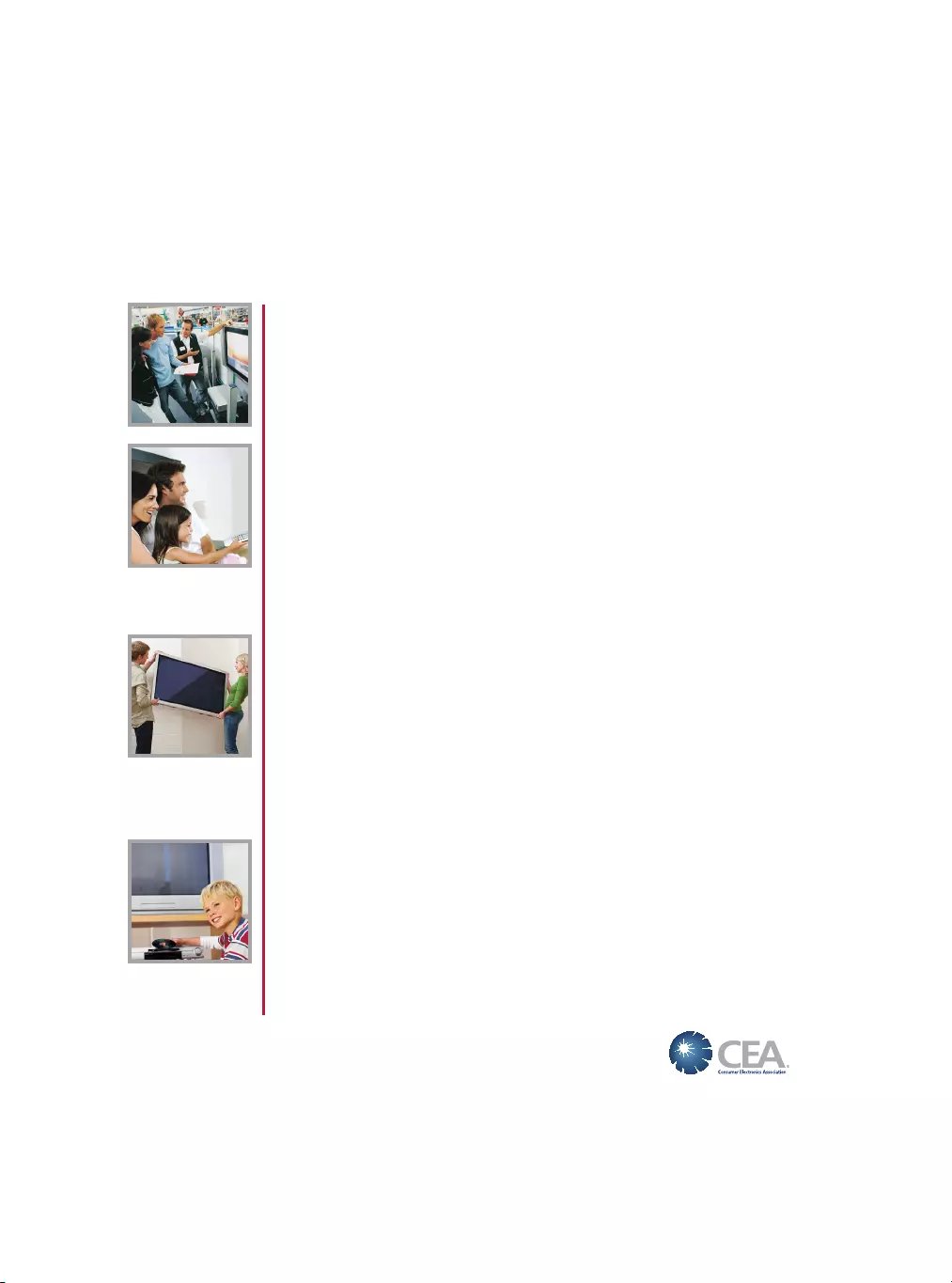
THE CONSUMER ELECTRONICS INDUSTRY CARES
• Manufacturers, retailers and the rest of the consumer electronics industry are committed to
making home entertainment safe and enjoyable.
• As you enjoy your television, please note that all televisions – new and old- must be supported on
proper stands or installed according to the manufacturer’s recommendations. Televisions that
are inappropriately situated on dressers, bookcases, shelves, desks, speakers, chests, carts, etc.,
may fall over, resulting in injury.
TUNE IN TO SAFETY
• ALWAYS follow the manufacturer’s recommendations for the safe installation of your television.
• ALWAYS read and follow all instructions for proper use of your television.
• NEVER allow children to climb on or play on the television or the furniture on which the television
is placed.
• NEVER place the television on furniture that can easily be used as steps, such as a chest of
drawers.
• ALWAYS install the television where it cannot be pushed, pulled over or knocked down.
• ALWAYS route cords and cables connected to the television so that they cannot be tripped
over, pulled or grabbed.
WALL OR CEILING MOUNT YOUR TELEVISION
• ALWAYS contact your retailer about professional installation if you have any doubts about your
ability to safely mount your television.
• ALWAYS use a mount that has been recommended by the television manufacturer and has a
safety certication by an independent laboratory (such as UL, CSA, ETL).
• ALWAYS follow all instructions supplied by the television and mount manufacturers.
• ALWAYS make sure that the wall or ceiling where you are mounting the television is appropriate.
Some mounts are not designed to be mounted to walls and ceilings with steel studs or cinder
block construction. If you are unsure, contact a professional installer.
• Televisions can be heavy. A minimum of two people is required for a wall or ceiling mount
installation.
MOVING AN OLDER TELEVISION TO A NEW PLACE IN
YOUR HOME
• Many new television buyers move their older CRT televisions into a secondary room after the
purchase of a at-panel television. Special care should be made in the placement of older CRT
televisions.
• ALWAYS place your older CRT television on furniture that is sturdy and appropriate for its size
and weight.
• NEVER place your older CRT television on a dresser where children may be tempted to use the
drawers to climb.
• ALWAYS make sure your older CRT television does not hang over the edge of your furniture.
CHILD SAFETY:
PROPER TELEVISION PLACEMENT MATTERS
CE.org/safety
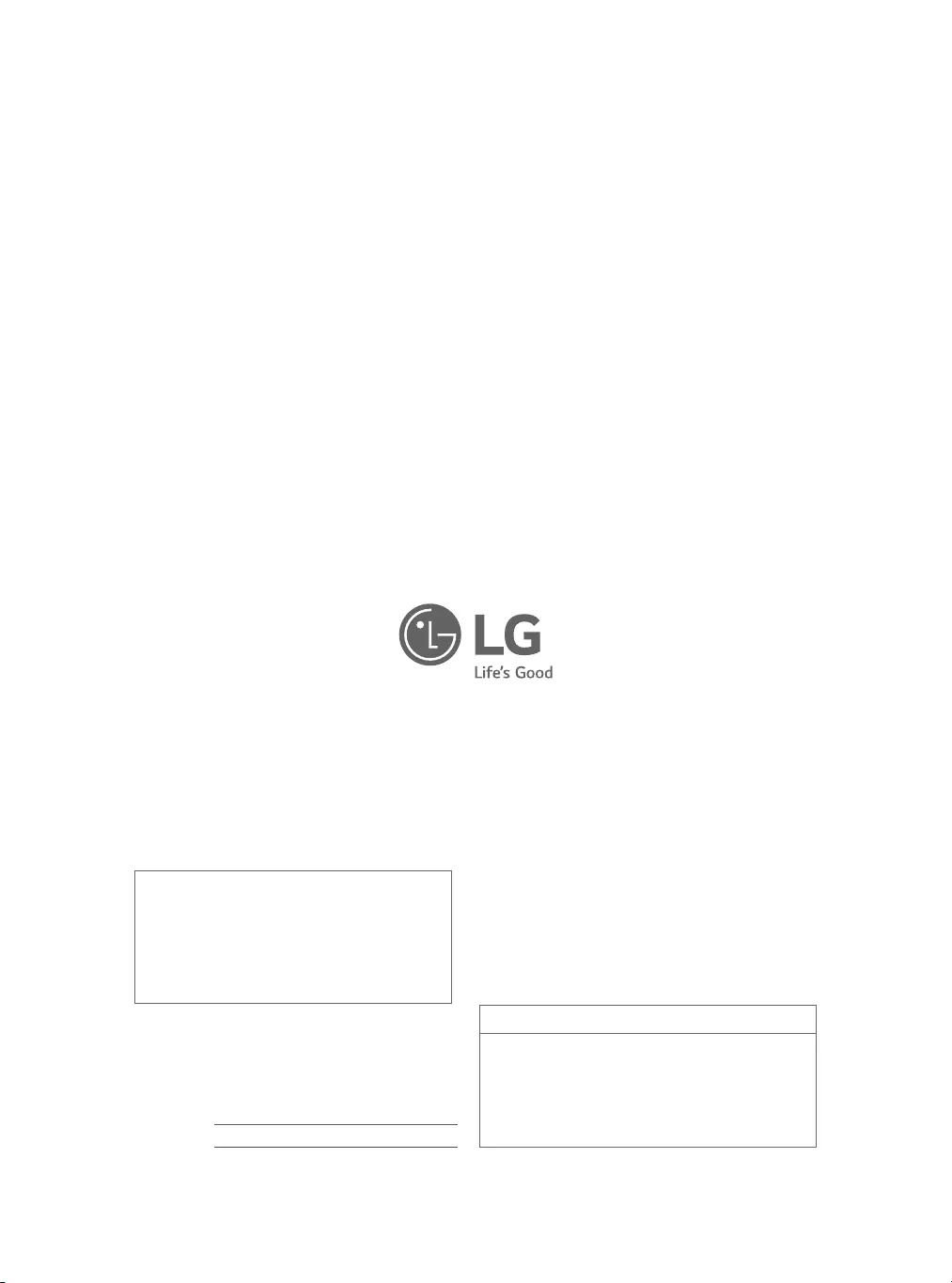
The model and serial number of the product are
located on the back and on one side of the product.
Record them below in case you ever need service.
LG Customer Information Center
For inquires or comments,
visit www.lg.com or call;
1-888-865-3026 USA, Commercial User
1-855-286-2456 CANADA
MODEL
SERIAL NO.
Supplier’s Declaration of Conformity
Trade Name LG
Responsible Party LG Electronics USA, Inc.
Address 1000 Sylvan Ave Englewood
Cliffs, NJ 07632
Telephone (201)266-2215