LG 43LV300C User Manual
Displayed below is the user manual for 43LV300C by LG which is a product in the Hospitality TVs category. This manual has pages.
Related Manuals
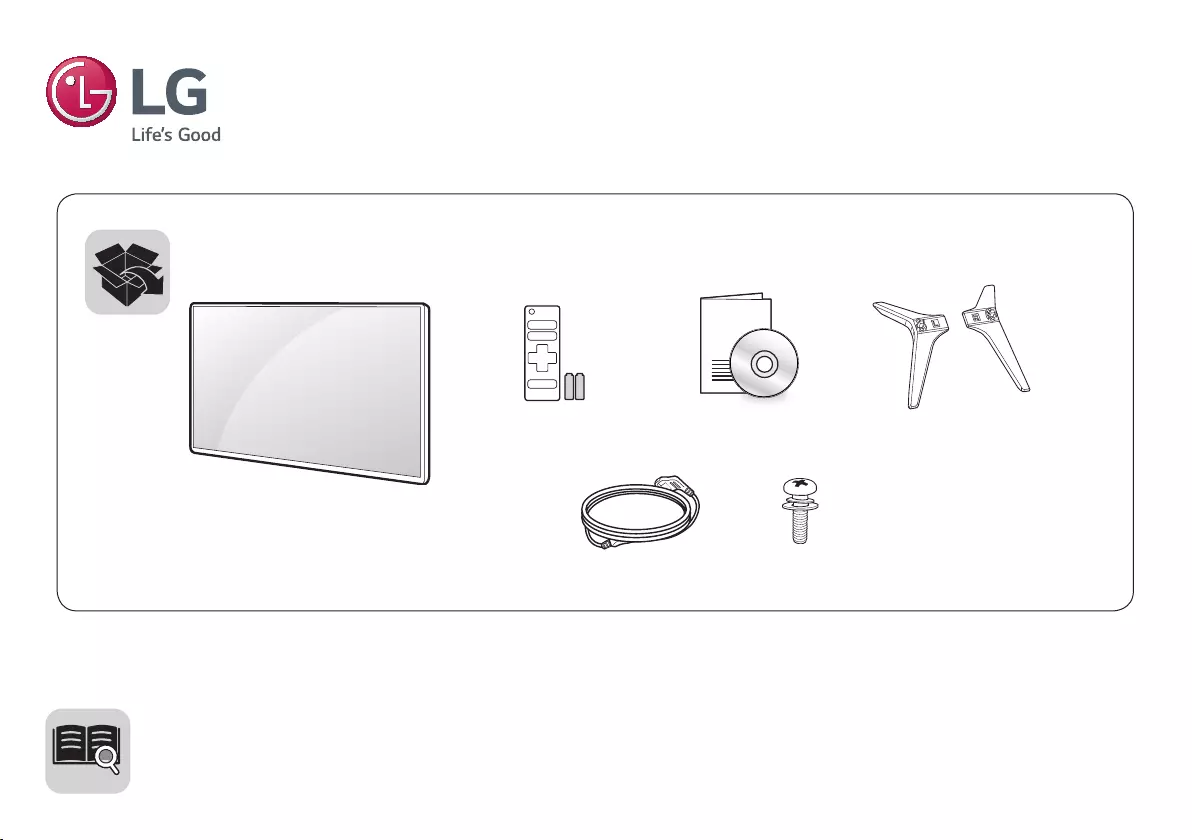
LED TV
LV30**
www.lg.com
AAA
X 2
(M4 x L16)
32LV30**
X 4
(M4 x L16)
43LV30**
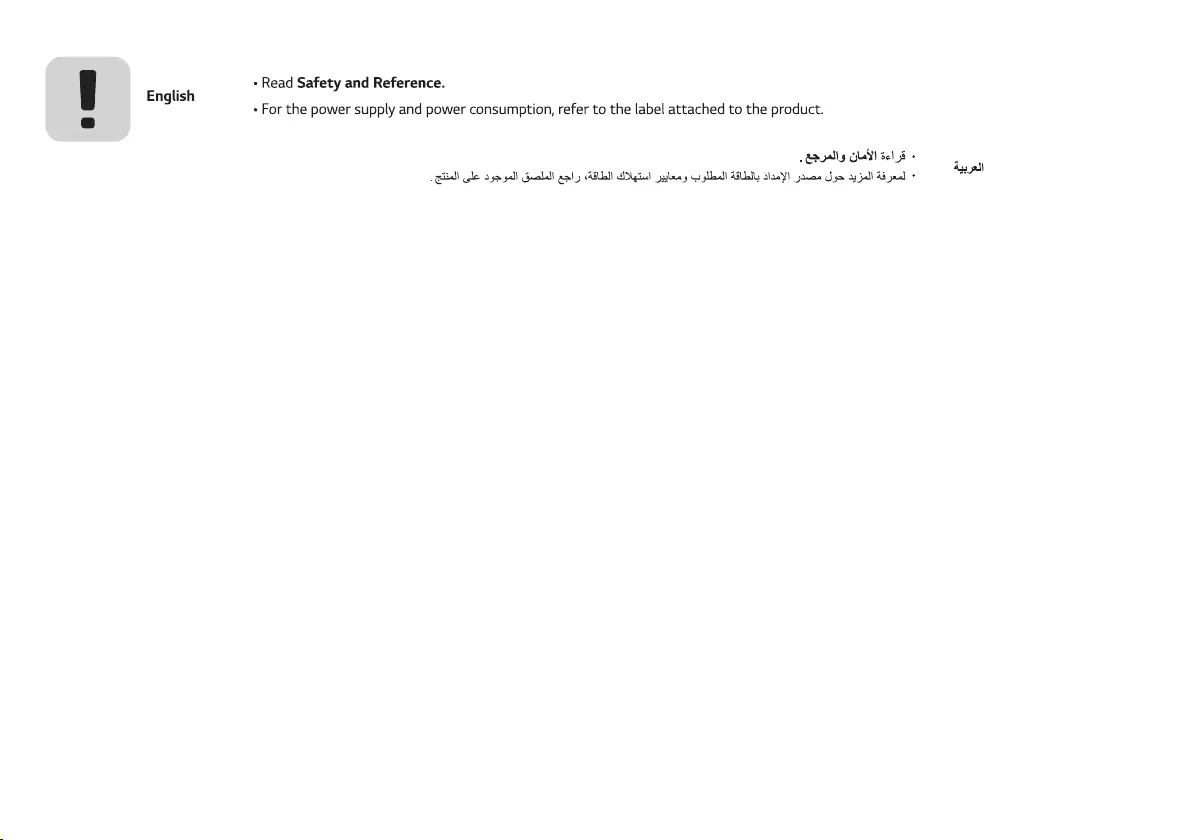
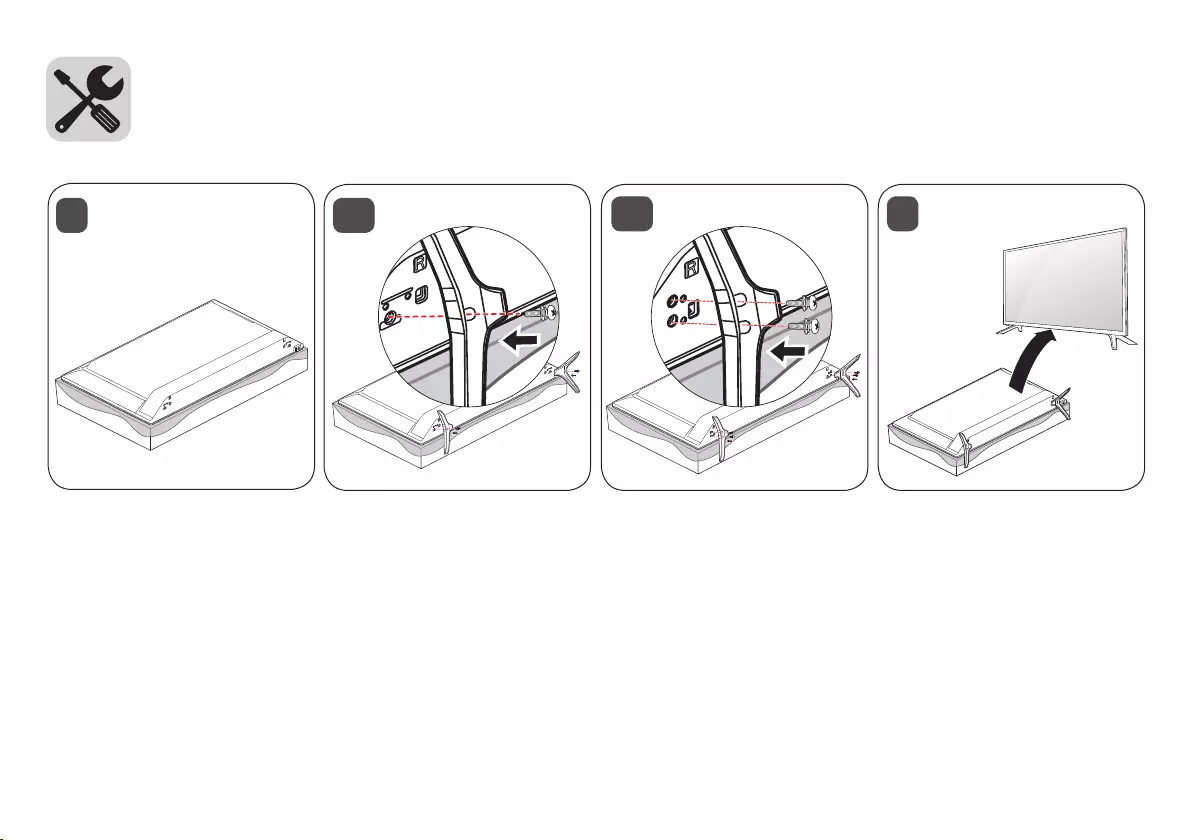
13
2-A 32LV30** 2-B 43LV30**
RR
LL
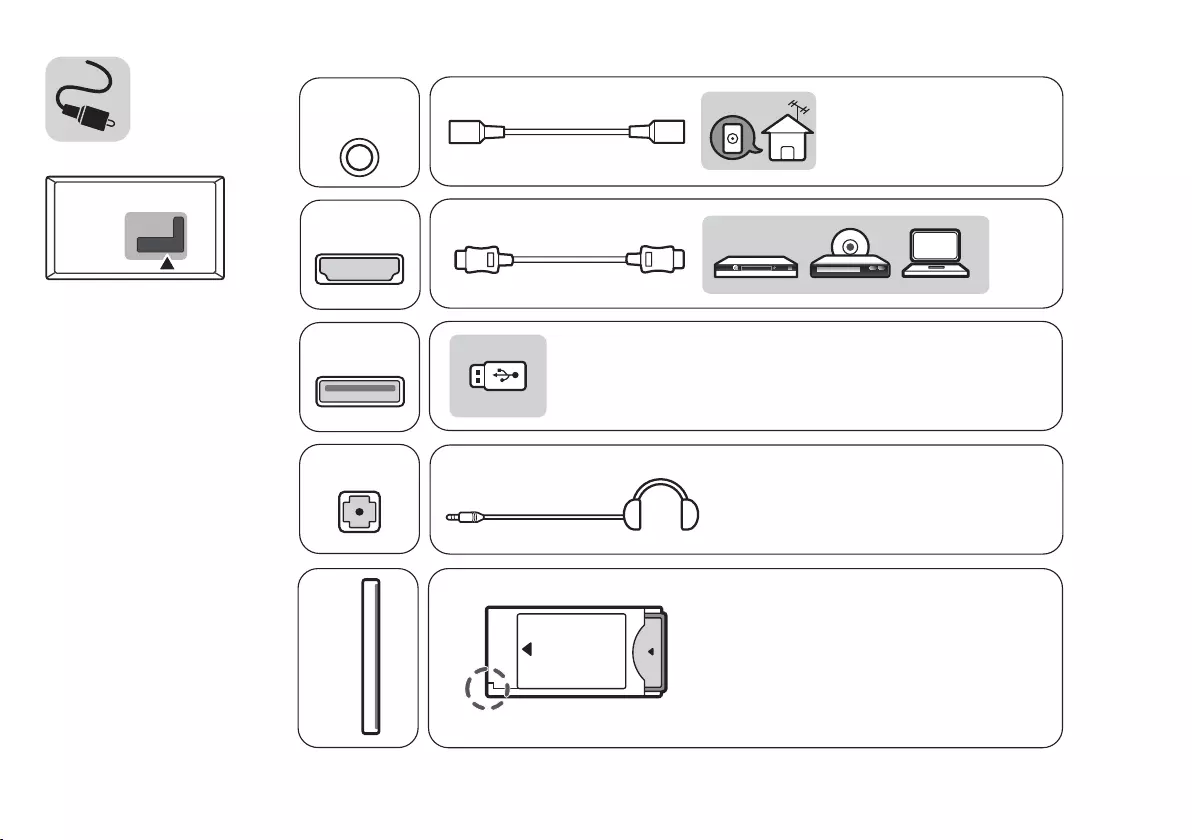
HDMI IN
USB IN
H/P OUT
ANTENNA/
CABLE IN
Satellite IN
PCMCIA CARD SLOT
VIDEO/Y PBPRL/MONO AUDIO R
COMPONENT IN AV IN
VIDEO L/MONO AUDIO R
VIDEO AUDIO
VIDEO/Y PBPRL/MONO AUDIO R
AUDIO OUT DVI OUT
HDMI IN
VIDEO/Y PBPR
L/MONO AUDIO R
HDMI-DVI IN
AUDIO OUT RGB OUT
RGB IN
VIDEO/Y PBPR
L/MONO AUDIO R
RGB IN
HDMI IN
USB IN
H/P OUT
ANTENNA/
CABLE IN
Satellite IN
PCMCIA CARD SLOT
VIDEO/Y PBPRL/MONO AUDIO R
COMPONENT IN AV IN
VIDEO L/MONO AUDIO R
VIDEO AUDIO
VIDEO/Y PBPRL/MONO AUDIO R
AUDIO OUT DVI OUT
HDMI IN
VIDEO/Y PBPR
L/MONO AUDIO R
HDMI-DVI IN
AUDIO OUT RGB OUT
RGB IN
VIDEO/Y PBPR
L/MONO AUDIO R
RGB IN
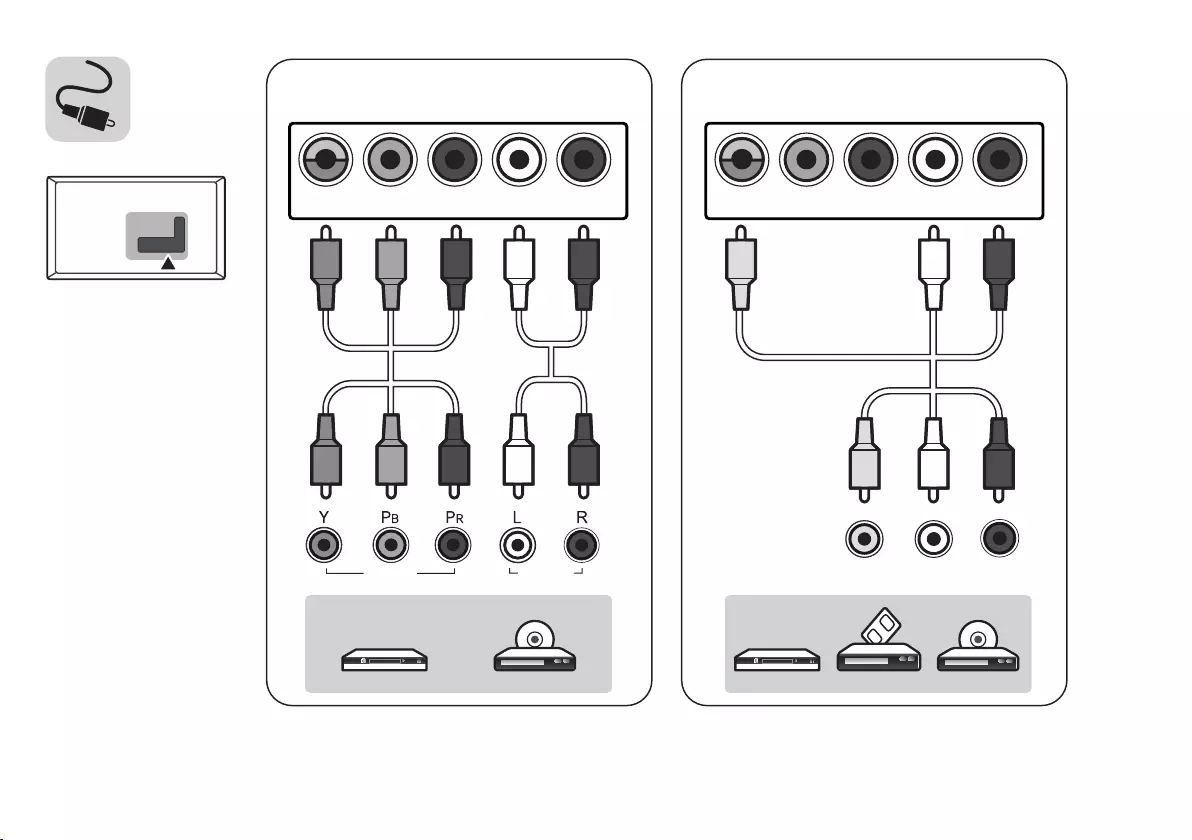
HDMI IN
USB IN
H/P OUT
ANTENNA/
CABLE IN
Satellite IN
PCMCIA CARD SLOT
VIDEO/Y P
B
P
R
L/MONO AUDIO R
COMPONENT IN AV IN
VIDEO L/MONO AUDIO R
VIDEO AUDIO
VIDEO/Y P
B
P
R
L/MONO AUDIO R
AUDIO OUT DVI OUT
HDMI IN
VIDEO/Y P
B
P
R
L/MONO AUDIO R
HDMI-DVI IN
AUDIO OUT RGB OUT
RGB IN
VIDEO/Y P
B
P
R
L/MONO AUDIO R
RGB IN
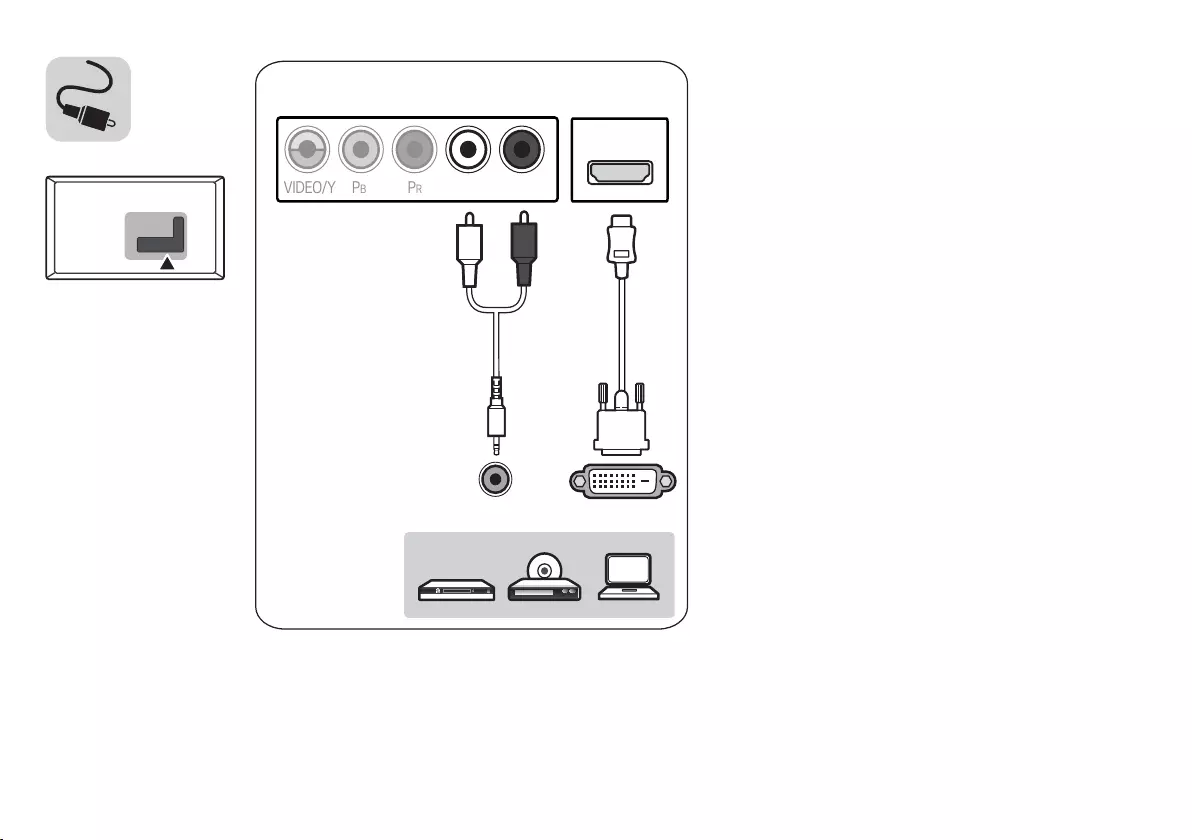
HDMI IN
USB IN
H/P OUT
ANTENNA/
CABLE IN
Satellite IN
OPTICAL DIGITAL
AUDIO OUT
PCMCIA CARD SLOT
CLOCK
MHL IN
VIDEO/Y P
B
P
R
L/MONO AUDIO R
COMPONENT IN AV IN
VIDEO L/MONO AUDIO R
VIDEO AUDIO
VIDEO/Y P
B
P
R
L/MONO AUDIO R
AUDIO OUT DVI OUT
HDMI IN
VIDEO/Y P
B
P
R
L/MONO AUDIO R
HDMI-DVI IN
AUDIO OUT RGB OUT
RGB IN
VIDEO/Y P
B
P
R
L/MONO AUDIO R
RGB IN
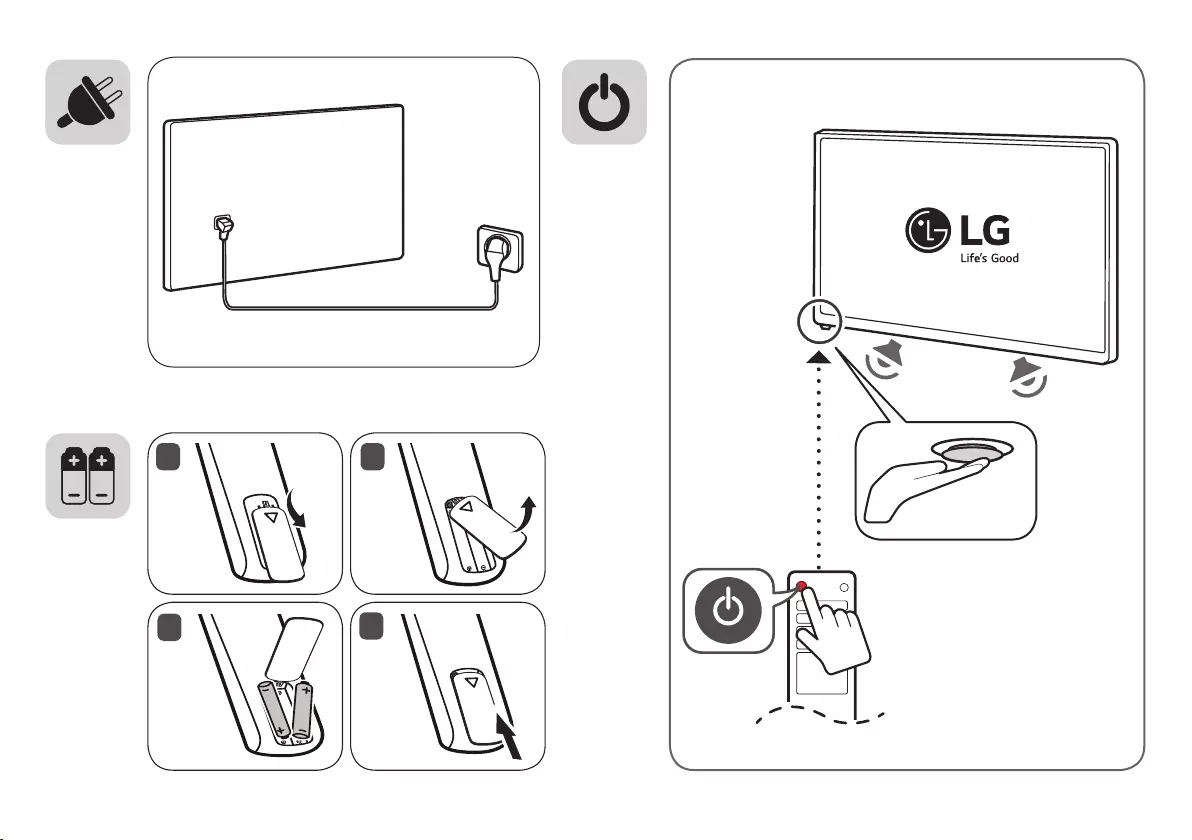
12
4
3
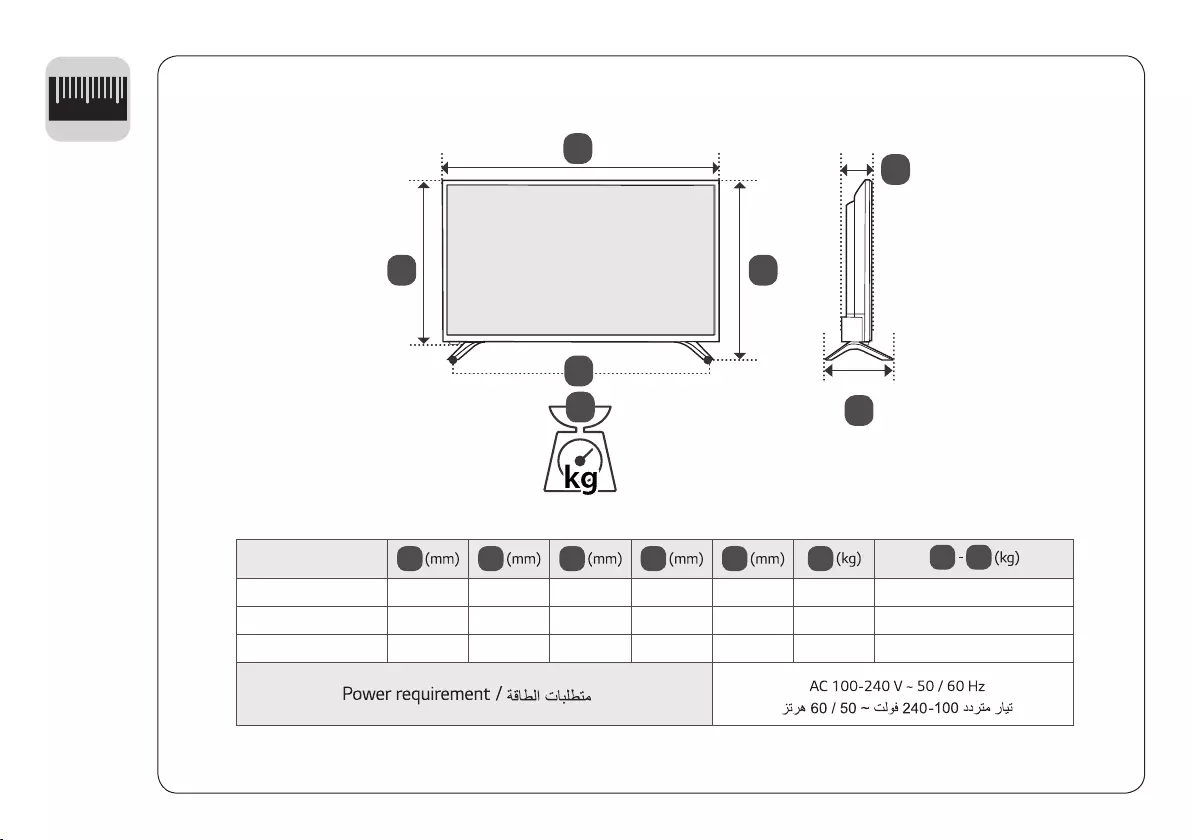
A B C D E F F G
32LV300C-TA 728 475 181.1 436 77.8 5.0 4.9
32LV300C-TB 732 478 181.1 438 77.8 5.1 5.0
43LV300C-TA 970 624 220.4 569 77.8 8.4 8.3
12
0
D
A
F
G
E
C
B
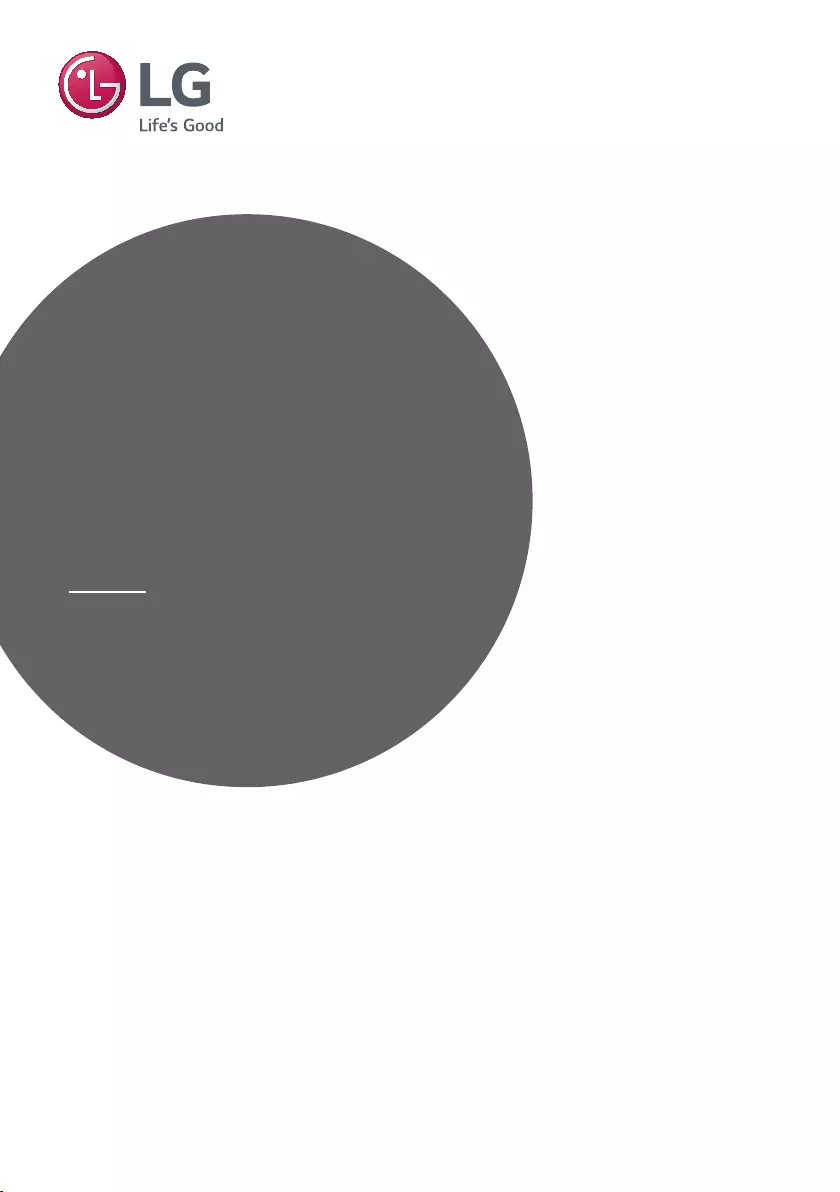
Please read this manual carefully before operating your
set and retain it for future reference.
Safety and Reference
OWNER’S MANUAL
www.lg.com
LED TV*
* Disclaimer
LG LED TV applies LCD screen with LED backlights.
Copyright © 2017 LG Electronics Inc. All Rights Reserved.
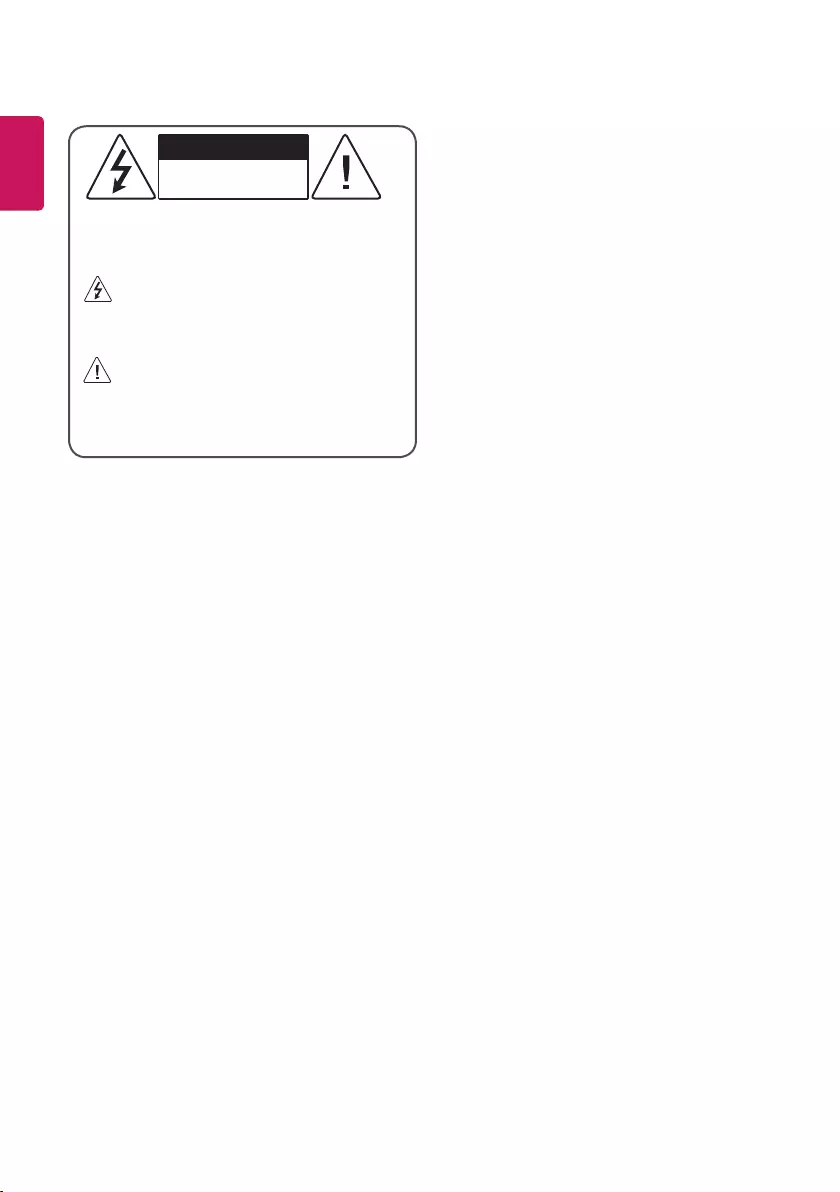
2
ENGLISH
Warning! Safety instructions
CAUTION
RISK OF ELECTRIC SHOCK
DO NOT OPEN
CAUTION : TO REDUCE THE RISK OF ELECTRIC SHOCK, DO NOT
REMOVE COVER (OR BACK). NO USER-SERVICEABLE PARTS INSIDE.
REFER TO QUALIFIED SERVICE PERSONNEL.
This symbol is intended to alert the user to the presence of
uninsulated “dangerous voltage” within the product’s
enclosure that may be of sucient magnitude to constitute a risk
of electric shock to persons.
This symbol is intended to alert the user to the presence of
important operating and maintenance (servicing)
instructions in the literature accompanying the appliance.
WARNING : TO REDUCE THE RISK OF FIRE AND ELECTRIC SHOCK,
DO NOT EXPOSE THIS PRODUCT TO RAIN OR MOISTURE.
• Do not place the TV and/or remote control in the following
environments:
-A location exposed to direct sunlight
-An area with high humidity such as a bathroom
-Near any heat source such as stoves and other devices that
produce heat
-Near kitchen counters or humidiers where they can easily be
exposed to steam or oil
-An area exposed to rain or wind
-Near containers of water such as vases
Otherwise, this may result in re, electric shock, malfunction or
product deformation.
• Do not place the product where it might be exposed to dust. This
may cause a re hazard.
• Mains Plug is the TV connecting/disconnecting device to AC
mains electric supply. This plug must remain readily attached and
operable when TV is in use.
• Do not touch the power plug with wet hands. Additionally, if the
cord pin is wet or covered with dust, dry the power plug completely
or wipe dust o. You may be electrocuted due to excess moisture.
• Make sure to connect Mains cable to compliant AC mains socket
with Grounded earth pin. (Except for devices which are not
grounded on earth.) Otherwise possibility you may be electrocuted
or injured.
• Insert power cable plug completely into wall socket otherwise if
not secured completely into socket, re ignition may break out.
• Ensure the power cord does not come into contact with hot objects
such as a heater. This may cause a re or an electric shock hazard.
• Do not place a heavy object, or the product itself, on power cables.
Otherwise, this may result in re or electric shock.
• Bend antenna cable between inside and outside building to
prevent rain from owing in. This may cause water damaged inside
the Product and could give an electric shock.
• When mounting TV onto wall make sure to neatly install and
isolate cabling from rear of TV as to not create possibility of electric
shock /re hazard.
• Do not plug too many electrical devices into a single multiple
electrical outlet. Otherwise, this may result in re due to over-
heating.
• Do not drop the product or let it fall over when connecting external
devices. Otherwise, this may result in injury or damage to the
product.
• Keep the anti-moisture packing material or vinyl packing out of the
reach of children. Anti-moisture material is harmful if swallowed.
If swallowed by mistake, force the patient to vomit and visit the
nearest hospital. Additionally, vinyl packing can cause suocation.
Keep it out of the reach of children.
• Do not let your children climb or cling onto the TV.
Otherwise, the TV may fall over, which may cause serious injury.
• Dispose of used batteries carefully to ensure that a small child
does not consume them. Please seek Doctor- Medical Attention
immediately if child consumes batteries.
• Do not insert any metal objects/conductors (like a metal chopstick/
cutlery/screwdriver) into the end of power cable while the power
plug is plugged into wall socket. Additionally, do not touch the
power plug right after unplugging from the wall socket. You may
be electrocuted.
• Do not put or store inammable substances near the product.
There is a danger of combustion/explosion or re due to careless
handling of the inammable substances.
• Do not drop metallic objects such as coins, hair pins, chopsticks
or wire into the product, or inammable objects such as paper
and matches. Children must pay particular attention. Electrical
shock, re or injury can occur. If a foreign object is dropped into the
product, unplug the power cord and contact the service centre.
• Do not spray water on the product or scrub with an inammable
substance (thinner or benzene). Fire or electric shock accident can
occur.
• Do not allow any impact, shock or any objects to fall into the unit,
and do not drop anything onto the screen. You may be injured or
the product can be damaged.
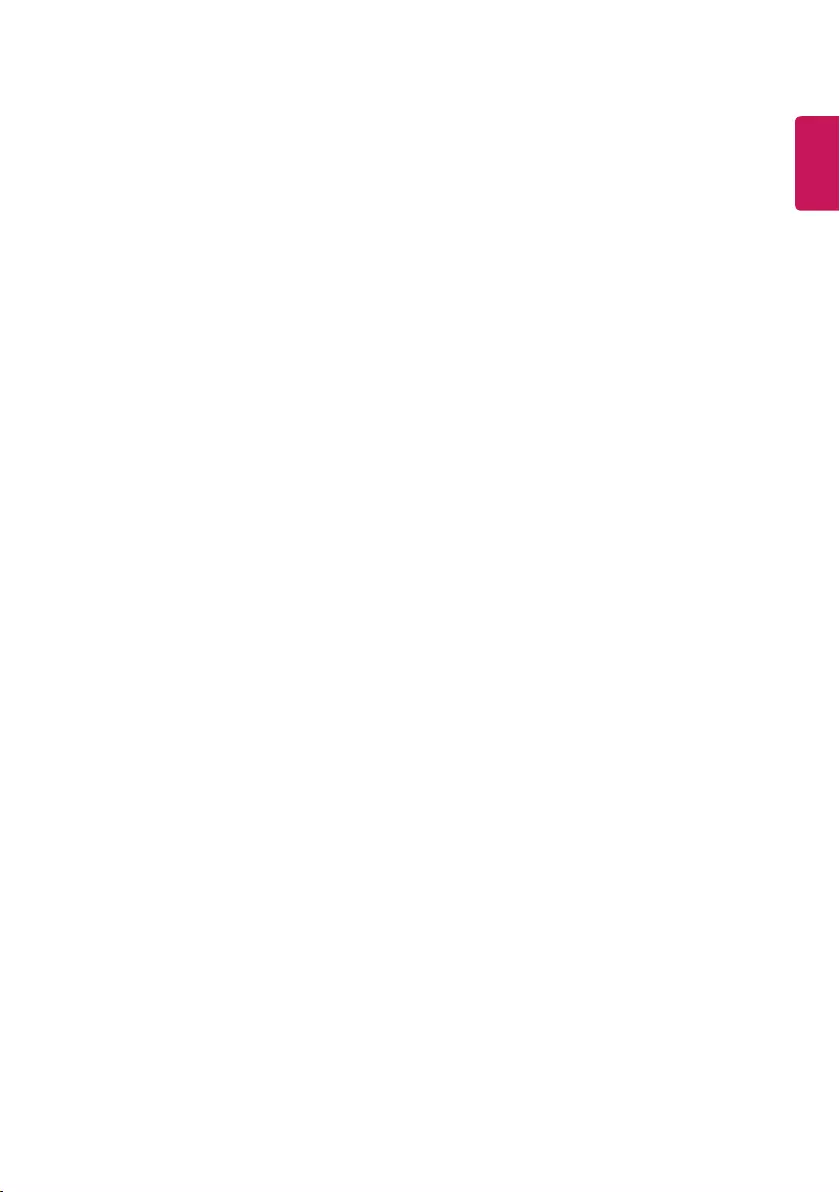
ENGLISH
3
• Never touch this product or antenna during a thunder or lighting
storm.
You may be electrocuted.
• Never touch the wall outlet when there is leakage of gas, open the
windows and ventilate. It may cause a re or a burn by a spark.
• Do not disassemble, repair or modify the product at your own
discretion. Fire or electric shock accident can occur.
Contact the service centre for check, calibration or repair.
• If any of the following occur, unplug the product immediately and
contact your local service centre.
-The product has been damaged
-Foreign objects have entered the product
-The product produced smoke or a strange smell
This may result in re or electric shock.
• Unplug the TV from AC mains wall socket if you do not intend to
use the TV for a long period of time. Accumulated dust can cause
re hazard and insulation deterioration can cause electric leakage/
shock/re.
• Apparatus shall not be exposed to dripping or splashing and no
objects lled with liquids, such as vases, shall be placed on the
apparatus.
• Do not install this product on a wall if it could be exposed to oil or
oil mist. This may damage the product and cause it to fall.
• If water enters or comes into contact with TV, AC adapter or power
cord please disconnect the power cord and contact service centre
immediately. Otherwise, this may result in electric shock or re.
• Only use an authorized AC adapter and power cord approved by
LG Electronics. Otherwise, this may result in re, electric shock,
malfunction or product deformation.
• Never Disassemble the AC adapter or power cord. This may result in
re or electric shock.
• Be careful in handling the adapter to prevent any external shocks
to it. An external shock may cause damage to the adapter.
• Make sure the power cord is connected securely to the power plug
on the TV.
• Install the product where no radio wave occurs.
• There should be enough distance between an outside antenna and
power lines to keep the former from touching the latter even when
the antenna falls. This may cause an electric shock.
• Do not install the product on places such as unstable shelves or
inclined surfaces. Also avoid places where there is vibration or
where the product cannot be fully supported. Otherwise, the
product may fall or ip over, which may cause injury or damage to
the product.
• If you install the TV on a stand, you need to take actions to prevent
the product from overturning. Otherwise, the product may fall
over, which may cause injury.
• If you intend to mount the product to a wall, attach VESA standard
mounting interface (optional parts) to the back of the product.
When you install the set to use the wall mounting bracket
(optional parts), x it carefully so as not to drop.
• Only use the attachments / accessories specied by the
manufacturer.
• When installing the antenna, consult with a qualied service
technician. If not installed by a qualied technician, this may create
a re hazard or an electric shock hazard.
• We recommend that you maintain a distance of at least 2 to 7
times the diagonal screen size when watching TV. If you watch TV
for a long period of time, this may cause blurred vision.
• Only use the specied type of battery. This could cause damage to
the remote control.
• Do not mix new batteries with old batteries. This may cause the
batteries to overheat and leak.
• Batteries should not be exposed to excessive heat. For example,
keep away from direct Sunlight, open replace and electric heaters.
• Signal from Remote Control can be interrupted due to external/
internal lighting eg Sunlight, uorescent lighting. If this occurs turn
o lighting or darken viewing area.
• When connecting external devices such as video game consoles,
make sure the connecting cables are long enough. Otherwise,
the product may fall over, which may cause injury or damage the
product.
• Do not turn the product On/O by plugging-in or unplugging
the power plug to the wall outlet. (Do not use the power plug for
switch.) It may cause mechanical failure or could give an electric
shock.
• Please follow the installation instructions below to prevent the
product from overheating.
-The distance between the product and the wall should be more
than 10cm.
-Do not install the product in a place with no ventilation (e.g., on
a bookshelf or in a cupboard).
-Do not install the product on a carpet or cushion.
-Make sure the air vent is not blocked by a tablecloth or curtain.
This may result in re.
• Take care not to touch the ventilation openings when watching the
TV for long periods as the ventilation openings may become hot.
This does not aect the operation or performance of the product.
• Periodically examine the cord of your appliance, and if its
appearance indicates damage or deterioration, unplug it,
discontinue use of the appliance, and have the cord replaced with
an exact replacement part by an authorized servicer.
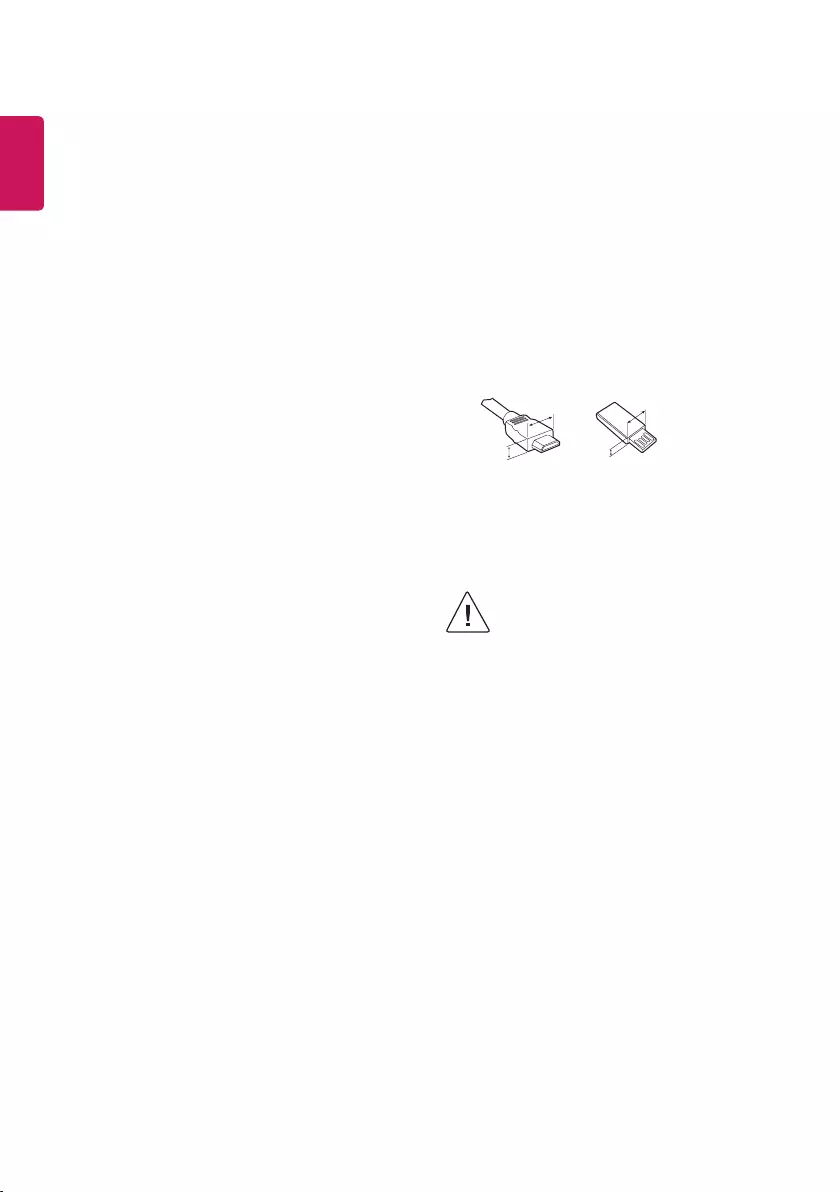
4
ENGLISH
• Prevent dust collecting on the power plug pins or outlet. This may
cause a re hazard.
• Protect the power cord from physical or mechanical abuse, such as
being twisted, kinked, pinched, closed in a door, or walked upon.
Pay particular attention to plugs, wall outlets, and the point where
the cord exits the appliance.
• Do not press strongly upon the panel with a hand or sharp object
such as nail, pencil or pen, or make a scratch on it, as it may
causedamage to screen.
• Avoid touching the screen or holding your nger(s) against it for
long periods of time. Doing so may produce some temporary or
permanent distortion/damage to screen.
• As long as this unit is connected to the AC wall outlet, it is not
disconnected from the AC power source even if you turn o this
unit by SWITCH.
• When unplugging the cable, grab the plug and unplug it, by
pulling at the plug. Don’t pull at the cord to unplug the power cord
from the power board, as this could be hazardous.
• When moving the product, make sure you turn the power o rst.
Then, unplug the power cables, antenna cables and all connecting
cables.
The TV set or power cord may be damaged, which may create a re
hazard or cause electric shock.
• When moving or unpacking the product, work in pairs because the
product is heavy. Otherwise, this may result in injury.
• Refer all servicing to qualied service personnel. Servicing is
required when the apparatus has been damaged in any way, such
as power supply cord or plug is damaged, liquid has been spilled
or objects have fallen into the apparatus, the apparatus has been
exposed to rain or moisture, does not operate normally, or has
been dropped.
• Do not use high voltage electrical goods near the TV (e.g. electric
mosquito-swatter). This may result in product malfunction.
• When cleaning the product and its components, unplug the power
rst and wipe it with a soft cloth. Applying excessive force may
cause scratches or discolouration. Do not spray with water or wipe
with a wet cloth. Do not clean your TV with chemicals including
glass cleaner, any type of air freshener, insecticide, lubricants, wax
(car, industrial), abrasive, thinner, benzene, alcohol etc., which can
damage the product and/or its panel. Otherwise, this may result
in re, electric shock or product damage (Deformation, corrosion
or breakage)
Preparing
• Image shown may dier from your TV.
• Your TV’s OSD (On Screen Display) may dier slightly from that
shown in this manual.
• The available menus and options may dier from the input source
or product model that you are using.
• New features may be added to this TV in the future.
• The items supplied with your product may vary depending on the
model.
• Product specications or contents of this manual may be changed
without prior notice due to upgrade of product functions.
• For an optimal connection, HDMI cables and USB devices should
have bezels less than 10 mm thick and 18 mm width. Use an
extension cable that supports USB 2.0 if the USB cable or USB
memory stick does not t into your TV’s USB port.
A
B
A
B
*A
<
=
10 mm
*B
<
=
18 mm
• Use a certied cable with the HDMI logo attached.
• If you do not use a certied HDMI cable, the screen may not display
or a connection error may occur. (Recommended HDMI Cable Types)
-High-Speed HDMI®/TM cable (3 m or less)
-High-Speed HDMI®/TM cable with Ethernet (3 m or less)
• Do not use any unapproved items to ensure the safety
and product life span.
• Any damage or injuries caused by using unapproved
items are not covered by the manufacturer’s warranty.
• When attaching the stand to the TV set, place the
screen facing down on a cushioned table or at
surface to protect the screen from scratches.
• Make sure that the screws are fastened completely. (If
they are not fastened securely enough, the TV may tilt
forward after being installed.) Do not use too much
force and over tighten the screws; otherwise screw
may be damaged and not tighten correctly.
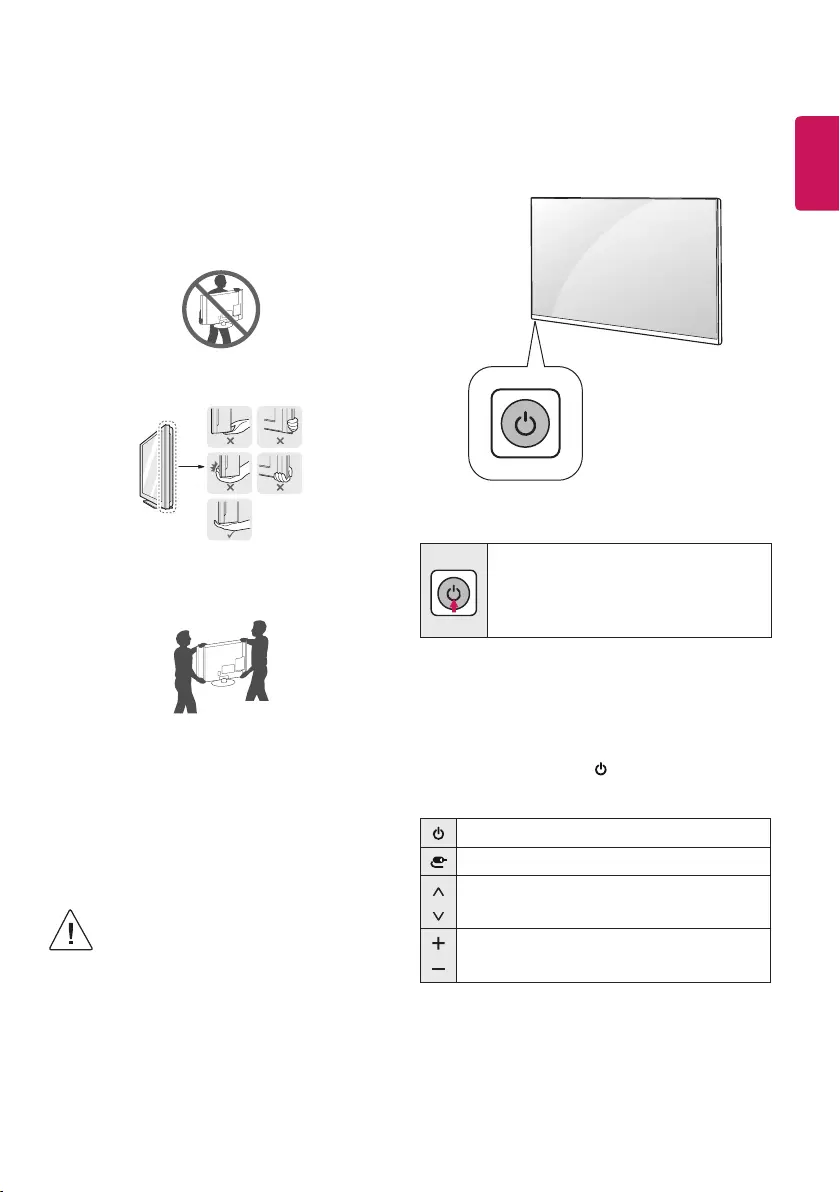
ENGLISH
5
Lifting and moving the TV
Please note the following advice to prevent the TV from being scratched
or damaged and for safe transportation regardless of its type and size.
• It is recommended to move the TV in the box or packing material
that the TV originally came in.
• Before moving or lifting the TV, disconnect the power cord and
all cables.
• When holding the TV, the screen should face away from you to
avoid damage.
• Hold the top and bottom of the TV frame rmly. Make sure not to
hold the transparent part, speaker, or speaker grill area.
• When transporting a large TV, there should be at least 2 people.
• When transporting the TV by hand, hold the TV as shown in the
following illustration.
• When transporting the TV, do not expose the TV to jolts or
excessive vibration.
• When transporting the TV, keep the TV upright, never turn the TV
on its side or tilt towards the left or right.
• Do not apply excessive pressure to cause exing / bending of frame
chassis as it may damage screen.
• When handling the TV, be careful not to damage the protruding
buttons.
• Avoid touching the screen at all times, as this may
result in damage to the screen.
• Do not move the TV by holding the cable holders, as
the cable holders may break, and injuries and damage
to the TV may occur.
Using the button
(Depending on model)
You can simply operate the TV functions, using the button.
Basic functions
Power On (Press)
Power O (Press and Hold)
Menu Control (Press1)
Menu Selection (Press and Hold2)
1 You can access and adjust the menu by pressing the button when
TV is on.
2 You can use the function when you access menu control.
Adjusting the menu
When the TV is turned on, press the button one time. You can adjust
the Menu items using the button.
Turns the power o.
Changes the input source.
Scrolls through the saved programmes.
Adjusts the volume level.
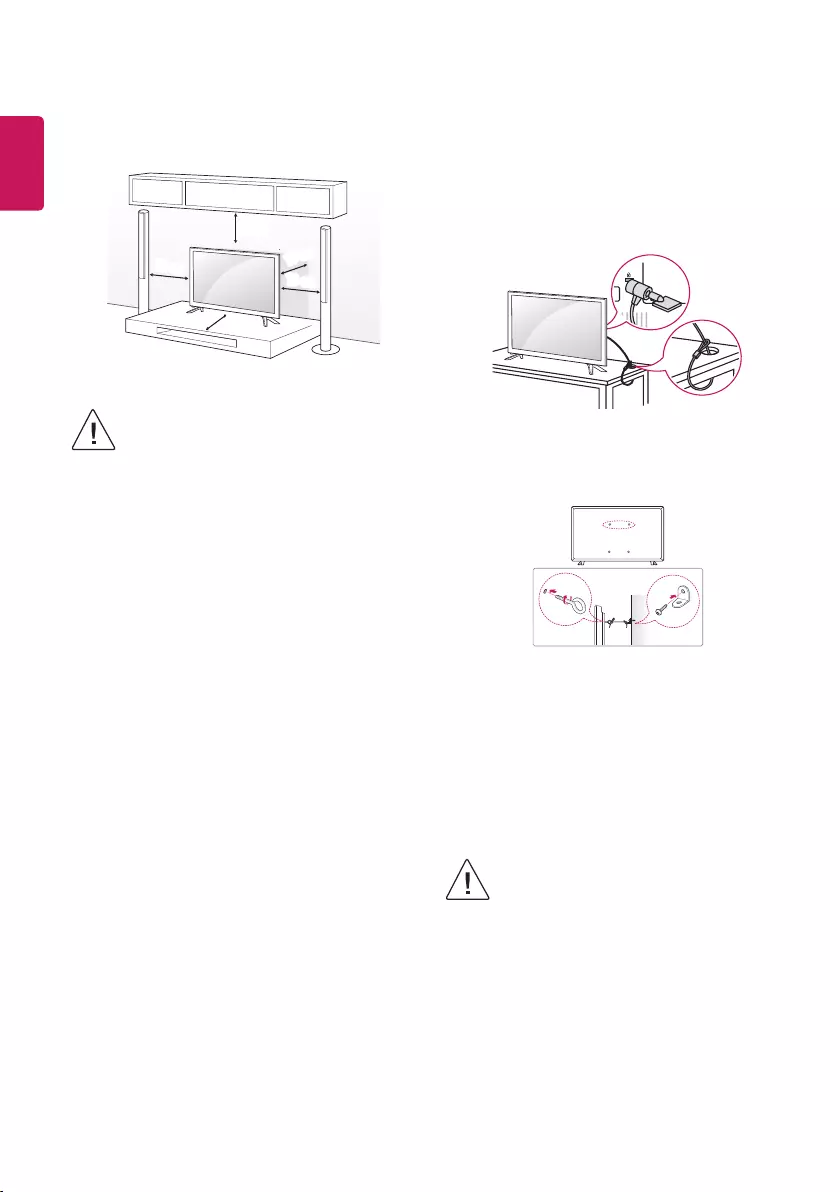
6
ENGLISH
Mounting on a table
1 Lift and tilt the TV into its upright position on a table.
• Leave a 10 cm (minimum) space from the wall for proper
ventilation.
10 cm
10 cm
10 cm
10 cm
10 cm
2 Connect the power cord to a wall outlet.
• Do not place the TV near or on sources of heat, as this
may result in re or other damage.
• Do not apply foreign substances (oils, lubricants, etc.)
to the screw parts when assembling the product.
(Doing so may damage the product.)
• If a television is not positioned in a suciently stable
location, it can be potentially hazardous due to falling.
Many injuries, particularly to children, can be avoided
by taking simple precautions such as:
»Using cabinets or stands recommended by the
manufacturer of the television.
»Only using furniture that can safely support the
television.
»Ensuring the television is not overhanging the edge
of the supporting furniture.
»Not placing the television on tall furniture (for
example, cupboards or bookcases) without
anchoring both the furniture and the television to a
suitable support.
»Not standing the televisions on cloth or other
materials placed between the television and
supporting furniture.
»Educating children about the dangers of climbing
on furniture to reach the television or its controls.
Using the kensington security
system
(This feature is not available for all models.)
• Image shown may dier from your TV.
The Kensington security system connector is located at the rear of the
TV. For more information of installation and using, refer to the manual
provided with the Kensington security system or visit http://www.
kensington.com. Connect the Kensington security system cable between
the TV and a table.
Securing the TV to a wall
(This feature is not available for all models.)
1 Insert and tighten the eye-bolts, or TV brackets and bolts on the back
of the TV.
• If there are bolts inserted at the eye-bolts position, remove the
bolts rst.
2 Mount the wall brackets with the bolts to the wall.
Match the location of the wall bracket and the eye-bolts on the rear
of the TV.
3 Connect the eye-bolts and wall brackets tightly with a sturdy rope.
Make sure to keep the rope horizontal with the at surface.
• Make sure that children do not climb on or hang on
the TV.
• Use a platform or cabinet that is strong and large enough to
support the TV securely.
• Brackets, bolts and ropes are not provided. You can obtain
additional accessories from your local dealer.
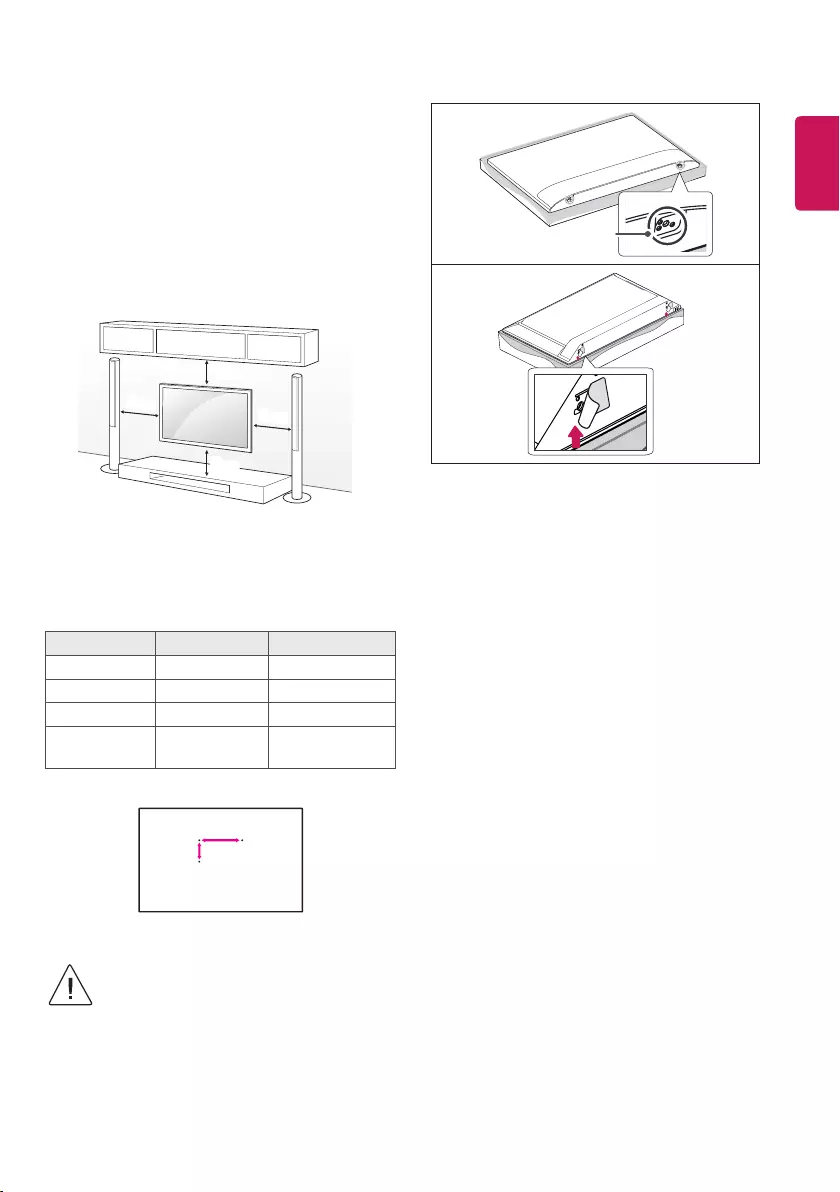
ENGLISH
7
Mounting on a wall
Attach an optional wall mount bracket at the rear of the TV carefully
and install the wall mount bracket on a solid wall perpendicular to
the oor. When you attach the TV to other building materials, please
contact qualied personnel. LG recommends that wall mounting be
performed by a qualied professional installer. We recommend the use
of LG’s wall mount bracket. LG’s wall mount bracket is easy to move with
cables connected. When you do not use LG’s wall mount bracket, please
use a wall mount bracket where the device is adequately secured to the
wall with enough space to allow connectivity to external devices. It is
advised to connect all the cables before installing xed wall mounts.
10 cm
10 cm
10 cm
10 cm
Make sure to use screws and wall mount bracket that meet the VESA
standard. Standard dimensions for the wall mount kits are described in
the following table.
Separate purchase(Wall Mounting Bracket)
Model 32LV30** 43LV30**
VESA (A x B) (mm) 100 x 100 200 x 200
Standard screw M4 M6
Number of screws 4 4
Wall mount
bracket LSW140B LSW240B
A
B
• Remove the stand before installing the TV on a wall
mount by performing the stand attachment in reverse.
• When installing the wall mounting bracket, it is recommended to
cover the stand hole using tape, in order to prevent the inux of
dust and insects. (Depending on model)
Stand hole
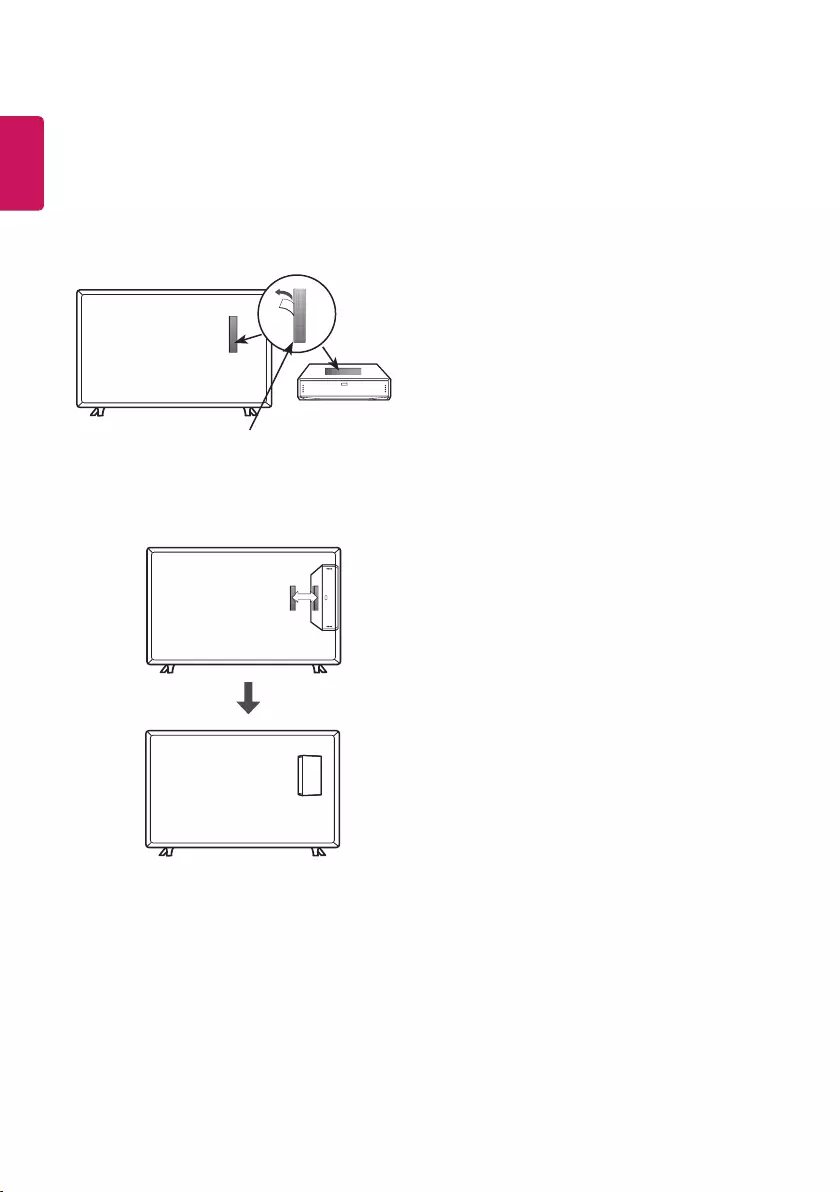
8
ENGLISH
How to use Dual Lock™
(Only when the item of the following form is provided)
(This feature is not available for all models.)
Fix the set-top box to the TV and use it when you want to.
1 After removing the protection paper from the Dual LockTM, stick it to
the TV and the set-top box as shown.
Dual LockTM
2 Attach the set-top box to the TV by pressing the Velcro strips
together.
• Please make sure no foreign substances exist on the surface of the
product, and then rmly attach the Dual LockTM.
• Before attaching the set-top box to the TV set, let the attached
Dual LockTM dry for at least three days.
Connections (notications)
Connect various external devices to the TV and switch input modes to
select an external device. For more information of external device’s
connection, refer to the manual provided with each device.
Available external devices are: HD receivers, DVD players, VCRs, audio
systems, USB storage devices, PC, gaming devices, and other external
devices.
• The external device connection may dier from the model.
• Connect external devices to the TV regardless of the order of the
TV port.
• Refer to the external equipment’s manual for operating
instructions.
• If you connect a gaming device to the TV, use the cable supplied
with the gaming device.
• In PC mode, there may be noise associated with the resolution,
vertical pattern, contrast or brightness. If noise is present, change
the PC output to another resolution, change the refresh rate to
another rate or adjust the brightness and contrast on the PICTURE
menu until the picture is clear.
• In PC mode, some resolution settings may not work properly
depending on the graphics card.
Antenna connection
Connect the TV to a wall antenna socket with an RF cable (75 Ω).
• Use a signal splitter to use more than 2 TVs.
• If the image quality is poor, install a signal amplier properly to
improve the image quality.
• If the image quality is poor with an antenna connected, try to
realign the antenna in the correct direction.
• An antenna cable and converter are not supplied.
• Supported DTV Audio: MPEG, Dolby Digital, Dolby Digital Plus,
HE-AAC
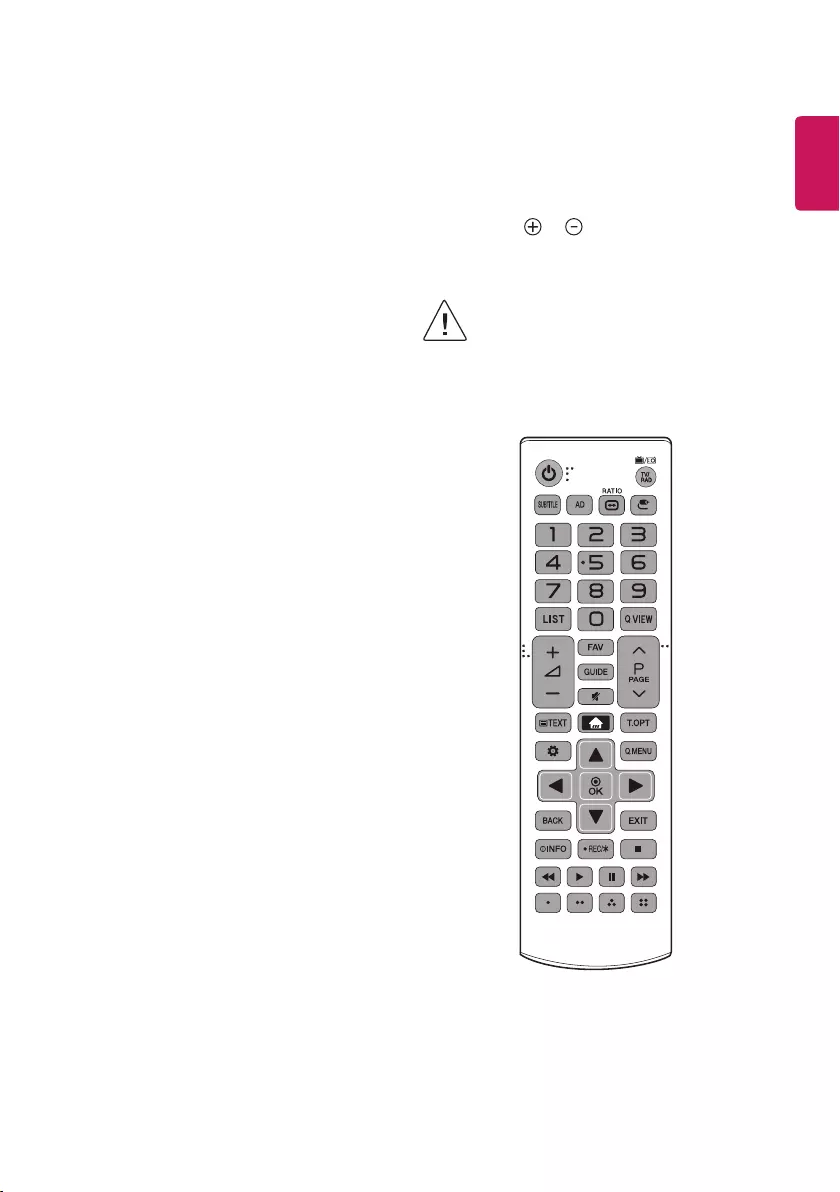
ENGLISH
9
CI module connection
(Depending on model)
View the encrypted (pay) services in digital TV mode.
• Check if the CI module is inserted into the PCMCIA card slot in the
right direction. If the module is not inserted properly, this can
cause damage to the TV and the PCMCIA card slot.
• If the TV does not display any video and audio when CI+ CAM is
connected, please contact to the Terrestrial/Cable Operator.
• CI may not work as expected depending on the counrty settings
of your TV.
Other connections
Connect your TV to external devices. For the best picture and audio
quality, connect the external device and the TV with the HDMI cable.
Some separate cable is not provided.
Remote control
(Some buttons and services may not be provided depending on models
or regions.)
The descriptions in this manual are based on the buttons on the remote
control. Please read this manual carefully and use the TV correctly.
To replace batteries, open the battery cover, replace batteries (1.5
V AAA) matching the and ends to the label inside the
compartment, and close the battery cover. To remove the batteries,
perform the installation actions in reverse.
• In Analogue TV and some countries, some remote
control buttons may not work.
Make sure to point the remote control toward the remote control sensor
on the TV.
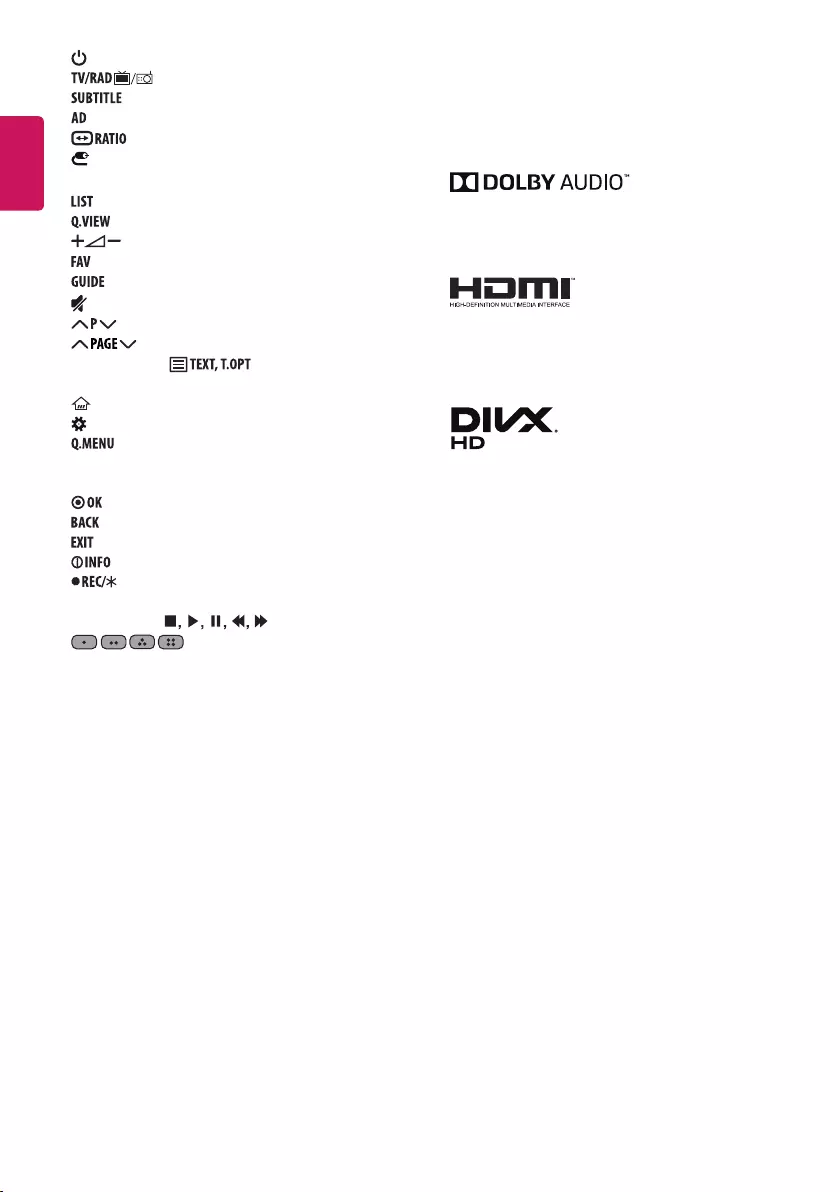
10
ENGLISH
(POWER) Turns the TV on or o.
Selects Radio, TV and DTV programme.
Recalls your preferred subtitle in digital mode.
Audio descriptions function will be enabled.
Resizes an image.
(INPUT) Changes the input source.
Number buttons Enters numbers.
Accesses the saved programme list.
Returns to the previously viewed programme.
Adjusts the volume level.
Accesses your favourite programme list.
Shows programme guide.
(MUTE) Mutes all sounds.
Scrolls through the saved programmes.
Moves to the previous or next screen.
Teletext buttons ( ) These buttons are used for
teletext.
(HOME) Accesses the Home menu.
(Settings) Accesses the Settings menu.
Accesses the Quick menus.
Navigation buttons (up/down/left/right) Scrolls through menus
or options.
Selects menus or options and conrms your input.
Returns to the previous level.
Clears on-screen displays and returns to TV viewing.
Views the information of the current programme and screen.
Starts to record and displays record menu. (Only Time
MachineReady supported model)
Control buttons ( ) Controls media contents.
These access special functions in some menus.
Licenses
Supported licenses may dier by model. For more information about
licenses, visit www.lg.com.
Manufactured under license from Dolby Laboratories. Dolby, Dolby
Vision, Dolby Audio, and the double-D symbol are trademarks of
Dolby Laboratories.
The terms HDMI and HDMI High-Denition Multimedia interface,
and the HDMI logo are trademarks or registered trademarks of HDMI
Licensing LLC in the United States and other countries.
This DivX Certied® device has passed rigorous testing to ensure it
plays DivX® video.
To play purchased DivX movies, rst register your device at vod.divx.
com. Find your registration code in the DivX VOD section of your
device setup menu.
DivX Certied® to play DivX® video up to HD 1080p, including
premium content.
DivX®, DivX Certied® and associated logos are trademarks of DivX,
LLC and are used under license.
Covered by DivX Patents 7,295,673; 7,515,710; RE45,052; and others
available at [www.divx.com/patents].
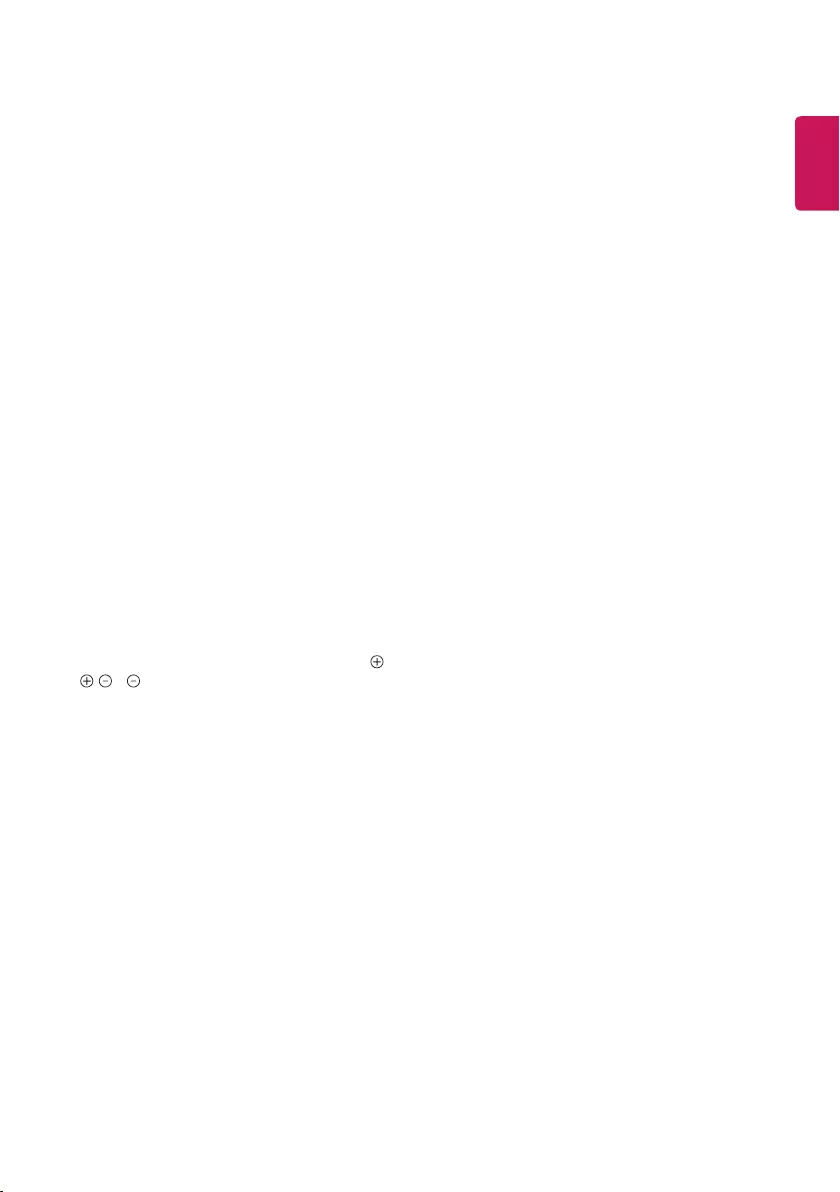
ENGLISH
11
Open source software
notice information
To obtain the source code under GPL, LGPL, MPL and other open source
licenses, that is contained in this product, please visit
http://opensource.lge.com.
In addition to the source code, all referred license terms, warranty
disclaimers and copyright notices are available for download.
LG Electronics will also provide open source code to you on CD-ROM
for a charge covering the cost of performing such distribution (such
as the cost of media, shipping, and handling) upon email request to
opensource@lge.com. This oer is valid for three (3) years from the date
on which you purchased the product.
Troubleshooting
The software version can be updated for improvement in performance.
Customer needs to ensure the compatibility of customer’s equipment
with LGE software. If needed, please consult with LGE and upload
revised software version according to the guidance provided by LGE.
Cannot control the TV with the remote control.
• Check the remote control sensor on the product and try again.
• Check if there is any obstacle between the product and the remote
control.
• Check if the batteries are still working and properly installed (
to , to ).
No image display and no sound is produced.
• Check if the product is turned on.
• Check if the power cord is connected to a wall outlet.
• Check if there is a problem in the wall outlet by connecting other
products.
The TV turns o suddenly.
• Check the power control settings. The power supply may be
interrupted.
• Check if the Auto Power Off / Sleep Timer / Timer Power Off is
activated in the Timers settings.
• If there is no signal while the TV is on, the TV will turn o
automatically after 15 minutes of inactivity.
When connecting to the PC (HDMI/DVI), ‘No signal’ or ‘Invalid Format’
is displayed.
• Turn the TV o/on using the remote control.
• Reconnect the HDMI cable.
• Restart the PC with the TV on.
Abnormal Display
• If the product feels cold to the touch, there may be a small “icker”
when it is turned on. This is normal, there is nothing wrong with
product.
• This panel is an advanced product that contains millions of pixels.
You may see tiny black dots and/or brightly coloured dots (red, blue
or green) at a size of 1ppm on the panel. This does not indicate a
malfunction and does not aect the performance and reliability
of the product.
This phenomenon also occurs in third-party products and is not
subject to exchange or refund.
• You may nd dierent brightness and color of the panel depending
on your viewing position(left/right/top/down).
This phenomenon occurs due to the characteristic of the panel.
It is not related with the product performance, and it is not
malfunction.
• Displaying a still image for a prolonged period of time may cause
image sticking. Avoid displaying a xed image on the TV screen for
a long period of time.
Generated Sound
• “Cracking” noise: A cracking noise that occurs when watching or
turning o the TV is generated by plastic thermal contraction due
to temperature and humidity. This noise is common for products
where thermal deformation is required.
• Electrical circuit humming/panel buzzing: A low level noise is
generated from a high-speed switching circuit, which supplies a
large amount of current to operate a product. It varies depending
on the product.
This generated sound does not aect the performance and
reliability of the product.
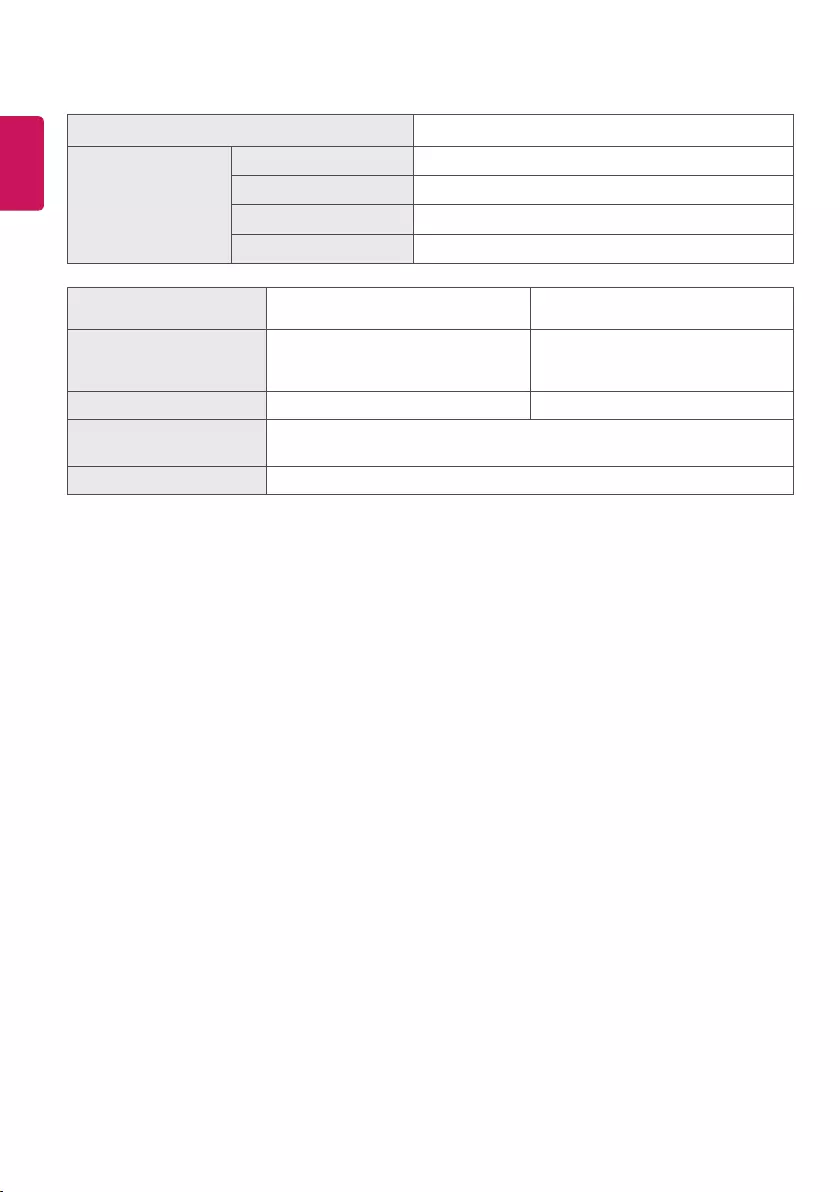
12
ENGLISH
Specications
CI Module (W x H x D) 100.0 mm x 55.0 mm x 5.0 mm
Environment condition
Operating Temperature 0 °C to 40 °C
Operating Humidity Less than 80 %
Storage Temperature -20 °C to 60 °C
Storage Humidity Less than 85 %
Digital TV
(Depending on Country & model)
Analogue TV
(Depending on Country)
Television system DVB-C,
DVB-T/T2
PAL B/B, PAL B/G, PAL D/K, PAL-I,
SECAM B/G, SECAM D/K,
NTSC-M
Programme coverage VHF, UHF VHF, UHF, CATV
Maximum number of
storable programmes 2,000
External antenna impedance 75 Ω
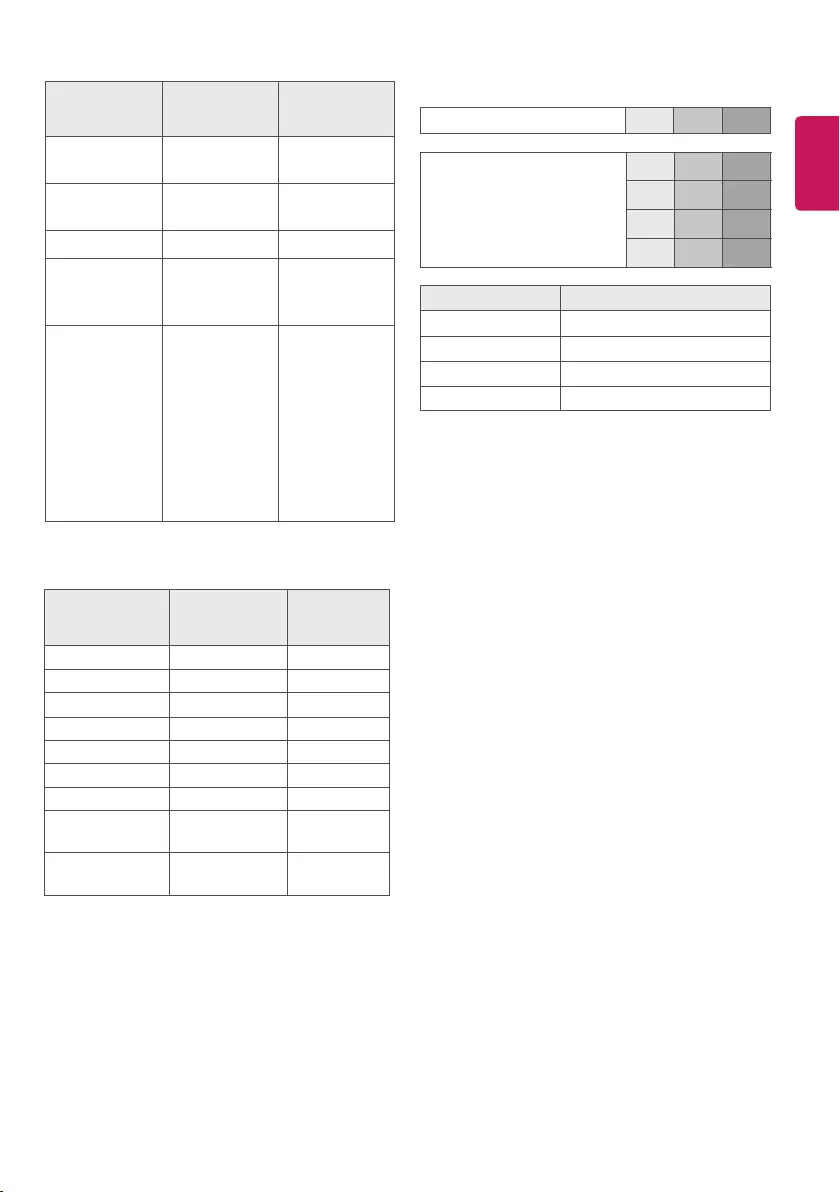
ENGLISH
13
HDMI/DVI-DTV supported mode
Resolution Horizontal
Frequency (kHz)
Vertical
Frequency (Hz)
640 x 480 31.46
31.50
59.94
60.00
720 x 480 31.469
31.50
59.94
60.00
720 x 576 31.250 50.00
1280 x 720
37.50
45.00
44.96
50.00
60.00
59.94
1920 x 1080
28.125
33.75
33.72
56.250
67.50
67.432
27.00
26.973
33.75
33.716
50.00
60.00
59.94
50.00
60.00
59.94
24.00
23.976
30.00
29.976
HDMI/DVI-PC supported mode
Resolution Horizontal
Frequency (kHz)
Vertical
Frequency (Hz)
640 x 350 31.468 70.09
720 x 400 31.469 70.08
640 x 480 31.469 59.94
800 x 600 37.879 60.31
1024 x 768 48.363 60.00
1152 x 864 54.348 60.053
1360 x 768 47.712 60.015
1280 x 1024
(FHD only) 63.981 60.020
1920 x 1080
(FHD only) 67.50 60.00
Component port connecting
information
Component ports on the TV Y PBPR
Video output ports on
DVD player
Y PBPR
YB-Y R-Y
YCb Cr
Y Pb Pr
Signal Component
480i / 576i O
480p / 576p O
720p / 1080i O
1080p O
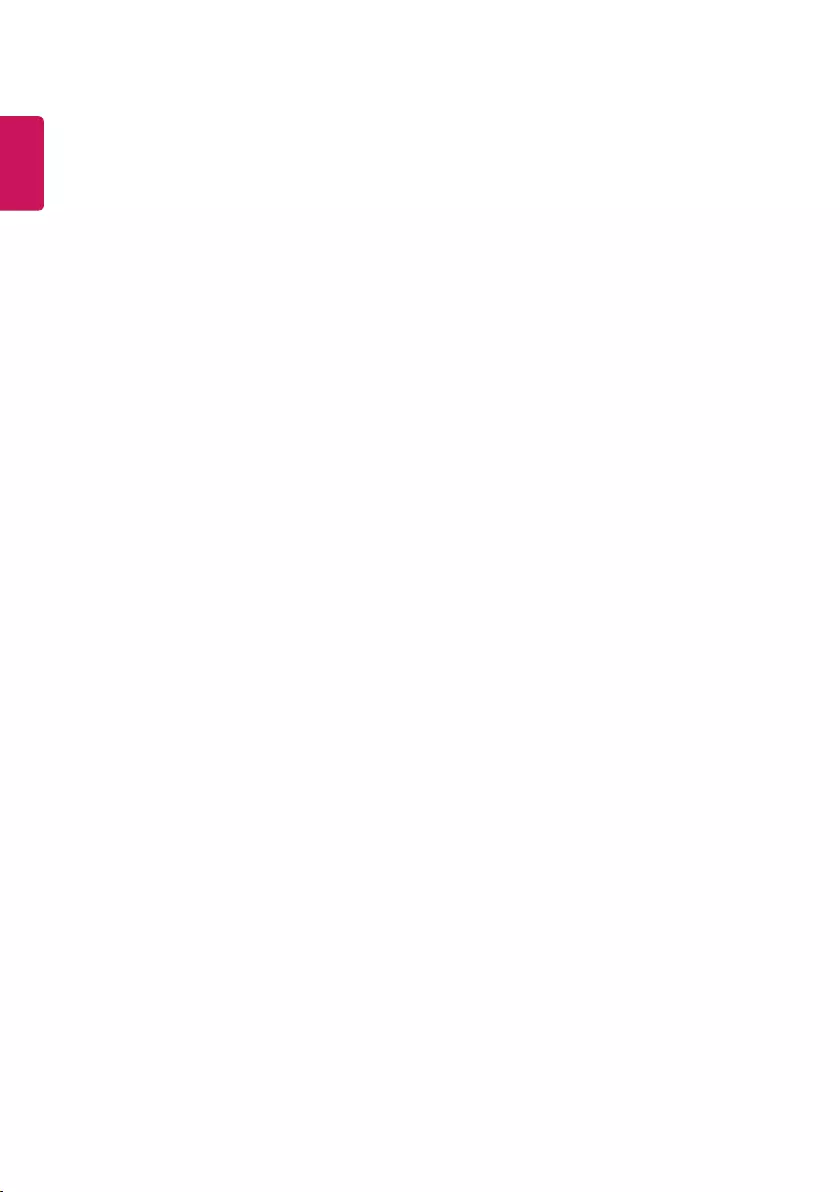
14
ENGLISH
Supported audio formats
• File type : MP3
[Bit rate] 32 Kbps - 320 Kbps
[Sample freq.] 16 kHz - 48 kHz
[Support] MPEG-1, MPEG-2, Layer2, Layer3
• File Type : AAC
[Bit rate] Free Format
[Sample freq.] 8 kHz ~ 48 kHz
[Support] ADIF, ADTS
• File Type : M4A
[Bit rate] Free Format
[Sample freq.] 8 kHz ~ 48 kHz
[Support] MPEG-4
• File Type : WAV
[Bit rate] 64 kbps ~ 1.5 Mbps
[Sample freq.] 8 kHz ~ 48 kHz
[Support] LPCM
[Bit depth] 8bit / 16bit / 24bit
• File Type : WMA
[Bit rate] 128 Kbps ~ 320 Kbps
[Sample freq.] 8 kHz ~ 48 kHz
[Support] WMA7, WMA8, WMA9 Standard
• File Type : WMA 10 Pro
[Bit rate] ~ 768 Kbps
[Sample freq.]
M0 : Up to 2 Channel @ 48 kHz (Except LBR mode),
M1 : Up to 5.1 Channel @ 48 kHz,
M2 : Up to 5.1 Channel @ 96 kHz
[Support] WMA 10 Pro
• File Type : OGG
[Bit rate] Free Format
[Sample freq.] 8 kHz~ 48 kHz
[Support] Vorbis
Supported video formats
• Maximum: 1920 x 1080 @ 30p (only Motion JPEG 640 x 480 @ 30p)
• .asf, .wmv
[Video] MPEG-4 Part2, Xvid, H.264/AVC, VC1(WMV3, WVC1), MP43
[Audio] WMA Standard, WMA9(Pro), MP3, AAC, AC3
• .divx, .avi
[Video] MPEG-2, MPEG-4 Part2, DivX3.11, DivX4, DivX5, DivX6,
Xvid, H.264/AVC
[Audio] HE-AAC, LPCM, ADPCM, MPEG-1 Layer I, MPEG-1 Layer II,
Dolby Digital, MPEG-1 Layer III (MP3)
• .ts, .trp, .tp, .mts, .m2ts
[Video] H.264/AVC, MPEG-2, H.265/HEVC
[Audio] MPEG-1 Layer I, MPEG-1 Layer II, MPEG-1 Layer III (MP3),
Dolby Digital, Dolby Digital Plus, AAC, HE-AAC
• .vob
[Video] MPEG-1, MPEG-2
[Audio] Dolby Digital, MPEG-1 Layer I, MPEG- 1 Layer II, DVD-LPCM
• .mp4, .m4v, .mov
[Video] MPEG-2, MPEG-4 Part2, DivX3.11, DivX4, DivX5, Xvid,
H.264/AVC
[Audio] AAC, MPEG-1 Layer III (MP3)
• .mkv
[Video] MPEG-2, MPEG-4 Part2, Xvid, H.264/AVC
[Audio] HE-AAC, Dolby Digital, MPEG-1 Layer III (MP3), LPCM
• motion JPEG
[Video] MJPEG
[Audio] LPCM, ADPCM
• .mpg, .mpeg, .mpe
[Video] MPEG-1, MPEG-2
[Audio] MPEG-1 Layer I, MPEG-1 Layer II, Dolby Digital, LPCM
• .dat
[Video] MPEG-1, MPEG-2
[Audio] MP2
• .v
[Video] Sorenson H.263, H.264/AVC
[Audio] MP3, AAC, HE-AAC
• .3gp
[Video] H.264/AVC, MPEG-4 Part2
[Audio] AAC, AMR(NB/WB)
• .rm, .rmvb
[Video] RV30, RV40
[Audio] AAC, HE-AAC, RA6(Cook)
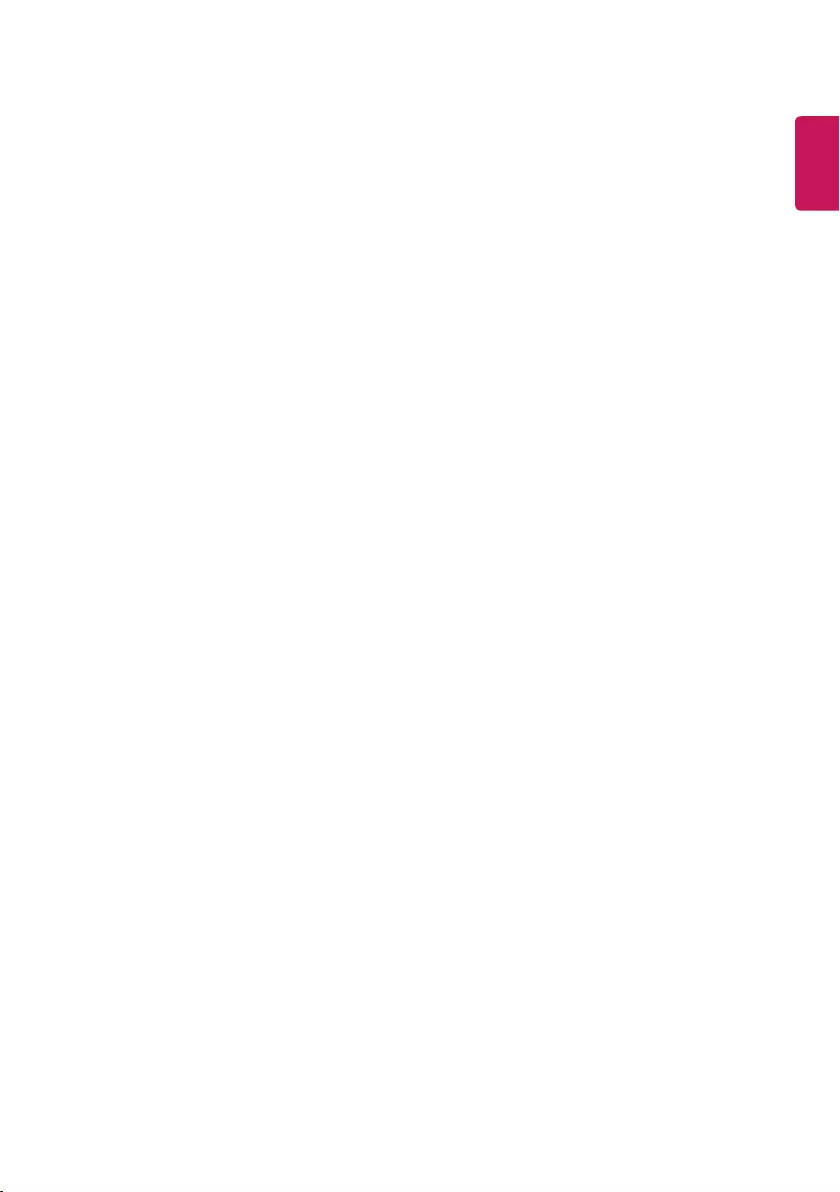
ENGLISH
15
Supported photo formats
• Category : 2D (jpeg, jpg, jpe)
[Available le type]
SOF0 : Baseline,
SOF1 : Extend Sequential,
SOF2 : Progressive
[Photo size]
Minimum : 64 (W) x 64 (H),
Maximum (Normal Type) : 15,360 (W) x 8,640 (H),
Maximum (Progressive Type) : 1,920 (W) x 1,440 (H)
• Category : BMP
[Photo size]
Minimum : 64 (W) x 64 (H),
Maximum : 9,600 (W) x 6,400 (H)
• Category : PNG
[Available le type] Interlace, Non-Interlace
[Photo size]
Minimum : 64 (W) x 64 (H),
Maximum (Interlace) : 1,200 (W) x 800 (H),
Maximum (Non-Interlace) : 9,600 (W) x 6,400 (H)
• BMP and PNG format les may be slower to display than JPEG.
• Non-standard photo/image le may not be displayed.

Record the model number and serial number
of the TV.
Refer to the label on the back cover and
quote this information to your dealer when
requiring any service.
MODEL
SERIAL
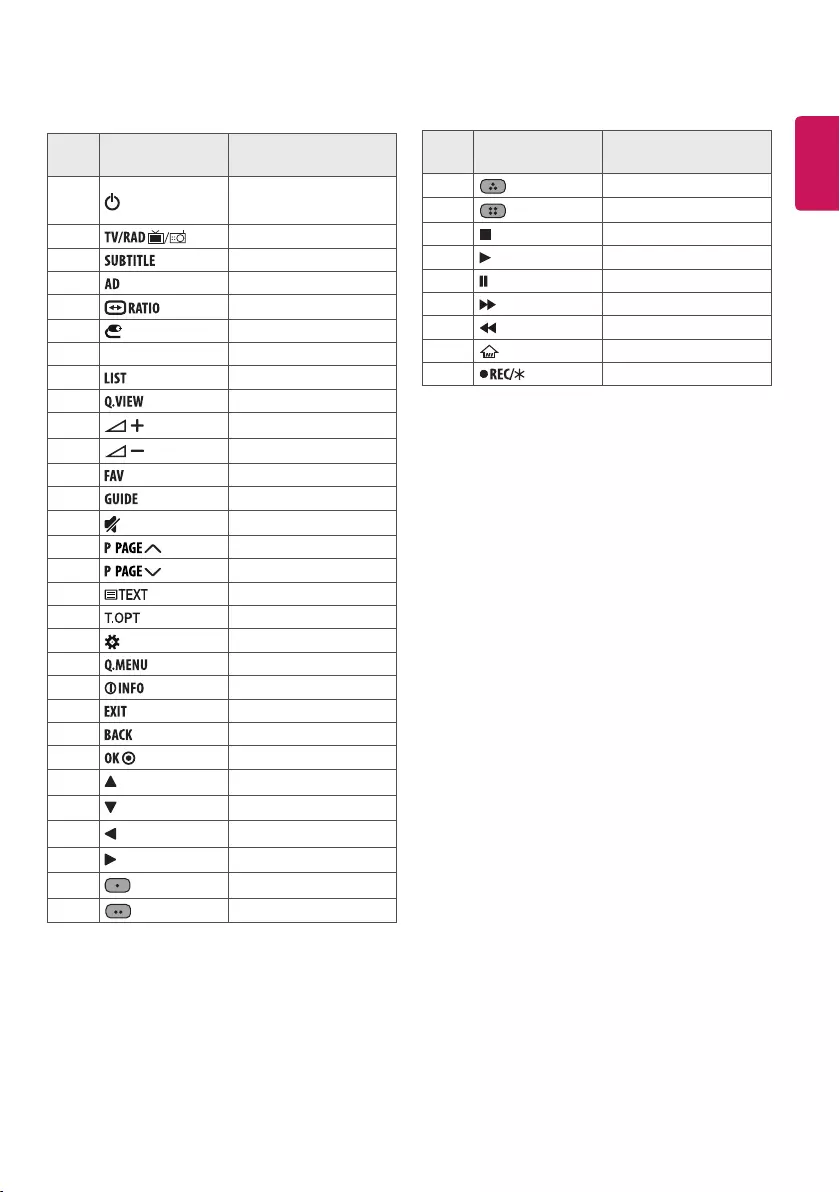
ENGLISH
1
IR CODES
• This feature is not available for all models.
Code
(Hexa) Function Note
08 (POWER) Remote control Button
(Power On/O)
F0 Remote control Button
39 Remote control Button
91 Remote control Button
79 Remote control Button
0B (INPUT) Remote control Button
10-19 Number Key 0-9 Remote control Button
53 Remote control Button
1A Remote control Button
02 Remote control Button
03 Remote control Button
1E Remote control Button
AB Remote control Button
09 (MUTE) Remote control Button
00 Remote control Button
01 Remote control Button
20 Remote control Button
21 Remote control Button
43 (Settings) Remote control Button
45 Remote control Button
AA Remote control Button
5B Remote control Button
28 Remote control Button
44 Remote control Button
40 Remote control Button
41 Remote control Button
07 Remote control Button
06 Remote control Button
72 Remote control Button
71 Remote control Button
Code
(Hexa) Function Note
63 Remote control Button
61 Remote control Button
B1 Remote control Button
B0 Remote control Button
BA Remote control Button
8E Remote control Button
8F Remote control Button
7C (HOME) Remote control Button
BD Remote control Button
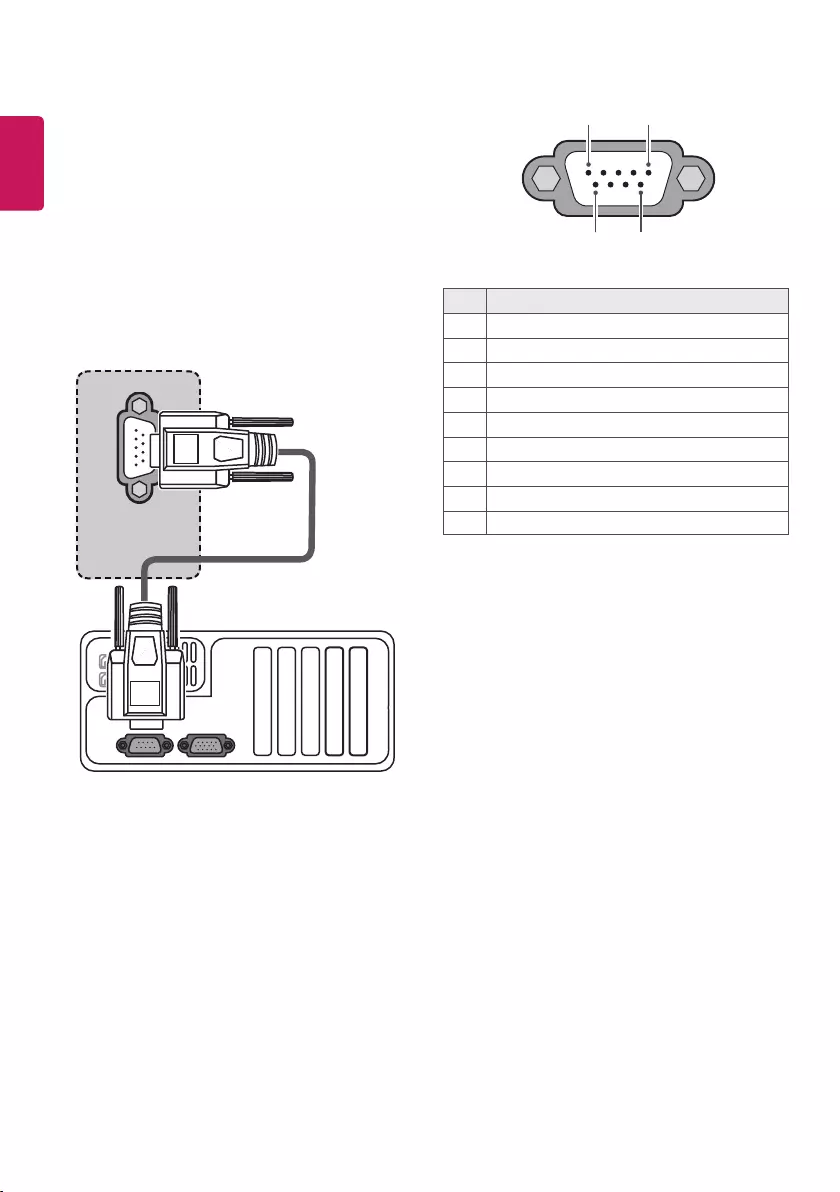
2
ENGLISH
EXTERNAL CONTROL
DEVICE SETUP
RS-232C Setup
• Image shown may dier from your TV.
Connect the RS-232C (serial port) input jack to an external control
device (such as a computer or an A/V control system) to control the
product’s functions externally.
Connect the serial port of the control device to the RS-232C jack on the
product back panel.
• RS-232C connection cables are not supplied with the product.
RS-232C IN
(CONTROL & SERVICE)
(*Not Provided)
Type of Connector : D-Sub 9-Pin
Male
6
1 5
9
No. Pin name
13.5 V
2RXD (Receive data)
3TXD (Transmit data)
4IR OUT from TV
5GND
6No Connection
7No Connection (5 V available in some models)
8No Connection
9No Connection (12 V available in some models)
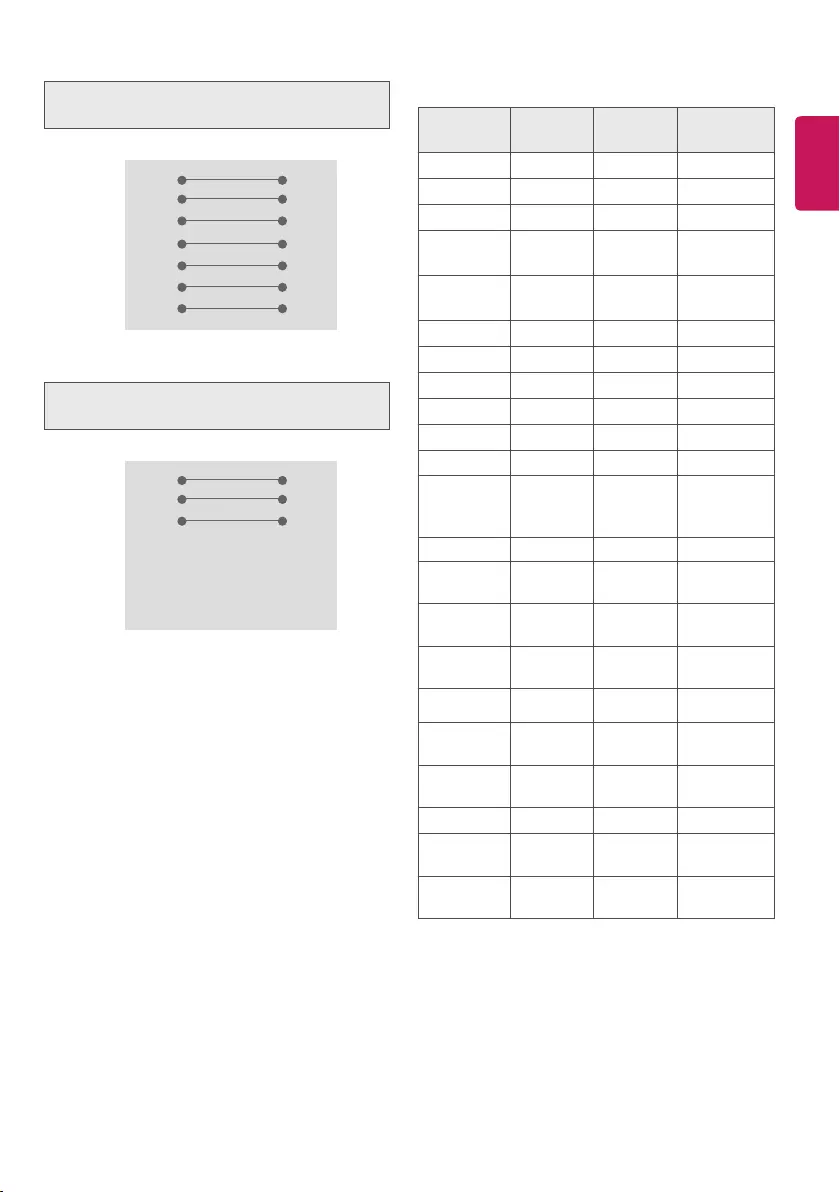
ENGLISH
3
RS-232C Congurations
7-Wire Congurations
(Standard RS-232C cable)
PC TV
2 3
3 2
5 5
4 6
6 4
7 8
8 7
D-Sub 9 D-Sub 9
RXD
TXD
GND
DTR
DSR
RTS
CTS
TXD
RXD
GND
DSR
DTR
CTS
RTS
3-Wire Congurations
(Not standard)
PC TV
2 3
3 2
5 5
4 6
6 4
7 7
8 8
D-Sub 9 D-Sub 9
RXD
TXD
GND
DTR
DSR
RTS
CTS
TXD
RXD
GND
DTR
DSR
RTS
CTS
Communication Parameters
• Baud rate: 9,600 bps (UART)
• Data length: 8 bits
• Parity : None
• Stop bit: 1 bit
• Communication code: ASCII code
• Use a crossed (reverse) cable.
Command Reference List
(Depending on model)
COMMAND1 COMMAND2 DATA
(Hexadecimal)
01. Power k a 00 to 01
02. Aspect Ratio k c (See p. 4)
03. Screen Mute k d (See p. 5)
04. Volume
Mute k e 00 to 01
05. Volume
Control k f 00 to 64
06. Contrast k g 00 to 64
07. Brightness k h00 to 64
08. Colour k i00 to 64
09. Tint k j 00 to 64
10. Sharpness k k 00 to 32
11. OSD Select k l 00 to 01
12. Remote
Control
Lock Mode
k m 00 to 01
13. Balance k t 00 to 64
14. Colour
Temperature x u 00 to 64
15. Energy
Saving jq(See p. 7)
16. Auto
Configuration j u 01
17. Equalize j v (See p. 7)
18. Tune Com-
mand m a (See p. 7)
19. Programme
Add/Skip m b 00 to 01
20. Key m c (See p. 8)
21. Control Back
Light m g 00 to 64
22. Input select
(Main) x b (See p. 8)
• During USB operations such as DivX or EMF, all commands except
Power(ka) and Key(mc) are not executed and treated as NG.
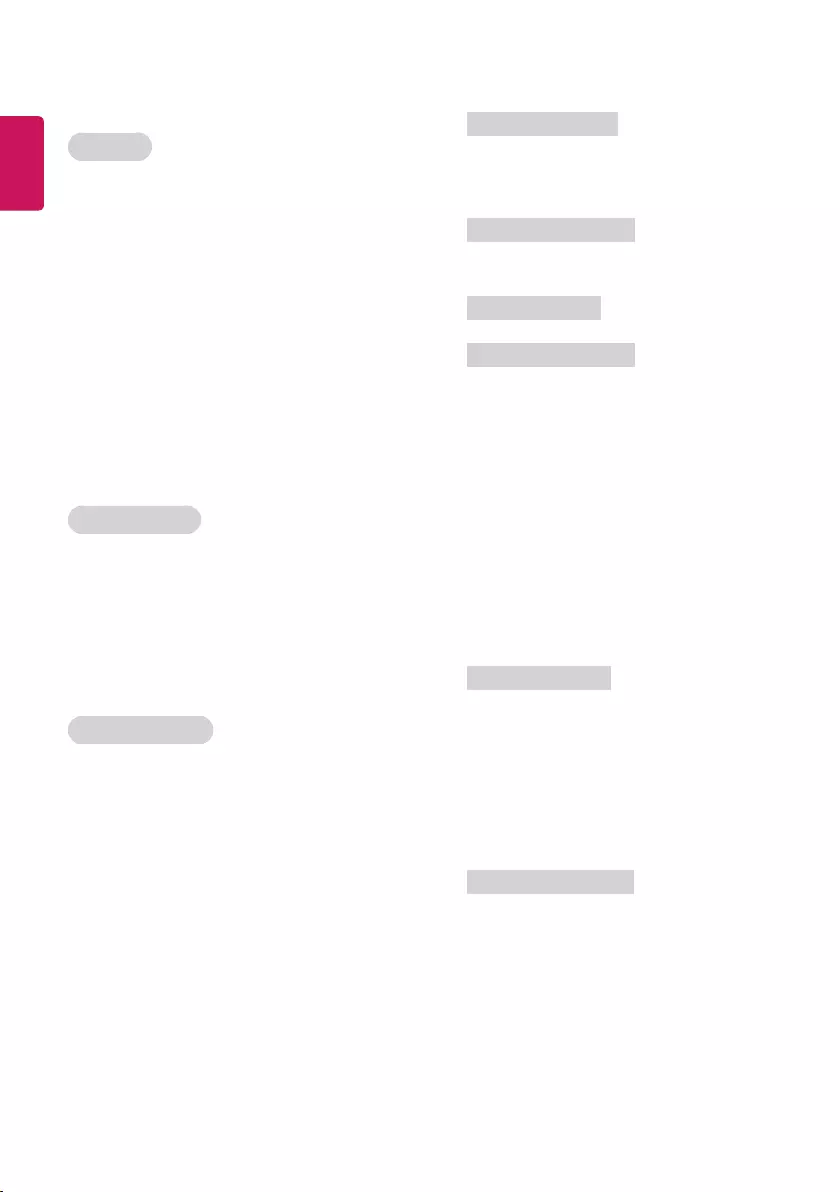
4
ENGLISH
Transmission / Receiving Protocol
(Depending on Model)
Transmission
[Command1][Command2][ ][Set ID][ ][Data][Cr]
[Command 1] : First command to control the TV. (j, k, m or x)
[Command 2] : Second command to control the TV.
[Set ID] : You can adjust the set ID to choose desired monitor ID number
in option menu. Adjustment range is 1 to 99. When selecting Set ID
‘0’, every connected set is controlled. Set ID is indicated as decimal (1
to 99) on menu and as Hexa decimal (0 x 0 to 0 x 63) on transmission/
receiving protocol.
[Data] : To transmit command data. Transmit ‘FF’ data to read status of
command.
[Cr] : Carriage Return
ASCII code ‘0 x 0D’
[ ] : ASCII code ‘space (0 x 20)’
OK Acknowledgement
[Command2][ ][Set ID][ ][OK][Data][x]
* The set transmits ACK (acknowledgement) based on this format when
receiving normal data. At this time, if the data is data read mode, it
indicates present status data. If the data is data write mode, it returns
the data of the PC computer.
Error Acknowledgement
[Command2][ ][Set ID][ ][NG][Data][x]
* The set transmits ACK (acknowledgement) based on this format when
receiving abnormal data from non-viable functions or communication
errors.
Data 00 : Illegal Code
01. Power (Command: k a)
►To control Power On/Off of the set.
Transmission
[k][a][ ][Set ID][ ][Data][Cr]
Data 00 : Power Off 01 : Power On
Ack
[a][ ][Set ID][ ][OK/NG][Data][x]
►To Show TV is Power On/Off.
Transmission
[k][a][ ][Set ID][ ][FF][Cr]
Ack
[a][ ][Set ID][ ][OK/NG][Data][x]
* Similarly, if other functions transmit ‘0 x FF’ data based on this
format, Acknowledgement data feed back presents status about
each function.
* OK Ack., Error Ack. and other message may display on the screen
when TV is power On.
02. Aspect Ratio (Command: k c) (Depending on model)
(Main Picture Size)
►To adjust the screen format. (Main picture format) You can also
adjust the screen format using the Aspect Ratio in the Q.MENU. or
PICTURE menu.
Transmission
[k][c][ ][Set ID][ ][Data][Cr]
Data 01 : Normal screen (4:3)
(Just Scan Off)
02 : Wide screen (16:9)
(Just Scan Off)
06 : Original (Just Scan Off)
09 : Just Scan
* Please make sure that the model doesn't support both Vertical Zoom
and All-Direction Zoom mode.
Ack
[c][ ][Set ID][ ][OK/NG][Data][x]
* Using the PC input, you select either 16:9 or 4:3 screen aspect ratio.
* In DTV/HDMI (1080i 50 Hz / 60 Hz, 720p 50Hz / 60 Hz, 1080p 24 Hz /
30 Hz / 50 Hz / 60 Hz), Component (720p, 1080i, 1080p) mode, Just
Scan is available.
* Full Wide is supported only for Digital, Analogue, AV.
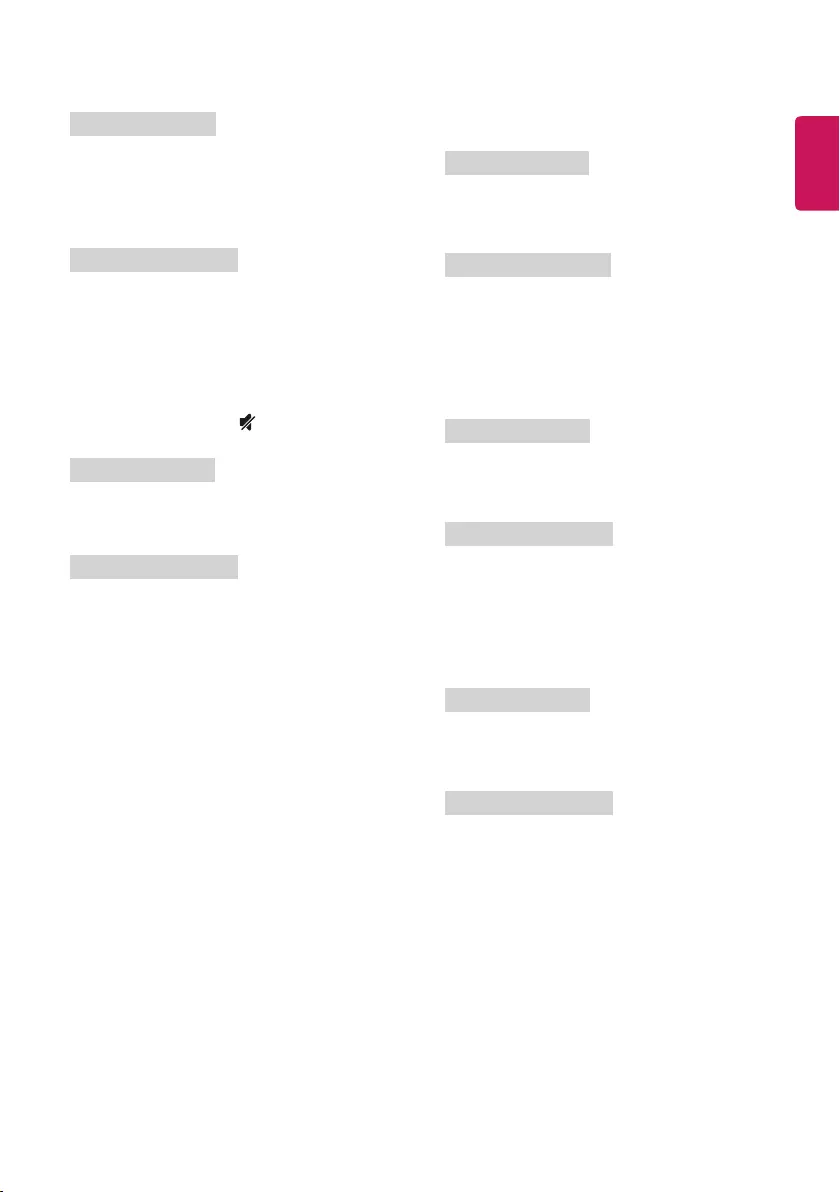
ENGLISH
5
03. Screen Mute (Command: k d)
►To select screen mute on/off.
Transmission
[k][d][ ][Set ID][ ][Data][Cr]
Data 00 : Screen mute off (Picture on)
Video mute off
01 : Screen mute on (Picture off)
10 : Video mute on
Ack
[d][ ][Set ID][ ][OK/NG][Data][x]
* In case of video mute on only, TV will display On Screen
Display(OSD). But, in case of Screen mute on, TV will not display OSD.
04. Volume Mute (Command: k e)
►To control volume mute on/off.
You can also adjust mute using the (MUTE) on remote control.
Transmission
[k][e][ ][Set ID][ ][Data][Cr]
Data 00 : Volume mute on (Volume off)
01 : Volume mute off (Volume on)
Ack
[e][ ][Set ID][ ][OK/NG][Data][x]
05. Volume Control (Command: k f)
►To adjust volume.
You can also adjust volume with the volume buttons on remote
control.
Transmission
[k][f][ ][Set ID][ ][Data][Cr]
Data Min : 00 to Max : 64
* Refer to Real data mapping.
Ack
[f][ ][Set ID][ ][OK/NG][Data][x]
06. Contrast (Command: k g)
►To adjust screen contrast.
You can also adjust contrast in the PICTURE menu.
Transmission
[k][g][ ][Set ID][ ][Data][Cr]
Data Min : 00 to Max : 64
* Refer to Real data mapping.
Ack
[g][ ][Set ID][ ][OK/NG][Data][x]
07. Brightness (Command: k h)
►To adjust screen brightness.
You can also adjust brightness in the PICTURE menu.
Transmission
[k][h][ ][Set ID][ ][Data][Cr]
Data Min : 00 to Max : 64
* Refer to Real data mapping.
Ack
[h][ ][Set ID][ ][OK/NG][Data][x]
01. Power (Command: k a)
►To control Power On/Off of the set.
Transmission
[k][a][ ][Set ID][ ][Data][Cr]
Data 00 : Power Off 01 : Power On
Ack
[a][ ][Set ID][ ][OK/NG][Data][x]
►To Show TV is Power On/Off.
Transmission
[k][a][ ][Set ID][ ][FF][Cr]
Ack
[a][ ][Set ID][ ][OK/NG][Data][x]
* Similarly, if other functions transmit ‘0 x FF’ data based on this
format, Acknowledgement data feed back presents status about
each function.
* OK Ack., Error Ack. and other message may display on the screen
when TV is power On.
02. Aspect Ratio (Command: k c) (Depending on model)
(Main Picture Size)
►To adjust the screen format. (Main picture format) You can also
adjust the screen format using the Aspect Ratio in the Q.MENU. or
PICTURE menu.
Transmission
[k][c][ ][Set ID][ ][Data][Cr]
Data 01 : Normal screen (4:3)
(Just Scan Off)
02 : Wide screen (16:9)
(Just Scan Off)
06 : Original (Just Scan Off)
09 : Just Scan
* Please make sure that the model doesn't support both Vertical Zoom
and All-Direction Zoom mode.
Ack
[c][ ][Set ID][ ][OK/NG][Data][x]
* Using the PC input, you select either 16:9 or 4:3 screen aspect ratio.
* In DTV/HDMI (1080i 50 Hz / 60 Hz, 720p 50Hz / 60 Hz, 1080p 24 Hz /
30 Hz / 50 Hz / 60 Hz), Component (720p, 1080i, 1080p) mode, Just
Scan is available.
* Full Wide is supported only for Digital, Analogue, AV.
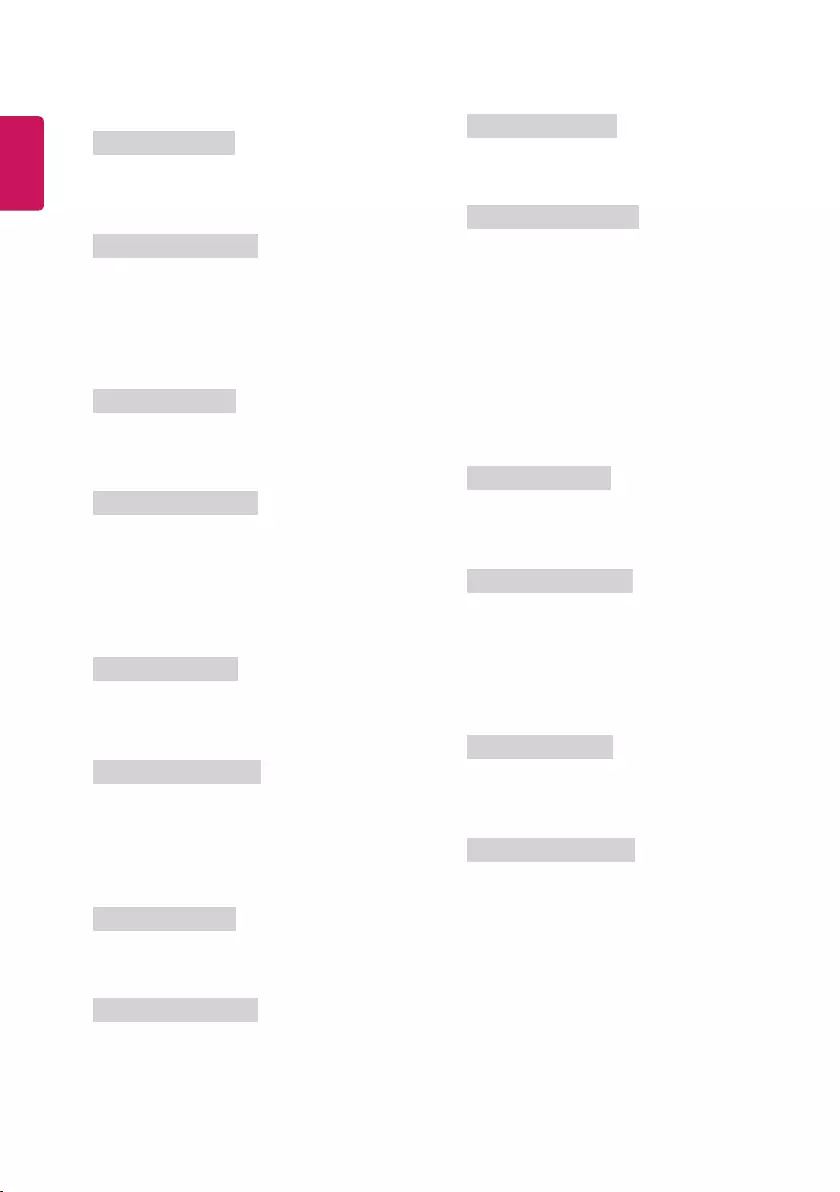
6
ENGLISH
08. Colour (Command: k i)
►To adjust the screen Colour.
You can also adjust colour in the PICTURE menu.
Transmission
[k][i][ ][Set ID][ ][Data][Cr]
Data Min : 00 to Max : 64
* Refer to Real data mapping.
Ack
[i][ ][Set ID][ ][OK/NG][Data][x]
09. Tint (Command: k j)
►To adjust the screen tint.
You can also adjust tint in the PICTURE menu.
Transmission
[k][j][ ][Set ID][ ][Data][Cr]
Data Red : 00 to Green : 64
* Refer to Real data mapping.
Ack
[j][ ][Set ID][ ][OK/NG][Data][x]
10. Sharpness (Command: k k)
►To adjust the screen sharpness.
You can also adjust sharpness in the PICTURE menu.
Transmission
[k][k][ ][Set ID][ ][Data][Cr]
Data Min : 00 to Max : 32
* Refer to Real data mapping.
Ack
[k][ ][Set ID][ ][OK/NG][Data][x]
11. OSD Select (Command: k l)
►To select OSD (On Screen Display) on/off when controlling remotely.
Transmission
[k][l][ ][Set ID][ ][Data][Cr]
Data 00 : OSD off 01 : OSD on
Ack
[l][ ][Set ID][ ][OK/NG][Data][x]
12. Remote control lock mode (Command: k m)
►To lock the front panel controls on the monitor and remote control.
Transmission
[k][m][ ][Set ID][ ][Data][Cr]
Data 00 : Lock off 01 : Lock on
Ack
[m][ ][Set ID][ ][OK/NG][Data][x]
* If you are not using the remote control, use this mode. When main
power is on/off, external control lock is released.
* In the standby mode, if key lock is on, TV will not turn on by power
on key of IR & Local Key.
13. Balance (Command: k t)
►To adjust balance.
You can also adjust balance in the AUDIO menu.
Transmission
[k][t][ ][Set ID][ ][Data][Cr]
Data L : 00 to R : 64
* Refer to Real data mapping.
Ack
[t][ ][Set ID][ ][OK/NG][Data][x]
14. Colour Temperature (Command: x u)
►To adjust colour temperature. You can also adjust Colour
Temperature in the PICTURE menu.
Transmission
[x][u][ ][Set ID][ ][Data][Cr]
Data Warm: 00 to Cool:64
* Refer to Real data mapping.
Ack
[u][ ][Set ID][ ][OK/NG][Data][x]
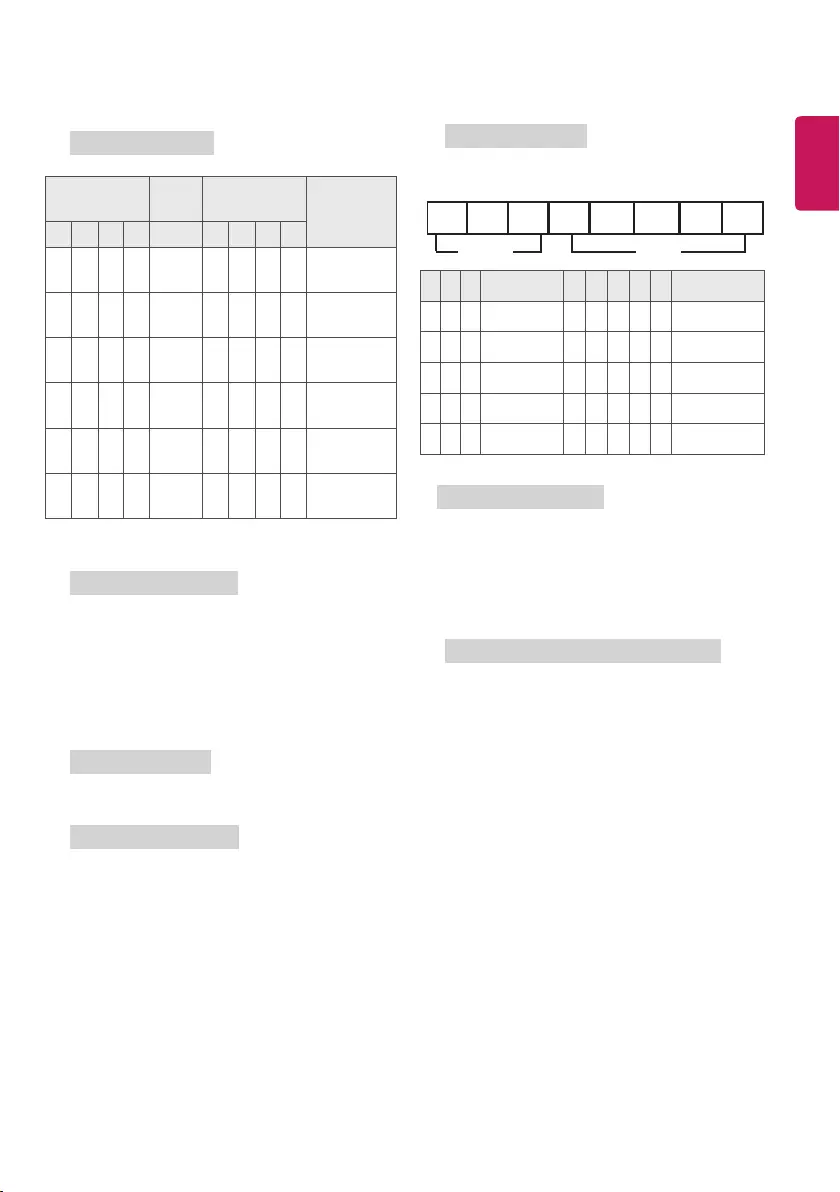
ENGLISH
7
15. Energy Saving (Command: j q)
►To reduce the power consumption of the TV. You can also adjust
Energy Saving in PICTURE menu.
Transmission
[j][q][ ][Set ID][ ][Data][Cr]
Power Saving
Function Level Description
7 6 5 4 3 2 1 0
0 0 0 0 Low
Power 0 0 0 0 Off
0 0 0 0 Low
Power 0 0 0 1 Minimum
0 0 0 0 Low
Power 0 0 1 0 Medium
0 0 0 0 Low
Power 0 0 1 1 Maximum
0 0 0 0 Low
Power 0 1 0 1 Screen Off
0 0 0 0 Low
Power 0 1 0 0 Auto
►'Auto' is available in TV that supports 'Intelligent Sensor'.
Ack
[q][ ][Set ID][ ][OK/NG][Data][x]
16. Auto Configuration (Command: j u) (Only RGB support model)
►To adjust picture position and minimize image shaking
automatically. It works only in RGB (PC) mode.
Transmission
[j][u][ ][Set ID][ ][Data][Cr]
Data 01 : To set
Ack
[u][ ][Set ID][ ][OK/NG][Data][x]
17. Equalize (Command : j v)
►To adjust equalize.
Transmission
[j][v][ ][Set ID][ ][Data][Cr]
MSB LSB
Frequency Data
0 0 0 0 0 0 0 0
7 6 5 Frequency 4 3 2 1 0 Step
0 0 0 1st Band 0 0 0 0 0 0(decimal)
0 0 1 2nd Band 0 0 0 0 1 1(decimal)
0 1 0 3rd Band ... ... ... ... ... ...
0 1 1 4th Band 1 0 0 1 1 19(decimal)
1 0 0 5th Band 1 0 1 0 0 20(decimal)
Ack
[v][ ][Set ID][ ][OK/NG][Data][x]
18. Tune Command (Command: m a)
►Select channel to following physical number.
Transmission
[m][a][ ][Set ID][ ][Data 00][ ][Data 01][ ][Data 02][Cr]
Data 00 : High channel data
Data 01 : Low channel data
ex. No. 47 -> 00 2F (2FH)
No. 394 -> 01 8A (18AH),
DTV No. 0 -> Don’t care
Data 02 : [Antenna]
0 x 00 : Analogue Main
0 x 10 : DTV Main
0 x 20 : Radio
[Cable]
0 x 80 : Analogue Main
0 x 90 : DTV Main
0 x A0 : Radio
[Satellite]
0 x 40 : DTV Main
0 x 50 : Radio Main
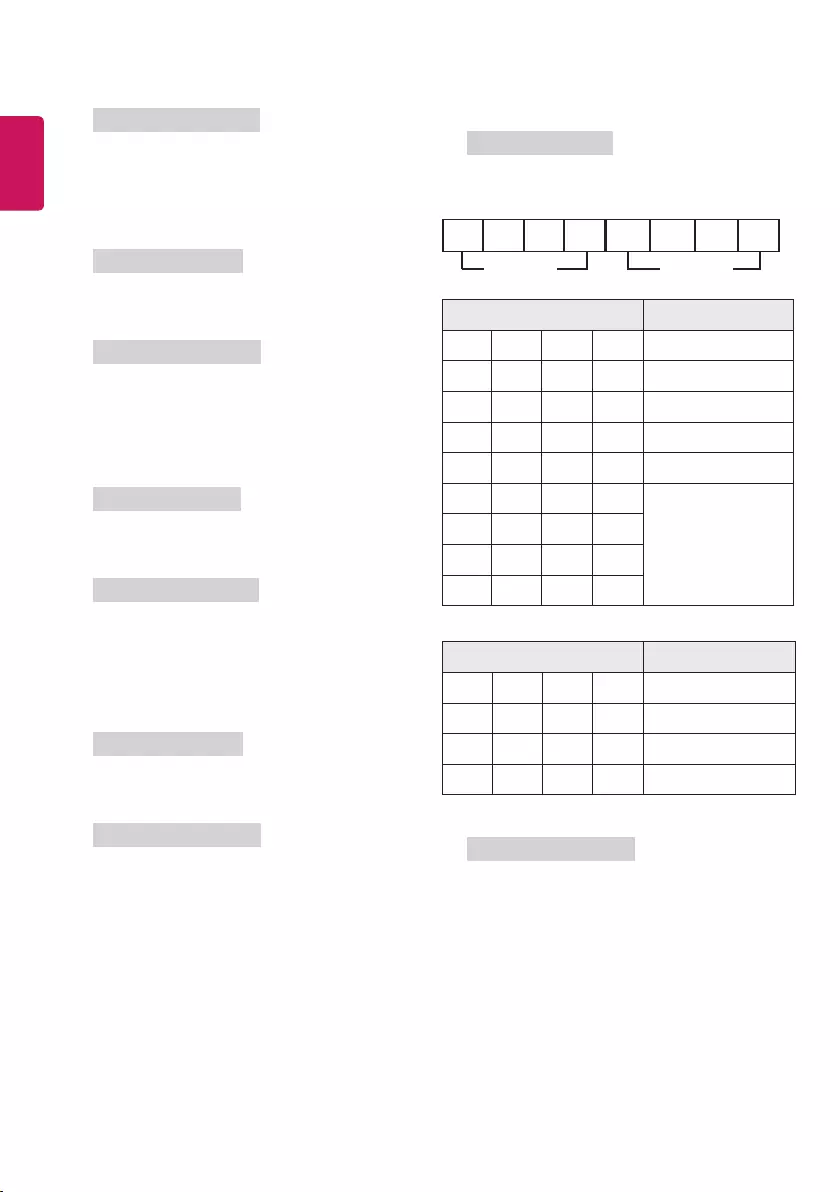
8
ENGLISH
Channel data range
Min : 00 Max : 270F (0 to 9999)
Ack
[a][ ][Set ID][ ][OK/NG][Data][x]
19. Programme Add/Skip (Command: m b)
►To set skip status for the current Programme.
Transmission
[m][b][ ][Set ID][ ][Data][Cr]
Data 00 : Skip 01 : Add
Ack
[b][ ][Set ID][ ][OK/NG][Data][x]
20. Key (Command: m c)
►To send IR remote key code.
Transmission
[m][c][ ][Set ID][ ][Data][Cr]
Data IR CODES
Ack
[c][ ][Set ID][ ][OK/NG][Data][x]
21. Control Back Light (Command: m g)
►To control the backlight.
Transmission
[m][g][ ][Set ID][ ][Data][Cr]
Data Min : 00 to Max : 64
Ack
[g][ ][Set ID][ ][OK/NG][Data][x]
22. Input select (Command: x b)
(Main Picture Input)
►To select input source for main picture.
Transmission
[x][b][ ][Set ID][ ][Data][Cr]
Data Structure
MSB LSB
External Input Input Number
0 0 0 0 0 0 0 0
External Input Data
0 0 0 0 DTV
0 0 0 1 Analogue
0 0 1 0 AV
0 1 0 0 Component
0 1 1 0 RGB
0 1 1 1
HDMI
1 0 0 0
1 0 0 1
1 0 1 0
Input Number Data
0 0 0 0 Input1
0 0 0 1 Input2
0 0 1 0 Input3
0 0 1 1 Input4
Ack
[b][ ][Set ID][ ][OK/NG][Data][x]
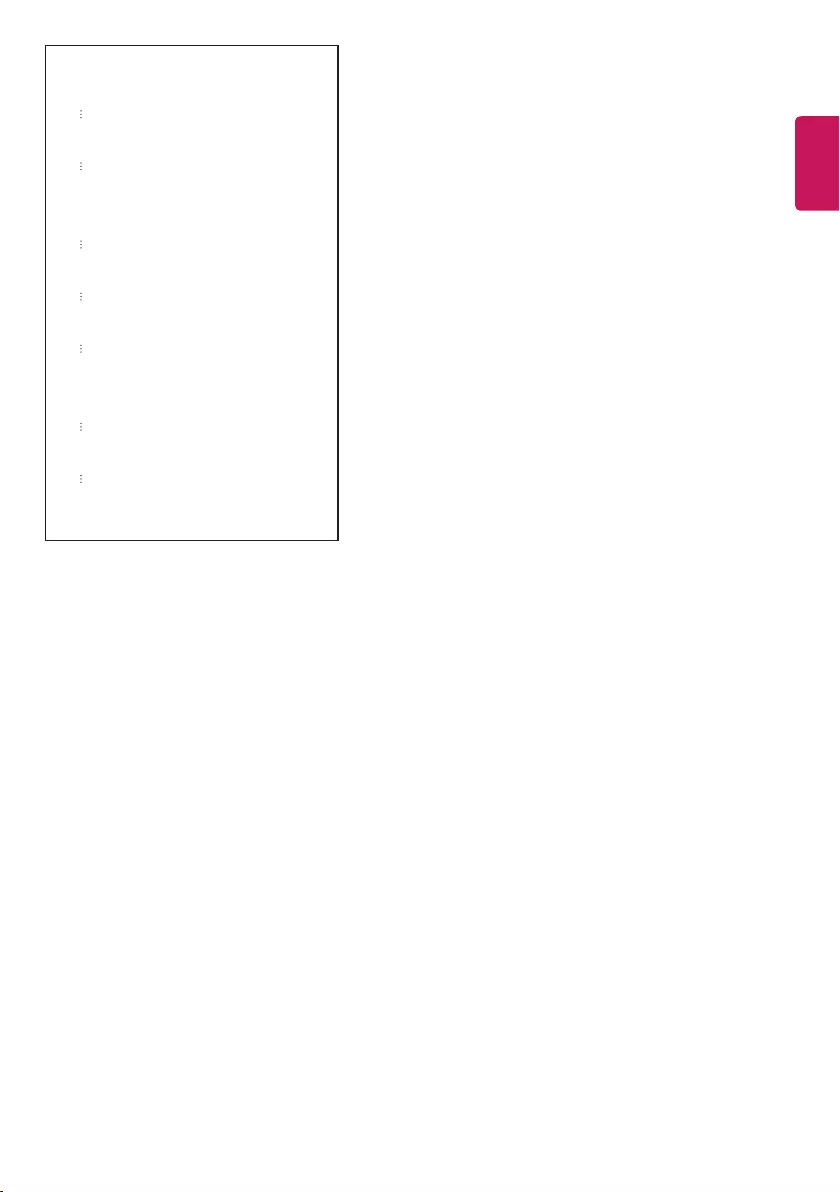
ENGLISH
9
* Real data mapping
00 : Step 0
A : Step 10 (Set ID 10)
F : Step 15 (Set ID 15)
10 : Step 16 (Set ID 16)
64 : Step 100
6E : Step 110
73 : Step 115
74 : Step 116
CF : Step 199
FE : Step 254
FF : Step 255