LG 49LX774H User Manual
Displayed below is the user manual for 49LX774H by LG which is a product in the TVs category. This manual has pages.
Related Manuals
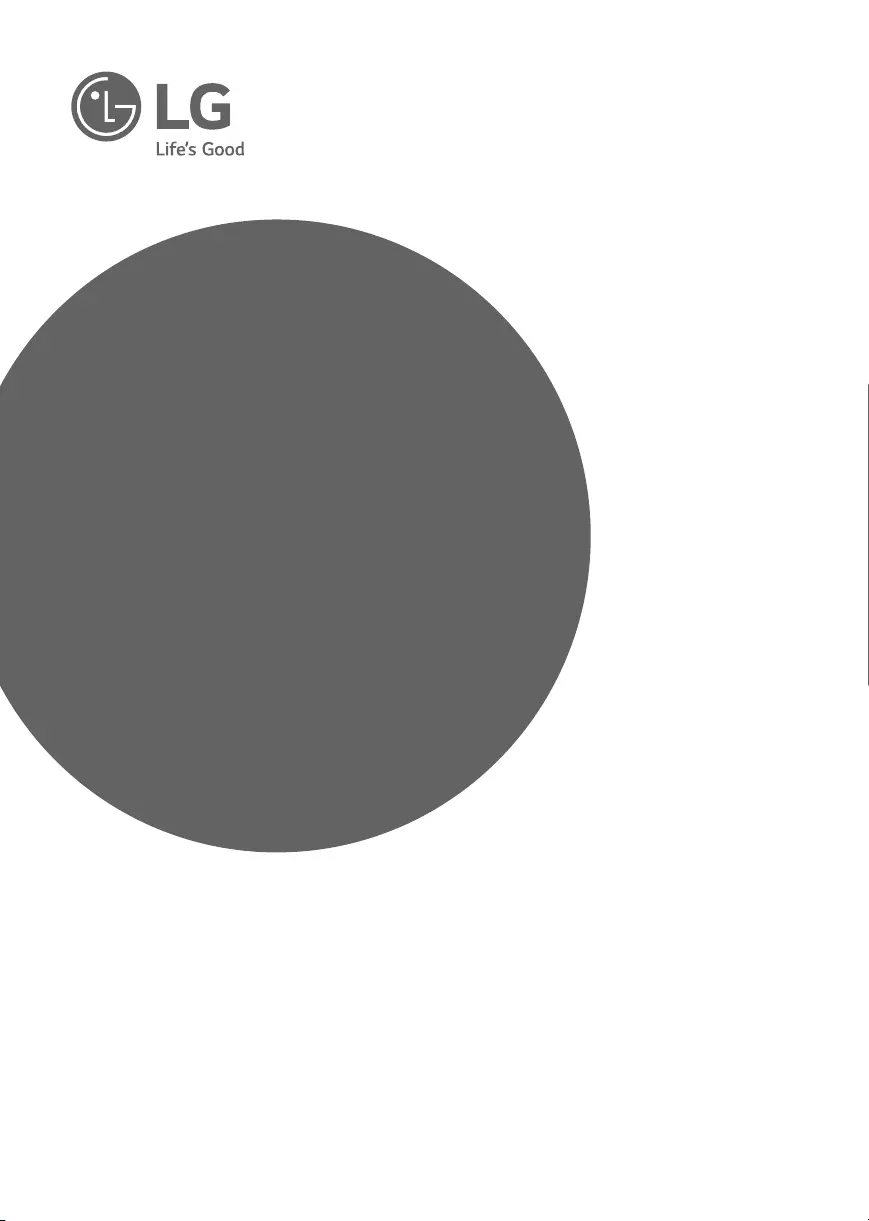
www.lg.com
Please read this manual carefully before operating
your TV and retain it for future reference.
40LX770H
43LX770H
49LX770H
55LX770H
65LX770H
40LX774H
43LX774H
49LX774H
55LX774H
49UX970H
55UX970H
65UX970H
79UX970H
Safety and Reference
OWNER’S MANUAL
LED TV*
* LG LED TVs are LCD TVs with LED backlighting.
P/NO : MFL68925832 (1612-REV01)
*MFL68925832*
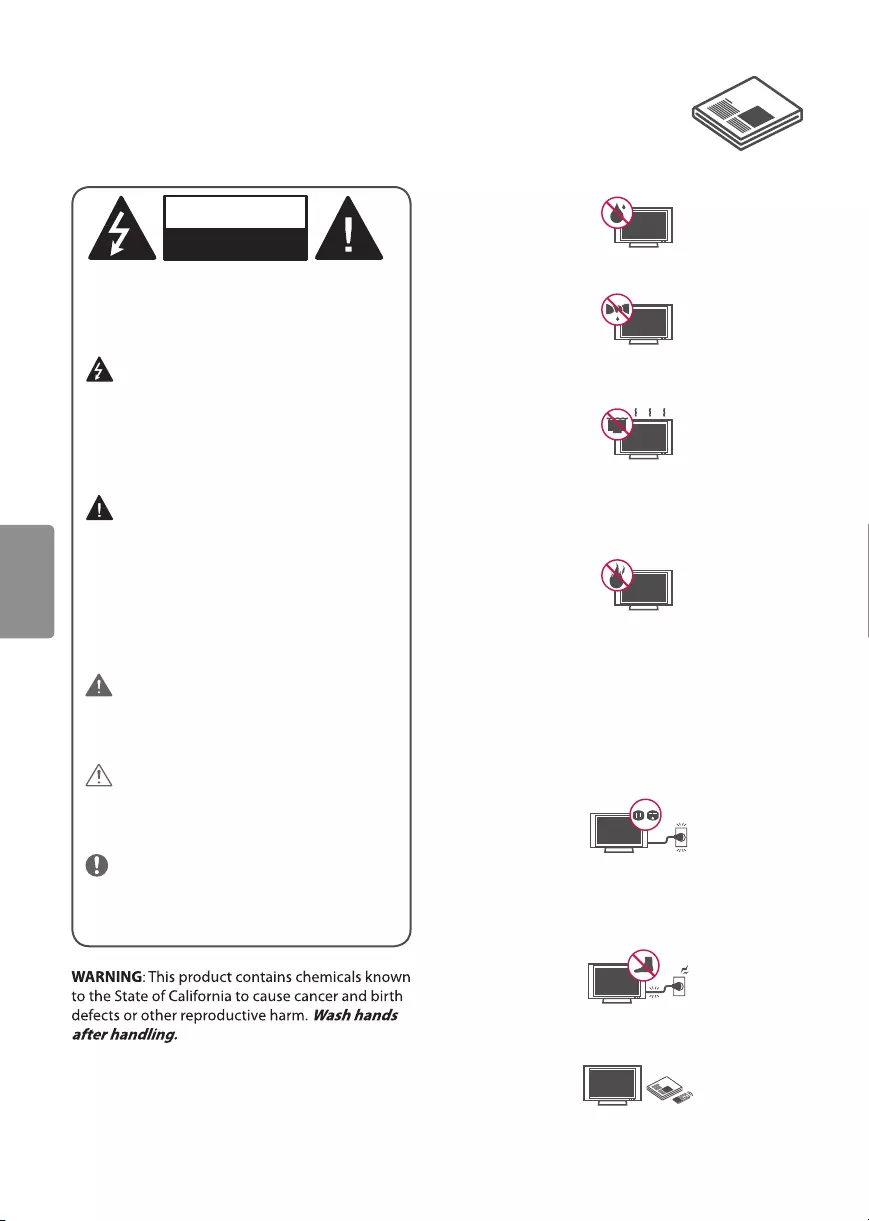
2
ENGLISH
Important Safety Instructions
Always comply with the following precautions
to avoid dangerous situations and ensure peak
performance of your product.
WARNING/CAUTION
RISK OF ELECTRIC SHOCK
DO NOT OPEN
TO REDUCE THE RISK OF ELECTRIC SHOCK
DO NOT REMOVE COVER (OR BACK). NO
USER SERVICEABLE PARTS INSIDE. REFER TO
QUALIFIED SERVICE PERSONNEL.
The lightning flash with arrowhead
symbol within an equilateral triangle is
intended to alert the user to the presence of
uninsulated dangerous voltage within the
product’s enclosure that may be of sufficient
magnitude to constitute a risk of electric shock
to persons.
The exclamation point within an
equilateral triangle is intended to alert the
user to the presence of important operating
and maintenance (servicing) instructions in
the literature accompanying the appliance.
WARNING/CAUTION
- TO REDUCE THE RISK OF FIRE AND ELECTRIC
SHOCK, DO NOT EXPOSE THIS PRODUCT TO
RAIN OR MOISTURE.
WARNING
If you ignore the warning message, you may
be seriously injured or there is a possibility of
accident or death.
CAUTION
If you ignore the caution message, you may
be slightly injured or the product may be
damaged.
NOTE
The note helps you understand and use the
product safely. Please read the note carefully
before using the product.
Read these instructions.
Keep these instructions.
Heed all warnings.
Follow all instructions.
•Do not use this apparatus near water.
•Clean only with dry cloth .
•Do not block any ventilation openings. Install in
accordance with the manufacturer’s instructions.
•Do not install near any heat sources such
as radiators, heat registers, stoves, or other
apparatus (including amplifiers) that produce
heat.
•Do not defeat the safety purpose of the
polarized or grounding-type plug. A polarized
plug has two blades with one wider than the
other. A grounding type plug has two blades
and a third grounding prong. The wide blade or
the third prong are provided for your safety. If
the provided plug does not fit into your outlet,
consult an electrician for replacement of the
obsolete outlet.
•Protect the power cord from being walked on
or pinched particularly at plugs, convenience
receptacles, and the point where they exit from
the apparatus.
•Only use attachments/accessories specified by
the manufacturer.
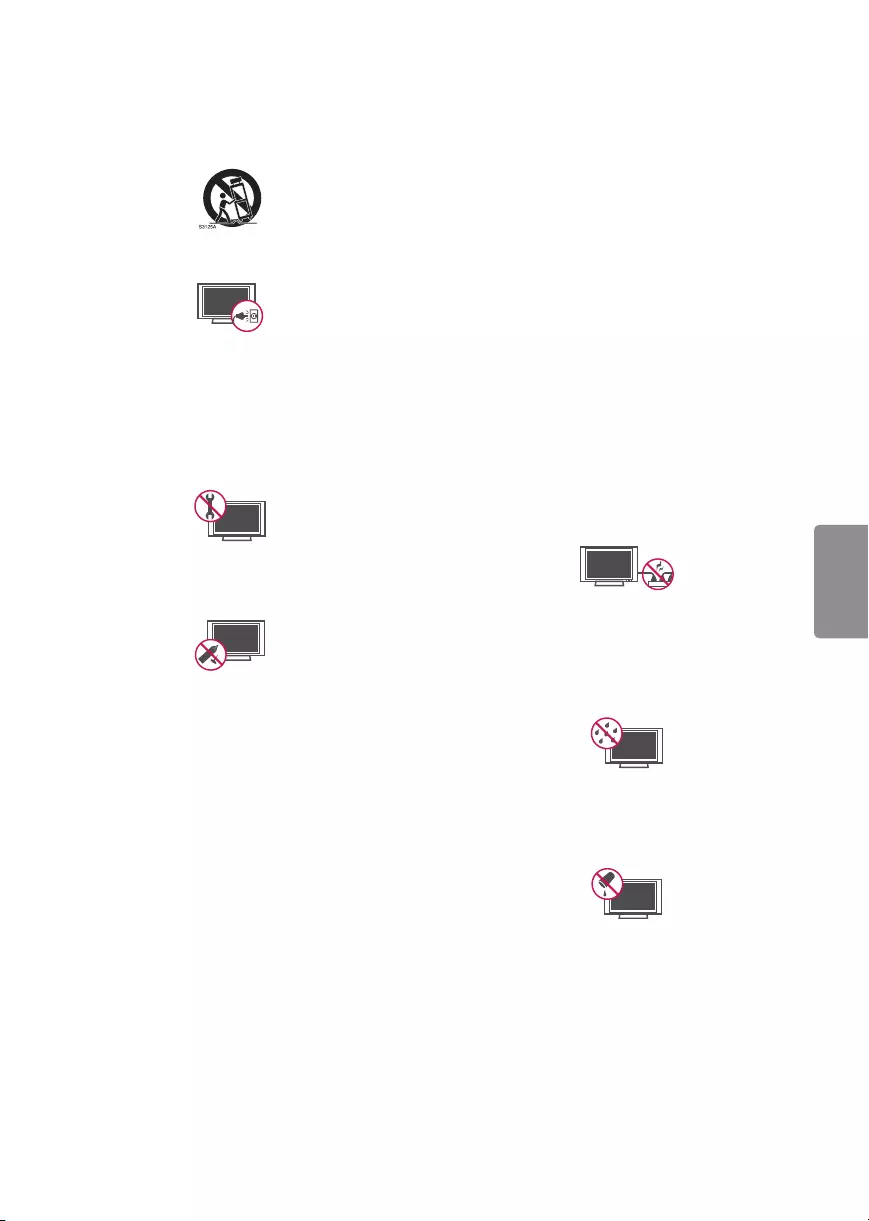
3
ENGLISH
•Use only with the cart, stand, tripod, bracket, or
table specified by the manufacturer, or sold with
the apparatus. When a cart is used, use caution
when moving the cart/apparatus combination to
avoid injury from tip-over.
•Unplug this apparatus during lightning storms
or when unused for long periods of time.
•Refer all servicing to qualified service personnel.
Servicing is required when the apparatus has
been damaged in any way, such as power-supply
cord or plug is damaged, liquid has been spilled
or objects have fallen into the apparatus, the
apparatus has been exposed to rain or moisture,
does not operate normally, or has been dropped.
•Do not press strongly upon the panel with a
hand or a sharp object such as a nail, pencil, or
pen, or make a scratch on it.
•Do not stick metal objects or any other
conductive material into the power cord. Do
not touch the end of the power cord while it is
plugged in.
•Keep the packing anti-moisture material or
vinyl packing out of the reach of children.
Anti-moisture material is harmful if swallowed.
If swallowed, induce vomiting and go to the
nearest hospital. Additionally, vinyl packing can
cause suffocation. Keep it out of the reach of
children.
•CAUTION concerning the Power Cord
(Can differ by country):
Check the specification page of this owner’s
manual to be certain. Do not connect too many
appliances to the same AC power outlet as this
could result in fire or electric shock. Do not
overload wall outlets. Overloaded wall outlets,
loose or damaged wall outlets, extension cords,
frayed power cords, or damaged or cracked
wire insulation are dangerous. Any of these
conditions could result in electric shock or fire.
Periodically examine the cord of your appliance,
and if its appearance indicates damage or
deterioration, unplug it, discontinue use of the
appliance, and have the cord replaced with
an exact replacement part by an authorized
service. Protect the power cord from physical or
mechanical abuse, such as being twisted, kinked,
pinched, closed in a door, or walked upon. Pay
particular attention to plugs, wall outlets, and
the point where the cord exits the appliance. Do
not move the TV with the power cord plugged
in. Do not use a damaged or loose power cord.
Be sure do grasp the plug when unplugging the
power cord. Do not pull on the power cord to
unplug the TV.
•Warning - To reduce the risk of fire or electrical
shock, do not expose this product to rain,
moisture or other liquids. Do not touch the TV
with wet hands. Do not install this product near
flammable objects such as gasoline or candles,
or expose the TV to direct air conditioning.
•Do not expose to dripping or splashing and
do not place objects filled with liquids, such as
vases, cups, etc. on or over the apparatus (e.g.,
on shelves above the unit).
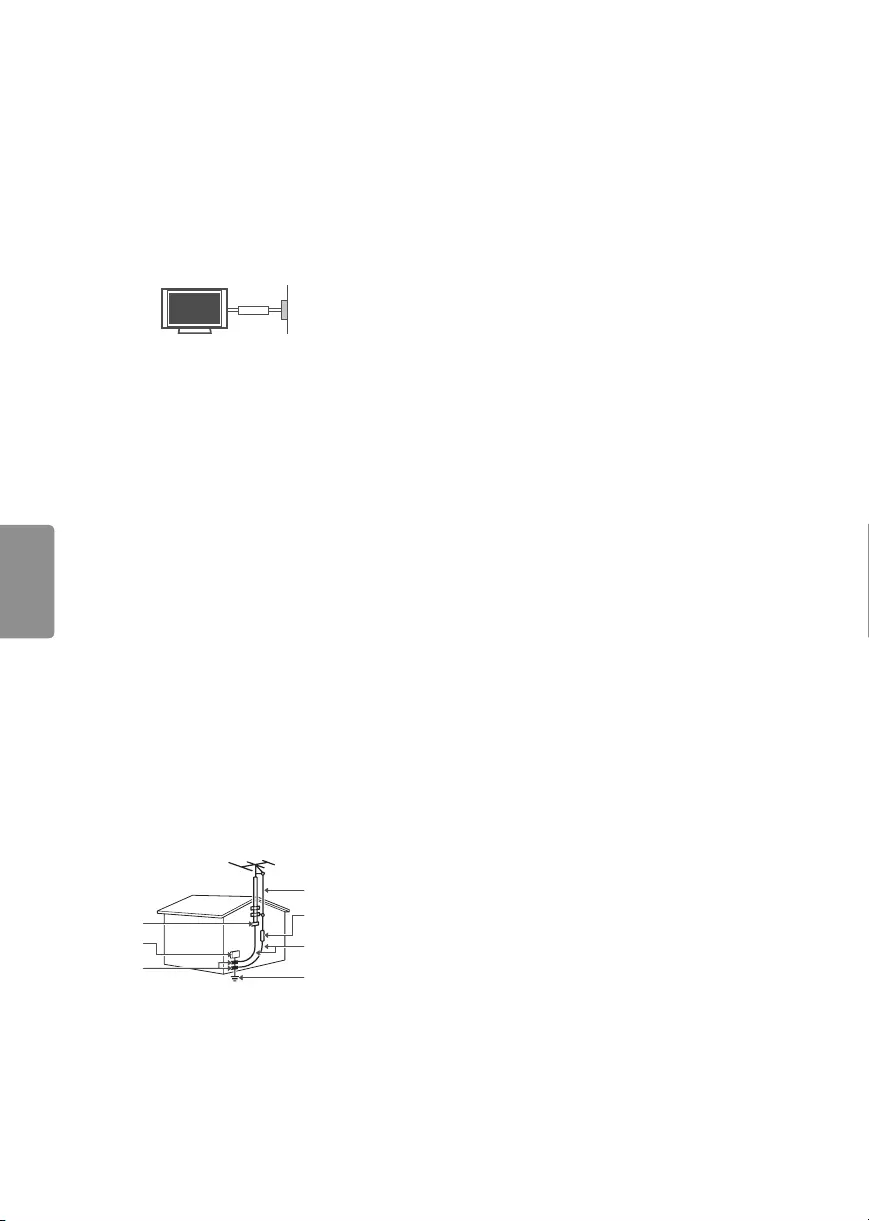
4
ENGLISH
•Grounding
(Except for devices which are not grounded.)
Ensure that you connect the earth ground wire
to prevent possible electric shock (i.e., a TV
with a three-prong grounded AC plug must
be connected to a three-prong grounded AC
outlet). If grounding methods are not possible,
have a qualified electrician install a separate
circuit breaker. Do not try to ground the unit by
connecting it to telephone wires, lightning rods,
or gas pipes.
Circuit
Breaker
Power
Supply
•As long as this unit is connected to the AC wall
outlet, it is not disconnected from the AC power
source even if the unit is turned off.
•Do not attempt to modify this product in any
way without written authorization from LG
Electronics. Unauthorized modification could
void the user’s authority to operate this product.
•Outdoor Antenna Grounding
(Can differ by country):
If an outdoor antenna is installed, follow the
precautions below. An outdoor antenna system
should not be located in the vicinity of overhead
power lines or other electric light or power
circuits, or where it can come in contact with
such power lines or circuits as death or serious
injury can occur. Be sure the antenna system is
grounded to provide some protection against
voltage surges and built-up static charges.
Section 810 of the National Electrical Code (NEC)
in the U.S.A. provides information with respect
to proper grounding of the mast and supporting
structure, grounding of the lead-in wire to
an antenna discharge unit, size of grounding
conductors, location of antenna discharge
unit, connection to grounding electrodes and
requirements for the grounding electrode.
Antenna grounding according to the National
Electrical Code, ANSI/NFPA 70
Ground Clamp
Grounding Conductor
(NEC Section 810-21)
Antenna Lead in Wire
Electric Service
Equipment
Antenna Discharge Unit
(NEC Section 810-20)
Ground Clamp Power Service Grounding
Electrode System
(NEC Art 250, Part H)
NEC: National Electrical Code
•Cleaning
When cleaning, unplug the power cord and wipe
gently with a soft cloth to prevent scratching. Do
not spray water or other liquids directly on the
TV as electric shock may occur. Do not clean with
chemicals such as alcohol, thinners, or benzene.
•Moving
Make sure the product is turned off, unplugged,
and all cables have been removed. It may take 2
or more people to carry larger TVs. Do not press
or put stress on the front panel of the TV.
•Ventilation
Install your TV where there is proper ventilation.
Do not install in a confined space such as a
bookcase. Do not cover the product with cloth or
other materials while plugged. Do not install in
excessively dusty places.
•If you smell smoke or other odors coming from
the TV, unplug the power cord and contact an
authorized service center.
•Keep the product away from direct sunlight.
•Never touch this apparatus or antenna during a
lightning storm.
•When mounting a TV on the wall, make sure not
to install the TV by hanging the power and signal
cables on the back of the TV.
•Do not allow an impact shock, any objects to fall
into the product, and do not drop anything onto
the screen.
•DISCONNECTING THE DEVICE FROM THE
MAIN POWER
The power plug is the disconnecting device.
In case of an emergency, the power plug must
remain readily accessible.
•Batteries
Store the accessories (battery, etc.) in a safe
location out of the reach of children.
•This apparatus uses batteries. In your community
there might be regulations that require you
to dispose of these batteries properly due to
environmental considerations. Please contact
your local authorities for disposal or recycling
information.
•Do not dispose of batteries in a fire.
•Do not short circuit, disassemble, or allow the
batteries to overheat.
•Do not use high voltage electrical equipment
near the TV, (e.g., a bug zapper.)
This may result in product malfunction.
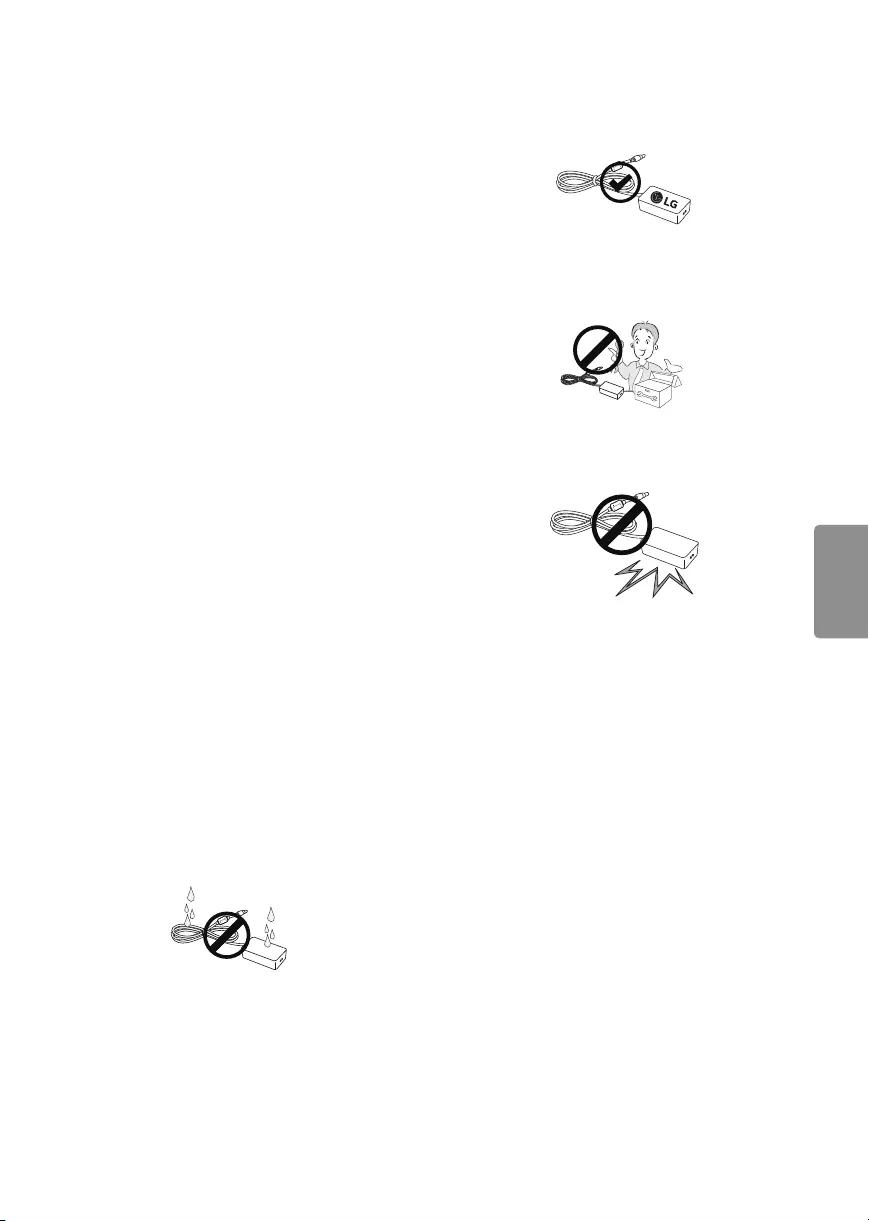
5
ENGLISH
•Dot Defect
The panel is a high technology product with
resolution of two million to six million pixels.
In a very few cases, you could see fine dots on
the screen while you’re viewing the TV. Those
dots are deactivated pixels and do not affect the
performance and reliability of the TV.
•Generated Sound
Cracking noise A cracking noise that occurs
when watching or turning off the TV is
generated by plastic thermal contraction due to
temperature and humidity. This noise is common
for products where thermal deformation is
required.
Electrical circuit humming/panel buzzing
A low level noise is generated from a high-
speed switching circuit, which supplies a large
amount of current to operate a product. It varies
depending upon the product. This generated
sound does not affect the performance and
reliability of the product.
•Take care not to touch the ventilation openings.
When watching the TV for a long period, the
ventilation openings may become hot. This does
not affect the performance of the product or
cause defects in the product.
•Do not install this product on a wall if it could be
exposed to oil or oil mist. This may damage the
product and cause it to fall.
•If the TV feels cold to the touch, there may
be a small flicker when it is turned on. This is
normal; there is nothing wrong with TV. Some
minute dot defects may be visible on the screen,
appearing as tiny red, green, or blue spots.
However, they have no adverse effect on the TV’s
performance. Avoid touching the LCD screen or
holding your finger(s) against it for long periods
of time. Doing so may produce some temporary
distortion effects on the screen.
•If water or another substance enters the product
(like a AC adapter, power cord, TV), disconnect
the power cord and contact the service centre
immediately.
Otherwise, this may result in fire or electric
shock.
•Only use an authorized AC adapter and power
cord approved by LG Electronics. Otherwise, this
may result in fire, electric shock, malfunction or
product deformation.
•Never Disassemble the AC adapter or power
cord.
This may result in fire or electric shock.
•Handle the adapter carefully to avoid dropping
or striking it. An impact could damage the
adapter.
•Displaying a still image for a prolonged period of
time may cause an image sticking.
Avoid displaying a fixed image on the TV screen
for a extended length of time.

6
ENGLISH
FCC Notice
(For USA)
This equipment has been tested and found to
comply with the limits for a Class B digital device,
pursuant to Part 15 of the FCC Rules. These limits
are designed to provide reasonable protection
against harmful interference in a residential
installation. This equipment generates, uses
and can radiate radio frequency energy and, if
not installed and used in accordance with the
instructions, may cause harmful interference
to radio communications. However, there is no
guarantee that interference will not occur in a
particular installation. If this equipment does
cause harmful interference to radio or television
reception, which can be determined by turning
the equipment off and on, the user is encouraged
to try to correct the interference by one or more of
the following measures:
- Reorient or relocate the receiving antenna.
- Increase the separation between the equipment
and the receiver.
- Connect the equipment to an outlet on a circuit
different from that to which the receiver is
connected.
- Consult the dealer or an experienced radio/TV
technician for help.
This device complies with part 15 of the FCC
Rules. Operation is subject to the following two
conditions: (1) this device may not cause harmful
interference and (2) this device must accept any
interference received, including interference that
may cause undesired operation of the device. Any
changes or modifications in construction of this
device which are not expressly approved by the
party responsible for compliance could void the
user’s authority to operate the equipment.
FCC Radio Frequency Interference
Requirements (for UNII devices)
High power radars are allocated as primary users
of the 5.25 to 5.35 GHz and 5.65 to 5.85 GHz bands.
These radar stations can cause interference with
and/or damage this device. This device cannot be
co-located with any other transmitter.
FCC RF Radiation Exposure Statement
[For having wireless function (WLAN, Bluetooth,...)]
This equipment complies with FCC radiation
exposure limits set forth for an uncontrolled
environment. This transmitter must not be
colocated or operating in conjunction with any
other antenna or transmitter. This equipment
should be installed and operated with minimum
distance 20 cm (7.8 inches) between the radiator
and your body. Users must follow the specific
operating instructions for satisfying RF exposure
compliance.
Industry Canada Statement
(For Canada)
[For having wireless function (WLAN, Bluetooth,...)]
This device complies with Industry Canada’s
licence-exempt RSSs. Operation is subject to the
following two conditions:
1. this device may not cause interference and
2. this device must accept any interference,
including interference that may cause undesired
operation of the device.
IC Radiation Exposure Statement
(For Canada)
[For having wireless function (WLAN, Bluetooth,...)]
This equipment complies with IC radiation
exposure limits set forth for an uncontrolled
environment. This equipment should be installed
and operated with minimum distance 20 cm (7.8
inches) between the radiator & your body.
NOTE : THE MANUFACTURER IS NOT RESPONSIBLE
FOR ANY RADIO OR TV INTERFERENCE CAUSED
BY UNAUTHORIZED MODIFICATIONS TO THIS
EQUIPMENT. SUCH MODIFICATIONS COULD
VOID THE USER’S AUTHORITY TO OPERATE THE
EQUIPMENT.
WARNING
(For Canada)
[For product having the wireless function using 5
GHz frequency bands]
•The device for operation in the band 5150–5250
MHz is only for indoor use to reduce the
potential for harmful interference to co-channel
mobile satellite systems;
•For devices with detachable antenna(s), the
maximum antenna gain permitted for devices in
the bands 5250-5350 MHz and 5470-5725 MHz
shall be such that the equipment still complies
with the e.i.r.p. limit;
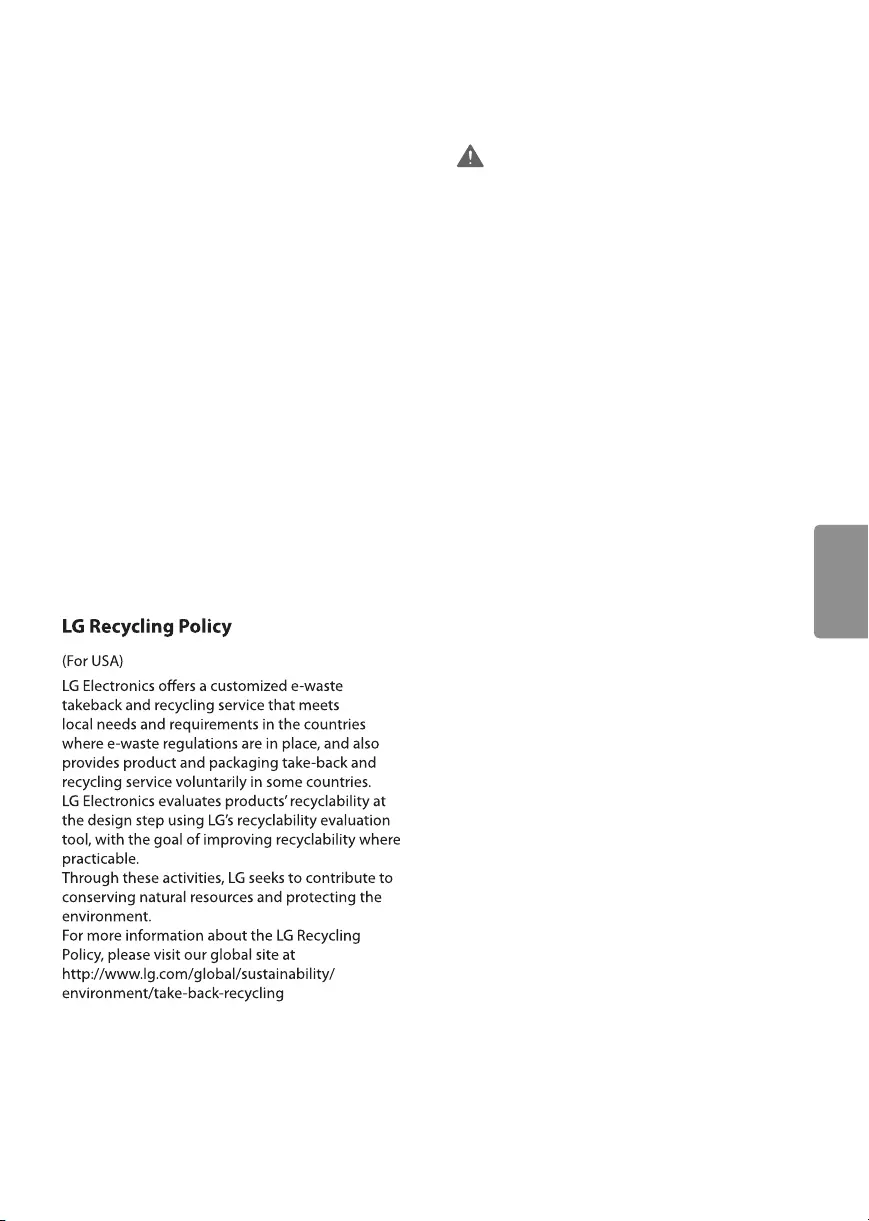
7
ENGLISH
•For devices with detachable antenna(s), the
maximum antenna gain permitted for devices in
the band 5725-5850 MHz shall be such that the
equipment still complies with the e.i.r.p. limits
specified for point-to-point and non-point-to-
point operation as appropriate; and
•The worst-case tilt angle(s) necessary to remain
compliant with the e.i.r.p. elevation mask
requirement set forth in Section 6.2.2(3) shall be
clearly indicated.(devices operating in the band
5250-5350 MHz with a maximum e.i.r.p. greater
than 200 mW)
•High-power radars are allocated as primary users
(i.e. priority users) of the bands 5250–5350 MHz
and 5650–5850 MHz and that these radars could
cause interference and/or damage to LE-LAN
devices.
Note to Cable/TV Installer
(For USA and Canada)
This reminder is provided to call the CATV system
installer’s attention to Article 820-40 of the
National Electric Code (U.S.A.). The code provides
guidelines for proper grounding and, in particular,
specifies that the cable ground shall be connected
to the grounding system of the building, as close
to the point of the cable entry as practical.
Viewing 3D Imaging
(For 3D models)
WARNING
Viewing Environment
•Viewing Time
- When watching 3D content, take 5 to 15 minute
breaks every hour. Viewing 3D content for
a long period of time may cause headache,
dizziness, fatigue, or eye strain.
Those that have a photosensitive
seizure or chronic illness
•Some users may experience a seizure or other
abnormal symptoms when they are exposed
to a flashing light or particular pattern from 3D
content.
•Do not watch 3D videos if you feel nauseous,
are pregnant and/ or have a chronic illness such
as epilepsy, cardiac disorder, or blood pressure
disease, etc.
•3D Content is not recommended for those who
suffer from stereo blindness or stereo anomaly.
Double images or discomfort in viewing may be
experienced.
•If you have strabismus (cross-eyed), amblyopia
(weak eyesight), or astigmatism, you may have
trouble sensing depth and easily feel fatigue
due to double images. It is advised to take more
frequent breaks than the average adult.
•If your eyesight varies between your right and
left eye, correct your eyesight prior to watching
3D content.
Symptoms which require
discontinuation or refraining from
watching 3D content
•Do not watch 3D content when you feel fatigue
from lack of sleep, overwork, or intoxication.
•When these symptoms are experienced, stop
using/watching 3D content and get enough rest
until the symptom subsides.
- Consult your doctor when the symptoms
persist. Symptoms may include headache,
eyeball pain, dizziness, nausea, palpitation,
blurriness, discomfort, double image, eyestrain,
or fatigue.
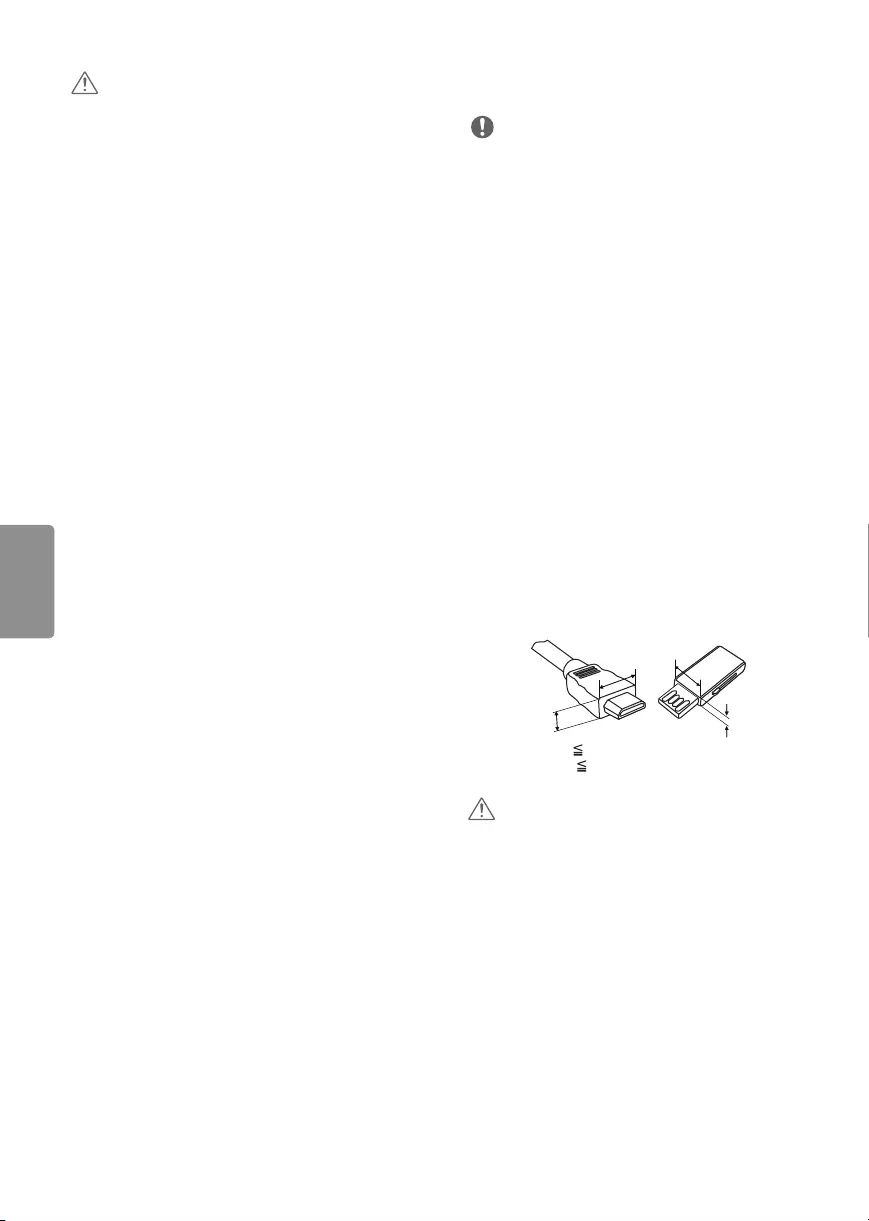
8
ENGLISH
CAUTION
Viewing Environment
•Viewing Distance
- Maintain a distance of at least twice the screen’s
diagonal length when watching 3D content.
If you feel discomfort in viewing 3D content,
move further away from the TV.
Viewing Age
•Infants / Children
-Usage/ Viewing 3D content for children under
the age of 5 are prohibited.
-Children under the age of 10 may overreact and
become overly excited because their vision is
in development, for example, trying to touch
the screen or trying to jump into it. Special
monitoring and extra attention is required for
children watching 3D content.
-Children have greater binocular disparity of 3D
presentations than adults because the distance
between the eyes is shorter than one of adults.
Therefore they will perceive more stereoscopic
depth compared to adults for the same 3D
image.
•Teenagers
-Teenagers may be stimulated to light coming
from 3D videos. Advise them not to watch 3D
videos for a long time when they are tired.
•Elderly
-The elderly may perceive less of a 3D effect
than the youth. Do not sit closer to the TV than
the recommended distance.
Cautions when using the 3D glasses
•Only use LG 3D glasses. Otherwise, you may not
be able to view 3D videos properly.
•Do not use 3D glasses instead of your normal
glasses, sunglasses, or protective goggles.
•Using modified 3D glasses may cause eye strain
or image distortion.
•Do not keep your 3D glasses in extremely high or
low temperatures. It will cause deformation.
•The 3D glasses are fragile and are easily
scratched. Use a soft, clean piece of cloth when
wiping the lenses. Do not scratch the lenses of
the 3D glasses with sharp objects or clean/wipe
them with chemicals.
Preparing
NOTE
•Image shown may differ from your TV.
•Your TV’s OSD (On Screen Display) may differ
slightly from that shown in this manual.
•The available menus and options may differ from
the input source or product model that you are
using.
•New features may be added to this TV in the
future.
•The items supplied with your product may vary
depending upon the model.
•Product specifications or contents of this manual
may be changed without prior notice due to
upgrade of product functions.
•For an optimal connection, HDMI cables and USB
devices should have bezels less than 10 mm (0.39
inches) thick and 18 mm (0.7 inches) width.
•Use an extension cable that supports USB 2.0 if
the USB cable or USB flash drive does not fit into
your TV’s USB port.
•Use a certified cable with the HDMI logo
attached. If you do not use a certified HDMI
cable, the screen may not display or a
connection error may occur.
•Recommended HDMI cable types (3 m or less)
-High-Speed HDMI®/™ cable
-High-Speed HDMI®/™ cable with Ethernet
B
AA
B
*A 10 mm (0.39 inches)
*B 18 mm (0.7 inches)
CAUTION
•Do not use any unapproved items to ensure the
safety and lifespan of the product.
•Any damages or injuries by using unapproved
items are not covered by the warranty.
•Some models appear to have a thin film on the
screen. It is actually part of the screen; do not
remove it.
•When attaching the stand to the TV set, place
the screen facing down on a cushioned table or
flat surface to protect the screen from scratches.
•Make sure that the screws are fastened tightly.
(If they are not fastened securely enough, the TV
may tilt forward after being installed.)
•Do not fasten the screws with excessive force;
otherwise, they may be worn out and become
loose.
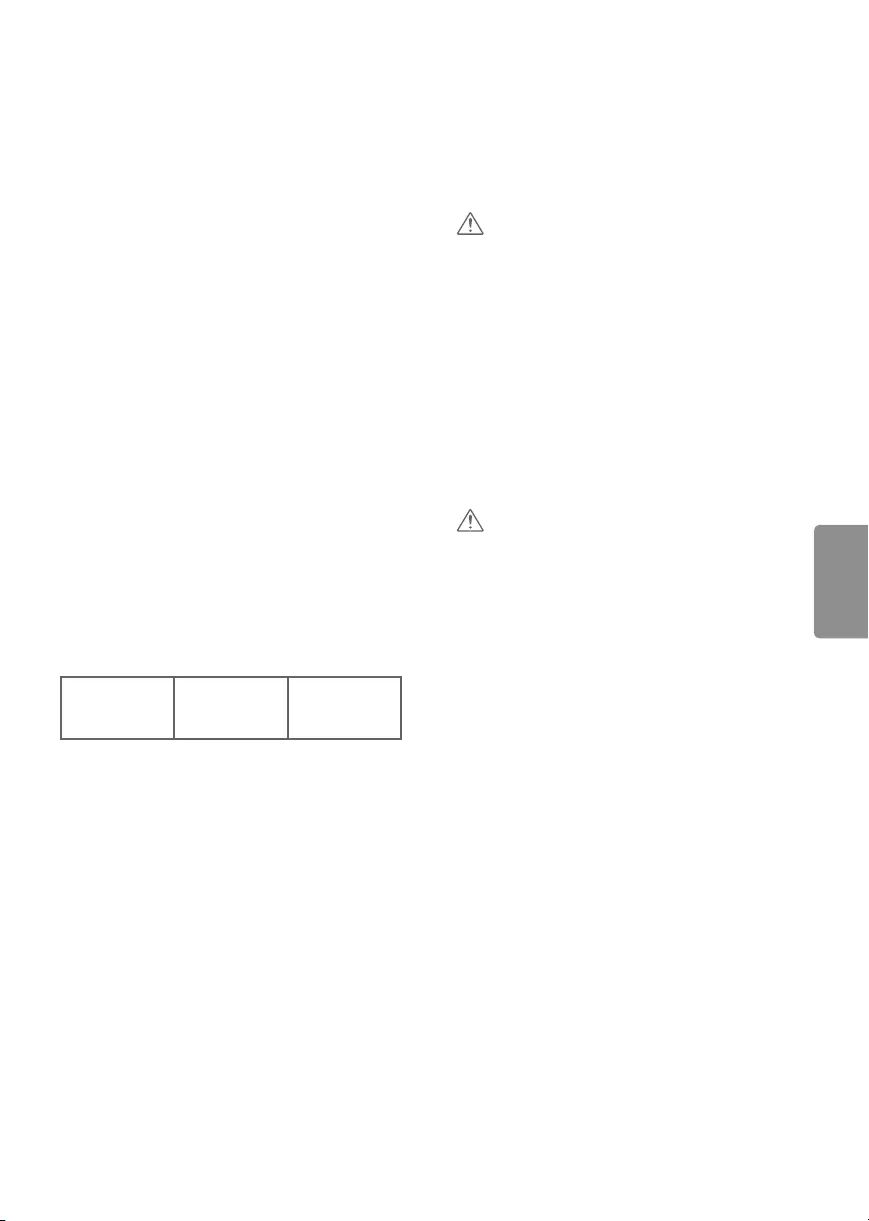
9
ENGLISH
Warning when using USB storage devices
•USB storage devices with a built-in auto
recognition program or its own driver may not
work.
•Some USB storage devices may not work or may
work improperly.
•Use only those USB storage devices formatted
with FAT32 or NTFS File System provided by
Windows.
•For external USB HDD, use devices with less than
5V-rated voltages and 500 mA-rated current.
•It is recommended to use USB flash drive with
32 GB or less and USB HDD with 2 TB or less.
•If a USB HDD with power-saving function does
not work properly, turn the power off and on.
For more information, refer to the user manual
of USB HDD.
•Data in the USB storage device can be damaged
so back up important files in other devices.
Data maintenance is the user’s responsibility.
The manufacturer is not responsible for data loss.
Optional Extras
Optional extras can be changed or modified for
quality improvement without any notification.
Contact your dealer for buying these items.
These devices work only with certain models.
The model name or design may be changed due to
the manufacturer’s circumstances or policies.
(Depending upon model)
AG-F***
Cinema 3D
Glasses
AN-MR6**
Magic Remote
AN-VC550
Smart Camera
Maintenance
Cleaning Your TV
Clean your TV regularly to keep it at peak
performance and to extend the product’s lifespan.
CAUTION
•Before cleaning, turn the power off and
disconnect the power cord and all other cables.
•When the TV is left unattended or unused for a
long time, disconnect the power cord from the
wall outlet to prevent possible damage from
lightning or power surges.
Screen, Frame, Cabinet, and Stand
To remove dust or light dirt, wipe the surface with
a dry, clean, and soft cloth.
To remove major dirt, wipe the surface with a soft
cloth dampened in clean water or a diluted mild
detergent. Then wipe immediately with a dry cloth.
CAUTION
•Do not push, rub, or hit the surface with your
fingernail or a sharp object, as this may result in
scratches on the screen and image distortions.
•Do not use any chemicals, such as waxes,
benzene, alcohol, thinners, insecticides, air
fresheners, or lubricants, as these may damage
the screen’s finish and cause discoloration.
•Do not spray liquid onto the surface. If water
enters the TV, it may result in fire, electric shock,
or malfunction.
Power Cord
Remove the accumulated dust or dirt on the power
cord regularly.
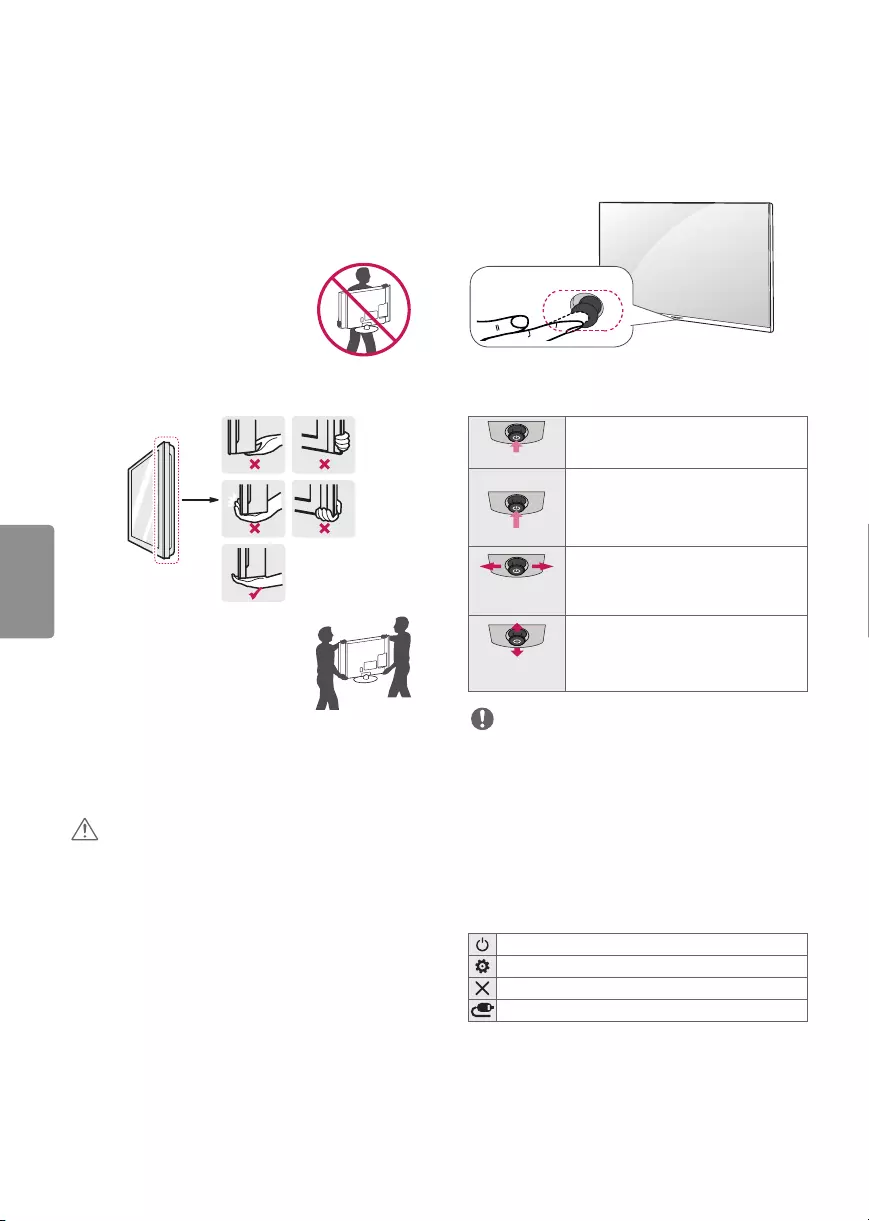
10
ENGLISH
Lifting and Moving the TV
When moving or lifting the TV, read the following
to prevent the TV from being scratched or
damaged and for safe transportation regardless of
its type and size.
•It is recommended to move the TV in the box or
packing material that the TV originally came in.
•Before moving or lifting the TV, disconnect the
power cord and all cables.
•When holding the TV, the screen
should face away from you to
avoid damage.
•Hold the top and bottom of the TV frame firmly.
Make sure not to hold the transparent part,
speaker, or speaker grille area.
•Use at least two people to move
a large TV.
•When transporting the TV by
hand, hold the TV as shown in the
following illustration.
•When transporting the TV, do not expose the TV
to jolts or excessive vibration.
•When transporting the TV, keep the TV upright;
never turn the TV on its side or tilt towards the
left or right.
CAUTION
•Avoid touching the screen at all times, as this
may result in damage to the screen.
•Do not place the product on the floor with its
front facing down without padding. Failure to do
so may result in damage to the screen.
•Do not move the TV by holding the cable
holders, as the cable holders may break, and
injuries and damage to the TV may occur.
(Depending upon model)
Using the Joystick Button
(Depending upon model)
(Image shown may differ from your TV.)
You can operate the TV by pressing the button or
moving the joystick left, right, up, or down.
Joystick Button
Basic Functions
When the TV is turned off, place your
finger on the joystick button, press it
once, and release it.
Power On
When the TV is turned on, place your
finger on the joystick button, press it
once for a few seconds, and release it. All
running apps will close.
Power Off
Place your finger on the joystick button
and move it left or right to adjust the
volume level.
Volume
Control
Place your finger on the joystick button
and move it up or down to adjust the
channel.
Channels
Control
NOTE
•Move the joystick button up, down, left, or right.
Be careful not to press it. If you press it first, you
may not be able to adjust the volume or scroll
through the channels.
Adjusting the Menu
When the TV is turned on, press the joystick button
one time. You can adjust the menu items moving
the joystick button up, down, left, or right.
Turns the power off.
Accesses the quick settings.
Clears on-screen displays and returns to TV viewing
Changes the input source.
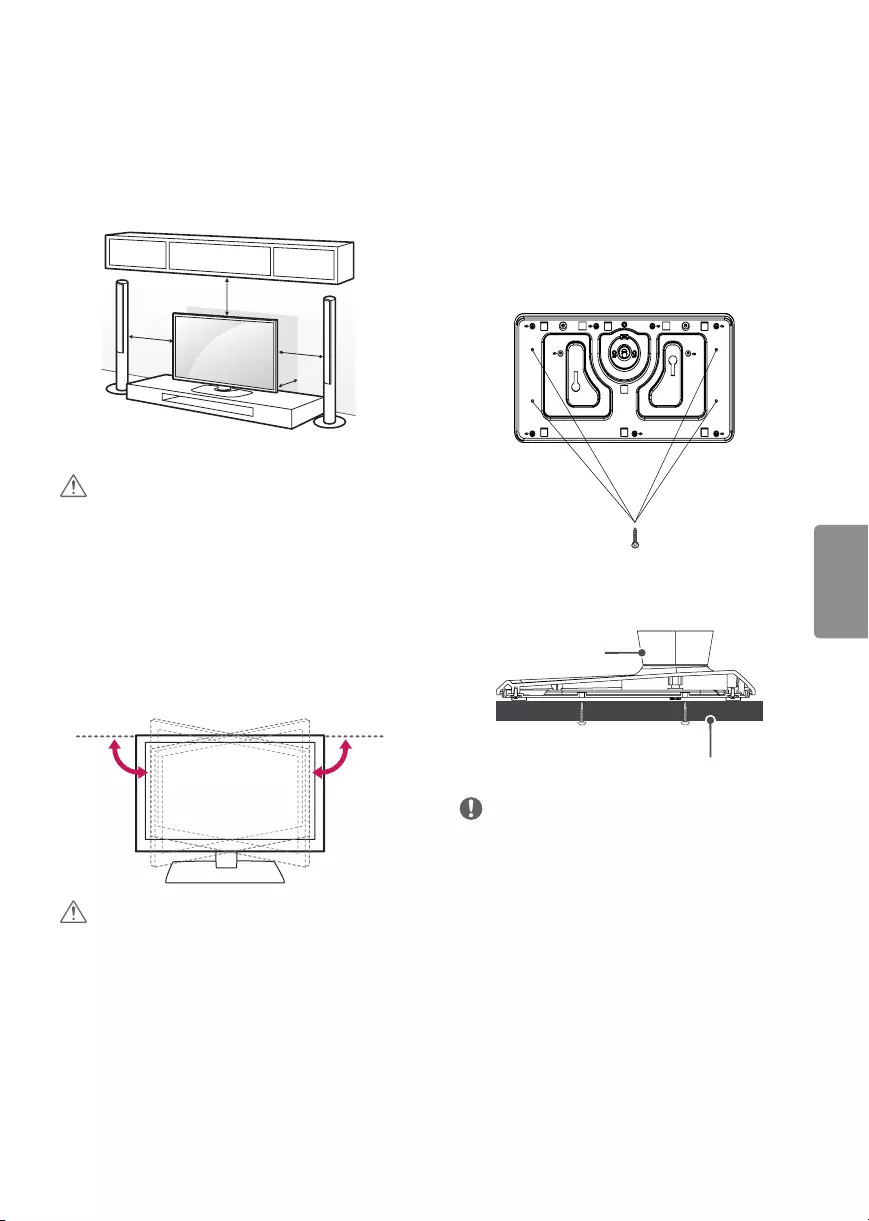
11
ENGLISH
Mounting on a Table
(Image shown may differ from your TV.)
1 Lift and tilt the TV into its upright position on a
table.
- Leave a 10 cm (4 inches) (minimum) space
from the wall for proper ventilation.
10 cm
10 cm
10 cm
10 cm
(4 inches)
2 Connect the power cord to a wall outlet.
CAUTION
•Do not place the TV near or on sources of heat,
as this may result in fire or other damage.
Adjusting the Angle of the TV
to Suit View
(Depending upon model)
Swivel 20 degrees to the left or right and adjust the
angle of the TV to suit your view.
20˚20˚
CAUTION
•When adjusting the angle of the TV, watch out
for your fingers.
- Personal injury may occur if hands or fingers are
pinched. If the product is tilted too much, it may
fall, causing damage or injury.
Attaching the TV to a desk
(optional)
(Depending upon model)
The TV should be attached to a desk so it cannot
be pulled in a forward/backward direction,
potentially causing injury or damaging the
product.
[TYPE 1]
4-Screws
(Not provided as parts of the product)
Desk
Stand
NOTE
•Screw: M5 x L (*L: Table depth + 8~10 mm)
ex) Table depth: 15 mm, Screw: M5 x L25
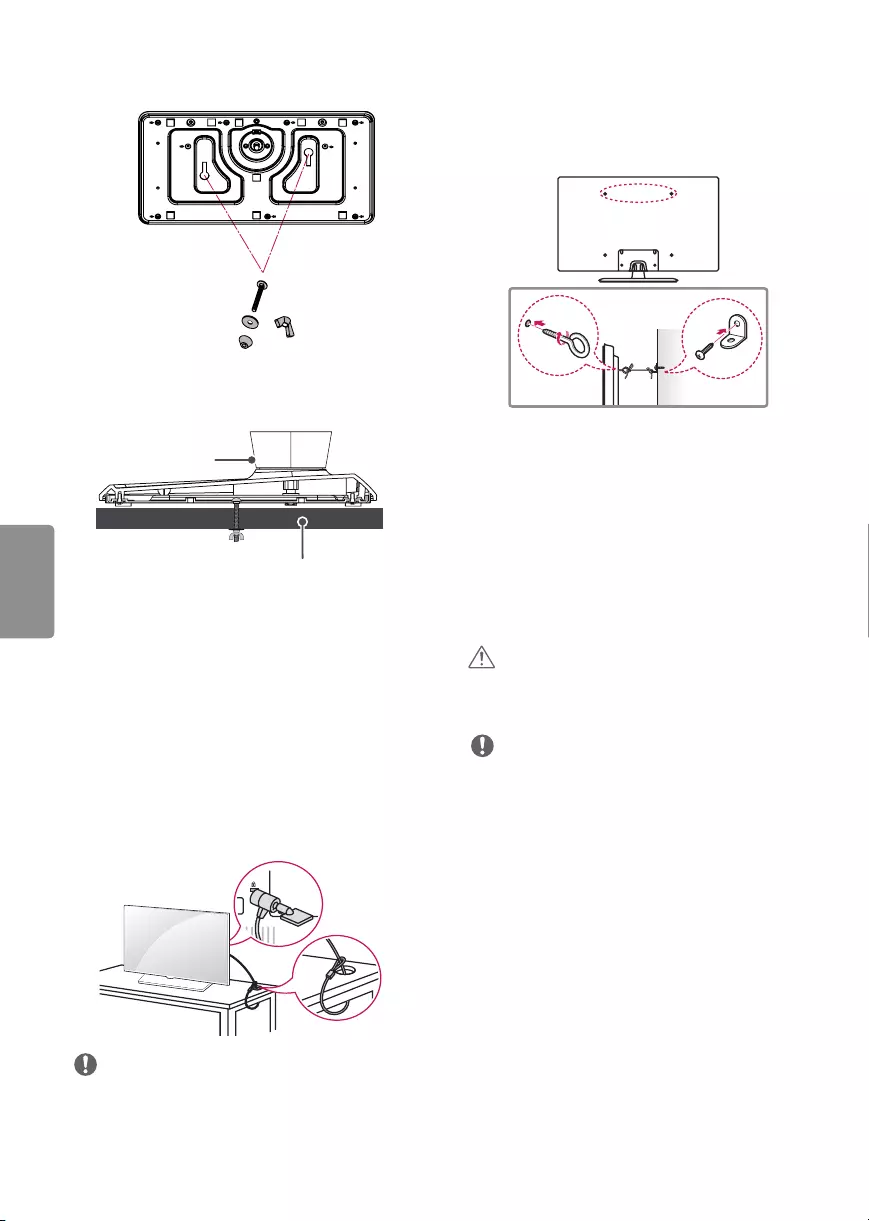
12
ENGLISH
[TYPE 2]
2-Screws, 2-Washers, 2-Nuts
(provided as parts of the product)
Desk
Stand
Using the kensington security
system
(Depending upon model)
(Image shown may differ from your TV.)
The Kensington security system connector is
located at the rear or stand of the TV. For more
information of installation and using, refer to the
manual provided with the Kensington security
system or visit http://www.kensington.com.
Connect the Kensington security system cable
between the TV and a table.
NOTE
•The Kensington security system is optional. You
can obtain additional accessories from your local
dealer.
Securing the TV to a Wall
(optional)
(Depending upon model)
1 Insert and tighten the eye-bolts or TV brackets
and bolts on the back of the TV.
- If there are bolts inserted at the eye-bolts
position, remove the bolts first.
2 Mount the wall brackets with the bolts to the
wall. Match the location of the wall bracket and
the eye-bolts on the rear of the TV.
3 Connect the eye-bolts and wall brackets tightly
with a sturdy rope or cable. Make sure to keep
the rope parallel to the flat surface.
CAUTION
•Make sure that children do not climb on or hang
on the TV.
NOTE
•Use a platform or cabinet that is strong and large
enough to support the TV securely.
•Brackets, bolts, and ropes are optional. You can
obtain additional accessories from your local
dealer.
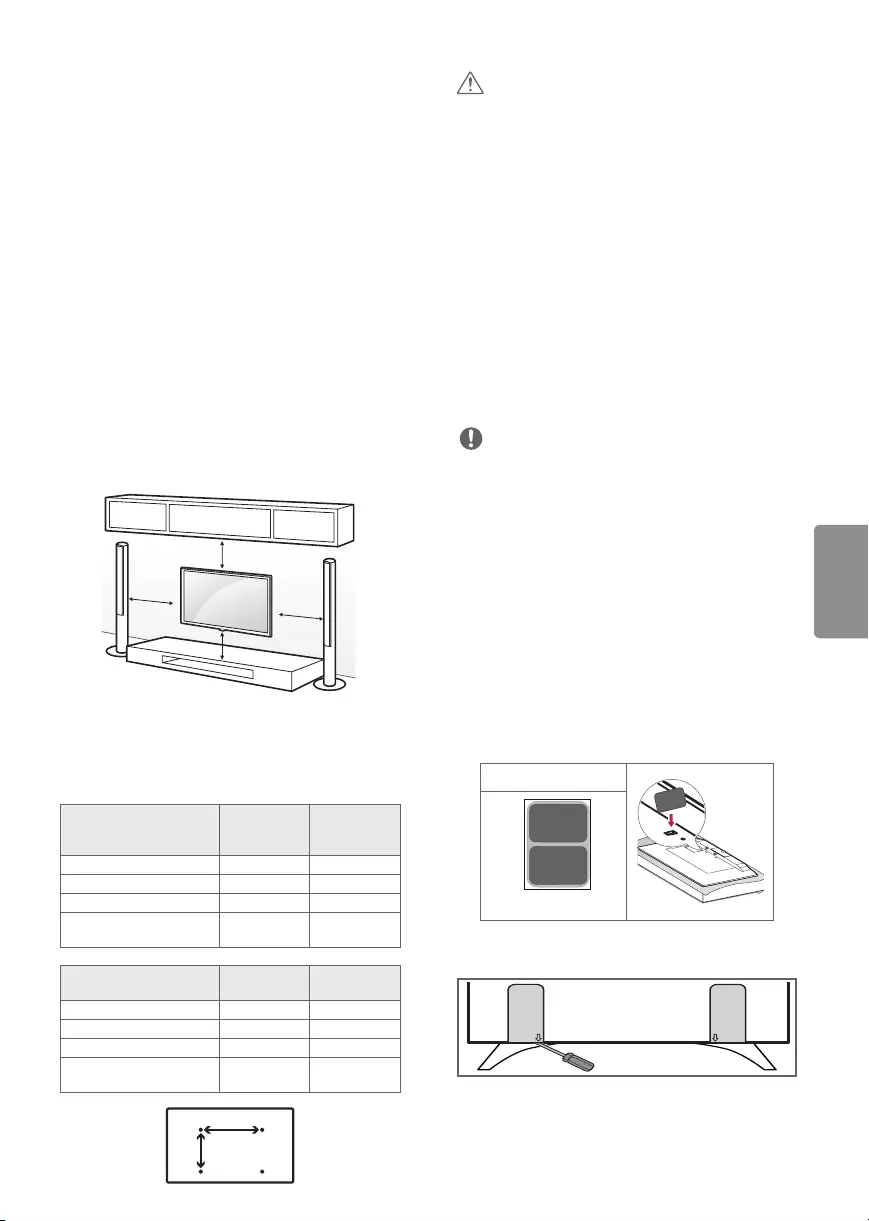
13
ENGLISH
Mounting on a Wall
An optional wall mount can be used with your
LG Television. Consult with your local dealer for
a wall mount that supports the VESA standard
used by your TV model. Carefully attach the wall
mount bracket at the rear of the TV. Install the wall
mount bracket on a solid wall perpendicular to the
floor. If you are attaching the TV to other building
materials, please contact qualified personnel to
install the wall mount. Detailed instructions will
be included with the wall mount. We recommend
that you use an LG brand wall mount. The LG wall
mount is easy to adjust or to connect the cables.
When you do not use LG’s wall mount bracket,
use a wall mount bracket where the device is
adequately secured to the wall with enough space
to allow connectivity to external devices. If you are
using a non-adjustable mount, attach the mount
to the wall. Attach the cables to the TV first, then
attach the TV to the mount.
10 cm
10 cm
10 cm
10 cm
(4 inches)
Make sure to use screws and wall mounts that
meet the VESA standard. Standard dimensions for
the wall mount kits are described in the following
table.
Model
40/43LX770H
40/43LX774H
49/55LX770H
49/55LX774H
49/55UX970H
VESA (A x B) 200 x 200 300 x 300
Standard screw M6 M6
Number of screws 4 4
Wall mount bracket
(optional)
LSW240B
MSW240
LSW350B
MSW240
Model 65LX770H
65UX970H
79UX970H
VESA (A x B) 300 x 300 600 x 400
Standard screw M6 M8
Number of screws 44
Wall mount bracket
(optional) LSW350B LSW640B
A
B
CAUTION
•Disconnect the power before moving or
installing the TV. Otherwise electric shock may
occur.
•Remove the stand before installing the TV on a
wall mount by performing the stand attachment
in reverse.
•If you install the TV on a ceiling or slanted wall,
it may fall and result in severe injury. Use an
authorized LG wall mount and contact the local
dealer or qualified personnel. When using a
third-party wall mount, it is not covered by the
warranty.
•Do not over tighten the screws as this may cause
damage to the TV and void your warranty.
•Use the screws and wall mounts that meet the
VESA standard. Any damages or injuries by
misuse or using an improper accessory are not
covered by the warranty.
NOTE
•Use the screws that are listed in the VESA
standard screw specifications.
•The wall mount kit includes an installation
manual and necessary parts.
•The wall mount bracket is optional. You can
obtain additional accessories from your local
dealer.
•The length of screws may differ depending upon
the wall mount. Make sure to use the proper
length.
•For more information, refer to the manual
supplied with the wall mount.
•When using the wall mounting bracket, apply
the adhesive protective label to cover the
unused stand opening(s). This will prevent the
accumulation of dust and dirt. (Do this only
when the labels are provided with your model.)
Provided Item
Adhesive protective label
•Depending upon the shape of the stand, use a
flat tool to remove the stand cover as illustrated
below. (e.g., a flat screwdriver) (For 79UX970H)
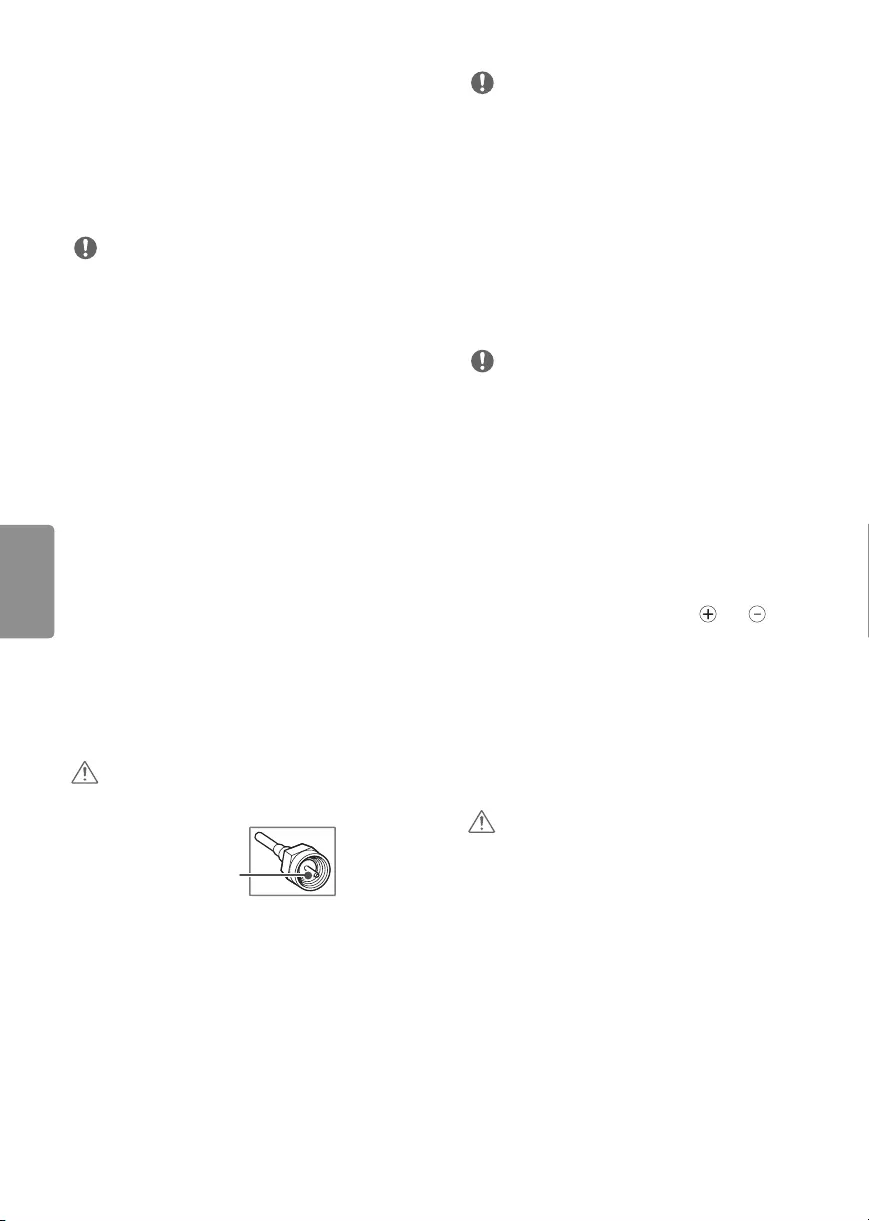
14
ENGLISH
Connections (Notifications)
You can connect various external devices to the TV.
Supported external devices are: HD receivers, DVD
players, VCRs, audio systems, USB storage devices,
PC, gaming devices, and other external devices. For
more information on external device’s connection,
refer to the manual provided with each device.
NOTE
•This model supports 4K (ULTRA HD) videos only
in HDMI input. (For UX970H series)
•ULTRA HD videos are not supported in the tuner
or USB input. (For UX970H series)
•If you record a TV program on a DVD recorder or
VCR, make sure to connect the TV signal input
cable to the TV through a DVD recorder or VCR.
For more information about recording, refer to
the manual provided with the connected device.
•The external device connections shown may
differ slightly from illustrations in a manual.
•Connect external devices to the TV regardless
about the order of the TV port.
•If you connect a gaming device to the TV, use the
cable supplied with the gaming device.
•Refer to the external equipment’s manual for
operating instructions.
Connecting to an Antenna or
Cable
Connect an antenna, cable, or cable box to watch
TV while referring to the following. The illustrations
may differ from the actual items and an RF cable is
optional.
CAUTION
•Make sure not to bend the copper wire of the RF
cable.
Copper wire
•Complete all connections between devices, and
then connect the power cord to the power outlet
to prevent damage to your TV.
NOTE
•Use a signal splitter to use 2 TVs or more.
•DTV Audio Supported Codec: MPEG,
Dolby Digital.
•Direct ULTRA HD broadcast is unavailable in
areas without a ULTRA HD signal. (For UX970H
series)
Other Connections
Connect your TV to external devices. For the best
picture and audio quality, connect the external
device and the TV with the HDMI cable.
NOTE
•Use only with the 3-pole 3.5 mm stereo jack.
•Do not connect your headphones or earphones
to the port for connecting an external speaker.
Remote Control
(Image shown may differ from your TV.)
The descriptions in this manual are based on
the buttons on the remote control. Please read
this manual carefully and use the TV correctly. To
install batteries, open the battery cover, replace
batteries (1.5 V AAA) matching the and ends
to the label inside the compartment, and close
the battery cover. Failure to match the correct
polarities of the battery may cause the battery
to burst or leak, resulting in fire, personal injury,
or ambient pollution. To remove the batteries,
perform the installation actions in reverse. This
remote uses infrared light. When in use, it should
be pointed in the direction of the TV’s remote
sensor.
CAUTION
•Do not mix old and new batteries, as this may
damage the remote control.
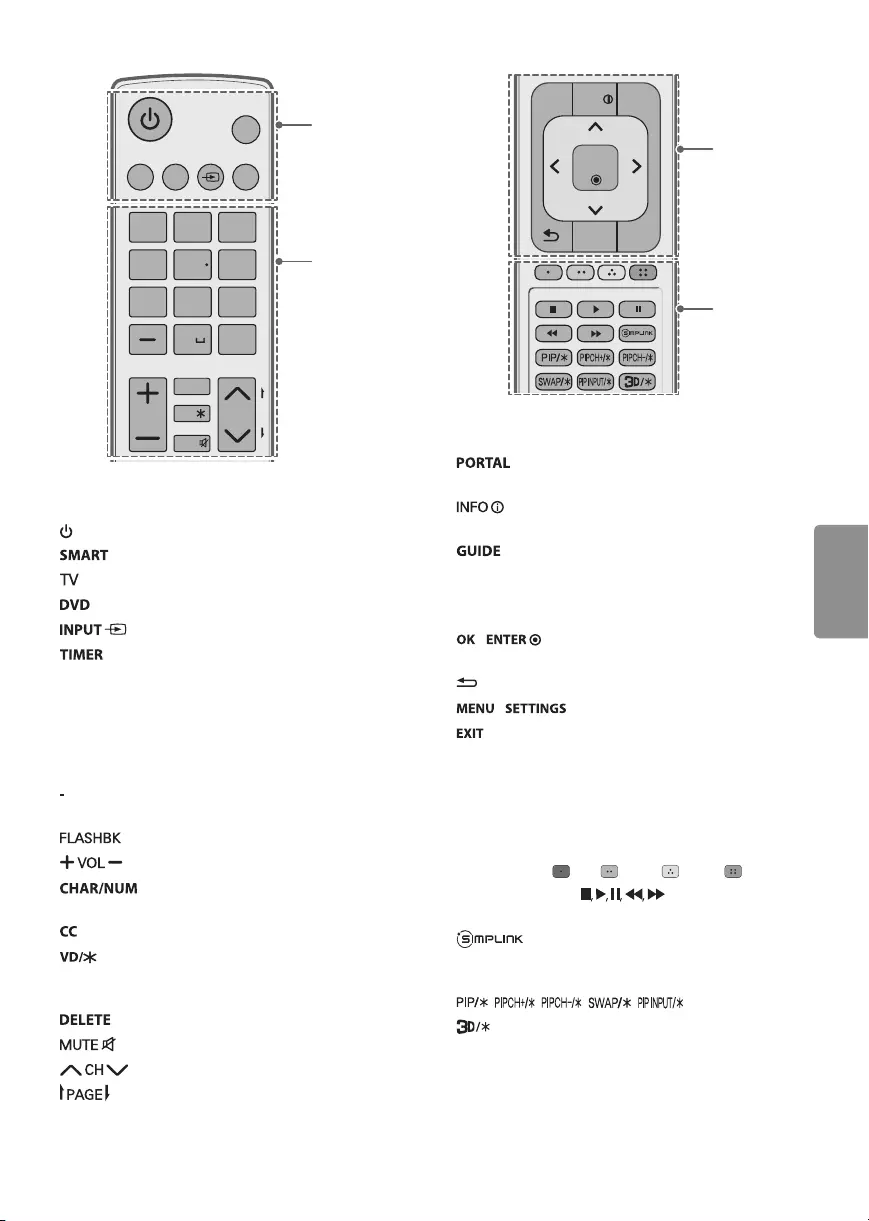
15
ENGLISH
CH
123
456
78
0
9
P
A
G
E
SMART
INPUT
CHAR/NUM
FLASHBK
EXIT
OK
GUIDE
PORTAL
TV DVD
TIMER
CC
VD/
MUTE
INFO
MENU
SETTINGS
abc def
ghi jkl mno
pqrs tuv wxyz
.,;@
DELETE
ENTER
VOL
A
B
A
(POWER) Turns the TV on or off.
Accesses the Smart menu.
Selects the remote’s operating mode: TV.
Selects the remote’s operating mode: DVD.
Changes the input source.
Turns the TV off in a set amount of time.
B
Number button Enters numbers. Also supports
characters.
(DASH) Inserts a dash between numbers such as
2-1 and 2-2.
Tunes to the last channel or input viewed.
Adjusts the volume level.
Switches between Letter and Number
input modes.
Selects a closed caption.
Enables VD function. SAP (Secondary Audio
Program) feature can also be enabled by pressing
the VD key.
Deletes letters and numbers.
Mutes all sounds.
Scrolls through the saved channels.
Moves to the previous or next screen.
CH
123
456
78
0
9
P
A
G
E
SMART
INPUT
CHAR/NUM
FLASHBK
EXIT
OK
GUIDE
PORTAL
TV DVD
TIMER
CC
VD/
MUTE
INFO
MENU
SETTINGS
abc def
ghi jkl mno
pqrs tuv wxyz
.,;@
DELETE
ENTER
VOL
C
D
C
Displays and removes the interactive
menu.
Views the information of the current
program.
Displays and removes the electronic
program guide of Pro:Centric Application.
Navigation button (up/down/left/right) Scrolls
through menus or options.
/ Selects menus or options and
confirms your input.
(BACK ) Returns to the previous screen.
/ Accesses the quick settings.
Clears all on-screen displays and returns to TV
viewing.
D
Color buttons These access special functions in
some menus. ( Red, Green, Yellow, Blue)
Control buttons ( ) Control buttons
for media contents.
Feature can only be enabled or disabled
by installer menu settings. Configuration of this
feature is not supported on TV remote control.
, , , , Not functional.
Used for viewing 3D video. (For 3D models)
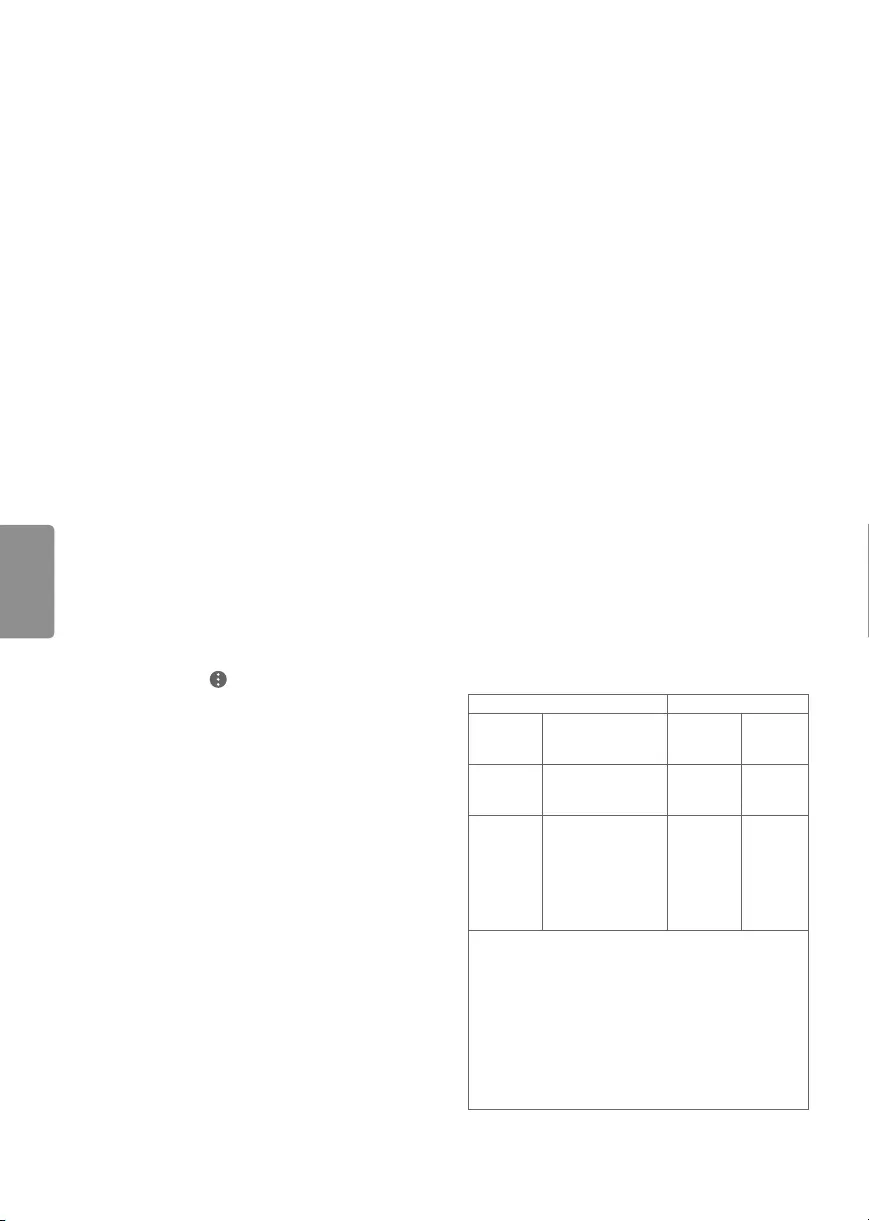
16
ENGLISH
To select Picture Mode
MENU / SETTINGS ➙ PICTURE ➙ Picture Mode
Select the picture mode optimized for the viewing
environment or the program.
•Vivid Heightens contrast, brightness and
sharpness to display vivid images.
•Standard Displays images in standard levels of
contrast, brightness and sharpness.
•APS APS ( Auto power saving ) mode reduces
power consumption by dimming control.
•Cinema / Sports / Game / Photo Displays the
optimum picture for movie, Sports, game or
photo.
•Expert Menu for adjusting picture quality that
allows experts and amateurs to enjoy the best TV
viewing. This menu for adjustment is provided
for ISF-certified picture tuning professionals.
(ISF logo can only be used on ISF-certified TVs.)
ISFccc: Imaging Science Foundation Certified
Calibration Control
•Depending upon input signal, available range of
picture modes may differ.
•Expert mode is for picture tuning professionals
to control and fine-tune using a specific image.
For normal images, the effects may not be
drastic.
To use HDMI ULTRA HD Deep
Color (For UX970H series)
MENU / SETTINGS ➙ ➙ PICTURE ➙
HDMI ULTRA HD DEEP COLOR:
-On: Support 4K @ 60 Hz (4:4:4, 4:2:2, 4:2:0)
-Off: Support 4K @ 60 Hz (4:2:0)
•If the device connected to Input Port also
supports ULTRA HD Deep Color, your picture
may be clearer. However, if the device doesn’t
support it, it may not work properly. In that case,
connect the device to a different HDMI port or
change the TV’s HDMI ULTRA HD Deep Color
setting to Off.
-This feature is available only on certain models
which support HDMI ULTRA HD Deep Color.
Specifications
Product specifications may be changed without
prior notice due to upgrade of product functions.
Television System
ATSC, NTSC-M, 64 & 256 QAM
Program Coverage
VHF 2-13, UHF 14-69, DTV 2-69, CATV 1-135,
CADTV 1-135
External Antenna Impedance
75 Ω
Environment Condition
•Operating Temperature
0 °C to 40 °C (32 °F to 104 °F)
•Operating Humidity
Less than 80 %
•Storage Temperature
-20 °C to 60 °C (-4 °F to 140 °F)
•Storage Humidity
Less than 85 %
Wireless Module (LGSBW41)
Specifications
Wireless LAN Bluetooth
Standard IEEE 802.11a/b/g/n Standard
Bluetooth
Version
4.0
Frequency
range
2400 to 2483.5 MHz
5150 to 5250 MHz
5725 to 5850 MHz
Frequency
range
2400 to
2483.5
MHz
Output
power
(Max.)
802.11a: 11.5 dBm
802.11b: 11 dBm
802.11g: 10.5 dBm
802.11n - 2.4 GHz:
11 dBm
802.11n - 5 GHz:
12.5 dBm
Output
power
(Max.)
10 dBm or
Lower
•Because band channel used by the country could
be different, the user can not change or adjust the
operating frequency and this product is set for the
regional frequency table.
•This device should be installed and operated with
minimum distance 20 cm (7.8 inches) between
the device and your body. And this phrase is for
the general statement for consideration of user
environment.
•Contains FCC ID: BEJLGSBW41 /
Contains IC: 2703H-LGSBW41
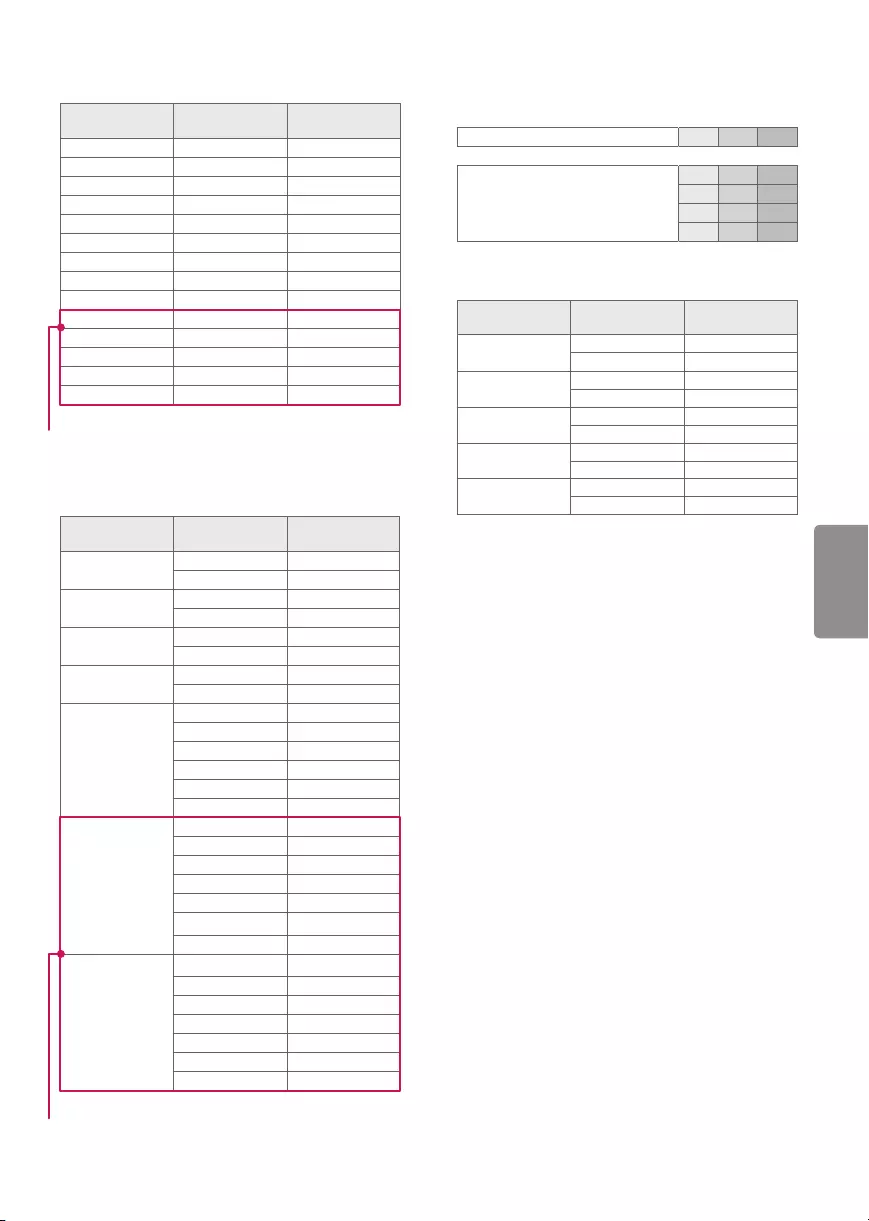
17
ENGLISH
HDMI (PC) Supported Mode
Resolution Horizontal
Frequency (kHz)
Vertical
Frequency (Hz)
640 x 350 31.46 70.09
720 x 400 31.46 70.08
640 x 480 31.46 59.94
800 x 600 37.87 60.31
1024 x 768 48.36 60.00
1152 x 864 54.34 60.05
1280 x 1024 63.98 60.02
1360 x 768 47.71 60.01
1920 x 1080 67.50 60.00
3840 x 2160 67.50 30.00
3840 x 2160 56.25 25.00
3840 x 2160 54.00 24.00
4096 x 2160 53.95 23.97
4096 x 2160 54.00 24.00
HDMI (DTV) Supported Mode
Resolution Horizontal
Frequency (kHz)
Vertical
Frequency (Hz)
640 x 480p 31.46 59.94
31.50 60.00
720 x 480p 31.47 59.94
31.50 60.00
1280 x 720p 44.96 59.94
45.00 60.00
1920 x 1080i 33.72 59.94
33.75 60.00
1920 x 1080p
26.97 23.97
27.00 24.00
33.71 29.97
33.75 30.00
67.43 59.94
67.50 60.00
3840 x 2160p
53.95 23.98
54.00 24.00
56.25 25.00
61.43 29.97
67.50 30.00
135.00 60.00
135.00 59.94
4096 x 2160p
53.95 23.98
54.00 24.00
56.25 25.00
61.43 29.97
67.50 30.00
135.00 60.00
135.00 59.94
Component Port Connecting
Information
Component ports on the TV Y PBPR
Video output ports on DVD player
Y PBPR
YB-Y R-Y
Y Cb Cr
YPb Pr
Component Supported Mode
Resolution Horizontal
Frequency (kHz)
Vertical
Frequency (Hz)
720 x 480i 15.73 60.00
15.73 59.94
720 x 480p 31.50 60.00
31.47 59.94
1280 x 720p 45.00 60.00
44.96 59.94
1920 x 1080i 33.75 60.00
33.72 59.94
1920 x 1080p 67.50 60.00
67.432 59.94
For UX970H series
For UX970H series
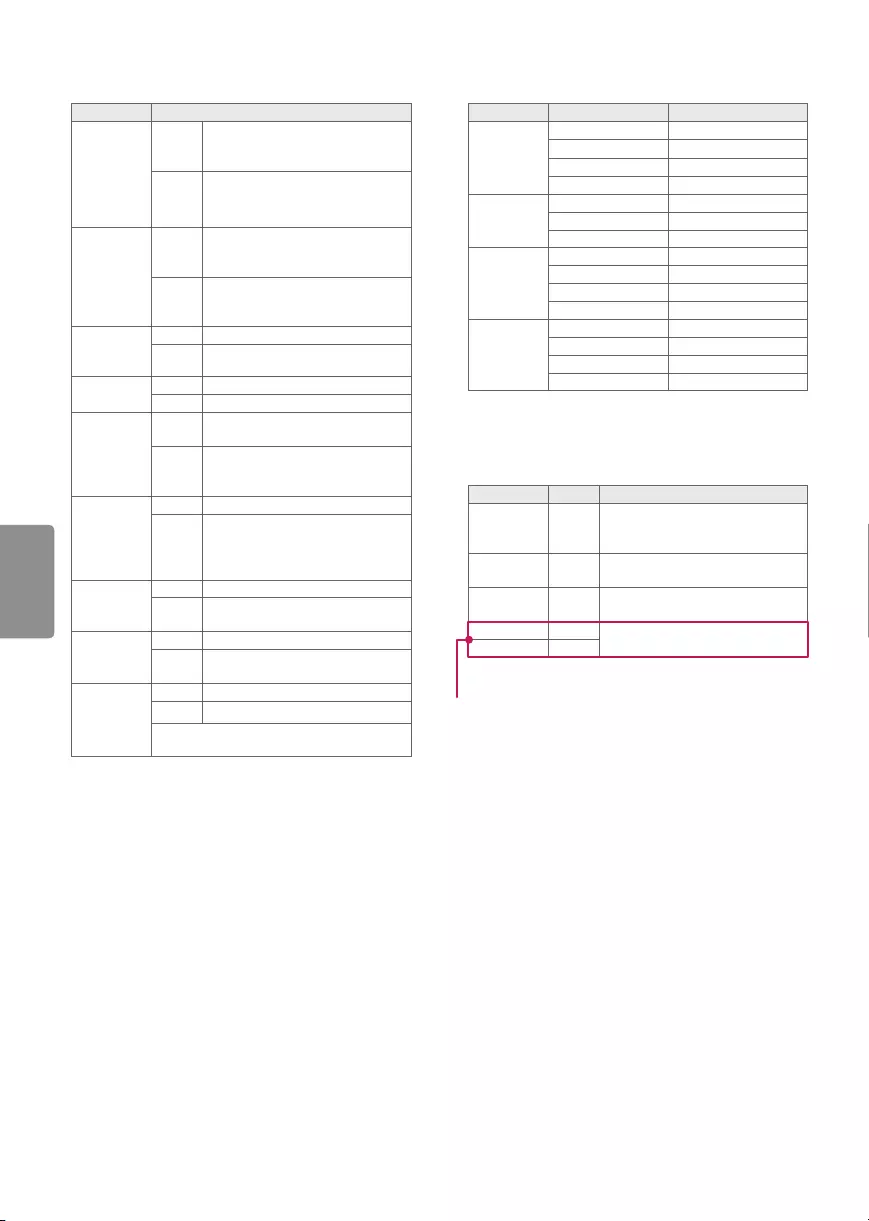
18
ENGLISH
Supported Video Formats
Extenstion Codec
.asf
.wmv
Video
VC-1 Advanced Profile
(WMVA excluded),
VC-1 Simple and Main Profiles
Audio
WMA Standard
(WMA v1/WMA Speech excluded),
WMA 9 Professional
.divx1
.avi
Video
DivX3.11, DivX4, DivX5, DivX6,
XViD(except 3 warp-point GMC),
H.264/AVC, Motion Jpeg, MPEG-4
Audio
MPEG-1 Layer I, II,
MPEG-1 Layer III (MP3),
Dolby Digital, LPCM, ADPCM, DTS
.mp4
.m4v
.mov
Video H.264/AVC, MPEG-4, HEVC
Audio AAC, MPEG-1 Layer III (MP3)
.3gp
.3g2
Video H.264/AVC, MPEG-4
Audio AAC, AMR-NB, AMR-WB
.mkv
Video MPEG-2, MPEG-4, H.264/AVC, VP8,
VP9, HEVC
Audio
Dolby Digital, PCM, DTS,
MPEG-1 Layer I, II,
MPEG-1 Layer III (MP3), AAC
.ts
.trp
.tp
.mts
Video H.264/AVC, MPEG-2, HEVC
Audio
MPEG-1 Layer I, II,
MPEG-1 Layer III (MP3),
Dolby Digital, Dolby Digital Plus,
AAC, PCM
.mpg
.mpeg
.dat
Video MPEG-1, MPEG-2
Audio MPEG-1 Layer I, II,
MPEG-1 Layer III (MP3)
.vob
Video MPEG-1, MPEG-2
Audio Dolby Digital, MPEG-1 Layer I, II,
DVD-LPCM
.rm
.rmvb
Video RV30, RV40
Audio Realaudio6 (cook), AAC LC, HE-AAC
•This feature is available in certain
countries only.
1 : Except for series of LX774H
Supported Audio Formats
File Format Item Info
.mp3
Bit rate
32 Kbps - 320 Kbps
Sample freq. 16 kHz - 48 kHz
Support MPEG1, MPEG2
Channels mono, stereo
.wav
Sample freq. ~384 kHz
Support PCM
Channels mono, stereo
.ogg
Bit rate 64 Kbps - 500 Kbps
Sample freq. 8 kHz - 48 kHz
Support Vorbis
Channels mono, stereo
.wma
Bit rate - 1.5 Mbps
Sample freq. 8 kHz - 192 kHz
Support WMA
Channels up to 6 ch
•The number of supported programs may vary
depending upon the sample frequency.
Supported Photo Formats
File Format Format Resolution
.jpeg, .jpg,
.jpe JPEG
Minimum: 64 x 64
Maximum: 15360 (W) x 8640 (H) /
Progressive Type: 1920 (W) x 1440 (H)
.webp PNG Minimum: 64 x 64
Maximum: 5760 (W) x 5760 (H)
.bmp BMP Minimum: 64 x 64
Maximum: 1920 (W) x 1080 (H)
.jps JPS Minimum: 64 x 64
Maximum: 15360 (W) x 8640 (H)
.mpo MPO
For 3D models
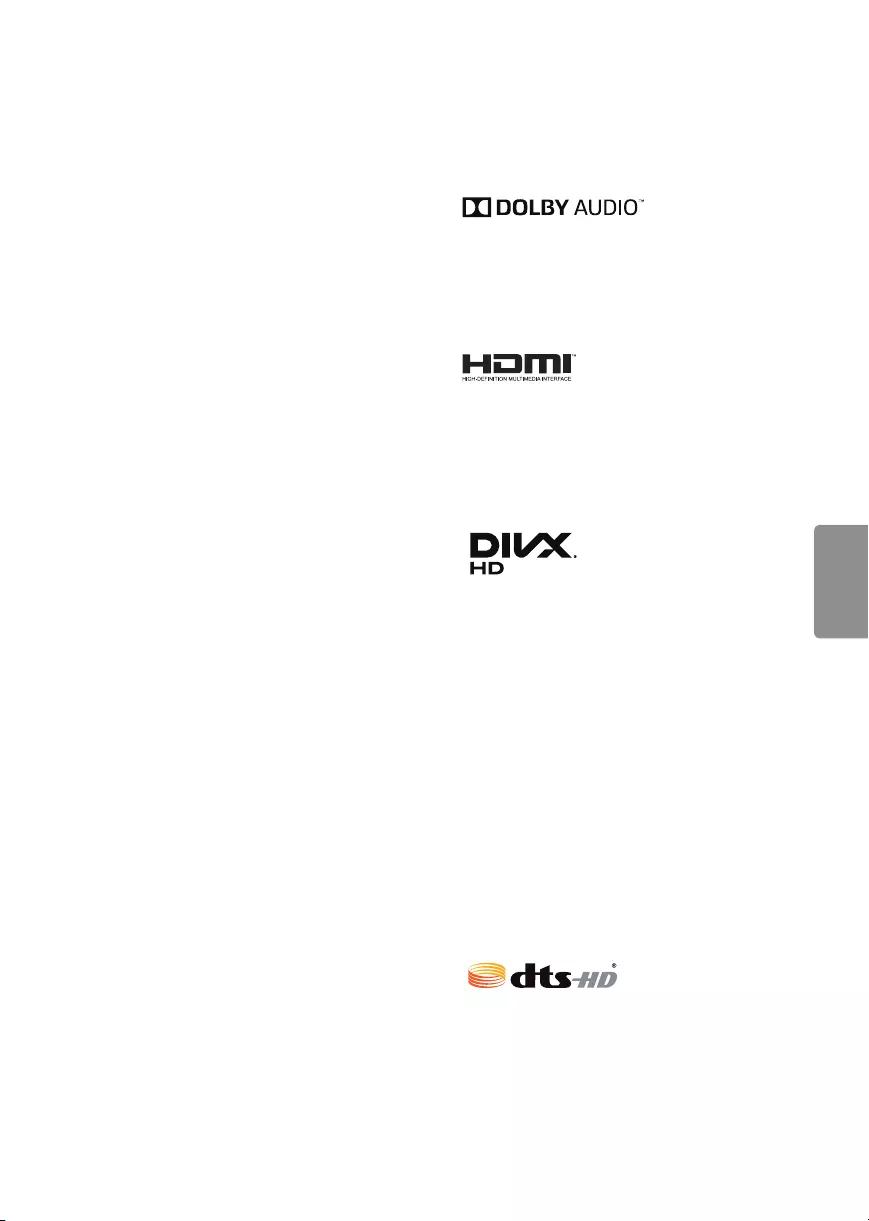
19
ENGLISH
Open Source Software Notice
Information
To obtain the source code under GPL, LGPL, MPL,
and other open source licenses, that is contained in
this product, please visit http://opensource.lge.com.
In addition to the source code, all referred license
terms, warranty disclaimers and copyright notices
are available for download.
LG Electronics will also provide open source code
to you on CD-ROM for a charge covering the cost
of performing such distribution (such as the cost of
media, shipping, and handling) upon email request
to opensource@lge.com. This offer is valid for three
(3) years from the date on which you purchased
the product.
Troubleshooting
The software may be updated for improvement
in performance. The customer is responsible to
ensure the compatibility of their equipment with
any LG Electronics software. If needed, please
consult with LG Electronics and update new
software versions according to the guidance
provided by LG Electronics.
•Cannot control the TV with the remote control.
- Check if anything such as tape has been placed
over the receiver.
- Check if there is any obstacle between the
product and the remote control.
- Replace the batteries with new fresh ones.
•No image display and no sound is produced.
- Check if the product is turned on.
- Check if the power cord is connected to a wall
outlet.
- Check if there is a problem in the wall outlet by
connecting other products.
•The TV turns off suddenly.
- Check the power control settings.
The power supply may be interrupted.
- Check if the Timer Power Off / Sleep Timer
feature is activated in the TIMERS settings.
- If there is no signal while the TV is on, the TV
will turn off automatically after 15 minutes of
inactivity.
Licenses
Supported licenses may differ by model.
For more information about licenses,
visit
www.lg.com
.
Manufactured under license from Dolby
Laboratories. Dolby, Dolby Vision, Dolby Audio,
and the double-D symbol are trademarks of
Dolby Laboratories.
The terms HDMI and HDMI High-Definition
Multimedia Interface, and the HDMI logo are
trademarks or registered trademarks of HDMI
Licensing LLC in the United States and other
countries.
(Except for series of LX774H)
This DivX Certified® device has passed rigorous
testing to ensure it plays DivX® video.
To play purchased DivX movies, first register your
device at vod.divx.com. Find your registration
code in the DivX VOD section of your device
setup menu.
DivX Certified® to play DivX® video up to HD
1080p, including premium content.
DivX®, DivX Certified® and associated logos are
trademarks of DivX, LLC and are used under
license.
Covered by DivX Patents 7,295,673;7,515,710;
RE45,052; and others available at [www.divx.
com/patents]
For DTS patents, see
http://patents.dts.com
.
Manufactured under license from DTS Licensing
Limited. DTS, DTS-HD, the Symbol, & DTS and the
Symbol together are registered trademarks of
DTS, Inc. © DTS, Inc. All Rights Reserved.
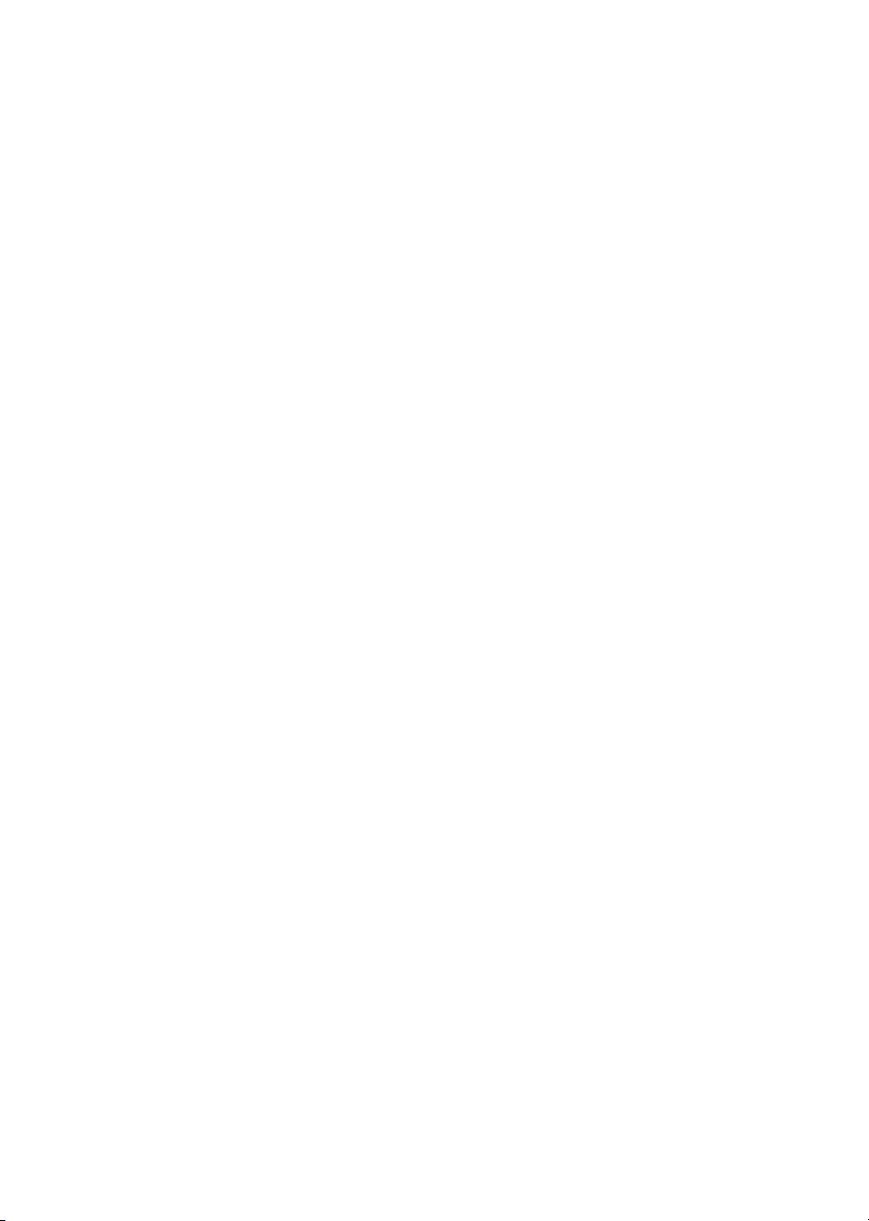
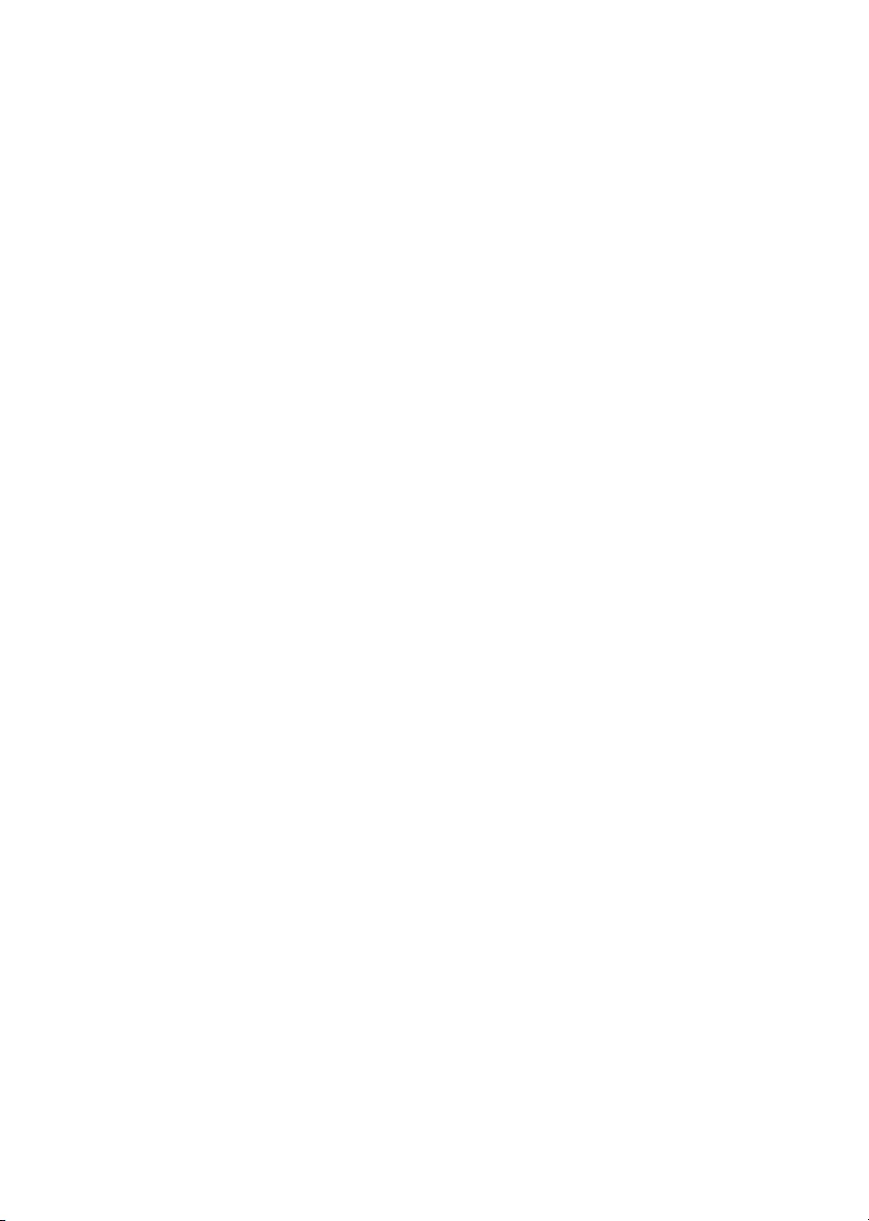
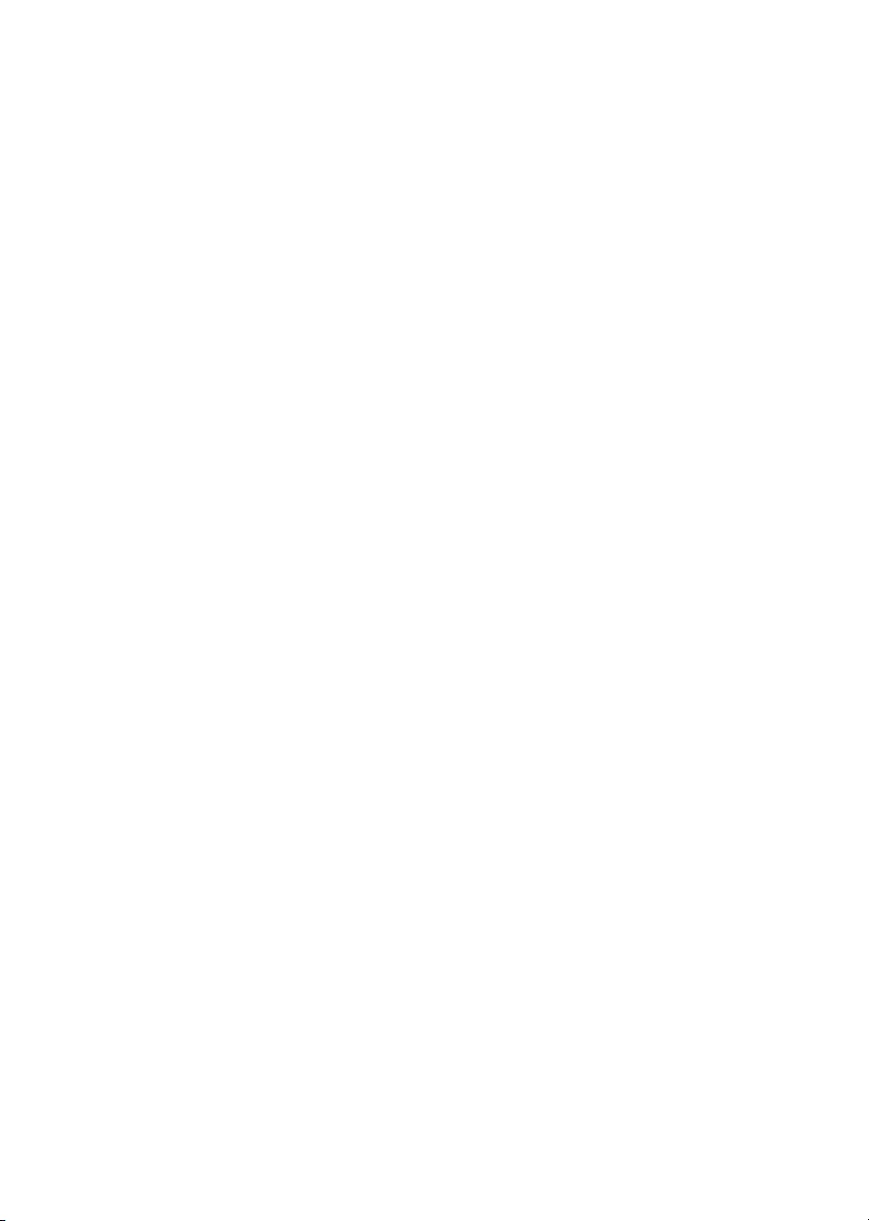
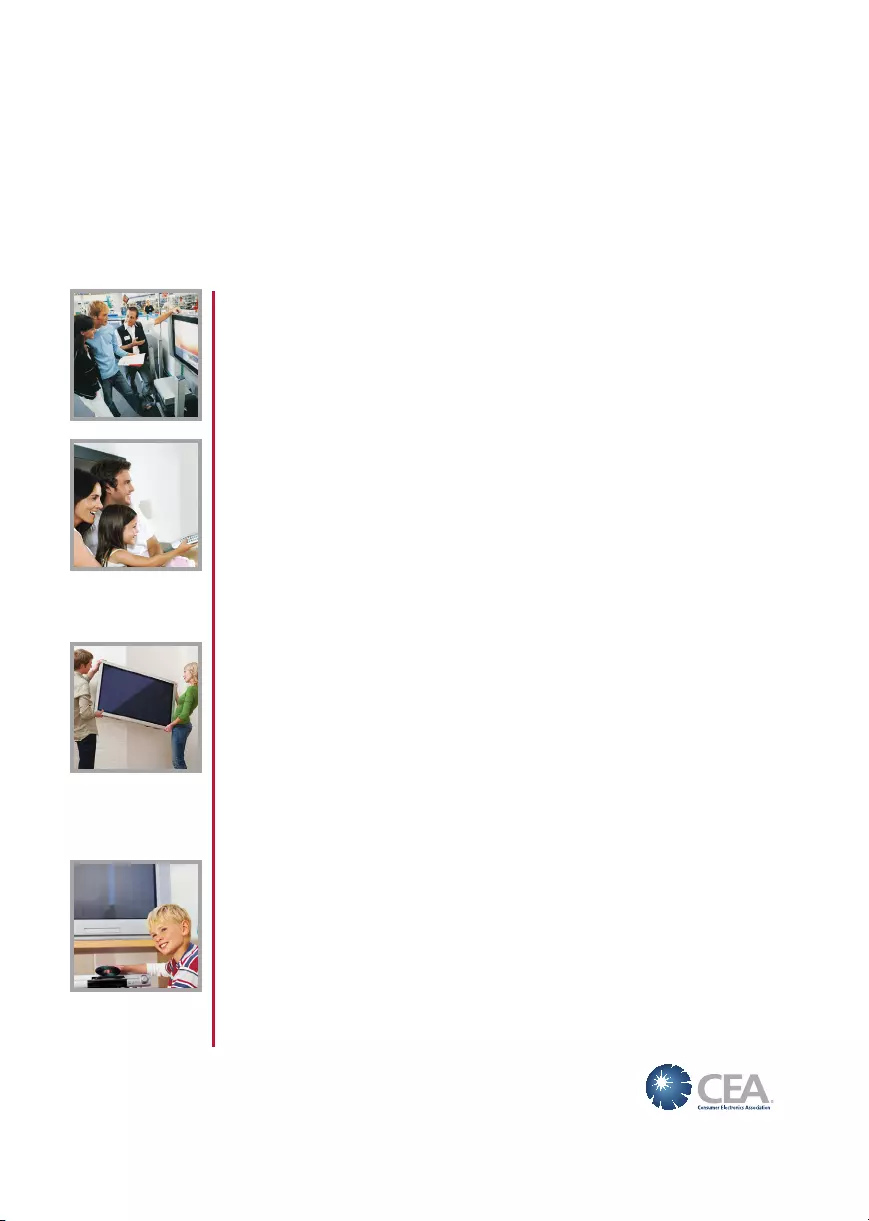
THE CONSUMER ELECTRONICS INDUSTRY CARES
• Manufacturers, retailers and the rest of the consumer electronics industry are committed to
making home entertainment safe and enjoyable.
• As you enjoy your television, please note that all televisions – new and old- must be supported on
proper stands or installed according to the manufacturer’s recommendations. Televisions that
are inappropriately situated on dressers, bookcases, shelves, desks, speakers, chests, carts, etc.,
may fall over, resulting in injury.
TUNE IN TO SAFETY
• ALWAYS follow the manufacturer’s recommendations for the safe installation of your television.
• ALWAYS read and follow all instructions for proper use of your television.
• NEVER allow children to climb on or play on the television or the furniture on which the television
is placed.
• NEVER place the television on furniture that can easily be used as steps, such as a chest of
drawers.
• ALWAYS install the television where it cannot be pushed, pulled over or knocked down.
• ALWAYS route cords and cables connected to the television so that they cannot be tripped
over, pulled or grabbed.
WALL OR CEILING MOUNT YOUR TELEVISION
• ALWAYS contact your retailer about professional installation if you have any doubts about your
ability to safely mount your television.
• ALWAYS use a mount that has been recommended by the television manufacturer and has a
safety certication by an independent laboratory (such as UL, CSA, ETL).
• ALWAYS follow all instructions supplied by the television and mount manufacturers.
• ALWAYS make sure that the wall or ceiling where you are mounting the television is appropriate.
Some mounts are not designed to be mounted to walls and ceilings with steel studs or cinder
block construction. If you are unsure, contact a professional installer.
• Televisions can be heavy. A minimum of two people is required for a wall or ceiling mount
installation.
MOVING AN OLDER TELEVISION TO A NEW PLACE IN
YOUR HOME
• Many new television buyers move their older CRT televisions into a secondary room after the
purchase of a at-panel television. Special care should be made in the placement of older CRT
televisions.
• ALWAYS place your older CRT television on furniture that is sturdy and appropriate for its size
and weight.
• NEVER place your older CRT television on a dresser where children may be tempted to use the
drawers to climb.
• ALWAYS make sure your older CRT television does not hang over the edge of your furniture.
CHILD SAFETY:
PROPER TELEVISION PLACEMENT MATTERS
CE.org/safety
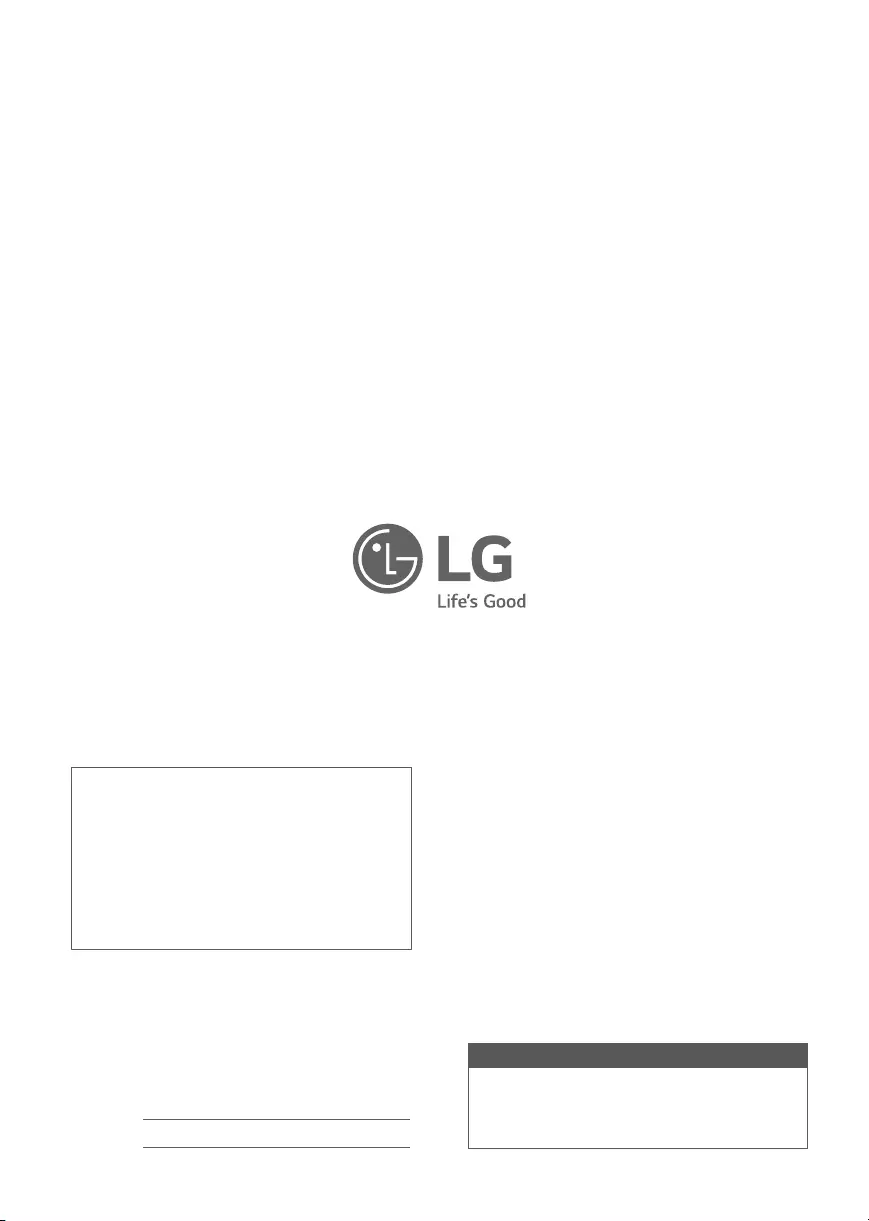
Declaration of Conformity
Trade Name: LG
Model: 40LX770H-UA, 43LX770H-UA, 49LX770H-UA,
55LX770H-UA, 65LX770H-UA, 40LX774H-UA,
43LX774H-UA, 49LX774H-UA, 55LX774H-UA,
49UX970H-UA, 55UX970H-UA, 65UX970H-UA,
79UX970H-UA
Responsible Party: LG Electronics Inc.
Address: 1000 Sylvan Ave. Englewood Cliffs NJ 07632 U.S.A
TEL: 201-266-2534
The model and serial numbers of the TV are located on
the back and on one side of the TV. Record them below
should you ever need service.
MODEL
SERIAL
LG Customer Information Center
For inquires or comments, visit www.lg.com or call;
1-888-865-3026 USA, Commercial User
1-855-286-2456 CANADA
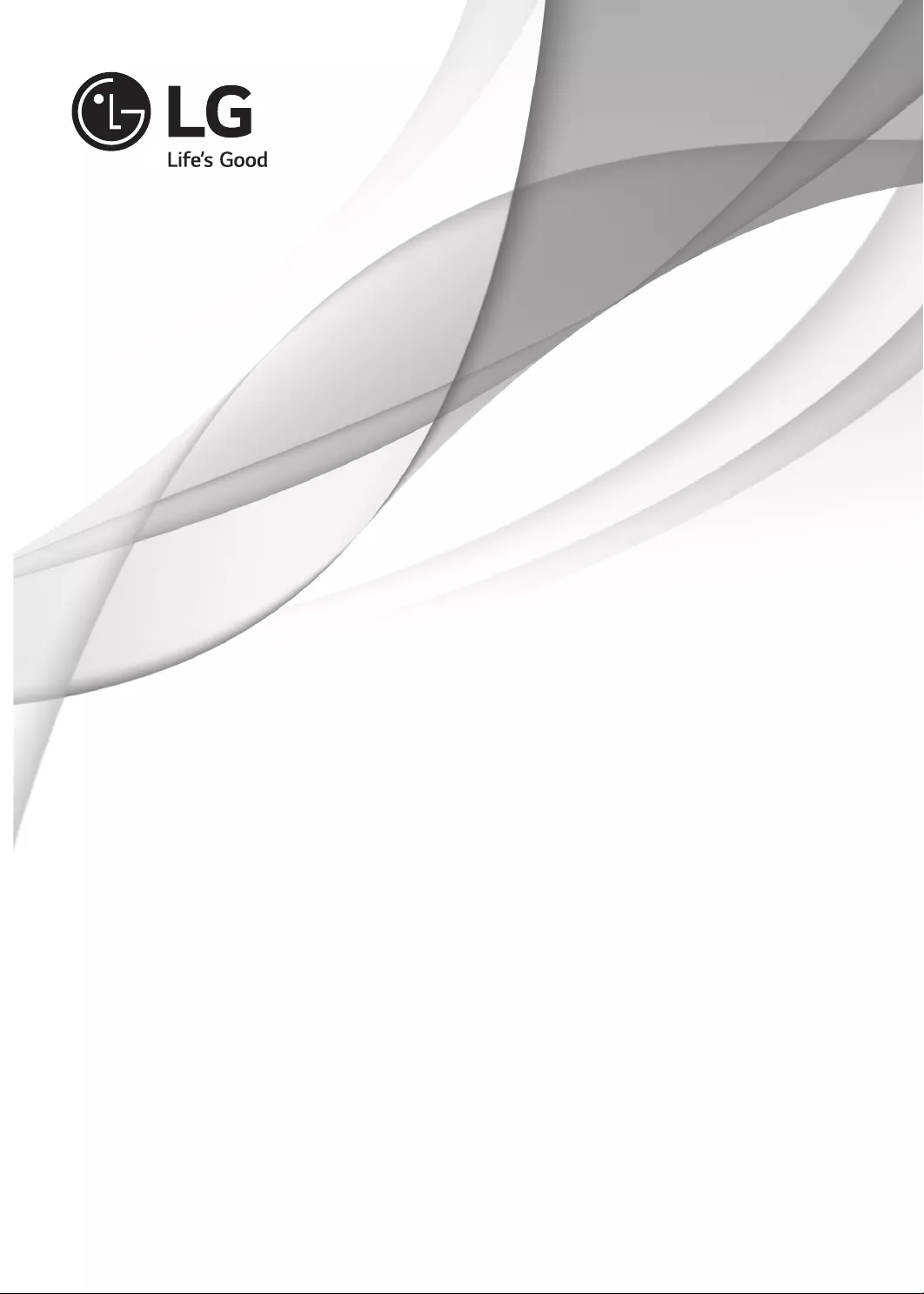
OWNER’S MANUAL
EXTERNAL CONTROL
DEVICE SETUP
Please read this manual carefully before operating the set and retain it for
future reference.
www.lg.com
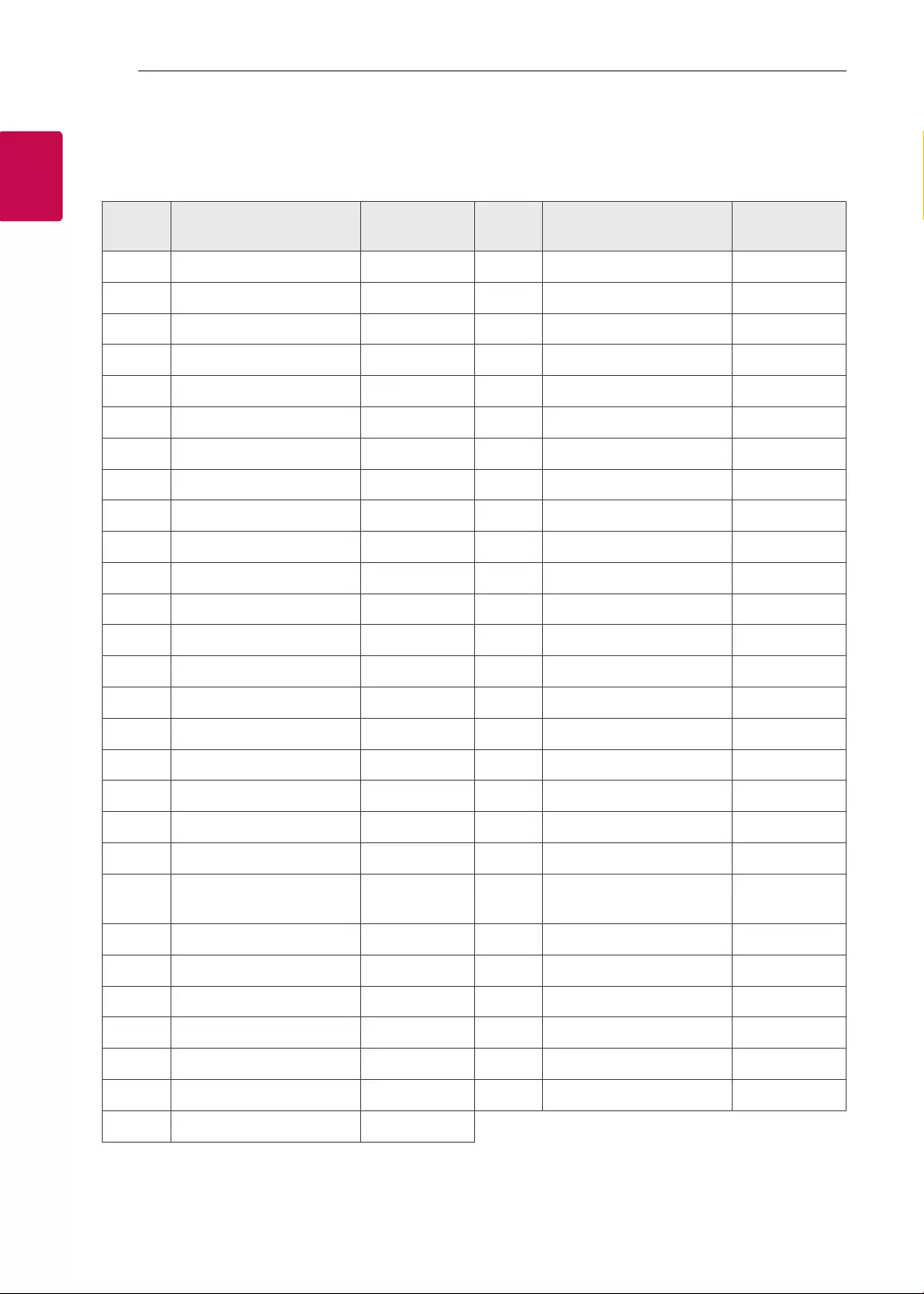
2
ENG
ENGLISH
2KEY CODES
KEY CODES
• This feature is not available for all models.
Code
(Hexa) Function Note Code
(Hexa) Function Note
00 CH +, PR + R/C Button 53 List R/C Button
01 CH -, PR - R/C Button 5B Exit R/C Button
02 Volume + R/C Button 60 PIP(AD) R/C Button
03 Volume - R/C Button 61 Blue R/C Button
06 > (Arrow Key / Right Key) R/C Button 63 Yellow R/C Button
07 < (Arrow Key / Left Key) R/C Button 71 Green R/C Button
08 Power R/C Button 72 Red R/C Button
09 Mute R/C Button 79 Ratio / Aspect Ratio R/C Button
0B Input R/C Button 91 AD (Audio Description) R/C Button
0E SLEEP R/C Button 9E LIVE MENU R/C Button
0F TV, TV/RAD R/C Button 7A User Guide R/C Button
10 - 19 * Number Key 0 - 9 R/C Button 7C Smart / Home R/C Button
1A Q.View / Flashback R/C Button 7E SIMPLINK R/C Button
1E FAV (Favorite Channel) R/C Button 8E ►►(Forward) R/C Button
20 Text (Teletext) R/C Button 8F ◄◄(Rewind) R/C Button
21 T. Opt (Teletext Option) R/C Button AA Info R/C Button
28 Return (BACK) R/C Button AB Program Guide R/C Button
30 AV (Audio / Video) Mode R/C Button B0 ►(Play) R/C Button
39 Caption/Subtitle R/C Button B1 ꕗ (Stop / File List) R/C Button
40 Λ
(Arrow Key / Cursor Up)
R/C Button B5 RECENT R/C Button
41 V (Arrow Key / Cursor
Down) R/C Button BA ꕘ (Freeze / Slow Play /
Pause) R/C Button
42 My Apps R/C Button BB Soccer R/C Button
43 Menu / Settings R/C Button BD ꔄ (REC) R/C Button
44 OK / Enter R/C Button DC 3D R/C Button
45 Q.Menu R/C Button 99 AutoConfig R/C Button
4C List, - (ATSC Only) R/C Button 9F App / * R/C Button
4D PICTURE R/C Button 9B TV / PC R/C Button
52 SOUND R/C Button
* Key code 4C (0x4C) is available on ATSC/ISDB models which use major/minor channel.
(For South Korea, Japan, North America, Latin America except Colombia models)
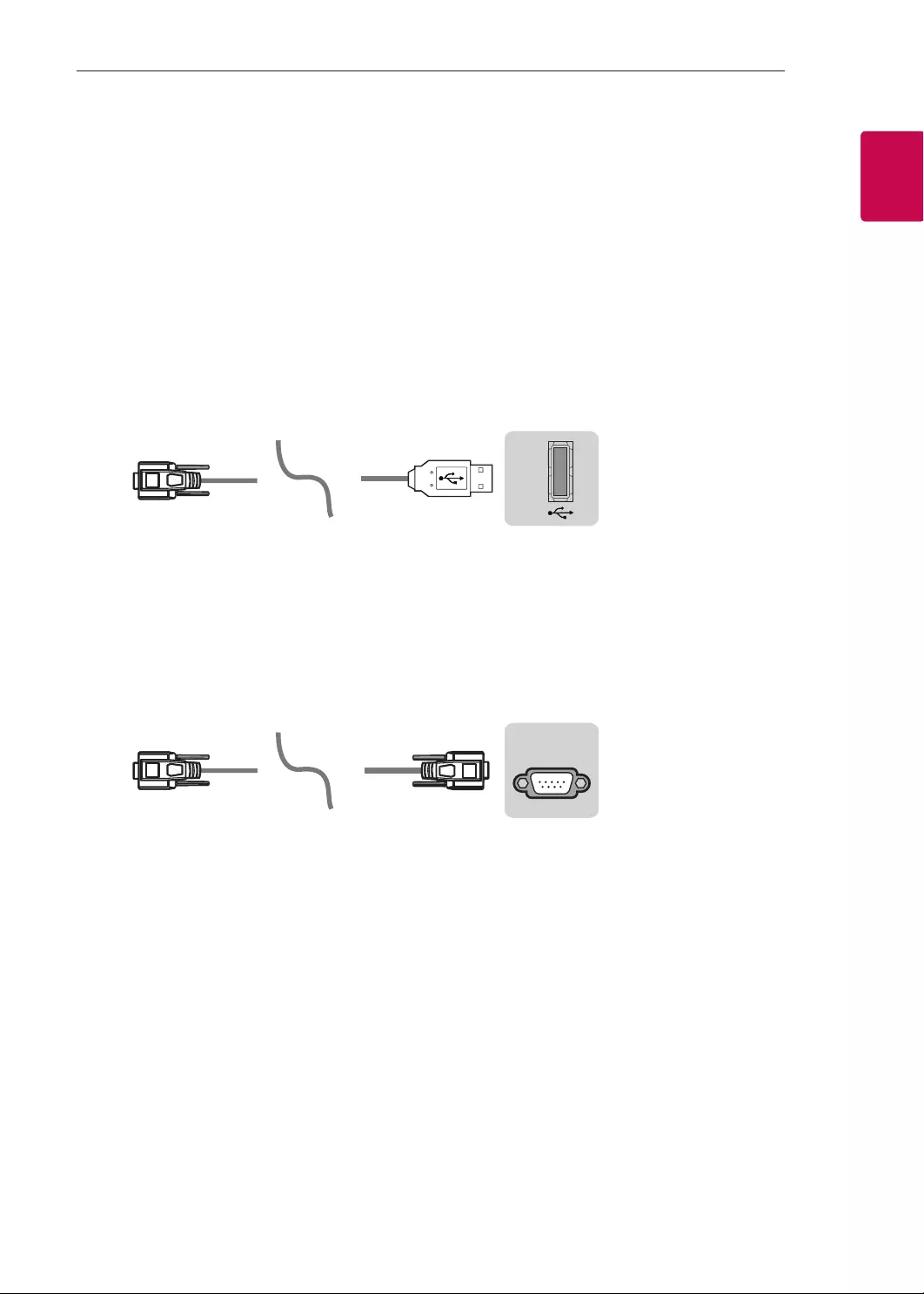
3
ENGENGLISH
3
EXTERNAL CONTROL DEVICE SETUP
EXTERNAL CONTROL DEVICE SETUP
• Image shown may differ from your TV.
Connect the USB to Serial converter/RS-232C input jack to an external control device (such as a computer
or an A/V control system) to control the product’s functions externally.
Note: The type of control port on the TV can be different between model series.
* Please be advised that not all models support this type of connectivity.
* Cable is not provided.
USB to Serial converter with USB Cable
USB Type
USB IN
(TV)
(PC)
(PC
)
RS-232C IN
(CONTROL & SERVICE)
(TV)
(TV)
(PC)
(TV)
(PC)
SERVICE ONLY
RS-232C IN
(CONTROL & SERVICE)
RS-232C IN
(CONTROL & SERVICE)
1
3
2
1
3
2
• LGTV supports PL2303 chip-based (Vendor ID : 0x0557, Product ID : 0x2008) USB to serial converter
which is not made nor provided by LG.
• It can be purchased from computer stores that carry accessories for IT support professionals.
RS-232C With RS232C Cable
DE9 (D-Sub 9pin) Type
• You need to purchase the RS-232C (DE9, D-Sub 9pin female-to-female type) to RS-232C cable required
for the connection between the PC and the TV, which is specified in the manual.
USB IN
(TV)
(PC
)
(PC)
RS-232C IN
(CONTROL & SERVICE)
(TV)
(TV)
(PC)
(TV)
(PC)
SERVICE ONLY
RS-232C IN
(CONTROL & SERVICE)
RS-232C IN
(CONTROL & SERVICE)
1
3
2
1
3
2
The connection interface may differ from your TV.
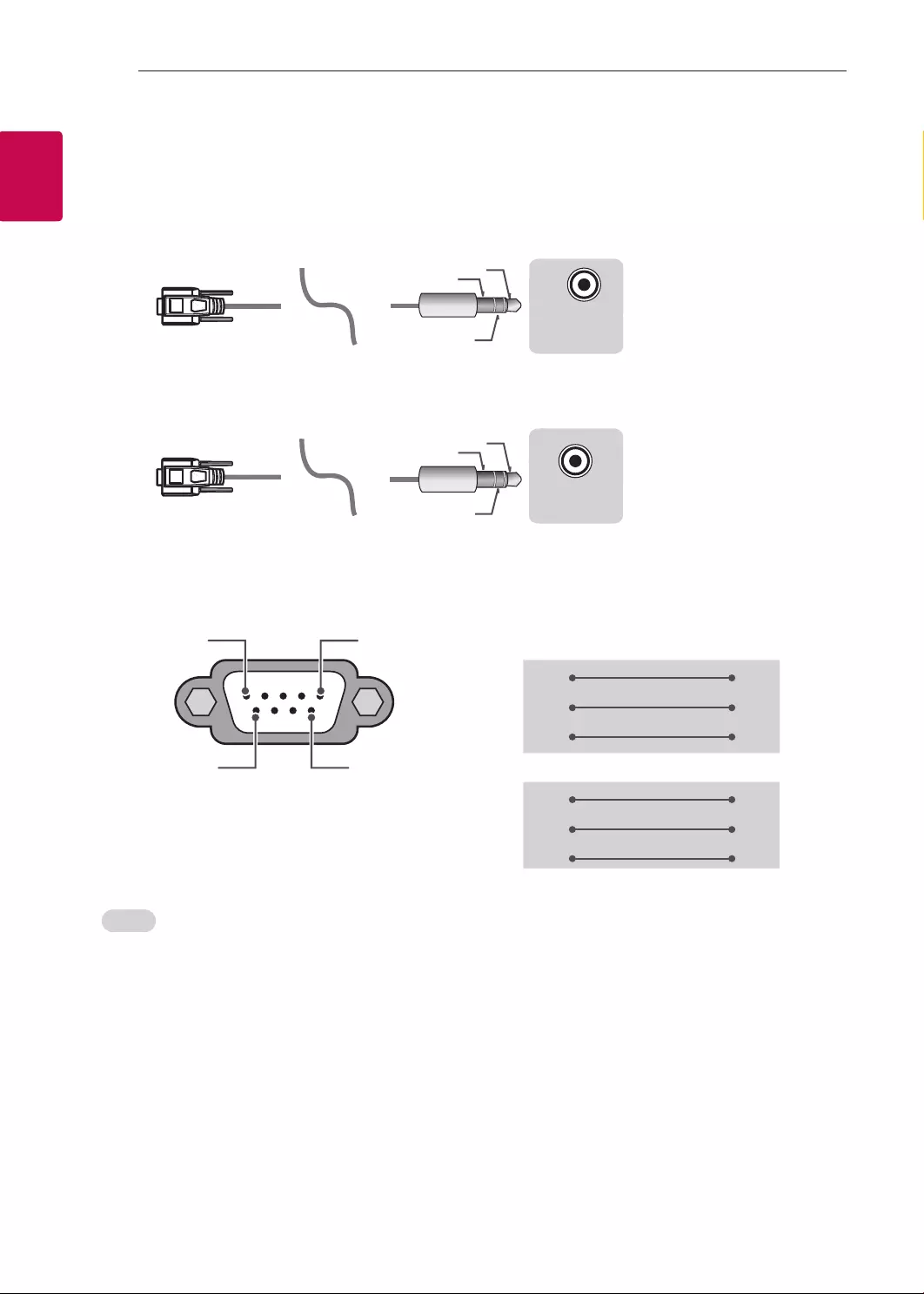
4
ENG
ENGLISH
4EXTERNAL CONTROL DEVICE SETUP
Phone jack Type
• You need to purchase the phone-jack to RS-232 cable required for the connection between the PC and
the TV, which is specified in the manual.
* For other models, connect to the USB port.
* The connection interface may differ from your TV.
USB IN
(TV)
(PC)
(PC)
RS-232C IN
(CONTROL & SERVICE)
(TV)
(TV)
(PC
)
(TV)
(PC)
SERVICE ONLY
RS-232C IN
(CONTROL & SERVICE)
RS-232C IN
(CONTROL & SERVICE)
1
3
2
1
3
2
- or
USB IN
(TV)
(PC)
(PC)
RS-232C IN
(CONTROL & SERVICE)
(TV)
(TV)
(PC)
(TV)
(PC
)
SERVICE ONLY
RS-232C IN
(CONTROL & SERVICE)
RS-232C IN
(CONTROL & SERVICE)
1
3
2
1
3
2
Customer Computer RS-232C configurations
3-Wire Configurations(Not standard)
1
6
5
9
PC TV
RXD 2 2 TXD
TXD 3 1 RXD
GND 5 3 GND
OR
RXD 3 2 TXD
TXD 2 1 RXD
GND 5 3 GND
D-Sub 9 Phone
RS-232C
(Serial port)
Set ID
For Set ID number, see "Real Data Mapping" on p.6
1. Press SETTINGS to access the main menus.
2. Press the Navigation buttons to scroll to (*General → About this TV or OPTION) and press OK.
3. Press the Navigation buttons to scroll to SET ID and press OK.
4. Scroll left or right to select a set ID number and select CLOSE. The adjustment range is 1-99.
5. When you are finished, press EXIT.
* (Depending on model)
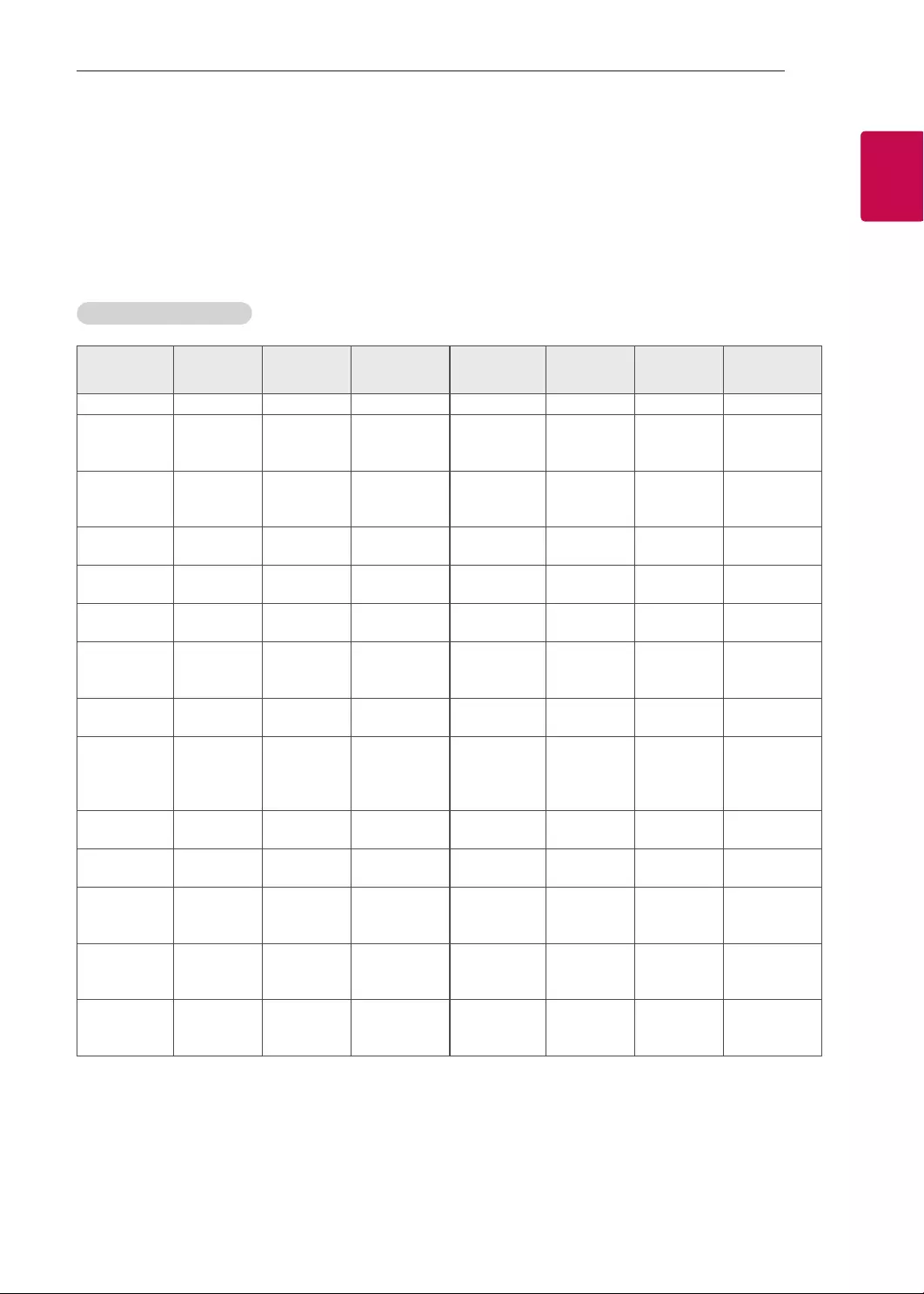
5
ENGENGLISH
5
EXTERNAL CONTROL DEVICE SETUP
Communication Parameters
• Baud rate : 9600 bps (UART)
• Data length : 8 bits
• Parity : None
• Stop bit : 1 bit
• Communication code : ASCII code
• Use a crossed (reverse) cable.
Command reference list
(Depending on model)
COMMAND1 COMMAND2 DATA
(Hexadecimal) COMMAND1 COMMAND2 DATA
(Hexadecimal)
01. Power* k a 00 to 01 15. Balance k t 00 to 64
02. Aspect
Ratio k c (p.7)
16. Color
(Colour)
Temperature
x u 00 to 64
03. Screen
Mute k d (p.7)
17. ISM
Method (Only
Plasma TV)
j p (p.8)
04. Volume
Mute k e 00 to 01 18. Equalizer j v (p.8)
05. Volume
Control k f 00 to 64 19. Energy
Saving j q 00 to 05
06. Contrast k g 00 to 64 20. Tune
Command m a (p.9)
07.
Brightness k h 00 to 64
21. Channel
(Programme)
Add/Del(Skip)
m b 00 to 01
08. Color/
Colour k i 00 to 64 22. Key m c Key Codes
09. Tint k j 00 to 64
23. Control
Backlight,
Control Panel
Light
m g 00 to 64
10.
Sharpness k k 00 to 32 24. Input
select (Main)
x b (p.11)
11. OSD
Select k l 00 to 01 25. 3D (Only
3D models)
x t (p.11)
12. Remote
Control Lock
Mode
k m 00 to 01
26. Extended
3D (Only 3D
models)
x v (p.12)
13. Treble k r 00 to 64
27. Auto
Configure
j u (p.12)
14. Bass k s 00 to 64
* Note: During playing or recording media, all commands except Power (ka) and Key (mc) are not
executed and treated as NG.
With RS232C cable, TV can communicate "ka command" in power-on or power-off status. but with
USB-to-Serial converter cable, the command works only if TV is on.
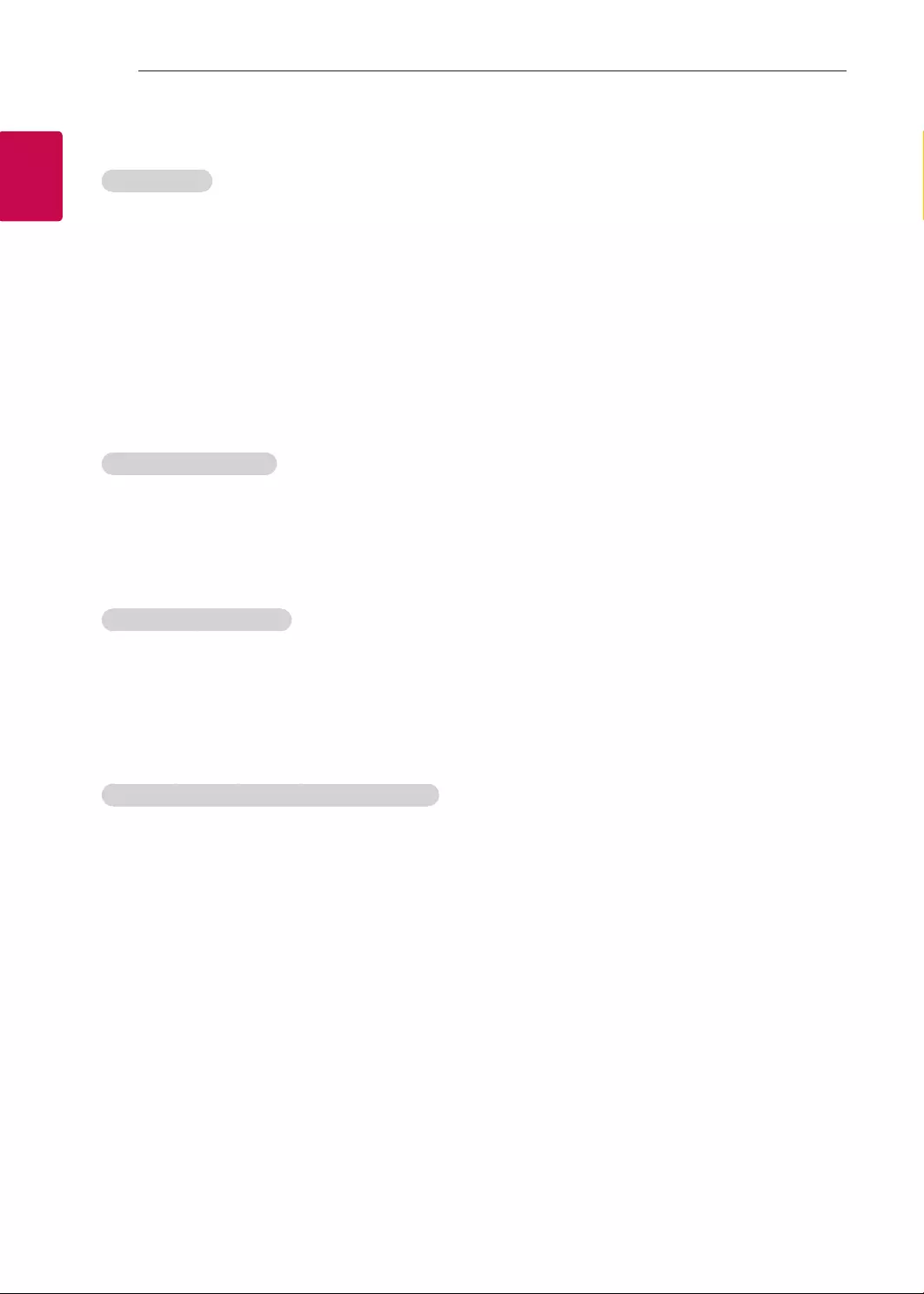
6
ENG
ENGLISH
6EXTERNAL CONTROL DEVICE SETUP
Transmission / Receiving Protocol
Transmission
[Command1][Command2][ ][Set ID][ ][Data][Cr]
[Command 1] : First command to control the TV. (j, k, m or x)
[Command 2] : Second command to control the TV.
[Set ID] : You can adjust the [Set ID] to choose desired monitor ID number in option menu.
Adjustment range in TV is 1 to 99. If [Set ID] value is selected to ‘0’, every connected set
can be controlled.
* [Set ID] is indicated as decimal (1 to 99) on menu and as Hexadecimal (0x00 to 0x63) on
transmission/receiving protocol.
[DATA] : To transmit command data (hexadecimal). Transmit ‘FF’ data to read status of command.
[Cr] : Carriage Return - ASCII code ‘0x0D’
[ ] : Space – ASCII code ‘0x20’
OK Acknowledgement
[Command2][ ][Set ID][ ][OK][Data][x]
* The set transmits ACK (acknowledgement) based on this format when receiving normal data. At this time,
if the data is data read mode, it indicates present status data. If the data is data write mode, it returns the
data of the PC computer.
Error Acknowledgement
[Command2][ ][Set ID][ ][NG][Data][x]
* The set transmits ACK (acknowledgement) based on this format when receiving abnormal data from
non-viable functions or communication errors.
Data 00: Illegal Code
Real data mapping (Hexadecimal b Decimal)
* When you enter the [data] in hexadecimal, refer to following conversion table.
* Channel Tune (ma) Command uses two-byte hexadecimal value([data]) to select channel number.
00 : Step 0 32 : Step 50 (Set ID 50) FE : Step 254
01 : Step 1 (Set ID 1) 33 : Step 51 (Set ID 51) FF : Step 255
... ... ...
0A : Step 10 (Set ID 10) 63 : Step 99 (Set ID 99) 01 00 : Step 256
... ... ...
0F : Step 15 (Set ID 15) C7 : Step 199 27 0E : Step 9998
10 : Step 16 (Set ID 16) C8 : Step 200 27 0F : Step 9999
... ... ...
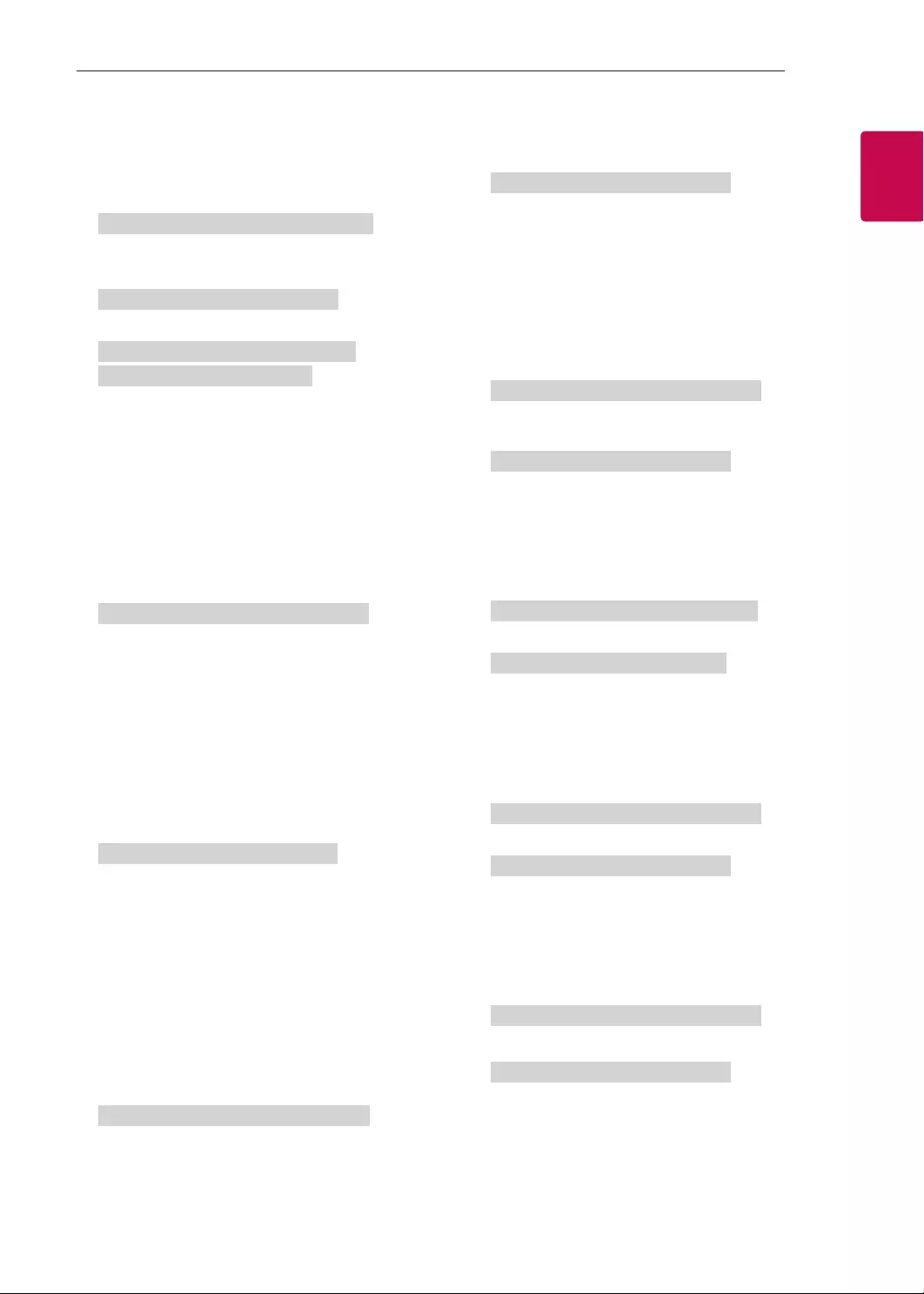
7
ENGENGLISH
7
EXTERNAL CONTROL DEVICE SETUP
* Commands may work differently depending on model and signal.
01. Power (Command: k a)
►To control Power *On or Off of the set.
Transmission[k][a][ ][Set ID][ ][Data][Cr]
Data 00 : Power Off 01 : *Power On
Ack [a][ ][Set ID][ ][OK/NG][Data][x]
►To Show TV is Power On or *Off
Transmission [k][a][ ][Set ID][ ][FF][Cr]
Ack [a][ ][Set ID][ ][OK][Data][x]
* Similarly, if other functions transmit ‘FF’ data
based on this format, Acknowledgement feedback
presents status about each function.
02. Aspect Ratio (Command: k c)
(Main Picture Size)
►To adjust the screen format. (Main picture format)
You can also adjust the screen format using the
Aspect Ratio in the Q.MENU. or PICTURE menu.
Transmission [k][c][ ][Set ID][ ][Data][Cr]
Data 01 : Normal screen
(4:3)
02 : Wide screen
(16:9)
04 : Zoom
05 : Zoom 2
(Latin America
except Colombia
Only)
06 : Set by Program/
Original
07 : 14:9
(Europe, Colombia, Mid-East,
Asia except South Korea and
Japan)
09 : * Just Scan
0B : Full Wide
(Europe, Colombia, Mid-
East, Asia except South
Korea and Japan)
10 to 1F : Cinema Zoom 1 to 16
0c : 21:9 (Depending on model)
Ack [c][ ][Set ID][ ][OK/NG][Data][x]
* Using the PC input, you select either 16:9 or 4:3
screen aspect ratio.
* In DTV/HDMI/Component mode (high-definition),
Just Scan is available.
* Full wide mode may work differently based on
model and is supported for DTV fully, and ATV,
AV partially.
03. Screen Mute (Command: k d)
►To select screen mute on/off.
Transmission [k][d][ ][Set ID][ ][Data][Cr]
Data 00 : Screen mute off (Picture on)
Video mute off
01 : Screen mute on (Picture off)
10 : Video mute on
Ack [d][ ][Set ID][ ][OK/NG][Data][x]
* In case of video mute on only, TV will display On
Screen Display(OSD). But, in case of Screen mute
on, TV will not display OSD.
04. Volume Mute (Command: k e)
►To control volume mute on/off.
You can also adjust mute using the MUTE button
on remote control.
Transmission [k][e][ ][Set ID][ ][Data][Cr]
Data 00 : Volume mute on (Volume off)
01 : Volume mute off (Volume on)
Ack [e][ ][Set ID][ ][OK/NG][Data][x]
05. Volume Control (Command: k f)
►To adjust volume.
You can also adjust volume with the volume
buttons on remote control.
Transmission [k][f][ ][Set ID][ ][Data][Cr]
Data Min : 00 to Max : 64
Ack [f][ ][Set ID][ ][OK/NG][Data][x]
06. Contrast (Command: k g)
►To adjust screen contrast.
You can also adjust contrast in the PICTURE
menu.
Transmission [k][g][ ][Set ID][ ][Data][Cr]
Data Min : 00 to Max : 64
Ack [g][ ][Set ID][ ][OK/NG][Data][x]
07. Brightness (Command: k h)
►To adjust screen brightness.
You can also adjust brightness in the PICTURE
menu.
Transmission [k][h][ ][Set ID][ ][Data][Cr]
Data Min : 00 to Max : 64
Ack [h][ ][Set ID][ ][OK/NG][Data][x]
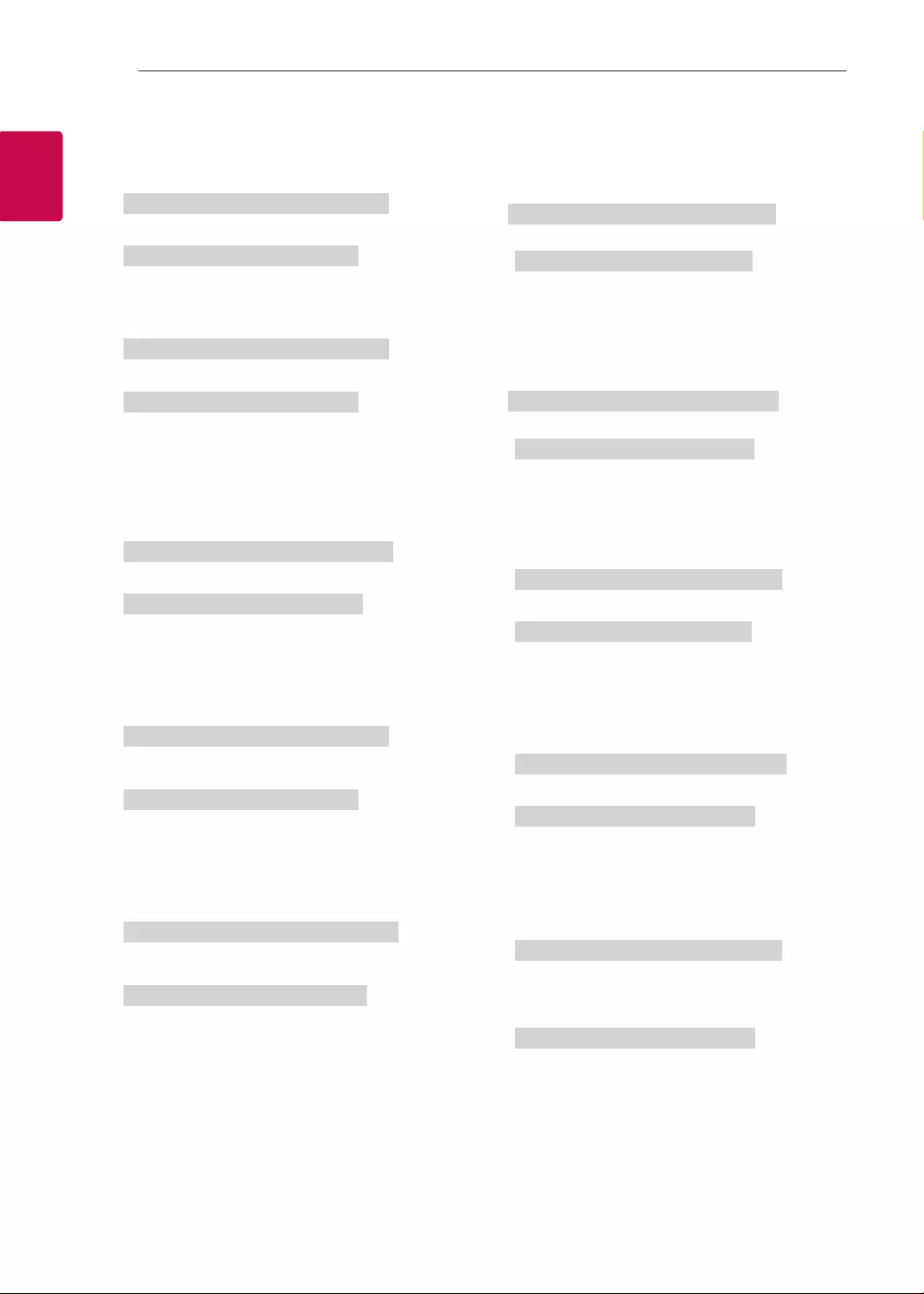
8
ENG
ENGLISH
8EXTERNAL CONTROL DEVICE SETUP
08. Color/Colour (Command: k i)
►To adjust the screen Color(Colour).
You can also adjust colour in the PICTURE menu.
Transmission [k][i][ ][Set ID][ ][Data][Cr]
Data Min : 00 to Max : 64
Ack [i][ ][Set ID][ ][OK/NG][Data][x]
09. Tint (Command: k j)
►To adjust the screen tint.
You can also adjust tint in the PICTURE menu.
Transmission [k][j][ ][Set ID][ ][Data][Cr]
Data Red : 00 to Green : 64
Ack [j][ ][Set ID][ ][OK/NG][Data][x]
10. Sharpness (Command: k k)
►To adjust the screen sharpness.
You can also adjust sharpness in the PICTURE
menu.
Transmission [k][k][ ][Set ID][ ][Data][Cr]
Data Min : 00 to Max : 32
Ack [k][ ][Set ID][ ][OK/NG][Data][x]
11. OSD Select (Command: k l)
►To select OSD (On Screen Display) on/off when
controlling remotely.
Transmission [k][l][ ][Set ID][ ][Data][Cr]
Data 00 : OSD off 01 : OSD on
Ack [l][ ][Set ID][ ][OK/NG][Data][x]
12. Remote control lock mode (Command: k m)
►To lock the front panel controls on the monitor and
remote control.
Transmission [k][m][ ][Set ID][ ][Data][Cr]
Data 00 : Lock off 01 : Lock on
Ack [m][ ][Set ID][ ][OK/NG][Data][x]
* If you are not using the remote control, use this
mode.
When main power is off & on (plug-off and plug-in,
after 20 - 30 seconds), external control lock is
released.
* In the standby mode (DC off by off timer or ‘ka’,
‘mc’ command), and if key lock is on, TV will not
turn on by power on key of IR & Local Key.
13. Treble (Command: k r)
►To adjust treble.
You can also adjust in the AUDIO menu.
Transmission [k][r][ ][Set ID][ ][Data][Cr]
Data Min : 00 to Max : 64
Ack [r][ ][Set ID][ ][OK/NG][Data][x]
* (Depending on model)
14. Bass (Command: k s)
►To adjust Bass.
You can also adjust in the AUDIO menu.
Transmission [k][s][ ][Set ID][ ][Data][Cr]
Data Min : 00 to Max : 64
Ack [s][ ][Set ID][ ][OK/NG][Data][x]
* (Depending on model)
15. Balance (Command: k t)
►To adjust balance.
You can also adjust balance in the AUDIO menu.
Transmission [k][t][ ][Set ID][ ][Data][Cr]
Data Min : 00 to Max : 64
Ack [t][ ][Set ID][ ][OK/NG][Data][x]
16. Color(Colour) Temperature (Command: x u)
►To adjust colour temperature. You can also adjust
Color(Colour) Temperature in the PICTURE menu.
Transmission [x][u][ ][Set ID][ ][Data][Cr]
Data Min : 00 to Max : 64
Ack [u][ ][Set ID][ ][OK/NG][Data][x]
17. ISM Method (Command: j p) (Only Plasma TV)
►To control the ISM method. You can also adjust
ISM Method in OPTION menu.
Transmission [j][p][ ][Set ID][ ][Data][Cr]
Data Min : 02: Orbiter
08: Normal
20: Color(Colour) Wash
Ack [p][ ][Set ID][ ][OK/NG][Data][x]
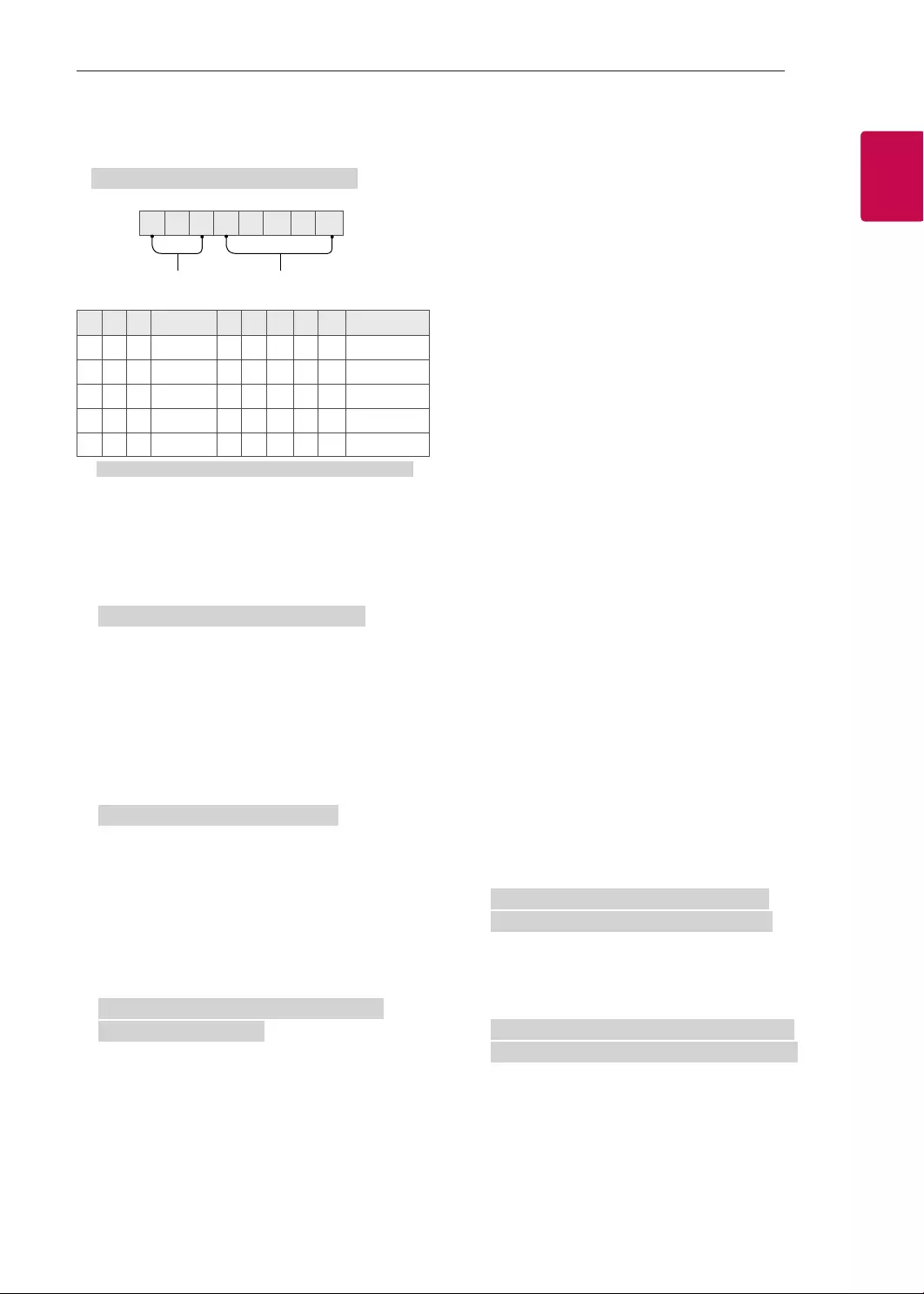
9
ENGENGLISH
9
EXTERNAL CONTROL DEVICE SETUP
18. Equalizer (Command : j v)
►Adjust EQ of the set.
Transmission [j][v][ ][Set ID][ ][Data][Cr]
0 0 0 0 0 0 0 0
MSB
Frequency Data
LSB
765Frequency 4 3 2 1 0 Step
000 1st Band 0 0 0 0 0 0(decimal)
0012nd Band 0 0 0 0 1 1(decimal)
010 3rd Band ... ... ... ... ... ...
011 4th Band 1 0 0 1 1 19(decimal)
100 5th Band 1 0 1 0 1 20(decimal)
Acknowledgement [v][ ][Set ID][ ][OK/NG][Data][x]
* It depends on model, and can adjust when sound
mode is EQ adjustable value.
19. Energy Saving (Command: j q)
►To reduce the power consumption of the TV. You
can also adjust Energy Saving in PICTURE menu.
Transmission [j][q][ ][Set ID][ ][Data][Cr]
Data
00 : Off
01 : Minimum
02 : Medium
03 : Maximum
04 : Auto (For LCD TV / LED TV) /
Intelligent sensor (For PDP TV)
05 : Screen off
* (Depending on model)
Ack [q][ ][Set ID][ ][OK/NG][Data][x]
20. Tune Command (Command: m a)
* This command may work differently depending on
model and signal.
• For Europe, Mid-East, Colombia, Asia except
South Korea and Japan Model
►Select channel to following physical number.
Transmission [m][a][ ][Set ID][ ][Data 00][ ]
[Data 01][ ][Data 02][Cr]
* Analog Antenna/Cable
[Data 00][Data 01] Channel Data
Data 00 : High byte channel data
Data 01 : Low byte channel data
- 00 00 ~ 00 C7 (Decimal : 0 ~ 199)
Data 02 : Input Source (Analog)
- 00 : Antenna TV (ATV)
- 80 : Cable TV (CATV)
* Digital Antenna/Cable/Satellite
[Data 00][Data 01]: Channel Data
Data 00 : High Channel data
Data 01 : Low Channel data
- 00 00 ~ 27 0F (Decimal: 0 ~ 9999)
Data 02 : Input Source (Digital)
- 10 : Antenna TV (DTV)
- 20 : Antenna Radio (Radio)
- 40 : Satellite TV (SDTV)
- 50 : Satellite Radio (S-Radio)
- 90 : Cable TV (CADTV)
- a0 : Cable Radio (CA-Radio)
* Tune Command Examples:
1. Tune to the Analog antenna (PAL) Channel 10.
Set ID = All = 00
Data 00 & 01 = Channel Data is 10 = 00 0a
Data 02 = Analog Antenna TV = 00
Result = ma 00 00 0a 00
2. Tune to the digital antenna (DVB-T) Channel 01.
Set ID = All = 00
Data 00 & 01 = Channel Data is 1 = 00 01
Data 02 = Digital Antenna TV = 10
Result = ma 00 00 01 10
3. Tune to the satellite (DVB-S) Channel 1000.
Set ID = All = 00
Data 00 & 01 = Channel Data is 1000 = 03 E8
Data 02 = Digital Satellite TV = 40
Result = ma 00 03 E8 40
Ack [a][ ][Set ID][ ][OK][Data 00][Data 01]
[Data 02][x][a][ ][Set ID][ ][NG][Data 00][x]
• For South Korea, North/Latin America except
Colombia Model
►To tune channel to following physical/major/minor
number.
Transmission [m][a][ ][0][ ][Data00][ ][Data01]
[ ][Data02][ ][Data03][ ][Data04][ ][Data05][Cr]
Digital channels have a Physical, Major, and Minor
channel number. The Physical number is the actual
digital channel number, the Major is the number that
the channel should be mapped to, and the Minor is
the sub-channel. Since the ATSC tuner automatically
maps the channel from the Major / Minor number,
the Physical number is not required when sending a
command in Digital.
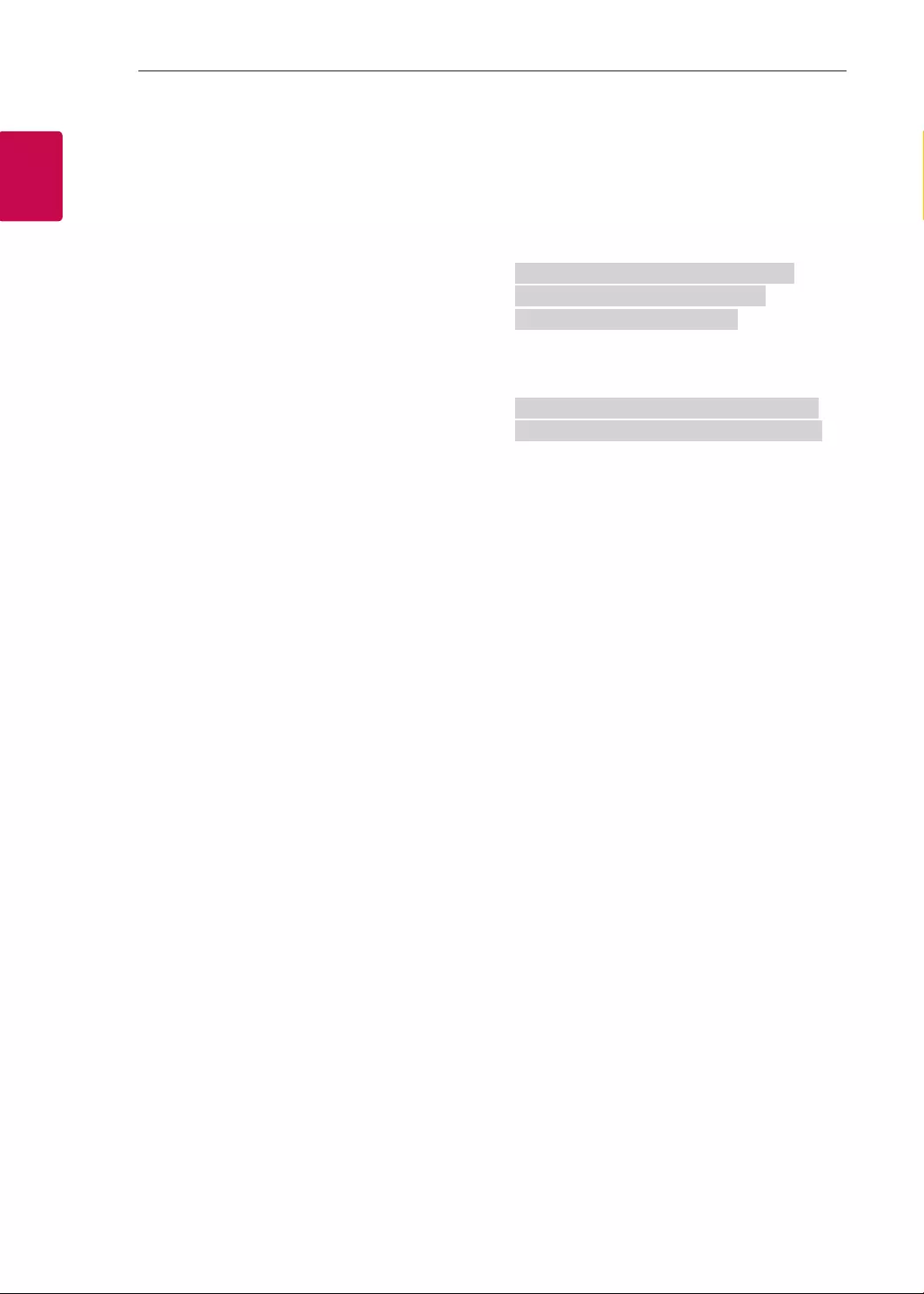
10
ENG
ENGLISH
10 EXTERNAL CONTROL DEVICE SETUP
* Analog Antenna/Cable
Data 00 : Physical Channel Number
- Antenna (ATV) : 02~45 (Decimal: 2 ~ 69)
- Cable (CATV) : 01, 0E~7D (Decimal : 1, 14~125)
[Data 01 ~ 04]: Major/Minor Channel Number
Data 01 & 02: xx (Don't care)
Data 03 & 04: xx (Don't care)
Data 05: Input Source (Analog)
- 00 : Antenna TV (ATV)
- 01 : Cable TV (CATV)
* Digital Antenna/Cable
Data 00 : xx (Don't care)
[Data 01][Data 02]: Major Channel Number
Data 01 : High byte Channel Data
Data 02 : Low byte Channel Data
- 00 01 ~ 27 0F (Decimal: 1 ~ 9999)
[Data 03][Data 04]: Minor Channel Number
Data 03 : High byte Channel Data
Data 04 : Low byte Channel Data
Data 05 : Input Source (Digital)
- 02 : Antenna TV (DTV) – Use Physical Channel
Number
- 06 : Cable TV (CADTV) – Use Physical Channel
Number
- 22 : Antenna TV (DTV) – Don’t Use Physical
Channel Number
- 26 : Cable TV (CADTV) - Don’t Use Physical
Channel Number
- 46 : Cable TV (CADTV) – Use Physical/Major
Channel Number Only (One Part Channel)
- 66 : Cable TV (CADTV) – Use Major Channel
Number Only (One Part Channel)
- 0b : Cable DTV Plus – Use Physical Channel
Number
- 2b : Cable DTV Plus – Don’t Use Physical
Channel Number
- 4b : Cable DTV Plus – Use Physical/Major
Channel Number Only (One Part Channel)
- 6b : Cable DTV Plus – Use Major Channel
Number Only (One Part Channel)
Two bytes are available for each major and minor
channel data, but usually the low byte is used alone
(high byte is 0).
* Tune Command Examples:
1. Tune to the Analog cable (NTSC) channel 35.
Set ID = All = 00
Data 00 = Channel Data is 35 = 23
Data 01 & 02 = No Major = 00 00
Data 03 & 04 = No Minor = 00 00
Data 05 = Analog Cable TV = 01
Total = ma 00 23 00 00 00 00 01
2. Tune to the digital antenna (ATSC) channel 30-3.
Set ID = All = 00
Data 00 = Don’t know Physical = 00
Data 01 & 02 = Major is 30 = 00 1E
Data 03 & 04 = Minor is 3 = 00 03
Data 05 = Digital Antenna TV = 22
Total = ma 00 00 00 1E 00 03 22
Ack [a][ ][Set ID][ ][OK][Data 00][Data 01]
[Data 02][Data 03][Data 04][Data 05]
[x][a][ ][Set ID][ ][NG][Data 00][x]
• For Japan Model
►To tune channel to following physical/major/minor
number.
Transmission [m][a][ ][0][ ][Data00][ ][Data01]
[ ][Data02][ ][Data03][ ][Data04][ ][Data05][Cr]
* Digital Antenna/Satellite
Data 00: xx (Don't care)
[Data 01][Data 02]: Major Channel Number
Data 01: High byte Channel Data
Data 02: Low byte Channel Data
- 00 01 ~ 27 0F (Decimal: 1 ~ 9999)
[Data 03][Data 04]: Minor/Branch Channel Number
(Don’t care in Satellite)
Data 03: High byte Channel Data
Data 04: Low byte Channel Data
Data 05 : Input Source (Digital/Satellite for Japan)
- 02 : Antenna TV (DTV)
- 42 : Antenna TV (DTV) – Use Physical/Major
Channel Number Only (One Part Channel)
- 62 : Antenna TV (DTV) – Use Major Channel
Number Only (One Part Channel)
- 07 : BS (Broadcasting Satellite)
- 08 : CS1 (Communication Satellite 1)
- 09 : CS2 (Communication Satellite 2)
* Tune Command Examples:
1
Tune to the digital antenna (ISDB-T) channel 17-1
.
Set ID = All = 00
Data 00 = Don’t know Physical = 00
Data 01 & 02 = Major is 17 = 00 11
Data 03 & 04 = Minor/Branch is 1 = 00 01
Data 05 = Digital Antenna TV = 02
Total = ma 00 00 00 11 00 01 02
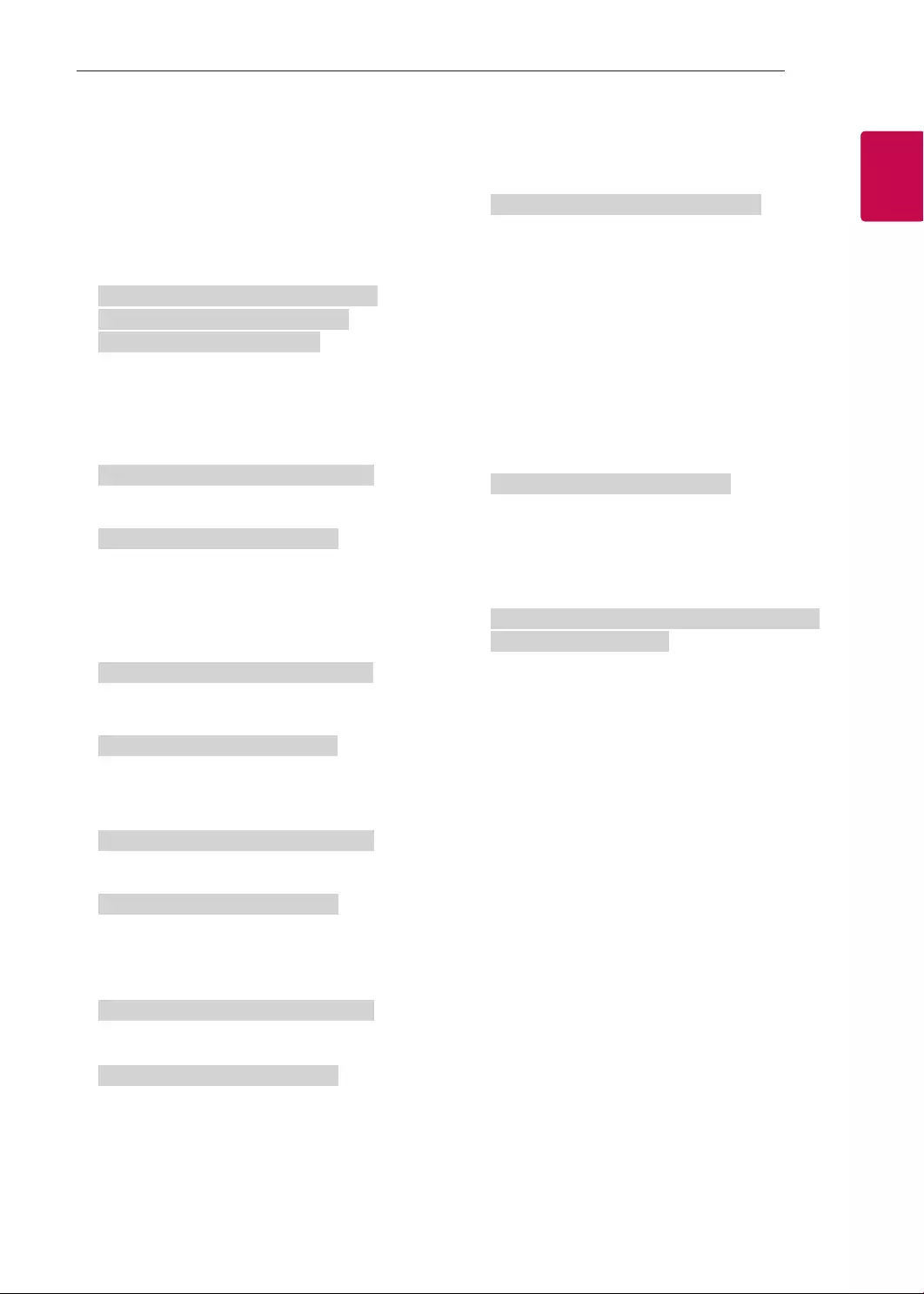
11
ENGENGLISH
11
EXTERNAL CONTROL DEVICE SETUP
2. Tune to the BS (ISDB-BS) channel 30.
Set ID = All = 00
Data 00 = Don’t know Physical = 00
Data 01 & 02 = Major is 30 = 00 1E
Data 03 & 04 = Don’t Care = 00 00
Data 05 = Digital BS TV = 07
Total = ma 00 00 00 1E 00 00 07
* This feature is varied based on the model.
Ack [a][ ][Set ID][ ][OK][Data 00][Data 01]
[Data 02][Data 03][Data 04][Data 05]
[x][a][ ][Set ID][ ][NG][Data 00][x]
21. Channel(Programme) Add/Del(Skip)
(Command: m b)
►To skip current channel(programme) for next time.
Transmission [m][b][ ][Set ID][ ][Data][Cr]
Data 00 : Del(ATSC,ISDB)/Skip(DVB) 01 : Add
Ack [b][ ][Set ID][ ][OK/NG][Data][x]
* Set the saved channel status to del(ATSC, ISDB)/
skip(DVB) or add.
22. Key (Command: m c)
►To send IR remote key code.
Transmission [m][c][ ][Set ID][ ][Data][Cr]
Data Key code - p.2.
Ack [c][ ][Set ID][ ][OK/NG][Data][x]
23. Control Backlight (Command: m g)
• For LCD TV / LED TV
►To control the backlight.
Transmission [m][g][ ][Set ID][ ][Data][Cr]
Data Min : 00 to Max : 64
Ack [g][ ][Set ID][ ][OK/NG][Data][x]
Control Panel Light (Command: m g)
• For Plasma TV
►To control the panel light.
Transmission [m][g][ ][Set ID][ ][Data][Cr]
Data Min : 00 to Max : 64
Ack [g][ ][Set ID][ ][OK/NG][Data][x]
24. Input select (Command: x b)
(Main Picture Input)
►To select input source for main picture.
Transmission [x][b][ ][Set ID][ ][Data][Cr]
Data
00 : DTV
02 : Satellite DTV
ISDB-BS (Japan)
03 : ISDB-CS1 (Japan)
04 : ISDB-CS2 (Japan)
11 : CATV
01 : CADTV
10 : ATV
20 : AV or AV1 21 : AV2
40 : Component1
60 : RGB
41 : Component2
90 : HDMI1
92 : HDMI3
91 : HDMI2
93 : HDMI4
Ack [b][ ][Set ID][ ][OK/NG][Data][x]
* This function depends on model and signal.
25. 3D(Command: x t) (only 3D models)
(Depending on model)
►To change 3D mode for TV.
Transmission [x][t][ ][Set ID][ ][Data 00][ ][Data 01]
[ ][Data 02][ ][Data 03][Cr]
* (Depending on model)
Data Structure
[Data 00] 00 : 3D On
01 : 3D Off
02 : 3D to 2D
03 : 2D to 3D
[Data 01] 00 : Top and Bottom
01 : Side by Side
02 : Check Board
03 : Frame Sequential
04 : Column interleaving
05 : Row interleaving
[Data 02] 00 : Right to Left
01 : Left to Right
[Data 03] 3D Effect(3D Depth): Min : 00 - Max : 14
(*transmit by Hexadecimal code)
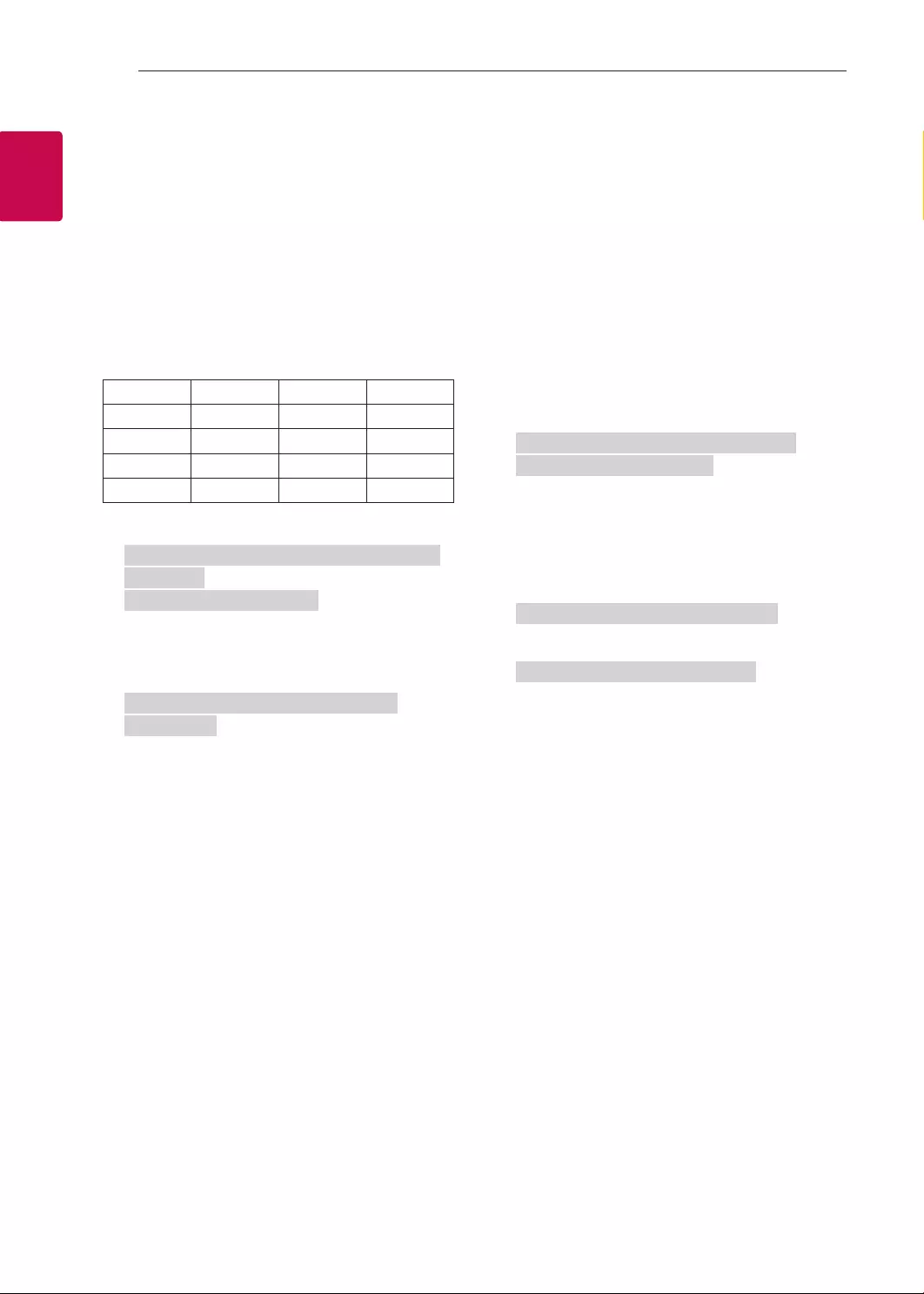
12
ENG
ENGLISH
12 EXTERNAL CONTROL DEVICE SETUP
* [Data 02], [Data 03] functions depend on model
and signal.
* If [Data 00] is 00 (3D On), [Data 03] has no
meaning.
* If [Data 00] is 01 (3D off) or 02 (3D to 2D), [Data
01], [Data 02] and [Data 03] have no meaning.
* If [Data 00] is 03 (2D to 3D), [Data 01] and
[Data 02] have no meaning.
* If [Data 00] is 00 (3D On) or 03 (2D to 3D), [Data
03] works when 3D Mode (Genre) is manual only.
* All 3D pattern options ([Data 01]) may not be
available according to broadcasting/video signal.
[Data 00] [Data 01] [Data 02] [Data 03]
00 O O O
01 X X X
02 X X X
03 X O O
X : don’t care
Ack [t][ ][Set ID][ ][OK][Data00][Data01][Data02]
[Data03][x]
[t][ ][Set ID][ ][NG][Data00][x]
26. Extended 3D(Command: x v) (only 3D models)
(Depending on model)
►To change 3D option for TV.
Transmission [x][v][ ][Set ID][ ][Data 00][ ]
[Data 01][Cr]
[Data 00] 3D option
00 : 3D Picture Correction
01 : 3D Depth (3D Mode is Manual Only)
02 : 3D Viewpoint
06 : 3D Color Correction
07 : 3D Sound Zooming
08 : Normal Image View
09 : 3D Mode (Genre)
[Data 01] It has own range for each 3D option
determined by [Data 00].
1) When [Data 00] is 00
00 : Right to Left
01 : Left to Right
2) When [Data 00] is 01, 02
Data Min: 0 - Max: 14 (*transmit by Hexadecimal
code)
Data value range(0 - 20) converts Viewpoint range
(-10 - +10) automatically (Depending on model)
* This option works when 3D Mode (Genre) is manual
only.
3) When [Data 00] is 06, 07
00 : Off
01 : On
4) When [Data 00] is 08
00 : Revert to 3D video from 3D-to-2D
converted 2D video
01 : Change 3D video to 2D video, except
2D-to-3D video
* If conversion condition doesn’t meet, command is
treated as NG.
5) When [Data 00] is 09
00 : Standard
02 : Cinema
04 : Manual
01 : Sport
03 : Extreme
05 : Auto
Ack [v][ ][Set ID][ ][OK][Data00][Data01][x]
[v][ ][Set ID][ ][NG][Data00][x]
27. Auto Configure (Command: j u)
(Depending on model)
►To adjust picture position and minimize image
shaking automatically. It works only in RGB (PC)
mode.
Transmission [j][u][ ][Set ID][ ][Data][Cr]
Data 01 : To set Auto Configure
Ack [u][ ][Set ID][ ][OK/NG][Data][x]

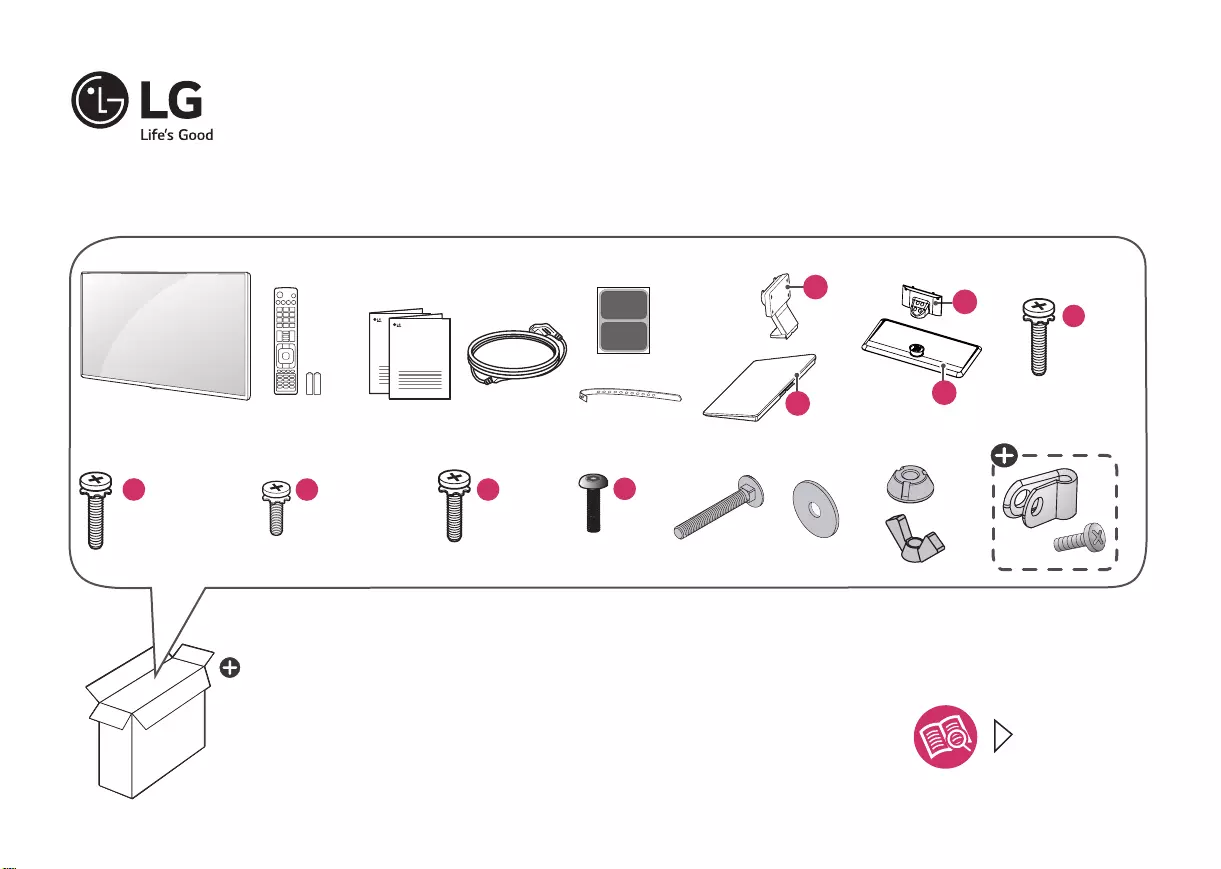
P/No : MFL68884932 (1612-REV01)
ENGLISH Easy Setup Guide
Please read this manual carefully before operating your set and retain it for future reference.
ESPAÑOL Guía Rápida de Conguración
Lea atentamente este manual antes de poner en marcha el equipo y consérvelo para futuras consultas.
FRANÇAIS Guide de conguration rapide
Avant d’utiliser l’appareil, veuillez lire attentivement ce manuel et le conserver pour pouvoir vous y reporter ultérieurement.
LED TV
40LX770H
43LX770H
49LX770H
55LX770H
65LX770H
AAA
www.lg.com
65LX770H
b
a
f X 2
c X 4
(M4 X L20)
43/49/55LX770H
43/49/55LX774H
d X 4
(M4 X L14)
43/49/55LX770H
43/49/55LX774H
e X 8
(M4 X L16)
65LX770H
ENGLISH
ESPAÑOL
FRANÇAIS
Depending upon model
Según el modelo
Selon le modèle
:
X 2
X 2 X 2
40/43/49/55LX770H
40/43/49/55LX774H
b
ac X 6
(M4 X L20)
40LX770H
40LX774H
40LX774H
43LX774H
49LX774H
55LX774H
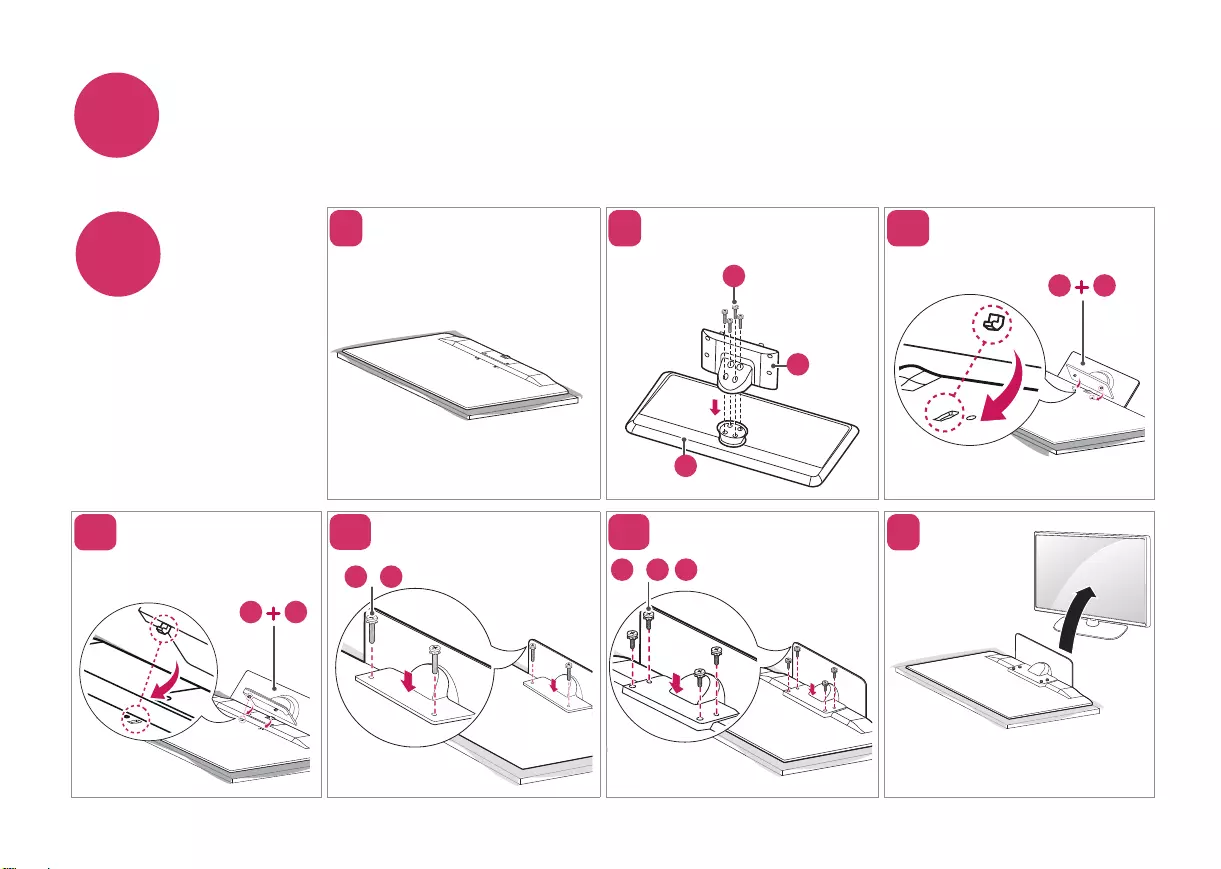
iENGLISH Read Safety and Reference.
ESPAÑOL Leer Seguridad y Consultas.
FRANÇAIS Lisez Sécurité et références.
1
40/43/49/55LX770H
40/43/49/55LX774H
123-A
40LX770H
40LX774H
a
b
ca b
3-B
4-A
4-B 5
40LX770H
40LX774H
43/49/55LX770H
43/49/55LX774H
43/49/55LX770H
43/49/55LX774H
a b
c / fd / d, f
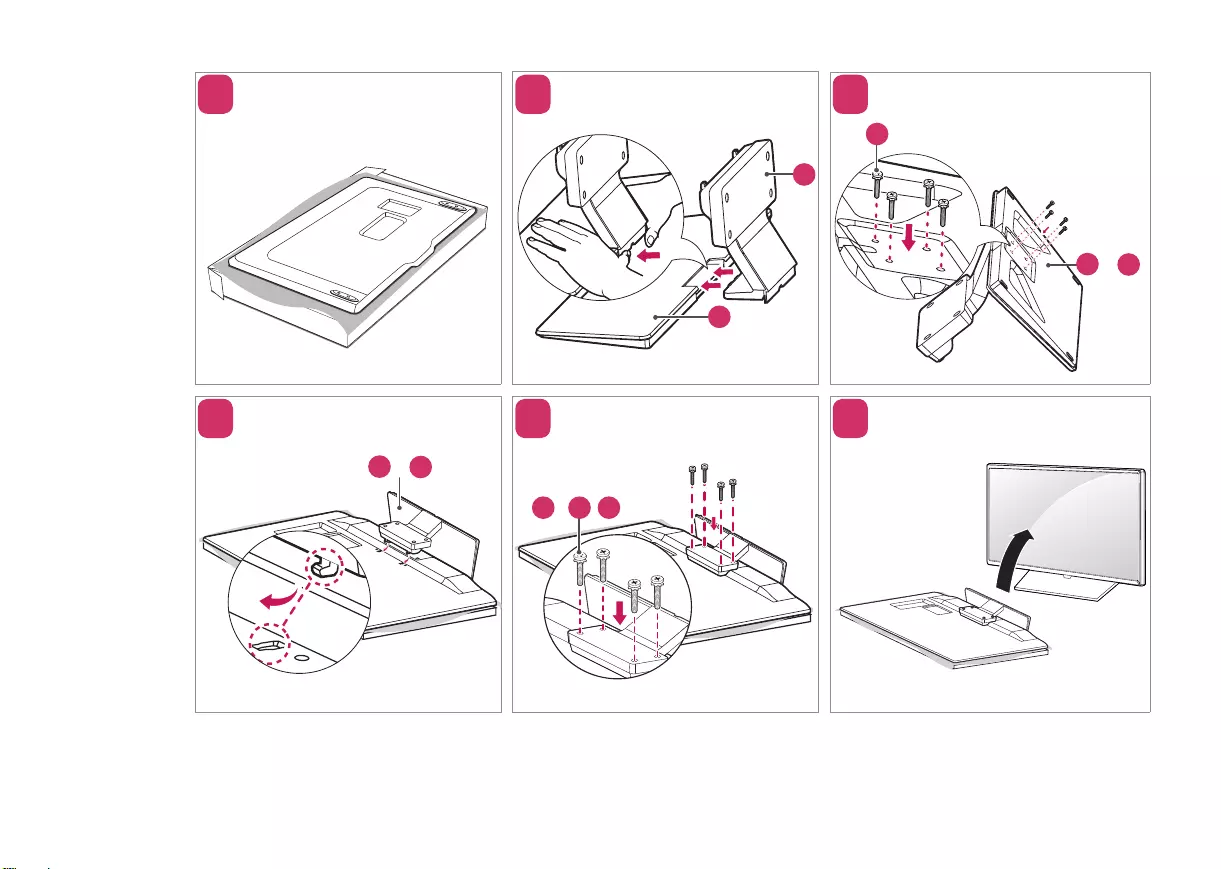
1 2 3
4 5 6
65LX770H
b
a
e
a + b
a + b
e / e, f
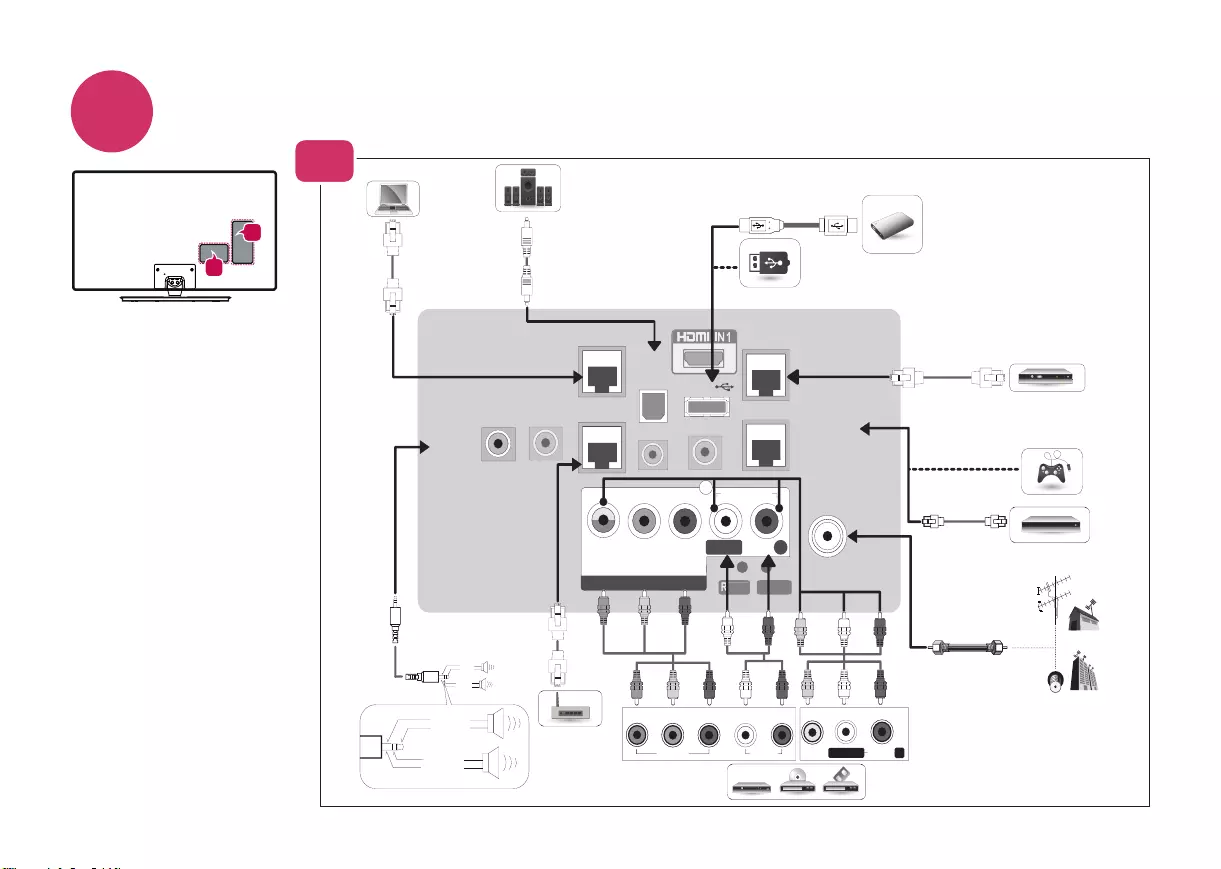
2
B
A
ENGLISH Image shown may differ from your TV.
ESPAÑOL La imagen puede ser diferente a la de su televisor.
FRANÇAIS Cette illustration peut ne pas correspondre à votre téléviseur.
1
USB IN
2 (ARC) 3
IN
ANTENNA /
CABLE IN
COMPONENT IN / AV IN
VIDEO/Y P
B
P
RR
AUDIO
L/MONO
PC AUDIO
PTC SERVICE
(SERVICE ONLY)
SERVICE
SPEAKER OUT
LINE OUT
OPTICAL
DIGITAL
AUDIO OUT
AUX LAN
LAN
GAME CONTROL
/ M.P.I.
USB IN 2
RJP Use Only
RESET
UPDATE
TV-LINK CFG
1
VIDEO AUDIOL/MONO
PBPRYRL
VIDEO AUDIO
ANTENNA /
CABLE IN
COMPONENT IN / AV IN
VIDEO/Y PBPR
R
AUDIO
L/MONO
PC AUDIO
PTC SERVICE
(SERVICE ONLY)
SERVICE
SPEAKER OUT
LINE OUT
OPTICAL
DIGITAL
AUDIO OUT
AUX LAN
LAN
GAME CONTROL
/ M.P.I.
USB IN 2
RJP Use Only
RESET
UPDATE
TV-LINK CFG
1
LEFT
GND
GND
RIGHT
LEFT
GND
GND
RIGHT
USB IN 1
IN 3
IN 2 (ARC)
R
A-1
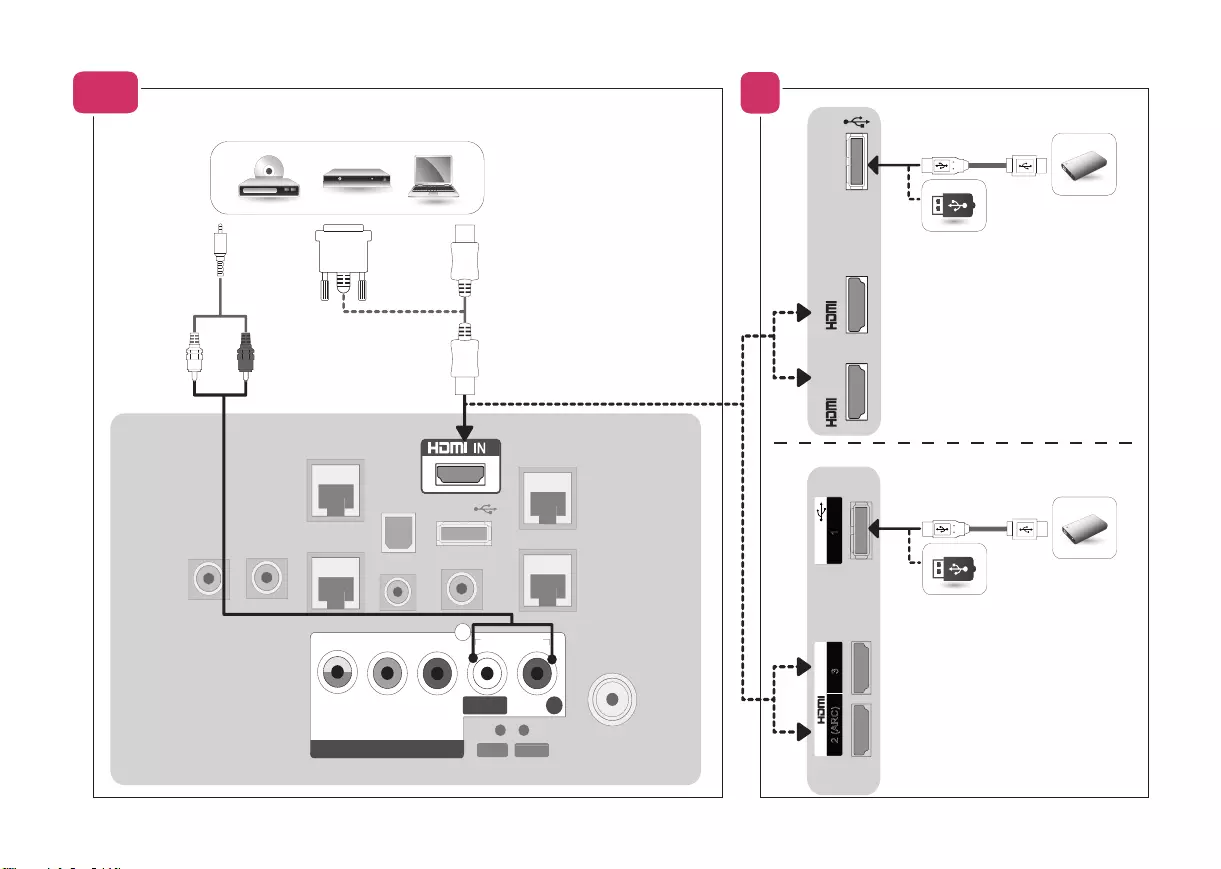
1
USB IN
2 (ARC) 3
IN
ANTENNA /
CABLE IN
COMPONENT IN / AV IN
VIDEO/Y PBPR
R
AUDIO
L/MONO
PC AUDIO
PTC SERVICE
(SERVICE ONLY)
SERVICE
SPEAKER OUT
LINE OUT
OPTICAL
DIGITAL
AUDIO OUT
AUX LAN
LAN
GAME CONTROL
/ M.P.I.
USB IN 2
RJP Use Only
RESET
UPDATE
TV-LINK CFG
1
VIDEO AUDIOL/MONO
PBPRYRL
VIDEO AUDIO
ANTENNA /
CABLE IN
COMPONENT IN / AV IN
VIDEO/Y P
B
P
R
R
AUDIO
L/MONO
PC AUDIO
PTC SERVICE
(SERVICE ONLY)
SERVICE
SPEAKER OUT
LINE OUT
OPTICAL
DIGITAL
AUDIO OUT
AUX LAN
LAN
GAME CONTROL
/ M.P.I.
USB IN 2
RJP Use Only
RESET
UPDATE
TV-LINK CFG
1
LEFT
GND
GND
RIGHT
LEFT
GND
GND
RIGHT
USB IN 1
IN 3
IN 2 (ARC)
R
B
A-2 40LX770H / 40LX774H
43/49/55/65LX770H / 43/49/55/65LX774H
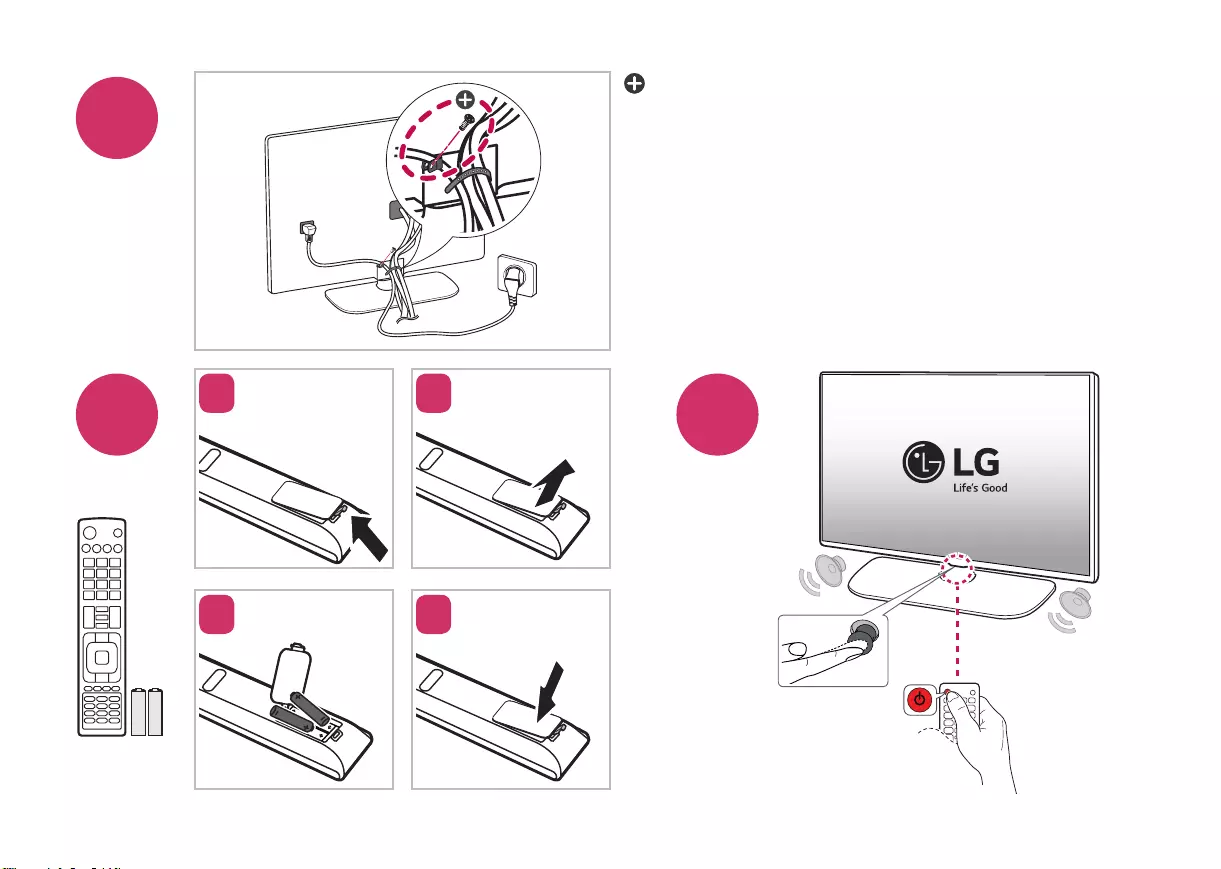
3
4125
3 4
ENGLISH
ESPAÑOL
FRANÇAIS
Depending upon model
Según el modelo
Selon le modèle
:
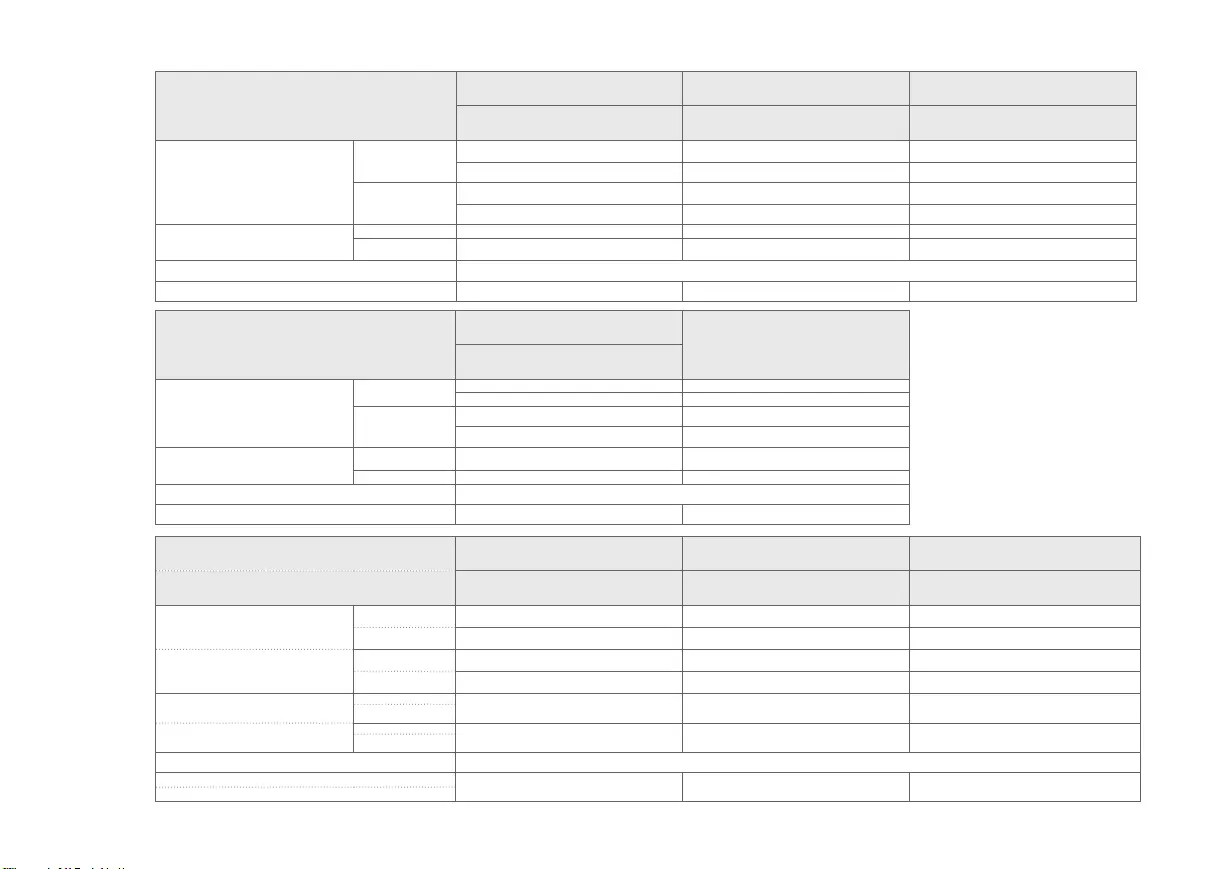
ENGLISH
MODELS
40LX770H
(40LX770H-UA)
43LX770H
(43LX770H-UA)
49LX770H
(49LX770H-UA)
40LX774H
(40LX774H-UA)
43LX774H
(43LX774H-UA)
49LX774H
(49LX774H-UA)
Dimensions (W x H x D)
With stand 911 x 576 x 282 (mm) 973 x 624 x 325 (mm) 1,106 x 701 x 325 (mm)
35.8 x 22.6 x 11.1 (inches) 38.3 x 24.5 x 12.7 (inches) 43.5 x 27.5 x 12.7 (inches)
Without stand 911 x 528 x 55.3 (mm) 973 x 573 x 37 (mm) 1,106 x 647 x 37 (mm)
35.8 x 20.7 x 2.1 (inches) 38.3 x 22.5 x 1.4 (inches) 43.5 x 25.4 x 1.4 (inches)
Weight With stand 10.4 kg (22.9 lbs) 13.6 kg (29.9 lbs) 17.8 kg (39.2 lbs)
Without stand 7.5 kg (16.5 lbs) 10.2 kg (22.4 lbs) 14.4 kg (31.7 lbs)
Power Requirement AC 100-240 V ~ 50/60 Hz
Current Value / Power Consumption 0.9 A / 90 W 1.0 A / 100 W 1.2 A / 120 W
MODELS
55LX770H
(55LX770H-UA) 65LX770H
(65LX770H-UA)
55LX774H
(55LX774H-UA)
Dimensions (W x H x D)
With stand 1,242 x 780 x 325 (mm) 1,461 x 899 x 294 (mm)
48.8 x 30.7 x 12.7 (inches) 57.5 x 35.3 x 11.5 (inches)
Without stand 1,242 x 724 x 37 (mm) 1,461 x 848 x 39 (mm)
48.8 x 28.5 x 1.4 (inches) 57.5 x 33.3 x 1.5 (inches)
Weight With stand 21.1 kg (46.5 lbs) 34 kg (74.9 lbs)
Without stand 17.7 kg (39.0 lbs) 28.8 kg (63.4 lbs)
Power Requirement AC 100-240 V ~ 50/60 Hz
Current Value / Power Consumption 1.3 A / 130 W 1.6 A / 160 W
ESPAÑOL
FRANÇAIS MODELOS 40LX770H
(40LX770H-UA)
43LX770H
(43LX770H-UA)
49LX770H
(49LX770H-UA)
MODÈLES 40LX774H
(40LX774H-UA)
43LX774H
(43LX774H-UA)
49LX774H
(49LX774H-UA)
Dimensiones
(Ancho x altura x profundidad)
Con base 911 x 576 x 282 (mm) 973 x 624 x 325 (mm) 1 106 x 701 x 325 (mm)
Avec support 35,8 x 22,6 x 11,1 (pulgadas / po) 38,3 x 24,5 x 12,7 (pulgadas / po) 43,5 x 27,5 x 12,7 (pulgadas / po)
Dimensions (L x H x P) Sin base 911 x 528 x 55,3 (mm) 973 x 573 x 37 (mm) 1 106 x 647 x 37 (mm)
Sans support 35,8 x 20,7 x 2,1 (pulgadas / po) 38,3 x 22,5 x 1,4 (pulgadas / po) 43,5 x 25,4 x 1,4 (pulgadas / po)
Peso Con base 10,4 kg (22,9 libras / lb) 13,6 kg (29,9 libras / lb) 17,8 kg (39,2 libras / lb)
Avec support
Poids Sin base 7,5 kg (16,5 libras / lb) 10,2 kg (22,4 libras / lb) 14,4 kg (31,7 libras / lb)
Sans support
Potencia requerida / Alimentation AC 100-240 V ~ 50/60 Hz
Corriente de consumo / Consumo de la potencia 0,9 A / 90 W 1,0 A / 100 W 1,2 A / 120 W
Valeur courante / Consommation électrique
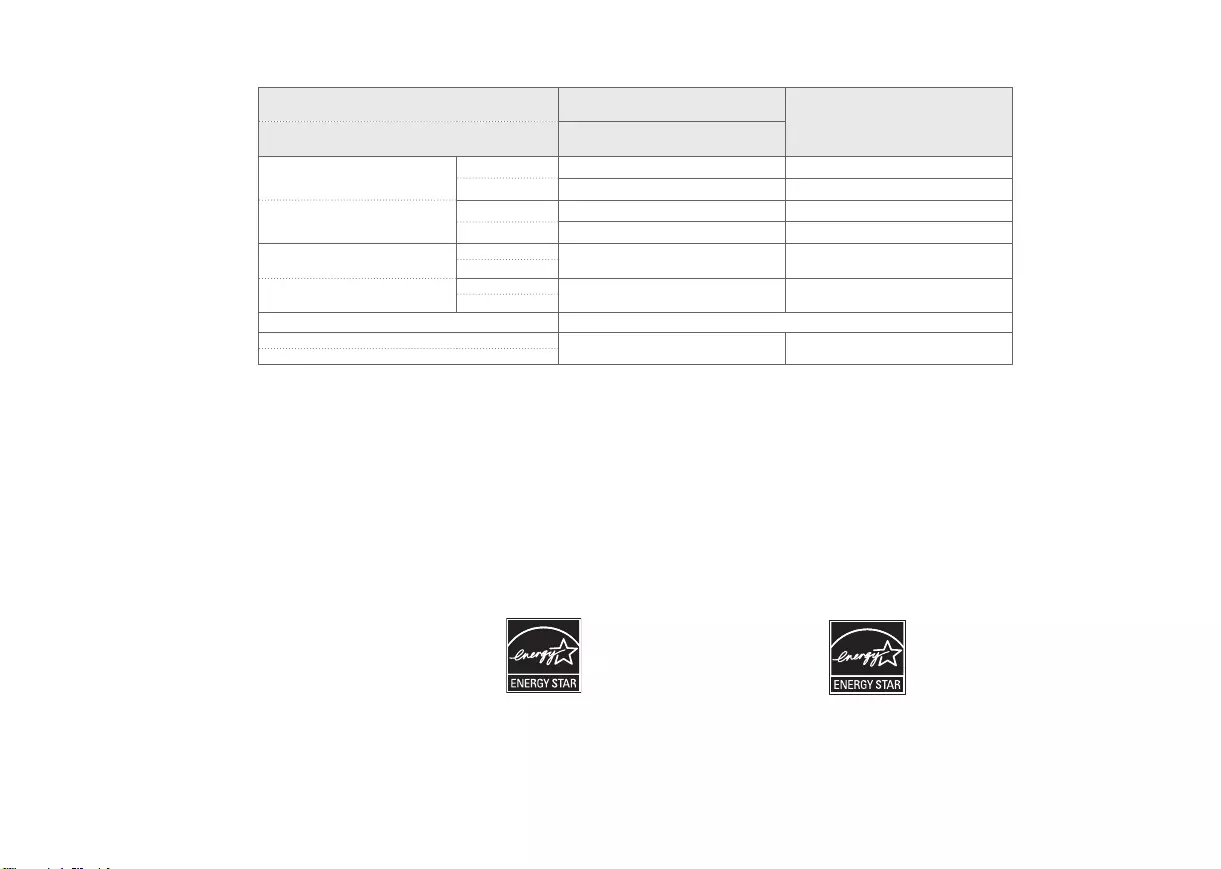
*MFL68884932*
MODELOS 55LX770H
(55LX770H-UA) 65LX770H
(65LX770H-UA)
MODÈLES 55LX774H
(55LX774H-UA)
Dimensiones
(Ancho x altura x profundidad)
Con base 1 242 x 780 x 325 (mm) 1 461 x 899 x 294 (mm)
Avec support 48,8 x 30,7 x 12,7 (pulgadas / po) 57,5 x 35,3 x 11,5 (pulgadas / po)
Dimensions (L x H x P) Sin base 1 242 x 724 x 37 (mm) 1 461 x 848 x 39 (mm)
Sans support 48,8 x 28,5 x 1,4 (pulgadas / po) 57,5 x 33,3 x 1,5 (pulgadas / po)
Peso Con base 21,1 kg (46,5 libras / lb) 34 kg (74,9 libras / lb)
Avec support
Poids Sin base 17,7 kg (39,0 libras / lb) 28,8 kg (63,4 libras / lb)
Sans support
Potencia requerida / Alimentation AC 100-240 V ~ 50/60 Hz
Corriente de consumo / Consumo de la potencia 1,3 A / 130 W 1,6 A / 160 W
Valeur courante / Consommation électrique
(For USA and Canada only)
(Para Estados Unidos y Canadá)
This product qualifies for ENERGY
STAR® in the factory default
(Home configuration) setting.
Changing the factory default settings
or enabling other features may
increase power consumption that could exceed
the limits necessary to quality for ENERGY STAR®.
Refer to ENERGYSTAR.gov for more information on
the ENERGY STAR® program.
(Pour les États-Unis et le Canada)
Ce produit est conforme aux normes
ENERGY
STAR®
lorsque le « réglage d’usine
par défaut (Résidentiel) » est
sélectionné. Modifier les réglages
d’usine par défaut ou activer
d’autres fonctionnalités augmente la
consommation d’énergie qui pourrait alors dépasser
les limites de la qualification
ENERGY STAR®
.
Consultez le site
ENERGYSTAR
.gov pour en savoir
plus au sujet du programme
ENERGY STAR®
.
Except for series of LX774H Sauf pour LX774H series