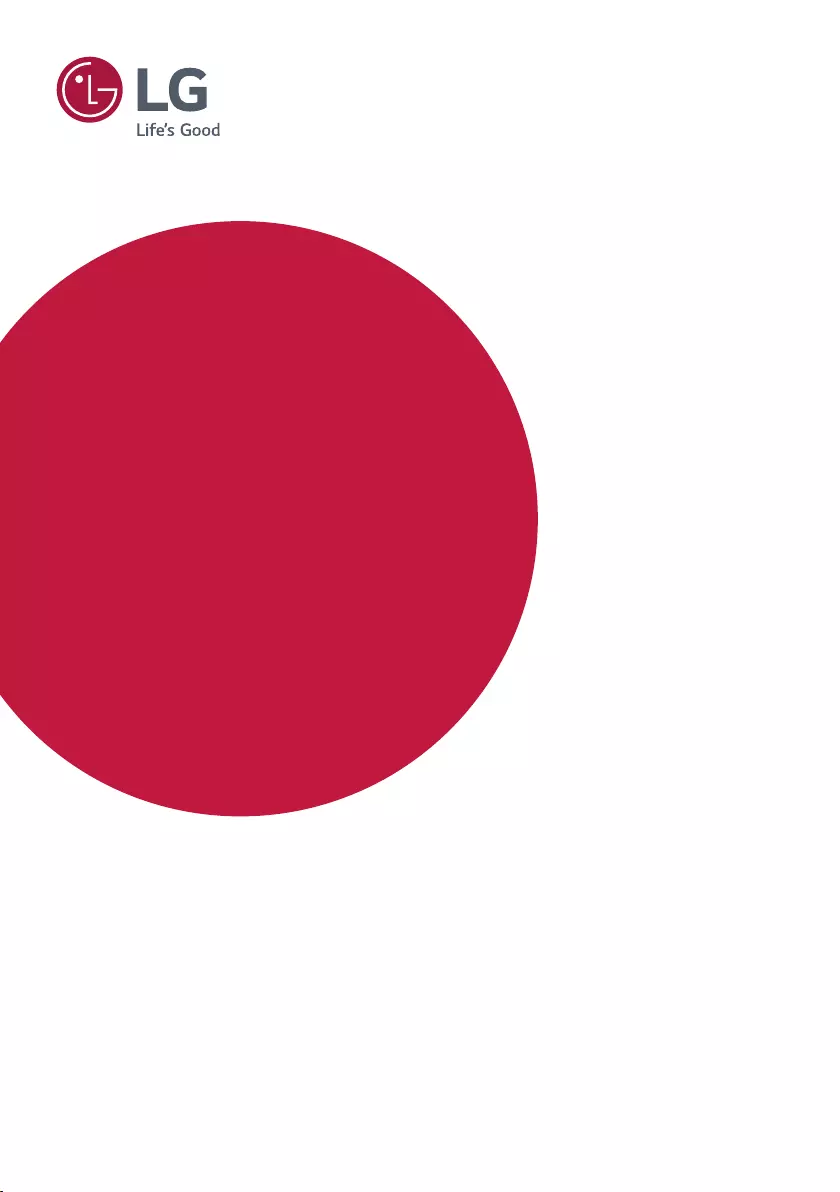Table of Contents
LG 55EF5DE User Manual
Displayed below is the user manual for 55EF5DE by LG which is a product in the Signage Displays category. This manual has pages.
Related Manuals
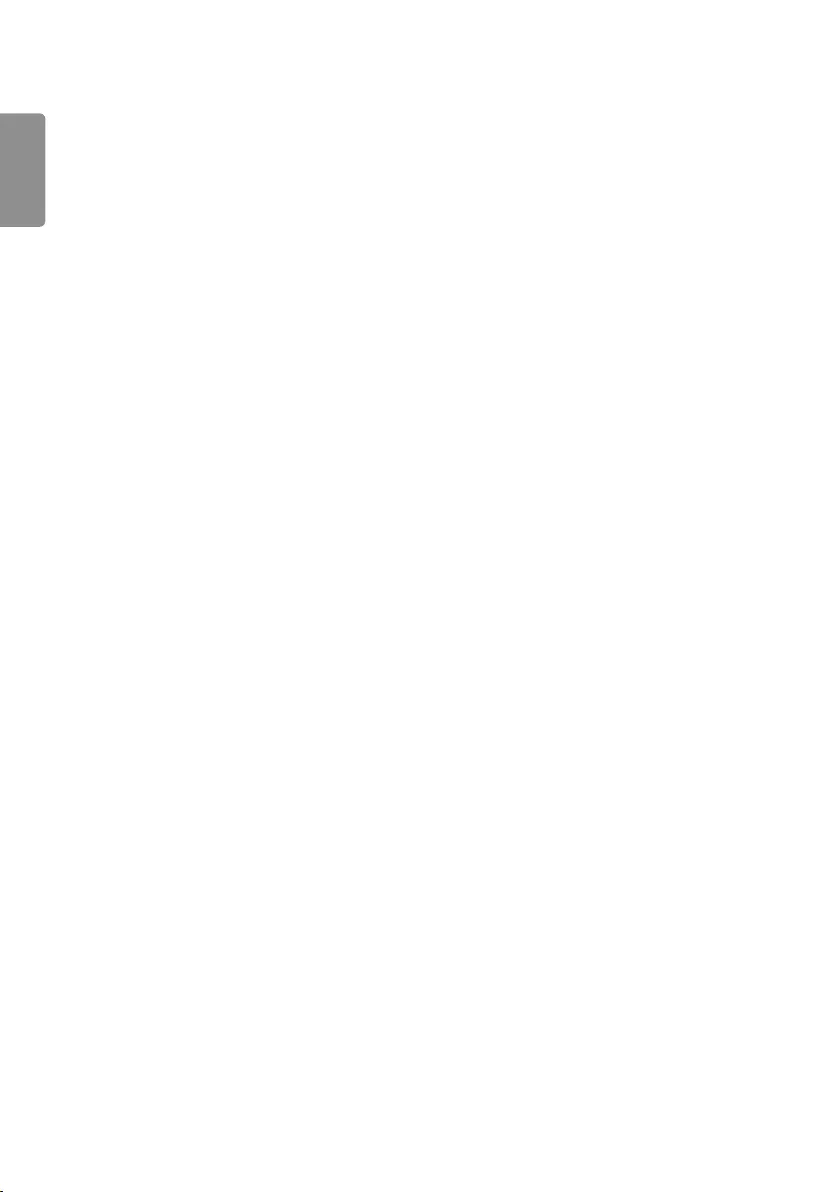
ENGLISH
2
TABLE OF CONTENTS
SAFETY PRECAUTION ..................3
- Precautions In Installing the Product ..................... 3
- Precautions to the AC Adapter and Electrical
Power ......................................................................................5
- Precautions In Moving the Product ........................7
- Precautions In Using the Product ............................8
- Mounting on a Wall .........................................................9
LICENSES .................................... 10
ASSEMBLY AND PREPARATION 11
- Storage Method For Panel Protection ...............12
- Installing on a Wall ........................................................14
- External equipment Setup ........................................15
- Tiling Displays ..................................................................16
REMOTE CONTROL .................... 18
MAKING CONNECTIONS ........... 20
- Connecting to a PC.......................................................20
- External Device Connection .....................................20
- Connect a USB Storage Device ..............................20
TROUBLESHOOTING .................. 22
PRODUCT SPECIFICATIONS ...... 25
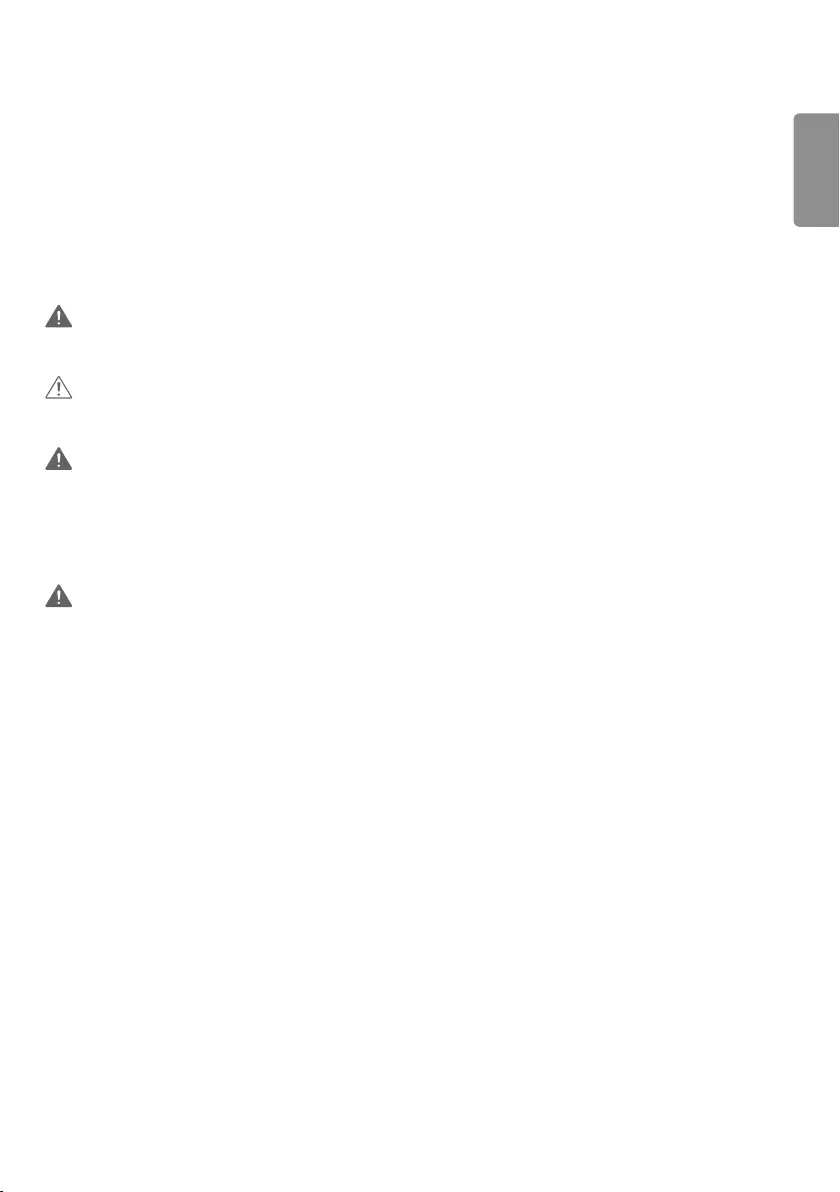
ENGLISH
3
WARNING - This equipment is compliant with Class A of CISPR 32. In a residential environment this equipment may
cause radio interference.
SAFETY PRECAUTION
Please read these safety precautions carefully before using the product.
WARNING
•If you ignore the warning message, you may be seriously injured or there is a possibility of accident or death.
CAUTION
•If you ignore the caution message, you may be slightly injured or the product may be damaged.
WARNING
•Indoor Use Only.
Precautions In Installing the Product
WARNING
•Keep away from heat sources like electrical heaters.
- Electrical shock, fire, malfunction, or deformation may occur.
•Keep the packing anti-moisture material or vinyl packing out of the reach of children.
- Anti-moisture material is harmful if swallowed. If swallowed by mistake, force the patient to vomit and visit the
nearest hospital. Additionally, vinyl packing can cause suffocation. Keep it out of the reach of children.
•Do not put heavy objects on the product or sit upon it.
- If the product collapses or is dropped, you may be injured. Children must pay particular attention.
•Do not leave the power or signal cable unattended on the pathway.
- The passerby can trip or fall, which can cause electrical shock, fire, product breakdown, or injury.
•Install the product in a neat and dry place.
- Dust or moisture can cause electrical shock, fire or product damage.
•If you can smell smoke or other odors or hear a strange sound unplug the power cord and contact the service center.
- If you continue to use without taking proper measures, electrical shock or fire can occur.
•Do not touch the surface to overheat.
•If you dropped the product or the case is broken, turn off the product and unplug the power cord.
- If you continue to use without taking proper measures, electrical shock or fire can occur. Contact the service center.
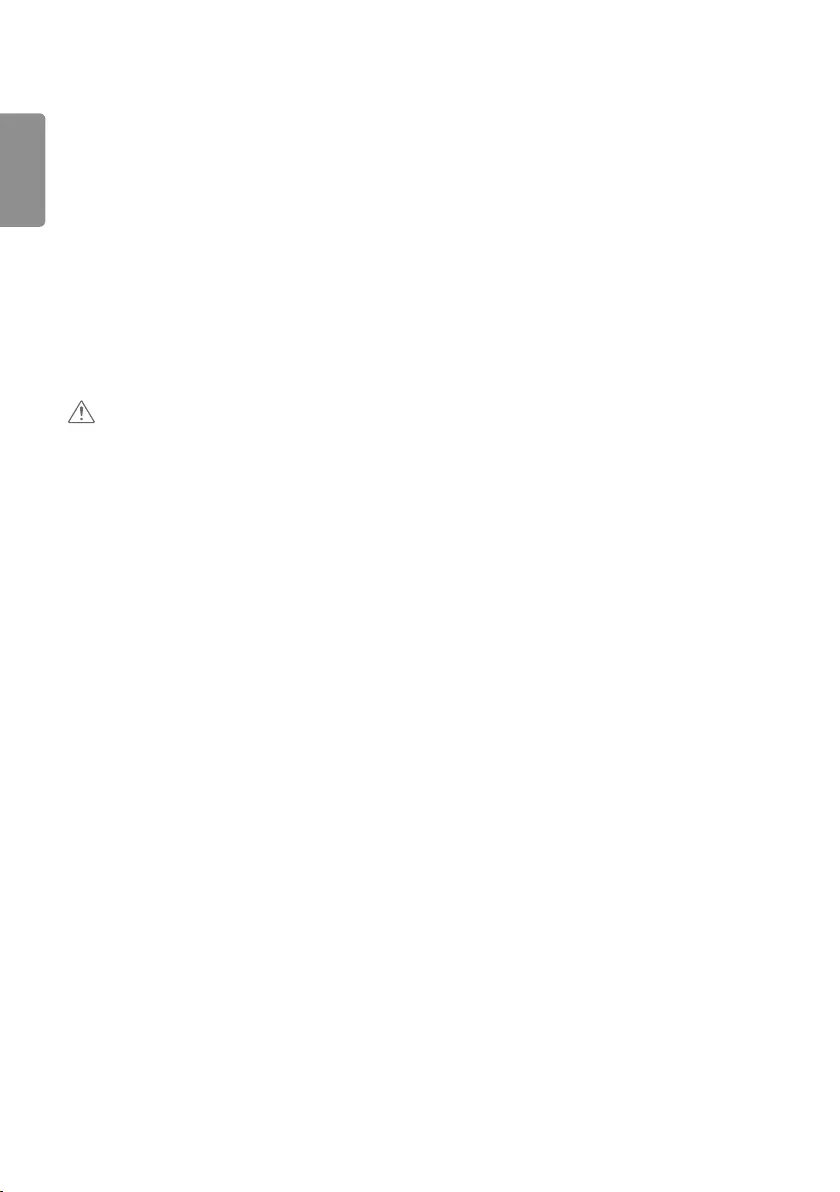
ENGLISH
4
•Do not drop an object on or apply impact to the product. Do not throw any toys or objects on the product screen.
- It can cause injury to human, problem to product and damage the display.
•Do not let the product fall or drop when connecting it with an external device.
- This may cause injury and/or damage to the product.
•When connecting it to a game device, keep a distance of four times the diagonal measurement of the screen from the
device.
- If the product falls because of the short cable, this may cause injury and/or damage to the product.
•Leaving a fixed image on the screen for a long time may cause damage to the screen and cause image burn-in. To use
the product for a long period of time, use a screen saver on the PC or utilize the residual image prevention function
on the product, and when the product is not used, turn off the power. Burn-in and related problems are not covered
by the warranty on this product.
•Do NOT install this product on a wall where there is high risk of exposure to oil fumes or mist.
- This may damage product and cause it to fall.
CAUTION
•Make sure the product ventilation holes are not blocked. Install the product in a suitably wide place (more than 100
mm from the wall).
- If you install the product too close to the wall, it may be deformed or fire can break out due to internal heat.
•Do not block the ventilation hole of the product by a tablecloth or curtain.
- The product can be deformed or fire can break out due to overheating inside the product.
•Install the product on a flat and stable place that has no risk of dropping the product.
- If the product is dropped, you may be injured or the product may be broken.
•Install the product where no EMI occurs.
•Keep the product away from direct sunlight.
- The product can be damaged.
•If you install the product in a place that does not meet the recommended conditions, this may cause serious damage
to the product’s picture quality, life cycle, and appearance. Please check with LG or a qualified installer before
installing. This caution applies to a place where there is an abundance of fine dust or oil mist, chemical substances are
used, the temperature is very high or low, the humidity is very high, or the product is likely to remain turned on for a
long period of time (airport and train station). failure to do so will invalidate the warranty.
•Do not install the product in an area with poor ventilation (e.g. on a bookshelf, in a closet) or outside and avoid placing
on cushions or carpets.
•In addition, do not install it where there are heating objects such as lighting equipment.
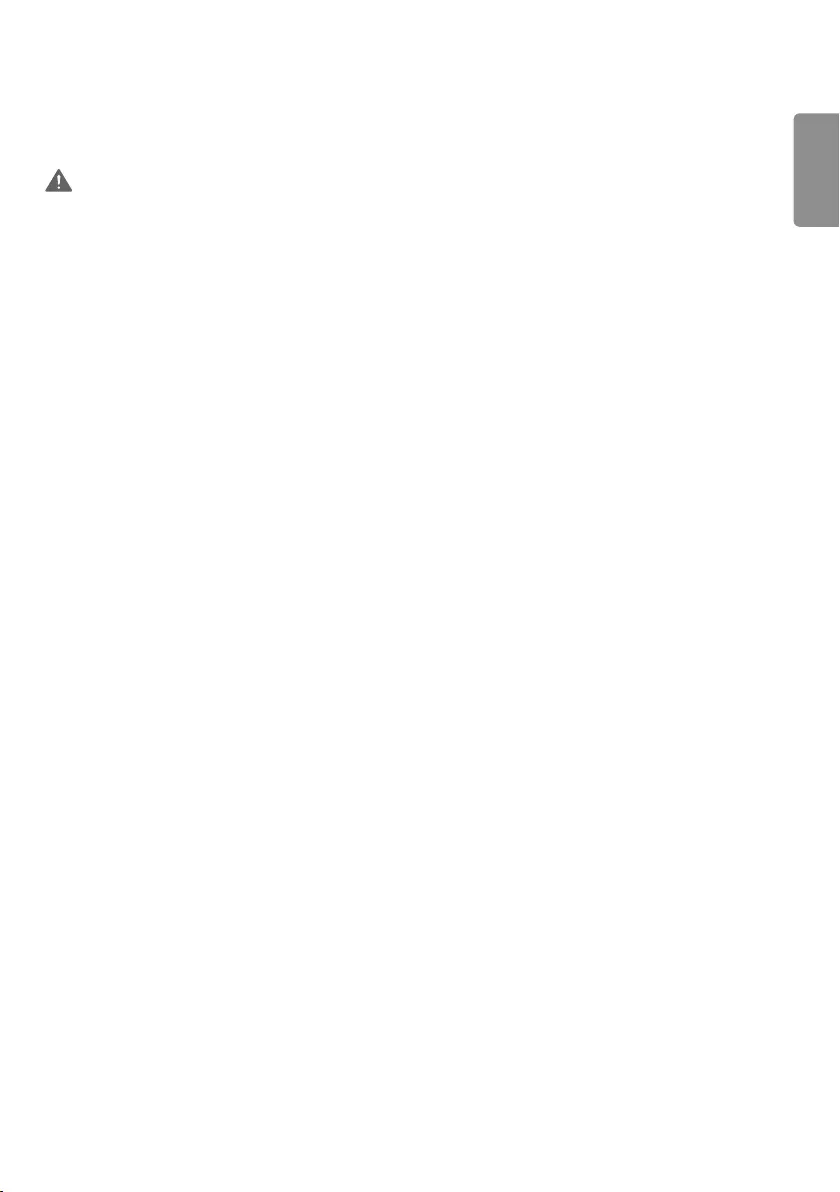
ENGLISH
5
Precautions to the AC Adapter and Electrical Power
WARNING
•If water or any foreign substance goes inside the product (TV, monitor, power cord, or AC adapter), disconnect the
power cord immediately and contact the service center.
- Otherwise, this may cause a fire or electric shock due to damage to the product.
•Do not touch the power plug or AC adapter with wet hands. If the pins of the plug are wet or dusty, wipe and dry
them before use.
- Otherwise, this may cause a fire or electric shock.
•Make sure to completely insert the power cord into the AC adapter.
- If loosely connected, the poor connection may cause a fire or electric shock.
•Be sure to use power cords and AC adapters provided or approved by LG Electronics, Inc.
- The use of non-approved products may cause a fire or electric shock.
•When unplugging the power cord, always pull it by the plug. Do not bend the power cord with excessive force.
- The power line can be damaged, which may cause electric shock or fire.
•Be careful not to step or place heavy objects (electronic appliances, clothing, etc.) on the power cord or AC adapter.
Be careful not to damage the power cord or AC adapter with sharp objects.
- Damaged power cords may cause a fire or electric shock.
•Never disassemble, repair or modify the power cord or AC adapter.
- This may cause a fire or electric shock.
•Make sure to connect the power cable to the grounded current.
- You may be electrocuted or injured.
•Use the rated voltage only.
- The product can be damaged, or you may be electrocuted.
•In the presence of thunder and lightning, never touch the power cord and signal cable because it can be very
dangerous.
- It can cause electric shock.
•Do not connect several extension cords, electrical appliances, or electrical heaters to a single outlet. Use a power strip
with a grounding terminal designed for exclusive use with the computer.
- A fire can break out due to overheating.
•Do not touch the power plug with wet hands. Additionally, if the cord pin is wet or covered with dust, dry the power
plug completely or wipe dust off.
- You may be electrocuted due to excess moisture.
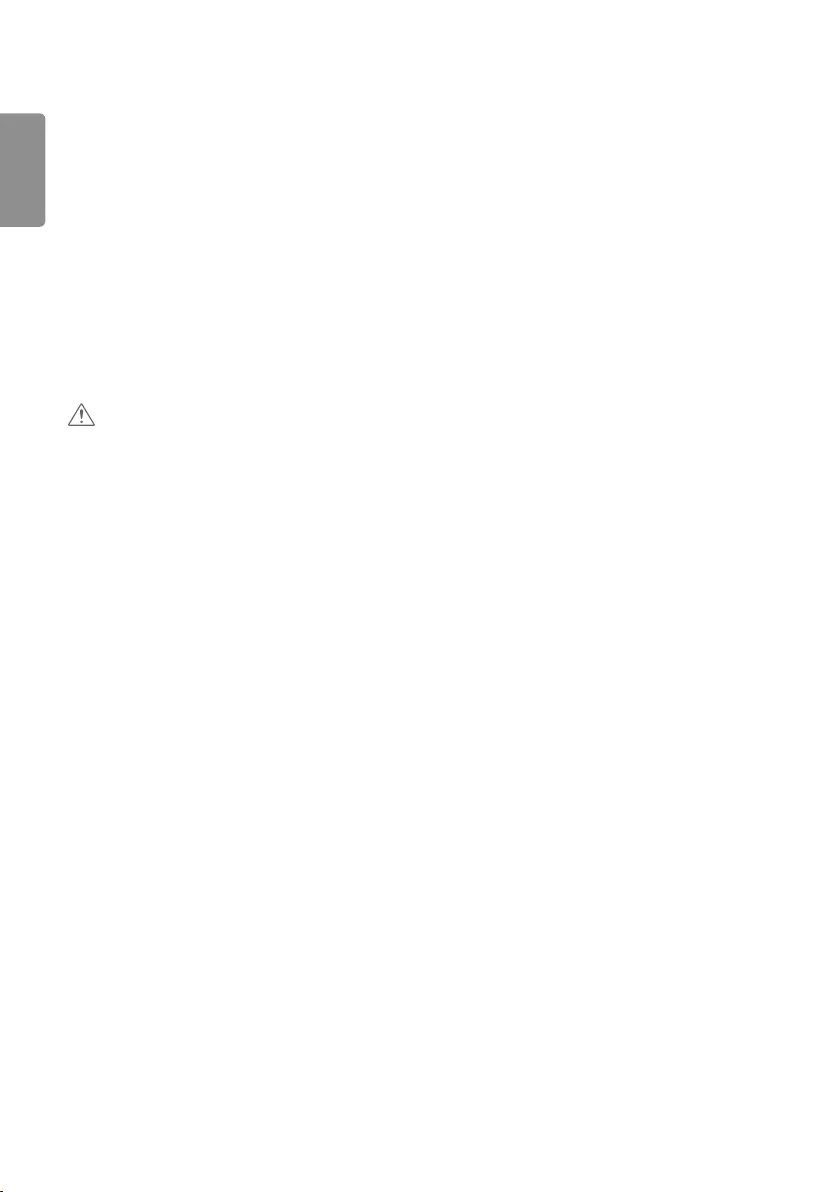
ENGLISH
6
•If you don’t intend to use the product for a long time, unplug the power cable from the product.
- Covering dust can cause a fire, or insulation deterioration can cause electric leakage, electric shock or fire.
•Fix the power cable completely.
- If the power cable is not fixed completely, a fire can break out.
•Do not insert a conductor (like a metal chopstick) into one end of the power cable while the other end is connected
to the input terminal on the wall. Additionally, do not touch the power cable right after plugging into the wall input
terminal.
- You may be electrocuted.
•The appliance coupler is used as the disconnect device.
•Please make sure the device is installed near the wall outlet to which it is connected and that the outlet is easily
accessible.
•As long as this unit is connected to the AC wall outlet, it is not disconnected from the AC power source even if the
unit is turned off.
CAUTION
•Be sure to keep the outlet, AC adapter, and pins of the power plug clean from dust and etc.
- This may cause a fire.
•Do not unplug the power cord while the product is in use.
- Electrical shock can damage the product.
•Use only the power cord supplied with the unit. If you use another power cord, make sure that it is certified by the
applicable national standards when not provided by the supplier. If the power cable is faulty in any way, please contact
the manufacturer or the nearest authorized repair service provider for a replacement.
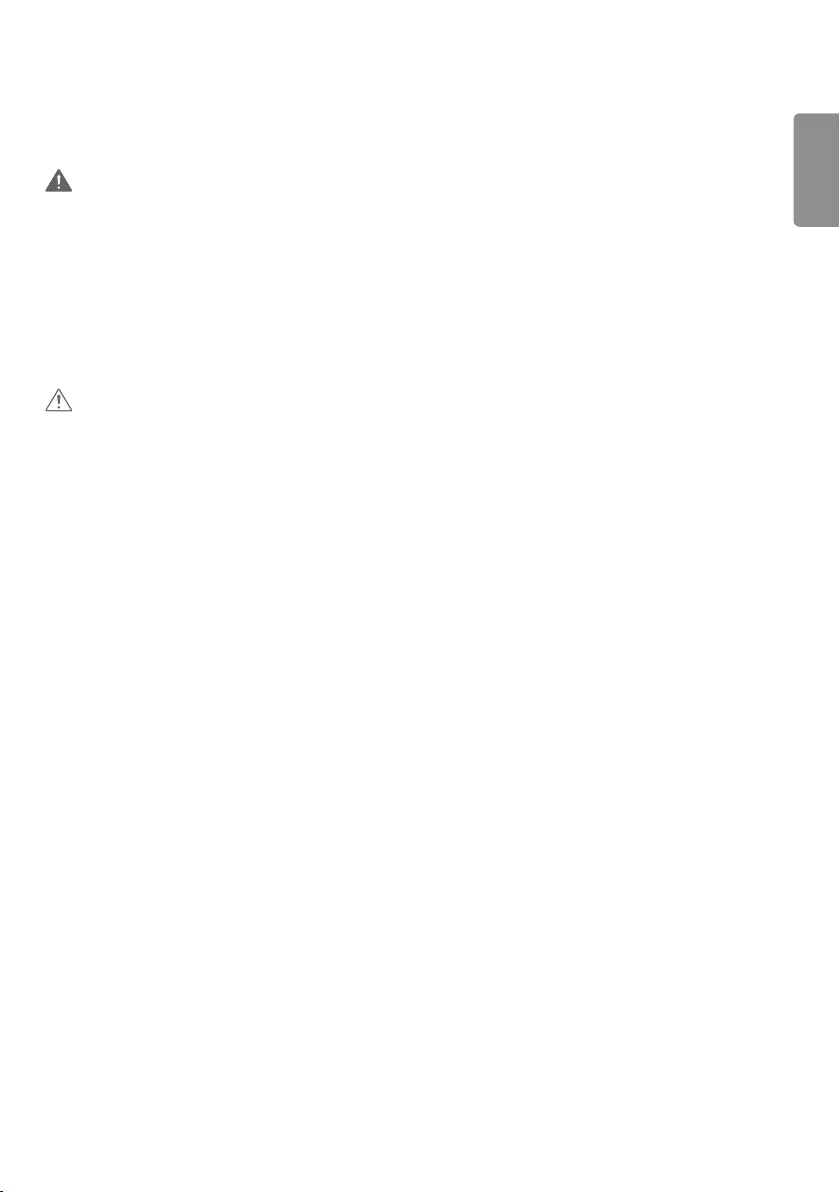
ENGLISH
7
Precautions In Moving the Product
WARNING
•Make sure to turn off the product.
- You may be electrocuted or the product can be damaged.
•Make sure to remove all cables before moving the product.
- You may be electrocuted or the product can be damaged.
•Make sure the panel faces forward and hold it with both hands to move. If you drop the product, the damaged
product can cause electric shock or fire. Contact an authorized the service center for repair.
•Make sure the product is turned off, unplugged, and all cables have been removed. It may take 2 or more people to
carry larger apparatus. Do not press against or put stress on the front panel of the apparatus.
CAUTION
•Do not shock the product when moving it.
- You may be electrocuted or the product can be damaged.
•Do not dispose the product-packing box. Use it when you move.
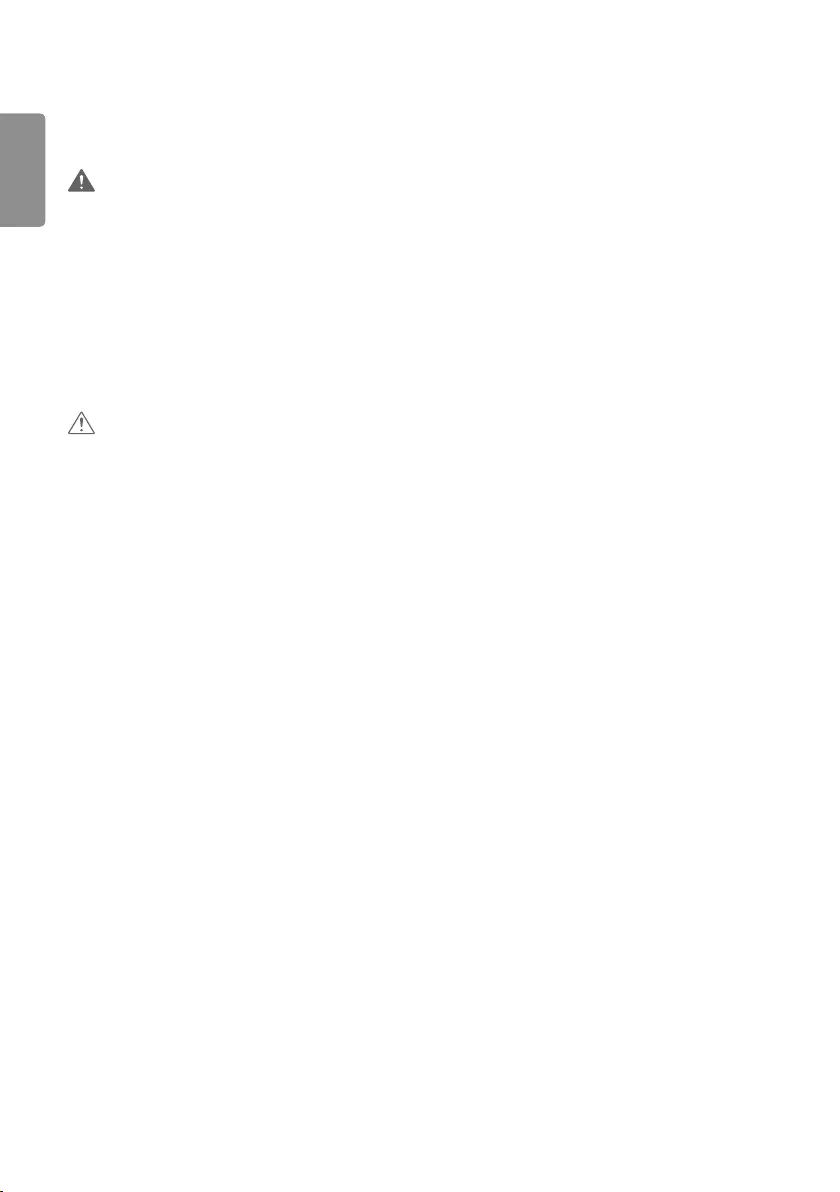
ENGLISH
8
Precautions In Using the Product
WARNING
•Do not disassemble, repair or modify the product at your own discretion.
- Fire or electric shock accident can occur.
- Contact the service center for check, calibration or repair.
•When the display is to be left unattended for an extended period of time, unplug it from the wall outlet.
•Keep the product away from water.
- Fire or electric shock accident can occur.
•Do not shock or scratch the front and sides of the screen with metallic objects.
- Otherwise, it may cause damage to the screen.
•Avoid high temperatures and humidity.
CAUTION
•Do not put or store inflammable substances near the product.
- There is a danger of explosion or fire due to careless handling of the inflammable substances.
•When cleaning the product, unplug the power cord and scrub gently with a soft cloth to prevent scratching. Do not
clean with a wet cloth or spray water or other liquids directly onto the product. An electric shock may occur. (Do not
use chemicals such as benzene, paint thinners, or alcohol.)
•Take a rest from time to time to protect your vision.
•Keep the product clean at all times.
•Take a comfortable and natural position when working with a product to relax the muscles.
•Take a regular break when working with a product for a long time.
•Do not press strongly upon the panel with a hand or sharp object such as nail, pencil, or pen, or make a scratch on it.
•Keep the proper distance from the product.
- Your vision may be impaired if you look at the product too closely.
•Set the appropriate resolution and clock by referring to the User’s Guide.
- Your vision can be impaired.
•Use authorized detergent only when cleaning the product. (Do not use benzene, thinner, or alcohol.)
- Product can be deformed.
•Do not expose to dripping or splashing and do not place objects filled with liquids, such as vases, cups, etc. on or over
the apparatus (e.g. on shelves above the unit).
•Batteries should not be exposed to excessive heat. For example, keep away from direct sunlight, open fireplace, and
electric heaters.
•Do NOT place non-rechargeable batteries in charging device.
•Using headsets (earphones) for a long time or listening loudly can cause damage to your hearing.
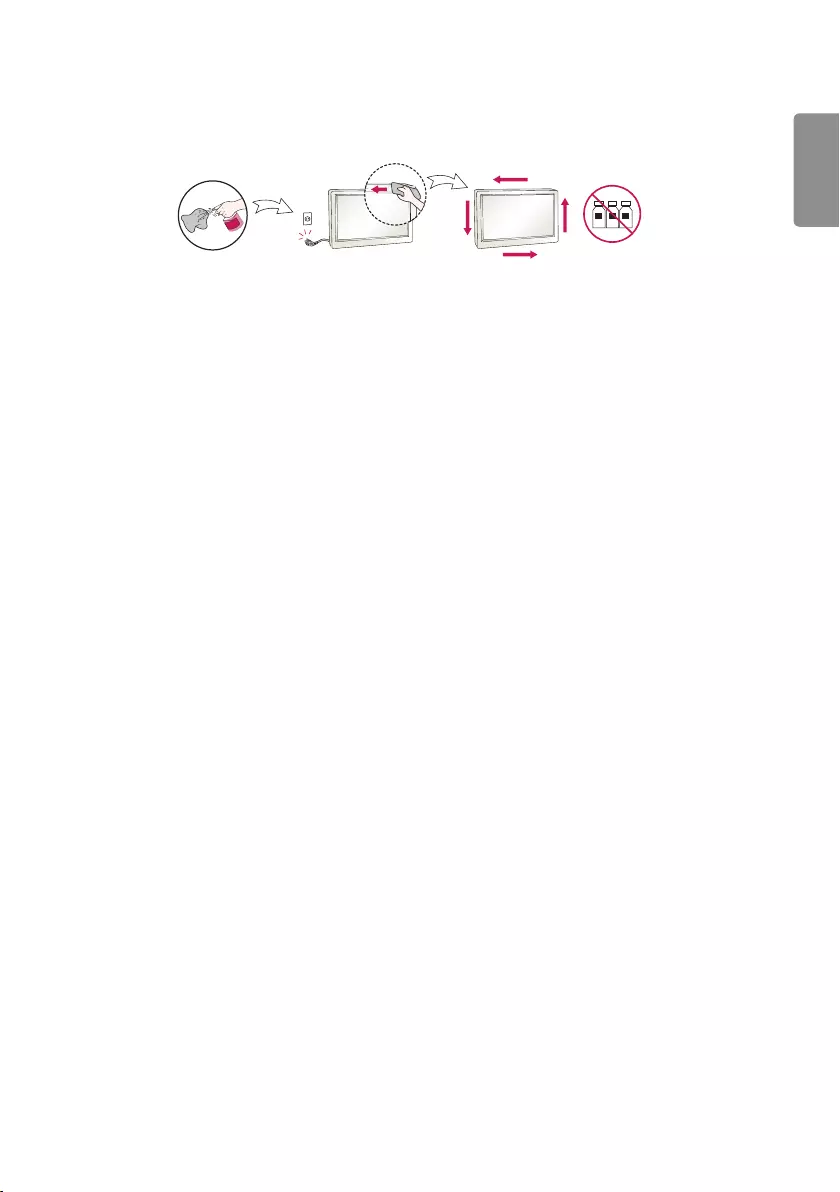
ENGLISH
9
•Spray water onto a soft cloth 2 to 4 times, and use it to clean the front frame; wipe in one direction only. Too much
moisture may cause staining.
WATER CHEMICALS
•Do not use products using high voltage around the Monitor. (e.g., a bug zapper)
- Monitor may have malfunction as its electrical shock.
Mounting on a Wall
•Do NOT install this product by yourself as you may injure yourself or cause damage to product. Please contact service
personnel authorised by manufacturer.
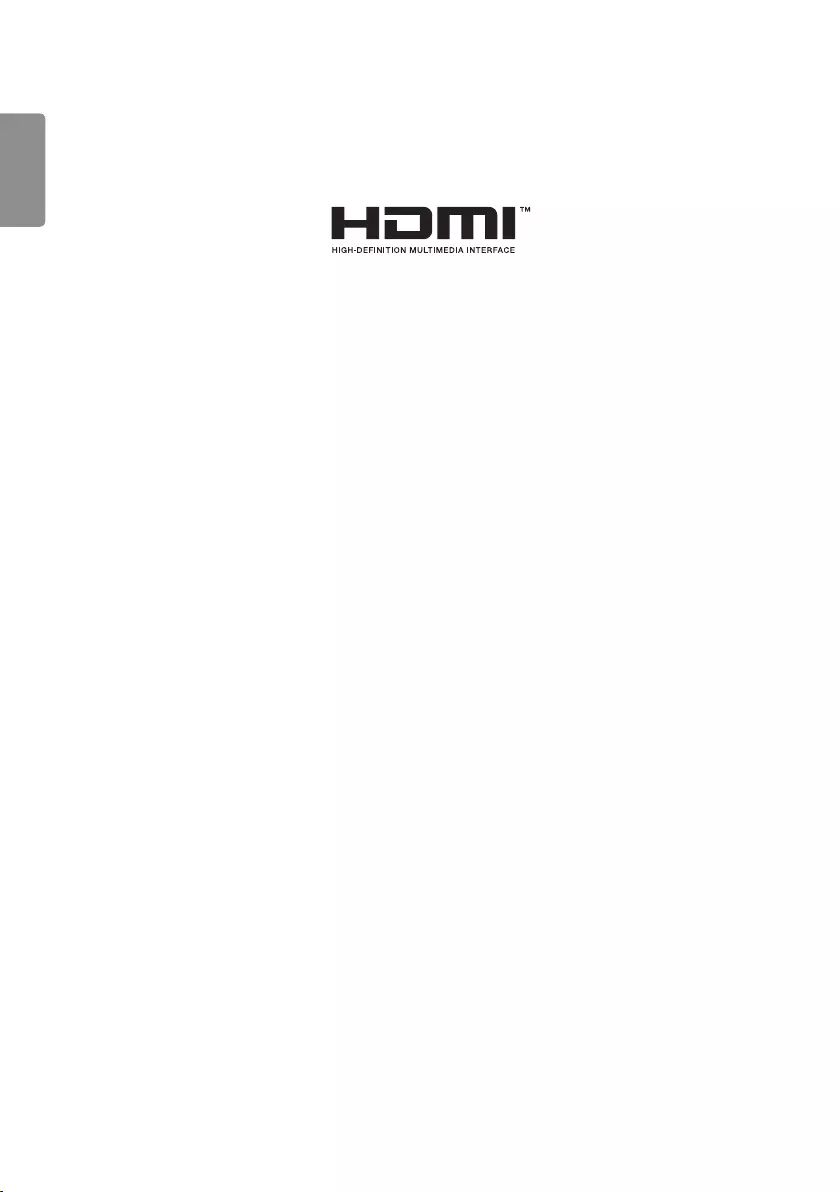
ENGLISH
10
LICENSES
Supported licenses may differ by model. For more information of the licenses, visit www.lg.com.
The terms HDMI and HDMI High-Definition Multimedia Interface, and the HDMI Logo are trademarks or registered
trademarks of HDMI Licensing Administrator, Inc. in the United States and other countries.
Manufactured under license from Dolby Laboratories. Dolby, Dolby Vision, Dolby Audio, Dolby Atmos, and the double-D
symbol are trademarks of Dolby Laboratories.
For DTS patents, see http://patents.dts.com. Manufactured under license from DTS Licensing Limited. DTS, the Symbol,
& DTS and the Symbol together, DTS 2.0 Channel, DTS 2.0+Digital Out, DTS-HD, and DTS Virtual:X are registered
trademarks or trademarks of DTS, Inc. in the United States and/or other countries. © DTS, Inc. All Rights Reserved.
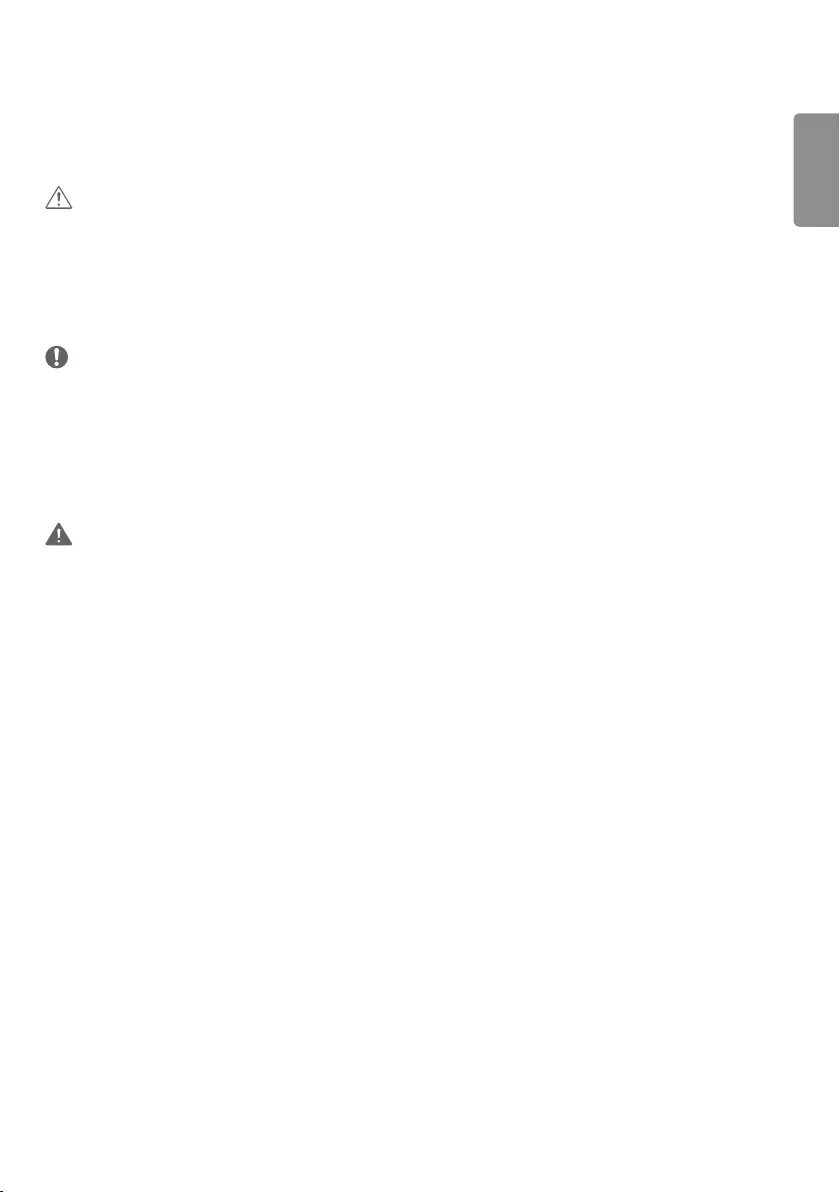
ENGLISH
11
ASSEMBLY AND PREPARATION
CAUTION
•Always use genuine components to ensure safety and product performance.
•The product warranty will not cover damage or injury caused by the use of counterfeit components.
•Connect the power cord to the product before you plug it into a wall outlet. Plugging the power cord into a wall
outlet first may cause an electric shock, which can also damage the product.
•The warranty will not cover any damage caused by using the product in an excessively dusty environment.
NOTE
•The accessories provided with your product may vary depending on the model or region.
•Product specifications or contents in this manual may be changed without prior notice due to upgrade of product
functions.
•SuperSign Software & Manual
- Downloading from the LG Electronics website.
- Visit the LG Electronics website (http://partner.lge.com) and download the latest software for your model.
WARNING
•The product warranty does not cover any electrostatic damage to parts that may occur during product installation.
Wear the appropriate gear that can prevent electrostatic discharge (ESD) when installing the product.
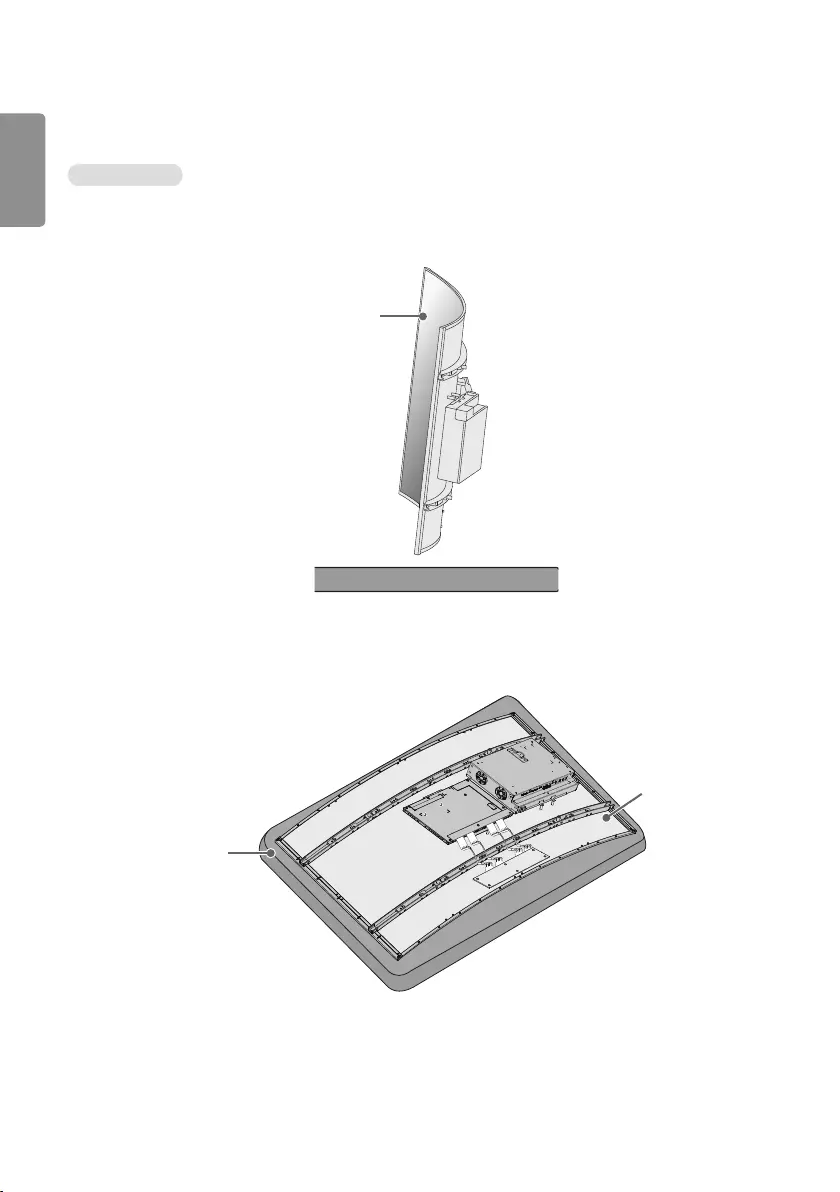
ENGLISH
12
Storage Method For Panel Protection
Correct Method
1 If the product needs to be set upright, hold both sides of the product and make sure that the panel does not touch
the floor.
Panel
2 When laying down the product, lay a cushion on a flat floor. Put the product on it with the panel of the product
facing down.
Panel
Cushion

ENGLISH
13
Incorrect Method
1 If the product is tilted onto the bezel, the bottom of the panel may be damaged.
Panel
2 If the product is tilted onto the edge of the panel, the panel may be damaged.
Panel
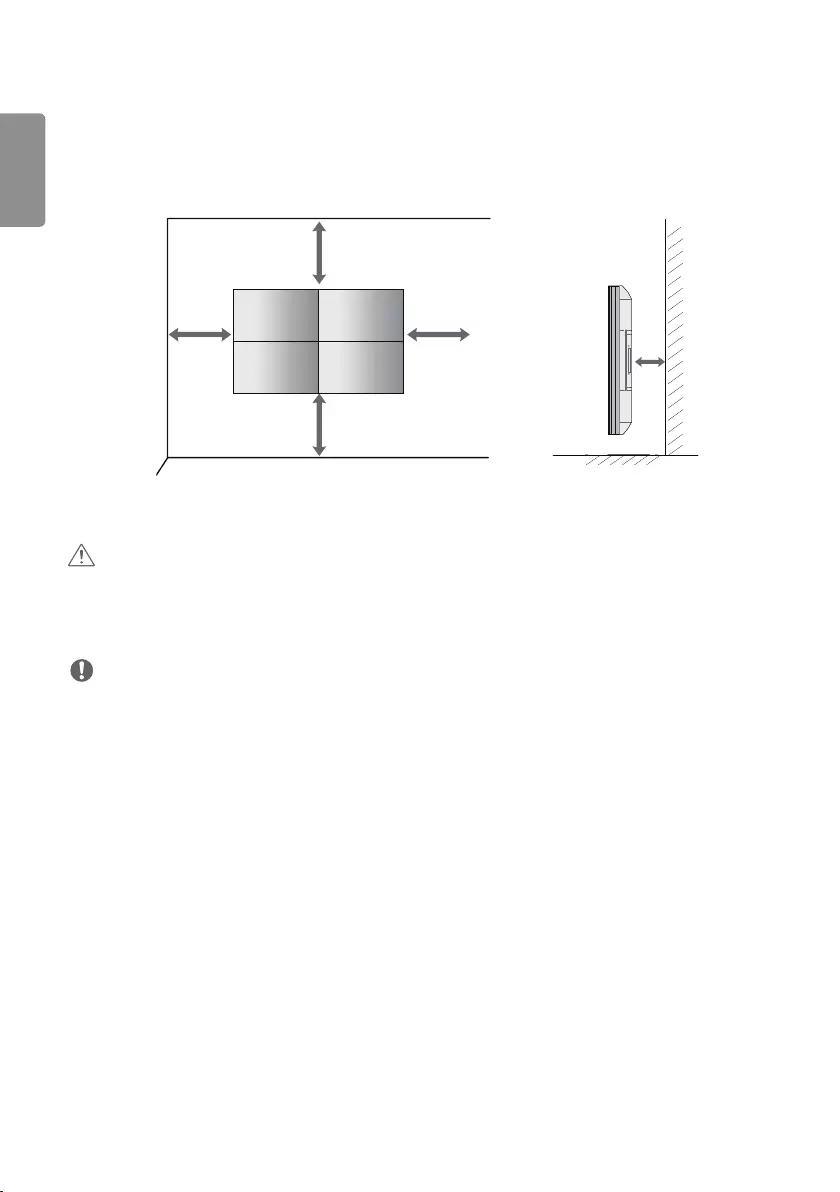
ENGLISH
14
Installing on a Wall
Install the monitor at least 100 mm away from the wall and leave about 100 mm of space at each side of the monitor
to ensure sufficient ventilation.
100 mm
100 mm
100 mm
100 mm
100 mm
CAUTION
•Disconnect the power cord before moving or installing the monitor to avoid risk of electric shock.
•If you install the monitor on a ceiling or slanted wall, it may fall and result in injury.
•Do not over tighten the screws as this may damage the monitor and void your warranty.
NOTE
•Do not install the product in a place with no ventilation (e.g., on a bookshelf or in a closet) or on a carpet or cushion. If
there is no other option but to mount the product on the wall, make sure that sufficient ventilation is provided before
installation.
- Failure to do so may result in a fire due to the increase in the internal temperature.
•The illustration shows a general example of installation and may look different from the actual product.
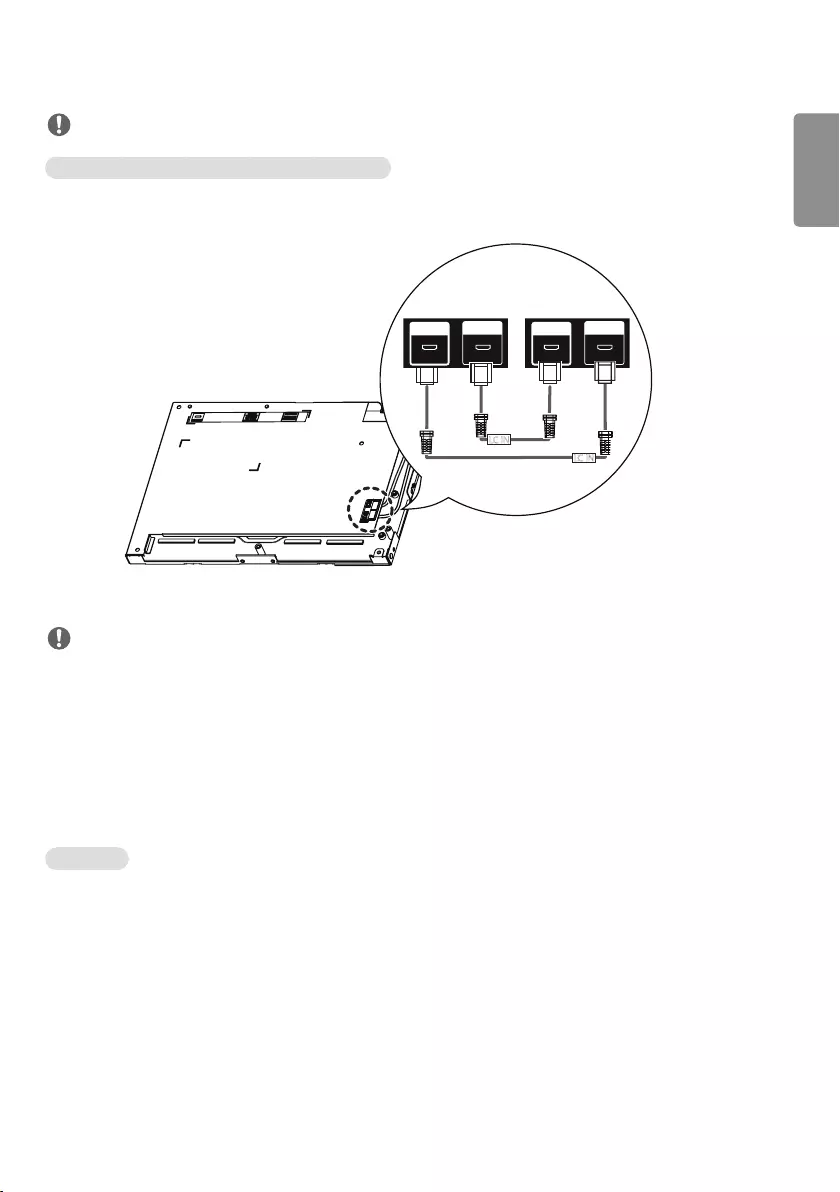
ENGLISH
15
NOTE
Connecting the LC (Luminance Compensation) Cable
Basic Connection Diagram of the LC (Luminance Compensation) Cable
LC OUTLC IN LC OUTLC IN
LC IN
LC IN
NOTE
•Connect the port with an attached label to LC IN.
•If not properly connected, the LC (Luminance Compensation) function does not operate as intended.
•The LC function will not operate normally if you use a cable other than the one provided.
- Make sure that you use the cable provided exclusively for LC.
•Refer to ESG for a detailed LC (Luminance Compensation) connection diagram.
External equipment Setup
IR Receiver
This allows a remote control sensor to be placed in a custom location. Then that display can control other displays via
an RS-232C cable.
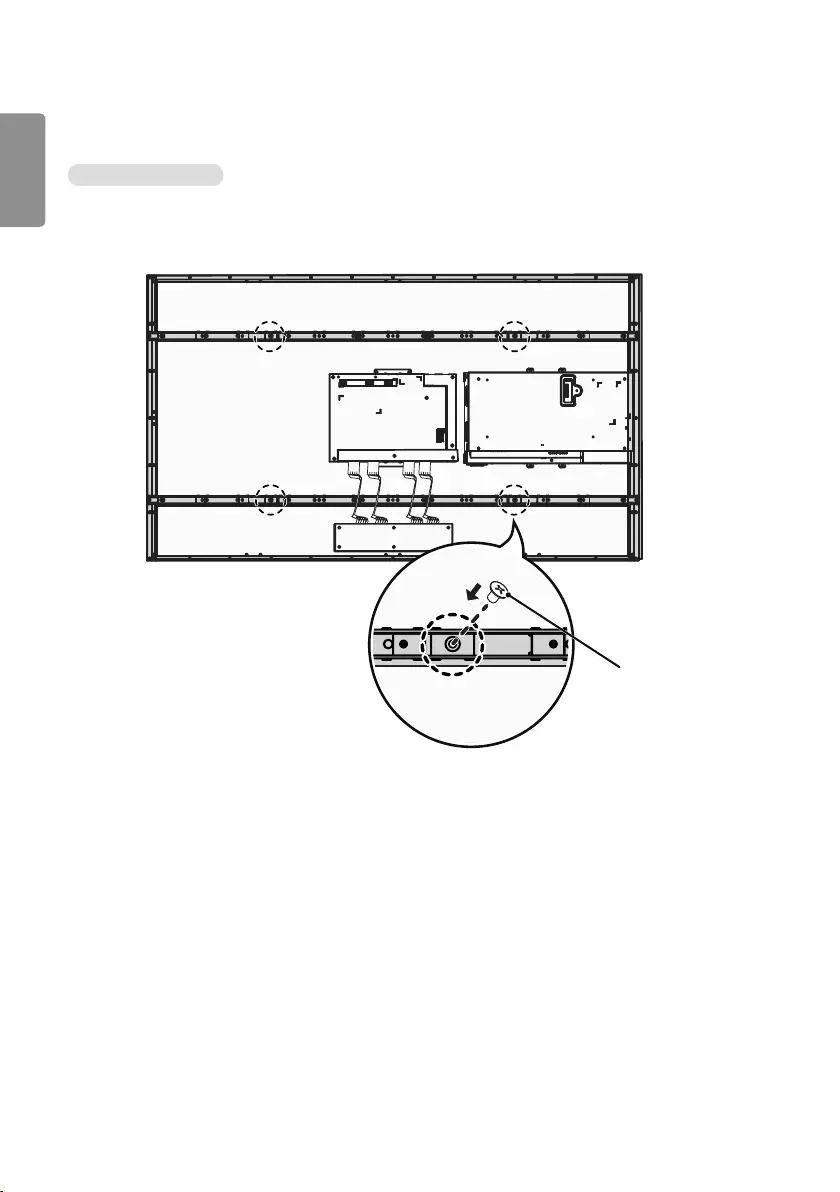
ENGLISH
16
Tiling Displays
How to Mount the Set
Example of 2 x 2 Tiling
Screws for attaching
the wall mount (M6)
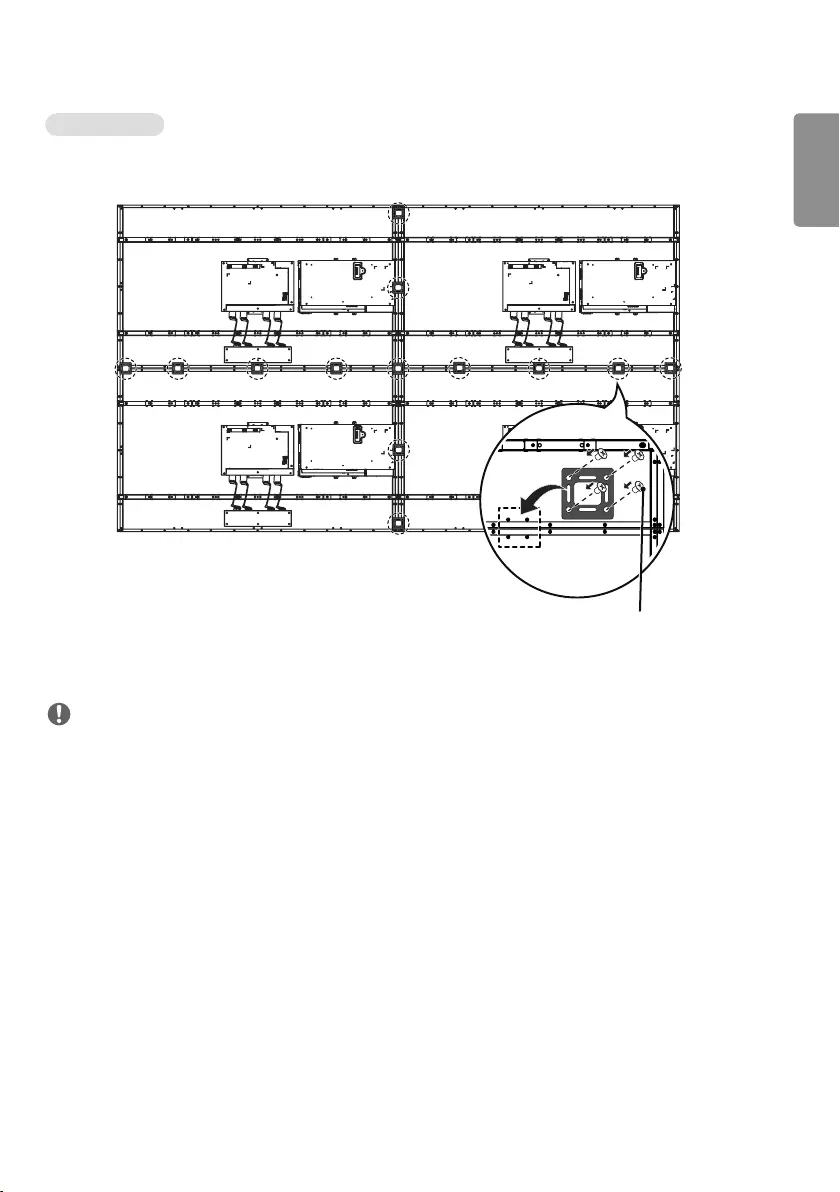
ENGLISH
17
How to Join Sets
1 After joining the sets, use the tiling guide to adjust the gap between the sets.
(M3 x L5.5) x 44
2 Now the 2 x 2 tiling is complete. You can tile in various combinations, such as 3 x 3.
NOTE
•You may mount the set without using the tiling guide; this does not affect the performance of the device.
•The screws are enclosed with the other components in the box, including the tiling guides.
•Refer to ESG for a detailed connection diagram.
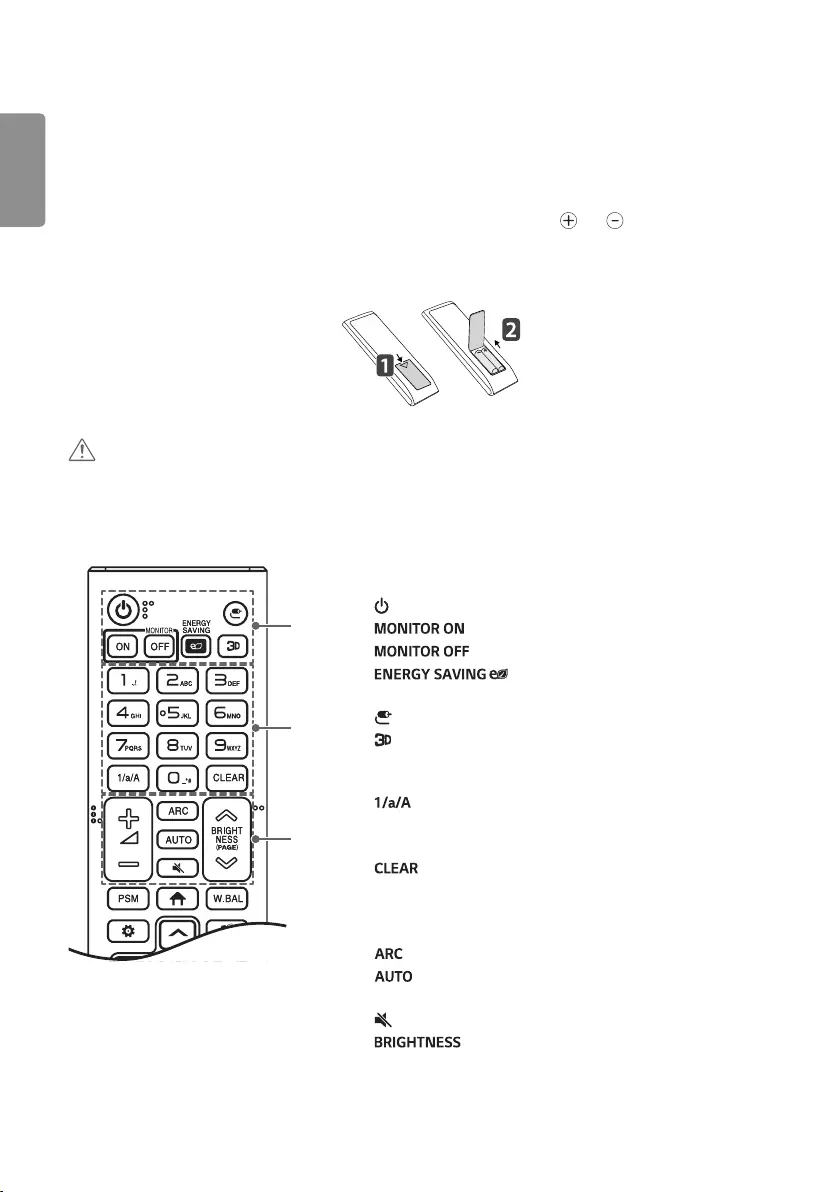
ENGLISH
18
REMOTE CONTROL
The descriptions in this manual are based on the buttons on the remote control. Please read this manual carefully to
use the monitor correctly.
To install batteries, open the battery cover, place batteries (1.5 V AAA) matching and terminals to the labels
inside the compartment, and close the battery cover.
To remove the batteries, perform the installation actions in reverse. The illustrations may differ from the actual
accessories.
CAUTION
•Do not mix old and new batteries, as this may damage the remote control.
•Ensure the remote control is always pointed toward the monitor’s IR receiver.
•Some features of the remote control may not be supported in certain models.
",#
A
B
C
A
(POWER) Turns the monitor on or off.
Turns the monitor on.
Turns the monitor off.
Adjusts the brightness of the picture to
reduce energy consumption.
(INPUT) Selects the input mode.
Used for viewing 3D videos.
B
Toggles between numerical and alphabetical.
Number and Alphabet buttons Enters numerical or alphabetical
characters depending upon the setting.
Deletes the entered numerical or alphabetical character.
C
Volume Up/Down Button Adjusts the volume.
Selects the Aspect Ratio mode.
Automatically adjusts picture position and minimizes image
instability. (available for RGB input only).
(MUTE) Mutes all sounds.
Adjusts the brightness of the display. PAGE function is
not supported in this model.
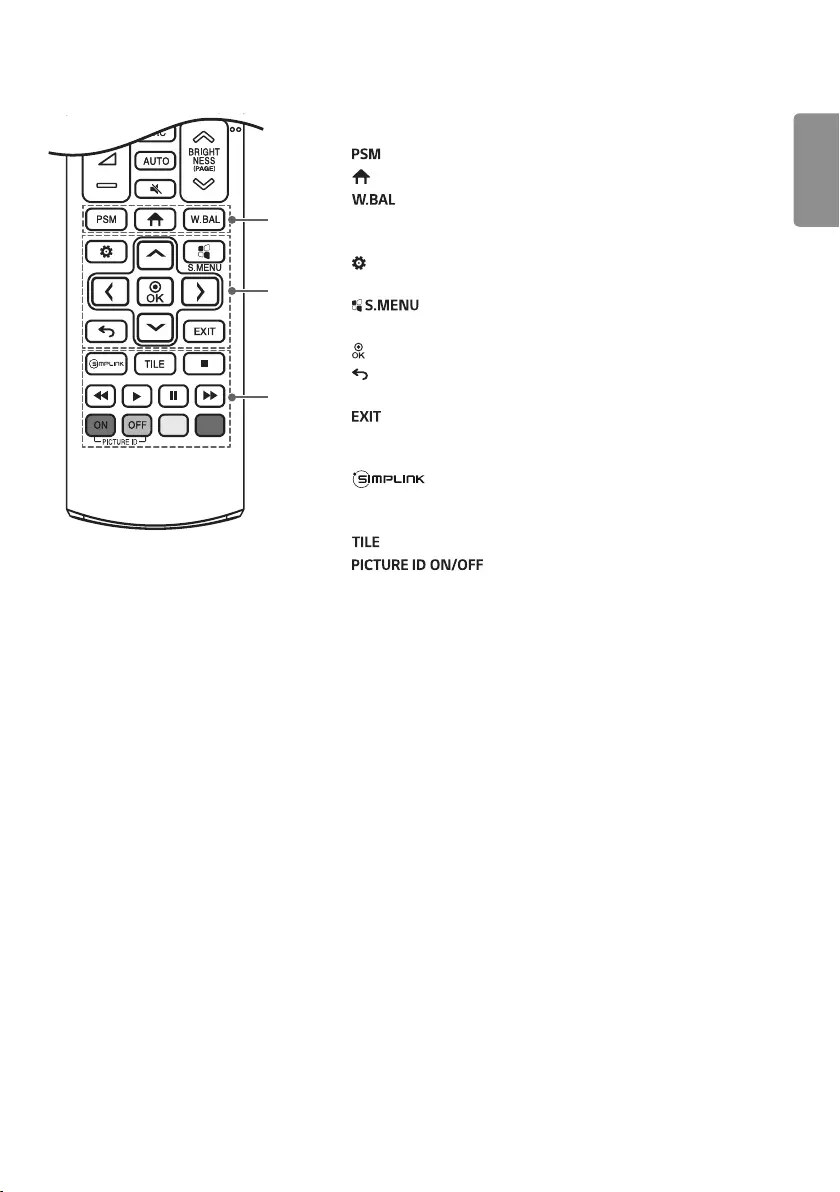
ENGLISH
19
D
E
F
D
Selects the Picture Mode.
(HOME) Activates the Launcher.
Enters the White Balance menu.
E
(SETTINGS) Accesses the main menus or saves your input and
exit menus.
SuperSign menu key.
Navigation Buttons Scrolls through menus or options.
Selects menus or options and confirms your input.
(BACK) Allows you to move back one step in the user interaction
function.
Quit all OSD tasks and applications.
F
Allows you to control various multimedia devices to
enjoy multimedia simply by using the remote control through the
SimpLink menu.
Selects the TILE Mode.
When the Picture ID number matches the Set
ID number, you can control whichever monitor you want in multi-
display format.
USB Menu Control Buttons Controls media playback.
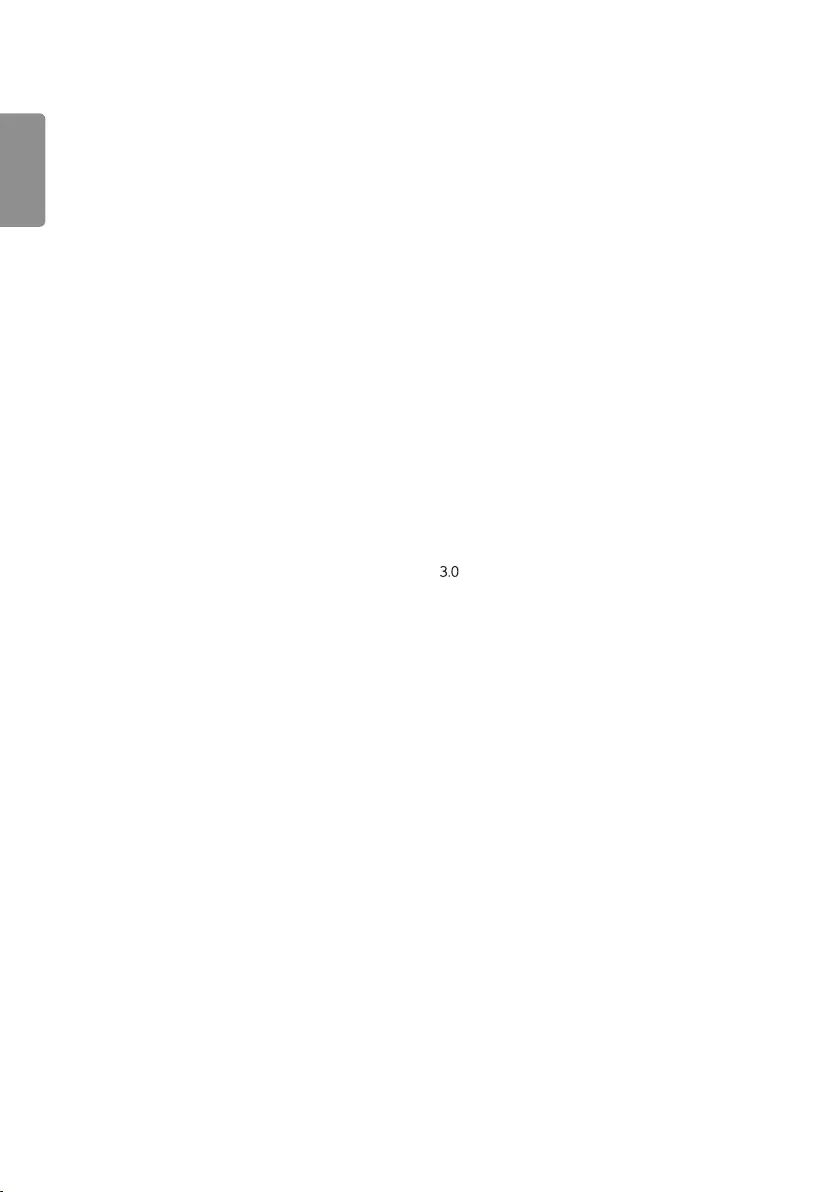
ENGLISH
20
MAKING CONNECTIONS
You can connect various external devices to your monitor. Change the input mode and select the external device you
want to connect. For more information about external device connections, see the user manual provided with each
device.
Connecting to a PC
Some of the cables are not provided. This monitor supports the Plug and Play* feature.
* Plug and Play: a feature that enables a PC to recognize devices attached by the user without device configuration or
user intervention when powering up.
External Device Connection
Some of the cables are not provided. Connect a HD receiver, DVD, or VCR player to the monitor and select an
appropriate input mode.
For the best picture and sound quality, connecting external devices to your monitor using HDMI cables is recommended.
Connect a USB Storage Device
Some USB devices may not work if it does not meet the USB standards.
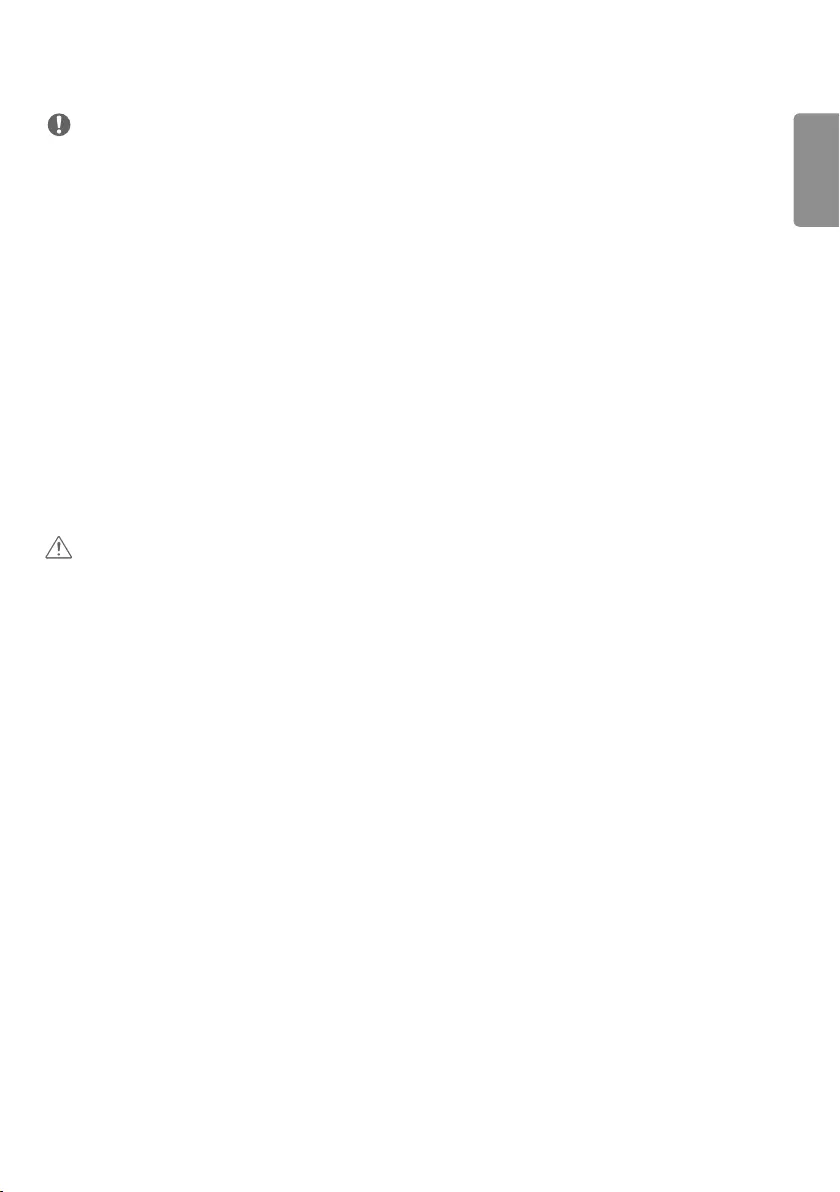
ENGLISH
21
NOTE
•For the best image quality, using the monitor with HDMI connection is recommended.
•To comply with the specifications of the product, use a shielded interface cable with ferrite core, such as a HDMI
cable.
•If you turn the monitor on when the set is cold, the screen may flicker. This is normal.
•Sometimes red, green, or blue spots may appear on the screen. This is normal.
•Use a High Speed HDMI®/TM cable (shorter than 3 meters).
•Use a certified cable with the HDMI logo attached. If you do not use a certified HDMI cable, the screen may not
display or a connection error may occur.
•Recommended HDMI Cable Types
- High-Speed HDMI®/TM Cable
- High-Speed HDMI®/TM Cable with Ethernet
•If you cannot hear any sound in HDMI mode please check your PC settings. Some PCs require you to manually change
the default audio output to HDMI.
•If you want to use HDMI-PC mode, you must set your PC/DTV to PC mode.
•You may experience compatibility issues if you use HDMI-PC mode.
•Make sure the power cable is disconnected.
•If you connect a gaming device to the monitor, use the cable provided with the gaming device.
CAUTION
•Do not press the screen with your finger for a prolonged period as this may result in temporary distortion on the
screen.
•Avoid displaying static images on the screen for a long period of time to prevent image burn. Use a screensaver if
possible.
•A wireless communication device near your monitor can affect the image.
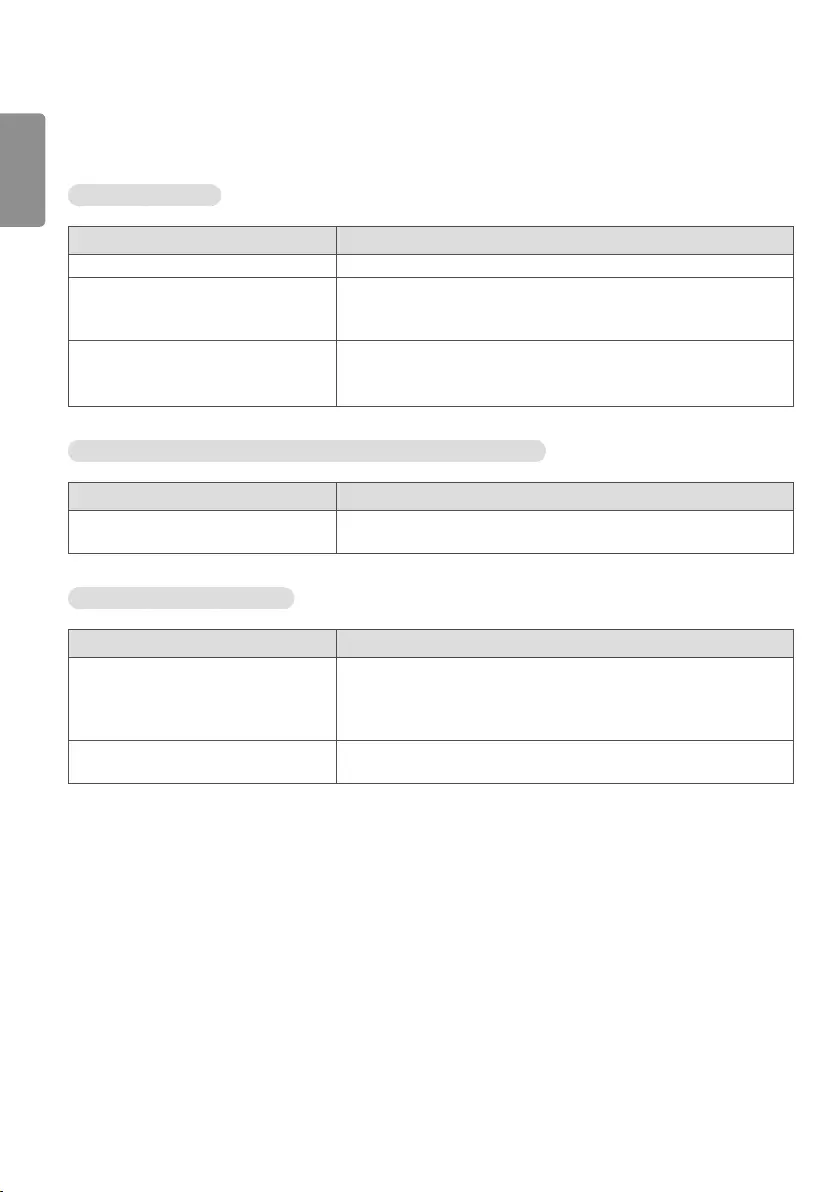
ENGLISH
22
TROUBLESHOOTING
No image is displayed.
Problem Action
Is the product power cord connected? •Check if the power cord is correctly plugged into the power outlet.
Does the “Invalid Format” message
appear?
•The signal from the PC (Graphics card) is out of the vertical or
horizontal frequency range of the product. Adjust the frequency range
by referring to the Specifications in this manual.
Does the “No Signal” message appear?
•The signal cable between PC and product is not connected. Check the
signal cable.
•Access the input menu to check the input signal.
The ‘Unknown Product’ message appears when the product is connected.
Problem Action
Did you install the driver? •Check if the Plug and Play function is supported by referring to the
graphics card user manual.
The screen image looks abnormal.
Problem Action
Is the screen position wrong?
•Check if the graphics card resolution and frequency are supported by
the product. If the frequency is out of range, set to the recommended
resolution in the [Control Panel] → [Display] → [Setting] menu. (The
settings may differ depending on your operating system.)
The screen is displayed abnormally. •The proper input signal is not connected to the signal port. Connect the
signal cable that matches with the source input signal.
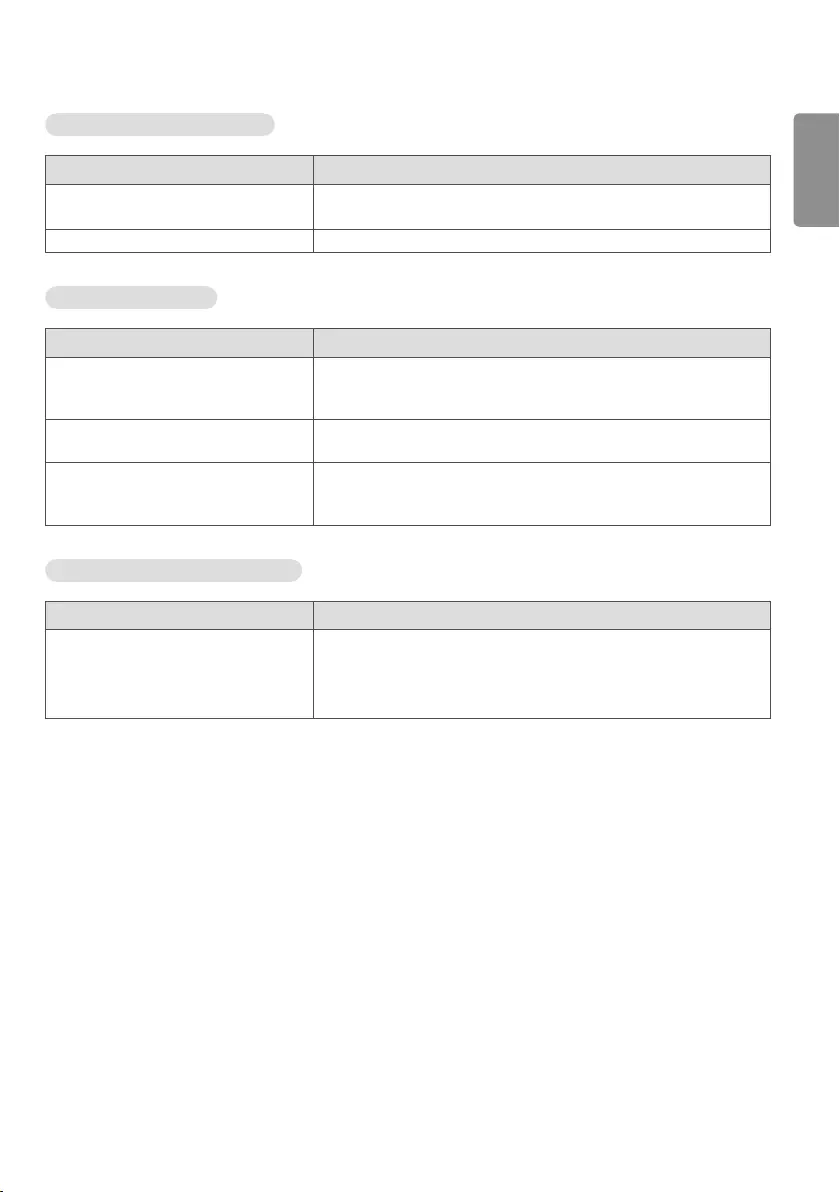
ENGLISH
23
The audio function does not work.
Problem Action
No sound. •See if the audio cable is connected properly.
•See if the sound is set properly.
Sound is too dull. •Select the appropriate equalizer sound.
Screen color is abnormal.
Problem Action
Screen has poor color resolution (16
colors).
•Set the number of colors to more than 24 bits (true color). Select
[Control Panel] → [Display] → [Settings] → [Color Table] in Windows.
(The settings may differ depending on your operating system.)
Screen color is unstable or mono-colored. •Check the connection status of the signal cable. Or, re-insert the PC
graphics card.
Do black spots appear on the screen?
•Several pixels (red, green, white, or black color) may appear on the
screen, which can be attributable to the unique characteristics of the
OLED panel. This is not a malfunction of the OLED.
The operation does not work normally.
Problem Action
The power suddenly turned off.
•Is the Timer set?
•Check the power control settings. Power interrupted.
•Are the fans functioning properly?
- View the fan status in HOME → Information → Fan Status.
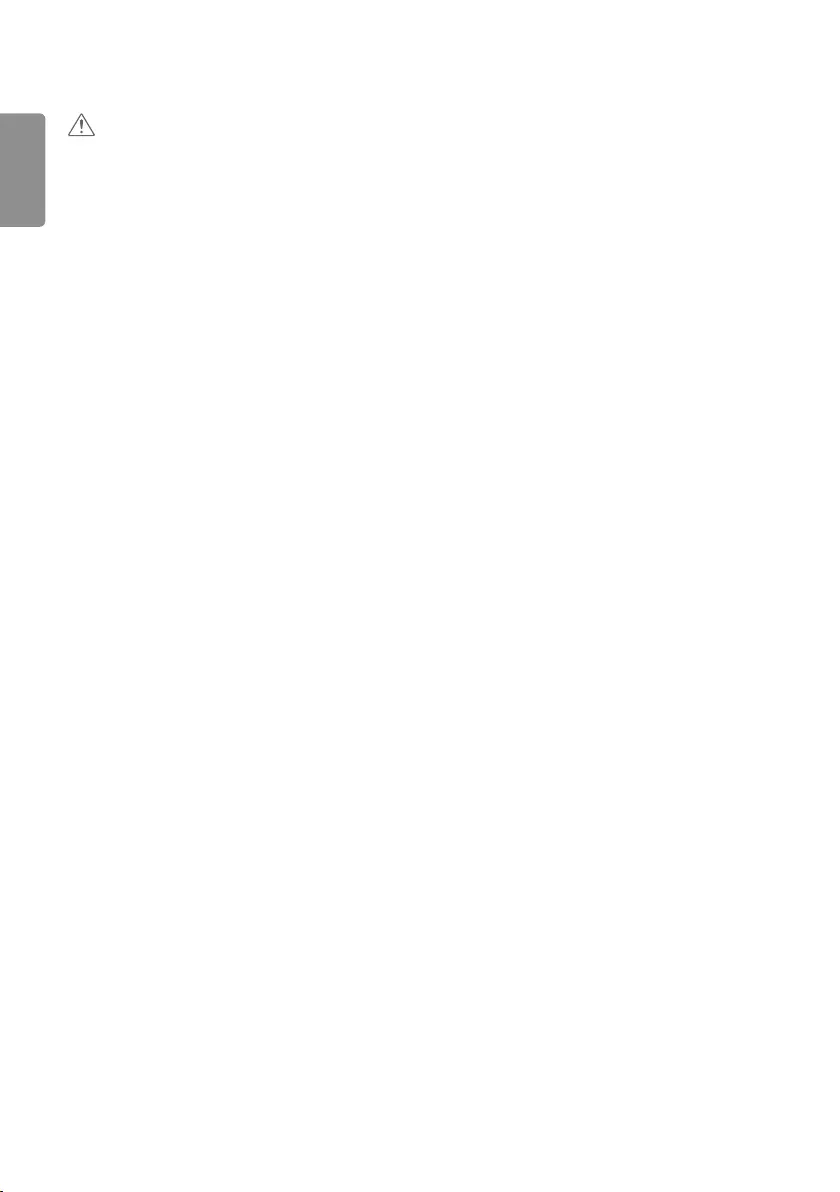
ENGLISH
24
CAUTION
•Image sticking may occur when displaying a fixed image for an extended period of time. It is recommended that you
display videos for 18 hours or less per day to decrease the likelihood of image sticking.
•A few horizontal lines may appear on the screens while running the Clear Panel Noise feature (OFF-RS). This is
normal, so there is no need for concern. Turning the power on while the Clear Panel Noise feature (OFF-RS) is
operating may cause the product to malfunction. Turn the power on when the Power Indicator LED stops flashing and
remains on.
•OFF-RS: Removes image sticking through TFT degradation compensation. Runs after 4 hours of use.
•JB: Removes image sticking through OLED degradation compensation. Runs after 2,000 hours of use.
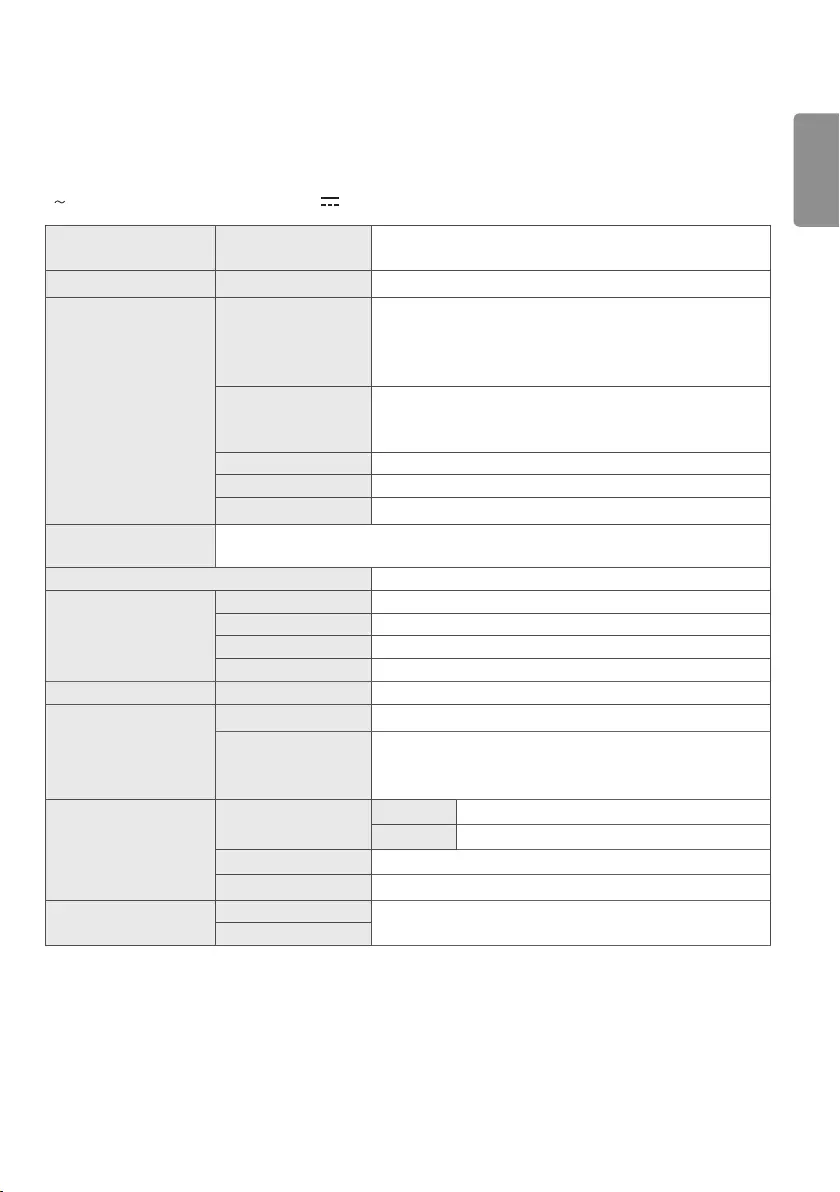
ENGLISH
25
PRODUCT SPECIFICATIONS
The product specifications below may be changed without prior notice due to upgrade of product functions.
“ ” refers to alternating current (AC), and “ ” refers to direct current (DC).
OLED screen Screen type Thin Film Transistor (TFT)
OLED Screen
Operating conditions Daily usage 18 hours (video)
Video signal
Maximum resolution
HDMI / DisplayPort: 3840 x 2160 @ 30 Hz
OPS: 1920 x 1080 @ 60 Hz
- This may not be supported on some OS or graphics card
types.
Recommended
resolution
HDMI / DisplayPort / OPS: 1920 x 1080 @ 60 Hz
- This may not be supported on some OS or graphics card
types.
Horizontal frequency HDMI/ DisplayPort/ OPS: 30 kHz to 83 kHz
Vertical frequency HDMI/ DisplayPort/ OPS: 50 Hz to 60 Hz
Synchronization Separate / Digital
Input/ Output ports IR IN, RS-232C IN/OUT, AUDIO OUT, HDMI IN, DP IN/OUT, USB3.0 IN, LAN IN/OUT, HDMI
OUT, 16/22PIN POWER, LC IN/OUT
Embedded battery Applied
Environmental
Conditions
Operating Temperature 0 °C to 40 °C
Operating Humidity 10 % to 80 %
Storage Temperature -20 °C to 60 °C
Storage Humidity 5 % to 85 %
OLED Panel Pixel Pitch 0.630 mm (H) X 0.630 mm (V)
Power
Rated Voltage AC 100-240 V ~ 50/60 Hz 3.0 A
Power Consumption
On Mode: 227 W (Typ.)
Sleep Mode (HDMI, DisplayPort): ≤ 3.0 W
Off Mode: ≤ 0.5 W
Dimensions
(Width x Height x
Depth)
Display Module (Back
metal plate assembled)
55EF5DE-L 1,224.9 x 696.2 x 31.5 (mm)
55EF5DE-P 701.4 x 1,219.7 x 31.5 (mm)
Signage Box 412.6 x 222.4 x 64.3 (mm)
T-con Box 312.2 x 213.4 x 16 (mm)
Weight 55EF5DE-L 14 (kg)
55EF5DE-P
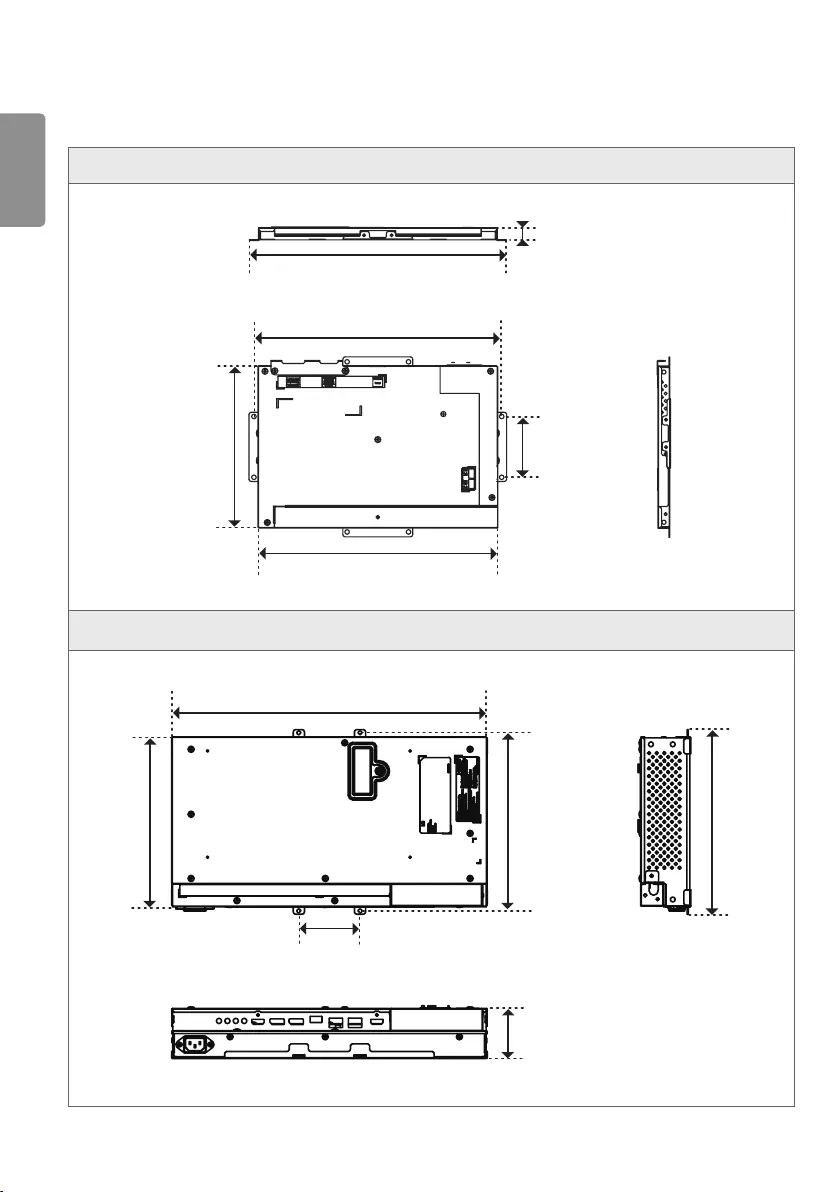
ENGLISH
26
[Unit : mm]
T-con Box
335.6
16
322.6
312.2
80
213.4
Signage Box
412.6
80
222.4 233 241.6
64.3
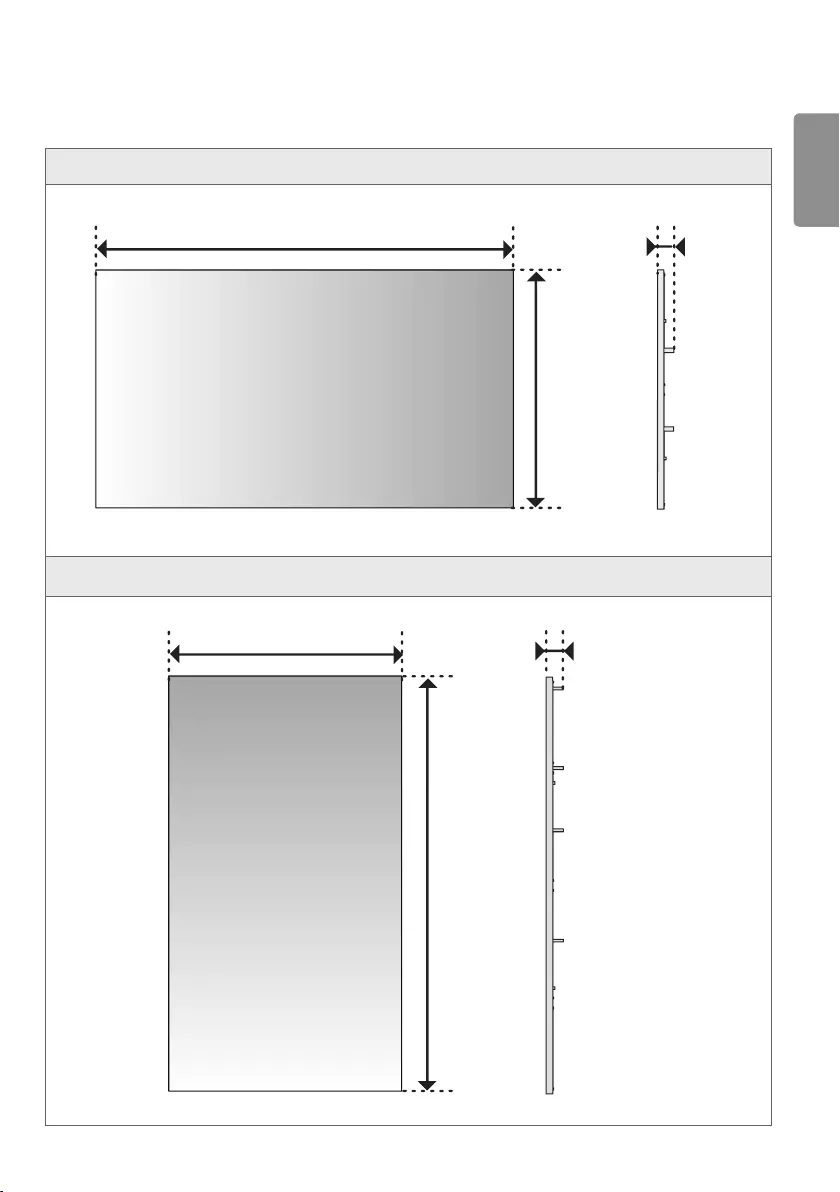
ENGLISH
27
[Unit : mm]
55EF5DE-L
1,224.9 31.5
696.2
55EF5DE-P
701.4 31.5
1,219.7
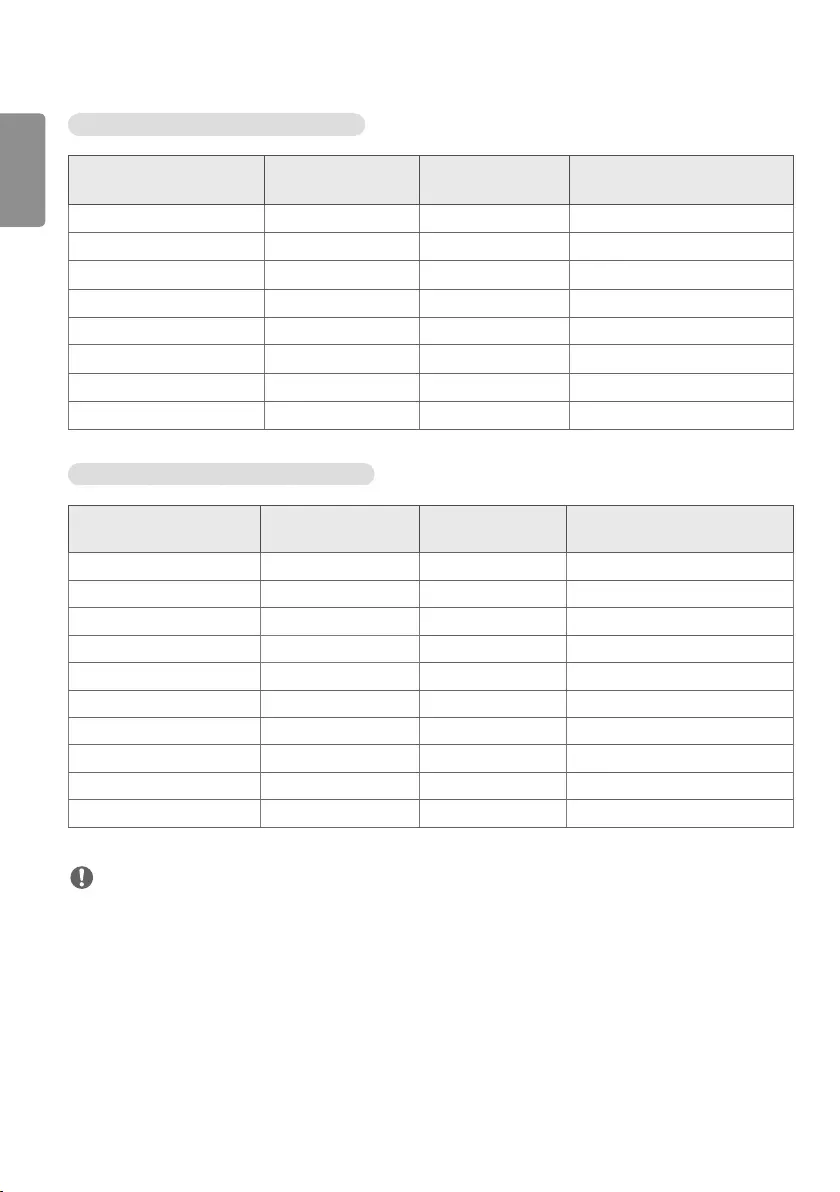
ENGLISH
28
HDMI/ DisplayPort/ OPS (PC) Support mode
Resolution Horizontal frequency
(kHz)
Vertical frequency
(Hz)
800 x 600 37.879 60.317
1024 x 768 48.363 60.0
1280 x 720 44.772 59.855
1366 x 768 47.7 60
1280 x 1024 63.981 60.02
1680 x 1050 65.290 59.954
1920 x 1080 67.5 60
3840 x 2160 67.5 30 Only applies to HDMI/DisplayPort.
HDMI/ DisplayPort/ OPS (DTV) Support mode
Resolution Horizontal frequency
(kHz)
Vertical frequency
(Hz)
480/60P 31.5 60
576/50P 31.25 50
720/50P 37.5 50
720/60P 45 60
1080/50i 28.1 50
1080/60i 33.75 60
1080/50P 56.25 50
1080/60P 67.432 59.94
1080/60P 67.5 60
2160/30P 67.5 30 Only applies to HDMI/DisplayPort.
NOTE
•Resolutions available for the Input Label option in HDMI/ DisplayPort/ OPS input modes.
- PC resolutions: 1280 x 720 / 60 Hz, 1920 x 1080 / 60 Hz
- DTV resolutions: 480p, 720p and 1080p
•Vertical frequency: The product display functions by the screen image changing dozens of times every second like a
fluorescent lamp. The vertical frequency or refresh rate is the number of image displays per second. The unit is Hz.
•Horizontal frequency: The horizontal interval is the time taken to display one horizontal line. When 1 is divided by
the horizontal interval, the number of horizontal lines displayed every second can be tabulated as the horizontal
frequency. The unit is kHz.
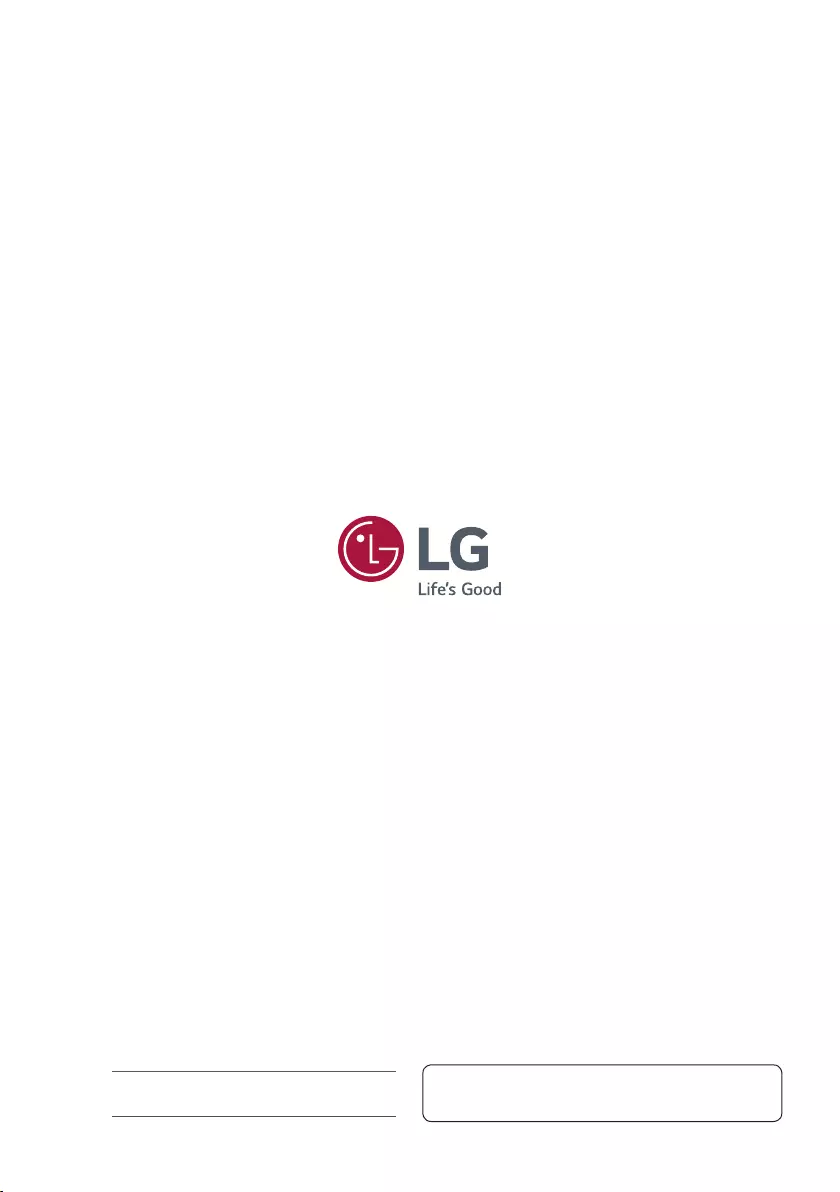
Temporary noise is normal when powering ON or OFF
this device.
Make sure to read the Safety Precautions before using
the product.
The model and serial numbers of the SET are located on
the back and one side of the SET. Record it below should
you ever need service.
MODEL
SERIAL