Table of Contents
LG 55EG5CE User Manual
Displayed below is the user manual for 55EG5CE by LG which is a product in the Signage Displays category. This manual has pages.
Related Manuals
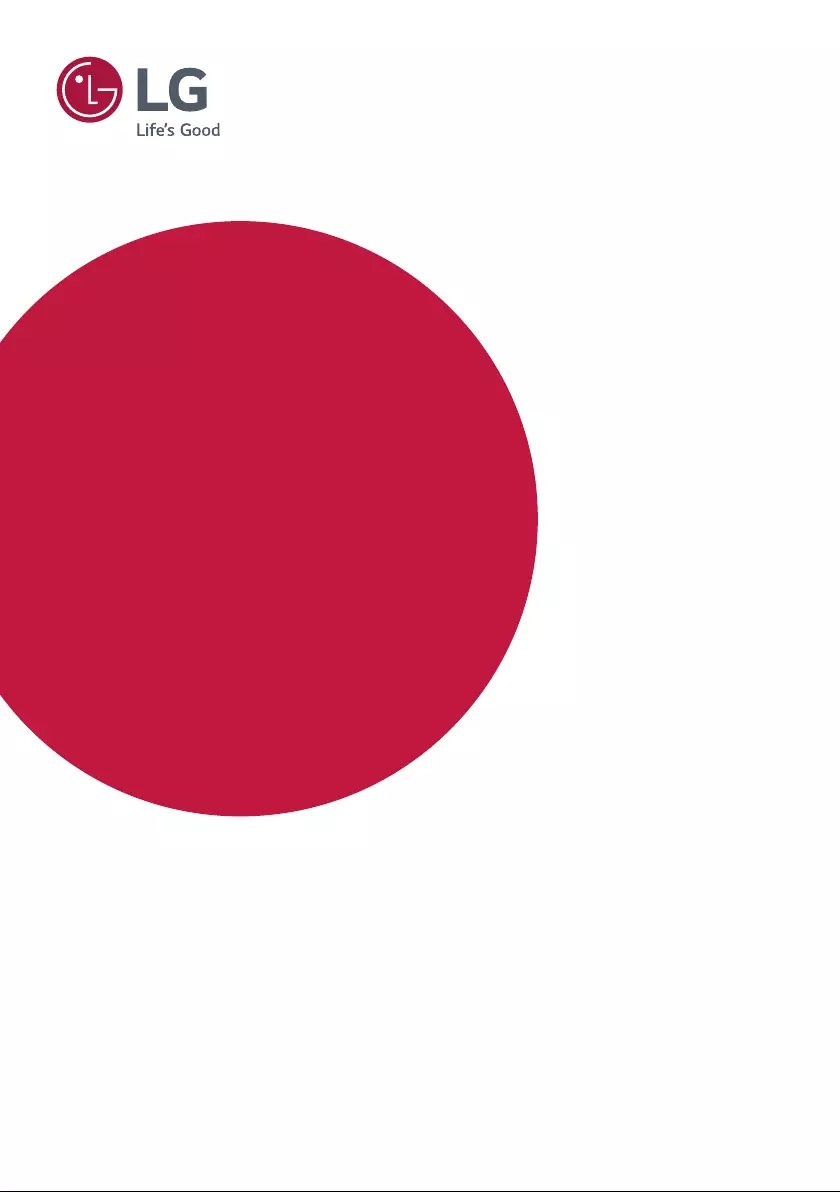
Please read this manual carefully before operating your set and retain it
for future reference.
55EG5CE
OWNER’S MANUAL
LG Digital
Signage
(MONITOR SIGNAGE)
www.lg.com
Copyright © 2018 LG Electronics Inc. All Rights Reserved.
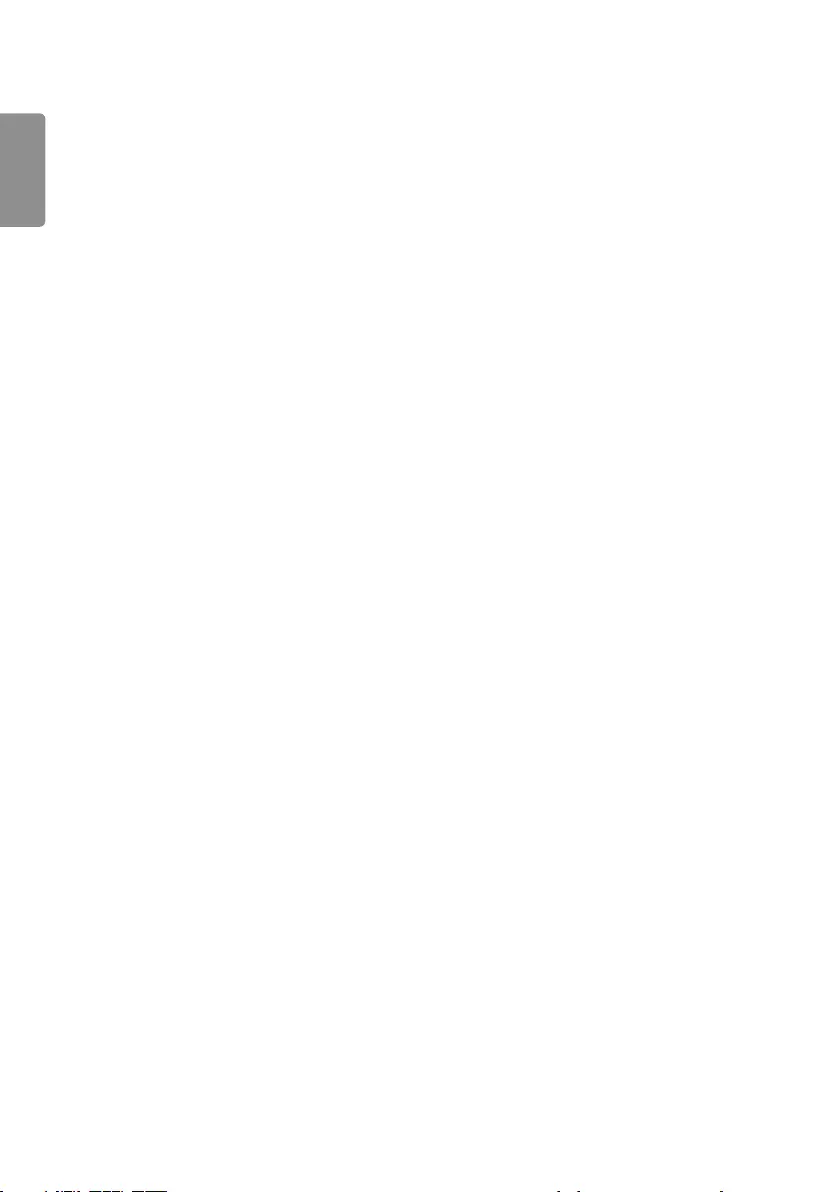
ENGLISH
2
TABLE OF CONTENTS
IMPORTANT PRECAUTIONS ......... 3
- Electrical Power Related Precautions .................... 3
- Precautions for installing the Product ..................4
- Precautions for Moving the Product ......................6
- Precautions for Using/Cleaning the Product ..... 6
- Product Disposal (Only, Hg lamp used LCD
Monitor) ................................................................................. 7
LICENSES .......................................8
ASSEMBLY AND PREPARATION ..9
- Installing on the ceiling ...............................................11
- External Equipment Setup........................................12
REMOTE CONTROL .................... 13
MAKING CONNECTIONS ........... 15
- Connecting to a PC.......................................................15
- External Device Connection .....................................15
- Using the Input List ......................................................17
TROUBLESHOOTING .................. 18
PRODUCT SPECIFICATIONS ...... 20
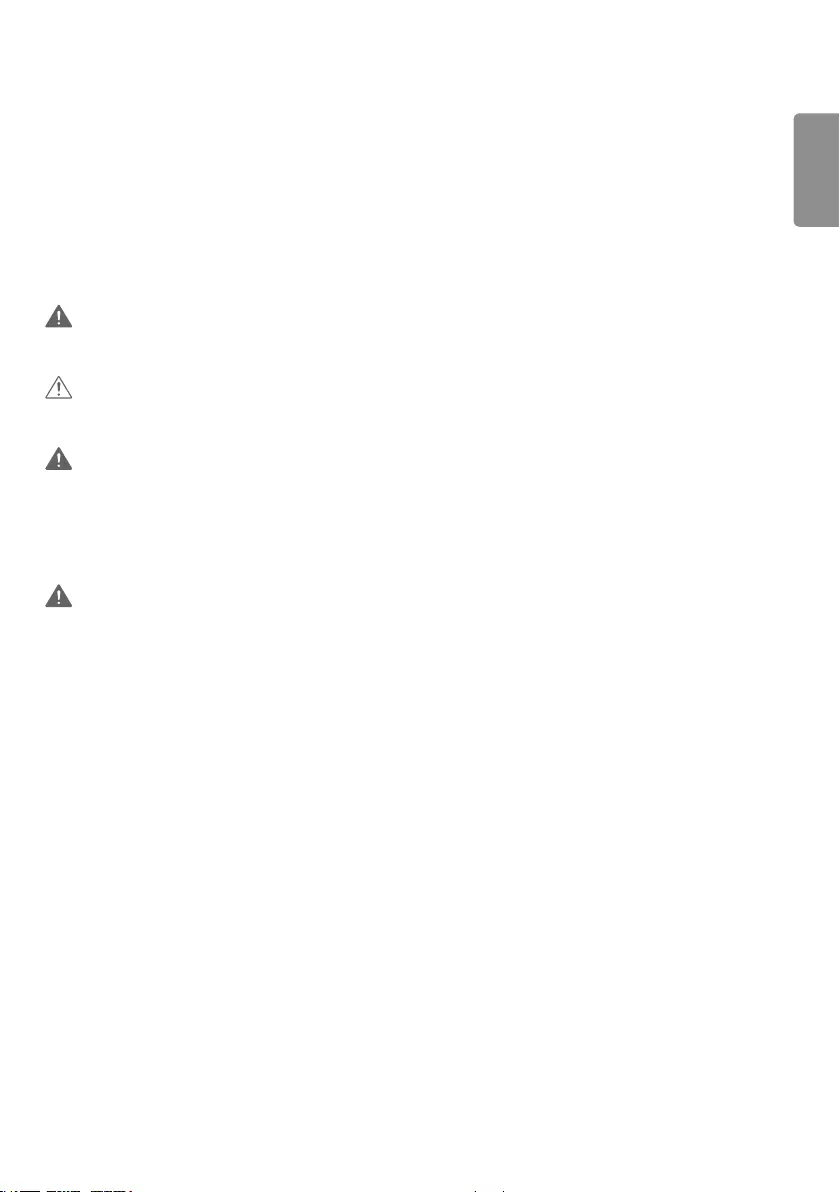
ENGLISH
3
WARNING - This equipment is compliant with Class A of CISPR 32. In a residential environment this equipment may
cause radio interference.
IMPORTANT PRECAUTIONS
Please read these safety precautions carefully before using the product.
WARNING
Failure to follow those warnings may result in death, serious injury or damage to the product or other property.
CAUTION
If you ignore the caution message, you may be slightly injured or the product may be damaged.
WARNING
•Indoor Use Only.
Electrical Power Related Precautions
WARNING
•Use only the power cord supplied with the unit or another manufacturer’s authorized cord.
- Failure to do so may result in fire or electrical shock or damage to the product.
•Use only a properly grounded plug and receptacle.
- If you do not you may be electrocuted or injured. Or the product might be damaged.
•Do not use a damaged or loose plug.
- This may cause electrical shock or fire.
•Operate the display only from a power source(i.e. voltage) indicated in the product specification.
- Otherwise the product can be damaged, fire can occur or you may be electrocuted. If you are not sure what type of
power supply you have, consult a certified electrician.
•In the presence of thunder and lightning, never touch the power cord and signal cable because it can be very
dangerous.
- It can cause electric shock.
•Do not connect several extension cords, electrical appliances or electrical heaters to a single outlet. Use a power strip
with a grounding terminal designed for exclusive use with the computer.
- A fire can break out due to overheating.
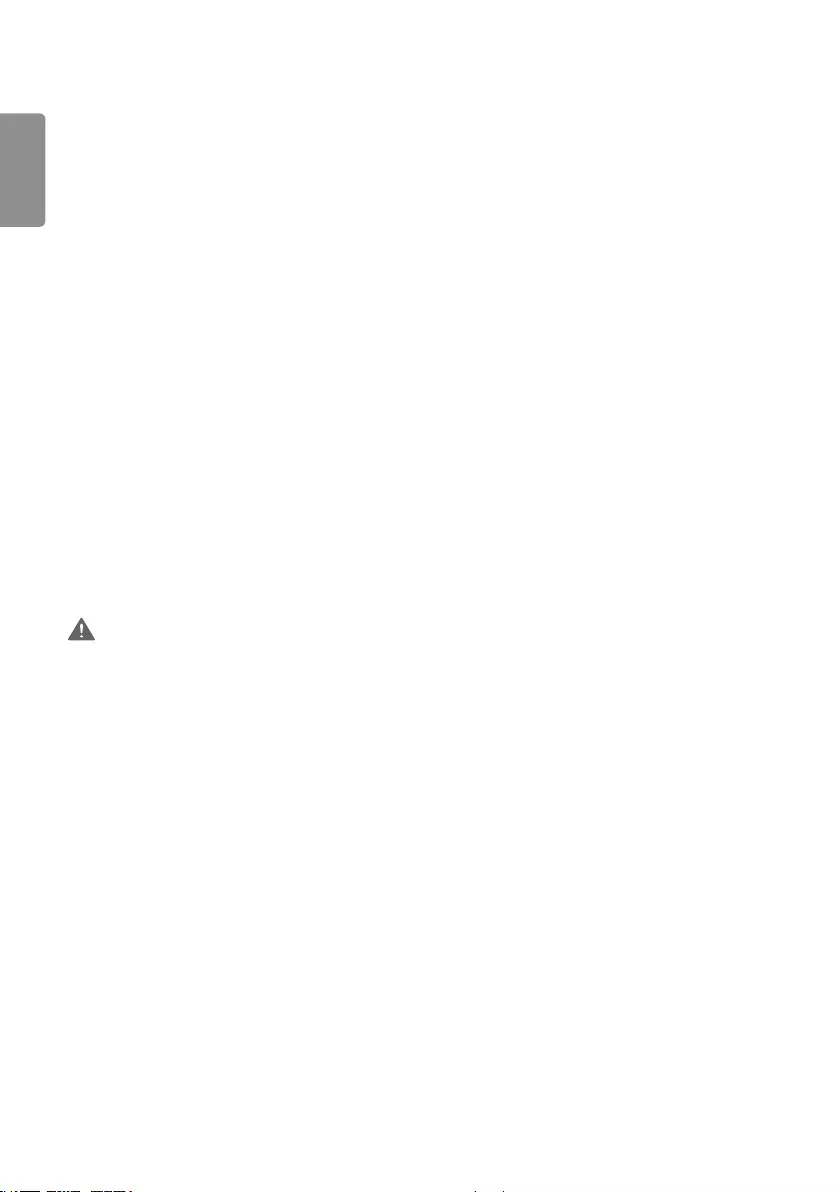
ENGLISH
4
•Do not touch the power plug with wet hands. Additionally, if the cord pin is wet or covered with dust, dry the power
plug completely or wipe dust off before plugging in the cord.
- You may be electrocuted due to excess moisture.
•If you don’t intend to use the product for a long time, unplug the power cable from the product.
- Layers of dust can cause a fire, or insulation deterioration can cause electric leakage, electric shock or fire.
•Insert the power plug firm so it cannot come loose.
- A loose connection can cause fire.
•Hold the plug when pulling out the power cable. Do not pull the plug out by the wire. Do not bend the power cord
with excessive force or put heavy objects on the power cord.
- The power line can be damaged, which may cause electric shock or fire.
•Do not insert metal or other conductive materials into the product openings. Additionally, do not touch the power
cable right after plugging into the wall input terminal.
- You may be electrocuted.
•Use an appliance coupler as a disconnect device.
•Please make sure the device is installed near the wall outlet to which it is connected and that the outlet is easily
accessible.
•Do not unplug the power cord while the product is in use.
- Electrical shock can damage the product.
•As long as this unit is connected to the AC wall outlet, it is not disconnected from the AC power source even if the
unit is turned off.
Precautions for installing the Product
WARNING
•Keep away from heat sources like heaters or open flames.
- Electrical shock, fire, malfunction or deformation may occur.
•Keep the packing anti-moisture material or vinyl packing out of the reach of children.
- Anti-moisture material is harmful if swallowed. If swallowed by mistake, force the patient to vomit and visit the
nearest hospital. Additionally, vinyl packing can cause suffocation. Keep it out of the reach of children.
•Do not put heavy objects on the product or sit upon it.
- If the product collapses or is dropped, you may be injured. Prevent Children from climbing or pulling on the unit.
•Do not leave the power or signal cable where someone can trip over it.
- Pedestrians may become entangled in the cables and cause the device to become damaged causing electrical shock,
fire, or serious injury.
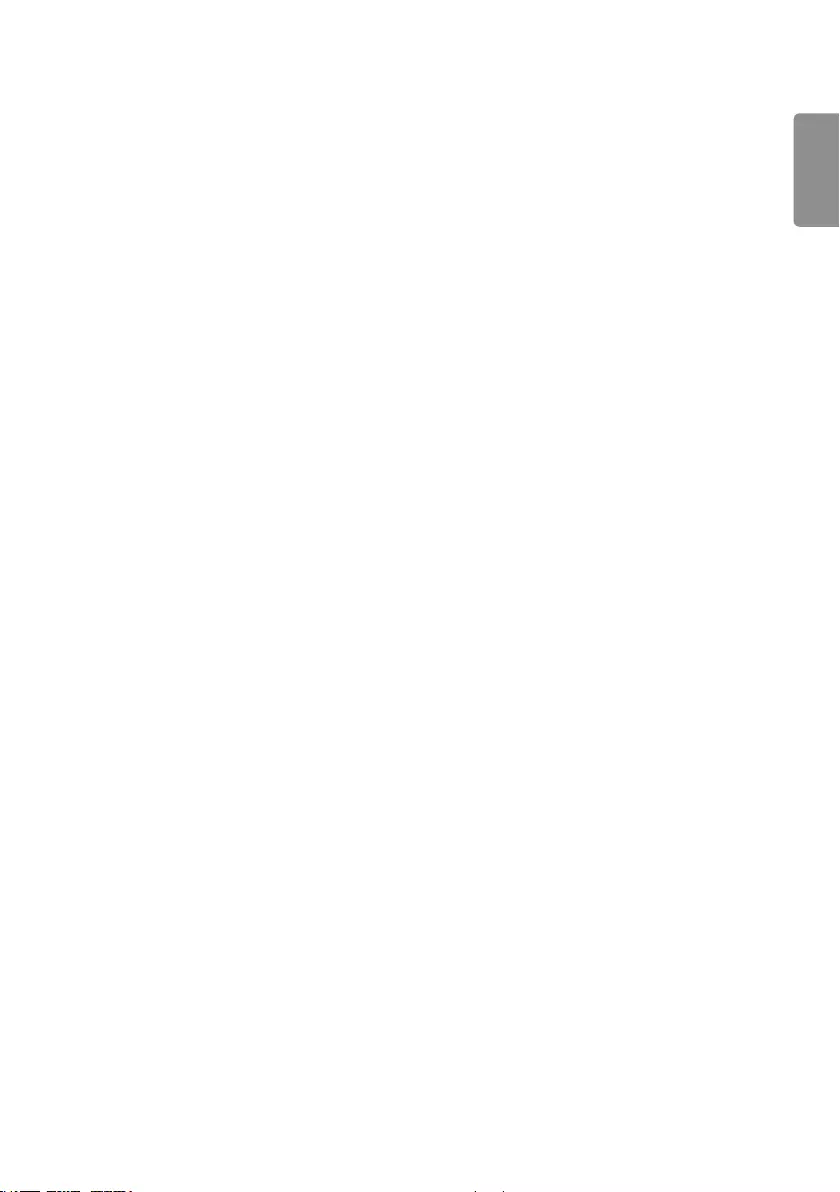
ENGLISH
5
•Install the product in a neat and dry place. Do not use near water.
- Dust or moisture can cause electrical shock, fire or product damage.
•Do not add accessories that have not been designed for this display.
•If you smell smoke or other odors or hear a strange sound from the product unplug the power cord and contact LG
Customer Service.
- If you continue to use without taking proper measures, electrical shock or fire can occur.
•If you dropped the product or the case is broken, turn off the product and unplug the power cord.
- If you continue to use without taking proper measures, electrical shock or fire can occur. Contact LG Customer
Service.
•Do not drop an object on or apply impact to the product. Do not throw any toys or objects at the product.
- It can cause injury to humans, problems to the product and damage the display.
•Keep out of reach of children and do not place toys near the product.
•Make sure the product ventilation hole is not blocked. Install the product more than 100 mm (3.9 inches) from the
wall.
- If you install the product too close to the wall, it may be deformed or fire can break out due to internal heat build-
up.
•Do not cover the product with cloth or other material (eg. plastic) while plugged in.
- The product can be deformed or fire can break out due to internal overheating.
•Place the product on a flat and stable surface that is large enough to support the product.
- If the product is dropped, you may be injured or the product may be broken.
•Install the product where no Electromagnetic Interference occurs.
•Keep the product away from direct sunlight.
- The product can be damaged.
•Do not place the product on the floor.
- Small Children and others may trip over it.
•Do not install this product on a wall if it could be exposed to oil or oil mist.
- This may damage the product and cause it to fall.
•For displays with glossy bezels the user should consider the placement of the display as the bezel may cause
unwanted reflections from surrounding light and bright surfaces.
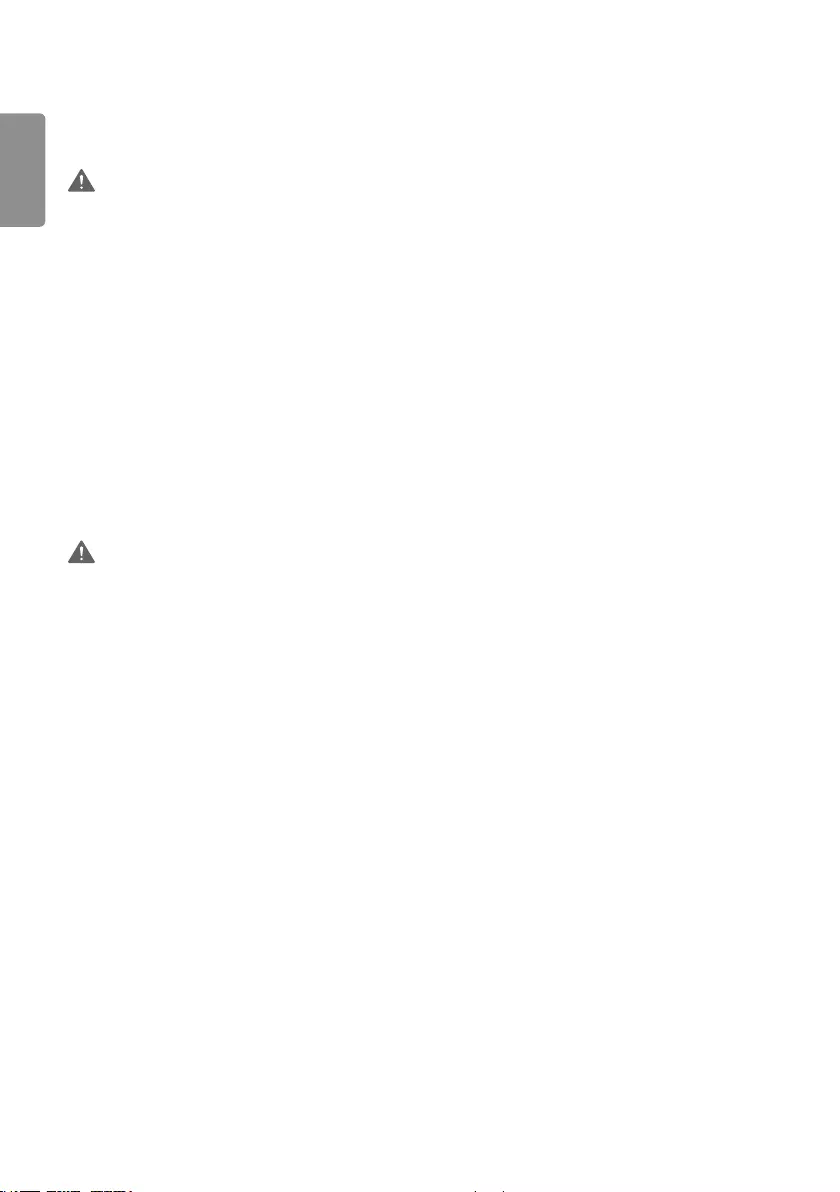
ENGLISH
6
Precautions for Moving the Product
WARNING
•Make sure to turn off the product.
- You may be electrocuted or the product can be damaged.
•Make sure to remove all cables before moving the product.
- You may be electrocuted or the product can be damaged.
•When lifting or moving the product, do not hold it upside down while holding only the stand.
- This may cause the product to fall resulting in damage or injury.
•Do not shock the product when moving it.
- You may be electrocuted or the product can be damaged.
•Make sure the panel faces forward and hold it with both hands to move.
- If you drop the product, the damaged product can cause electric shock or fire.
•Do not place the product face down.
- This may damage the TFT-LCD screen.
Precautions for Using/Cleaning the Product
WARNING
•Do not attempt to disassemble, repair or modify the product yourself.
- Fire or electric shock can occur.
- Contact LG Customer Service for repair.
•When cleaning the product, unplug the power cord and scrub gently with a soft cloth to prevent scratching. Do not
clean with a wet cloth or spray water or other liquids directly onto the product. An electric shock may occur. (Do not
use chemicals such as benzene, paint thinners or alcohol.)
•Keep the product away from water.
- Fire or electric shock accident can occur.
•Avoid high temperatures and humidity.
•Do not put or store flammable substances near the product.
- There is a danger of explosion or fire.
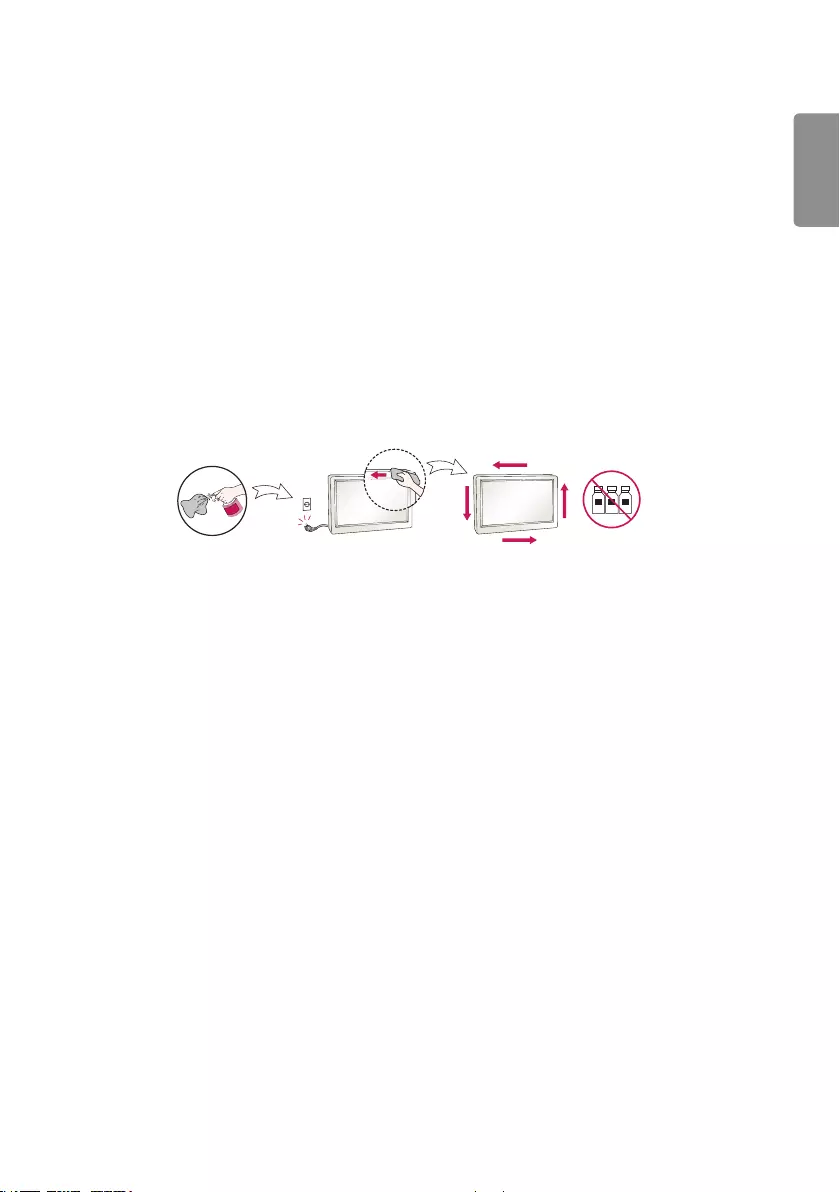
ENGLISH
7
•Keep the product clean at all times.
•Take a comfortable and natural position when working with the product.
•Take a regular break when working with the product for a long time.
•Do not press on the panel with a hand or sharp object such as nail, pencil or pen, or make a scratch on it.
•Keep proper distance from the product and rest from time-to-time.
- Your vision may be impaired if you look at the product too closely or for too long.
•Set the appropriate resolution by referring to the User’s Guide.
•Keep small accessories out of the reach of children.
•Displaying a still image for long time on the monitor may leave persistent image or stain on the monitor screen. To
avoid this problem, use a screen saver and power off when this product is not used. Persistent image or stain caused
by long time usage are not covered by the warranty on this product.
•Do not use products using high voltage around the Monitor. (ex. Electrical Swatter)
- Monitor may have malfunction as its electrical shock.
•Spray water onto a soft cloth 2 to 4 times, and use it to clean the front frame;wipe in one direction only. Too much
moisture may cause staining.
WATER CHEMICALS
Product Disposal (Only, Hg lamp used LCD Monitor)
•The fluorescent lamp used in this product contains a small amount of mercury.
•Do not dispose of this product with general household waste.
•Disposal of this product must be carried out in accordance to the regulations of your local authority.
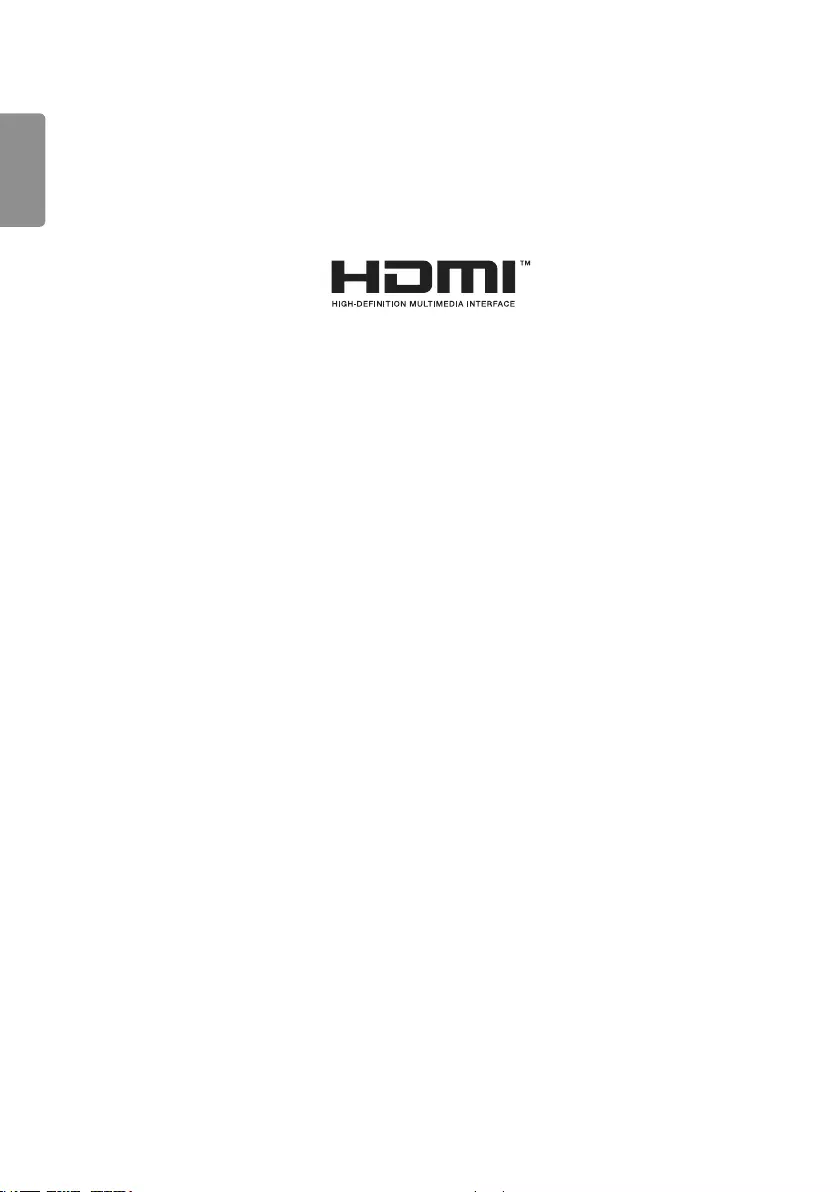
ENGLISH
8
LICENSES
Supported licenses may differ by model. For more information of the licenses, visit www.lg.com.
The terms HDMI and HDMI High-Definition Multimedia Interface, and the HDMI Logo are trademarks or registered
trademarks of HDMI Licensing Administrator, Inc. in the United States and other countries.
Manufactured under license from Dolby Laboratories. Dolby, Dolby Vision, Dolby Audio, Dolby Atmos, and the double-D
symbol are trademarks of Dolby Laboratories.
For DTS patents, see http://patents.dts.com. Manufactured under license from DTS Licensing Limited. DTS, the Symbol,
& DTS and the Symbol together, DTS 2.0 Channel, DTS 2.0+Digital Out, DTS-HD, and DTS Virtual:X are registered
trademarks or trademarks of DTS, Inc. in the United States and/or other countries. © DTS, Inc. All Rights Reserved.
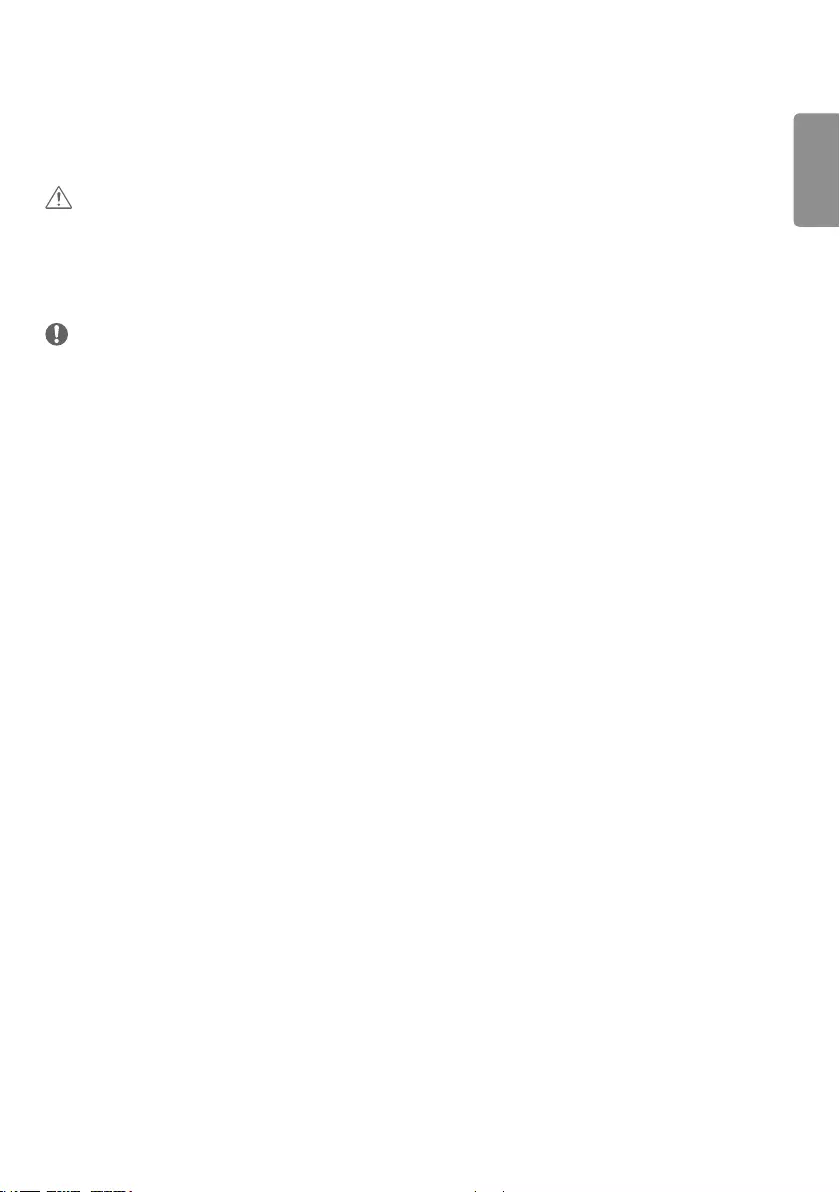
ENGLISH
9
ASSEMBLY AND PREPARATION
CAUTION
•Always use genuine components to ensure safety and product performance.
•The product warranty will not cover damage or injury caused by the use of counterfeit components.
•Connect the power cord to the product before you plug it into a wall outlet. Plugging the power cord into a wall
outlet first may cause an electric shock, which can also damage the product.
NOTE
•The accessories provided with your product may vary depending on the model or region.
•Product specifications or contents in this manual may be changed without prior notice due to upgrade of product
functions.
•SuperSign Software & Manual
- Downloading from the LG Electronics website.
- Visit the LG Electronics website (http://partner.lge.com) and download the latest software for your model.
•The warranty will not cover any damage caused by using the product in an excessively dusty environment.
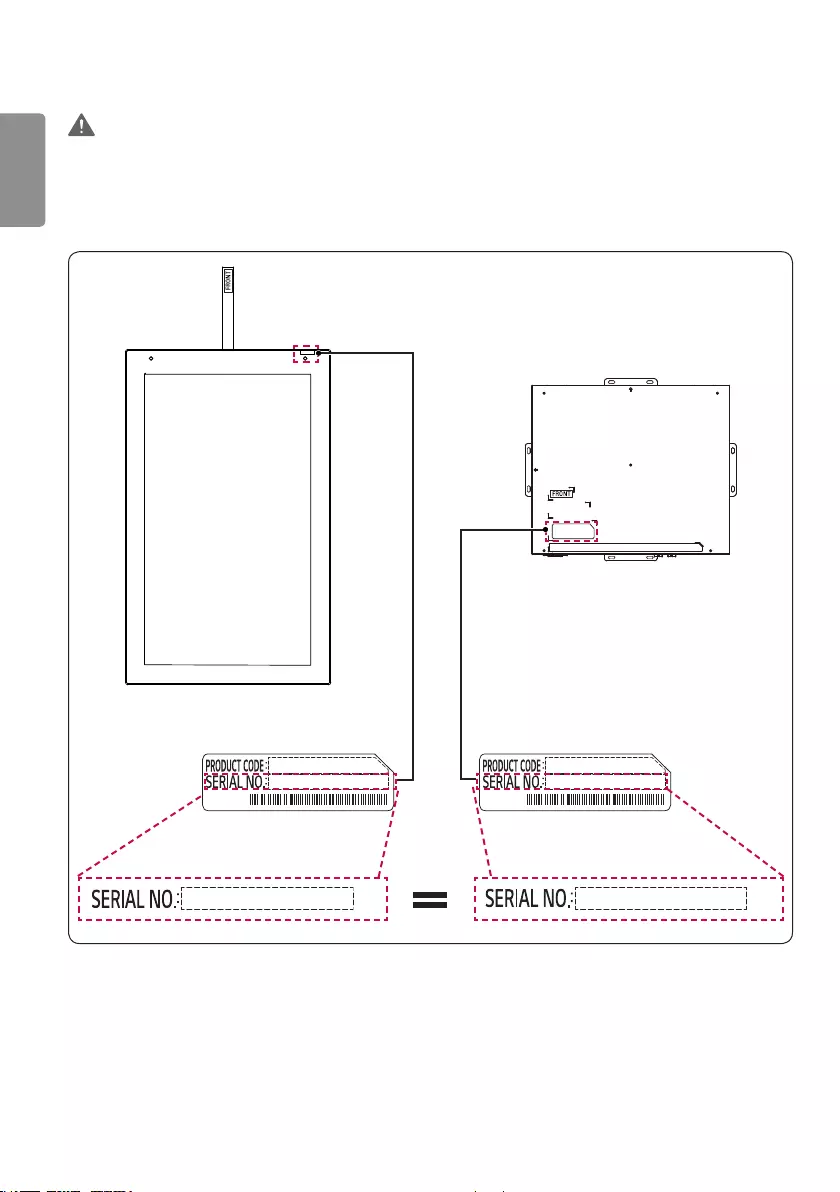
ENGLISH
10
WARNING
•The product warranty does not cover any electrostatic damage to parts that may occur during product installation.
Wear the appropriate gear that can prevent electrostatic discharge (ESD) when installing the product.
•The serial number on the panel and that on the signage box must match. If they do not, spots may appear on the
screen or the product may not function properly.
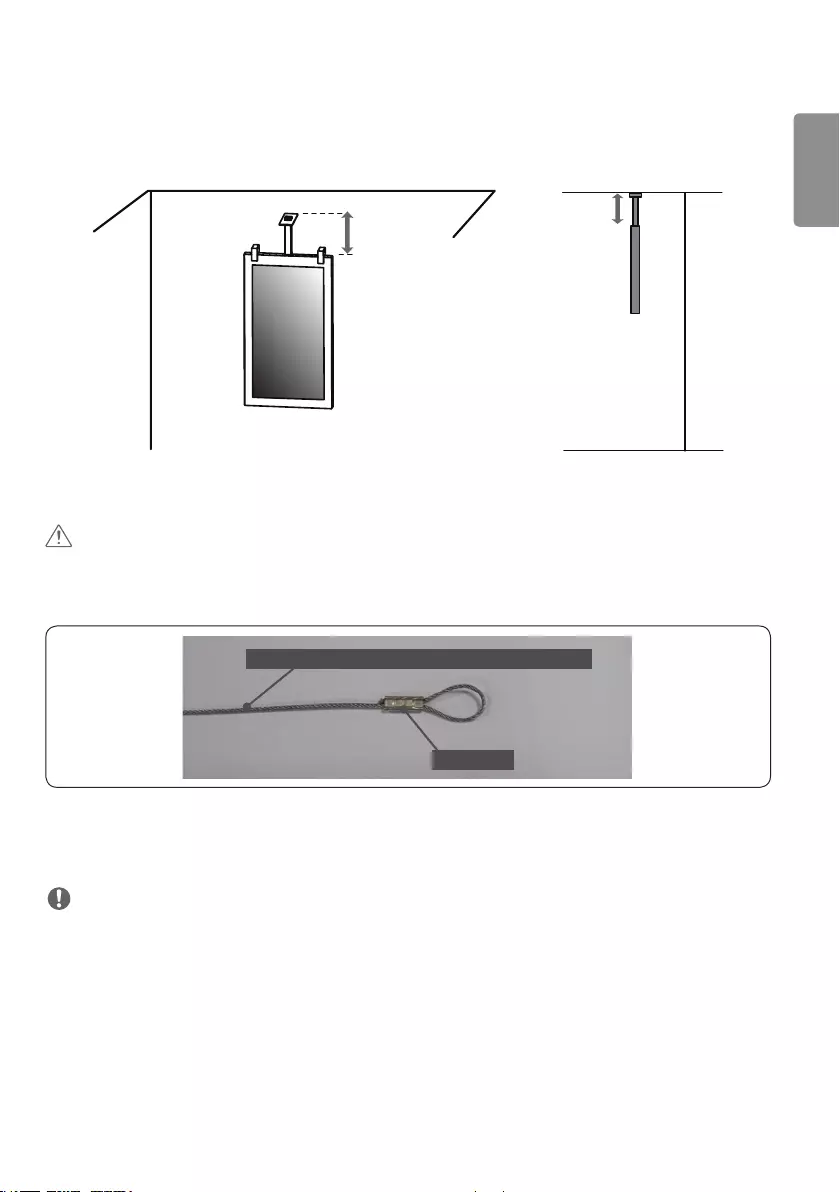
ENGLISH
11
Installing on the ceiling
When installing, do not install more than 30cm (11.8inches) away from the ceiling for safe cable connection.
30cm
(11.8inches)
or less
CAUTION
•Disconnect the power cord before moving or installing the monitor to avoid risk of electric shock.
•Use a stainless steel wire rope that can bear enough weight (100kgf or above). (Sold separately)
2mm (0.07 inches) Diameter Stainless Steel Wire Rope
Crimp sleeve
•If you are using an installation accessory, make sure that you use a stainless steel wire rope that is 2mm
(0.07inches) in diameter.
- Use a press for compression when using a crimp sleeve. If not, the wire may fall out.
NOTE
•The illustration shows a general example of installation and may look different from the actual product.
•The distance from the ceiling may be 30cm (11.8inches) or less after installation depending on the state of the
ceiling.
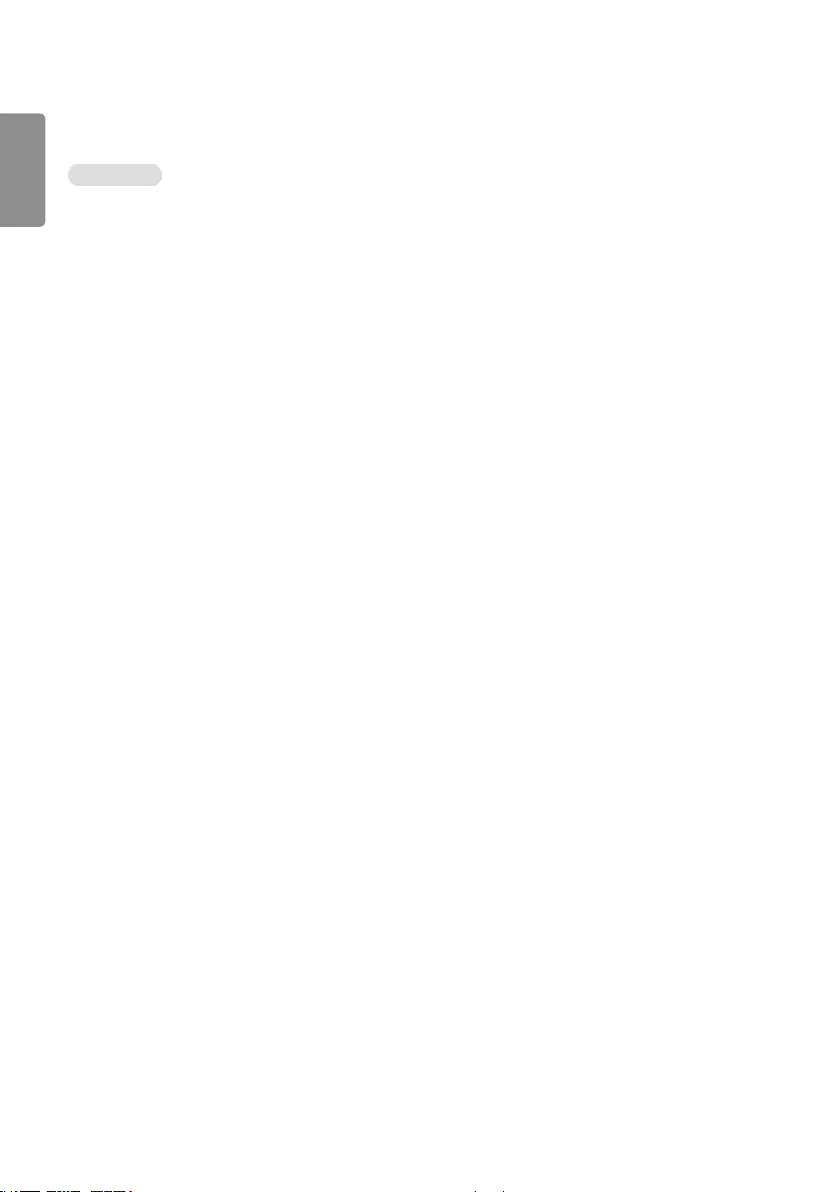
ENGLISH
12
External Equipment Setup
IR RECEIVER
This allows a remote control sensor to be placed in a custom location. Then that display can control other displays via
an RS-232C cable.
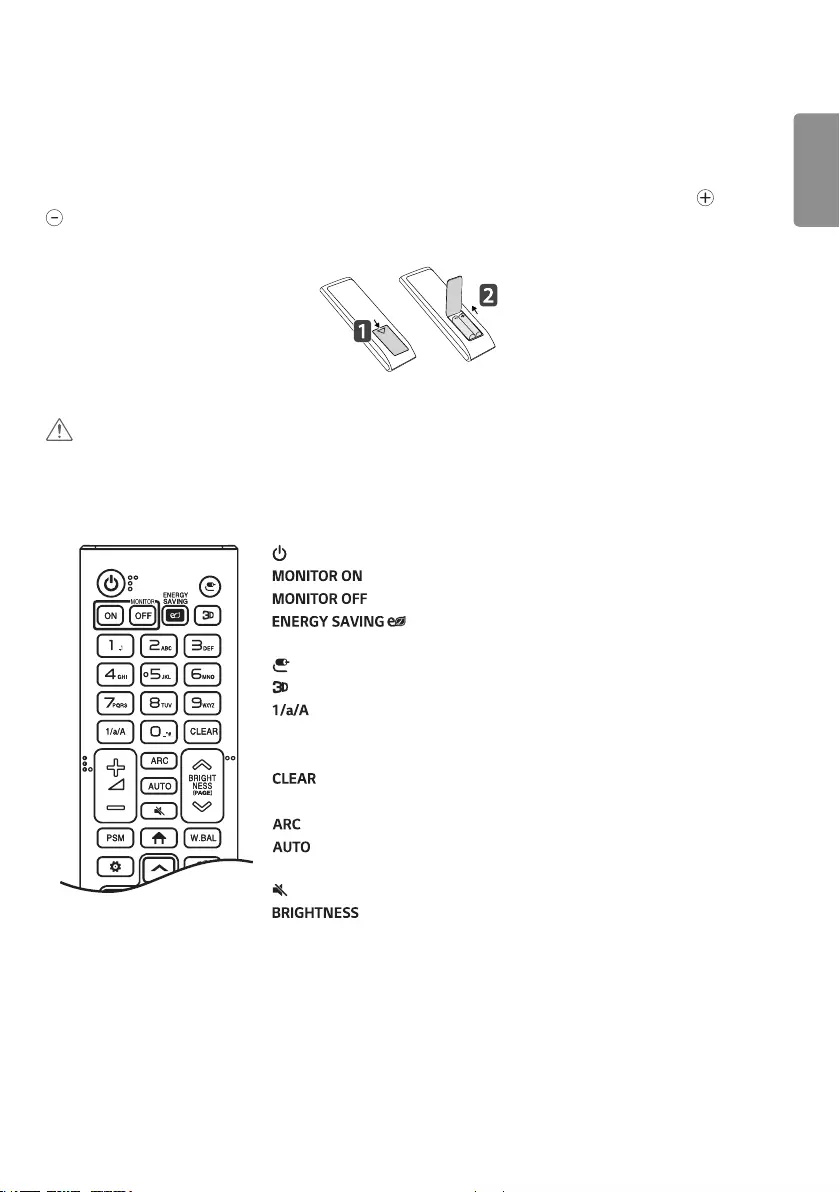
ENGLISH
13
REMOTE CONTROL
The descriptions in this manual are based on the buttons on the remote control. Please read this manual carefully to
use the monitor correctly. To install batteries, open the battery cover, place batteries (1.5V AAA) matching and
terminals to the labels inside the compartment, and close the battery cover. To remove the batteries, perform the
installation actions in reverse. The illustrations may differ from the actual accessories.
CAUTION
•Do not mix old and new batteries, as this may damage the remote control.
•Ensure the remote control is always pointed toward the monitor’s IR receiver.
•Some features of the remote control may not be supported in certain models.
hri^[`X\Z_[
(POWER) Turns the monitor on or off.
Turns the monitor on.
Turns the monitor off.
Reduces power consumption by adjusting peak screen
brightness.
(INPUT) Selects the input mode.
Used for viewing 3D videos.
Toggles between numerical and alphabetical.
Number and Alphabet buttons
Enters numerical or alphabetical characters depending upon the setting.
Deletes the entered numerical or alphabetical character.
Volume Up/Down Button Adjusts the volume.
Selects the Aspect Ratio mode.
Automatically adjusts picture position and minimizes image instability
(available for RGB input only).
(MUTE) Mutes all sounds.
Adjusts the brightness of the display. PAGE function is not
supported in this model.
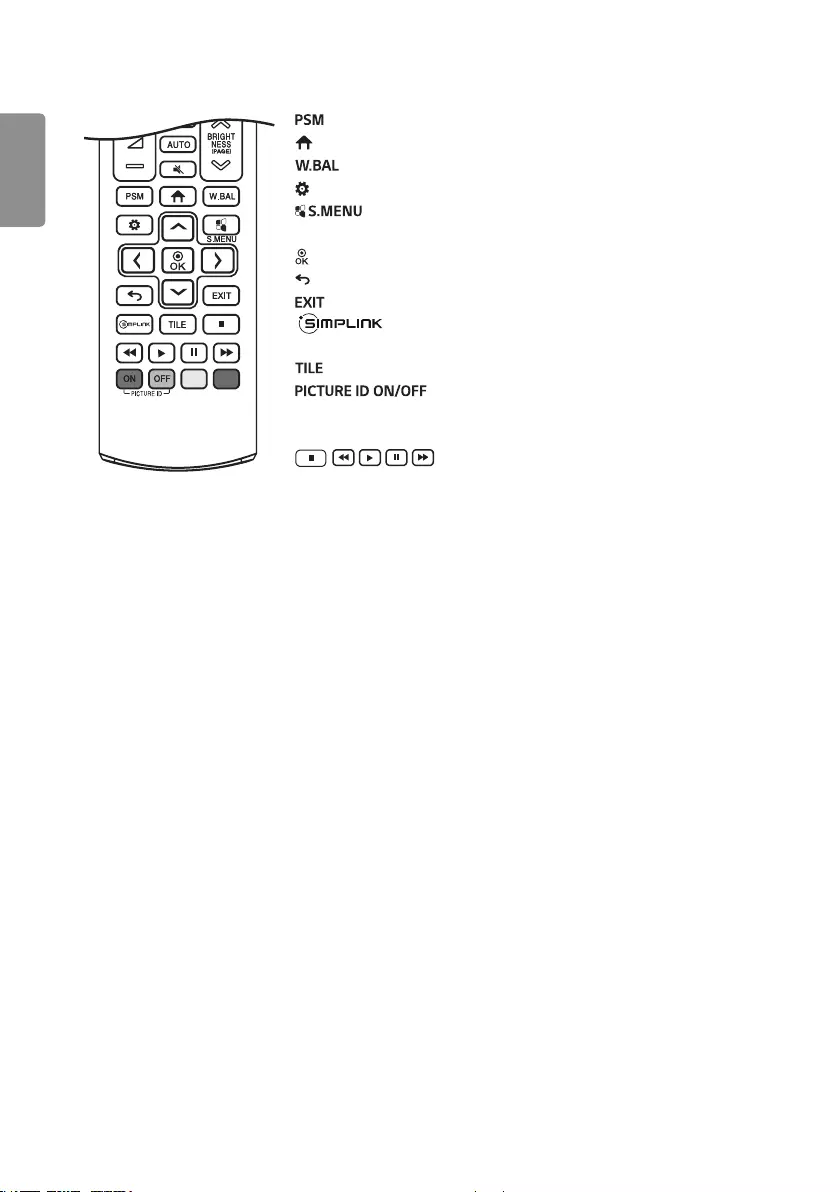
ENGLISH
14
Selects the Picture Mode.
(HOME) Activates the Launcher.
Enters the White Balance menu.
(SETTINGS) Accesses the main menus or saves your input and exit menus.
SuperSign menu key.
Navigation Buttons Scrolls through menus or options.
Selects menus or options and confirms your input.
(BACK) Allows you to move back one step in the user interaction function.
Quit all OSD tasks and applications.
Allows you to control various multimedia devices to enjoy
multimedia simply by using the remote control through the SimpLink menu.
Selects the TILE Mode.
When the Picture ID number matches the Set ID number,
you can control whichever monitor you want in multi-display format.
USB Menu Control Buttons Controls media playback.
Trick key May not be supported on some models.
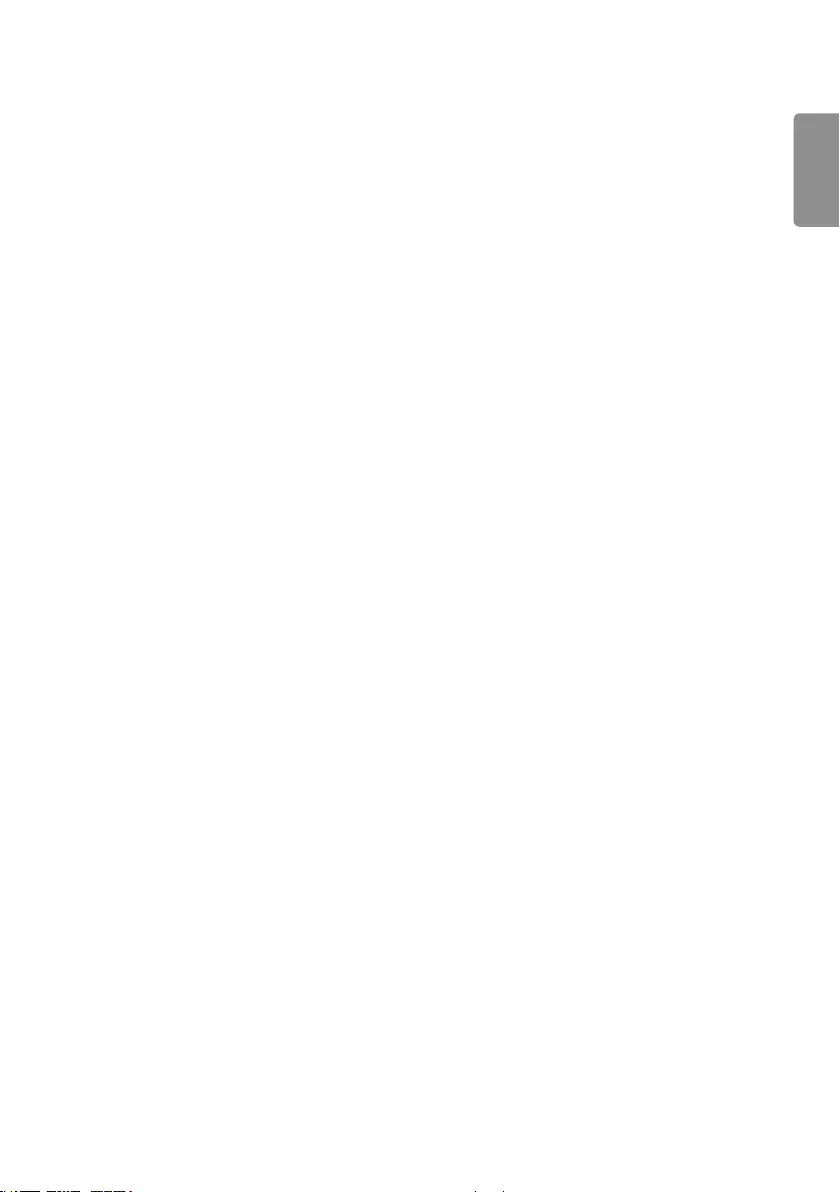
ENGLISH
15
MAKING CONNECTIONS
You can connect various external devices to your monitor. Change the input mode and select the external device you
want to connect. For more information about external device connections, see the user manual provided with each
device.
Connecting to a PC
Some of the cables are not provided. This monitor supports the Plug and Play* feature.
* Plug and Play: a feature that enables a PC to recognize devices attached by the user without device configuration or
user intervention when powering up.
External Device Connection
Some of the cables are not provided. Connect a HD receiver, DVD, or VCR player to the monitor and select an
appropriate input mode.
For the best picture and sound quality, connecting external devices to your monitor using HDMI cables is recommended.
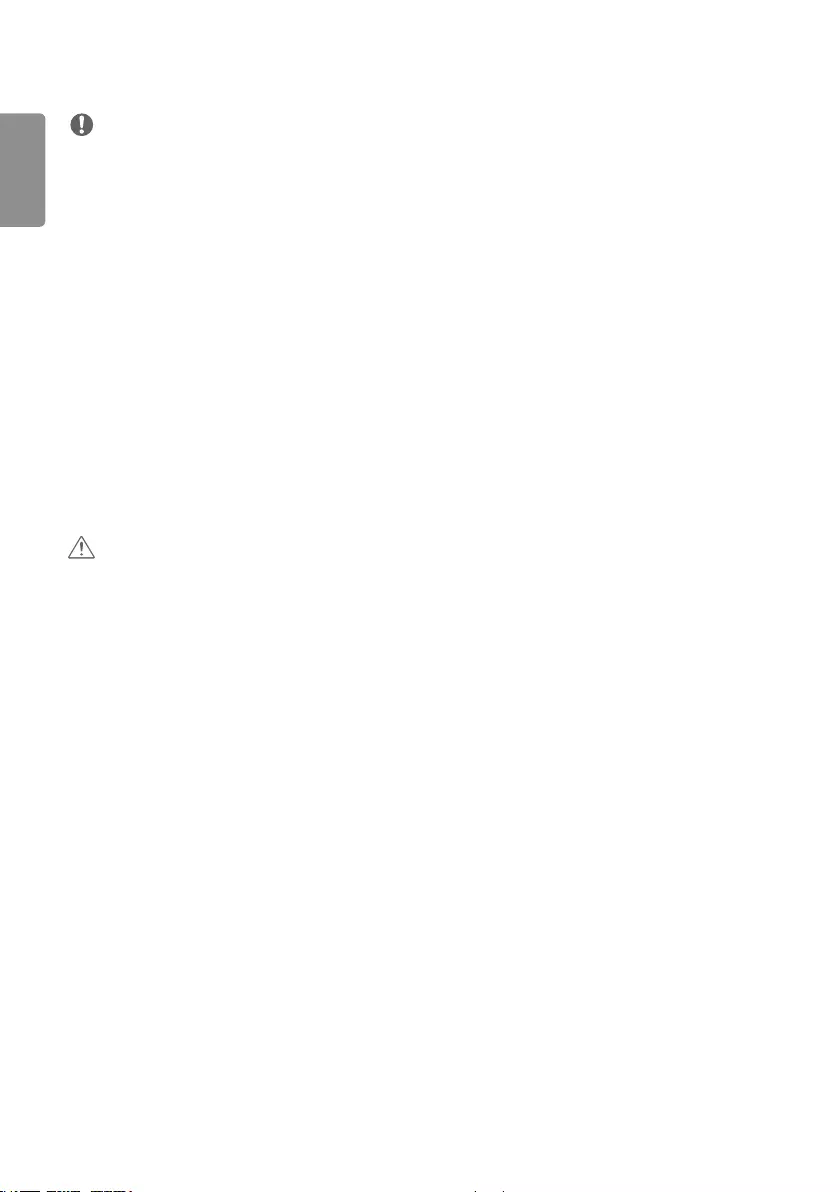
ENGLISH
16
NOTE
•For the best image quality, using the monitor with HDMI connection is recommended.
•To comply with the specifications of the product, use a shielded interface cable with ferrite core, such as a HDMI
cable.
•If you turn the monitor on when the set is cold, the screen may flicker. This is normal.
•Sometimes red, green, or blue spots may appear on the screen. This is normal.
•Use a High Speed HDMI®/TM cable (shorter than 3meters (9.8 ft)).
•Use a certified cable with the HDMI logo attached. If you do not use a certified HDMI cable, the screen may not
display or a connection error may occur.
•Recommended HDMI Cable Types
- High-Speed HDMI®/TM Cable
- High-Speed HDMI®/TM Cable with Ethernet
•If you cannot hear any sound in HDMI mode please check your PC settings. Some PCs require you to manually change
the default audio output to HDMI.
•If you want to use HDMI-PC mode, you must set your PC/DTV to PC mode.
•You may experience compatibility issues if you use HDMI-PC mode.
•Make sure the power cable is disconnected.
•If you connect a gaming device to the monitor, use the cable provided with the gaming device.
CAUTION
•Do not press the screen with your finger for a prolonged period as this may result in temporary distortion on the
screen.
•Avoid displaying static images on the screen for a long period of time to prevent image retention. Use a screensaver
if possible.
•A wireless communication device near your monitor can affect the image.
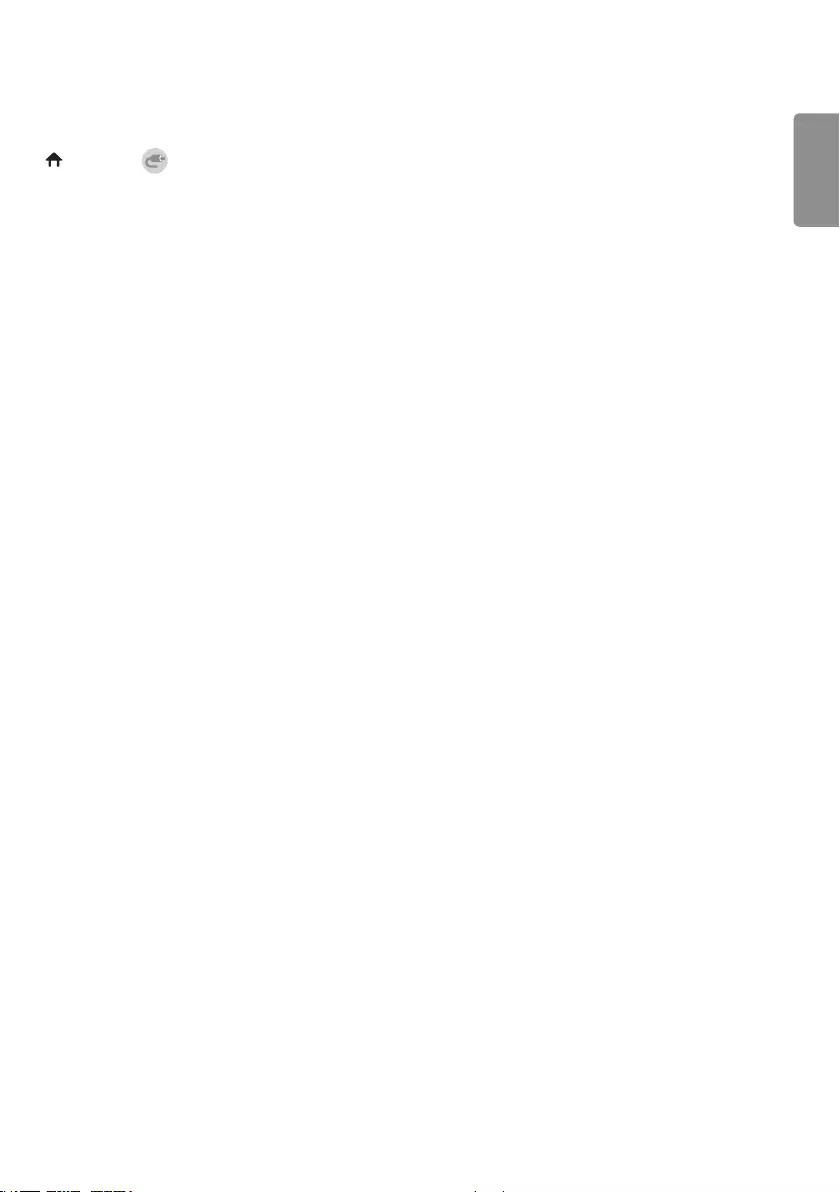
ENGLISH
17
Using the Input List
(HOME) →
•HDMI → DISPLAYPORT
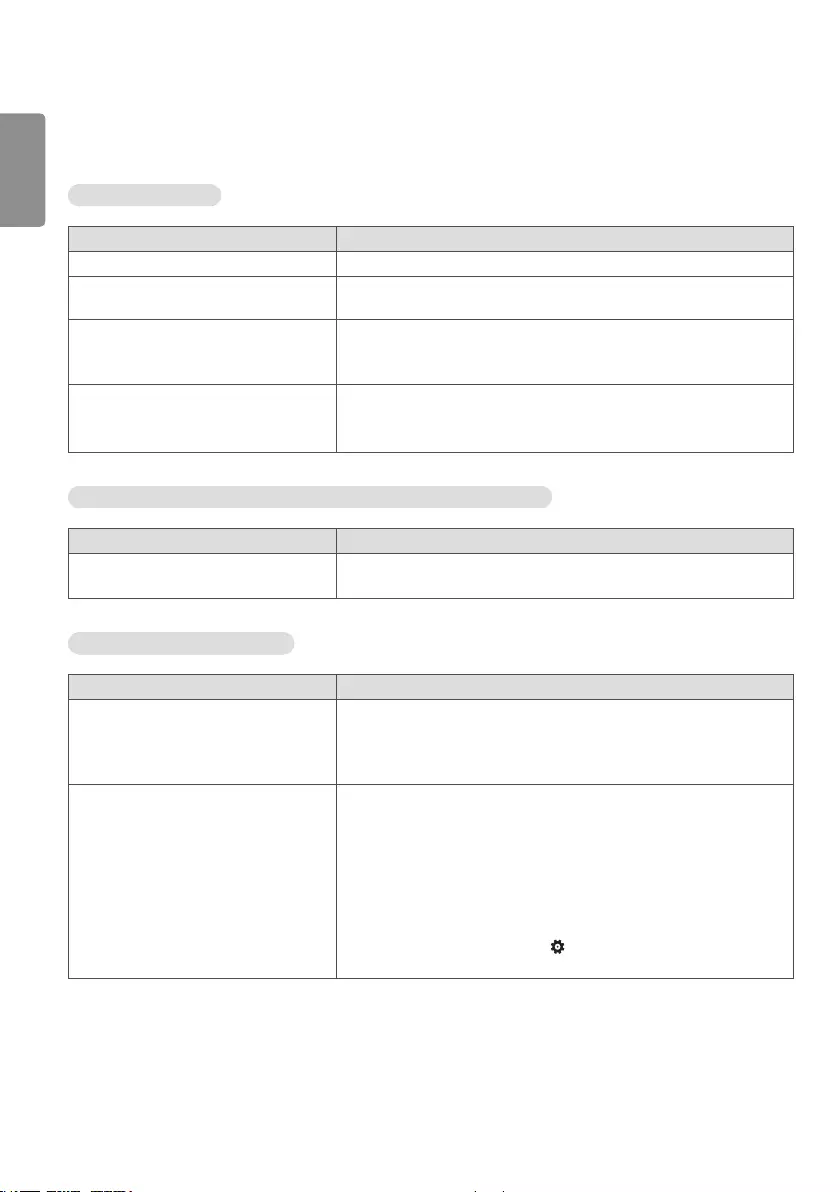
ENGLISH
18
TROUBLESHOOTING
No image is displayed.
Problem Action
Is the product power cord connected? •Check if the power cord is correctly plugged into the power outlet.
Is the FFC cable properly connected? •Make sure the FFC cable is properly connected between the cable
coming out of the panel and signage box.
Does the “Invalid Format” message
appear?
•The signal from the PC (Graphics card) is out of the vertical or
horizontal frequency range of the product. Adjust the frequency range
by referring to the Specifications in this manual.
Does the “No Signal” message appear? •The signal cable between PC and product is not connected. Check the
signal cable.
•Access the input menu to check the input signal.
The “Unknown Product” message appears when the product is connected.
Problem Action
Did you install the driver? •Check if the Plug and Play function is supported by referring to the
graphics card user manual.
The screen image looks abnormal.
Problem Action
Is the screen position wrong? •Check if the graphics card resolution and frequency are supported by
the product. If the frequency is out of range, set to the recommended
resolution in the (Control Panel → Display → Setting) menu. (The
settings may differ depending on your operating system.)
The screen is displayed abnormally. •The proper input signal is not connected to the signal port. Connect
the signal cable that matches with the source input signal.
•The OLED panel and Signage box are not properly connected. Check
their serial numbers and make sure they match.
Once the serial numbers are matched, unplug the power cord then
reconnect it to run the [Clear Panel Noise] function. (The product will
reboot automatically after it runs.)
You can also run the function in (Settings) → [Display] →
[Advanced Settings] → [OLED Panel Settings] → [Clear Panel Noise].
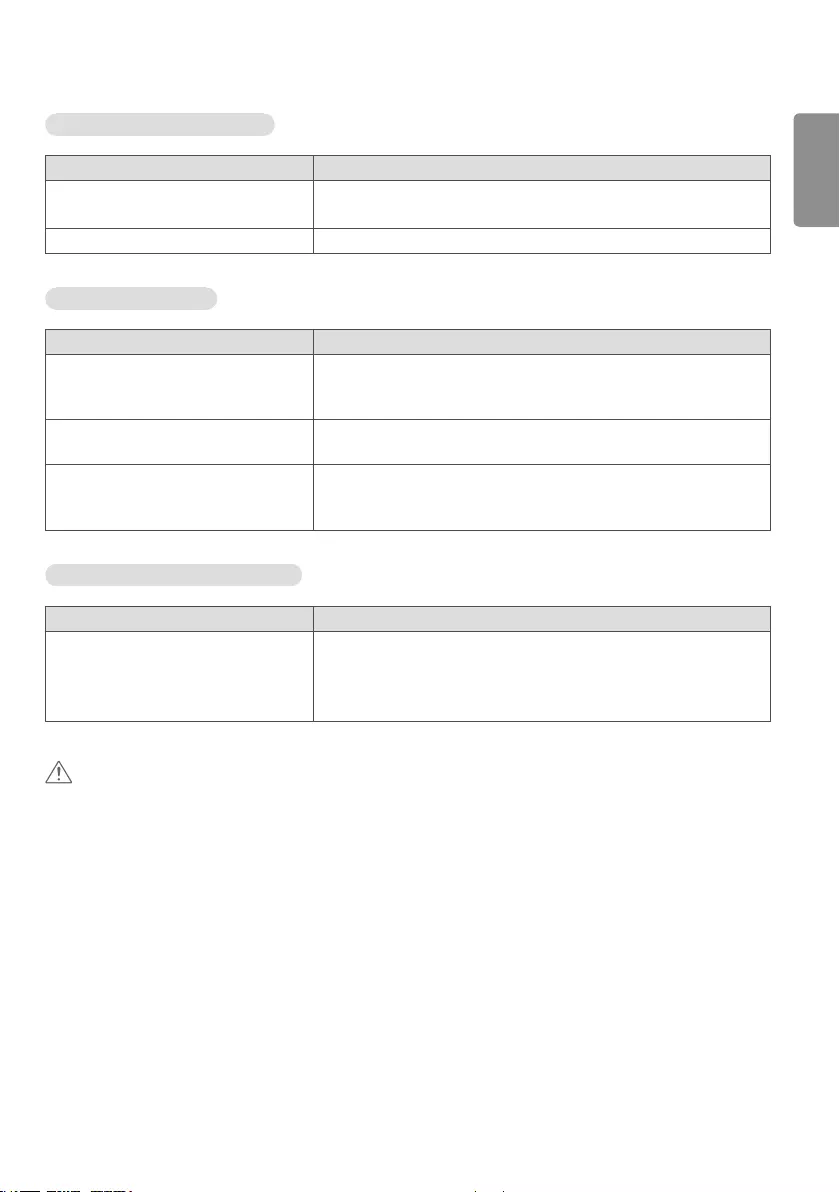
ENGLISH
19
The audio function does not work.
Problem Action
No sound? •See if the audio cable is connected properly.
•See if the sound is set properly.
Sound is too dull. •Select the appropriate equalizer sound.
Screen color is abnormal.
Problem Action
Screen has poor color resolution (16
colors).
•Set the number of colors to more than 24bits (true color). Select
(Control Panel → Display → Settings → Color Table) in Windows. (The
settings may differ depending on your operating system.)
Screen color is unstable or mono-colored. •Check the connection status of the signal cable. Or, re-insert the PC
graphics card.
Do black spots appear on the screen? •Several pixels (red, green, blue, white, or black color) may appear on
the screen, which can be attributable to the unique characteristics of
the OLED panel. This is not a malfunction of the OLED.
The operation does not work normally.
Problem Action
The power suddenly turned off. •Is the Timer set?
•Check the power control settings. Power interrupted.
•Are the fans functioning properly?
- View the fan status in HOME → [Information] → [Fan Status].
CAUTION
•Image sticking may occur when displaying a fixed image for an extended period of time. It is recommended that you
display videos for 18hours or less per day to decrease the likelihood of image sticking.
•A few horizontal lines may appear on the screens while running the [Clear Panel Noise] feature (OFF-RS). This is
normal, so there is no need for concern. Turning the power on while the [Clear Panel Noise] feature (OFF-RS) is
operating may cause the product to malfunction. The external speakers connected to the product may make a sound
while you are running the [Clear Panel Noise] feature (OFF-RS).
•OFF-RS: Removes image sticking through TFT degradation compensation. Runs after 4hours of use.
JB: Removes image sticking through OLED degradation compensation. Runs after 2000hours of use.
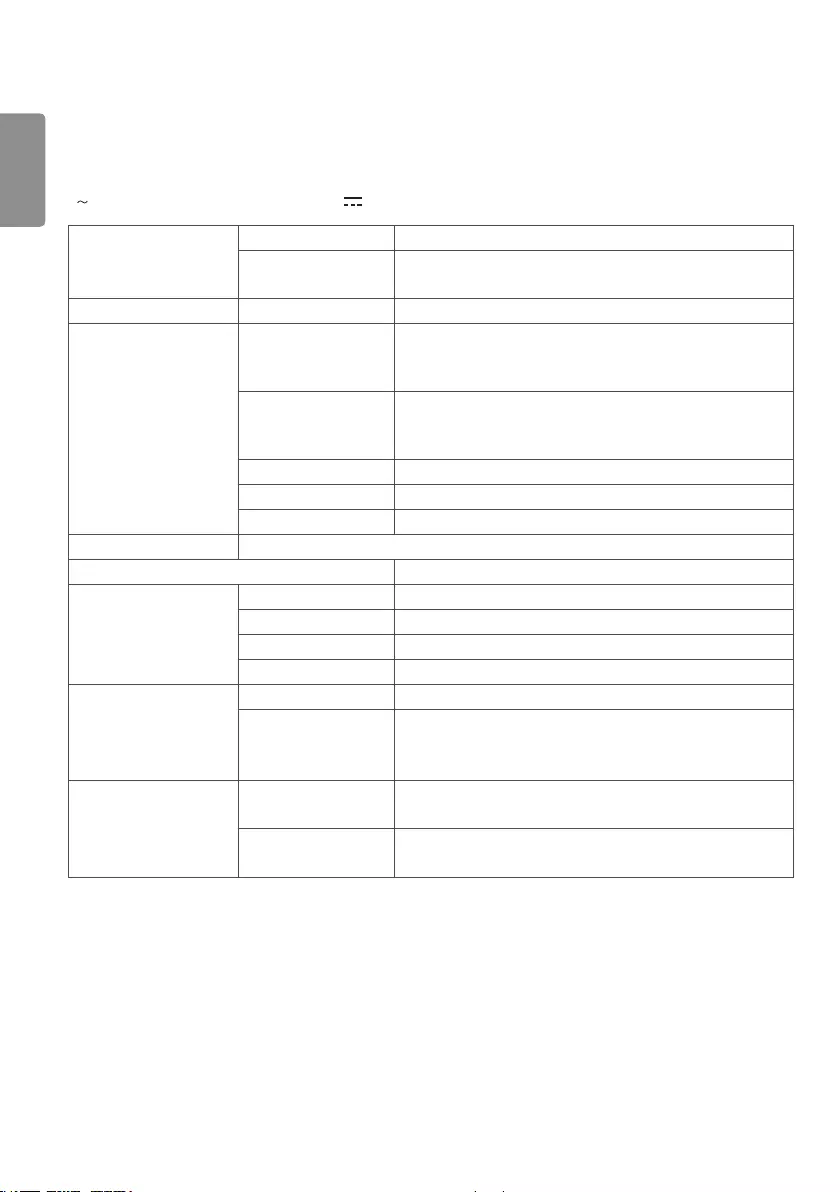
ENGLISH
20
PRODUCT SPECIFICATIONS
The product specifications below may be changed without prior notice due to upgrade of product functions.
“ ” refers to alternating current (AC), and “ ” refers to direct current (DC).
OLED screen Pixel Pitch 0.630mm (H) X 0.630mm (V)
Screen type Thin Film Transistor (TFT)
OLED Screen
Operating conditions Daily usage 18 hours (video)
Video signal Maximum resolution HDMI/ DisplayPort : 3840x2160@30Hz
- This may not be supported on some OS or graphics card
types.
Recommended
resolution
HDMI/ DisplayPort : 1920x1080@60Hz
- This may not be supported on some OS or graphics card
types.
Horizontal frequency HDMI/ DisplayPort : 30kHz to 83kHz
Vertical frequency HDMI/ DisplayPort : 50Hz to 60Hz
Synchronization Separate Sync/ Digital
Input/ Output ports IR IN, RS-232C IN/OUT, AUDIO OUT, HDMI IN, DP IN/OUT, USB IN 1/2, LAN IN/OUT
Embedded battery Applied
Environmental Conditions Operating Temperature 0 °C to 40 °C (32 °F to 104 °F)
Operating Humidity 10% to 80%
Storage Temperature -20 °C to 60 °C (-4 °F to 140 °F)
Storage Humidity 5% to 85%
Power Rated Voltage AC100-240V ~ 50/60Hz 3.7A
Power Consumption On Mode : 309W (Typ.)
Sleep Mode (HDMI, DisplayPort) : ≤3.0W
Off Mode : ≤0.5W
Dimensions
(Width x Height x Depth)
/ Weight
Display Module 861.3 X 1406.2 X 13 (mm) / 28.5 (kg)
(33.9 X 55.3 X 0.5 (inches) / 62.8 (lbs))
Signage Box 413 X 353 X 57.3 (mm) / 3.16 (kg)
(16.2 X 13.8 X 2.2 (inches) / 6.9 (lbs))
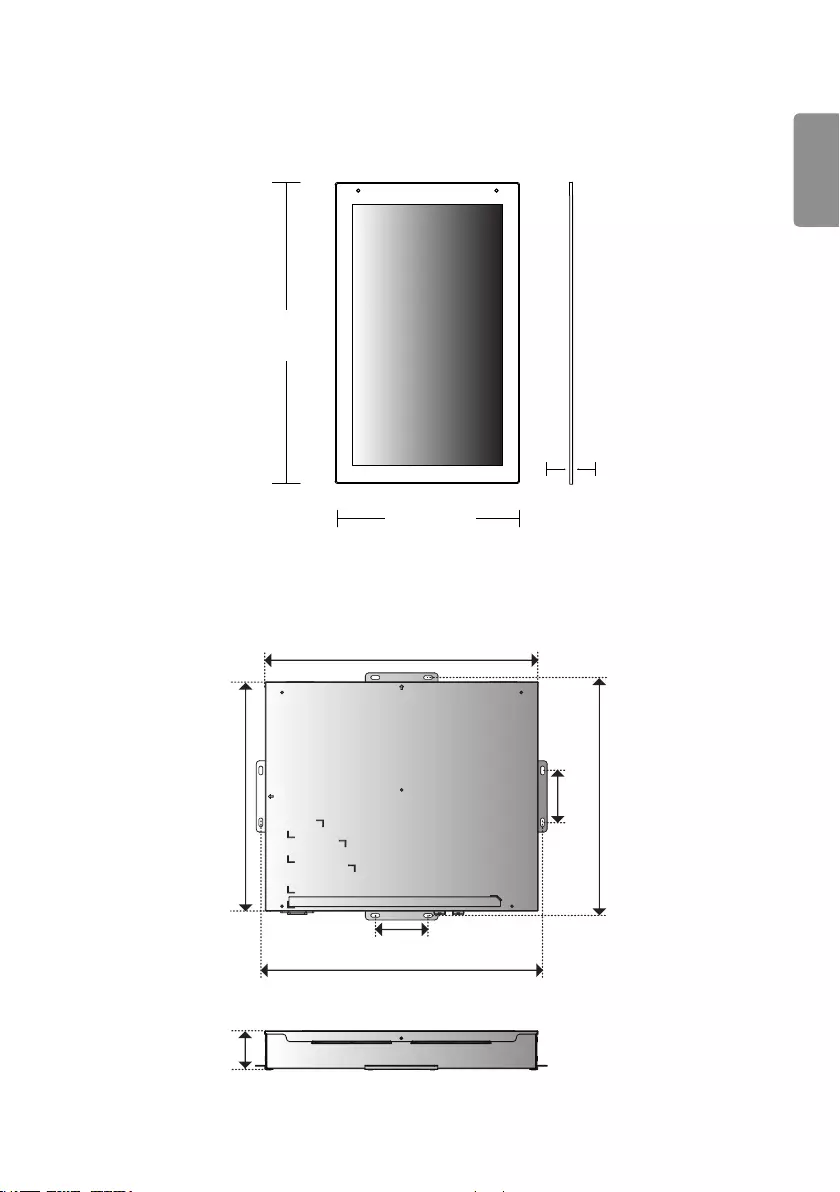
ENGLISH
21
Display
[Unit : mm (inches)]
861.3 (33.9)
1406.2 (55.3)
13 (0.5)
Signage Box
[Unit : mm (inches)]
413 (16.2)
57.3 (2.2)
80
(3.1)
80 (3.1)
353 (13.8) 366
(14.4)
426 (16.7)
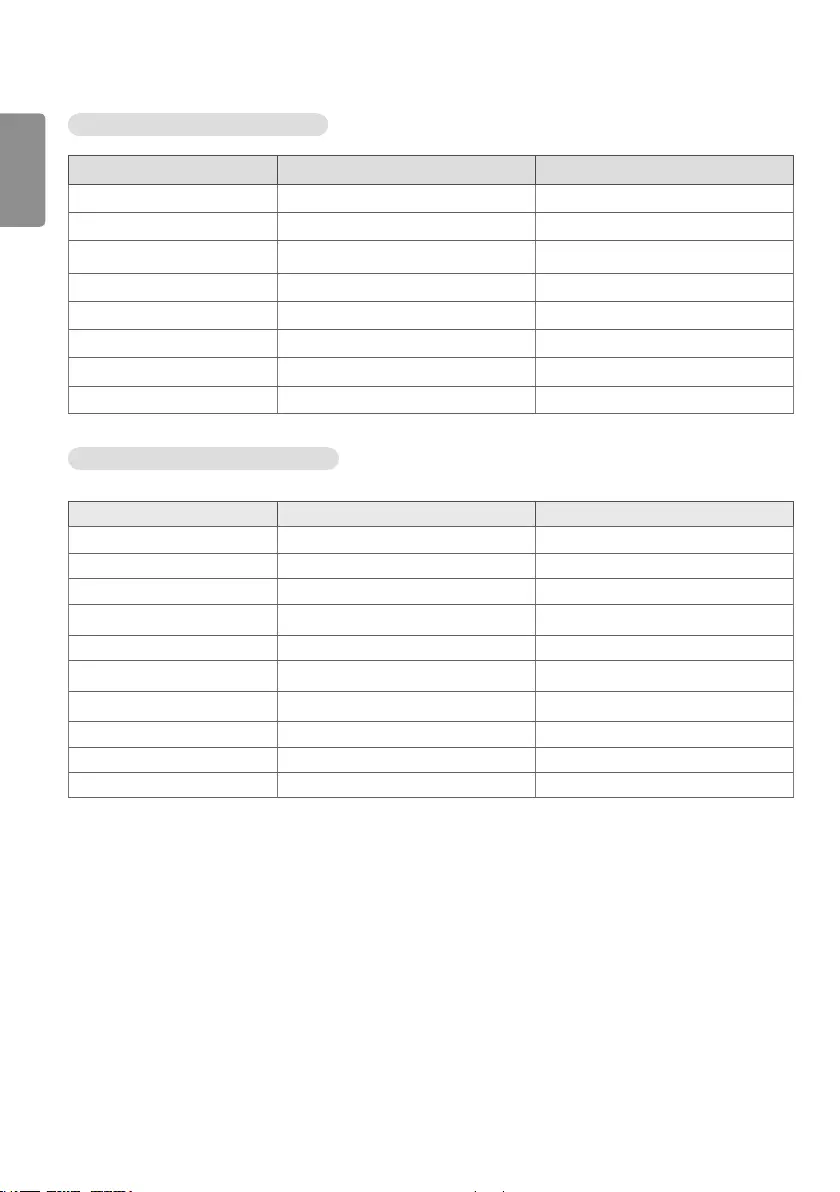
ENGLISH
22
HDMI/ DisplayPort (PC) Support mode
Resolution Horizontal frequency (kHz) Vertical frequency (Hz)
800 x 600 37.879 60.317
1024 x 768 48.363 60
1280 x 720 44.772 59.855
1366 x 768 47.7 60
1280 x 1024 63.981 60.02
1680 x 1050 65.29 59.954
1920 x 1080 67.5 60
3840 x 2160 67.5 30
HDMI/ DisplayPort (DTV) Support Mode
Resolution Horizontal frequency (kHz) Vertical frequency (Hz)
480/60p 31.5 60
576/50p 31.25 50
720/50p 37.5 50
720/60p 45 60
1080/50i 28.1 50
1080/60i 33.75 60
1080/50p 56.25 50
1080/60p 67.432 59.94
1080/60p 67.5 60
2160/30p 67.5 30
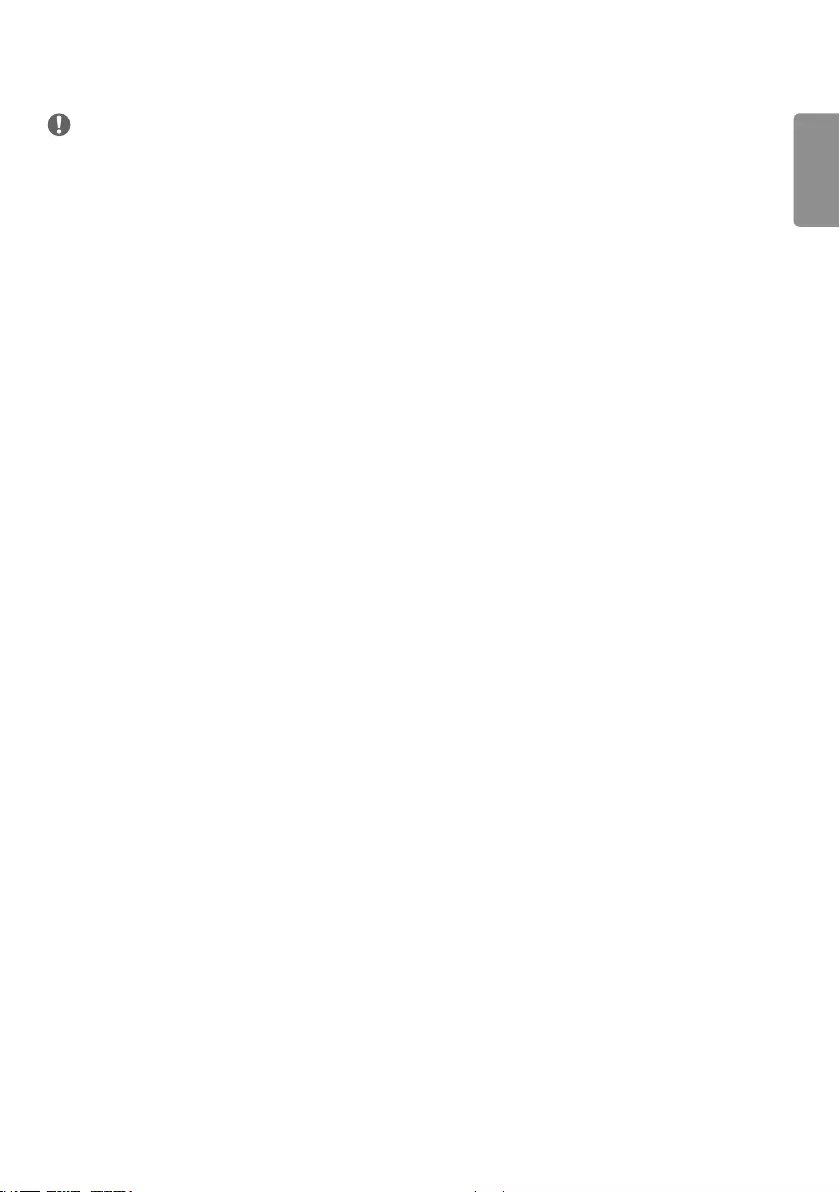
ENGLISH
23
NOTE
•Resolutions available for the Input Label option in HDMI/ DisplayPort input modes.
- PC resolutions: 1280x720 / 60Hz, 1920x1080 / 60Hz
- DTV resolutions: 480p, 720p and 1080p
•Vertical frequency: The product display functions by the screen image changing dozens of times every second like a
fluorescent lamp. The vertical frequency or refresh rate is the number of image displays per second. The unit is Hz.
•Horizontal frequency: The horizontal interval is the time taken to display one horizontal line. When 1 is divided by
the horizontal interval, the number of horizontal lines displayed every second can be tabulated as the horizontal
frequency. The unit is kHz.
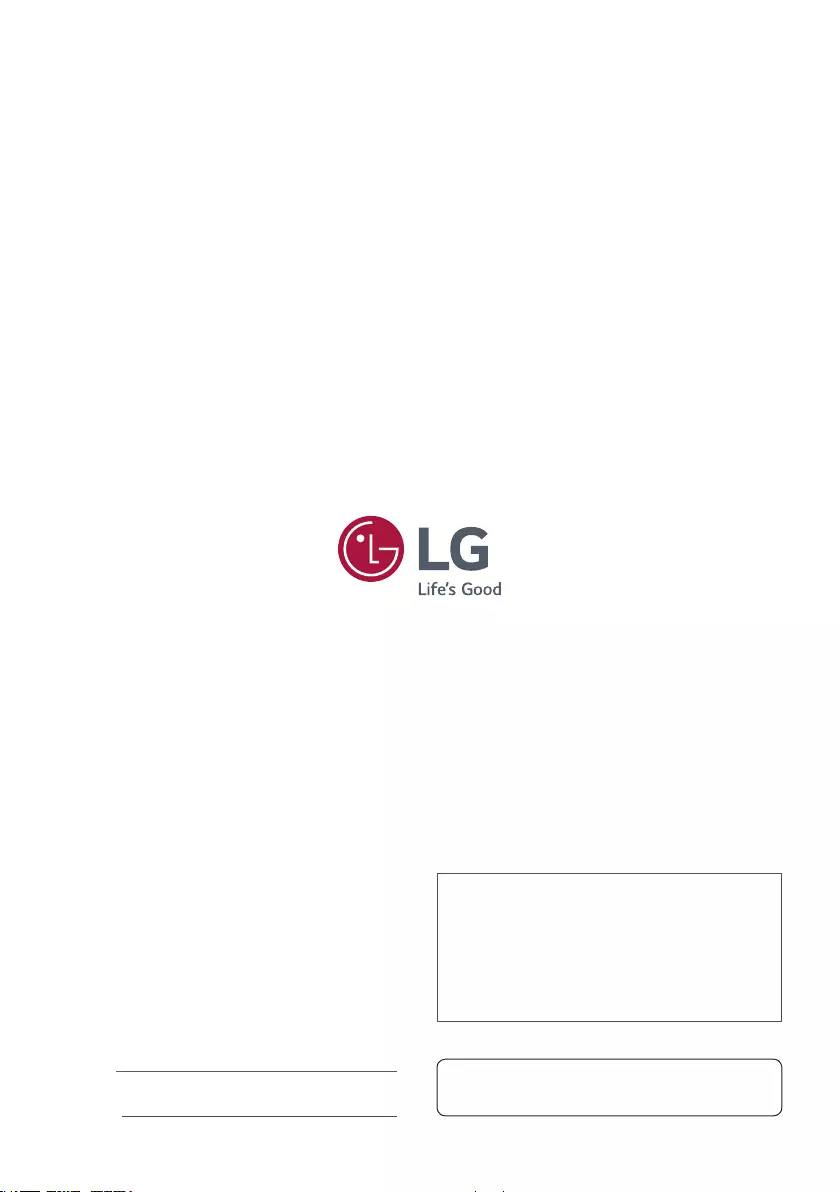
Temporary noise is normal when powering ON or OFF this
device.
Make sure to read the Safety Precautions before using the
product.
The model and serial number of the product are located on
the back and on one side of the product.
Record them below in case you ever need service.
MODEL
SERIAL
Supplier’s Declaration of Conformity
Trade Name LG
Responsible Party LG Electronics USA, Inc.
Address 1000 Sylvan Ave Englewood Cliffs,
NJ 07632
Telephone (201)266-2215