Table of Contents
LG 65EV5C-3 User Manual
Displayed below is the user manual for 65EV5C-3 by LG which is a product in the Video Wall Displays category. This manual has pages.
Related Manuals
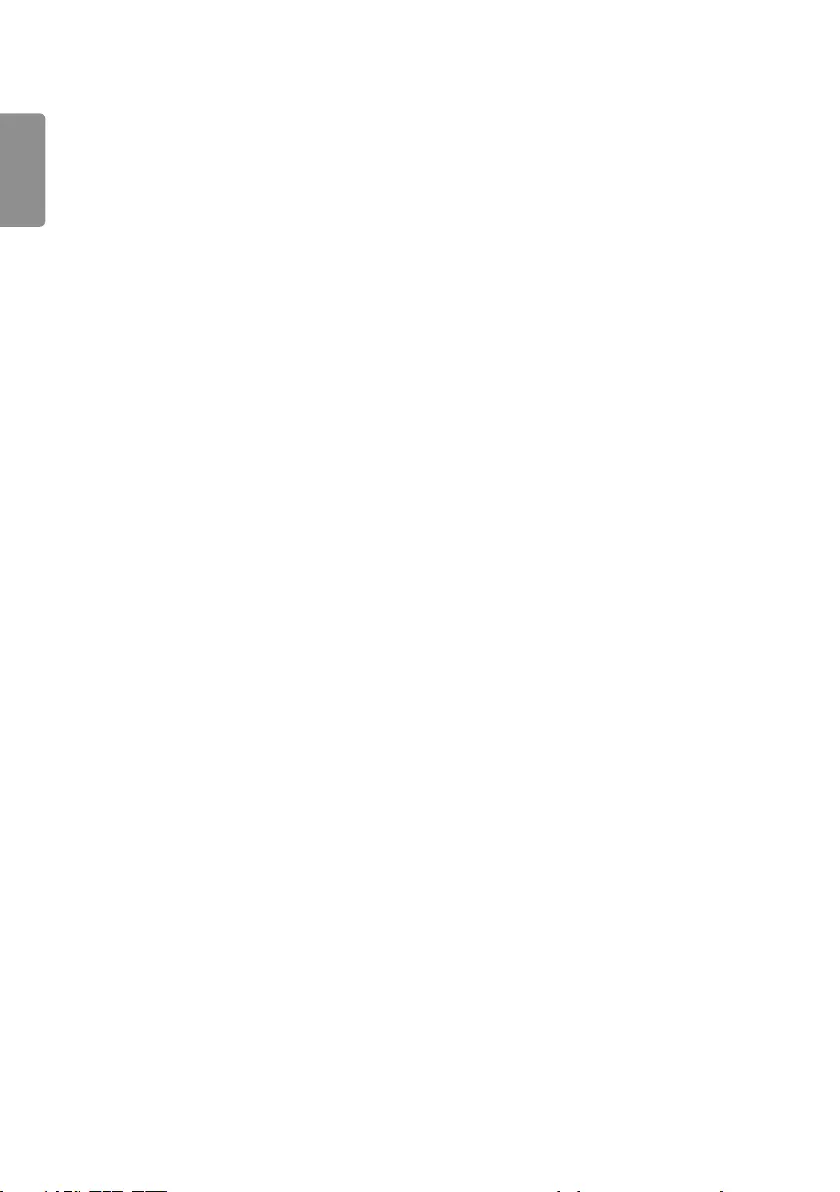
ENGLISH
2
TABLE OF CONTENTS
SAFETY PRECAUTIONS ................3
- Precautions for Installing the Product ..................3
- Precautions for using AC Adapter and
Electrical Power .................................................................5
- Precautions for Moving the Product ...................... 7
- Precautions while Using the Product.....................8
- Mounting on a Wall .........................................................9
LICENSES .................................... 10
ASSEMBLY AND PREPARATION 11
- STORAGE METHOD FOR PANEL PROTECTION ..
.................................................................................................12
- Cautions for connecting Video Wall Panels ....14
- Installing on the Wall ................................................... 15
REMOTE CONTROL .................... 17
MAKING CONNECTIONS ........... 19
- Connecting to a PC.......................................................19
- External Device Connection .....................................19
- Connect a USB Storage Device ..............................19
- Using the Input List ......................................................21
- Connecting Multiple Products ................................22
TROUBLESHOOTING .................. 23
PRODUCT SPECIFICATIONS ...... 26
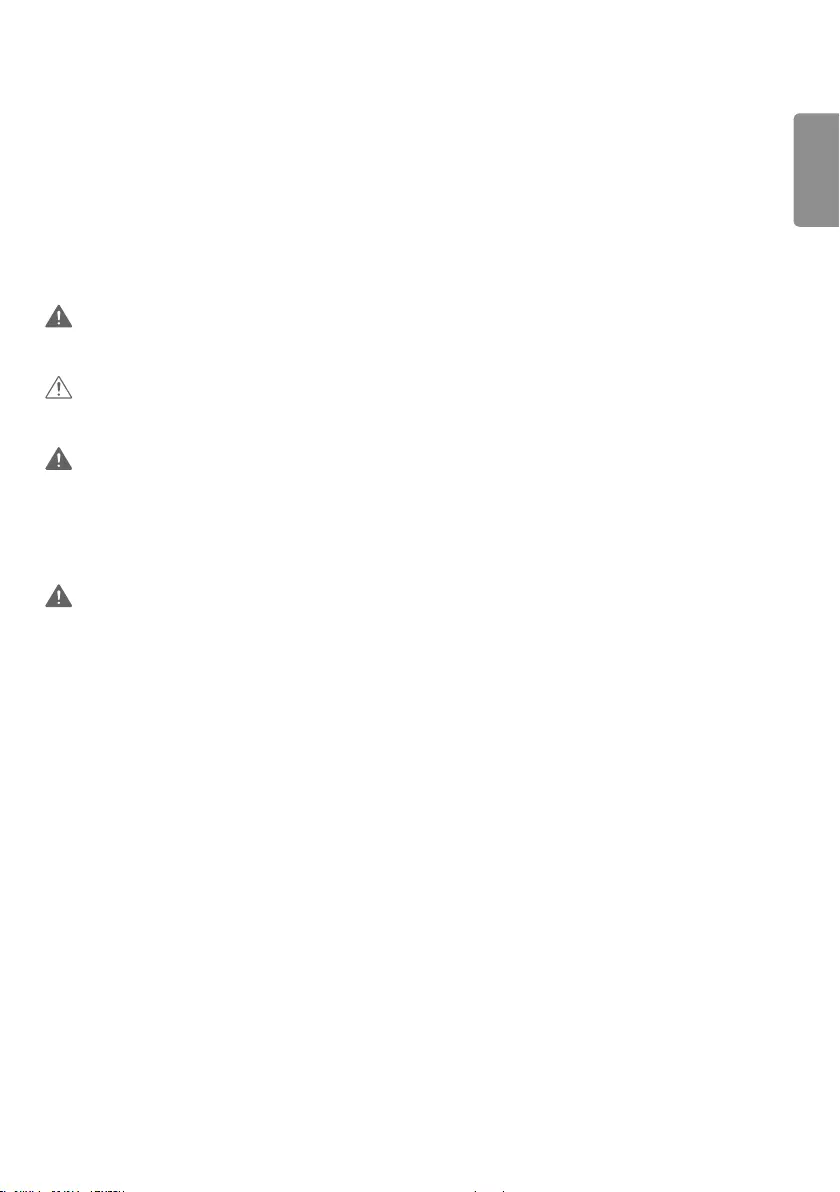
ENGLISH
3
WARNING - This is a class A product. In a domestic environment this product may cause radio interference in which
case the user may be required to take adequate measures.
SAFETY PRECAUTIONS
Please read these safety precautions carefully before using the product.
WARNING
If you ignore the warning message, you may be seriously injured or there is a possibility of accident or death.
CAUTION
If you ignore the caution message, you may be slightly injured or the product may be damaged.
WARNING
This product cannot be installed outdoors. Only use the product indoors as installed by the installer.
Precautions for Installing the Product
WARNING
•Keep away from heat sources like electrical heaters.
- Electrical shock, fire, malfunction, or deformation may occur.
•Keep the packing anti-moisture material or vinyl packing out of the reach of children.
- Anti-moisture material is harmful if swallowed. If swallowed by mistake, force the patient to vomit and visit the
nearest hospital. Additionally, vinyl packing can cause suffocation. Keep it out of the reach of children.
•Do not put heavy objects on the product or sit upon it.
- If the product collapses or is dropped, you may be injured. Children must pay particular attention.
•Do not leave the power or signal cable unattended on the pathway.
- The passerby can trip or fall, which can cause electrical shock, fire, product breakdown, or injury.
•Install the product in a neat and dry place.
- Dust or moisture can cause electrical shock, fire or product damage.
•If you can smell smoke or other odors or hear a strange sound unplug the power cord and contact the service center.
- If you continue to use without taking proper measures, electrical shock or fire can occur.
•Do not touch the surface to overheat.
•If you dropped the product or the case is broken, turn off the product and unplug the power cord.
- If you continue to use without taking proper measures, electrical shock or fire can occur. Contact the service center.
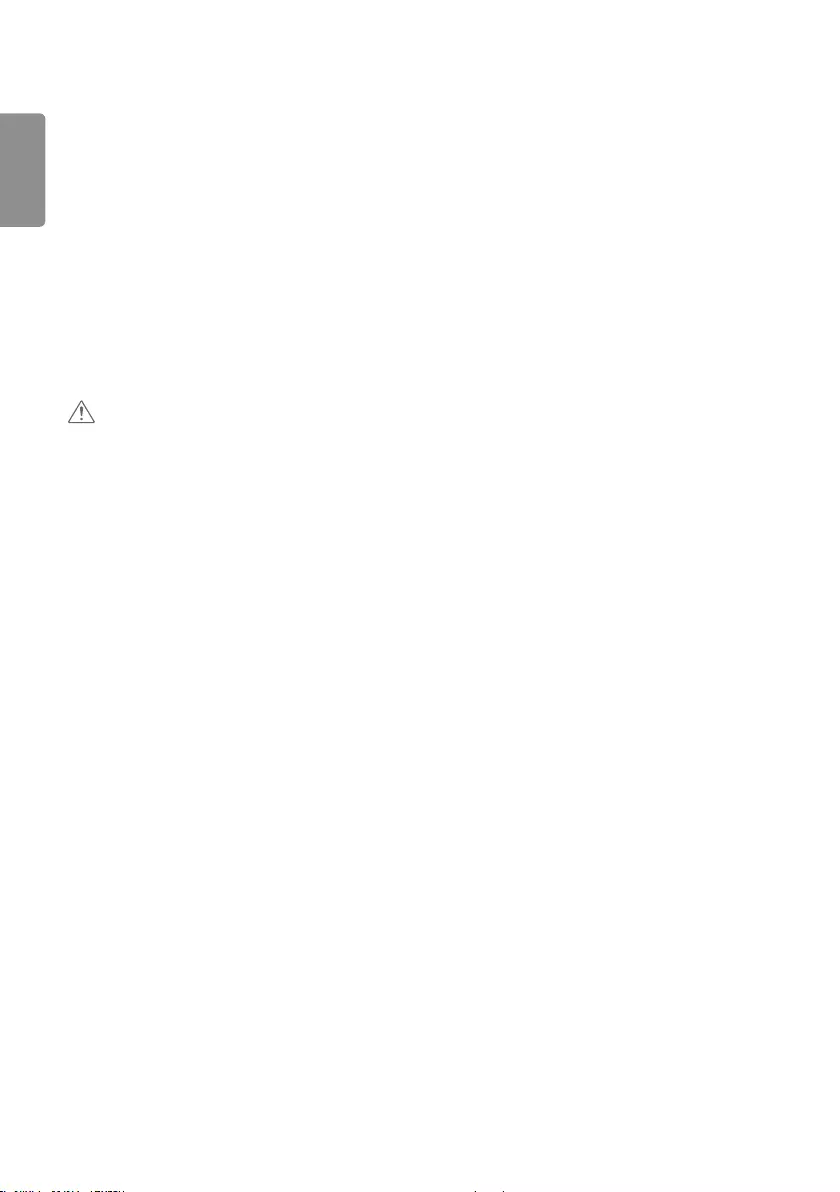
ENGLISH
4
•Do not drop an object on or apply impact to the product. Do not throw any toys or objects on the product screen.
- It can cause injury to human, problem to product and damage the display.
•Do not let the product fall or drop when connecting it with an external device.
- This may cause injury and/or damage to the product.
•When connecting it to a game device, keep a distance of four times the diagonal measurement of the screen from the
device.
- If the product falls because of the short cable, this may cause injury and/or damage to the product.
•Leaving a fixed image on the screen for a long time may cause damage to the screen and cause image burn-in. To use
the product for a long period of time, use a screen saver on the PC or utilize the residual image prevention function
on the product, and when the product is not used, turn off the power. Burn-in and related problems are not covered
by the warranty on this product.
•Do NOT install this product on a wall where there is high risk of exposure to oil fumes or mist.
- This may damage product and cause it to fail.
CAUTION
•Make sure the product ventilation holes are not blocked. Install the product in a suitably wide place (more than 100
mm from the wall).
- If you install the product too close to the wall, it may be deformed or fire can break out due to internal heat.
•Do not block the ventilation hole of the product by a tablecloth or curtain.
- The product can be deformed or fire can break out due to overheating inside the product.
•Install the product on a flat and stable place that has no risk of dropping the product.
- If the product is dropped, you may be injured or the product may be broken.
•Install the product where no EMI occurs.
•Keep the product away from direct sunlight.
- The product can be damaged.
•If you install the product in a place that does not meet the recommended conditions, this may cause serious damage
to the product’s picture quality, life cycle, and appearance. Please check with LG or a qualified installer before
installing. This caution applies to a place where there is an abundance of fine dust or oil mist, chemical substances are
used, the temperature is very high or low, the humidity is very high, or the product is likely to remain turned on for a
long period of time (airport and train station). failure to do so will invalidate the warranty.
•Do not install the product in an area with poor ventilation (e.g.on a bookshelf, in a closet) or outside and avoid placing
on cushions or carpets.
•In addition, do not install it where there are heating objects such as lighting equipment.
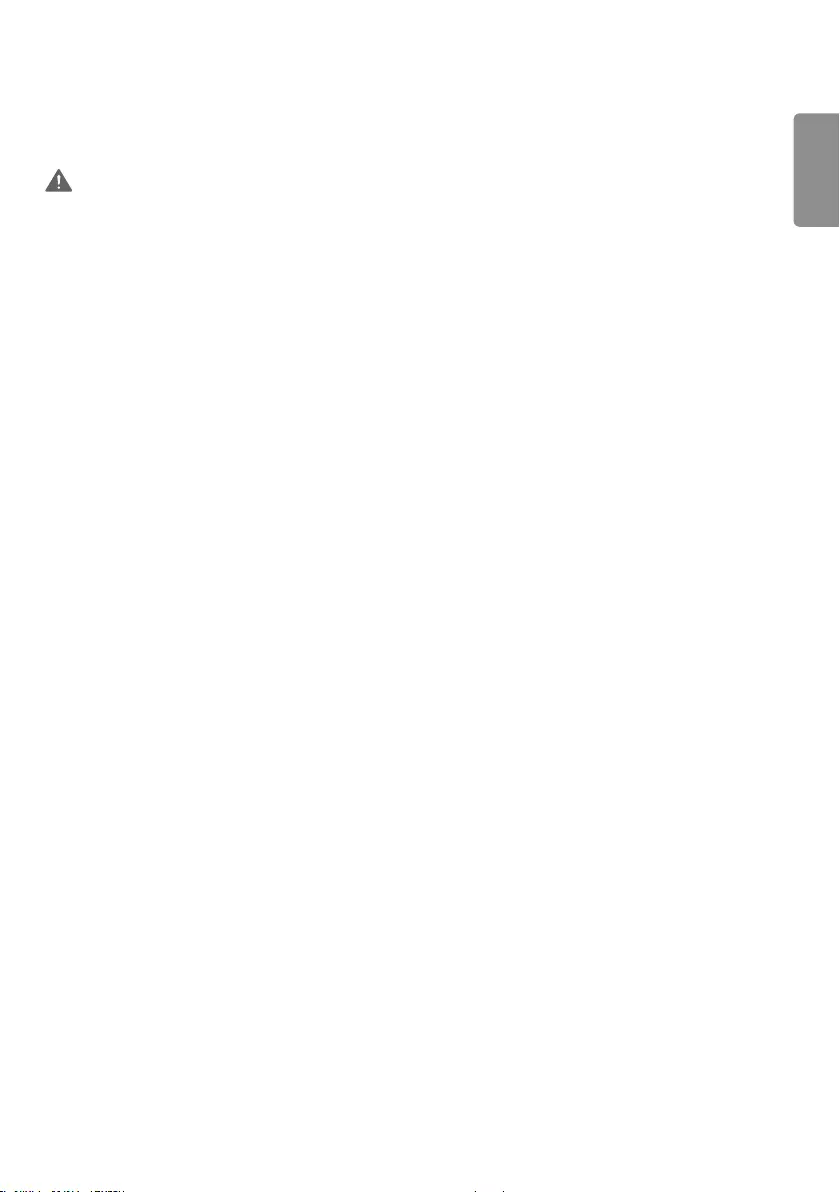
ENGLISH
5
Precautions for using AC Adapter and Electrical Power
WARNING
•If water or any foreign substance goes inside the product (TV, monitor, power cord, or AC adapter), disconnect the
power cord immediately and contact the service center.
- Otherwise, this may cause a fire or electric shock due to damage to the product.
•Do not touch the power plug or AC adapter with wet hands. If the pins of the plug are wet or dusty, wipe and dry
them before use.
- Otherwise, this may cause a fire or electric shock.
•Be sure to use power cords and AC adapters provided or approved by LG Electronics, Inc.
- The use of non-approved products may cause a fire or electric shock.
•When unplugging the power cord, always pull it by the plug. Do not bend the power cord with excessive force.
- The power line can be damaged, which may cause electric shock or fire.
•Be careful not to step or place heavy objects (electronic appliances, clothing, etc.) on the power cord or AC adapter.
Be careful not to damage the power cord or AC adapter with sharp objects.
- Damaged power cords may cause a fire or electric shock.
•Never disassemble, repair or modify the power cord or AC adapter.
- This may cause a fire or electric shock.
•Make sure to connect the power cable to the grounded current.
- You may be electrocuted or injured.
•Use the rated voltage only.
- The product can be damaged, or you may be electrocuted.
•In the presence of thunder and lightning, never touch the power cord and signal cable because it can be very
dangerous.
- It can cause electric shock.
•Do not connect several extension cords, electrical appliances, or electrical heaters to a single outlet. Use a power strip
with a grounding terminal designed for exclusive use with the computer.
- A fire can break out due to overheating.
•Do not touch the power plug with wet hands. Additionally, if the cord pin is wet or covered with dust, dry the power
plug completely or wipe dust off.
- You may be electrocuted due to excess moisture.
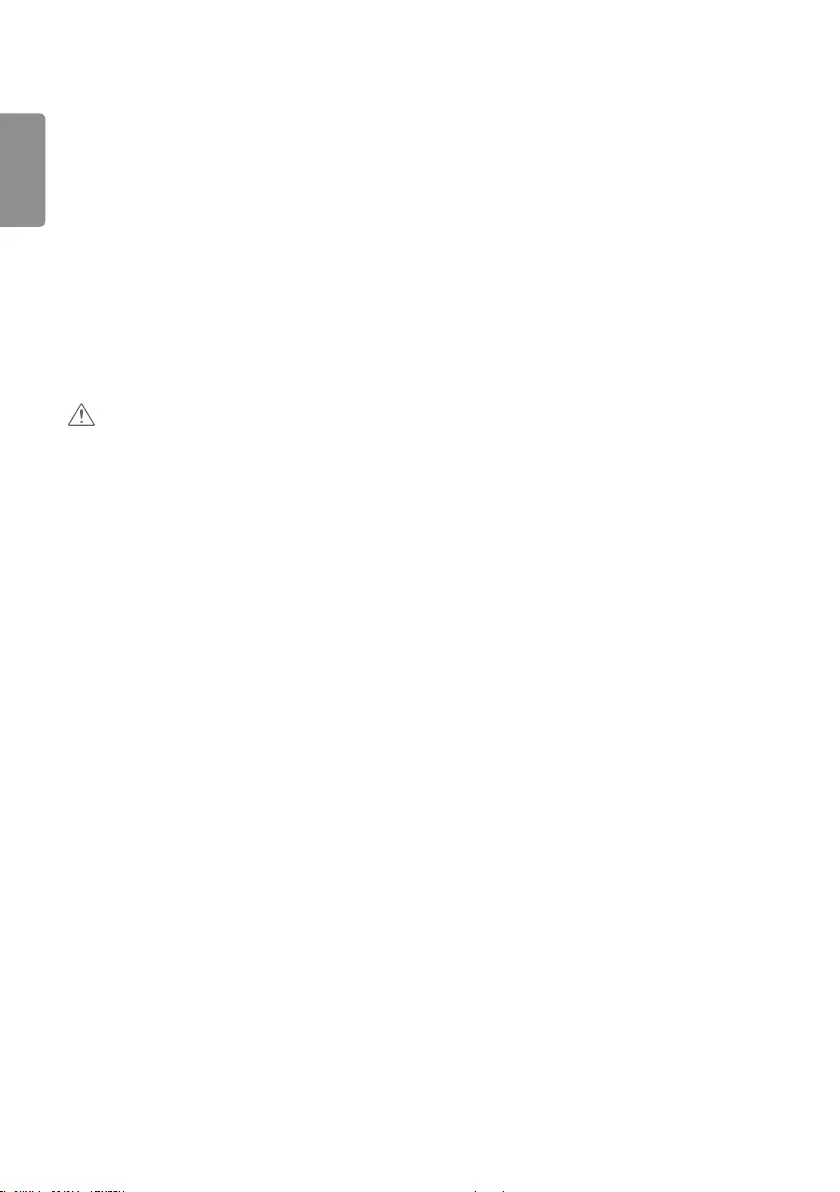
ENGLISH
6
•If you don’t intend to use the product for a long time, unplug the power cable from the product.
- Covering dust can cause a fire, or insulation deterioration can cause electric leakage, electric shock or fire.
•Fix the power cable completely.
- If the power cable is not completely secured, a fire can break out.
•Do not insert a conductor (like a metal chopstick) into one end of the power cable while the other end is connected
to the input terminal on the wall. Additionally, do not touch the power cable right after plugging into the wall input
terminal.
- You may be electrocuted.
•The appliance coupler is used as the disconnect device.
•Please make sure the device is installed near the wall outlet to which it is connected and that the outlet is easily
accessible.
•As long as this unit is connected to the AC wall outlet, it is not disconnected from the AC power source even if the
unit is turned off.
CAUTION
•Be sure to keep the outlet, AC adapter, and pins of the power plug clean from dust and etc.
- This may cause a fire.
•Do not unplug the power cord while the product is in use.
- Electrical shock can damage the product.
•Use only the power cord supplied with the unit. If you use another power cord, make sure that it is certified by the
applicable national standards when not provided by the supplier. If the power cable is faulty in any way, please contact
the manufacturer or the nearest authorized repair service provider for a replacement.
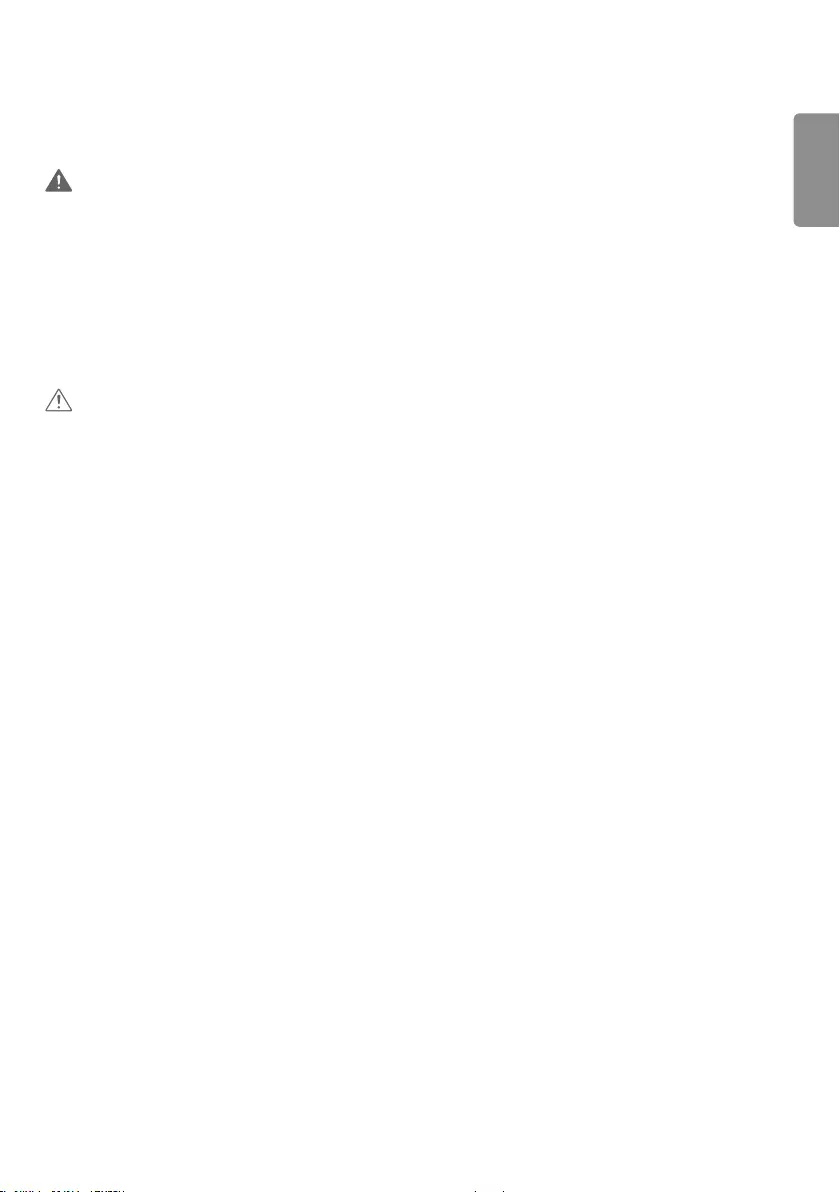
ENGLISH
7
Precautions for Moving the Product
WARNING
•Make sure to turn off the product.
- You may be electrocuted or the product can be damaged.
•Make sure to remove all cables before moving the product.
- You may be electrocuted or the product can be damaged.
•Make sure the panel faces forward and hold it with both hands to move. If you drop the product, the damaged
product can cause electric shock or fire. Contact an authorized the service center for repair.
•Make sure the product is turned off, unplugged, and all cables have been removed. It may take 2 or more people to
carry larger apparatus. Do not press against or put stress on the front panel of the apparatus.
CAUTION
•Do not shock the product when moving it.
- You may be electrocuted or the product can be damaged.
•Do not dispose the product-packing box. Use it when you move.
•Do not move the product at your own discretion.
- This may cause stand warping, panel damage and other types of product damage.
- Consult a professional company if you wish to move the product.
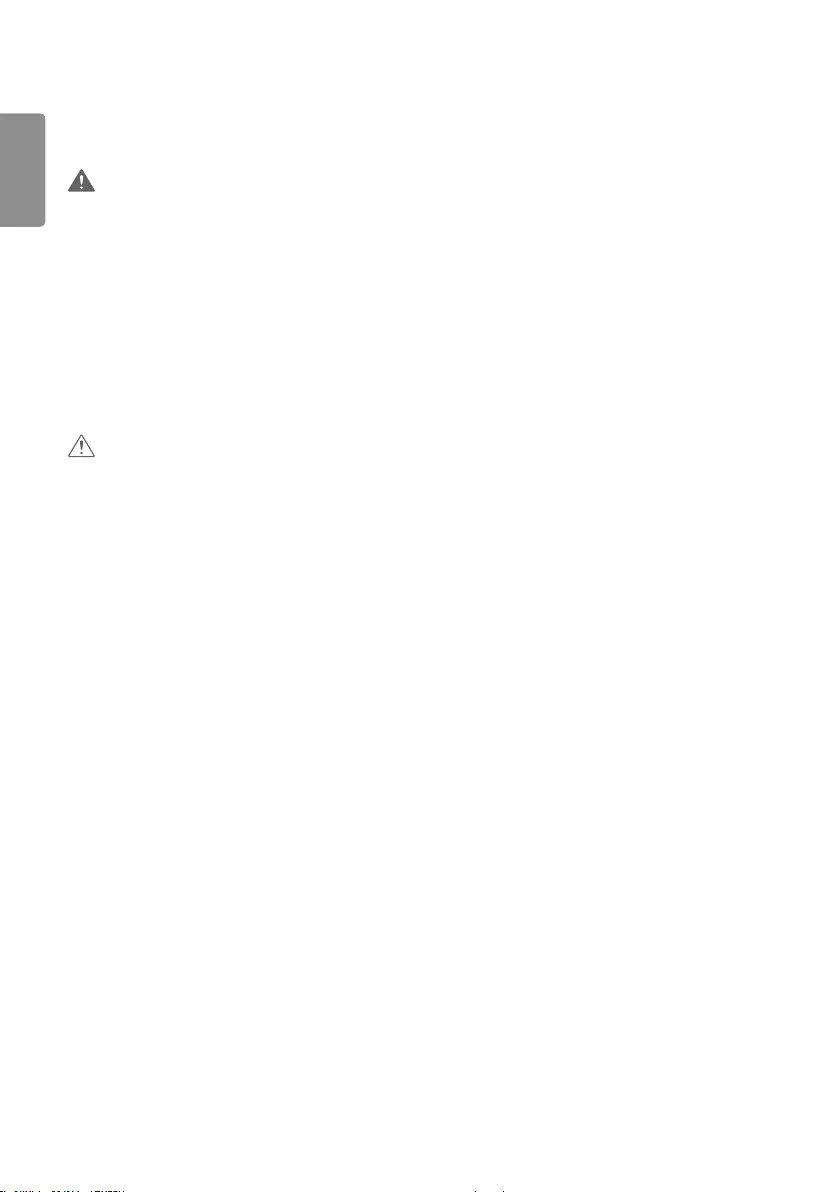
ENGLISH
8
Precautions while Using the Product
WARNING
•Do not disassemble, repair or modify the product at your own discretion.
- Fire or electric shock accident can occur.
- Contact the service center for check, calibration or repair.
•When the display is to be left unattended for an extended period of time, unplug it from the wall outlet.
•Keep the product away from water.
- Fire or electric shock accident can occur.
•Do not shock or scratch the front and sides of the screen with metallic objects.
- Otherwise, it may cause damage to the screen.
•Avoid high temperatures and humidity.
•Do not handle the panel without protective gear such as gloves, as the parts where the edges meet are very sharp.
CAUTION
•Do not place or store inflammable substances near the product.
- There is a danger of explosion or fire due to careless handling of the inflammable substances.
•When cleaning the product, unplug the power cord and scrub gently with a soft cloth to prevent scratching. Do not
clean with a wet cloth or spray water or other liquids directly onto the product. An electric shock may occur. (Do not
use chemicals such as benzene, paint thinners, or alcohol.)
•Take a break from time to time to protect your vision.
•Keep the product clean at all times.
•Take a comfortable and natural position when working with a product to relax the muscles.
•Take a regular break when working with a product for a long time.
•Do not press strongly upon the panel with a hand or sharp object such as nail, pencil, or pen, or make a scratch on it.
•Keep a proper distance from the product.
- Your vision may be impaired if you look at the product too closely.
•Set the appropriate resolution and frequency by referring to the User’s Guide.
- Your vision can be impaired.
•Use approved cleaner only when cleaning the product. (Do not use benzene, thinner, or alcohol.)
- Product can be deformed.
•Do not expose to dripping or splashing and do not place objects filled with liquids, such as vases, cups, etc. on or over
the apparatus (e.g. on shelves above the unit).
•Batteries should not be exposed to excessive heat. For example, keep away from direct sunlight, open fireplace, and
electric heaters.
•Do NOT place non-rechargeable batteries in charging device.
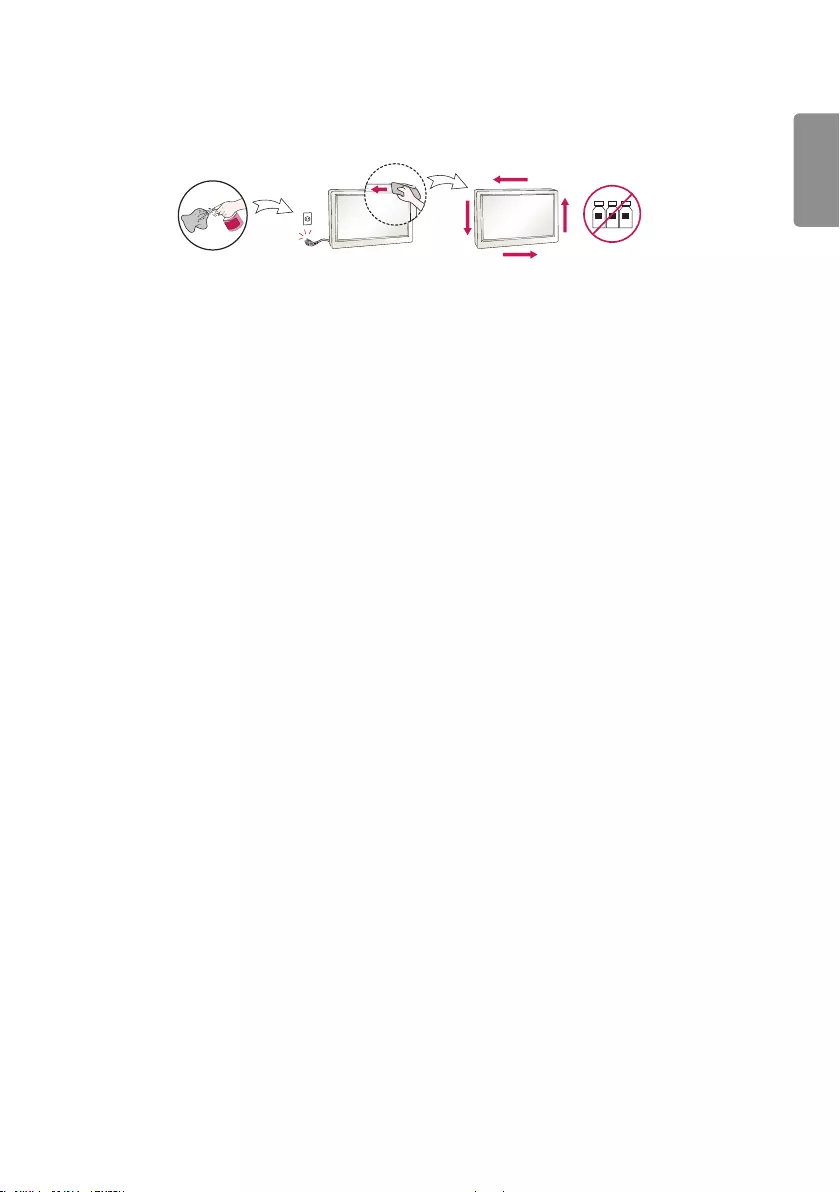
ENGLISH
9
•Spray water onto a soft cloth 2 to 4 times, and use it to clean the front frame; wipe in one direction only. Too much
moisture may cause staining.
WATER CHEMICALS
•Always wear protective gear such as gloves when cleaning the panel as the parts where the edges meet are very
sharp.
•Do not use products using high voltage around the Monitor. (e.g., a bug zapper)
- Monitor may have malfunction as its electrical shock.
Mounting on a Wall
•Do NOT install this product by yourself as you may injure yourself or cause damage to product. Please contact service
personnel authorised by manufacturer.
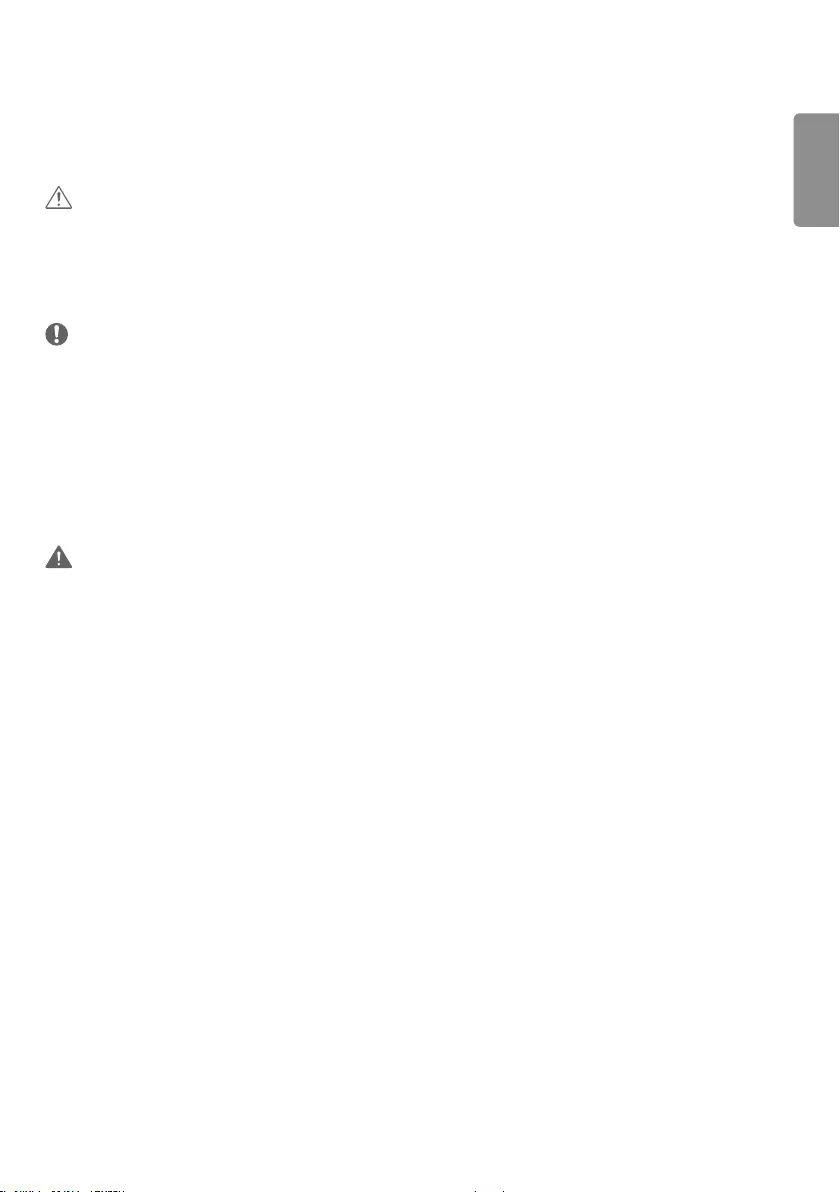
ENGLISH
11
ASSEMBLY AND PREPARATION
CAUTION
•Always use genuine components to ensure safety and product performance.
•The product warranty will not cover damage or injury caused by the use of counterfeit components.
•Connect the power cord to the product before you plug it into a wall outlet. Plugging the power cord into a wall
outlet first may cause an electric shock, which can also damage the product.
NOTE
•The image shown may differ from the actual accessories.
•The accessories provided with your product may vary depending on the model or region.
•Product specifications or contents in this manual may be changed without prior notice due to upgrade of product
functions.
•SuperSign Software & Manual
- Downloading from the LG Electronics website.
- Visit the LG Electronics website (http://partner.lge.com) and download the latest software for your model.
•The warranty will not cover any damage caused by using the product in an excessively dusty environment.
WARNING
•The product warranty does not cover any electrostatic damage to parts that may occur during product installation.
Wear the appropriate gear that can prevent electrostatic discharge (ESD) when installing the product.
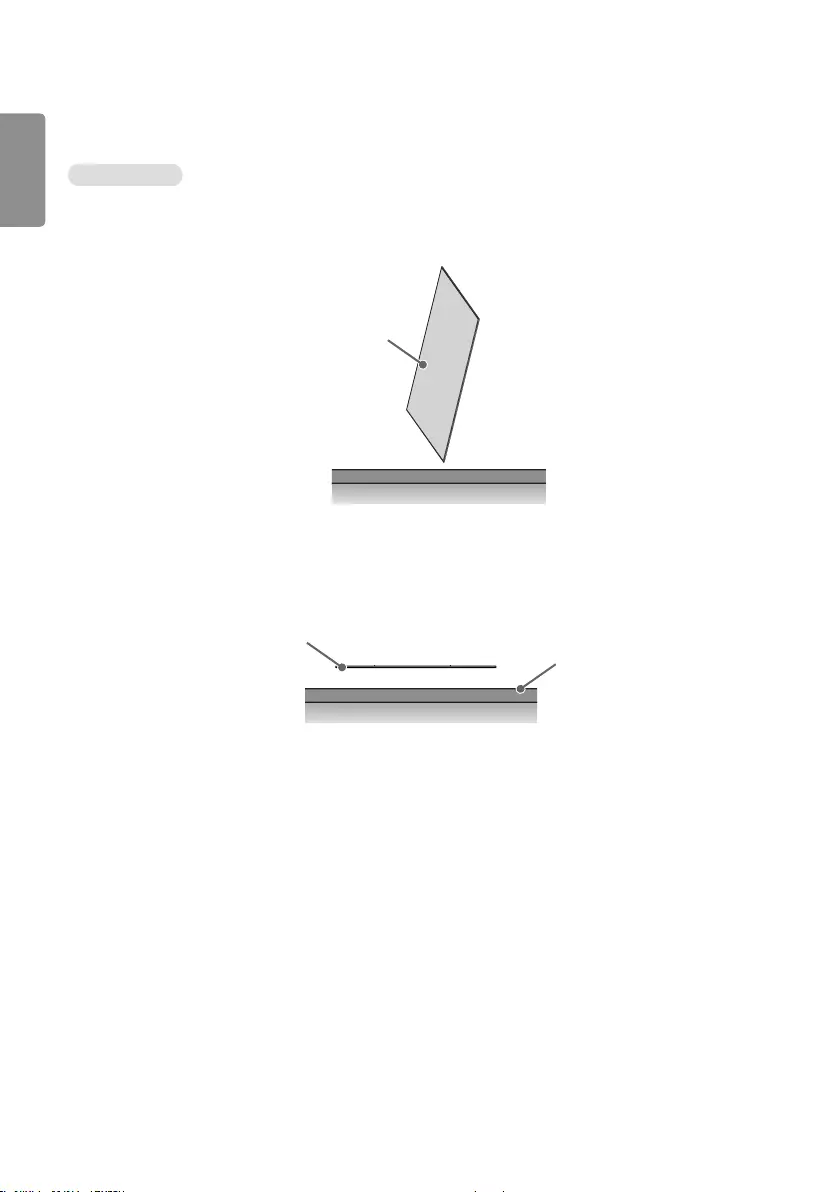
ENGLISH
12
STORAGE METHOD FOR PANEL PROTECTION
Correct Method
1 If the product needs to be set upright, hold both sides of the product and make sure that the panel does not touch
the floor.
Panel
2 When laying down the product, lay a cushion on a flat floor. Put the product on it with the panel of the product
facing down.
Panel
Cushion
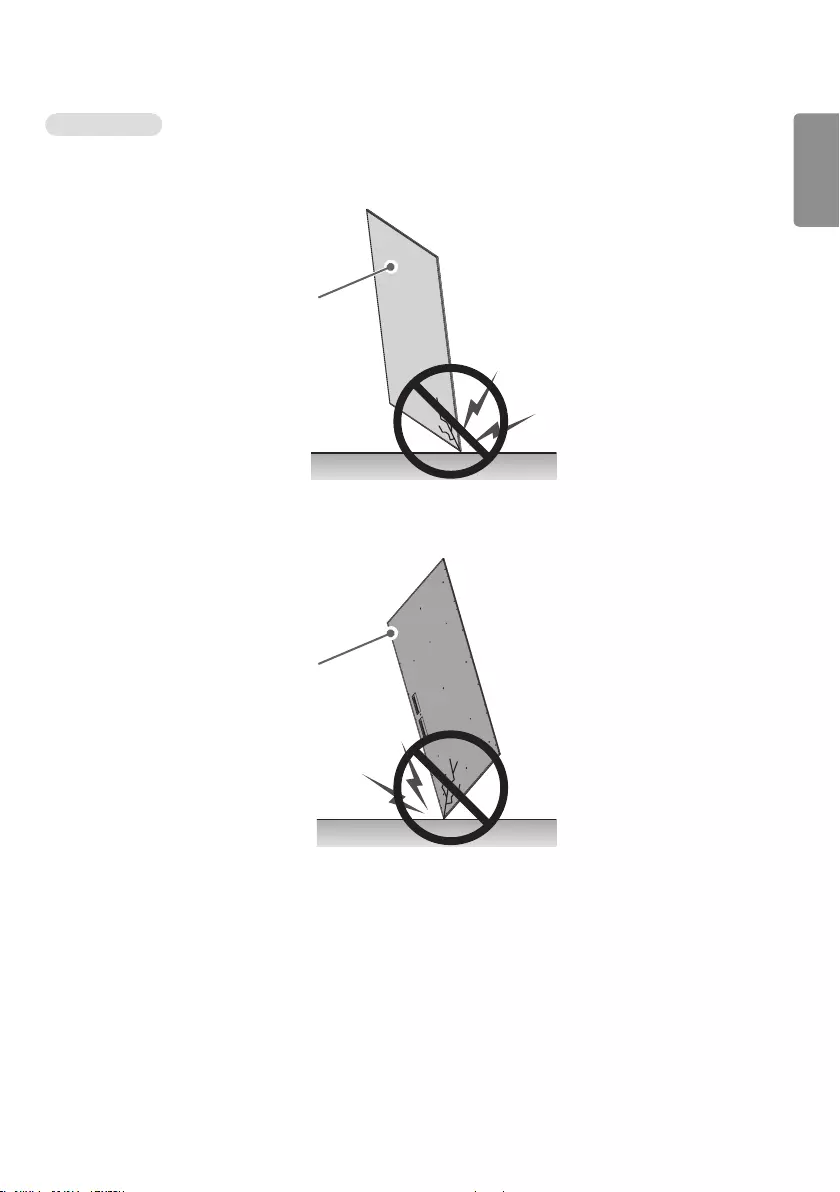
ENGLISH
13
Incorrect Method
1 If the product is tilted onto the bezel, the bottom of the panel may be damaged.
Panel
2 If the product is tilted onto the edge of the panel, the panel may be damaged.
Panel
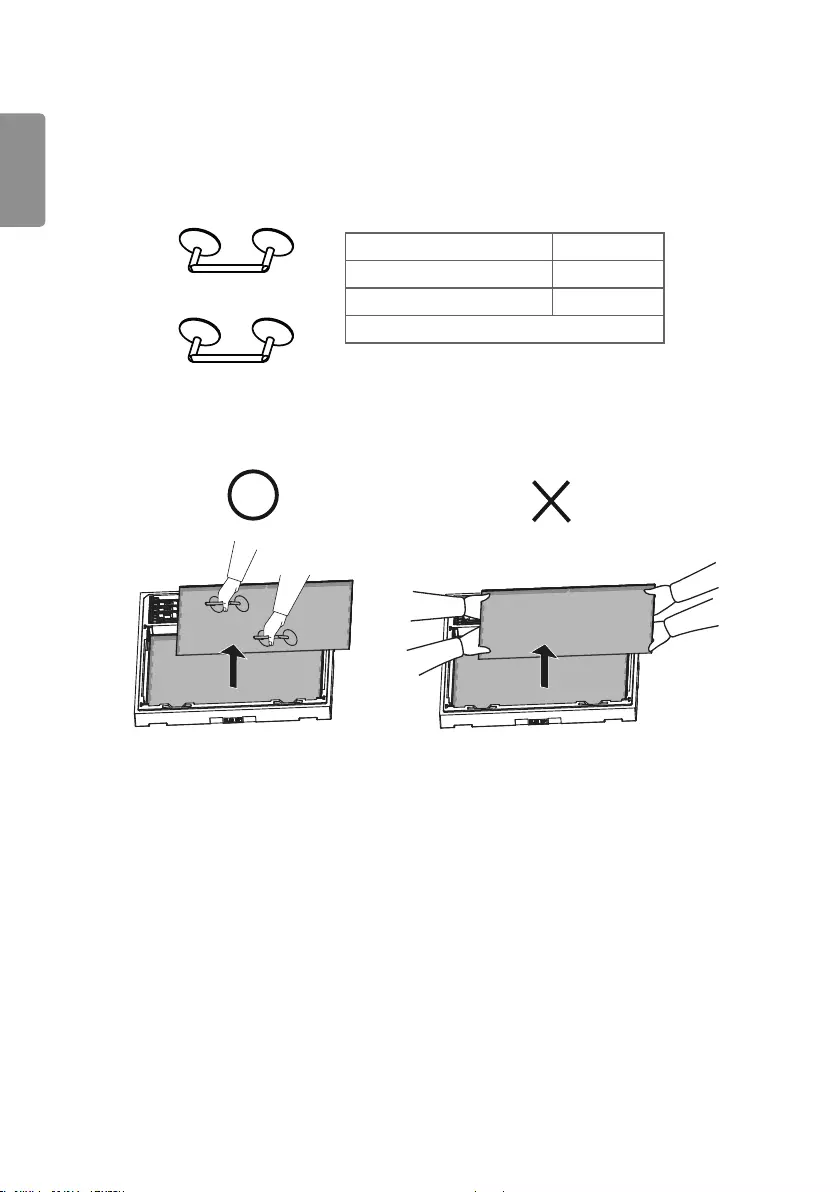
ENGLISH
14
Cautions for connecting Video Wall Panels
1 Please use suction cups to secure the display while connecting.
Maximum absorption 10 kg
Handle size 180 mm
Vacuum cup size 85 mm
Anti-static pad (Rubber or Silicon)
2 Do not touch the back-side of panels.
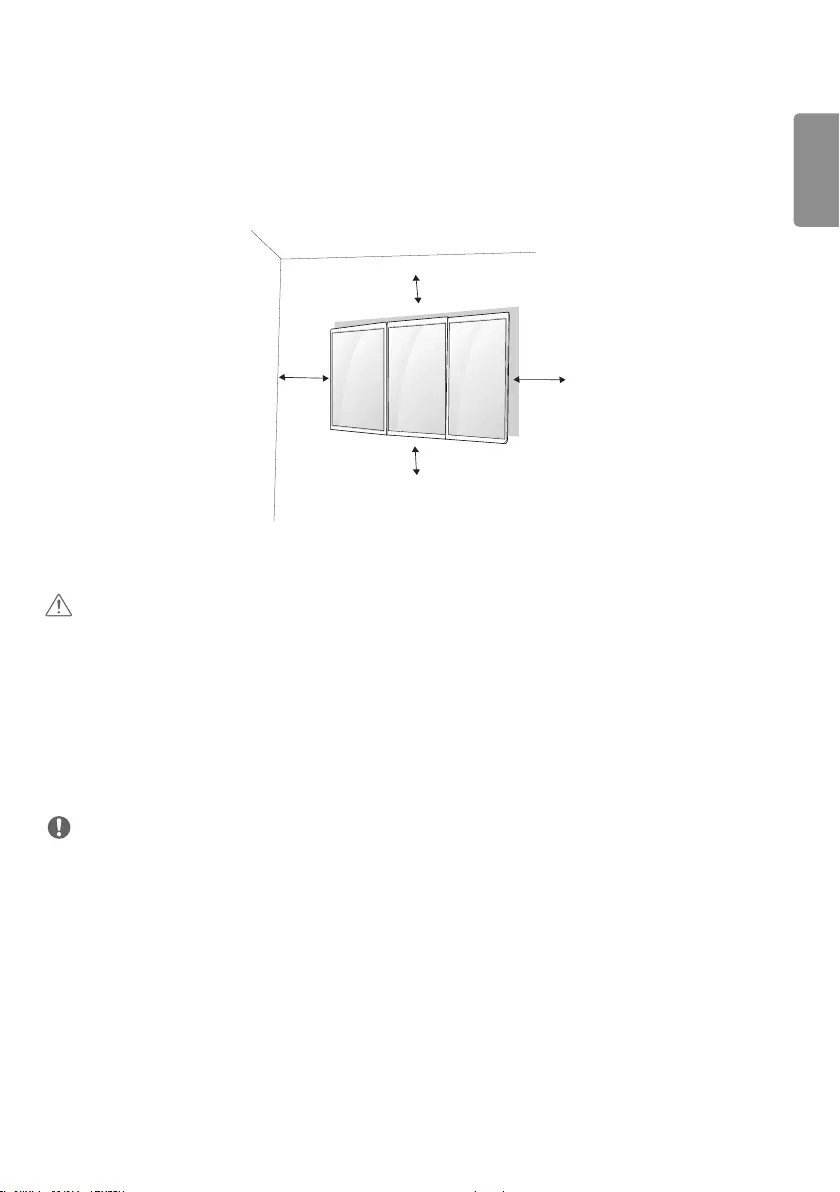
ENGLISH
15
Installing on the Wall
When installing the monitor on the wall, use the screws provided with the product. Install the monitor at least 100 mm
away from the surfaces on each side of the monitor to ensure sufficient ventilation. Refer to the installation manual for
detailed instructions on installation.
CAUTION
•Disconnect the power cord first, then move or install the monitor. Doing otherwise may cause electric shock.
•If you install the monitor on the ceiling or a slanted wall, it may fall and result in severe injury. Use the provided screws
and wall mount, and contact your local dealer or qualified personnel.
•Use of non-standard screws may damage the product’s interior.
•Use of non-standard screws may cause product damage or cause the product to fall. LG Electronics is not liable for
any such accidents.
•Use screws of the following standards.
- Wall mount screws: Diameter 5.0 mm (M5), length 10 mm or below, M5 screw head height 2.5 mm or below.
NOTE
•Do not install the product in a location with no ventilation (e.g., on a bookshelf or in a closet) or on a carpet or
cushion. If there is no other option but to mount the product on the wall, make sure that sufficient ventilation is
provided before installation.
- Doing otherwise could result in fire due to high internal temperature.
•The illustrations are those of a general installation and may differ from the actual product.
100 mm
100 mm
100 mm
100 mm
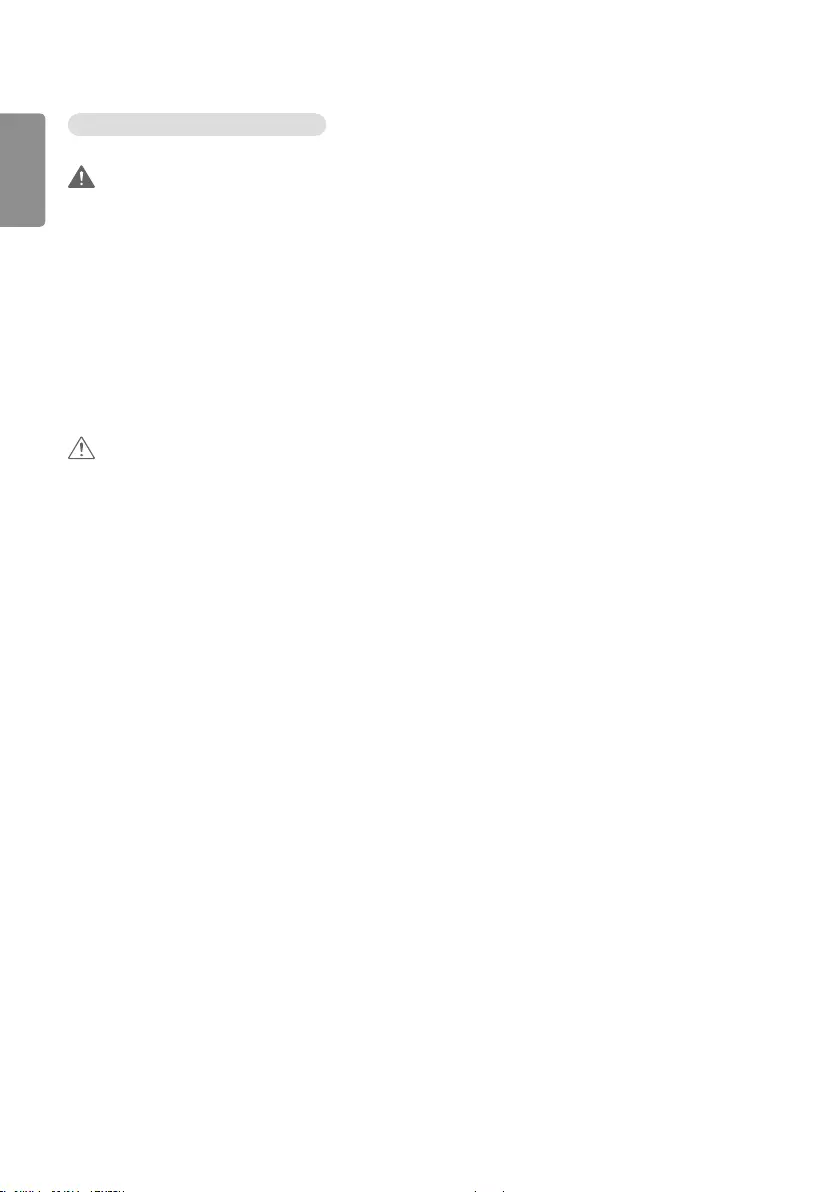
ENGLISH
16
Hanging the product safely on the wall
WARNING
•If the product is not positioned in a sufficiently stable location, it can be potentially hazardous due to falling. Take
note of the following precautions to prevent injury.
- Only use furniture that can safely support the product.
- Ensure the product is not overhanging the edge of the supporting furniture.
- Do not place the product on tall furniture (e.g., cupboards or bookcases) without anchoring both the furniture and
the product to a suitable support.
- Do not place cloth or other materials between the product and supporting furniture.
- Educate children about the dangers of climbing on the furniture to reach the product or its remote control.
- Install on a wall where the anchor bolts used in product installation can be Secured in place.
- Install in a location where the product is provided with safe support. (Concrete, plywood, MDF, etc.)
- Installing the product on a gypsum wall may cause the wall to collapse.
CAUTION
•Make sure that no one climbs on or hangs on the product.
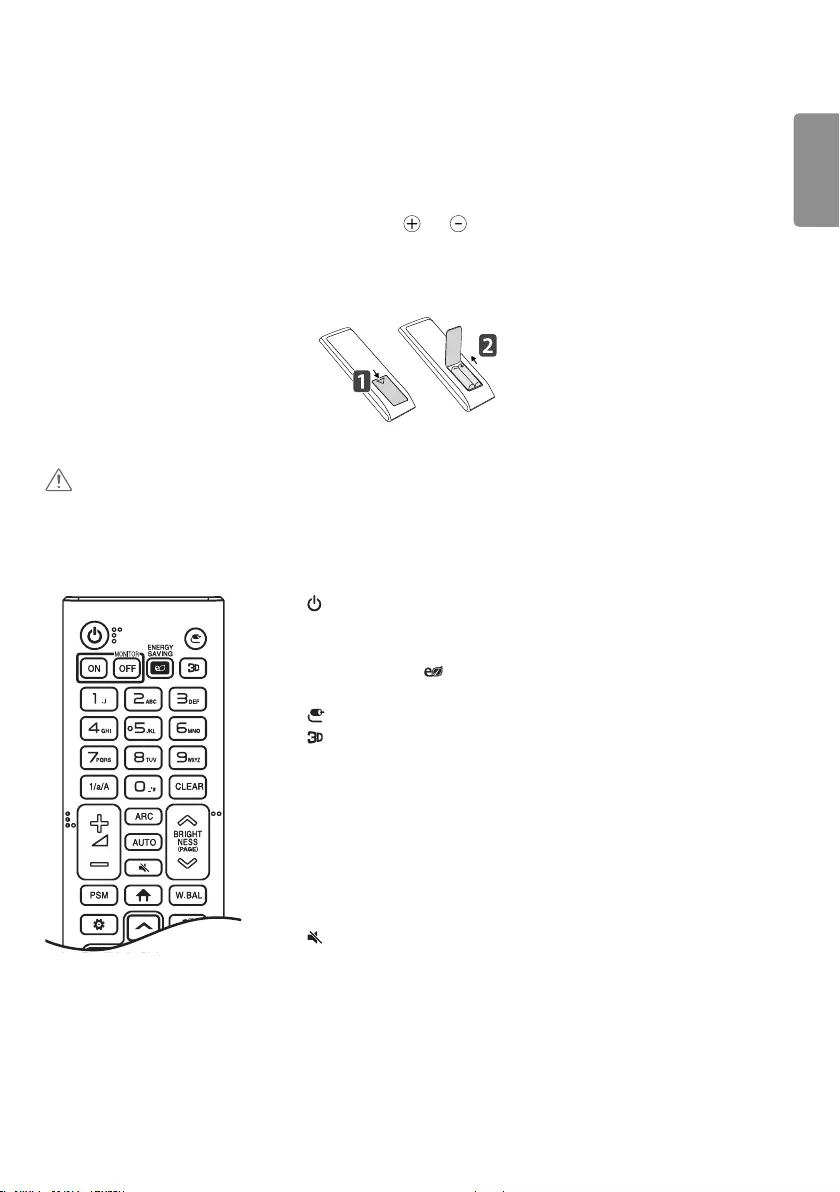
ENGLISH
17
REMOTE CONTROL
This manual describes how to operate the product using the remote control. Please read this manual carefully to use
the monitor correctly.
To replace the batteries, open the battery cover, match the and ends of the replacement batteries (1.5 V AAA) to
the label inside the compartment, and close the battery cover.
To remove the batteries, perform the above procedure in reverse. The image shown may differ from the actual
accessories.
CAUTION
•Do not mix old and new batteries, as this may damage the remote control.
•Always point the remote control towards the monitor's infrared receiver.
•Some features of the remote control may not be supported in certain models.
",#
(POWER) Turns the monitor on or off.
MONITOR ON Turns the monitor on.
MONITOR OFF Turns the monitor off.
ENERGY SAVING Adjusts the brightness of the screen to reduce
energy consumption.
Selects the input mode.
Used for viewing 3D videos.
1/a/A Toggles between numerical and alphabetical mode.
Number and Alphabet Buttons Enters numerical or alphabetical characters
depending on the settings.
CLEAR Deletes the entered numerical or alphabetical characters.
Volume Buttons Adjusts the volume.
ARC Selects the Aspect Ratio Mode.
AUTO Automatically adjusts the picture position and unstable images. (Only
for RGB input.)
Mutes all sounds.
BRIGHTNESS Adjusts the brightness with the up/down buttons on the
remote control.
PAGE This function is not supported by the current model.
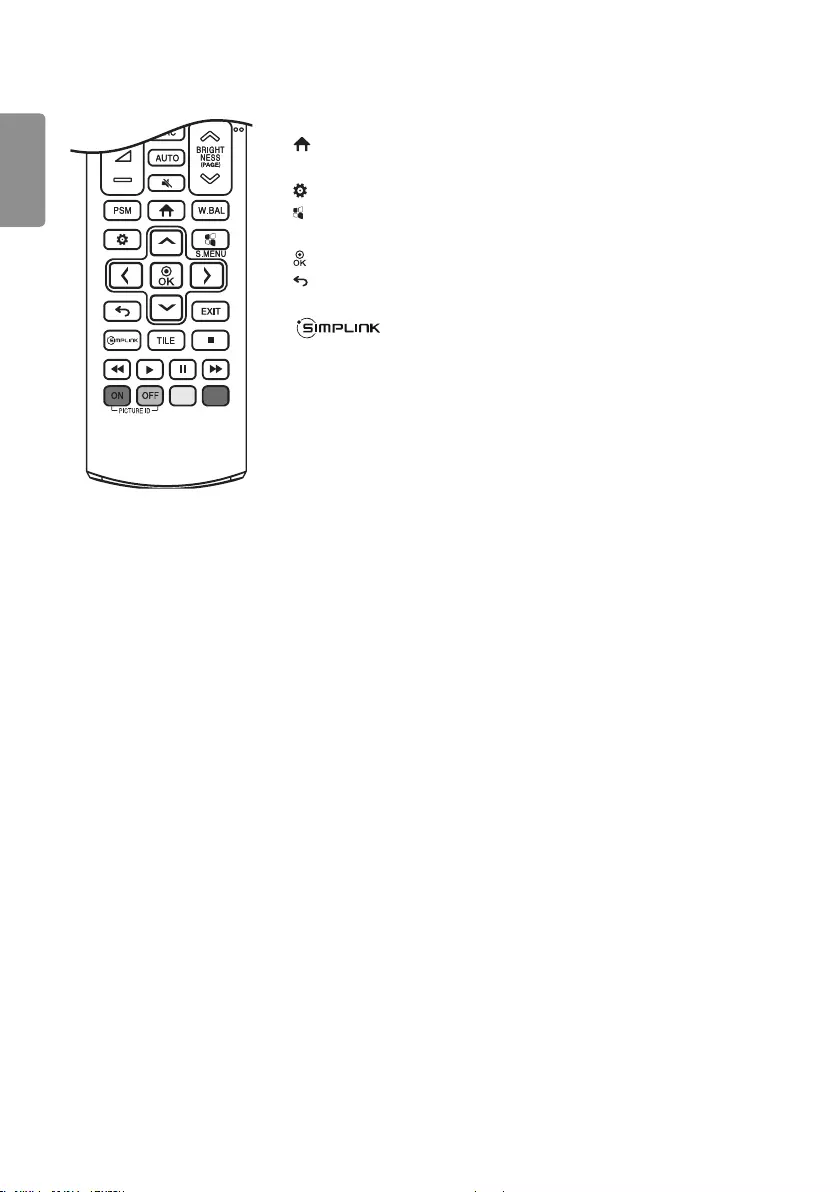
ENGLISH
18
PSM Selects the Picture Status Mode.
Activates the Launcher.
W.BAL Press to enter the White Balance menu.
Press to access the main menu and save or turn off settings.
S.MENU The Super Sign menu key.
Navigation Buttons Press to navigate the menus or options.
Selects menus or options and confirms your input.
Allows you to move back one step in the user interaction function.
EXIT Exits all OSD tasks and applications.
Allows you to control various multimedia devices with ease using
only the remote control through the SIMPLINK menu.
TILE Selects tile mode.
PICTURE ID ON/OFF When multiple monitors are connected, you can choose to
control a specific monitor if the Set ID matches the Picture ID.
USB Menu Control Buttons Controls playback of media.

ENGLISH
19
MAKING CONNECTIONS
You can connect various external devices to your monitor. Change the input mode and select the external device you
want to connect. For more information about external device connections, see the user manual provided with each
device.
Connecting to a PC
Some of the cables are not provided. This monitor supports the Plug and Play* feature.
* Plug and Play: a feature that enables a PC to recognize devices attached by the user without device configuration or
user intervention when powering up.
External Device Connection
Some of the cables are not provided. Connect a HD receiver, DVD, or VCR player to the monitor and select an
appropriate input mode.
For the best picture and sound quality, connecting external devices to your monitor using HDMI cables is recommended.
Connect a USB Storage Device
Devices using a power source such as the USB HDDs are not supported.
Some USB devices may not work if it does not meet the USB 3.0 standards.
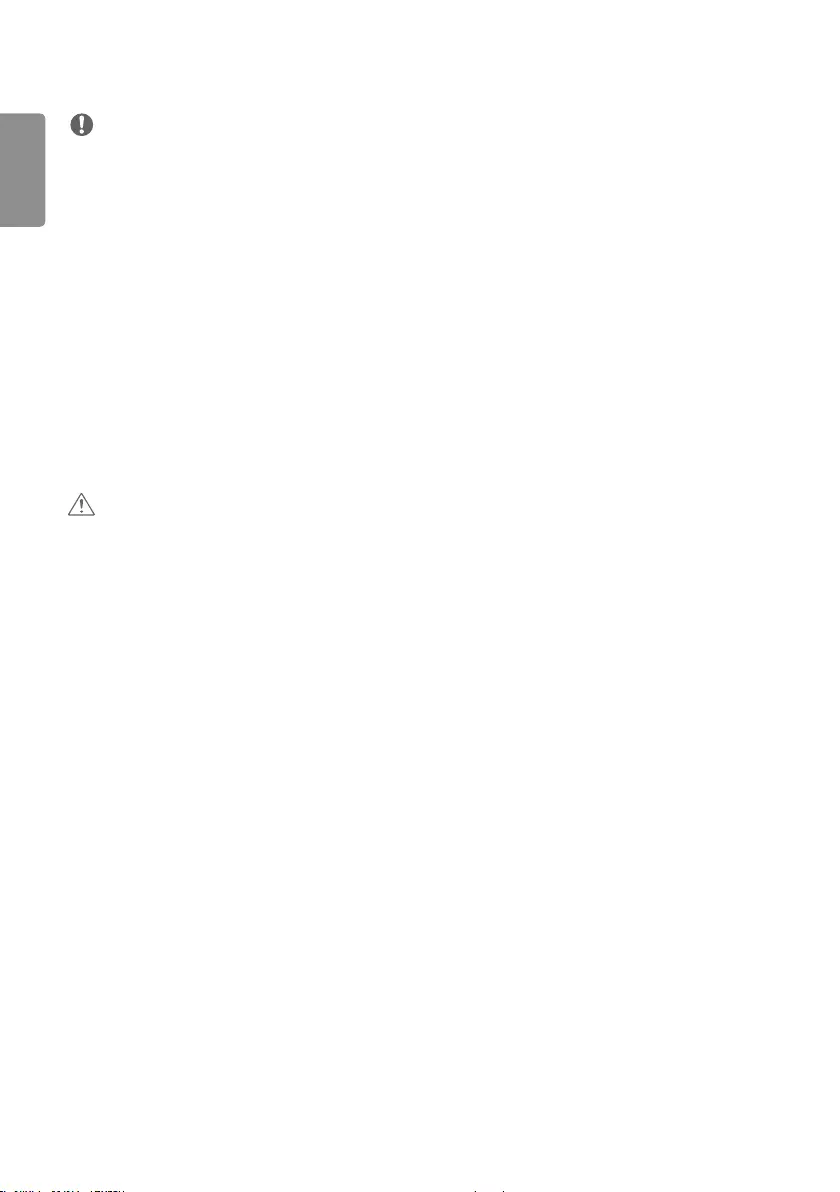
ENGLISH
20
NOTE
•It is recommended you use an HDMI connection for the best monitor image quality.
•To comply with the standard specifications of the product, make sure to use a shielded interface cable made with a
ferrite core for the HDMI cable.
•If you turn the monitor on when it is cold, the screen may flicker. This is normal.
•Sometimes red, green, or blue spots may appear on the screen. This is normal.
•Use a high-speed HDMI®/™ cable. (3 m or less.)
•Use a certified cable with the HDMI logo attached. If you do not use a certified HDMI cable, the screen
may not display any images or a connection error may occur.
•Recommended HDMI cable types
- High-speed HDMI®/™ cables
- High-speed HDMI®/™ Ethernet cables
•If you want to enable HDMI-PC mode, you must set PC/DTV to PC mode.
•You may experience a compatibility problem if you use HDMI-PC mode.
•Make sure the monitor’s power cable is disconnected.
•If you wish to connect a gaming device to the monitor set, use the cable supplied with the gaming device.
CAUTION
•Do not press the screen with your finger for an extended period of time as this may result in temporary distortion of
the screen.
•Avoid displaying static images on the screen for a long period of time to prevent image sticking. Use a screensaver if
possible.
•Abnormalities can occur in video playback when using wireless devices near the monitor.
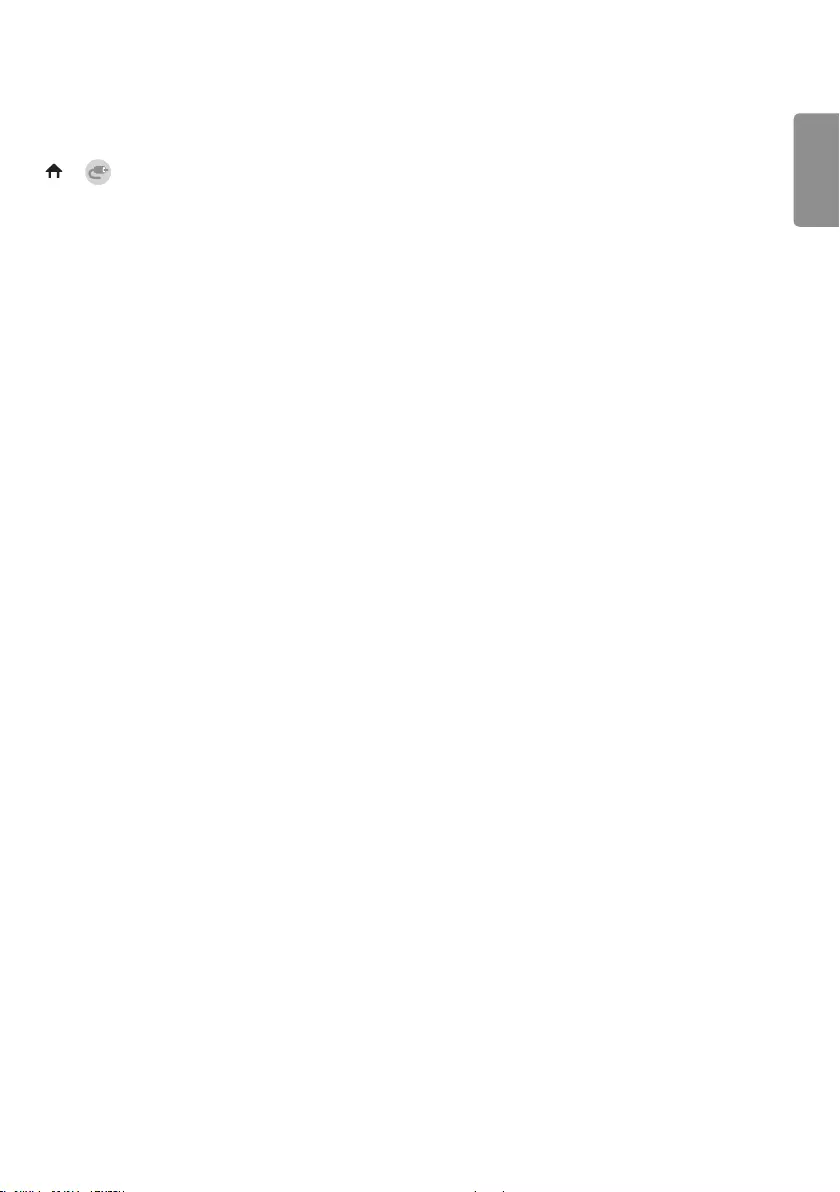
ENGLISH
21
Using the Input List
→
•HDMI → DISPLAYPORT → USB
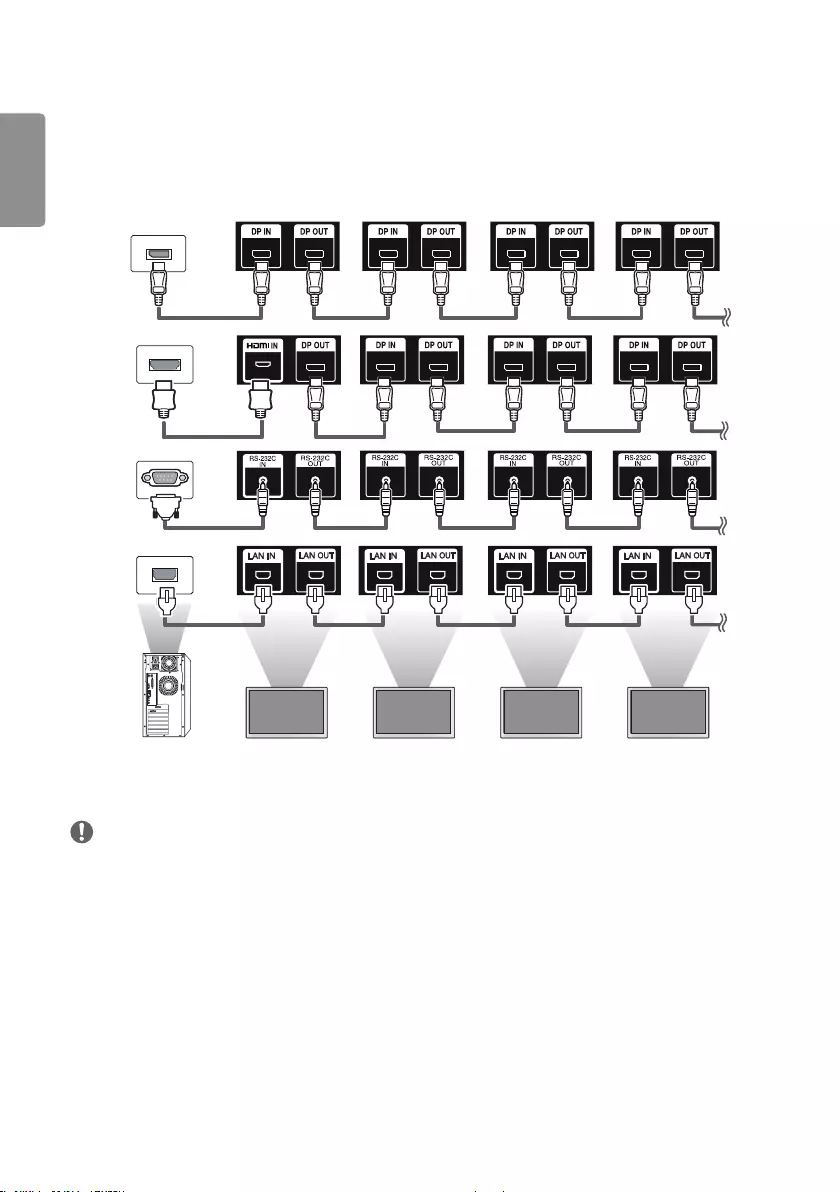
ENGLISH
22
Connecting Multiple Products
To use multiple products connected to each other, connect one end of the signal input cable (DP cable) to the DP Out
connector of Monitor 1 and connect the other end to the DP In connector of a connected product.
Monitor 1 Monitor 2 Monitor 3 Monitor 4
NOTE
•If the signal cable connecting the product to your PC is too long, make sure to use a booster or optical cable.
•Daisy chaining the video output may be limited depending on the performance of the input device that supports
HDCP.
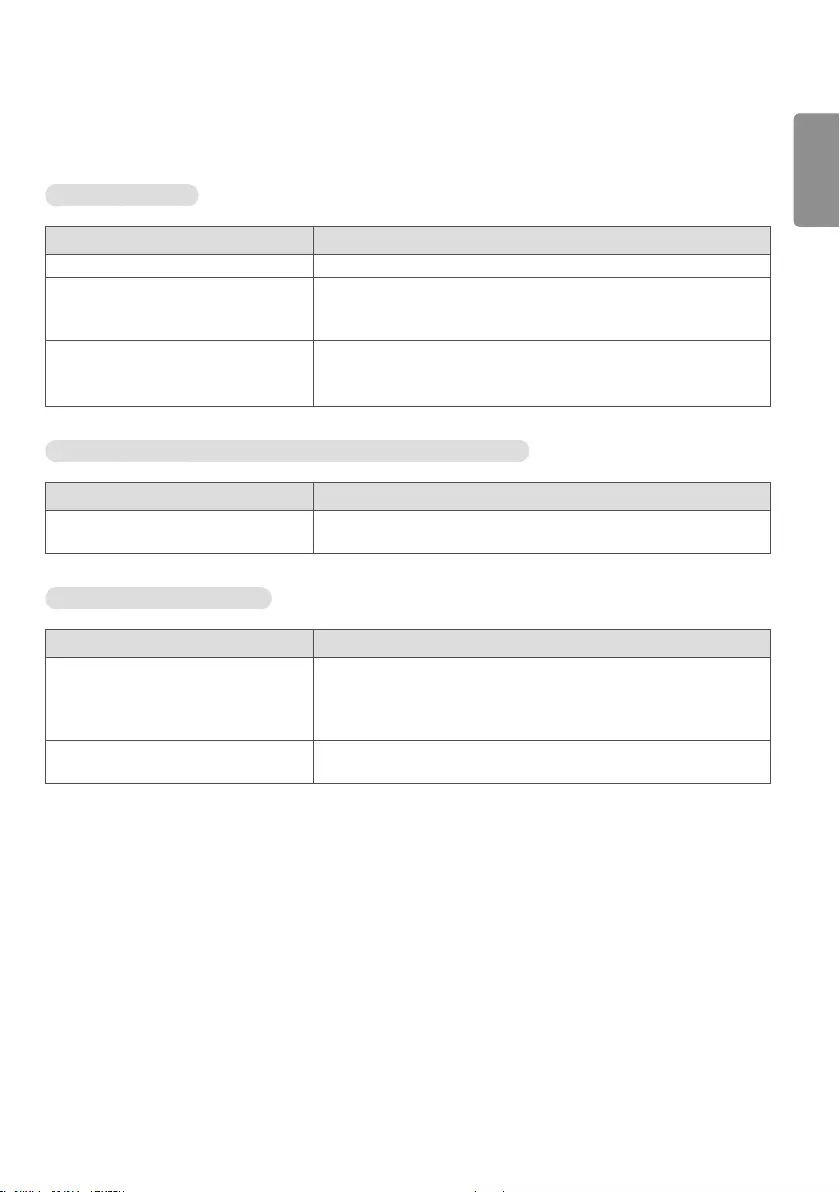
ENGLISH
23
TROUBLESHOOTING
No image is displayed.
Problem Action
Is the product power cord connected? •Check if the power cord is correctly plugged into the power outlet.
Does the “Invalid Format” message
appear?
•The signal from the PC (Graphics card) is out of the vertical or
horizontal frequency range of the product. Adjust the frequency range
by referring to the Specifications in this manual.
Does the “No Signal” message appear? •The signal cable between PC and product is not connected. Check the
signal cable.
•Press the INPUT menu in the remote control to check the input signal.
The “Unknown Product” message appears when the product is connected.
Problem Action
Did you install the driver? •Check if the Plug and Play function is supported by referring to the
graphics card user manual.
The screen image looks abnormal.
Problem Action
Is the screen position wrong? •Check if the graphics card resolution and frequency are supported by
the product. If the frequency is out of range, set to the recommended
resolution in the [Control Panel] → [Display] → [Setting] menu. (The
settings may differ depending on your operating system.)
The screen is displayed abnormally. •The proper input signal is not connected to the signal port. Connect the
signal cable that matches with the source input signal.
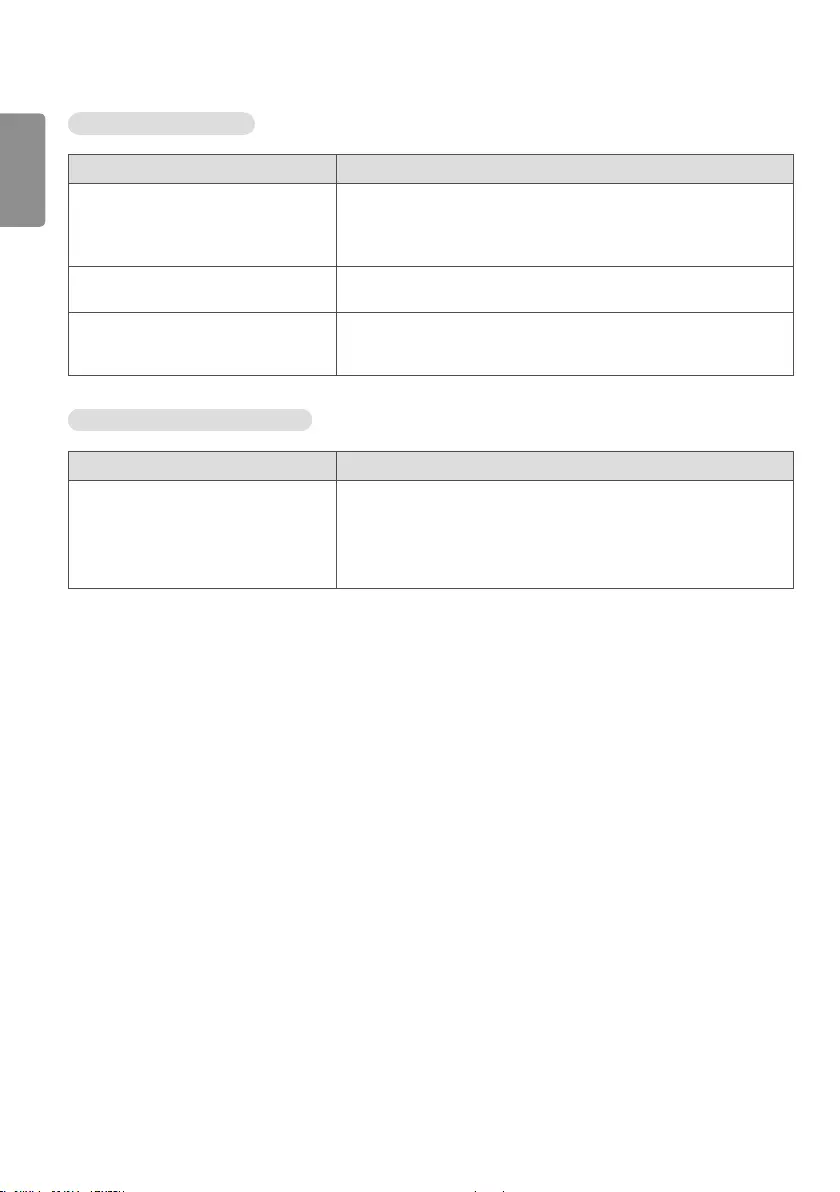
ENGLISH
24
The screen color is strange.
Problem Action
The screen has low color resolution (16
colors).
•Set the color resolution to 24 bits (true color) or higher. Use the
[Control Panel] → [Display] → [Settings] → [Color Table] menu
in Windows. (The settings may differ depending on your operating
system.)
The screen color is unstable or
mono-colored.
•Check the connection status of the signal cable. You can also re-insert
your PC graphics card.
Do black spots appear on the screen? •Several color pixels (red, green, blue, white, or black) may appear on
the screen, which may be caused by the unique characteristics of OLED
panels. It is not a malfunction of your OLED monitor.
The monitor does not work properly.
Problem Action
The power suddenly turned off. •Had the timer been set?
•Check the power control settings. The power supply has been
interrupted.
•Are the fans functioning properly?
- View the fan status in HOME → Information → Fan Status.
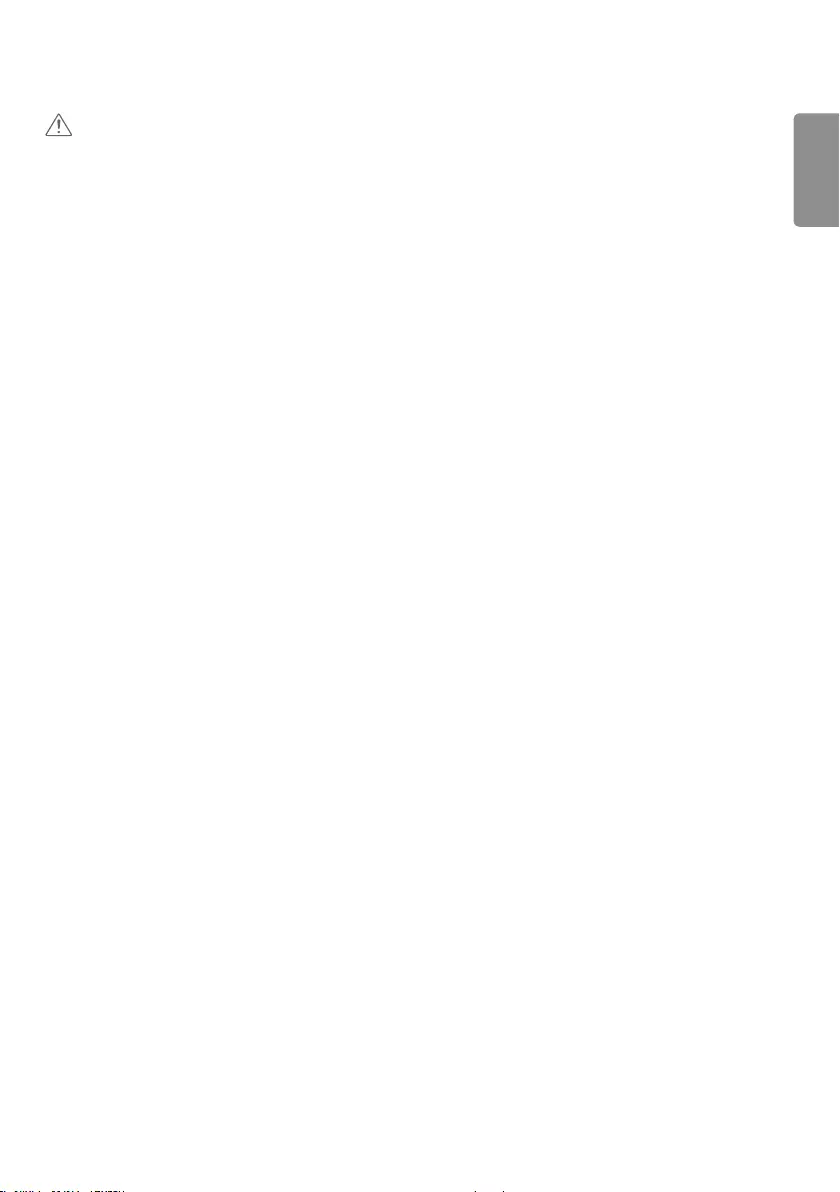
ENGLISH
25
CAUTION
•Image sticking may occur when displaying a fixed image for an extended period of time. It is recommended that you
display videos for 12 hours or less per day to decrease the likelihood of image sticking.
•A few horizontal lines may appear on the screens while running the Clear Panel Noise feature (OFF-RS). This is
normal, so there is no need for concern. Turning the power on while the Clear Panel Noise feature (OFF-RS) is
operating may cause the product to malfunction. Turn the power on when the Power Indicator LED stops flashing and
remains on.
•OFF-RS: Removes image sticking through TFT degradation compensation. Runs after 4 hours of use.
JB: Removes image sticking through OLED degradation compensation. Runs after 2000 hours of use.
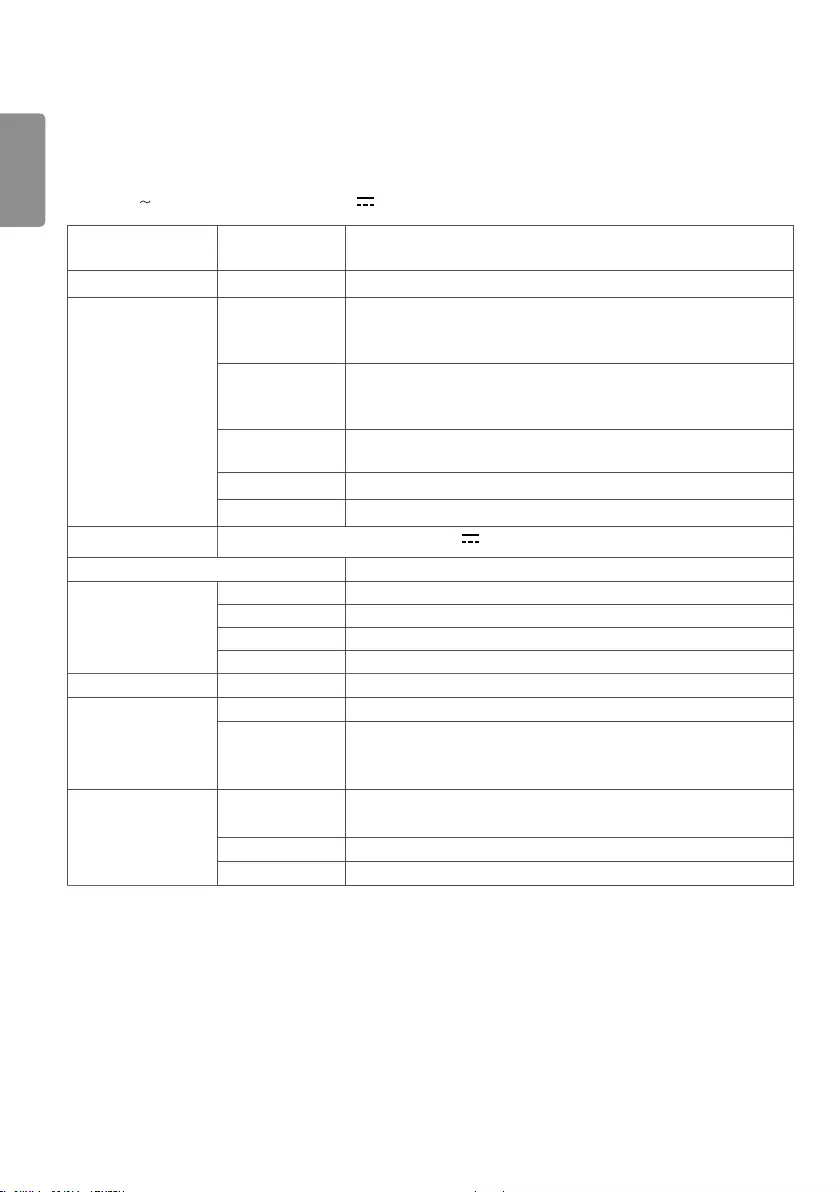
ENGLISH
26
PRODUCT SPECIFICATIONS
The product specifications below may change without prior notice to improve the features of the product.
The symbol refers to alternating current, and refers to direct current.
OLED panel Screen type Thin Film Transistor (TFT)
OLED panel
Operating conditions Daily usage 12 hours (video)
Video signal Maximum
resolution
HDMI/DisplayPort: 3840 x 2160 @ 30 Hz
- This may not be supported on some operating system or graphics
card types.
Recommended
resolution
HDMI/DisplayPort: 3840 x 2160 @ 30 Hz
- This may not be supported on some operating system or graphics
card types.
Horizontal
frequency
HDMI/DisplayPort: 30 kHz to 83 kHz
Vertical frequency HDMI/DisplayPort: 23 Hz to 71 Hz
Synchronization Digital
Input/output
HDMI IN, DP IN, DP OUT, USB 3.0 IN 5 V 0.9 A, LAN IN, LAN OUT, IR IN, RS-232C IN/OUT
Embedded battery Applied
Environmental
conditions
Operation temp. 0°C to 40°C
Operating humidity 10% to 80%
Storage temp. -20°C to 60°C
Storage humidity 5% to 95%
OLED panel Pixel pitch 0.372 mm (H) x 0.372 mm (V)
Power Rated power AC 100-240 V to 50/60 Hz 4.5 A
Power
consumption
(1x1, one side)
On Mode: 230 W (Typ.)
Energy Saving (HDMI, DisplayPort): ≤ 3.0 W
Off Mode: ≤ 0.5 W
Dimensions (Width
x Height x Depth) /
Weight
Display 65EV5C-3: 2452 mm x 1450.5 mm x 7.9 mm / 78.9 kg
65EV5C-2: 1639 mm x 1450.5 mm x 7.9 mm / 52.6 kg
Main box 423 mm x 390.2 mm x 24.2 mm
PSU box 523 mm x 243 mm x 56 mm
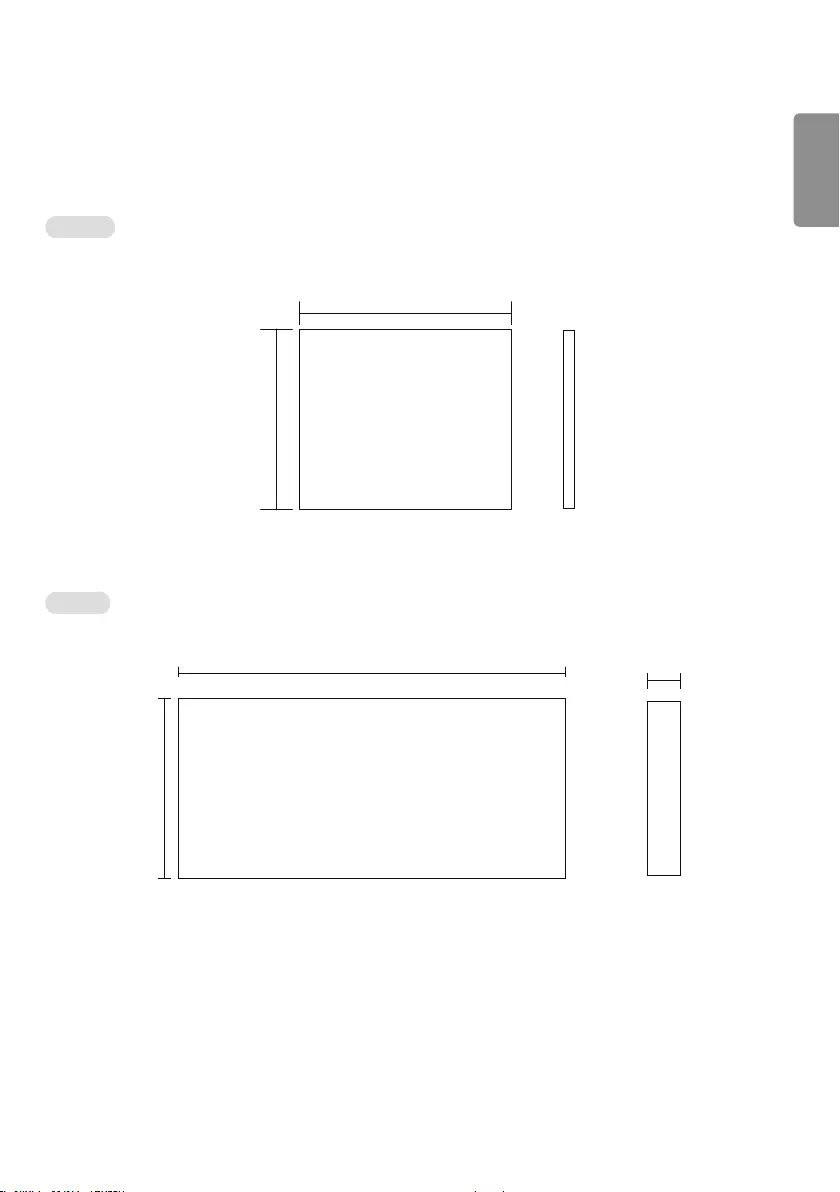
ENGLISH
27
[Unit: mm]
Main box
PSU box
423
24.2
390.2
523
243
56
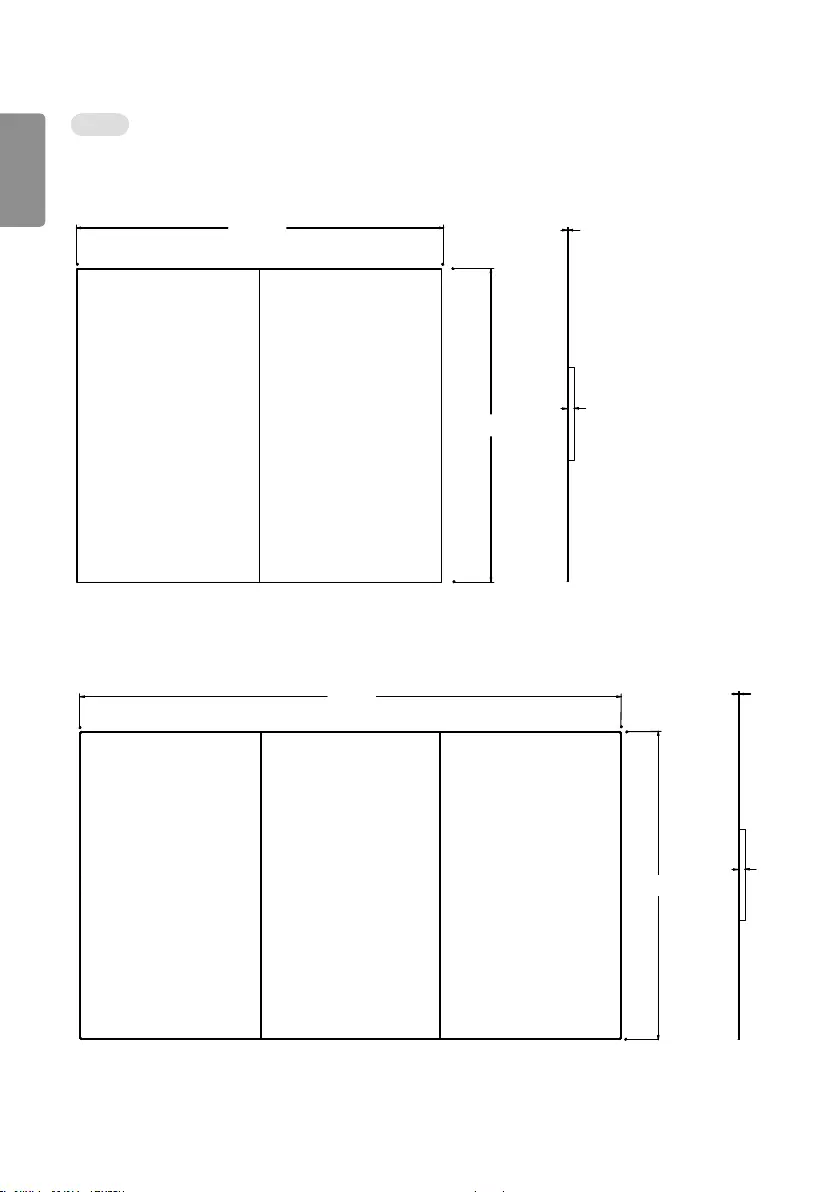
ENGLISH
28
Display
[Unit: mm]
65EV5C-2 (1 x 2)
1639
1450.5
7.9
36.3
65EV5C-3 (1 x 3)
2452
1450.5
7.9
36.3
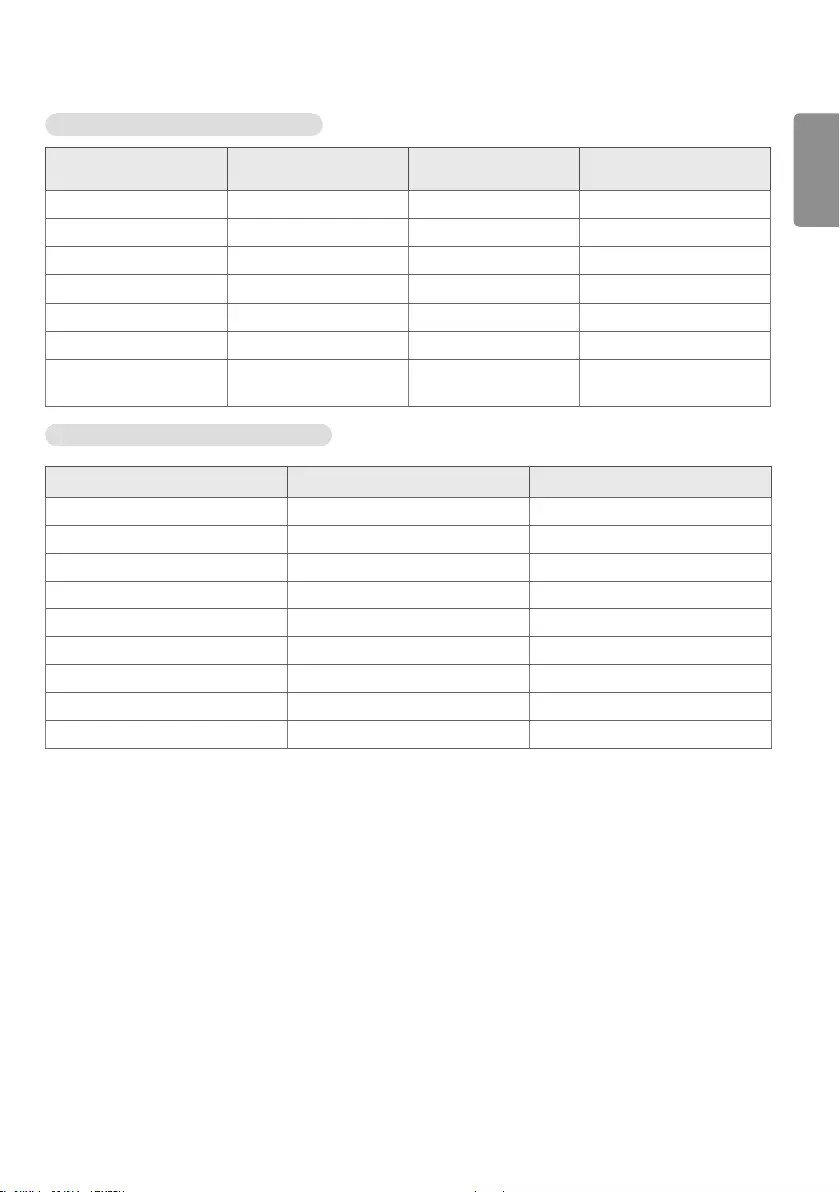
ENGLISH
29
HDMI/DisplayPort (PC) supported modes
Resolution Horizontal Frequency
(kHz) Vertical Frequency (Hz)
800 x 600 37.879 60.317
1024 x 768 48.363 60.0
1280 x 720 45 60
1366 x 768 47.712 59.79
1280 x 1024 63.981 60.02
1920 x 1080 67.5 60
3840 x 2160 67.5 30 Only applies to HDMI,
DisplayPort.
HDMI/DisplayPort (DTV) supported modes
Resolution Horizontal Frequency (kHz) Vertical Frequency (Hz)
576/50p 31.25 50
720/50p 37.5 50
720/60p 45 60
1080/50i 28.1 50
1080/60i 33.75 60
1080/50p 56.25 50
1080/60p 67.432 59.94
1080/60p 67.5 60
2160/30P 67.5 30
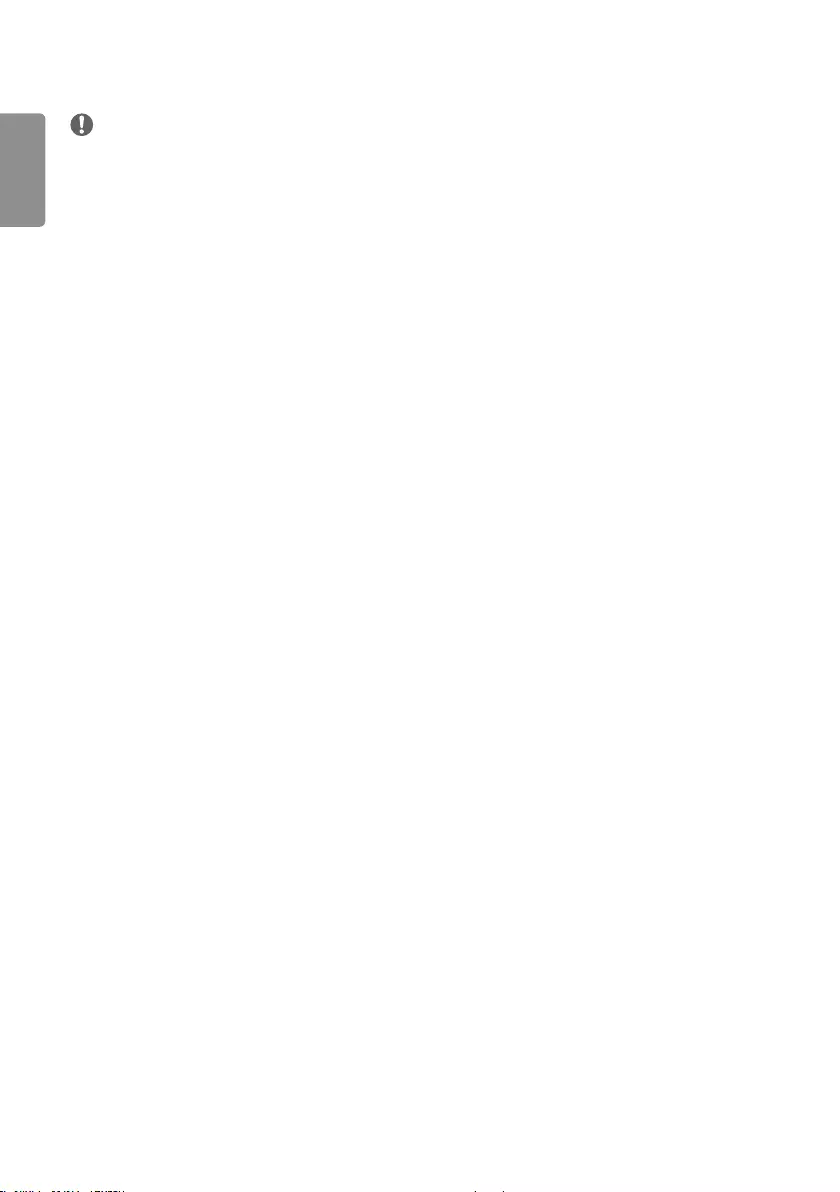
ENGLISH
30
NOTE
•PC resolutions available for the Input Label option in HDMI input modes: 640 x 480 / 60 Hz; 1280 x 720 / 60 Hz;
1920 x 1080 / 60 Hz; DTV resolutions: 480p, 720p and 1080p.
•Vertical frequency: To enable the user to view the monitor display, the screen image must change dozens of times
every second like a fluorescent lamp. The vertical frequency or refresh rate is the number of times the image display is
repeated per second. The unit is Hz.
•Horizontal frequency: The time it takes to display one horizontal line is called the horizontal interval. When 1 is
divided by the horizontal interval, the number of horizontal lines displayed every second can be tabulated as the
horizontal frequency. The unit is kHz.
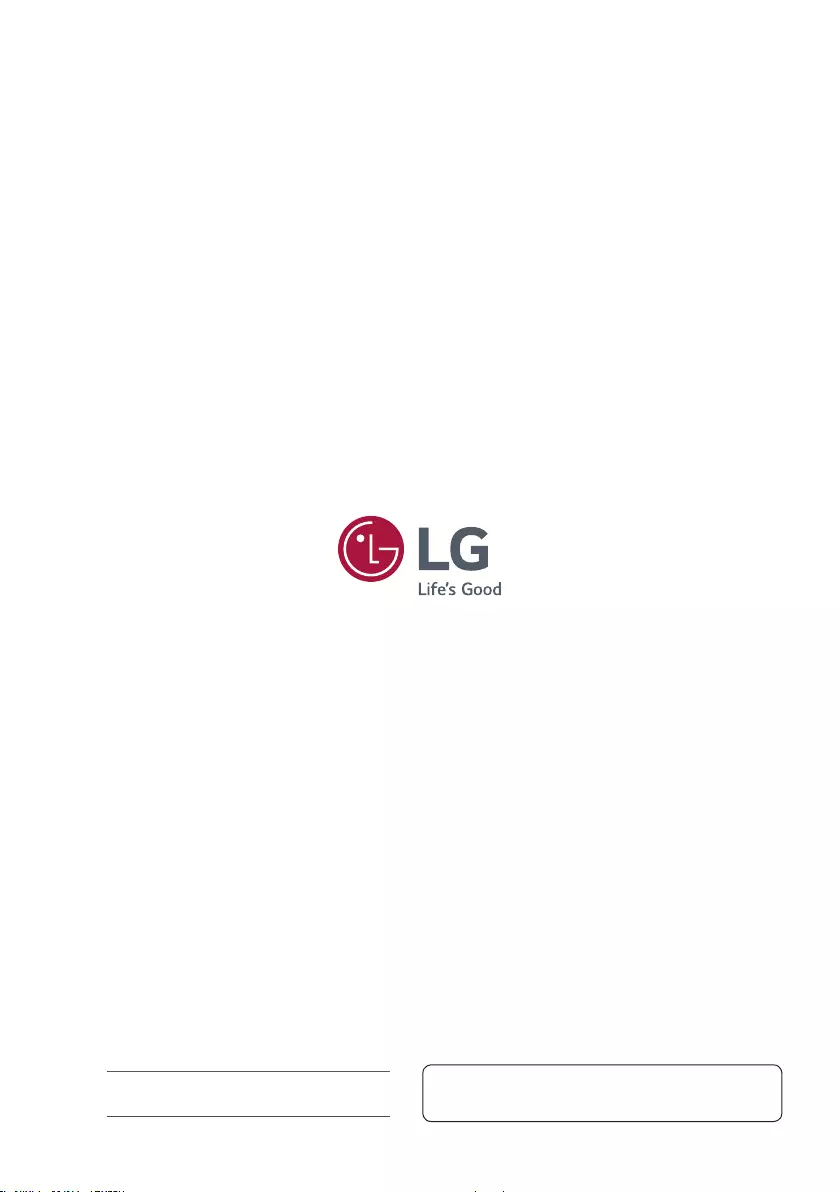
Temporary noise is normal when powering ON or OFF this
device.
Make sure to read the Safety Precautions before using the
product.
The model and serial numbers of the SET are located on the
back and one side of the SET. Record it below should you ever
need service.
MODEL
SERIAL

