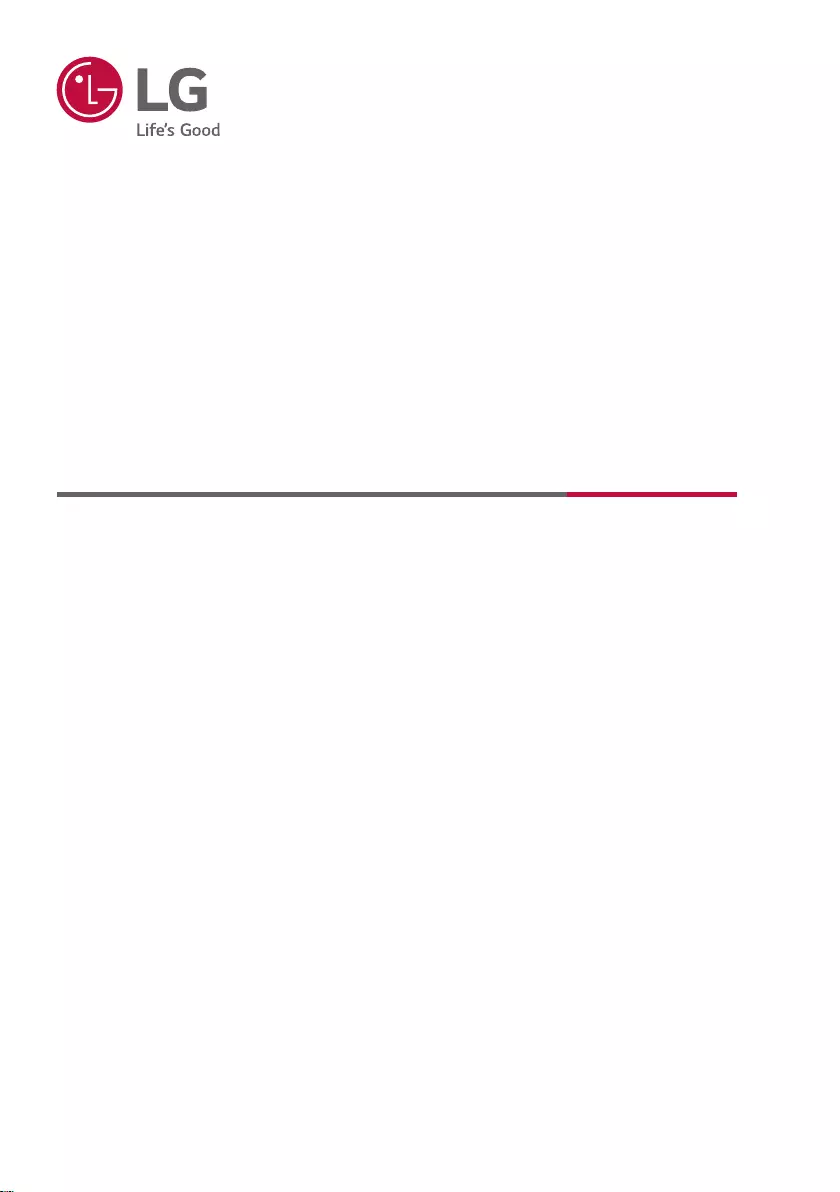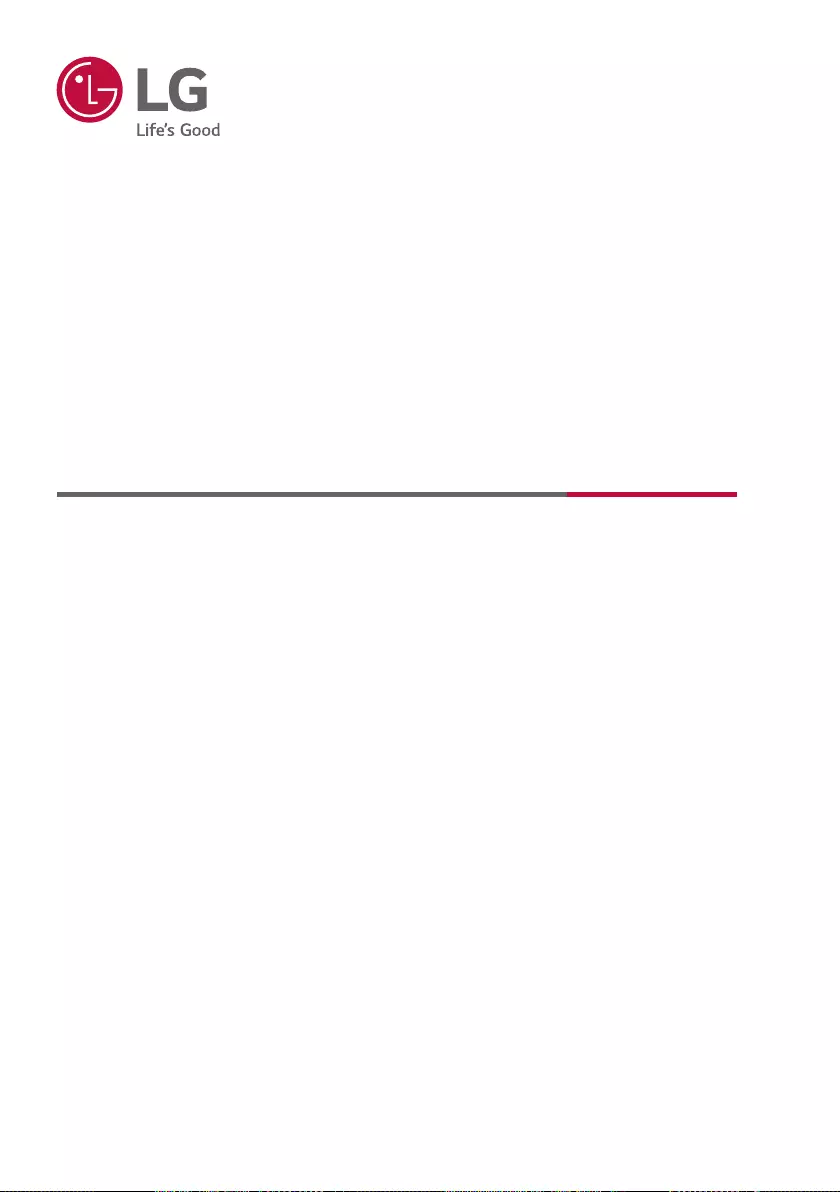LG 65WT980H0ZA User Manual
Displayed below is the user manual for 65WT980H0ZA by LG which is a product in the TVs category. This manual has pages.
Related Manuals
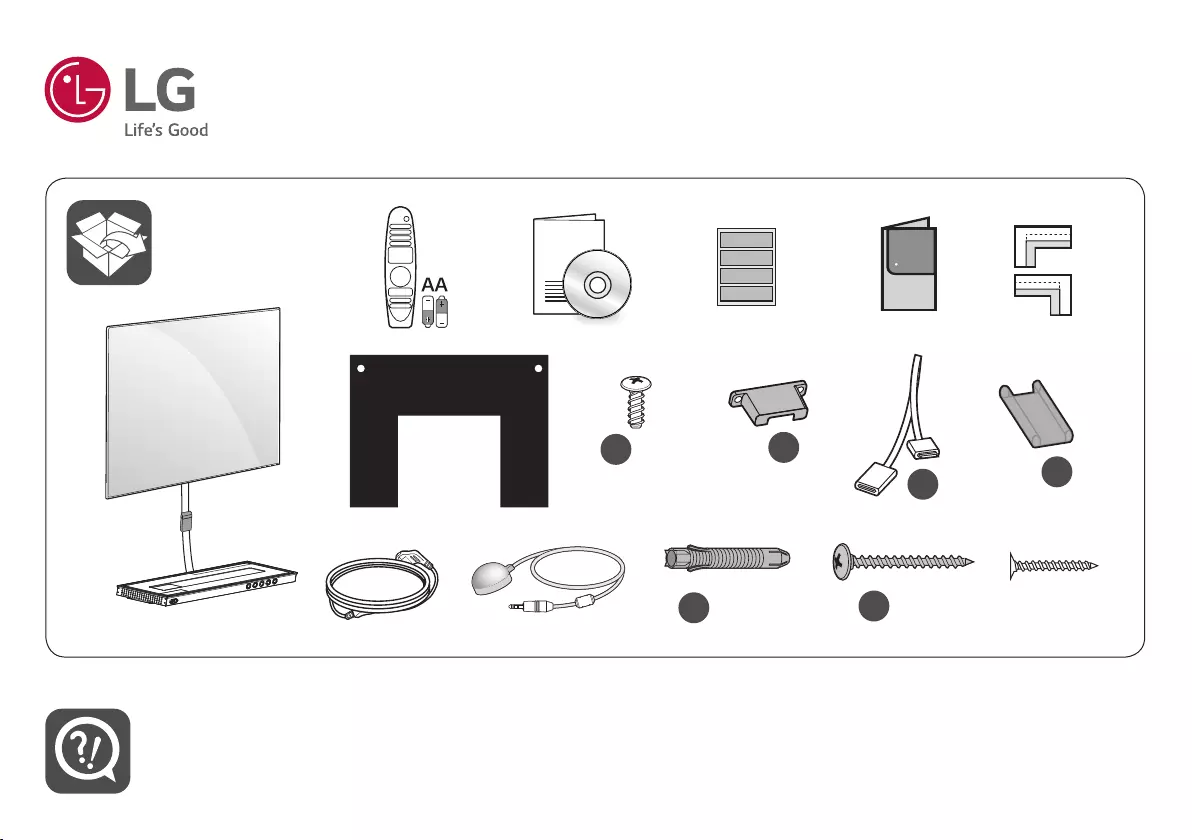
OLED TV
65WT980H
www.lg.com
12 14 16 20
a X 2
(M3 X L8)
c
d
f X 5 (+2)
(Ø 5 X L65)
e X 5 (+2) X 5 (+4)
(Ø 3 X L18)
b
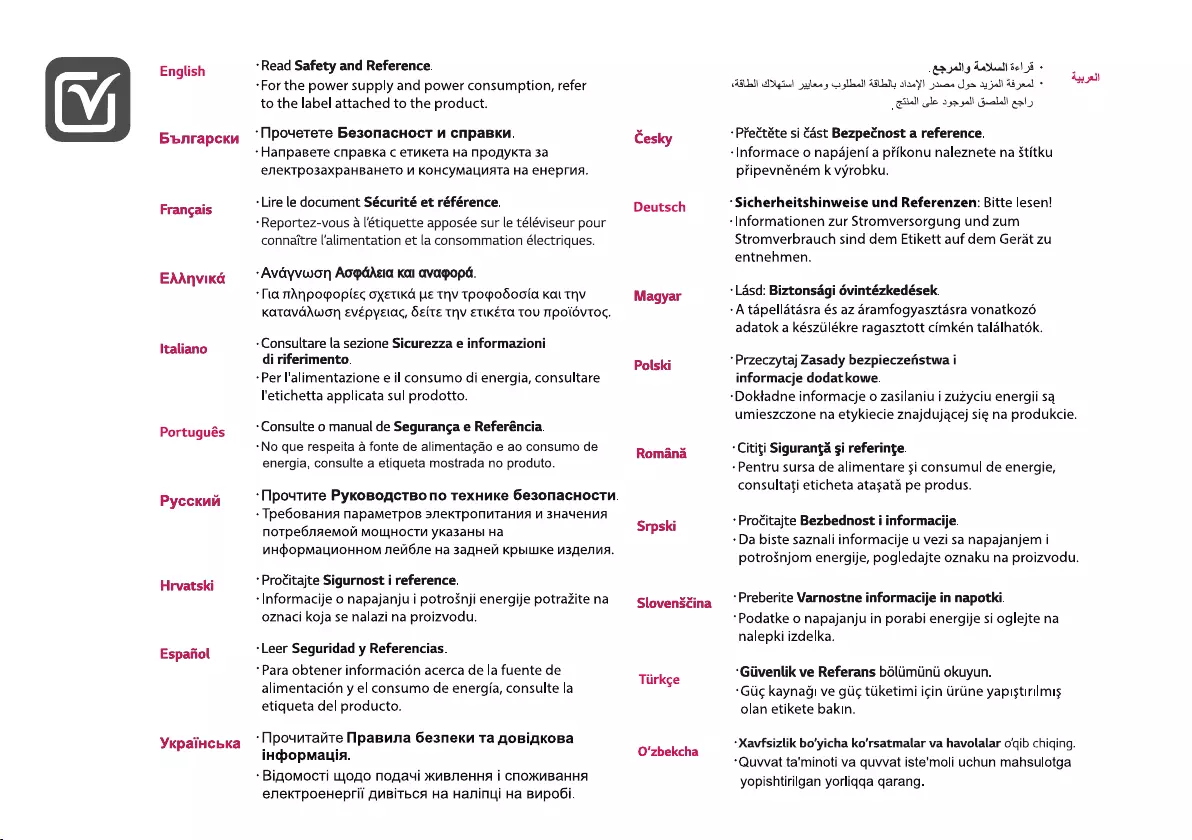

21 3
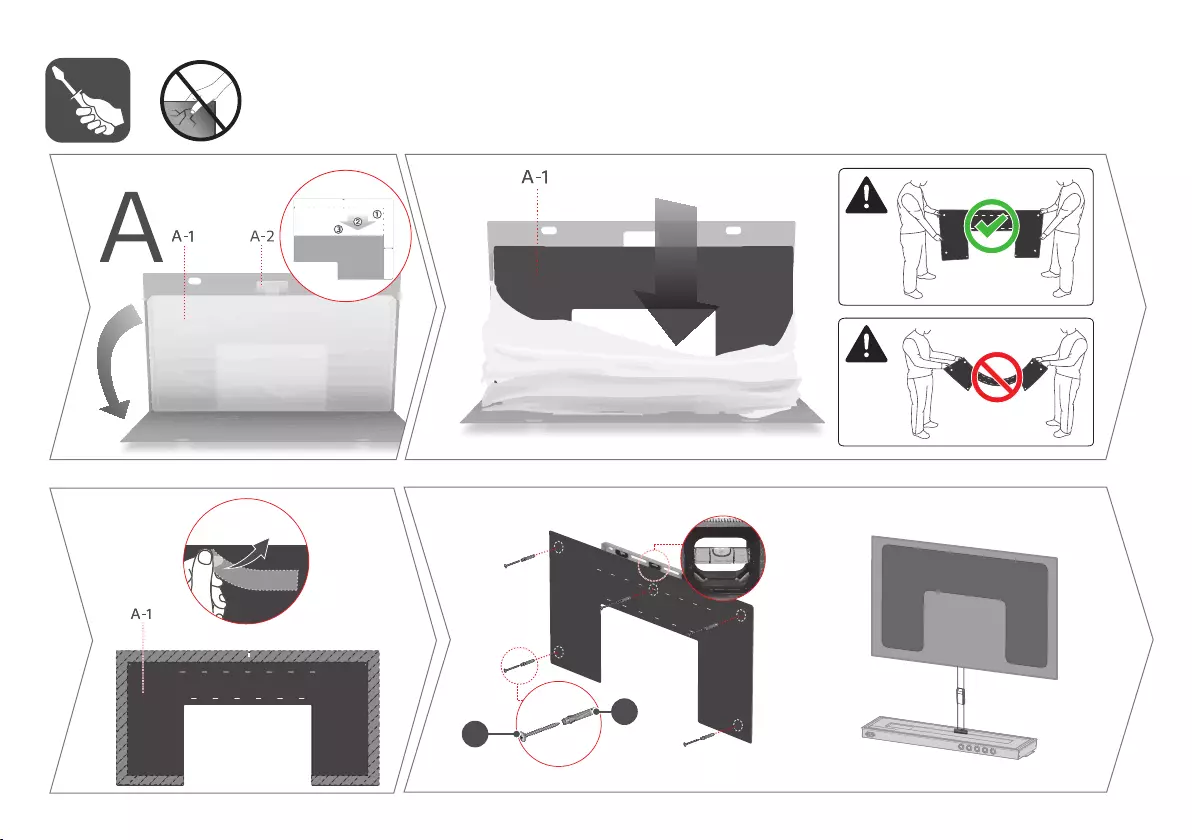
e
f
67
4 5
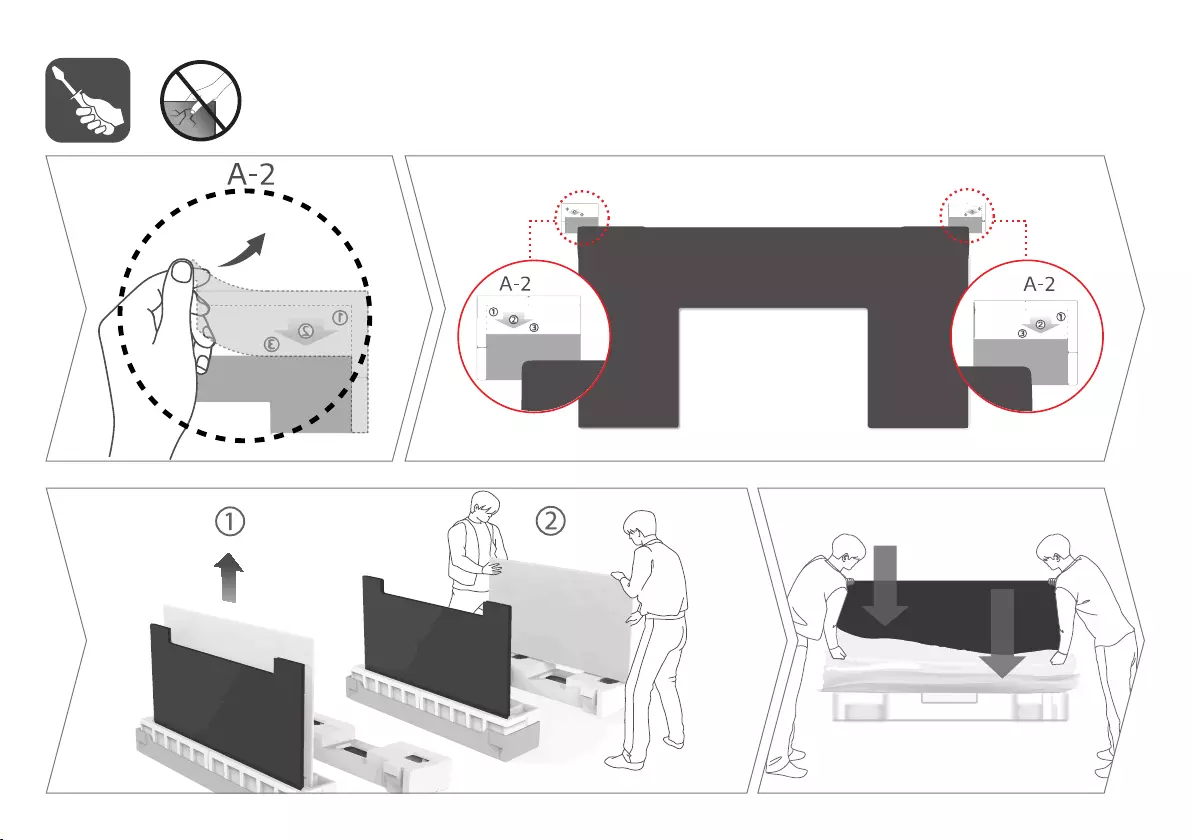
8
10
9
11
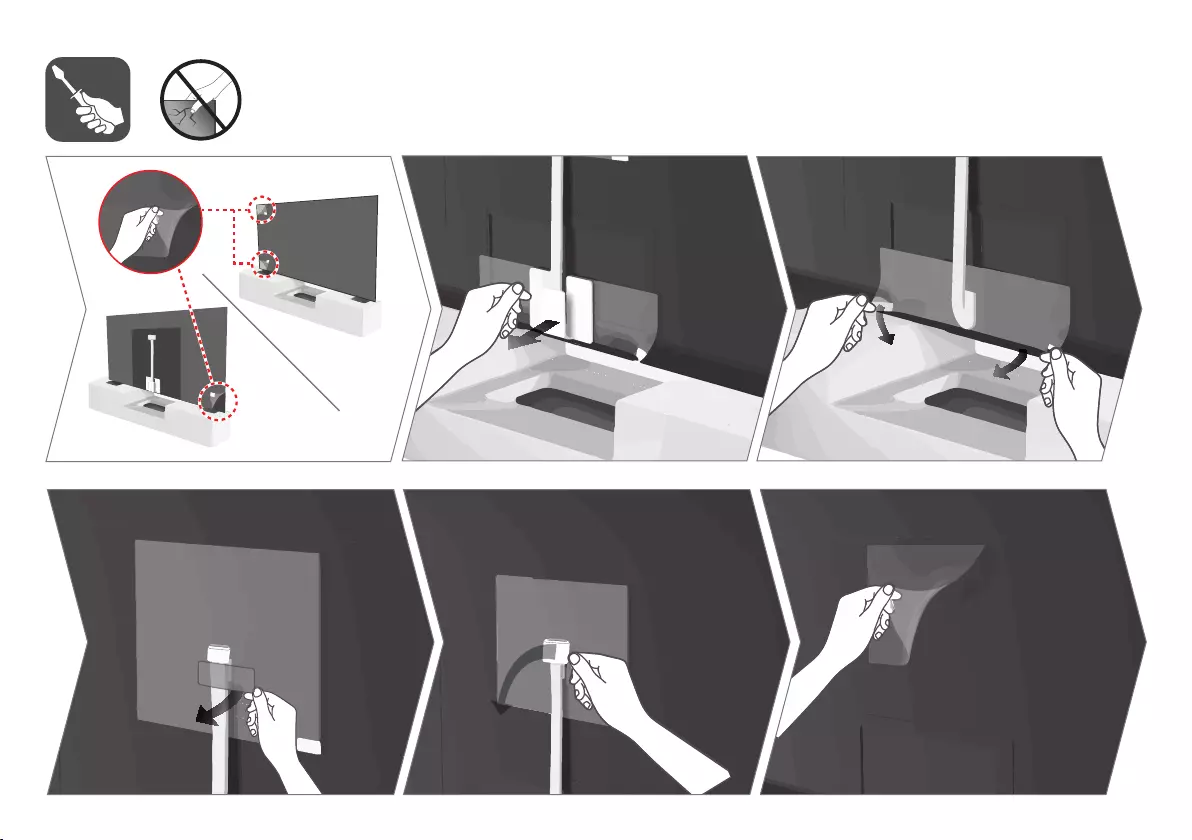
12 13
15 16
14
17
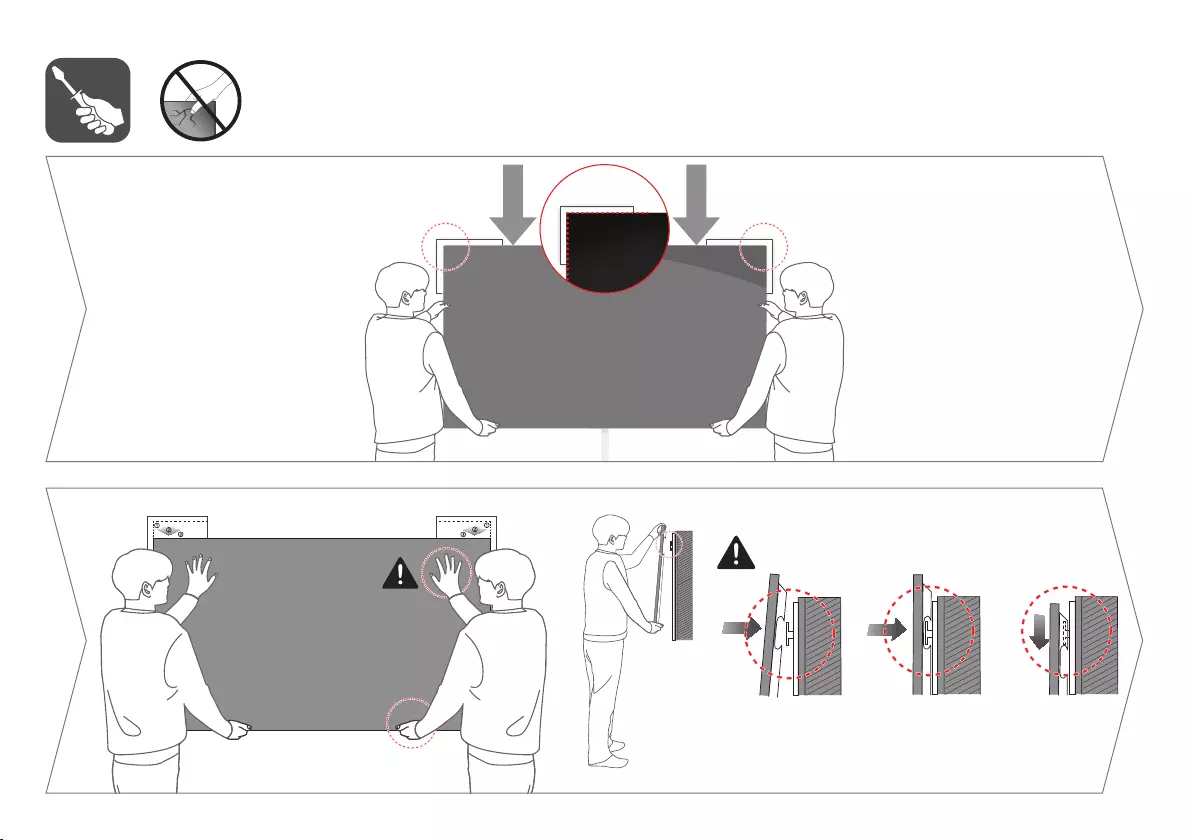
18
19
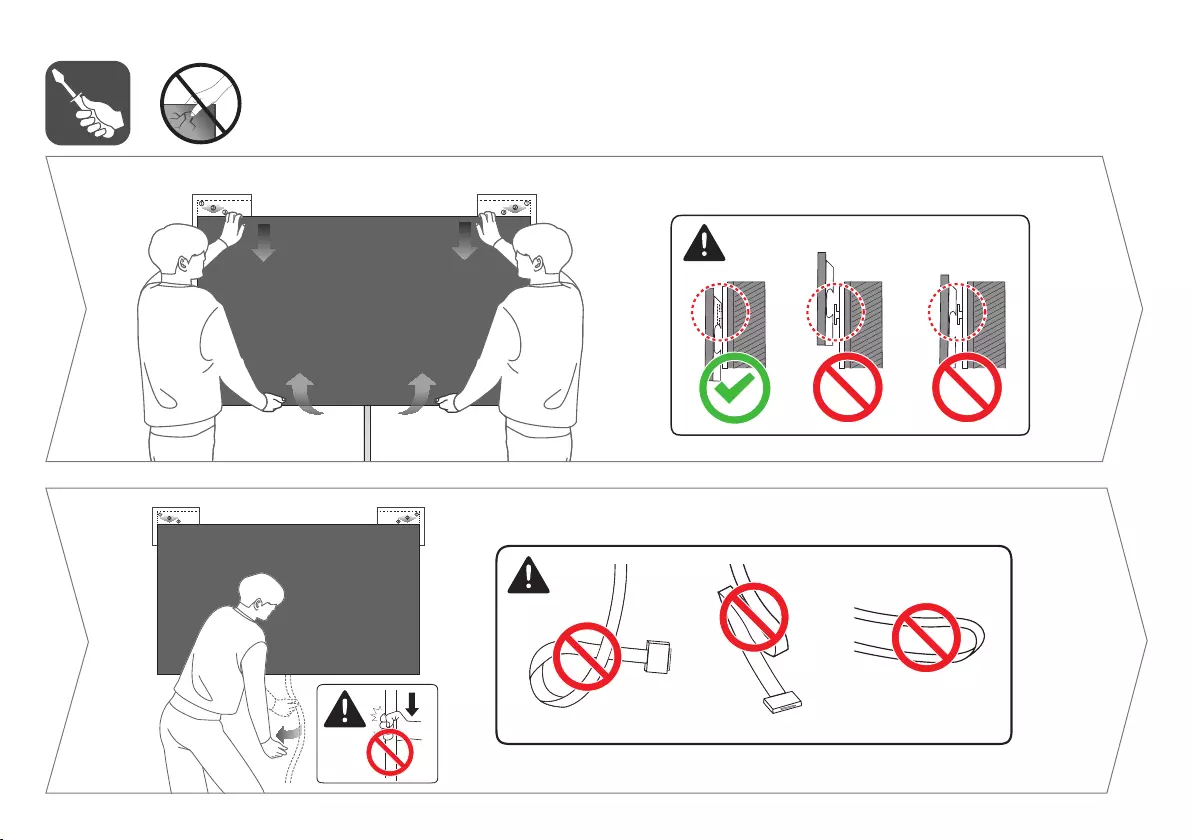
20
21
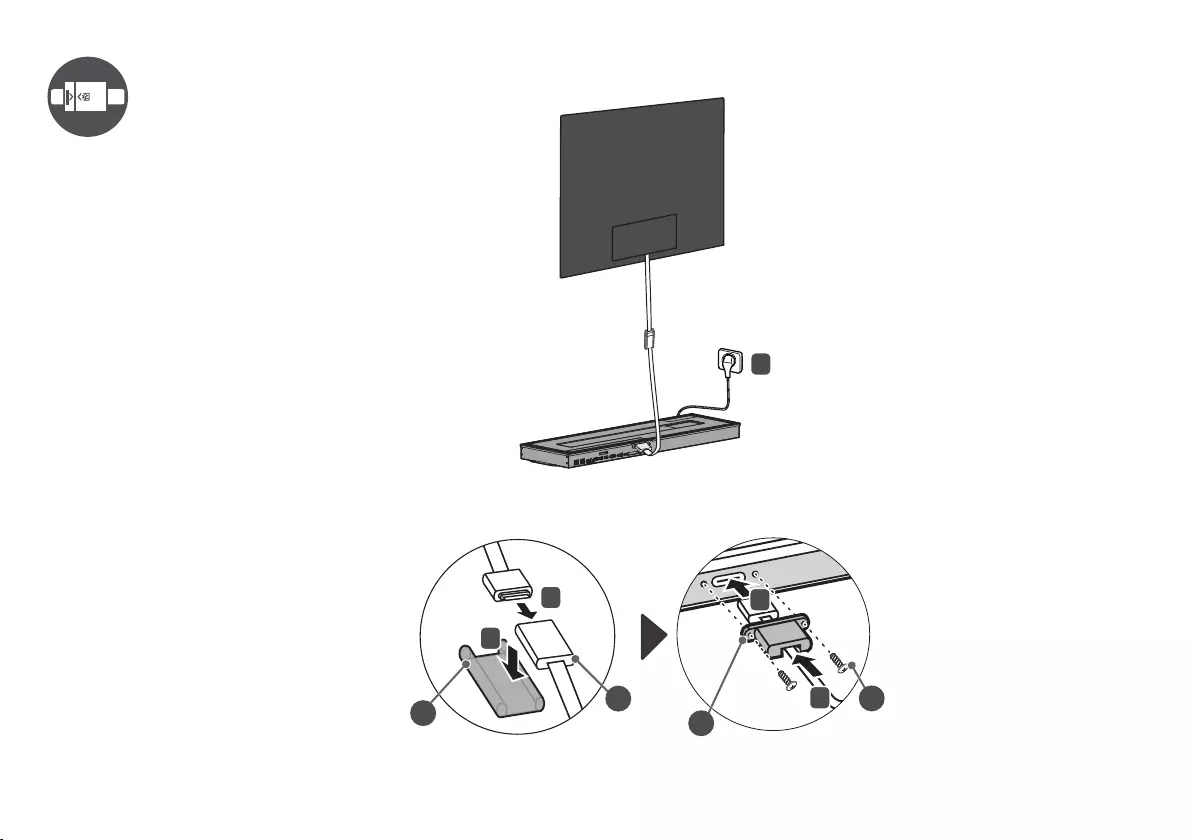
c
d
1
2
a
b
3
4
5
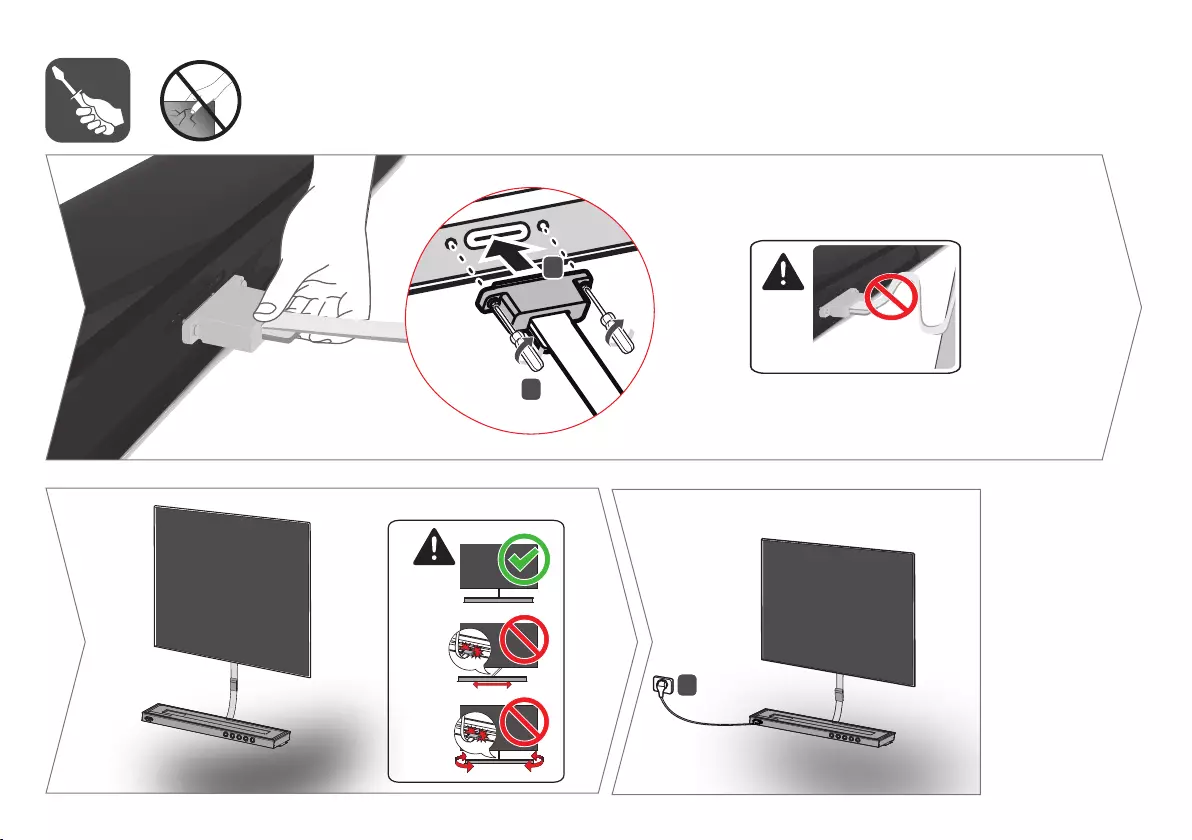
23
22
1
2
3
24
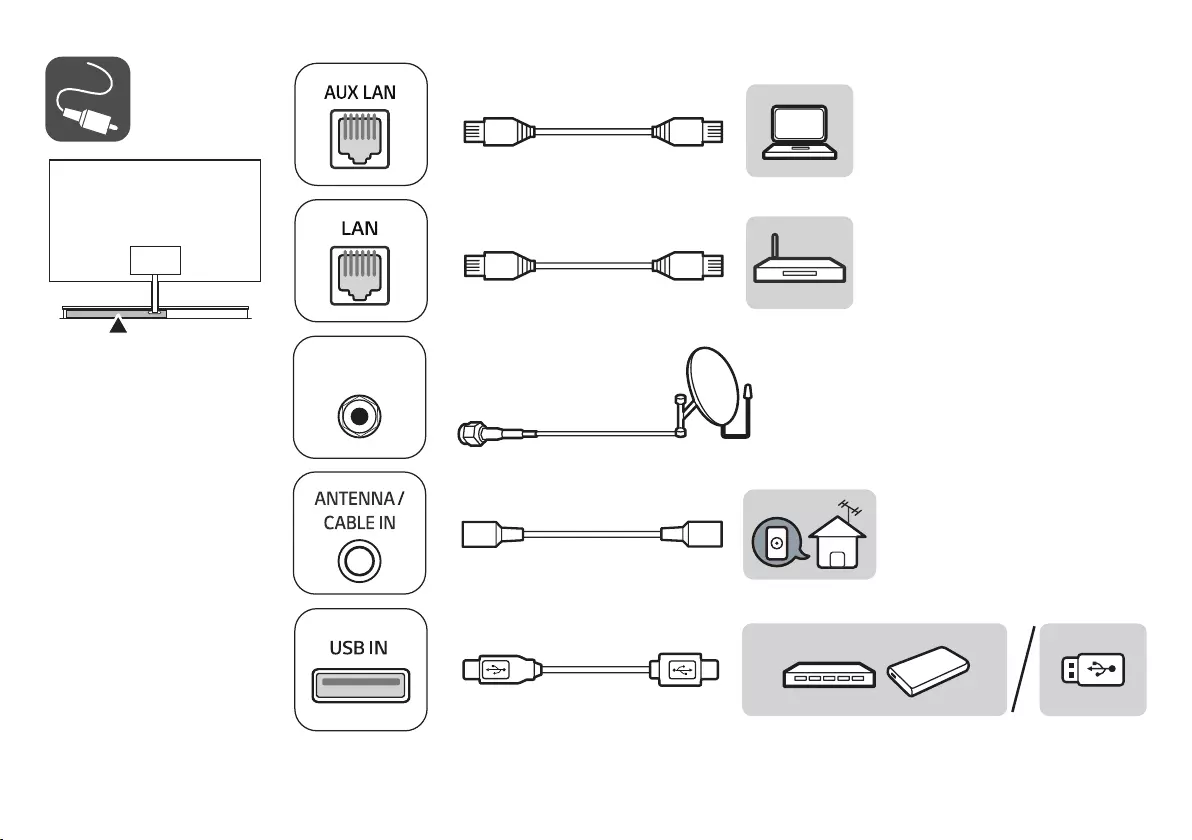
PCMCIA CARD SLOT
Satellite IN
HDMI IN/ARC
COMPONENT INAV IN
VIDEO
VIDEO L/MONO AUDIO RAUDIO
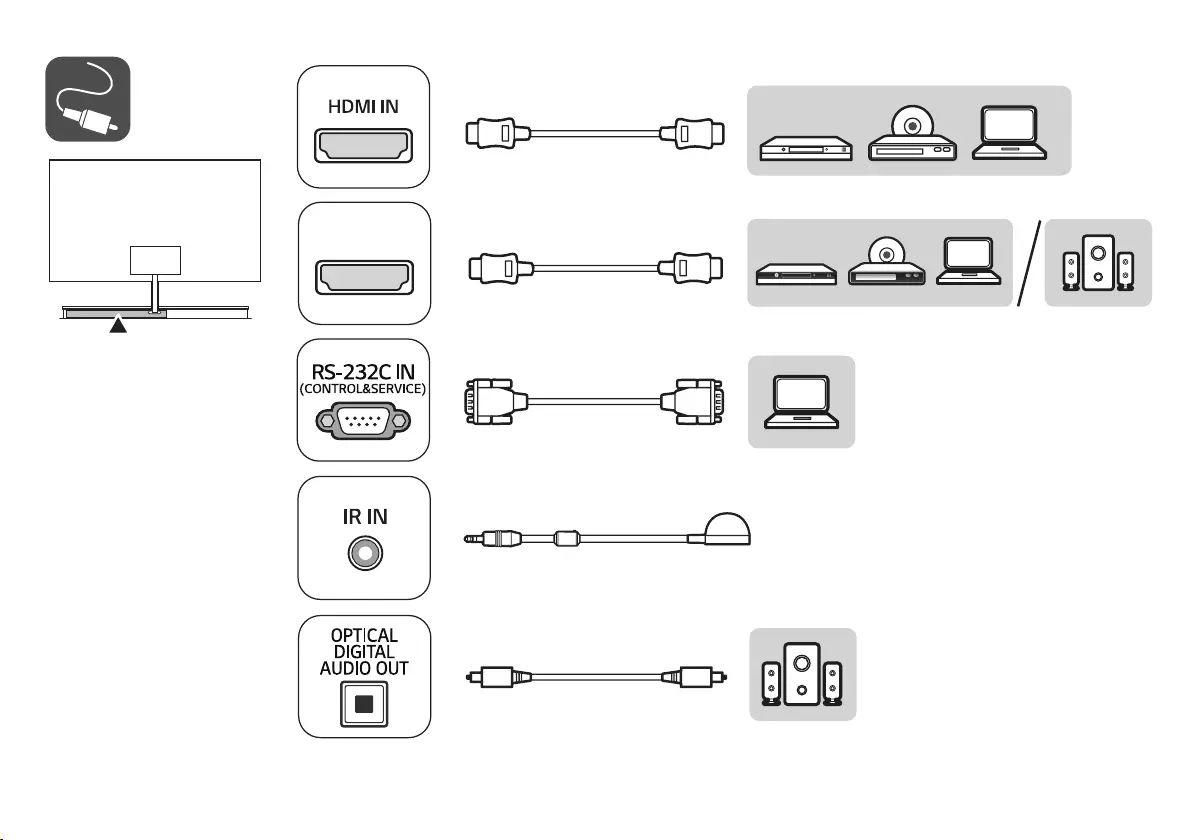
PCMCIA CARD SLOT
Satellite IN
HDMI IN/ARC
COMPONENT INAV IN
VIDEO
VIDEO L/MONO AUDIO RAUDIO
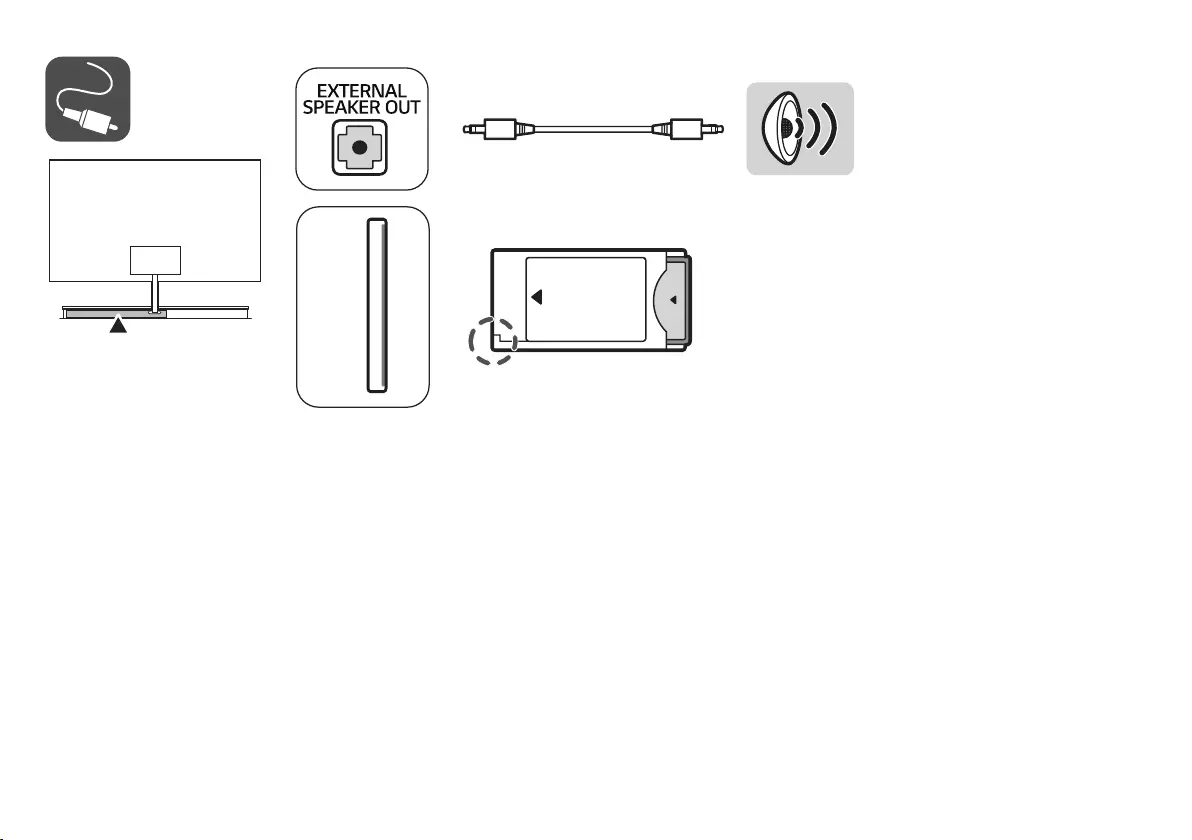
PCMCIA CARD SLOT
Satellite IN
HDMI IN/ARC
COMPONENT INAV IN
VIDEO
VIDEO L/MONO AUDIO RAUDIO
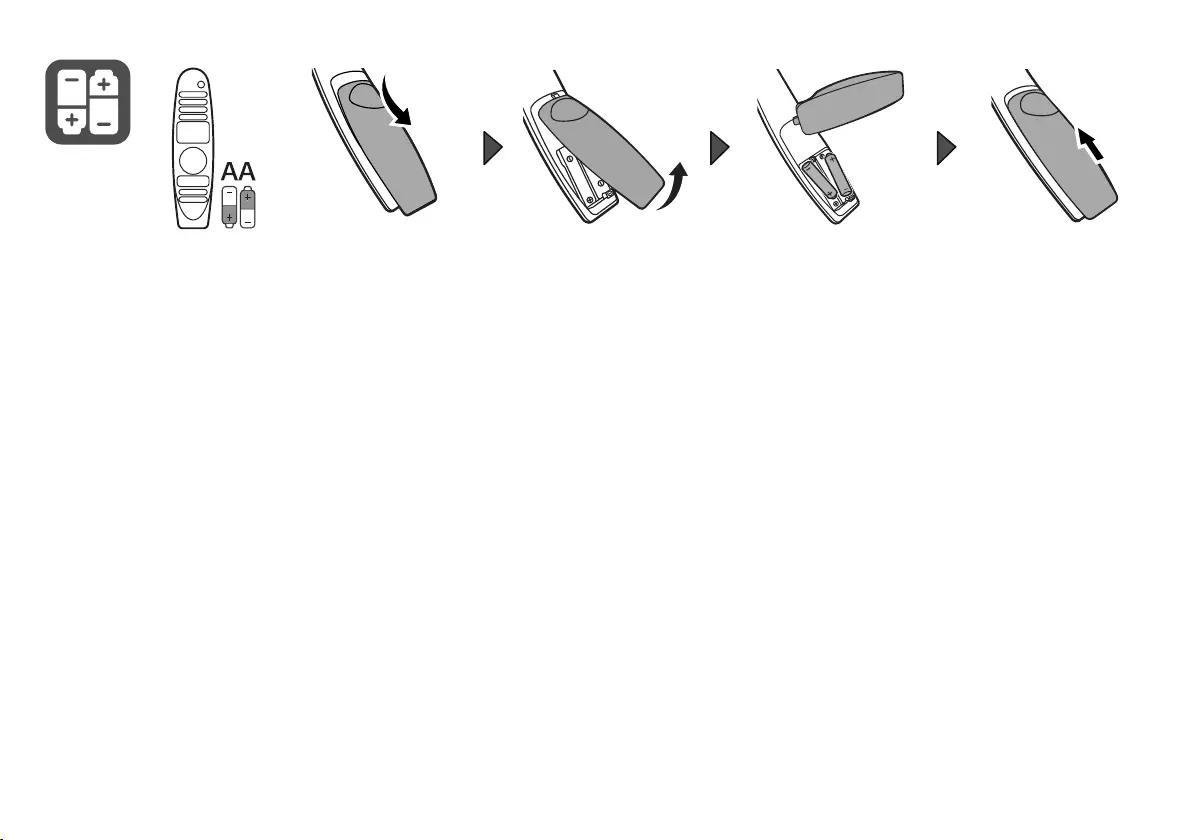
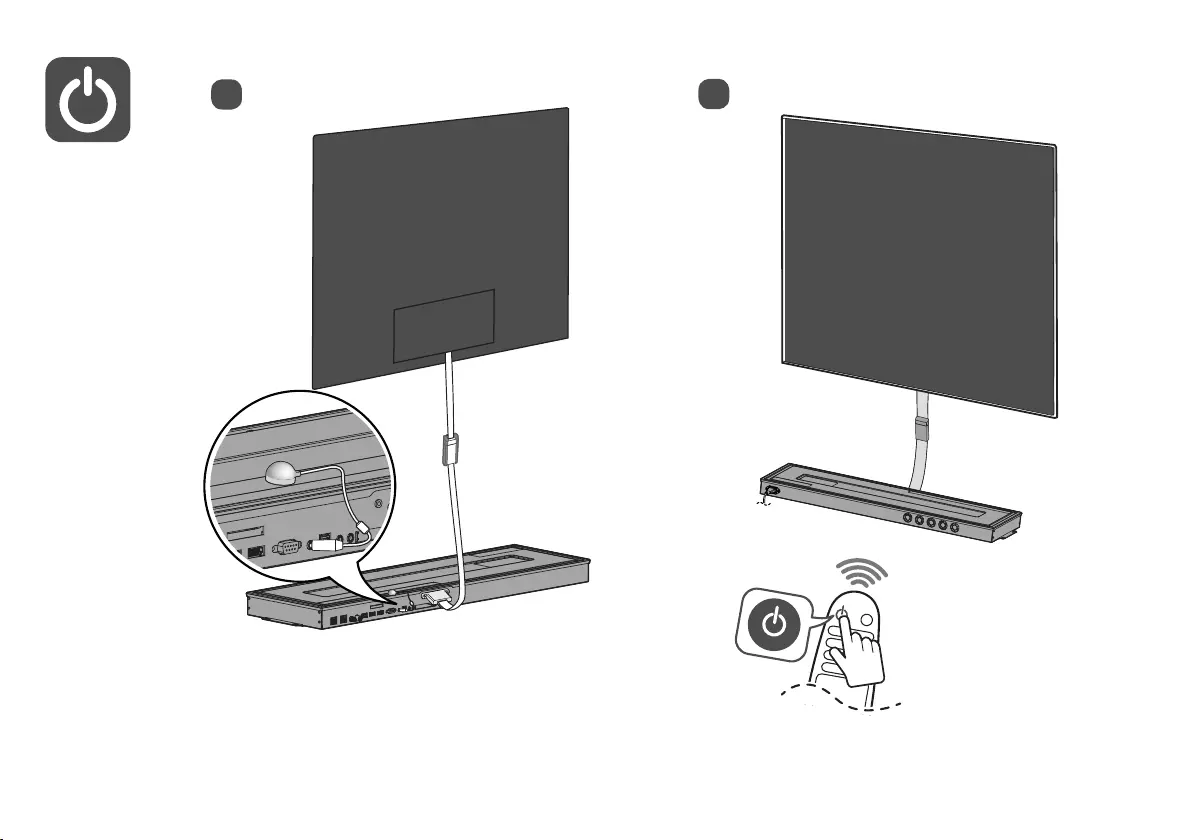
12
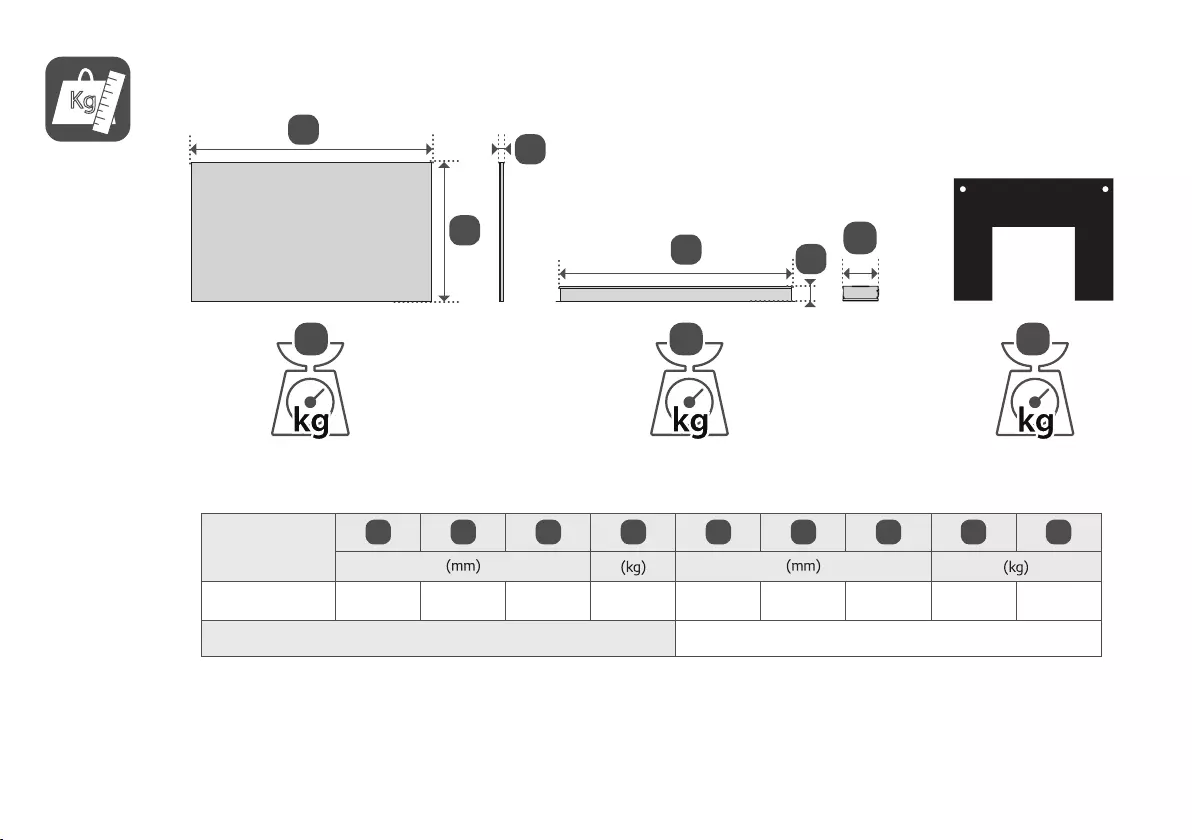
AB C D EF G H I
65WT980H0ZA
1446 823 3.85 6.7 793.8 48.5 230.2 3.5 2.3
Power Requirement
AC 100-240 V ~ 50 / 60 Hz
BE
C
A
F
G
HD I
Kg
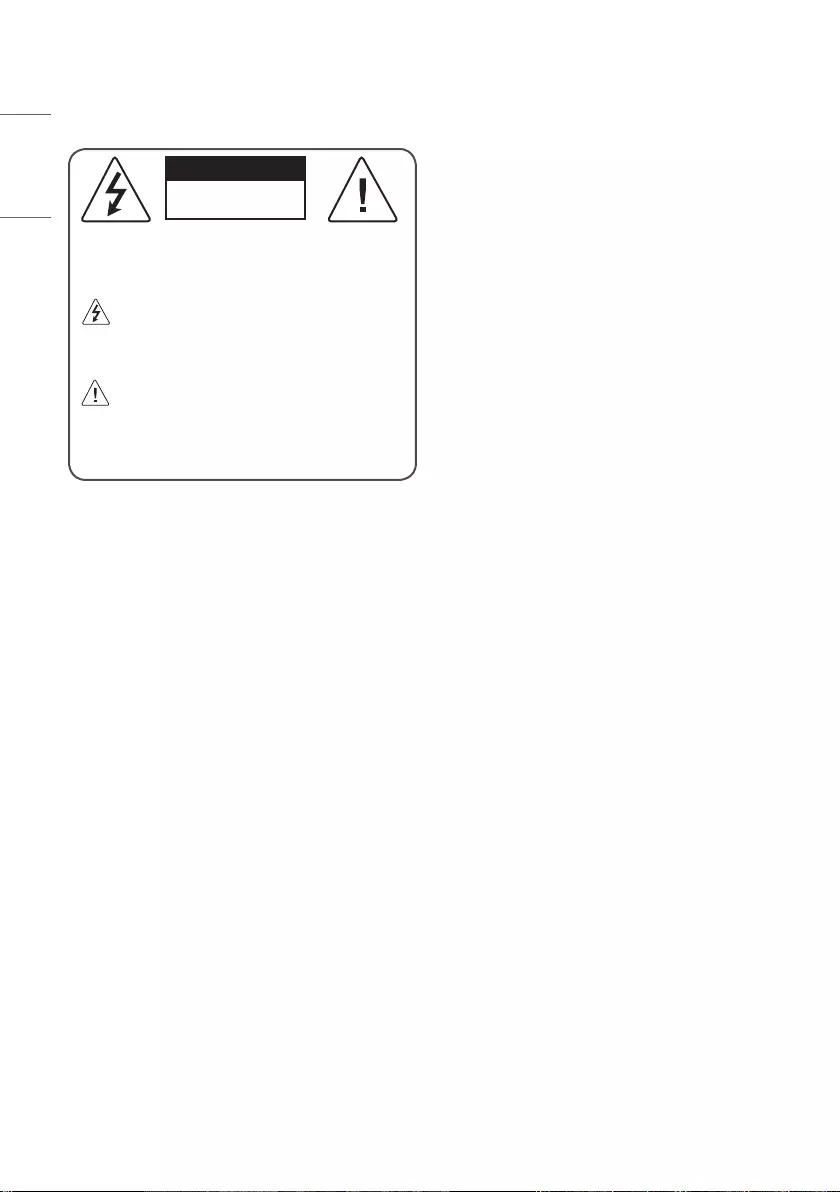
2
ENGLISH_Index
Warning! Safety Instructions
CAUTION
RISK OF ELECTRIC SHOCK
DO NOT OPEN
CAUTION : TO REDUCE THE RISK OF ELECTRIC SHOCK, DO NOT
REMOVE COVER (OR BACK). NO USER-SERVICEABLE PARTS INSIDE.
REFER TO QUALIFIED SERVICE PERSONNEL.
This symbol is intended to alert the user to the presence of
uninsulated “dangerous voltage” within the product’s
enclosure that may be of sufficient magnitude to constitute a risk
of electric shock to persons.
This symbol is intended to alert the user to the presence of
important operating and maintenance (servicing)
instructions in the literature accompanying the appliance.
WARNING : TO REDUCE THE RISK OF FIRE AND ELECTRIC SHOCK, DO
NOT EXPOSE THIS PRODUCT TO RAIN OR MOISTURE.
•TO PREVENT THE SPREAD OF FIRE, KEEP CANDLES OR OTHER ITEMS
WITH OPEN FLAMES AWAY FROM THIS PRODUCT AT ALL TIMES.
•Do not place the TV and/or remote control in the following
environments:
- Keep the product away from direct sunlight.
- An area with high humidity such as a bathroom.
- Near any heat source such as stoves and other devices that produce
heat.
- Near kitchen counters or humidifiers where they can easily be
exposed to steam or oil.
- An area exposed to rain or wind.
- Do not expose to dripping or splashing and do not place objects
filled with liquids, such as vases, cups, etc. on or over the apparatus
(e.g., on shelves above the unit).
- Near flammable objects such as gasoline or candles, or expose the
TV to direct air conditioning.
- Do not install in excessively dusty places.
Otherwise, this may result in fire, electric shock, combustion/
explosion, malfunction or product deformation.
•Ventilation
- Install your TV where there is proper ventilation. Do not install in a
confined space such as a bookcase.
- Do not install the product on a carpet or cushion.
- Do not block or cover the product with cloth or other materials
while unit is plugged in.
•Take care not to touch the ventilation openings. When watching the
TV for a long period, the ventilation openings may become hot.
•Protect the power cord from physical or mechanical abuse, such as
being twisted, kinked, pinched, closed in a door, or walked upon. Pay
particular attention to plugs, wall outlets, and the point where the
cord exits the device.
•Do not move the TV whilst the Power cord is plugged in.
•Do not use a damaged or loosely fitting power cord.
•Be sure to grasp the plug when unplugging the power cord. Do not
pull on the power cord to unplug the TV.
•Do not connect too many devices to the same AC power outlet as this
could result in fire or electric shock.
•Disconnecting the Device from the Main Power
- The power plug is the disconnecting device. In case of an
emergency, the power plug must remain readily accessible.
•Do not let your children climb or cling onto the TV. Otherwise, the TV
may fall over, which may cause serious injury.
•Outdoor Antenna Grounding (Can differ by country):
- If an outdoor antenna is installed, follow the precautions below.
An outdoor antenna system should not be located in the vicinity
of overhead power lines or other electric light or power circuits, or
where it can come in contact with such power lines or circuits as
death or serious injury can occur.
Be sure the antenna system is grounded to provide some
protection against voltage surges and built-up static charges.
Section 810 of the National Electrical Code (NEC) in the U.S.A.
provides information with respect to proper grounding of the mast
and supporting structure, grounding of the lead-in wire to an
antenna discharge unit, size of grounding conductors, location of
antenna discharge unit, connection to grounding electrodes and
requirements for the grounding electrode.
Antenna grounding according to the National Electrical Code, ANSI/
NFPA 70

3
ENGLISH_Index
•Grounding (Except for devices which are not grounded.)
- TV with a three-prong grounded AC plug must be connected to a
three-prong grounded AC outlet. Ensure that you connect the earth
ground wire to prevent possible electric shock.
•Never touch this apparatus or antenna during a lightning storm. You
may be electrocuted.
•Make sure the power cord is connected securely to the TV and wall
socket if not secured damage to the Plug and socket may occur and in
extreme cases a fire may break out.
•Do not insert metallic or inflammable objects into the product. If a
foreign object is dropped into the product, unplug the power cord
and contact customer service.
•Do not touch the end of the power cord while it is plugged in. You
may be electrocuted.
•If any of the following occur, unplug the product immediately
and contact your local customer service.
- The product has been damaged.
- If water or another substance enters the product (like an AC
adapter, power cord, or TV).
- If you smell smoke or other odors coming from the TV.
- When lightning storms or when unused for long periods of time.
Even if the TV is turned off by the remote control or power button,
AC power source is still connected to the unit if it is not unplugged.
(Depending on model)
•Do not use high voltage electrical equipment near the TV (e.g., a bug
zapper). This may result in product malfunction.
•Do not attempt to modify this product in any way without written
authorization from LG Electronics. Accidental fire or electric shock
can occur. Contact your local customer service for service or repair.
Unauthorized modification could void the user’s authority to operate
this product.
•Use only an authorized attachments / accessories approved by
LG Electronics. Otherwise, this may result in fire, electric shock,
malfunction, or product damage.
•Never disassemble the AC adapter or power cord. This may result in
fire or electric shock.
•Handle the adapter carefully to avoid dropping or striking it. An
impact could damage the adapter.
•To reduce the risk of fire or electrical shock, do not touch the TV with
wet hands. If the power cord prongs are wet or covered with dust, dry
the power plug completely or wipe dust off.
•Batteries
- Store the accessories (battery, etc.) in a safe location out of the
reach of children.
- Do not short circuit, disassemble, or allow the batteries to
overheat. Do not dispose of batteries in a fire. Batteries should not
be exposed to excessive heat.
•Moving
- When moving, make sure the product is turned off, unplugged, and
all cables have been removed. It may take 2 or more people to carry
larger TVs. Do not press or put stress on the front panel of the TV.
Otherwise, this may result in product damage, fire hazard or injury.
•Keep the packing anti-moisture material or vinyl packing out of the
reach of children.
•Do not allow an impact shock, any objects to fall into the product,
and do not drop anything onto the screen.
•Do not press strongly upon the panel with a hand or a sharp
object such as a nail, pencil, or pen, or make a scratch on it. It may
causedamage to the screen.
•Cleaning
- When cleaning, unplug the power cord and wipe gently with a
soft/dry cloth. Do not spray water or other liquids directly on the
TV. Do not clean your TV with chemicals including glass cleaner, any
type of air freshener, insecticide, lubricants, wax (car, industrial),
abrasive, thinner, benzene, alcohol etc., which can damage the
product and/or its panel. Otherwise, this may result in electric
shock or product damage.
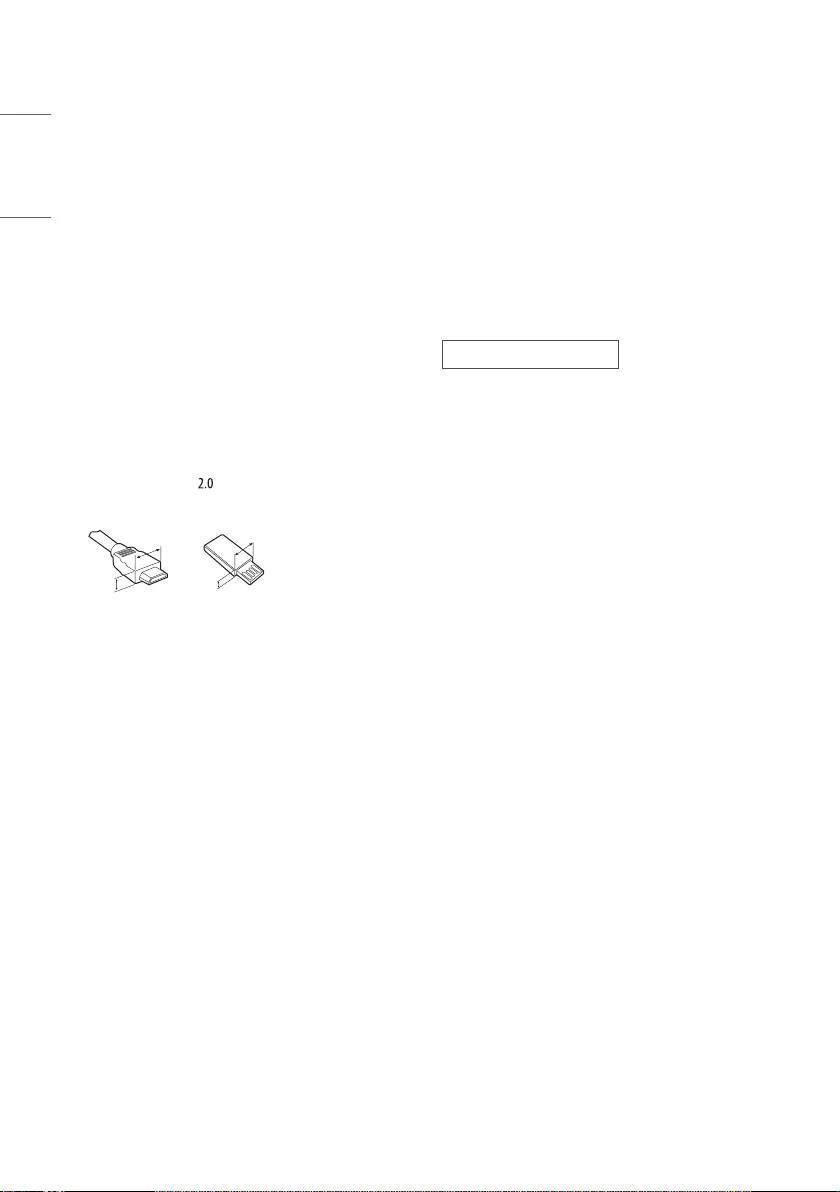
4
ENGLISH_Index
Preparing
•If the TV is turned on for the first time after it was shipped from the
factory, initialization of the TV may take a few minutes.
•Image shown may differ from your TV.
•Your TV’s OSD (On Screen Display) may differ slightly from that shown
in this manual.
•The available menus and options may differ from the input source or
product model that you are using.
•New features may be added to this TV in the future.
•The device must be easily accessed to a location outlet near the
access. Some devices are not made by turning on / off button, turning
off the device and unplugging the power cord.
•The items supplied with your product may vary depending on the
model.
•Product specifications or contents of this manual may be changed
without prior notice due to upgrade of product functions.
•For an optimal connection, HDMI cables and USB devices should have
bezels less than 10 mm thick and 18 mm width. Use an extension
cable that supports USB if the USB cable or USB memory stick
does not fit into your TV’s USB port.
A
B
A
B* A
<
=
10 mm
* B
<
=
18 mm
•Use a certified cable with the HDMI logo attached.
•If you do not use a certified HDMI cable, the screen may not display or
a connection error may occur. (Recommended HDMI Cable Types)
- Ultra High-Speed HDMI®/™ Cable (3 m or less)
Separate Purchase
Separate purchase items can be changed or modified for quality
improvement without any notification. Contact your dealer to buy these
items. These devices only work with certain models.
The model name or design may be changed depending on the upgrade
of product functions, manufacturer’s circumstances or policies.
The manufacturer shall not be held responsible for any injuries,
damages, or quality issues that may arise if an item that is not listed
below is purchased separately and used.
Magic Remote Control
AN-MR18HA
Check whether your TV model supports Bluetooth in the Wireless
Module Specification to verify whether it can be used with the Magic
Remote.
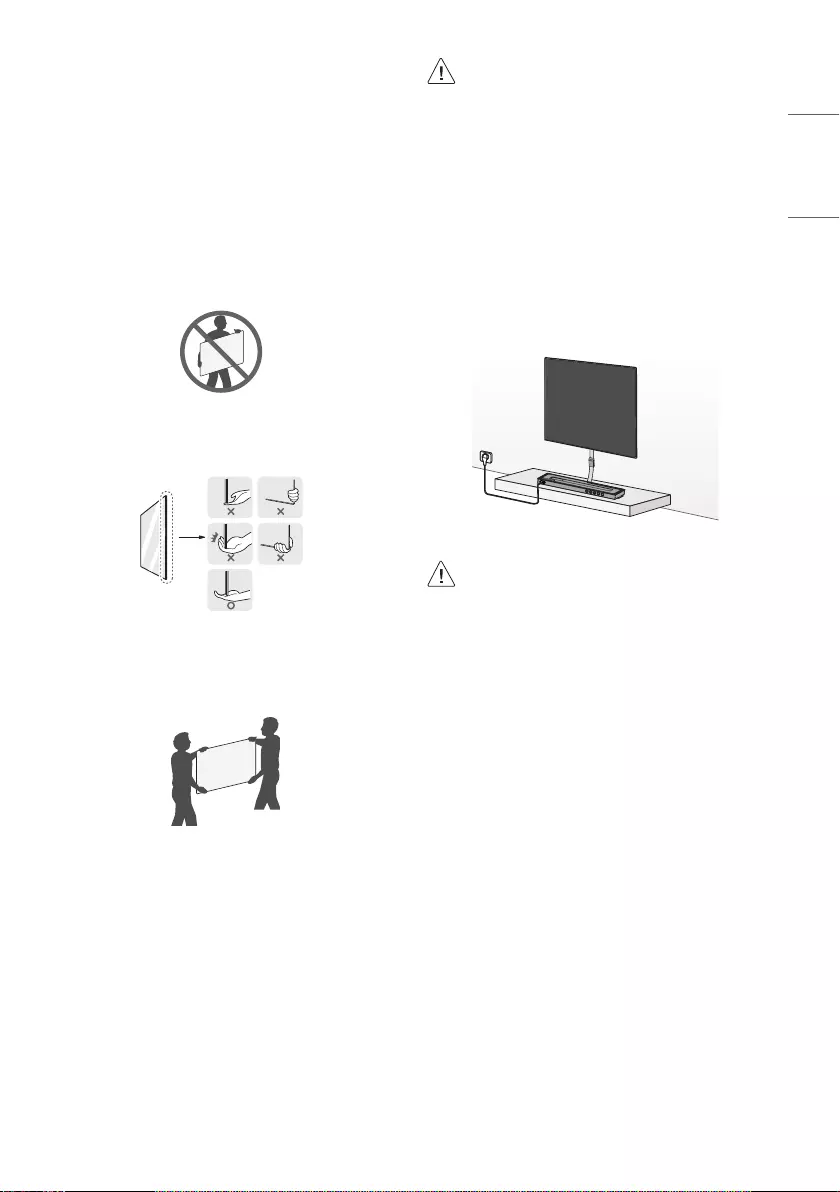
5
ENGLISH_Index
Lifting and moving the TV
Please note the following advice to prevent the TV from being scratched
or damaged and for safe transportation regardless of its type and size.
•It is recommended to move the TV in the box or packing material that
the TV originally came in.
•Before moving or lifting the TV, disconnect the power cord and all
cables.
•When holding the TV, the screen should face away from you to avoid
damage.
•Hold the top and bottom of the TV frame firmly. Make sure not to
hold the transparent part.
•When transporting a large TV, there should be at least 2 people.
•When transporting the TV by hand, hold the TV as shown in the
following illustration.
•When transporting the TV, do not expose the TV to jolts or excessive
vibration.
•When transporting the TV, keep the TV upright, never turn the TV on
its side or tilt towards the left or right.
•Do not apply excessive pressure to cause flexing / bending of frame
chassis as it may damage the screen.
•When handling the TV, be careful not to damage.
•Avoid touching the screen at all times, as this may result in
damage to the screen.
• When supported cable is not long enough to connect TV
set with Companion Box (AV box), you can use an extension
cable.
• Please do not pile the stu up or press stronly. This may
result in product damage or degradation.
Mounting on a wall
• If you are attaching the TV to other building materials, please
contact qualified personnel to install the wall mount.
• Do not apply foreign substances (oils, lubricants, etc.) to the
screw parts when assembling the product. (Doing so may
damage the product.)
• Do not use any unapproved items to ensure the safety and
product life span.
• Any damage or injuries caused by using unapproved items
are not covered by the warranty.
• Make sure that the screws are inserted correctly and fastened
securely. (If they are not fastened securely enough, the TV
may tilt forward after being installed.) Do not use too much
force and over tighten the screws; otherwise screw may be
damaged and not tighten correctly.
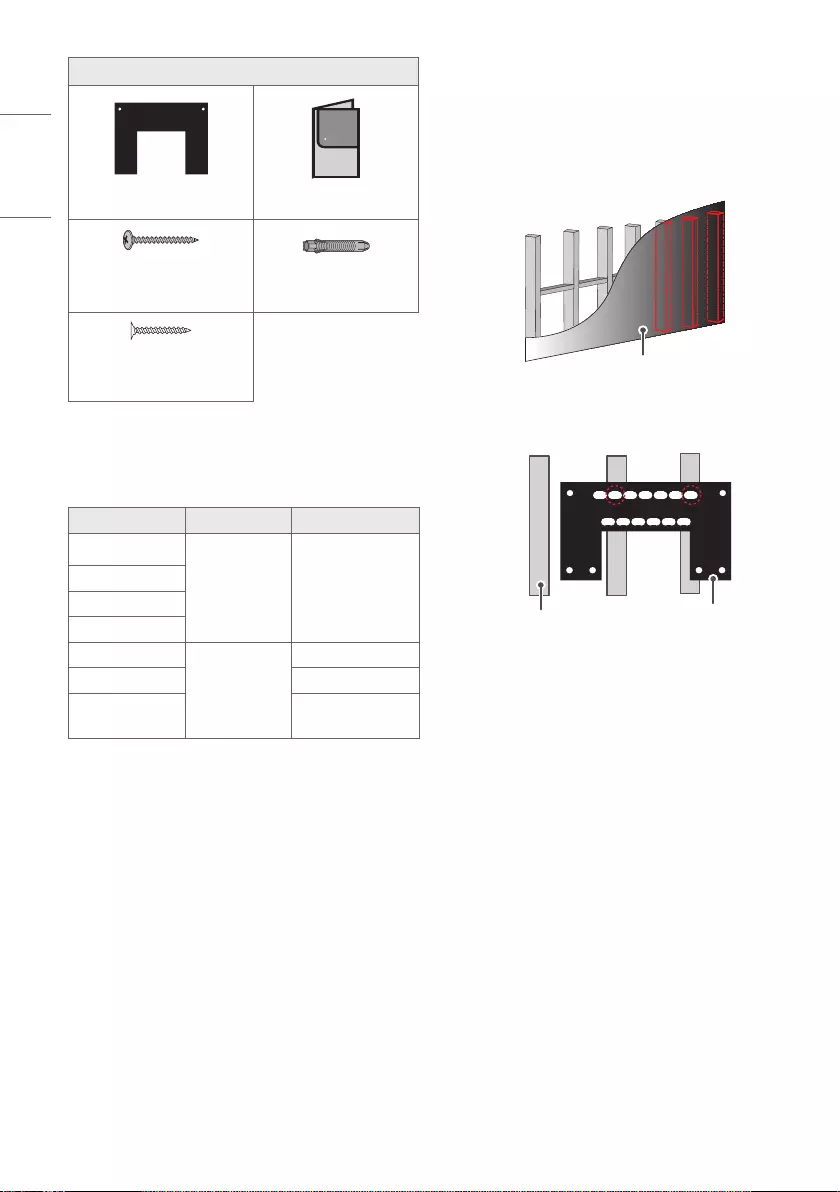
6
ENGLISH_Index
Provided item
Wall mount Punching Guide
Wall mounting screw
Ø 5 x L65 Wall mounting anchor
Wall mounting screw for wood
Ø 3 x L18
•Check the material of the wall and the thickness of the finishing.
•Use the Wall mount anchor for wall material of concrete, light
concrete, strong natural stone, soft natural stone masonry brick and
hallow block that do not crack.
Wall material Tools Wall width
Concrete Wall mounting
anchor, Wall
mounting screw,
Ø3/6/8mm
Drill bit
70mm
Brick
Natural stone
Metal Panel
Plywood
Wall mounting
screw, Ø1.8mm
Drill bit
30mm
EPS Panel Penetrate the wall
Plasterboard +
Plywood 30mm
•When installing on a gypsum board or medium-density fiberboard
(MDF) wall, fasten the screws to the wooden pillars that support the
wall. If there are no wooden pillars, check the distance from the inner
wall before installing.
- 30mm or below: Install directly on the inner wall using a 65mm
screw.
- 30mm or above: Install using a separate hanger.
Wall
•When installing the wall mount, check the positions of the wooden
studs using a stud finder. Then, fasten the screws on at least two
separate studs before proceeding.
Stud Wall mount
•When installing the product on wall material not designated, install
the product so that each location can withstand the pull out load of
70kgf (686N) and shear load of 100kgf (980N) or above.
•Use the Ø8mm drill bit for concrete and hammer (Impact) drill.
Tools you will need
•Phillips head + driver (manual or motorized), Ø3/6/8mm Drill bit,
Level, Stud finder, Drill
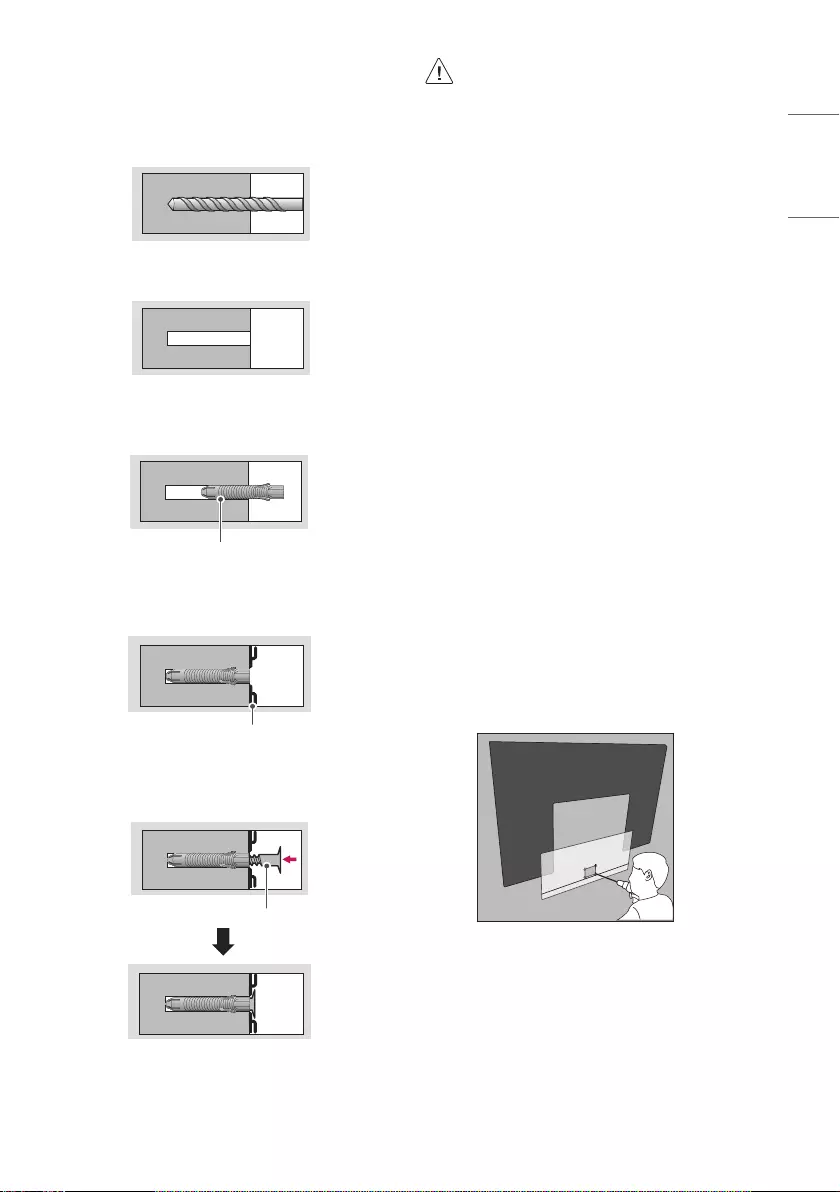
7
ENGLISH_Index
How to attach to masonry walls
Please follow the below direction.
1 Use a drill bit Ø8mm to drill a hole for the anchor location within a
depth of 80mm to 100mm.
2 Clean the drilled hole.
3 Insert the sealed wall mounting anchor to the hole. (When inserting
the anchor, use a hammer.)
Wall mounting anchor
4 Set the wall mount on the wall by aligning to the location of the
hole. And, set the angle adjusting part to face upward.
Wall mount
5 Align the wall mounting screw to the hole and tighten it. Then,
fasten the screws at torque of 45kgf/cm to 60kgf/cm.
Wall mounting screw
• When mounting a TV on the wall, make sure not to install
the TV with the power and signal cables hanging from the
back of the TV.
• Do not install this product on a wall if it could be exposed
to oil or oil mist. This may damage the product and cause
it to fall.
• Make sure that children do not climb on or hang on the TV.
• Use a platform or cabinet that is strong and large enough to
support the TV securely.
• When installing the product, rst check that the wall is
strong enough. Use the anchors and screws provided.
- If you use anchors and screws that are not specified by
the manufacturer, they may not hold the weight of the
product, causing safety issues.
• Be sure to use the accessory cable provided. Otherwise,
friction between the product and the wall may cause
damage to the connector.
• When drilling holes into the wall, make sure you use a drill
and drill bit with the specied diameter. Ensure that you also
follow the instructions regarding the depth of the holes.
- Otherwise, the product may be installed incorrectly and
cause safety issues.
• Wear safety gloves when installing the product. Do not use
your bare hands.
- Otherwise, it may cause personal injury.
• If some parts of the wall mount do not touch the wall after
it is attached, use the double-sided tape included in the
accessory box to stick the mount to the wall.
• If some parts of the wall mount do not touch the wall after
using the wall mounting screws for wood, use the remaining
screws.
• Be sure to use only the exclusive wall mounting screws
provided as accessories.
• If you want to connect the TV Cable is connected to the back
panel partition, please use the enclosed Punching Guide.
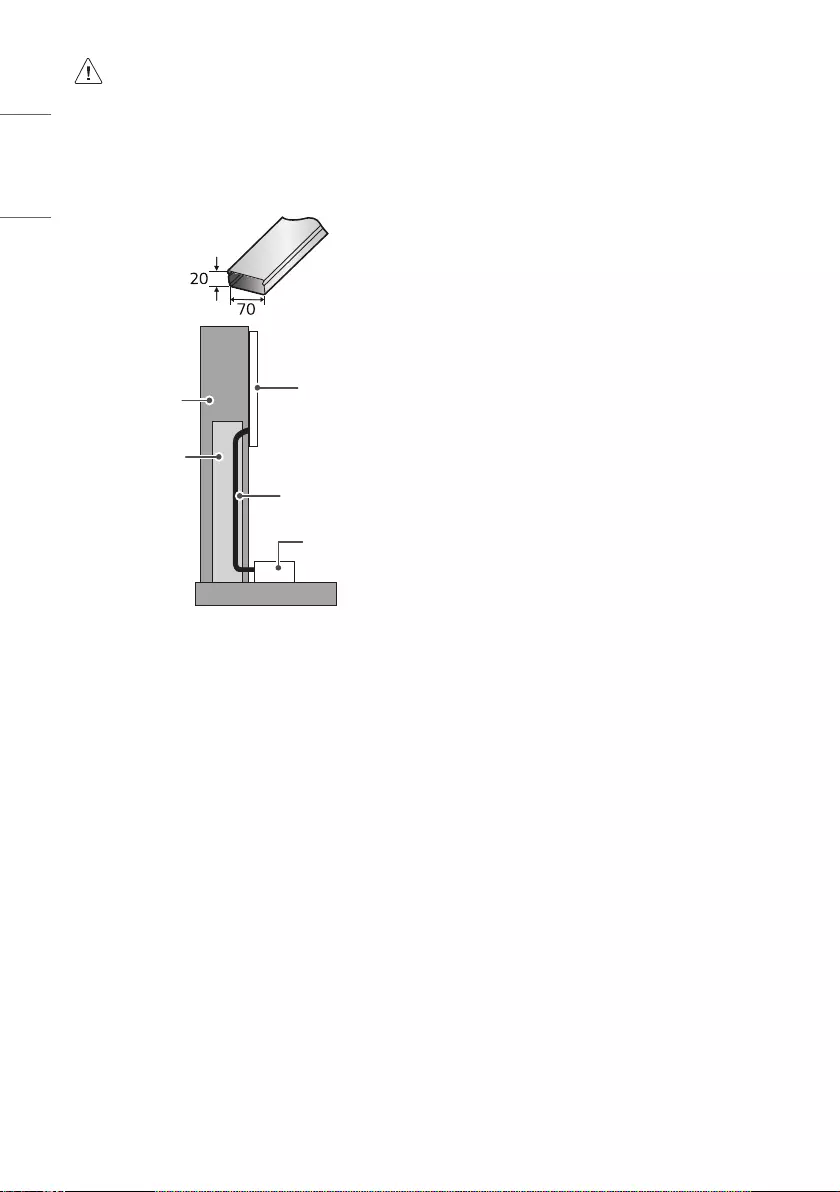
8
ENGLISH_Index
•If the cable that connects the panel to the Companion Box
(AV box) is to be embedded in the wall, it is recommended
to make use of a conduit as shown in the figure below.
The conduit must be installed in accordance with the
wall-embedded installment regulations of each country. It
is recommended that a product made of metallic material
with internal dimensions at least 70 mm wide and 20 mm
thick be used.
Companion Box
(AV box)
Cable
Panel
Conduit
Wall
Connections
Connect various external devices to the TV and switch input modes to
select an external device. For more information of external device’s
connection, refer to the manual provided with each device.
Antenna/Cable
Connect the TV to a wall antenna socket with an RF cable (75Ω).
•Use a signal splitter to use more than 2 TVs.
•If the image quality is poor, install a signal amplifier properly to
improve the image quality.
•If the image quality is poor with an antenna connected, try to realign
the antenna in the correct direction.
•An antenna cable and converter are not supplied.
•For a location that is not supported with ULTRA HD broadcasting, this
TV cannot receive ULTRA HD broadcasts directly.
Satellite dish
Connect the TV to a satellite dish to a satellite socket with a satellite RF
cable (75Ω). (Depending on model)
CI module
View the encrypted (pay) services in digital TV mode. (Depending on
model)
•Check if the CI module is inserted into the PCMCIA card slot in the
right direction. If the module is not inserted properly, this can cause
damage to the TV and the PCMCIA card slot.
•If the TV does not display any video and audio when CI+ CAM is
connected, please contact to the Terrestrial/Cable/Satellite Service
Operator.
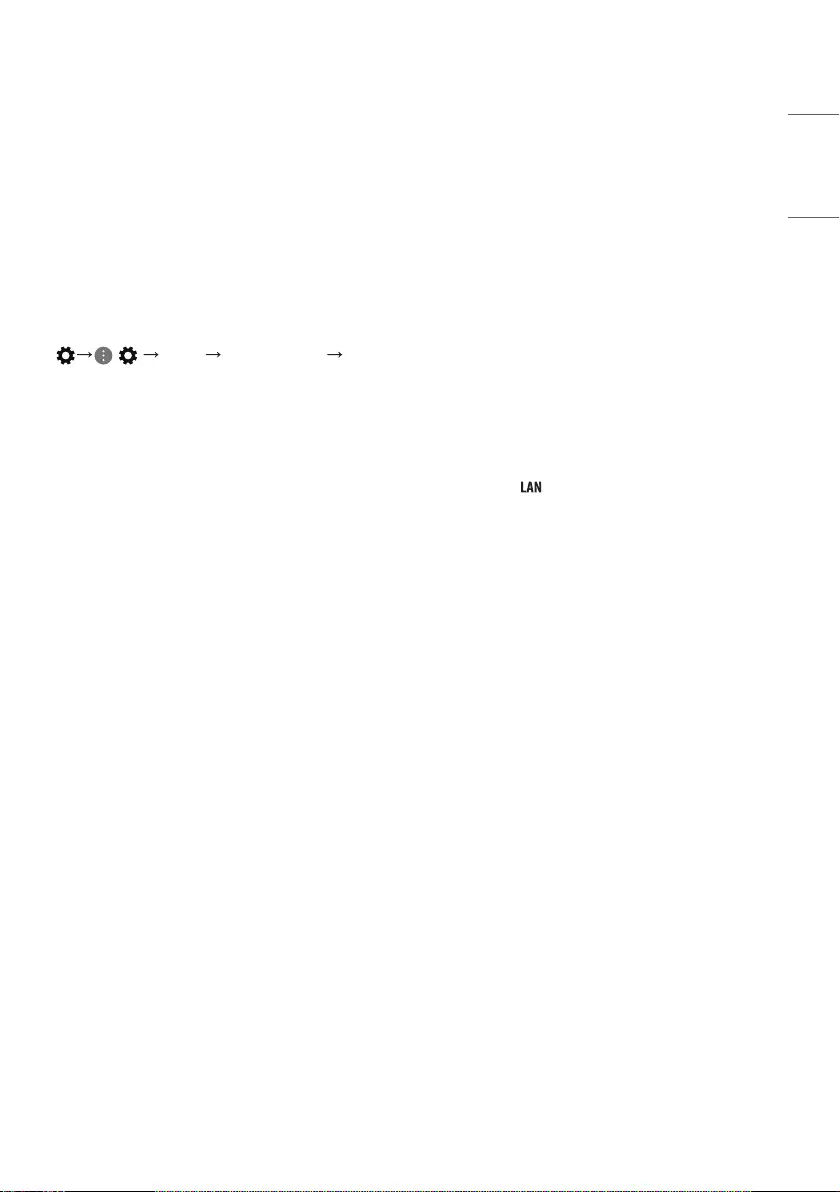
9
ENGLISH_Index
Other connections
Connect your TV to external devices. For the best picture and audio
quality, connect the external device and the TV with an HDMI cable.
Some separate cables are not provided..
HDMI
•Supported HDMI Audio format:
(Depending on model)
DTS (44.1kHz / 48kHz / 88.2kHz / 96kHz),
DTS HD (44.1kHz / 48kHz / 88.2kHz / 96kHz / 176.4kHz / 192kHz),
True HD (48 kHz),
Dolby Digital / Dolby Digital Plus (32kHz / 44.1kHz / 48kHz),
PCM (32kHz / 44.1kHz / 48kHz / 96kHz / 192kHz)
• ( ) [Picture] [Additional Settings] [HDMI
ULTRA HD Deep Colour]
- On: Support 4K @ 50/60 Hz (4:4:4, 4:2:2, 4:2:0)
- Off: Support 4K @ 50/60 Hz 8 bit (4:2:0)
If the device connected to Input Port also supports ULTRA HD Deep
Colour, your picture may be clearer. However, if the device doesn’t
support it, it may not work properly. In that case, change the TV’s
[HDMI ULTRA HD Deep Colour] setting to Off.
USB
Some USB Hubs may not work. If a USB device connected through a USB
Hub is not detected, connect it directly to the USB port on the TV.
•It is recommended that you use a USB hub or USB HDD with a power
supply. (If the power supplied is not sufficient, the USB storage device
may not be detected properly.)
•It is recommended that you use an external USB HDD with a rated
voltage of 5V of less and a rated current of 500mA or less.
External Devices
Available external devices are: Blu-ray player, HD receivers, DVD players,
VCRs, audio systems, USB storage devices, PC, gaming devices, and
other external devices.
•The external device connection may differ from the model.
•Connect external devices to the TV regardless of the order of the TV
port.
•Refer to the external equipment’s manual for operating instructions.
•If you connect a gaming device to the TV, use the cable supplied with
the gaming device.
•In PC mode, there may be noise associated with the resolution,
vertical pattern, contrast or brightness. If noise is present, change the
PC output to another resolution, change the refresh rate to another
rate or adjust the brightness and contrast on the PICTURE menu until
the picture is clear.
•In PC mode, some resolution settings may not work properly
depending on the graphics card.
•If ULTRA HD content is played on your PC, video or audio may become
disrupted intermittently depending on your PC’s performance.
•When connecting via a wired LAN, it is recommended to use a CAT 7
cable. (Only when port is provided.)
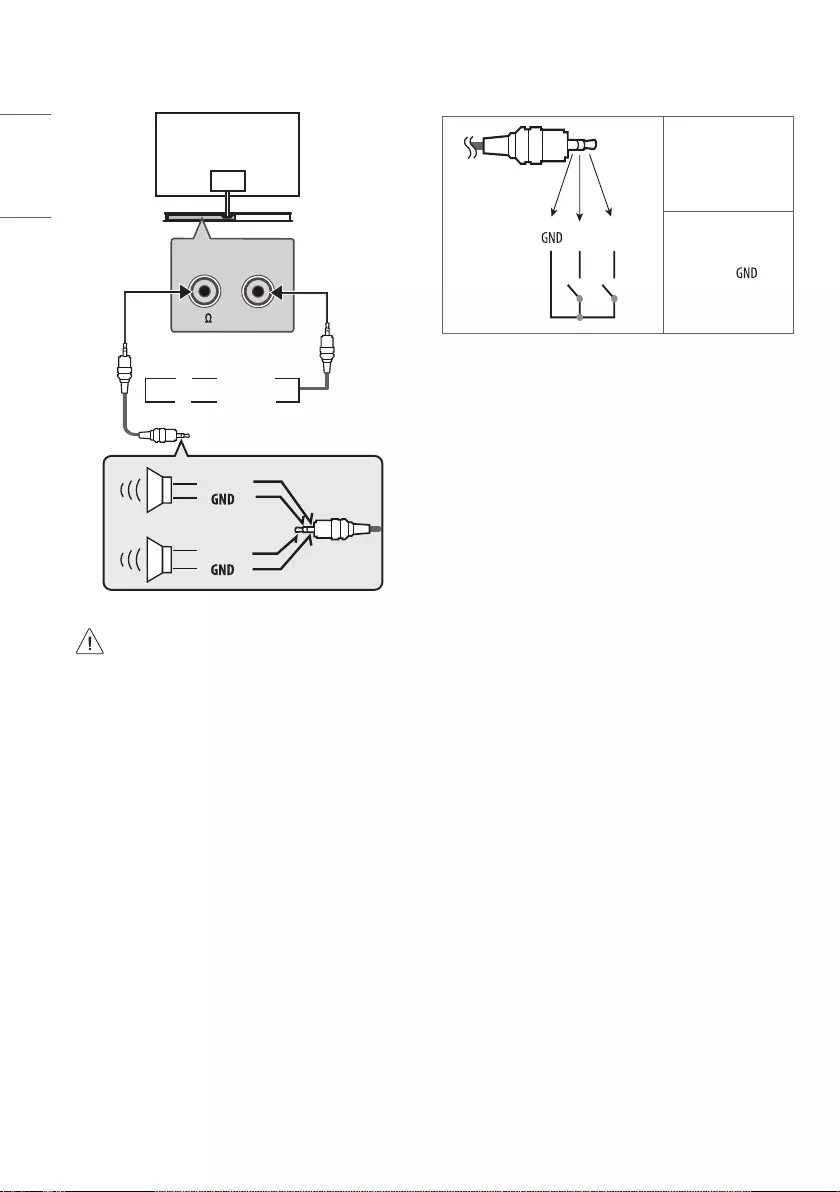
10
ENGLISH_Index
External Speakers
VOLUME
CONTROL
STEREO
(8 )
+
-
Control port for Speaker out
UP
DOWN
RIGHT
LEFT
•Use only with the 3 Pole 3.5mm Stereo Jack.
•Do not connect your headphones or earphones to the port
for connecting an external speaker.
Method of volume control port
•Cable Spec.
/ UP / DOWN
Each Up / Down pin
is pulled to 3.3V with
CPU GPIO.
CPU detects transition
from 3.3V to level
for volume control.
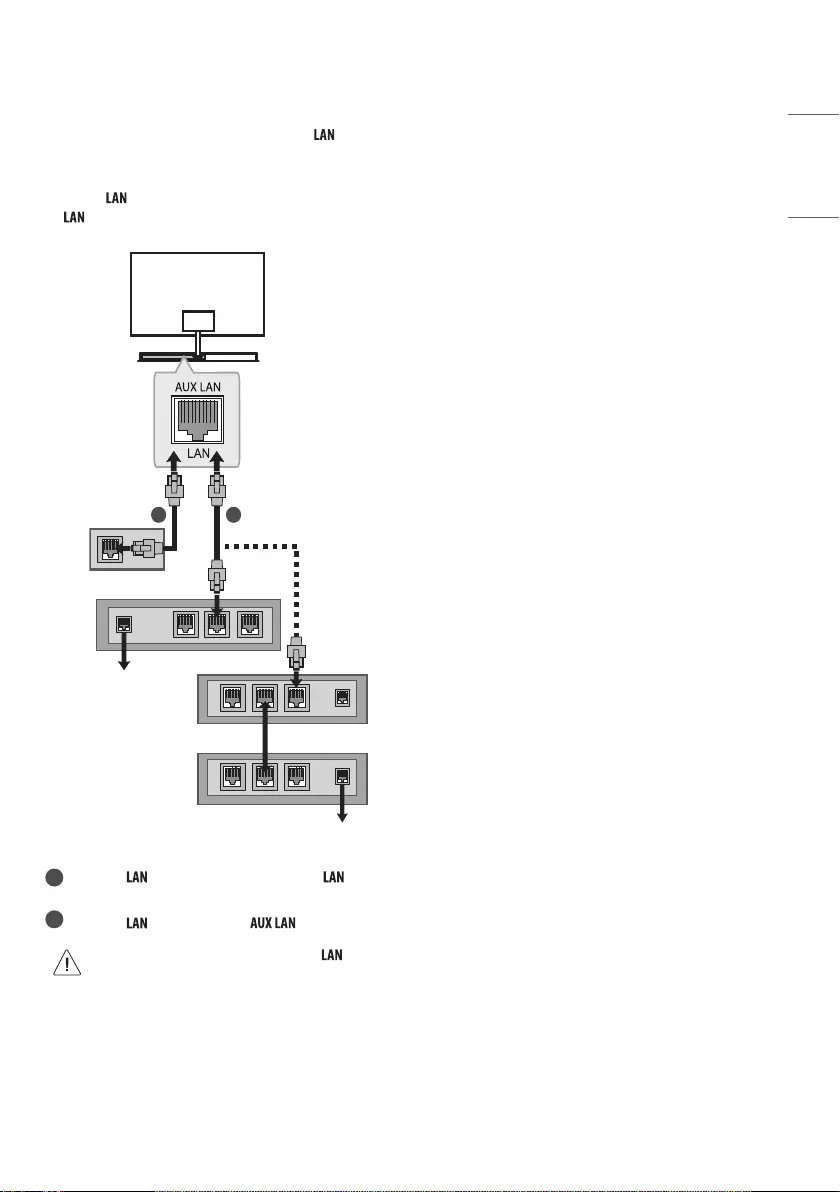
11
ENGLISH_Index
Network
Wired network connection
This TV can be connected to a Pro:Centric server via the port. After
making the physical connection, the TV needs to be set up for network
communication.
Connect the port of the Modem or Router from Pro:Centric server to
the port on the TV.
21
Broadband Modem
Pro:Centric Server
Broadband Modem
Pro:Centric Server
Router
Broadband Modem
1 Connect the port of the Modem or Router to the port on
the TV.
2 Connect the port of the PC to the port on the TV.
•Do not connect a modular phone cable to the port.
•Since there are various connection methods, please follow
the specifications of your telecommunication carrier or
internet service provider.
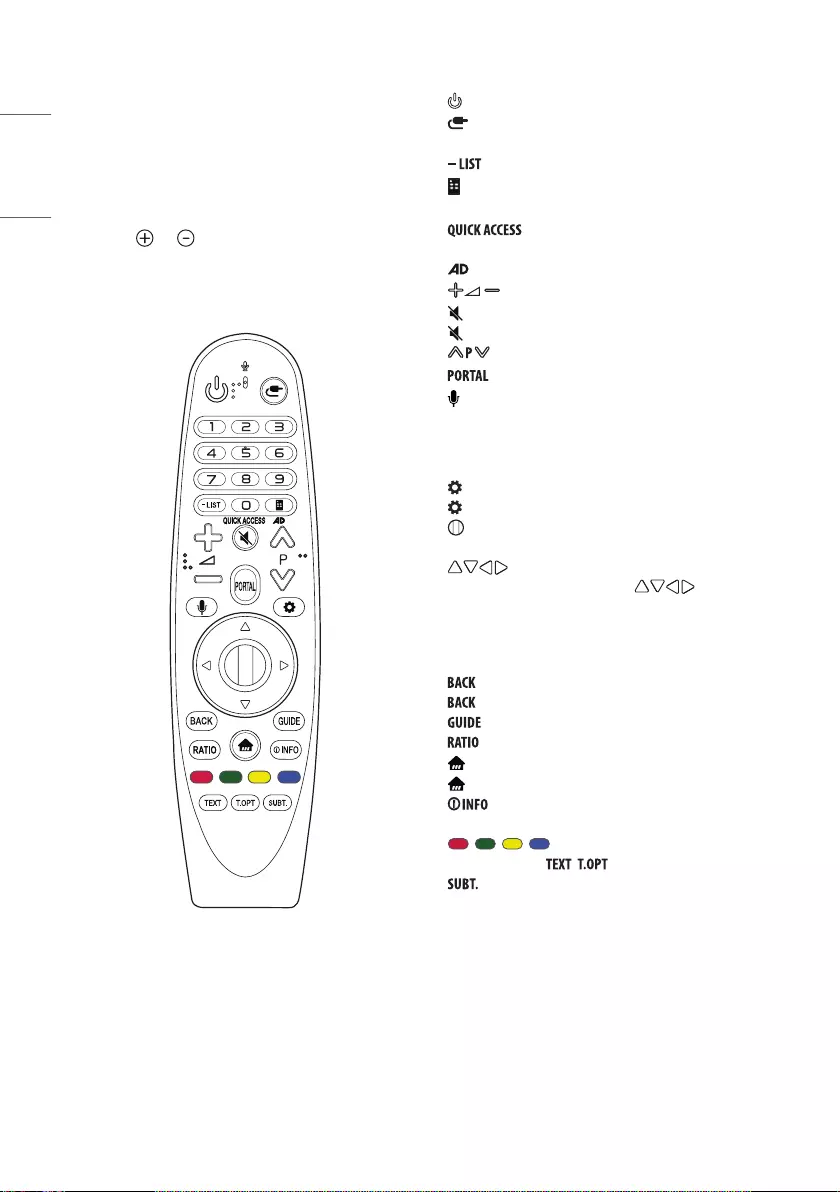
12
ENGLISH_Index
Using Remote Control
The descriptions in this manual are based on the buttons on the remote
control. Please read this manual carefully and use the TV correctly.
When the message “Magic Remote battery is low. Please change the
battery.” is displayed, replace the battery.
To replace batteries, open the battery cover, replace batteries (1.5 V AA)
matching the and ends to the label inside the compartment,
and close the battery cover. Be sure to point the magic remote toward
the remote control sensor on the TV. To remove the batteries, perform
the installation actions in reverse.
(Some buttons and services may not be provided depending on models
or regions.)
* To use the button, press and hold for more than 3 seconds.
(POWER) Turns the TV on or off.
(INPUT) Changes the input source.
Number buttons Enters numbers.
Accesses the saved programme list.
(Screen Remote) Displays the Screen Remote.
-Accesses the Universal Control Menu.
* You can access apps or Live TV using the number
buttons corresponding to the features.
* Audio descriptions function will be enabled.
Adjusts the volume level.
(MUTE) Mutes all sounds.
* (MUTE) Accesses the [Accessibility] menu.
Scrolls through the saved programmes.
Displays and removes hotel interactive menu.
* (Voice recognition)
Network connection is required to use the voice recognition function.
Once the voice display bar is activated on the TV screen, press and
hold the button and speak your command out loud.
(Q. Settings) Accesses the Quick Settings.
* (Q. Settings) Displays the [All Settings] menu.
Wheel (OK) Press the center of the Wheel button to select a
menu. You can change programmes by using the wheel button.
(up/down/left/right) Press the up, down, left or right
button to scroll the menu. If you press buttons while
the pointer is in use, the pointer will disappear from the screen and
Magic Remote will operate like a general remote control. To display
the pointer on the screen again, shake Magic Remote to the left and
right.
Returns to the previous level.
* Clears on-screen displays and returns to last input viewing.
Shows programme guide.
Resizes an image.
(HOME) Accesses the Home menu.
* (HOME) Shows the previous history.
Views the information of the current programme and
screen.
, , , These access special functions in some menus.
Teletext buttons ( , ) These buttons are used for teletext.
Recalls your preferred subtitle in digital mode.
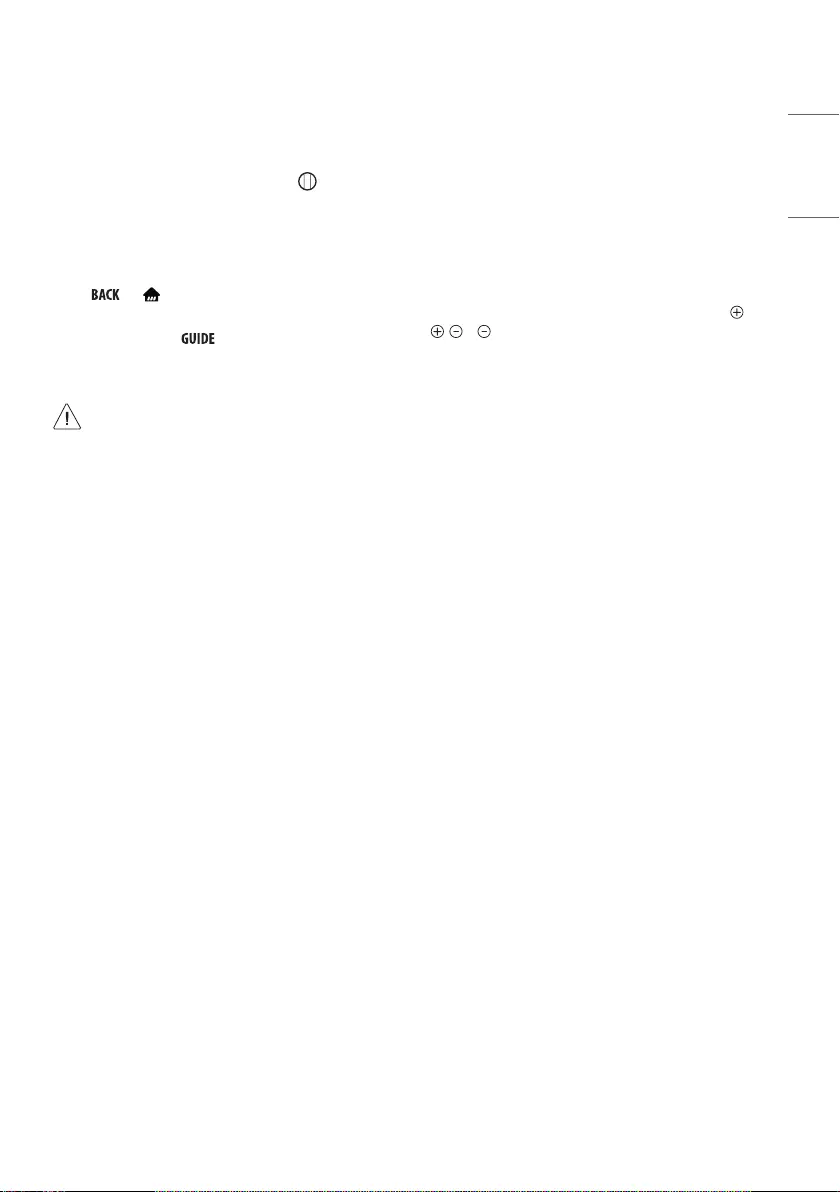
13
ENGLISH_Index
Registering Magic Remote Control
How to register the Magic Remote Control
To use the Magic Remote, first pair it with your TV.
1 Put batteries into the Magic Remote and turn the TV on.
2 Point the Magic Remote at your TV and press the Wheel (OK) on
the remote control.
* If the TV fails to register the Magic Remote, try again after turning
the TV off and back on.
How to deregister the Magic Remote Control
Press the and (HOME) buttons at the same time, for five
seconds, to unpair the Magic Remote with your TV.
* Pressing and holding the button will let you cancel and re-
register Magic Remote at once.
• It is recommended that an Access Point (AP) be located
more than 0.2m away from the TV. If the AP is installed
closer than 0.2m, the Magic remote control may not
perform as expected due to frequency interference.
• Do not mix new batteries with old batteries. This may
cause the batteries to overheat and leak.
• Failure to match the correct polarities of the battery
may cause the battery to burst or leak, resulting in re,
personal injury, or ambient pollution.
• This apparatus uses batteries. In your community there
might be regulations that require you to dispose of these
batteries properly due to environmental considerations.
Please contact your local authorities for disposal or
recycling information.
• The product's internal and external batteries should not
be exposed to excessive heat such as direct sunlight, re,
or the like.
Troubleshooting
The software version can be updated for improvement in performance.
Customer needs to ensure the compatibility of customer’s equipment
with LGE software. If needed, please consult with LGE and upload
revised software version according to the guidance provided by LGE.
Cannot control the TV with the remote control.
•Check the remote control sensor on the product and try again.
•Check if there is any obstacle between the product and the remote
control.
•Check if the batteries are still working and properly installed ( to
, to ).
No image display and no sound is produced.
•Check if the product is turned on.
•Check if the power cord is connected to a wall outlet.
•Check if there is a problem in the wall outlet by connecting other
products.
The TV turns off suddenly.
•Check the power control settings. The power supply may be
interrupted.
•Check if the auto-off function is activated on the settings related
time.
•If there is no signal while the TV is on, the TV will turn off
automatically after 15 minutes of inactivity.
When connecting to the PC (HDMI), no signal is detected.
•Turn the TV off/on using the remote control.
•Reconnect the HDMI cable.
•Restart the PC with the TV on.
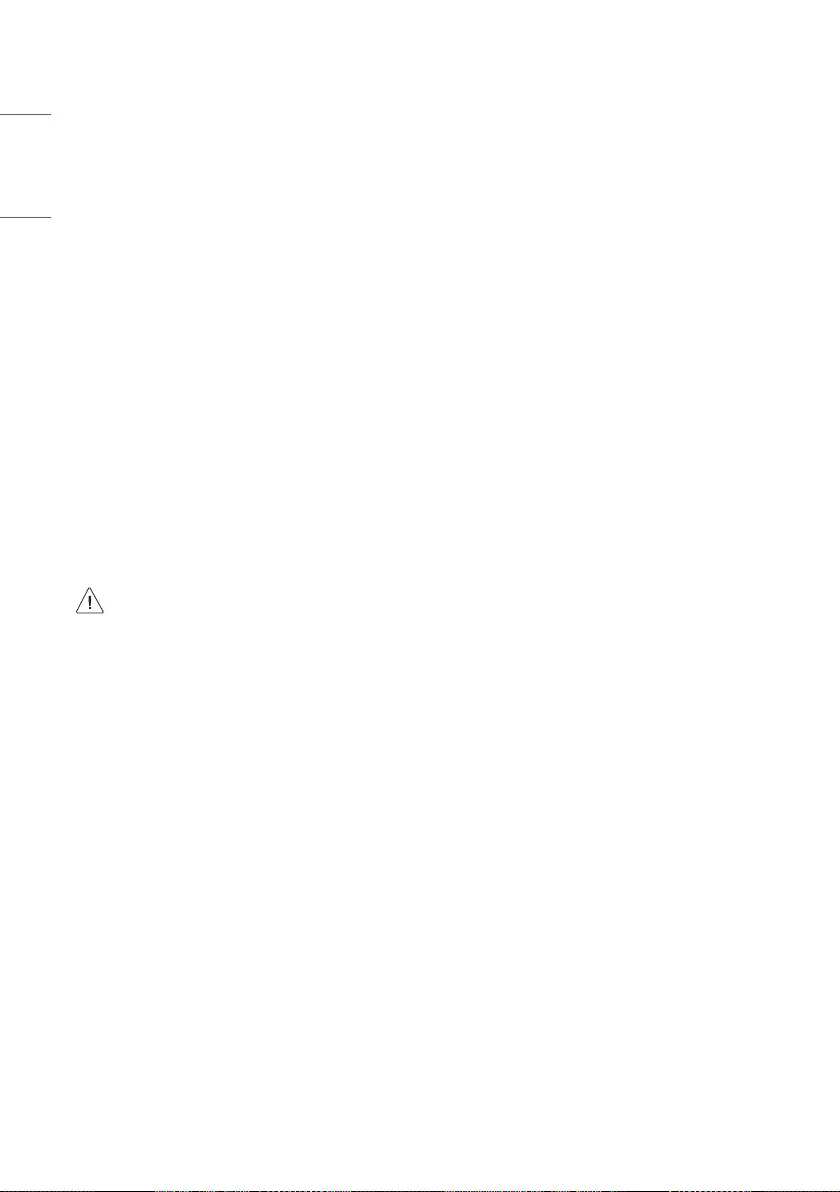
14
ENGLISH_Index
Abnormal display
•If the product feels cold to the touch, there may be a small “flicker”
when it is turned on. This is normal, there is nothing wrong with
product.
•This panel is an advanced product that contains millions of pixels.
You may see tiny black dots and/or brightly coloured dots (red, blue
or green) at a size of 1ppm on the panel. This does not indicate a
malfunction and does not affect the performance and reliability of
the product. This phenomenon also occurs in third-party products
and is not subject to exchange or refund.
•You may find different brightness and colour of the panel depending
on your viewing position(left/right/top/down). This phenomenon
occurs due to the characteristic of the panel. It is not related with the
product performance, and it is not malfunction.
Generated sound
•“Cracking” noise: A cracking noise that occurs when watching or
turning off the TV is generated by plastic thermal contraction due to
temperature and humidity. This noise is common for products where
thermal deformation is required.
•Electrical circuit humming/panel buzzing: A low level noise is
generated from a high-speed switching circuit, which supplies a large
amount of current to operate a product. It varies depending on the
product. This generated sound does not affect the performance and
reliability of the product.
•Make sure to wring any excess water or cleaner from the
cloth.
•Do not spray water or cleaner directly onto the TV screen.
•Make sure to spray just enough of water or cleaner onto a
dry cloth to wipe the screen.
• To clean the top of the Companion Box (AV box), spray a soft
cloth with water. Then, wipe the surface so that the product
does not come in direct contact with water. Next, wipe it
again so that no moisture remains.
•Make sure to spray just enough of water or cleaner onto a
dry cloth to wipe the screen.
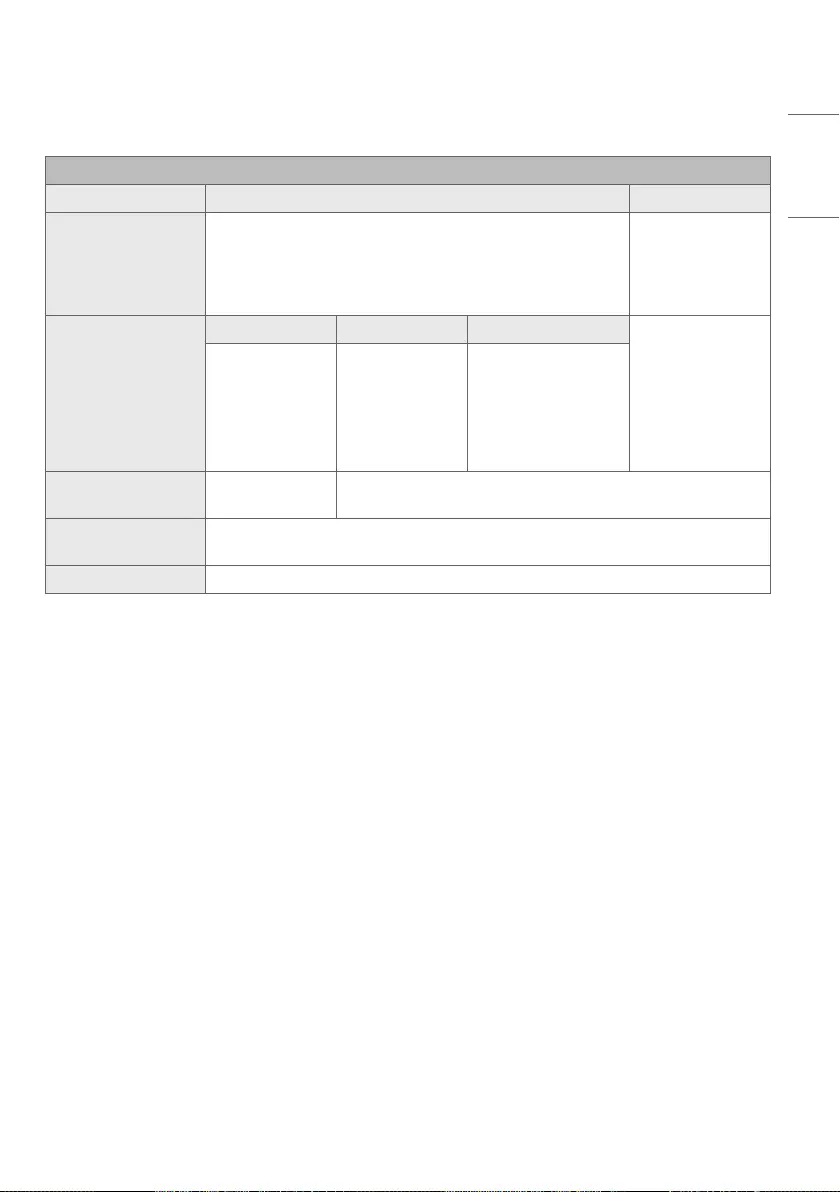
15
ENGLISH_Index
Specifications
(Depending on country)
Broadcasting Specifications
Digital TV Analogue TV
Television system
DVB-T
DVB-T21
DVB-C
DVB-S/S21
PAL/SECAM B/G, D/K, I
SECAM L
Channel coverage
(Band)
DVB-S/S22DVB-C DVB-T/T22
46 ~ 862 MHz
950 ~ 2,150 MHz 46 ~ 890 MHz
VHF III: 174 ~ 230 MHz
UHF IV: 470 ~ 606 MHz
UHF V: 606 ~ 862 MHz
S Band II: 230 ~ 300 MHz
S Band III: 300 ~ 470 MHz
Maximum number of
storable programmes 6,000 3,000
External antenna
impedance 75 Ω
CI Module (W x H x D) 100.0 mm x 55.0 mm x 5.0 mm
1 Depending on country
2 Only DVB-T2/C/S2 support model only.
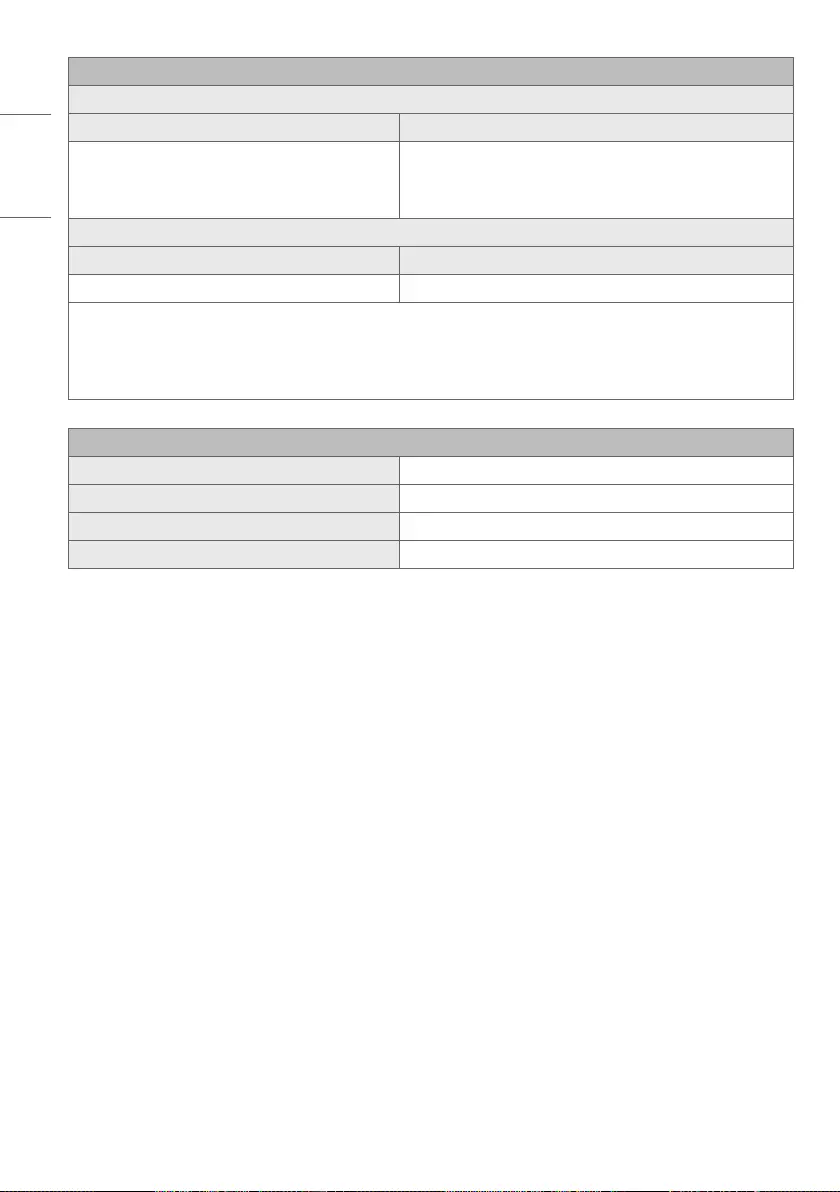
16
ENGLISH_Index
Wireless module (LGSBWAC72) specifications
Wireless LAN (IEEE 802.11a/b/g/n/ac)
Frequency Range Output Power (Max.)
2,400 to 2,483.5 MHz
5,150 to 5,725 MHz
5,725 to 5,850 MHz (Not for EU)
14 dBm
16.5 dBm
11.5 dBm
Bluetooth
Frequency Range Output Power (Max.)
2,400 to 2,483.5 MHz 8.5 dBm
As band channels can vary per country, the user cannot change or adjust the operating frequency. This product is configured for the regional
frequency table.
For consideration of the user, this device should be installed and operated with a minimum distance of 20 cm between the device and the body.
“IEEE 802.11ac” is not available in all countries.
Environment condition
Operating Temperature 0°C to 40°C
Operating Humidity Less than 80%
Storage Temperature -20°C to 60°C
Storage Humidity Less than 85%
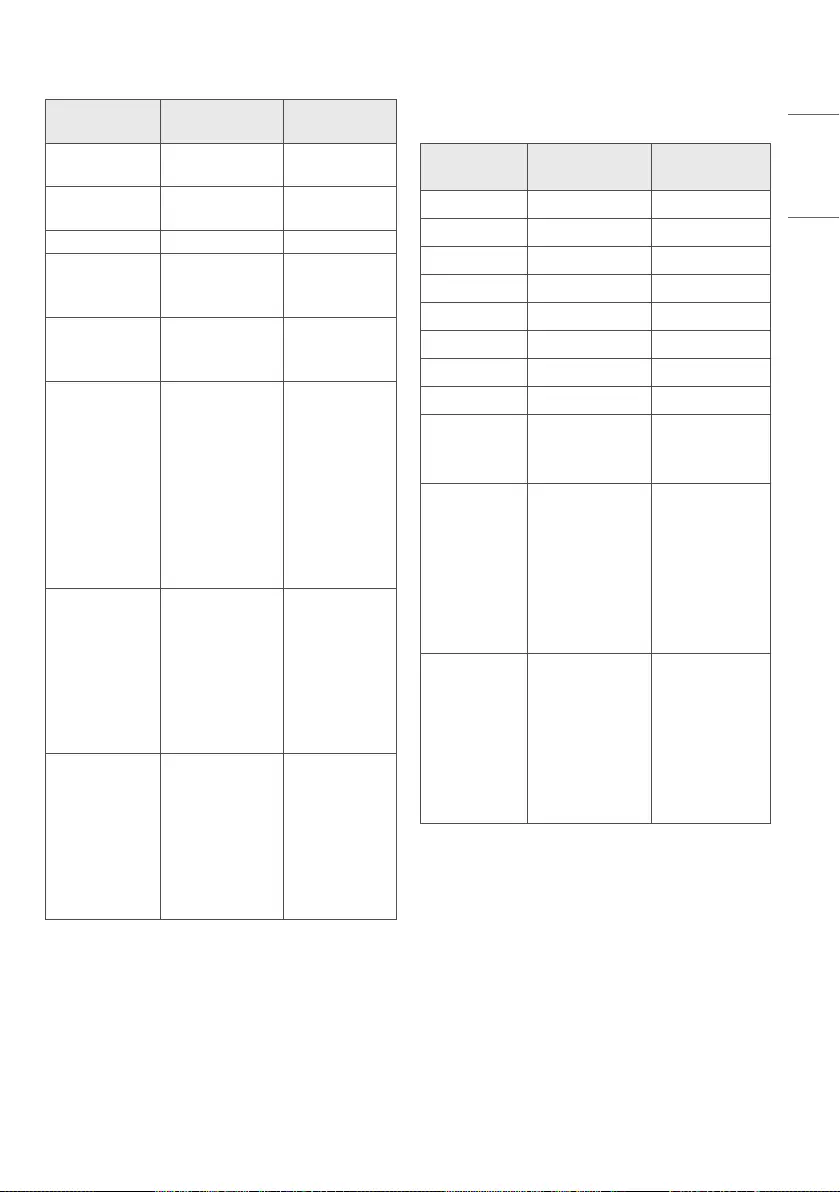
17
ENGLISH_Index
HDMI-DTV supported mode
Resolution Horizontal
Frequency (kHz)
Vertical
Frequency (Hz)
640 x 480p 31.46
31.5
59.94
60
720 x 480p 31.47
31.5
59.94
60
720 x 576p 31.25 50
1280 x 720p
44.96
45
37.5
59.94
60
50
1920 x 1080i
28.12
33.72
33.75
50
59.94
60
1920 x 1080p
26.97
27
33.71
33.75
56.25
67.43
67.5
112.5
134.86
135
23.97
24
29.97
30
50
59.94
60
100
119.88
120
3840 x 2160p
53.95
54
56.25
61.43
67.5
112.5
134.86
135
23.98
24
25
29.97
30
50
59.94
60
4096 x 2160p
53.95
54
56.25
61.43
67.5
112.5
134.86
135
23.98
24
25
29.97
30
50
59.94
60
HDMI-PC supported Mode
•PC audio is not supported.
•Use HDMI IN 1 for PC mode. (Depending on model)
Resolution Horizontal
Frequency (kHz)
Vertical
Frequency (Hz)
640 x 350 31.46 70.09
720 x 400 31.46 70.08
640 x 480 31.46 59.94
800 x 600 37.87 60.31
1024 x 768 48.36 60
1360 x 768 47.71 60.01
1152 x 864 54.34 60.05
1280 x 1024 63.98 60.02
1920 x 1080
67.5
134.86
135
60
119.88
120
3840 x 2160
53.95
54
56.25
61.43
67.5
112.5
134.86
135
23.98
24
25
29.97
30
50
59.94
60
4096 x 2160
53.95
54
56.25
61.43
67.5
112.5
134.86
135
23.98
24
25
29.97
30
50
59.94
60
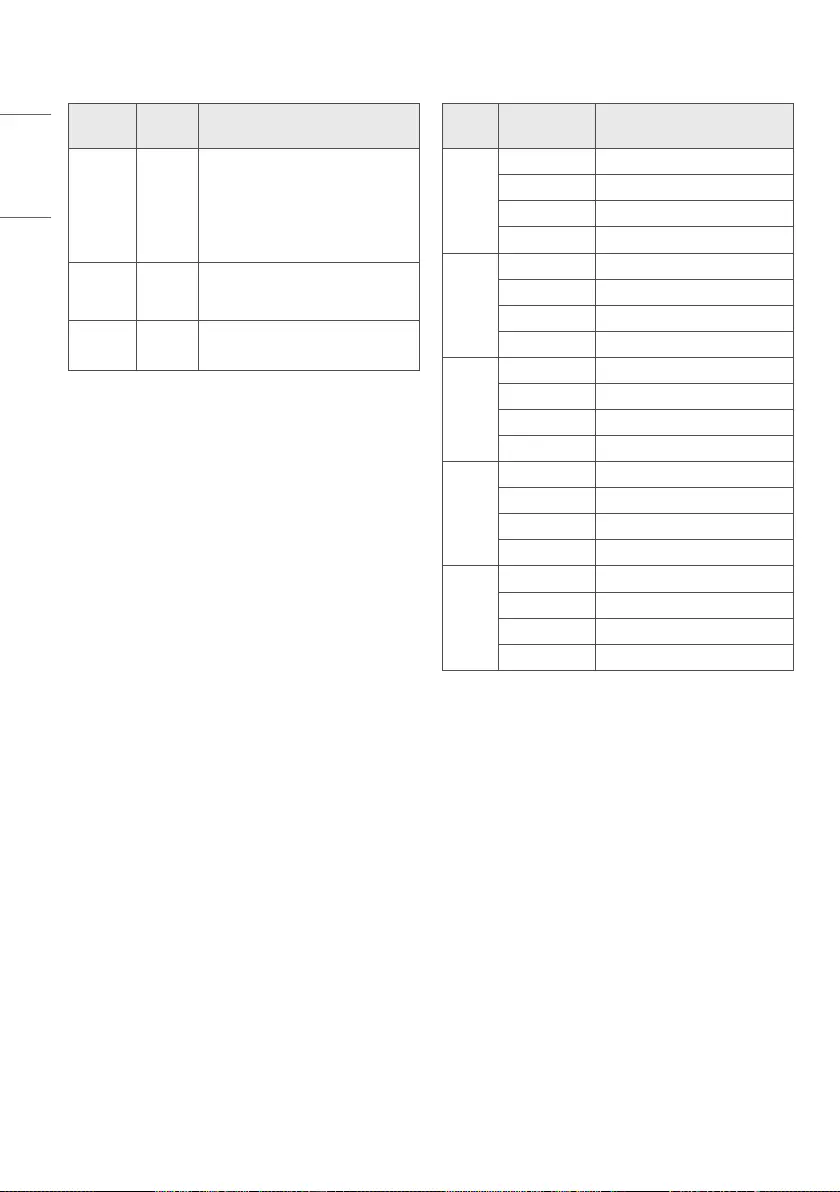
18
ENGLISH_Index
Supported Photo Formats
File
Format Format Resolution
.jpeg, .jpg,
.jpe JPEG
Minimum: 64(W) x 64(H)
Maximum (Normal Type): 15360(W) x
8640(H)
Maximum (Progressive Type): 1920(W)
x 1440(H)
.webp PNG Minimum: 64(W) x 64(H)
Maximum: 5760(W) x 5760(H)
.bmp BMP Minimum: 64(W) x 64(H)
Maximum: 1920(W) x 1080(H)
Supported Audio Formats
File
Format Item Info
.mp3
Bit rate 32Kbps - 320Kbps
Sample freq. 16kHz - 48kHz
Support MPEG1, MPEG2
Channels mono, stereo
.wav
Bit rate -
Sample freq. 8kHz - 96kHz
Support PCM
Channels mono, stereo
.ogg
Bit rate 64kbps - 320kbps
Sample freq. 8kHz - 48kHz
Support Vorbis
Channels mono, stereo
.wma
Bit rate 128kbps - 320kbps
Sample freq. 8kHz - 48kHz
Support WMA
Channels up to 6 ch
.flac
Bit rate -
Sample freq. 8kHz - 96kHz
Support FLAC
Channels mono, stereo
•The number of supported programmes may vary depending on the
sample frequency.
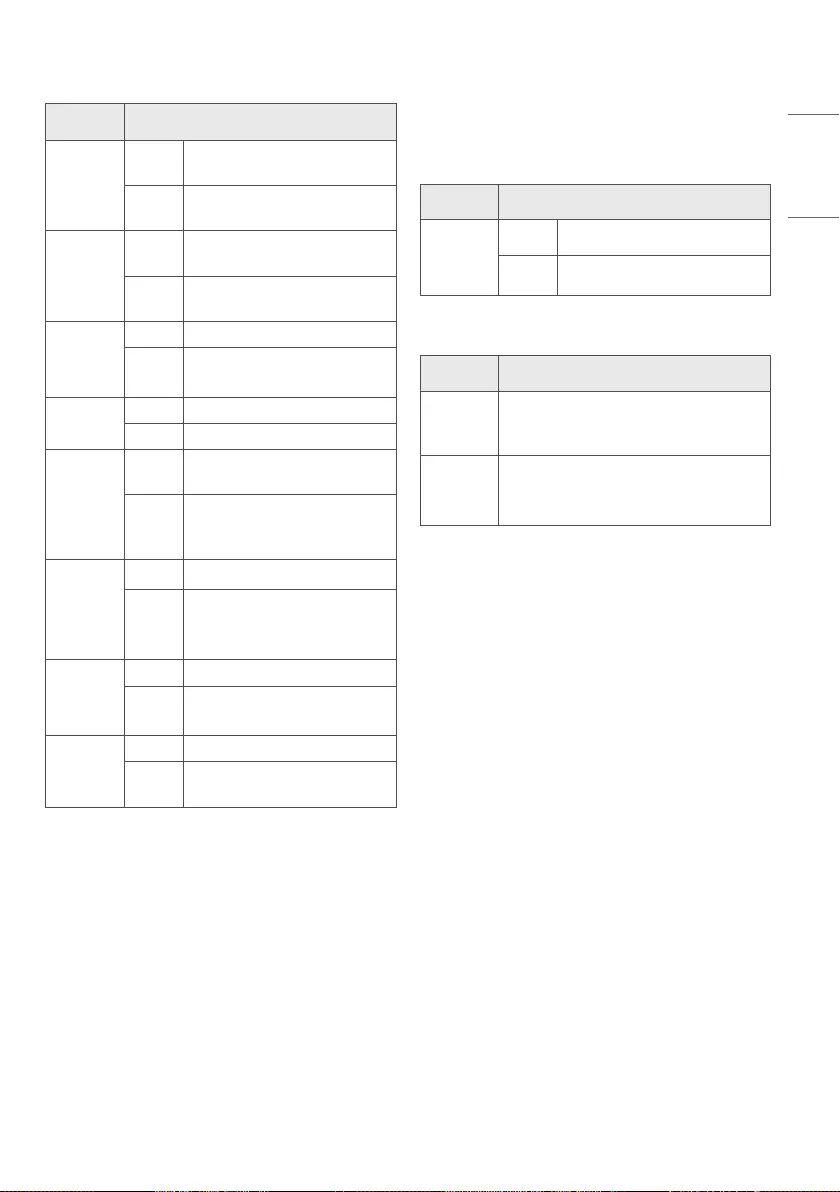
19
ENGLISH_Index
Supported Video Formats
Extension Codec
.asf
.wmv
Video VC-1 Advanced Profile (except for
WMVA), VC-1 Simple and Main Profiles
Audio WMA Standard (except for WMA v1/
WMA Speech)
.avi
Video Xvid (except for 3 warp-point GMC),
H.264/AVC, Motion Jpeg, MPEG-4
Audio MPEG-1 Layer I, II, MPEG-1 Layer III
(MP3), Dolby Digital, LPCM, ADPCM, DTS
.mp4
.m4v
.mov
Video H.264/AVC, MPEG-4, HEVC
Audio Dolby Digital, Dolby Digital Plus, AAC,
MPEG-1 Layer III (MP3)
.3gp
.3g2
Video H.264/AVC, MPEG-4
Audio AAC, AMR-NB, AMR-WB
.mkv
Video MPEG-2, MPEG-4, H.264/AVC, VP8,
VP9, HEVC
Audio
Dolby Digital, Dolby Digital Plus, AAC,
PCM, DTS, MPEG-1 Layer I, II, MPEG-1
Layer III (MP3)
.ts
.trp
.tp
.mts
Video H.264/AVC, MPEG-2, HEVC
Audio
MPEG-1 Layer I, II, MPEG-1 Layer III
(MP3), Dolby Digital, Dolby Digital Plus,
AAC, PCM
.mpg
.mpeg
.dat
Video MPEG-1, MPEG-2
Audio MPEG-1 Layer I, II, MPEG-1 Layer III
(MP3)
.vob
Video MPEG-1, MPEG-2
Audio Dolby Digital, MPEG-1 Layer I, II,
DVD-LPCM
Cautions for Video Playback
•ULTRA HD Video: 3840 x 2160, 4096 x 2160
•Some HEVC encoded ULTRA HD videos other than the content
officially provided by LG Electronics may not be played.
• Some codecs can be supported after a software upgrade.
Extension Codec
.mkv
.mp4
.ts
Video H.264/AVC, HEVC
Audio Dolby Digital, Dolby Digital Plus, AAC
Supported External Subtitles
Subtitle Format
External
Subtitle
*.smi, *.srt, *.sub (MicroDVD, SubViewer 1.0/2.0),
*.ass, *.ssa, *.txt (TMPlayer), *.psb (PowerDivX),
*.dcs (DLP Cinema)
Embedded
Subtitle
Matroska (mkv): Sub Station Alpha (SSA), Advanced
Sub Station Alpha (ASS), SRT
MP4: Timed Text
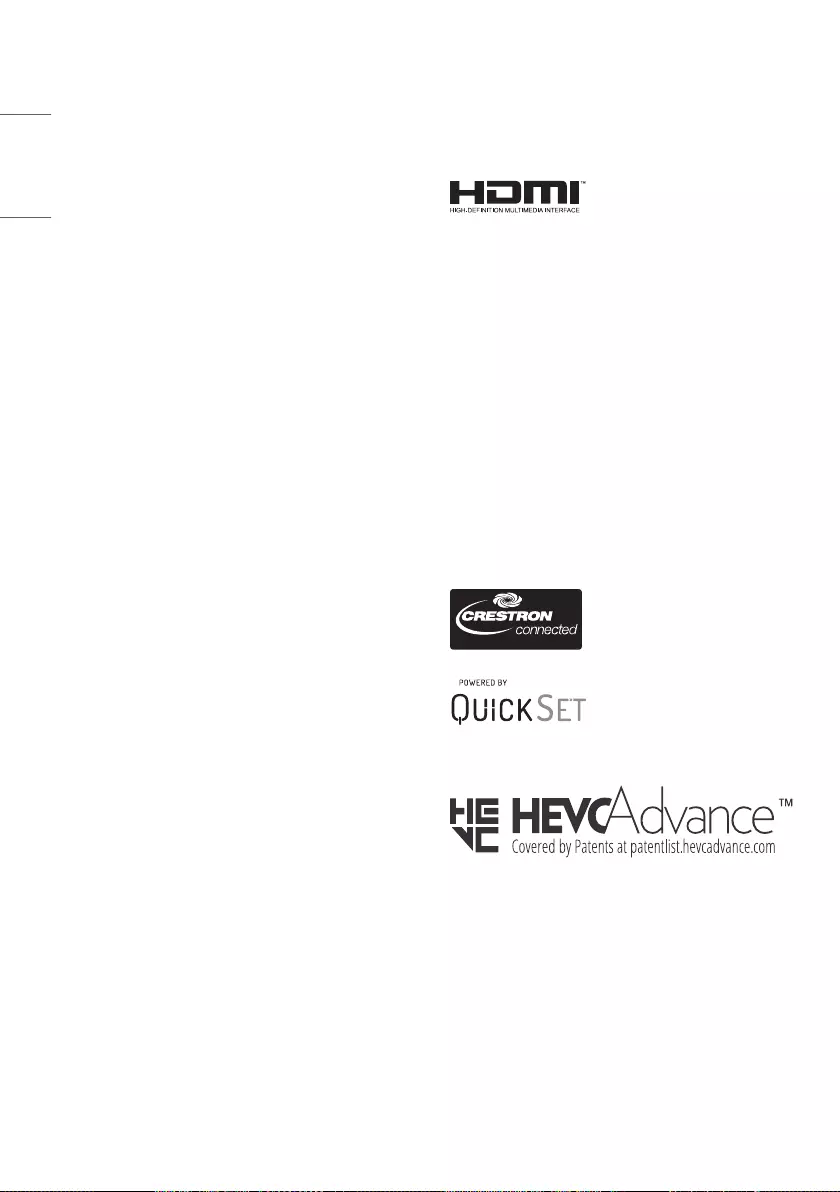
20
ENGLISH_Index
Open Source Software
Notice Information
To obtain the source code under GPL, LGPL, MPL, and other open source
licenses, that is contained in this product, please visit http://opensource.
lge.com.
In addition to the source code, all referred license terms, warranty
disclaimers and copyright notices are available for download.
LG Electronics will also provide open source code to you on CD-ROM
for a charge covering the cost of performing such distribution (such
as the cost of media, shipping, and handling) upon email request to
opensource@lge.com.
This offer is valid for a period of three years after our last shipment of
this product. This offer is valid to anyone in receipt of this information.
Licenses
Supported licenses may differ by model.
The terms HDMI and HDMI High-Definition Multimedia Interface,
and the HDMI Logo are trademarks or registered trademarks of
HDMI Licensing Administrator, Inc. in the United States and other
countries.
For DTS patents, see http://patents.dts.com. Manufactured under
license from DTS Licensing Limited. DTS, the Symbol, & DTS and the
Symbol together, DTS 2.0 Channel, DTS 2.0+Digital Out, DTS-HD, and
DTS Virtual:X are registered trademarks or trademarks of DTS, Inc.
in the United States and/or other countries. © DTS, Inc. All Rights
Reserved.
Manufactured under license from Dolby Laboratories. Dolby, Dolby
Vision, Dolby Audio, Dolby Atmos, and the double-D symbol are
trademarks of Dolby Laboratories.
(Depending on model)
(Magic Remote supported models only)
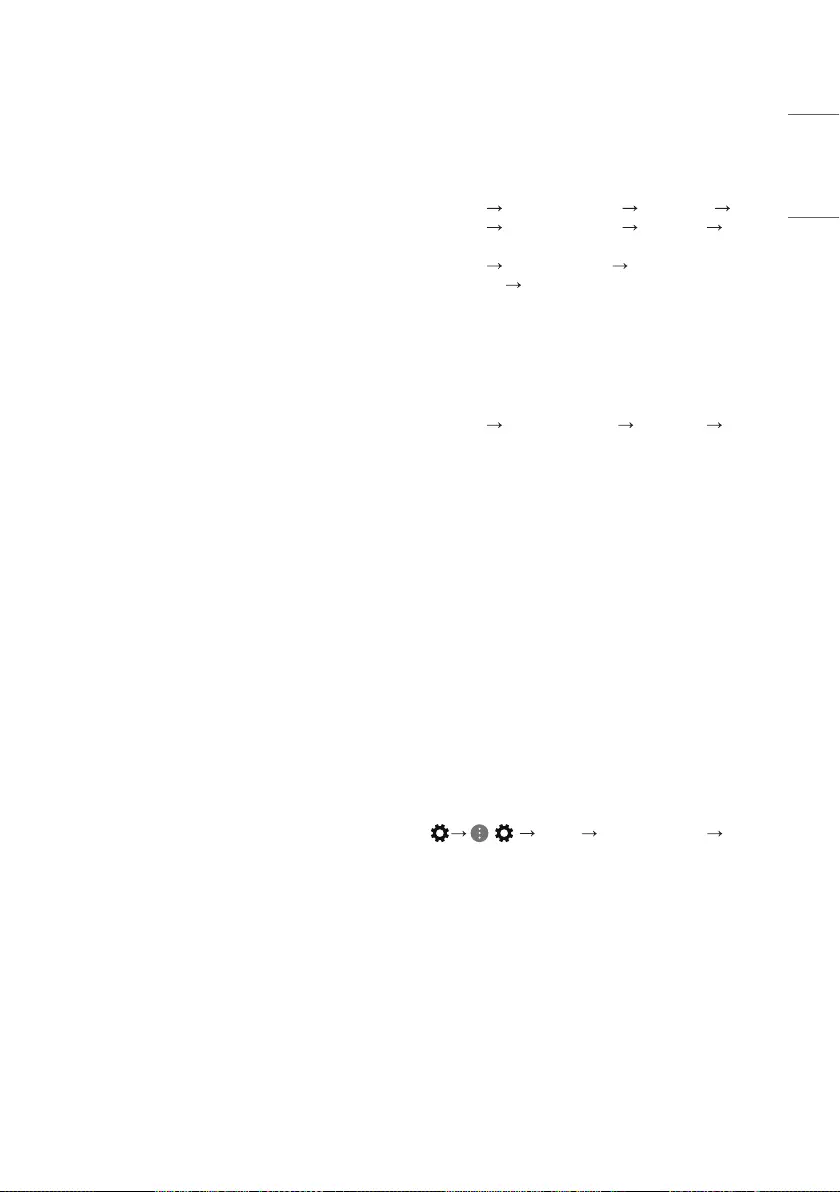
21
ENGLISH_Index
Important Information for
Preventing Image Retention
OLED is a self-emissive technology, which brings many significant
benefits to image quality and performance. As with any self-emitting
display, it is possible for users of OLED TVs to experience temporary
image retention under certain conditions, such as when displaying a
static image on the screen for a long time. LG OLED TVs incorporate
dedicated functions that protect the screen from possible image
retention.
If a static image persists on screen, screen brightness is automatically
reduced in specific areas of, or across the entire screen. Once the static
image disappears, screen brightness will automatically return to its
prior setting. This is not a product malfunction.
Examples of Images that may Cause
Image Retention
•Still images or fixed images containing certain information that are
displayed uninterrupted on the screen, such as channel numbers,
station logos, program titles, news or movie subtitles, and headlines.
•Fixed menu or icons for video game consoles or broadcasting set-top
boxes.
•Black bars shown on the left, right, top, or bottom of the screen, such
as in images with a 4:3 or 21:9 ratio.
Recommended Measures for
Preventing Image Retention
•Avoid watching a video displaying an image as listed above for
extended periods of time.
•Adjust your TV settings as below when turning on a video exhibiting
an image as listed above for extended periods of time.
- [Picture] [Picture Mode Settings] [Picture Mode] [Eco]
- [Picture] [Picture Mode Settings] [OLED LIGHT] Adjust
to lower value
- [Picture] [OLED Panel Settings] [Logo Luminance
Adjustment] [High]
•Turn off the menu bar of an external device, such as a set-top box,
to prevent long-term display of the menu bar of such device. (Please
refer to the manual of the applicable external device for instructions.)
•Adjust the settings as below when watching a video constantly
showing black bars on the left, right, top or bottom, in order to
remove the black bars.
- [Picture] [Aspect Ratio Settings] [Aspect Ratio] [Vertical
Zoom] or [All-Direction Zoom]
Information on Functions
Supporting Image Quality in
Relation to Temporary Image
Retention
•LG OLED TVs provide a feature called Pixel Refresher, which helps to
prevent temporary image retention.
•When the accumulated television viewing time reaches 2,000 hours
or more (this is equivalent to watching TV for five hours a day over
the course of a year), Pixel Refresher will be automatically activated
once your TV is turned off. When turning off your TV, a notice will
appear on the screen informing the activation of Pixel Refresher. This
feature will run for an hour while your TV is turned off. A horizontal
line may appear at the top or bottom of the screen when the process
is almost finished.
•You may also manually activate Pixel Refresher via the TV menu:
( ) [Picture] [OLED Panel Settings] [Pixel
Refresher].
•Whenever you watch your TV for more than four cumulative hours,
Pixel Refresher will be automatically activated for a few minutes once
your TV is turned off. (Note: Pixel Refresher will not be activated if the
power cord of your TV is not plugged in or the main power is off.)

The model and serial number of the product are located
on the back and on one side of the product. Record
them below in case you ever need service.
Model
Serial No.
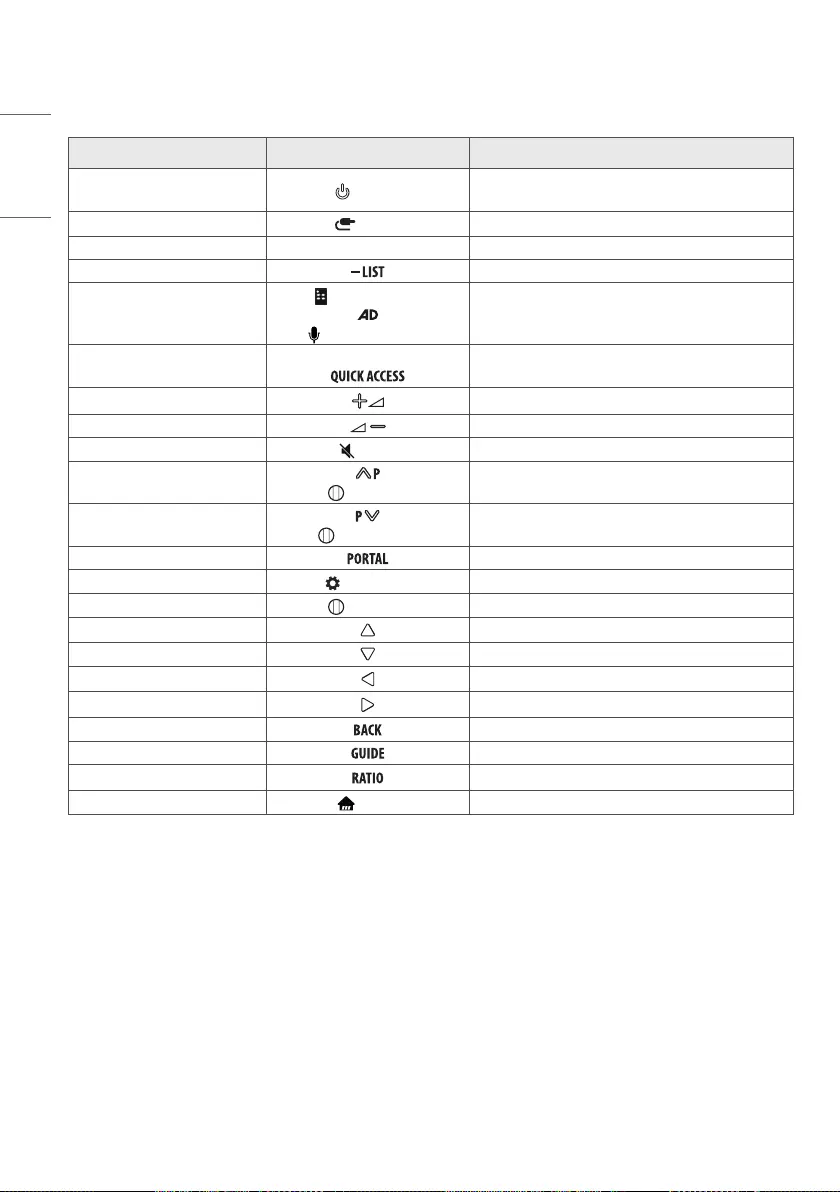
2
ENGLISH_Index
IR CODES
•This feature is not available for all models.
Code (Hexa) Function Note
08 (POWER) Remote control Button
(Power On/Off)
0B (INPUT) Remote control Button
11-19 Number Key 1-9 Remote control Button
4C Remote control Button
DE
(Screen Remote)
(Voice recognition)
Remote control Button
10 Number Key 0 Remote control Button
02 Remote control Button
03 Remote control Button
09 (MUTE) Remote control Button
00
Wheel (UP) Remote control Button
01
Wheel (DOWN) Remote control Button
0C Remote control Button
43 (Q. Settings) Remote control Button
83 Wheel (OK) Remote control Button
40 Remote control Button
41 Remote control Button
07 Remote control Button
06 Remote control Button
28 Remote control Button
AB Remote control Button
79 Remote control Button
7C (HOME) Remote control Button
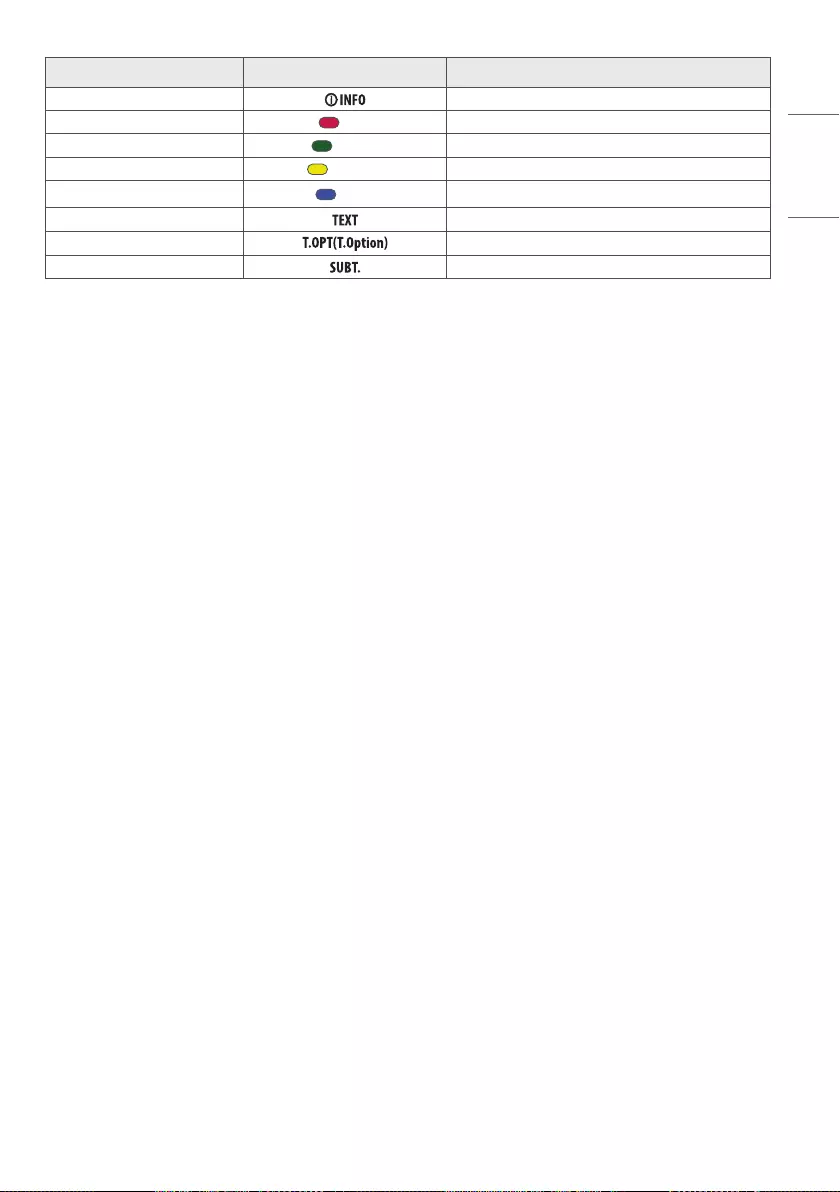
3
ENGLISH_Index
Code (Hexa) Function Note
AA Remote control Button
72 (RED) Remote control Button
71 (GREEN) Remote control Button
63 (YELLOW) Remote control Button
61 (BLUE) Remote control Button
20 Remote control Button
21 Remote control Button
39 Remote control Button
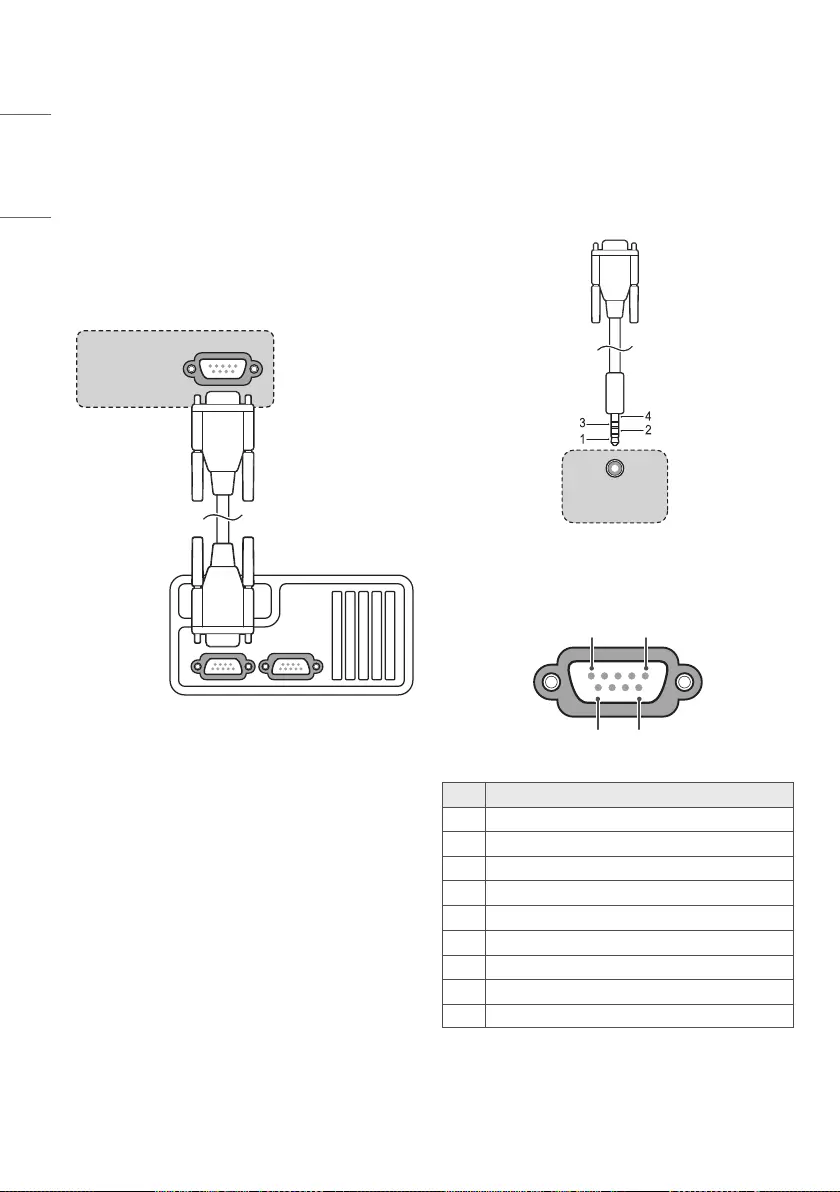
4
ENGLISH_Index
EXTERNAL CONTROL DEVICE SETUP
RS-232C Setup
•Image shown may differ from your TV.
Connect the RS-232C (serial port) input jack to an external control
device (such as a computer or an A/V control system) to control the
product’s functions externally.
Connect the serial port of the control device to the RS-232C jack on the
product back panel.
•RS-232C connection cables are not supplied with the product.
RS-232C IN
(CONTROL & SERVICE)
(*Not Provided)
(Depending on model)
Phone jack Type
(Depending on model)
•You need to purchase the phone-jack to RS-232C cable required for
the connection between the PC and the TV, which is specified in the
manual.
* For other models, connect to the USB port.
* The connection interface may differ from your TV.
(PC)
RS-232C IN
(CONTROL & SERVICE)
(TV)
Type of Connector : D-Sub 9-Pin Male
6
15
9
No. Pin name
13.5 V
2RXD (Receive data)
3TXD (Transmit data)
4IR OUT from TV
5GND
6No Connection
7No Connection (5 V available in some models)
8No Connection
9 No Connection (12 V available in some models)
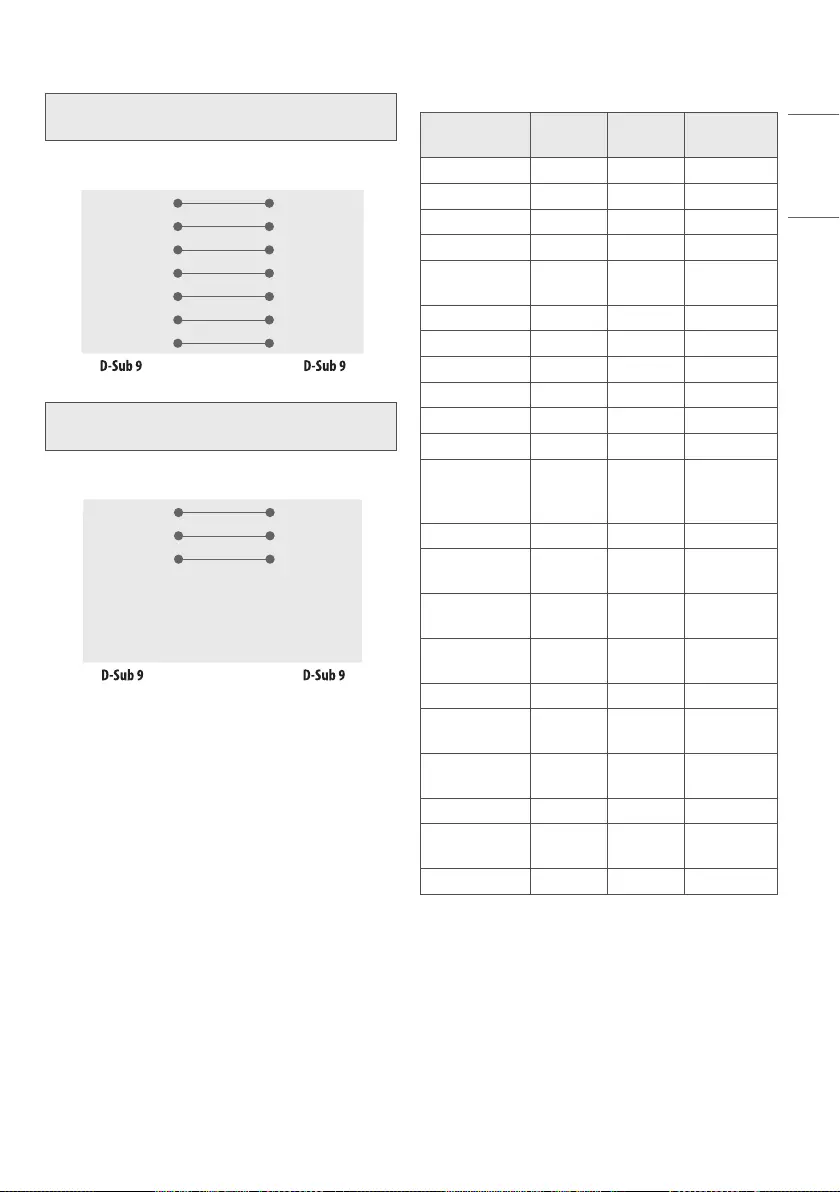
5
ENGLISH
RS-232C Configurations
7-Wire Configurations
(Standard RS-232C cable)
PC TV
RXD 2 3 TXD
TXD 3 2 RXD
GND 5 5 GND
DTR 4 6 DSR
DSR 6 4 DTR
RTS 7 8 CTS
CTS 8 7 RTS
3-Wire Configurations
(Not standard)
PC TV
RXD 2 3 TXD
TXD 3 2 RXD
GND 5 5 GND
DTR 4 6 DSR
DSR 6 4 DTR
RTS 7 8 RTS
CTS 8 7 CTS
Communication Parameters
•Baud rate: 9,600 bps (UART)
•Data length: 8 bits
•Parity: None
•Stop bit: 1 bit
•Communication code: ASCII code
•Use a crossed (reverse) cable.
Command Reference List
(Depending on model)
Command1 Command2 Data
(Hexadecimal)
1 Power k a 00 to 01
2 [Aspect Ratio] k c (See p. 6)
3 Screen Mute k d (See p. 7)
4 Volume Mute k e 00 to 01
5 Volume
Control k f 00 to 64
6 [Contrast] k g 00 to 64
7 [Brightness] k h 00 to 64
8 [Colour] k i 00 to 64
9 [Tint] k j 00 to 64
10
[Sharpness] k k 00 to 32
11
OSD Select k l 00 to 01
12
Remote
Control Lock
Mode
k m 00 to 01
13
[Balance] k t 00 to 64
14
[Colour
Temperature] x u 00 to 64
15
[Energy
Saving] j q (See p. 9)
16
Auto
Configuration j u 01
17
[Equalizer] j v (See p. 9)
18
Tune
Command m a (See p. 10)
19
Programme
[Skip] / [Add] m b 00 to 01
20
Key m c (See p. 10)
21
Control
[Backlight] m g 00 to 64
22
[Input] select x b (See p. 11)
•During USB operations such as DivX or EMF, all commands except
Power(ka) and Key(mc) are not executed and treated as NG.
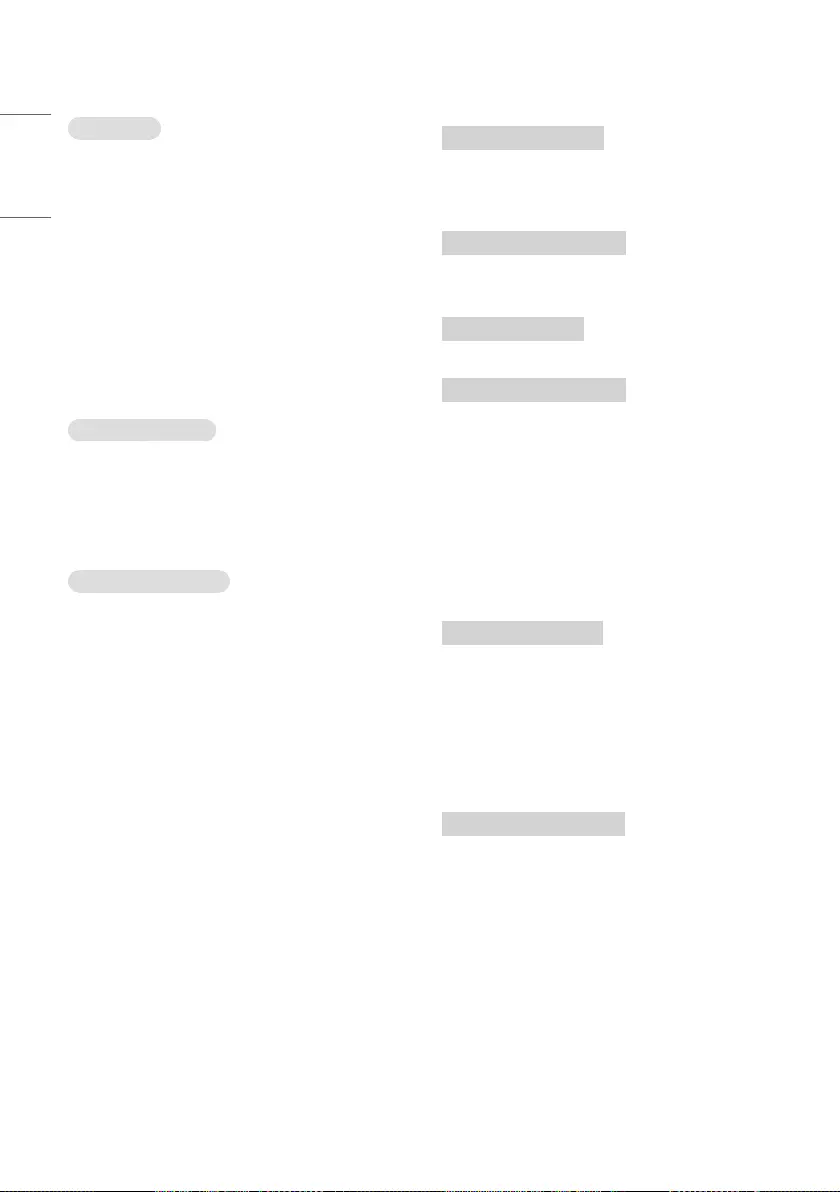
6
ENGLISH_Index
Transmission / Receiving Protocol
(Depending on Model)
Transmission
(Command1)(Command2)( )([Set ID])( )([Data])(Cr)
(Command1) : First command to control the TV. (j, k, m or x)
(Command2) : Second command to control the TV.
([Set ID]) : You can adjust the set ID to choose desired monitor ID
number in option menu. Adjustment range is 1 to 99. When selecting
Set ID ‘0’, every connected set is controlled. Set ID is indicated as
decimal (1 to 99) on menu and as Hexa decimal (0 x 0 to 0 x 63) on
transmission/receiving protocol.
([Data]) : To transmit command data. Transmit ‘FF’ data to read status
of command.
(Cr) : Carriage Return
ASCII code ‘0 x 0D’
( ) : ASCII code ‘space (0 x 20)’
OK Acknowledgement
(Command2)( )([Set ID])( )(OK)([Data])(x)
* The set transmits ACK (acknowledgement) based on this format
when receiving normal data. At this time, if the data is data read
mode, it indicates present status data. If the data is data write
mode, it returns the data of the PC computer.
Error Acknowledgement
(Command2)( )([Set ID])( )(NG)([Data])(x)
* The set transmits ACK (acknowledgement) based on this format
when receiving abnormal data from non-viable functions or
communication errors.
[Data] 00 : Illegal Code
1 Power (Command: k a)
►To control Power On/Off of the set.
Transmission
(k)(a)( )([Set ID])( )([Data])(Cr)
[Data] 00 : [Off]
[Data] 01 : [On]
Ack
(a)( )([Set ID])( )(OK/NG)([Data])(x)
►To Show TV is Power On/Off.
Transmission
(k)(a)( )([Set ID])( )(FF)(Cr)
Ack
(a)( )([Set ID])( )(OK/NG)([Data])(x)
* Similarly, if other functions transmit ‘0 x FF’ data based on this
format, Acknowledgement data feed back presents status about
each function.
* OK Ack., Error Ack. and other message may display on the screen
when TV is power On.
2 [Aspect Ratio] (Command: k c) (Main Picture Size)
►To adjust the screen format. (Main picture format) You can also
adjust the screen format using the picture settings.
Transmission
(k)(c)( )([Set ID])( )([Data])(Cr)
[Data] 01 : [4:3] (Normal screen - [Just Scan] Off)
[Data] 02 : [16:9] (Wide screen - [Just Scan] Off)
[Data] 06 : [Original] ([Just Scan] Off)
[Data] 09 : [Just Scan]
* Please make sure that the model doesn't support both Vertical Zoom
and All-Direction Zoom mode.
Ack
(c)( )([Set ID])( )(OK/NG)([Data])(x)
* Using the PC input, you select either 16:9 or 4:3 screen aspect ratio.
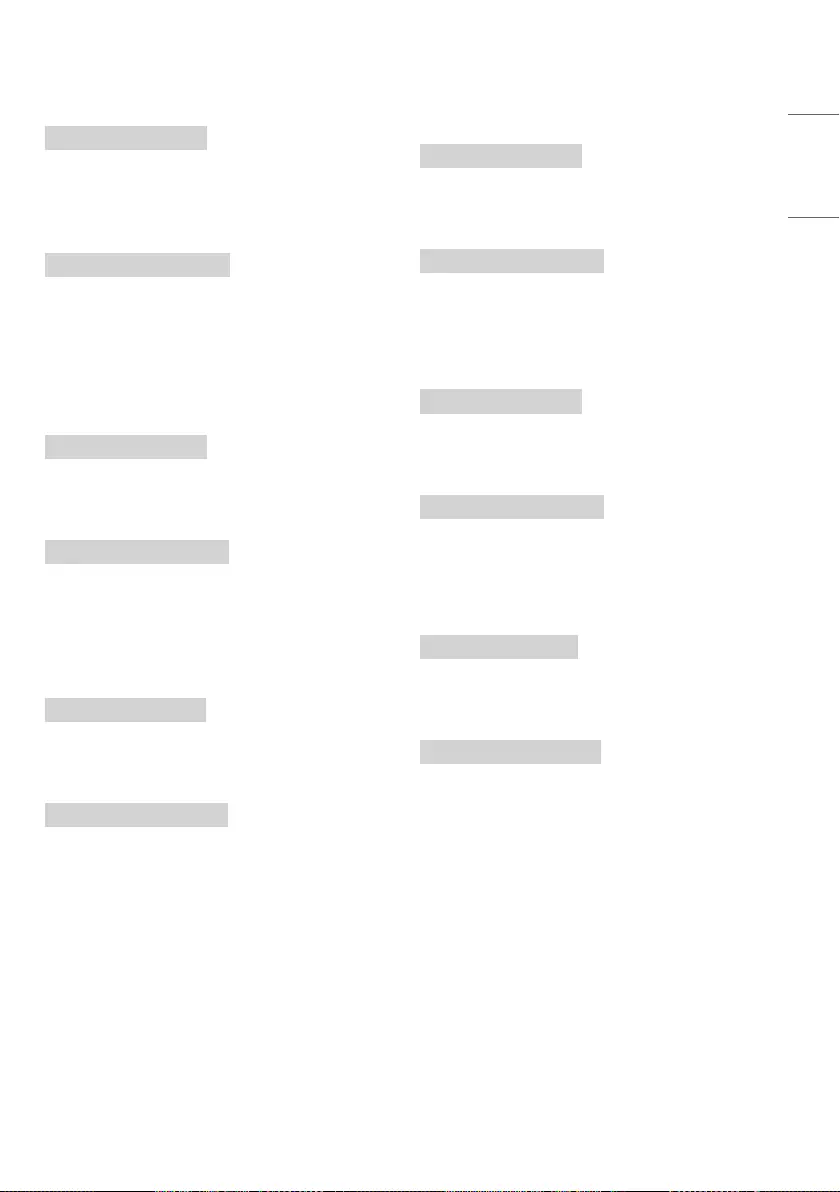
7
ENGLISH_Index
3 Screen Mute (Command: k d)
►To select screen mute on/off.
Transmission
(k)(d)( )([Set ID])( )([Data])(Cr)
[Data] 00 : Screen mute off (Picture on) / Video mute off
[Data] 01 : Screen mute on (Picture off)
[Data] 10 : Video mute on
Ack
(d)( )([Set ID])( )(OK/NG)([Data])(x)
* In case of video mute on only, TV will display On Screen Display
(OSD). But, in case of Screen mute on, TV will not display OSD.
4 Volume Mute (Command: k e)
►To control volume mute on/off.
You can also adjust mute using the mute button on remote control.
Transmission
(k)(e)( )([Set ID])( )([Data])(Cr)
[Data] 00 : Volume mute on (Volume off)
[Data] 01 : Volume mute off (Volume on)
Ack
(e)( )([Set ID])( )(OK/NG)([Data])(x)
5 Volume Control (Command: k f)
►To adjust volume.
You can also adjust volume with the volume buttons on remote
control.
Transmission
(k)(f)( )([Set ID])( )([Data])(Cr)
[Data] Min : 00 to Max : 64
* Refer to "Real data mapping".
Ack
(f)( )([Set ID])( )(OK/NG)([Data])(x)
6 [Contrast] (Command: k g)
►To adjust screen contrast.
You can also adjust contrast in the picture settings.
Transmission
(k)(g)( )([Set ID])( )([Data])(Cr)
Data Min : 00 to Max : 64
* Refer to "Real data mapping".
Ack
(g)( )([Set ID])( )(OK/NG)([Data])(x)
7 [Brightness] (Command: k h)
►To adjust screen brightness.
You can also adjust brightness in the picture settings.
Transmission
(k)(h)( )([Set ID])( )([Data])(Cr)
Data Min : 00 to Max : 64
* Refer to "Real data mapping".
Ack
(h)( )([Set ID])( )(OK/NG)([Data])(x)
8 [Colour] (Command: k i)
►To adjust the screen colour.
You can also adjust colour in the picture settings.
Transmission
(k)(i)( )([Set ID])( )([Data])(Cr)
[Data] Min : 00 to Max : 64
* Refer to "Real data mapping".
Ack
(i)( )([Set ID])( )(OK/NG)([Data])(x)
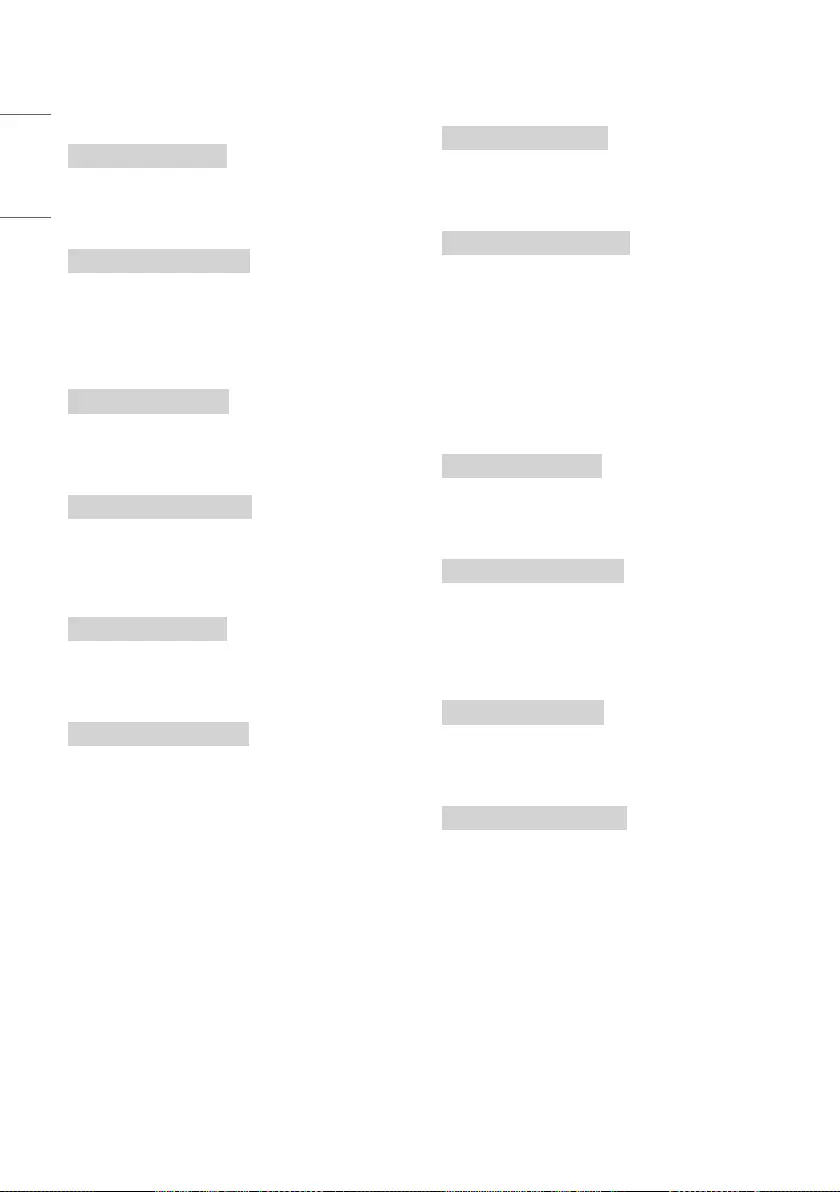
8
ENGLISH_Index
9 [Tint] (Command: k j)
►To adjust the screen tint.
You can also adjust tint in the picture settings.
Transmission
(k)(j)( )([Set ID])( )([Data])(Cr)
[Data] Red : 00 to Green : 64
* Refer to "Real data mapping".
Ack
(j)( )([Set ID])( )(OK/NG)([Data])(x)
10
[Sharpness] (Command: k k)
►To adjust the screen sharpness.
You can also adjust sharpness in the picture settings.
Transmission
(k)(k)( )([Set ID])( )([Data])(Cr)
[Data] Min : 00 to Max : 32
* Refer to "Real data mapping".
Ack
(k)( )([Set ID])( )(OK/NG)([Data])(x)
11
OSD Select (Command: k l)
►To select OSD (On Screen Display) on/off when controlling remotely.
Transmission
(k)(l)( )([Set ID])( )([Data])(Cr)
[Data] 00 : [Off]
[Data] 01 : [On]
Ack
(l)( )([Set ID])( )(OK/NG)([Data])(x)
12
Remote Control Lock Mode (Command: k m)
►To lock the front panel controls on the monitor and remote control.
Transmission
(k)(m)( )([Set ID])( )([Data])(Cr)
[Data] 00 : [Off]
[Data] 01 : [On]
Ack
(m)( )([Set ID])( )(OK/NG)([Data])(x)
* If you are not using the remote control, use this mode. When main
power is on/off, external control lock is released.
* In the standby mode, if key lock is on, TV will not turn on by power
on key of IR & Local Key.
13
[Balance] (Command: k t)
►To adjust balance.
You can also adjust balance in the audio settings.
Transmission
(k)(t)( )([Set ID])( )([Data])(Cr)
[Data] L : 00 to R : 64
* Refer to "Real data mapping".
Ack
(t)( )([Set ID])( )(OK/NG)([Data])(x)
14
[Colour Temperature] (Command: x u)
►To adjust Colour Temperature. You can also adjust Colour
Temperature in the picture settings.
Transmission
(x)(u)( )([Set ID])( )([Data])(Cr)
[Data] Warm: 00 to Cool:64
* Refer to "Real data mapping".
Ack
(u)( )([Set ID])( )(OK/NG)([Data])(x)
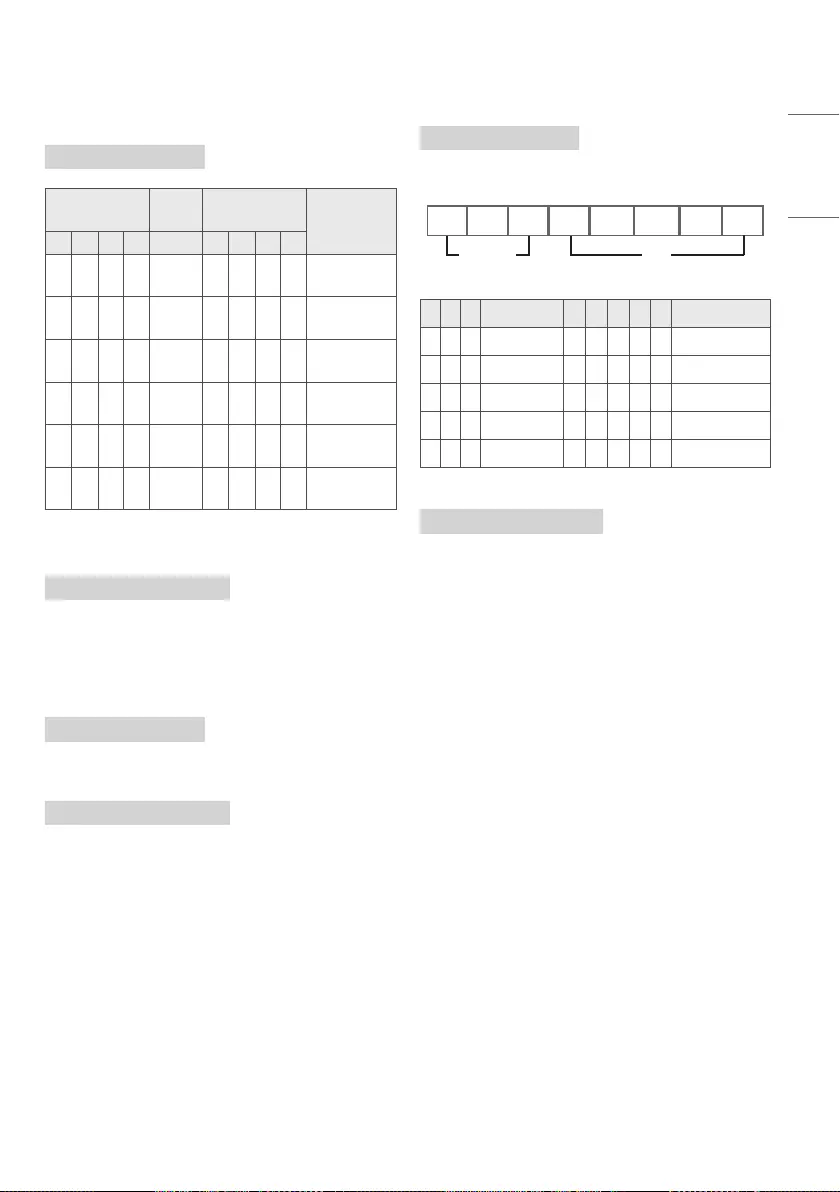
9
ENGLISH
15
[Energy Saving] (Command: j q)
►To reduce the power consumption of the TV. You can also adjust
Energy Saving in picture settings.
Transmission
(j)(q)( )([Set ID])( )([Data])(Cr)
Power Saving
Function Level Description
7 6 5 4 3 2 1 0
0 0 0 0 Low
Power 0 0 0 0 [Off ]
0 0 0 0 Low
Power 0 0 0 1 [Minimum]
0 0 0 0 Low
Power 0 0 1 0 [Medium]
0 0 0 0 Low
Power 0 0 1 1 [Maximum]
0 0 0 0 Low
Power 0 1 0 1 [Screen Off]
0 0 0 0 Low
Power 0 1 0 0 [Auto]
►[Auto] is available in TV that supports ‘Intelligent Sensor’.
Ack
(q)( )([Set ID])( )(OK/NG)([Data])(x)
16
Auto Configuration (Command: j u) (Only RGB support model)
►To adjust picture position and minimize image shaking
automatically. It works only in RGB (PC) mode.
Transmission
(j)(u)( )([Set ID])( )([Data])(Cr)
[Data] 01 : To set
Ack
(u)( )([Set ID])( )(OK/NG)([Data])(x)
17
[Equalizer] (Command : j v)
►To adjust equalizer.
Transmission
(j)(v)( )([Set ID])( )([Data])(Cr)
MSB LSB
0 0 0 0 0 0 0 0
Frequency Data
7 6 5 Frequency 4 3 2 1 0 Step
0 0 0 1st Band 0 0 0 0 0 0 (decimal)
0 0 1 2nd Band 0 0 0 0 1 1 (decimal)
0 1 0 3rd Band ... ... ... ... ... ...
0 1 1 4th Band 1 0 0 1 1 19 (decimal)
1 0 0 5th Band 1 0 1 0 0 20 (decimal)
Ack
(v)( )([Set ID])( )(OK/NG)([Data])(x)
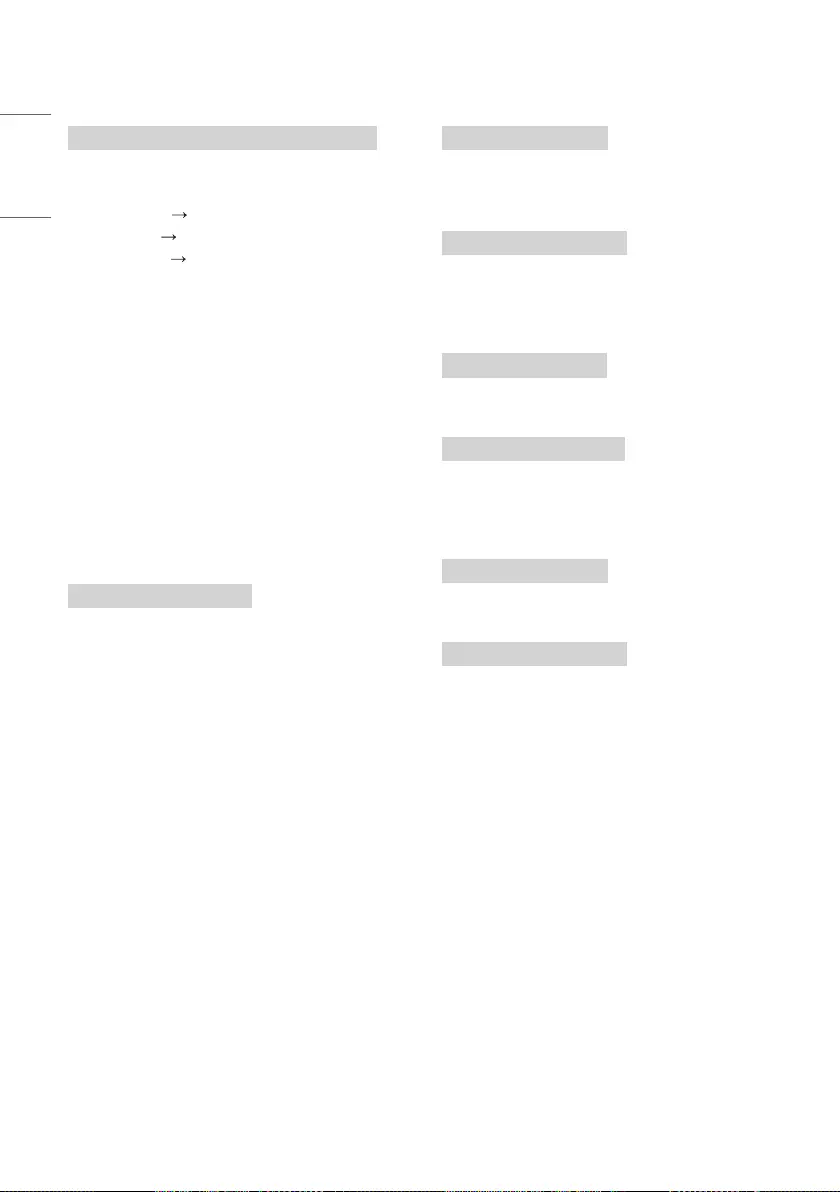
10
ENGLISH_Index
18
Tune Command (Command: m a)
►Select channel to following physical number.
Transmission
(m)(a)( )([Set ID])( )([Data] 00)( )([Data] 01)( )([Data] 02)(Cr)
[Data] 00 : High channel data
[Data] 01 : Low channel data
ex. No. 47 00 2F (2FH)
No. 394 01 8A (18AH),
DTV No. 0 Don’t care
[Data] 02 : (Antenna)
0 x 00 : Analogue Main
0 x 10 : DTV Main
0 x 20 : Radio
(Cable)
0 x 80 : Analogue Main
0 x 90 : DTV Main
0 x A0 : Radio
(Satellite)
0 x 40 : DTV Main
0 x 50 : Radio Main
Channel data range
Min : 00 Max : 270F (0 to 9999)
Ack
(a)( )([Set ID])( )(OK/NG)([Data])(x)
19
Programme [Skip] / [Add] (Command: m b)
►To set skip status for the current Programme.
Transmission
(m)(b)( )([Set ID])( )([Data])(Cr)
[Data] 00 : [Skip]
[Data] 01 : [Add]
Ack
(b)( )([Set ID])( )(OK/NG)([Data])(x)
20
Key (Command: m c)
►To send IR remote key code.
Transmission
(m)(c)( )([Set ID])( )([Data])(Cr)
[Data] IR CODES
Ack
(c)( )([Set ID])( )(OK/NG)([Data])(x)
21
Control [Backlight] (Command: m g)
►To control the backlight.
Transmission
(m)(g)( )([Set ID])( )([Data])(Cr)
[Data] Min : 00 to Max : 64
Ack
(g)( )([Set ID])( )(OK/NG)([Data])(x)
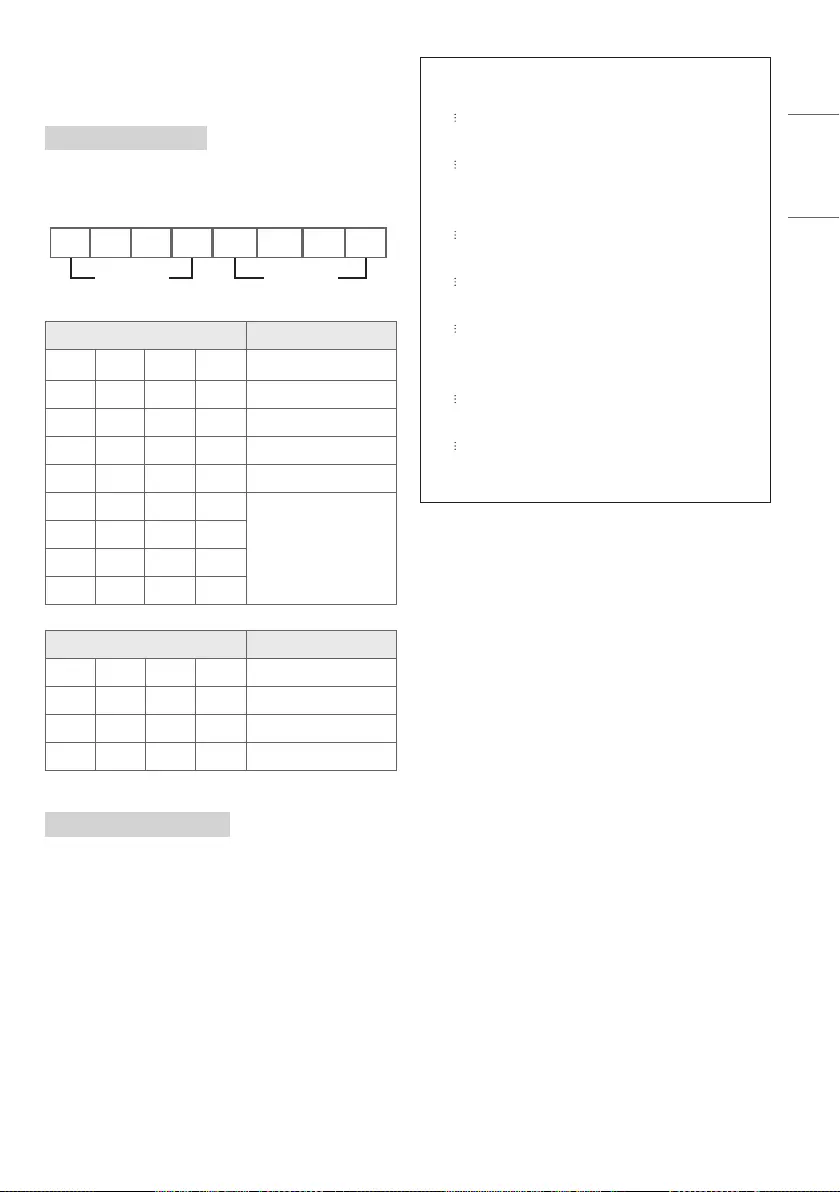
11
ENGLISH
22
[Input] select (Command: x b) (Main Picture Input)
►To select input source for main picture.
Transmission
(x)(b)( )([Set ID])( )([Data])(Cr)
[Data] Structure
MSB LSB
0 0 0 0 0 0 0 0
External Input Input Number
External Input Data
0 0 0 0 DTV
0 0 0 1 Analogue
0 0 1 0 AV
0 1 0 0 Component
0 1 1 0 RGB
0 1 1 1
HDMI
1 0 0 0
1 0 0 1
1 0 1 0
Input Number Data
0 0 0 0 Input1
0 0 0 1 Input2
0 0 1 0 Input3
0 0 1 1 Input4
Ack
(b)( )([Set ID])( )(OK/NG)([Data])(x)
* Real data mapping
00 : Step 0
A : Step 10 ([Set ID] 10)
F : Step 15 ([Set ID] 15)
10 : Step 16 ([Set ID] 16)
64 : Step 100
6E : Step 110
73 : Step 115
74 : Step 116
CF : Step 199
FE : Step 254
FF : Step 255

The model and serial number of the product are
located on the back and on one side of the product.
Record them below in case you ever need service.
Model
Serial no.