Table of Contents
- MFL71843302_00_S_210824.pdf
- Important Safety Instruction
- Warning! Safety instructions
- Preparing
- Optional Extras
- Lifting and Moving the TV
- Mounting on a Table
- Securing TV to the Wall
- Mounting on a Wall
- Connections
- Using the Button
- Using Remote Control
- Troubleshooting
- Settings
- Specifications
- KEY CODES
- EXTERNAL CONTROL DEVICE SETUP
- TRANSMISSION / RECEIVING PROTOCOL
- IR OUT Using Guide
- Open Source Software Notice Information
- Updating Firmware
- Software Download Information
- Licenses
- Regulatory
- Preparing
- Warning! Safety instructions
- Important Safety Instruction
LG 86UR340C9UD User Manual
Displayed below is the user manual for 86UR340C9UD by LG which is a product in the Signage Displays category. This manual has pages.
Related Manuals
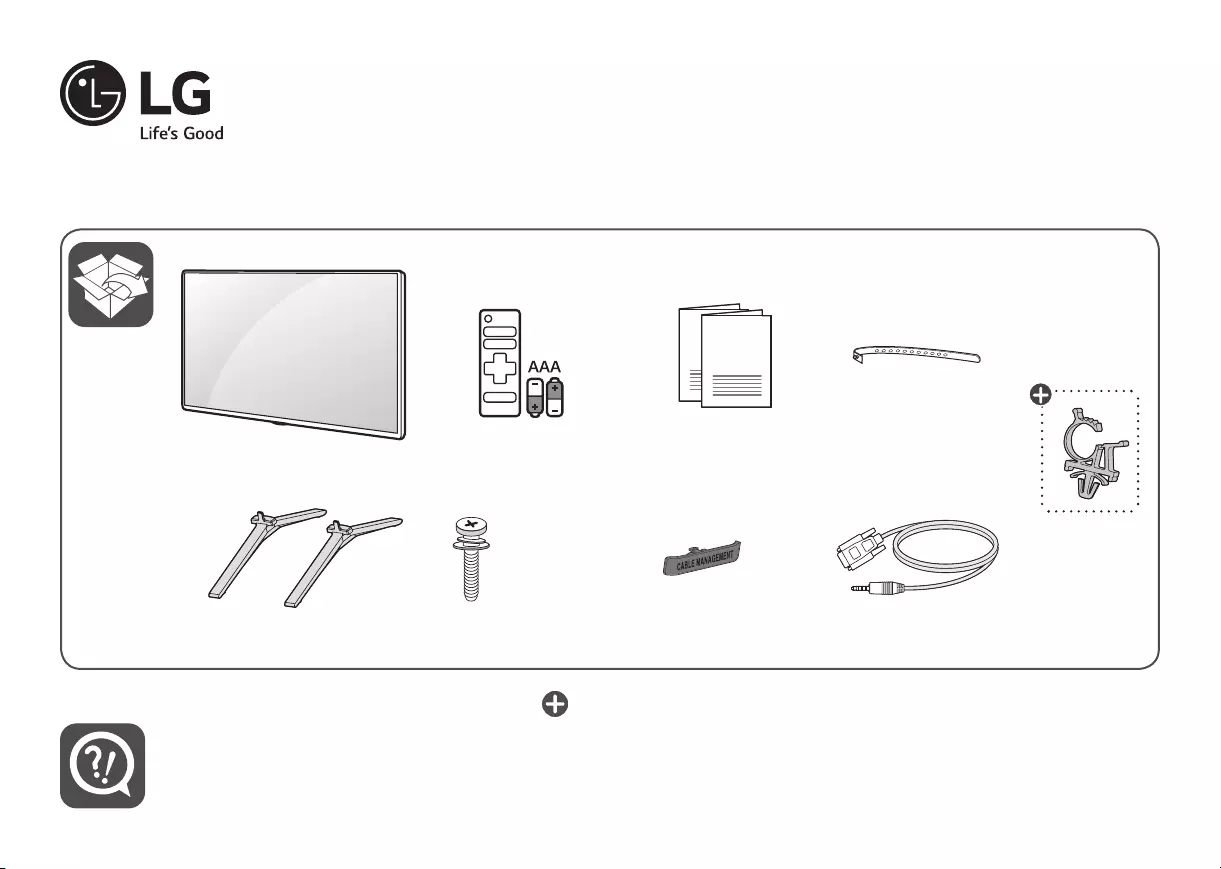
X 6
(M5 X L30) X 2
www.lg.com
LED TV
75UR340C9UD
86UR340C9UD
ENGLISH Easy Setup Guide
Please read this manual carefully before operating your set and retain it for future reference.
ESPAÑOL Guía Rápida de Configuración
Lea atentamente este manual antes de poner en marcha el equipo y consérvelo para futuras consultas.
FRANÇAIS Guide de configuration rapide
Avant d’utiliser l’appareil, veuillez lire attentivement ce manuel et le conserver pour pouvoir vous y reporter
ultérieurement.
Printed in Korea
Depending upon model / Según el modelo / Selon le modèle
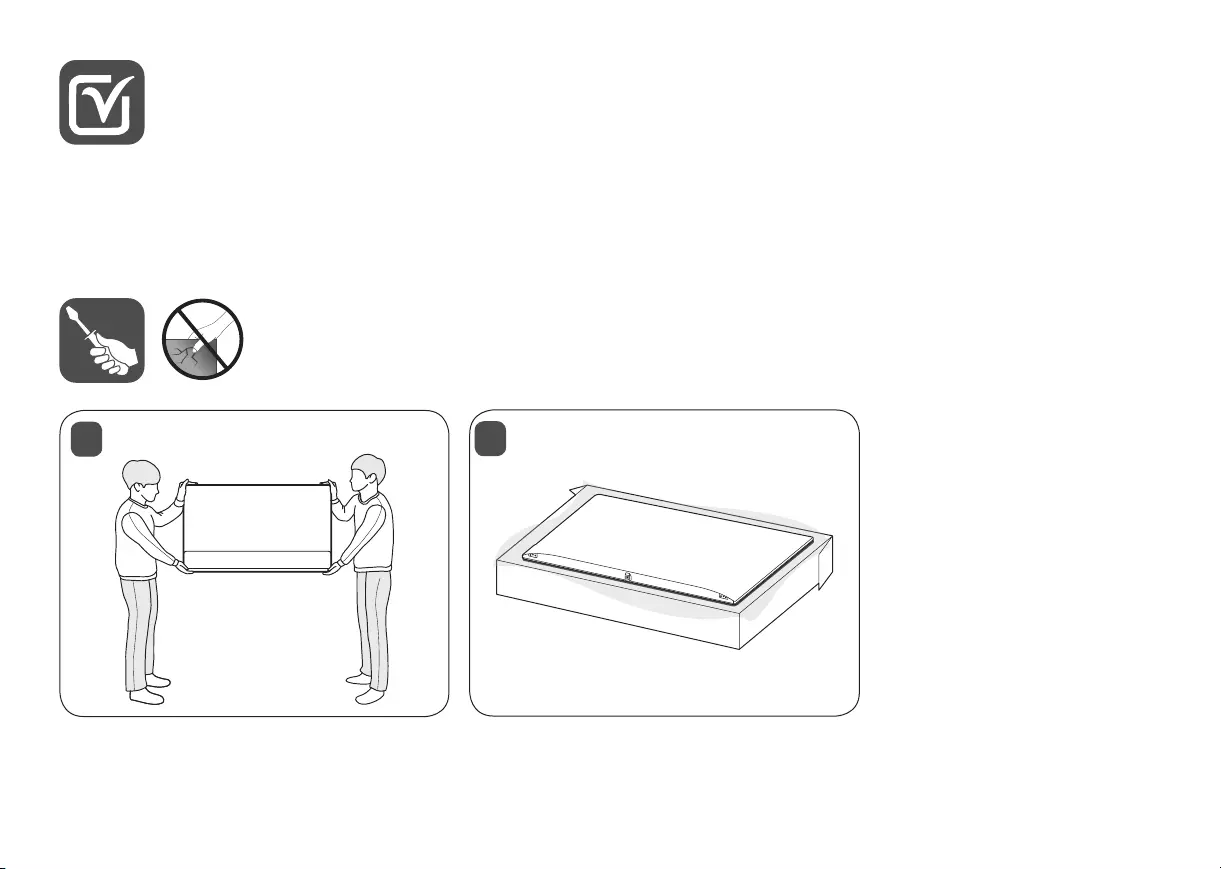
12
ENGLISH Read Safety and Reference.
WARNING : To prevent injury, this apparatus must be securely attached to the desk/wall in accordance with the Safety and Reference.
ESPAÑOL Leer Seguridad y Consultas.
ADVERTENCIA : Para prevenir daños, este aparato debe ser instalado a la mesa/pared de acuerdo a la guía de Seguridad y Consultas.
FRANÇAIS Lisez Sécurité et références.
AVERTISSEMENT : Pour éviter les blessures, cet appareil doit être solidement xé au bureau ou au mur, conformément aux directives du
manuel Sécurité et références.
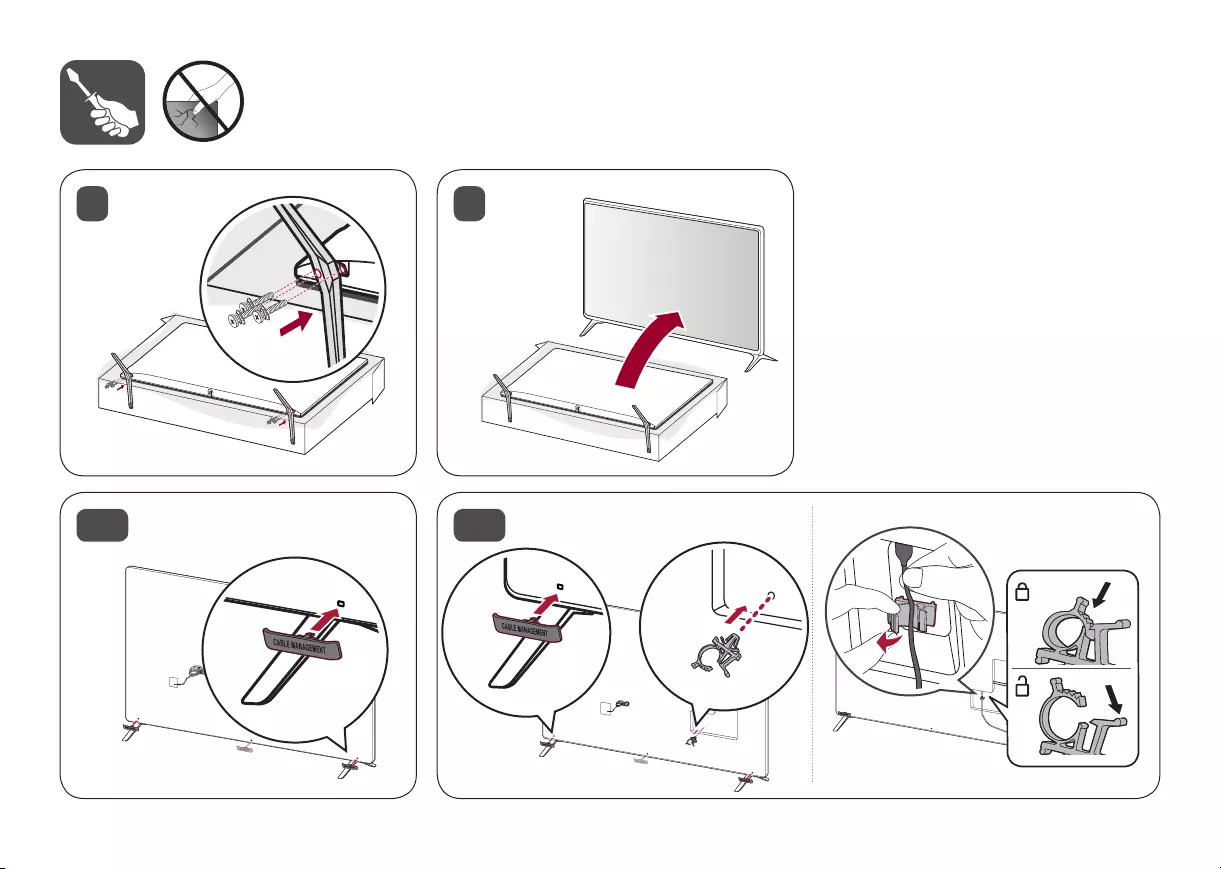
3 4
5-A 75UR340C* 5-B 86UR340C*
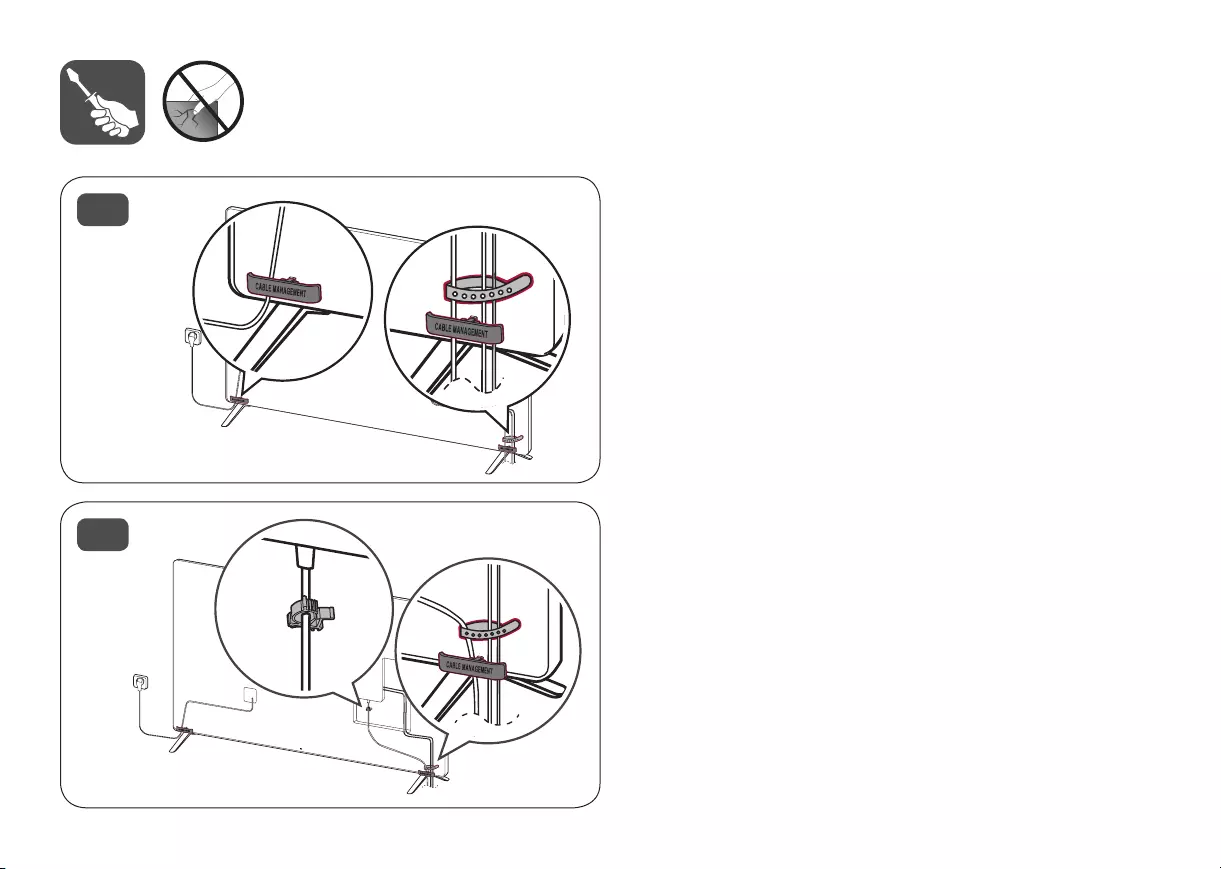
6-A
6-B
75UR340C*
86UR340C*
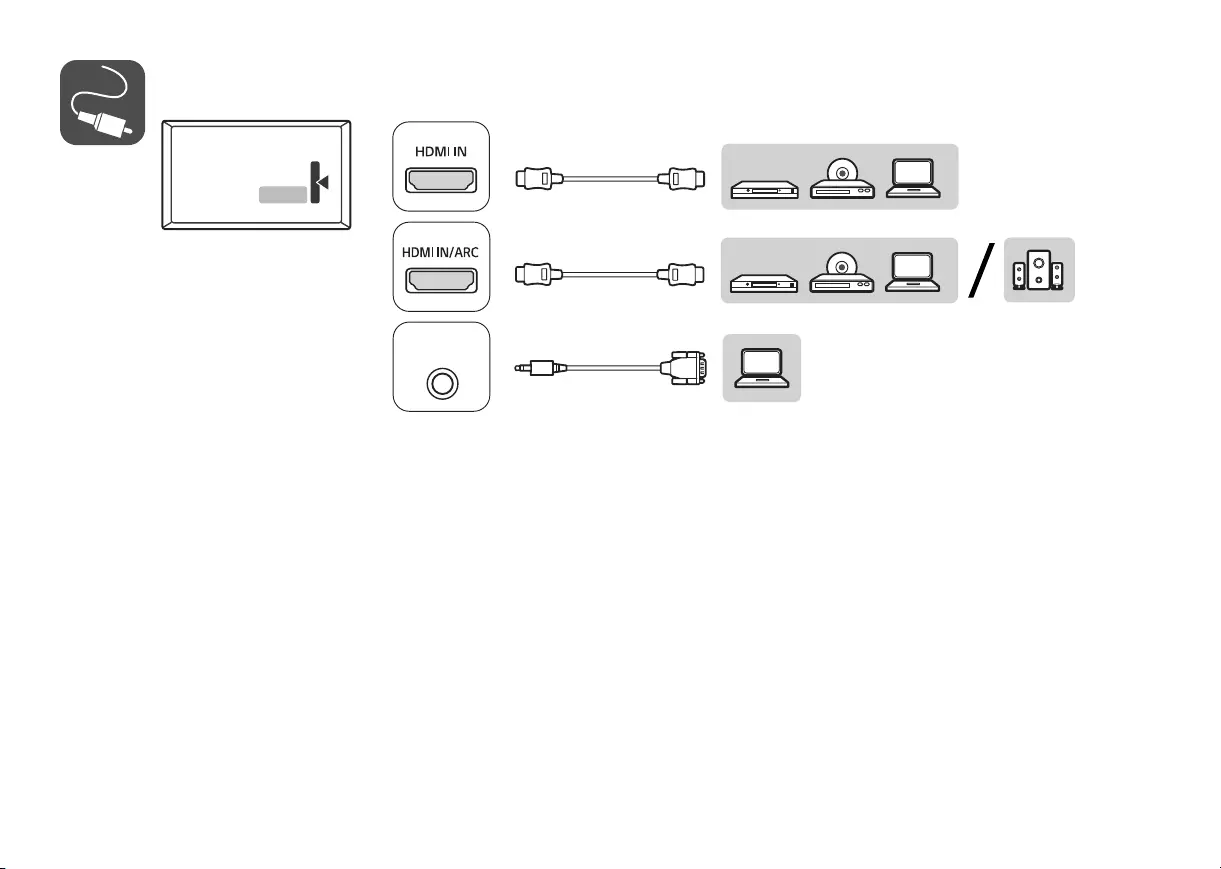
▶75UR340C*
GAME CONTROL
/ M.P.I.
TV-LINK CFG
RS-232C IN
(CONTROL&SERVICE)
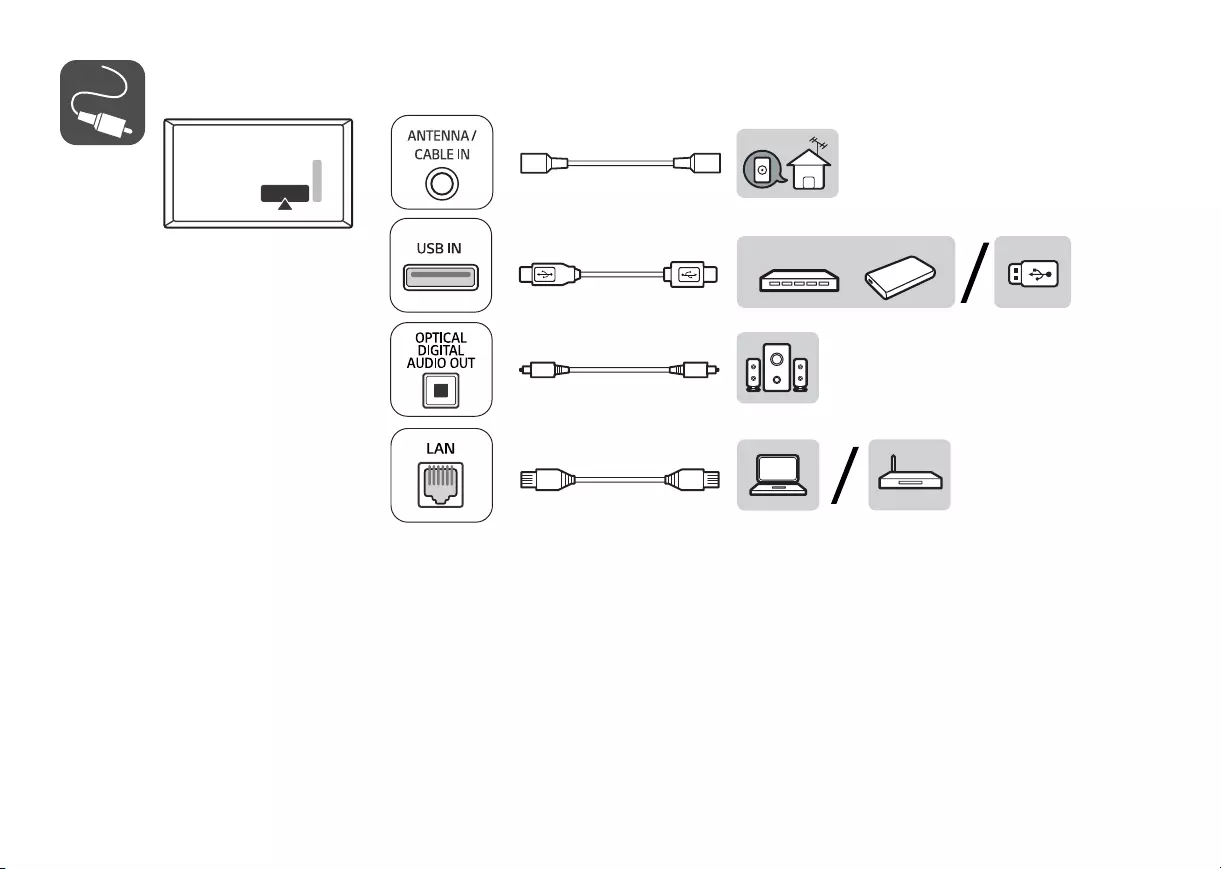
▶75UR340C*
GAME CONTROL
/ M.P.I.
TV-LINK CFG
RS-232C IN
(CONTROL&SERVICE)
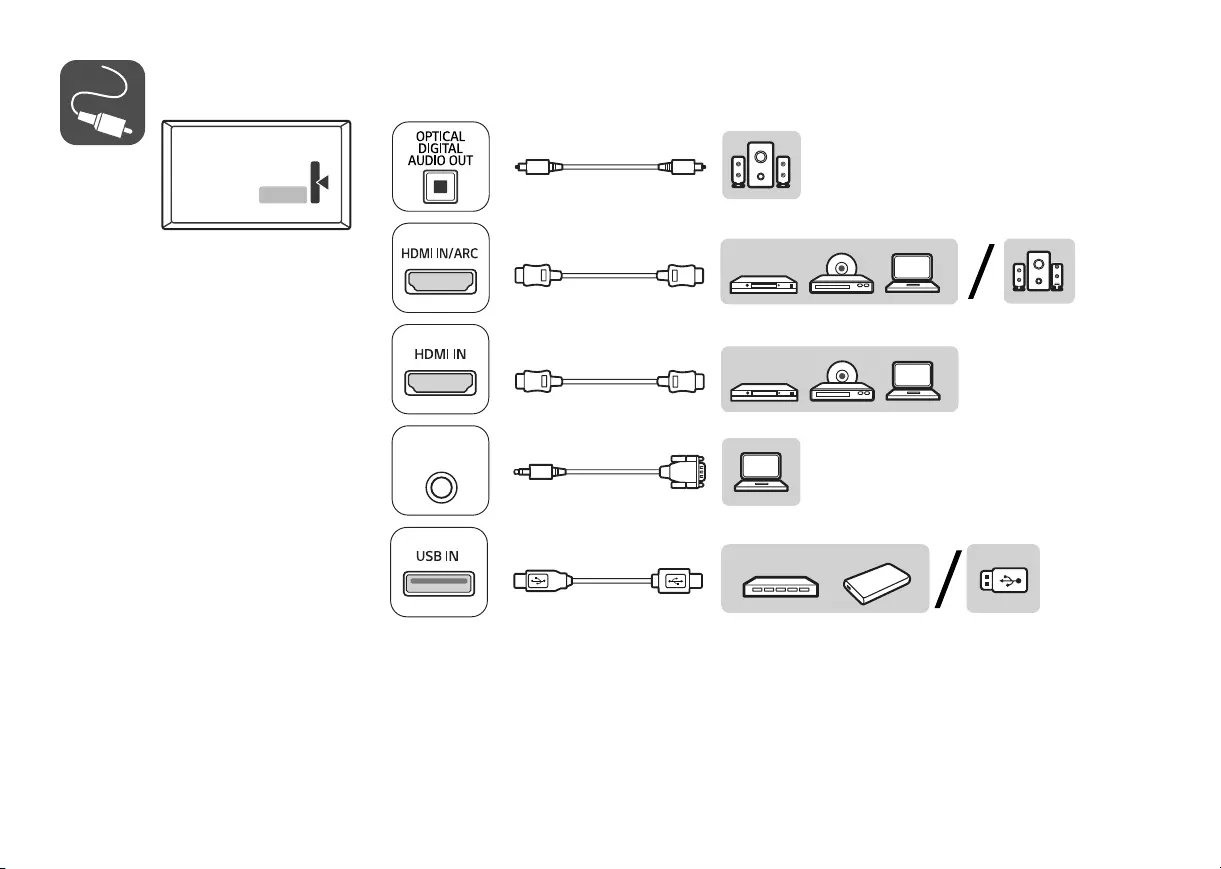
▶86UR340C*
GAME CONTROL
/ M.P.I.
TV-LINK CFG
RS-232C IN
(CONTROL&SERVICE)
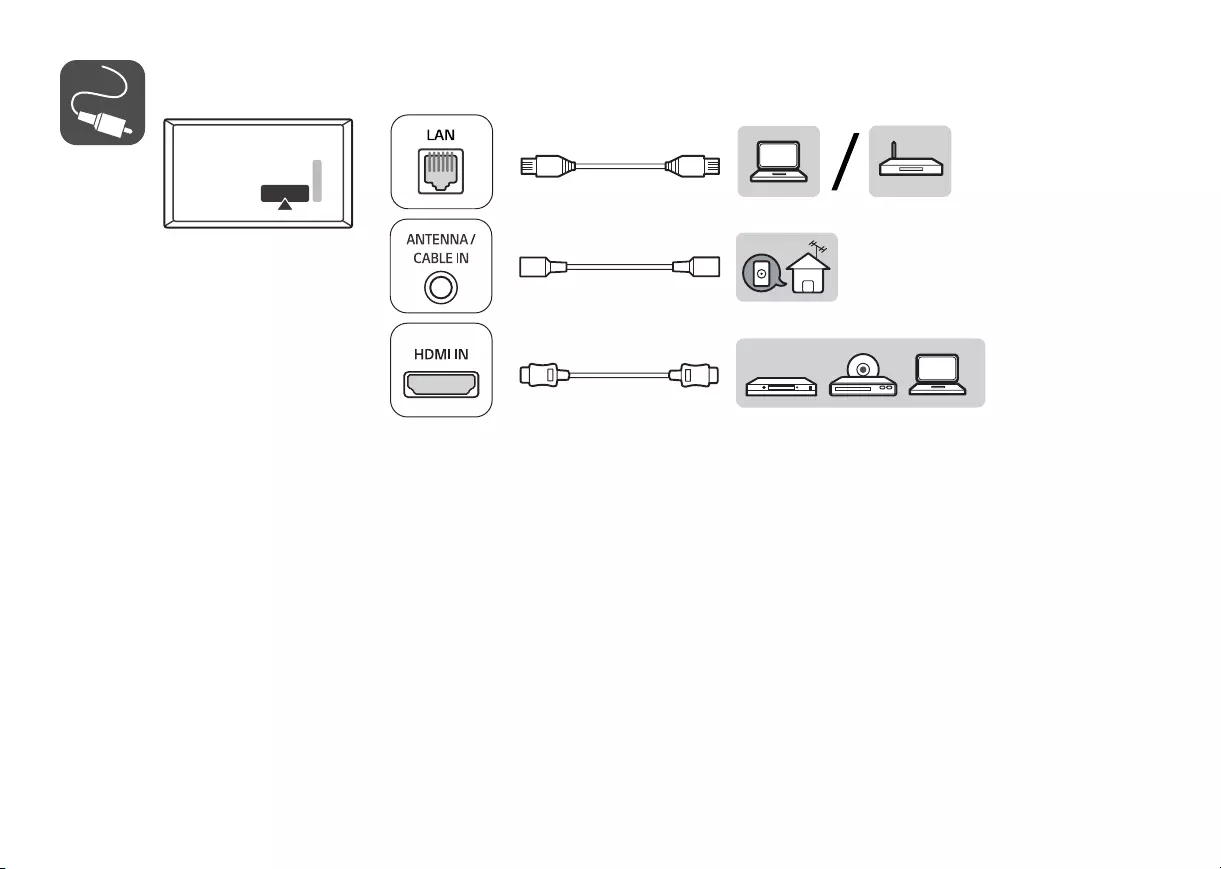
▶86UR340C*
GAME CONTROL
/ M.P.I.
TV-LINK CFG
RS-232C IN
(CONTROL&SERVICE)
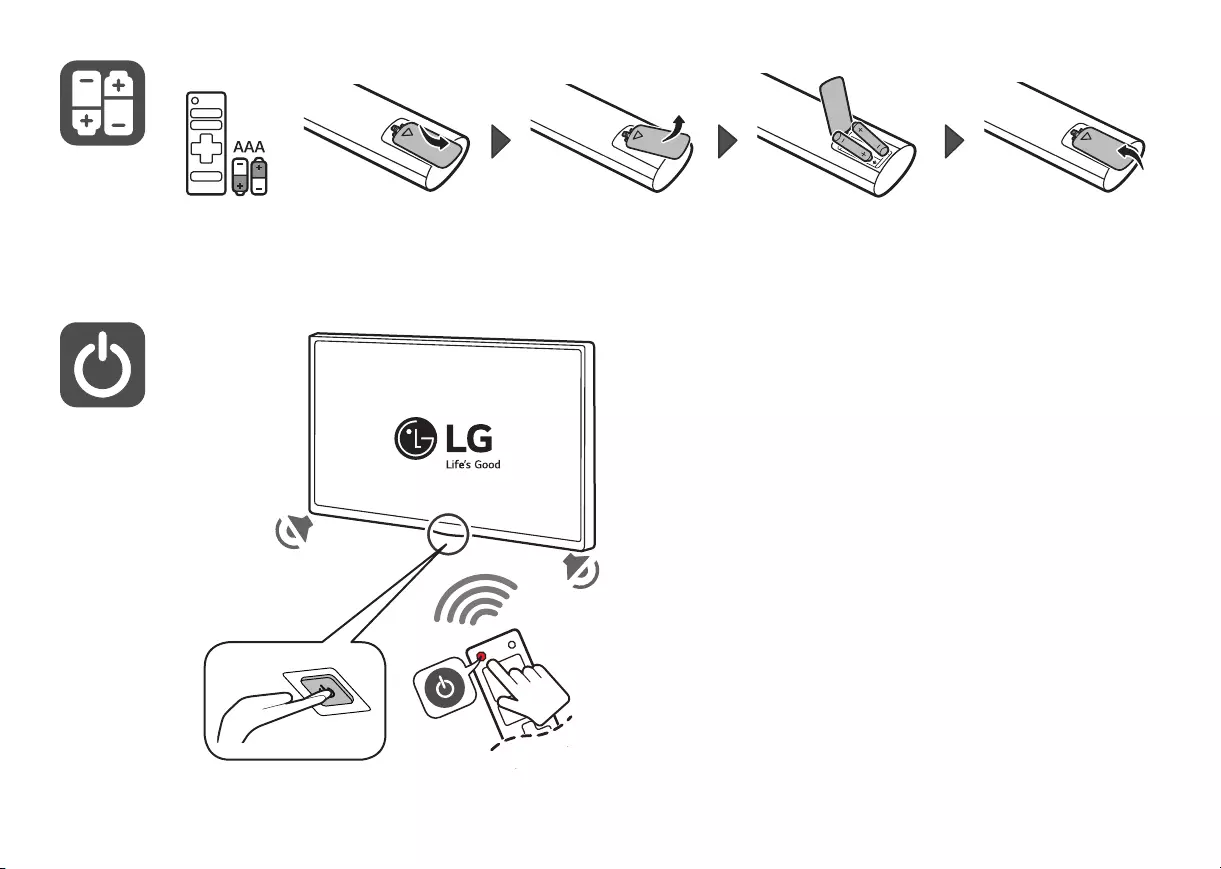
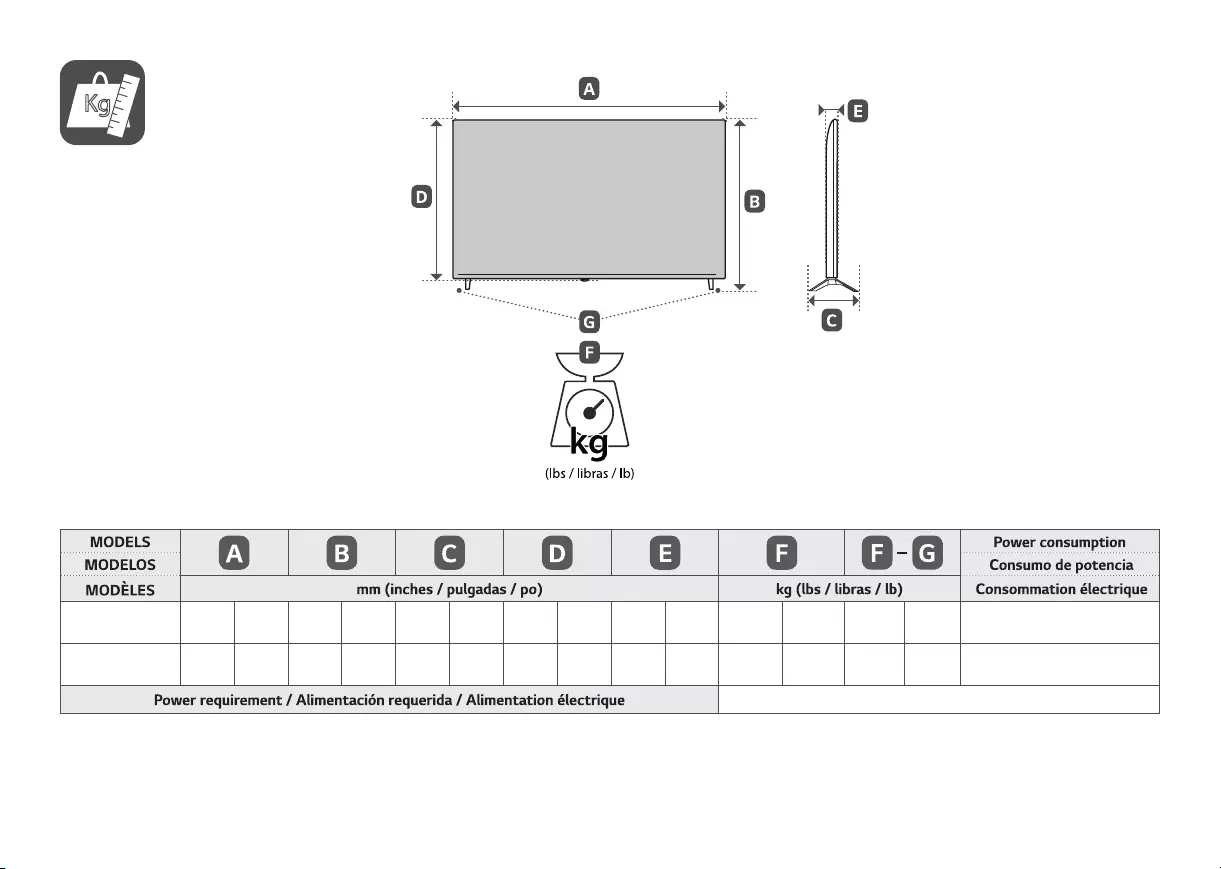
Kg
75UR340C9UD 1,678
(66.0)
1 678
(66,0)
1,027
(40.4)
1 027
(40,4)
362
(14.2)
362
(14,2)
964
(37.9)
964
(37,9)
59.9
(2.3)
59,9
(2,3)
32.1
(70.7)
32,1
(70,7)
31.4
(69.2)
31,4
(69,2) 225 W
86UR340C9UD 1,927
(75.8)
1 927
(75,8)
1,167
(45.9)
1 167
(45,9)
362
(14.2)
362
(14,2)
1,104
(43.4)
1 104
(43,4)
59.9
(2.3)
59,9
(2,3)
45.9
(101.1)
45,9
(101,1)
45.2
(99.6)
45,2
(99,6) 335 W
AC 120 V ~ 50 / 60 Hz
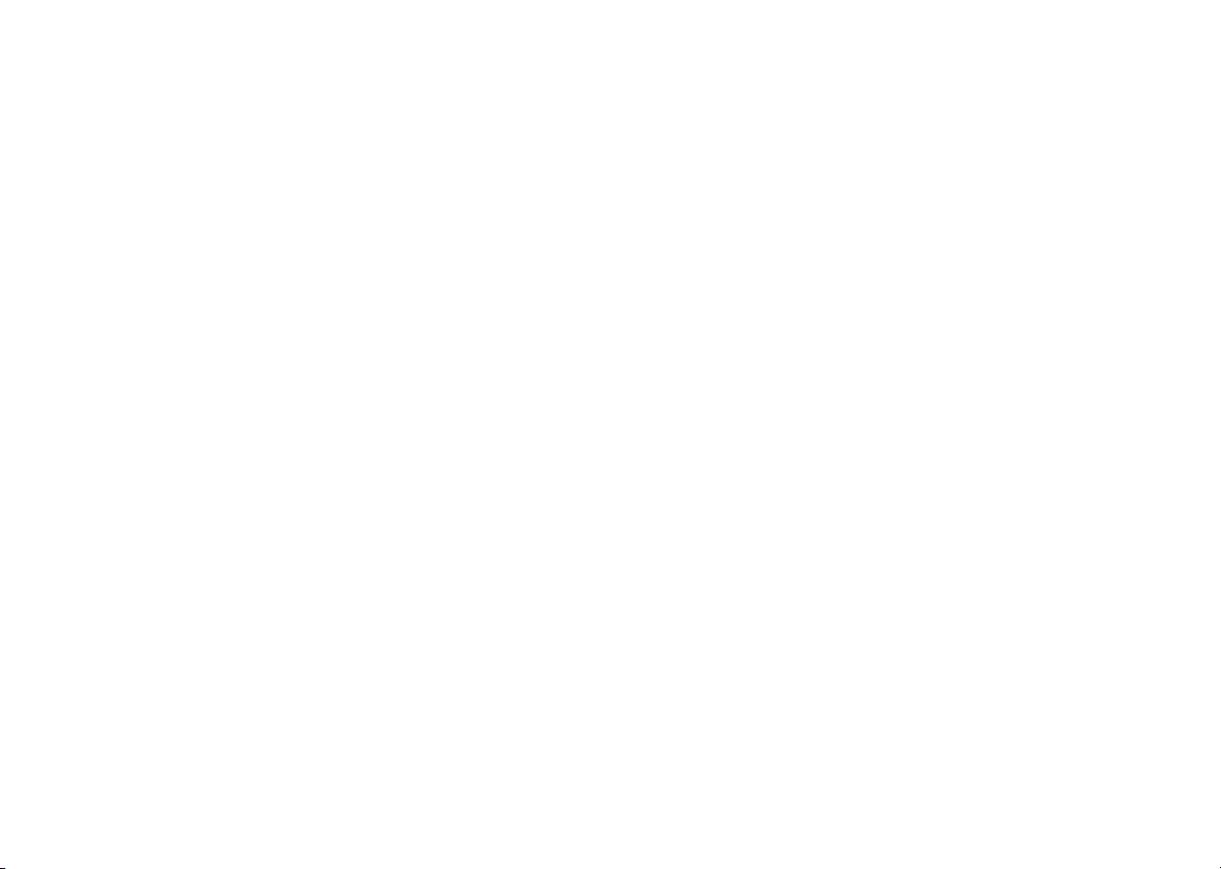
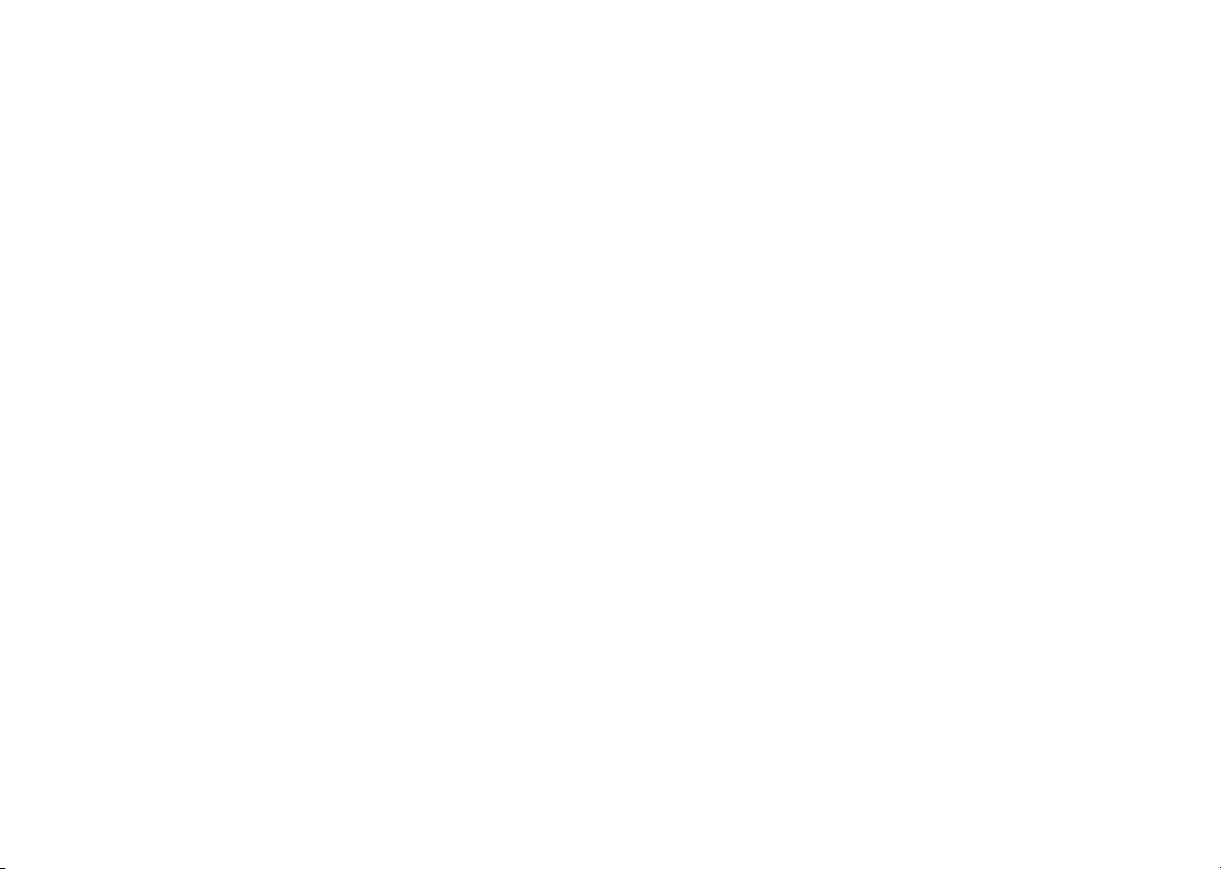
*MFL71843002*
(2108-REV00)
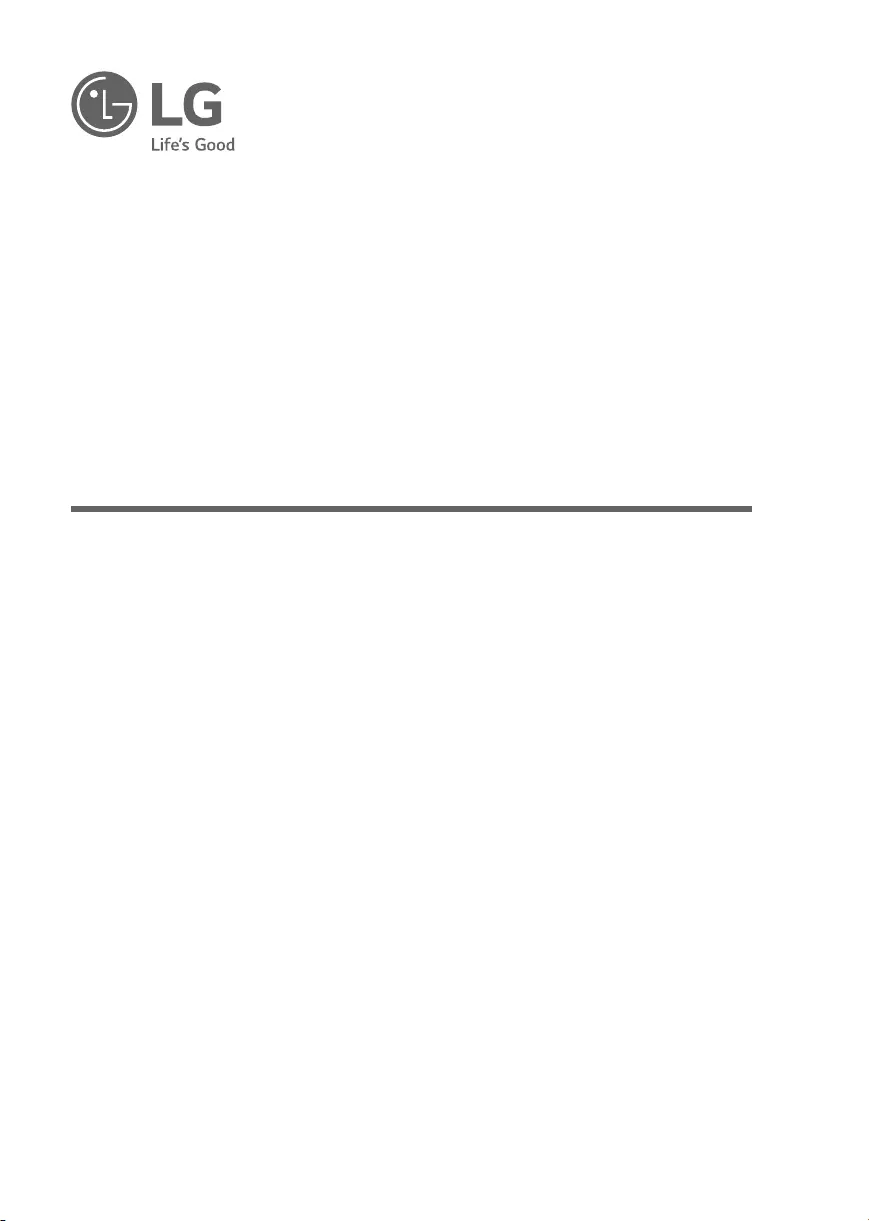
*MFL71843302*
(2108-REV00)
OWNER’S MANUAL
Safety and Reference
LED TV*
43UR340C9UD
50UR340C9UD
55UR340C9UD
65UR340C9UD
75UR340C9UD
86UR340C9UD
www.lg.com
Copyright © 2021 LG Electronics Inc. All Rights Reserved.
Printed in Korea
* LG LED TV applies LCD screen with LED backlights.
Please read this manual carefully before operating your set and retain it for future
reference.
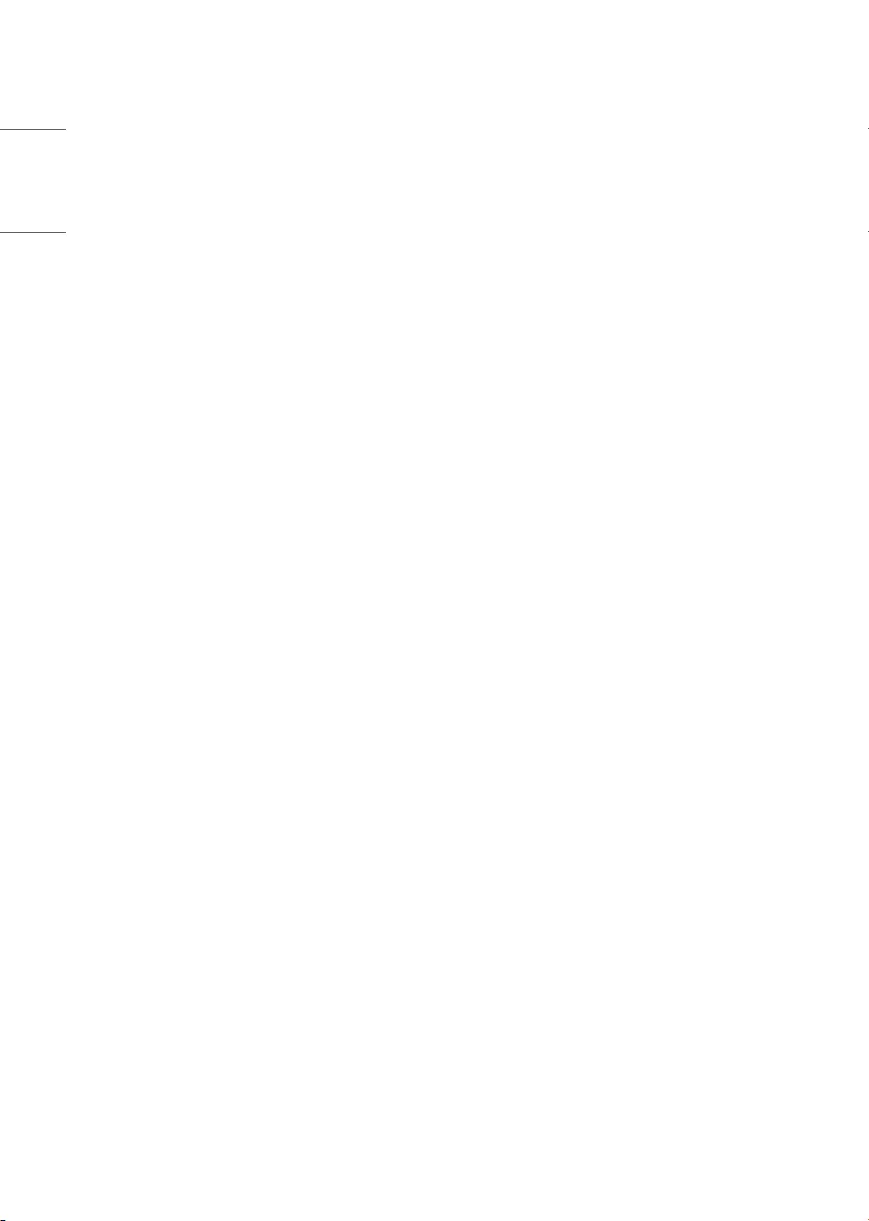
2
ENGLISH
TABLE OF CONTENTS
Important Safety Instruction
Warning! Safety instructions
Preparing
Optional Extras
8 Wall Mounting Bracket
Lifting and Moving the TV
Mounting on a Table
10 Using the Kensington Security System (optional)
Securing TV to the Wall
Mounting on a Wall
Connections
12 Antenna/Cable
12 Other connections
14 Network setup
Using the Button
Using Remote Control
Troubleshooting
Settings
18 Selecting Picture Mode
19 Adjusting the Brightness of a Picture
19 To use Energy Saving Feature
Specifications
21 HDMI (PC) supported mode
21 HDMI (DTV) supported mode
22 Supported Photo Formats
22 Supported Audio Formats
22 Supported Video Formats
23 Supported External Subtitles
KEY CODES
EXTERNAL CONTROL DEVICE SETUP
25 RS-232C Setup
25 Phone jack Type
25 Type of Connector: D-Sub 9-Pin Male
26 RS-232C Configurations
26 Communication Parameters
26 Set ID
27 Command reference list
TRANSMISSION / RECEIVING PROTOCOL
IR OUT Using Guide
35 Suitable / Not Recommend remote-controller data
format
35 IR Receiver specifications
Open Source Software Notice
Information
Updating Firmware
Software Download Information
Licenses
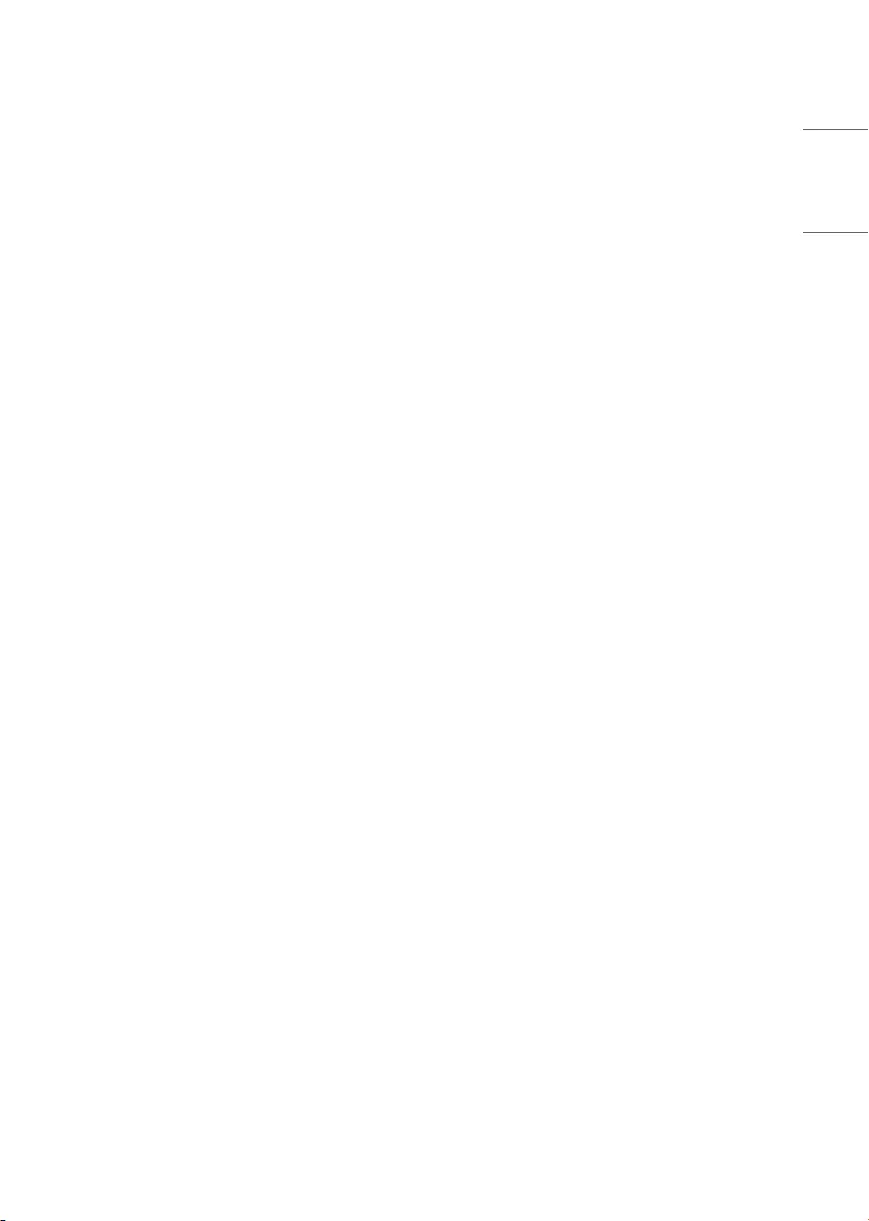
3
ENGLISH
Regulatory
37 FCC Notice
37 FCC Radio Frequency Interference Requirements (for
UNII devices)
37 FCC RF Radiation Exposure Statement
38 Industry Canada Statement
38 IC Radiation Exposure Statement
38 RSS-247 Requirement
39 NOTE TO CABLE/TV INSTALLER
39 WARNING! (STABILITY HAZARD)
39 Symbols
39 LG Take-back & Recycling Policy
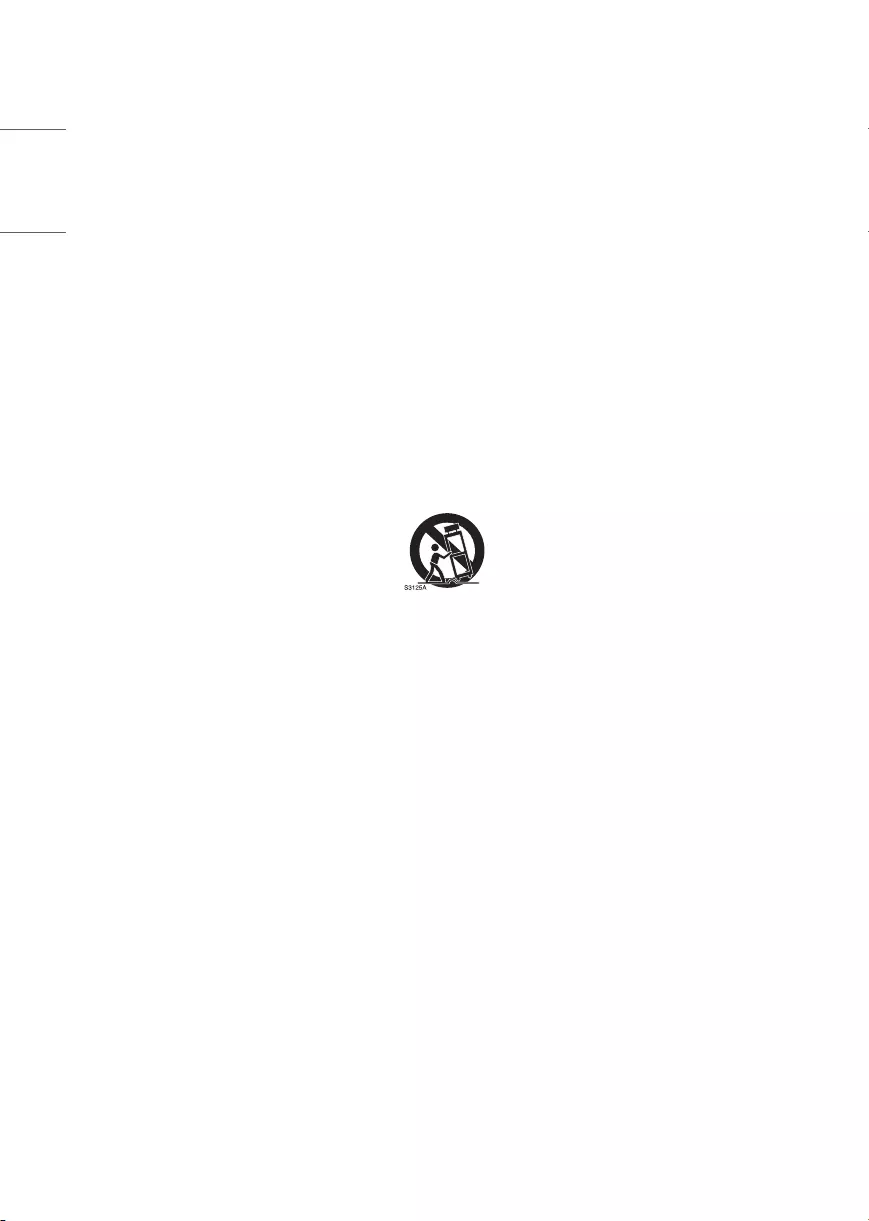
4
ENGLISH
Important Safety Instruction
•Read these instructions.
•Keep these instructions.
•Heed all warnings.
•Follow all instructions.
•Do not use this apparatus near water.
•Clean only with dry cloth.
•Do not block any ventilation openings. Install in accordance with the manufacturer’s instructions.
•Do not install near any heat sources such as radiators, heat registers, stoves, or other apparatus (including
amplifiers) that produce heat.
•Do not defeat the safety purpose of the polarized or grounding-type plug. A polarized plug has two blades with
one wider than the other. A grounding type plug has two blades and a third grounding prong. The wide blade
or the third prong are provided for your safety. If the provided plug does not fit into your outlet, consult an
electrician for replacement of the obsolete outlet.
•Protect the power cord from being walked on or pinched particularly at plugs, convenience receptacles, and the
point where they exit from the apparatus.
•Only use attachments/accessories specified by the manufacturer.
•Use only with the cart, stand, tripod, bracket, or table specified by the manufacturer, or sold with the apparatus.
When a cart is used, use caution when moving the cart/apparatus combination to avoid injury from tip-over.
•Unplug this apparatus during lightning storms or when unused for long periods of time.
•Refer all servicing to qualified service personnel. Servicing is required when the apparatus has been damaged in
any way, such as power-supply cord or plug is damaged, liquid has been spilled or objects have fallen into the
apparatus, the apparatus has been exposed to rain or moisture, does not operate normally, or has been dropped.
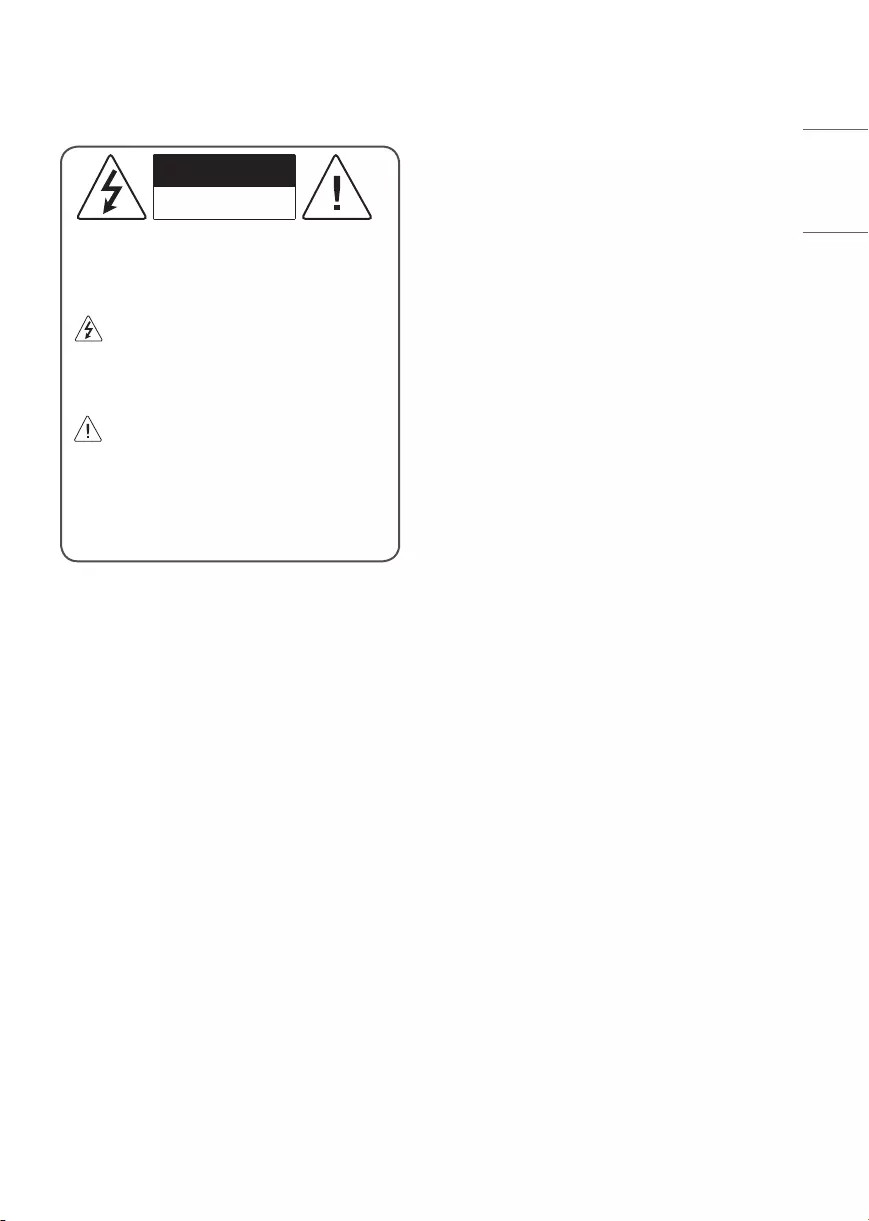
5
ENGLISH
Warning! Safety instructions
CAUTION
RISK OF ELECTRIC SHOCK
DO NOT OPEN
CAUTION: TO REDUCE THE RISK OF ELECTRIC
SHOCK DO NOT REMOVE COVER (OR BACK).
NO USER SERVICEABLE PARTS INSIDE. REFER TO
QUALIFIED SERVICE PERSONNEL.
The symbol is intended to alert the user to
the presence of uninsulated dangerous
voltage within the product’s enclosure that may
be of sufficient magnitude to constitute a risk of
electric shock to persons.
The symbol is intended to alert the user to
the presence of important operating and
maintenance (servicing) instructions in the
literature accompanying the device.
WARNING: TO REDUCE THE RISK OF FIRE
AND ELECTRIC SHOCK, DO NOT EXPOSE THIS
PRODUCT TO RAIN OR MOISTURE.
•TO PREVENT THE SPREAD OF FIRE, KEEP CANDLES
OR OTHER ITEMS WITH OPEN FLAMES AWAY FROM
THIS PRODUCT AT ALL TIMES.
•Do not place the TV and/or remote control in the
following environments:
-Keep the product away from direct sunlight.
-An area with high humidity such as a bathroom
-Near any heat source such as stoves and other
devices that produce heat.
-Near kitchen counters or humidifiers where they
can easily be exposed to steam or oil.
-An area exposed to rain or wind.
-Do not expose to dripping or splashing and
do not place objects filled with liquids, such as
vases, cups, etc. on or over the apparatus (e.g., on
shelves above the unit).
-Near flammable objects such as gasoline
or candles, or expose the TV to direct air
conditioning.
-Do not install in excessively dusty places.
Otherwise, this may result in fire, electric shock,
combustion/ explosion, malfunction or product
deformation.
•Ventilation
-Install your TV where there is proper ventilation.
Do not install in a confined space such as a
bookcase.
-Do not install the product on a carpet or cushion.
-Do not block or cover the product with cloth or
other materials while unit is plugged in.
•Take care not to touch the ventilation openings.
When watching the TV for a long period, the
ventilation openings may become hot.
•Protect the power cord from physical or mechanical
abuse, such as being twisted, kinked, pinched,
closed in a door, or walked upon. Pay particular
attention to plugs, wall outlets, and the point where
the cord exits the device.
•Do not move the TV whilst the Power cord is
plugged in.
•Do not use a damaged or loosely fitting power cord.
•Be sure to grasp the plug when unplugging the
power cord. Do not pull on the power cord to
unplug the TV.
•Do not connect too many devices to the same AC
power outlet as this could result in fire or electric
shock.
•Disconnecting the Device from the Main Power
-The power plug is the disconnecting device.
In case of an emergency, the power plug must
remain readily accessible.
•Do not let your children climb or cling onto the TV.
Otherwise, the TV may fall over, which may cause
serious injury.

6
ENGLISH
•Outdoor Antenna Grounding (Can differ by
country):
-If an outdoor antenna is installed, follow the
precautions below. An outdoor antenna system
should not be located in the vicinity of overhead
power lines or other electric light or power
circuits, or where it can come in contact with
such power lines or circuits as death or serious
injury can occur. Be sure the antenna system is
grounded to provide some protection against
voltage surges and built-up static charges Section
810 of the National Electrical Code (NEC) in the
U.S.A. provides information with respect to proper
grounding of the mast and supporting structure,
grounding of the lead-in wire to an antenna
discharge unit, size of grounding conductors,
location of antenna discharge unit, connection
to grounding electrodes and requirements for
the grounding electrode. Antenna grounding
according to the National Electrical Code, ANSI/
NFPA 70
•Grounding (Except for devices which are not
grounded.)
-TV with a three-prong grounded AC plug must be
connected to a three-prong grounded AC outlet.
Ensure that you connect the earth ground wire to
prevent possible electric shock.
•Never touch this apparatus or antenna during a
lightning storm. You may be electrocuted.
•Make sure the power cord is connected securely to
the TV and wall socket if not secured damage to the
Plug and socket may occur and in extreme cases a
fire may break out.
•Do not insert metallic or inflammable objects into
the product. If a foreign object is dropped into the
product, unplug the power cord and contact the
customer service.
•Do not touch the end of the power cord while it is
plugged in. You may be electrocuted.
•If any of the following occur, unplug the product
immediately and contact your local customer
service.
-The product has been damaged.
-If water or another substance enters the product
(like an AC adapter, power cord, or TV).
-If you smell smoke or other odors coming from
the TV.
-When lightning storms or when unused for long
periods of time.
Even the TV is turned off by remote control or
button, AC power source is connected to the unit if
not unplugged in.
•Do not use high voltage electrical equipment
near the TV (e.g., a bug zapper). This may result in
product malfunction.
•Do not attempt to modify this product in any way
without written authorization from LG Electronics.
Accidental fire or electric shock can occur. Contact
your local customer service for service or repair.
Unauthorized modification could void the user’s
authority to operate this product.
•Use only an authorized attachments / accessories
approved by LG Electronics. Otherwise, this may
result in fire, electric shock, malfunction, or product
damage.
•Never disassemble the AC adapter or power cord.
This may result in fire or electric shock.
•Handle the adapter carefully to avoid dropping or
striking it. An impact could damage the adapter.
•To reduce the risk of fire or electrical shock, do not
touch the TV with wet hands. If the power cord
prongs are wet or covered with dust, dry the power
plug completely or wipe dust off.
•Batteries
-Store the accessories (battery, etc.) in a safe
location out of the reach of children.
-Do not short circuit, disassemble, or allow the
batteries to overheat. Do not dispose of batteries
in a fire. Batteries should not be exposed to
excessive heat.
-Caution: Risk of fire or explosion if the battery is
replaced by an incorrect type.
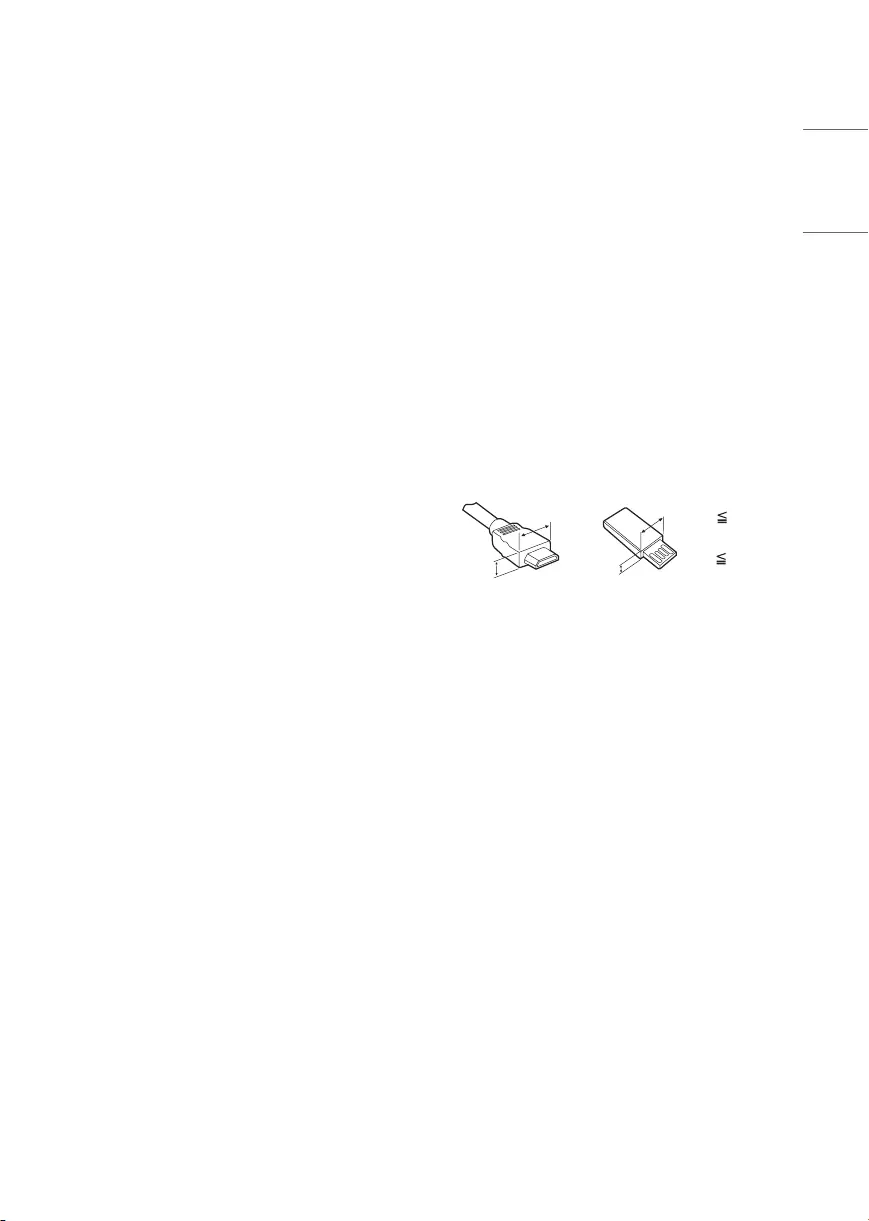
7
ENGLISH
•Moving
-When moving, make sure the product is turned
off, unplugged, and all cables have been removed.
It may take 2 or more people to carry larger TVs.
Do not press or put stress on the front panel of
the TV. Otherwise, this may result in product
damage, fire hazard or injury.
•Keep the packing anti-moisture material or vinyl
packing out of the reach of children.
•Do not allow an impact shock, any objects to fall
into the product, and do not drop anything onto
the screen.
•Do not press strongly upon the panel with a hand
or a sharp object such as a nail, pencil, or pen,
or make a scratch on it. It may cause damage to
screen.
•Cleaning
-When cleaning, unplug the power cord and wipe
gently with a soft/dry cloth. Do not spray water or
other liquids directly on the TV. Do not clean your
TV with chemicals including glass cleaner, any
type of air freshener, insecticide, lubricants, wax
(car, industrial), abrasive, thinner, benzene, alcohol
etc., which can damage the product and/or its
panel. Otherwise, this may result in electric shock
or product damage.
Preparing
•When the TV is turned on for the first time after
being shipped from the factory, initialization of the
TV may take approximately one minute.
•Image shown may differ from your TV.
•Your TV’s OSD (On Screen Display) may differ
slightly from that shown in this manual.
•The available menus and options may differ from
the input source or product model that you are
using.
•New features may be added to this TV in the future.
•The device must be easily accessed to a location
outlet near the access. Some devices are not made
by turning on / off button, turning off the device
and unplugging the power cord.
•The items supplied with your product may vary
depending upon the model.
•Product specifications or contents of this manual
may be changed without prior notice due to
upgrade of product functions.
•For an optimal connection, HDMI cables and
USB devices should have bezels less than 10mm
(0.39inches) thick and 18mm (0.7inches) width.
•Use an extension cable that supports USB 2.0 if the
USB cable or USB flash drive does not fit into your
TV’s USB port.
•Use a certified cable with the HDMI logo attached.
•If you do not use a certified HDMI cable, the screen
may not display or a connection error may occur.
•Recommended HDMI cable types
-Ultra High Speed HDMI®/™ cable (3m (9.84feet)
or less)
A
B
A
B
* A 10mm
(0.39inches)
* B 18mm
(0.7inches)
•Do not use any unapproved items to ensure the
safety and lifespan of the product.
•Any damages or injuries by using unapproved items
are not covered by the warranty.
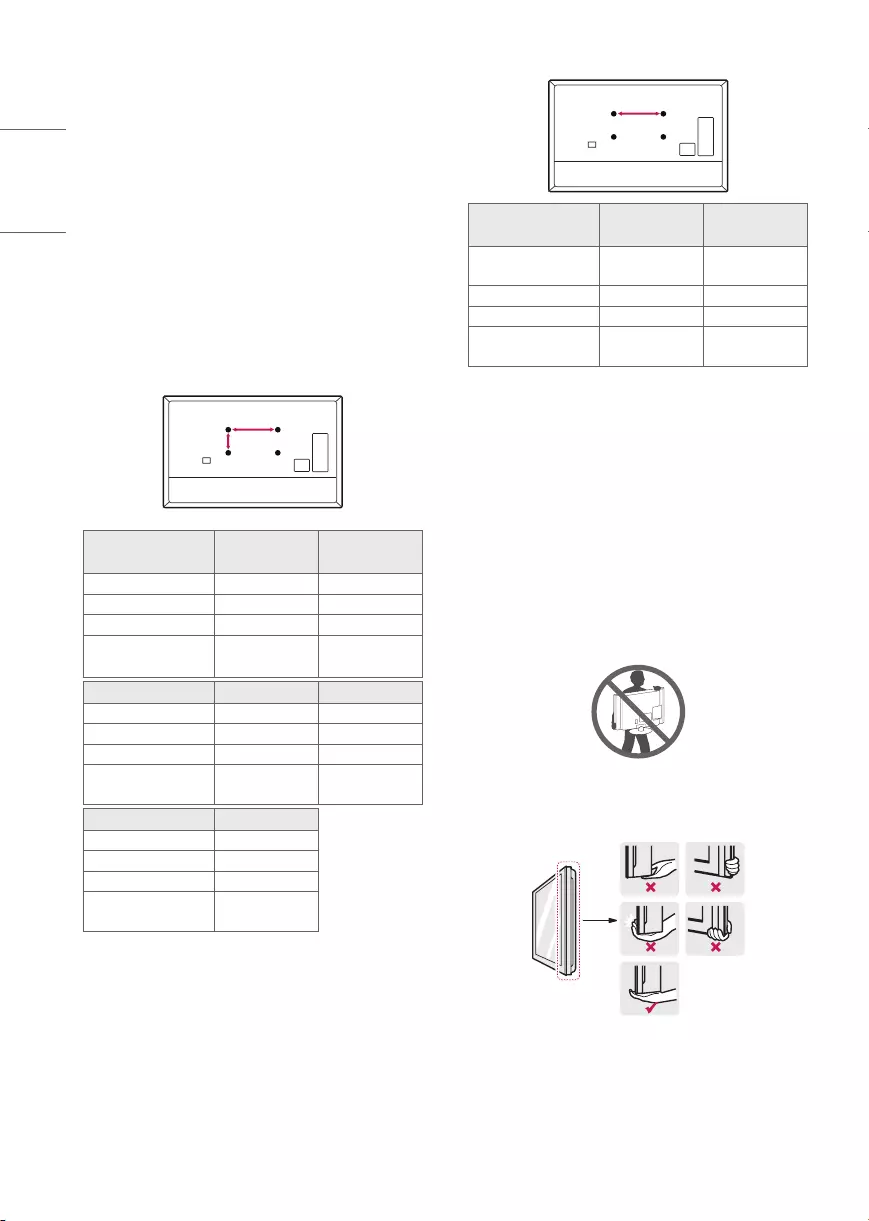
8
ENGLISH
Optional Extras
Optional extras can be changed or modified for
quality improvement without any notification.
Contact your dealer for buying these items.
These devices work only with certain models.
The model name or design may be changed due to
the manufacturer’s circumstances or policies.
(Depending upon model)
Wall Mounting Bracket
Make sure to use screws and wall mounts that meet
the VESA standard. Standard dimensions for the wall
mount kits are described in the following table.
A
B
Model 43UR340C9UD
50UR340C9UD 55UR340C9UD
VESA (A x B) (mm) 200 x 200 300 x 300
Standard screw M6 M6
Number of screws 4 4
Wall mount
bracket (optional)
LSW240B
MSW240
OLW480B
MSW240
Model 65UR340C9UD 75UR340C9UD
VESA (A x B) (mm) 300 x 300 400 x 400
Standard screw M6 M6
Number of screws 4 4
Wall mount
bracket (optional) OLW480B LSW440B
Model 86UR340C9UD
VESA (A x B) (mm) 600 x 400
Standard screw M8
Number of screws 4
Wall mount
bracket (optional) LSW640B
A
Model 43UR340C9UD
50UR340C9UD
55UR340C9UD
65UR340C9UD
Screws distance
(A) (mm) 200 300
Standard screw M6 M6
Number of screws 2 2
Wall mount
bracket WB21LMB WB21LMB
Lifting and Moving the TV
When moving or lifting the TV, read the following to
prevent the TV from being scratched or damaged and
for safe transportation regardless of its type and size.
•It is recommended to move the TV in the box or
packing material that the TV originally came in.
•Before moving or lifting the TV, disconnect the
power cord and all cables.
•When holding the TV, the screen should face away
from you to avoid damage.
•Hold the top and bottom of the TV frame firmly.
Make sure not to hold the transparent part, speaker,
or speaker grille area.
•Use at least two people to move a large TV.
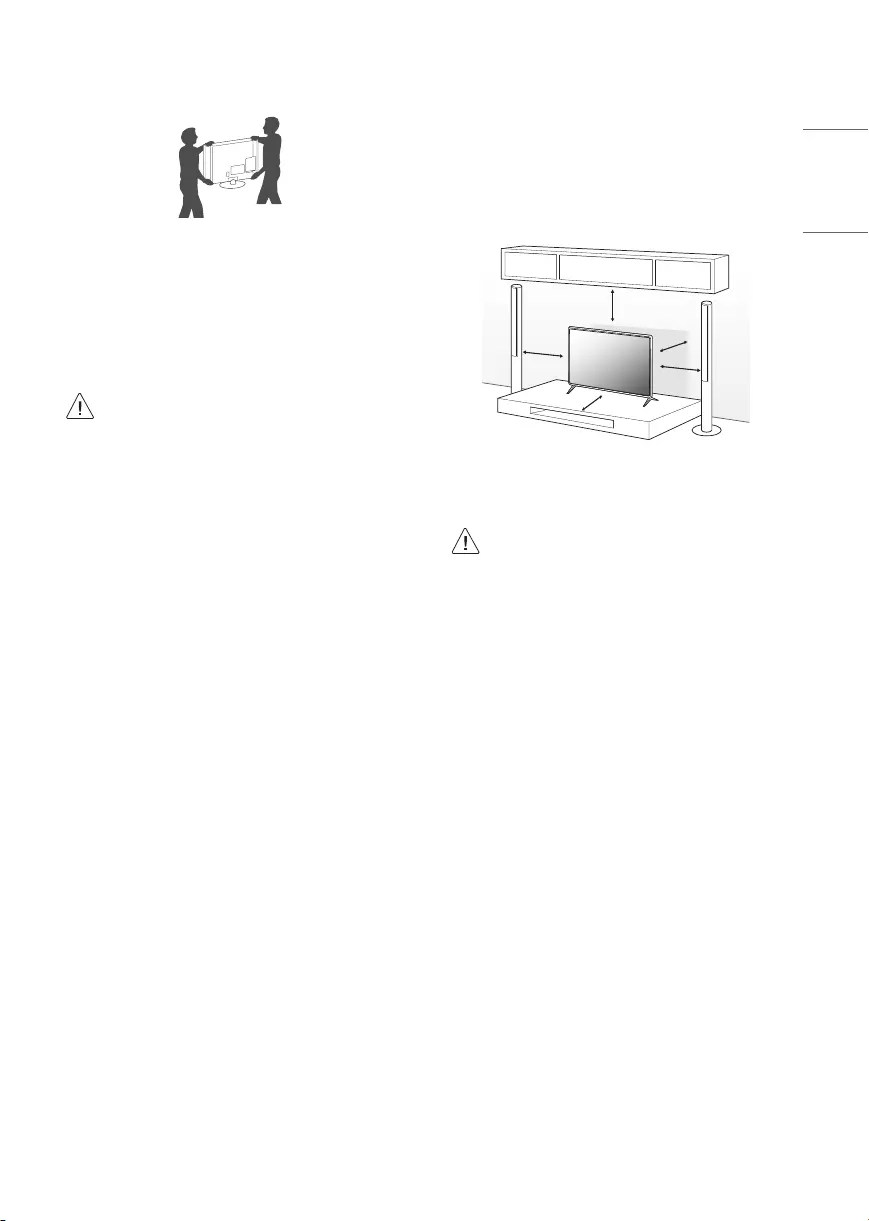
9
ENGLISH
•When transporting the TV by hand, hold the TV as
shown in the following illustration.
•When transporting the TV, do not expose the TV to
jolts or excessive vibration.
•When transporting the TV, keep the TV upright;
never turn the TV on its side or tilt towards the left
or right.
•When handling the TV, be careful not to damage
the protruding buttons.
•Avoid touching the screen at all times, as
this may result in damage to the screen.
•Do not place the product on the floor with
its front facing down without padding.
Failure to do so may result in damage to
the screen.
•Do not move the TV by holding the cable
holders, as the cable holders may break,
and injuries and damage to the TV may
occur. (Depending upon model)
•When attaching the stand to the TV
set, place the screen facing down on a
cushioned table or flat surface to protect
the screen from scratches. (Depending
upon model)
Mounting on a Table
(Depending upon model)
1 Lift and tilt the TV into its upright position on a
table.
- Leave a 10cm (4inches) (minimum) space from
the wall for proper ventilation.
10 cm
10 cm 10 cm
10 cm
10 cm
(4inches)
(Depending upon model)
2 Connect the power cord to a wall outlet.
•Do not apply foreign substances (oils,
lubricants, etc.) to the screw parts when
assembling the product. (Doing so may
damage the product.)
•If you install the TV on a stand, you need to
take actions to prevent the product from
overturning. Otherwise, the product may
fall over, which may cause injury.
•Do not use any unapproved items to ensure
the safety and product life span.
•Any damage or injuries caused by using
unapproved items are not covered by the
warranty.
•Make sure that the screws are fastened
tightly. (If they are not fastened securely
enough, the TV may tilt forward after being
installed.)
•Do not fasten the screws with excessive
force otherwise they may be worn out and
become loose.
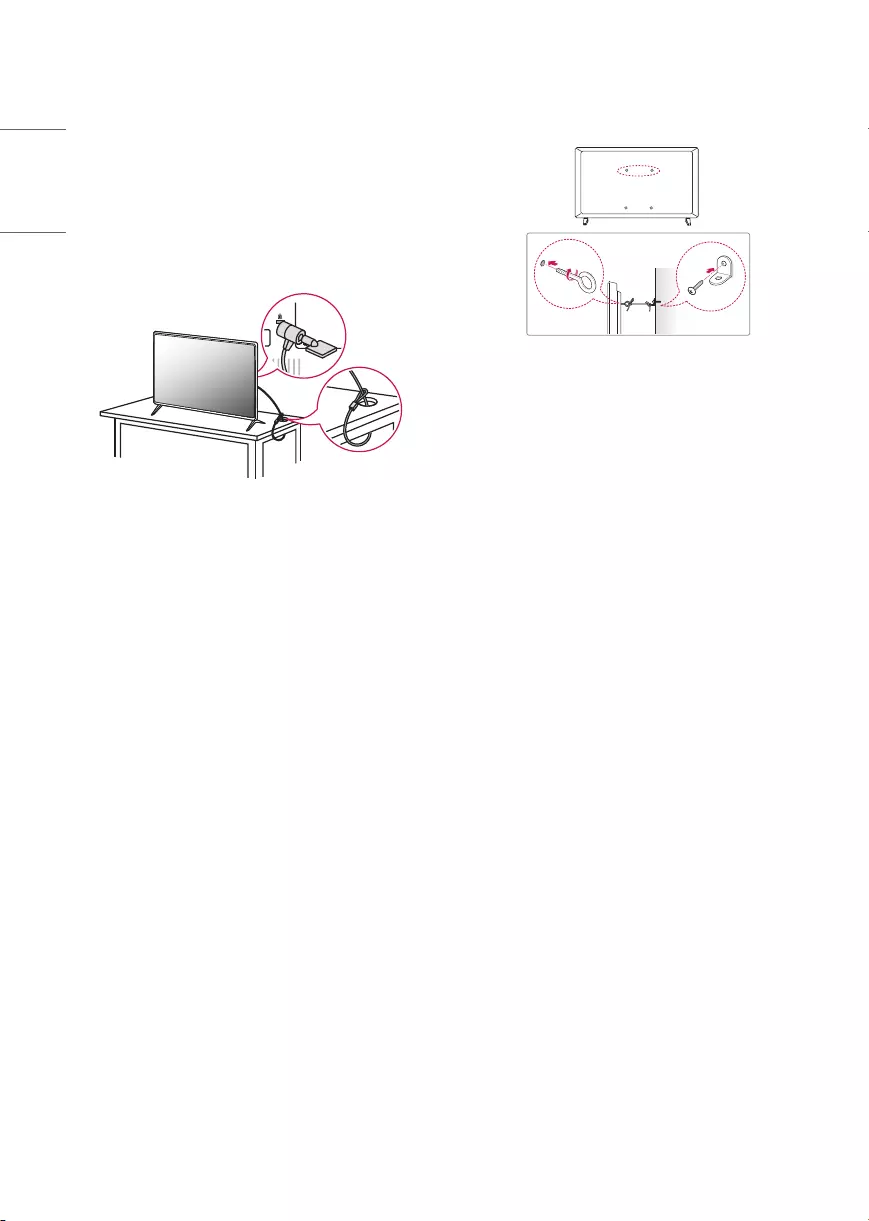
10
ENGLISH
Using the Kensington Security
System (optional)
(Depending upon model)
The Kensington security system connector is located
at the rear of the TV. For more information of
installation and using, refer to the manual provided
with the Kensington security system or visit http://
www.kensington.com. Connect the Kensington
security system cable between the TV and a table.
•The Kensington security system is optional. You can
obtain additional accessories from your local dealer.
Securing TV to the Wall
(Depending upon model)
1 Insert and tighten the eye-bolts or TV brackets and
bolts on the back of the TV.
-If there are bolts inserted at the eye-bolts
position, remove the bolts first.
2 Mount the wall brackets with the bolts to the wall.
Match the location of the wall bracket and the eye-
bolts on the rear of the TV.
3 Connect the eye-bolts and wall brackets tightly
with a sturdy rope or cable. Make sure to keep the
rope parallel to the flat surface.
•Use a platform or cabinet that is strong and large
enough to support the TV securely.
•Brackets, bolts, and ropes are optional. You can
obtain additional accessories from your local dealer.
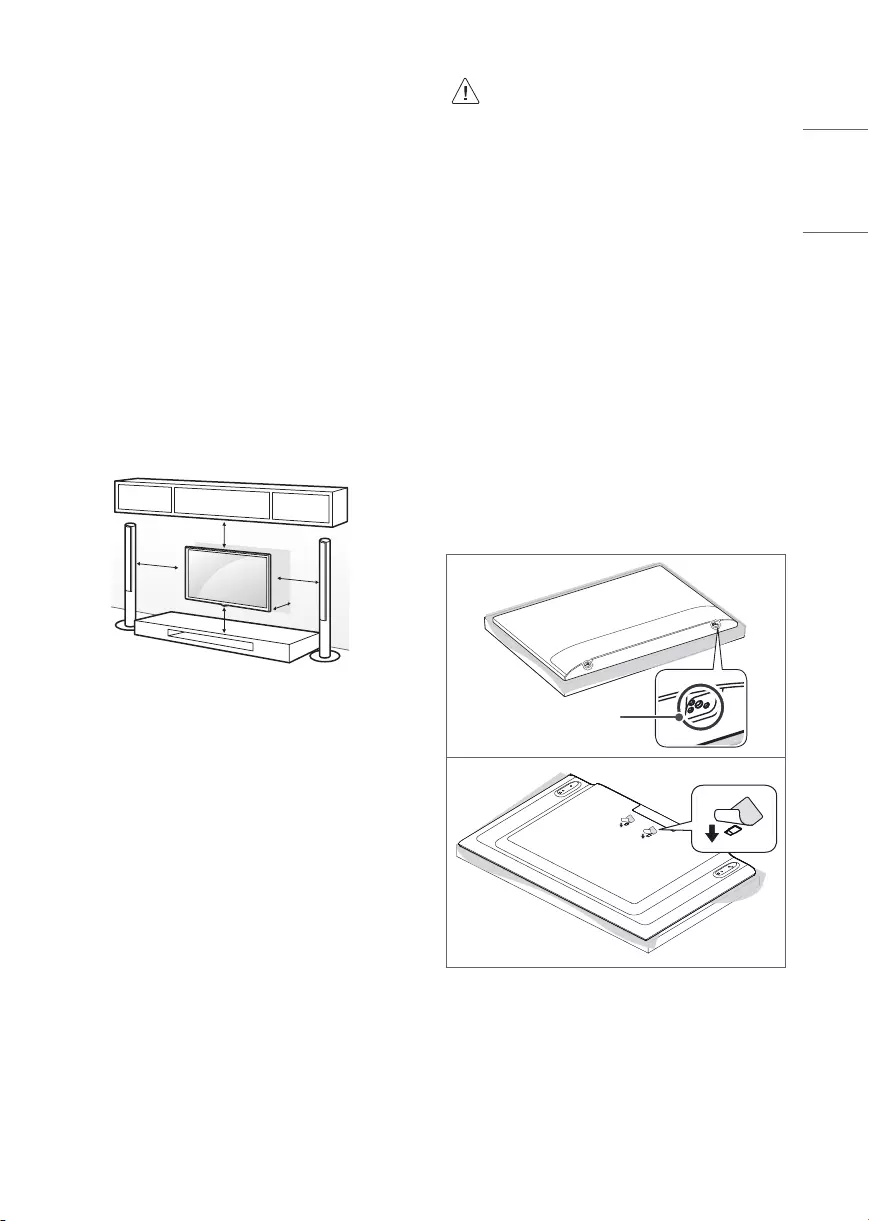
11
ENGLISH
Mounting on a Wall
An optional wall mount can be used with your LG
Television. Consult with your local dealer for a wall
mount that supports the VESA standard used by your
TV model. Carefully attach the wall mount bracket
at the rear of the TV. Install the wall mount bracket
on a solid wall perpendicular to the floor. If you are
attaching the TV to other building materials, please
contact qualified personnel to install the wall mount.
Detailed instructions will be included with the wall
mount. We recommend that you use an LG brand
wall mount. The LG wall mount is easy to adjust or to
connect the cables. When you do not use LG’s wall
mount bracket, use a wall mount bracket where the
device is adequately secured to the wall with enough
space to allow connectivity to external devices. If you
are using a non-adjustable mount, attach the mount
to the wall. Attach the cables to the TV first, then
attach the TV to the mount.
10 cm
10 cm
10 cm
10 cm
10 cm
(4inches)
(Depending upon model)
•Remove the stand before installing the TV
on a wall mount by performing the stand
attachment in reverse. (Depending upon
model)
•For more information of screws and wall
mount bracket, refer to the Separate
purchase.
•If you intend to mount the product to a wall,
attach VESA standard mounting interface
(optional parts) to the back of the product.
When you install the set to use the wall
mounting bracket (optional parts), fix it
carefully so as not to drop.
•When mounting a TV on the wall, make sure
not to install the TV by hanging the power
and signal cables on the back of the TV.
•Do not install this product on a wall if it
could be exposed to oil or oil mist. This may
damage the product and cause it to fall.
•When installing the wall mounting bracket, it is
recommended to cover the stand hole using tape,
in order to prevent the influx of dust and insects.
(Depending upon model)
Stand hole
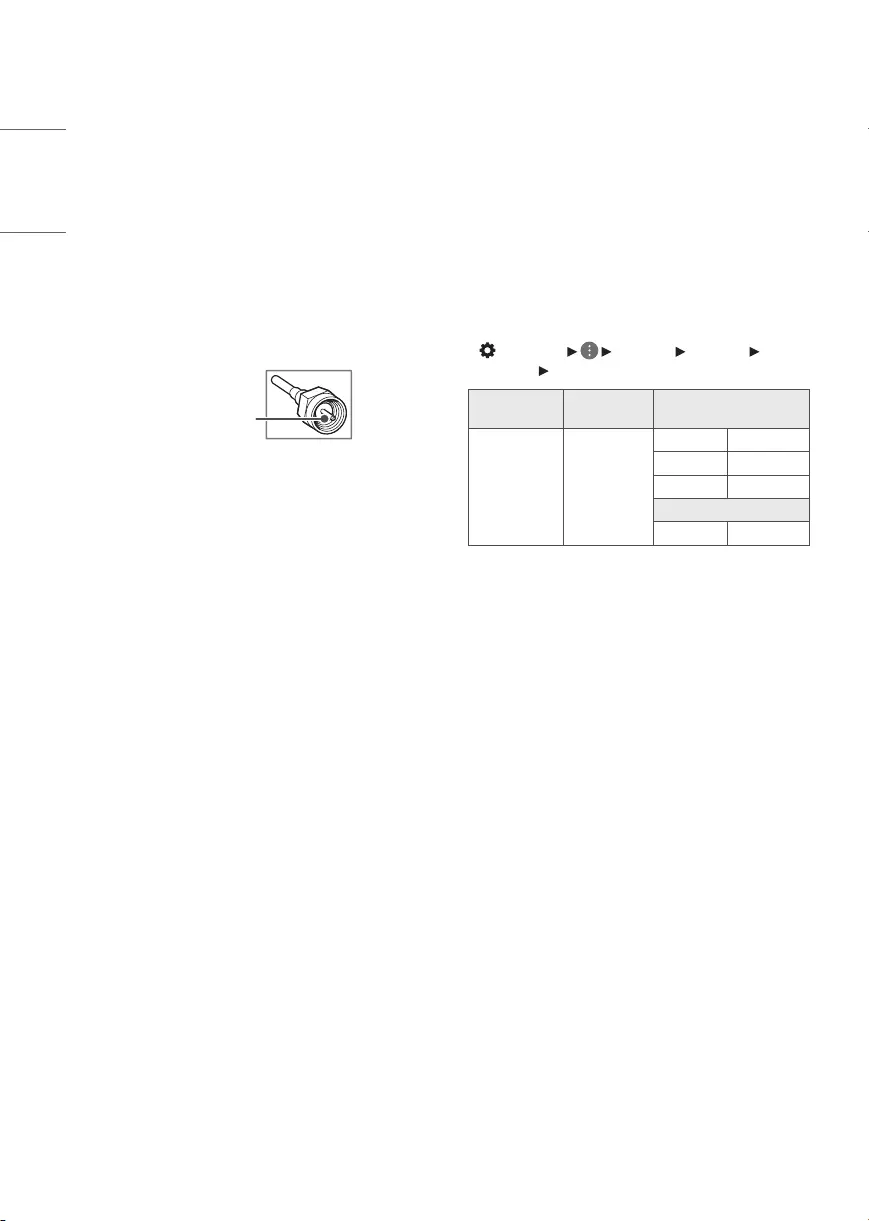
12
ENGLISH
Connections
You can connect various external devices to the TV.
For more information on external device’s connection,
refer to the manual provided with each device.
Antenna/Cable
Connect an antenna, cable, or cable box to watch
TV while referring to the following. The illustrations
may differ from the actual items and an RF cable is
optional.
•Make sure not to bend the copper wire of the RF
cable.
Copper wire
•Complete all connections between devices, and
then connect the power cord to the power outlet to
prevent damage to your TV.
•Use a signal splitter to use 2 TVs or more.
•This TV cannot receive ULTRA HD (3840 x 2160
pixels) broadcasts directly because the related
standards have not been confirmed.
(Depending upon model)
Other connections
Connect your TV to external devices. For the best
picture and audio quality, connect the external device
and the TV with the HDMI cable.
HDMI
•Supported HDMI Audio format:
(Depending upon model)
Dolby Digital / Dolby Digital Plus (32 kHz / 44.1 kHz
/ 48 kHz),
PCM (32 kHz / 44.1 kHz / 48 kHz / 96 kHz / 192 kHz)
•DTV Audio Supported Codec: MPEG, Dolby Digital
• (Settings) [General] [Devices] [HDMI
Settings] [HDMI Deep Color]
Resolution Frame Rate
(Hz) On
3840 x 2160p
4096 x 2160p
50
59.94
60
4:4:4 8 bit
4:2:2 8/10/12 bit
4:2:0 10/12 bit
Off
4:2:0 8 bit
If the device connected to Input Port also supports
HDMI Deep Color, your picture may be clearer.
However, if the device doesn’t support it, it may not
work properly. In that case, change the TV’s [HDMI
Deep Color] setting to off.
-This feature is available only on certain models
which support HDMI Deep Color.
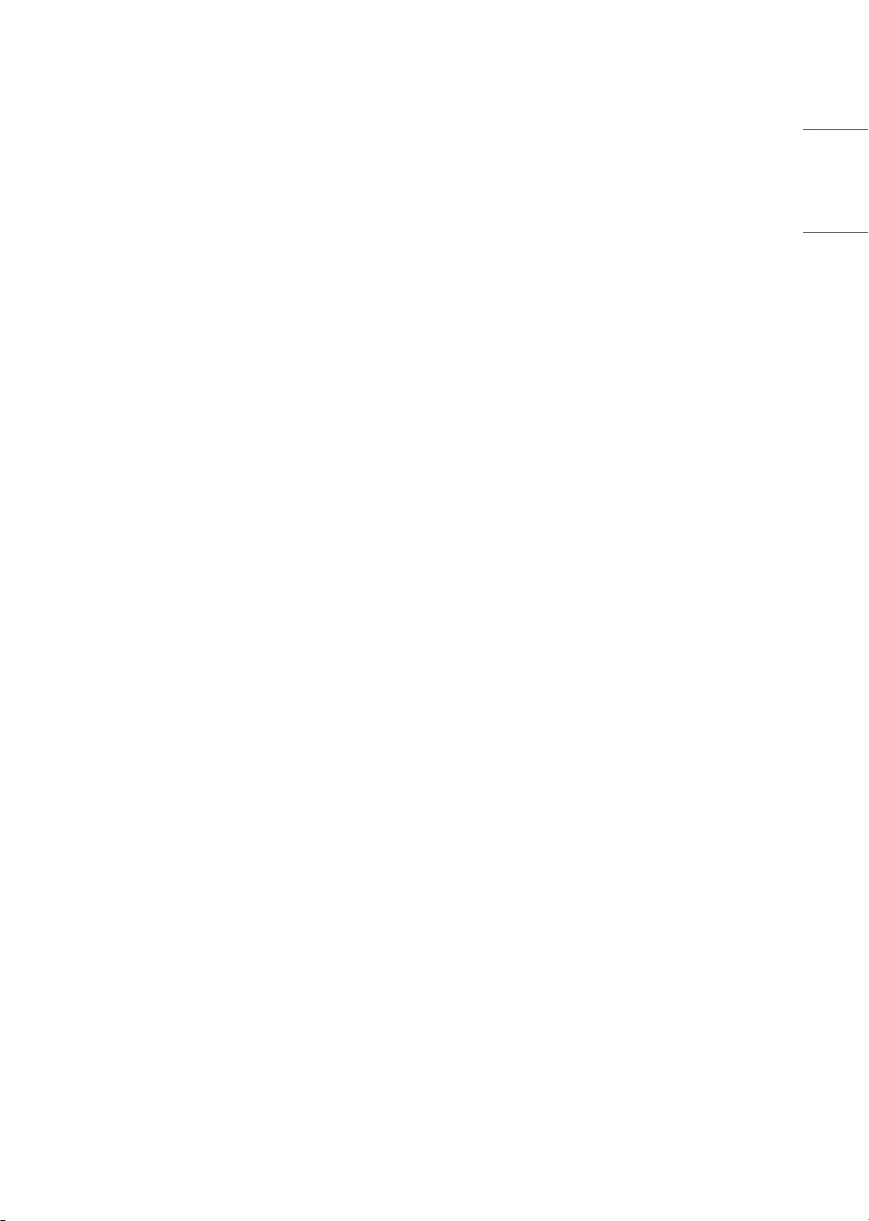
13
ENGLISH
USB
•Some USB Hubs may not work. If a USB device
connected through a USB Hub is not detected,
connect it directly to the USB port on the TV.
•It is recommended that you use a USB hub or USB
HDD with a power supply. (If the power supplied is
not sufficient, the USB storage device may not be
detected properly.)
•It is recommended that you use an external USB
HDD with a rated voltage of 5 V of less and a rated
current of 500 mA or less.
External Devices
Supported external devices are: Blu-ray player, HD
receivers, DVD players, VCRs, audio systems, USB
storage devices, PC, gaming devices, and other
external devices.
•The external device connections shown may differ
slightly from illustrations in a manual.
•Connect external devices to the TV regardless about
the order of the TV port.
•If you connect a gaming device to the TV, use the
cable supplied with the gaming device.
•Refer to the external equipment’s manual for
operating instructions.
•In PC mode, there may be noise associated with the
resolution, vertical pattern, contrast or brightness.
If noise is present, change the PC output to another
resolution, change the refresh rate to another
rate or adjust the brightness and contrast on the
[Picture] menu until the picture is clear. Depending
upon the graphics card, some resolution settings
may not allow the image to be positioned on the
screen properly.
•When connecting via a wired LAN, it is
recommended to use a CAT 7 cable. (Depending
upon model)
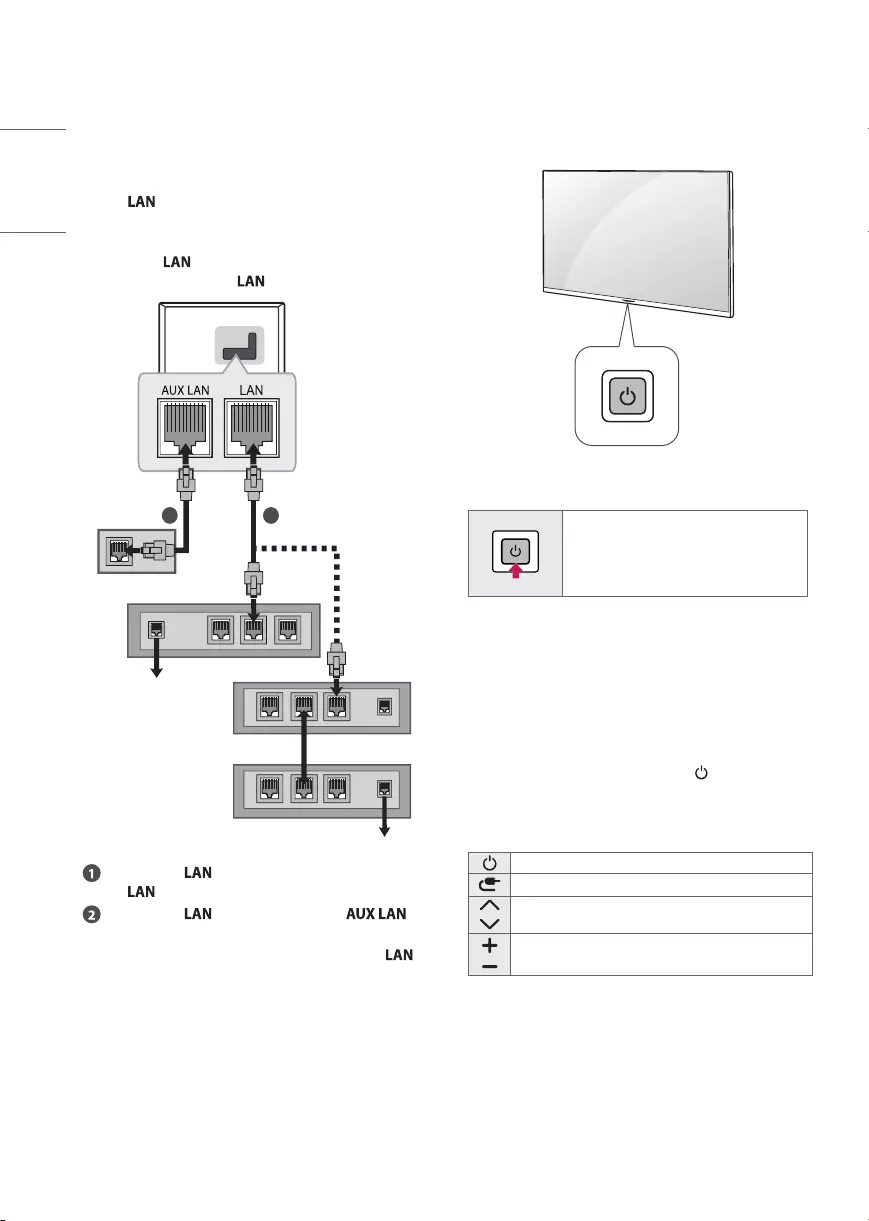
14
ENGLISH
Network setup
(Depending upon model)
Wired network connection
This TV can be connected to a Pro:Centric server
via the port. After making the physical
connection, the TV needs to be set up for network
communication.
Connect the port of the Modem or Router from
Pro:Centric server to the port on the TV.
21
Broadband Modem
Pro:Centric Server
Broadband Modem
Pro:Centric Server
Router
Broadband Modem
Connect the port of the Modem or Router to
the port on the TV.
Connect the port of the PC to the
port on the TV. (Depending upon model)
•Do not connect a modular phone cable to the
port.
•Since there are various connection methods, please
follow the specifications of your telecommunication
carrier or internet service provider.
Using the Button
You can simply operate the TV functions, using the
button.
Basic Functions
Power On (Press)
Power Off 1) (Press and Hold)
Menu control (Press 2))
Menu selection (Press and Hold 3))
1) All running apps will close.
2) You can access and adjust the menu by pressing
the button when TV is on.
3) You can use the function when you access menu
control.
Adjusting the Menu
When the TV is turned on, press the button one
time. You can adjust the Menu items using the
button.
Turns the power off.
Changes the input source.
Scrolls through the saved channels.
Adjusts the volume level.
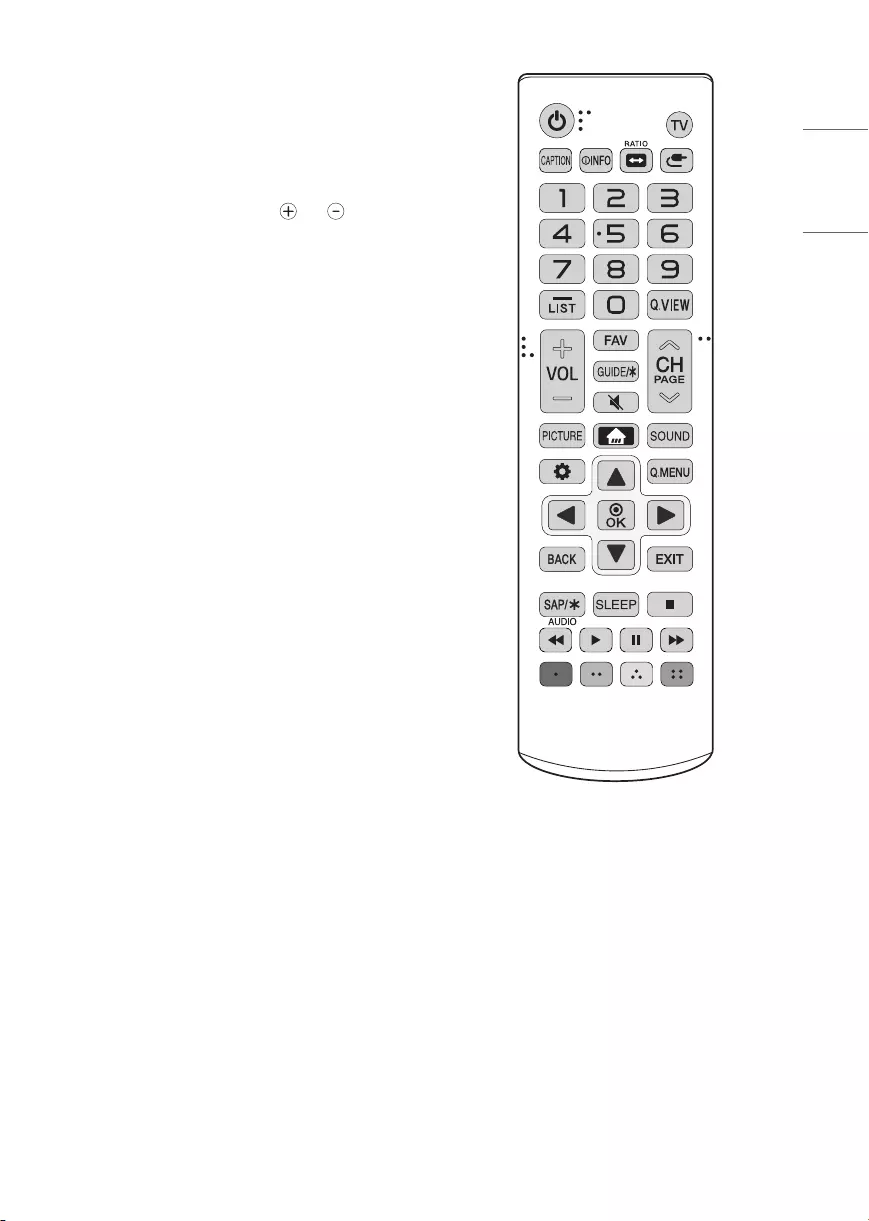
15
ENGLISH
Using Remote Control
The descriptions in this manual are based on the
buttons on the remote control. Please read this
manual carefully and use the TV correctly.
To install batteries, open the battery cover, replace
batteries (1.5VAAA) matching the and ends
to the label inside the compartment, and close the
battery cover.
To remove the batteries, perform the installation
actions in reverse. This remote uses infrared light.
When in use, it should be pointed in the direction of
the TV’s remote sensor.
(Some buttons and services may not be provided
depending upon models or regions.)
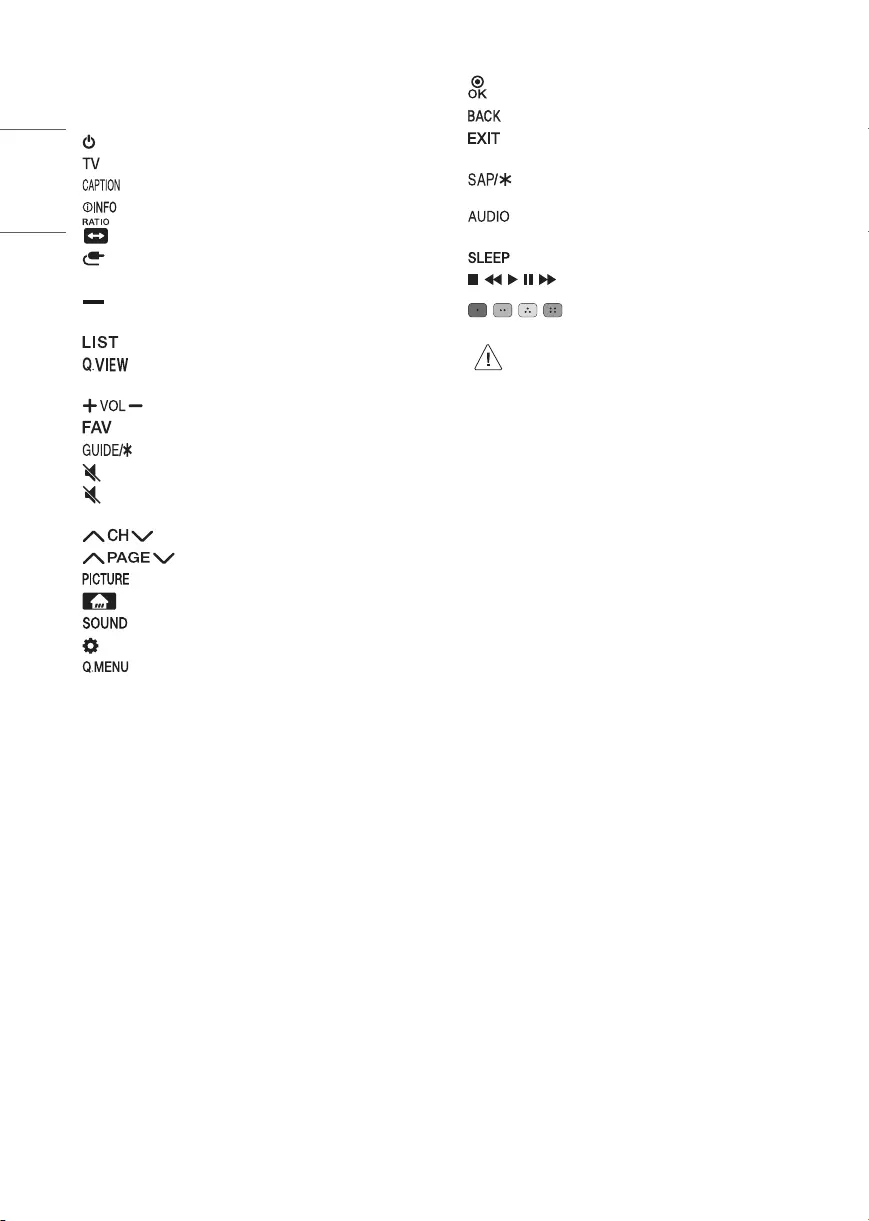
16
ENGLISH
* To use the button, press and hold for more than 3
seconds.
(Power) Turns the TV on or off.
Returns to the last TV channel.
Activates or deactivates the subtitles.
Shows information on the current program.
Resizes an image.
(Input) Changes the input source.
Number button Enters numbers.
(Dash) Inserts a dash between numbers such as
2-1 and 2-2.
Accesses the saved channel list.
Alternates between the two last channels
selected (pressing repeatedly).
Adjusts the volume level.
Accesses your favorite channel list.
Not functional.
(Mute) Mutes all sounds.
(Mute) * Pressing and holding the button accesses
the [Accessibility] menu.
Scrolls through the saved channels.
Moves to the previous or next screen.
Changes the picture mode.
(Home) Accesses the Home menu.
Changes the sound mode.
(Settings) Accesses the setting menu.
Accesses the setting menu.
Navigation button (up / down / left / right) Scrolls
through menus or options.
Selects menus or options and confirms your
input.
Returns to the previous screen.
Clears all on-screen displays and returns to TV
viewing.
Enables SAP (Secondary Audio Program)
Feature.
Digital signal: Changes the audio language.
Analog signal: Changes the MTS sound.
Sets the length of time until the TV to turns off.
, , , , Control buttons for media contents
, , , These access special functions in some
menus.
•Do not mix new batteries with old batteries.
This may cause the batteries to overheat
and leak.
•Failure to match the correct polarities of
the battery may cause the battery to burst
or leak, resulting in fire, personal injury, or
ambient pollution.
•This apparatus uses batteries. In your
community there might be regulations
that require you to dispose of these
batteries properly due to environmental
considerations. Please contact your
local authorities for disposal or recycling
information.
•Batteries inside or inside the product shall
not be exposed to excessive heat such as
sunshine, fire or the like.
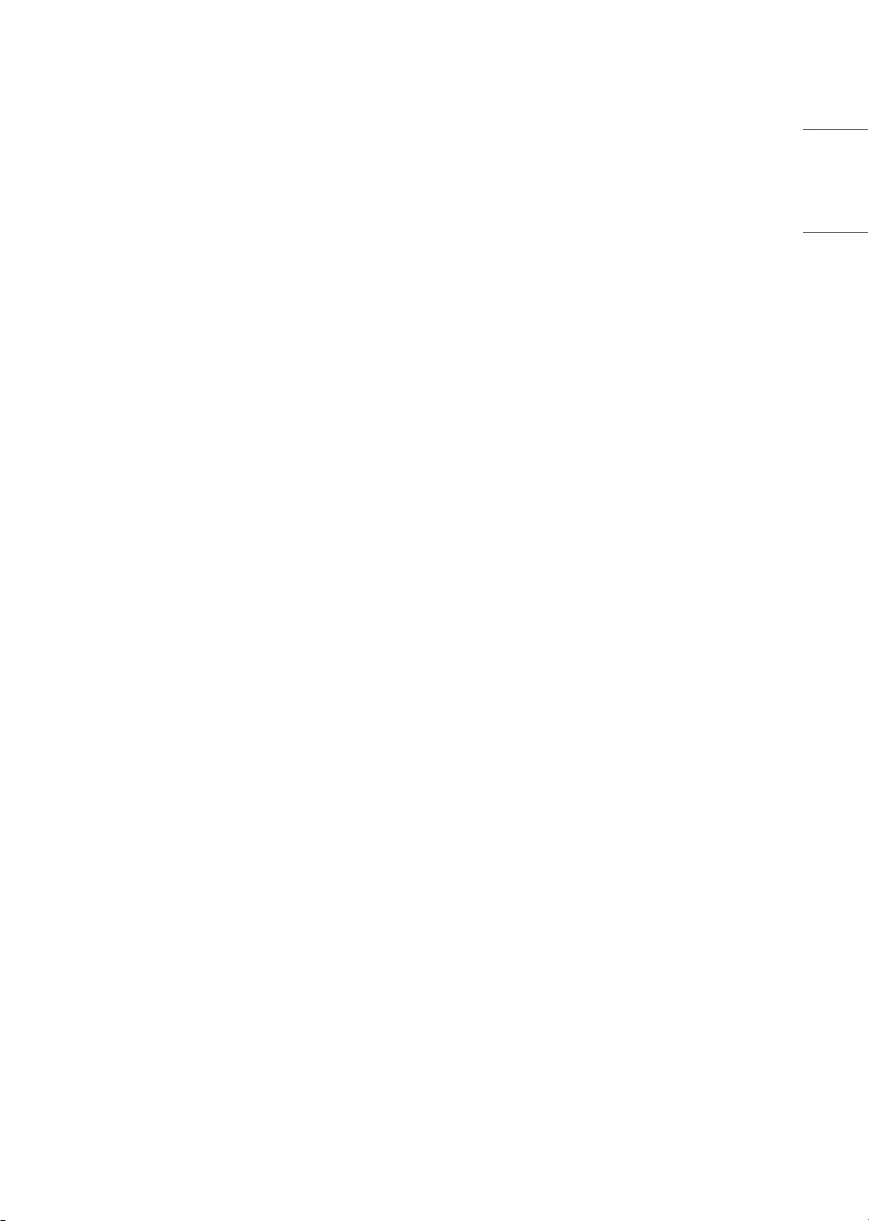
17
ENGLISH
Troubleshooting
The software may be updated for improvement in
performance. The customer is responsible to ensure
the compatibility of their equipment with any LG
Electronics software. If needed, please consult with
LG Electronics and update new software versions
according to the guidance provided by LG Electronics.
•Cannot control the TV with the remote control.
- Check if anything such as tape has been placed
over the receiver.
- Check if there is any obstacle between the
product and the remote control.
- Replace the batteries with new fresh ones.
•No image display and no sound is produced.
- Check if the product is turned on.
- Check if the power cord is connected to a wall
outlet.
- Check if there is a problem in the wall outlet by
connecting other products.
•The TV turns off suddenly.
- Check the power control settings. The power
supply may be interrupted.
- Check if the auto-off function is activated on the
settings related time.
- If there is no signal while the TV is on, the TV
will turn off automatically after 15 minutes of
inactivity.
•When connecting to the PC (HDMI), no signal is
detected.
-Turn the TV off/on using the remote control.
-Reconnect the HDMI cable.
-Restart the PC with the TV on.
•Abnormal Display
- If the TV feels cold to the touch, there may be a
small flicker when it is turned on. This is normal;
there is nothing wrong with TV. Some minute dot
defects may be visible on the screen, appearing
as tiny red, green, or blue spots. However, they
have no adverse effect on the TV’s performance.
Avoid touching the LCD screen or holding your
finger(s) against it for long periods of time. Doing
so may produce some temporary distortion
effects on the screen.
- This panel is an advanced product that contains
millions of pixels. In a very few cases, you could
see fine dots on the screen while you’re viewing
the TV. Those dots are deactivated pixels and
do not affect the performance and reliability of
the TV.
- Displaying a still image for a prolonged period
of time may cause an image sticking. Avoid
displaying a fixed image on the TV screen for an
extended length of time.
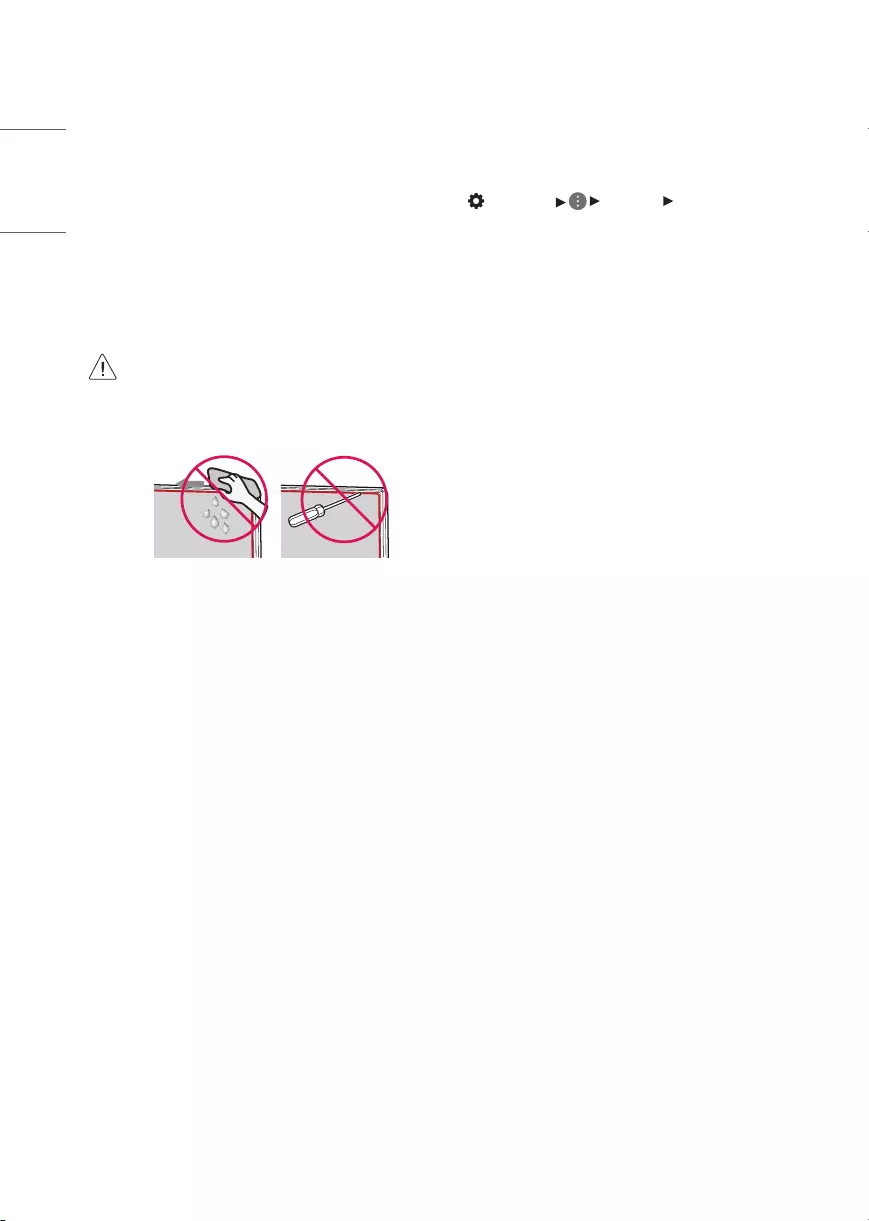
18
ENGLISH
•Generated Sound
- Cracking noise A cracking noise that occurs
when watching or turning off the TV is
generated by plastic thermal contraction due to
temperature and humidity. This noise is common
for products where thermal deformation is
required.
- Electrical circuit humming/panel buzzing
A low level noise is generated from a high-
speed switching circuit, which supplies a large
amount of current to operate a product. It varies
depending upon the product. This generated
sound does not affect the performance and
reliability of the product.
•When cleaning the product, be careful not
to allow any liquid or foreign objects to
enter the gap between the upper, left or
right side of the panel and the guide panel.
(Depending upon model)
•Make sure to wring any excess water or
cleaner from the cloth.
•Do not spray water or cleaner directly onto
the TV screen.
•Make sure to spray just enough of water or
cleaner onto a dry cloth to wipe the screen.
Settings
Selecting Picture Mode
(Settings) [Picture] [Select Mode]
Select the picture mode optimized for the viewing
environment or the program.
•[Vivid] Sharpens the image by increasing the
contrast, brightness and sharpness.
•[Standard] Displays the picture with normal
contrast, brightness and sharpness levels.
•[APS] APS (Auto power saving) mode reduces power
consumption by dimming control.
•[Cinema] Suitable picture for movies.
•[Sports] / [Soccer] Suitable picture for sports games.
Sharpens the image of rapid movements such as
kicking or throwing a ball.
•[Game Optimizer] Suitable picture for gameplay.
•[Cinema Home] The screen appears brighter and
clearer than that of the [Cinema] screen.
•[FILMMAKER MODE] Provides optimized Cinema
Picture quality certified by UHD Alliance,
the standard setting body for UHD-related
technologies.
•[Expert (Bright space, daytime)] / [Expert (Dark
space, night)] Suitable for movies, etc. viewed in a
dark environment. [Expert (Dark space, night)] has
lower color temperature than [Expert (Bright space,
daytime)]. Select a mode that is suitable for the
movie you are watching.
•Depending upon input signal, the available range
of picture modes may differ.
•[Expert] mode is for picture tuning professionals
to control and fine-tune using a specific image. For
normal images, the effects may not be drastic.
•[Select Mode] changes may modify [Energy Saving]
and [Motion Eye Care] settings and it can affect
energy consumption.
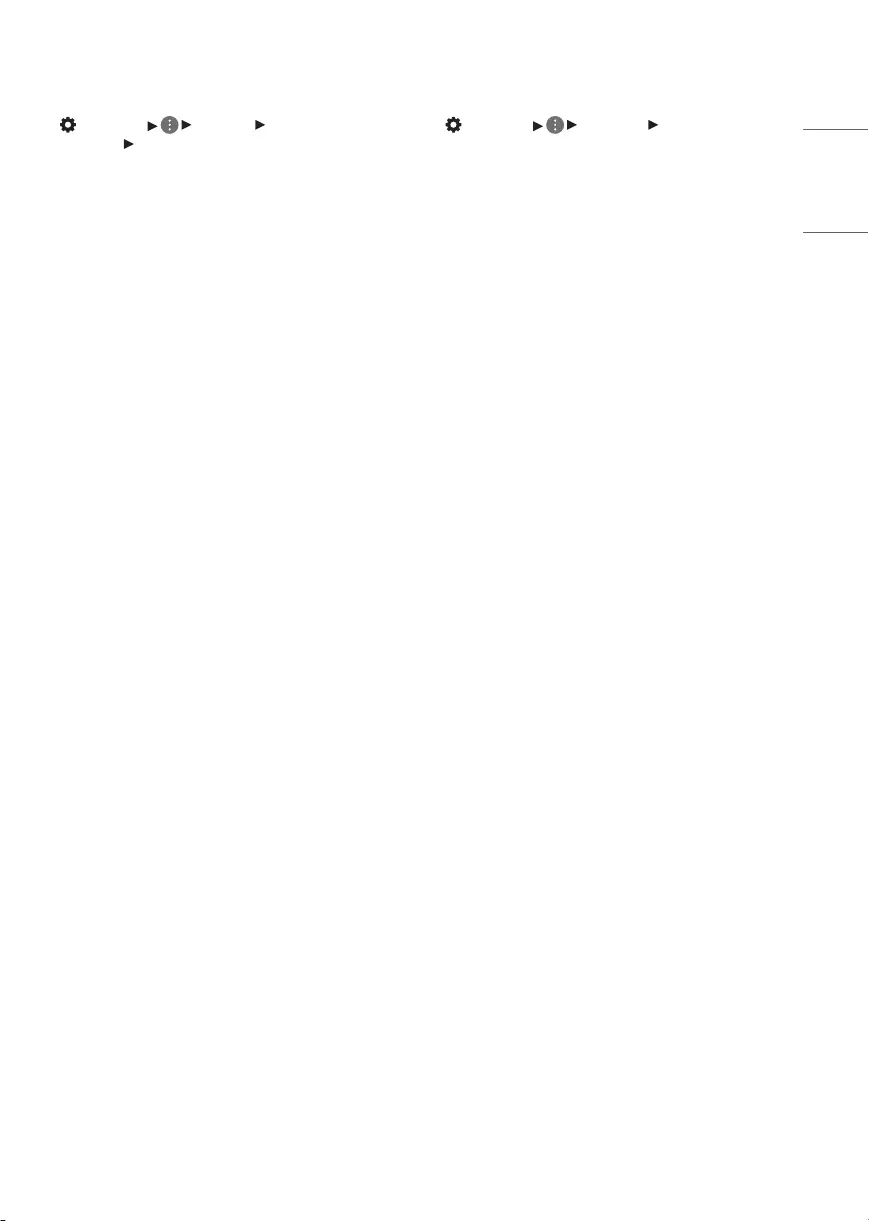
19
ENGLISH
Adjusting the Brightness of a Picture
(Settings) [Picture] [Advanced
Settings] [Brightness]
Adjust the brightness of the entire screen.
•[Panel Brightness] Controls the level of screen
brightness by adjusting the backlight.
•[OLED Pixel Brightness] Adjusts the display
brightness by varying the brightness of the OLED
panel.
•[Contrast] Adjusts the contrast of the bright and
dark areas of the picture.
•[Screen Brightness] Adjusts the overall screen
brightness.
•[Auto Dynamic Contrast] Corrects the difference
between the bright and dark areas of the screen for
optimal results depending on the brightness of the
picture.
•[HDR Tone Mapping] Suitable contrast settings
based on image brightness of the HDR content.
•[Peak Brightness] Adjust peak brightness for the
brightest luminance.
•[Gamma(Adjust Brightness)] Adjusts the medium
brightness of the picture.
•[Black Level] Adjusts the darkness of the screen in
order to display a perfect black.
•[LED Local Dimming] Maximizes the contrast ratio
by making the bright areas of the screen brighter
and the dark areas of the screen darker.
•[Motion Eye Care] Automatically adjusts brightness
and reduces image blur based on image data which
reduces eyestrain.
•Depending upon the input signal or the selected
picture mode, the available options may differ.
•The configurable items differ depending upon
model.
To use Energy Saving Feature
(Settings) [Support] [Energy Saving]
Reduces power consumption by adjusting peak
screen brightness.
•[Energy Saving Step]
-[Auto]: TV sensor detects the ambient lighting and
automatically adjusts the screen brightness.
-[Off]: Turns off the Energy Saving mode.
-[Minimum] / [Medium] / [Maximum] Applies the
pre-set Energy Saving mode.
•[No Signal Auto Off] Configure how the TV operates
when there is no video signal for a certain period.
•[Screen Off] Screen is turned off and only sound is
played. Press any button except the power and the
volume buttons to turn the screen back on.
•If you use [Energy Saving Step] function, brightness
of your TV will be affected.
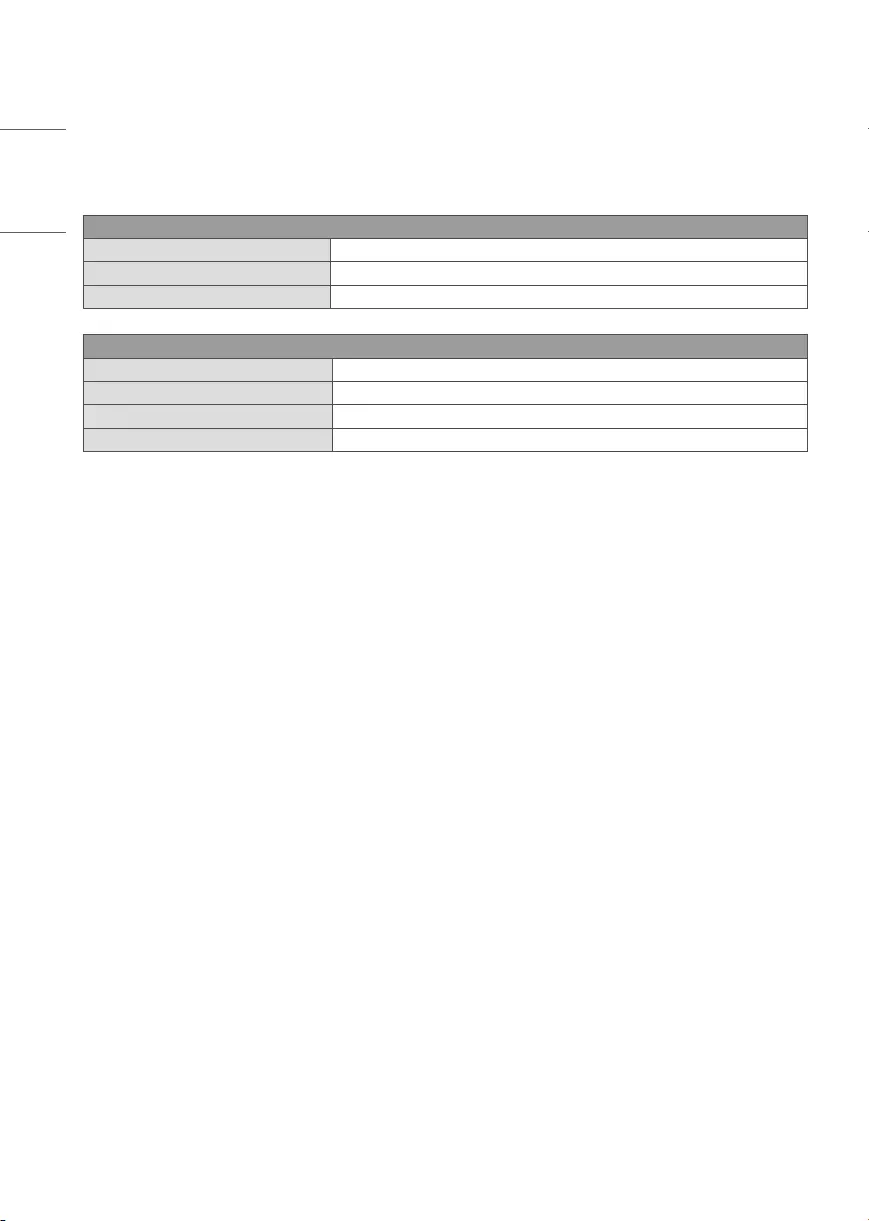
20
ENGLISH
Specifications
Product specifications may be changed without prior notice due to upgrade of product functions.
Estimated yearly energy consumption indicated on the FTC label is measured in accordance with the Test
Procedures for Television Sets (USA only).
The actual energy consumption depends on the usage environment (The content watched, TV settings, etc.).
Broadcasting Specifications
Television system ATSC, NTSC-M, 64 & 256 QAM
Program coverage (Band) VHF 2-13, UHF 14-69, DTV 2-69, CATV 1-135, CADTV 1-135
External antenna impedance 75 Ω
Environment condition
Operating Temperature 0°C to 40°C (32°F to 104°F)
Operating Humidity Less than 80%
Storage Temperature -20°C to 60°C (-4°F to 140°F)
Storage Humidity Less than 85%
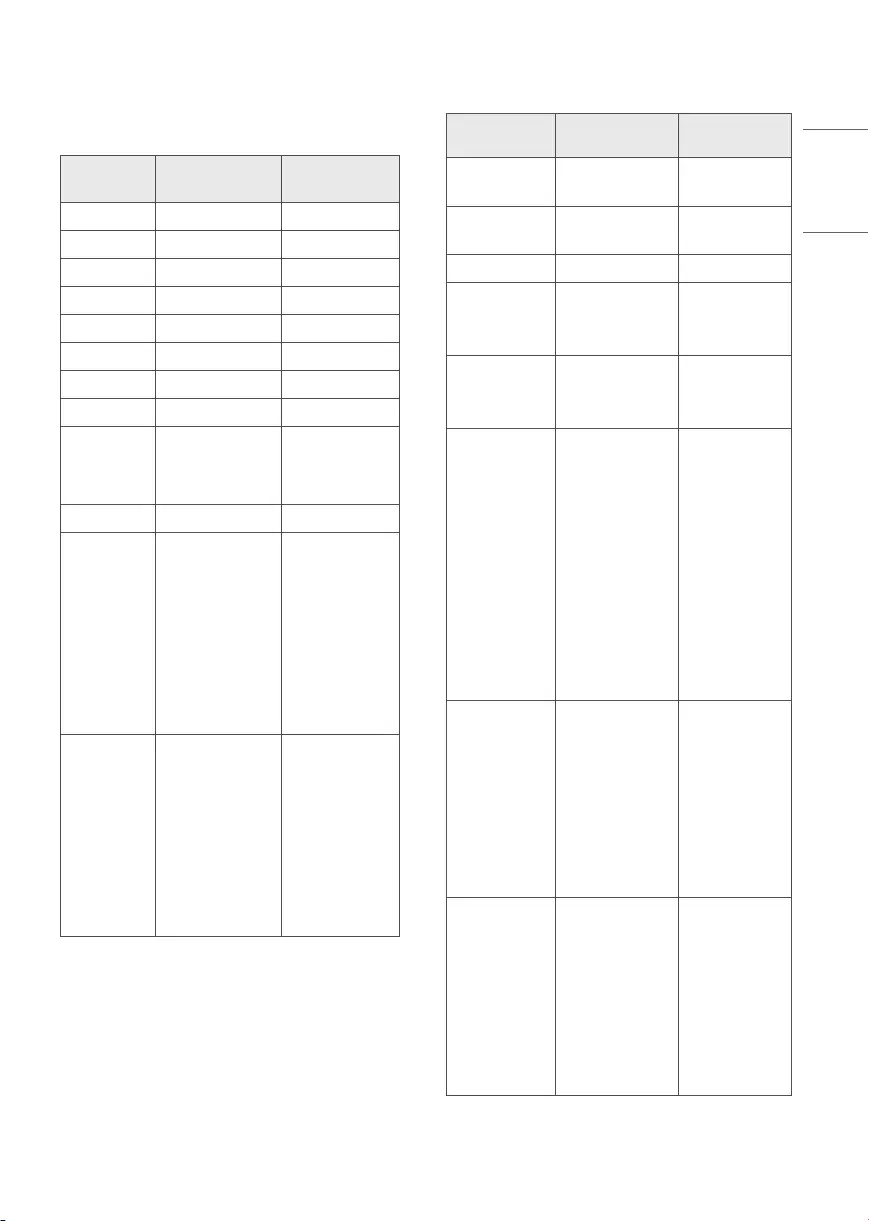
21
ENGLISH
HDMI (PC) supported mode
•Use HDMI IN 1 for PC mode.
(Dependinguponmodel)
Resolution Horizontal
Frequency (kHz)
Vertical
Frequency (Hz)
640 x 350 31.46 70.09
720 x 400 31.46 70.08
640 x 480 31.46 59.94
800 x 600 37.87 60.31
1024 x 768 48.36 60
1360 x 768 47.71 60.01
1152 x 864 54.34 60.05
1280 x 1024 63.98 60.02
1920 x 1080
67.5
134.86
135
60
119.88
120
2560 x 1440 88.78 59.95
3840 x 2160
53.94
54
56.25
67.43
67.5
112.5
134.86
135
23.97
24
25
29.97
30
50
59.94
60
4096 x 2160
53.94
54
56.25
67.43
67.5
112.5
134.86
135
23.97
24
25
29.97
30
50
59.94
60
HDMI (DTV) supported mode
Resolution Horizontal
Frequency (kHz)
Vertical
Frequency (Hz)
640 x 480p 31.46
31.5
59.94
60
720 x 480p 31.46
31.5
59.94
60
720 x 576p 31.25 50
1280 x 720p
44.95
45
37.50
59.94
60
50
1920 x 1080i
28.12
33.71
33.75
50
59.94
60
1920 x 1080p
26.97
27
28.12
33.71
33.75
56.25
67.43
67.5
112.5
134.86
135
23.97
24
25
29.97
30
50
59.94
60
100
119.88
120
3840 x 2160p
53.94
54
56.25
67.43
67.5
112.5
134.86
135
23.97
24
25
29.97
30
50
59.94
60
4096 x 2160p
53.94
54
56.25
67.43
67.5
112.5
134.86
135
23.97
24
25
29.97
30
50
59.94
60
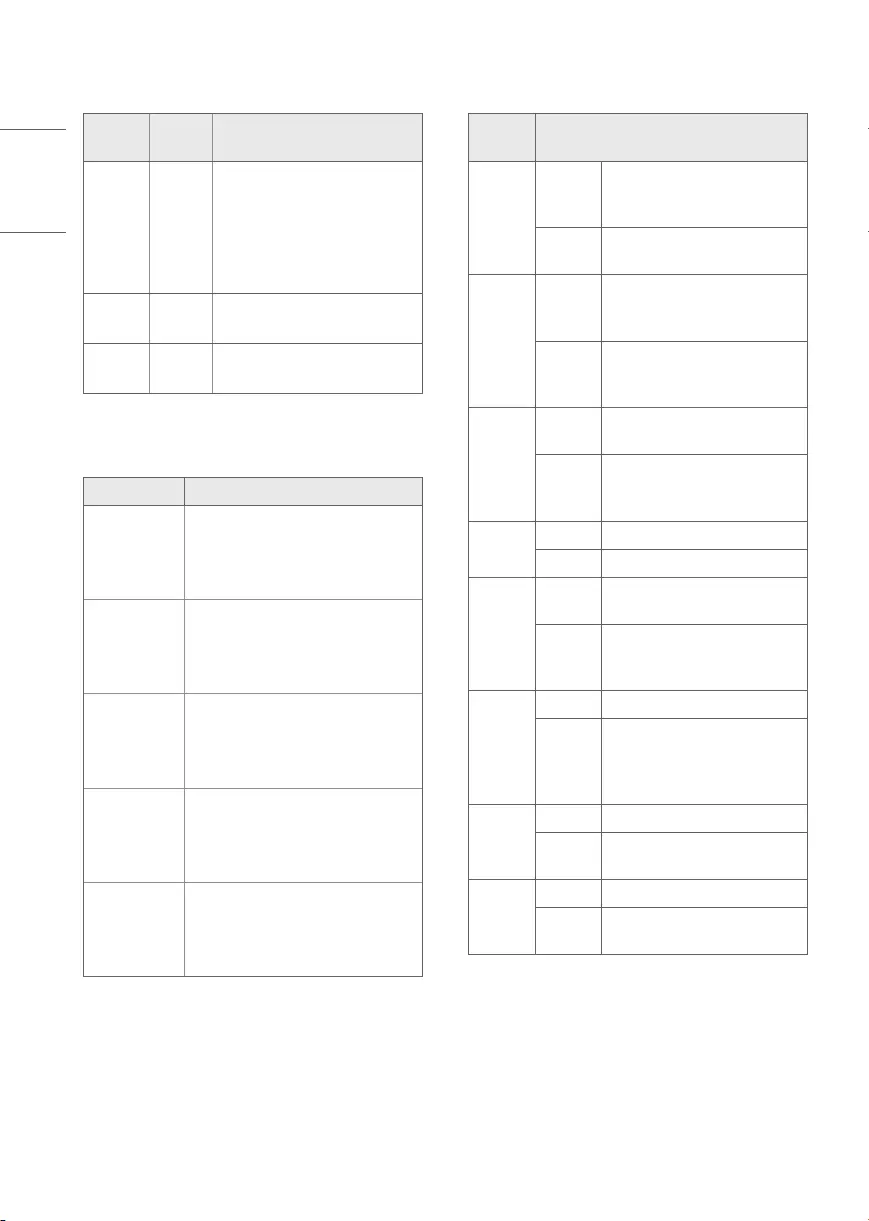
22
ENGLISH
Supported Photo Formats
File
Format Format Resolution
.jpeg
.jpg
.jpe
JPEG
Minimum: 64(W)x64(H)
Maximum:
-Normal Type:
15360(W)x8640(H)
-Progressive Type:
1920(W)x1440(H)
.webp PNG Minimum: 64(W)x64(H)
Maximum: 5760(W)x5760(H)
.bmp BMP Minimum: 64(W)x64(H)
Maximum: 1920(W)x1080(H)
Supported Audio Formats
File Format Info
.mp3
(Bit rate) 32Kbps-320Kbps
(Sample freq.) 16kHz-48kHz
(Support) MPEG1, MPEG2
(channels) mono, stereo
.wav
(Bit rate) -
(Sample freq.) 8kHz~96kHz
(Support) PCM
(channels) mono, stereo
.ogg
(Bit rate) 64Kbps-320Kbps
(Sample freq.) 8kHz~48kHz
(Support) Vorbis
(channels) mono, stereo
.wma
(Bit rate) 128Kbps~320Kbps
(Sample freq.) 8kHz~48kHz
(Support) WMA
(channels) up to 6ch
.flac
(Bit rate) -
(Sample freq.) 8kHz~96kHz
(Support) FLAC
(channels) mono, stereo
Supported Video Formats
File
Format Codec
.asf
.wmv
Video
VC-1 Advanced Profile (except
for WMVA), VC-1 Simple and
Main Profiles
Audio WMA Standard (except for
WMA v1/ WMA Speech)
.avi
Video
Xvid (GMC is not supported),
H.264/AVC, Motion Jpeg,
MPEG-4
Audio
MPEG-1 Layer I, II, MPEG-1
Layer III (MP3), Dolby Digital,
LPCM, ADPCM
.mp4
.m4v
.mov
Video H.264/AVC, MPEG-4, HEVC,
AV1
Audio
Dolby Digital, Dolby Digital
Plus, AAC, MPEG-1 Layer III
(MP3), Dolby AC-41)
.3gp
.3g2
Video H.264/AVC, MPEG-4
Audio AAC, AMR-NB, AMR-WB
.mkv
Video MPEG-2, MPEG-4, H.264/AVC,
VP8, VP9, HEVC, AV1
Audio
Dolby Digital, Dolby Digital
Plus, AAC, PCM, MPEG-1 Layer
I, II, MPEG-1 Layer III (MP3)
.ts
.trp
.tp
.mts
Video H.264/AVC, MPEG-2, HEVC
Audio
MPEG-1 Layer I, II, MPEG-1
Layer III (MP3), Dolby Digital,
Dolby Digital Plus, AAC, PCM,
Dolby AC-41)
.mpg
.mpeg
.dat
Video MPEG-1, MPEG-2
Audio MPEG-1 Layer I, II, MPEG-1
Layer III (MP3)
.vob
Video MPEG-1, MPEG-2
Audio Dolby Digital, MPEG-1 Layer I,
II, DVD-LPCM
1) Dolby AC-4: This feature is available in certain
models only.
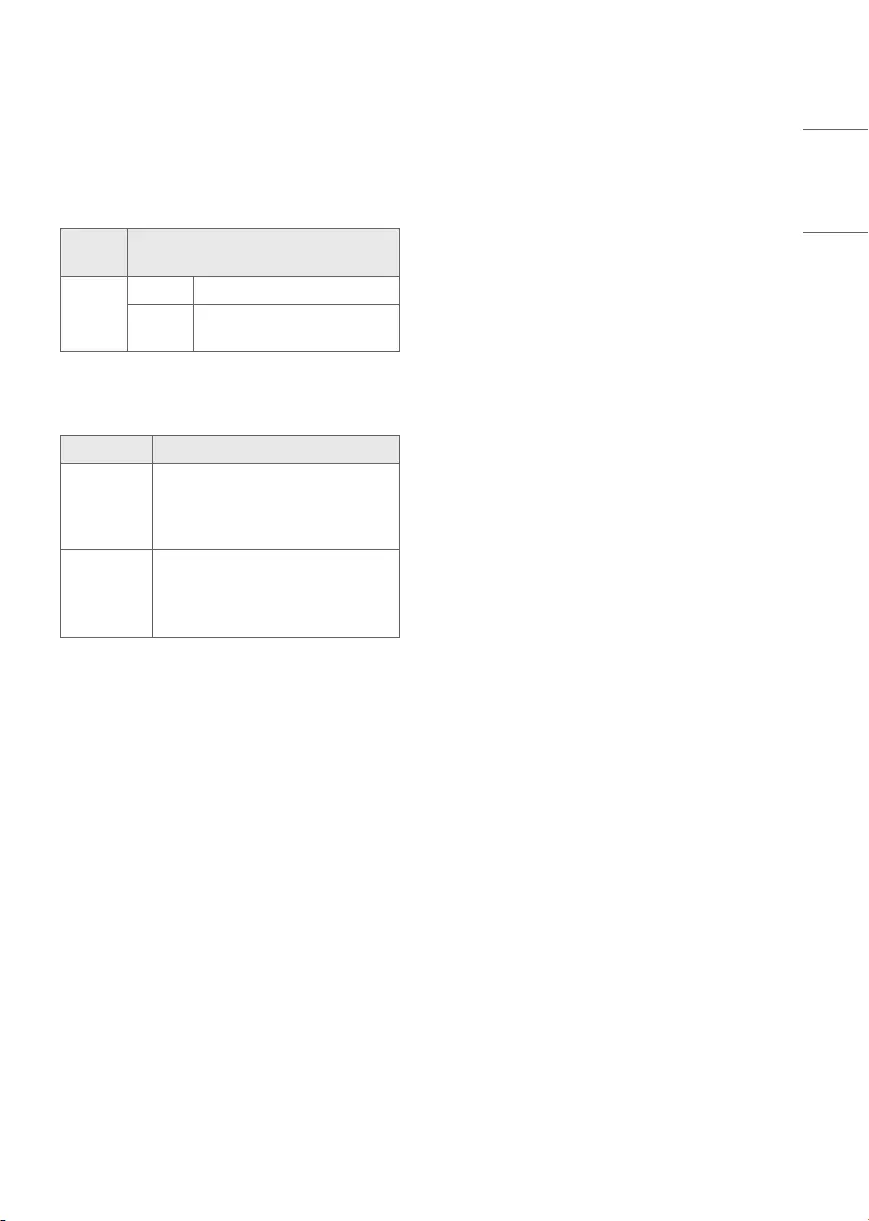
23
ENGLISH
Cautions for Video Playback
•ULTRA HD Video: 3840 x 2160, 4096 x 2160
•Some HEVC encoded ULTRA HD videos other than
the content officially provided by LG Electronics
may not be played.
•Some codecs can be supported after a software
upgrade.
File
Format Codec
.mkv
.mp4
.ts
Video H.264/AVC, HEVC
Audio Dolby Digital, Dolby Digital
Plus, AAC
Supported External Subtitles
Subtitle Format
External
Subtitle
*.smi, *.srt, *.sub (MicroDVD,
SubViewer 1.0/2.0), *.ass, *.ssa, *.txt
(TMPlayer), *.psb (PowerDivX), *.dcs
(DLP Cinema)
Embedded
Subtitle
Matroska(mkv): Sub Station
Alpha(SSA), Advanced Sub Station
Alpha(ASS), SRT
MP4: Timed Text
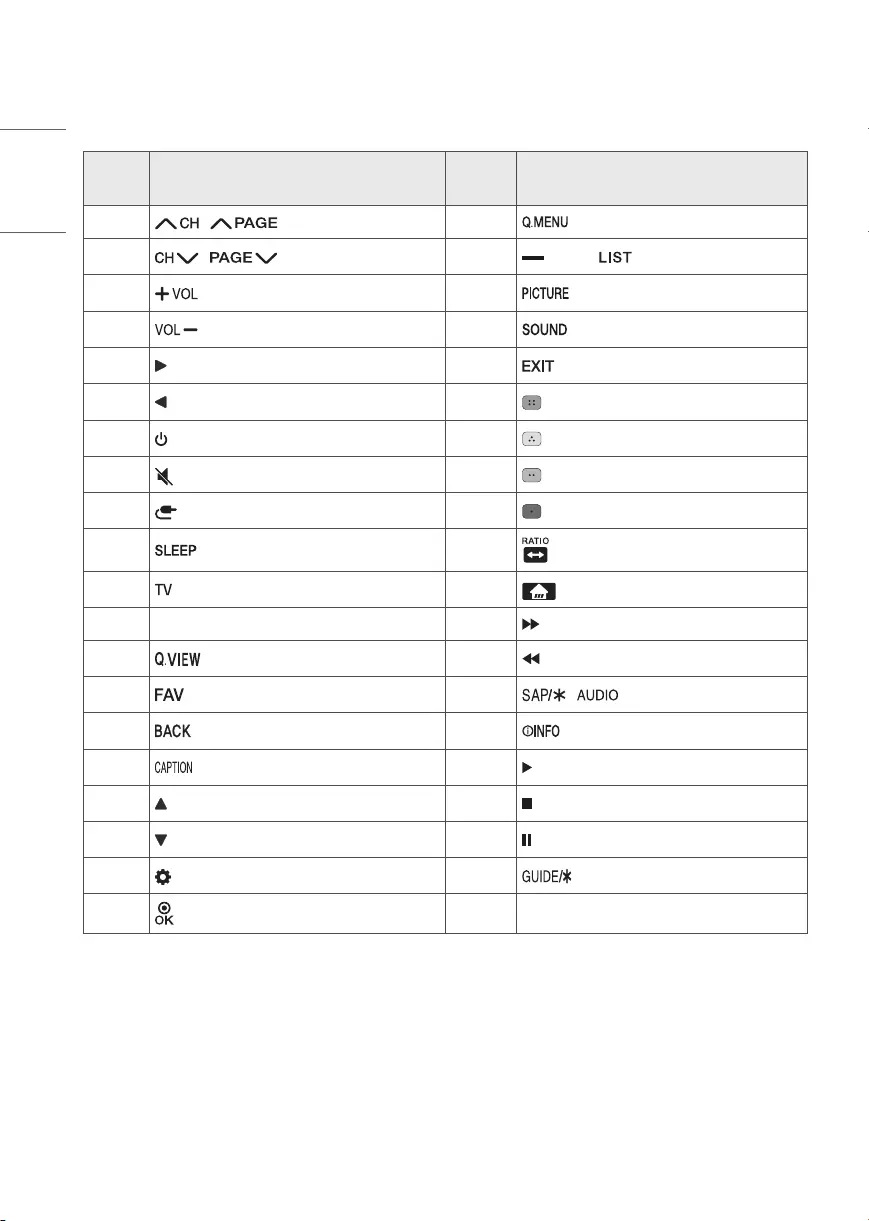
24
ENGLISH
KEY CODES
* This feature is not available for all models.
Code
(Hexa) Function Code
(Hexa) Function
00 / 45
01 / 4C (Dash) /
02 4D
03 52
06 5B
07 61 (Blue)
08 (Power) 63 (Yellow)
09 (Mute) 71 (Green)
0B (Input) 72 (Red)
0E 79
0F 7C (Home)
10 - 19 Number Key 0 - 9 8E
1A 8F
1E 91 /
28 AA
39 B0
40 B1
41 BA
43 (Settings) AB
44
•Key code 4C (0 x 4C) is available on ATSC/ISDB models which use major/minor channel. (For South Korea, Japan,
North America, Latin America except Colombia models)
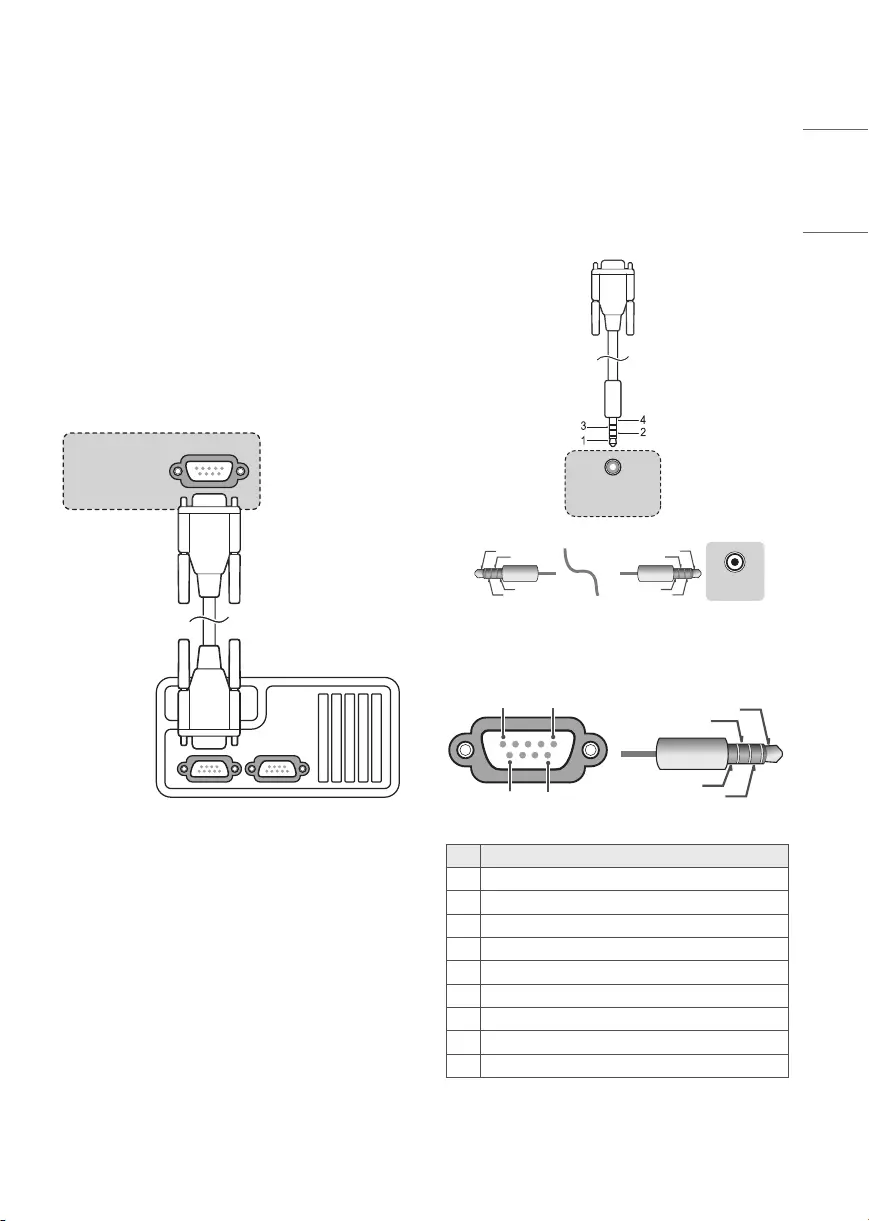
25
ENGLISH
EXTERNAL CONTROL DEVICE
SETUP
RS-232C Setup
•Image shown may differ from your TV.
Connect the RS-232C (serial port) input jack to an
external control device (such as a computer or an A/V
control system) to control the product’s functions
externally.
Connect the serial port of the control device to the
RS-232C jack on the product back panel.
•RS-232C connection cables are not supplied with
the product.
RS-232C IN
(CONTROL & SERVICE)
(*Not Provided)
(Depending upon model)
Phone jack Type
(Depending upon model)
•You need to purchase the phone-jack to RS-232C
cable required for the connection between the PC
and the TV, which is specified in the manual.
* For other models, connect to the USB port.
* The connection interface may differ from your TV.
(PC)
RS-232C IN
(CONTROL & SERVICE)
(TV)
(STB) (TV)
USB IN
(TV)
(PC)
(PC)
RS-232C IN
(CONTROL & SERVICE)
(TV)
(TV)
(PC)
(TV)
(PC)
SERVICE ONLY
RS-232C IN
(CONTROL & SERVICE)
RS-232C IN
(CONTROL & SERVICE)
1
3
2
1
3
2
4
(TV)
(STB)
RS-232C IN
(CONTROL & SERVICE)
1
3
2
4
13
24
Type of Connector: D-Sub 9-Pin Male
6
15
9
USB IN
(TV)
(PC)
(PC)
RS-232C IN
(CONTROL & SERVICE)
(TV)
(TV)
(PC)
(TV)
(PC)
SERVICE ONLY
RS-232C IN
(CONTROL & SERVICE)
RS-232C IN
(CONTROL & SERVICE)
1
3
2
1
3
2
4
(TV)
(STB)
RS-232C IN
(CONTROL & SERVICE)
1
3
2
4
13
24
(TXD)
(RXD)
(GND)
(IR-OUT)
No. Pin name
13.5 V
2 RXD (Receive data)
3 TXD (Transmit data)
4 IR OUT from TV
5 GND
6 No Connection
7 No Connection (5 V available in some models)
8 No Connection
9No Connection (12 V available in some models)
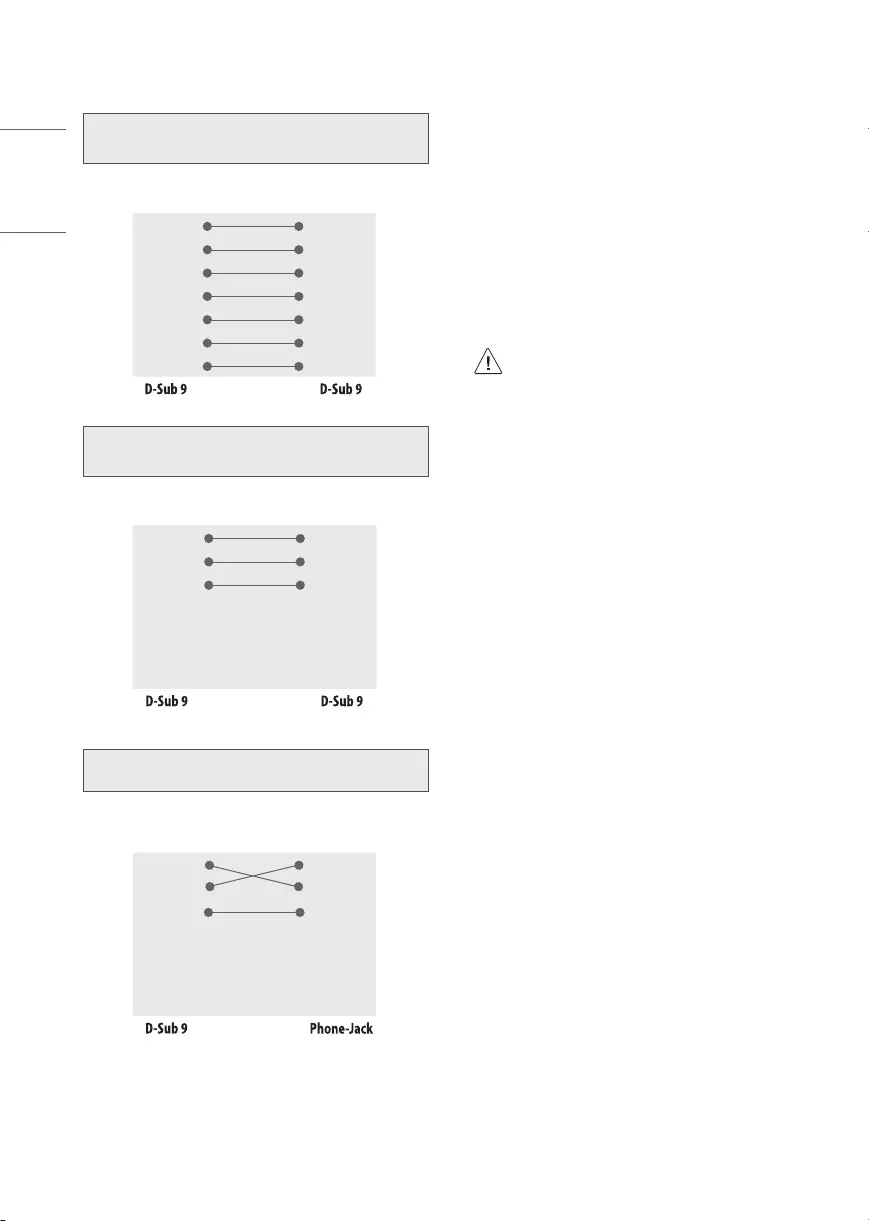
26
ENGLISH
RS-232C Configurations
7-Wire Configurations
(Standard RS-232C cable)
PC TV
RXD 2 3 TXD
TXD 3 2 RXD
GND 5 5 GND
DTR 4 6 DSR
DSR 6 4 DTR
RTS 7 8 CTS
CTS 8 7 RTS
3-Wire Configurations
(Not standard)
PC TV
RXD 2 3 TXD
TXD 3 2 RXD
GND 5 5 GND
DTR 4 6 DSR
DSR 6 4 DTR
RTS 7 8 CTS
CTS 8 7 RTS
3-Wire Configurations
PC TV
RXD 2 2 RXD
TXD 3 1 TXD
GND 5 4 GND
DTR 4 3 IR-OUT
DSR 6
RTS 7
CTS 8
Communication Parameters
•Baud rate: 9,600 bps (UART)
•Data length: 8 bits
•Parity: None
•Stop bit: 1 bit
•Communication code: ASCII code
•Use a crossed (reverse) cable.
Set ID
For Set ID number, see “Real data mapping”.
The adjustment range is 1-99.
•Some models support the [Set ID] up to
1000.
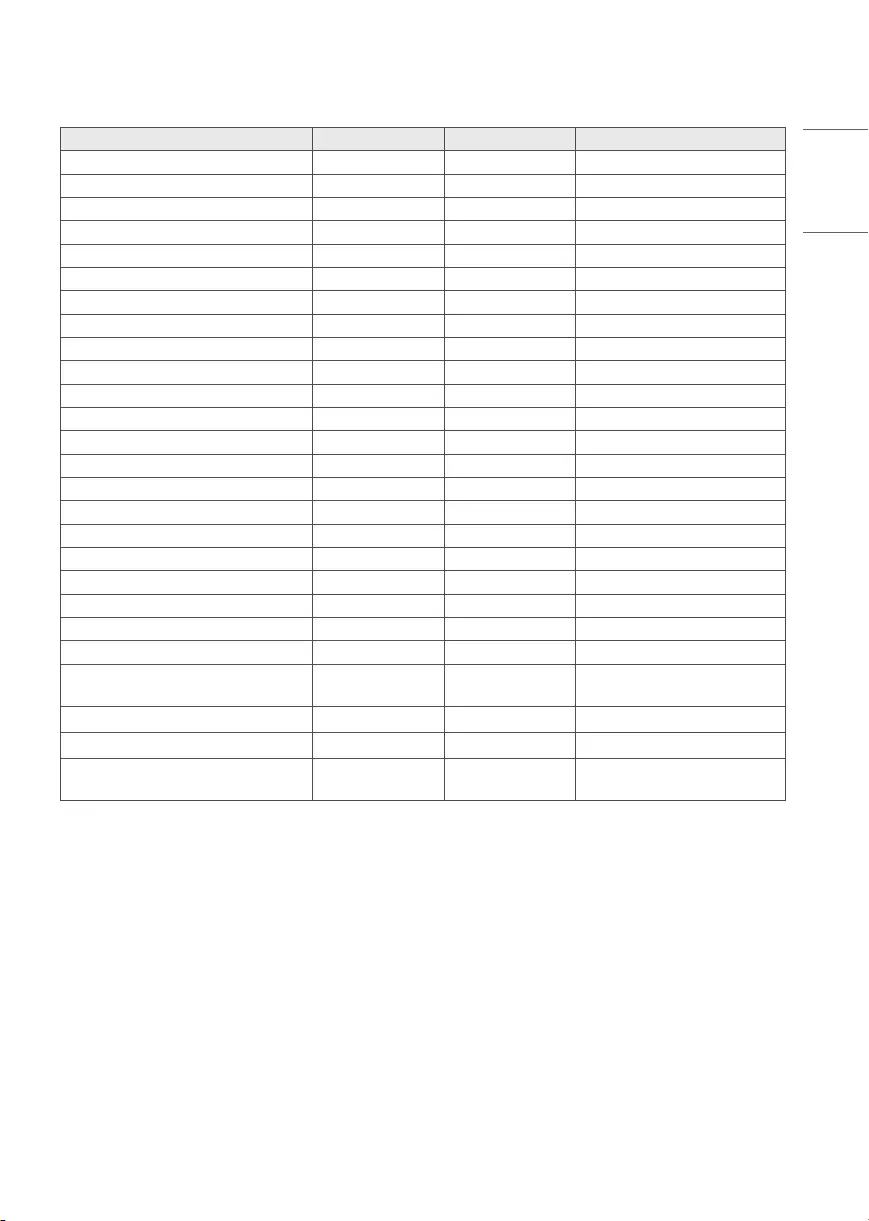
27
ENGLISH
Command reference list
* (Depending upon model)
COMMAND1 COMMAND2 DATA (Hexadecimal)
1 Power k a 00 to 01
2 [Aspect Ratio] k c (page 29)
3 Screen Mute k d (page 29)
4 Volume Mute k e 00 to 01
5 Volume Control k f 00 to 64
6 [Contrast] k g 00 to 64
7 [Brightness] k h 00 to 64
8 [Color] k i 00 to 64
9 [Tint] k j 00 to 64
10 [Sharpness] k k 00 to 32
11 OSD Select k l 00 to 01
12 Remote Control Lock Mode k m 00 to 01
13 [Balance] k t 00 to 64
14 [Color Temperature] x u 00 to 64
15 Energy Saving j q (page 31)
16 Auto Configuration j u 01
17 [Equalizer] j v (page 31)
18 Tune Command m a (page 32)
19 Program [Skip]/[Add] m b 00 to 01
20 Key m c Key Codes
21 Control [Backlight] m g 00 to 64
22 Input select x b (page 33)
23 Channel(Programme) Block/
Unblock m d (page 33)
24 Fail Over Mode m i (page 34)
25 Fail Over Input Select m j (page 34)
26 internal storage media
contents play s n, a8 (page 34)
•During playing media, all commands except Power (ka) and Key (mc) are not executed and treated as NG. With
RS-232C cable, TV can communicate “ka command” in power-on or power-off status. but with USB-to-Serial
converter cable, the command works only if TV is on.
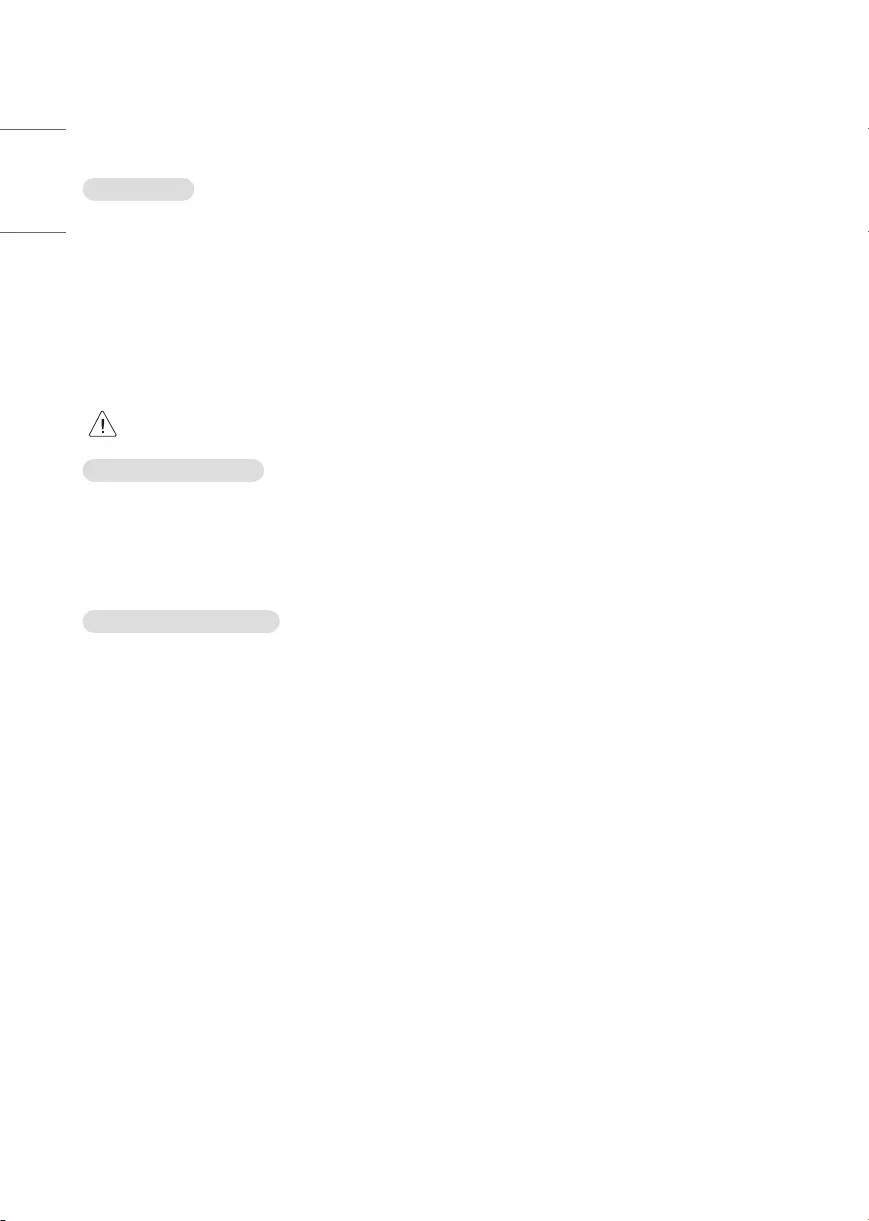
28
ENGLISH
TRANSMISSION / RECEIVING PROTOCOL
* (Depending upon Model)
Transmission
(Command1)(Command2)( )([Set ID])( )([Data])(Cr)
(Command 1): First command to control the TV. (j, k, m or x)
(Command 2): Second command to control the TV.
([Set ID]): You can adjust the set ID to choose desired monitor ID number in option menu. Adjustment range is 1 to
99. When selecting Set ID ‘0’, every connected set is controlled. Set ID is indicated as decimal (1 to 99) on menu and
as Hexa decimal (0 x 0 to 0 x 63) on transmission/receiving protocol.
([Data]): To transmit command data. Transmit ‘FF’ data to read status of command.
(Cr): Carriage Return - ASCII code ‘0 x 0D’
( ): Space – ASCII code ‘0 x 20’
•Some models support the [Set ID] up to 1000 (Hexa decimal 0 x 3E8).
OK Acknowledgement
(Command2)( )([Set ID])( )(OK)([Data])(x)
* The set transmits ACK (acknowledgement) based on this format when receiving normal data. At this time, if the
data is data read mode, it indicates present status data. If the data is data write mode, it returns the data of the PC
computer.
Error Acknowledgement
(Command2)( )([Set ID])( )(NG)([Data])(x)
* The set transmits ACK (acknowledgement) based on this format when receiving abnormal data from non-viable
functions or communication errors.
Data 00: Illegal Code
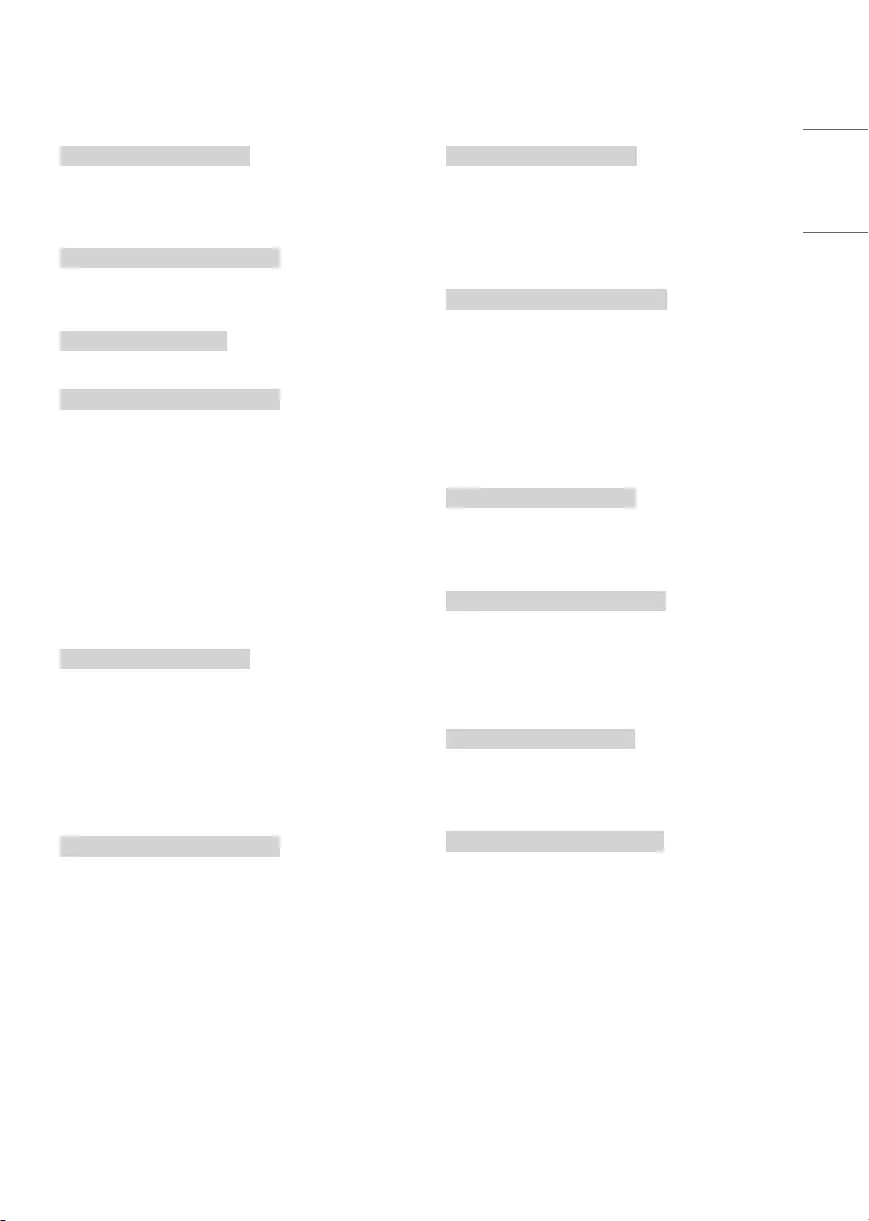
29
ENGLISH
1 Power (Command: k a)
►To control power On/Off of the set.
Transmission
(k)(a)( )([Set ID])( )([Data])(Cr)
[Data] 00: [Off]
[Data] 01: [On]
Ack
(a)( )([Set ID])( )(OK/NG)([Data])(x)
►To show TV is power on or off
Transmission
(k)(a)( )([Set ID])( )(FF)(Cr)
Ack
(a)( )([Set ID])( )(OK/NG)([Data])(x)
* Similarly, if other functions transmit ‘0 x FF’ data
based on this format, Acknowledgement data feed
back presents status about each function.
* OK Ack., Error Ack. and other message may display
on the screen when TV is power on.
2 [Aspect Ratio] (Command: k c) (Main Picture Size)
►To adjust the screen format. (Main picture format)
You can also adjust the screen format using the
picture settings.
Transmission
(k)(c)( )([Set ID])( )([Data])(Cr)
[Data] 01: [4:3] (Normal screen - [Just Scan] Off )
[Data] 02: [16:9] (Wide screen - [Just Scan] Off )
[Data] 06: [Original] ([Just Scan] Off )
[Data] 09: [Just Scan]
* Please make sure that the model doesn’t support
both Vertical Zoom and All-Direction Zoom mode.
Ack
(c)( )([Set ID])( )(OK/NG)([Data])(x)
* Using the PC input, you select either [16:9] or [4:3]
screen aspect ratio.
* In DTV/HDMI (1080i 50 Hz / 60 Hz, 720p 50 Hz / 60
Hz, 1080p 24 Hz /30 Hz / 50 Hz / 60 Hz), Component
(720p, 1080i, 1080p) mode, [Just Scan] is available.
* Full Wide is supported only for Digital, Analogue,
AV.
3 Screen Mute (Command: k d)
►To select screen mute on/off.
Transmission
(k)(d)( )([Set ID])( )([Data])(Cr)
[Data] 00: Screen mute off (Picture on) / Video mute
off
[Data] 01: Screen mute on (Picture off)
[Data] 10: Video mute on
Ack
(d)( )([Set ID])( )(OK/NG)([Data])(x)
* In case of video mute on only, TV will display On
Screen Display(OSD). But, in case of Screen mute on,
TV will not display OSD.
4 Volume Mute (Command: k e)
►To control volume mute on/off. You can also adjust
mute using the mute button on remote control.
Transmission
(k)(e)( )([Set ID])( )([Data])(Cr)
[Data] 00: Volume mute on (Volume off )
[Data] 01: Volume mute off (Volume on)
Ack
(e)( )([Set ID])( )(OK/NG)([Data])(x)
5 Volume Control (Command: k f)
►To adjust volume. You can also adjust volume with
the volume buttons on remote control.
Transmission
(k)(f)( )([Set ID])( )([Data])(Cr)
[Data] Min: 00 to Max: 64
* Refer to “Real data mapping”.
Ack
(f)( )([Set ID])( )(OK/NG)([Data])(x)
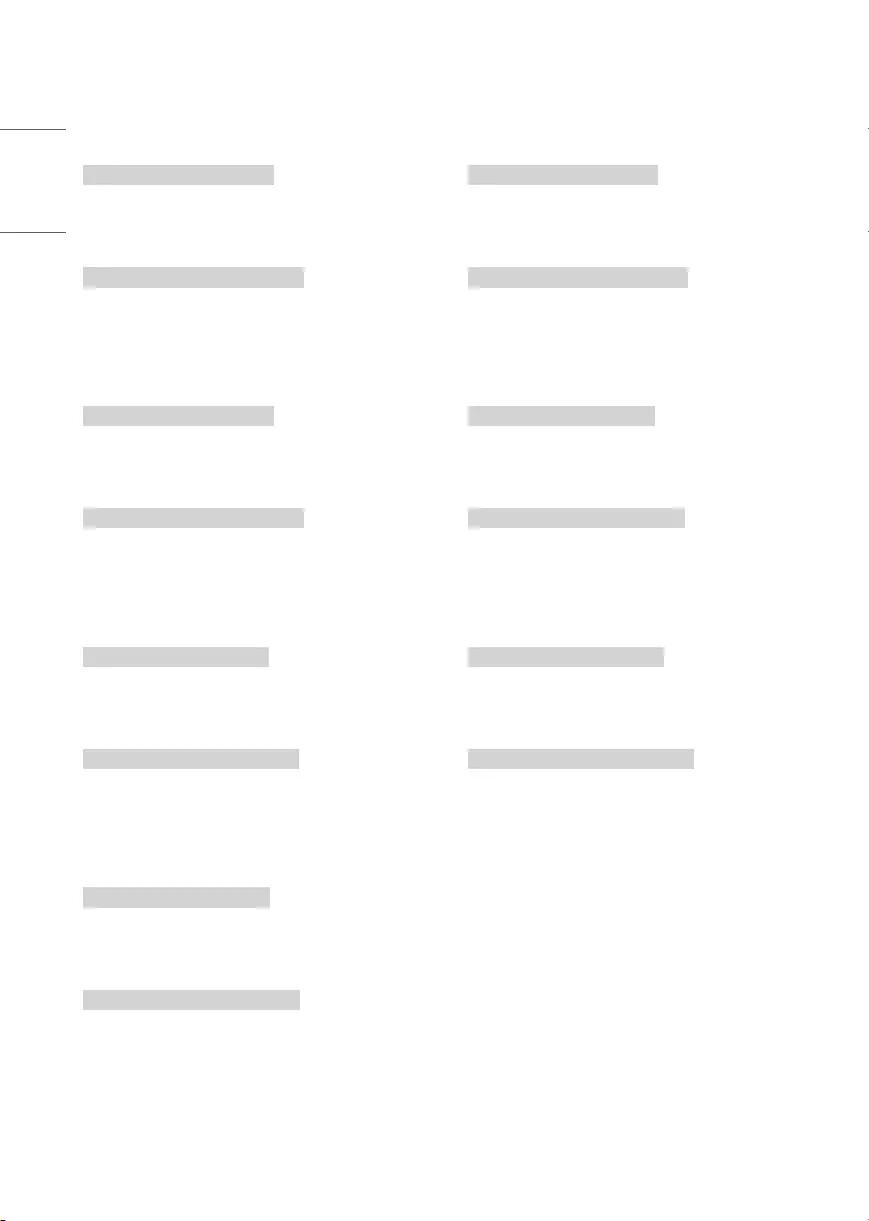
30
ENGLISH
10 [Sharpness] (Command: k k)
►To adjust the screen sharpness. You can also adjust
sharpness in the picture settings.
Transmission
(k)(k)( )([Set ID])( )([Data])(Cr)
[Data] Min: 00 to Max: 32
* Refer to “Real data mapping”.
Ack
(k)( )([Set ID])( )(OK/NG)([Data])(x)
11 OSD Select (Command: k l)
►To select OSD (On Screen Display) on/off when
controlling remotely.
Transmission
(k)(l)( )([Set ID])( )([Data])(Cr)
[Data] 00: [Off]
[Data] 01: [On]
Ack
(l)( )([Set ID])( )(OK/NG)([Data])(x)
12 Remote Control Lock Mode (Command: k m)
►To lock the front panel controls on the monitor and
remote control.
Transmission
(k)(m)( )([Set ID])( )([Data])(Cr)
[Data] 00: [Off]
[Data] 01: [On]
Ack
(m)( )([Set ID])( )(OK/NG)([Data])(x)
* If you are not using the remote control, use this
mode. When main power is on/off, external control
lock is released.
* In the standby mode, if key lock is on, TV will not
turn on by power on key of IR & Local Key.
6 [Contrast] (Command: k g)
►To adjust screen contrast. You can also adjust
contrast in the picture settings.
Transmission
(k)(g)( )([Set ID])( )([Data])(Cr)
[Data] Min: 00 to Max: 64
* Refer to “Real data mapping”.
Ack
(g)( )([Set ID])( )(OK/NG)([Data])(x)
7 [Brightness] (Command: k h)
►To adjust screen brightness. You can also adjust
brightness in the picture settings.
Transmission
(k)(h)( )([Set ID])( )([Data])(Cr)
[Data] Min: 00 to Max: 64
* Refer to “Real data mapping”.
Ack
(h)( )([Set ID])( )(OK/NG)([Data])(x)
8 [Color] (Command: k i)
►To adjust the screen color. You can also adjust color
in the picture settings.
Transmission
(k)(i)( )([Set ID])( )([Data])(Cr)
[Data] Min: 00 to Max: 64
* Refer to “Real data mapping”.
Ack
(i)( )([Set ID])( )(OK/NG)([Data])(x)
9 [Tint] (Command: k j)
►To adjust the screen tint. You can also adjust color
in the picture settings.
Transmission
(k)(j)( )([Set ID])( )([Data])(Cr)
[Data] Red: 00 to Green: 64
* Refer to “Real data mapping”.
Ack
(j)( )([Set ID])( )(OK/NG)([Data])(x)
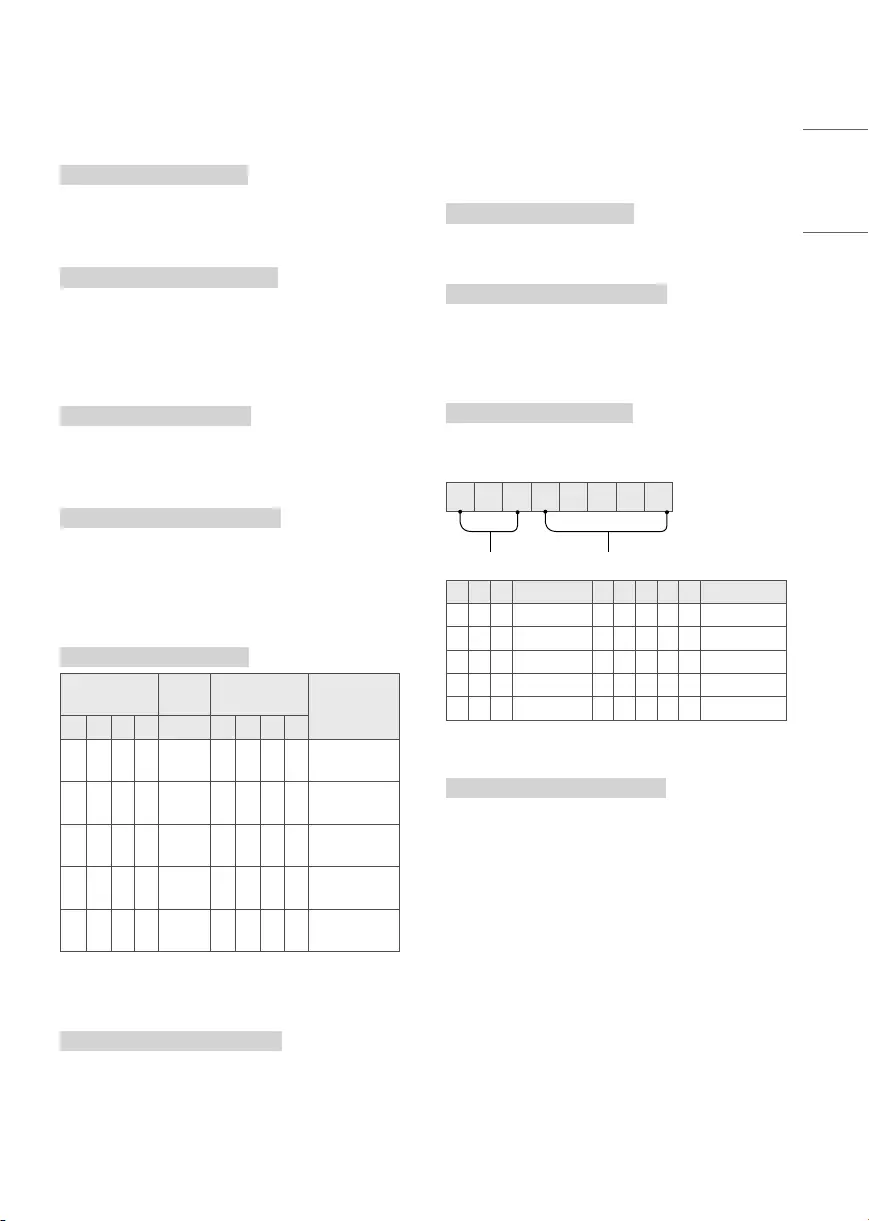
31
ENGLISH
13 [Balance] (Command: k t)
►To adjust balance. You can also adjust balance in
the audio settings.
Transmission
(k)(t)( )([Set ID])( )([Data])(Cr)
[Data] Min: 00 to Max: 64
* Refer to “Real data mapping”.
Ack
(t)( )([Set ID])( )(OK/NG)([Data])(x)
14 [Color Temperature] (Command: x u)
►To adjust color temperature. You can also adjust
color temperature in the picture settings.
Transmission
(x)(u)( )([Set ID])( )([Data])(Cr)
[Data] L: 00 to R: 64
* Refer to “Real data mapping”.
Ack
(u)( )([Set ID])( )(OK/NG)([Data])(x)
15 Energy Saving (Command: j q)
►To reduce the power consumption of the TV. You
can also adjust Energy Saving in picture settings.
Transmission
(j)(q)( )([Set ID])( )([Data])(Cr)
Power Saving
Function Level Description
7 6 5 4 3 2 1 0
0 0 0 0 Low
Power 0 0 0 0 Off
0 0 0 0 Low
Power 0 0 0 1 Minimum
0 0 0 0 Low
Power 0 0 1 0 Medium
0 0 0 0 Low
Power 0 0 1 1 Maximum
0 0 0 0 Low
Power 0 1 0 0 Auto
►[Auto] is available in TV that supports ‘Intelligent
Sensor’.
Ack
(q)( )([Set ID])( )(OK/NG)([Data])(x)
16 Auto Configuration (Command: j u) (Only RGB
support model)
►To adjust picture position and minimize image
shaking automatically. It works only in RGB (PC)
mode.
Transmission
(j)(u)( )([Set ID])( )([Data])(Cr)
[Data] 01: To set
Ack
(u)( )([Set ID])( )(OK/NG)([Data])(x)
17 [Equalizer] (Command: j v)
►To adjust equalizer.
Transmission
(j)(v)( )([Set ID])( )([Data])(Cr)
00000000
MSB
Frequency Data
LSB
7 6 5 Frequency 4 3 2 1 0 Step
0 0 0 1st Band 0 0 0 0 0 0(decimal)
0 0 1 2nd Band 0 0 0 0 1 1(decimal)
0 1 0 3rd Band ... ... ... ... ... ...
0 1 1 4th Band 1 0 0 1 1 19(decimal)
1 0 0 5th Band 1 0 1 0 0 20(decimal)
Ack
(v)( )([Set ID])( )(OK/NG)([Data])(x)
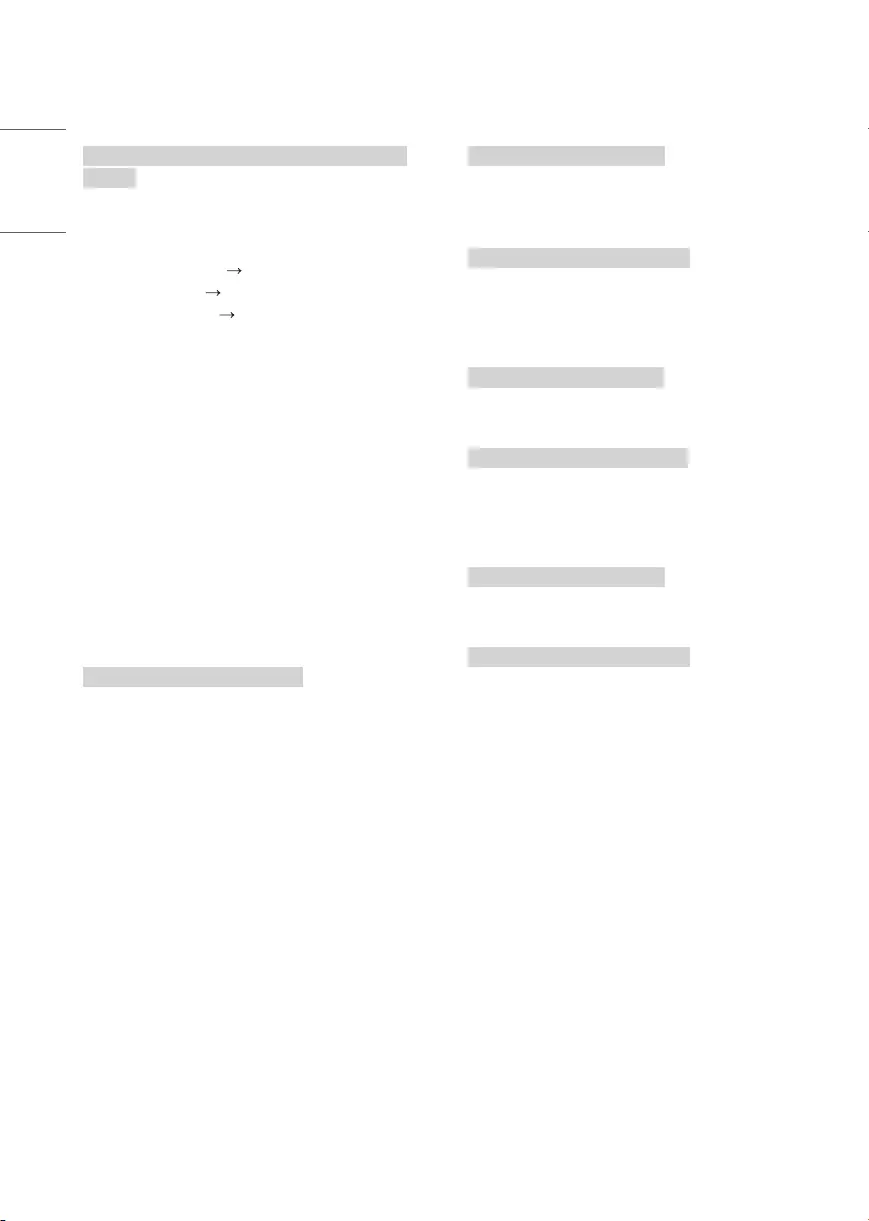
32
ENGLISH
19 Program [Skip]/[Add] (Command: m b)
►To set skip status for the current Channel.
Transmission
(m)(b)( )([Set ID])( )([Data])(Cr)
[Data] 00: Skip
[Data] 01: Add
Ack
(b)( )([Set ID])( )(OK/NG)([Data])(x)
20 Key (Command: m c)
►To send IR remote key code.
Transmission
(m)(c)( )([Set ID])( )([Data])(Cr)
Data: Key codes - 24
Ack
(c)( )([Set ID])( )(OK/NG)([Data])(x)
21 Control [Backlight] (Command: m g)
►To control the backlight.
Transmission
(m)(g)( )([Set ID])( )([Data])(Cr)
Data Min: 00 to Max: 64
Ack
(g)( )([Set ID])( )(OK/NG)([Data])(x)
18 Tune Command (Command: m a)
►Select channel to following physical number.
Transmission
(m)(a)( )([Set ID])( )([Data] 00)( )([Data] 01)( )([Data]
02)(Cr)
(Data 00)(Data 01) Channel Data
[Data] 00: High channel data
[Data] 01: Low channel data
- ex. No. 47 00 2F (2FH)
No. 394 01 8A (18AH),
DTV No. 0 Don’t care
[Data] 02: (Antenna)
0 x 00: Analogue Main
0 x 10: DTV Main
0 x 20: Radio
(Cable)
0 x 80: Analogue Main
0 x 90: DTV Main
0 x A0: Radio
(Satellite)
0 x 40: DTV Main
0 x 50: Radio Main
Channel data range
Min: 00 Max: 270F (0 to 9999)
Ack
(a)( )([Set ID])( )(OK/NG)([Data])(x)
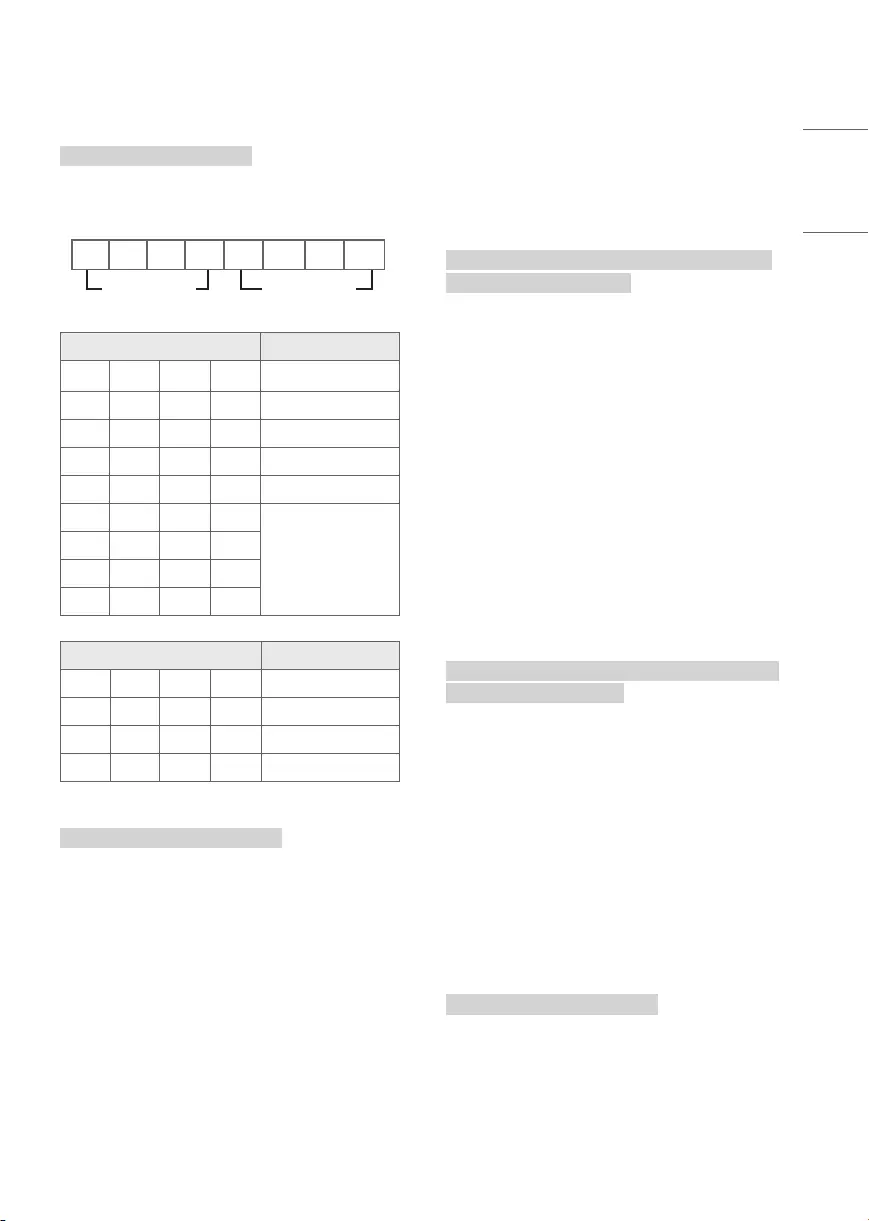
33
ENGLISH
22 Input select (Command: x b) (Main Picture Input)
►To select input source for main picture.
Transmission
(x)(b)( )([Set ID])( )([Data])(Cr)
[Data] Structure
MSB LSB
0 0 0 0 0 0 0 0
External Input Input Number
External Input Data
0 0 0 0 DTV
0 0 0 1 Analogue
0 0 1 0 AV
0 1 0 0 Component
0 1 1 0 RGB
0 1 1 1
HDMI
1 0 0 0
1 0 0 1
1 0 1 0
Input Number Data
0 0 0 0 Input1
0 0 0 1 Input2
0 0 1 0 Input3
0 0 1 1 Input4
Ack
(b)( )([Set ID])( )(OK/NG)([Data])(x)
23 Channel(Programme) Block/Unblock
(Command: m d)
►This command may work differently depending
upon model and signal.
►For South Korea, North/Latin America except
Colombia Model
Transmission
(m)(d)( )([Set ID])( )([Data] 00)( )([Data] 01)( )([Data]
02)([Data] 03)([Data] 04)(Cr)
([Data] 00): Physical Channel Number
([Data] 01)([Data] 02): Major Channel Number
-([Data] 01): High Channel data
-([Data] 02): Low Channel data
00 00 ~ 27 0F (Decimal: 0 ~ 9999)
([Data] 03)([Data] 04): Minor Channel Number
-([Data] 03): High Channel data
-([Data] 04): Low Channel data
([Data] 05): Input Source
-02: Antenna TV (DTV)
-06: Cable TV (CADTV)
-0b: Cable DTV Plus
([Data] 06): block(01)/unblock(00)
Ack
(d)( )([Set ID])( )(OK/NG)([Data] 00)([Data] 01)([Data]
02)([Data] 03)([Data] 04)(x)
* Block/Unblock Command Examples
Block/Unblock Cable DTV (DVB-T) Channel 18-2
([Set ID]) = 01
([Data] 00) = Physical Channel Number 18 = 12(HEX)
([Data] 01) & ([Data] 02) = Major Channel Number is
18 = 00 12(HEX)
([Data] 03) & ([Data] 04) = Major Channel Number is 2
= 00 02(HEX)
([Data] 05) = cable DTV = 06
([Data] 06) = block(01)/unblock(00)
Result:
md 01 12 00 12 00 02 06 (01/00)
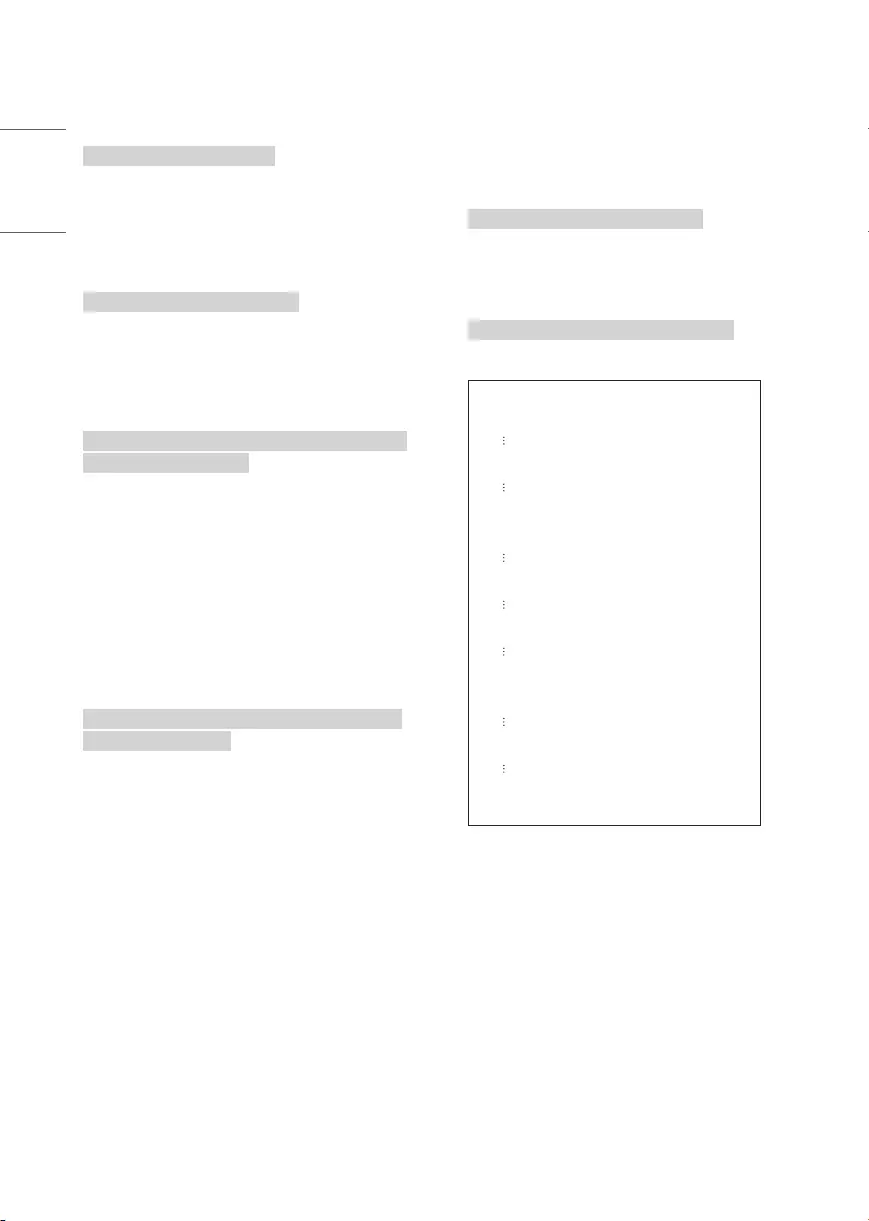
34
ENGLISH
26 Internal storage media contents play
(Command: s n, a8)
►Plays media stored in the internal memory.
►This command may work differently depending
upon model and signal.
Transmission
(s)(n)( )([Set ID])( )(a)(8)( )([Data])(Cr)
[Data] 01: media contents play
Ack
(n)( )([Set ID])( )(OK/NG)(a)(8)( )([Data])(x)
* Real data mapping
00: Step 0
A: Step 10 (Set ID 10)
F: Step 15 (Set ID 15)
10: Step 16 (Set ID 16)
64: Step 100
6E: Step 110
73: Step 115
74: Step 116
CF: Step 199
FE: Step 254
FF: Step 255
24 Fail Over Mode (Command: m i)
►Selects the Fail Over mode.
Transmission
(m)(i)( )([Set ID])( )([Data])(Cr)
[Data] 00: Off
[Data] 01: Auto
[Data] 02: Manual
Ack
(i)( )([Set ID])( )(OK/NG)([Data])(x)
25 Fail Over Input Select (Command: m j)
►Selects an input source for fail over. (This feature is
only available when Fail Over is set to Custom.)
Transmission
(m)(j)( )([Set ID])( )([Data]1)( )([Data]2)( )([Data]3)( )
([Data]4)...( )([Data]N)(Cr)
[Data] 1-N (Input priority 1-N)
[Data] 20: AV1
[Data] 21: AV2
[Data] 22: AV3
[Data] 90: HDMI1
[Data] 91: HDMI2
[Data] 92: HDMI3
[Data] 93: HDMI4
Ack
(j)( )([Set ID])( )(OK/NG)([Data]1)([Data]2)([Data]3)
([Data]4)...([Data]N)(x)
* Some input signals may not be available for all
models.
* The data number (N) may vary depending upon the
model. (The data number depends on the number
of supported input signals.)
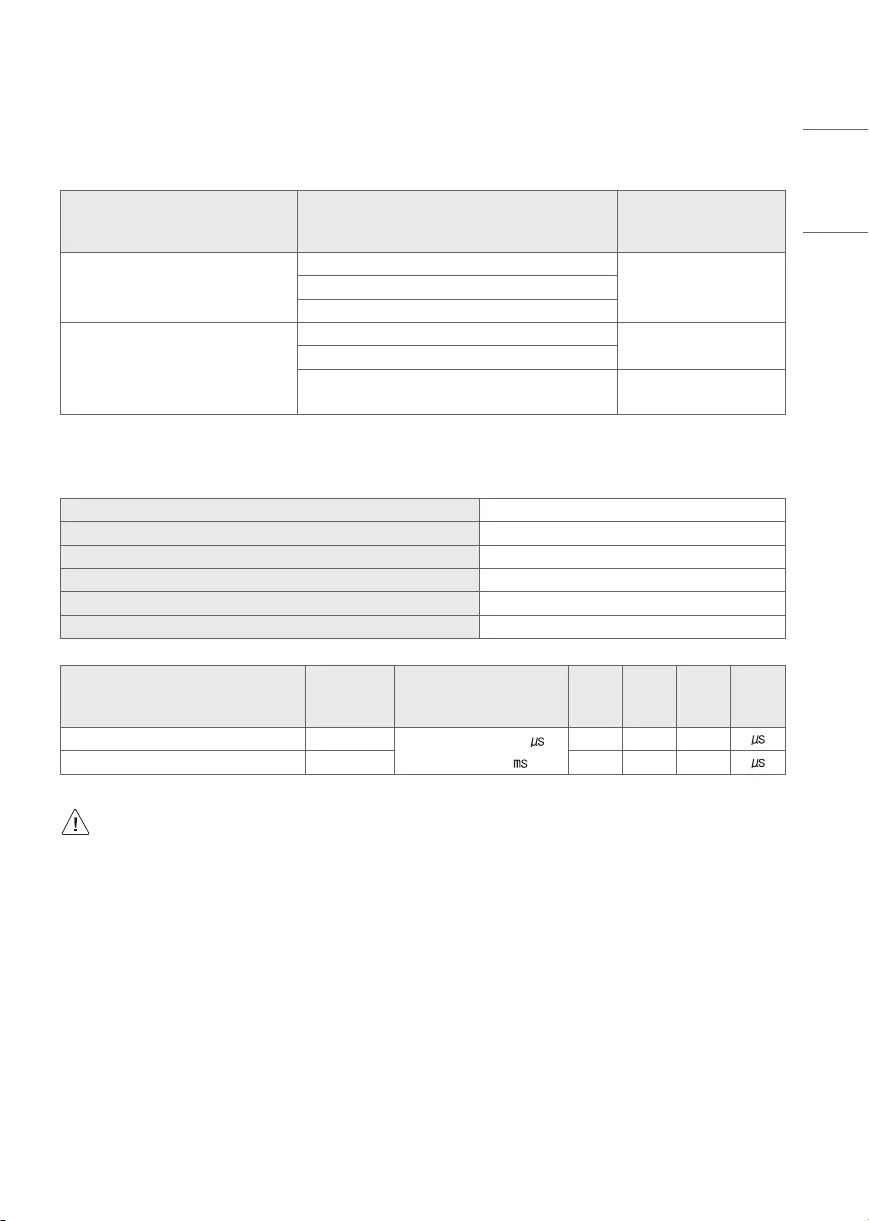
35
ENGLISH
IR OUT Using Guide
Suitable / Not Recommend remote-controller data format
Item Data format code Note
Suitable Data Format
NEC, Toshiba Full Repeat Code Format Single: Enable
Repeat: Enable
Philips RC5, RC6 Code Format
Zenith Code Format
Not Recommend Data Format
Matsushita, RCA Code Format Single: Enable
Repeat: Disable
Sony 12/15/20 bit, Mitsubishi Code Format
Sharp, JVC, R-step, Philips RCMM, RECS-80, XMP
Code Format
Single: Disable
Repeat: Disable
IR Receiver specifications
Carrier frequency 37.9 KHz
Peak Wavelength 940 nm
Minimum burst length Min. 300 us
Minimum gap time is required of Min. 350 us
Data word length Max. 100 ms
Minimum gap time in the data stream is needed of Min. 50 ms
Parameter Symbol Conditions Min Typ Max Unit
High Level Out Pulse Width Twh Burst Wave = 600
Period = 1.2
400 - 800
Low Level Out Pulse Width Twl 400 - 800
If not use the remote-controller with data formats recommended, IR output signals will be suppressed
automatically by IR receiver. In this case, LG does not guarantee IR working function. To make sure of this
matter, here are two methods as below.
•Use the remote-controller with suitable data formats.
•Use the IR dongle receiver of the set-top box.
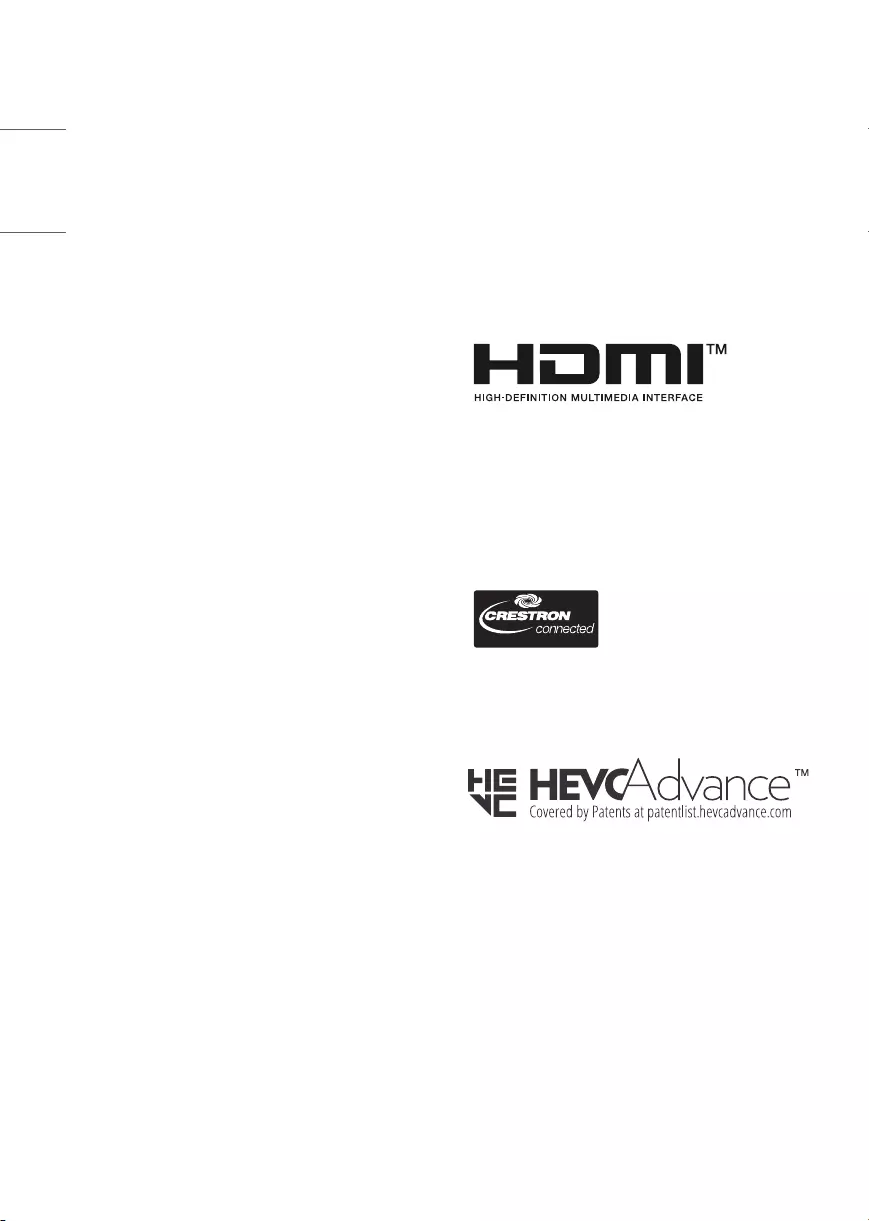
36
ENGLISH
Licenses
Supported licenses may differ by model. For more
information about licenses, visit www.lg.com.
Manufactured under license from Dolby
Laboratories. Dolby, Dolby Vision, Dolby Vision
IQ, Dolby Audio, Dolby Atmos, and the double-D
symbol are trademarks of Dolby Laboratories
Licensing Corporation.
The terms HDMI, HDMI High-Definition Multimedia
Interface, and the HDMI Logo are trademarks
or registered trademarks of HDMI Licensing
Administrator, Inc.
(Depending upon model)
Open Source Software
Notice Information
To obtain the source code under GPL, LGPL, MPL,
and other open source licenses, that is contained in
this product, please visit https://opensource.lge.com.
In addition to the source code, all referred license
terms, warranty disclaimers and copyright notices are
available for download.
LG Electronics will also provide open source code
to you on CD-ROM for a charge covering the cost
of performing such distribution (such as the cost of
media, shipping, and handling) upon email request
to opensource@lge.com. This offer is valid for a
period of three years after our last shipment of this
product. This offer is valid to anyone in receipt of this
information.
Updating Firmware
(Depending upon model)
You can update the firmware for the product by
downloading the latest firmware.
1 Download the latest firmware at partner.lge.com.
(Signing up for a membership and log-in required)
2 Create a folder named “LG_DTV” or “lg_dtv” on a
USB memory device.
3 Move the downloaded file to the folder that you
have created on the USB memory device.
4 Connect the USB memory device to the USB port
on your TV.
5 When a pop-up window appears, start the update
by following the instructions.
Software Download
Information
•SuperSign Software & Manual
-Visit the LG Electronics website (http://partner.lge.
com) and download the latest software for your
model.
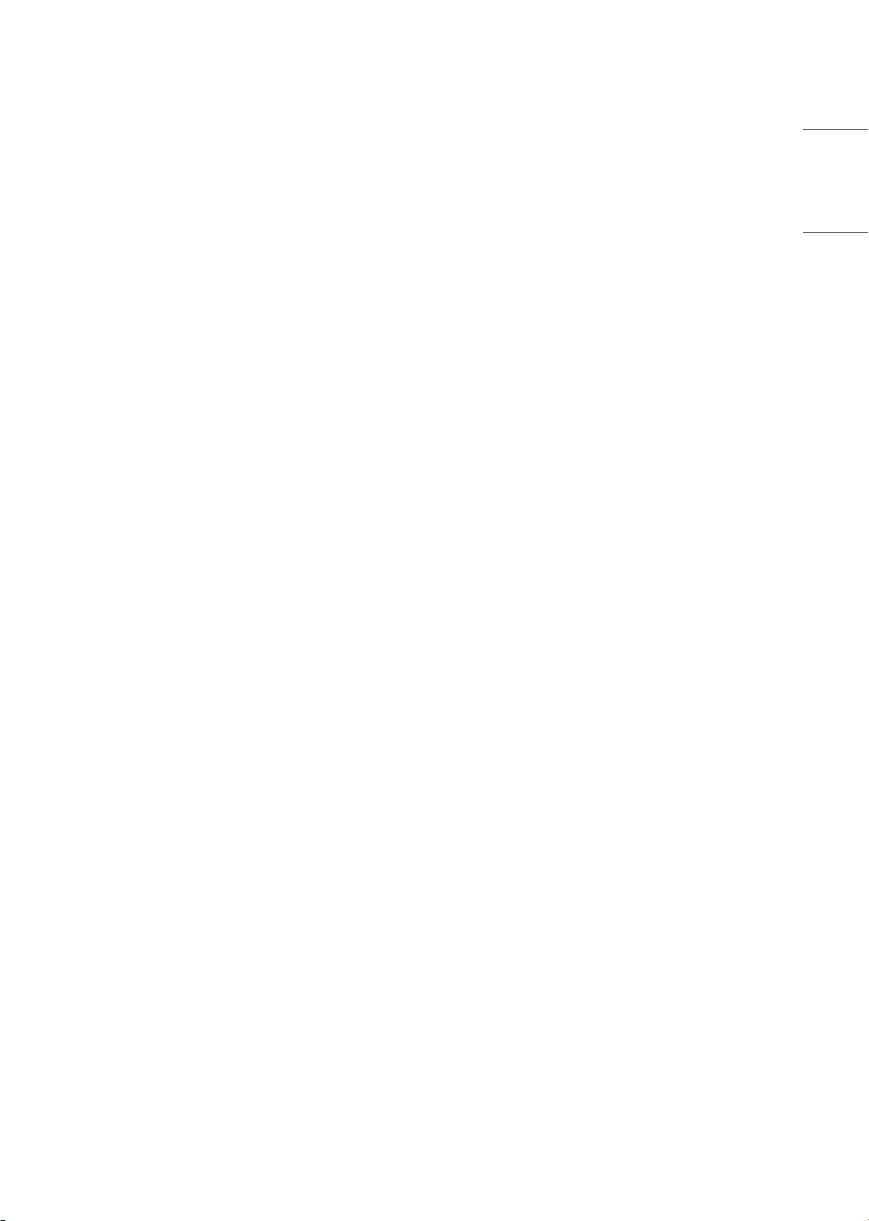
37
ENGLISH
Regulatory
FCC Notice
(For USA)
This equipment has been tested and found to
comply with the limits for a Class B digital device,
pursuant to Part 15 of the FCC Rules. These limits are
designed to provide reasonable protection against
harmful interference in a residential installation. This
equipment generates, uses, and can radiate radio
frequency energy and, if not installed and used in
accordance with the instructions, may cause harmful
interference to radio communications. However,
there is no guarantee that interference will not occur
in a particular installation. If this equipment does
cause harmful interference to radio or television
reception, which can be determined by turning the
equipment off and on, the user is encouraged to try
to correct the interference by one or more of the
following measures:
-Reorient or relocate the receiving antenna.
-Increase the separation between the equipment
and the receiver.
-Connect the equipment to an outlet on a circuit
different from that to which the receiver is
connected.
-Consult the dealer or an experienced radio/TV
technician for help.
This device complies with part 15 of the FCC Rules.
Operation is subject to the following two conditions:
(1) this device may not cause harmful interference
and (2) this device must accept any interference
received, including interference that may cause
undesired operation. Any changes or modifications
in construction of this device which are not expressly
approved by the party responsible for compliance
could void the user’s authority to operate the
equipment.
FCC Radio Frequency Interference
Requirements (for UNII devices)
(For USA)
High power radars are allocated as primary users
of the 5.25 to 5.35 GHz and 5.65 to 5.85 GHz bands.
These radar stations can cause interference with and/
or damage this device. This device cannot be co-
located with any other transmitter.
FCC RF Radiation Exposure
Statement
(For USA)
[For having wireless function (WLAN, Bluetooth,...)]
This equipment complies with FCC radiation exposure
limits set forth for an uncontrolled environment. This
transmitter must not be co-located or operating in
conjunction with any other antenna or transmitter.
This equipment should be installed and operated
with minimum distance 20cm (7.8inches) between
the antenna and your body. Users must follow the
specific operating instructions for satisfying RF
exposure compliance.
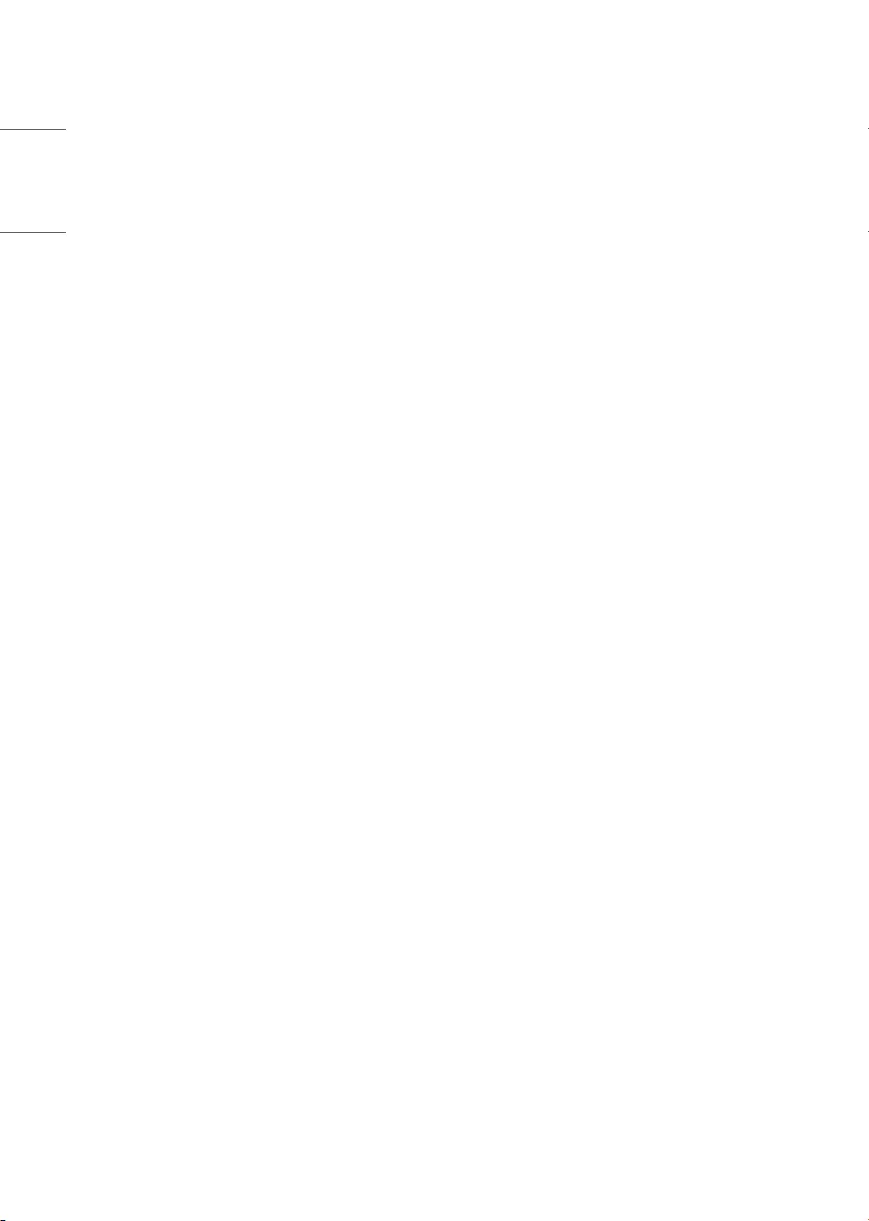
38
ENGLISH
RSS-247 Requirement
(For Canada)
[For product having the wireless function using 5 GHz
frequency bands]
(1) The device for operation in the band 5150–5250
MHz is only for indoor use to reduce the potential for
harmful interference to co-channel mobile satellite
systems;
(2) For devices with detachable antenna(s), the
maximum antenna gain permitted for devices in the
bands 5250-5350 MHz and 5470-5725 MHz shall be
such that the equipment still complies with the e.i.r.p.
limit;
(3) For devices with detachable antenna(s), the
maximum antenna gain permitted for devices in
the band 5725-5850 MHz shall be such that the
equipment still complies with the e.i.r.p. limits as
appropriate; and
(4) [For devices operating in the band 5250-5350
MHz having an e.i.r.p. greater than 200 mW] Antenna
type(s), antenna models(s), and worst-case tilt
angle(s) necessary to remain compliant with the
e.i.r.p. elevation mask requirement set forth in section
6.2.2.3 of RSS-247 shall be clearly indicated.
Users should also be advised that high-power radars
are allocated as primary users (i.e. priority users) of
the bands 5250-5350 MHz and 5650-5850 MHz and
that these radars could cause interference and/or
damage to LE-LAN devices.
Industry Canada Statement
(For Canada)
[For having wireless function (WLAN, Bluetooth,...)]
This device contains licence-exempt transmitter(s)/
receiver(s) that comply with Innovation, Science and
Economic Development Canada’s licence-exempt
RSS(s). Operation is subject to the following two
conditions:
(1) This device may not cause interference.
(2) This device must accept any interference,
including interference that may cause undesired
operation of the device.
IC Radiation Exposure Statement
(For Canada)
[For having wireless function (WLAN, Bluetooth,...)]
This equipment complies with IC radiation exposure
limits set forth for an uncontrolled environment. This
equipment should be installed and operated with
minimum distance 20cm (7.8inches) between the
antenna & your body.
NOTE: THE MANUFACTURER IS NOT RESPONSIBLE
FOR ANY RADIO OR TV INTERFERENCE CAUSED
BY UNAUTHORIZED MODIFICATIONS TO THIS
EQUIPMENT. SUCH MODIFICATIONS COULD VOID THE
USER’S AUTHORITY TO OPERATE THE EQUIPMENT.
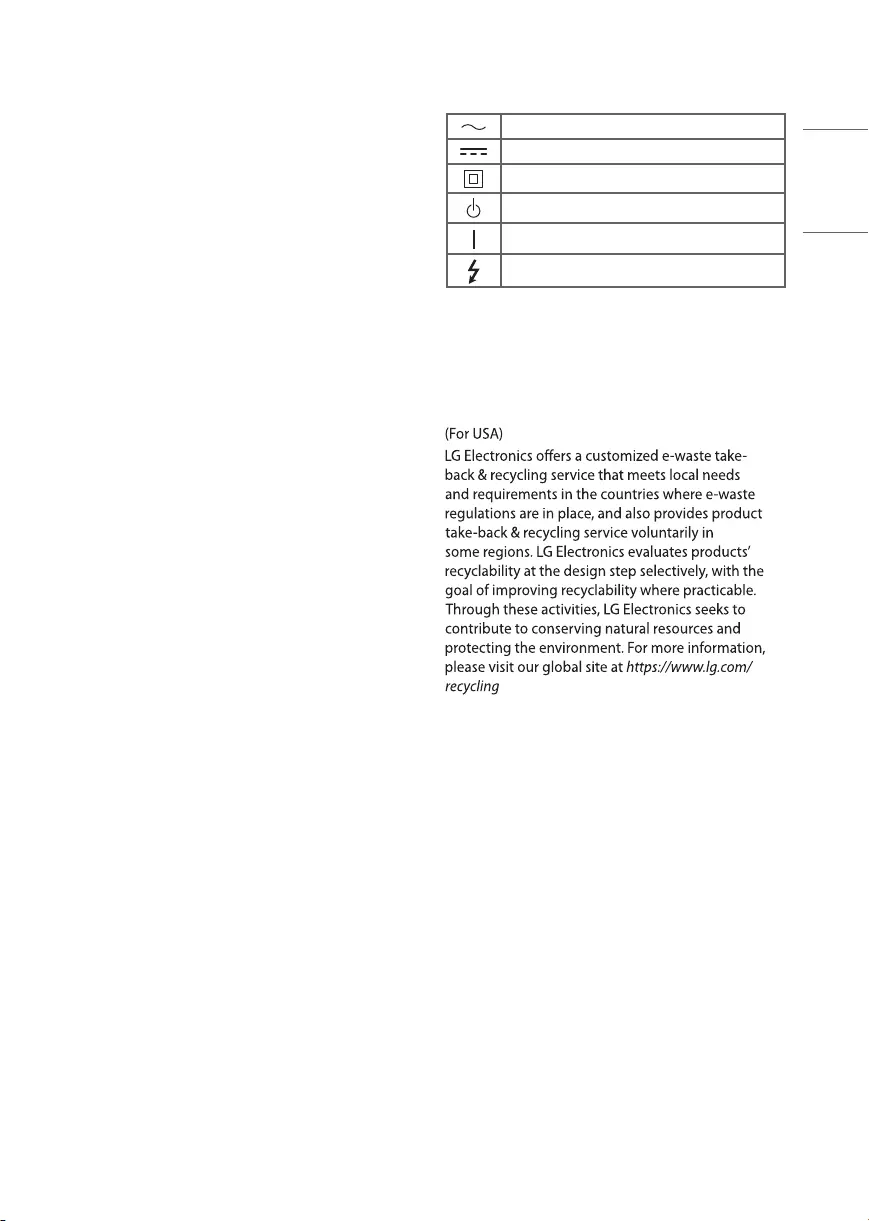
LG Take-back & Recycling Policy
39
ENGLISH
NOTE TO CABLE/TV INSTALLER
(For USA and Canada)
This reminder is provided to call the CATV system
installer’s attention to Article 820-40 of the National
Electric Code (U.S.A.). The code provides guidelines
for proper grounding and, in particular, specifies
that the cable ground shall be connected to the
grounding system of the building, as close to the
point of the cable entry as practical.
WARNING! (STABILITY HAZARD)
A television set may fall, causing serious personal
injury or death. Many injuries, particularly to children,
can be avoided by taking simple precautions such as:
– ALWAYS use cabinets or stands or mounting
methods recommended by the manufacturer of the
television set.
– ALWAYS use furniture that can safely support the
television set.
– ALWAYS ensure the television set is not overhanging
the edge of the supporting furniture.
– ALWAYS educate children about the dangers of
climbing on furniture to reach the television set or its
controls.
– ALWAYS route cords and cables connected to your
television so they cannot be tripped over, pulled or
grabbed.
– NEVER place a television set in an unstable location.
– NEVER place the television set on tall furniture (for
example, cupboards or bookcases) without anchoring
both the furniture and the television set to a suitable
support.
– NEVER place the television set on cloth or other
materials that may be located between the television
set and supporting furniture.
– NEVER place items that might tempt children to
climb, such as toys and remote controls, on the top
of the television or furniture on which the television
is placed.
If the existing television set is going to be retained
and relocated, the same considerations as above
should be applied.
Symbols
Refers to alternating current (AC).
Refers to direct current (DC).
Refers to class II equipment.
Refers to stand-by.
Refers to “ON” (power).
Refers to dangerous voltage.
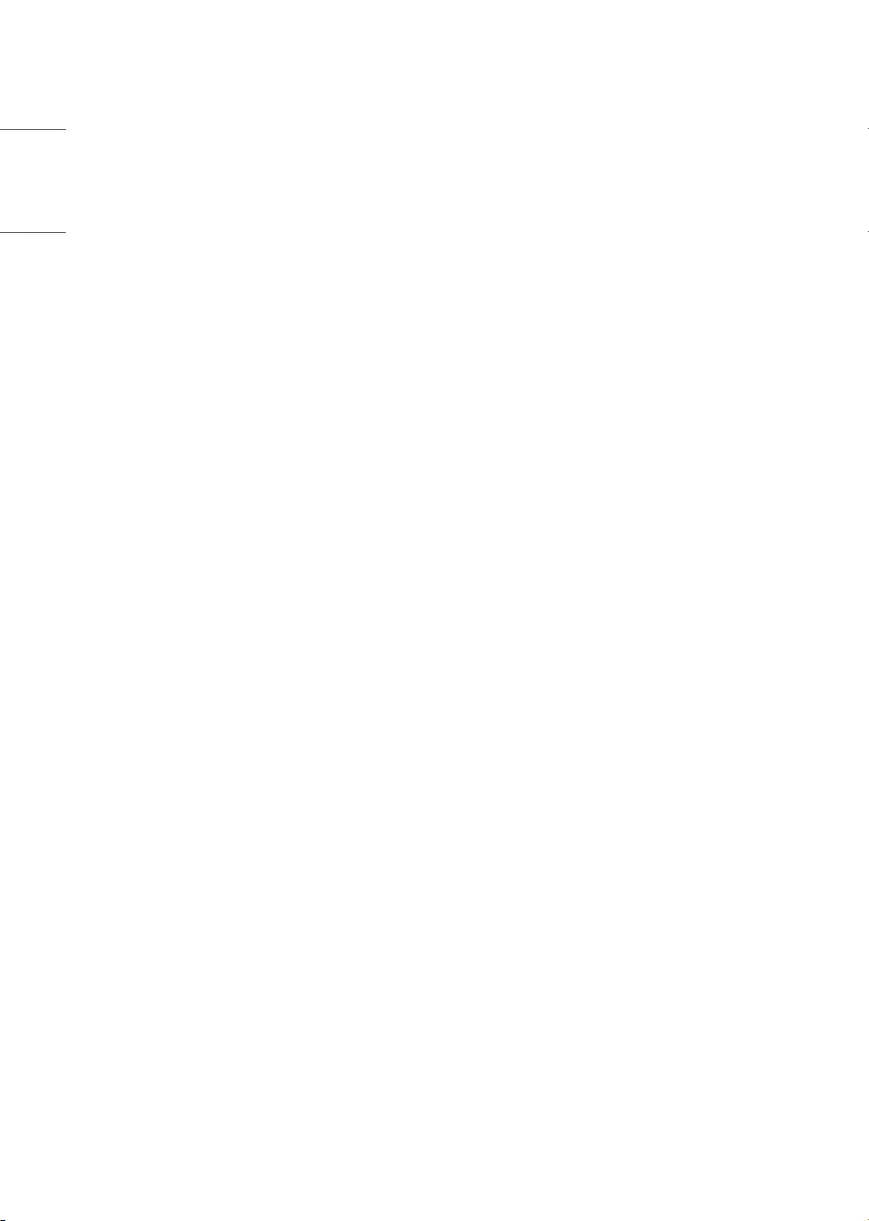
40
ENGLISH
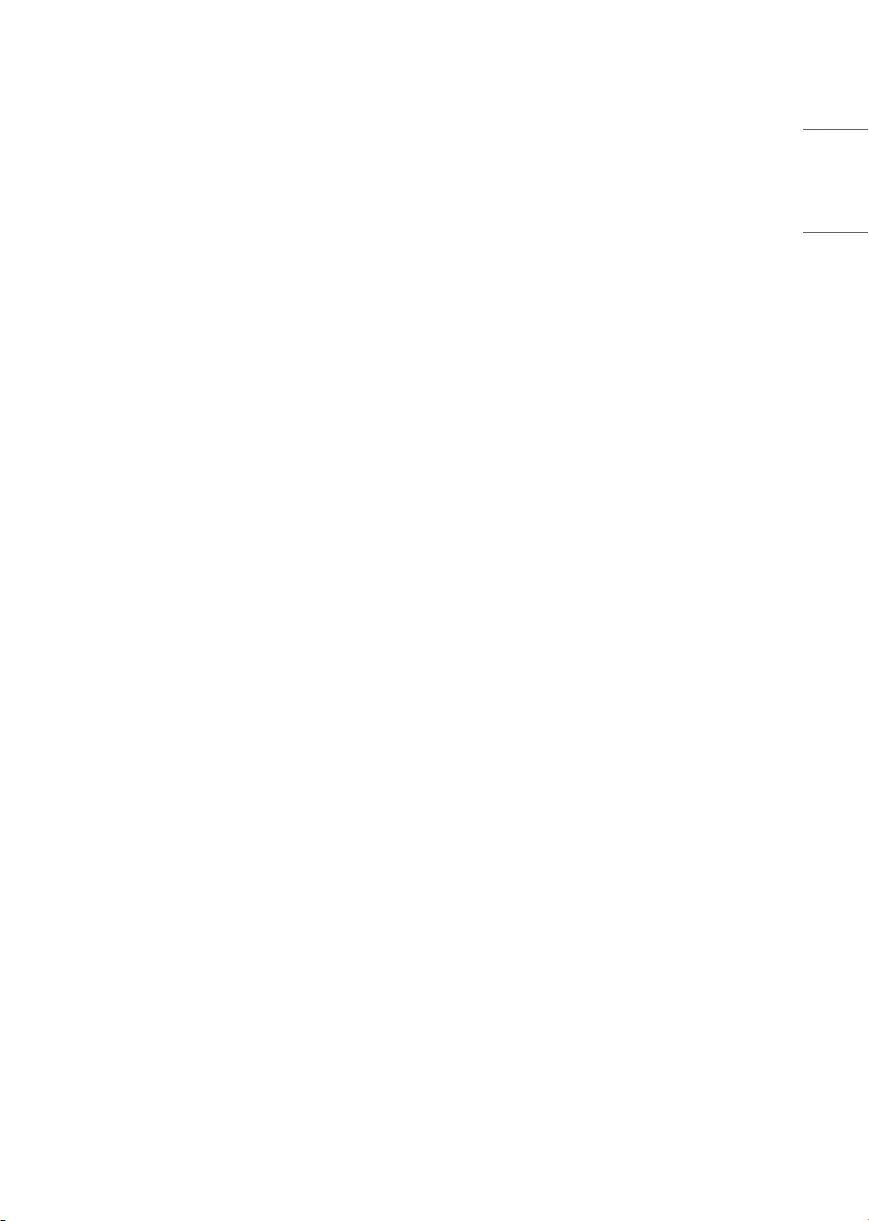
41
ENGLISH
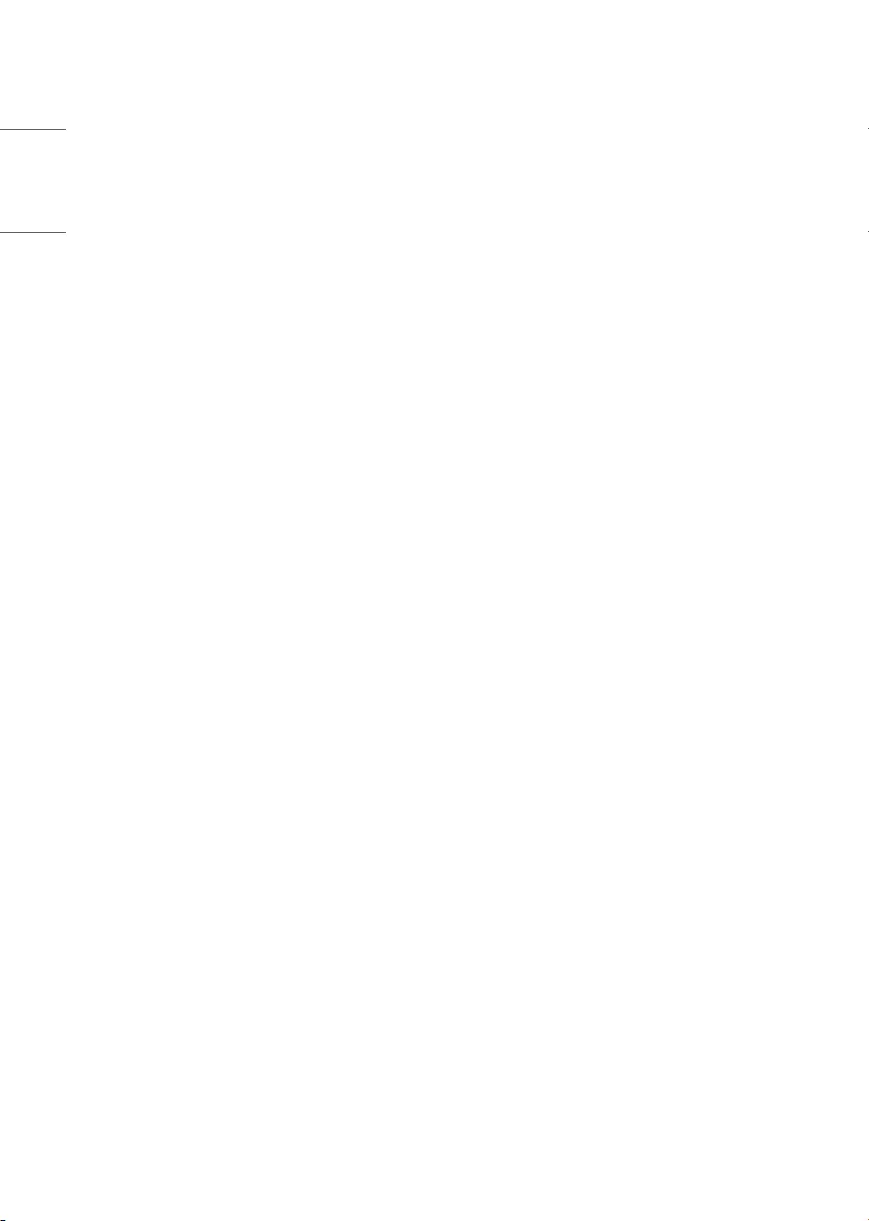
42
ENGLISH
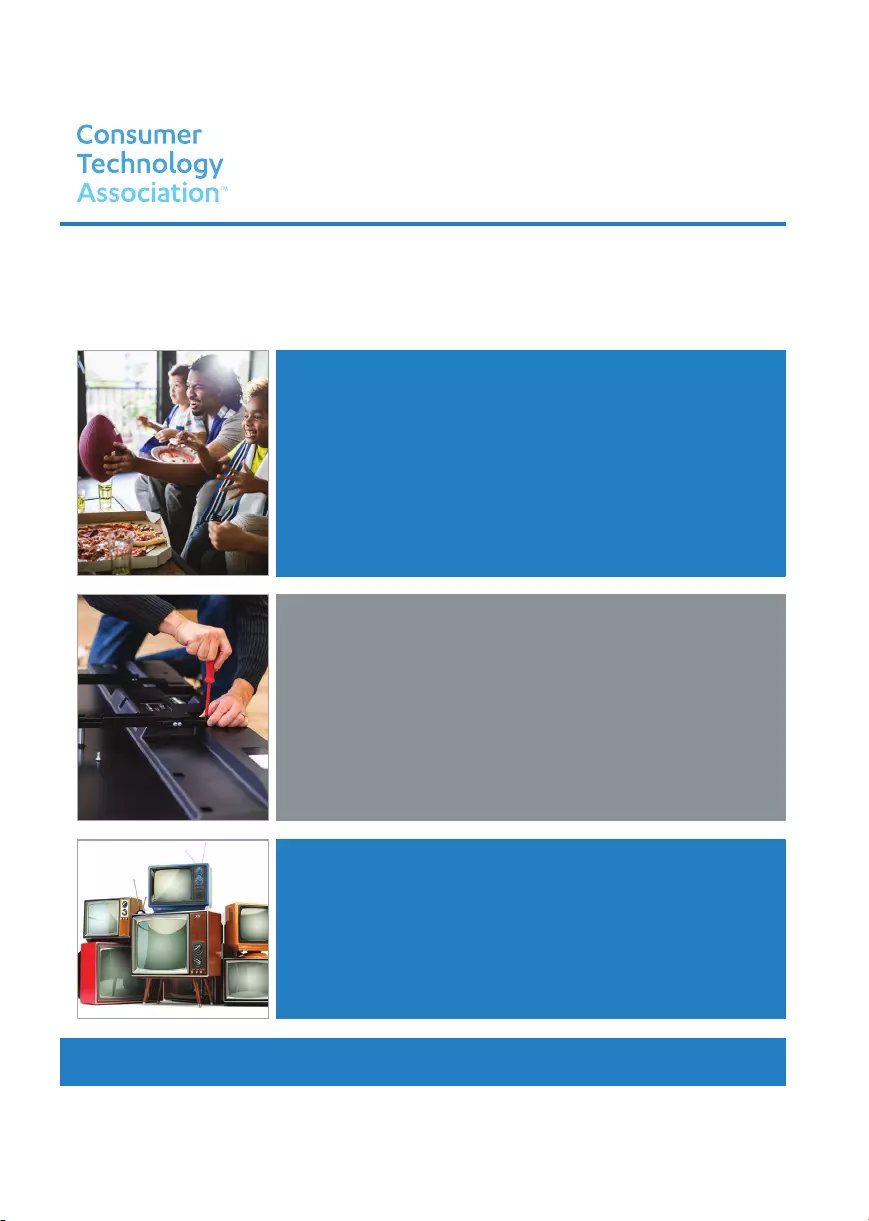
THE CONSUMER TECHNOLOGY INDUSTRY CARES
Manufacturers, retailers and the rest of the consumer technology industry are committed to making products safe and enjoyable. As you
enjoy your television, please note that all televisions – new and old- must be supported on proper stands or installed according to the
manufacturer’s recommendations. Televisions that are inappropriately situated on dressers, bookcases, shelves, desks, speakers, chests,
carts, etc., may fall over, resulting in injury.
CHILD SAFETY:
CTA.tech
PROPER TELEVISION PLACEMENT MATTERS
TUNE IN TO SAFETY
• NEVER allow children to climb on or play on the television or the furniture on which the
television is placed.
• NEVER place the television on furniture that can easily be used as steps, such as a chest of
drawers.
• ALWAYS follow the manufacturer’s recommendations for the safe installation of your
television.
• ALWAYS read and follow all instructions for proper use of your television.
• ALWAYS install the television where it cannot be pushed, pulled over or knocked down.
• ALWAYS route cords and cables connected to the television so that they cannot be tripped
over, pulled or grabbed.
WALL OR CEILING MOUNT YOUR TELEVISION
•ALWAYS contact your retailer about professional installation if you have any doubts about
your ability to safely mount your television.
•ALWAYS use a mount that has been recommended by the television manufacturer and has a
safety certification by a Nationally Recognized Testing Laboratory (NRTL).
•ALWAYS follow all instructions supplied by the television and mount manufacturers.
•ALWAYS make sure that the wall or ceiling where you are mounting the television is
appropriate. Use proper anchoring systems for different wall or ceiling types (e.g. wood,
concrete, metal, etc.). If you are unsure, contact a professional installer.
• Televisions can be heavy. A minimum of two people is required for a wall or ceiling mount
installation.
MOVING AN OLDER TELEVISION TO A NEW PLACE IN YOUR HOME
•REMEMBER Special care should be made in the placement of older CRT/flat-panel televisions.
Many new television buyers move their older CRT/flat-panel televisions into a secondary room
after the purchase of a flat-panel television.
•NEVER place your older CRT/flat-panel television on a dresser where children may be tempted
to use the drawers to climb.
•ALWAYS place your older CRT/flat-panel television on furniture that is sturdy and appropriate
for its size and weight.
•ALWAYS make sure your older CRT/flat-panel television does not hang over the edge of your
furniture.
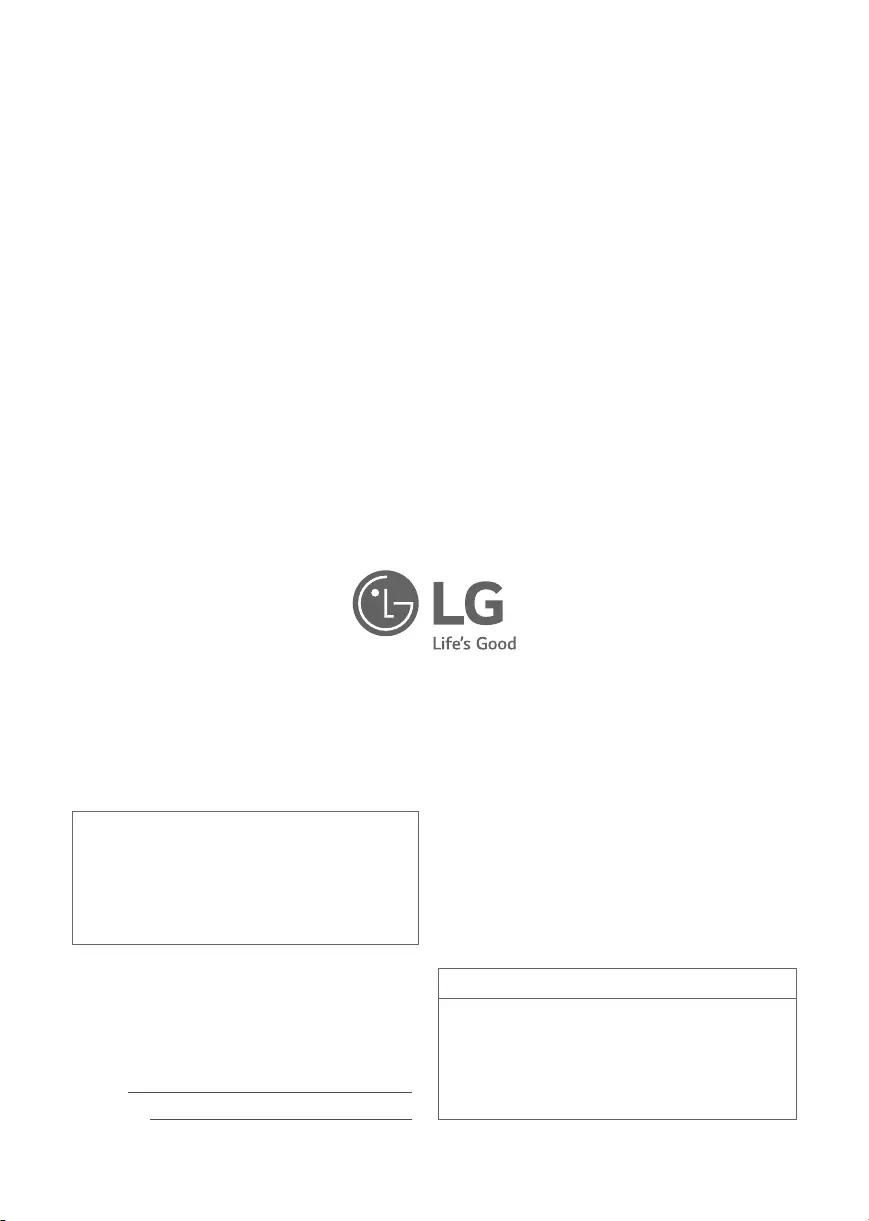
The model and serial number of the product are
located on the back and on one side of the product.
Record them below in case you ever need service.
MODEL
SERIAL NO.
Supplier’s Declaration of Conformity
Trade Name LG
Responsible Party LG Electronics USA, Inc.
Address 111 Sylvan Avenue, North Building,
Englewood Cliffs, NJ 07632
E-mail lg.environmental@lge.com
LG Customer Information Center
For inquires or comments,
visit www.lg.com or call;
1-888-865-3026 USA, Commercial User
1-855-286-2456 CANADA