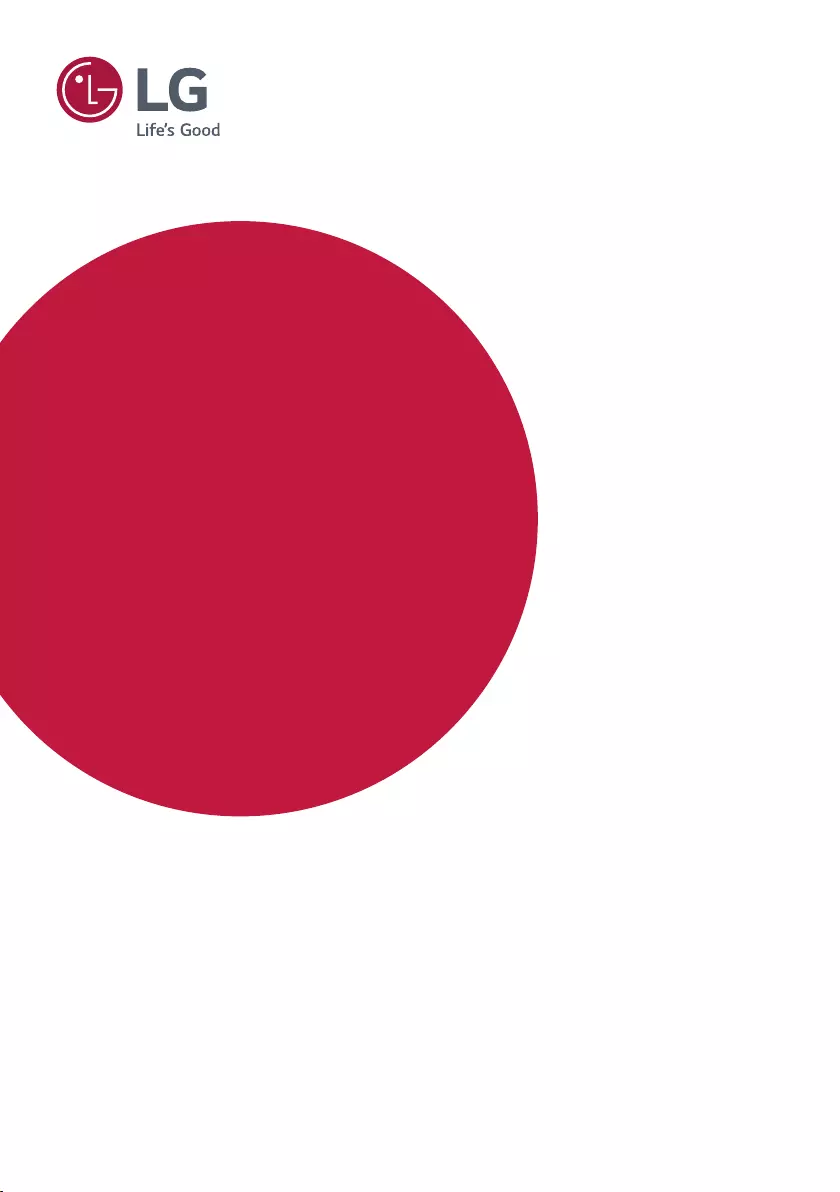Table of Contents
LG 98LS95D-B User Manual
Displayed below is the user manual for 98LS95D-B by LG which is a product in the Signage Displays category. This manual has pages.
Related Manuals
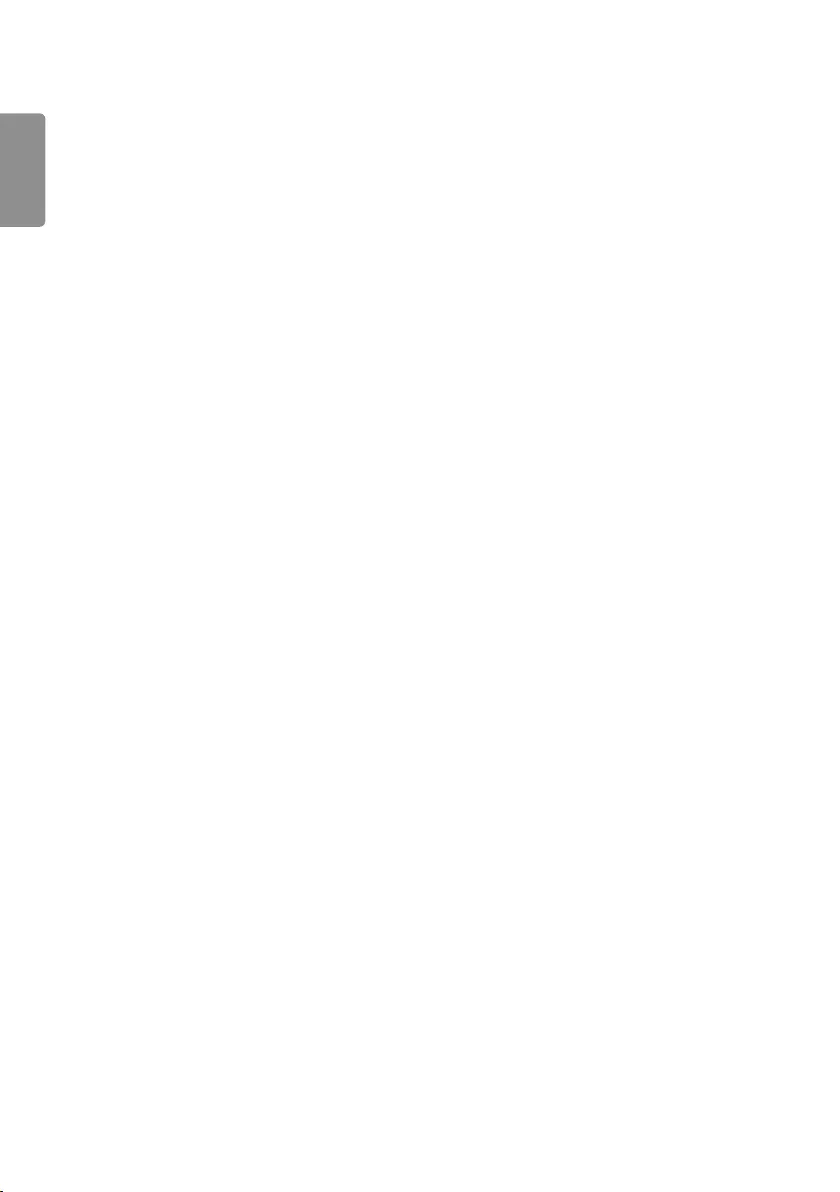
ENGLISH
2
TABLE OF CONTENTS
IMPORTANT PRECAUTIONS .........3
- Electrical Power Related Precautions .................... 3
- Precautions for installing the Product ..................5
- Precautions for Moving the Product ...................... 6
- Precautions for Using/Cleaning the Product ..... 7
- Product Disposal (Only, Hg lamp used LCD
Monitor) ................................................................................. 7
LICENSES .......................................8
ASSEMBLY AND PREPARATION ..9
- Optional Accessories ....................................................10
- Parts and Buttons .........................................................11
- Connecting Wi-Fi Dongle ..........................................12
- Connecting IR and Light Sensor ............................13
- Portrait Layout ................................................................13
- Connecting the Eye-Bolt Bracket .........................14
- Attaching the detachable logo ...............................15
- Installing on a Wall ........................................................16
REMOTE CONTROL .................... 18
MAKING CONNECTIONS ........... 20
- Connecting to a PC.......................................................20
- External Device Connection ..................................... 20
- Connecting Multiple Monitors ................................22
- Using the Input List ......................................................23
TROUBLESHOOTING .................. 24
PRODUCT SPECIFICATIONS ...... 27
WARNING: This product contains chemicals known to the State of California to cause cancer and birth
defects or other reproductive harm. Wash hands after handling.
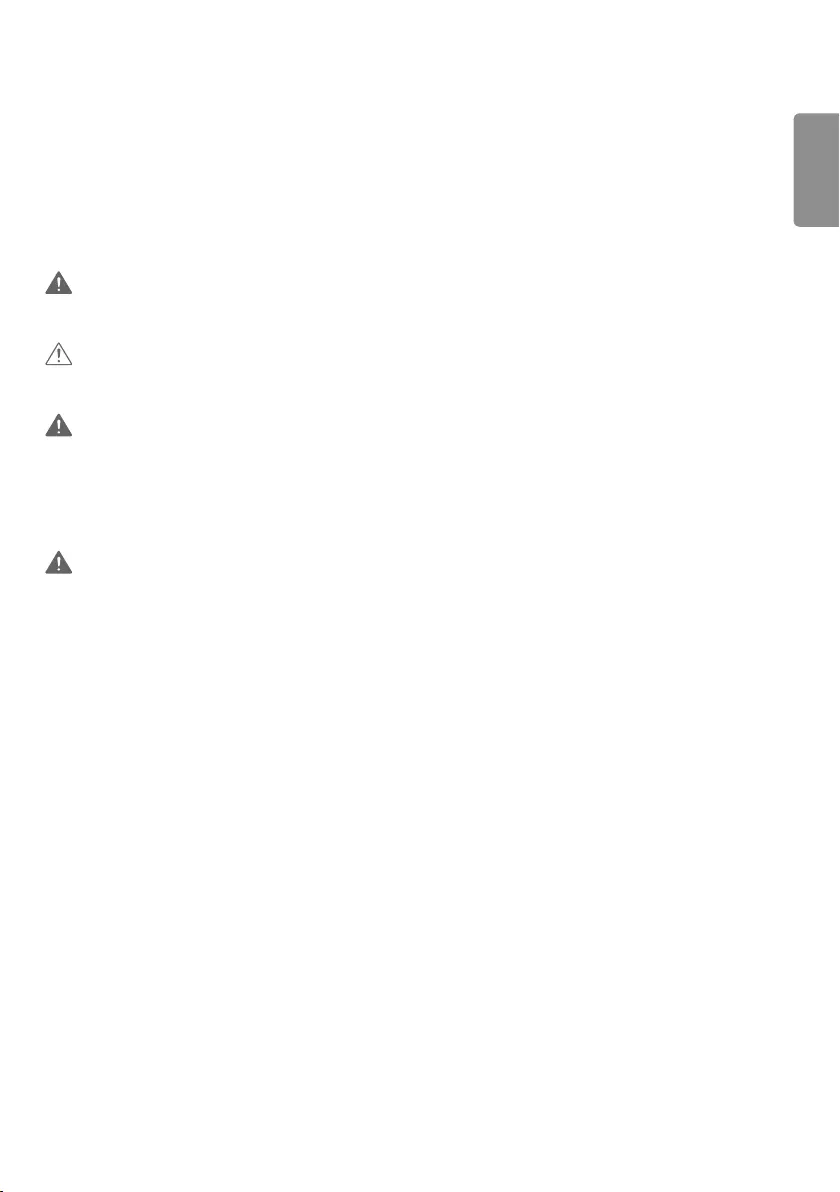
ENGLISH
3
IMPORTANT PRECAUTIONS
Please read these safety precautions carefully before using the product.
WARNING
Failure to follow those warnings may result in death, serious injury or damage to the product or other property.
CAUTION
If you ignore the caution message, you may be slightly injured or the product may be damaged.
WARNING
Indoor Use Only.
Electrical Power Related Precautions
WARNING
Use only the power cord supplied with the unit or another manufacturer’s authorized cord.
- Failure to do so may result in fire or electrical shock or damage to the product.
Use only a properly grounded plug and receptacle.
- If you do not you may be electrocuted or injured. Or the product might be damaged.
Do not use a damaged or loose plug.
- This may cause electrical shock or fire.
Operate the display only from a power source(i.e. voltage) indicated in the product specification.
- Otherwise the product can be damaged, fire can occur or you may be electrocuted. If you are not sure what type of
power supply you have, consult a certified electrician.
In the presence of thunder and lightning, never touch the power cord and signal cable because it can be very
dangerous.
- It can cause electric shock.
Do not connect several extension cords, electrical appliances or electrical heaters to a single outlet. Use a power strip
with a grounding terminal designed for exclusive use with the computer.
- A fire can break out due to overheating.
Do not touch the power plug with wet hands. Additionally, if the cord pin is wet or covered with dust, dry the power
plug completely or wipe dust off before plugging in the cord.
- You may be electrocuted due to excess moisture.
WARNING -This is a class A product. In a domestic environment this product may cause radio interference in which
case the user may be required to take adequate measures.
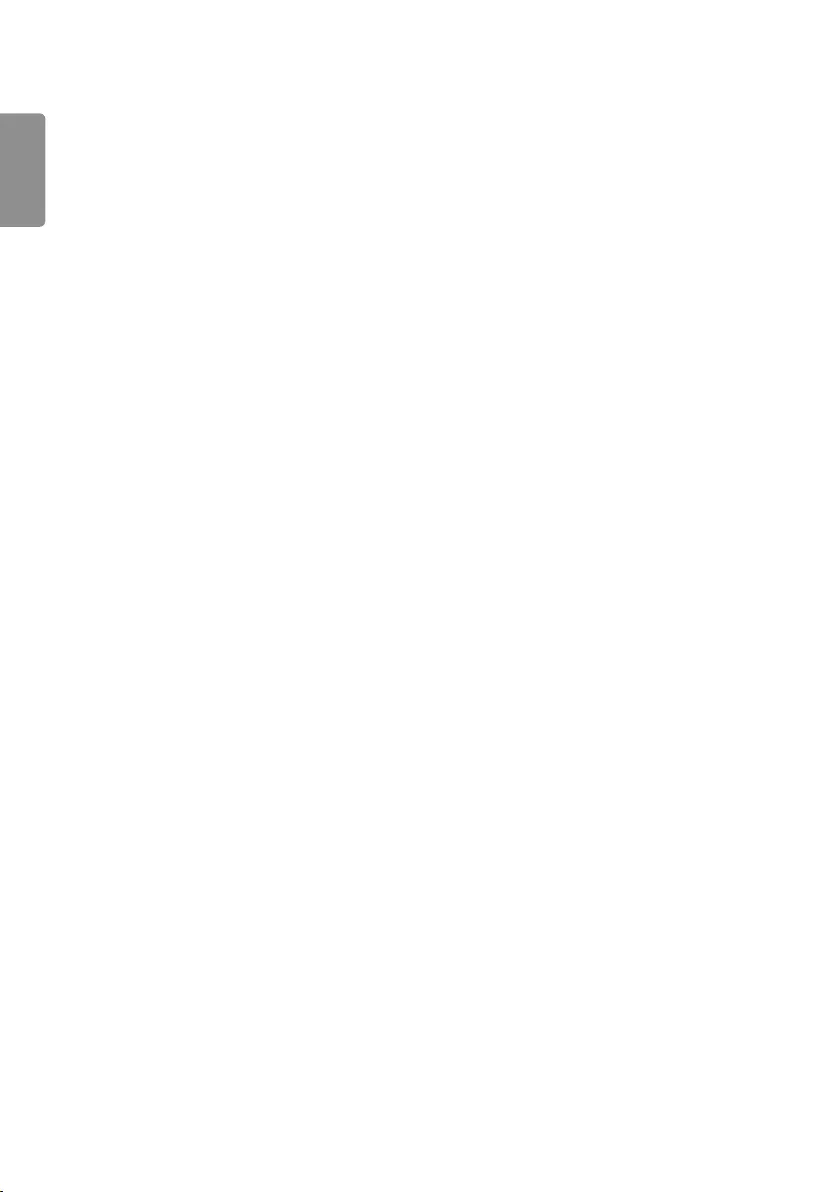
ENGLISH
4
If you don’t intend to use the product for a long time, unplug the power cable from the product.
- Layers of dust can cause a fire, or insulation deterioration can cause electric leakage, electric shock or fire.
Insert the power plug firm so it cannot come loose.
- A loose connection can cause fire.
Hold the plug when pulling out the power cable. Do not pull the plug out by the wire. Do not bend the power cord
with excessive force or put heavy objects on the power cord.
- The power line can be damaged, which may cause electric shock or fire.
Do not insert metal or other conductive materials into the product openings. Additionally, do not touch the power
cable right after plugging into the wall input terminal.
- You may be electrocuted.
Use an appliance coupler as a disconnect device.
Please make sure the device is installed near the wall outlet to which it is connected and that the outlet is easily
accessible.
Do not unplug the power cord while the product is in use.
- Electrical shock can damage the product.
As long as this unit is connected to the AC wall outlet, it is not disconnected from the AC power source even if the
unit is turned off.
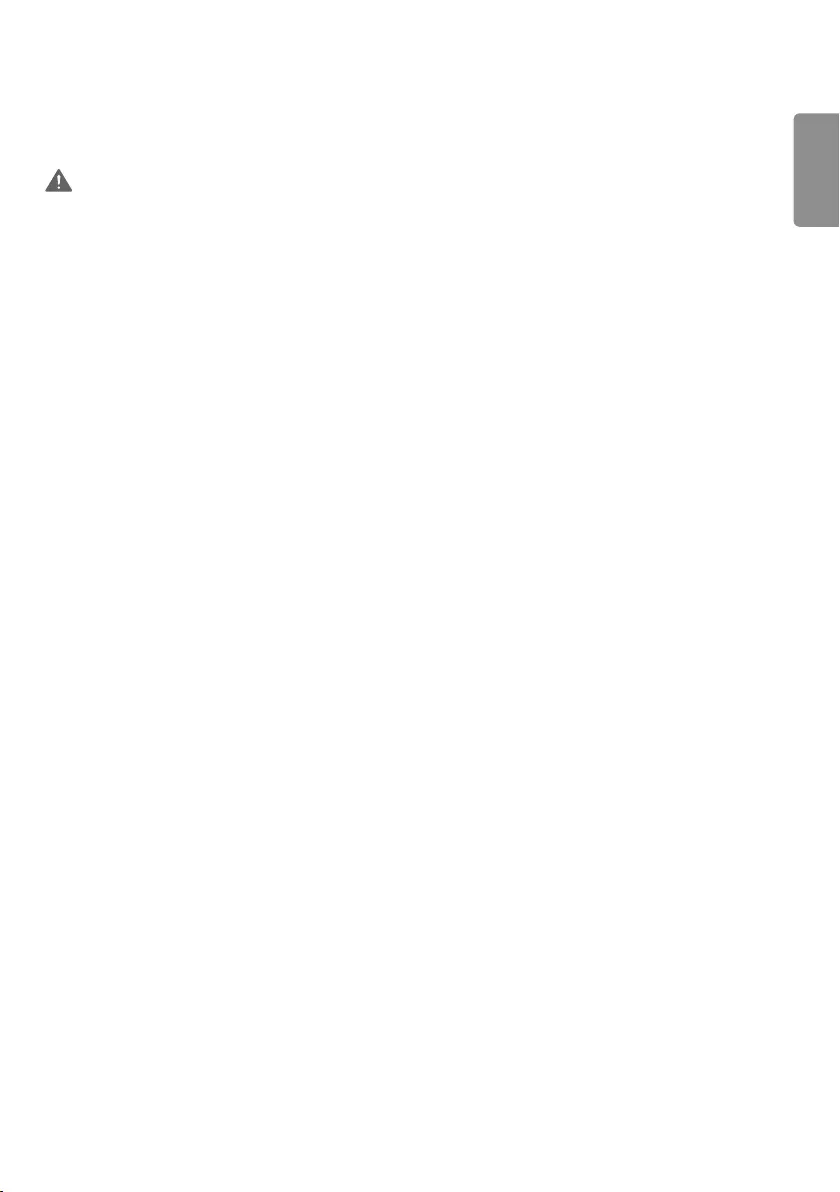
ENGLISH
5
Precautions for installing the Product
WARNING
Keep away from heat sources like heaters or open flames.
- Electrical shock, fire, malfunction or deformation may occur.
Keep the packing anti-moisture material or vinyl packing out of the reach of children.
- Anti-moisture material is harmful if swallowed. If swallowed by mistake, force the patient to vomit and visit the
nearest hospital. Additionally, vinyl packing can cause suffocation. Keep it out of the reach of children.
Do not put heavy objects on the product or sit upon it.
- If the product collapses or is dropped, you may be injured. Prevent Children from climbing or pulling on the unit.
Do not leave the power or signal cable where someone can trip over it.
- Pedestrians may become entangled in the cables and cause the device to become damaged causing electrical shock,
fire, or serious injury.
Install the product in a neat and dry place. Do not use near water.
- Dust or moisture can cause electrical shock, fire or product damage.
Do not add accessories that have not been designed for this display.
If you smell smoke or other odors or hear a strange sound from the product unplug the power cord and contact LG
Customer Service.
- If you continue to use without taking proper measures, electrical shock or fire can occur.
If you dropped the product or the case is broken, turn off the product and unplug the power cord.
- If you continue to use without taking proper measures, electrical shock or fire can occur. Contact LG Customer
Service.
Do not drop an object on or apply impact to the product. Do not throw any toys or objects at the product.
- It can cause injury to humans, problems to the product and damage the display.
Keep out of reach of children and do not place toys near the product.
Make sure the product ventilation hole is not blocked. Install the product more than 100 mm (3.9 inches) from the
wall.
- If you install the product too close to the wall, it may be deformed or fire can break out due to internal heat build-
up.
Do not cover the product with cloth or other material (eg. plastic) while plugged in.
- The product can be deformed or fire can break out due to internal overheating.
Place the product on a flat and stable surface that is large enough to support the product.
- If the product is dropped, you may be injured or the product may be broken.
Install the product where no Electromagnetic Interference occurs.
Keep the product away from direct sunlight.
- The product can be damaged.
Do not place the product on the floor.
- Small Children and others may trip over it.
Do not install this product on a wall if it could be exposed to oil or oil mist.
- This may damage the product and cause it to fall.
For displays with glossy bezels the user should consider the placement of the display as the bezel may cause
unwanted reflections from surrounding light and bright surfaces.
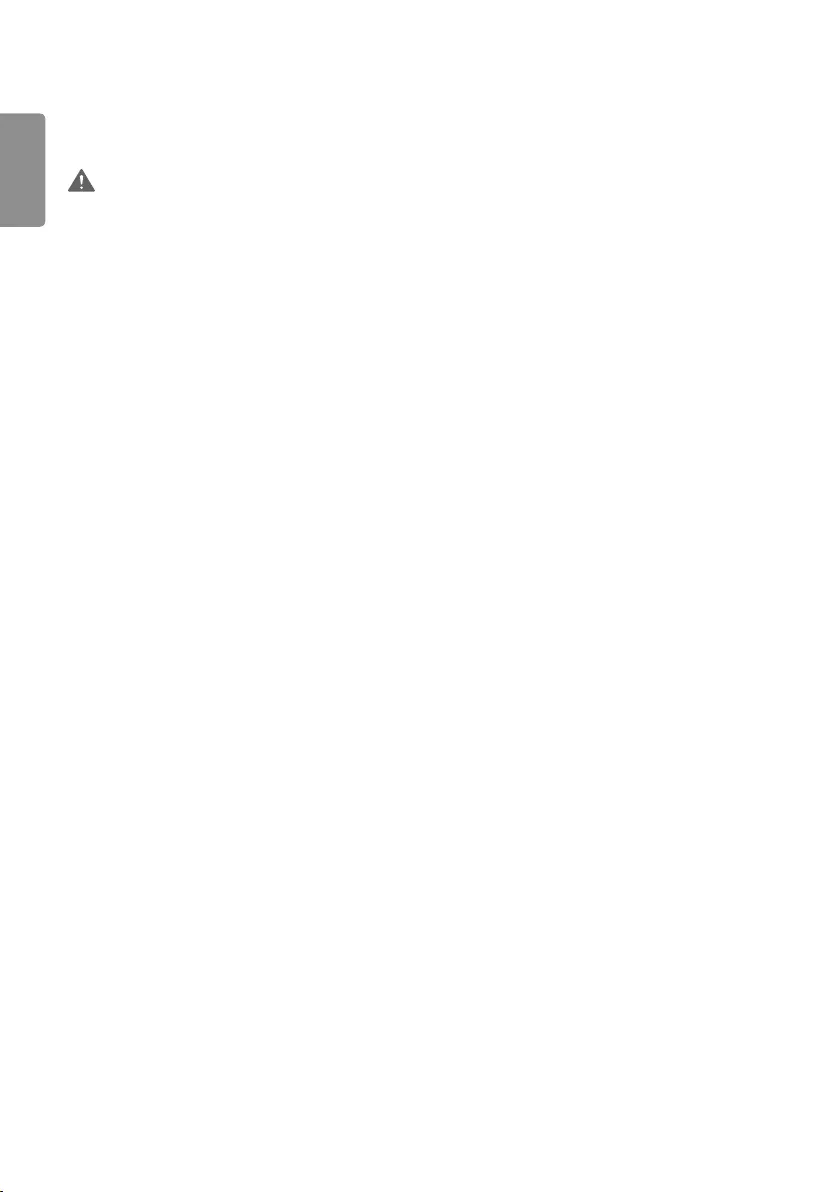
ENGLISH
6
Precautions for Moving the Product
WARNING
Make sure to turn off the product.
- You may be electrocuted or the product can be damaged.
Make sure to remove all cables before moving the product.
- You may be electrocuted or the product can be damaged.
When lifting or moving the product, do not hold it upside down while holding only the stand.
- This may cause the product to fall resulting in damage or injury.
Do not shock the product when moving it.
- You may be electrocuted or the product can be damaged.
Make sure the panel faces forward and hold it with both hands to move.
- If you drop the product, the damaged product can cause electric shock or fire.
Do not place the product face down.
- This may damage the TFT-LCD screen.
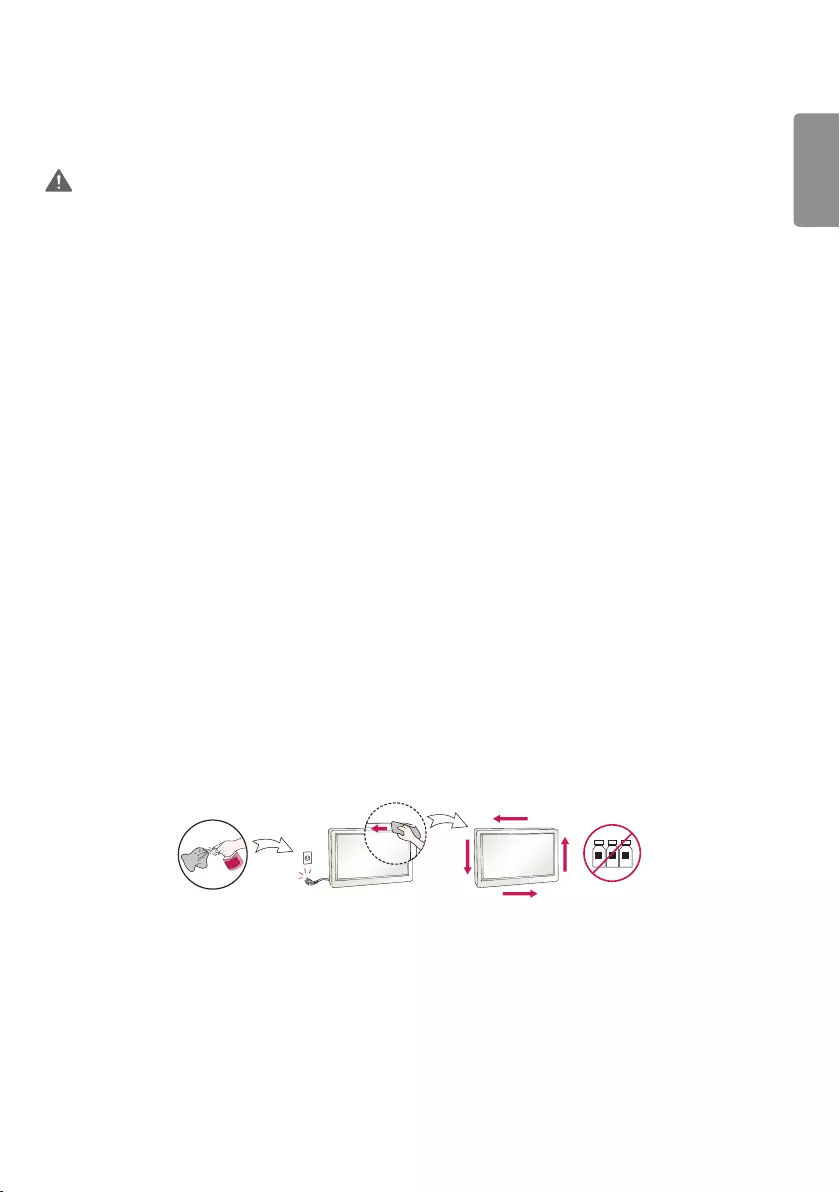
ENGLISH
7
Precautions for Using/Cleaning the Product
WARNING
Do not attempt to disassemble, repair or modify the product yourself.
- Fire or electric shock can occur.
- Contact LG Customer Service for repair.
When cleaning the product, unplug the power cord and scrub gently with a soft cloth to prevent scratching. Do not
clean with a wet cloth or spray water or other liquids directly onto the product. An electric shock may occur. (Do not
use chemicals such as benzene, paint thinners or alcohol.)
Keep the product away from water.
- Fire or electric shock accident can occur.
Avoid high temperatures and humidity.
Do not put or store flammable substances near the product.
- There is a danger of explosion or fire.
Keep the product clean at all times.
Take a comfortable and natural position when working with the product.
Take a regular break when working with the product for a long time.
Do not press on the panel with a hand or sharp object such as nail, pencil or pen, or make a scratch on it.
Keep proper distance from the product and rest from time-to-time.
- Your vision may be impaired if you look at the product too closely or for too long.
Set the appropriate resolution by referring to the User’s Guide.
Keep small accessories out of the reach of children.
Displaying a still image for long time on the monitor may leave persistent image or stain on the monitor screen. To
avoid this problem, use a screen saver and power off when this product is not used. Persistent image or stain caused
by long time usage are not covered by the warranty on this product.
Do not use products using high voltage around the Monitor. (ex. Electrical Swatter)
- Monitor may have malfunction as its electrical shock.
Spray water onto a soft cloth 2 to 4 times, and use it to clean the front frame;wipe in one direction only. Too much
moisture may cause staining.
WATER CHEMICALS
Product Disposal (Only, Hg lamp used LCD Monitor)
The fluorescent lamp used in this product contains a small amount of mercury.
Do not dispose of this product with general household waste.
Disposal of this product must be carried out in accordance to the regulations of your local authority.
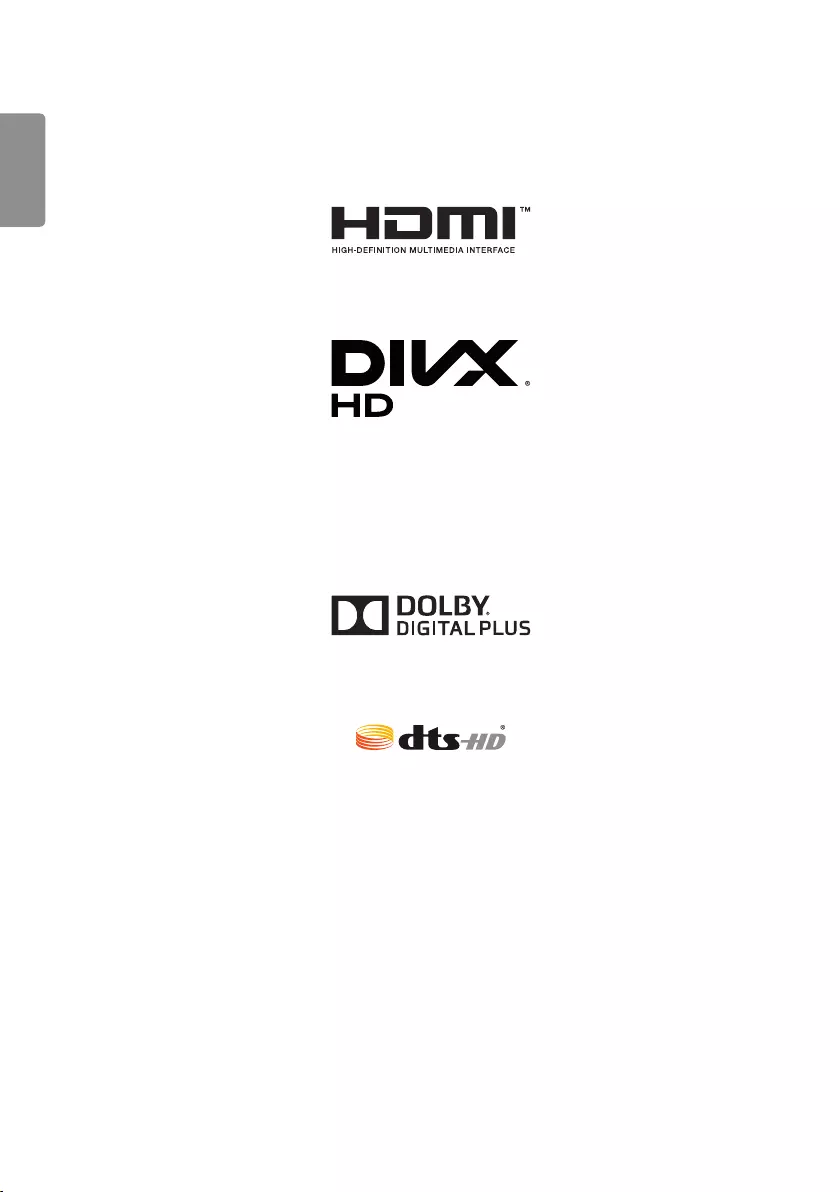
ENGLISH
8
LICENSES
Supported licenses may differ by model. For more information of the licenses, visit www.lg.com.
The terms HDMI and HDMI High-Definition Multimedia Interface, and the HDMI logo are trademarks or registered
trademarks of HDMI Licensing LLC in the United States and other countries.
This DivX Certified® device has passed rigorous testing to ensure it plays DivX® video.
To play purchased DivX movies, first register your device at vod.divx.com. Find your registration code in the DivX VOD
section of your device setup menu.
DivX Certified® to play DivX® video up to HD 1080p, including premium content.
DivX®, DivX Certified® and associated logos are trademarks of DivX, LLC and are used under license.
Covered by DivX Patents 7,295,673; 7,515,710; RE45,052; and others available at [www.divx.com/patents]
Manufactured under license from Dolby Laboratories. Dolby and the double-D symbol are trademarks of Dolby
Laboratories.
For DTS patents, see http://patents.dts.com. Manufactured under license from DTS Licensing Limited. DTS, DTS-HD,
the Symbol, & DTS or DTS-HD and the Symbol together are registered trademarks of DTS, Inc. © DTS, Inc. All Rights
Reserved.
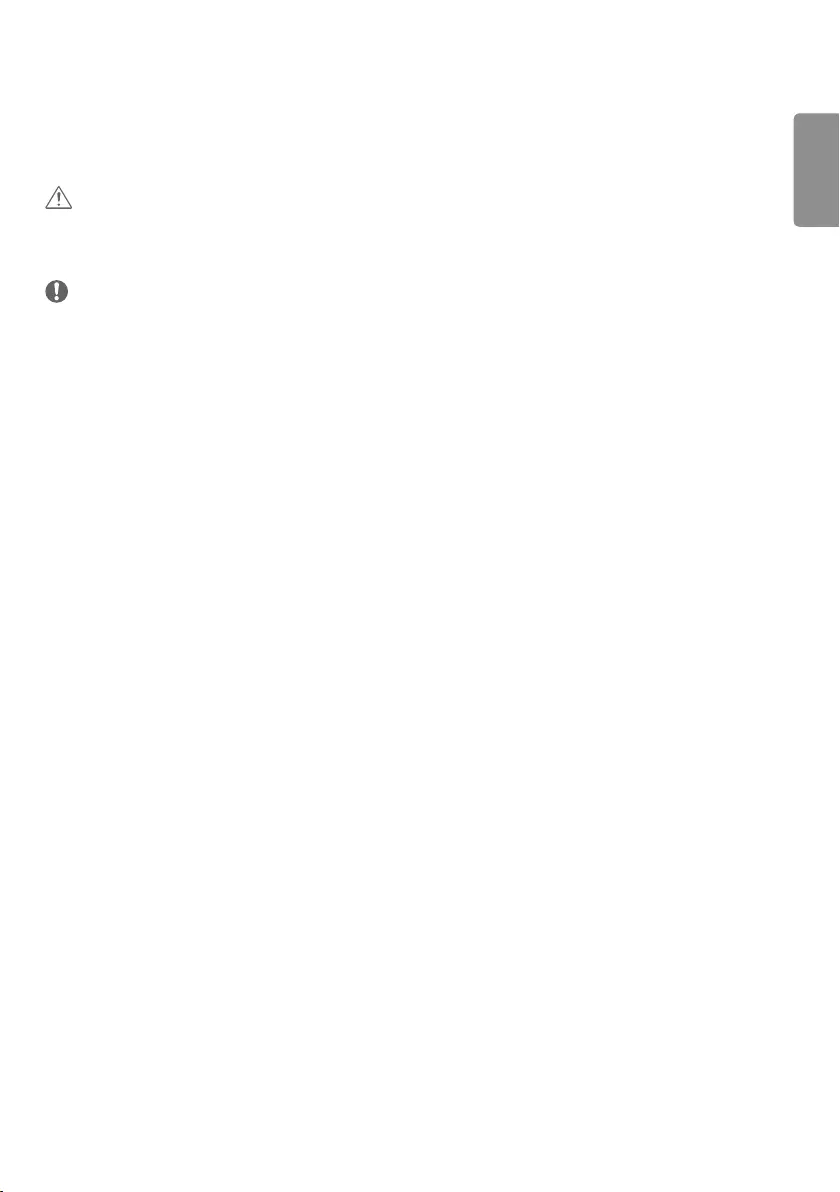
ENGLISH
9
ASSEMBLY AND PREPARATION
CAUTION
Always use genuine components to ensure safety and product performance.
The product warranty will not cover damage or injury caused by the use of counterfeit components.
NOTE
The accessories provided with your product may vary depending on the model or region.
Product specifications or contents in this manual may be changed without prior notice due to upgrade of product
functions.
SuperSign Software & Manual
- Downloading from the LG Electronics website.
- Visit the LG Electronics website (http://partner.lge.com) and download the latest software for your model.
The warranty will not cover any damage caused by using the product in an excessively dusty environment.
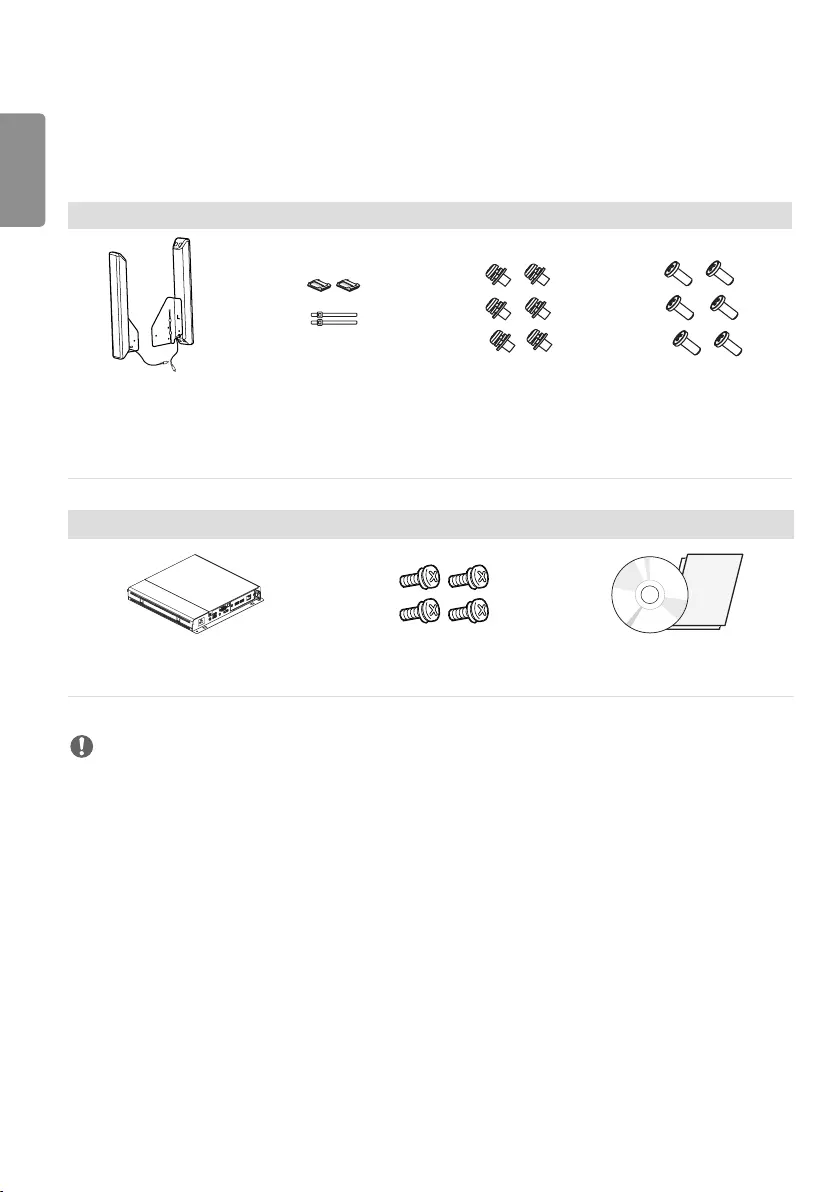
ENGLISH
10
Optional Accessories
Without prior notice, optional accessories are subject to change to improve the performance of the product, and new
accessories may be added. The illustrations in this manual may differ from the actual product and accessories.
Speaker kit
Speakers
SP-2200
Cable Holders/
Cable Ties
Screws
Diameter 4.0 mm x Pitch
0.7 mm x Length 8 mm
(including spring washer)
Screws
Diameter 4.0 mm x Pitch
1.6 mm x Length 10 mm
Media Player kit
Media Player Screws CD (Owner’s Manual) / Cards
MP500 / MP700
NOTE
Optional accessories are available for some models. If necessary, please purchase them separately.
Before you attach Media Player, connect the cable to the port.
Pixel sensor is sold separately. You can obtain additional accessories from your local retail store.
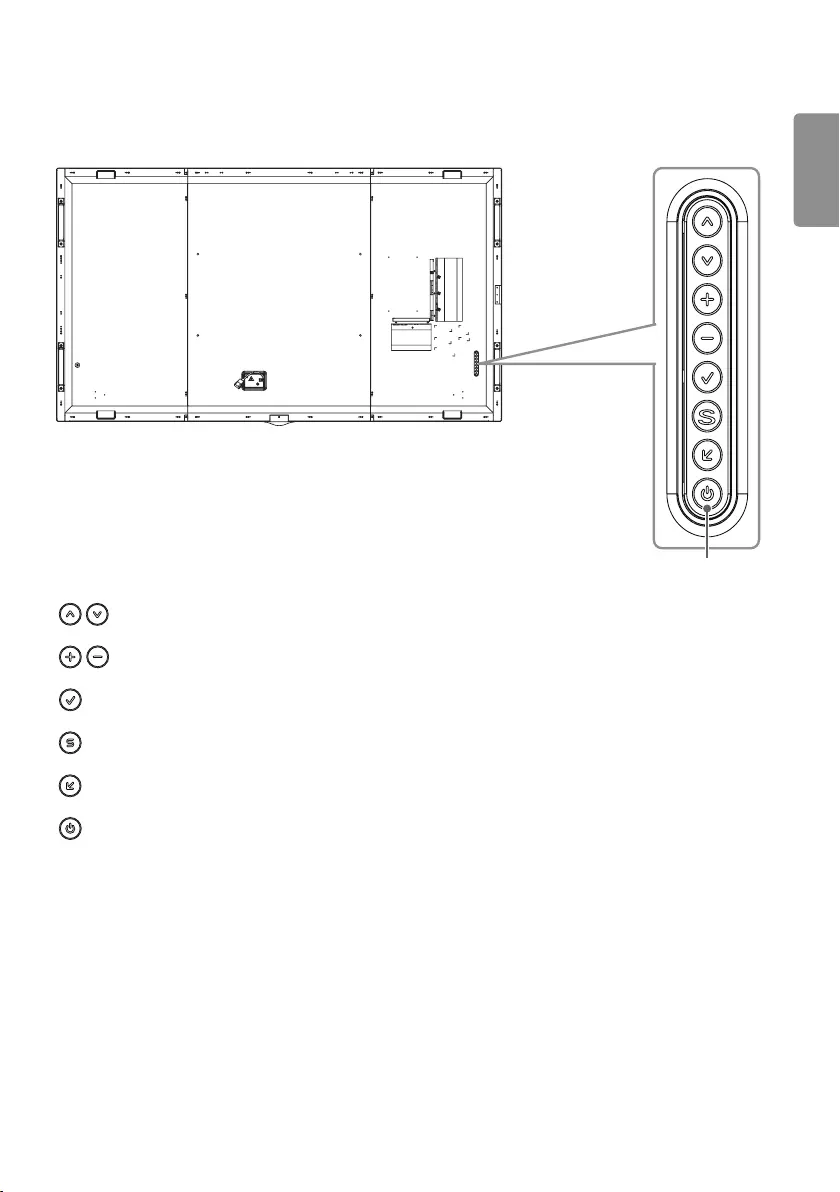
ENGLISH
11
Parts and Buttons
Buttons
: Adjusts up and down.
: Moves left and right.
: Displays the current signal and mode.
: Accesses the main menus, or saves your input and exits the menus.
: Change the input signal.
: Turns the power on or off.
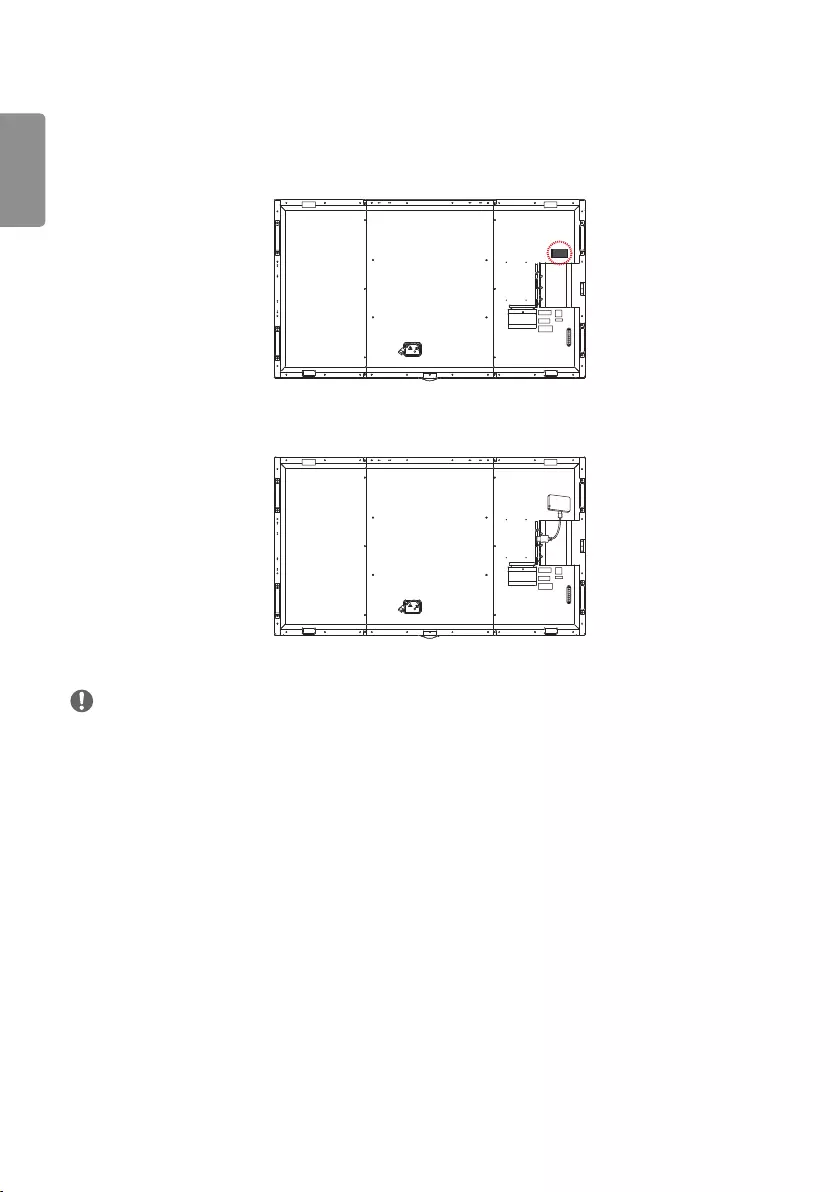
ENGLISH
12
Connecting Wi-Fi Dongle
1 Attach the Velcro tape provided with the Wi-Fi dongle to the back of the set.
2 Connect the Wi-Fi dongle and the set using a USB cable and then attach the dongle to the set before using.
NOTE
Refer to the manual of the Wi-Fi dongle.
Please turn off the power before connecting or removing the Wi-Fi dongle kit.
Bluetooth is not supported.
Refer to the Installation Menu for region settings.
The wireless reception may be affected by the location of the product.
If there is poor reception in the recommended location, please change the location before use.
Use only the provided Wi-Fi dongle. Other Wi-Fi dongles may not work properly.
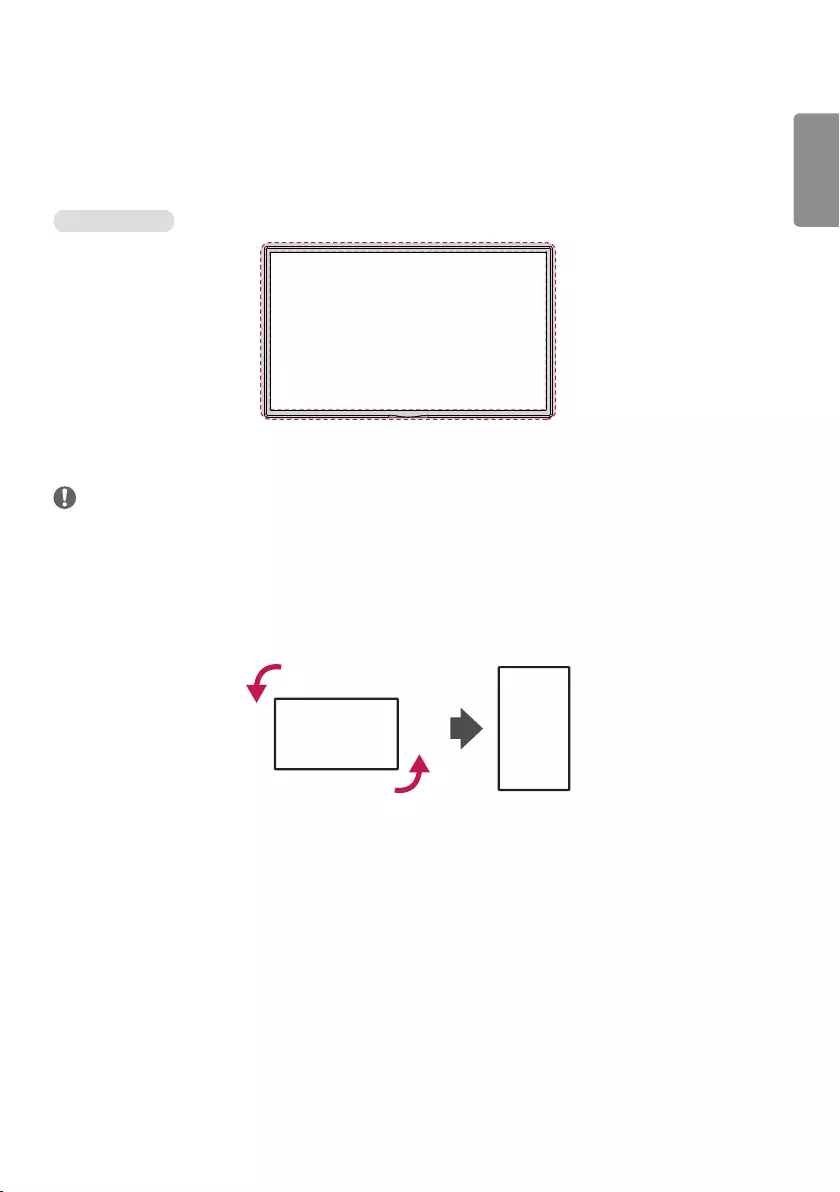
ENGLISH
13
Connecting IR and Light Sensor
When you connect the cable to the product, the feature for receiving remote control signals is activated. The IR and
light sensor is magnetic. Attach it to the front edge of the product for use.
Basic installation
[Front]
NOTE
The signal strength of the IR and Light sensor will decrease if the sensor is not placed in front of the product.
Portrait Layout
When installing in a portrait layout, rotate the monitor counterclockwise 90 degrees (when facing the screen).
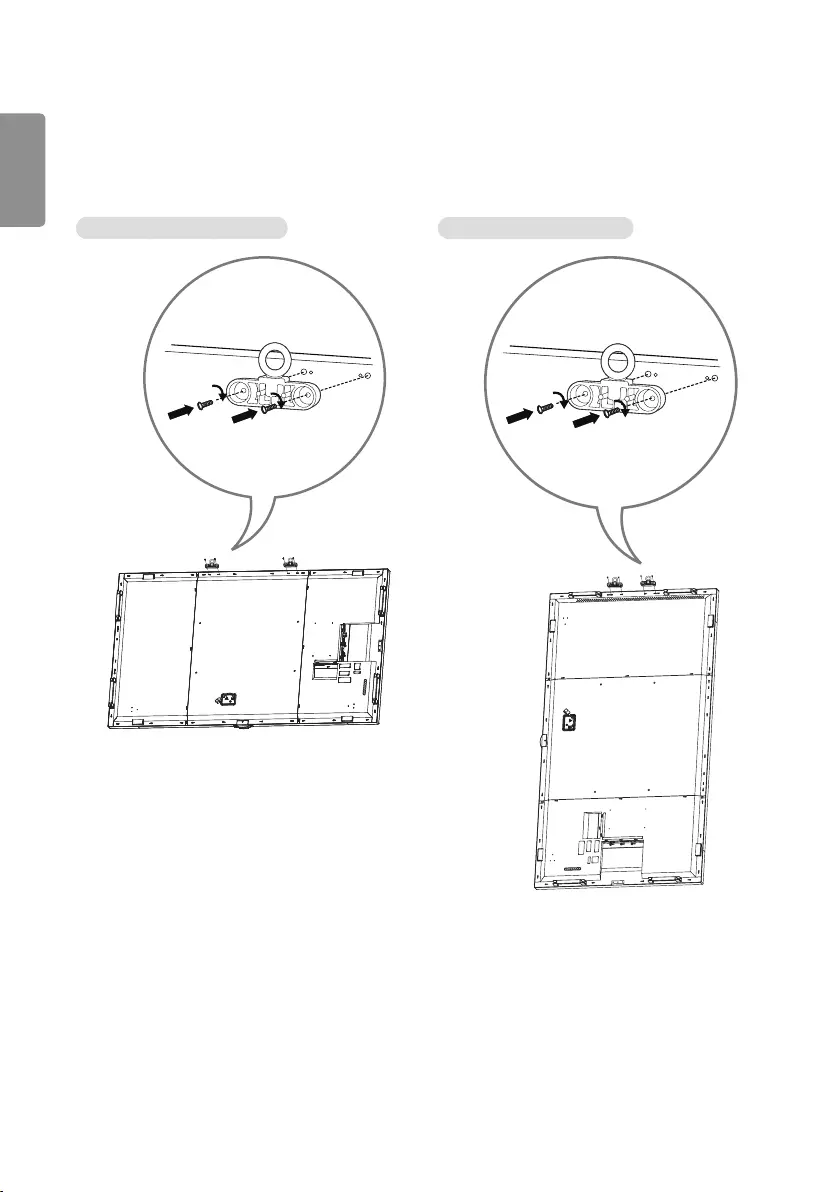
ENGLISH
14
Connecting the Eye-Bolt Bracket
The eye-bolt bracket is designed to be used to lift the set up. Attach the bracket to the product using the two screws
provided.
Installing in Landscape Position Installing in Portrait Position
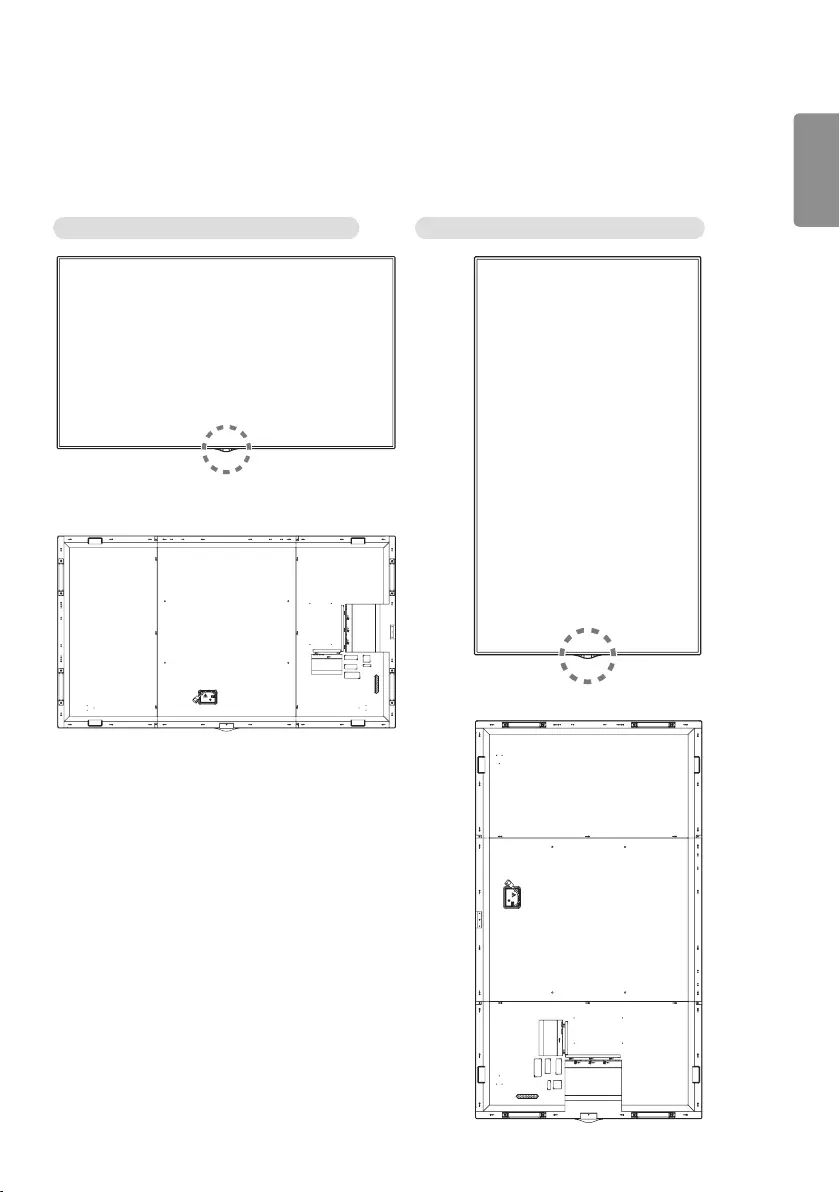
ENGLISH
15
Attaching the detachable logo
Use one screw, inserted from behind, to attach the detachable logo to the monitor. You can position the logo according
to the monitor’s direction.
When the monitor is in the horizontal position When the monitor is in the vertical position
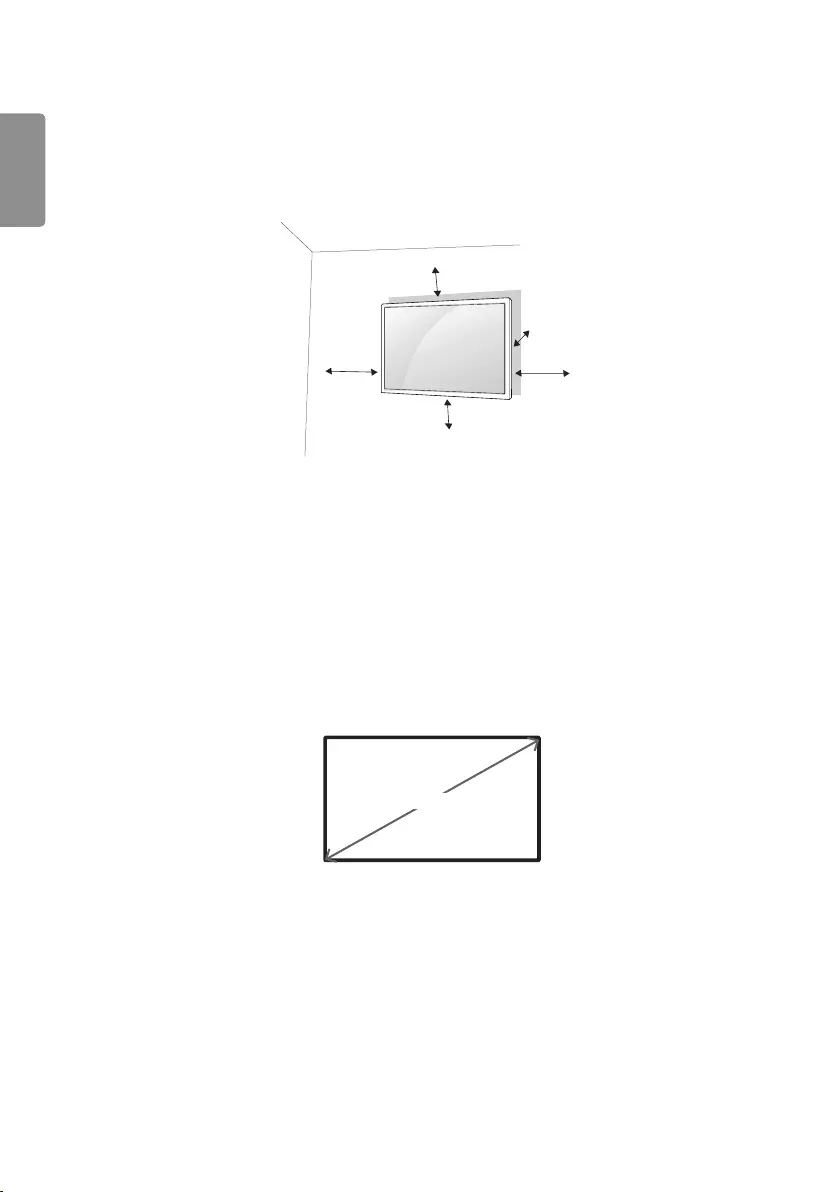
ENGLISH
16
Installing on a Wall
For proper ventilation, allow a clearance of 100 mm on each side and from the wall. Detailed installation instructions
are available from your dealer, see the optional Tilt Wall Mounting Bracket Installation and Setup Guide.
100 mm
100 mm
100 mm
100 mm 100 mm
To install your monitor on a wall, attach a wall mounting bracket (optional part) to the back of the monitor.
Make sure that the wall mounting bracket is securely fixed to the monitor and to the wall.
1 Use only screws and wall mounting brackets that conform to VESA standards.
2 Screws which are longer than standard length may damage the inside of the monitor.
3 A non-VESA standard screw may damage the product and cause the monitor to fall. LG Electronics is not liable for
any accidents related to the use of non-standard screws.
4 Please use VESA standard as below.
785 mm and above
* Fixing screws: Diameter 8.0 mm x Pitch 1.25 mm x Length 14 mm
785 mm
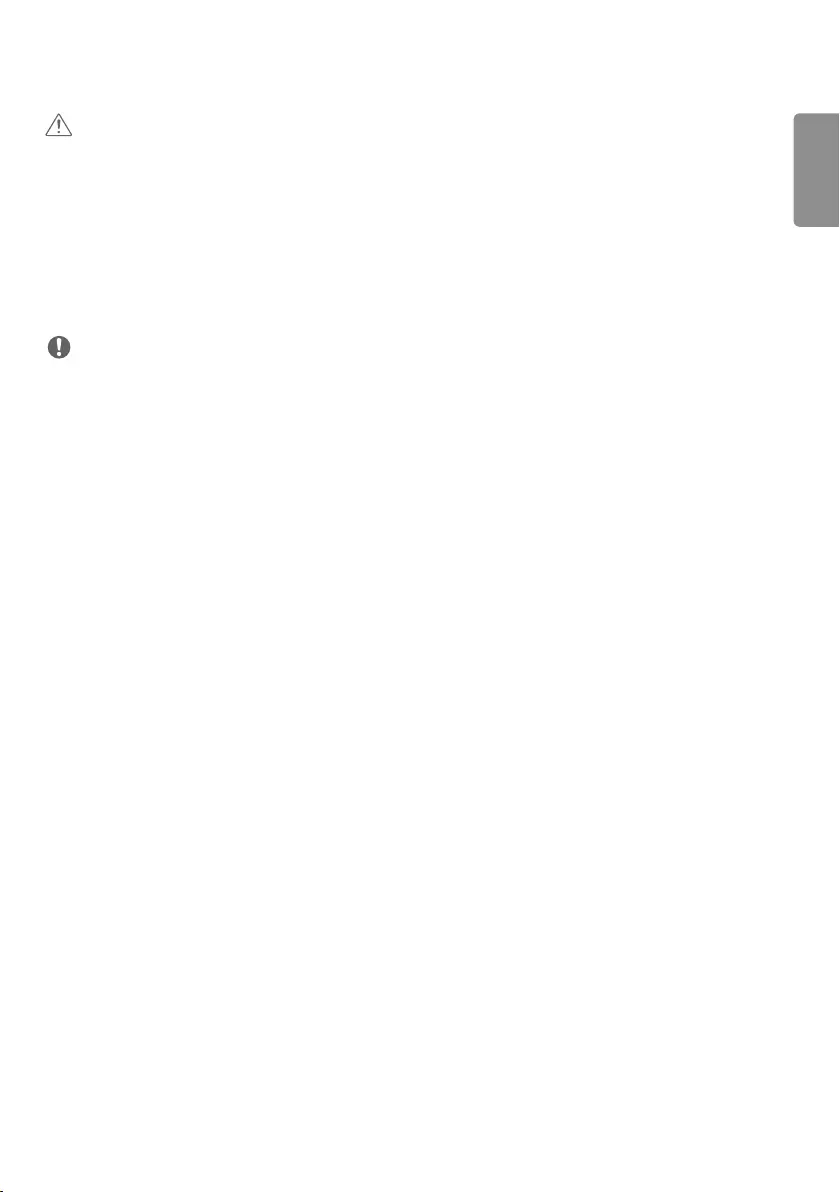
ENGLISH
17
CAUTION
Disconnect the power cord before moving or installing the monitor to avoid risk of electric shock.
If you install the monitor on a ceiling or slanted wall, it may fall and result in injury. Use an authorized LG wall mount
and contact your local dealer or qualified personnel to assist with the installation.
Do not over tighten the screws as this may damage the monitor and void your warranty.
Use only screws and wall mounting brackets that meet the VESA standard. Any damage or injuries caused by misuse
or use of improper accessories are not covered by the warranty.
To prevent injury, this apparatus must be securely attached to the wall in accordance with the installation instructions.
(This pertains only to Australia and New Zealand.)
NOTE
The wall mount kit includes the installation guide and all necessary parts.
The wall mounting bracket is optional. You can obtain additional accessories from your local dealer.
The length of screws required may differ depending on the wall mount. Be sure to use the correct length.
For more information, please refer to the guide provided with the wall mount.
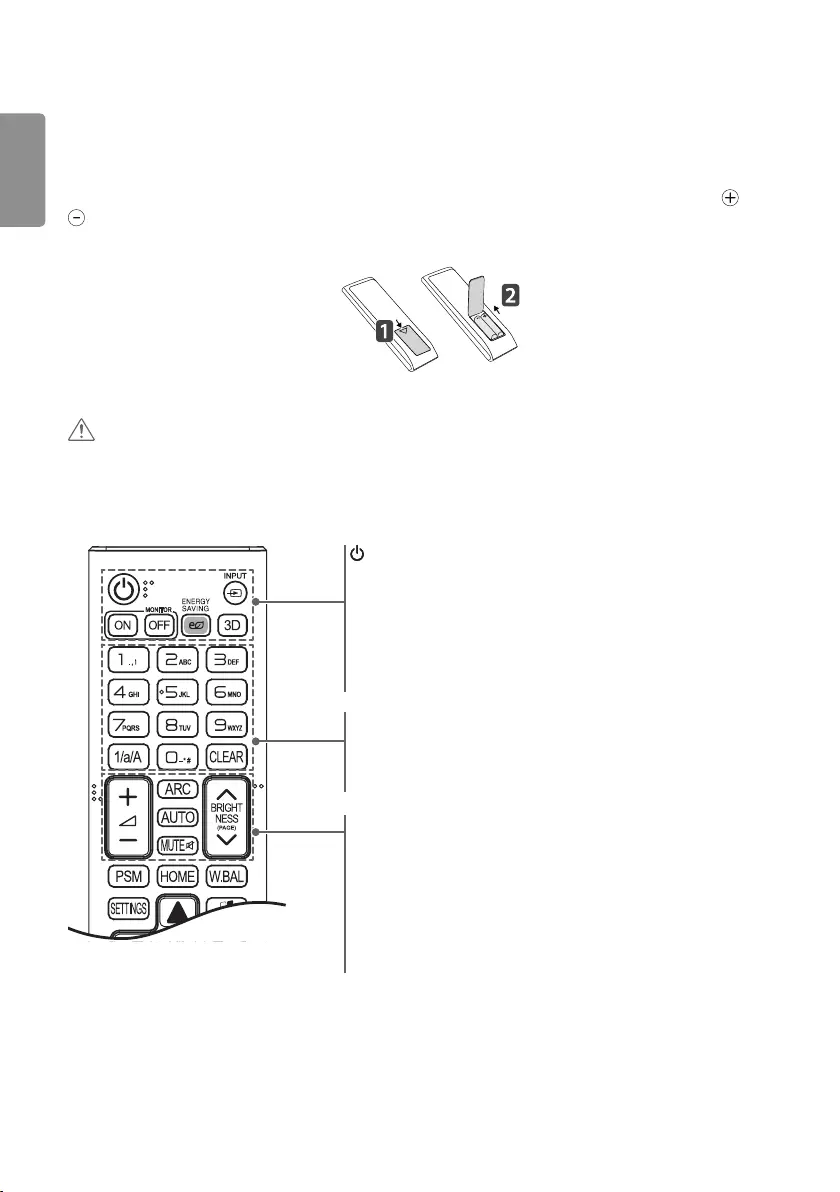
ENGLISH
18
REMOTE CONTROL
The descriptions in this manual are based on the buttons on the remote control. Please read this manual carefully to
use the monitor correctly. To install batteries, open the battery cover, place batteries (1.5 V AAA) matching and
terminals to the labels inside the compartment, and close the battery cover. To remove the batteries, perform the
installation actions in reverse. The illustrations may differ from the actual accessories.
CAUTION
Do not mix old and new batteries, as this may damage the remote control.
Be sure to point the remote control toward the remote control sensor on the monitor.
Some features of the remote control may not be supported in certain models.
(POWER) Turns the monitor on or off.
MONITOR ON Turns the monitor on.
MONITOR OFF Turns the monitor off.
ENERGY SAVING Adjusts the brightness of the picture to reduce
energy consumption.
INPUT Selects the input mode.
3D Used for viewing 3D videos.
1/a/A Toggles between numerical and alphabetical.
Number and Alphabet buttons
Enters numerical or alphabetical characters depending upon the setting.
CLEAR Deletes the entered numerical or alphabetical character.
Volume Up/Down Button Adjusts the volume.
ARC Selects the Aspect Ratio mode.
AUTO Automatically adjusts picture position and minimizes image
instability (available for RGB input only).
MUTE Mutes all sounds.
BRIGHTNESS Adjusts the brightness of the display. PAGE function is
not supported in this model.

ENGLISH
19
PSM Selects the Picture Mode.
HOME Activates the Launcher.
W.BAL Enters the White Balance menu.
SETTINGS Accesses the main menus or saves your input and exit menus.
S.MENU SuperSign menu key.
Navigation Buttons Scrolls through menus or options.
OK Selects menus or options and confirms your input.
BACK Allows you to move back one step in the user interaction function.
EXIT Quit all OSD tasks and applications.
Allows you to control various multimedia devices to enjoy
multimedia simply by using the remote control through the SimpLink
menu.
TILE Selects the TILE Mode.
PICTURE ID ON/OFF When the Picture ID number matches the Set ID
number, you can control whichever monitor you want in multi-display
format.
USB Menu Control Buttons Controls media playback.
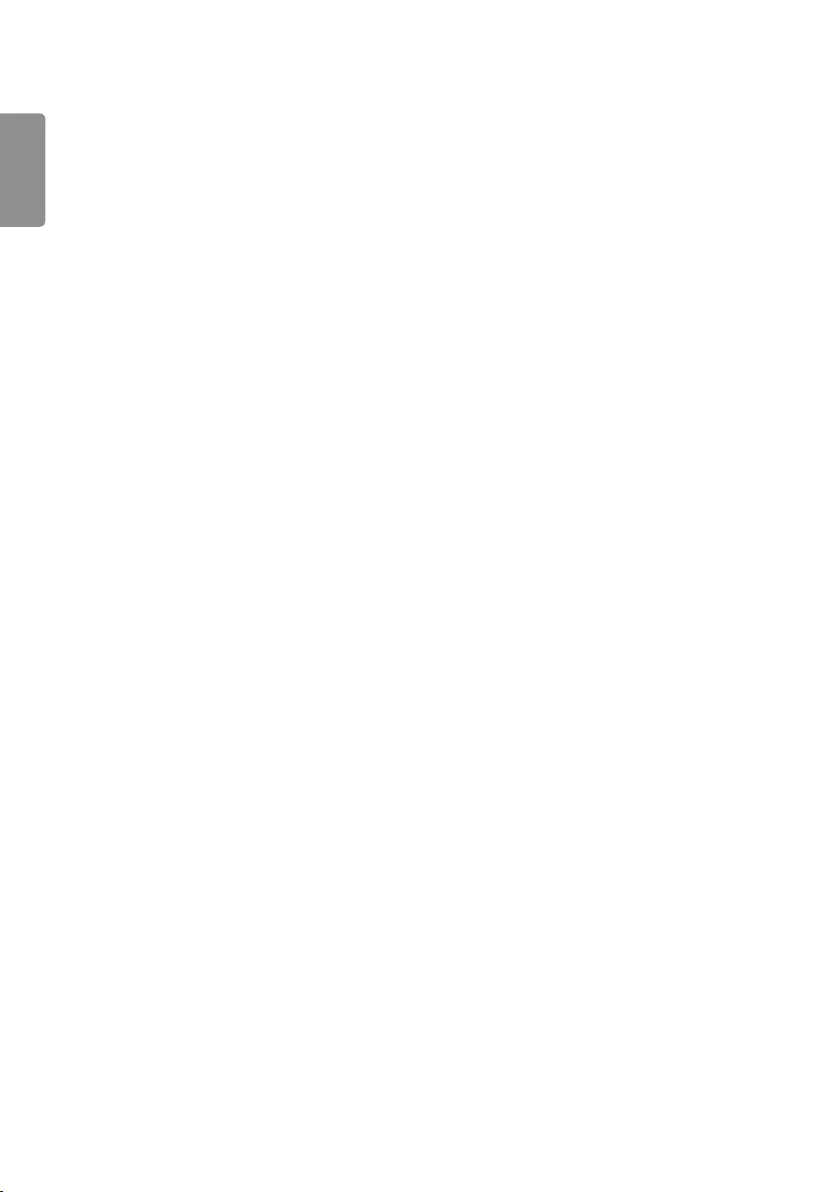
ENGLISH
20
MAKING CONNECTIONS
You can connect various external devices to your monitor. Change the input mode and select the external device you
want to connect. For more information about external device connections, see the user manual provided with each
device.
Connecting to a PC
Some of the cables are not provided. This monitor supports the Plug and Play* feature.
* Plug and Play: a feature that enables a PC to recognize devices attached by the user without device configuration or
user intervention when powering up.
External Device Connection
Some of the cables are not provided. Connect a HD receiver, DVD, or VCR player to the monitor and select an
appropriate input mode.
For the best picture and sound quality, connecting external devices to your monitor using HDMI cables is recommended.
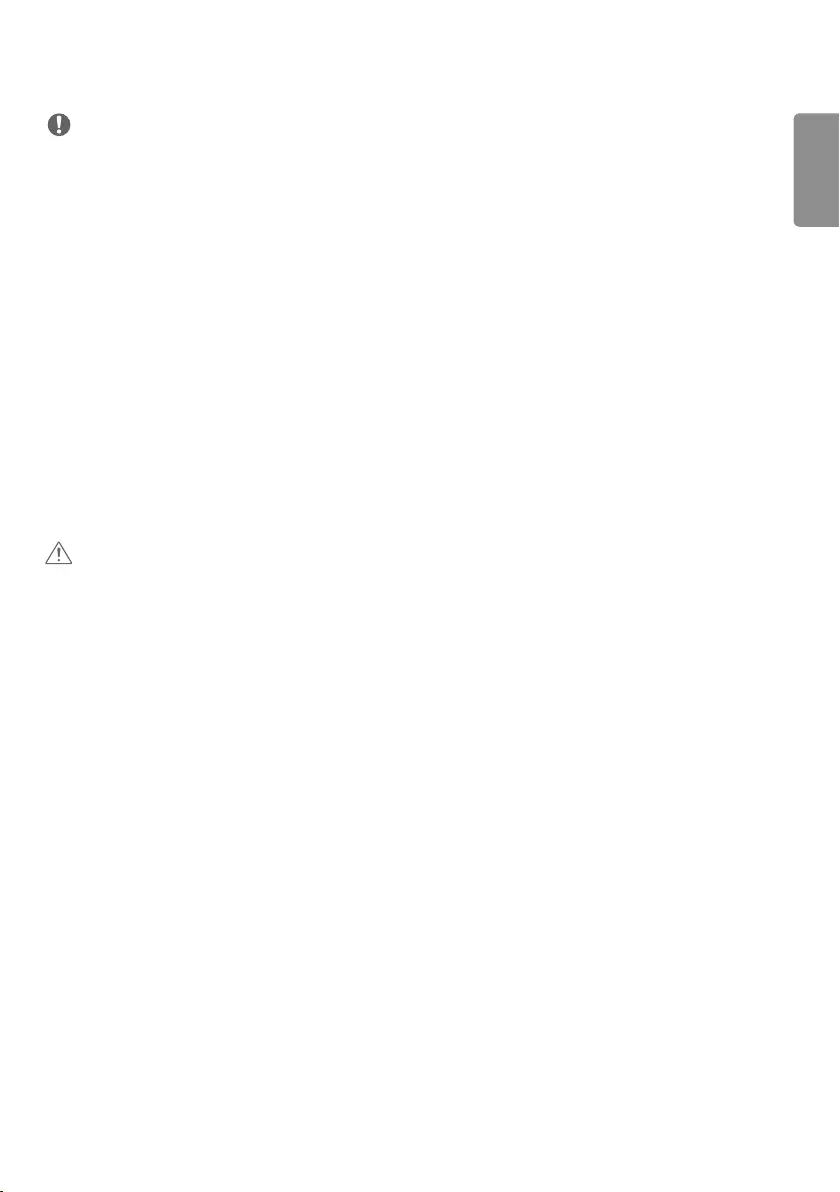
ENGLISH
21
NOTE
For the best image quality, using the monitor with HDMI connection is recommended.
To comply with the specifications of the product, use a shielded interface cable with ferrite core, such as a DVI-D/
HDMI cable.
If you turn the monitor on when the set is cold, the screen may flicker. This is normal.
Sometimes red, green, or blue spots may appear on the screen. This is normal.
Use a High Speed HDMI®/TM cable (shorter than 3 meters).
Use a certified cable with the HDMI logo attached. If you do not use a certified HDMI cable, the screen may not
display or a connection error may occur.
Recommended HDMI Cable Types
- High-Speed HDMI®/TM Cable
- High-Speed HDMI®/TM Cable with Ethernet
If you cannot hear any sound in HDMI mode please check your PC settings. Some PCs require you to manually change
the default audio output to HDMI.
If you want to use HDMI-PC mode, you must set your PC/DTV to PC mode.
You may experience compatibility issues if you use HDMI-PC mode.
Make sure the power cable is disconnected.
If you connect a gaming device to the monitor, use the cable provided with the gaming device.
CAUTION
Connect the signal input cable and tighten it by turning the screws clockwise.
Do not press the screen with your finger for a prolonged period as this may result in temporary distortion on the
screen.
Avoid displaying static images on the screen for a long period of time to prevent image burn. Use a screensaver if
possible.
A wireless communication device near your monitor can affect the image.
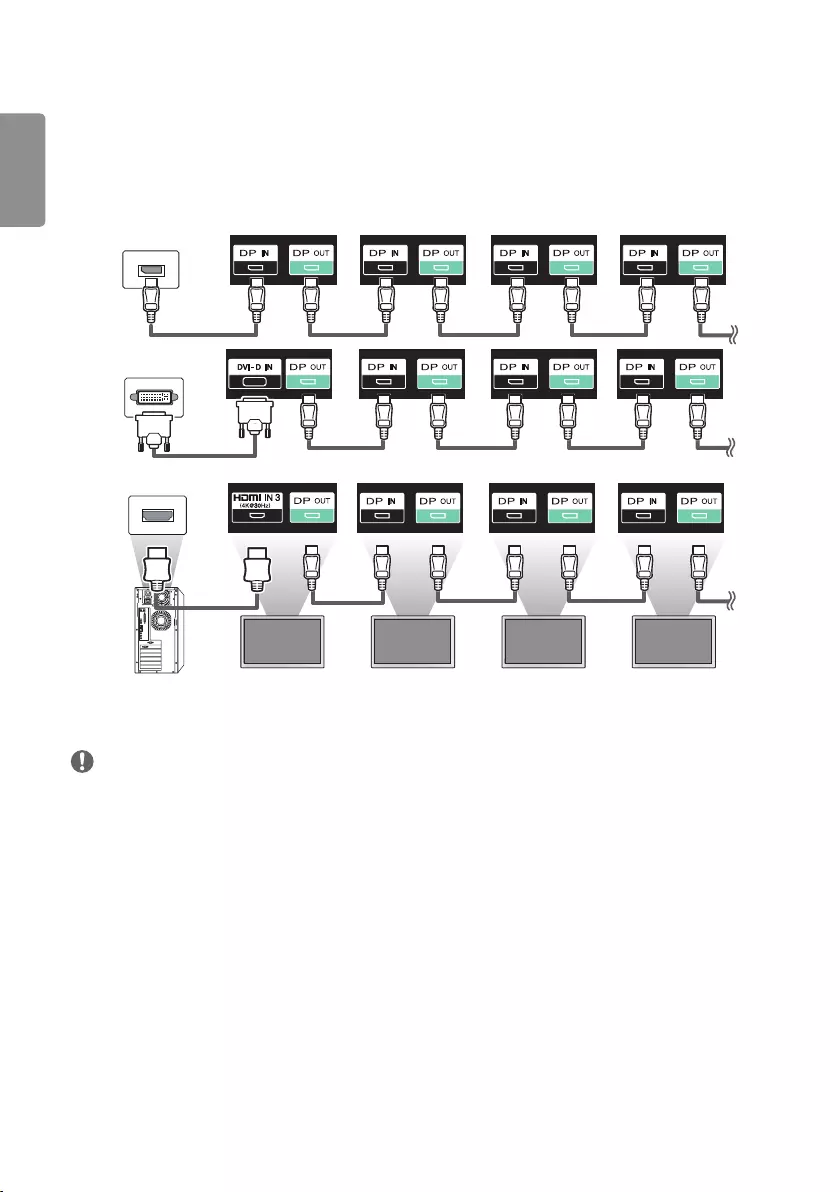
ENGLISH
22
Connecting Multiple Monitors
To use multiple monitors connected to each other, connect the end of the signal input cable (DP cable) to the DP OUT
connection in one monitor and connect the other end to the DP IN connection of the other monitor.
* DP Cable: Use a DP cable that is certified to a DP 1.1a (SST) standard or higher.
MONITOR 1 MONITOR 2 MONITOR 3 MONITOR 4
NOTE
In general, up to 100 monitors can be connected via the DP OUT port (at the recommended resolution) if the signal is
stable and there is no cable loss. To connect more than 100 monitors, it is recommended to use a distributor.
When tile mode is configured via HDMI3/DVI-D or DVI-D, HDCP-encrypted content cannot be displayed.
If the signal cable connecting the product to your PC is too long, make sure to use a booster or optical cable.
HDMI1/2 inputs do not support daisy chaining monitors.
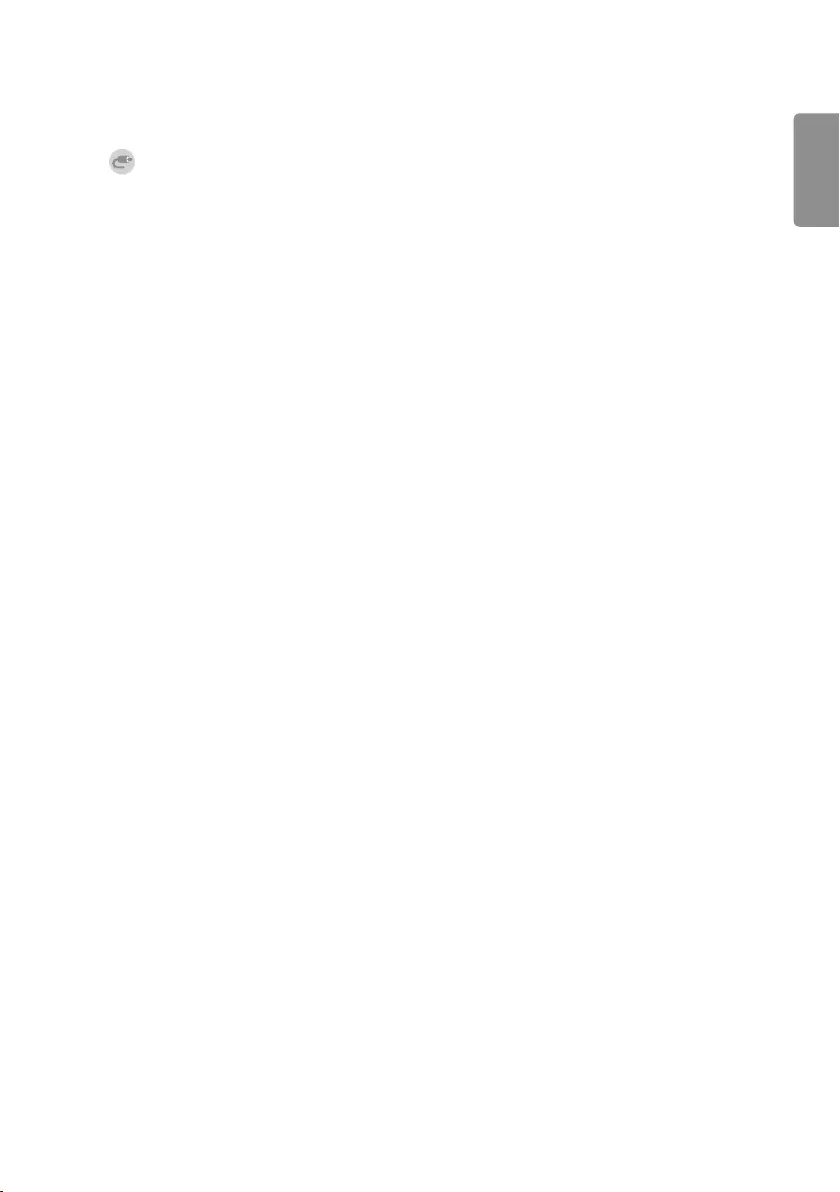
ENGLISH
23
Using the Input List
HOME
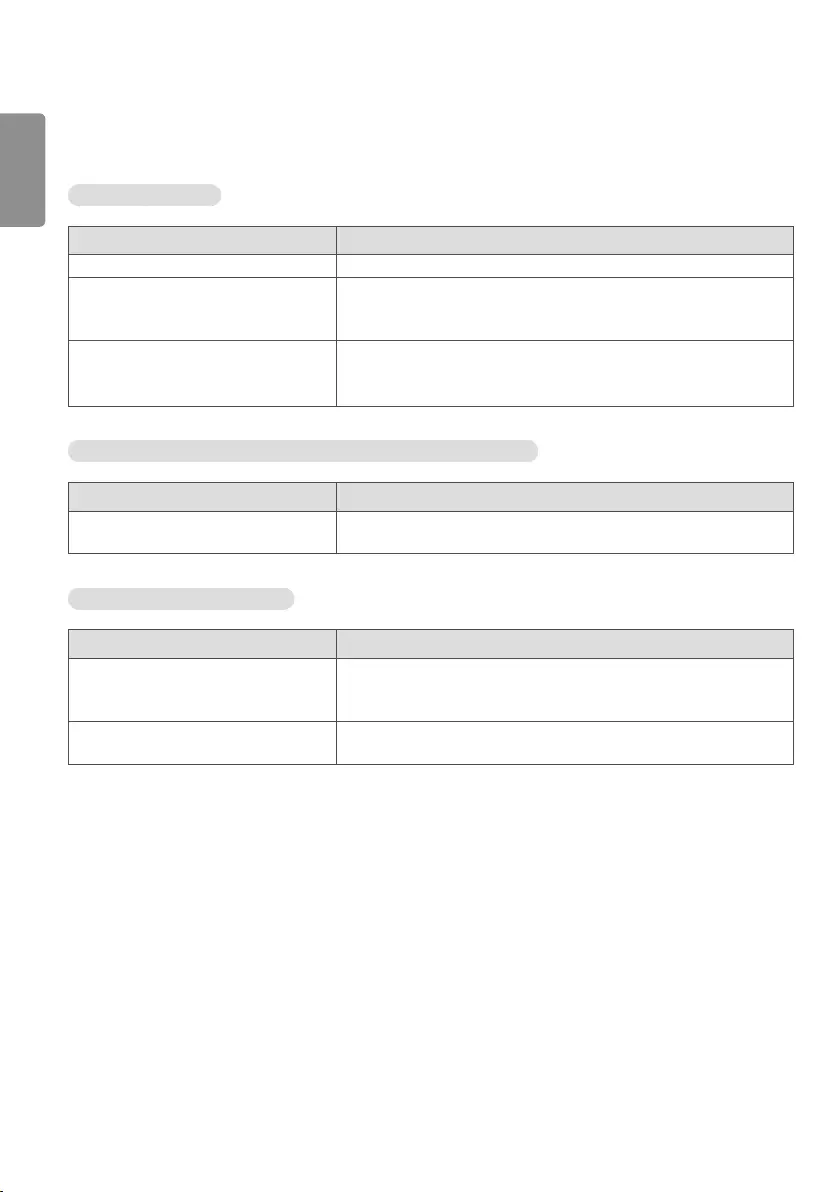
ENGLISH
24
TROUBLESHOOTING
No image is displayed.
Problem Action
Is the product power cord connected? Check if the power cord is correctly plugged into the power outlet.
Does the “Invalid Format” message
appear?
The signal from the PC (Graphic card) is out of the vertical or horizontal
frequency range of the product. Adjust the frequency range by referring
to the Specifications in this manual.
Does the “No Signal” message appear? The signal cable between PC and product is not connected. Check the
signal cable.
Press the INPUT menu in the remote control to check the input signal.
The Unknown Product message appears when the product is connected.
Problem Action
Did you install the driver? Check if the Plug and Play function is supported by referring to the
graphic card user manual.
The screen image looks abnormal.
Problem Action
Is the screen position wrong? Check if the graphic card resolution and frequency are supported by
the product. If the frequency is out of range, set to the recommended
resolution in the Control Panel Display Setting menu.
The screen is displayed abnormally. The proper input signal is not connected to the signal port. Connect the
signal cable that matches with the source input signal.
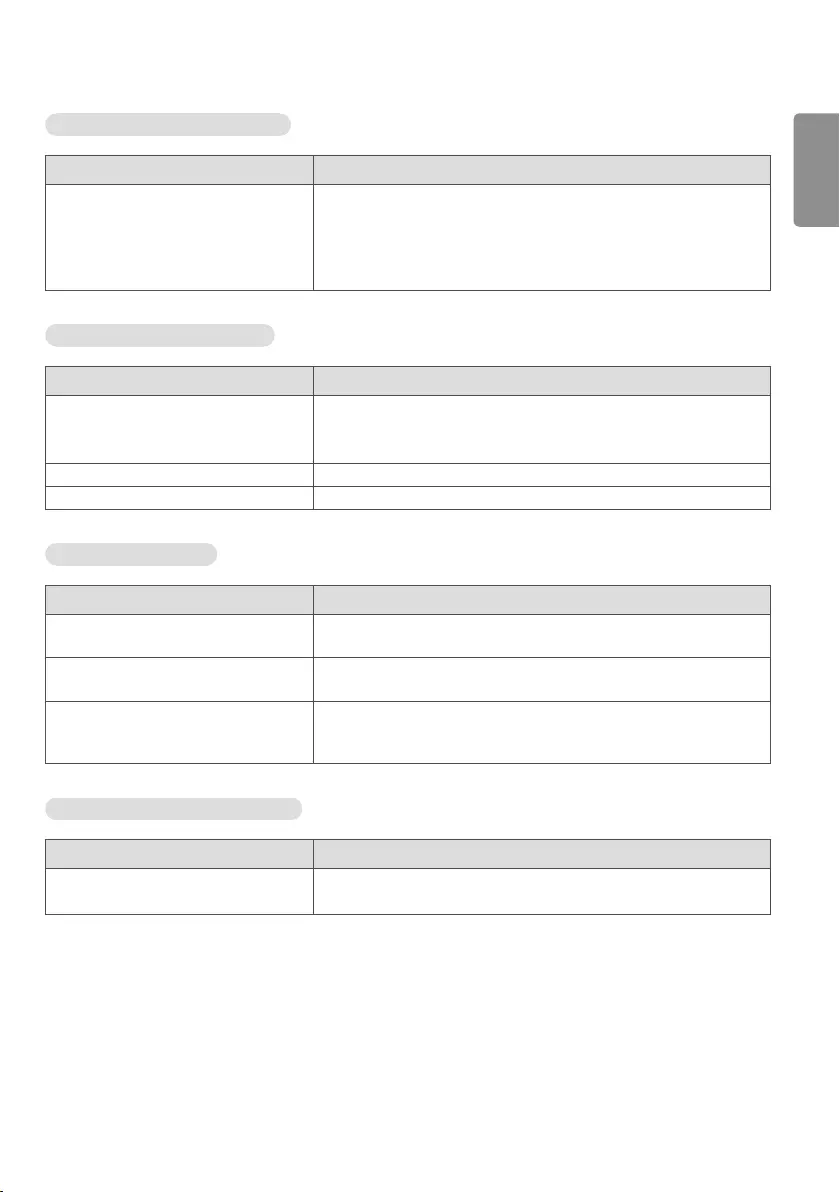
ENGLISH
25
After-image appears on the product.
Problem Action
After-image appears when the product is
turned off.
If you use a fixed image for a long time, the pixels may be damaged.
Use the screen-saver function.
When a dark image is displayed on the screen after an image with high
contrast (black and white or gray), this may cause image sticking. This
is normal for LCD screen products.
The audio function does not work.
Problem Action
No sound? See if the audio cable is connected properly.
Adjust the volume.
See if the sound is set properly.
Sound is too dull. Select the appropriate equalizer sound.
Sound is too low. Adjust the volume.
Screen color is abnormal.
Problem Action
Screen has poor color resolution (16
colors).
Set the number of colors to more than 24 bits (true color). Select
Control Panel - Display - Settings - Color Table menu in Windows.
Screen color is unstable or mono-colored. Check the connection status of the signal cable. Or, re-insert the PC
graphic card.
Do black spots appear on the screen? Several pixels (red, green, white, or black color) may appear on the
screen, which can be attributable to the unique characteristics of the
LCD panel. This is not a malfunction of the LCD.
The operation does not work normally.
Problem Action
The power suddenly turned off. Is the Timer set?
Check the power control settings. Power interrupted.
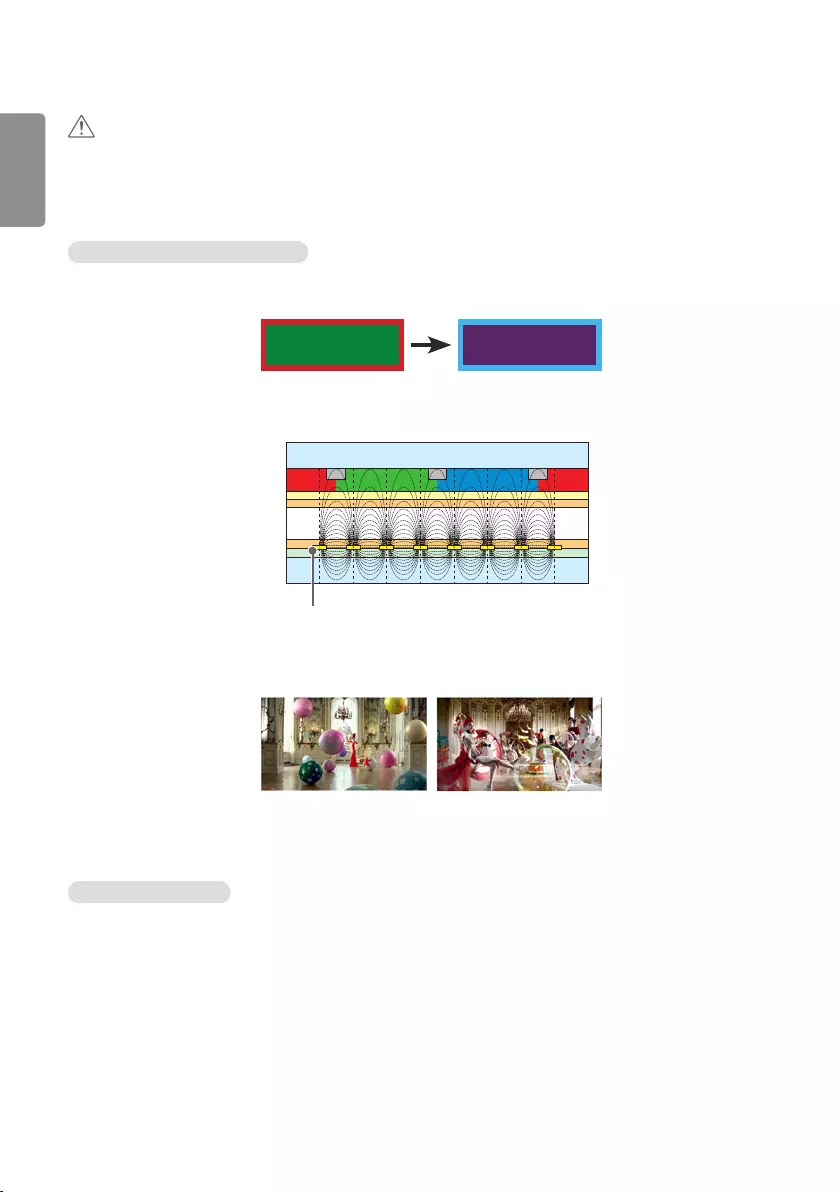
ENGLISH
26
CAUTION
Image sticking does not occur when using constantly changing images but may occur when using a fixed image for an
extended period of time. Therefore, it is recommended that you use the instructions below to decrease the likelihood
of image sticking occurring when using a fixed image. It is recommended that you change the screen at least once
every 12 hours at the very minimum; if done more frequently, the prevention of image sticking is more effective.
Recommended operating conditions
1 Change the background and the character colors using the same time interval.
ID: UPM 123
PW: **** ID: UPM 123
PW: ****
When changing colors, using complementary colors helps to prevent image sticking.
BM BM BM
CFCFCF
OC
PI
PI
TFT Layers
Glass
Glass
LC
CF
I D : UPM123
PW : ******
I D : UPM123
PW : ******
ITO or MoTi Pixel Layer
2 Change the image using the same time interval.
Make sure that the characters or images before changing the image remain in the same location after changing the
image.
What is image sticking?
When the LCD panel displays a static image for an extended period of time, it can cause a voltage difference between
the electrodes that operate the liquid crystals. When the voltage difference between the electrodes builds up over
time, liquid crystals have a tendency to remain aligned in one direction. During this process, a previously displayed image
remains visible. This phenomenon is referred to as image sticking.
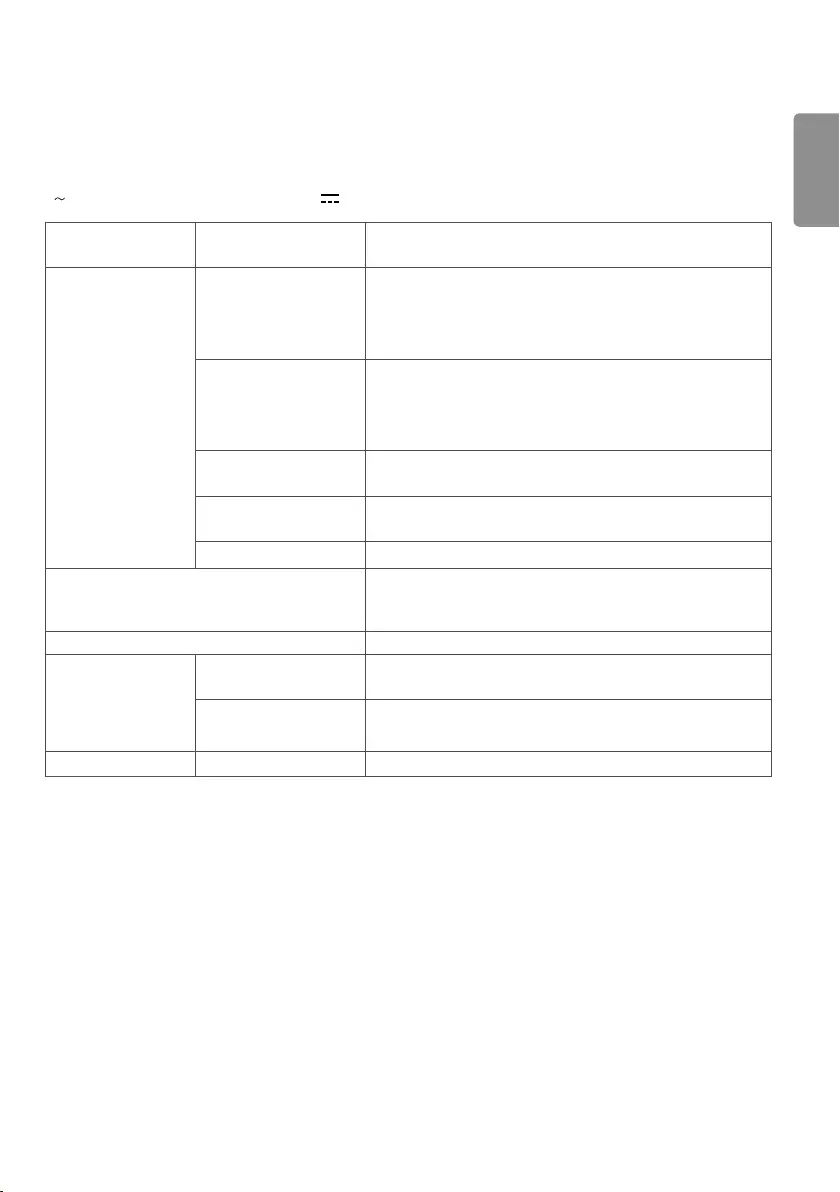
ENGLISH
27
PRODUCT SPECIFICATIONS
The product specifications below may be changed without prior notice due to upgrade of product functions.
“ ” refers to alternating current (AC), and “ ” refers to direct current (DC).
LCD screen Screen type Thin Film Transistor (TFT)
Liquid Crystal Display (LCD) Screen
Video signal Maximum resolution HDMI1/ HDMI2: 3840 x 2160 @ 60 Hz
HDMI3/ DisplayPort: 3840 x 2160 @ 30 Hz
DVI-D: 1920 x1080 @ 60 Hz
- This may not be supported on some OS or graphic card types.
Recommended resolution HDMI1/ HDMI2: 3840 x 2160 @ 60 Hz
HDMI3/ DisplayPort: 3840 x 2160 @ 30 Hz
DVI-D: 1920 x1080 @ 60 Hz
- This may not be supported on some OS or graphic card types.
Horizontal frequency HDMI1/ HDMI2: 30 kHz to 136 kHz
DVI-D/ HDMI3/ DisplayPort: 30 kHz to 83 kHz
Vertical frequency DVI-D: 56 Hz to 62 Hz
HDMI/ DisplayPort: 30 Hz to 62 Hz
Synchronization Digital
Input/ Output ports SPEAKER OUT, LAN, AUDIO IN/OUT, DP IN/OUT, DVI-D IN, PIXEL
SENSOR, IR & LIGHT SENSOR, HDMI IN 1, HDMI IN 2, HDMI IN 3,
USB 3.0 IN, USB 2.0 IN, SD, RS-232C IN/OUT
Embedded battery Applied
Environmental
Conditions
Operating Temperature 0 °C to 40 °C
Operating Humidity 10 % to 80 %
Storage Temperature -20 °C to 60 °C
Storage Humidity 5 % to 85 %
Audio Input Sensitivity 0.7 Vrms
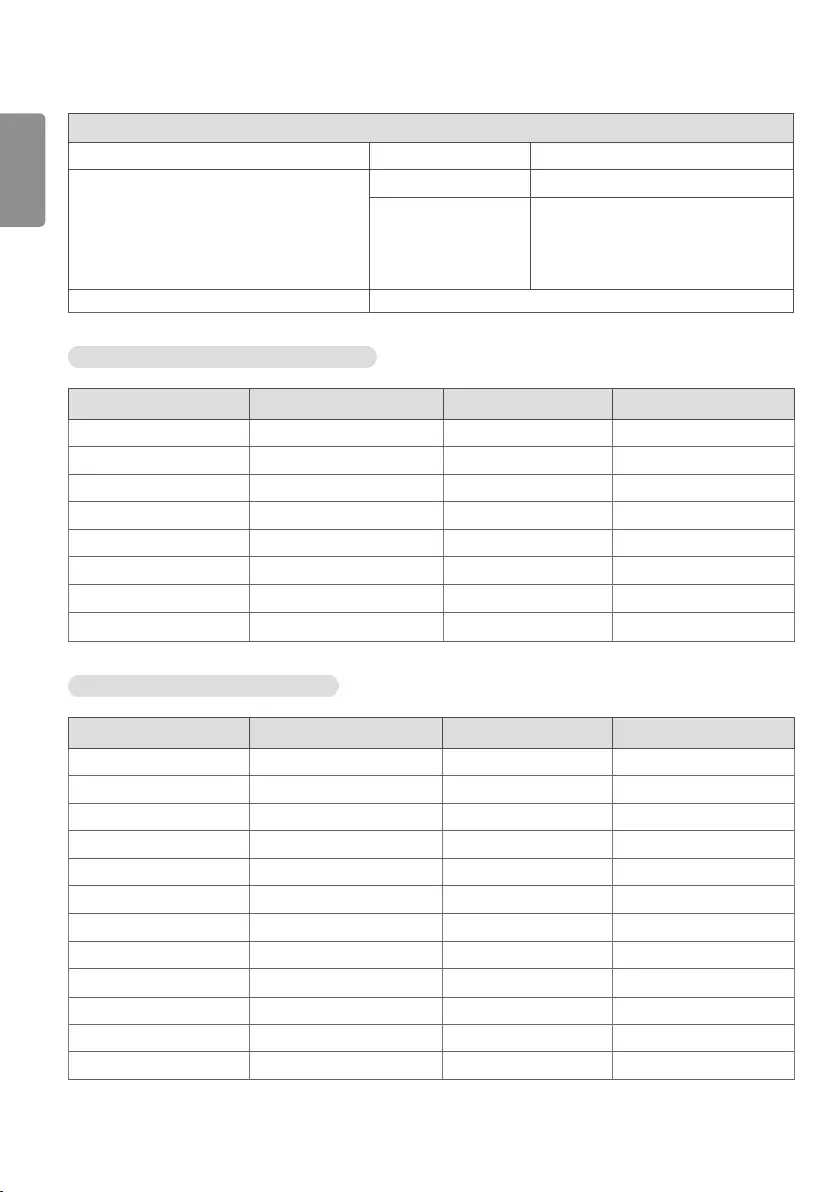
ENGLISH
28
98LS95D
LCD Panel Pixel Pitch 0.5622 mm (H) X 0.5622 mm (V)
Power Rated Voltage AC 100-240 V~ 50/60 Hz 6.6 A
Power Consumption On Mode: 450 W (Typ.)
Dimensions (Width x Height x Depth) / Weight 2191.8 mm x 1246.8 mm x 69.4 mm / 87.3 kg
HDMI/ DVI-D/ DisplayPort (PC) Support mode
Resolution Horizontal frequency (kHz) Vertical frequency (Hz) Remark
800 x 600 37.879 60.317
1024 x 768 48.363 60.0
1280 x 720 44.772 59.855
1366 x 768 47.712 60
1280 x 1024 63.981 60.02
1920 x 1080 67.5 60
3840 x 2160 67.5 30 HDMI1/2/3, DisplayPort
3840 x 2160 135 60 HDMI1/2
HDMI/ DisplayPort (DTV) Support Mode
Resolution Horizontal frequency (kHz) Vertical frequency (Hz) Remark
480/60p 31.5 60
576/50p 31.25 50
720/50p 37.5 50
720/60p 45 60
1080/50i 28.1 50
1080/60i 33.75 60
1080/50p 56.25 50
1080/60p 67.432 59.94
1080/60p 67.5 60
2160/30p 67.5 30 HDMI1/2/3, DisplayPort
2160/50p 112.5 50 HDMI1/2
2160/60p 135 60 HDMI1/2
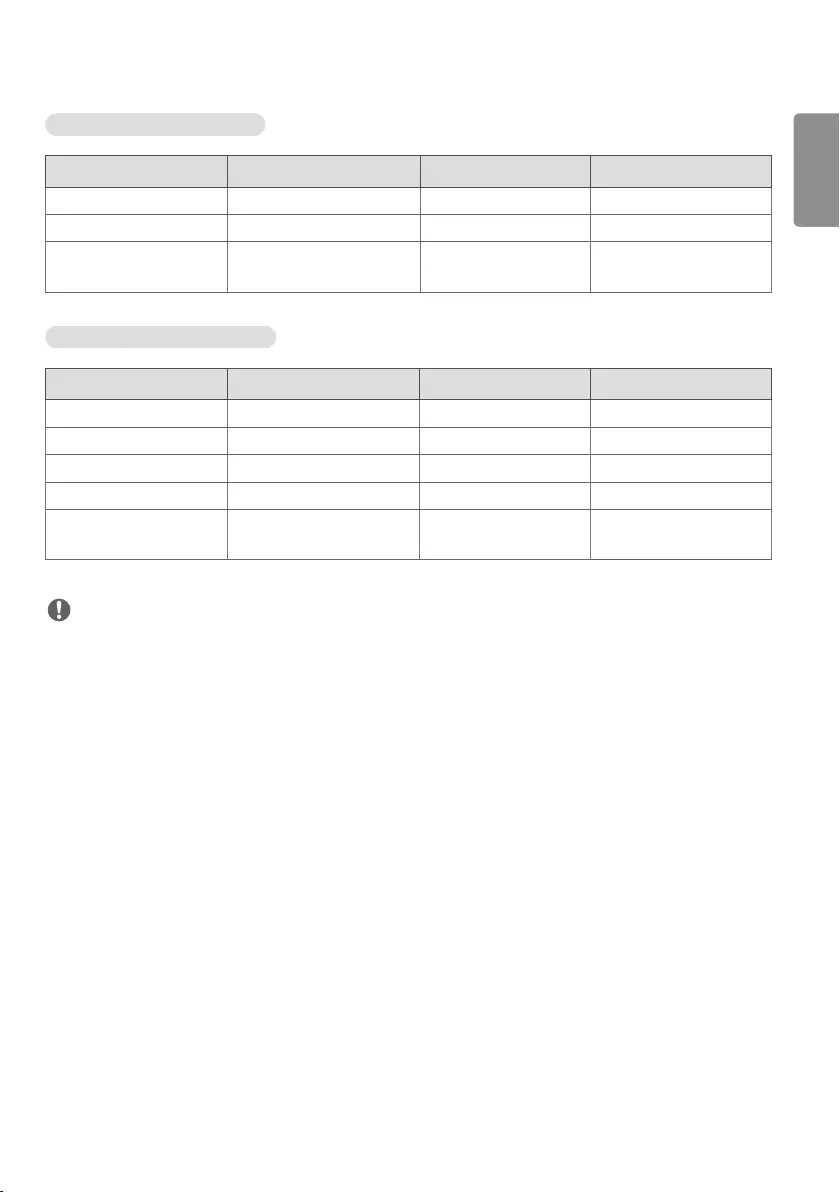
ENGLISH
29
Multi-screen (PC) Support mode
Resolution Horizontal frequency (kHz) Vertical frequency (Hz) Remark
1280 x 720 44.772 59.855
1920 x 1080 67.5 60
3840 x 2160 67.5 30 HDMI1/2/3, DisplayPort
PIP (Main)
Multi-screen (DTV) Support Mode
Resolution Horizontal frequency (kHz) Vertical frequency (Hz) Remark
720/50p 37.5 50
720/60p 45 60
1080/50p 56.25 50
1080/60p 67.5 60
2160/30p 67.5 30 HDMI1/2/3, DisplayPort
PIP (Main)
NOTE
Resolutions available for the Input Label option in HDMI/ DVI-D/ DISPLAYPORT input modes.
- PC resolutions: 1280 x 720 / 60 Hz, 1920 x 1080 / 60 Hz, 3840 x 2160 / 60 Hz
- DTV resolutions: 480p, 720p, 1080p and 2160p
Vertical frequency: The product display functions by the screen image changing dozens of times every second like a
fluorescent lamp. The vertical frequency or refresh rate is the number of image displays per second. The unit is Hz.
Horizontal frequency: The horizontal interval is the time taken to display one horizontal line. When 1 is divided by
the horizontal interval, the number of horizontal lines displayed every second can be tabulated as the horizontal
frequency. The unit is kHz.
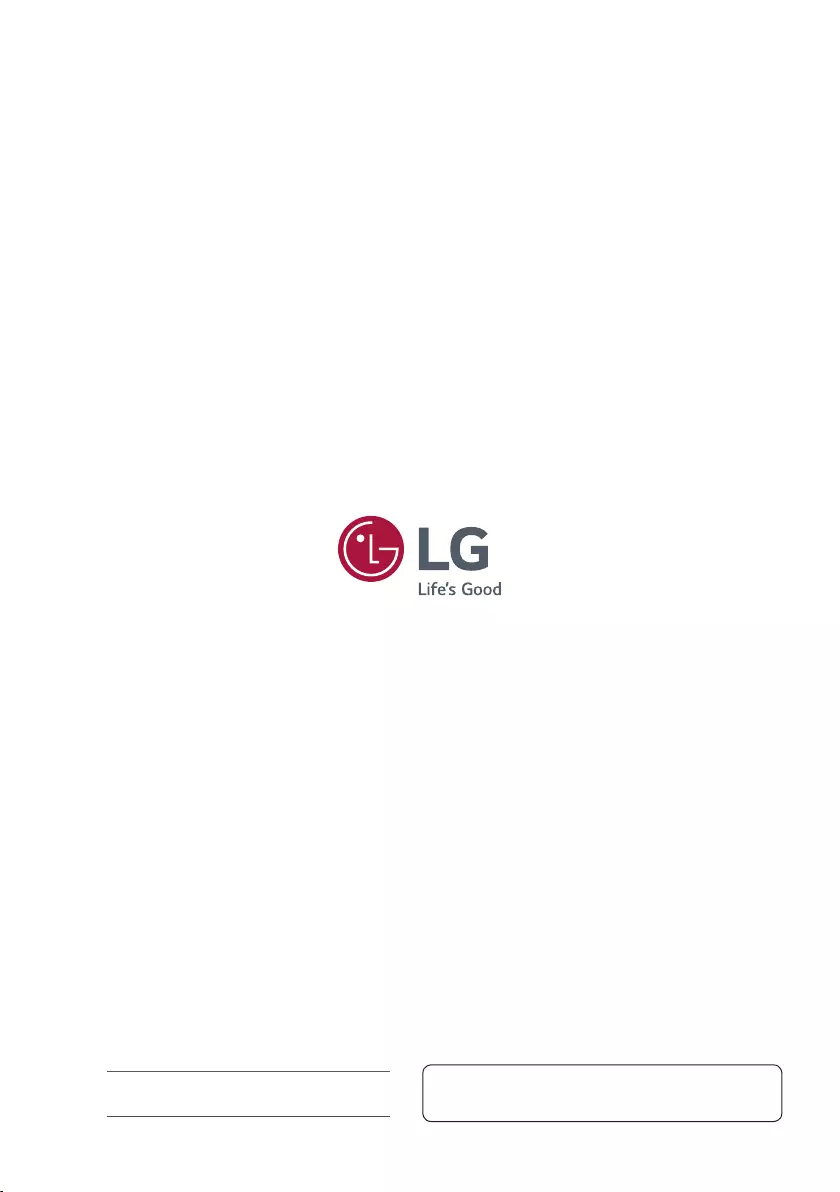
Temporary noise is normal when powering ON or OFF this
device.
Make sure to read the Safety Precautions before using the
product.
The model and serial numbers of the SET are located on the
back and one side of the SET. Record it below should you ever
need service.
MODEL
SERIAL