Table of Contents
- 1 Getting Started
- 2 Connecting
- 3 Operating
- 4 Troubleshooting
- 5 Appendix
LG CM9960 User Manual
Displayed below is the user manual for CM9960 by LG which is a product in the Home Audio Systems category. This manual has pages.
Related Manuals
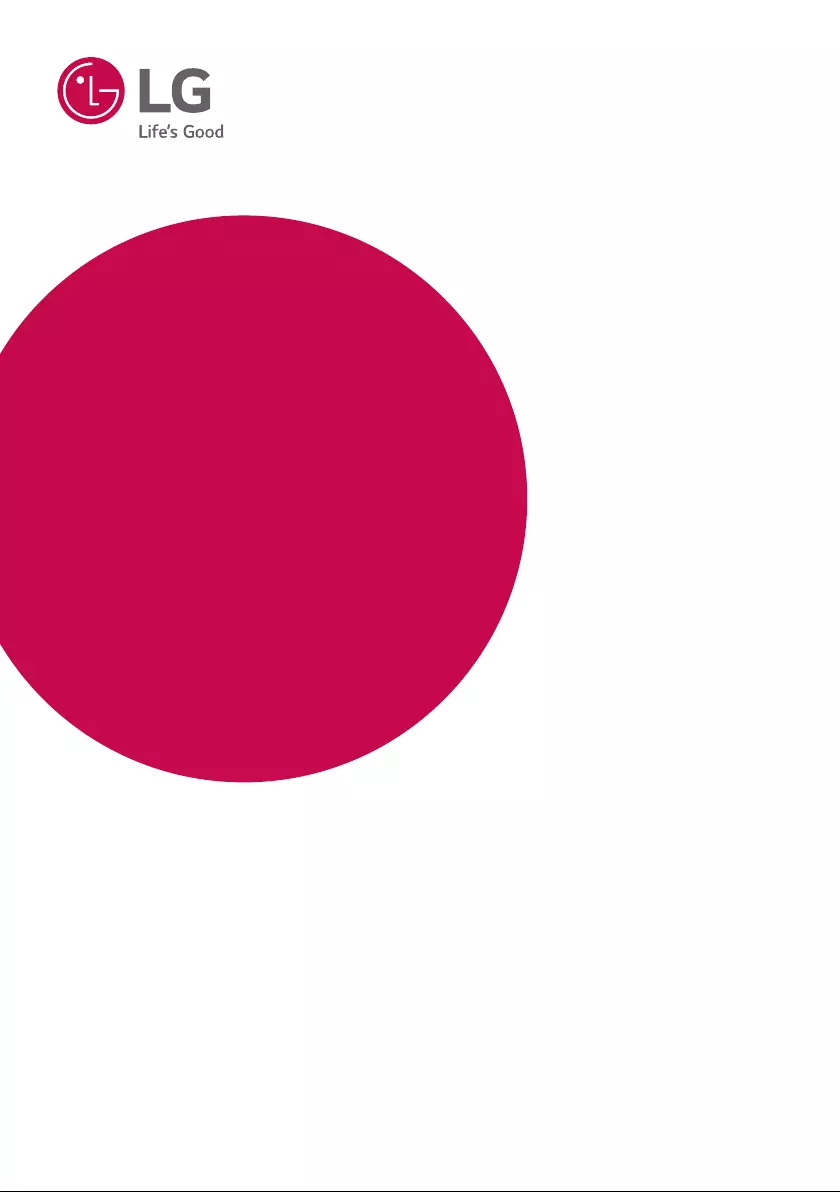
OWNER’S MANUAL
Mini Hi-Fi
System
Please read this manual carefully before operating
your set and retain it for future reference.
MODEL
CM9960 (CM9960, CMS9960F)
www.lg.com
*MFL69365117*
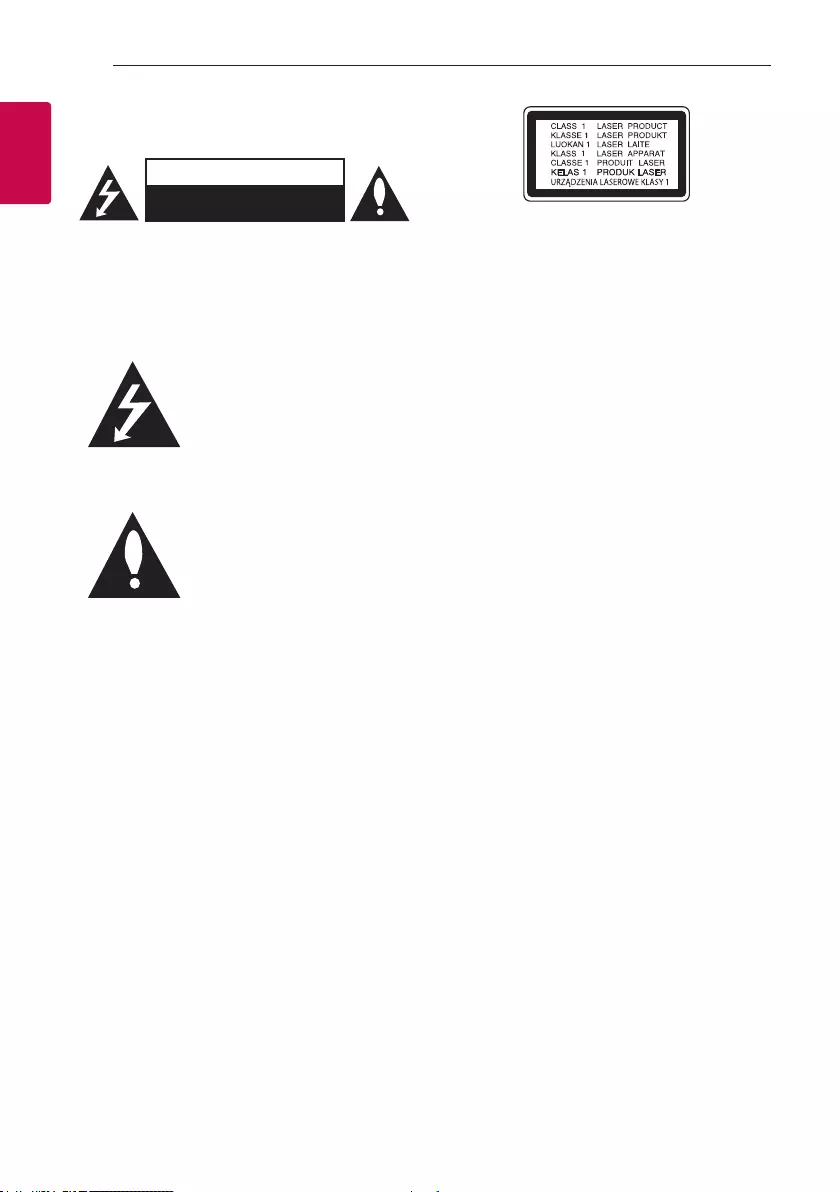
1 Getting Started
Getting Started2
Getting Started
1
Safety Information
CAUTION
RISK OF ELECTRIC SHOCK
DO NOT OPEN
CAUTION: TO REDUCE THE RISK OF ELECTRIC
SHOCK DO NOT REMOVE COVER (OR BACK)
NO USER-SERVICEABLE PARTS INSIDE REFER
SERVICING TO QUALIFIED SERVICE PERSONNEL.
This lightning ash with arrowhead
symbol within an equilateral
triangle is intended to alert the
user to the presence of uninsulated
dangerous voltage within the
product’s enclosure that may be of
sufcient magnitude to constitute
a risk of electric shock to persons.
The exclamation point within an
equilateral triangle is intended
to alert the user to the presence
of important operating and
maintenance (servicing)
instructions in the literature
accompanying the product.
WARNING: TO PREVENT FIRE OR ELECTRIC SHOCK
HAZARD, DO NOT EXPOSE THIS PRODUCT TO RAIN
OR MOISTURE.
CAUTION: The apparatus should not be exposed to
water (dripping or splashing) and no objects lled
with liquids, such as vases, should be placed on the
apparatus.
WARNING: Do not install this equipment in a
conned space such as a book case or similar unit.
CAUTION: Do not use high voltage products around
this product. (ex. Electrical swatter) This product may
malfunction due to electrical shock.
CAUTION: This product employs a Laser System.
To ensure proper use of this product, please read
this owner’s manual carefully and retain it for future
reference. Shall the unit require maintenance, contact
an authorized service center.
Use of controls, adjustments or the performance of
procedures other than those specied herein may
result in hazardous radiation exposure. To prevent
direct exposure to laser beam, do not try to open the
enclosure.
CAUTION: Do not block any ventilation openings.
Install in accordance with the manufacturer’s
instructions.
Slots and openings in the cabinet are provided
for ventilation and to ensure reliable operation of
the product and to protect it from over heating.
The openings shall be never be blocked by placing
the product on a bed, sofa, rug or other similar
surface. This product should not be placed in a built-
in installation such as a bookcase or rack unless
proper ventilation is provided or the manufacturer’s
instruction has been adhered to.
NOTICE: For safety marking information including
product identication and supply ratings, please refer
to the main label on the bottom or the other surface
of the product.
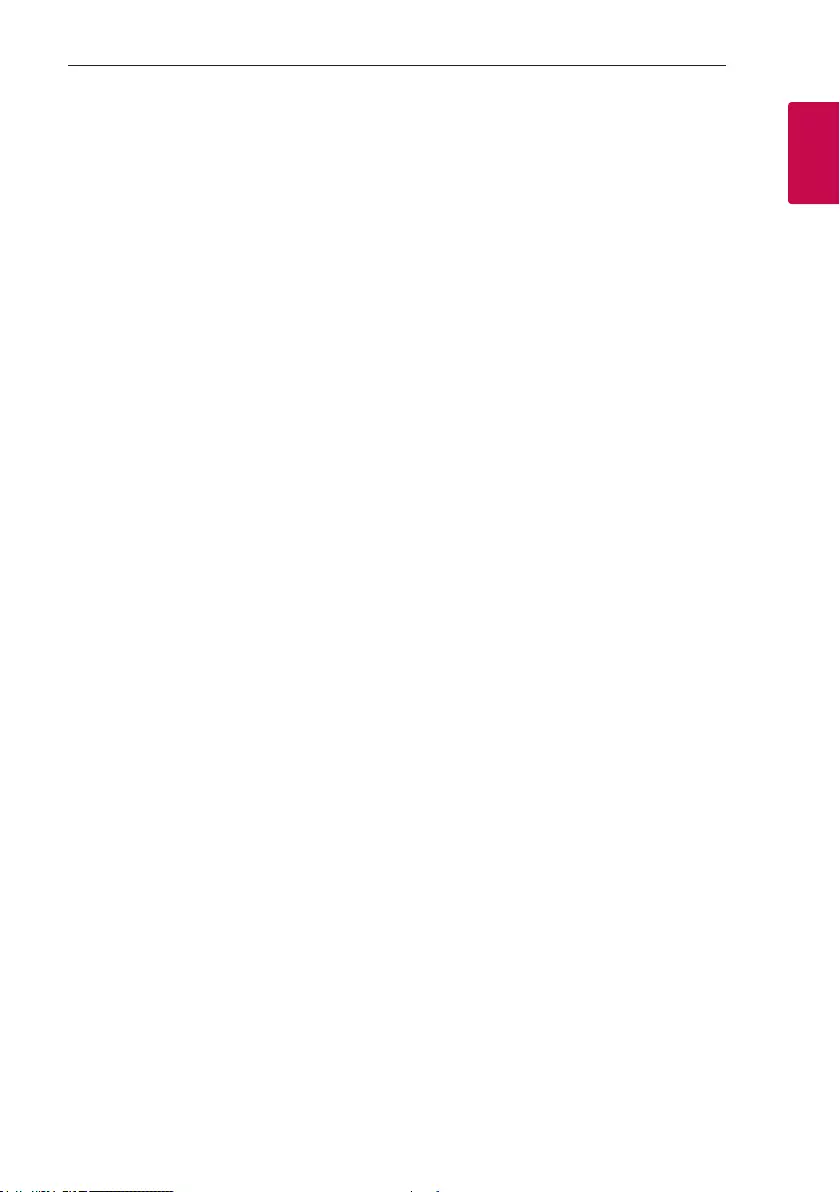
Getting Started 3
Getting Started
1
CAUTION concerning the Power Cord
Most appliances recommend they be placed upon a
dedicated circuit;
That is, a single outlet circuit which powers only
that appliance and has no additional outlets or
branch circuits. Check the specication page of this
owner’s manual to be certain. Do not overload wall
outlets. Overloaded wall outlets, loose or damaged
wall outlets, extension cords, frayed power cords, or
damaged or cracked wire insulation are dangerous.
Any of these conditions could result in electric
shock or re. Periodically examine the cord of your
appliance, and if its appearance indicates damage
or deterioration, unplug it, discontinue use of the
appliance, and have the cord replaced with an exact
replacement part by an authorized service center.
Protect the power cord from physical or mechanical
abuse, such as being twisted, kinked, pinched, closed
in a door, or walked upon. Pay particular attention to
plugs, wall outlets, and the point where the cord exits
the appliance.
The Power Plug is the disconnecting device. In case
of an emergency, the Power Plug must remain readily
accessible.
This device is equipped with a portable battery or
accumulator.
Safety way to remove the battery or the battery
from the equipment: Remove the old battery or
battery pack, follow the steps in reverse order than
the assembly. To prevent contamination of the
environment and bring on possible threat to human
and animal health, the old battery or the battery
put it in the appropriate container at designated
collection points. Do not dispose of batteries or
battery together with other waste. It is recommended
that you use local, free reimbursement systems
batteries and accumulators. The battery shall not be
exposed to excessive heat such as sunshine, re or
the like.
CAUTION: No naked ame sources, such as lighted
candles, should be placed on the apparatus.
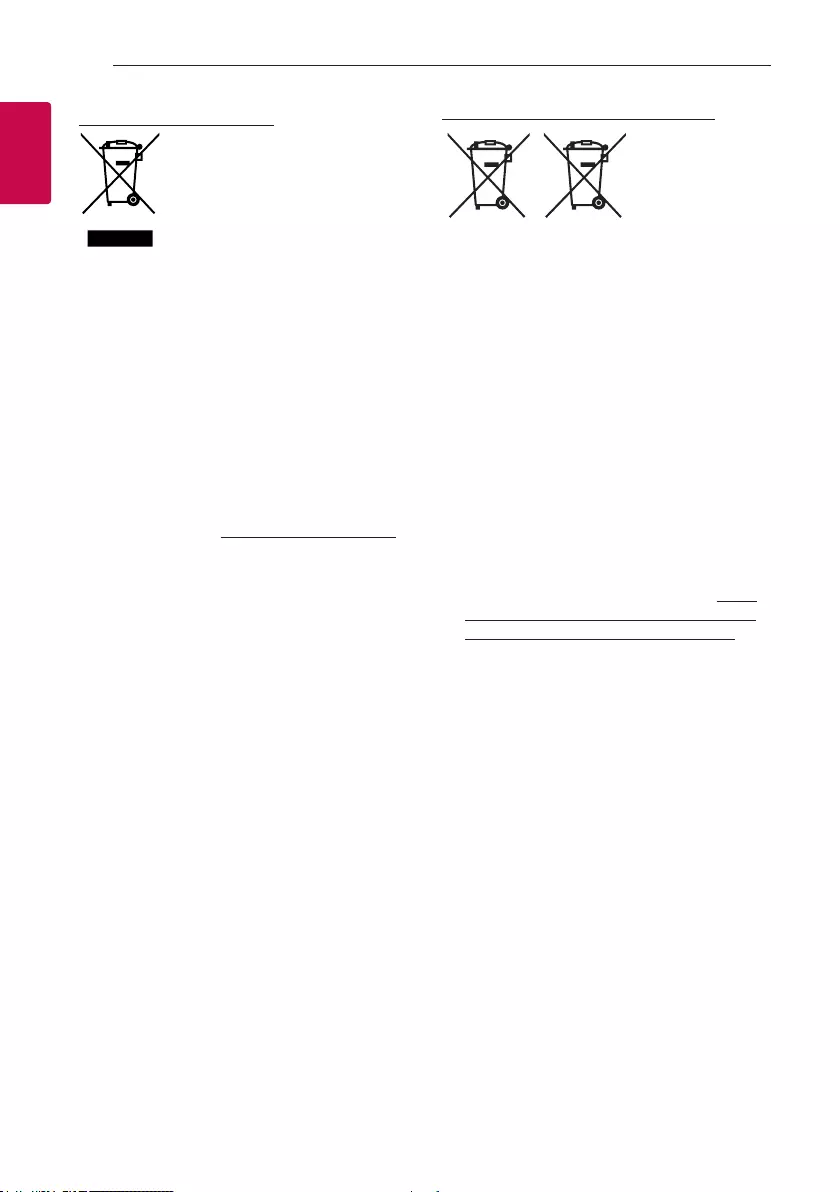
Getting Started4
Getting Started
1
Disposal of your old appliance
1. This crossed-out wheeled bin
symbol indicates that waste
electrical and electronic products
(WEEE) should be disposed of
separately from the municipal
waste stream.
2. Old electrical products can contain hazardous
substances so correct disposal of your old
appliance will help prevent potential negative
consequences for the environment and human
health. Your old appliance may contain reusable
parts that could be used to repair other products,
and other valuable materials that can be recycled
to conserve limited resources.
3. You can take your appliance either to the shop
where you purchased the product, or contact
your local government waste office for details of
your nearest authorised WEEE collection point.
For the most up to date information for your
country please see www.lg.com/global/recycling
Disposal of waste batteries/accumulators
Pb
1. This symbol may be combined with chemical
symbols for mercury (Hg), cadmium (Cd) or lead
(Pb) if the battery contains more than 0.0005%
of mercury, 0.002% of cadmium or 0.004% of
lead.
2. All batteries/accumulators should be disposed
separately from the municipal waste stream via
designated collection facilities appointed by the
government or the local authorities.
3. The correct disposal of your old batteries/
accumulators will help to prevent potential
negative consequences for the environment,
animal and human health.
4. For more detailed information about disposal of
your old batteries/ accumulators, please contact
your city office, waste disposal service or the
shop where you purchased the product. (http://
www.lg.com/global/sustainability/environment/
take-back-recycling/global-network-europe)
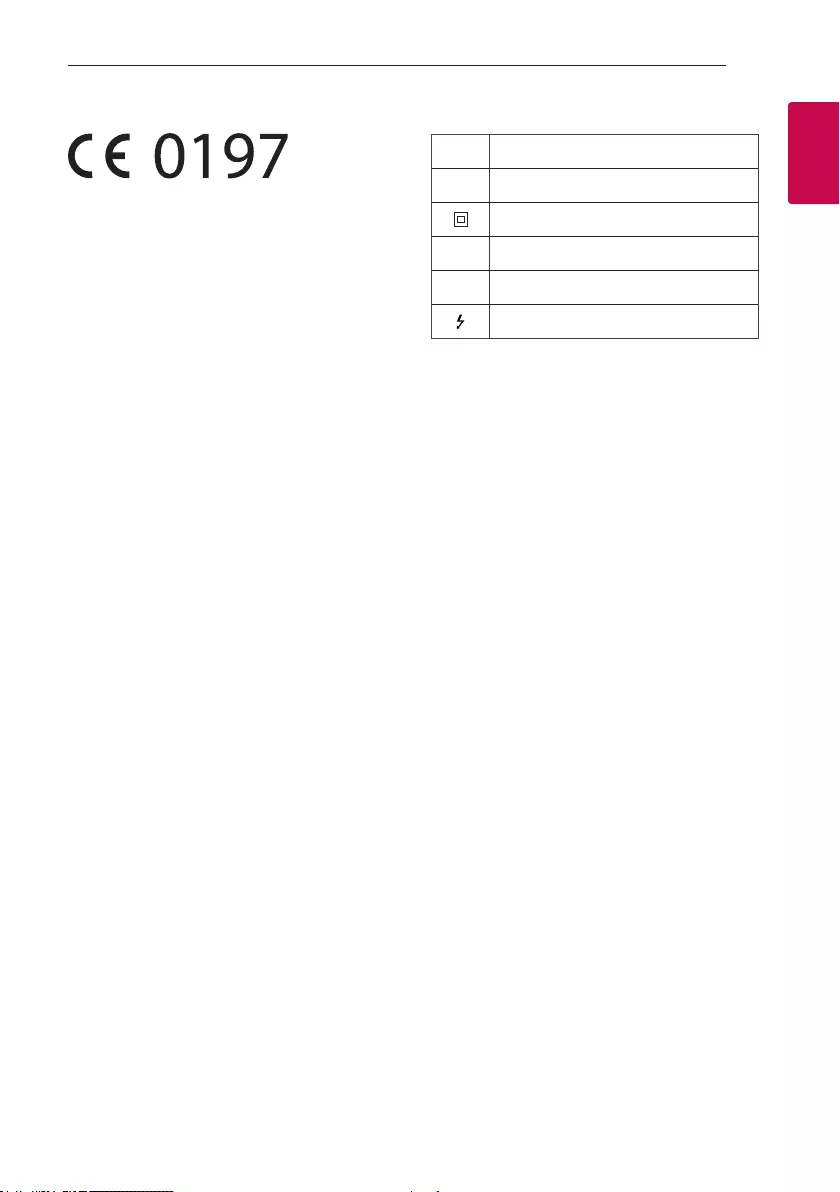
Getting Started 5
Getting Started
1
Declaration of Conformity
Hereby, LG Electronics European Shared Service
Center B.V., declares that this MINI HI-FI SYSTEM
is compliant with the essential requirements and
other relevant provisions of Directive 1999/5/EC.
The complete Declaration of Conformity may be
requested through the following postal address:
LG Electronics European Shared Service Center B.V.
Krijgsman 1
1186 DM Amstelveen
The Netherlands
or can be requested at our dedicated DoC website:
http://www.lg.com/global/support/cedoc/cedoc#
This device is a 2.4 GHz wideband transmission
system, intended for use in all EU member states and
EFTA countries.
Symbols
~Refers to alternating current(AC).
0Refers to direct current(DC).
Refers to class II equipment.
1Refers to stand-by.
!Refer to “ON” (power).
Refers to dangerous voltage.
Note: Do not look directly at the light emitting part
when the LIGHTING is turned on.
If the illumination brightness is glaring, switch on the
room lights or turn off the LIGHTING of the unit.
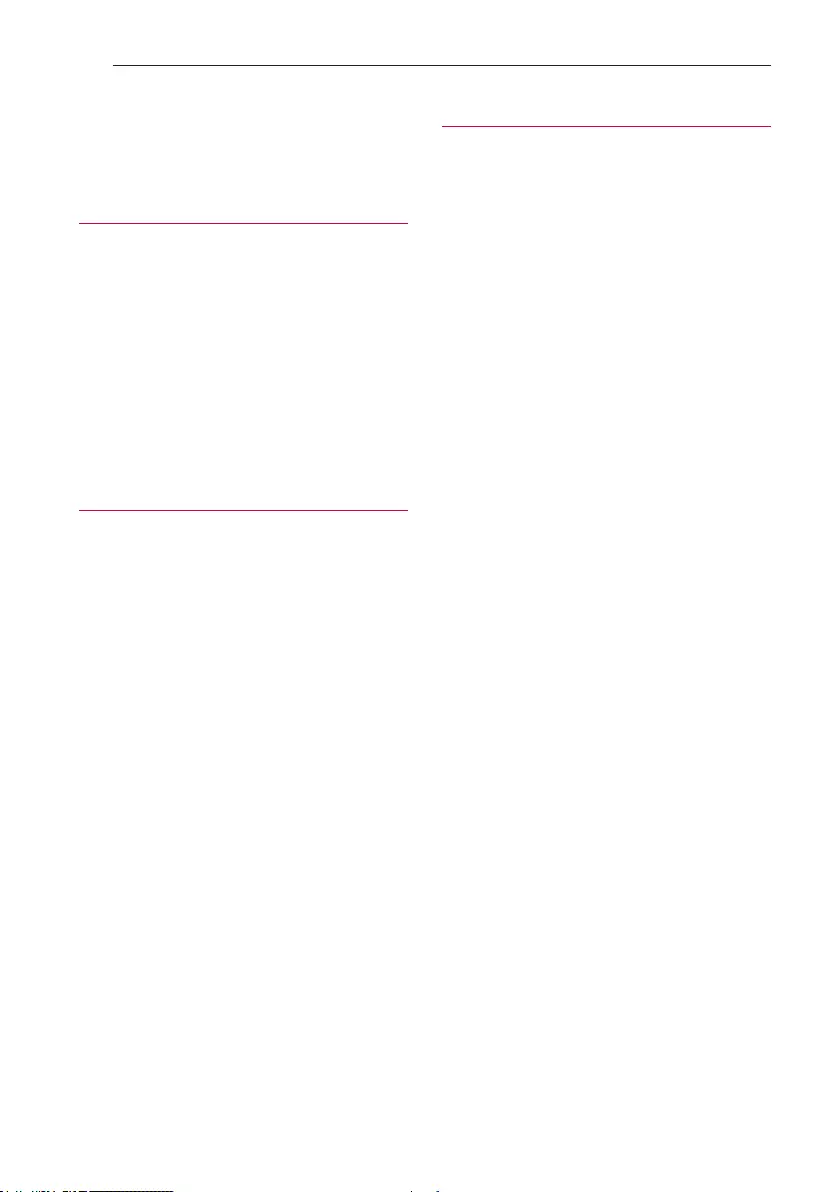
Table of Contents6
Table of Contents
1 Getting Started
2 Safety Information
8 Unique Features
9 Playable file Requirement
9 – Music file requirement
9 – Compatible USB Devices
9 – USB device requirement
10 Remote control
12 Front panel
12 Rear panel
13 Top panel
2 Connecting
15 How to Affix the Ferrite Core
15 – About Ferrite Core
15 Connecting to speakers
16 Optional Equipment Connection
16 – AUX IN Connection
17 – PORT. IN Connection
17 – USB Connection
18 – Antenna Connection
3 Operating
19 Basic Operations
19 – CD/USB Operations
19 – Auto Play
20 – Selecting a folder and an MP3/WMA file
21 – Deleting an MP3/WMA file
21 Playback Effect
21 – DJ EFFECT
21 – SCRATCH Effect
22 – AUTO DJ
22 – DJ PRO
22 – Adjusting TEMPO
23 – MIX
23 – AUTO SYNC
24 Using BLUETOOTH® wireless technology
24 – Listening to music stored on the Bluetooth
devices
26 Using the Music Flow Bluetooth App
26 – About “Music Flow Bluetooth” App
26 – Install “Music Flow Bluetooth” App onto
Your Bluetooth Device
27 – Activate Bluetooth with “Music Flow
Bluetooth” App
28 Radio Operations
28 – Listening to the radio
28 – Improving poor FM reception
28 – Presetting the Radio Stations
28 – Deleting all the saved stations
29 – Seeing information about a Radio station
30 Sound adjustment
30 – Setting the sound mode
30 – Setting the USER EQ
31 Advanced Operations
31 – Recording to USB
33 – JUKE BOX Playback
34 Other Operations
34 – Turn off the sound temporarily
34 – CHILDSAFE Mode
34 – Displaying file information (ID3 TAG)
34 – DEMO
34 – Using Microphone
35 – Using H/P MODE
35 – VOICE CANCELLER
36 – KEY CHANGER
36 – Lighting Effects
36 – PARTY THRUSTER
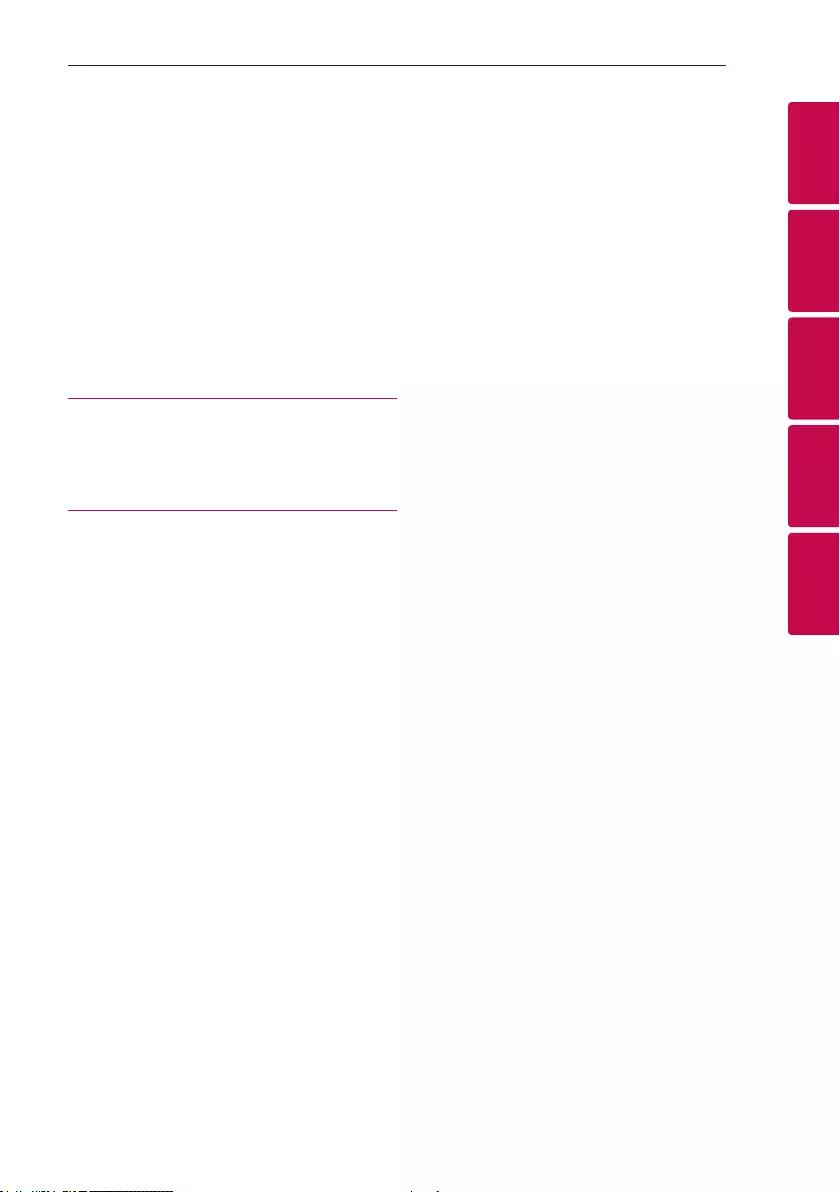
Table of Contents 7
1
2
3
4
5
36 Setting the Clock
36 – Setting the Clock through “Music Flow
Bluetooth” App
36 – Using your player as an alarm clock
37 – Sleep Timer Setting
37 – Dimmer
37 Auto power down
38 – AUTO POWER On
38 – Auto function change
39 LG Sound Sync
40 Wireless X-Boom Plus Connection
4 Troubleshooting
41 Troubleshooting
41 – General
5 Appendix
43 General specifications
44 Speakers specifications
44 Trademarks and Licenses
45 Maintenance
45 – Notes on Discs
45 – Handling the Unit
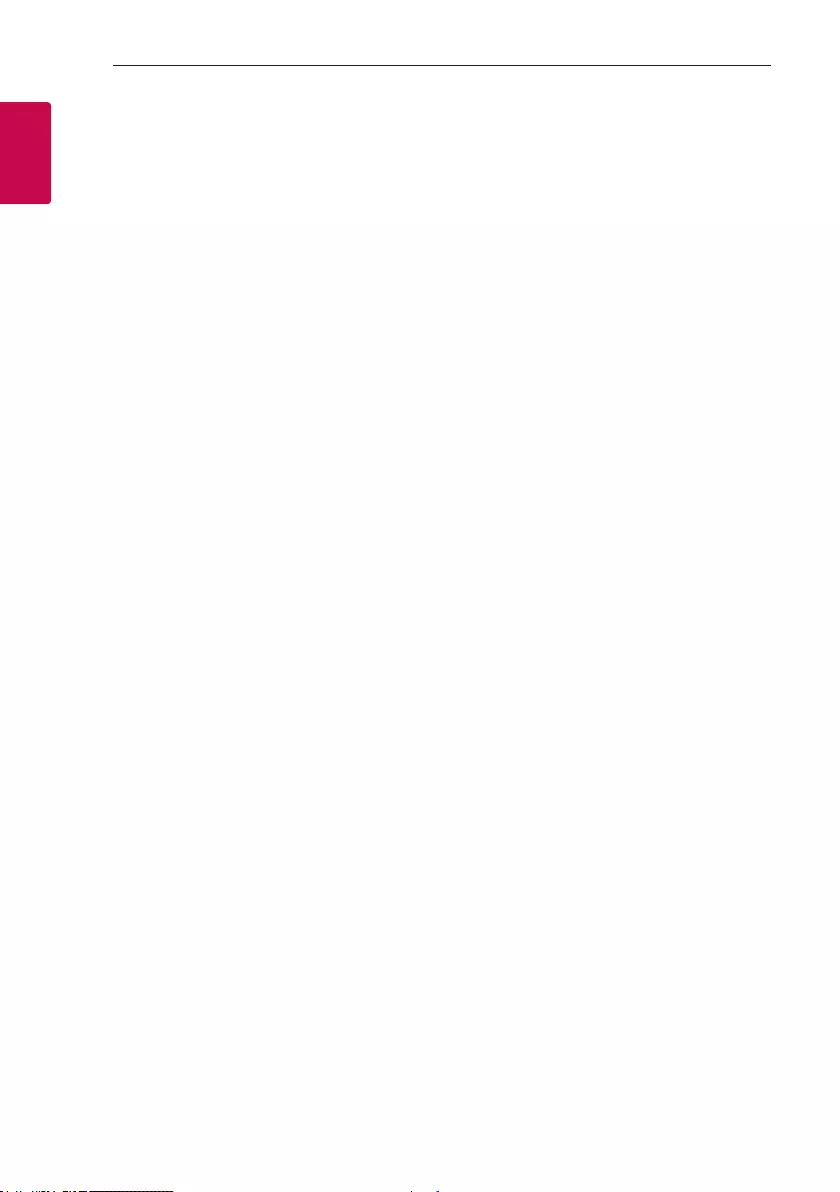
Getting Started8
Getting Started
1
Unique Features
Bluetooth®
Listens to music stored on your Bluetooth device.
Portable In
Listens to music from your portable device. (MP3,
Notebook, etc.)
Playback effects
Listens to music with various sound and playback
effects.
USB Direct Recording
Records music to your USB device.
Music Flow Bluetooth
Music Flow Bluetooth is an App designed to let you
take control of some of LG’s latest Audio devices.
Refer to page 26.
LG Sound Sync
Controls volume level of this unit by the remote
control of your LG TV that is compatible with LG
Sound Sync.
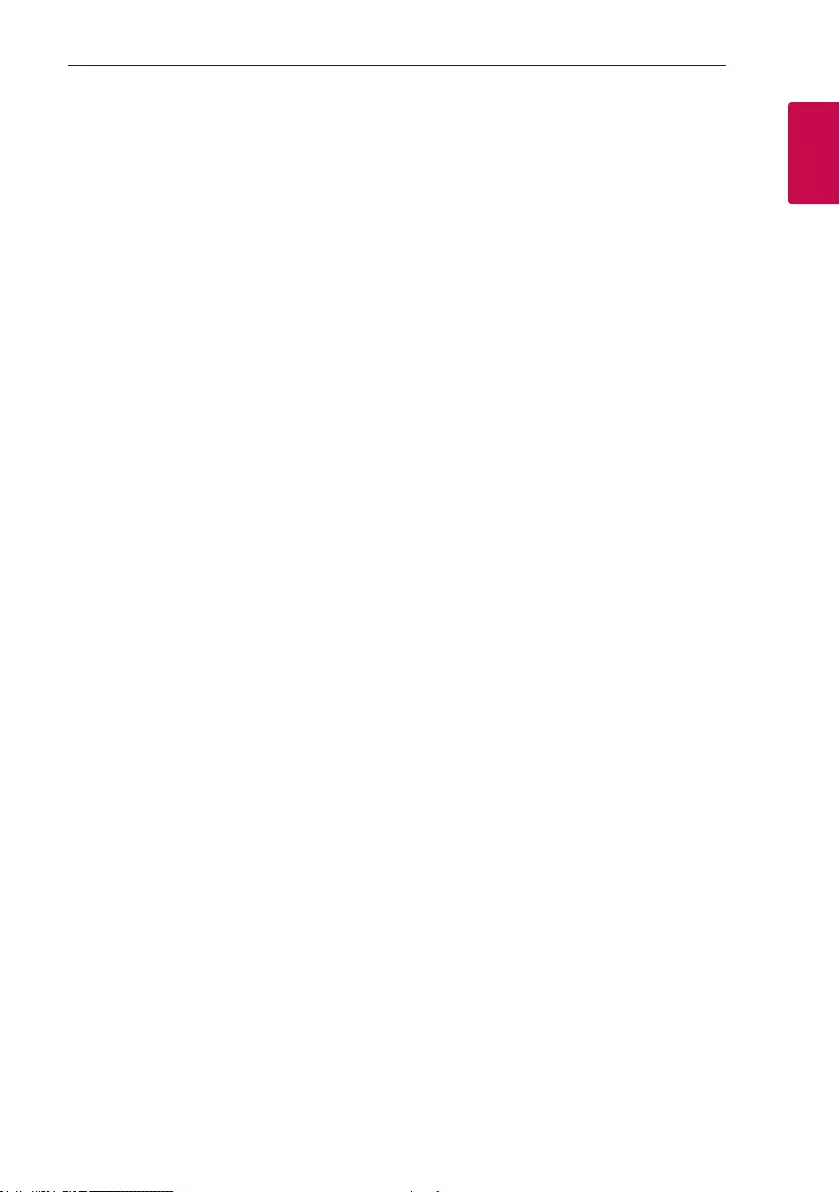
Getting Started 9
Getting Started
1
Playable file
Requirement
Music file requirement
MP3/WMA le compatibility with this unit is limited
as follows.
ySampling frequency : within 32 to 48 kHz (MP3),
within 32 to 48 kHz (WMA)
yBit rate : within 32 to 320 kbps (MP3),
40 to 192 kbps (WMA)
yMaximum les : Data CD : 999 / USB : 2000
yMaximum folders : Data CD : 99 / USB : 200
yFile extensions : “.mp3”/ “.wma”
yCertain MP3/WMA les may not be played
depending on the type or format of the le.
yCD-ROM le format : ISO 9660/ JOLIET
yWe recommend that you use Easy-CD Creator,
which creates an ISO 9660 le system.
The DTS is not supported. In case of DTS audio
format, audio is not output.
You have to set the disc format option to [Mastered]
in order to make the discs compatible with the LG
players when formatting rewritable discs. When
setting the option to Live File System, you cannot use
it on LG players.
(Mastered/Live File System : Disc format system for
Windows Vista)
Compatible USB Devices
yMP3 Player : Flash type MP3 player.
yUSB Flash Drive :
Devices that support USB2.0 or USB1.1.
yThe USB function of this unit does not support all
USB devices.
USB device requirement
yDevices which require additional program
installation when you have connected it to a
computer, are not supported.
yDo not extract the USB device while in operation.
yFor a large capacity USB, it may take longer than a
few minute to be searched.
yTo prevent data loss, back up all data.
yIf you use a USB extension cable or USB hub, the
USB device is not recognized.
yUsing NTFS le system is not supported. (Only
FAT(16/ 32) le system is supported.)
yThis unit recognizes up to 2,000 les.
yExternal HDD, Card readers, Locked devices, or
hard type USB devices are not supported.
yUSB port of the unit cannot be connected to PC.
The unit cannot be used as a storage device.
ySome USB may not work with this unit.
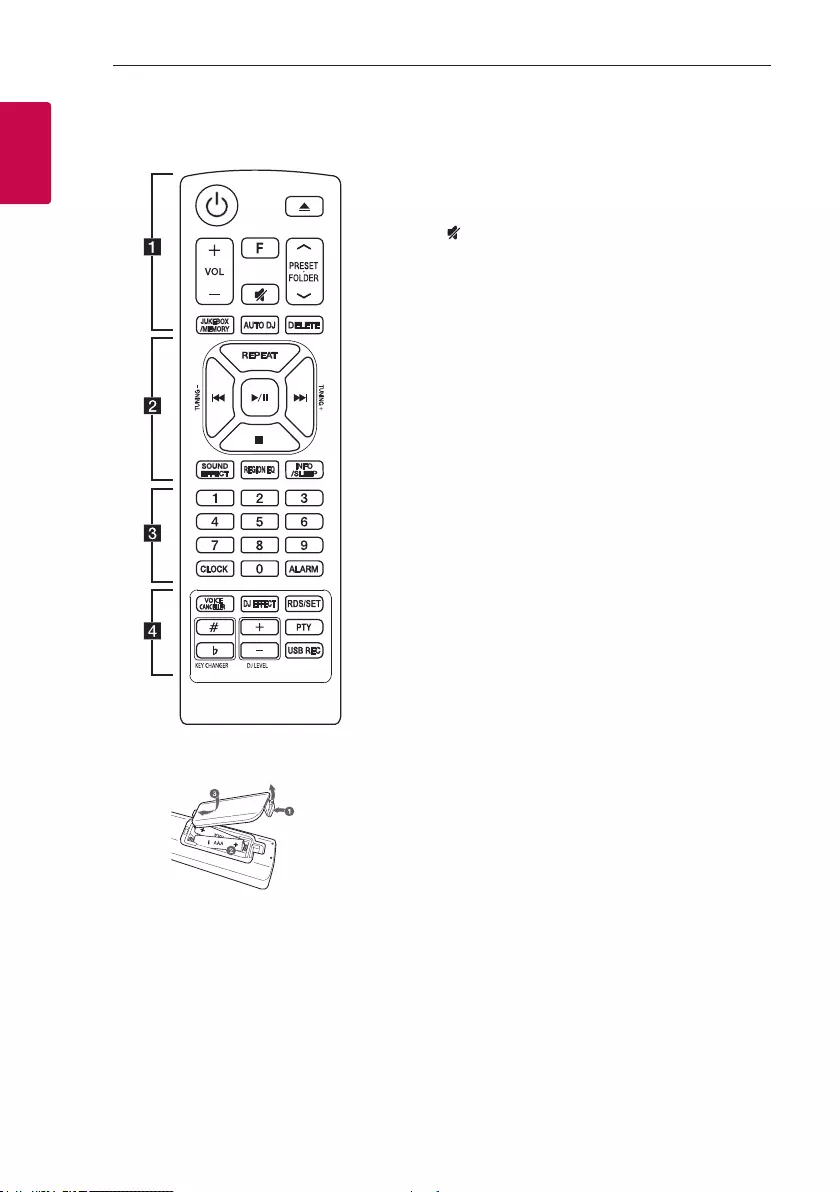
Getting Started10
Getting Started
1
Remote control
Replacement of battery
(R03)
(R03)
Remove the battery cover on the rear of the remote
control, and insert the battery with 4 and 5
matched correctly.
• • • • • • • • • • • • • • a • • • • • • • • • • • • •
1 (Standby/On) : Switches the unit ON or OFF.
B (Open/Close) : Opens and closes the disc tray.
VOL (Volume) +/- : Adjusts speaker volume.
F (Function) : Selects the function and input source.
(Mute): Mutes the sound.
PRESET·FOLDER W/S :
- Searches for a folder of MP3/WMA les. When
a CD/USB containing MP3/WMA les in several
folders is being played, press PRESET·FOLDER
W/S to select the folder you want to play.
- Chooses a preset number for a radio station.
JUKEBOX/MEMORY :
- Stores radio stations.
- Deletes all the saved stations.
- Selects JUKE BOX mode.
- Makes your favorites list.
AUTO DJ : Selects the AUTO DJ mode. (For more
information refer to page 22)
DELETE :
- Deletes MP3/WMA les. (USB only).
- Deletes a song on the programmed list.

Getting Started 11
Getting Started
1
• • • • • • • • • • • • • • b • • • • • • • • • • • • •
REPEAT : Listens to your tracks/les repeatedly or
randomly.
TUNING-/+ : Selects the radio stations.
C/V (Skip/Search) :
- Skips Fast backward or Forward.
- Searches for a section within a track/le.
d/M (Play/Pause) :
- Starts or pauses playback.
- Selects STEREO/MONO.
Z (Stop):
- Stops playback or recording.
- Cancels DELETE function.
SOUND EFFECT : Chooses sound impressions.
REGION EQ : Chooses region equalizer.
INFO / SLEEP
- Sees informations about your music. An MP3 le
often come with ID3 tag. The tag gives the Title,
Artist, Album or Time information.
- Sees the name of connected all Bluetooth device
in Bluetooth mode.
- In status of Wireless X-Boom Plus Connection,
device name of SLAVE unit appears in the MASTER
unit and Device name of MASTER unit appears in
the SLAVE unit.
- Press and hold to set the system to turn off
automatically at a specified time.
(Dimmer : The display window will be darkened by
half.)
• • • • • • • • • • • • • • c • • • • • • • • • • • • •
0 to 9 numerical buttons : Selects numbered tracks,
les, or preset number.
CLOCK : Sets a clock and checks a time.
ALARM : With the ALARM function you can turn CD,
USB play and Tuner reception on at a desired time.
• • • • • • • • • • • • • • d • • • • • • • • • • • • •
VOICE CANCELLER : You can enjoy the function
while playing the music, by reducing singer vocal of
music in the various source.
DJ EFFECT : Selects DJ EFFECT mode. (Refer to
page 21)
RDS/SET :
- RDS (Radio Data System)
- Conrms the setting.
KEY CHANGER ( / ) : Changes the key to suit
your vocal range.
DJ LEVEL +/- : Adjusts the level of DJ EFFECT sound.
PTY : Searches radio stations by radio type.
USB REC : USB direct recording.
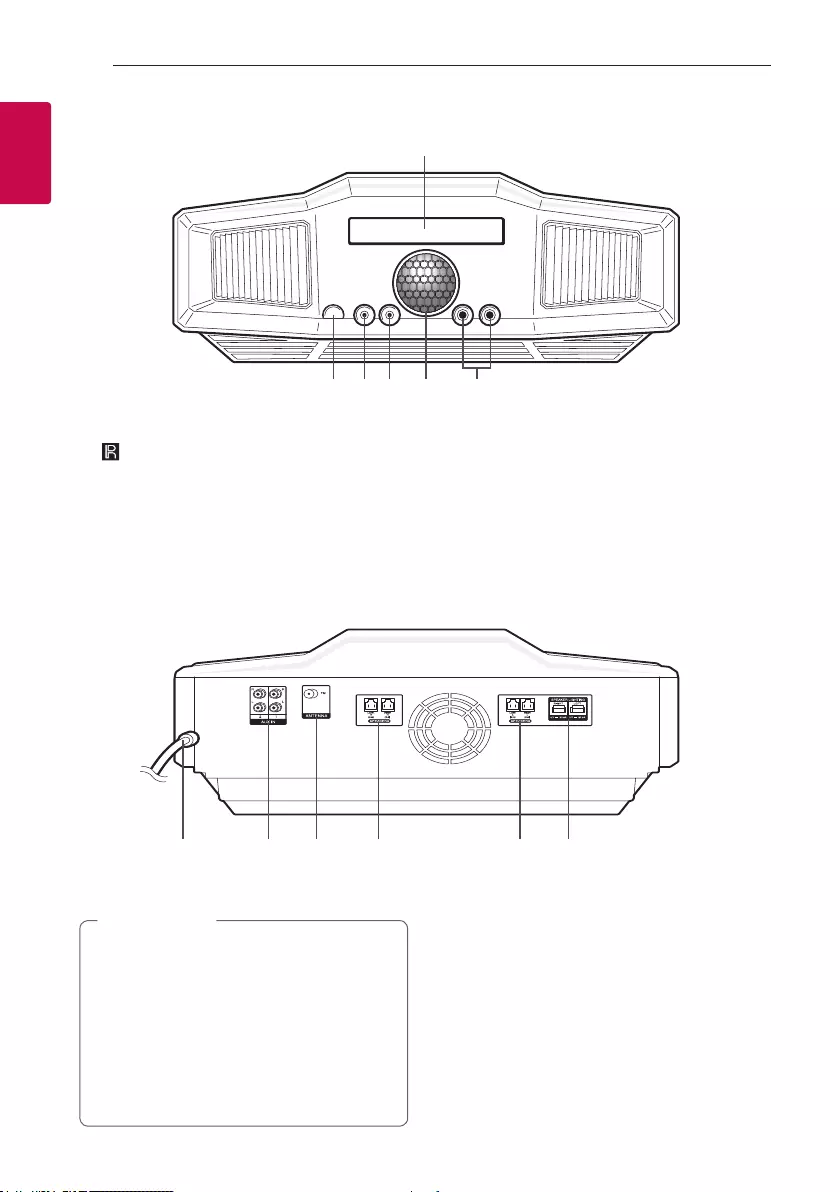
Getting Started12
Getting Started
1
Front panel
a
b dc e f
a Disc tray
b
Remote Sensor
c HEADPHONE
Connects a headphone.
d PORT. (Portable) IN
Connects a portable device.
e DANCE LIGHTING (Lighting ball)
- Shows the various lighting patterns and color.
- You can control angle up and down with your
nger.
f MIC (Microphone) 1/2
Connects a microphone.
Rear panel
a b d e fc
a Power cord
yConnect the power cord to wall outlet
directly if possible. Or when you use an
extension cable, it is highly recommended
to use an extension cable of 110 V / 15 A
or 230 V / 15 A, otherwise the unit may
not operate properly because of the lack of
power supply.
yDo not overload the extension cord with
excessive electrical load.
> Caution
b AUX IN 1/2 (L/R)
c ANTENNA (FM)
d R SPEAKERS
Connects the right speaker’s cables.
e L SPEAKERS
Connects the left speaker’s cables.
f SPEAKER LIGHTING
Connects the speaker lighting cables.
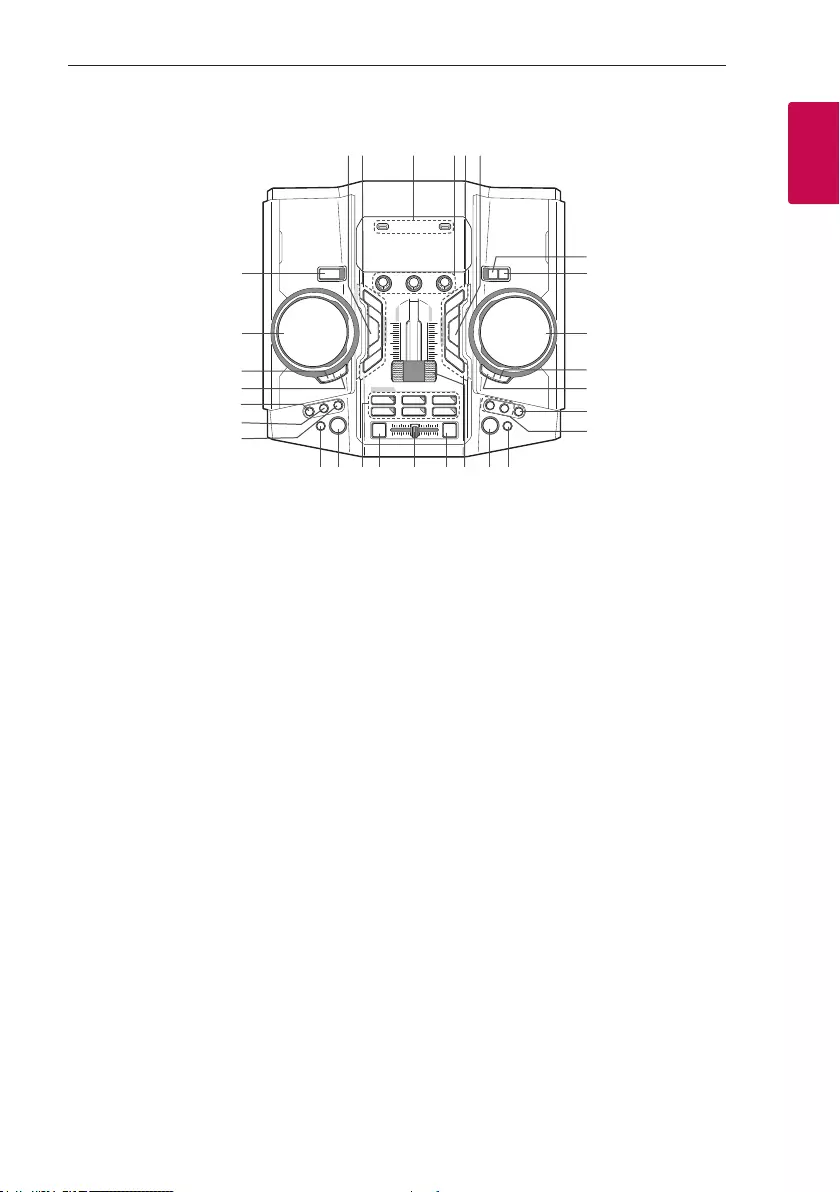
Getting Started 13
Getting Started
1
Top panel
jk lih opnm
32 1 zyx
c
d
e
f
g
w
q
r
s
t
a
b u
v
a 1/!(Standby/On)
b SCRATCH / LEVEL CONTROL, SEARCH KNOB
(A SIDE)
- Turns clockwise or counterclockwise to make
the scratch sound.
- Turns clockwise or counterclockwise to control
the DJ EFFECT level.
- Turns clockwise or counterclockwise to search
to the next/previous le or next/previous folder.
(CD/USB 1 only)
c SEARCH (A SIDE)
Searches to the next/previous le or next/
previous folder by pressing SEARCH repeatedly.
(CD/USB 1 only)
d OK (A SIDE)
Selects the desired le or folder after searching a
le or folder. (CD/USB 1 only)
e H/P MODE
Presses to select a headphone monitor mode.
f H/P VOLUME
Presses to select a headphone’s volume control
mode.
g MIC (Microphone) VOLUME
Presses to select a microphone’s volume control
mode.
h BASS BLAST
Selects BASS BLAST effect directly.
i LIGHTING
Changes the lighting patterns and colors or turns
off the lighting effects of DANCE LIGHTING and
SPEAKER LIGHTING.
j DJ PRO PAD
Presses a desired sound pad.
k AUTO SYNC
When using MIX, you can synchronize the tempo
of audio les being played in USB 1 and USB 2 by
pressing AUTO SYNC.
l Cross fader
Adjusts the sound volume of mixing les when
using MIX ON by pressing MIX.
m MIX
Mixes audio sound.
n PARTY THRUSTER
Slide the lever to create a party atmosphere.
o REGION EQ
Chooses region equalizer.
p B EJECT
Opens and closes the disc tray.
q KEY CHANGER (b/#)
Changes the key to suit your vocal range.
r VOICE CANCELLER
You can enjoy the function while playing the
music, by reducing singer vocal of music in the
various source.
s SEARCH (B SIDE)
Searches to the next/previous le or next/
previous folder by pressing SEARCH repeatedly.
(USB 2 only)
t OK (B SIDE)
Selects the desired le or folder after searching a
le or folder. (USB 2 only)
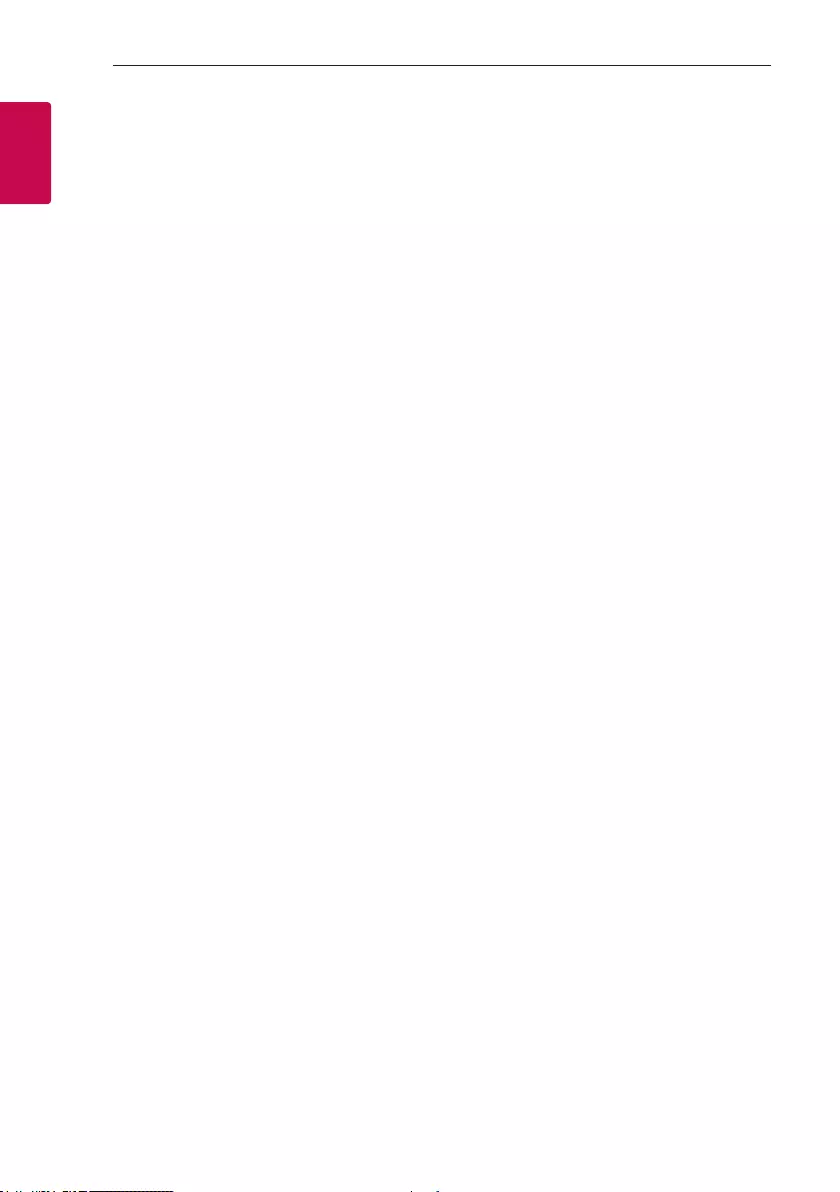
Getting Started14
Getting Started
1
u SCRATCH / LEVEL CONTROL, SEARCH KNOB
(B SIDE)
- Turns clockwise or counterclockwise to make
the scratch sound.
- Turns clockwise or counterclockwise to control
the USER EQ level.
- Turns clockwise or counterclockwise to search
to the next/previous le or next/previous folder.
(USB 2 only)
v F (Function) / WIRELESS BOOM
- Selects the function and input source.
- Press and hold for 3 seconds to select Wireless
X-Boom Plus mode.
w USB REC / DEMO
- Records to USB 1.
- Copys USB 2 to USB 1.
- Shows Demo mode.
x USER EQ
Selects the sound effect created by your own.
y Basic controls (USB 2 only)
Y/U (Skip/Search)
Skips Fast backward or Forward. /
Searches for a section within a track/le.
T (Play/Pause)
Starts or pauses playback.
I (Stop)
Stops playback or cancels DELETE function.
z A / B TEMPO
Adjusts TEMPO in USB function.
VOLUME
Adjusts speaker, microphone or headphone
volume.
1 USB a / USB b
You can play or record sound les by connecting
the USB device.
2 Basic controls (CD / USB 1 / BLUETOOTH /
RADIO only)
Y/U (Skip/Search)
- Skips Fast backward or Forward. /
Searches for a section within a track/le.
- Selects the radio stations.
T (Play/Pause)
-Starts or pauses playback.
- Selects Stereo/Mono.
I (Stop), RDS
- Stops playback or cancels DELETE function.
- Radio Data System.
3 DJ EFFECT
Selects a desired DJ effect.

2 Connecting
Connecting 15
Connecting
2
How to Affix the Ferrite
Core
Ferrite core may not be provided depending on each
nation’s regulations.
About Ferrite Core
You must afx a ferrite core in order to reduce or
eliminate electrical interference.
1. Pull the stopper [a] of the ferrite core to open.
2. Wind the L SPEAKERS cables around the ferrite
core twice.
Wind the R SPEAKERS cables around the ferrite
core twice.
Wind the LEFT and RIGHT SPEAKER LIGHTING
cables all together around the ferrite core twice.
3. Close the ferrite core until it clicks.
Connecting to speakers
Connect the speaker cable plugs to the SPEAKERS
connector.
To connect the speaker light cable to the unit, insert
the cable to SPEAKER LIGHTING connectors on the
unit.
yMake sure that the jacks and the speakers
are matched correctly.
yMake sure to connect the cables to
connectors tightly on the unit.
> Caution
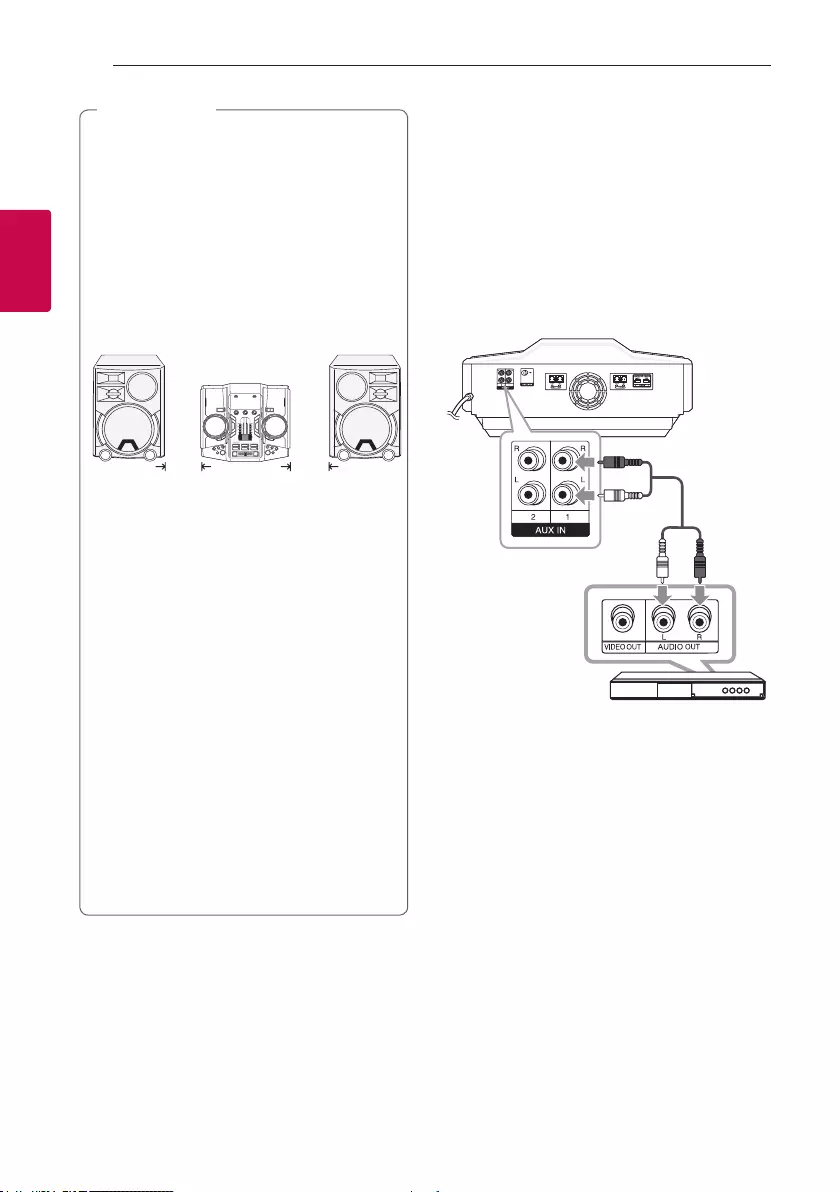
Connecting16
Connecting
2
yDo not try to lift the speaker alone. It needs
two persons to lift the speaker. Otherwise
it may result in the speaker malfunction
and cause personal injury and/or property
damage.
yWhen you connect the speakers to the unit,
make sure to connect the speaker’s cable and
plug to the corresponding speaker connector.
yThe speakers must be placed a minimum
of 20 cm from the unit for preventing the
vibration caused by the speakers.
yCheck the volume level before playing music
to prevent inrm, child, and pregnant women
from being shocked by the sudden and loud
sound from the unit.
yDo not use the unit in a limited space. It may
damage a person’s hearing. It is recommended
to use it in a wide space.
yBe careful to make sure children not to put
their hands or any objects into the opening
speaker duct hole.
yUse the speaker supplied with this unit
only. Using any other speaker may cause
malfunction.
yThe speakers contain magnet parts, so color
irregularity may occur on the TV screen or PC
monitor screen. Please use the speakers far
away from either TV screen or PC monitor.
yAvoid looking at the speaker lights for a long
time. It may cause damage to eyesight.
> Caution Optional Equipment
Connection
AUX IN Connection
Connect an output of auxiliary device (Camcorder, TV,
Player, etc) to the AUX IN 1/2 (L/R) connector.
If your device has only one output for audio (mono),
connect it to the left audio jack on the unit.
Audio cable
DVD, Blu-ray player etc.
Red
White
20 cm
20 cm
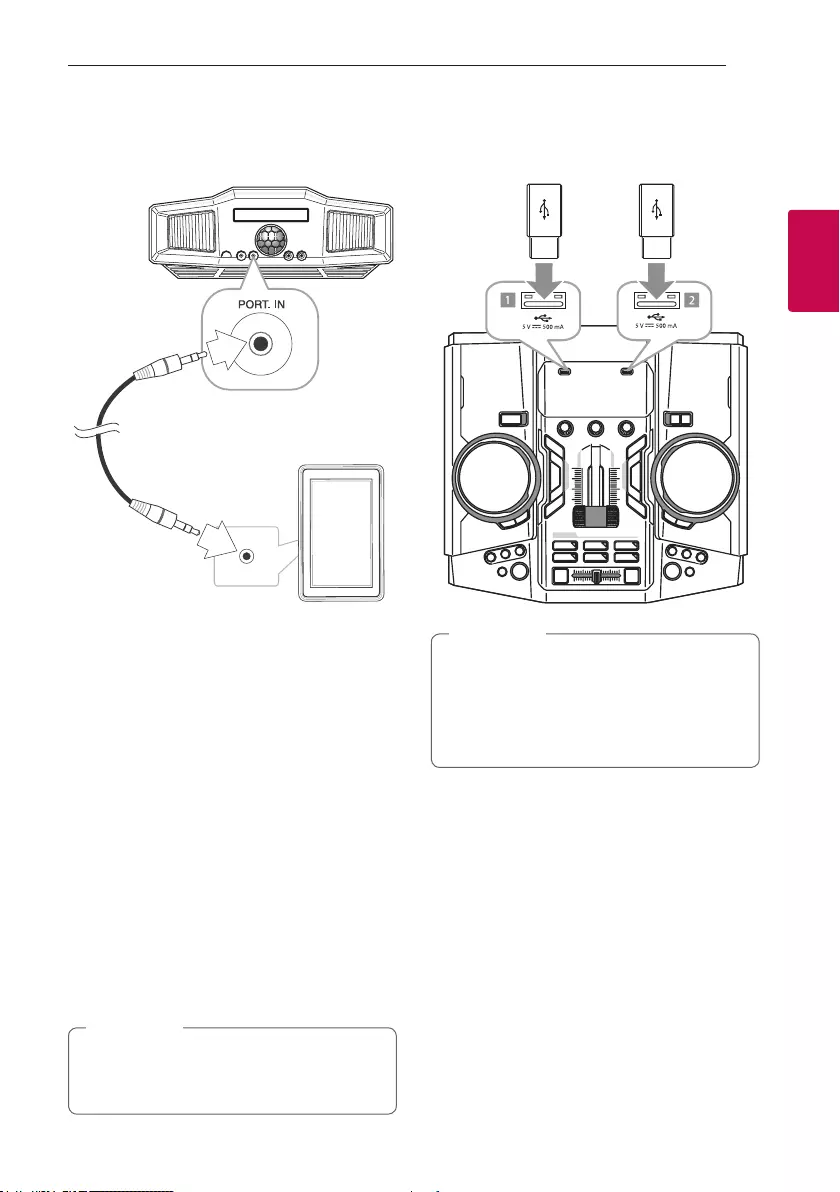
Connecting 17
Connecting
2
PORT. IN Connection
Connect an output (earphone or line out) of portable
device (MP3 or PMP etc) to the PORT. IN connector.
Portable cable
MP3 player etc.
Listening to music from your portable
player or external device
The unit can be used to play the music from many
types of portable player or external device.
1. Connect the portable player to the PORT. IN
connector of the unit.
Or
Connect the external device to the AUX IN 1/2
(L/R) connector of the unit.
2. Turn the power on by pressing 1 on the remote
control or 1/! on the unit.
3. Press F on the remote control or F / WIRELESS
BOOM on the unit to select AUX 1, AUX 2 or
PORTABLE function.
4. Turn on the portable player or external device and
start it playing.
Automatically switches to the PORTABLE
function when you connect the portable device
to the PORT. IN connector.
, Note
USB Connection
Connect a USB device (or MP3 player, etc.) to the
USB ports on the unit.
USB device
Removing the USB device from the unit :
1. Choose a different function/mode or
press Z on the remote control or I on
the unit twice in a row.
2. Remove the USB device from the unit.
, Note
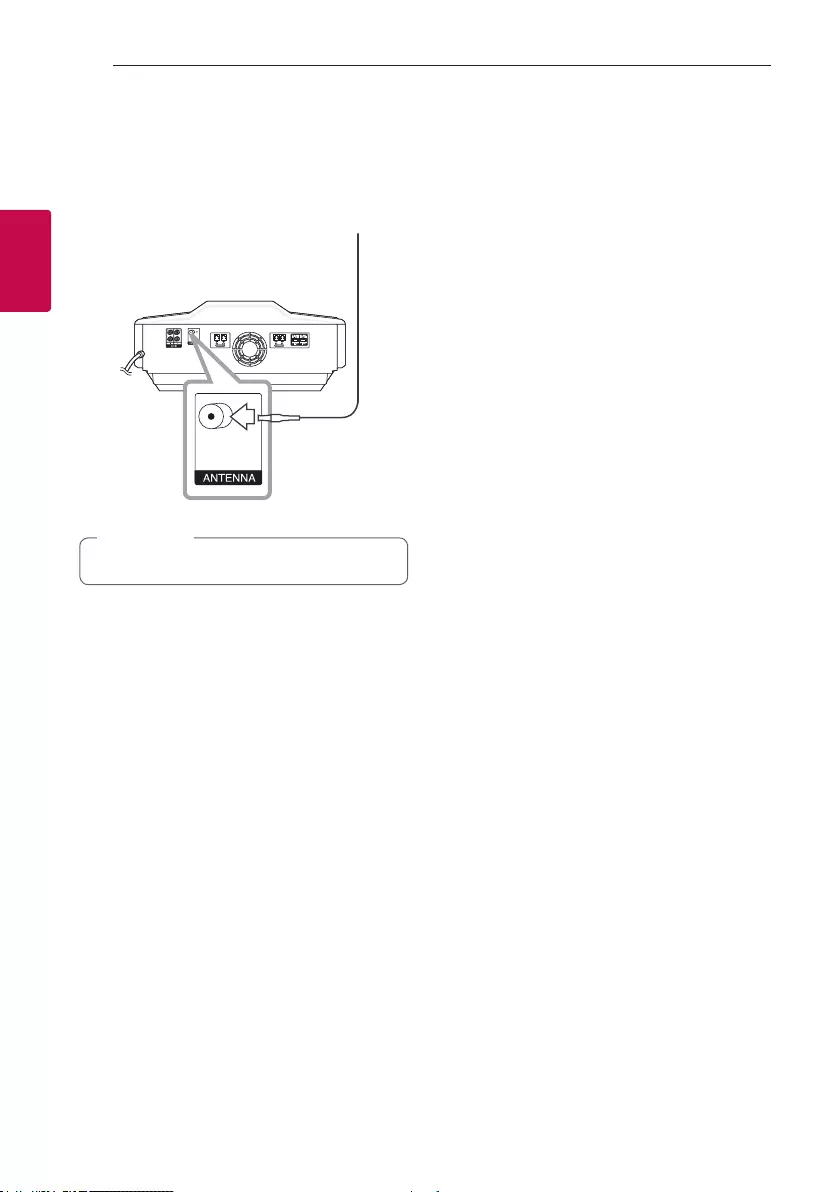
Connecting18
Connecting
2
Antenna Connection
Connect the supplied FM antenna for listening to the
radio.
Connect the FM wire antenna to the FM antenna
connector.
FM antenna
Be sure to fully extend the FM wire antenna.
, Note
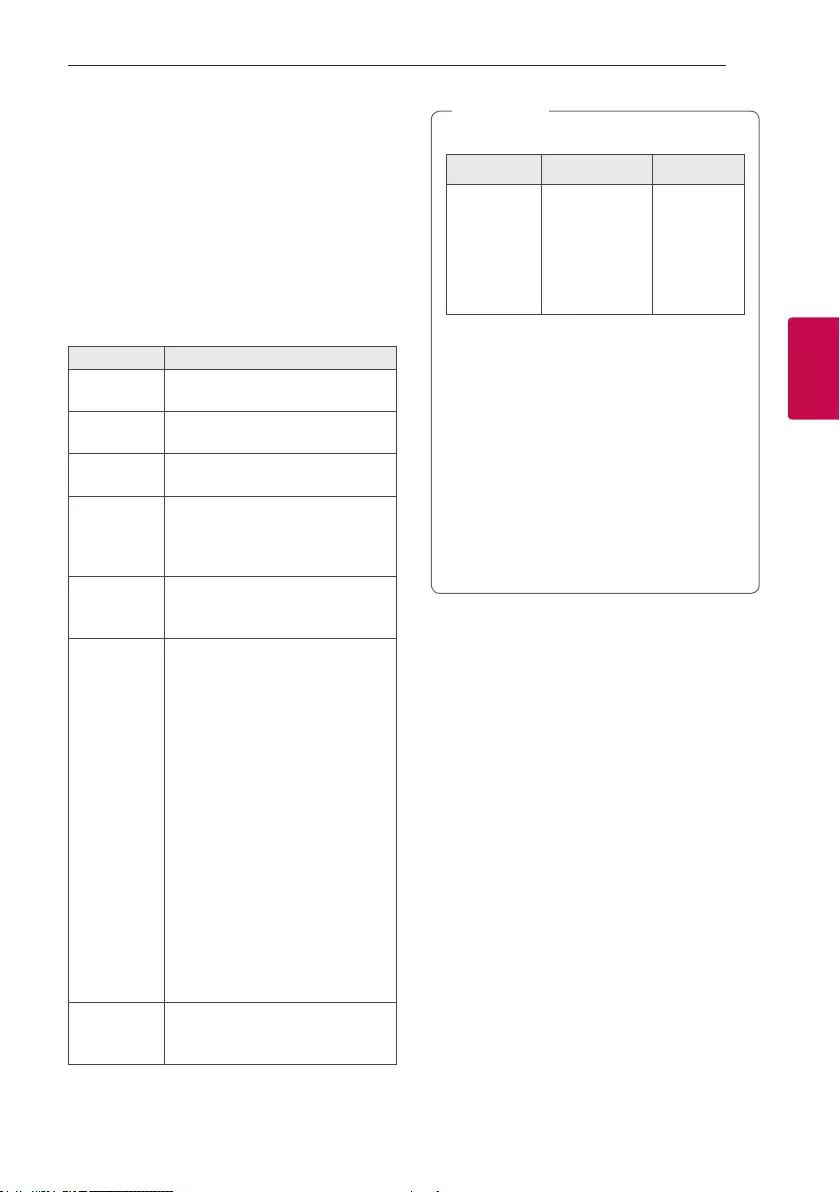
3 Operating
Operating 19
Operating
3
Basic Operations
CD/USB Operations
1. Insert the disc by pressing B on the remote
control or B EJECT on the unit or connect the
USB device to the USB port.
2. Select CD or USB function by pressing F on the
remote control or F / WIRELESS BOOM on the
unit.
To Do this
Stop Press Z on the remote control or
I on the unit.
Playback Press d/M on the remote control or
T on the unit.
Pause Press d/M on the remote control or
T on the unit during playback.
Searching
for a section
within a track/
le
Press and hold C/V on the
remote control or Y/U on the
unit during playback and release it at
the point you want to listen to.
Selecting
a track/le
directly
Press 0 to 9 numerical buttons on
the remote control to go to the
desired le or track directly.
Skipping to
the next/
previous
track/le
- In stop status,
Press C/V on the remote
control or Y/U on the unit to
go to the next/previous track/le.
- During Playback,
By using C/V buttons :
Press V on the remote control or
U on the unit to go to the next
track/le.
Playing less than 2 seconds, press
C on the remote control or Y
on the unit to go to the previous
track/le.
Playing after 3 seconds, press C
on the remote control or Y on
the unit to go to the beginning of
the track/le.
Playing
repeatedly or
randomly
Press REPEAT on the remote
control repeatedly. Refer to the note
for details about the display change.
yThe display changes in the following order.
USB MP3/WMA CD Audio CD
REPEAT TRK
REPEAT *DIR
REPEAT ALL
RANDOM
OFF
REPEAT TRK
REPEAT DIR
REPEAT ALL
RANDOM
OFF
REPEAT TRK
-
REPEAT ALL
RANDOM
OFF
*DIR : Directory
yWhen you play JUKE BOX list, only REPEAT
TRK and REPEAT ALL are available.
yEven after restarting the unit or switching
one function to another, you can listen to
music from the point where it’s last been
played.
yThe next le name is displayed every 30
seconds. (Except RANDOM play, AUTO DJ
RANDOM play, the last le of playlist, etc.)
yIf you leave the disc tray open for 5 minutes,
it will close automatically.
, Note
Auto Play
- AUDIO/MP3/WMA CD is played automatically
after disc tray is open and then closed.
- Automatically switches to the CD function if disc
tray is open and then closed when there is no disc
in disc tray.
- When CD or USB is inserted
- If you press T on the A SIDE of the unit,
the function is changed to CD or USB 1 and
playback starts. (Except Bluetooth / Tuner
Function)
- If you press T on the side B SIDE of the unit,
the function is changed to USB 2 and playback
starts. (except MIXER ON mode)
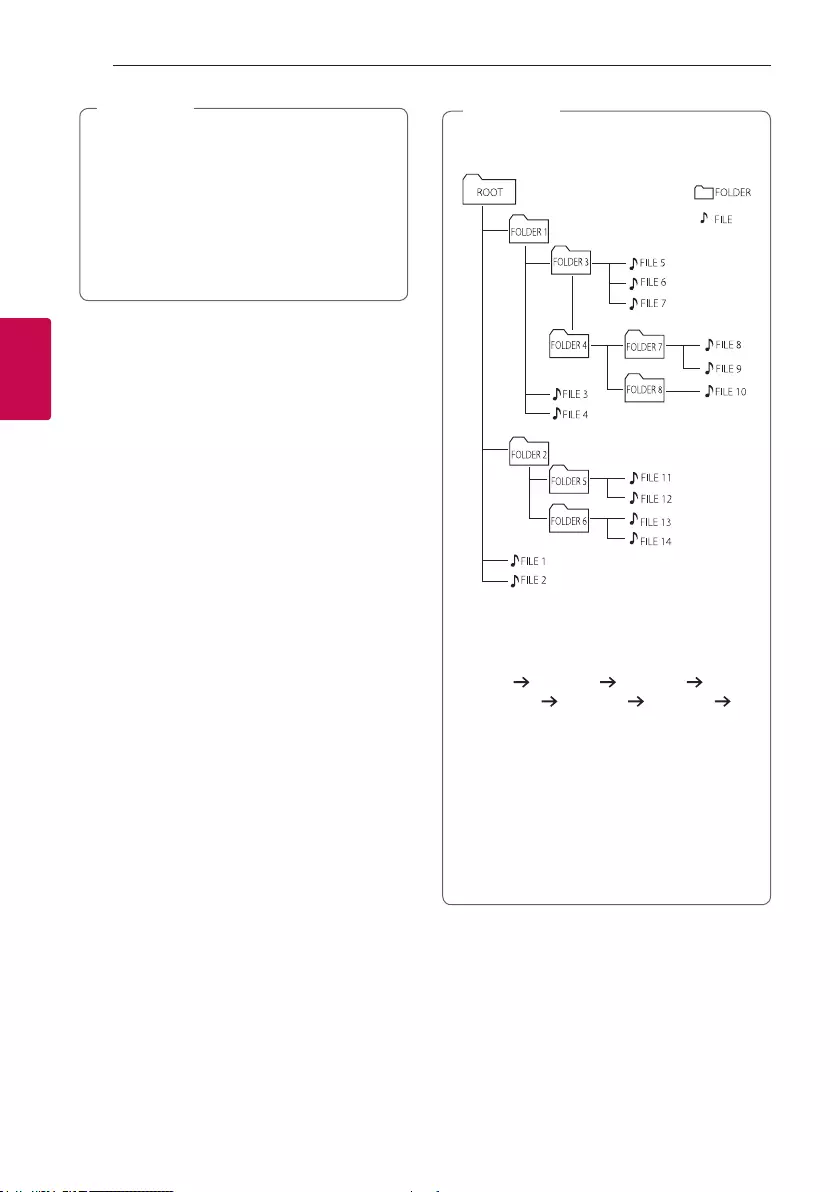
Operating20
Operating
3
yWhen CD or USB is inserted
- Function is changed to CD or USB 1 if
Y/U, I, SEARCH on the A SIDE
of the unit is pressed. (Except Bluetooth/
Tuner Function)
- Function is changed to USB 2 if Y/U,
I, SEARCH on the B SIDE of the unit is
pressed. (Except MIXER ON mode)
, Note
Selecting a folder and
an MP3/WMA file
On the unit
1. Press SEARCH and rotate SCRATCH / LEVEL
CONTROL, SEARCH KNOB until a desired file
appears. You can also search a folder if you press
SEARCH again.
2. Press OK or T to play the selected file.
When you search a folder, press OK to select a
file in the folder, then press OK or T again. The
selected file is played.
On the remote control
1. Press PRESET·FOLDER W/S on the remote
control repeatedly until a desired folder appears.
2. Press
d/M to play it. The first file of folder will play.
yCD / USB Folders/Files are recognized as
below.
*
yIf there is no le in a folder, the folder will not
appear.
yFolders will be presented as the following
order;
ROOT FOLDER 1 FOLDER 3
FOLDER 7 FOLDER 8 FOLDER 5
FOLDER 6
yFile will be played from $ le No.1 to $ le
No.14 one by one.
yFiles and folders will be presented in order
recorded and may be presented differently
according to the record circumstances.
y*ROOT : The rst screen you can see when a
computer recognize the USB is “ROOT”.
, Note
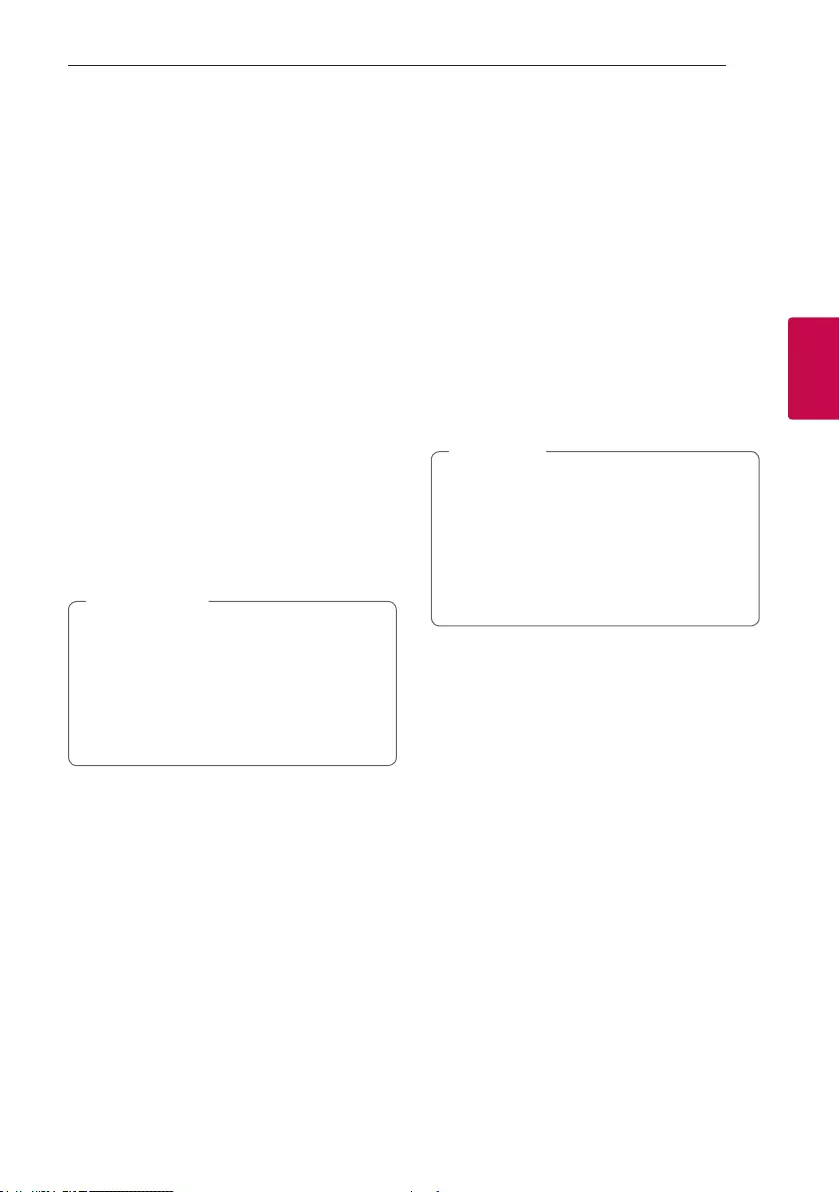
Operating 21
Operating
3
Deleting an MP3/WMA file
You can delete file, folder or format by pressing
DELETE. This function is supported only in stop
status. (USB only)
1. - Select the file you want to delete and press
DELETE.
- Select the folder you want to delete by pressing
PRESET·FOLDER W/S on the remote control
and press DELETE.
- Press and hold DELETE to format the USB
device.
Or
Press DELETE repeatedly during selecting the
MP3/WMA file.
The display changes in the following order.
- DEL FILE? : Deletes file
- DEL FOLDER? : Deletes folder
- FORMAT? : Formats USB
2. To delete file/folder or format, press d/M on the
remote control or press T on the unit.
If you want to exit the current mode, press Z on
the remote control or press I on the unit.
yDo not extract the USB device during
operation. (play, delete, etc.)
yRegular back up is recommended to prevent
data loss.
yThe delete function may not be supported
according to the USB status. (lock, etc.)
> Caution
Playback Effect
The unit supports various sound and playback effects
: DJ EFFECT, SCRATCH, DJ PRO, AUTO DJ, TEMPO,
MIX, AUTO SYNC.
DJ EFFECT
It allows you to enjoy DJ EFFECT such as FLANGER/
PHASER/WAH/DELAY sound effect.
1. Press DJ EFFECT to select a desired DJ EFFECT
(FLANGER, PHASER, WAH, DELAY, OFF).
2. Turn SCRATCH / LEVEL CONTROL, SEARCH
KNOB clockwise or counterclockwise to adjust
the DJ EFFECT level between 0 to 15.
yThe DJ EFFECT mode is displayed for 3
seconds when a DJ EFFECT Key is inputted.
yThe current gage level is displayed when
adjusting gage.
yIf the function changed or the unit is turned
off and on, DJ EFFECT mode with DJ EFFECT
is turned off.
, Note
SCRATCH Effect
You can output and mix the sound effects of the
SCRATCH.
Rotating SCRATCH / LEVEL CONTROL, SEARCH
KNOB to mix the scratch sound.
- You can hear effect of scratch sound depending
on the direction in which you rotate SCRATCH /
LEVEL CONTROL, SEARCH KNOB.
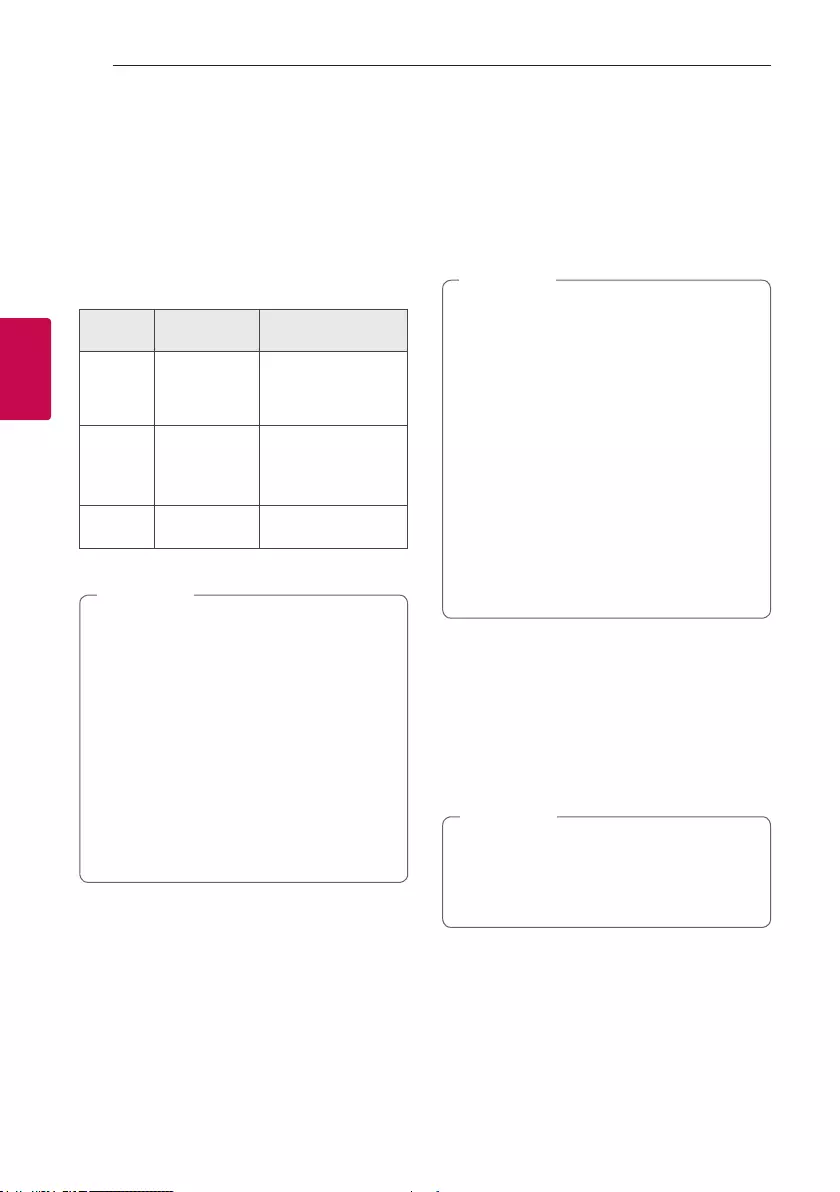
Operating22
Operating
3
AUTO DJ
Auto DJ blends the end of one song into the
beginning of another for seamless playback. It
equalizes volume across tracks/les for uninterrupted
playback.
Press AUTO DJ on the remote control repeatedly, the
display changes as followings. RANDOM (AUTO DJ
RANDOM) -> REPEAT ALL (AUTO DJ SEQUENTIAL)
-> (AUTO DJ OFF)
Mode Display
Window Description
RANDOM
RANDOM
(AUTO DJ
RANDOM)
The music is played
randomly on this
mode.
REPEAT
REPEAT ALL
(AUTO DJ
SEQUENTIAL)
The music is played
repeatedly on this
mode.
OFF -
(AUTO DJ OFF) -
yAUTO DJ mode does not support searching
for a section within a track/le or to play
repeatedly or randomly.
yIf you move to other functions or stop the
music using I on the unit (or Z on the
remote control) on AUTO DJ mode, AUTO DJ
will be disable.
yAUTO DJ is not supported in the music le
whose length is less than 60 seconds.
yDuring recording, AUTO DJ is not available.
yOnly AUTO DJ SEQUENTIAL is selected when
played JUKE BOX list.
, Note
DJ PRO
It allows you to mix CLUB, DRUM or USER sound
effect. Each mode has up to 6 sounds effect.
1. Press and hold DJ PRO PAD (CLUB, DRUM or
USER) to select a desired DJ PRO sound effect.
2. Press a DJ PRO PAD (1,2,3,4,5,6) of desired
sound.
yIf you want to use USER, you have to register
a source with “Music Flow Bluetooth” app. If
the source is not register to USER, “EMPTY”
or “NO SOUND” appears on the display
window.
yInitial DJ PRO mode is CLUB sound effect.
yDJ PRO mode is displayed for 3 seconds when
you press DJ PRO PAD (CLUB, DRUM or
USER).
yThe DJ PRO sound is mixed when you press a
DJ PRO PAD (1,2,3,4,5,6).
yThe currently playing DJ PRO sound is
stopped and the selected DJ PRO sound
outputs if you press a different DJ PRO PAD
(1,2,3,4,5,6) while DJ PRO sound is playing.
, Note
Adjusting TEMPO
You can adjust the Tempo for USB function 1 or 2
from 50 (MIN) to 150 (MAX).
Rotate A TEMPO to adjust the tempo for USB 1.
Rotate B TEMPO to adjust the tempo for USB 2.
yThe tempo is set as 100 if you turn the unit
off, change the function or fully stop.
yThe tempo is kept when you pause and
resume play.
, Note
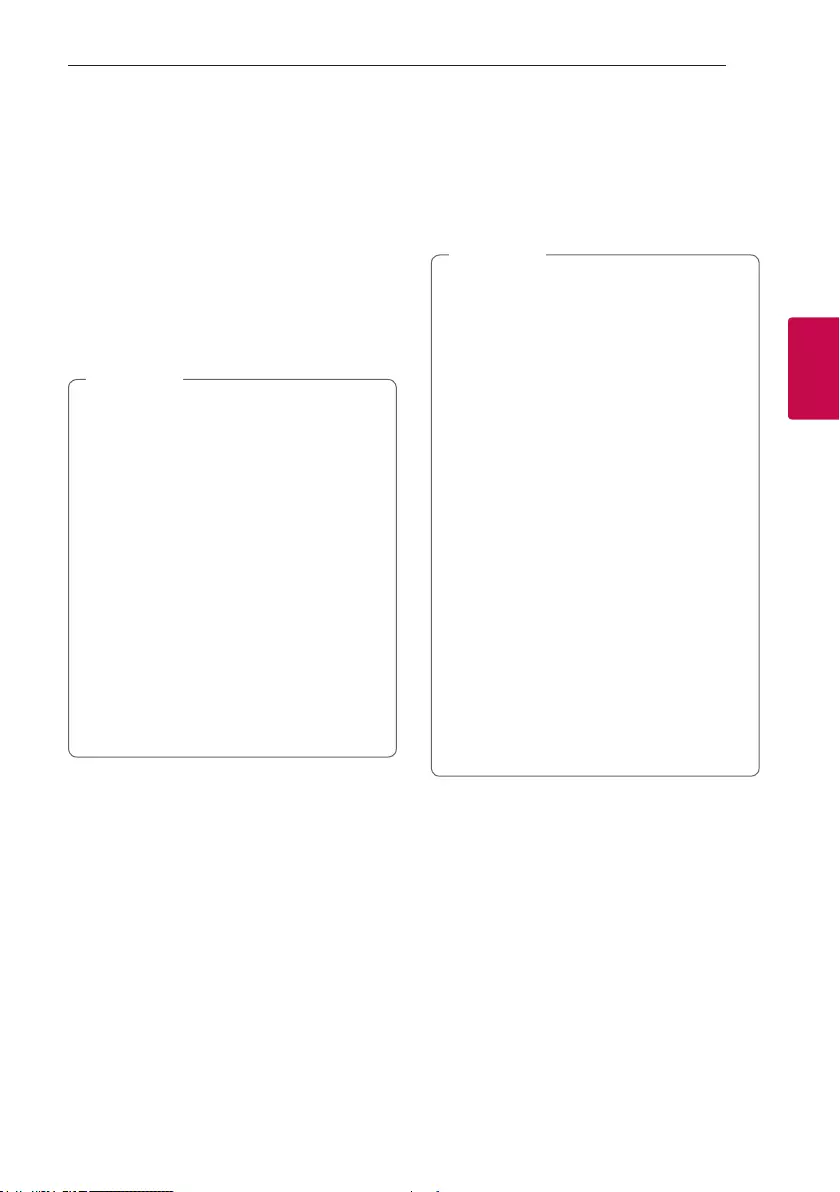
Operating 23
Operating
3
MIX
You can mix audio sounds.
1. Press MIX. ‘MIXER ON’ is displayed.
Select a desired Function for A SIDE and play it.
Mix is available in all functions except USB 2.
2. During playback, insert a USB device in USB port
b and play it. B SIDE is fixed as USB 2 function.
3. Move the Mix fader to adjust the sound volume
of mixed sound. Move it to the left to lower the
volume of B SIDE and move it to the right to
lower the volume of A SIDE.
yIn MIXER ON mode,
- You can adjust the Tempo for USB function
1 or 2.
- If you press Y/U, I or T on the
unit, it works only for each side.
- If you press C/V, d/M or Z on the
remote control, it works for both A SIDE
and B SIDE.
- For operating, it is recommended to use
Y/U, I or T on the unit instead
of remote control’s.
- Numerical buttons do not work.
- You can use H/P MODE. (Refer to page
35)
yIf you turn off the unit in the middle of mixing
process, MIX mode turns to OFF.
, Note
AUTO SYNC
When using Mixing, you can synchronize the tempo
of audio les being played in USB 1 and USB 2 by
pressing AUTO SYNC.
To stop it, press AUTO SYNC twice.
yThe tempo of music being played in USB1 is
synchronized to that in USB2.
yA TEMPO doesn’t work when AUTO SYNC is
on.
yIf USB2 fully stops or function is changed,
AUTO SYNC function is cancelled.
yIn case of below, AUTO SYNC error may occur
depending on the sound source.
- The silent section in the beginning of the
track.
- Intro or bridge section in which few musical
instruments appear.
- In cases where playback speed or tempo of
the song changes.
- In case that the data for BPM is provided
in real time, not the beginning of the song.
yIf the song is being played too fast or slow,
press and hold AUTO SYNC. ‘AUTO SYNC/
RE-ANALYZING’ is displayed.
yAUTO SYNC is available only when USB 1 is
selected for A SIDE and USB 2 is selected
for B SIDE in MIXER ON mode and both are
being played.
, Note
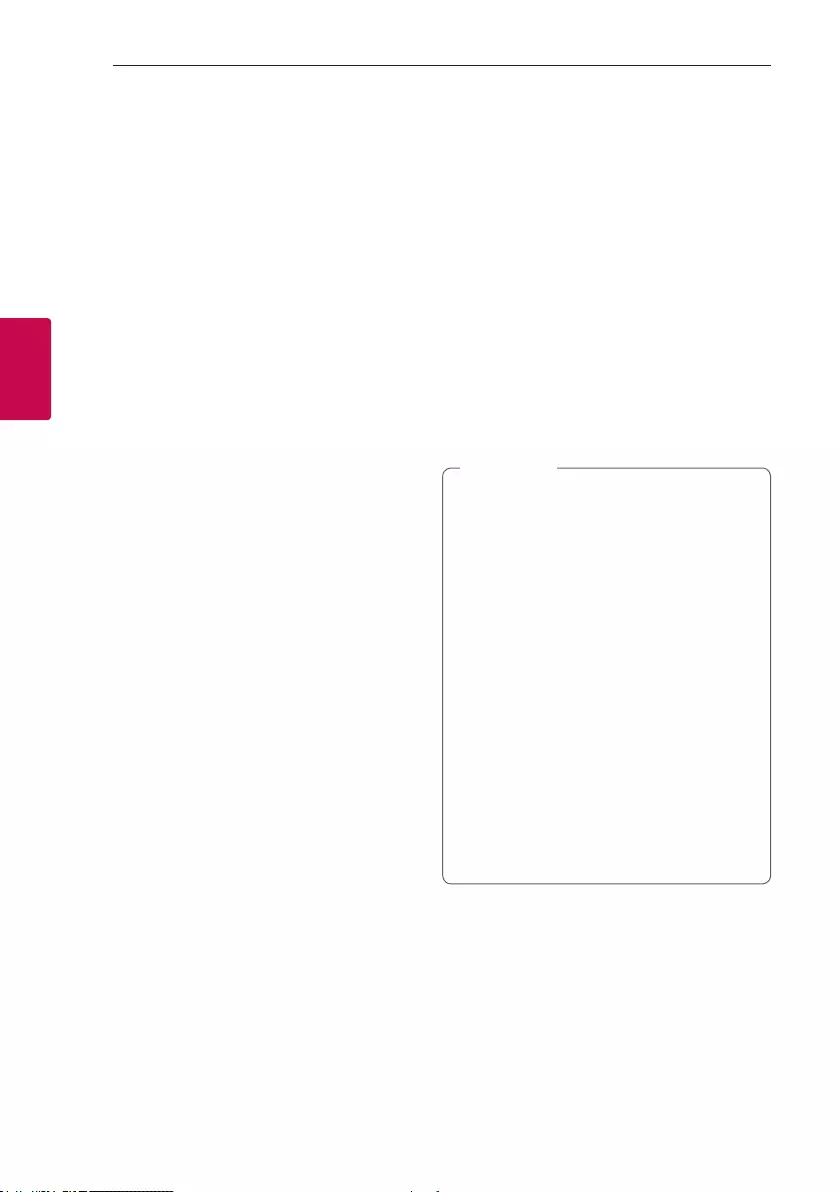
Operating24
Operating
3
Using BLUETOOTH®
wireless technology
About Bluetooth
Bluetooth is wireless communication technology for
short range connection.
The sound may be interrupted when the connection
interfered by the other electronic wave or you
connect the Bluetooth in the other rooms.
Connecting individual devices under Bluetooth
wireless technology does not incur any charges. A
mobile phone with Bluetooth wireless technology
can be operated via the Cascade if the connection
was made via Bluetooth wireless technology.
Available Devices : Mobile phone, MP3, Laptop, PDA.
Bluetooth Profiles
In order to use Bluetooth wireless technology,
devices must be able to interpret certain proles. This
unit is compatible with following prole.
A2DP (Advanced Audio Distribution Prole)
Codec : SBC
Listening to music stored on the
Bluetooth devices
Pairing your unit and Bluetooth device
Before you start the pairing procedure, make sure the
Bluetooth feature is activated on your Bluetooth
device. Refer to your Bluetooth device’s user guide.
Once a pairing operation is performed, it does not
need to be performed again.
1. Turn on the unit.
2. Operate the Bluetooth device and perform the
pairing operation. When searching for this unit
with the Bluetooth device, a list of the devices
found may appear in the Bluetooth device display
depending on the type of Bluetooth device. Your
unit appears as “LG CM9960(XX)”.
yXX means the last two digits of
Bluetooth address. For example, if your
unit has a Bluetooth address such as
9C:02:98:4A:F7:08, you will see “LG
CM9960(08)” on your Bluetooth device.
yDepending on the Bluetooth device type,
some devices may have a different pairing
process. Enter the PIN code (0000) as
needed.
yYou can connect this unit with up to 3
Bluetooth devices simultaneously using the
same method as described above, only in the
Bluetooth function.
yThe multi pairing connection is only supported
on Android or iOS devices. (Multi pairing
connection may not be supported depending
on the connected device specications.)
yRemovable/detachable Bluetooth devices
(Ex: Dongle etc.) will not support multi pairing.
, Note
3. When this unit is successfully connected with
your Bluetooth device, “BLUETOOTH PAIRED”
appears on the display window and change to
Bluetooth device name soon.
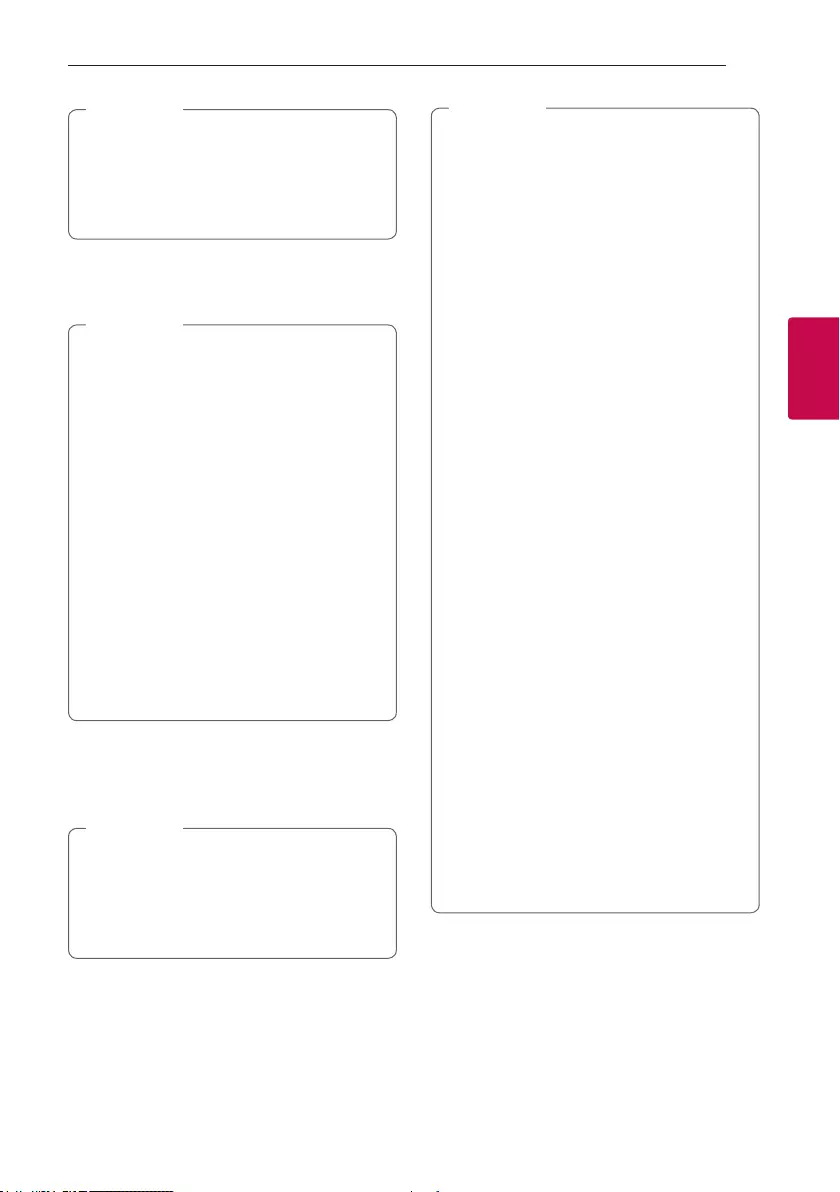
Operating 25
Operating
3
y"BLUETOOTH PAIRED" will momentarily
appear on the display when you connect
other devices for multi pairing.
yIf the device name is unavailable, “_” will be
displayed.
, Note
4. Listen to music.
To play a music stored on your Bluetooth device,
refer to your Bluetooth device’s user guide.
yWhen using Bluetooth® technology, you
have to make a connection between the unit
and the Bluetooth device as close as possible
and keep the distance.
However, it may not work well in certain
situations as described below :
- There is a obstacle between the unit and
the Bluetooth device.
- There is a device using same frequency
with Bluetooth® technology such as
a medical equipment, a microwave or a
wireless LAN device.
yYou should connect your Bluetooth device to
this unit again when you restart it.
yEven if this unit connected up to 3 Bluetooth
devices in the Bluetooth mode, you can play
and control music by using only one of the
connected devices.
, Note
Controls connected Bluetooth device
You can control connected Bluetooth device by the
unit; play, pause, stop, skip.
yOnly Android OS and iOS is available to use
this function.
yThis function may not be supported
depending on the Bluetooth device, or
operated differently.
, Note
yWhen this unit connected with multiple
Bluetooth devices, only one device which
you are playing keeps Bluetooth connection
when you change the function to the others.
yThe sound may be interrupted when the
connection has interference from other
electronic devices.
yYou may not control the Bluetooth device
with this unit.
yDepending on the type of the device, you may
not be able to use the Bluetooth function.
yYou can enjoy wireless system using phone,
MP3, Notebook, etc.
yThe more distance between the unit and the
Bluetooth device, the lower the sound quality
becomes.
yBluetooth connection will be disconnected
when the unit is turned off or the Bluetooth
device gets far from the unit.
yWhen Bluetooth connection is disconnected,
connect the Bluetooth device to the unit
again.
yWhen a Bluetooth device is not connected,
“BLUETOOTH READY” appears on the display
window.
yWhen you use the BT function, adjust the
volume to a proper level on the Bluetooth
device.
yIf it is not in the BT function, only one device
can be connected.
yIf a Bluetooth device is connected when
using LG TV, LG TV is disconnected and the
Bluetooth device is connected.
yWhen you connect Bluetooth device (iOS
device etc.) to this unit or operate the device,
the volume level can be synchronized with
each other.
, Note
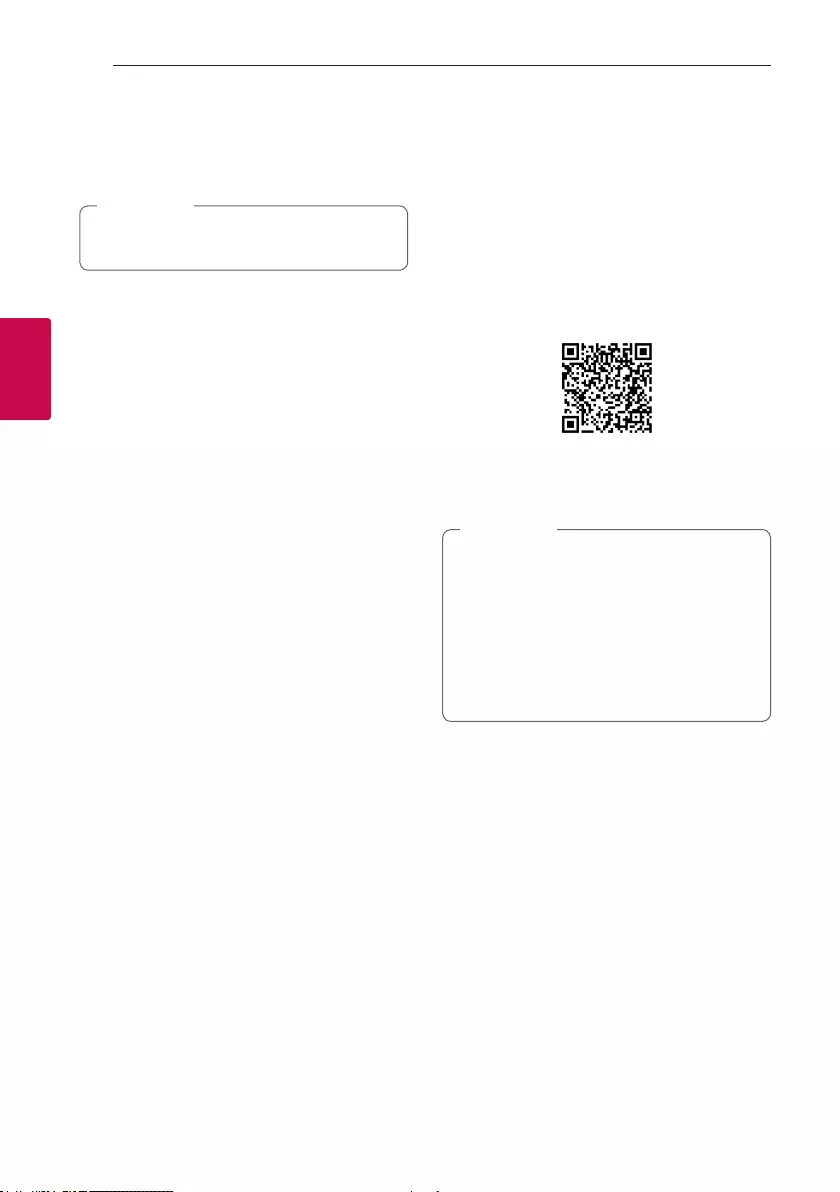
Operating26
Operating
3
Using the Music Flow
Bluetooth App
Only Android OS is available to use “Music Flow
Bluetooth” app with this unit.
, Note
About “Music Flow Bluetooth”
App
“Music Flow Bluetooth” app brings a suite of new
features to this unit.
To enjoy more features, you are recommended to
download and install free “Music Flow Bluetooth”
app.
Here is introduce a few of the many features of
“Music Flow Bluetooth” app.
Multi Juke box : Your entertainment increases three
fold when you connect up to 3 Bluetooth phones at
the same time. Play music from all three phone and
create a customized playlist from all the phones.
Sampler Creator : Record effects on your
smartphone and very simply sync them via Bluetooth
to the system. Be as creative as you can be.
Install “Music Flow Bluetooth”
App onto Your Bluetooth Device
There are two ways to install “Music Flow Bluetooth”
App onto Your Bluetooth Device.
Install “Music Flow Bluetooth” App
through QR code
1. Install “Music Flow Bluetooth” app through QR
code. Use the scanning software to scan the QR
code.
2. Tap an icon for installation.
3. Tap an icon for downloading.
yMake sure that your Bluetooth device is
connected to the Internet.
yMake sure that your Bluetooth device
has a scanning software application. If you
don’t have one, download one from “Google
Android Market (Google Play Store)”.
yDepending on the area, QR code may not
work.
, Note
Install “Music Flow Bluetooth” App
through “Google Android Market
(Google Play Store)”
1. Tap the “Google Android Market (Google Play
Store)” icon.
2. In the search bar, type in the “Music Flow
Bluetooth” and search it.
3. In the search result list, find and tap “Music Flow
Bluetooth” to start downloading Bluetooth app.
4. Tap an icon for installation.
5. Tap an icon for downloading.
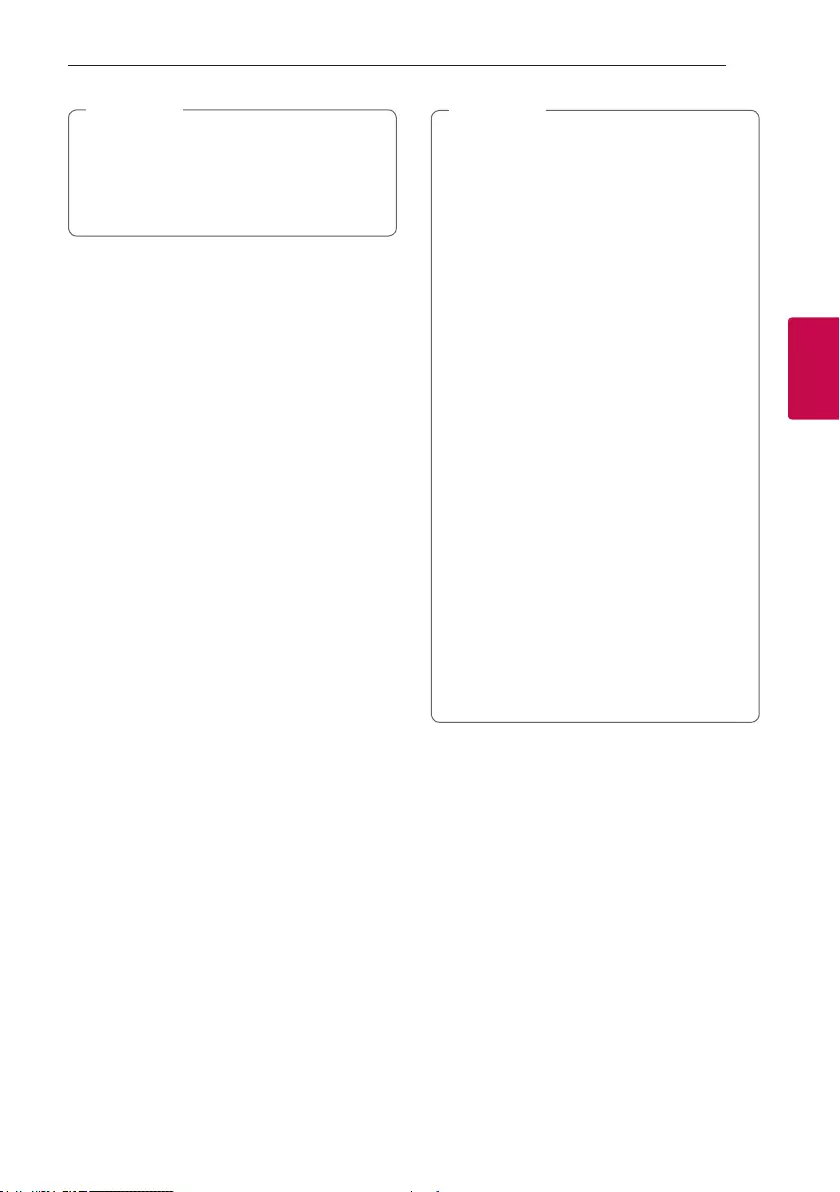
Operating 27
Operating
3
yMake sure that your Bluetooth device is
connected to the Internet.
yMake sure that your Bluetooth device is
equipped with “Google Android Market
(Google Play Store)”.
, Note
Activate Bluetooth with “Music
Flow Bluetooth” App
“Music Flow Bluetooth” app helps to connect your
Bluetooth device to this unit.
1. Tap “Music Flow Bluetooth” app icon on the home
screen to open “Music Flow Bluetooth” app, and
go to the main menu.
2. Tap [Menu] and select the unit you want.
3. If you want to get more information to operate,
tap [Help] on the [Setting] menu.
y“Music Flow Bluetooth” app will be available
in the software version as follow;
- Android O/S : Ver 4.0.3 (or later)
yIf you use “Music Flow Bluetooth” app for
operation, there would be some differences
between “Music Flow Bluetooth” app and
the supplied remote control. Use the supplied
remote control as necessary.
yDepending on the Bluetooth device, “Music
Flow Bluetooth” app may not work.
yAfter connection of “Music Flow Bluetooth”
app, music may be output from your device. In
this case, try connecting procedure again.
yIf you operate the other applications or
change the settings on your Bluetooth
device while using “Music Flow Bluetooth”
app, “Music Flow Bluetooth” app may operate
abnormally.
yWhen “Music Flow Bluetooth” app operates
abnormally, check your Bluetooth device and
the connection of “Music Flow Bluetooth” app
and then try to connect again.
yDepending on the smart phone's operating
system, you have some differences for “Music
Flow Bluetooth” operation.
yCheck Bluetooth setting on your Bluetooth
device if “Music Flow Bluetooth” app
connection does not work well.
, Note
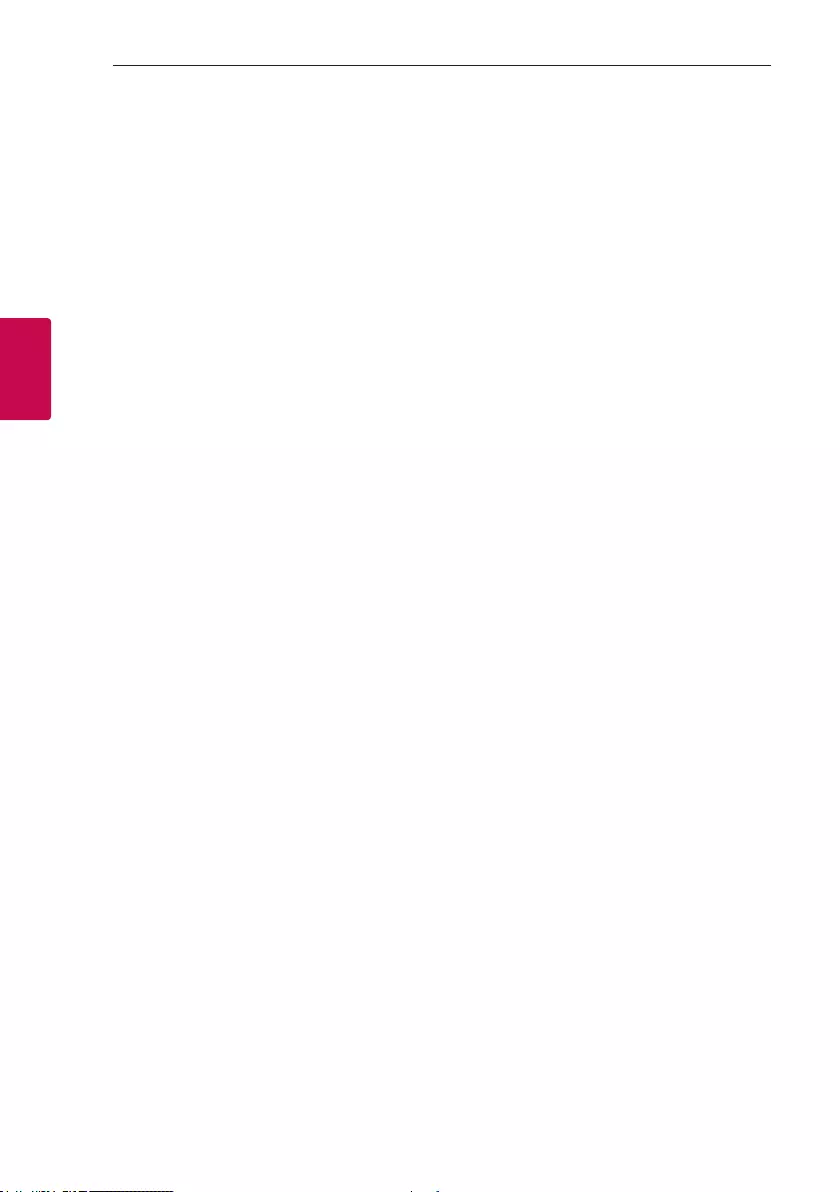
Operating28
Operating
3
Radio Operations
Be sure that FM aerial is connected. (Refer to page
18)
Listening to the radio
1. Press F / WIRELESS BOOM on the unit or F on
the remote control until FM appears in the display
window.
The last received station is tuned in.
2. Auto tuning :
Press and hold TUNING -/+ on the remote
control or Y/U on the A SIDE of the
unit for about two seconds until the frequency
indication starts to change, then release. Scanning
stops when the unit tunes in a station.
Or
Manual tuning :
Press TUNING -/+ on the remote control or
Y/U on the A SIDE of the unit repeatedly.
3. Adjust the volume by rotating volume knob on
the unit or by pressing VOL +/- on the remote
control repeatedly.
Improving poor FM reception
Press T on the CD/USB 1 of the unit or d/M on
the remote control. This will change the tuner from
stereo to mono and usually improve the reception.
Presetting the Radio Stations
You can preset 50 stations for FM.
Before tuning, make sure to turn down the volume.
1. Press F / WIRELESS BOOM on the unit or F on
the remote control until FM appears in the display
window.
2. Select the desired frequency by pressing
TUNING -/+ on the remote control or
Y/U on the unit.
3. Press JUKEBOX/MEMORY on the remote
control. A preset number will blink in the display
window.
4. Press PRESET·FOLDER W/S on the remote
control to select the preset number you want.
5. Press JUKEBOX/MEMORY on the remote
control. The station is stored.
6. Repeat steps 2 to 5 to store other stations.
7. To listen a preset station, press
PRESET·FOLDER W/S or 0 to 9 numerical
buttons on the remote control.
Deleting all the saved stations
1. Press and hold JUKEBOX/MEMORY on the
remote control for two seconds.
“ERASE ALL?” will flash up on the unit display.
2. Press JUKEBOX/MEMORY on the remote
control to erase all the saved radio stations.
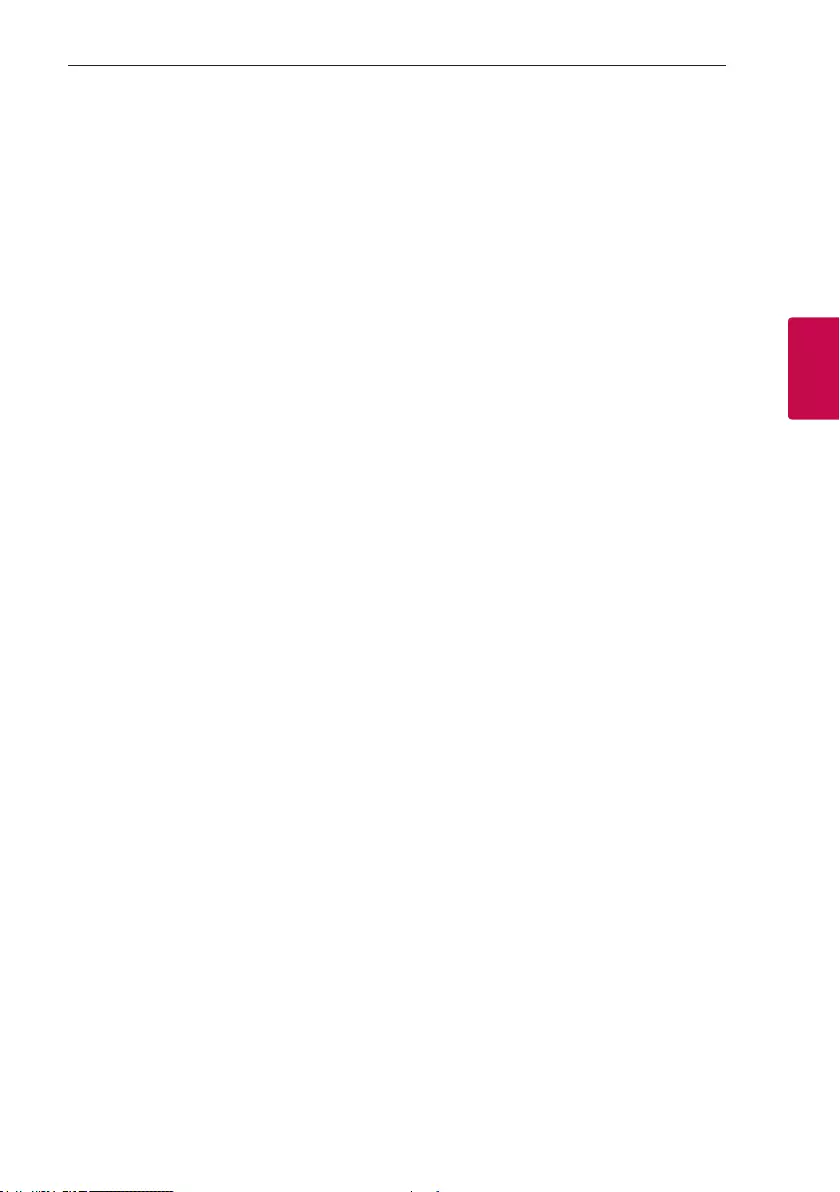
Operating 29
Operating
3
Seeing information about a
Radio station
The FM tuner is supplied with the RDS (Radio Data
System) facility. This shows information about the
radio station being listened to. Press RDS/SET on
the remote control repeatedly to cycle through the
various data types:
PS (Programme Service Name)
The name of the channel will appear in
the display.
PTY (Programme Type Recognition)
The programme type (e.g. Jazz or News)
will appear in the display.
RT (Radio Text)
A text message contains special
information from the broadcast station.
This text may scroll across the display.
CT (Time controlled by the channel)
This shows the time as broadcast by the
station.
You can search the radio stations by programme type
by pressing RDS/SET on the remote control. The
display will show the last PTY in use. Press PTY one
or more times to select your preferred programme
type. Press and hold C/V. The tuner will
search automatically. When a station is found the
search will stop.
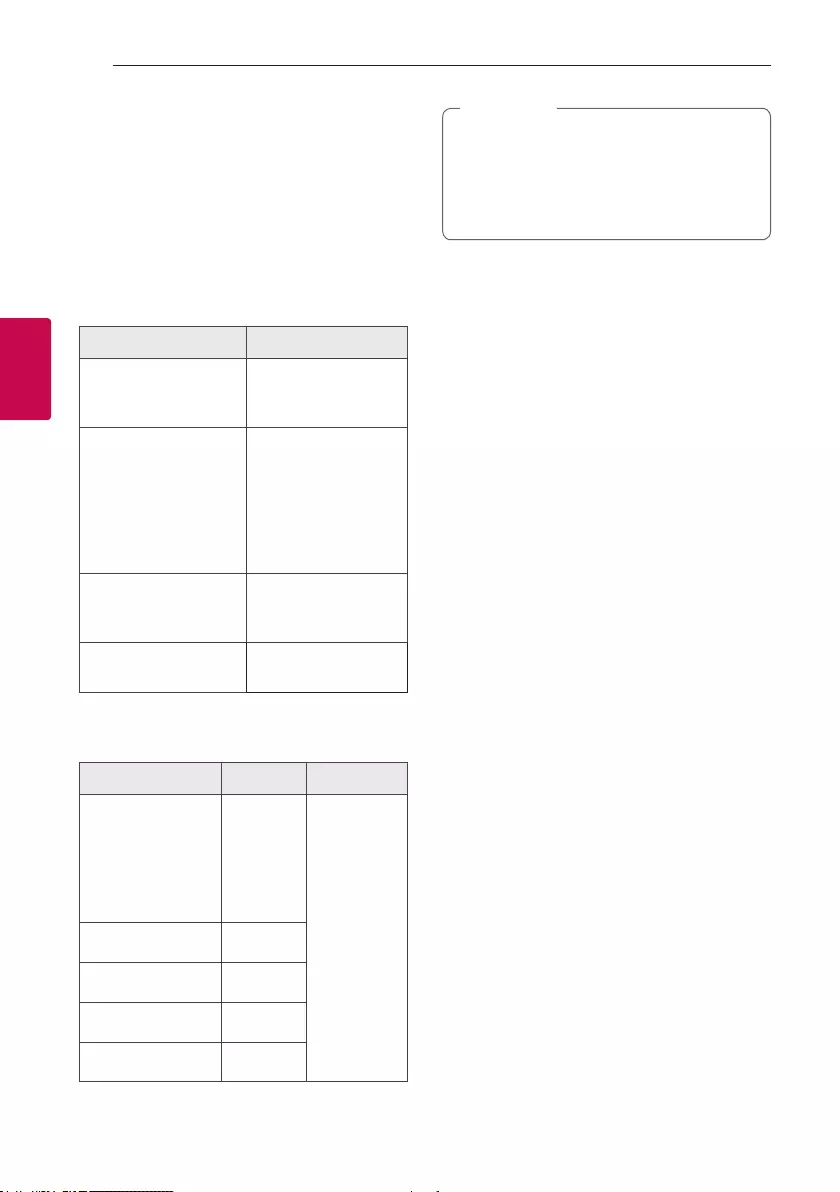
Operating30
Operating
3
Sound adjustment
Setting the sound mode
This system has a number of pre-set surround sound
elds. The displayed items for the Equalizer may be
different depending on sound sources and effects.
You can select a desired sound mode by using
SOUND EFFECT on the remote control.
On Display Description
BASS BLAST
Reinforces the treble,
bass and surround
sound effect.
POP
CLASSIC
ROCK
JAZZ
This program lends
an enthusiastic
atmosphere to the
sound, giving you the
feeling you are at an
actual rock, pop, jazz or
classic concert.
FOOTBALL
You can enjoy
the sound effect
FOOTBALL STADIUM.
STANDARD You can enjoy
optimized sound.
You can select a desired sound mode by using
REGION EQ on the remote control.
On Display Region Description
FUNK, REGUETON,
SAMBA, BANDA,
MERENGUE, AXE,
SALSA, SERTANEJ,
CUMBIA, TECNO
BREGA, FORRO
Latin
America
Optimized
sound effect
for the
music genre
prefered in
each region.
ARABIC Middle East
DANGDUT Indonesia
AFRO Africa
INDIA India
yOn some speakers, sound may not be heard
or heard in low sound depending on the
sound mode.
yBy pressing BASS BLAST on the unit you can
directly select BASS BLAST effect.
, Note
Setting the USER EQ
You can adjust the sound level of BASS, MIDDLE and
TREBLE as your preference.
1. Press USER EQ on the unit. “USER EQ” is
displayed.
2. Press USER EQ repeatedly until the desired
setting appears in the display window.
3. Rotate SCRATCH/LEVEL CONTROL, SEARCH
KNOB of B SIDE to adjust the value.
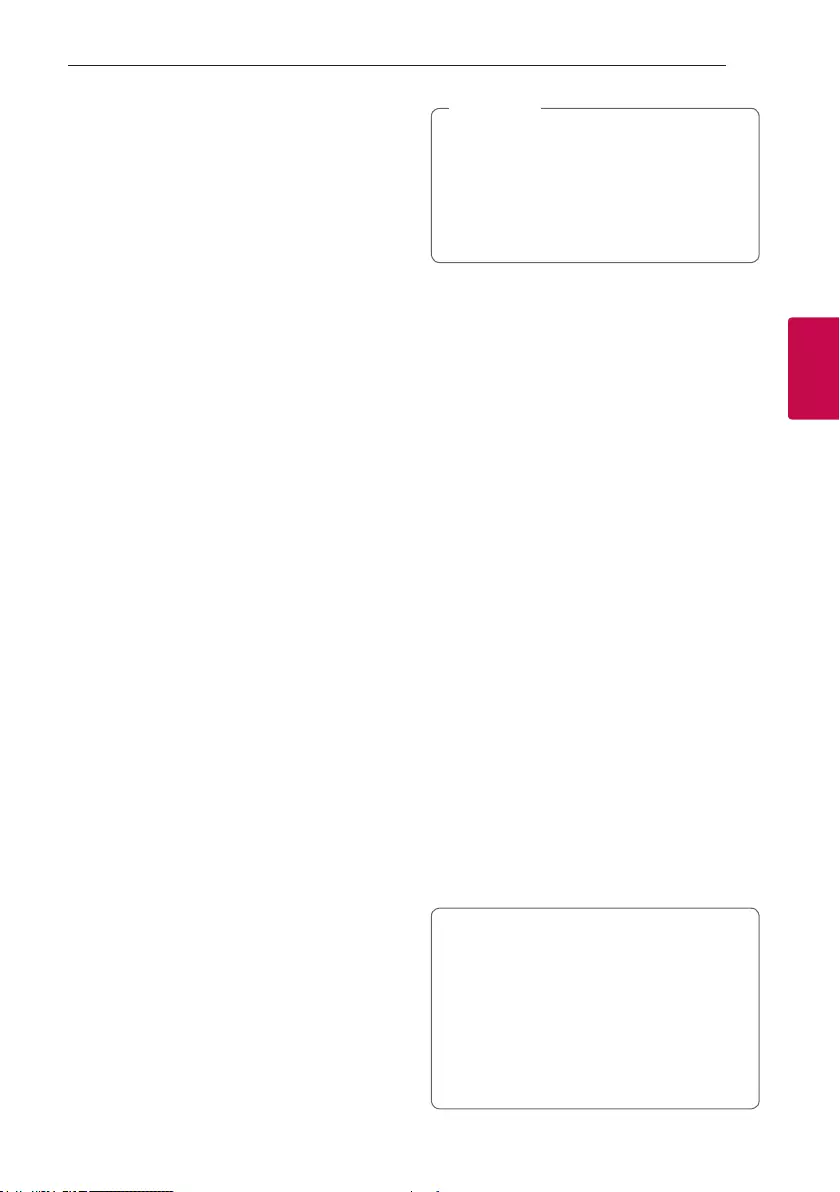
Operating 31
Operating
3
Advanced Operations
Recording to USB
You can record a various sound source to USB 1.
(CD, AUX, PORTABLE, Tuner, USB)
1. Connect a USB device to USB port 1 on the unit.
2. Press F / WIRELESS BOOM on the unit or F on
the remote control to select a Function you want
to record.
One track/file recording - You can record to USB
after playing a track/file you want.
All tracks/files recording - You can record to USB
in full stop status.
JUKE BOX list recording - After showing the JUKE
BOX list, you can record it to USB.
(Refer to page 33)
3. Start the recording by pressing USB REC on the
remote control or USB REC/DEMO on the unit.
4. To stop recording, press and hold USB REC/
DEMO on the unit or USB REC on the remote
control.
Recording in MIXER ON mode
Recording is available in MIXER ON mode. If you
record in MIXER ON mode, the unit records the mixed
sound from that point when you press USB REC.
1. Start mixing. Refer to page 23.
2. Start the recording by pressing USB REC on the
remote control or USB REC/DEMO on the unit.
To stop recording, press and hold USB REC/
DEMO on the unit or USB REC on the remote
control to stop recording. Otherwise, the
recording continues.
Pausing recording
During recording, press USB REC/DEMO on the
unit or USB REC on the remote control to pause
recording. Press it again to restart recording.
(Tuner/AUX/PORTABLE/MIXER mode only)
yVOICE CANCELLER or KEY CHANGER
will be reset, if you use recording function
during operating VOICE CANCELLER or KEY
CHANGER.
yVOICE CANCELLER or KEY CHANGER can
not be operated during recording.
, Note
To select recording bit rate and speed
1. Press and hold USB REC/DEMO on the unit or
USB REC on the remote control for 3 seconds.
2. Press
C/V on the remote control or
Y/U on the A SIDE of the unit to select a
bit rate.
3. Press USB REC/DEMO on the unit or USB REC
on the remote control again to set.
4. Press C/V on the remote control or
Y/U on the A SIDE of the unit to select a
desired recording speed. (AUDIO CD only)
X1 SPEED
- You can listen to music while recording it.
X2 SPEED
- You can just record the music file.
5. Press USB REC/DEMO on the unit or USB REC
on the remote control to nish the setting.
USB Copying
You can copy audio les in USB 2 to USB 1.
1. Connect a USB device including desired sound
files to USB port b and select USB 2 Function.
2. Connect another USB device to USB port a.
3. Press USB REC/DEMO on the unit or USB REC
on the remote control.
4. To stop recording, press and hold USB REC/
DEMO on the unit or USB REC on the remote
control.
The making of unauthorized copies of copy-
protected material, including computer
programs, les, broadcasts and sound recordings,
may be an infringement of copyrights and
constitute a criminal offense.
This equipment should not be used for such
purposes.
Be responsible
Respect copyrights
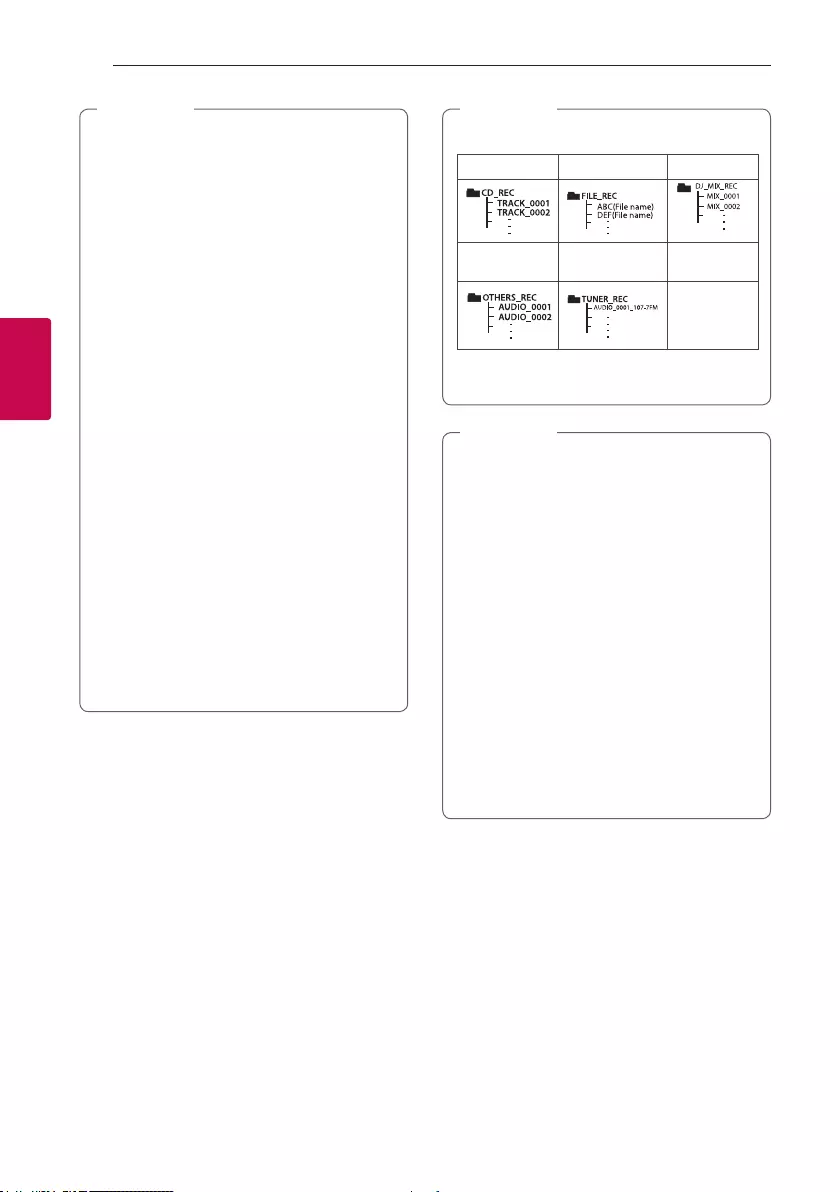
Operating32
Operating
3
yYou can record various sound using MIC/DJ
Pro/Scratch/DJ Effect/Original Source/PARTY
THRUST sound. (Except USB Copying)
yYou can control recorded MIC sound according
to MIC volume.
yFor stable recording, the output sound level
goes down on its own when you record music
from CD to USB.
yYou can only change volume level between
MIN and 30 during recording. (Only CD
function)
yDo not remove the USB device or turn off
the unit during USB recording. If dose not, an
incomplete le may be made and not deleted
on PC.
yIf USB recording does not work, the message
like “NO USB”, “ERROR”, “USB FULL”, “NOT
SUPPORT”, “FILE MAX” is displayed on the
display window.
yMulti card reader device or External HDD can
not be used for USB recording.
yA le is recorded by about 512Mbyte when
you record for a long term.
yYou may not store more than 2000 les.
yYou can not record in AUTO DJ mode.
yIn case of the unsupported MP3/WMA le,
the le recording may be stopped.
, Note
yIt’ll be stored as follows.
AUDIO CD MP3/WMA MIX mode
The other
source* Tuner
* : AUX and the like.
Tuner : The current recording frequency is shown.
, Note
Normal mode
yYou can check the recording percentage rate
for the USB record on the display window
during the recording. (MP3/WMA le or
Audio CD Only)
yDuring recording MP3/WMA, there is no
sound.
yOn CD function, sound of MIC, DJ Pro, Scratch,
DJ Effect, PARTY THRUST sound is recorded
only during AUDIO CD X1 speed REC. It is
recorded AUDIO CD source too.
yWhen you stop recording during playback, the
le that has been recorded at that time will
be stored.(Except MP3/WMA le)
MIXER ON mode
yWhen Function is set to BLUETOOTH or LG
TV, recording is available in MIXER ON mode.
, Note
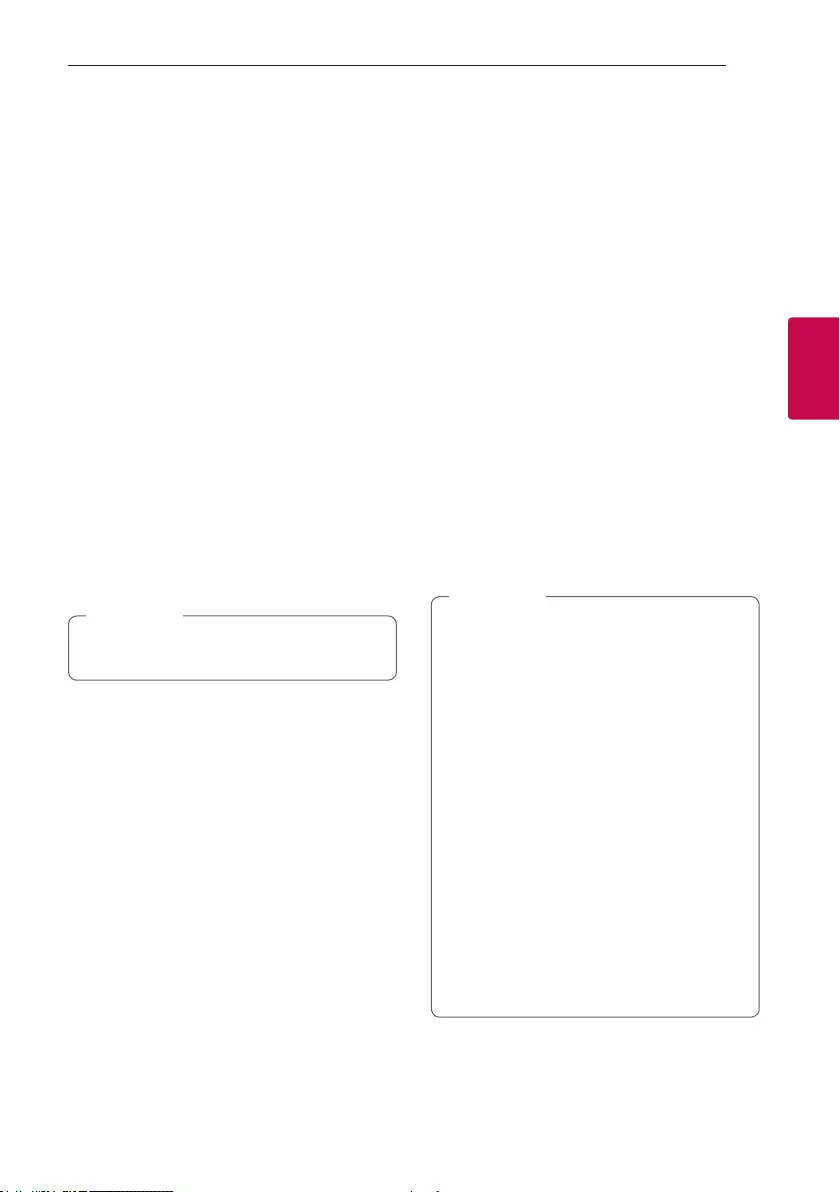
Operating 33
Operating
3
JUKE BOX Playback
JUKE BOX function enables you to make a playlist of
your favorite tracks/les from a disc or USB device
(USB 1). A playlist of up to 100 tracks/les can be
entered.
Making JUKE BOX list
It is supported only on stop status.
1. Press and hold JUKEBOX / MEMORY on the
remote control to enter the edit mode.
2. Select a track/file by pressing C/V on the
remote control or by turning SCRATCH/LEVEL
CONTROL, SEARCH KNOB on the A SIDE of the
unit.
3. Press JUKEBOX / MEMORY to save the track/
file.
4. Repeat steps 2 - 3 to store other tracks/files.
(You can modify the list by pressing
PRESET·FOLDER W/S on the remote control to
select the JUKE BOX program number.)
5. Press JUKEBOX / MEMORY once again.
To play the JUKE BOX list, press d/M after you make
the list.
When making or modifying the JUKE BOX list,
REPEAT mode is off.
, Note
Enjoying JUKE BOX
Press JUKEBOX / MEMORY twice on stop status.
“JUKE BOX ON” appears on the display window. To
play JUKE BOX list, press d/M on the remote control
or T on the unit.
To cancel it, press JUKEBOX / MEMORY twice. “JUKE
BOX OFF” appears on the display window.
Editing JUKE BOX
It is supported only on stop status.
1. Press and hold JUKEBOX / MEMORY on the unit
to enter the edit mode.
2. Press PRESET·FOLDER W/S on the remote
control to select a track/file to edit.
3. Press
C/V to save the track/file.
4. Press JUKEBOX / MEMORY.
5. Repeat 2 to 3 to store the other tracks/files.
6. Press JUKEBOX / MEMORY once again.
To play the JUKE BOX list, press d/M after you edit
the list.
Deleting JUKE BOX list
Deleting function only works in the edit mode.
1. Press and hold JUKEBOX / MEMORY on the
remote control to enter the edit mode.
2. Select a song by pressing PRESET·FOLDER
W/S on the remote control repeatedly.
3. Press DELETE while a song is selected.
yTo check the status of JUKE BOX, press
JUKEBOX / MEMORY once. You can also
check it by the word “PROG.” on the display
window.
yIf there is no JUKE BOX list, “JUKE BOX
NONE” appears on the display window when
you press JUKEBOX / MEMORY.
yJUKE BOX is switched off in the case below.
- Changing to a different function.
- Turning off and on the unit.
- Operating the numerical buttons on the
remote control.
- Playing a le by using SEARCH and
SCRATCH/LEVEL CONTROL, SEARCH
KNOB.
yJUKE BOX list is cleared in the case below.
- Removing the disc or the USB device.
- Deleting or recording music les in the USB
device.
, Note
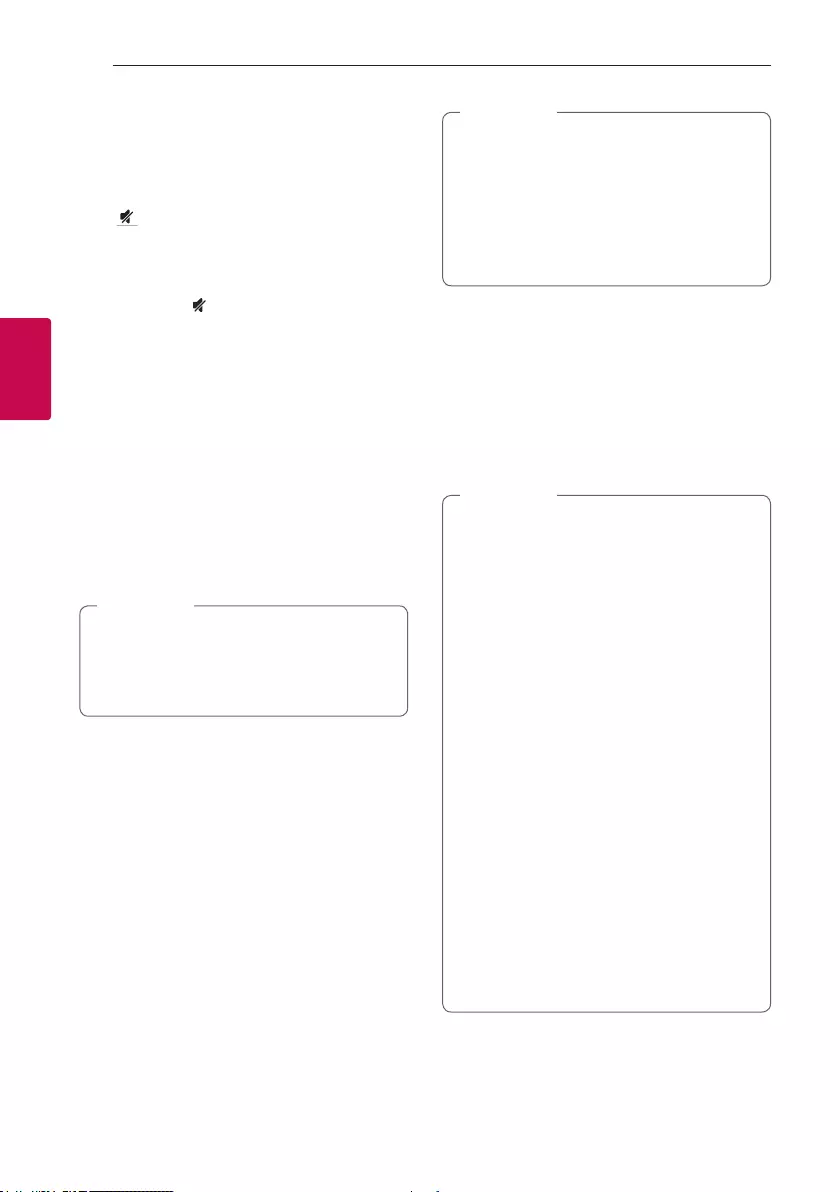
Operating34
Operating
3
Other Operations
Turn off the sound temporarily
Press on the remote control to mute your unit.
You can mute your unit, for example, to answer
the telephone, the mute icon “Q” is blinked in the
display window.
To cancel it, press again or change the volume
level.
CHILDSAFE Mode
This function helps to prevent you from being
surprised when you turn on the unit in case that the
volume of the unit is set at a high level.
To turn on CHILDSAFE mode, press and hold OK on
the unit when the volume of the unit is “MIN”.
In CHILDSAFE mode, the volume increase gradually.
To turn off CHILDSAFE mode, press and hold OK on
the unit when the volume of the unit is “MIN” and
this mode is turned on.
In case of CD, USB or BT function, CHILDSAFE
mode does not work after about 2 minutes
from power on the unit even if this mode is
enabled.
, Note
Displaying file information
(ID3 TAG)
While playing an MP3 le containing le information,
you can display the information by pressing INFO /
SLEEP.
DEMO
In the power off state, press USB REC / DEMO on
the unit once. The unit will power on and display the
each of functions with demo sound in the display
window. To cancel the DEMO function, press USB
REC / DEMO once more.
yWhile in DEMO, this unit will keep DEMO
status even if you unplug the power cord
connection.
yYou can enjoy other functions during the
DEMO, the DEMO will temporarily pause.
- Without input key in 10 sec, the DEMO
will play back automatically.
, Note
Using Microphone
1. Connect your microphone to the MIC jack.
2. Play the music you want.
3. Sing along with the accompaniment. Adjust
the microphone volume by pressing MIC
VOLUME and rotating VOLUME clockwise or
counterclockwise on the unit.
yWhen not using the microphone, set the
VOLUME to minimum or turn off the MIC and
remove the microphone from the MIC jack.
yIf the microphone is set too near the speaker,
a howling sound may be produced. In this case,
move the microphone away from the speaker
or decrease the sound level by pressing MIC
VOLUME and rotating VOLUME.
If howling occurs continuously, the protection
may apply to this unit. In this case, remove
the power cord of this unit, then connect the
power cord of this unit and turn on this unit.
yIf sound through the microphone is extremely
loud, it may be distorted. In this case, press MIC
VOLUME and rotate VOLUME to minimum.
yIf your microphone’s sound feels not loud
though MIC volume is max, you can adjust
only audio source volume lower.
- Follow below step.
1. Press and hold VOICE CANCELLER on
the unit.
2. Reduce Audio Source Volume by rotating
VOLUME counter-clockwise on the unit.
To initialize it, power off.
, Note
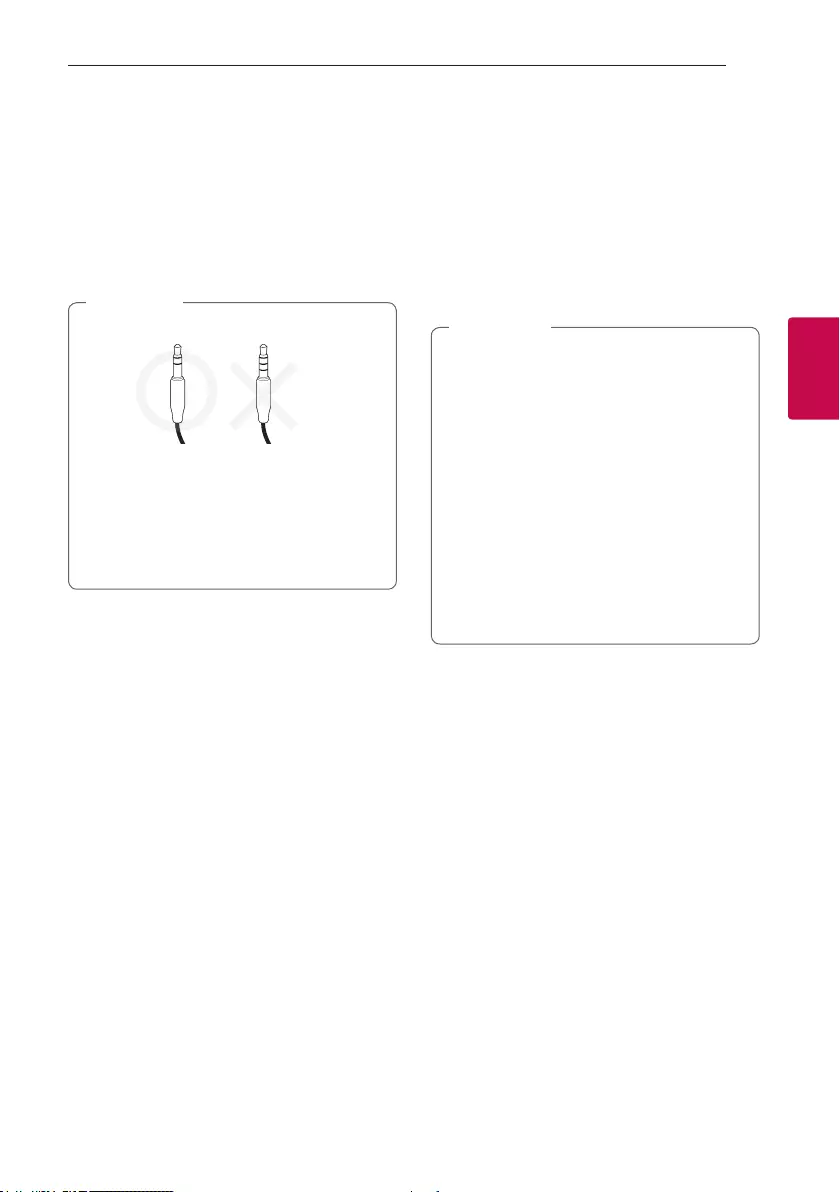
Operating 35
Operating
3
Using H/P MODE
Headphone monitoring is available.
Press H/P MODE to listen to music using Headphone.
Press H/P VOLUME and rotate VOLUME to adjust
the volume.
When mixing, press H/P MODE to select a
monitoring mode. You can listen to the music being
mixed or playing in Source A or Source B.
yIt is not compatible with a 4 pole jack.
yIf you select one source output in MIXER ON
mode, the playback effects (Except TEMPO)
are not applied to the output through the
headphone.
yIf you power off or switch to MIXER OFF, the
selected H/P MODE is cancelled.
, Note
VOICE CANCELLER
You can enjoy the function while playing the music, by
reducing singer vocal of music in the various source.
Press the VOICE CANCELLER , and “ON” will appear
in display window.
To cancel it, press VOICE CANCELLER again.
The quality of the VOICE CANCELLER may be
different depending on the recording conditions of
music les.
yThis function is available CD, USB or BT
(Bluetooth) Function.
yIf the function is not available, “NOT
SUPPORT” appears in the display window.
yThis function is available to use only when a
microphone is connected.
yIf a microphone is not connected, “NOT
SUPPORT” appears in the display window.
yIt is not available on the MONO source.
yTo initialize it, change the Function or
disconnect the microphone.
yThis function may not be initialized depending
on the status of connected devices.
, Note
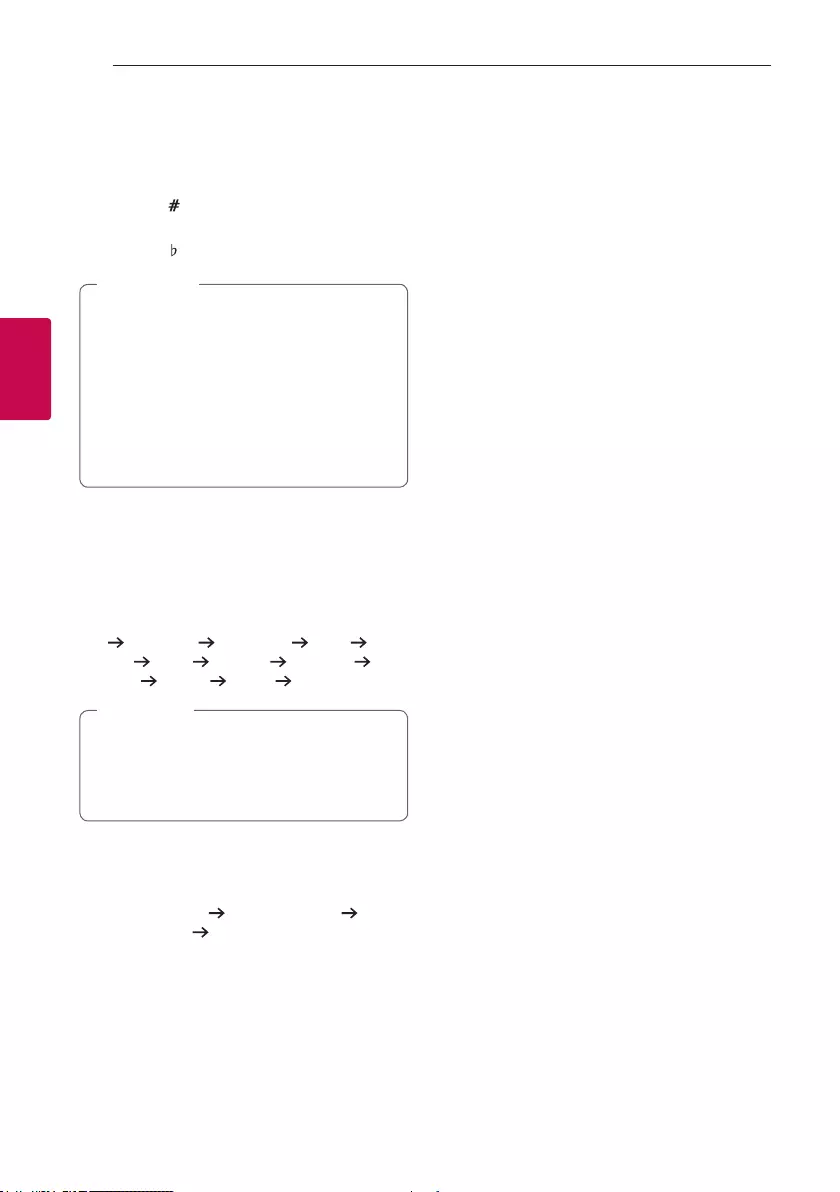
Operating36
Operating
3
KEY CHANGER
You can adjust the key to 9 steps (4 steps higher, 4
steps lower and the original key).
yTo sharp the key one by one, press the KEY
CHANGER( ) repeatedly during playback.
yTo atten the key one by one, press the KEY
CHANGER( ) repeatedly during playback.
yThis function is available CD, USB or BT
(Bluetooth) Function.
yIf a microphone is not connected, “NOT
SUPPORT” appears in the display window.
yTo initialize it, change the Function, disconnect
the microphone or change the music.
yThis function may not be initialized depending
on the status of connected devices.
, Note
Lighting Effects
This function offers a party atmosphere by operating
the lighting ball on the unit and the lighting on the
speakers.
Press LIGHTING on the unit.
OFF PEACEFUL ROMANTIC COOL
UPBEAT FIERY EXCITED DYNAMIC
HEALING SUNNY PARTY OFF ...
yLighting function is available in all functions.
yLighting mode retains its previous mode
when you first press LIGHTING, press again
to change modes.
, Note
PARTY THRUSTER
Slide the lever to create a party atmosphere.
PARTY THRUST OFF PARTY THRUST 1
PARTY THRUST 2 PARTY THRUST CLIMAX
The lighting ball on the unit, the lighting on the
speakers, the LED lighting and the sound effect
will react according to moving the lever of PARTY
THRUSTER.
Setting the Clock
1. Turn the unit on.
2. Press and hold CLOCK.
3. Select time mode by pressing C/V on the
remote control.
- AM 12:00 (for an AM and PM display) or 0:00
(for a 24 hour display)
4. Press RDS/SET to confirm your selection.
5. Select the hours by pressing C/V on the
remote control.
6. Press RDS/SET.
7. Select the minutes by pressing C/V on
the remote control.
8. Press RDS/SET.
Setting the Clock through
“Music Flow Bluetooth” App
Install “Music Flow Bluetooth” app on your Android
device. (Refer to page 26)
Your unit’s clock will be automatically synchronized
with your device by activating Bluetooth connection
through “Music Flow Bluetooth” app.
Using your player as an alarm
clock
1. Turn the unit on.
2. Press and hold ALARM.
3. Press
C/V on the remote control to
change the hours and minutes and press RDS/
SET to save.
4. Press C/V on the remote control to select
function and press RDS/SET to save.
- Press C/V on the remote control to
select a memory No. when you select Tuner and
then, press RDS/SET.
If there is no memory No., this step is skipped.
5. Press C/V on the remote control to
change the volume and press RDS/SET to save.
The clock icon “(” shows that the alarm is set.
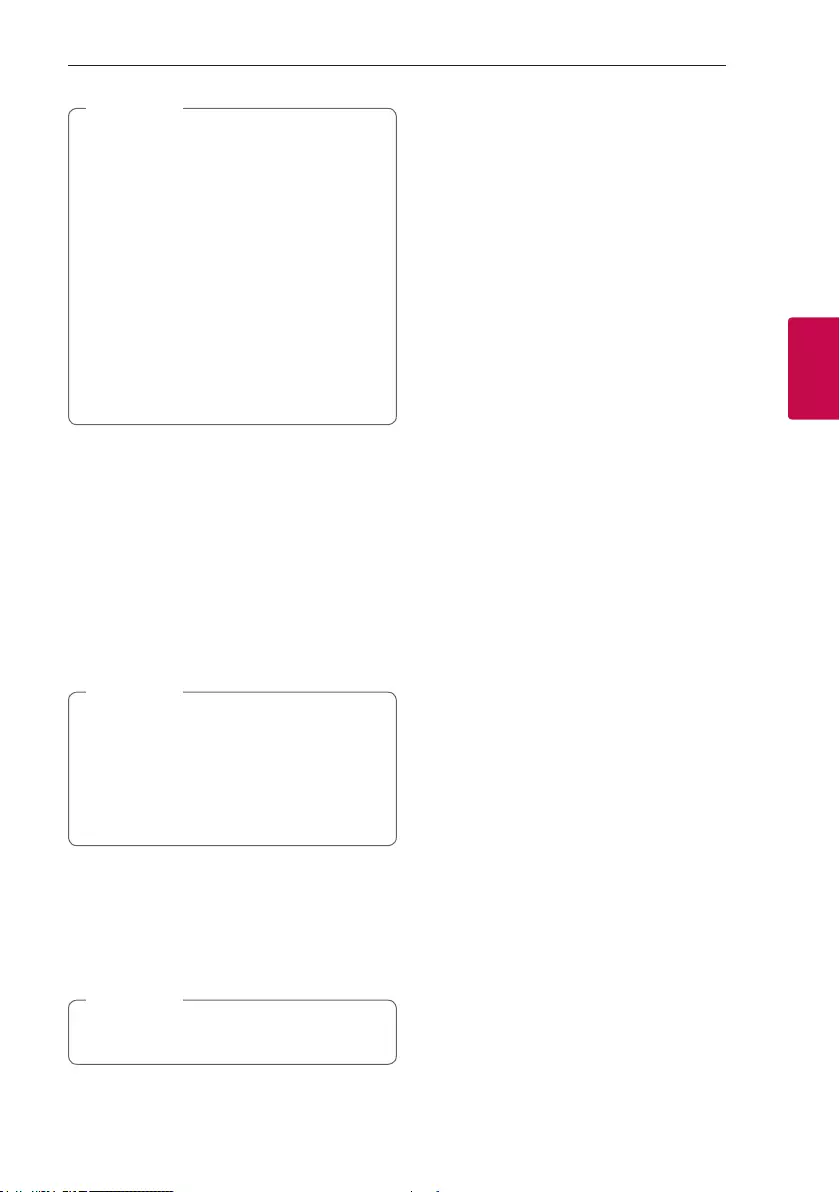
Operating 37
Operating
3
yIf you set the clock time, you can check the
time by pressing CLOCK even when the
player is turned off.
yYou can set alarm after you set the clock
time.
yIf you set the clock time and alarm, you can
check the alarm icon “(“ by pressing CLOCK
even when the unit is turned off.
yIf you set the clock time and alarm, you can
check the alarm icon “(“ and alarm setting
information by pressing ALARM even when
the unit is turned off.
yYou can select ALARM ON/OFF mode by
pressing ALARM.
, Note
Sleep Timer Setting
1. Press and hold INFO / SLEEP. The display
window will be darkened by half.
2. Press INFO / SLEEP repeatedly to select delay
time between 10 and 180 minutes. After the
delay time, the unit will be turned off.
To cancel the sleep function, press INFO / SLEEP
repeatedly until “SLEEP 10” appears, and then
press INFO / SLEEP once again while “SLEEP 10” is
displayed.
yYou can check the remaining time before the
unit is turned off.
yPress and hold INFO / SLEEP to check or
change the remaining time.
yYou can edit the remain time when displays
the remaining time or “DIMMER”.
, Note
Dimmer
Press and hold INFO / SLEEP. The display window
will be darkened by half. To cancel it, press and hold
INFO / SLEEP and then press it repeatedly until dim
off.
All the LED turns off when Dimmer is being
operated.
, Note
Auto power down
This unit will turn itself off to save electricity in the
case were the main unit is not connected to an
external device and is not used for 20 minutes.
The unit will also turn itself off after six hours if the
Main unit has been connected to another device
using the analog inputs.
Auto power down function is applied to only MASTER
unit in case of Wireless X-Boom Plus connection. In
case of SLAVE unit, Auto power down is available
after disconnection SLAVE unit and MASTER unit.
How to disconnect the wireless
network connection or the wireless
device.
Turn off the unit by pressing the power button for
more than 5 seconds.
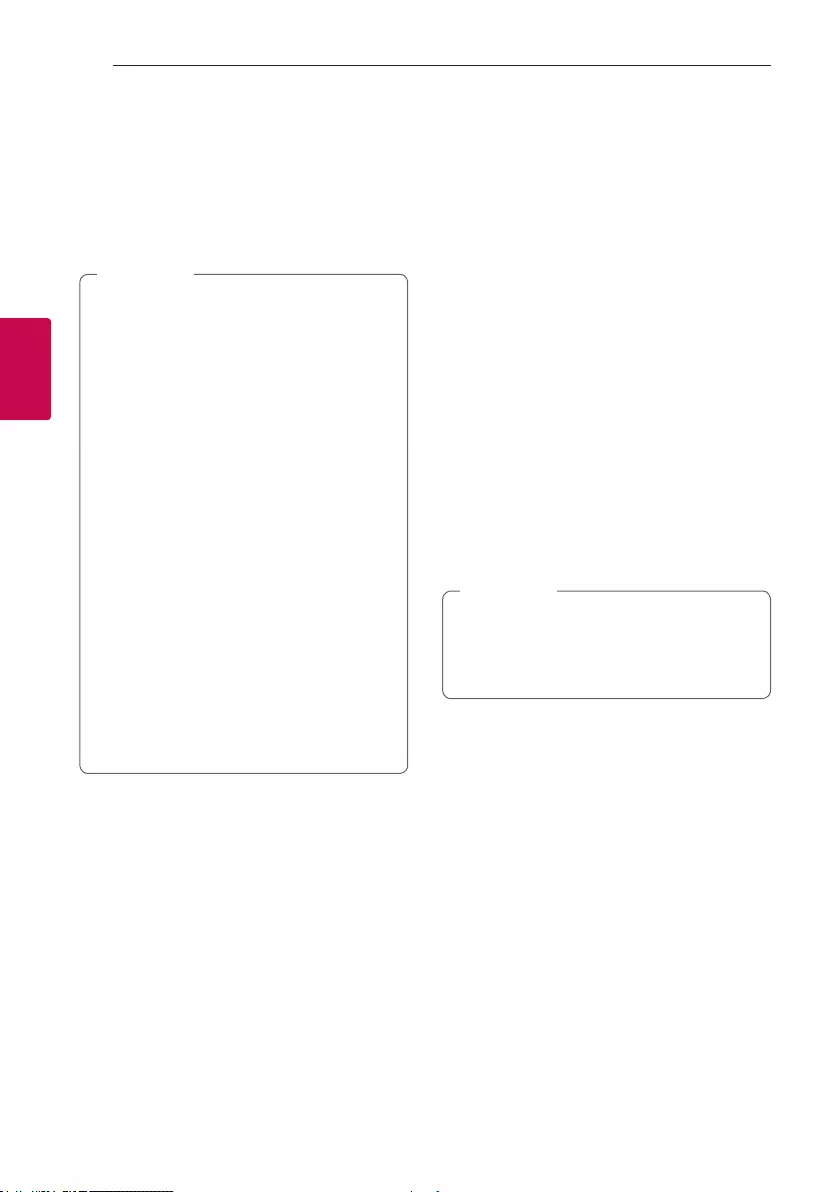
Operating38
Operating
3
AUTO POWER On
This unit automatically turns on by an input source :
LG TV or Bluetooth
If you try to connect your Bluetooth device, this unit
turns on and connects your Bluetooth device. You
can play your music.
yDepending on the connected device, this
function may not operate.
yDepending on the connected device, the unit
turns on but Bluetooth function may not be
connected.
yIf you disconnect Bluetooth connection by
this unit, some Bluetooth devices try to
connect to the unit continually. Therefore it is
recommended to disconnect the connection
before turning off the unit.
yIf you try to connect to the “Music Flow
Bluetooth” app, Bluetooth function of this
unit is turned on.
yIf you turn on the unit using LG TV or
Bluetooth function, proper function of this
unit is turned on.
yIf you have already paired with this unit,
automatically this unit can turn on by an input
source when this unit is turned off.
yIf you turn off the unit by pressing the power
button for more than 5 seconds, Auto Power
On function is disabled. To activate it, turn on
the unit.
, Note
Auto function change
This unit recognizes input signals such as Bluetooth
and LG TV or connected portable device, and then
changes suitable function automatically.
When you try to connect Bluetooth
device
When you try to connect your Bluetooth device to
this unit, Bluetooth function is selected. Play your
music on the Bluetooth device.
When PORT.IN connection is
connected
When you connect the portable device to the PORT.
IN connector, PORTABLE function is selected. Play
your music on the portable device.
When LG TV is connected
When you turn on your LG TV connected by LG
Sound Sync, this unit changes the function to LG TV.
You can hear the sound from your TV.
yThis function is not available during recording
or deleting.
yThis function only works with devices that
were previously connected.
, Note
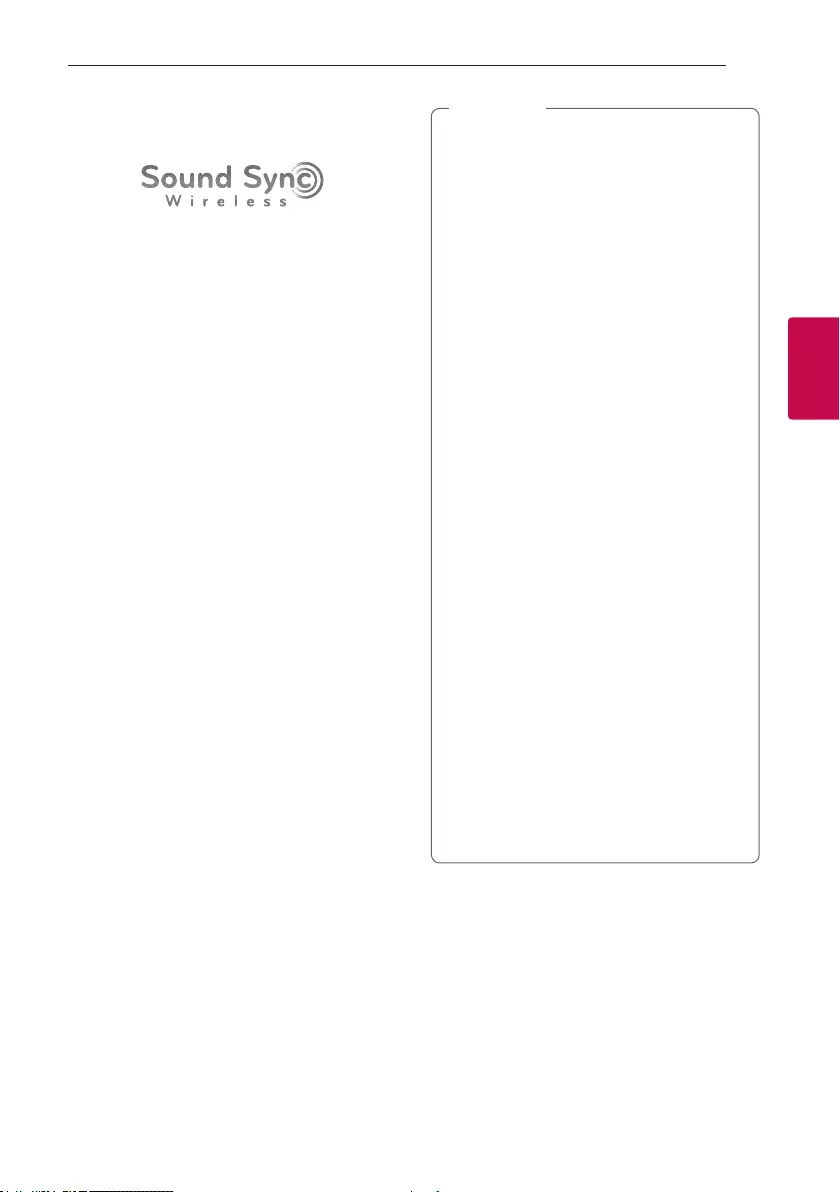
Operating 39
Operating
3
LG Sound Sync
You can control some functions of this unit by
your TV’s remote control with LG Sound Sync. It is
compatible with LG TV that supports LG Sound Sync.
Make sure your TV has the LG Sound Sync logo.
Controllable function by LG TV’s remote control :
Volume up/down, mute
Refer to the TV’s instruction manual for the details of
LG Sound Sync.
1. Turn on the unit by pressing 1 on the remote
control or 1/! on the unit.
2. Press F / WIRELESS BOOM on the unit or F
on the remote control until LG TV function is
selected.
3. Set up the sound output of TV to listen to the
sound through this unit :
TV setting menu [Sound] -> [TV Sound output]
-> [LG Sound Sync (Wireless)]
When the TV is not connected, “LG TV READY”
appears on the display window.
If the TV and this unit are connected normally, “LG
TV PAIRED” will be appear on the display window.
yYou can also use the remote control of this
unit while using LG Sound Sync. If you use TV’s
remote control again, the unit synchronizes
with the TV.
yIf the connection fails, check the conditions of
this unit and your TV : power, function.
yMake sure of the condition of this unit and
the connection in the cases below when using
LG Sound Sync.
- Turn off the unit.
- Changing to a different function.
- Disconnecting the wireless connection
caused by interference or a distance.
yThe amount of time to turn off this unit is
different depending on your TV.
yIf you try to change the function on using
the LG TV function, volume will be change
according to the LG TV volume level.
yDetails of TV setting menu vary depending on
the manufacturers or models of your TV.
yIf you connect LG Sound Sync when “Music
Flow Bluetooth” app is connected, control
through the app is available.
yIf you turned off the unit directly by pressing
1 on the remote control or 1/! on the unit,
LG Sound Sync will be disconnected. To use
this function again, you should reconnect the
TV and the unit.
yIf an LG TV is connected when using
Bluetooth, Bluetooth is disconnected and
the LG TV is connected.
yThe volume may be increased when the TV
and this unit is connected by LG Sound Sync.
Decrease the TV volume and then connect
with this unit.
, Note
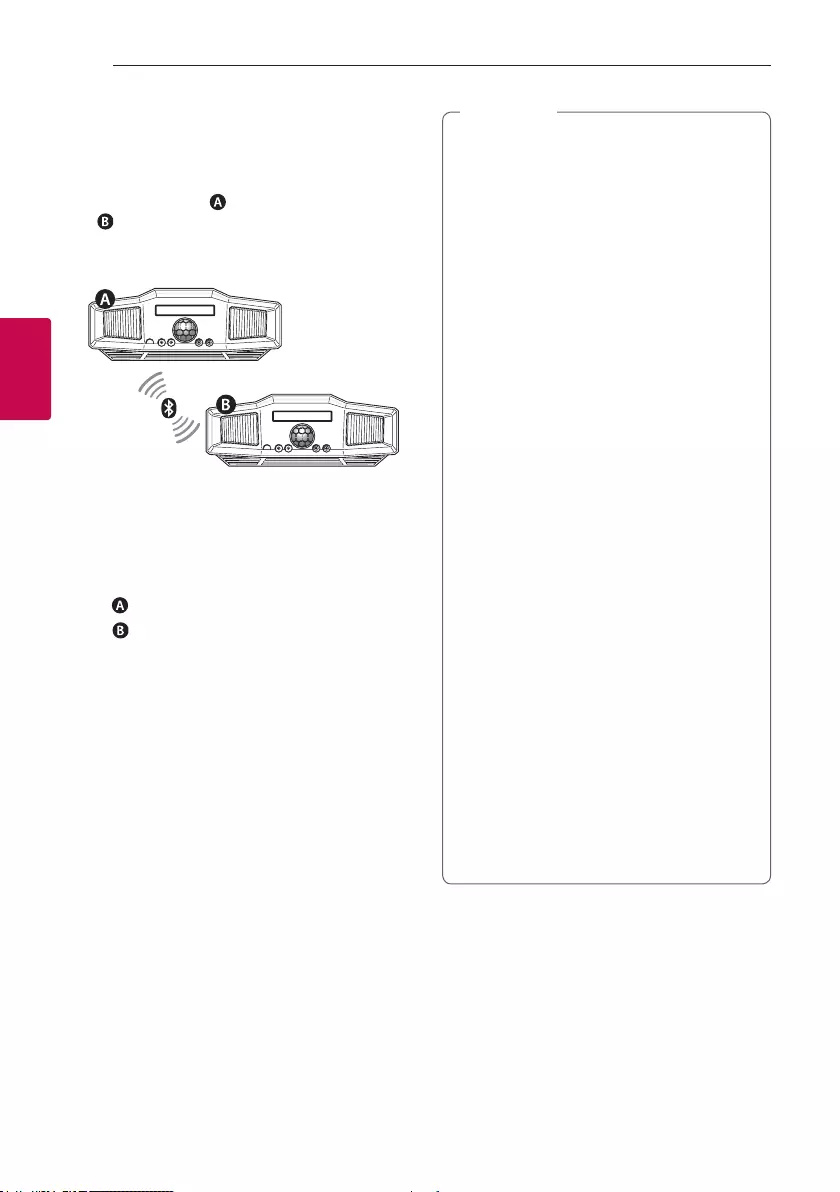
Operating40
Operating
3
Wireless X-Boom Plus
Connection
The output sound of (MASTER) unit is expanded
to (SLAVE) unit.
It is compatible with unit that supports
Wireless X-Boom Plus.
1. Press and hold F / WIRELESS BOOM on the unit
for 3 seconds. WIRELESS BOOM MODE SELECT
appears in the display window.
2. Rotate Y/U on the unit to select MASTER
or SLAVE.
- unit : Selects MASTER.
- unit : Selects SLAVE.
Two units try to connect with each other.
3. When this unit is successfully connected each
other, “Slave Device Name CONNECTED” appears
in the MASTER unit. “CONNECTED TO Master
Device Name” appears in the SLAVE unit and
change to SLAVE soon.
yIf you using the LG Sound Sync, this function
is not available. If you connect the LG TV
Function, “NOT SUPPORT” appears in the
display window.
yYou can use microphone in the SLAVE unit
only. In case of SLAVE unit, some functions
are supported only.
yWhen Wireless X-Boom Plus is disconnected,
SLAVE unit is changed to BT function.
yIf the connection is failed, “FAILED” appears in
the display window.
yMute function is synchronized with each
other.
yWireless X-Boom Plus connection will be
disconnected when you turn off the unit or
press and hold the F / WIRELESS BOOM on
the unit for 3 seconds.
ySound of MASTER unit and SLAVE unit may
be different depending on playback staus or
source.
yCheck the following information when
connecting to Bluetooth.
- You can connect only one Bluetooth
device in the MASTER unit. You cannot
connect Bluetooth device to the SLAVE
unit.
- Wireless X-Boom Plus connection is only
supported on Android or iOS devices.
(Wireless X-Boom Plus connection may
not be supported depending on the
connected device specications or OS.)
- Removable/detachable Bluetooth devices
(ex. Dongle etc.) will not support Wireless
X-Boom Plus connection.
- When Wireless X-Boom Plus is connected,
Bluetooth connection is not available in
status of recording or deleting.
, Note
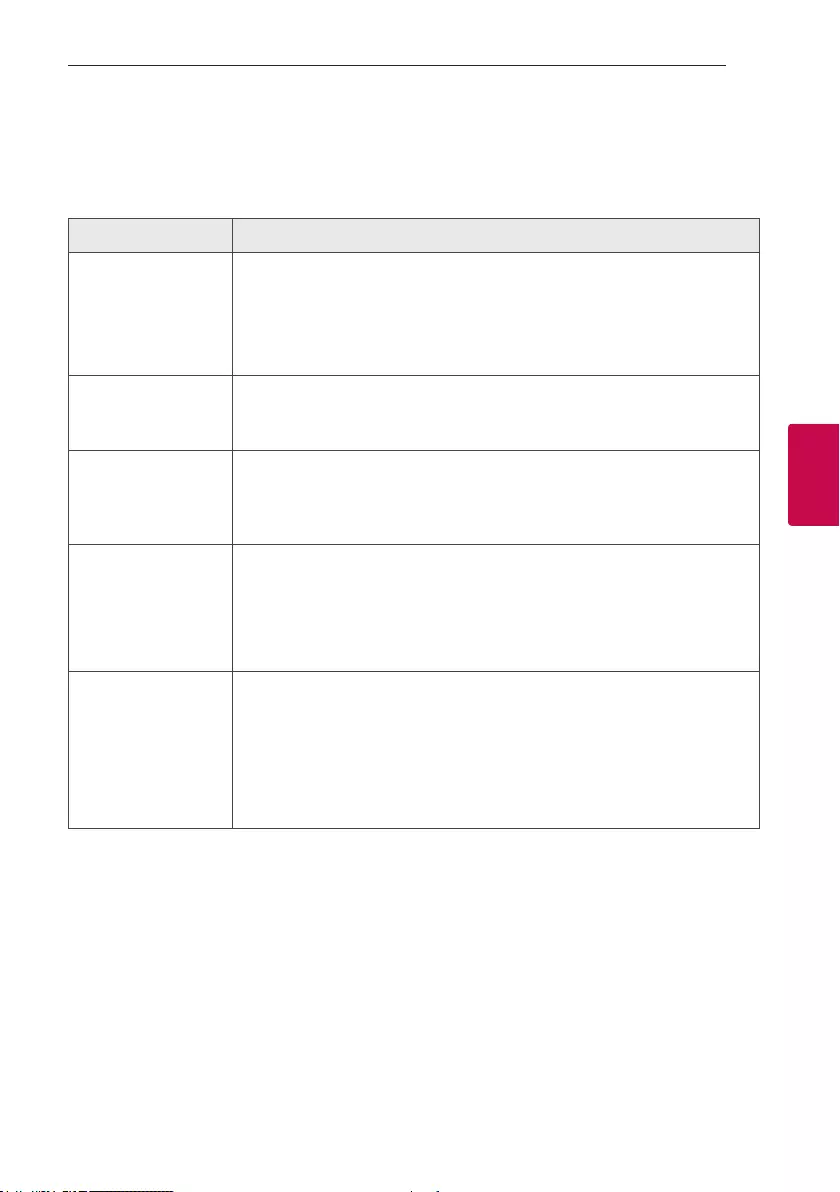
4 Troubleshooting
Troubleshooting 41
Troubleshooting
4
Troubleshooting
General
Problem Cause & Solution
The unit does not work
properly.
yTurn off the power of this unit and the connected external device (TV, Woofer,
DVD-player, Amplier, etc.) and turn it on again.
yDisconnect the power cord of this unit and the connected external device (TV,
Woofer, DVD-player, Amplier, etc.) and then try connecting again.
yPrevious setting may not be saved when device power is shut off.
No Power.
yThe power cord is not plugged in. Plug in the power cord.
yCheck whether electricity failed.
Check the condition by operating other electronic devices.
No sound.
yCheck whether you select right function.
Press function button and check the selected function.
yCheck to see if the Speakers are connected correctly. Speaker cables connected
correctly.
The unit does not start
playback.
yAn unplayable disc is inserted. Check the playable disc.
yNo disc is inserted. Insert a disc.
yThe disc is dirty. Clean the disc. (Refer to page 45)
yThe disc is inserted upside down.
Place the disc with the label or printed side facing upwards.
Radio stations cannot be
tuned in properly.
yThe antenna is positioned or connected poorly.
Connect the antenna securely.
yThe signal strength of the radio station is too weak.
Tune to the station manually.
yNo stations have been preset or preset stations have been cleared (when tuning
by scanning preset channels).
Preset some radio stations, see page 28 for details.
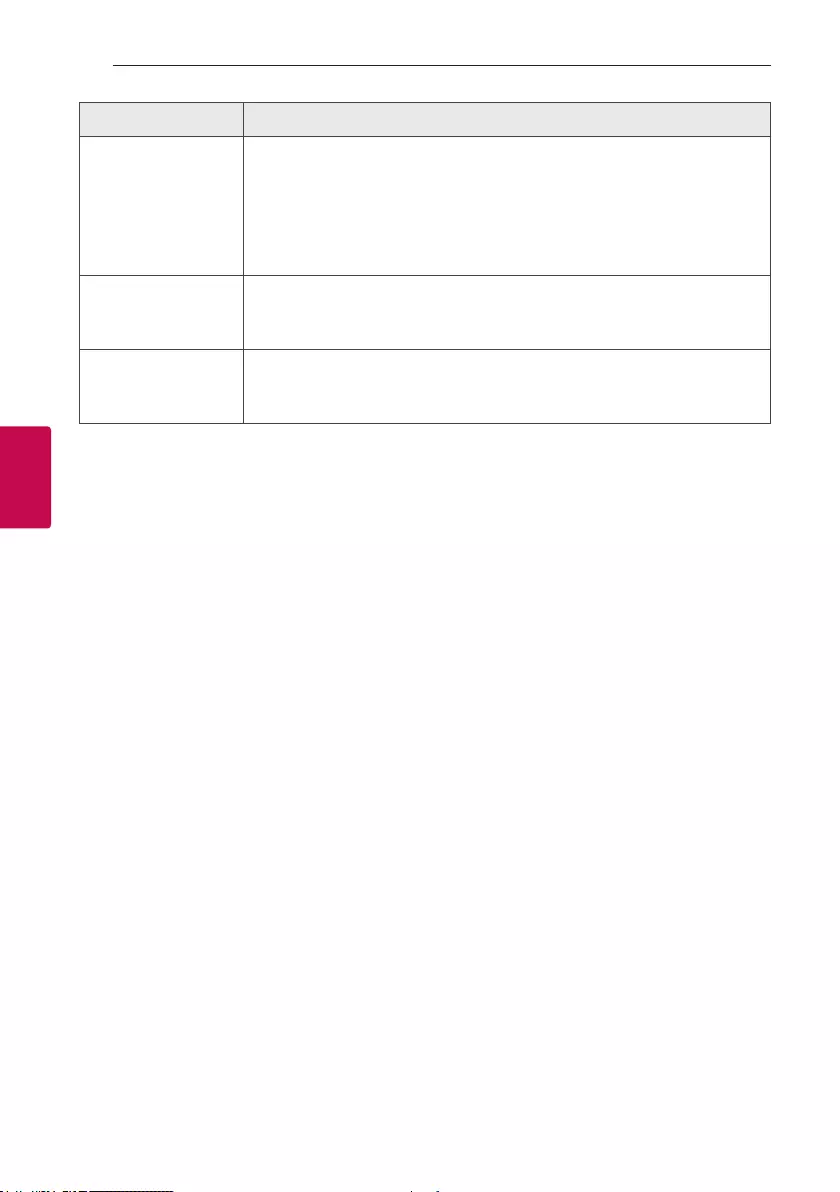
5 Appendix
Troubleshooting42
Troubleshooting
4
Problem Cause & Solution
The remote control does
not work properly.
yThe remote control is too far from the unit.
Operate the remote control within about 23 ft (7 m).
yThere is an obstacle in the path of the remote control and the unit.
Remove the obstacle.
yThe batteries in the remote control are exhausted.
Replace the batteries with new ones.
No speaker light
yCheck whether the speaker light cables are connected to the unit correctly.
Connect the speaker light cables to the unit correctly.
yCheck the speaker light effects by pressing LIGHTING.
LG Sound Sync does not
work.
yCheck whether your LG TV supports LG Sound Sync.
yCheck connection of LG Sound Sync.
yCheck sound setting of your TV and this unit.
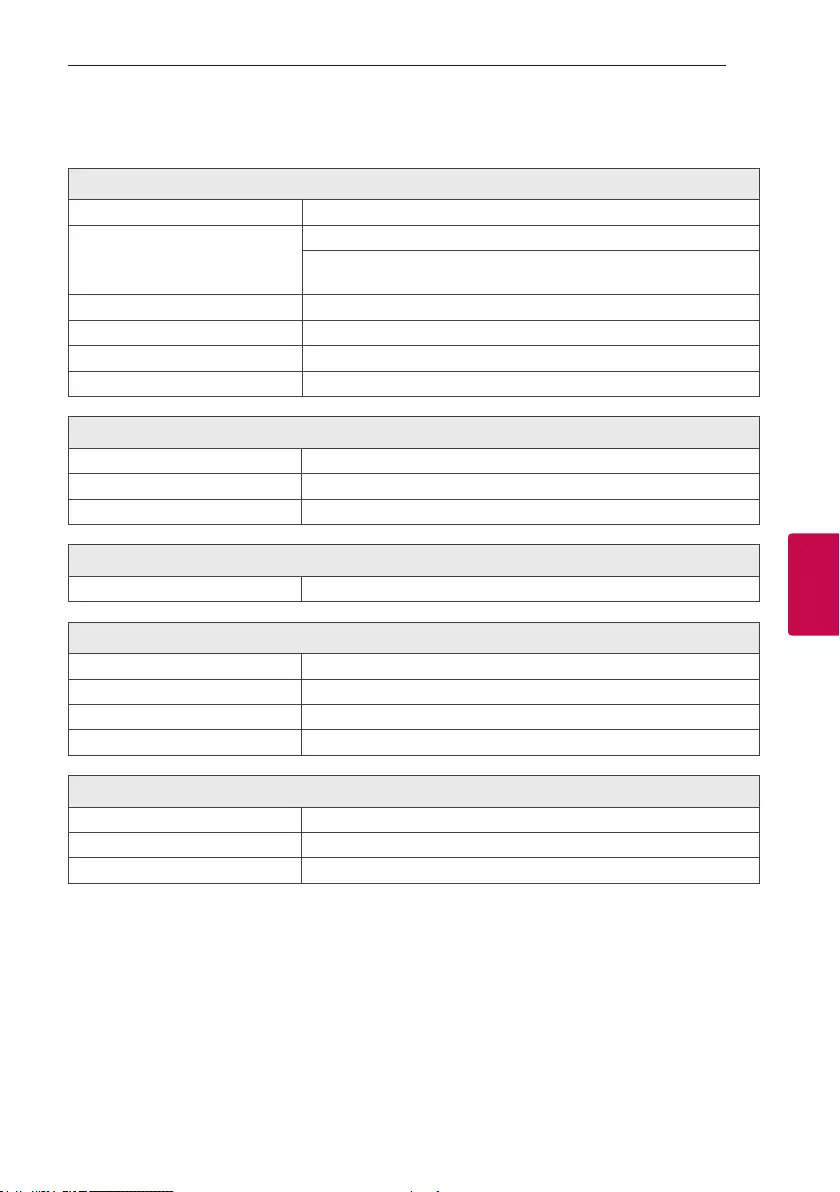
5 Appendix
Appendix 43
Appendix
5
General specifications
General
Power requirements Refer to the main label on the unit.
Power consumption
Refer to the main label on the unit.
Networked standby : 0,5 W
(If all network ports are activated.)
Dimensions (W x H x D) Approx. 470 mm x 240 mm x 420 mm
Net Weight Approx. 7,7 kg
Operating temperature 5 °C to 35 °C (41 °F to 95 °F)
Operating humidity 60 %
Inputs
Analog audio in (AUX IN) 2,0 Vrms (1 kHz, 0 dB), 600 Ω, RCA jack (L, R)
Portable in (PORT. IN) 1.4 Vrms (3.5 mm stereo jack) x 1
Microphone (MIC 1/2) Sensitivity 20 mV (1 kHz), 6.3 mm jack x 2
Tuner
FM Tuning Range 87,5 to 108.0 MHz or 87,50 to 108,00 MHz
System
Frequency Response 40 to 20,000 Hz
Signal-to-noise ratio More than 75 dB
Dynamic range More than 80 dB
Bus Power Supply (USB) 5 V 0 500 mA
Amplier (RMS Output power)
Total output 4,800 W
HIGH 1200 W X 2 (8 Ω at 1 kHz, 25 % THD)
LOW 1200 W X 2 (8 Ω at 70 Hz, 25 % THD)
yDesign and specications are subject to change without notice.
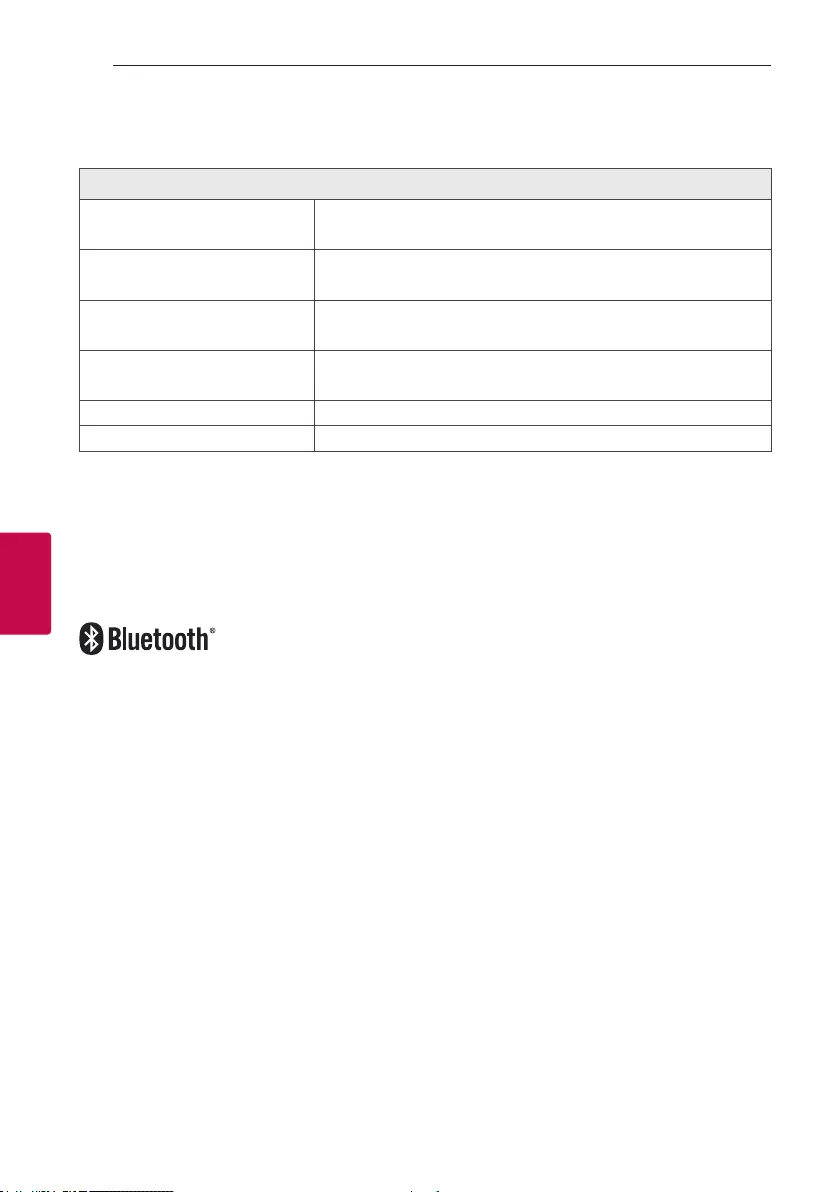
Appendix44
Appendix
5
Speakers specifications
Front speaker
Type HIGH : 3 Way 3 Speaker
LOW : 1 Way 1Speaker
Impedance HIGH : 8 Ω
LOW : 8 Ω
Rated Input Power HIGH : 1200 W
LOW : 1200 W
Max. Input power HIGH : 2400 W
LOW : 2400 W
Net Dimensions (W x H x D) Approx. 508 mm x 711 mm x 470 mm
Net Weight Approx. 30.2 kg
yDesign and specications are subject to change without notice.
Trademarks and Licenses
The Bluetooth® word mark and logos are owned by the Bluetooth® SIG, Inc. and any use of such marks by LG
Electronics is under license.
Other trademarks and trade names are those of their respective owners.

Appendix 45
Appendix
5
Maintenance
Notes on Discs
Handling Discs
Never stick paper or tape on the disc.
Storing Discs
After playing, store the disc in its case. Do not
expose the disc to direct sunlight or sources of heat
and never leave it in a parked car exposed to direct
sunlight.
Cleaning Discs
Fingerprints and dust on the disc can cause poor
picture quality and sound distortion. Before playing,
clean the disc with a clean cloth. Wipe the disc from
the center to out.
Do not use strong solvents such as alcohol, benzine,
thinner, commercially available cleaners, or anti-static
spray intended for old vinyl records.
Handling the Unit
When shipping the unit
Please save the original shipping carton and packing
materials. If you need to ship the unit, for maximum
protection, re-pack the unit as it was originally
packed at the factory.
Keeping the exterior surfaces clean
Do not use volatile liquids such as insecticide spray
near the unit. Wiping with strong pressure may
damage the surface. Do not leave rubber or plastic
products in contact with the unit for a long period of
time.
Cleaning the unit
To clean the player, use a soft, dry cloth. If the
surfaces are extremely dirty, use a soft cloth lightly
moistened with a mild detergent solution. Do not use
strong solvents such as alcohol, benzine, or thinner,
as these might damage the surface of the unit.
Maintaining the Unit
The unit is a high-tech, precision device. If the optical
pick-up lens and disc drive parts are dirty or worn, the
picture quality could be diminished. For details, please
contact your nearest authorized service center.
