LG CU20N User Manual
Displayed below is the user manual for CU20N by LG which is a product in the Optical Disc Drives category. This manual has pages.
Related Manuals
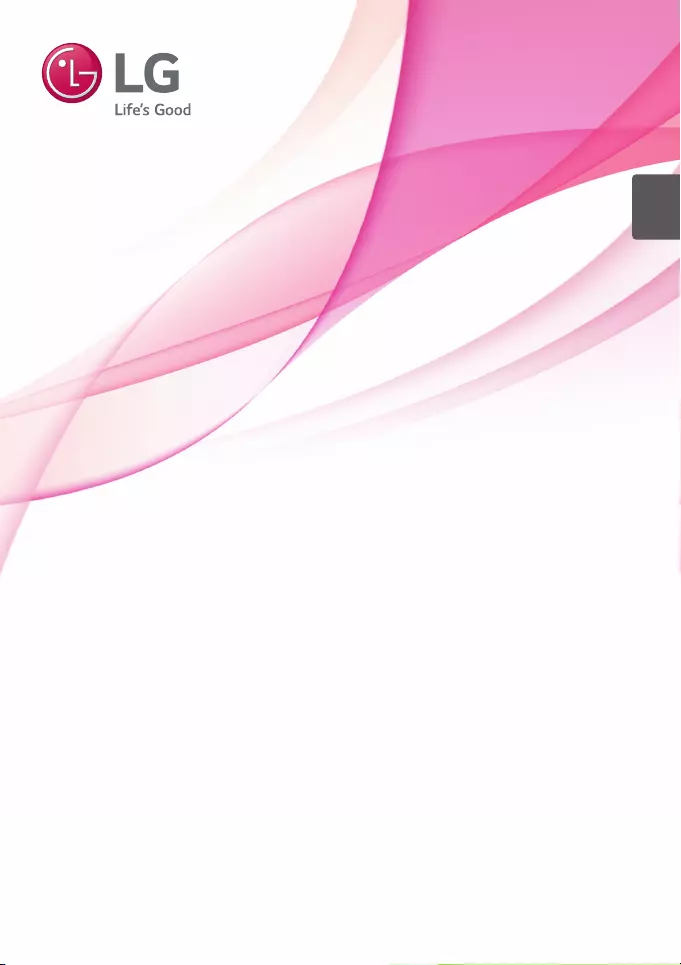
To enjoy fully all the features and functions of your product,
please read this owner’s manual carefully and completely.
OWNER’S MANUAL
Ultra Slim BD-ROM/DVD Writer
CU20N
ENGLISH
www.lg.com
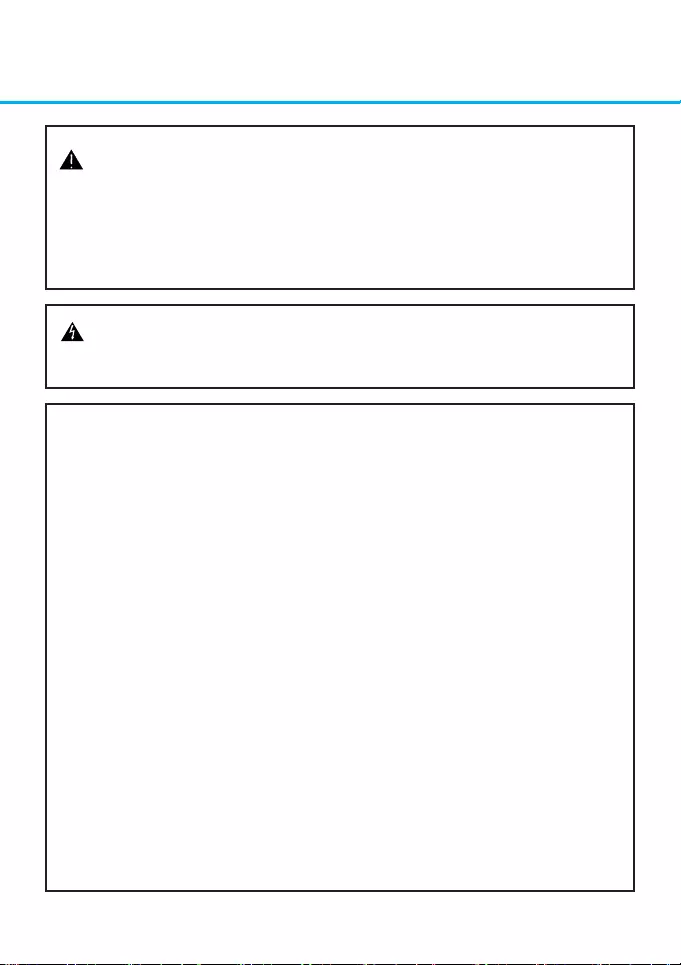
Safety Instructions
11
CAUTION: The laser used in the writer can damage your eyes. Do not
attempt to open the cover. To reduce the risk of electric shock, do not
remove the cover (or back).
There are no user-serviceable parts inside. Refer servicing to qualied
service personnel. Use of controls or performance of procedures other
than those specied herein may result in hazardous radiation exposure.
WARNING: To reduce the risk of fire or electric shock, do not expose this
appliance to rain or moisture.
FCC COMPLIANCE STATEMENT
Note : This equipment has been tested and found to comply with the limits
for a Class B digital device, pursuant to Part 15 of the FCC Rules.
These limits are designed to provide reasonable protection against harmful
interference in a residential installation. This equipment generates, uses, and
can radiate radio frequency energy and, if not installed and used in
accordance with the instructions, may cause harmful interference to radio
communications. However, there is no guarantee that interference will not
occur in a particular installation.
If this equipment does cause harmful interference to radio or television
reception, which can be determined by turning the equipment off and on, the
user is encouraged to try to correct the interference by one or more of the
following measures:
- Reorient or relocate the receiving antenna.
- Increase the separation between the equipment and receiver.
- Connect the equipment into an outlet on a circuit different from that to
which the receiver is connected.
- Consult the dealer or an Authorized Service Center for help.
• FCC WARNING
Changes or modifications not expressly approved by the party responsible
for compliance could void the user’s authority to operate the equipment.
•
This product is for use only with UL listed personal computers that have
installation instructions detailing user-installation of card cage accessory.
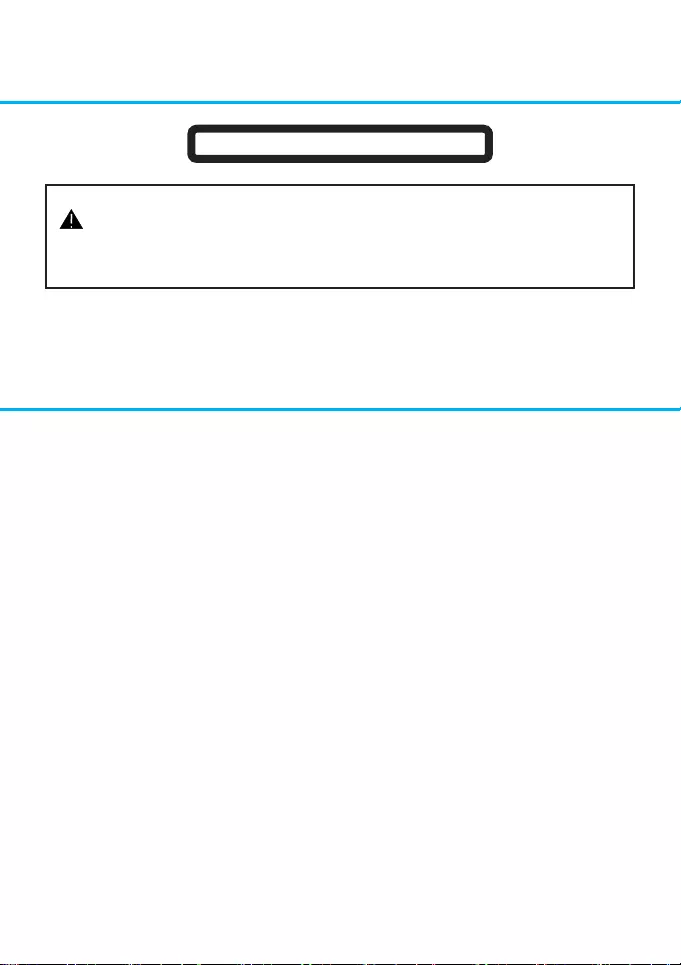
2
Contents
CAUTION: CLASS 3B VISIBLE AND INVISIBLE LASER RADIATION
WHEN OPEN AND INTERLOCKS DEFEATED.AVOID EXPOSURE TO
THE BEAM.
CLASS 1 LASER PRODUCT
Safety Instructions 1
Introduction 3
Using the Drive 4
Drive Connectors 6
Troubleshooting 7
Specications 9
Information in this document is subject to change without notice.
© 2015 HLDS, Inc. All rights reserved.
Trademarks used in this text: HLDS is a trademark of HLDS, Inc.; LG and the LG logo are
trademarks of LG Electronics, Inc. Microsoft and Windows are registered trademarks of
Microsoft Corporation.
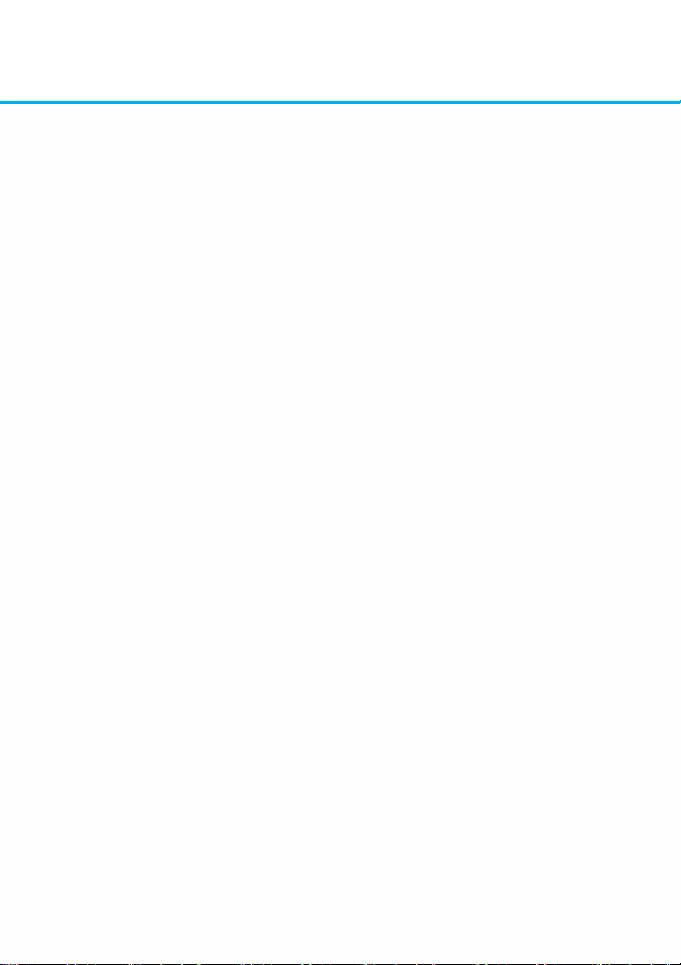
3
Introduction
Drive Description
This drive reads CD, DVD, and BD media and writes to CD and DVD media.
Features of the Drive
• 9.5 mm height internal Ultra Slim BD-ROM / DVD Writer Drive.
• CD-R/RW, DVD-R/-R DL/ -RW/ +R/ +R DL/ +RW, DVD-RAM read and write
compatible.
• CD Family, DVD-ROM and BD-ROM/R/RE read compatible.
• Active OPC (Running OPC)1 “Optimum Power Controller” provides for more
reliable writes.
• Easy-to-use drawer loading mechanism.
• Enhanced-IDE (ATAPI) model: SATA Interface.
• Supports UDF for easy writing to CD-R/RW discs.
• Supports M-Disc (DVD+R SL) read and write.
• Supports BDXL media (BD-R TL/QL, BD-RE TL) read.
• Improved Buffer Under Run Error handling through the Preventive function.
1. Continuously monitors the signal level during recording and adjusts the laser
power to compensate when the disc is dirty, insuring a at signal.
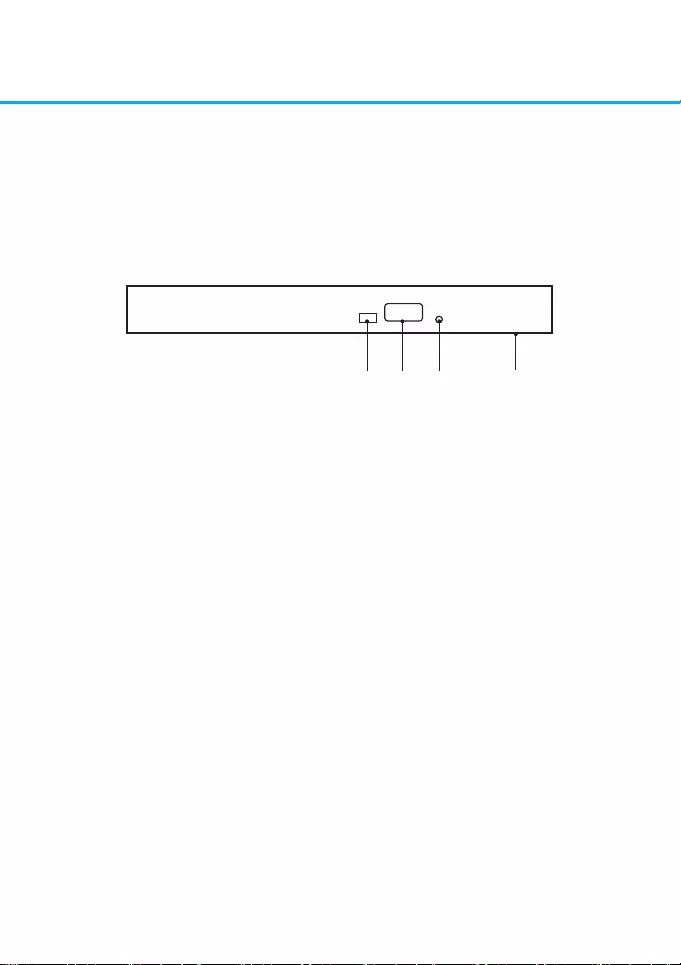
4
Using the Drive
Drive Operation
Front Panel
This following is the general gure of the design of the drive. The drive’s
appearance and specications may change without prior notice.
2 4 1 3
1. Emergency Eject Hole
If the disc tray does not open when you press the eject button, power off the
computer, insert a pin or unfolded paper clip in the hole and push rmly.
2. Indicator Light
The light blinks when there is drive activity.
3. Disc Tray
The disc tray opens automatically when you press the eject button. When you
place a disc in the tray, ensure that the label on the disc is facing upward. If you
are not loading or unloading a disc, the tray should remain closed.
4. Eject Button
Press this button to open/close the disc tray. This button works only when
power is supplied to the drive.
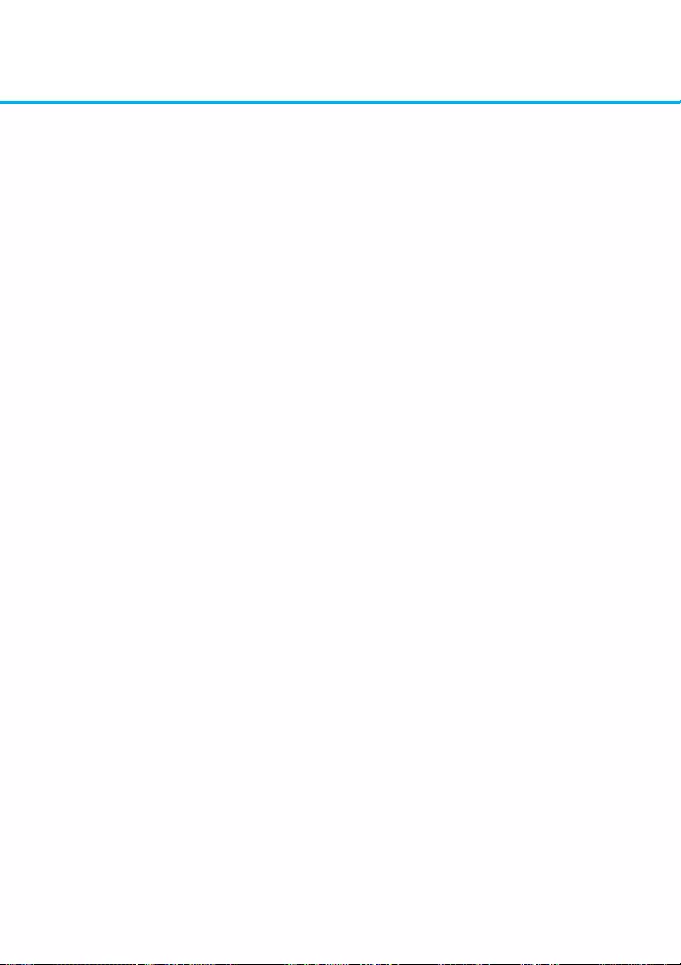
5
Drive Operation
Inserting a Disc
• Press the eject button. The disc tray will be ejected.
• Place the disc in the center of the tray with the label side facing up.
• Push disc onto hub until secure.
• Push the disc tray by hand and close completely.
Removing a Disc
• Press the eject button. The disc tray will be ejected.
• Remove the disc.
• Push the disc tray till it closes completely.
NOTE: During some drive activities, the drive will not allow the tray to open even
when the eject button is pressed.
Usage Guidelines
• Do not press down on the disc tray when it is opening or closing.
• Do not place objects on the disc tray.
• Never use a damaged, broken, scratched, or deformed disc.
• Keep the disc tray closed when the drive is not in use.
NOTE: High-speed drives spin the disc at a high rotational speed. If a disc has
printing on only half of the disc, or if there is a slight imbalance in the disc, the
imbalance is greatly magnied by the high speed, causing the drive to vibrate or
produce a fan-like noise. These effects are inherent in the high-speed technology
and do not indicate a problem with the drive.
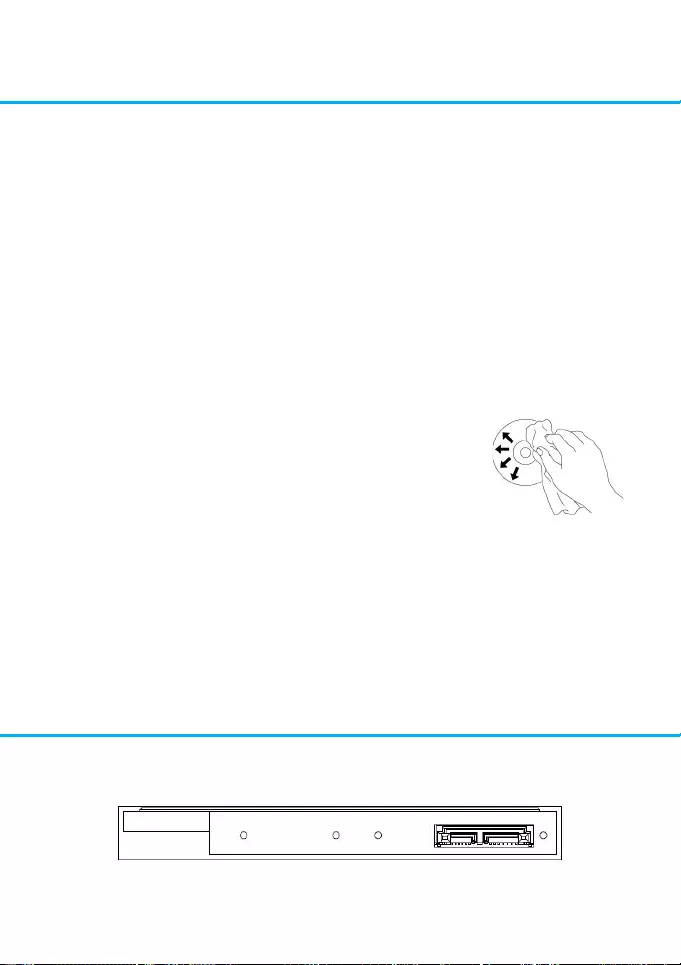
6
Emergency Eject
The procedure described below can be used to remove a disc from the drive if
the eject button is disabled by software or a power failure occurs.
1. Turn the computer off.
2. Insert a small diameter rod or a stiff wire (a straightened paper clip about
1.2 mm [0.047 in] in diameter) into the emergency eject hole and push
rmly.
3. The disc tray is ejected by about 10 mm (0.39 in). Pull the disc tray out.
NOTE: Do not insert anything into the emergency eject hole more than 50 mm
(1.9 in) in depth. Inserting more than 50 mm (1.9 in) may damage the drive.
Cleaning Media
If dust or ngerprints get on the disc, wipe it with a soft cloth
from the center to the edge.
CAUTION: Do not use benzene, paint thinner, record cleaner, solvent or static
repellent. This can damage the disc.
Cleaning the Drive
Cleaning the inside of the drive is not recommended.
Slim SATA Drive Connector
Drive Connectors
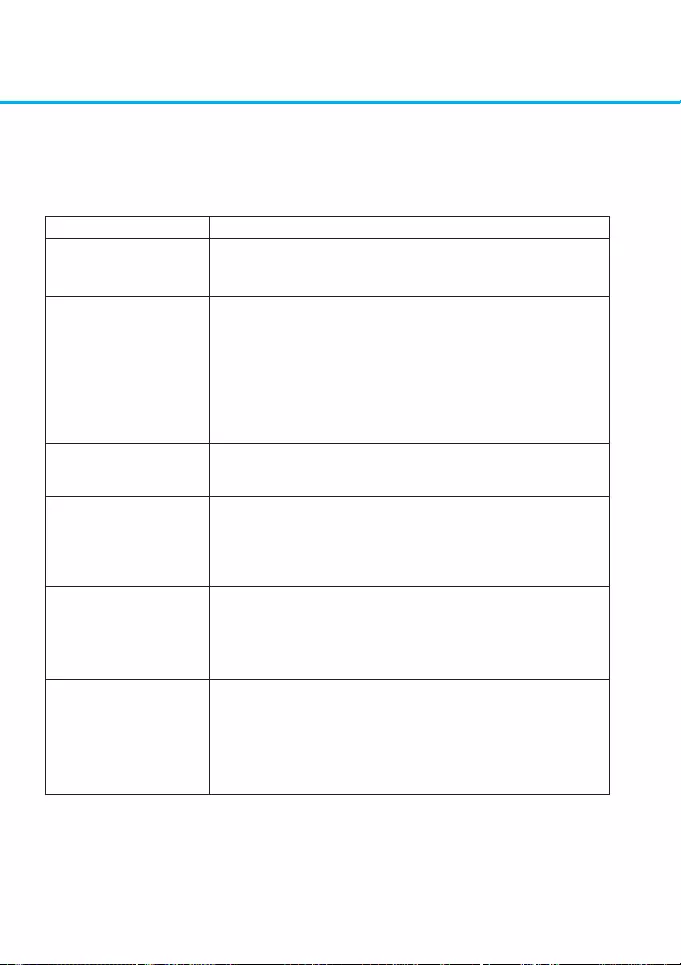
7
Troubleshooting
Please refer to the Introduction section to determine if the drive in your system is
a slim device.
Symptoms and Solutions
Solutions
1-1. Turn off the system, remove the drive, and re-insert back
to the system.
2-1. If the disc is dirty (ngerprints, etc.), clean it with a
non-abrasive cloth from the disc center hole to the outside.
2-2. If the disc is scratched and warped, do not insert it into
the drive.
2-3. If the disc is inserted upside-down, re-insert the disc with
the label facing upward.
2-4. Check to see that the necessary software applications are
installed correctly.
3-1. This drive only supports discs with the formats indicated
in the Specications section. It cannot read the data on discs
with other formats. Check the disc’s format.
4-1. The CD player application may need to be set to “Digital.”
In Windows Media Player, for example, from the menu bar,
click on “Tools,” then “Options,” and then click on the “Device”
tab. Select the drive and click on the “Properties” button. Set
the playback mode to “Digital.”
5-1. Ensure disc is clean and free of scratches.
5-2. Media from different manufacturers or purchased at
different times will record at different speeds. The drive will
adjust the available recording speeds to achieve the highest
write quality.
6-1. Check to see that the system is powered up.
6-2. Use Emergency Eject Instructions to open the tray.
Please refer to the Using the Drive section.
6-3. If the system is capable of booting into an operating
system, attempt to issue an eject command from within the
operating system.
Symptoms
1. Drive is not
recognized by
system.
2. Cannot read or play
disc.
3. Certain types of disc
do not play.
4. When playing an
audio CD, drive
shows disc activity
but there is no sound.
5. Drive will not write
or read at maximum
speed.
6. Cannot eject disc.
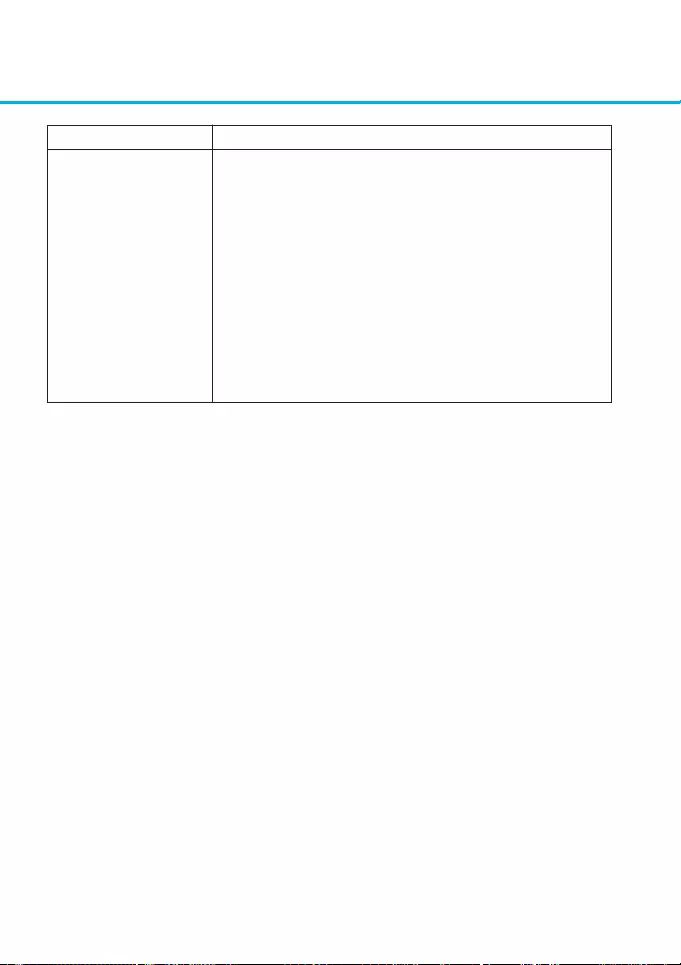
8
Solutions
7-1. Is the disc loaded in the drive with the read/write surface
facing the right direction? The label should be up. If a disc
does not have a label, the disc code on the inner side of the
disc should be properly oriented for reading when looking from
the top of the disc.
7-2. CD-R, DVD+R, DVD-R, and BD-R discs cannot be
re-written.
7-3. Please check the type of disc that is being used. Please
refer to Specications section to ensure that the disc type is
supported by this drive.
7-4. Is there enough free space on the writable disc?
7-5. Did a screen saver or other application operate while
writing to the disc? If so, try again with the application turned
off.
Symptoms
7. Cannot write to disc
(for drives with write
capability).
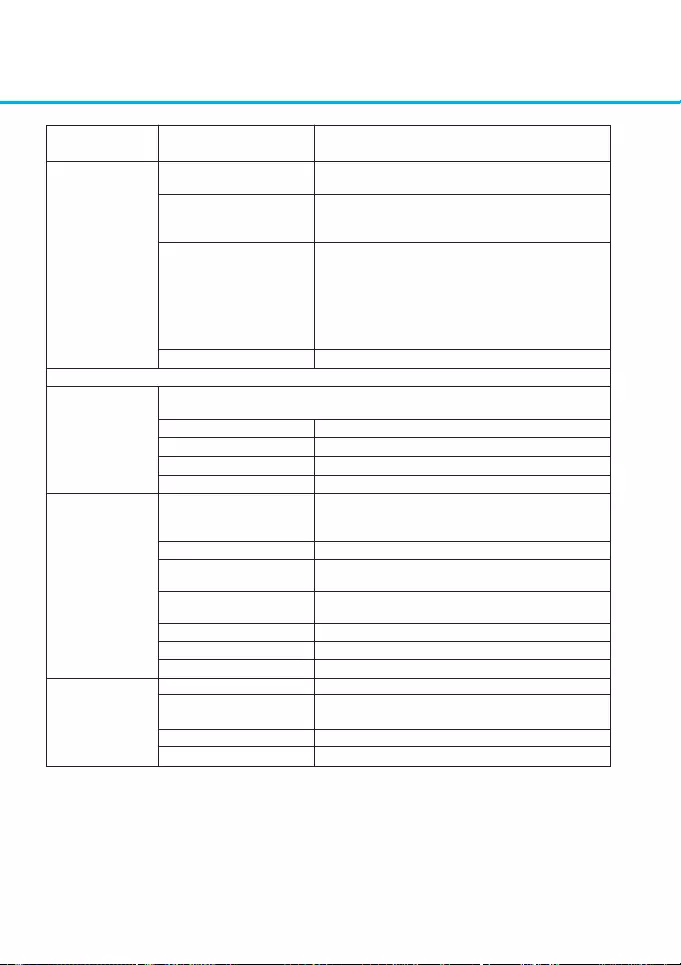
9
Specifications
System Interface
Applicable disc
formats
Performance
CD
DVD
BD
Host Interface
BD
DVD
CD
Disc diameter
Read CD-R/RW/ROM
Read CD-DA
Write CD-R
Write CD-RW
Read (DVD-ROM
Single Layer /
Dual or Double Layer)
Write DVD+/-R
Write DVD+/-R
Double Layer
Write DVD+R SL
(M-DISC)
Write DVD-RAM
Write DVD+RW
Write DVD-RW
Read BD-ROM
Read BD-R
(SL/DL/TL/QL)
Read BD-R(LTH)
Read BD-RE(SL/DL/TL)
T13 ATA/ATAPI-8
MMC-6, INF-8090i v8
BD-ROM (SL/DL), BD-R (SL/DL/TL/QL),
BD-RE (SL/DL/TL)
DVD-ROM (SL/DL), DVD-R (SL/DL),
DVD-RW, DVD-RAM(Ver.2.0 Higher),
DVD+R (SL/DL), DVD+RW
CD-ROM Mode-1data disc, CD-ROM Mode-2
data disc, CD-ROM XA, CD-I, Photo-CD
Multi-Session, Video CD, CD-Audio Disc,
Mixed
mode CD-ROM disc (data and audio), CD-Extra,
CD-Text, CD-R (Conforming to “Orange Book
Part 2”: read & write), CD-RW (Conforming to
“Orange Book Part 3”: read & write)
120 mm
24 x max.
24 x max.
24 x max.
16 x max.
8 x max.
8 x max.
6 x max.
4 x max.
5 x max.
8 x max.
6 x max.
6 x max.
6 x max.
6 x max.
6 x / 6 x / 4 x max.
Key: insert “Max X” speed for each media below.
For CD 1X=150 KB/s; DVD 1X=1350 KB/s; BD 1x = 4.5 MB/s
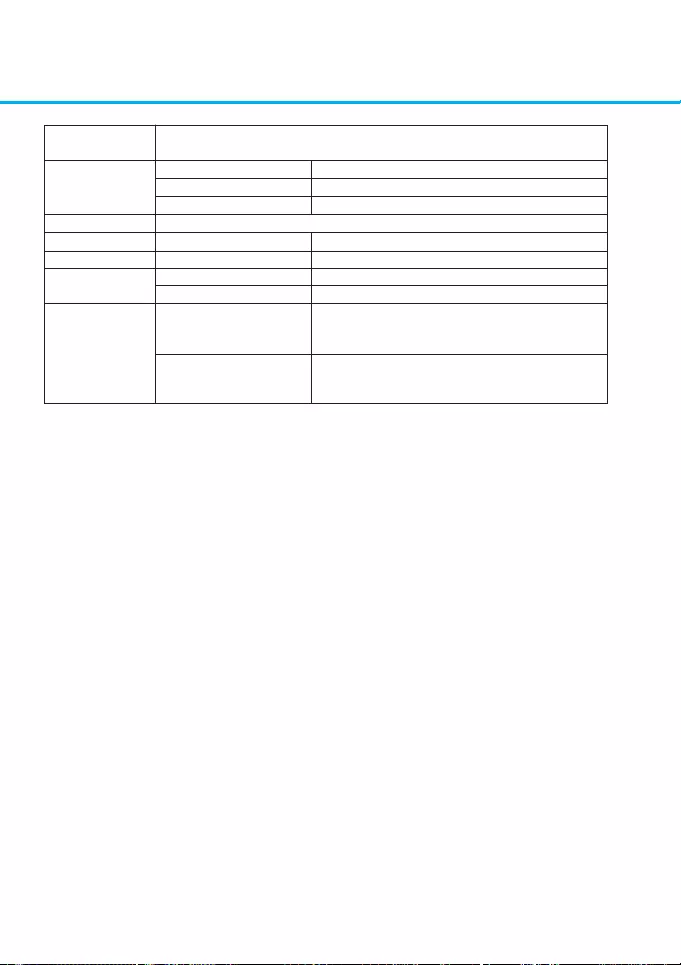
10
Burst transfer
rate
Access time
(1/3 stroke)
Buffer capacity
Reliability
Power supply
Temperature
Relative
Humidity
BD-ROM
DVD-ROM
CD-ROM
MTBF
Voltage
Operating °C
Non-operating °C
Operating
(No condensation)
Non-operating
(No condensation,
Power Off, without disc)
250 ms typ.
200 ms typ.
200 ms typ.
60,000 power on hours (POH)
+5V +/-5% ripple less than 100 mVp-p
Read: 5 °C to 50 °C Write: 5 °C to 45 °C
-40 °C to 60 °C
Read: 15 % to 85 % (Non-Condensing)
Write 15 % to 80 % (Depend on the
Temperature)
5 % to 90 %
1.5 G bits/s (10b side)
1.2 G bits/s (8b side)
4 MB

©2015 Made by LG Electronics.