Table of Contents
LG DSP2 User Manual
Displayed below is the user manual for DSP2 by LG which is a product in the Soundbar Speakers category. This manual has pages.
Related Manuals
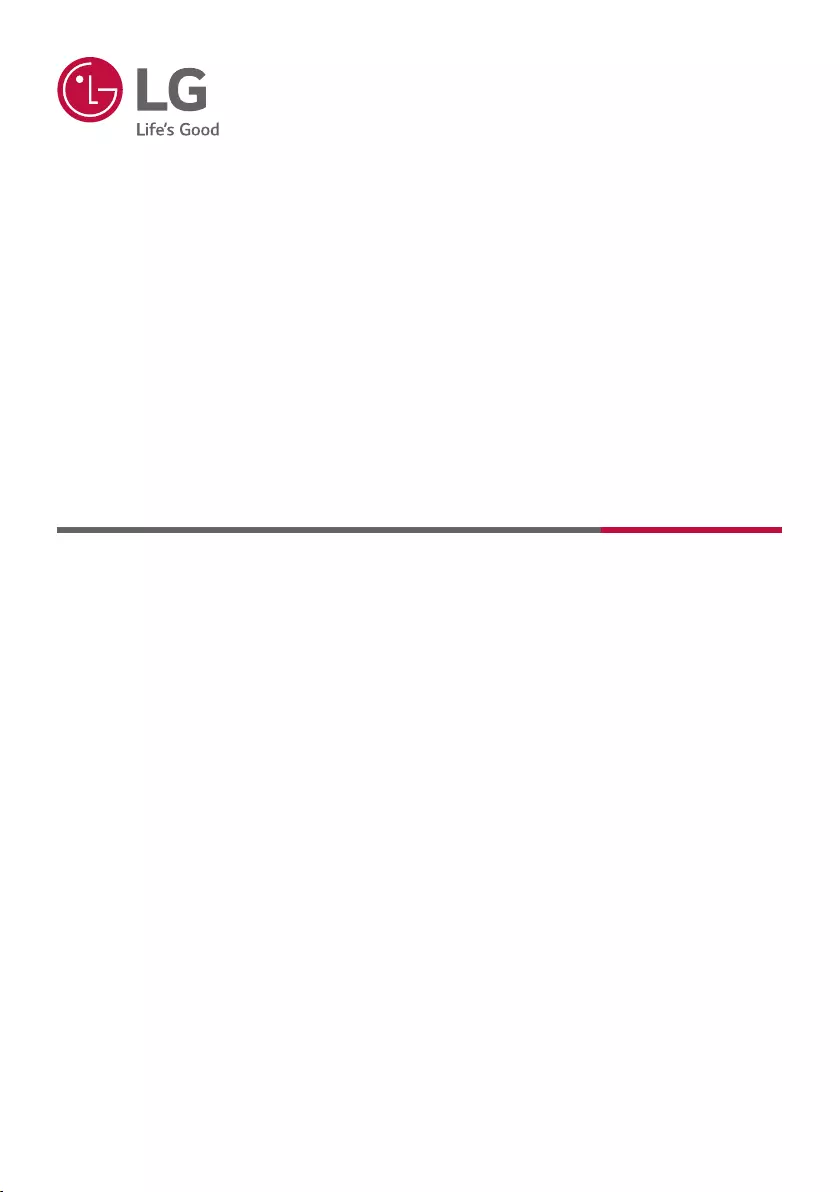
OWNER’S MANUAL
SOUND BAR
Please read this manual carefully before operating your set and retain it for future
reference.
Model
SP2
2110_Rev02
www.lg.com
Copyright © 2021 LG Electronics Inc. All Rights Reserved.
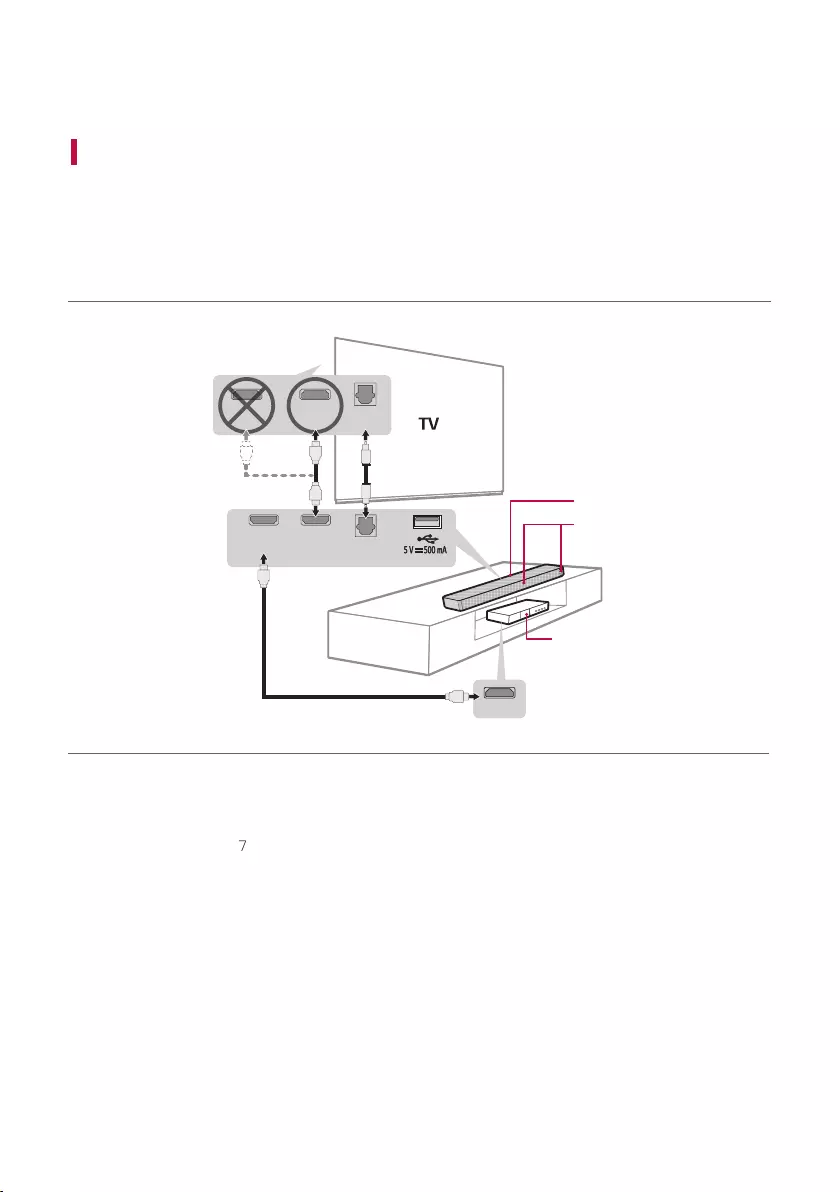
2
Sound Bar Quick Guide
Installing and using the Product
a Connect the sound bar to your TV via an optical cable or an HDMI
cable.
HDMI OUT
OPTICAL
IN
HDMI OUT
(TV ARC)
HDMI IN
a
b
C
a
B
A
HDMI IN
(ARC)
HDMI IN OPTICAL
OUT
A Sound bar
B Remote Control Receiver / Status LED ([ See
“Status LED” on page 7.)
C External Device - (Blu-ray player, game console,
etc.)
Soundbar Quick Guide
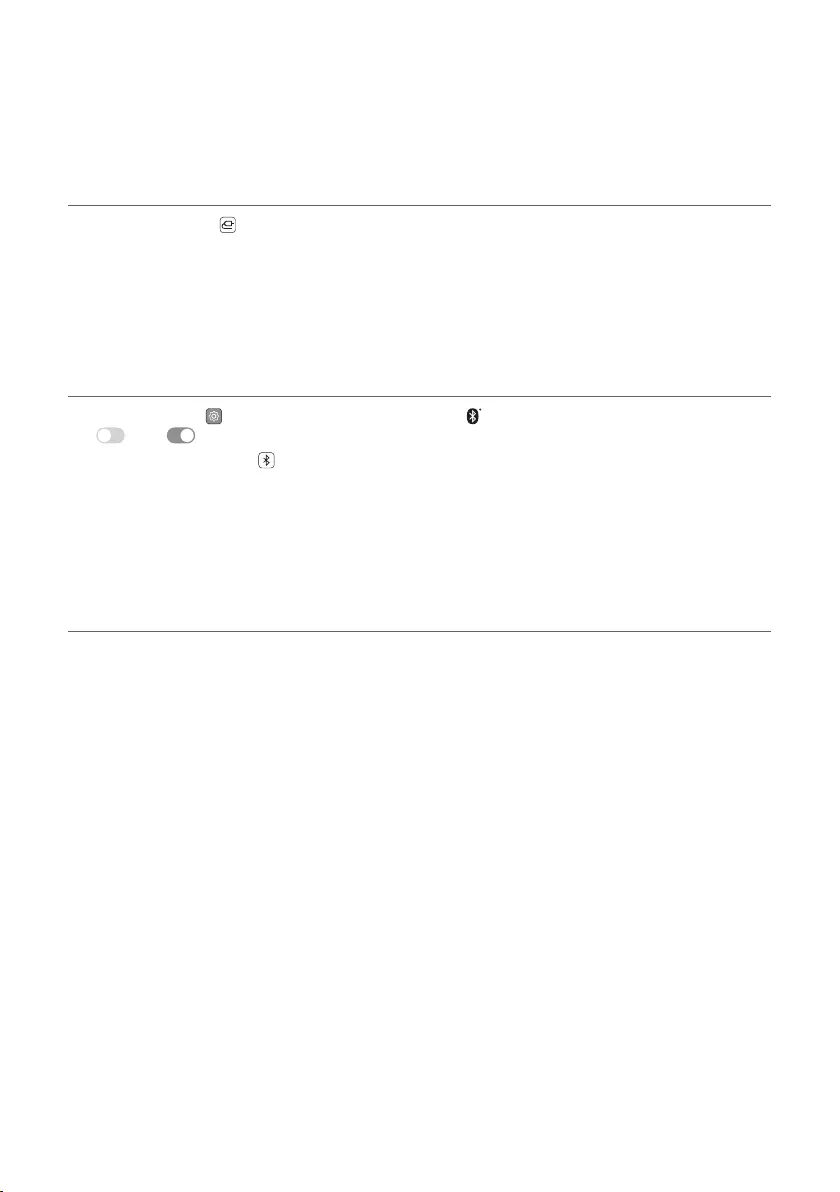
3
b If you are using an external device (ex. Blu-ray player, game console, etc.), connect it to the sound bar via an
HDMI cable.
c Using the product with your TV ([ See “Connecting to the TV”
on page 11.)
A Press the Function button repeatedly until the rst from above LED lights up in white among the three
LEDs.
B On your TV's settings, set the output speaker to [HDMI ARC], [Optical], or [External Speaker].
d Connecting the product to your smartphone via Bluetooth ([
See “Connecting via Bluetooth” on page 19.)
A Tap the Settings button on your smartphone and select Bluetooth. Turn on the Bluetooth function. (
Off > On)
B Press the Bluetooth pair button. After a moment, the second LED lights up in blue and blinking among
the three LEDs.
C Find and tap the product on your smartphone. The product appears as ”LG SP2 (XX)”.
e Connecting to the LG Sound Bar app ([ See “Connecting with a
Smartphone via LG Sound Bar app” on page 22.)
A Find and install the LG Sound Bar app on Google Play or App Store from your smartphone.
B You can get more information regarding its use by selecting [Help] in [Setting].
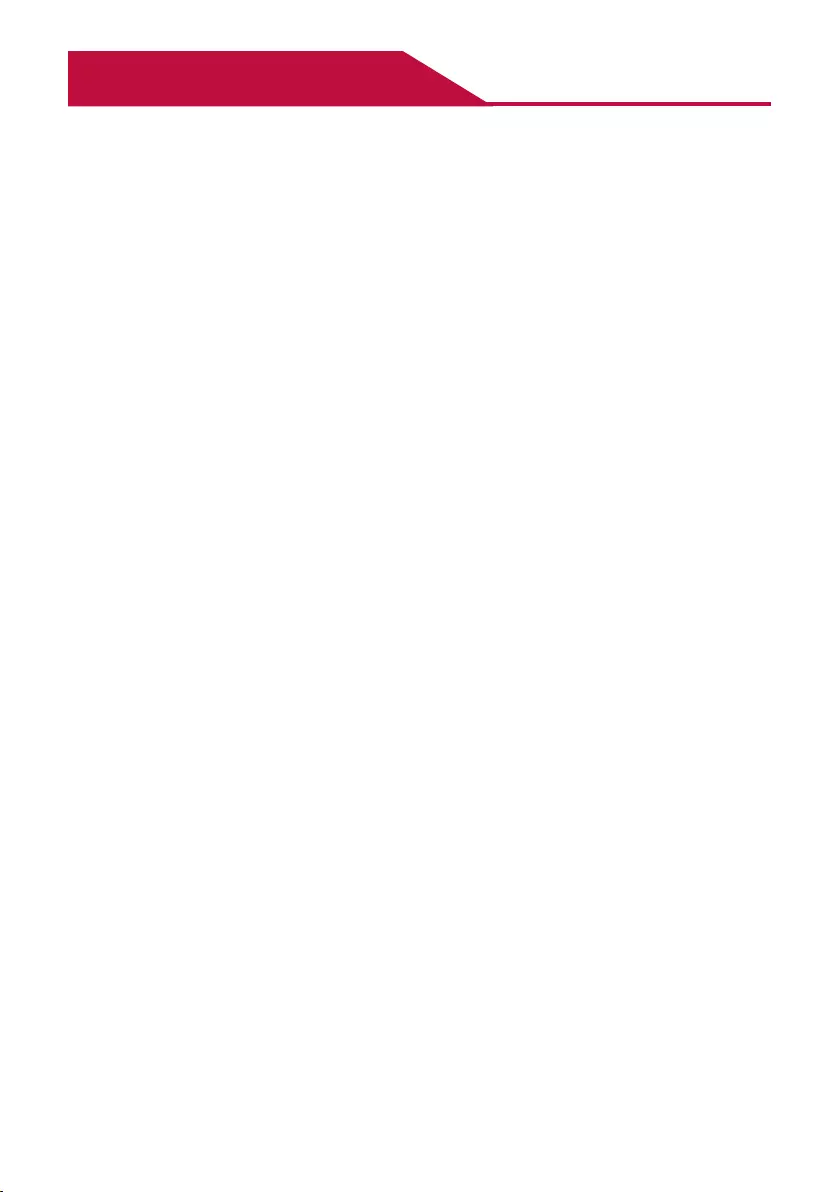
4
Table of Contents
Sound Bar Quick Guide
2 Installing and using the Product
Installation
5 Connecting the Product
Exploring the Product
6 Front
8 Back
9 Exploring Remote Control
Connecting to the TV
11 Connecting with an Optical Cable
13 Connecting with LG Sound Sync (Wireless)
14 Connecting with an HDMI Cable
Connecting to an External Device
16 Connecting with an HDMI Cable
18 Connecting with an Optical Cable
Using the Product as an Audio
System
19 Connecting via Bluetooth
22 Connecting with a Smartphone via LG Sound
Bar app
24 Connecting to a USB Storage Device
Mounting the Product to a Wall
27 Mounting the Product to a Wall
Safety Precautions
29 Safety and Regulatory
Before Reporting Product
Malfunction
32 Troubleshooting
Appendix
34 Specications
35 Registered Trademarks and Licenses
36 Handling the Product
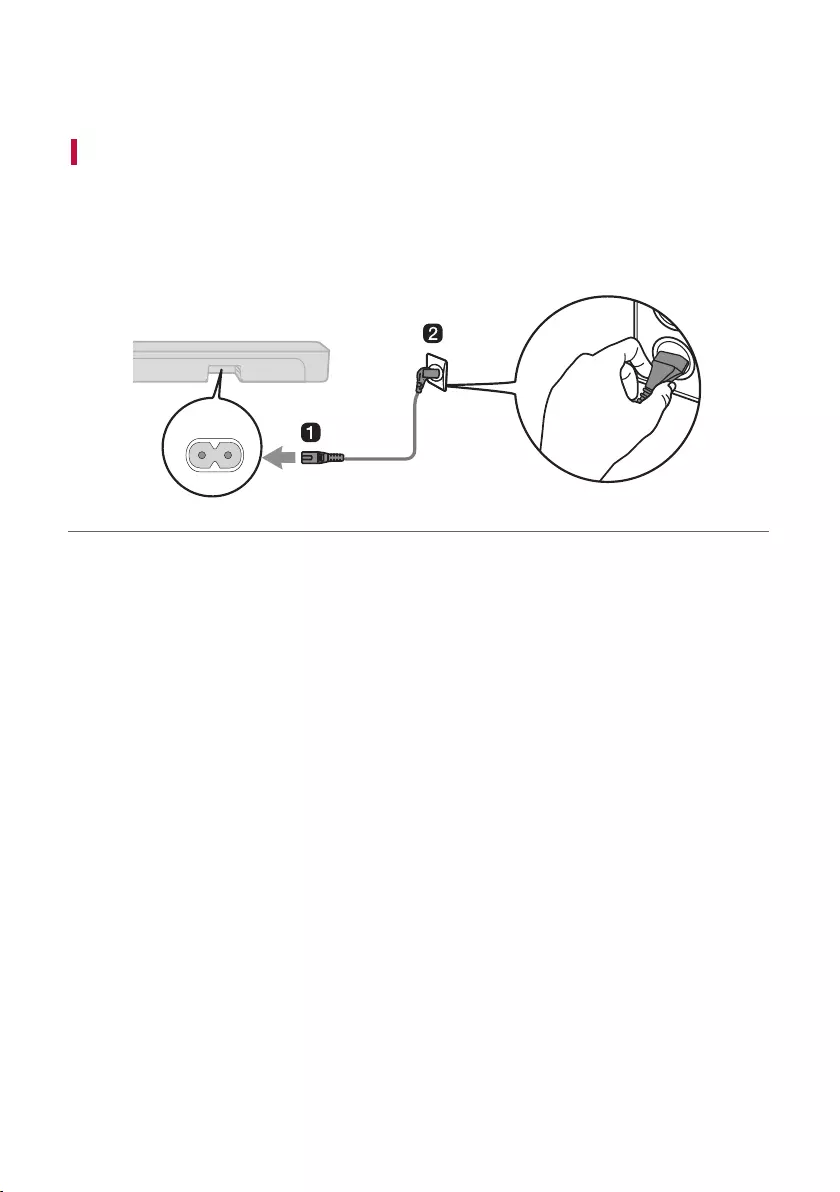
5
Installation
Connecting the Product
After completing installation, plug the sound bar power cable into an outlet in the following order.
a Plug the power cable to the AC IN (AC input) terminal on the back of the product.
b Plug the power cable connected to the product into an outlet. You will see the LED on the front of the
product light up in red.
AC IN
Installation
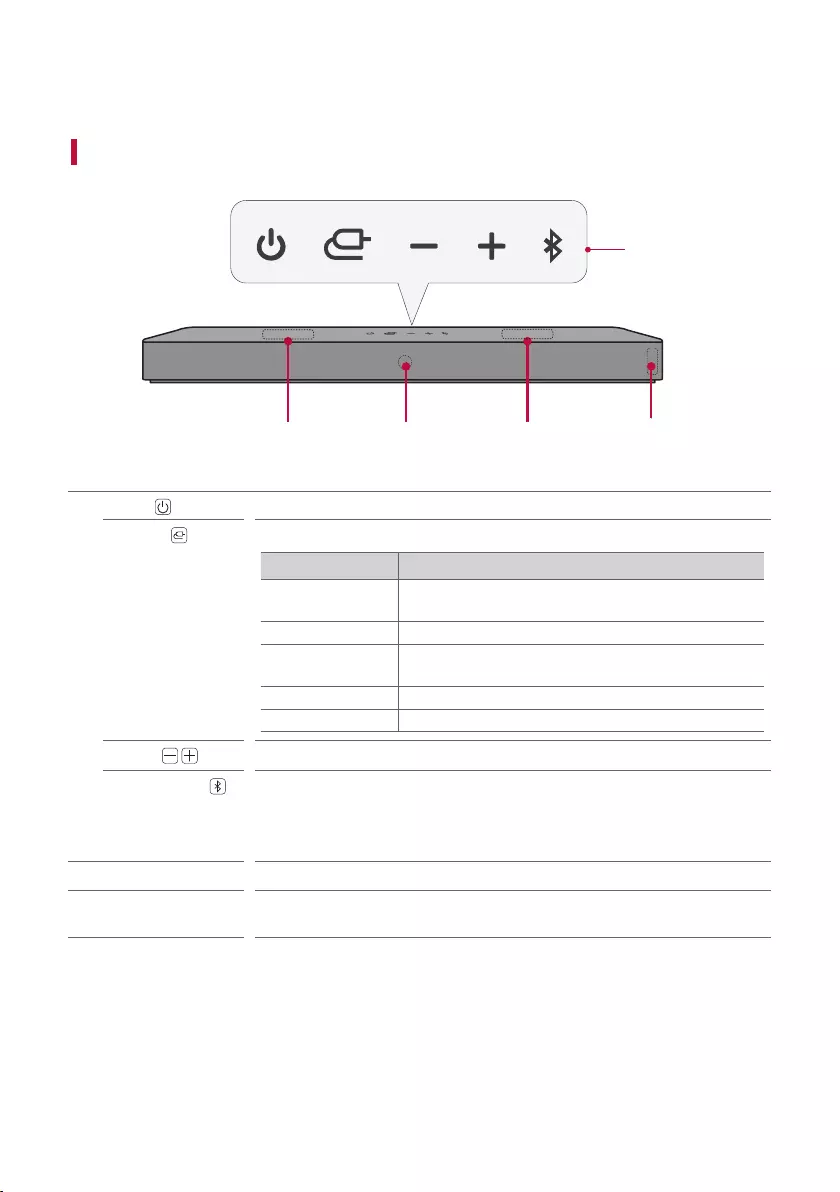
6
Exploring the Product
Front
a
cd
b b
aPower This turns the product on/off.
Function Press the button repeatedly to select the desired function or input mode.
Status Description
OPTICAL / HDMI
ARC
Connects the product to a TV that supports an optical
cable, ARC or LG Sound Sync.
Bluetooth Connects the product via Bluetooth
LG TV Connects the product to a TV that supports LG Sound
Sync (Wireless)
HDMI IN Connects the product to an HDMI input port
USB Connects the product to a USB storage device
Volume This adjusts the speaker volume.
Bluetooth pair It allows you to pair your Bluetooth device such as a smartphone to this product
for three minutes. ([ See “Connecting via Bluetooth” on page 19.)
It allows you to pair your LG TV to this product for three minutes. ([ See
“Connecting with LG Sound Sync (Wireless)” on page 13.)
bPassive Radiator Make the bass sound improved.
cRemote Control
Receiver
This receives wireless signals from the remote control.
Exploring the Product
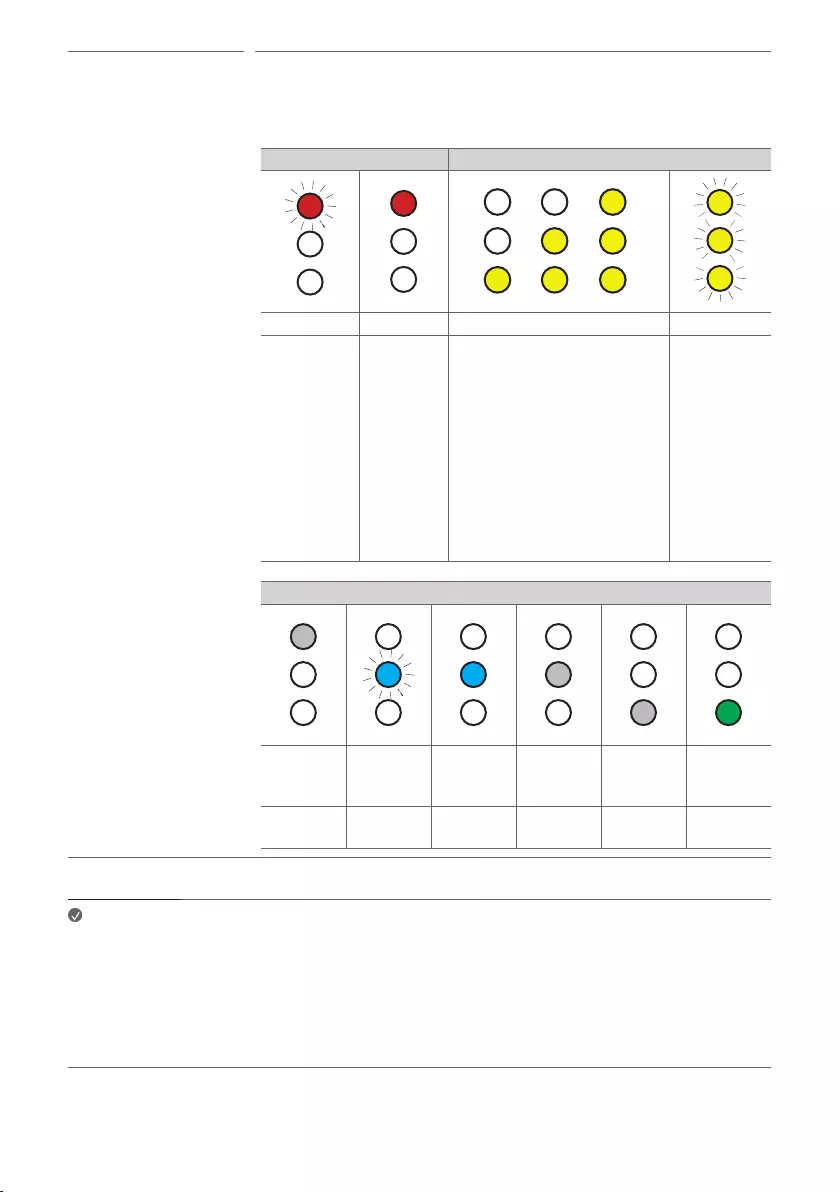
7
dStatus LED • Options such as input mode and volume are light up in Red/Yellow green/
White/Blue/ Green LED.
• If there is no active input for 15 seconds, the status LED will automatically dim.
When you press the button, the status LED will light up again.
Power On / Standby Volume
1
2
3
Power on Standby Volume control Mute
Red blinking Red
Yellow green
• Volume up: Every time the
volume level gets upper
than a certain level, the LEDs
light up one by one and gets
brighter.
• Volume down: Every time
the volume level gets lower
than a certain level, the LEDs
turn off one by one and gets
darker.
Yellow green
(All the
lights are
blinking)
Function
OPTICAL
/ HDMI
ARC
Bluetooth
ready Bluetooth LG TV HDMI IN USB
White Blue
blinking Blue White White Green
Note • To reduce power consumption, the product will automatically turn off after 15 minutes of no
input signal from an external device.
How to disconnect the wireless network connection or the wireless
device
Set up the Auto power function to off by the app and turn off the product.
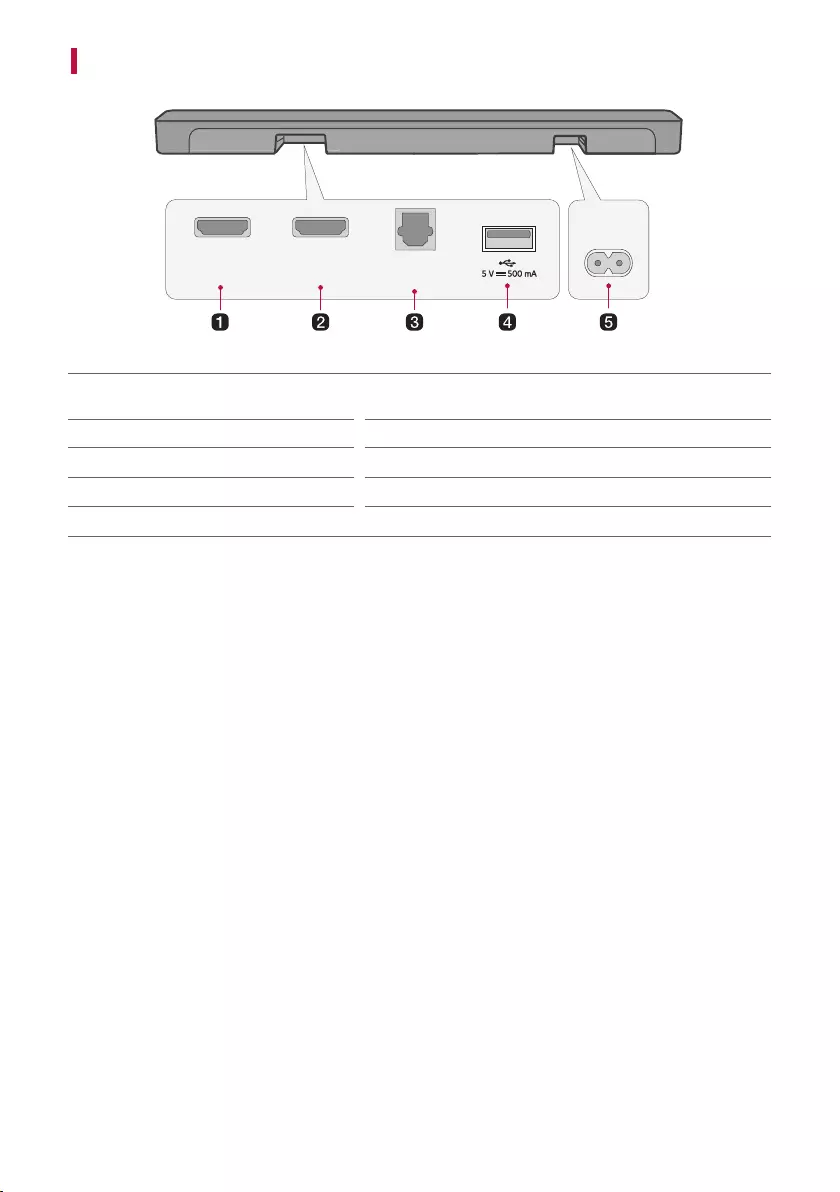
8
Back
HDMI OUT
(TV ARC)
HDMI IN OPTICAL
IN
AC IN
aHDMI IN Plug in an HDMI cable to connect an external device to the
product.
bHDMI OUT (TV ARC) Plug in an HDMI cable to connect the TV to the product.
cOPTICAL IN Plug in an optical cable to connect the TV to the product.
dUSB port Plug in a USB storage device to play music with the product.
eAC IN Plug in a power cord.
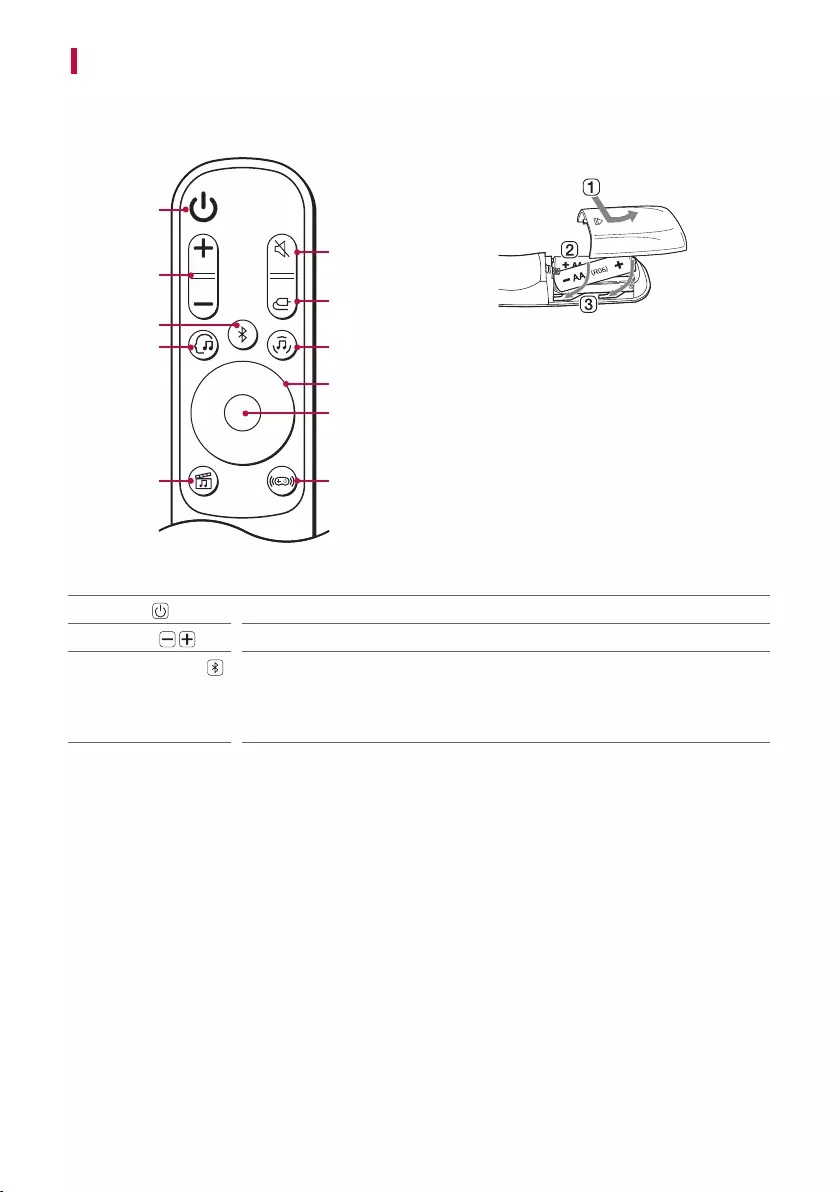
9
Exploring Remote Control
You can use the remote to control all functions of the product, from turning the power on/off to enabling
cinematic sound.
a
b
c
h
g
d
d
d
d
f
e
Replacement of Battery
Use AA 1.5V batteries. Replace the two batteries by
inserting them into the remote control in accordance
with the directions indicated.
A Open the battery cover on the back of the remote
control.
B Insert the batteries with the + and – ends
corresponding to the markings.
C Close the battery cover.
Risk of re or explosion if the battery is replaced by an
incorrect type.
aPower Turns the product on/off
bVolume Adjusts the sound volume
cBluetooth pair It allows you to pair your Bluetooth device such as a smartphone to this product
for three minutes. ([ See “Connecting via Bluetooth” on page 19.)
It allows you to pair your LG TV to this product for three minutes. ([ See
“Connecting with LG Sound Sync (Wireless)” on page 13.)
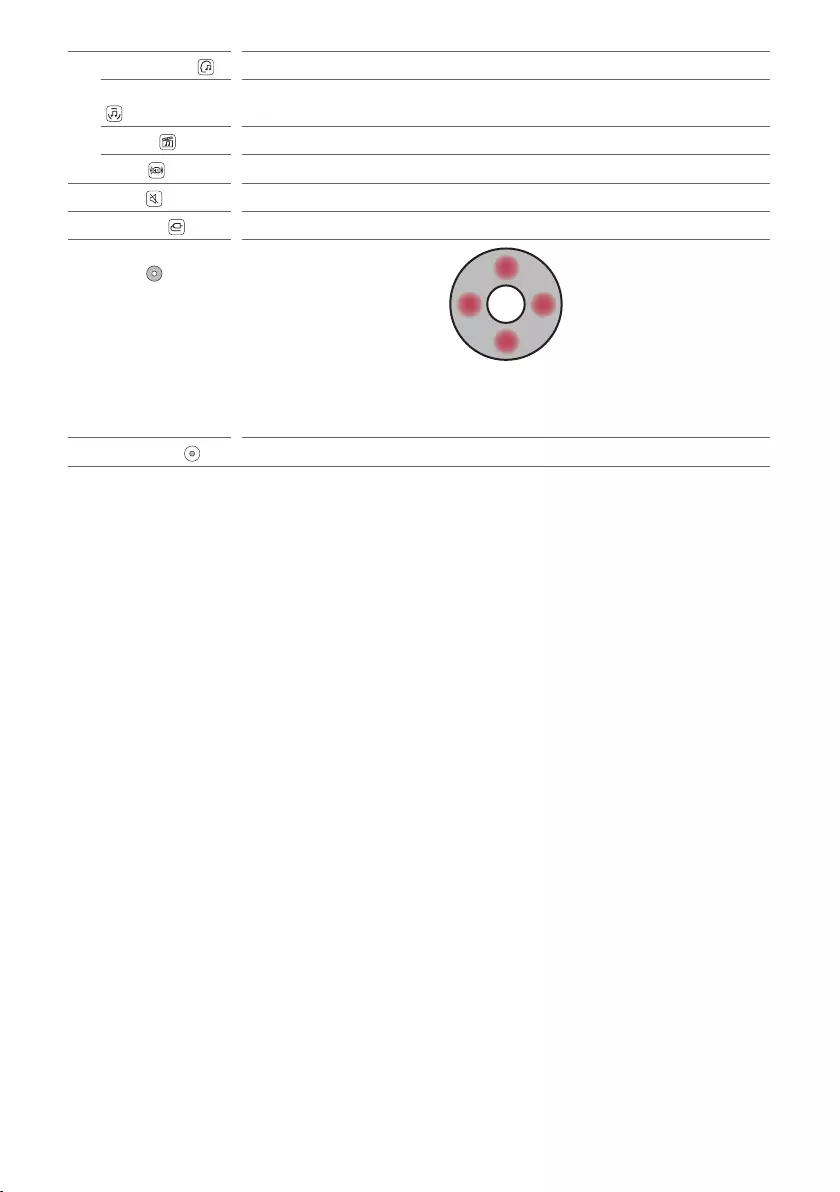
10
dAI Sound Pro Articial intelligence selects the optimal sound settings to suit your content.
Music (Standard) You can enjoy optimised sound.
Cinema Play content with 3D sound similar to a movie theater.
Game Optimised sound for game.
eMute This turns off the sound from the product.
fFunction Press the button repeatedly to select the desired input mode or function.
gUp/Down/Left/
Right
Up/Down: You can press the button to adjust the built-in woofer level.
Left/Right: If you play a previous song, press Left button. If you play a next song,
press Right button.
hPlay/Pause If you play or pause a song, press this button.
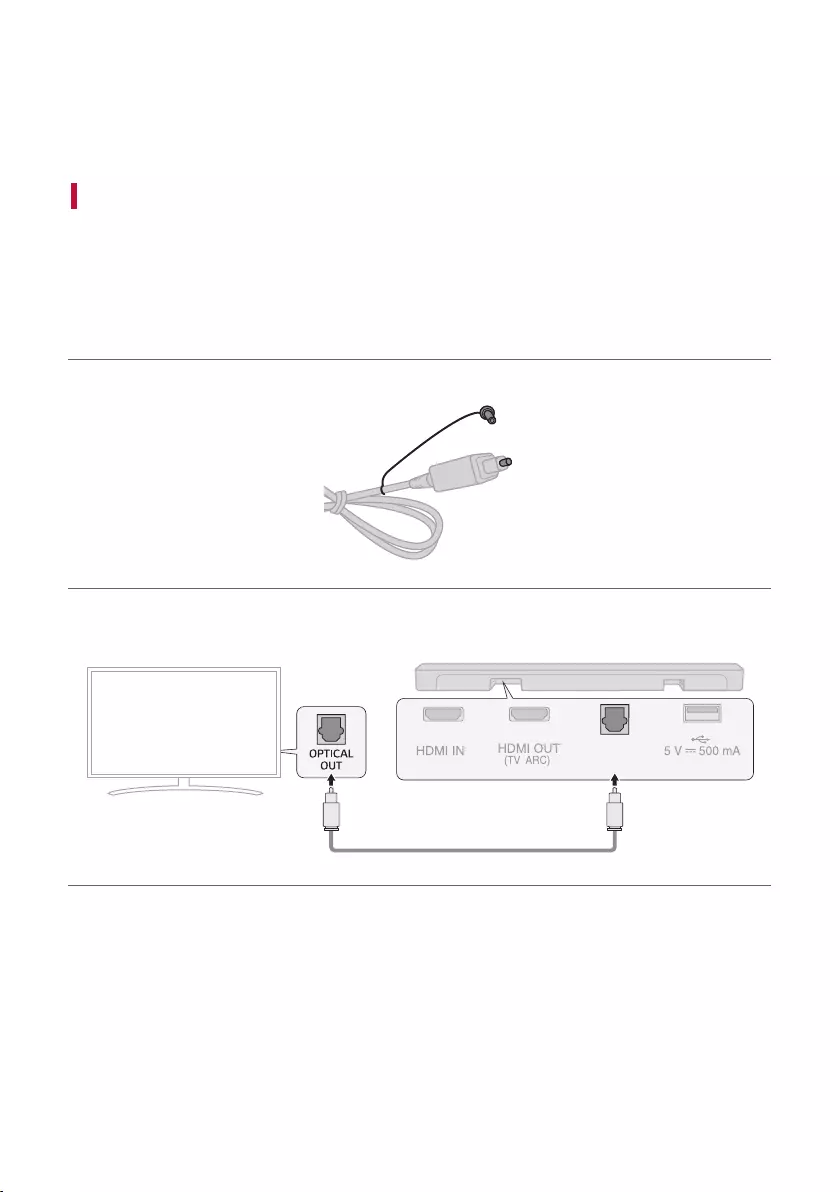
11
Connecting to the TV
Enjoy a rich, high-quality sound by connecting the product to a TV or a beam projector. It has been designed to
enhance the realism of your favourite programming, such as dramas and sports broadcasts.
Connecting with an Optical Cable
Transmit your TV’s audio to the product by connecting it to the TV with an optical cable. You can add a variety of
3D effects to the original audio to ll the room with a deep, rich sound.
Watching TV after connecting with an optical cable
a If the digital cable terminal has a cover, rst remove the covers from both ends.
b Using an optical cable, connect the OPTICAL IN terminal on the back of the product to the Optical Digital
Output (OPTICAL OUT) terminal on the TV as shown in the picture.
OPTICAL
IN
Connecting to the TV
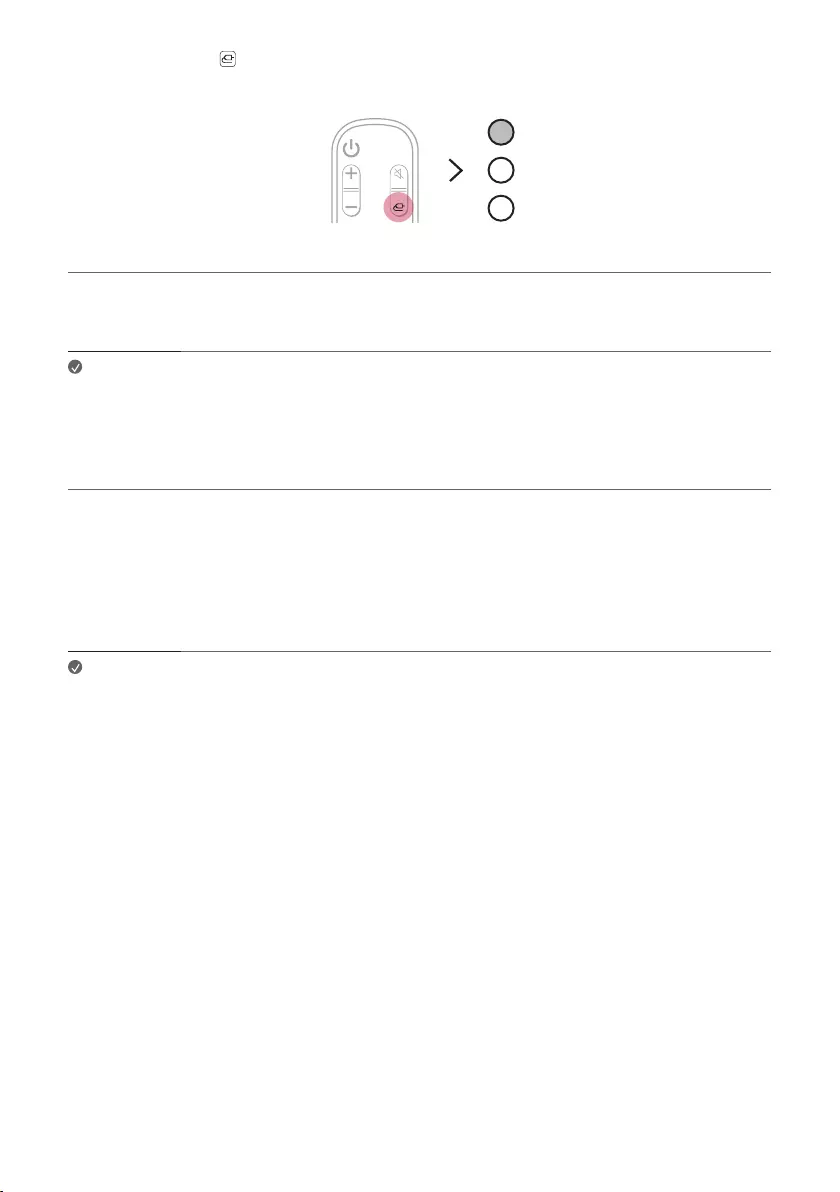
12
c Press the Function button repeatedly until the rst from above LED lights up in white among the three
LEDs.
d Press the Settings button on the TV remote control to enter the [Speaker] menu and set the output speaker
to [Optical] or [External Speaker]. Settings and menu items may vary depending on the TV manufacturer.
Note • If the optical input signal and the ARC signal attempt to connect at the same time, the ARC
signal will take priority.
When you use an LG TV
You can adjust the volume with the LG TV remote control if the TV is connected to the product with an optical
cable. You can only do so on a TV that supports the LG TV Sound Sync function. Check your TV’s user manual to
see if your TV is supported.
Functions controllable with an LG TV remote control
Volume, mute on/off
Note • When using the product with an LG TV remote control, the volume and mute status set on
the TV will automatically be applied to the product.
• You can still use the product’s remote control even after connecting it to an LG TV.
• To use LG Sound Sync, you may have to change the sound setting of your TV. It may vary
depending on the TV.
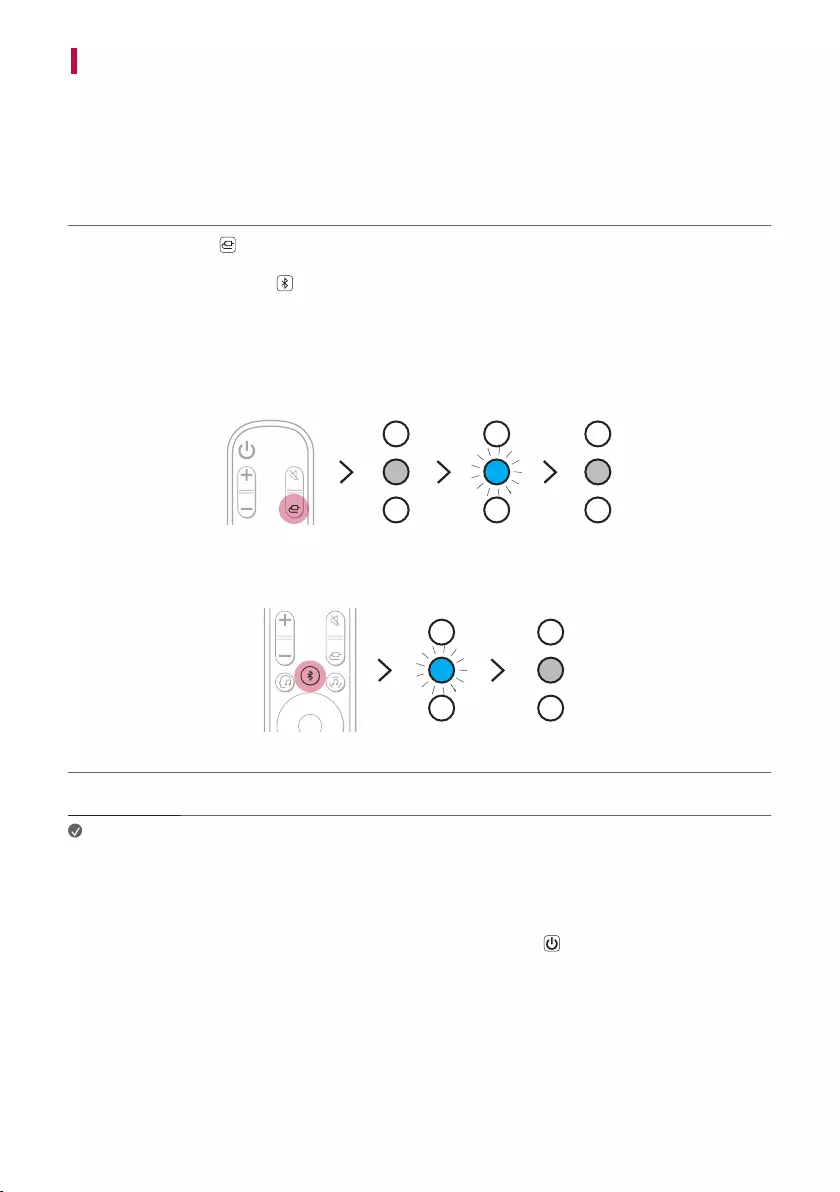
13
Connecting with LG Sound Sync (Wireless)
You can adjust the volume with the LG TV remote control if the TV is connected to the product with LG Sound
Sync (Wireless). Check out the TV user manual to see if your TV is supported.
Watching TV after connecting it wirelessly
a Press the Function button repeatedly until the second LED lights up in white among the three LEDs.
After a moment, it will change to blue and blink.
Or Press the Bluetooth pair button. After a moment, second LED lights up in blue and blinking.
b Press the Settings button on the TV remote control and enter the [Speaker] menu to set the output speaker
to [LG Sound Sync (Wireless)].
c When the product is connected to the TV via Bluetooth, the second LED lights up in white among the three
LEDs.
Note • When reconnecting after the rst connection with LG Sound Sync, immediately lights up as
a white LED.
• When using the product with an LG TV remote control, the volume and mute status set on
the TV will automatically be applied to the product.
• You can still use the product’s remote control even after connecting it to an LG TV.
• If you turn off the power of the product with the Power button, the LG Sound Sync
(Wireless) will be disconnected.
• Depending on the TV, the product may be connected to the LG TV even if it is connected with
the Bluetooth function.
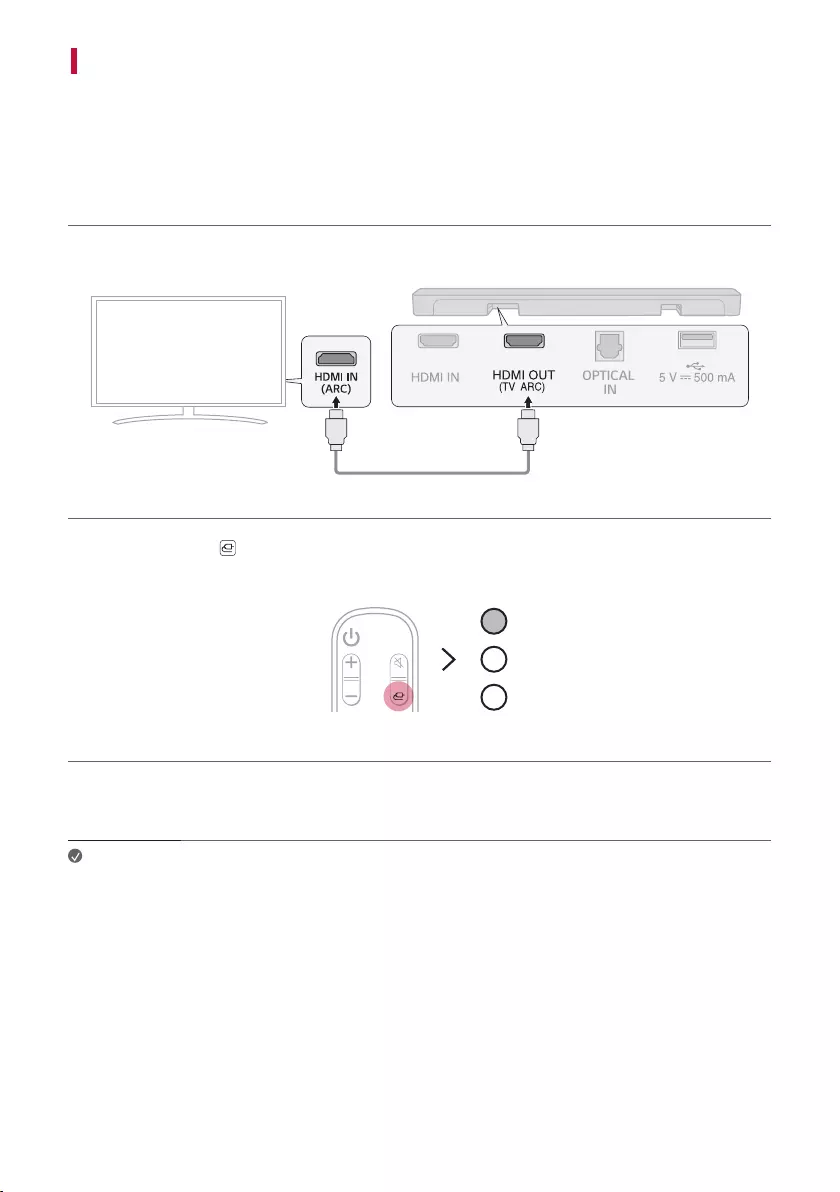
14
Connecting with an HDMI Cable
You can transmit TV audio to the product by connecting the TV to the product with an HDMI cable. Add a variety
of 3D effects to the original audio to ll the room with a deep, rich sound.
Watching TV after connecting with an HDMI cable
a Using the HDMI cable, connect the HDMI OUT (TV ARC) terminal on the back of the product to the HDMI
IN (ARC) terminal on the TV as shown in the picture.
OPTICAL
IN
b Press the Function button repeatedly until the rst from above LED lights up in white among the three
LEDs.
c Press the Settings button on the TV remote control to enter the [Speaker] menu and set the output speaker
to [HDMI ARC]. Settings and menu items may vary depending on the TV manufacturer.
Note • Make sure that your TV supports the ARC function before you press the Setting button on
the TV remote control and turn on ARC. For more information on how to set the function,
refer to the TV user manual as it may differ depending on the TV.
• Use a certied cable with the HDMI logo.
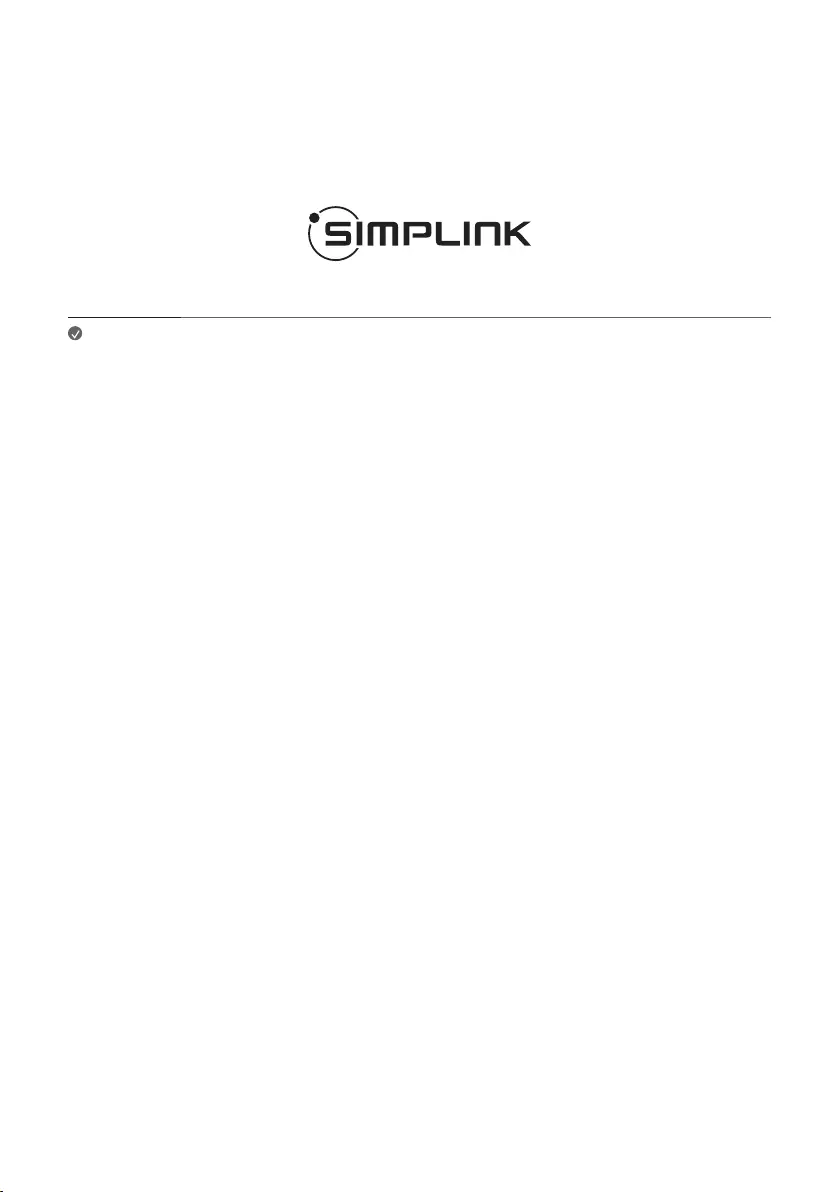
15
SIMPLINK
• SIMPLINK refers to the HDMI-CEC function that allows you to use a single TV remote control to easily operate
an audio device or player connected to an LG TV via HDMI.
- Functions controllable with a SIMPLINK-compatible LG TV remote control: Power on/off, volume control,
mute on/off, etc.
• For more information on how to set up SIMPLINK, consult your LG TV’s user manual.
Note • The SIMPLINK function may not work properly depending on the status of the product or
other connected devices.
- HDMI-CEC features by TV manufacturer: LG SIMPLINK, Sony BRAVIA Sync/Link, Philips
EasyLink, Samsung Anynet+, etc.
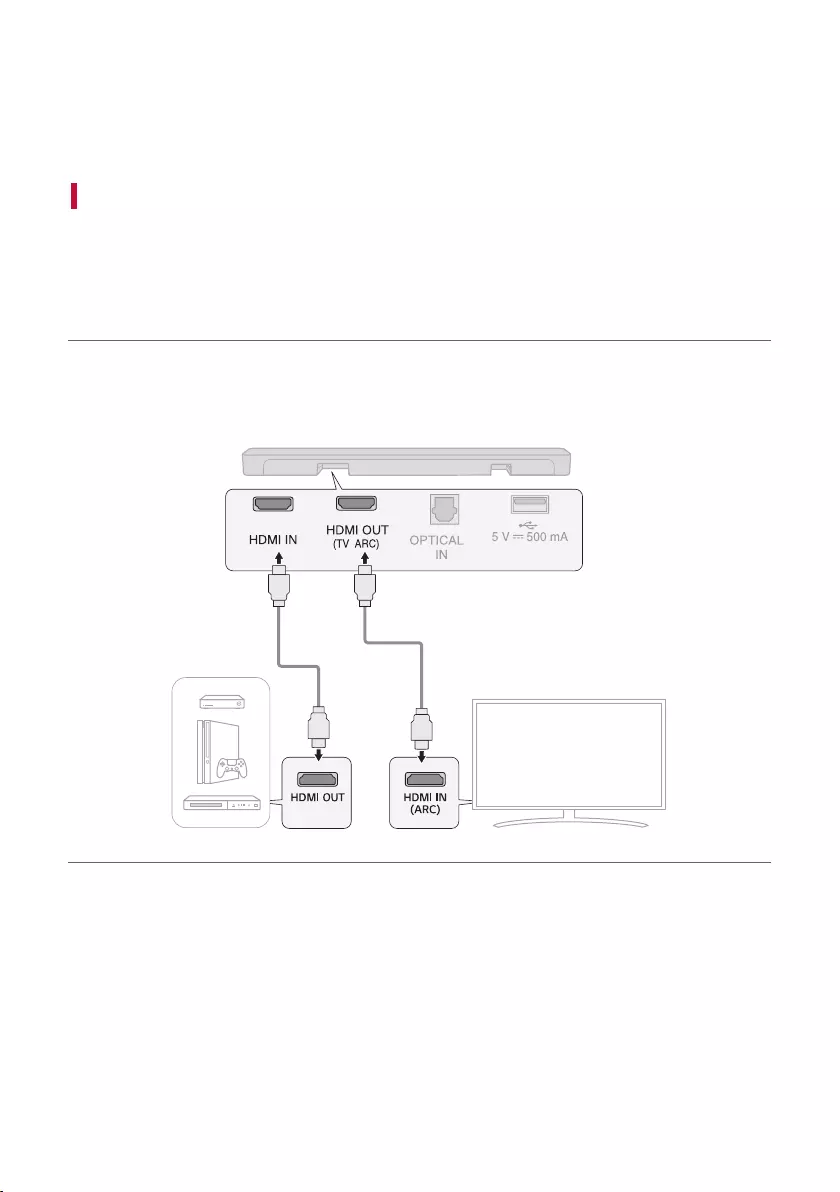
16
Connecting to an External Device
Experience movies and games in more realism by connecting the product to a device such as a game console or a
Blu-ray player.
Connecting with an HDMI Cable
You can connect your TV or external device to the product with an HDMI cable for a deep, magnicent sound.
Connecting an external device via HDMI
a Connect an external device such as a DVD or Blu-ray player. Following the picture below, connect the HDMI
OUT terminal of the device to the HDMI IN terminal on the back of the product.
b Using the HDMI cable, connect the HDMI OUT (TV ARC) terminal on the back of the product to the HDMI
IN (ARC) terminal on the TV.
Connecting to an External Device
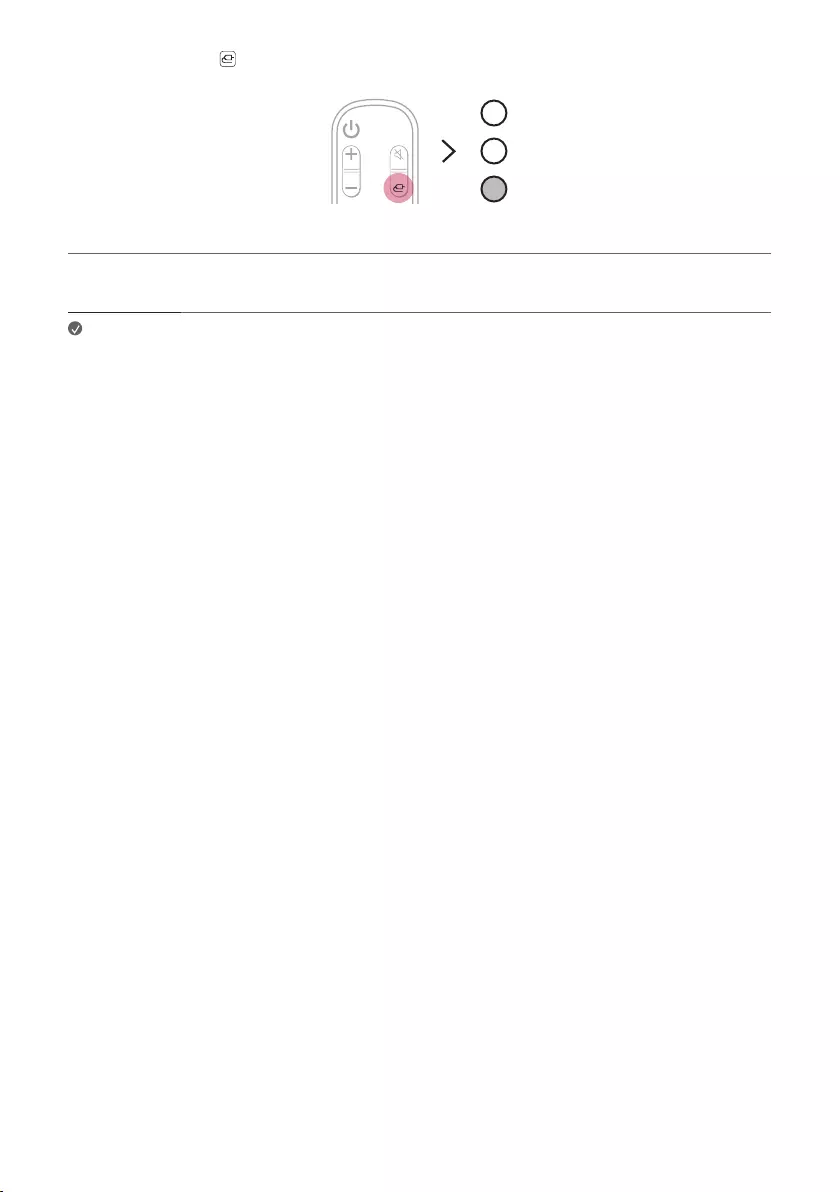
17
c Press the Function button repeatedly until the third LED lights up in white among the three LEDs.
d When the external device is properly connected to the product, you can listen to the sound of the device.
Note • Please check the audio output settings in the Settings menu of your external device (ex. Blu-
ray player or TV). The audio output should be set to [No encoding], [Bitstream], [Auto], or
[Pass through]. For more information on how to set the output, please refer to your external
device’s user manual.
• Use a certied cable with the HDMI logo.
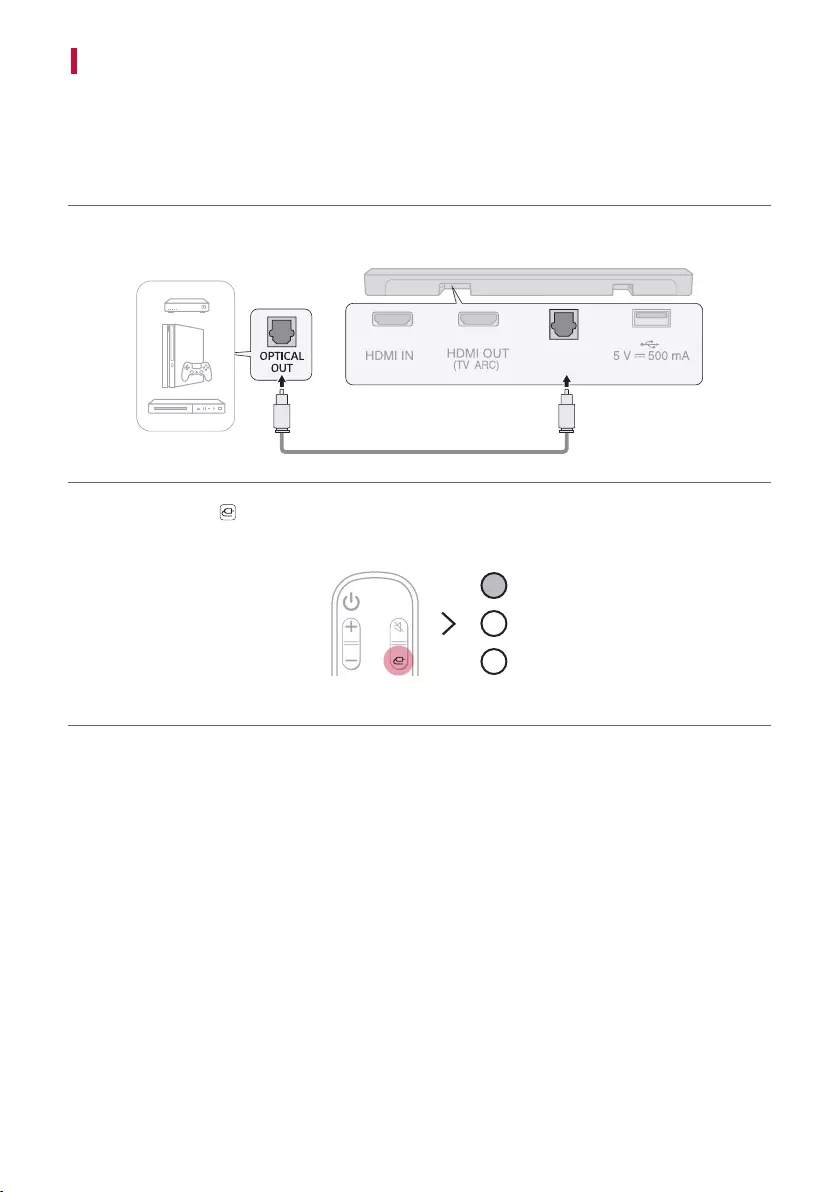
18
Connecting with an Optical Cable
You can connect a TV or external device to the product with an optical cable for a deep, magnicent sound.
Connecting an external device via optical cable
a Use the optical cable to connect the OPTICAL IN terminal on the back of the product to the OPTICAL OUT
terminal of your external device (ex. TV, Blu-ray player) as shown in the picture.
OPTICAL
IN
b Press the Function button repeatedly until the rst from above LED lights up in white among the three
LEDs.
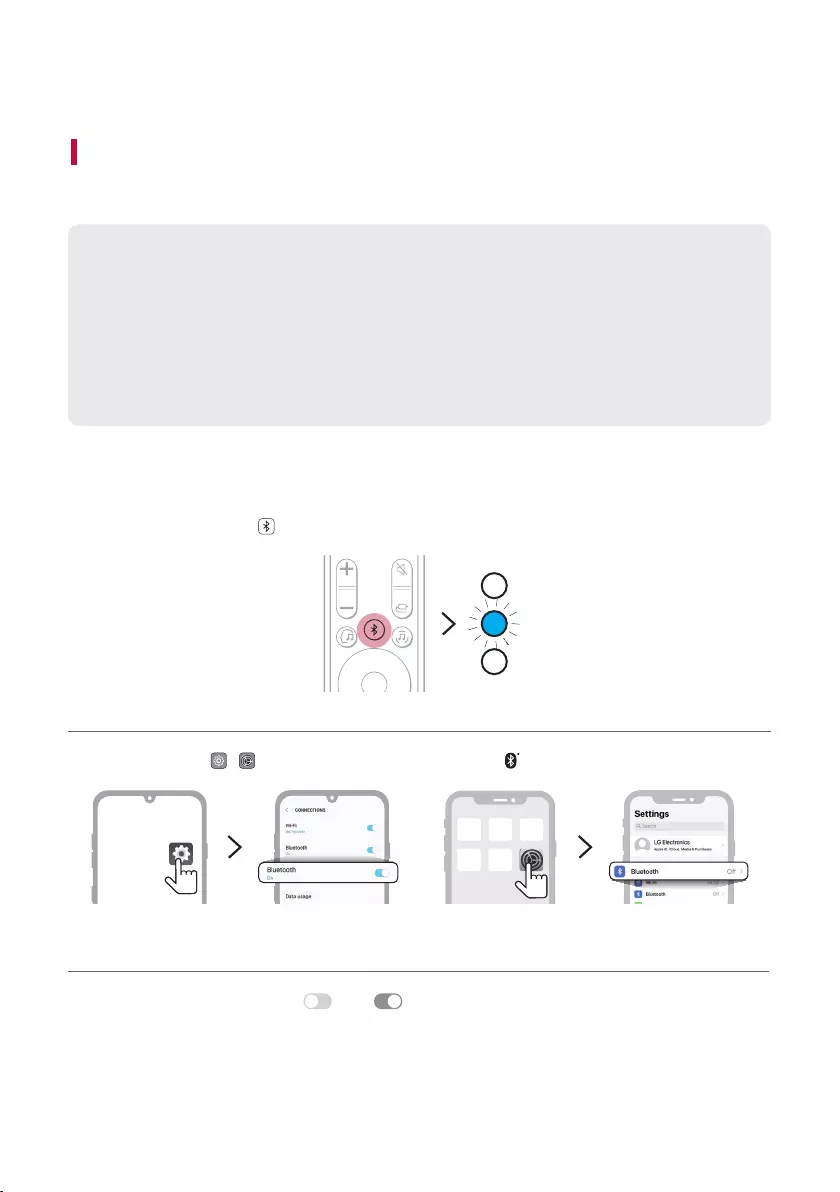
19
Using the Product as an Audio System
Connecting via Bluetooth
You can play music les stored on a Bluetooth device, or run music apps to enjoy the music with this product.
Please check the following rst.
• Bluetooth devices to be connected to the product should meet the following specications.
- Version: 4.0 or higher
- Codec: SBC, AAC
• Steps to connect the device to the product may vary depending on the Bluetooth device type and
model. For more information on how to connect the device, please refer to your external device’s user
manual.
Select the [Bluetooth] from your smartphone's Settings menu.
Settings menu items may vary depending on your smartphone manufacturer and model.
a Turn on the product.
b Press the Bluetooth pair button. The second LED blinking in blue among the three LEDs.
c Tap the Settings ( / ) button on your smartphone and select Bluetooth.
<Android Phone> <iPhone>
d Turn on the Bluetooth function. ( Off > On)
Using the Product as an Audio System
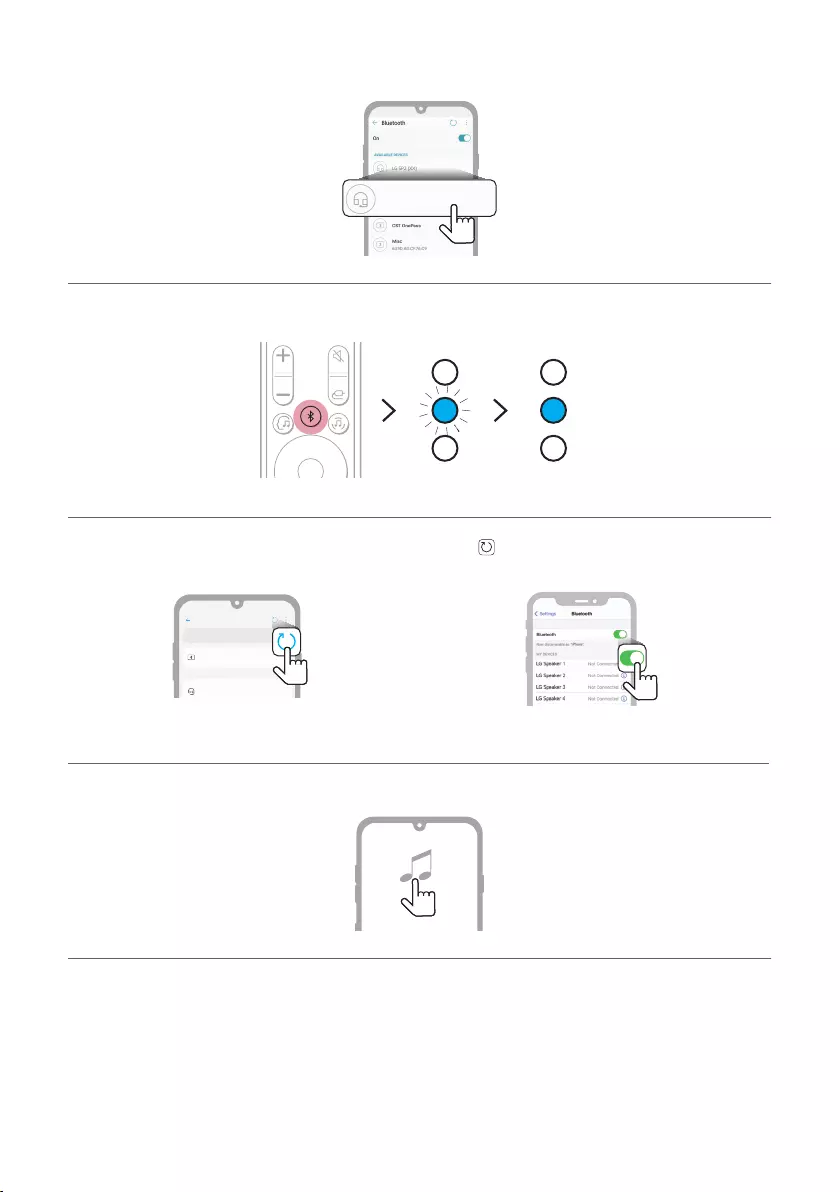
20
e You will see a list of connectable devices on your smartphone.
Find and tap “LG SP2 (XX)”.
LG SP2 (XX)
LG SP2 (XX)
f When the product is connected to the smartphone via Bluetooth, the blue LED stops blinking.
g If you cannot nd the product “LG SP2 (XX)”, tap the Refresh button at the top right of the screen on the
Android smartphone or turn the Bluetooth off and turn it on again on iPhone.
Bluetooth
LG SP2 (XX)
Bluetooth devices
LG Smart Phone
On
AVAILABLE DEVICES
<Android Phone> <iPhone>
h Run a Music app and listen to music on the smartphone.
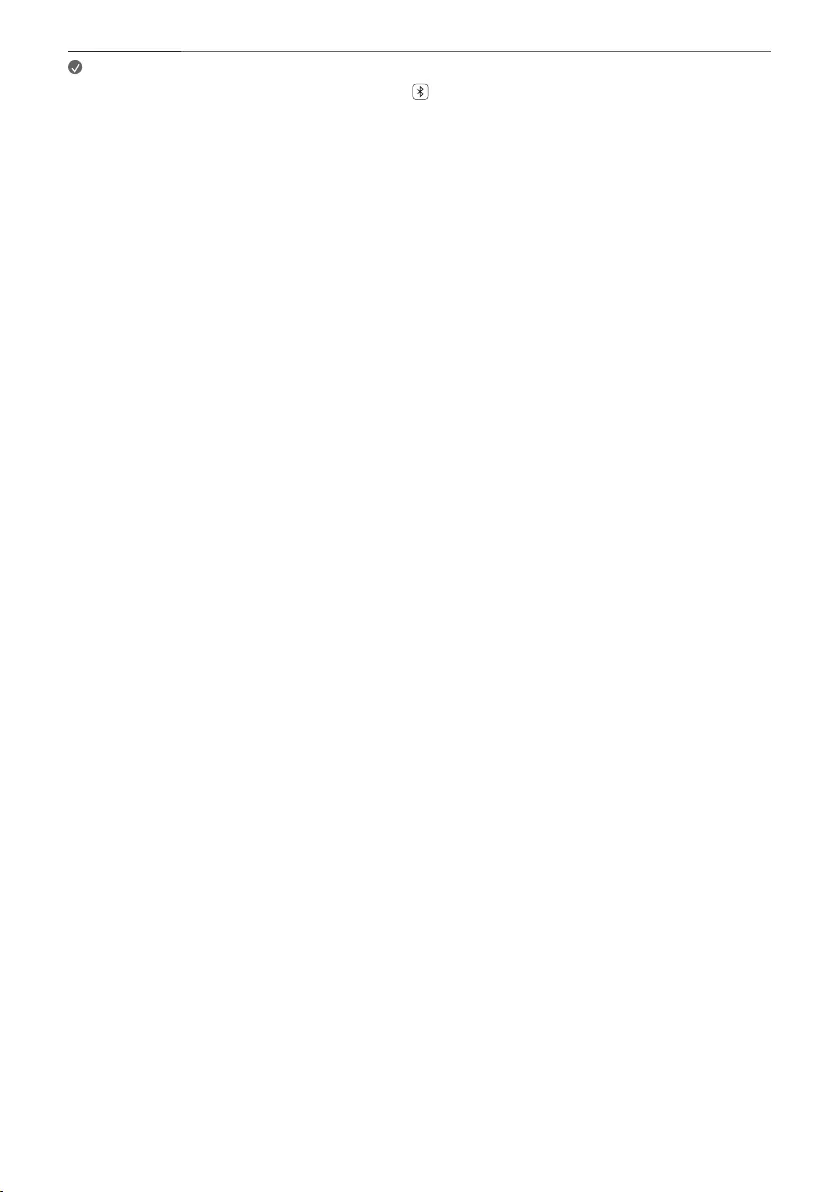
21
Note • The closer the Bluetooth device is to the product, the better your connection.
• If you pressed the Bluetooth pair button of the product and selected the Bluetooth
option, but could not connect to the Bluetooth device, the blue LED blinking for 3 minutes.
Check the status of the Bluetooth device.
• When using Bluetooth, you should adjust the volume level to an appropriate level.
• XX is the last 2 digits of the MAC address of the product. For example, if the MAC address is
9C:02:98:4A:F7:08, it will be displayed as “LG SP2 (08)”.
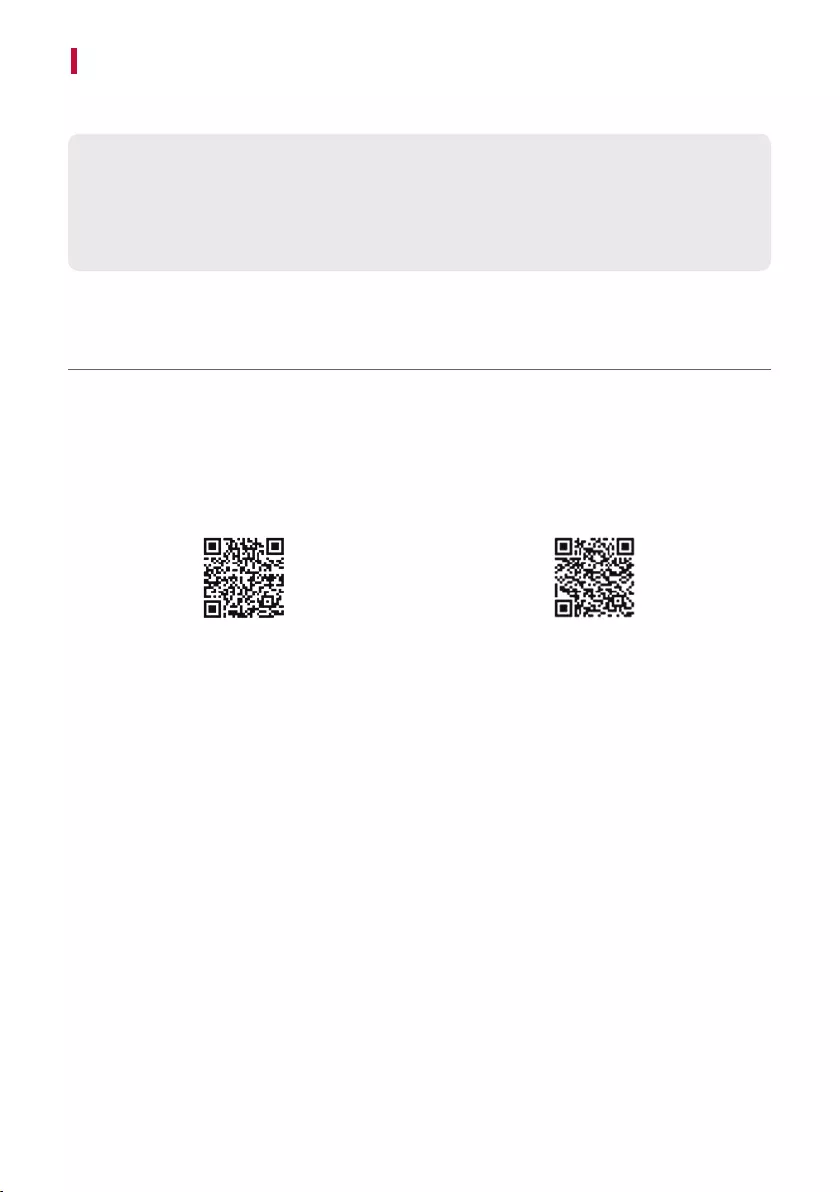
22
Connecting with a Smartphone via LG Sound Bar app
Please use the LG Sound Bar app to run various functions of the product conveniently.
Please check the following rst.
• The LG Sound Bar app is available in the versions listed below.
- Android™ OS: Version 5.0 or higher
- iOS OS: Version 10 or higher
Installing the app
Install the LG Sound Bar app on your smartphone. To install the LG Sound Bar app, you can scan the QR code
with a QR code scan app or download on Google Play or the App Store.
Downloading with a QR code
a Scan the QR code below with a QR code scan app.
b You will be directed to a page where you can download the LG Sound Bar app. Tap the app to install it.
(Android Phone OS) (iPhone OS)
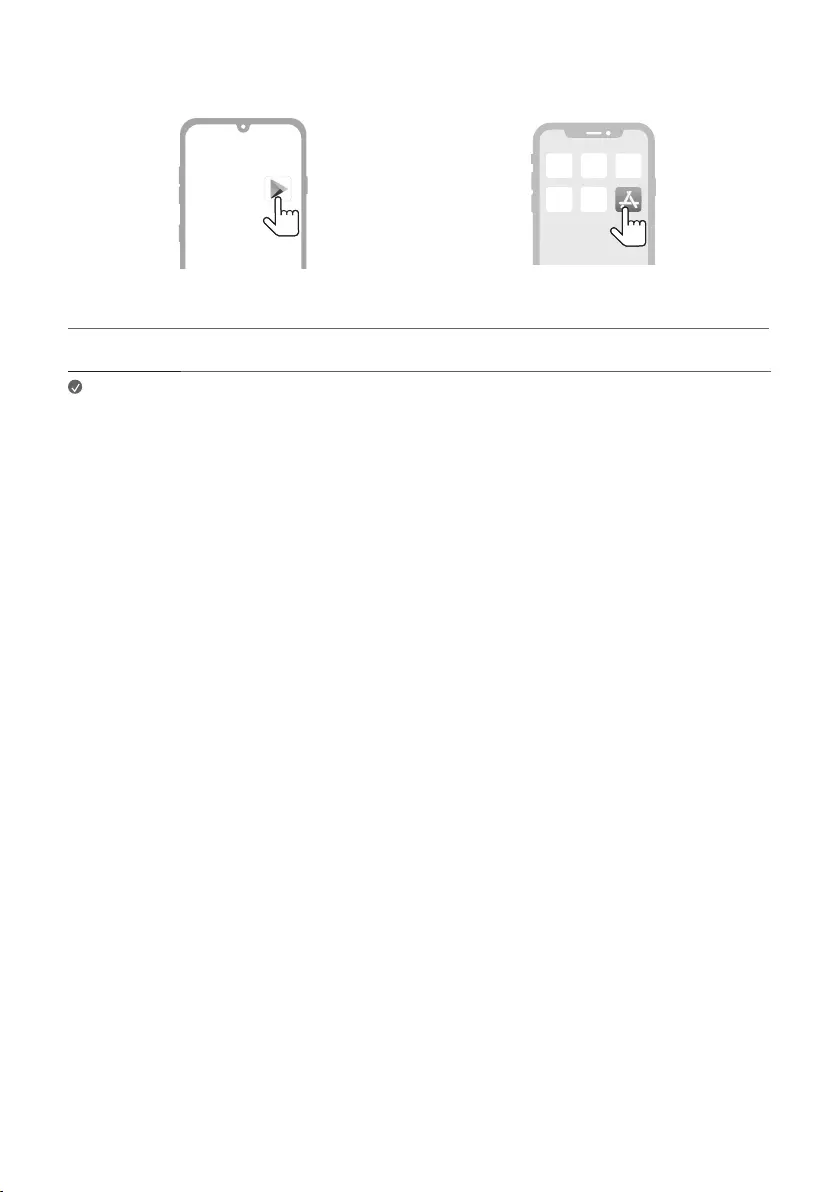
23
Downloading from the Google Play or App Store
Go to the Google play or the App Store on your smartphone and search for the LG Sound Bar app to install it.
Android Phone iPhone
Note • Settings menu items may vary depending on the smartphone manufacturer and OS.
• Google, Android and Google Play are trademarks of Google LLC.
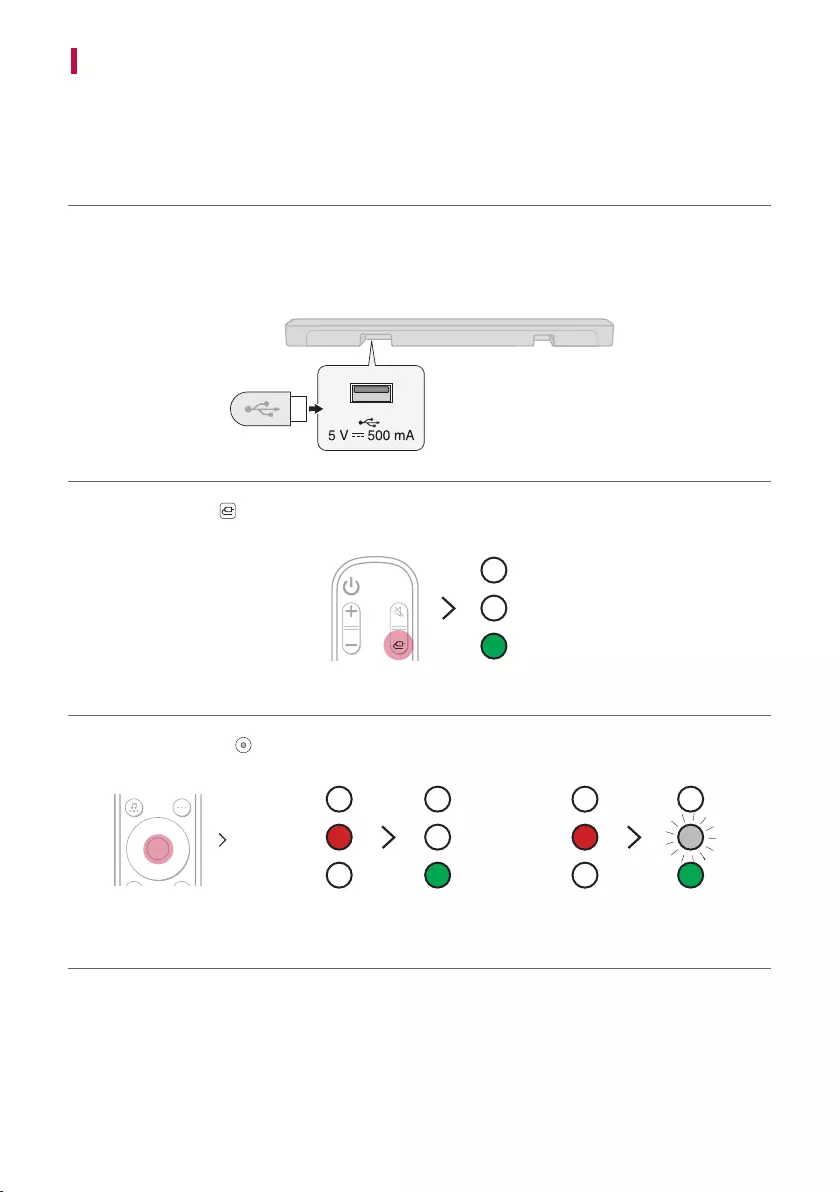
24
Connecting to a USB Storage Device
Enjoy high-quality sound by connecting a USB storage device containing music les to the product.
Connecting the product to a USB storage device
a Plug the USB storage device into the USB port on the back of the product.
• The product cannot play any devices connected via a USB storage device hub or a USB storage device cable.
• The product cannot be connected to any USB storage device, USB type MP3 player, or card reader that
requires a separate device drive to be installed.
b Press the Function button repeatedly until the third LED lights up in green among the three LEDs.
c Press the Play/Pause button on the remote control to enjoy the music.
Play Pause
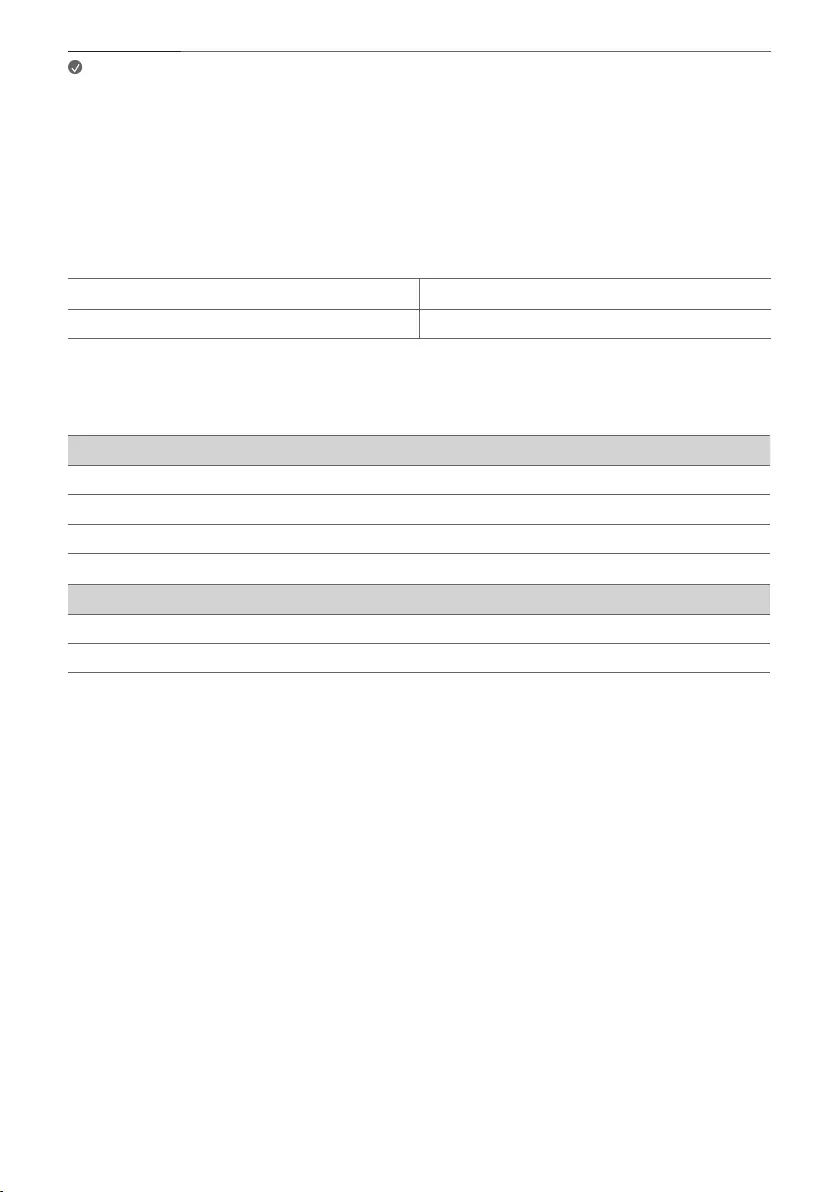
25
Note • It is recommended that you purchase a separate USB gender changer to make it easier to
plug in and out USB storage devices.
• Purchase a USB gender changer with a USB 2.0 extension cable.
• USB devices with a large storage volume may take several minutes to browse through les.
• LG Electronics is not responsible for any data loss. Please always back up the data on your
USB storage device to minimise damage caused by data loss.
• Only FAT16/FAT32/NTFS formats are supported. exFAT format is not supported.
USB storage devices supported
MP3 player Flash MP3 player
USB ash device USB 2.0 or higher
This product may not recognise some USB storage devices.
Playable file specifications
File extension Sampling frequency Bitrate
MP3 32 kHz - 48 kHz 8 kbps - 320 kbps
WMA 32 kHz - 48 kHz 56 kbps - 128 kbps
OGG 32 kHz - 48 kHz 64 kbps - 320 kbps
File extension Sampling frequency
FLAC (16 bit/24 bit) 32 kHz, 44.1 kHz, 48 kHz, 88.2 kHz, 96 kHz, 176.4 kHz, 192 kHz
WAV (16 bit/24 bit) 32 kHz, 44.1 kHz, 48 kHz, 88.2 kHz, 96 kHz, 176.4 kHz, 192 kHz
• Number of playable les: Up to 2,000
• Maximum number of directories: Up to 200
• This product cannot play les protected by DRM (Digital Rights Management).
• This product cannot play video les from a USB storage device.
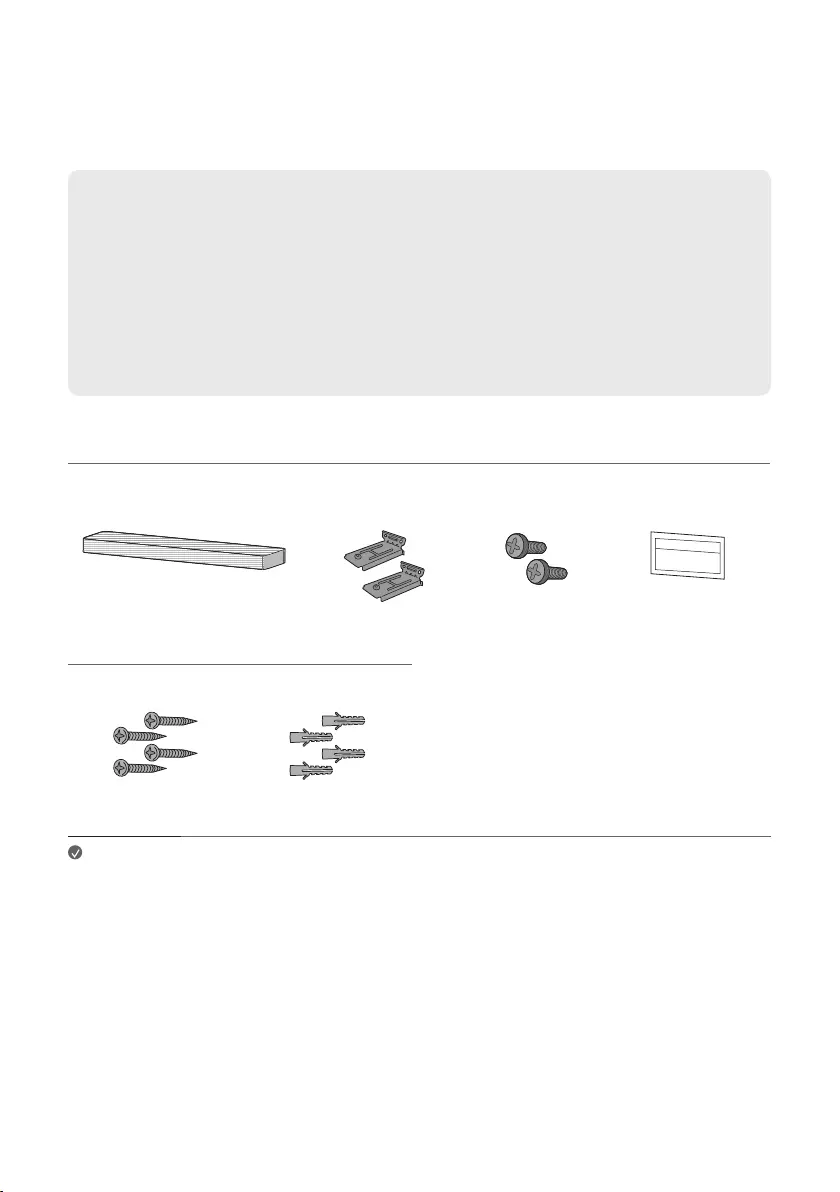
26
Mounting the Product to a Wall
You can mount this product onto a wall.
When mounting the product to the wall, follow the instructions below.
Please check the following rst.
• It may be difcult to connect external devices and cables after wall-mounting. First, connect an external
device with the proper connection cable to the product before mounting it to the wall.
• Please note the following when you mount the product to the wall. Product damage or injury may occur
during the process.
- Do not put objects on top of the wall-mounted product.
- Secure the product rmly to the wall using the xing screws so that it does not fall off.
- Ensure it is out of the reach of children. Pulling or shaking the mounted product may cause it to fall.
Components for mounting the product
Sound bar Wall bracket Sound bar screws Wall bracket installation
guide
Sold separately
Bracket screws Wall plugs
Note • Screws and Wall Plugs are not supplied for mounting the product. We recommend the Hilti
(HUD-1 6 x 30) for the mounting.
Mounting the Product to a Wall
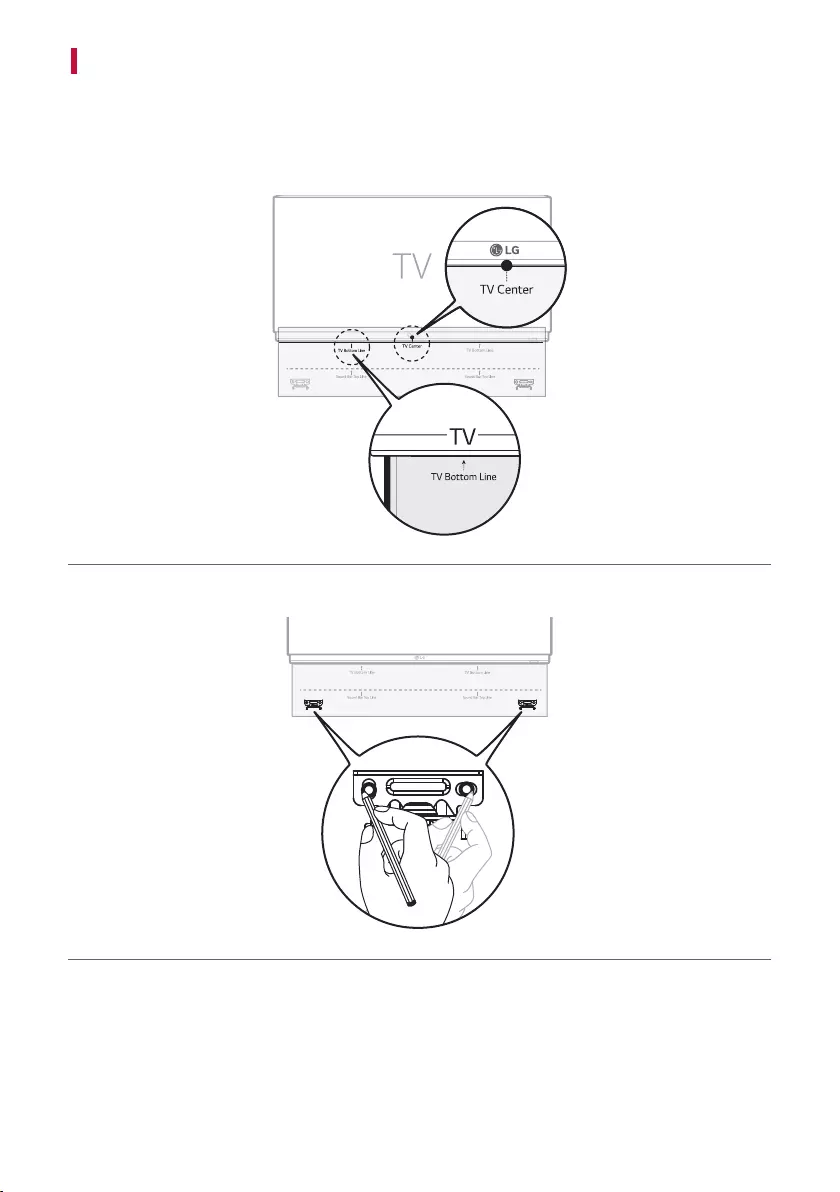
27
Mounting the Product to a Wall
a Find the wall bracket installation guide in the product package.
b Align the “TV Bottom Line” on the wall bracket installation guide with the bottom of the TV, and attach it to
the wall.
Align the centre of the wall-mounted TV with the part marked “TV Center” in the installation guide.
c With a pen, mark screw holes on the installation guide where the wall brackets will be attached.
d Drill screw holes in the marked positions on the installation guide.
e Remove the wall bracket installation guide from the wall.
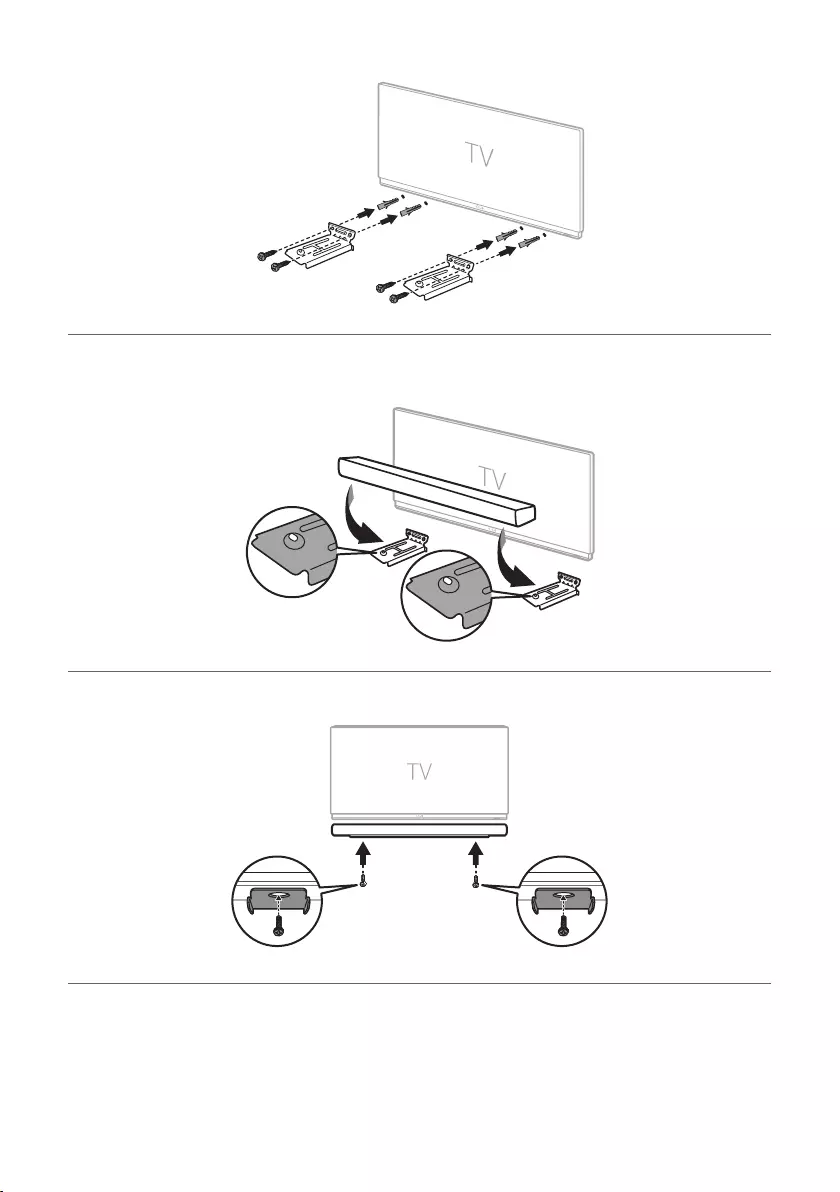
28
f Fix the brackets rmly to the wall using the wall plugs and screws.
g Place the product on the brackets. Position the product on the brackets so the screw holes on the bottom of
the product align with the screw holes on the wall bracket.
h Firmly attach the product to the wall brackets using the screws provided.
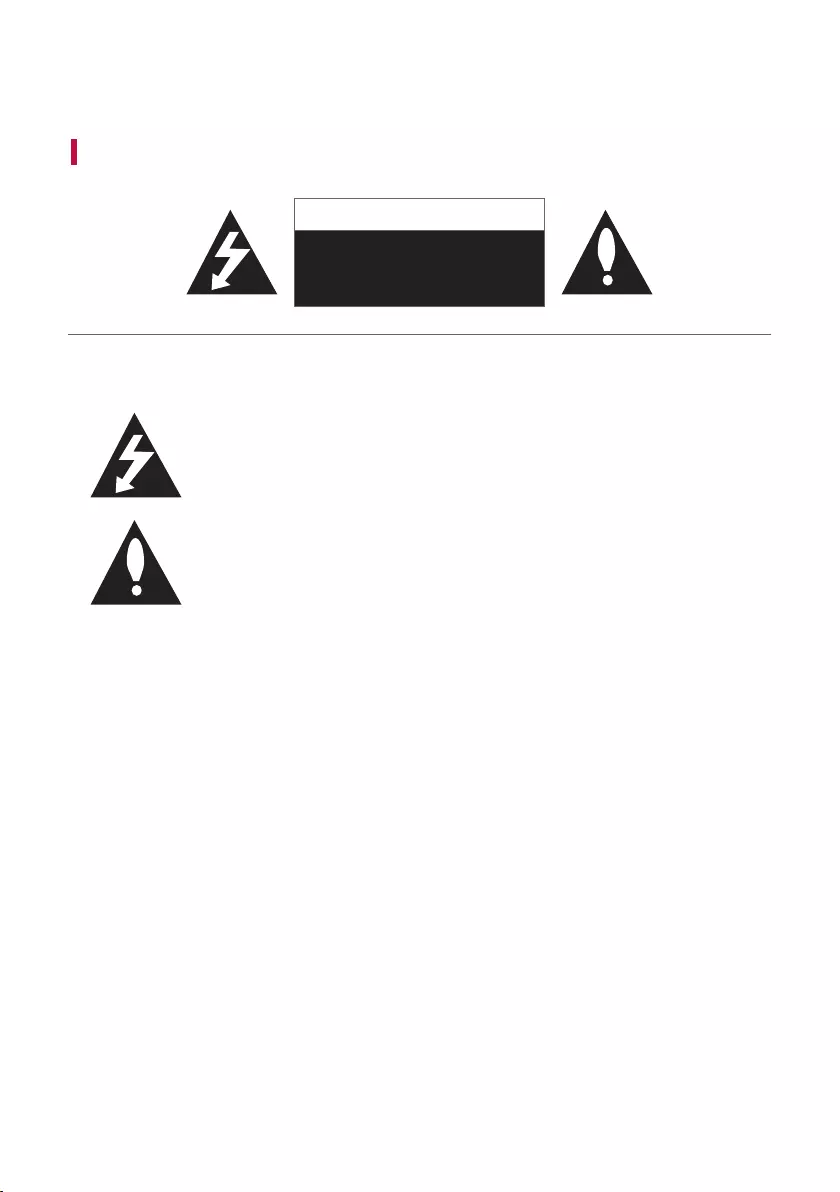
29
Safety Precautions
Safety and Regulatory
CAUTION
RISK OF ELECTRIC SHOCK
DO NOT OPEN
CAUTION: TO REDUCE THE RISK OF ELECTRIC SHOCK DO NOT REMOVE COVER (OR BACK) NO USER-
SERVICEABLE PARTS INSIDE REFER SERVICING TO QUALIFIED SERVICE PERSONNEL.
This lightning ash with arrowhead symbol within an equilateral triangle is intended to
alert the user to the presence of uninsulated dangerous voltage within the product’s
enclosure that may be of sufcient magnitude to constitute a risk of electric shock to
persons.
The exclamation point within an equilateral triangle is intended to alert the user to the
presence of important operating and maintenance (servicing) instructions in the literature
accompanying the product.
WARNING:
• TO PREVENT FIRE OR ELECTRIC SHOCK HAZARD, DO NOT EXPOSE THIS PRODUCT TO RAIN OR MOISTURE.
• Do not install this equipment in a conned space such as a book case or similar unit.
CAUTION:
• Do not use high voltage products around this product. (ex. Electrical swatter) This product may malfunction due
to electrical shock.
• No naked ame sources, such as lighted candles, should be placed on the apparatus.
• Do not block any ventilation openings. Install in accordance with the manufacturer’s instructions. Slots and
openings in the cabinet are provided for ventilation and to ensure reliable operation of the product and to
protect it from over heating. The openings should never be blocked by placing the product on a bed, sofa, rug or
other similar surface. This product shall not be placed in a built-in installation such as a bookcase or rack unless
proper ventilation is provided or the manufacturer’s instruction has been adhered to.
• The apparatus should not be exposed to water (dripping or splashing) and no objects lled with liquids, such as
vases, should be placed on the apparatus.
• For safety marking information including product identication and supply ratings, please refer to the main
label on the bottom or the other surface of the product.
• Be careful to make sure children do not put their hands or any objects into the *speaker duct.
- * speaker duct: A hole for plentiful bass sound on speaker cabinet. (enclosure)
Safety Precautions
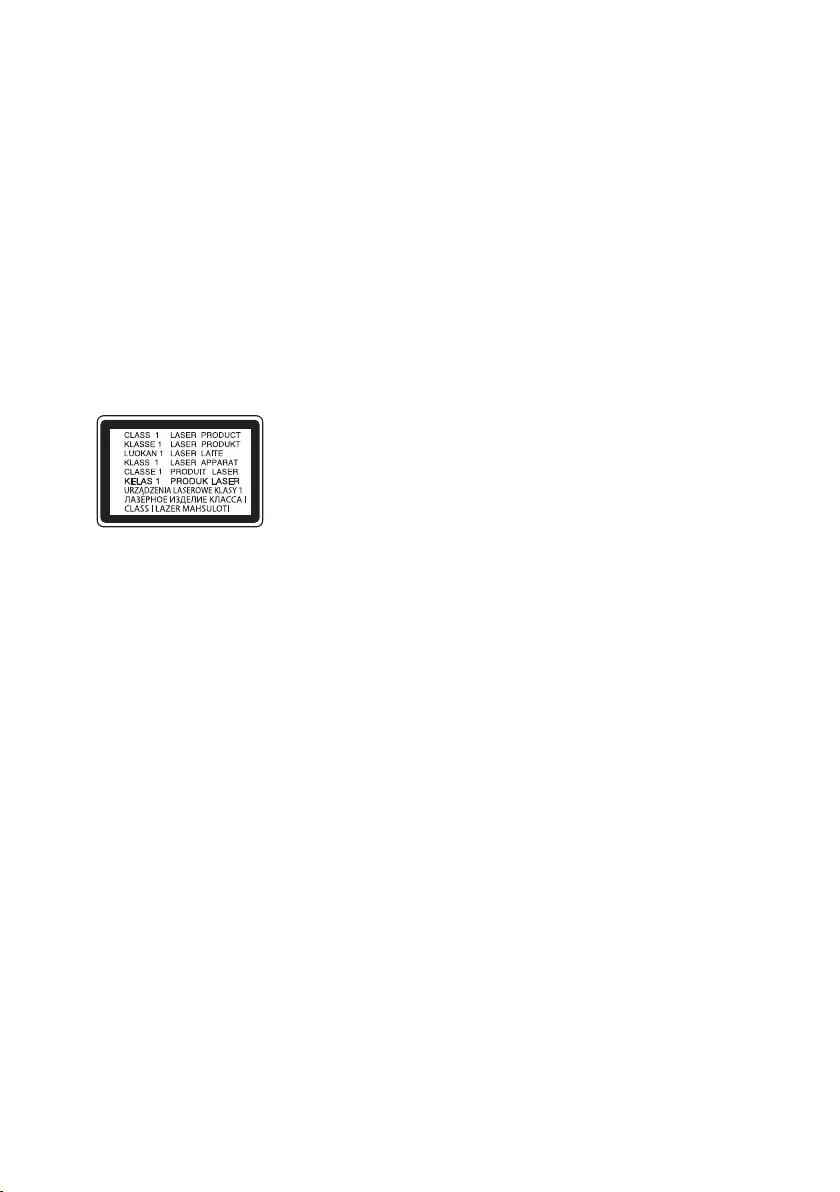
30
CAUTION concerning the Power Cord
The Power Plug is the disconnecting device. In case of an emergency, the Power Plug must remain readily
accessible.
Check the specication page of this owner’s manual to be certain of the current requirements.
Do not overload wall outlets. Overloaded wall outlets, loose or damaged wall outlets, extension cords, frayed power
cords, or damaged or cracked wire insulation are dangerous. Any of these conditions could result in electric shock
or re. Periodically examine the cord of your device, and if its appearance indicates damage or deterioration, unplug
it, discontinue use of the device, and have the cord replaced with an exact replacement part by an authorised
service centre.
Protect the power cord from physical or mechanical abuse, such as being twisted, kinked, pinched, closed in a door,
or walked upon. Pay particular attention to plugs, wall outlets, and the point where the cord exits the device.
For models using an adapter
Only use the AC adapter supplied with this device. Do not use a power supply from another device or another
manufacturer. Using any other power cable or power supply may cause damage to the device and void your
warranty.
For models using a Laser device
This product employs a Laser System. To ensure proper use of this product,
please read this owner’s manual carefully and retain it for future reference.
Shall the unit require maintenance, contact an authorised service centre.
Use of controls, adjustments or the performance of procedures other
than those specied herein may result in hazardous radiation exposure. To
prevent direct exposure to laser beam, do not try to open the enclosure.
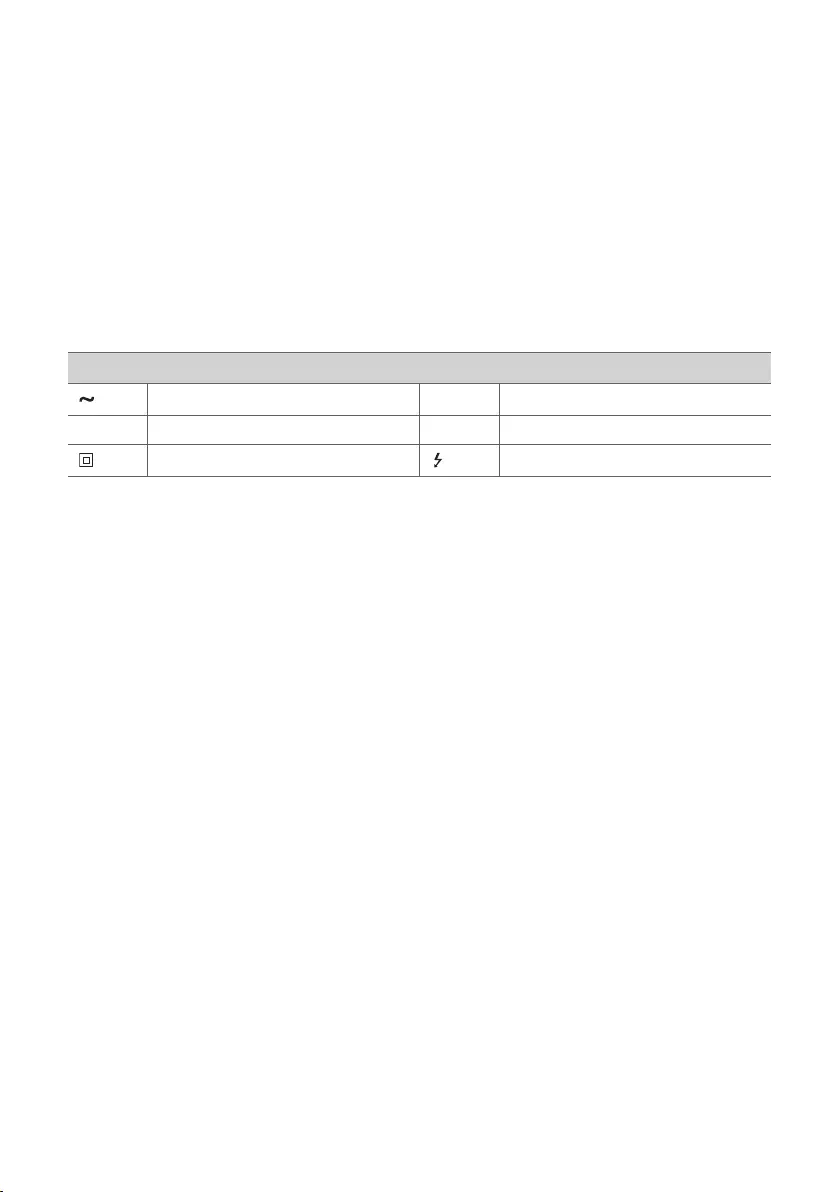
31
For models using a battery
This device is equipped with a portable battery or accumulator.
CAUTION: Risk of re or explosion if the battery is replaced by an incorrect type.
For models using a built-in battery
Do not store or transport at pressures lower than 11.6 kPa and at above 15,000 m altitude.
• replacement of a battery with an incorrect type that can defeat a safeguard (for example, in the case of some
lithium battery types);
• disposal of a battery into re or a hot oven, or mechanically crushing or cutting of a battery, that can result in
an explosion;
• leaving a battery in an extremely high temperature surrounding environment that can result in an explosion or
the leakage of ammable liquid or gas; and
• a battery subjected to extremely low air pressure that may result in an explosion or the leakage of ammable
liquid or gas.
Symbols
Alternating current (AC). 1Standby power state.
0Direct current (DC). !The power is turned on.
This is a class II equipment. Danger voltage.
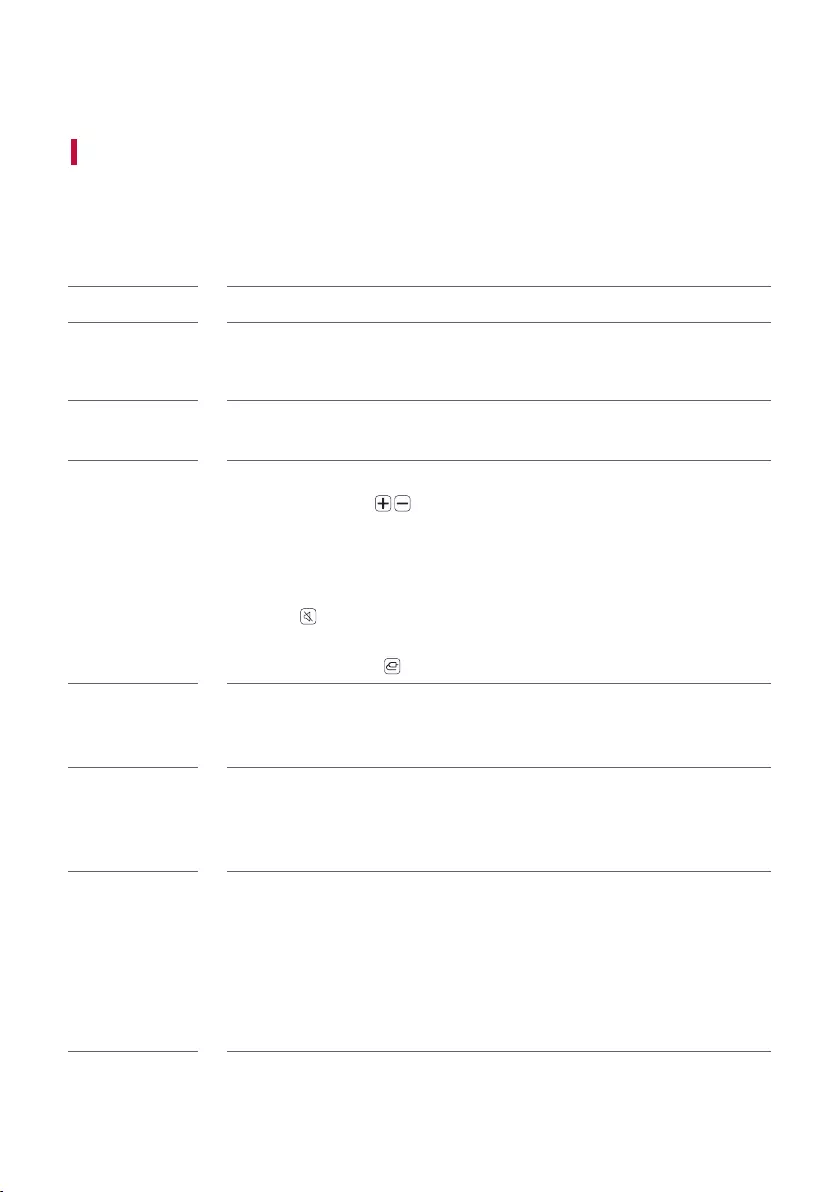
32
Before Reporting Product Malfunction
Troubleshooting
If you experience the following issues while using the product, please perform several checks, as they may not be
malfunctions.
General Errors
Issue Solution
The product does
not work properly
• Unplug the power cables and any external devices such as your TV, subwoofer, or
amplier from the product, then plug them in again.
• Please beware that previous product settings may be lost.
The power does not
turn on
• Is the power cord plugged into the outlet properly?
- Connect the power plug to the outlet correctly.
There is no sound • Is the volume set to minimum?
- Press the Volume button on the remote control to turn up the volume.
- If you are using an external device such as a set-top box, portable device, or
Bluetooth device, adjust the volume of the external device.
• Is the mute function activated?
- If all the three LEDs are blinking in Yellow green, the mute function is on. Press the
Mute button to unmute.
• Is the correct product function selected according to the external device connected?
- Press the Function button to check if you selected the correct function.
The remote control
does not work
properly
• When using the remote control, point it at the front of the product.
• Use the remote control within a 7-m radius of the product.
• Replace the batteries with new ones as needed.
LG Sound Sync
does not work
• Check whether your TV supports LG Sound Sync.
• Check if the TV is properly connected to the product via an optical cable.
- Press the Settings button on the TV remote control to check if the function is
turned on in [LG Sound Sync].
The product volume
is low
• Check the following and change the settings accordingly.
- When the product is connected to a TV, press the Settings button on the TV
remote control, select the [Speaker] menu, and change the [Digital Sound Output]
setting from [PCM] to [AUTO] or [BITSTREAM].
- If the product is connected to a playback device such as a DVD player or Blu-ray
disc player, go to the connected device's Settings menu. Change the [Digital Sound
Output] setting from [PCM] to [PRIMARY PASS-THROUGH] or [BITSTREAM]. Set
the [DRC] of the connected device to [OFF].
Before Reporting Product Malfunction
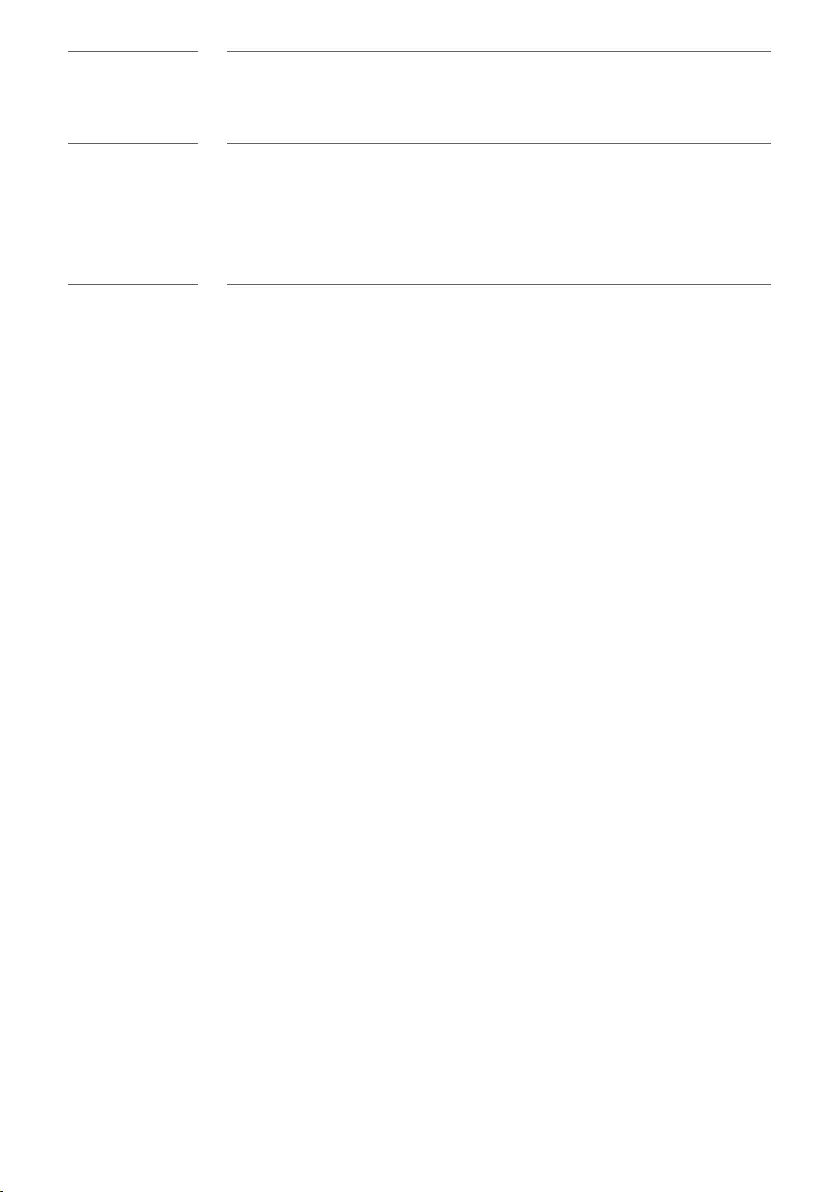
33
The product fails
to recognise a USB
storage device
• The product may not support the le format of the USB storage device. Format the
USB storage device and reconnect it. When formatting, refer to the USB storage
device formats supported by the product and select an appropriate le format. ([
See “Connecting to a USB Storage Device” on page 24.)
A Bluetooth device
cannot be paired
• Press the Settings button on the Bluetooth device and check whether the
Bluetooth function is enabled. If Bluetooth is enabled, turn it off and on, then try
again.
• Remove any obstacles between the product and the Bluetooth device.
• Bluetooth pairing (connection) may not work properly depending on the Bluetooth
device type or the surrounding environment.
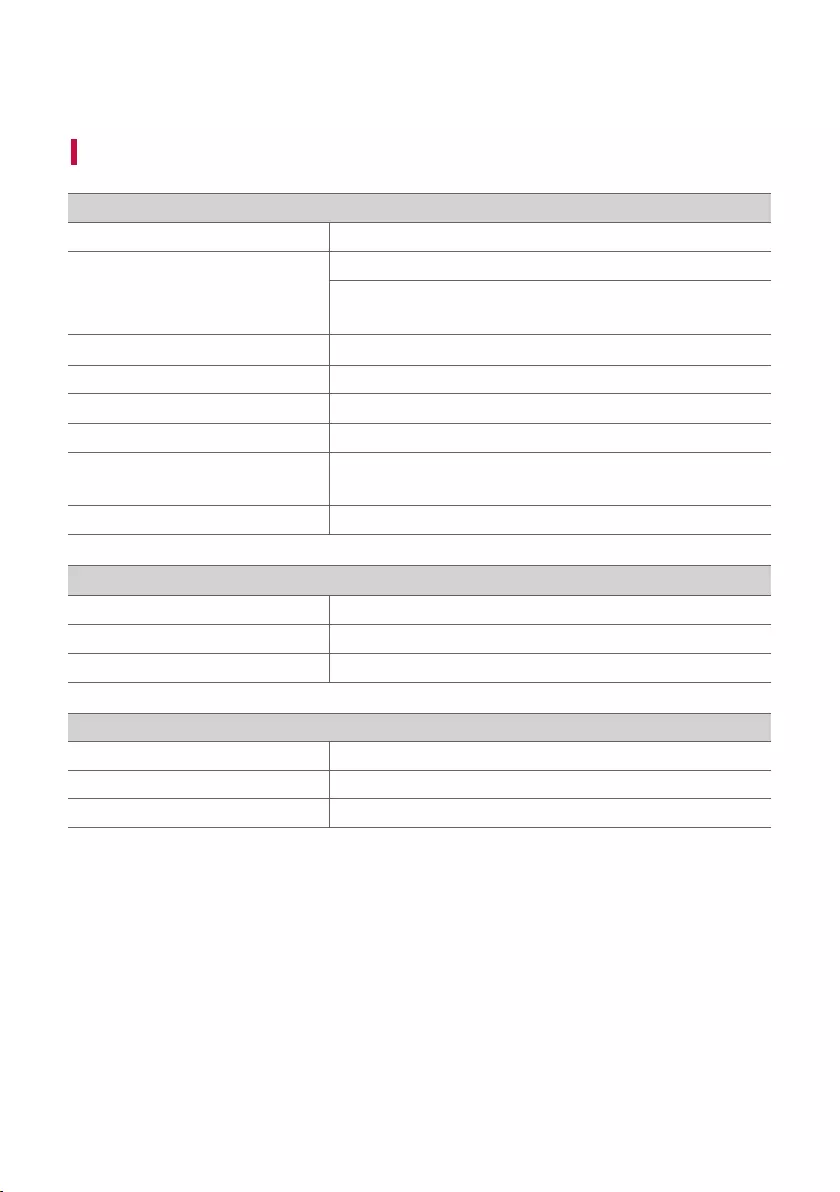
34
Appendix
Specifications
General
Power Requirement Refer to the main label.
Power Consumption
Refer to the main label.
Networked standby : 1.5 W
(If all network ports are activated.)
Dimensions (W x H x D) Approx. 760.0 mm x 63.0 mm x 90.0 mm
Operation Temperature Range 5 °C - 35 °C
Operation Humidity Range 5 % - 60 %
Bus Power Supply (USB) 5 V 0 500 mA
Available Digital Input Audio Sampling
Frequency 32 kHz, 44.1 kHz, 48 kHz, 88.2 kHz, 96 kHz
Available Digital Input Audio format Dolby Audio™, PCM
Input/Output
OPTICAL IN 3.0 V (p-p), (optical audio connection terminal) × 1
HDMI IN 19-pin (Type A, HDMI™ connection terminal) × 1
HDMI OUT (TV ARC) 19-pin (Type A, HDMI™ connection terminal) × 1
Amplier (RMS output)
Total 100 W RMS
Front 35 W RMS×2 (Impedance: 6 Ω, THD 10 %)
Built-in Subwoofer 30 W RMS (Impedance: 4 Ω, THD 10 %)
• Design and specications are subject to change without notice.
Appendix
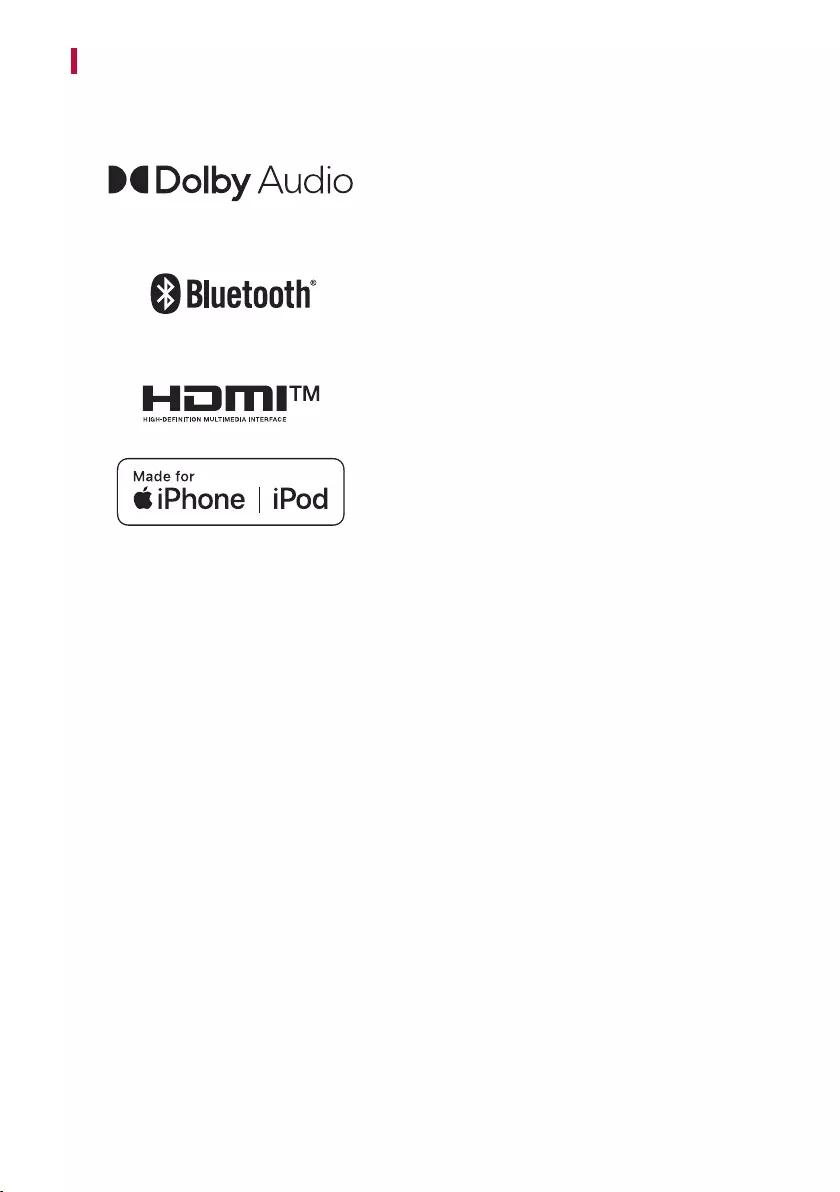
35
Registered Trademarks and Licenses
All trademarks and trade names are the property of their respective owners.
Dolby, Dolby Audio and the double-D symbol are
trademarks of Dolby Laboratories Licensing Corporation.
Manufactured under license from Dolby Laboratories.
Condential unpublished works. Copyright 2012-2019
Dolby Laboratories. All rights reserved.
The Bluetooth® word mark and logos are registered
trademarks owned by the Bluetooth SIG, Inc. and any use
of such marks by LG Electronics is under license.
Other trademarks and trade names are those of their
respective owners.
The terms HDMI, HDMI High-Denition Multimedia
Interface, and the HDMI Logo are trademarks or registered
trademarks of HDMI Licensing Administrator, Inc.
“Made for iPhone,” and “Made for iPod” mean that an
electronic accessory has been designed to connect
specically to iPhone, or iPod, respectively, and has been
certied by the developer to meet Apple performance
standards. Apple is not responsible for the operation of
this device or its compliance with safety and regulatory
standards. Please note that the use of this accessory with
iPhone or iPod may affect wireless performance.
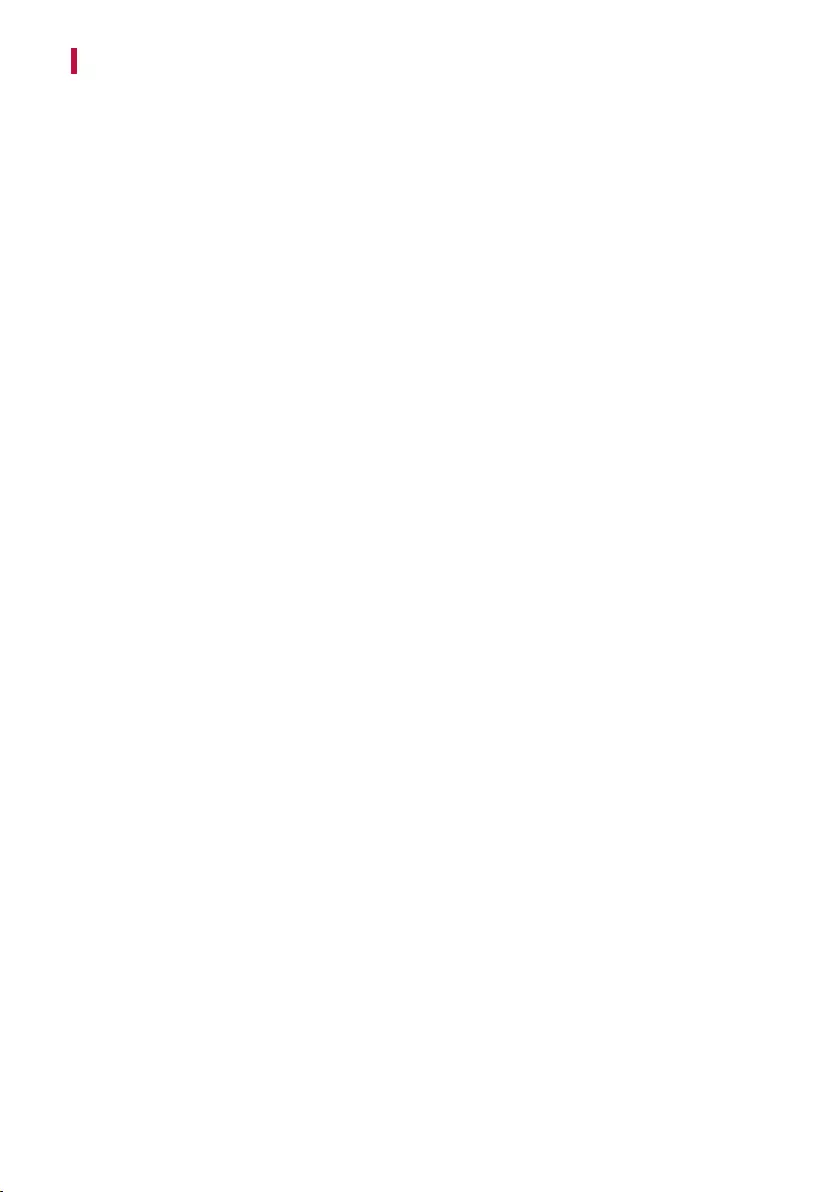
36
Handling the Product
When shipping the Product
Please save the original shipping carton and packing materials. If you need to ship the product, for maximum
protection, re-pack the product as it was originally packed at the factory.
Keeping the exterior surfaces clean
• Do not use volatile liquids such as insecticide spray near the product.
• Wiping with strong pressure may damage the surface.
• Do not leave rubber or plastic products in contact with the product for a long period of time.
Cleaning the product
To clean the product, use a soft, dry cloth. If the surfaces are extremely dirty, use a soft cloth lightly moistened
with a mild detergent solution. Do not use strong solvents such as alcohol, benzine, or thinner, as these might
damage the surface of the product.
