Table of Contents
- SAFETY INSTRUCTIONS
- OPERATION
- Notes for Operation
- Parts and Functions
- Wireless Remote Control
- Restarting the Air Conditioner Automatically
- Using the Mode Function
- Using the Jet Mode Function
- Using the Fan Speed Function
- Using the Air Flow Direction Function
- Setting the On/Off Timer
- Using the Comfort Sleep Function (Optional)
- Using the Simple Timer Function (Optional)
- Using the Energy Display Function (Optional)
- Using the Light Off Function (Optional)
- Using the Comfort Air Function (Optional)
- Using the I-Control Ampere Function (Optional)
- Using Special Functions
- SMART FUNCTIONS
- MAINTENANCE
- TROUBLESHOOTING
- إرشادات السلامة
- التشغيل
- ملاحظات التشغيل
- الأجزاء والوظائف
- وحدة تحكم عن بعد لاسلكية
- إعادة تشغيل مكيف الهواء تلقائيًا
- استخدام وظيفة تغيير الأوضاع
- استخدام وظيفة "وضع فائق السرعة"
- استخدام وظيفة سرعة المروحة
- استخدام وظيفة اتجاه تدفق الهواء
- ضبط مؤقت تشغيل/إيقاف التشغيل
- استخدام وظيفة النوم المريح (اختياري)
- استخدام وظيفة المؤقت البسيط (اختياري)
- استخدام وظيفة عرض الطاقة (اختياري)
- استخدام وظيفة إيقاف الضوء (اختياري)
- استخدام وظيفة الهواء الهادئ (اختياري)
- استخدام خاصية التحكم في الأمبير (اختياري)
- استخدام الوظائف الخاصة
- الوظائف الذكية
- الصيانة
- استكشاف الأعطال وإصلاحها
LG I27TNB User Manual
Displayed below is the user manual for I27TNB by LG which is a product in the Split-System Air Conditioners category. This manual has pages.
Related Manuals
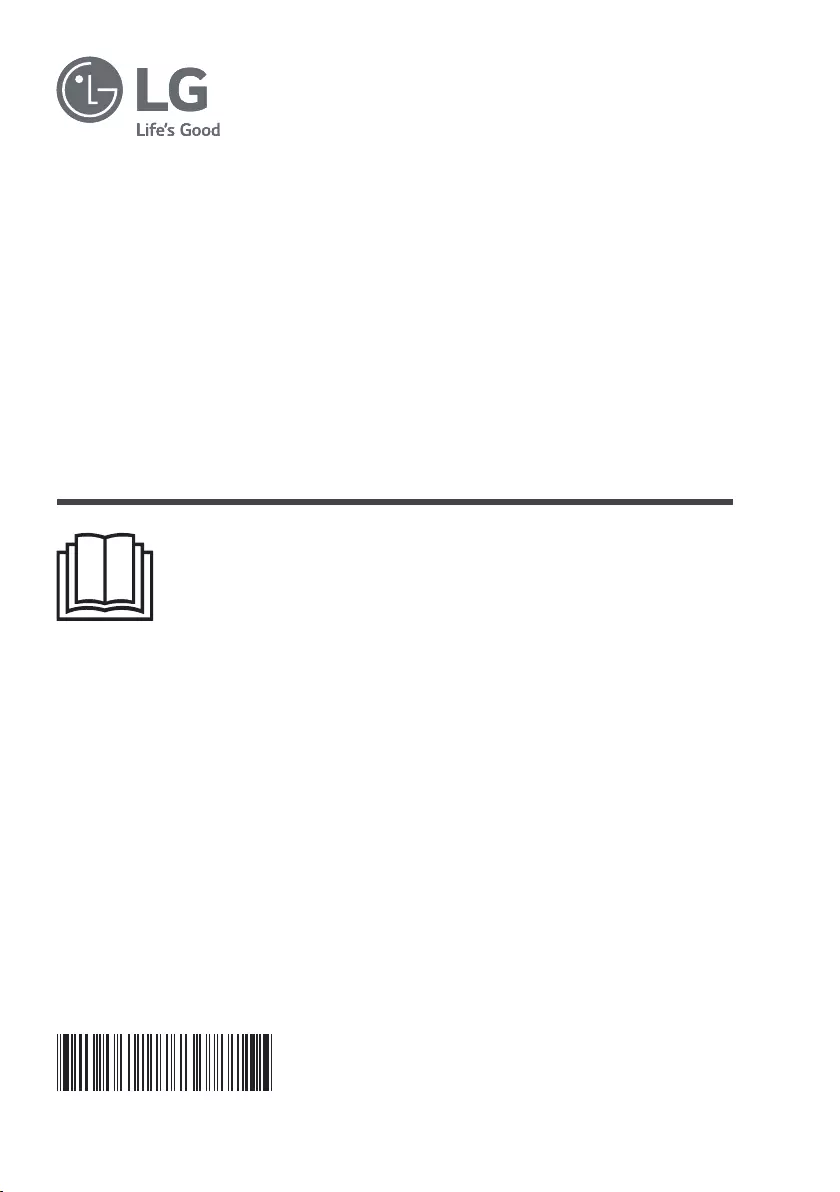
www.lg.com
OWNER’S MANUAL
AIR CONDITIONER
Copyright © 2017 - 2021 LG Electronics Inc. All Rights Reserved
TYPE: WALL MOUNTED
MFL70422901
Rev.06_031020
Read this owner's manual thoroughly before operating the
appliance and keep it handy for reference at all times.
EN ENGLISH AR
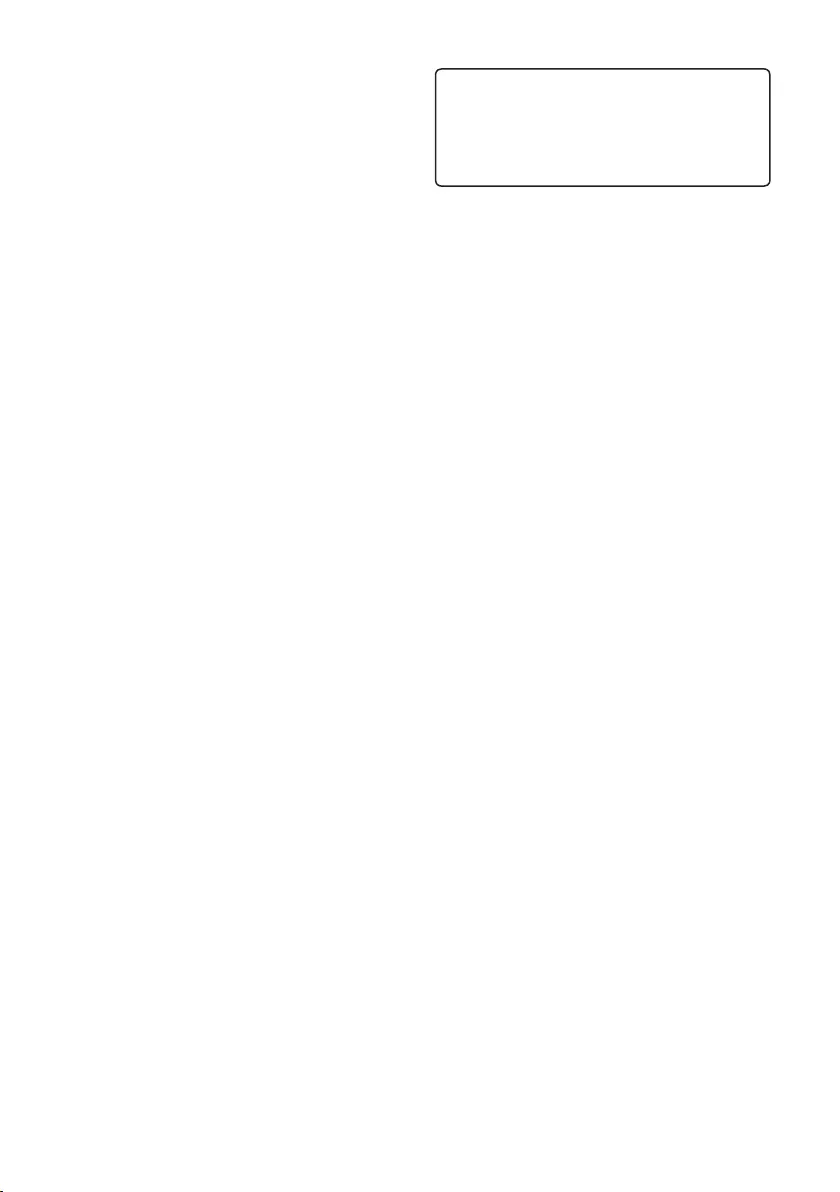
TABLE OF CONTENTS This manual may contain images or
content different from the model you
purchased.
This manual is subject to revision by the
manufacturer.
SAFETY INSTRUCTIONS ................................................... 3
IMPORTANT SAFETY INSTRUCTIONS ................................................ 3
OPERATION ....................................................................... 11
Notes for Operation .............................................................................. 11
Parts and Functions .............................................................................. 11
Wireless Remote Control ......................................................................12
Restarting the Air Conditioner Automatically ........................................17
Using the Mode Function ......................................................................17
Using the Jet Mode Function ................................................................ 19
Using the Fan Speed Function .............................................................21
Using the Air Flow Direction Function ...................................................21
Setting the On/Off Timer ....................................................................... 22
Using the Comfort Sleep Function (Optional) ....................................... 23
Using the Simple Timer Function (Optional) ......................................... 23
Using the Energy Display Function (Optional) ......................................24
Using the Light Off Function (Optional) ................................................24
Using the Comfort Air Function (Optional) ............................................ 24
Using the I-Control Ampere Function (Optional) ...................................25
Using Special Functions .......................................................................26
SMART FUNCTIONS ......................................................... 28
LG ThinQ Application ............................................................................28
Smart Diagnosis ...................................................................................30
MAINTENANCE .................................................................. 31
Clean the Air Filter ................................................................................33
Clean the Micro Dust, Triple and Allergy Filter (Optional) .....................34
TROUBLESHOOTING ....................................................... 35
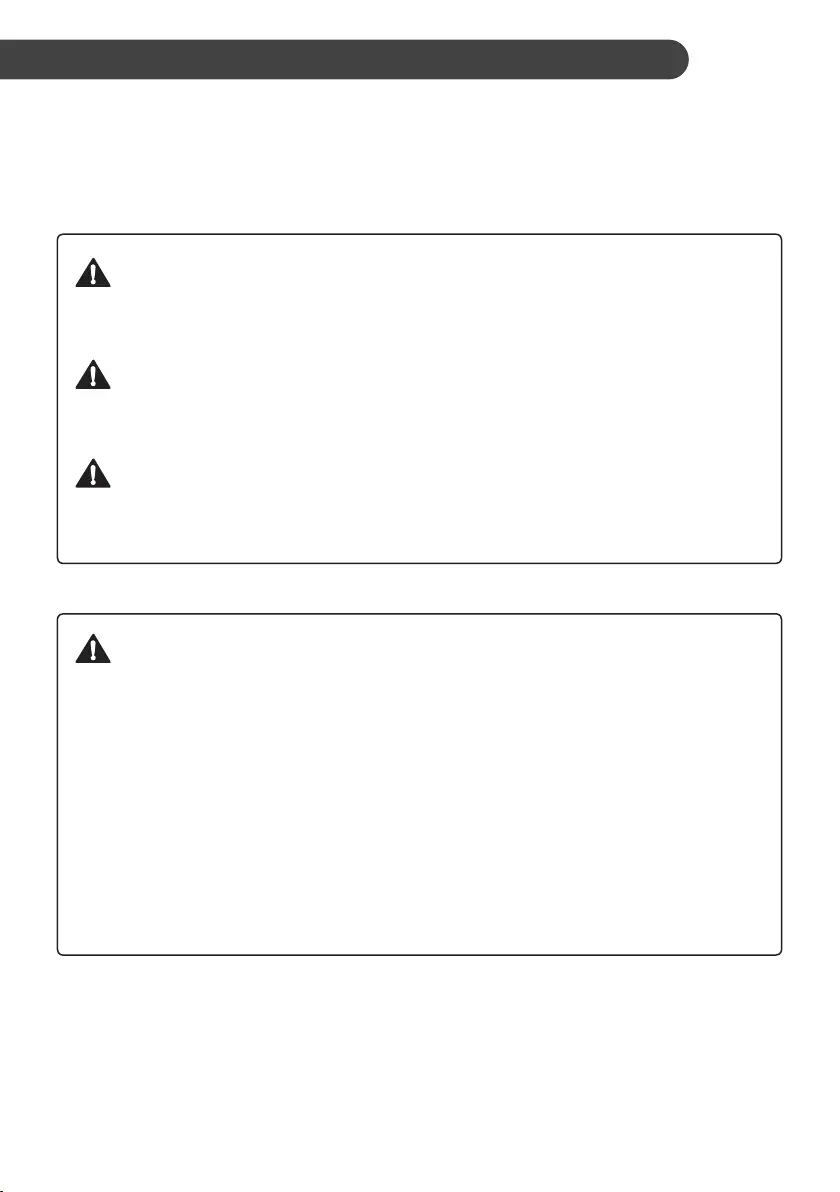
3
SAFETY INSTRUCTIONS EN
The following safety guidelines are intended to prevent
unforeseen risks or damage from unsafe or incorrect
operation of the appliance.
The guidelines are separated into ‘WARNING’ and ‘CAUTION’
as described below.
This symbol is displayed to indicate matters and
operations that can cause risk. Read the part with this
symbol carefully and follow the instructions in order to
avoid risk.
WARNING
This indicates that the failure to follow the instructions can
cause serious injury or death.
CAUTION
This indicates that the failure to follow the instructions can
cause the minor injury or damage to the product.
IMPORTANT SAFETY INSTRUCTIONS
WARNING
To reduce the risk of explosion, fire, death, electric shock,
injury or scalding to persons when using this product,
follow basic precautions, including the following:
Children in the Household
This appliance is not intended for use by persons (including
children) with reduced physical, sensory or mental capabilities, or
lack of experience and knowledge, unless they have been given
supervision or instruction concerning use of the appliance by a
person responsible for their safety. Children should be supervised
to ensure that they do not play with the appliance.
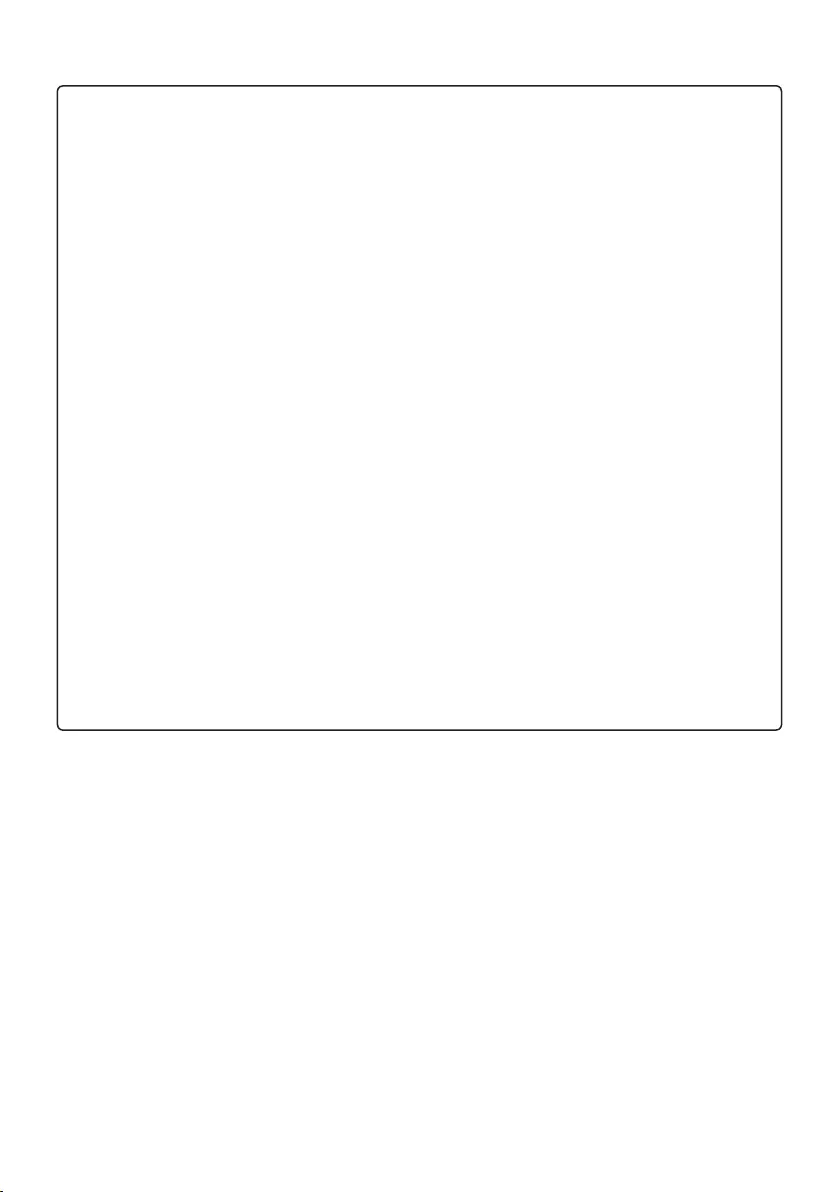
4
EN
Installation
•Do not install the air conditioner on an unstable surface or in a
place where there is danger of it falling.
•Contact an authorized service center when installing or relocating
the air conditioner.
•Install the panel and the cover of the control box safely.
•Do not install the air conditioner in a place where flammable
liquids or gases such as gasoline, propane, paint thinner, etc., are
stored.
•Make sure that the pipe and the power cable connecting the
indoor and outdoor units are not pulled too tight when installing
the air conditioner.
•Use standard circuit breaker and fuse that conform to the rating of
the air conditioner.
•Do not input air or gas into the system except with the specific
refrigerant.
•Use non-flammable gas (nitrogen) to check for leak and to purge
air; using compressed air or flammable gas may cause fire or
explosion.
•The indoor/outdoor wiring connections must be secured tightly,
and the cable should be routed properly so that there is no force
pulling the cable from the connection terminals. Improper or loose
connections can cause heat generation or fire.
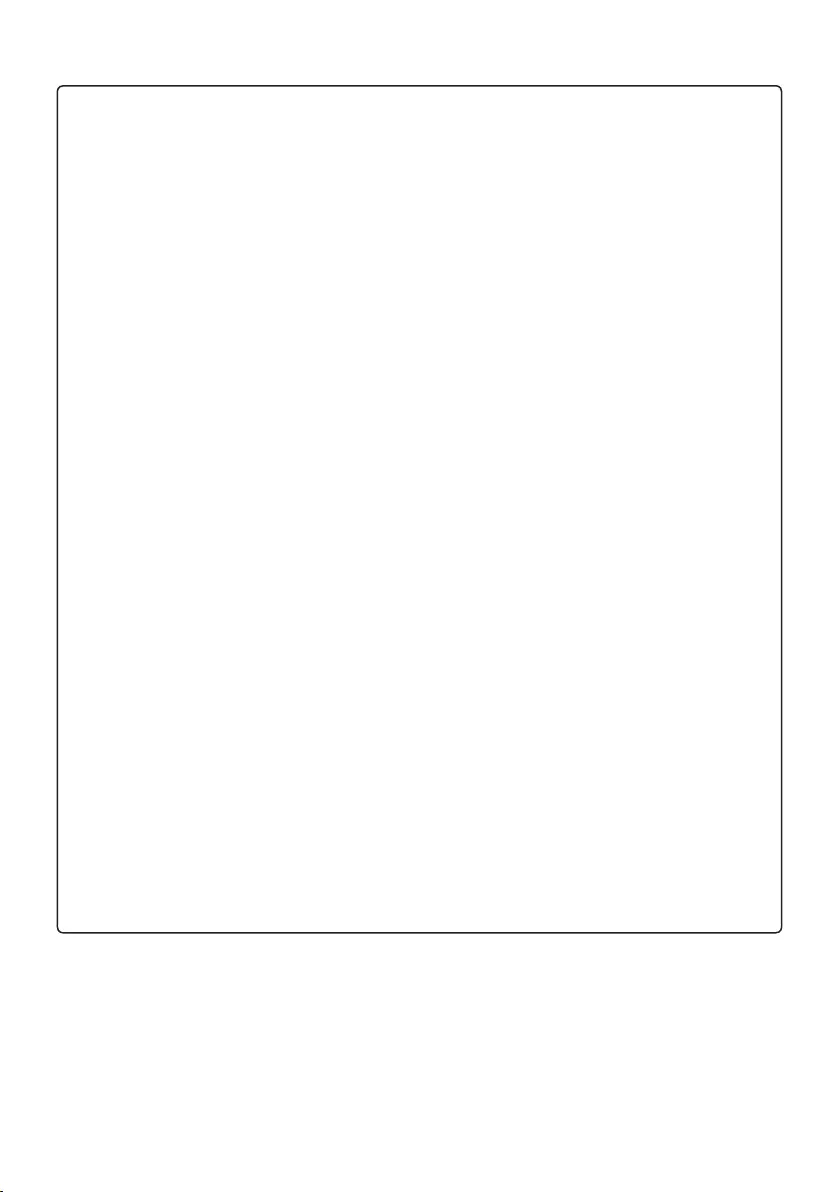
5
EN
•Install dedicated electric outlet and circuit breaker before using the
air conditioner.
•Do not connect the ground wire to a gas pipe, a lightning rod, or a
telephone ground wire.
•Means for disconnection must be incorporated in the fixed wiring
in accordance with the wiring rules.
•Do not install the unit in potentially explosive atmospheres.
Operation
•Be sure to use only those parts listed in the service parts list.
Never attempt to modify the equipment.
•Make sure that children do not climb on or hit the outdoor unit.
•Dispose of the batteries in a place where there is no danger of
fire.
•Use only the refrigerant specified on the air conditioner label.
•Cut off the power supply if there is any noise, smell, or smoke
coming from the air conditioner.
•Do not leave flammable substances such as gasoline, benzene, or
thinner near the air conditioner.
•Contact an authorized service center when the air conditioner is
submerged by flood waters.
•Do not use the air conditioner for an extended period of time in a
small place without proper ventilation.
•In the event of a gas leak (such as Freon, propane gas, LP gas,
etc.) ventilate sufficiently before using the air conditioner again.
•To clean the interior, contact an authorized service center or
dealer. Using harsh detergents may cause corrosion or damage to
the unit.
•Be sure to ventilate sufficiently when the air conditioner and a
heating appliance such as a heater are used simultaneously.
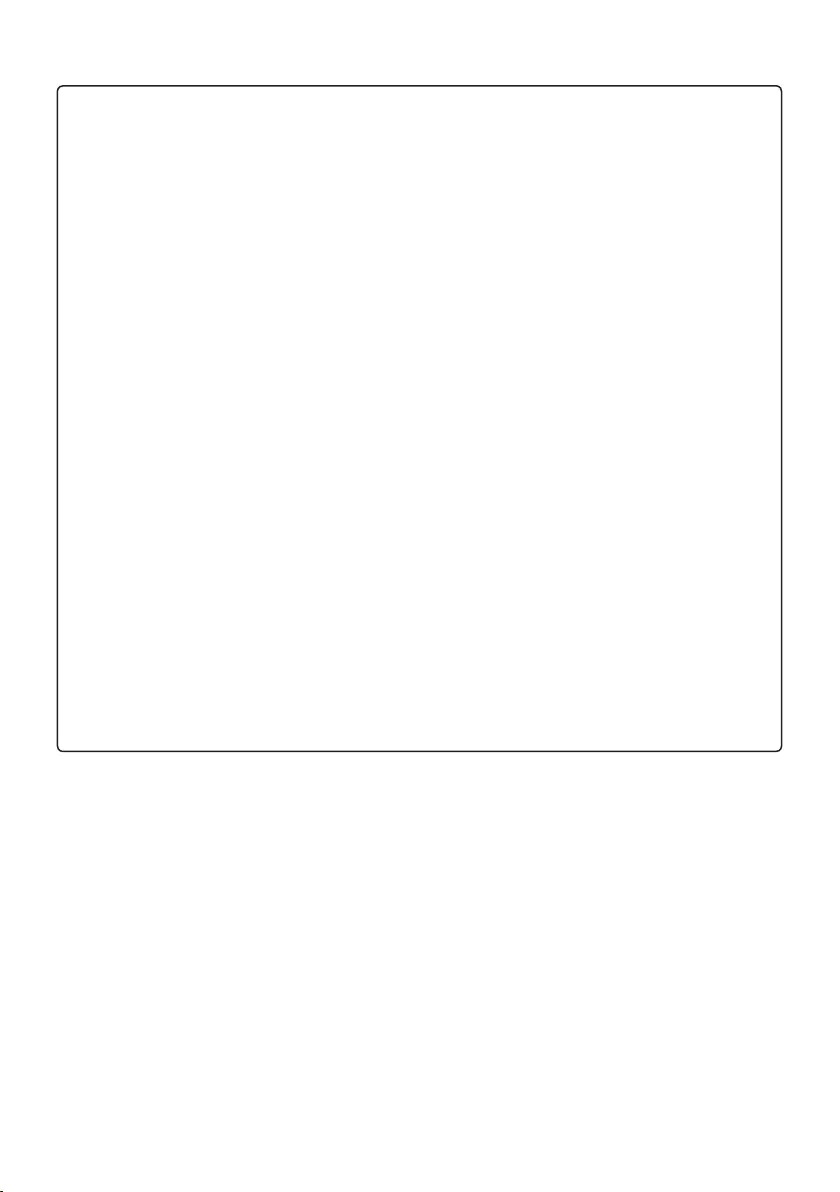
6
EN
•Do not block the inlet or outlet of air flow.
•Do not insert hands or other objects through the air inlet or outlet
while the air conditioner is operating.
•Make sure that the power cable is neither dirty, loose, nor broken.
•Never touch, operate, or repair the air conditioner with wet hands.
•Do not place any objects on the power cable.
•Do not place a heater or other heating appliances near the power
cable.
•Do not modify or extend the power cable. Scratches or peeling
insulation on the power cables may result in fire or electric shock,
and should be replaced.
•Cut off the power supply immediately in the event of a blackout or
a thunderstorm.
•Take care to ensure that power cable could not be pulled out or
damaged during operation.
•Do not touch refrigerant pipe, water pipe and any internal parts
while the unit is operating or immediately after operation.
Maintenance
•Do not clean the appliance by spraying water directly onto the
product.
•Before cleaning or performing maintenance, disconnect the power
supply and wait until the fan stops.
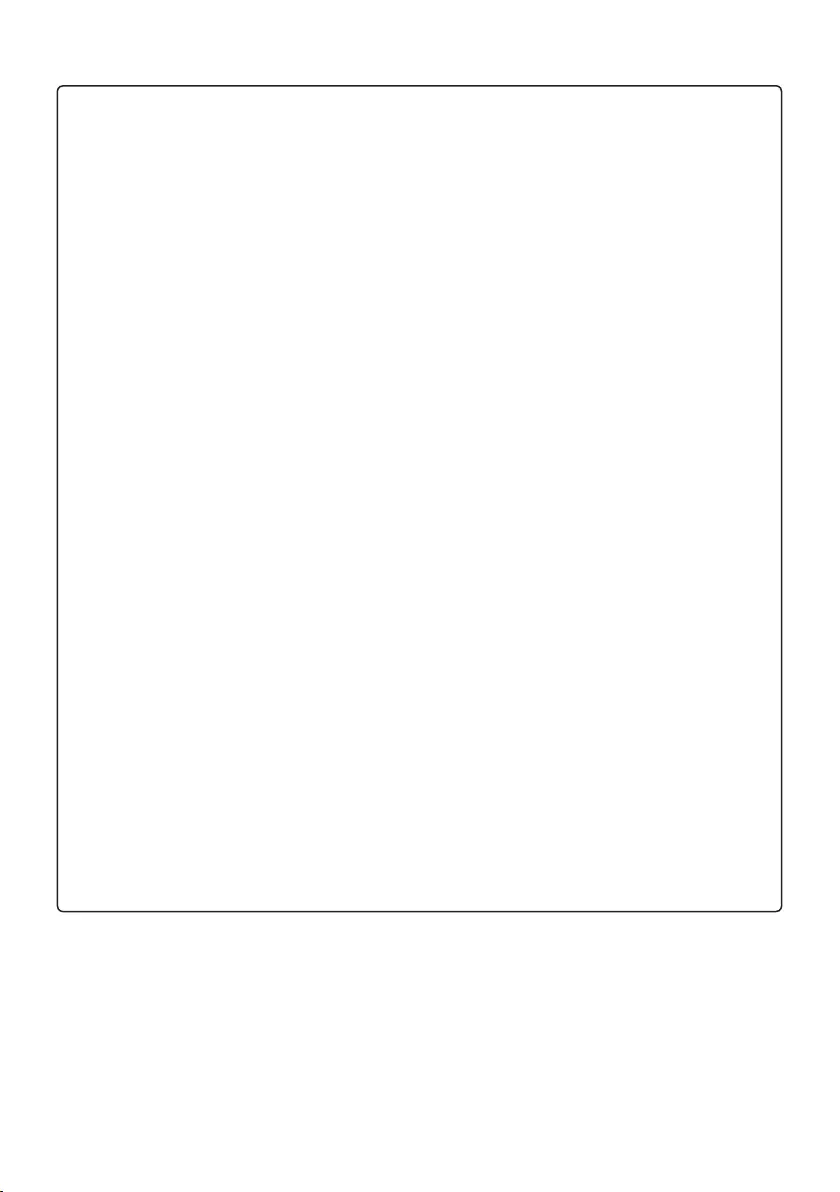
7
EN
Technical Safety
•Installation or repairs made by unauthorized persons can pose
hazards to you and others.
•The information contained in the manual is intended for use by a
qualified service technician who is familiar with the safety
procedures and equipped with the proper tools and test
instruments.
•Failure to read and follow all instructions in this manual can result
in equipment malfunction, property damage, personal injury and/or
death.
•The appliance shall be installed in accordance with national wiring
regulations.
•When the power cord is to be replaced, the replacement work
shall be performed by authorized personnel using only genuine
replacement parts.
•This appliance must be properly grounded to minimize risk of
electric shock.
•Do not cut or remove the grounding prong from the power plug.
•Attaching the earth wire to the power outlet cover screw does not
ground the appliance unless the cover screw is metal, uninsulated,
and the power outlet is grounded through house wiring.
•If you have any doubt whether the air conditioner is properly
grounded, have the power outlet and circuit checked by a qualified
electrician.
•The refrigerant and insulation blowing gas used in the appliance
require special disposal procedures. Consult a service agent or a
similarly qualified person before disposing of them.
•If the supply cord is damaged, it must be replaced by the
manufacturer, its service agent or similarly qualified person in
order to avoid a hazard.
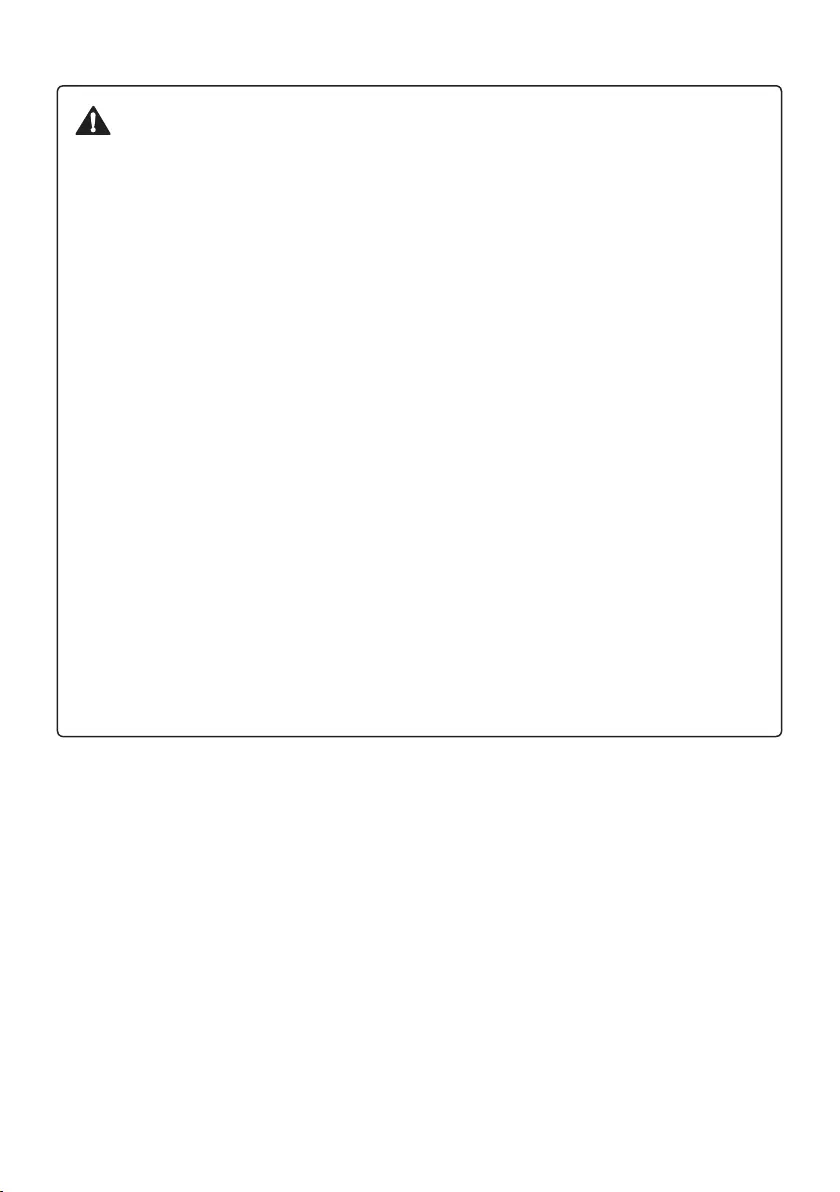
8
EN
CAUTION
To reduce the risk of minor injury to persons, malfunction,
or damage to the product or property when using this
product, follow basic precautions, including the following:
Installation
•Do not install the air conditioner in an area where it is directly
exposed to sea wind (salt spray).
•Install the drain hose properly for the smooth drainage of water
condensation.
•Exercise caution when unpacking or installing the air conditioner.
•Do not touch the leaking refrigerant during installation or repair.
•Transport the air conditioner with two or more people or use a
forklift.
•Install the outdoor unit such that it is protected from direct
sunlight. Do not place the indoor unit in a place where it is directly
exposed to sunlight via the windows.
•Safely dispose of packing materials such as screws, nails, plastic
bag or batteries using proper packaging after installation or repair.
•Install the air conditioner in a place where the noise from the
outdoor unit or the exhaust fumes will not inconvenience the
neighbors. Failure to do so may result in conflict with the
neighbors.
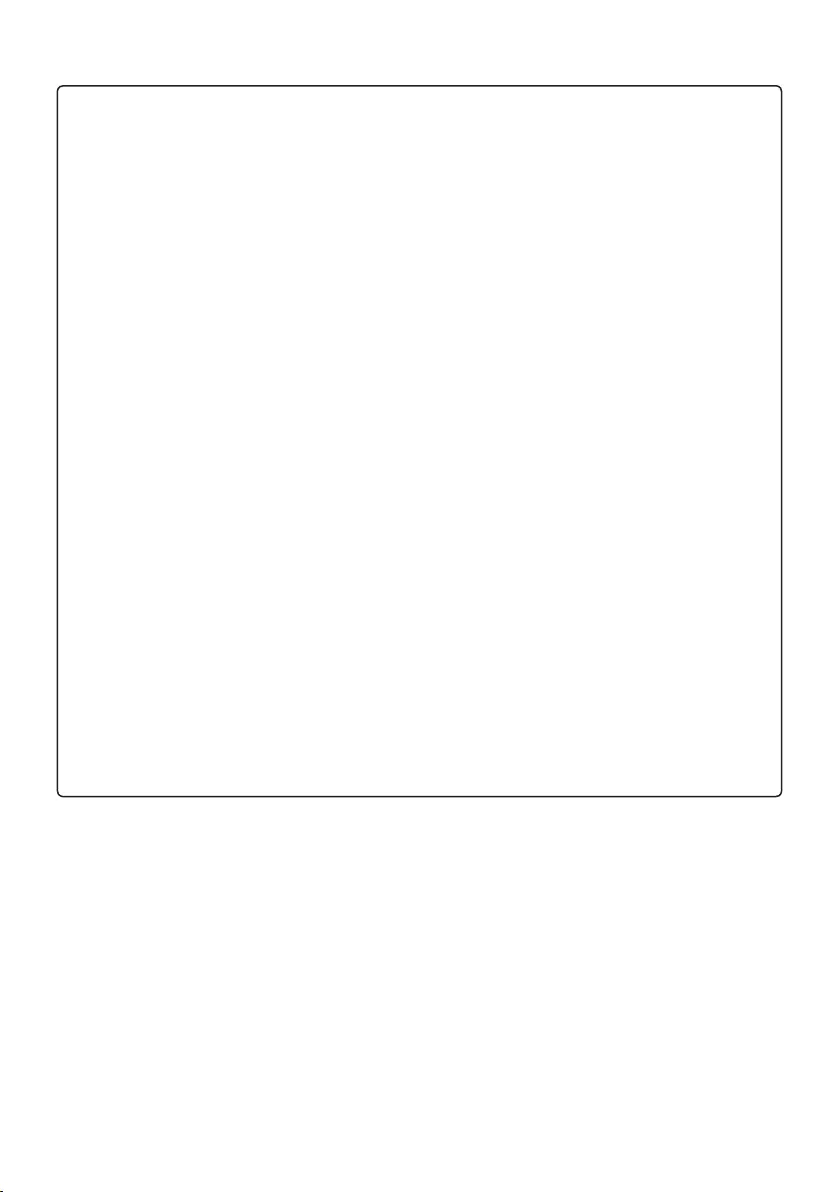
9
EN
Operation
•Remove the batteries if the remote control is not to be used for an
extended period of time.
•Make sure that the filter is installed before operating the air
conditioner.
•Be sure to check if there is a refrigerant leak after installing or
repairing the air conditioner.
•Do not place any object on the air conditioner.
•Never mix different types of batteries, or old and new batteries for
the remote control.
•Do not let the air conditioner run for a long time when humidity is
very high or when a door or a window has been left open.
•Stop using the remote control if there is a fluid leak in the battery.
If your clothes or skin are exposed to the leaking battery fluid,
wash off with clean water.
•Do not expose people, animals, or plants to the cold or hot wind
from the air conditioner for extended periods of time.
•If the leaking battery fluid has been swallowed, rinse the inside of
the mouth thoroughly and consult a doctor.
•Do not drink the water drained from the air conditioner.
•Do not use the product for special purposes, such as preserving
foods, works of art, and etc. It is an air conditioner for consumer
purposes, not a precision refrigeration system. There is risk of
damage or loss of property.
•Do not recharge or disassemble the batteries.
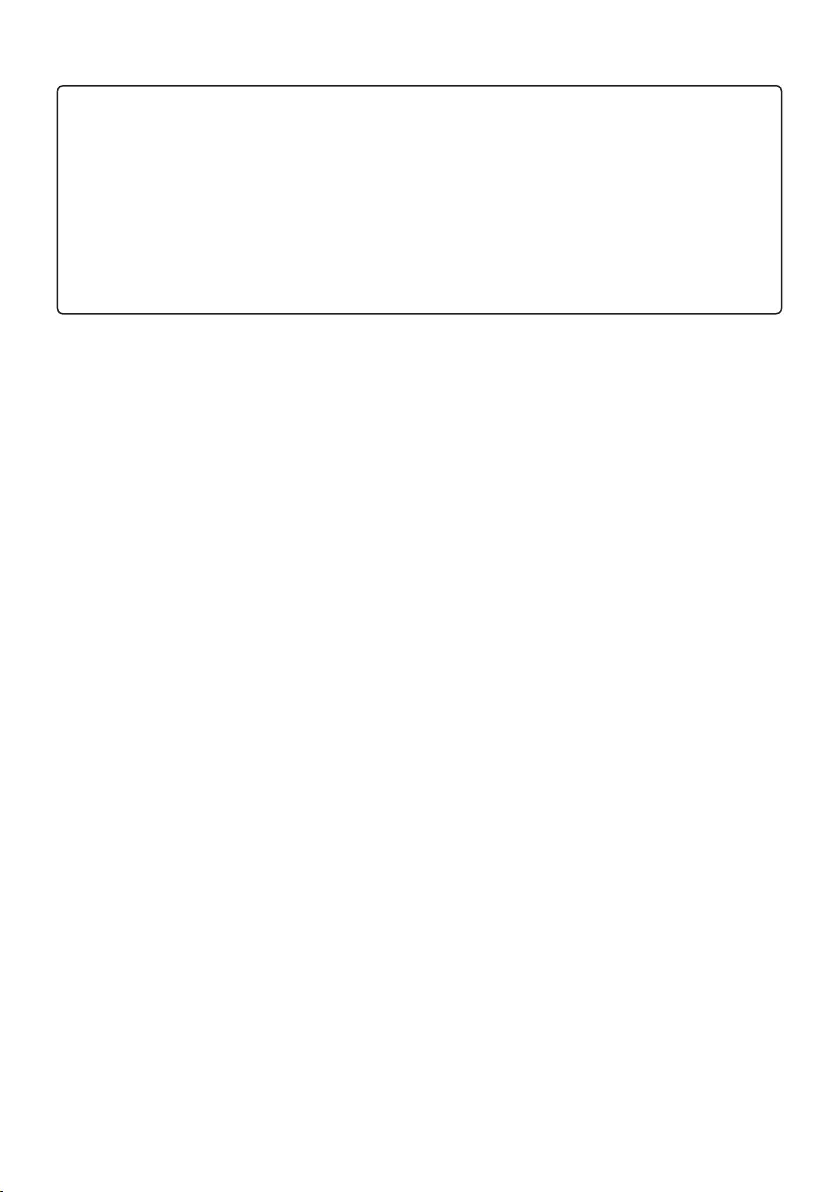
10
EN
Maintenance
•Never touch the metal parts of the air conditioner when removing
the air filter.
•Use a sturdy stool or ladder when cleaning, maintaining, or
repairing the air conditioner at a height.
•Never use strong cleaning agents or solvents when cleaning the
air conditioner or spray water. Use a smooth cloth.
Disposal of Waste Batteries
•All batteries should be disposed separately from the municipal waste stream via designated
collection facilities appointed by the government or the local authorities.
•The correct disposal of your old batteries will help to prevent potential negative consequences for
the environment, animal and human health.
•For more detail information about disposal of your old batteries, please contact your city office,
waste disposal service or the shop where you purchased the product.
Also You can contact our LG Support Representative Call center from below Link
https://www.lg.com/sa_en/support/contact/telephone
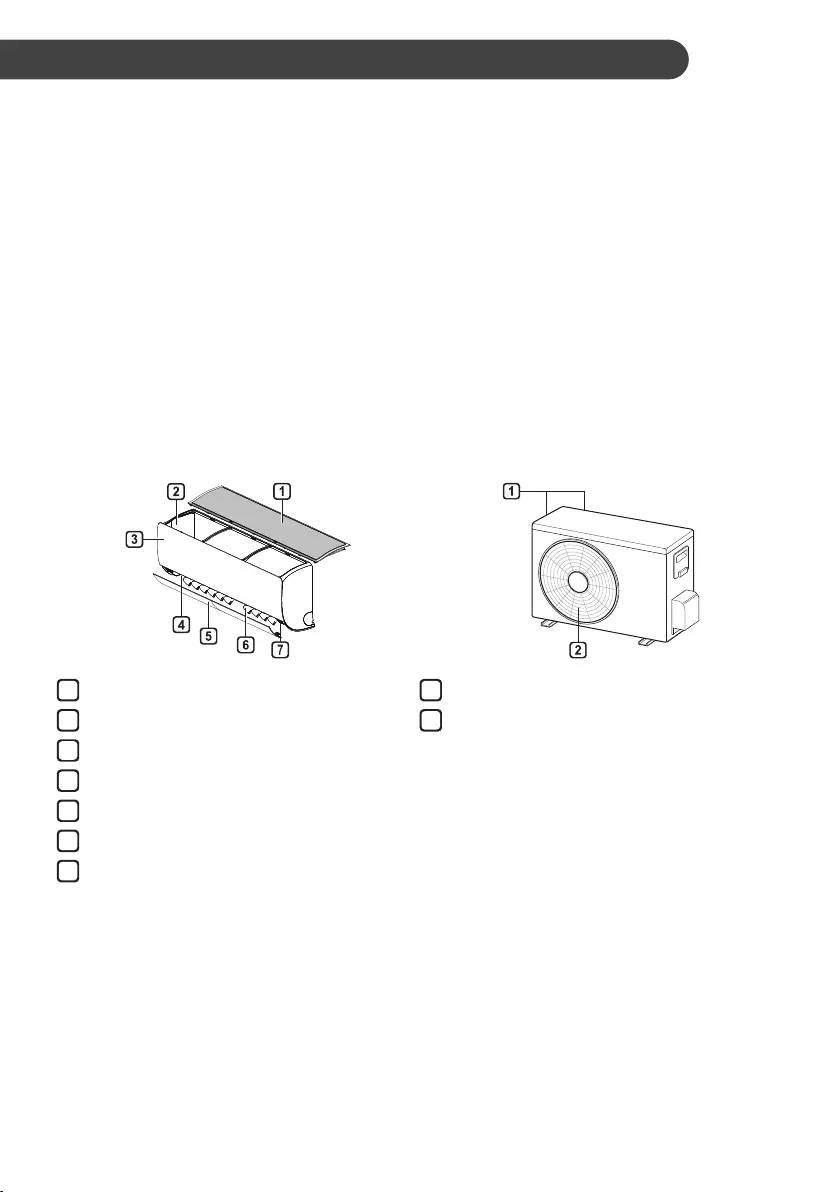
11
OPERATION EN
Notes for Operation
Suggestion for Energy Saving
•Do not over-cool the space. This may be harmful for your health and may consume more
electricity.
•Block sunlight with blinds or curtains while you are operating the air conditioner.
•Keep doors or windows closed tightly while you are operating the air conditioner.
•Adjust the direction of the air flow vertically or horizontally to circulate indoor air.
•Speed up the fan to cool or warm indoor air quickly, within a short period of time.
•Open windows regularly for ventilation. The indoor air quality may deteriorate if the air conditioner
is used for long durations.
•Clean the air filter once every 2 weeks. Dust and impurities collected in the air filter may block the
air flow or reduce the unit performance.
Parts and Functions
Indoor Unit Outdoor Unit
Air Filter
Air Intake
Front Cover
Air Outlet
Air Deflector (Horizontal Vane)
Air Deflector (Vertical Louver)
On/Off Button
1
2
3
4
5
6
7
Air Intake Vents
Air Outlet Vents
1
2
NOTE
•The number and location of operation lamps may vary according to the model of the air
conditioner.
•The feature may be changed according to the type of model.

12
EN
Wireless Remote Control
Inserting Batteries
If the display screen of the remote control
begins to fade, replace the batteries. Insert AAA
(1.5 V) batteries before using the remote
control.
1Remove the battery cover.
2Insert the new batteries and make sure that
the + and - terminals of the batteries are
installed correctly.
Installing the Remote Control
Holder
To protect the remote control, install the holder
where there is no direct sunlight.
1Choose a safe and easily accessible
location.
2Fix the holder by fastening 2 screws firmly
with a screwdriver.
Operating Method
Point the remote control towards the signal
receiver at the right side of the air conditioner to
operate it.
NOTE
•The remote control may operate other
electronic devices if it is directed towards
them. Make sure to point the remote control
towards the air conditioner signal receiver.
•For proper operation, use a soft cloth to clean
the signal transmitter and receiver.
•In case of a function not provided in the
product, no buzzer sound occurs from the
product when a button for such function on
the remote control is pressed except for Air
Flow Direction ( ), Energy Display ( ),
Air Purification function ( ).
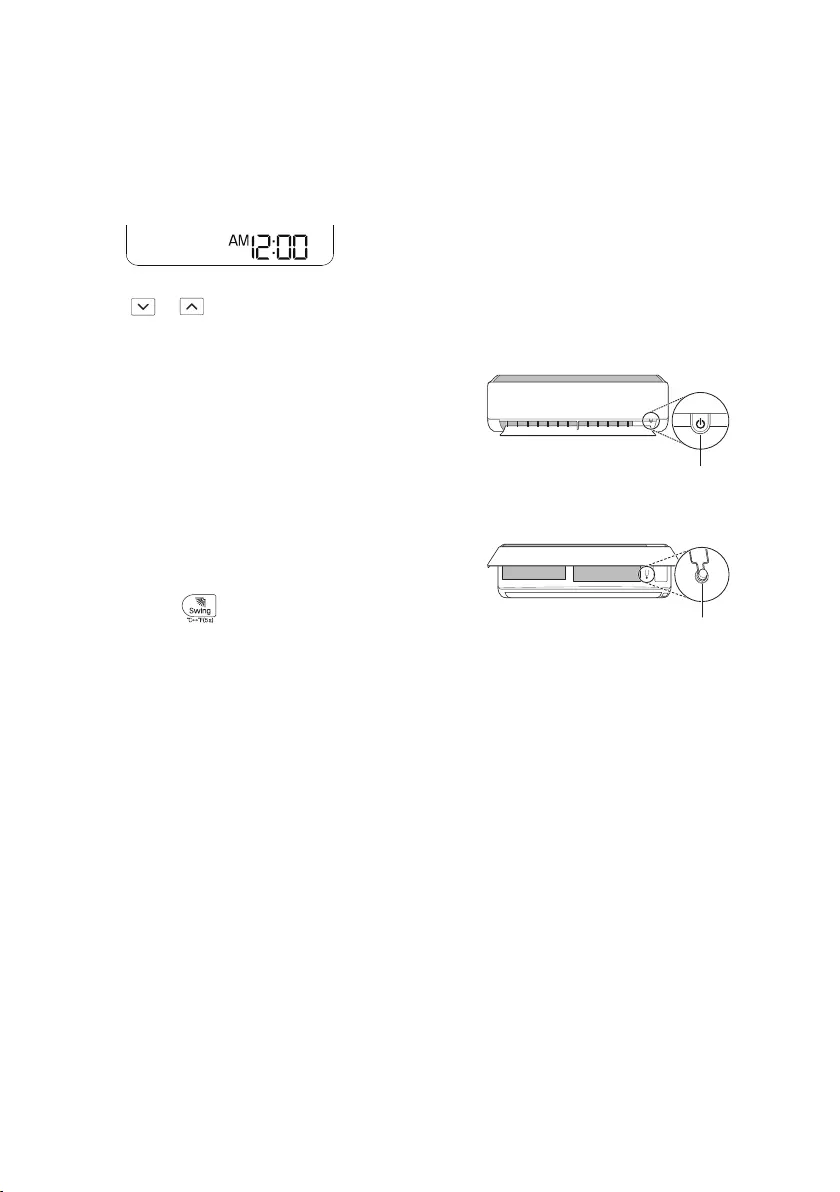
13
EN
Setting the Current Time
1Insert batteries.
•The icon below blinks at the bottom of the
display screen.
2Press or button to select the
minutes.
3Press Set/Cancel button to finish.
NOTE
•The On/Off Timer is available after setting the
current time.
Using the °C/°F Conversion
Function (Optional)
This function changes unit between °C and °F
•Press and hold button about 5 seconds.
Operating the Air Conditioner
without the Remote Control
You can use the ON/OFF button of the indoor
unit to operate the air conditioner when the
remote control is unavailable.
1Open the front cover (Type2) or horizontal
vane (Type1).
2Press the ON/OFF button.
Type1
ON/OFF
Type2
ON/OFF
NOTE
•The stepping motor may be broken, if the
horizontal vane opens rapidly.
•The fan speed is set to high.
•The feature may be changed according to the
type of model.
•The temperature cannot be altered when
using this emergency ON/OFF button.
•For cooling-only models, the temperature is
set to 22 °C
•For cooling & heating models, the temperature
is set from 22 °C to 24 °C
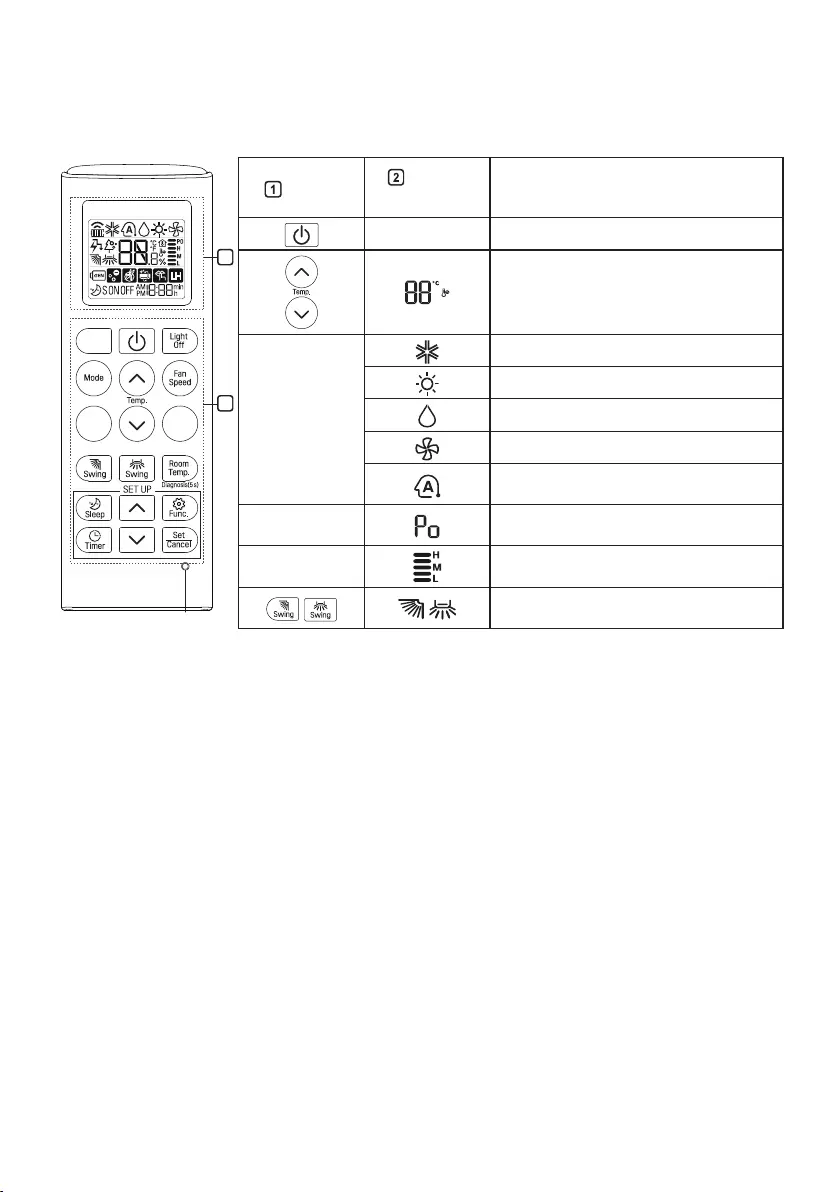
14
EN
Using Wireless Remote Control
You can operate the air conditioner more conveniently with the remote control.
2
1
Reset
*
*
*
*
*
Button Display
Screen Description
-To turn on/off the air conditioner.
To adjust the desired room
temperature in cooling, heating or auto
changeover mode.
Mode
To select the cooling mode.
To select the heating mode.
To select the dehumidification mode.
To select the fan mode.
To select the auto changeover/auto
operation mode.
*Jet
Mode
To change room temperature &
humidity quickly.
Fan
Speed To adjust the fan speed.
To adjust the air flow direction
vertically or horizontally.
NOTE
•* buttons may be changed according to the type of model.
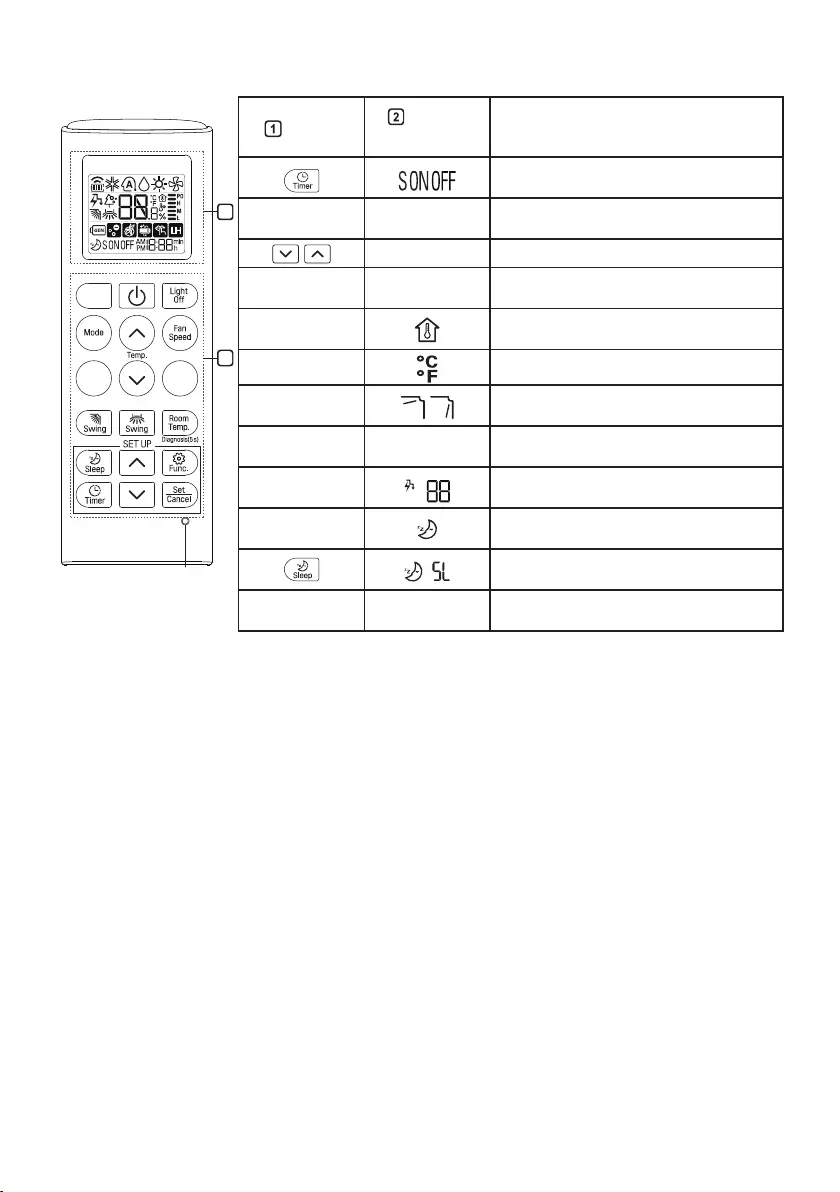
15
EN
2
1
Reset
*
*
*
*
*
Button Display
Screen Description
To turn on/off air conditioner
automatically at desired time.
Set/
Cancel -To set/cancel the special functions and
timer.
-To adjust time.
Light
Off -To set the brightness of the display on
the indoor unit.
Room
Temp. To display the room temperature.
*°C↔°F(5 s) To change unit between °C and °F
*Comfort
Air To adjust the air flow to deflect wind.
*kW(3 s) -To set whether or not to display
information regarding energy.
*Ampere
Ctrl. To bring the effect of the power saving.
*Comfort
Sleep
To make a comfortable sleeping
environment.
To make a comfortable sleeping
environment.
Diagnosis
(5 s) -To conveniently check maintenance
information of a product.
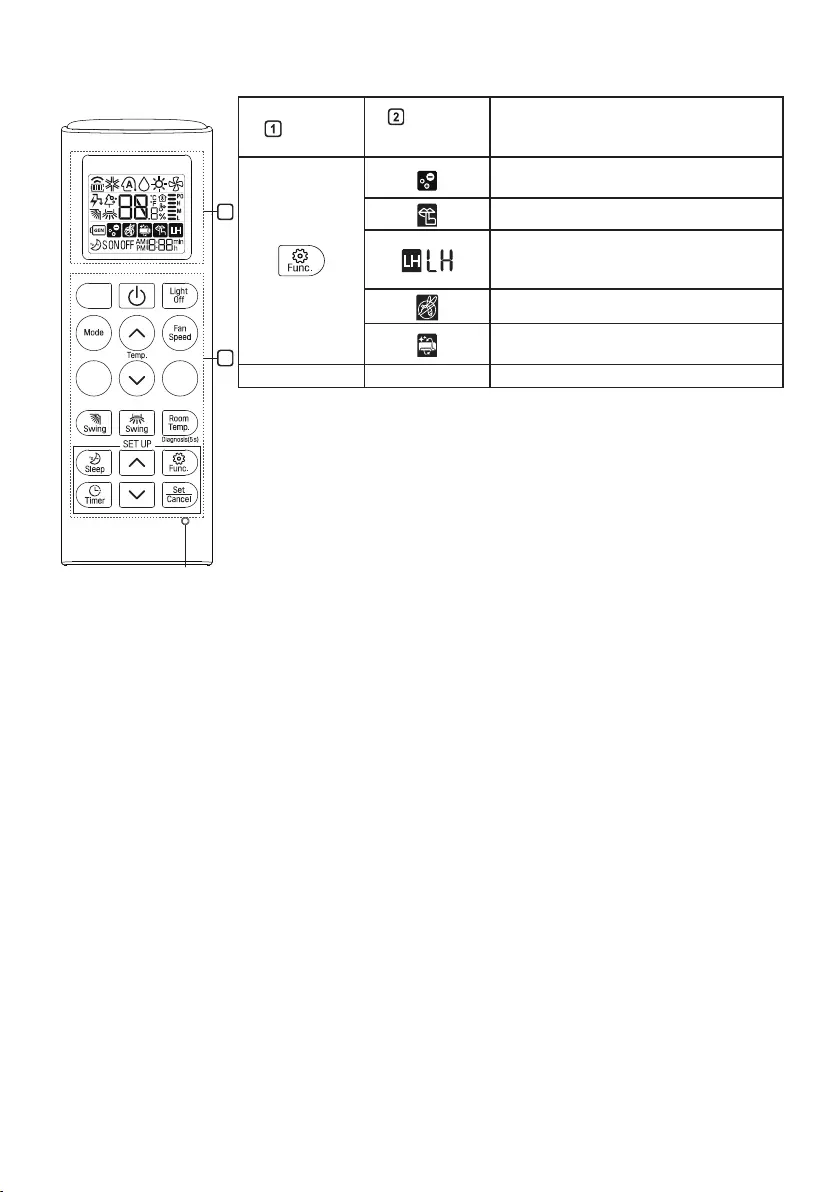
16
EN
2
1
Reset
*
*
*
*
*
Button Display
Screen Description
The Ion generator uses millions of ions
to help improve indoor air quality.
To reduce noise from outdoor units.
To maintain a minimum room
temperature and prevent objects in the
room from freezing.
To scare away a mosquito.
To remove moisture generated inside
the indoor unit.
Reset - To initialize the remote control settings.
NOTE
•Some functions may not be supported, depending on the model.
•* buttons may be changed according to the type of model.
•Press the Set/Cancel button to operate the selected Func.
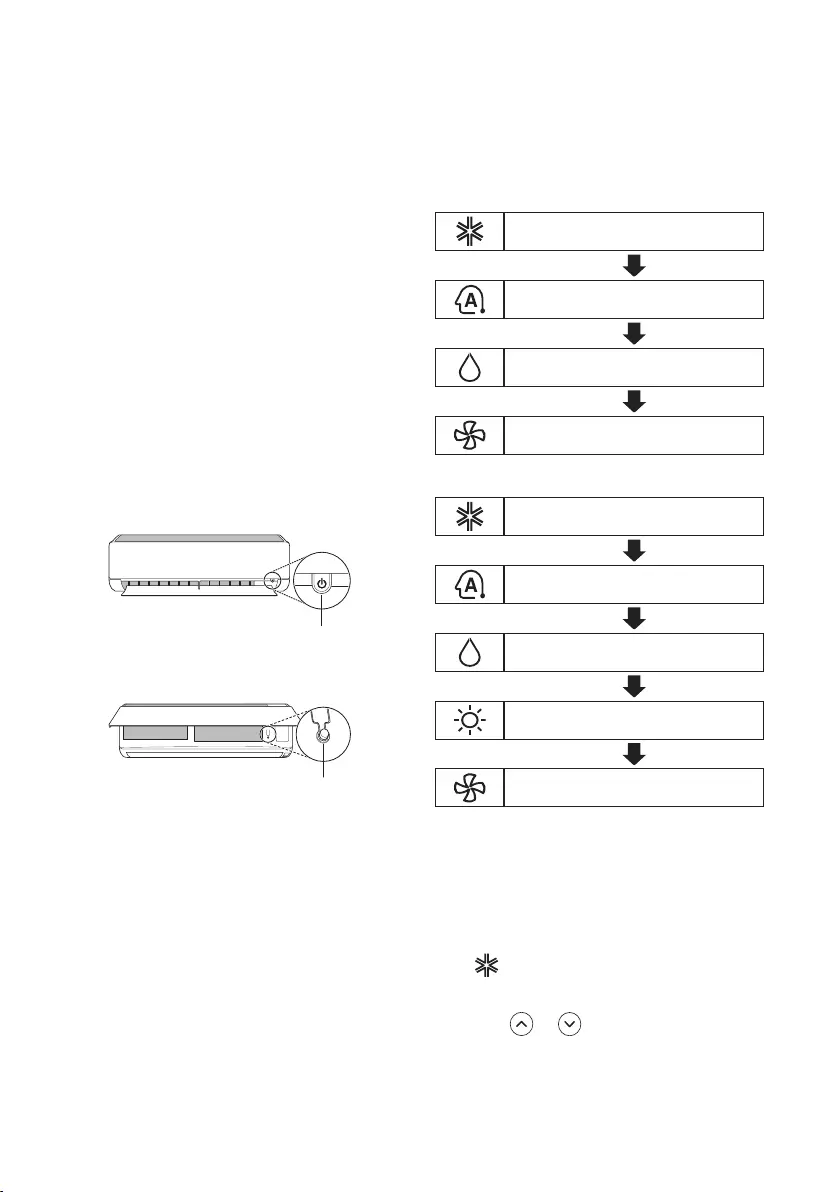
17
EN
Restarting the Air Conditioner
Automatically
When the air conditioner is turned on again
after a power failure, this function restores the
previous settings.
Disabling Auto Restart
1Open the front cover (Type2) or horizontal
vane (Type1).
2Press the ON/OFF button and hold it for 6
seconds, then the unit will beep twice and
the lamp will blink twice 4 times.
•To re-enable the function, press the ON/
OFF button and hold it for 6 seconds. The
unit will beep twice and the lamp will blink
4 times.
Type1
ON/OFF
Type2
ON/OFF
NOTE
•The feature may be changed according to the
type of model.
•If you press and hold the ON/OFF button for 3
– 5 seconds, instead of 6 seconds, the unit
will switch to the test operation. In the test
operation, the unit blows out strong cooling air
for 18 minutes and then returns to factory
default settings.
Using the Mode Function
This function allows you to select the desired
function.
Cooling Only Model
Cooling Mode
Auto Operation(AI) Mode
Dehumidification Mode
Fan Mode
Cooling & Heating Model
Cooling Mode
Auto Changeover Mode
Dehumidification Mode
Heating Mode
Fan Mode
Cooling Mode
1Turn the appliance on.
2Press Mode button repeatedly to select the
Cooling Mode.
• is displayed on the display screen.
3Press or button to set the desired
temperature.
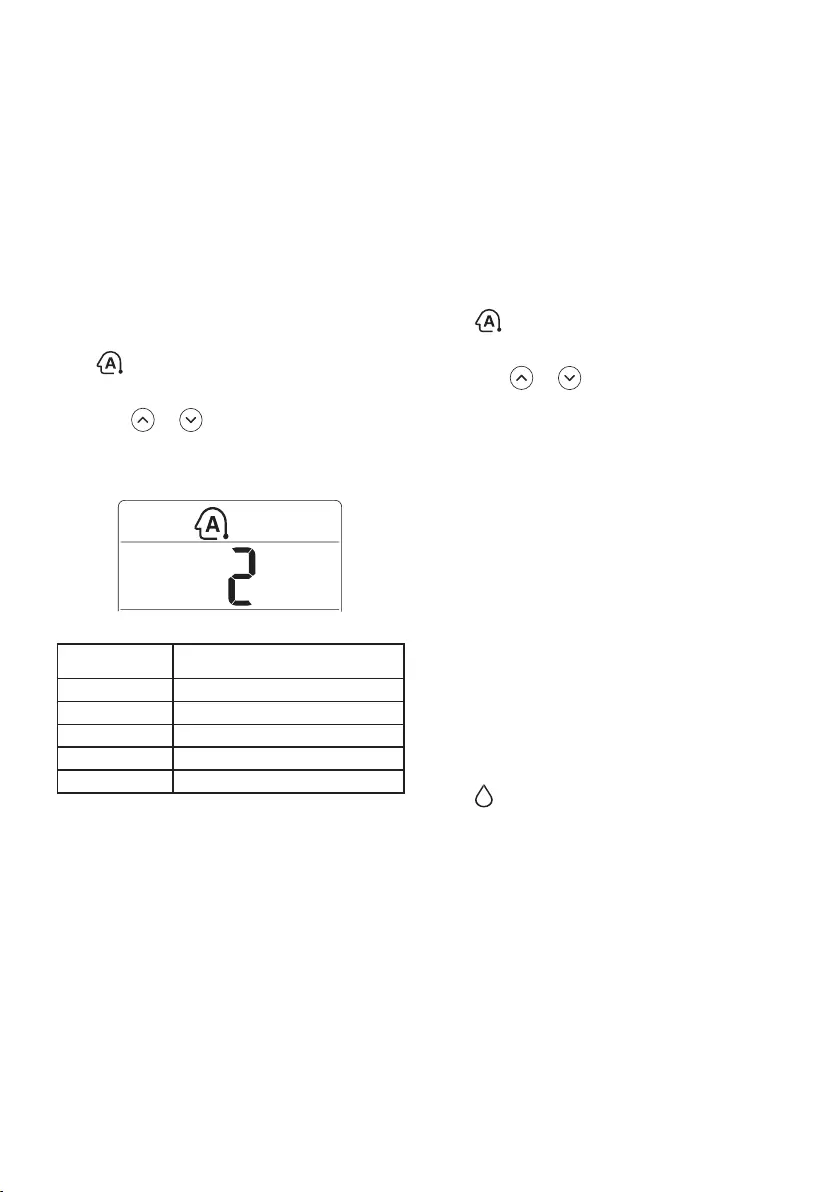
18
EN
Auto Operation (Artificial
Intelligence)
Cooling Only Model
This mode automatically sets the fan speed and
temperature depending on the room
temperature.
1Turn the appliance on.
2Press Mode button repeatedly to select the
Auto Operation.
• is displayed on the display screen.
3Press or button to select the desired
operation code if the temperature is higher
or lower than the desired temperature.
Code Description
2 Cold
1A little cold
0Maintain room temperature
-1 A little hot
-2 Hot
NOTE
•In this mode, you cannot adjust the fan speed,
but you can set the air deflector to rotate
automatically.
Auto Changeover Mode
Cooling & Heating Model
This mode changes the mode automatically to
maintain the set temperature at ±2 °C
1Turn the appliance on.
2Press Mode button repeatedly to select the
Auto Changeover Mode.
• is displayed on the display screen.
3Press or button to set the desired
temperature.
4Press Fan Speed button to adjust the fan
speed.
Dehumidification Mode
This mode removes excess moisture from a
highly humid environment or during the rainy
season, in order to prevent mildew from setting
in. This mode adjusts the room temperature and
the fan speed automatically to maintain the
optimal level of humidity.
1Turn the appliance on.
2Press Mode button repeatedly to select the
Dehumidification Mode.
• is displayed on the display screen.
NOTE
•In this mode you cannot adjust the room
temperature, it is adjusted automatically.
•The room temperature is not displayed on the
display screen.
•In the dehumidification mode, compressor and
indoor fan may not operate when the room
temperature is below 24 °C
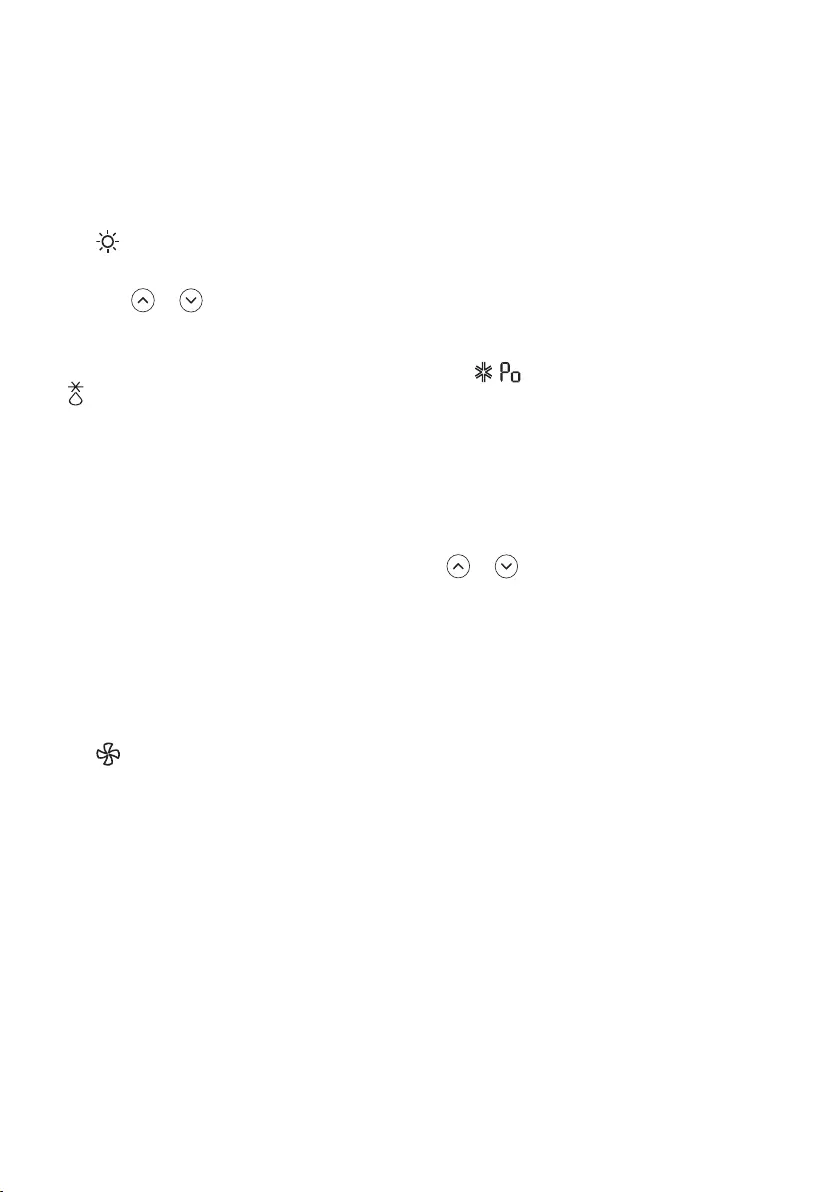
19
EN
Heating Mode
1Turn the appliance on.
2Press Mode button repeatedly to select the
Heating Mode.
• is displayed on the display screen.
3Press or button to set the desired
temperature.
NOTE
• will be displayed on the indoor unit when
defrosting is operating.
•Furthermore, this indication will be displayed
on the indoor unit:
−When preheating is operating.
−When the room temperature has been
reached to the set temperature.
Fan Mode
This mode only circulates the indoor air without
changing the room temperature.
1Turn the appliance on.
2Press Mode button repeatedly to select the
Fan Mode.
• is displayed on the display screen.
3Press Fan Speed button to adjust the fan
speed.
Using the Jet Mode Function
Jet Cooling Mode
This function allows you to cool indoor air
quickly during the summer.
1Turn the appliance on.
2Press Mode button repeatedly to select the
Cooling Mode.
3Press Jet Mode button.
•
,
are displayed on the display
screen.
NOTE
•In Jet Cooling Mode, strong air blows out for
30 minutes.
•After 30 minutes later, setting temperature is
maintaining 18 °C
If you want to change the temperature, Press
or button to set the desired
temperature.
•This function may operate differently from the
remote control display.
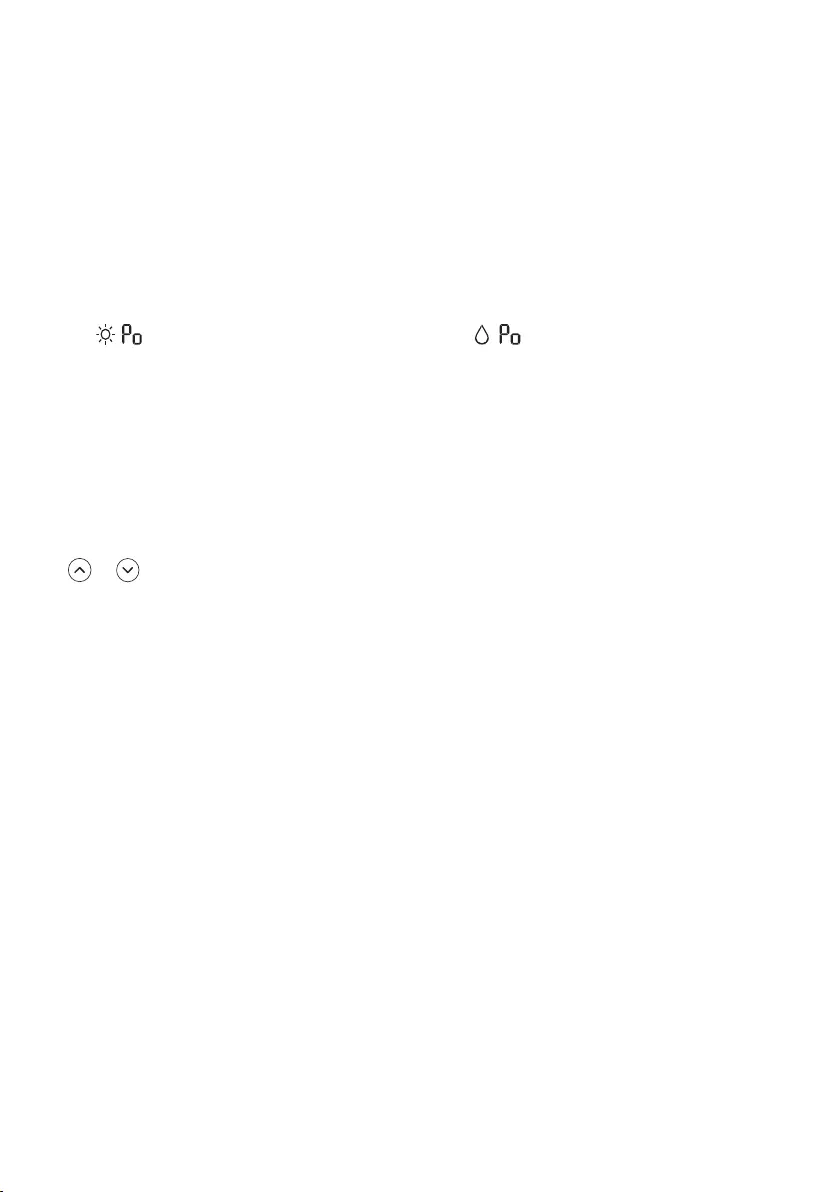
20
EN
Jet Heating Mode
This function allows you to warm indoor air
quickly during the winter.
1Turn the appliance on.
2Press Mode button repeatedly to select the
Heating Mode.
3Press Jet Mode button.
•
,
are displayed on the display
screen.
NOTE
•Jet Heating Mode is not available on some
models.
•In Jet Heating Mode, strong air blows out for
30 minutes.
•After 30 minutes later, setting temperature is
maintaining 30 °C
If you want to change the temperature, Press
or button to set the desired
temperature.
•This function may operate differently from the
remote control display.
Jet Dry Mode
This function maximizes the performance of
dehumidification.
1Turn the appliance on.
2Press Mode button repeatedly to select the
Dehumidification Mode.
3Press Jet Mode button.
•
,
are displayed on the display
screen.
NOTE
•Although the remark for fan speed on the
display screen my be changed, the fan speed
is adjusted automatically.
•This function may operate differently from the
remote control display.
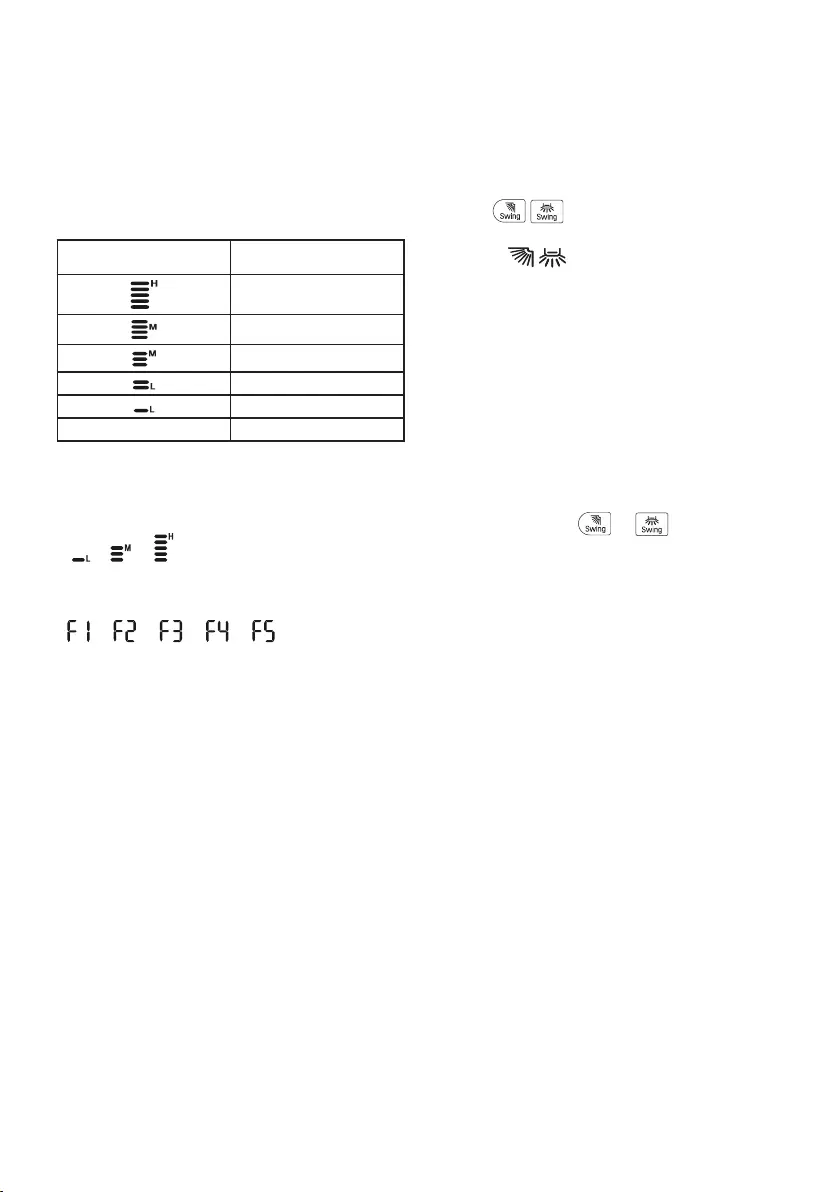
21
EN
Using the Fan Speed
Function
Adjusting the Fan Speed
•Press Fan Speed button repeatedly to adjust
the fan speed.
Display Screen Speed
High
Medium - High
Medium
Medium - Low
Low
-Natural Wind
NOTE
•The fan speed of Natural Wind adjusts
automatically.
→ →
•The fan speed icons are displayed on some
indoor units.
→ → → →
•Indoor unit display is displayed only 5 seconds
and return to the setting temperature on some
models.
Using the Air Flow Direction
Function
This function adjusts the direction of the air flow
vertically (horizontally).
•Press ( ) button repeatedly and select
the desired direction.
−Select ( ) to adjust the direction of the
air flow automatically.
NOTE
•Adjusting the air flow direction horizontally
may not be supported, depending on the
model.
•Adjusting the air deflector arbitrarily may
cause product failure.
•If you restart the air conditioner, it starts to
operate with the previously set direction of air
flow, so the air deflector may not match the
icon displayed on the remote control. When
this occurs, press or button to
adjust the direction of the air flow again.
•This function may operate differently from the
remote control display.
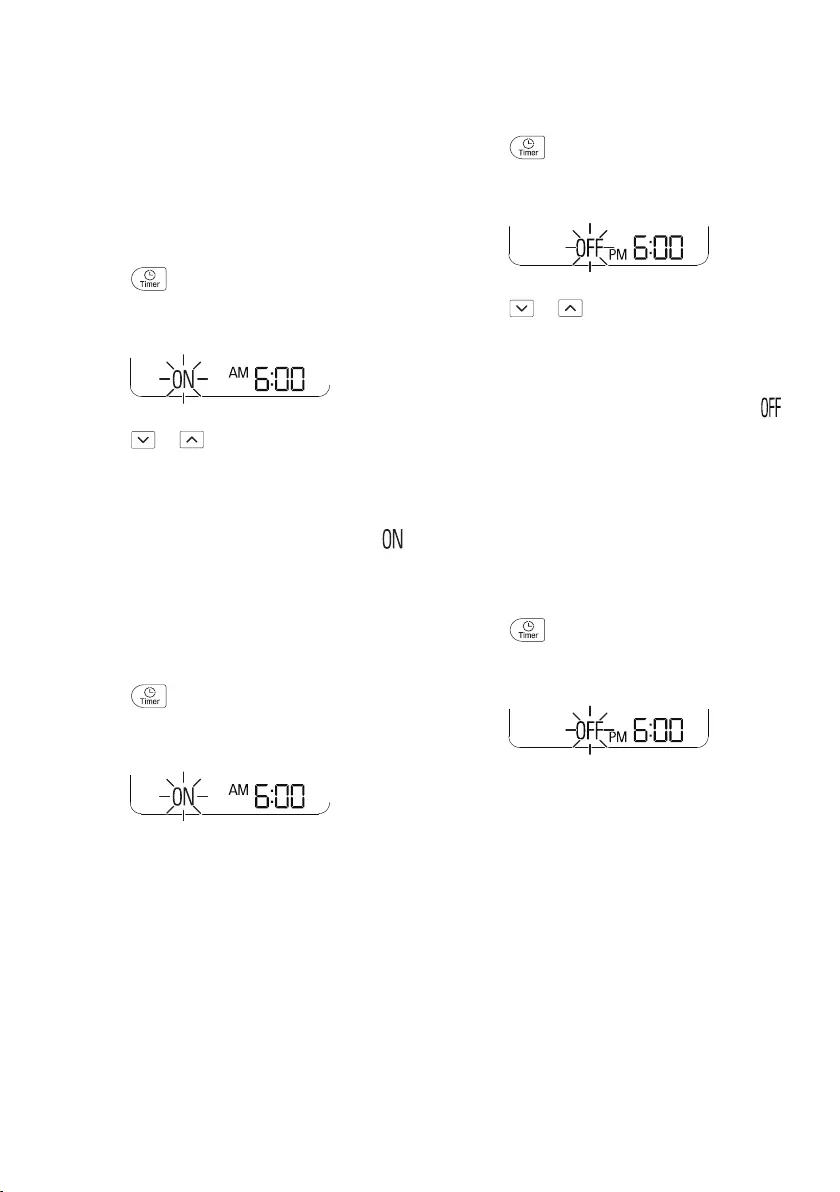
22
EN
Setting the On/Off Timer
This function sets the air conditioner to turn on/
off automatically at desired time.
On/Off Timer can be set together.
Setting the On Timer
1Press button repeatedly.
•The icon below blinks at the bottom of the
display screen.
2Press or button to select the
minutes.
3Press Set/Cancel button to finish.
•After setting the timer, current time and
icon are displayed on the display screen
indicating that the desired time is set.
Canceling the On Timer
1Press button repeatedly.
•The icon below blinks at the bottom of the
display screen.
2Press Set/Cancel button to cancel the
setting.
Setting the Off Timer
1Press button repeatedly.
•The icon below blinks at the bottom of the
display screen.
2Press or button to select the
minutes.
3Press Set/Cancel button to finish.
•After setting the timer, current time and
icon are displayed on the display screen
indicating that the desired time is set.
NOTE
•This function is disabled when you set Simple
Timer.
Canceling the Off Timer
1Press button repeatedly.
•The icon below blinks at the bottom of the
display screen.
2Press Set/Cancel button to cancel the
setting.
Canceling the Timer Setting
•Press Set/Cancel button to cancel all timer
settings.
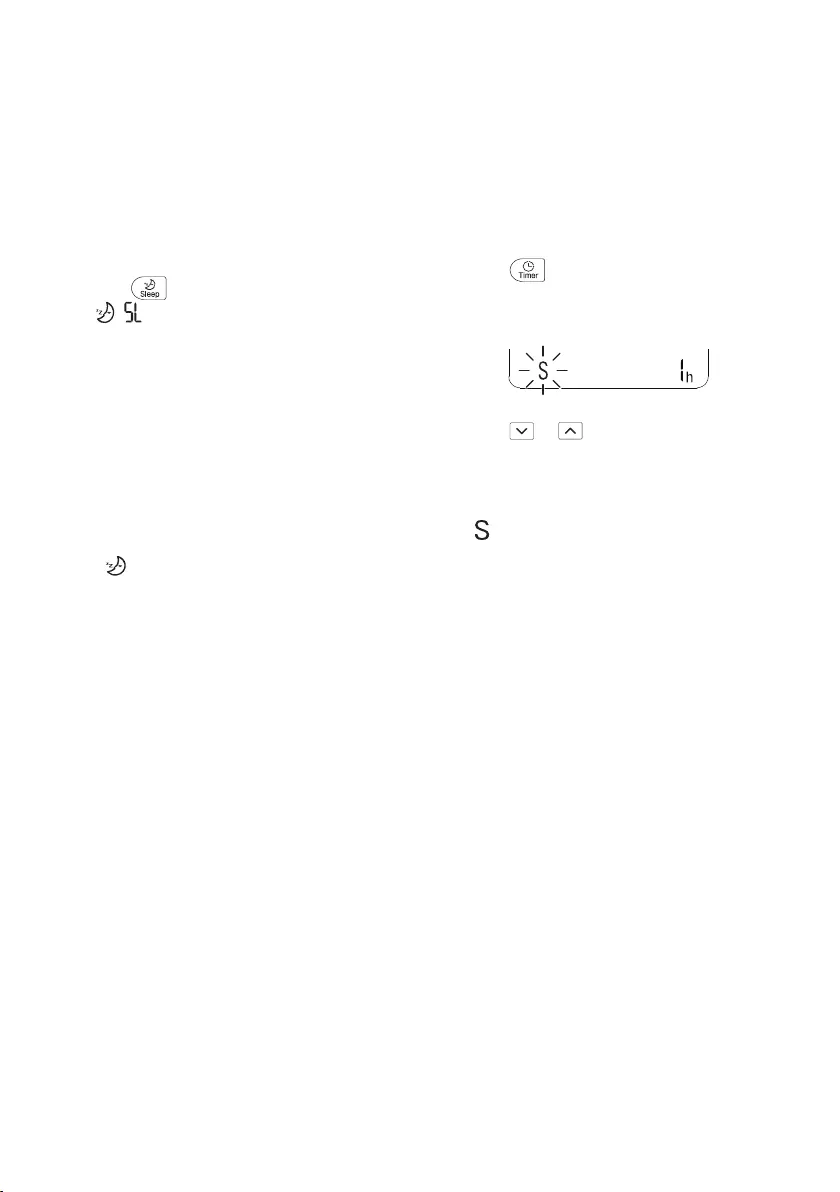
23
EN
Using the Comfort Sleep
Function (Optional)
This function operates the air conditioner
automatically to make the comfortable sleep
environment.
1Turn the appliance on.
2Press button.
•
,
are displayed on the display
screen.
NOTE
•This function is available with Cooling Mode.
•The vane stops swing and sets indirect airflow
angle, after 30 minutes from start even though
the room temperature doesn’t decrease to
optimal temperature to sleep.
•It is possible that a comfortable sleep
environment is different according to the
people.
•Only is displayed on the display screen
when setting the comfort sleep function during
Energy Control / I-Control Ampere function.
Using the Simple Timer
Function (Optional)
This function turns off the air conditioner
automatically when you go to sleep.
1Turn the appliance on.
2Press button repeatedly.
•The icon below blinks at the bottom of the
display screen.
3Press or button to select the hour
(up to 7 hours).
4Press Set/Cancel button to finish.
• is displayed on the display screen.
NOTE
•This function is disabled when you set Off
Timer.
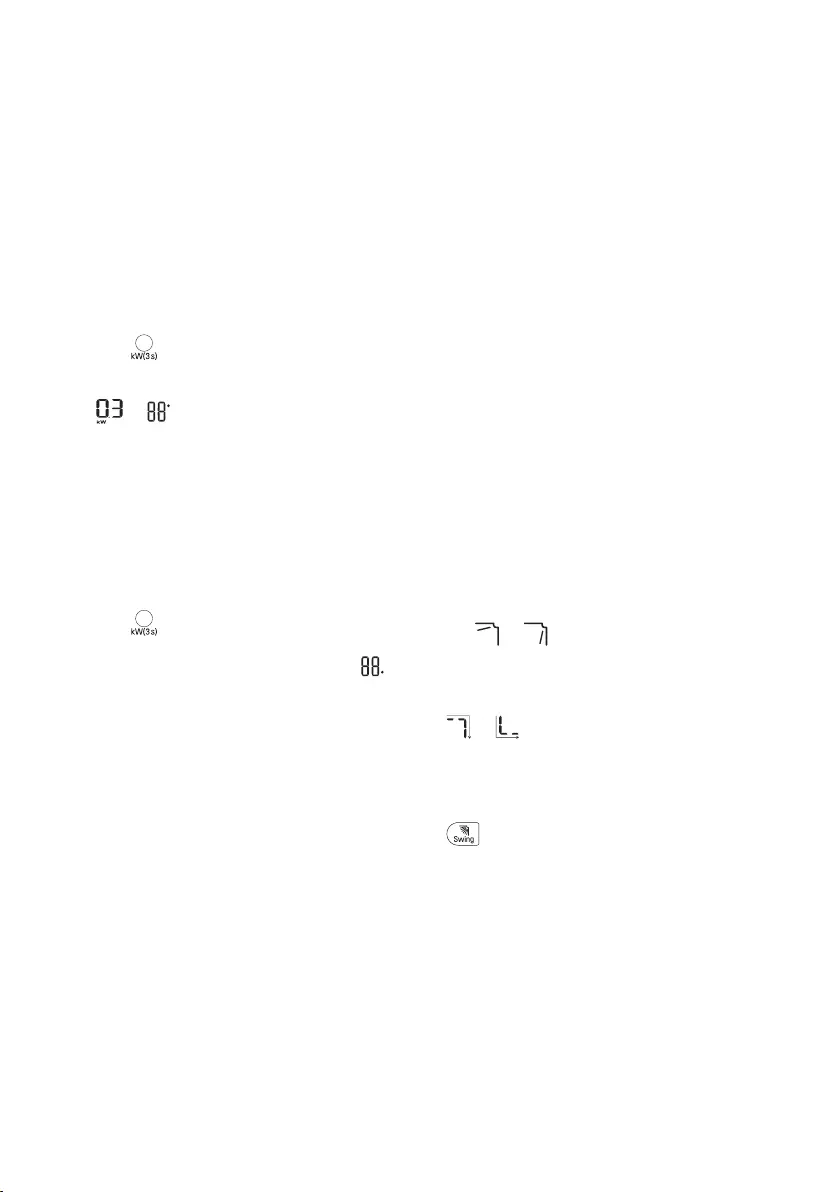
24
EN
Using the Energy Display
Function (Optional)
This function displays the amount of electricity
generated on the indoor display as the product
operates.
Display the Current Energy Usage
1Turn the appliance on.
2Press button and hold it about 3
seconds.
•The instantaneous power consumption (
or
kW
kWh
) is displayed for a while on
some indoor units.
Display the Cumulative Energy
Usage (Optional)
1Turn the appliance on.
2Press button and hold it about 3
seconds twice.
•The cumulative power consumption (
kW
kWh
)
is displayed for a while on some indoor
units.
NOTE
•It is not displayed on the wireless remote
control.
•kW refers to instantaneous power
consumption.
•kWh refers to cumulative power consumption.
•If it is more than 99 kWh, which is the range
of expression, maintain it as 99 kWh.
•Power off resets its value.
•Display wattage under 10 kW(h) with 0.1
kW(h) unit, and display one over 10 kW(h)
with 1 kW(h) unit.
•The actual power may differ from the power
displayed.
Using the Light Off Function
(Optional)
Display Screen Brightness
You can set the brightness of the indoor unit
display screen.
•Press Light Off button.
NOTE
•Turn on/off the Display screen.
Using the Comfort Air
Function (Optional)
Comfort Vane Operation
This function conveniently sets the vane to a
preset position to deflect the supply air away
from blowing directly onto the occupants in the
room.
1Turn the appliance on.
2Press Comfort Air button repeatedly and
select the desired direction.
• or is displayed on the display
screen.
NOTE
• or is displayed on some indoor units.
•This function is disabled when you press
Mode or Jet Mode button.
•This function is disabled and auto swing of
vertical direction is set up when you press
button.
•When this function is off, the horizontal vane
operates automatically depending on the set
mode.
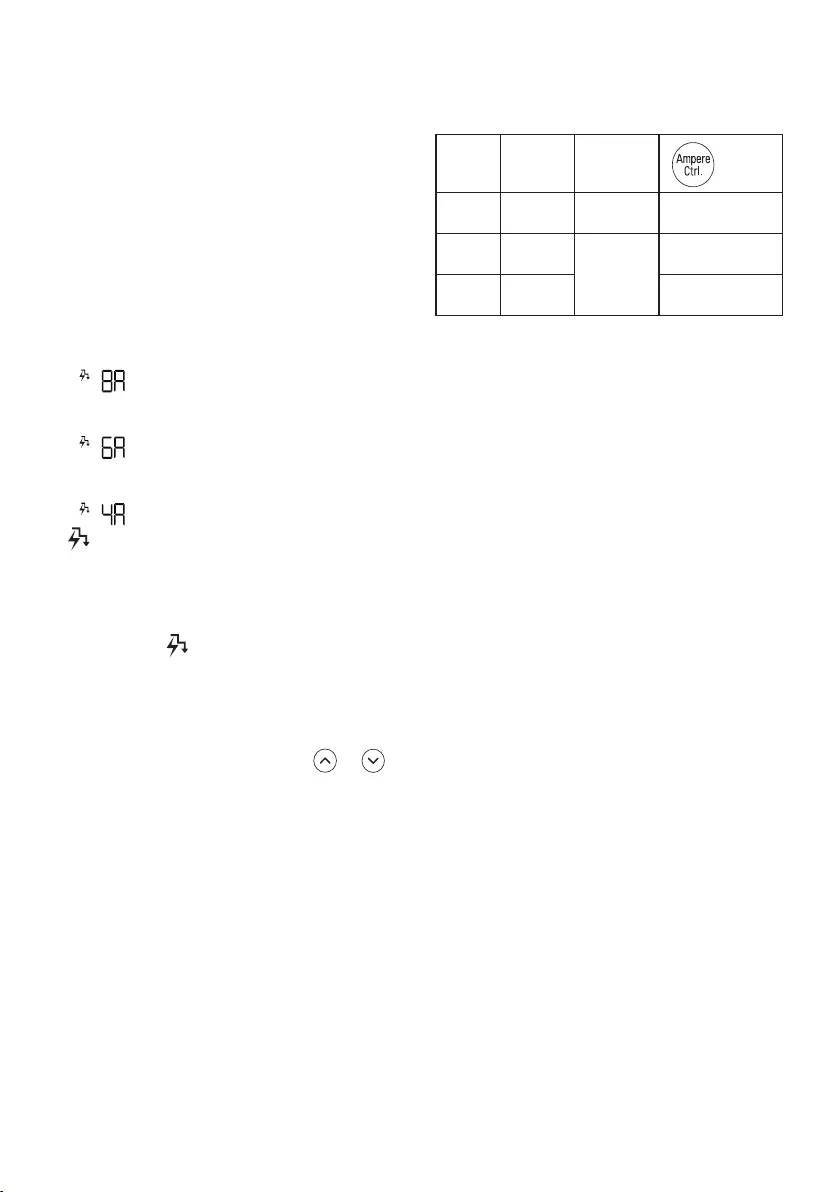
25
EN
Using the I-Control Ampere
Function (Optional)
1Turn the appliance on.
2Press Ampere Ctrl button.
•Press Ampere Ctrl button repeatedly to
select each step.
NOTE
•1 step : The power input is setting around 8 A
to operate the appliance.
− is displayed on the display screen.
•2 step : The power input is setting around 6 A
to operate the appliance.
− is displayed on the display screen.
•3 step (Optional) : The power input is setting
around 4 A to operate the appliance.
− is displayed on the display screen.
• will be blinking on the indoor unit, when
the air conditioner needs more Ampere for
operating than setting ampere’s operation
range.
−If you change the step by pressing Ampere
Ctrl button, blinking will be disappeared.
•This function is available with Cooling Mode.
•Capacity may decrease when I-Control
Ampere mode is selected.
•Desired temperature is displayed about 5
seconds if you press Fan Speed, or
button.
•Room temperature is displayed about 5
seconds if you press Room Temp button.
How to use I-CONTROL AMPERE
Code Range When
to use button
4A 4~5.9
Ampere
up to
46°C (T3) Click 3 times
6A 6~7.9
Ampere up to
54°C (T3)
Click 2 times
8A 8~9.9
Ampere Click 1 times
•Above recommended figures are based on
laboratory testing under following conditions:
−Standard voltage (220V±15%)
−Properly insulated room
−Suitable A/C tonnage for room size
−Correctly installed unit with R410A gas and
vacuum work
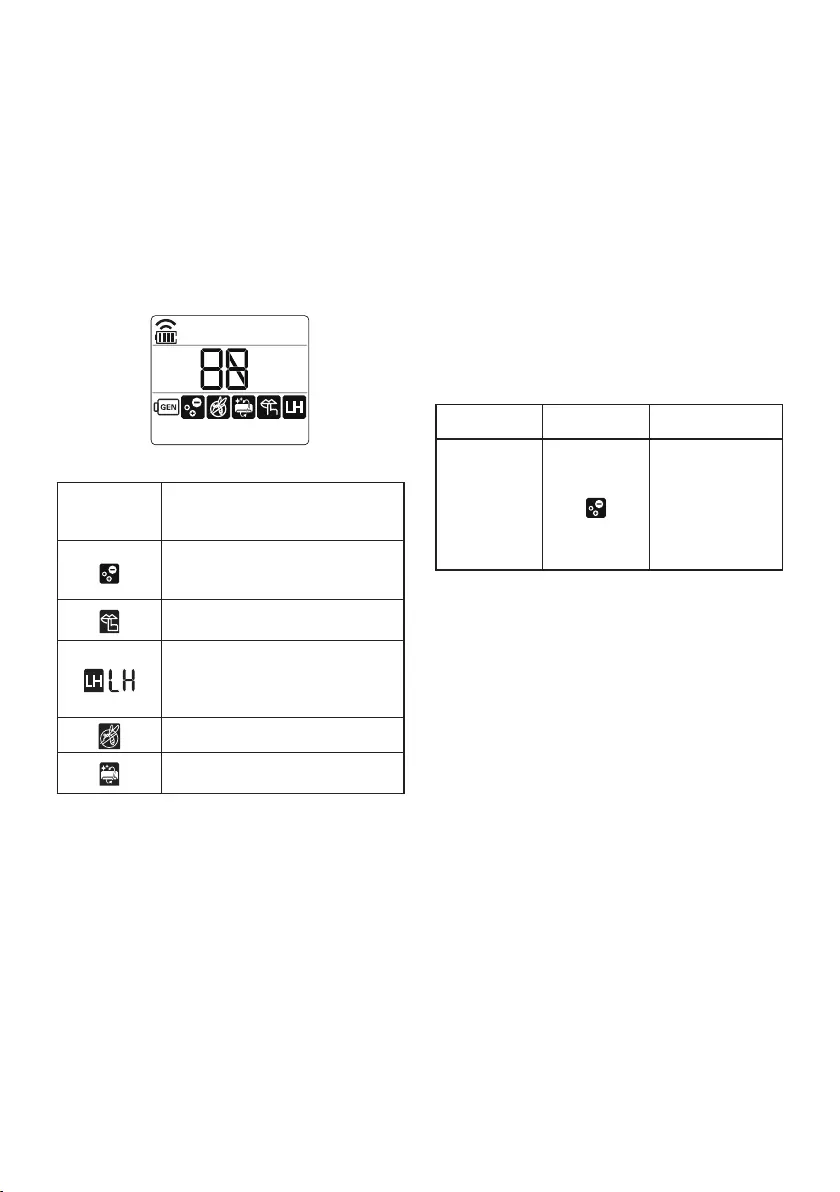
26
EN
Using Special Functions
1Turn the appliance on.
2Press Func button repeatedly to select the
desired function.
3Press Set/Cancel button to finish.
Display
Screen Description
The Ion generator uses millions
of ions to help improve indoor
air quality.
To reduce noise from outdoor
units.
To maintain a minimum room
temperature and prevent
objects in the room from
freezing.
To scare away a mosquito.
To remove moisture generated
inside the indoor unit.
NOTE
•Some functions may not be supported,
depending on the model.
•Some functions may operate differently from
the remote control display.
Canceling Special Functions
1Press Func button repeatedly to select the
desired function.
2Press Set/Cancel button to cancel the
function.
Using the Air Purification
Function
These functions supply clean and fresh air by
ion particles and the filter.
Function Display Description
Ionizer
Ion particles
from Ionizer
reduce the
surface bacteria
and other
harmful
substances.
NOTE
•You can use this function without turning the
air conditioner on.
•Both the plasma lamp and the cooling lamp
light up while Smoke Away/Plasma is in
operation on some models.
•Do not touch ionizer during operation.
•This function may operate differently from the
remote control display.
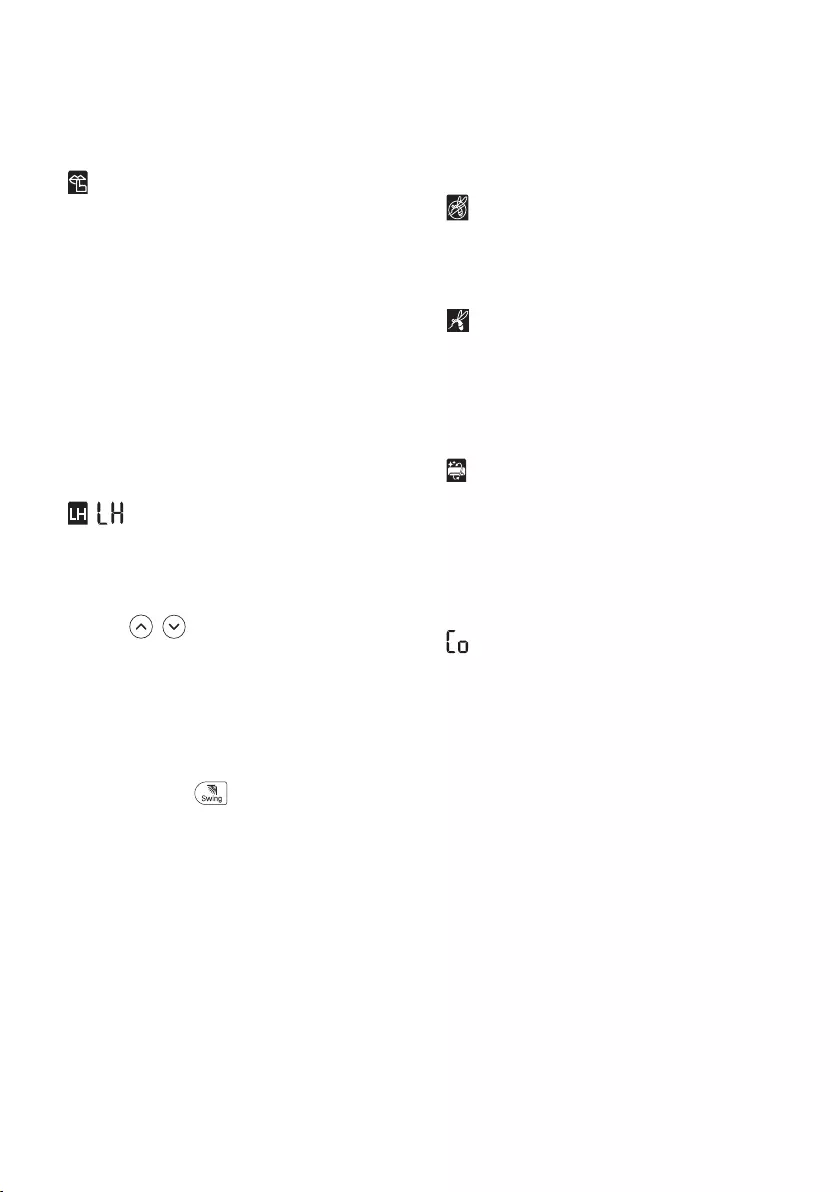
27
EN
Using the Silent Function
This function prevents potential claims by
neighbors, reducing noise from outdoor units.
• is displayed on the display screen.
NOTE
•This function is disabled when you press
Mode or Ampere Ctrl or Jet Mode button.
•This function is available with Cooling,
Heating, Auto Changeover, Auto Operation
Mode.
Using the Low Heating Function
This function operates the heating system to
maintain a minimum room temperature and
prevent objects in the room from freezing where
there is no permanent resident, such as a
vacation.
•, are displayed on the display screen.
NOTE
•This function is available with Heating Mode.
•During LH operation, when you press buttons
such as , , Mode, Fan Speed, and then
return to Heating Mode.
•If Jet Mode button is pressed during LH
operation, this function is disabled and Power
Heating Mode is operated immediately. (only
for power heating model)
•In case an error occurred, operation can be
interrupted for the protection of the product.
•Comfort Air and button cannot be used
while the LH function is in operation.
Using the Mosquito Away
Function
This function fans away mosquitos by
generating a high-frequency wave.
• is displayed on the display screen.
NOTE
•You can use this function without turning the
air conditioner on.
• is displayed on some indoor units.
Using the Auto Clean Function
In the Cooling and Dehumidification Mode,
moisture is generated inside the indoor unit.
This function removes such moisture.
• is displayed on the display screen.
NOTE
•Some functions cannot be used while the Auto
Clean function is in operation.
•If you turn off the unit, the fan continues to run
for 30 minutes and cleans the inside of the
indoor unit.
• is displayed on some indoor units,
depending on the model.
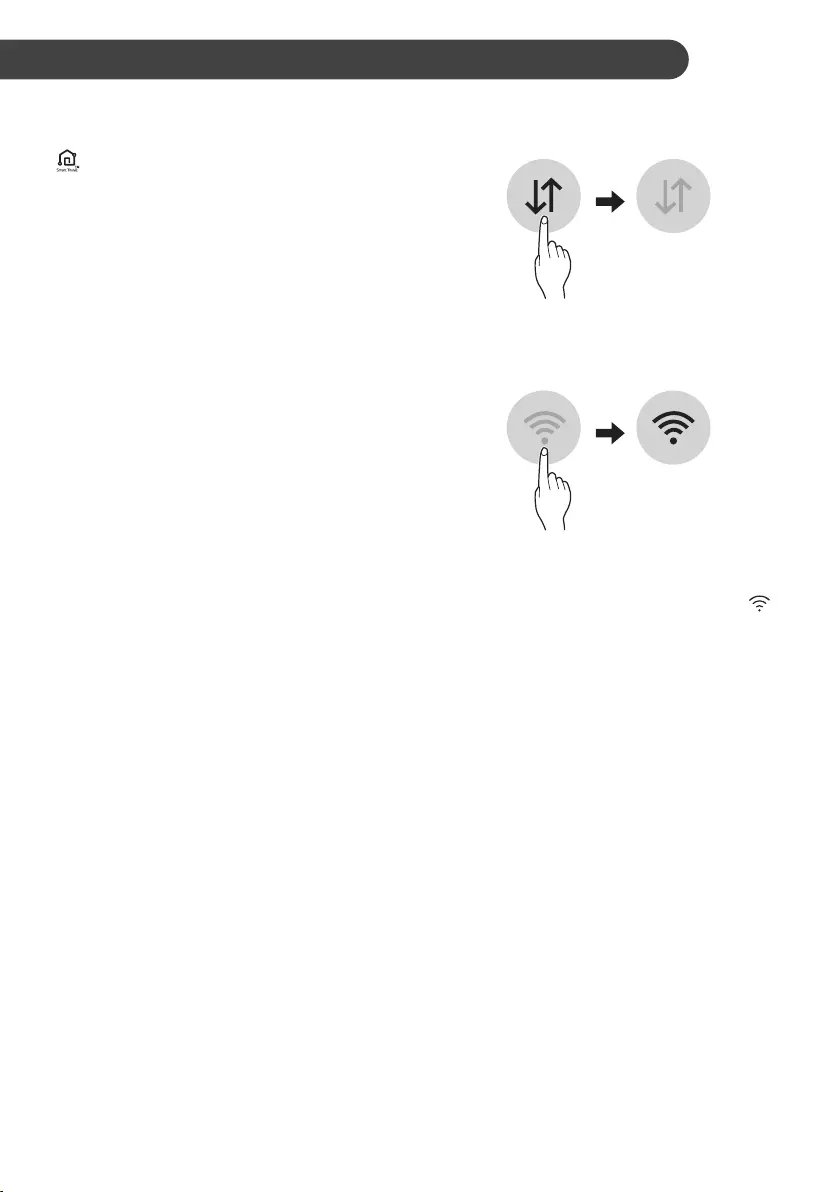
28
SMART FUNCTIONS EN
LG ThinQ Application
This feature is only available on models with the
or ThinQ logo.
The LG ThinQ application allows you to
communicate with the appliance using a
smartphone.
LG ThinQ Application Features
Communicate with the appliance from a
smartphone using the convenient smart
features.
Smart Diagnosis
If you experience a problem while using the
appliance, this smart diagnosis feature will help
you diagnose the problem.
Settings
Allows you to set various options on the
appliance and in the application.
NOTE
•If you change your wireless router, internet
service provider, or password, delete the
registered appliance from the LG ThinQ
application and register it again.
•The application is subject to change for
appliance improvement purposes without
notice to users.
•Functions may vary by model.
Before Using LG ThinQ
Application
1Check the distance between the appliance
and the wireless router (Wi-Fi network).
•If the distance between the appliance and
the wireless router is too far, the signal
strength becomes weak. It may take a
long time to register or installation may
fail.
2Turn off the Mobile data or Cellular Data
on your smartphone.
3Connect your smartphone to the wireless
router.
NOTE
•To verify the Wi-Fi connection, check that
icon on the control panel is lit.
•The appliance supports 2.4 GHz Wi-Fi
networks only. To check your network
frequency, contact your Internet service
provider or refer to your wireless router
manual.
•LG ThinQ is not responsible for any network
connection problems or any faults,
malfunctions, or errors caused by network
connection.
•If the appliance is having trouble connecting to
the Wi-Fi network, it may be too far from the
router. Purchase a Wi-Fi repeater (range
extender) to improve the Wi-Fi signal strength.
•The Wi-Fi connection may not connect or may
be interrupted because of the home network
environment.
•The network connection may not work
properly depending on the Internet service
provider.
•The surrounding wireless environment can
make the wireless network service run slowly.
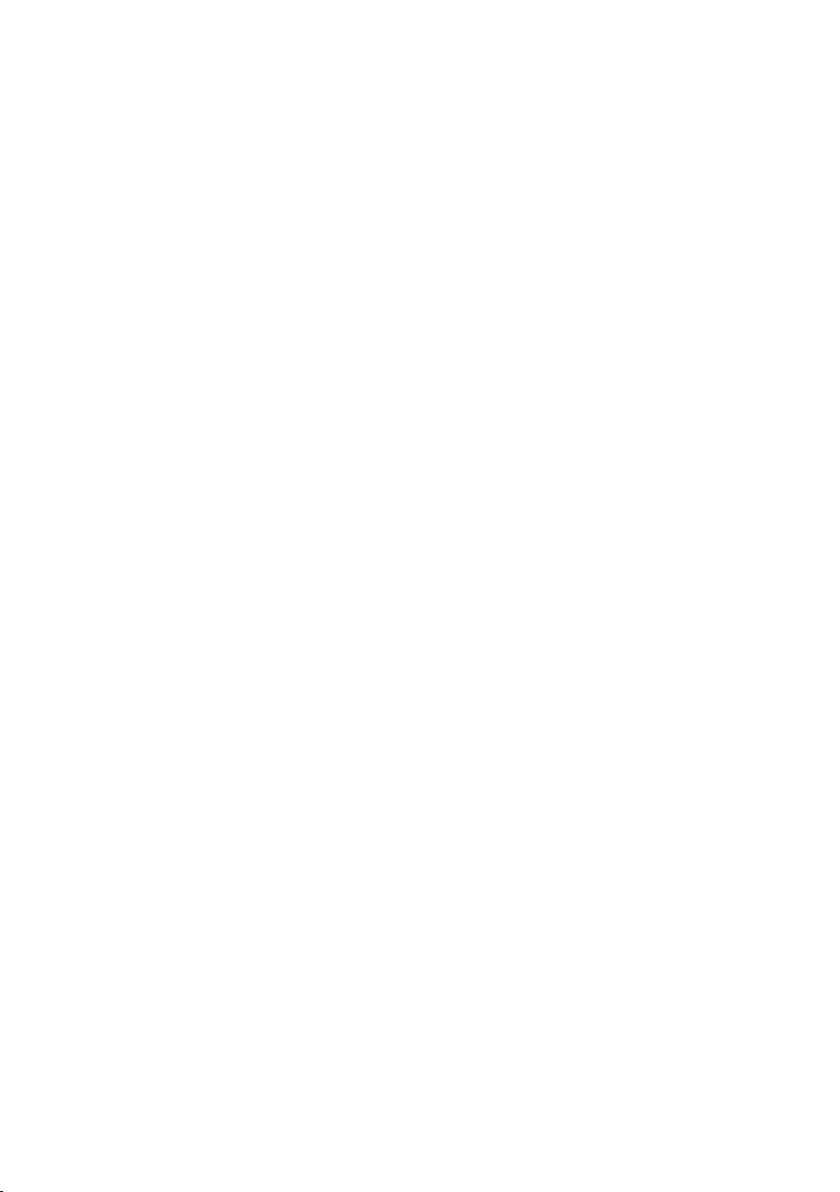
29
EN
•The appliance cannot be registered due to
problems with the wireless signal
transmission. Unplug the appliance and wait
about a minute before trying again.
•If the firewall on your wireless router is
enabled, disable the firewall or add an
exception to it.
•The wireless network name (SSID) should be
a combination of English letters and numbers.
(Do not use special characters.)
•Smartphone user interface (UI) may vary
depending on the mobile operating system
(OS) and the manufacturer.
•If the security protocol of the router is set to
WEP, you may fail to set up the network.
Please change it to other security protocols
(WPA2 is recommended) and register the
product again.
Installing the LG ThinQ
Application
Search for the LG ThinQ application from the
Google Play Store or Apple App Store on a
smartphone. Follow instructions to download
and install the application.
Open Source Software Notice
Information
To obtain the source code under GPL, LGPL,
MPL, and other open source licenses, that is
contained in this product, please visit https://
opensource.lge.com.
In addition to the source code, all referred
license terms, warranty disclaimers and
copyright notices are available for download.
LG Electronics will also provide open source
code to you on CD-ROM for a charge covering
the cost of performing such distribution (such as
the cost of media, shipping, and handling) upon
email request to opensource@lge.com. This
offer is valid for a period of three years after our
last shipment of this product. This offer is valid
to anyone in receipt of this information.
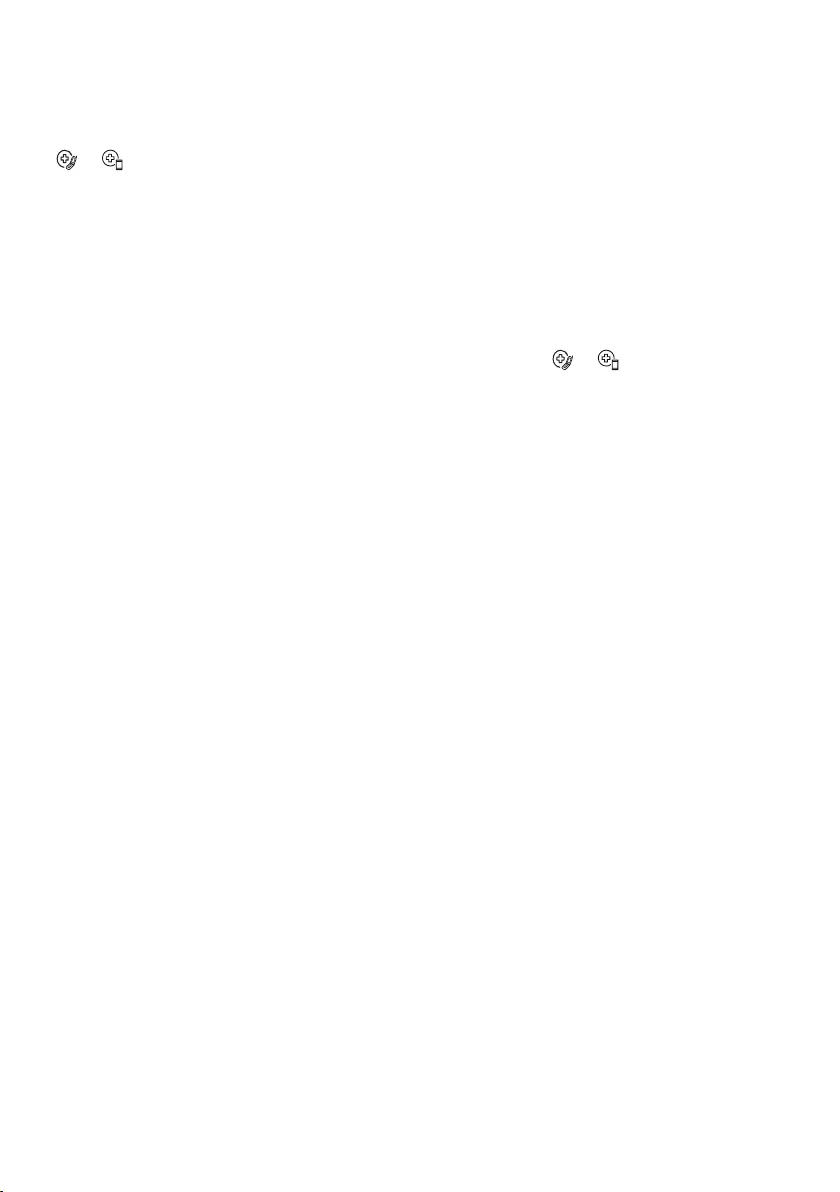
30
EN
Smart Diagnosis
This feature is only available on models with the
or logo.
Use this feature to help you diagnose and solve
problems with your appliance.
NOTE
•For reasons not attributable to LGE’s
negligence, the service may not operate due
to external factors such as, but not limited to,
Wi-Fi unavailability, Wi-Fi disconnection, local
app store policy, or app unavailability.
•The feature may be subject to change without
prior notice and may have a different form
depending on where you are located.
Using LG ThinQ to Diagnose
Issues
If you experience a problem with your Wi-Fi
equipped appliance, it can transmit
troubleshooting data to a smartphone using the
LG ThinQ application.
•Launch the LG ThinQ application and select
the Smart Diagnosis feature in the menu.
Follow the instructions provided in the LG
ThinQ application.
Using Audible Diagnosis to
Diagnose Issues
Follow the instructions below to use the audible
diagnosis method.
•Launch the LG ThinQ application and select
the Smart Diagnosis feature in the menu.
Follow the instructions for audible diagnosis
provided in the LG ThinQ application.
1Plug the power plug in the outlet properly.
2Place the mouthpiece of your smartphone
close to the or logo.
3Press and hold the Diagnosis (5 s) button
for 5 seconds or longer while holding the
smartphone mouthpiece to the logo until the
data transfer is complete.
•Keep the smartphone in place until the
data transfer has finished. Time remaining
for data transfer is displayed.
4After the data transfer is complete, the
diagnosis will be displayed in the
application.
NOTE
•For best results, do not move the phone while
the tones are being transmitted.
•Be sure to keep ambient noise to a minimum
or the phone may not correctly receive the
buzzer beeps from the indoor unit.
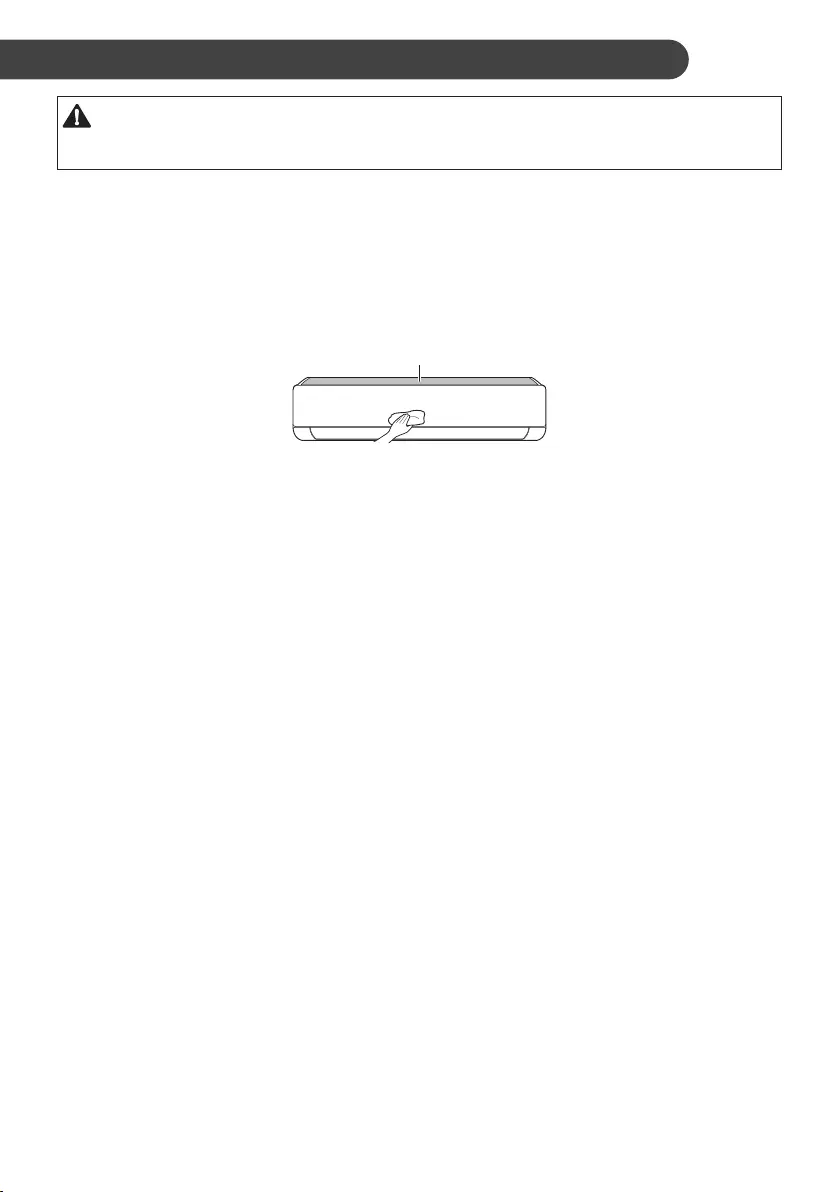
31
MAINTENANCE EN
WARNING
•Before cleaning or performing maintenance, disconnect the power supply and wait until the fan
stops.
If the air conditioner will not be used for an extended period of time, dry the air conditioner to
maintain it in best condition. Clean the product regularly to maintain optimal performance and to
prevent possible breakdown.
•Dry the air conditioner in Fan mode for 3 to 4 hours and disconnect the power. There may be
internal damage if moisture is left in its components.
•Before using the air conditioner again, dry the inner components of the air conditioner in Fan mode
for 3 to 4 hours. This will help to remove the odor generated from moisture.
Air Filter
•The feature may be changed according to the type of model.
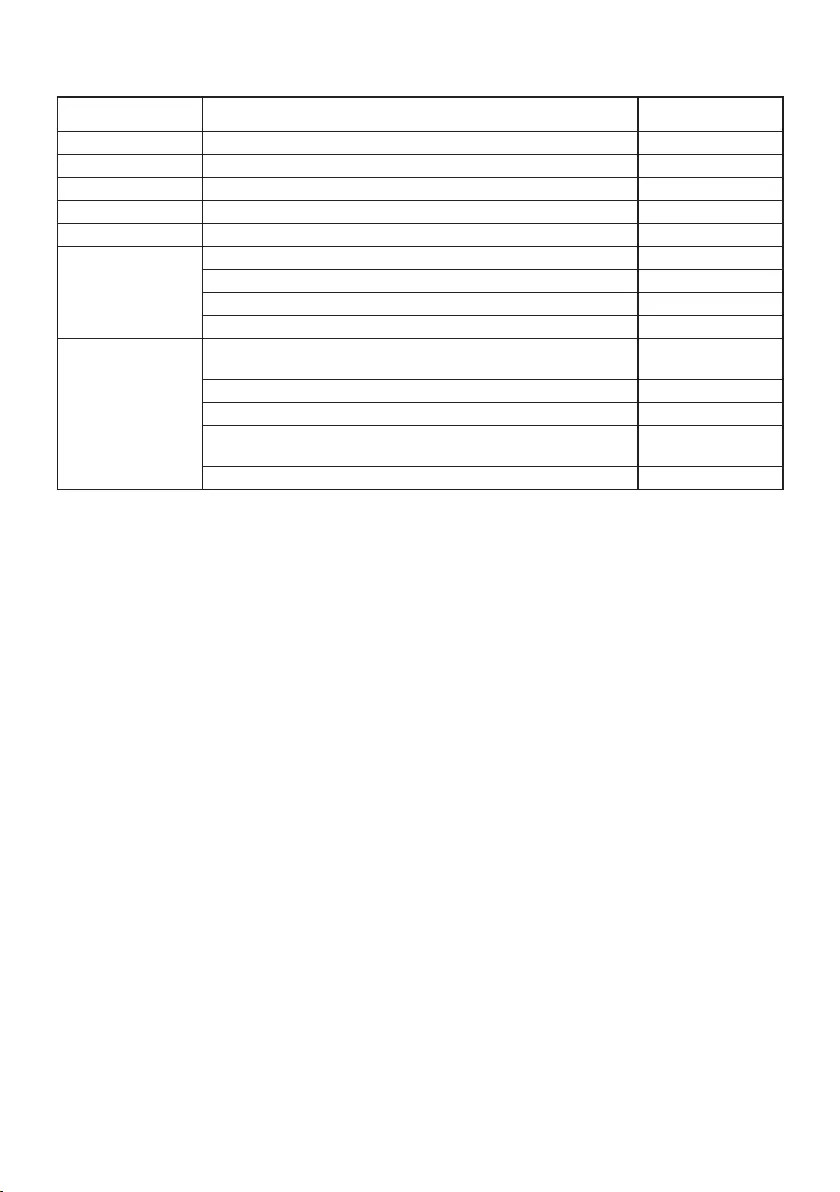
32
EN
Type Description Interval
Air filter Clean with a vacuum or hand wash. 2 weeks
Triple filter Clean with a vacuum or brush. Every 3 months
Micro dust filter Clean with a vacuum or brush. Once a month
Allergy filter Clean with a vacuum or brush. Every 6 months
Ionizer (Optional) Use dry cotton bud to remove any dust. Every 6 months
Indoor unit
Clean the Indoor unit surface by using a soft, dry cloth. Regularly
Have a professional clean the condensate drain pan. Once a year
Have a professional clean the condensate drain pipe. Every 4 months
Replace the remote control batteries. Once a year
Outdoor unit
Have a professional clean the heat exchanger coils and
the panel vents. (Consult with technician.) Once a year
Have a professional clean the fan. Once a year
Have a professional clean the condensate drain pan. Once a year
Have a professional verify that all the fan assembly is
firmly tightened. Once a year
Clean the electric components with air. Once a year
NOTE
•Never use water that is higher than 40 °C when you clean the filters. It may cause deformation or
discoloration.
•Never use volatile substances when you clean the filters. They may damage the surface of the
product.
•Do not wash the Micro dust filter with water, because the filter can be damaged (Optional).
•Do not wash the Triple filter with water, because the filter can be damaged (Optional).
•Do not wash the Allergy filter with water, because the filter can be damaged (Optional).
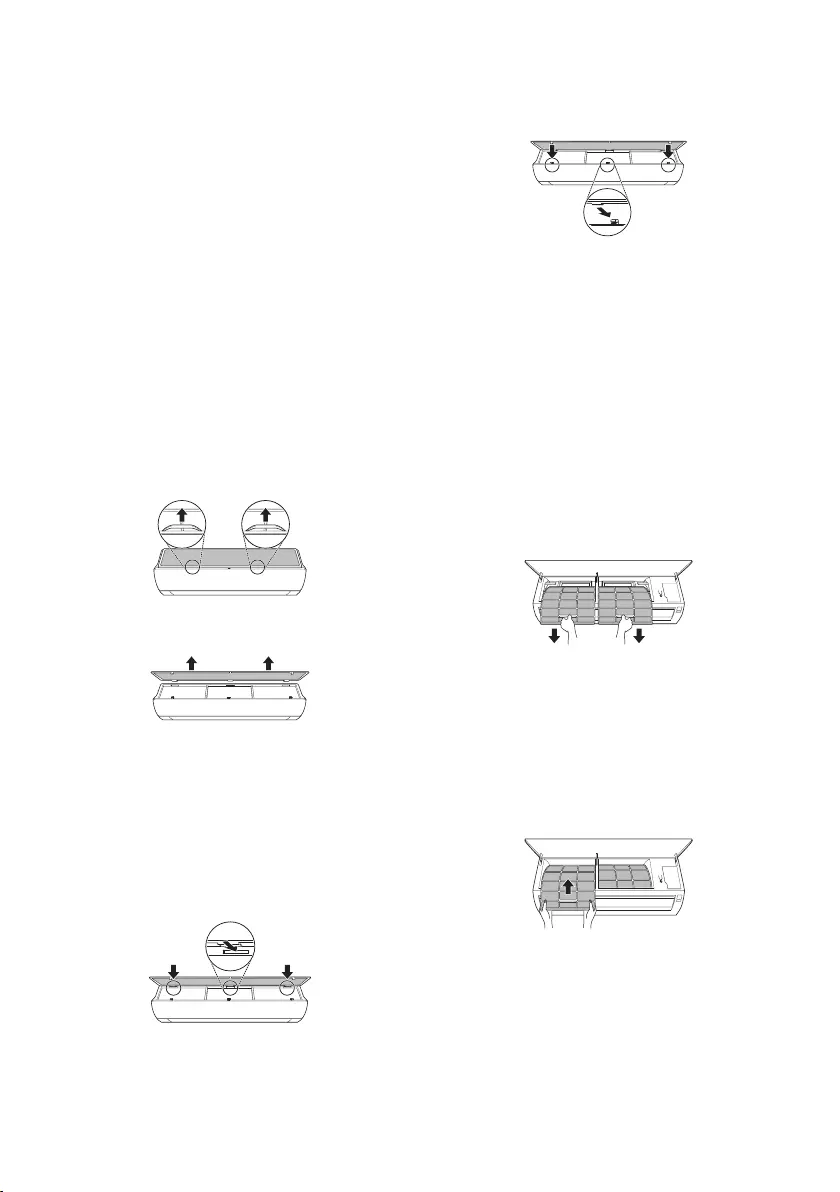
33
EN
Clean the Air Filter
Clean the air filters once every 2 weeks, or
more, if necessary.
NOTE
•The air filter can be broken when it is bent.
•When the air filter is not assembled correctly,
dust and other substances can enter into the
indoor unit.
Type1
If you look at the indoor unit from above it, can
assemble the top filter easily.
1Turn off the power to the unit.
2Hold the knobs of the air filter, lift it up
slightly.
3Remove it from the indoor unit.
4Clean the filter with a vacuum cleaner or
with lukewarm water with neutral detergent.
5Dry the filter in the shade.
6Insert the hooks of the air filter into the front
cover.
7Push down hooks to assemble the air filter.
8Check the side of the front cover for correct
assembly of the air filter.
Type2
1Turn off the power to the unit.
2Open the front cover.
•Lift up both sides of the cover slightly.
3Hold the knobs of the air filters, pull them
down slightly and remove them from the
indoor unit.
4Clean the filters with a vacuum cleaner or
with lukewarm water with neutral detergent.
5Dry the filters in the shade.
6Insert the hooks of the air filters into the
front cover.
7Check the side of the front cover for correct
assembly of the air filters.
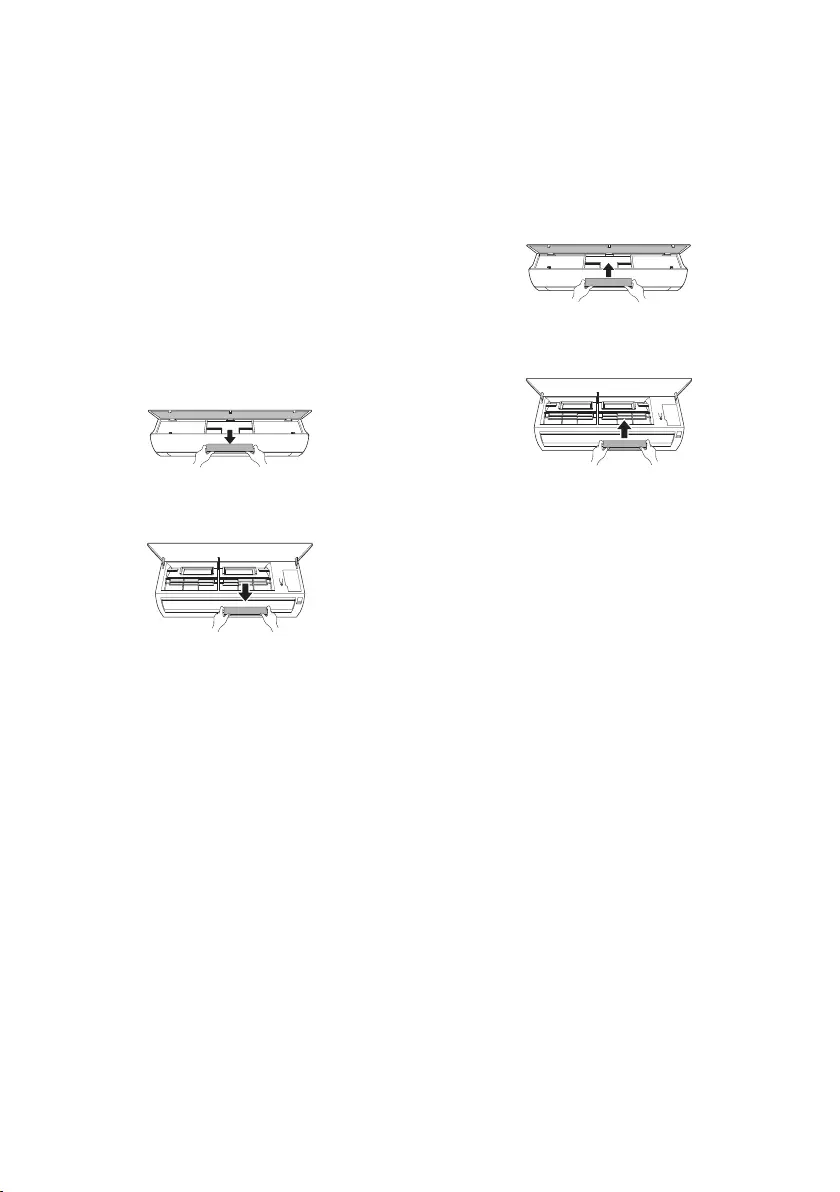
34
EN
Clean the Micro Dust, Triple
and Allergy Filter (Optional)
1Turn off the power to the unit.
2Remove the air filters from the indoor unit.
3Remove the Micro dust, Triple and Allergy
filter from the indoor unit.
Type1
Type2
4Clean the filter with a vacuum cleaner.
5Insert the Micro dust, Triple and Allergy
filter.
Type1
Type2
6Assemble the air filters.
7Check the side of the front cover for correct
assembly of the air filters.
NOTE
•The feature and location of Micro dust, Triple
and Allergy filter may vary according to the
type of model.
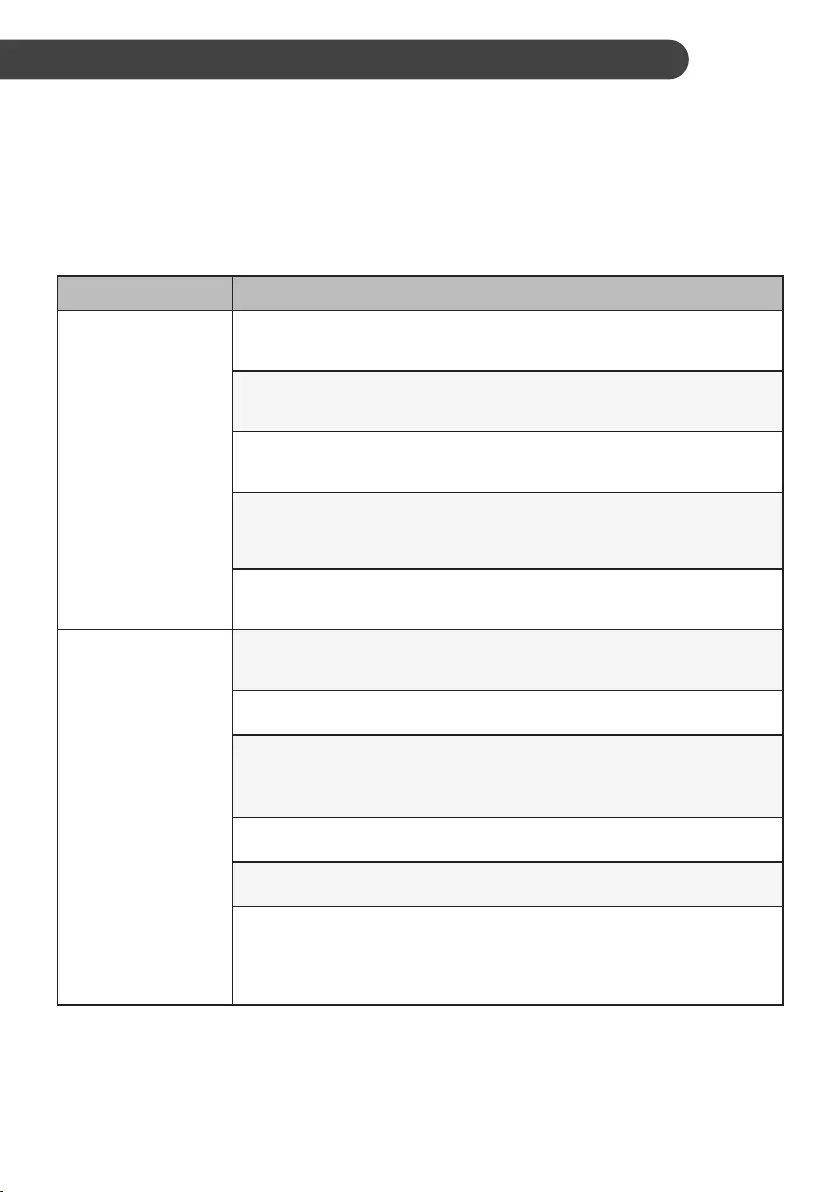
35
TROUBLESHOOTING EN
Self-diagnosis Function
This product has a built-in self-diagnosis function. If an error occurs, the lamp of the indoor unit will
blink in 2 second intervals. If this occurs, contact your local dealer or service center.
Before Calling for Service
Please check the following before you contact the service center. If the problem persists, contact
your local service center.
Symptoms Possible Causes & Solution
The air conditioner
does not work
normally.
Burning smell and strange sounds are coming from the unit.
•Turn off the air conditioner, switch OFF, or disconnect the power supply,
and contact the service center.
Water leaks from the indoor unit even when the humidity level is low.
•Turn off the air conditioner, switch OFF, or disconnect the power supply,
and contact the service center.
The power cable is damaged or it is generating excessive heat.
•Turn off the air conditioner, switch OFF, or disconnect the power supply,
and contact the service center.
A switch, a circuit breaker (safety, ground), or a fuse is not operated
properly.
•Turn off the air conditioner, switch OFF, or disconnect the power supply,
and contact the service center.
The unit generates an error code from its self-diagnosis.
•Turn off the air conditioner, switch OFF, or disconnect the power supply,
and contact the service center.
The air conditioner
does not work.
The air conditioner is unplugged.
•Check whether the power cord is plugged into the outlet or the power
isolators are switched on.
A fuse exploded, or the power supply is blocked.
•Replace the fuse or check if the circuit breaker has tripped.
A power failure has occurred.
•Turn off the air conditioner when a power failure occurs.
•When the power is restored, wait 3 minutes, and then turn on the air
conditioner.
The voltage is too high or too low.
•Check if the circuit breaker has tripped.
The air conditioner was turned off automatically at a preset time.
•Turn the air conditioner on.
The battery setting in the remote controller is incorrect.
•Make sure that the batteries are inserted correctly in your remote
controller.
•If the batteries are placed correctly, but the air conditioner still does not
operate, replace the batteries and try again.
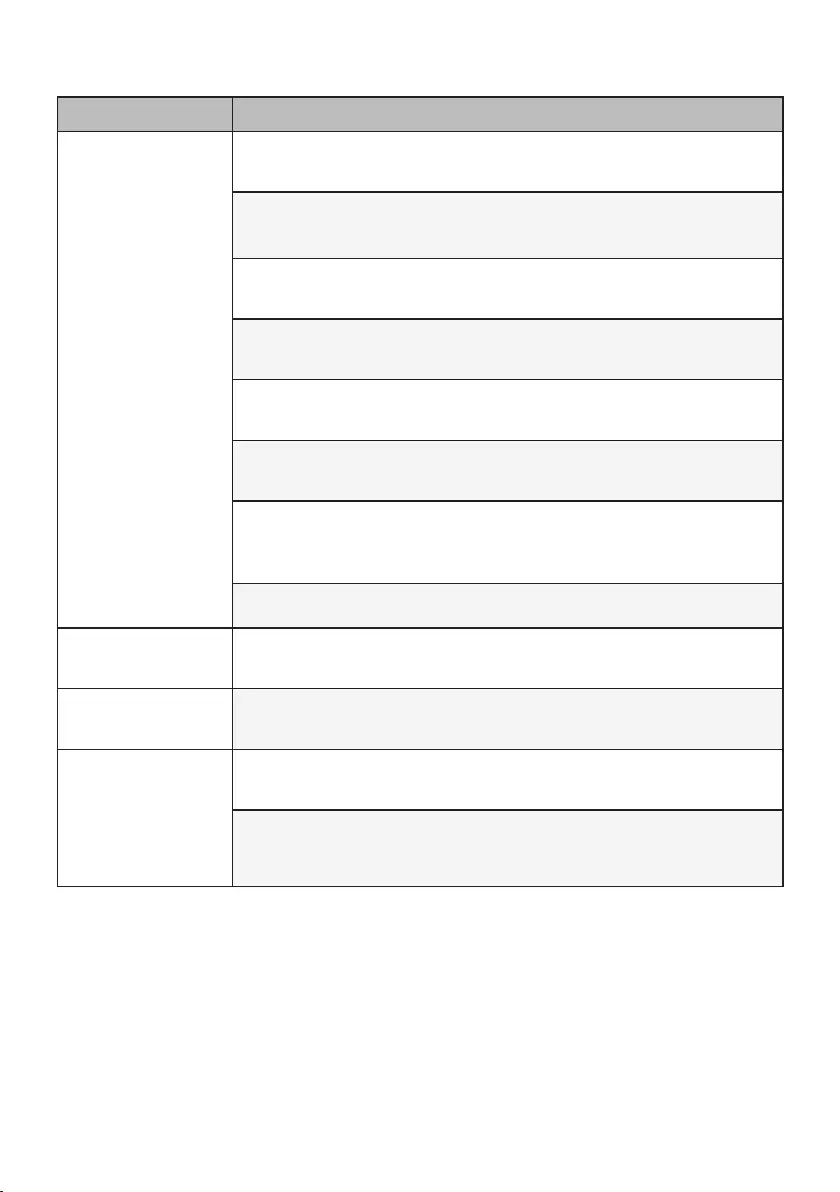
36
EN
Symptoms Possible Causes & Solution
The air conditioner
does not emit cool
air.
Air is not circulating properly.
•Make sure that there are no curtains, blinds, or pieces of furniture
blocking the front of the air conditioner.
The air filter is dirty.
•Clean the air filter once every 2 weeks.
•See “Clean the Air Filter” for more information.
The room temperature is too high.
•In summer, cooling the indoor air fully may take some time. In this case,
select the Jet Mode to cool the indoor air quickly.
Cold air is escaping from the room.
•Make sure that no cold air is escaping through the ventilation points in
the room.
The desired temperature is higher than the current temperature.
•Set the desired temperature to a level lower than the current
temperature.
There is a heating source nearby.
•Avoid using heat generators like electric ovens or gas burners while the
air conditioner is in operation.
Fan Mode is selected.
•During Fan Mode, air blows from the air conditioner without cooling or
heating the indoor air.
•Switch the operation mode to cooling operation.
Outside temperature is too high.
•The cooling effect may not be sufficient.
The fan speed
cannot be adjusted.
The Jet Mode, or Auto Operation Mode is selected.
•In some operation modes, you cannot adjust the fan speed. Select an
operation mode in which you can adjust the fan speed.
The temperature
cannot be adjusted.
The Fan Mode or Jet Mode is selected.
•In some operation modes, you cannot adjust the temperature. Select an
operation mode in which you can adjust the temperature.
The air conditioner
stops during
operation.
The air conditioner is suddenly turned off.
•The Timer Function may have timed out, which turns the unit off. Check
the timer settings.
A power failure has occurred during operation.
•Wait for the power to come back. If you have the Auto Restart function
enabled, your unit will resume its last operation several minutes after
power is restored.
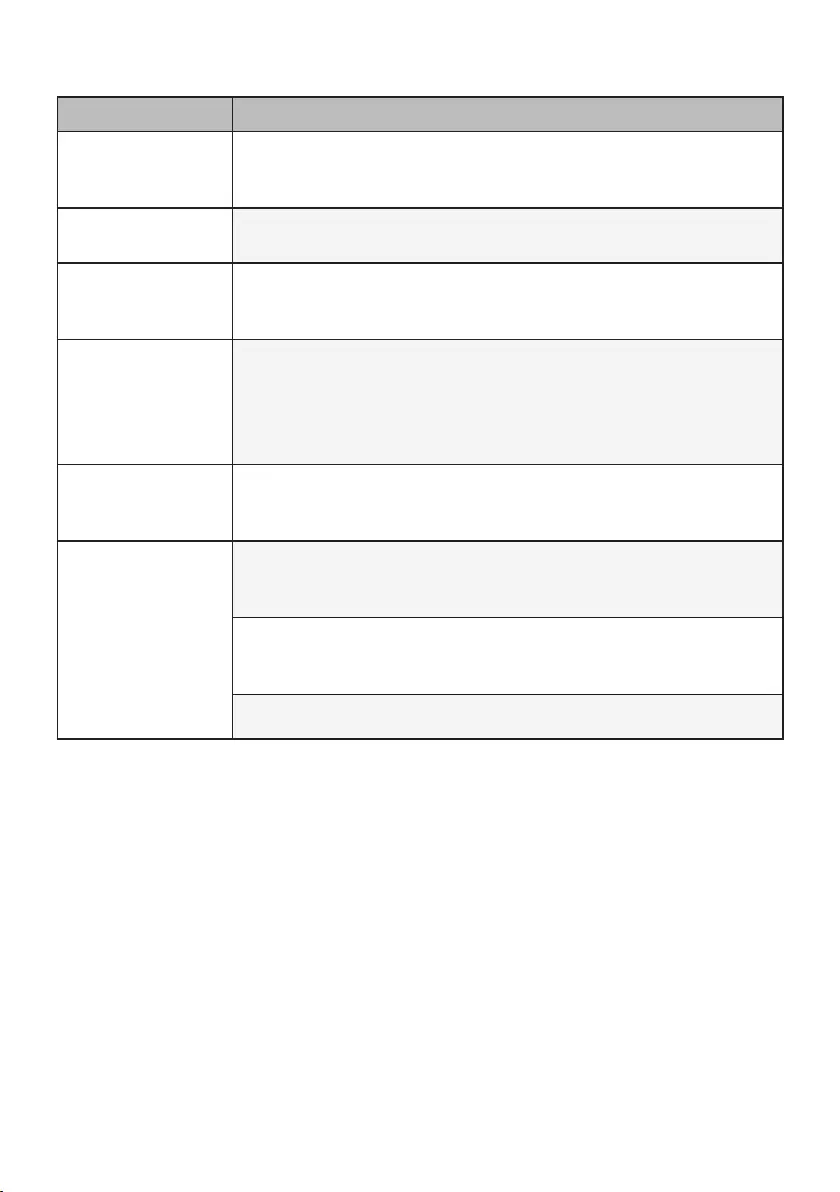
37
EN
Symptoms Possible Causes & Solution
The indoor unit is
still operating even
when the unit has
been turned off.
The Auto Clean function is being operated.
•Allow the Auto Clean function to continue since it removes any remaining
moisture inside the indoor unit. If you do not want this feature, you can
turn the unit off.
The air outlet on the
indoor unit is
discharging mist.
The cooled air from the air conditioner makes mist.
•When the room temperature decreases, this phenomenon will disappear.
Water leaks from the
outdoor unit.
In the heating operations, condensed water drops from the heat
exchanger.
•This symptom requires installing a drain hose under the base pan.
Contact the installer.
There is noise or
vibration.
A clicking sound can be heard when the unit starts or stops due to
movement of the reversing valve.
Creaking sound: The plastic parts of the indoor unit creak when they
shrink or expand due to sudden temperature changes.
Flowing or Blowing sound: This is the flow of refrigerant through the
air conditioner.
•These are normal symptoms. The noise will stop.
The indoor unit
gives off an odor.
Odors (such as cigarette smoke) may be absorbed into the indoor
unit and discharged with airflow.
•If the smell does not disappear, you need to wash the filter. If this does
not work, contact the service center to clean your heat exchanger.
The air conditioner
does not emit warm
air.
When Heating Mode starts, the vane is almost closed, and no air
comes out, even though the outdoor unit is operating.
•This symptom is normal. Please wait until the unit has generated enough
warm air to blow through the indoor unit.
The outdoor unit is in Defrosting Mode.
•In Heating Mode, ice/frost is built up on the coils when the outside
temperature falls. This function removes a layer of frost on the coil, and it
should finish in approximately 15 minutes.
Outside temperature is too low.
•The heating effect may not be sufficient.
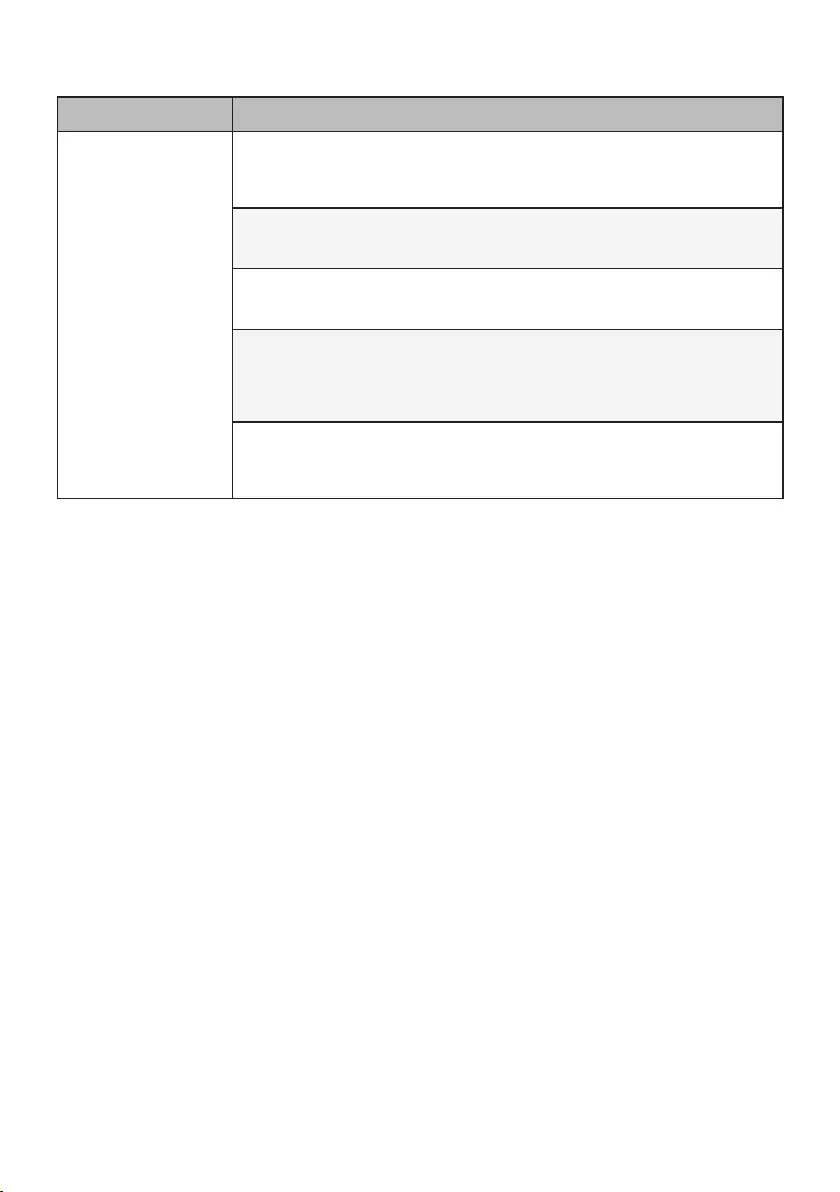
38
EN
Symptoms Possible Causes & Solution
Your home appliance
and smartphone is
not connected to the
Wi-Fi network.
The password for the Wi-Fi that you are trying to connect to is
incorrect.
•Find the Wi-Fi network connected to your smartphone and remove it,
then register your appliance on LG ThinQ.
Mobile data for your smartphone is turned on.
•Turn off the Mobile data of your smartphone and register the appliance
using the Wi-Fi network.
The wireless network name (SSID) is set incorrectly.
•The wireless network name (SSID) should be a combination of English
letters and numbers. (Do not use special characters.)
The router frequency is not 2.4 GHz.
•Only a 2.4 GHz router frequency is supported. Set the wireless router to
2.4 GHz and connect the appliance to the wireless router. To check the
router frequency, check with your Internet service provider or the router
manufacturer.
The distance between the appliance and the router is too far.
•If the distance between the appliance and the router is too far, the signal
may be weak and the connection may not be configured correctly. Move
the location of the router so that it is closer to the appliance.
NOTE
•Some functions may not be supported, depending on the model.

38
AR
.Wi-Fi
Wi-Fi
• .LG ThinQWi-Fi
• .Wi-Fi
SSID
• SSID
2.4
• 2.42.4
•
•
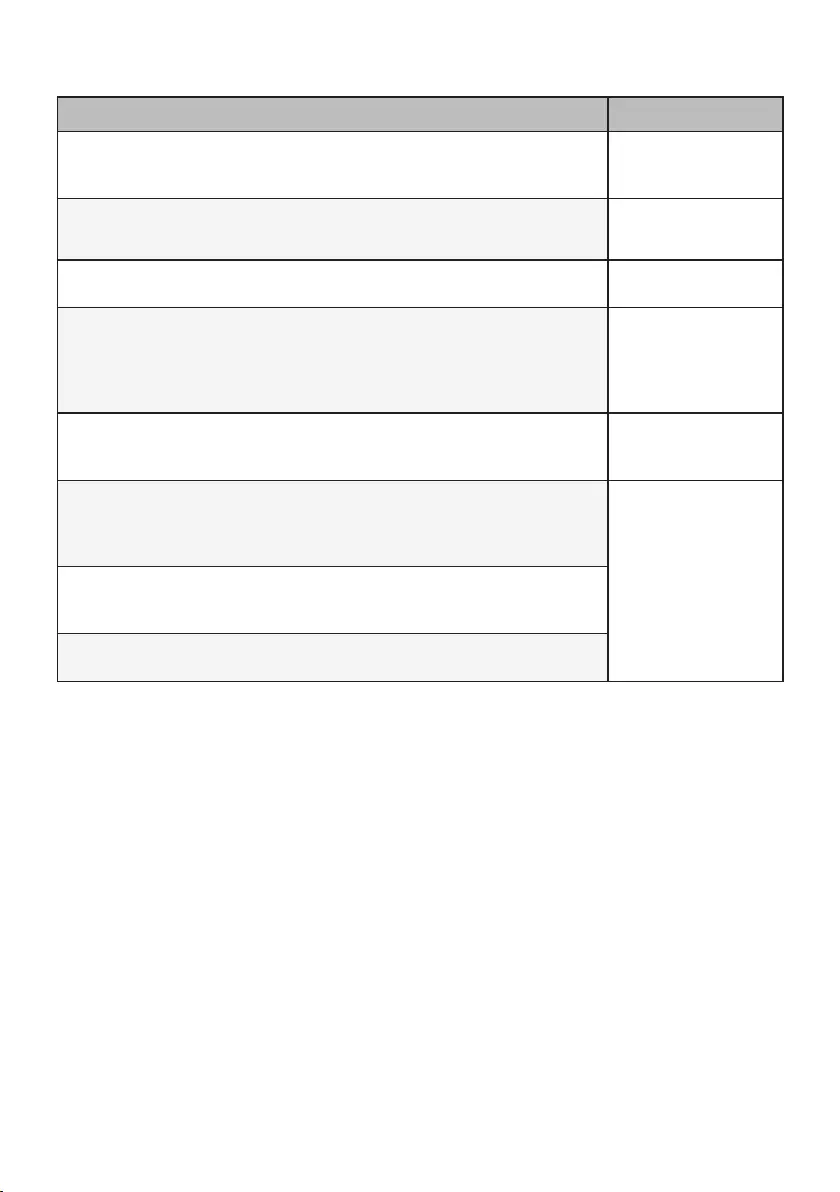
37
AR
•
•
•
•
•
•
•
15
•
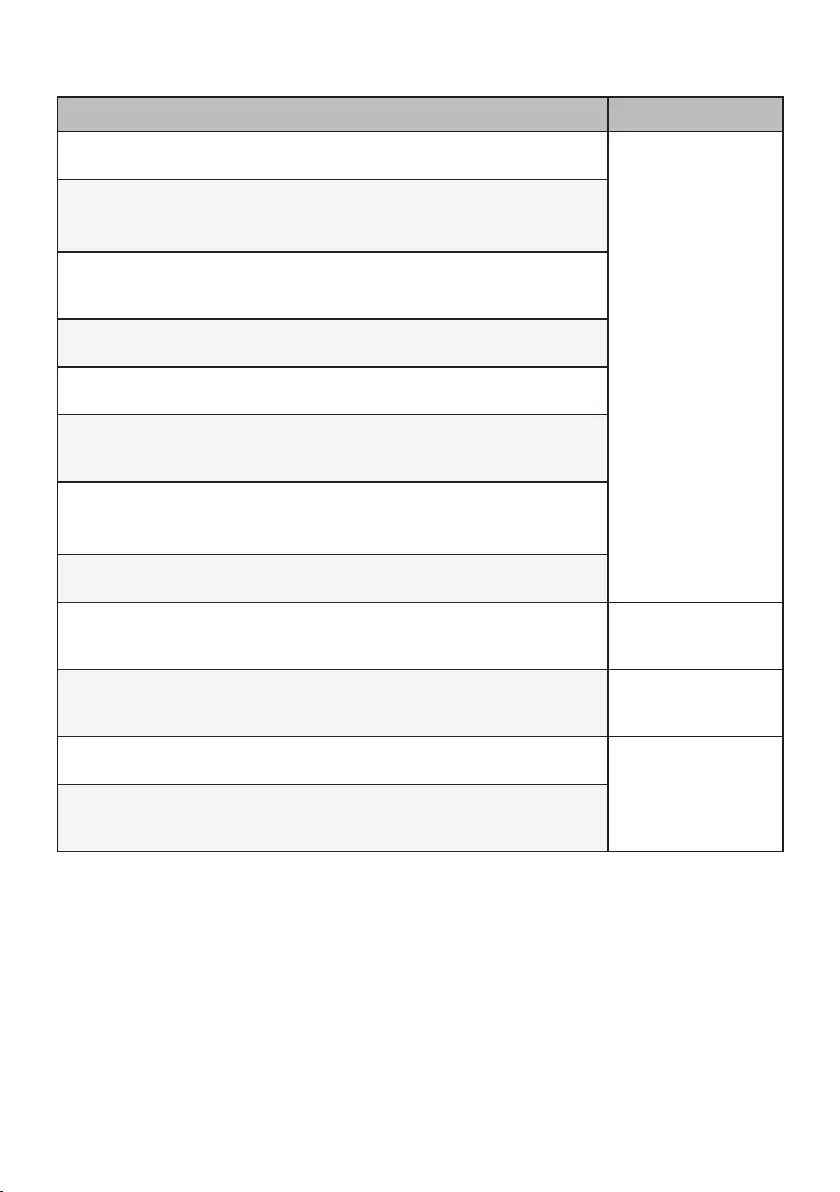
36
AR
•
•
•
•
•
•
•
•
•
•
•
•
•
•
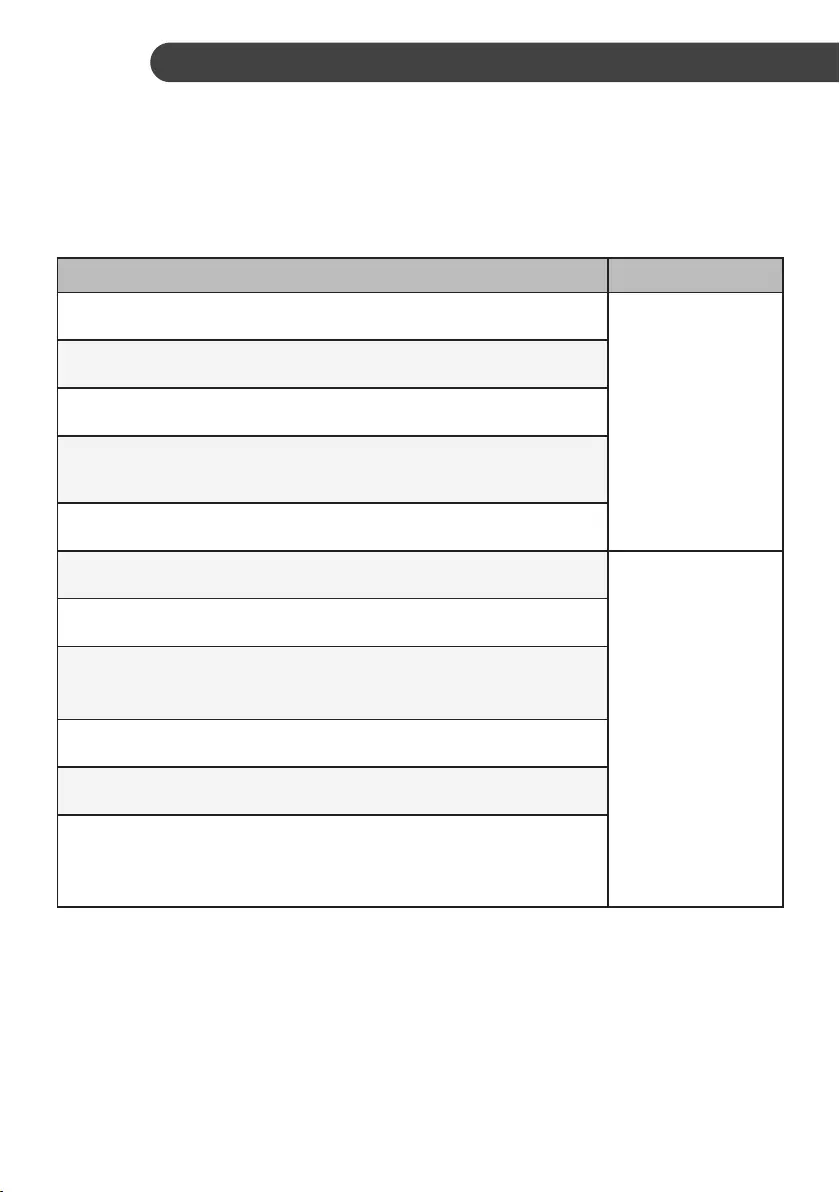
35
AR
•
•
•
•
•
•
•
•
• 3
•
•
•
•
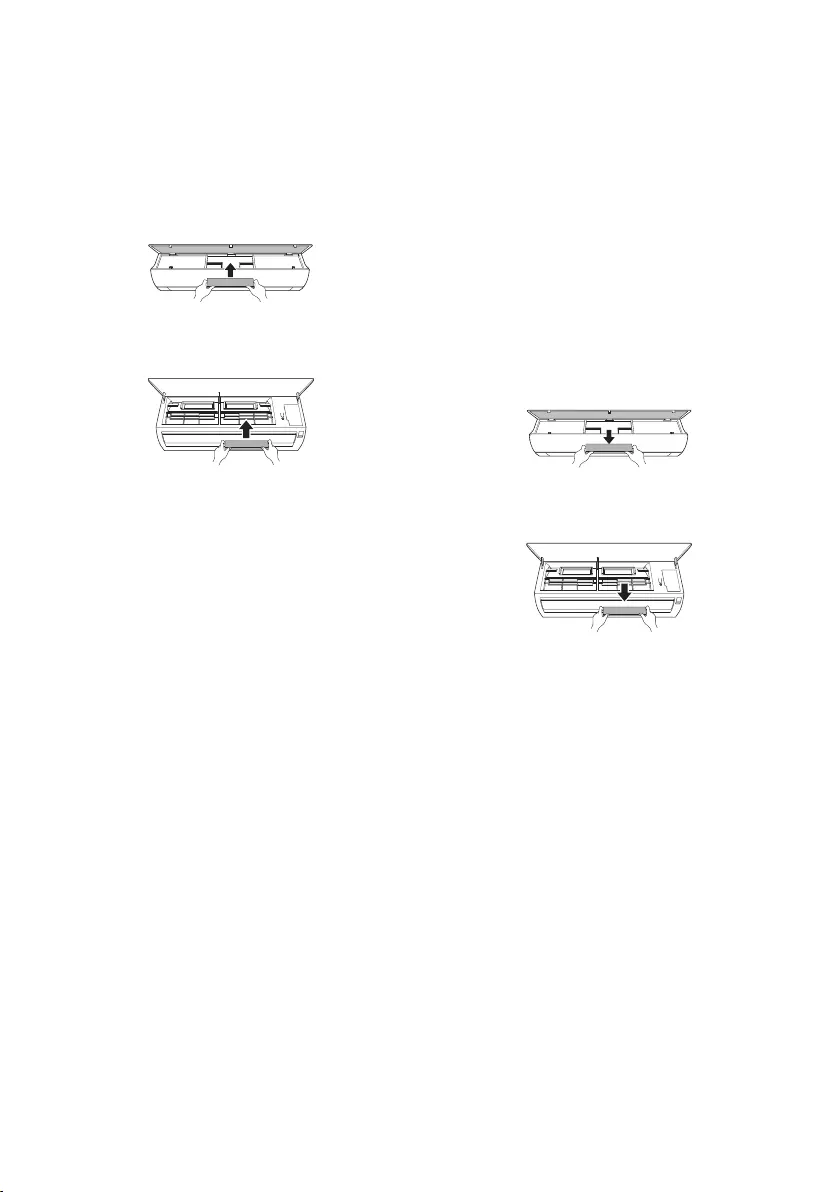
34
AR
5
1
2
6
7
•
1
2
3
1
2
4
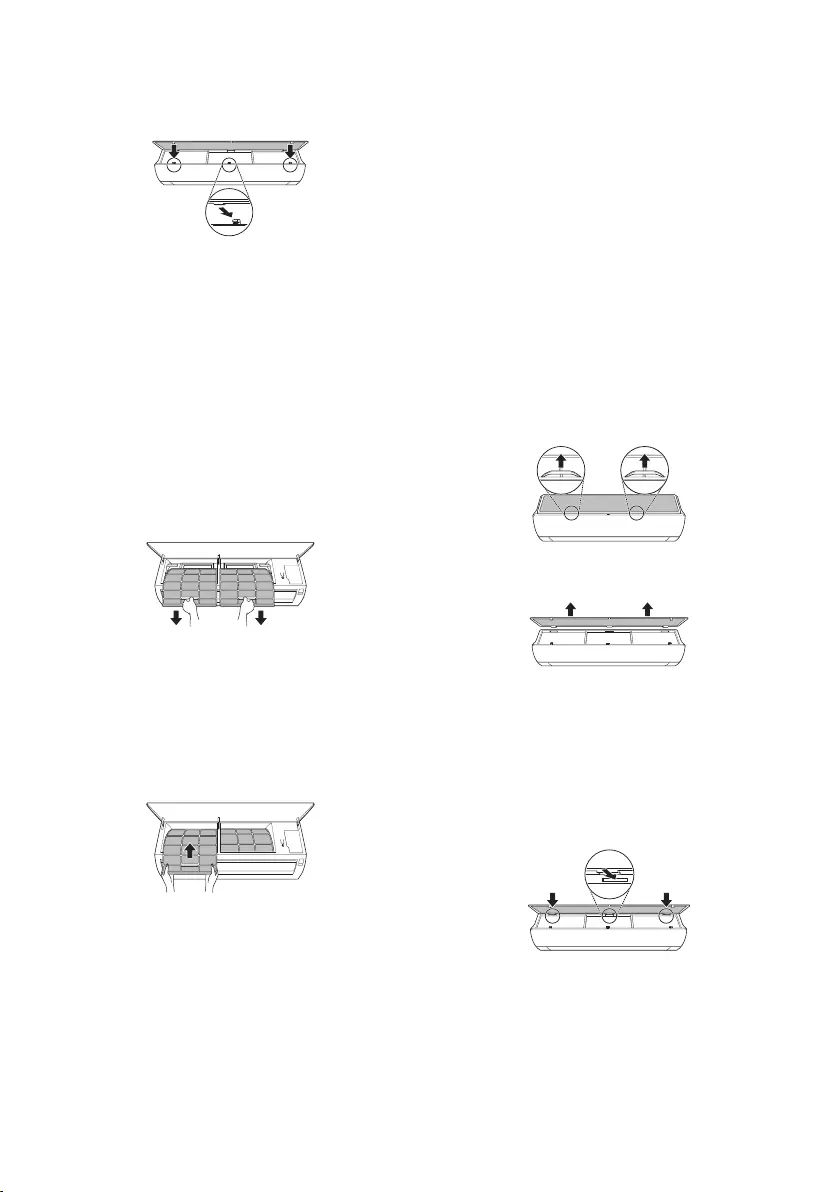
33
AR
7
8
2
1
2
•
3
4
5
6
7
•
•
1
1
2
3
4
5
6
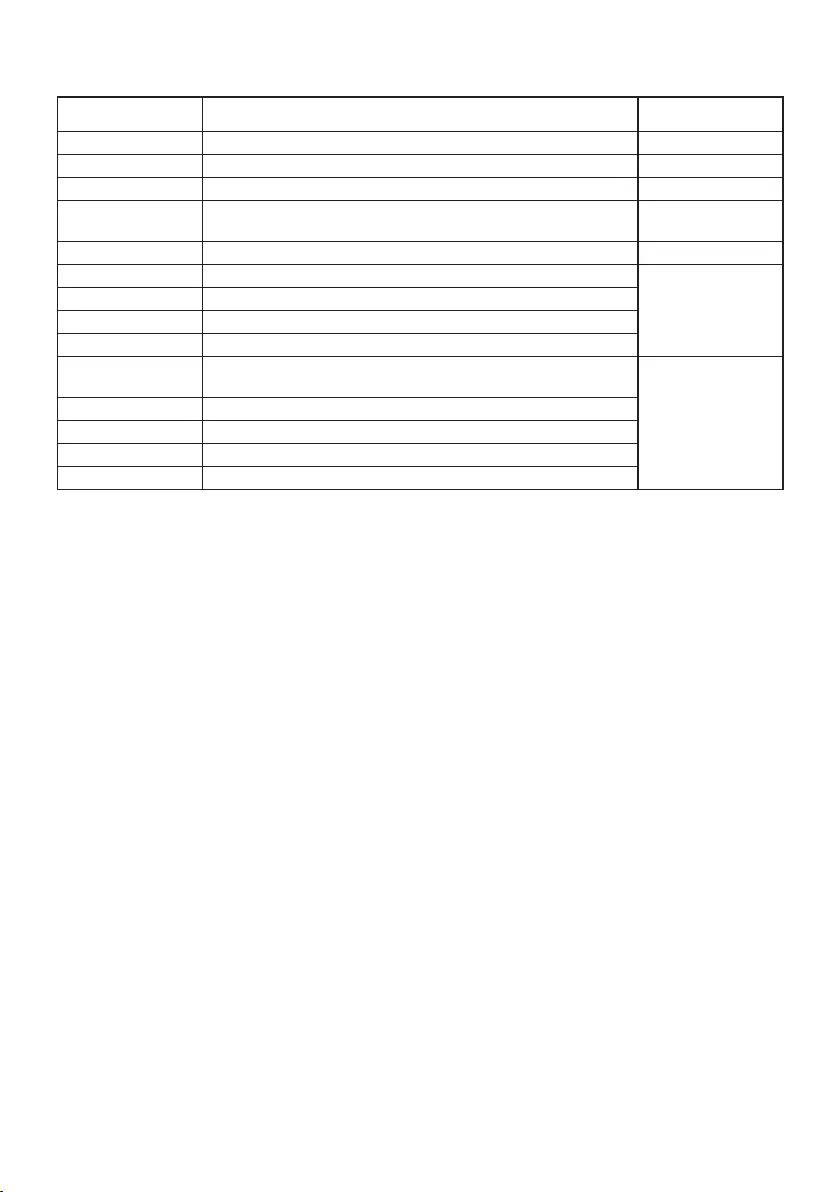
32
AR
3
6
6
4
• 40
•
•
•
•
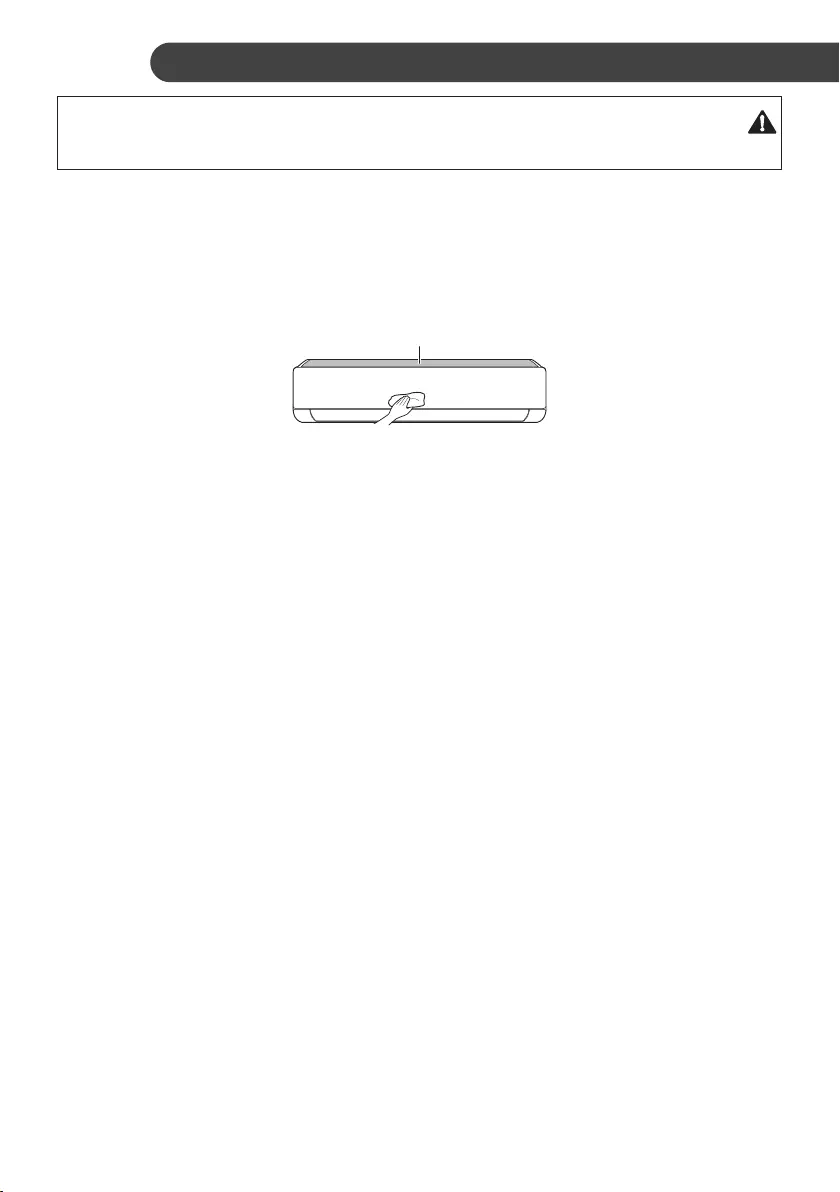
31
AR
•
• 43
• 43
•
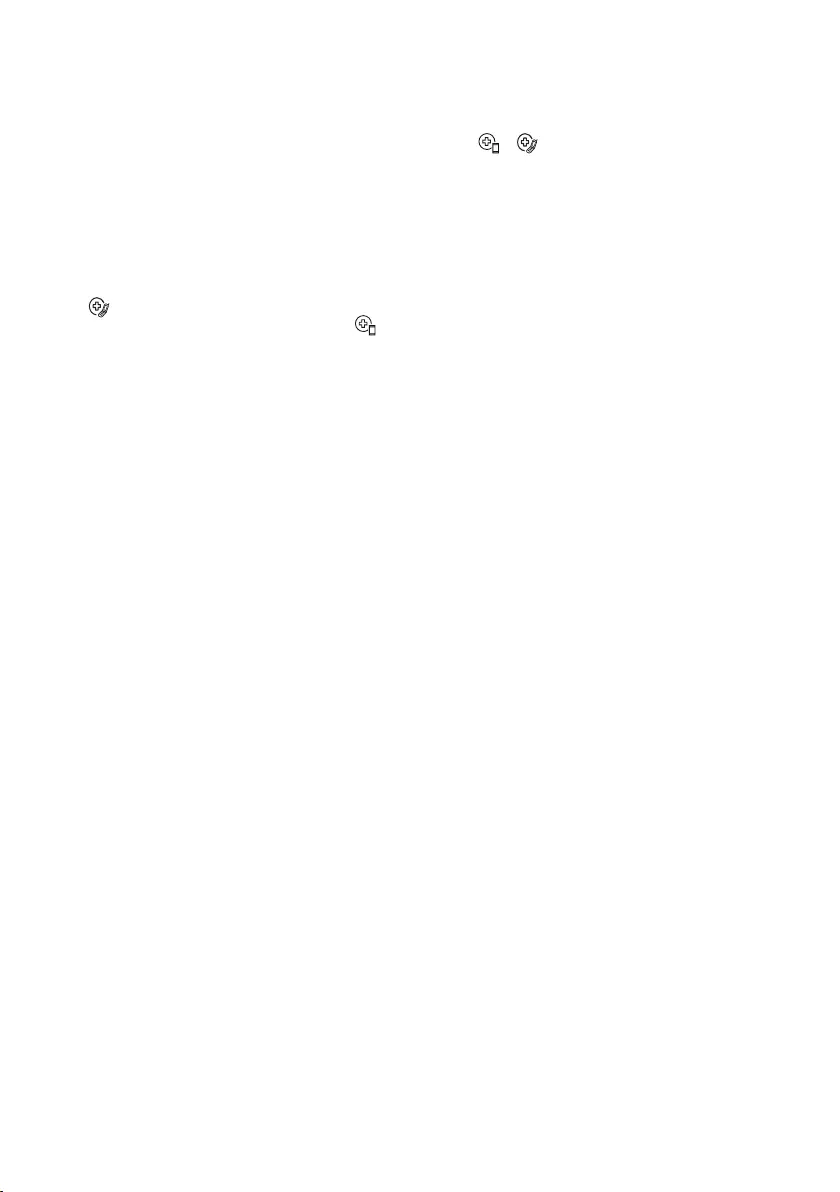
30
AR
• SmartLG ThinQ
Diagnosis
.LG ThinQ
1
2
.
3
Diagnosis (5 s)
5
•
4
•
•
Smart Diagnosis
.
•
Wi-Fi
Wi-Fi
.LGE
•
LG ThinQ
Wi-Fi
.LG ThinQ
Smart DiagnosisLG ThinQ
.LG ThinQ
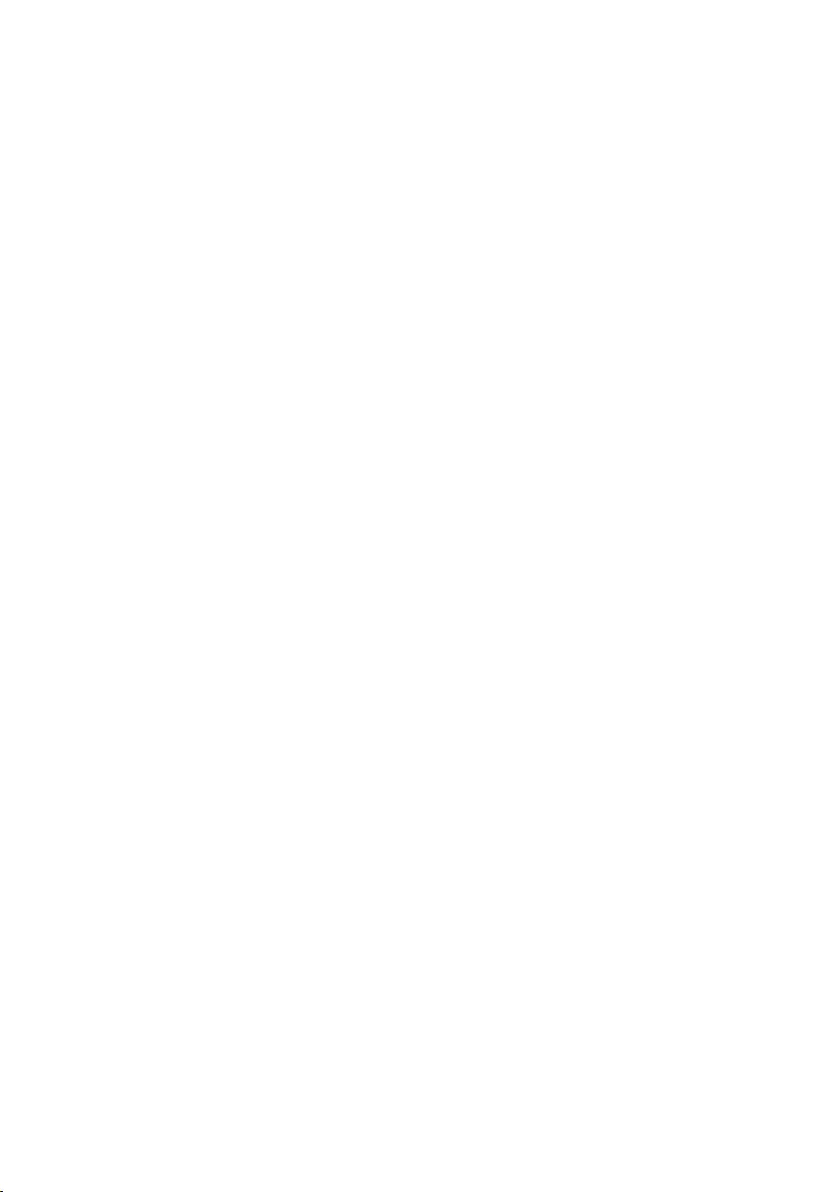
29
AR
LGPLGPL
MPL
.https://opensource.lge.com
LG Electronics
CD-ROM
opensource@lge.com
•
•
• SSID
•
•
WEP
WPA2
LG ThinQ
Apple App StoreLG ThinQ
Google Play Store
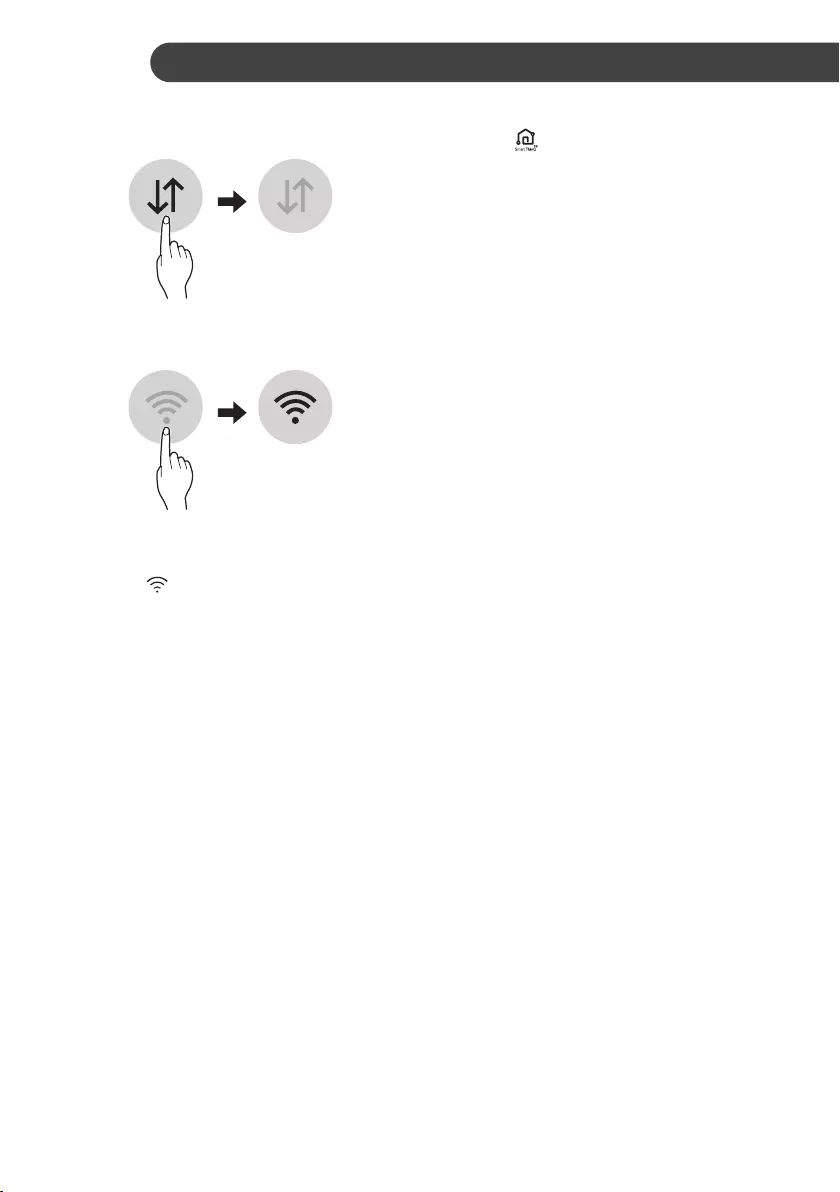
28
AR
2
3
• Wi-Fi
• 2.4Wi-Fi
• LG ThinQ
• Wi-Fi
Wi-Fi
.Wi-Fi
• Wi-Fi
•
•
LG ThinQ
.ThinQ
LG ThinQ
LG ThinQ
Smart Diagnosis
•
LG ThinQ
•
•
LG ThinQ
1
.(Wi-Fi
•
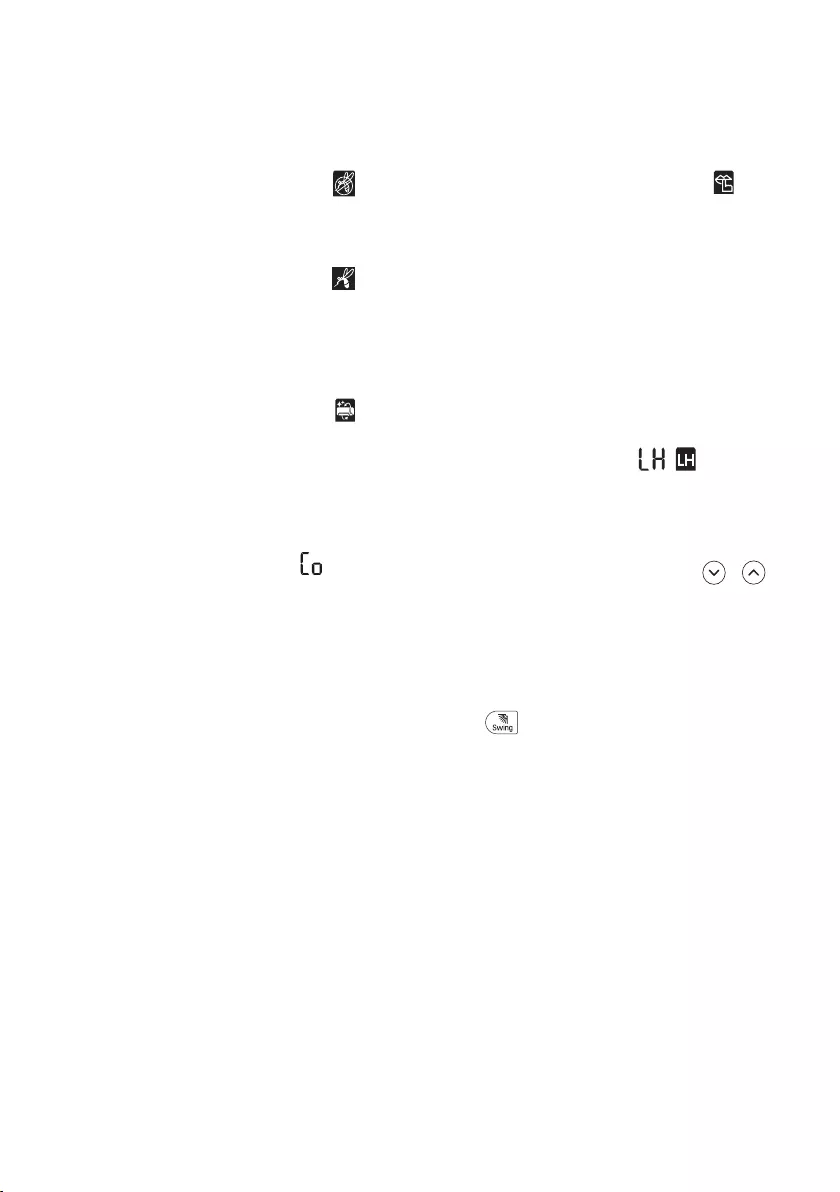
27
AR
•
•
•
•
•
• 30
•
•
• Mode
.Jet ModeAmpere Ctrl
•
•
•
•
Fan SpeedMode
• Jet Mode
•
• Comfort Air
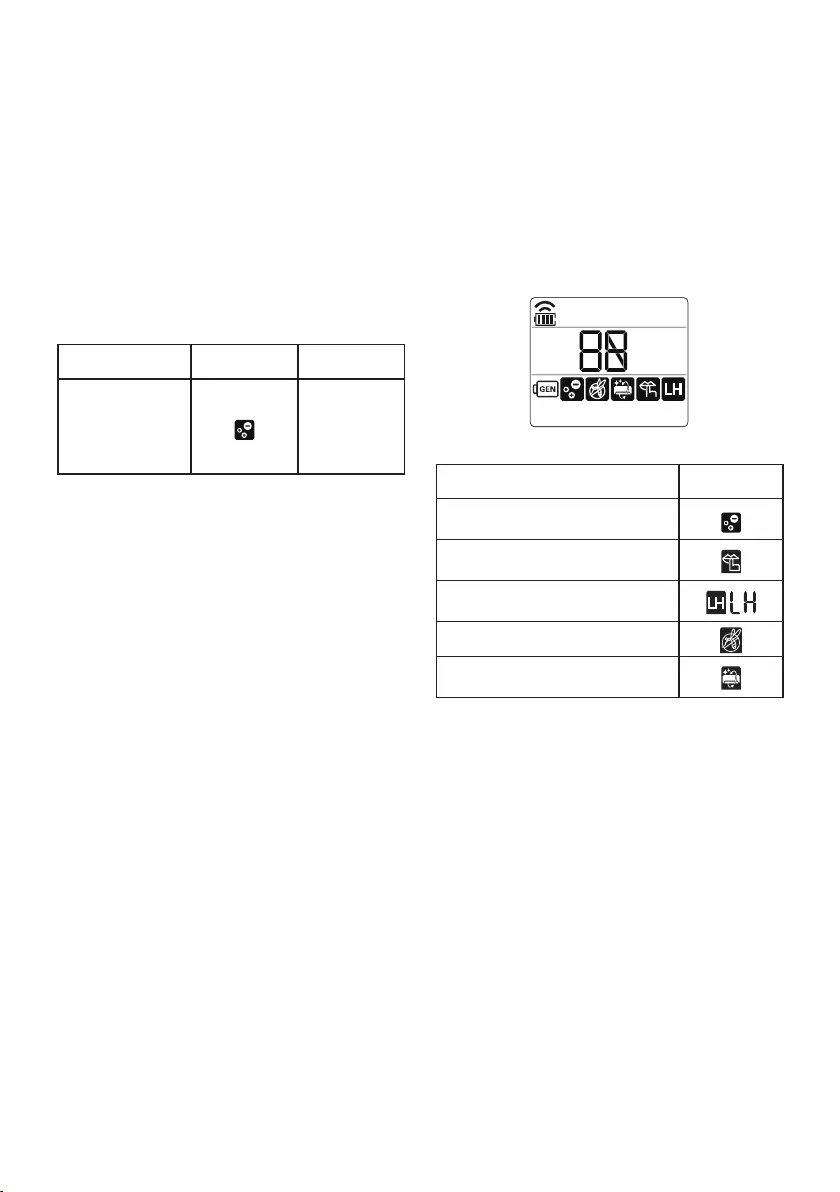
26
AR
1
Func
2
Set/Cancel
•
•
•
•
1
2
Func
3
Set/Cancel
•
•
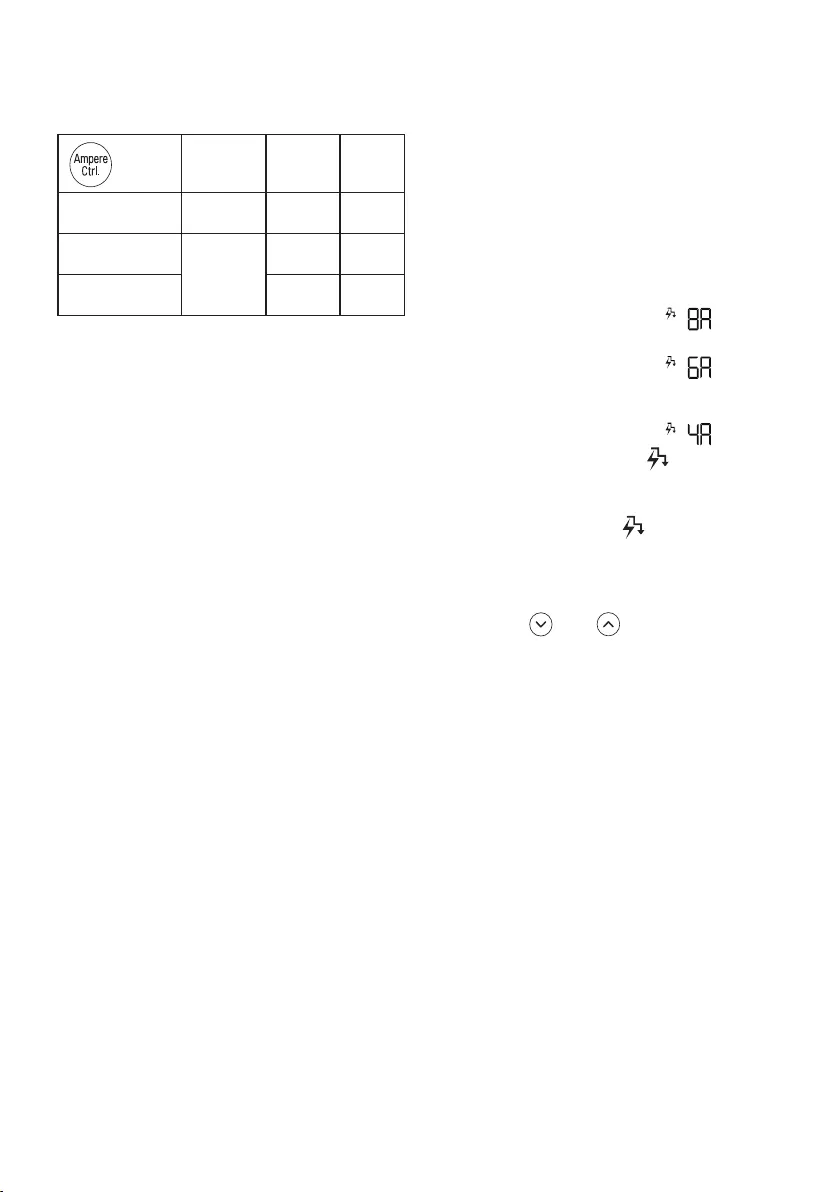
25
AR
I-CONTROL AMPERE
4A
4
5.9
46
(T3
3
6A
6
7.9
54
(T3
8A
8
9.9
•
− 220V±15%
−
−
−
R410A
1
2
.Ampere Ctrl
• Ampere Ctrl
• 8A1
−
• 6A2
−
• 4A3
−
•
− Ampere Ctrl
.
•
•
• 5
. Fan Speed
• 5
.Room Temp
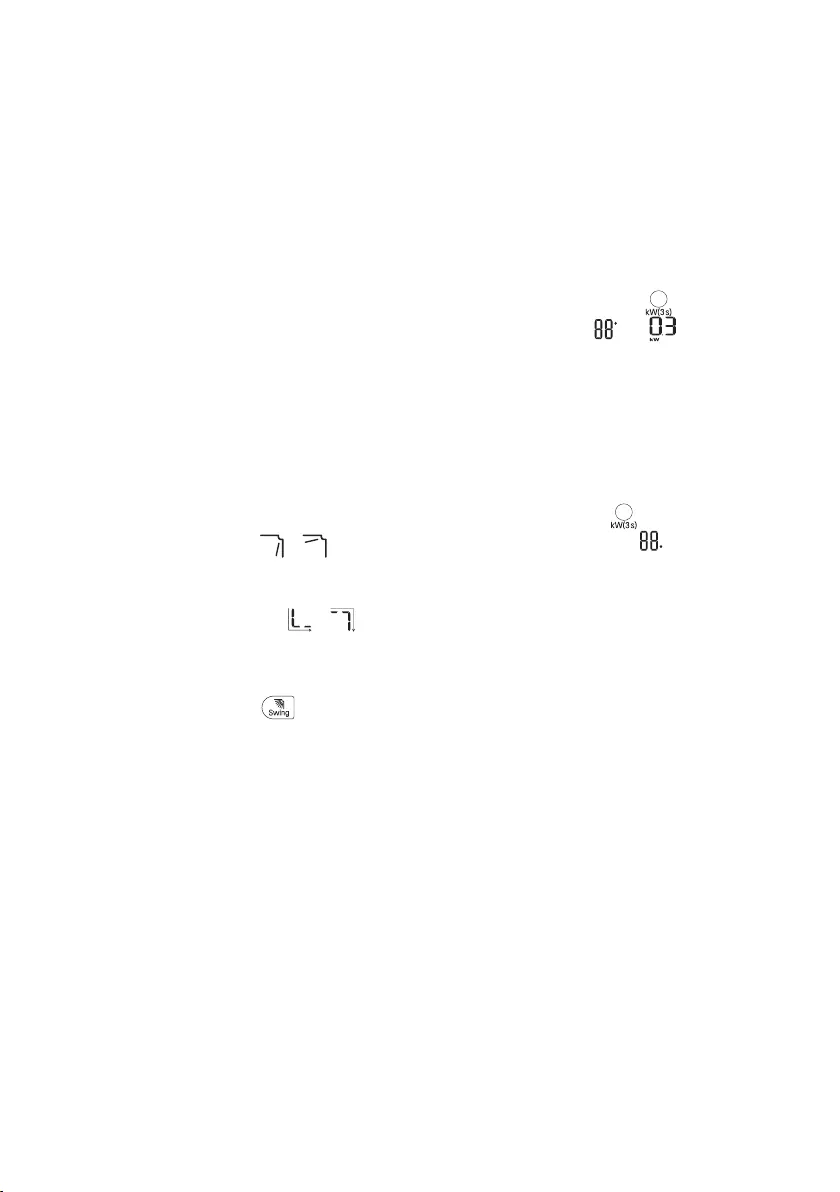
24
AR
• .
•
1
2
Comfort Air
•
•
• JetMode
.Mode
•
.
•
1
2
3
•
kW
kWh
1
2
3
•
kW
kWh
•
• kW
• kWh
• 99
99
•
• 0.110
10
1
•
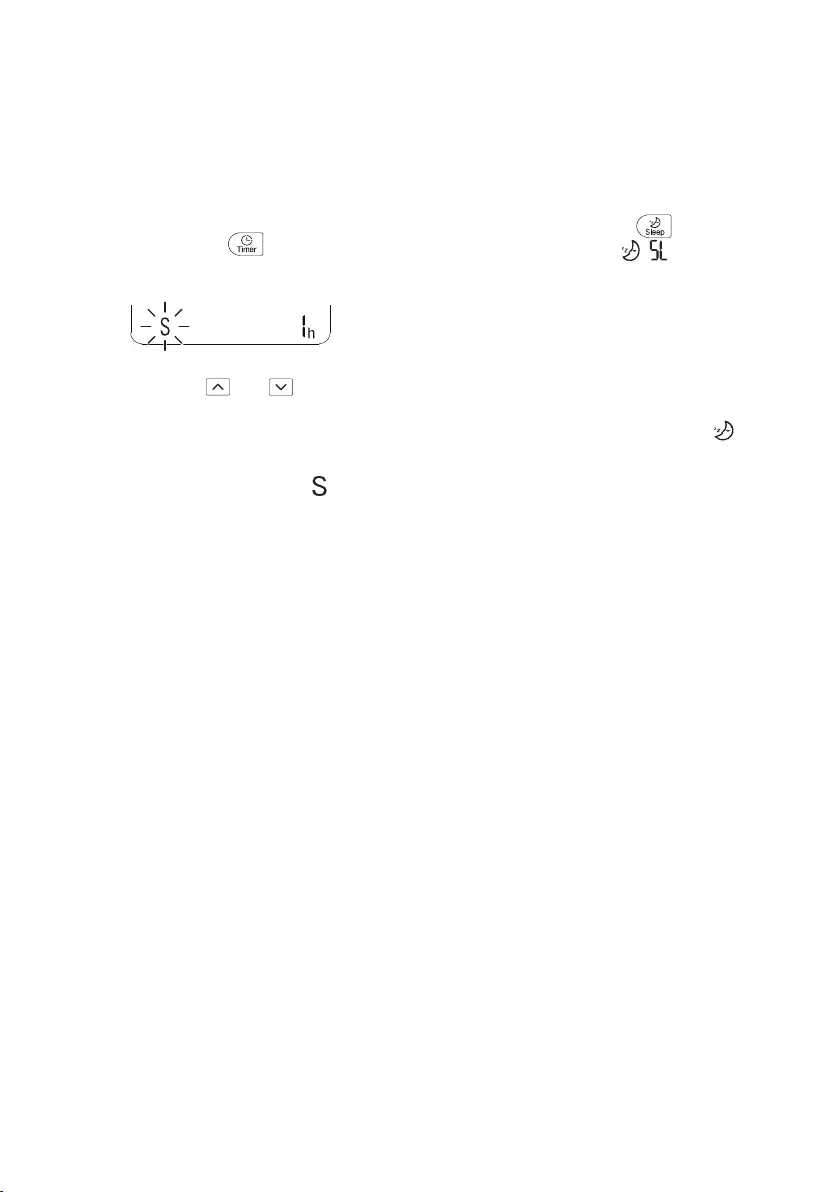
23
AR
1
2
.
•
3
7
4
Set/Cancel
•
•
1
2
.
•
,
•
•
30
•
•
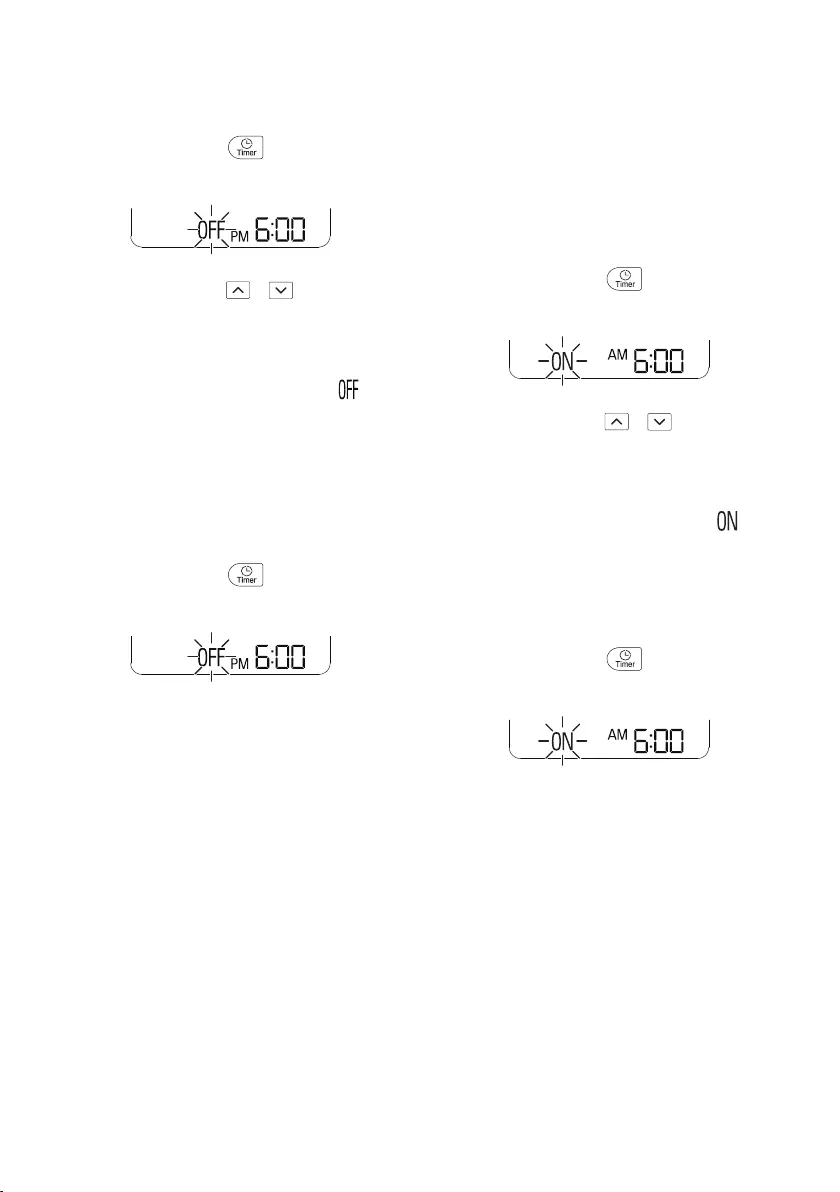
22
AR
1
.
•
2
3
Set/Cancel
•
•
1
.
•
2
Set/Cancel
• Set/Cancel
1
.
•
2
3
Set/Cancel
•
1
.
•
2
Set/Cancel
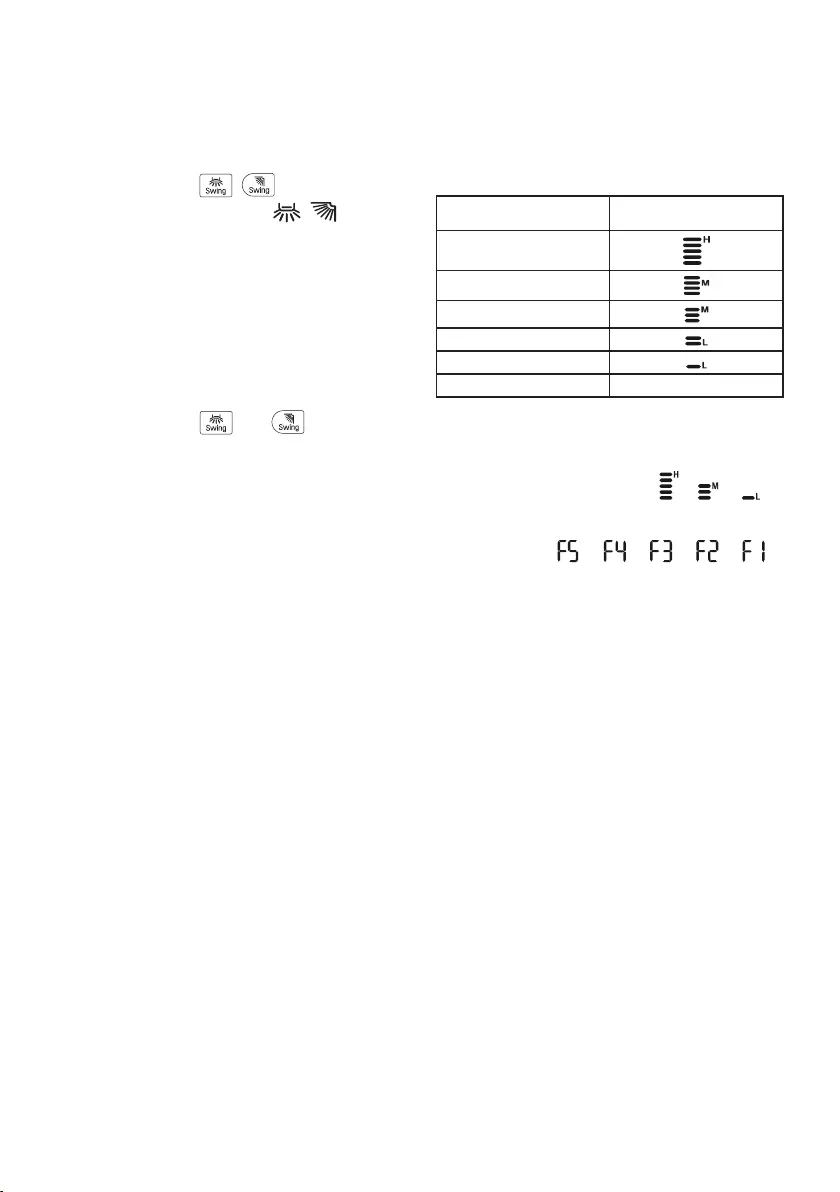
21
AR
• )
− )
•
•
•
•
• Fan Speed
-
•
→ →
•
→ → → →
• 5
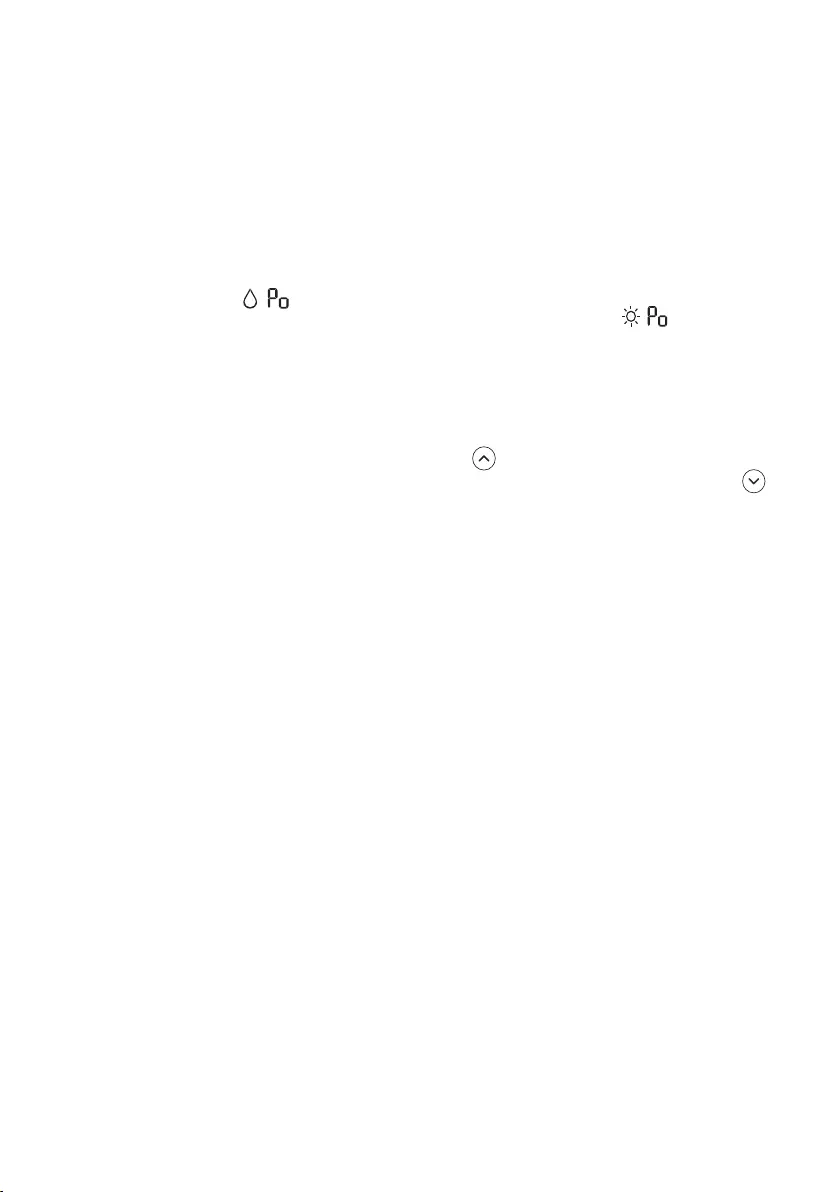
20
AR
1
2
Mode
3
.Jet Mode
•
,
•
•
1
2
Mode
3
.Jet Mode
•
,
•
• 30
• 3030
•
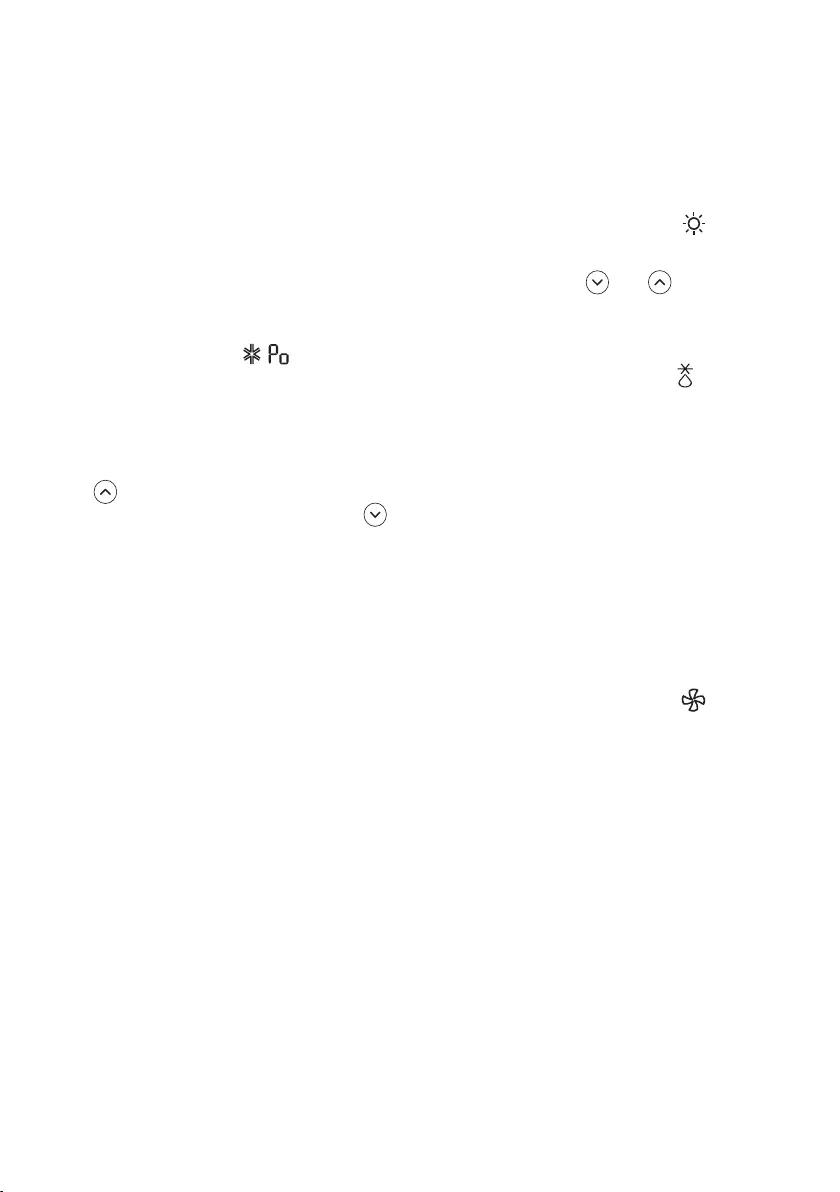
19
AR
Jet Cooling Mode
1
2
Mode
3
.Jet Mode
•
,
• 30
• 1830
•
1
2
Mode
•
3
•
•
−
−
1
2
Mode
•
3
Fan Speed
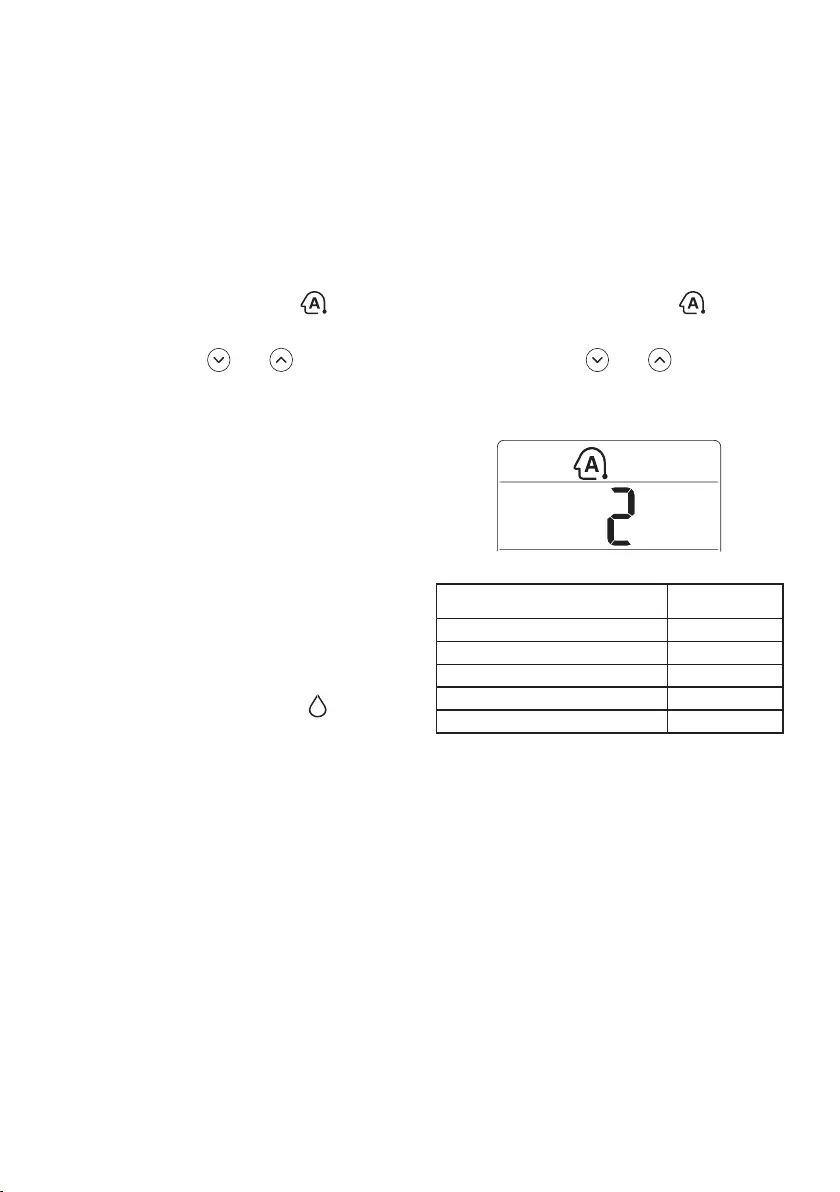
18
AR
±2
1
2
Mode
•
3
4
Fan Speed
1
2
Mode
•
•
•
•
24
1
2
Mode
•
3
2
1
0
-1
-2
•
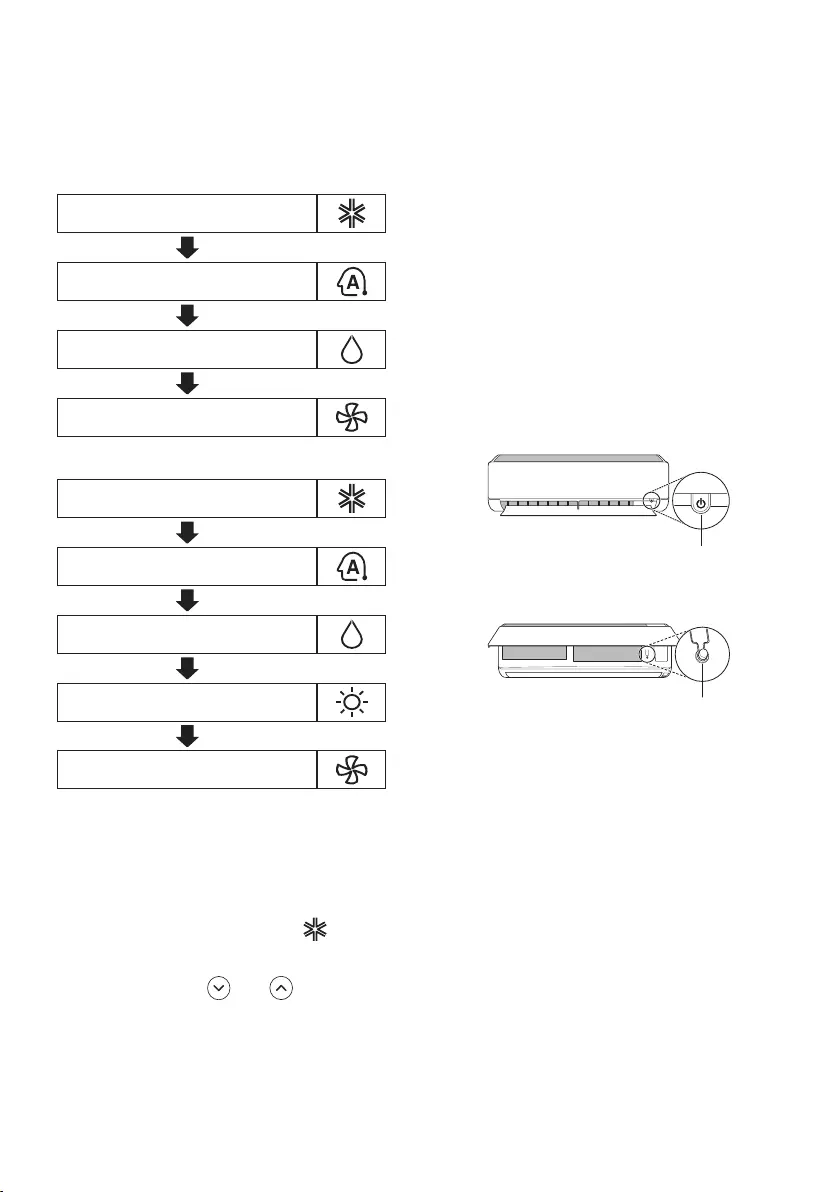
17
AR
(AI
1
2
Mode
•
3
1
.(12
2
6ON/OFF
• ON/OFF
6
1
ON/OFF
2
ON/OFF
•
•
5-3ON/OFF
6
18
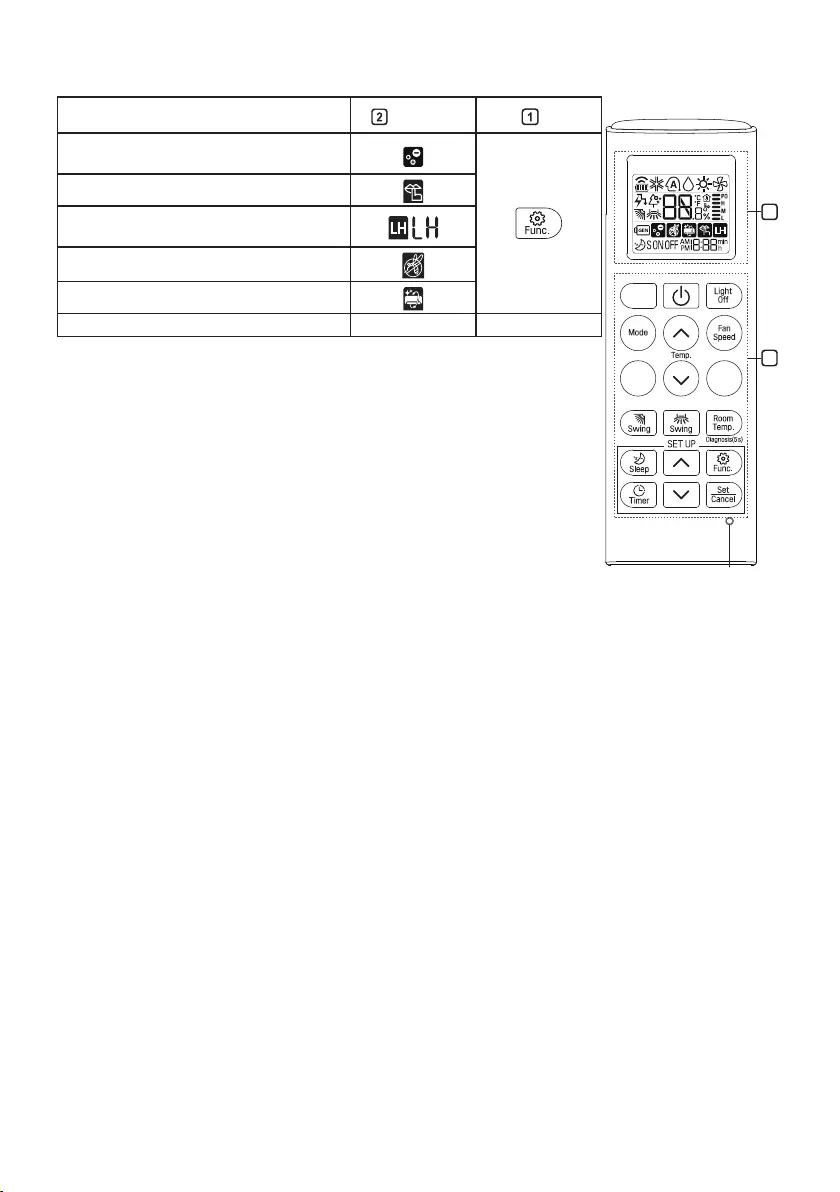
16
AR
Reset-
•
•
• FuncSet/Cancel
2
1
Reset
*
*
*
*
*
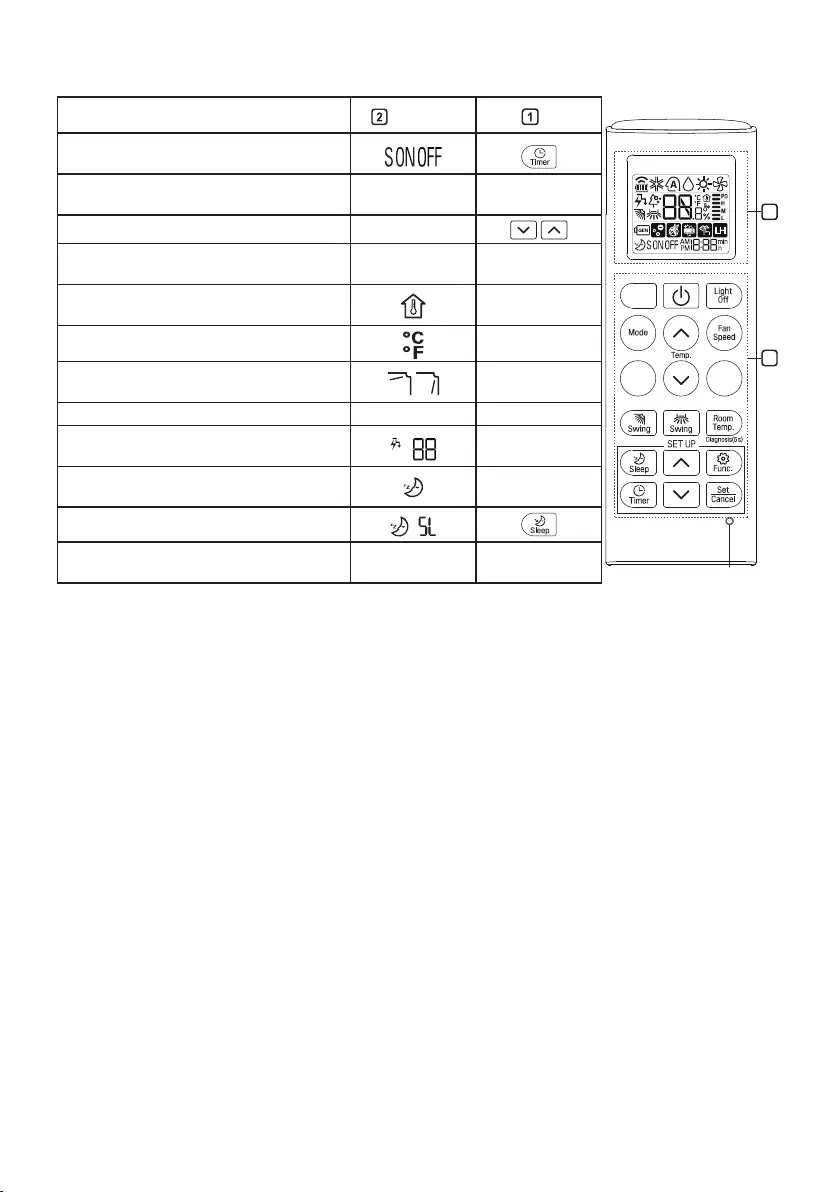
15
AR
Set/
Cancel
-
-
Light
-
Room
Temp.
5 s)
*Comfort
Air
*kW(3 s)-
*Ampere
Ctrl.
*Comfort
Sleep
Diagnosis
(5 s)
-
2
1
Reset
*
*
*
*
*
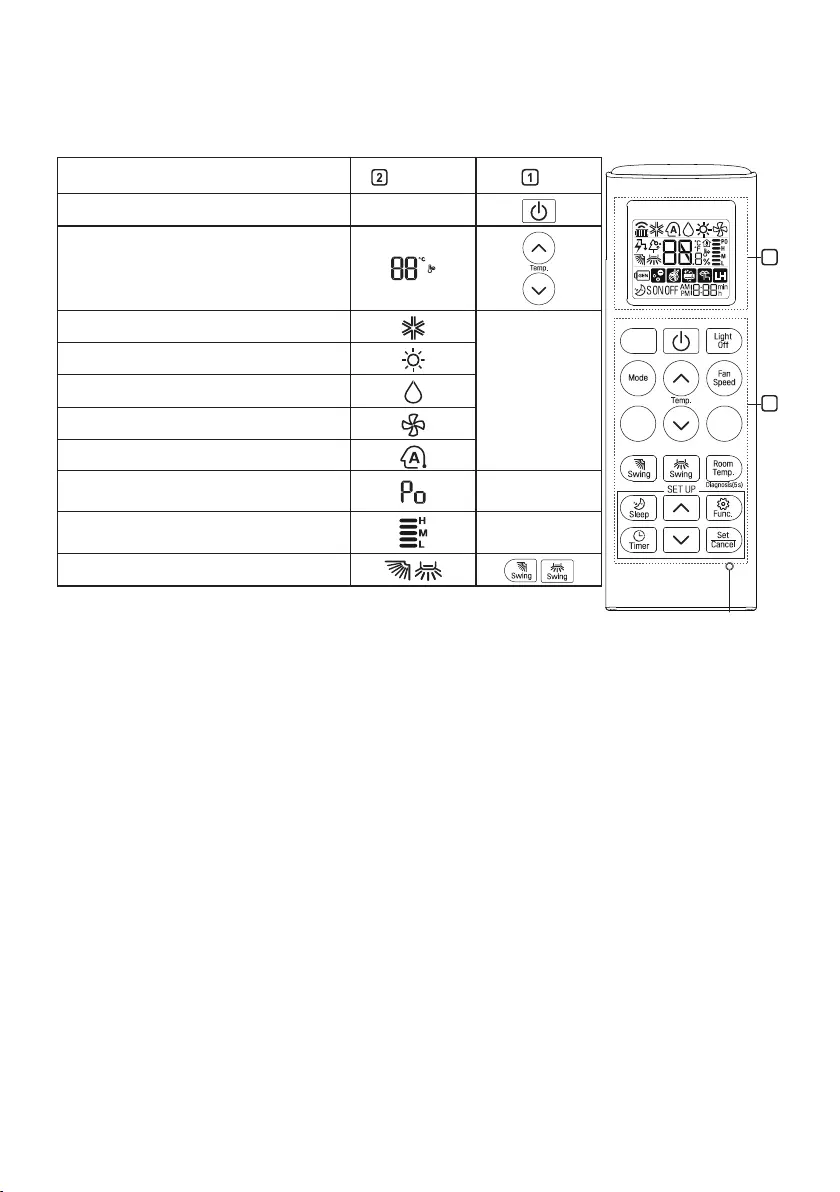
14
AR
-
Mode
*Jet
Mode
Fan
Speed
•
2
1
Reset
*
*
*
*
*
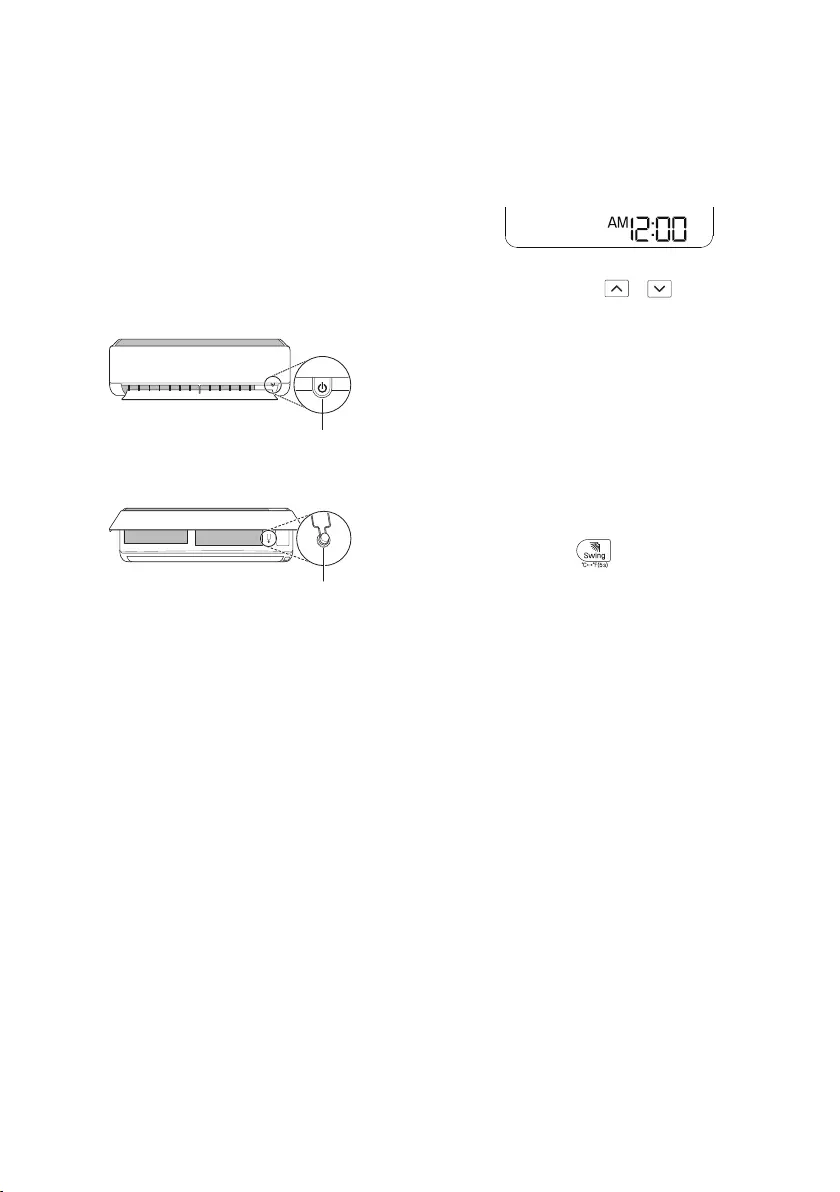
13
AR
ON/OFF
1
.(12
2
.ON/OFF
1
ON/OFF
2
ON/OFF
•
•
•
• ON/OFF
• 22
• 22
24
1
•
2
3
Set/Cancel
•
•
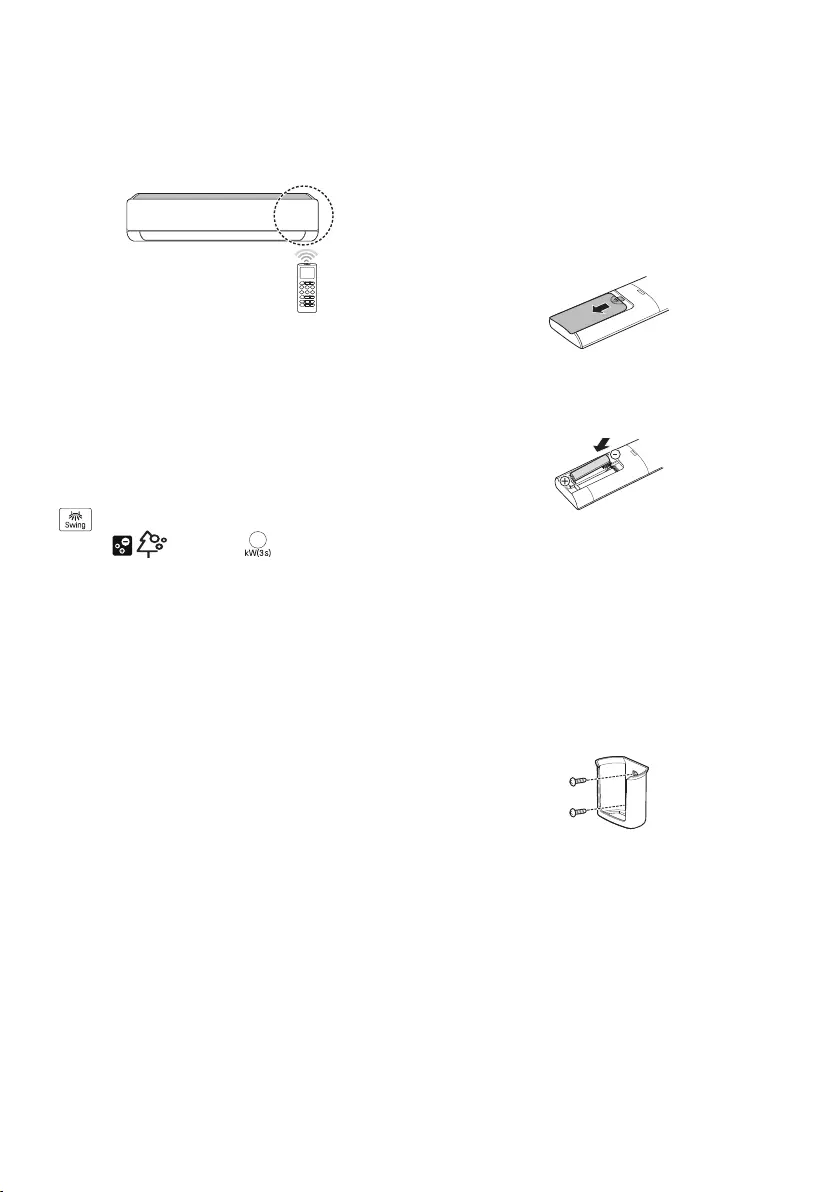
12
AR
•
•
•
.(
1.5AAA
1
2
1
2
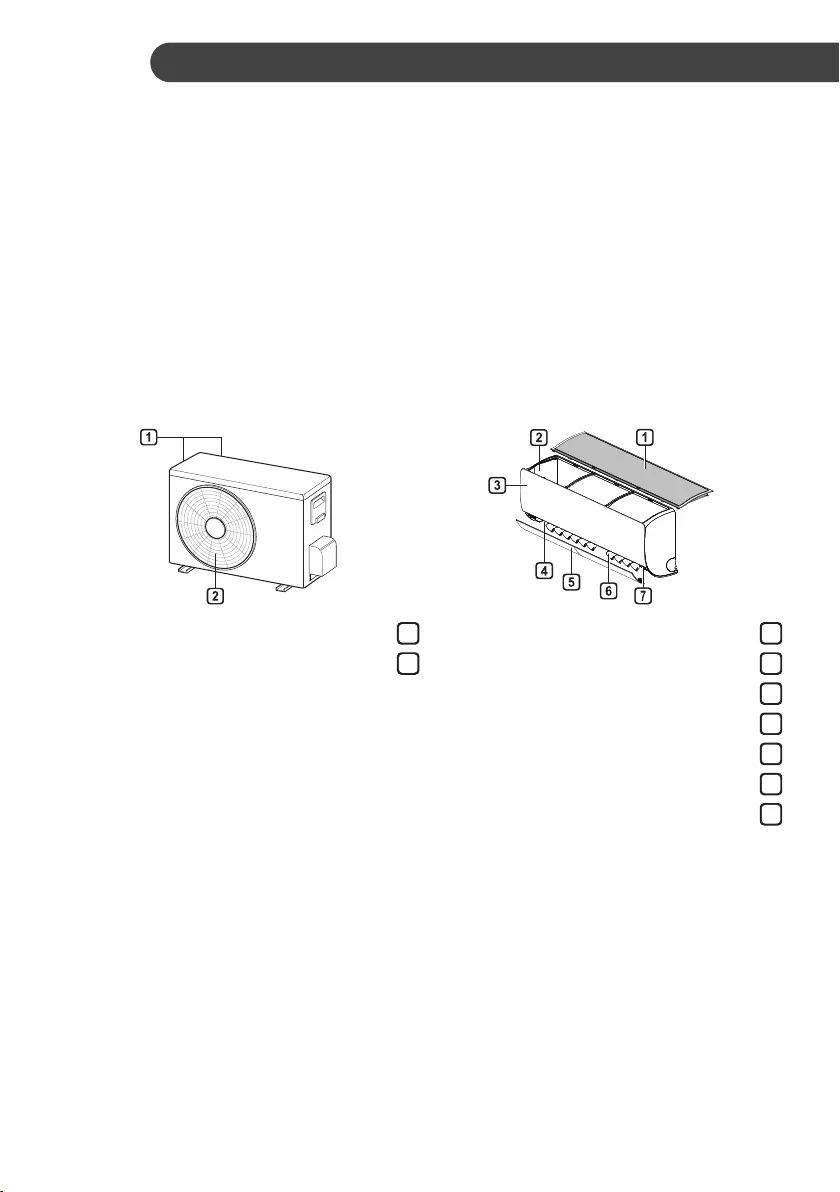
11
AR
•
•
•
•
•
•
•
1
2
1
2
3
4
5
6
7
•
•
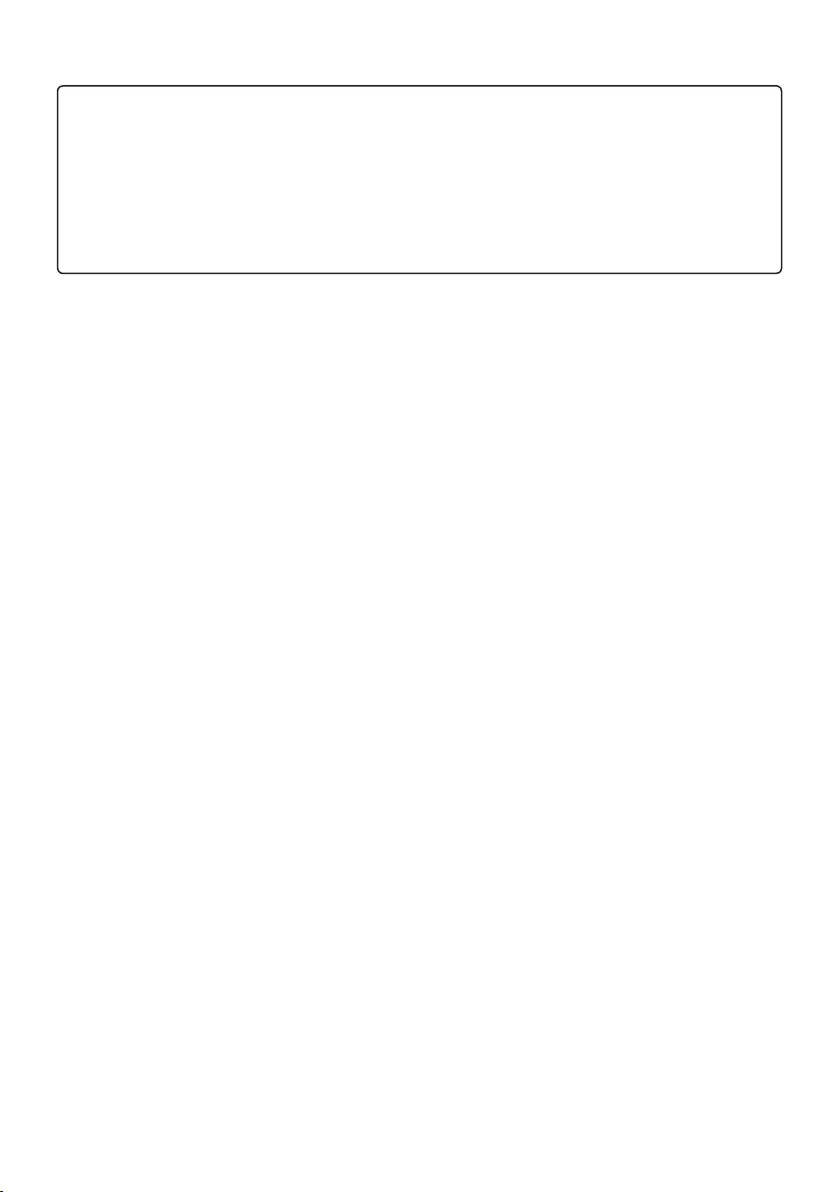
10
AR
•
•
•
•
•
•
LG
https://www.lg.com/sa_en/support/contact/telephone
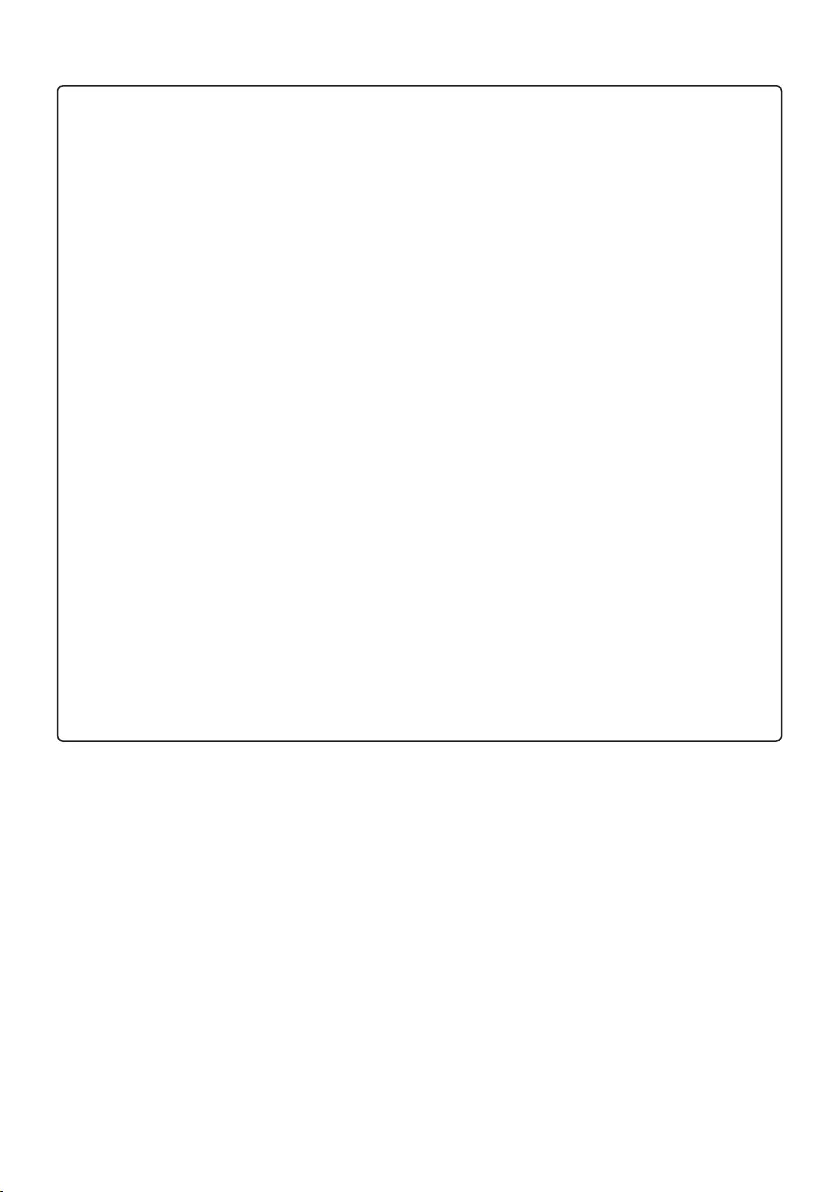
9
AR
•
•
•
•
•
•
•
•
•
•
•
•
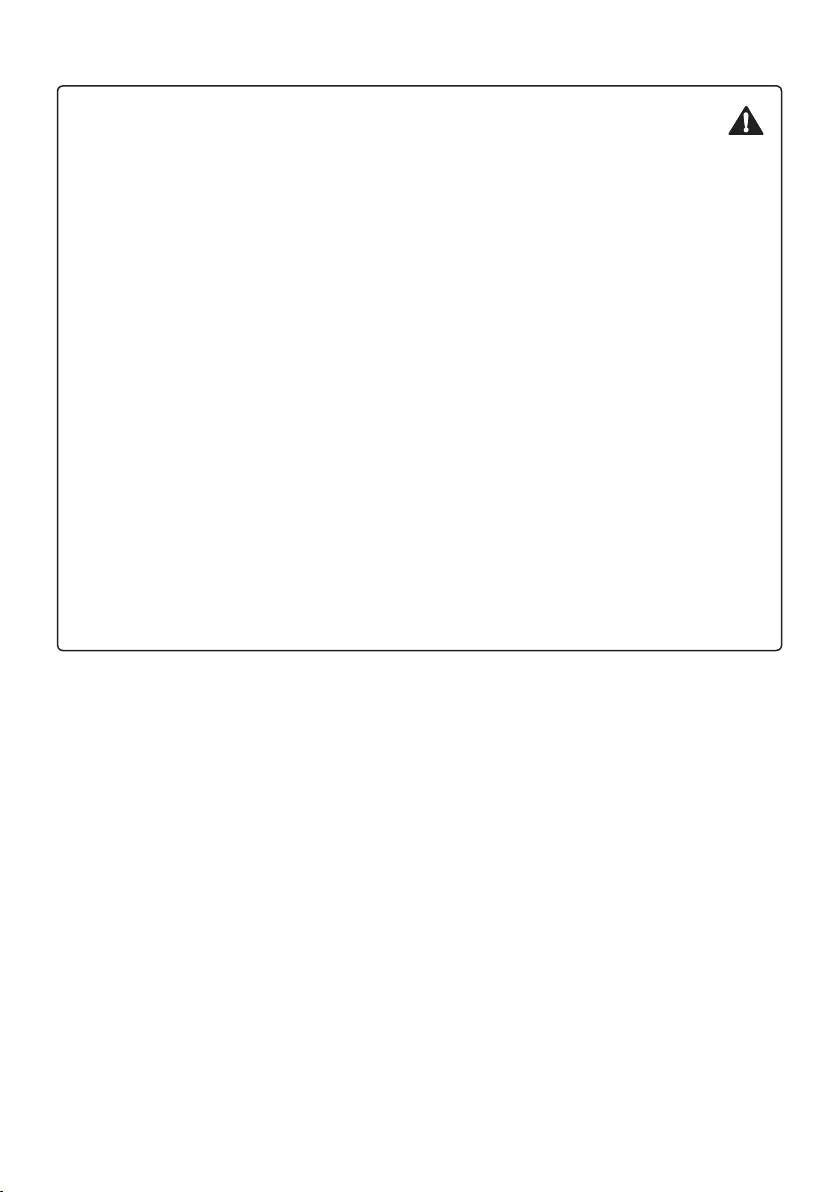
8
AR
•
•
•
•
•
•
•
•
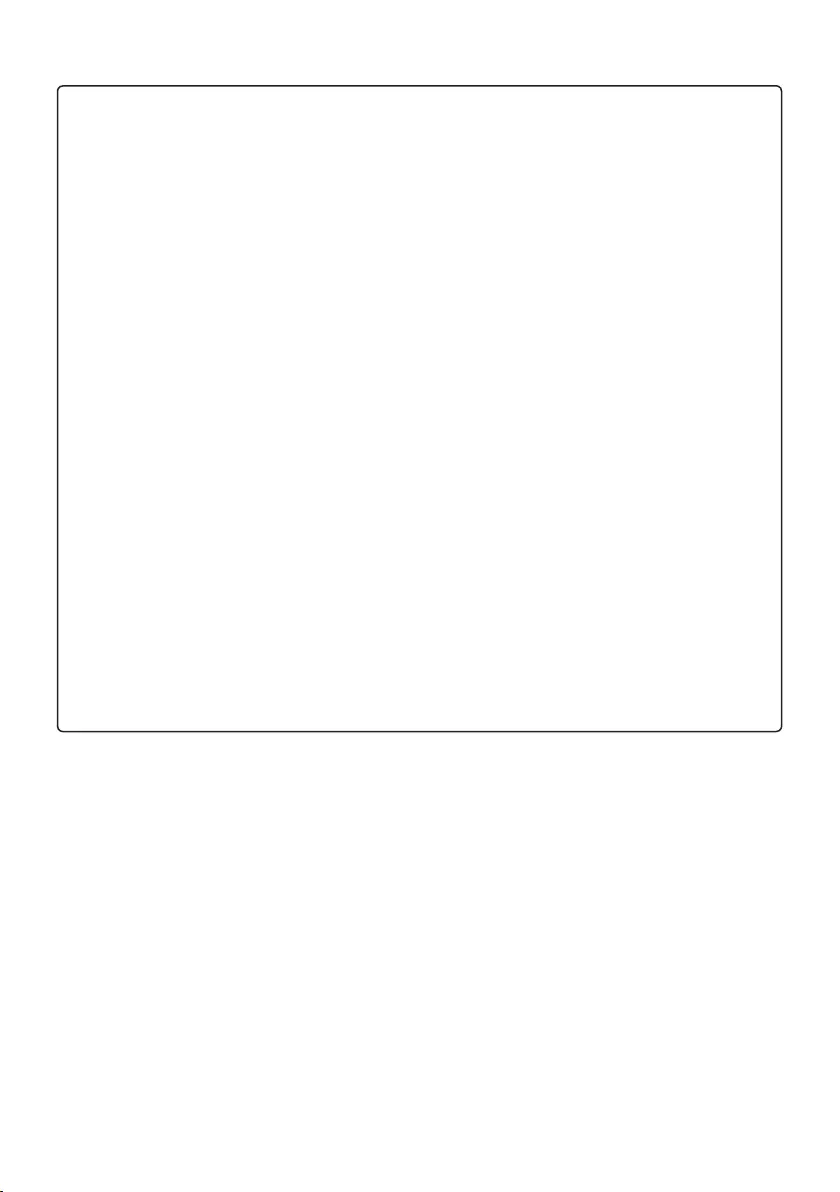
7
AR
ةينفلا ةمسلا
•
•
•
•
•
•
•
•
•
•
•
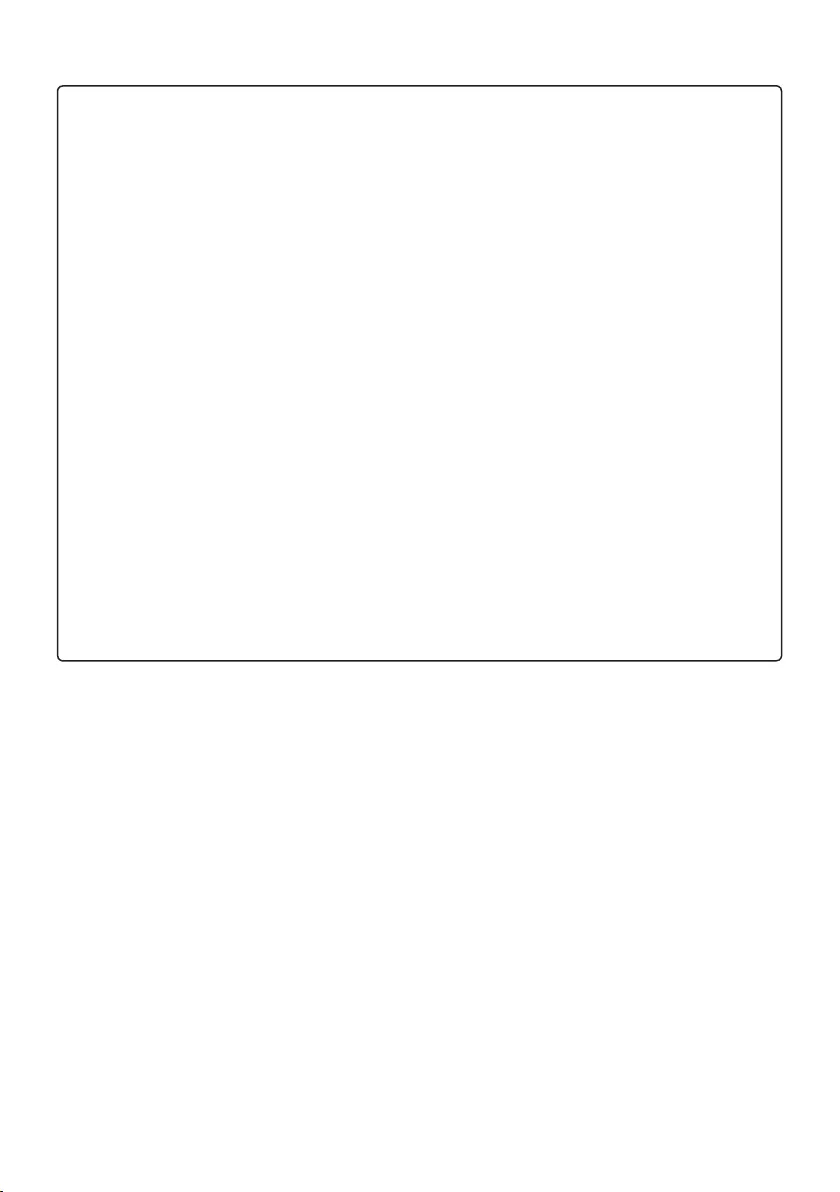
6
AR
•
•
•
•
•
•
•
•
•
•
•
•
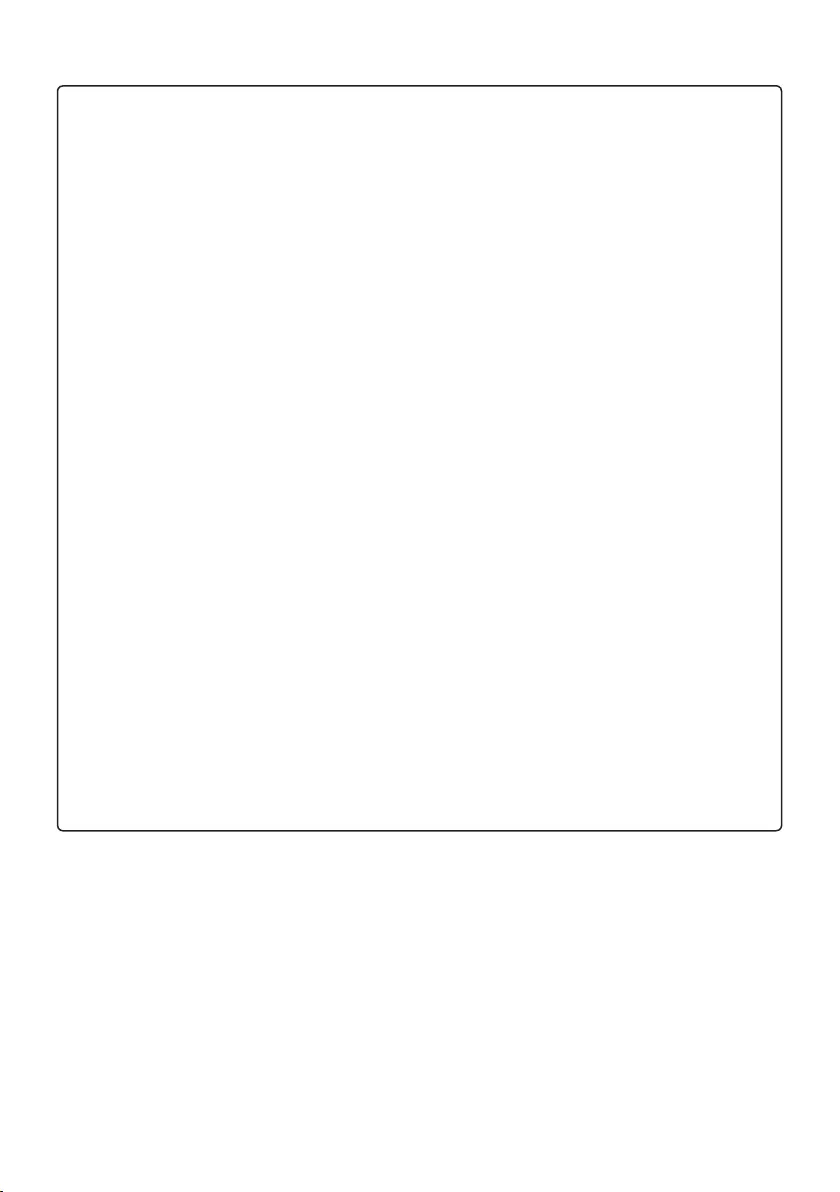
5
AR
•
•
•
•
•
•
•
•
•
•
•
•
•
•
•
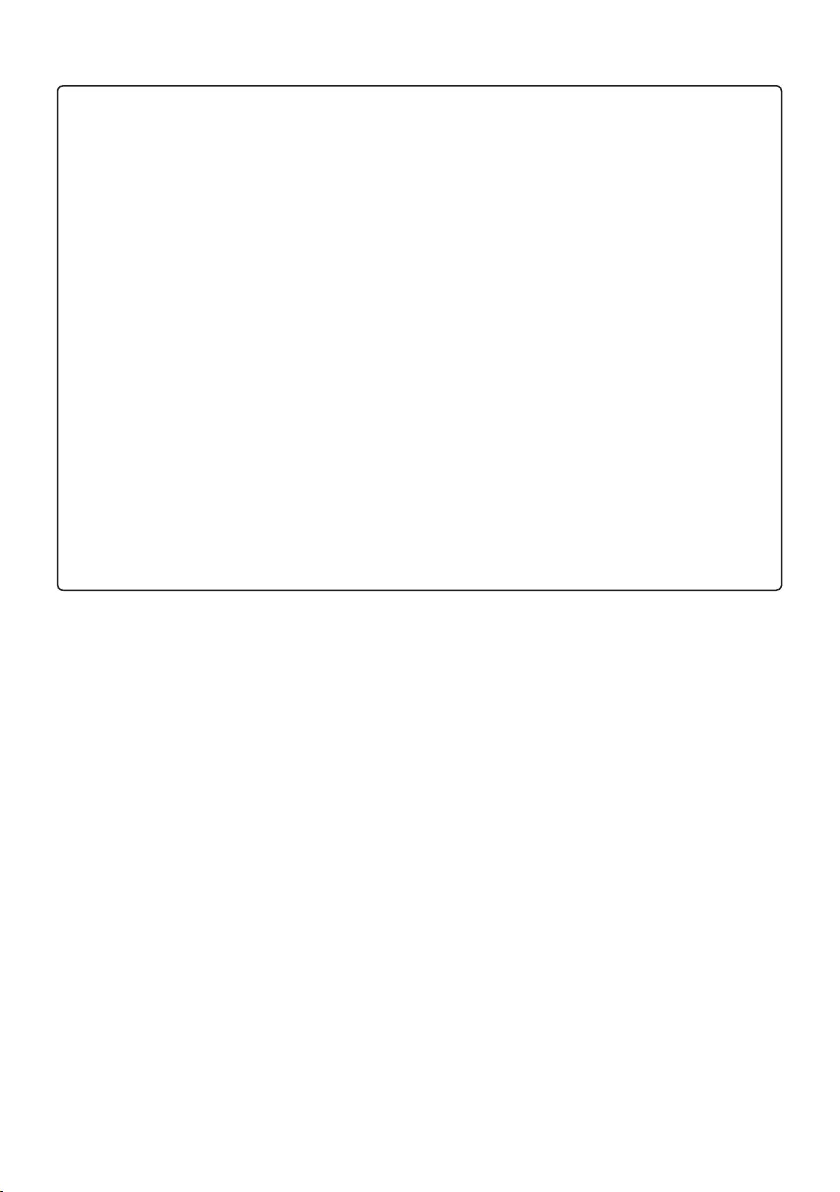
4
AR
بيكرتلا
•
•
•
•
•
•
•
•
•
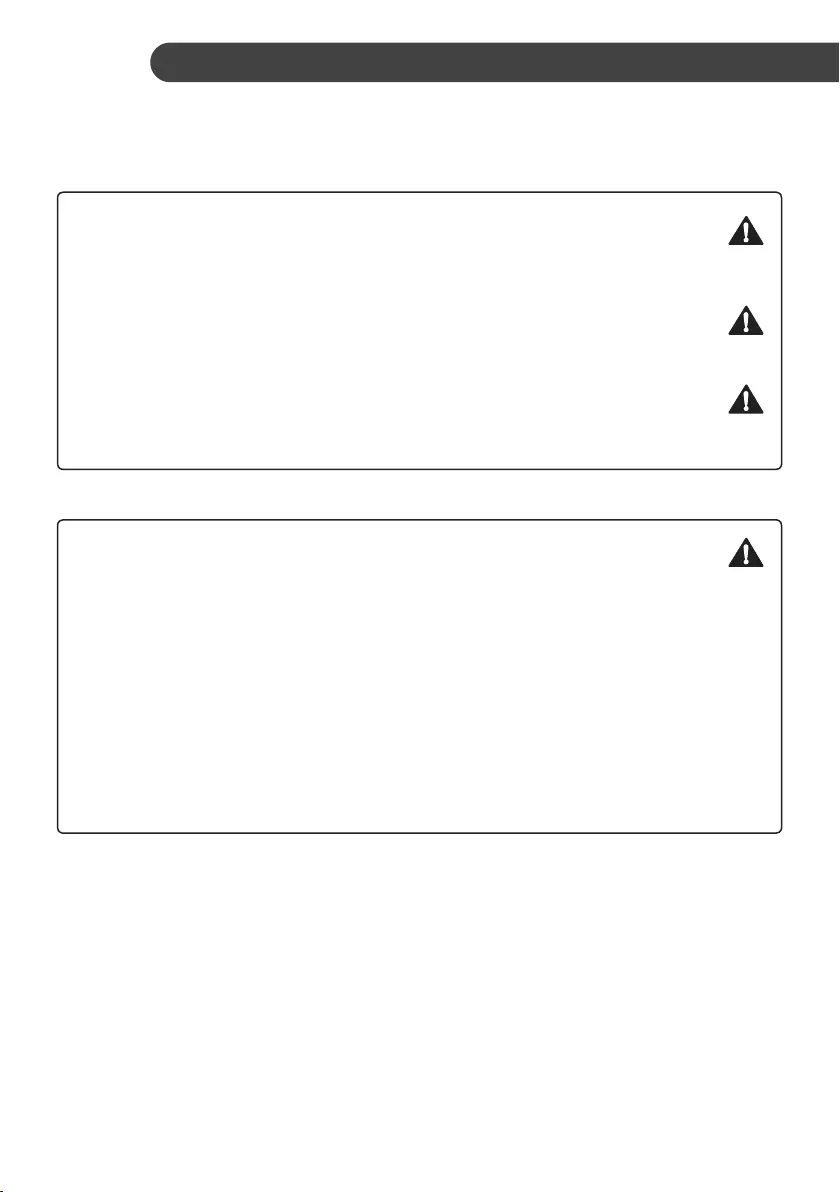
3
AR
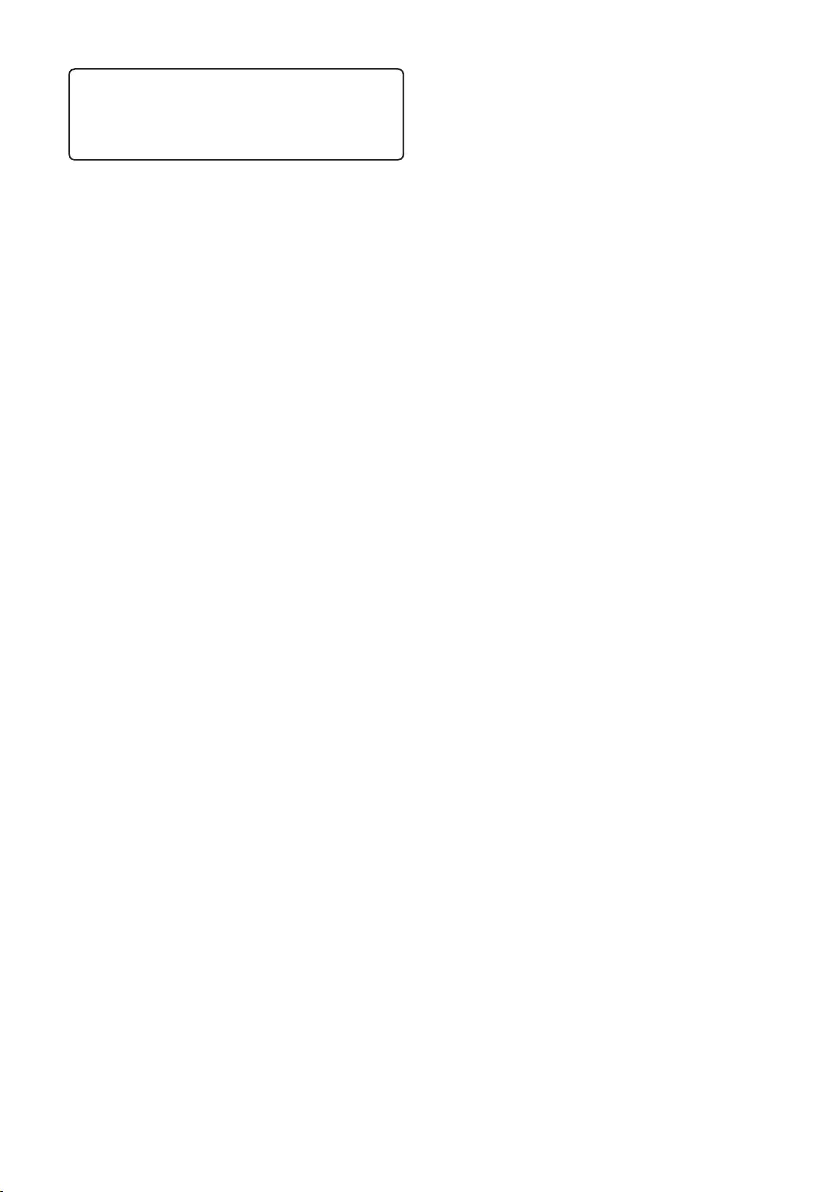
3................................................................................
3..........................................................................................
11.........................................................................................
11..............................................................................................
11.............................................................................................
12...................................................................................
17..............................................................................
17................................................................................
19.........................................................................
21...............................................................................
21.............................................................................
22............................................................................
23......................................................................
23....................................................................
24.....................................................................
24.....................................................................
24.....................................................................
25...............................................................
26.....................................................................................
28................................................................................
28...........................................................................................LG ThinQ
30.................................................................. Smart Diagnosis
31.........................................................................................
33..............................................................................................
34.................
35................................................................
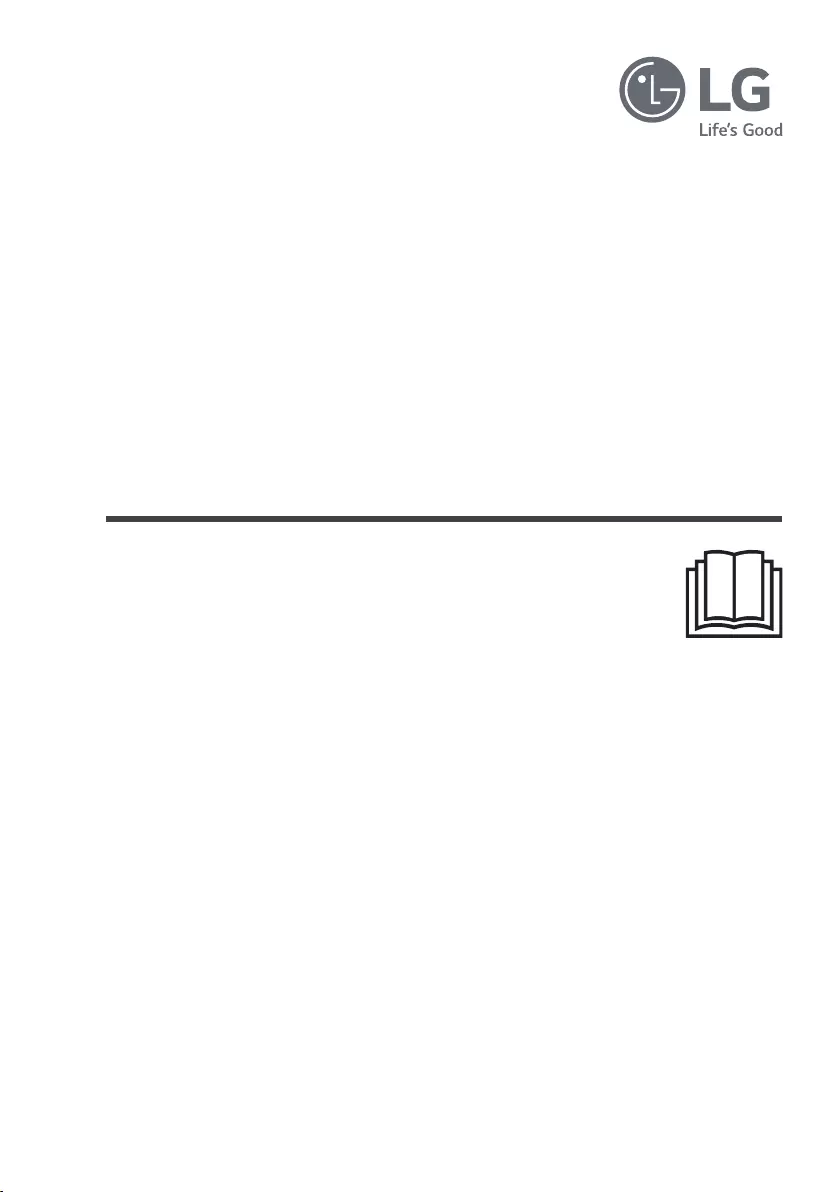
www.lg.com
2021 - 2017
ءاوهلا فيكم
ENENGLISH AR