Table of Contents
LG LAS454B User Manual
Displayed below is the user manual for LAS454B by LG which is a product in the Soundbar Speakers category. This manual has pages.
Related Manuals
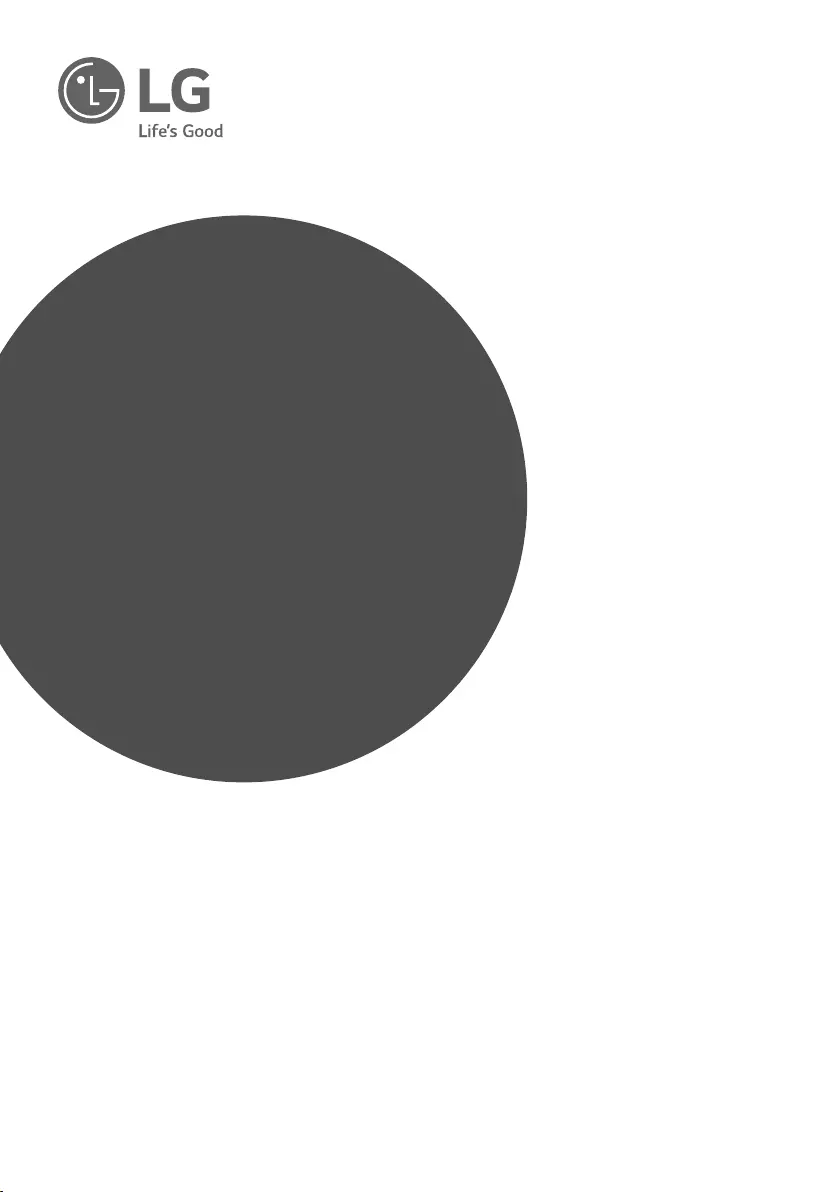
OWNER’S MANUAL
Wireless
Sound Bar
Please read this manual carefully before operating
your set and retain it for future reference.
MODEL
LAS454B (LAS454B, S55A3-D)
www.lg.com
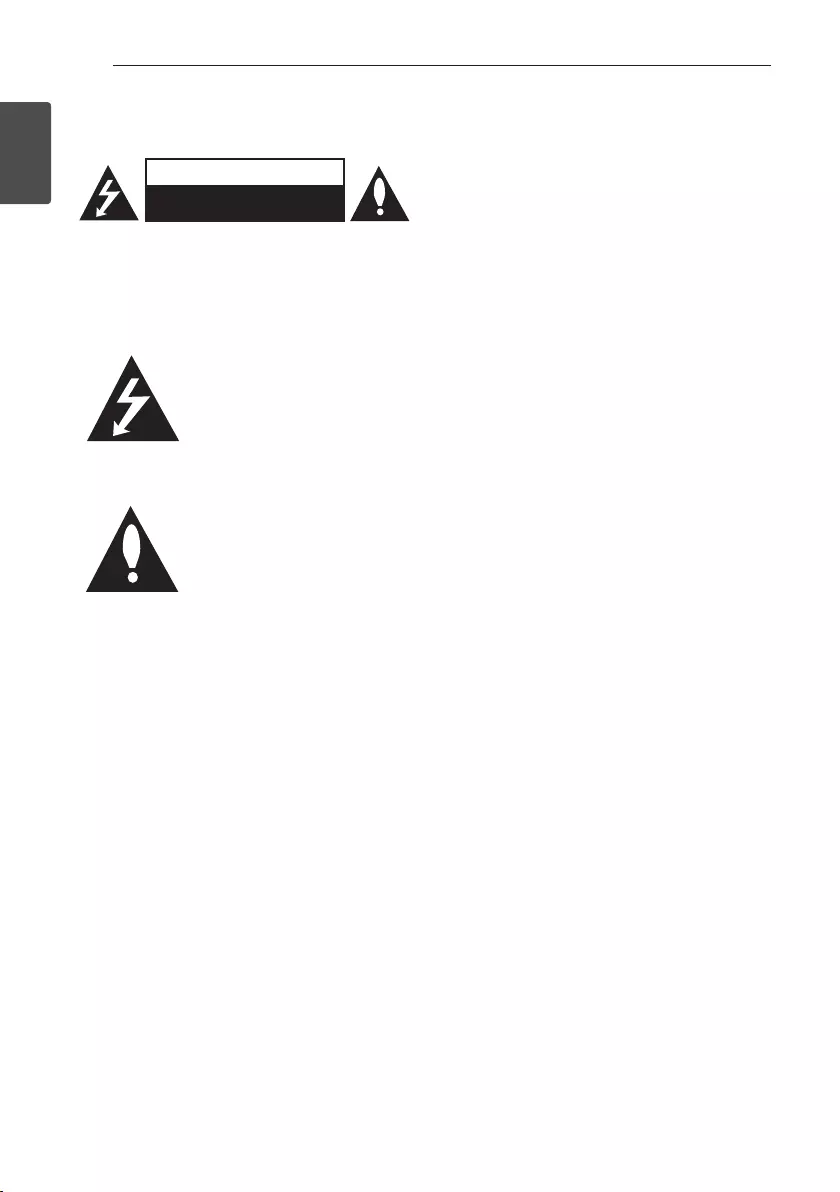
1 Getting Started
Getting Started2
Getting Started
1
Safety Information
CAUTION
RISK OF ELECTRIC SHOCK
DO NOT OPEN
CAUTION: TO REDUCE THE RISK OF ELECTRIC
SHOCK DO NOT REMOVE COVER (OR BACK)
NO USER-SERVICEABLE PARTS INSIDE REFER
SERVICING TO QUALIFIED SERVICE PERSONNEL.
This lightning ash with arrowhead
symbol within an equilateral
triangle is intended to alert the
user to the presence of uninsulated
dangerous voltage within the
product’s enclosure that may be of
sufcient magnitude to constitute
a risk of electric shock to persons.
The exclamation point within an
equilateral triangle is intended
to alert the user to the presence
of important operating and
maintenance (servicing)
instructions in the literature
accompanying the product.
WARNING: This product contains chemicals known
to the State of California to cause cancer and birth
defects or other reproductive harm. Wash hands
after handling.
WARNING: TO PREVENT FIRE OR ELECTRIC SHOCK
HAZARD, DO NOT EXPOSE THIS PRODUCT TO RAIN
OR MOISTURE.
CAUTION: The apparatus shall not be exposed to
water (dripping or splashing) and no objects lled
with liquids, such as vases, shall be placed on the
apparatus.
WARNING: Do not install this equipment in a
conned space such as a book case or similar unit.
CAUTION: Do not use high voltage products around
this product. (ex. Electrical swatter) This product may
malfunction due to electrical shock.
CAUTION: Do not block any ventilation openings.
Install in accordance with the manufacturer’s
instructions.
Slots and openings in the cabinet are provided
for ventilation and to ensure reliable operation of
the product and to protect it from over heating.
The openings shall be never be blocked by placing
the product on a bed, sofa, rug or other similar
surface. This product shall not be placed in a built-
in installation such as a bookcase or rack unless
proper ventilation is provided or the manufacturer’s
instruction has been adhered to.
CAUTION concerning the Power Cord
Most appliances recommend they be placed upon a
dedicated circuit;
That is, a single outlet circuit which powers only
that appliance and has no additional outlets or
branch circuits. Check the specication page of this
owner’s manual to be certain. Do not overload wall
outlets. Overloaded wall outlets, loose or damaged
wall outlets, extension cords, frayed power cords, or
damaged or cracked wire insulation are dangerous.
Any of these conditions could result in electric
shock or re. Periodically examine the cord of your
appliance, and if its appearance indicates damage
or deterioration, unplug it, discontinue use of the
appliance, and have the cord replaced with an exact
replacement part by an authorized service center.
Protect the power cord from physical or mechanical
abuse, such as being twisted, kinked, pinched, closed
in a door, or walked upon. Pay particular attention to
plugs, wall outlets, and the point where the cord exits
the appliance. The Power Plug is the disconnecting
device. In case of an emergency, the Power Plug must
remain readily accessible
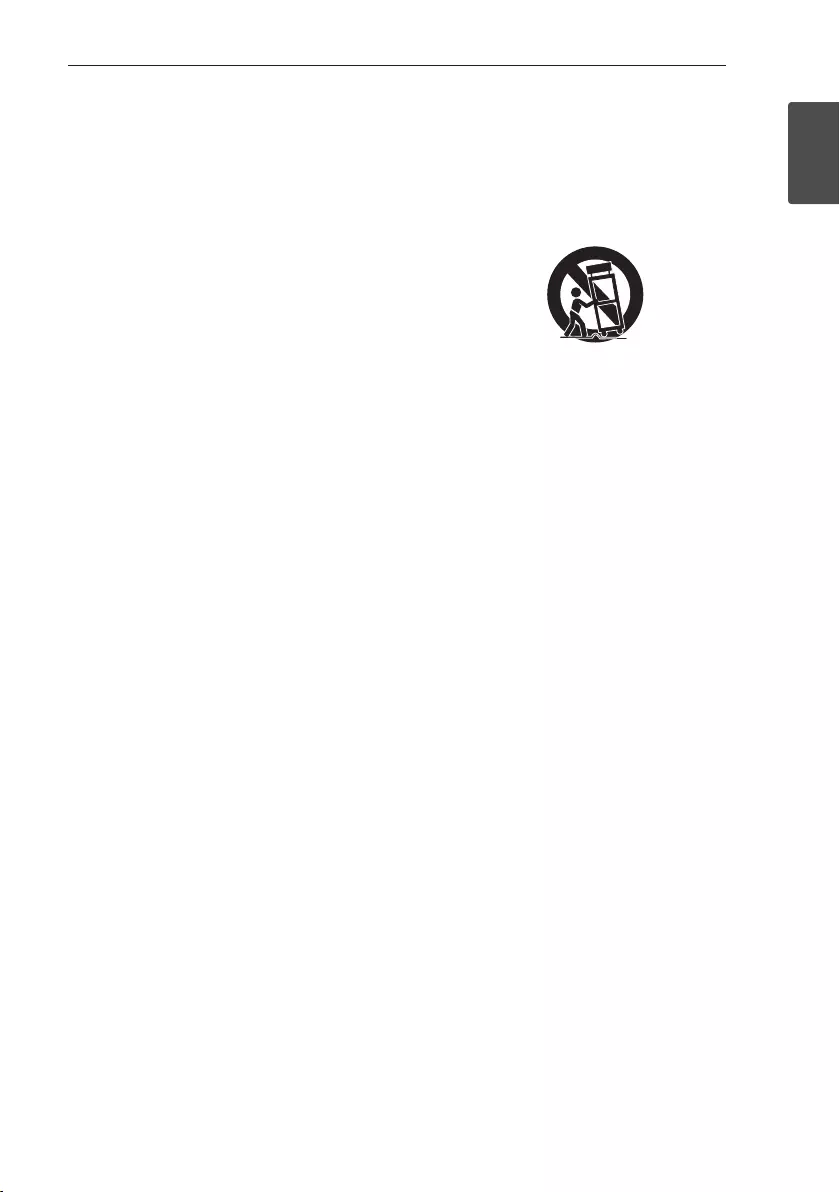
Getting Started 3
Getting Started
1
This device is equipped with a portable battery or
accumulator.
Safety way to remove the battery from the
equipment: Remove the old battery or battery pack,
follow the steps in reverse order than the assembly.
To prevent contamination of the environment and
bring on possible threat to human and animal health,
the old battery or the battery put it in the appropriate
container at designated collection points. Do not
dispose of batteries or battery together with other
waste. It is recommended that you use local, free
reimbursement systems batteries and accumulators.
The battery should not be exposed to excessive heat
such as sunshine, re or the like.
IMPORTANT SAFETY
INSTRUCTIONS
1. Read these instructions.
2. Keep these instructions.
3. Heed all warnings.
4. Follow all instructions.
5. Do not use this apparatus near water.
6. Clean only with dry cloth.
7. Do not block any ventilation openings. Install in
accordance with the manufacturer’s instructions.
8. Do not install near any heat sources such
as radiators, heat registers, stoves, or other
apparatus (including amplifiers) that produce
heat.
9. Do not defeat the safety purpose of the polarized
or grounding-type plug. A polarized plug has two
blades with one wider than the other. A grounding
type plug has two blades and a third grounding
prong. The wide blade or the third prong are
provided for your safety. If the provided plug does
not fit into your outlet, consult an electrician for
replacement of the obsolete outlet.
10. Protect the power cord from being walked on
or pinched particularly at plugs, convenience
receptacles, and the point where they exit from
the apparatus.
11. Only use attachments/accessories specified by
the manufacturer.
12. Use only with the cart, stand, tripod, bracket, or
table specified by the manufacturer, or sold with
the apparatus. When a cart is used, use caution
when moving the cart/apparatus combination to
avoid injury from tip-over.
13. Unplug this apparatus during lightning storms or
when unused for long periods of time.
14. Refer all servicing to qualified service personnel.
Servicing is required when the apparatus has
been damaged in any way, such as power-supply
cord or plug is damaged, liquid has been spilled
or objects have fallen into the apparatus, the
apparatus has been exposed to rain or moisture,
does not operate normally, or has been dropped.
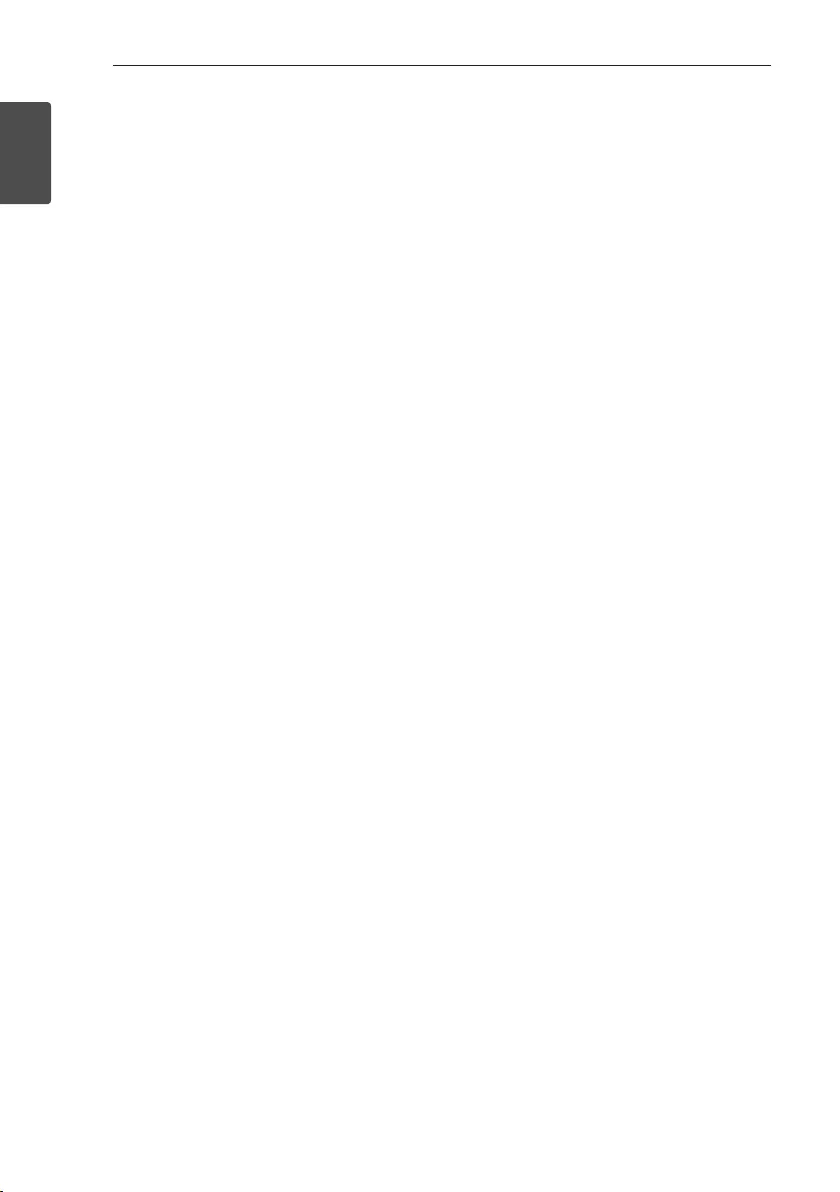
Getting Started4
Getting Started
1
FCC Compliance Statement
This device complies with part 15 of the FCC rules.
Operation is subject to the following two conditions:
(1) This device may not cause harmful interference,
and
(2) This device must accept any interference received,
including interference that may cause undesired
operation.
NOTE: This equipment has been tested and found
to comply with the limits for a Class B digital device,
pursuant to Part 15 of the FCC Rules. These limits
are designed to provide reasonable protection against
harmful interference in a residential installation. This
equipment generates, uses, and can radiate radio
frequency energy and, if not installed and used in
accordance with the instructions, may cause harmful
interference to radio communications. However, there
is no guarantee that interference will not occur in a
particular installation.
If this equipment does cause harmful interference to
radio or television reception, which can be determined
by turning the equipment off and on, the user is
encouraged to try to correct the interference by one
or more of the following measures:
yReorient or relocate the receiving antenna.
yIncrease the separation between the equipment
and receiver.
yConnect the equipment into an outlet on a
circuit different from that to which the receiver is
connected.
yConsult the dealer or an experienced radio/TV
technician for help.
CAUTION : Any changes or modications not
expressly approved by the party responsible for
compliance could void the user’s authority to operate
this equipment.
FCC WARNING: This equipment may generate or
use radio frequency energy. changes or modications
to this equipment may cause harmful interference
unless the modications are expressly approved
in the instruction manual. The user could lose
the authority to operate this equipment if an
unauthorized change or modication is made.
FCC RF Radiation Exposure Statement : This
equipment complies with FCC radiation exposure
limits set forth for an uncontrolled environment.
This equipment should be installed and operated
with minimum distance 20 cm between the radiator
and your body. End users must follow the specic
operating instructions for satisfying RF exposure
compliance. This transmitter must not be co-located
or operating in conjunction with any other antenna or
transmitter.
CAUTION: Regulations of the FCC and FAA prohibit
airborne operation of radio-frequency wireless
devices because their signals could interfere with
critical aircraft instruments.
Responsible Party :
LG Electronics USA, Inc. 1000 Sylvan Avenue
Englewood Cliffs, NJ 07632
TEL. : +1-800-243-0000
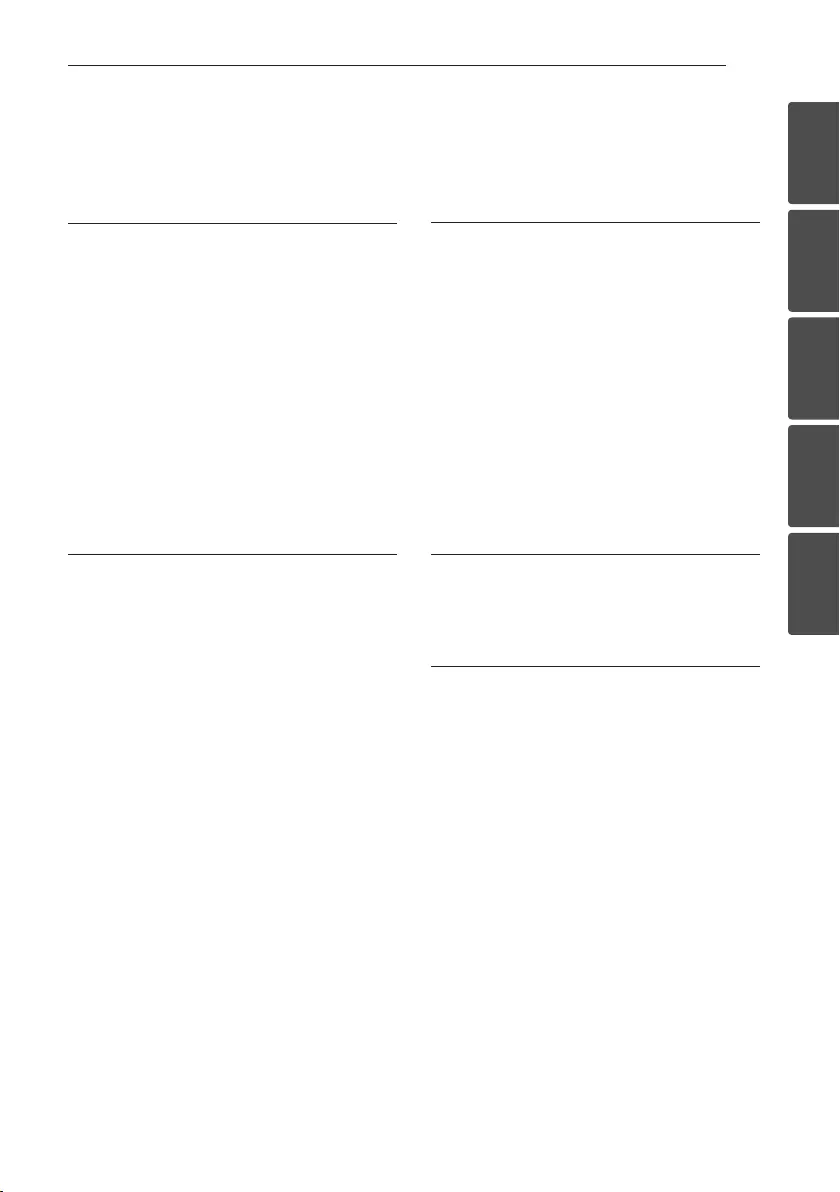
Table of Contents 5
1
2
3
4
5
Table of Contents
1 Getting Started
2 Safety Information
6 Unique features
6 – Auto power down
6 – Portable In
6 Introduction
6 – Symbols used in this manual
6 Accessories
7 Remote control
8 Front panel
8 Rear panel
9 Installing the sound bar
10 Mounting the main unit on a wall
2 Connecting
12 Wireless subwoofer connection
13 Connecting to your TV
13 – Using an OPTICAL cable
14 Optional equipment connection
14 – OPTICAL IN connection
14 – PORT. IN connection
3 Operating
15 Operations
15 – DRC (Dynamic range control)
15 – Turn off the sound temporarily
15 – Using your TV remote control
16 – AUTO POWER On/Off
16 – Auto function change
17 Using BLUETOOTH® technology
17 – Listening to music stored on the
BLUETOOTH devices
18 Sound adjustment
18 – Setting the surround mode
18 – Adjust the woofer level settings
4 Troubleshooting
19 Troubleshooting
20 NOTES to use wireless
5 Appendix
21 Trademarks and licenses
22 Specifications
23 Maintenance
23 – Handling the unit
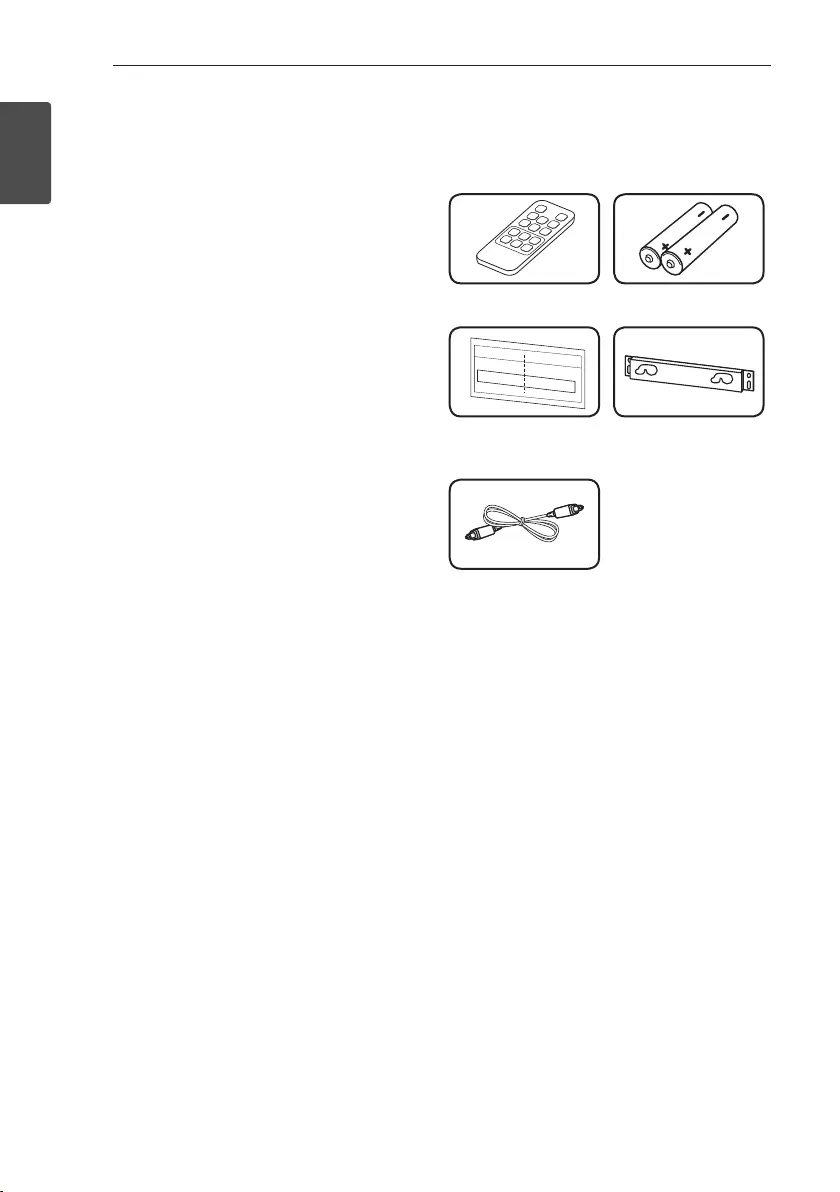
Getting Started6
Getting Started
1
Unique features
Auto power down
This unit supports to turn off by itself for saving
energy consumption.
Portable In
Listen to music from your portable device. (MP3
player, Notebook, Smart phone, etc..)
Introduction
Symbols used in this manual
, Note
Indicates special notes and operating features.
, Tip
Indicates tip and hints for making the task easier.
> Caution
Indicates cautions for preventing possible damages
from abuse.
Accessories
Please check and identify the supplied accessories.
Remote control (1) Batteries (2)
Wall Bracket Install
guide (1) Wall bracket (1)
Optical cable (1)
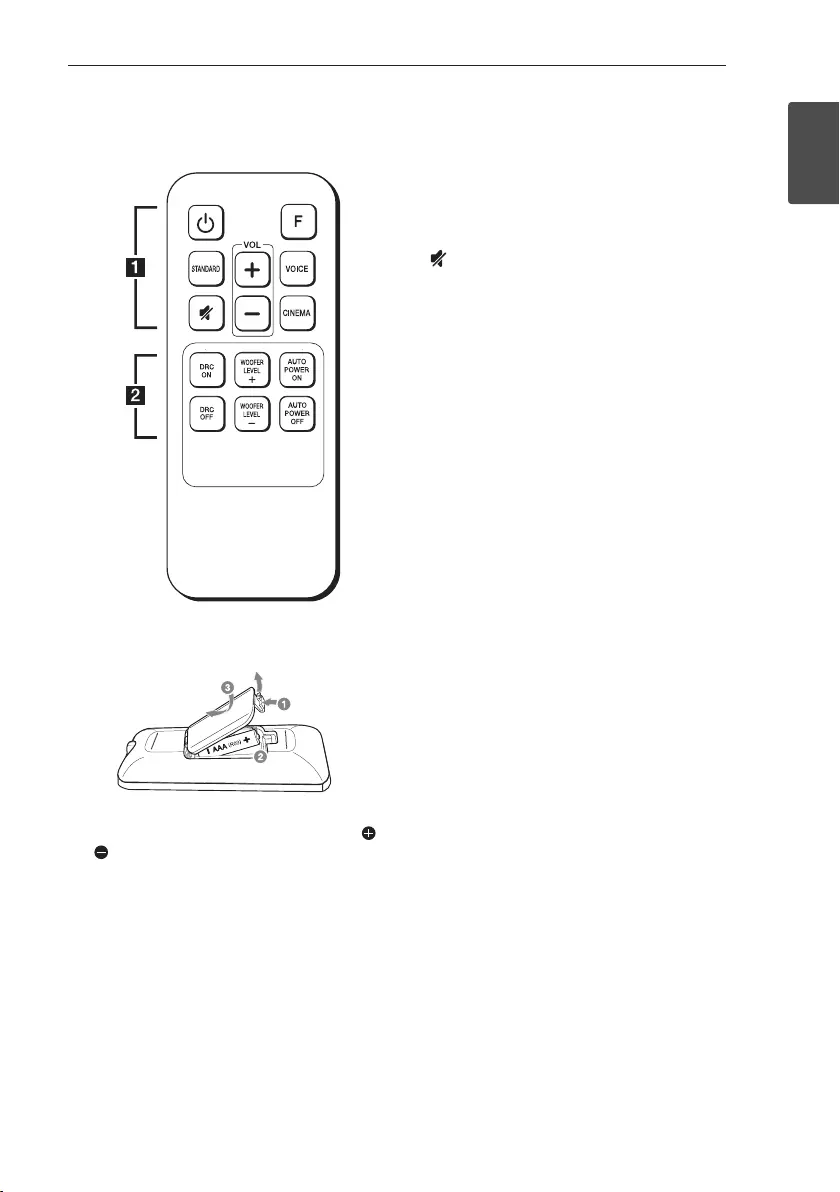
Getting Started 7
Getting Started
1
Remote control
Replacement of battery
Remove the battery cover on the rear of the Remote
Control, and insert two (size AAA) battery with
and matched correctly.
• • • • • • • • • • • • • • a • • • • • • • • • • • • •
1 (Power): Switches the unit ON or OFF.
F : Changes input sources.
STANDARD : Selects STANDARD sound effect
VOICE : Selects VOICE sound effect
CINEMA : Selects CINEMA sound effect
(Mute) : Mutes the sound.
VOL o/p : Adjusts speaker volume.
• • • • • • • • • • • • • • b • • • • • • • • • • • • •
DRC ON/OFF : Turns on or off DRC function. (Refer
to the page 15.)
WOOFER LEVEL o/p : Adjusts sound level of
subwoofer.
AUTO POWER ON/OFF: Turns on or off AUTO
POWER function. (Refer to the page 16.)
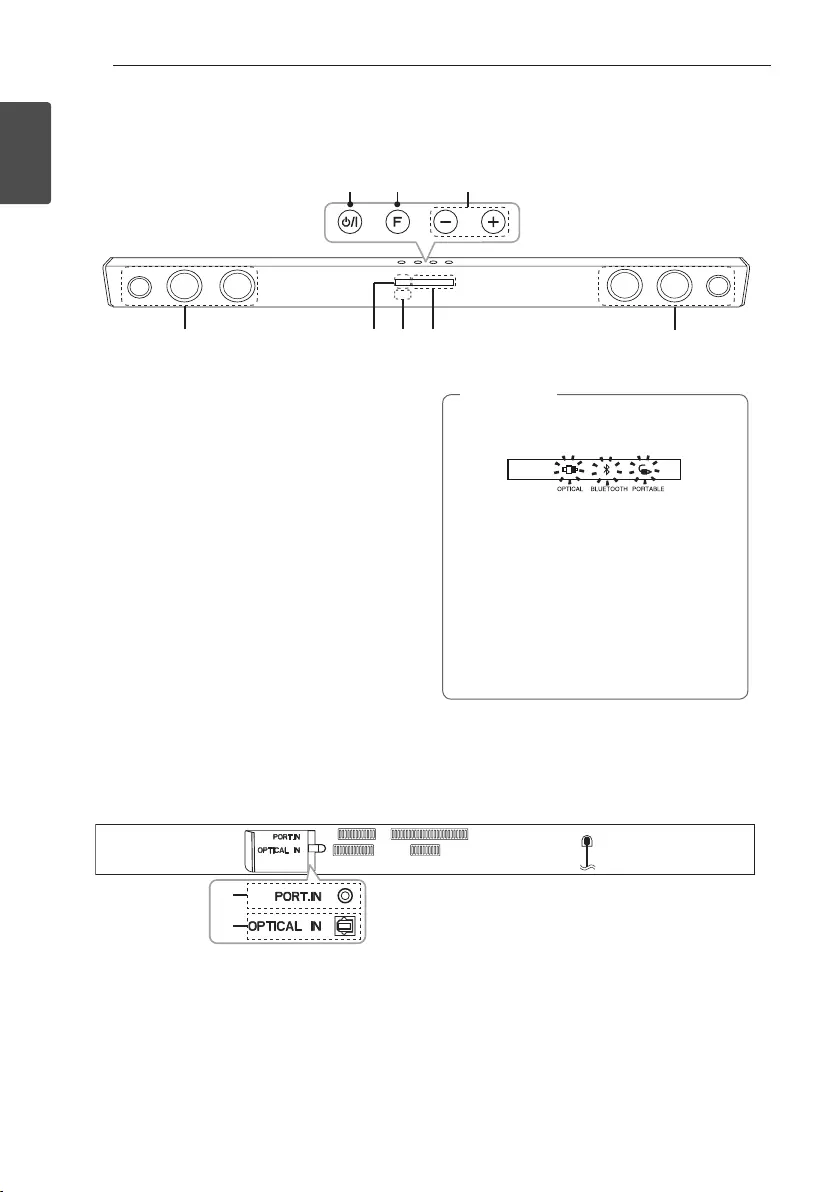
Getting Started8
Getting Started
1
A 1/! (Standby/On)
B F (Function)
Selects the function and input source.
C p/o (Volume)
Adjusts volume level.
D Standby LED
It lights up in red on standby mode.
E Remote sensor
F Function LED
yYou can check current function through
the LED.
yThis unit turns o LED If there is no key
input for 20 seconds. To display LED,
press any button.
yStandby LED quickly blinks when you
press any button, and slowly blinks in
Mute or Minimum volume status.
yBluetooth LED blinks when you select
Bluetooth function. if you connect
Bluetooth device, LED will turn on.
, Note
G Speakers
Front panel
Rear panel
A PORT. IN : Portable input B OPTICAL IN : Optical input
B
A
ABC
D E F
GG
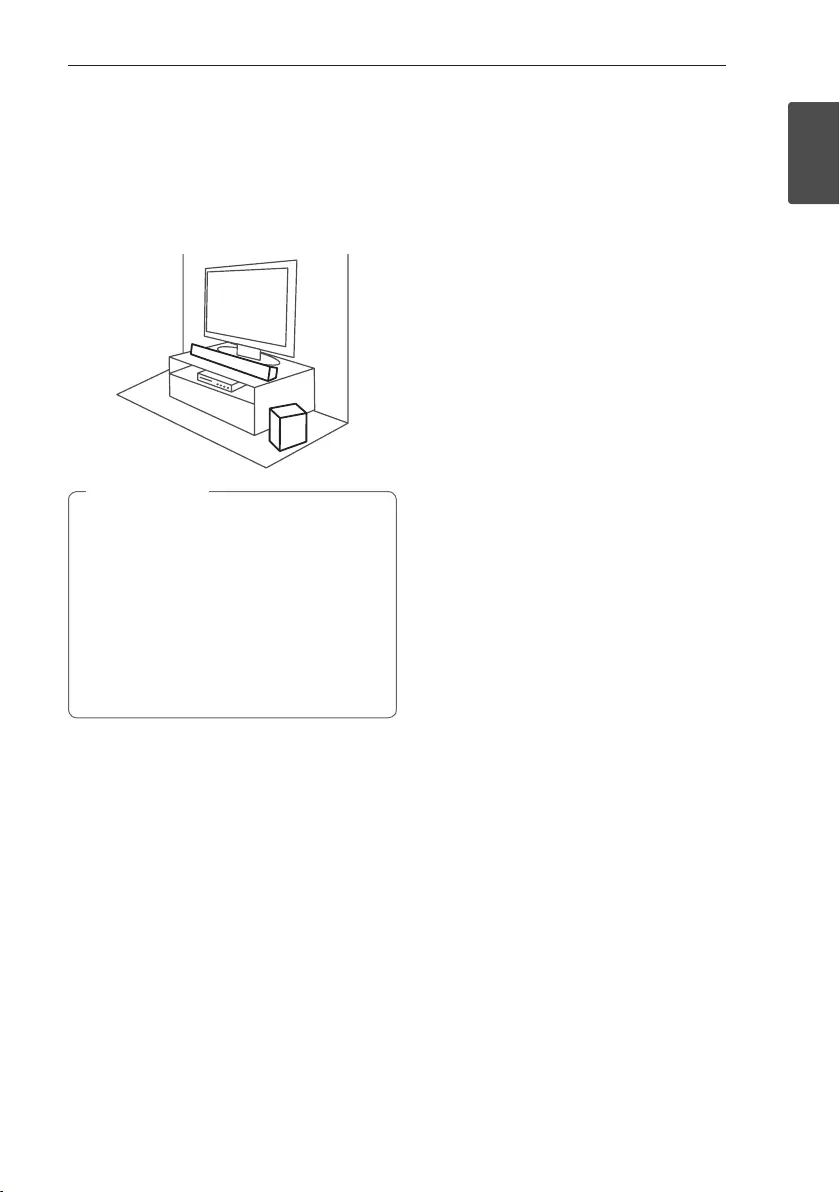
Getting Started 9
Getting Started
1
Installing the sound bar
You can hear the sound by connecting the unit to the
other device : TV, Blu-ray disc player, DVD player, etc.
Place the unit in front of the TV and connect it to the
device you want. (Refer to pages 13 - 14.)
yFor best performance of wireless
connection such as Bluetooth or wireless
subwoofer, do not install the unit on
Metallic furniture because wireless
connection communicates through a
module positioned on the bottom of the
unit.
yBe careful not to make scratches on the
surface of the Unit /Sub-Woofer when
installing or moving them.
> Caution
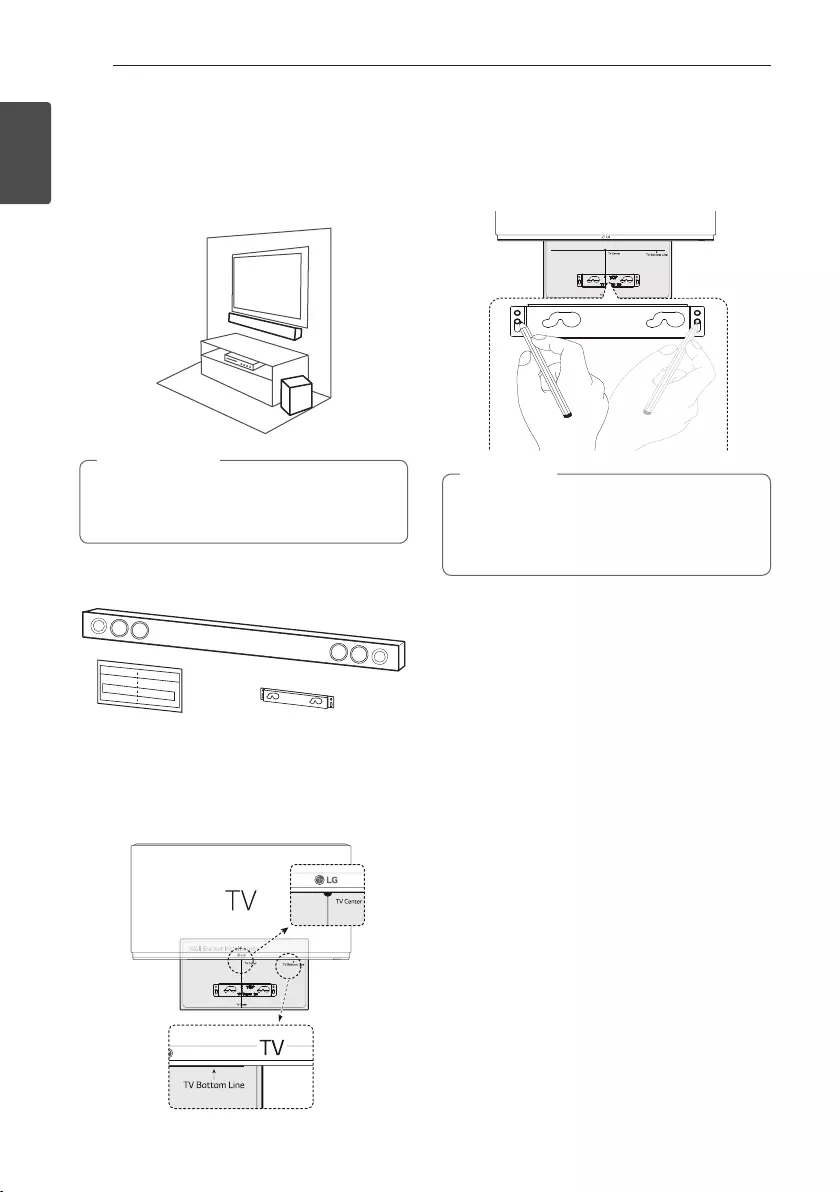
Getting Started10
Getting Started
1
Mounting the main unit
on a wall
You can mount the main unit on a wall.
Because it is difcult to make a connection after
installing this unit, you should connect the cables
before installation.
> Caution
Prepare screws and brackets.
Unit
Wall bracket
Wall Bracket Install
guide
1. Match the TV’s BOTTOM EDGE of Wall Bracket
Install guide with the bottom of TV and attach to
the position.
2. When you mount it on a wall (concrete), use the
wall plugs (Not supplied). You should drill some
holes. A guide sheet (Wall Bracket Install guide) is
supplied to drill. Use the sheet to check the point
to drill.
Screws and Wall Plugs are not supplied for
mounting the unit. We recommend the Hilti
(HUD-1 6 x 30) for the mounting. Please
purchase it.
, Note
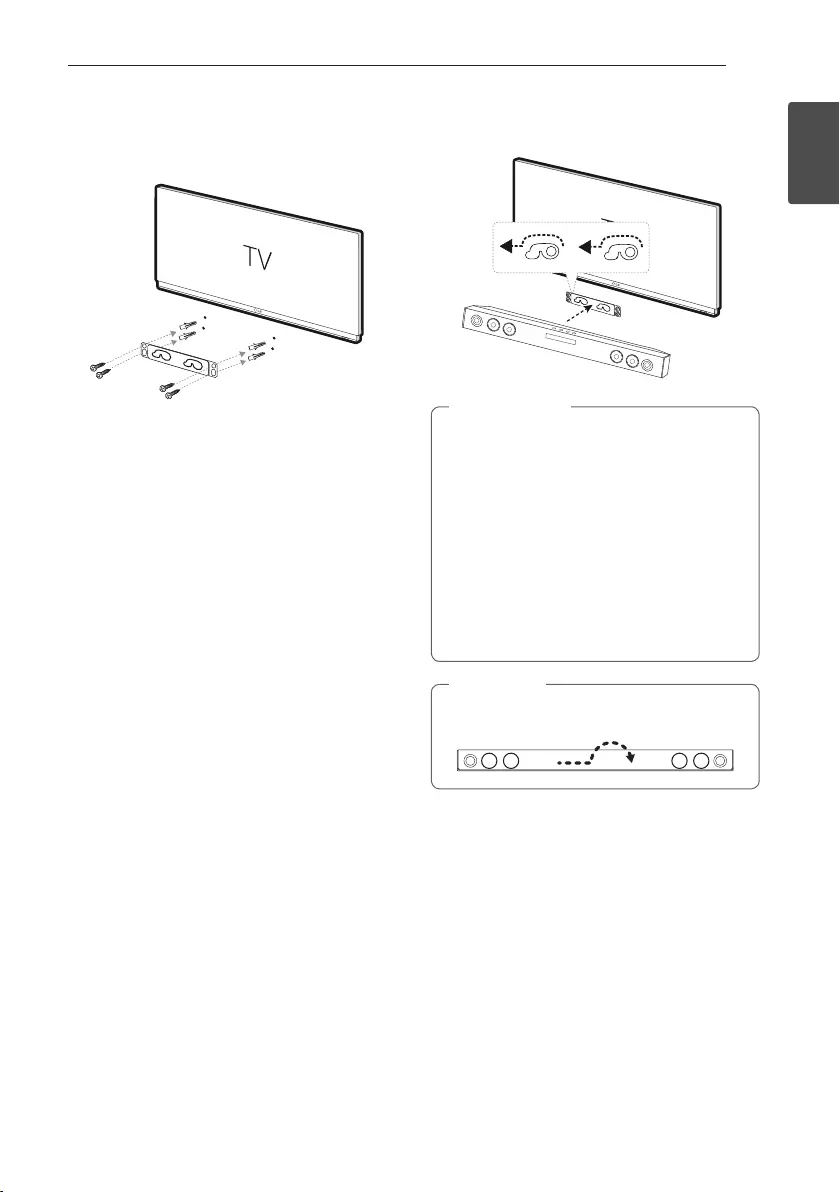
Getting Started 11
Getting Started
1
3. Remove the Wall bracket install guide.
4. Fix it with screws (not supplied) as shown in the
illustration below.
5. Hang the main unit onto the bracket as shown
below.
yDo not install this unit upside down. It can
damage the parts of this unit or be the cause
of personal injury.
yDo not hang onto the installed unit and avoid
any impact to the unit.
ySecure the unit rmly to the wall so that it
does not fall off. If the unit falls off, it may
result in an injury or damage to the product.
yWhen the unit is installed on a wall, please
make sure that a child does not pull any of
connecting cables, as it may cause it to fall.
> Caution
Detach the unit from the bracket as shown
below.
, Note
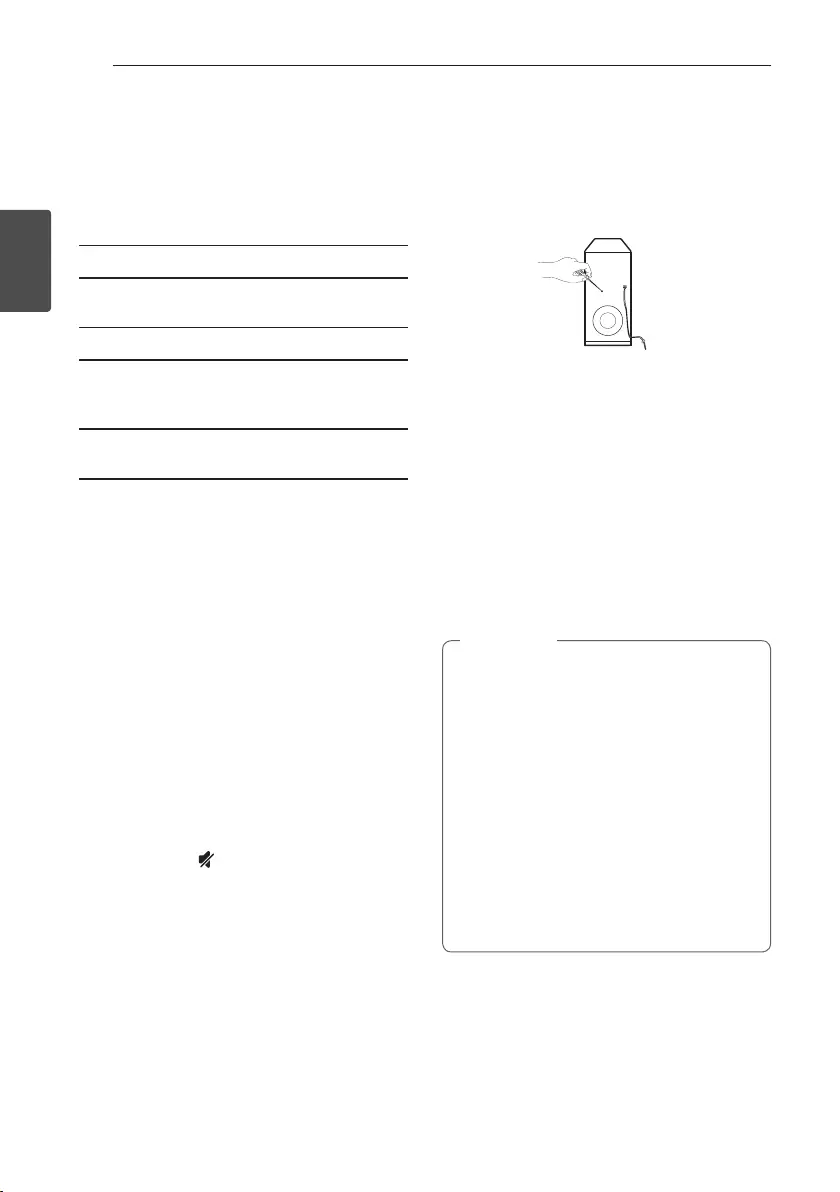
2 Connecting
Connecting12
Connecting
2
Wireless subwoofer
connection
LED indicator of wireless subwoofer
LED Color Status
Yellow-green
(Blink)
The connection is trying.
Yellow-green The connection is completed.
Red The wireless subwoofer is in
standby mode or the connection
is failed.
Off (No
display)
The power cord of wireless
subwoofer is disconnected.
Setting up the wireless subwoofer for
the first time
1. Connect the power cord of the wireless
subwoofer to the outlet.
2. Turn on the main unit : The main unit and wireless
subwoofer will be automatically connected.
Manually pairing wireless subwoofer
When your connection is not completed, you can see
the red LED or the blinking of yellow-green LED on
the wireless subwoofer and the subwoofer does not
make sound. To solve the problem, follow the below
steps.
1. Adjust volume level of the main unit to minimum
by pressing VOL p button repeatedly until
standby LED on the main unit blinks slowly.
2. Press and hold (Mute) on the remote control
for about 3 seconds.
-The standby LED on the main unit blinks
quickly.
3. If the LED of the wireless subwoofer already
blinks in yellow-green continually, you can skip
this step.
Press and hold PAIRING on the back of the
wireless subwoofer for more than 5 seconds.
-The LED of the wireless subwoofer lights up
alternately in red and yellow-green.
4. Disconnect the power cord of the main unit and
the wireless subwoofer.
5. Connect them again after the LED of the main
unit and the wireless subwoofer is fully turned
of f.
The main unit and the wireless subwoofer will be
paired automatically when you turn on the main
unit.
-When the connection is completed, you can
see the yellow-green LED on the subwoofer.
yIt takes a few seconds (and may take longer)
for the main unit and the subwoofer to
communicate with each other and make
sounds.
yThe closer the main unit and the subwoofer,
the better sound quality. It is recommended
to install the main unit and the subwoofer as
close as possible and avoid the cases below.
-There is a obstacle between the main unit
and the subwoofer.
-There is a device using same frequency
with this wireless connection such as
a medical equipment, a microwave or a
wireless LAN device.
, Note
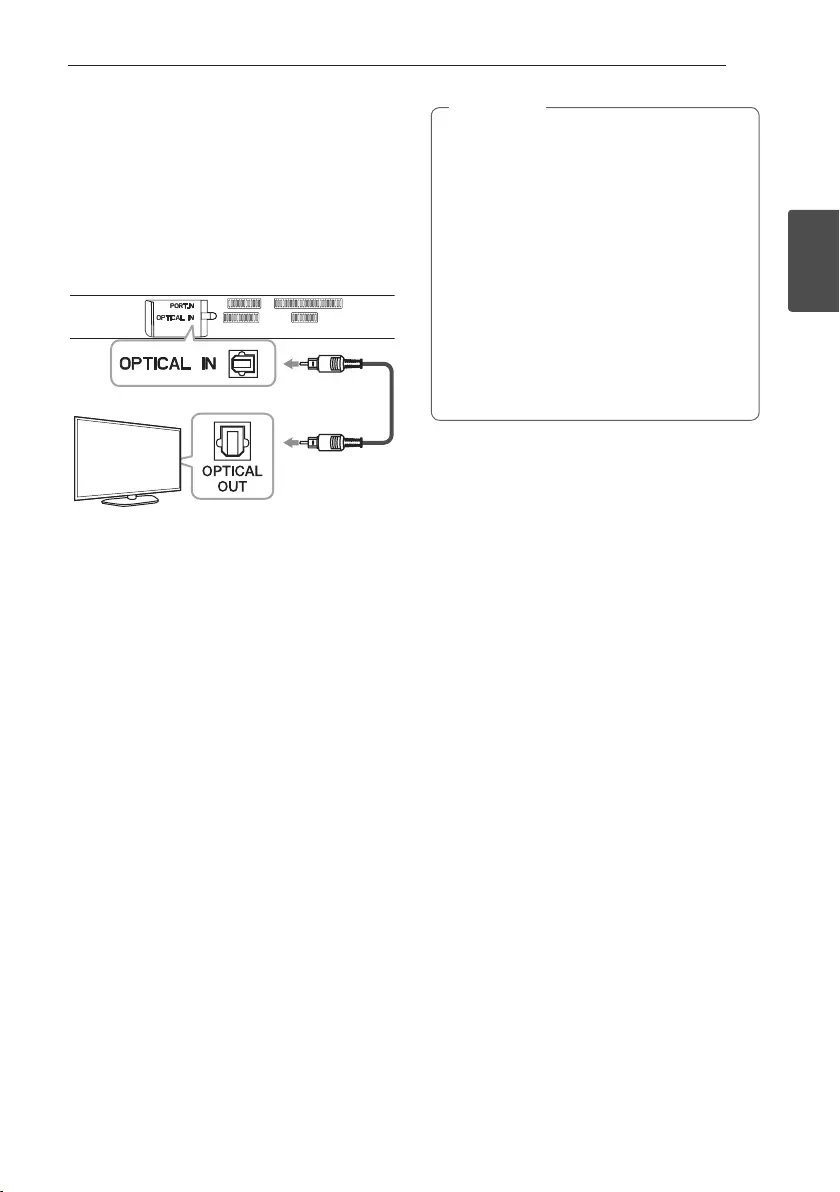
Connecting 13
Connecting
2
Connecting to your TV
Using an OPTICAL cable
1. Connect the OPTICAL IN jack on the back of the
unit to OPTICAL OUT jack on the TV using an
OPTICAL cable.
Optical
cable
2. Set the input source to OPTICAL. Press F button
repeatedly until the function is selected.
yBefore connecting the optical cable, be sure
to remove the protection plug cover if your
cable has the cover.
yYou can enjoy the TV audio through the
speakers of this unit. In the case of some TV
models, you must select the external speaker
option from the TV menu. (For details,
reference your TV user manual.)
ySet up the sound output of TV to listen to
the sound through this unit :
TV setting menu [ [Sound] [ [TV Sound
output] [ [External speaker (Optical)]
yDetails of TV setting menu vary depending
on the manufacturers or models of your TV..
, Note
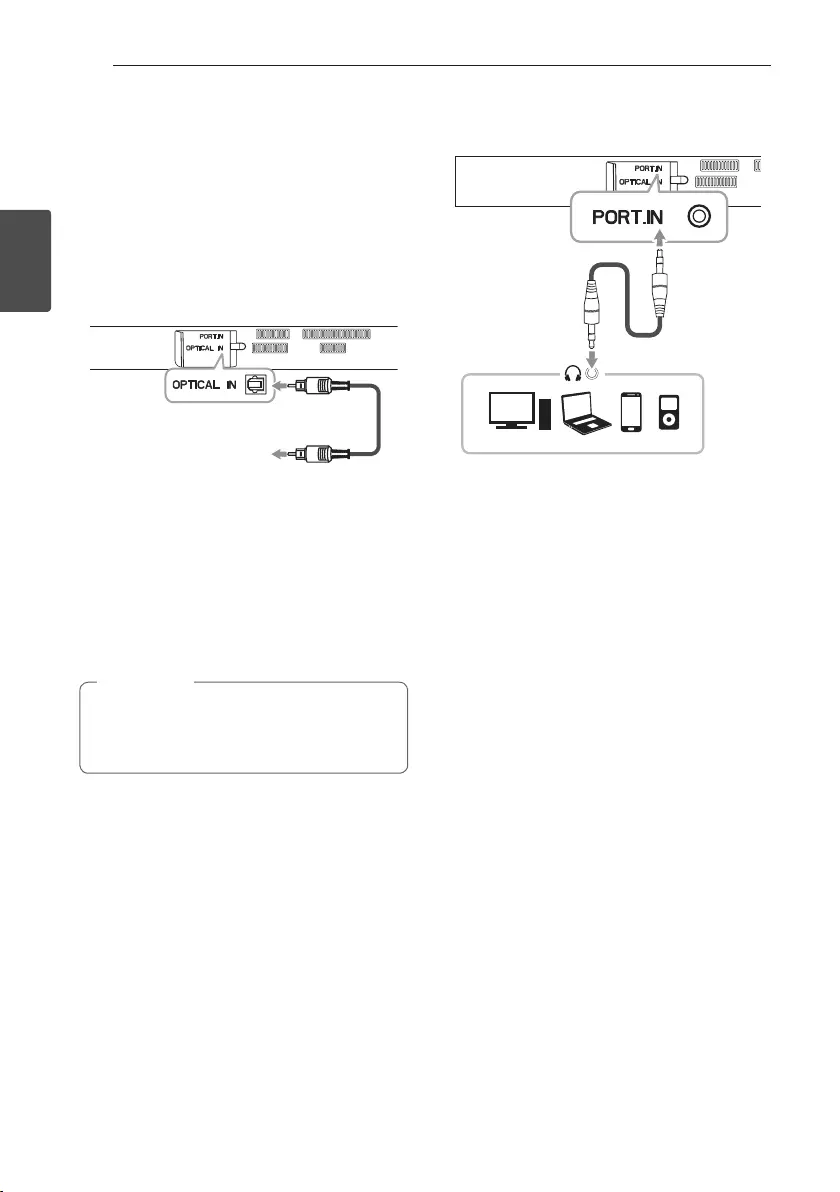
Connecting14
Connecting
2
Optional equipment
connection
OPTICAL IN connection
Connect an optical output jack of external devices to
the OPTICAL IN jack.
To the digital
optical output jack of
external device
1. Connect the OPTICAL IN jack on the back of
the unit to optical out jack of your TV (or digital
device etc.)
2. Select the input source to OPTICAL by pressing F
button repeatedly until the function is selected.
3. Listen to sound.
4. Press
F to exit from OPTICAL.
Before connecting the optical cable, be sure to
remove the protection plug cover if your cable
has the cover.
, Note
PORT. IN connection
MP3 player, etc...
Listening to music from your portable
player
The unit can be used to play the music from many
types of portable players or external devices.
1. Connect the portable player to the
PORTABLE IN connector of the unit by using 3.5
mm stereo cable.
2. Turn the power on by pressing 1 (Power).
3. Select the PORTABLE function by pressing F
button repeatedly until the function is selected.
4. Turn on the portable player or external device and
start playing it.
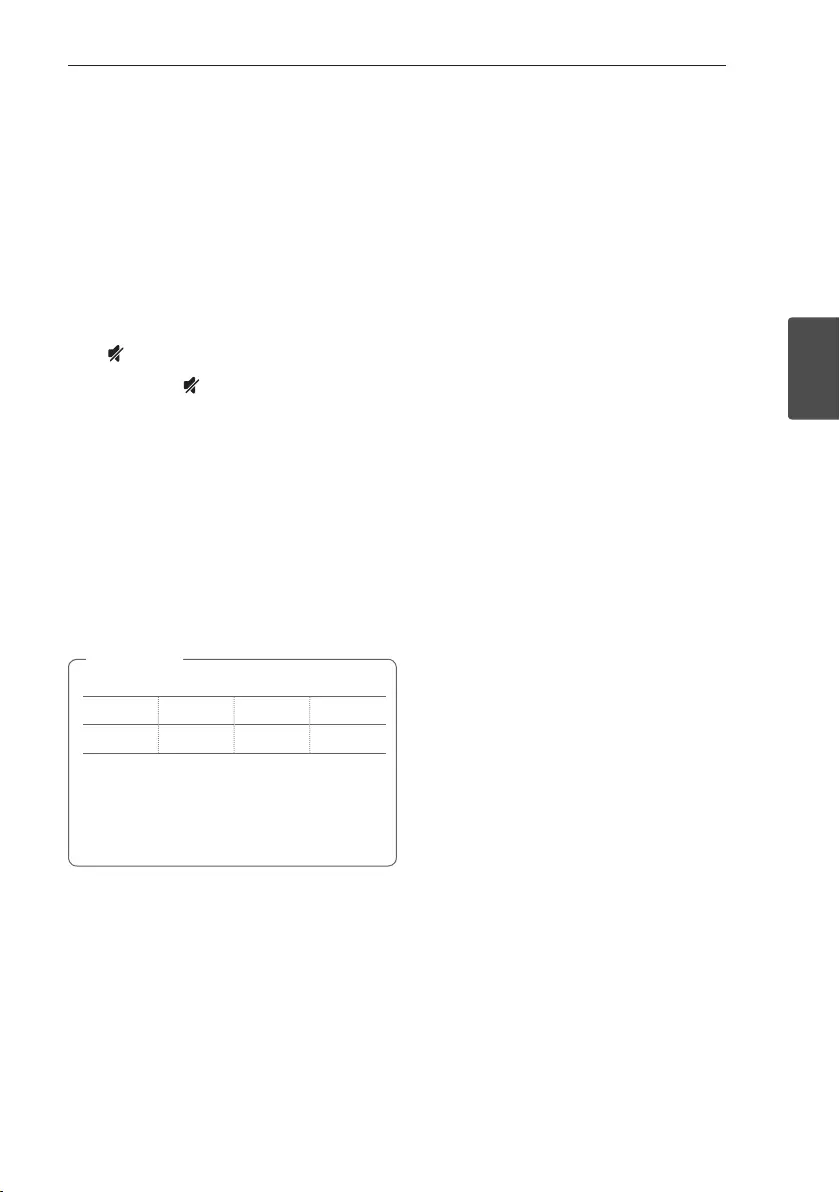
3 Operating
Operating 15
Operating
3
Operations
DRC (Dynamic range control)
Make the sound clear when the volume is turned
down and prevent sudden increase of sound (Dolby
Digital only). This function turns on or off you press
DRC ON/OFF.
Turn off the sound temporarily
Press (Mute) to mute your unit.
To cancel it, press (Mute) again on the remote
control or change the volume level.
Using your TV remote control
You can control some functions of this unit by your
TV remote control even by other company’s product.
Controllable functions are volume up/down and
mute.
Press and hold DRC ON on the remote control for
about 3 seconds.
To turn off this function, press and hold DRC OFF
about 3 seconds.
ySupported TV brands
LG Panasonic Philips Samsung
Sharp Sony Toshiba Vizio
yMake sure that the sound output of your TV
is set to [External speaker].
yDepending on the remote control, this
function may not work well.
, Note
Auto power down
This unit will be off itself to save electric consumption
in the case main unit is not connected to external
device and is not used for 20 minutes.
So does this unit after six hours since Main unit has
been connected to other device using analog input.
(Ex : Portable, etc..)
How to disconnect the wireless
network connection or the wireless
device
Set up the AUTO POWER ON/OFF function to off
and turn off the unit.
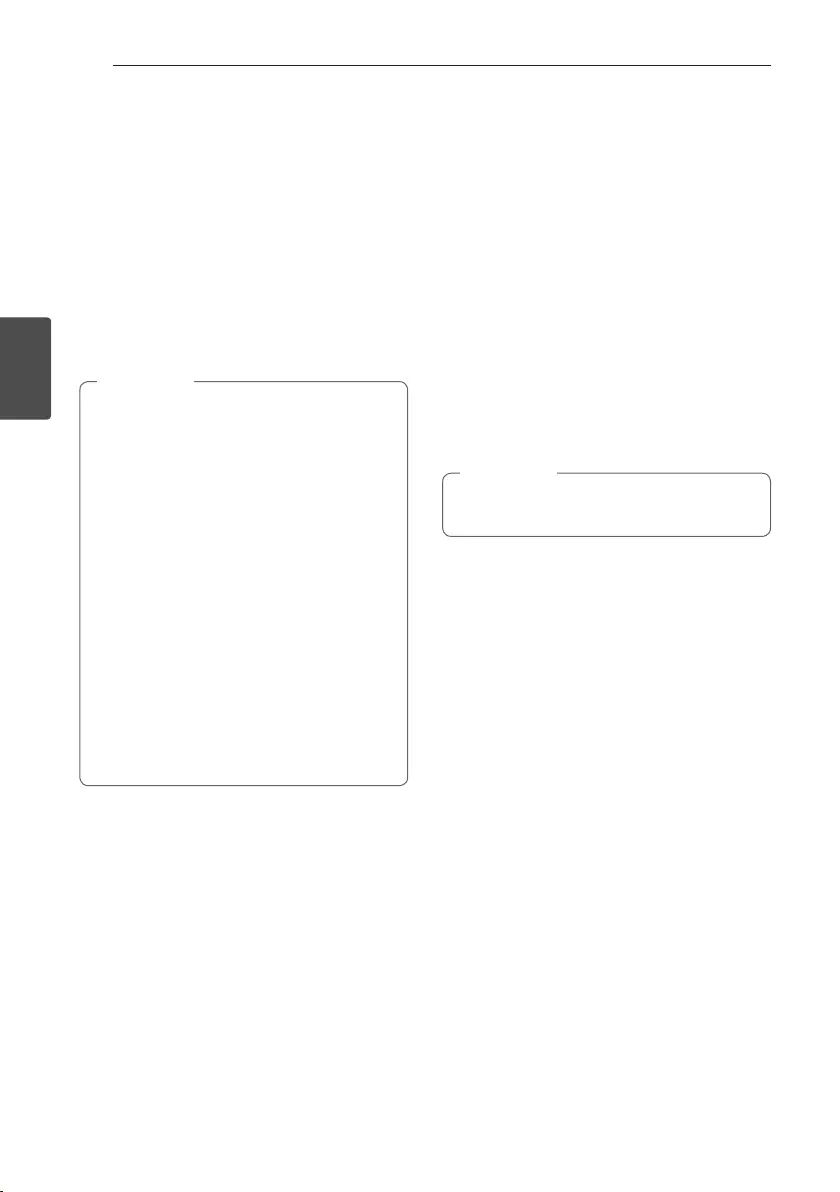
Operating16
Operating
3
AUTO POWER On/Off
This unit automatically turns on by an input source :
Optical or Bluetooth.
When you turn on your TV or an external device
connected to this unit, this unit recognizes the input
signal and select the suitable function. You can hear
the sound from your device.
If you try to connect your Bluetooth device, this unit
turns on and ready to pair. Connect your Bluetooth
device and play your music.
This function turns on or off you press AUTO
POWER ON/OFF.
yAfter the unit is turned on by AUTO POWER
function, it will be automatically turned off if
there is no signal for a certain period of time
from the external device.
yIf you turned off the unit directly, it cannot
be turned on automatically by AUTO POWER
function. However the unit can be turned on
by AUTO POWER function when optical signal
comes in after 5 seconds of no signal.
yDepending on the connected device, this
function may not operate.
yIf you disconnect Bluetooth connection by
this unit, some Bluetooth devices try to
connect to the unit continually. Therefore it is
recommended to disconnect the connection
before turn off the unit.
yWhen you turn on this unit for the rst time,
Auto Power function is turned on status.
, Note
Auto function change
This unit recognizes input signals such as optical
and Bluetooth. And then changes suitable function
automatically.
When optical signal comes in
When you turn on the external device connected
to this unit by an optical cable, this unit change the
function to optical. You can hear the sound from your
device.
When you try to connect BLUETOOTH
device
When you try to connect your Bluetooth device to
this unit, Bluetooth function is selected. Play your
music on the Bluetooth device.
To change to optical function, it needs 5 seconds
of no signal.
, Note
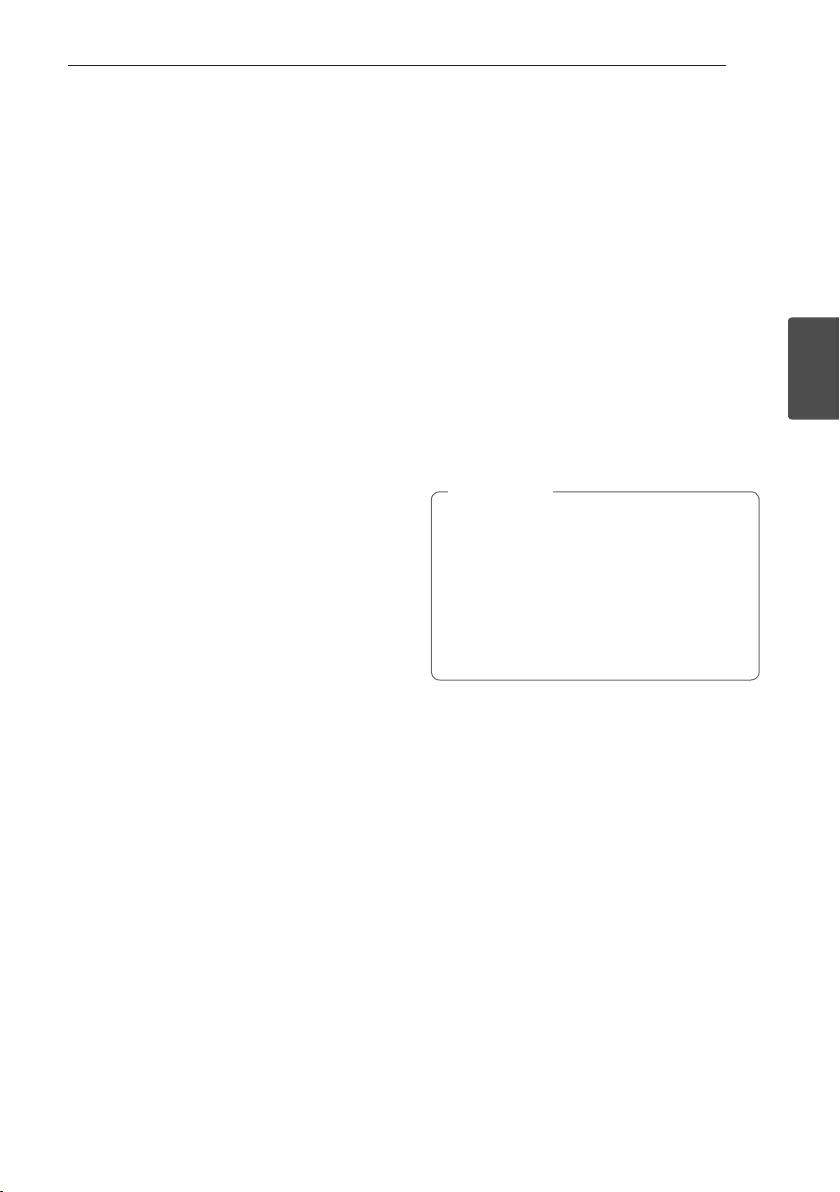
Operating 17
Operating
3
Using BLUETOOTH®
technology
About BLUETOOTH
Bluetooth is wireless communication technology for
short range connection.
The sound may be interrupted when the connection
interfered by the other electronic wave or you
connect the Bluetooth in the other rooms.
Connecting individual devices under Bluetooth
wireless technology does not incur any charges. A
mobile phone with Bluetooth wireless technology
can be operated via the Cascade if the connection
was made via Bluetooth wireless technology.
Available Devices : Mobile phone, MP3, Laptop, PDA
etc.
BLUETOOTH Profiles
In order to use Bluetooth wireless technology,
devices must be able to interpret certain profiles. This
unit is compatible with following profile.
A2DP (Advanced Audio Distribution Profile)
Codec : SBC
Listening to music stored on the
BLUETOOTH devices
Pairing your unit and BLUETOOTH
device
Before you start the pairing procedure, make sure the
Bluetooth feature is turned on in to your Bluetooth
device. Refer to your Bluetooth device’s user guide.
Once a pairing operation is performed, it does not
need to be performed again.
1. Turn on the unit.
2. Operate the Bluetooth device and perform the
pairing operation. When searching for this unit
with the Bluetooth device, a list of the devices
found may appear in the Bluetooth device display
depending on the type of Bluetooth device. Your
unit appears as “LG LAS454B (XX)”.
yXX means the last two digits of
Bluetooth address. For example, if your
unit has a Bluetooth address such as
9C:02:98:4A:F7:08, you will see “LG LAS454B
(08)” on your Bluetooth device.
yDepending on the Bluetooth device type,
some device have a different pairing way.
Enter the PIN code (0000) as needed.
, Note
3. When this unit is successfully connected with
your Bluetooth device, BLUETOOTH (j) LED will
turn on.
4. Listen to music.
To play a music stored on your Bluetooth device,
refer to your Bluetooth device’s user guide.
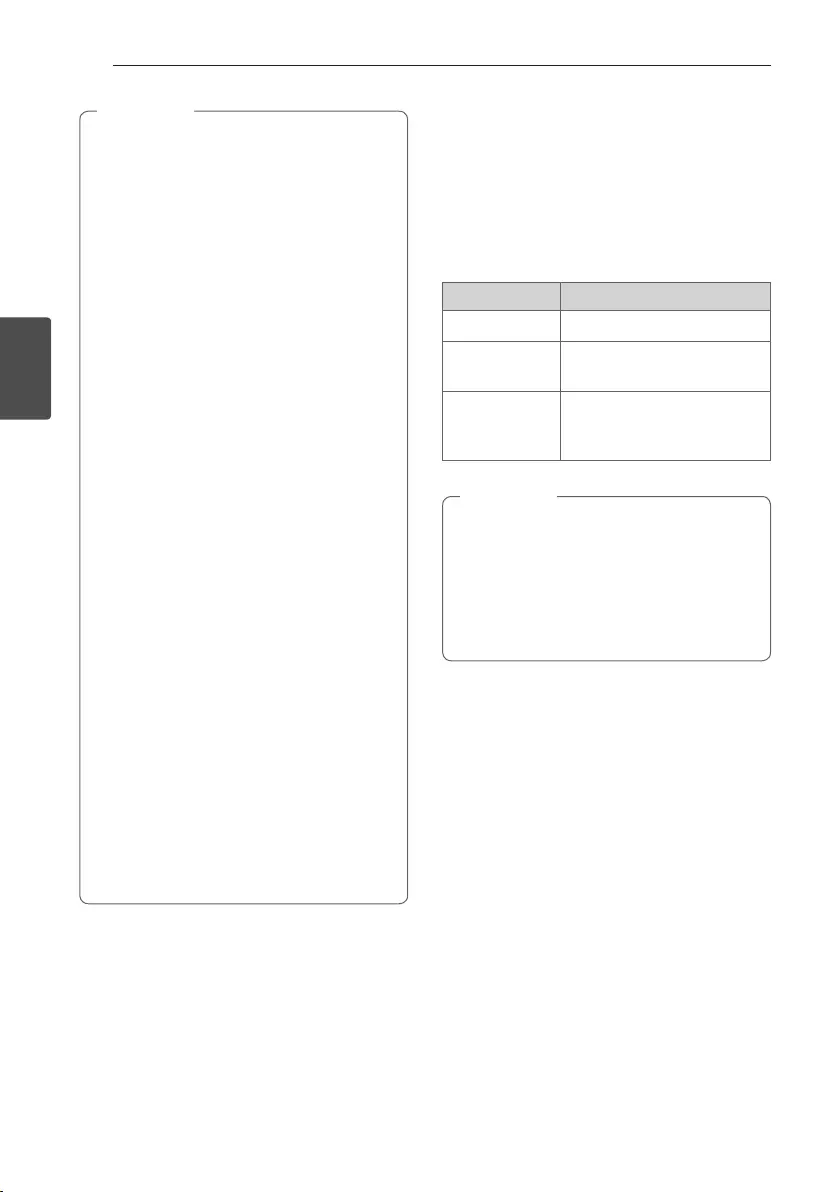
Operating18
Operating
3
yWhen using Bluetooth technology, you have
to make a connection between the unit and
the Bluetooth device as close as possible and
keep the distance.
However it may not work well in the case
below :
-There is a obstacle between the unit and
the bluetooth device.
-There is a device using same frequency
with Bluetooth technology such as a
medical equipment, a microwave or a
wireless LAN device.
yYou should connect your Bluetooth device to
this unit again when you restart it.
yThe sound may be interrupted when the
connection interfered by the other electronic
wave.
yYou may not control the Bluetooth device
with this unit.
yPairing is limited one Bluetooth device per
one unit and multi-pairing is not supported.
yDepending on the type of the device, you may
not be able to use the Bluetooth function.
yYou can enjoy Bluetooth function using
Smart phone, MP3 player, Notebook, etc..
yThe more distance between the unit and the
Bluetooth device, the lower the sound quality
becomes.
yBluetooth connection will be disconnected
when the unit is turned off or the bluetooth
device gets far from the unit.
yWhen Bluetooth connection is disconnected,
connect the bluetooth device to the unit
again.
yWhen not connected the Bluetooth,
Bluetooth LED will blink.
, Note Sound adjustment
Setting the surround mode
This system has a number of pre-set surround sound
fields. You can select a desired sound mode by using
each sound mode button.
Button Description
STANDARD You can enjoy optimized sound.
CINEMA You can enjoy more immersive
and cinematic surround sound.
VOICE
This program make voice sound
clear, improving the quality of
voice sound.
yIn some of sound effect mode, some speakers,
there’s no sound or low sound. It depends on
the mode of sound and the source of audio, it
is not defective.
yYou may need to reset the sound effect
mode, after switching the input, sometimes
even after the sound le changed.
, Note
Adjust the woofer level settings
You can adjust the sound level of woofer by pressing
WOOFER LEVEL o/p button.
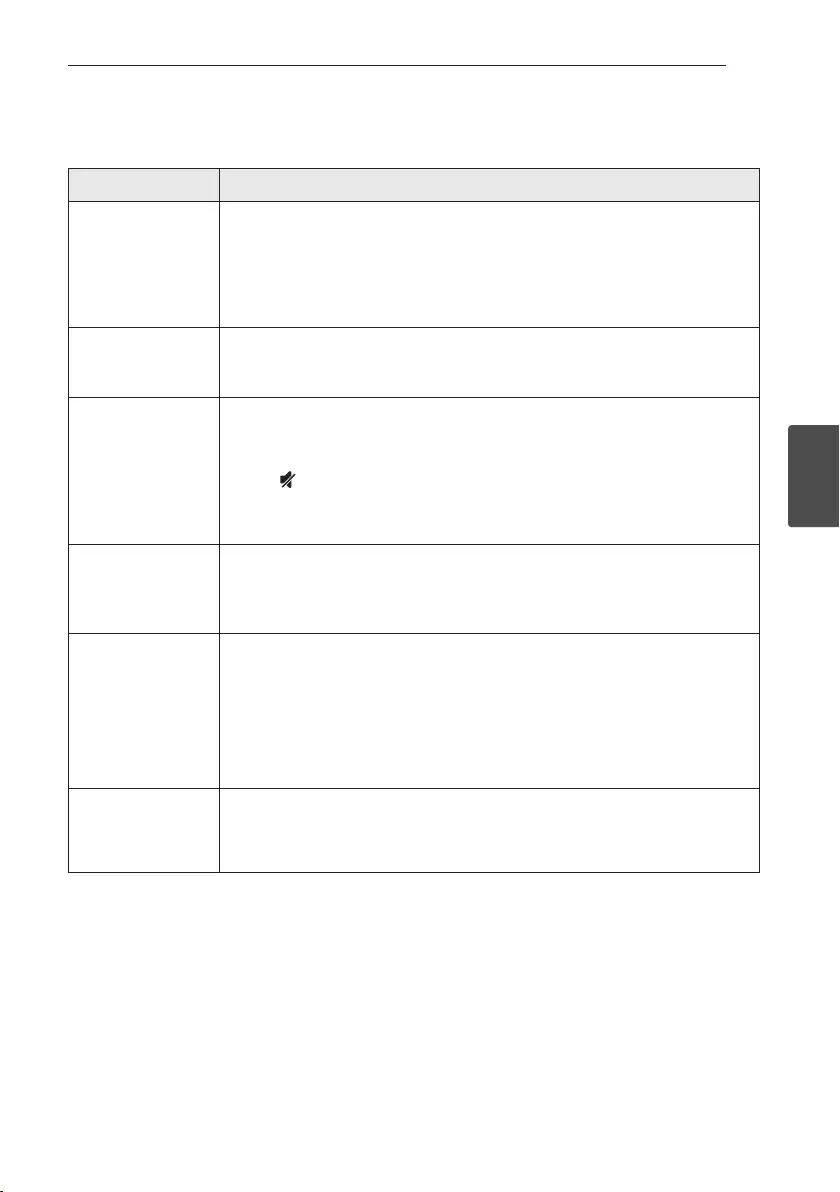
4 Troubleshooting
Troubleshooting 19
Troubleshooting
4
Troubleshooting
PROBLEM CAUSE & CORRECTION
The unit does not
work properly.
yTurn off the power of this unit and the connected external device (TV, Woofer,
DVD-player, Amplier, etc.) and turn it on again.
yDisconnect the power cord of this unit and the connected external device (TV,
Woofer, DVD-player, Amplier, etc.) and then try connecting again.
yPrevious setting may not be saved when device power is shut off.
No Power
yThe power cord is unplugged.
Plug in the power cord.
yCheck the condition by operating other electronic devices.
No sound
yIncorrect input source is selected.
Check the input source and select the correct input source.
yThe mute function is activated.
Press (Mute) or adjust the volume level to cancel the mute function.
yWhen you are using connection with a external device (set top box, Bluetooth
device etc.), adjust volume level of the device.
No woofer sound
yThe power cord of woofer is not connected.
Plug the power cord into the wall outlet securely.
yPairing between the unit and woofer gets disconnected.
Connect the unit and woofer. (Refer to the page 12.)
The remote control
does not work
properly.
yThe remote control is too far from the unit.
Operate the remote control within about 7 m.
yThere is an obstacle in the path of the remote control and the unit.
Remove the obstacle.
yThe batteries in the remote control is exhausted.
Replace the batteries with new one.
The AUTO POWER
function does not
work.
yCheck connection of the external device such as TV, DVD/Blu-Ray player or
Bluetooth device.
yDepending on the connected device, this function may not operate.
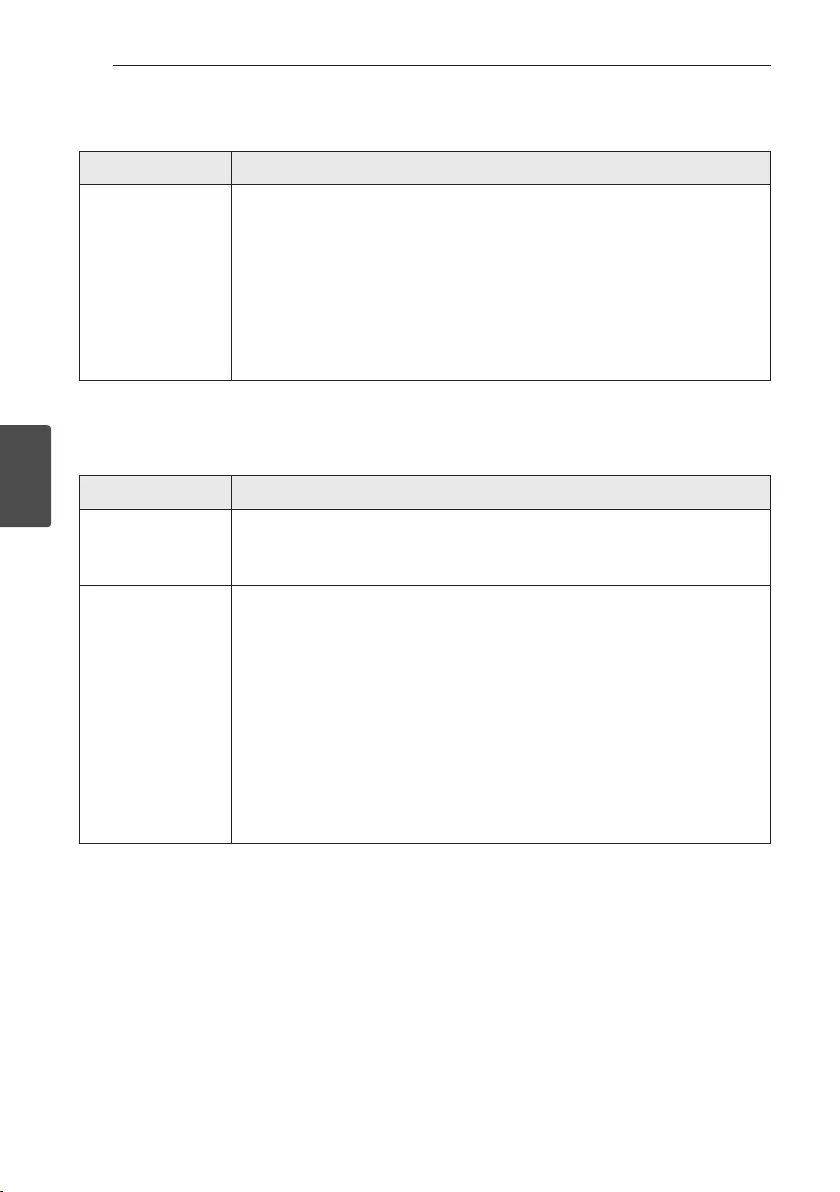
Troubleshooting20
Troubleshooting
4
PROBLEM CAUSE & CORRECTION
When you feel the
output sound of the
unit is low.
Check the details below and adjust the unit according to them.
ySwitch [ON] state of DRC function to [OFF] by using remote controller.
yWith the sound bar connected with TV, change the AUDIO DIGITAL OUT setting on
TV Setup Menu from [PCM] to [AUTO] or [BITSTREAM].
yWith the sound bar connected with Player, change the AUDIO DIGITAL OUT
setting on Player Setup Menu from [PCM] to [PRIMARY PASS-THROUGH] or
[BITSTREAM].
yChange Audio DRC setting on Player setup menu to [OFF] state.
NOTES to use wireless
PROBLEM CAUSE & CORRECTION
This device may have
wireless interference.
yWireless may not operate normally in weak signal area.
yPlease install the device close enough to wireless subwoofer.
yDo not install the device on metal furniture for optimum performance.
Bluetooth device may
malfunction or make
noise in the following
cases.
yWhen any part of your body contact the transceiver of the Bluetooth device or
sound bar.
yWhen there is an obstacle or wall or the device is installed in a secluded spot.
yWhen there is a device(a wireless LAN, a medical equipment or a microwave) using
same frequency, make the distance between the products as far away as possible
each other.
yWhen to connecting the device to the Bluetooth device, make the distance
between the products as close as possible each other.
yWhen the device gets too far from the Bluetooth device, the connection is
disconnected and also malfunction may occur.
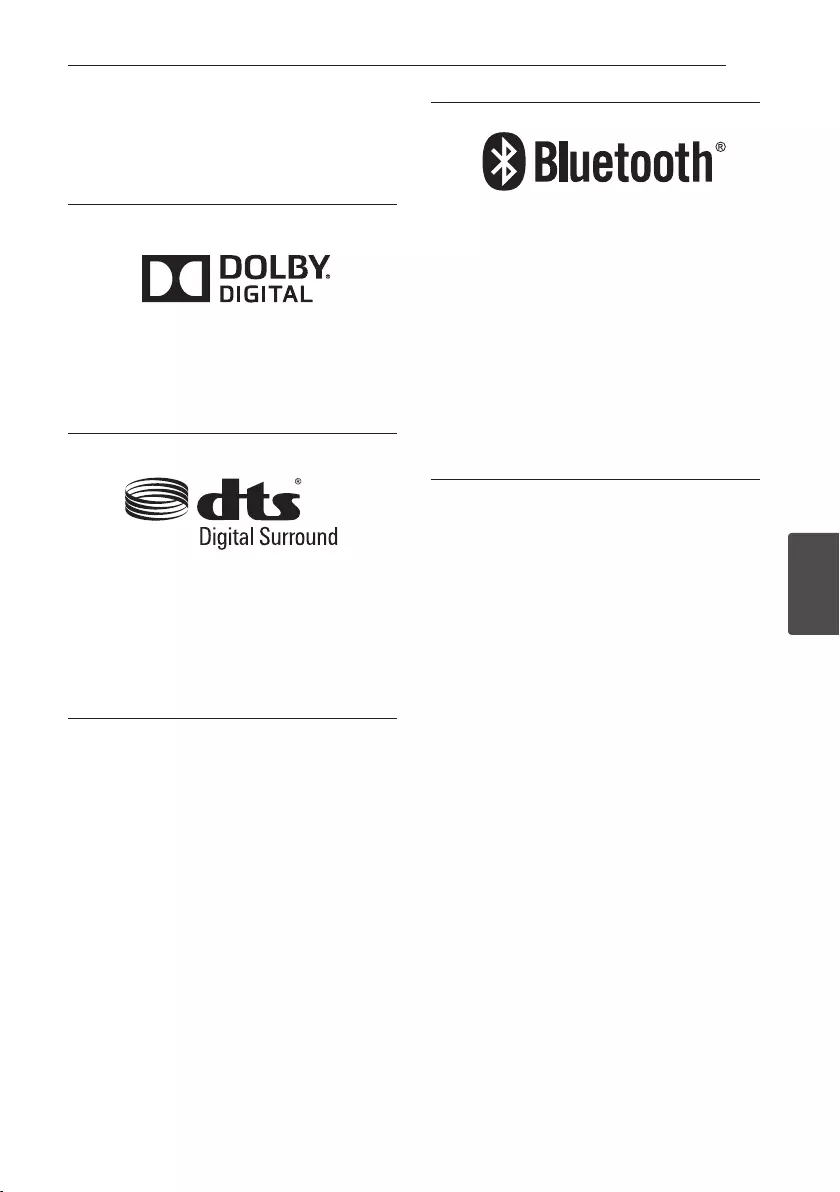
5 Appendix
Appendix 21
Appendix
5
Trademarks and licenses
All other trademarks are trademarks of their
respective owners.
Manufactured under license from Dolby
Laboratories. Dolby and the double-D symbol are
trademarks of Dolby Laboratories.
For DTS patents, see http://patents.dts.com.
Manufactured under license from DTS Licensing
Limited. DTS, the Symbol, & DTS and the Symbol
together are registered trademarks, and DTS
Digital Surround is a trademark of DTS, Inc. © DTS,
Inc. All Rights Reserved.
Bluetooth wireless technology is a system which
allows radio contact between electronic.
Connecting individual devices under Bluetooth
wireless technology does not incur any charges. A
mobile phone with Bluetooth wireless technology
can be operated via the Cascade if the connection
was made via Bluetooth wireless technology.
The Bluetooth word mark and logos are owned by
the Bluetooth SIG, Inc. and any use of such marks
by LG Electronics is under license.
Other trademarks and trade names are those of
their respective owners.
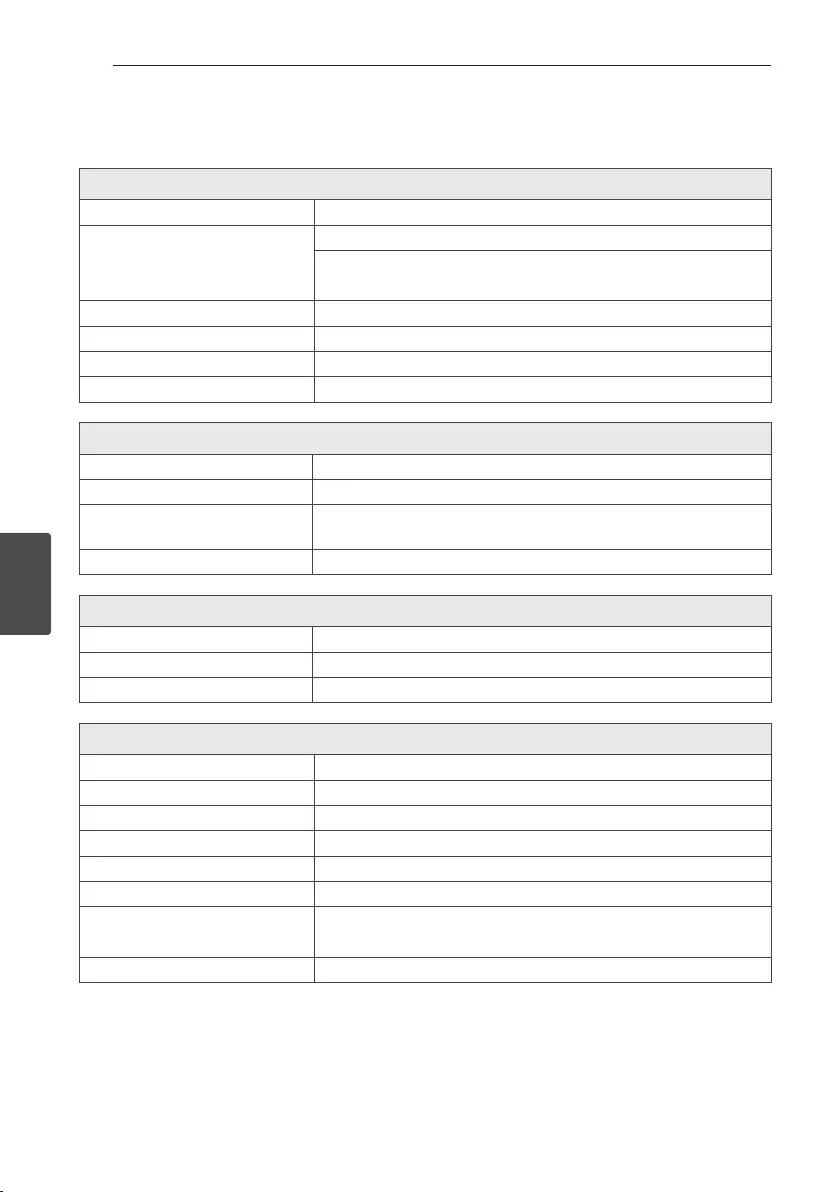
Appendix22
Appendix
5
Specifications
General
Power requirements 120 V ~ 60 Hz
Power consumption
27 W
Networked standby : 0.5 W
(If all network ports are activated.)
Dimensions (W x H x D) Approx. 950 mm x 71 mm x 47 mm (37.4 inch x 2.8 inch x 1.9 inch)
Net Weight Approx. 2.47 kg (5.4 lb)
Operating temperature 41 °F to 95 °F (5 °C to 35 °C)
Operating humidity 5 % to 90 %
Inputs
Digital audio in (OPTICAL IN) 3 V (p-p), Optical jack x 1
Portable in (PORT. IN) 0.5 Vrms (3.5 mm stereo jack) x 1
Available Digital Input Audio
Sampling Frequency 32 kHz, 44.1 kHz, 48 kHz, 88.2 kHz, 96 kHz
Available Digital Input Audio format Dolby Digital, DTS Digital Surround, PCM
Amplier (RMS Output power)
Total 300 W
Front 50 W +50 W (4 Ω at 1 kHz, 10% THD)
Subwoofer 200 W (3 Ω at 80 Hz, 10% THD)
Wireless subwoofer
Power requirements 120 V ~ 60 Hz
Power consumption 33 W
Type 1 Way 1 Speaker
Impedance 3 Ω
Rated Input Power 200 W
Max. Input Power 400 W
Dimensions (W x H x D) Approx. 171 mm x 390 mm x 261mm
(6.7 inch x 15.3 inch x 10.2 inch)
Net Weight Approx. 5.6 kg (12.3 lbs)
yDesigns and specications are subject to change without prior notice.
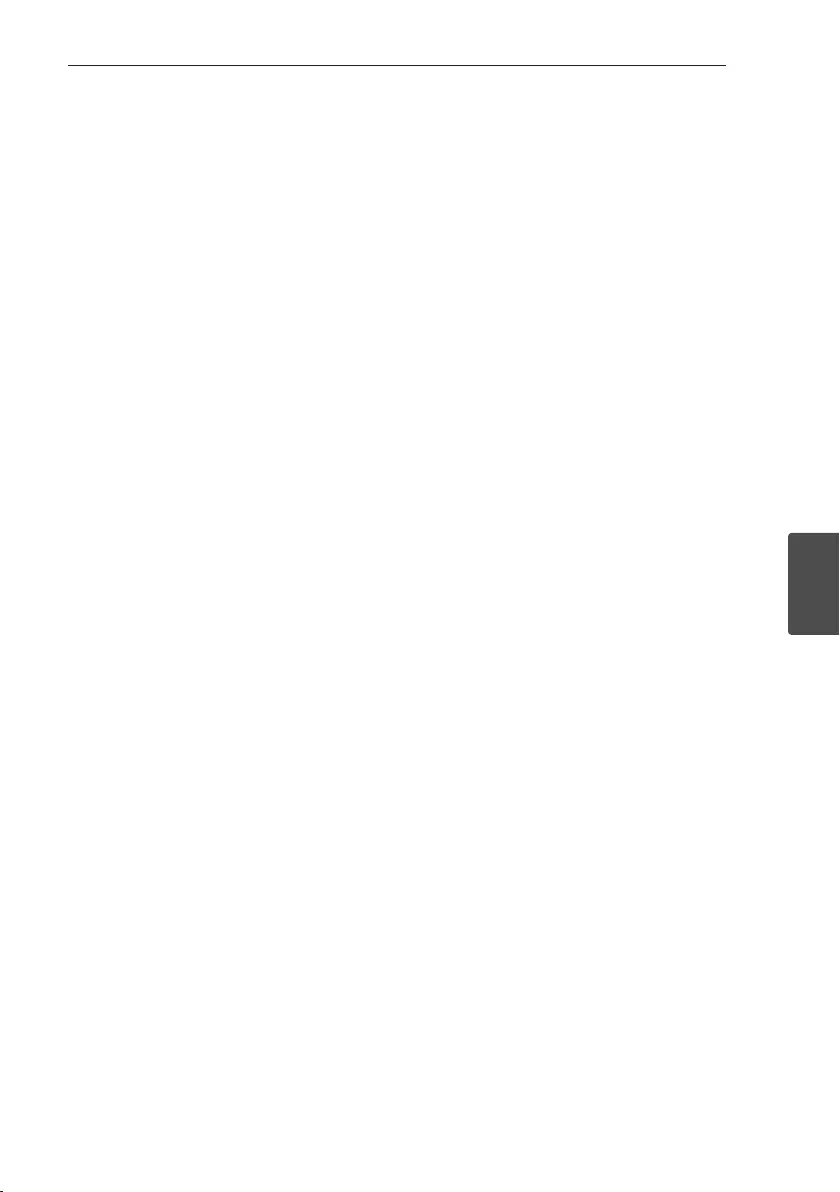
Appendix 23
Appendix
5
Maintenance
Handling the unit
When shipping the unit
Please save the original shipping carton and packing
materials. If you need to ship the unit, for maximum
protection, re-pack the unit as it was originally
packed at the factory.
Keeping the exterior surfaces clean
yDo not use volatile liquids such as insecticide spray
near the unit.
yWiping with strong pressure may damage the
surface.
yDo not leave rubber or plastic products in contact
with the unit for a long period of time.
Cleaning the unit
To clean the player, use a soft, dry cloth. If the
surfaces are extremely dirty, use a soft cloth lightly
moistened with a mild detergent solution. Do not use
strong solvents such as alcohol, benzine, or thinner,
as these might damage the surface of the unit.
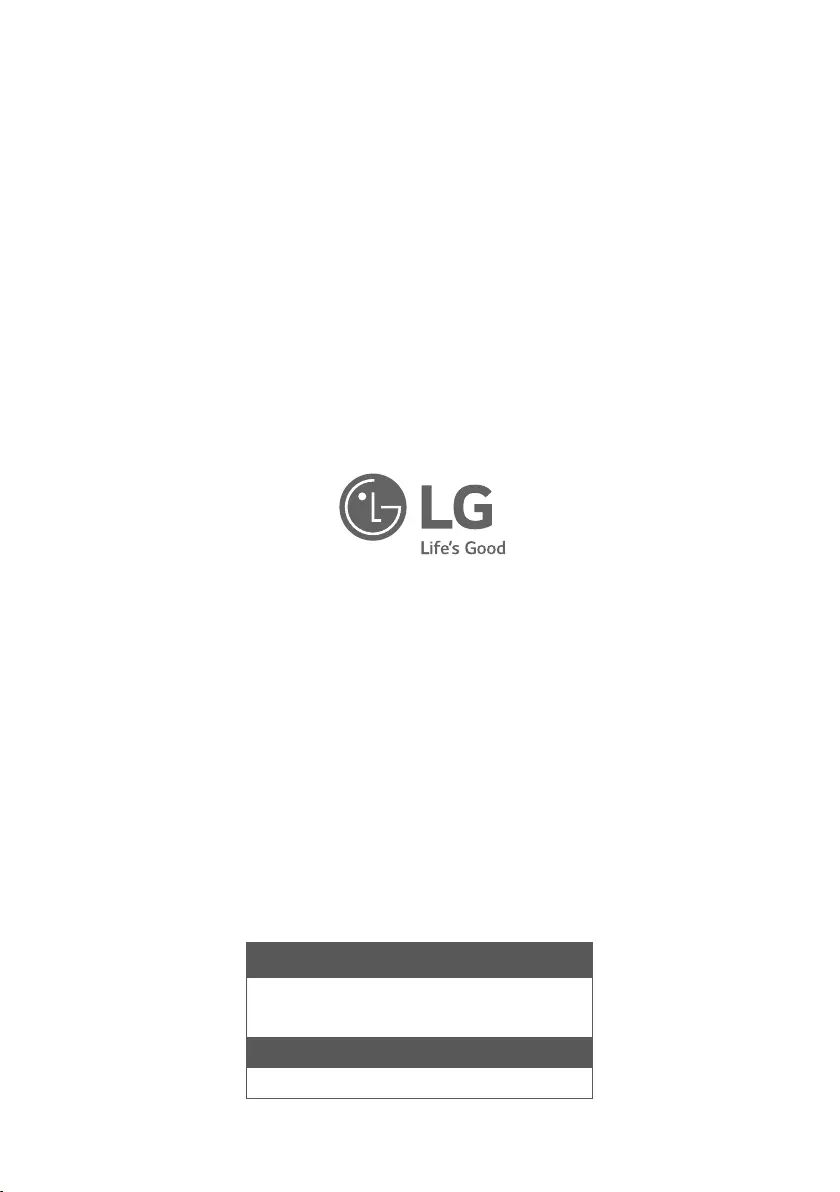
LG Customer Information Center
1-800-243-0000 USA, Consumer
1-888-865-3026 USA, Commercial
Register your product Online!
www.lg.com