Table of Contents
- Getting Started with LG webOS TV
- How to Operate TV
- Learn More about Magic Remote
- Pairing the Magic Remote
- Re-registering the Magic Remote
- Using the Remote Control Button
- Using the Magic Remote
- Using the Remote Control Button
- Using the Magic Remote
- Using TV Functions through Speech
- Using Speech to Text
- Access voice recognition using Google Assistant
- Access voice recognition using Amazon Alexa
- To View More Features of the Remote Control
- Automatically Setting the Universal Remote Control
- Using Apps Quickly and Easily with QUICK ACCESS
- Using SIMPLINK
- Shortcuts to Accessibility
- Using a USB Wired/Wireless Mouse
- Using a USB Wired/Wireless Keyboard
- Using a Gamepad
- Connecting Bluetooth Input Devices
- Enjoy Live TV
- Using Live Menu
- Viewing TV Guide
- Viewing Programme Information
- Using Live Playback (Real-time Playback)
- Using the Recording Functions
- Using the TV Scheduler
- Managing Recordings
- Playing Recordings
- Watching Internet Programme
- To Use Teletext
- Special Teletext Function
- To Set Teletext Language
- CI Information
- Learn More about HbbTV
- To Use HbbTV
- Apps and Content
- Connecting External Devices
- Using Home Dashboard
- Connecting Home IoT Devices
- Connecting Smart Devices
- Connecting Smart Devices using NFC Tagging
- To See the Mobile Device’s Screen on the TV
- Playing Sound from a Smart Device through the TV’s Speakers
- Connecting USB
- Tips for Using a USB Storage Device
- Using the Media Player
- Viewing Photos
- Playing Videos
- Listening to Music
- Watch content saved in your PC on the TV
- To See the PC Screen on the TV
- Making the Most of Smart TV
- Settings
- To Use Setting Function Quickly
- Picture
- Selecting Picture Mode
- Setting the Screen Size
- View Screen with Just Scan
- Adjusting the Brightness of a Picture
- Adjusting the Colour of an Picture
- Adjusting the Contrast of a Picture
- Applying the Current Picture Settings to All Inputs
- Resetting Picture Mode
- FILMMAKER MODE Auto Start
- To Use Reduce Blue light Feature
- Sound
- Select Mode
- Use TV Speaker
- Use Wireless Speaker
- Use Wired Speaker
- Use Multiple Speakers
- Dolby Atmos
- Balance
- Equalizer
- Installation Type
- Automatic Volume Adjustment
- DTV Audio Setting
- Adjusting AV Synchronization
- Select HDMI Input Audio Format
- TV Sound Mode Share
- Sound Bar Mode Control
- LG Sound Sync
- Setting Digital Sound Output
- Using eARC Supported Audio Device
- Initializing Sound Settings
- AI Service
- Programmes
- Network
- Devices
- System
- Accessibility
- Support
- Troubleshooting
- Perform Check-up with the Quick Help
- Troubleshooting Power/Remote Control Issues
- Troubleshooting Screen Issues
- Troubleshooting Sound Issues
- Troubleshooting PC Connection Issues
- Troubleshooting Movie Playback Issues
- Troubleshooting Recording Issues
- Troubleshooting Network Connection Issues
- Troubleshooting LG Account Issues
- Troubleshooting Contents Issues
- Troubleshooting Internet Browser Issues
- Being Aware of the Information
LG OLED48C17LB User Manual
Displayed below is the user manual for OLED48C17LB by LG which is a product in the TVs category. This manual has pages.
Related Manuals
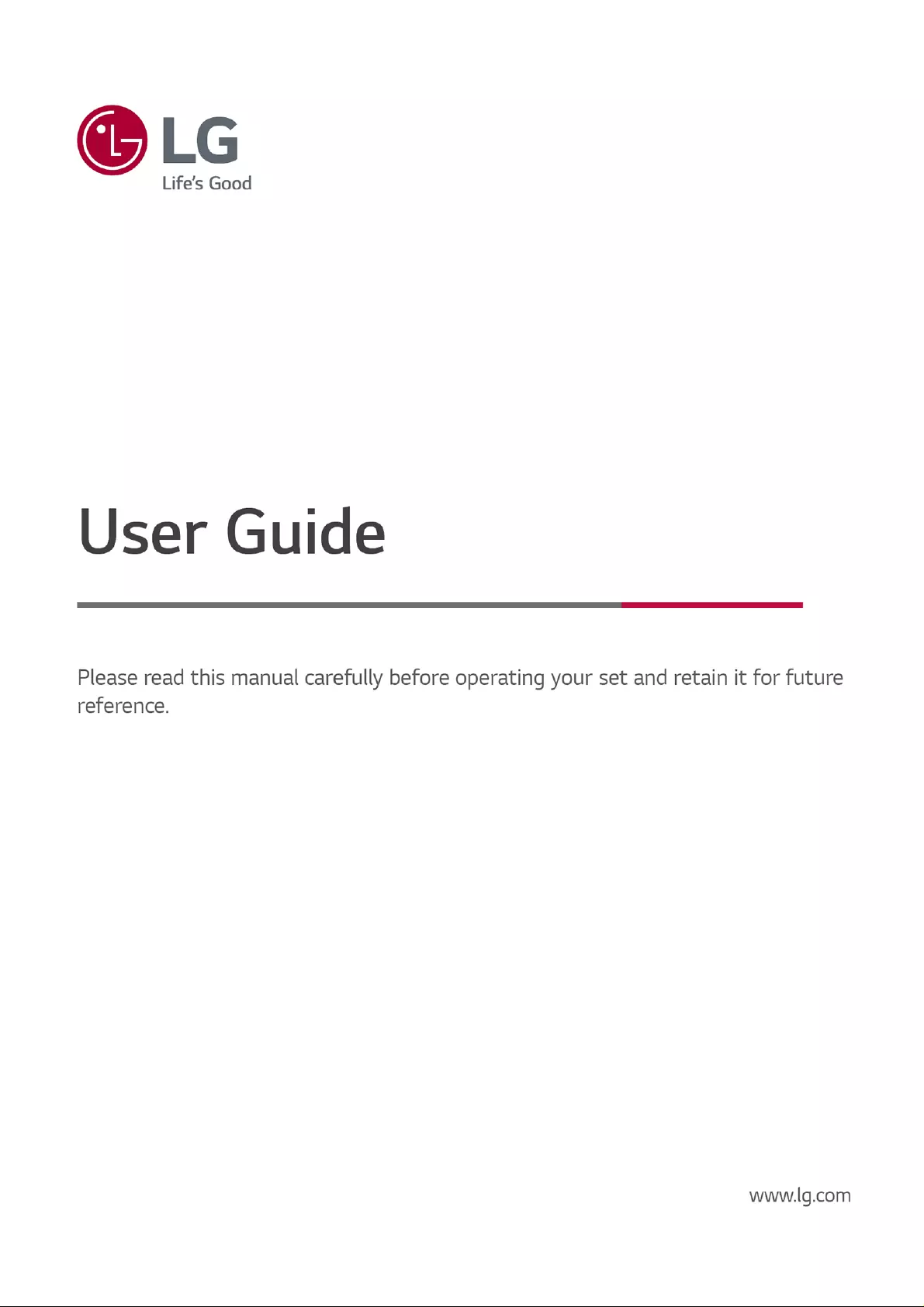
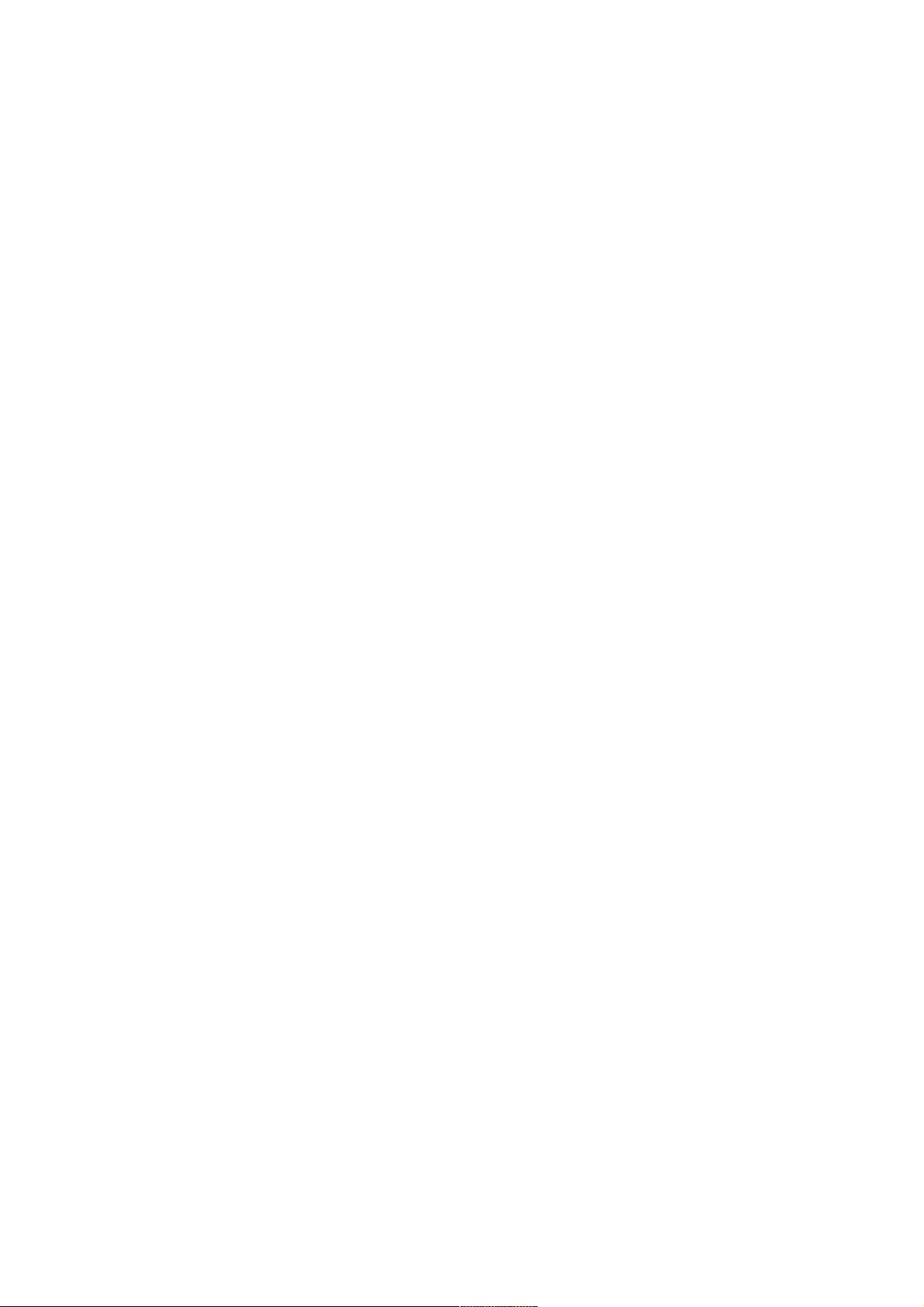
. . . . . . . . . . . . . . . . . . . . . . . . . . . . . . . . . . . . . . . . . . . . . . . . . . . . . . . . . . . . . . . . . . . . . . . . . . . . . . . . . . . . . . . . . . . . . . . . . . . . . . . . . . . . . . . . . . . . . . . . . . . . . . . . . . . . . . . . . . . . . . . . . . . . . . . . . . . . . . . . . . . . . . . . . . . . . . . . . . . . . . . . . . . . . . . . . . . . . . . .5
. . . . . . . . . . . . . . . . . . . . . . . . . . . . . . . . . . . . . . . . . . . . . . . . . . . . . . . . . . . . . . . . . . . . . . . . . . . . . . . . . . . . . . . . . . . . . . . . . . . . . . . . . . . . . . . . . . . . . . . . . . . . . . . . . . . . . . . . . . . . . . . . . . . . . . . . . . . . . . . . . . . . . . . . . . . . . . . . . . . . . . . . . . . . . . . . . . . . . . . .6
. . . . . . . . . . . . . . . . . . . . . . . . . . . . . . . . . . . . . . . . . . . . . . . . . . . . . . . . . . . . . . . . . . . . . . . . . . . . . . . . . . . . . . . . . . . . . . . . . . . . . . . . . . . . . . . . . . . . . . . . . . . . . . . . . . . . . . . . . . . . . . . . . . . . . . . . . . . . . . . . . . . . . . . . . . . . . . . . . . . . . . . . . . . . . . . . . . . . . . . .6
. . . . . . . . . . . . . . . . . . . . . . . . . . . . . . . . . . . . . . . . . . . . . . . . . . . . . . . . . . . . . . . . . . . . . . . . . . . . . . . . . . . . . . . . . . . . . . . . . . . . . . . . . . . . . . . . . . . . . . . . . . . . . . . . . . . . . . . . . . . . . . . . . . . . . . . . . . . . . . . . . . . . . . . . . . . . . . . . . . . . . . . . . . . . . . . . . . . . . . . .7
. . . . . . . . . . . . . . . . . . . . . . . . . . . . . . . . . . . . . . . . . . . . . . . . . . . . . . . . . . . . . . . . . . . . . . . . . . . . . . . . . . . . . . . . . . . . . . . . . . . . . . . . . . . . . . . . . . . . . . . . . . . . . . . . . . . . . . . . . . . . . . . . . . . . . . . . . . . . . . . . . . . . . . . . . . . . . . . . . . . . . . . . . . . . . . . . . . . . . . . .9
. . . . . . . . . . . . . . . . . . . . . . . . . . . . . . . . . . . . . . . . . . . . . . . . . . . . . . . . . . . . . . . . . . . . . . . . . . . . . . . . . . . . . . . . . . . . . . . . . . . . . . . . . . . . . . . . . . . . . . . . . . . . . . . . . . . . . . . . . . . . . . . . . . . . . . . . . . . . . . . . . . . . . . . . . . . . . . . . . . . . . . . . . . . . . . . . . . . . . . . .10
. . . . . . . . . . . . . . . . . . . . . . . . . . . . . . . . . . . . . . . . . . . . . . . . . . . . . . . . . . . . . . . . . . . . . . . . . . . . . . . . . . . . . . . . . . . . . . . . . . . . . . . . . . . . . . . . . . . . . . . . . . . . . . . . . . . . . . . . . . . . . . . . . . . . . . . . . . . . . . . . . . . . . . . . . . . . . . . . . . . . . . . . . . . . . . . . . . . . . . . .10
. . . . . . . . . . . . . . . . . . . . . . . . . . . . . . . . . . . . . . . . . . . . . . . . . . . . . . . . . . . . . . . . . . . . . . . . . . . . . . . . . . . . . . . . . . . . . . . . . . . . . . . . . . . . . . . . . . . . . . . . . . . . . . . . . . . . . . . . . . . . . . . . . . . . . . . . . . . . . . . . . . . . . . . . . . . . . . . . . . . . . . . . . . . . . . . . . . . . . . . .10
. . . . . . . . . . . . . . . . . . . . . . . . . . . . . . . . . . . . . . . . . . . . . . . . . . . . . . . . . . . . . . . . . . . . . . . . . . . . . . . . . . . . . . . . . . . . . . . . . . . . . . . . . . . . . . . . . . . . . . . . . . . . . . . . . . . . . . . . . . . . . . . . . . . . . . . . . . . . . . . . . . . . . . . . . . . . . . . . . . . . . . . . . . . . . . . . . . . . . . . .11
. . . . . . . . . . . . . . . . . . . . . . . . . . . . . . . . . . . . . . . . . . . . . . . . . . . . . . . . . . . . . . . . . . . . . . . . . . . . . . . . . . . . . . . . . . . . . . . . . . . . . . . . . . . . . . . . . . . . . . . . . . . . . . . . . . . . . . . . . . . . . . . . . . . . . . . . . . . . . . . . . . . . . . . . . . . . . . . . . . . . . . . . . . . . . . . . . . . . . . . .11
. . . . . . . . . . . . . . . . . . . . . . . . . . . . . . . . . . . . . . . . . . . . . . . . . . . . . . . . . . . . . . . . . . . . . . . . . . . . . . . . . . . . . . . . . . . . . . . . . . . . . . . . . . . . . . . . . . . . . . . . . . . . . . . . . . . . . . . . . . . . . . . . . . . . . . . . . . . . . . . . . . . . . . . . . . . . . . . . . . . . . . . . . . . . . . . . . . . . . . . .11
. . . . . . . . . . . . . . . . . . . . . . . . . . . . . . . . . . . . . . . . . . . . . . . . . . . . . . . . . . . . . . . . . . . . . . . . . . . . . . . . . . . . . . . . . . . . . . . . . . . . . . . . . . . . . . . . . . . . . . . . . . . . . . . . . . . . . . . . . . . . . . . . . . . . . . . . . . . . . . . . . . . . . . . . . . . . . . . . . . . . . . . . . . . . . . . . . . . . . . . .12
. . . . . . . . . . . . . . . . . . . . . . . . . . . . . . . . . . . . . . . . . . . . . . . . . . . . . . . . . . . . . . . . . . . . . . . . . . . . . . . . . . . . . . . . . . . . . . . . . . . . . . . . . . . . . . . . . . . . . . . . . . . . . . . . . . . . . . . . . . . . . . . . . . . . . . . . . . . . . . . . . . . . . . . . . . . . . . . . . . . . . . . . . . . . . . . . . . . . . . . .13
. . . . . . . . . . . . . . . . . . . . . . . . . . . . . . . . . . . . . . . . . . . . . . . . . . . . . . . . . . . . . . . . . . . . . . . . . . . . . . . . . . . . . . . . . . . . . . . . . . . . . . . . . . . . . . . . . . . . . . . . . . . . . . . . . . . . . . . . . . . . . . . . . . . . . . . . . . . . . . . . . . . . . . . . . . . . . . . . . . . . . . . . . . . . . . . . . . . . . . . .14
. . . . . . . . . . . . . . . . . . . . . . . . . . . . . . . . . . . . . . . . . . . . . . . . . . . . . . . . . . . . . . . . . . . . . . . . . . . . . . . . . . . . . . . . . . . . . . . . . . . . . . . . . . . . . . . . . . . . . . . . . . . . . . . . . . . . . . . . . . . . . . . . . . . . . . . . . . . . . . . . . . . . . . . . . . . . . . . . . . . . . . . . . . . . . . . . . . . . . . . .15
. . . . . . . . . . . . . . . . . . . . . . . . . . . . . . . . . . . . . . . . . . . . . . . . . . . . . . . . . . . . . . . . . . . . . . . . . . . . . . . . . . . . . . . . . . . . . . . . . . . . . . . . . . . . . . . . . . . . . . . . . . . . . . . . . . . . . . . . . . . . . . . . . . . . . . . . . . . . . . . . . . . . . . . . . . . . . . . . . . . . . . . . . . . . . . . . . . . . . . . .16
. . . . . . . . . . . . . . . . . . . . . . . . . . . . . . . . . . . . . . . . . . . . . . . . . . . . . . . . . . . . . . . . . . . . . . . . . . . . . . . . . . . . . . . . . . . . . . . . . . . . . . . . . . . . . . . . . . . . . . . . . . . . . . . . . . . . . . . . . . . . . . . . . . . . . . . . . . . . . . . . . . . . . . . . . . . . . . . . . . . . . . . . . . . . . . . . . . . . . . . .18
. . . . . . . . . . . . . . . . . . . . . . . . . . . . . . . . . . . . . . . . . . . . . . . . . . . . . . . . . . . . . . . . . . . . . . . . . . . . . . . . . . . . . . . . . . . . . . . . . . . . . . . . . . . . . . . . . . . . . . . . . . . . . . . . . . . . . . . . . . . . . . . . . . . . . . . . . . . . . . . . . . . . . . . . . . . . . . . . . . . . . . . . . . . . . . . . . . . . . . . .19
. . . . . . . . . . . . . . . . . . . . . . . . . . . . . . . . . . . . . . . . . . . . . . . . . . . . . . . . . . . . . . . . . . . . . . . . . . . . . . . . . . . . . . . . . . . . . . . . . . . . . . . . . . . . . . . . . . . . . . . . . . . . . . . . . . . . . . . . . . . . . . . . . . . . . . . . . . . . . . . . . . . . . . . . . . . . . . . . . . . . . . . . . . . . . . . . . . . . . . . .19
. . . . . . . . . . . . . . . . . . . . . . . . . . . . . . . . . . . . . . . . . . . . . . . . . . . . . . . . . . . . . . . . . . . . . . . . . . . . . . . . . . . . . . . . . . . . . . . . . . . . . . . . . . . . . . . . . . . . . . . . . . . . . . . . . . . . . . . . . . . . . . . . . . . . . . . . . . . . . . . . . . . . . . . . . . . . . . . . . . . . . . . . . . . . . . . . . . . . . . . .20
. . . . . . . . . . . . . . . . . . . . . . . . . . . . . . . . . . . . . . . . . . . . . . . . . . . . . . . . . . . . . . . . . . . . . . . . . . . . . . . . . . . . . . . . . . . . . . . . . . . . . . . . . . . . . . . . . . . . . . . . . . . . . . . . . . . . . . . . . . . . . . . . . . . . . . . . . . . . . . . . . . . . . . . . . . . . . . . . . . . . . . . . . . . . . . . . . . . . . . . .21
. . . . . . . . . . . . . . . . . . . . . . . . . . . . . . . . . . . . . . . . . . . . . . . . . . . . . . . . . . . . . . . . . . . . . . . . . . . . . . . . . . . . . . . . . . . . . . . . . . . . . . . . . . . . . . . . . . . . . . . . . . . . . . . . . . . . . . . . . . . . . . . . . . . . . . . . . . . . . . . . . . . . . . . . . . . . . . . . . . . . . . . . . . . . . . . . . . . . . . . .22
. . . . . . . . . . . . . . . . . . . . . . . . . . . . . . . . . . . . . . . . . . . . . . . . . . . . . . . . . . . . . . . . . . . . . . . . . . . . . . . . . . . . . . . . . . . . . . . . . . . . . . . . . . . . . . . . . . . . . . . . . . . . . . . . . . . . . . . . . . . . . . . . . . . . . . . . . . . . . . . . . . . . . . . . . . . . . . . . . . . . . . . . . . . . . . . . . . . . . . . .23
. . . . . . . . . . . . . . . . . . . . . . . . . . . . . . . . . . . . . . . . . . . . . . . . . . . . . . . . . . . . . . . . . . . . . . . . . . . . . . . . . . . . . . . . . . . . . . . . . . . . . . . . . . . . . . . . . . . . . . . . . . . . . . . . . . . . . . . . . . . . . . . . . . . . . . . . . . . . . . . . . . . . . . . . . . . . . . . . . . . . . . . . . . . . . . . . . . . . . . . .23
. . . . . . . . . . . . . . . . . . . . . . . . . . . . . . . . . . . . . . . . . . . . . . . . . . . . . . . . . . . . . . . . . . . . . . . . . . . . . . . . . . . . . . . . . . . . . . . . . . . . . . . . . . . . . . . . . . . . . . . . . . . . . . . . . . . . . . . . . . . . . . . . . . . . . . . . . . . . . . . . . . . . . . . . . . . . . . . . . . . . . . . . . . . . . . . . . . . . . . . .24
. . . . . . . . . . . . . . . . . . . . . . . . . . . . . . . . . . . . . . . . . . . . . . . . . . . . . . . . . . . . . . . . . . . . . . . . . . . . . . . . . . . . . . . . . . . . . . . . . . . . . . . . . . . . . . . . . . . . . . . . . . . . . . . . . . . . . . . . . . . . . . . . . . . . . . . . . . . . . . . . . . . . . . . . . . . . . . . . . . . . . . . . . . . . . . . . . . . . . . . .24
. . . . . . . . . . . . . . . . . . . . . . . . . . . . . . . . . . . . . . . . . . . . . . . . . . . . . . . . . . . . . . . . . . . . . . . . . . . . . . . . . . . . . . . . . . . . . . . . . . . . . . . . . . . . . . . . . . . . . . . . . . . . . . . . . . . . . . . . . . . . . . . . . . . . . . . . . . . . . . . . . . . . . . . . . . . . . . . . . . . . . . . . . . . . . . . . . . . . . . . .24
. . . . . . . . . . . . . . . . . . . . . . . . . . . . . . . . . . . . . . . . . . . . . . . . . . . . . . . . . . . . . . . . . . . . . . . . . . . . . . . . . . . . . . . . . . . . . . . . . . . . . . . . . . . . . . . . . . . . . . . . . . . . . . . . . . . . . . . . . . . . . . . . . . . . . . . . . . . . . . . . . . . . . . . . . . . . . . . . . . . . . . . . . . . . . . . . . . . . . . . .25
. . . . . . . . . . . . . . . . . . . . . . . . . . . . . . . . . . . . . . . . . . . . . . . . . . . . . . . . . . . . . . . . . . . . . . . . . . . . . . . . . . . . . . . . . . . . . . . . . . . . . . . . . . . . . . . . . . . . . . . . . . . . . . . . . . . . . . . . . . . . . . . . . . . . . . . . . . . . . . . . . . . . . . . . . . . . . . . . . . . . . . . . . . . . . . . . . . . . . . . .26
. . . . . . . . . . . . . . . . . . . . . . . . . . . . . . . . . . . . . . . . . . . . . . . . . . . . . . . . . . . . . . . . . . . . . . . . . . . . . . . . . . . . . . . . . . . . . . . . . . . . . . . . . . . . . . . . . . . . . . . . . . . . . . . . . . . . . . . . . . . . . . . . . . . . . . . . . . . . . . . . . . . . . . . . . . . . . . . . . . . . . . . . . . . . . . . . . . . . . . . .27
. . . . . . . . . . . . . . . . . . . . . . . . . . . . . . . . . . . . . . . . . . . . . . . . . . . . . . . . . . . . . . . . . . . . . . . . . . . . . . . . . . . . . . . . . . . . . . . . . . . . . . . . . . . . . . . . . . . . . . . . . . . . . . . . . . . . . . . . . . . . . . . . . . . . . . . . . . . . . . . . . . . . . . . . . . . . . . . . . . . . . . . . . . . . . . . . . . . . . . . .27
. . . . . . . . . . . . . . . . . . . . . . . . . . . . . . . . . . . . . . . . . . . . . . . . . . . . . . . . . . . . . . . . . . . . . . . . . . . . . . . . . . . . . . . . . . . . . . . . . . . . . . . . . . . . . . . . . . . . . . . . . . . . . . . . . . . . . . . . . . . . . . . . . . . . . . . . . . . . . . . . . . . . . . . . . . . . . . . . . . . . . . . . . . . . . . . . . . . . . . . .29
. . . . . . . . . . . . . . . . . . . . . . . . . . . . . . . . . . . . . . . . . . . . . . . . . . . . . . . . . . . . . . . . . . . . . . . . . . . . . . . . . . . . . . . . . . . . . . . . . . . . . . . . . . . . . . . . . . . . . . . . . . . . . . . . . . . . . . . . . . . . . . . . . . . . . . . . . . . . . . . . . . . . . . . . . . . . . . . . . . . . . . . . . . . . . . . . . . . . . . . .30
. . . . . . . . . . . . . . . . . . . . . . . . . . . . . . . . . . . . . . . . . . . . . . . . . . . . . . . . . . . . . . . . . . . . . . . . . . . . . . . . . . . . . . . . . . . . . . . . . . . . . . . . . . . . . . . . . . . . . . . . . . . . . . . . . . . . . . . . . . . . . . . . . . . . . . . . . . . . . . . . . . . . . . . . . . . . . . . . . . . . . . . . . . . . . . . . . . . . . . . .32
Contents
Getting Started with LG webOS TV
Using the Home Feature of the LG webOS TV
Manage LG webOS TV Home
Watching Broadcast TV
Connecting to the Network
LG Membership
Managing Your LG Account
About User Guide
How to Operate TV
Learn More about Magic Remote
Pairing the Magic Remote
Re-registering the Magic Remote
Using the Remote Control Button
Using the Magic Remote
Using the Remote Control Button
Using the Magic Remote
Using TV Functions through Speech
Using Speech to Text
Access voice recognition using Google Assistant
Access voice recognition using Amazon Alexa
To View More Features of the Remote Control
Automatically Setting the Universal Remote Control
Using Apps Quickly and Easily with QUICK ACCESS
Using SIMPLINK
Shortcuts to Accessibility
Using a USB Wired/Wireless Mouse
Using a USB Wired/Wireless Keyboard
Using a Gamepad
Connecting Bluetooth Input Devices
Enjoy Live TV
Using Live Menu
Viewing TV Guide
Viewing Programme Information
Using Live Playback (Real-time Playback)
Using the Recording Functions
Using the TV Scheduler
Managing Recordings
2
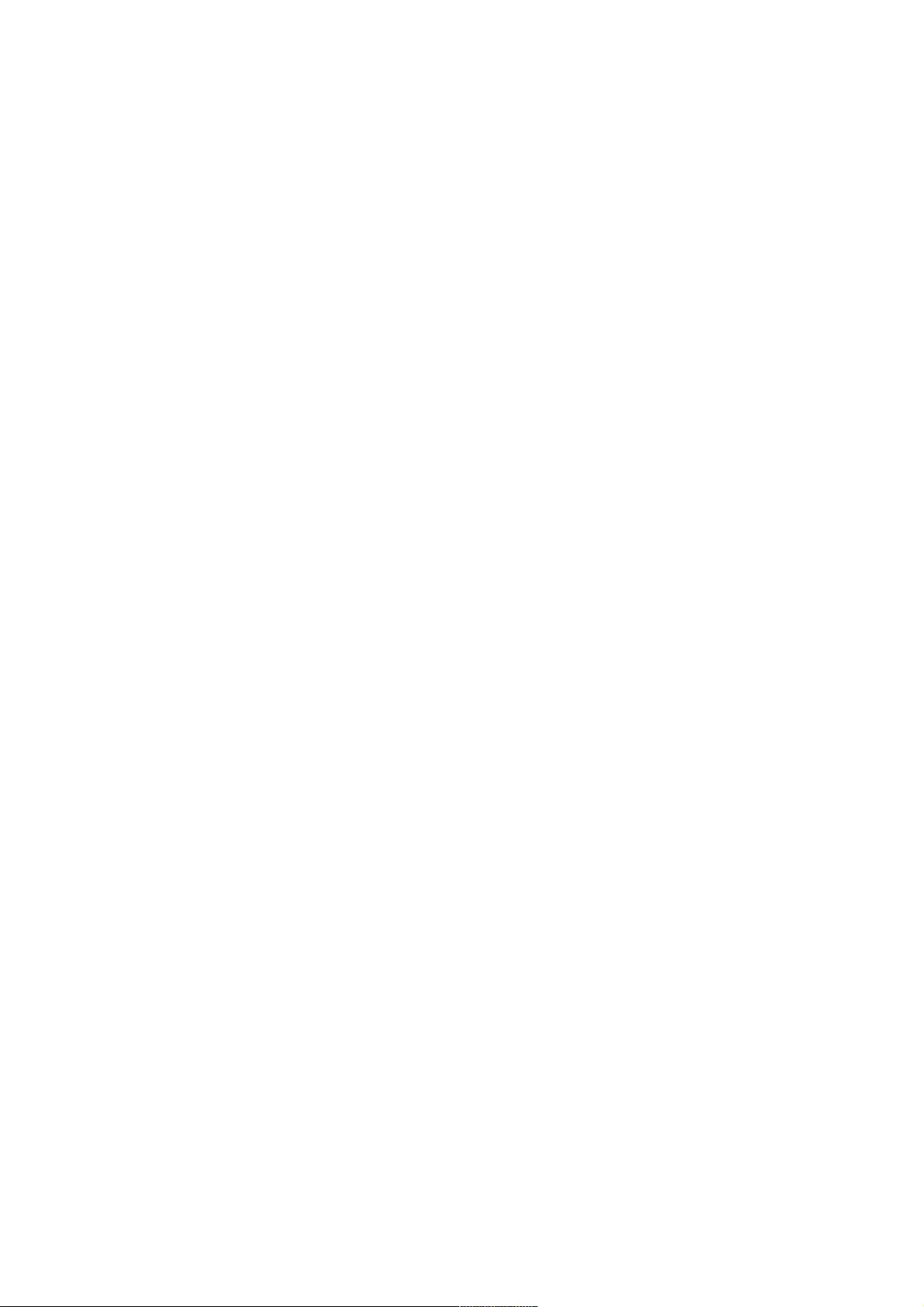
. . . . . . . . . . . . . . . . . . . . . . . . . . . . . . . . . . . . . . . . . . . . . . . . . . . . . . . . . . . . . . . . . . . . . . . . . . . . . . . . . . . . . . . . . . . . . . . . . . . . . . . . . . . . . . . . . . . . . . . . . . . . . . . . . . . . . . . . . . . . . . . . . . . . . . . . . . . . . . . . . . . . . . . . . . . . . . . . . . . . . . . . . . . . . . . . . . . . . . . .33
. . . . . . . . . . . . . . . . . . . . . . . . . . . . . . . . . . . . . . . . . . . . . . . . . . . . . . . . . . . . . . . . . . . . . . . . . . . . . . . . . . . . . . . . . . . . . . . . . . . . . . . . . . . . . . . . . . . . . . . . . . . . . . . . . . . . . . . . . . . . . . . . . . . . . . . . . . . . . . . . . . . . . . . . . . . . . . . . . . . . . . . . . . . . . . . . . . . . . . . .34
. . . . . . . . . . . . . . . . . . . . . . . . . . . . . . . . . . . . . . . . . . . . . . . . . . . . . . . . . . . . . . . . . . . . . . . . . . . . . . . . . . . . . . . . . . . . . . . . . . . . . . . . . . . . . . . . . . . . . . . . . . . . . . . . . . . . . . . . . . . . . . . . . . . . . . . . . . . . . . . . . . . . . . . . . . . . . . . . . . . . . . . . . . . . . . . . . . . . . . . .35
. . . . . . . . . . . . . . . . . . . . . . . . . . . . . . . . . . . . . . . . . . . . . . . . . . . . . . . . . . . . . . . . . . . . . . . . . . . . . . . . . . . . . . . . . . . . . . . . . . . . . . . . . . . . . . . . . . . . . . . . . . . . . . . . . . . . . . . . . . . . . . . . . . . . . . . . . . . . . . . . . . . . . . . . . . . . . . . . . . . . . . . . . . . . . . . . . . . . . . . .36
. . . . . . . . . . . . . . . . . . . . . . . . . . . . . . . . . . . . . . . . . . . . . . . . . . . . . . . . . . . . . . . . . . . . . . . . . . . . . . . . . . . . . . . . . . . . . . . . . . . . . . . . . . . . . . . . . . . . . . . . . . . . . . . . . . . . . . . . . . . . . . . . . . . . . . . . . . . . . . . . . . . . . . . . . . . . . . . . . . . . . . . . . . . . . . . . . . . . . . . .37
. . . . . . . . . . . . . . . . . . . . . . . . . . . . . . . . . . . . . . . . . . . . . . . . . . . . . . . . . . . . . . . . . . . . . . . . . . . . . . . . . . . . . . . . . . . . . . . . . . . . . . . . . . . . . . . . . . . . . . . . . . . . . . . . . . . . . . . . . . . . . . . . . . . . . . . . . . . . . . . . . . . . . . . . . . . . . . . . . . . . . . . . . . . . . . . . . . . . . . . .37
. . . . . . . . . . . . . . . . . . . . . . . . . . . . . . . . . . . . . . . . . . . . . . . . . . . . . . . . . . . . . . . . . . . . . . . . . . . . . . . . . . . . . . . . . . . . . . . . . . . . . . . . . . . . . . . . . . . . . . . . . . . . . . . . . . . . . . . . . . . . . . . . . . . . . . . . . . . . . . . . . . . . . . . . . . . . . . . . . . . . . . . . . . . . . . . . . . . . . . . .38
. . . . . . . . . . . . . . . . . . . . . . . . . . . . . . . . . . . . . . . . . . . . . . . . . . . . . . . . . . . . . . . . . . . . . . . . . . . . . . . . . . . . . . . . . . . . . . . . . . . . . . . . . . . . . . . . . . . . . . . . . . . . . . . . . . . . . . . . . . . . . . . . . . . . . . . . . . . . . . . . . . . . . . . . . . . . . . . . . . . . . . . . . . . . . . . . . . . . . . . .38
. . . . . . . . . . . . . . . . . . . . . . . . . . . . . . . . . . . . . . . . . . . . . . . . . . . . . . . . . . . . . . . . . . . . . . . . . . . . . . . . . . . . . . . . . . . . . . . . . . . . . . . . . . . . . . . . . . . . . . . . . . . . . . . . . . . . . . . . . . . . . . . . . . . . . . . . . . . . . . . . . . . . . . . . . . . . . . . . . . . . . . . . . . . . . . . . . . . . . . . .39
. . . . . . . . . . . . . . . . . . . . . . . . . . . . . . . . . . . . . . . . . . . . . . . . . . . . . . . . . . . . . . . . . . . . . . . . . . . . . . . . . . . . . . . . . . . . . . . . . . . . . . . . . . . . . . . . . . . . . . . . . . . . . . . . . . . . . . . . . . . . . . . . . . . . . . . . . . . . . . . . . . . . . . . . . . . . . . . . . . . . . . . . . . . . . . . . . . . . . . . .40
. . . . . . . . . . . . . . . . . . . . . . . . . . . . . . . . . . . . . . . . . . . . . . . . . . . . . . . . . . . . . . . . . . . . . . . . . . . . . . . . . . . . . . . . . . . . . . . . . . . . . . . . . . . . . . . . . . . . . . . . . . . . . . . . . . . . . . . . . . . . . . . . . . . . . . . . . . . . . . . . . . . . . . . . . . . . . . . . . . . . . . . . . . . . . . . . . . . . . . . .40
. . . . . . . . . . . . . . . . . . . . . . . . . . . . . . . . . . . . . . . . . . . . . . . . . . . . . . . . . . . . . . . . . . . . . . . . . . . . . . . . . . . . . . . . . . . . . . . . . . . . . . . . . . . . . . . . . . . . . . . . . . . . . . . . . . . . . . . . . . . . . . . . . . . . . . . . . . . . . . . . . . . . . . . . . . . . . . . . . . . . . . . . . . . . . . . . . . . . . . . .41
. . . . . . . . . . . . . . . . . . . . . . . . . . . . . . . . . . . . . . . . . . . . . . . . . . . . . . . . . . . . . . . . . . . . . . . . . . . . . . . . . . . . . . . . . . . . . . . . . . . . . . . . . . . . . . . . . . . . . . . . . . . . . . . . . . . . . . . . . . . . . . . . . . . . . . . . . . . . . . . . . . . . . . . . . . . . . . . . . . . . . . . . . . . . . . . . . . . . . . . .43
. . . . . . . . . . . . . . . . . . . . . . . . . . . . . . . . . . . . . . . . . . . . . . . . . . . . . . . . . . . . . . . . . . . . . . . . . . . . . . . . . . . . . . . . . . . . . . . . . . . . . . . . . . . . . . . . . . . . . . . . . . . . . . . . . . . . . . . . . . . . . . . . . . . . . . . . . . . . . . . . . . . . . . . . . . . . . . . . . . . . . . . . . . . . . . . . . . . . . . . .44
. . . . . . . . . . . . . . . . . . . . . . . . . . . . . . . . . . . . . . . . . . . . . . . . . . . . . . . . . . . . . . . . . . . . . . . . . . . . . . . . . . . . . . . . . . . . . . . . . . . . . . . . . . . . . . . . . . . . . . . . . . . . . . . . . . . . . . . . . . . . . . . . . . . . . . . . . . . . . . . . . . . . . . . . . . . . . . . . . . . . . . . . . . . . . . . . . . . . . . . .45
. . . . . . . . . . . . . . . . . . . . . . . . . . . . . . . . . . . . . . . . . . . . . . . . . . . . . . . . . . . . . . . . . . . . . . . . . . . . . . . . . . . . . . . . . . . . . . . . . . . . . . . . . . . . . . . . . . . . . . . . . . . . . . . . . . . . . . . . . . . . . . . . . . . . . . . . . . . . . . . . . . . . . . . . . . . . . . . . . . . . . . . . . . . . . . . . . . . . . . . .46
. . . . . . . . . . . . . . . . . . . . . . . . . . . . . . . . . . . . . . . . . . . . . . . . . . . . . . . . . . . . . . . . . . . . . . . . . . . . . . . . . . . . . . . . . . . . . . . . . . . . . . . . . . . . . . . . . . . . . . . . . . . . . . . . . . . . . . . . . . . . . . . . . . . . . . . . . . . . . . . . . . . . . . . . . . . . . . . . . . . . . . . . . . . . . . . . . . . . . . . .47
. . . . . . . . . . . . . . . . . . . . . . . . . . . . . . . . . . . . . . . . . . . . . . . . . . . . . . . . . . . . . . . . . . . . . . . . . . . . . . . . . . . . . . . . . . . . . . . . . . . . . . . . . . . . . . . . . . . . . . . . . . . . . . . . . . . . . . . . . . . . . . . . . . . . . . . . . . . . . . . . . . . . . . . . . . . . . . . . . . . . . . . . . . . . . . . . . . . . . . . .48
. . . . . . . . . . . . . . . . . . . . . . . . . . . . . . . . . . . . . . . . . . . . . . . . . . . . . . . . . . . . . . . . . . . . . . . . . . . . . . . . . . . . . . . . . . . . . . . . . . . . . . . . . . . . . . . . . . . . . . . . . . . . . . . . . . . . . . . . . . . . . . . . . . . . . . . . . . . . . . . . . . . . . . . . . . . . . . . . . . . . . . . . . . . . . . . . . . . . . . . .48
. . . . . . . . . . . . . . . . . . . . . . . . . . . . . . . . . . . . . . . . . . . . . . . . . . . . . . . . . . . . . . . . . . . . . . . . . . . . . . . . . . . . . . . . . . . . . . . . . . . . . . . . . . . . . . . . . . . . . . . . . . . . . . . . . . . . . . . . . . . . . . . . . . . . . . . . . . . . . . . . . . . . . . . . . . . . . . . . . . . . . . . . . . . . . . . . . . . . . . . .49
. . . . . . . . . . . . . . . . . . . . . . . . . . . . . . . . . . . . . . . . . . . . . . . . . . . . . . . . . . . . . . . . . . . . . . . . . . . . . . . . . . . . . . . . . . . . . . . . . . . . . . . . . . . . . . . . . . . . . . . . . . . . . . . . . . . . . . . . . . . . . . . . . . . . . . . . . . . . . . . . . . . . . . . . . . . . . . . . . . . . . . . . . . . . . . . . . . . . . . . .50
. . . . . . . . . . . . . . . . . . . . . . . . . . . . . . . . . . . . . . . . . . . . . . . . . . . . . . . . . . . . . . . . . . . . . . . . . . . . . . . . . . . . . . . . . . . . . . . . . . . . . . . . . . . . . . . . . . . . . . . . . . . . . . . . . . . . . . . . . . . . . . . . . . . . . . . . . . . . . . . . . . . . . . . . . . . . . . . . . . . . . . . . . . . . . . . . . . . . . . . .50
. . . . . . . . . . . . . . . . . . . . . . . . . . . . . . . . . . . . . . . . . . . . . . . . . . . . . . . . . . . . . . . . . . . . . . . . . . . . . . . . . . . . . . . . . . . . . . . . . . . . . . . . . . . . . . . . . . . . . . . . . . . . . . . . . . . . . . . . . . . . . . . . . . . . . . . . . . . . . . . . . . . . . . . . . . . . . . . . . . . . . . . . . . . . . . . . . . . . . . . .51
. . . . . . . . . . . . . . . . . . . . . . . . . . . . . . . . . . . . . . . . . . . . . . . . . . . . . . . . . . . . . . . . . . . . . . . . . . . . . . . . . . . . . . . . . . . . . . . . . . . . . . . . . . . . . . . . . . . . . . . . . . . . . . . . . . . . . . . . . . . . . . . . . . . . . . . . . . . . . . . . . . . . . . . . . . . . . . . . . . . . . . . . . . . . . . . . . . . . . . . .52
. . . . . . . . . . . . . . . . . . . . . . . . . . . . . . . . . . . . . . . . . . . . . . . . . . . . . . . . . . . . . . . . . . . . . . . . . . . . . . . . . . . . . . . . . . . . . . . . . . . . . . . . . . . . . . . . . . . . . . . . . . . . . . . . . . . . . . . . . . . . . . . . . . . . . . . . . . . . . . . . . . . . . . . . . . . . . . . . . . . . . . . . . . . . . . . . . . . . . . . .54
. . . . . . . . . . . . . . . . . . . . . . . . . . . . . . . . . . . . . . . . . . . . . . . . . . . . . . . . . . . . . . . . . . . . . . . . . . . . . . . . . . . . . . . . . . . . . . . . . . . . . . . . . . . . . . . . . . . . . . . . . . . . . . . . . . . . . . . . . . . . . . . . . . . . . . . . . . . . . . . . . . . . . . . . . . . . . . . . . . . . . . . . . . . . . . . . . . . . . . . .55
. . . . . . . . . . . . . . . . . . . . . . . . . . . . . . . . . . . . . . . . . . . . . . . . . . . . . . . . . . . . . . . . . . . . . . . . . . . . . . . . . . . . . . . . . . . . . . . . . . . . . . . . . . . . . . . . . . . . . . . . . . . . . . . . . . . . . . . . . . . . . . . . . . . . . . . . . . . . . . . . . . . . . . . . . . . . . . . . . . . . . . . . . . . . . . . . . . . . . . . .55
. . . . . . . . . . . . . . . . . . . . . . . . . . . . . . . . . . . . . . . . . . . . . . . . . . . . . . . . . . . . . . . . . . . . . . . . . . . . . . . . . . . . . . . . . . . . . . . . . . . . . . . . . . . . . . . . . . . . . . . . . . . . . . . . . . . . . . . . . . . . . . . . . . . . . . . . . . . . . . . . . . . . . . . . . . . . . . . . . . . . . . . . . . . . . . . . . . . . . . . .59
. . . . . . . . . . . . . . . . . . . . . . . . . . . . . . . . . . . . . . . . . . . . . . . . . . . . . . . . . . . . . . . . . . . . . . . . . . . . . . . . . . . . . . . . . . . . . . . . . . . . . . . . . . . . . . . . . . . . . . . . . . . . . . . . . . . . . . . . . . . . . . . . . . . . . . . . . . . . . . . . . . . . . . . . . . . . . . . . . . . . . . . . . . . . . . . . . . . . . . . .59
. . . . . . . . . . . . . . . . . . . . . . . . . . . . . . . . . . . . . . . . . . . . . . . . . . . . . . . . . . . . . . . . . . . . . . . . . . . . . . . . . . . . . . . . . . . . . . . . . . . . . . . . . . . . . . . . . . . . . . . . . . . . . . . . . . . . . . . . . . . . . . . . . . . . . . . . . . . . . . . . . . . . . . . . . . . . . . . . . . . . . . . . . . . . . . . . . . . . . . . .60
. . . . . . . . . . . . . . . . . . . . . . . . . . . . . . . . . . . . . . . . . . . . . . . . . . . . . . . . . . . . . . . . . . . . . . . . . . . . . . . . . . . . . . . . . . . . . . . . . . . . . . . . . . . . . . . . . . . . . . . . . . . . . . . . . . . . . . . . . . . . . . . . . . . . . . . . . . . . . . . . . . . . . . . . . . . . . . . . . . . . . . . . . . . . . . . . . . . . . . . .60
. . . . . . . . . . . . . . . . . . . . . . . . . . . . . . . . . . . . . . . . . . . . . . . . . . . . . . . . . . . . . . . . . . . . . . . . . . . . . . . . . . . . . . . . . . . . . . . . . . . . . . . . . . . . . . . . . . . . . . . . . . . . . . . . . . . . . . . . . . . . . . . . . . . . . . . . . . . . . . . . . . . . . . . . . . . . . . . . . . . . . . . . . . . . . . . . . . . . . . . .61
Playing Recordings
Watching Internet Programme
To Use Teletext
Special Teletext Function
To Set Teletext Language
CI Information
Learn More about HbbTV
To Use HbbTV
Apps and Content
Installing Apps
Content Recommendation
Content Search
Connecting External Devices
Using Home Dashboard
Connecting Home IoT Devices
Connecting Smart Devices
Connecting Smart Devices using NFC Tagging
To See the Mobile Device’s Screen on the TV
Playing Sound from a Smart Device through the TV’s Speakers
Connecting USB
Tips for Using a USB Storage Device
Using the Media Player
Viewing Photos
Playing Videos
Listening to Music
Watch content saved in your PC on the TV
To See the PC Screen on the TV
Making the Most of Smart TV
Making the Most of Art Gallery
Using the Web Browser
To use Magic Explorer
Using Sports Alert
Using the Live Plus Function
Settings
To Use Setting Function Quickly
Picture
3
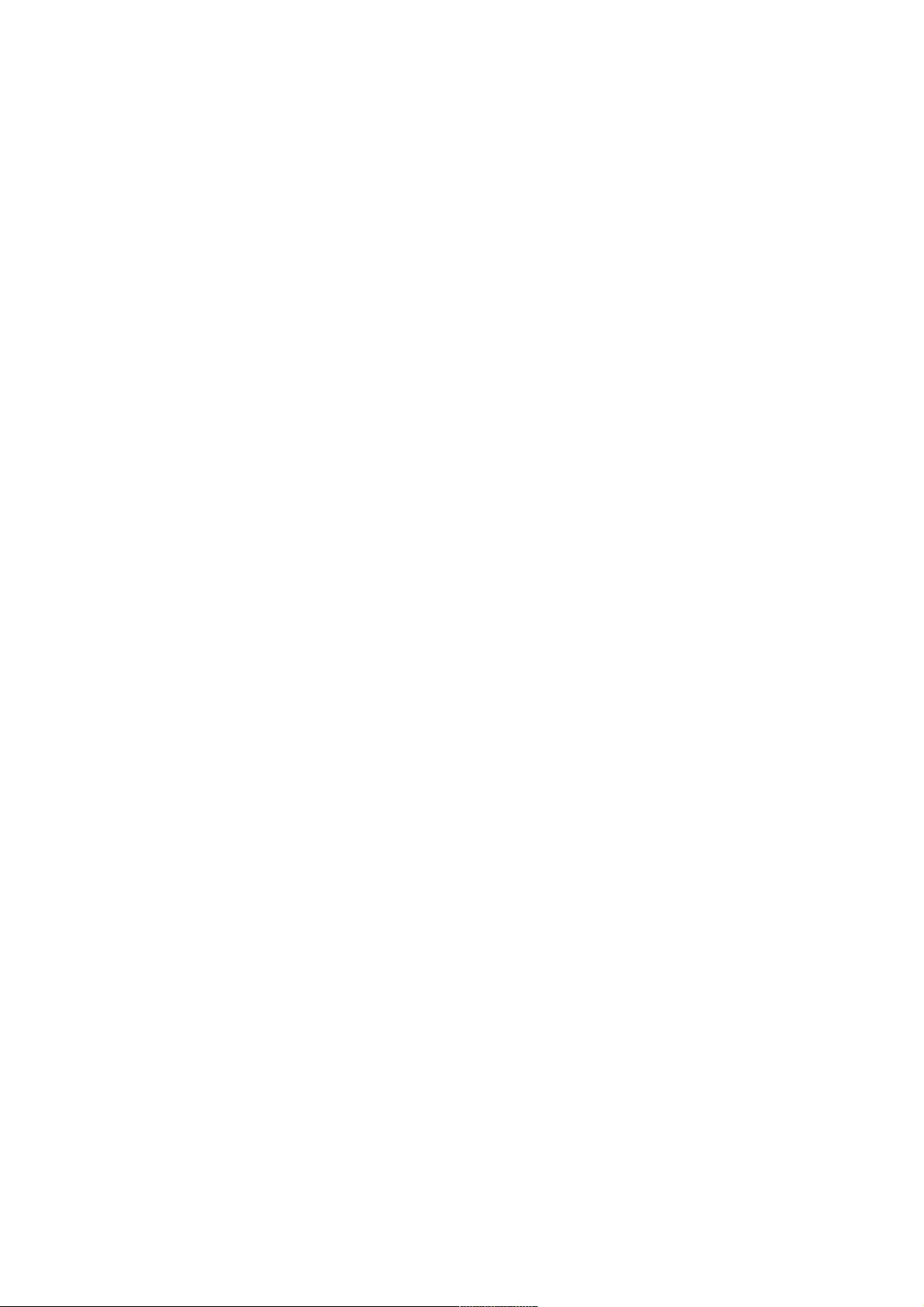
. . . . . . . . . . . . . . . . . . . . . . . . . . . . . . . . . . . . . . . . . . . . . . . . . . . . . . . . . . . . . . . . . . . . . . . . . . . . . . . . . . . . . . . . . . . . . . . . . . . . . . . . . . . . . . . . . . . . . . . . . . . . . . . . . . . . . . . . . . . . . . . . . . . . . . . . . . . . . . . . . . . . . . . . . . . . . . . . . . . . . . . . . . . . . . . . . . . . . . . .71
. . . . . . . . . . . . . . . . . . . . . . . . . . . . . . . . . . . . . . . . . . . . . . . . . . . . . . . . . . . . . . . . . . . . . . . . . . . . . . . . . . . . . . . . . . . . . . . . . . . . . . . . . . . . . . . . . . . . . . . . . . . . . . . . . . . . . . . . . . . . . . . . . . . . . . . . . . . . . . . . . . . . . . . . . . . . . . . . . . . . . . . . . . . . . . . . . . . . . . . .79
. . . . . . . . . . . . . . . . . . . . . . . . . . . . . . . . . . . . . . . . . . . . . . . . . . . . . . . . . . . . . . . . . . . . . . . . . . . . . . . . . . . . . . . . . . . . . . . . . . . . . . . . . . . . . . . . . . . . . . . . . . . . . . . . . . . . . . . . . . . . . . . . . . . . . . . . . . . . . . . . . . . . . . . . . . . . . . . . . . . . . . . . . . . . . . . . . . . . . . . .84
. . . . . . . . . . . . . . . . . . . . . . . . . . . . . . . . . . . . . . . . . . . . . . . . . . . . . . . . . . . . . . . . . . . . . . . . . . . . . . . . . . . . . . . . . . . . . . . . . . . . . . . . . . . . . . . . . . . . . . . . . . . . . . . . . . . . . . . . . . . . . . . . . . . . . . . . . . . . . . . . . . . . . . . . . . . . . . . . . . . . . . . . . . . . . . . . . . . . . . . .90
. . . . . . . . . . . . . . . . . . . . . . . . . . . . . . . . . . . . . . . . . . . . . . . . . . . . . . . . . . . . . . . . . . . . . . . . . . . . . . . . . . . . . . . . . . . . . . . . . . . . . . . . . . . . . . . . . . . . . . . . . . . . . . . . . . . . . . . . . . . . . . . . . . . . . . . . . . . . . . . . . . . . . . . . . . . . . . . . . . . . . . . . . . . . . . . . . . . . . . . .92
. . . . . . . . . . . . . . . . . . . . . . . . . . . . . . . . . . . . . . . . . . . . . . . . . . . . . . . . . . . . . . . . . . . . . . . . . . . . . . . . . . . . . . . . . . . . . . . . . . . . . . . . . . . . . . . . . . . . . . . . . . . . . . . . . . . . . . . . . . . . . . . . . . . . . . . . . . . . . . . . . . . . . . . . . . . . . . . . . . . . . . . . . . . . . . . . . . . . . . . .95
. . . . . . . . . . . . . . . . . . . . . . . . . . . . . . . . . . . . . . . . . . . . . . . . . . . . . . . . . . . . . . . . . . . . . . . . . . . . . . . . . . . . . . . . . . . . . . . . . . . . . . . . . . . . . . . . . . . . . . . . . . . . . . . . . . . . . . . . . . . . . . . . . . . . . . . . . . . . . . . . . . . . . . . . . . . . . . . . . . . . . . . . . . . . . . . . . . . . . . . .101
. . . . . . . . . . . . . . . . . . . . . . . . . . . . . . . . . . . . . . . . . . . . . . . . . . . . . . . . . . . . . . . . . . . . . . . . . . . . . . . . . . . . . . . . . . . . . . . . . . . . . . . . . . . . . . . . . . . . . . . . . . . . . . . . . . . . . . . . . . . . . . . . . . . . . . . . . . . . . . . . . . . . . . . . . . . . . . . . . . . . . . . . . . . . . . . . . . . . . . . .104
. . . . . . . . . . . . . . . . . . . . . . . . . . . . . . . . . . . . . . . . . . . . . . . . . . . . . . . . . . . . . . . . . . . . . . . . . . . . . . . . . . . . . . . . . . . . . . . . . . . . . . . . . . . . . . . . . . . . . . . . . . . . . . . . . . . . . . . . . . . . . . . . . . . . . . . . . . . . . . . . . . . . . . . . . . . . . . . . . . . . . . . . . . . . . . . . . . . . . . . .107
. . . . . . . . . . . . . . . . . . . . . . . . . . . . . . . . . . . . . . . . . . . . . . . . . . . . . . . . . . . . . . . . . . . . . . . . . . . . . . . . . . . . . . . . . . . . . . . . . . . . . . . . . . . . . . . . . . . . . . . . . . . . . . . . . . . . . . . . . . . . . . . . . . . . . . . . . . . . . . . . . . . . . . . . . . . . . . . . . . . . . . . . . . . . . . . . . . . . . . . .108
. . . . . . . . . . . . . . . . . . . . . . . . . . . . . . . . . . . . . . . . . . . . . . . . . . . . . . . . . . . . . . . . . . . . . . . . . . . . . . . . . . . . . . . . . . . . . . . . . . . . . . . . . . . . . . . . . . . . . . . . . . . . . . . . . . . . . . . . . . . . . . . . . . . . . . . . . . . . . . . . . . . . . . . . . . . . . . . . . . . . . . . . . . . . . . . . . . . . . . . .109
. . . . . . . . . . . . . . . . . . . . . . . . . . . . . . . . . . . . . . . . . . . . . . . . . . . . . . . . . . . . . . . . . . . . . . . . . . . . . . . . . . . . . . . . . . . . . . . . . . . . . . . . . . . . . . . . . . . . . . . . . . . . . . . . . . . . . . . . . . . . . . . . . . . . . . . . . . . . . . . . . . . . . . . . . . . . . . . . . . . . . . . . . . . . . . . . . . . . . . . .112
. . . . . . . . . . . . . . . . . . . . . . . . . . . . . . . . . . . . . . . . . . . . . . . . . . . . . . . . . . . . . . . . . . . . . . . . . . . . . . . . . . . . . . . . . . . . . . . . . . . . . . . . . . . . . . . . . . . . . . . . . . . . . . . . . . . . . . . . . . . . . . . . . . . . . . . . . . . . . . . . . . . . . . . . . . . . . . . . . . . . . . . . . . . . . . . . . . . . . . . .113
. . . . . . . . . . . . . . . . . . . . . . . . . . . . . . . . . . . . . . . . . . . . . . . . . . . . . . . . . . . . . . . . . . . . . . . . . . . . . . . . . . . . . . . . . . . . . . . . . . . . . . . . . . . . . . . . . . . . . . . . . . . . . . . . . . . . . . . . . . . . . . . . . . . . . . . . . . . . . . . . . . . . . . . . . . . . . . . . . . . . . . . . . . . . . . . . . . . . . . . .114
. . . . . . . . . . . . . . . . . . . . . . . . . . . . . . . . . . . . . . . . . . . . . . . . . . . . . . . . . . . . . . . . . . . . . . . . . . . . . . . . . . . . . . . . . . . . . . . . . . . . . . . . . . . . . . . . . . . . . . . . . . . . . . . . . . . . . . . . . . . . . . . . . . . . . . . . . . . . . . . . . . . . . . . . . . . . . . . . . . . . . . . . . . . . . . . . . . . . . . . .115
. . . . . . . . . . . . . . . . . . . . . . . . . . . . . . . . . . . . . . . . . . . . . . . . . . . . . . . . . . . . . . . . . . . . . . . . . . . . . . . . . . . . . . . . . . . . . . . . . . . . . . . . . . . . . . . . . . . . . . . . . . . . . . . . . . . . . . . . . . . . . . . . . . . . . . . . . . . . . . . . . . . . . . . . . . . . . . . . . . . . . . . . . . . . . . . . . . . . . . . .116
. . . . . . . . . . . . . . . . . . . . . . . . . . . . . . . . . . . . . . . . . . . . . . . . . . . . . . . . . . . . . . . . . . . . . . . . . . . . . . . . . . . . . . . . . . . . . . . . . . . . . . . . . . . . . . . . . . . . . . . . . . . . . . . . . . . . . . . . . . . . . . . . . . . . . . . . . . . . . . . . . . . . . . . . . . . . . . . . . . . . . . . . . . . . . . . . . . . . . . . .118
. . . . . . . . . . . . . . . . . . . . . . . . . . . . . . . . . . . . . . . . . . . . . . . . . . . . . . . . . . . . . . . . . . . . . . . . . . . . . . . . . . . . . . . . . . . . . . . . . . . . . . . . . . . . . . . . . . . . . . . . . . . . . . . . . . . . . . . . . . . . . . . . . . . . . . . . . . . . . . . . . . . . . . . . . . . . . . . . . . . . . . . . . . . . . . . . . . . . . . . .118
. . . . . . . . . . . . . . . . . . . . . . . . . . . . . . . . . . . . . . . . . . . . . . . . . . . . . . . . . . . . . . . . . . . . . . . . . . . . . . . . . . . . . . . . . . . . . . . . . . . . . . . . . . . . . . . . . . . . . . . . . . . . . . . . . . . . . . . . . . . . . . . . . . . . . . . . . . . . . . . . . . . . . . . . . . . . . . . . . . . . . . . . . . . . . . . . . . . . . . . .118
. . . . . . . . . . . . . . . . . . . . . . . . . . . . . . . . . . . . . . . . . . . . . . . . . . . . . . . . . . . . . . . . . . . . . . . . . . . . . . . . . . . . . . . . . . . . . . . . . . . . . . . . . . . . . . . . . . . . . . . . . . . . . . . . . . . . . . . . . . . . . . . . . . . . . . . . . . . . . . . . . . . . . . . . . . . . . . . . . . . . . . . . . . . . . . . . . . . . . . . .119
. . . . . . . . . . . . . . . . . . . . . . . . . . . . . . . . . . . . . . . . . . . . . . . . . . . . . . . . . . . . . . . . . . . . . . . . . . . . . . . . . . . . . . . . . . . . . . . . . . . . . . . . . . . . . . . . . . . . . . . . . . . . . . . . . . . . . . . . . . . . . . . . . . . . . . . . . . . . . . . . . . . . . . . . . . . . . . . . . . . . . . . . . . . . . . . . . . . . . . . .120
. . . . . . . . . . . . . . . . . . . . . . . . . . . . . . . . . . . . . . . . . . . . . . . . . . . . . . . . . . . . . . . . . . . . . . . . . . . . . . . . . . . . . . . . . . . . . . . . . . . . . . . . . . . . . . . . . . . . . . . . . . . . . . . . . . . . . . . . . . . . . . . . . . . . . . . . . . . . . . . . . . . . . . . . . . . . . . . . . . . . . . . . . . . . . . . . . . . . . . . .122
. . . . . . . . . . . . . . . . . . . . . . . . . . . . . . . . . . . . . . . . . . . . . . . . . . . . . . . . . . . . . . . . . . . . . . . . . . . . . . . . . . . . . . . . . . . . . . . . . . . . . . . . . . . . . . . . . . . . . . . . . . . . . . . . . . . . . . . . . . . . . . . . . . . . . . . . . . . . . . . . . . . . . . . . . . . . . . . . . . . . . . . . . . . . . . . . . . . . . . . .123
. . . . . . . . . . . . . . . . . . . . . . . . . . . . . . . . . . . . . . . . . . . . . . . . . . . . . . . . . . . . . . . . . . . . . . . . . . . . . . . . . . . . . . . . . . . . . . . . . . . . . . . . . . . . . . . . . . . . . . . . . . . . . . . . . . . . . . . . . . . . . . . . . . . . . . . . . . . . . . . . . . . . . . . . . . . . . . . . . . . . . . . . . . . . . . . . . . . . . . . .124
. . . . . . . . . . . . . . . . . . . . . . . . . . . . . . . . . . . . . . . . . . . . . . . . . . . . . . . . . . . . . . . . . . . . . . . . . . . . . . . . . . . . . . . . . . . . . . . . . . . . . . . . . . . . . . . . . . . . . . . . . . . . . . . . . . . . . . . . . . . . . . . . . . . . . . . . . . . . . . . . . . . . . . . . . . . . . . . . . . . . . . . . . . . . . . . . . . . . . . . .127
. . . . . . . . . . . . . . . . . . . . . . . . . . . . . . . . . . . . . . . . . . . . . . . . . . . . . . . . . . . . . . . . . . . . . . . . . . . . . . . . . . . . . . . . . . . . . . . . . . . . . . . . . . . . . . . . . . . . . . . . . . . . . . . . . . . . . . . . . . . . . . . . . . . . . . . . . . . . . . . . . . . . . . . . . . . . . . . . . . . . . . . . . . . . . . . . . . . . . . . .130
Sound
AI Service
Programmes
Network
Devices
System
Accessibility
Support
Troubleshooting
Perform Check-up with the Quick Help
Troubleshooting Power/Remote Control Issues
Troubleshooting Screen Issues
Troubleshooting Sound Issues
Troubleshooting PC Connection Issues
Troubleshooting Movie Playback Issues
Troubleshooting Recording Issues
Troubleshooting Network Connection Issues
Troubleshooting LG Account Issues
Troubleshooting Contents Issues
Troubleshooting Internet Browser Issues
Being Aware of the Information
Supported photo file formats
Supported video file formats
Cautions for Video Playback
Supported music file formats
HDMI-DTV Supported Mode
HDMI-PC Supported Mode
License Information
4
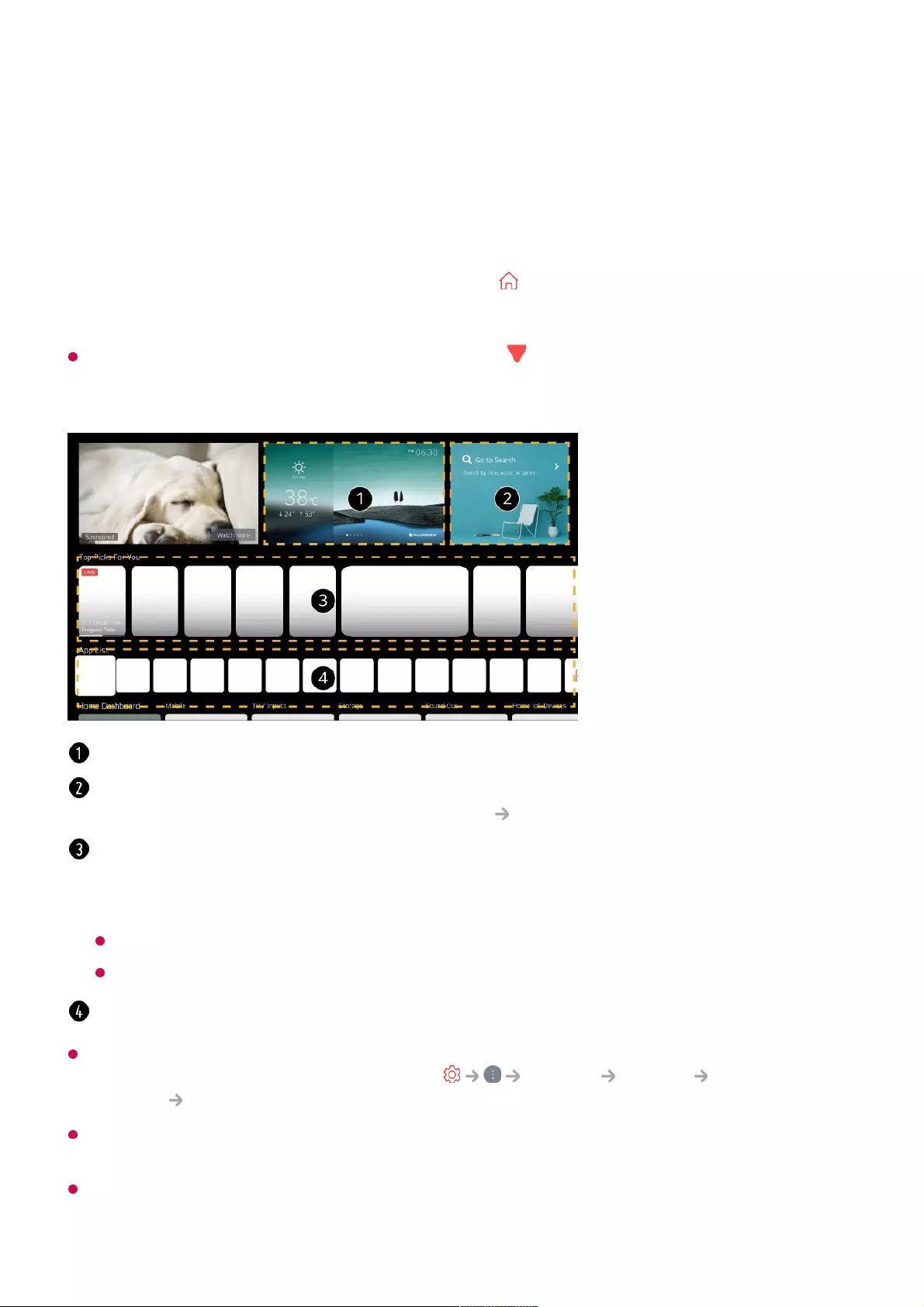
Getting Started with LG webOS TV
Using the Home Feature of the LG webOS TV
You can open the Home screen by pressing the button on your remote control.
You can use more features by scrolling the Wheel (OK) button on the Magic Remote.
When using a standard remote control, press the button on the remote control.
You can open apps and content or use various features of the smart TV.
App List and Top Picks For You are automatically shown on the screen each time the TV
is turned on. To disable this feature, go to General System Additional
Settings Home Settings and set Home Auto Launch to Off.
The availability of and access to Contents and Services in LGE Device are subject to
change at any time without prior notice.
Available features vary depending on the region or service.
You can check weather information and useful TV features.
Launch Search.
To see the details, click the Apps and Content Content Search in User Guide.
You can get recommendations from various channels and programmes.
If you are currently watching a programme, you can press the first item to return to that
channel.
You must log in to your LG account to get personalized content recommendations.
You must connect to the network to use the recommendation feature.
You can run, move, and delete the apps installed on your TV.
5
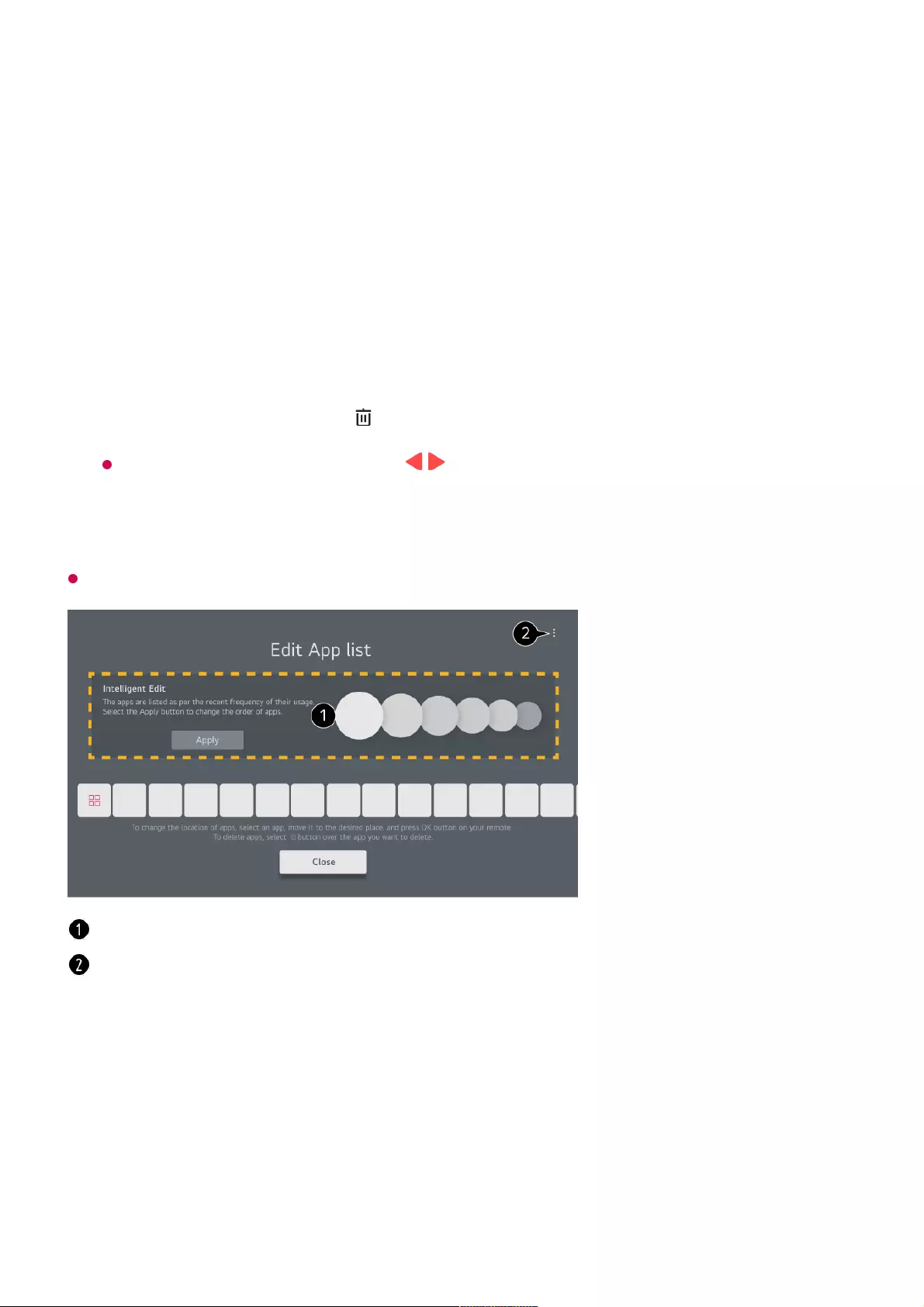
Manage LG webOS TV Home
You can view a list of all apps installed on your TV, change their positions, or delete
them.
Default TV apps cannot be deleted.
Watching Broadcast TV
Select the app you want to edit, and then press and hold the Wheel (OK) button on
the remote control to enter the Edit App list mode.
Alternatively, you can press the Edit App list button located at the end of the App
List.
01
Move to the desired position and press the Wheel (OK) button to change the
position of the app.
To delete an app, select the icon above the app.
You can also move apps with the / buttons on your remote control.
02
After editing is complete, click Close at the bottom of the screen to exit the Edit App
mode.
03
The apps will be automatically arranged according to their frequency of use.
Reset App Order : Resets the order of items in the app list.
Delete Usage Data : It resets the content view history and the app usage history. If you
reset them, it takes some time to receive recommendations for contents again.
User Guide : Move to the User Guide app.
Connect the broadcast antenna to the TV. 01
6
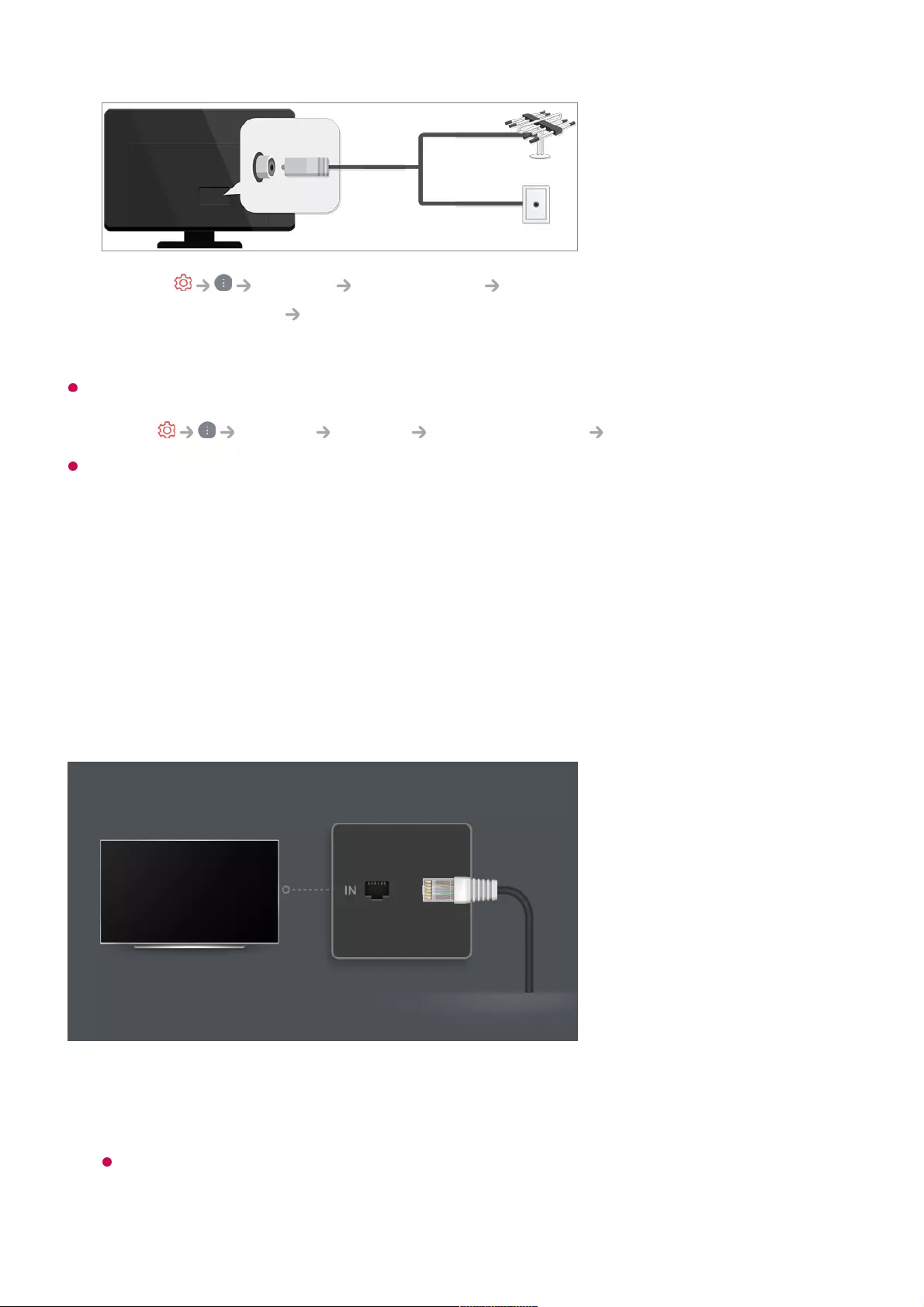
You can also connect a piece of equipment that can receive broadcasting such as a set-top
box instead of the antenna.
Launch General Devices External Devices Universal Control Settings.
To solve a problem related to this function, refer to the Troubleshooting section of User
Guide.
Connecting to the Network
If you configure settings for the network, you can use various services such as online
contents and applications.
Setting a Wired Network
Launch General Programmes Programme Tuning (Programme
Tuning & Settings) Auto Tuning.
Finds and adds only programmes being broadcast.
02
Connect the LAN port of the TV and the router using a LAN cable.
The router should be connected to the Internet beforehand.
If the router supports DHCP, the TV is automatically connected to the network when
you connect the TV to the network with a LAN cable.
01
7

If the Network Is Not Automatically Connected
Setting a Wireless Network
Network Setting Warnings
Use standard LAN cable (connect to Cat7 or higher with RJ45 connector, 10 Base-T, or
100 Base TX LAN port).
Resetting the router may cause network connection problems. In this case, the router will
operate normally if you turn it off and disconnect the TV, and then reconnect and turn it on.
LG Electronics is not responsible for network connectivity or operation failure due to
problems such as equipment failure or disconnected lines.
Press the button on the remote control.02
Select General Network Wired Connection (Ethernet).
To see the details, click the Settings Network Wired Connection (Ethernet)
in User Guide.
03
Turn on the power of the router connected to the Internet.01
Press the button on the remote control.02
Select General Network Wi-Fi Connection.03
When the network search is complete, the list of networks available for connection is
shown.
04
Select a network to connect.
If your wireless LAN router is password protected, enter the password configured for
the router.
To see the details, click the Settings Network Wi-Fi Connection in User
Guide.
05
8
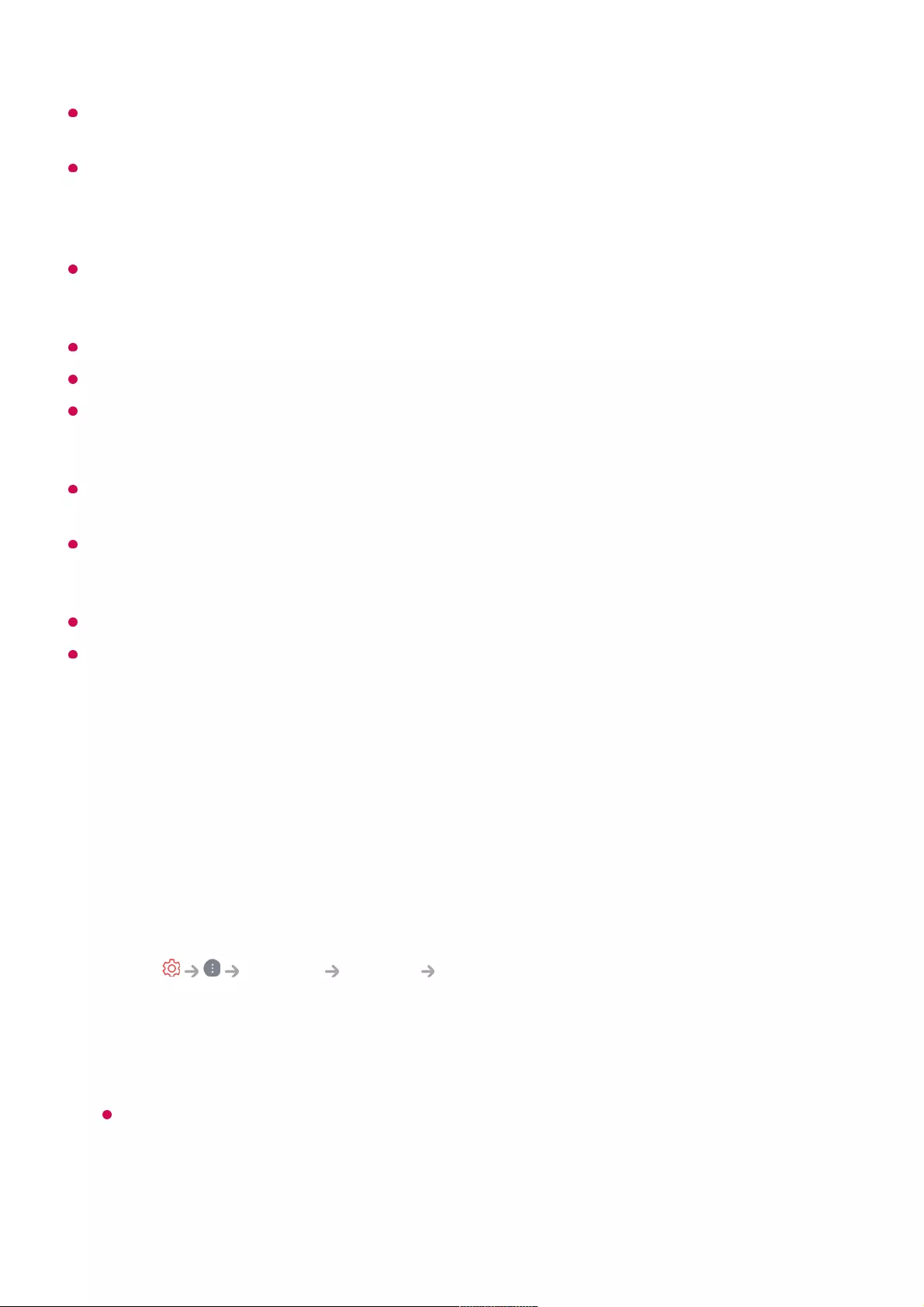
The network connection may not work properly because of network settings or the Internet
service provider.
DSL service must use a DSL modem; and cable service must use a cable modem. Since
only a limited number of network connections may be available, TV network setting may not
be used depending on the contract with Internet service provider. (If the contract does not
allow more than one device per line, only the already-connected PC may be used.)
A wireless network can experience interference from other devices that use the 2.4 GHz
frequency (wireless phone, Bluetooth device, or microwave oven). Although interference
can also happen when using the 5 GHz frequency, it is less likely to occur.
The wireless environment can make wireless network service run slowly.
Using several wireless devices at the same time can slow your network.
The access point device must support wireless connections and wireless connection
feature must be enabled on the device to have AP (access point) connection. Contact the
service provider for availability of wireless connections on the access point.
Check SSID and security settings of the AP. Refer to the appropriate documentation for
SSID and security settings of the AP.
Invalid settings of network devices (wired/wireless line sharer, hub) can cause the TV to
operate slowly or not operate properly. Install the devices correctly according to the
appropriate manual and network.
The connection method may differ depending on the AP manufacturer.
To solve a problem related to this function, refer to the Troubleshooting section of User
Guide.
LG Membership
You can receive customised recommendations and utilise various app services with
your LG Account.
In LG Account, you can sign up for LG membership with an email address.
Alternatively, you can create and log in to an LG membership using the ID and
password of an external service account.
Select General System LG Account.01
Choose one from the three options, Sign in with the LG ThinQ App/Sign in with
the Web Browser/Sign in with the TV remote, and sign up for LG membership.
02
Agree to the User Agreements and enter the information required to sign up.
Required information may vary depending on the country.
03
A verification link will be sent to the email address you entered when you signed up.
Please complete email verification within the validity period.
04
Once your email address is verified, you can log in with your credentials.05
9
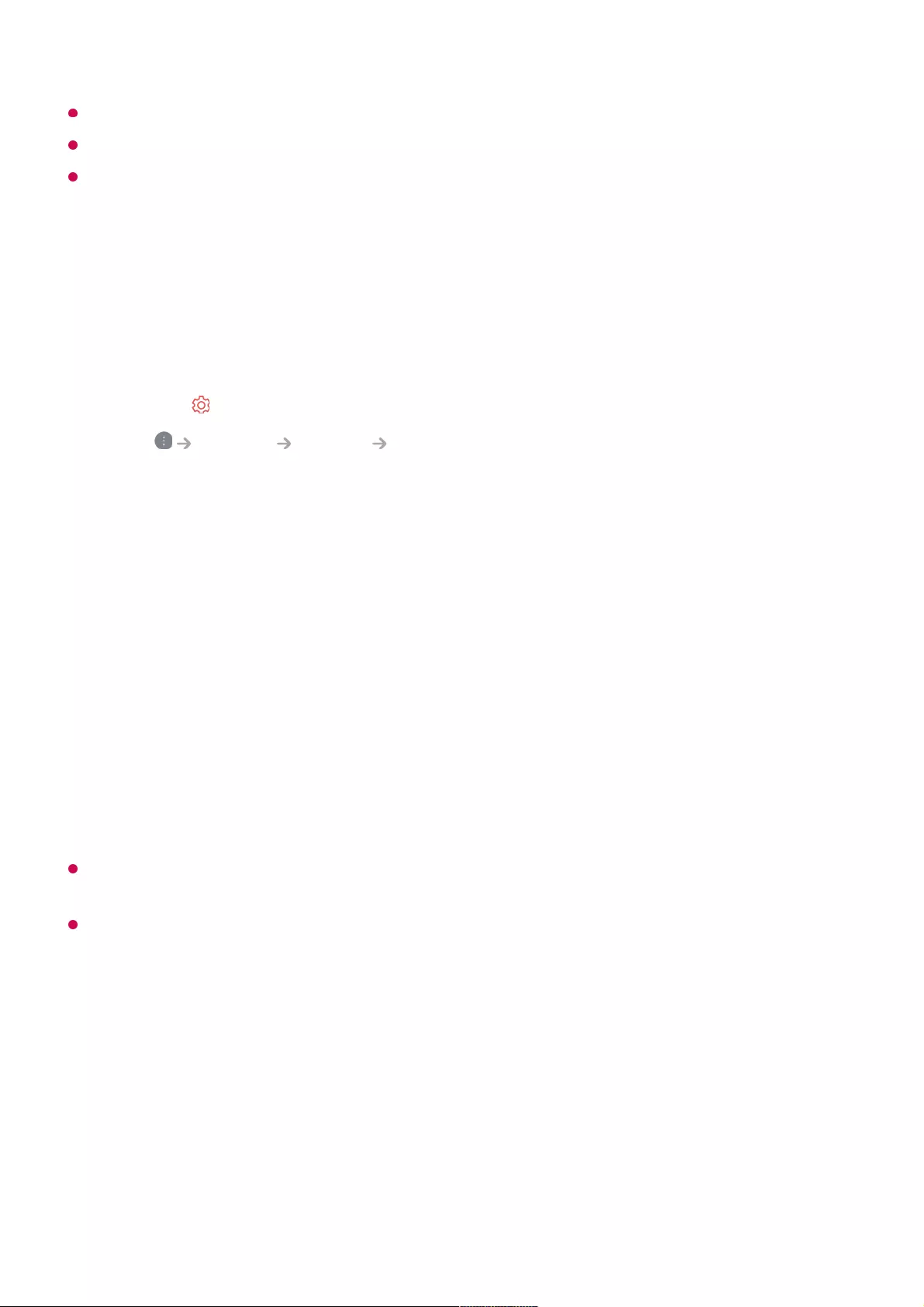
This feature may not be available in some countries.
Age restrictions may apply for signing up.
To solve a problem related to this function, refer to the Troubleshooting section of User
Guide.
Managing Your LG Account
You can view or edit your information of the account currently logged in.
You can change your password or edit your account information.
About User Guide
For information on each feature of the LG webOS TV, consult the User Guide available
on the TV.
You can go directly to a feature or the relevant settings by clicking Try Now on a screen
that provides a description of the feature in the User Guide.
Text colour in this User Guide is used to indicate the following:
The images and information in the User Guide may differ depending on the model and
operating environment.
Product specifications may be changed without prior notice due to upgrade of product
functions.
How to Operate TV
Learn More about Magic Remote
Press the button on the remote control.01
Go to General System LG Account to log in.02
■ Red : the names of the remote control buttons.
●
■ Yellow : the buttons and the text to be displayed on the TV screen.
●
■ Green : the names of the TV input connectors.
●
10
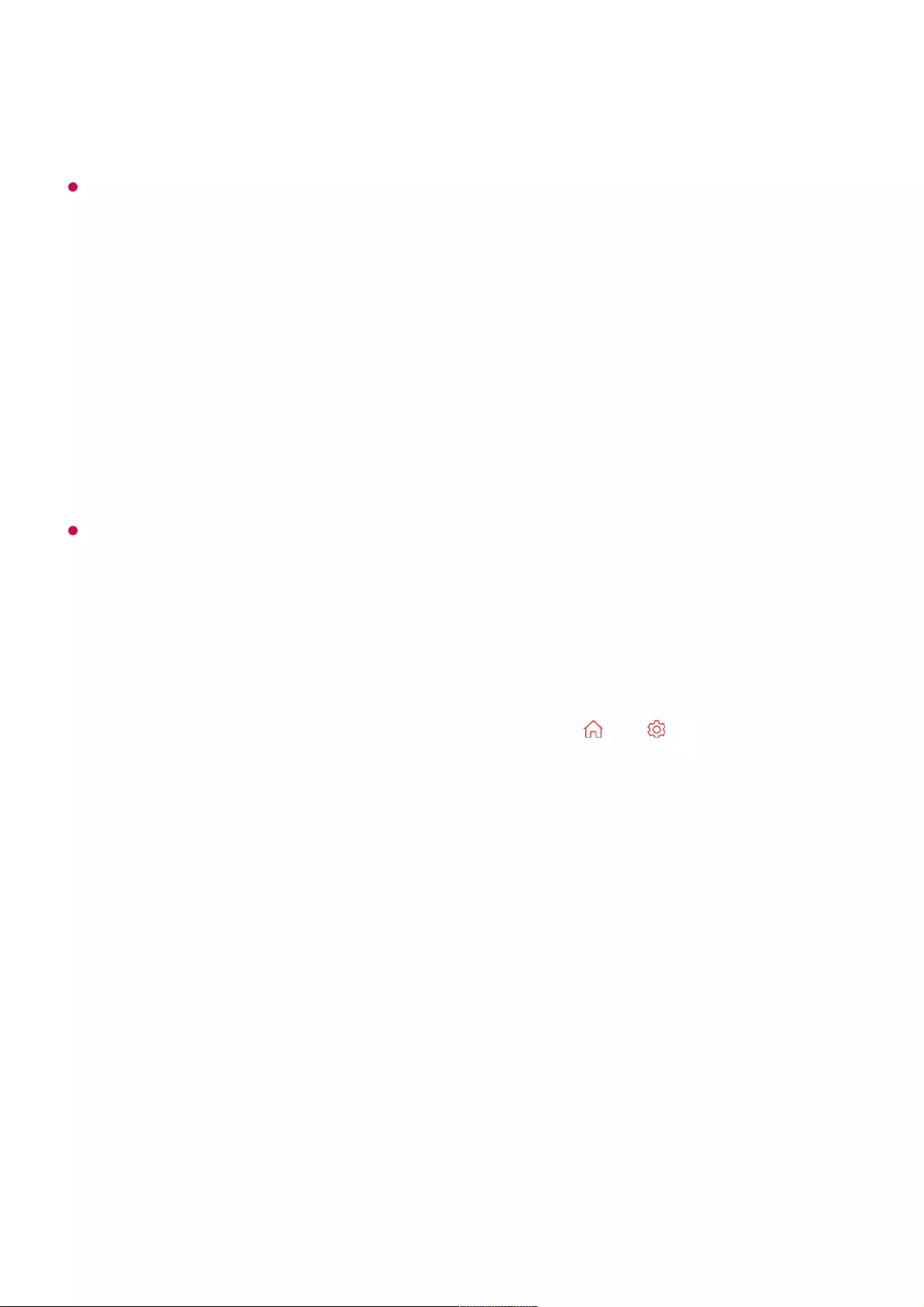
You can select the functions you want easily and conveniently by moving and clicking
the cursor on the TV screen, just as you would use a mouse on a computer screen.
You can purchase the Magic Remote separately if it is not provided.
Pairing the Magic Remote
You must pair the Magic Remote with the LG webOS TV to use it.
Pair the Magic Remote prior to use as follows:
If the Magic Remote failed to register, turn the TV off and back on, and then try to register
again.
Re-registering the Magic Remote
If the Magic Remote’s pointer does not appear on the TV, you must re-register it.
Using the Remote Control Button
Briefly press or press and hold remote control button to access various functions.
Turn on the TV. After about 20 seconds, point the remote toward the TV and then
press the Wheel (OK).
01
The remote control will automatically be registered, and the pairing completion
message is displayed on the TV screen.
02
Hold the remote control towards the TV and press the and buttons at the same
time for more than 5 seconds until instructions appear.
01
The previously registered remote control is deregistered and then registered again.02
11
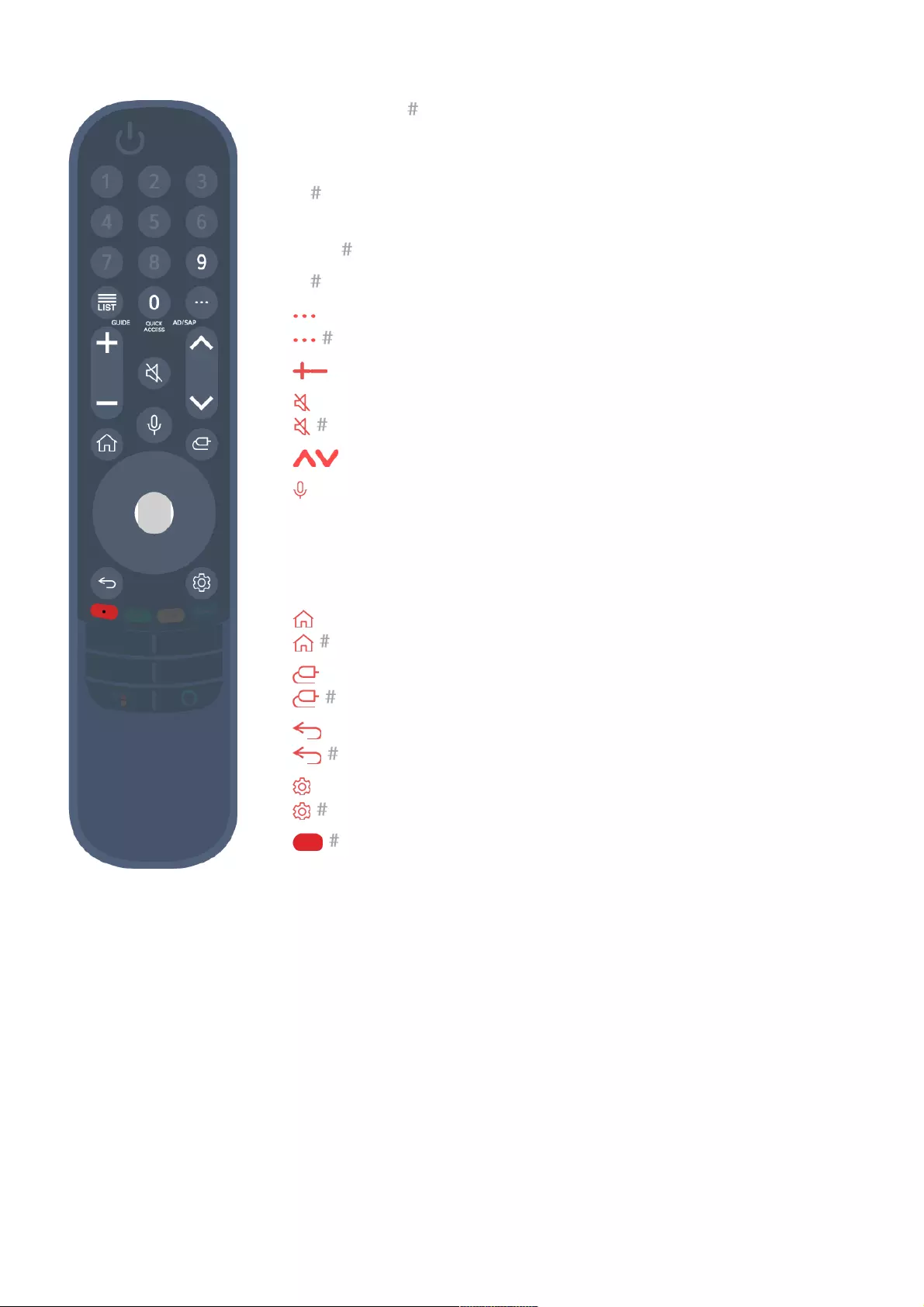
For buttons with , please long-press (hold for more than a
second).
Using the Magic Remote
9 : Launch Quick Help.
●
LIST : Checking the saved programmes.
LIST : Launch Guide.
●
0 : The QUICK ACCESS edit screen appears.
●
: It displays the additional buttons on the remote control.
: Audibly describes the contents of the screen.
●
: It adjusts the volume level.
●
: Select to turn off the sound from the TV.
: Enter the Accessibility menu.
●
: You can change the programme.
●
: Check out the recommended contents. (Recommendation
service may not be available depending on the countries you are
in.)
Push and hold the button while speaking to use the voice
recognition function.
●
: Displays the Home menu.
: Launches the last used app.
●
: Selects an input source.
: Entering into the Home Dashboard.
●
: Move to the previous step.
: Closes the menu.
●
: Enters the Quick Settings menu.
: Enters the All Settings menu.
●
: Launch Record. (Some models may not be supported.)
●
If you shake the Magic Remote left and right or turn its wheel while pointing it at the
TV, a pointer will appear on the TV screen.
If you move the remote control to the direction you want, the pointer follows the
movement.
01
Move the pointer to the location you want and press the Wheel (OK) button to
execute the function.
02
If the pointer has not been used for a certain period of time, it will disappear. When
the pointer disappears from the screen, shake the Magic Remote right and left. It will
03
12
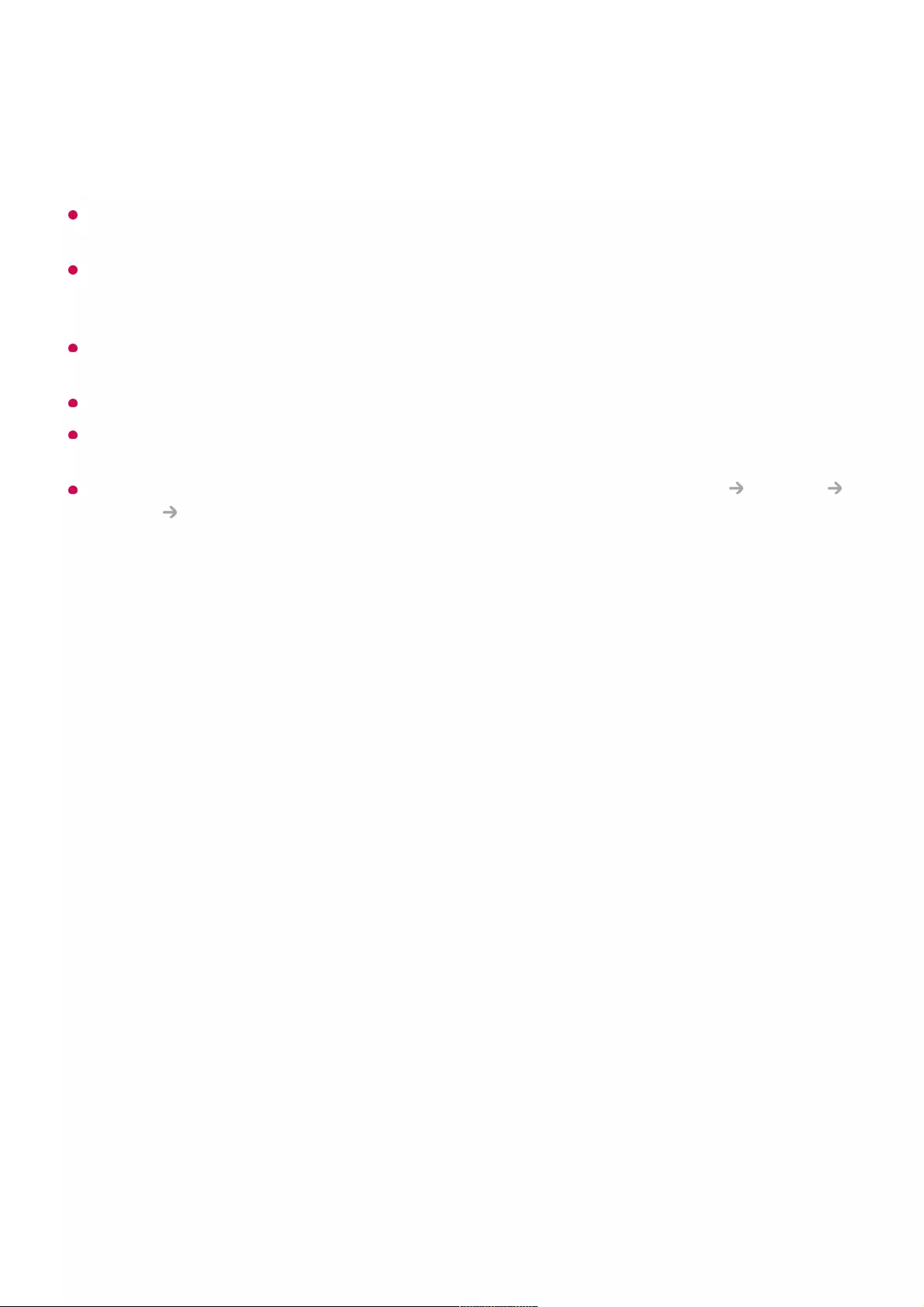
If the pointer is not responding smoothly, you can reset the pointer by moving it to the edge
of the screen.
Use the remote control within the specified range (within 10 metres). The device may not
function properly when outside the working distance or when an obstacle blocks the line of
sight.
Depending on the peripherals (wireless router, microwave oven, etc.), communication
failures may occur.
Impacts can cause the Magic Remote to malfunction.
Take care not to bump into nearby furniture, electronic equipment or other people when
using the Magic Remote.
For details on configuring the pointer of the Magic Remote, see User Guide Settings
System Pointer Options.
Using the Remote Control Button
Briefly press or press and hold remote control button to access various functions.
then re-appear.
The pointer will disappear if you press the up, down, left or right buttons, and the
remote will work as a conventional remote.
13
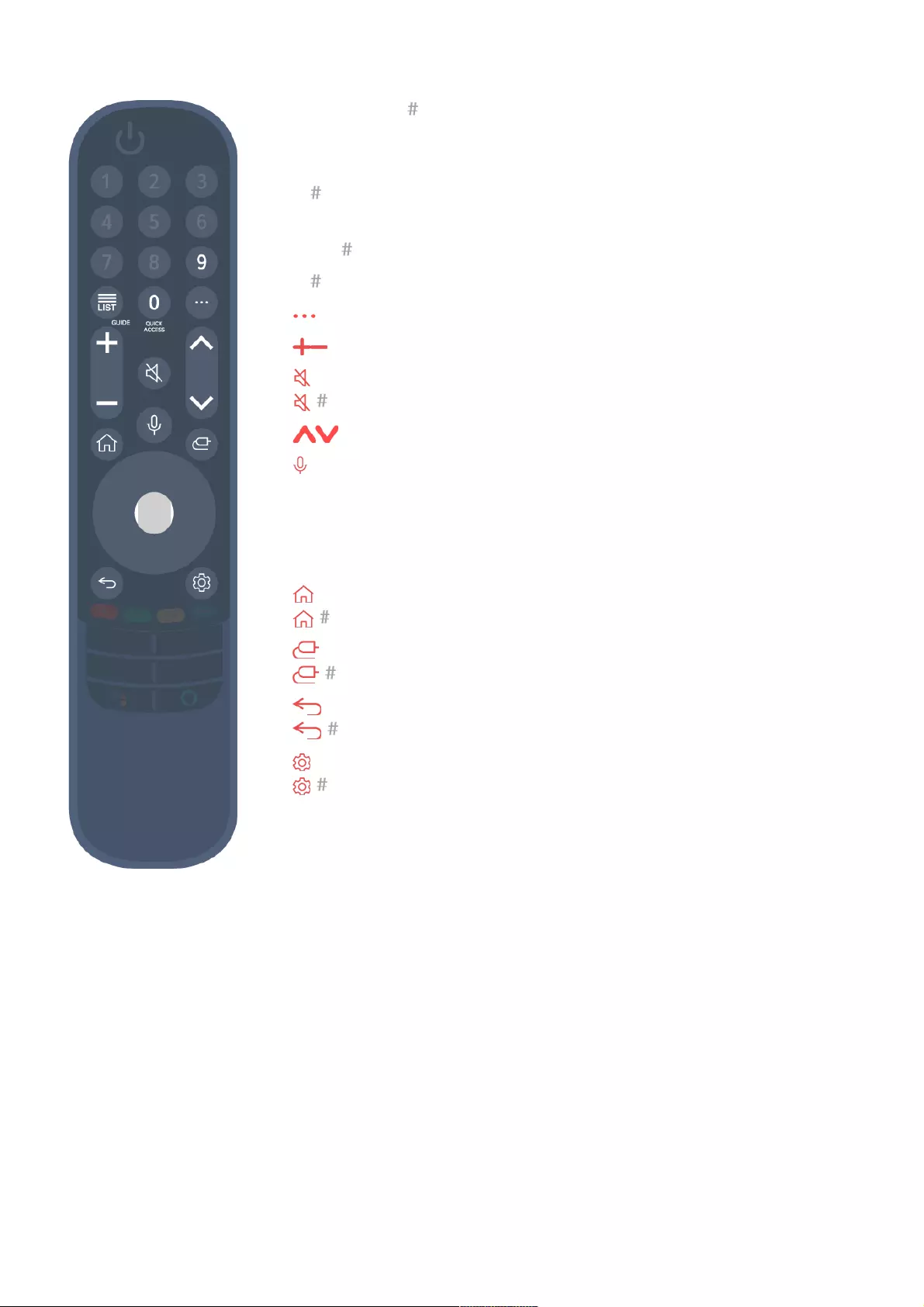
For buttons with , please long-press (hold for more than a
second).
Using the Magic Remote
9 : Launch Quick Help.
●
LIST : Checking the saved programmes.
LIST : Launch Guide.
●
0 : The QUICK ACCESS edit screen appears.
●
: It displays the additional buttons on the remote control.
●
: It adjusts the volume level.
●
: Select to turn off the sound from the TV.
: Enter the Accessibility menu.
●
: You can change the programme.
●
: Check out the recommended contents. (Recommendation
service may not be available depending on the countries you are
in.)
Push and hold the button while speaking to use the voice
recognition function.
●
: Displays the Home menu.
: Launches the last used app.
●
: Selects an input source.
: Entering into the Home Dashboard.
●
: Move to the previous step.
: Closes the menu.
●
: Enters the Quick Settings menu.
: Enters the All Settings menu.
●
If you shake the Magic Remote left and right or turn its wheel while pointing it at the
TV, a pointer will appear on the TV screen.
If you move the remote control to the direction you want, the pointer follows the
movement.
01
Move the pointer to the location you want and press the Wheel (OK) button to
execute the function.
02
If the pointer has not been used for a certain period of time, it will disappear. When
the pointer disappears from the screen, shake the Magic Remote right and left. It will
03
14
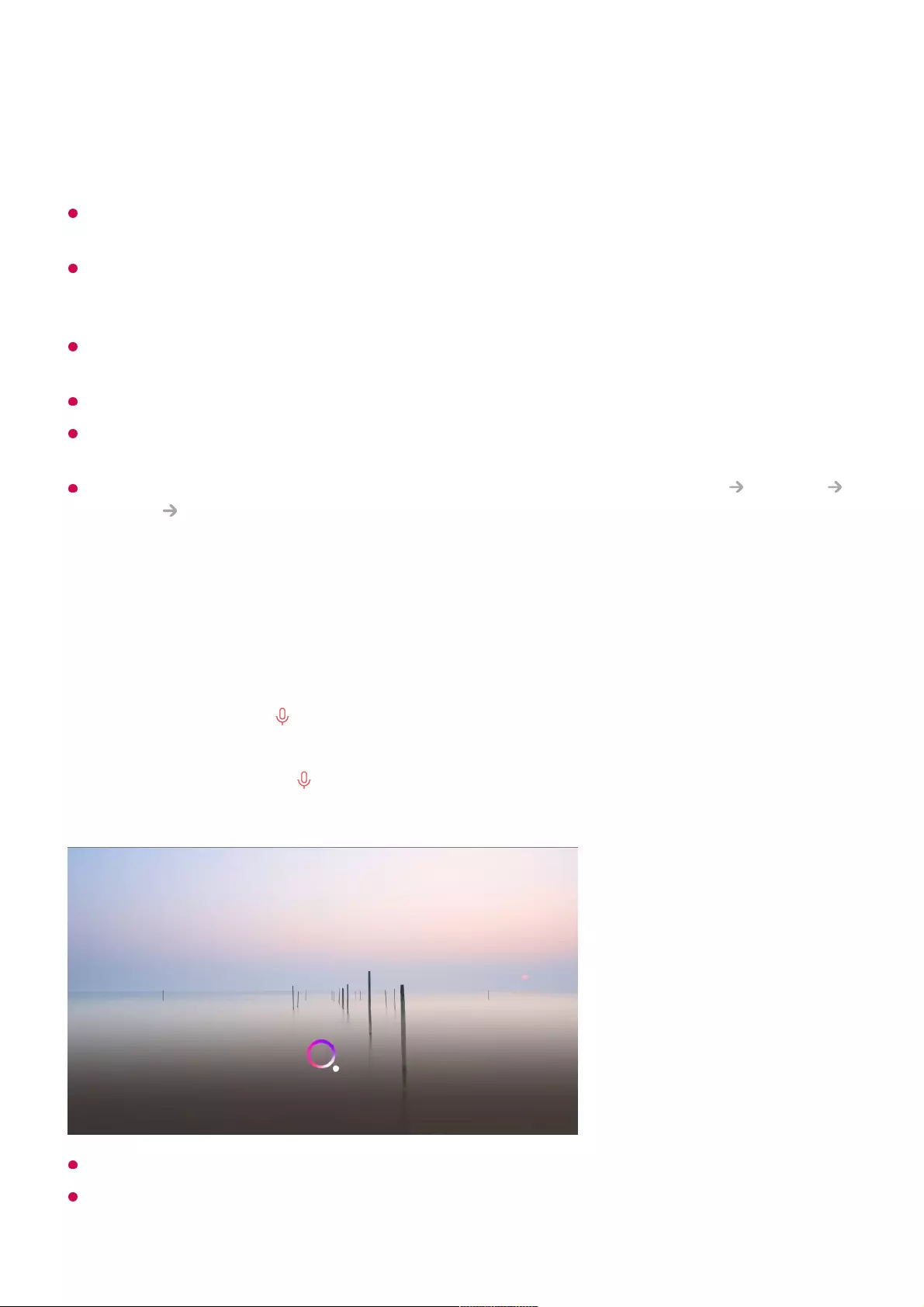
If the pointer is not responding smoothly, you can reset the pointer by moving it to the edge
of the screen.
Use the remote control within the specified range (within 10 metres). The device may not
function properly when outside the working distance or when an obstacle blocks the line of
sight.
Depending on the peripherals (wireless router, microwave oven, etc.), communication
failures may occur.
Impacts can cause the Magic Remote to malfunction.
Take care not to bump into nearby furniture, electronic equipment or other people when
using the Magic Remote.
For details on configuring the pointer of the Magic Remote, see User Guide Settings
System Pointer Options.
Using TV Functions through Speech
You can easily and quickly access the TV’s various functions through speech
recognition.
Some models may not be supported.
Your Location must correspond to the language for exact search results. Some functions
may not be available if your location settings and language settings are different.
then re-appear.
The pointer will disappear if you press the up, down, left or right buttons, and the
remote will work as a conventional remote.
Press and hold the button on the remote control and speak out the function you
want to launch or the keyword you want to use for your search.
01
Once you release the button after your speech input, the corresponding function is
launched.
02
15
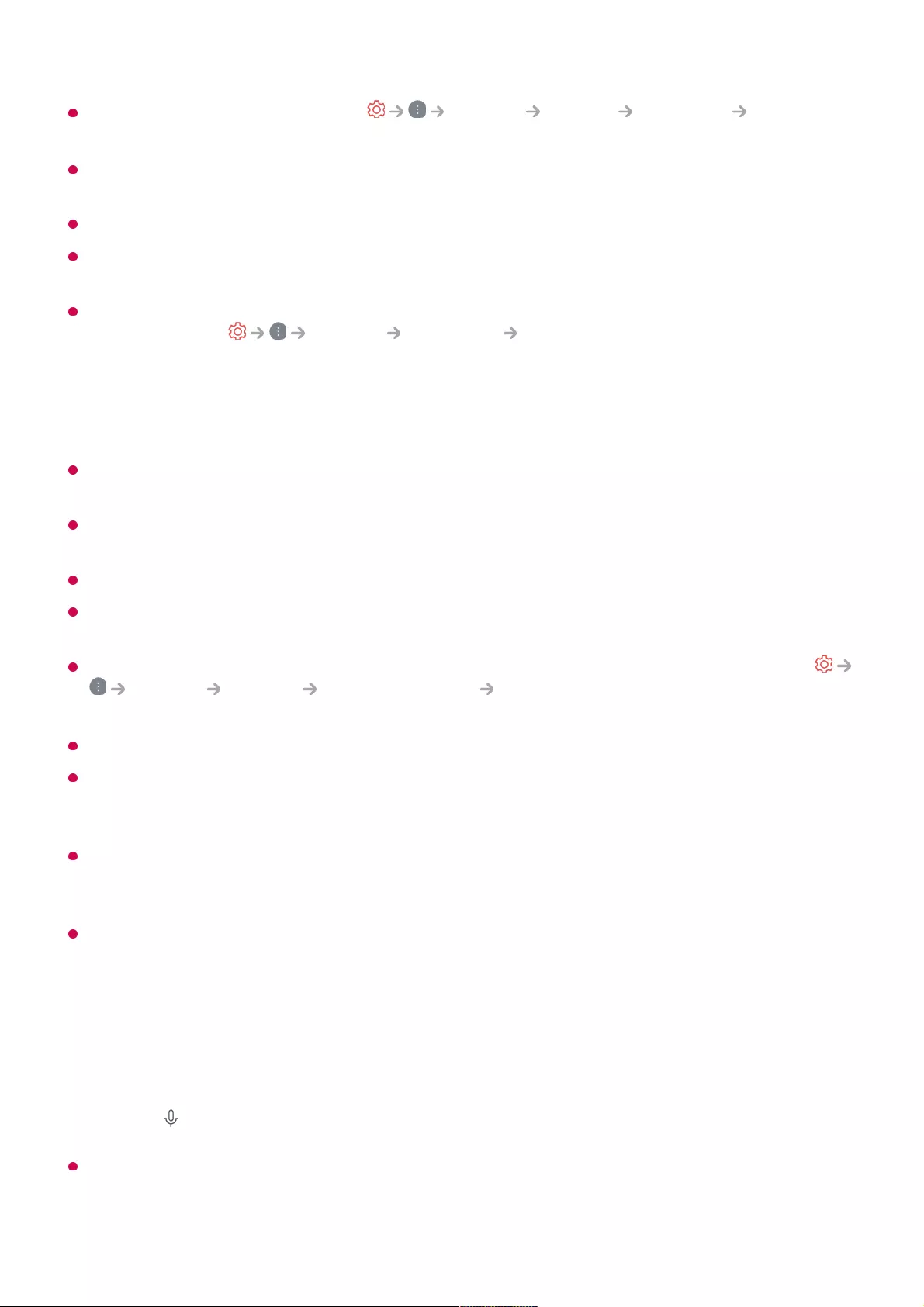
You can change the language in General System Language Menu
Language.
The languages available for voice recognition features may be changed in accordance with
Service Operation Policy.
Details of service may vary by model.
Please note that AI Service may be changed, removed or terminated, without notice, by
LGE or its third party providers.
You can change the voice-related settings or see which features are available to be used
with the voice in General AI Service Voice Recognition Settings/Voice
Recognition Help.
Cautions for Speech Recognition
Voice recognition requires a Magic Remote, which may not be supported by certain
models.
To use all speech recognition features, you need to set your programmes, region, etc.
Otherwise, you cannot use some features.
You must have a network connection to use the speech recognition feature.
If you have a network connection, you need to accept the terms and conditions to use
speech recognition.
To control the set top box connected to the TV with the voice recognition feature, go to
General Devices External Devices Universal Control Settings to set up a
universal remote control.
It is recommended to point Magic Remote toward the set top box after the voice input.
The rate of speech recognition may vary depending on the characteristics of the user (voice
volume, pronunciation, accent, and talking speed) and the surroundings (noise and TV
volume).
To achieve accurate recognition of your speech, you must pronounce words in a slow and
accurate manner at an appropriate voice volume at a distance of about 10 cm away from
the Magic Remote’s microphone.
If your speech is not recognised properly, speech recognition may operate differently than
you originally intended.
Using Speech to Text
You can enter text in text fields using the speech recognition function.
Select the button on the keyboard screen to switch to speech input mode.
Some models may not be supported.
Move the Magic Remote pointer in the text box to open the virtual keyboard.01
16
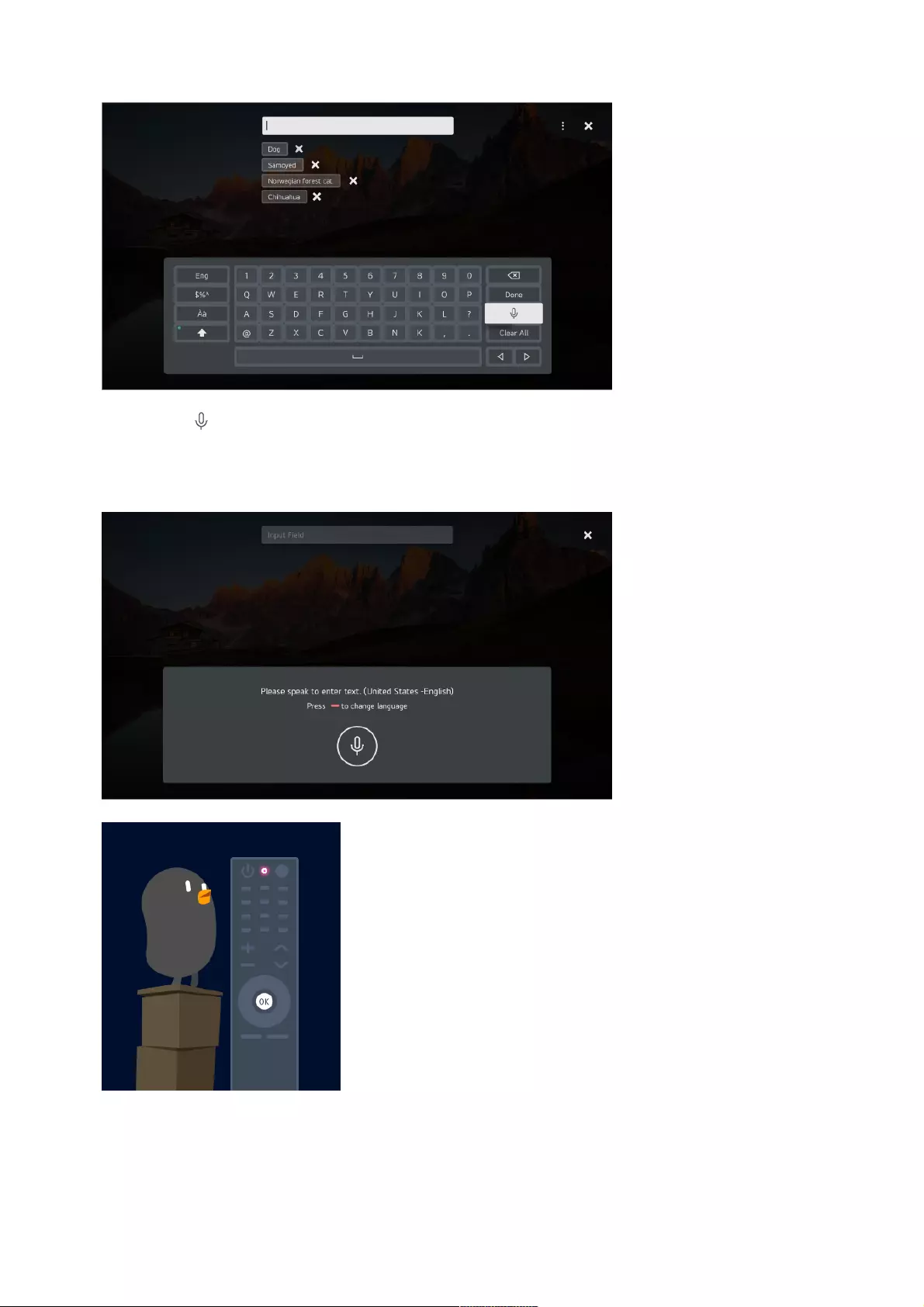
Press the button on the virtual keyboard.02
After the voice recognition information window opens as shown below, speak into the
microphone on the remote control slowly and clearly.
03
If there are words similar to that which you spoke out loud, you may see a list of
multiple results as shown below. If you do not get the results you want, press
RETRY to try again. Select a result and it will be displayed on the text box.
04
17
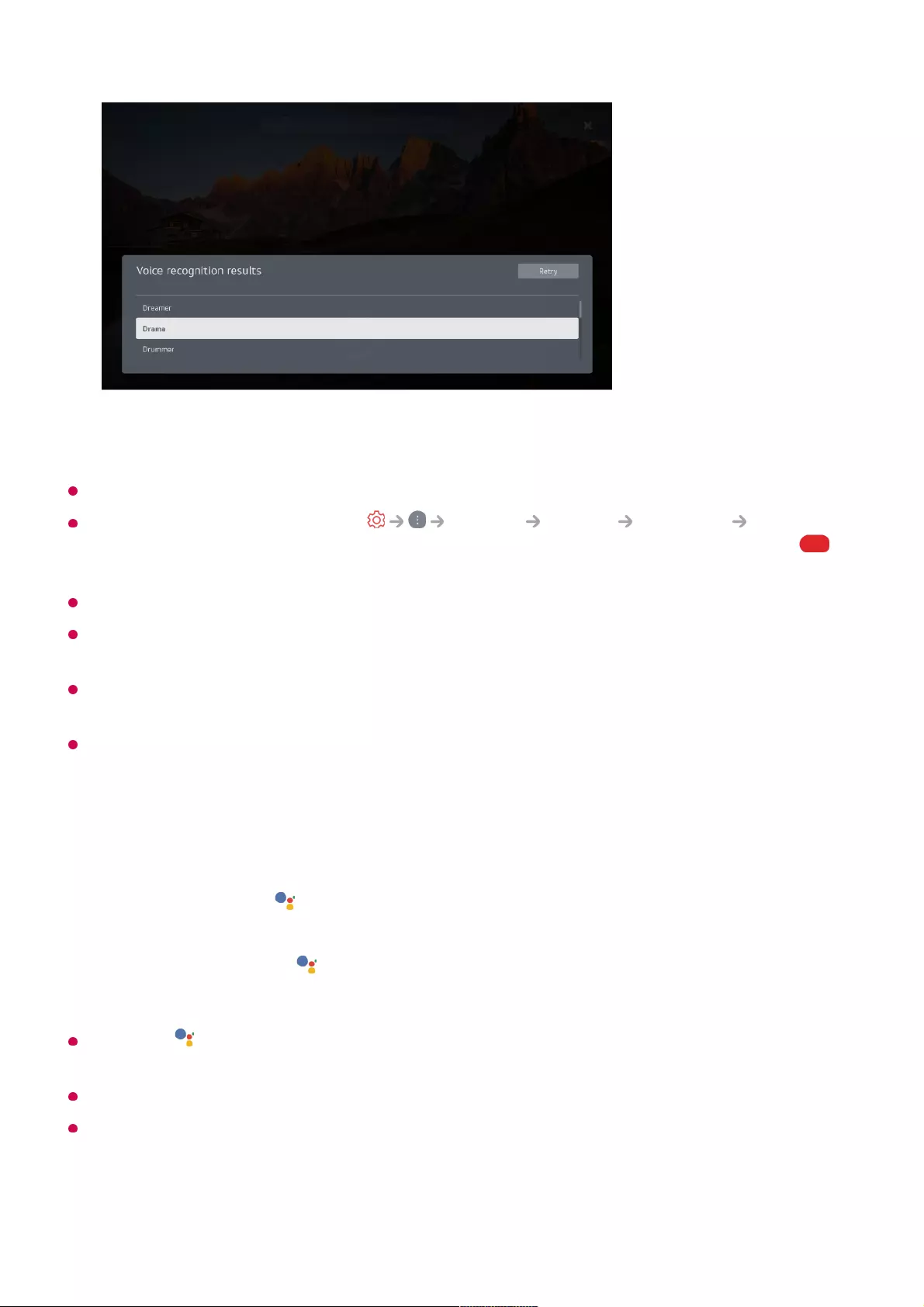
Cautions When Using Speech to Text
Check the network connection before using the Speech to Text function.
You can change the language in General System Language Menu
Language. To temporarily switch to another speech recognition language, press the
button in the voice recognition information display window.
You can only use this function to agree to voice recognition terms.
The Speech to Text rate may vary depending on the user’s characteristics (voice,
pronunciation, intonation and speed) and the environment (noise and TV volume).
To improve the accuracy of Speech to Text, you must speak clearly and loudly about 10 cm
from the Magic Remote microphone.
Voice recognition is unavailable in any password input field and the address bar of your
Web Browser (excludes general search).
Access voice recognition using Google Assistant
Press the button on the remote control to access the settings and help information for
Google Assistant.
Different services may run in countries where Google Assistant is not supported.
Service operation and supported countries may change in accordance with Google’s
policies.
Press and hold the button on the remote control and speak out the function you
want to launch or the keyword you want to use for your search.
01
Once you release the button after your speech input, the corresponding function
is launched.
02
18
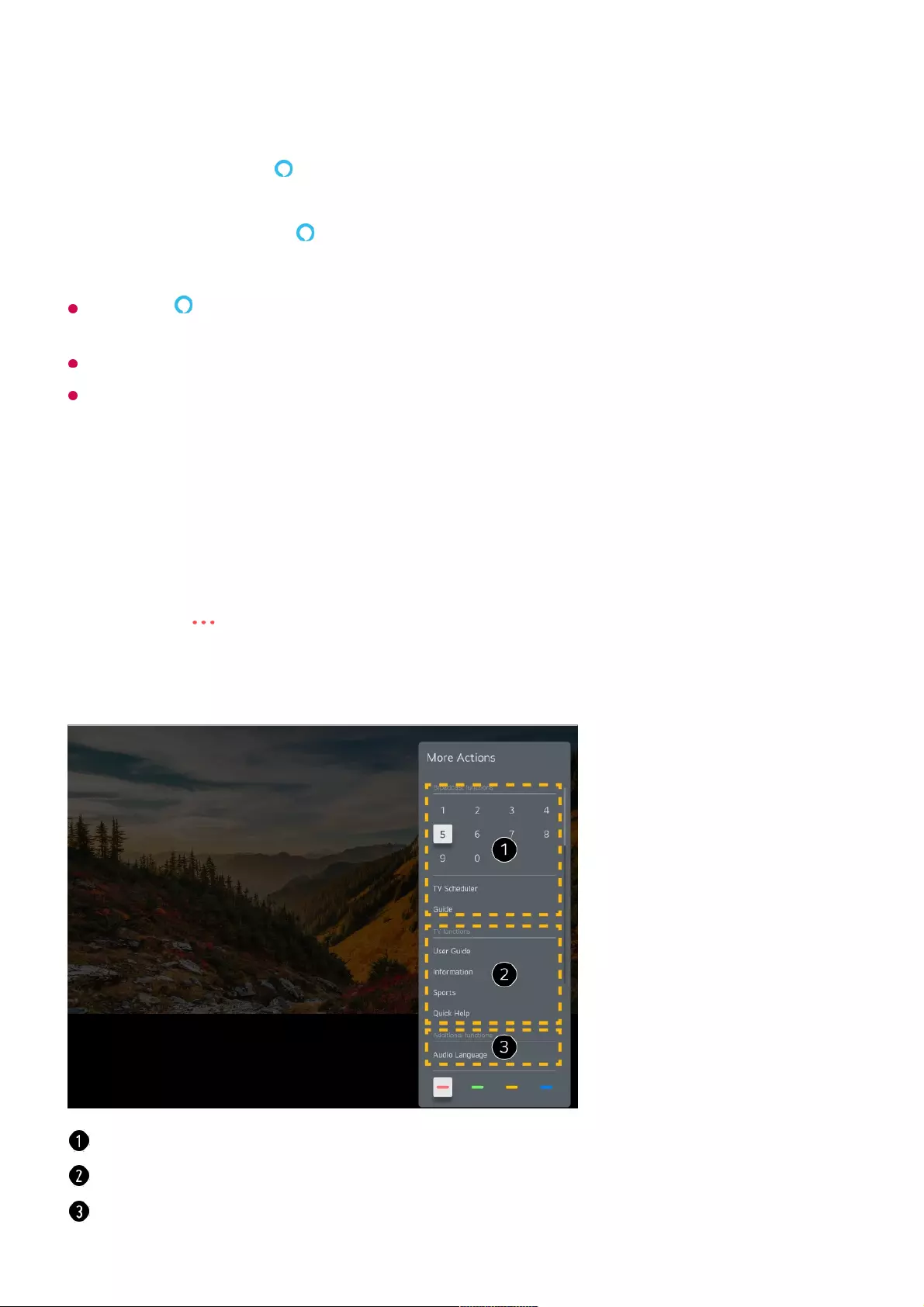
Access voice recognition using Amazon Alexa
Press the button on the remote control to access the settings and help information for
Amazon Alexa.
Different services may run in countries where Amazon Alexa is not supported.
Service operation and supported countries may change in accordance with Amazon’s
policies.
To View More Features of the Remote Control
You can control more features or external devices connected to your TV by using the
buttons displayed on your TV screen.
Press and hold the button on the remote control and speak out the function you
want to launch or the keyword you want to use for your search.
01
Once you release the button after your speech input, the corresponding function
is launched.
02
Press the button on the remote control.01
Using the remote control, select your desired button on More Actions displayed on
your TV screen.
02
These features can be used when you watch a live broadcast.
These TV features are available now.
Additional features can be set when you watch a live broadcast.
19
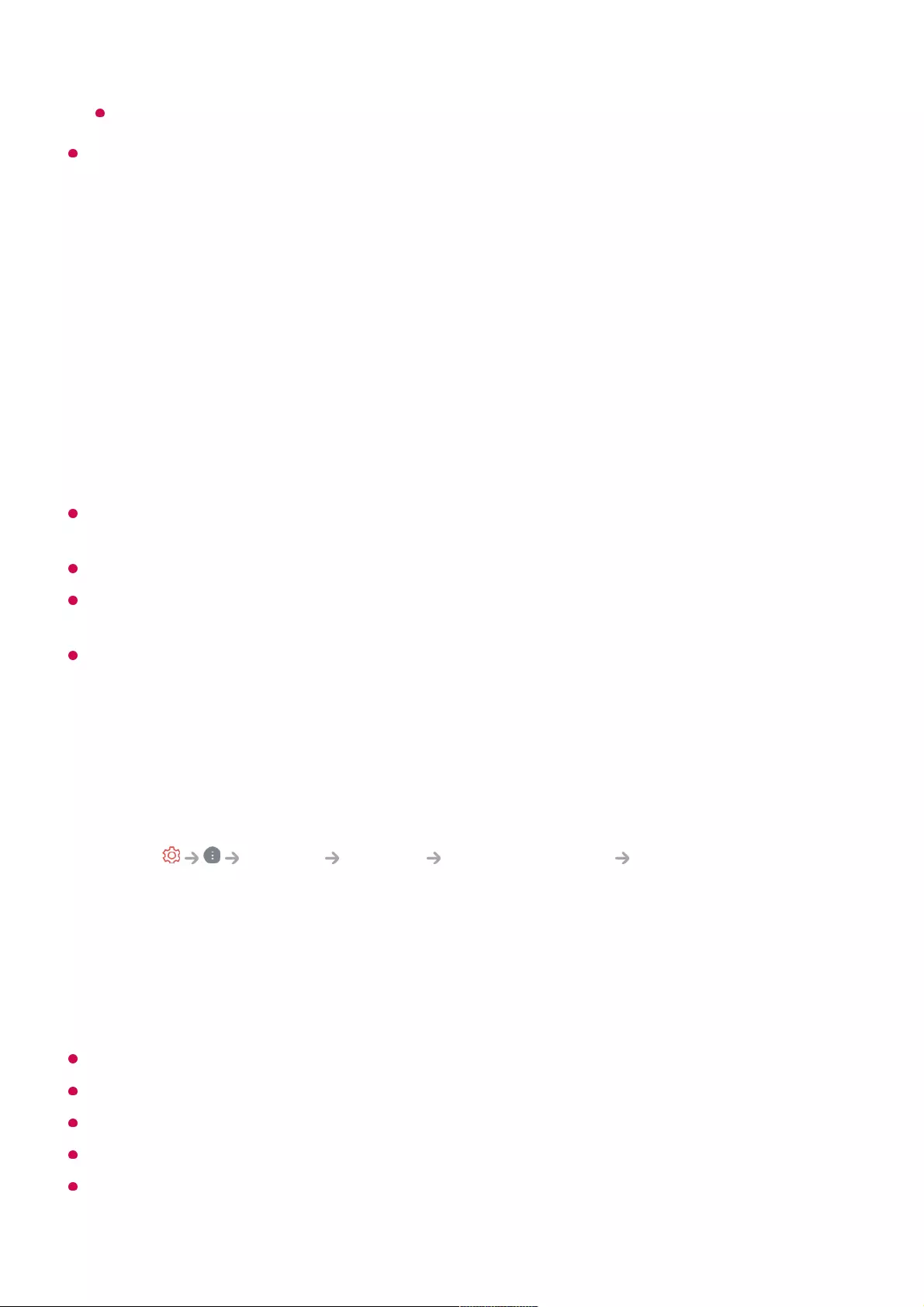
The types of buttons appearing on the More Actions vary, depending on the region and
the type of connected device.
Automatically Setting the Universal Remote Control
When you set up the universal remote control, you can control the peripherals (Blu-
ray/DVD player, home theater, set-top box, etc.) with the Magic Remote rather than
using their dedicated remote controls.
Connect the devices to be set to the TV's HDMI IN, and turn the power of the device on.
The TV will recognise the connected device to automatically set the universal remote
control without manual setting.
After setting the universal remote control, you may need to do some additional user
settings.
It may take several seconds to complete the settings for the universal remote control.
In some models, you can set the universal remote control only after converting to an input
of a connected device.
Depending on the connected device, the automatic setting feature for universal remote
control (automatic device connection) may not be supported.
Manually Setting the Universal Remote Control
If the universal remote control has not been set automatically, you can set it up
manually.
This feature can only be used with the Magic Remote.
You can purchase the Magic Remote separately if it is not provided.
Some models may not be supported.
When changing settings on a device, make sure it is powered on first.
To set up a universal remote control with the latest information, connect to the network and
accept the User Agreements.
Available features may vary depending on the broadcast signal.
Select General Devices External Devices Universal Control
Settings.
01
Select the type of the device you want to set.02
Complete the settings for the universal remote control according to the guidance on
the screen.
You can change or cancel the universal remote control settings.
03
20
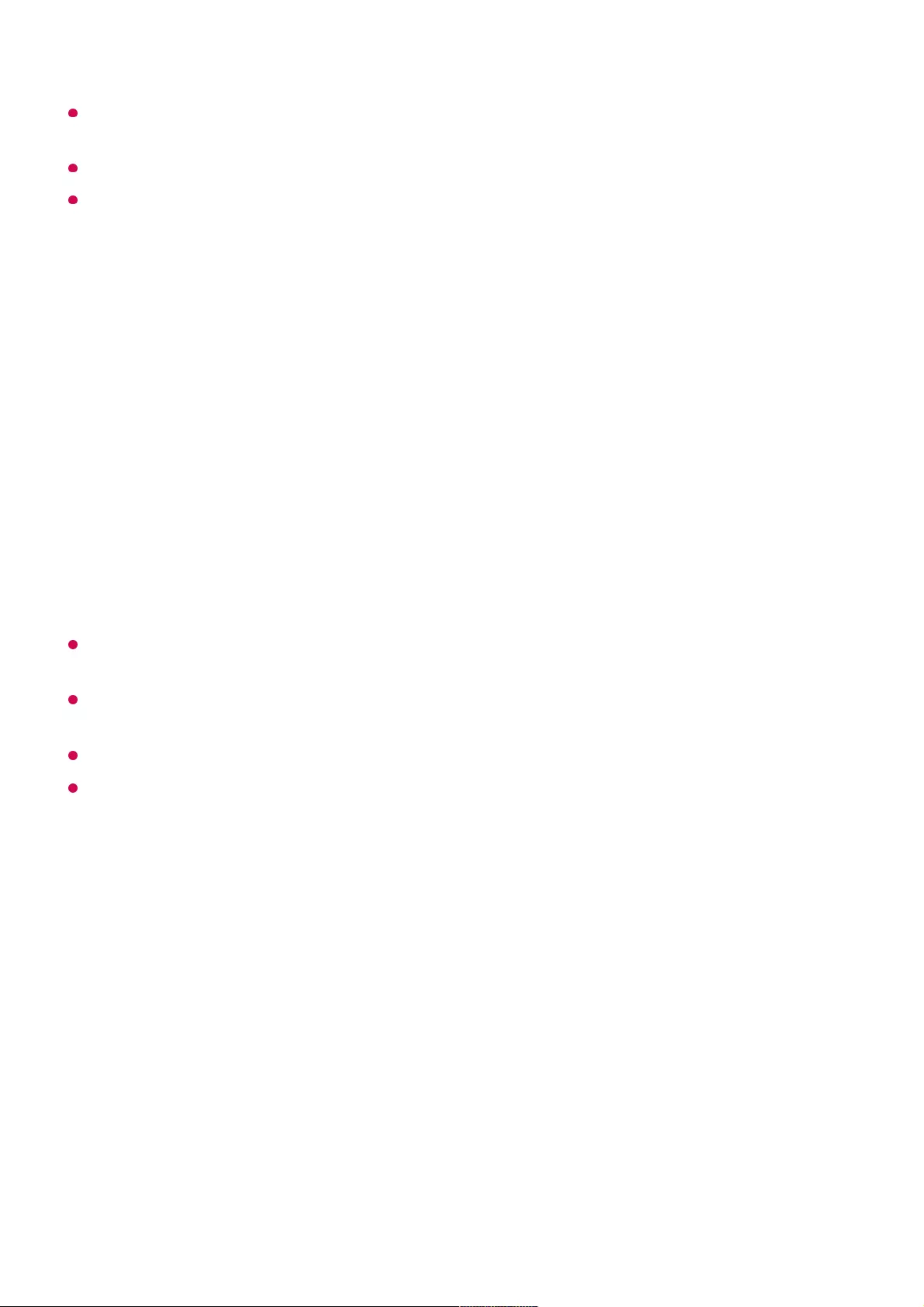
The manual setting feature for universal remote control is not supported for a game
console.
Some buttons may not work depending on the model of the external device.
Point the Magic Remote at the device you want to control. Make sure that there are no
objects in front of the device to ensure that the remote control signal is well received.
Using Apps Quickly and Easily with QUICK ACCESS
Press and hold a number button on the remote control to open an app or to activate an
external input registered to the button.
Setting QUICK ACCESS
If you press and hold a number button that has already been registered, the registered
function will be performed.
To see the items that can be registered, select a number that has not been registered in
the QUICK ACCESS edit mode.
If you are in a mode where QUICK ACCESS cannot run, no action will be performed.
If you delete a registered app, QUICK ACCESS will be deregistered as well.
Checking and Editing QUICK ACCESS
Press and hold the 0 button on the remote control.
The QUICK ACCESS edit screen appears.
Launch the app or select the programme or input you wish to assign.01
Press and hold the number button (1~8) you want to register.
No. 9 is fixed to Quick Help.
02
When the registration pop-up window appears, select Yes.03
21
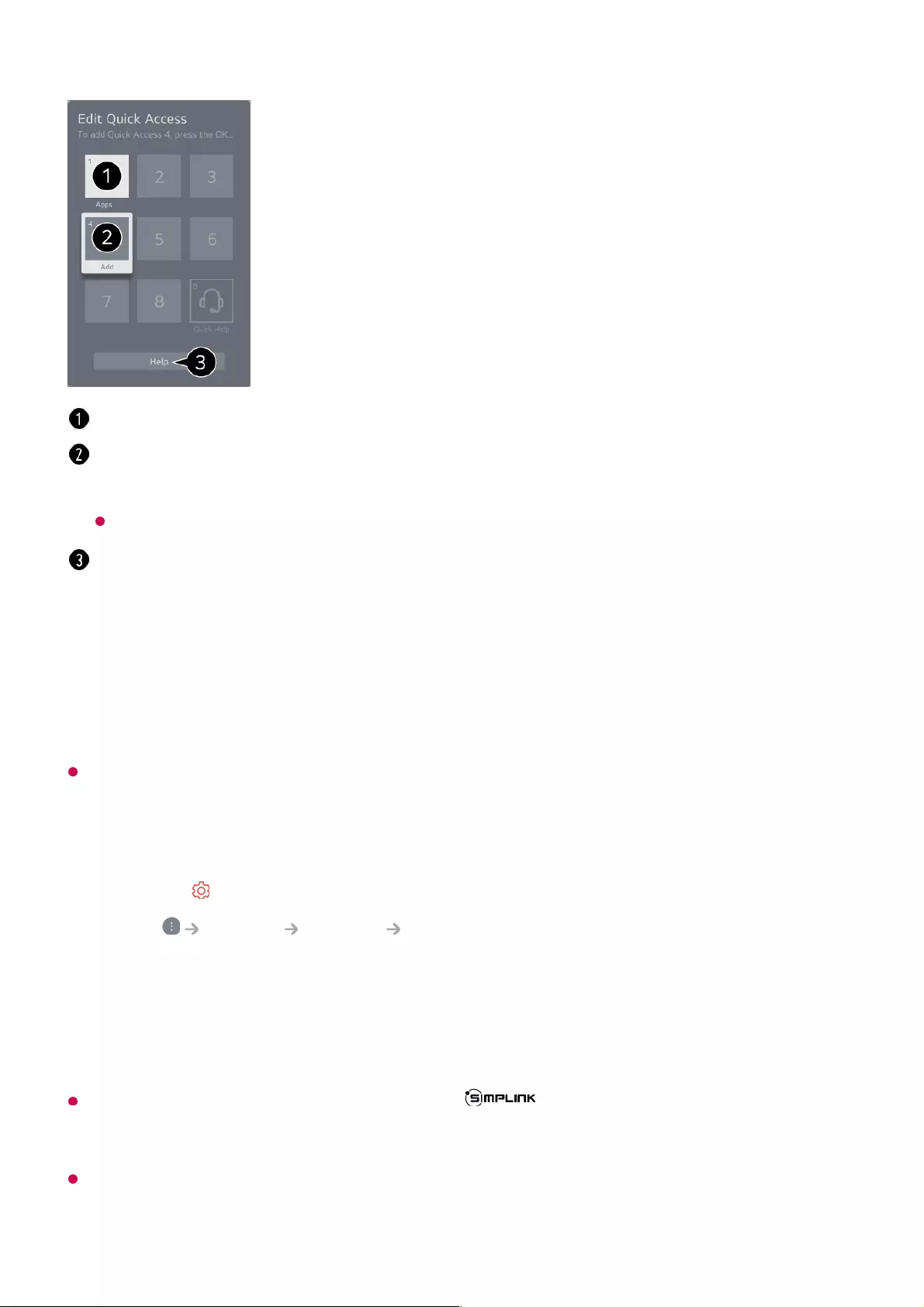
Using SIMPLINK
With a single remote control, you can easily manage various devices such as a
soundbar or set-top box connected to a TV with HDMI.
Up to three devices can be connected and used simultaneously.
This feature works only with devices with the logo. Check for the SIMPLINK logo
on the external device.
Use of any product other than those specified may cause problems during operation.
To use SIMPLINK, you need to use a high-speed HDMIⓇ cable with CEC (Consumer
Electronics Control) function. The High-Speed HDMIⓇ cable has the pin 13 for enabling
information exchange between devices.
Selecting a number that has already been registered allows deregistering it.
When you select a number that has not been registered, items that can be registered will
be shown.
An item that has been registered to a different number is indicated with a check mark.
You can view a brief instruction for this function.
Connect the SIMPLINK HDMI Output port to the TV HDMI IN port with an HDMI
cable.
01
Press the button on the remote control.02
Select General Devices HDMI Settings.03
Set SIMPLINK (HDMI-CEC) to On.04
Turn on the connected device. When the TV automatically connects to the device,
the input will change.
If the device is not automatically connected to the TV, click the Input button.
05
22
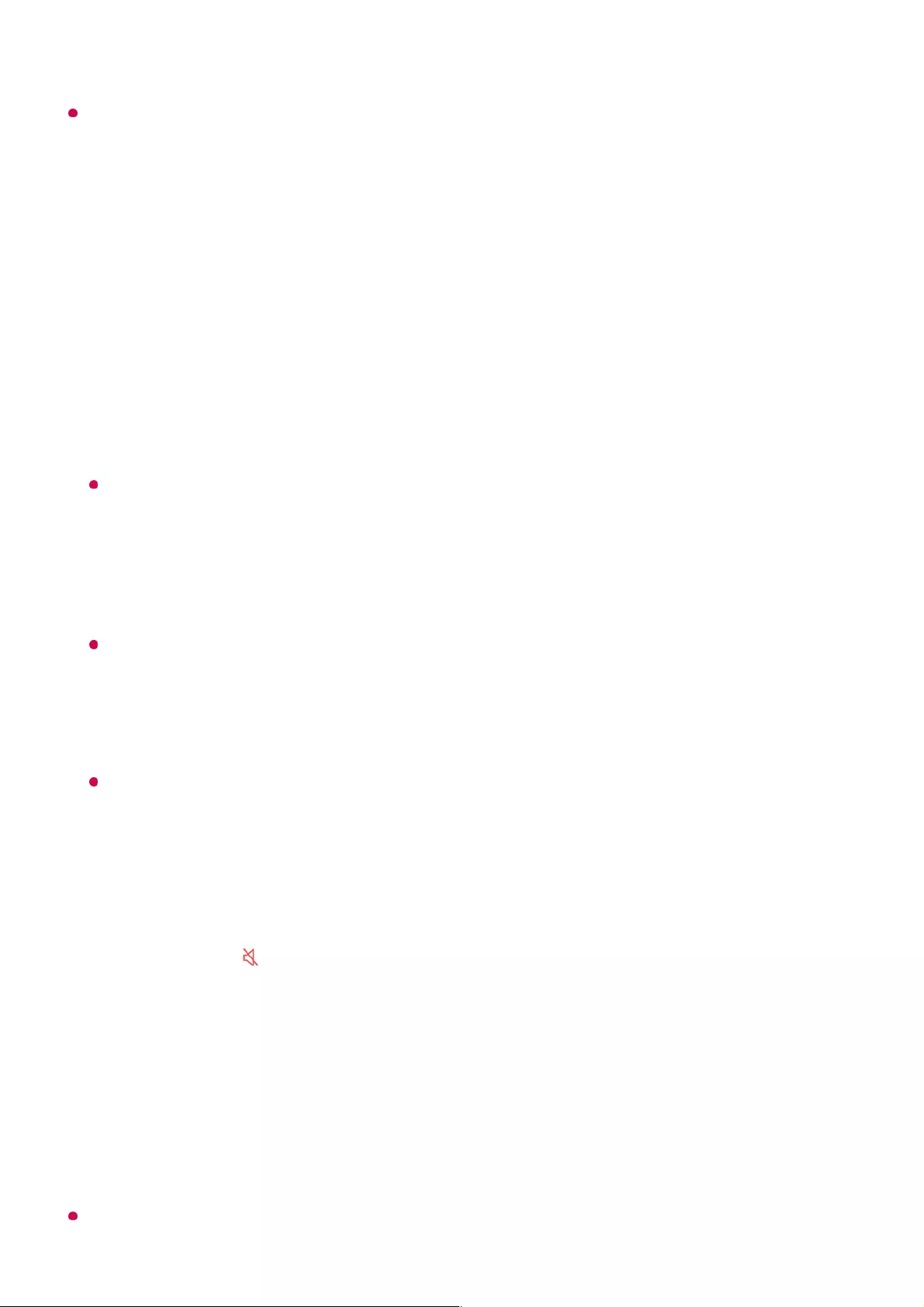
If you want to output sound to the external audio equipment connected through the HDMI
cable, set SIMPLINK (HDMI-CEC) to On.
Supported SIMPLINK Functions
Instant Play
When you start a multimedia device, you can immediately watch content from the
device on the TV without having to control anything.
Controlling devices with the TV remote control
Enables the user to control multimedia devices with the TV remote control to watch
content.
The menu of the multimedia device can be operated with the arrow keys on the remote
control.
Main Power Off
Turning off the TV will also turn off the devices connected through SIMPLINK.
This feature is only available in certain devices.
Main Power On
Turning on a SIMPLINK device will also turn on the TV.
Some models may not be supported.
Shortcuts to Accessibility
You may go directly to Accessibility without entering the Advanced Settings menu.
Press and hold the button on your remote control.
You can set High Contrast, Grayscale, Invert Colours, etc.
Using a USB Wired/Wireless Mouse
Connect your mouse to the USB port. Use the mouse to move the pointer on the TV
screen and select the menu you want.
The right button and the special buttons on the mouse do not work.
23
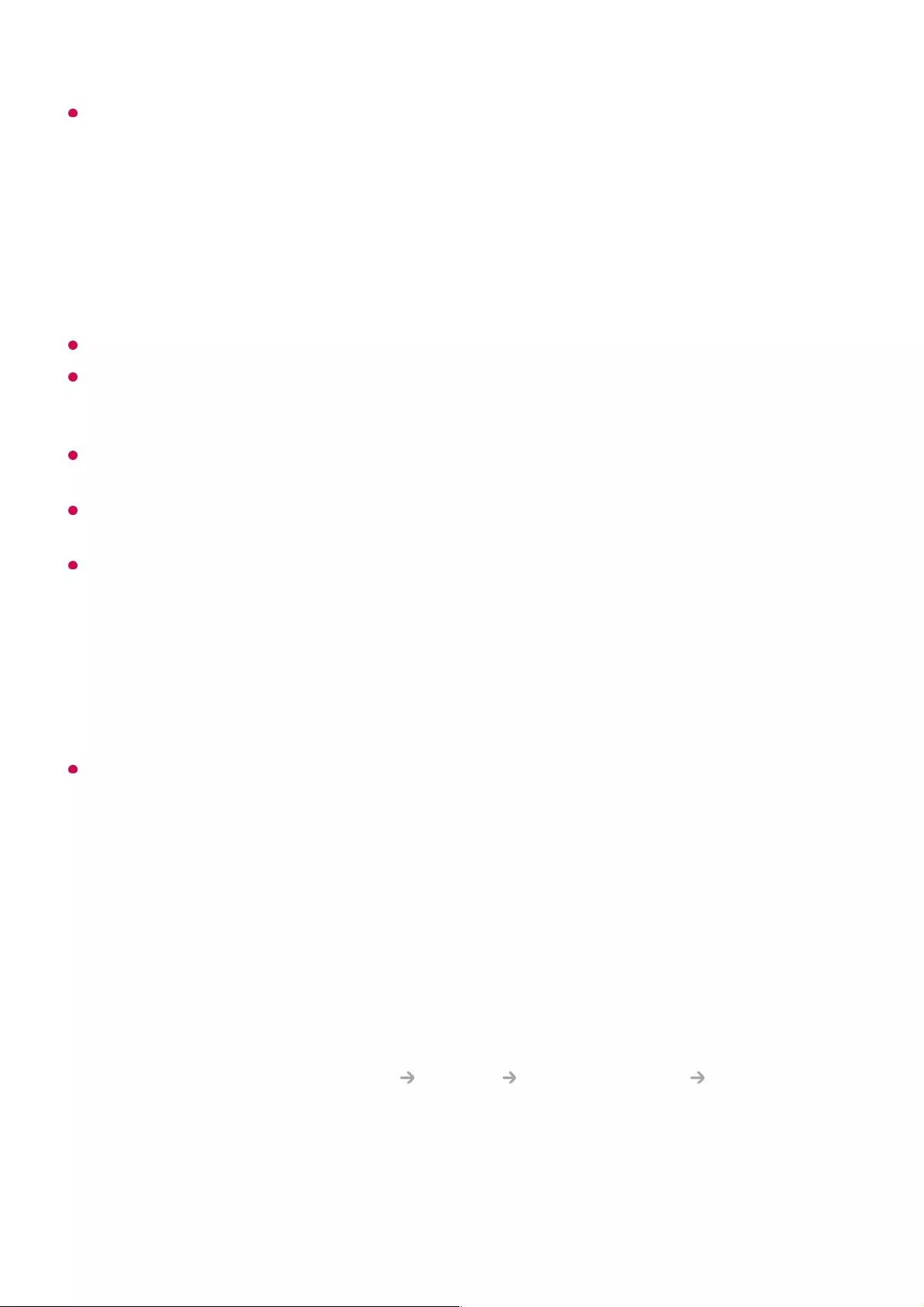
When using a wireless USB mouse, the connection can be lost or slowed, depending on
the distance between the TV and mouse and the wireless environment.
Using a USB Wired/Wireless Keyboard
Connect your keyboard to the USB port. You can enter text with the connected keyboard
device.
It is not possible to enter text on some screens.
It is recommended that you use a product that has been tested for compatibility with LG
TVs.
LOGITECH K360, LOGITECH K400, LOGITECH K750, LG Electronics MKS-1200
You can change the input language by pressing the language switch key or the right Alt
key, And also can change by pressing the Ctrl key and the Space key at same time.
When using a wireless USB keyboard, the connection can be lost or slowed, depending on
the distance between the TV and keyboard and the wireless environment.
To enter text in the text field, use the on-screen keyboard on your TV screen or a USB
keyboard.
Using a Gamepad
Connect your gamepad to the USB port on the TV if the game requires a gamepad.
It is recommended that you use a gamepad that has been tested for compatibility with LG
TVs.
PS Dual Shock4 ver.1 & ver.2, MICROSOFT Xbox 360 Controller (cable), NVIDIA Shield
Controller, LOGITECH F310, LOGITECH F510, LOGITECH F710, LOGITECH Rumblepad
2, LOGITECH Cordless Rumblepad 2, LOGITECH Dual Action Gamepad, SONY
Playstation(R)3 Controller
Connecting Bluetooth Input Devices
You can connect and use devices such as a Bluetooth-enabled keyboard, mouse, or a
gamepad with your TV.
To see the details, click the Settings Devices External Devices Connect
Bluetooth Controller in User Guide.
24
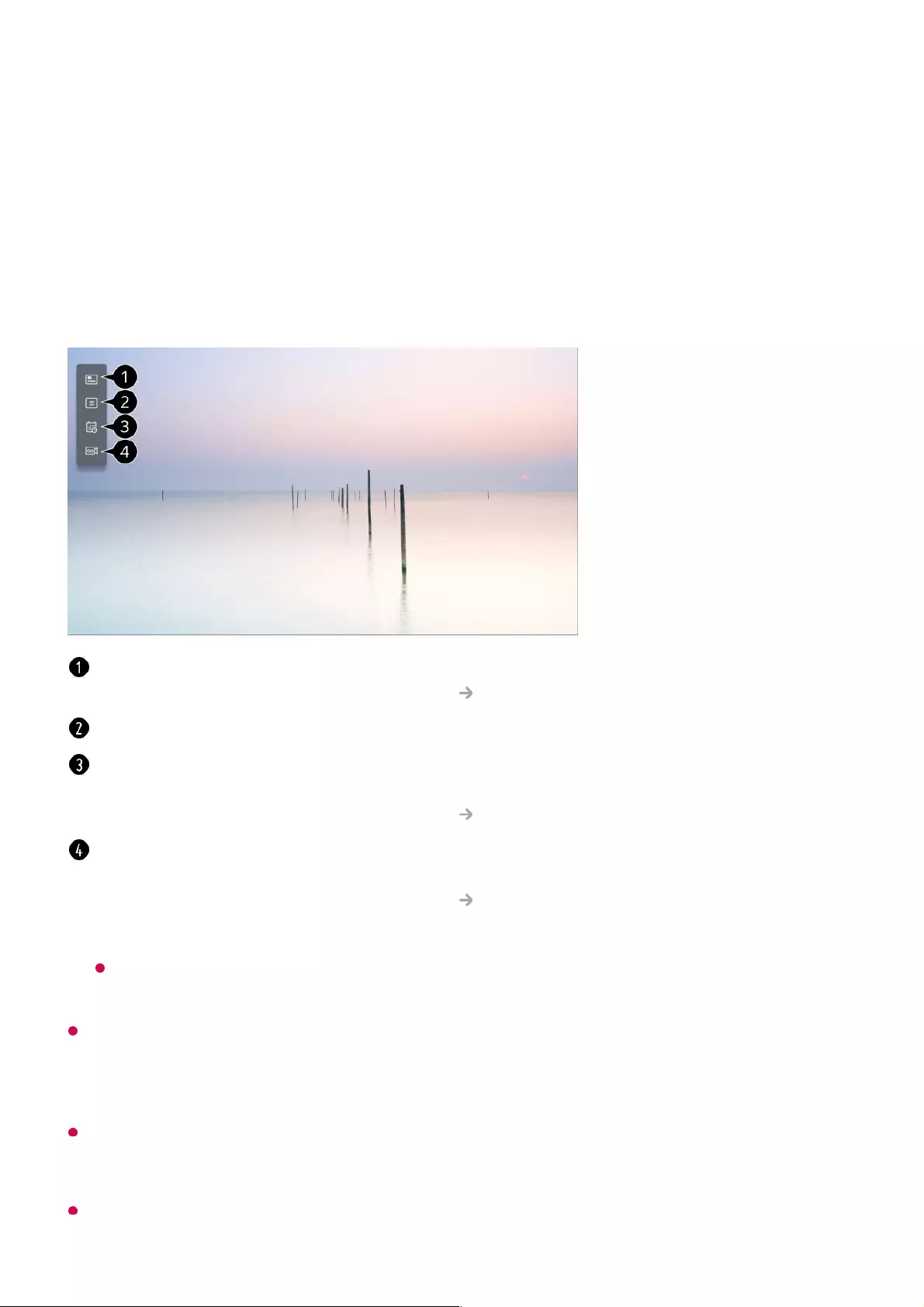
Enjoy Live TV
Using Live Menu
You can use the relevant features with ease when watching TV broadcasts.
Press the LIST button on the remote control.
The programmes displayed in Programme List are a configuration of programmes provided
by the broadcast service provider. Therefore, if the broadcast service provider has changed
its programme configuration without notice, the programmes displayed in Programme List
may differ from the actual TV programmes.
Because programme information displayed in programme List includes information
provided by external Electronic Programme Guide (EPG) providers, it may differ from the
actual TV programmes.
You must complete the settings of the network, region, and auto-programme to receive
Guide : You can view programmes and the schedule of each programmes.
To see the details, click the Enjoy Live TV Viewing Guide in User Guide.
Programmes : View a list of broadcast content that is currently being broadcast.
TV Scheduler : You can enter the time and date of a programme to schedule watching or
recording it at the set time.
To see the details, click the Enjoy Live TV Using TV Scheduler in User Guide.
Recordings : You can check the recordings stored in the storage device and play the
recordings.
To see the details, click the Enjoy Live TV Playing Recorded TV Programs in User
Guide.
The menu appears only if an external storage device is connected and the recorded
video can be viewed.
25
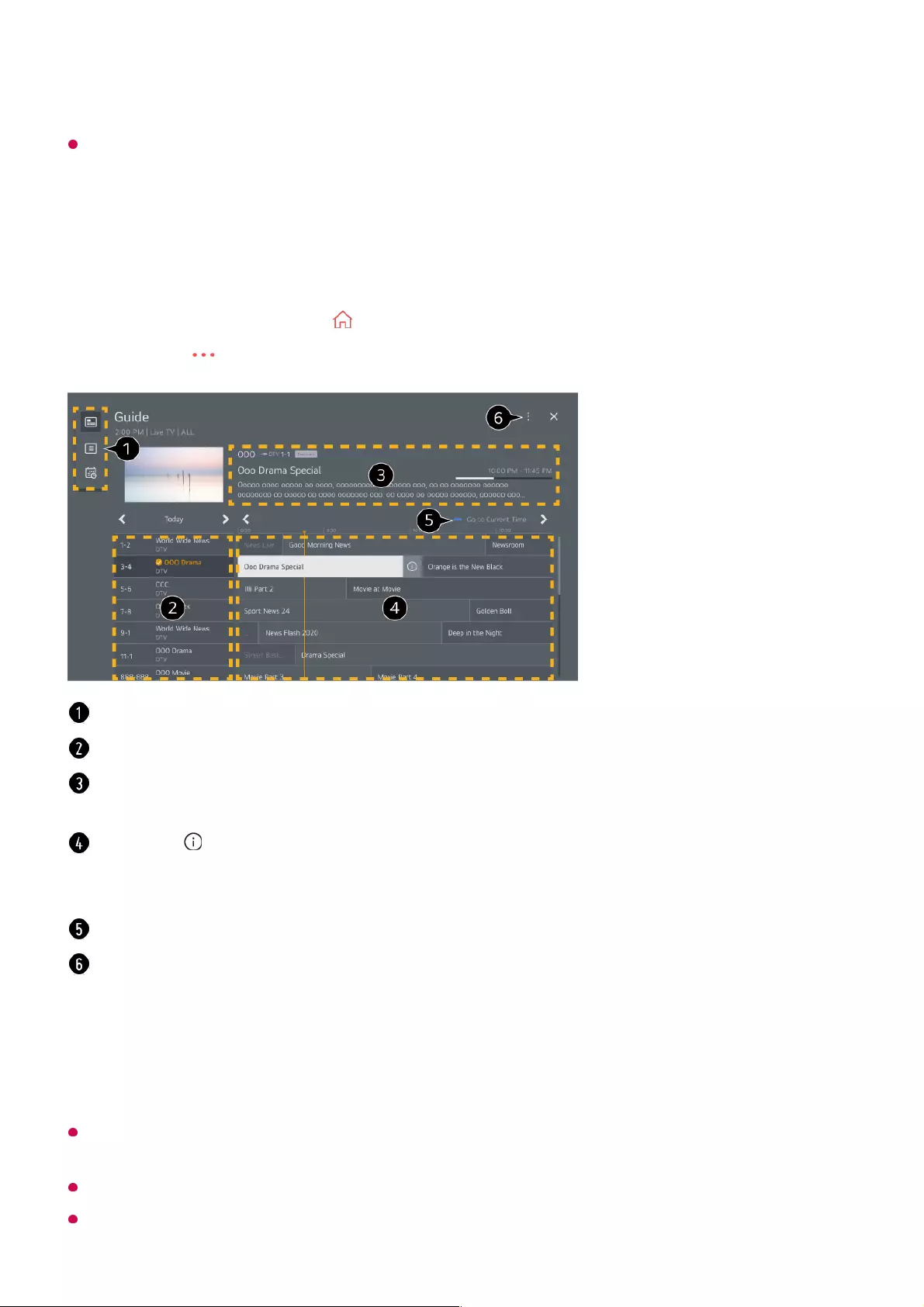
normal live broadcast service.
The configurable items differ depending on model.
Viewing TV Guide
You can view programmes and the schedule of each programmes.
Programme information is not displayed for programmes with no provided broadcast
information.
Some models may not be supported.
The configurable items differ depending on model.
Run Live TV by pressing .01
Press the button on the remote control and select Guide.02
Select each area to access the corresponding feature.
You can view information on the programme and broadcaster.
You can view information about the programme you are currently watching as well as the
focused programme information.
Select the button or the title of the desired programme. You can view more information
on the programme and perform Watch/Record (only available on certain models) or
Reminder/Scheduled Recording (only available on certain models), etc.
You will be taken to the programme list for the current date and time.
Programme Manager : Launch Programme Manager.
Programme Row : You can change the size of the programme list to adjust the number
of programmes displayed on the screen.
Filters : Sets the filter.
Mini TV : You can turn on/off Mini TV.
User Guide : Move to the User Guide app.
26
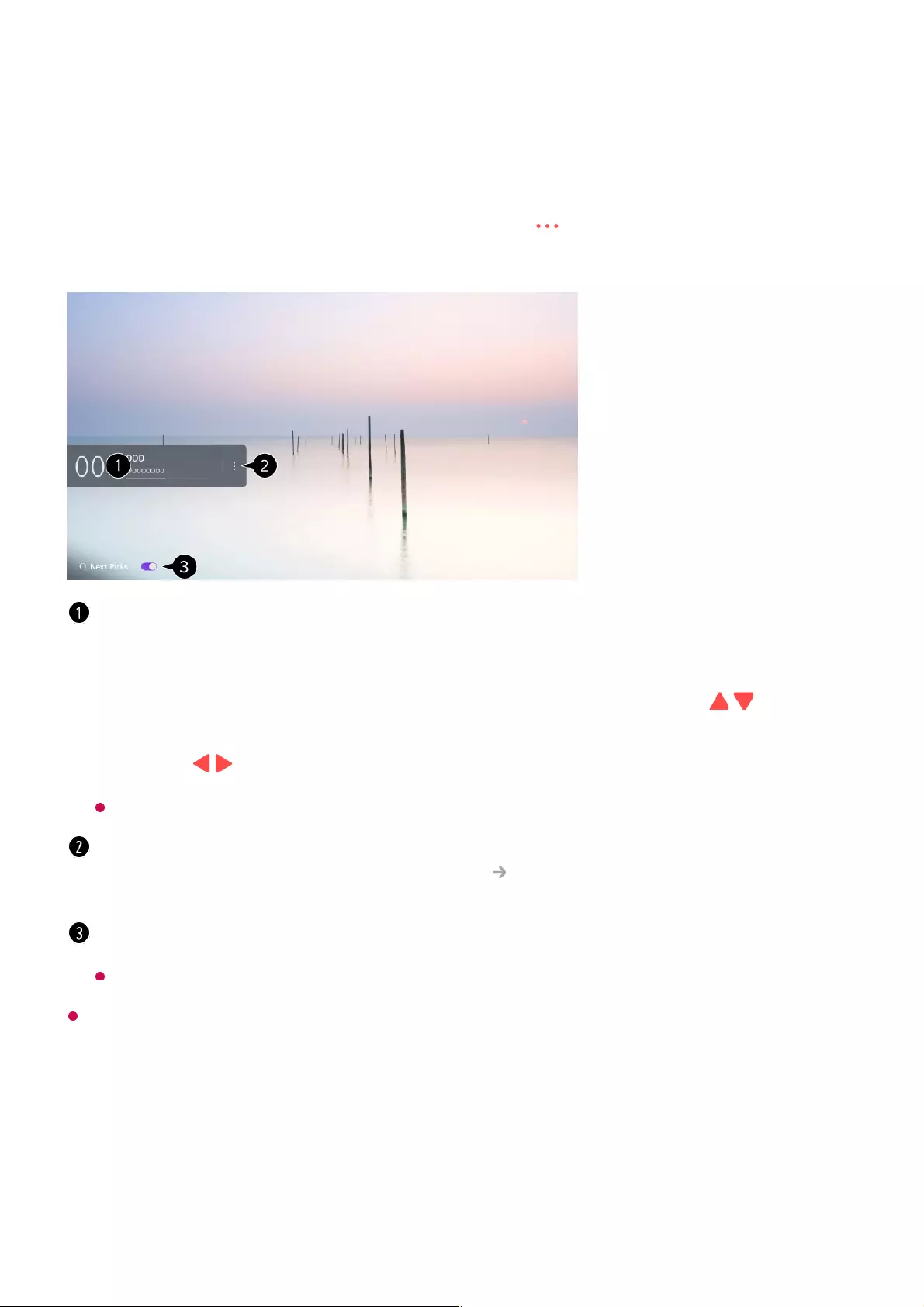
Viewing Programme Information
During watch the Live broadcast, press the Wheel (OK) button. The Programme Banner
appears.
You can move the banner's position by pressing the button on the remote control and
selecting Change Banner Location.
Available features may vary depending on the broadcast signal.
Using Live Playback (Real-time Playback)
It is a function you can use to temporarily save the programme you are currently
watching to a USB HDD, so you can play back any scenes you might miss while
watching TV. This function allows you to continue watching from where you were
It displays the information about the programme you are watching. Select a programme
banner to enter the detailed information pop-up to see the detailed programme information
or run additional features related to the banner.
You can view broadcast information about other programmes using the / buttons.
You can view broadcast information about the programme you are currently watching
using the / buttons.
The features can be controlled only within the detailed information pop-up.
Launch More Actions.
For more information, see How to Operate TV To View More Features of the Remote
Control in User Guide.
You can get recommendations for what to watch next by setting Next Picks to On.
This feature may not be available in some countries.
27
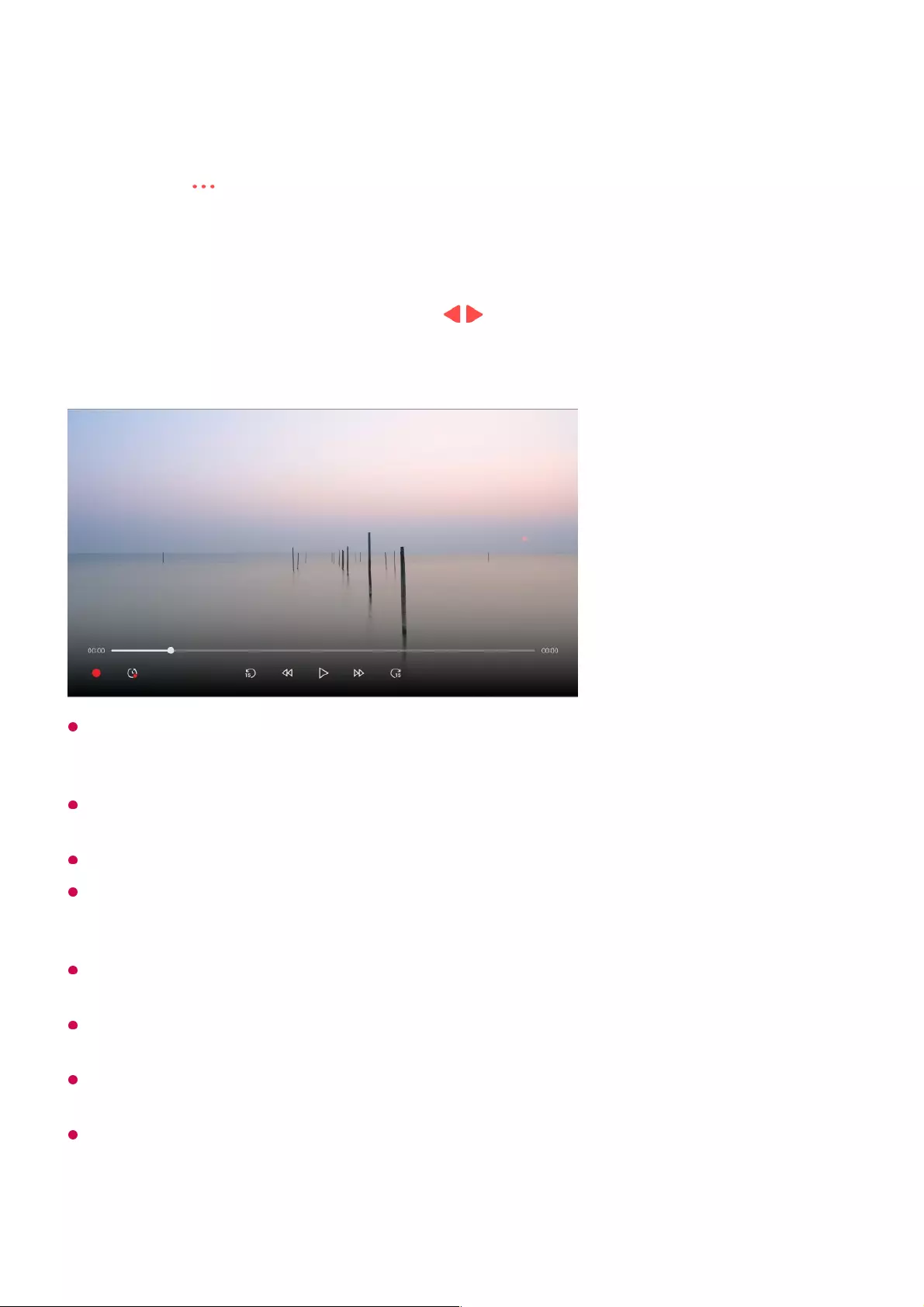
previously if you go out for a while.
The Live Playback function can be used only for broadcast programmes you view through
the antenna input terminal. However, you cannot use this option while listening to a radio
programme.
Select a device to be used with Live Playback when two or more USB HDDs are connected
to the TV.
You cannot use a USB stick. Connect a USB HDD with 80 GB or more of total storage.
If there is not enough remaining space in the USB HDD device, Live Playback may not
work properly. To use Live Playback function, you need the USB HDD which has at least
2.3 GB.
With the Live Playback function, you can play a programme back for up to two hours
depending on remaining USB HDD capacity. This time may vary depending on your region.
The videos saved in Live Playback mode are deleted if you turn off the TV without recording
them.
Changing between programmes during Live Playback will delete the data of the previous
programme.
Some models may not be supported.
Input the USB HDD in the USB port.01
Press the button on the remote control and select Live Playback.02
The Live Playback setting confirmation screen appears.
Complete the settings and press the OK button.
03
During watch the live broadcast, select a point on the progress bar which you want
by the pointer. You can also press the / buttons on your remote control to use
this feature.
Select a previous point than the current point on the progress bar.
04
28
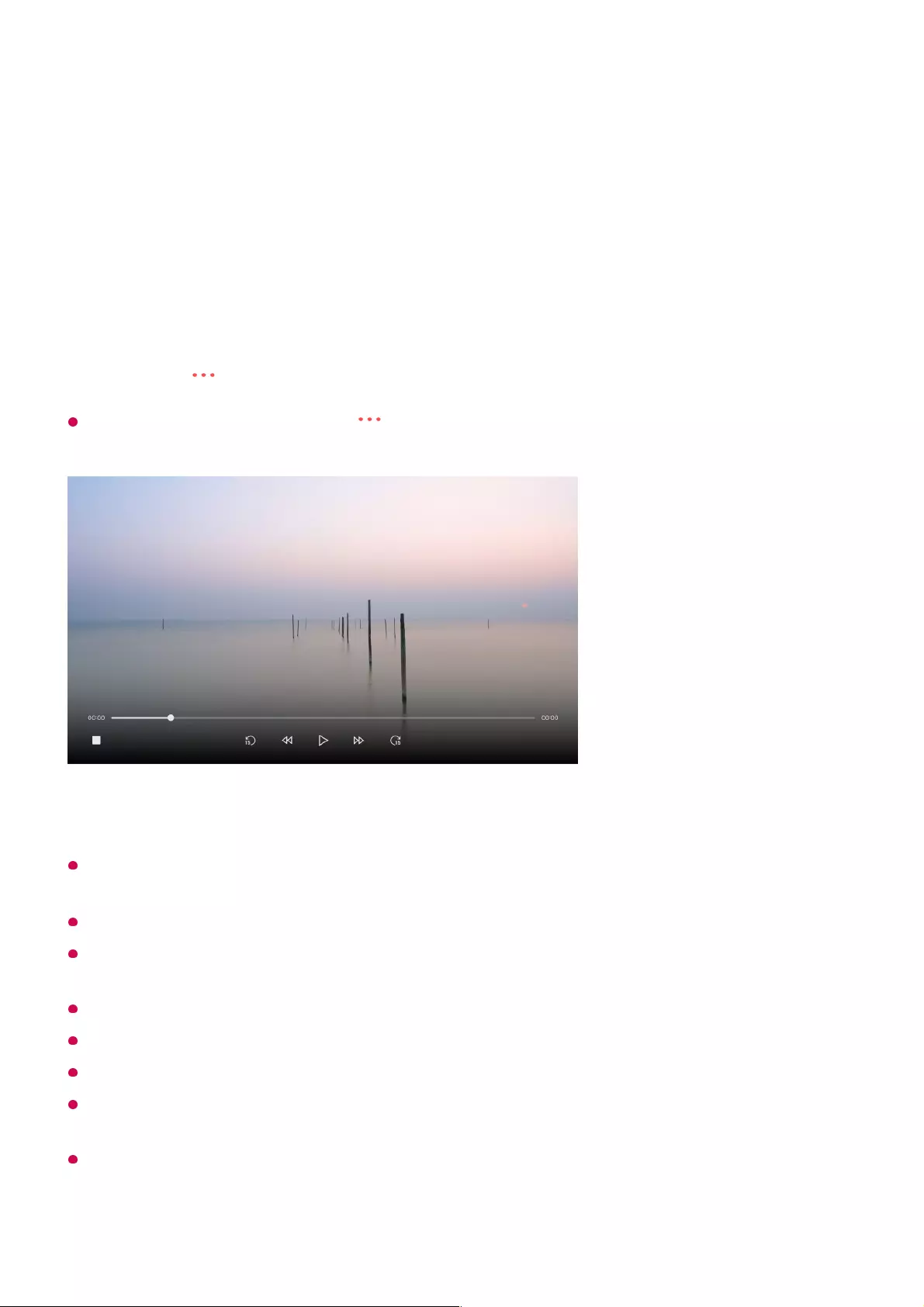
Using the Recording Functions
You can record a television programme or a radio programme using the LG webOS TV
recording feature.
Using Instant Recording
To end the recording, press the button on the remote control during recording and
select Record.
Matters That Require Attention of Recording
While recording, press the Wheel (OK) button to display information about the recording.
The Wheel (OK) button operation may vary depending on the country.
The duration of the recording can be set before the recording starts.
If multiple USB storage devices are connected, the last recorded storage device is selected
automatically.
The available capacity of the USB HDD partition must be at least 1 GB.
There must be at least 4 GB of partition size on USB stick.
The recordable time may vary depending on the capacity of your USB storage device.
Upon the initial attempt to record to the USB memory, the TV will perform a performance
test. Start recording after the test has been completed normally.
Because of the content protection technology used, the recorded video cannot be played
on PCs or other TV models. Also, the video cannot be played if the TV’s video circuit is
replaced.
Connect a USB HDD or USB stick to a USB port.
It is recommended that you record to a USB HDD.
01
Press the button on the remote control and select Record.02
29
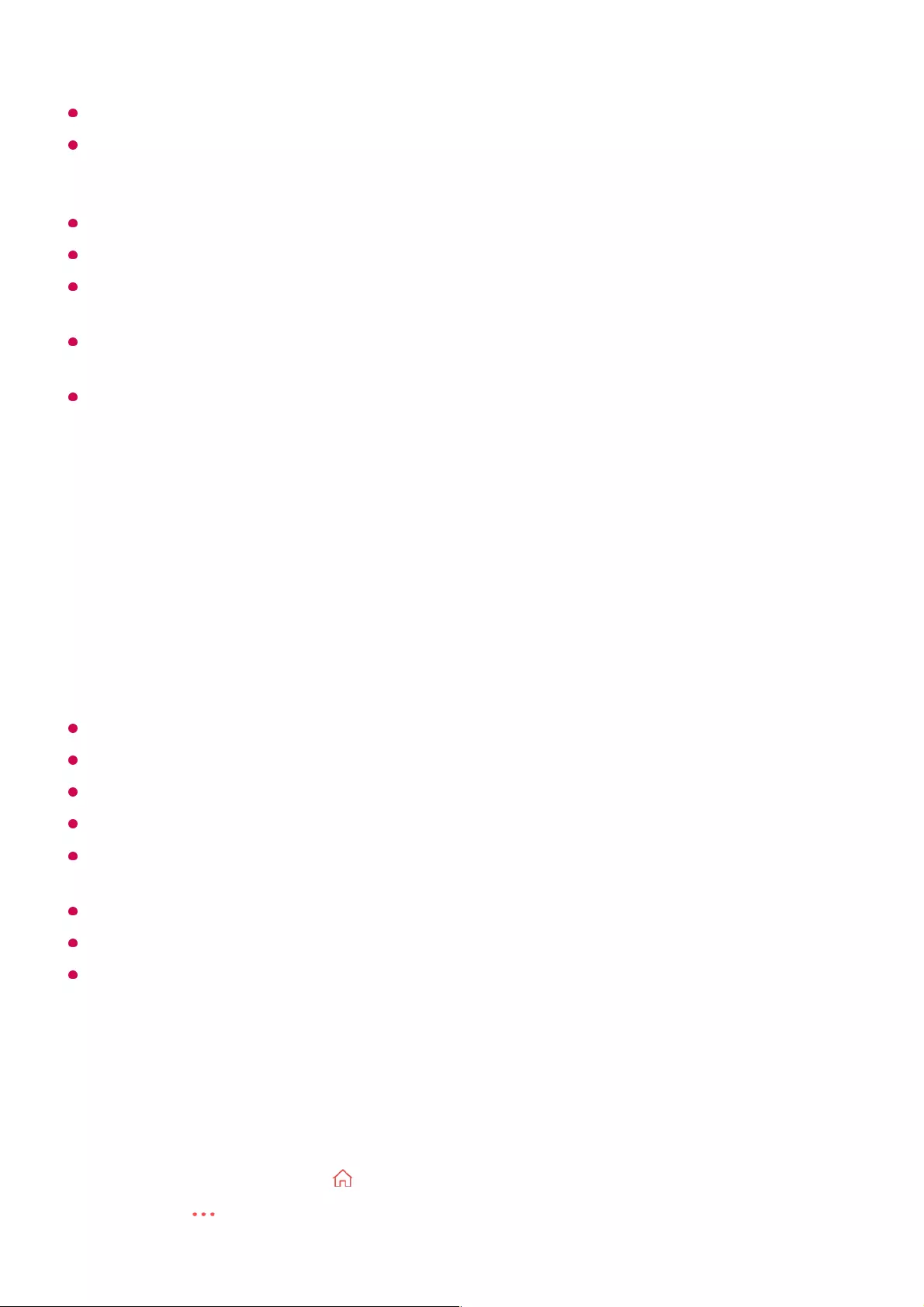
Do not remove the USB cable while recording.
If you force your TV to power off while recording, the recorded content may not be saved.
Ideally, you should stop the recording and check that the programme has been recorded
before turning the TV off.
Recording quality depends on the performance of the USB storage device.
If a USB storage device is faulty, recording may not be completed properly.
The USB storage device may not work or function properly when a USB hub or extension
cable is used.
Recording may be interrupted if the remaining storage capacity is insufficient. Use of a
storage device with sufficient space for recording is recommended.
During recording, you can watch the other programmes or use the other functions.
However, you can only use the programme you are recording and free programmes while
recording a scrambled programme.
(Some models may not be supported.)
The configurable items differ depending on model.
Some functions may not be available while recording is in progress.
Analog broadcast recording feature is only available to some models.
Only broadcast programmes you view through the antenna input terminal can be recorded.
Bluetooth and the USB port may not work properly when recording with a USB storage
device.
Recordings that are less than 10 seconds long will not be saved.
You can save up to 600 pieces of content on a single partition.
Some models may not be supported.
Using the TV Scheduler
You can enter the time and date of a programme to schedule watching or recording it at
the set time.
You cannot change programme modes while recording.
●
When connected to one satellite signal :
If you start recording a programme while watching another programme in a different
mode, the programme will change to the programme being recorded.
●
When connected to two satellite signals :
Even if you start recording a programme while watching another programme in a different
mode, the programme will not change to the programme being recorded.
●
Run Live TV by pressing .01
Press the button on the remote control and select TV Scheduler. 02
30
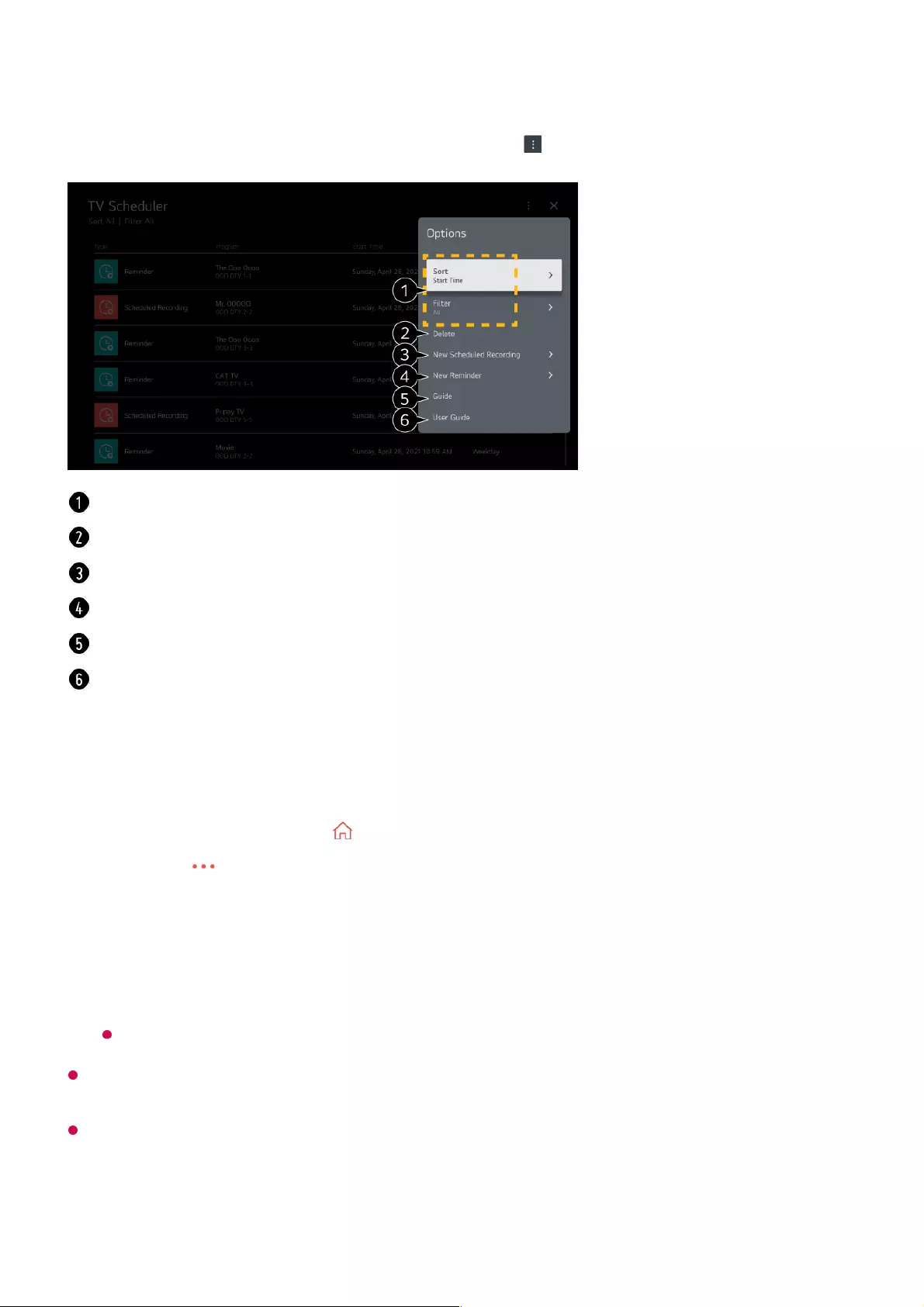
Programme Scheduling
You can select a show to schedule it for watching or recording.
Scheduled recording does not guarantee exact recording time of the programme because
the programme will be record as the information of broadcaster.
Applies to Digital broadcasting.
Manual Scheduling
The TV Scheduler screen will be displayed.
You can apply various settings by pressing the button on the top right corner.03
You can change the alignment order or apply the filter.
You can set the Delete Mode.
You can set the New Scheduled Recording.
You can set the New Reminder.
Launch Guide.
Launch User Guide.
Run Live TV by pressing .01
Press the button on the remote control and select Guide.02
Select the programme you want.
If you want to record a live broadcast, click the Record or Watch button.
In case of an upcoming programme, click the Scheduled Recording or Reminder
button.
Record/Scheduled Recording may not be supported on some models.
03
31
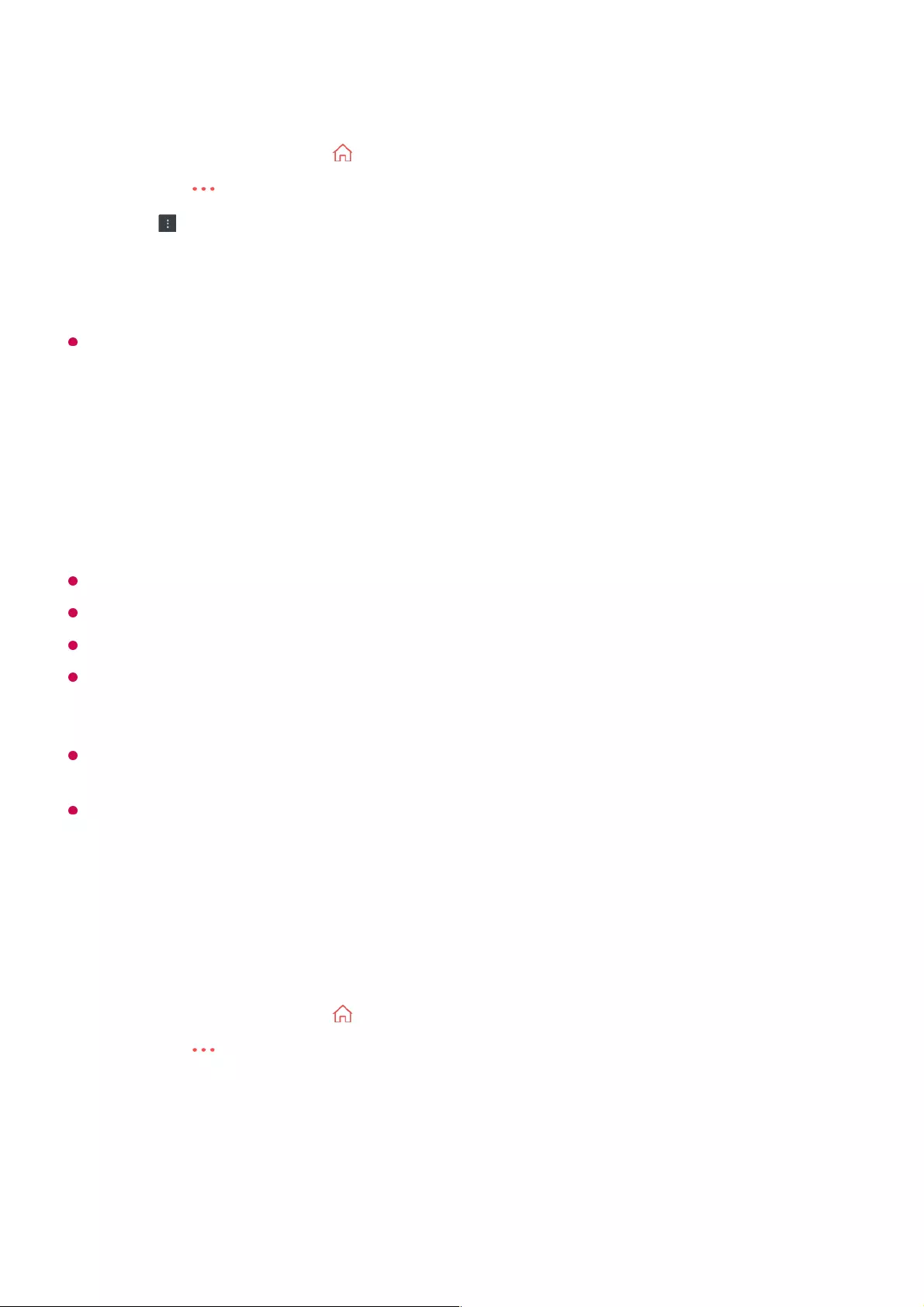
You can select the date, time and programme to watch or record the programmes.
The length of the scheduled recording should be at least 1 minute.
Recording a Series
The series recording function is used to automatically record every episode of the
programme that you choose.
If a programme is a series, you can record the series with Scheduled Recording in
Guide or with Record when watching TV.
You can view the recording progress of a series on the details screen in Series Recordings.
You can play series recordings in the Recordings app.
Check your region and network condition to use these functions.
If the scheduled series recording and another scheduled recording are at the same time, or
if there is a problem with the broadcast information, the series may not be recorded in the
order of episodes.
Series recording may not be available depending on the episode type of the programme
provided by the broadcaster.
The configurable items differ depending on model.
Managing Recordings
You can view and play recordings stored on storage devices by using the Recordings
app.
Run Live TV by pressing .01
Press the button on the remote control and select TV Scheduler.02
Press to select New Scheduled Recording or New Reminder.03
Select CREATE MANUALLY.04
Set the date, time, and programme to record or watch.05
Run Live TV by pressing .01
Press the button on the remote control and select Recordings.02
32
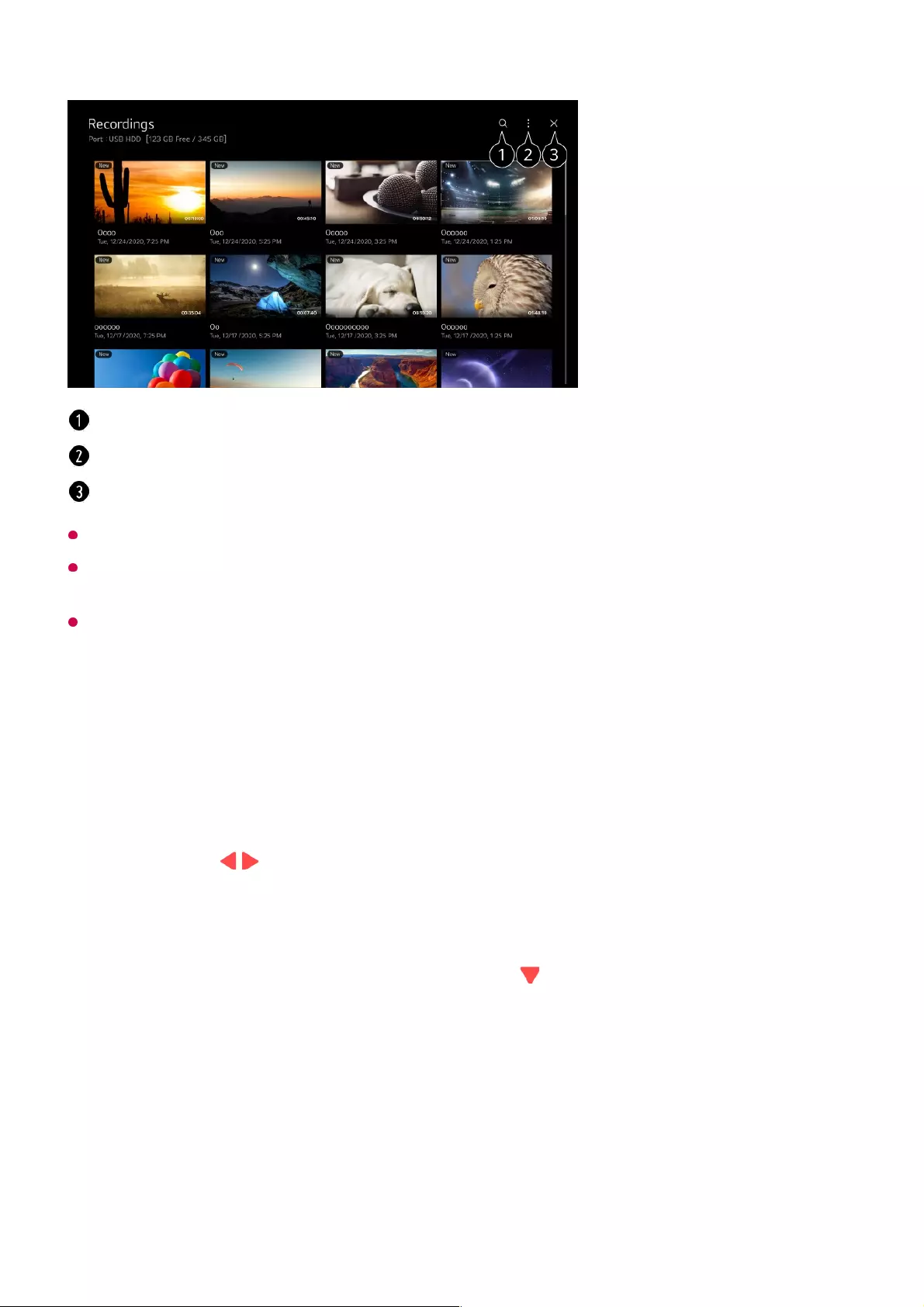
You can only play recordings made on the current TV in Recordings.
When playing an HFR (High Frame Rate) recording, the motion of the screen may differ
from that of the original recording.
Some models may not be supported.
Playing Recordings
You can access and operate basic features such as playback and pause on the
playback screen.
Launch Search.
You can apply settings, such as storage devices and sort options, for the content list.
Closes Recordings.
Select your desired recording from the Recordings app.01
Pressing the / buttons on the remote control allows you to skip backward/forward
10 seconds.
You can control the playback of your desired recording by pressing the Wheel (OK)
button during playback.
You can access more features by pressing the button on the remote control while
using the playback control.
02
33
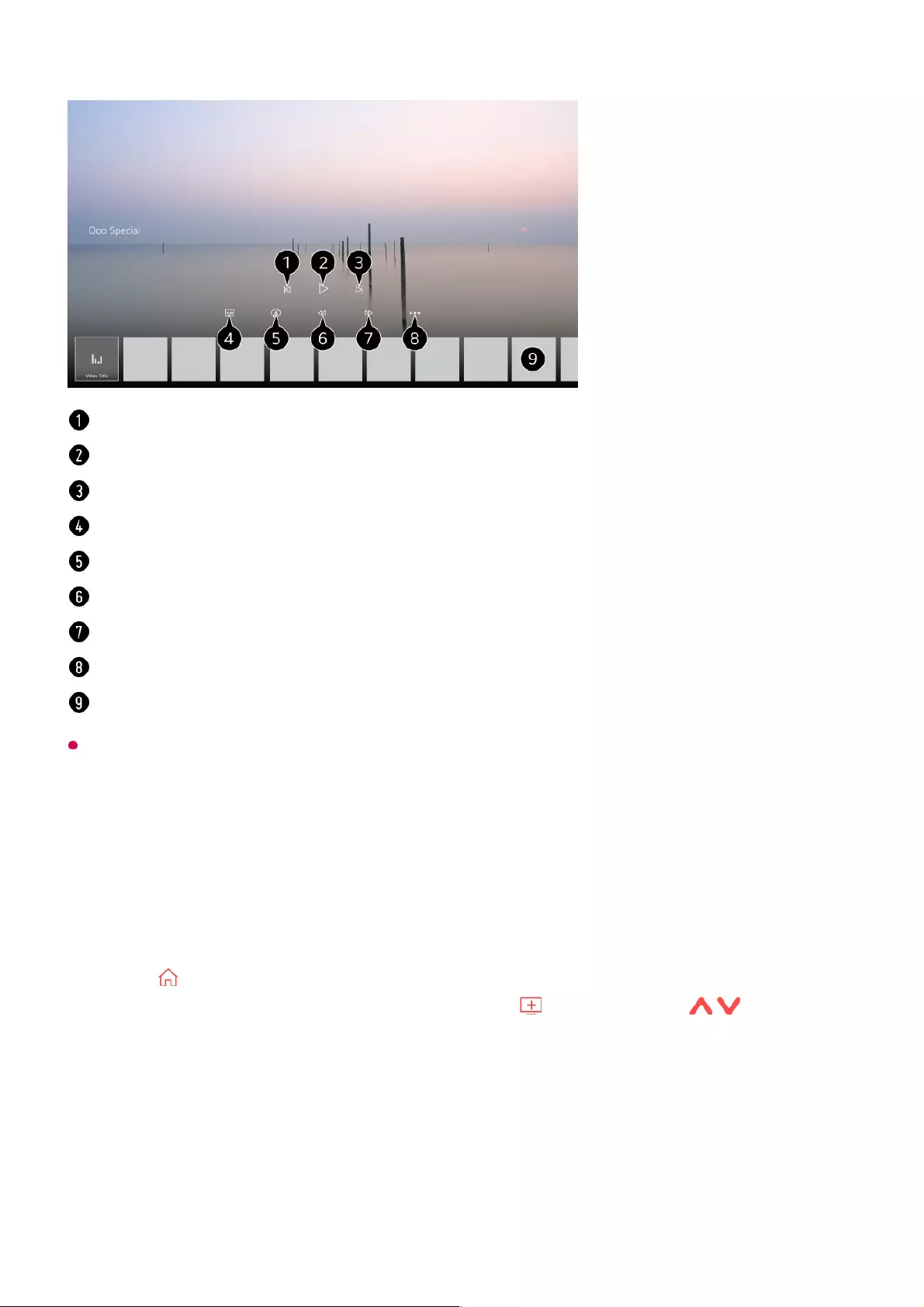
The configurable items differ depending on model.
Watching Internet Programme
You can watch real-time broadcasts through this service over the Internet.
You can see information on new Internet Programmes or manage the programmes you
like in LG Channels.
Press the button on the remote control and select LG Channels.
You can also watch LG Channels by pressing the (Programmes) / buttons on
the remote control.
You can use the ’Interactive Programme’ service that enables users to conveniently
enjoy content related to the current programme without having to switch apps.
You can use the ’Interactive Programme’ by pushing the buttons on your remote control
or clicking your screen according to the instructions that appear on the Internet
programme screen.
Shows the previous recording.
Plays or pauses the recording.
Shows the next recording.
Turn subtitles on or off.
You can set continuous playback.
Fast-rewinds the video at higher speeds.
Fast-forwards the video at higher speeds.
You can set features such as Resume and the audio language that can be outputted.
A list of recordings is shown below.
34
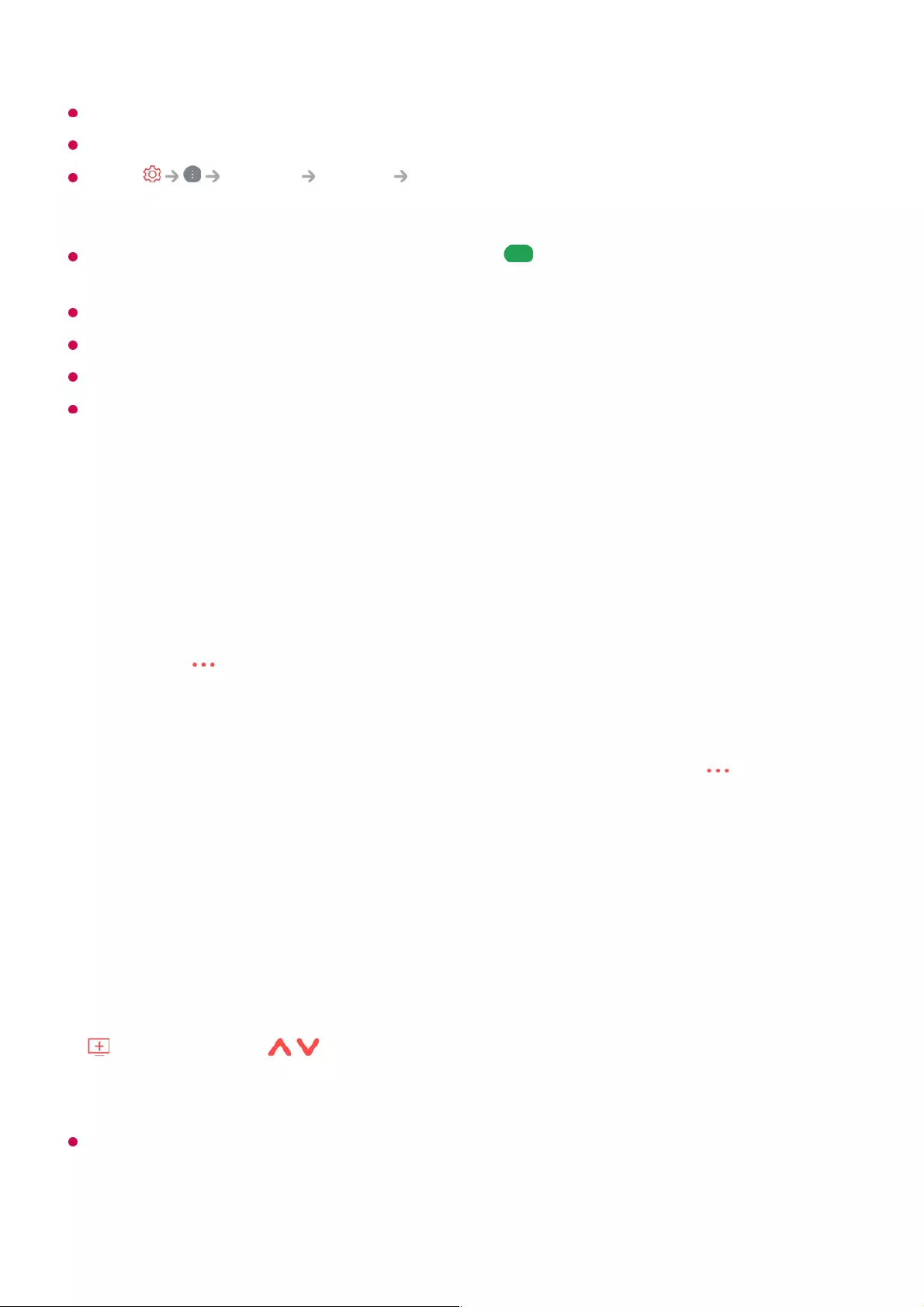
Some models may not be supported.
You must connect to the network and agree to User Agreements before you use it.
In the General System Location, the Broadcast Country and the LG
Services Country must be the same. If you change any of them, you cannot use the
service.
While watching an Internet Programme, click the button on the Remote control. You
can start the LG Channels.
Some content can cause a switch from Live TV app to a different app.
Some Internet programmes may not support this service.
Live Playback and recording are not available for internet programmes.
Internet Programme services may be stopped or changed without prior notice by the
broadcasting company.
To Use Teletext
Teletext is a free service provided by the TV station that offers text-based information
about TV programmes, news and weather.
The teletext decoder of this TV can support the SIMPLE, TOP and FASTEXT systems.
Colour button
To select the preceding or following page.
Number button
Enters the page number to move to.
(Programmes) / Button
To select the preceding or following page.
Some models may not be supported.
Press the button on the remote control.01
Select Teletext.02
The TELETEXT window appears.03
To view TV broadcasts and TELETEXT at the same time, press the button on the
remote control and select Teletext.
04
35
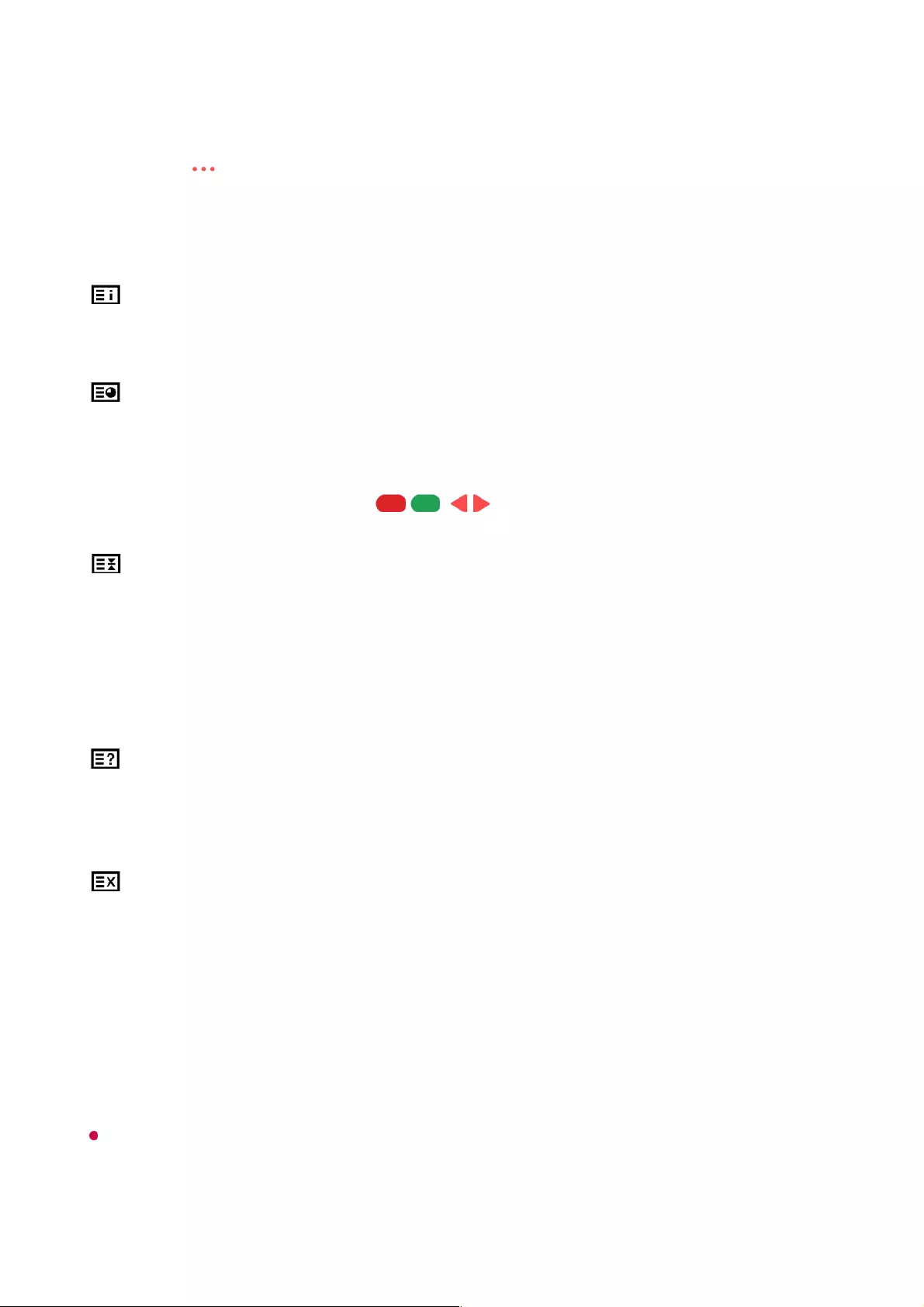
Special Teletext Function
Index
Select each index page.
Time
When viewing a TV programme, select this menu to display the time at the top right
hand corner of the screen. In the teletext mode, press this button to select a sub page
number. The sub page number is displayed at the bottom of the screen. To hold or
change the sub page, press the / , / or Number buttons.
Hold
Stops the automatic page change which will occur if a teletext page consists of 2 or
more sub pages. The number of sub pages and the sub page displayed is, usually,
shown on the screen below the time. When this menu is selected the stop symbol is
displayed at the top left-hand corner of the screen and the automatic page change is
inactive.
Reveal
Select this menu to display concealed information, such as solutions to riddles or
puzzles.
Update
Displays the TV picture on the screen while waiting for a new teletext page. The
display will appear at the top left hand corner of the screen. When the updated page
is available then display will change to the page number. Select this menu again to
view the updated teletext page.
Language
Sets Teletext language.
In Digital Mode Only
Press the button on the remote control.01
Select Teletext Option.02
Select the TELETEXT menu.03
36
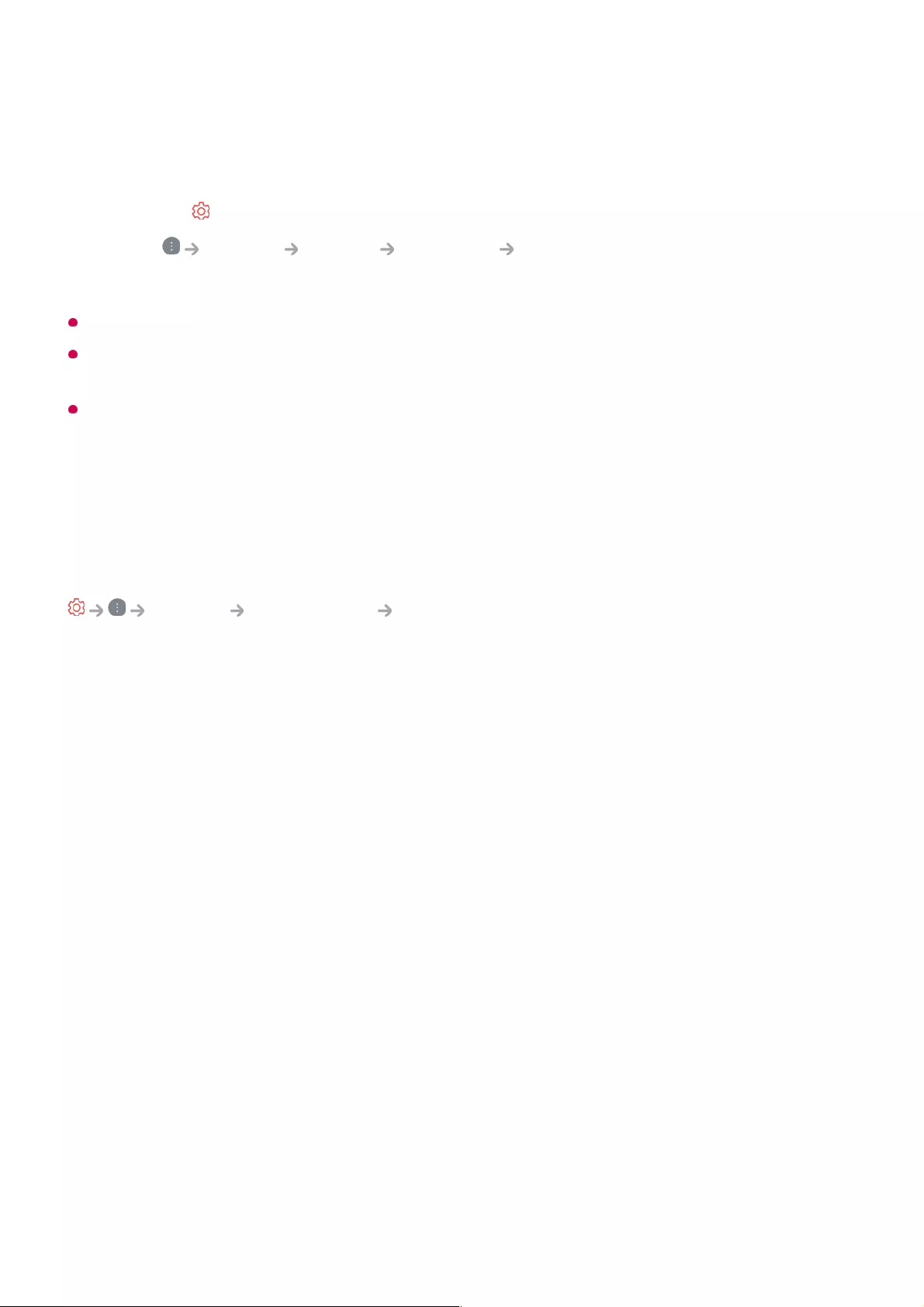
To Set Teletext Language
Use the Teletext language function when two or more Teletext languages are broadcast.
In Digital Mode Only
If Teletext data in a selected language is not broadcast, the default language will be
displayed.
If you select the wrong local country, teletext may not appear correctly on the screen and
some problems may occur during teletext operation.
CI Information
You can view information about the currently connected CI.
General Programmes CI Information
If you use a CI module or CAM module,
Press the button on the remote control.01
Select General System Language Primary Teletext
Language/Secondary Teletext Language.
02
This function enables you to watch some encrypted services (pay services).
●
If you remove the CI Module, you cannot watch pay services.
●
CI (Common Interface) functions may not be possible depending upon the country
broadcasting circumstances.
●
When the module is inserted into the CI slot, you can access the module menu.
●
To purchase a module and smart card, contact each service provider.
●
When the TV is turned on after inserting a CI Module, you may not have any video and
audio output in scrambled programme.
●
When using a CAM (Conditional Access Module), please make sure it meets fully the
requirements of either DVB-CI or CI plus.
●
An abnormal process of CAM (Conditional Access Module) may cause a bad picture.
●
If the TV does not display any video and audio when CI+ CAM is connected, please
contact to the Antenna/Cable/Satellite Service Operator. (Some models may not be
supported.)
●
While the TV supports paid broadcasting programmes based on the European standard
DVB-CI+, some programmes might not be available for watching if some operators of the
programmes use a proprietary CAS system.
●
37
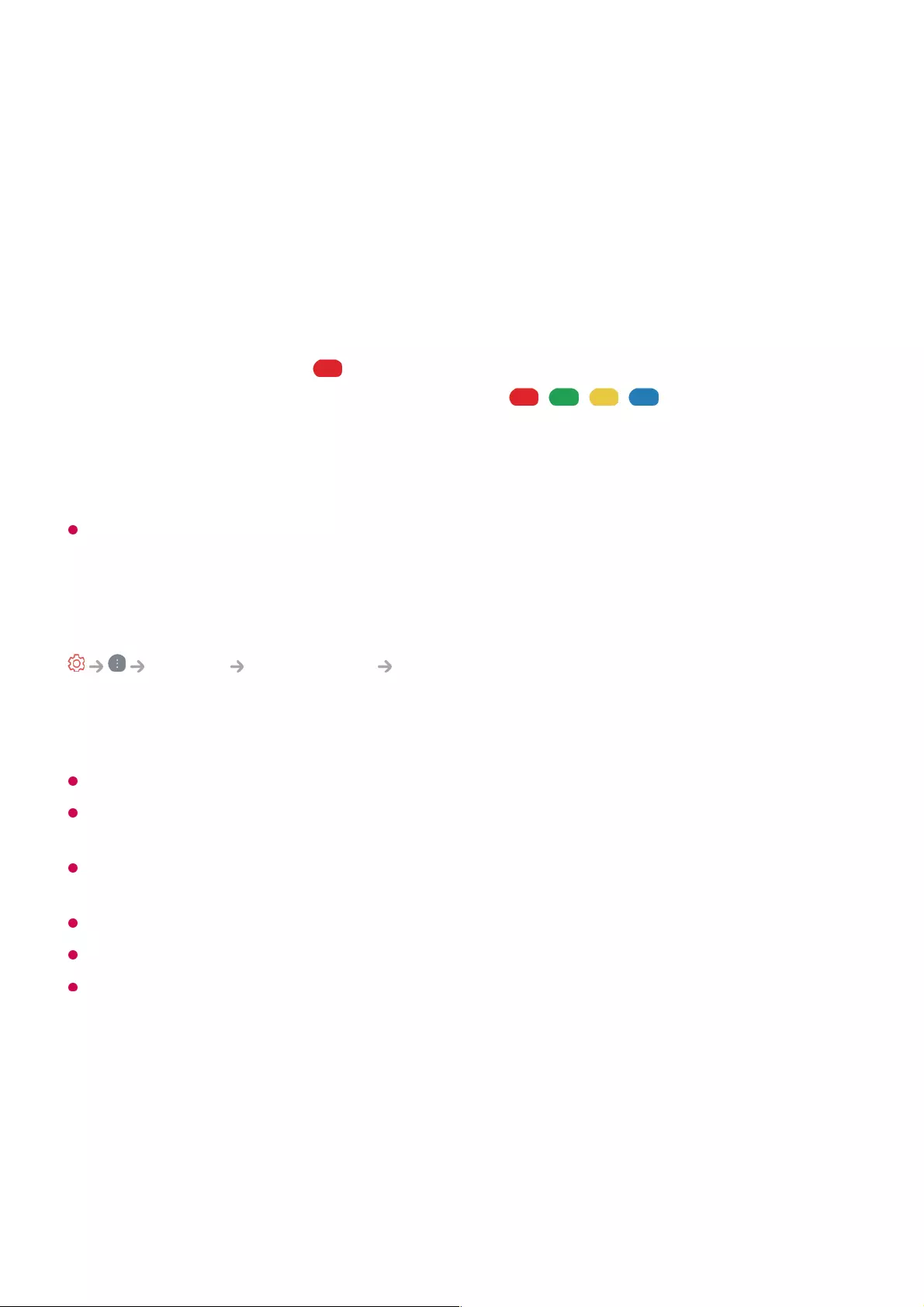
Learn More about HbbTV
HbbTV (Hybrid Broadcast Broadband TV) is a new broadcasting standard that enables
super-teletext type services, delivered by a broadcast TV programme, to be integrated or
linked to online services delivered over broadband to a connected Smart TV.
Consumers are therefore able to access various online services such as catch-up TV,
Video on Demand (VOD), programme related applications and other rich information
services in addition to traditional digital teletext services, all directly on to the TV in a
seamless experience. HbbTV services can be activated in a number of ways, the most
popular being pressing the . Users typically explore services with the traditional
navigation keys (including the OK button and the , , , ). The current version
of the HbbTV specification also includes support for “adaptive streaming” of video over a
broadband connection thus guaranteeing the best possible image quality for the viewer.
For more information about HbbTV, visit www.hbbtv.org
Some models may not be supported.
To Use HbbTV
General Programmes HbbTV
Sets HbbTV to On.
Enjoy a wide variety of content from HbbTV enabled services.
Service features may be limited when the TV is not connected to the internet.
The functionality and quality of the HbbTV service may vary depending on the quality of
your broadband connection.
HbbTV services are not guaranteed to be available for all programmes – only those that
your broadcaster choses to support.
Some models may not be supported.
When Live Playback is in operation, HbbTV is disabled.
While using HbbTV service, navigation keys and the Wheel (OK) button may be disabled if
the Magic Remote’s pointer is activated on the screen. In this case, press the left, right, up
and down keys in order to deactivate the pointer. (This only applies to models that support
the Magic Remote.)
Apps and Content
38
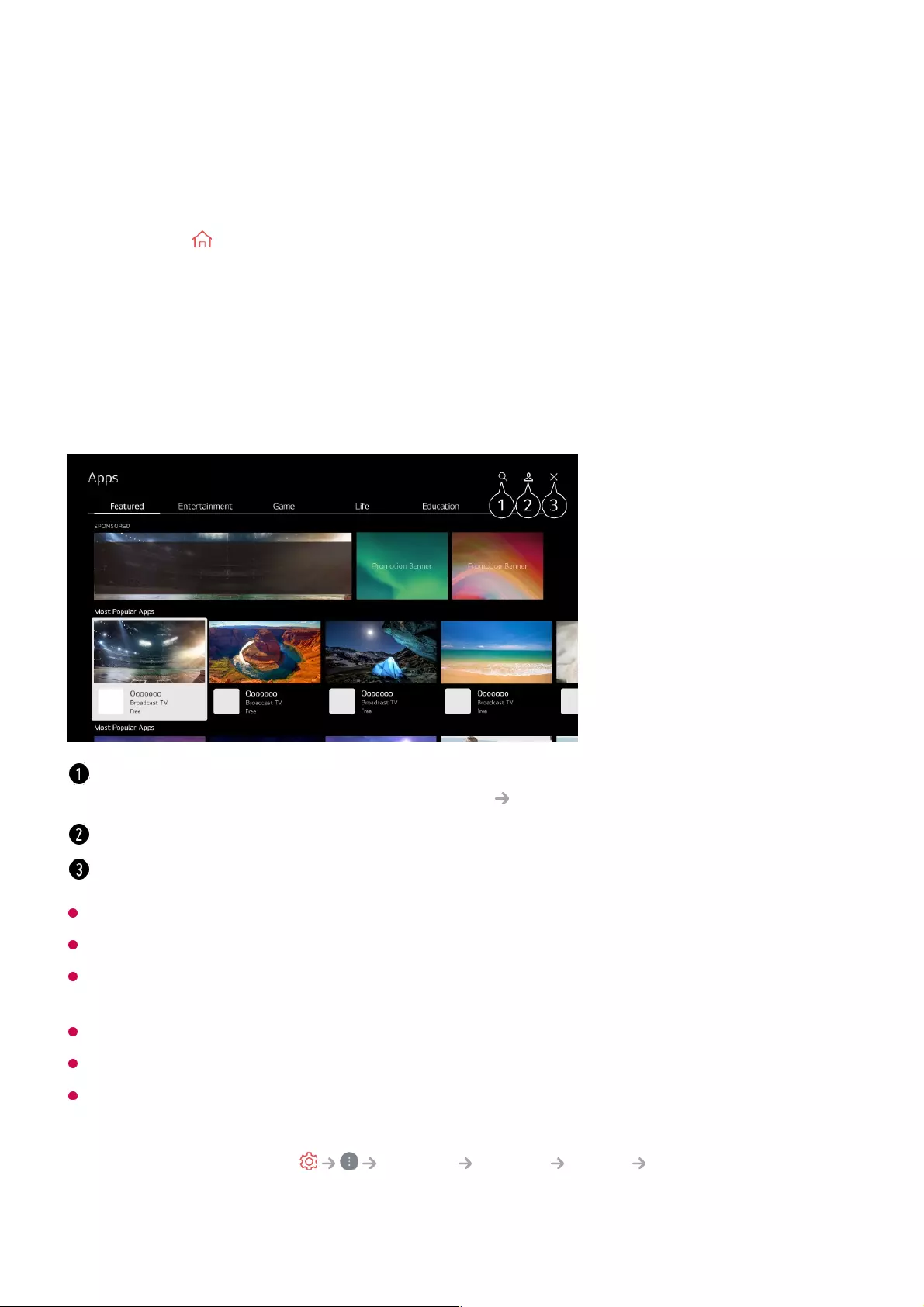
Installing Apps
You can install apps in a variety of categories such as games, education, and news and
conveniently use them on your TV.
In order to install apps, you must be logged in.
Available categories may vary depending on the country or service status.
If the storage on your TV is insufficient, you can install the apps by connecting an external
memory device.
Some USB storage devices may not be supported or may not work properly.
USB stick containing apps from other TVs may not be used.
Exercise caution when in use by children. Children may have access to inappropriate online
content through this product. You can block inappropriate online content by restricting
access to some apps.
Configure the settings in General System Safety Application Locks.
Press the button on the remote control.01
Launch Apps.02
Select a category or press the Search button to search for an app.03
Select an app to install.04
Read the details of the app and then press Install.05
When the installation is complete, you can run the app immediately.06
Searches for content.
To see the details, click the Apps and Content Content Search in User Guide.
You can log in with your LG account and manage apps.
Closes Apps.
39
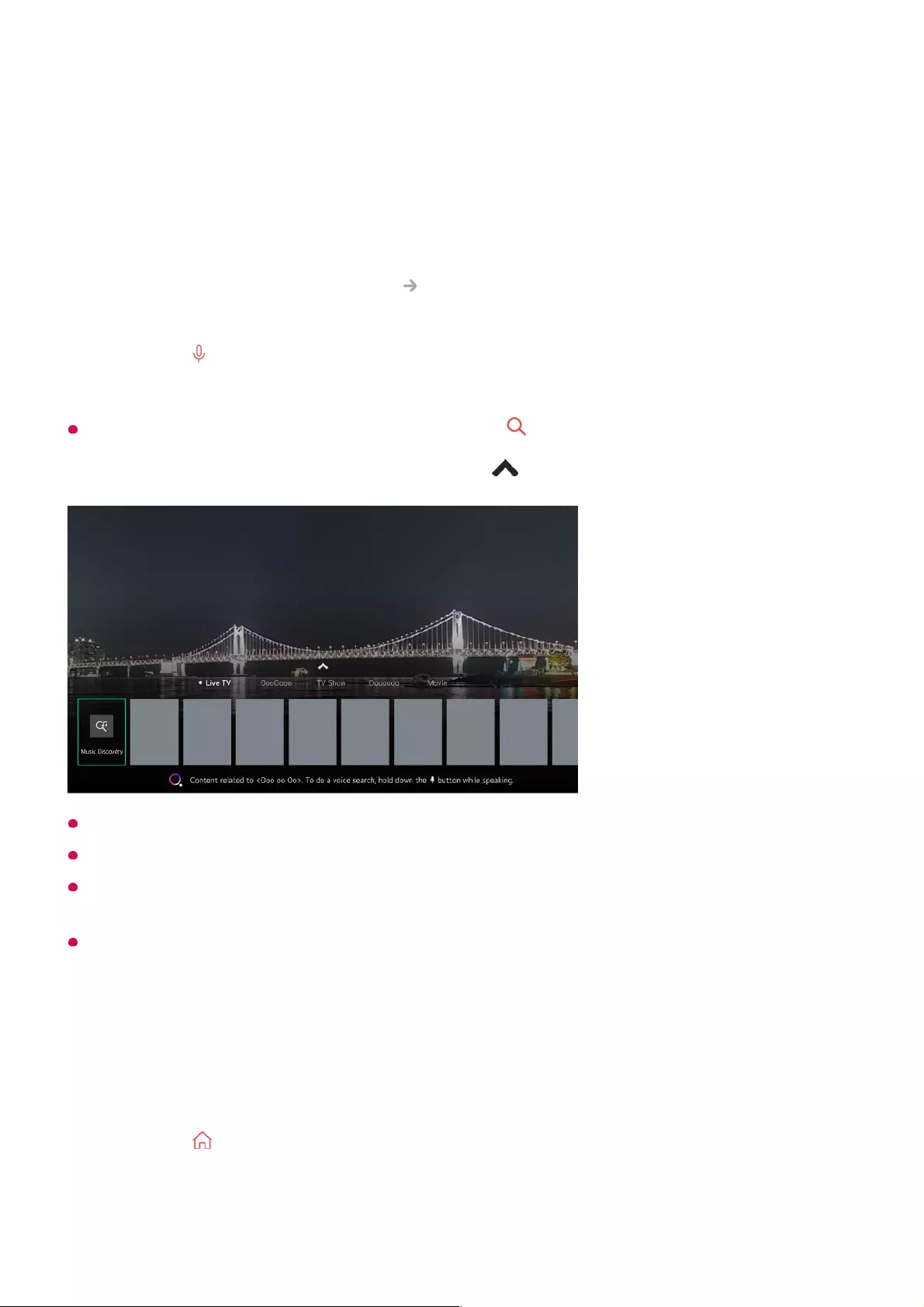
Content Recommendation
You can get content recommendations based on the programme you are watching or TV
viewing patterns.
If you are watching the TV using a set-top box, you must complete the setup of the
universal remote control to use the recommendation feature normally. For more
information, see How to Operate TV Using Universal Remote Control in User
Guide.
When using a standard remote control, press the button on it.
Some models may not be supported.
You must connect to the network to use the recommendation feature.
The supported services vary depending on countries, so the recommendations may be
provided differently.
The list of the recommendations may be less relevant or irrelevant, depending on the
information of the programme you are watching.
Content Search
Searches for content by title, actor/actress, and genre.
Press the button on the Magic Remote. The Content Recommendation screen
appears.
01
You can view more content by pressing the icon on the screen.02
Press the button on the remote control.01
Launch Search.02
Search for a variety of content and information using the desired search terms.03
40
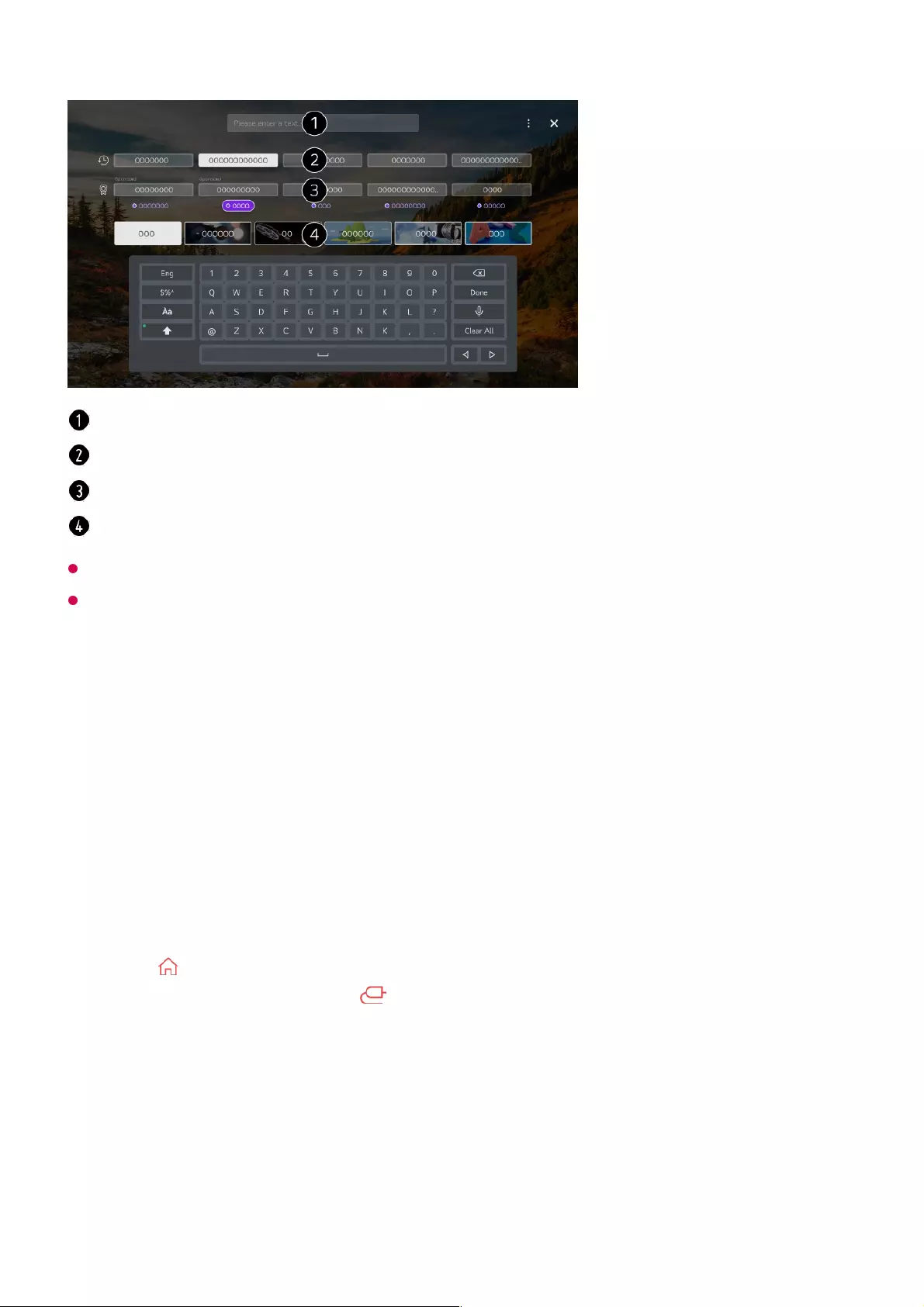
You must connect to the network to use the search feature.
Search results may vary depending on the programme, region, network settings, and
whether you have agreed to the terms and conditions.
Connecting External Devices
Using Home Dashboard
You can select or control a device (mobile, external device, Home IoT Devices, etc.)
connected to the TV.
Press the button on the remote control and select Home Dashboard.
You can also press and hold the button on the remote control.
Enter a search term.
Shows recent searches.
You can select one from the suggested keywords and proceed to search.
You can browse content by genre.
41
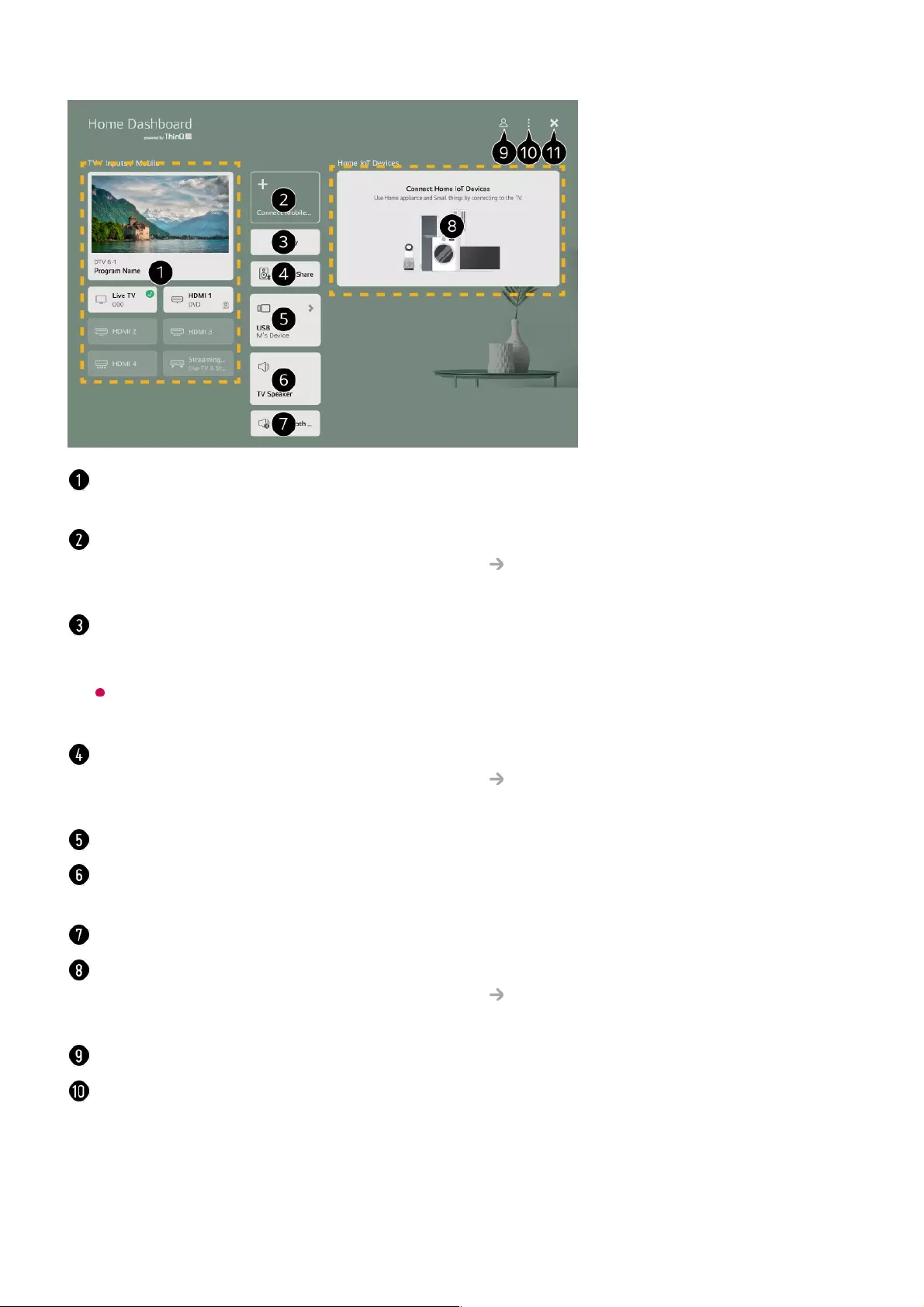
You can check and select the external device connected through the external input port or
network.
You can check and select the smart device connected with the LG ThinQ app.
Please refer to Connecting External Devices Connecting Smart Devices in User
Guide for more information on the action.
Use AirPlay/HomeKit to control your TV and watch content from your iPad or Mac on the
TV screen.
The availability of and access to Contents and Services in LGE Device are subject to
change at any time without prior notice.
You can play sound from a smart device connected via Bluetooth.
Please refer to Connecting External Devices Playing Sound from a Smart Device
through the TV’s Speakers in User Guide for more information on the action.
It can only be selected if you have connected a USB storage device or a media server.
The currently selected output speaker is displayed, and you can navigate to the output
speaker settings screen.
You can view the list of connected Bluetooth devices and select one.
You can check and control the device connected via the Home IoT.
Please refer to Connecting External Devices Connecting Home IoT Devices in User
Guide for more information on the action.
You can log in or out with your LG ThinQ account.
Edit : You can edit the name of the connected device or apply settings by pressing Edit
Inputs or Edit home IoT devices.
Automatic device discovery : Shows devices that are available for connection on the
screen.
Notification : You can turn on or off the notifications on the connected device.
Universal Control Settings : Move to the Universal Control Settings app.
42
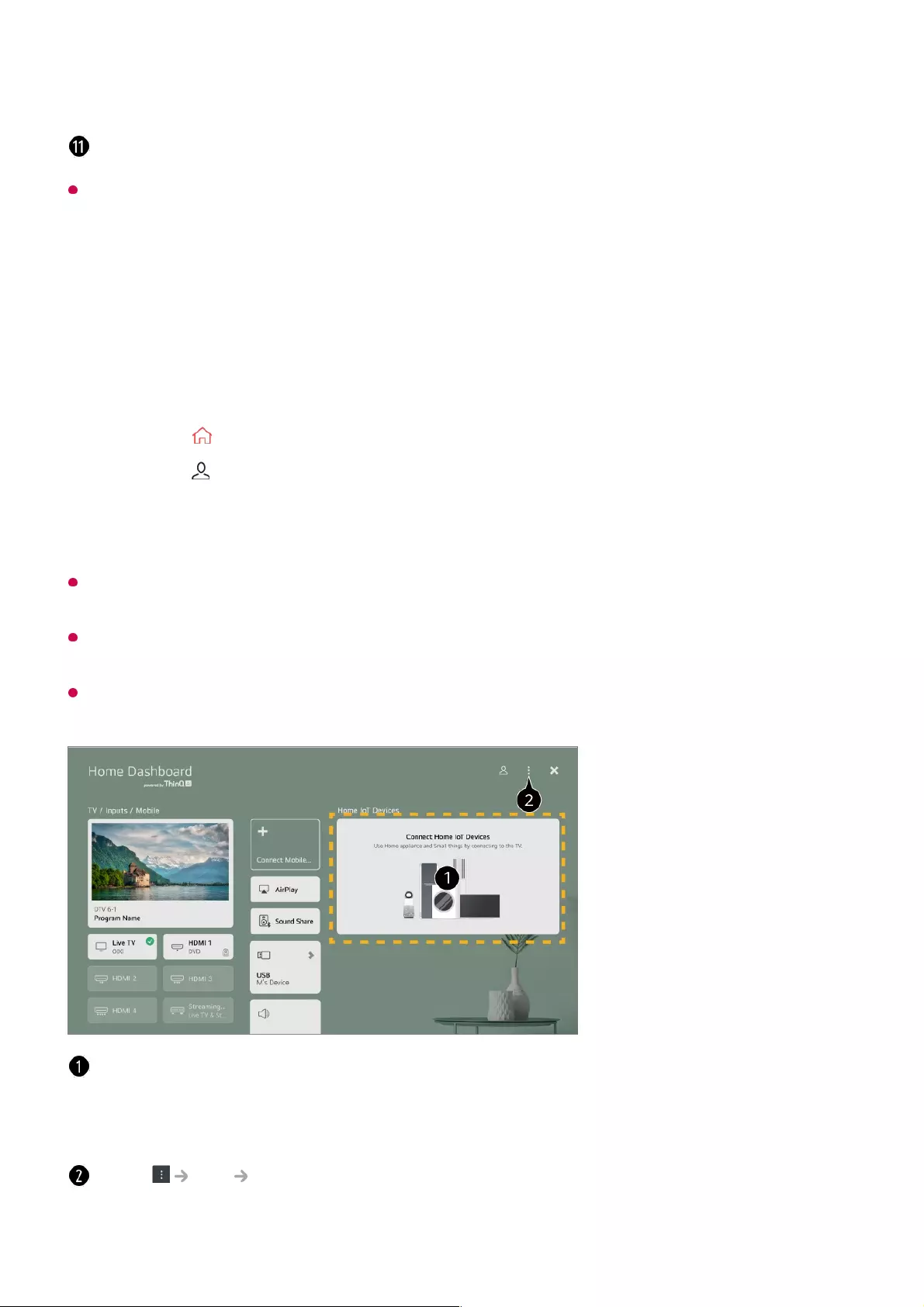
Available settings vary depending on the model or region.
Connecting Home IoT Devices
You can check and control the status of the connected Home IoT Devices.
If you are in an area where the LG ThinQ app is not in service, LG ThinQ device connection
will not be supported.
To register your IoT device, select Connect Home IoT Devices and follow the instructions
to apply settings.
If you are controlling the external device from your mobile app, you might not be able to
control the device from your TV. Quit the mobile app to control it from your TV.
User Guide : Move to the User Guide app.
Exit the Home Dashboard.
Install LG ThinQ app on your smartphone.01
Log in to your LG ThinQ account, and register your own LG ThinQ device.02
Press the button on the remote control and select Home Dashboard.03
Press the button on the top right corner to log in.04
Log in to your LG ThinQ account. A list of the registered LG ThinQ devices will
appear.
05
You can check the connection guide for each type of Home IoT Devices. You can
connect and see devices registered with your LG ThinQ account or IoT devices.
Once the device is connected, the card will be changed to a smaller size and appear at the
bottom of the device connection list.
Select Edit Edit home IoT devices.
Edit List : You can rename, Show/Hide or change the order of the devices connected to
Home IoT Devices.
43
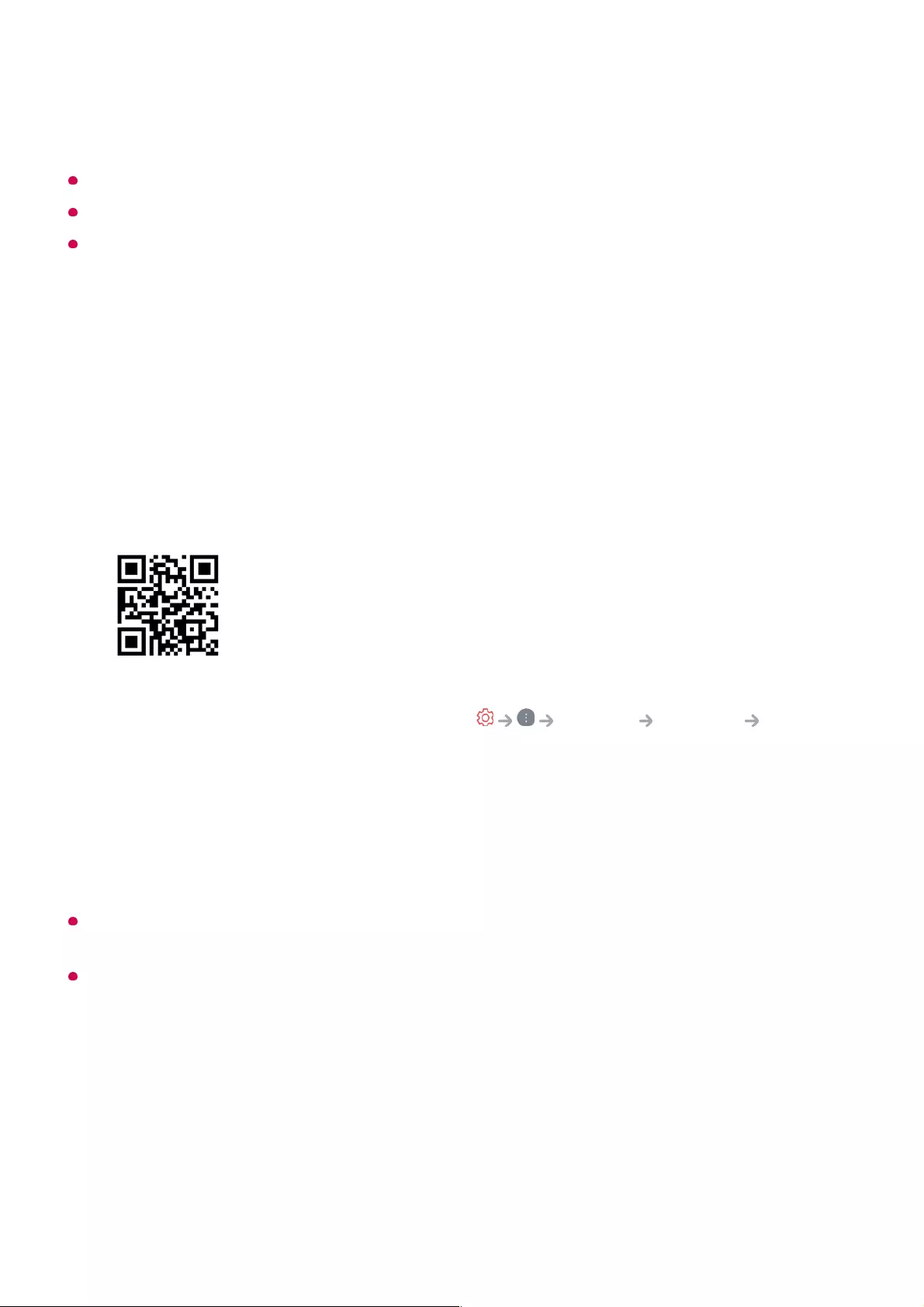
Available settings vary depending on the model or region.
IoT devices that can be connected to a TV are subject to change without notice.
Connectable LG ThinQ devices and available functions may differ between mobile and TV.
Connecting Smart Devices
You can use a variety of features by connecting the TV to a smart device.
Connecting Your Smart Device to a TV Using the LG ThinQ App
Voice commands can also be made through Smart Speaker linked to the account in the
settings of the LG ThinQ app.
The service may not offer depending on country.
Controlling Your TV with the LG ThinQ App
You can tap the buttons on your smart device’s screen to control the TV.
Delete devices : You can delete the connected device. You can only delete certain
devices from the TV.
Download the LG ThinQ app from the app store of your smart device.
You can download the app easily by scanning the QR code.
01
Connect your TV and smart device to the same Wi-Fi network.
You can check the Wi-Fi network of TV at General Network Wi-Fi
Connection.
02
Run the LG ThinQ app installed on your smart device.03
Follow the instructions from LG ThinQ app to connect your smart device to the TV.
When your account information of LG ThinQ is linked to the TV, you can manage
the IoT devices linked to your account using Home Dashboard of the TV.
04
44
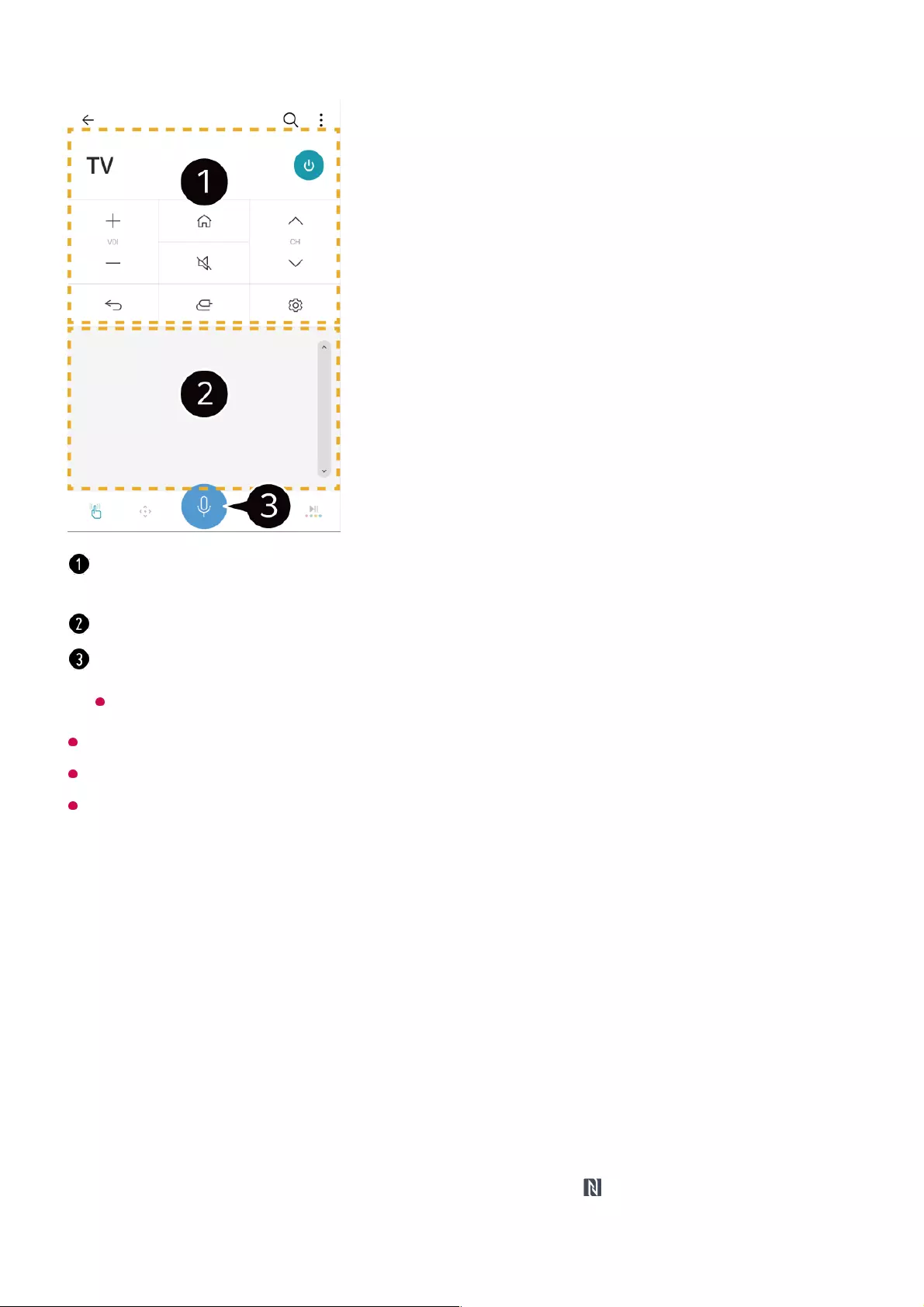
Some controls may be limited in external input mode.
The app’s screen and functionality are subject to change without prior notice.
Available features may differ depending on your country and OS.
Connecting Smart Devices using NFC Tagging
Near Field Communication (NFC) is a technology that allows you to conveniently send
and receive information without any separate settings.
By bringing a smart device near the NFC-enabled remote control you can install the LG
ThinQ app and connect the device to the TV.
When watching a broadcast, you can control the programme, volume, etc. or select the
external input with voice commands instead of using the remote control.
You can use the same functions as the Magic Remote’s pointer and arrow keys.
A speech recognition function is available.
Some models do not support this function.
Turn on NFC in the settings of the smart device.
To use NFC with Android devices, set the NFC option to enable read/write tags in
the settings of the smart device.
The NFC settings may vary depending on the device.
01
Turn on the smart device screen and place it near the on the remote control.
The maximum distance for NFC tagging is about 1 cm.
02
45
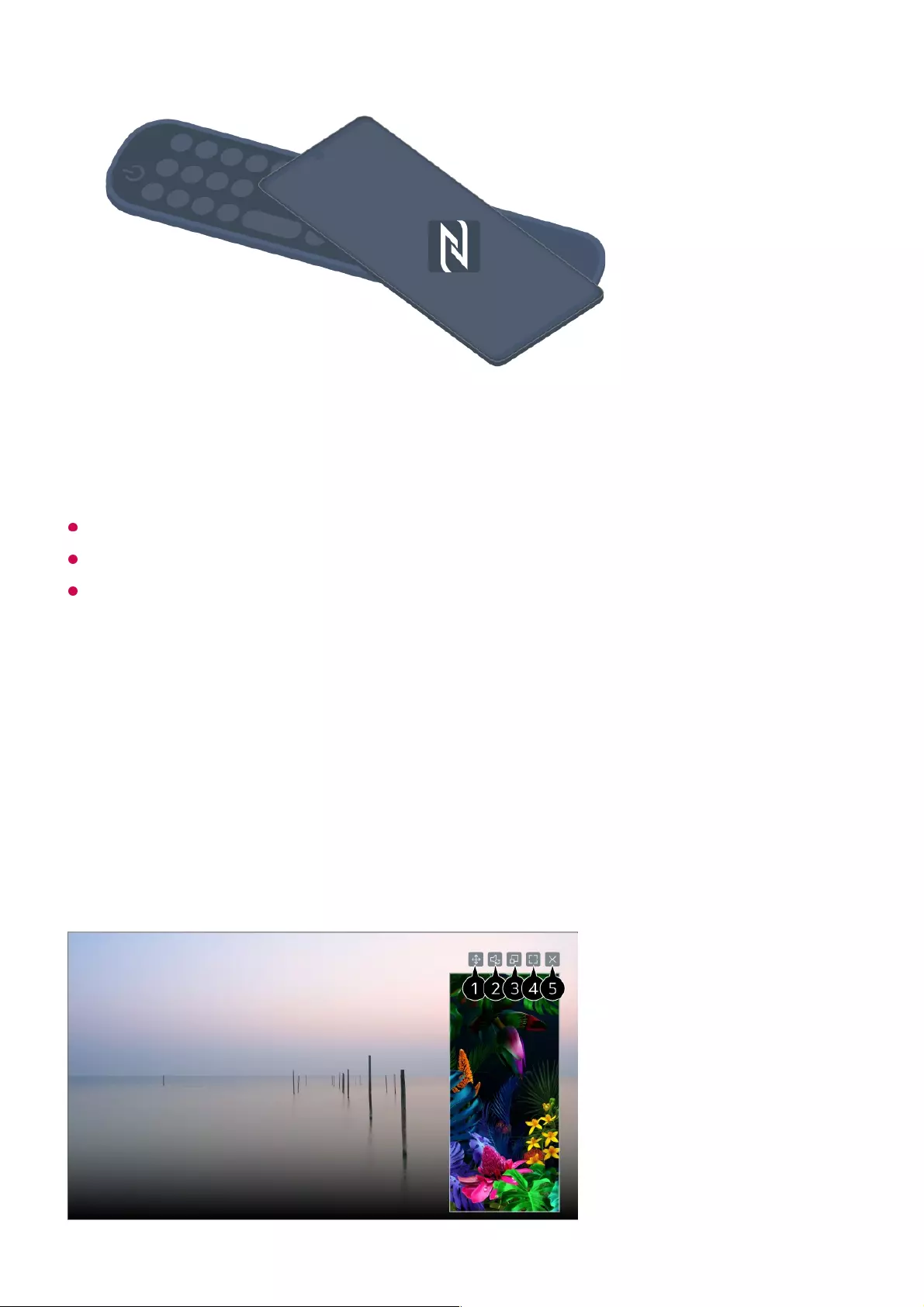
This feature may not be available in some countries.
This feature is available for NFC-enabled smart devices only.
This feature is only available if the remote control has an NFC logo.
To See the Mobile Device’s Screen on the TV
Follow the instructions to install the LG ThinQ app on your smart device.03
Tagging the smart device to the remote control again allows you to conveniently
access new connection features with your device to operate the TV through the LG
ThinQ app.
04
Enable Screen Share mode on the mobile device.01
Your TV will be displayed in the list of available devices.02
Select your TV and request connection.03
Select Accept in the connection request popup window.04
After the connection is established, the TV will display the screen of the connected
device.
05
46
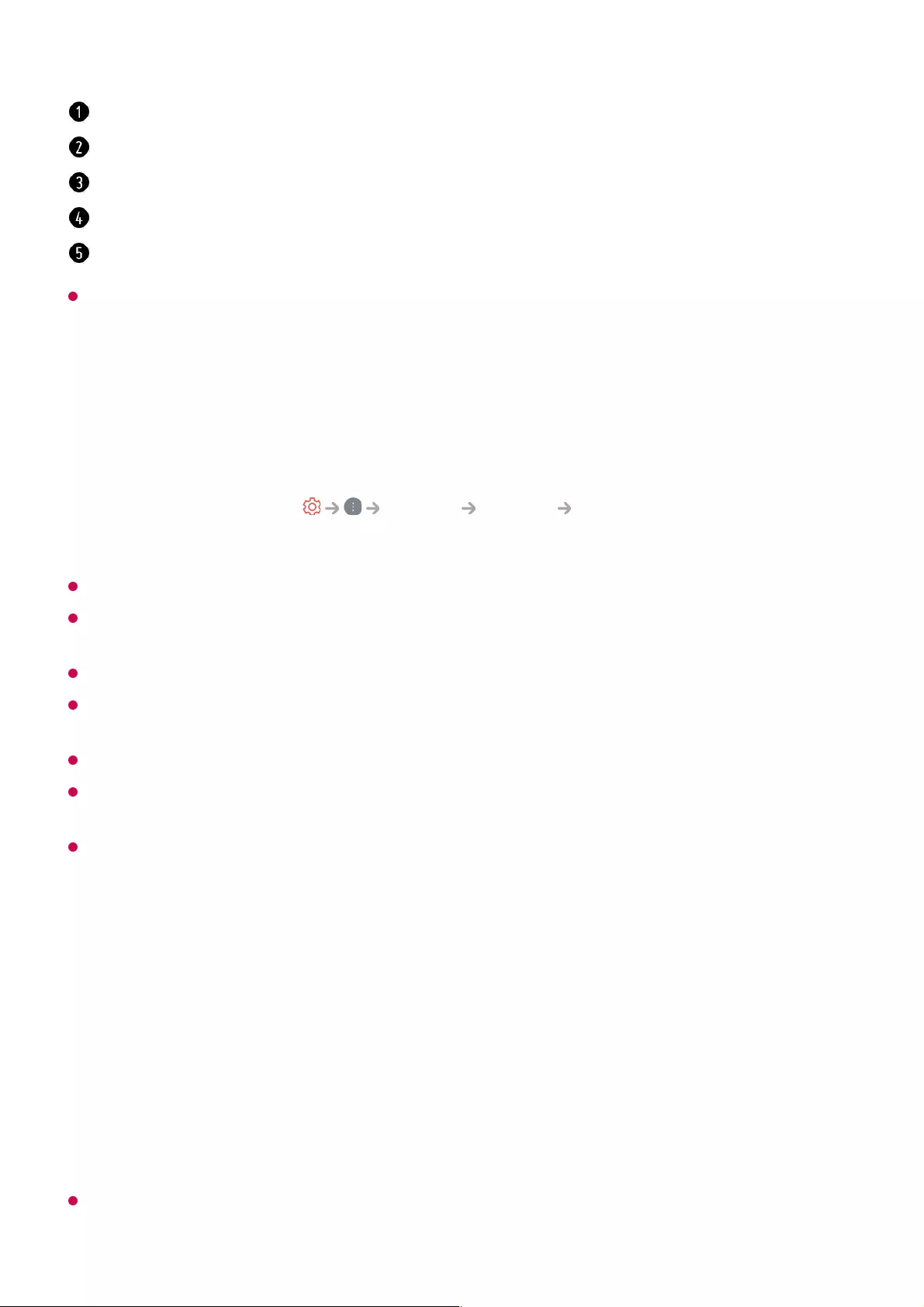
When you connect Screen Share for the first time, a popup will appear which allows you to
select Accept, Decline or Block.
Overlay Mode use may be limited depending on the app or video opened.
It is recommended that you always update your device to be connected to your TV to the
latest OS version for a reliable connection.
A non-LGE device may not be connected even when it is detected.
It is recommended that you connect the device to a 5 GHz router because the performance
may be affected by your wireless environment.
The response rate may vary depending on the user’s environment.
It’s differ form devices. For more information on the device you want to connect to, refer to
its user guide.
If connection fails repeatedly, turn off the TV and the device you want to connect to, then
turn them back on and try again.
Playing Sound from a Smart Device through the TV’s
Speakers
Connect a smart device to the TV via Bluetooth to play sound from the smart device
through the TV’s speakers.
If the output speaker is set to Bluetooth Device or has a setup history, the TV may not be
detected in the list of smart devices.
Changes the position of the mobile device's screen.
Switches between sound from the TV and mobile device.
You can change the size of the screen on your mobile device.
Displays the mobile device's screen in full screen mode.
Exit the Screen Share.
Accept : You can connect the device. No connection popup will appear from the second
time.
●
Decline : Do not connect the device. If you try to connect again, the popup will appear.
●
Block : Do not connect the device. Even if you try to connect again, the popup will not
appear and the connection will not work.
To turn off Block, go to General Devices External Devices and select
Delete Connection History.
●
Turn the smart device’s Bluetooth on, then select the TV from the list of devices.01
The TV will be connected to the smart device.02
47
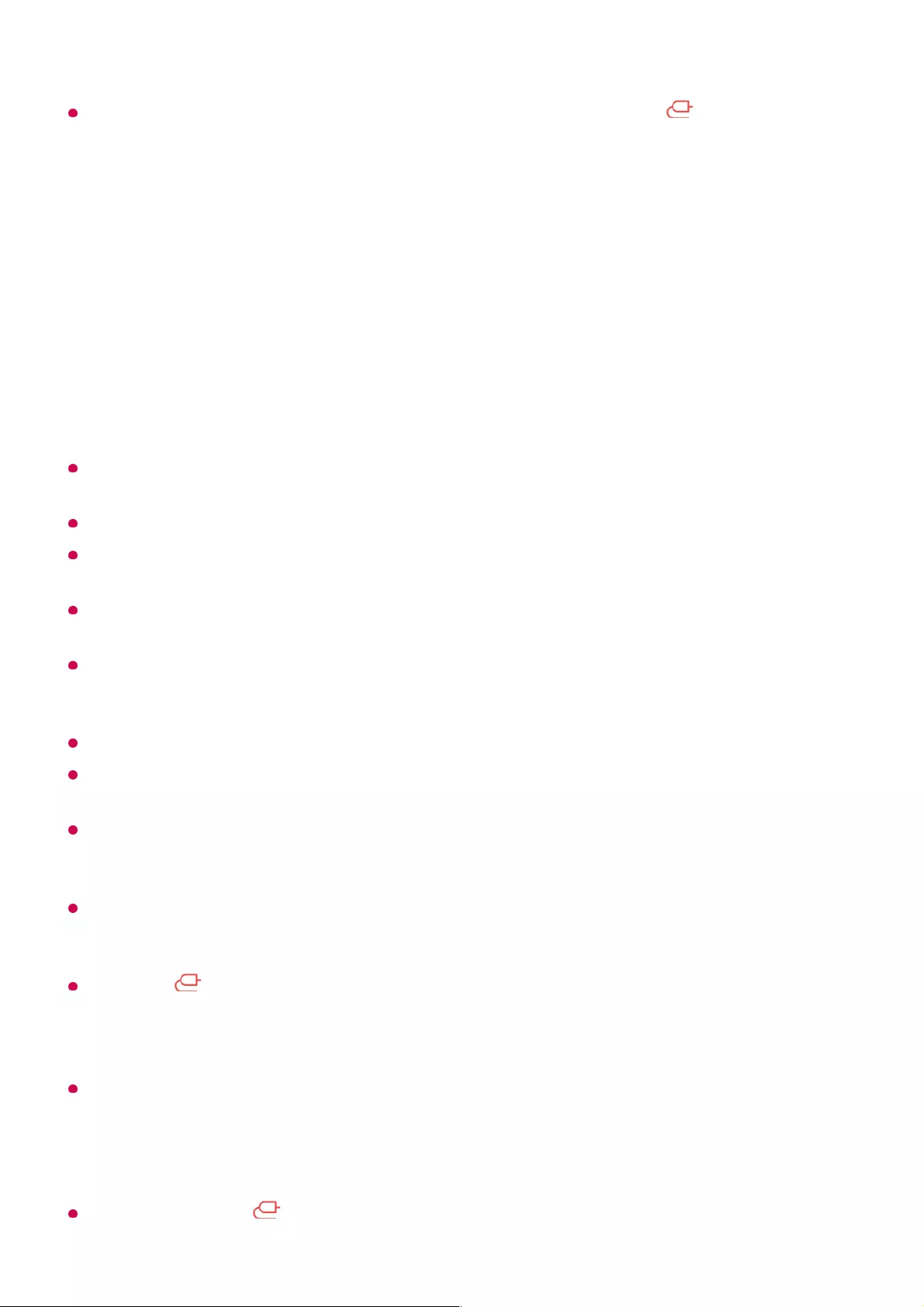
If the output speaker is set to Bluetooth Device, press and hold the button on the
remote control to open Home Dashboard and select Sound Share to connect the
speaker.
Connecting USB
Connect a USB storage device (USB HDD, USB stick) to the USB port on the TV to
enjoy the content files stored on the USB storage device on your TV.
Tips for Using a USB Storage Device
A USB storage device that has a built-in automatic recognition programme or uses its own
driver might not be recognisable.
Some USB storage devices may not be supported or may not work properly.
If you use a USB extension cable, the USB storage device may not be recognised or may
not work properly.
Please use only USB storage devices formatted with the FAT32 or NTFS file system
provided by Windows OS.
It is recommended that you use an external USB HDD with a rated voltage of 5 V or less
and a rated current of 500 mA or less. If you use a device requiring a higher voltage/current
than the rated voltage/current, it may not operate properly due to lack of current.
It is recommended that you use a USB hub or USB storage device with a power supply.
We recommend using a storage device with a capacity of 32 GB for the USB memory and
2 TB or less for the USB hard disk.
If a USB HDD with power-saving function does not work, turn the hard drive off and on
again to make it work properly. See the owner’s manual for the USB HDD for more
information.
Data on a USB storage device may be damaged, so it is recommended that you back up
any important files. Users are responsible for data management. The manufacturer bears
no responsibility.
Press the button on the remote control. To remove the USB storage device, press the
Eject button, which appears at the top when you focus on the USB storage device you
want to remove. If you disconnect the USB storage device without selecting Eject, an error
may occur in your TV or storage device.
When you connect a USB storage device of a file system not supported by the TV to the
USB IN port, the format message appears. To use the connected USB storage device, you
should format the device first.
After format, all the data of USB storage device will be deleted and formated as NTFS or
FAT32 file system.
Press and hold the button on your remote control. Select the connected USB from
48
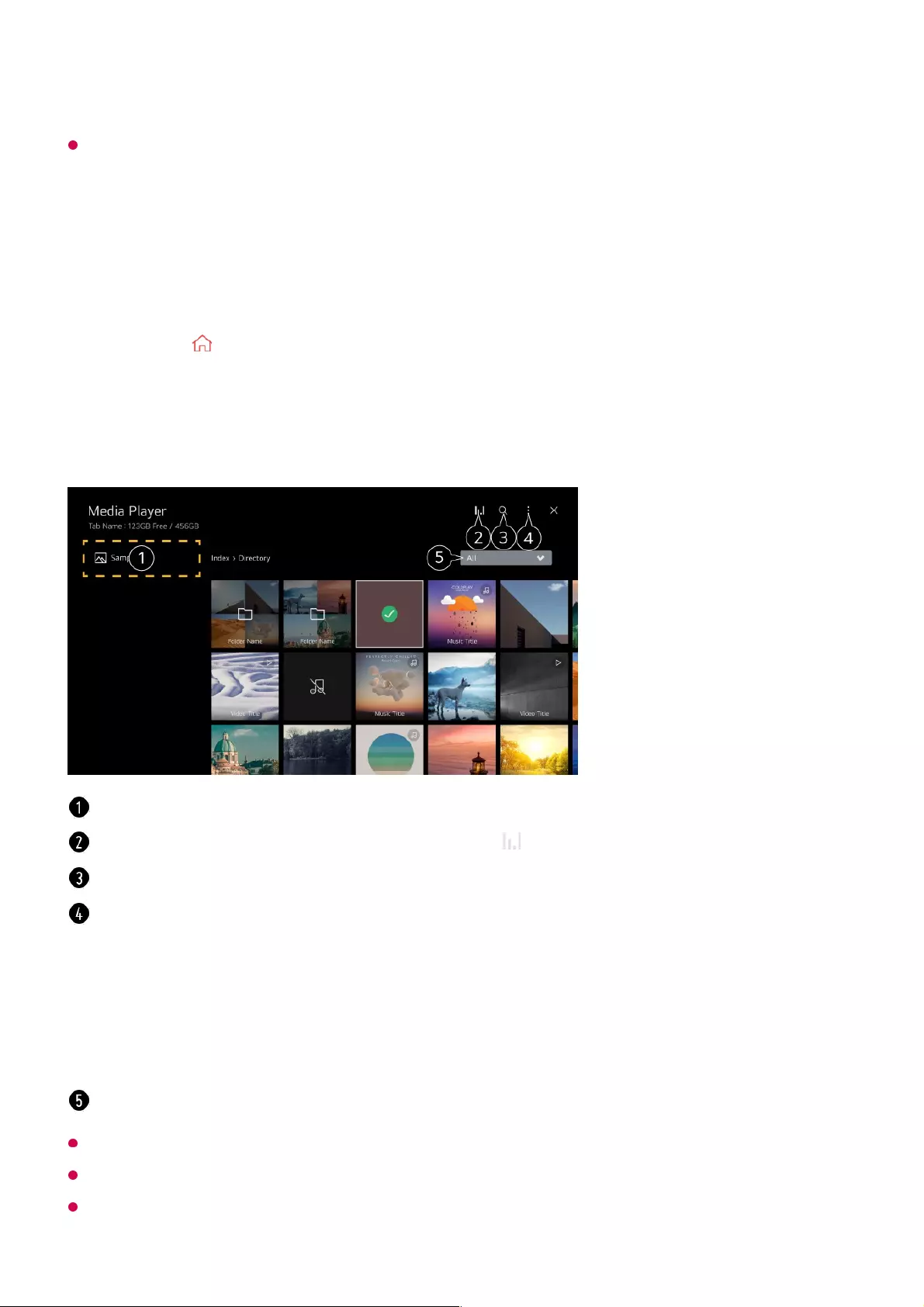
Home Dashboard and select the Format button to format the USB storage device.
When connecting a USB storage device, a random file/folder can be created to provide
Smart TV services such as the saving and retrieving of thumbnail images.
Using the Media Player
You can search and view photos or play videos and songs with the Media Player app.
You cannot delete files that are shared from other devices.
Different settings items are available depending on the filtering or model you selected.
Certain content may not be displayed on the list if the number of all content exceeds
Press the button on the remote control.01
Run the Media Player app.02
Select a device to use from the device list.03
Select the content to play.04
You can select a device connected to your TV.
Displayed only when music is playing. Press the to access the Play Music screen.
Launch Search.
View Type : Selects a content display mode.
Sort : Select the option to sort content.
Group : If you filter by Music, you can group content into categories such as Artist and
Album.
Selection Play : You can select and play multiple pieces of content.
Delete : You can select and delete multiple pieces of content.
User Guide : Move to the User Guide app.
Shows the content of the selected type only.
49
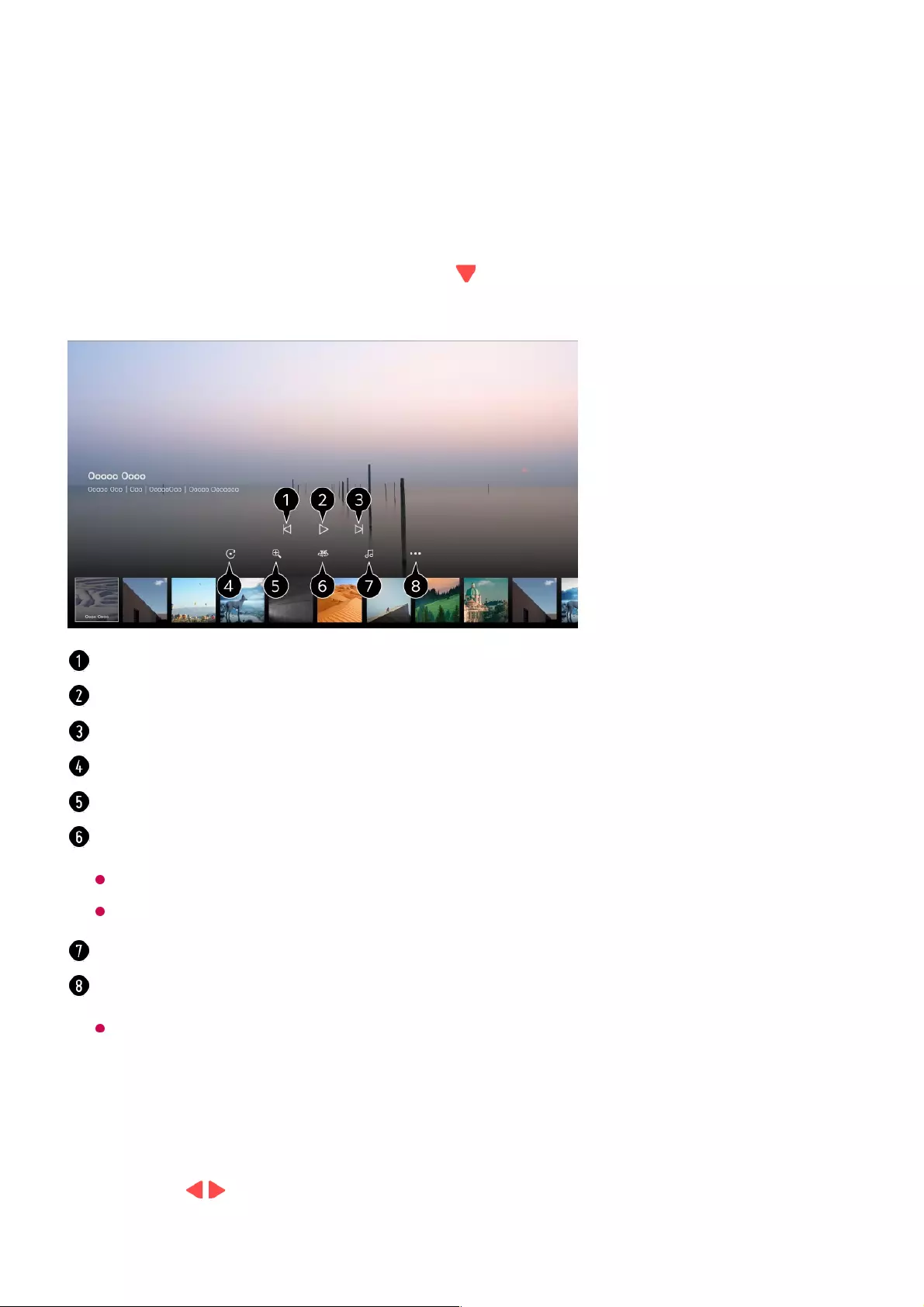
40,000.
Viewing Photos
You can select a photo from the Media Player app and view the photo.
You can use more features by pressing the button on the remote control while
viewing a photo.
Playing Videos
You can select a video from the Media Player app and play the video.
Pressing the / buttons on the remote control allows you to skip backward/forward 10
seconds.
Shows the previous content.
Starts the slide show.
Shows the next content.
Rotates photos.
Enlarges or reduces the photo.
360-degree photos can be viewed in 360 degrees.
Using the 360° VR Play on a normal photo may distort the image.
Some models may not be supported.
Plays a music file selected from the storage device as background music.
Sets the photo size or changes the speed or effects for the slideshow.
Some models may not be supported.
50
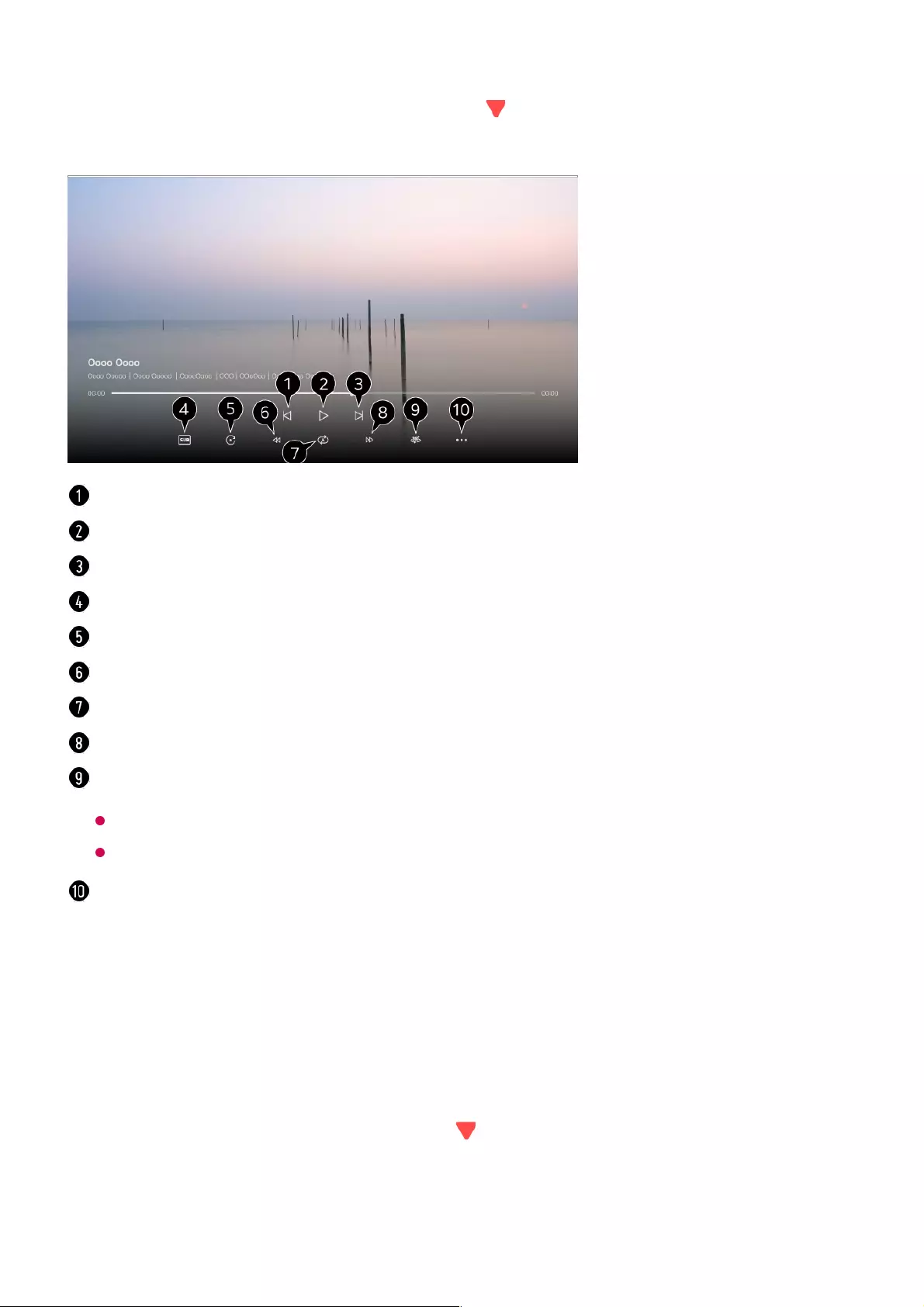
You can access more features by pressing the button on the remote control while
playing a video.
Listening to Music
You can select a song from the Media Player app and play the song.
You can use more features by pressing the button on the remote control while playing
a song.
Shows the previous video.
Plays or pauses the video.
Shows the next video.
You can change subtitle settings.
Rotates videos.
Fast-rewinds the video at higher speeds.
You can do the settings related to play on repeat of the video.
Fast-forwards the video at higher speeds.
360-degree videos can be viewed in 360 degrees.
Using the 360° VR Play on a normal video may distort the image.
Some models may not be supported.
Resume Play : You can set continue watching to resume playing from the last viewed
scene.
Play Speed : Sets the playback speed.
Audio Track : You can set audio tracks.
51

Watch content saved in your PC on the TV
You can enjoy videos/music/photos stored on your PC on the TV when these devices
are connected to the same network.
Browse the content on your PC to watch on TV (Windows 10)
Even when multiple TVs or devices are connected, the selected file is only played through
one device. The playback rate may vary depending on the network connection.
To play on other operating systems or devices, refer to the manual of the operating
system/device.
You can set the random play mode.
You can set the repeat play mode.
Lyrics are available for music files that provide them.
In some music files, you can choose a lyric section and move the playback position.
The lyrics feature is only supported on some devices.
The lyrics may not be displayed in sync depending on the lyrics data in the music file.
You can listen to music with the screen turned off.
You can set the lyric speed.
This feature may not be supported depending on the music.
Connect your TV and PC to the same network.01
Right-click the file you want to play and select “Cast to Device”.02
Select the name of the TV you want to watch from the displayed list, and playback
will start on that TV.
03
52
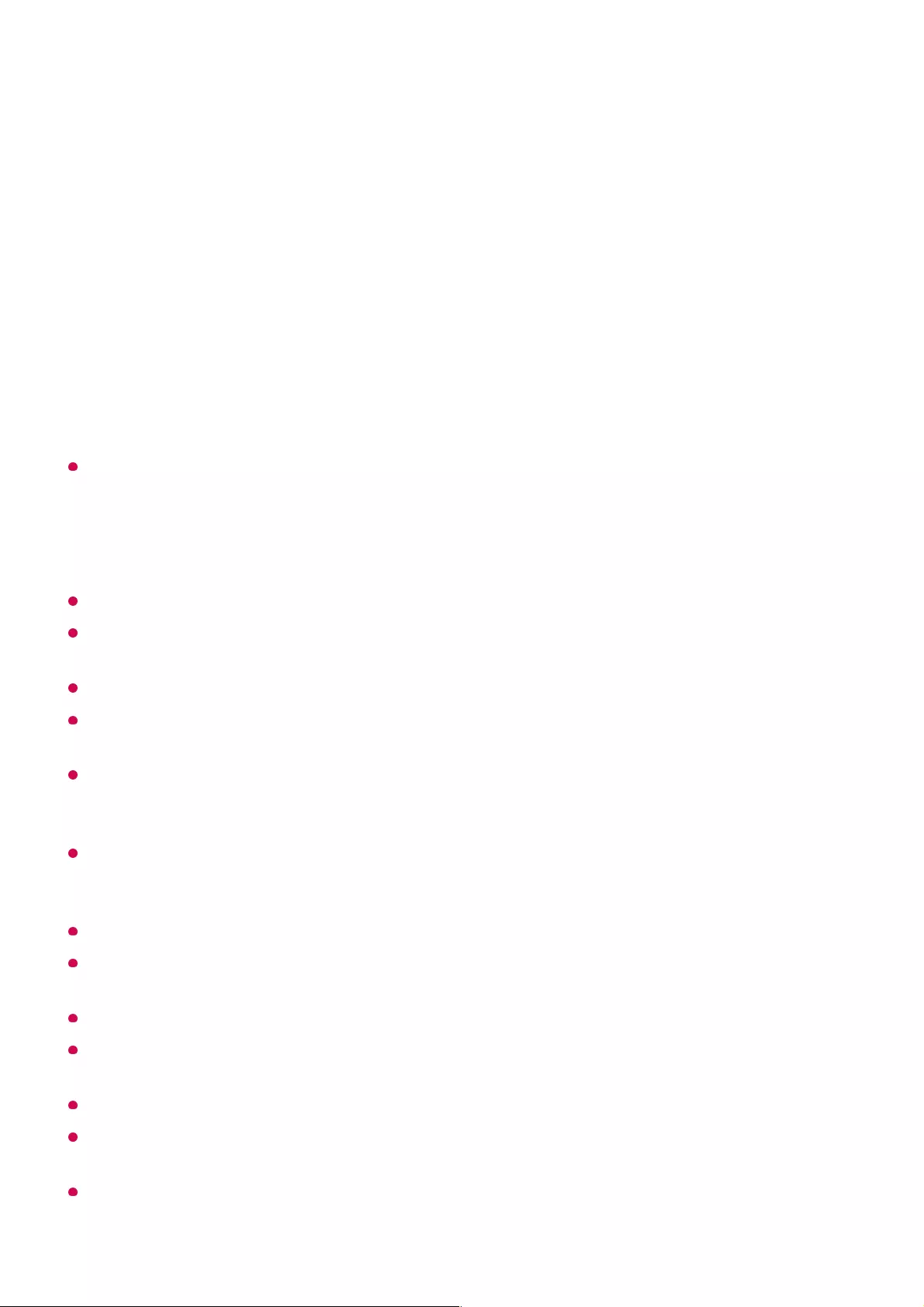
Browse and watch the content stored on the PC using the TV
(Windows 10)
To play on other operating systems or devices, refer to the manual of the operating
system/device.
Matters That Require Attention of Content Share
Check your network settings if the content share option does not work properly.
May not work properly on a wireless network. It is recommended that you connect to a
wired network.
May not work properly depending on the network environment.
If multiple TVs are connected to one device, the content may not be played properly
depending upon server performance.
To watch a 1080p video through the content sharing function, a router using the 5 GHz
frequency is required. If you use the existing 2.4 GHz router, the video may be laggy or not
play properly.
The Content Share function may not be supported for a router that does not support multi-
cast. For more information, refer to the user guide that came with your router or contact the
manufacturer.
Captions are only supported on some connected devices.
If you have added a caption file afterward, disable the shared folder on the PC and then
enable it again.
The DRM files in the connected device will not play.
Even for the file format supported by the TV, the supported file format may differ depending
on the connected device environment.
If there are too many folders or files in a folder, it may not work properly.
The information on the file imported from the connected device may not be displayed
correctly.
Depending on the encoding, some streams may not play in content sharing mode.
Connect your TV and PC to the same network.01
Open the “Start” menu on your PC screen, search for “media streaming options” and
then select the result that appears.
02
Select the “Turn on media streaming” button in the window that opens.03
Allow all of the “media streaming options”.04
Select “OK” to save the settings.05
Select the connected PC in the Home Dashboard app on the TV, and then select
and play the file you want.
06
53
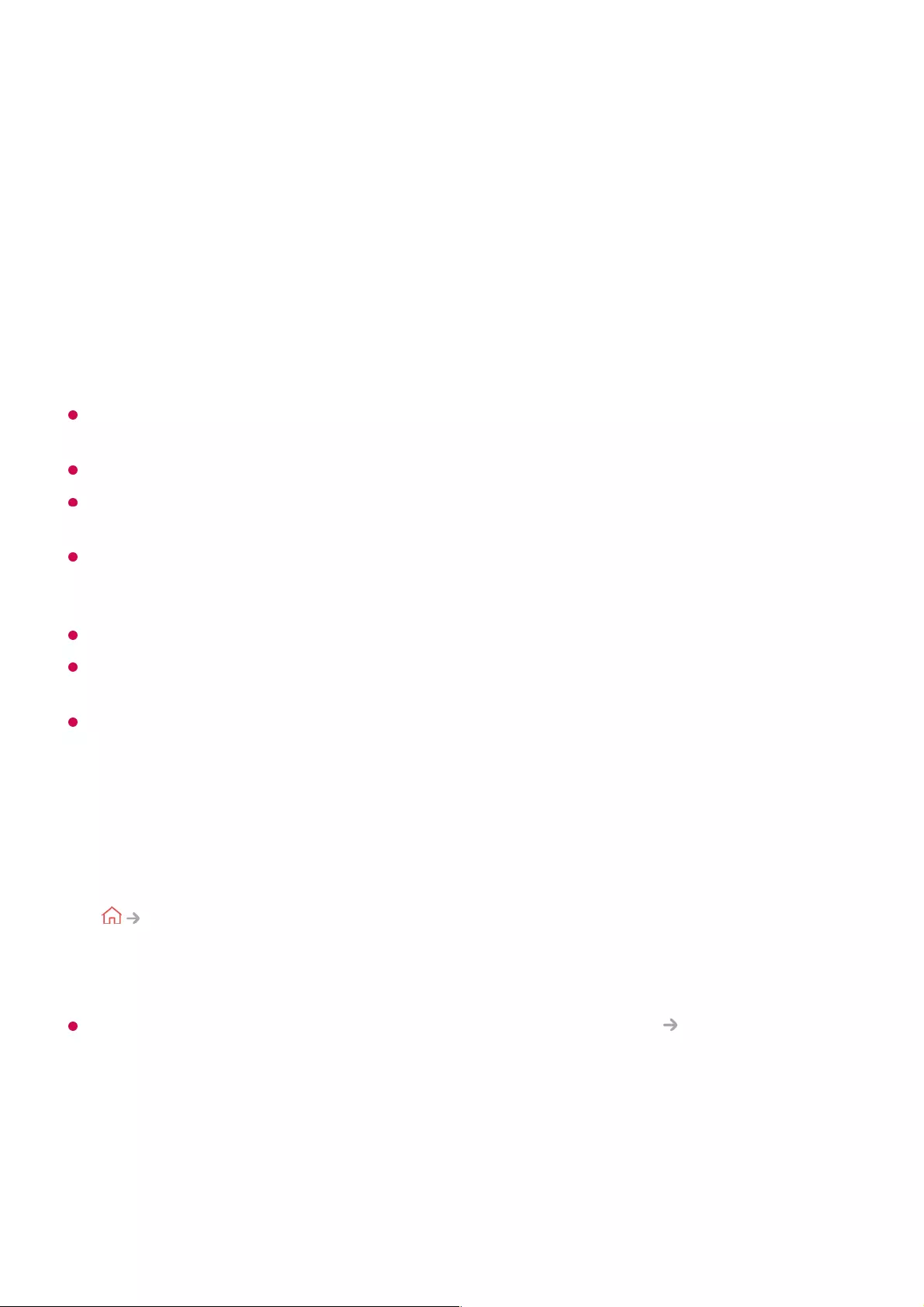
To See the PC Screen on the TV
Connect Wireless
It is recommended that you always update your device to be connected to your TV to the
latest OS version for a reliable connection.
It is recommended that you use this function at close range.
Start Screen Share faster by having your mobile device or PC connected to the same
network as the TV.
Though it can be connected without a wireless router, connecting your device to a 5 GHz
router is recommended because the performance can be affected by the surrounding
wireless environment.
The response rate may vary depending on the user’s environment.
It’s differ from Windows version. For more information on the device you want to connect to,
refer to its user guide.
If connection fails repeatedly, turn off the TV and the device you want to connect to, then
turn them back on and try again.
Connect wired
If there is a problem with your connection, refer to Troubleshooting Troubleshooting
PC Connection Issues in User Guide.
Making the Most of Smart TV
Enable Screen Share mode on the PC. Your TV will be displayed in the list of
available devices.
01
Select your TV and request connection.02
After the connection is established, the TV will display the screen of the connected
PC.
03
Connect your PC to the TV using an HDMI cable.01
Switch the current input source to the port where the HDMI cable is connected in the
Home Dashboard.
02
After the connection is established, the TV will display the screen of the connected
PC.
03
54

Making the Most of Art Gallery
You can enjoy a high-definition image provided for each theme.
Using the Web Browser
You can enter the website when you input the web address on the URL bar.
If you input the search word, it will find the information about search word base on the
search engine.
Press the button on the remote control.01
Run the Art Gallery app.02
View the built-in images for each theme.
You can view the information and image of the focused theme in advance.
You can delete a downloaded theme or select the desired theme to play.
Exit the Art Gallery.
Press the button on the remote control.01
Run the Web Browser application.02
55
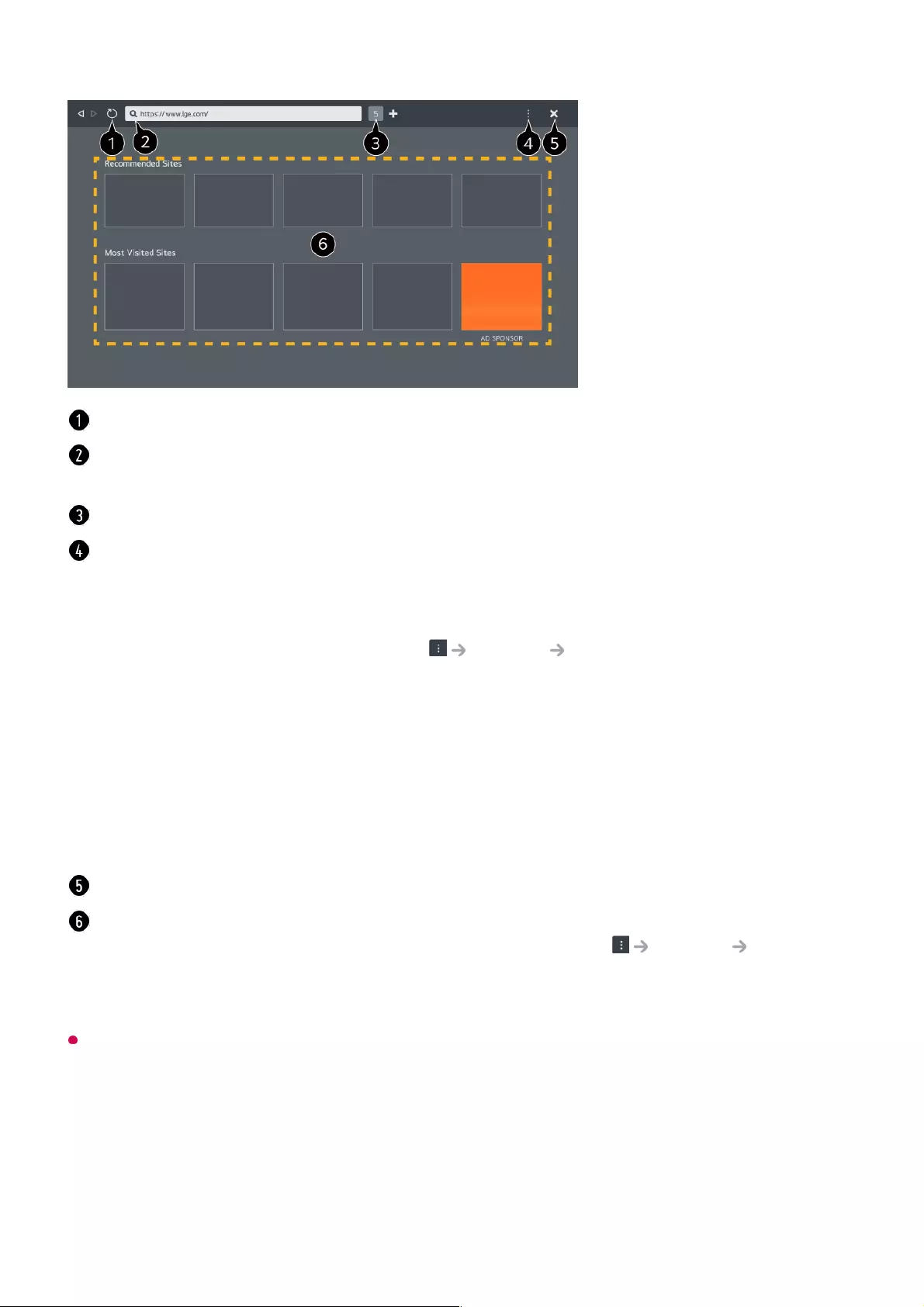
The Web Browser app on your TV is a browser for TV, so it may work differently than the
browser for your PC.
You can refresh the web page you are viewing.
You can type in a web address to navigate to a specific website or enter a search term
directly.
You can view the tabs that are currently open.
You can zoom in or out on the screen while browsing the website.
Add to bookmarks : You can add the website you are currently viewing to your
Favourites.
Block Ads : You can block ads within the web page you are viewing.
However, this button is only displayed if Settings Use Block Ads feature is set to
On.
TV View : Split the screen to display the TV screen. You can browse web pages while
watching TV.
History : You can view and delete the website visit history.
Bookmarks : You can view and delete the list of websites you have added to your
Favourites.
Settings : You can change the web browser settings.
User Guide : Launch User Guide.
Exit the Web Browser.
The new tab screen shows a list of Recommended Sites and Most Visited Sites.
If you do not want Recommended Sites to be displayed, set Settings Show
Recommended Sites to Off.
Recommended Sites may vary by country and is only available in certain countries.
Some contents may not be played properly.
●
Flash Plug-in is not supported, and only HTML5 media is supported.
●
Plug-in installation is not supported.
●
Media in formats other than JPEG/PNG/GIF may not be played.
●
56
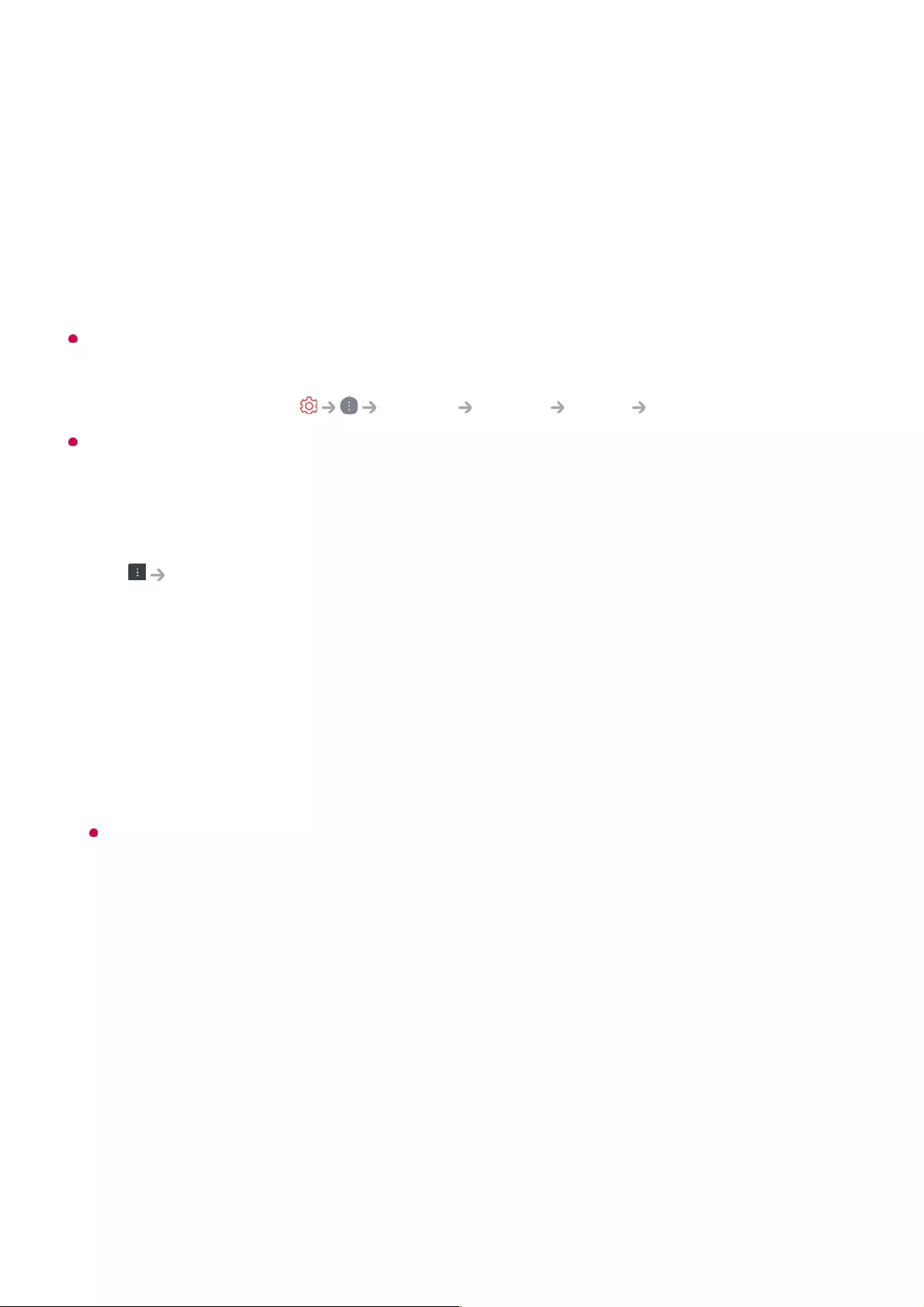
The website can be accessed through the TV's Web Browser app, so care needs to be
taken about children's access to harmful online contents.
You can lock the Web Browser app to prevent access to harmful online contents.
Configure the settings in General System Safety Application Locks.
If you experience problems while using Web Browser, refer to Troubleshooting in User
Guide.
Changing Web Browser Settings
Select Settings at the top of the Web Browser app.
On Startup
You can choose the page that appears when you start the Web Browser app.
Search Engines
You can select a search engine to search for when entering a keyword in the address
bar.
Search engine settings may be subject to change without notice based on the supplier’s
circumstances.
Show Recommended Sites
You can set whether or not to display a list of Recommended Sites on the new tab
screen.
Always Show Address Bar
When set to On, the address bar and menu bar area at the top will always be
displayed.
Automatic Web Browser Issue Report
When it is set to On, if a failure (malfunction, media playback failure, page loading
failure, abnormal shutdown, delay in response due to insufficient memory, etc.) occurs
Apps may be forced to shut down if the TV runs out of memory.
●
The fonts provided on the TV are used. Depending on the content, characters may look
different from PC or mobile browsers.
●
File and font downloads are not supported.
●
Caution is required because malicious or phishing sites are not automatically blocked.
●
Some functions of Web Browser may not be supported temporarily due to external
factors.
●
57
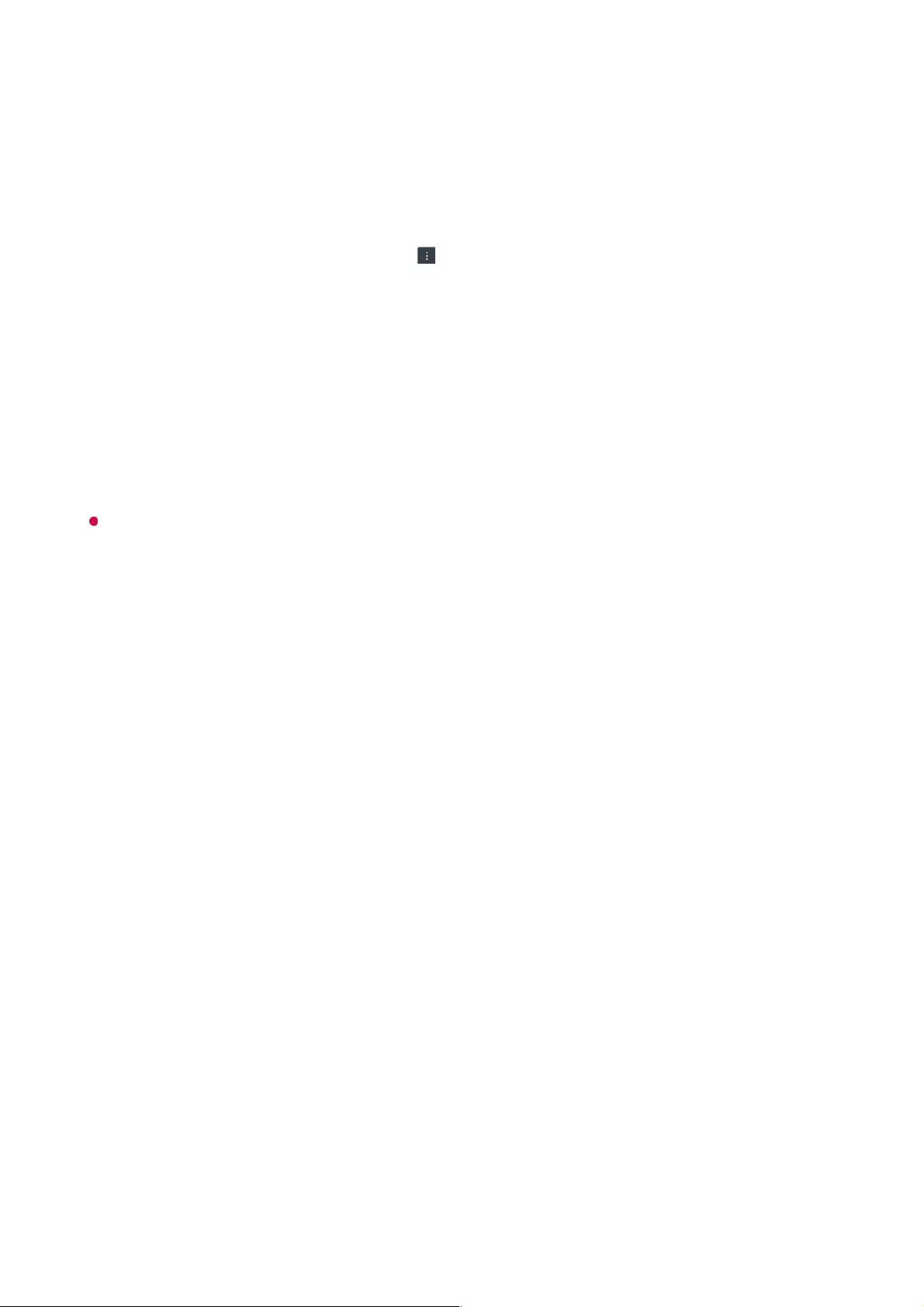
while using the web browser, the relevant information will be automatically sent to the
web browser development team at the LG Electronics headquarters (Korea). The
submitted information will only be used to improve the Web Browser performance.
Use Block Ads
When it is set to On, if you press the at the top of Web Browser, a button to turn
on or off Use Block Ads will appear on the screen. Turning on the Use Block Ads
feature speeds up page loading by blocking ads included in the website.
Site Filtering
You can register websites to block or allow.
Approved Sites : You can configure the settings to open the previously registered
web pages only.
Blocked Sites : You can configure the settings to block specific websites.
To use the Site Filtering function, you should enter the TV password.
Pop-up Blocker
Blocks pop-ups that are automatically displayed by web pages.
Private Browsing
If set to On, a history of website visits will not be stored.
Do Not Track
You can request to not leave a history of your visit on the website. The operation may
vary depending on the policy of the website.
Adaptive Streaming using JavaScript
The media streaming technology using JavaScript allows you to view video with
optimised resolution.
If this is set to Off, the resolution of the videos played in Web Browser is limited to
720p.
Cookies Settings
Enables the website to store and use cookie data.
Clear Browsing Data
Clear Cookies : Deletes cookie data. When deleted, you are logged out of most sites.
58
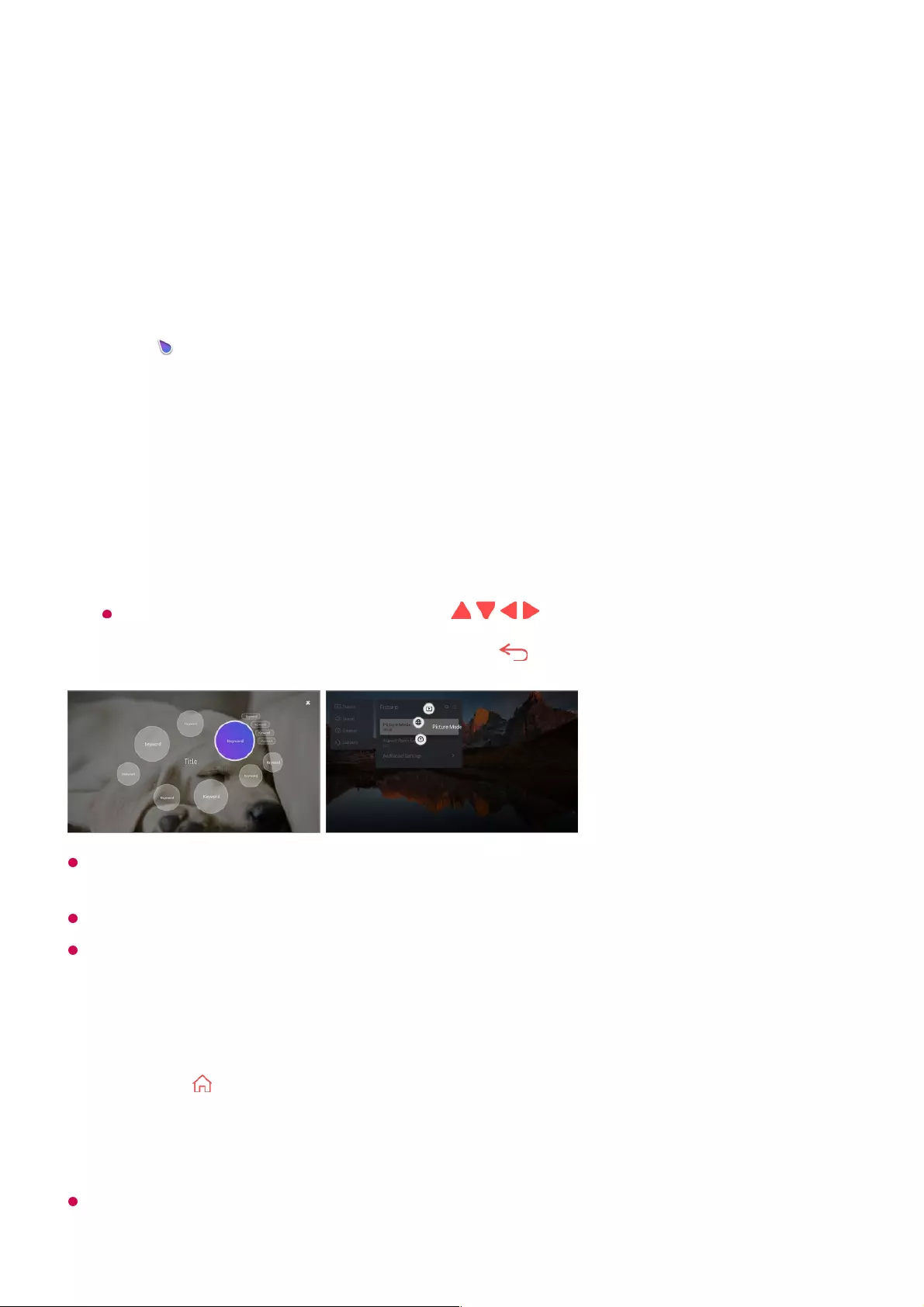
Clear All Browsing Data : Deletes all browsing history, including cookies.
To use Magic Explorer
You can run a search conveniently through various apps based on on-screen text or
video information.
You can also use this feature by pressing and holding the OK button on the standard
remote control.
Available features vary depending on the region or service.
Some models may not be supported.
Using Sports Alert
The match schedule or status may differ from actual ones depending on the circumstances
of the data provider.
Magic Explorer can be used if the pointer colour of the Magic Remote changes (e.g.,
to the ).
01
Press and hold the Wheel (OK) button on the image if you are watching a
broadcast, or on the text if you are using Guide, Settings, Sports Alert or Art
Gallery apps.
02
On the broadcast screen, keywords associated with the programme appear.
On the text in the app, an icon appears that allows you to go to an item, such as
Web Browser or Search.
03
Choose an item to use.
You can move an item by pressing the / / / buttons on the remote control.
04
You can exit Magic Explorer by pressing the button on the remote control.05
Press the button on the remote control.01
Run the Sports Alert app.02
Register my team/player to check the game schedule and real-time scores.03
59
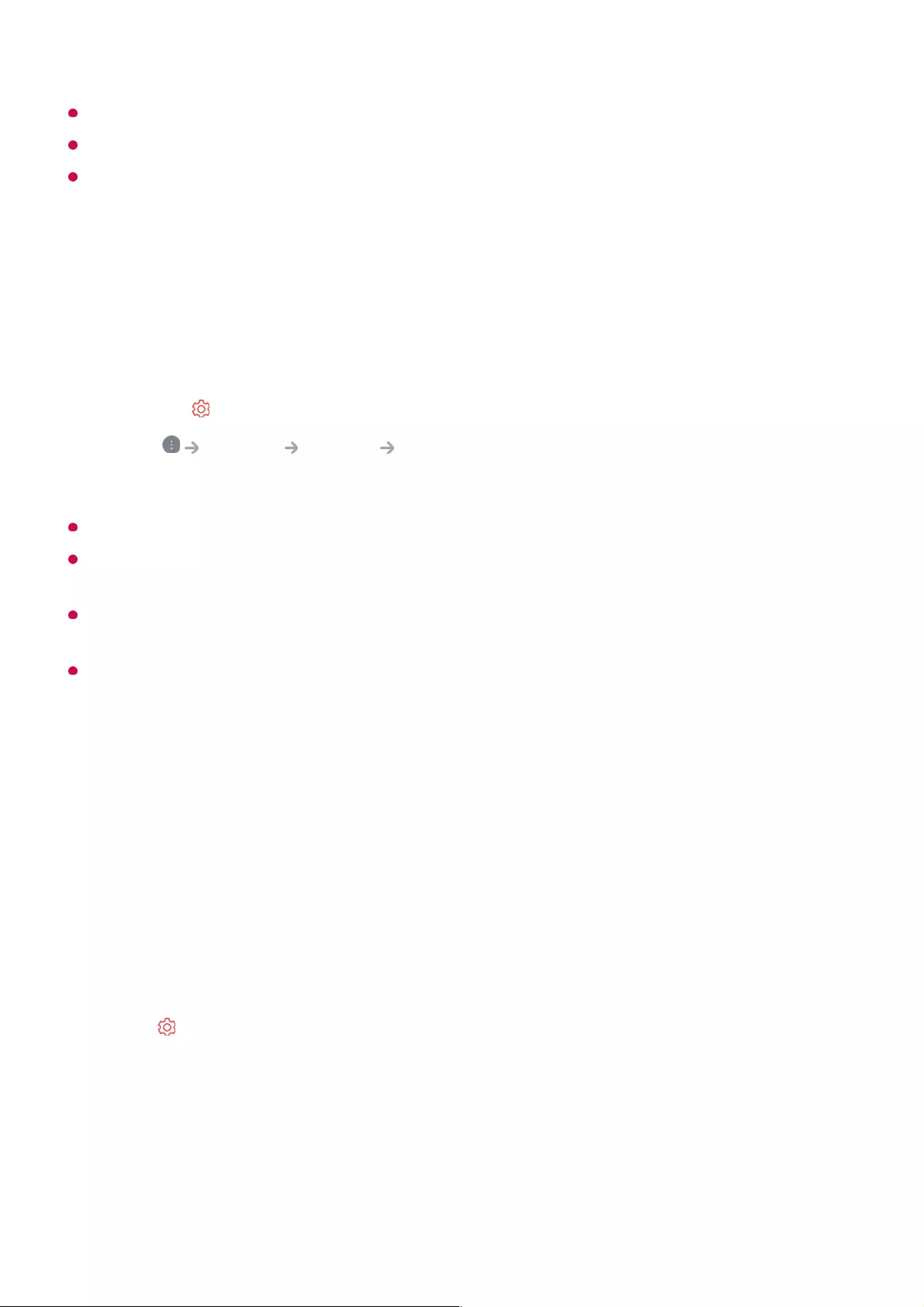
Real-time alarm may not be available when using certain apps.
This feature is available only when the network is connected.
Some models may not be supported.
Using the Live Plus Function
Live Plus provides an enhanced viewing experience related to the content you're
watching including looking at additional information, participating in events, interacting
with advertisements, etc.
Some models may not be supported.
You can still access some of the Live Plus features when using external devices such as a
set-top box.
If you set up a universal remote control, you can use Live Plus even when using external
devices.
This service is provided for only select content with contracted partners.
Settings
To Use Setting Function Quickly
Set of light-weight controls quickly and simply such as Picture Mode, Sound Out,
Sleep Timer and so on.
Press the button on the remote control.
Press the button on the remote control.01
Select General System Additional Settings.02
Set Live Plus to On.03
60
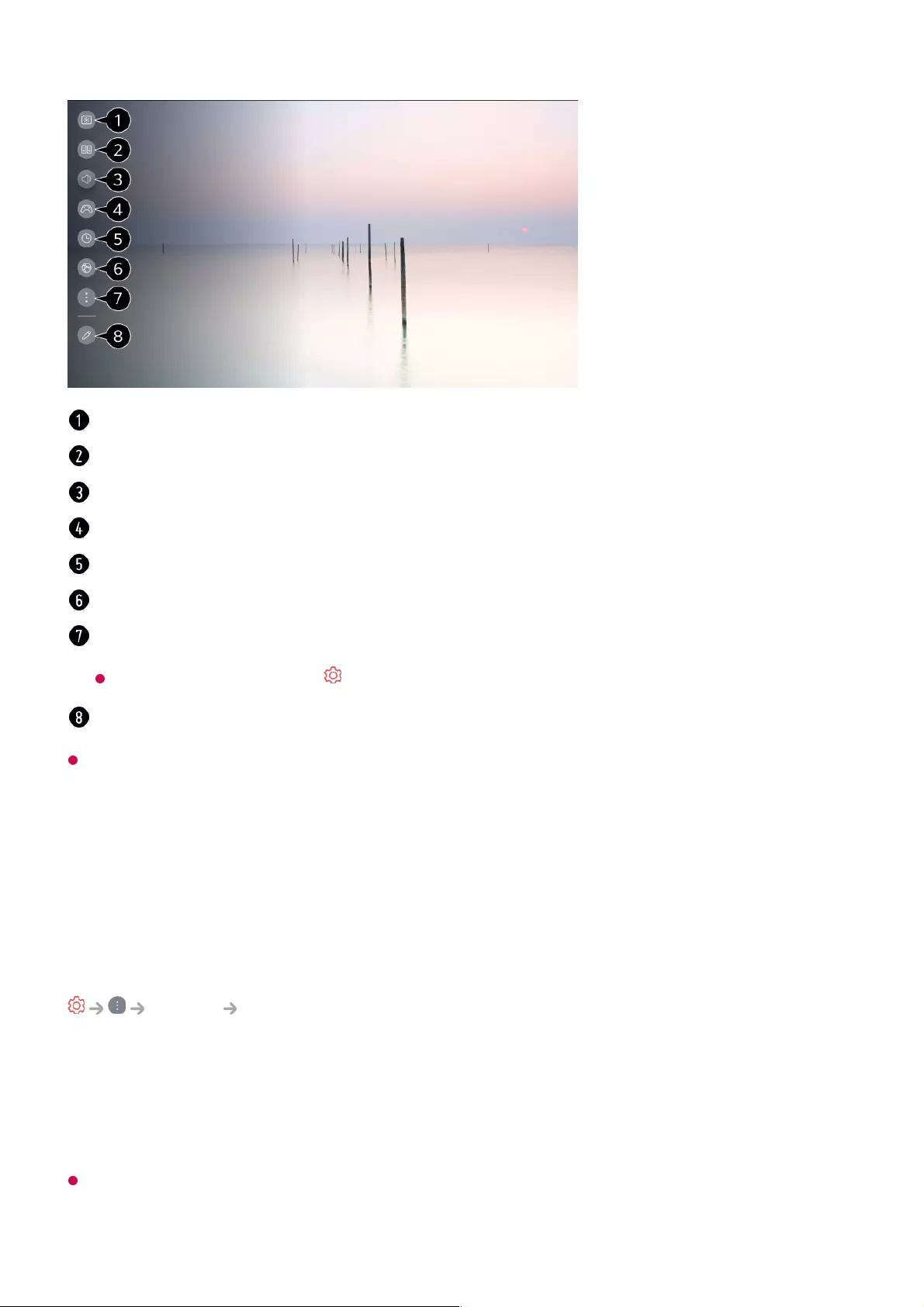
After entering each item, press and hold the Wheel (OK) button on the remote control to
go to the corresponding menu.
Picture
Selecting Picture Mode
Picture Select Mode
Select the picture mode that is best suited to your viewing environment, preferences or
video type.
Select a picture mode. By adjusting and setting each item in more detail based on the
mode, your video is better optimised for its characteristics.
The configurable items differ depending on model.
When You Use Normal Signals
You can set Picture Mode.
You can set Sound Mode.
You can choose Sound Out.
Directs to the Game Optimiser settings.
You can set Sleep Timer.
Directs to the Network settings.
You can set more options.
You can also long-press button of the remote control to run the All settings directly.
You can add/delete the quick setting items or change their order.
61
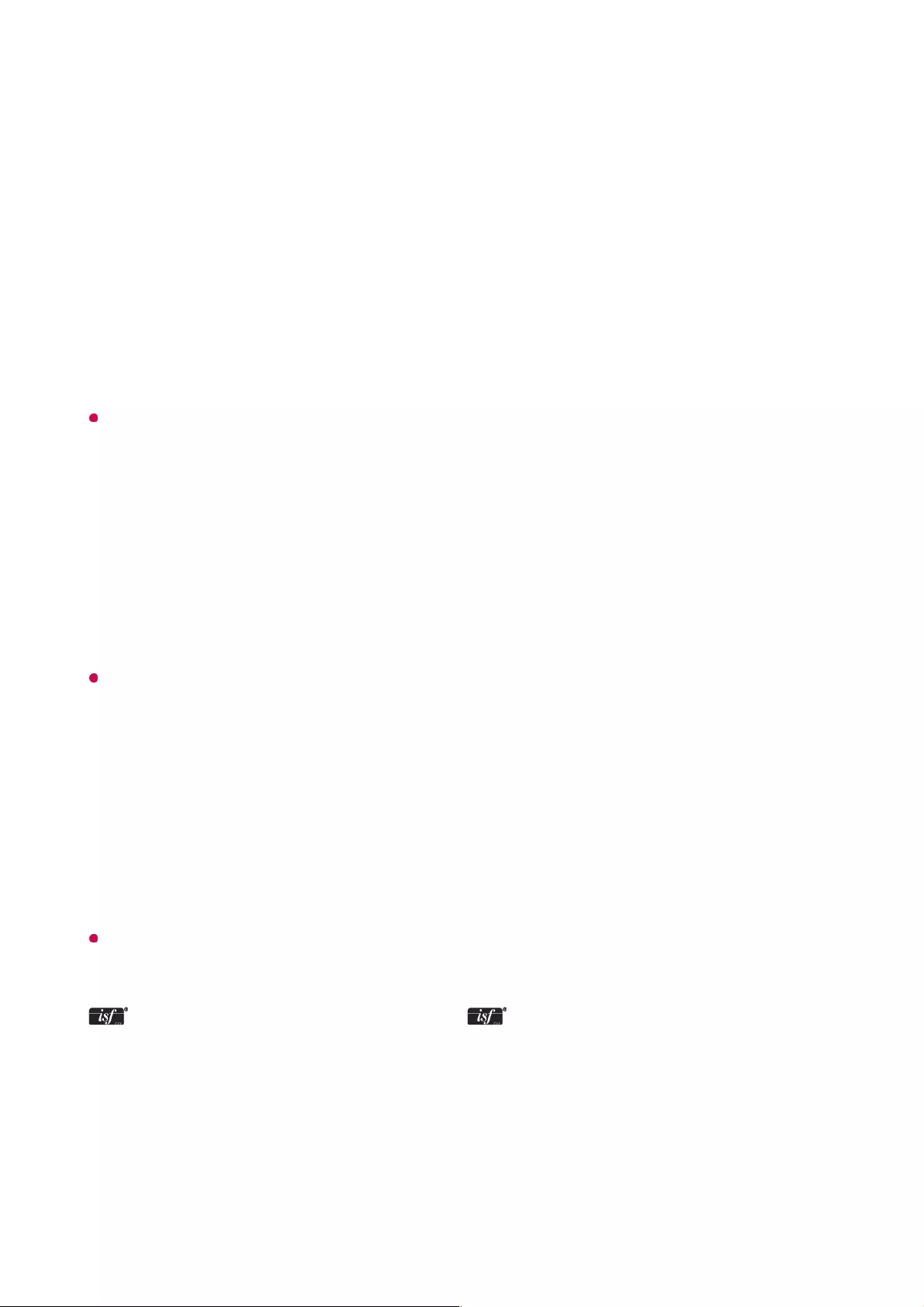
Vivid
Sharpens the image by increasing the contrast, brightness and sharpness.
Standard
Displays the picture with normal contrast, brightness and sharpness levels.
Eco / APS
The Energy Saver feature changes settings on the TV to reduce power consumption.
The configurable items differ depending on model.
Cinema
Suitable picture for movies.
Sports / Football / Cricket
Suitable picture for sports games. Sharpens the image of rapid movements such as
kicking or throwing a ball.
The name of the sport may differ depending on region.
Game Optimiser
Suitable picture for gameplay.
FILMMAKER MODE
Provides optimized Cinema Picture quality certified by UHD Alliance, the standard
setting body for UHD-related technologies.
To auto-switch to FILMMAKER MODE when a signal that can be operated with this
mode is entered, set FILMMAKER MODE Auto Start to On.
Expert (Bright space, daytime) / Expert (Dark space, night)
This mode is suitable for movies, etc. viewed in a dark environment.
Expert (Dark space, night) has lower color temperature than Expert (Bright space,
daytime).
Select a mode that is suitable for the movie you are watching.
ISFccc : Imaging Science Foundation Certified Calibration Control
When You Use the HDR/Dolby Vision Signals
62
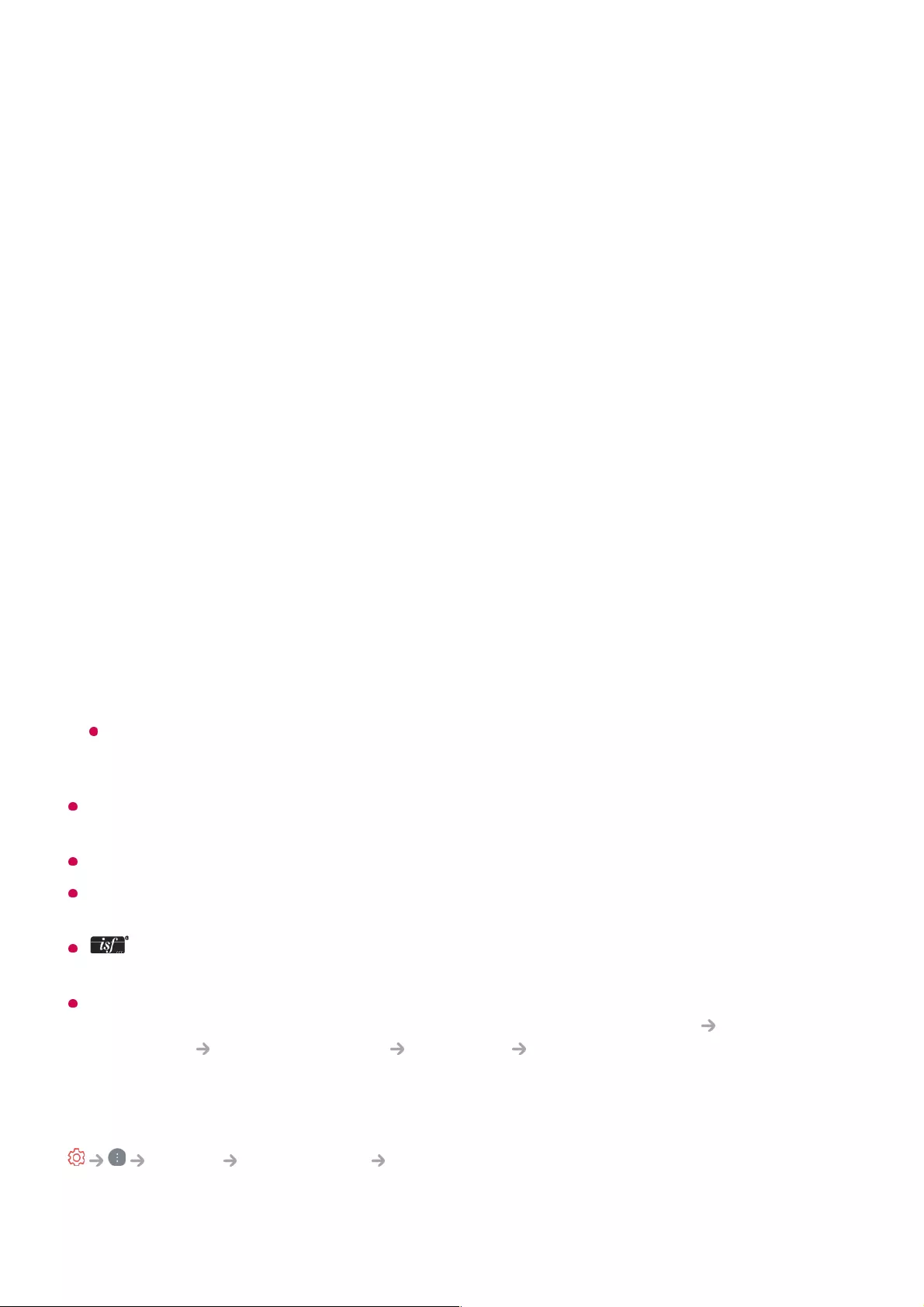
Vivid
Sharpens the image by increasing the contrast, brightness and sharpness.
Standard
In a normal viewing environment, it opens a screen that can properly show the
expressiveness and brightness of HDR.
Cinema Home
The screen appears as a bright and clear screen than the Cinema.
Cinema
Suitable picture for HDR video signal.
Game Optimiser
Suitable picture for gameplay.
FILMMAKER MODE
Provides optimized Cinema Picture quality certified by UHD Alliance, the standard
setting body for UHD-related technologies.
To auto-switch to FILMMAKER MODE when a signal that can be operated with this
mode is entered, set FILMMAKER MODE Auto Start to On.
If the HDR/Dolby Vision video signal is input to the models that do not support the
HDR/Dolby Vision technology, It will be provide normal signals picture mode options.
Depending on the input signal, the available picture modes may be different.
When watching online service content, the Picture Mode may be changed to match the
content being shown.
Expert is an option that allows a picture quality expert to fine-tune the quality of the
standard picture. Thus, it may not be effective for a normal picture.
Select Mode change may modify Energy Saving and Motion Eye Care settings and it
can affect energy consumption. You can change the settings in Support Energy Saving
and Picture Advanced Settings Brightness Motion Eye Care.
Setting the Screen Size
Picture Aspect Ratio User Selection
You can change the screen size according to the type of content you are watching.
63
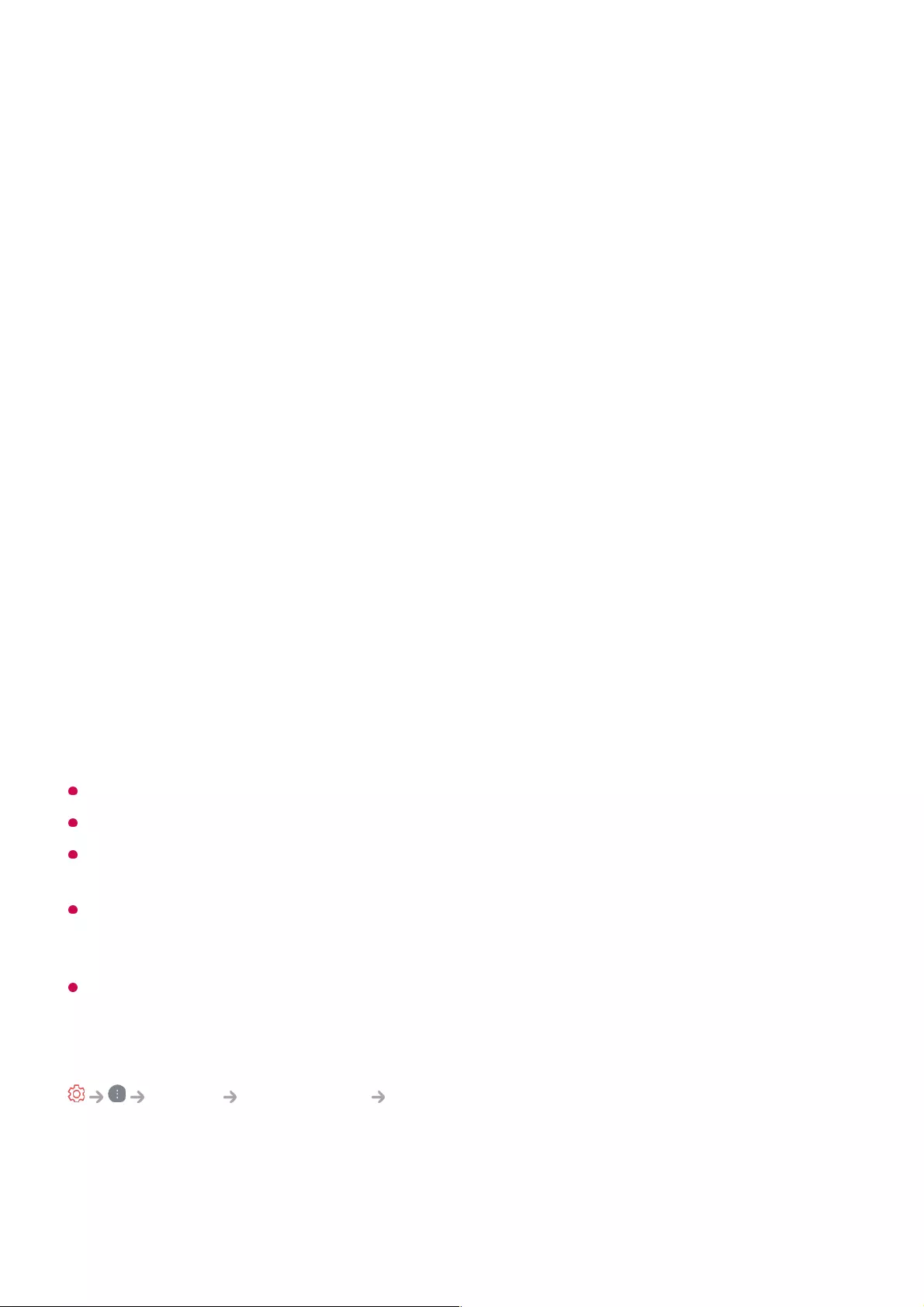
16:9
Displays an aspect ratio of 16:9.
Original
The optimal screen ratio changes depending on the input image signal.
Full Wide
You can watch content across the full screen.
Please note that picture distortion can occur depending on signal type.
4:3
Displays an aspect ratio of 4:3.
Vertical Zoom
You can adjust the vertical dimension of the screen and align the screen vertically by
using Adjust Zoom Ratio and Adjust Screen Position.
4-Way Zoom
You can adjust the horizontal/vertical/diagonal dimensions of the screen and align the
screen horizontally/vertically by using Adjust Zoom Ratio and Adjust Screen
Position.
The configurable items differ depending on model.
The picture may get distorted while zooming in or out.
Selecting a different screen size from the original size may cause the image to look
different.
Depending on the combination of picture format and screen size, the edges may be hidden
or shown in black, or both sides of the picture may flicker. Also, when selecting an item
shown on the broadcast screen, the outline may not be aligned correctly.
Depending on the input signal, the available screen sizes may be different.
View Screen with Just Scan
Picture Aspect Ratio Just Scan
If you turn this feature On, you can view the content in the aspect ratio that is in the
broadcast signal or content source. If the edge of the screen is not clean, please turn it
Off.
If set to Auto, the feature switches between On or Off status depending on the
64
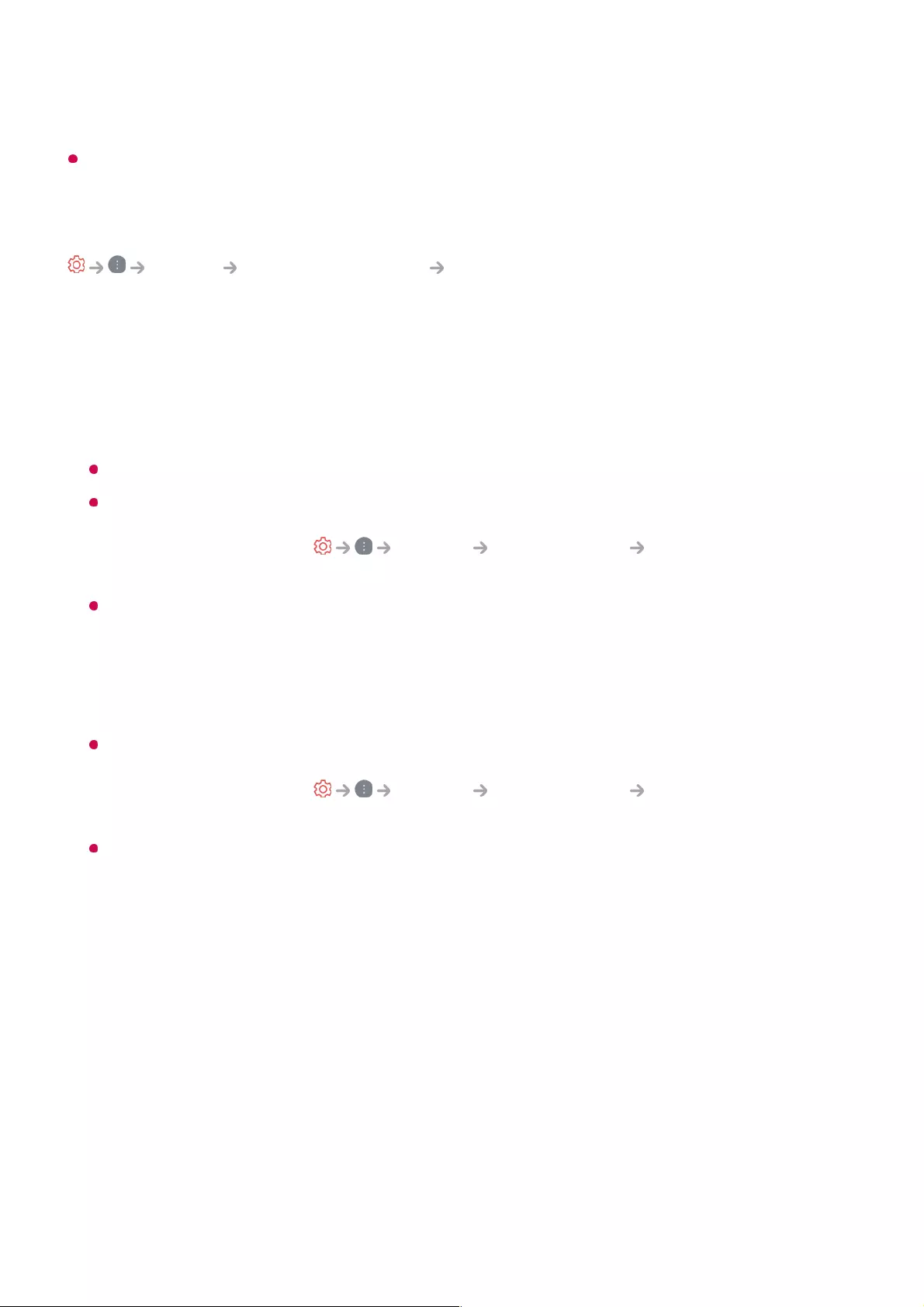
information contained in the video signal.
The items that can be selected may vary depending on the current input.
Adjusting the Brightness of a Picture
Picture Advanced Settings Brightness
You can adjust the brightness of the entire screen.
Panel Brightness
Controls the level of screen brightness by adjusting the backlight. The closer to 100,
the brighter the screen.
Decrease the Panel Brightness to reduce energy consumption.
Depending on the Energy Saving (Auto/Maximum), you may not be able to adjust the
Panel Brightness.
In this case, navigate to Support Energy Saving Energy Saving Step
and set to Off or Minimum.
Depending on your TV model, you might not have the Panel Brightness setting.
OLED Pixel Brightness
Adjusts the display brightness by varying the brightness of the OLED panel.
Depending on the Energy Saving (Auto/Maximum), you may not be able to adjust the
OLED Pixel Brightness.
In this case, navigate to Support Energy Saving Energy Saving Step
and set to Off or Minimum.
Depending on your TV model, it might not have the OLED Pixel Brightness setting.
Contrast
Adjusts the contrast of the bright and dark areas of the picture. The closer to 100, the
higher the contrast.
Screen Brightness
Adjusts the overall screen brightness. The closer to 100, the brighter the screen.
You may use the Screen Brightness settings particularly to set the dark part of the
image.
Auto Dynamic Contrast
Corrects the difference between the bright and dark sides of the screen for optimal
65
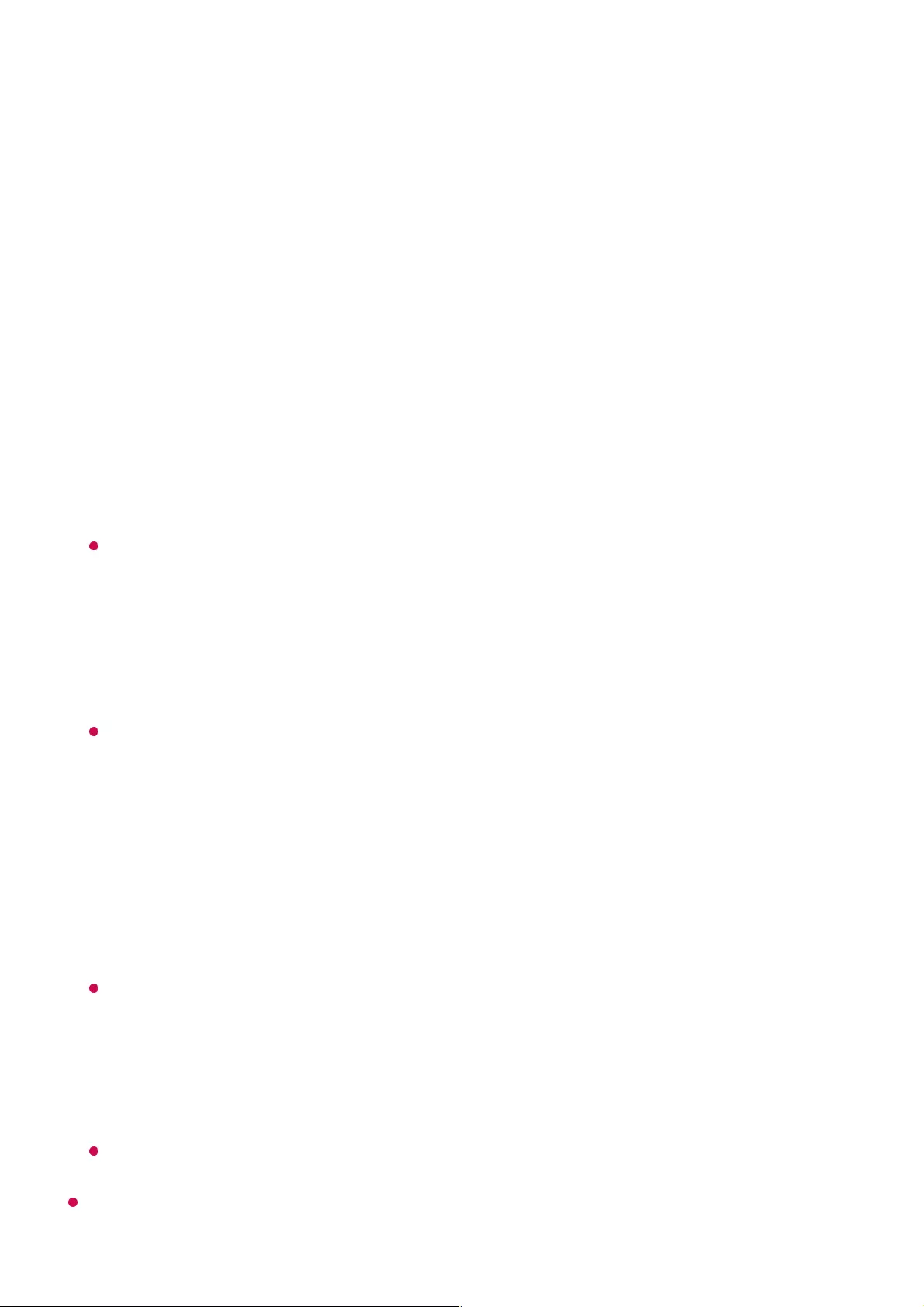
results depending on the brightness of the picture.
HDR Tone Mapping
Suitable contrast settings based on image brightness of the HDR content.
Peak Brightness
Adjust peak brightness for the brightest luminance.
Gamma(Adjust Brightness)
Adjusts the medium brightness of the picture.
Select Low for a bright picture, select High1 or High2 for a dark picture or select
Medium for medium brightness.
Live Theatre or Expert (Bright space, daytime)/Expert (Dark space, night) can be
selected from 1.9/2.2/2.4/BT.1886.
High2/BT.1886 expresses the gradation in ITU-R BT.1886, which is an international
standard.
Black Level
Adjusts the darkness of the screen in order to display a perfect black. Select Auto,
Limited, or Full to match the colour range of the external input device.
This feature can be used while watching content through an external input.
LED Local Dimming
Maximizes the contrast ratio by making the bright side of the screen brighter and the
dark side of the screen darker.
Turning this option Off may increase energy consumption.
Motion Eye Care
Automatically adjusts brightness and reduces image blur based on image data to
reduce eyestrain.
Turning this option Off may increase energy consumption.
Depending on the input signal or the selected picture mode, the available options may
differ.
Off : Disables the LED Local Dimming function.
●
Low / Medium / High : Changes the contrast ratio.
●
66
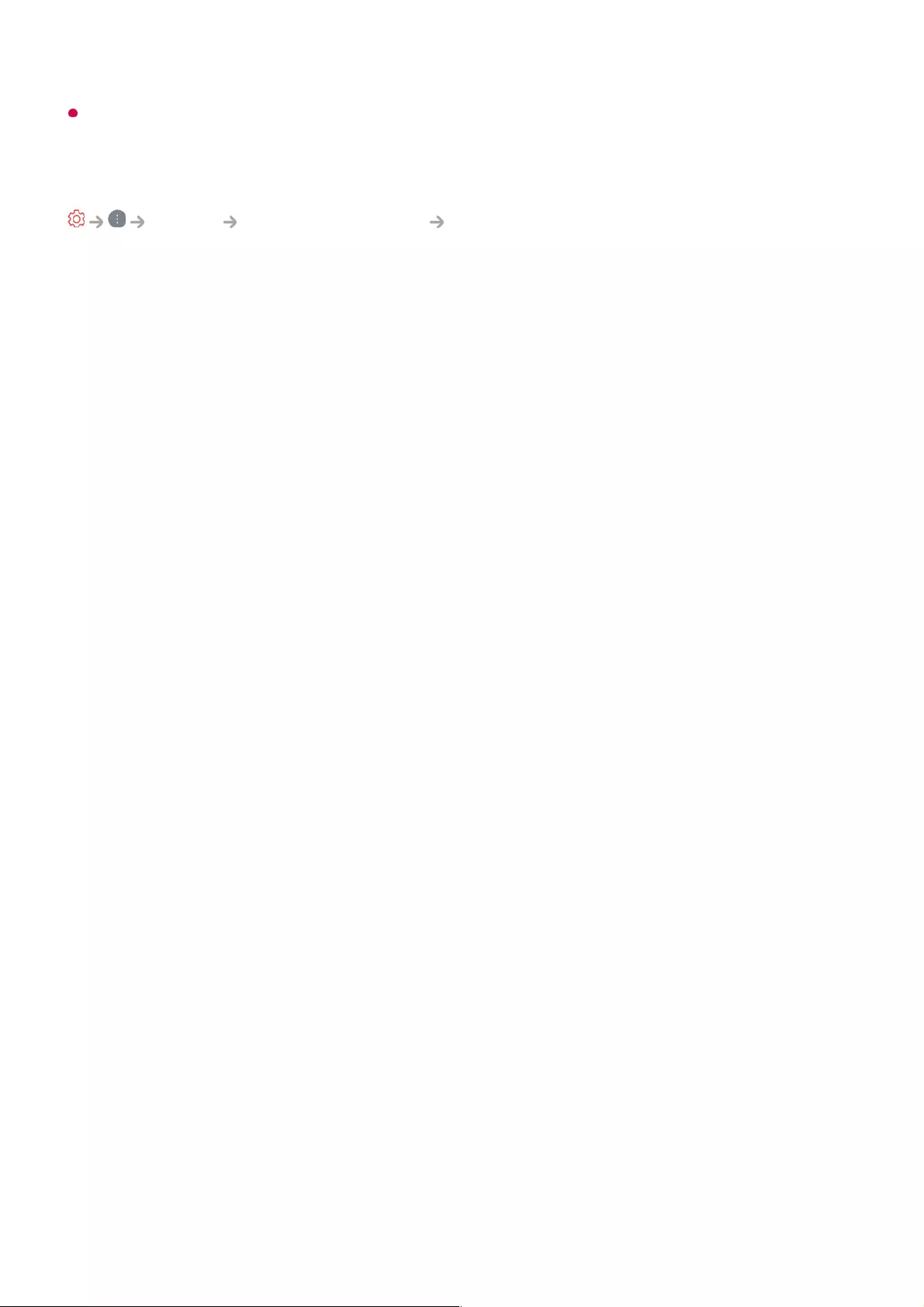
The configurable items differ depending on model.
Adjusting the Colour of an Picture
Picture Advanced Settings Colour
Colour Depth
Tones down or up the colours displayed on the screen. The closer to 100, the deeper
the colour.
Tint
Adjusts the colour balance between red and green displayed on the screen. The
closer to Red 50, the more red the colour will be. The closer to Green 50, the more
green the colour will be.
Colour Gamut
Selects the range of Colours to display. Set color gamut to Auto Detect according to
the signal, or to Native to display more vivid and richer color.
Fine Tune
This is used when experts control it by using a test pattern. You can control it by
selecting areas of six colours (Red/Green/Blue/Cyan/Magenta/Yellow).
For normal images, adjustments may not result in noticeable colour changes.
Colour Upgrade
Adjusts the Colour and saturation of the picture to make the image more Colourful
and lively.
Select Colour
From Red/Green/Blue/Cyan/Magenta/Yellow, select a tone to adjust.
Saturation / Adjust Tint / Adjust Luminance
Adjust the chroma/tint/luminance of the tone in the range of -30 to +30.
White Balance
The function to adjust each colour to be reproduced more accurately based on white
allows you to adjust the overall colour tone of the screen to your preference.
67
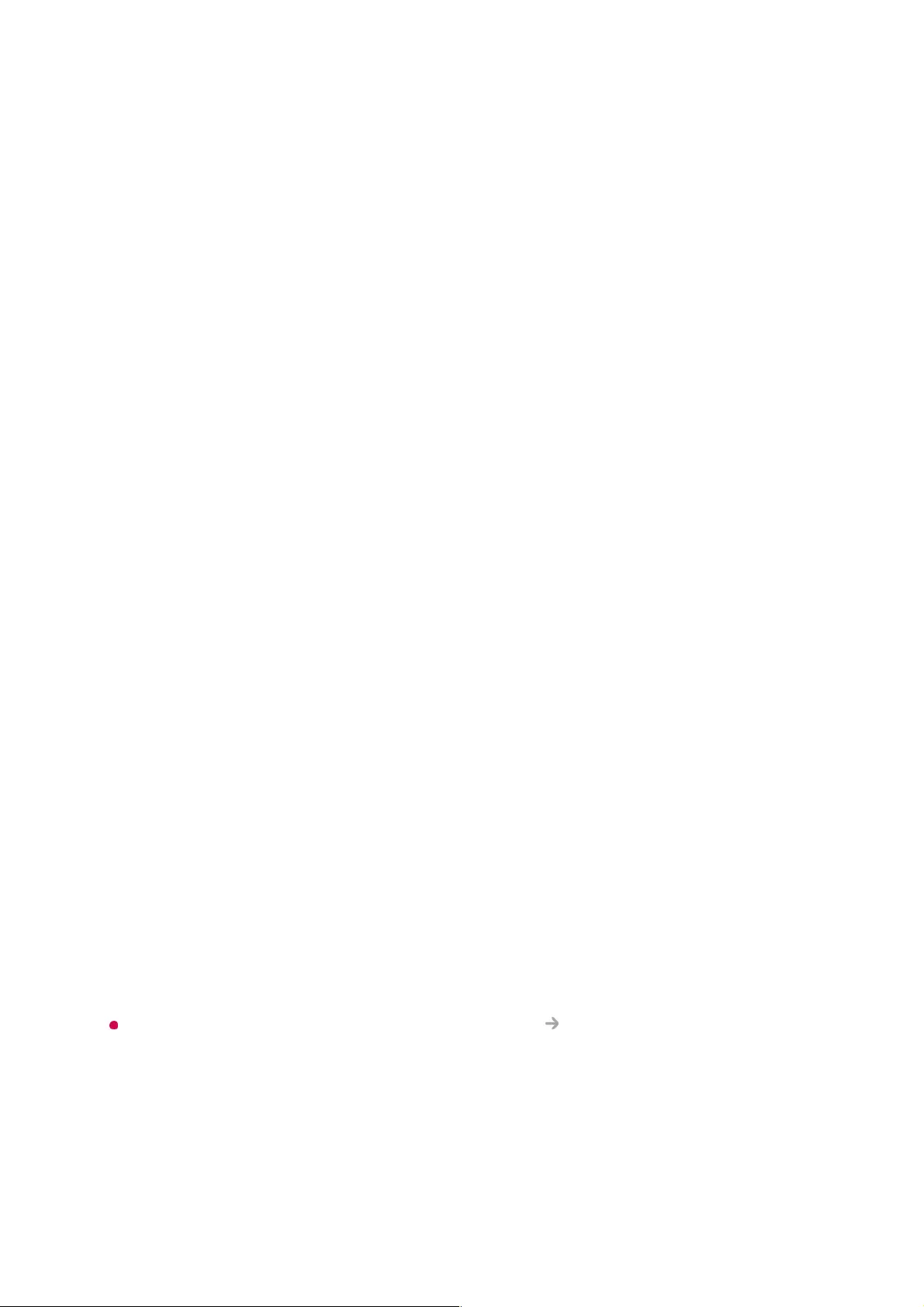
Colour Temperature
You can set the colour to make the display look cooler or warmer.
Method
This method is used for fine-tuning the color temperature setting. You can control
the colour temperature at two points of the bright part and dark part of the video if
you select 2 Points, at each point of 10 levels if you select 10 Points Signal
Level(%), and at each point of 22 levels of the video if you select 22Points Signal
Level(%).
Point
Select screen brightness for color temperature adjustment.
If Method is set to 2 Points, use Low to select shadows and High to select
highlights.
If Method is set to 10 Points Signal Level(%), you can select brightness using
numbers indicating 10 levels.
When the Method is set to 22Points Signal Level(%), you can select the
brightness with the 22 levels of brightness.
Signal Level(%)
Select screen brightness for color temperature adjustment.
If Method is set to 10 Points Signal Level(%), you can select brightness using
numbers indicating 10 levels.
When the Method is set to 22Points Signal Level(%), you can select the
brightness with the 22 levels of brightness.
Show brightness level at the maximum signal level(%)
Adjust the luminance to the highest IRE (100 points).
Adjust brightness level at the selected signal level(%)
You can adjust the selected brightness by points.
You can do these settings only when the Picture Select Mode is the Live Theatre,
Expert (Bright space, daytime) or the Expert (Dark space, night) and when the
Method is set to 10 Points Signal Level(%) or 22Points Signal Level(%).
Red / Green / Blue
Adjust the color temperature of the selected point.
Adjust the intensity of Red/Green/Blue in the range of -50 to 50.
You can adjust respective values for the brightness selected in Point.
68
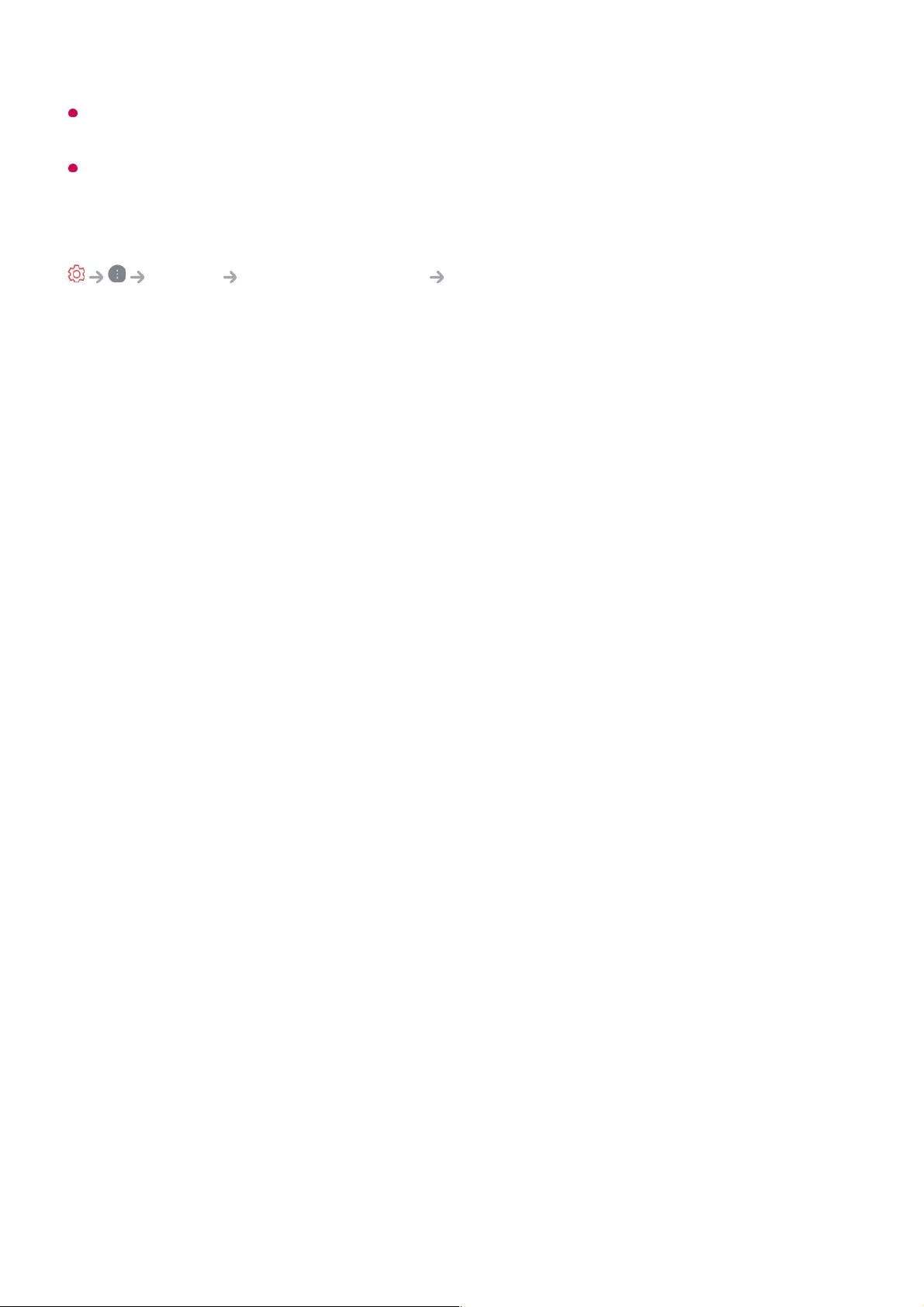
Depending on the input signal or the selected picture mode, the available options may
differ.
The configurable items differ depending on model.
Adjusting the Contrast of a Picture
Picture Advanced Settings Clarity
You can adjust the contrast of a Picture to show it more clearly.
Sharpness
Adjusts the sharpness of the image. The closer to 50, the sharper and clearer the
image.
Super Resolution
Adjusts the resolution to make dim and blurred images clearer.
Noise Reduction
Removes small dots that stand out so as to make the image clean.
MPEG Noise Reduction
Reduces the noise produced during the creation of digital video signals.
Smooth Gradation
It reduces the phenomenon that the outline of the image is rugged and in a staircase
pattern and displays a smoother screen.
Cinema Screen
Optimise display for movies.
TruMotion
Suitable the image quality of fast-moving pictures.
Off : Turns off the TruMotion.
●
Cinematic Movement : Adjusts the shaking of the motion on the screen to make it
feel like you are in a movie theatre.
●
Natural : Sets images with a lot of motions to look natural and clear.
●
Smooth Movement : Softens fast-moving pictures.
●
69
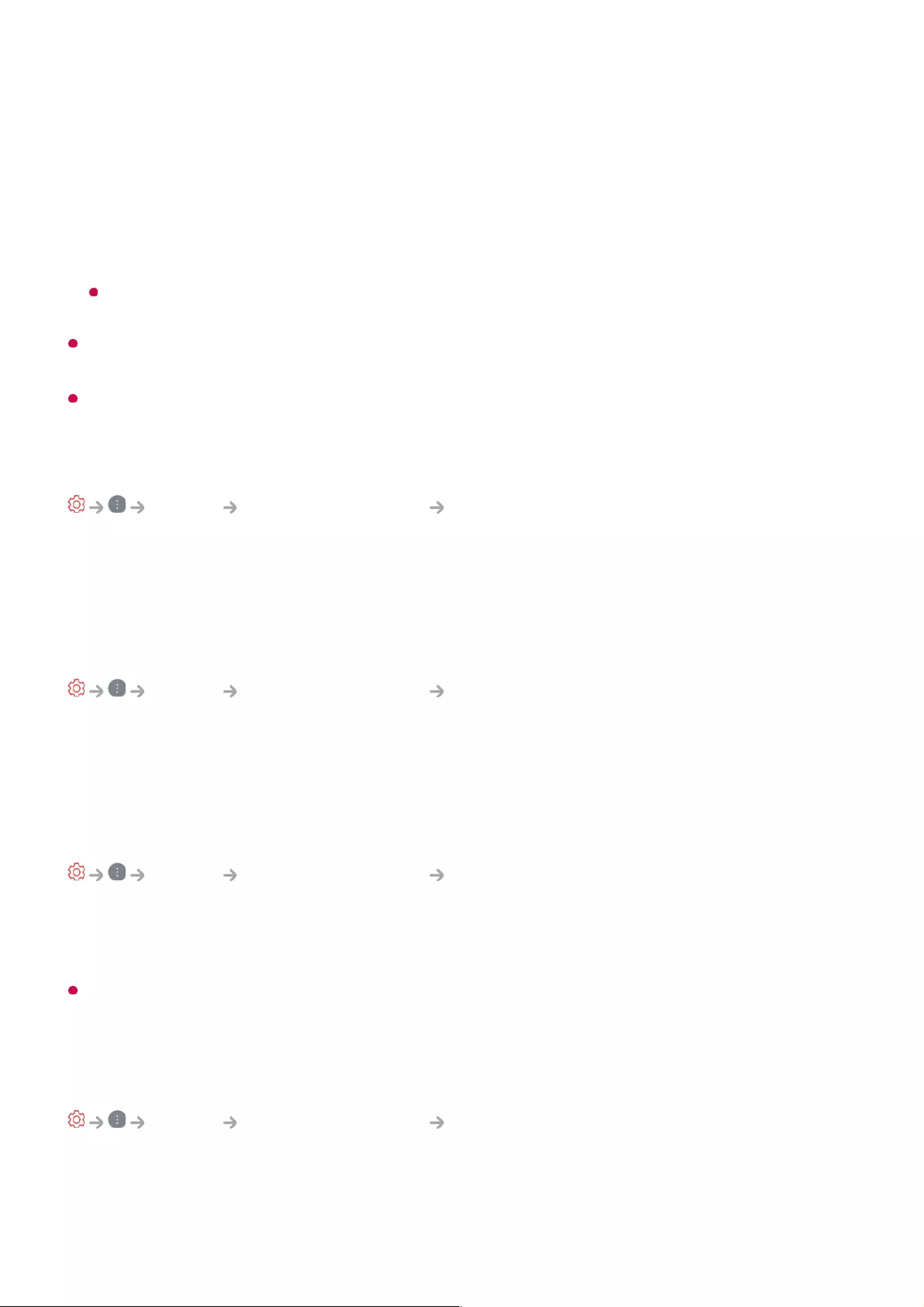
The advanced settings can be changed only in User Selection mode.
Depending on the input signal or the selected picture mode, the available options may
differ.
The configurable items differ depending on model.
Applying the Current Picture Settings to All Inputs
Picture Advanced Settings Apply to all inputs
The settings you specify only apply to the currently selected input mode.
To apply your current picture settings to all input modes, select Apply to all inputs.
Resetting Picture Mode
Picture Advanced Settings Reset
If you want to reset the image settings to the factory defaults after configuring the image
settings, select reset for each image mode.
FILMMAKER MODE Auto Start
Picture Advanced Settings FILMMAKER MODE Auto Start
Set to On. When HDMI IN recognises a movie content, it switches to FILMMAKER
MODE automatically.
While this mode effectively conveys the creator's intention, it may appear darker than other
Select Mode.
To Use Reduce Blue light Feature
Picture Advanced Settings Reduce Blue light
The colour temperature will be adjusted to reduce eye fatigue.
On
User Selection : Sets TruMotion manually.
●
De-Judder : Adjusts juddering on the screen.
○
De-Blur : Reduces the blurring effects of motion.
○
OLED Motion / OLED Motion Pro / Motion Pro / NanoCell Motion Pro : You
can make your video clearer by eliminating afterimages.
○
70
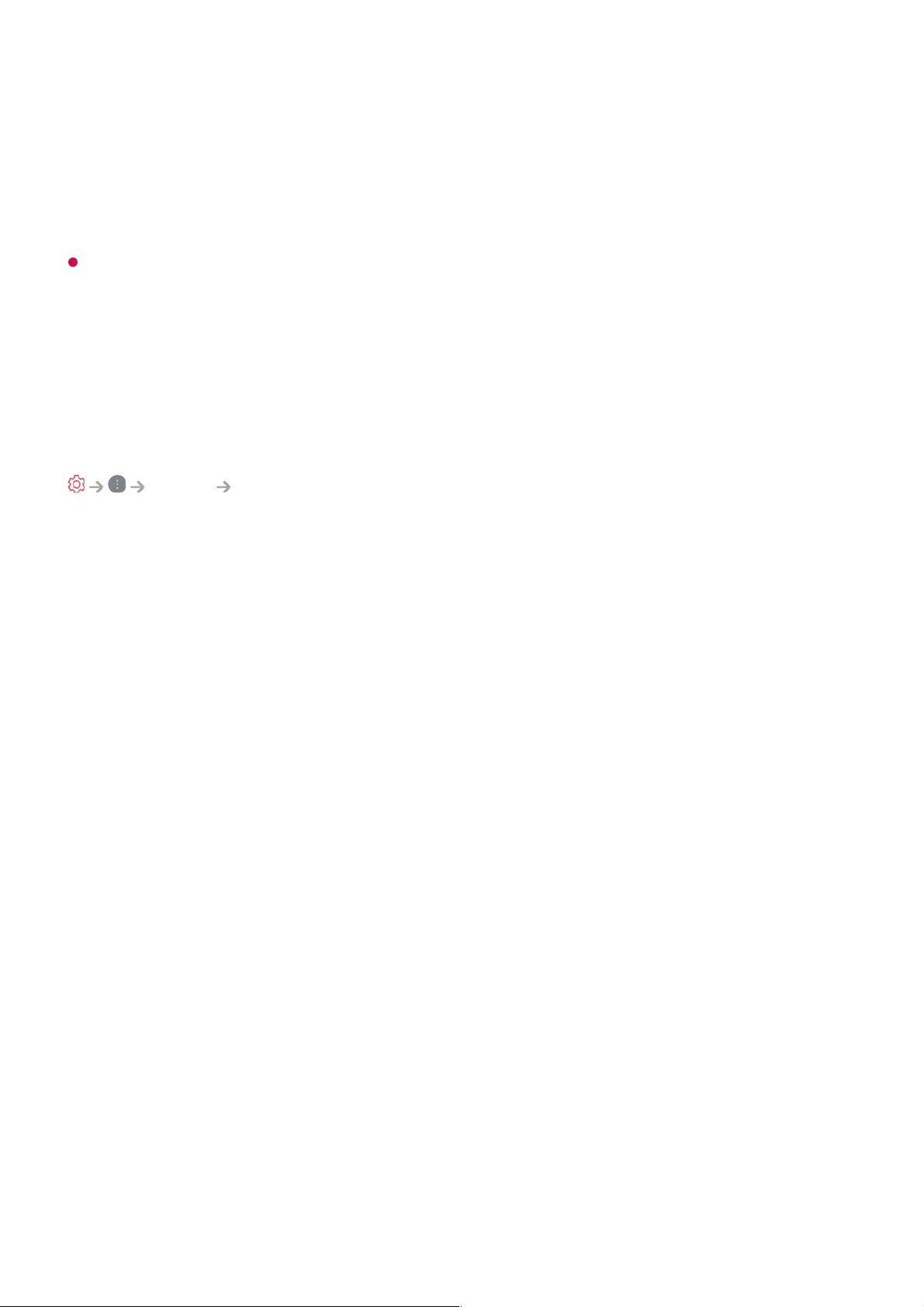
The colour temperature of your TV screen is adjusted.
Off
Turns off the Reduce Blue light.
Some models may not be supported.
Sound
Select Mode
Sound Select Mode
You can select the most suitable sound mode for each genre.
AI Sound / AI Sound Pro
Automatically optimise sound based on content type.
Standard
Optimises the sound for all types of content.
Cinema
Optimises the sound for cinemas.
Clear Voice / Clear Voice Pro
Boosts voice clarity.
Sports / Football / Cricket
Optimises the sound for sports games.
Music
Optimises the sound for music.
Game Optimiser
Optimises the sound for gameplay.
71
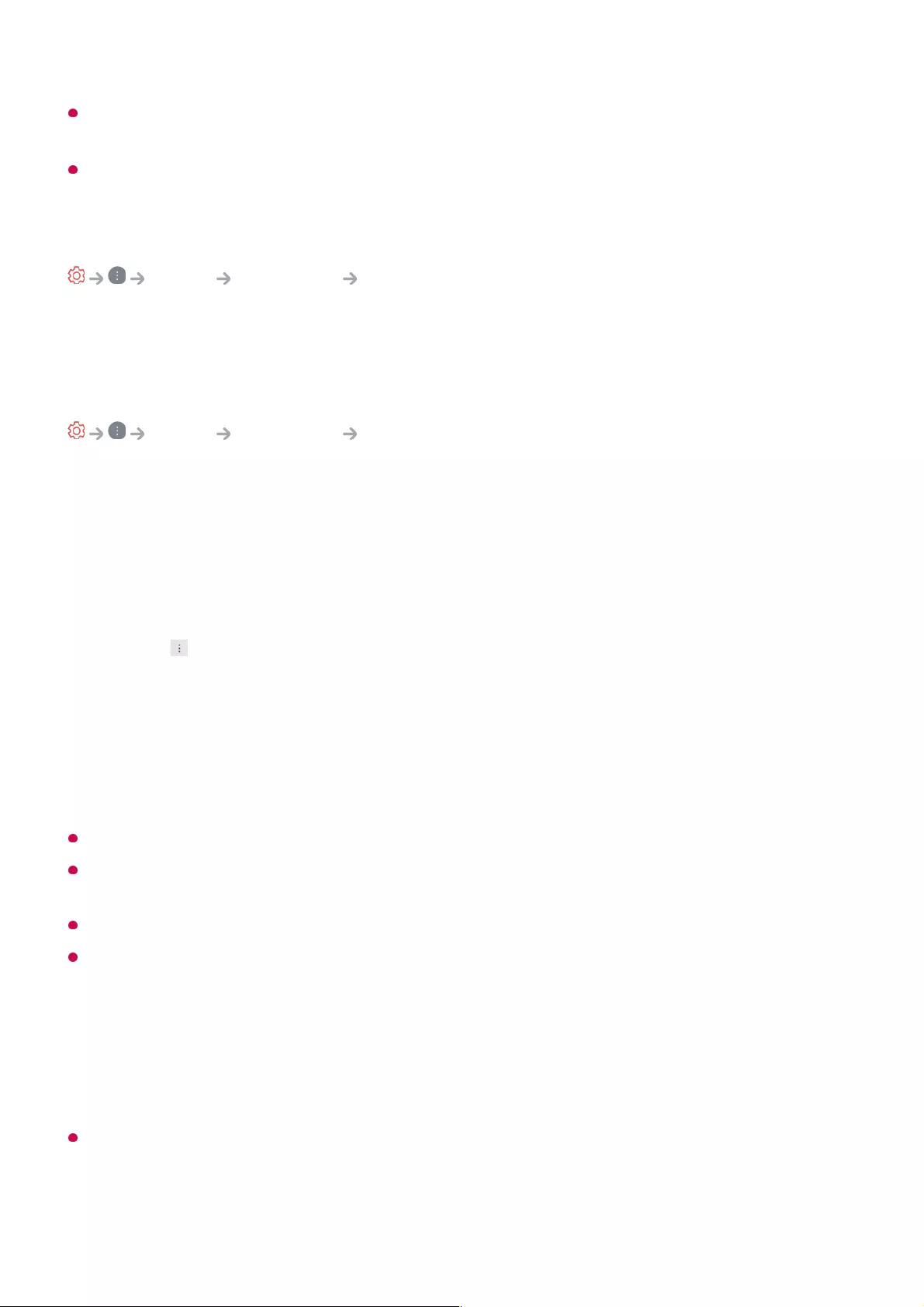
This setting only applies to the internal speakers of the TV or HDMI (ARC) connected
devices that support TV Sound Mode Share.
The configurable items differ depending on model.
Use TV Speaker
Sound Sound Out Use TV Speaker
Audio is played through the TV’s internal speakers.
Use Wireless Speaker
Sound Sound Out Use Wireless Speaker
Bluetooth Device
Wirelessly connect a Bluetooth audio device to enjoy TV sound more conveniently.
Refer to the user manual of the Bluetooth audio device for details on how to connect and
use the device.
Some models may not be supported.
If the device fails to connect, check the power of the device to connect to and check if the
audio device is working properly.
Using a Bluetooth headset is recommended when you connect two Bluetooth devices.
Depending on the type of the Bluetooth device, the device may not connect correctly or an
abnormal behavior may occur such as unsynchronized video and audio.
Sound may stutter or sound quality may be reduced if:
Press to view the connected devices or the devices that can be connected to connect
any one of them.
●
LG Sound Sync devices will automatically try to connect to the recently used devices
when you turn the TV on.
●
We recommend that you connect an LG audio device that supports LG Sound Sync,
using LG TV mode or LG Sound Sync mode on device.
●
The mobile-only headsets may not work.
●
If two different Bluetooth devices are connected and used at the same time, the voice
may not match.
●
the Bluetooth device is too far from the TV;
●
there are obstacles between the Bluetooth device and the TV; or
●
72
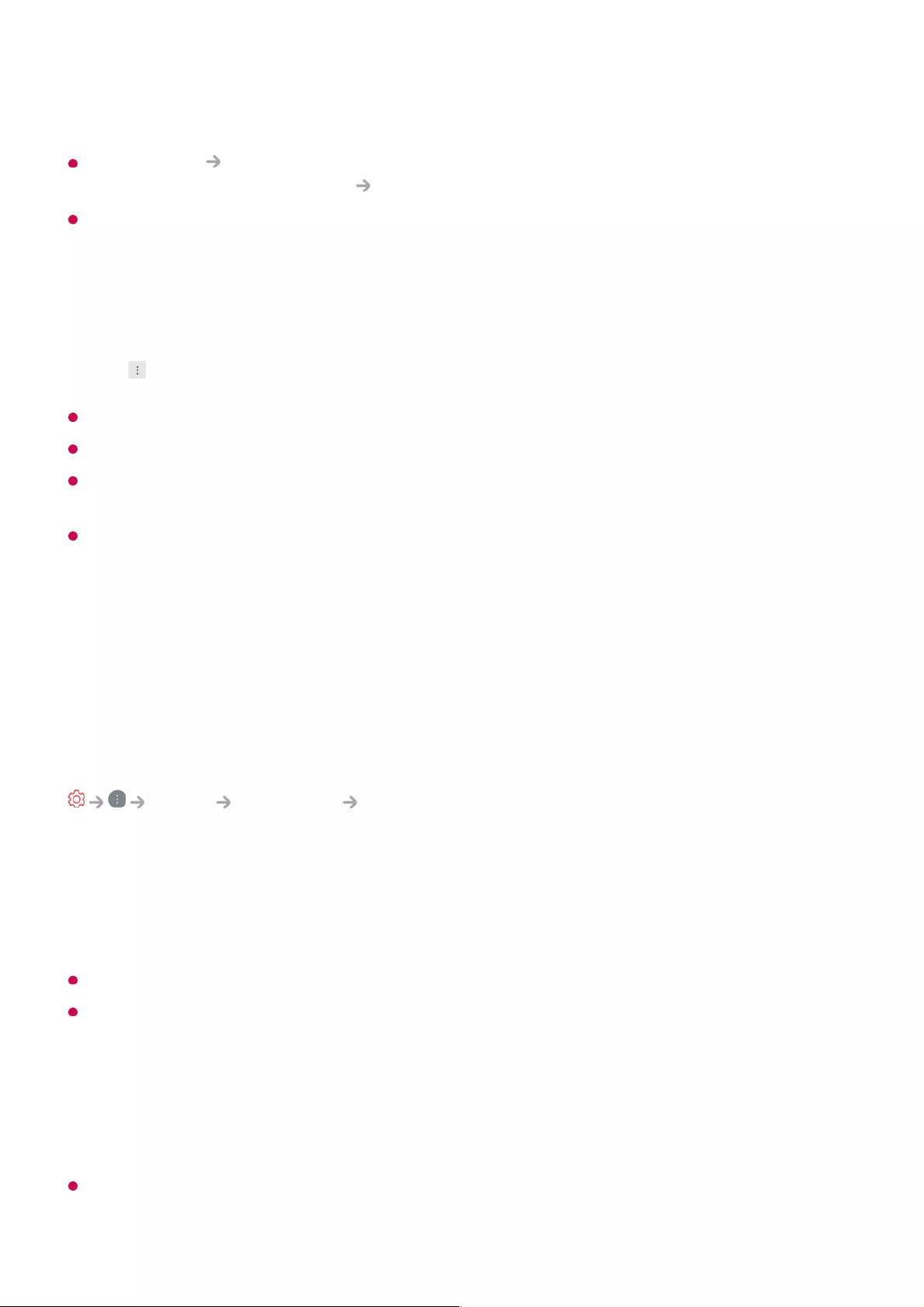
If the Picture Select Mode is set to Game Optimiser and Sound Out is set to
Bluetooth Device, the Picture Select Mode changes to Standard.
If you continue to experience problems, we recommend using a wired connection. ( Optical
digital, HDMI (ARC) port )
WiSA Speakers
You can wirelessly connect the TV to the WiSA Speakers to enjoy high-quality sound.
Select to adjust detailed settings for WiSA Speakers.
Some models may not be supported.
To use the WiSA speakers, you need to connect the exclusive dongle.
Connection issues between the WiSA Dongle and WiSA Speaker may occur in
environments with wireless interference. In this case, contact the speaker manufacturer.
For more information on the purchase of WiSA authorized products, check on
www.wisaassociation.org.
Mobile Device
If you install the LG ThinQ app on a smart device and connect it to your TV, you can use
the device as a speaker for the TV.
Use Wired Speaker
Sound Sound Out Use Wired Speaker
Optical Out Device
You can connect an audio device that supports Optical to the optical digital audio output
port to enjoy your TV’s sound in richer quality and greater convenience.
Only available for models with an optical digital port.
For some devices, you can adjust the volume using the TV remote control.
HDMI(ARC) Device
Sound from the TV can be output through an external audio device connected via a
HDMI (ARC) port.
Select HDMI(ARC) Device to automatically turn on SIMPLINK. Once SIMPLINK is turned
off, the output speaker settings automatically revert to the default settings for uninterrupted
used together with radio equipment such as a microwave oven or wireless LAN
●
73
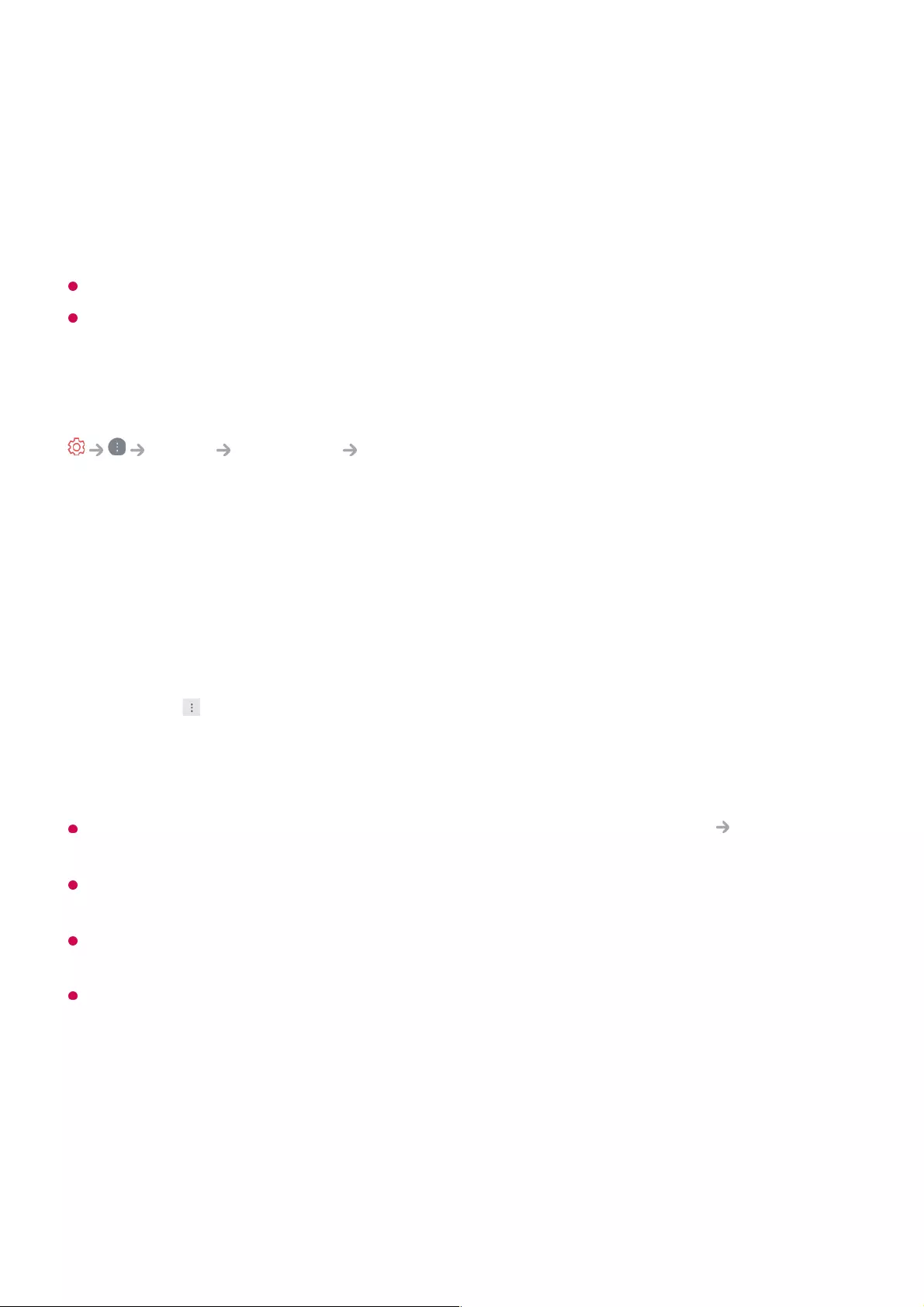
audio output.
Audio Out Device / Wired Headphones
Select Wired Headphones or Audio Out Device to optimise audio output according to
the device connected.
Some models may not be supported.
If you connect the wired headphones while the TV is powered on, it automatically detects
the wired headphones and redirects audio through them.
Use Multiple Speakers
Sound Sound Out Use Multiple Speakers
Audio can be played through the multiple devices simultaneously.
Bluetooth Device + TV Speaker
Both the internal speaker of the TV and the Bluetooth speaker can be used to output the
sound at the same time or a surround sound can be used.
Up to two Bluetooth devices of the same model can be connected.
When you set Sound Out as Bluetooth Device + TV Speaker, if Picture Select Mode
is Game Optimiser, it will be changed to Standard and Dolby Atmos will be turned off.
While using Screen Share function, the video and audio may be out of sync. We
recommend using Use TV Speaker in Sound Out.
Depending on the type of your Bluetooth device, two devices may not be connected at the
same time.
Depending on the type of the Bluetooth device, the device may not connect correctly or an
abnormal behavior may occur such as unsynchronized video and audio.
Optical Out Device + TV Speaker
Audio is played through the TV’s built-in speakers and the audio device connected to
the digital optical audio output port simultaneously.
Wired Headphones + TV Speaker
Select to connect a Bluetooth speaker.01
Run Audio Delay to synchronize the TV's internal speaker with the Bluetooth
speaker. You can adjust the sync automatically or manually.
02
74
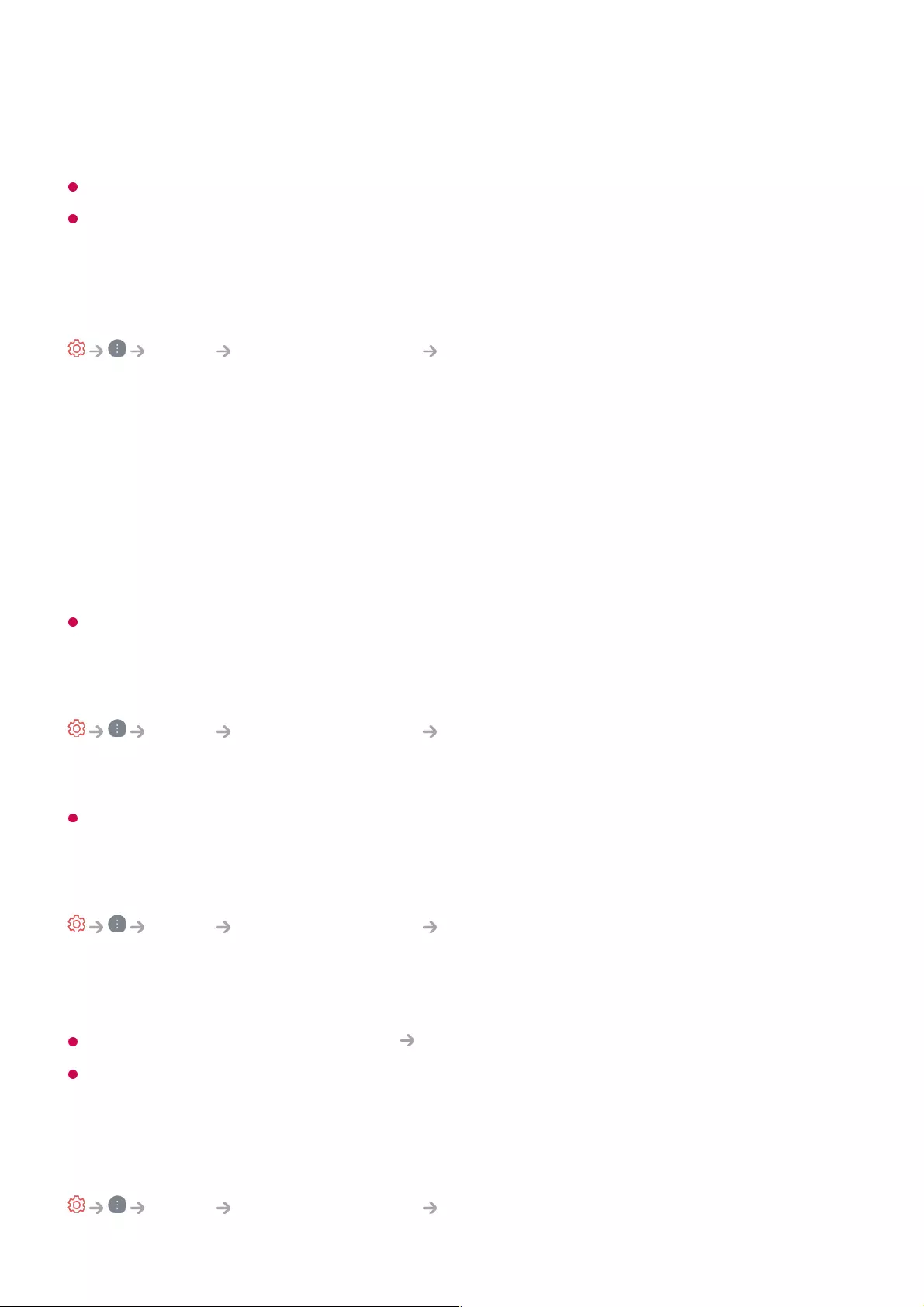
Audio is played through the TV’s internal speakers and the Wired Headphones
simultaneously.
Some models may not be supported.
If you connect the wired headphones while the TV is powered on, it automatically detects
the wired headphones and redirects audio through them.
Dolby Atmos
Sound Advanced Settings Dolby Atmos
Dolby Atmos is based on the concept of audio objects. Any sound can be mixed as a
single audio element, an object, that’s independently placed in three-dimensional space.
Your new LG TV has been enabled with the latest Dolby Atmos sound technology.
Dolby Atmos is the ultimate sound experience which creates moving audio that flows
around you using TV speakers.
The menu, which acts as On/Off, the default value is On. Given the effect of the Dolby
Atmos, Dolby Atmos content applies. (Menu when turned On)
Some Dolby Atmos contents may not be played.
Balance
Sound Advanced Settings Balance
You can adjust the volume of the left and right speakers.
This setting is only available for Internal TV Speaker.
Equalizer
Sound Advanced Settings Equalizer
You can adjust the sound by increasing or decreasing the output of the specific
frequency range of the voice signal.
This option can be enabled if Sound Select Mode is set to Standard.
This setting only applies to the internal speakers of the TV or HDMI (ARC) connected
devices that support TV Sound Mode Share.
Installation Type
Sound Advanced Settings Installation Type
75
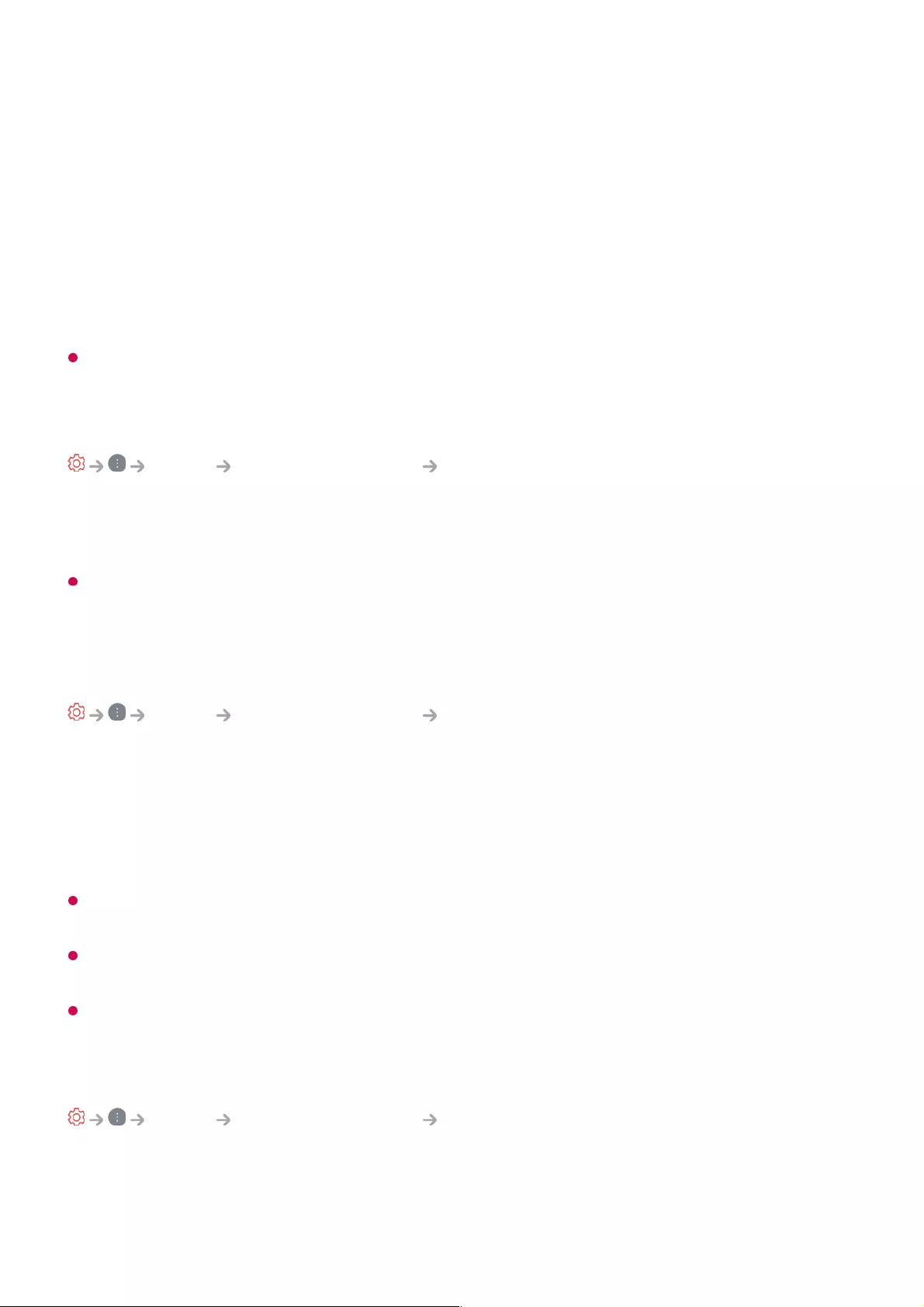
This mode optimises the sound based on the TV setup.
Stand Type
Select this if the TV is installed in stand-type.
Wall-mounted Type
Select this if the TV is installed in wall-mounted type.
This setting is only available for Internal TV Speaker.
Automatic Volume Adjustment
Sound Advanced Settings Automatic Volume Adjustment
If it is set to On, the volume will be automatically adjusted to a suitable level for each
content you watch to help you enjoy watching more comfortably.
This setting only applies to the internal speakers of the TV or HDMI (ARC) connected
devices that support TV Sound Mode Share.
DTV Audio Setting
Sound Advanced Settings DTV Audio Setting
When different audio types exist in an input signal, this function allows you to select the
audio type you want.
If set to Auto the search order is AC4 → HE-AAC → Dolby Digital Plus → Dolby Digital
→ MPEG and output is produced in the first Audio Format found.
The following search order may change depending on the country : AC4 → HE-AAC →
Dolby Digital Plus → Dolby Digital → MPEG.
If the selected Audio Format is not supported, another Audio Format may be used for
output.
Some models may not be supported.
Adjusting AV Synchronization
Sound Advanced Settings Match Screen and Sound
Adjusts the synchronization of the sound from the speaker that is working.
The closer the value is set to 60, the slower the voice output speed will be than the
default speed.
76
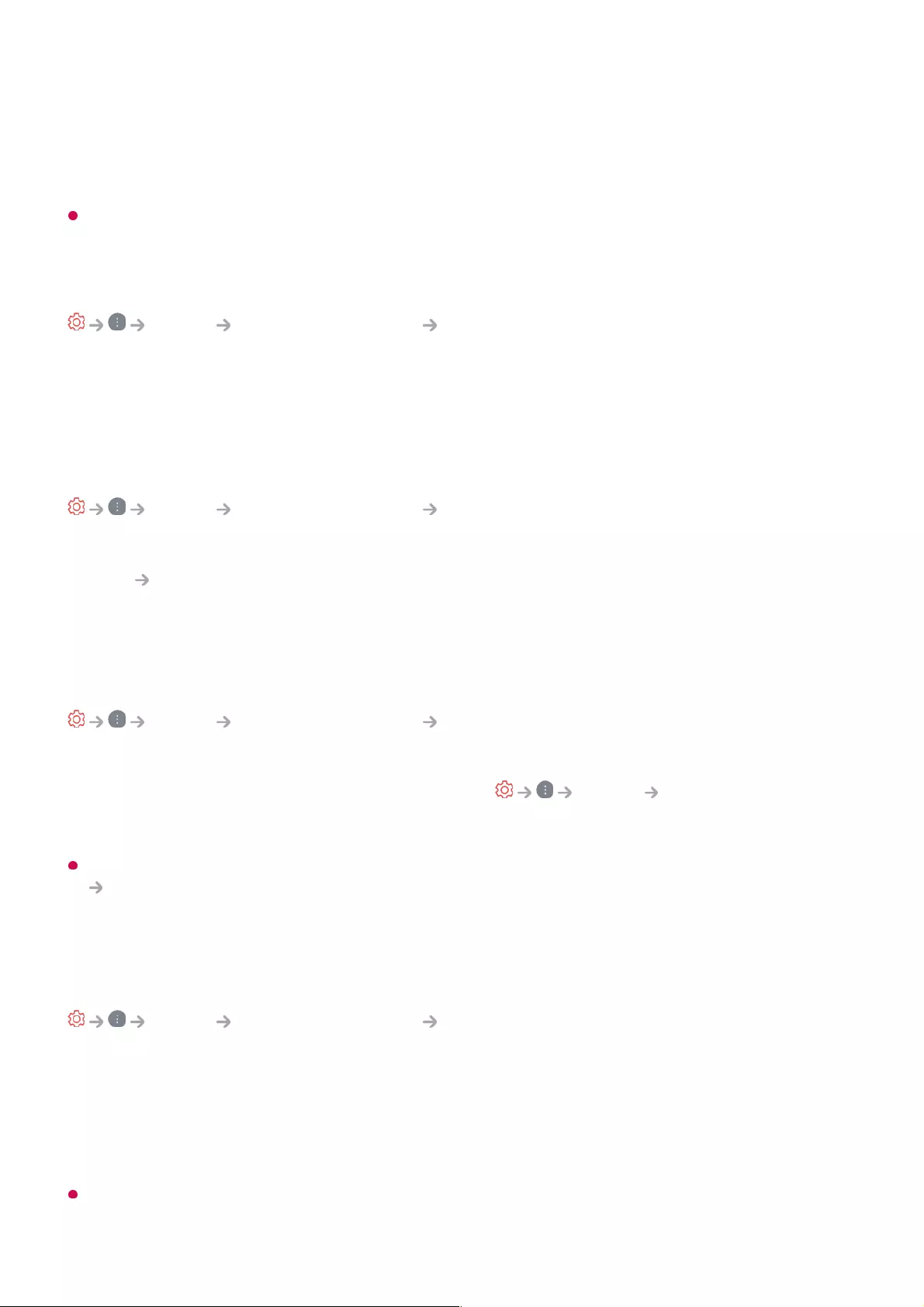
If you select Bypass, Outputs the broadcast signals or the sound from external devices
without any audio delay. The audio may be output before the video because of the time
the TV takes to process the video input.
Available options vary by Sound Out setting.
Select HDMI Input Audio Format
Sound Advanced Settings Select HDMI Input Audio Format
You can set the audio format for each HDMI input. When the voice delivered through the
HDMI port is not synchronized, set it to PCM.
TV Sound Mode Share
Sound Advanced Settings TV Sound Mode Share
Connect an LG Soundbar that supports TV Sound Mode Share and set it to On. The
Sound Select Mode set on the TV is applied to the soundbar to deliver a variety of
sounds.
Sound Bar Mode Control
Sound Advanced Settings Sound Bar Mode Control
Connect an LG Soundbar that supports Sound Bar Mode Control and set it to On.
You can set the sound mode of the soundbar in Sound Select Mode on the
TV.
The name of the sound mode displayed on the soundbar may differ from that of the Sound
Select Mode on the TV, depending on the model. In this case, it will be matched with
the Sound Mode with similar effects.
LG Sound Sync
Sound Advanced Settings LG Sound Sync
Connect the LG Sound Sync device to the optical digital input port and set Sound Out
to Optical Out Device.
By setting this feature to On, you can adjust the volume of the connected LG Sound
Sync device using a TV remote control.
If the auto-power feature of the sound bar that supports LG Sound Sync is set to On, the
sound bar will be turned on or off together when the TV is turned on or off.
77
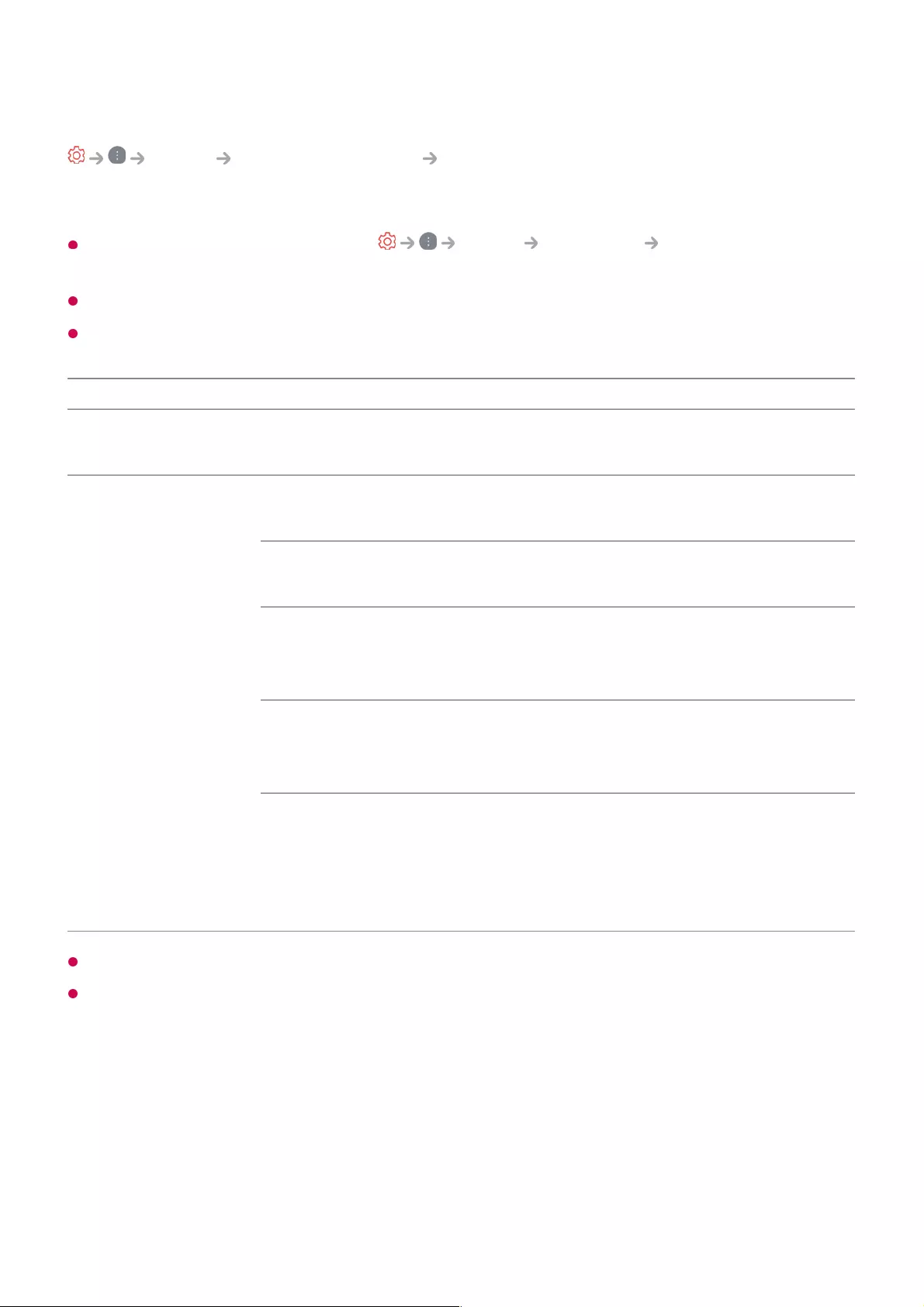
Setting Digital Sound Output
Sound Advanced Settings Digital Sound Output
You can configure the Digital Sound Output settings.
This setting is only available when Sound Sound Out Use Wired Speaker
is set to Optical Out Device/HDMI(ARC) Device.
When Pass Through is enabled, sound effects may not be output.
The codec output with a device may differ from input signals.
Sound Input Digital Sound Output
PCM All PCM
Auto / Pass Through MPEG PCM
Dolby Digital Dolby Digital
Dolby Digital Plus /
Atmos
(Optical) Dolby Digital
(HDMI ARC) Dolby Digital Plus / Atmos
Dolby TrueHD
(HDMI only)
(Optical) Dolby Digital
(HDMI ARC) Dolby Digital Plus / Atmos
HE-AAC / AAC (Optical) Dolby Digital
(HDMI ARC) Dolby Digital / Dolby
Digital Plus
Dolby TrueHD , HDMI eARC , Dolby Atmos : Some models may not be supported.
When connected with HDMI eARC, the output audio type will depend on the audio type
supported by the connected device.
Using eARC Supported Audio Device
Depending on the device connected and input audio type, it can be output as Dolby
Metadata-Enhanced Audio Transmission PCM (Dolby MAT PCM).
●
If Digital Sound Output is set to Pass Through and HDMI input is Dolby TrueHD or
Multi-Channel PCM, audio can be output as Bypass.
●
78
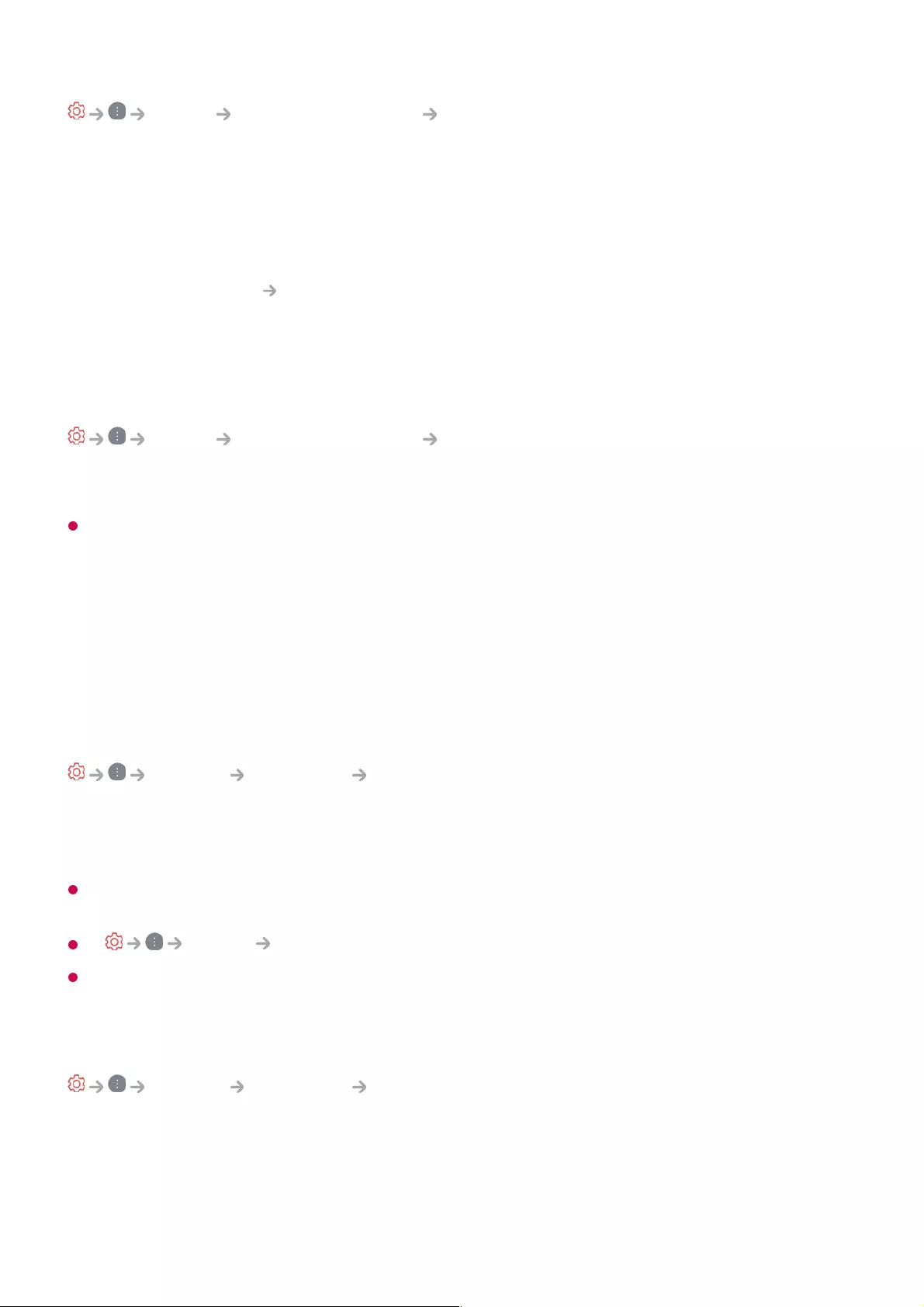
Sound Advanced Settings eARC Support
eARC is a technology that can send and receive more sound information faster thanks
to its wider bandwidth than that of the conventional ARC. You can enjoy TV sound with
higher quality than ARC through a connected audio device.
Initializing Sound Settings
Sound Advanced Settings Reset
Restores the detailed effect settings for the Standard sound mode to the initial settings.
This setting only applies to the internal speakers of the TV or HDMI (ARC) connected
devices that support TV Sound Mode Share.
AI Service
AI Picture / AI Picture Pro
General AI Service AI Picture / AI Picture Pro
When set to On, the image quality is automatically optimized for content characteristics
based on the algorithms learned with deep learning techniques.
It is supported for only digital broadcasting, videos of a USB memory device, and HDMI
video input.
If Picture Select Mode is Game Optimiser, you cannot set up this feature.
It does not work with copyrighted content.
AI Brightness Settings
General AI Service AI Brightness Settings
When set to On, the screen brightness is automatically calibrated based on the
brightness around the TV.
Connect an audio device that supports eARC to the HDMI (ARC) port.01
Go to Sound Out Use Wired Speaker and choose HDMI(ARC) Device.02
Set eARC Support to On.03
79
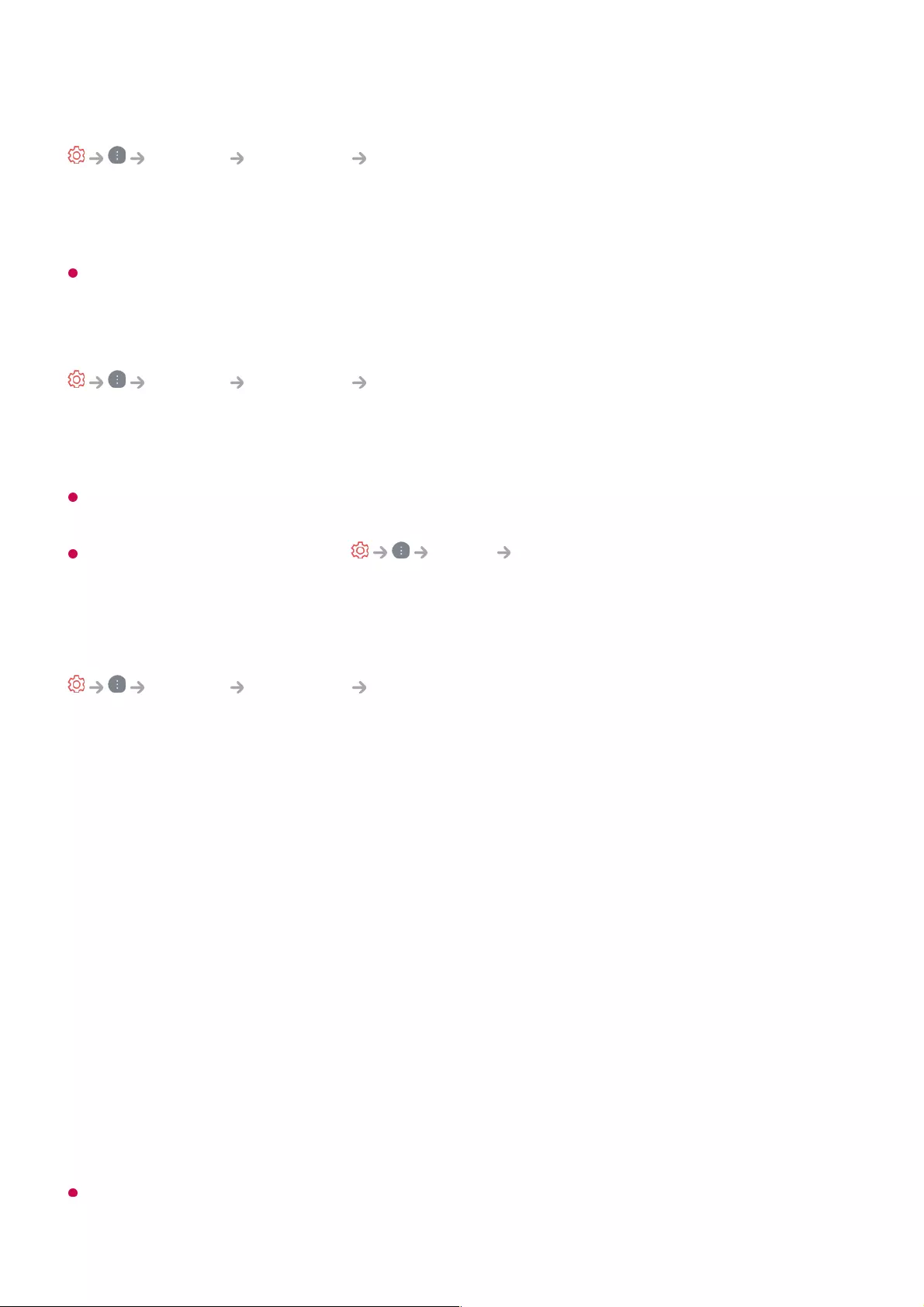
Auto Genre Selection
General AI Service Auto Genre Selection
When set to On, the image quality is automatically optimised for the genre of the content
by the artificial intelligence.
It does not work with copyrighted content.
AI Sound / AI Sound Pro
General AI Service AI Sound / AI Sound Pro
If set to On, the optimal sound and realistic surround effects are provided per the content
based on artificial intelligence.
This setting only applies to the internal speakers of the TV or HDMI (ARC) connected
devices that support TV Sound Mode Share.
When this feature is set to On, Sound Select Mode is changed to AI
Sound/AI Sound Pro.
AI Acoustic Tuning
General AI Service AI Acoustic Tuning
With the AI Acoustic Tuning feature, you can detect the space where your TV is
installed using your Magic Remote’s microphone to optimise the audio of your TV for
your environment.
Select Start New Sound Tuning to measure the space in which the TV is installed.
When the initial detection is complete, you can select your desired audio mode.
If there is more than a library noise level (over 30 ~ 40 dBA), we recommend that you install
from within 3 metres.
Off : This option disables the use of AI Acoustic Tuning-adjusted audio.
Selecting this option outputs your TV’s default sound without making any adjustments to
it.
●
Standard : Selecting this option outputs AI Acoustic Tuning-adjusted audio in Standard
mode.
This mode provides a clean and natural sound.
●
Bass Boost : Selecting this option outputs AI Acoustic Tuning-adjusted audio with an
emphasis on bass.
●
Treble Boost : Selecting this option outputs AI Acoustic Tuning-adjusted audio with an
emphasis on treble.
●
80
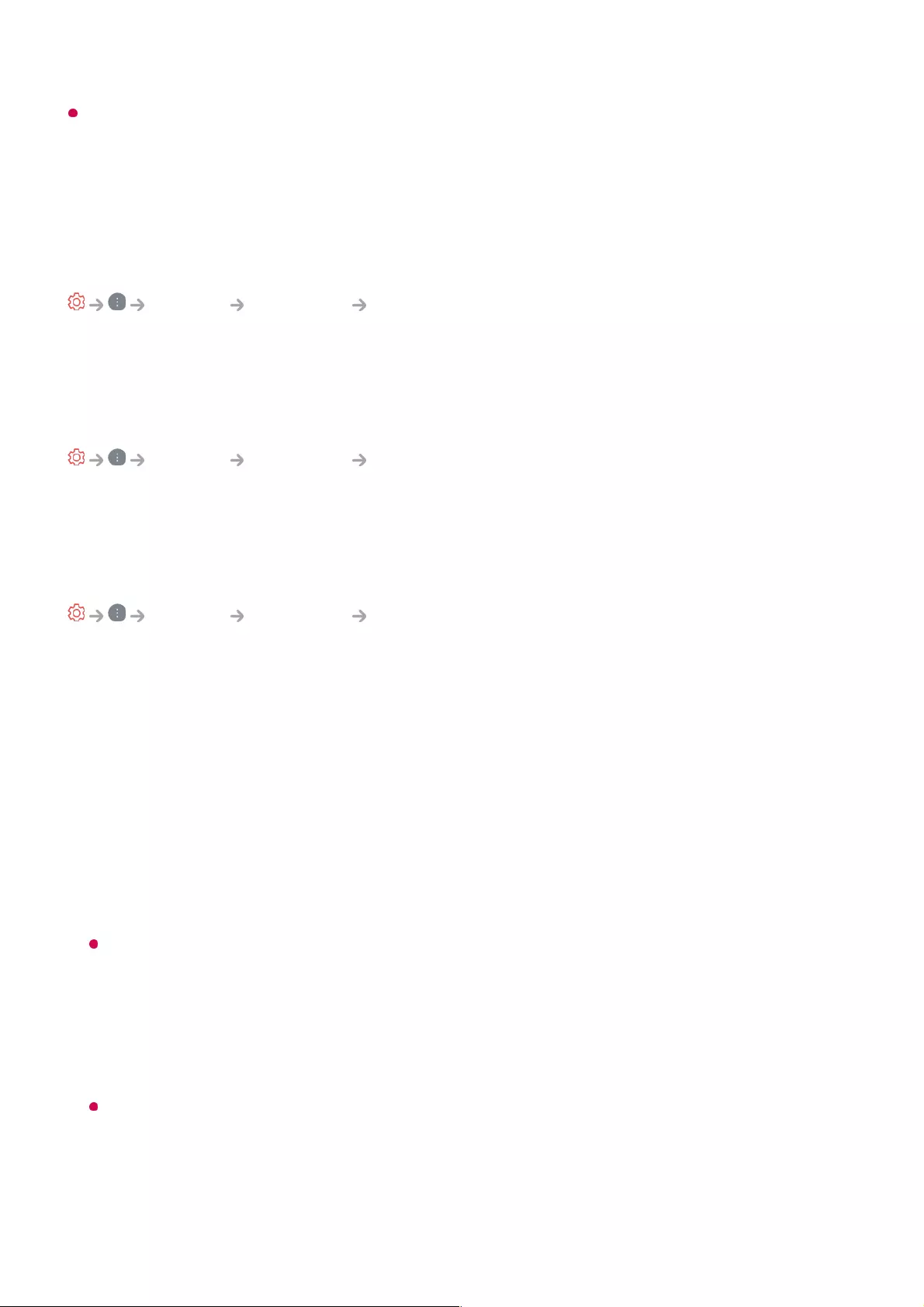
This function may not work properly
Viewing Voice Recognition Help
General AI Service Voice Recognition Help
You can see the list of features you can use through voice control.
Using Voice Recognition Settings
General AI Service Voice Recognition Settings
You can apply settings for voice recognition features.
AI Recommendation
General AI Service AI Recommendation
You can get content recommendation messages according to your content viewing
history and app usage history.
Smart Tips
You can get an introduction to smart features you can use when watching TV or using
an app.
Next Picks
You can get recommendations based on your TV viewing patterns.
This feature may not be available in some countries.
Who.Where.What?
You can get recommendations for the information related to the broadcast you are
watching.
This feature may not be available in some countries.
Reset Usage Data
It resets the content view history and the app usage history. If you reset them, it takes
some time to receive recommendations for contents again.
The background noise is too large over 40 dBA.
●
TV and Magic Remote distance 5 metres or more.
●
81
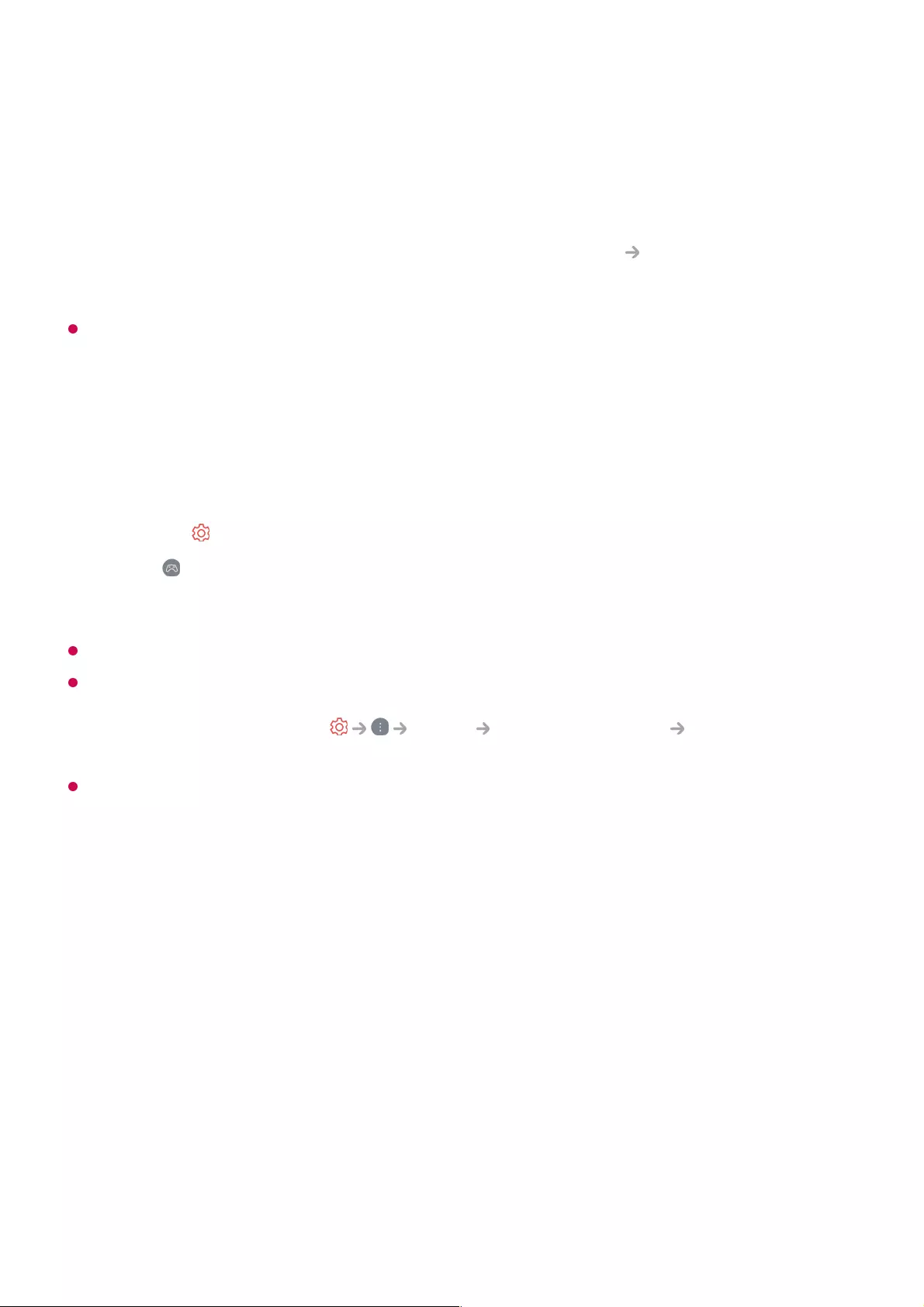
App Alarm
Sports Alert
Move to the Sports Alert app. You can check information about sports events and
set alarms.
For more information, see Making the Most of Smart TV Using Sports Alert in
User Guide.
The configurable items differ depending on model.
Game Optimiser
Sets up the features for an immersive experience when you play with a video game
console.
It only works with HDMI inputs.
When Game Optimiser is set to On, audio delays may occur if you set Sound Out to
Bluetooth Device/WiSA Speakers/Optical Out Device/HDMI(ARC) Device. Switch to
Use TV Speaker or change Sound Advanced Settings Select HDMI Input
Audio Format to PCM.
The configurable items differ depending on model.
Picture
Game Genre
You can optimise the screen depending on the genre of the game.
You can select Black Stabiliser/White Stabiliser and fine-tune dark and light areas.
Click Reset to reset Black Stabiliser/White Stabiliser settings.
OLED Motion / OLED Motion Pro
You can make your video clearer by eliminating afterimages.
Reduce Blue Light
You can adjust the blue light output to rest your eyes while watching the screen.
Press the button on the remote control.01
Select on the screen.02
Selecting On turns on all related settings.03
82
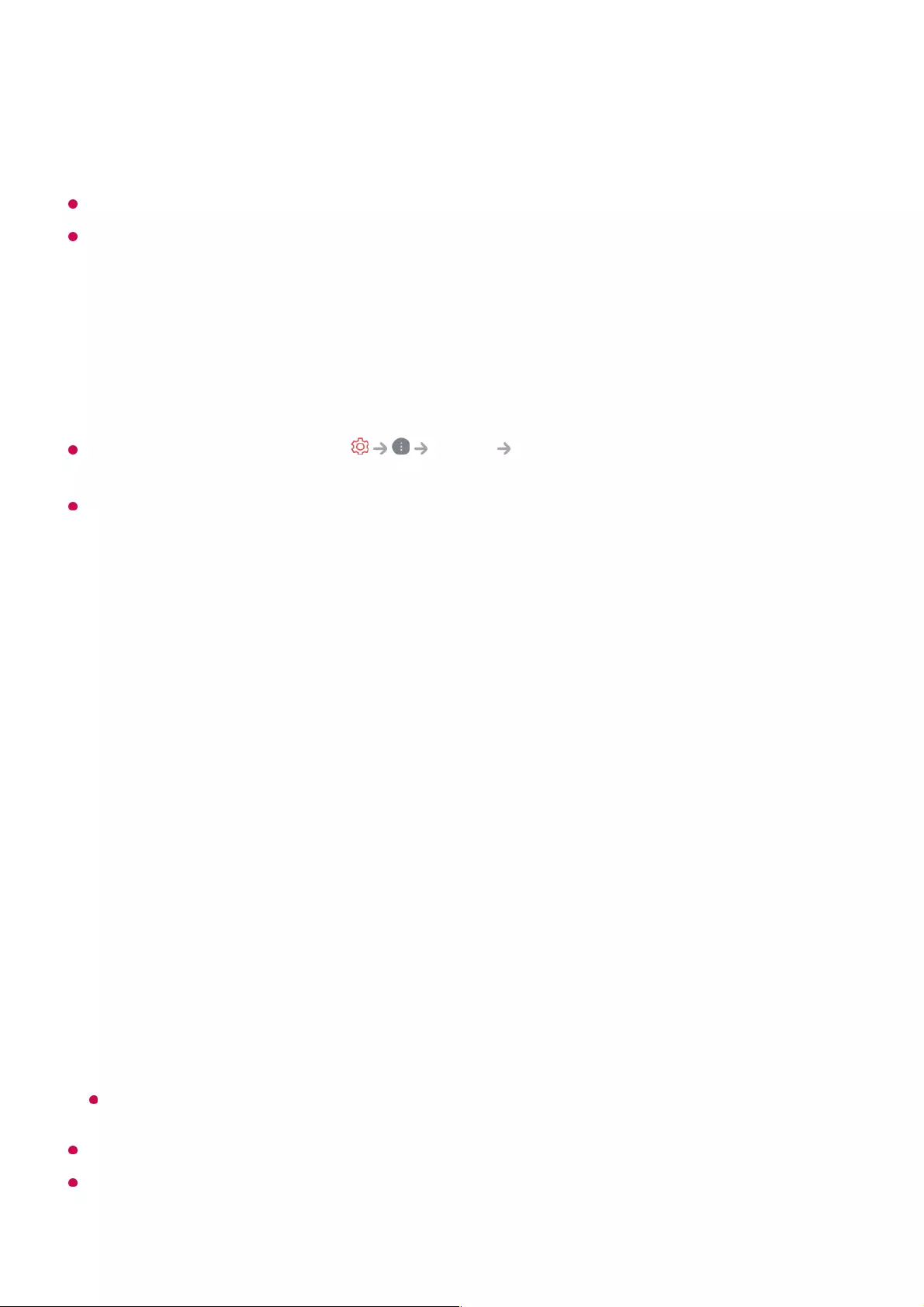
Prevent input delay (input lag)
Minimize the input delay according to the image signal.
If you turn this feature On, you cannot change some video settings items.
The Select Mode must be set to Game Optimiser before using the feature.
Sound
AI Game Sound
Optimises the sound for gameplay.
When this feature is set to On, Sound Select Mode is changed to Game
Optimiser.
This setting only applies to the internal speakers of the TV or HDMI (ARC) connected
devices that support TV Sound Mode Share.
Input
VRR
This reduces screen cracking and video lagging during game play.
VRR & G-Sync
NVIDIA's display adaptive sync technology adjusts frames to minimize screen tearing
and stuttering.
AMD FreeSync Premium
AMD's display adaptive sync technology adjusts the injection rate to minimize screen
breaks and stuttering.
Fine Tune Dark Areas
You can calibrate the brightness of the dark areas with VRR, VRR & G-Sync and
AMD FreeSync Premium set to On.
This feature is available for OLED TVs only.
To use each function, HDMI Deep Colour for the terminal must be set to 4K or 8K.
Setting each function to On may cause the brightness to change slightly depending on the
frequency of the external device.
83
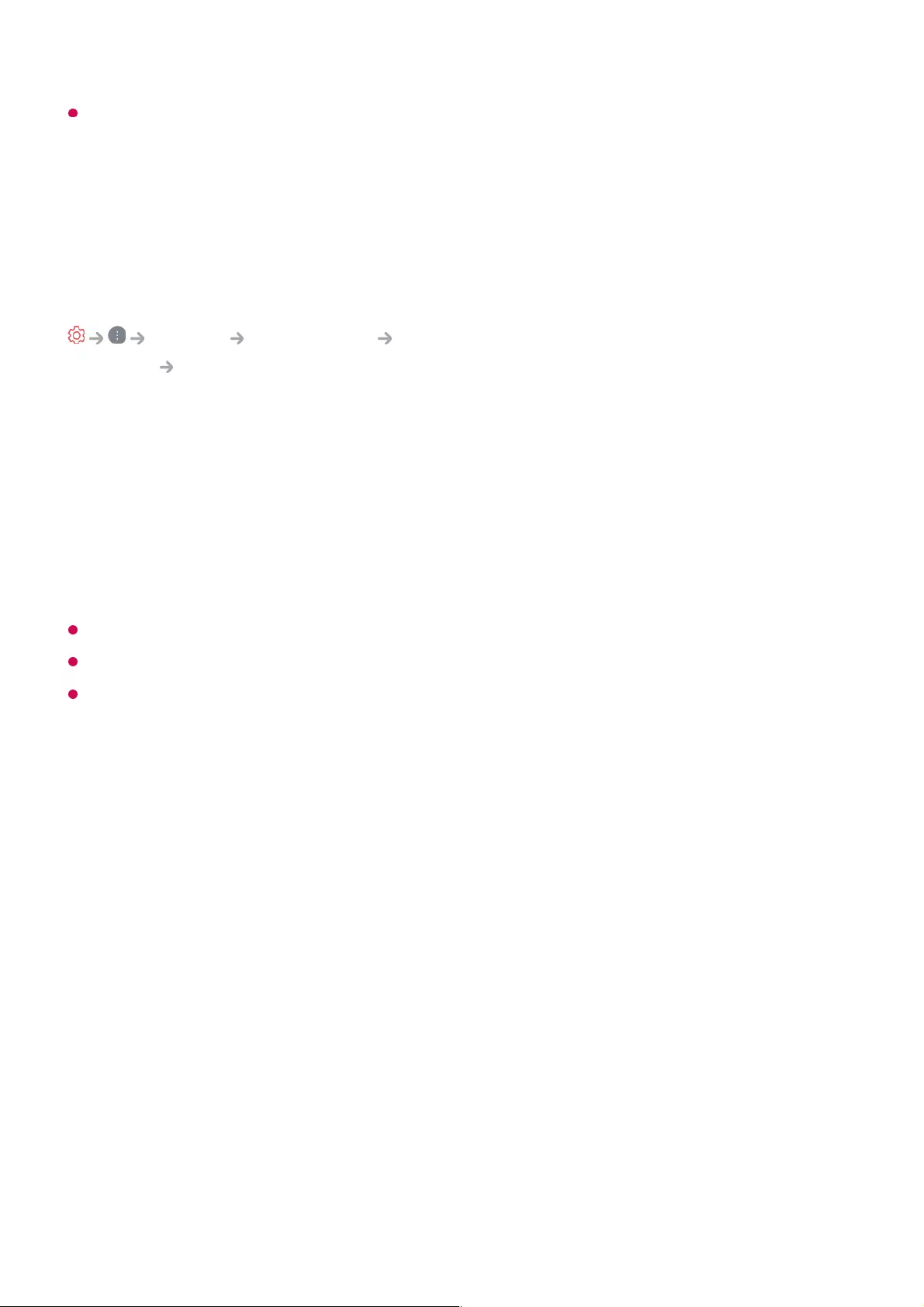
If AMD FreeSync Premium is set to On, Dolby content cannot be played.
Programmes
Automatically Setting Up Programme
General Programmes Programme Tuning (Programme Tuning &
Settings) Auto Tuning
Automatically tunes the programmes.
If Input Source is not connected properly, programme registration may not work.
Auto Tuning only finds programmes that are currently broadcasting.
If Safety is turned on, a pop-up window will appear asking for password.
Set Cable Setting
When searching for programmes using FULL setting it can take a long time.
The following values are needed in order to search all available programmes quickly
and correctly. The commonly used values are provided as “default”.
The configurable items differ depending on Type.
Frequency (kHz)
Enter a user-defined frequency.
Symbol Rate (kS/s)
Speed at which a device such as modem sends symbols to a programme.
Modulation
Loading of audio or video signals onto carrier.
Select Country where the TV is used. Programme settings change depending on the
country you choose.
01
Initiate Auto Tuning.02
Select programme tuning modes.03
Set Auto Tuning following screen instructions.04
84
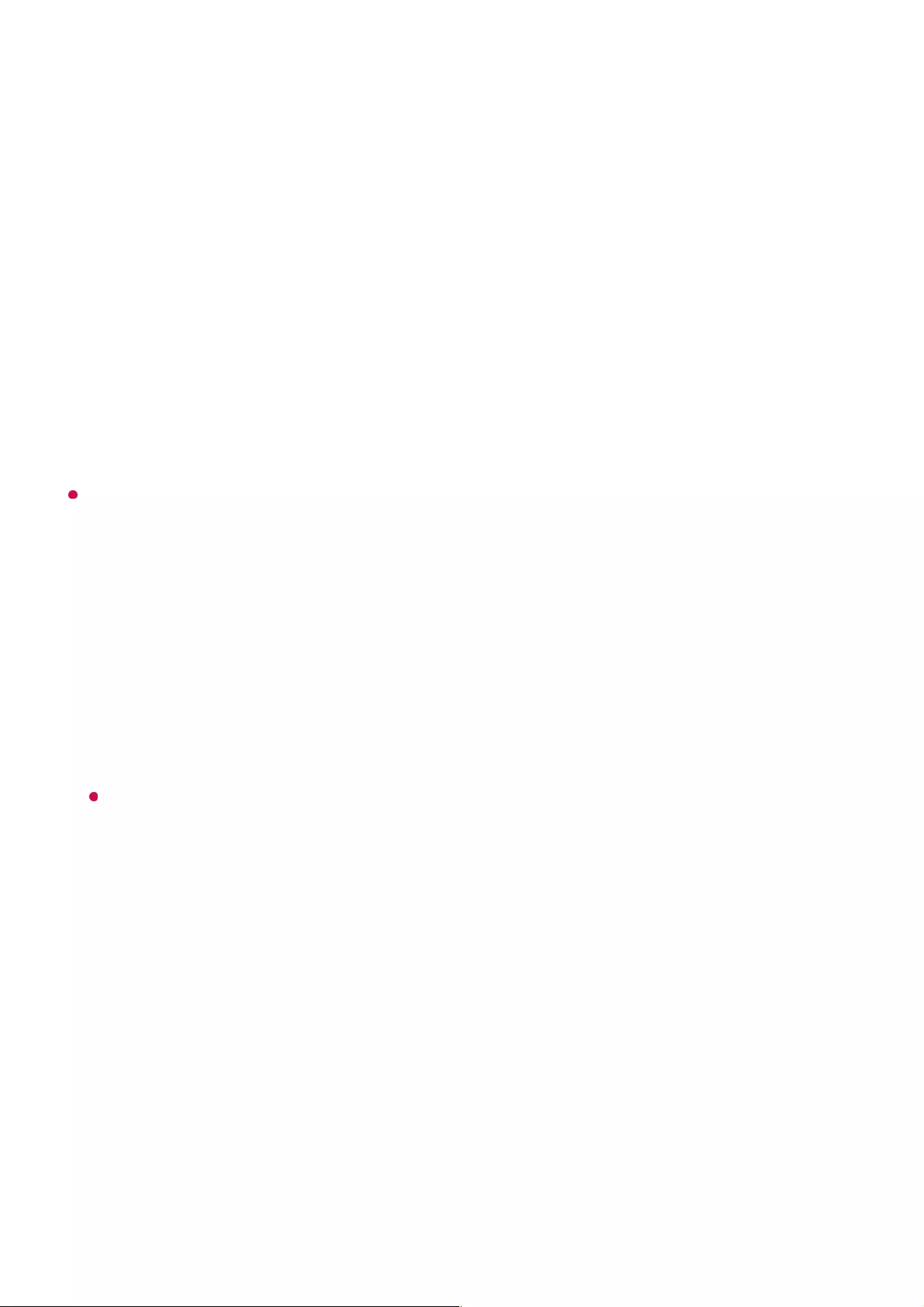
Network ID
Unique identifier allocated for each user.
Start Frequency (kHz)
Enter a user-defined start frequency range.
End Frequency (kHz)
Enter a user-defined end frequency range.
Set Satellite Setting
You can add/delete/set the satellite you want.
If the programme mode is set to Satellite
Satellite
Select your desired Satellite.
LNB Frequency
Select one value from 9750/10600, 9750/10750, 9750, 10600, 10750, 11300, 5150,
MDU1, MDU2, MDU3, MDU4, MDU5. If you select 9750/10600, 9750/10750(MHz),
22kHz Tone is disabled. If you cannot find the LNB frequency value from the list,
select User and manually enter the frequency.
Some models may not be supported.
Transponder
Select the transponder you want to tune.
22kHz Tone
When using 22kHz Tone switch, select 22kHz or 0 Hz. If you use 22kHz Tone,
Unicable and Motor Type are disabled.
LNB Power
To enable the power supply for the LNB, select On. If you select Off, Motor Type is
disabled.
DiSEqC
85
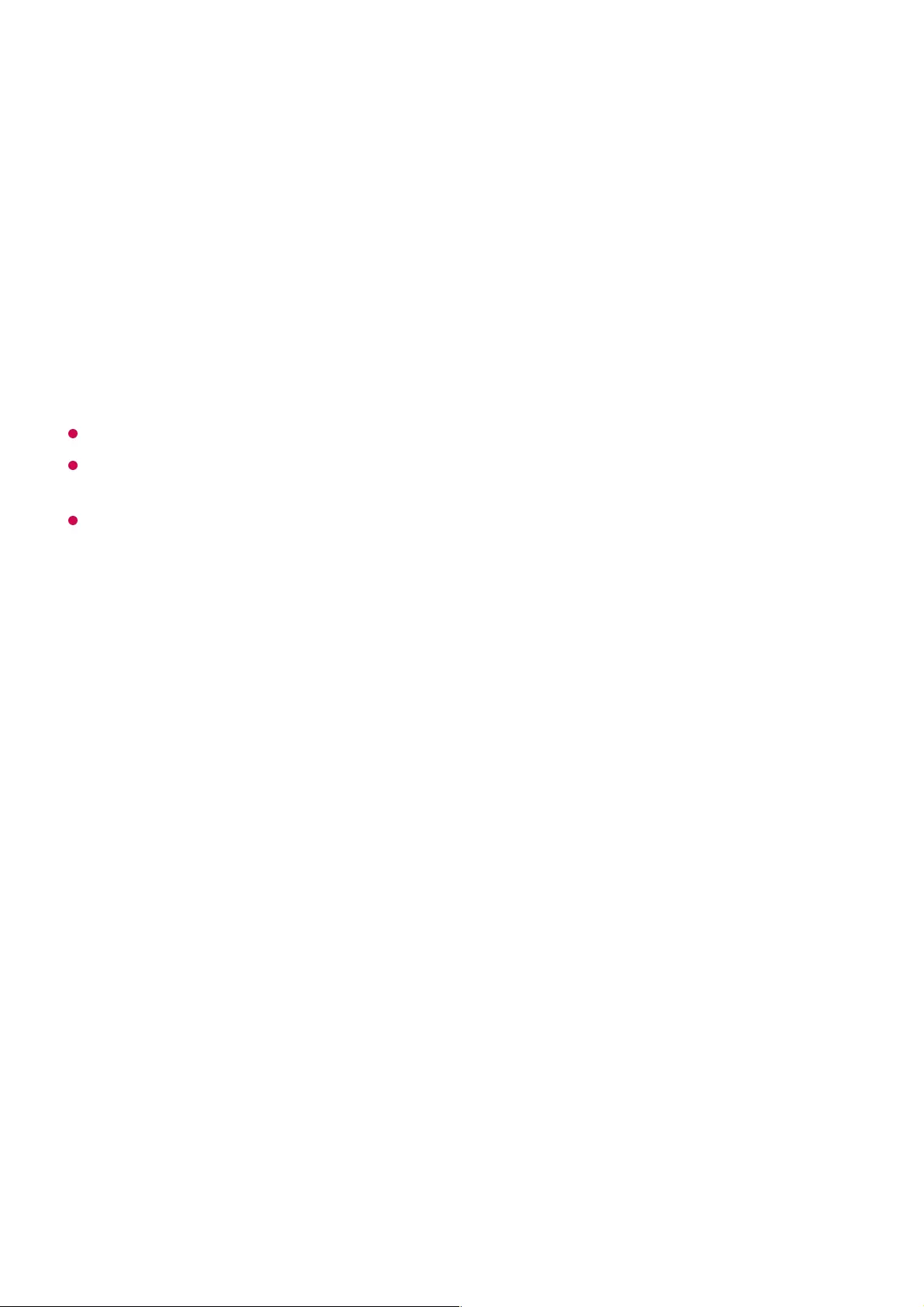
When using DiSEqC, select one option from A~D/ToneA~B. If you use DiSEqC,
Unicable and Motor Type are disabled.
Unicable
Select On to use Unicable and set the Unicable in the Unicable Settings menu.
When Unicable is enabled, 22kHz Tone, DiSEqC, Motor Type are disabled.
Motor Type
Select Motor Type to use Motor and set the Motor in the Motor Setting menu. When
Motor is enabled, 22kHz Tone, DiSEqC, Unicable are disabled.
If you set satellite to others, you must add a transponder using Transponder Edit.
When selecting 22kHz Tone and DiSEqC, you must connect them in the same position as
displayed on the OSD.
If you delete a Satellite, all programmes stored in the Satellite are deleted.
Set Motor Setting
DiSEqC 1.2 : Control motor to change satellite dish position.
Drive Direction
Select the direction in which you want to move the motor.
Drive Mode
Two modes are available : Step and Continuous.
Test Transponder
Select the test Transponder you want to tune.
Set Limit
Set the motor movement to east or west to have the motor move only within the
direction set.
Step : The motor moves based on the value you enter (from 1 to 128).
●
Continuous : The motor moves continuously until you press the Stop.
●
On : You can limit the movement to the current direction by selecting the West/East.
●
Off : You can cancel the limit you set.
●
86
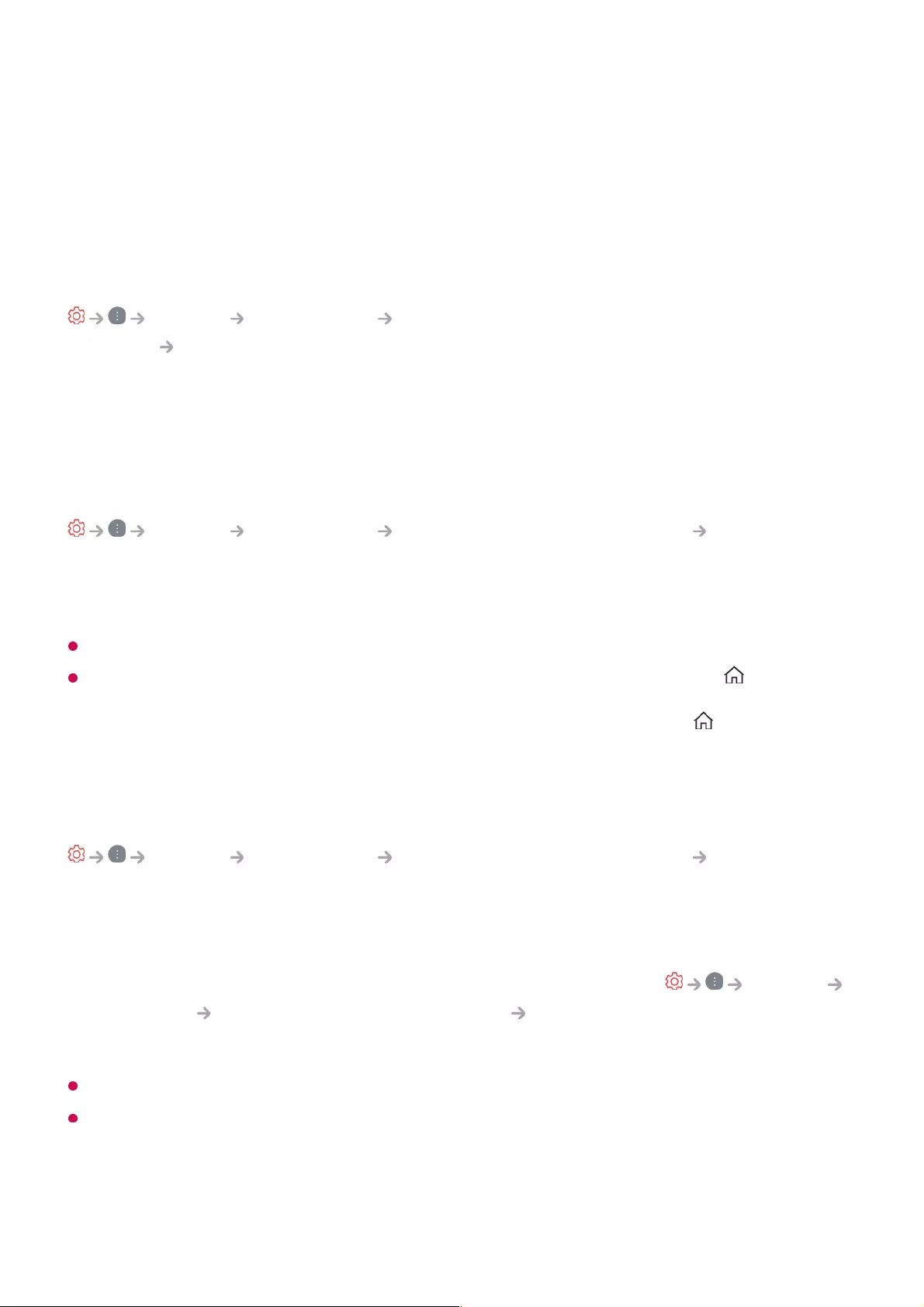
Go to 0
You can move the motor to Zero.
USALS : Set your current location (Longitude/Latitude).
To Use Manual Programme Tuning
General Programmes Programme Tuning (Programme Tuning &
Settings) Manual Tuning
This function is for manually searching and saving programmes.
For digital broadcasting, signal strength and signal quality can be checked.
Editing Transponder
General Programmes Programme Tuning & Settings Transponder
Edit
You can add / modify / delete a transponder.
If the programme mode is set to Satellite
If the System Operator provides ’user home TP edit’ feature, it will show the on the
screen.
So that you can set the desired Transponder as Home by pressing the .
(This feature is available on certain service provider only.)
Regional Programme
General Programmes Programme Tuning & Settings Regional
Programme
If you set up the feature, you can view the local programmes provided by the
broadcasters.
Select a local broadcaster and a region providing local channels in General
Programmes Programme Tuning & Settings Programme Tuning and complete
programme settings to watch programmes in the selected region.
Some models may not be supported.
Service providers or regions are subject to change, and the services can be terminated
without prior notice.
Programme List Update
87
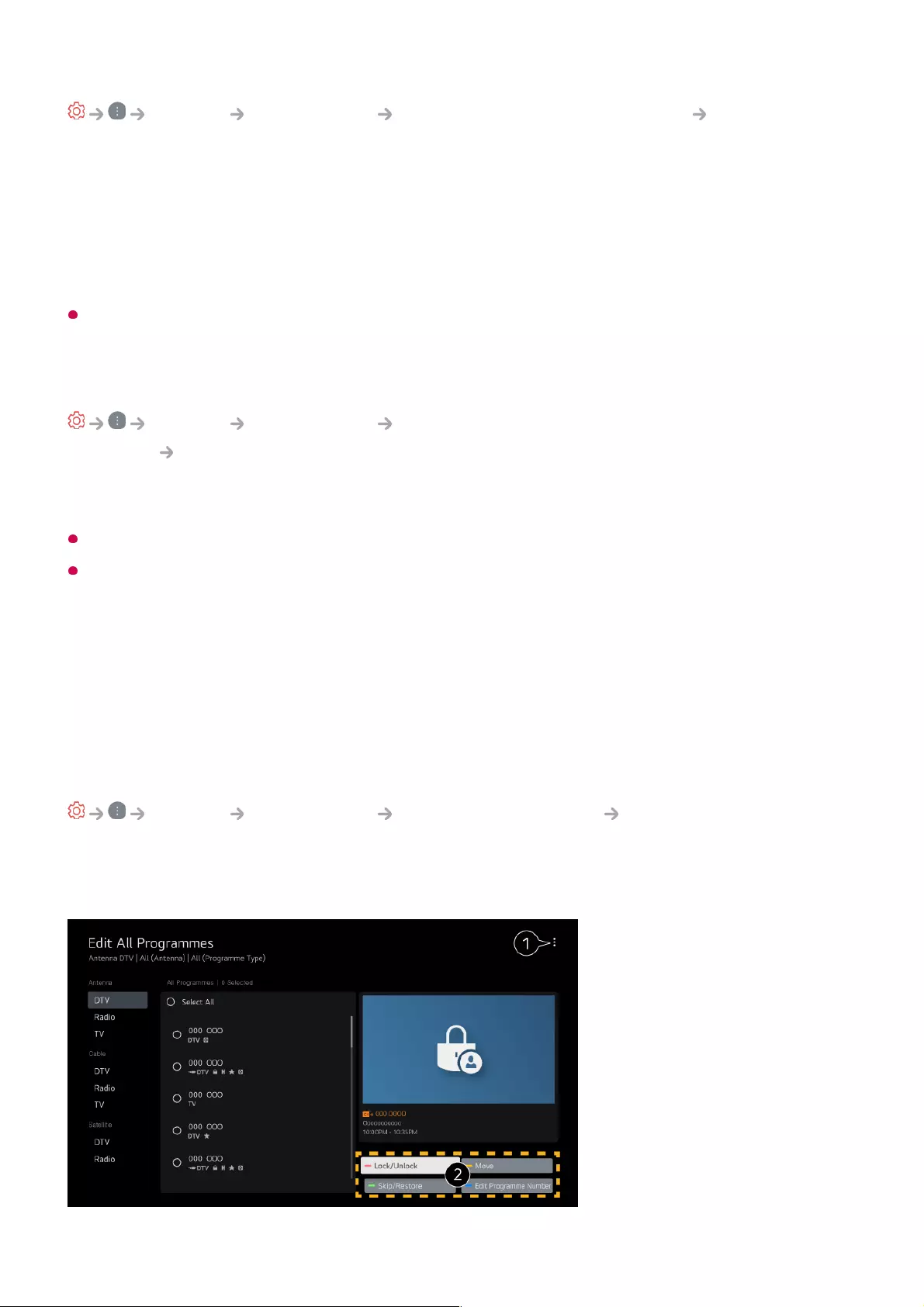
General Programmes Programme Tuning & Settings Programme
List Update
It updates the changed Programme List information by based on country broadcasting
circumstance and satellite.
It updates the Programme List when the TV is turned off.
After updates, the Programme List may be changed. If not want, select Off.
Some models may not be supported.
To Use the Signal Test
General Programmes Programme Tuning (Programme Tuning &
Settings) Signal Test
Shows the MUX and Service information etc.
Signal test is only available in Antenna or Cable mode.
Some models may not be supported.
Edit Programmes
You can edit the selected programmes from all the stored programmes or add/delete
them to/from the favourite programmes.
Edit All Programmes List
General Programmes Programme Manager Edit All Programmes
You can lock or unlock the selected programmes from all the stored programmes, or you
can set them to be skipped when switching programmes.
88
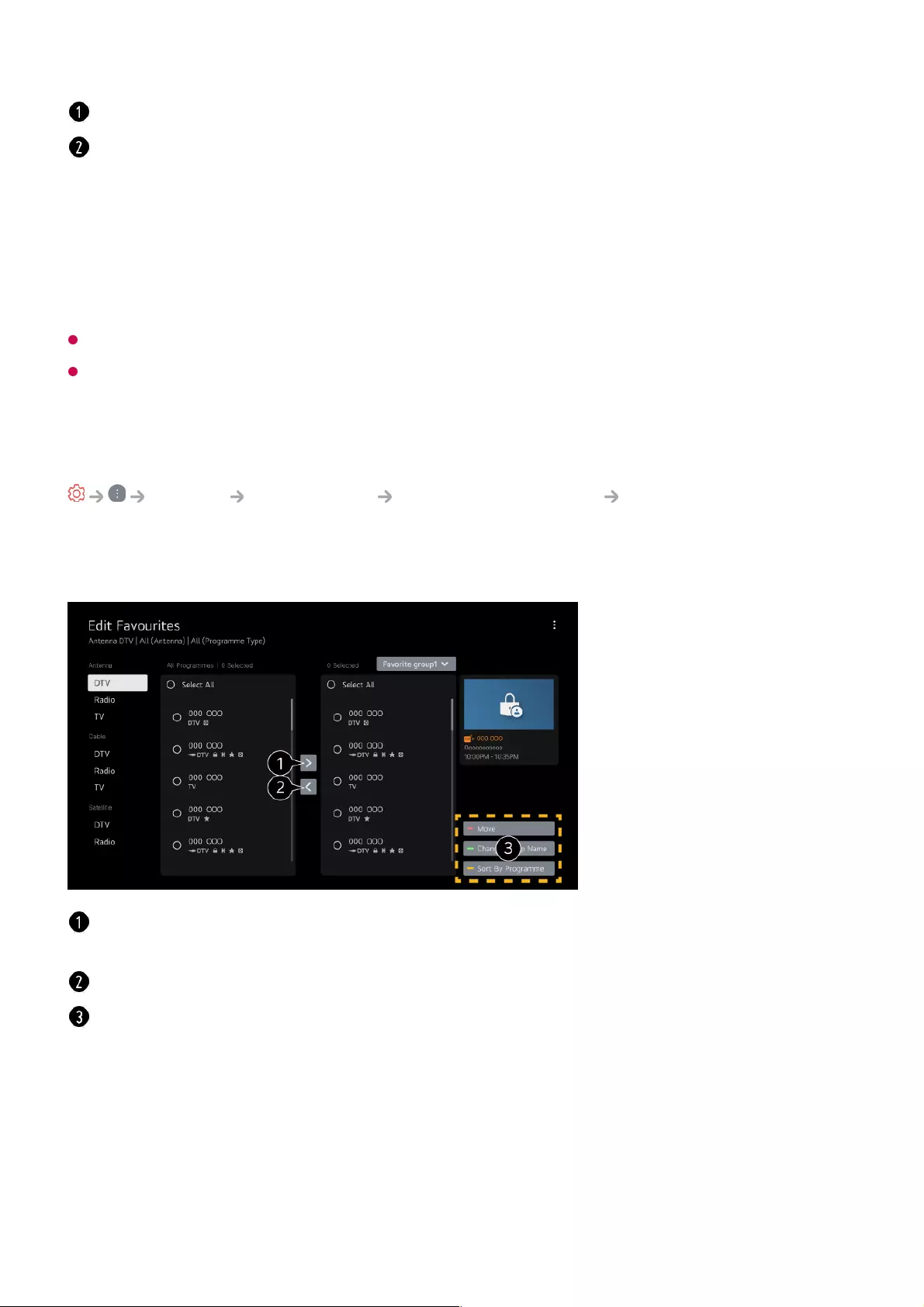
Available features may vary depending on the broadcast signal.
For a model that supports satellite programmemes, you can manage the satellite
programmes in Edit Satellite Programmes (Advanced).
Edit Favourite Programmes List
General Programmes Programme Manager Edit Favourites
You can add/delete desired programmes to/from the favourite programmes, change their
positions, etc.
Multi Feed
Set the sorting option.
Lock / Unlock : Lock the selected programmes or unlock the locked programmes.
Skip / Restore : Set the selected programmes to be skipped when switching
programmes, or disable the skipping option of the programmes previously set to be
skipped.
Move : Move the selected programmes.
Edit Programme Numbers : Change the numbers of the selected programmes.
Delete : Delete the selected programmes.
Select the desired programmes from the all programmes list and press the button to add
them to the favourite programmes list.
Delete the selected programmes from the favourite programmes list.
Move : Select one or more programmes in the Preferred Programmes list, press the Move
button, and then select the position to move it to. The selected programmes will move to
the position you selected.
Change Group Name : Change the name of the favourite programmes list.
Sort by Programme : Sorts the list of favourite programmes by programme.
89
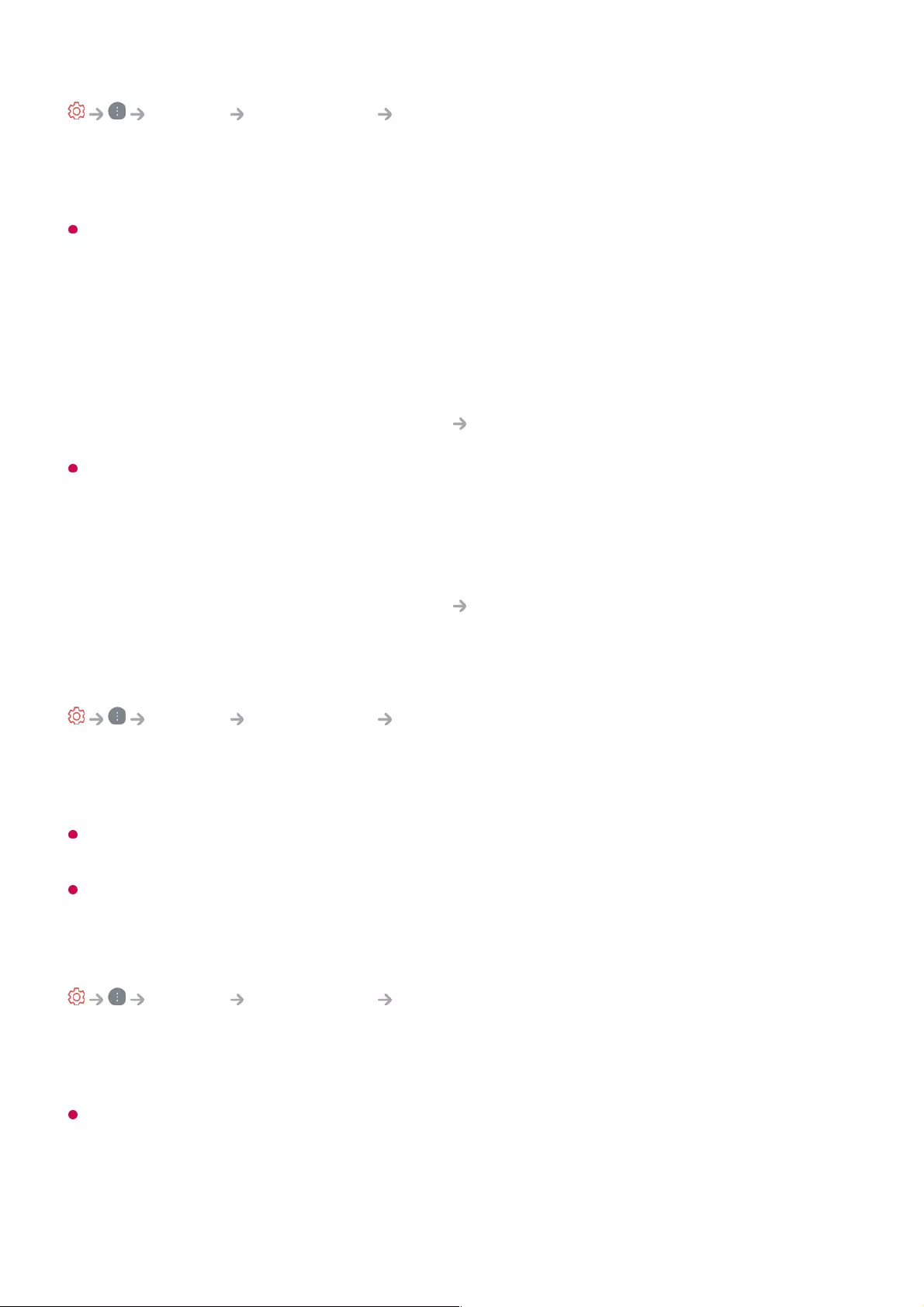
General Programmes Multi Feed
You can watch the desired angle on the TV through the broadcast that filmed from
various angles.
Some models may not be supported.
Learn More about HbbTV
HbbTV (Hybrid Broadcast Broadband TV) is a new broadcasting standard that enables
super-teletext type services, delivered by a broadcast TV programme, to be integrated or
linked to online services delivered over broadband to a connected Smart TV.
To see the details, click the Enjoy Live TV HbbTV in User Guide.
Some models may not be supported.
What is CI Information
This function enables you to watch some encrypted services (pay services).
To see the details, click the Enjoy Live TV CI Information in User Guide.
Save CI Password
General Programmes Save CI Password
Input the Pin Code in Save CI Password. You don’t need to input the Pin Code after
save it.
You can see the Save CI Password when insert a CI CAM (Conditional Access Module)
which is supported Pin Code.
If CI CAM has a Pin code, you can see the Reset CI Password.
Copy Programmes
General Programmes Copy Programmes
Export your TV’s programme list information to a connected USB storage device or
Import your TV’s programme list information from a connected USB storage device.
For Satellite models
Network
90
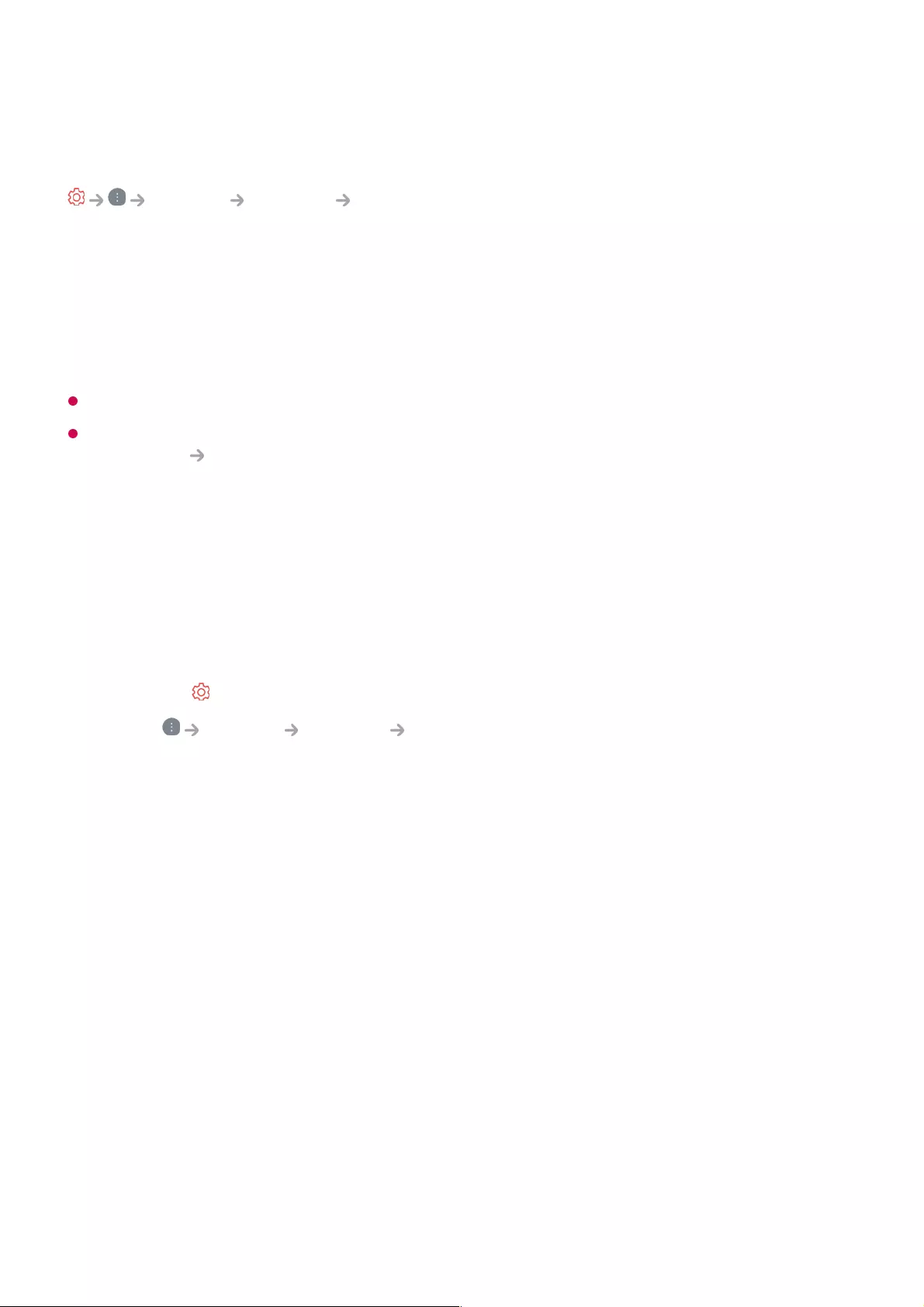
Setting a Wired Network
General Network Wired Connection (Ethernet)
If you configure settings for the network, you can use various services such as online
contents and applications.
If the router connected to the network supports the DHCP feature, connecting the TV
and router by wire will automatically connects to the network. If the automatic setup is
not supported, you can select Edit to manually set up the network connection.
The IPv6 setup does not support Edit.
For more information on how to connect to the network, see Getting Started with LG
webOS TV Connecting to the Network in User Guide.
Setting a Wireless Network
If you configure settings for the network, you can use various services such as online
contents and applications.
If you have set the TV up for a wireless network, you can check and connect to the
available wireless Internet networks.
Add a hidden wireless network
If you input the name of network directly, you can add a wireless network.
Connect via WPS PBC.
If the wireless router you want to connect to has a Wi-Fi Protected Setup-Push Button
Configuration (WPS-PBC) feature, you can easily connect to the wireless router by
pressing the WPS-PBC button on the router. Press the wireless router’s WPS-PBC
button and then press the TV’s [Connect] button.
Connect via WPS PIN.
This is a method to connect to an access point using a Wi-Fi Protected Setup-
Personal Identification Number (WPS-PIN). Select the access point you want to
Press the button on the remote control.01
Select General Network Wi-Fi Connection.02
Set to On.03
Select the wireless router to connect.
For more detailed settings, select Other Network.
04
91
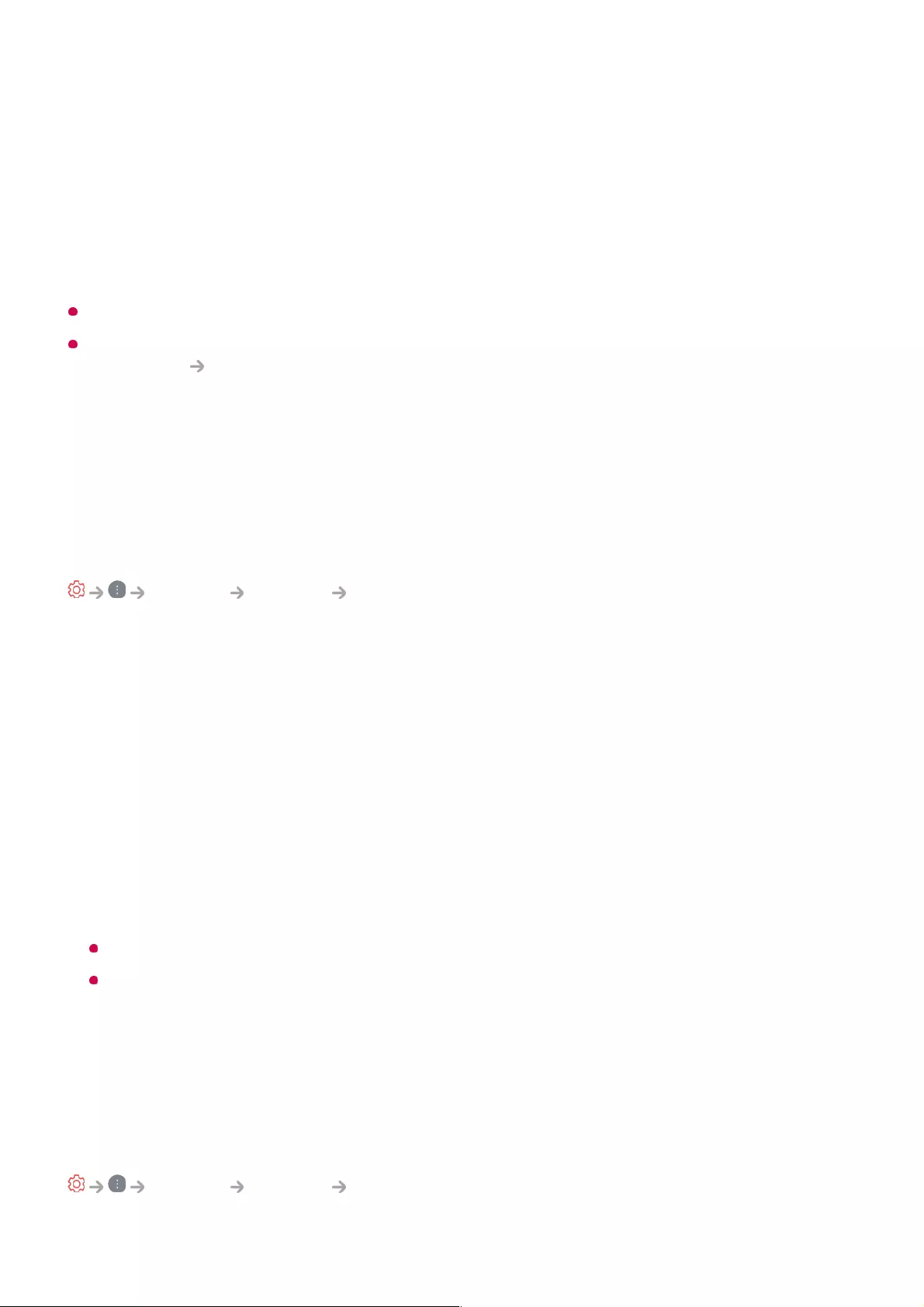
connect to. Enter the PIN displayed on the access point’s Wi-Fi device.
Advanced Wi-Fi Settings
Once you connect to a wireless network, you can view connection information such as
detailed IP address information. In addition, you can change the IP address and DNS
server address you want to connect to by pressing the Edit button.
The IPv6 setup does not support Edit.
For more information on how to connect to the network, see Getting Started with LG
webOS TV Connecting to the Network in User Guide.
Devices
Setting TV
General Devices TV
Home/Store Mode
You can choose between Home Mode and Store Mode.
To use the TV at home, select Home Mode.
Select Store Mode only when the TV will be displayed in store. The Store Mode
provide settings optimised for store display.
Quick Start+
This setting puts your TV in standby mode when it’s turned off so it will help using
TV’s functions quicker when you turn the TV back on.
Set Quick Start+ to On.
Some models may not be supported.
Turning this option on may increase energy consumption.
TV Information
You can view information including Model, Serial Number, Device Name.
Managing External Device Connections
General Devices External Devices
92
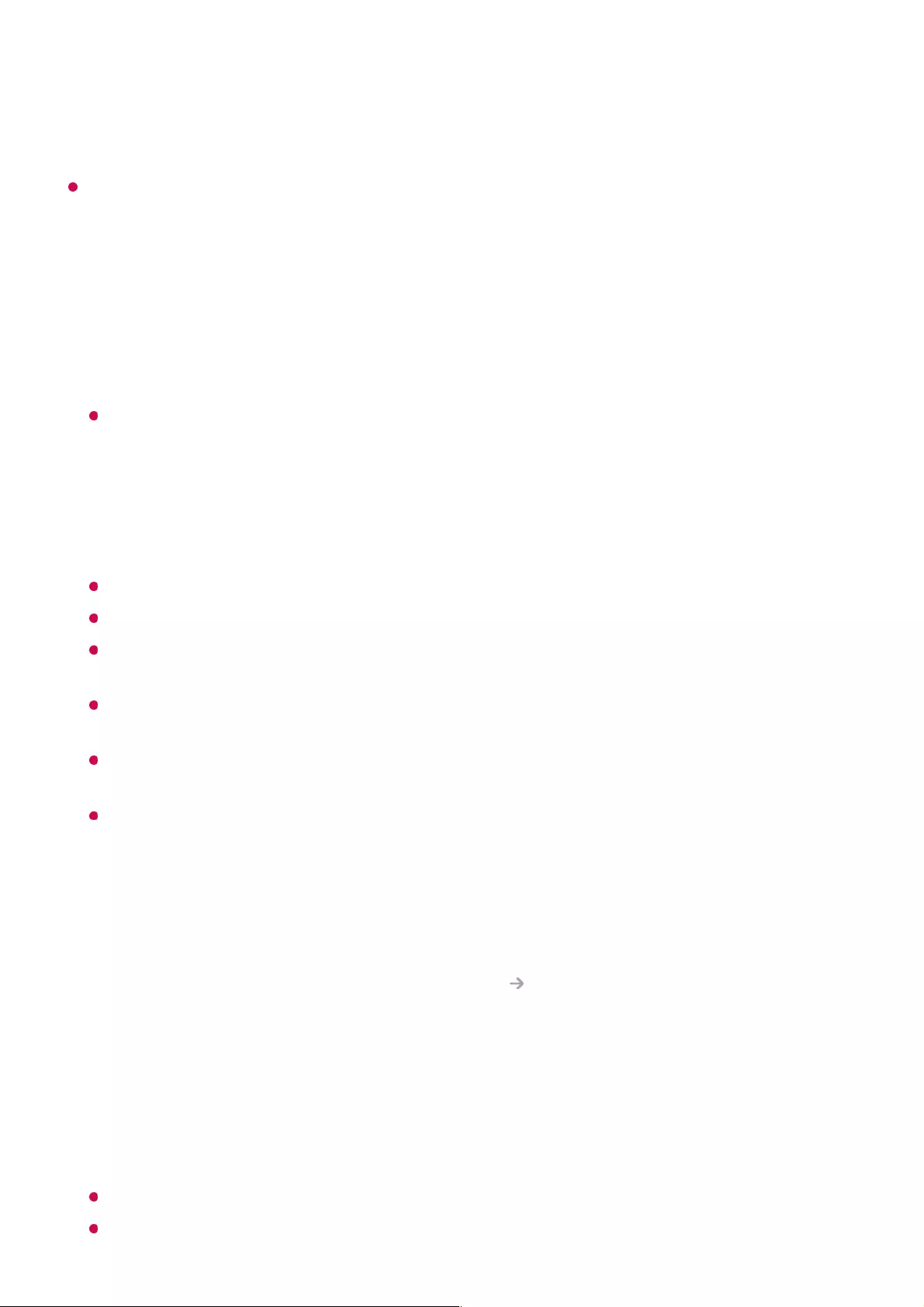
You can set to use a smart device connected to the TV to control the TV or manage the
connection history.
The configurable items differ depending on model.
Connect Bluetooth Controller
You can connect and use devices such as a Bluetooth-enabled keyboard, mouse, or a
gamepad with your TV.
Turn on the device, set it to pairing mode, and then click Connect on your TV screen.
When a device you've connected before is turned on, it automatically connects to your
TV. To disconnect the existing connection, click Disconnect.
It is recommended that you use a product that has been tested for compatibility with LG
TVs.
Bluetooth Keyboard : LG Rolly Keyboard2 KBB-710, Arteck HB192, LOGITECH K480,
Apple Magic Keyboard, Arteck HB030B Keyboard
Bluetooth Mouse : LOGITECH Mx Master 2S, LOGITECH M535, Apple Magic Mouse2
Bluetooth Gamepad : SONY Dualshock4, MICROSOFT Xbox One S, NVIDIA Shield
Controller
This feature is available for Bluetooth-enabled models only.
Connecting multiple Bluetooth devices may result in poor connection or operation.
If the Bluetooth device is too far from the TV, or there are obstacles between them, they
may not operate normally.
Depending on the peripherals (wireless router, microwave oven, etc.), communication
failures may occur.
If the device you selected from Registered Devices does not reconnect, Disconnect
and then reconnect the device.
It’s differ form devices. For more information on the device you want to connect to, refer
to its user guide.
Universal Control Settings
If you set up the universal remote control, you can control peripheral devices
connected to the TV with the Magic Remote instead of their own remote controls.
For more information, see How to Operate TV Using Universal Remote Control
in User Guide.
TV On With Mobile
If Turn on via Wi-Fi/Turn on via Wi-Fi(Networked Standby Mode) or Turn on via
Bluetooth/Turn on via Bluetooth(Networked Standby Mode) is set to On, you can
turn on your TV using an application that supports TV On With Mobile.
The TV should be connected to a network.
The TV and the device to be used should be connected to the same network.
93
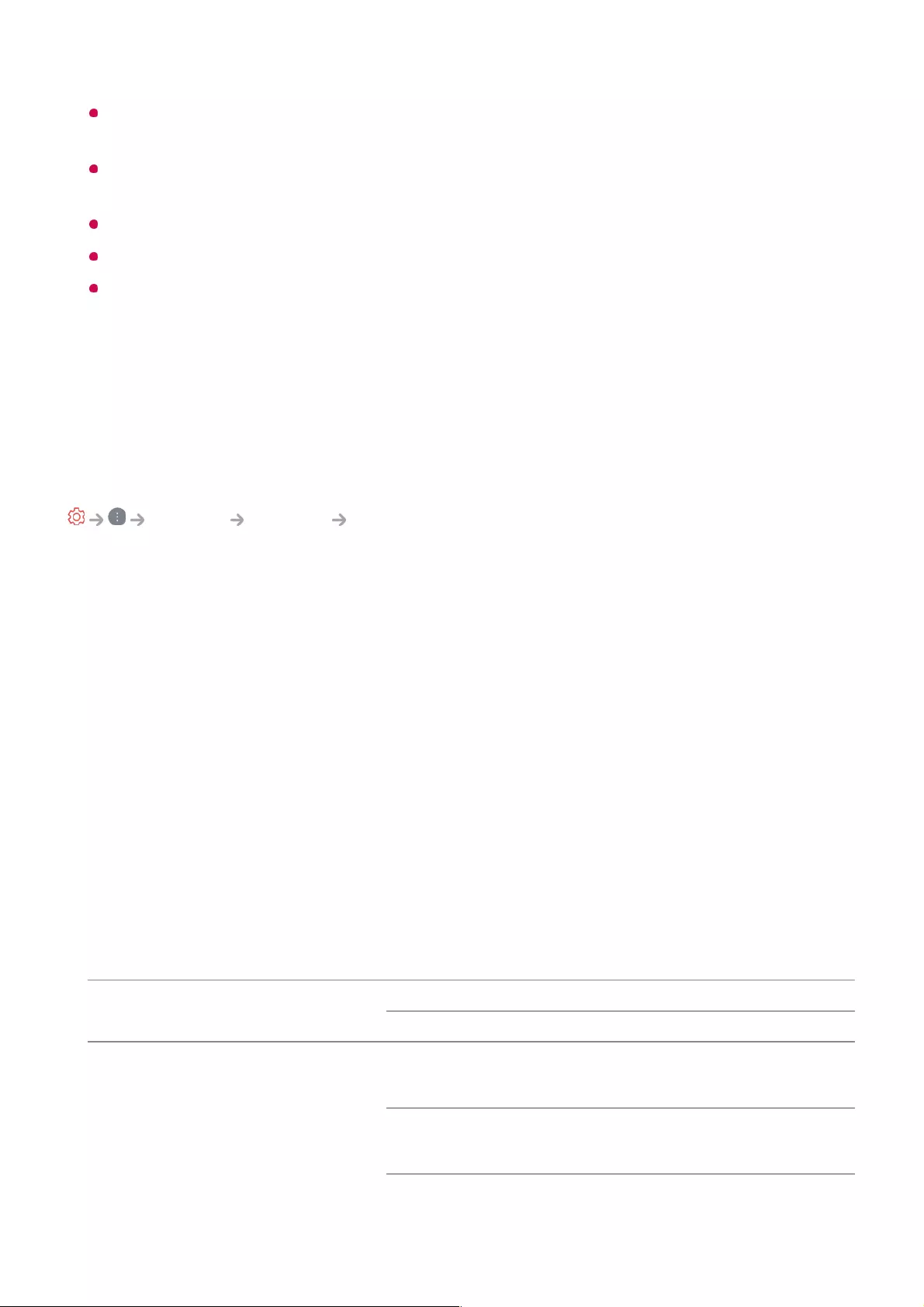
The Turn on via Wi-Fi/Turn on via Wi-Fi(Networked Standby Mode) feature must be
used in an app on a smart device that supports the feature.
The Turn on via Bluetooth/Turn on via Bluetooth(Networked Standby Mode)
feature can only be used with certain LG Electronics smartphones.
The TV must be plugged in.
To connect for the first time, make sure the device to be used is ready to connect.
Some models may not be supported.
Delete Connection History
You can delete the connection history of the devices connected to the TV on the
wireless network.
Setting HDMI External Input
General Devices HDMI Settings
You can apply settings to ensure a clear picture and easy control for the HDMI
connected devices.
HDMI Deep Colour
If you connect a device that supports HDMI Deep Colour, you can enjoy a clearer
image. After connecting the playback device, set HDMI Deep Colour to 4K.
If the connected device does not support this function, it may not work properly.
In that case, change the TV’s HDMI Deep Colour setting to Off.
Supported Display Resolution
4K @ 100/120 Hz Support Format
Resolution Frame rate (Hz) Colour Depth/Chroma Sampling
8 bit 10 bit 12 bit
3840 × 2160p
4096 × 2160p
50
59.94
60
YCbCr 4:2:0 YCbCr 4:2:0 YCbCr 4:2:0
YCbCr 4:2:2 YCbCr 4:2:2 YCbCr 4:2:2
4K : Supports 4K@120 Hz (4:4:4, 4:2:2 and 4:2:0)
●
Off : Supports 4K@60 Hz (4:2:0)
●
1) 1)
1) 1) 1)
94
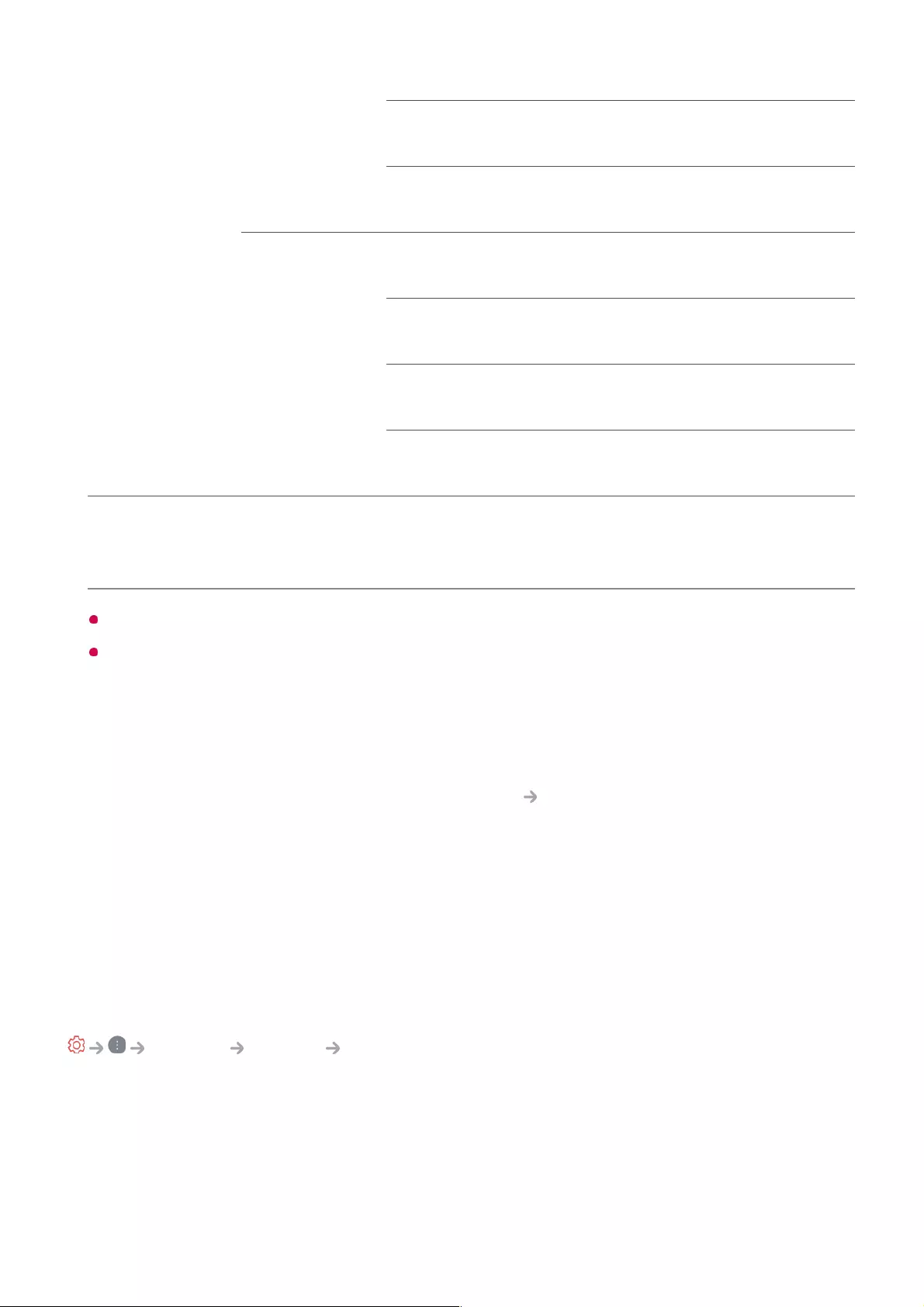
YCbCr 4:4:4 YCbCr 4:4:4 YCbCr 4:4:4
RGB 4:4:4 RGB 4:4:4 RGB 4:4:4
100
120
YCbCr 4:2:0 YCbCr 4:2:0 YCbCr 4:2:0
YCbCr 4:2:2 YCbCr 4:2:2 YCbCr 4:2:2
YCbCr 4:4:4 YCbCr 4:4:4 -
RGB 4:4:4 RGB 4:4:4 -
1) Supported when HDMI Deep Colour is set to 4K.
2) This feature is available for HDMI (4K@120 Hz) IN terminals only.
You can only change the settings of the HDMI IN you are watching at the time.
You can specify a different setting for each HDMI port.
SIMPLINK (HDMI-CEC)
You can conveniently control and use various multimedia devices connected through
HDMI with the TV remote control.
To see the details, click the How to Operate TV SIMPLINK (HDMI-CEC) in User
Guide.
System
Configuring Language Settings
General System Language
You can choose the menu language displayed on the screen and the audio language of
the digital broadcast.
Menu Language
You can select one of the menu languages to be displayed on the screen. The
1) 1) 2) 1) 2)
1) 1) 2) 1) 2)
1) 2) 1) 2) 1) 2)
1) 2) 1) 2) 1) 2)
1) 2) 1) 2)
1) 2) 1) 2)
95
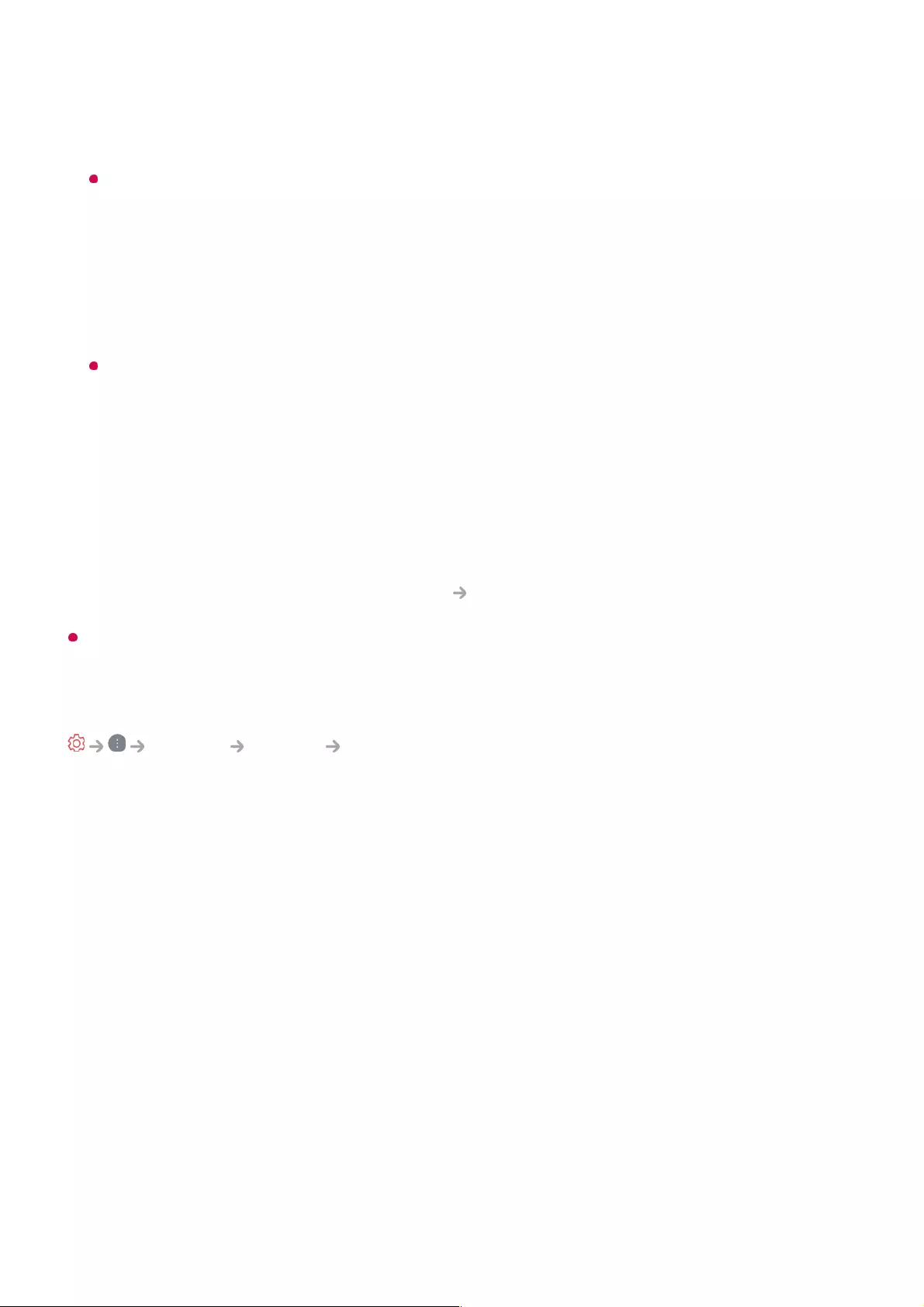
language for the speech recognition will be automatically set to the selected language
for the menu.
The speech recognition is only applied to some models.
Primary Audio Language / Secondary Audio Language
You can choose the language you want when watching a digital broadcasting
programme, which includes multiple audio languages.
For programmes that do not support multiple languages, the default will be used.
Applies to Digital broadcasting.
Keyboard Languages
Select the language to use the on-screen keyboard.
To Set Teletext Language
Sets Teletext language.
To see the details, click the Enjoy Live TV TELETEXT in User Guide.
In Digital Mode Only
Setting the Location
General System Location
You can change the location setting of your Smart TV.
Address Setting
You can set the Region and City of your TV.
Broadcast Country
You can set the broadcast country on your TV.
Postcode
This function is used to set the broadcast location of the TV by entering your
postcode.
LG Services Country
If you don’t set the Set Automatically, you can select the country manually.
96
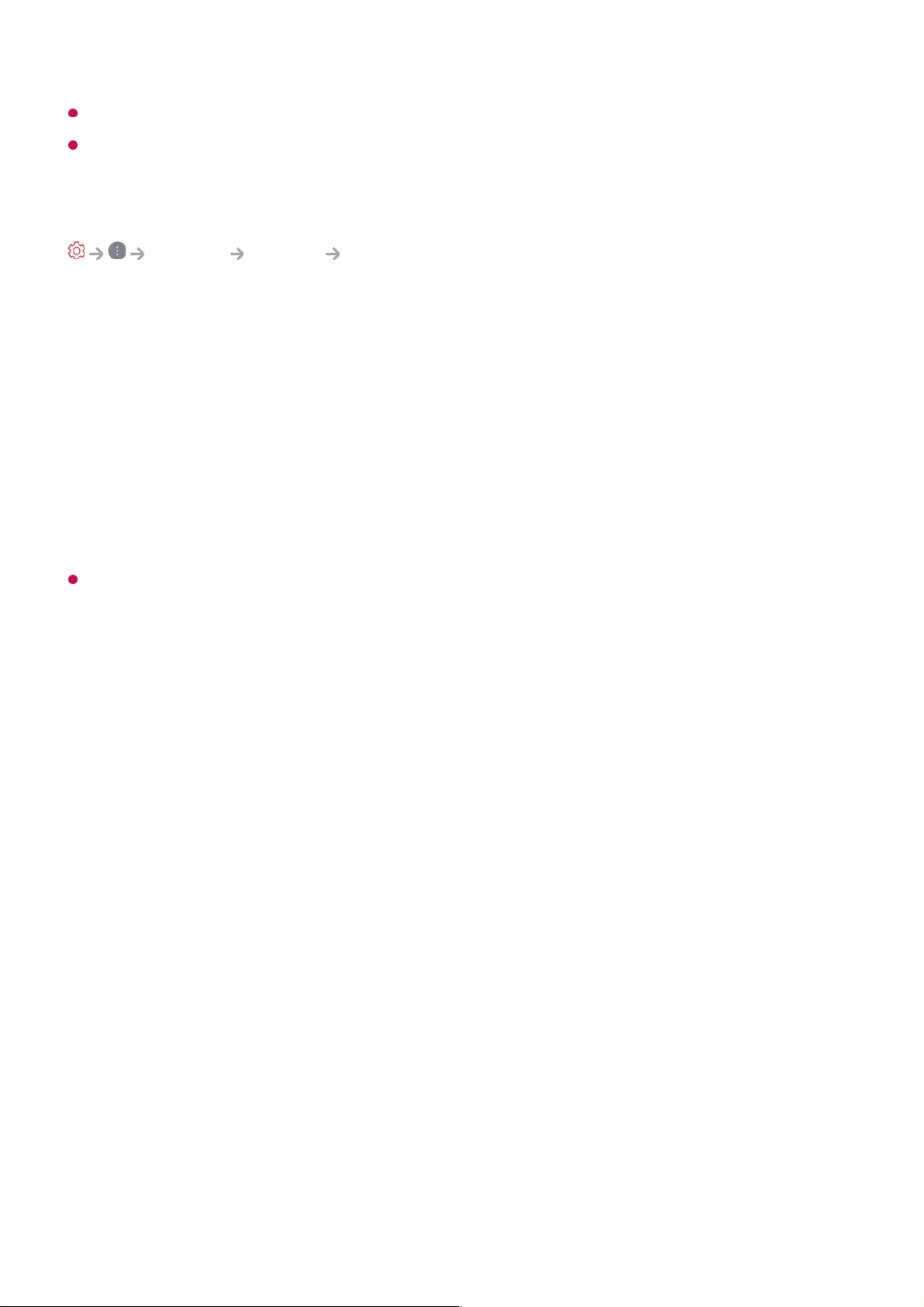
You must set the country manually when you are not connected to the network.
The configurable items differ depending on model.
Time & Timer
General System Time & Timer
You can check the time or configure related settings.
Set Automatically
The TV time is automatically set to the time of digital broadcasting information sent from
the broadcasting station or the time sent from the server.
Time / Date / Time Zone
You can manually set the time and date if the automatically set current time is incorrect.
If you set the time manually with the antenna connected, schedule information, programme
guide, etc. may not function correctly.
Custom Time Zone
When select the Custom in Time Zone, Custom Time Zone menu is activated.
Timers
Sleep Timer
Sets the TV to turn off at a specified time.
If you do not want to use Sleep Timer, select Off.
Power On Timer
Set Power On Timer to On.
The TV is turned on and displays the set programme at the set time.
Time : Set the time at which to turn the TV on.
●
Timer Repeat : Set the day of the week. Set the option to None to operate the feature
only once.
●
Input : Set an external input to display when the power is turned on.
●
Timer Programme : Set a channel to display when the power is turned on. This option
can be set only when Input is set to TV.
●
Volume : Set audio volume to use when the power is turned on.
●
97
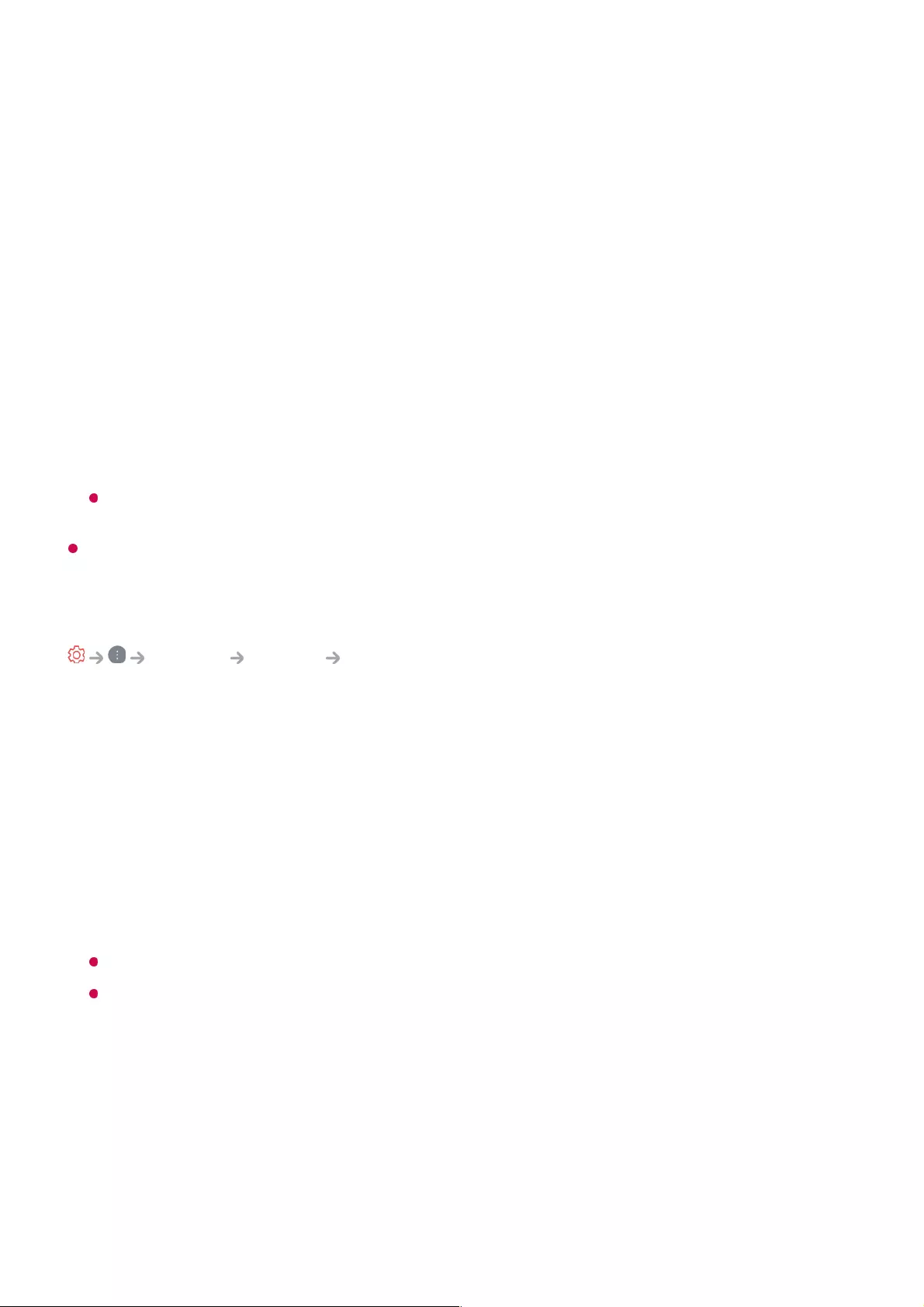
Power Off Timer
Set Power Off Timer to On.
The TV is turned off at the set time.
Auto Power Off after 4 Hours
If you do not press any button for 4 hours after the TV is turned on by a feature such
as Power On Timer, the TV will be turned off automatically.
To ensure the TV does not automatically turn off, set Auto Power Off after 4 Hours
to Off.
Some models may not be supported.
To use Power On Timer/Power Off Timer, set the time correctly.
Setting Safety
General System Safety
You can put a lock on TV broadcasts or apps.
Set it to On to apply the lock.
TV Rating Locks
This function operates according to information from the broadcasting station.
Therefore if the signal has incorrect information, this function does not operate.
Prevents children from watching certain adult’s TV programmes, according to the
ratings limit set. Enter a password to watch a blocked programme. Rating differs by
country.
Supported only in the digital mode.
Some models may not be supported.
Programme Locks
Blocks the programmes that contain inappropriate contents for children. The
programmes can be selected but the screen is blank and the audio is muted. To
watch a locked programme, enter the password.
Application Locks
Time : Set the time at which to turn the TV off.
●
Timer Repeat : Set the day of the week. Set the option to None to operate the feature
only once.
●
98
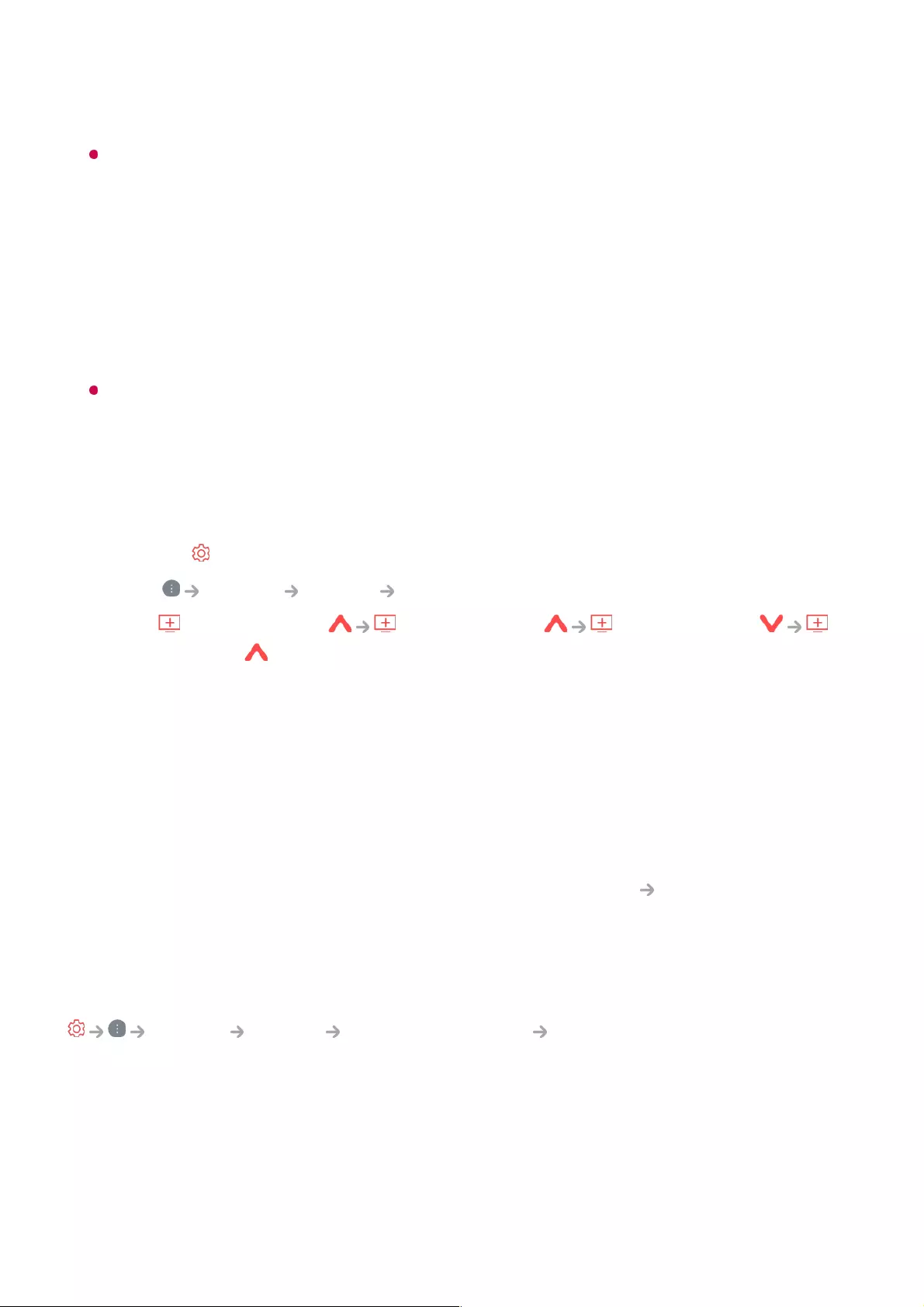
You can lock or unlock the application.
The lock function is not immediately available for the currently running application.
Input Locks
You can lock or unlock the Inputs.
Reset Password
Set or change the password for the TV.
The default password is set as “0000”.
When France or Norway is selected for Country, the password is not “0000” but “1234”.
Resetting a Lost Password
If you lose the password you set, you can reset it as follows:
Managing Your LG Account
In LG Account, you can use your email address to create a new LG account.
For more information, see Getting Started with LG webOS TV Managing Your LG
Account in User Guide.
Using Notifications
General System Additional Settings Notifications
You can view all notifications from TV apps and LG service at the same time. You can
view and delete each notification message. For notifications that support shortcuts, you
can go directly to that app or website.
Press the button on the remote control.01
Select General System Safety.02
Press (Programmes) (Programmes) (Programmes)
(Programmes) on the remote control. The master password input window will
appear.
03
Enter the numbers “0313” in the master password input window, then press Enter.
The password will be reset.
04
99
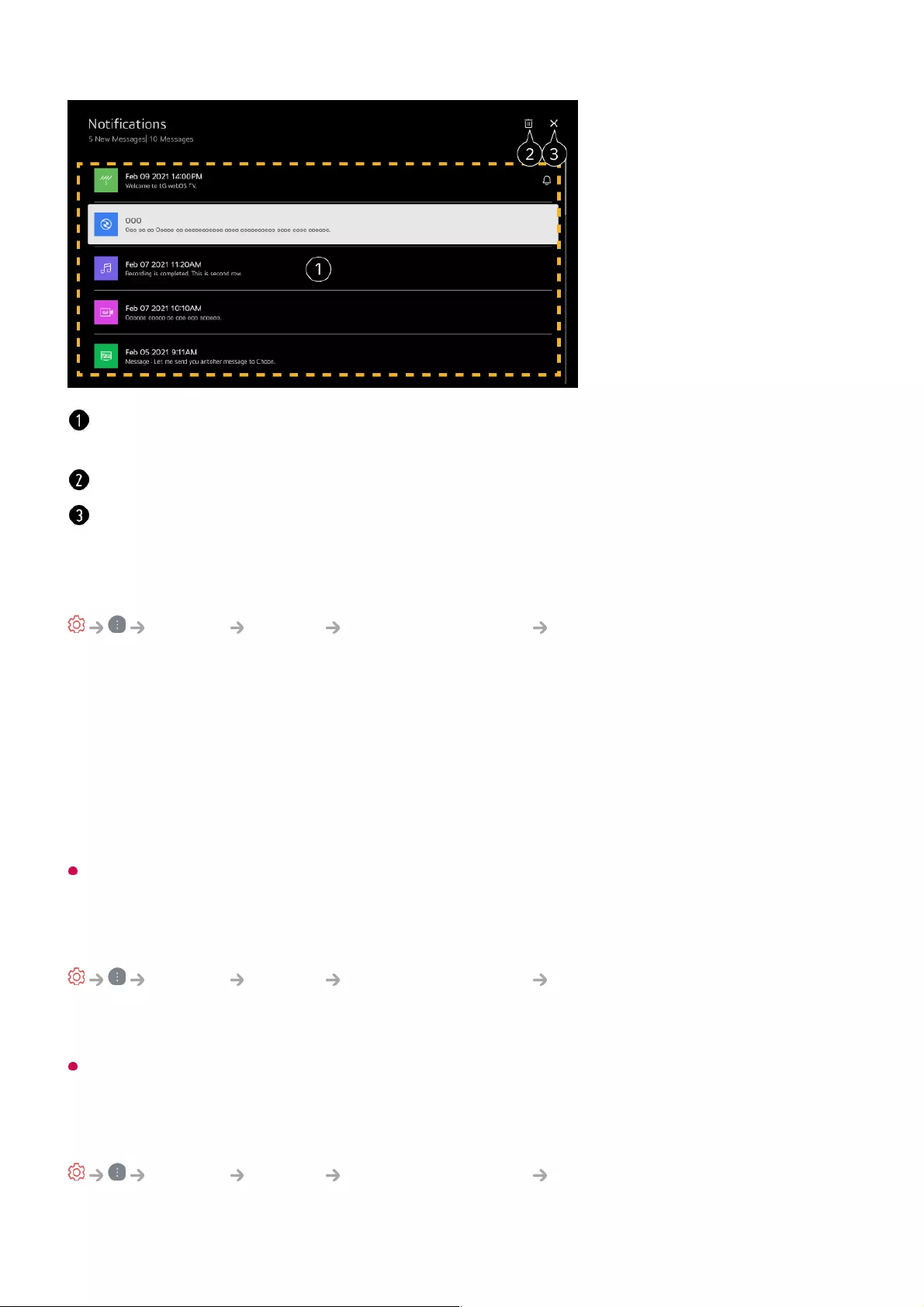
Home Settings
General System Additional Settings Home Settings
Home Auto Launch
You can set Home to launch automatically when turning on the TV.
Home Promotion
You can turn on or off the advertisements on the Home screen.
The configurable items differ depending on model.
To Set Power Indicator
General System Additional Settings Standby Light
You can turn the standby light on or off.
Some models may not be supported.
Setting the Pointer of Magic Remote
General System Additional Settings Pointer Options
You can set the pointer speed and size you want while it is on the screen.
You can check the details by selecting the desired item. If it supports shortcuts, you can
launch the app.
You can delete notifications.
Closes Notifications.
100
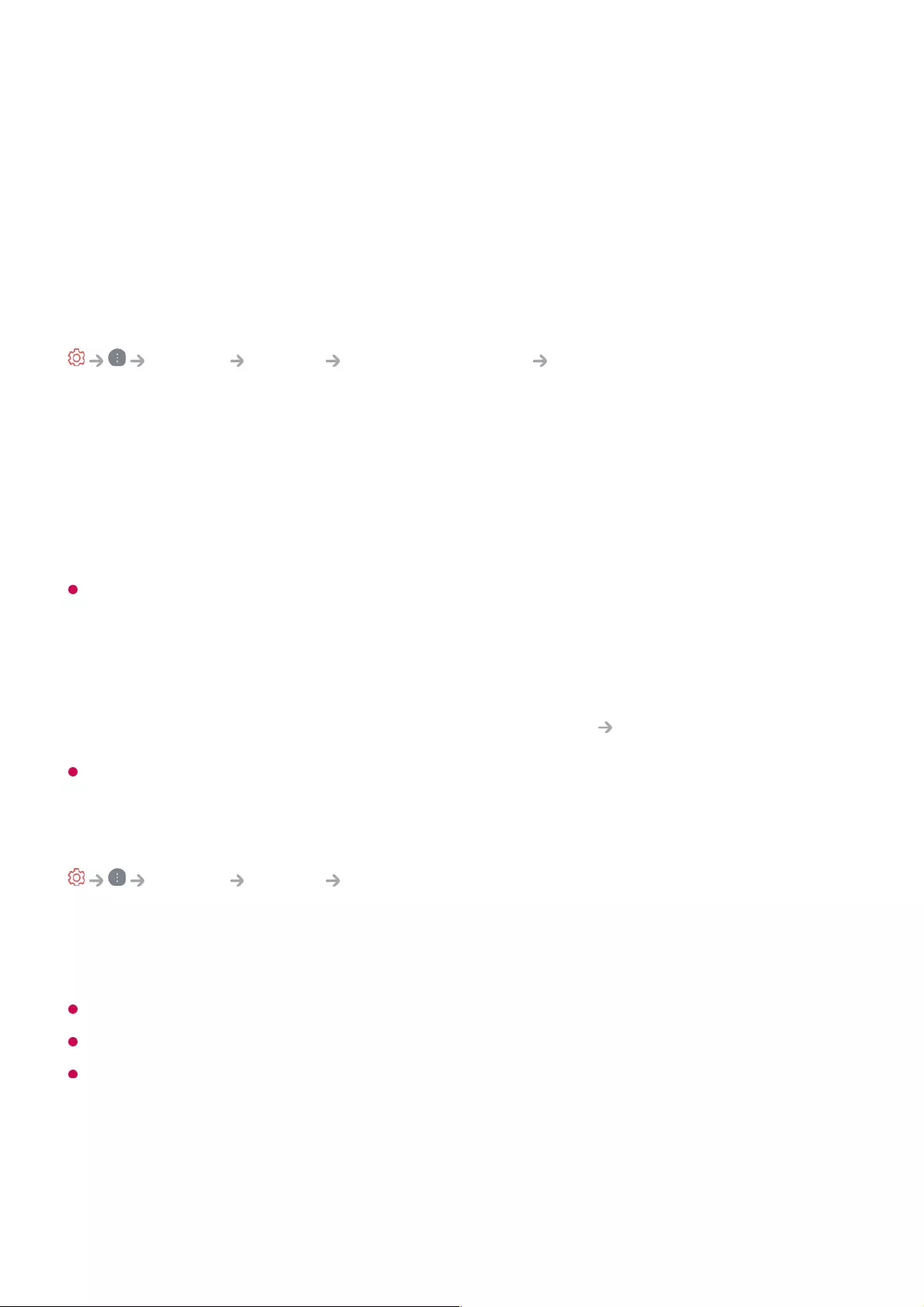
Tracking Speed
Sets the pointer speed.
Pointer Size
Selects the pointer size.
Advertisement
General System Additional Settings Advertisement
If your TV is connected to the Internet, webOS may use a frequency capping cookie to
keep track of the number of times an ad is shown on your TV.
This information is used to help limit the number of times the same ad is displayed. You
can clear this cookie or turn it on or off at any time by going to the Advertisement
setting on your TV.
No personally identifiable information is tied to this cookie.
Some models may not be supported.
Using the Live Plus
Live Plus is a service that provides various information on the programme you watch.
To see the details, click the Making the Most of Smart TV Live Plus in User Guide.
Some models may not be supported.
Restoring the Default Settings
General System Reset to Initial Settings
Return TV to its initial settings. This will revert all settings to their default values.
After reset, the TV will automatically turn off and on.
If Safety is set to On, you should type the password to Reset to Initial Settings.
Do not turn off the power during initialization.
We recommend that you reset the TV to Reset to Initial Settings before you sell it or
transfer it to a third party.
Accessibility
101
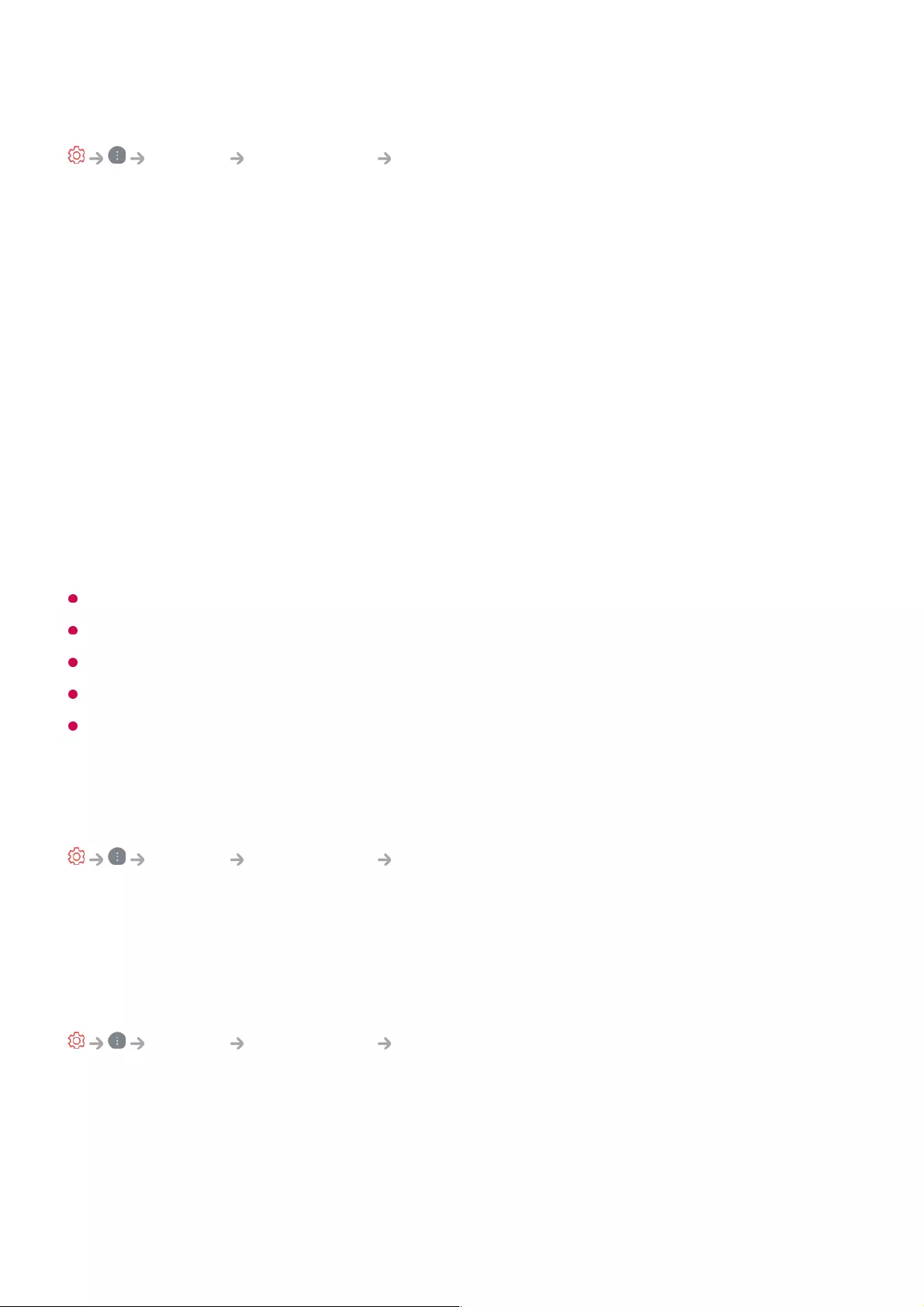
To Use Audio Guidance
General Accessibility Audio Guidance
If Audio Guidance is set to On, audio guides will be provided in various situations, such
as when you change programmes, adjust the volume or change settings and input
signals.
Speed
Adjust the speed of spoken guide.
Volume
Adjust the volume of spoken guide.
Pitch
Adjust the tone of spoken guide.
This feature is available on certain languages only.
Some models may not be supported.
The configurable items differ depending on model.
For visually impaired users.
Setting the Audio Guidance to On automatically switches the TV Power Sound (only
available on certain models) to On as well.
Changing the Menu to High-Contrast Screen
General Accessibility High Contrast
When this feature is set to On, it adjusts the background of some of the menus on the
screen and font colours to highlight the contrast between the light and dark areas.
Grayscale
General Accessibility Grayscale
Change the colour of the menu on the screen to black and white tone to make its
ambiguity very clear. Set to On.
Invert Colours
102
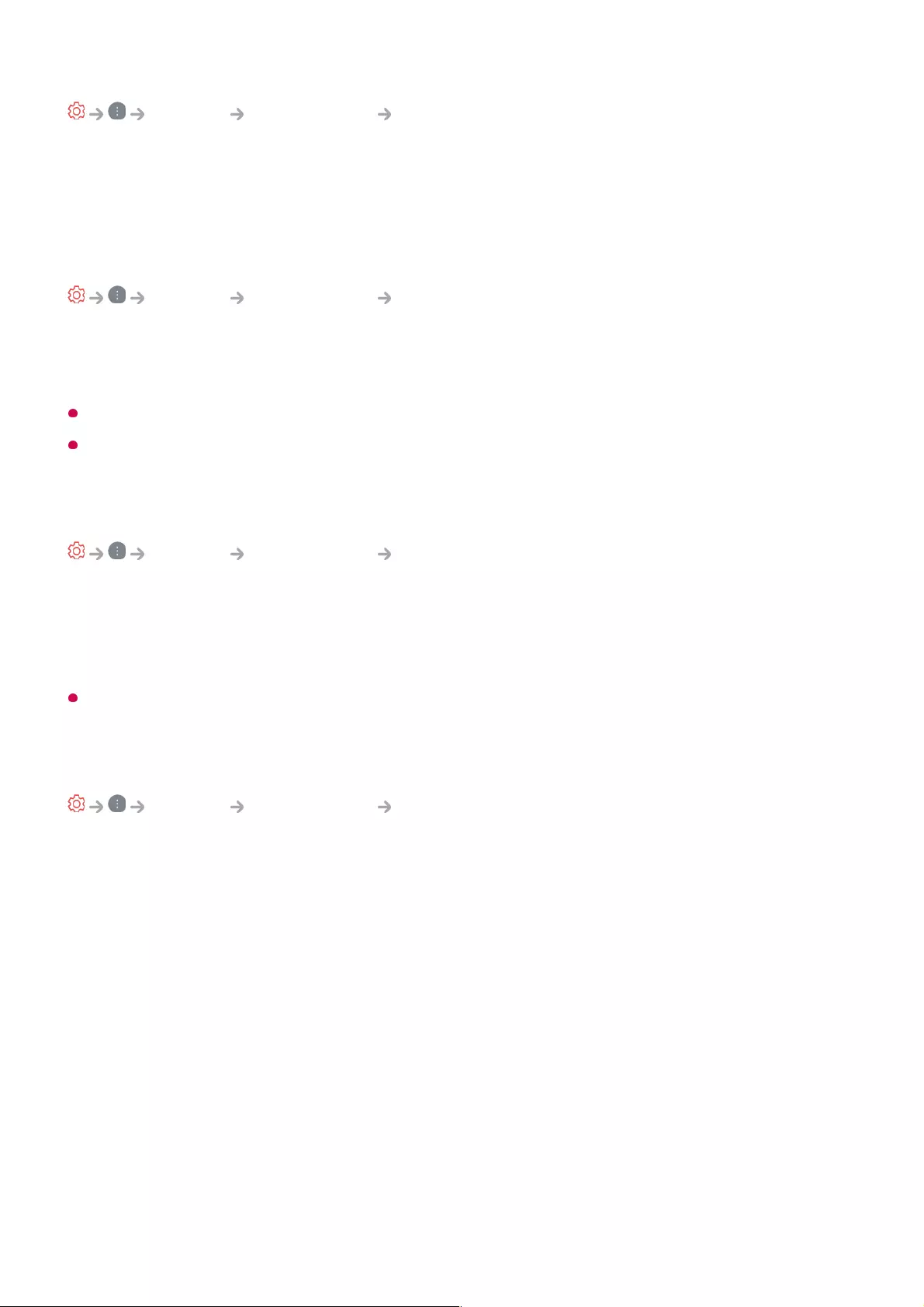
General Accessibility Invert Colours
To enhance the visibility of the menus on the screen, you can invert and calibrate
certain colours in some menus. Set to On.
To Set Subtitle
General Accessibility Subtitles
View subtitles when the TV station provides subtitled programming.
Change Subtitles to On and select subtitle setting.
Some models may not be supported.
Applies to Digital broadcasting.
Menu for the Visually Impaired
General Accessibility Audio Description
The contents on the screen will be described with voice for visually impaired viewers.
You can use this function if the broadcasting company supports Audio Description for
the visually impaired.
Some models may not be supported.
Audio Type
General Accessibility Audio Type
Audio commentary or subtitles are provided for those who are hard of hearing or visually
impaired.
Normal
Selects default Audio.
Audio Description
For the visually impaired Selects the preferred default Audio combined with Visual
Impaired Audio.
Spoken Subtitle
For the visually impaired, selects the preferred Visual Impaired Audio only.
103
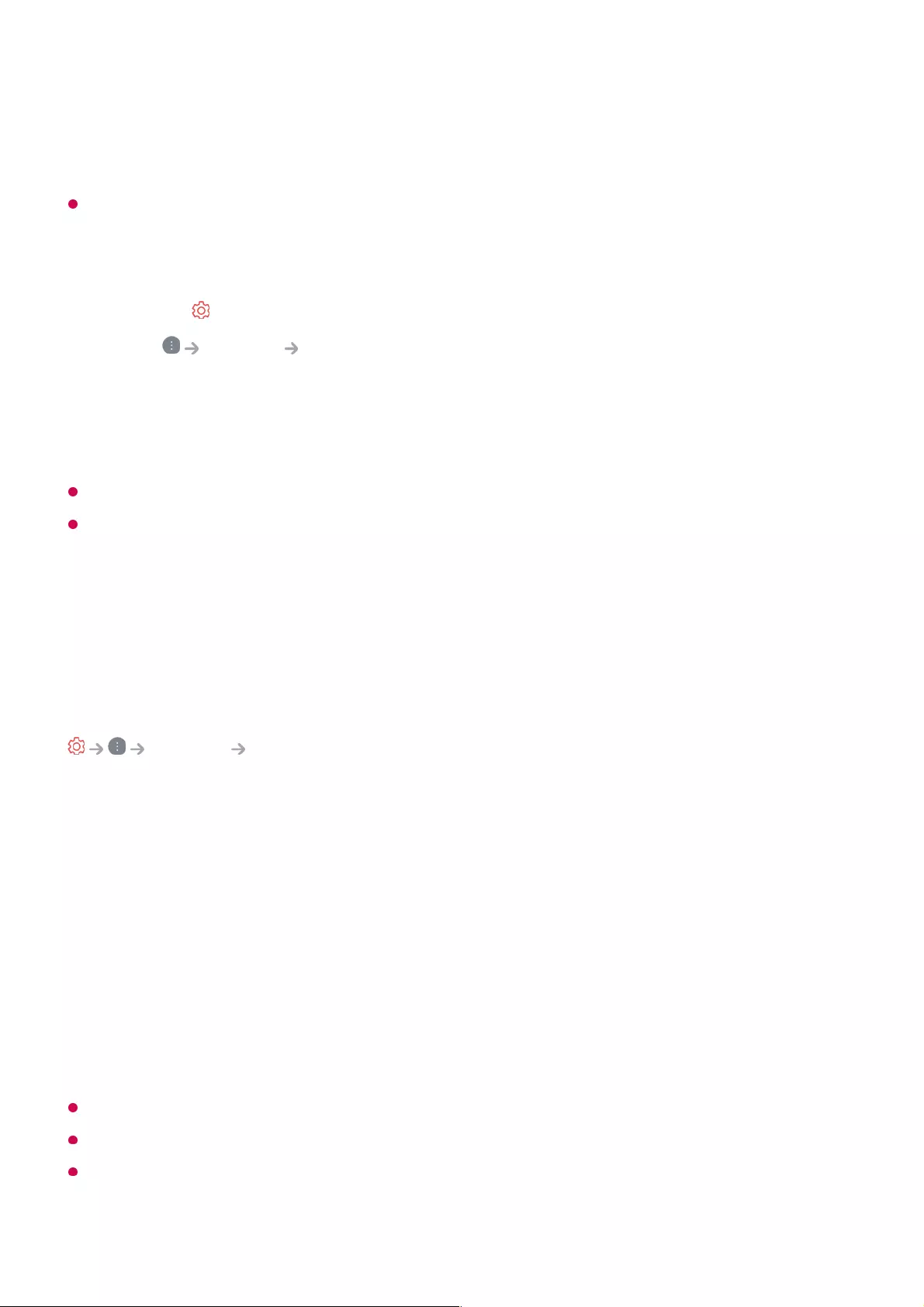
Any Supplementary Audio
Displays all supplementary audio.
Some models may not be supported.
To Set Hard of Hearing
When the Hard of Hearing is turned On, it will be prioritized over the general captions.
Some models may not be supported.
Support
Software Update
Support Software Update
Uses software update to check and obtain the latest version.
Auto Update
When it is set to On, updates are automatically made without a separate confirmation
procedure except for some important updates.
Check for Updates
When checking for the latest update version, you can only perform updates if an
update file of a later version is available. The TV automatically checks your software
version but, if necessary, you can perform a manual check.
The configurable items differ depending on model.
The latest version can be obtained via digital broadcast signals or internet connections.
Changing the programme while downloading the software via digital broadcast signal
interrupts the download process. Returning to the initial programme allows downloading to
resume.
Press the button on the remote control.01
Select General Accessibility.02
Set Subtitles to On.03
Set Hard of Hearing to On.
A caption will be provided for the hearing-impaired.
04
104
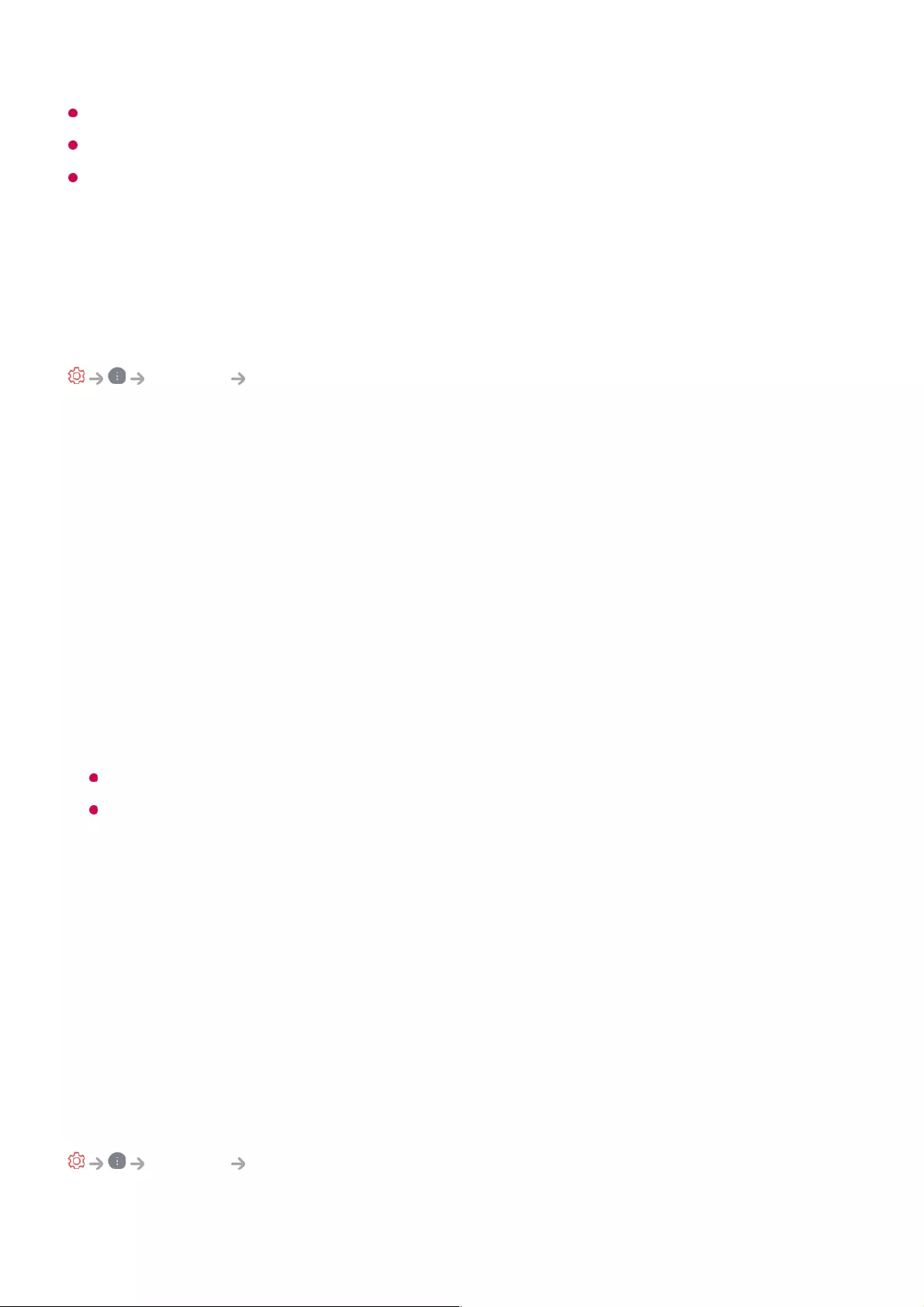
If software is not updated, certain functions may not work properly.
In some countries, Auto Update is not displayed if you are not connected to the Internet.
Your device will have to occasionally download and install software updates in order to
maintain optimal functionality. While the software is updated the screen of your device may,
in the absence of any user interaction within 4 hours, turn off, but the device will not
completely enter standby mode until the installation is finished. This can result in an
increased power consumption during software update.
Setting up the OLED Screen
Support OLED Screen Saver
With OLED Screen Saver, you can improve image quality issues related to image
sticking when the screen has been on for a certain amount of time.
Pixel Cleaning
It calibrates any issues that may arise on the screen when your TV has been turned
on for a long time.
Calibration takes more than an hour.
Do not unplug the power cord while it is in progress.
If you power on the TV, the Pixel Cleaning will stop operating.
Screen Move
This moves the screen slightly at regular intervals to prevent image sticking on the
display panel.
Adjust Logo Brightness
Adjust the luminance of static images such as logos within content to correct potential
picture quality issues.
To Use Energy Saving Feature
Support Energy Saving
Reduces power consumption by adjusting screen brightness.
Operate once when TV is off : Press the Power button to turn off the TV when you
are done watching. The Pixel Cleaning will start running.
●
Start Now : Your TV turns off immediately and the Pixel Cleaning starts running. The
TV will automatically turn back on when it is done.
●
105
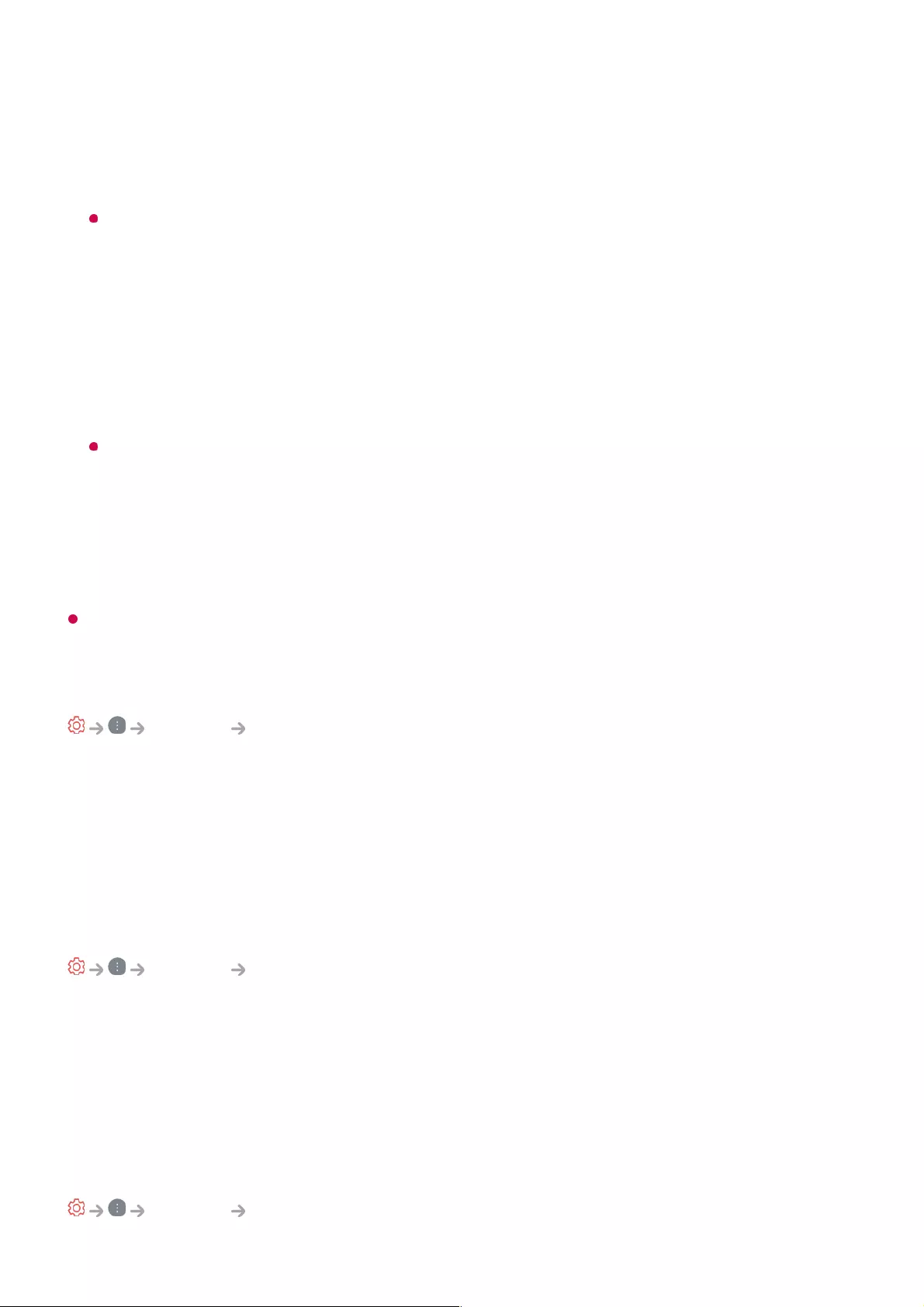
Energy Saving Step
Auto : TV sensor detects the ambient lighting and automatically adjusts the screen
brightness.
Some models may not be supported.
Off : Turns off the Energy Saving mode.
Minimum / Medium / Maximum : Applies the pre-set Energy Saving mode.
Auto Power Off
When the TV is on, it turns off automatically if you do not press any button within the
set period of time.
Some models may not be supported.
Screen Off
Screen is turned off and only sound is played.
Press any button except the power and the volume buttons to turn the screen back on.
If you use Energy Saving Step function, brightness of your TV will be affected.
Screen Self-diagnosis
Support Screen Self-diagnosis
After running a test to verify that the image signal is output normally, you can select
whether there is an error with the signal on the screen.
If there are no problems in the test, check the connected external device or broadcast
signal.
Sound Self-diagnosis
Support Sound Self-diagnosis
Start the Sound Test to check that the sound signal output is normal, and then select
whether there is an error.
If there are no problems in the test, check the connected external device or broadcast
signal.
Privacy & Terms
Support Privacy & Terms
106
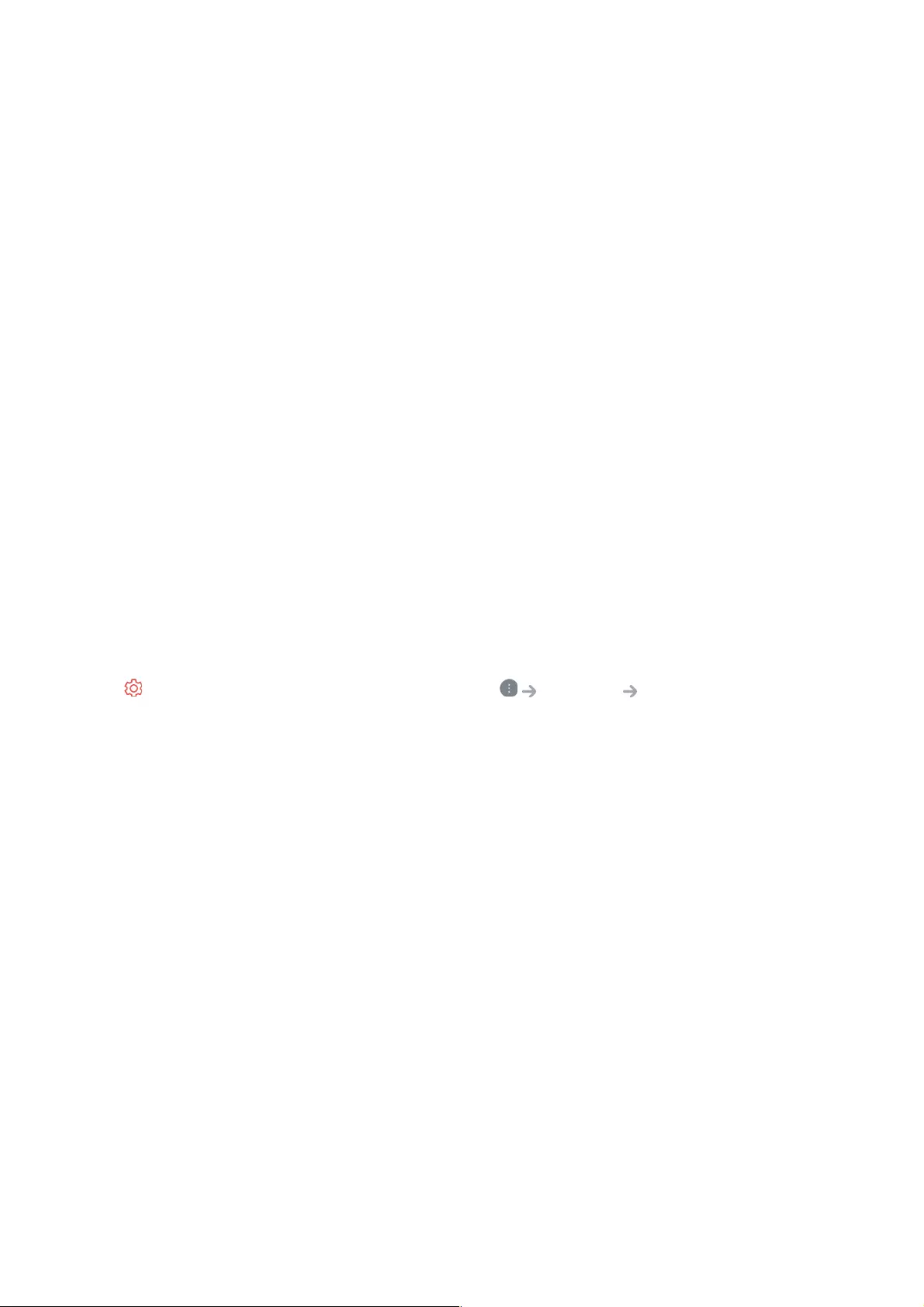
User Agreements
These are the terms and conditions for privacy for the use of Smart TV-related
services.
Legal Notice
It's a legal notice for services provided via TV.
Open Source Software Notice
You can view the instructions for each item.
Troubleshooting
Perform Check-up with the Quick Help
When the TV malfunctions, you can get help to solve the problem.
Press button on the remote control and select Support Quick Help.
You can also long-press the number 9 button of the remote control to run the Quick
Help.
Optimisation Settings
You can automatically check the overall status of your TV and view and change the
recommended setting values.
Check Items
Select the problematic item, and you can get help to solve the problem.
LG Remote Service
You can get help for troubleshooting through the remote control.
For LG Remote Service, make sure to contact the LG Electronics Customer Service
Center.
Self-Diagnosis of TV Settings : Select the item that matches the symptom to find
instructions that can help you solve the problem.
●
Check the status of TV : You can check your TV's current status for the selected item.
●
107
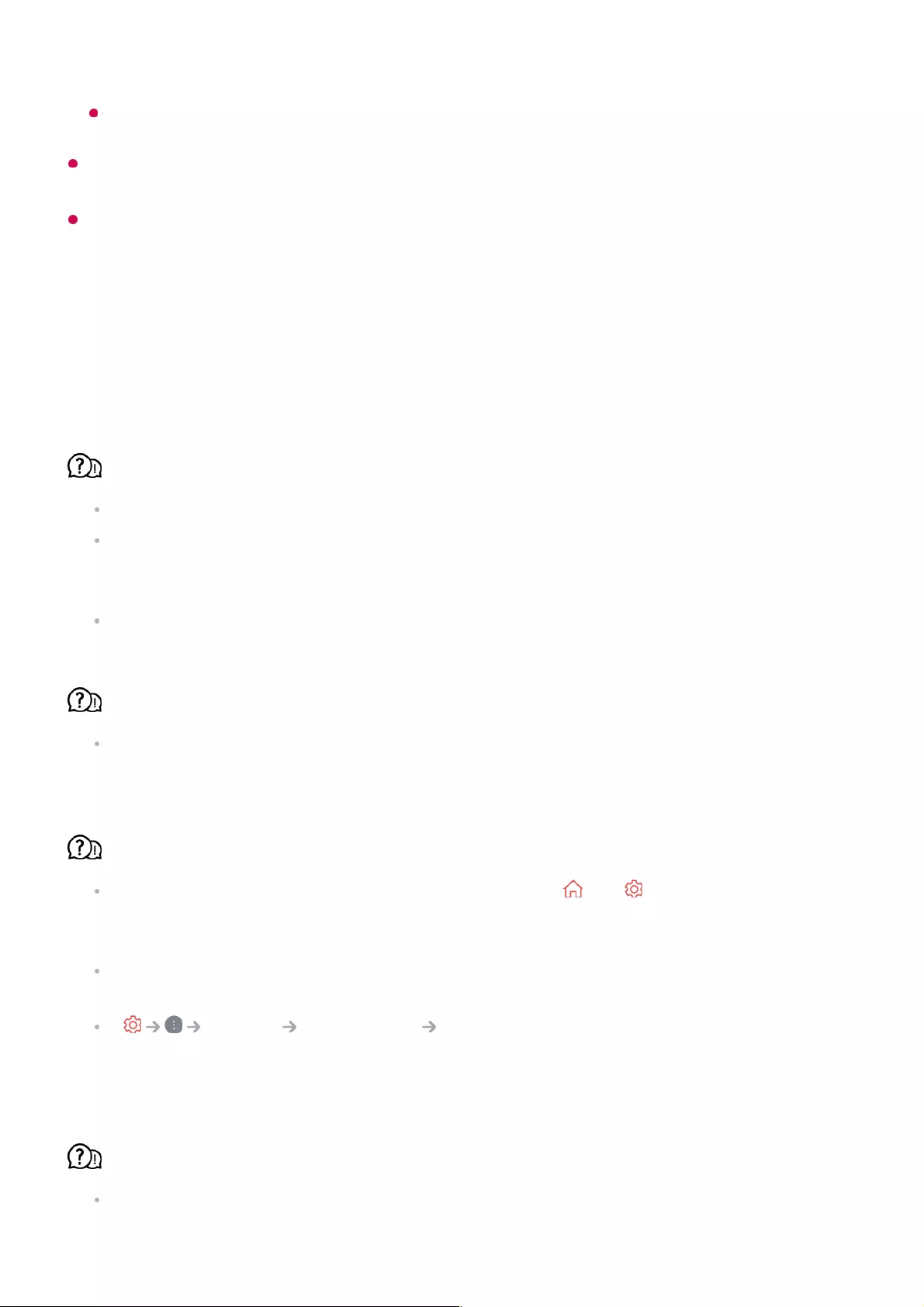
Some models may not be supported.
When there is no related content in the Quick Help, please refer to the Troubleshooting
in User Guide.
If you still fail to solve the problem, please contact our Customer Service Centre.
Troubleshooting Power/Remote Control Issues
If you experience any of the problems below while using the product, please check the
following: There may be no problem with the product.
I cannot turn on the TV.
Please make sure your TV power plug is correctly connected to the outlet.
If you are using a multi-outlet, check if it is working properly. To check whether a power
strip is working properly, plug the TV’s power plug directly to a wall outlet and observe its
operation.
Try to power on using the button on your TV set.
The power is on, but the screen comes on later.
This is because there is a noise-removal process to eliminate any possible noise that
may appear during power-on. This does not mean the product is defective.
The pointer of Magic Remote is not appear in the screen.
Hold the remote control towards the TV and press the and buttons at the same
time for more than 5 seconds until instructions appear. The previously registered remote
control is deregistered and then registered again.
Replace the batteries when you are prompted to do so on your TV screen. (Use alkaline
batteries.)
If General Accessibility Audio Guidance is set to On, the pointer of the
Magic Remote does not appear. Set Audio Guidance to Off. (Some models may not be
supported.)
I cannot turn the TV on with the remote control.
Please make sure your TV power plug is correctly connected to the outlet.
108
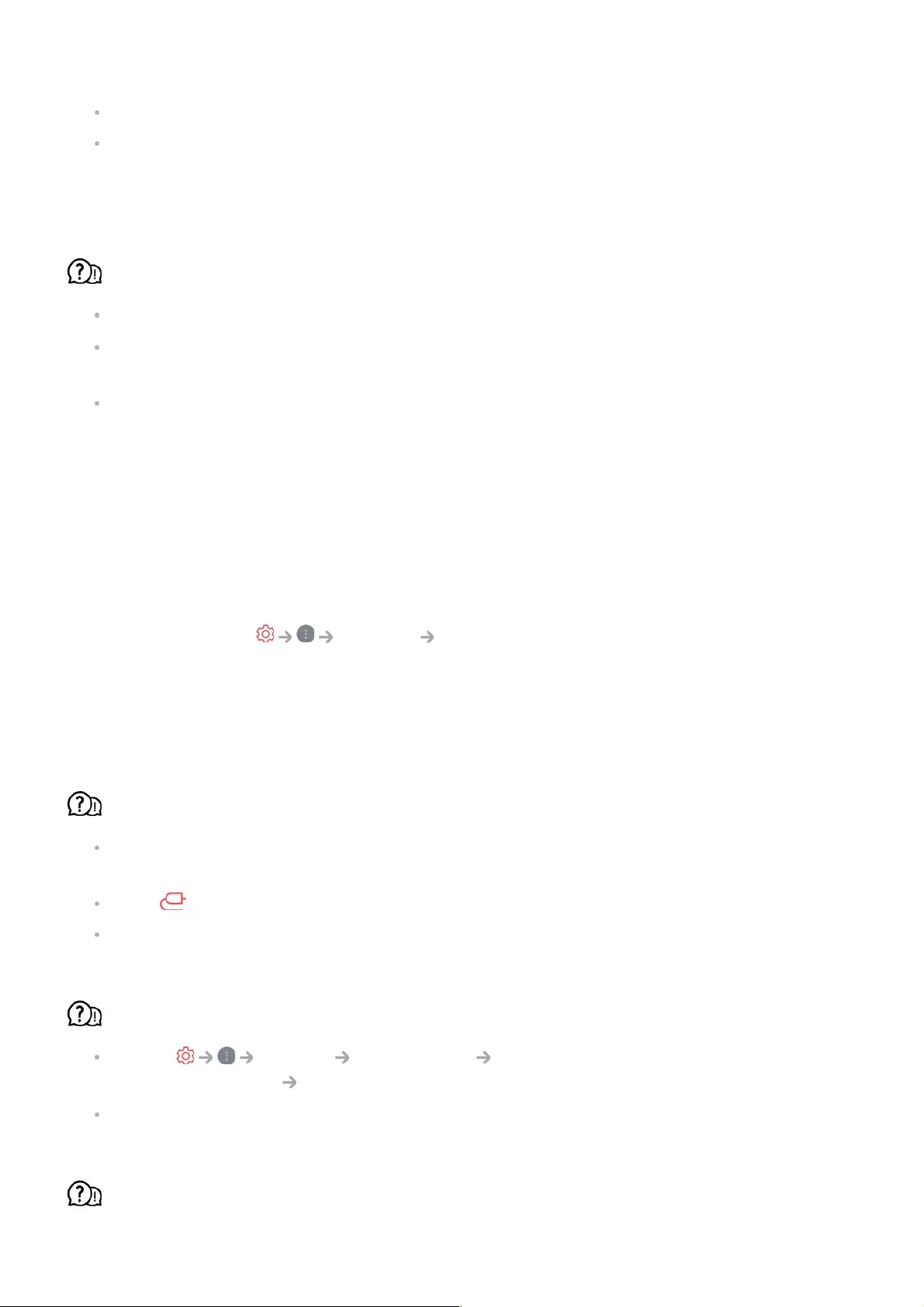
Replace the batteries in the remote control. (Use alkaline batteries.)
Check if there is an obstacle blocking the signal in front of the TV's remote control
receiver. If there is an obstacle, such as a soundbar, in front of the receiver at the bottom
of the TV, IR recognition may not work properly.
The power turns off suddenly.
Check if Power Off Timer is set.
The TV will be turned off automatically if you do not press any buttons for 4 hours even
after the TV is turned on at the time set by Reminder or Power On Timer.
There is also a chance that the internal protection circuitry has activated because the
internal temperature of the product has risen unusually or excessively.
Troubleshooting Screen Issues
If you experience any of the problems below while using the product, please check the
following: There may be no problem with the product.
First of all, perform a Support Screen Self-diagnosis for check any
abnormalities in the TV.
If you are using a set-top box, turn it off, and then turn it back on.
Make sure that the set-top box is correctly connected to your TV.
It says there is no signal on the screen.
Check whether the coaxial cable or the cable connected to the external device is properly
connected to the TV.
Go to to choose the connected input.
Check if your external device, such as set-top box or Blu-ray player, is turned on.
I cannot see some programmes.
Launch General Programmes Programme Tuning (Programme
Tuning & Settings) Auto Tuning.
If you are using a set-top box, consult its supplier.
The screen is cut off.
109
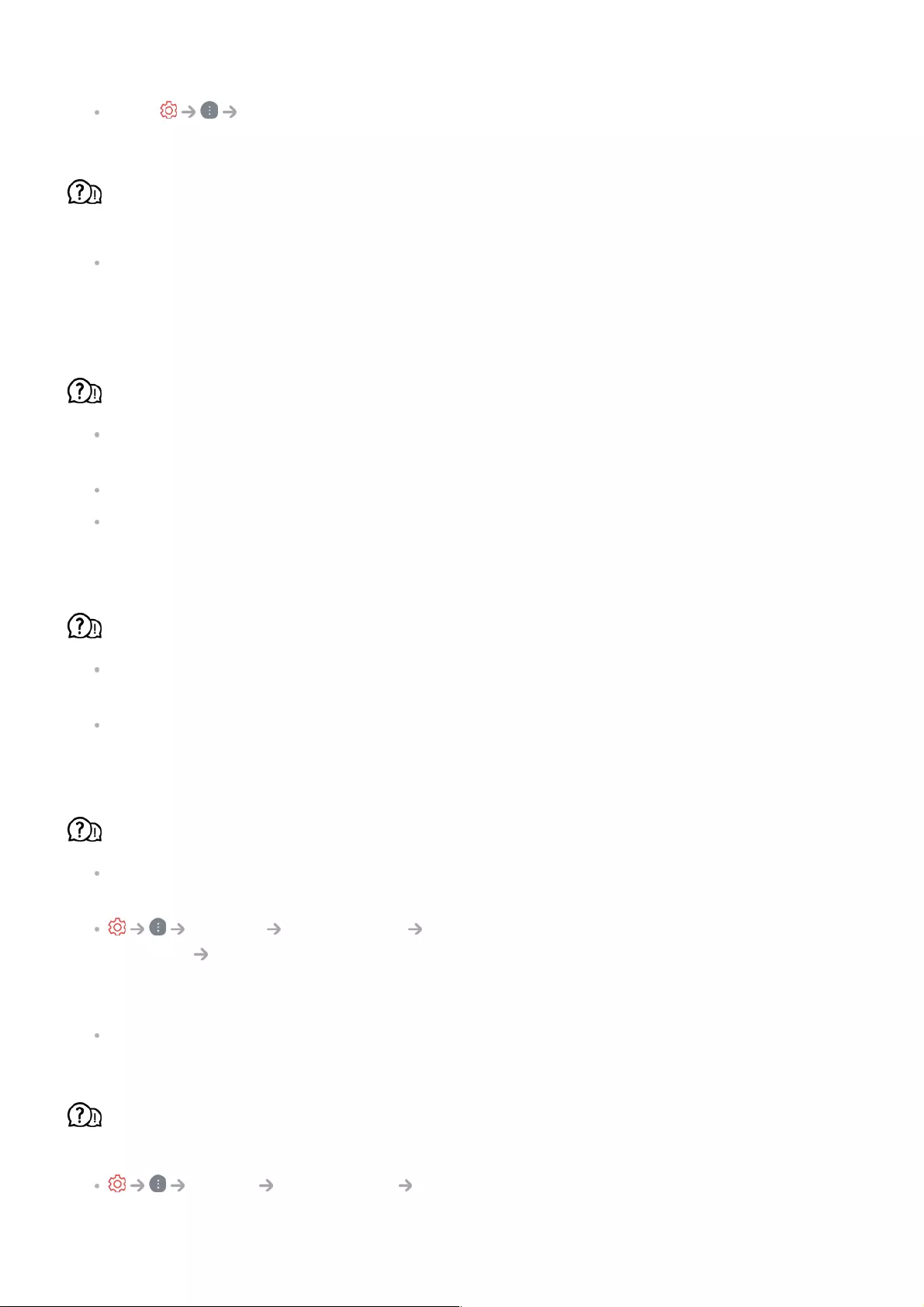
Go to Picture and change the Aspect Ratio.
The screen shakes after the momentary appearance of vertical/horizontal lines and
net pattern.
Connect wireless telephones, hairdryers, electrical drills, etc. to a different power outlet.
The problem may be caused by high-frequency electronic devices such as another TV or
strong electro-magnetic sources nearby.
Each programme has a different image quality.
Depending on the type of videos provided by the broadcasters, programmes may have
different image qualities.
If you are using a set-top box, consult its supplier.
Run Screen Self-diagnosis first. If it is normal, there may be a problem with the
broadcast signal.
There is a difference in image quality from those seen at the store.
Depending on the type of video provided by the broadcasters, there may be a difference
in image quality from those displayed at the store.
Run Screen Self-diagnosis first. If it is normal, there may be a problem with the
broadcast signal.
A digitally broadcasted programme stops or its screen is broken.
This happens when a signal is weak or reception is unstable. Adjust the antenna
direction or check the cable connection.
General Programmes Programme Tuning (Programme Tuning &
Settings) Manual Tuning
If the signal strength is too low in Manual Tuning, contact the broadcasting station or
management office to have the signals checked.
If you are using a set-top box, consult its supplier.
When HDMI input is in use, a vertical solid line or colour blurring appears on the
upper/lower/left/right edges of the screen.
Picture Aspect Ratio Just Scan
Set Just Scan to Off.
110
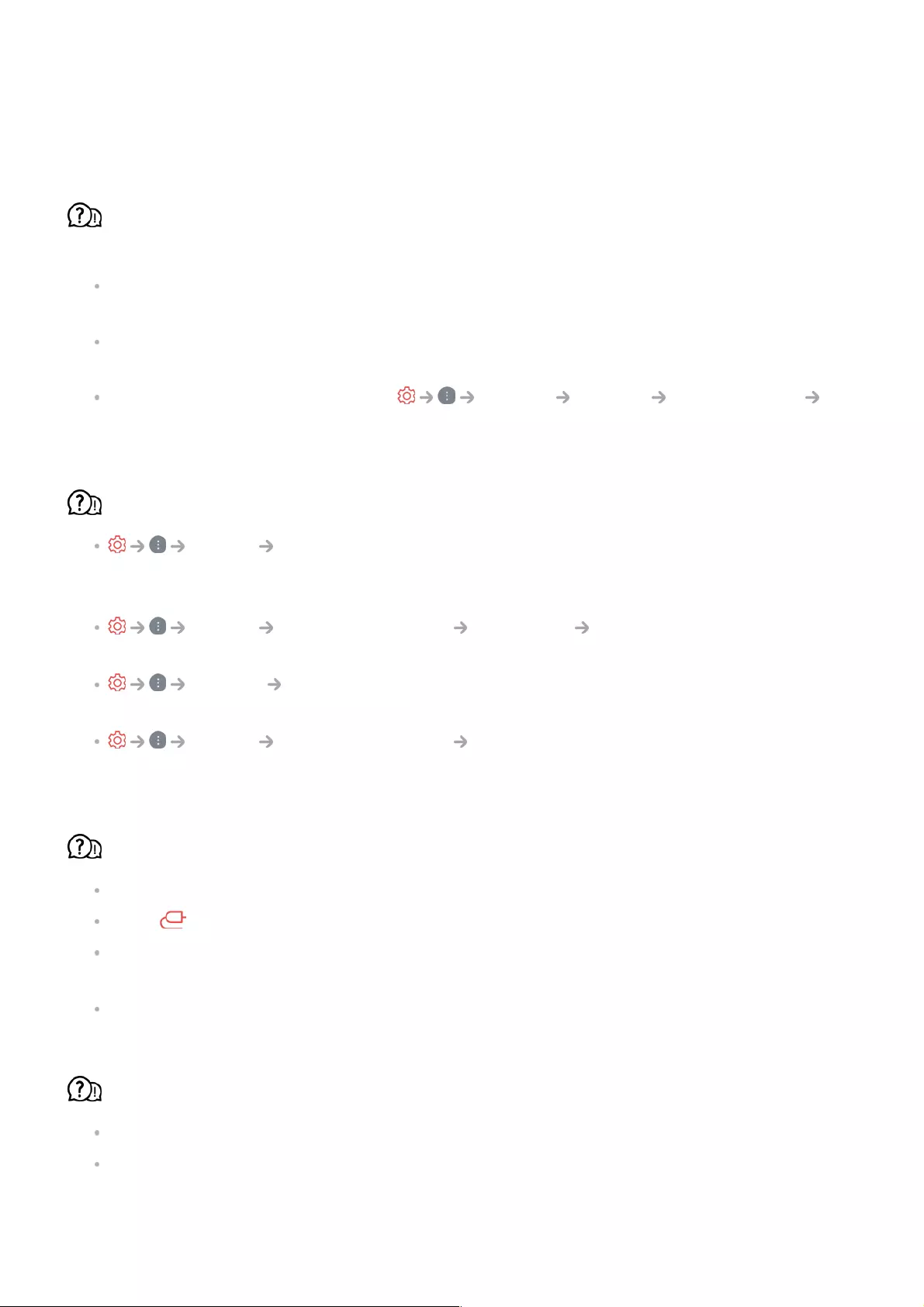
Just Scan shows you the original image as it is. If the signal is weak, the
top/bottom/left/right sides of the screen may be snowy.
I don’t see anything, or the image keeps flickering when I try to connect the HDMI
cable.
Check whether your HDMIⓇ cable is compliant with the specifications. You may
experience flickering or a blank screen if the HDMIⓇ cable is faulty (bent, broken).
Make sure that the cable is correctly connected to the port. Bad or loose contact may
cause display problems on the screen.
If using a UHD set-top box, adjust General Devices HDMI Settings
HDMI Deep Colour.
The screen looks too dim or dark.
Picture Select Mode
Switch Select Mode to your desired picture mode. (Standard, Vivid, etc.)
This applies to the current input mode only.
Picture Advanced Settings Brightness Motion Eye Care
Switch Motion Eye Care to Off. This applies to the current input mode only.
Support Energy Saving
Switch Energy Saving to either Off or Minimum.
Picture Advanced Settings Reduce Blue light
Switch Reduce Blue light to Off.
The screen is in black and white or displaying strange colours.
Check the input mode or cable connection.
Go to to choose the connected input.
When you are connecting to the AV IN, check to ensure each cable is matched with the
corresponding color connection.
AV IN port is available in certain models only.
ULTRA HD video does not display.
With some HDMI cables, signals may not be received.
Change the settings of the connected device to the supported signal.
111
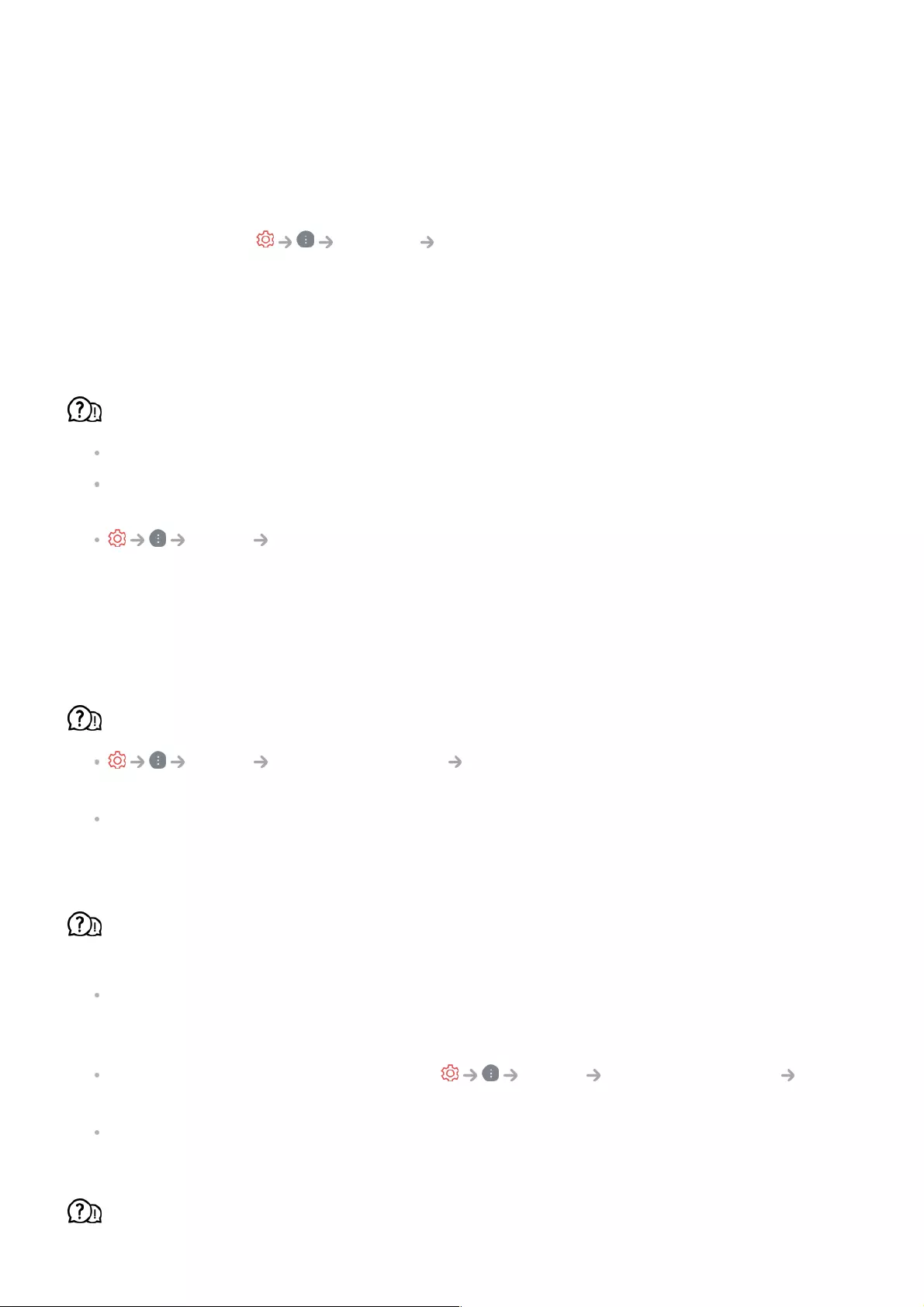
Troubleshooting Sound Issues
If you experience any of the problems below while using the product, please check the
following: There may be no problem with the product.
First of all, perform a Support Sound Self-diagnosis for check any
abnormalities in the TV.
If you are using a set-top box, turn it off, and then turn it back on.
Make sure that the set-top box is correctly connected to your TV.
The screen is fine, but it does not play any sound.
Try another programme.
If you use a set-top box, there will be no sound if you have set the volume of the set-top
box or your TV to 0 or enabled Mute. Set the volume to an appropriate level.
Sound Sound Out
Set the Sound Out to Optical Out Device + TV Speaker or Use TV Speaker, and then
check it once again. If you can hear the sound without any problem, check the
connection with external speakers such as sound bar and the settings of the external
speakers.
There is no sound coming from one of the speakers.
Sound Advanced Settings Balance
Adjust the balance as necessary with the Navigation button in Balance.
When you are connecting to the AV IN, check if the audio left/right (white/red) cables are
correctly connected. (AV IN port is available in certain models only.)
The TV sound is not synchronized with the picture, or the sound sometimes breaks
up.
If this happens on only some of the programmes, it may be caused by the broadcasting
company’s transmission signal. Please have your broadcasting services provider
(wired/cable) diagnose the problem.
If all programmes are out of sync, go to Sound Advanced Settings
Match Screen and Sound and adjust the sync.
If you are using a set-top box, consult its supplier.
The volume changes when I change the programme.
112
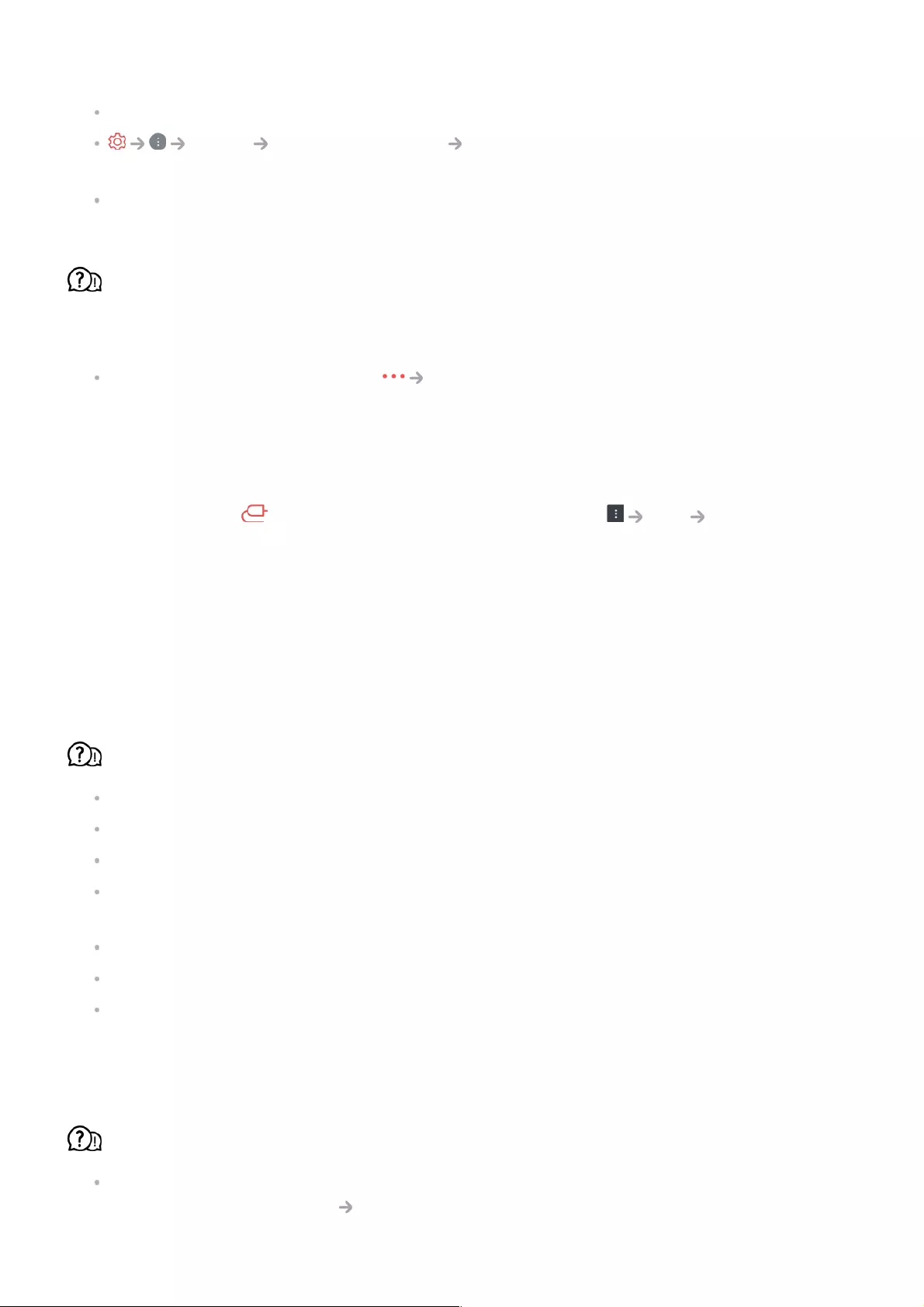
The volume of different broadcasting stations’ transmission output may vary.
Sound Advanced Settings Automatic Volume Adjustment
Set Automatic Volume Adjustment to On.
If you are using a set-top box, consult its supplier.
The sound does not work or only the background music is played in some
programmes.
(Programmes produced for export by broadcasting companies)
Set your language preference in Audio Language.
Troubleshooting PC Connection Issues
Press and hold the button on your remote control. Select Edit Edit Inputs in
the upper right corner of Home Dashboard. In the Edit mode, set the icon of the HDMI
terminal connected to the PC to PC to apply the video and aspect ratio settings that are
aligned with the PC.
If you experience any of the problems below while using the product, please check the
following: There may be no problem with the product.
The screen remains blank after it is connected to a PC.
Check that the PC is properly connected to the TV.
Turn the TV off and back on using the remote control.
Restart the PC with the TV on.
Make sure that the output resolution set on the PC is set to the HDMI-PC supported
resolution of the TV.
To use dual monitors, check that the PC or notebook supports dual-monitor mode.
Reconnect the HDMI cable.
If you have connected the RGB output port of your PC to the HDMI IN of your TV, you
need an RGB to HDMI gender.
You will not see anything on the screen if you use an HDMI to RGB gender.
The screen is not fully shown or is lopsided when connected to a PC.
Set the PC’s resolution to one supported by the TV. For more information, see Being
Aware of the Information Supported Resolution : HDMI-PC in User Guide.
113
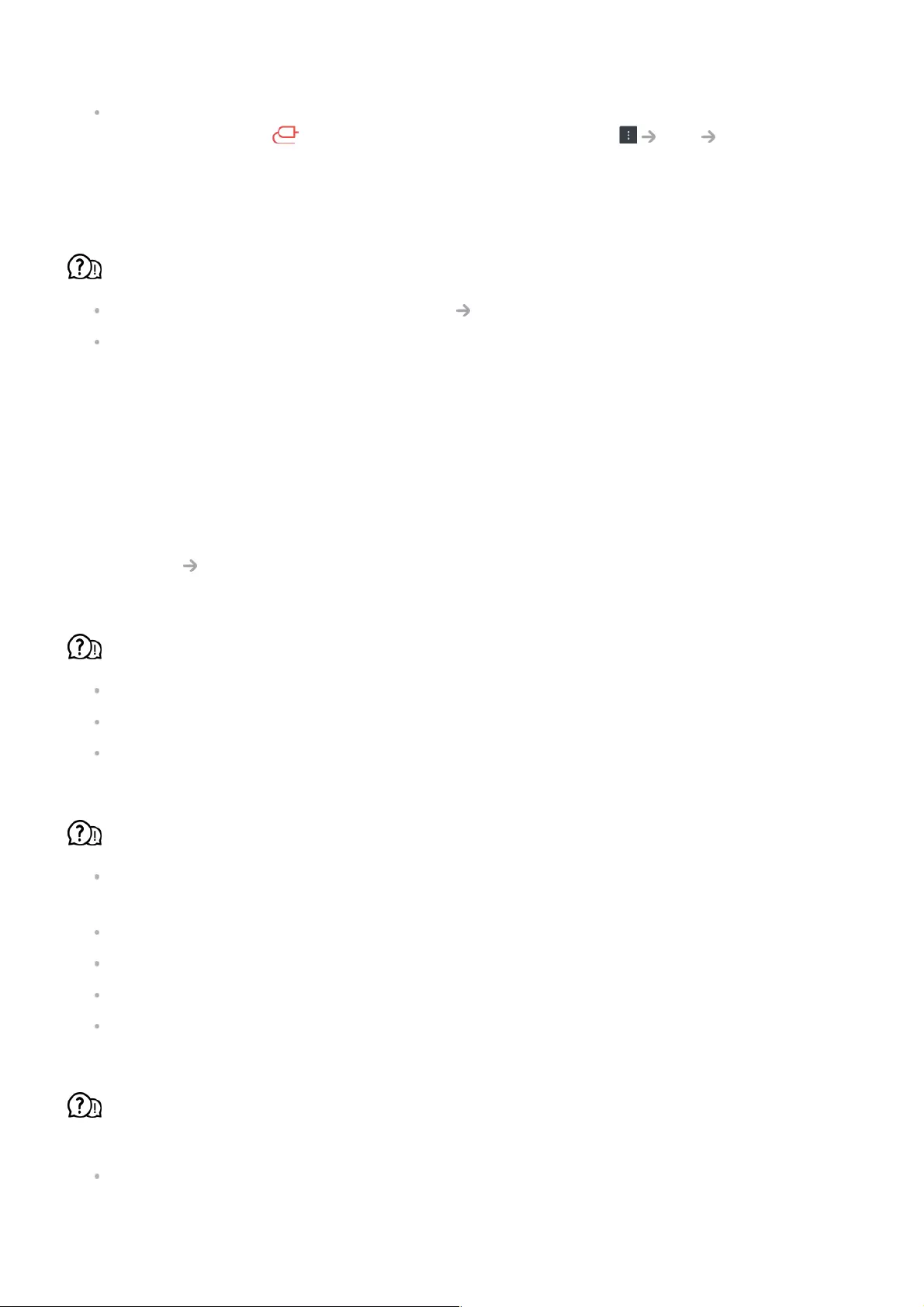
Set the connected HDMI device's name to PC.
Press and hold the button on your remote control. Select Edit Edit Inputs in
the upper right corner. Change the icon of the HDMI port connected to Inputs to PC and
select Save.
The sound does not play when the PC is connected with an HDMI cable.
Set LGTV as the default device in Sound Playback in Control Panel of PC settings.
Consult your manufacturer on whether your graphics card supports HDMI audio output.
Troubleshooting Movie Playback Issues
If you experience any of the problems below while using the product, please check the
following: There may be no problem with the product.
More information about supported files can be found in Being Aware of the
Information Supported video file formats in the User Guide.
I cannot find a file in the Media Player.
Check whether the files saved on your USB storage device can be read by the PC.
Check that the file extension is supported.
Change the filter to All.
I see a message that says the file is not supported.
Check that the file plays without any problems on the video player on a PC. (Check for
file damage.)
Check that the file extension is supported.
Check that the resolution is supported.
Check that the video codec is supported.
Check that the frame rate is supported.
I get a message saying “This audio is not supported” or the video is playing
normally but the audio is not.
Check that the file plays without any problems on the video player on a PC. (Check for
file damage.)
114
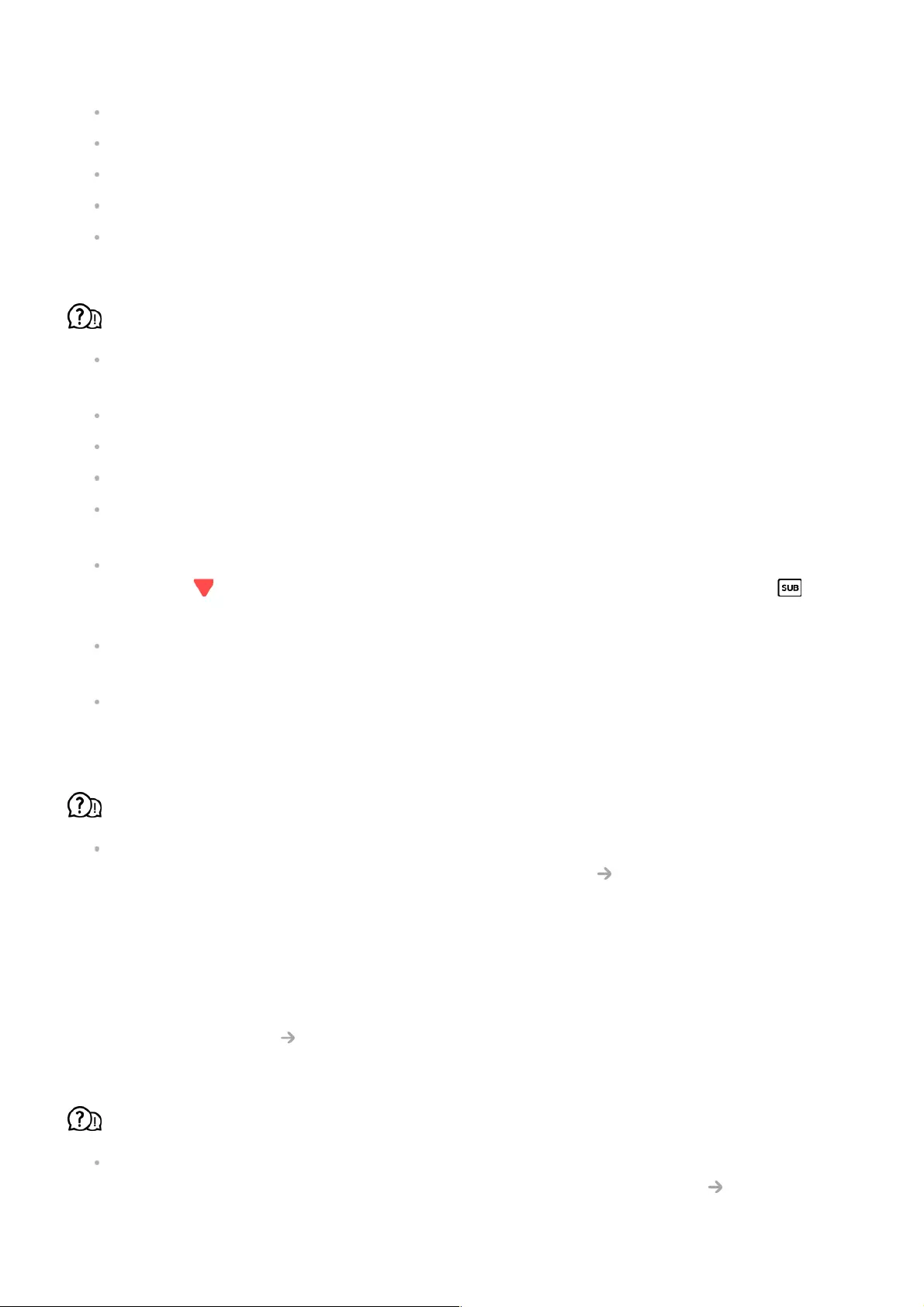
Check that the file extension is supported.
Check that the audio codec is supported.
Check that the bit rate is supported.
Check that the sample frequency is supported.
Check that the number of audio programmes is supported.
I cannot see the subtitles.
Check that the file plays without any problems on the video player on a PC. (Check for
file damage.)
Check that the video and subtitle files have the same name.
Also check that both the video file and the subtitle file are in the same folder.
Check that the subtitle file format is supported.
Check that the language is supported.
(You can check the language of the subtitle file by opening the file in the Notepad.)
If subtitles encoding is incorrectly set, subtitles may not be displayed properly.
Press the button on the remote control during video playback actions. Select and
change the Code Page value.
If you play a video file stored on another device by using the content sharing feature,
subtitles may not be available depending on the programme you use.
Subtitles are not supported if you are playing video through an NAS unit. Consult your
NAS manufacturer.
My USB storage device is not recognised when connected.
Check whether it is a USB storage device supported by the TV.
For more information, see Connecting External Devices Connecting USB in User
Guide.
Troubleshooting Recording Issues
Refer to Enjoy Live TV Recording in the User Guide for details on recording.
How do I start recording?
Connect a USB storage device with at least 4 GB of total space. The device must have at
least 1 GB of available space. (Refer to Connecting External Devices Connecting
USB in the User Guide for details on USB storage devices.)
115
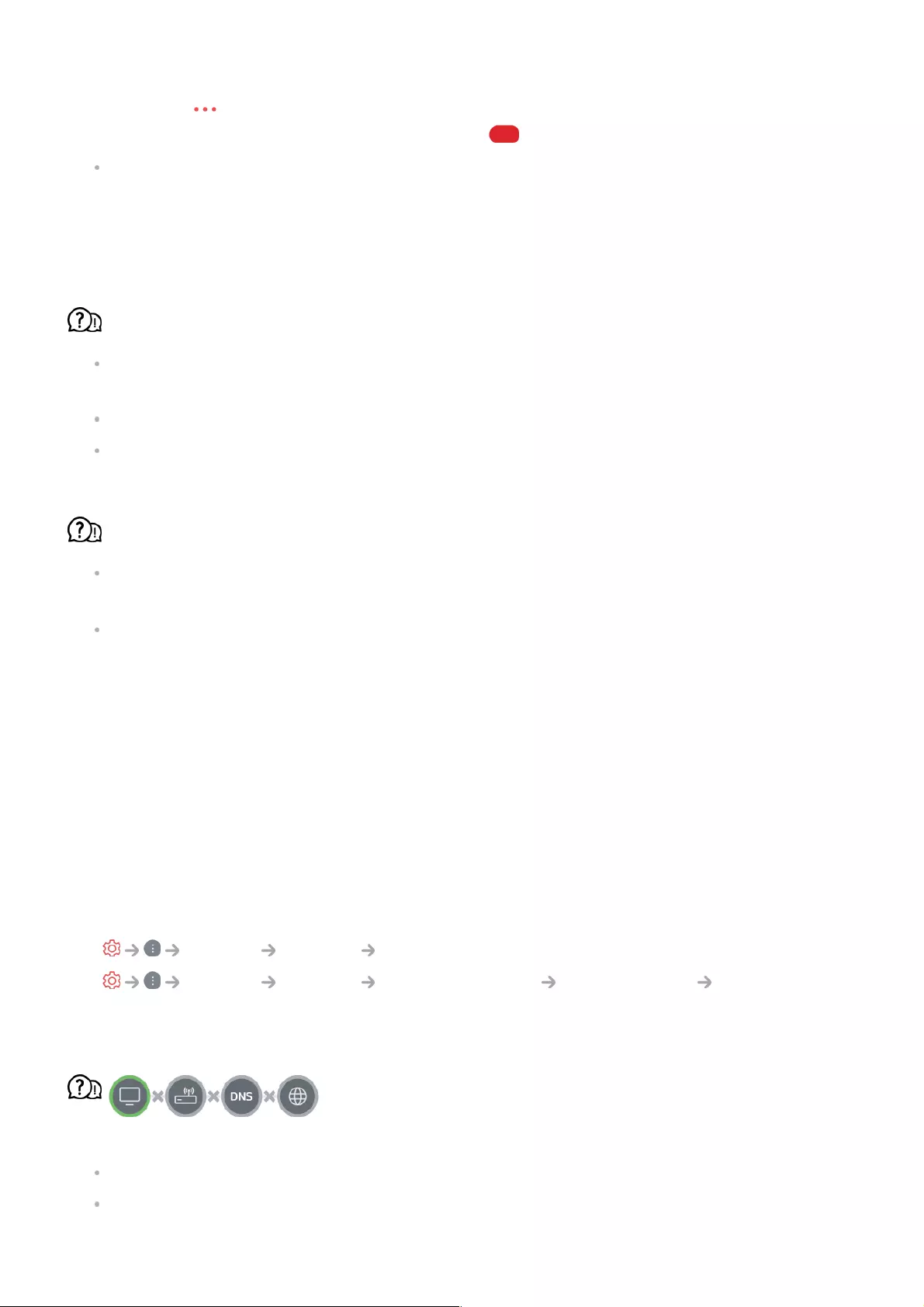
Press the button on the remote control and select Record.
you can also start recording by long pressing button on the Magic Remote.
Some USB storage devices require formatting on your TV. Formatting deletes all data
stored on the USB storage device, and the device is formatted with the NTFS or FAT32
file system. Before you connect a USB storage device to your TV, back up any data that
is stored on your device to your PC.
Which signals support recording?
Real-time and scheduled recordings are available only for programmes received directly
by the TV.
Programmes from the set-top box cannot be recorded.
Protected content is not recorded.
Is Scheduled Recording possible even if the TV is off?
Scheduled Recording starts and completes recording at the set time even if the TV is
off.
Scheduled Recording does not function if the TV's power plug is unplugged.
Troubleshooting Network Connection Issues
If you experience any of the problems below while using the product, please check the
following: There may be no problem with the product.
Before connecting to a wireless network, check the name and password of the Wi-Fi
device to connect.
You can check the network connection status as shown below.
When X appears next to TV
Check the TV or the AP (Router).
Check the connection status of the TV, AP (Router) and cable modem.
General Network Wired Connection (Ethernet)
●
General Network Wi-Fi Connection Other Network Advanced Wi-
Fi Settings
●
116
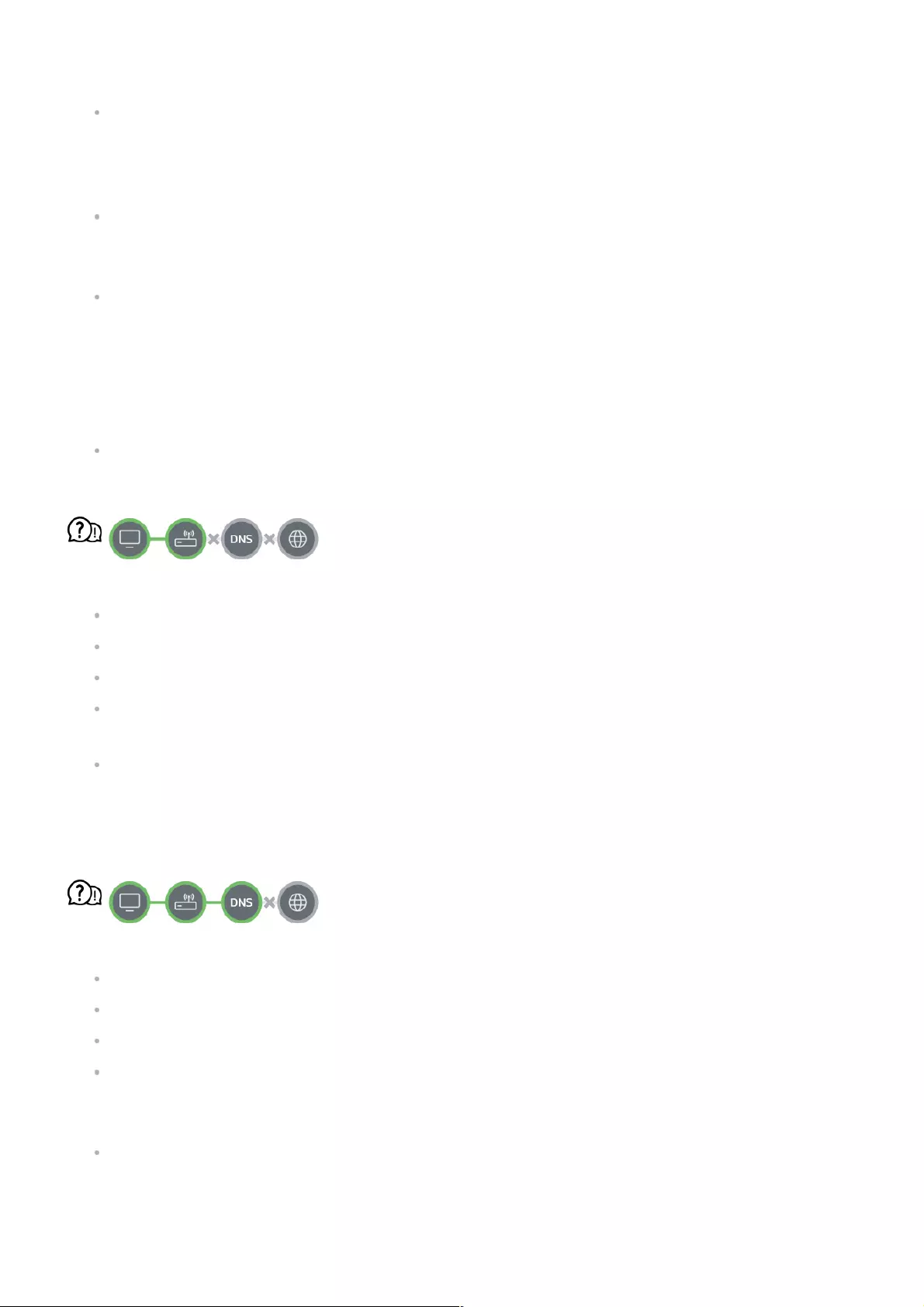
Power off and power on in the following order;
1. Turn your cable modem off and back on, and wait for the device to reset.
2. Turn the wired/wireless router off and back on, and wait for the device to reset.
3. Turn the TV off and on.
If you want to establish a wired LAN connection, check whether an IP address can be
obtained from your router properly. If you are setting up your network manually, check
whether all settings are correct.
If you want to establish a wireless connection, check the following points as well.
① Set your router’s SSID (network name) or wireless channel.
② Set your router’s security key.
If you can't complete this setting, refer to the router's user manual and the instructions
provided by your Internet provider. If you are still unable to establish your configuration,
consult your router’s manufacturer or your Internet service provider.
If you are using a static IP, enter the IP directly.
When X appears next to Gateway
Check the AP (Router) or consult your Internet service provider.
Unplug the router/cable modem from the wall outlet, wait 10 seconds and reconnect it.
Initialize (Reset) the AP (Router) or cable modem.
Check the AP (Router) manufacturer’s website to make sure your router has the latest
firmware version installed.
If you can't complete this setting, refer to the router's user manual and the instructions
provided by your Internet provider. If you are still unable to establish your configuration,
consult your router’s manufacturer or your Internet service provider.
When X appears next to DNS
Check the AP (Router) or consult your Internet service provider.
Unplug the router/cable modem from the wall outlet, wait 10 seconds and reconnect it.
Initialize (Reset) the AP (Router) or cable modem.
Check that the MAC address of the TV/AP (Router) is registered with your Internet
service provider. (The MAC address displayed on the pane of the network status window
should be registered with your Internet service provider.)
If you can't complete this setting, refer to the router's user manual and the instructions
provided by your Internet provider. If you are still unable to establish your configuration,
consult your router’s manufacturer or your Internet service provider.
117
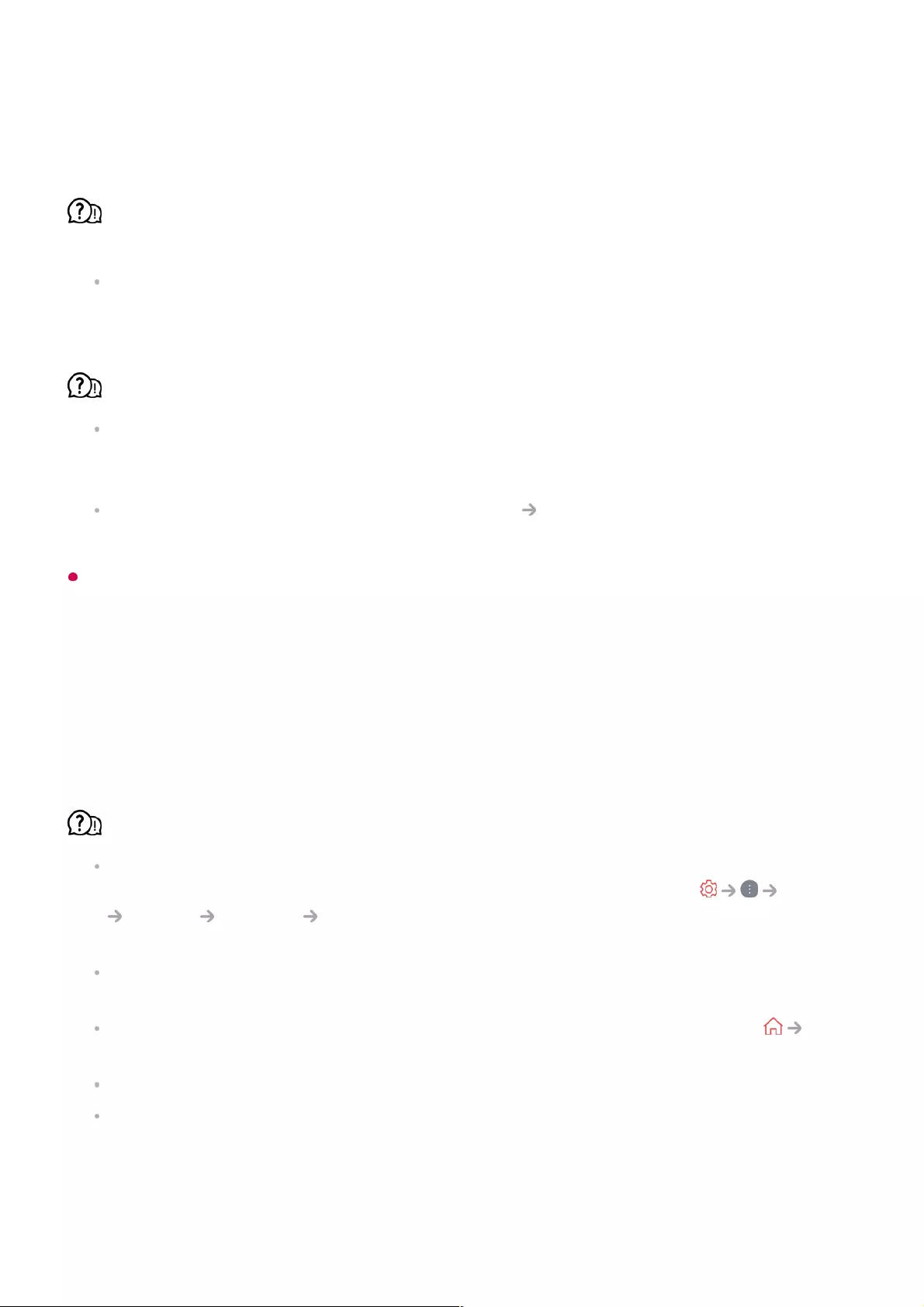
Troubleshooting LG Account Issues
I’ve signed up for the membership on TV. Do I have to sign up again on the website
(www.lgappstv.com)?
You can use the website with the membership information that you used when signing
up on TV.
I forgot my password. What should I do?
On the TV's login screen, select the FORGOT PASSWORD? button to go to the find
password page. Enter your email address on the find password page, and we'll send you
a link to reset your password.
You can also reset your password in LG Account Reset Password on the website
(www.lgappstv.com).
In some countries, access to the website (www.lgappstv.com) may be restricted.
Troubleshooting Contents Issues
If you experience any of the problems below while using the product, please check the
following: There may be no problem with the product.
I cannot see any content in HOME.
You may not be able to see the content if the service country setting has been changed.
Change to the service country you are going to use the service from in General
System Location LG Services Country.
(Some models may not be supported.)
If you cannot see some apps, it may be because you deleted them. Please reinstall the
appropriate app.
If the app is deleted, you can download the app at Apps and reinstall it. Go to Apps
to find and install the app you want.
The type of supported content differs by country.
The content offerings are subject to change or interruption by the service provider.
Troubleshooting Internet Browser Issues
118
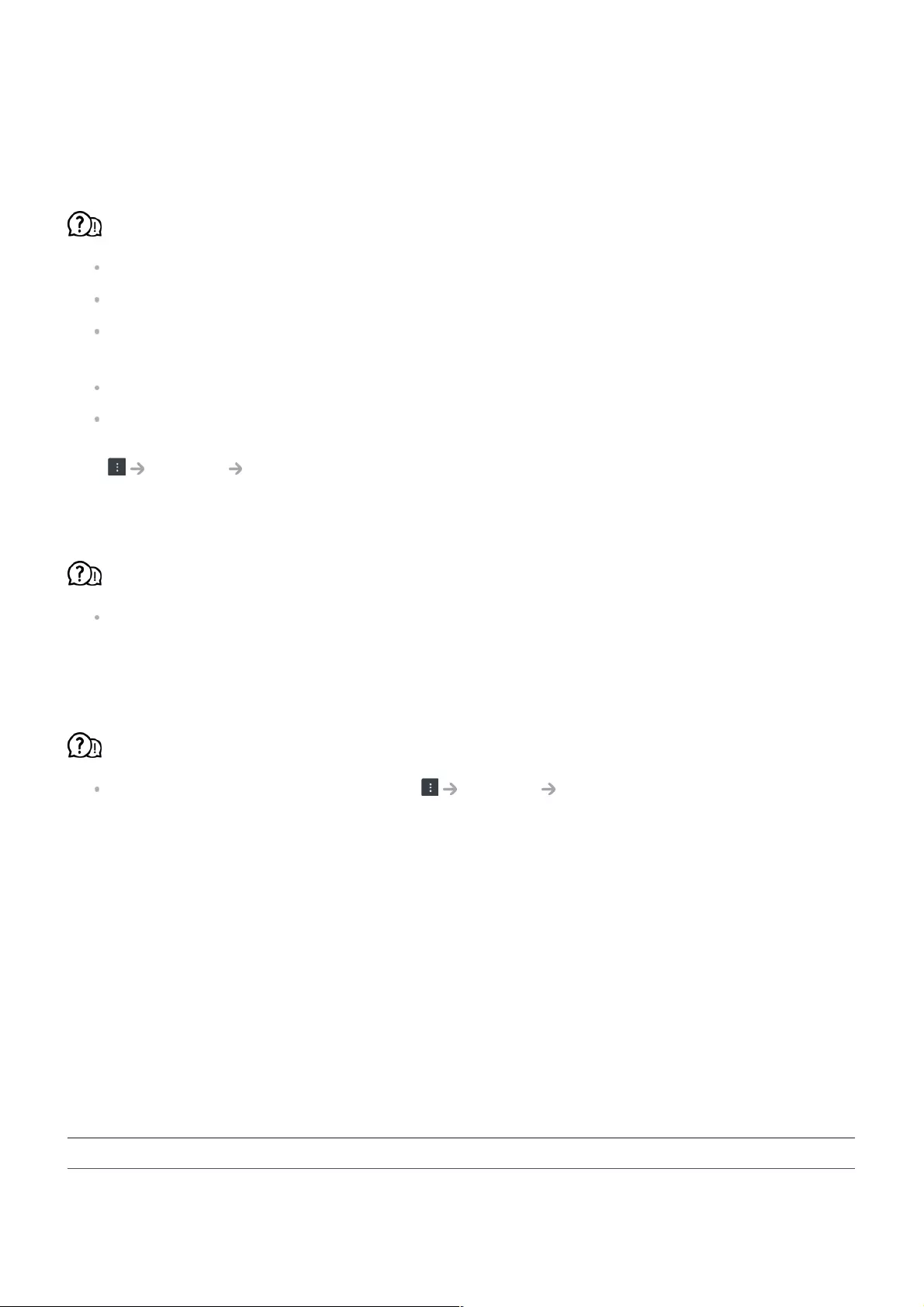
If you experience any of the problems below while using the product, please check the
following: There may be no problem with the product.
Some parts of a particular website are not visible when I am using the Internet.
The Web Browser supports only HTML5 media and not Flash Plug-in.
The Web Browser does not support plug-in installation.
On the Web Browser, it may not be possible to play media files in formats other than
: JPEG/PNG/GIF
You cannot save attachments or images.
If the Use Block Ads feature is turned on, the area on the website that appears to show
an ad will appear blank. If some content on the website is hidden and invisible, try setting
Settings Use Block Ads to Off in Web Browser. Sponsored AD on the new tab
page will be displayed even if you set the Use Block Ads feature to Off.
The Internet browser automatically shuts down when I visit a website.
The Internet browser may be forced to shut down if the available memory size is not
sufficient to accommodate the image information for a website. Check if you can access
the site with the issue on your PC.
When watching a video in Web Browser, the video is forced off.
You may be able to fix this by setting Settings Adaptive Streaming using
JavaScript to Off in Web Browser. The setting is not applied to tabs that were open
before the change, and is only applied to tabs opened after the change.
Being Aware of the Information
Supported photo file formats
File Format Format Resolution
119
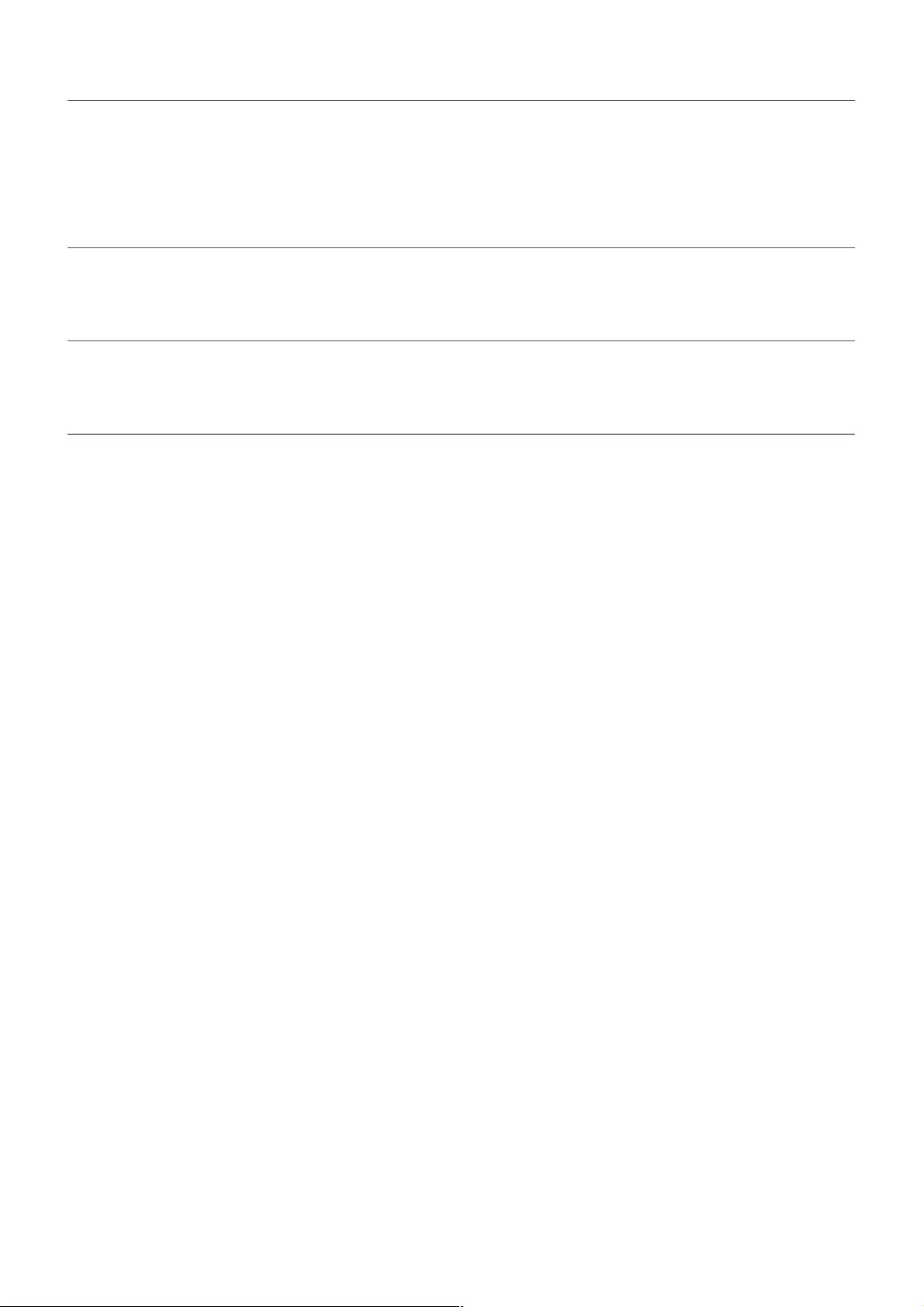
jpeg, jpg, jpe JPEG Minimum : 64 × 64
Maximum
Normal Type : 15360 (W) × 8640 (H)
Progressive Type : 1920 (W) × 1440 (H)
png PNG Minimum : 64 × 64
Maximum : 5760 (W) × 5760 (H)
bmp BMP Minimum : 64 × 64
Maximum : 1920 (W) × 1080 (H)
Supported video file formats
Maximum Data Transfer Rate
Supported External Subtitles
smi, srt, sub (MicroDVD, SubViewer 1.0/2.0), ass, ssa, txt (TMPlayer), psb (PowerDivX),
dcs (DLP Cinema)
Supported Embedded Subtitles Format
Matroska (mkv) : Sub Station Alpha (SSA), Advanced Sub Station Alpha (ASS), SRT
Full HD video
H.264 1920 × 1080@60P BP/MP/HP@L4.2 Maximum 40Mbps
HEVC 1920 × 1080@60P Main/Main10@L4.1 Maximum 40Mbps
●
ULTRA HD video (ULTRA HD models only)
H.264 3840 × 2160@30P BP/MP/HP@L5.1 Maximum 50Mbps
HEVC 3840 × 2160@60P Main/Main10@L5.1 Maximum 60Mbps
●
HFR video (HFR supported models only)
HEVC 3840 × 2160@120P Main/Main10@L5.2 Maximum 60Mbps
●
Dolby Vision video (Dolby Vision supported models only)
HEVC 3840 × 2160@60P Main/Main10@L5.1 Maximum 50Mbps
●
8K video (8K models only)
AV1 7680 × 4320@60P
HEVC 7680 × 4320@60P Main/Main10@L6.1 Maximum 100Mbps
●
120
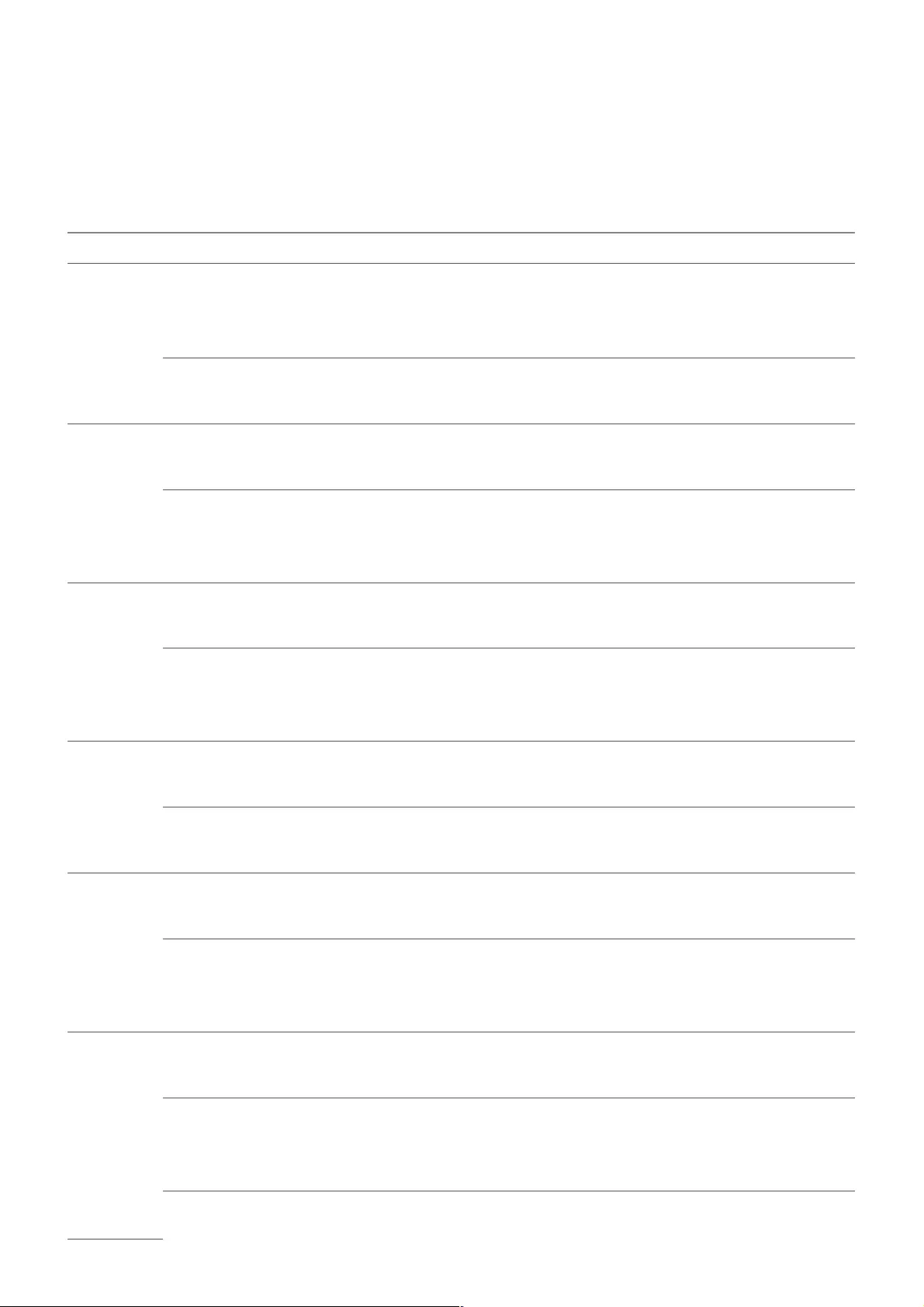
MP4 : Timed Text
Supported Video Codecs
Extension Codec
asf
wmv
Video VC-1 Advanced Profile (except for WMVA), VC-1 Simple and
Main Profiles
Audio WMA Standard (except for WMA v1/WMA Speech)
avi Video Xvid (GMC is not supported), H.264/AVC, Motion Jpeg, MPEG-4
Audio MPEG-1 Layer I, II, MPEG-1 Layer III (MP3), Dolby Digital,
LPCM, ADPCM
mp4
m4v
mov
Video H.264/AVC, MPEG-4, HEVC, AV1
Audio Dolby Digital, Dolby Digital Plus, AAC, MPEG-1 Layer III (MP3),
Dolby AC-4
3gp
3g2
Video H.264/AVC, MPEG-4
Audio AAC, AMR-NB, AMR-WB
mkv Video MPEG-2, MPEG-4, H.264/AVC, VP8, VP9, HEVC, AV1
Audio Dolby Digital, Dolby Digital Plus, AAC, PCM, MPEG-1 Layer I, II,
MPEG-1 Layer III (MP3)
ts
trp
tp
mts
Video H.264/AVC, MPEG-2, HEVC
Audio MPEG-1 Layer I, II, MPEG-1 Layer III (MP3), Dolby Digital, Dolby
Digital Plus, AAC, PCM, Dolby AC-4
121
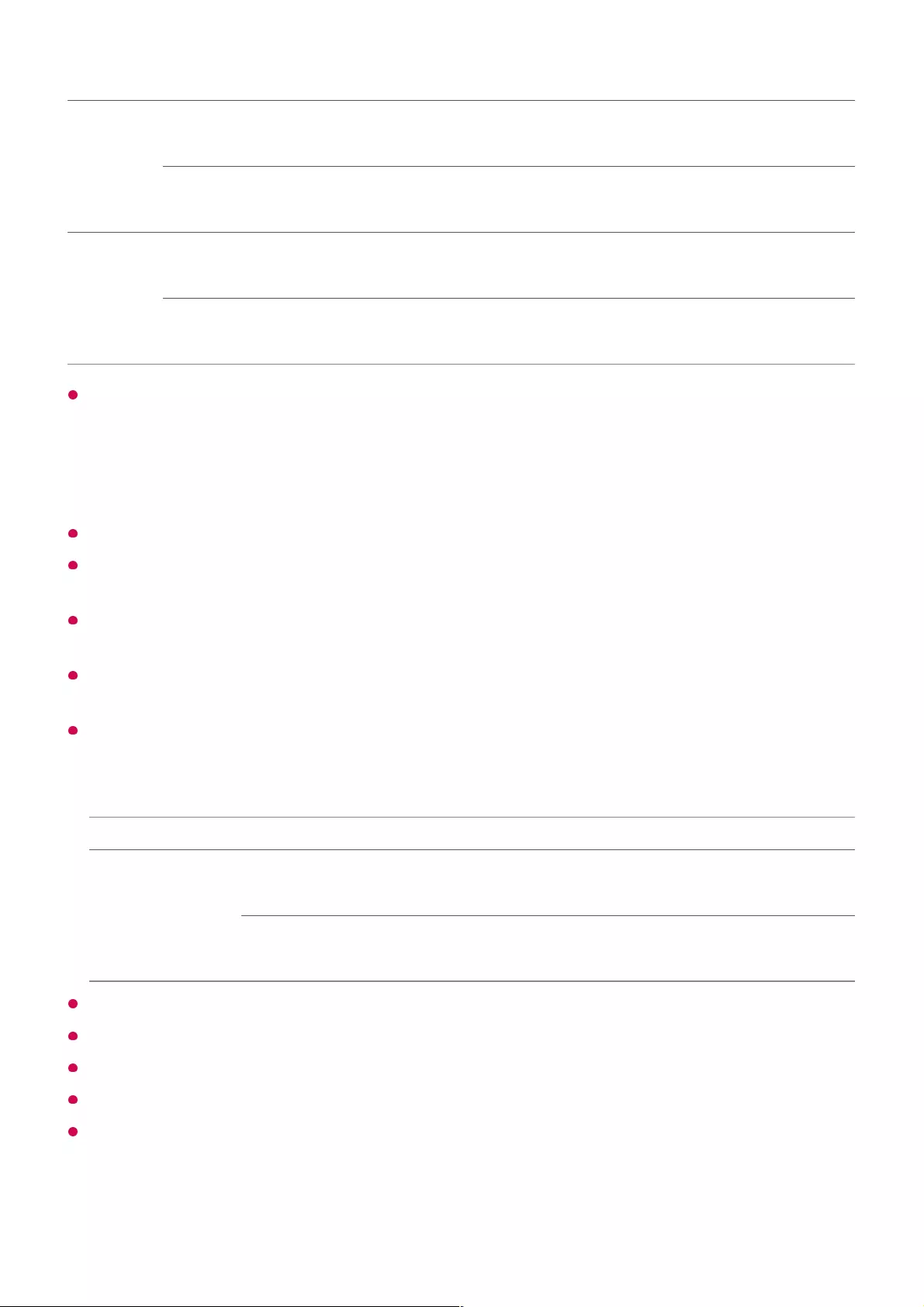
mpg
mpeg
dat
Video MPEG-1, MPEG-2
Audio MPEG-1 Layer I, II, MPEG-1 Layer III (MP3)
vob Video MPEG-1, MPEG-2
Audio Dolby Digital, MPEG-1 Layer I, II, DVD-LPCM
Dolby AC-4 : Some models may not be supported.
Cautions for Video Playback
Some user-created subtitles may not work properly.
A video file and its subtitle file must be in the same folder. For subtitles to be displayed
properly, make sure that the video file and the subtitle file have the same name.
Subtitles on a Network Attached Storage (NAS) device may not be supported depending
on the manufacturer and model.
Streams that include Global Motion Compensation (GMC) and Quarterpel Motion
Estimation (Qpel) are not supported.
ULTRA HD video (ULTRA HD models only) : 3840 × 2160, 4096 × 2160
Some HEVC-encoded ULTRA HD videos other than the content officially provided by LG
Electronics may not be played.
Some codecs can be supported after a software upgrade.
Extension Codec
mkv/mp4/ts Video H.264/AVC, HEVC
Audio Dolby Digital, Dolby Digital Plus, AAC
Only Window Media Audio V7 and later are supported.
The AAC main profile is not supported.
Video files created by some encoders may not be played.
Video files in a different format than specified may not be played properly.
Video files stored on a USB storage device that does not support High Speed may not be
played properly.
122
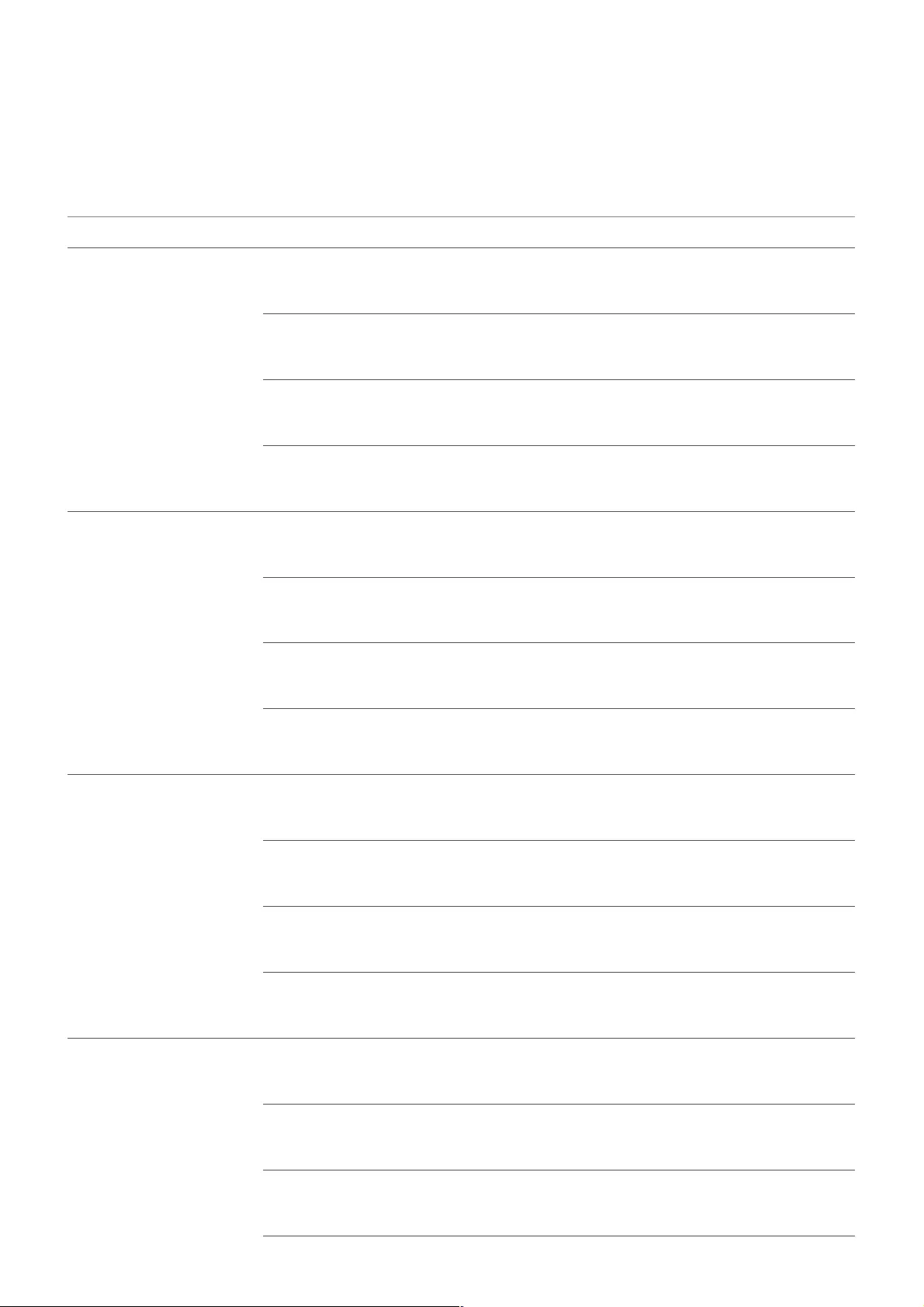
Supported music file formats
File Format Info
mp3 Bit rate 32 kbps ~ 320 kbps
Sample freq. 16 kHz ~ 48 kHz
Support MPEG-1, MPEG-2
Channels mono, stereo
wav Bit rate -
Sample freq. 8 kHz ~ 96 kHz
Support PCM
Channels mono, stereo
ogg Bit rate 64 kbps ~ 320 kbps
Sample freq. 8 kHz ~ 48 kHz
Support Vorbis
Channels mono, stereo
wma Bit rate 128 kbps ~ 320 kbps
Sample freq. 8 kHz ~ 48 kHz
Support WMA
123
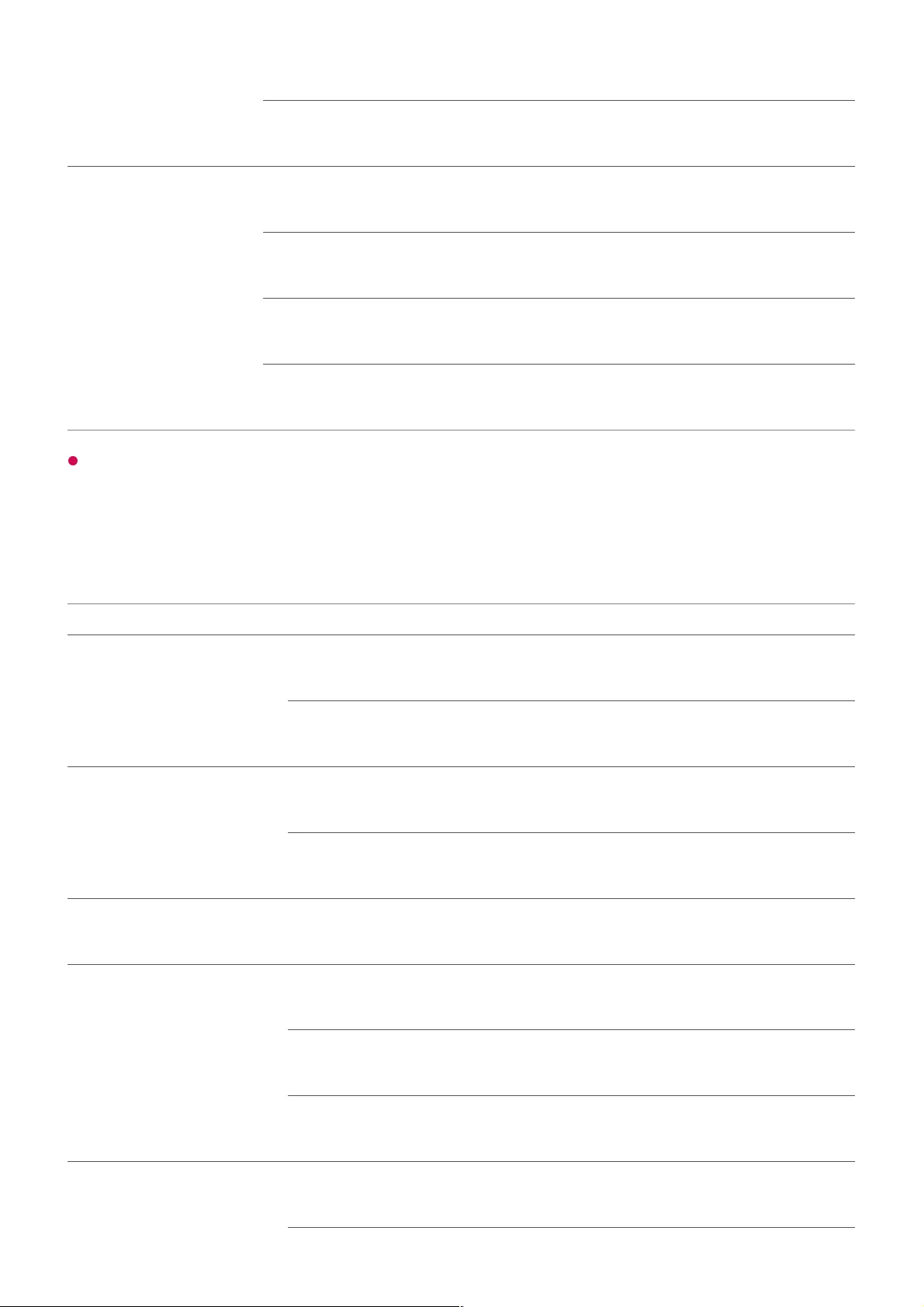
Channels up to 6 ch
flac Bit rate -
Sample freq. 8 kHz ~ 96 kHz
Support FLAC
Channels mono, stereo
The number of supported programmes may vary depending on the sample frequency.
HDMI-DTV Supported Mode
Resolution Horizontal Frequency (kHz) Vertical Frequency (Hz)
640 × 480p 31.46 59.94
31.5 60
720 × 480p 31.46 59.94
31.5 60
720 × 576p 31.25 50
1280 × 720p 37.5 50
44.95 59.94
45 60
1920 × 1080i 28.12 50
124
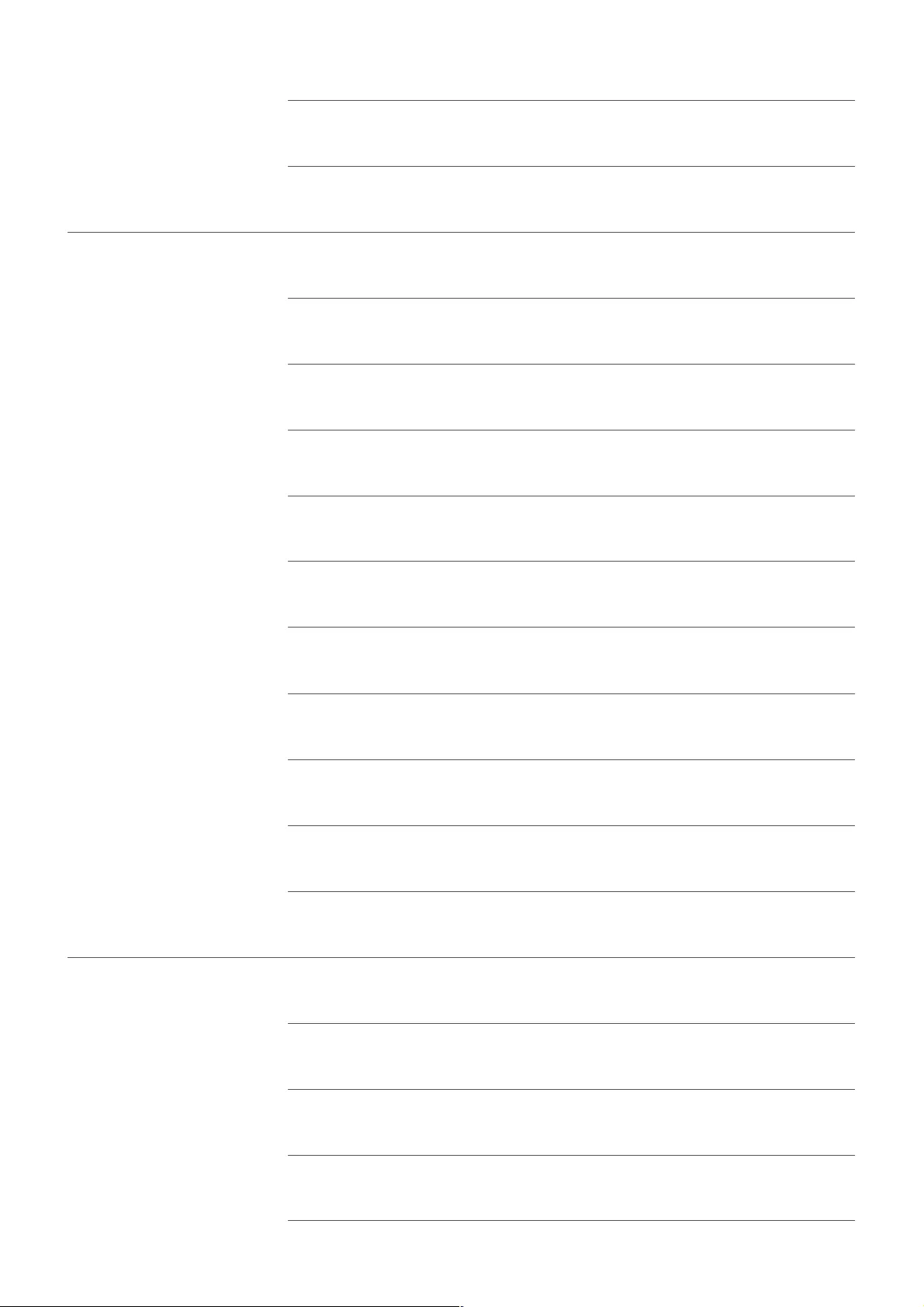
33.71 59.94
33.75 60
1920 × 1080p 26.97 23.97
27 24
28.12 25
33.71 29.97
33.75 30
56.25 50
67.43 59.94
67.5 60
112.5 100
134.86 119.88
135 120
3840 × 2160p 53.94 23.97
54 24
56.25 25
67.43 29.97
125
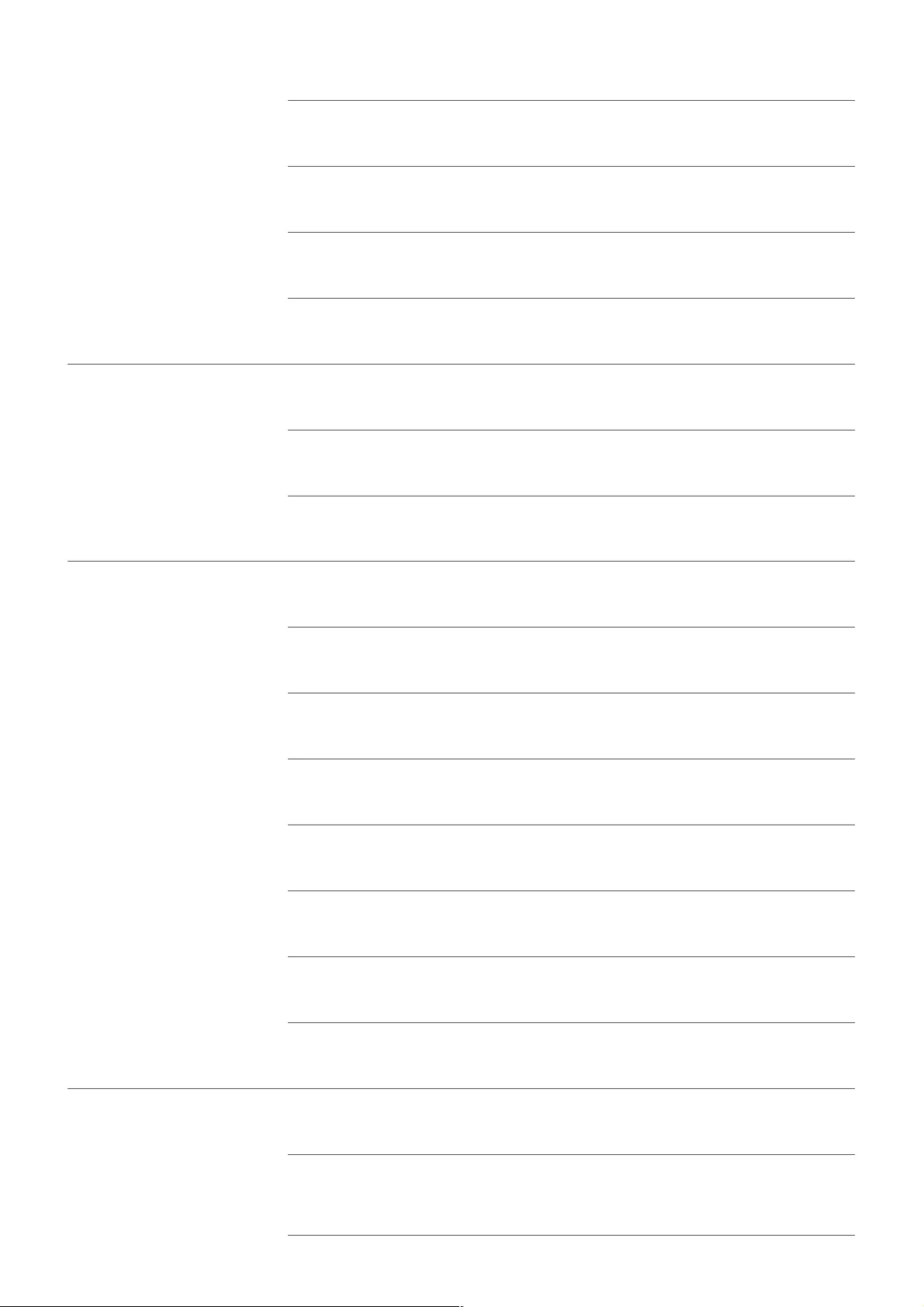
67.5 30
112.5 50
134.86 59.94
135 60
3840 × 2160p 225 100
269.73 119.88
270 120
4096 × 2160p 53.94 23.97
54 24
56.25 25
67.43 29.97
67.5 30
112.5 50
134.86 59.94
135 60
4096 × 2160p 225 100
269.73 119.88
1) 2)
1) 2)
126
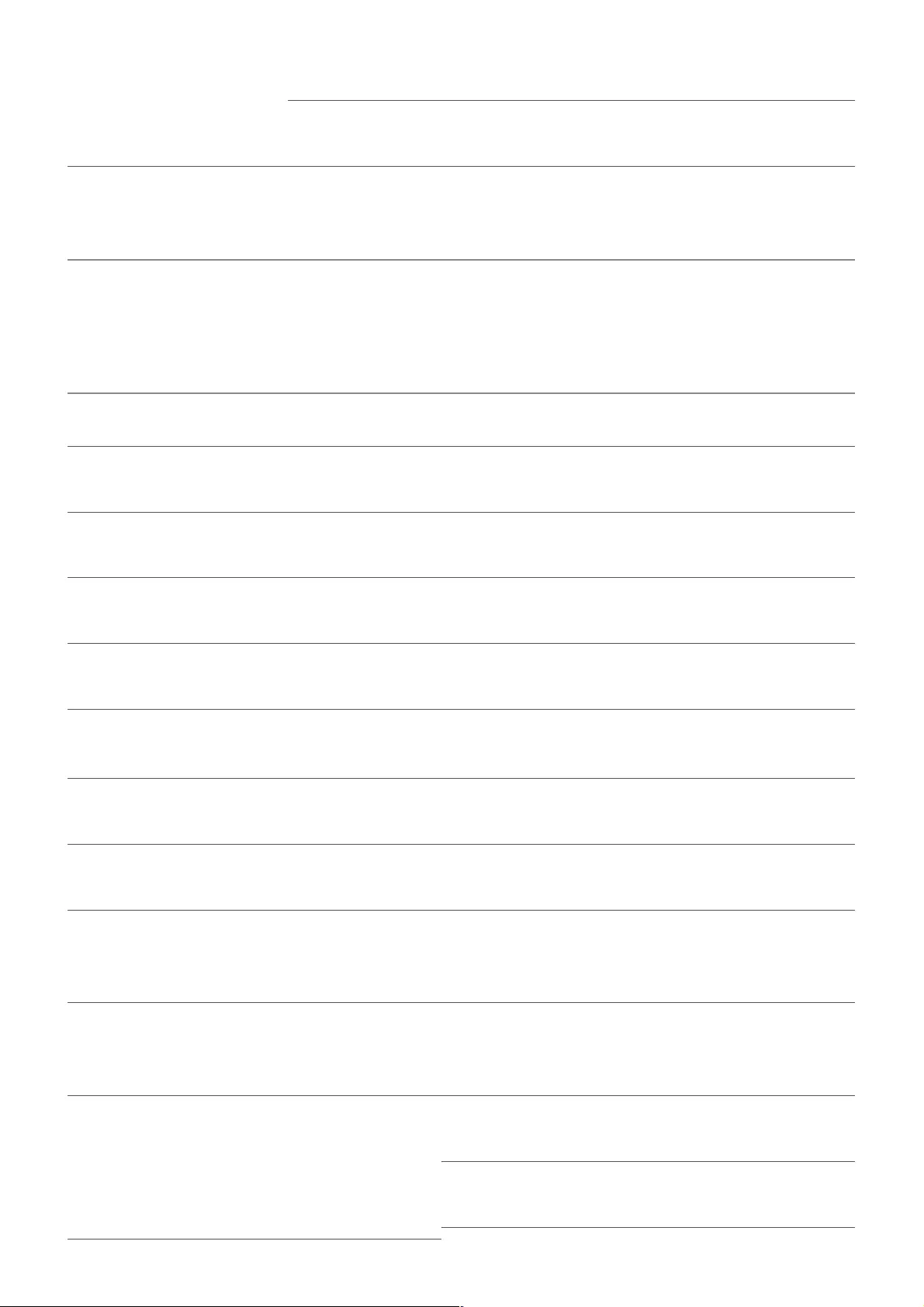
270 120
1) Supported when HDMI Deep Colour is set to 4K.
2) Only some HDMI input ports are supported.
HDMI-PC Supported Mode
Resolution Horizontal Frequency
(kHz)
Vertical Frequency
(Hz)
640 × 350 31.46 70.09
720 × 400 31.46 70.08
640 × 480 31.46 59.94
800 × 600 37.87 60.31
1024 × 768 48.36 60
1152 × 864 54.34 60.05
1360 × 768 47.71 60.01
1280 × 1024
(ULTRA HD, 8K models only)
63.98 60.02
1920 × 1080
(Full HD, ULTRA HD, 8K models only)
67.5 60
1920 × 1080
(ULTRA HD, 8K models only)
134.86 119.88
135 120
127
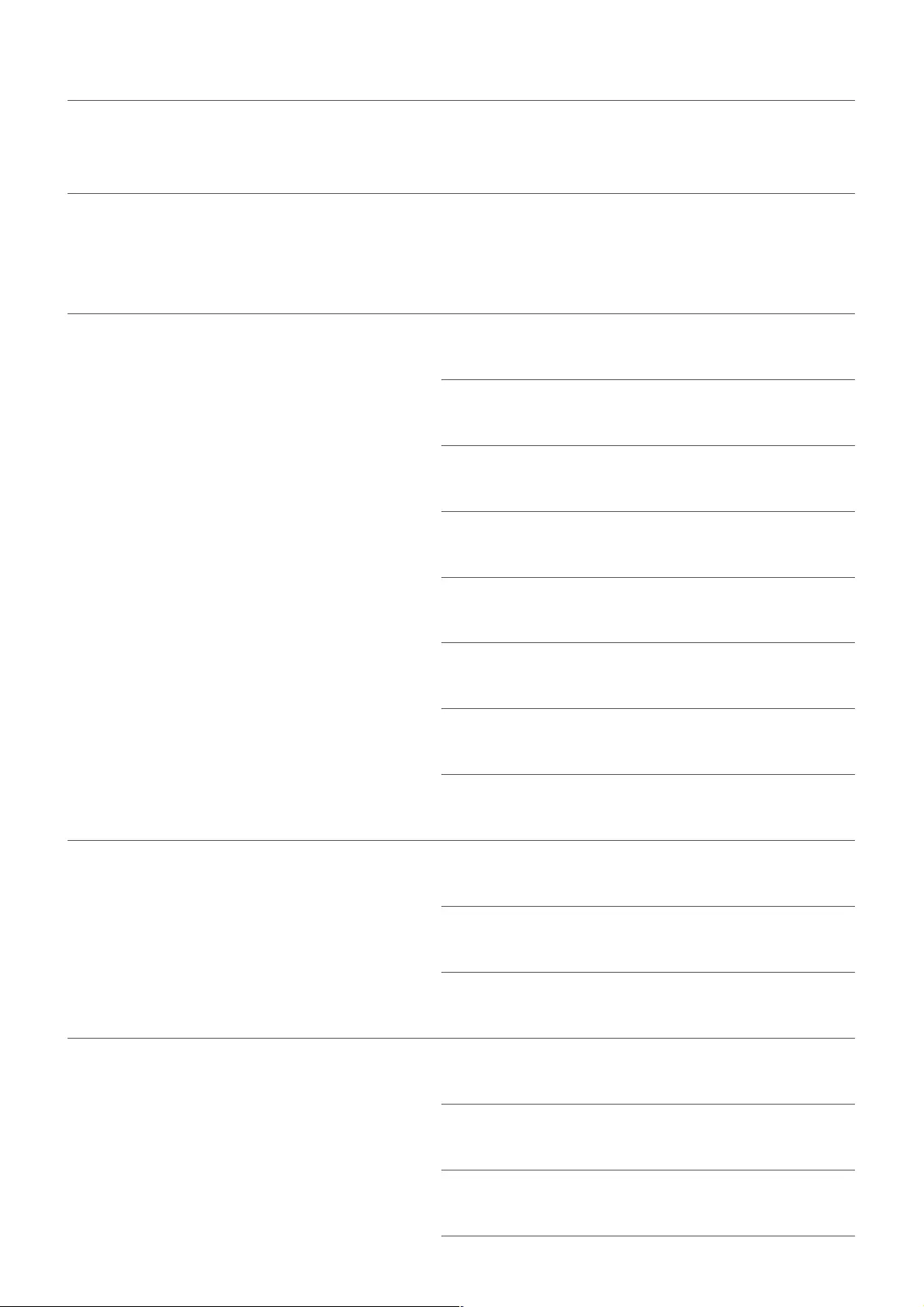
2560 × 1440
(ULTRA HD 50/60 Hz models only)
88.78 59.95
2560 × 1440
(ULTRA HD 100/120 Hz, 8K models
only)
182.99 119.99
3840 × 2160
(ULTRA HD, 8K models only)
53.94 23.97
54 24
56.25 25
67.43 29.97
67.5 30
112.5 50
134.86 59.94
135 60
3840 × 2160
(ULTRA HD 100/120 Hz, 8K models
only)
225 100
269.73 119.88
270 120
4096 × 2160
(ULTRA HD, 8K models only)
53.94 23.97
54 24
56.25 25
1)
1)
1)
128
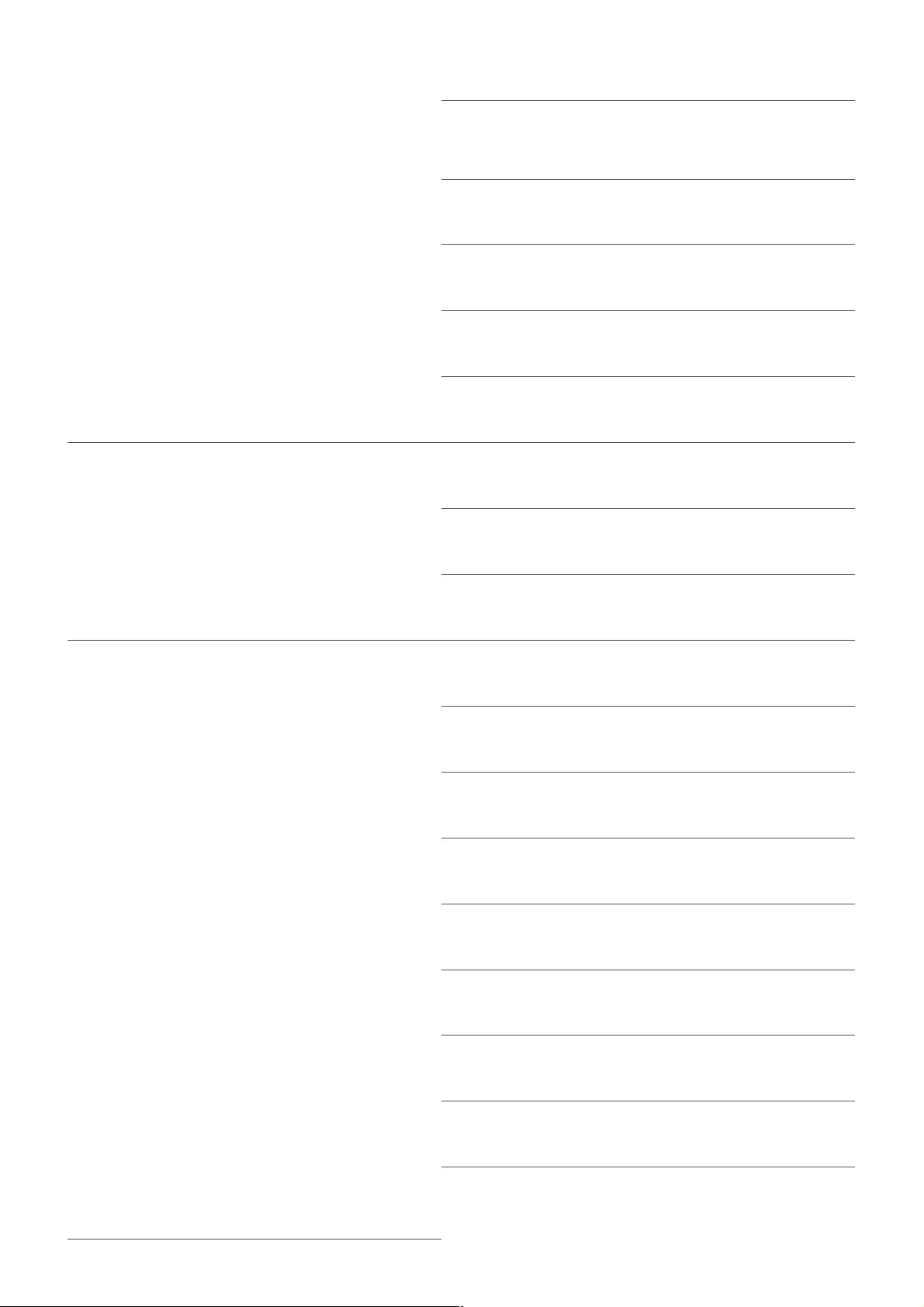
67.43 29.97
67.5 30
112.5 50
134.86 59.94
135 60
4096 × 2160
(ULTRA HD 100/120 Hz, 8K models
only)
225 100
269.73 119.88
270 120
7680 × 4320
(8K models only)
107.89 23.98
108 24
110 25
131.87 29.97
132 30
220 50
263.74 59.94
264 60
1)
2)
129
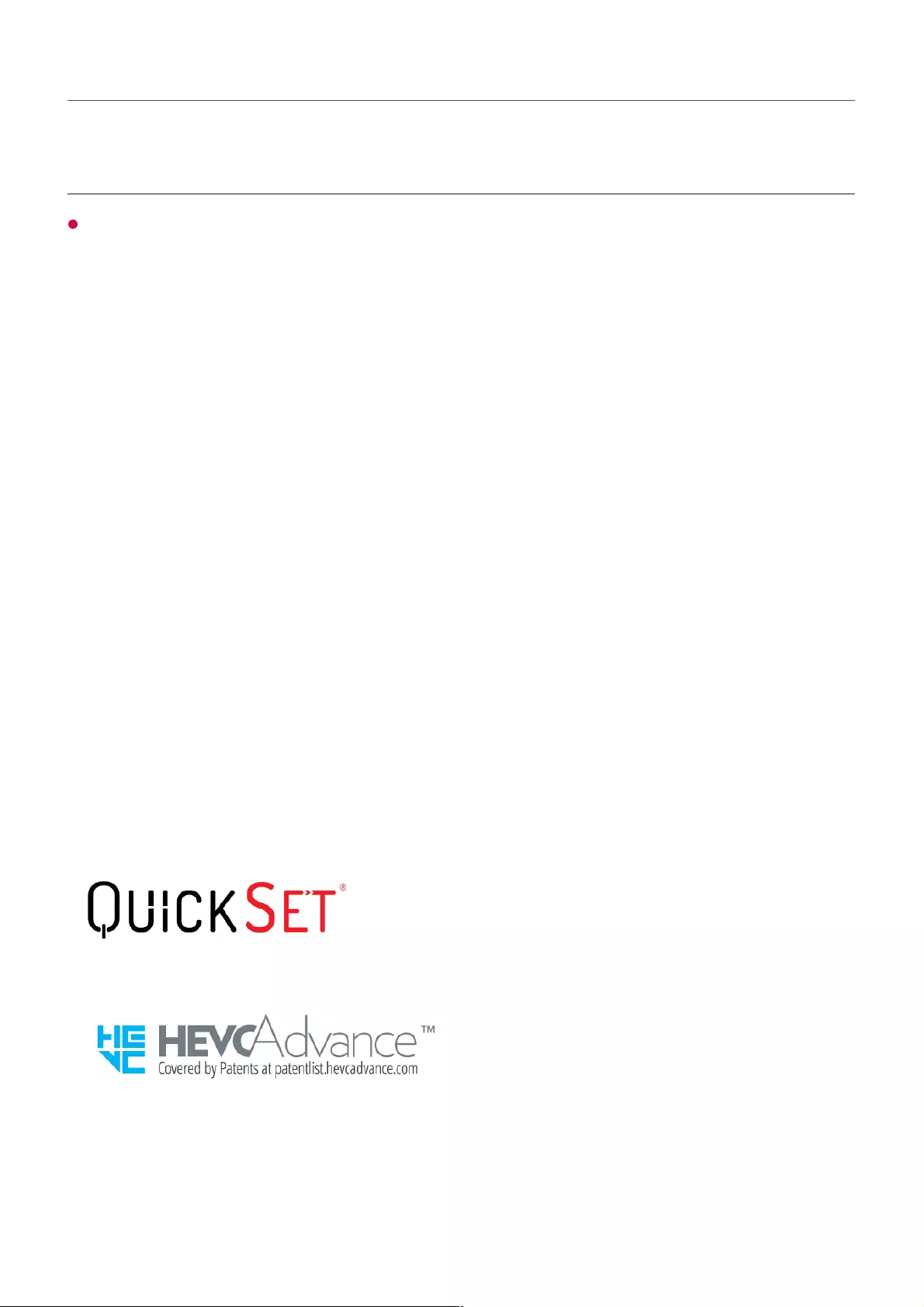
1) Supported when HDMI Deep Colour is set to 4K.
2) Supported when HDMI Deep Colour is set to 8K.
Supported HDMI-PC port is differ by model. Refer the manual that provide with product.
License Information
Supported licenses may differ by model.
Dolby
Manufactured under license from Dolby Laboratories. Dolby, Dolby Vision, Dolby
Vision IQ, Dolby Audio, Dolby Atmos, and the double-D symbol are trademarks of
Dolby Laboratories.
HDMI
The terms HDMI and HDMI High-Definition Multimedia Interface, and the HDMI Logo
are trademarks or registered trademarks of HDMI Licensing Administrator, Inc. in the
United States and other countries.
Bluetooth
The BluetoothⓇ word mark and logos are registered trademarks owned by the
Bluetooth SIG, Inc. and any use of such marks by LG Electronics Inc. is under license.
Other trademarks and trade names are those of their respective owners.
Quickset
HEVC
130