Table of Contents
- 1 Getting Started
- 2 Connecting
- 3 Operating
- 4 Troubleshooting
- 5 Appendix
LG OM4560 User Manual
Displayed below is the user manual for OM4560 by LG which is a product in the Home Audio Systems category. This manual has pages.
Related Manuals
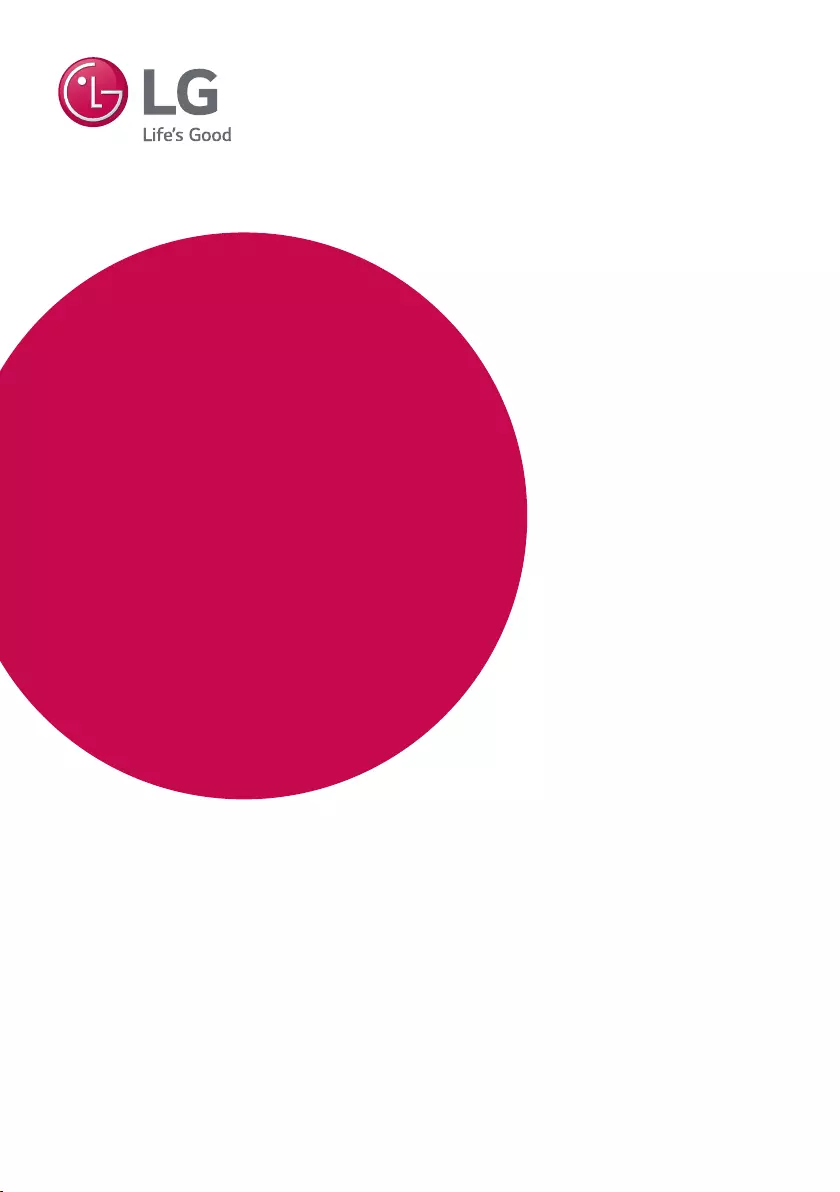
www.lg.com
Please read this manual carefully before operating
your set and retain it for future reference.
MODEL
OM4560
OWNER’S MANUAL
MINI HI-FI
AUDIO
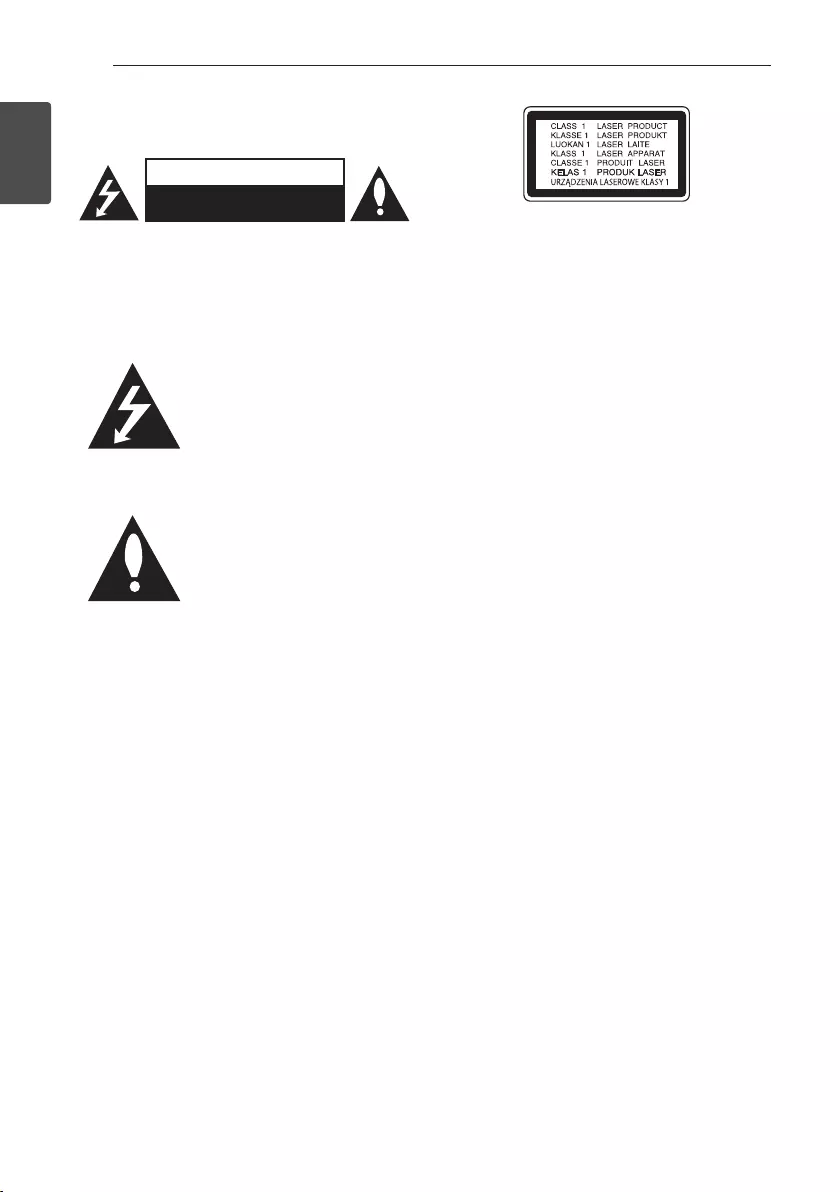
1 Getting Started
Getting Started2
Getting Started
1
Safety Information
CAUTION
RISK OF ELECTRIC SHOCK
DO NOT OPEN
CAUTION: TO REDUCE THE RISK OF ELECTRIC
SHOCK DO NOT REMOVE COVER (OR BACK)
NO USER-SERVICEABLE PARTS INSIDE REFER
SERVICING TO QUALIFIED SERVICE PERSONNEL.
This lightning ash with arrowhead
symbol within an equilateral
triangle is intended to alert the
user to the presence of uninsulated
dangerous voltage within the
product’s enclosure that may be of
sufcient magnitude to constitute
a risk of electric shock to persons.
The exclamation point within an
equilateral triangle is intended
to alert the user to the presence
of important operating and
maintenance (servicing)
instructions in the literature
accompanying the product.
WARNING: This product contains chemicals known
to the State of California to cause cancer and birth
defects or other reproductive harm. Wash hands
after handling.
WARNING: TO PREVENT FIRE OR ELECTRIC SHOCK
HAZARD, DO NOT EXPOSE THIS PRODUCT TO RAIN
OR MOISTURE.
CAUTION: The apparatus should not be exposed to
water (dripping or splashing) and no objects lled
with liquids, such as vases, should be placed on the
apparatus.
WARNING: Do not install this equipment in a
conned space such as a book case or similar unit.
CAUTION: Do not use high voltage products around
this product. (ex. Electrical swatter) This product may
malfunction due to electrical shock.
CAUTION: This product employs a Laser System.
To ensure proper use of this product, please read
this owner’s manual carefully and retain it for future
reference. Shall the unit require maintenance, contact
an authorized service center.
Use of controls, adjustments or the performance of
procedures other than those specied herein may
result in hazardous radiation exposure. To prevent
direct exposure to laser beam, do not try to open the
enclosure.
CAUTION: Do not block any ventilation openings.
Install in accordance with the manufacturer’s
instructions.
Slots and openings in the cabinet are provided
for ventilation and to ensure reliable operation of
the product and to protect it from over heating.
The openings shall be never be blocked by placing
the product on a bed, sofa, rug or other similar
surface. This product should not be placed in a built-
in installation such as a bookcase or rack unless
proper ventilation is provided or the manufacturer’s
instruction has been adhered to.
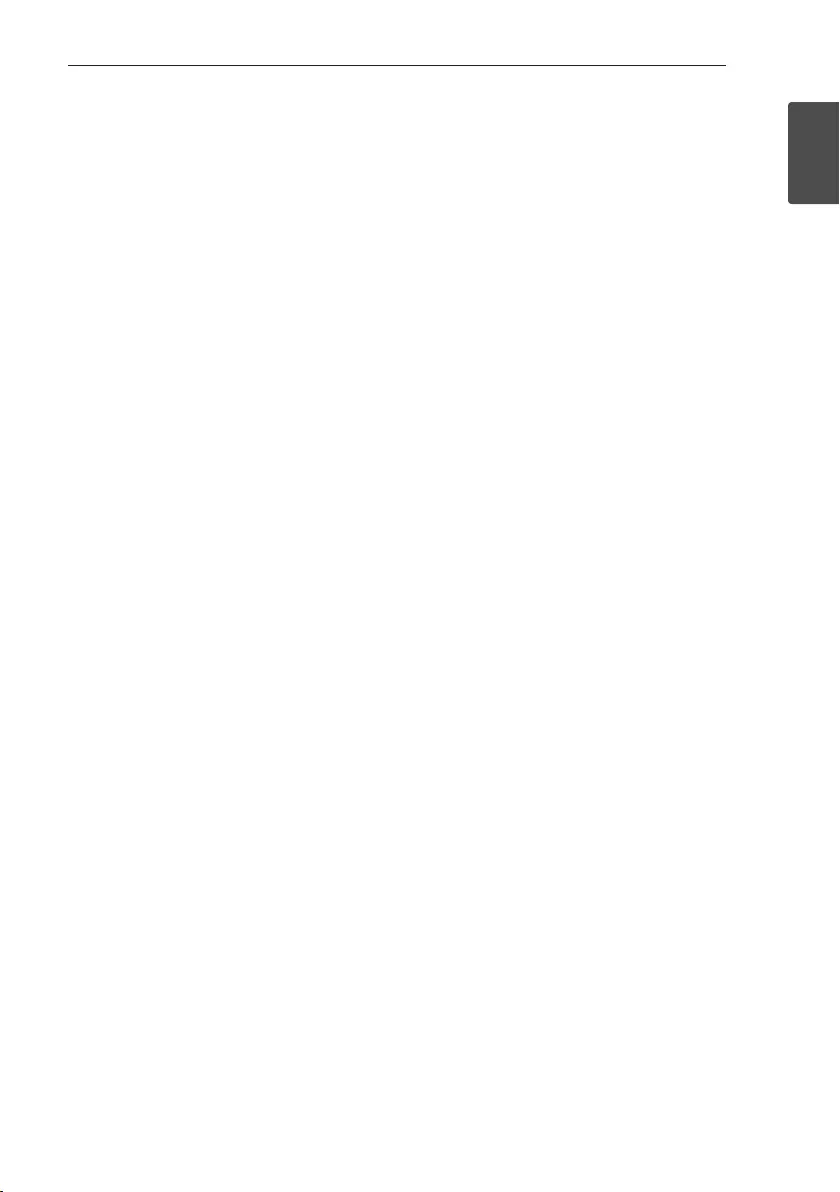
Getting Started 3
Getting Started
1
CAUTION concerning the Power Cord
Most appliances recommend they be placed upon a
dedicated circuit;
That is, a single outlet circuit which powers only
that appliance and has no additional outlets or
branch circuits. Check the specication page of this
owner’s manual to be certain. Do not overload wall
outlets. Overloaded wall outlets, loose or damaged
wall outlets, extension cords, frayed power cords, or
damaged or cracked wire insulation are dangerous.
Any of these conditions could result in electric
shock or re. Periodically examine the cord of your
appliance, and if its appearance indicates damage
or deterioration, unplug it, discontinue use of the
appliance, and have the cord replaced with an exact
replacement part by an authorized service center.
Protect the power cord from physical or mechanical
abuse, such as being twisted, kinked, pinched, closed
in a door, or walked upon. Pay particular attention to
plugs, wall outlets, and the point where the cord exits
the appliance.
The Power Plug is the disconnecting device. In case
of an emergency, the Power Plug must remain readily
accessible.
This device is equipped with a portable battery or
accumulator.
Safety way to remove the battery or the battery
from the equipment: Remove the old battery or
battery pack, follow the steps in reverse order than
the assembly. To prevent contamination of the
environment and bring on possible threat to human
and animal health, the old battery or the battery
put it in the appropriate container at designated
collection points. Do not dispose of batteries or
battery together with other waste. It is recommended
that you use local, free reimbursement systems
batteries and accumulators. The battery shall not be
exposed to excessive heat such as sunshine, re or
the like.
CAUTION: Do not use high voltage products around
this product. (ex. Electrical swatter) This product may
malfunction due to electrical shock.
CAUTION: No naked ame sources, such as lighted
candles, should be placed on the apparatus.
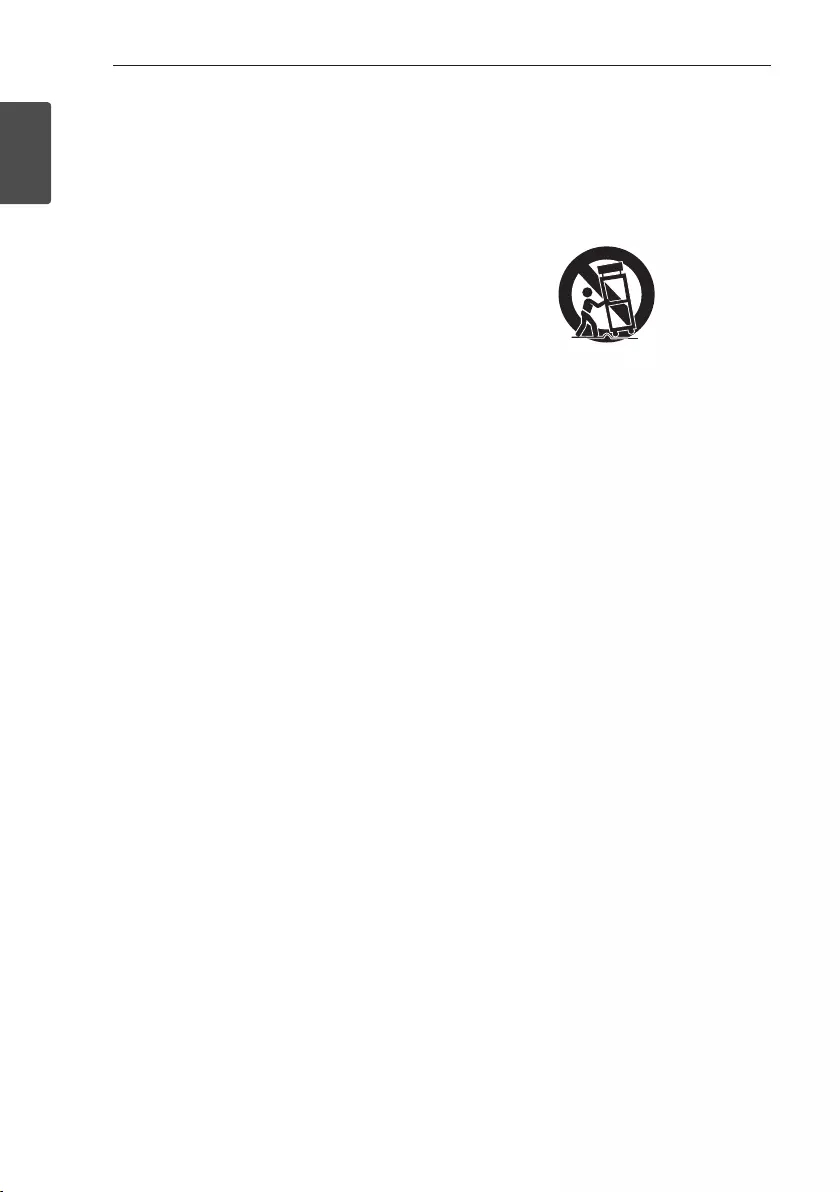
Getting Started4
Getting Started
1
IMPORTANT SAFETY
INSTRUCTIONS
1. Read these instructions.
2. Keep these instructions.
3. Heed all warnings.
4. Follow all instructions.
5. Do not use this apparatus near water.
6. Clean only with dry cloth.
7. Do not block any ventilation openings. Install in
accordance with the manufacturer’s instructions.
8. Do not install near any heat sources such
as radiators, heat registers, stoves, or other
apparatus (including amplifiers) that produce
heat.
9. Do not defeat the safety purpose of the polarized
or grounding-type plug. A polarized plug has two
blades with one wider than the other. A grounding
type plug has two blades and a third grounding
prong. The wide blade or the third prong are
provided for your safety. If the provided plug does
not fit into your outlet, consult an electrician for
replacement of the obsolete outlet.
10. Protect the power cord from being walked on
or pinched particularly at plugs, convenience
receptacles, and the point where they exit from
the apparatus.
11. Only use attachments/accessories specified by
the manufacturer.
12. Use only with the cart, stand, tripod, bracket, or
table specified by the manufacturer, or sold with
the apparatus. When a cart is used, use caution
when moving the cart/apparatus combination to
avoid injury from tip-over.
13. Unplug this apparatus during lightning storms or
when unused for long periods of time.
14. Refer all servicing to qualified service personnel.
Servicing is required when the apparatus has
been damaged in any way, such as power-supply
cord or plug is damaged, liquid has been spilled
or objects have fallen into the apparatus, the
apparatus has been exposed to rain or moisture,
does not operate normally, or has been dropped.
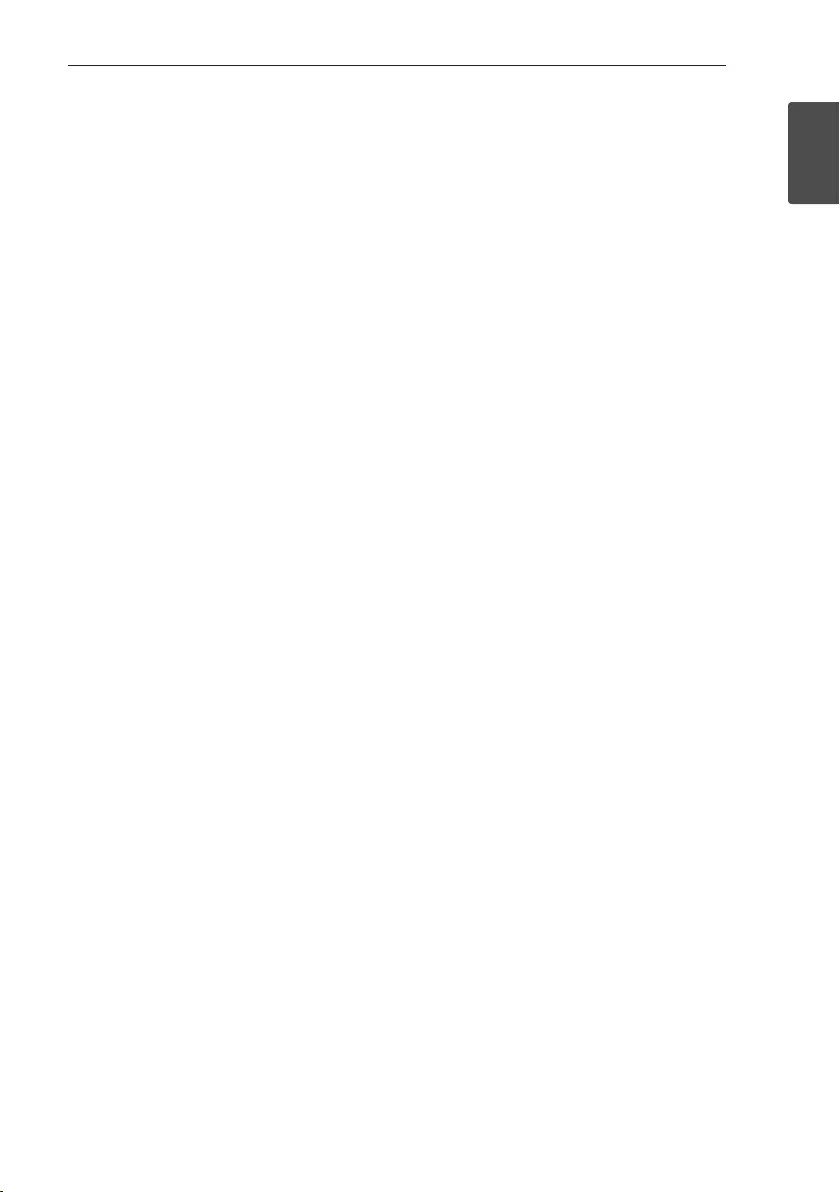
Getting Started 5
Getting Started
1
FCC Compliance Statement
This device complies with part 15 of the FCC rules.
Operation is subject to the following two conditions:
(1) This device may not cause harmful interference,
and
(2) This device must accept any interference received,
including interference that may cause undesired
operation.
NOTE: This equipment has been tested and found
to comply with the limits for a Class B digital device,
pursuant to Part 15 of the FCC Rules. These limits
are designed to provide reasonable protection against
harmful interference in a residential installation. This
equipment generates, uses, and can radiate radio
frequency energy and, if not installed and used in
accordance with the instructions, may cause harmful
interference to radio communications. However, there
is no guarantee that interference will not occur in a
particular installation.
If this equipment does cause harmful interference to
radio or television reception, which can be determined
by turning the equipment off and on, the user is
encouraged to try to correct the interference by one
or more of the following measures:
yReorient or relocate the receiving antenna.
yIncrease the separation between the equipment
and receiver.
yConnect the equipment into an outlet on a
circuit different from that to which the receiver is
connected.
yConsult the dealer or an experienced radio/TV
technician for help.
CAUTION : Any changes or modications not
expressly approved by the party responsible for
compliance could void the user’s authority to operate
this equipment.
FCC WARNING: This equipment may generate or
use radio frequency energy. changes or modications
to this equipment may cause harmful interference
unless the modications are expressly approved
in the instruction manual. The user could lose
the authority to operate this equipment if an
unauthorized change or modication is made.
FCC RF Radiation Exposure Statement : This
equipment complies with FCC radiation exposure
limits set forth for an uncontrolled environment. This
transmitter must not be co-located or operating in
conjunction with any other antenna or transmitter.
This equipment should be installed and operated
with minimum distance 20 cm (7.8 inches) between
the antenna and your body. Users must follow the
specic operating instructions for satisfying RF
exposure compliance.
CAUTION: Regulations of the FCC and FAA prohibit
airborne operation of radio-frequency wireless
devices because their signals could interfere with
critical aircraft instruments.
Responsible Party :
LG Electronics USA, Inc. 1000 Sylvan Avenue
Englewood Cliffs, NJ 07632
TEL. : +1-800-243-0000
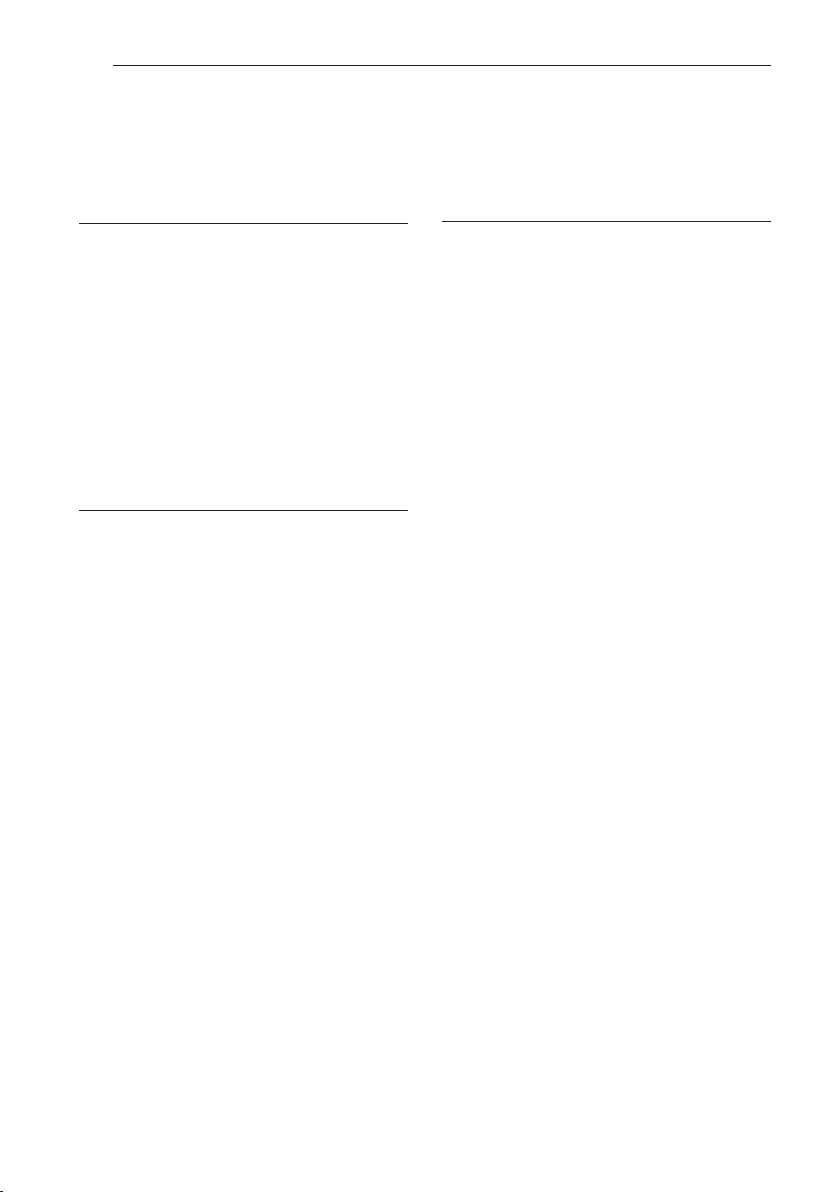
Table of Contents6
Table of Contents
1 Getting Started
2 Safety Information
8 Unique Features
8 Accessories
9 Playable file Requirement
9 – Music file requirement
9 – Compatible USB Devices
9 – USB device requirement
10 Remote control
12 Front panel
13 Rear panel
2 Connecting
14 Optional Equipment Connection
14 – AUX IN Connection
14 – AUX OUT Connection
15 – USB Connection
15 – Antenna Connection
3 Operating
16 Basic Operations
16 – CD/USB Operations
16 – Auto Play
17 – Selecting a folder and
an MP3/WMA file
17 – Deleting an MP3/WMA file
18 Playback Effect
18 – AUTO DJ
18 Using BLUETOOTH® wireless technology
19 – Listening to music stored on the
BLUETOOTH devices
20 Using the Music Flow Bluetooth App
20 – Install “Music Flow Bluetooth” App onto
Your Bluetooth Device
21 – Activate Bluetooth with “Music Flow
Bluetooth” App
22 Radio Operations
22 – Listening to the radio
22 – Presetting the Radio Stations
22 – Deleting all the saved stations
23 Sound adjustment
23 – Setting the sound mode
24 Advanced Operations
24 – Recording to USB
26 – Programmed Playback
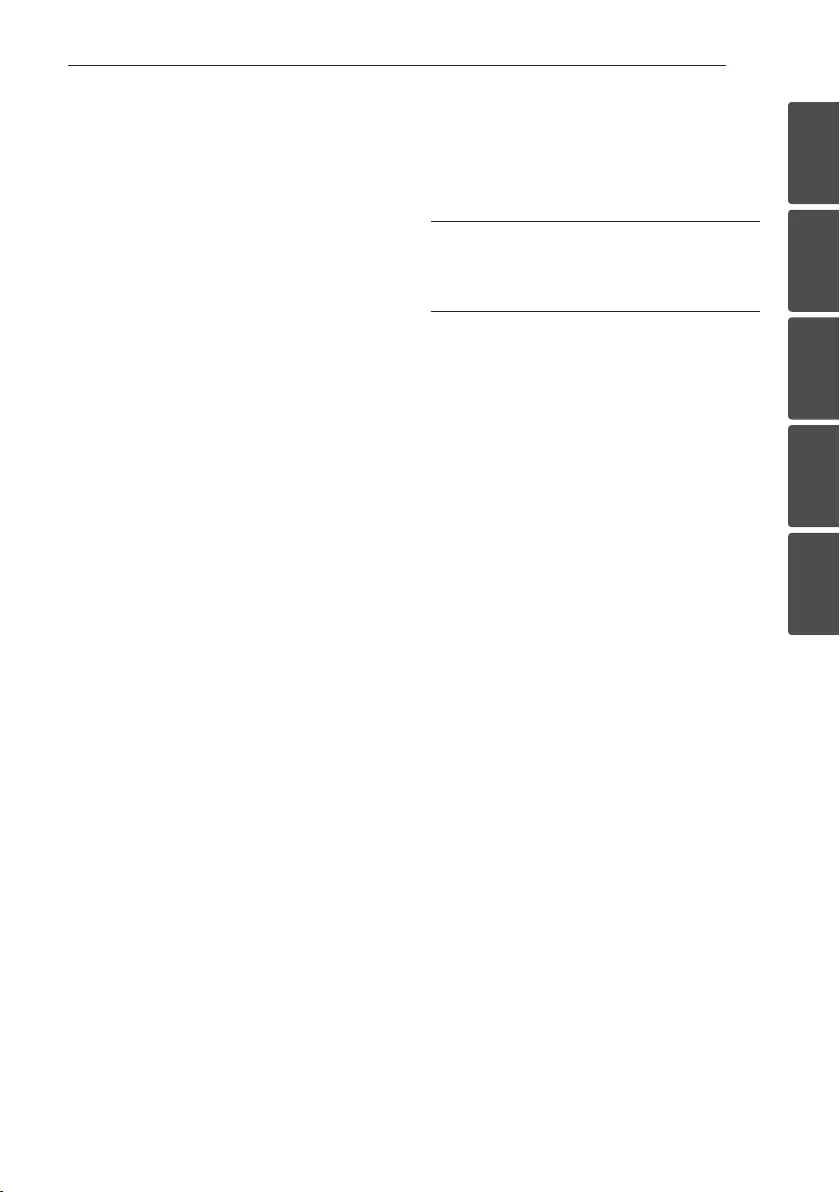
Table of Contents 7
1
2
3
4
5
27 Other Operations
27 – Turn off the sound temporarily
27 – Displaying file information
(ID3 TAG)
27 – DEMO
27 – Using Microphone
27 – VOICE CANCELLER
28 – KEY CHANGER
28 – LIGHTING
28 Setting the Clock
28 – Setting the Clock through “Music Flow
Bluetooth” App
29 – Using your player as an alarm clock
29 – Sleep Timer Setting
29 – Dimmer
30 Auto power down
30 – AUTO POWER On
31 – Auto function change
31 LG Sound Sync
32
WIRELESS PARTY LINK
Connection
4 Troubleshooting
34 Troubleshooting
5 Appendix
35 Maintenance
35 – Notes on Discs
35 – Handling the Unit
36 General specifications
37 Trademarks and Licenses
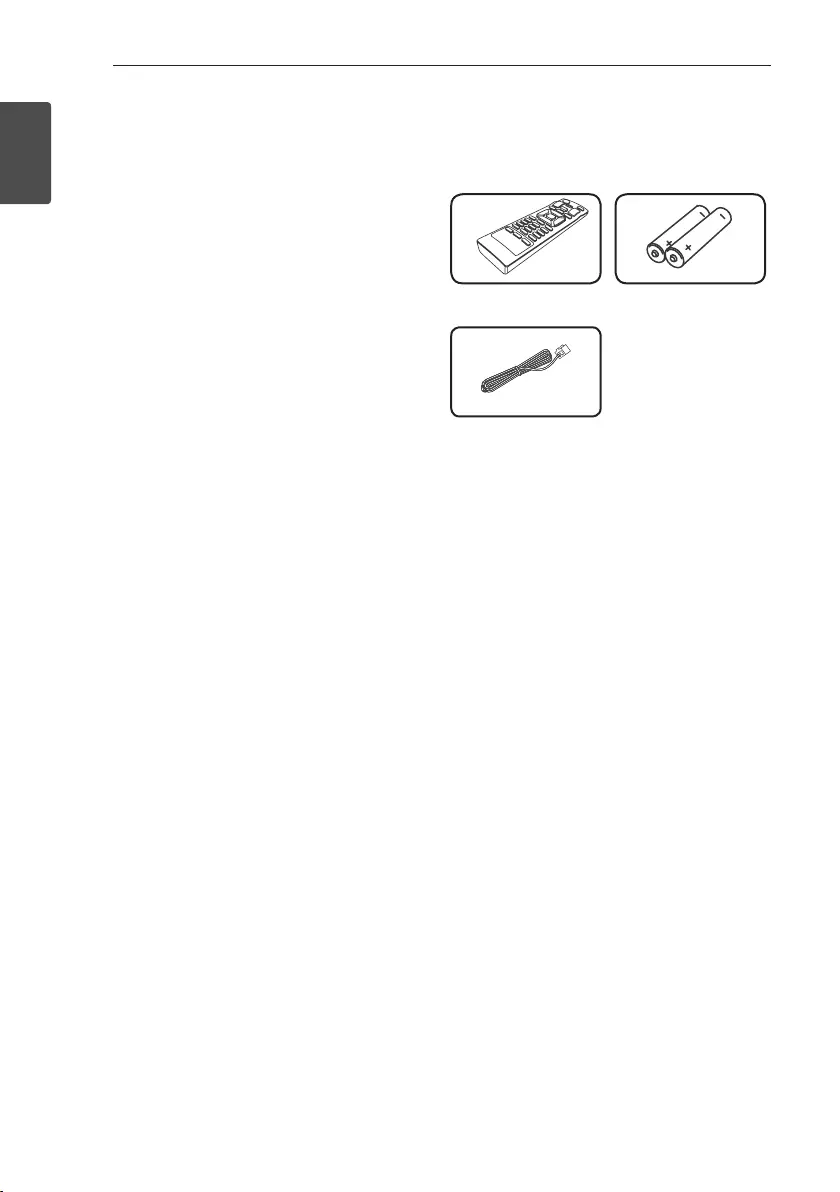
Getting Started8
Getting Started
1
Unique Features
BLUETOOTH®
Listens to music stored on your Bluetooth device.
AUTO DJ
Blends the end of one song into the beginning of
another for seamless playback.
USB Direct Recording
Records music to your USB device.
Music Flow Bluetooth
Music Flow Bluetooth is an App designed to let you
take control of some of LG’s latest Audio devices.
Refer to page 20.
LG Sound Sync
Controls volume level of this unit by the remote
control of your LG TV that is compatible with LG
Sound Sync.
Accessories
Please check and identify the supplied accessories.
Remote Control (1) Batteries (2)
FM Antenna (1)
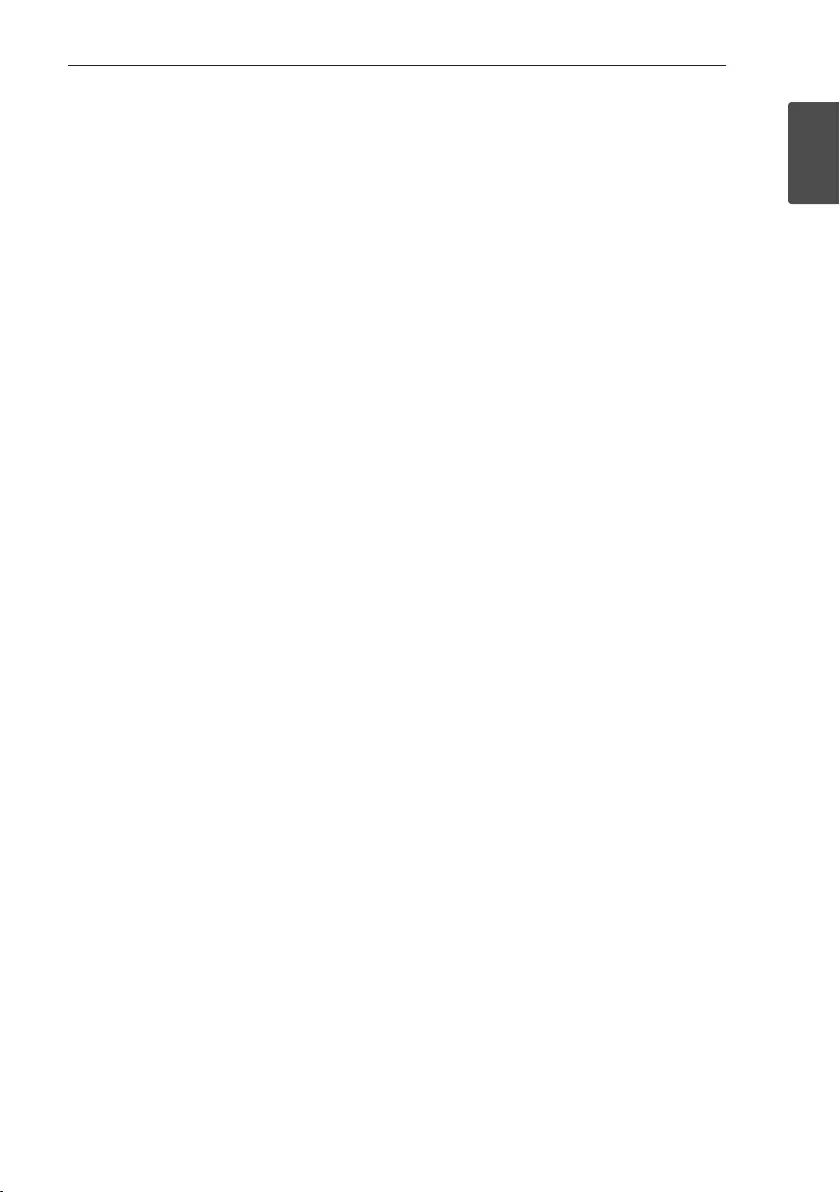
Getting Started 9
Getting Started
1
Playable file
Requirement
Music file requirement
MP3/WMA le compatibility with this unit is limited
as follows.
ySampling frequency : within 32 to 48 kHz (MP3),
within 32 to 48 kHz (WMA)
yBit rate : within 32 to 320 kbps (MP3),
40 to 192 kbps (WMA)
yMaximum les : Data CD : 999 / USB : 2000
yMaximum folders : Data CD : 99 / USB : 200
yFile extensions : “.mp3”/ “.wma”
yCertain MP3/WMA les may not be played
depending on the type or format of the le.
yCD-ROM le format : ISO 9660/ JOLIET
yWe recommend that you use Easy-CD Creator,
which creates an ISO 9660 le system.
The DTS is not supported. In case of DTS audio
format, audio is not output.
You have to set the disc format option to [Mastered]
in order to make the discs compatible with the LG
players when formatting rewritable discs. When
setting the option to Live File System, you cannot use
it on LG players.
(Mastered/Live File System : Disc format system for
Windows Vista)
Compatible USB Devices
yMP3 Player : Flash type MP3 player.
yUSB Flash Drive :
Devices that support USB2.0 or USB1.1.
yThe USB function of this unit does not support all
USB devices.
USB device requirement
yDevices which require additional program
installation when you have connected it to a
computer, are not supported.
yDo not extract the USB device while in operation.
yFor a large capacity USB, it may take longer than a
few minute to be searched.
yTo prevent data loss, back up all data.
yIf you use a USB extension cable or USB hub, the
USB device is not recognized.
yUsing NTFS le system is not supported. (Only
FAT(16/ 32) le system is supported.)
yThis unit recognizes up to 2000 les.
yExternal HDD, Card readers, Locked devices, or
hard type USB devices are not supported.
yUSB port of the unit cannot be connected to PC.
The unit cannot be used as a storage device.
ySome USB may not work with this unit.
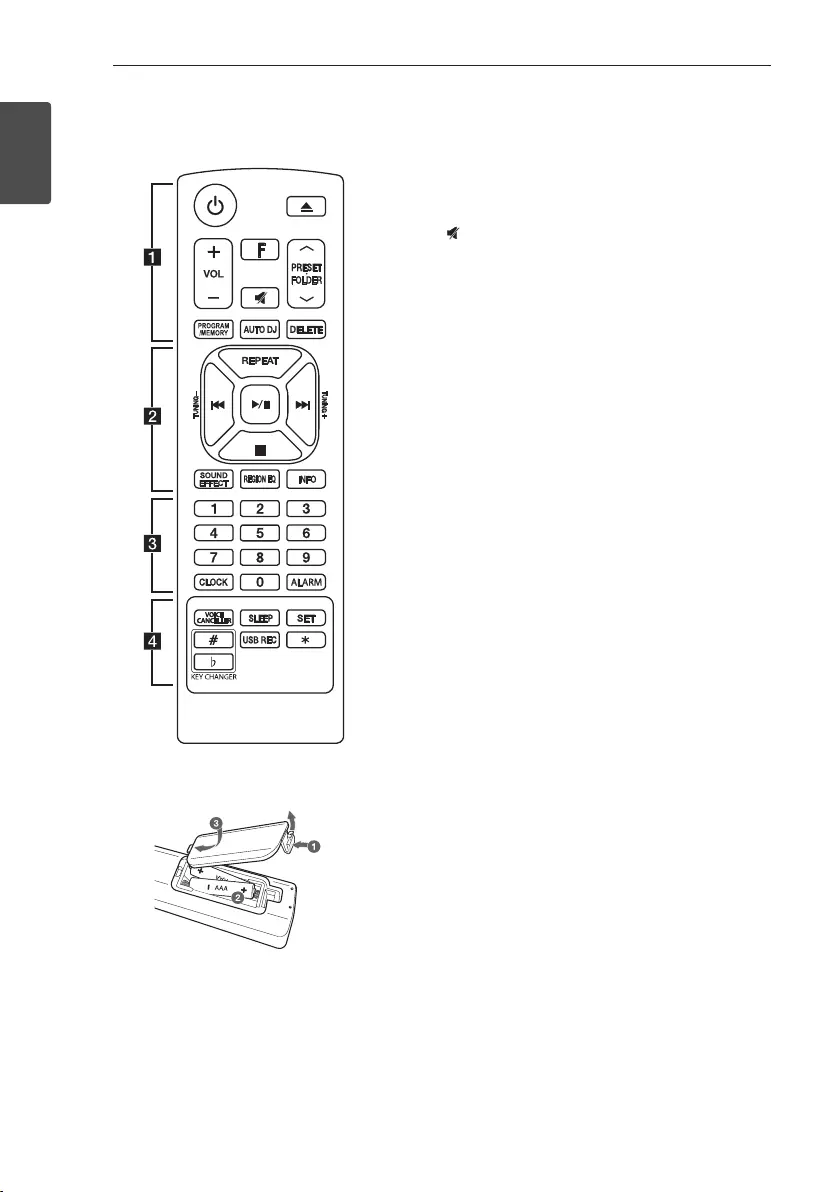
Getting Started10
Getting Started
1
Remote control
Replacement of battery
(R03)
(R03)
Remove the battery cover on the rear of the Remote
Control, and insert two (size AAA) batteries with 4
and 5 matched correctly.
• • • • • • • • • • • • • • a • • • • • • • • • • • • •
1 (Power) : Switches the unit ON or OFF.
B (Open/Close) : Opens and closes the disc tray.
VOL +/- : Adjusts speaker volume.
F (Function) : Selects the function and input source.
(Mute): Mutes the sound.
PRESET.FOLDER W/S :
-Searches for a folder of MP3/WMA les. When
a CD/USB containing MP3/WMA les in several
folders is being played, press
PRESET.FOLDER W/S to select the folder you
want to play.
-Chooses a preset number for a radio station.
PROGRAM/MEMORY :
-Stores radio stations.
-Deletes all the saved stations.
-Creates a programmed list you want to listen to.
AUTO DJ : Selects the AUTO DJ mode. (For more
information refer to page 18)
DELETE :
-Deletes MP3/WMA les. (USB only).
-Deletes a song on the programmed list.
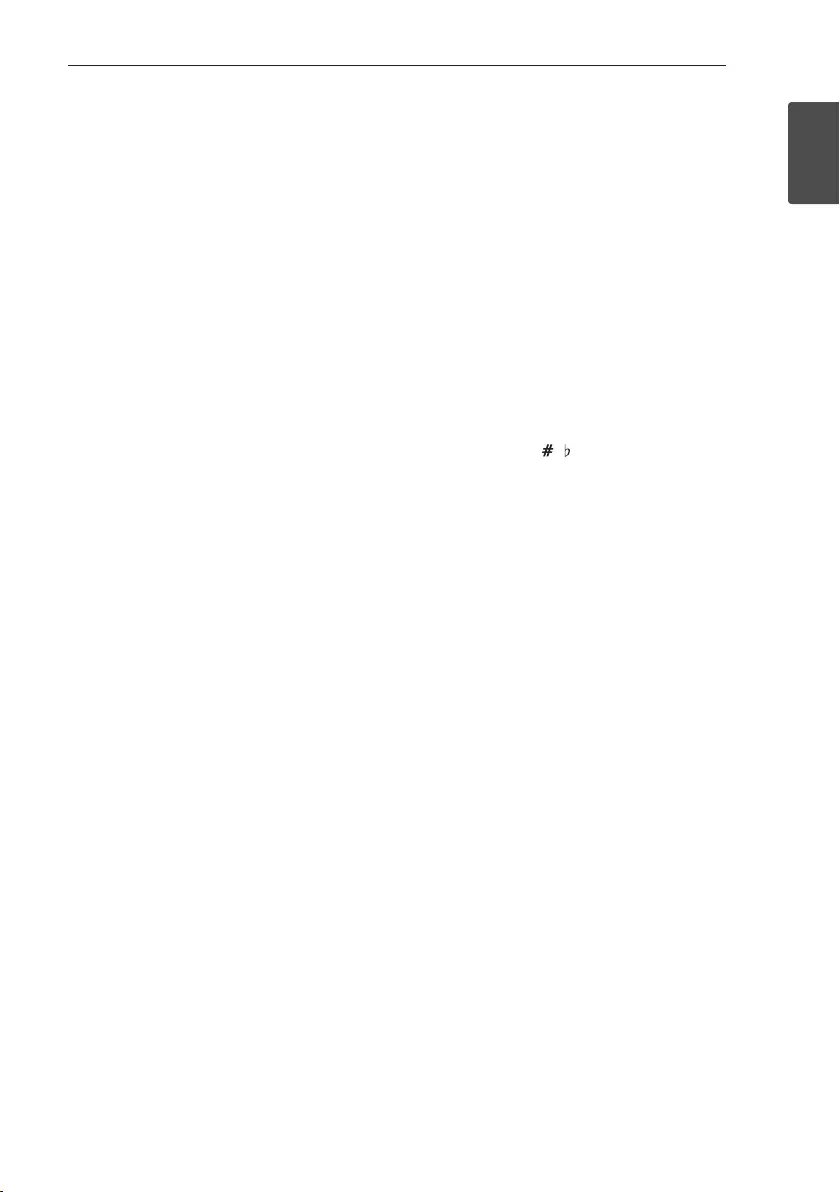
Getting Started 11
Getting Started
1
• • • • • • • • • • • • • • b • • • • • • • • • • • • •
REPEAT : Listens to your tracks/les repeatedly or
randomly.
TUNING-/+ : Selects the radio stations.
C/V (Skip/Search) :
-Skips Fast backward or Forward.
-Searches for a section within a track/le.
d/M (Play/Pause) :
-Starts or pauses playback.
Z (Stop) :
-Stops playback or recording.
-Cancels DELETE function.
SOUND EFFECT : Chooses sound impressions.
REGION EQ : Chooses region equalizer.
INFO
-Sees informations about your music. An MP3 le
often come with ID3 tag. The tag gives the Title,
Artist, Album or Time information.
-Sees the name of connected all Bluetooth device
in Bluetooth mode.
-In status of WIRELESS PARTY LINK Connection,
device name of SLAVE unit appears in the MASTER
unit and Device name of MASTER unit appears in
the SLAVE unit.
• • • • • • • • • • • • • • c • • • • • • • • • • • • •
0 to 9 numerical buttons : Selects numbered tracks,
les, or preset number.
CLOCK : Sets a clock and checks a time.
ALARM : With the ALARM function you can turn CD,
USB play and Tuner reception on at a desired time.
• • • • • • • • • • • • • • d • • • • • • • • • • • • •
VOICE CANCELLER : You can enjoy the function
while playing the music, by reducing singer vocal of
music in the various source.
SLEEP : Sets the system to turn off automatically at
a specified time.
(Dimmer : The display window will be darkened by
half.)
SET : Conrms the setting.
KEY CHANGER ( / ) : Changes the key to suit
your vocal range.
USB REC : USB direct recording.
? : This button is not available.
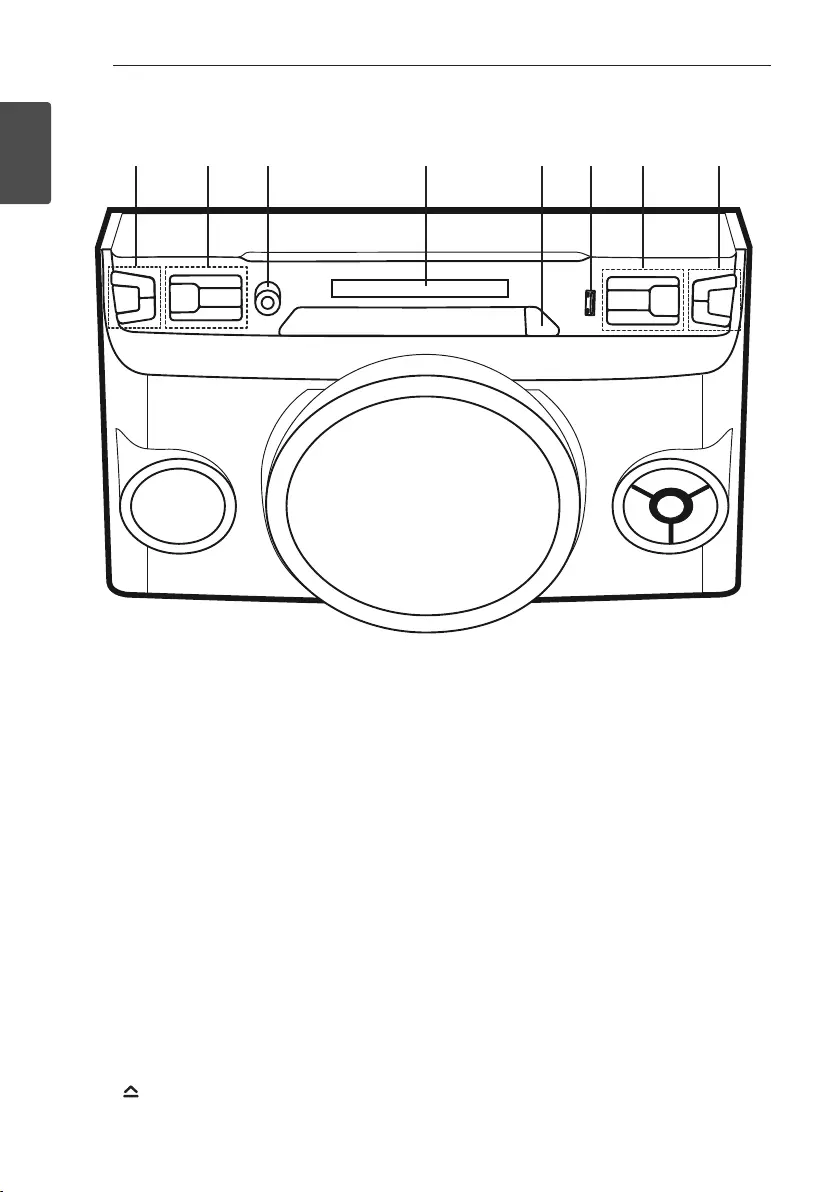
Getting Started12
Getting Started
1
Front panel
a b c d e f g h
a1/! (Power) : Switches the unit ON or OFF.
MIC +/- : Adjusts Microphone volume.
bF / WIRELESS LINK :
- Selects the function and input source.
- Press and hold for 3 seconds to select
WIRELESS PARTY LINK mode.
REGION EQ / BASS BLAST
- Chooses sound impressions.
- Press and hold for 3 seconds to select
BASS (BASS BLAST) effect directly.
VOICE CANCELLER
You can enjoy the function while playing
the music, by reducing singer vocal of
music in the various source.
USB REC / DEMO
- Records to USB.
- Shows Demo mode
cMIC 1 : Connect a microphone.
dDisplay window
e : Opens and closes the disc tray.
fUSB Port : You can play or record sound les
by connecting the USB device.
gY/U
- Skips Fast backward or Forward.
- Searches for a section within a
track/ file.
I : Stops playback or cancels DELETE
function.
z
- Starts or pauses playback.
hVOL +/- : Adjusts speaker volume.
LIGHTING / PARTY LINK
- Turns on/off the lighting effects.
- Press and hold for 3 seconds to select
PARTY LINK mode.
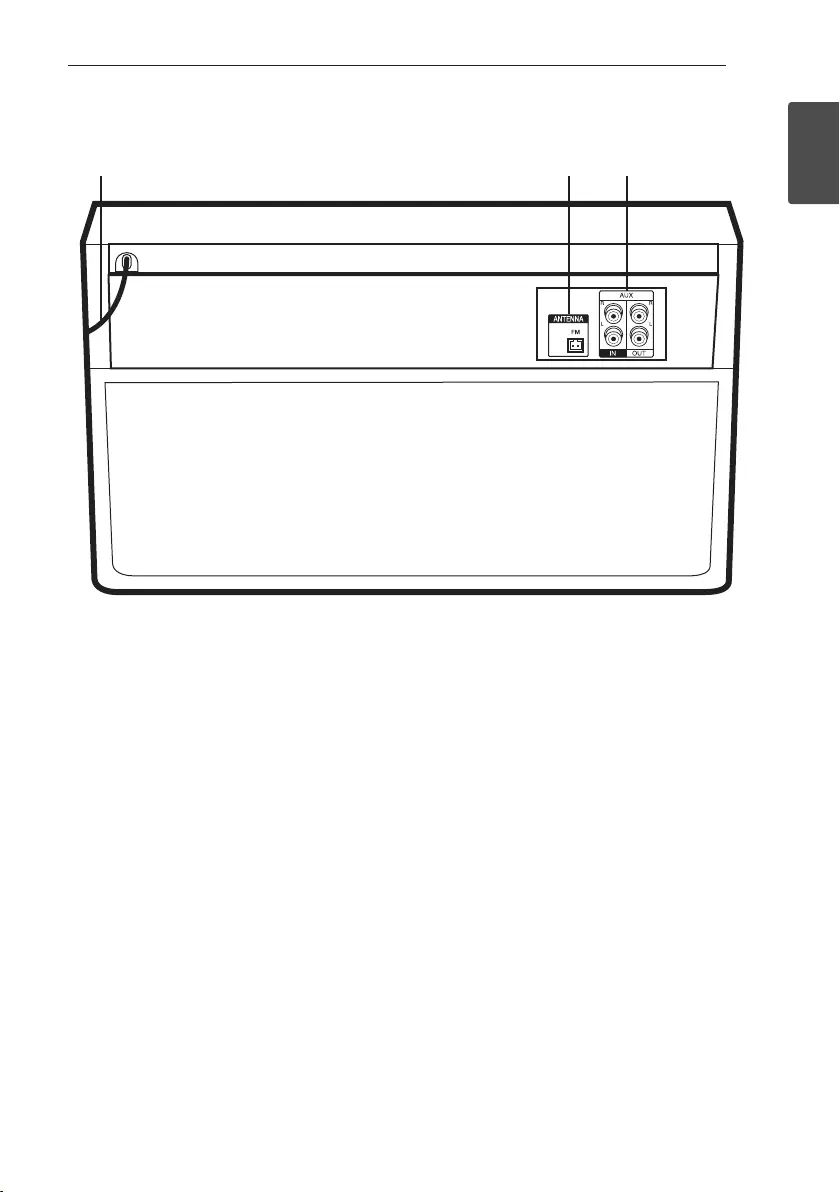
Getting Started 13
Getting Started
1
Rear panel
a b c
a Power cord
b ANTENNA (FM)
c AUX IN (L/R)
AUX OUT (L/R)
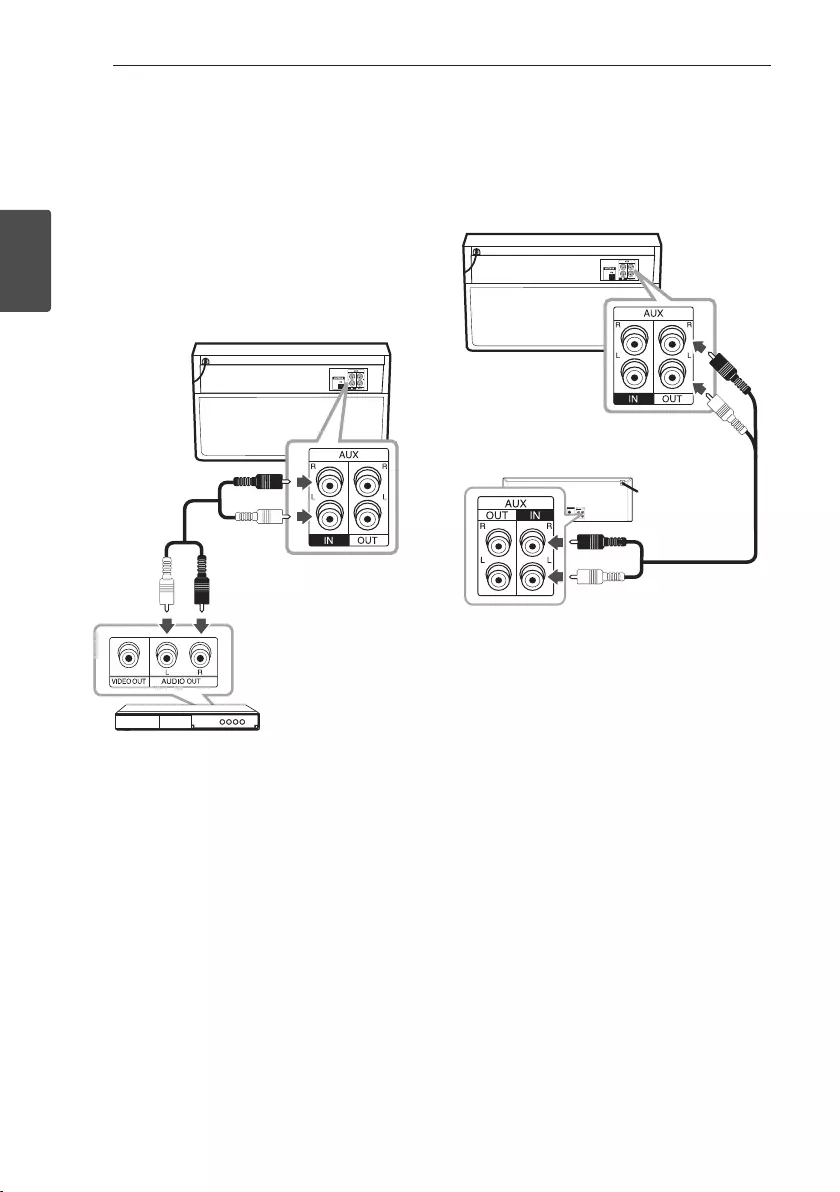
2 Connecting
Connecting14
Connecting
2
Optional Equipment
Connection
AUX IN Connection
Connect an output of auxiliary device (Camcorder, TV,
Player, etc) to the AUX IN (L/R) connector.
If your device has only one output for audio (mono),
connect it to the left audio jack on the unit.
Red
White
Audio cable
DVD, Blu-ray player etc.
AUX OUT Connection
Connect an input of auxiliary device to the AUX OUT
(L/R) connector.
If your device has only one input for audio(mono),
connect it to the left audio jack on the unit.
Audio cable
Auxiliary device
PARTY LINK
You can connect two units to play music together.
The name of function about sound expansion
between the compatible products wired or wirelessly
was changed to PARTY LINK or WIRELESS PARTY
LINK.
1. Connect AUX OUT connector on a unit to the
AUX IN connector on the other unit using Audio
cable.
2. Press and hold LIGHTING / PARTY LINK on the
unit for 3 seconds connected through AUX OUT
and then select LINK ON.
“LINK ON” appears in the display window and
change to “DELAY time” soon.
3. Press
Y/U to adjust Delay setting.
When “LINK ON” and “DELAY time” are displayed
in the display window, you can adjust the delay
time.
4. Press LIGHTING / PARTY LINK to save the Delay
setting.
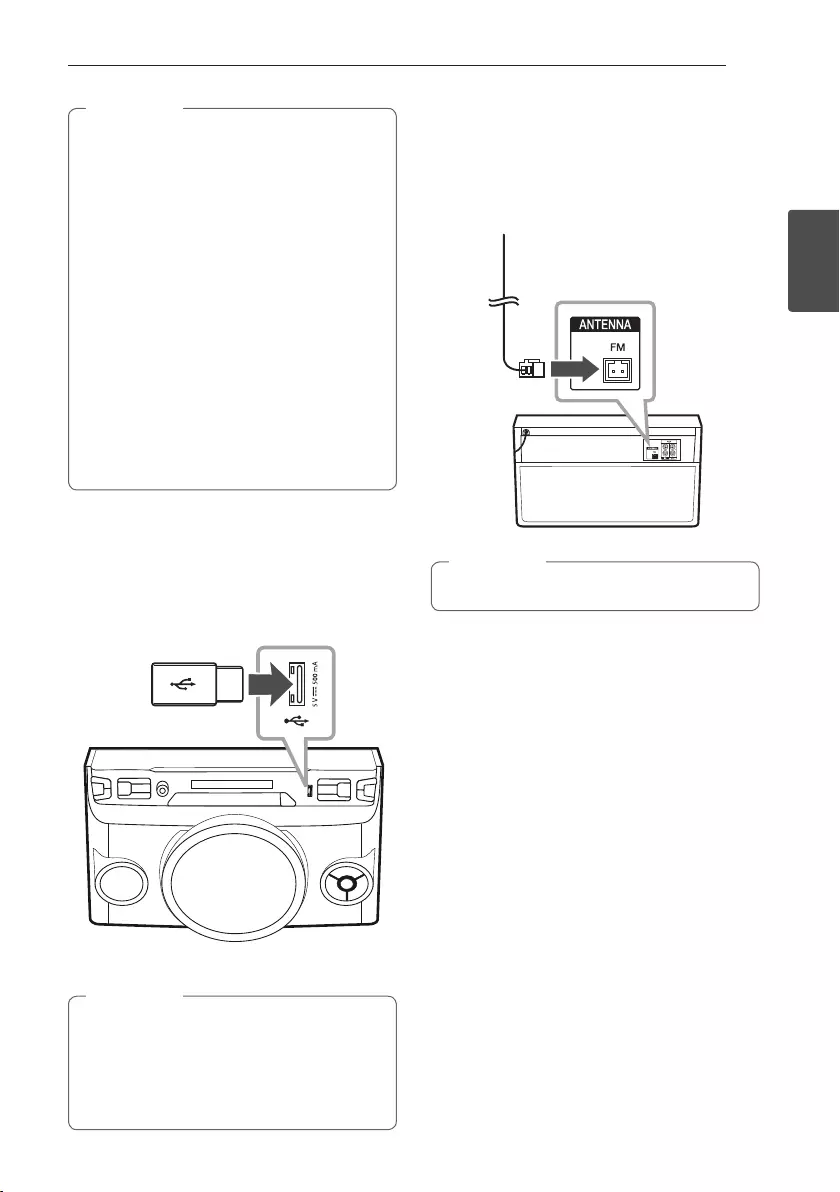
Connecting 15
Connecting
2
yThis function is available on CD, USB or
BT (Bluetooth) Function.
yThe initial Delay is 30 ms. If you want to
change the Delay time, press Y/U.
The connected device’s Delay may differ. If
Audio Sync is not matched, adjust Delay of
PARTY LINK to synchronize sound.
yIt is available to adjust the Delay from 0 ms to
200 ms. Synchronizing tempo is not available
depending on devices.
yDelay value is saved and PARTY LINK is
turned off when the unit turns off.
yYou can select LINK ON/LINK OFF mode by
pressing and holding LIGHTING / PARTY
LINK for 3 seconds on the unit.
yVOICE CANCELLER setting is not
synchronized with MASTER unit.
, Note
USB Connection
Connect a USB device (or MP3 player, etc.) to the
USB ports on the unit.
USB device
Removing the USB device from the unit :
1. Choose a different function/mode or
press Z on the remote control or I on
the unit twice in a row.
2. Remove the USB device from the unit.
, Note
Antenna Connection
Connect the supplied FM antenna for listening to the
radio.
Connect the FM wire antenna to the FM antenna
connector.
FM antenna
Be sure to fully extend the FM wire antenna.
, Note

3 Operating
Operating16
Operating
3
Basic Operations
CD/USB Operations
1. Insert the disc by pressing B on the remote
control or on the unit
Or connect the USB device to the USB port.
2. Select CD or USB function by pressing
F / WIRELESS LINK.
To Do this
Stop Press Z on the remote control or
I on the unit.
Playback Press d/M on the remote control or
z on the unit.
Pause Press d/M on the remote control or
z on the unit during playback.
Searching
for a section
within a track/
le
Press C/V on the remote
control or Y/U on the unit
during playback and release it at the
point you want to listen to.
Selecting
a track/le
directly
Press 0 to 9 numerical buttons on
the remote control to go to the
desired le or track directly.
Skipping to
the next/
previous
track/le
-In stop status,
Press C/V on the remote
control or Y/U on the unit to
go to the next/previous track/le.
-During Playback,
Press V on the remote control or
U on the unit to go to the next
track/le.
Playing less than 2 seconds, press
C on the remote control or Y
on the unit to go to the previous
track/le.
Playing after 3 seconds, press C
on the remote control or Y on
the unit to go to the beginning of
the track/le.
Playing
repeatedly or
randomly
Press REPEAT on the remote
control repeatedly. Refer to the note
for details about the display change.
yThe display changes in the following order.
USB MP3/WMA CD AUDIO CD
RPT 1
RPT*DIR
RPT ALL
RANDOM
OFF
RPT 1
RPT DIR
RPT ALL
RANDOM
OFF
RPT 1
-
RPT ALL
RANDOM
OFF
*DIR : Directory
yWhen you play the programmed list, only RPT
1 and RPT ALL are available.
yEven after restarting the unit or switching
one function to another, you can listen to
music from the point where it’s last been
played.
yIf you leave the disc tray open for 5 minutes,
it will close automatically.
, Note
Auto Play
-AUDIO/MP3/WMA CD is played automatically
after Disc tray is open and then closed.
-Automatically switches to the CD function if Disc
tray is open and then closed when there is no disc
in Disc tray.
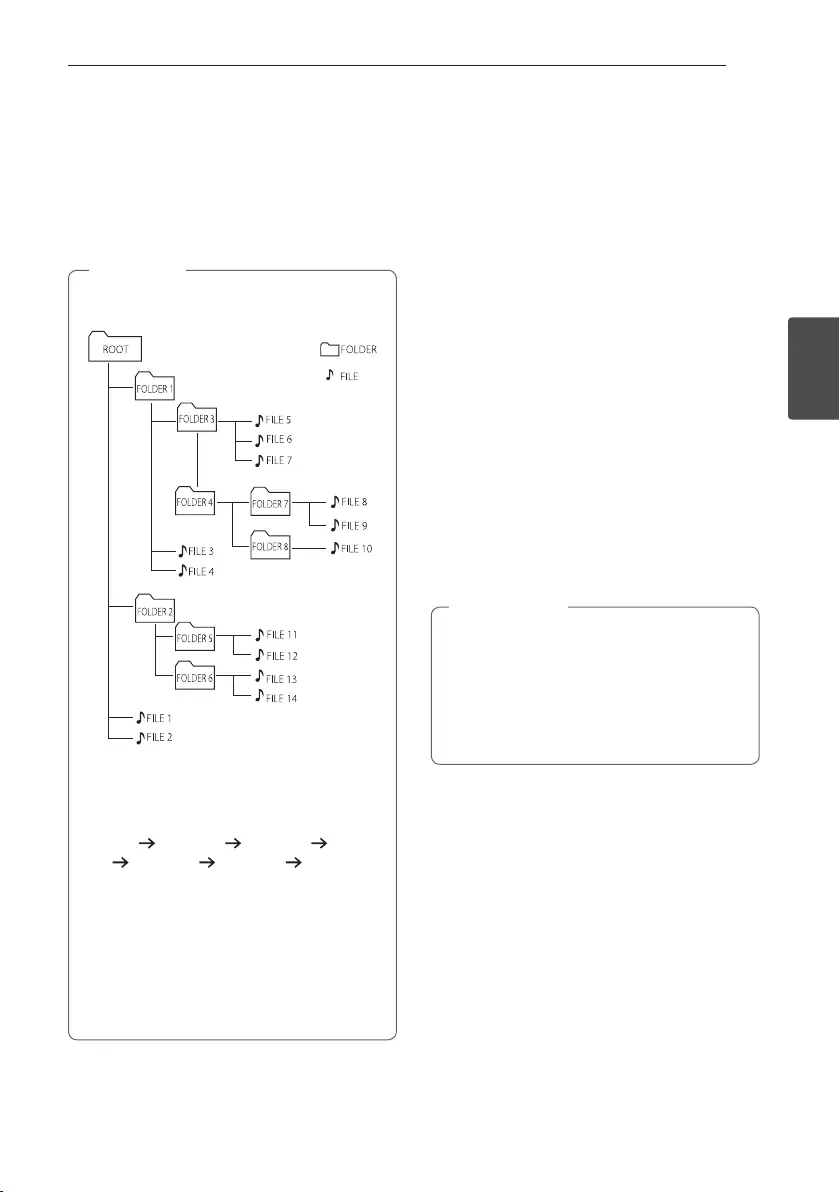
Operating 17
Operating
3
Selecting a folder and
an MP3/WMA file
1. Press PRESET.FOLDER W/S on the remote
control repeatedly until a desired folder appears.
2. Press
d/M to play it. The first file of folder will
play.
yCD / USB Folders/Files are recognized as
below.
*
yIf there is no le in a folder, the folder will not
appear.
yFolders will be presented as the following
order;
ROOT FOLDER 1 FOLDER 3 FOLDER
7 FOLDER 8 FOLDER 5 FOLDER 6
yFile will be played from $ le No.1 to $ le
No.14 one by one.
yFiles and folders will be presented in order
recorded and may be presented differently
according to the record circumstances.
y*ROOT : The rst screen you can see when a
computer recognize the USB is “ROOT”.
, Note
Deleting an MP3/WMA file
You can delete file, folder or format by pressing
DELETE. This function is supported only in stop
status. (USB only)
1. - Select the file you want to delete and press
DELETE.
- Select the folder you want to delete by pressing
PRESET.FOLDER W/S on the remote control
and press DELETE.
- Press and hold DELETE to format the USB
device.
Or
Press DELETE repeatedly during selecting the
MP3/WMA file.
The display changes in the following order.
- DEL FILE : Deletes file
- DEL DIR : Deletes folder
- FORMAT : Formats USB
2. To delete file/folder or format, press d/M on the
remote control or press z on the unit.
If you want to exit the current mode, press
Z on the remote control or press I on the unit.
yDo not extract the USB device during
operation. (play, delete, etc.)
yRegular back up is recommended to prevent
data loss.
yThe delete function may not be supported
according to the USB status. (lock, etc.)
> Caution
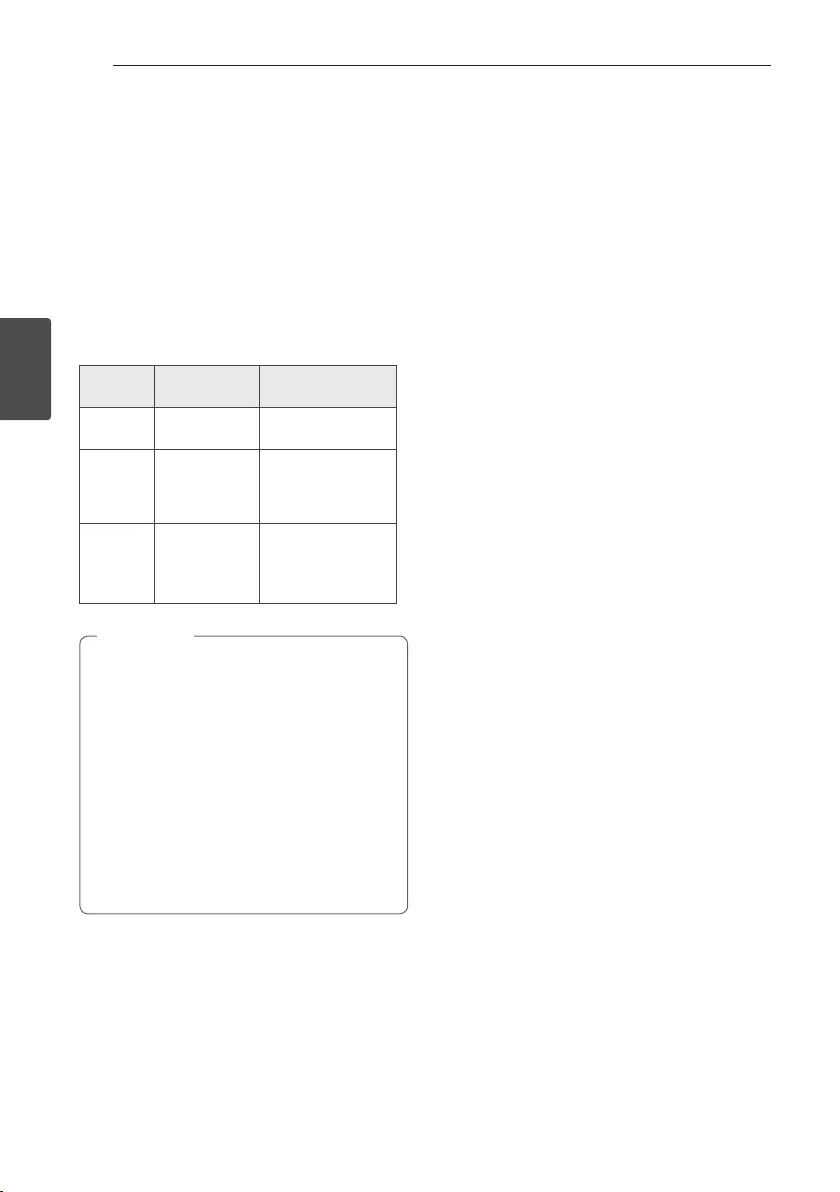
Operating18
Operating
3
Playback Effect
AUTO DJ
Auto DJ blends the end of one song into the
beginning of another for seamless playback. It
equalizes volume across tracks/les for uninterrupted
playback.
Press AUTO DJ on the remote control repeatedly, the
display changes as followings. AUTO DJ RANDOM ->
AUTO DJ SEQUENTIAL -> AUTO DJ OFF
Mode Display
Window Description
OFF AUTO DJ OFF -
RANDOM AUTO DJ
RANDOM
The music is played
randomly on this
mode.
REPEAT AUTO DJ
SEQUENTIAL
The music is played
repeatedly on this
mode.
yAUTO DJ mode does not support searching
for a section within a track/le or to play
repeatedly or randomly.
yIf you move to other functions or stop the
music using I on the unit (or Z on the
remote control) on AUTO DJ mode, AUTO DJ
will be disable.
yAUTO DJ is not supported in the music le
whose length is less than 60 seconds.
yDuring recording, AUTO DJ is not available.
yOnly AUTO DJ SEQUENTIAL is selected when
played the programmed list.
, Note
Using BLUETOOTH®
wireless technology
About BLUETOOTH
Bluetooth is wireless communication technology for
short range connection.
The sound may be interrupted when the connection
interfered by the other electronic wave or you
connect the bluetooth in the other rooms.
Connecting individual devices under Bluetooth
wireless technology does not incur any charges. A
mobile phone with Bluetooth wireless technology
can be operated via the Cascade if the connection
was made via Bluetooth wireless technology.
Available Devices : Mobile phone, MP3, Laptop, PDA.
BLUETOOTH Profiles
In order to use Bluetooth wireless technology,
devices must be able to interpret certain proles.This
unit is compatible with following prole.
A2DP (Advanced Audio Distribution Prole)
Codec : SBC
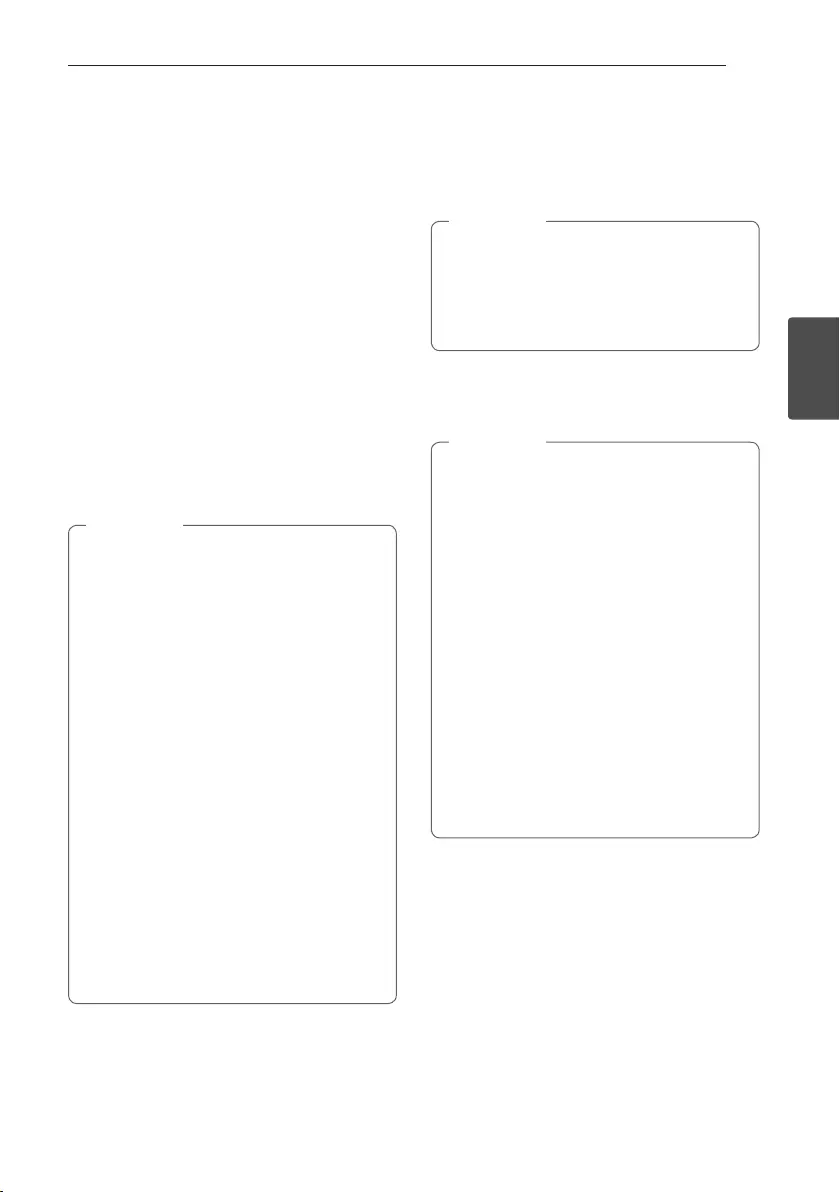
Operating 19
Operating
3
Listening to music stored on the
BLUETOOTH devices
Pairing your unit and Bluetooth device
Before you start the pairing procedure, make sure the
Bluetooth feature is activated on your Bluetooth
device. Refer to your Bluetooth device’s user guide.
Once a pairing operation is performed, it does not
need to be performed again.
1. Select the Bluetooth function by using
F / WIRELESS LINK on the unit until BT function
is selected.
“BT READY” appears on the display window.
2. Operate the Bluetooth device and perform the
pairing operation. When searching for this unit
with the Bluetooth device, a list of the devices
found may appear in the Bluetooth device display
depending on the type of Bluetooth device. Your
unit appears as “LG OM4560(XX)”.
yXX means the last two digits of
Bluetooth address. For example, if your
unit has a Bluetooth address such as
9C:02:98:4A:F7:08, you will see “LG
OM4560(08)” on your Bluetooth device.
yDepending on the Bluetooth device type,
some devices may have a different pairing
process. Enter the PIN code (0000) as
needed.
yYou can connect this unit with up to 3
Bluetooth devices simultaneously using the
same method as described above, only in the
Bluetooth function.
yThe multi pairing connection is only supported
on Android or iOS devices. (Multi pairing
connection may not be supported depending
on the connected device specications.)
yRemovable/detachable Bluetooth devices (Ex:
Dongle etc.) will not support multi pairing.
yYou can connect only one Bluetooth device
in the MASTER unit. You cannot connect
Bluetooth device to the SLAVE unit.
, Note
3. When this unit is successfully connected with
your Bluetooth device, “PAIRED” will be appear
on the display window and change to Bluetooth
device name soon. Then “BT” will be appear on
the display window.
y"PAIRED" will momentarily appear on the
display when you connect other devices for
multi pairing.
yIf the device name is unavailable, “_” will be
displayed.
, Note
4. Listen to music.
To play a music stored on your Bluetooth device,
refer to your Bluetooth device’s user guide.
yWhen using Bluetooth® technology, you have
to make a connection between the unit and
the bluetooth device as close as possible and
keep the distance.
However, it may not work well in certain
situations as described below :
-There is a obstacle between the unit and
the bluetooth device.
-There is a device using same frequency
with Bluetooth® technology such as a
medical equipment, a microwave or a
wireless LAN device.
yYou should connect your bluetooth device to
this unit again when you restart it.
yEven if this unit connected up to 3 Bluetooth
devices in the Bluetooth mode, you can play
and control music by using only one of the
connected devices.
, Note
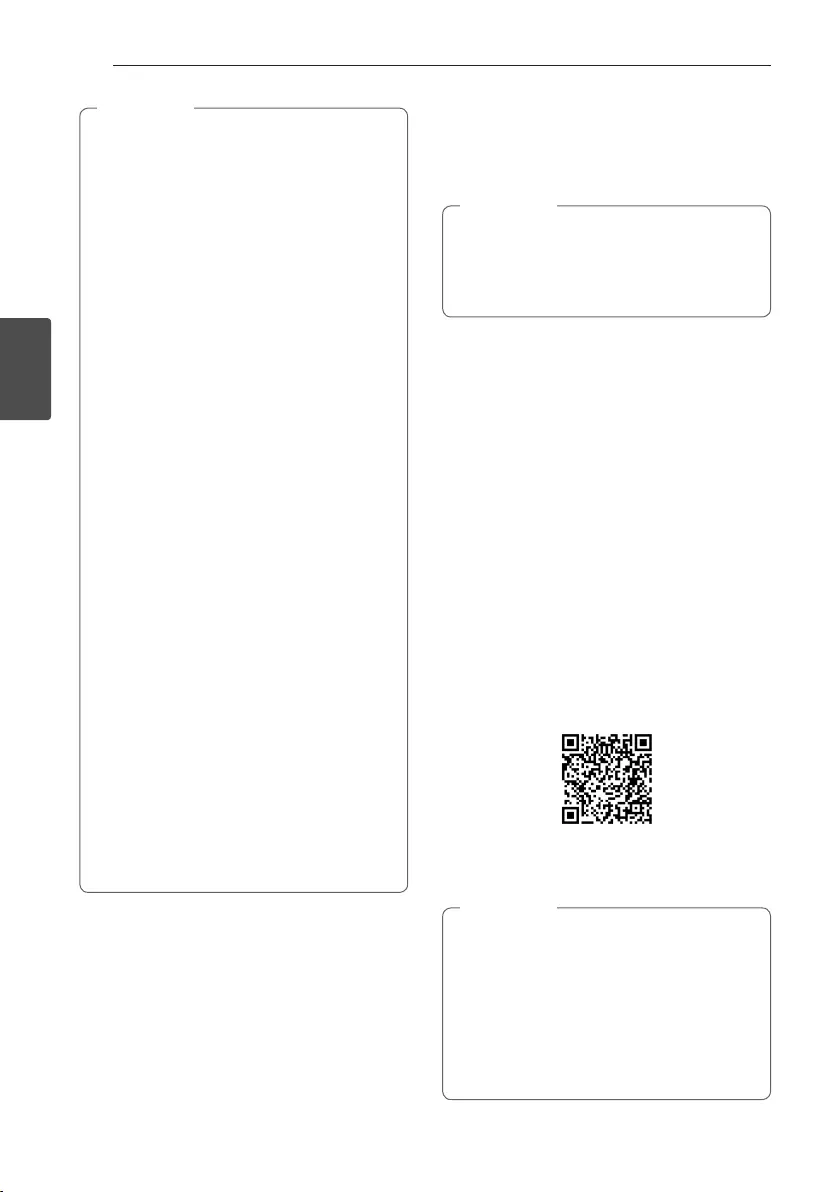
Operating20
Operating
3
yWhen this unit connected with multiple
Bluetooth devices, only one device which you
are playing keeps Bluetooth connection when
you change the function to the others.
yThe sound may be interrupted when the
connection has interference from other
electronic devices.
yYou may not control the Bluetooth device
with this unit.
yDepending on the type of the device, you may
not be able to use the Bluetooth function.
yYou can enjoy wireless system using phone,
MP3, Notebook, etc.
yThe more distance between the unit and the
bluetooth device, the lower the sound quality
becomes.
yBluetooth connection will be disconnected
when the unit is turned off or the Bluetooth
device gets far from the unit.
yWhen Bluetooth connection is disconnected,
connect the bluetooth device to the unit
again.
yWhen a Bluetooth device is not connected,
“BT READY” appears on the display window.
yWhen you use the BT function, adjust the
volume to a proper level on the Bluetooth
device.
yIf it is not in the BT function, only one device
can be connected.
yIf a Bluetooth device is connected when
using LG TV, LG TV is disconnected and the
Bluetooth device is connected.
yWhen you connect Bluetooth device (iOS
device etc.) to this unit or operate the device,
the volume level can be synchronized with
each other.
, Note Using the Music Flow
Bluetooth App
yOnly Android OS is available to use “Music
Flow Bluetooth” app with this unit.
yIt is recommended to use the latest version
of app.
, Note
About “Music Flow Bluetooth” App
“Music Flow Bluetooth” app brings a suite of new
features to this unit.
To enjoy more features, you are recommended to
download and install free “Music Flow Bluetooth”
app.
Install “Music Flow Bluetooth”
App onto Your Bluetooth Device
There are two ways to install “Music Flow Bluetooth”
App onto Your Bluetooth Device.
Install “Music Flow Bluetooth” App
through QR code
1. Install “Music Flow Bluetooth” app through QR
code. Use the scanning software to scan the QR
code.
2. Tap an icon for installation.
3. Tap an icon for downloading.
yMake sure that your Bluetooth device is
connected to the Internet.
yMake sure that your Bluetooth device has a
scanning software application. If you don’t
have one, download one from “Google
Android Market (Google Play Store)”.
yDepending on the area, QR code may not
work.
, Note
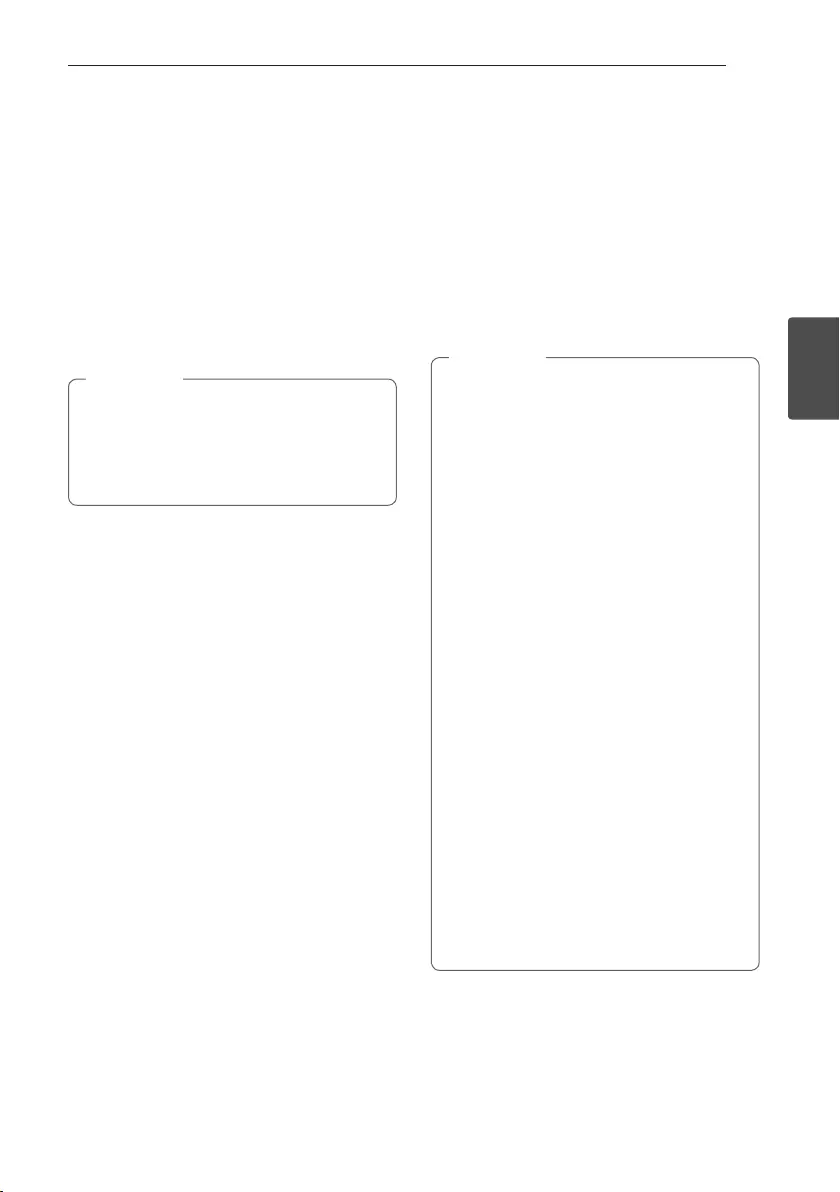
Operating 21
Operating
3
Install “Music Flow Bluetooth” App
through “Google Android Market
(Google Play Store)”
1. Tap the “Google Android Market (Google Play
Store)” icon.
2. In the search bar, type in the “Music Flow
Bluetooth” and search it.
3. In the search result list, find and tap “Music Flow
Bluetooth” to start downloading Bluetooth app.
4. Tap an icon for installation.
5. Tap an icon for downloading.
yMake sure that your Bluetooth device is
connected to the Internet.
yMake sure that your Bluetooth device is
equipped with “Google Android Market
(Google Play Store)”.
, Note
Activate Bluetooth with “Music
Flow Bluetooth” App
“Music Flow Bluetooth” app helps to connect your
Bluetooth device to this unit.
1. Tap “Music Flow Bluetooth” app icon on the home
screen to open “Music Flow Bluetooth” app, and
go to the main menu.
2. Tap [Menu] and select the unit you want.
3. If you want to get more information to operate,
tap [Help] on the [Setting] menu.
y“Music Flow Bluetooth ” app will be available
in the software version as follow;
-Android O/S : Ver 4.0.3 (or later)
yIf you use “Music Flow Bluetooth ” app for
operation, there would be some differences
between “Music Flow Bluetooth ” app and
the supplied remote control. Use the supplied
remote control as necessary.
yDepending on the Bluetooth device, “Music
Flow Bluetooth ” app may not work.
yAfter connection of “Music Flow Bluetooth ”
app, music may be output from your device. In
this case, try connecting procedure again.
yIf you operate the other applications or
change the settings on your Bluetooth device
while using “Music Flow Bluetooth ” app,
“Music Flow Bluetooth ” app may operate
abnormally.
yWhen “Music Flow Bluetooth ” app operates
abnormally, check your Bluetooth device and
the connection of “Music Flow Bluetooth ”
app and then try to connect again.
yDepending on the smart phone's operating
system, you have some differences for “Music
Flow Bluetooth ” operation.
yCheck Bluetooth setting on your Bluetooth
device if “Music Flow Bluetooth ” app
connection does not work well.
, Note
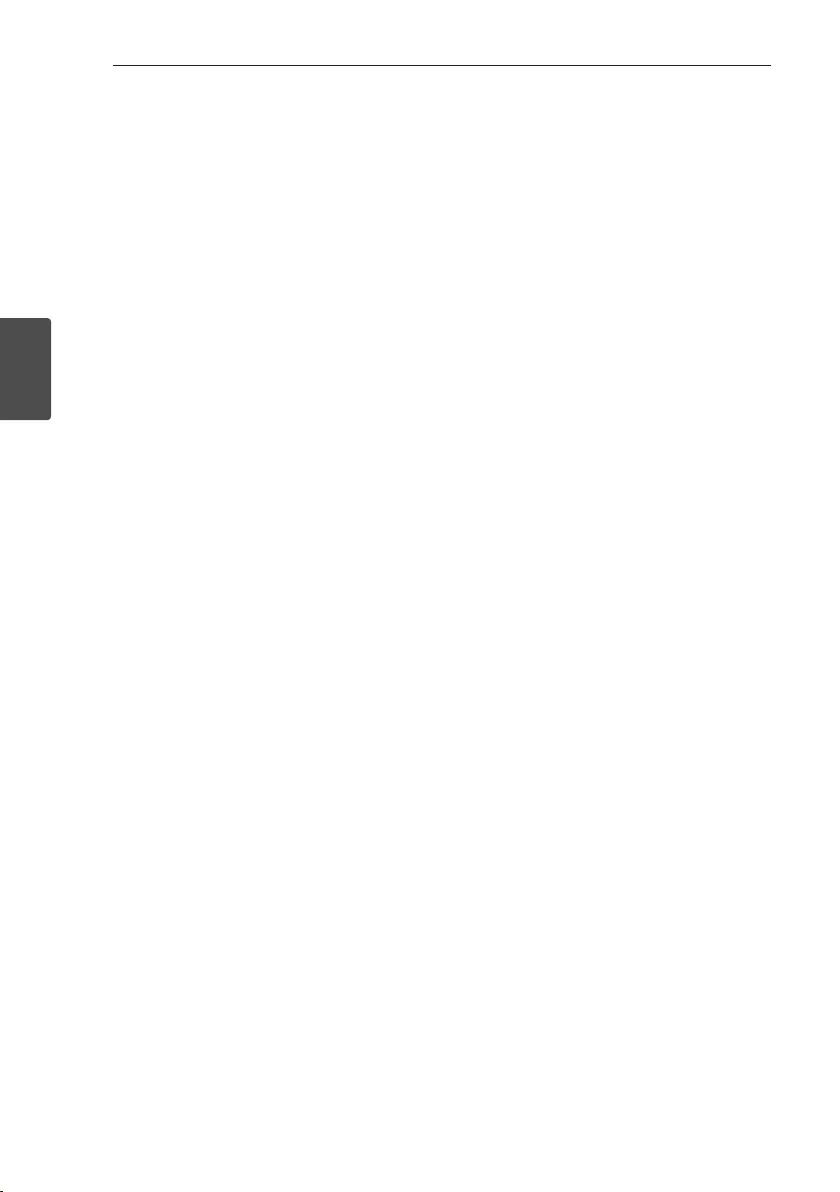
Operating22
Operating
3
Radio Operations
Be sure that FM antenna is connected.
(Refer to page 15)
Listening to the radio
1. Press F / WIRELESS LINK repeatedly until FM
appears in the display window.
The last received station is tuned in.
2. Auto tuning :
Press and hold TUNING-/+ on the remote control
or Y/U on the unit for about two seconds
until the frequency indication starts to change,
then release. Scanning stops when the unit tunes
in a station.
Or
Manual tuning :
Press TUNING-/+ on the remote control or
Y/U on the unit repeatedly.
3. Adjust the volume by pressing VOL +/- on the
unit or remote control repeatedly.
Presetting the Radio Stations
You can preset 50 stations for FM.
Before tuning, make sure to turn down the volume.
1. Press F / WIRELESS LINK until FM appears in
the display window.
2. Select the desired frequency by pressing
TUNING -/+ on the remote control or
Y/U on the unit.
3. Press PROGRAM/MEMORY on the remote
control. A preset number will blink in the display
window.
4. Press PRESET.FOLDER W/S on the remote
control to select the preset number you want.
5. Press PROGRAM/MEMORY on the remote
control. The station is stored.
6. Repeat steps 2 to 5 to store other stations.
7. To listen a preset station, press
PRESET.FOLDER W/S or 0 to 9 numerical
buttons on the remote control.
Deleting all the saved stations
1. Press and hold PROGRAM/MEMORY on the
remote control for two seconds.
“ERASEALL” will flash up on the unit display.
2. Press PROGRAM/MEMORY on the remote
control to erase all the saved radio stations.
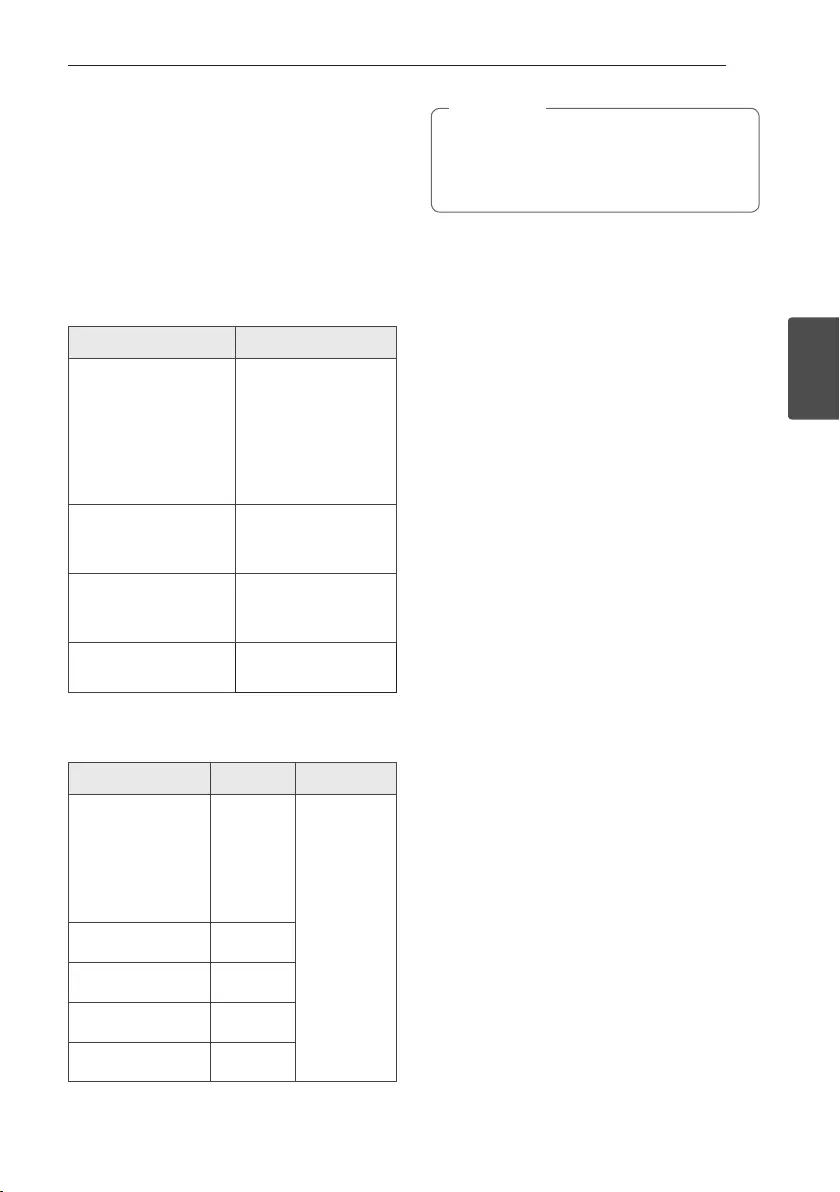
Operating 23
Operating
3
Sound adjustment
Setting the sound mode
This system has a number of pre-set surround sound
elds. The displayed items for the Equalizer may be
different depending on sound sources and effects.
You can select a desired sound mode by using
SOUND EFFECT on the remote control.
On Display Description
POP
CLASSIC
JAZZ
ROCK
This program lends
an enthusiastic
atmosphere to the
sound, giving you the
feeling you are at an
actual rock, pop, jazz or
classic concert.
BASS (BASS BLAST)
Reinforces the treble,
bass and surround
sound effect.
FOOT BALL
You can enjoy
the sound effect
FOOTBALL STADIUM.
STANDARD You can enjoy
optimized sound.
You can select a desired sound mode by using
REGION EQ on the remote control.
On Display Region Description
FUNK, REGUETON,
SAMBA, BANDA,
MERENGUE, AXE,
SALSA, SERTANEJ,
CUMBIA, TECNO BR,
FORRO
Latin
America
Optimized
sound effect
for the
music genre
prefered in
each region.
ARABIC Middle East
DONGDUT Indonesia
AFRO Africa
INDIA India
By pressing and holding
REGION EQ / BASS BLAST for 3 seconds on
the unit you can directly select BASS (BASS
BLAST) effect.
, Note

Operating24
Operating
3
Advanced Operations
Recording to USB
You can record a various sound source to USB.
(CD, AUX, Tuner)
1. Connect the USB device to the unit.
2. Press F / WIRELESS LINK to select a function
you want to record.
One track/file recording - You can record to USB
after playing a track/file you want.
All tracks/files recording - You can record to USB
in full stop status.
Programmed list recording - After showing the
Programmed list, you can record it to USB.
(Refer to page 26)
3. Start the recording by pressing USB REC/DEMO.
4. To stop recording, press I on the unit or
Z on the remote control.
Pausing recording
During recording, press T on the unit or d/M on
the remote control to pause recording. Press it again
to restart recording.
(Tuner/AUX only)
yYou can control recorded MIC sound according
to MIC volume when you record in AUDIO CD
X1 speed REC.
yVOICE CANCELLER or KEY CHANGER
will be reset, if you use recording function
during operating VOICE CANCELLER or KEY
CHANGER.
yVOICE CANCELLER or KEY CHANGER can
not be operated during recording.
, Note
To select recording bit rate and speed
1. Press and hold USB REC/DEMO for 3 seconds.
2. Press
C/V on the remote control or
Y/U on the unit to select a bit rate.
3. Press USB REC/DEMO to set.
4. Press
C/V on the remote control or
Y/U on the unit to select a desired
recording speed. (AUDIO CD only)
X1 SPEED
- You can listen to music while recording it.
X2 SPEED
- You can just record the music file.
5. Press USB REC/DEMO to finish the setting.
The making of unauthorized copies of copy-
protected material, including computer
programs, les, broadcasts and sound recordings,
may be an infringement of copyrights and
constitute a criminal offense.
This equipment should not be used for such
purposes.
Be responsible
Respect copyrights
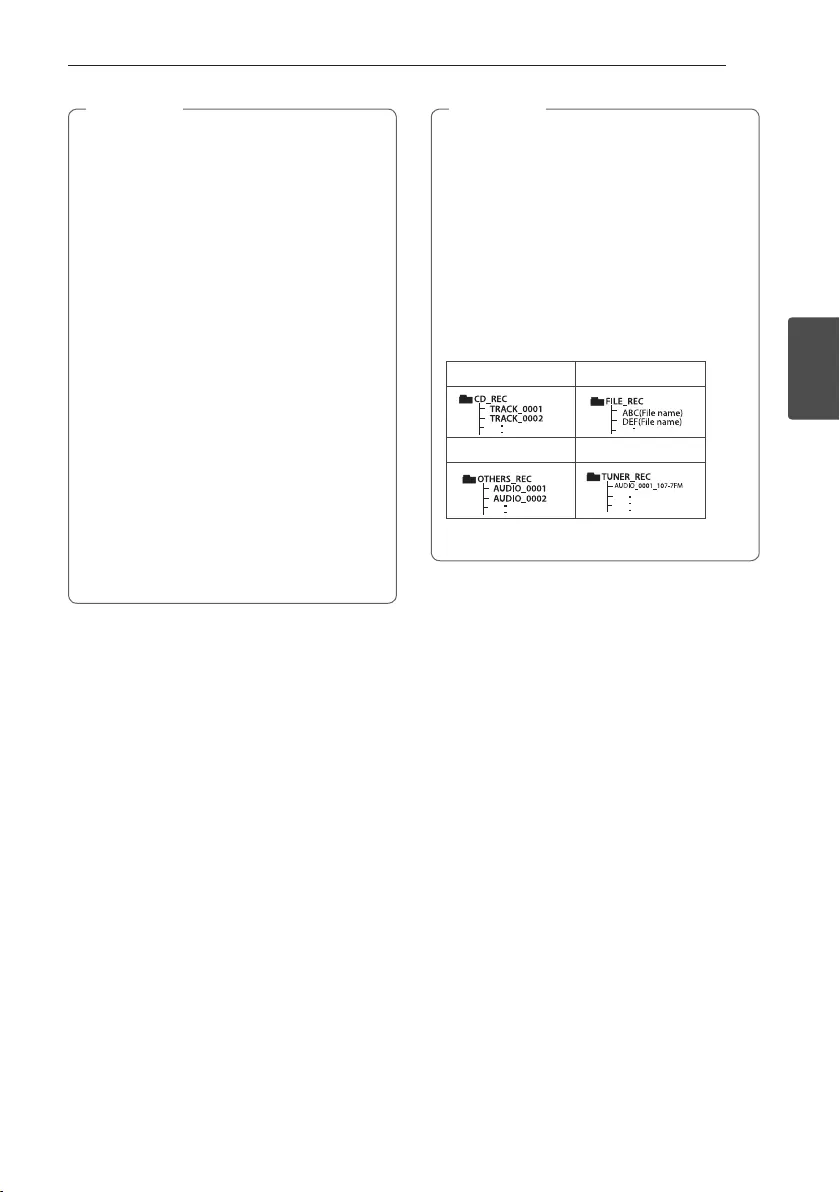
Operating 25
Operating
3
yYou can check the recording percentage rate
for the USB record on the display window
during the recording. (MP3/WMA, CD Only)
yDuring recording MP3/WMA, there is no sound.
yFor stable recording, the output sound level
goes down on its own when you record music
from CD to USB.
yWhen you stop recording during playback, the
le that has been recorded at that time will
be stored. (Except MP3/WMA les)
yDo not remove the USB device or turn off
the unit during USB recording. If does not, an
incomplete le may be made and not deleted
on PC.
yIf USB recording does not work, the message
like “NO USB”, “ERROR”, “USB FULL”, “NOT
SUPPORT” or “FILE MAX” is displayed on the
display window.
yMulti card reader device or External HDD can
not be used for USB recording.
yA le is recorded by about 512 Mbyte when
you record for a long term.
, Note
yYou can control recorded MIC sound according
to MIC volume.
yYou may not store more than 2000 les.
yYou can not record in AUTO DJ mode.
yOn CD function, sound of MIC is recorded only
during AUDIO CD X1 speed REC. It is recorded
AUDIO CD source too.
yIn case of the unsupported MP3/WMA le,
the le recording may be stopped.
yIt’ll be stored as follows.
AUDIO CD MP3/WMA
AUX Tuner
Tuner : The current recording frequency is shown.
, Note
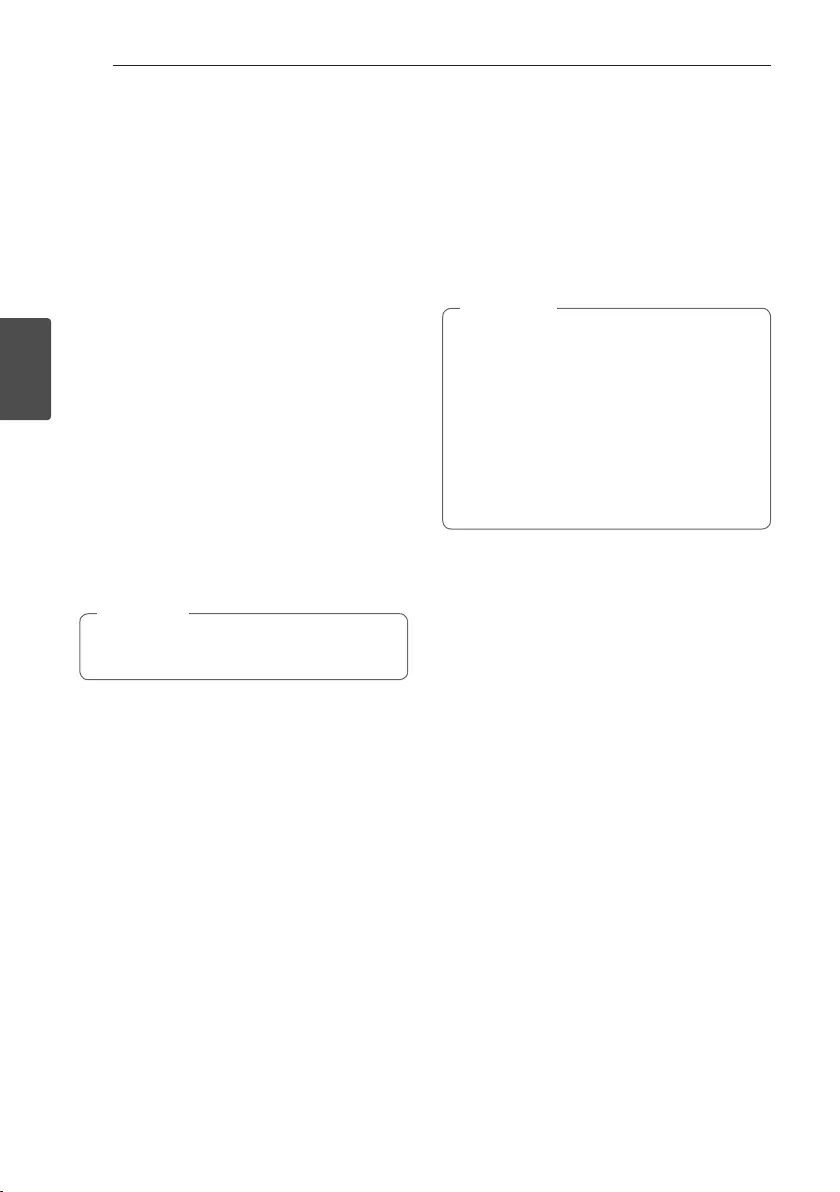
Operating26
Operating
3
Programmed Playback
The program function enables you to store your
favorite les from any disc or USB device.
A program can contain 20 tracks/les for each media.
(CD, USB) Possible to save a total of 40 tracks/les.
Making Programmed list
It is supported only on stop status.
1. Press PROGRAM/MEMORY on the remote
control.
2. Press
C/V on the remote control to select
a track/file.
3. Press PROGRAM/MEMORY on the remote
control to save and select a next track/file.
4. Repeat steps 2 - 3 to store other tracks/files.
(You can modify the list by pressing
PRESET.FOLDER W/S on the remote control to
select the program number.)
5. Press PROGRAM/MEMORY on the remote
control once again.
To play the programmed list, press d/M after you
make the list.
When making or modifying the programmed list,
REPEAT mode is off.
, Note
Deleting Programmed list
Deleting function only works in the edit mode.
1. Press PROGRAM/MEMORY on the remote
control in stop status.
2. Select a song by pressing PROGRAM/MEMORY
or PRESET.FOLDER W/S on the remote control
repeatedly.
3. Press DELETE while a song is selected.
yProgram is switched off in the case below.
-Changing to a different function.
-Turning off and on the unit.
-Operating the numeric buttons on the
remote control.
yProgrammed list is cleared in the case below.
-Removing the disc or the USB device.
-Deleting or recording music les in the USB
device.
-Unplugging the Power Cord.
, Note
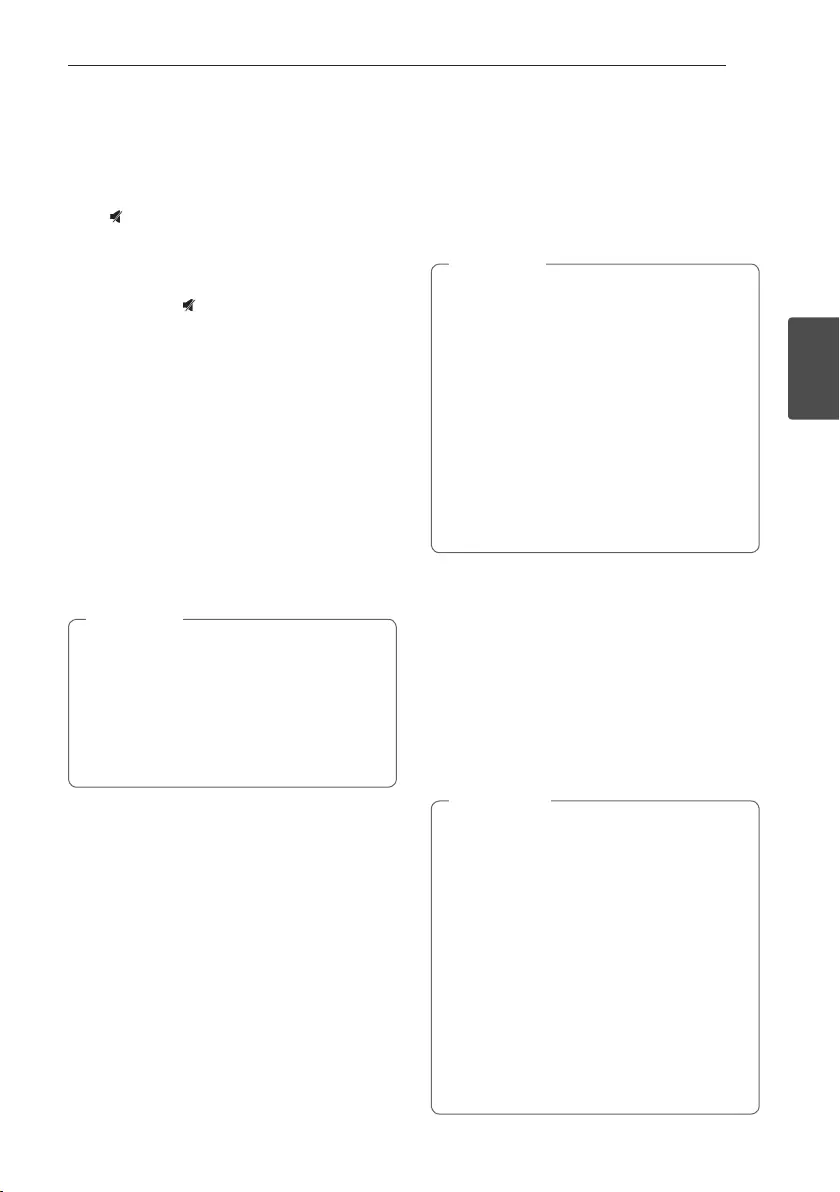
Operating 27
Operating
3
Other Operations
Turn off the sound temporarily
Press on the remote control to mute your sound.
You can mute your unit, for example, to answer the
telephone, the “MUTE” will appear in the display
window.
To cancel it, press again or change the volume
level.
Displaying file information
(ID3 TAG)
While playing an MP3 le containing le information,
you can display the information by pressing INFO.
DEMO
In the power off state, press USB REC/DEMO on
the unit once. The unit will power on and display the
each of functions in the display window. To cancel the
DEMO function, press USB REC/DEMO once more.
yWhile in DEMO, this unit will keep DEMO
status even if you unplug the power cord
connection.
yYou can enjoy other functions during the
DEMO, the DEMO will temporarily pause.
-
Without input key in 10 sec, the DEMO will
play back automatically.
, Note
Using Microphone
1. Connect your microphone to the MIC jack.
2. Play the music you want.
3. Sing along with the accompaniment. Adjust the
microphone volume by pressing MIC +/- on the
unit.
yWhen not using the microphone, set the
microphone volume to minimum by pressing
MIC - or turn off the MIC and remove the
microphone from the MIC jack.
yIf the microphone is set too near the speaker,
a howling sound may be produced. In this
case, move the microphone away from the
speaker or decrease the sound level by using
the MIC -.
yIf sound through the microphone is extremely
loud, it may be distorted. In this case, set the
microphone volume to minimum by pressing
MIC -.
, Note
VOICE CANCELLER
You can enjoy the function while playing the music, by
reducing singer vocal of music in the various source.
Press the VOICE CANCELLER, and “ON” will appear
in display window.
To cancel it, press VOICE CANCELLER again.
The quality of the VOICE CANCELLER may be
different depending on the recording conditions of
music les.
yThis function is available CD, USB or BT
(Bluetooth) Function.
yIf the function is not available, “NOT
SUPPORT” appears in the display window.
yThis function is available to use only when a
microphone is connected.
yIf a microphone is not connected, “NOT
SUPPORT” appears in the display window.
yTo initialize it, change the Function or
disconnect the microphone.
yIt is not available on the MONO source.
yThis function may not be initialized depending
on the status of connected devices.
, Note
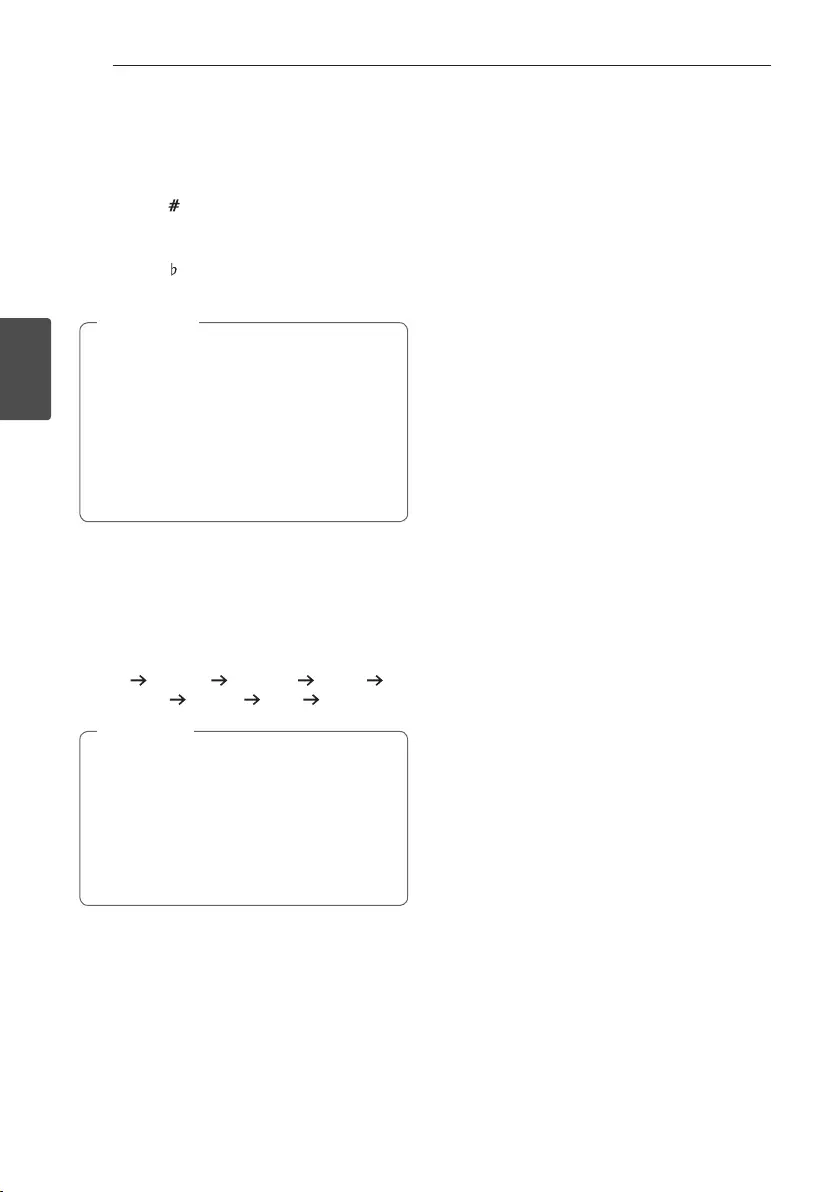
Operating28
Operating
3
KEY CHANGER
You can adjust the key to 9 steps (4 steps higher, 4
steps lower and the original key).
yTo sharp the key one by one, press the KEY
CHANGER( ) on the remote control repeatedly
during playback.
yTo atten the key one by one, press the KEY
CHANGER( ) on the remote control repeatedly
during playback.
yThis function is available CD, USB or BT
(Bluetooth) Function.
yIf a microphone is not connected, “NOT
SUPPORT” appears in the display window.
yTo initialize it, change the Function, disconnect
the microphone or change the music.
yThis function may not be initialized depending
on the status of connected devices.
, Note
LIGHTING
The function is to create a Club like atmosphere by
operating speaker lighting.
1. Press LIGHTING / PARTY LINK on the unit.
The mode changes each time you press it :
OFF SPARKLE VOLCANO POLICE
THUNDER PSYCHE CAOS OFF
yLighting function is available in all functions.
yLighting mode retains its previous mode
when you rst press LIGHTING / PARTY
LINK, press again to change modes.
yOperation may be different depending on the
played music, connected device or setting
status.
, Note
Setting the Clock
1. Turn the unit on.
2. Press and hold CLOCK.
3. Select time mode by pressing C/V on the
remote control.
- AM 12:00 (for an AM and PM display) or 0:00
(for a 24 hour display)
4. Press SET to confirm your selection.
5. Select the hours by pressing C/V on the
remote control.
6. Press SET.
7. Select the minutes by pressing C/V on
the remote control.
8. Press SET.
Setting the Clock through
“Music Flow Bluetooth” App
Install “Music Flow Bluetooth” app on your Android
device. (Refer to page 20)
Your unit’s clock will be automatically synchronized
with your device by activating Bluetooth connection
through “Music Flow Bluetooth” app.
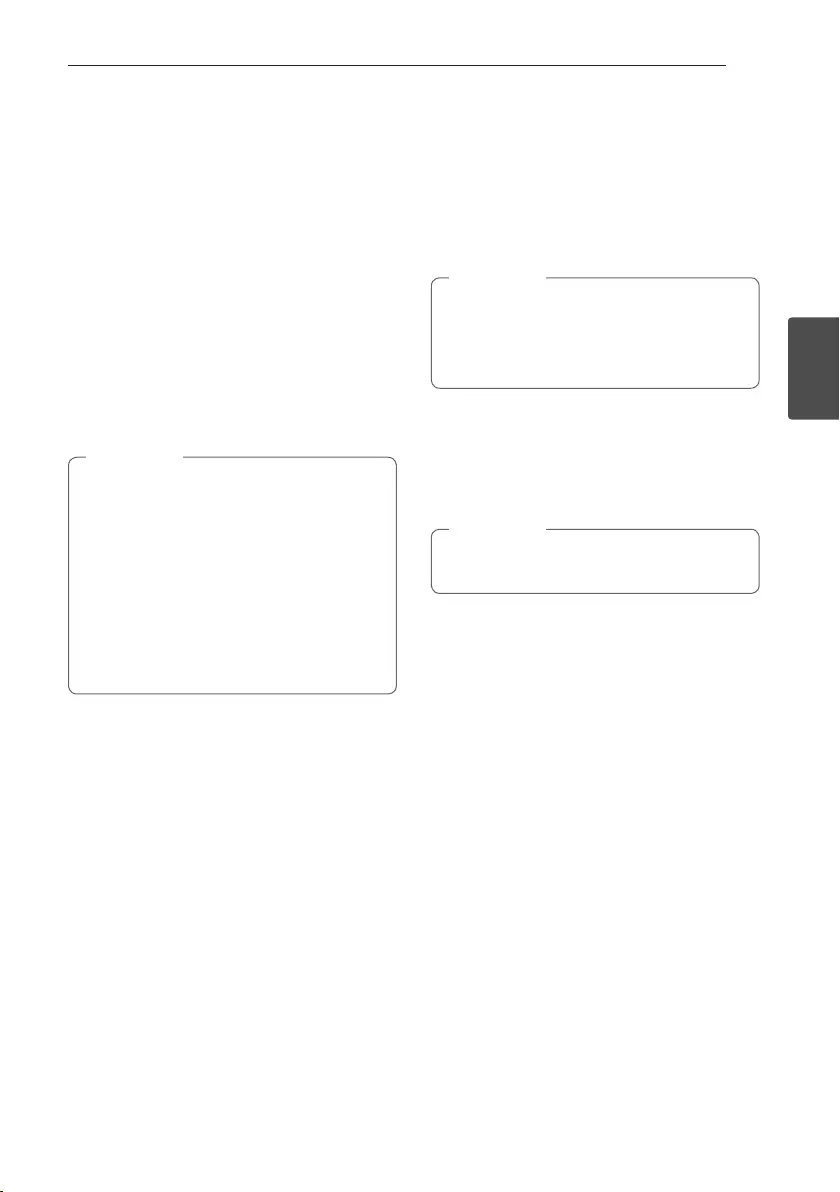
Operating 29
Operating
3
Using your player as an alarm
clock
1. Turn the unit on.
2. Press and hold ALARM.
3. Press
C/V on the remote control to
change the hours and minutes and press SET. to
save.
4. Press
C/V on the remote control to select
function and press SET to save.
- Press C/V on the remote control to
select a memory No. when you select Tuner and
then, press SET.
If there is no memory No., this step is skipped.
5. Press
C/V on the remote control to
change the volume and press SET to save.
yIf you set the clock time, you can check the
time by pressing CLOCK even when the
player is turned off.
yYou can set alarm after you set the clock
time.
yIf you set the clock time and alarm, you can
check the setting informaiton by pressing
ALARM even when the unit is turned off.
yYou can select ALARM ON/OFF mode by
pressing ALARM.
, Note
Sleep Timer Setting
Press SLEEP repeatedly to select delay time between
10 and 180 minutes. After the delay time, the unit
will be turned off.
To cancel the sleep function, press SLEEP repeatedly
until “SLEEP 10” appears, and then press SLEEP
once again while “SLEEP 10” is displayed.
yYou can check the remaining time before the
unit is turned off.
yPress SLEEP. The remaining time appears in
the display window.
, Note
Dimmer
Press SLEEP once. The display window will be
darkened by half. To cancel it, press SLEEP repeatedly
until dim off.
All the LED turns off when Dimmer is being
operated.
, Note
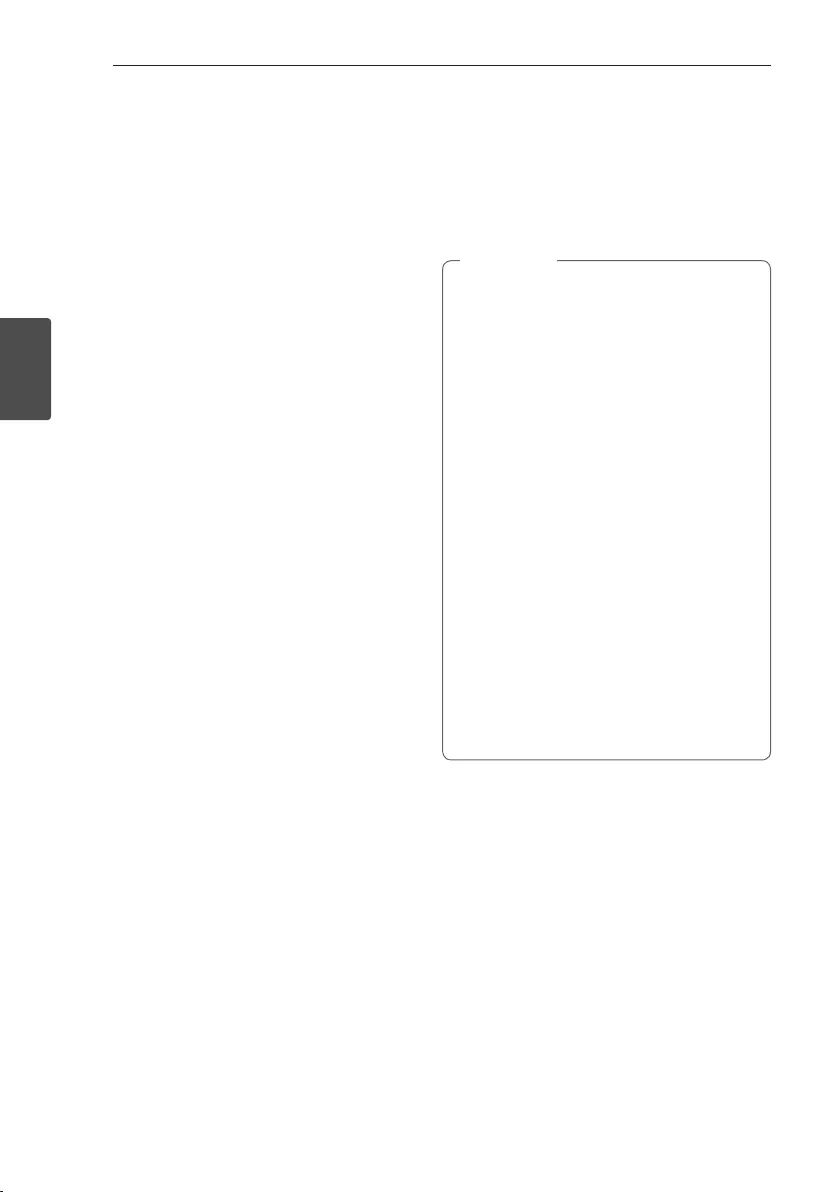
Operating30
Operating
3
Auto power down
This unit will turn itself off to save electricity in the
case were the main unit is not connected to an
external device and is not used for 20 minutes.
The unit will also turn itself off after six hours if the
Main unit has been connected to another device
using the analog inputs.
Auto power down function is applied to only MASTER
unit in case of WIRELESS PARTY LINK connection.
In case of SLAVE unit, Auto power down is available
after disconnecting SLAVE unit and MASTER unit.
How to disconnect the wireless
network connection or the wireless
device.
Turn off the unit by pressing the power button for
more than 5 seconds.
AUTO POWER On
This unit automatically turns on by an input source :
LG TV or Bluetooth
If you try to connect your Bluetooth device, this unit
turns on and connects your Bluetooth device. You
can play your music.
yDepending on the connected device, this
function may not operate.
yDepending on the connected device, the unit
turns on but Bluetooth function may not be
connected.
yIf you disconnect Bluetooth connection by
this unit, some Bluetooth devices try to
connect to the unit continually. Therefore it is
recommended to disconnect the connection
before turning off the unit.
yIf you try to connect to the “Music Flow
Bluetooth” app, Bluetooth function of this
unit is turned on.
yIf you turn on the unit using LG TV or
Bluetooth function, proper function of this
unit is turned on.
yIf you have already paired with this unit,
automatically this unit can turn on by an input
source when this unit is turned off.
yIf you turn off the unit by pressing the power
button for more than 5 seconds, Auto Power
On function is disabled. To activate it, turn on
the unit.
, Note
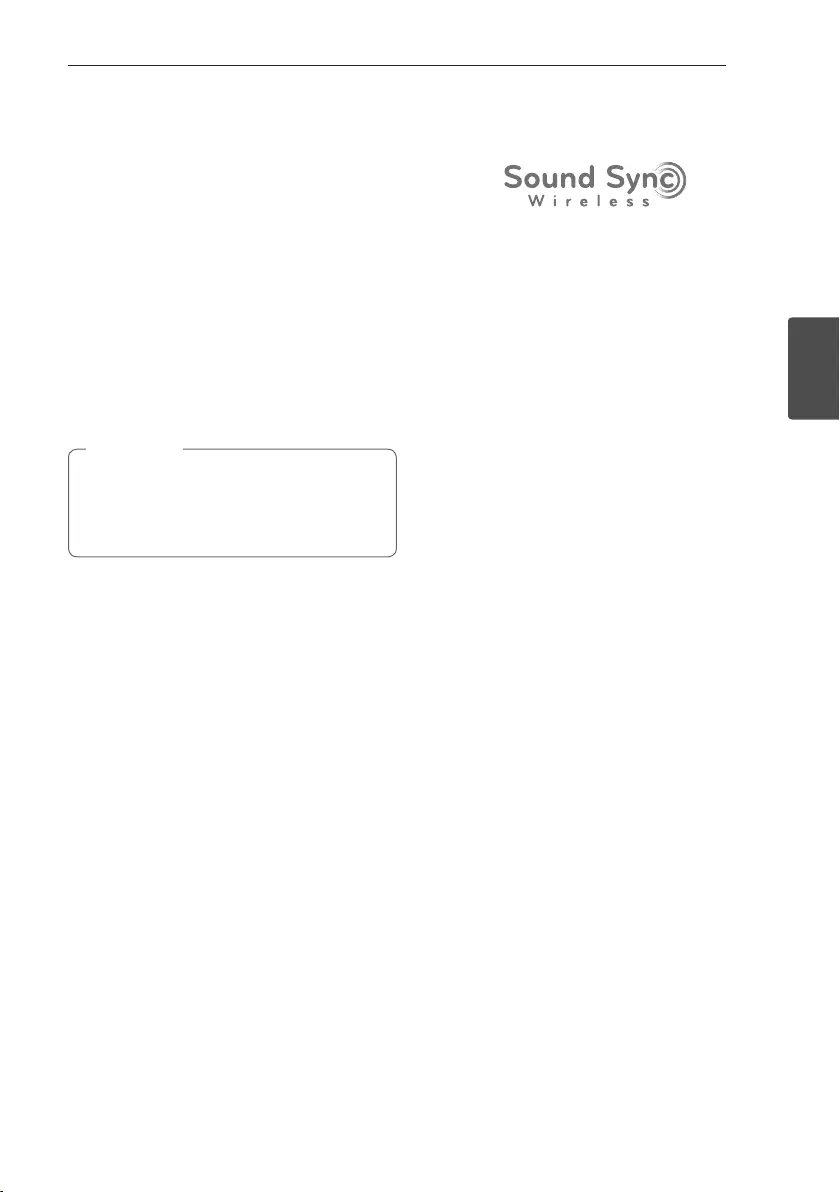
Operating 31
Operating
3
Auto function change
This unit recognizes input signals such as Bluetooth
and LG TV and then changes suitable function
automatically.
When you try to connect Bluetooth
device
When you try to connect your Bluetooth device to
this unit, Bluetooth function is selected. Play your
music on the Bluetooth device.
When LG TV is connected
When you turn on your LG TV connected by LG
Sound Sync, this unit changes the function to LG TV.
You can hear the sound from your TV.
yThis function is not available during recording
or deleting.
yThis function only works with devices that
were previously connected.
, Note
LG Sound Sync
You can control some functions of this unit by
your TV’s remote control with LG Sound Sync. It is
compatible with LG TV that supports LG Sound Sync.
Make sure your TV has the LG Sound Sync logo.
Controllable function by LG TV’s remote control :
Volume up/down, mute
Refer to the TV’s instruction manual for the details of
LG Sound Sync.
1. Turn on the unit by pressing 1/!(Power).
2. Press F / WIRELESS LINK until LG TV function is
selected.
3. Set up the sound output of TV to listen to the
sound through this unit :
TV setting menu [Sound] -> [TV Sound output] ->
[LG Sound Sync (Wireless)]
“PAIRED” appears on the display window for
about 3 seconds and then you can see “LG TV”
on the display window if the TV and this unit are
connected normally.
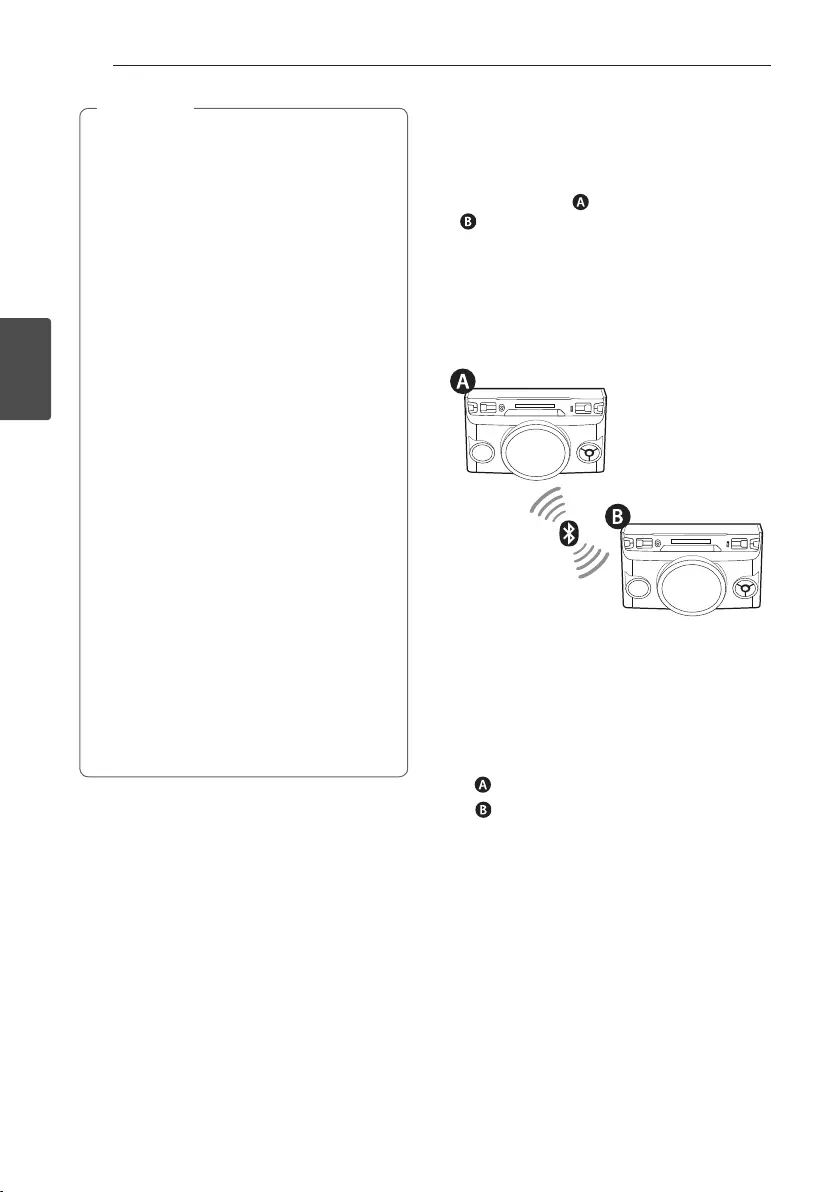
Operating32
Operating
3
yYou can also use the remote control of this
unit while using LG Sound Sync. If you use TV’s
remote control again, the unit synchronizes
with the TV.
yIf the connection fails, check the conditions of
this unit and your TV : power, function.
yMake sure of the condition of this unit and
the connection in the cases below when using
LG Sound Sync.
-Turn off the unit.
-Changing to a different function.
-Disconnecting the wireless connection
caused by interference or a distance.
yThe amount of time to turn off this unit is
different depending on your TV.
yIf you try to change the function on using
the LG TV function, volume will be change
according to the LG TV volume level.
yDetails of TV setting menu vary depending on
the manufacturers or models of your TV.
yIf you connect LG Sound Sync when “Music
Flow Bluetooth” app is connected, control
through the app is available.
yIf you turned off the unit directly by pressing
1/!(Power), LG Sound Sync will be
disconnected. To use this function again, you
should reconnect the TV and the unit.
yIf an LG TV is connected when using
Bluetooth, Bluetooth is disconnected and the
LG TV is connected.
, Note WIRELESS PARTY LINK
Connection
The output sound of (MASTER) unit is expanded
to (SLAVE) unit.
It is compatible with unit that supports
WIRELESS PARTY LINK.
The name of function about sound expansion
between the compatible products wired or wirelessly
was changed to PARTY LINK or WIRELESS PARTY
LINK.
1. Press and hold F / WIRELESS LINK on the
unit for 3 seconds. PARTY LINK MODE SELECT
appears in the display window.
2. Press
C/V on the remote control or
Y/U on the unit to select MASTER or
SLAVE.
- unit : Selects MASTER.
- unit : Selects SLAVE.
Two units try to connect with each other.
3. When this unit is successfully connected each
other, “Slave Device Name CONNECTED” appears
in the MASTER unit. “CONNECTED TO Master
Device Name” appears in the SLAVE unit and
change to SLAVE soon.
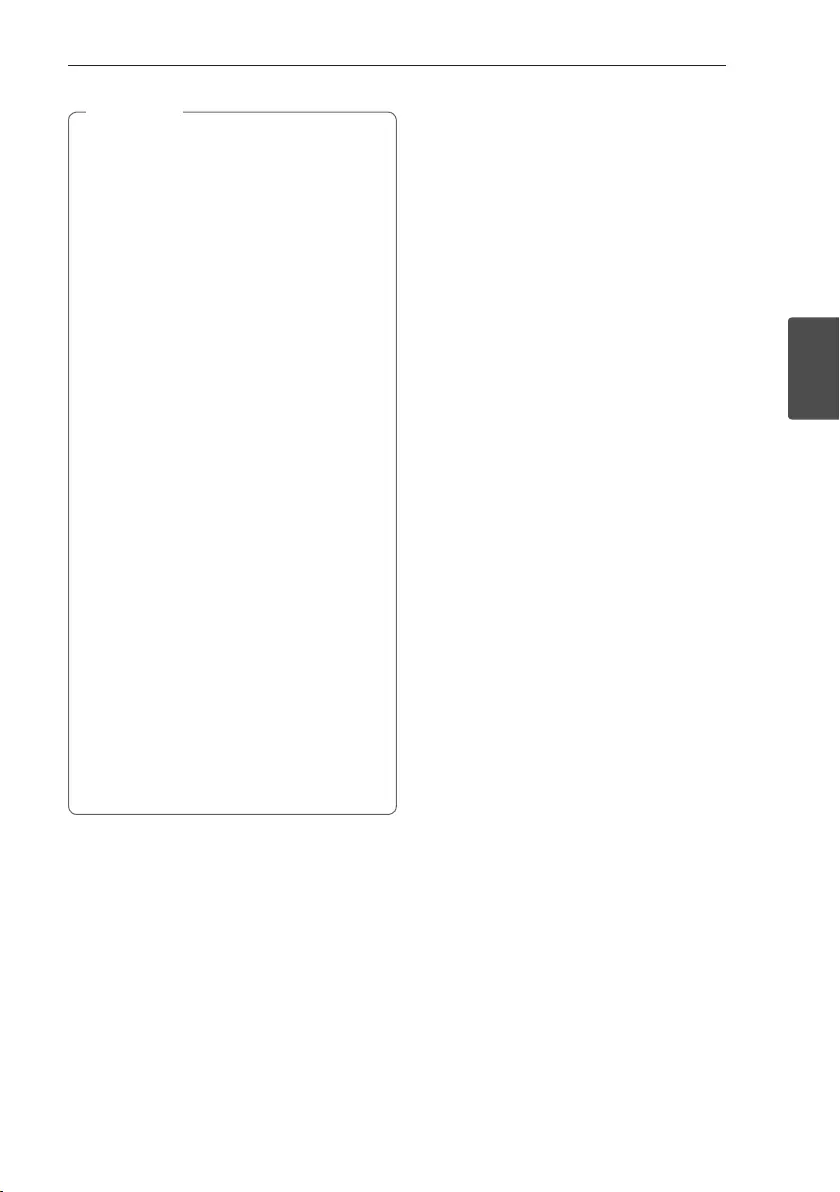
Operating 33
Operating
3
yIf you using the LG Sound Sync, this function
is not available. If you connect the LG TV
Function, “NOT SUPPORT” appears in the
display window.
yYou can use microphone in the SLAVE unit
only. In case of SLAVE unit, some functions
are supported only.
yYou can connect only one Bluetooth device
in the MASTER unit. You cannot connect
Bluetooth device to the SLAVE unit.
yWhen WIRELESS PARTY LINK is
disconnected, SLAVE unit is changed to BT
function.
yIf the connection is failed, “FAILED” appears in
the display window.
yMute function is synchronized with each
other.
yWIRELESS PARTY LINK connection will be
disconnected when you turn off the unit or
press and hold the F / WIRELESS LINK on the
unit for 3 seconds.
yWhen WIRELESS PARTY LINK is connected,
you can not connect the PARTY LINK.
yWIRELESS PARTY LINK connection is
only supported on Android or iOS devices.
(WIRELESS PARTY LINK connection may not
be supported depending on the connected
device specications or OS.)
yRemovable/detachable Bluetooth devices
(ex. Dongle etc.) will not support WIRELESS
PARTY LINK connection.
yWhen WIRELESS PARTY LINK is connected,
Blutooth connection is not available in status
of recording or deleting.
, Note
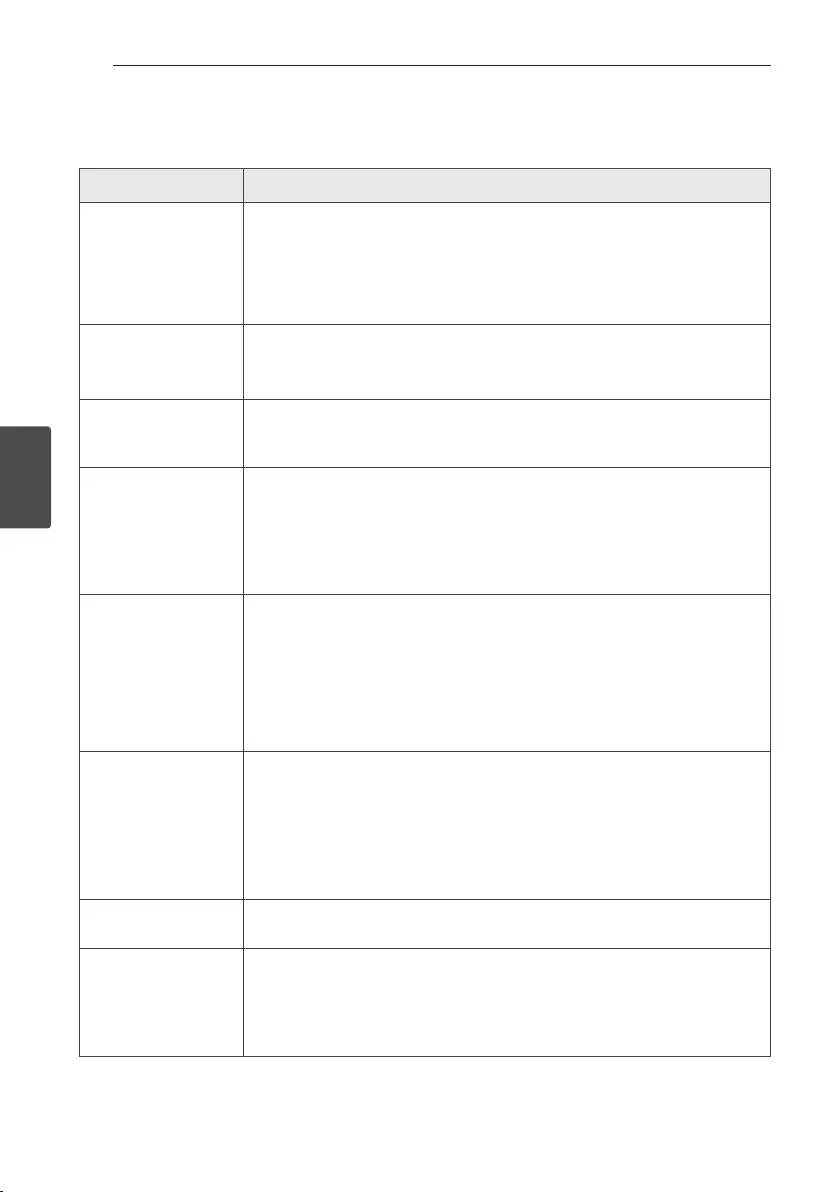
4 Troubleshooting
Troubleshooting34
Troubleshooting
4
Troubleshooting
Problem Cause & Solution
The unit does not work
properly.
yTurn off the power of this unit and the connected external device (TV, Woofer,
DVD-player, Amplier, etc.) and turn it on again.
yDisconnect the power cord of this unit and the connected external device (TV,
Woofer, DVD-player, Amplier, etc.) and then try connecting again.
yPrevious setting may not be saved when device power is shut off.
No Power.
yThe power cord is not plugged in. Plug in the power cord.
yCheck whether electricity failed.
Check the condition by operating other electronic devices.
No sound.
yCheck whether you select right function.
Press F / WIRELESS LINK and check the selected function.
The unit does not start
playback.
yAn unplayable disc is inserted. Check the playable disc.
yNo disc is inserted. Insert a disc.
yThe disc is dirty. Clean the disc. (Refer to page 35)
yThe disc is inserted upside down.
Place the disc with the label or printed side facing upwards.
Radio stations cannot be
tuned in properly.
yThe antenna is positioned or connected poorly.
Connect the antenna securely.
yThe signal strength of the radio station is too weak.
Tune to the station manually.
yNo stations have been preset or preset stations have been cleared (when tuning
by scanning preset channels).
Preset some radio stations, see page 22 for details.
The remote control does
not work properly.
yThe remote control is too far from the unit.
Operate the remote control within about 23 ft (7 m).
yThere is an obstacle in the path of the remote control and the unit.
Remove the obstacle.
yThe batteries in the remote control are exhausted.
Replace the batteries with new ones.
No speaker light
yCheck the speaker light effects by pressing LIGHTING / PARTY LINK.
LG Sound Sync does not
work.
yCheck whether your LG TV supports LG Sound Sync.
yCheck connection of LG Sound Sync.
yCheck sound setting of your TV and this unit.
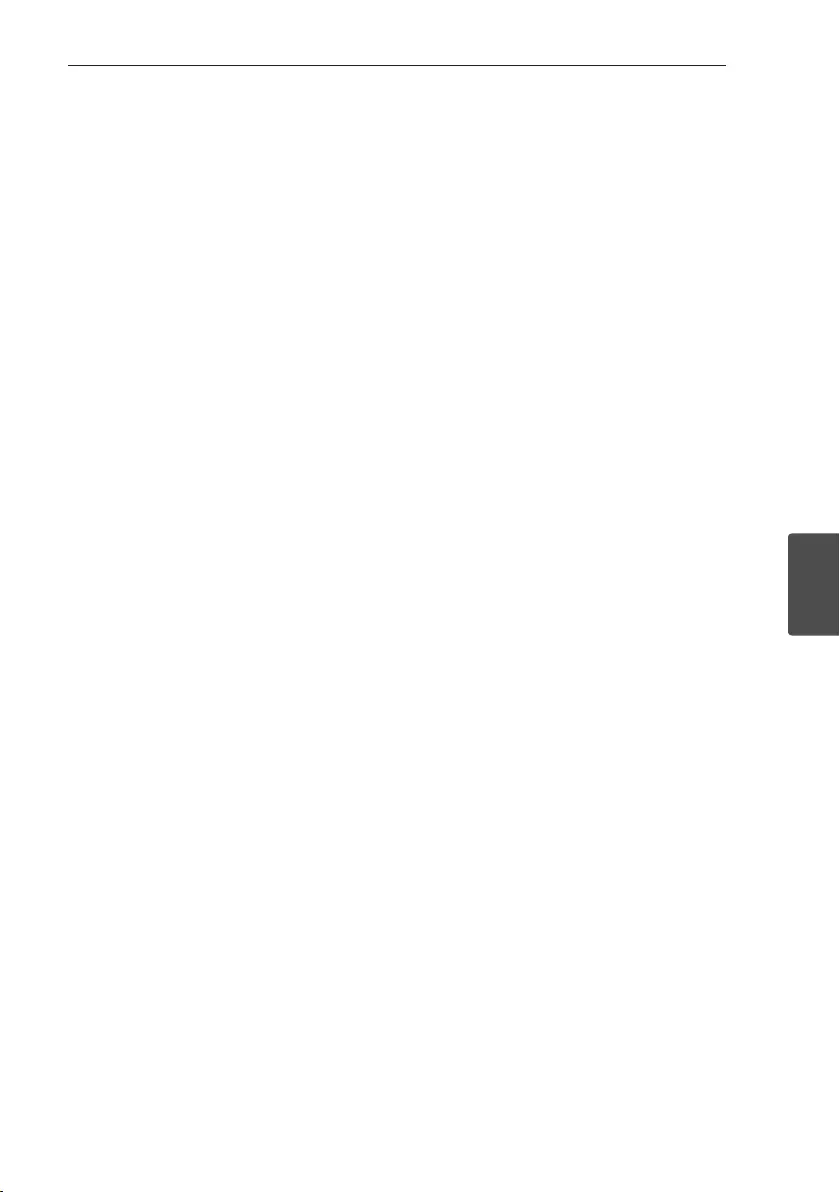
5 Appendix
Appendix 35
Appendix
5
Maintenance
Notes on Discs
Handling Discs
Never stick paper or tape on the disc.
Storing Discs
After playing, store the disc in its case. Do not
expose the disc to direct sunlight or sources of heat
and never leave it in a parked car exposed to direct
sunlight.
Cleaning Discs
Fingerprints and dust on the disc can cause poor
picture quality and sound distortion. Before playing,
clean the disc with a clean cloth. Wipe the disc from
the center to out.
Do not use strong solvents such as alcohol, benzine,
thinner, commercially available cleaners, or anti-static
spray intended for old vinyl records.
Handling the Unit
When shipping the unit
Please save the original shipping carton and packing
materials. If you need to ship the unit, for maximum
protection, re-pack the unit as it was originally
packed at the factory.
Keeping the exterior surfaces clean
Do not use volatile liquids such as insecticide spray
near the unit. Wiping with strong pressure may
damage the surface. Do not leave rubber or plastic
products in contact with the unit for a long period of
time.
Cleaning the unit
To clean the player, use a soft, dry cloth. If the
surfaces are extremely dirty, use a soft cloth lightly
moistened with a mild detergent solution. Do not use
strong solvents such as alcohol, benzine, or thinner,
as these might damage the surface of the unit.
Maintaining the Unit
The unit is a high-tech, precision device. If the optical
pick-up lens and disc drive parts are dirty or worn, the
picture quality could be diminished. For details, please
contact your nearest authorized service center.
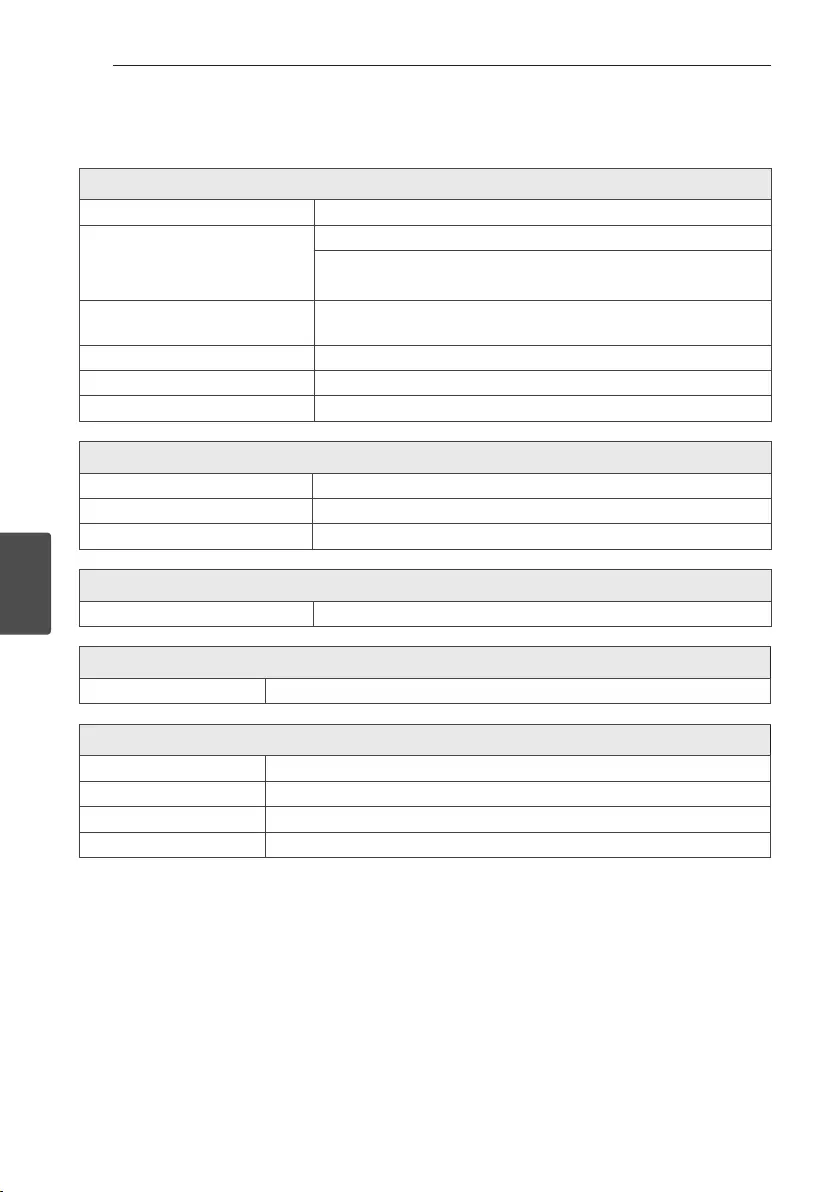
Appendix36
Appendix
5
General specifications
General
Power requirements Refer to the main label.
Power consumption
Refer to the main label.
Networked standby : 0.5 W
(If all network ports are activated.)
Dimensions (W x H x D) Approx. 451.5 mm x 311 mm x 302.5 mm
(17.8 inch x 12.2 inch x 11.9 inch)
Net Weight (Approx.) Approx. 7.5 kg (16.5 lb)
Operating temperature 5 °C to 35 °C (41 °F to 95 °F)
Operating humidity 5 % to 90 %
Inputs / Outputs
Analog audio in (AUX IN) 2.0 Vrms (1 kHz, 0 dB), 600 Ω, RCA jack (L, R)
Analog audio out (AUX OUT) 2.0 Vrms (1 kHz, 0 dB), 600 Ω, RCA jack (L, R)
Microphone Sensitivity 15 mV (1 kHz), 6.3 mm jack x 1
Tuner
FM Tuning Range 87.5 to 108.0 MHz or 87.50 to 108.00 MHz
Amplier (RMS Output power)
Total 220 W x 1 (3 Ω at 1 kHz, 25 % THD)
System
Frequency Response 80 Hz to 20 kHz
Signal-to-noise ratio More than 75 dB (1 kHz)
Dynamic range More than 80 dB
Bus Power Supply (USB) 5 V 0 500 mA
yDesign and specications are subject to change without notice.
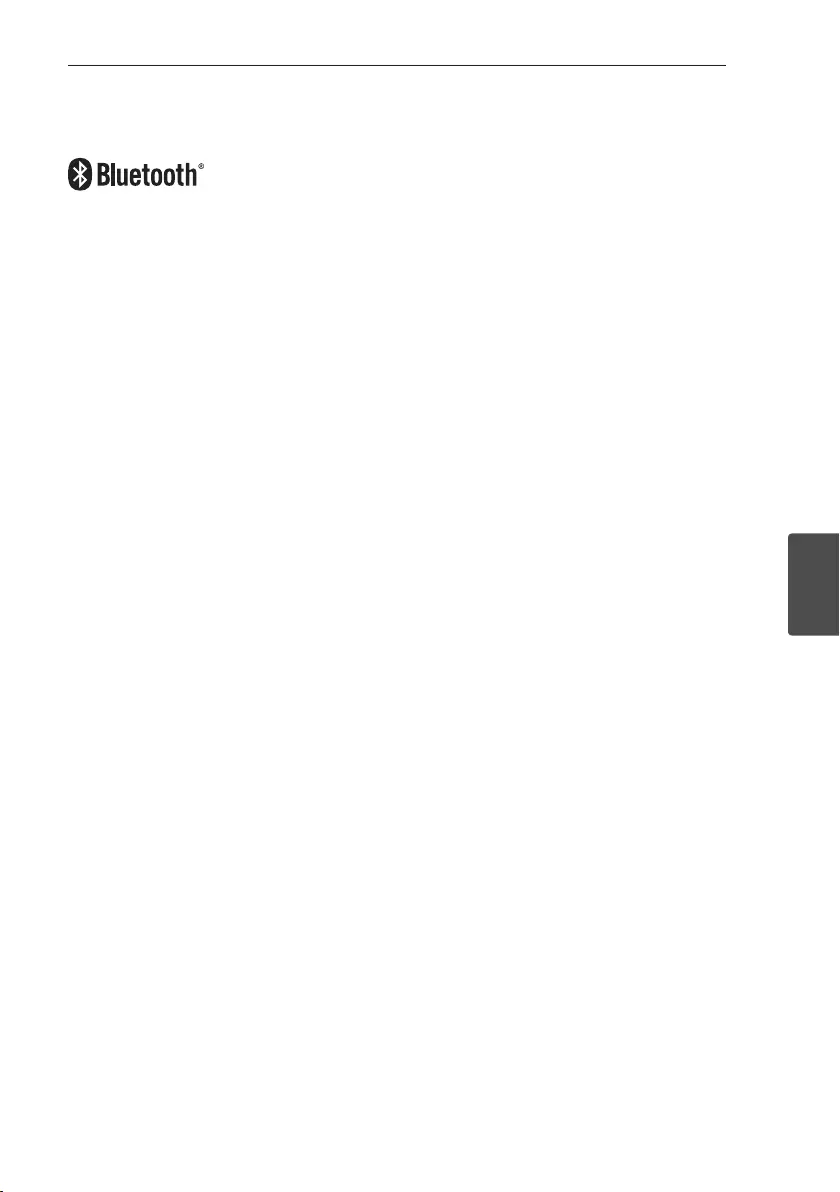
Appendix 37
Appendix
5
Trademarks and Licenses
Bluetooth wireless technology is a system which allows radio contact between electronic devices.
Connecting individual devices under Bluetooth wireless technology does not incur any charges. A mobile phone
with Bluetooth wireless technology can be operated via the Cascade if the connection was made via Bluetooth
wireless technology.
The Bluetooth® word mark and logos are owned by the Bluetooth SIG, Inc. and any use of such marks by LG
Electronics is under license.
Other trademarks and trade names are those of their respective owners.
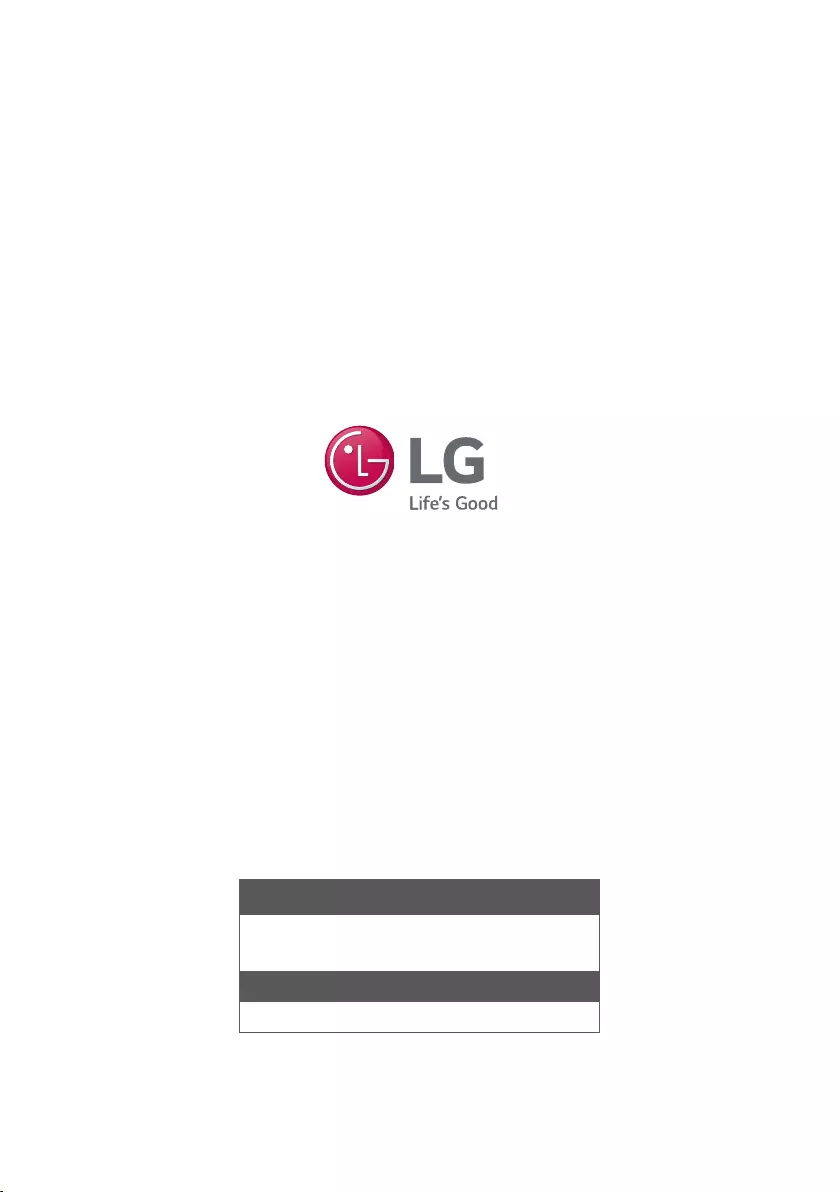
LG Customer Information Center
1-800-243-0000 USA, Consumer
1-888-865-3026 USA, Commercial
Register your product Online!
www.lg.com