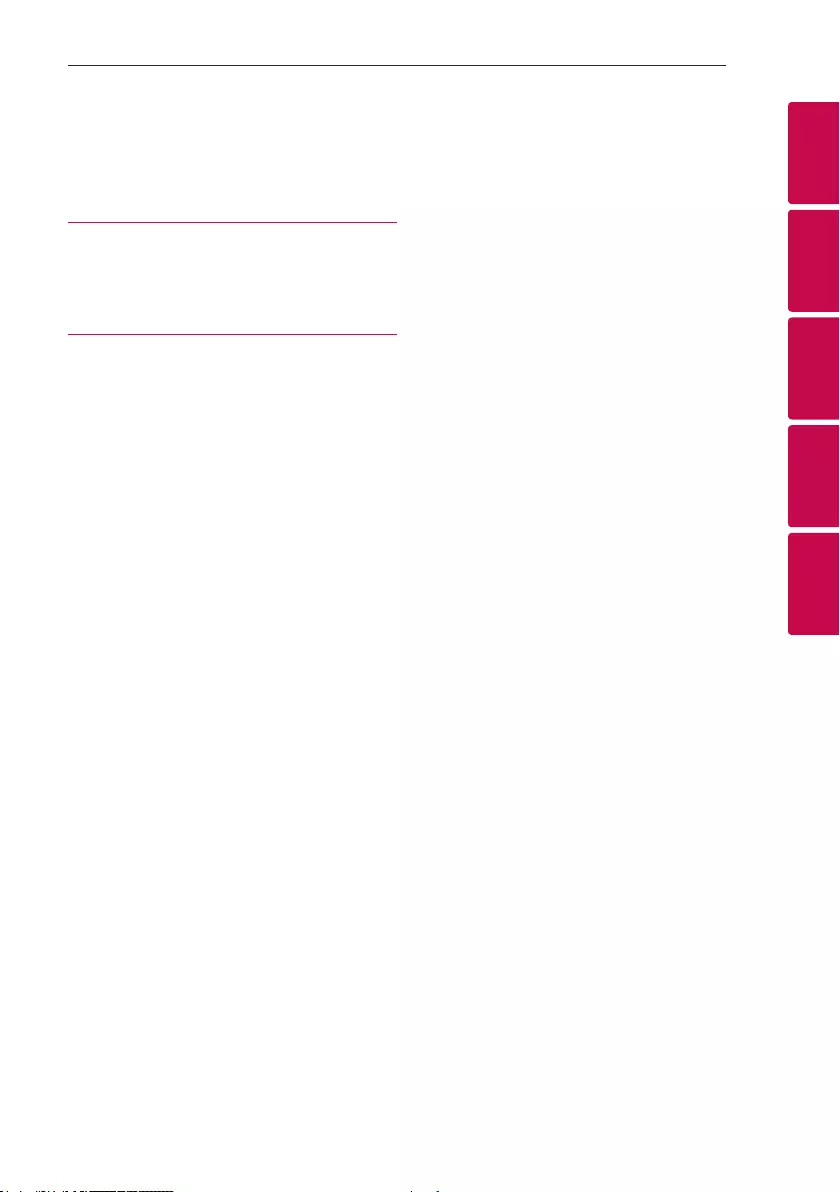Table of Contents
LG RK1D User Manual
Displayed below is the user manual for RK1D by LG which is a product in the Home Audio Systems category. This manual has pages.
Related Manuals
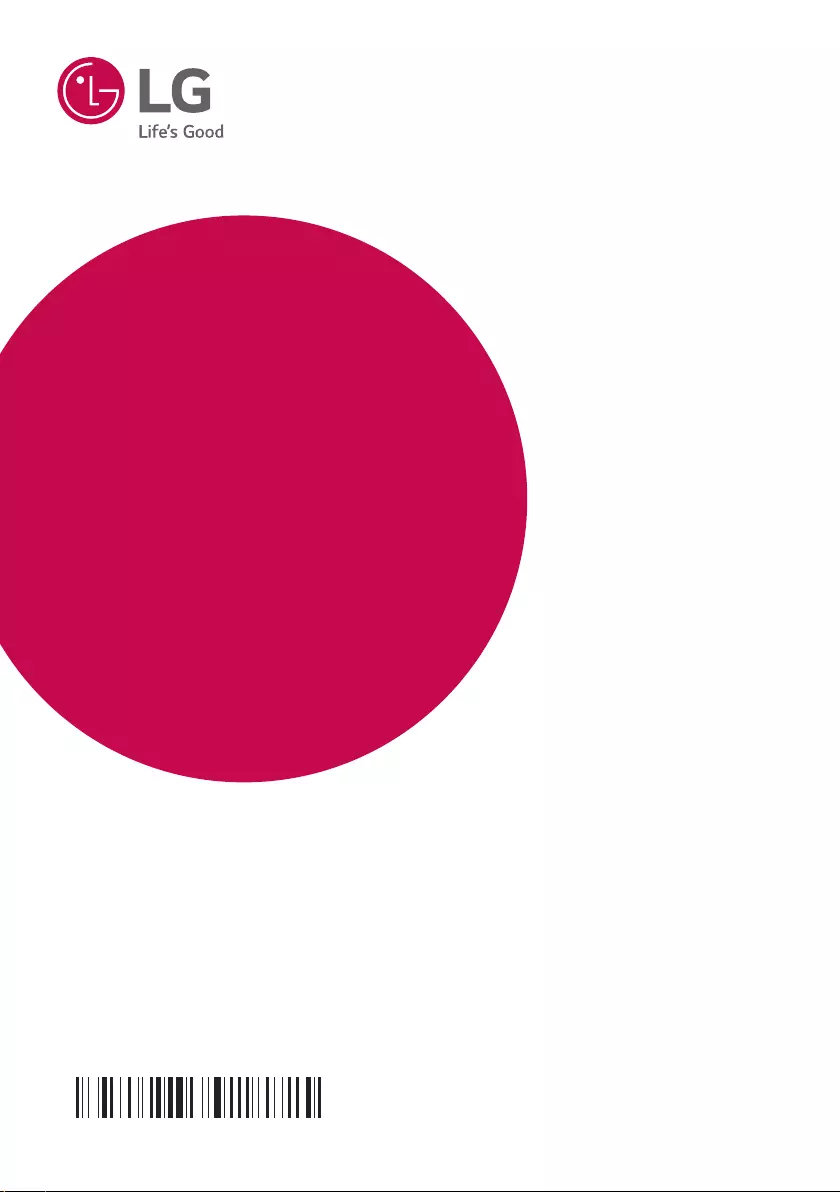
OWNER’S MANUAL
Home Speaker
System
Please read this manual carefully before operating
your set and retain it for future reference.
MODEL
RK1D
www.lg.com
Copyright © 2019 LG Electronics Inc. All Rights Reserved.
MFL70840204
1905_Rev01
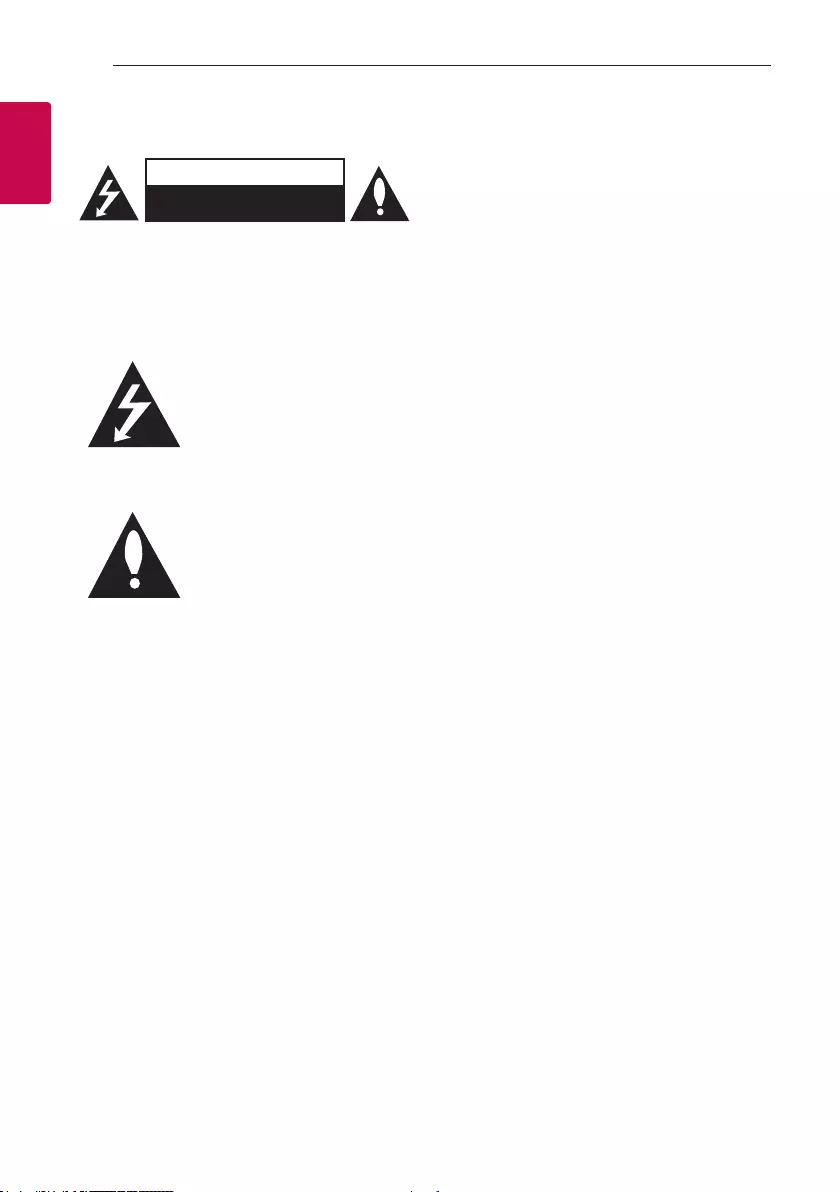
1 Getting Started
Getting Started
2
Getting Started
1
Safety Information
CAUTION
RISK OF ELECTRIC SHOCK
DO NOT OPEN
CAUTION: TO REDUCE THE RISK OF ELECTRIC
SHOCK DO NOT REMOVE COVER (OR BACK)
NO USER-SERVICEABLE PARTS INSIDE REFER
SERVICING TO QUALIFIED SERVICE PERSONNEL.
This lightning ash with arrowhead
symbol within an equilateral
triangle is intended to alert the
user to the presence of uninsulated
dangerous voltage within the
product’s enclosure that may be of
sufcient magnitude to constitute
a risk of electric shock to persons.
The exclamation point within an
equilateral triangle is intended
to alert the user to the presence
of important operating and
maintenance (servicing)
instructions in the literature
accompanying the product.
WARNING: TO PREVENT FIRE OR ELECTRIC SHOCK
HAZARD, DO NOT EXPOSE THIS PRODUCT TO RAIN
OR MOISTURE.
CAUTION: The apparatus should not be exposed to
water (dripping or splashing) and no objects lled
with liquids, such as vases, should be placed on the
apparatus.
WARNING: Do not install this equipment in a
conned space such as a book case or similar unit.
CAUTION: Do not use high voltage products around
this product. (ex. Electrical swatter) This product may
malfunction due to electrical shock.
CAUTION: Do not block any ventilation openings.
Install in accordance with the manufacturer’s
instructions.
Slots and openings in the cabinet are provided
for ventilation and to ensure reliable operation of
the product and to protect it from over heating.
The openings shall be never be blocked by placing
the product on a bed, sofa, rug or other similar
surface. This product should not be placed in a built-
in installation such as a bookcase or rack unless
proper ventilation is provided or the manufacturer’s
instruction has been adhered to.
NOTICE: For safety marking information including
product identication and supply ratings, please refer
to the main label on the bottom or the other surface
of the product.
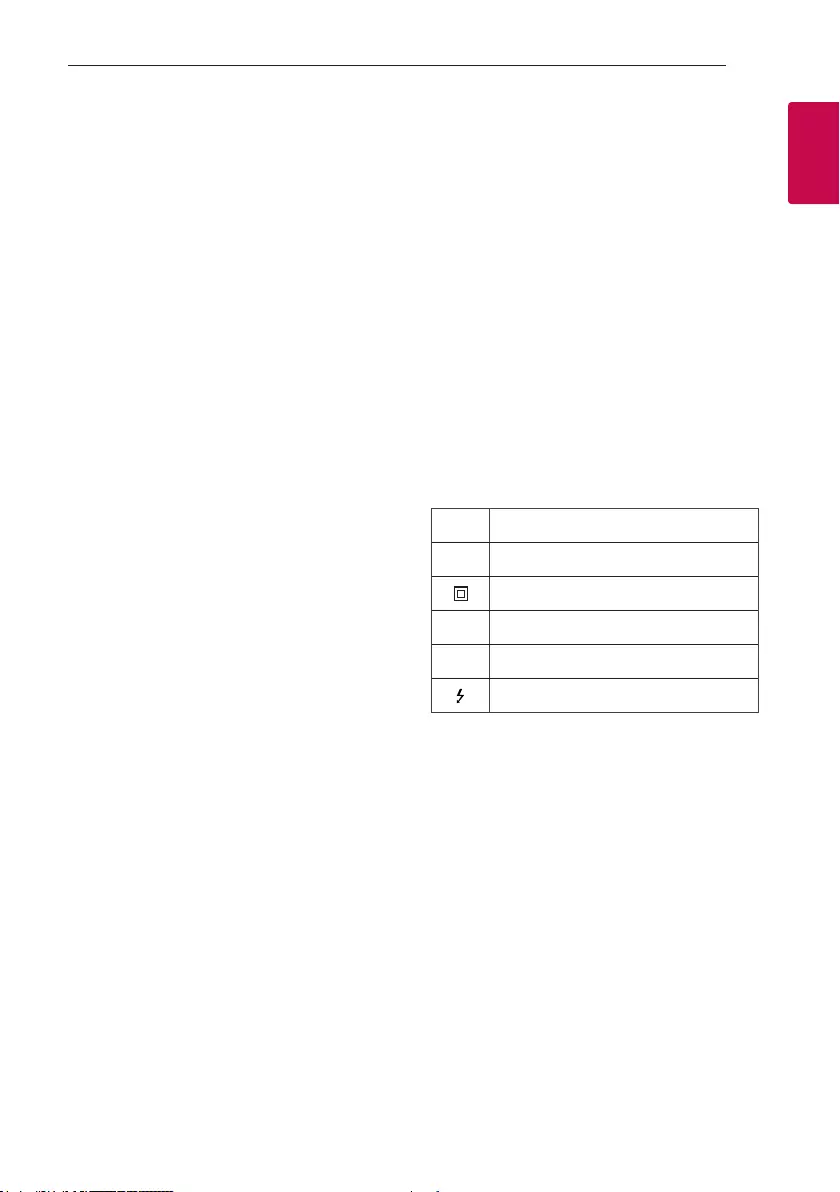
Getting Started
3
Getting Started
1
CAUTION concerning the Power Cord
The Power Plug is the disconnecting device. In case
of an emergency, the Power Plug must remain readily
accessible.
Check the specication page of this owner’s manual
to be certain of the current requirements.
Do not overload wall outlets. Overloaded wall outlets,
loose or damaged wall outlets, extension cords, frayed
power cords, or damaged or cracked wire insulation
are dangerous. Any of these conditions could result
in electric shock or re. Periodically examine the
cord of your device, and if its appearance indicates
damage or deterioration, unplug it, discontinue use of
the device, and have the cord replaced with an exact
replacement part by an authorized service center.
Protect the power cord from physical or mechanical
abuse, such as being twisted, kinked, pinched, closed
in a door, or walked upon. Pay particular attention to
plugs, wall outlets, and the point where the cord exits
the device.
This device is equipped with a portable battery or
accumulator.
How to Safely remove the batteries or the battery
pack from the equipment:
To Remove the old batteries or battery pack, follow
the assembly steps in reverse order. To prevent
contamination of the environment and bring on
possible threat to human and/or animal health, the
old batteries or the battery pack must be put in an
appropriate container at designated collection points.
Do not dispose of batteries or battery pack together
with other waste. It is recommended that you use
local, free reimbursement systems batteries or
battery packs, (may not be available in your area). The
batteries or the battery pack should not be exposed
to excessive heat such as sunshine, re or the like.
CAUTION: No naked ame sources, such as lighted
candles, should be placed on the apparatus.
Symbols
~Refers to alternating current (AC).
0Refers to direct current (DC).
Refers to class II equipment.
1Refers to stand-by.
!Refers to “ON” (power).
Refers to dangerous voltage.
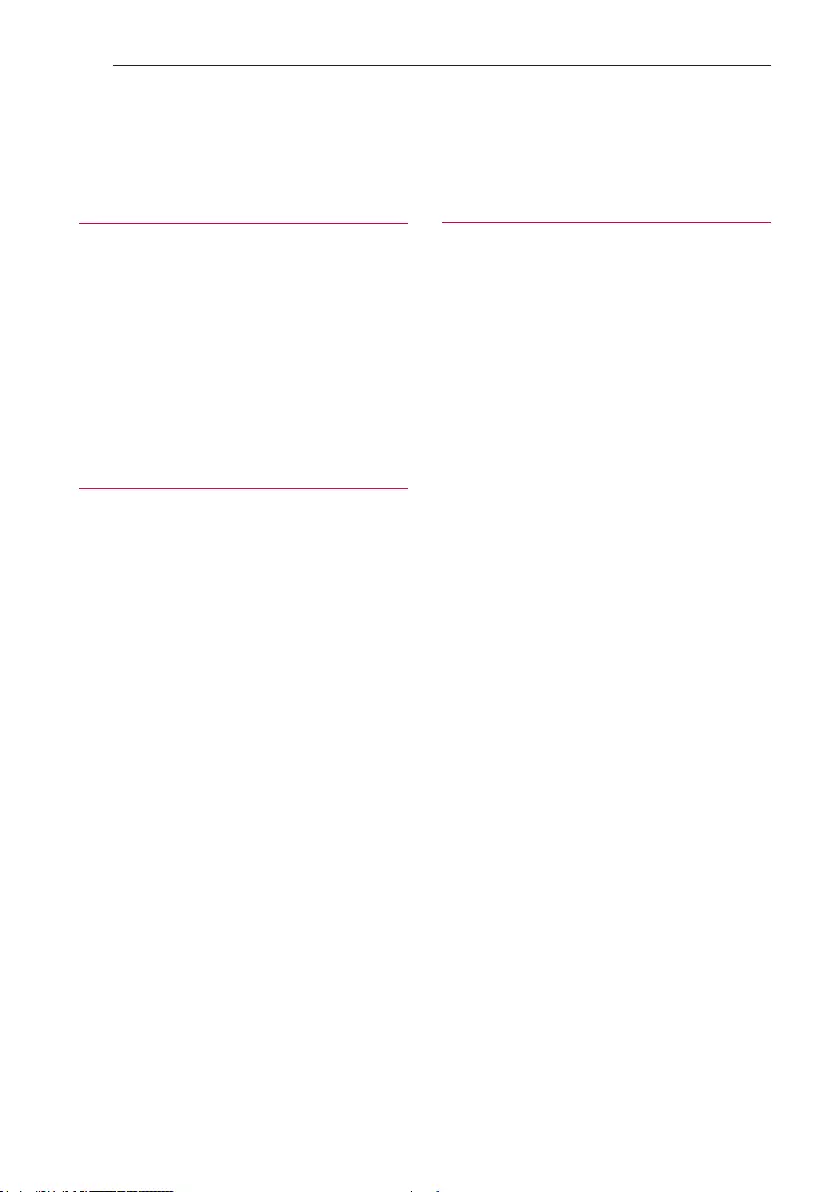
Table of Contents
4
Table of Contents
1 Getting Started
2 Safety Information
6 Unique Features
7 Playable file Requirement
7 – Music file requirement
7 – Compatible USB Devices
7 – USB device requirement
8 Remote control
10 Top / Front panel
11 Side / Rear panel
2 Connecting
13 Optional Equipment Connection
13 – AUX IN Connection
13 – PORT. IN Connection
13 – Listening to music from your portable player
or external device
14 – USB Connection
3 Operating
15 Basic Operations
15 – USB Operations
16 – Selecting a folder
and an MP3/WMA file
17 Using BLUETOOTH® wireless technology
17 – Listening to music stored on the Bluetooth
devices
20 Radio Operations
20 – Listening to the radio
20 – Improving poor FM reception
20 – Presetting the Radio Stations
20 – Deleting all the saved stations
21 Sound adjustment
21 – Setting the sound mode
21 Other Operations
21 – Turn off the sound temporarily
22 – Auto power down
22 – AUTO POWER On
23 – Auto function change
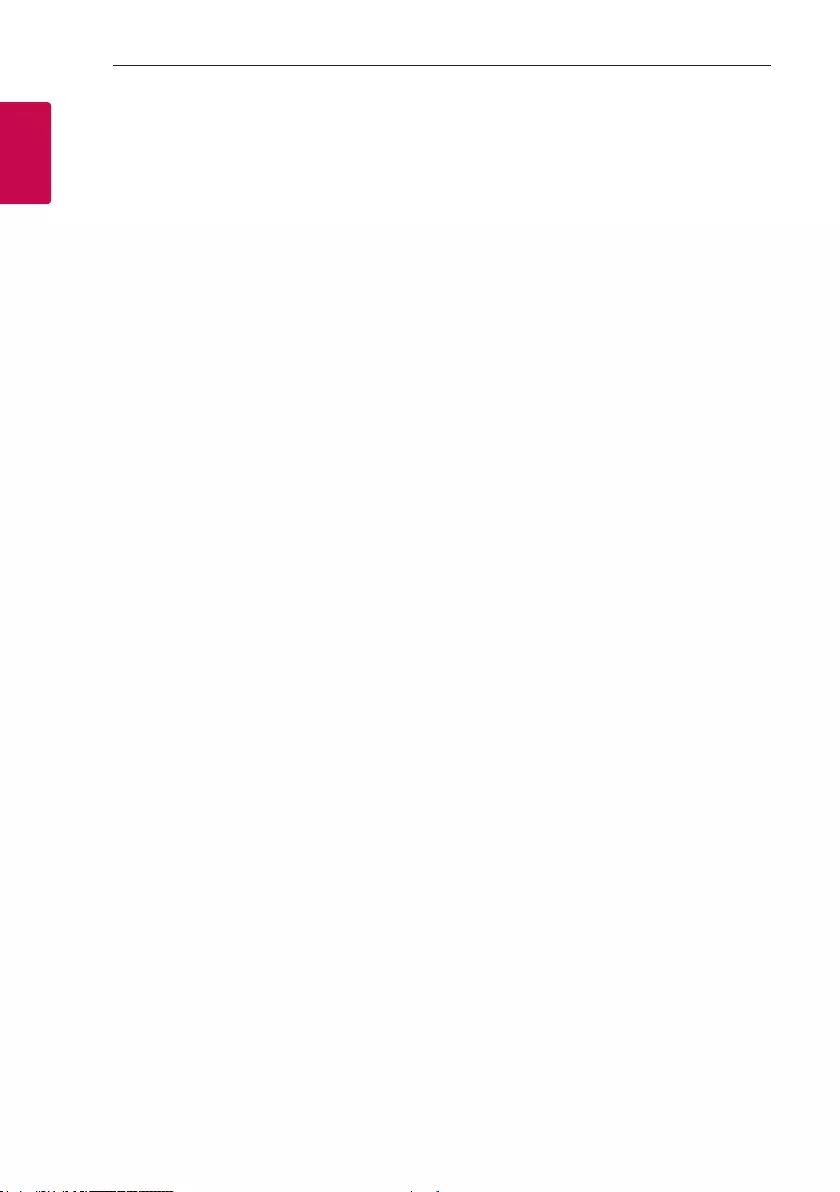
Getting Started
6
Getting Started
1
Unique Features
BLUETOOTH®
Listens to music stored on your Bluetooth device.
Portable In
Listens to music from your portable device. (MP3,
Notebook, etc.)
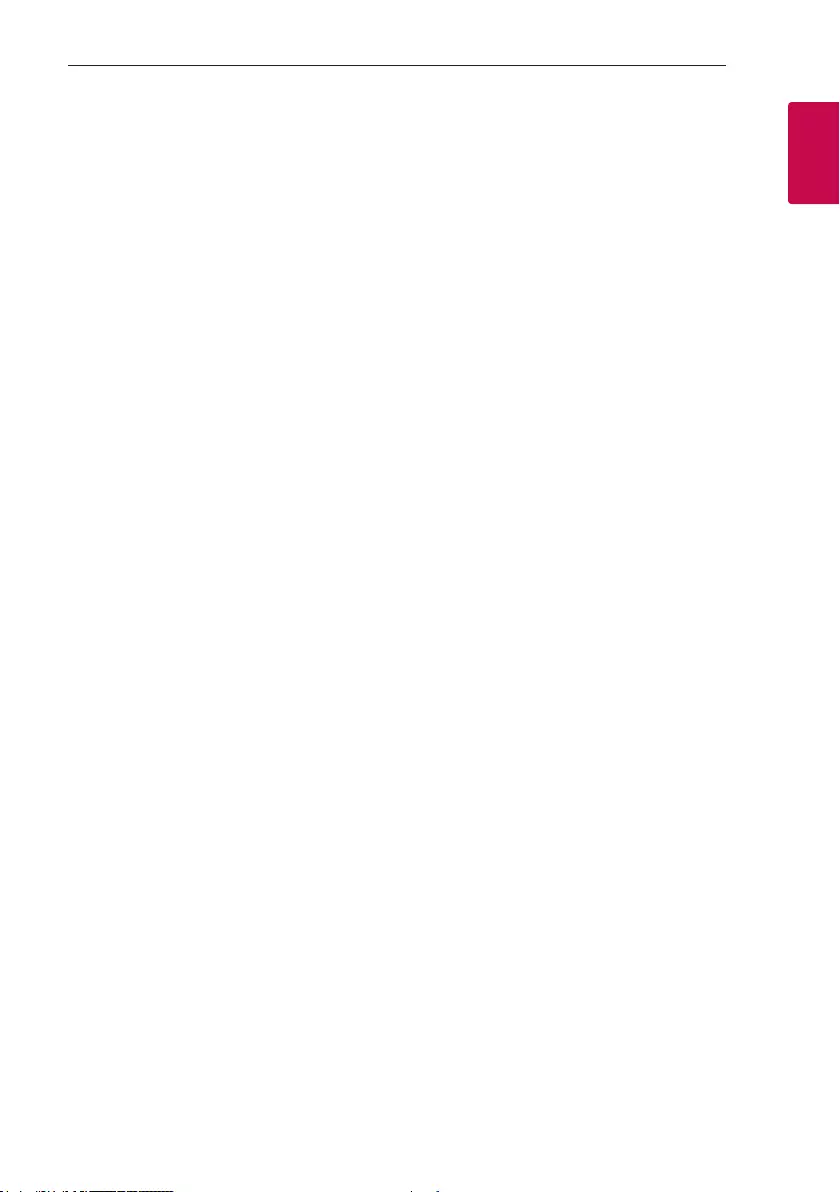
Getting Started
7
Getting Started
1
Playable file
Requirement
Music file requirement
MP3/WMA le compatibility with this unit is limited
as follows.
ySampling frequency : within 32 to 48 kHz (MP3),
within 32 to 48 kHz (WMA)
yBit rate : within 32 to 320 kbps (MP3),
40 to 192 kbps (WMA)
yMaximum les : 999
yMaximum folders : 99
yFile extensions : “.mp3”/ “.wma”
yCertain MP3/WMA les may not be played
depending on the type or format of the le.
Compatible USB Devices
yMP3 Player : Flash type MP3 player.
yUSB Flash Drive :
Devices that support USB2.0 or USB1.1.
yThe USB function of this unit does not support all
USB devices.
USB device requirement
yDevices which require additional program
installation when you have connected it to a
computer, are not supported.
yDo not extract the USB device while in operation.
yFor a large capacity USB, it may take longer than a
few minute to be searched.
yTo prevent data loss, back up all data.
yIf you use a USB extension cable or USB hub, the
USB device is not recognized.
yUsing NTFS le system is not supported. (Only
FAT(16/ 32) le system is supported.)
yThis unit recognizes up to 999 les.
yExternal HDD, Card readers, Locked devices, or
hard type USB devices are not supported.
yUSB port of the unit cannot be connected to PC.
The unit cannot be used as a storage device.
ySome USB may not work with this unit.
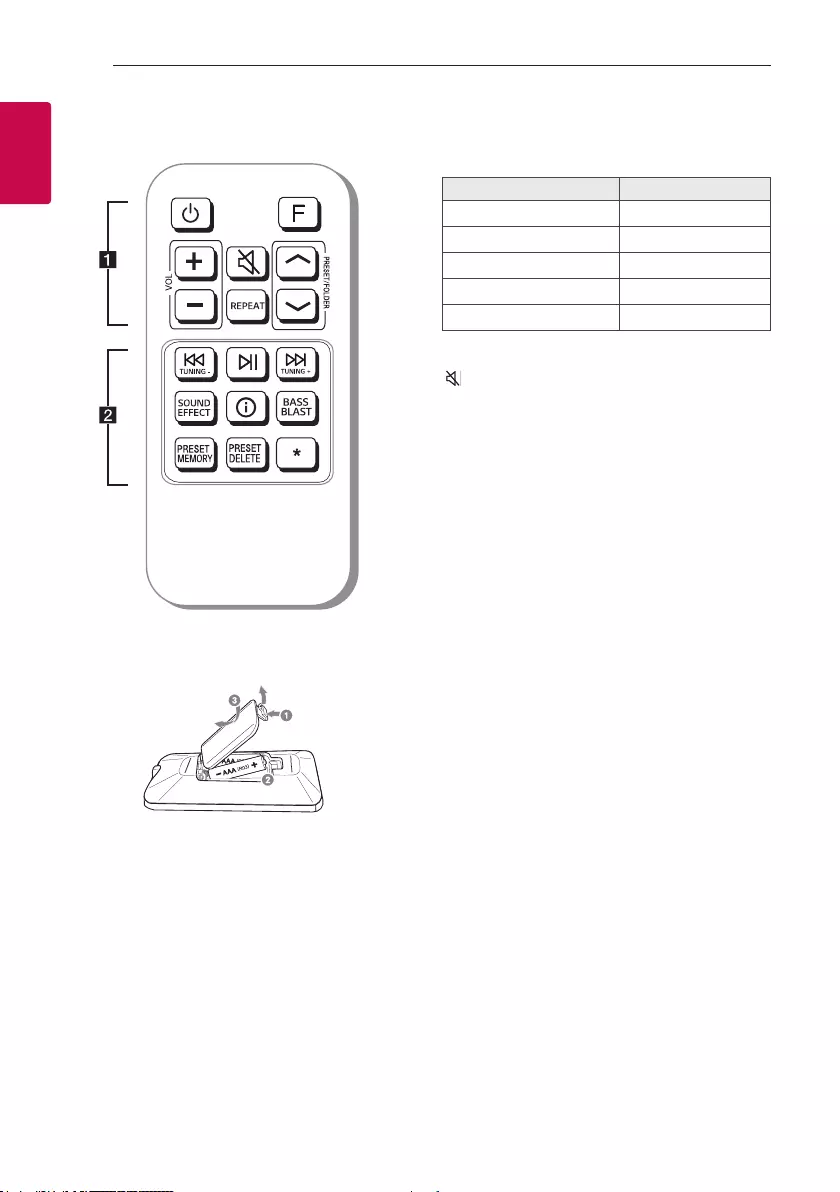
Getting Started
8
Getting Started
1
Remote control
Replacement of battery
Remove the battery cover on the rear of the remote
control, and insert the battery with 4 and 5
matched correctly.
• • • • • • • • • • • • • • a • • • • • • • • • • • • •
1 (Standby) : Turns the power on or off.
F (Function) : Selects the function and input source.
Input source / Function Display
USB USB
AUX input AUX
Portable input PORTABLE
Bluetooth BT
Radio FM
VOL (Volume) +/- : Adjusts speaker volume.
SLEEP RDS/SET
CLOCK ALARM PTY
(Mute) : Mutes the sound.
REPEAT : Listens to your les repeatedly or
randomly.
PRESET/FOLDER W/S :
- Chooses a preset number for a radio station.
- Searches for a folder of MP3/WMA les. When a
USB containing MP3/WMA les in several folders
is being played, press PRESET/FOLDER W/S to
select the folder you want to play.
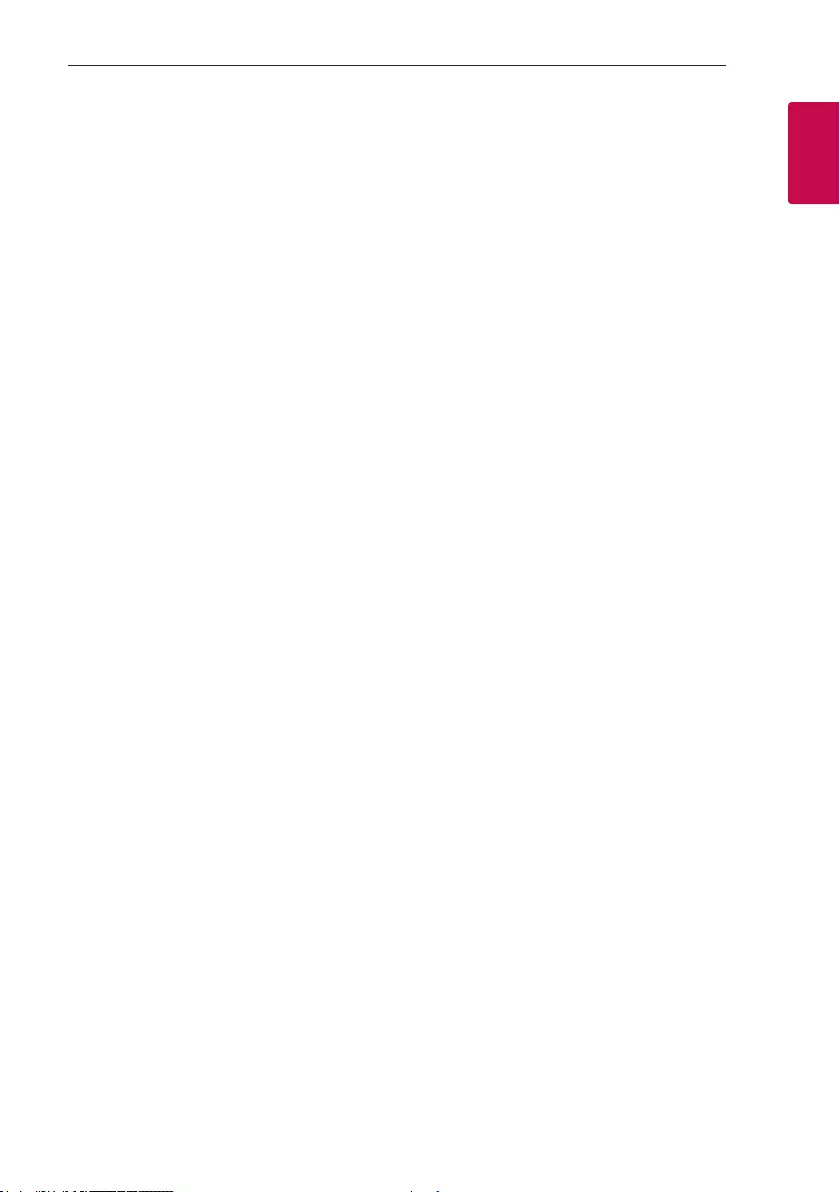
Getting Started
9
Getting Started
1
• • • • • • • • • • • • • • b • • • • • • • • • • • • •
TUNING-/+ : Selects the radio stations.
C / V (Skip/Search)
- Skips backward or forward.
- Searches for a section within a le.
N (Play/Pause)
- Starts or pauses playback.
- Selects stereo/mono.
SOUND EFFECT : Chooses sound impressions.
J(Information) :
- Sees information about your music. An MP3 le
often come with ID3 tag. The tag gives the Title,
Artist, Album or Time information.
- Sees Bluetooth device name of the unit in BT
READY.
- Sees the name of connected all Bluetooth device
in Bluetooth mode.
BASS BLAST (or BASS BLAST+) : Press to select
BASS effect directly.
PRESET MEMORY : Stores radio stations.
(Page 20.)
PRESET DELETE : Deletes all the saved stations.
(Page 20.)
? :This button is not available.
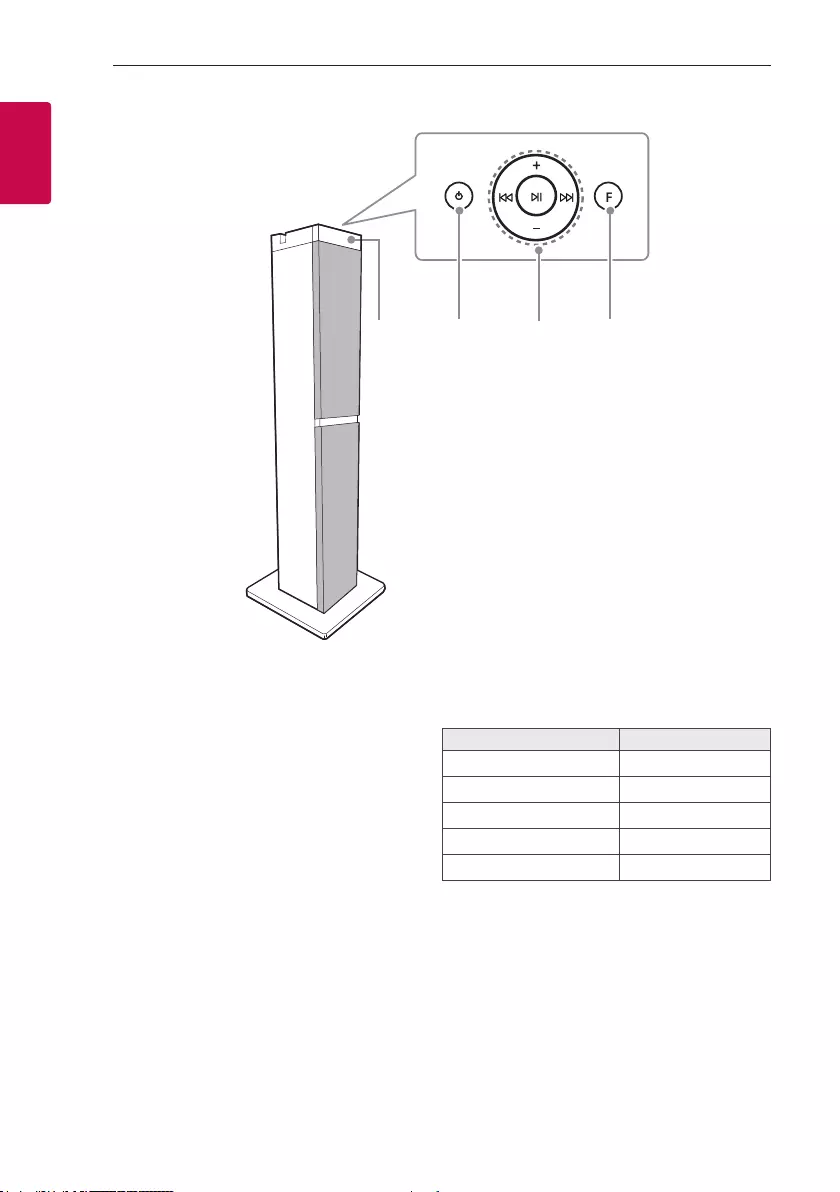
Getting Started
10
Getting Started
1
Top / Front panel
a
Display window
b 1 (Standby)
Turns the power on or off.
c
C/V (Skip/Search)
- Skips backward or forward.
- Searches for a section within a file.
- Selects the radio stations.
+/-
Adjusts speaker volume.
N (Play/Pause)
- Starts or pauses playback.
- Selects stereo/mono.
d F (Function)
Selects the function and input source.
Input source / Function Display
USB USB
AUX input AUX
Portable input PORTABLE
Bluetooth BT
Radio FM
F
abd
c
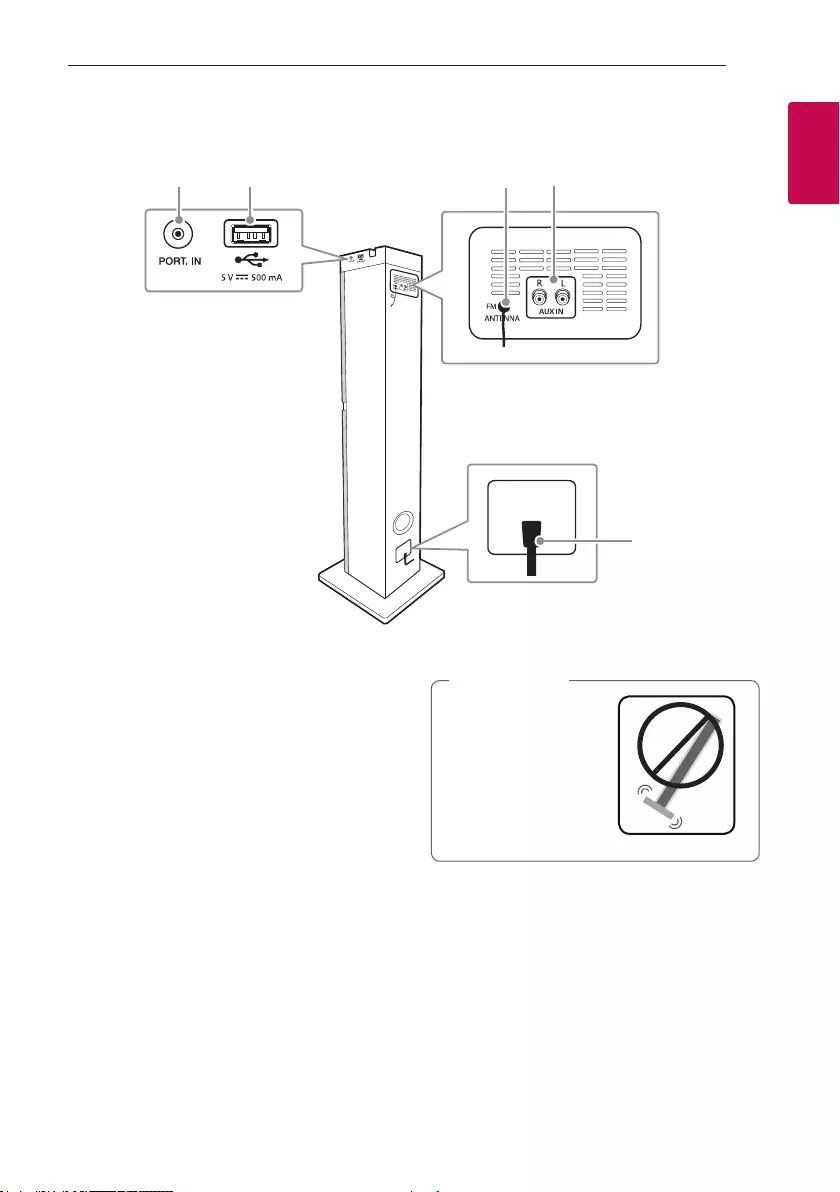
Getting Started
11
Getting Started
1
a PORT. (Portable) IN jack
b USB Port
You can play sound les by connecting the USB
device.
c FM ANTENNA
d AUX IN (L/R)
Connect an auxiliary device.
e POWER IN
Be careful that the
speaker does not fall
down. Otherwise it may
result in the speaker
malfunction and cause
personal injury and/ or
property damage.
> Caution
POWER IN
AUX
POWER IN
a b cd
e
Side / Rear panel

Getting Started
12
Getting Started
1
Useful functions for using the unit
Function Description To do Do this
BT Lock On/Off
(Page 18)
It allows you to connect a
Bluetooth device only on
BT (Bluetooth) functions.
Initial setting of this function was
set to off.
ON Press and hold N for 5 seconds in
BT (Bluetooth) function.
OFF Press and hold N for 5 seconds in
BT (Bluetooth) function.
Auto Power On
(Page 22)
It allows the unit to turn on
automatically by input signals :
BT (Bluetooth)
ON Turn off the unit by pressing 1 on the
unit for 5 seconds.
OFF Turn off the unit by pressing 1 on the
unit for 5 seconds.
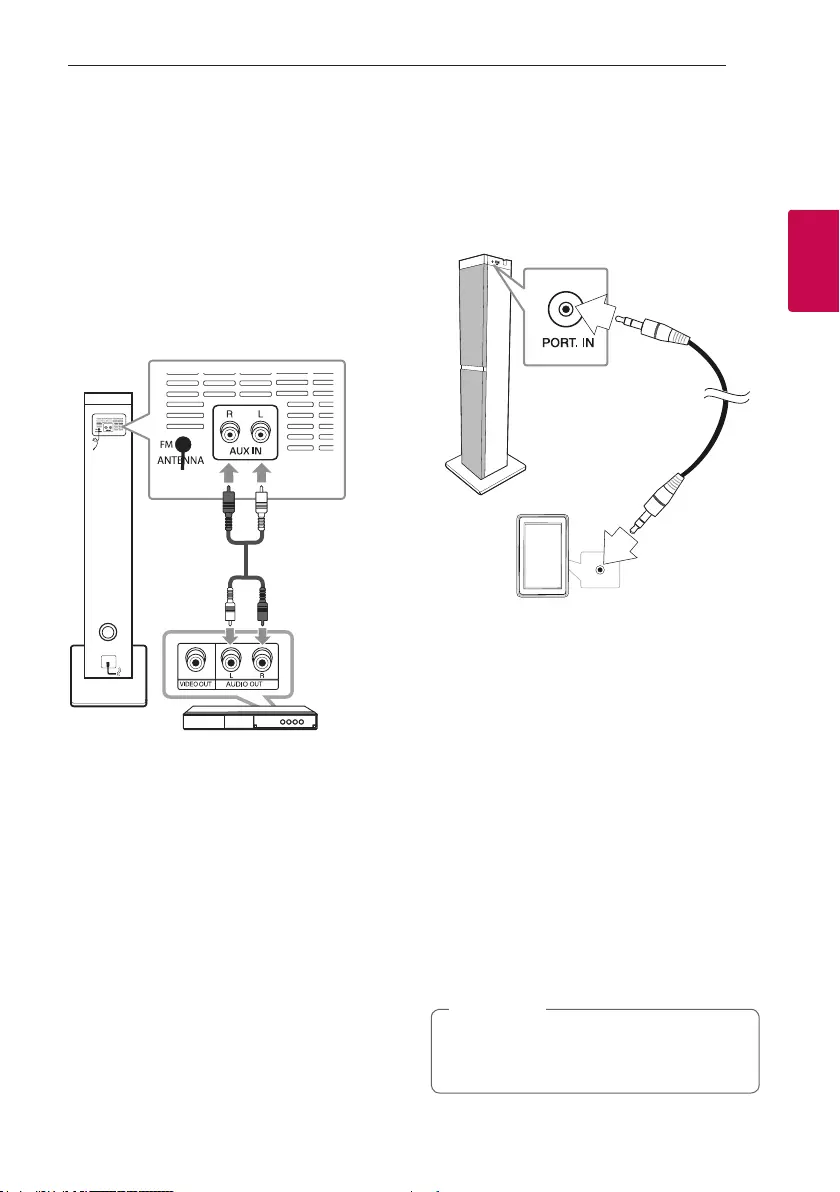
2 Connecting
Connecting
13
Connecting
2
Optional Equipment
Connection
AUX IN Connection
Connect an output of auxiliary device (Camcorder, TV,
Player, etc) to the AUX IN (L/R) connector.
If your device has only one output for audio(mono),
connect it to the left(white) audio jack on the unit.
POWER IN
Audio cable
DVD, Blu-ray player etc.
WhiteRed
PORT. IN Connection
Connect an output (earphone or line out) of portable
device (MP3 or PMP etc) to the PORT. IN (3.5 mm)
connector.
3.5 mm stereo cable
MP3 player etc.
Listening to music from your
portable player or external
device
The unit can be used to play the music from many
types of portable player or external device.
1. Connect the portable player to the PORT. IN
connector of the unit.
Or
Connect the external device to the AUX IN
connector of the unit.
2. Turn the power on by pressing 1.
3. Press F to select AUX or PORTABLE function.
4. Turn on the portable player or external device and
start it playing.
Automatically switches to the PORTABLE
function when you connect the portable device
to the PORT. IN connector.
, Note
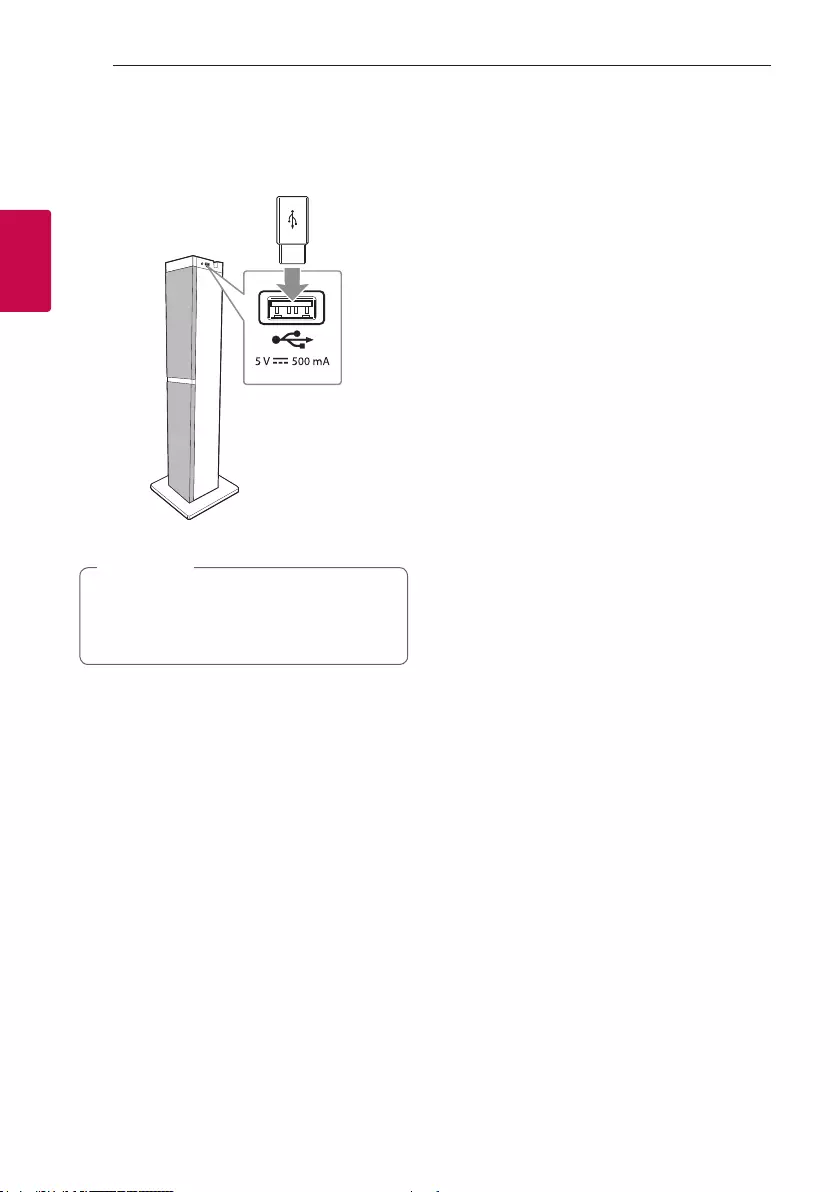
Connecting
14
Connecting
2
USB Connection
Connect a USB device (or MP3 player, etc.) to the
USB port on the unit.
USB device
Removing the USB device from the unit :
1. Choose a different function/mode.
2. Remove the USB device from the unit.
, Note
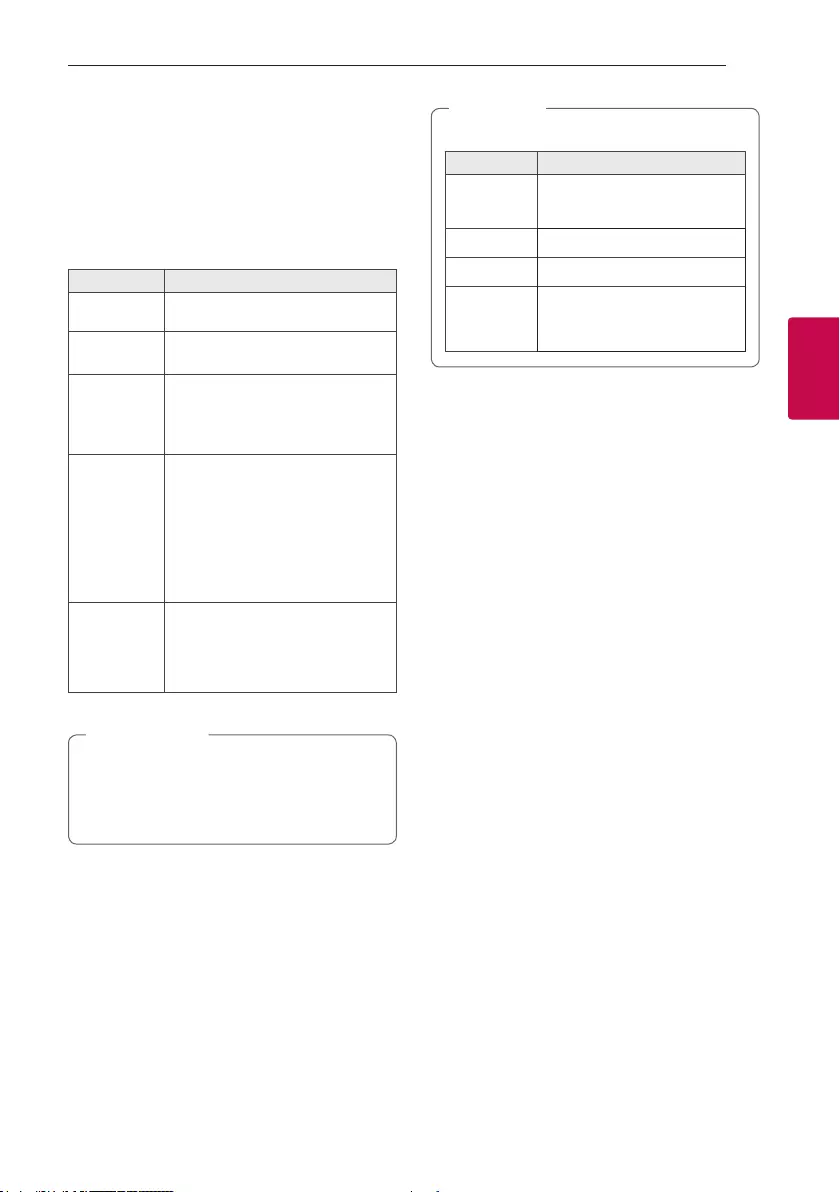
3 Operating
Operating
15
Operating
3
Basic Operations
USB Operations
1. Connect the USB device to the USB port.
2. Select USB function by pressing F.
To Do this
Playback Press N.
Pause Press N during playback.
Searching
for a section
within a le
Press and hold C/V during
playback and release it at the point
you want to listen to.
Skipping to
the next/
previous le
Press V to go to the next le.
Playing less than 3 seconds, press
C to go to the previous le.
Playing after 3 seconds, press C
to go to the beginning of the le.
Playing
repeatedly or
randomly
Press REPEAT on the remote
control repeatedly. Refer to the
note for details about the display
change.
yDo not extract the USB device during
operation. (play, etc.)
yRegular back up is recommended to prevent
data loss.
> Caution
yRepeat/Shufe playback operates as follows.
On Display Description
OFF Plays songs in order, and stops
the playback.
ONE Plays a same song repeatedly
ALL Plays all the songs repeatedly.
SHUFFLE
Plays all the songs once
randomly, and stops the
playback.
, Note
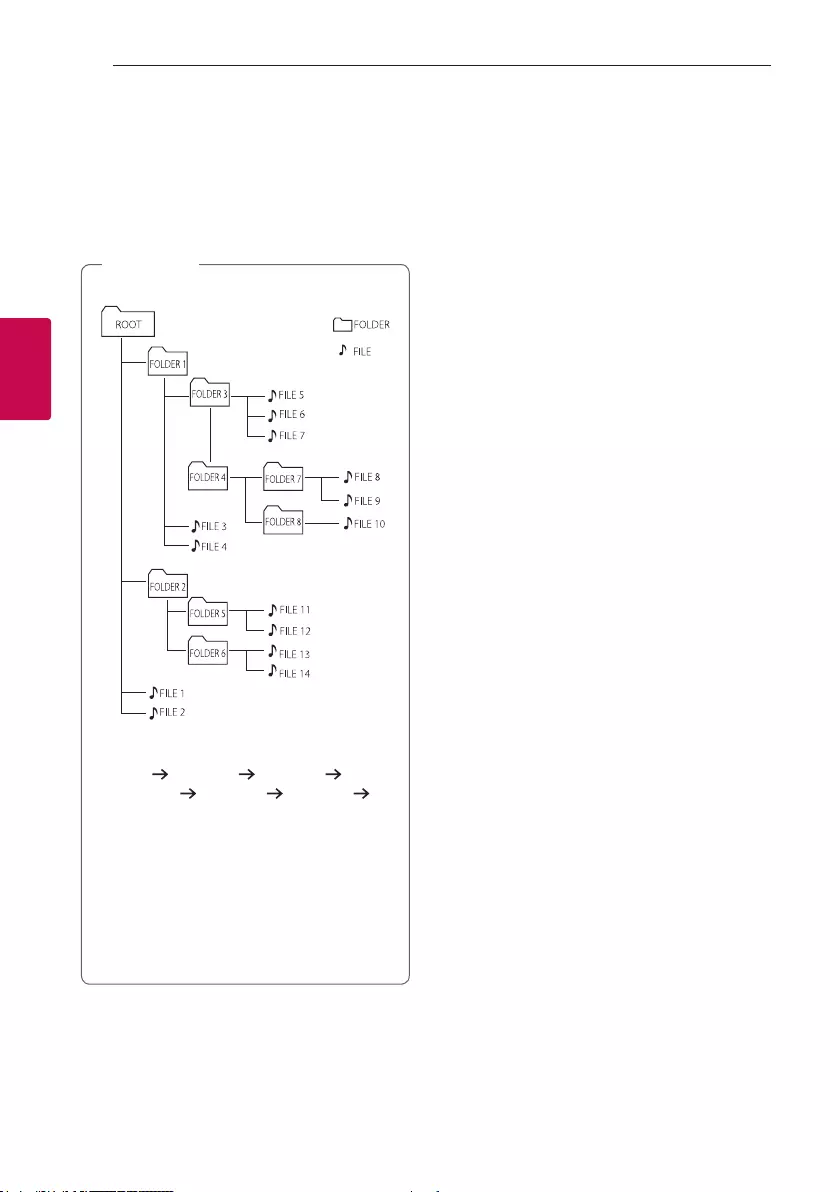
Operating
16
Operating
3
Selecting a folder
and an MP3/WMA file
1. Press PRESET/FOLDER W/S repeatedly on the
remote control until a desired folder appears.
2. Press
N to play it.
The first file of folder will be played.
yUSB Files are recognized as below.
*
yFolders will be presented as the following
order;
ROOT FOLDER 1 FOLDER 3
FOLDER 7 FOLDER 8 FOLDER 5
FOLDER 6
yFile will be played from $ le No.1 to $ le
No.14 one by one.
yFiles will be presented in order recorded and
may be presented differently according to the
record circumstances.
*ROOT : the rst screen you can see when a
computer recognize the USB is “ROOT”
, Note
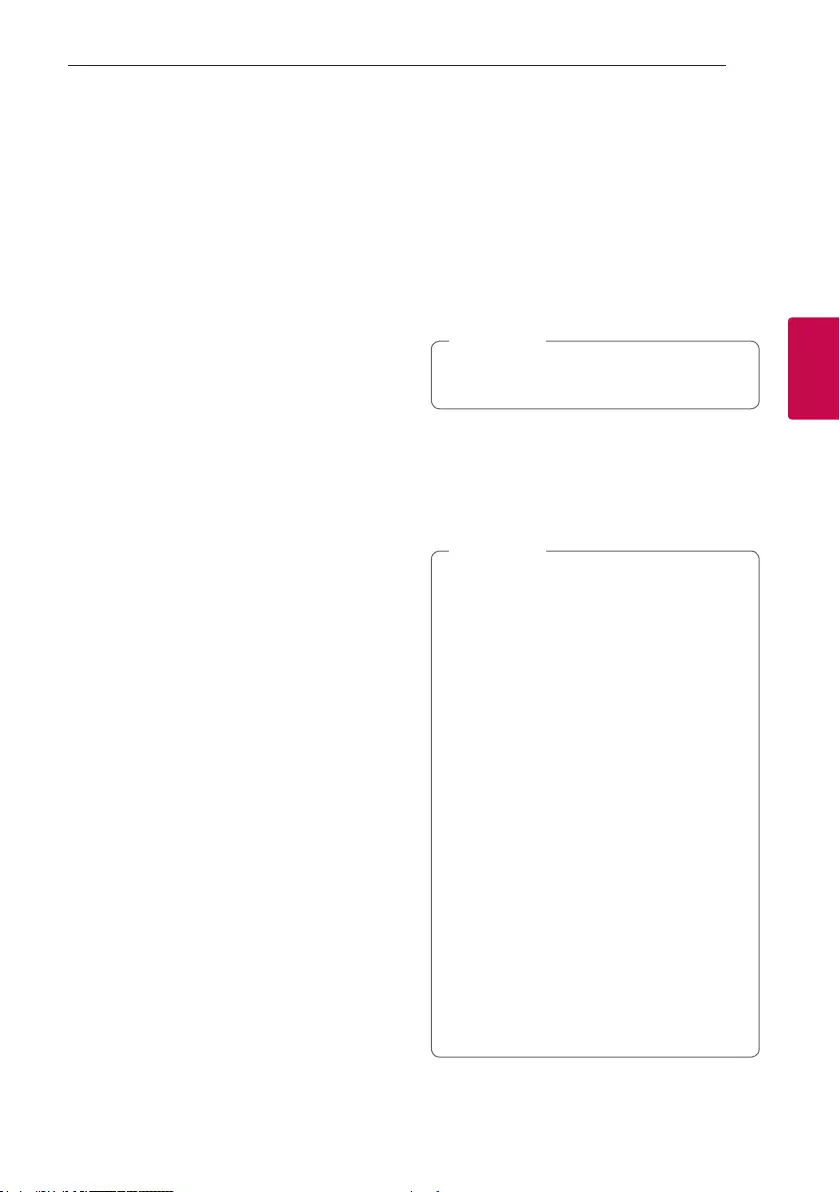
Operating
17
Operating
3
Using BLUETOOTH®
wireless technology
About Bluetooth
Bluetooth is wireless communication technology for
short range connection.
The sound may be interrupted when the connection
interfered by the other electronic wave or you
connect the Bluetooth in the other rooms.
Connecting individual devices under Bluetooth
wireless technology does not incur any charges. A
mobile phone with Bluetooth wireless technology
can be operated via the Cascade if the connection
was made via Bluetooth wireless technology.
yAvailable Devices : Smart phone, MP3, Notebook,
etc.
yVersion : 4.1
yCodec : SBC
Bluetooth Profiles
In order to use Bluetooth wireless technology,
devices must be able to interpret certain proles.
This unit is compatible with following prole.
A2DP (Advanced Audio Distribution Prole)
Listening to music stored on the
Bluetooth devices
Pairing your unit and Bluetooth device
Before you start the pairing procedure, make sure the
Bluetooth feature is activated on your Bluetooth
device. Refer to your Bluetooth device’s user guide.
Once a pairing operation is performed, it does not
need to be performed again.
1. Turn on the unit.
When Bluetooth connection lock is activated,
you can search Bluetooth device in BT function.
, Note
2. Operate the Bluetooth device and perform the
pairing operation. When searching for this unit
with the Bluetooth device, a list of the devices
found may appear in the Bluetooth device display
depending on the type of Bluetooth device. Your
unit appears as “LG-RK1D(XX)”.
yXX means the last two digits of
Bluetooth address. For example, if your
unit has a Bluetooth address such as
9C:02:98:4A:F7:08, you will see
“LG-RK1D(08)” on your Bluetooth device.
yDepending on the Bluetooth device type,
some devices may have a different pairing
process. Enter the PIN code (0000) as
needed.
yYou can connect this unit with up to 2
Bluetooth phones simultaneously using the
same method as described above, only in the
Bluetooth function.
yThe multi phone pairing connection is only
supported on Android devices. (Multi phone
pairing connection may not be supported
depending on the connected device
specications.)
yDuring multi phone pairing connection,
phones are muted.
yRemovable/detachable Bluetooth devices
(Ex: Dongle etc.) will not support multi phone
pairing.
, Note
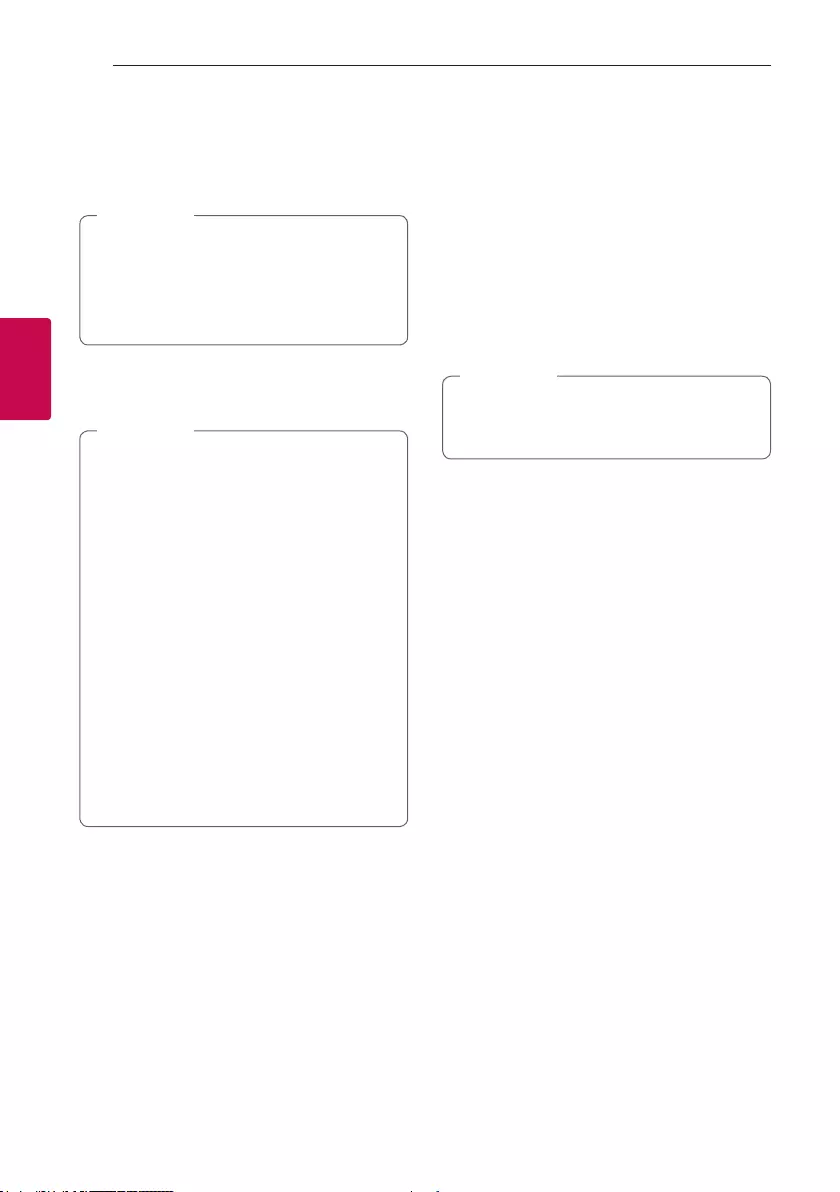
Operating
18
Operating
3
3. When this unit is successfully connected with
your Bluetooth device, “PAIRED” appears on the
display window and change to Bluetooth device
name soon. Then “BT” will appear on the display
window.
y"PAIRED" will momentarily appear on the
display when you connect other devices for
multi pairing.
yIf the device name is unavailable, “_” will be
displayed.
, Note
4. Listen to music.
To play a music stored on your Bluetooth device,
refer to your Bluetooth device’s user guide.
yWhen using Bluetooth technology, you have
to make a connection between the unit and
the Bluetooth device as close as possible and
keep the distance.
However, it may not work well in certain
situations as described below :
- There is an obstacle between the unit and
the Bluetooth device.
- There is a device using same frequency
with Bluetooth technology such as a
medical equipment, a microwave or a
wireless LAN device.
yYou should connect your Bluetooth device to
this unit again when you restart it.
yEven if this unit connected up to 2 Bluetooth
devices in the Bluetooth mode, you can play
and control music by using only one of the
connected devices.
, Note
Bluetooth connection lock
(BT LOCK)
You can limit Bluetooth connection to only
BT (Bluetooth) function to prevent unintended
Bluetooth connection.
To turn on this function, press and hold N for about
5 seconds in BT (Bluetooth) function.
“ON - BT LOCK” appears then you can limit
Bluetooth connection.
To turn off this function, press and hold N for about
5 seconds in BT (Bluetooth) function.
“OFF - BT LOCK” appears.
Even if you set up Bluetooth connection lock to
On, this unit turns on by Auto Power function.
Turn off Auto Power function to prevent it.
, Note
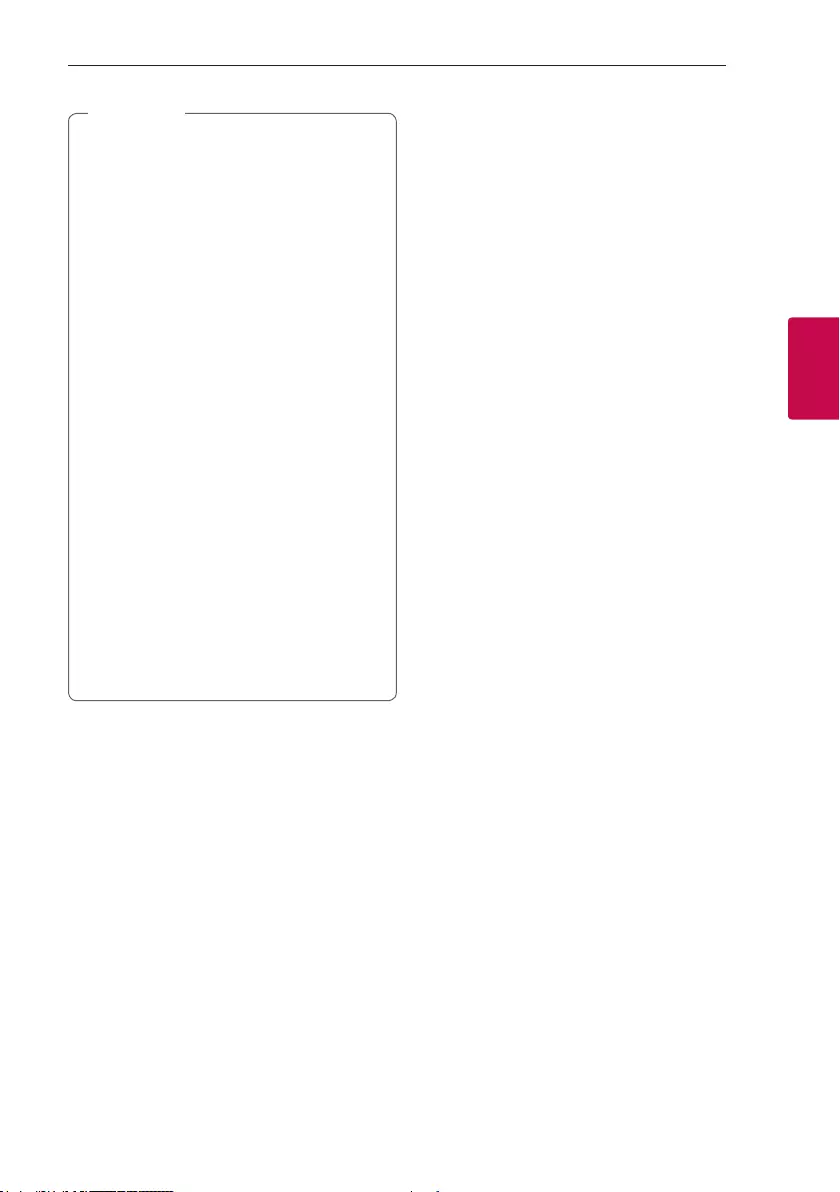
Operating
19
Operating
3
yThe sound may be interrupted when the
connection has interference from other
electronic devices.
yDepending on the type of the device, you may
not be able to use the Bluetooth function.
yYou can enjoy wireless system using phone,
MP3, Notebook, etc.
yThe more distance between the unit and the
Bluetooth device, the lower the sound quality
becomes.
yBluetooth connection will be disconnected
when the unit is turned off or the Bluetooth
device gets far from the unit.
yWhen Bluetooth connection is disconnected,
connect the Bluetooth device to the unit
again.
yWhen a Bluetooth device is not connected,
“READY” appears on the display window.
yWhen you use the Bluetooth function,
adjust the volume to a proper level on the
Bluetooth device.
yWhen entering Bluetooth function, this unit
automatically connect to Bluetooth device
which is connected the last or playbacked the
last. (Auto connection may not be supported
depending on the connected device
specications.)
, Note
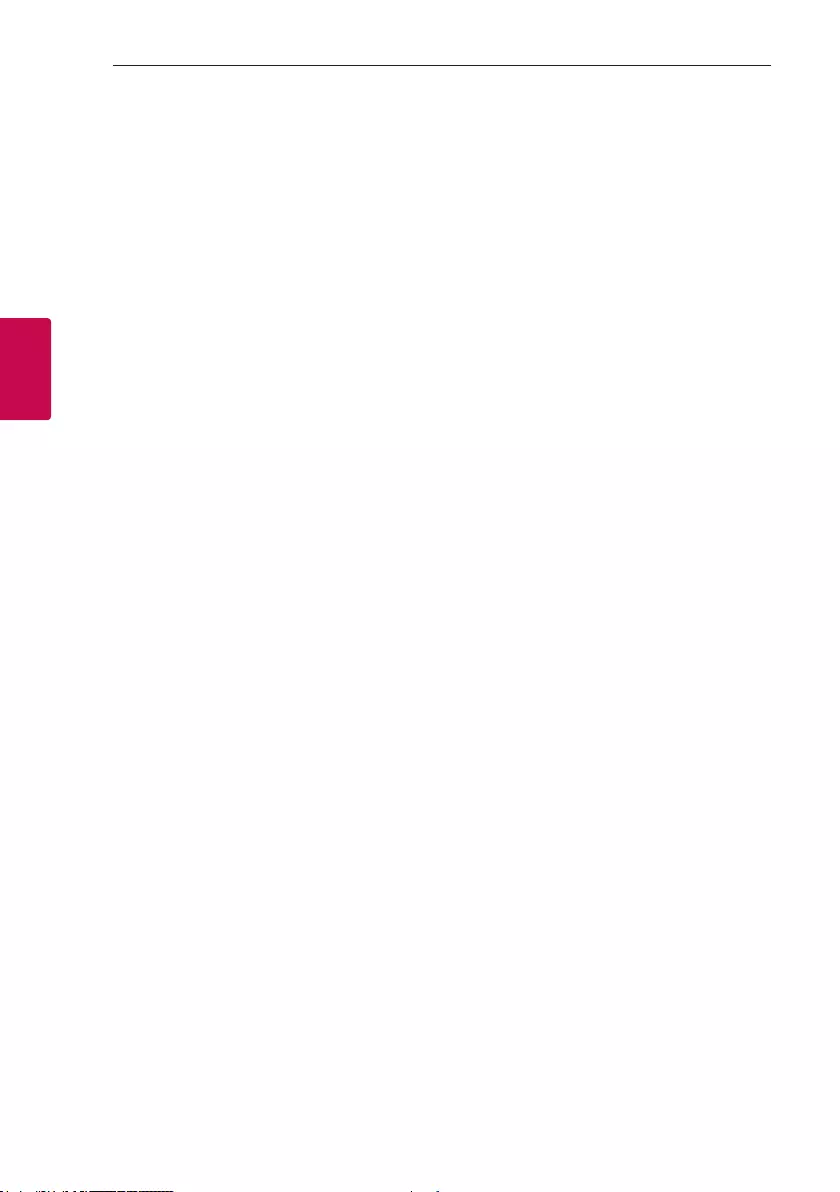
Operating
20
Operating
3
Radio Operations
Be sure to fully extend the FM wire antenna.
Listening to the radio
1. Press F until FM appears in the display window.
The last received station is tuned in.
2. Auto tuning :
Press and hold TUNING-/+ on the remote control
or C/V on the unit for about two seconds
until the frequency indication starts to change,
then release. Scanning stops when the unit tunes
in a station.
Or
Manual tuning :
Press TUNING-/+ on the remote control or
C/V on the unit repeatedly.
3. Adjust the volume by pressing VOL +/- on
the remote control or pressing +/- on the unit
repeatedly.
Improving poor FM reception
Press N. This will change the tuner from stereo to
mono and usually improve the reception.
Presetting the Radio Stations
You can preset 50 stations for FM.
Before tuning, make sure to turn down the volume.
1. Press F until FM appears in the display window.
2. Select the desired frequency by pressing
TUNING -/+ on the remote control or
C/V on the unit.
3. Press PRESET MEMORY on the remote control.
A preset number will blink in the display window.
4. Press PRESET/FOLDER W/S on the remote
control to select the preset number you want.
5. Press PRESET MEMORY on the remote control.
The station is stored.
6. Repeat steps 2 to 5 to store other stations.
7. To listen a preset station, press
PRESET/FOLDER W/S on the remote control.
Deleting all the saved stations
1. Press PRESET DELETE on the remote control.
“DEL”, “ALL” will flash up alternately on the unit
display.
2. Press PRESET DELETE on the remote control to
erase all the saved radio stations. “DELETED ALL”
will be displayed on the unit display.
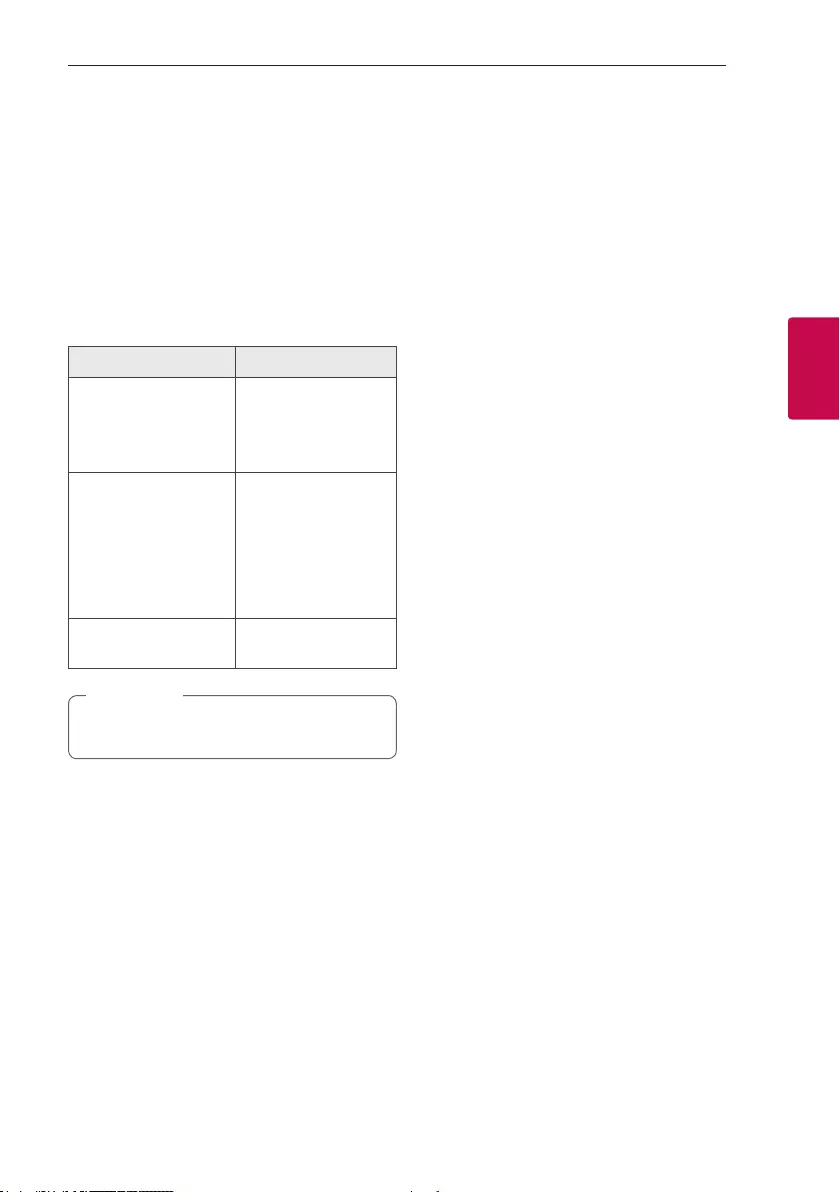
Operating
21
Operating
3
Sound adjustment
Setting the sound mode
This system has a number of pre-set surround sound
elds. The displayed items for the equalizer may be
different depending on sound sources and effects.
You can select a desired sound mode by using
SOUND EFFECT or BASS BLAST (or BASS
BLAST+) on the remote control.
On Display Description
BASS (BASS BLAST)
or
BASS+ (BASS BLAST+)
Reinforces the bass
and powerful sound.
POP
CLASSIC
ROCK
JAZZ
This program lends
an enthusiastic
atmosphere to the
sound, giving you the
feeling you are at an
actual rock, pop, jazz or
classic concert.
STANDARD You can enjoy
optimized sound.
You can directly select BASS (BASS BLAST)
effect by pressing BASS BLAST.
, Note
Other Operations
Turn off the sound temporarily
Press [on the remote control to mute your sound.
You can mute your unit, for example, to answer the
telephone, the “q” will blink in the display window.
To cancel it, press [ on the remote control again or
change the volume level.
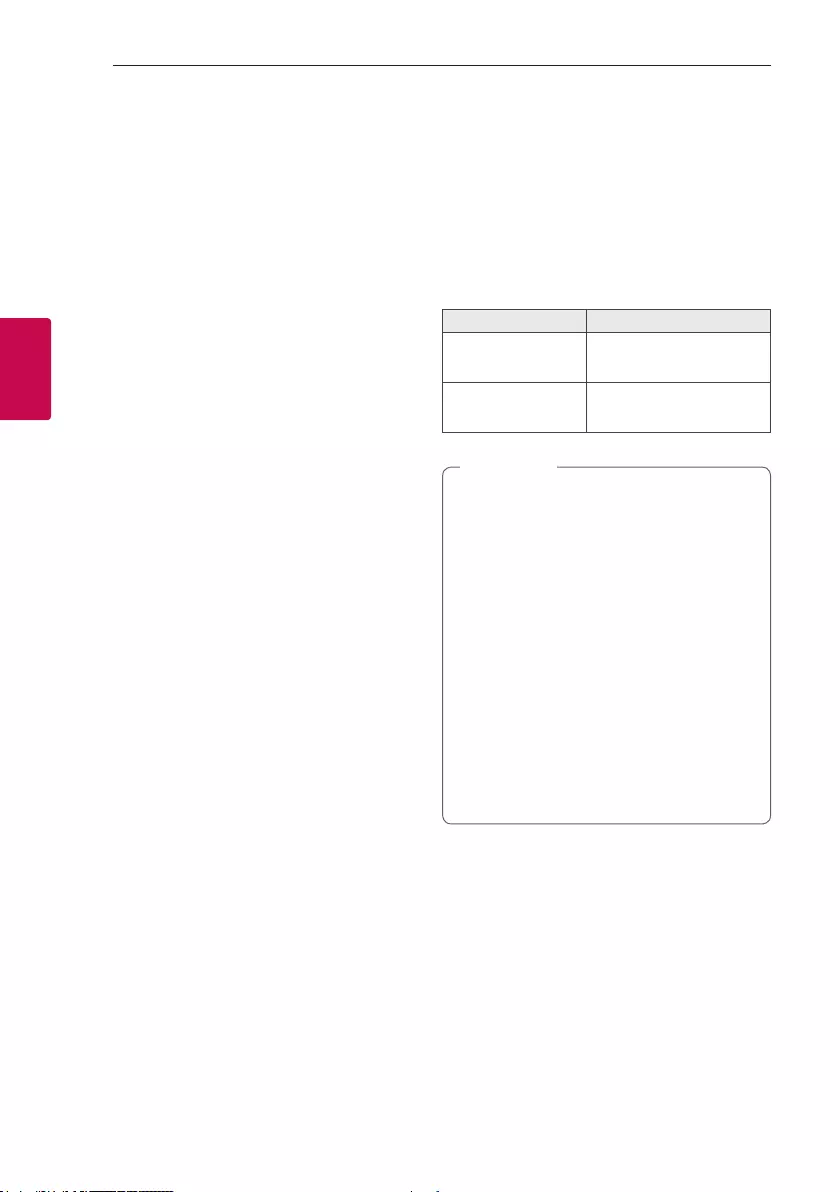
Operating
22
Operating
3
Auto power down
This unit will turn itself off to save electricity in the
case were the main unit is not connected to an
external device and is not used for 15 minutes.
The unit will also turn itself off after six hours if the
main unit has been connected to another device
using the analog inputs.
AUTO POWER On
This unit automatically turns on by an input source :
Bluetooth
If you try to connect your Bluetooth device, this unit
turns on and connects your Bluetooth device.
You can play your music.
When you turn off this unit by pressing 1 on the
unit for 5 seconds each time, you can turn on or off
the AUTO POWER function.
On Display Description
ON-AUTO POWER AUTO POWER function is
turned on.
OFF-AUTO POWER AUTO POWER function is
turned off.
yDepending on the connected device, this
function may not operate.
yDepending on the connected device, the unit
turns on but Bluetooth function may not be
connected.
yIf you disconnect Bluetooth connection by
this unit, some Bluetooth devices try to
connect to the unit continually. Therefore it is
recommended to disconnect the connection
before turning off the unit.
yIf you turn on the unit using Bluetooth
function, proper function of this unit is turned
on.
yIf you have already paired with this unit, this
unit can automatically turn on by an input
source when this unit is turned off.
, Note
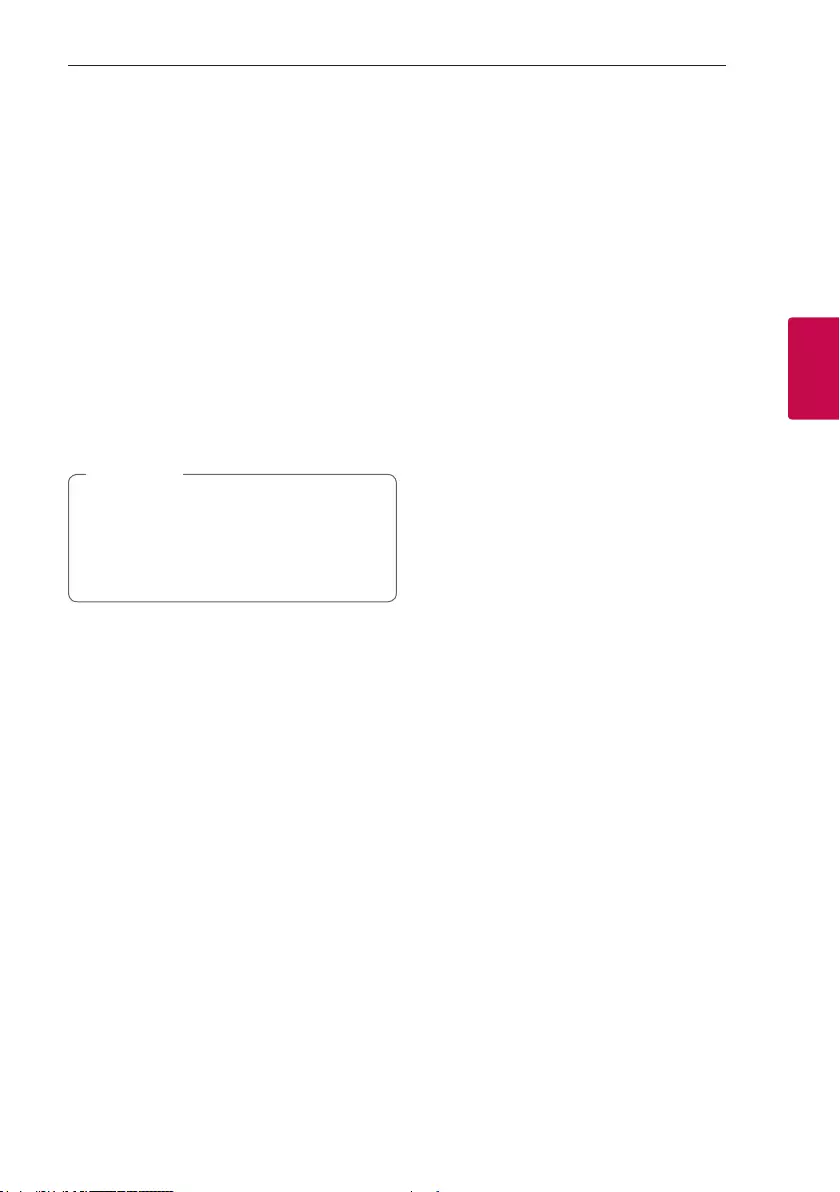
Operating
23
Operating
3
Auto function change
This unit recognizes input signals such as Bluetooth
or connected portable device, and then automatically
changes to the suitable function.
When you try to connect Bluetooth
device
When you try to connect your Bluetooth device to
this unit, Bluetooth function is selected.
Play your music on the Bluetooth device.
When 3.5 mm stereo cable is
connected
When you connect the portable device to the
PORT.IN connector, PORTABLE function is selected.
Play your music on the portable device.
yThis function only works with devices that
were previously connected.
yIf the Bluetooth connection lock function
is set, Bluetooth connection will be only
available on Bluetooth function.
, Note
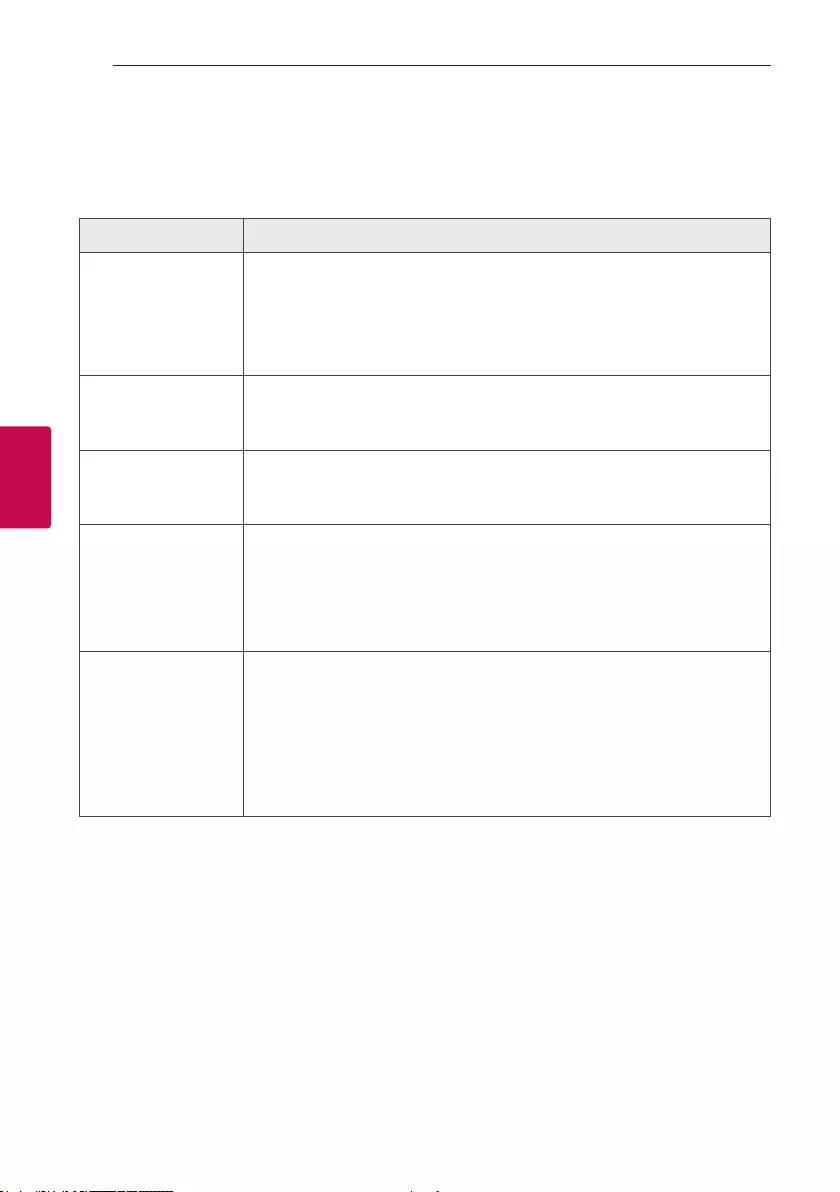
4 Troubleshooting
Troubleshooting
24
Troubleshooting
4
Troubleshooting
General
Problem Cause & Solution
The unit does not work
properly
yTurn off the power of this unit and the connected external device
(TV, Woofer, DVD-player, Amplier, etc.) and turn them on again.
yDisconnect the power cord of this unit and the connected external device
(TV, Woofer, DVD-player, Amplier, etc.) and then try connecting again.
yPrevious setting may not be saved when device power is shut off.
No Power
yThe power cord is not plugged in. Plug in the power cord.
yCheck whether electricity failed.
Check the condition by operating other electronic devices.
No sound
yCheck whether you select right function.
Press function button and check the selected function.
Radio stations cannot be
tuned in properly
yThe signal strength of the radio station is too weak.
Tune to the station manually.
yNo stations have been preset or preset stations have been cleared (when tuning
by scanning preset channels).
Preset some radio stations, see page 20 for details.
The remote control does
not work properly
yThe remote control is too far from the unit.
Operate the remote control within about 7 m (23 feet).
yThere is an obstacle in the path of the remote control and the unit.
Remove the obstacle.
yThe batteries in the remote control are exhausted.
Replace the batteries with new ones.
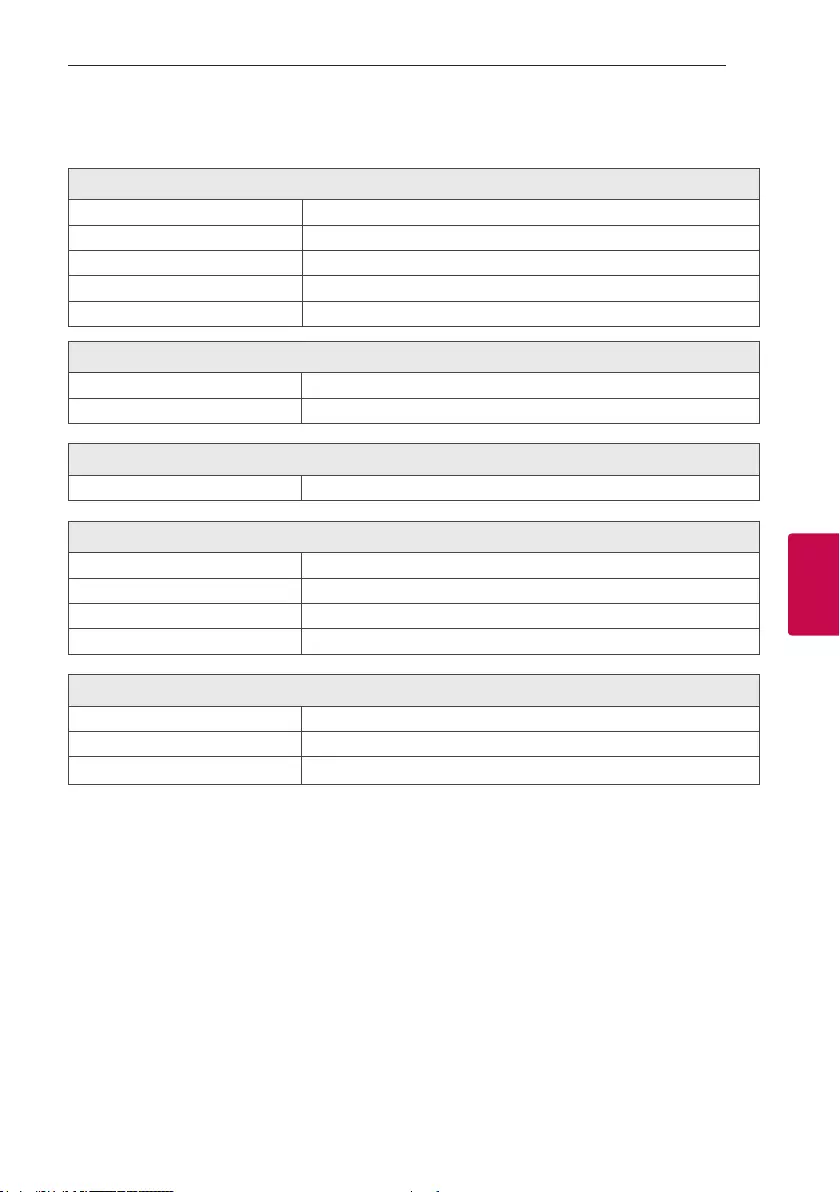
5 Appendix
Appendix
25
Appendix
5
General specifications
General
Power requirements Refer to the main label on the unit.
Power consumption Refer to the main label on the unit.
Dimensions (W x H x D) Approx. 235 mm x 947 mm x 250 mm
Operating temperature 15 °C to 35 °C
Operating humidity 60 %
Inputs
Analog audio in (AUX IN) 0.6 Vrms (1 kHz, 0 dB), 600 Ω, RCA jack (L, R) .
Portable in (PORT. IN) 0.4 Vrms (3.5 mm stereo jack) x 1
Tuner
FM Tuning Range 87.5 to 108.0 MHz or 87.50 to 108.00 MHz
System
Frequency Response 40 to 20,000 Hz
Signal-to-noise ratio More than 75 dB
Dynamic range More than 80 dB
Bus Power Supply (USB) 5 V 0 500 mA
Amplier (RMS Output power)
Total output 60 W RMS
Front 15 W RMS X 2 (3 Ω at 1 kHz, 10 % THD)
Sub Woofer 30 W RMS X 1 (4 Ω at 1 kHz, 10 % THD)
yDesign and specications are subject to change without notice.
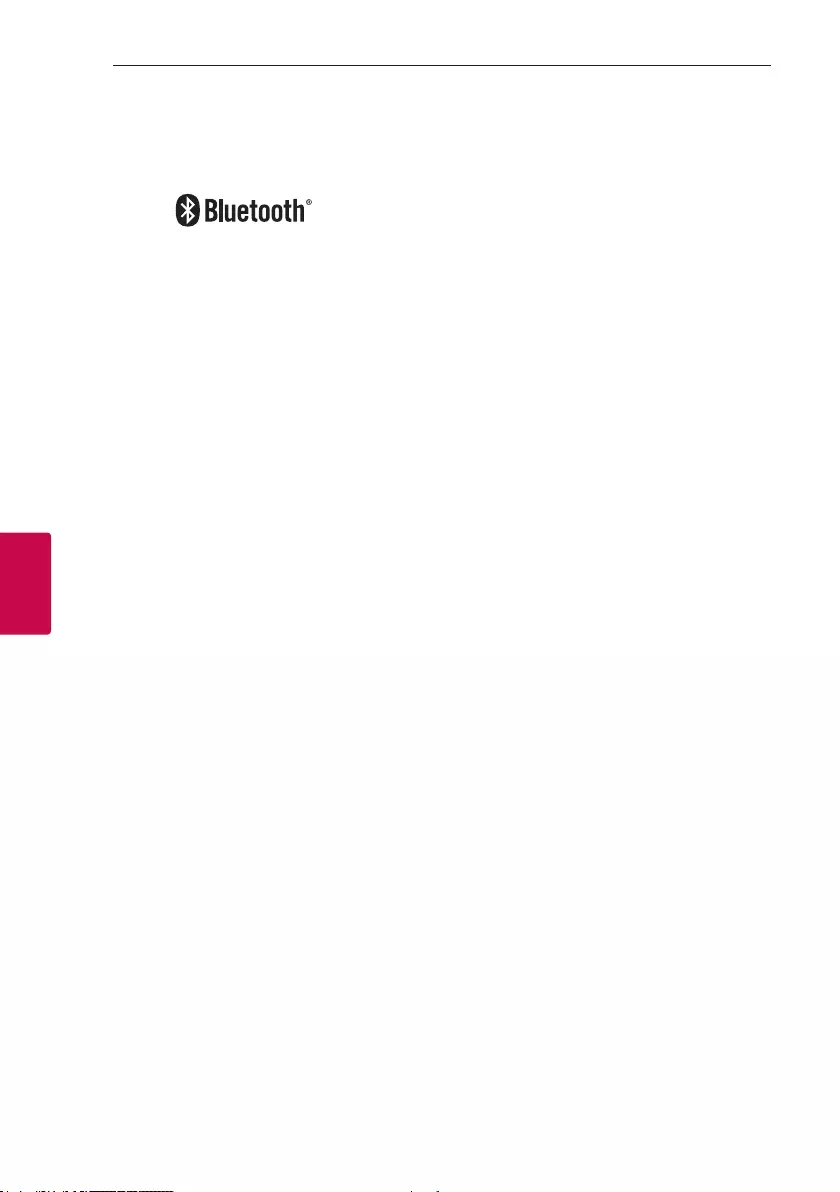
Appendix
26
Appendix
5
Trademarks and
Licenses
The Bluetooth® word mark and logos are registered
trademarks owned by the Bluetooth SIG, Inc. and
any use of such marks by LG Electronics is under
license.
Other trademarks and trade names are those of their
respective owners.”
Maintenance
Handling the Unit
When shipping the unit
Please save the original shipping carton and packing
materials. If you need to ship the unit, for maximum
protection, re-pack the unit as it was originally
packed at the factory.
Keeping the exterior surfaces clean
Do not use volatile liquids such as insecticide spray
near the unit. Wiping with strong pressure may
damage the surface. Do not leave rubber or plastic
products in contact with the unit for a long period of
time.
Cleaning the unit
To clean the player, use a soft, dry cloth. If the
surfaces are extremely dirty, use a soft cloth lightly
moistened with a mild detergent solution. Do not use
strong solvents such as alcohol, benzine, or thinner,
as these might damage the surface of the unit.