LG RK3 User Manual
Displayed below is the user manual for RK3 by LG which is a product in the Public Address (PA) Systems category. This manual has pages.
Related Manuals
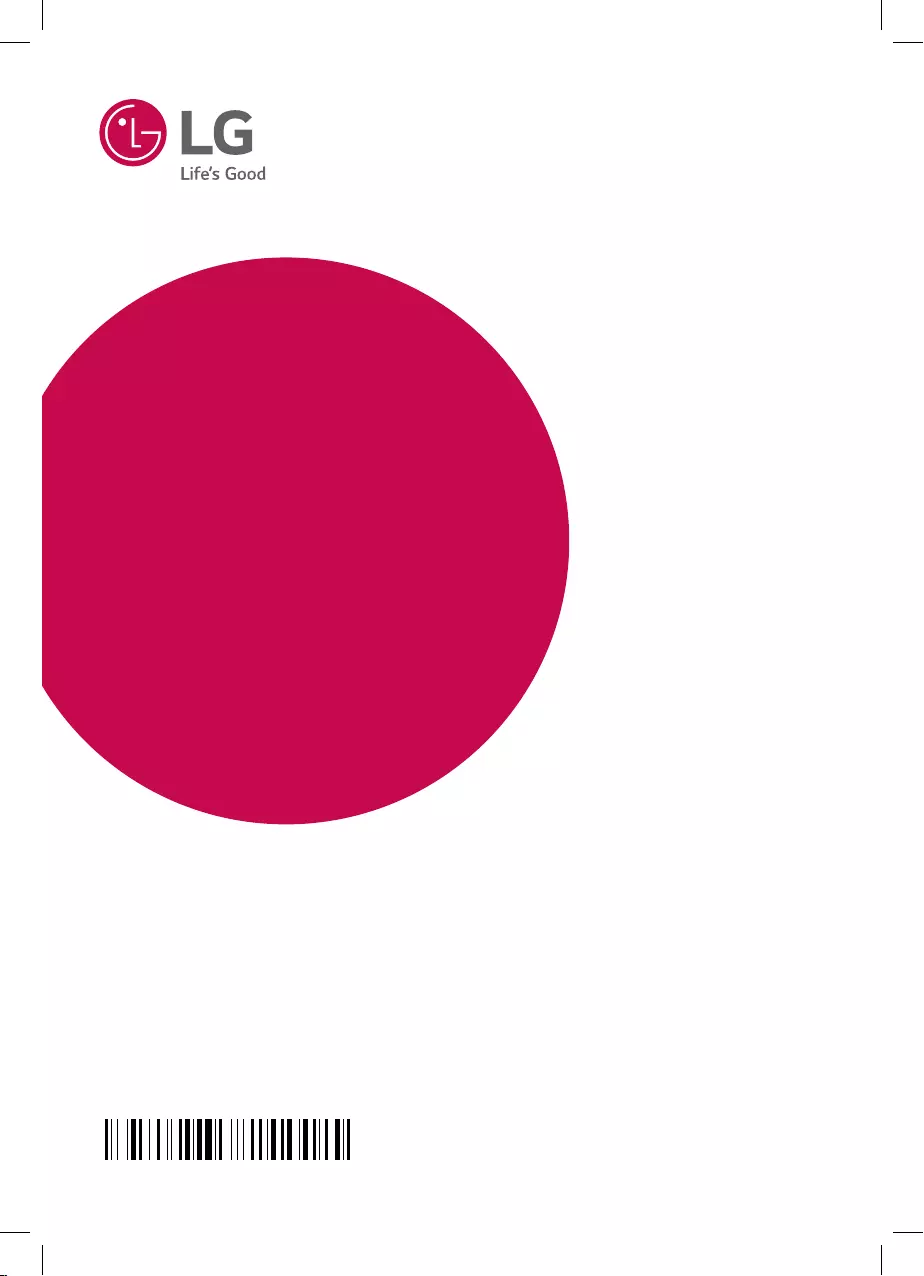
OWNER’S MANUAL
High Power
Speaker System
Please read this manual carefully before operating
your set and retain it for future reference.
MODEL
RK3
www.lg.com
Copyright © 2018 LG Electronics Inc. All Rights Reserved.
MFL70041952
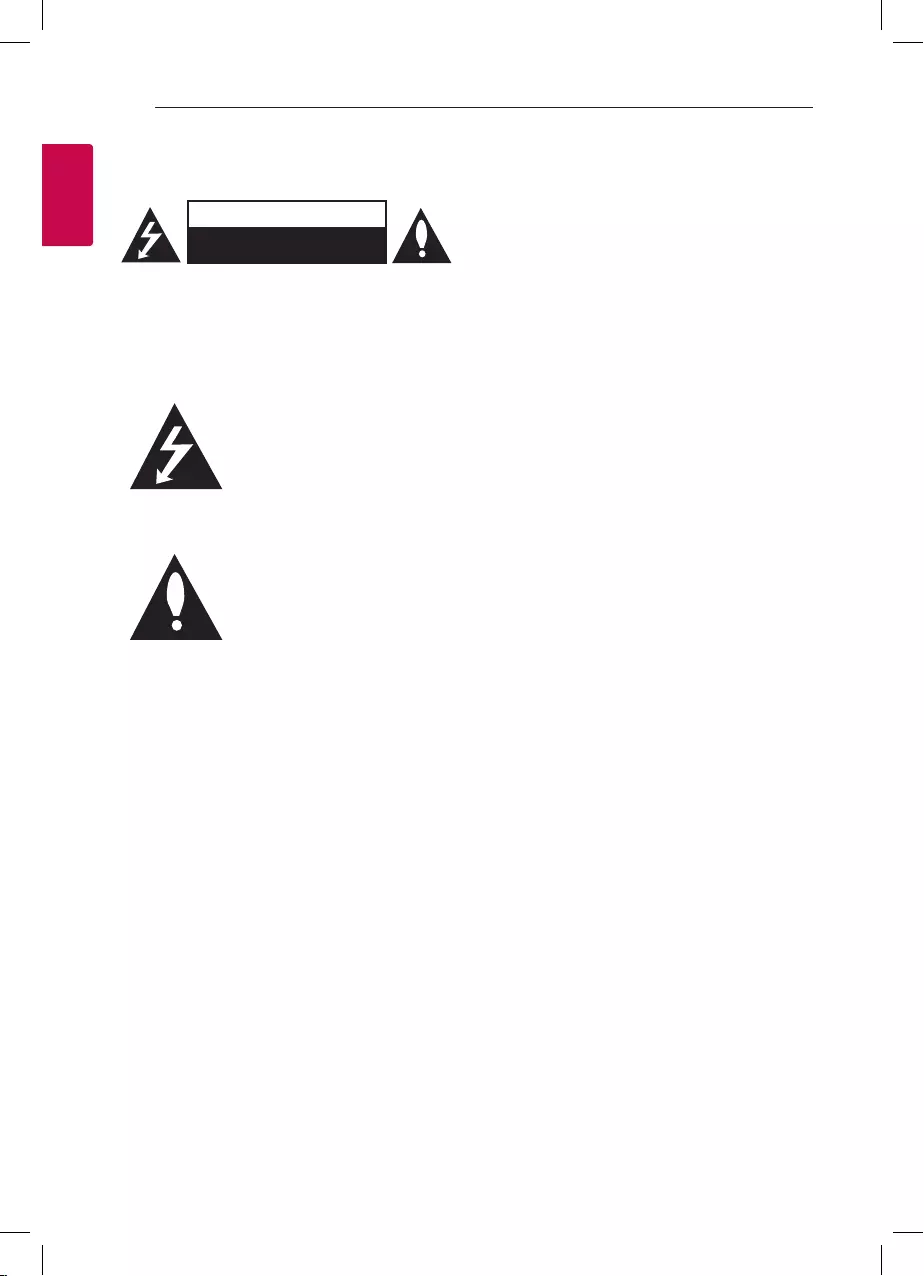
1 Getting Started
Getting Started
2
Getting Started
1
Safety Information
CAUTION
RISK OF ELECTRIC SHOCK
DO NOT OPEN
CAUTION: TO REDUCE THE RISK OF ELECTRIC
SHOCK DO NOT REMOVE COVER (OR BACK)
NO USER-SERVICEABLE PARTS INSIDE REFER
SERVICING TO QUALIFIED SERVICE PERSONNEL.
This lightning ash with arrowhead
symbol within an equilateral
triangle is intended to alert the
user to the presence of uninsulated
dangerous voltage within the
product’s enclosure that may be of
sufcient magnitude to constitute
a risk of electric shock to persons.
The exclamation point within an
equilateral triangle is intended
to alert the user to the presence
of important operating and
maintenance (servicing)
instructions in the literature
accompanying the product.
WARNING: TO PREVENT FIRE OR ELECTRIC SHOCK
HAZARD, DO NOT EXPOSE THIS PRODUCT TO RAIN
OR MOISTURE.
CAUTION: The apparatus should not be exposed to
water (dripping or splashing) and no objects lled
with liquids, such as vases, should be placed on the
apparatus.
WARNING: Do not install this equipment in a
conned space such as a book case or similar unit.
CAUTION: Do not use high voltage products around
this product. (ex. Electrical swatter) This product may
malfunction due to electrical shock.
CAUTION: Do not block any ventilation openings.
Install in accordance with the manufacturer’s
instructions.
Slots and openings in the cabinet are provided
for ventilation and to ensure reliable operation of
the product and to protect it from over heating.
The openings shall be never be blocked by placing
the product on a bed, sofa, rug or other similar
surface. This product should not be placed in a built-
in installation such as a bookcase or rack unless
proper ventilation is provided or the manufacturer’s
instruction has been adhered to.
NOTICE: For safety marking information including
product identication and supply ratings, please refer
to the main label on the bottom or the other surface
of the product.
CAUTION concerning the Power Cord
The Power Plug is the disconnecting device. In case
of an emergency, the Power Plug must remain readily
accessible.
Check the specication page of this owner’s manual
to be certain of the current requirements.
Do not overload wall outlets. Overloaded wall outlets,
loose or damaged wall outlets, extension cords, frayed
power cords, or damaged or cracked wire insulation
are dangerous. Any of these conditions could result
in electric shock or re. Periodically examine the
cord of your device, and if its appearance indicates
damage or deterioration, unplug it, discontinue use of
the device, and have the cord replaced with an exact
replacement part by an authorized service center.
Protect the power cord from physical or mechanical
abuse, such as being twisted, kinked, pinched, closed
in a door, or walked upon. Pay particular attention to
plugs, wall outlets, and the point where the cord exits
the device.
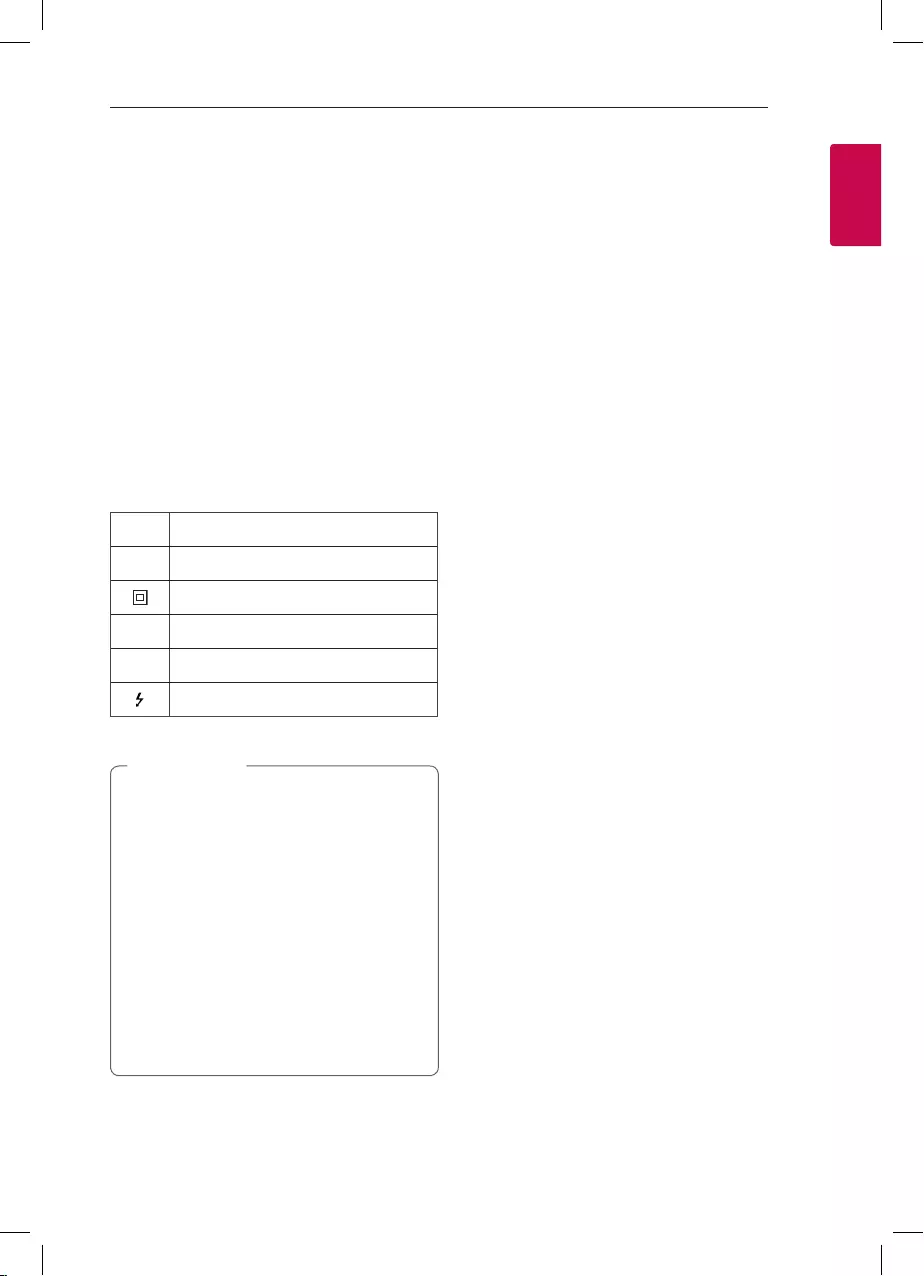
Getting Started
3
Getting Started
1
This device is equipped with a portable battery or
accumulator.
How to Safely remove the battery or the battery
pack from the equipment: To remove the old battery
or battery pack, follow the assembly steps in reverse
order. To prevent contamination of the environment
and bring on possible threat to human and animal
health, the old battery or the battery put it in the
appropriate container at designated collection points.
Do not dispose of batteries or battery pack together
with other waste. It is recommended that you use
local, free reimbursement systems batteries and
accumulators. The battery shall not be exposed to
excessive heat such as sunshine, re or the like.
CAUTION: No naked ame sources, such as lighted
candles, should be placed on the apparatus.
Symbols
~Refers to alternating current(AC).
0Refers to direct current(DC).
Refers to class II equipment.
1Refers to stand-by.
!Refers to “ON” (power).
Refers to dangerous voltage.
Splash-proof (IPX4)
This unit is splash-proof according to IPX4.
IPX4 is a splash-proof for splashing water.
This unit is splash-proof speaker but it can be
damaged when you used under water.
yDo not use unit under water or other liquid.
yDo not spray water on the unit purposely.
yWhen you don’t use the unit, close the port
cover securely.
yWhen battery is charging, do not expose the
unit to water.
yWhen exposed to water, wipe off it with a
soft dry cloth.
> Caution
Precautions on handling a
battery
yThis unit has a built-in valve regulated lead-acid
rechargeable battery. (12 V / 7.0 Ah)
yDo not use the battery in a closed room or near
re.
yCharge the battery under the charging condition
specied.
yIf any corrosion of the terminals, leakage or
deformation of the case of the battery is found, do
not use the battery.
yIf the battery leaks, while protecting your hands or
clothing, remove the battery from the device and
should be extremely careful not to infect the skin
or eyes.
yIf the battery leaks and the liquid inside spills on
the skin or clothing, immediately wash it off with
plenty of clean water.
If the liquid splashes into eyes, immediately ush
the eyes with plenty of clean water and consult a
doctor.
yAvoid mixed usage of batteries differing in type,
manufacturer or history of use.
yDo not throw the battery in re nor heat the
battery.
yDo not short of battery terminals.
yDo not attempt to disassemble, remodel or
destroy the battery.
yDo not place the battery near a child.
yThe battery can be replaced. If you need to charge
your battery more and more frequently, it might be
time to replace it. The battery should be serviced
by LG Electronics customer care center.
yCharge fully before storing a battery which has
not been in use for a long period and turn ON/OFF
switch off (OFF). Store the battery in a cool, dry
place.
yDuring storage of the battery, charge it at least
once every three months. If the battery is stored
for a long period without being charged, its battery
life may be shortened.
yThe used battery must be recycled or disposed of
separately from household waste.
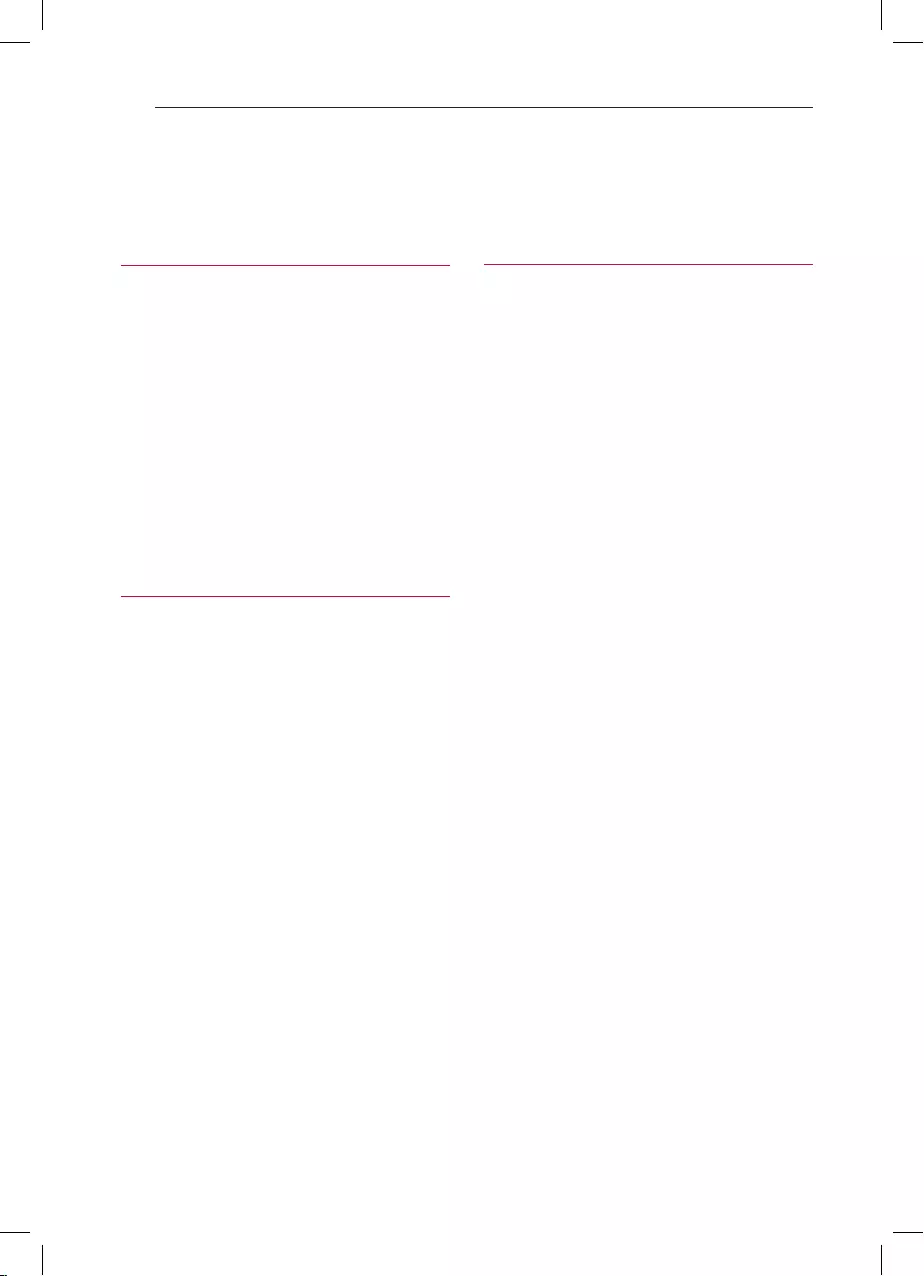
Table of Contents
4
Table of Contents
1 Getting Started
2 Safety Information
3 – Precautions on handling a battery
6 Unique Features
6 Playable file Requirement
6 – Music file requirement
6 – Compatible USB Devices
6 – USB device requirement
7 Top Panel
8 Rear Panel
9 Carrying the unit
10 Power Connection
11 Charging Battery
2 Connecting
12 Optional Equipment Connection
12 – PORT IN. Connection
12 – Listening to music from your portable player
12 – USB Connection
13 Basic Operations
13 – USB Operations
3 Operating
14 Using BLUETOOTH® wireless technology
14 – Listening to music stored on the Bluetooth
devices
17 Radio Operations
17 – Listening to the radio
17 – Presetting the Radio Stations
17 – Deleting all the saved stations
18 Sound adjustment
18 – Setting the sound mode
18 Other Operations
18 – DEMO
19 – Using Microphone
21 – Auto power down
22 – AUTO POWER On
22 – Auto function change
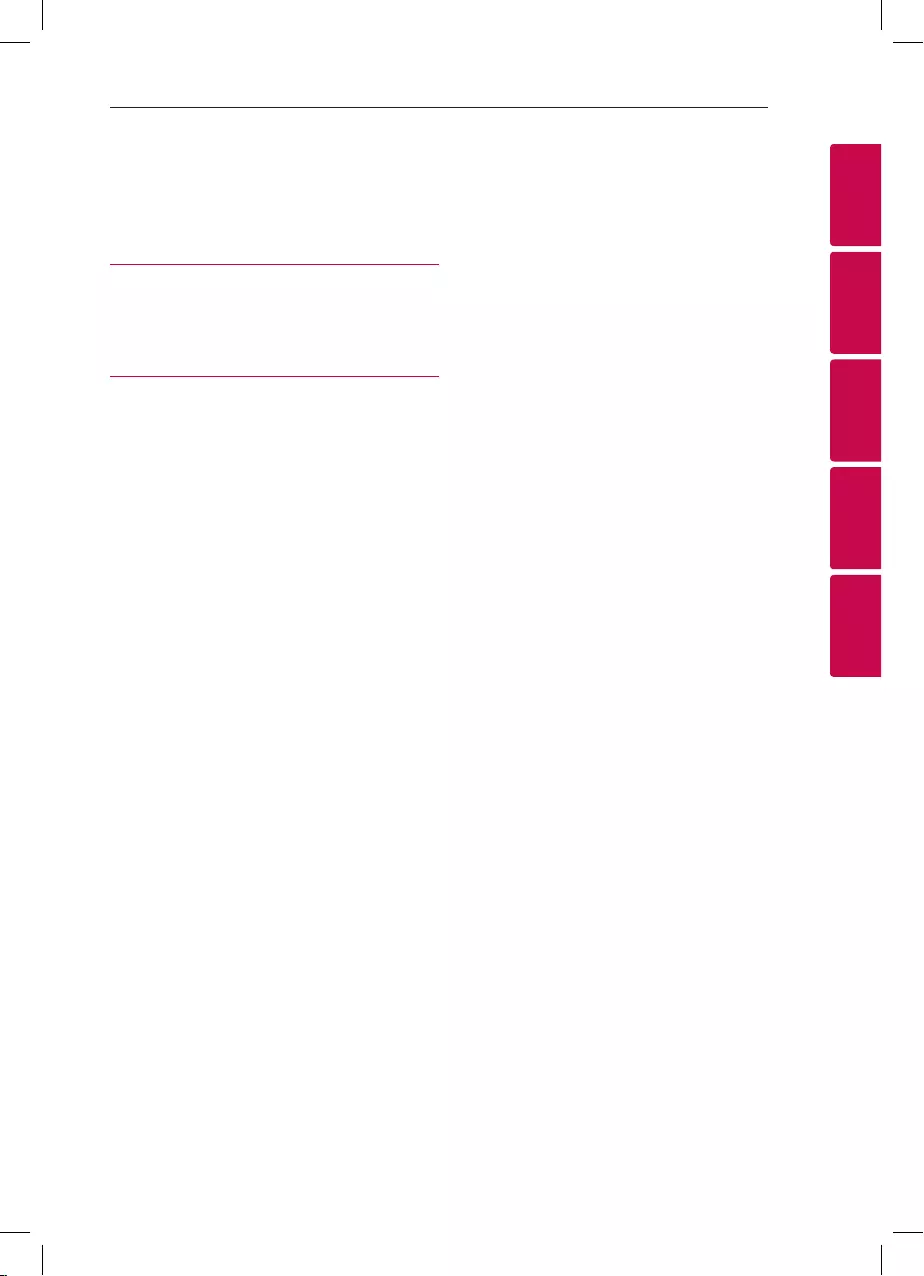
Table of Contents
5
1
2
3
4
5
4 Troubleshooting
23 Troubleshooting
23 – General
5 Appendix
24 General specifications
25 Maintenance
25 – Handling the Unit
25 Trademarks and Licenses
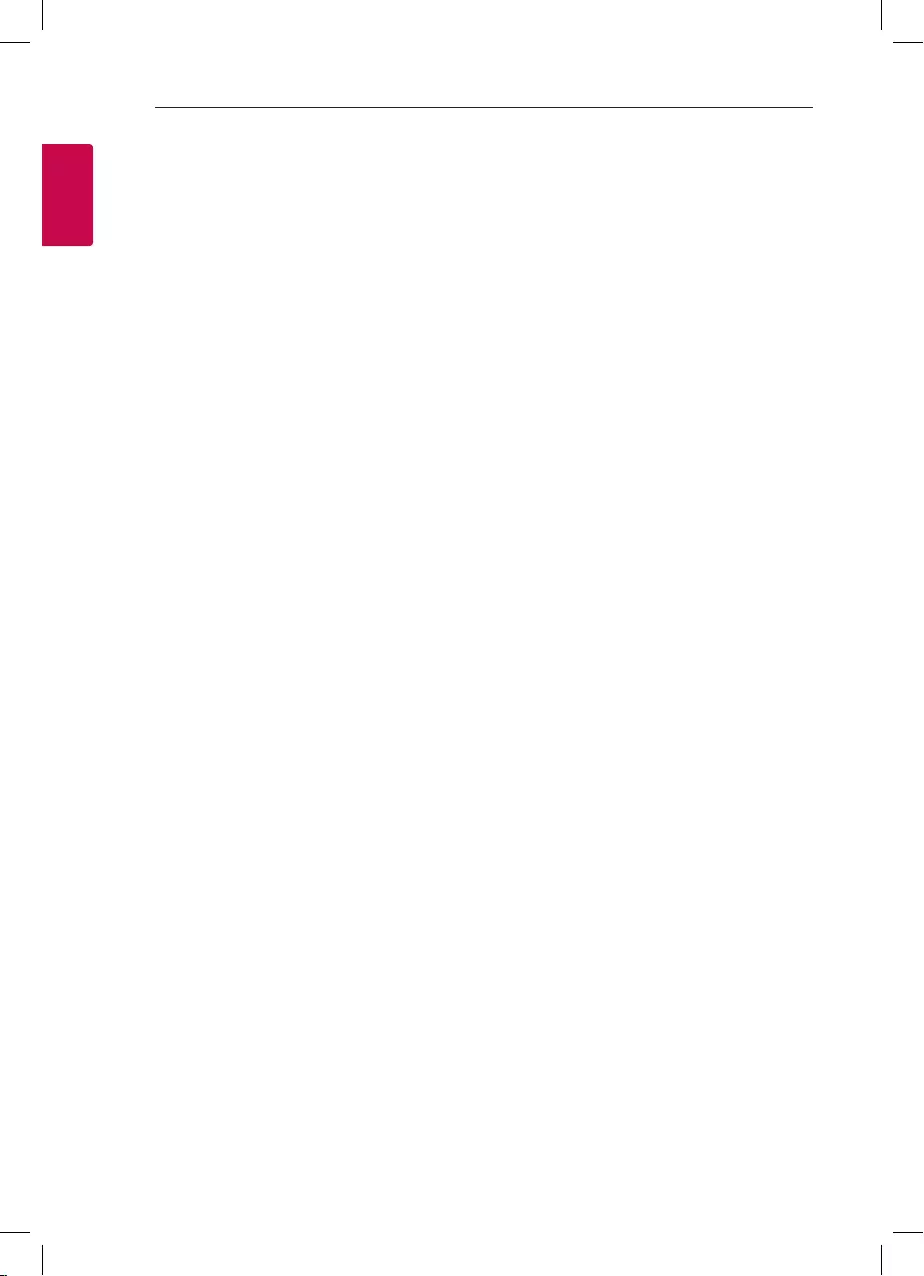
Getting Started
6
Getting Started
1
Unique Features
Bluetooth®
Listens to music stored on your Bluetooth device.
Portable In
Listens to music from your portable device. (MP3,
Notebook, etc.)
Carrying the unit
The unit has wheels and a handle so you can easily
move the unit.
Playable file
Requirement
Music file requirement
MP3/WMA le compatibility with this unit is limited
as follows.
ySampling frequency : within 32 to 48 kHz (MP3),
within 32 to 48 kHz (WMA)
yBit rate : within 32 to 320 kbps (MP3),
40 to 192 kbps (WMA)
yMaximum les : 999
yMaximum folders : 99
yFile extensions : “.mp3”/ “.wma”
yCertain MP3/WMA les may not be played
depending on the type or format of the le.
Compatible USB Devices
yMP3 Player : Flash type MP3 player.
yUSB Flash Drive :
Devices that support USB2.0 or USB1.1.
yThe USB function of this unit does not support all
USB devices.
USB device requirement
yDevices which require additional program
installation when you have connected it to a
computer, are not supported.
yDo not extract the USB device while in operation.
yFor a large capacity USB, it may take longer than a
few minute to be searched.
yTo prevent data loss, back up all data.
yIf you use a USB extension cable or USB hub, the
USB device is not recognized.
yUsing NTFS le system is not supported. (Only
FAT(16/ 32) le system is supported.)
yThis unit recognizes up to 999 les.
yExternal HDD, SSD, Card readers, Locked devices,
or hard type USB devices are not supported.
yUSB port of the unit cannot be connected to PC.
The unit cannot be used as a storage device.
ySome USB may not work with this unit.
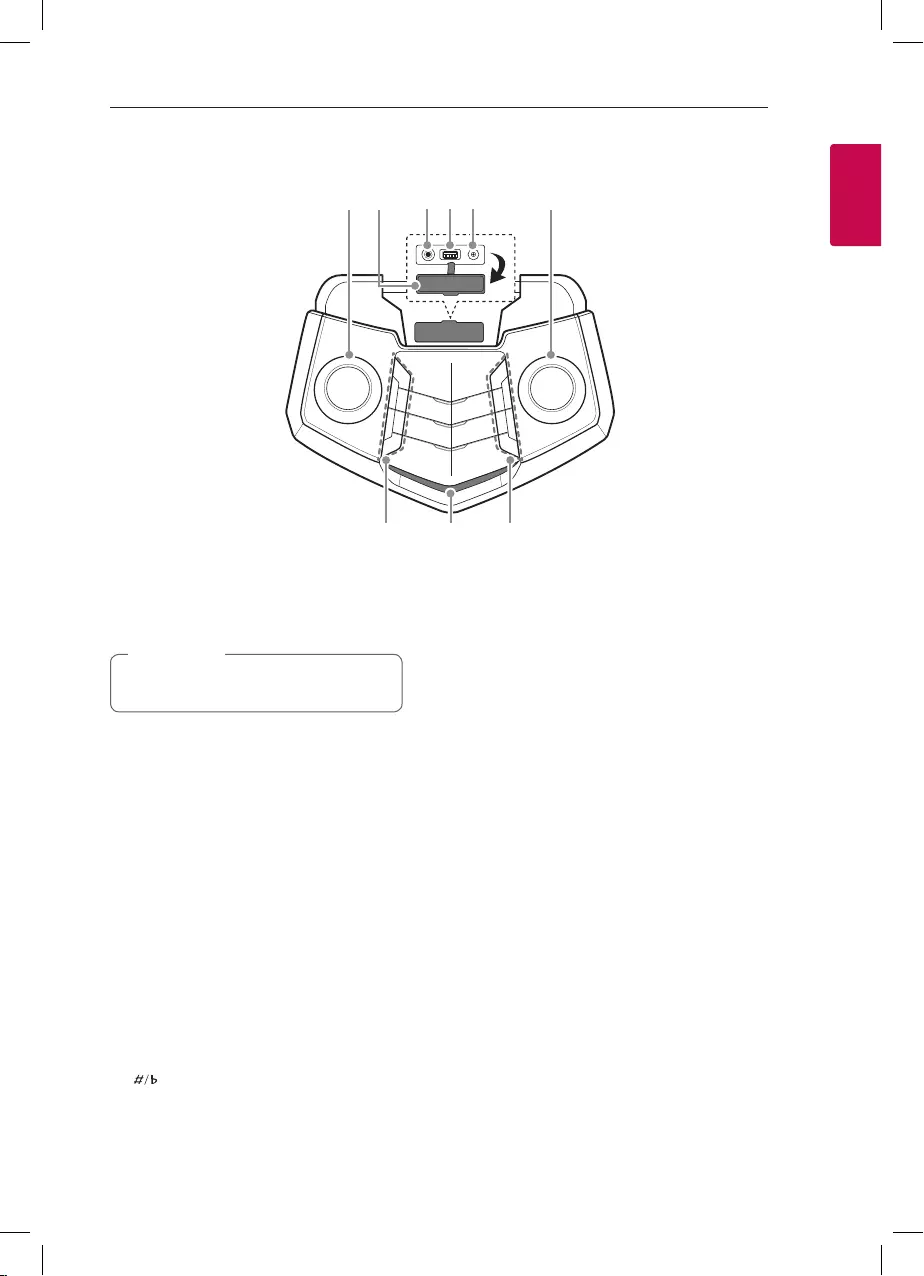
Getting Started
7
Getting Started
1
Top Panel
a f
c d e
g i
h
b
a MIC VOL. s
Adjusts microphone volume level.
b Port cover
When you don’t use the unit, close the port
cover securely.
, Note
c MIC IN.
Connects a microphone.
d USB port
You can play sound les by connecting the USB device.
e PORT (Portable) IN.
Connects a portable device.
f s MAIN VOL.
Adjusts speaker volume level.
g 1 (Standby)
Turns the power on or off.
ECHO / DEMO
- Selects ECHO mode.
- In power off status, if you press ECHO / DEMO, shows
DEMO mode.
VOCAL EFFECTS
Selects VOCAL EFFECTS mode.
VOICE CANCELLER
You can enjoy the function while playing the music,
by reducing singer vocal of music in the various source.
(KEY CHANGER)
Changes the key to suit your vocal range.
h Display window
i F (Function)
Selects the function and input source.
N (Play/Pause)
Starts or pauses playback.
PRESET / REPEAT
- Chooses a preset number for a radio station. /
Stores radio stations by pressing and holding.
- Listens to your les repeatedly or randomly.
- Sees the name of connected all Bluetooth device in
Bluetooth mode.
SOUND EFFECT / BASS BLAST(or BASS BLAST+)
- Chooses sound impressions.
- Press and hold to select BASS (or BASS+) effect
directly.
C
/
V
- Skips Fast backward or Forward. /
Searches for a section within a le by pressing and
holding.
- Selects the radio stations.
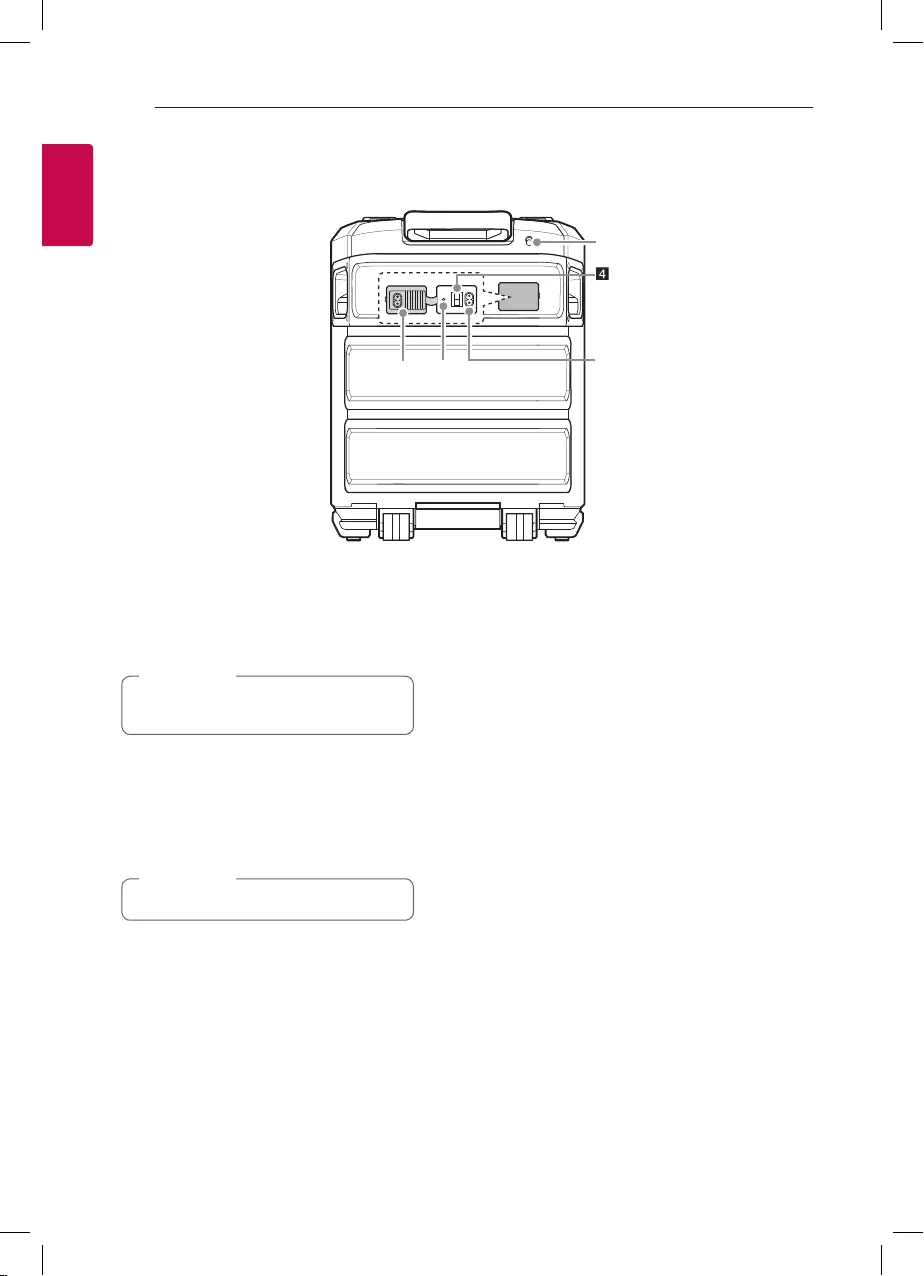
Getting Started
8
Getting Started
1
Rear Panel
a FM antenna
b Port cover
When you don’t use the unit, close the port
cover securely.
, Note
c Battery charging indicator
d Power ON / OFF switch
Switches the unit ON or OFF.
(Battery can be charged even when this unit is in off
(OFF) status.)
e AC in socket
Fully charge the device before using.
, Note
a
d
b c e
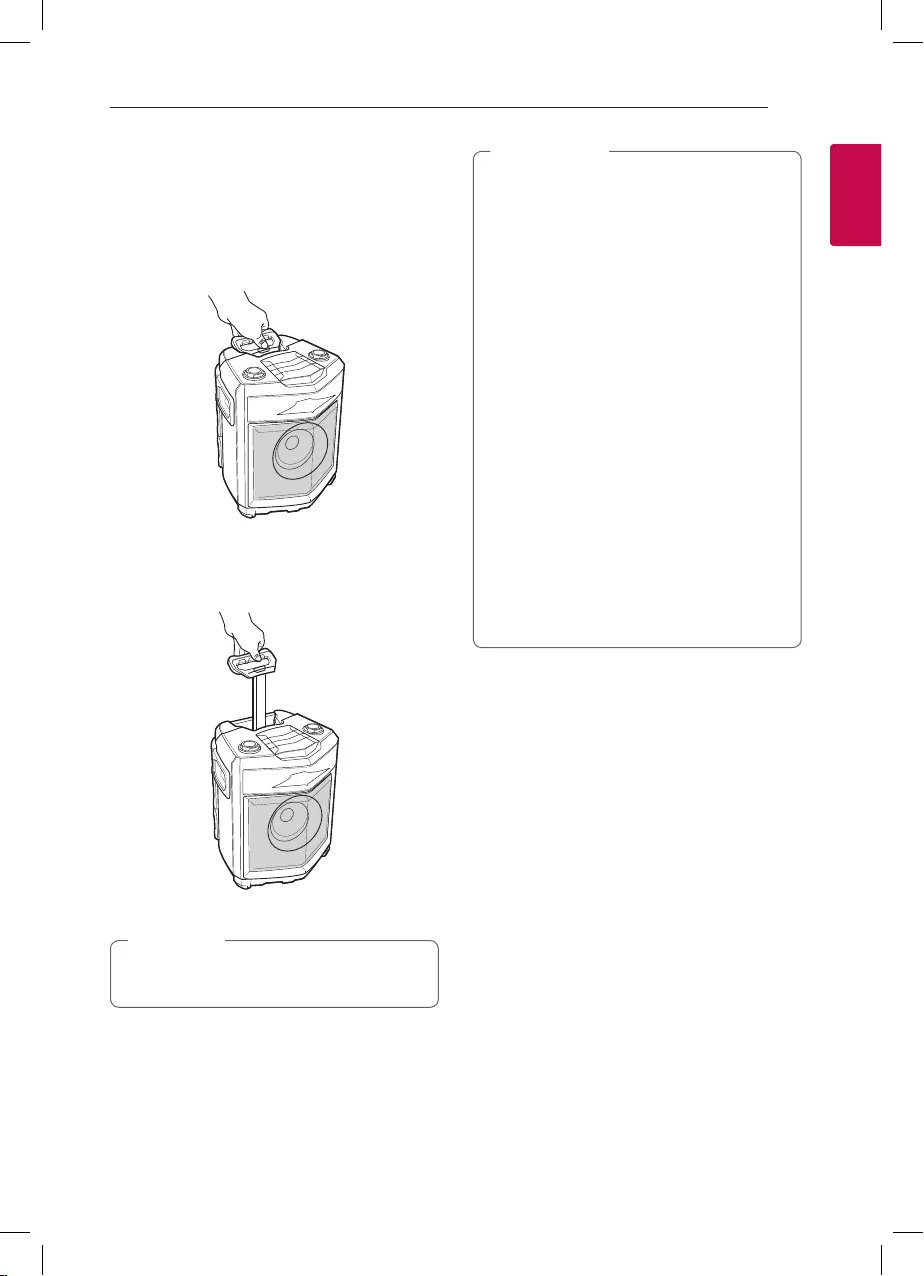
Getting Started
9
Getting Started
1
Carrying the unit
The unit has wheels and a handle so you can easily
move the unit.
1. Press the lock button on the handle.
2. Pull the handle up.
When you x the handle, press the lock button
and push the handle.
, Note
yDo not shake the handle to hard. Otherwise it
may result in the unit will be damaged.
yDo not hang heavy things on the handle.
Otherwise it may result in the unit will be
damaged.
yDo not draw the unit on the unpaved road or
the stair.
yBe careful it does not drop the unit when you
carry it.
yCarry the unit, after then disconnect the
connected cables.
yDo not step or sit on the unit. Otherwise
this unit may fall down and causing personal
injury.
yDo not place the unit on an unstable position
and place the unit at a safe distance from the
child’s reach.
yBe careful that the unit should not fall down.
Otherwise it may result in malfunction and
causing personal injury and/ or property
damage.
yFix the handle when you use the unit.
> Caution
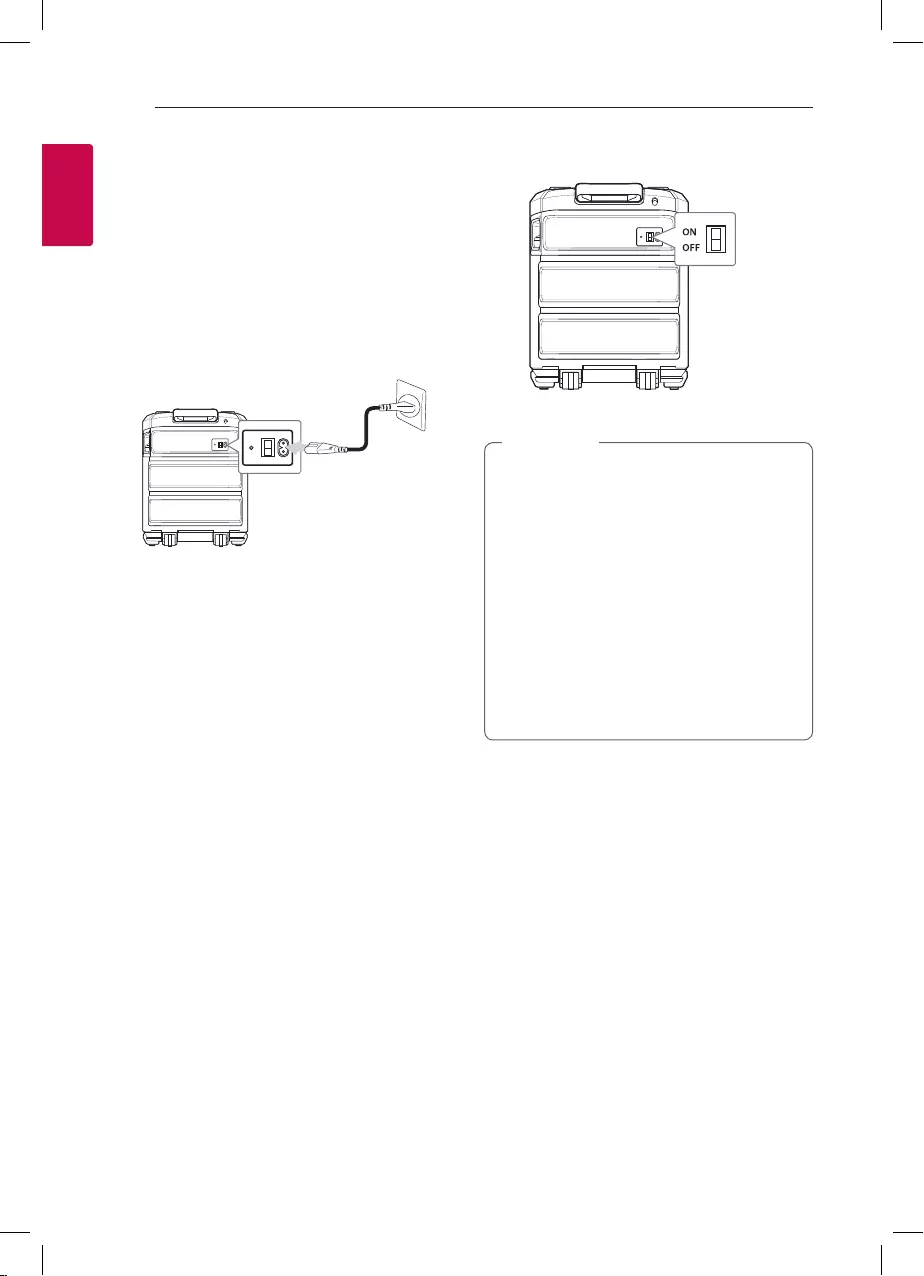
Getting Started
10
Getting Started
1
Power Connection
Connect this unit to the power supply with the
supplied AC power cord.
1. Connect the supplied AC power cord to this unit.
2. Plug the AC power cord into an AC outlet.
AC power cord
a
b
3. Turn ON/OFF Switch on (ON).
yWhen you turn ON/OFF Switch on (ON), this
unit turns on even if this unit has been turned
off. If the battery level is very low, this unit
does not turn on even if you turn ON/OFF
switch on (ON).
yWhen the battery level is low, this unit
displays LOW BATTERY frequently. And if the
battery level becomes even lower, this unit
turns off automatically.
yPrevious setting may not be saved when you
turn ON/OFF switch off (OFF).
yPrevious setting may not be saved when the
unit’s power is shut off due to low battery.
, Note
a
b
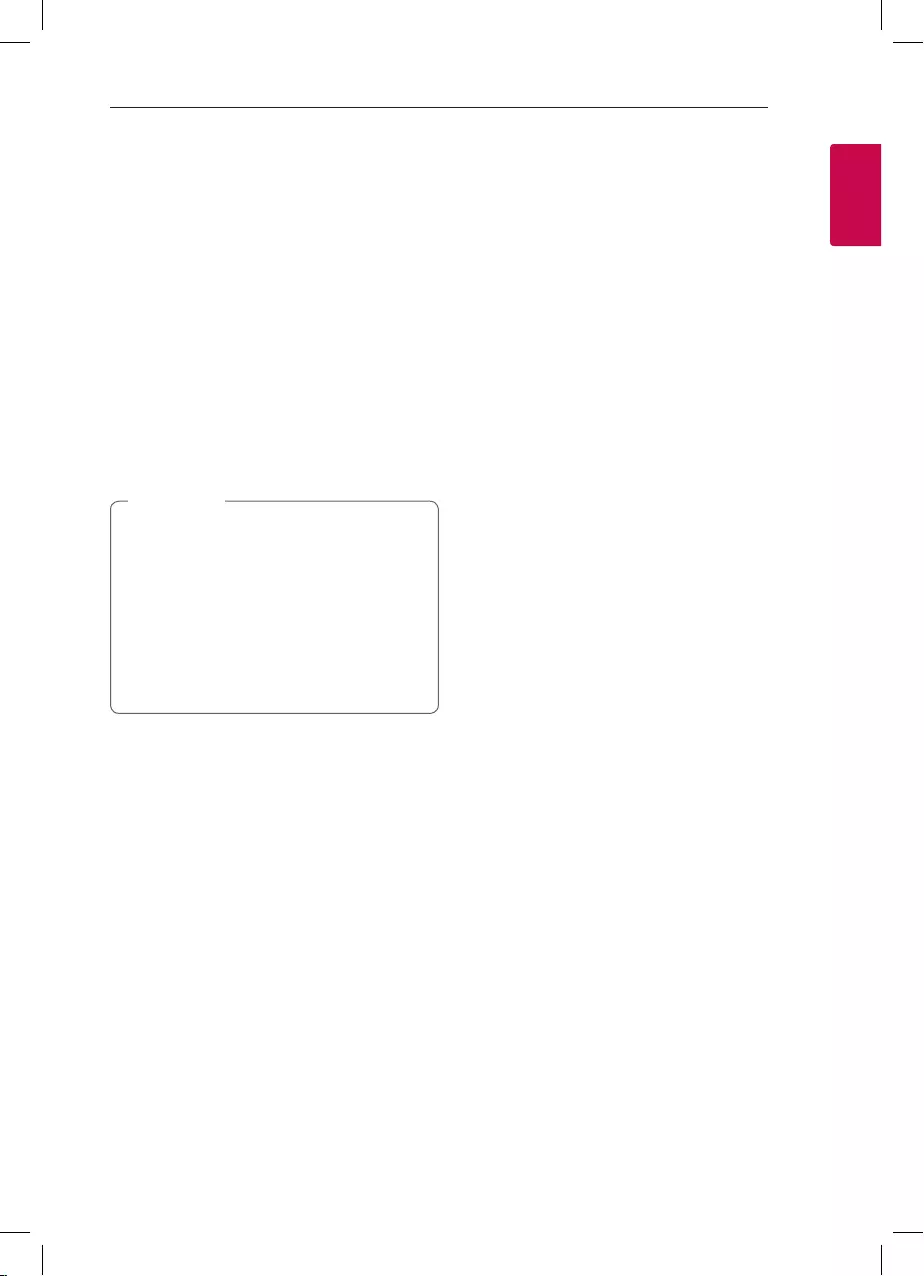
Getting Started
11
Getting Started
1
Charging Battery
This unit has a built-in battery.
- By connecting AC power, battery will start
charging.
- If Battery charging indicator is in red, this means
that battery is charging now.
- If the battery charging indicator is in green, this
means that battery charging is completed.
For efcient performance of battery, it is
recommeded fully charging the device until the
green LED goes off.
- Charge battery for about 11 hours before you
start using this unit for the rst time.
yOperating time is approx. 13 hours. (Based
on fully charging the battery and continuous
playback using 50 % volume level.) It may
vary depending on the battery status and
operational conditions.
yIf you are listening to the music while
charging, it will take longer to charge.
yCharge the battery fully during the
recommended time after discharge.
, Note
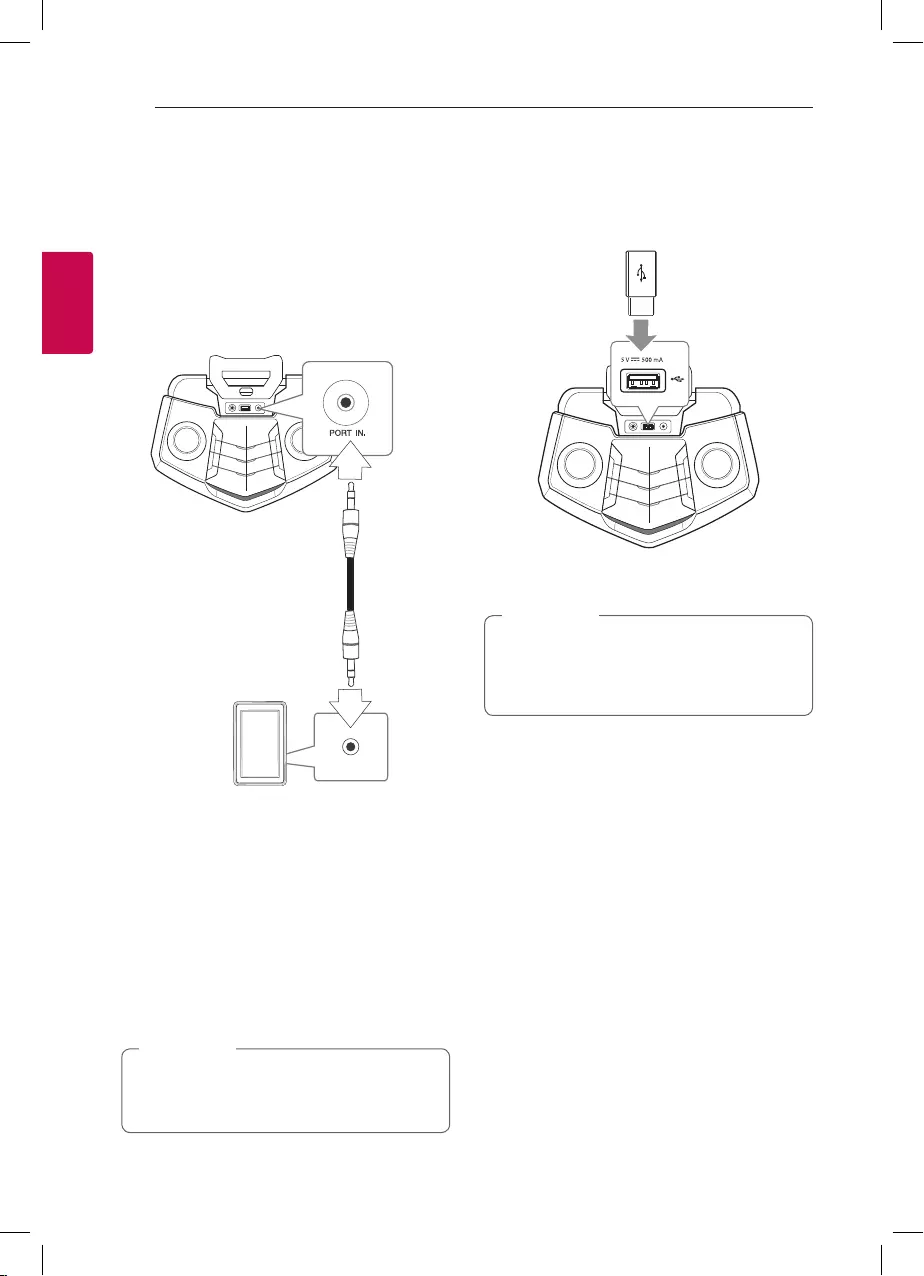
2 Connecting
Connecting
12
Connecting
2
Optional Equipment
Connection
PORT IN. Connection
Connect an output (earphone or line out) of portable
device (MP3 or PMP etc) to the PORT IN. connector.
Portable cable
MP3 player etc.
Listening to music from your
portable player
The unit can be used to play the music from many
types of portable player.
1. Connect the portable player to the PORT IN.
connector of the unit.
2. Turn the power on by pressing 1.
3. Press F to select PORTABLE function.
4. Turn on the portable player and start it playing.
Automatically switches to the PORTABLE
function when you connect the portable device
to the PORT IN. connector.
, Note
USB Connection
Connect a USB device (or MP3 player, etc.) to the
USB ports on the unit.
USB device
Removing the USB device from the unit :
1. Choose a different function.
2. Remove the USB device from the unit.
, Note
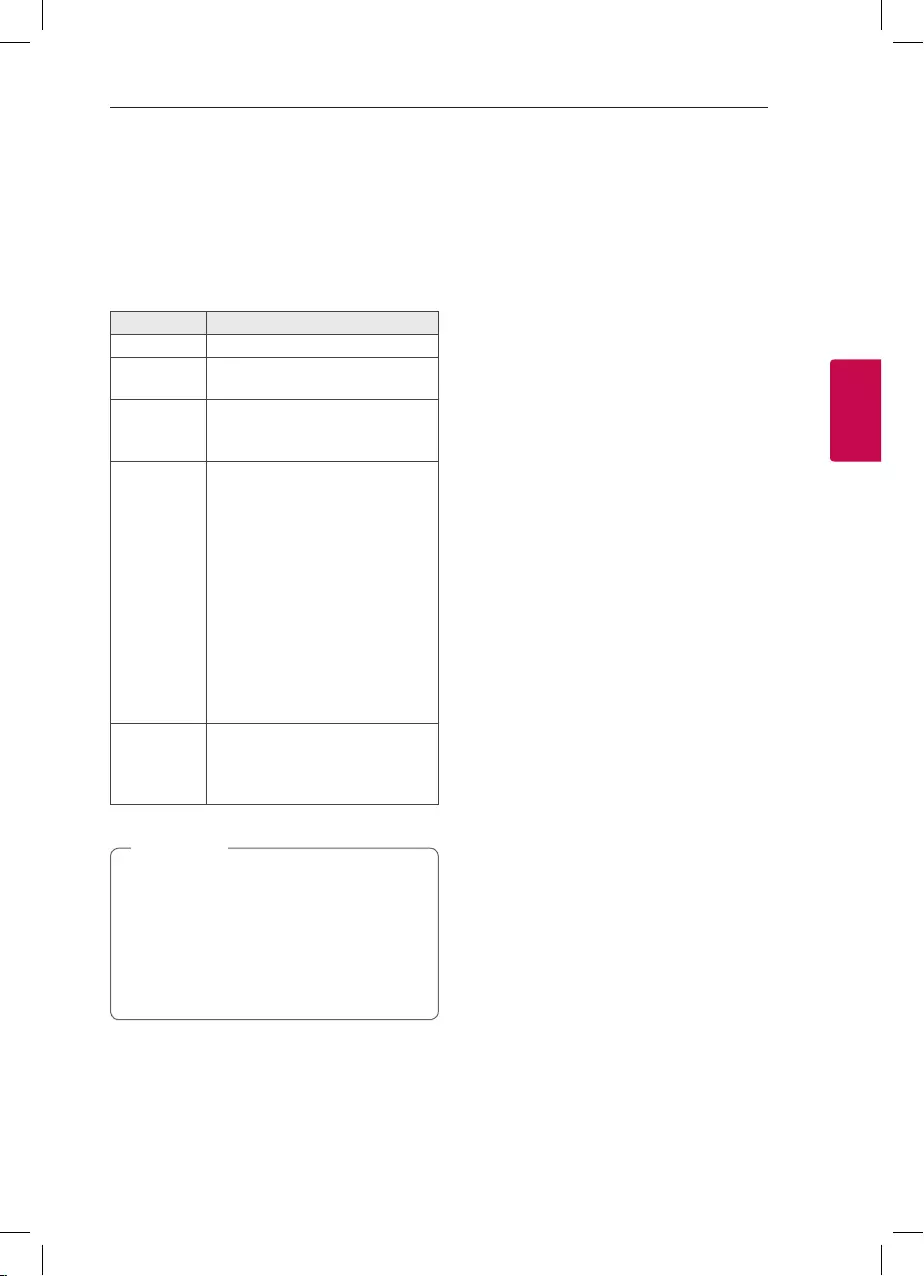
3 Operating
Operating
13
Operating
3
Basic Operations
USB Operations
1. Connect the USB device to the USB port.
2. Select USB function by pressing F on the unit.
To Do this
Playback Press N on the unit.
Pause Press N on the unit during
playback.
Searching
for a section
within a le
Press and hold C/V on the unit
during playback and release it at the
point you want to listen to.
Skipping to
the next/
previous le
- In pause status,
Press C/V on the unit to go to
the next/previous le.
- During Playback,
Press V on the unit to go to the
next le.
Playing less than 2 seconds, press
C on the unit to go to the previous
le.
Playing after 3 seconds, press C
on the unit to go to the beginning of
the le.
Playing
repeatedly or
randomly
Press PRESET/REPEAT on the unit
repeatedly.
OFF / ONE h / ALL h
/ SHUFFLE G
yEven after restarting the unit or switching
one function to another, you can listen to
music from the point where it’s last been
played.
yThe resume point may be cleared when in the
cases below
- Removing the USB device from the unit.
, Note
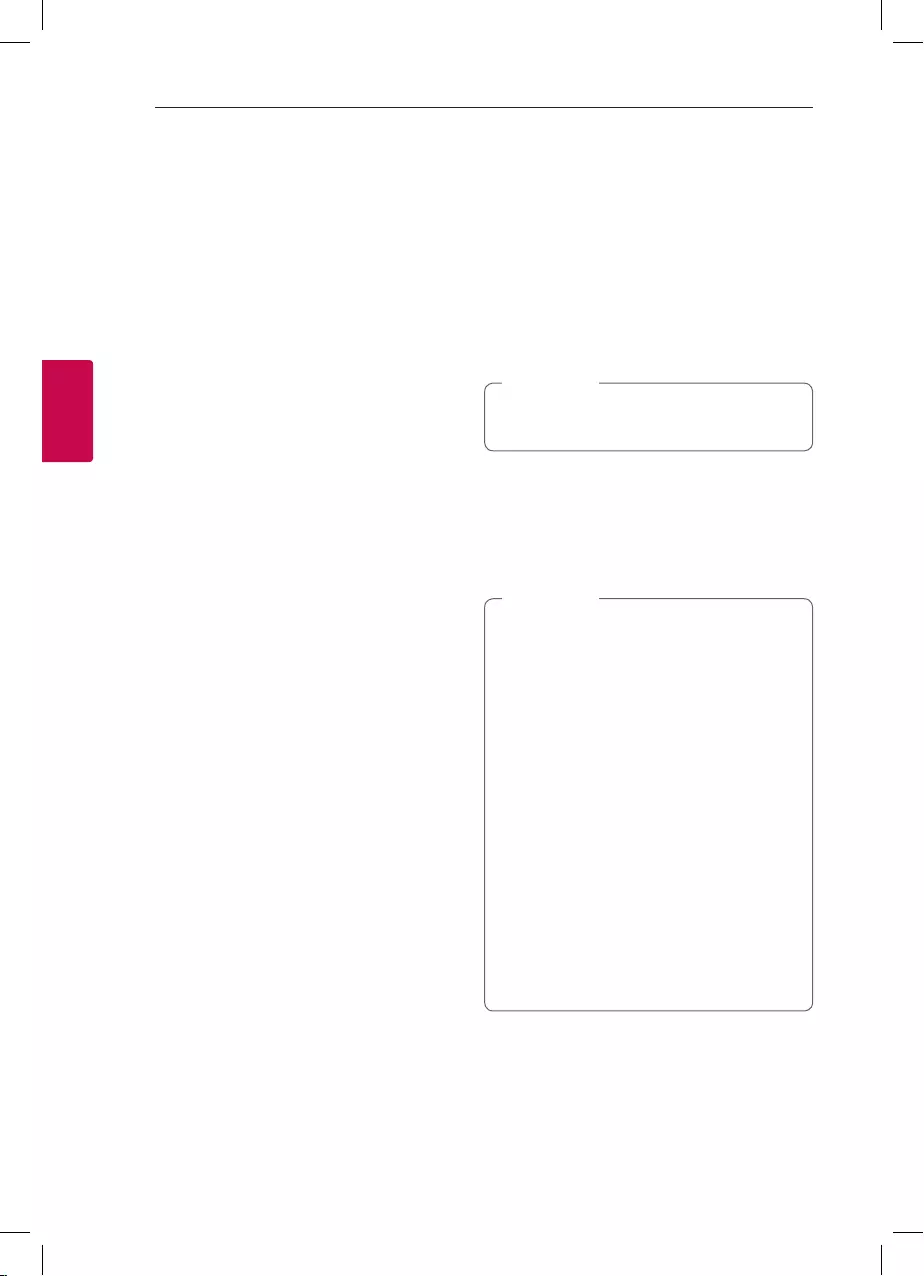
Operating
14
Operating
3
Using BLUETOOTH®
wireless technology
About Bluetooth
Bluetooth is wireless communication technology for
short range connection.
The sound may be interrupted when the connection
interfered by the other electronic wave or you
connect the Bluetooth in the other rooms.
Connecting individual devices under Bluetooth
wireless technology does not incur any charges. A
mobile phone with Bluetooth wireless technology
can be operated via the Cascade if the connection
was made via Bluetooth wireless technology.
yAvailable Devices : Smart phone, MP3, Notebook,
etc.
yVersion : 4.0
yCodec : SBC
Bluetooth Profiles
In order to use Bluetooth wireless technology,
devices must be able to interpret certain proles. This
unit is compatible with following prole.
A2DP (Advanced Audio Distribution Prole)
Listening to music stored on the
Bluetooth devices
Pairing your unit and Bluetooth device
Before you start the pairing procedure, make sure the
Bluetooth feature is activated on your Bluetooth
device. Refer to your Bluetooth device’s user guide.
Once a pairing operation is performed, it does not
need to be performed again.
1. Turn on the unit.
When Bluetooth connection lock is activated,
you can search Bluetooth device in BT function.
, Note
2. Operate the Bluetooth device and perform the
pairing operation. When searching for this unit
with the Bluetooth device, a list of the devices
found may appear in the Bluetooth device display
depending on the type of Bluetooth device. Your
unit appears as “LG-RK3(XX)”.
yXX means the last two digits of
Bluetooth address. For example, if your
unit has a Bluetooth address such as
9C:02:98:4A:F7:08, you will see
“LG-RK3(08)” on your Bluetooth device.
yDepending on the Bluetooth device type,
some devices may have a different pairing
process. Enter the PIN code (0000) as
needed.
yYou can connect this unit with up to 2
Bluetooth devices simultaneously using the
same method as described above, only in the
Bluetooth function.
yThe multi pairing connection is only supported
on Android devices. (Multi pairing connection
may not be supported depending on the
connected device specications.)
yRemovable/detachable Bluetooth devices
(Ex: Dongle etc.) will not support multi pairing.
, Note
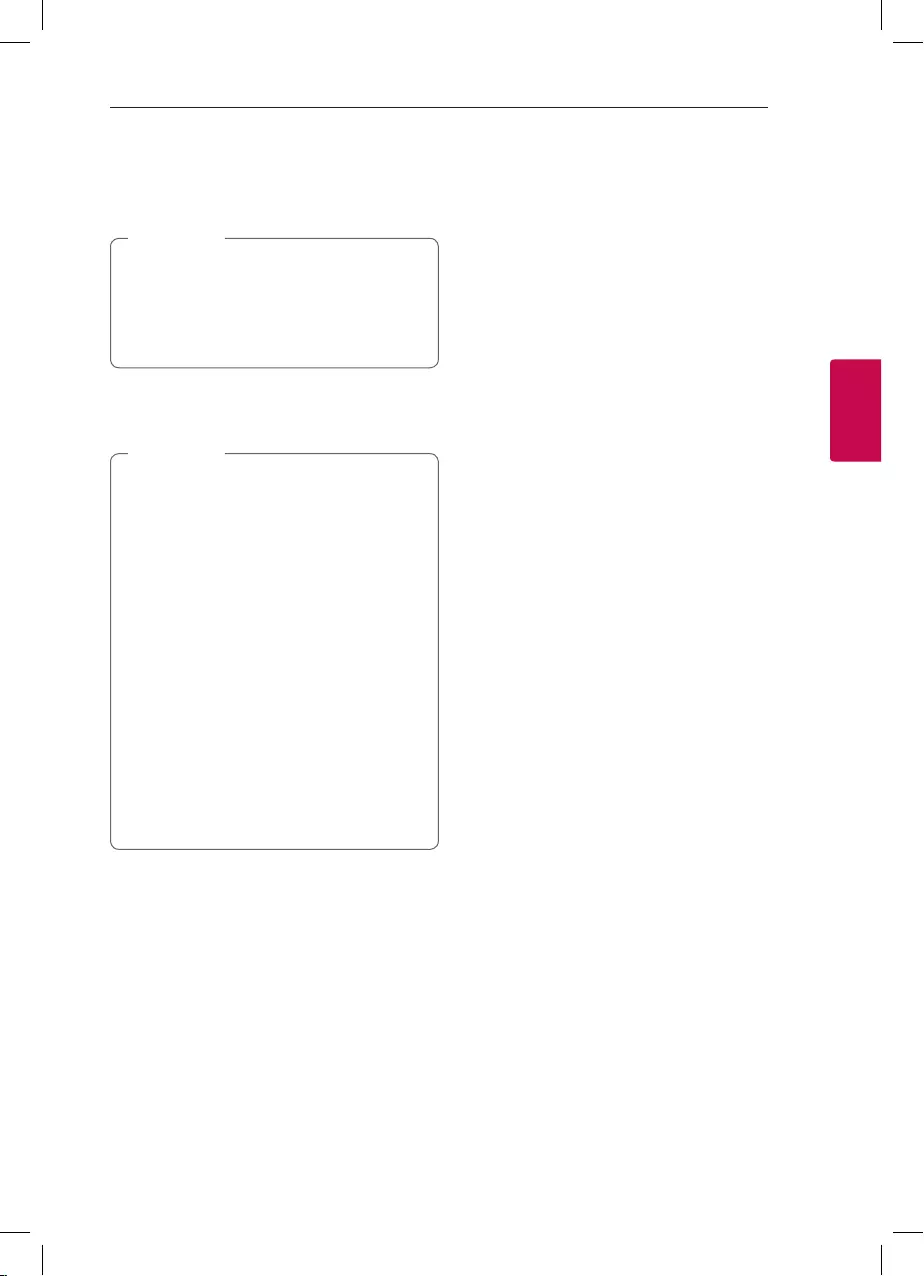
Operating
15
Operating
3
3. When this unit is successfully connected with
your Bluetooth device, “PAIRED” appears on the
display window and change to Bluetooth device
name soon.
y"PAIRED" will momentarily appear on the
display when you connect other devices for
multi pairing.
yIf the device name is unavailable, “_” will be
displayed.
, Note
4. Listen to music.
To play a music stored on your Bluetooth device,
refer to your Bluetooth device’s user guide.
yWhen using Bluetooth® technology, you
have to make a connection between the unit
and the Bluetooth device as close as possible
and keep the distance.
However, it may not work well in certain
situations as described below :
- There is a obstacle between the unit and
the Bluetooth device.
- There is a device using same frequency
with Bluetooth® technology such as
a medical equipment, a microwave or a
wireless LAN device.
yYou should connect your Bluetooth device to
this unit again when you restart it.
yEven if this unit connected up to 2 Bluetooth
devices in the Bluetooth mode, you can play
and control music by using only one of the
connected devices.
, Note
Bluetooth connection lock
(BT LOCK)
You can limit Bluetooth connection to only
BT (Bluetooth) function to prevent unintended
Bluetooth connection.
To turn on this function, press and hold N on the
unit for about 5 seconds in BT (Bluetooth) function.
“BT LOCK” appears then you can limit Bluetooth
connection.
To turn off this function, press and hold N on the
unit for about 5 seconds in BT (Bluetooth) function.
“BT UNLOCK” appears.
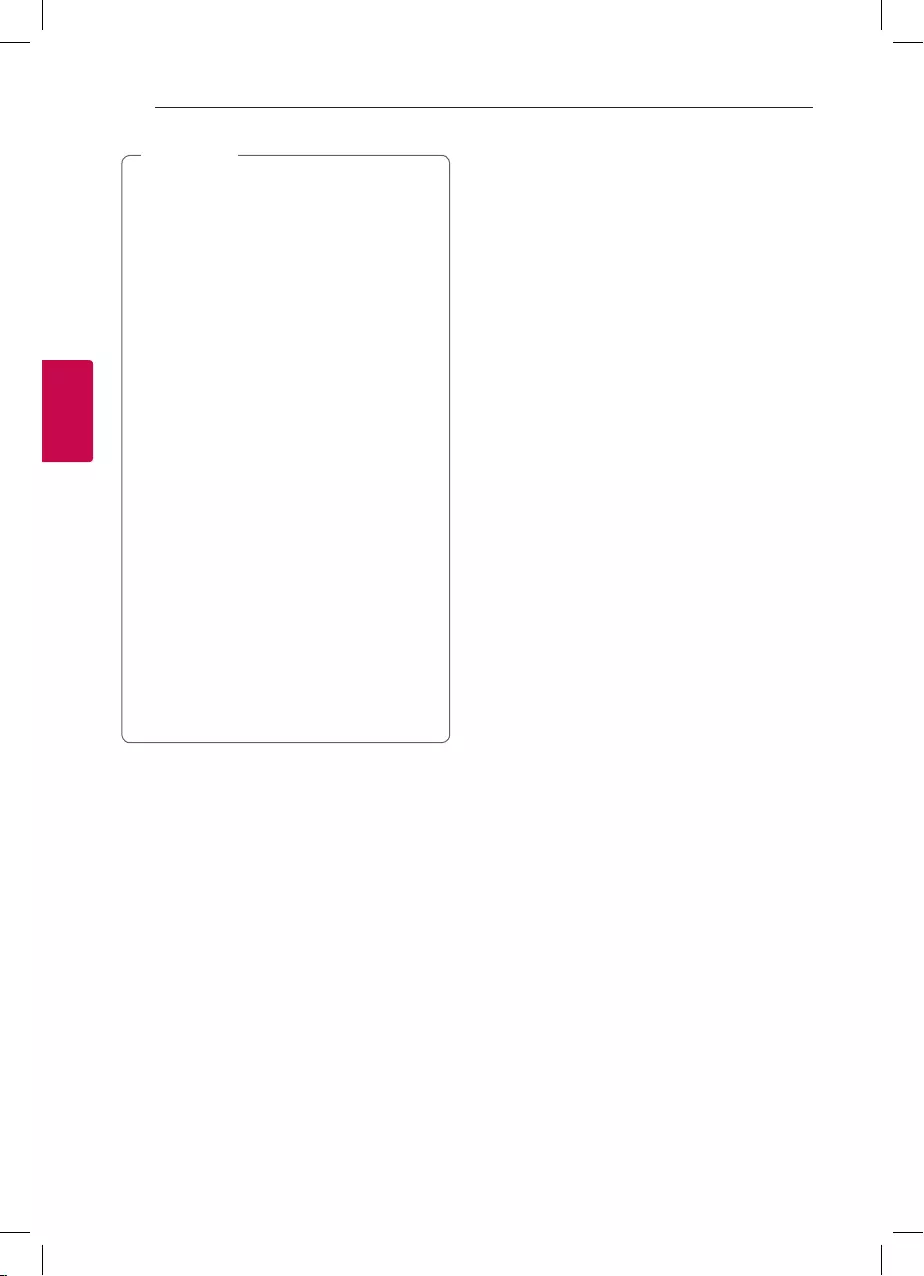
Operating
16
Operating
3
yThe sound may be interrupted when the
connection has interference from other
electronic devices.
yDepending on the type of the device, you may
not be able to use the Bluetooth function.
yYou can enjoy wireless system using phone,
MP3, Notebook, etc.
yThe more distance between the unit and the
Bluetooth device, the lower the sound quality
becomes.
yBluetooth connection will be disconnected
when the unit is turned off or the Bluetooth
device gets far from the unit.
yWhen Bluetooth connection is disconnected,
connect the Bluetooth device to the unit
again.
yWhen a Bluetooth device is not connected,
“READY” appears on the display window.
yWhen you use the Bluetooth function,
adjust the volume to a proper level on the
Bluetooth device.
yWhen entering Bluetooth function, this unit
automatically connect to Bluetooth device
which is connected the last.
(Auto connection may not be supported
depending on the connected device
specications.)
, Note
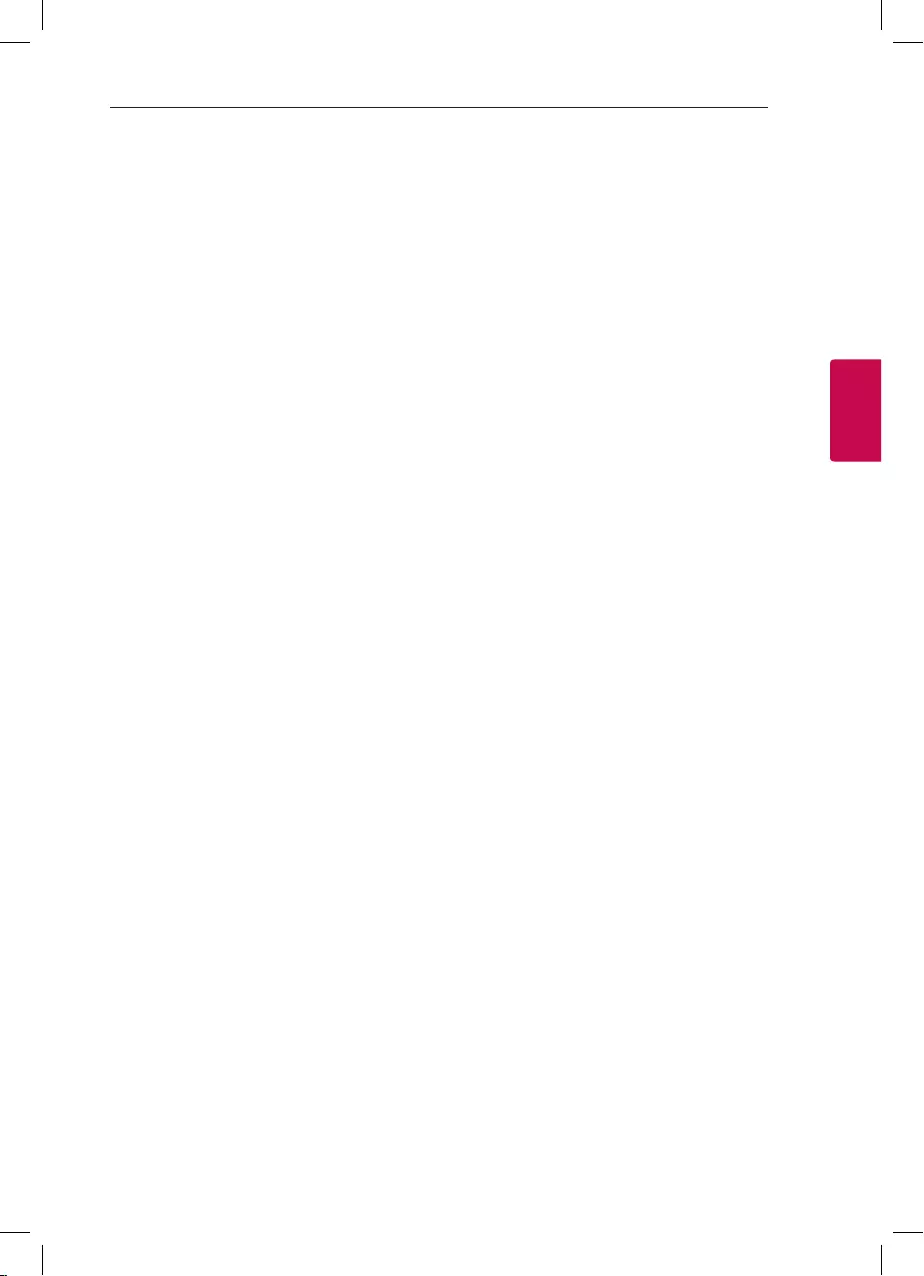
Operating
17
Operating
3
Radio Operations
Pull the FM antenna out and adjust the angle and
direction for better reception.
Listening to the radio
1. Press F on the unit until FM appears in the display
window.
The last received station is tuned in.
2. Auto tuning :
Press and hold C/V on the unit for about two
seconds until the frequency indication starts to
change, then release. Scanning stops when the
unit tunes in a station.
Or
Manual tuning :
Press C/V on the unit repeatedly.
3. Adjust the volume by rotating sMAIN VOL.
(volume) knob on the unit.
Presetting the Radio Stations
You can preset 10 stations for FM.
Before tuning, make sure to turn down the volume.
1. Press F on the unit until FM appears in the display
window.
2. Select the desired frequency by pressing
C/V on the unit.
3. Press and hold PRESET/REPEAT on the unit for
more than 2 seconds. A preset number will blink
in the display window.
4. Press C/V on the unit to select the preset
number you want.
5. Press PRESET/REPEAT on the unit.
The station is stored.
6. Repeat steps 2 to 5 to store other stations.
7. To listen a preset station, press PRESET/REPEAT
on the unit.
Deleting all the saved stations
1. Press and hold PRESET/REPEAT on the unit for
five seconds.
“DEL” and “ALL” will flash up alternately on the
unit display.
If there is no saved radio stations, it displays
NONE.
2. Press PRESET/REPEAT on the unit to erase all
the saved radio stations.
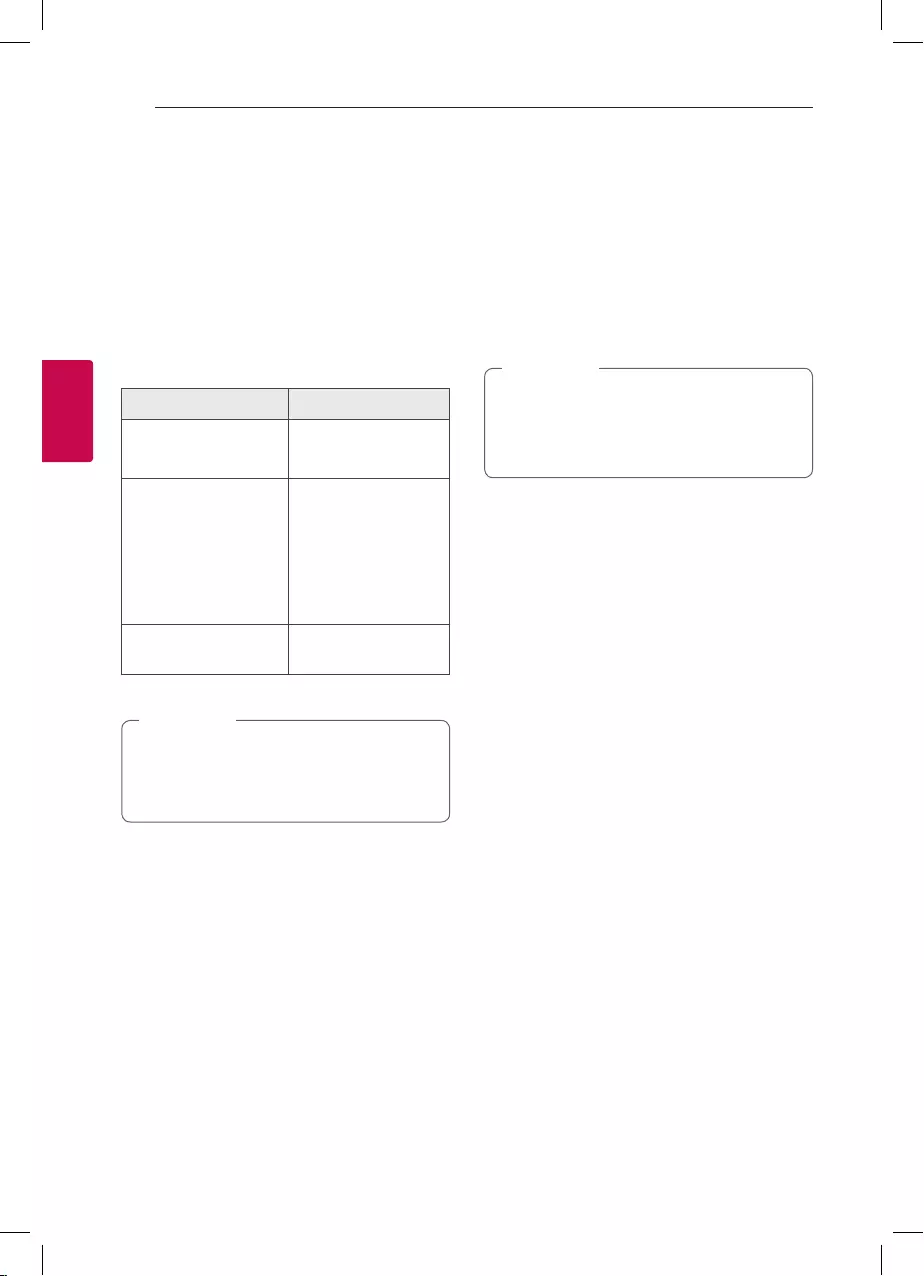
Operating
18
Operating
3
Sound adjustment
Setting the sound mode
This system has a number of pre-set surround sound
elds. The displayed items for the Equalizer may be
different depending on sound sources and effects.
You can select a desired sound mode by using
SOUND EFFECT / BASS BLAST (or BASS BLAST+)
on the unit.
On Display Description
BASS (BASS BLAST)
or
BASS+ (BASS BLAST+)
Reinforces the bass
and powerful sound.
POP
CLASSIC
ROCK
JAZZ
This program lends
an enthusiastic
atmosphere to the
sound, giving you the
feeling you are at an
actual rock, pop, jazz or
classic concert.
STANDARD You can enjoy
optimized sound.
By pressing and holding SOUND EFFECT /
BASS BLAST (or BASS BLAST+) on the unit,
you can directly select BASS (BASS BLAST) or
BASS+ (BASS BLAST+) effect.
, Note
Other Operations
DEMO
In the power off state, press ECHO / DEMO on the
unit once. The unit will power on and display the each
of functions in the display window.
To cancel the DEMO function, press ECHO / DEMO
on the unit once more.
You can enjoy other functions during the DEMO,
the DEMO will temporarily pause.
- Without input key in 10 sec, the DEMO will
playback automatically.
, Note
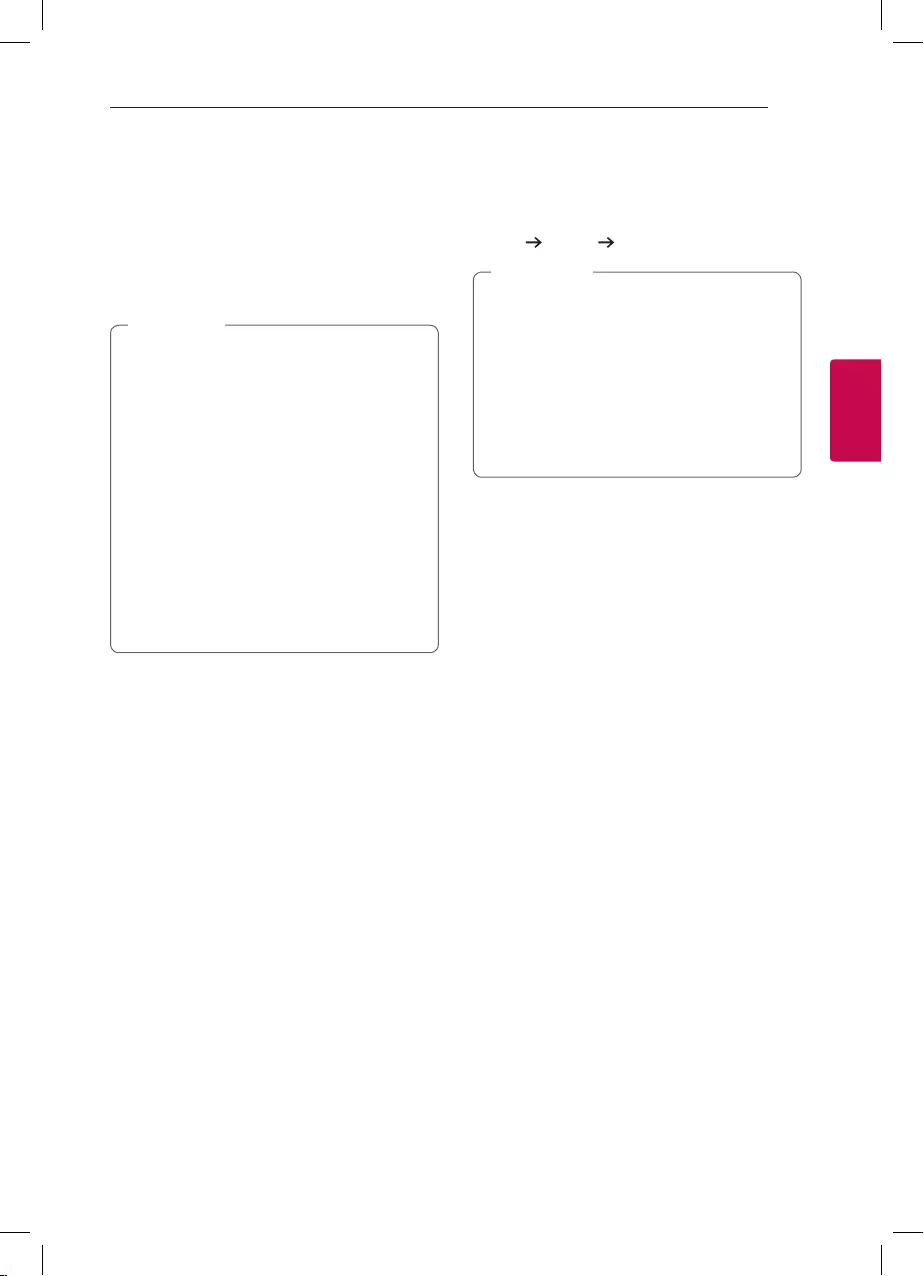
Operating
19
Operating
3
Using Microphone
1. Connect your microphone to the MIC jack.
2. Play the music you want.
3. Sing along with the accompaniment.
Adjust the microphone volume by rotating
MIC VOL. s clockwise or counterclockwise on the
unit.
yWhen not using the microphone, set the
MIC volume to minimum or turn off the MIC
and remove the microphone from the MIC
jack.
yIf the microphone is set too near the speaker,
a howling sound may be produced. In this case,
move the microphone away from the speaker
or decrease the sound level by rotating
MIC VOL. s
yIf sound through the microphone is extremely
loud, it may be distorted. In this case, rotate
MIC VOL. s
to minimum.
yYou can give an echo effect to the sound
from the microphones by pressing ECHO /
DEMO
, Note
ECHO
When you connect your microphone to the MIC
jack, you can give an echo effect to the sound from
the microphones by pressing ECHO / DEMO.
ECHO 1 ECHO 2 ECHO OFF
yIf a microphone is not connected, “INSERT
MIC” appears in the display window.
yIf you press VOCAL EFFECTS button on
ECHO mode, after backing up current ECHO,
turn off ECHO mode and operate VOCAL
EFFECTS mode.
Press ECHO / DEMO again, after backing
up current VOCAL EFFECTS, operate ECHO
mode.
, Note
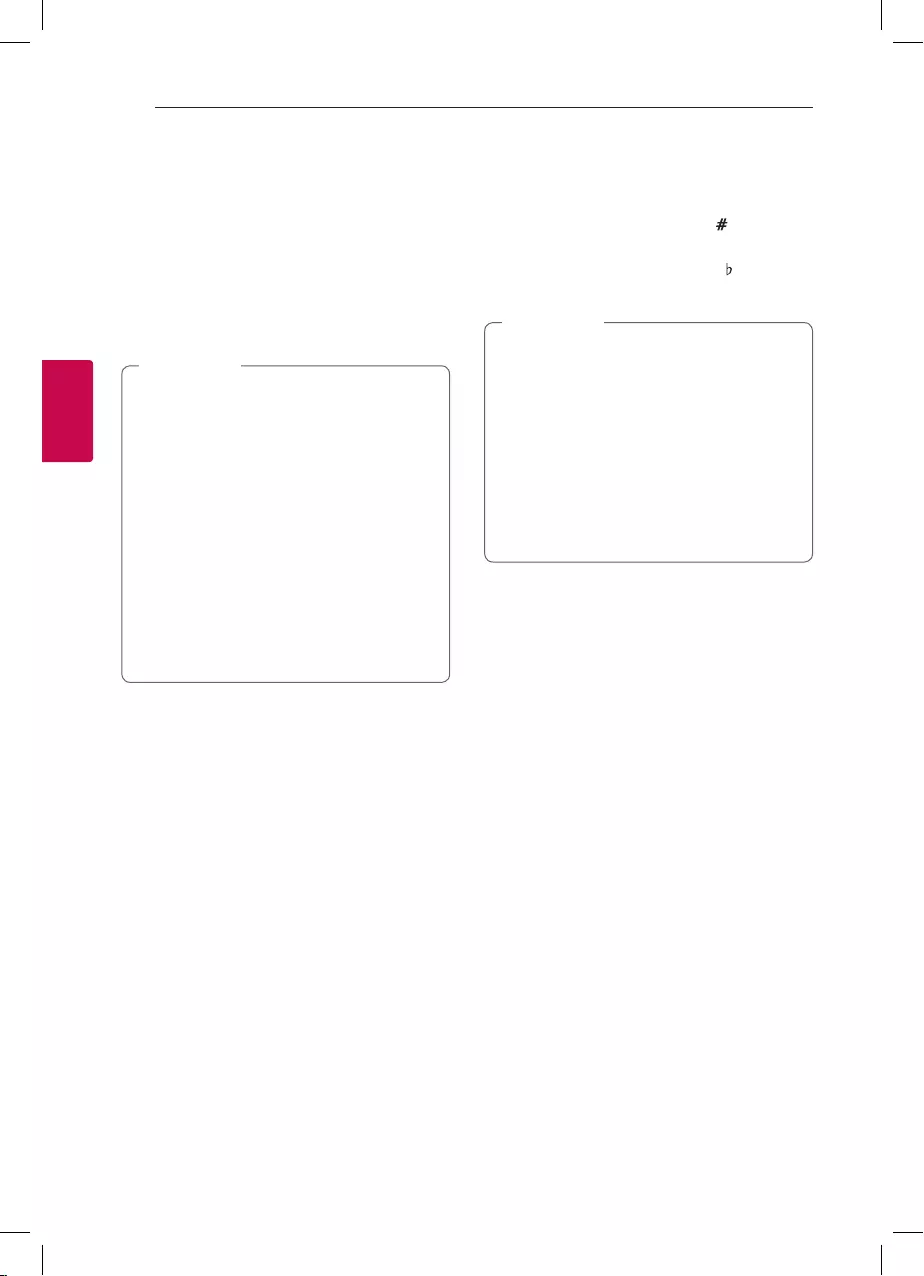
Operating
20
Operating
3
VOICE CANCELLER
You can enjoy the function while playing the music, by
reducing singer vocal of music in the various source.
Press the VOICE CANCELLER and “ON” will appear
in display window.
To cancel it, press VOICE CANCELLER again.
The quality of the VOICE CANCELLER may be
different depending on the recording conditions of
music les.
yThis function is available USB or BT
(Bluetooth) Function.
yIf the function is not available, “NOT
SUPPORT” appears in the display window.
yThis function is available to use only when a
microphone is connected.
yIf a microphone is not connected, “INSERT
MIC” is scrolled in the display window.
yIt is not available on the mono source.
yTo initialize it, change the Function or
disconnect the microphone.
yThis function may not be initialized depending
on the status of connected devices.
, Note
KEY CHANGER
You can adjust the key to 9 steps (4 steps higher, 4
steps lower and the original key).
yTo sharp the key one by one, press (KEY
CHANGER) repeatedly during playback.
yTo atten the key one by one, press (KEY
CHANGER) repeatedly during playback.
yThis function is available USB or BT
(Bluetooth) Function.
yIf a microphone is not connected, “INSERT
MIC” is scrolled in the display window.
yTo initialize it, change the Function, disconnect
the microphone or change the music.
yThis function may not be initialized depending
on the status of connected devices.
yIf the function is not available, “NOT
SUPPORT” appears in the display window.
, Note
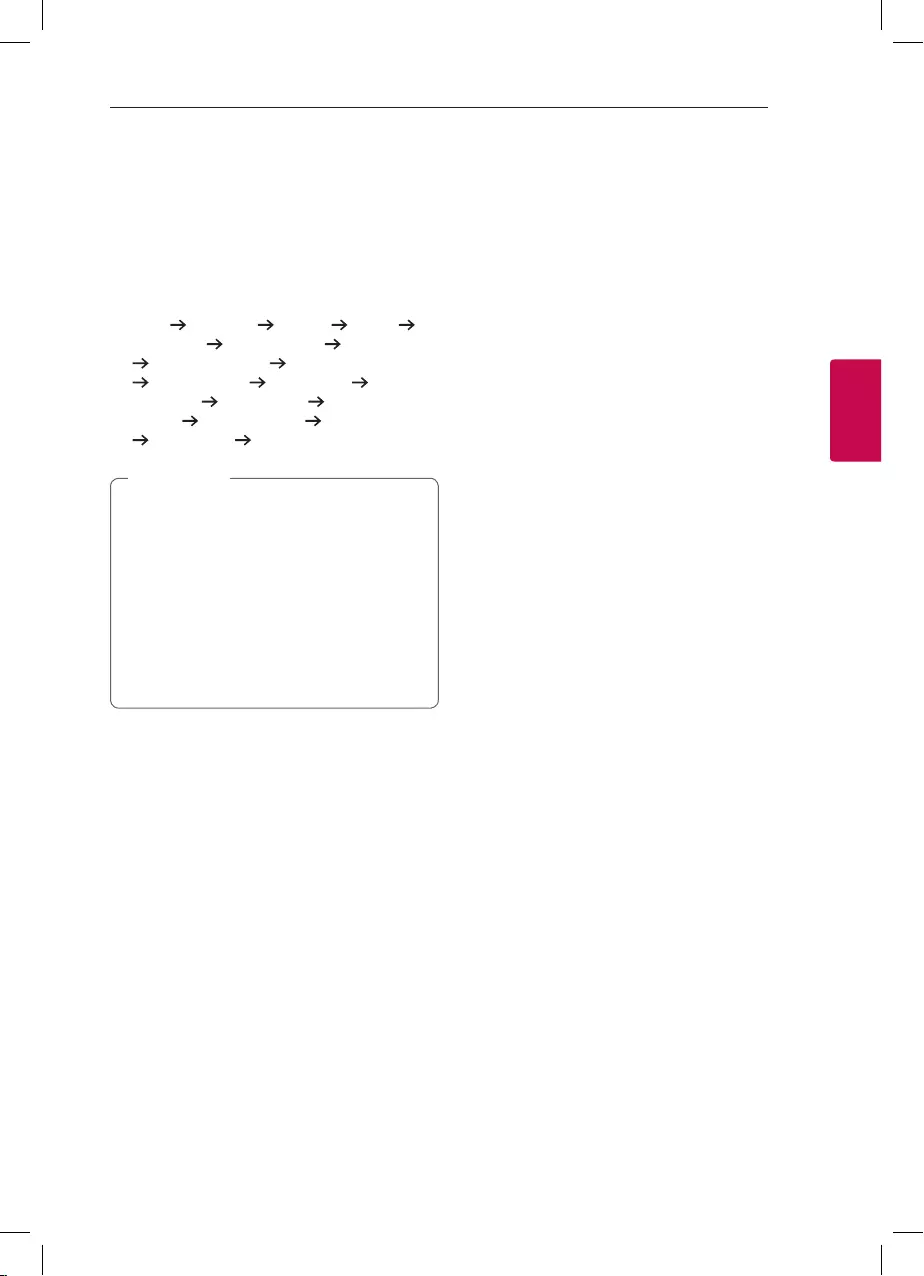
Operating
21
Operating
3
VOCAL EFFECTS
When you connect your microphone to the MIC
jack, you can enjoy karaoke function by changing
voice in the various source.
To select various mode, press VOCAL EFFECTS
repeatedly or press VOCAL EFFECTS then turn
MAIN VOL. s on the unit when vocal effects mode
appears in the display window.
BASS SOPRANO HELIUM ROBOT
DUET MAN DUET WOMAN BASS ECHO1
SOPRANO ECHO1 HELIUM ECHO1
ROBOT ECHO1 DUET MAN1 DUET
WOMAN1 BASS ECHO2 SOPRANO
ECHO2 HELIUM ECHO2 ROBOT ECHO2
DUET MAN2 DUET WOMAN2
yIf a microphone is not connected, “INSERT
MIC” appears in the display window.
yIf you press KEY CHANGER, or
ECHO / DEMO on the unit on VOCAL
EFFECTS mode, after backing up current
VOCAL EFFECTS, turn off VOCAL EFFECTS
mode and operate KEY CHANGER or ECHO
mode.
yTo turn off VOCAL EFFECTS mode, press and
hold VOCAL EFFECTS.
, Note
Auto power down
This unit will turn itself off to save electricity in the
case were the main unit is not connected to an
external device and is not used for 15 minutes.
The unit will also turn itself off after six hours if the
main unit has been connected to another device
using the analog inputs.
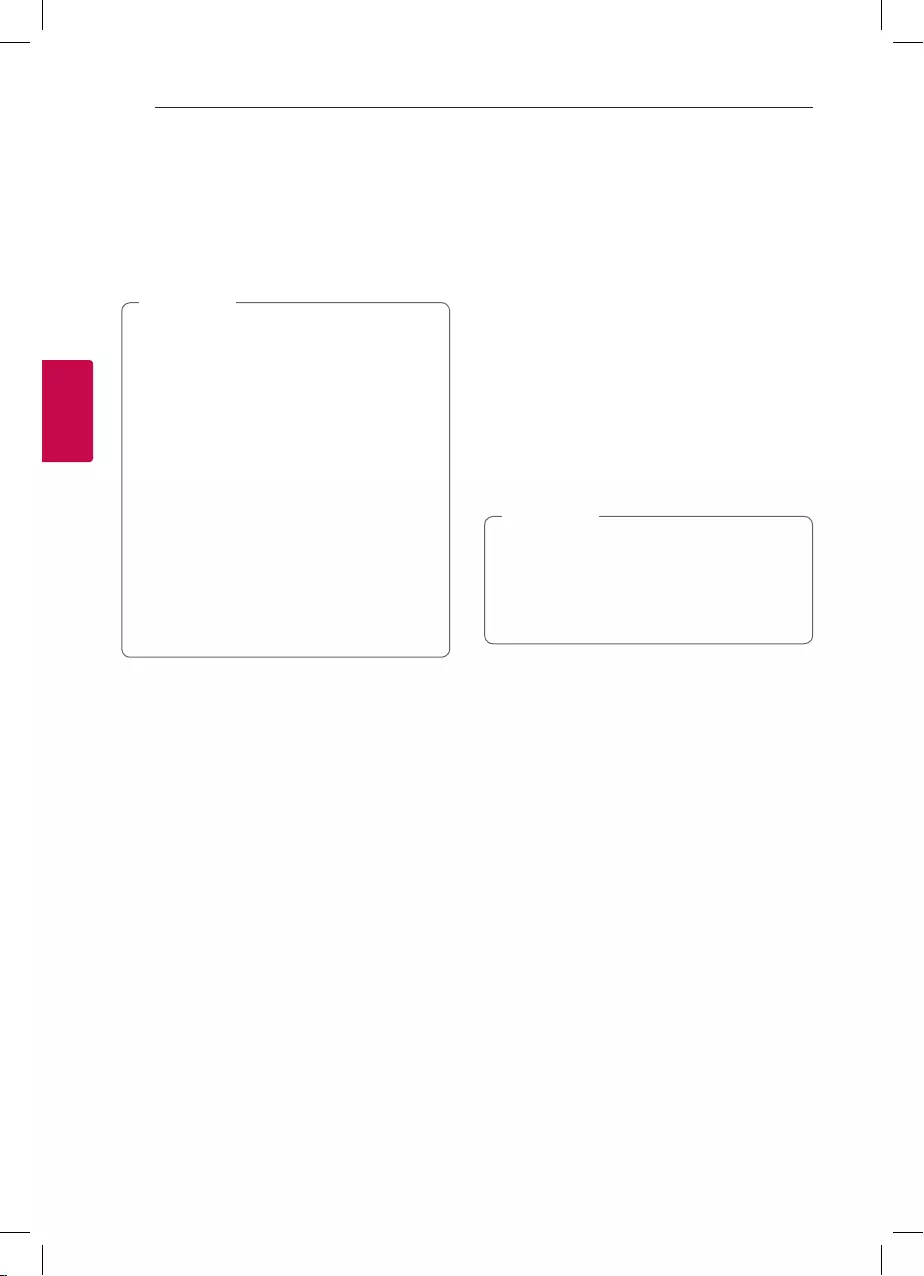
Operating
22
Operating
3
AUTO POWER On
This unit automatically turns on by an input source :
Bluetooth
If you try to connect your Bluetooth device, this unit
turns on and connects your Bluetooth device. You
can play your music.
yDepending on the connected device, this
function may not operate.
yDepending on the connected device, the unit
turns on but Bluetooth function may not be
connected.
yIf you disconnect Bluetooth connection by
this unit, some Bluetooth devices try to
connect to the unit continually. Therefore it is
recommended to disconnect the connection
before turning off the unit.
yIf you have already paired with this unit,
automatically this unit can turn on by an input
source when this unit is turned off.
yIf the ON/OFF switch on the rear panel is set
to off (OFF), AUTO POWER On cannot be
operated.
, Note
Auto function change
This unit recognizes input signals such as Bluetooth
or connected portable device, and then changes
suitable function automatically.
When you try to connect Bluetooth
device
When you try to connect your Bluetooth device to
this unit, Bluetooth function is selected.
Play your music on the Bluetooth device.
When PORT IN. connection is
connected
When you connect the portable device to the
PORT IN. connector, PORTABLE function is selected.
Play your music on the portable device.
yThis function only works with devices that
were previously connected.
yIf the Bluetooth connection lock function
is set, Bluetooth connection will be only
available on Bluetooth function.
, Note
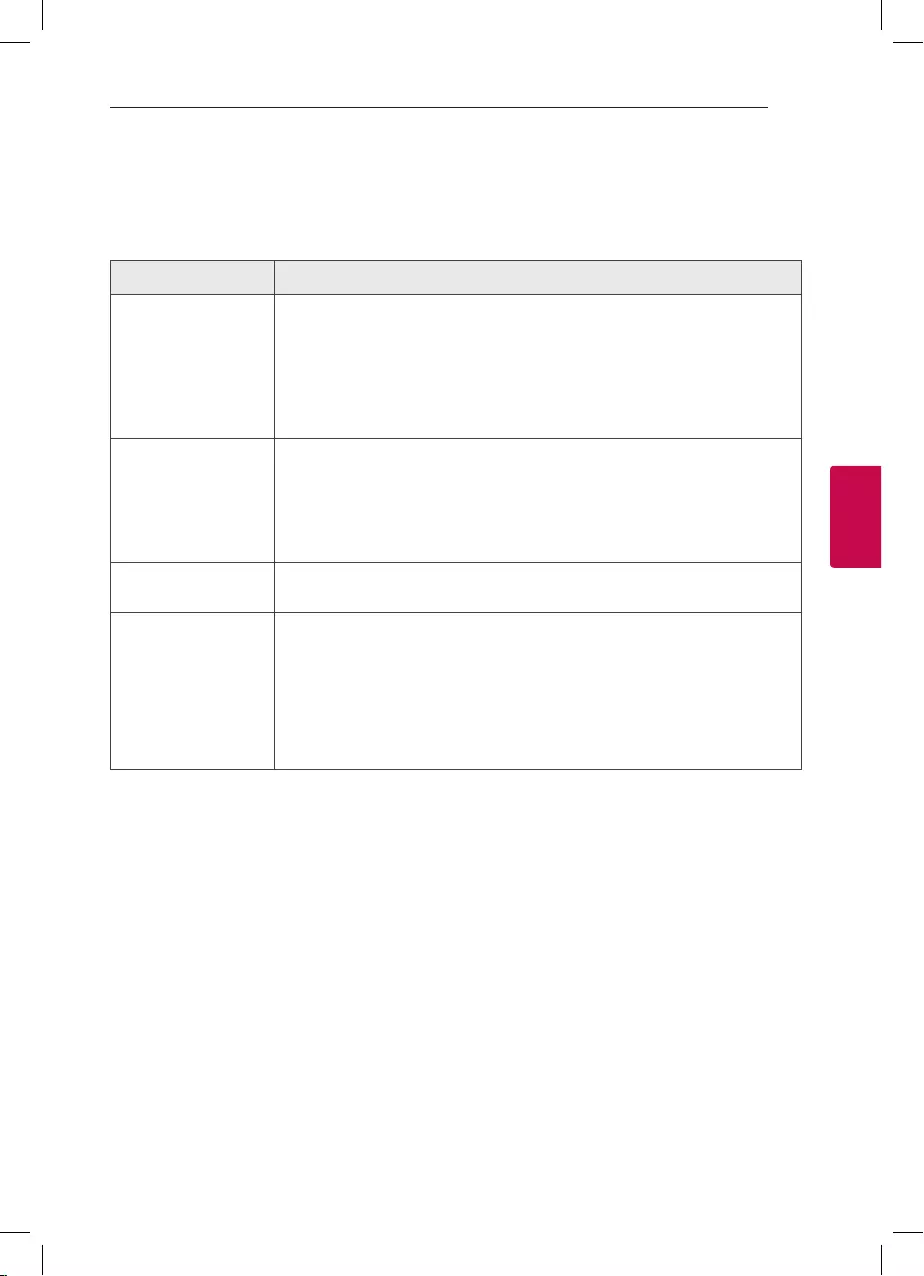
4 Troubleshooting
Troubleshooting
23
Troubleshooting
4
Troubleshooting
General
Problem Cause & Solution
The unit does not work
properly.
yTurn off the power of this unit and the connected external device (TV, Woofer,
DVD-player, Amplier, etc.) and turn them on again.
yDisconnect the power cord of this unit and the connected external device
(TV, Woofer, DVD-player, Amplier, etc.) and then try connecting again.
yPrevious setting may not be saved when device power is shut off.
yTurn ON/OFF switch off (OFF) and on (ON).
No Power.
yThe battery is discharged. Recharge the battery.
yCheck whether the ON/OFF switch is on (ON).
yThe power cord is not plugged in. Plug in the power cord.
yCheck whether electricity failed.
Check the condition by operating other electronic devices.
No sound.
yCheck whether you select right function.
Press function button and check the selected function.
Radio stations cannot be
tuned in properly.
yThe antenna is positioned poorly.
Adjust the angle and direction for better reception.
yThe signal strength of the radio station is too weak.
Tune to the station manually.
yNo stations have been preset or preset stations have been cleared (when tuning
by scanning preset channels).
Preset some radio stations, see page 17 for details.
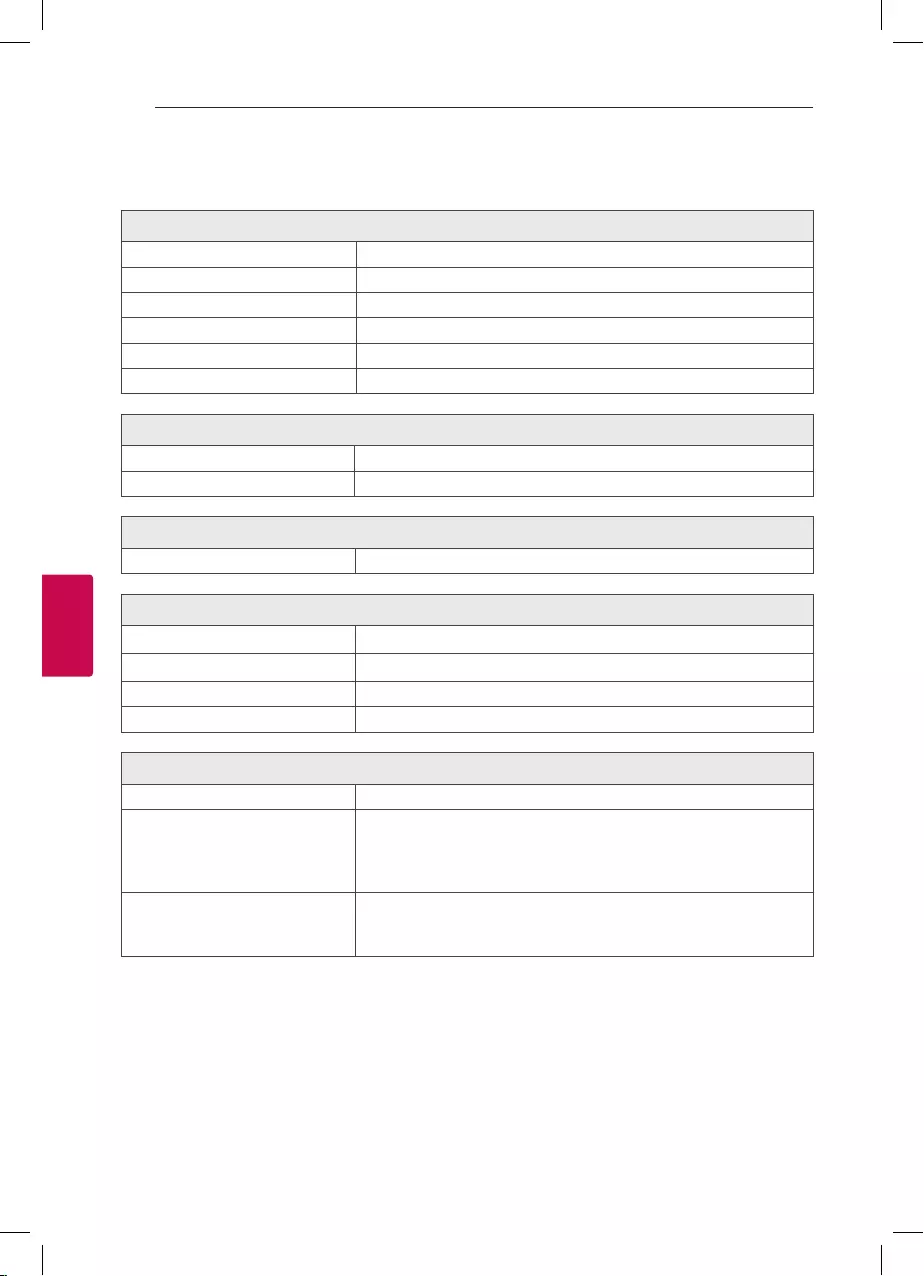
5 Appendix
Appendix
24
Appendix
5
General specifications
General
Power requirements Refer to the main label on the unit.
Power consumption Refer to the main label on the unit.
Dimensions (W x H x D) Approx. 370 mm x 480.5 mm x 310 mm
Operating temperature 5 °C to 35 °C
Operating humidity 5 % to 60 %
Splash-proof IPX4
Inputs
Portable in (PORT. IN) 2.0 Vrms (3.5 mm stereo jack) x 1
Microphone (MIC) Sensitivity 30 mV (1 kHz), 6.3 mm jack x 1
Tuner
FM Tuning Range 87,5 to 108.0 MHz or 87,50 to 108,00 MHz
System
Frequency Response 40 to 20,000 Hz
Signal-to-noise ratio More than 75 dB
Dynamic range More than 70 dB
Bus Power Supply (USB) 5 V 0 500 mA
Battery
Battery type 12 V/7.0 Ah (Valve Regulated Lead-Acid rechargeable battery)
Operating time
Approx. 13 hours (Based on fully charging the battery and continuous
playback using 50 % volume level.)
It may vary depending on the battery status and operational
conditions.
Charging time
Approx. 11 hours
It may vary depending on the battery status and operational
conditions.
yDesign and specications are subject to change without notice.
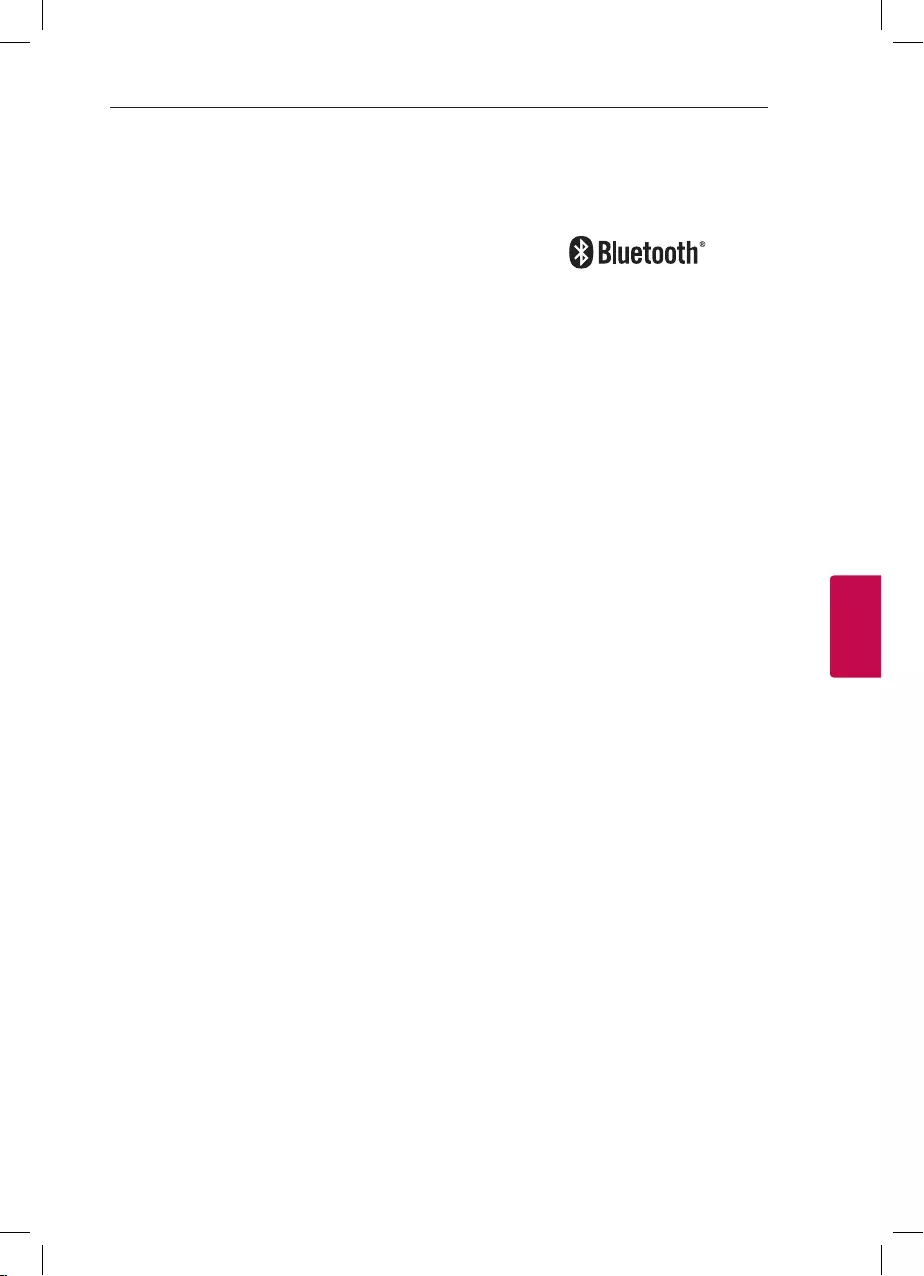
Appendix
25
Appendix
5
Maintenance
Handling the Unit
When shipping the unit
Please save the original shipping carton and packing
materials. If you need to ship the unit, for maximum
protection, re-pack the unit as it was originally
packed at the factory.
Keeping the exterior surfaces clean
Do not use volatile liquids such as insecticide spray
near the unit. Wiping with strong pressure may
damage the surface. Do not leave rubber or plastic
products in contact with the unit for a long period of
time.
Cleaning the unit
To clean the player, use a soft, dry cloth. If the
surfaces are extremely dirty, use a soft cloth lightly
moistened with a mild detergent solution. Do not use
strong solvents such as alcohol, benzine, or thinner,
as these might damage the surface of the unit.
Trademarks and
Licenses
The Bluetooth® word mark and logos are owned by
the Bluetooth SIG, Inc. and any use of such marks by
LG Electronics is under license.
Other trademarks and trade names are those of their
respective owners.
