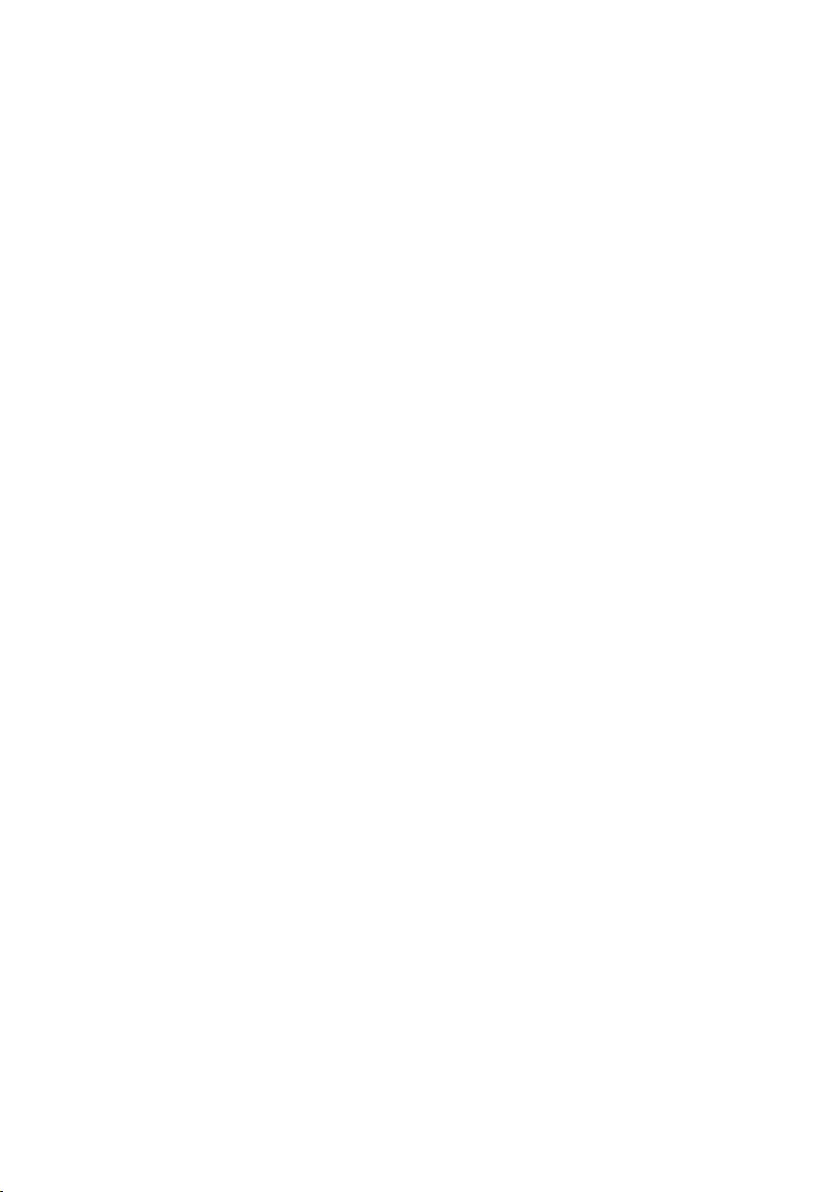Table of Contents
LG SH2 User Manual
Displayed below is the user manual for SH2 by LG which is a product in the Soundbar Speakers category. This manual has pages.
Related Manuals
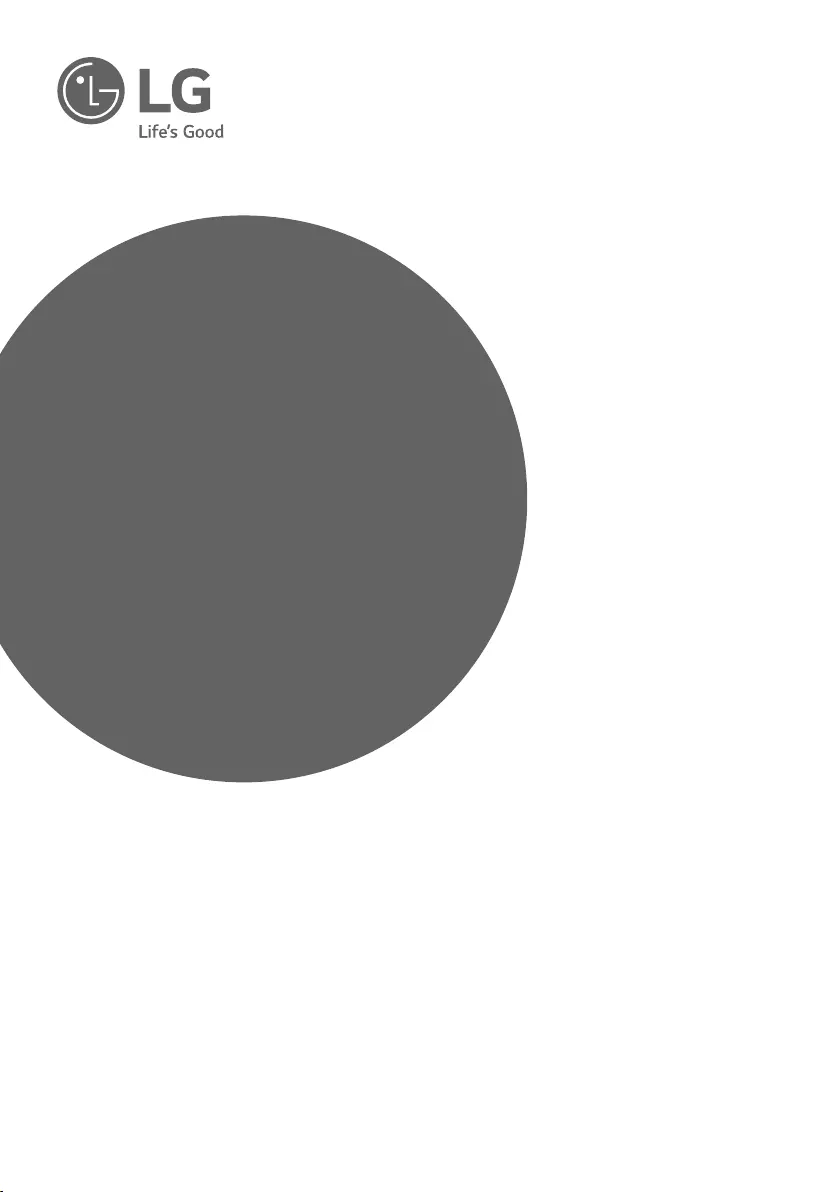
OWNER’S MANUAL
Sound Bar
Please read this manual carefully before operating
your set and retain it for future reference.
MODEL
SH2 (SH2, SPH2B-P)
*MFL69483102* www.lg.com
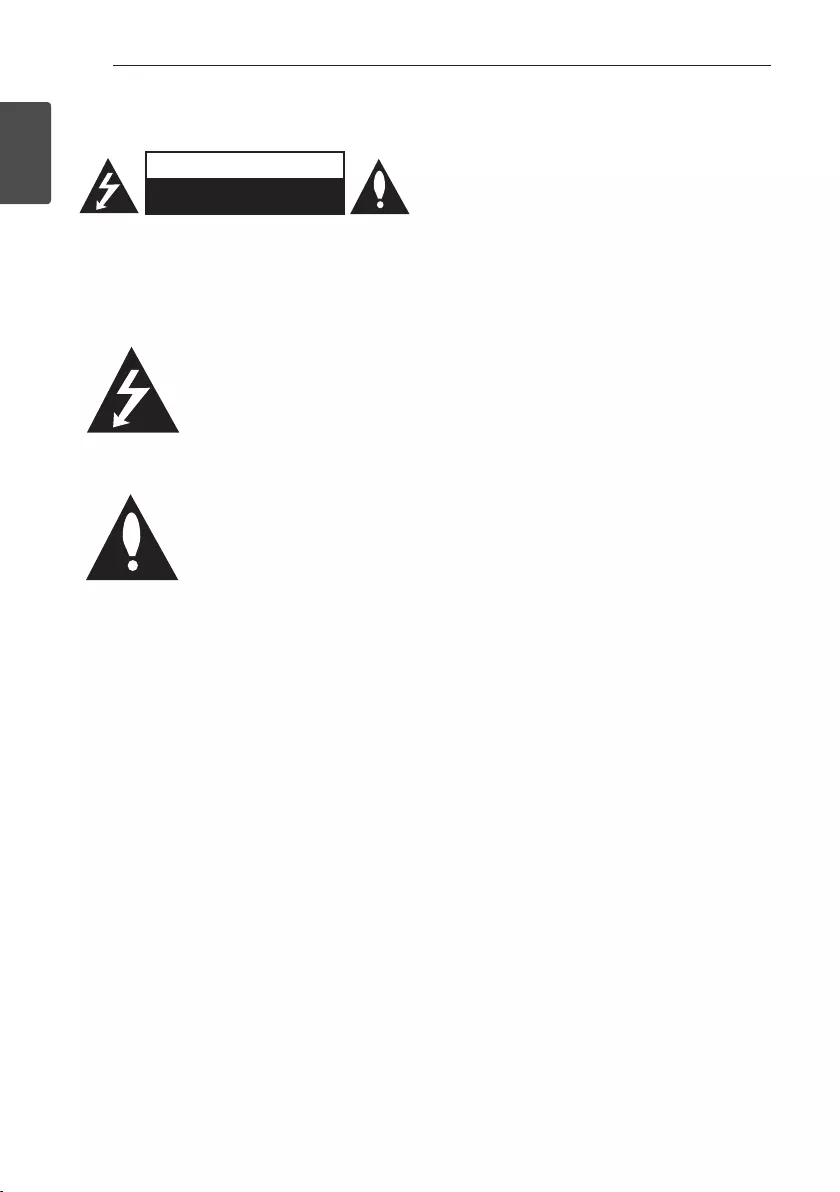
1 Getting Started
Getting Started2
Getting Started
1
Safety Information
CAUTION
RISK OF ELECTRIC SHOCK
DO NOT OPEN
CAUTION: TO REDUCE THE RISK OF ELECTRIC
SHOCK DO NOT REMOVE COVER (OR BACK) NO
USER-SERVICEABLE PARTS INSIDE REFER
SERVICING TO QUALIFIED SERVICE PERSONNEL.
This lightning ash with arrowhead
symbol within an equilateral
triangle is intended to alert the
user to the presence of uninsulated
dangerous voltage within the
product’s enclosure that may be of
sufcient magnitude to constitute
a risk of electric shock to persons.
The exclamation point within an
equilateral triangle is intended to
alert the user to the presence of
important operating and
maintenance (servicing)
instructions in the literature
accompanying the product.
WARNING: TO PREVENT FIRE OR ELECTRIC SHOCK
HAZARD, DO NOT EXPOSE THIS PRODUCT TO RAIN
OR MOISTURE.
CAUTION: The apparatus should not be exposed to
water (dripping or splashing) and no objects lled
with liquids, such as vases, should be placed on the
apparatus.
WARNING: Do not install this equipment in a
conned space such as a book case or similar unit.
CAUTION: Do not use high voltage products around
this product. (ex. Electrical swatter) This product may
malfunction due to electrical shock.
CAUTION: No naked ame sources, such as lighted
candles, should be placed on the apparatus.
CAUTION: Do not block any ventilation openings.
Install in accordance with the manufacturer’s
instructions.
Slots and openings in the cabinet are provided for
ventilation and to ensure reliable operation of the
product and to protect it from over heating. The
openings shall be never be blocked by placing the
product on a bed, sofa, rug or other similar surface.
This product shall not be placed in a built-in
installation such as a bookcase or rack unless proper
ventilation is provided or the manufacturer’s
instruction has been adhered to.
CAUTION concerning the Power Cord
Most appliances recommend they be placed upon a
dedicated circuit;
That is, a single outlet circuit which powers only that
appliance and has no additional outlets or branch
circuits. Check the specication page of this owner’s
manual to be certain. Do not overload wall outlets.
Overloaded wall outlets, loose or damaged wall
outlets, extension cords, frayed power cords, or
damaged or cracked wire insulation are dangerous.
Any of these conditions could result in electric shock
or re. Periodically examine the cord of your
appliance, and if its appearance indicates damage or
deterioration, unplug it, discontinue use of the
appliance, and have the cord replaced with an exact
replacement part by an authorized service center.
Protect the power cord from physical or mechanical
abuse, such as being twisted, kinked, pinched, closed
in a door, or walked upon. Pay particular attention to
plugs, wall outlets, and the point where the cord exits
the appliance. The Power Plug is the disconnecting
device. In case of an emergency, the Power Plug must
remain readily accessible
NOTICE: For safety marking information including
product identication and supply ratings, please refer
to the main label on the bottom or the other surface
of the product.
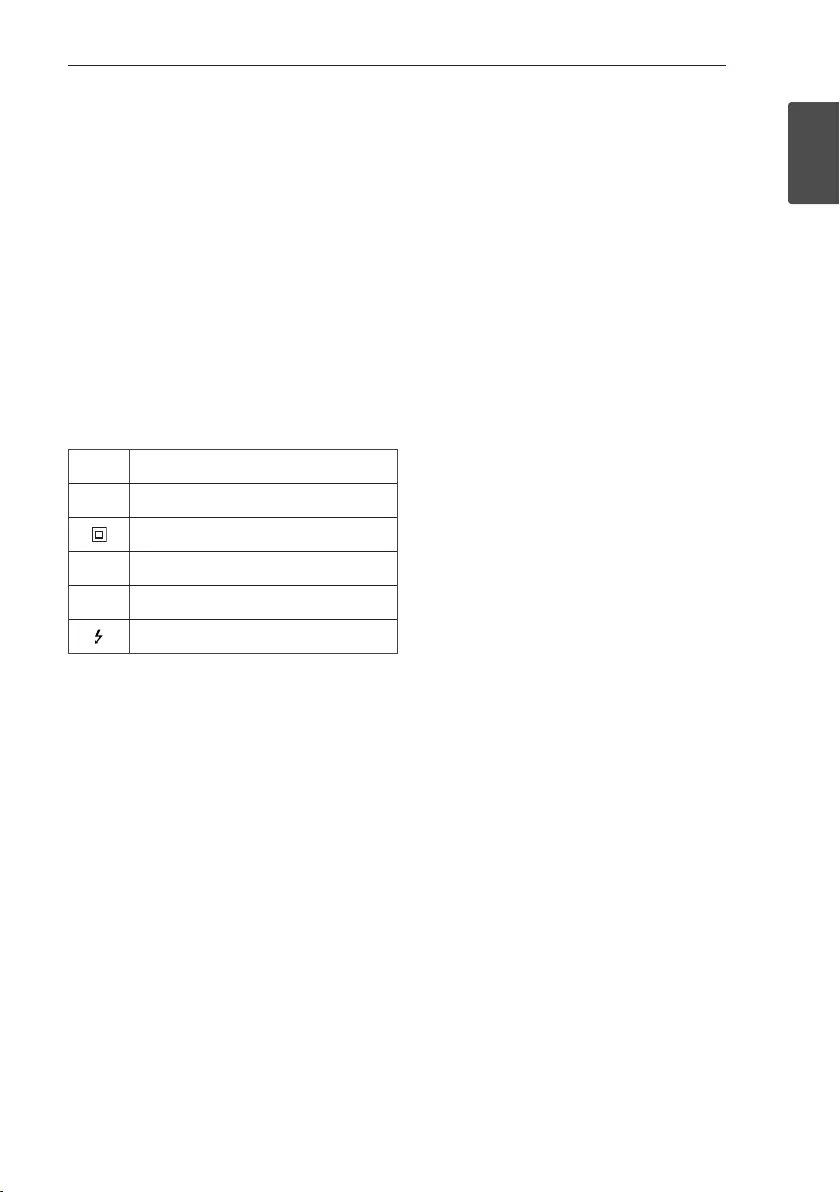
Getting Started 3
Getting Started
1
This device is equipped with a portable battery or
accumulator.
Safety way to remove the battery from the
equipment: Remove the old battery or battery pack,
follow the steps in reverse order than the assembly.
To prevent contamination of the environment and
bring on possible threat to human and animal health,
the old battery or the battery put it in the
appropriate container at designated collection points.
Do not dispose of batteries or battery together with
other waste. It is recommended that you use local,
free reimbursement systems batteries and
accumulators. The battery should not be exposed to
excessive heat such as sunshine, re or the like.
Symbols
~Refers to alternating current (AC).
0Refers to direct current (DC).
Refers to class II equipment.
1Refers to stand-by.
!Refers to “ON” (power).
Refers to dangerous voltage.
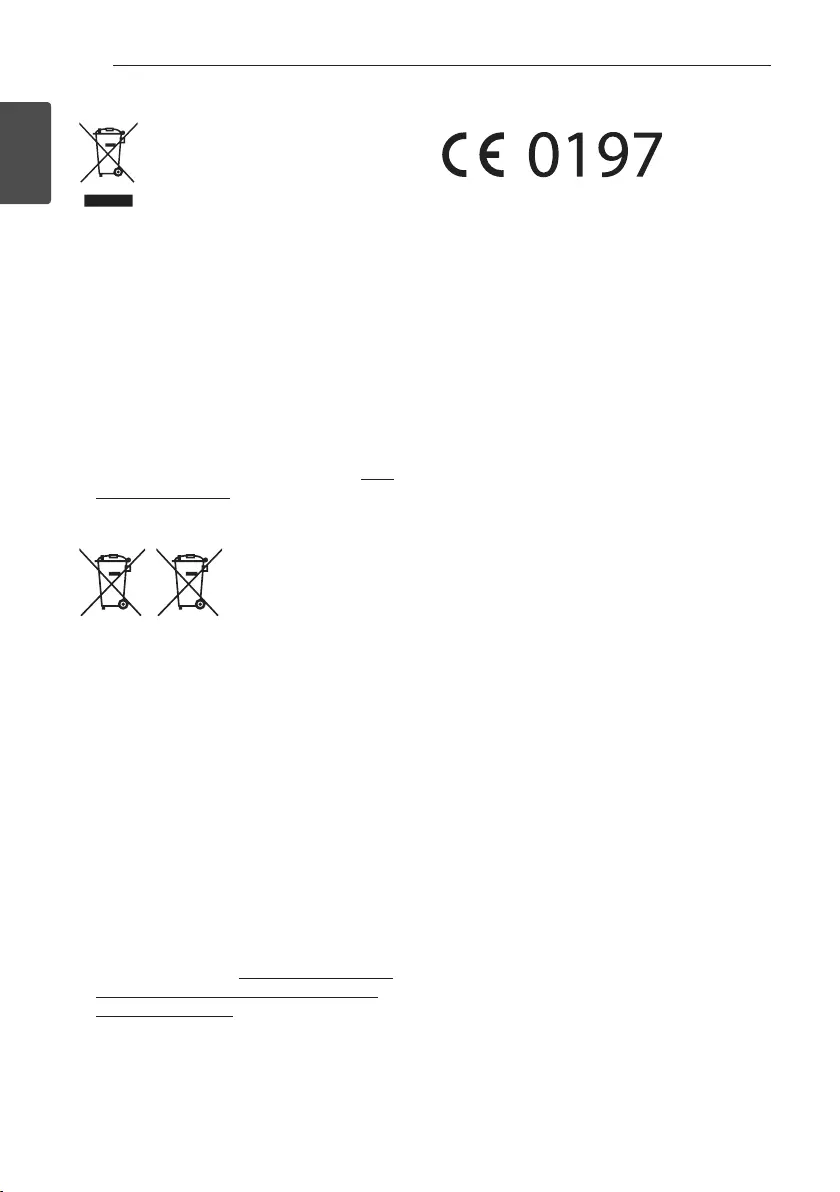
Getting Started4
Getting Started
1
Disposal of your old appliance
1. This crossed-out wheeled bin symbol
indicates that waste electrical and
electronic products (WEEE) should be
disposed of separately from the municipal
waste stream.
2. Old electrical products can contain hazardous
substances so correct disposal of your old appliance
will help prevent potential negative consequences
for the environment and human health. Your old
appliance may contain reusable parts that could be
used to repair other products, and other valuable
materials that can be recycled to conserve limited
resources.
3. You can take your appliance either to the shop where
you purchased the product, or contact your local
government waste office for details of your nearest
authorised WEEE collection point. For the most up to
date information for your country please see www.
lg.com/global/recycling
Disposal of waste batteries/accumulators
Pb
1. This symbol may be combined with chemical symbols
for mercury (Hg), cadmium (Cd) or lead (Pb) if the
battery contains more than 0.0005% of mercury,
0.002% of cadmium or 0.004% of lead.
2. All batteries/accumulators should be disposed
separately from the municipal waste stream via
designated collection facilities appointed by the
government or the local authorities.
3. The correct disposal of your old batteries/
accumulators will help to prevent potential negative
consequences for the environment, animal and
human health.
4. For more detailed information about disposal of your
old batteries/ accumulators, please contact your city
office, waste disposal service or the shop where you
purchased the product. (http://www.lg.com/global/
sustainability/environment/take-back-recycling/
global-network-europe)
Declaration of Conformity
Hereby, LG Electronics European Shared Service Center
B.V., declares that this Sound Bar is compliant with the
essential requirements and other relevant provisions of
Directive 1999/5/EC. The complete Declaration of
Conformity may be requested through the following
postal address:
LG Electronics European Shared Service Center B.V.
Krijgsman 1
1186 DM Amstelveen
The Netherlands
or can be requested at our dedicated DoC website:
http://www.lg.com/global/support/cedoc/cedoc#
This device is a 2.4 GHz wideband transmission system,
intended for use in all EU member states and EFTA
countries.
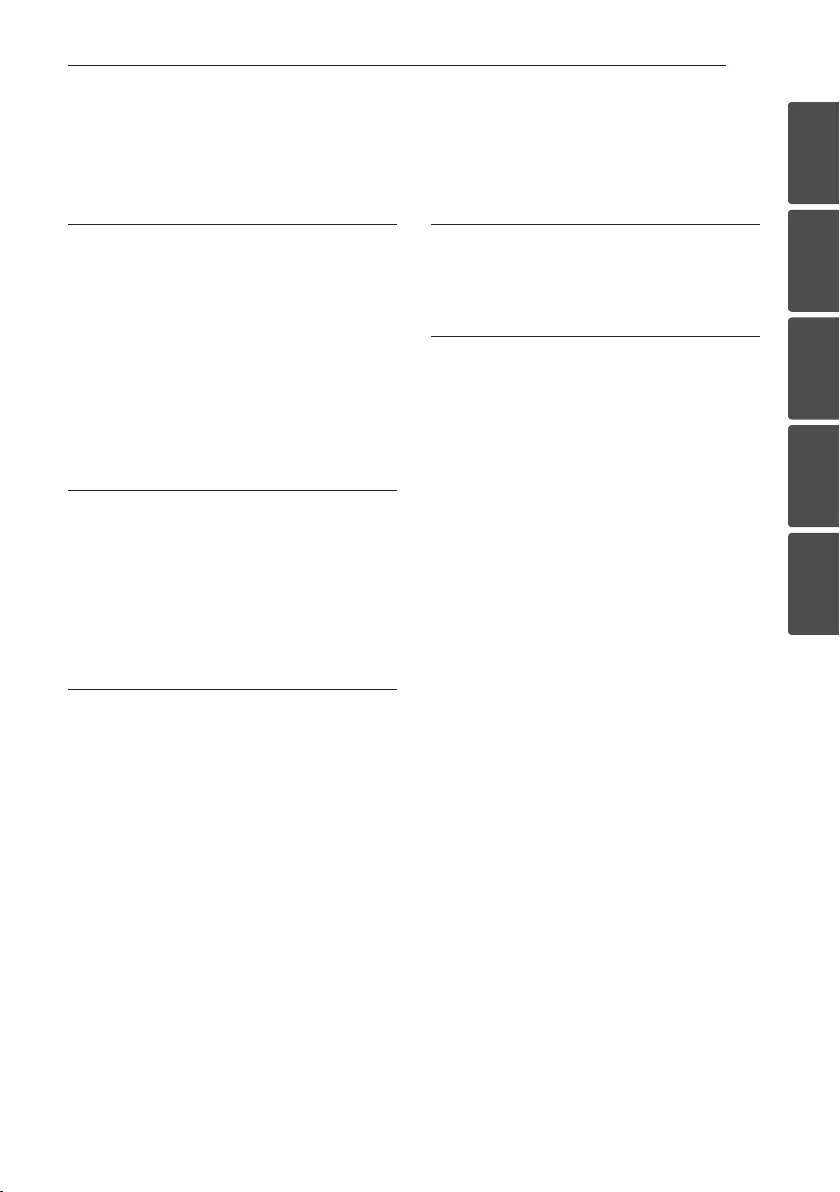
Table of Contents 5
1
2
3
4
5
Table of Contents
1 Getting Started
2 Safety Information
6 Unique features
6 Introduction
6 – Symbols used in this manual
6 Accessories
7 Remote control
8 Front panel
9 Rear panel
10 Installing the sound bar
2 Connecting
11 Connecting the subwoofer
11 – Attaching the subwoofer to the unit
11 Connecting to your TV
11 – Using an Optical cable
12 Optional equipment connection
12 – Optical In connection
3 Operating
13 Operations
13 – DRC (Dynamic Range Control)
13 – Turn off the sound temporarily
13 – Auto LED Off
13 – Using your TV remote control
14 – AUTO POWER On/Off
14 – Auto function change
15 – LG Sound Sync
16 – Listening to music stored on the
BLUETOOTH devices
17 Using BLUETOOTH App
17 – Install “Music Flow Bluetooth” App onto
Your BLUETOOTH Device
18 – Activate Bluetooth with
“Music Flow Bluetooth” App
19 Sound adjustment
19 – Setting sound effect
19 – Adjust the woofer level settings
4 Troubleshooting
20 Troubleshooting
21 NOTES to use wireless
5 Appendix
22 Trademarks and licenses
23 Specifications
24 Maintenance
24 – Handling the unit
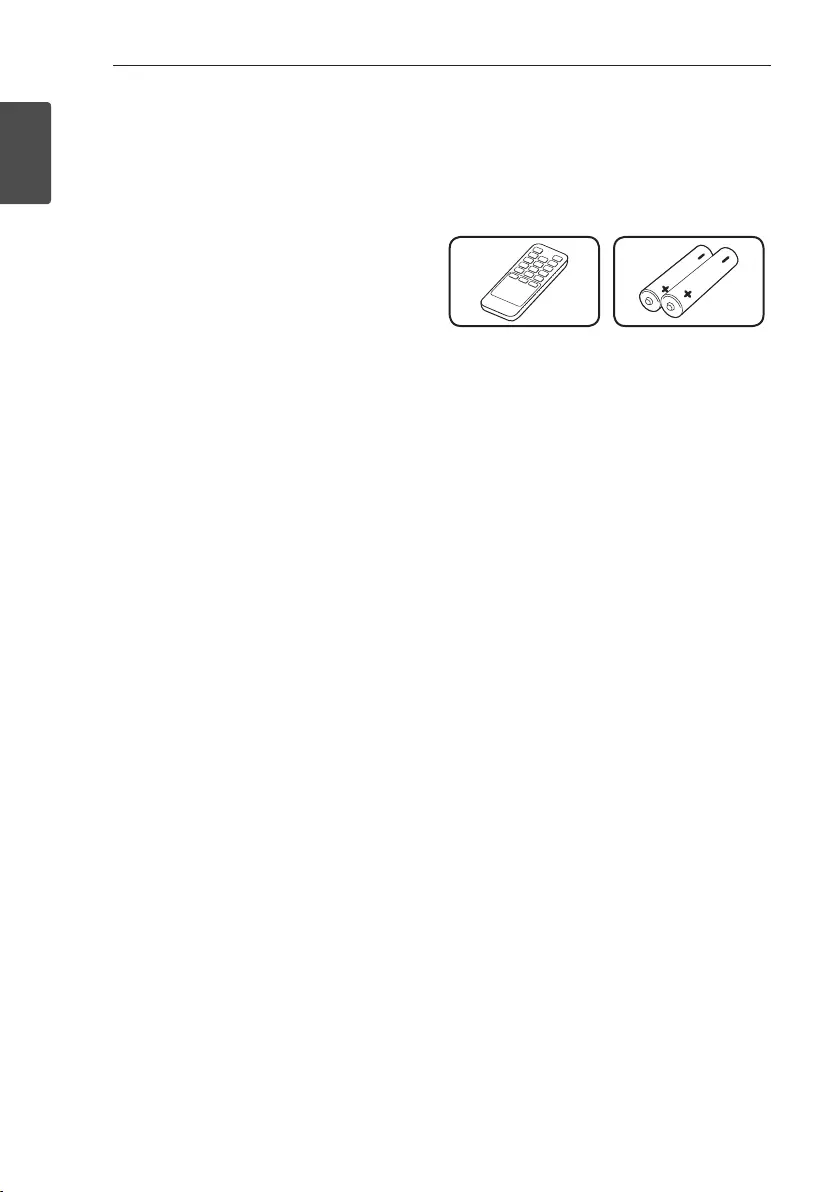
Getting Started6
Getting Started
1
Unique features
Auto power down
This unit will turn off by itself for energy saving
consumption.
LG Sound Sync
Controls volume level of this unit by the remote
control of your LG TV that is compatible
with LG Sound Sync.
Introduction
Symbols used in this manual
, Note
Indicates special notes and operating features.
> Caution
Indicates cautions for preventing possible damages
from abuse.
Accessories
Please check and identify the supplied accessories.
Designs and specications of the accessories are
subject to change without prior notice.
Remote control (1) Batteries (2)

Getting Started 7
Getting Started
1
Remote control
Replacement of Battery
Remove the battery cover on the rear of the remote
control, and insert battery with and matched
correctly.
1 (Power): Switches the unit ON or OFF.
F : Changes input sources.
ASC : Selects ASC(Adaptive Sound Control) sound
effect.
STANDARD : Selects STANDARD sound effect.
CINEMA : Selects CINEMA sound effect.
(Mute) : Mutes the sound.
VOL o/p : Adjusts speaker volume.
DRC ON/OFF :
-Turns on or off DRC function.
(Refer to the page 13.)
-Controls this unit using TV remote.
(Refer to the page 13.)
WOOFER LEVEL o/p : Adjusts sound level of
Subwoofer.
AUTO POWER ON/OFF:
-Turns on or off AUTO POWER function.
(Refer to the page 14.)
-Turns on or off Auto LED Off function.
(Refer to the page 13.)
C/V (Skip) : Skips Fast backward or Forward
on Bluetooth function.
d/M (Play/Pause) : Starts Playback / Pauses
Playback on Bluetooth function.
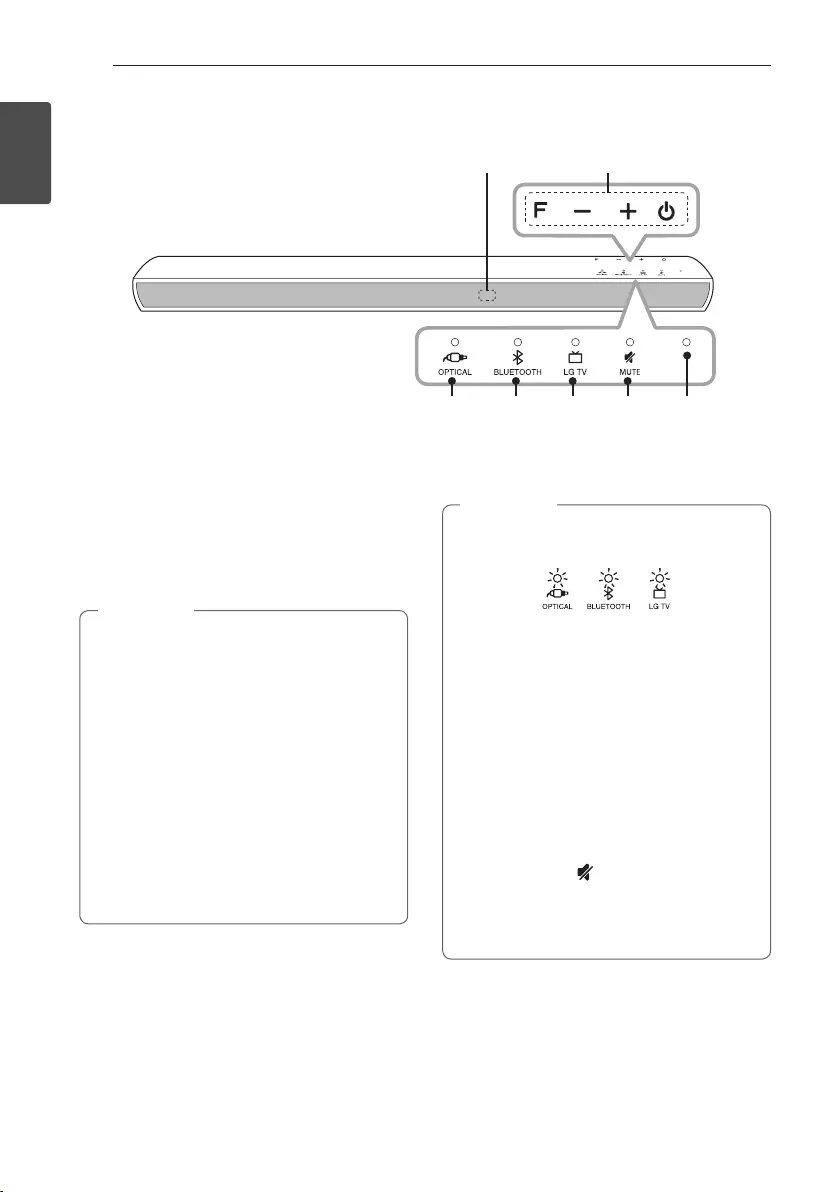
Getting Started8
Getting Started
1
Front panel
C D E F G
B
A
A Remote sensor
B F (Function)
Selects the function and input source.
p/o (Volume)
Adjusts volume level.
1 (Power)
Switches to power on or standby mode.
Precautions in using the touch buttons
yUse the touch buttons with clean and dry
hands.
- In a humid environment, wipe out any
moisture on the touch buttons before using.
yDo not press the touch buttons hard to make
it work.
- If you apply too much strength, it can be
damaged the sensor of the touch buttons.
yTouch the button that you want to work in
order to operate the function correctly.
yBe careful not to have any conductive
material such as metallic object on the touch
buttons. It can cause malfunctions.
, Note
C OPTICAL LED
D BLUETOOTH LED
E LG TV LED
F MUTE LED
G Standby LED
It lights up in red on standby mode.
yYou can check current function through the
LED.
yThis unit turns off LED If there is no key input
for 20 seconds. To display LED, press any
button (except Power button).
yStandby LED quickly blinks when you press
any button.
yBluetooth LED blinks when you select
Bluetooth function. if you connect
Bluetooth device, LED will turn on.
yWhen this unit reaches maximum or
minimum volume, Standby LED turns on for
2 seconds.
yWhen you press (Mute) button, Standby
LED blinks slowly.
yOptical LED blinks twice and turns on when
LG Sound Sync (optical) function is selected.
, Note
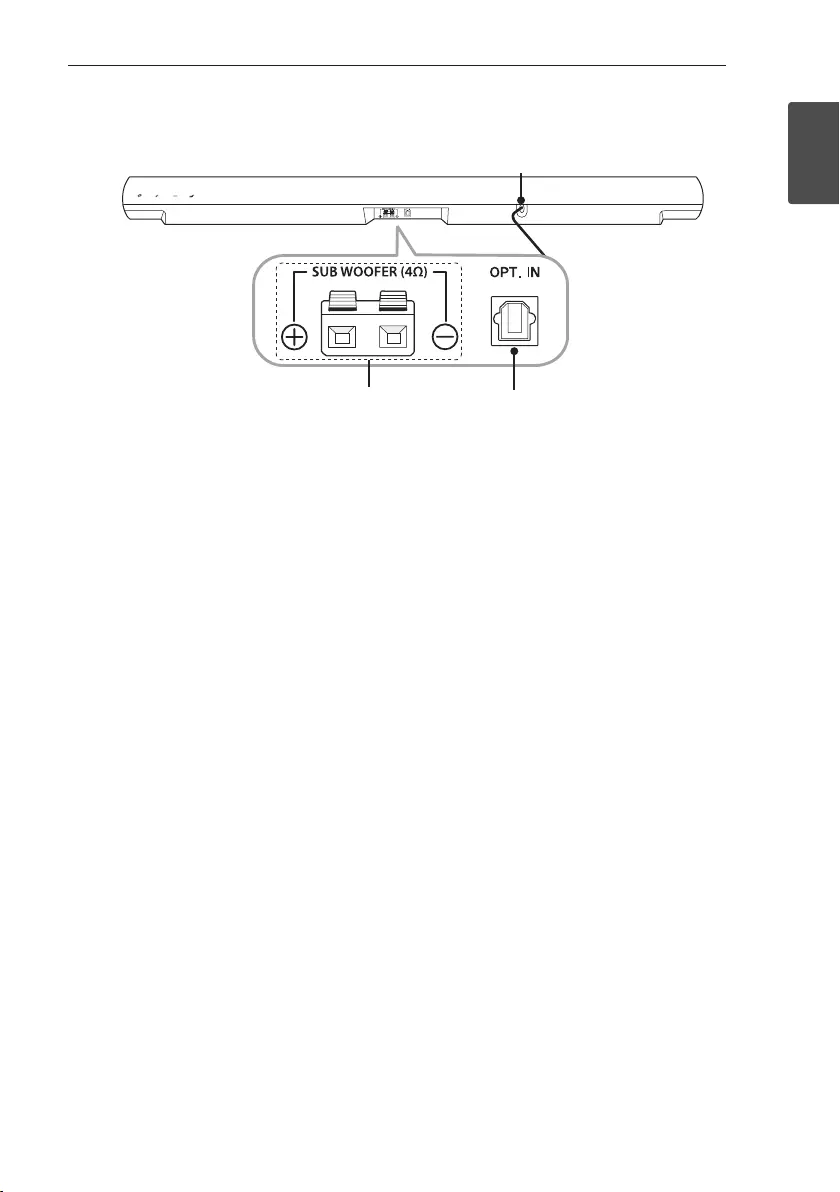
Getting Started 9
Getting Started
1
Rear panel
C
A
B
A Power cord
BSUBWOOFER(4Ω)Connector
C OPT. IN : Optical input
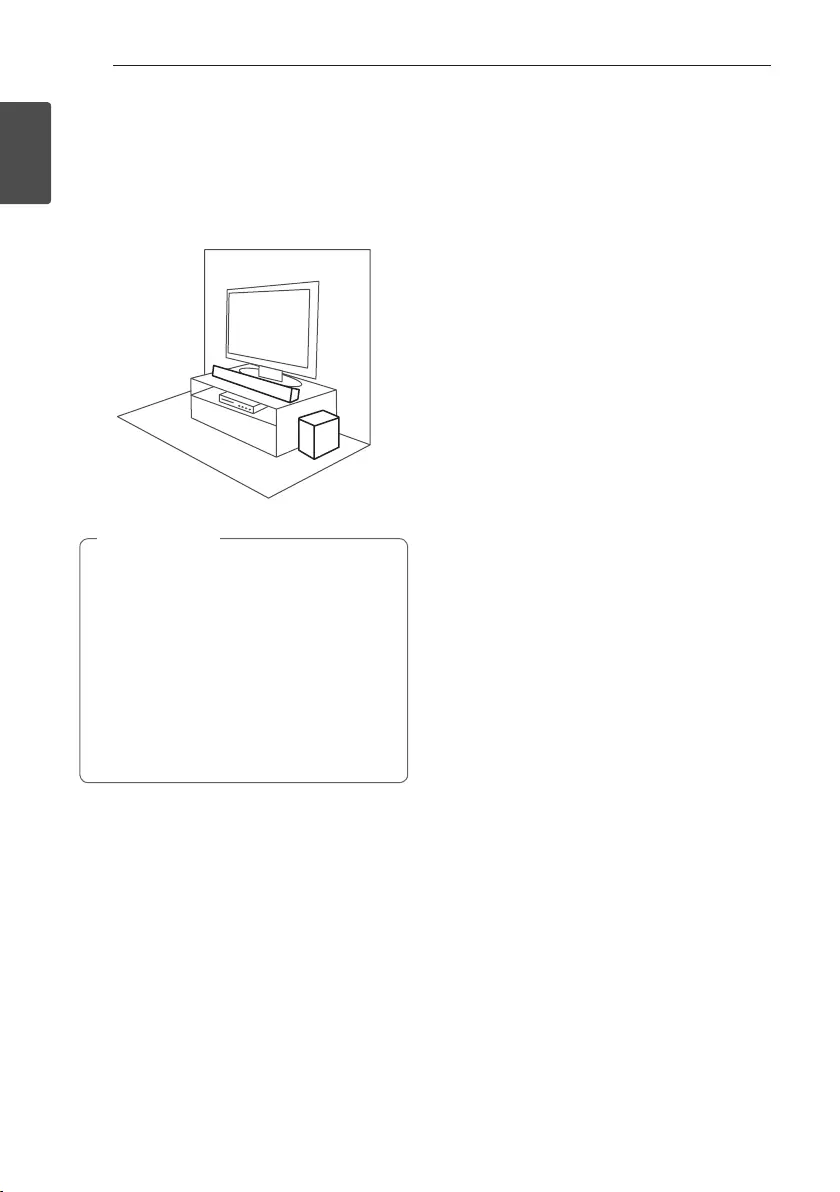
Getting Started10
Getting Started
1
Installing the sound bar
You can hear the sound by connecting the unit to the
other device : TV, Blu-ray disc player, DVD player, etc.
Place the unit in front of the TV and connect it to the
device you want. (Refer to pages 11 - 12)
yFor best performance of wireless connection
such as Bluetooth, do not install the unit on
Metallic furniture because the wireless
connection communicates through a module
positioned on the bottom of the unit.
yBe careful not to make scratches on the
surface of the Unit/Subwoofer when
installing or moving them.
yUse caution when handling the Subwoofer.
The speaker on the rear is exposed. Avoid
making contact with the exposed speaker.
> Caution
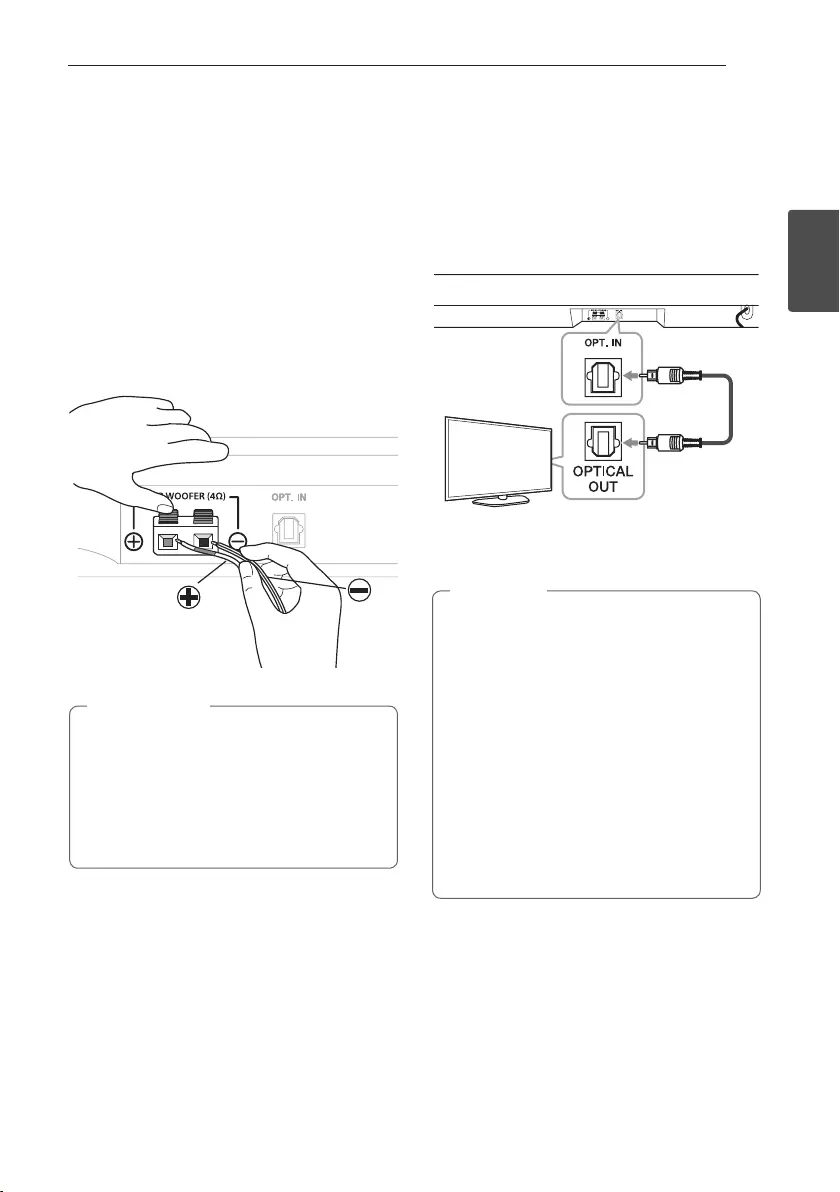
2 Connecting
Connecting 11
Connecting
2
Connecting the
subwoofer
Attaching the subwoofer to the
unit
To connect the cable to the unit, press each plastic
nger pad to open the connection terminals on the
unit. Insert the wire and release the nger pad.
Connect the black stripe wire to the terminal marked
- (minus) and the other end to the terminal
(red tube) marked + (plus).
yDo not insert the speaker wire too far into
the connector. Make sure the exposed part of
the wire makes contact with the connection
terminal.
yUse the speaker supplied with this unit only.
Using any other speaker may cause
malfunction.
> Caution
Connecting to your TV
Using an Optical cable
1. Connect the OPT. IN jack on the back of the unit
to OPTICAL OUT jack on the TV using an Optical
cable.
Optical
cable
2. Select the input source to OPTICAL by pressing
F button repeatedly.
yBefore connecting the optical cable, be sure
to remove the protection plug cover if your
cable has the cover.
yYou can enjoy the TV audio through the
speakers of this unit. In the case of some TV
models, you must select the external speaker
option from the TV menu. (For details,
reference your TV user manual.)
ySet up the sound output of TV to listen to
the sound through this unit :
TV setting menu [ [Sound] [ [TV Sound
output] [ [External speaker (Optical)]
yDetails of TV setting menu vary depending on
the manufacturer or model of your TV.
, Note
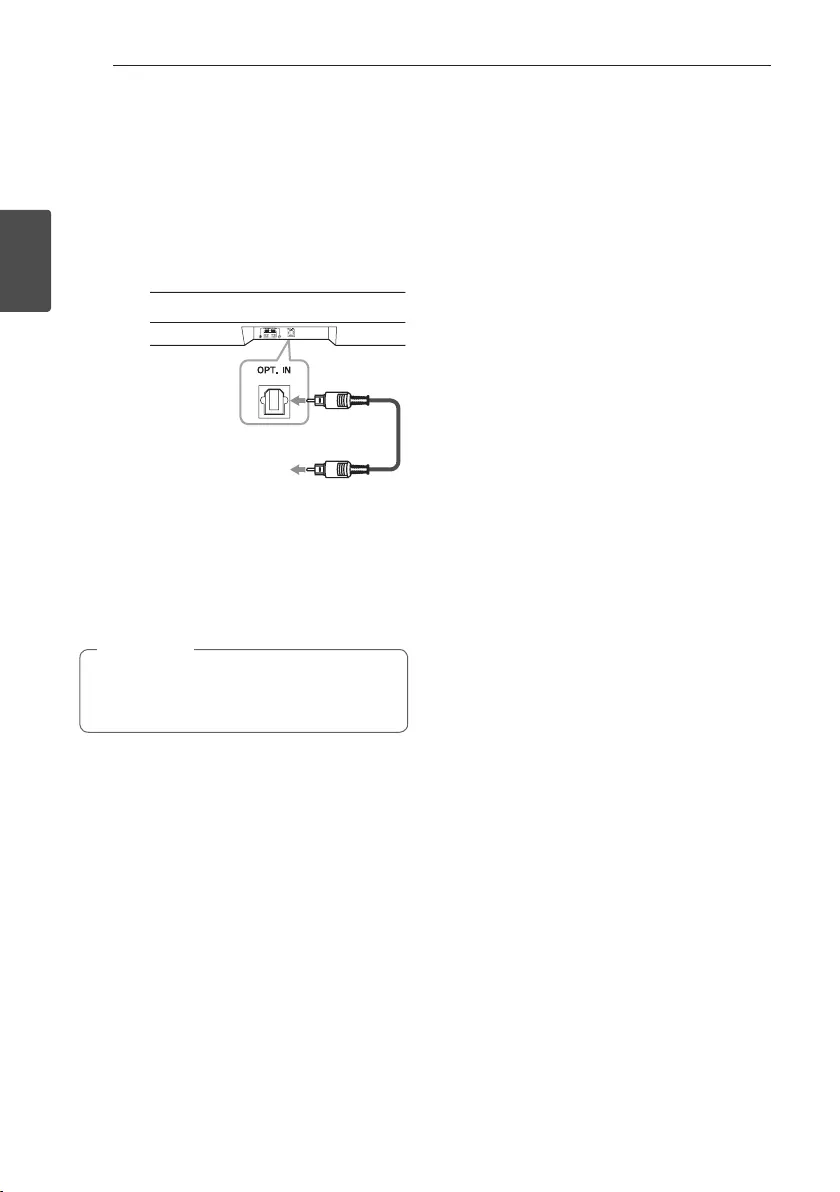
Connecting12
Connecting
2
Optional equipment
connection
Optical In connection
Connect an optical output jack of external devices to
the OPT. IN jack.
To the optical output jack of
external device
Optical
cable
1. Connect the OPT. IN jack on the back of the unit
to OPTICAL OUT jack of your TV (or digital device
etc.)
2. Select the input source to OPTICAL by pressing
F button repeatedly.
3. Listen to sound.
Before connecting the optical cable, be sure to
remove the protection plug cover if your cable
has the cover.
, Note
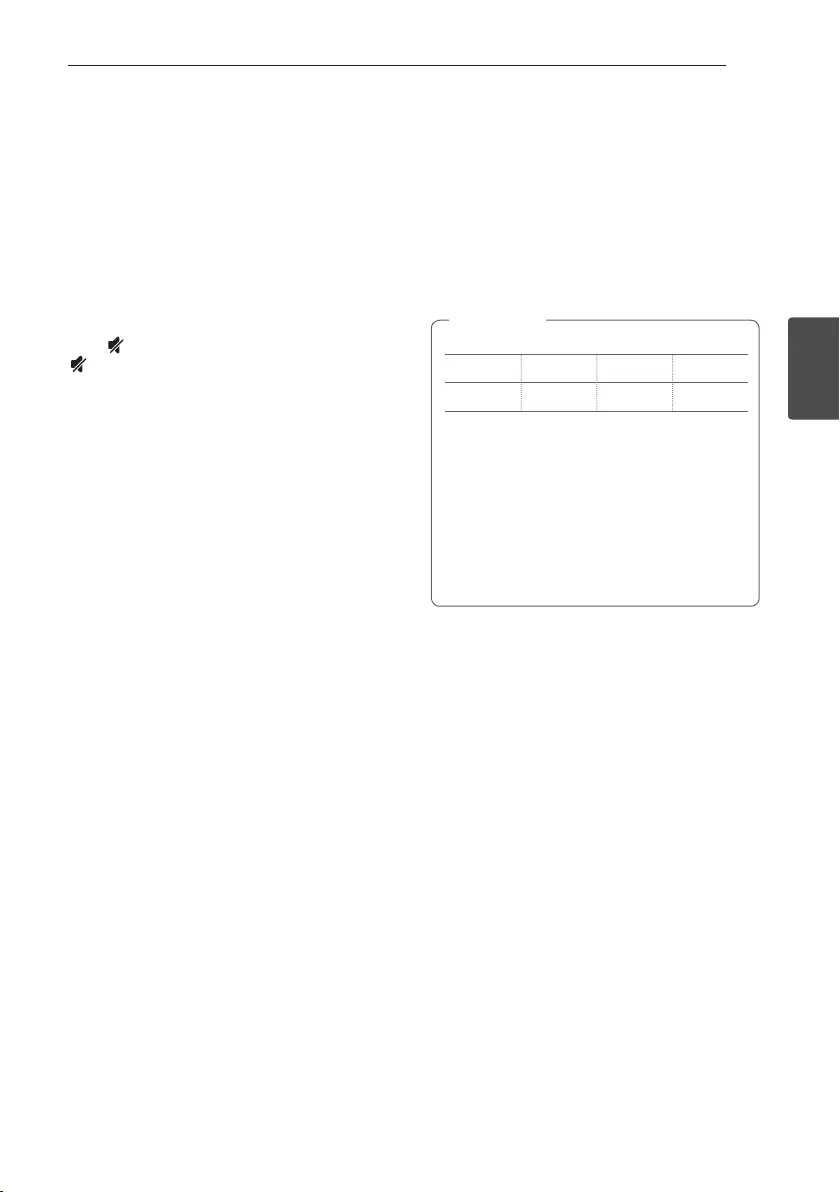
3 Operating
Operating 13
Operating
3
Operations
DRC (Dynamic Range Control)
Make the sound clear when the volume is turned
down and prevent sudden increase of sound (Dolby
Digital only). This function turns on or off you press
DRC ON/OFF.
Turn off the sound temporarily
Press (Mute) to mute your unit. To cancel it, press
(Mute) again on the remote control or change the
volume level.
Auto LED Off
The LED on the unit turns off if no key is input
for 20 seconds.
Press and hold AUTO POWER ON button for about
2 seconds to turn on Auto LED Off function
(Default : ON).
To turn off this function, press and hold
AUTO POWER OFF button for 2 Seconds.
Using your TV remote control
You can control some functions of this unit by your
TV remote control even by other company’s product.
Controllable functions are volume up/down and
mute.
Press and hold DRC ON on the remote control for
about 2 seconds.
To turn off this function, press and hold DRC OFF
about 2 seconds.
ySupported TV brands
LG Panasonic Philips Samsung
Sharp Sony Toshiba Vizio
yMake sure that the sound output of your TV
is set to [External speaker].
yDepending on the remote control, this
function may not work well.
yThis function does not work on LG TV's magic
remote control.
yThis function may not work well when you
use LG Sound Sync.
, Note
Auto power down
This unit will be off itself to save electric consumption
in the case main unit is not connected to external
device and is not used for 20 minutes.
How to disconnect the wireless
network connection or the wireless
device
Set up the AUTO POWER ON/OFF function to off
and turn off the unit.
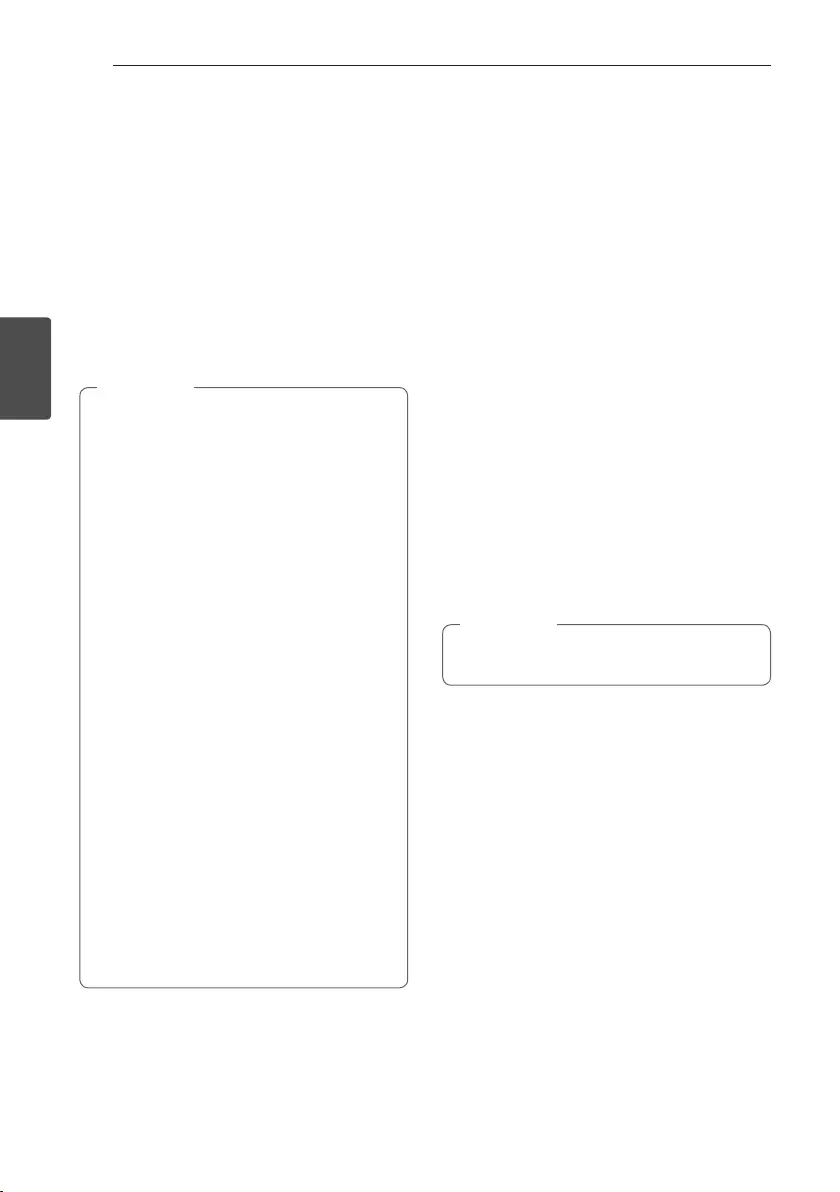
Operating14
Operating
3
AUTO POWER On/Off
This unit automatically turns on by an input source :
Optical, LG TV or Bluetooth.
When you turn on your TV or an external device
connected to this unit, this unit recognizes the input
signal and select the suitable function. You can hear
the sound from your device.
If you try to connect your Bluetooth device, this unit
turns on and the unit will be connected your
Bluetooth device.
This function turns on or off you press
AUTO POWER ON/OFF.
yAfter the unit is turned on by AUTO POWER
function, it will be automatically turn off if
there is no signal for a certain period of time
from the TV connected by LG Sound Sync
(Optical/Wireless).
yAfter the unit is turned on by AUTO POWER
function, it will be automatically turn off if
there is no signal for a certain period of time
from the external device.
yIf you turned off the unit directly, it cannot be
turned on automatically by AUTO POWER
function. However the unit can be turned on
by AUTO POWER function when optical
signal comes in after 5 seconds of no signal.
yDepending on the connected device, this
function may not operate.
yIf you disconnect Bluetooth connection by
this unit, some Bluetooth devices try to
connect to the unit continually. Therefore it is
recommended to disconnect the connection
before you turn off the unit.
yWhen you turn this unit on for the rst time,
Auto Power function is turned on.
yTo use this function, the main unit must be
registered in paired devices list of Bluetooth
device.
yYou can set the AUTO POWER function only
when this unit is turned on.
, Note
Auto function change
This unit recognizes input signals such as optical,
Bluetooth and LG TV and then changes to the
suitable function automatically.
When an optical signal comes in
When you turn on the external device connected to
this unit by an optical cable, this unit will change the
function to optical. You can hear the sound from your
device.
When you try to connect
a BLUETOOTH device
When you try to connect your Bluetooth device to
this unit, the Bluetooth function is selected
automatically. Play your music on the Bluetooth
device.
When an LG TV signal comes in
When you turn on your LG TV connected by
LG Sound Sync (Wireless connection), this unit
changes the function to LG TV automatically.
You can hear the sound from your TV.
To change to optical function, it needs 5 seconds
of no signal.
, Note
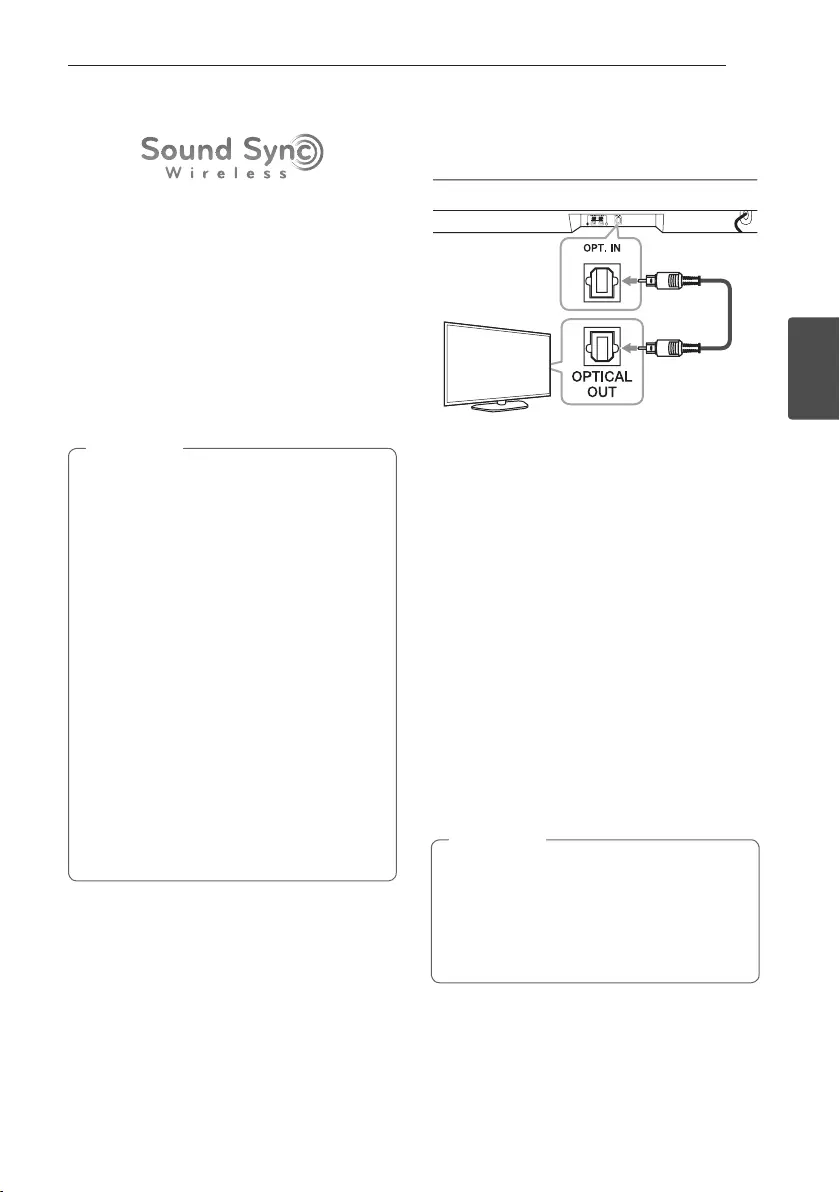
Operating 15
Operating
3
LG Sound Sync
You can control some functions of this unit by your
TV's remote control with LG Sound Sync.
It is compatible with an LG TV that supports
LG Sound Sync. Make sure of the LG Sound Sync logo
on your TV.
Controllable function by LG TV's remote control :
Volume up/down, mute
Refer to the TV's instruction manual for the details
of LG Sound Sync.
Make one of the following connections, depending on
the capabilities of your equipment.
yYou can also use the remote control of this
unit while using LG Sound Sync. If you use
TV's remote control again, the unit
synchronizes with the TV.
yWhen the connection fails, make sure of the
condition of the TV and power.
yMake sure of the condition of this unit and
the connection in the cases below when
using LG Sound Sync.
-Turn off the unit.
-Changing to a different function.
-Disconnecting the optical cable.
-Disconnecting the wireless connection
caused by interference or a distance.
yThe amount of time to turn off this unit is
different depending on your TV when you set
AUTO POWER function to ON.
yDetails of TV setting menu vary depending on
the models of your TV.
, Note
With wired connection
1. Connect your LG TV to the unit by using an
optical cable.
Optical
cable
2. Set up the sound output of TV to listen to the
sound through this unit :
TV setting menu [ [Sound] [ [TV Sound
output] [ [LG Sound Sync (Optical)]
3. Turn on the unit by pressing 1 (Power) on the
remote control.
4. Select the input source to OPTICAL by pressing
F button repeatedly.
With wireless connection
1. Turn on the unit by pressing 1 (Power) on the
remote control.
2. Select the input source to LG TV by pressing
F button repeatedly.
3. Set up the sound output of TV to listen to the
sound through this unit :
TV setting menu [ [Sound] [ [TV Sound
output] [ [LG Sound Sync (Wireless)]
yIf you turned off the unit directly by pressing
1 (Power), LG Sound Sync (Wireless) will be
disconnected. To use this function again, you
should reconnect the TV and the unit.
yDetails of TV setting menu vary depending on
the models of your TV.
, Note
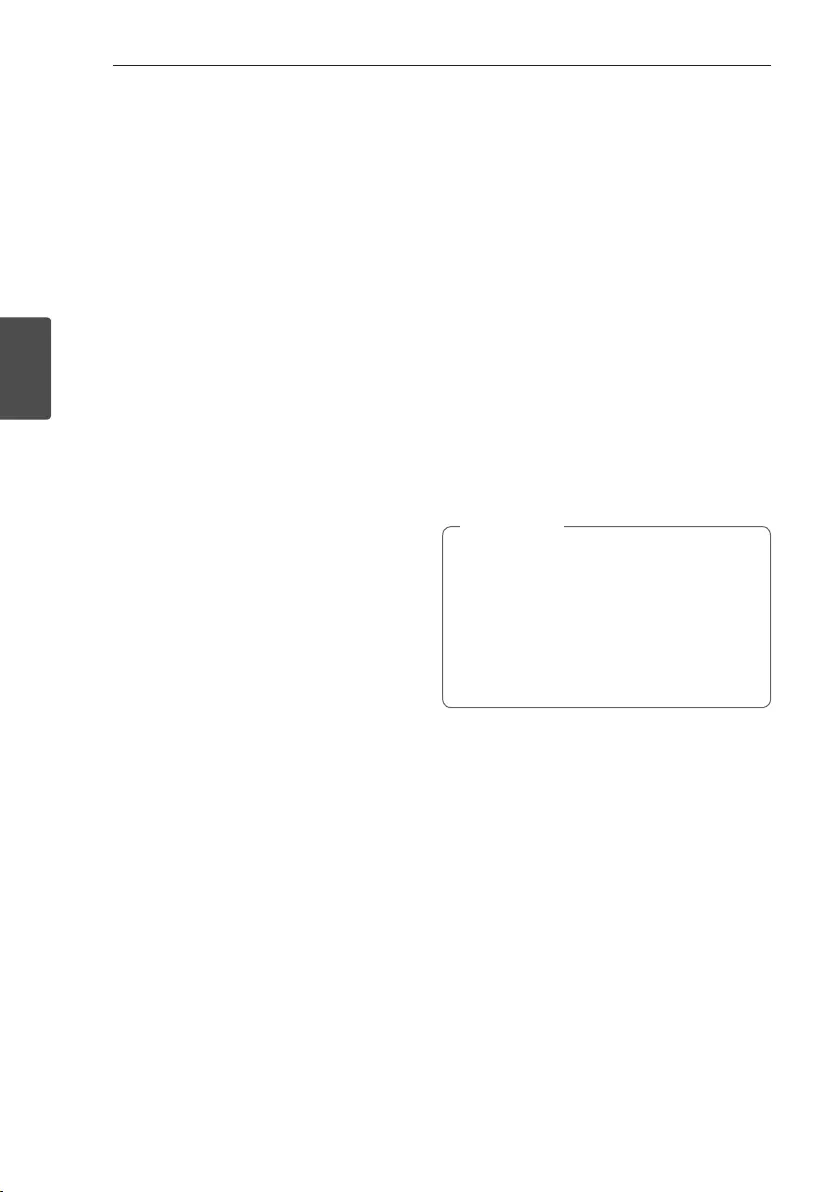
Operating16
Operating
3
Using BLUETOOTH®
technology
About BLUETOOTH
Bluetooth is wireless communication technology for
short range connection.
The sound may be interrupted when the connection
is interfered with by the other electronic waves or
you connect the Bluetooth in the other rooms.
Connecting individual devices under Bluetooth
wireless technology does not incur any charges.
A mobile phone with Bluetooth wireless technology
can be operated via Cascade if the connection was
made via Bluetooth wireless technology.
yAvailable Devices : Mobile phone, MP3, Laptop,
PDA etc.
yVersion : 4.0
yCodec : SBC
BLUETOOTH Profiles
In order to use Bluetooth wireless technology,
devices must be able to interpret certain profiles.
This unit is compatible with following profile.
A2DP (Advanced Audio Distribution Profile)
Listening to music stored on the
BLUETOOTH devices
Pairing your unit and BLUETOOTH
device
Before you start the pairing procedure, make sure
the Bluetooth feature is turned on in to your
Bluetooth device. Refer to your Bluetooth device’s
user guide. Once a pairing operation is performed,
it does not need to be performed again.
1. Select the input source to BLUETOOTH by
pressing F button repeatedly.
BLUETOOTH LED blinks.
2. Operate the Bluetooth device and perform the
pairing operation. When searching for this unit
with the Bluetooth device, a list of the devices
found may appear in the Bluetooth device
display depending on the type of Bluetooth
device. Your unit appears as “LG SH2 (XX)”.
yXX means the last two digits of Bluetooth
address. For example, if your unit has a
Bluetooth address such as
9C:02:98:4A:F7:08, you will see
“LG SH2 (08)” on your Bluetooth device.
yDepending on the Bluetooth device type,
some device have a different pairing way.
Enter the PIN code (0000) as needed.
, Note
3. When this unit is successfully connected with
your Bluetooth device, BLUETOOTH LED will be
turned on.
4. Listen to music.
To play a music stored on your Bluetooth device,
refer to your Bluetooth device’s user guide.
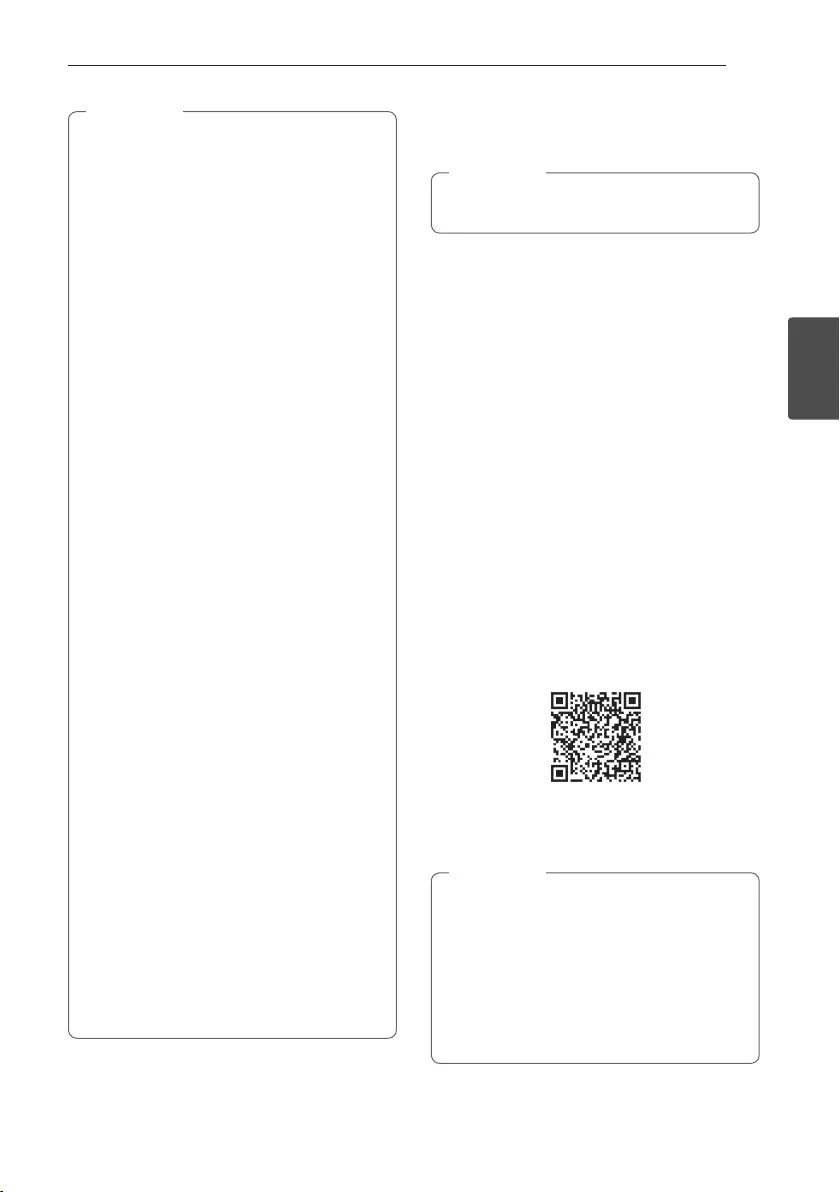
Operating 17
Operating
3
yWhen using Bluetooth technology, you have
to make a connection between the unit and
the Bluetooth device as close as possible and
keep the distance.
However it may not work well in the case
below :
-There is a obstacle between the unit and
the Bluetooth device.
-There is a device using same frequency
with Bluetooth technology such as a
medical equipment, a microwave or a
wireless LAN device.
yYou should connect your Bluetooth device to
this unit again when you restart it.
yThe sound may be interrupted when the
connection interfered by the other electronic
wave.
yYou may not control the Bluetooth device
with this unit.
yPairing is limited one Bluetooth device per
one unit and multi-pairing is not supported.
yDepending on the type of the device, you may
not be able to use the Bluetooth function.
yYou can enjoy Bluetooth function using
Smart phone, MP3 player, Notebook, etc..
yThe more distance between the unit and the
Bluetooth device, the lower the sound
quality becomes.
yBluetooth connection will be disconnected
when the unit is turned off or the Bluetooth
device gets far from the unit.
yWhen Bluetooth connection is disconnected,
connect the Bluetooth device to the unit
again.
yWhen the Bluetooth is not connected,
BLUETOOTH LED will blink.
yWhen you connect Bluetooth device (iOS
device etc.) to this unit or operate the device,
the volume level can be synchronized with
each other.
yYou can control Bluetooth device using
C/V (Skip) and d/M (Play/Pause)
buttons on the remote control.
, Note Using BLUETOOTH App
Only Android OS is available to use “Music Flow
Bluetooth” app with this unit.
, Note
About “Music Flow Bluetooth” App
“Music Flow Bluetooth” app brings a suite of new
features to this unit.
To enjoy more features, you are recommended to
download and install free “Music Flow Bluetooth”
app.
Install “Music Flow Bluetooth”
App onto Your BLUETOOTH
Device
There are two ways to install “Music Flow Bluetooth”
app onto your Bluetooth device.
Install “Music Flow Bluetooth” App
through QR code
1. Install “Music Flow Bluetooth” app through QR
code. Use the scanning software to scan the QR
code.
2. Tap an icon for installation.
3. Tap an icon for downloading.
yMake sure that your Bluetooth device is
connected to the Internet.
yMake sure that your Bluetooth device has a
scanning software application. If you don’t
have one, download one from “Google
Android Market (Google Play Store)”.
yDepending on the area, QR code may not
work.
, Note
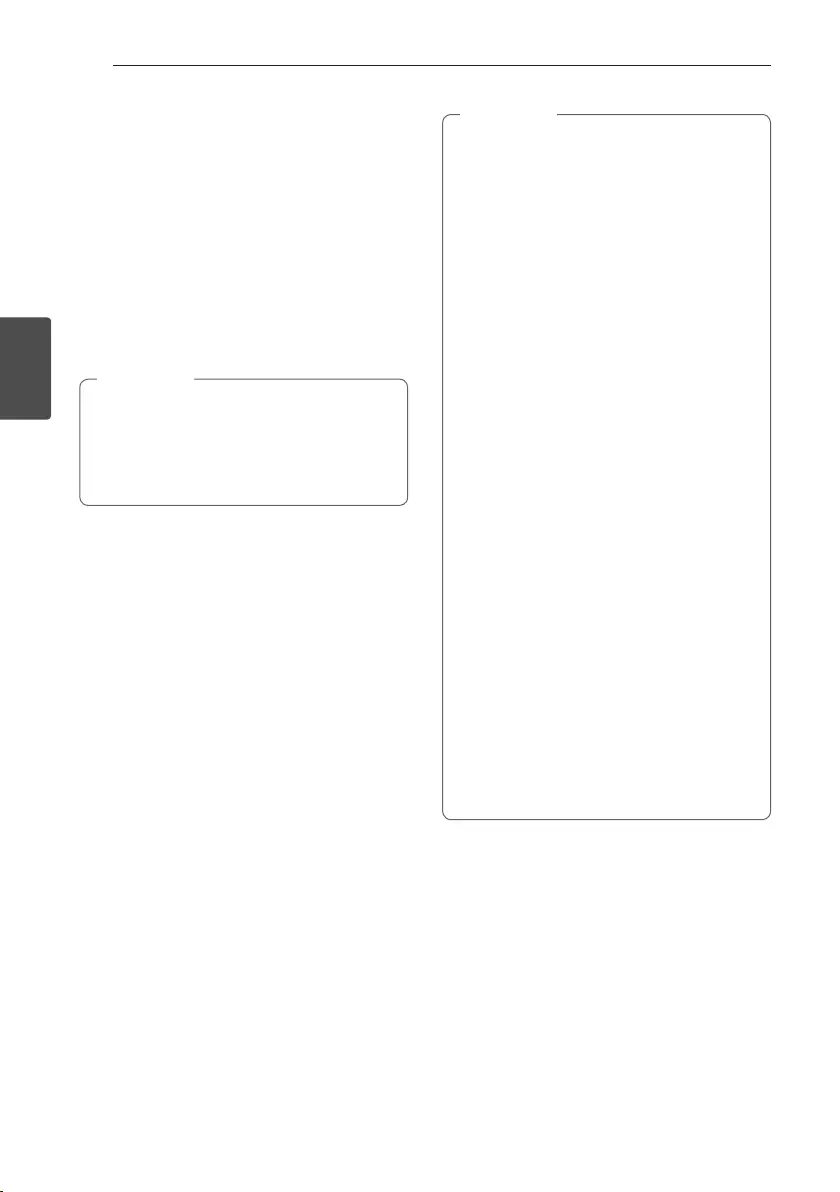
Operating18
Operating
3
Install “Music Flow Bluetooth” App
through “Google Android Market
(Google Play Store)”
1. Tap the “Google Android Market (Google Play
Store)” icon.
2. In the search bar, type in the “Music Flow
Bluetooth” and search it.
3. In the search result list, find and tap “Music Flow
Bluetooth” to start downloading Bluetooth app.
4. Tap an icon for installation.
5. Tap an icon for downloading.
yMake sure that your Bluetooth device is
connected to the Internet.
yMake sure that your Bluetooth device is
equipped with “Google Android Market
(Google Play Store)”.
, Note
Activate Bluetooth with
“Music Flow Bluetooth” App
“Music Flow Bluetooth” app helps to connect your
Bluetooth device to this unit.
1. Tap “Music Flow Bluetooth” app icon on the home
screen to open “Music Flow Bluetooth” app, and
go to the main menu.
2. Tap [Menu] and select the unit you want.
3. If you want to get more information to operate,
tap [Setting] and tap [Help] menu.
y“Music Flow Bluetooth” app will be available
in the software version as follow;
-Android O/S : Ver 4.0.3 (or later)
yIf you use “Music Flow Bluetooth” app for
operation, there would be some differences
between “Music Flow Bluetooth” app and the
supplied remote control. Use the supplied
remote control as necessary.
yDepending on the Bluetooth device,
“Music Flow Bluetooth” app may not work.
yAfter connection of “Music Flow Bluetooth”
app, music may be output from your device.
In this case, try connecting procedure again.
yIf you operate the other applications or
change the settings on your Bluetooth
device while using “Music Flow Bluetooth”
app, “Music Flow Bluetooth” app may operate
abnormally.
yWhen “Music Flow Bluetooth” app operates
abnormally, check your Bluetooth device and
the connection of “Music Flow Bluetooth” app
and then try to connect again.
yDepending on the smart phone's operating
system, you have some differences for “Music
Flow Bluetooth” operation.
yEven though Bluetooth connection will be
disconnected, you can use “Music Flow
Bluetooth” app when you change the
function.
yAdditional features offered by "Music Flow
Bluetooth" app may not work depending on
distance the between this unit and
Bluetooth device and wireless conditions.
, Note
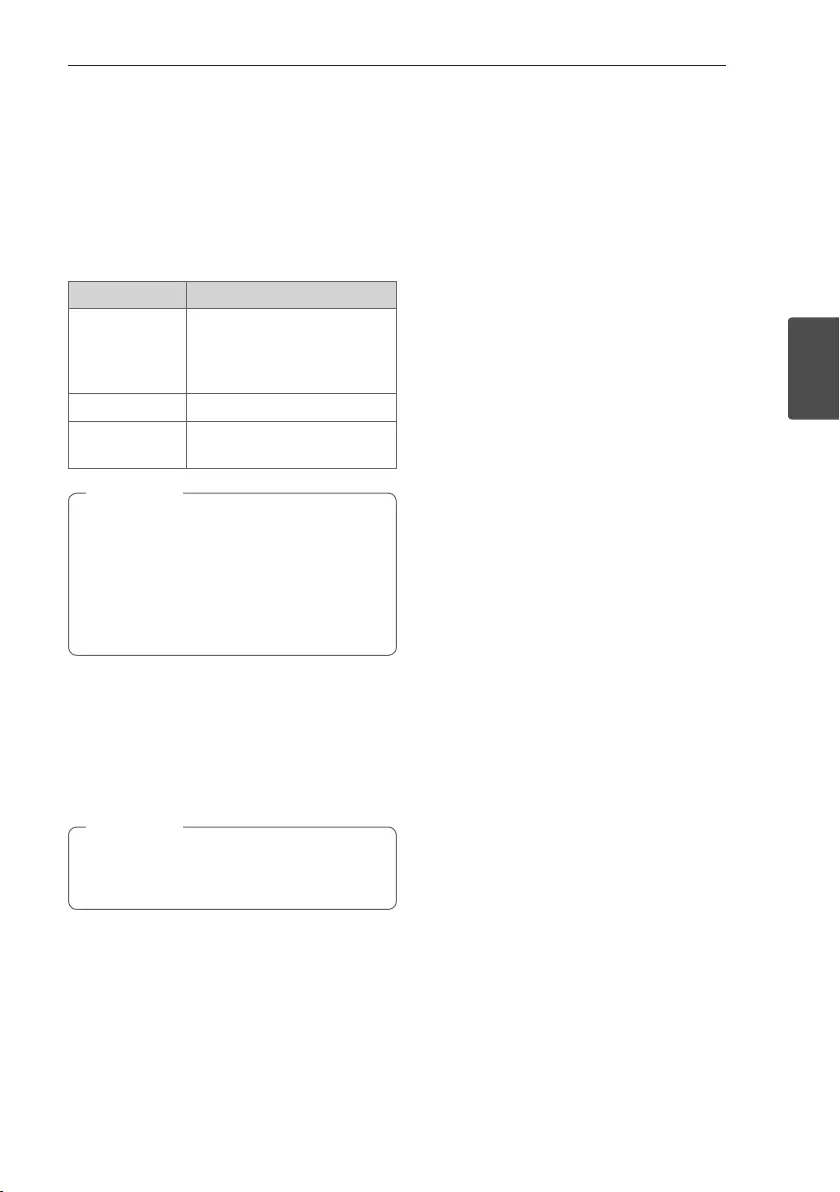
Operating 19
Operating
3
Sound adjustment
Setting sound effect
This system has a number of pre-set surround sound
fields. You can select a desired sound mode by using
each sound mode button.
Sound effect Description
ASC
(Adaptive Sound
Control)
Analyzes the property of input
sound and provides the sound
optimized for the content in
real time.
STANDARD You can enjoy optimized sound.
CINEMA You can enjoy more immersive
and cinematic surround sound.
yIn some of sound effect mode, some
speakers, there’s no sound or low sound.
It depends on the mode of sound and the
source of audio, it is not defective.
yYou may need to reset the sound effect
mode, after switching the input, sometimes
even after the sound le changed.
, Note
Adjust the woofer level settings
You can adjust the sound level of woofer as your
preference.
Press WOOFER LEVEL o or WOOFER LEVEL p
to adjust the sound level of the woofer.
When the subwoofer level reaches maximum or
minimum, Standby LED on the main unit turns
on for 2 seconds.
, Note
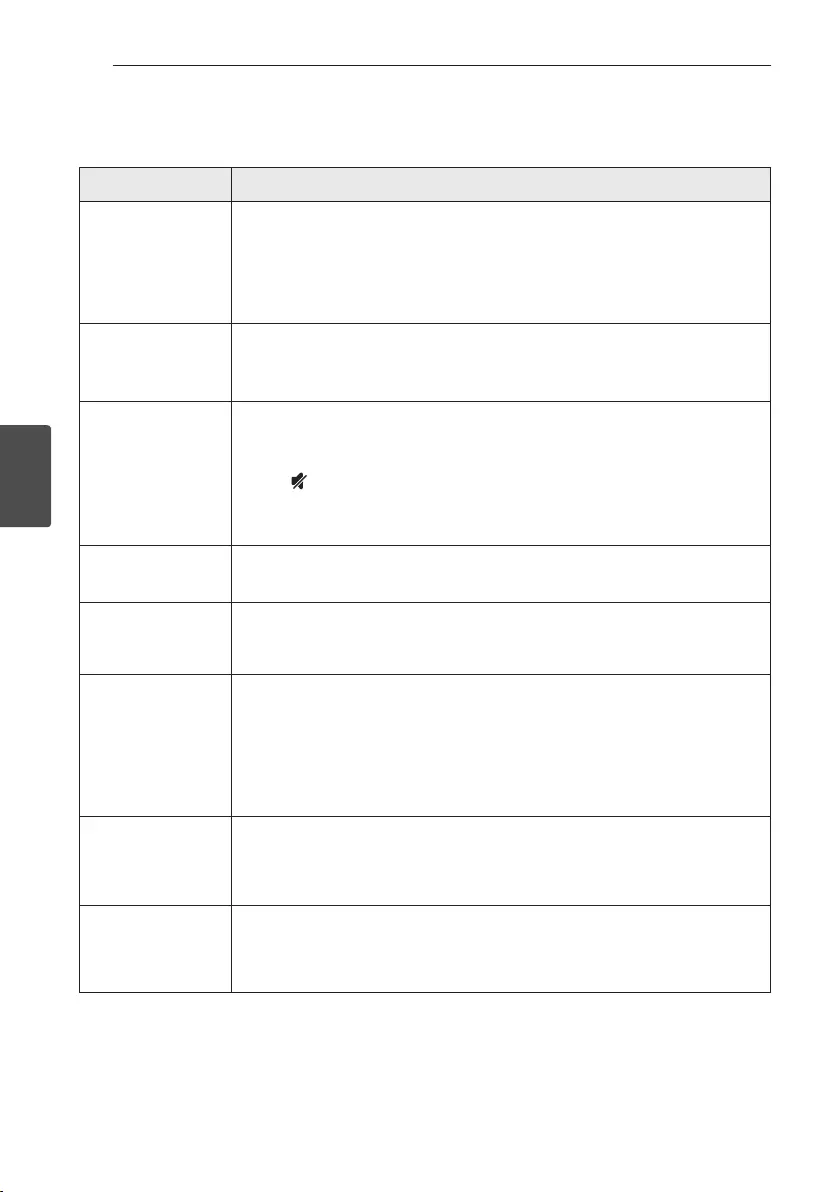
4 Troubleshooting
Troubleshooting20
Troubleshooting
4
Troubleshooting
PROBLEM CAUSE & CORRECTION
The unit does not
work properly.
yTurn off the power of this unit and the connected external device (TV, Woofer,
DVD-player, Amplier, etc.) and turn it on again.
yDisconnect the power cord of this unit and the connected external device (TV,
Woofer, DVD-player, Amplier, etc.) and then try connecting again.
yPrevious setting may not be saved when device power is shut off.
No Power
yThe power cord is unplugged.
Plug in the power cord.
yCheck the condition by operating other electronic devices.
No sound
yIncorrect input source is selected.
Check the input source and select the correct input source.
yThe mute function is activated.
Press (Mute) or adjust the volume level to cancel the mute function.
yWhen you are using connection with a external device (set top box, Bluetooth
device etc.), adjust volume level of the device.
No woofer sound yConnect the unit and the subwoofer. (Refer to the page 11.)
No display
yThe Auto LED Off function is activated.
Press any button to check the current function or turn off the Auto LED Off
function.(Refer to the page 13.)
The remote control
does not work
properly.
yThe remote control is too far from the unit.
Operate the remote control within about 7 m.
yThere is an obstacle in the path of the remote control and the unit.
Remove the obstacle.
yThe batteries in the remote control is exhausted.
Replace the batteries with new one.
The AUTO POWER
function does not
work.
yCheck connection of the external device such as TV, DVD/Blu-Ray player or
Bluetooth device.
yDepending on the connected device, this function may not operate.
LG Sound Sync does
not work.
yCheck whether your LG TV supports LG Sound Sync.
yCheck connection of LG Sound Sync (Optical or wireless).
yCheck sound setting of your TV and this unit.
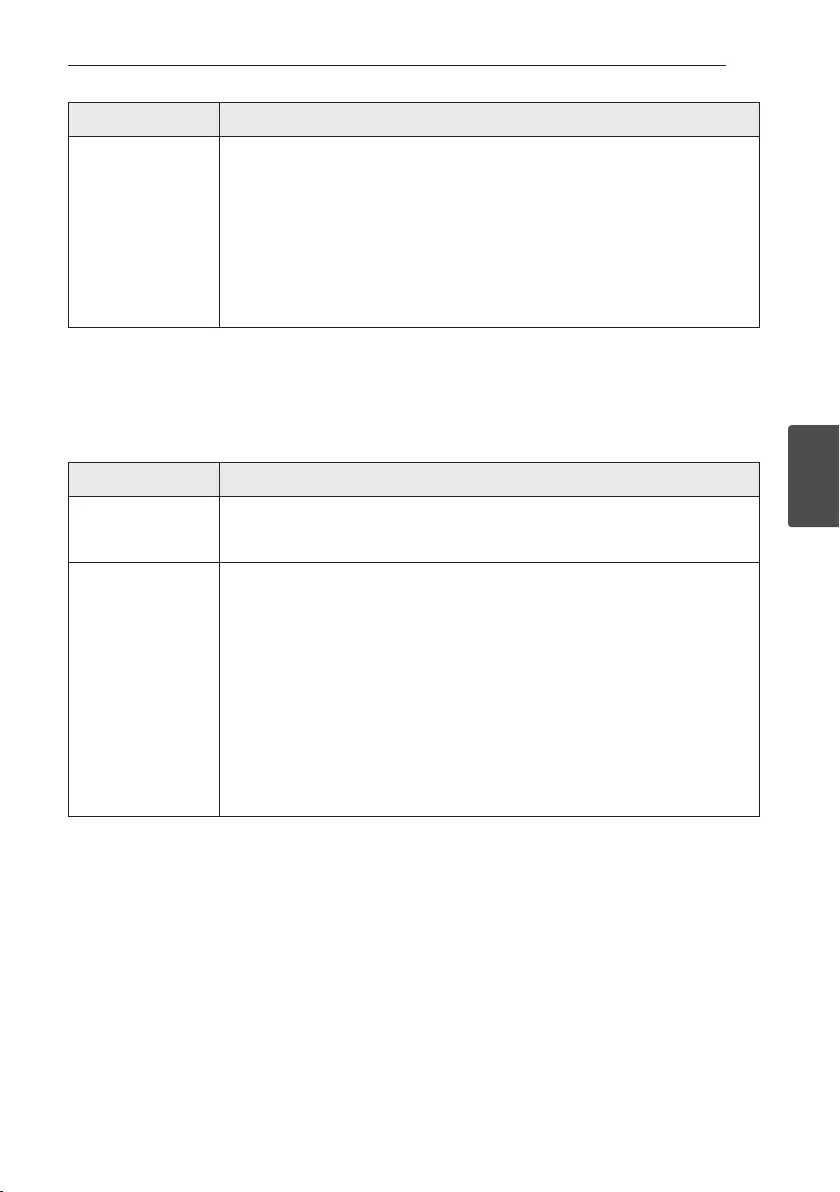
Troubleshooting 21
Troubleshooting
4
PROBLEM CAUSE & CORRECTION
When you feel the
output sound of the
unit is low.
Check the details below and adjust the unit according to them.
ySwitch [ON] state of DRC function to [OFF] by using remote controller.
yWith the sound bar connected to the TV, change the AUDIO DIGITAL OUT setting
on TV Setup Menu from [PCM] to [AUTO] or [BITSTREAM].
yWith the sound bar connected with Player, change the AUDIO DIGITAL OUT setting
on Player Setup Menu from [PCM] to [PRIMARY PASS-THROUGH] or
[BITSTREAM].
yChange Audio DRC setting on Player setup menu to [OFF] state.
NOTES to use wireless
PROBLEM CAUSE & CORRECTION
This device may have
wireless interference.
yWireless may not operate normally in weak signal area.
yDo not install the device on metal furniture for optimum performance.
Bluetooth device may
malfunction or make
noise in the following
cases.
yWhen any part of your body contact the transceiver of the Bluetooth device or
sound bar.
yWhen there is an obstacle or wall or the device is installed in a secluded spot.
yWhen there is a device(a wireless LAN, a medical equipment or a microwave) using
same frequency, make the distance between the products as far away as possible
each other.
yWhen to connecting the device to the Bluetooth device, make the distance
between the products as close as possible each other.
yWhen the device gets too far from the Bluetooth device, the connection is
disconnected and also malfunction may occur.
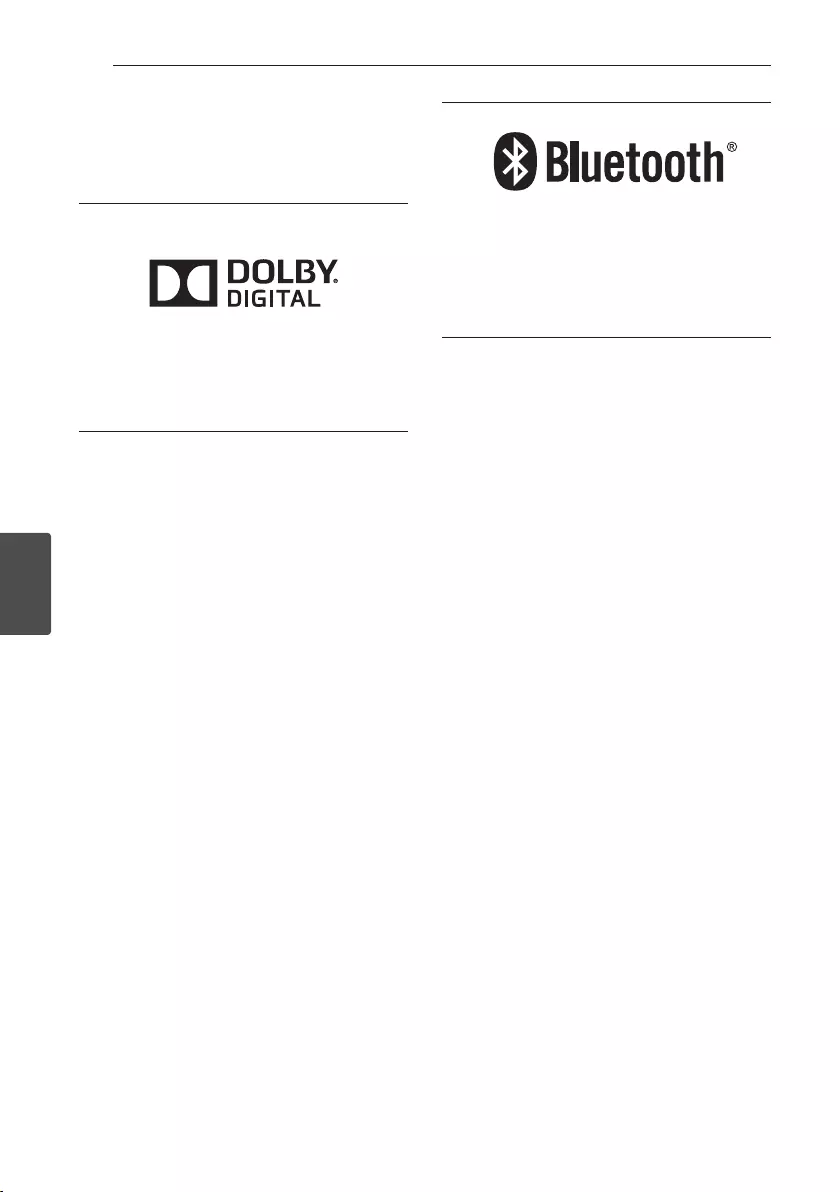
5 Appendix
Appendix22
Appendix
5
Trademarks and licenses
All other trademarks are trademarks of their
respective owners.
Manufactured under license from Dolby
Laboratories. Dolby and the double-D symbol are
trademarks of Dolby Laboratories.
The Bluetooth word mark and logos are owned
by the Bluetooth SIG, Inc. and any use of such
marks by LG Electronics is under license.
Other trademarks and trade names are those of
their respective owners.
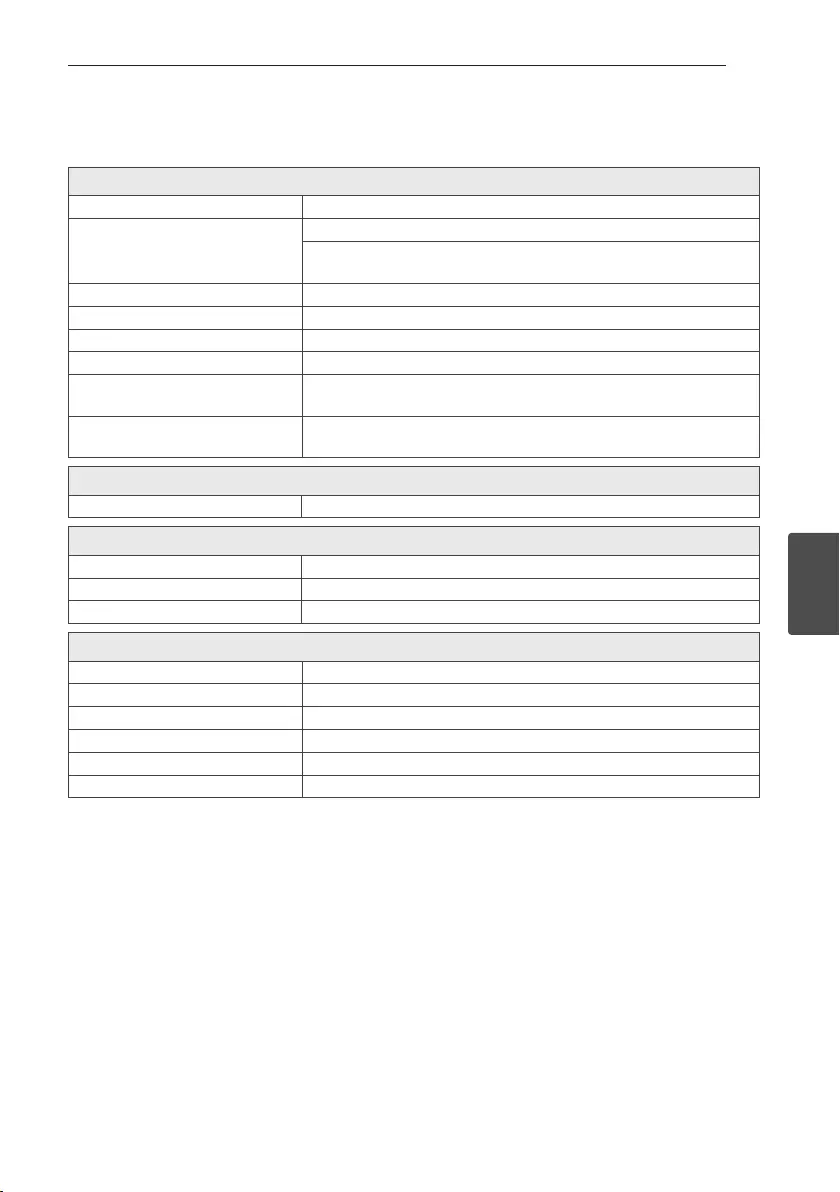
Appendix 23
Appendix
5
Specifications
General
Power requirements Refer to main label.
Power consumption
Refer to main label.
Networked standby : 0.5 W
(If all network ports are activated.)
Dimensions (W x H x D) Approx. 880 mm x 62 mm x 90 mm
Net Weight Approx. 1.8 kg
Operating temperature 5 °C to 35 °C
Operating humidity 5 % to 90 %
Available Digital Input
Audio Sampling Frequency 32 kHz, 44.1 kHz, 48 kHz, 88.2 kHz, 96 kHz
Available Digital Input
Audio format Dolby Digital, PCM
Input
OPT. IN (Digital audio in) 3 V (p-p), Optical jack x 1
Amplier (RMS Output power)
Total 100 W
Front 25 W x 2 (4 Ω at 1 khz, THD 10%)
Subwoofer 50 W (4 Ω at 100 Hz, THD 10%)
Subwoofer
Type 1 Way 1 Speaker
Impedance 4 Ω
Rated Input Power 50 W
Max. Input Power 100 W
Dimensions (W x H x D) Approx. 156 mm x 300 mm x 281 mm
Net Weight Approx. 2.9 kg
yDesigns and specications are subject to change without prior notice.
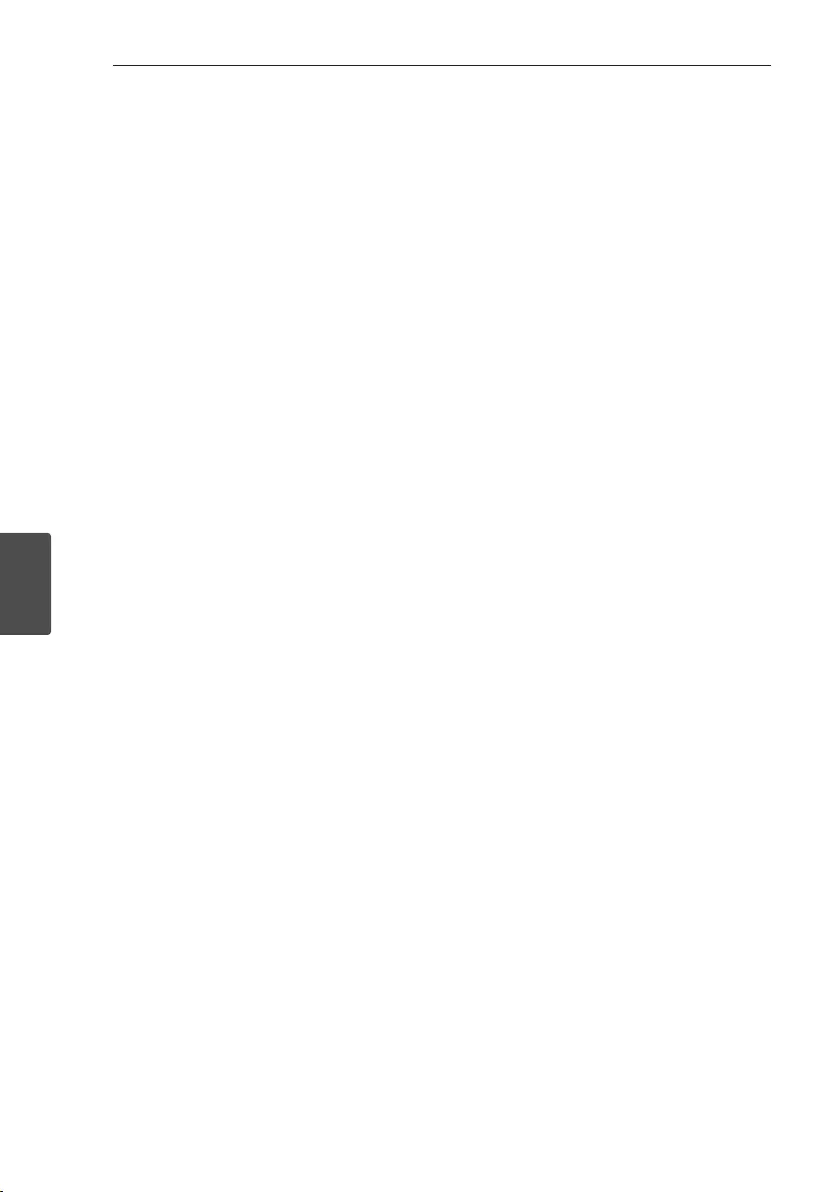
Appendix24
Appendix
5
Maintenance
Handling the unit
When shipping the unit
Please save the original shipping carton and packing
materials. If you need to ship the unit, for maximum
protection, re-pack the unit as it was originally
packed at the factory.
Keeping the exterior surfaces clean
yDo not use volatile liquids such as insecticide spray
near the unit.
yWiping with strong pressure may damage the
surface.
yDo not leave rubber or plastic products in contact
with the unit for a long period of time.
Cleaning the unit
To clean the player, use a soft, dry cloth. If the
surfaces are extremely dirty, use a soft cloth lightly
moistened with a mild detergent solution. Do not use
strong solvents such as alcohol, benzine, or thinner,
as these might damage the surface of the unit.