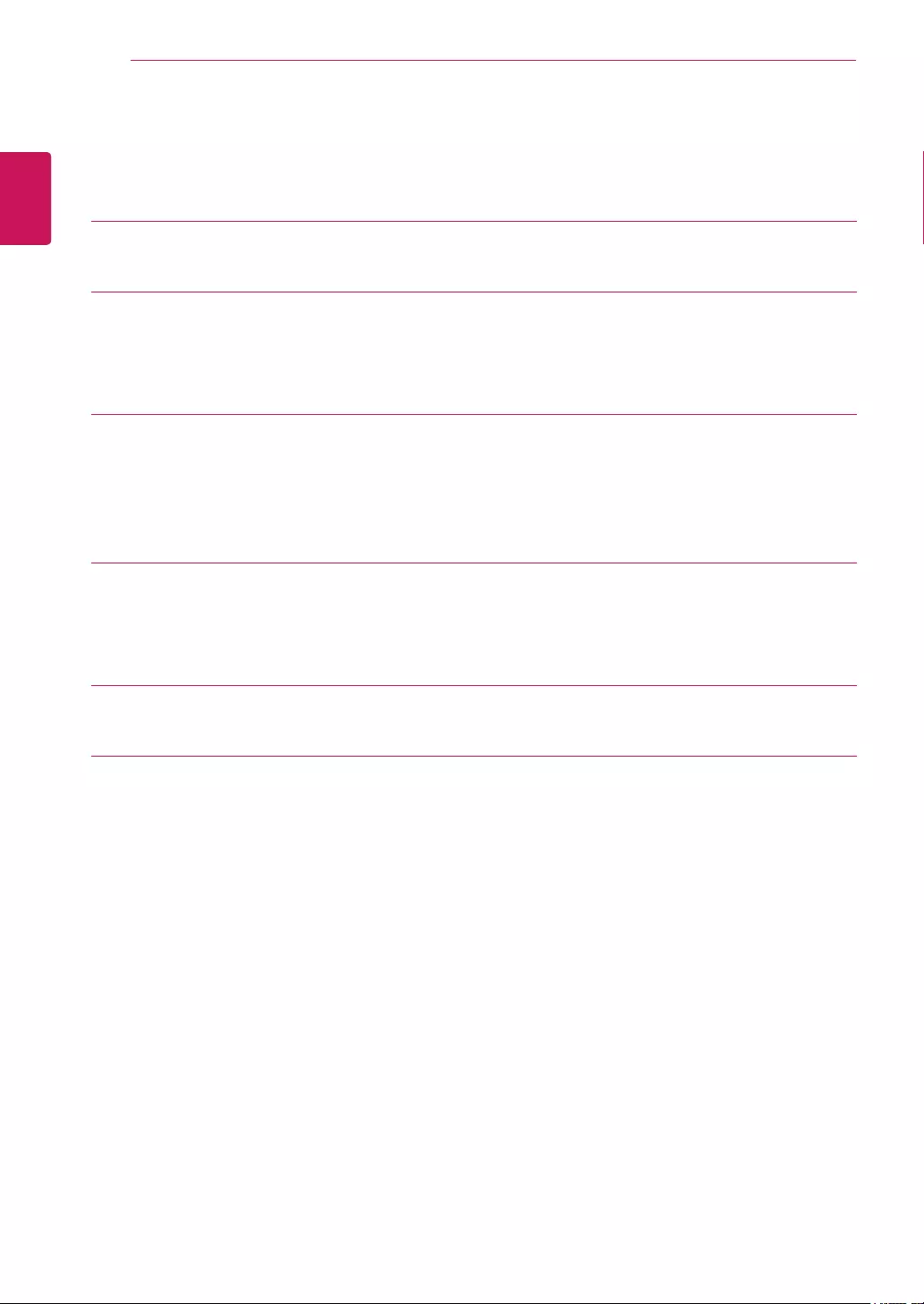Table of Contents
LG TSP300-A User Manual
Displayed below is the user manual for TSP300-A by LG which is a product in the TV Accessories category. This manual has pages.
Related Manuals
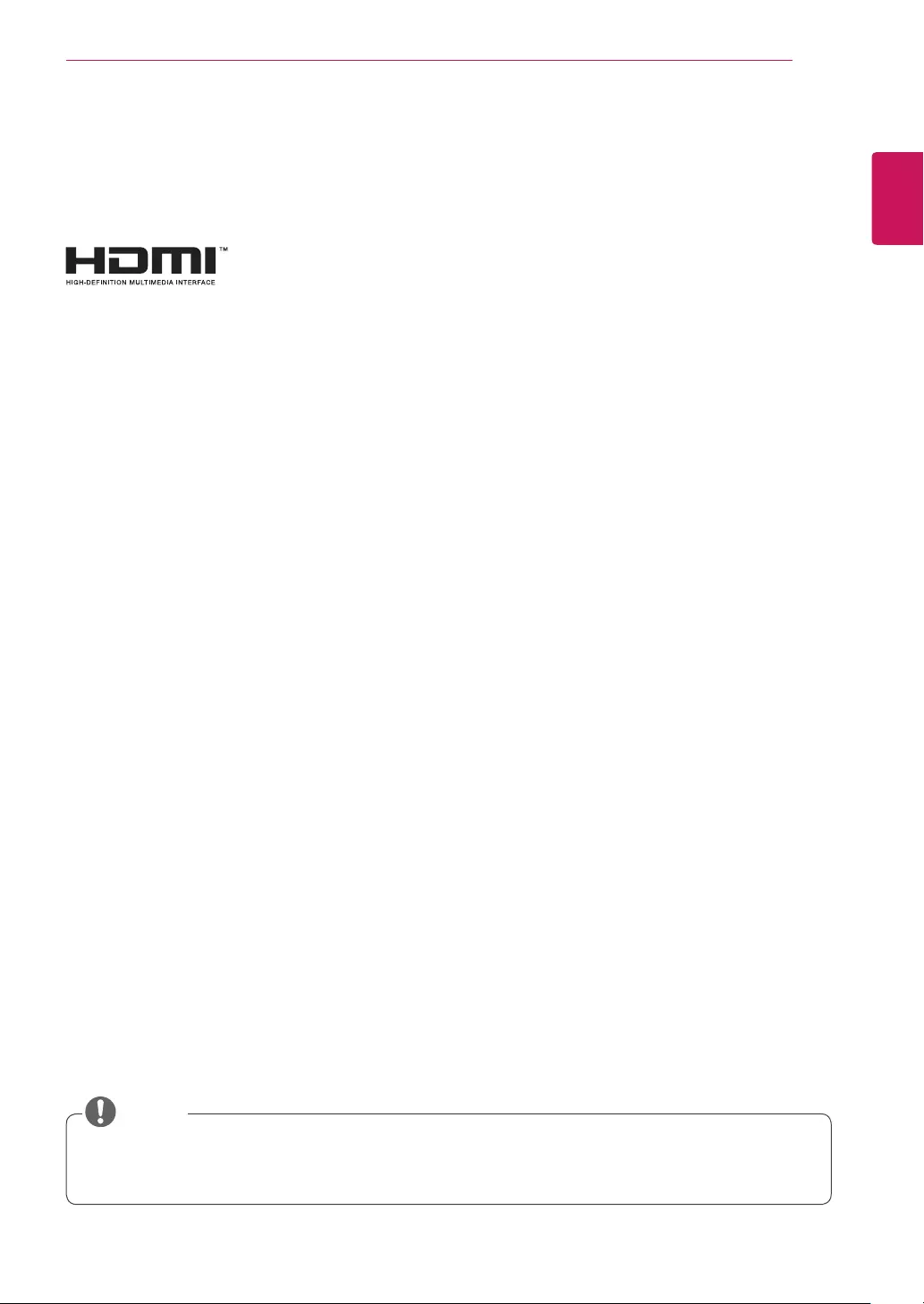
ENGLISH
3
LICENSES
LICENSES
Supported licenses may differ by model. For more information about the licenses, visit www.lg.com.
The terms HDMI and HDMI High-Definition Multimedia Interface, and the
HDMI logo are trademarks or registered trademarks of HDMI Licensing LLC in
the United States and other countries.
yThe warranty will not cover any damages caused by using the product in an excessively dusty
environment.
NOTE
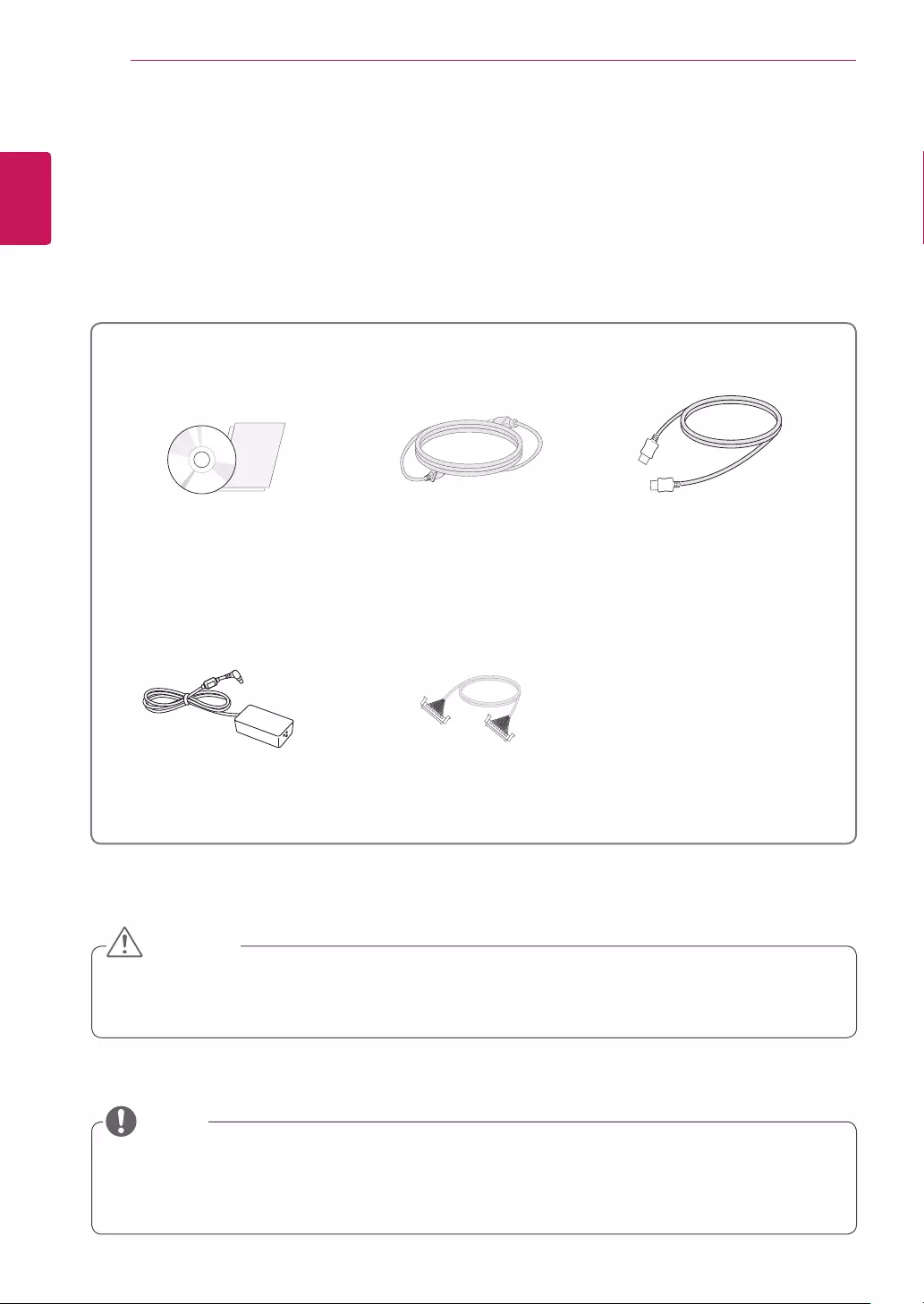
4
ENG
ENGLISH
ASSEMBLING AND PREPARING
ASSEMBLING AND PREPARING
Accessories
Check your product box for the following items. If there are any missing accessories, contact the local
dealer where you purchased your product. The illustrations in this manual may differ from the actual product
and accessories.
yDo not use any unauthorized items to ensure the safety and product life span.
yAny damages or injuries by using unauthorized items are not covered by the warranty.
CAUTION
yThe accessories supplied with your product may vary depending on the model.
yProduct specifications or contents in this manual may be changed without prior notice due to upgrade
of product functions.
NOTE
Power Cord
CD (Owner's Manual) /
Cards
AC/DC Adapter LVDS Cable for FHD
HDMI Cable
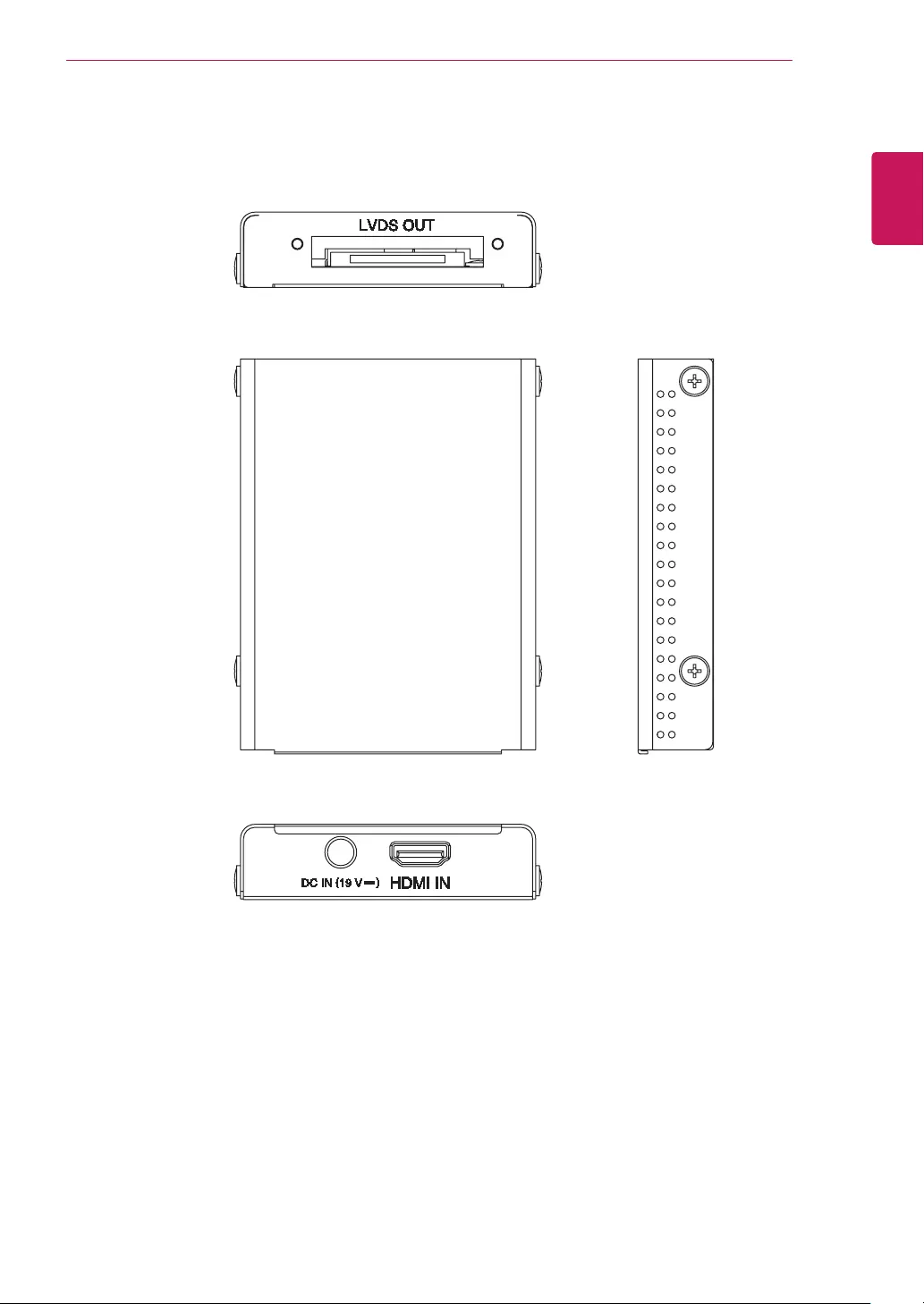
5
ENG
ENGLISH
ASSEMBLING AND PREPARING
Parts
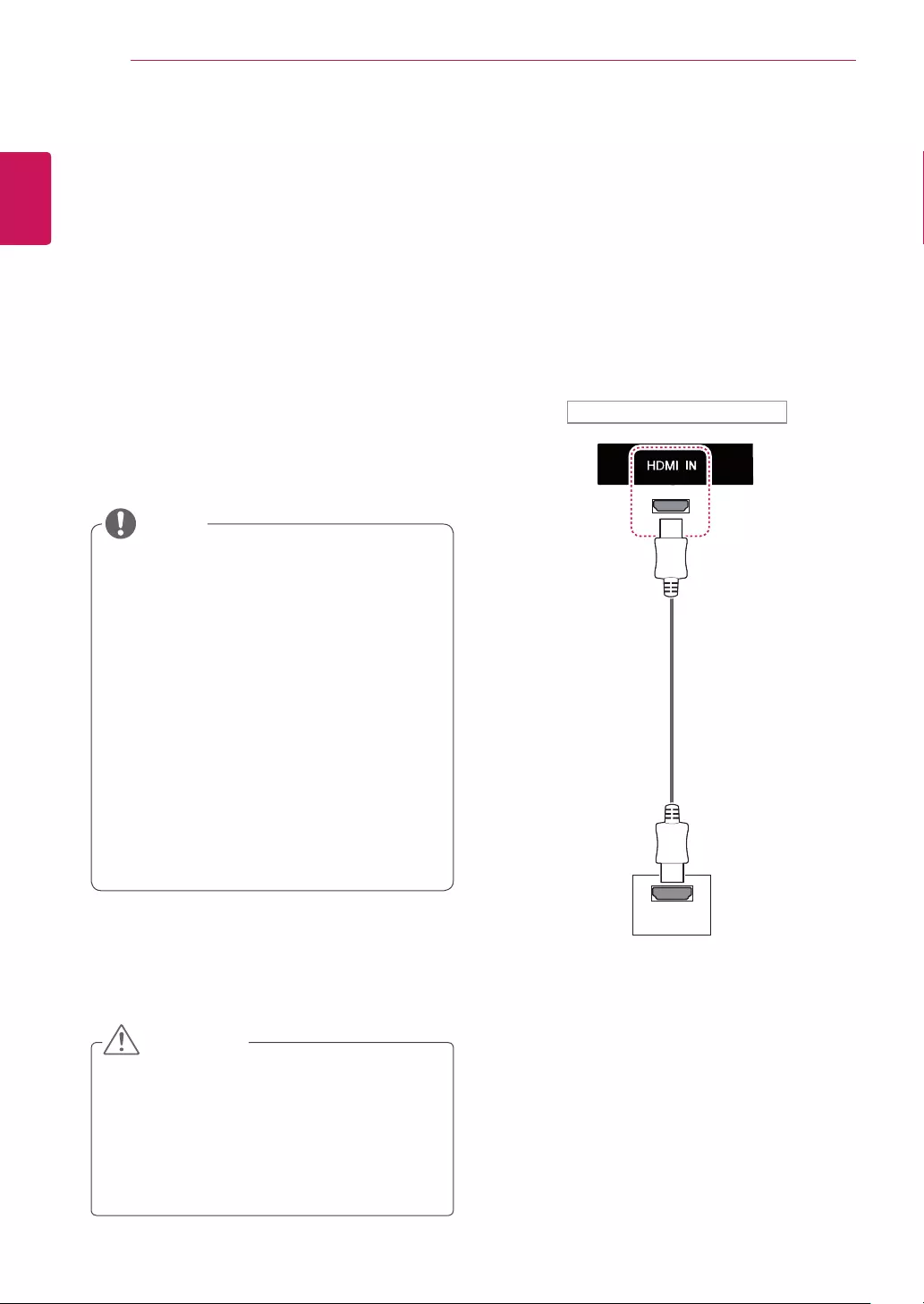
6
ENG
ENGLISH
USING THE TSP300 SET
USING THE TSP300 SET
Connecting to a PC
The TSP300 does not include the monitor. You
can connect TSP300 to a transparent open frame
(model: 26TS30MF, 47TS30MF, 47TS50MF,
32LW55A) to view the picture on it.
Your TSP300 set supports the Plug & Play* feature.
* Plug & Play: A PC will have a built-in driver for
TSP300, no extra software is needed.
NOTE
yIt is recommended to use the TSP300 set
with an HDMI connection for the best image
quality.
yUse the cable provided with the product
to maintain standard compliance for the
product.
yIf you turn the TSP300 set on when the
TSP300 is cold, the screen may flicker.
This is normal.
ySome red, green, or blue spots may appear
on the screen. This is normal.
yIt operates as a normal HDMI Compliant Sink
only when it is connected to a transparent
open-frame model (26TS30MF, 47TS30MF,
47TS50MF, 32LW55A).
yDo not press the screen with your finger for
a long time as this may result in temporary
distortion on the screen.
yAvoid displaying a fixed image on the screen
for a long period of time to prevent image
burn. Use a screensaver if possible.
CAUTION
HDMI Connection
Transmits digital video and audio signals from your
PC to the TSP300 set. Connect the PC and the
TSP300 set with an HDMI cable as shown in the
following illustrations. Select HDMI input.
HDMI
PC
Front of the Product
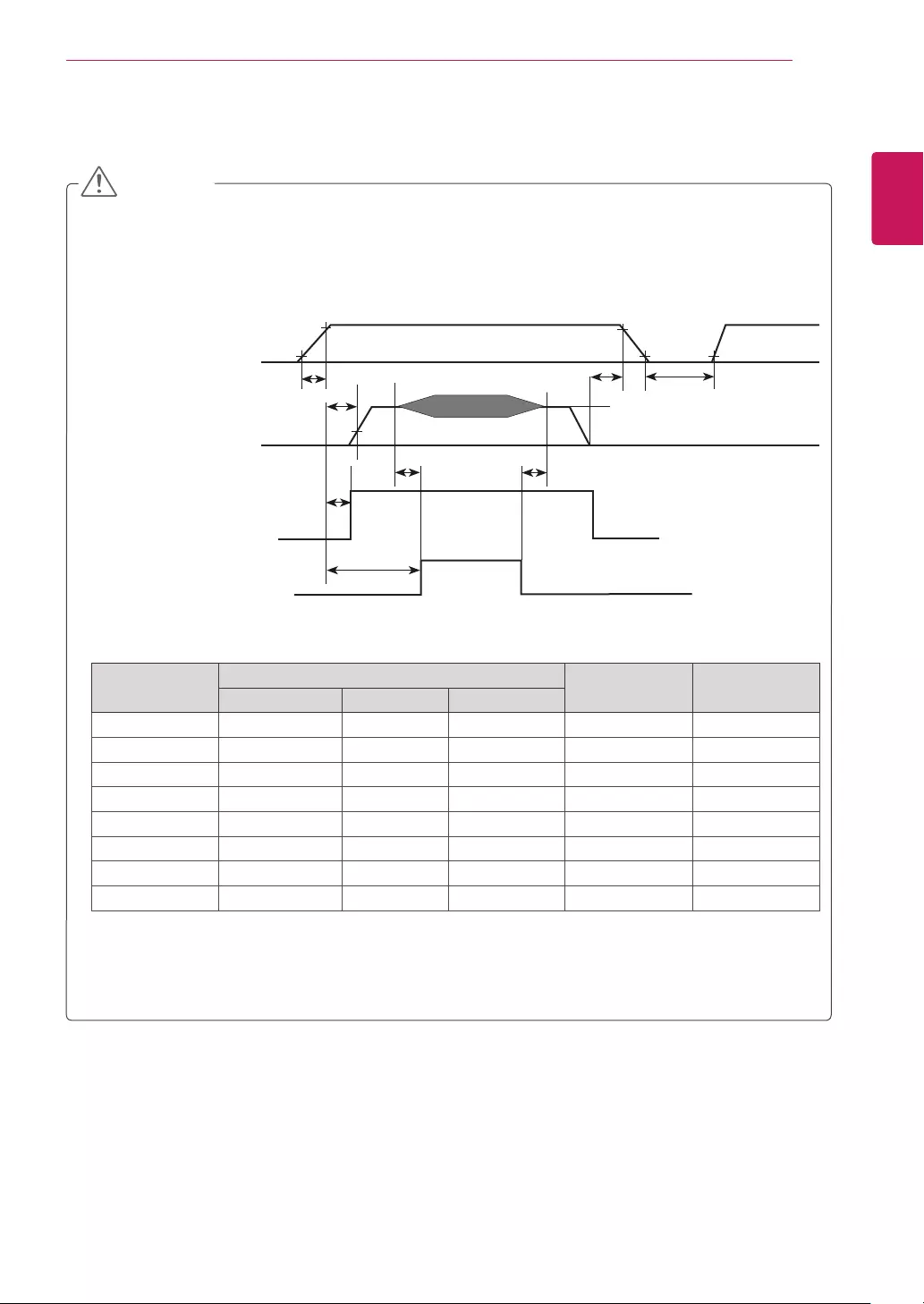
7
ENG
ENGLISH
USING THE TSP300 SET
Parameter Value Unit Notes
Min Typ Max
T1 0.5 - 20 ms
T2 0 - - ms 4
T3 200 - - ms 3
T4 200 - - ms 3
T5 1.0 - - s 5
T6 - - T2 ms 4
T7 0.5 - - s
T8 100 - - ms 6
yT3 and T4 are the recommended values. In the event the minimum specification is not met, an
abnormal display will result. This is not a reliability problem.
Power Sequence
yTSP300 requires additional transparent display and backlight in order to display the image properly.
yIf you do not follow the booting sequence below while launching the backlight, the screen may
display abnormally (blinking or vertical stripes).
Power Supply For LCD
V
LCD
Interface Signal (Tx)
User Control Signal
(LVDS_select, BIT_select)
Power for Lamp
T1
0V 10%
90%
10% 10%
90%
T5
T8
30%
0V
T2
Vcm : LVDS Common mode Voltage
T6
100% T3 T4
Lamp ON
T7
Valid Data
CAUTION
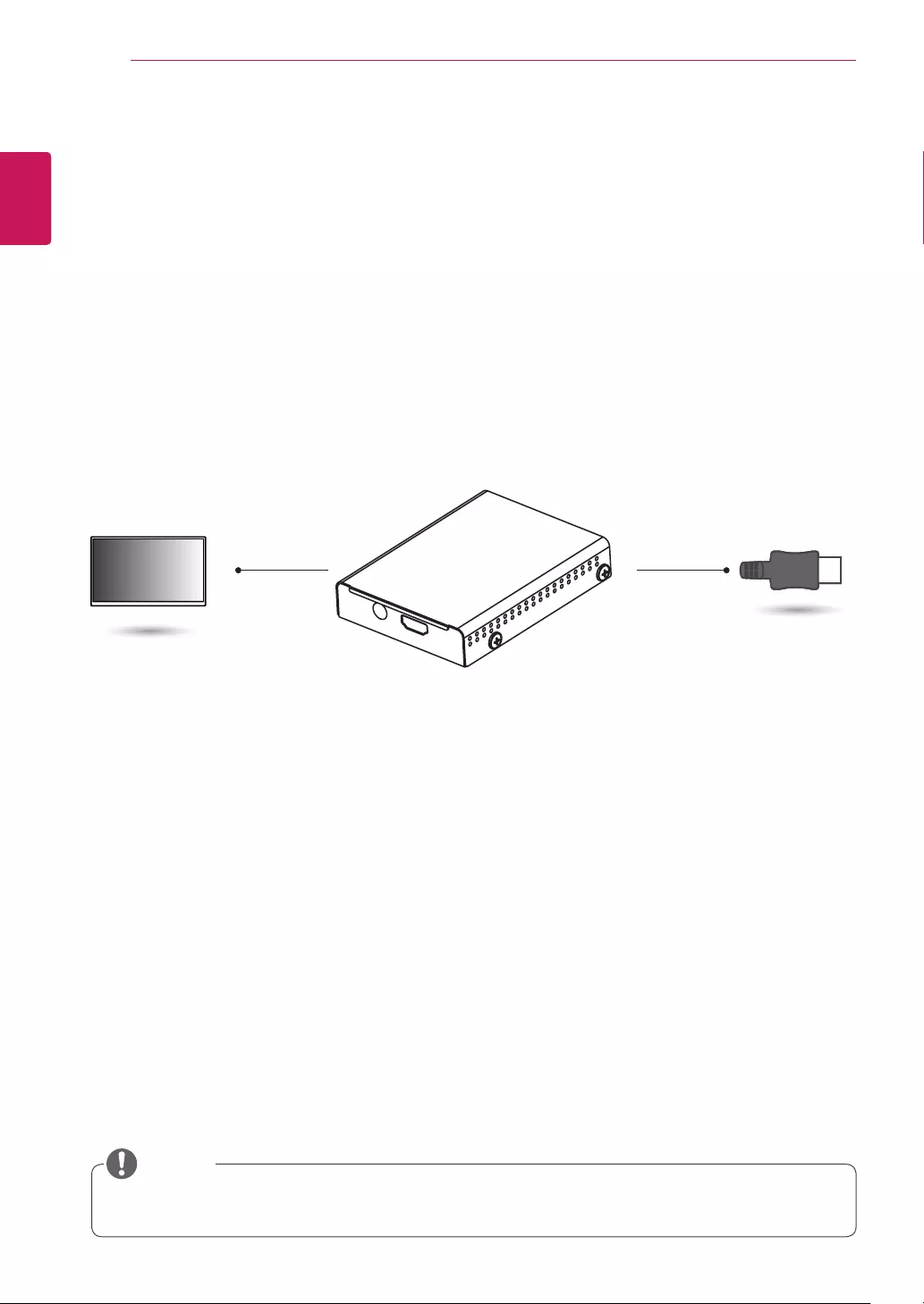
8
ENG
ENGLISH
MAKING CONNECTIONS
MAKING CONNECTIONS
Connect various external devices to the ports on the TSP300 set’s panel.
1 Find an external device you want to connect to your TSP300 set shown on the following illustration.
2 Check the connection type of the external device.
3 Go to the appropriate illustration and check the connection details.
yIf you connect a gaming device to the TSP300 set, use the cable supplied with the gaming device.
NOTE
transparent
open frame
HDMI
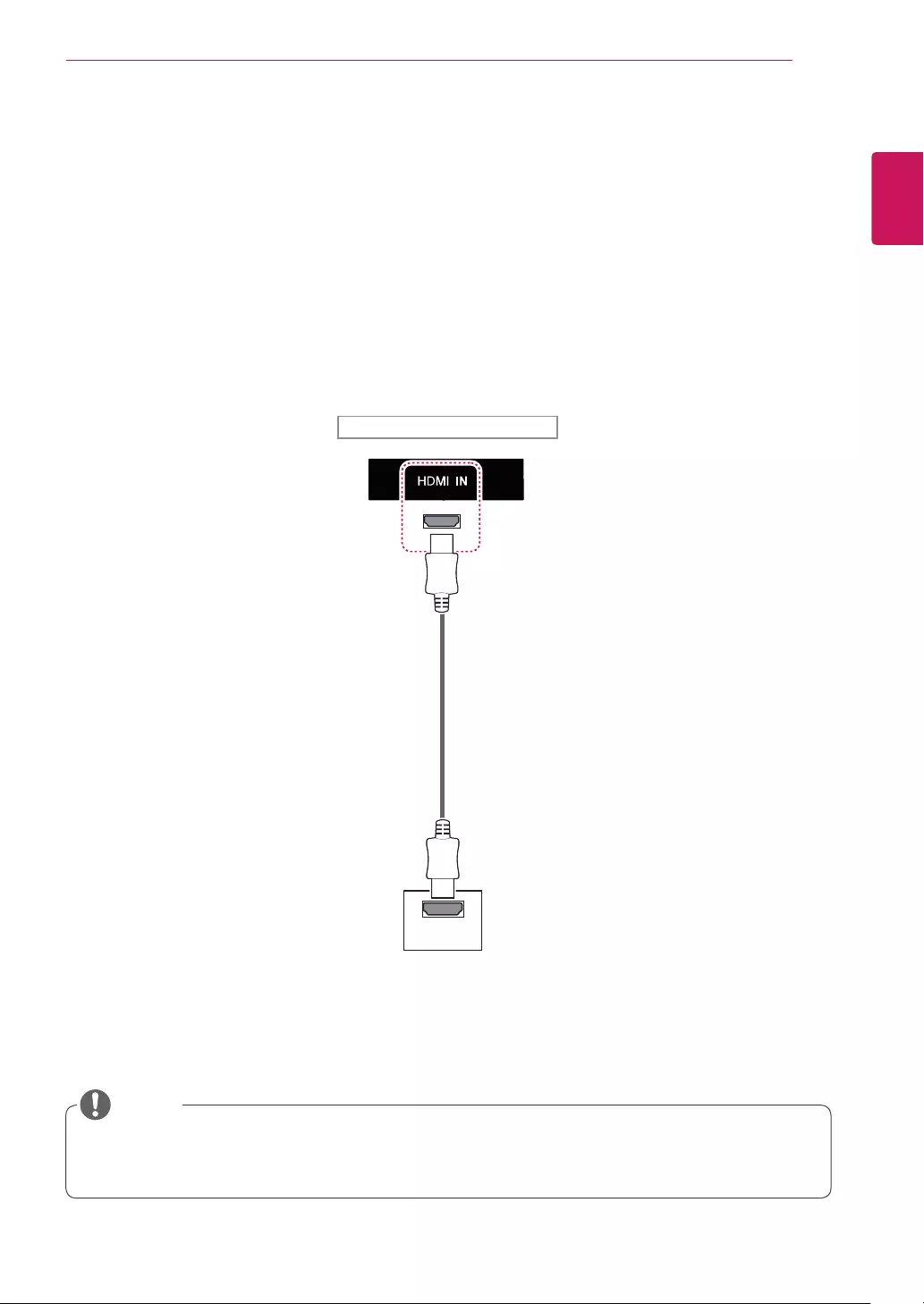
9
ENG
ENGLISH
MAKING CONNECTIONS
External Device Connection
Connect an HD receiver, DVD player, or VCR to the TSP300 set and select an appropriate input mode.
HDMI Connection
Transmits the digital video and audio signals from an external device to the TSP300 set. Connect the
external device and the TSP300 set with the HDMI cable as shown on the following illustration.
yUse a High Speed HDMI™ Cable.
yHigh Speed HDMI™ Cables are tested to carry an HD signal up to 1080p and higher.
NOTE
HDMI
Front of the Product
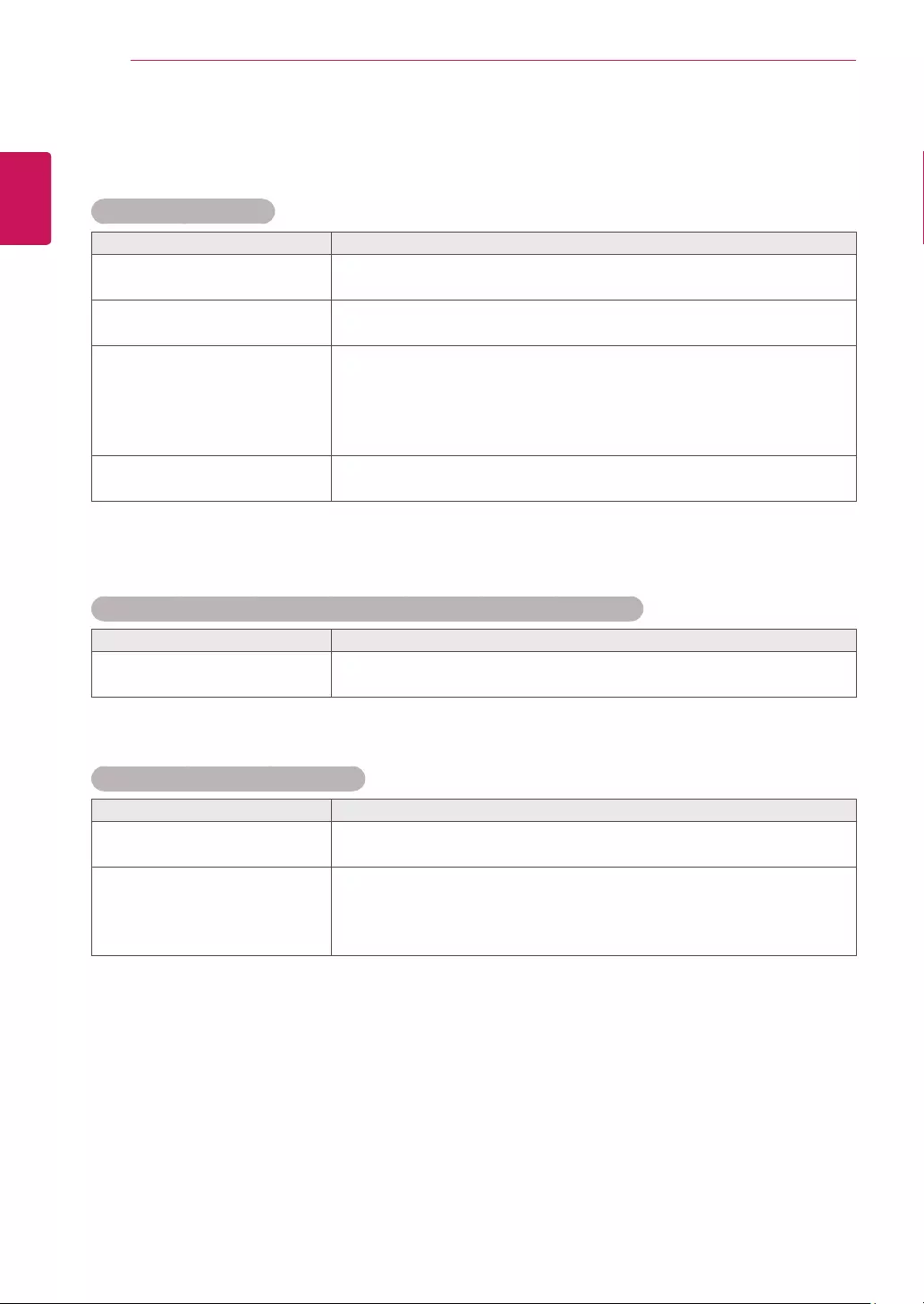
10
ENG
ENGLISH
TROUBLESHOOTING
TROUBLESHOOTING
No image is displayed.
Problem Resolution
Is the product power cord
connected?
y See if the power cord is properly connected to the outlet.
Power is on but the screen
appears extremely dark.
yCheck if the backlight, which is a separate component, is turned on.
Does the Invalid Format
message appear?
y The signal from the PC (video card) is out of the vertical or horizontal
frequency range of the product. Adjust the frequency range by
referring to the Specifications in this manual.
* Maximum resolution
1920 x 1080 @ 60 Hz
Does the No signal message
appear?
y The signal cable between PC and product is not connected. Check
the signal cable.
Unknown Product message appears when the product is connected.
Problem Resolution
Did you install the driver?
y See if the plug&play function is supported by referring to the video
card user manual.
The screen image looks abnormal.
Problem Resolution
The screen is displayed
abnormally.
y The proper input signal is not connected to the signal port. Connect
the signal cable that matches with the source input signal.
Vertical, horizontal lines, and
meshes appear on the screen
momentarily and they are
shaking.
yStop using items such as wireless telephones, hair dryers, or electrical
drills, etc. because the problem is caused by high frequency electronic
devices or strong electro-magnetic sources. If you use the product
near these devices, it may be powered off.
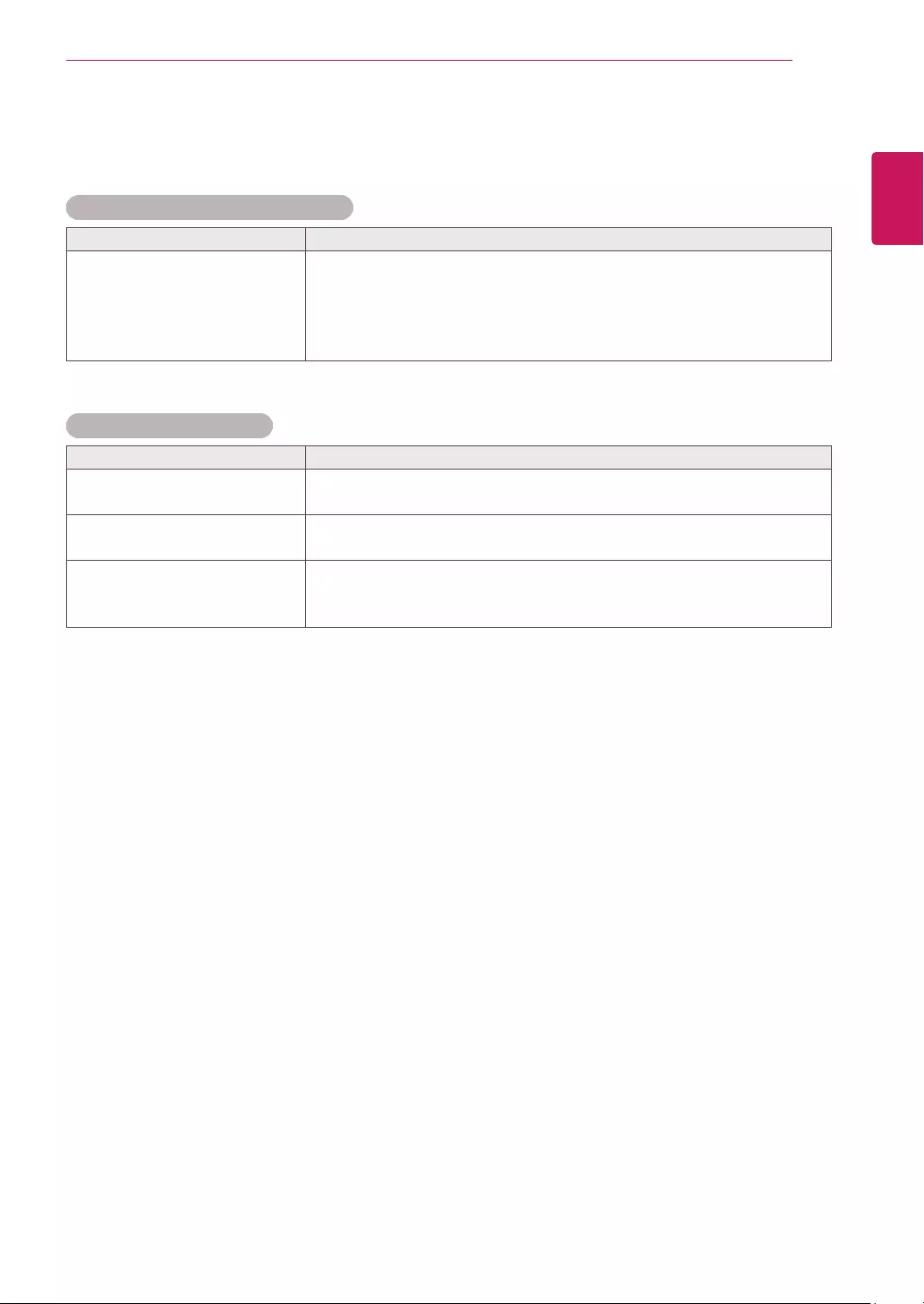
11
ENG
ENGLISH
TROUBLESHOOTING
After-image appears on the product.
Problem Resolution
After-image appears when the
product is turned off.
yIf you use a fixed image for a long time, the pixels may be damaged
quickly. Use the screen-saver function.
yWhen a dark image is displayed on the screen after an image with
high contrast (black and white or gray), this may cause image sticking.
This is normal for LCD screen.
Screen color is abnormal.
Problem Resolution
Screen has poor color resolution
(16 colors).
y Set the number of colors to more than 24 bits (true color) Select
Control Panel - Display - Settings - Color Table menu in Windows.
Screen color is unstable or
mono-colored.
yCheck the connection status of the signal cable. Or, re-insert the PC
video card.
Do black spots appear on the
screen?
y Several pixels (red, green, white, or black color) may appear on the
screen, which can be attributable to the unique characteristics of the
LCD panel. It is not a malfunction of the LCD.
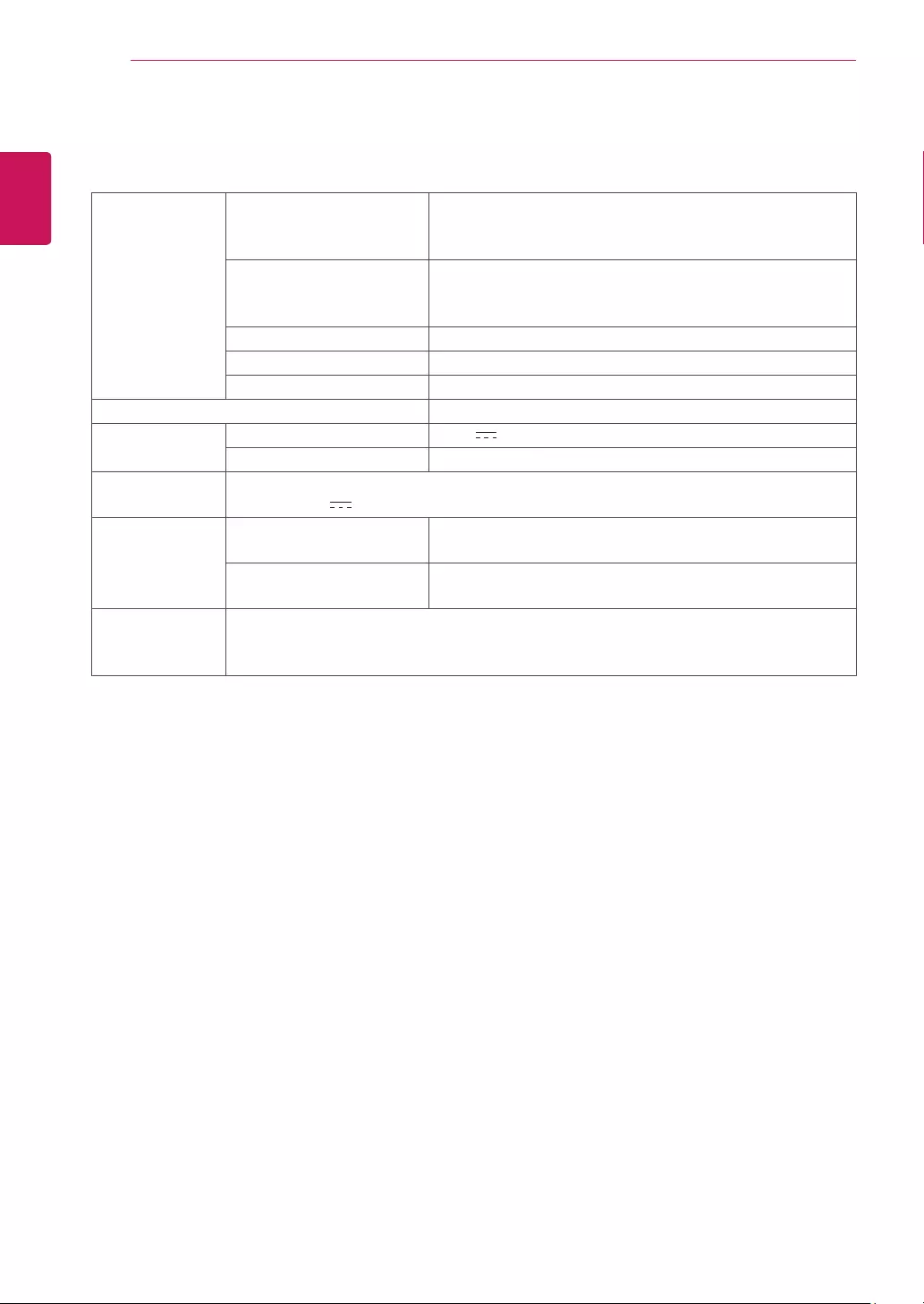
12
ENG
ENGLISH
SPECIFICATIONS
SPECIFICATIONS
Video Signal Max. Resolution 1920 x 1080 @ 60 Hz
- It may not be supported depending on the OS or video
card type.
Recommended Resolution 1920 x 1080 @ 60 Hz
- It may not be supported depending on the OS or video
card type.
Horizontal Frequency 30 kHz to 83 kHz
Vertical Frequency 56 Hz to 60 Hz
Synchronization Type Separate Sync
Input Connector HDMI (digital)
Power Rated Voltage 19 V 3.42 A
Power Consumption On Mode : 20 W (Max.)
AC/DC Adapter DA-65G19 type, manufactured by APD
Output: 19 V 3.42 A
Environmental
conditions
Operating Temperature
Operating Humidity
0 °C to 40 °C
10 % to 80 %
Storage Temperature
Storage Humidity
-20 °C to 60 °C
5 % to 95 %
Dimensions
(Width x Height x
Depth) / Weight
103.3 mm x 78 mm x 19.9 mm / 180 g
Product specifications shown above may be changed without prior notice due to upgrade of product
functions.
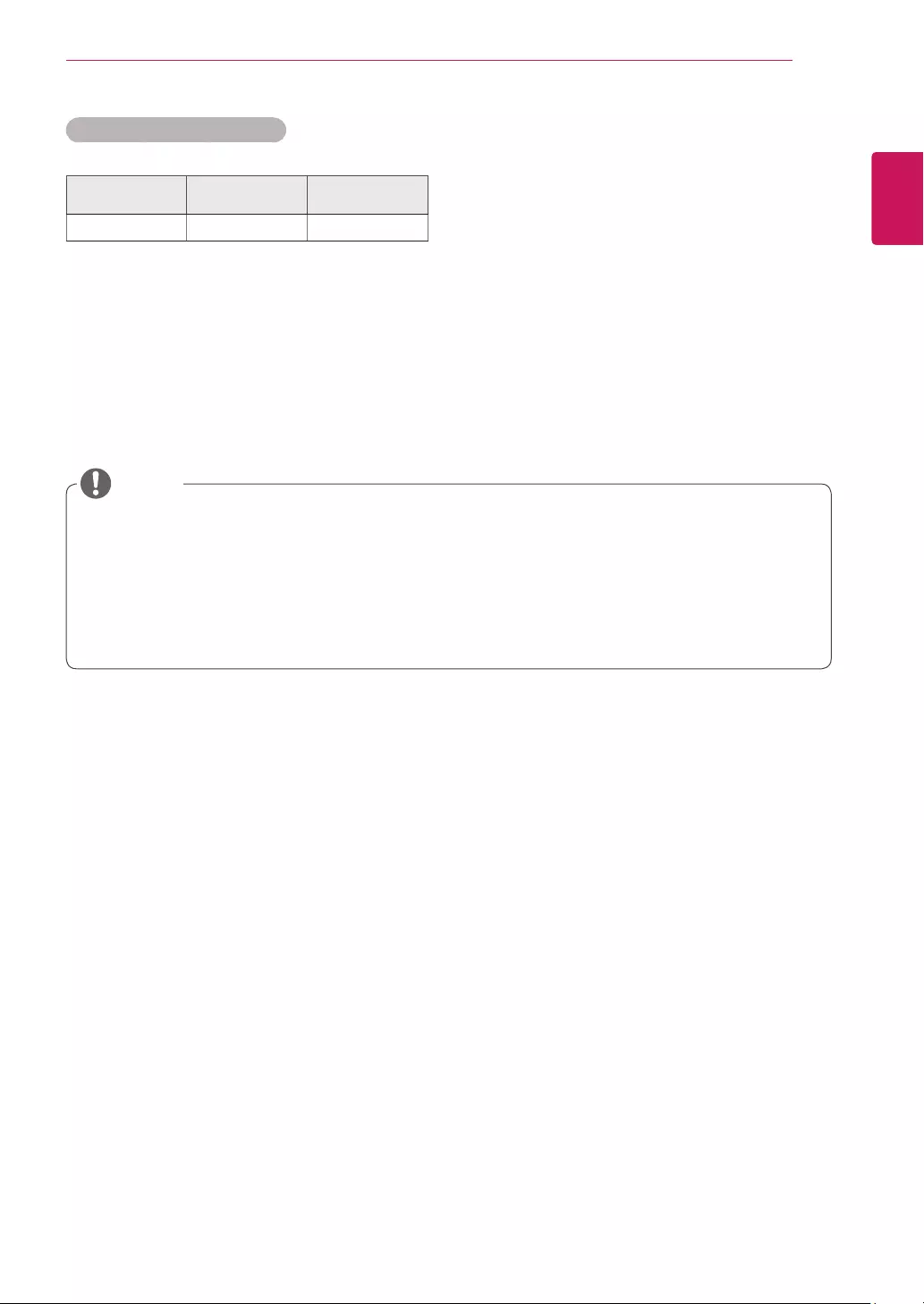
13
ENG
ENGLISH
SPECIFICATIONS
HDMI (PC) Supported Mode
Resolution Horizontal
Frequency(kHz)
Vertical
Frequency(Hz)
1920 x 1080 67.5 60
y
Vertical frequency: To enable the user to watch the product display, screen image should be
changed tens of times every second like a fluorescent lamp. The vertical frequency or refresh rate is
the times of image display per second. The unit is Hz.
y
Horizontal frequency: The horizontal interval is the time to display one vertical line. When 1 is
divided by the horizontal interval, the number of horizontal lines displayed every second can be
tabulated as the horizontal frequency. The unit is kHz.
NOTE

To obtain the source code under GPL, LGPL,
MPL, and other open source licenses, that is
contained in this product, please visit http://
opensource.lge.com.
In addition to the source code, all referred
license terms, warranty disclaimers and
copyright notices are available for download.
LG Electronics will also provide open source
code to you on CD-ROM for a charge covering
the cost of performing such distribution (such
as the cost of media, shipping and handling)
upon email request to opensource@lge.com.
This offer is valid for three (3) years from the
date on which you purchased the product.
Make sure to read the Safety Precautions
before using the product.
Keep the Owner's Manual(CD) in an accessible
place for future reference.
The model and serial number of the SET is
located on the back and one side of the SET.
Record it below should you ever need service.
MODEL
SERIAL
Temporary noise is normal when powering ON or
OFF this device.
WARNING -This is a class A product. In a domestic
environment this product may cause radio
interference in which case the user may be required
to take adequate measures.