LG V500 User Manual
Displayed below is the user manual for V500 by LG which is a product in the Tablets category. This manual has pages.
Related Manuals
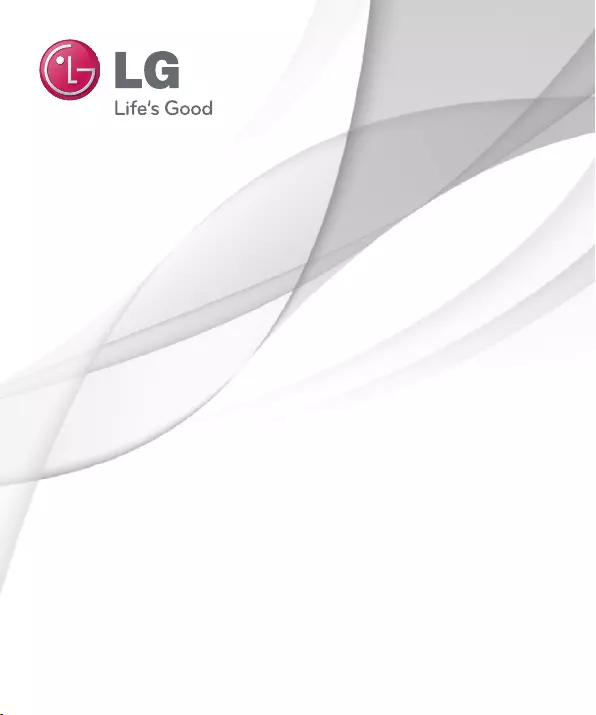
1
ENGLISH
MFL67986005 (1.0)
User Guide
LG-V500
www.lg.com
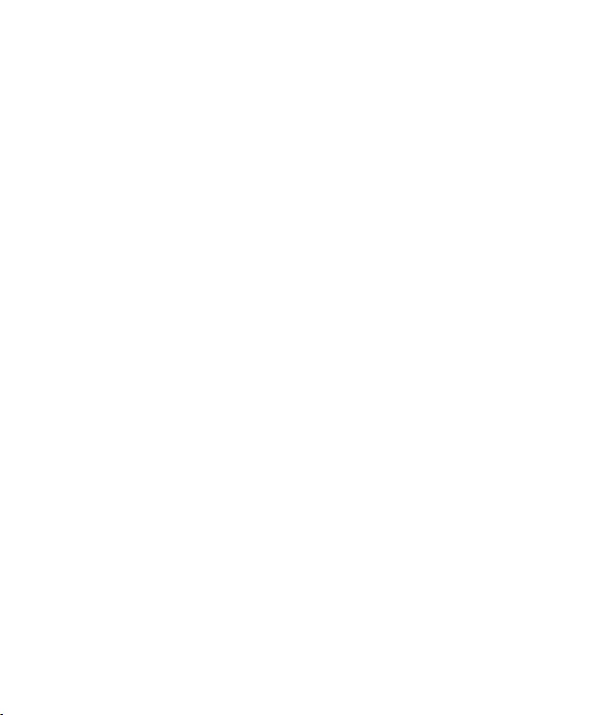
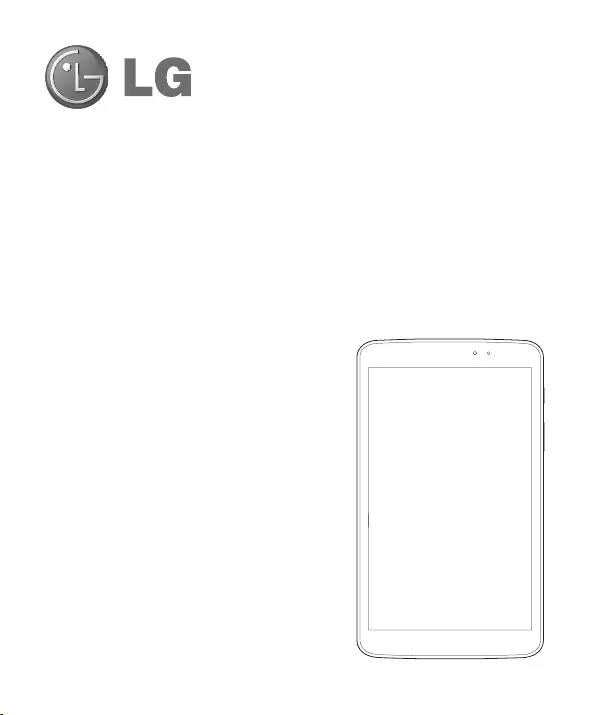
User Guide
ENGLISH
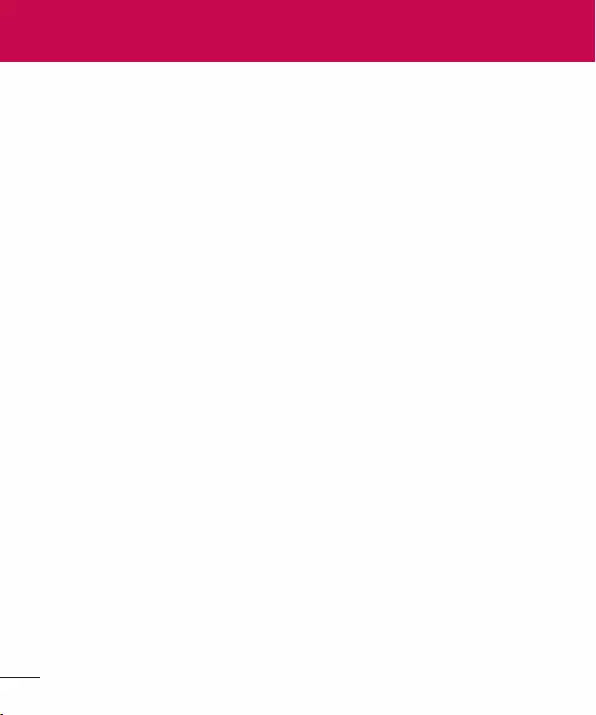
About this user guide ......................... 5
About this user guide ........................... 5
Trademarks ............................................. 5
DivX HD .................................................. 6
Dolby Digital Plus .................................. 6
Guidelines for safe and efficient use 7
Important notice ................................17
Getting to know your device ............22
Tablet Overview ....................................22
Charging your tablet ...........................24
Optimizing Battery Life ......................25
To extend the life of your battery ....... 25
To view the battery charge level ......... 26
To monitor and control what uses the
battery........................................................... 26
Inserting a microSD card ....................26
Removing the microSD card .............. 27
Formatting the microSD card ............28
Locking and unlocking the screen.....28
Your Home screen .............................29
Touch Screen tips ................................29
KnockON ..................................................... 29
Slide aside ................................................... 30
Tap or touch ............................................... 30
Touch and hold ........................................... 31
Drag ................................................................. 31
Swipe or slide ............................................... 31
Double-tap ....................................................31
Pinch-to-Zoom ......................................... 32
Rotate the screen ..................................... 32
Home screen ........................................32
Customizing the Home screen .......... 34
Returning to recently-used
applications ..........................................34
Notifications .........................................35
Swipe down for notifications &
settings ......................................................... 35
Quick Settings on Notification
Panel ............................................................. 36
To rearrange Quick Setting items
on the Notification Panel ....................... 36
QSlide apps on the Notifications
panel ............................................................. 36
Using the QSlide apps ........................... 36
Indicator icons on the Status Bar ....... 37
Plug & Pop ...........................................38
Capturing a Screenshot ......................39
Using QuickMemo to capture a
screenshot .................................................. 39
Using Capture plus to capture a
screenshot .................................................. 39
Entering Text.........................................39
Entering accented letters ...................... 40
Google account setup ....................... 41
Connecting to Networks and
Devices .............................................. 42
Wi-Fi .....................................................42
Connecting to Wi-Fi networks ............ 42
Table of contents
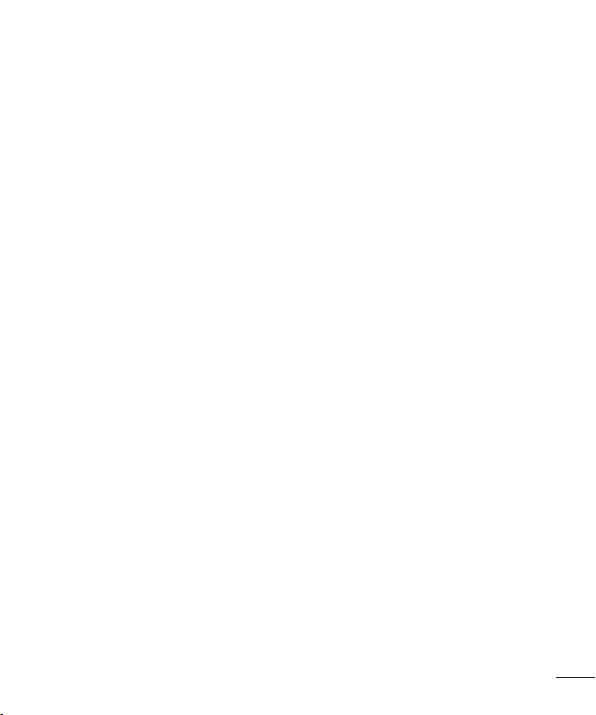
Turning Wi-Fi on and connecting
to a Wi-Fi network .................................... 42
Bluetooth ..............................................43
Turning on Bluetooth and pairing up
your tablet with a Bluetooth device ... 43
Send data using the Bluetooth
wireless feature .......................................... 44
Receive data using the Bluetooth
wireless feature .......................................... 44
SmartShare ..........................................45
To send content from your tablet to
other devices ............................................. 45
To enjoy content from nearby
devices such as a computer or
mobile device on your tablet ............... 45
PC connections with a USB cable .....46
Transferring music, photos and
videos using the USB mass storage
mode ............................................................ 46
Synchronize with Windows Media
Player ............................................................ 46
Contacts ............................................ 48
Searching for a contact ......................48
Adding a new contact .........................48
Favorite Contacts .................................48
Creating a group ..................................49
E-mail ................................................ 50
Managing an E-mail account .............50
Working with account folders .............51
Composing and sending E-mail .........51
Camera ...............................................52
Getting to know the viewfinder .......... 52
Using the advanced settings ..............53
Taking a quick photo ..........................54
Once you've taken a photo .................55
Viewing your saved photos .................56
Video camera ..................................... 57
Getting to know the viewfinder .......... 57
Using the advanced settings ..............58
Recording a quick video .....................58
After recording a video .......................59
Watching your saved videos ............... 59
Live Zooming .......................................59
Adjusting the volume when viewing a
video ......................................................60
Multimedia ..........................................61
Gallery ....................................................61
Viewing pictures .........................................61
Zooming in and out ..................................61
Playing videos ............................................ 62
Viewing photo and video options ...... 62
Deleting images and videos ................ 62
Setting as wallpaper ................................ 62
Videos ...................................................63
Playing a video .......................................... 63
Music .....................................................64
Add music files to your tablet ............. 64
Transfer music using Media sync
(MTP) ............................................................ 64
Playing a song ........................................... 64
Tools ....................................................67
QPair ..................................................... 67
QSlide ...................................................68
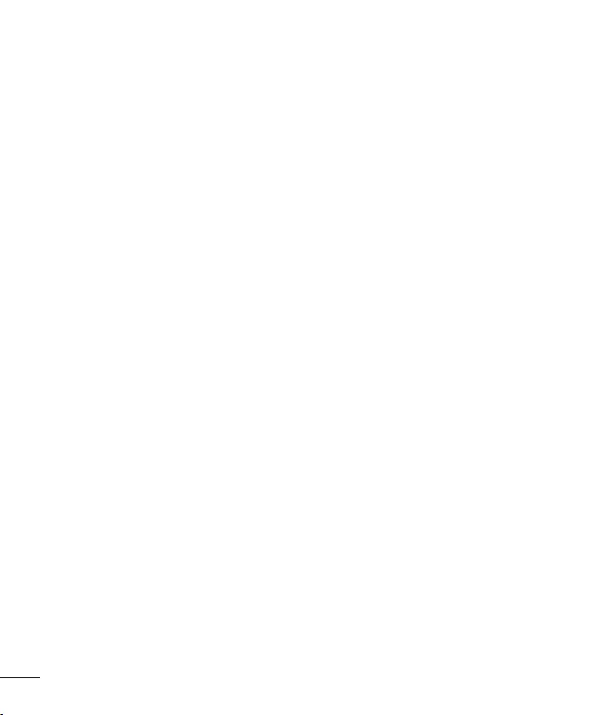
4
QuickMemo .......................................... 70
QuickRemote ....................................... 72
QuickTranslator .................................... 73
Multiple Users ...................................... 75
Voice Mate ............................................ 76
Alarm ..................................................... 77
Calculator .............................................78
Calendar ............................................... 78
File Manager ........................................79
Voice Recorder .....................................80
Task Manager .......................................80
POLARIS Office 5 ...............................81
Google+.................................................82
Voice Search .........................................82
Downloads ............................................82
The Web ............................................ 83
Internet..................................................83
Opening a page ....................................... 84
Searching the web by voice................. 84
Bookmarks .................................................. 84
History ........................................................... 84
Using QSlide .............................................. 84
Chrome .................................................85
Viewing webpages ................................... 85
Opening a page ....................................... 85
Searching the web by voice................. 85
Syncing with other devices ...................85
Adding and Viewing bookmarks ....... 85
Settings ..............................................86
Access the Settings menu .................86
WIRELESS NETWORKS ....................86
DEVICE .................................................87
PERSONAL .......................................... 92
SYSTEM ................................................ 94
LG Backup .......................................... 97
About backing up and restoring
device data ........................................... 97
LG Backup your tablet data ................ 98
Scheduling automatic backups .........98
Restoring tablet data ..........................98
Tablet software update ...................100
Tablet software update .....................100
LG Tablet Software update via
Over-the-Air (OTA) ............................100
Accessories ......................................102
Troubleshooting ...............................103
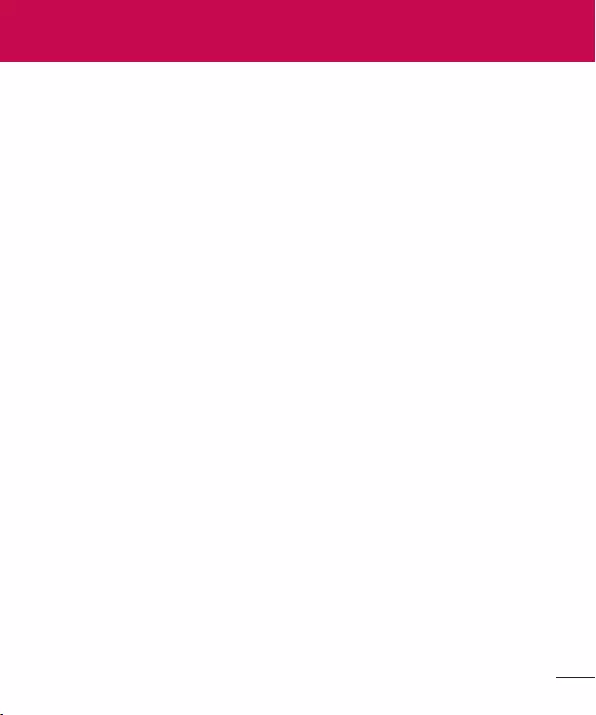
5
About this user guide
Trademarks
About this user guide
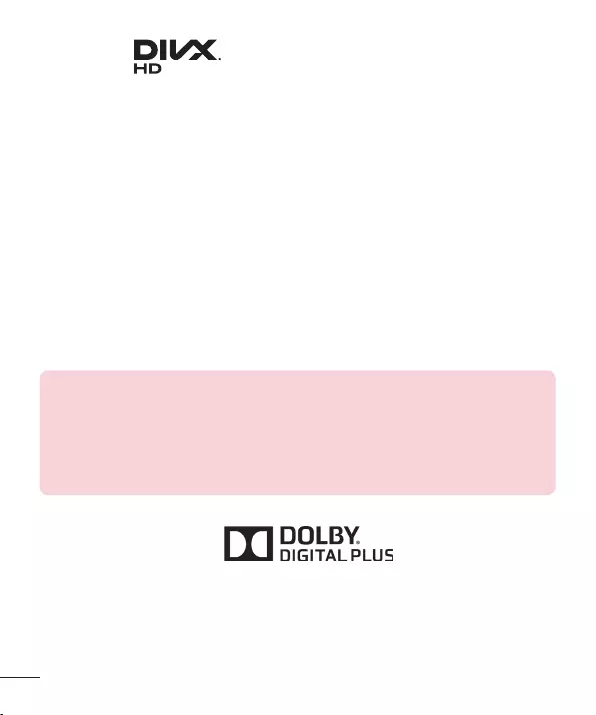
6
DivX HD
ABOUT DIVX VIDEO:
ABOUT DIVX VIDEO-ON-DEMAND:
DivX Certified® to play DivX® video up to HD 720p, including premium
content.
DivX®, DivX Certified® and associated logos are trademarks of Rovi
Corporation or its subsidiaries and are used under license.
Notice: Open Source Software
Dolby Digital Plus
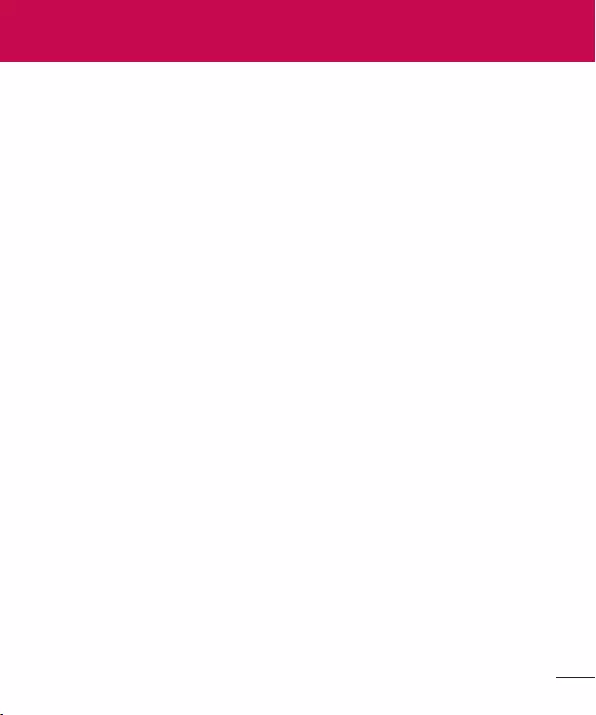
7
Exposure to radio frequency energy
Guidelines for safe and efficient use
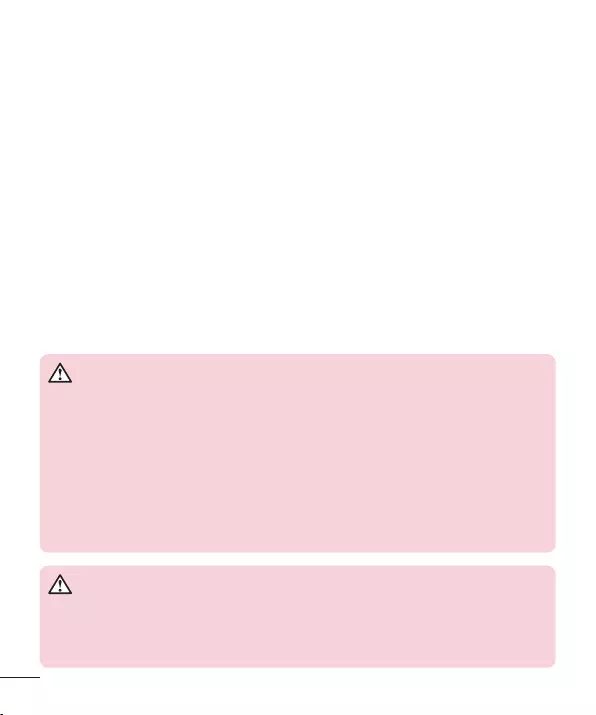
8
Product care and maintenance
WARNING
Notice for Battery replacement
WARNING
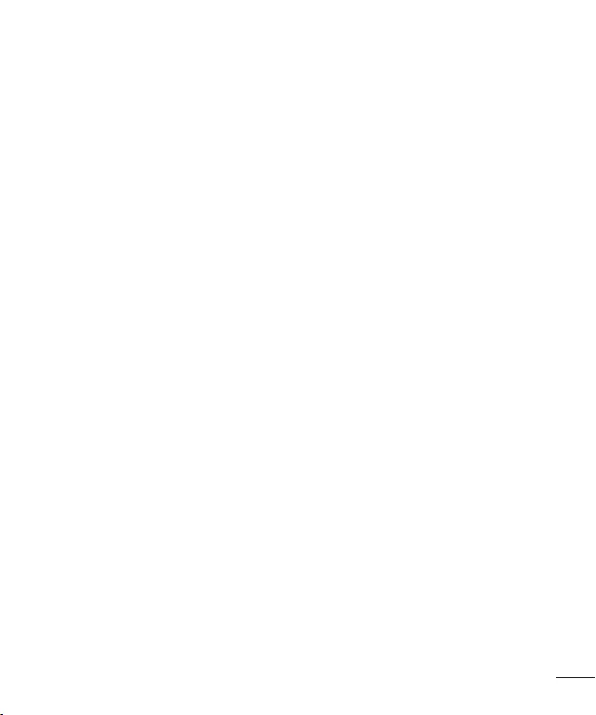
9
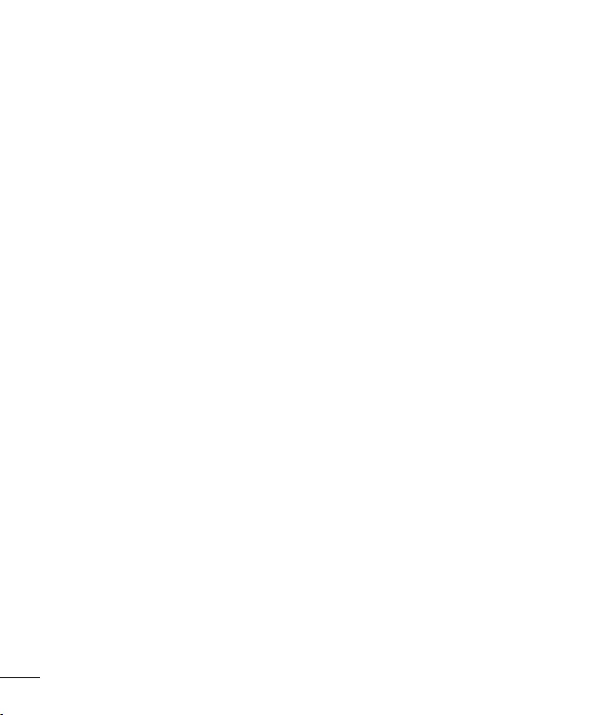
10
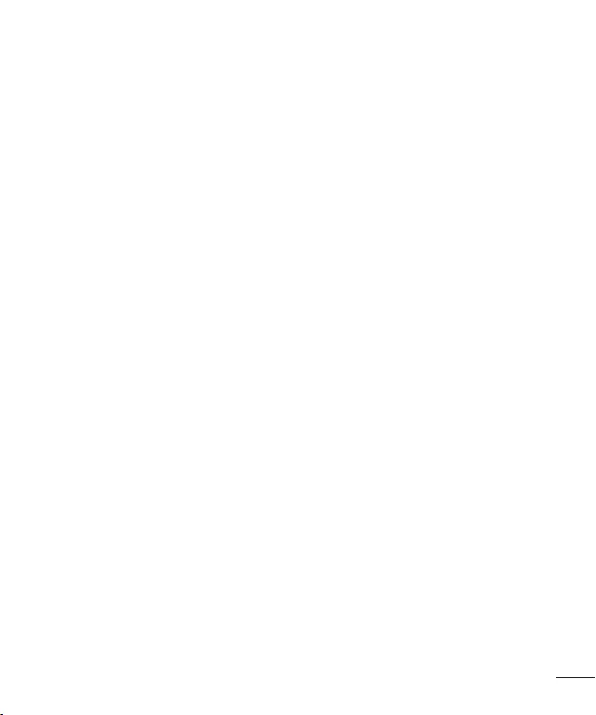
11
Efficient device operation
Electronics devices
Road safety
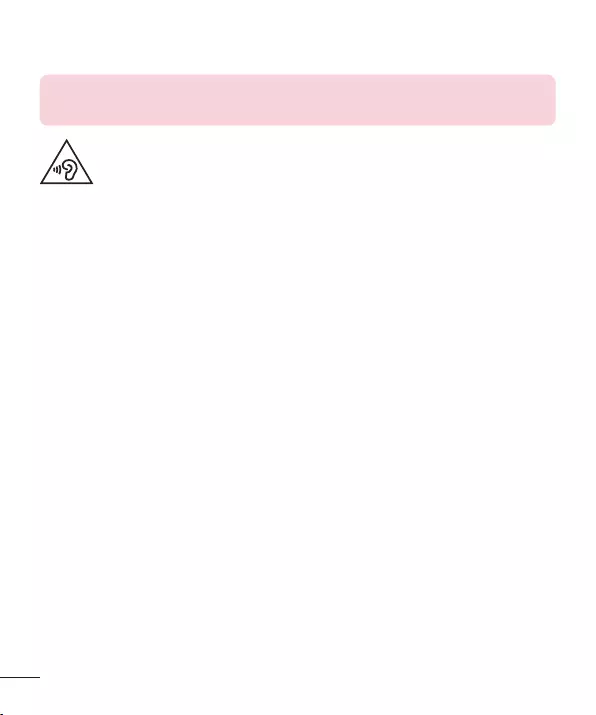
Avoid damage to your hearing
NOTE:
Glass Parts
Blasting area
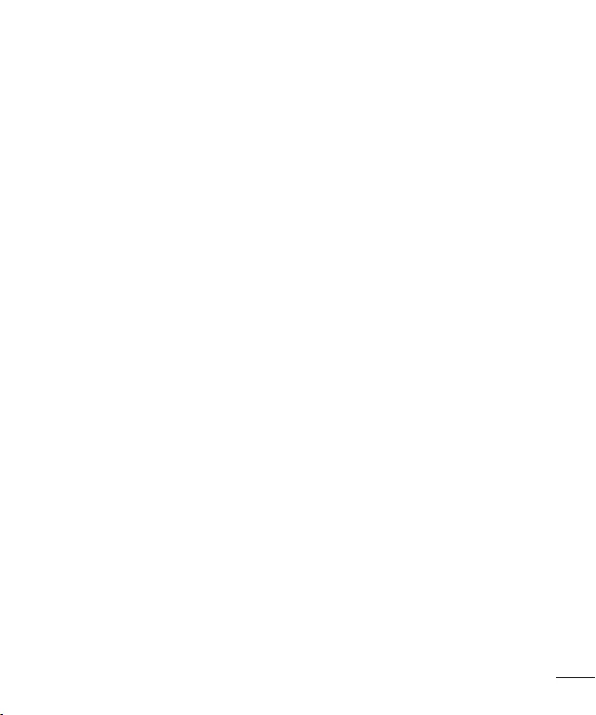
Potentially explosive atmospheres
In aircraft
Children
Battery information and care
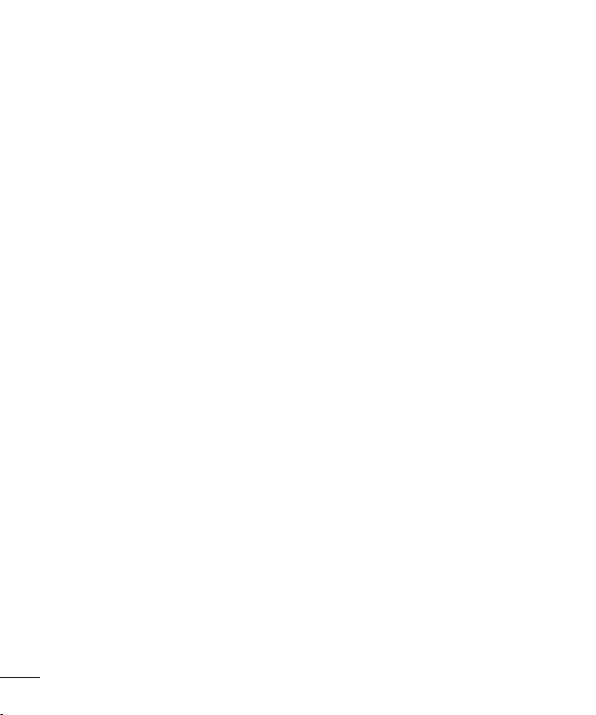
14
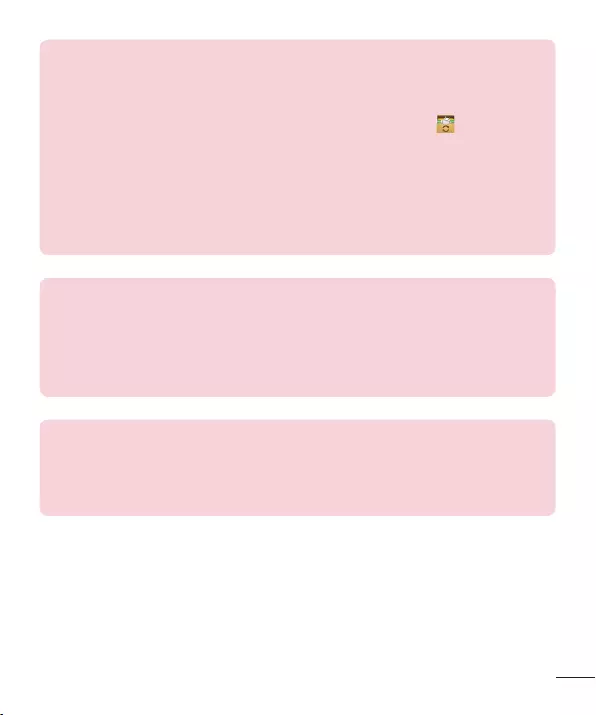
15
How to update your tablet
Update your tablet without a PC. Select Update Center > Software
Update.
Update your tablet by connecting it to your PC.
http://update.lgmobile.comhttp://www.lg.com/common/index.jsp
DECLARATION OF CONFORMITY
LG ElectronicsLG-V500
1999/5/EC
http://www.lg.com/global/declaration
Contact office for compliance of this product
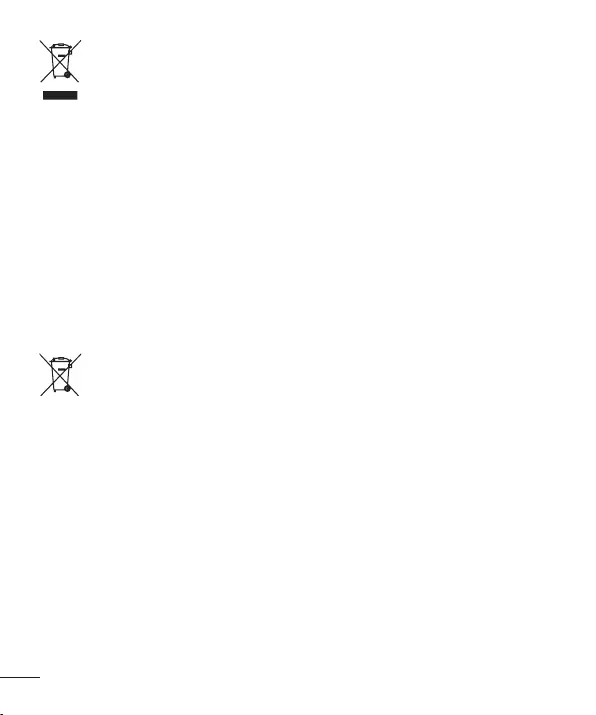
16
Disposal of your old appliance
1
2
3
4
Disposal of waste batteries/accumulators
1
2
3
4
5
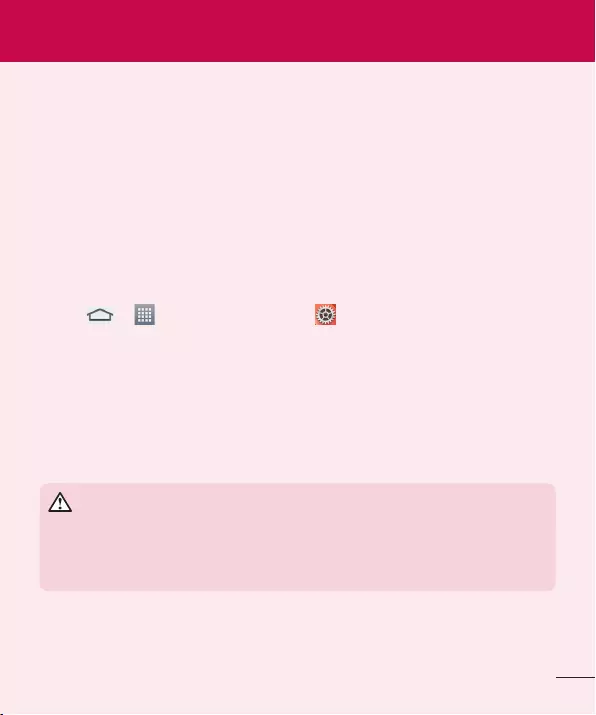
17
Please read this before you start using your tablet!
1. Tablet Memory
To uninstall applications:
1 AppsSettingsApps
2
3 Uninstall
2. Before installing an open source application and
OS
WARNING
Important notice
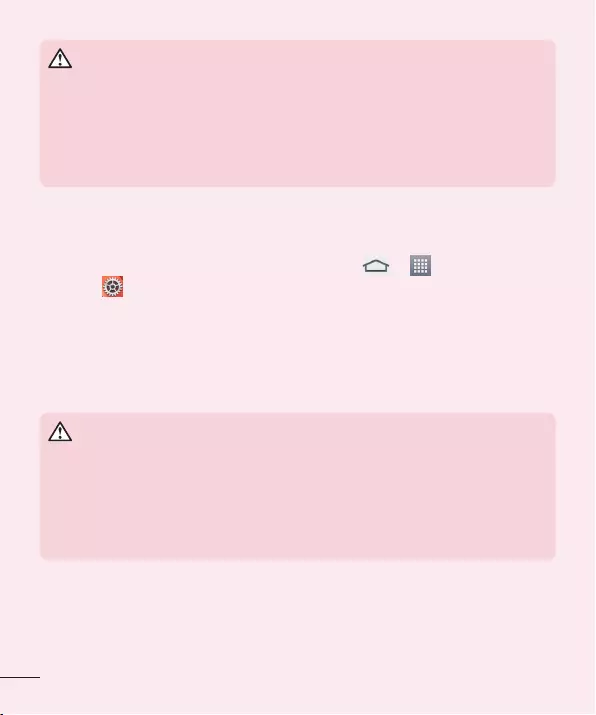
18
WARNING
3. Using an unlock pattern
Apps
SettingsDisplayLock screenSelect screen lockPattern
Caution:
WARNING
Precautions to take when using pattern lock.
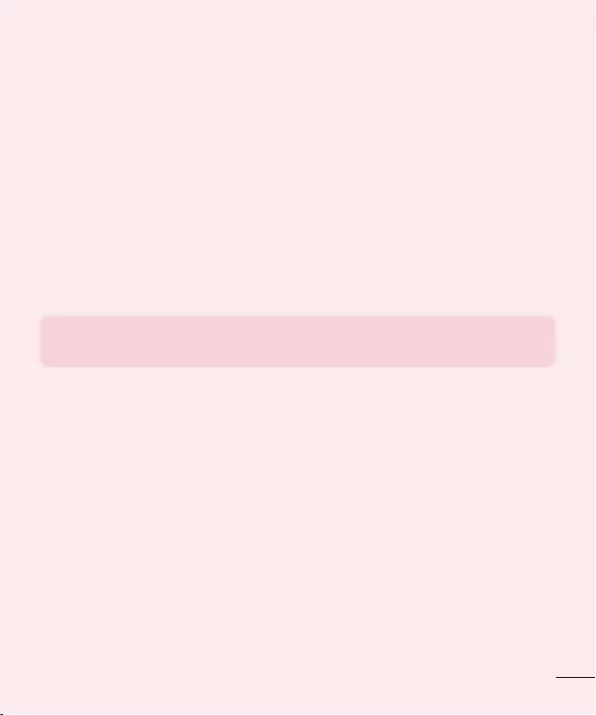
19
When you can’t recall your unlock Pattern, PIN or Password:
< If you have forgotten your pattern >
Forgot pattern?
< If you have forgotten your PIN or Password >
Caution:
NOTE:
4. Using the Hard Reset (Factory Reset)
1
2 Power/Lock key + Volume Down key
3 Power/Lock Key
Power/Lock KeyVolume Up Key
4
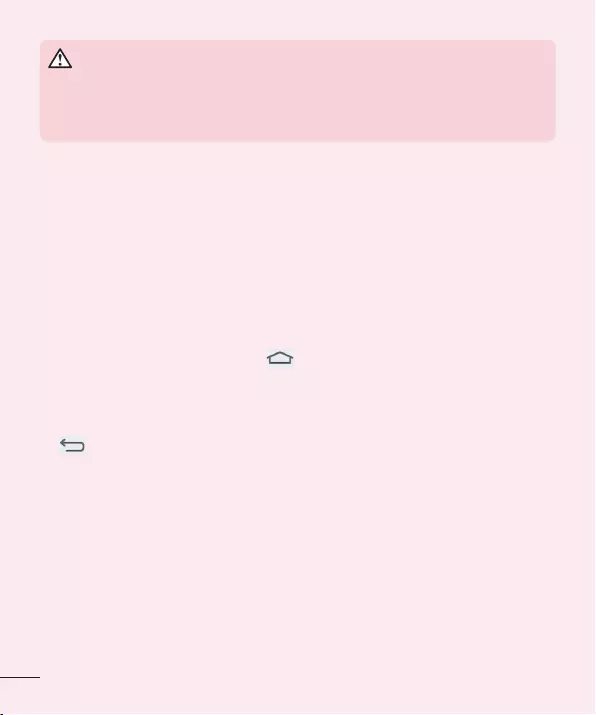
WARNING
5. Opening and switching applications
1 Home Key
2
Back Key
Task Manager
StopStop all
Clear all
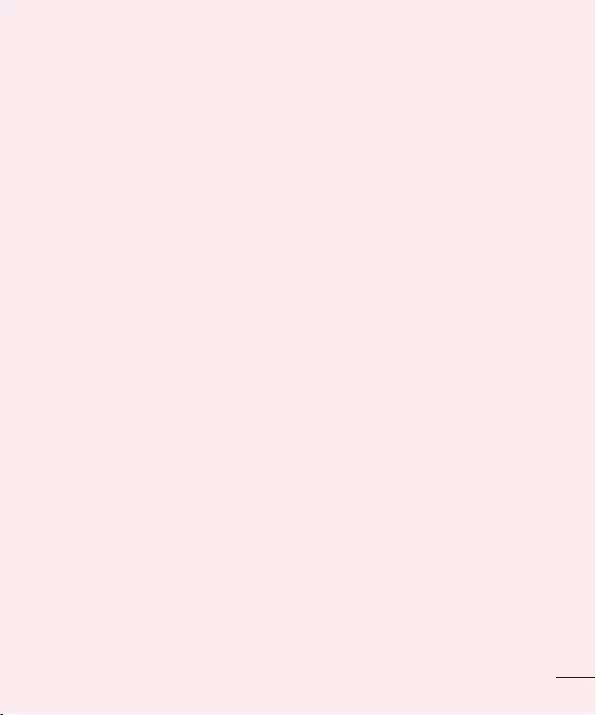
6. When the screen freezes
If the screen freezes or the tablet does not respond when you try to operate
it:Power/Lock key
7. Do not connect your tablet when you power on/off
your PC
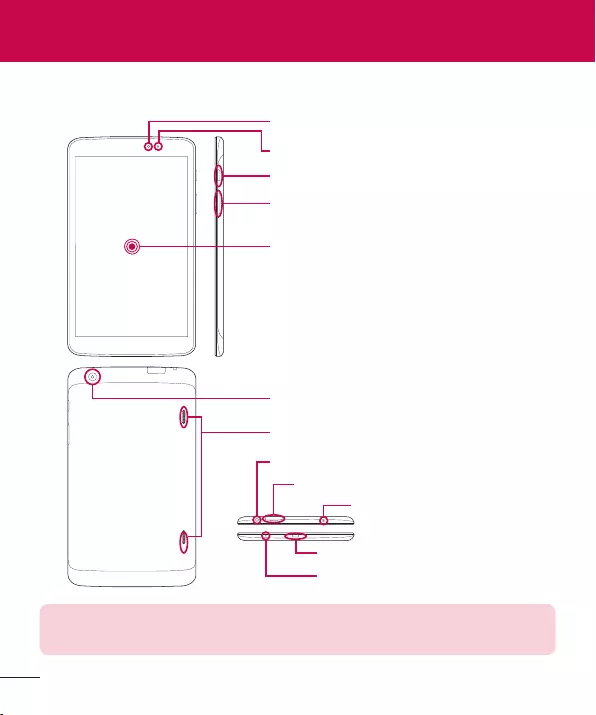
Getting to know your device
Tablet Overview
Touch screen
Ambient Light Sensor
Volume keys
Camera lens
Speaker
Front-Facing Camera lens
Power/Lock key
Earphone Jack
microSD Card Slot
Charger/USB port
Microphone
IR LED
NOTE:
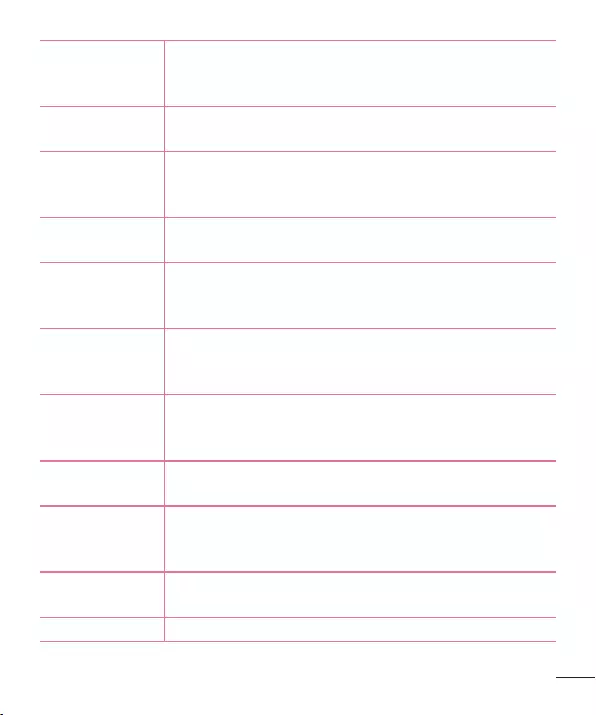
Front-Facing
Camera lens
microSD Card
Slot
Earphone Jack
Ambient Light
Sensor
Power/Lock key
Volume keys
Charger/USB
port
Camera lens
Speaker
Microphone
IR LED
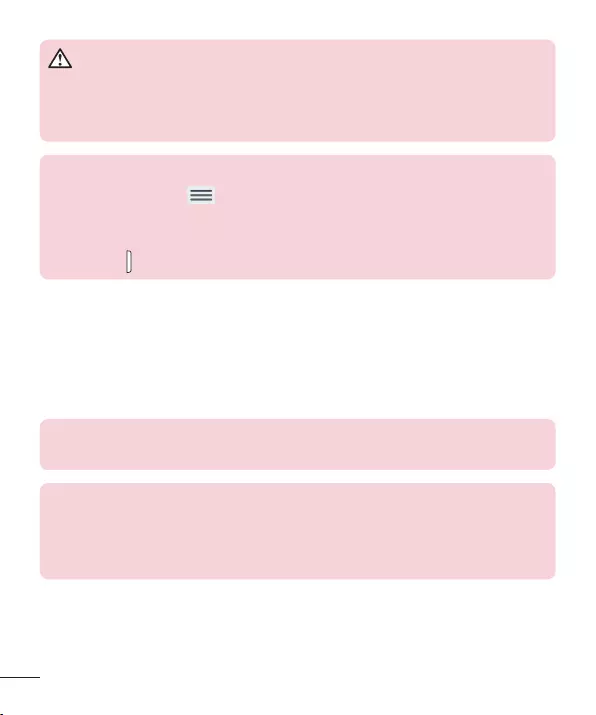
WARNING
TIP!
Menu Key
Power/
Lock Key
Charging your tablet
NOTE:
Warning!
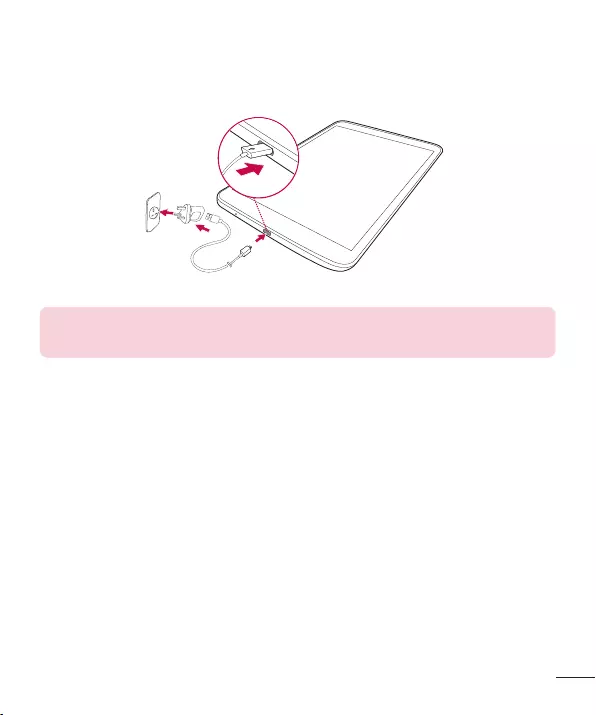
1
2
3
NOTE:
Optimizing Battery Life
To extend the life of your battery
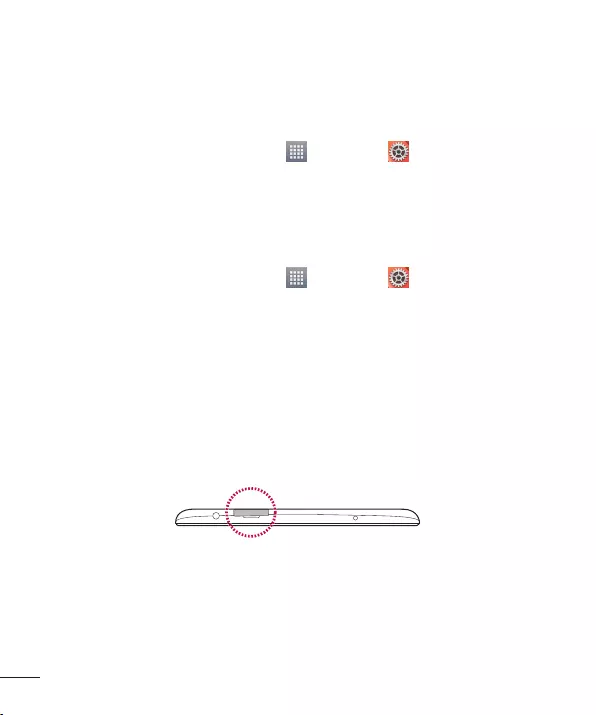
To view the battery charge level
1 AppsSettingsAbout tablet
Battery
2
To monitor and control what uses the battery
1 AppsSettingsAbout tablet
BatteryBattery use
2
Inserting a microSD card
1
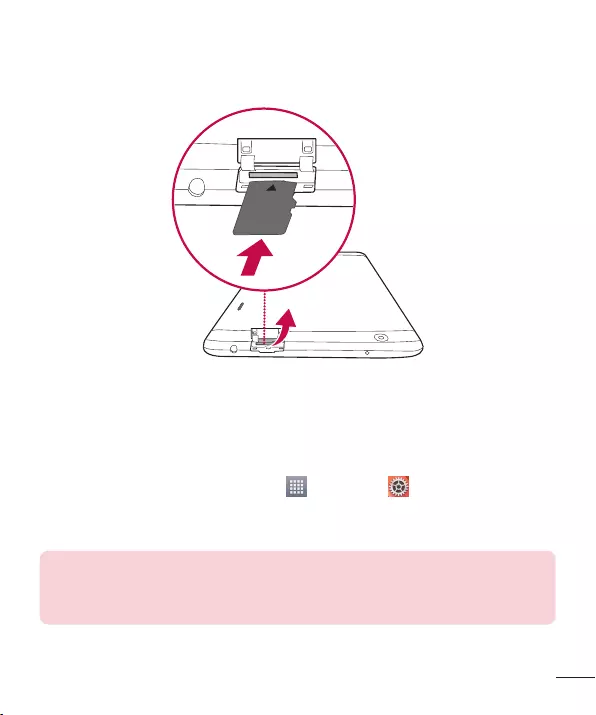
2
Removing the microSD card
1 AppsSettingsStorage
Unmount SD card
2
Warning!
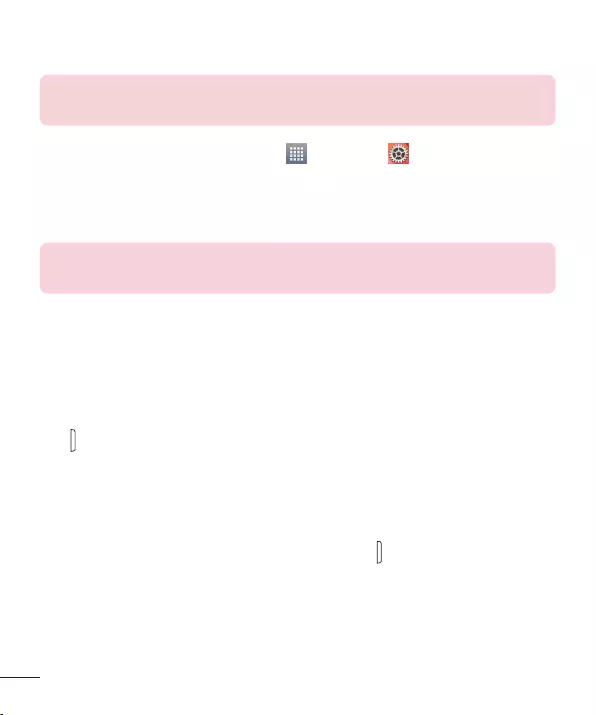
Formatting the microSD card
Warning!
1 AppsSettingsStorage
2 Erase SD card
3 Erase everything
NOTE:
Locking and unlocking the screen
Power/Lock
Key
Power/Lock Key
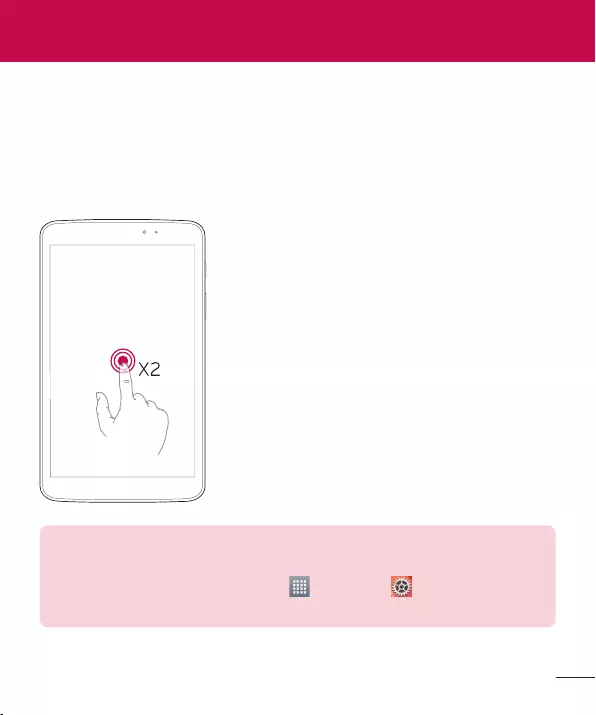
Touch Screen tips
KnockON
NOTE:
Display settings
AppsSettingsDisplay
KnockONKnockON
Your Home screen
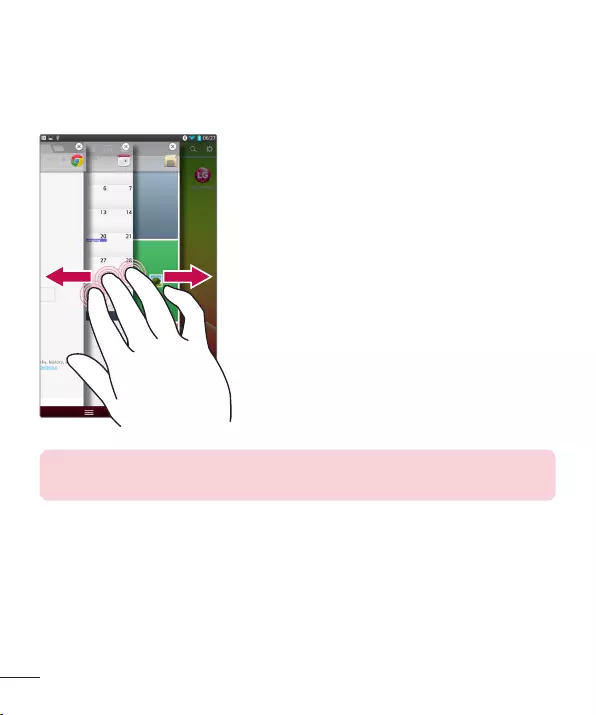
Slide aside
1
2
Tip!Slide Aside
Tap or touch
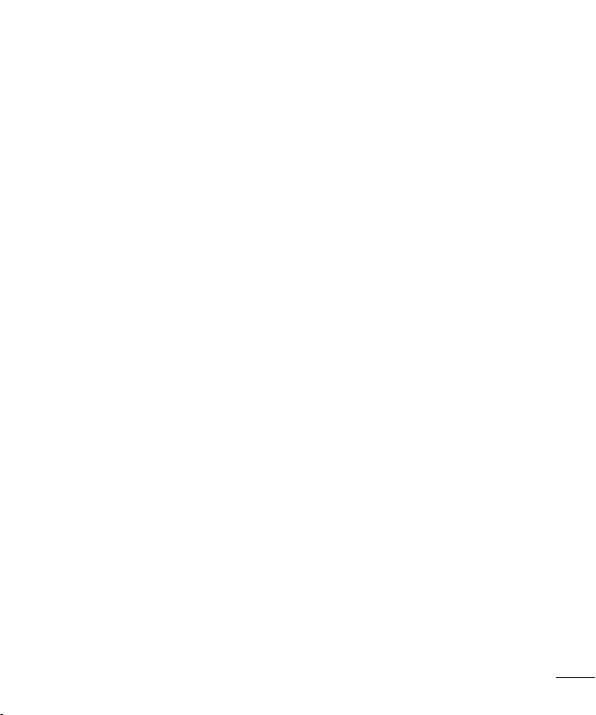
Touch and hold
Drag
Swipe or slide
Double-tap
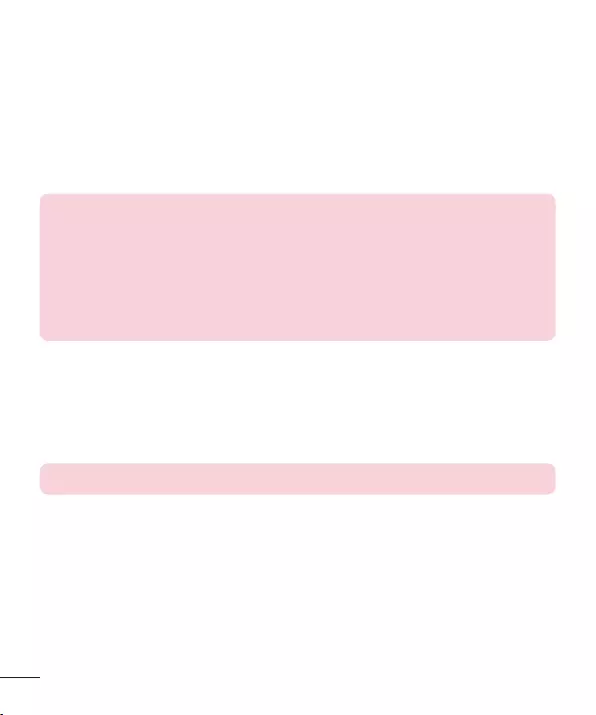
Pinch-to-Zoom
Rotate the screen
NOTE:
Home screen
NOTE:
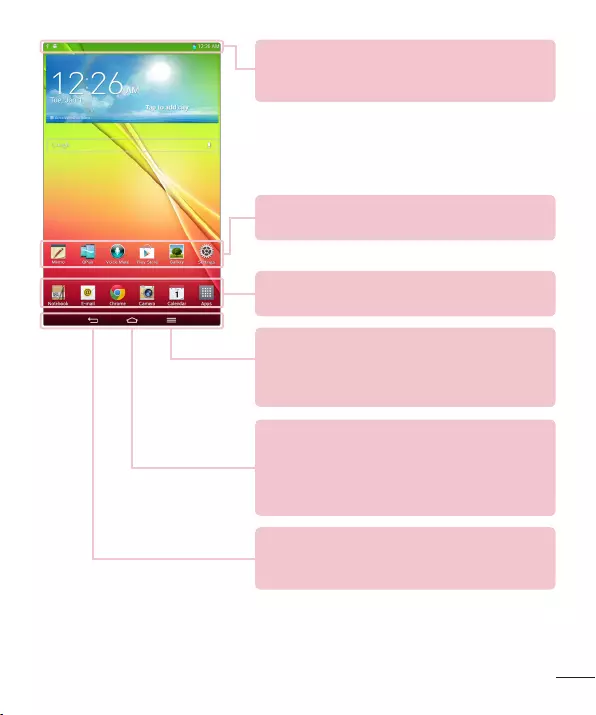
Status bar
Back key
Application icons
Quick keys
Home key
Menu key
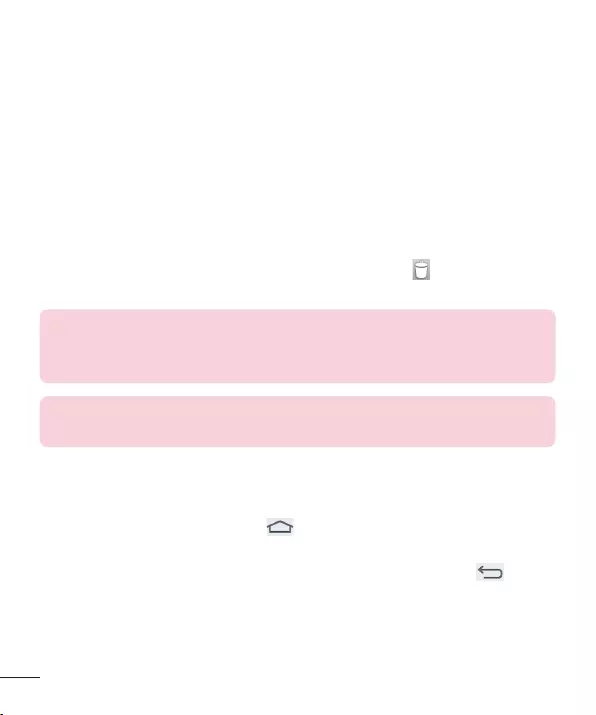
Customizing the Home screen
To add items on your Home screen:
1
2 AppsWidgets
3
To remove an item from the Home screen:
TIP!
TIP!
Returning to recently-used applications
1 Home Key
2 Back Key
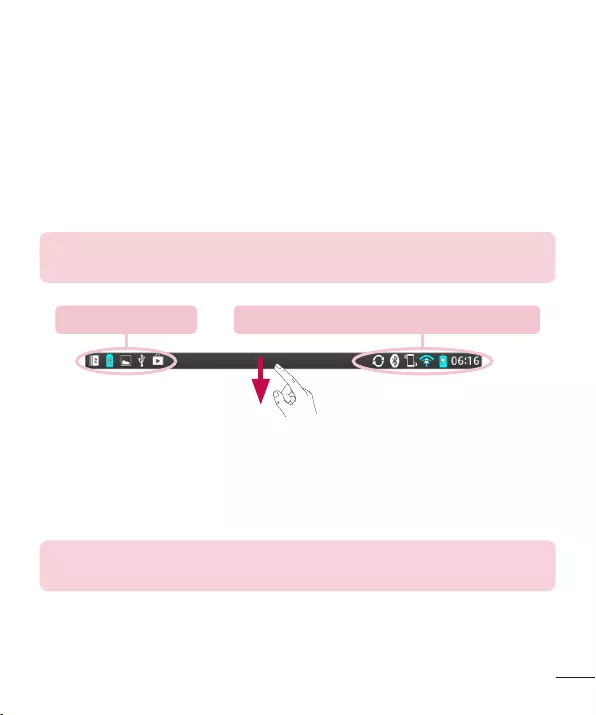
Notifications
NOTE:
Pending notifications System icons like Bluetooth, Wi-Fi & battery status
Swipe down for notifications & settings
NOTE:
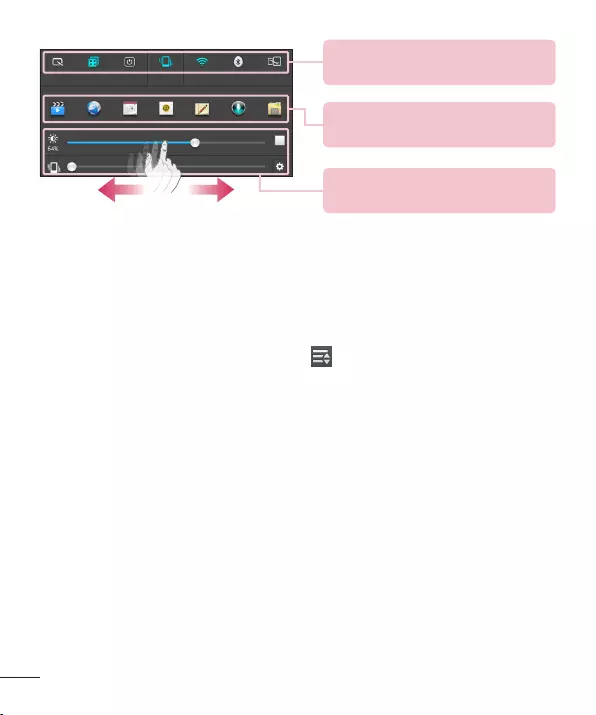
Quick Settings Bar
QSlide Apps Bar
BrightnessVolume
Quick Settings on Notification Panel
To rearrange Quick Setting items on the Notification Panel
QSlide apps on the Notifications panel
Using the QSlide apps
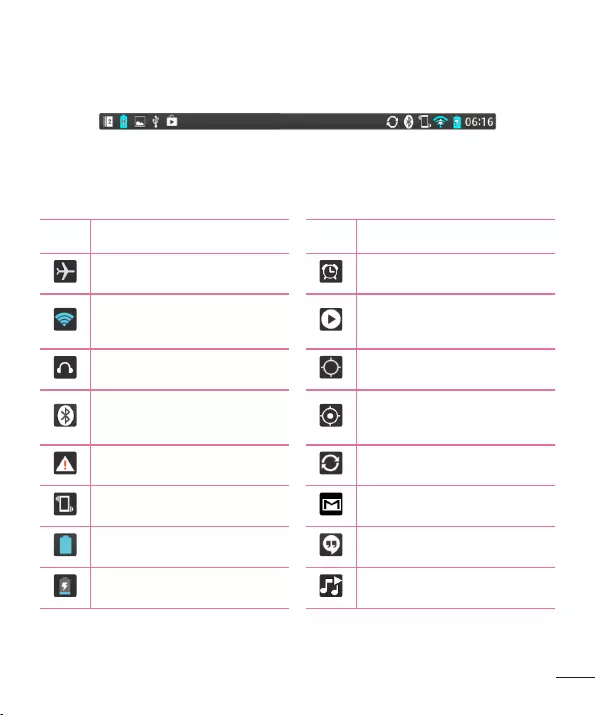
Indicator icons on the Status Bar
Icon Description Icon Description
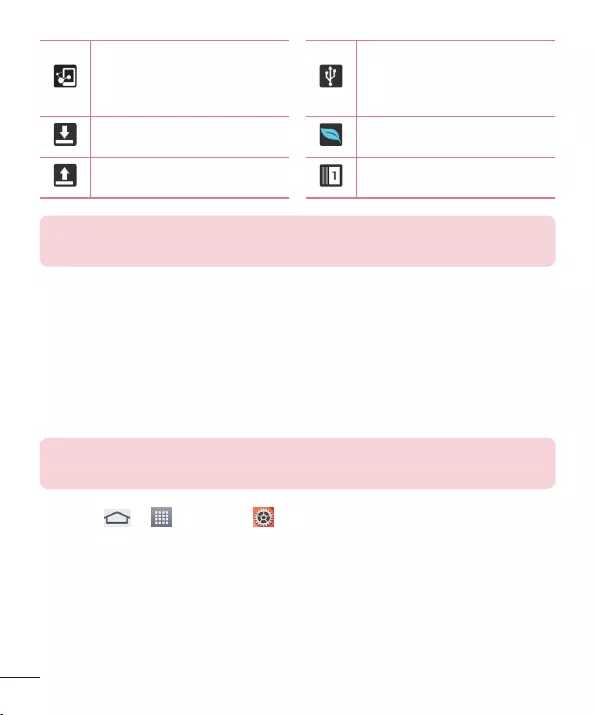
NOTE:
Plug & Pop
1
2
NOTE:
Ƭ SettingsAccessory
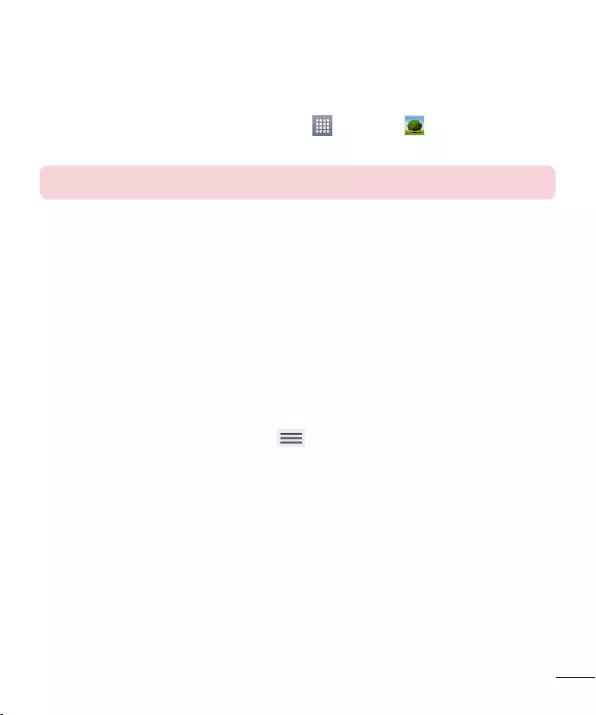
Capturing a Screenshot
VolumeDown keyPower/Lock Key
AppsGallery Screenshots
TIP!
Using QuickMemo to capture a screenshot
OR
Volume Up/Down Key
Using Capture plus to capture a screenshot
1 Capture plus
2 OK
Entering Text
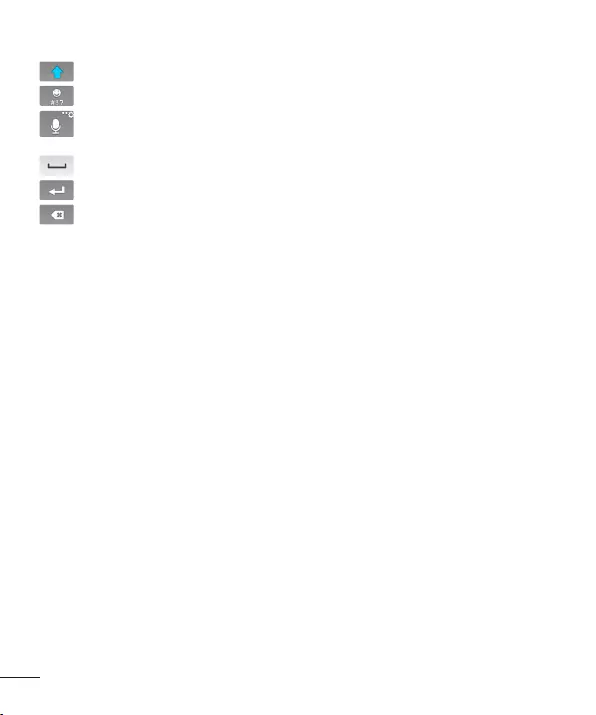
40
Using the keypad & entering text
Entering accented letters

41
To set up your Google account
OR
AppsAppsSettings
Accounts & syncAdd accountGoogle
Existing
New
Google account setup
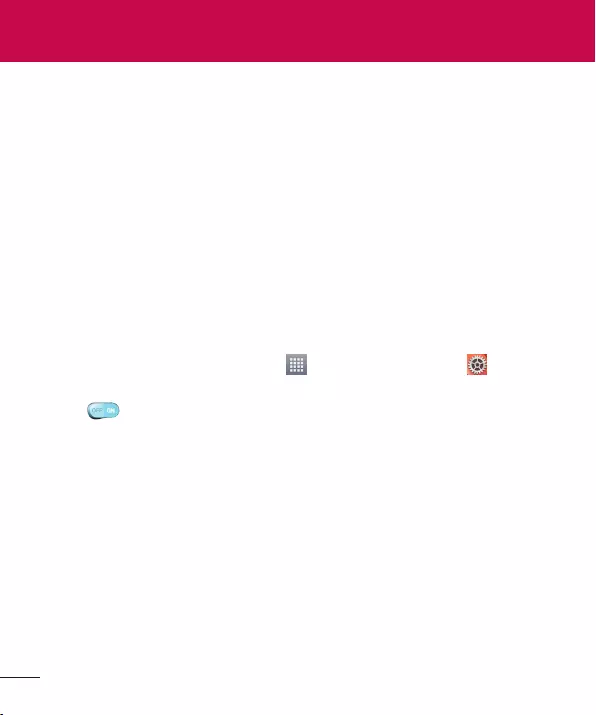
Wi-Fi
Connecting to Wi-Fi networks
Turning Wi-Fi on and connecting to a Wi-Fi network
1 AppsAppsSettingsWi-Fi
2
3 Search
4
5
Connecting to Networks and Devices
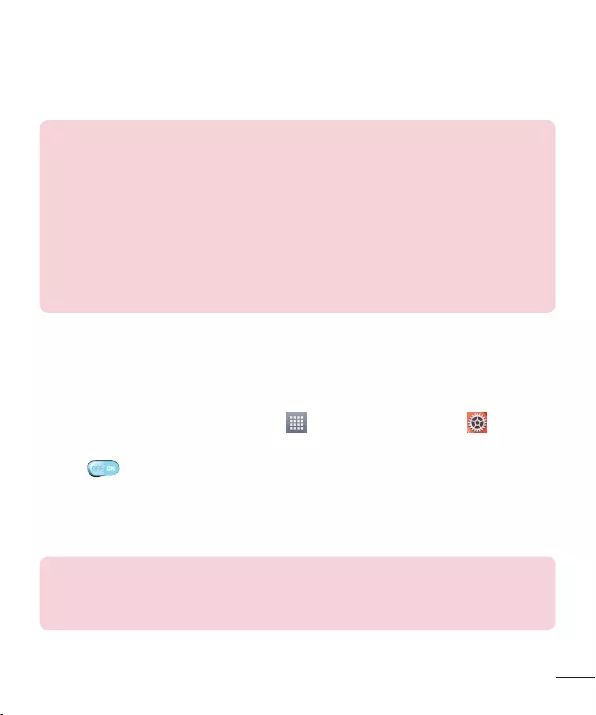
Bluetooth
NOTE:
Turning on Bluetooth and pairing up your tablet with a Bluetooth
device
1 AppsAppsSettings
Bluetooth
2
Search for devices
3
NOTE:
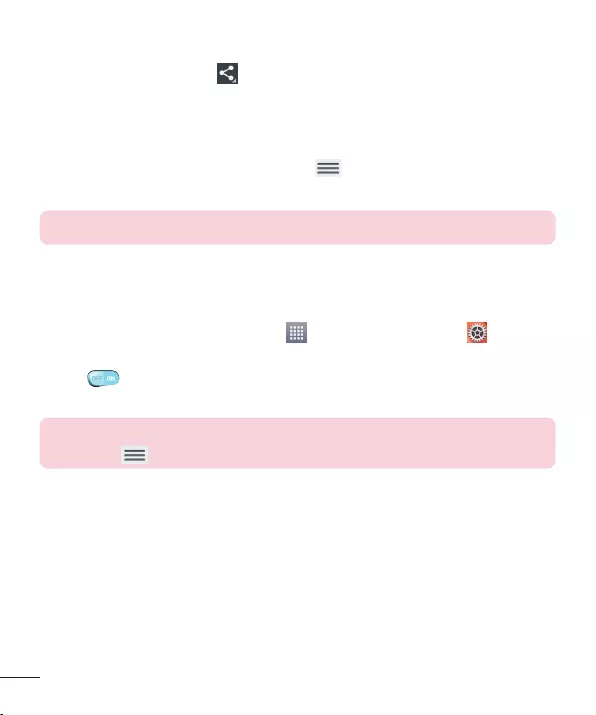
44
Send data using the Bluetooth wireless feature
1
OR
Share
OR
Menu KeyShare
2 Bluetooth
NOTE:
3
Receive data using the Bluetooth wireless feature
1 AppsAppsSettings
Bluetooth
2
NOTE:
Menu KeyVisibility timeout
3 Accept
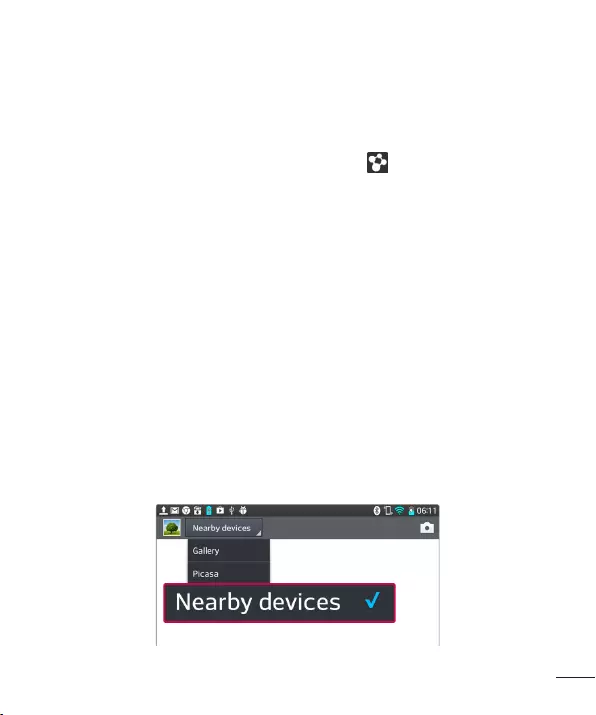
45
SmartShare
To send content from your tablet to other devices
1
2 PlayBeam
Play:
Beam:
3
Rescan
4 Send
To enjoy content from nearby devices such as a computer or
mobile device on your tablet
1
<Gallery>
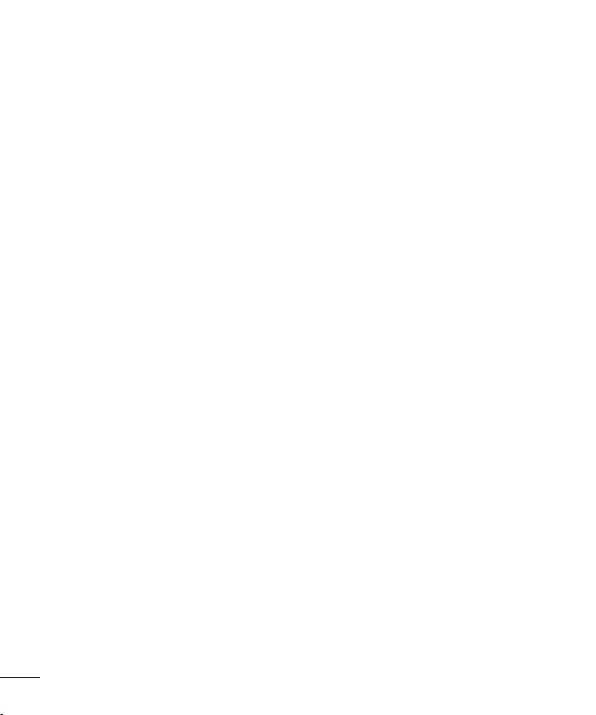
46
2
Search nearby devices
PC connections with a USB cable
Transferring music, photos and videos using the USB mass
storage mode
1
2
System settingsPC
connectionSelect USB connection methodMedia sync
(MTP)
3
Synchronize with Windows Media Player
1
2 Media sync (MTP)
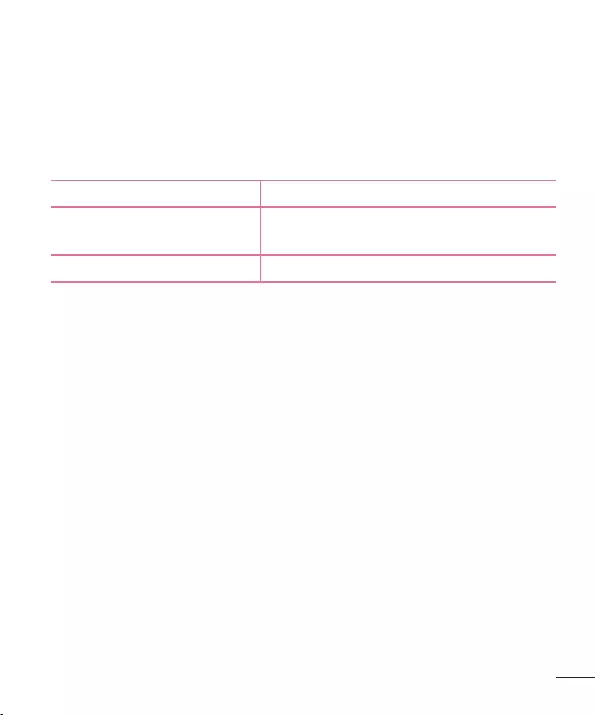
47
3
4
5
6
Items Requirement
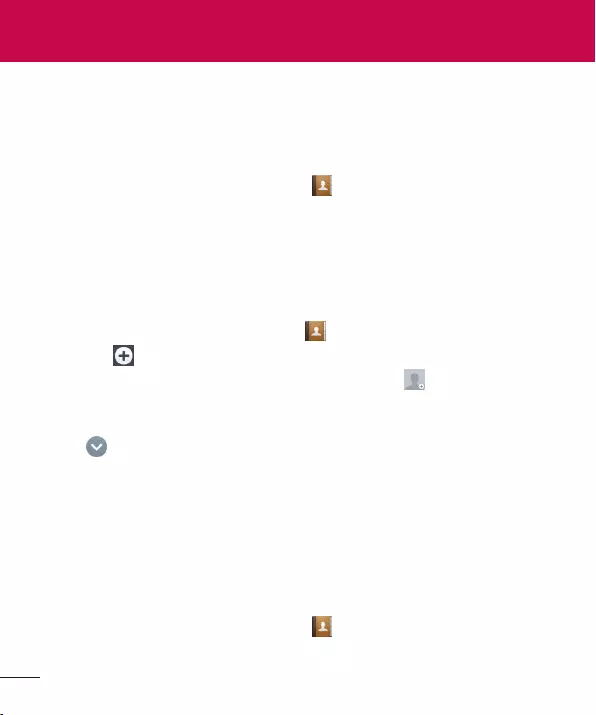
48
Searching for a contact
1 Contacts
2 Search contacts
Adding a new contact
1 Contact
2
3
Take photoSelect from Gallery
4
5
6 Save
Favorite Contacts
To add a contact to your favorites
1 Contacts
2
Contacts
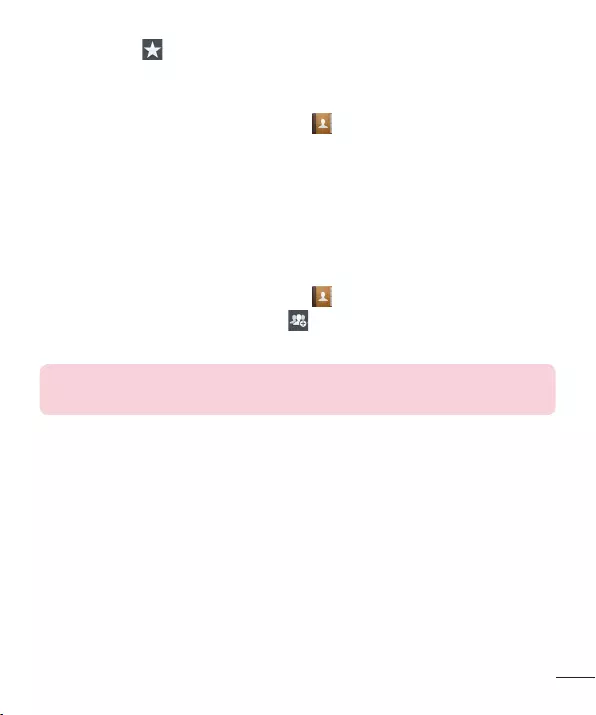
49
3
To remove a contact from your favorites list
1 Contacts
2 Favorites
3
4
Creating a group
1 Contacts
2 Groups
3 Save
NOTE:
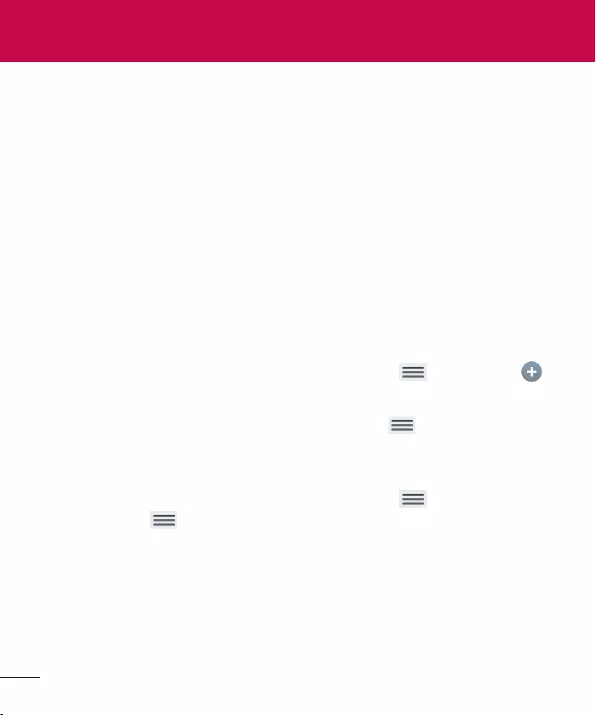
50
Managing an E-mail account
To add another E-mail account:
E-mailMenu KeySettings
To change an E-mail account’s settings:
E-mailMenu KeySettings
General settings
To delete an E-mail account:
E-mailMenu KeySettings
Menu KeyRemove account
RemoveYes
E-mail
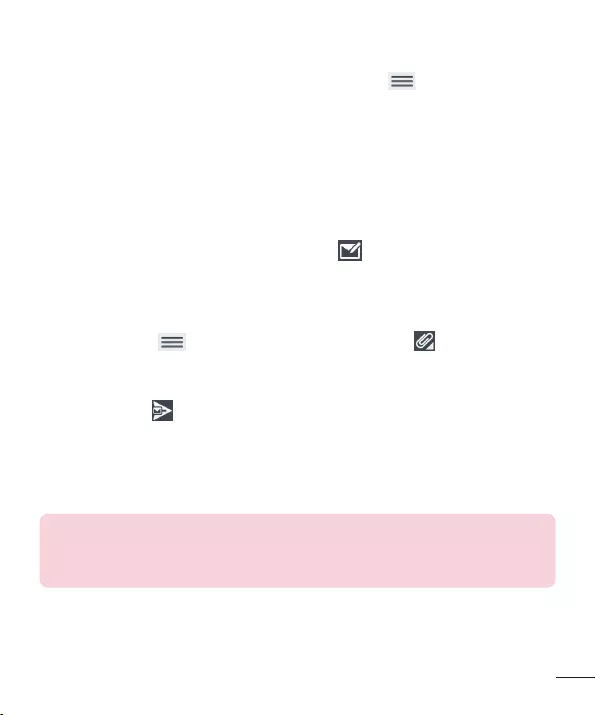
51
Working with account folders
E-mailMenu KeyFolders
Composing and sending E-mail
To compose and send a message:
1 Write
2
3 Menu KeyAttach
4
5 Send
TIP!
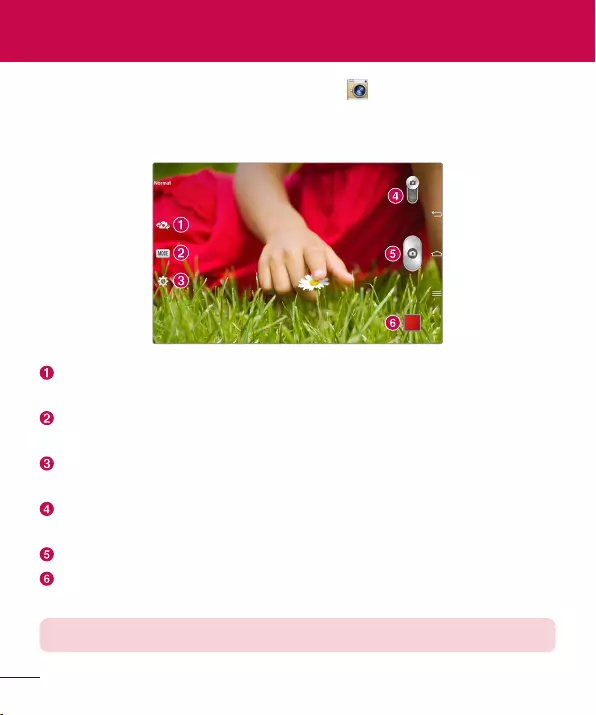
Getting to know the viewfinder
Swap camera
Record Mode
SettingsUsing the
advanced settings
Video mode
Capture
Gallery
NOTE:
Camera

Using the advanced settings
Back Key
NOTE:
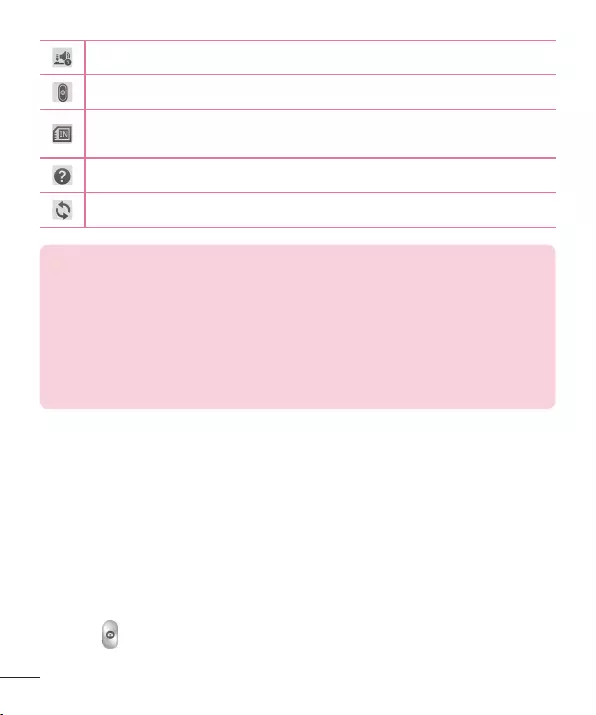
54
TIP!
Taking a quick photo
1 Camera
2
3
4
5
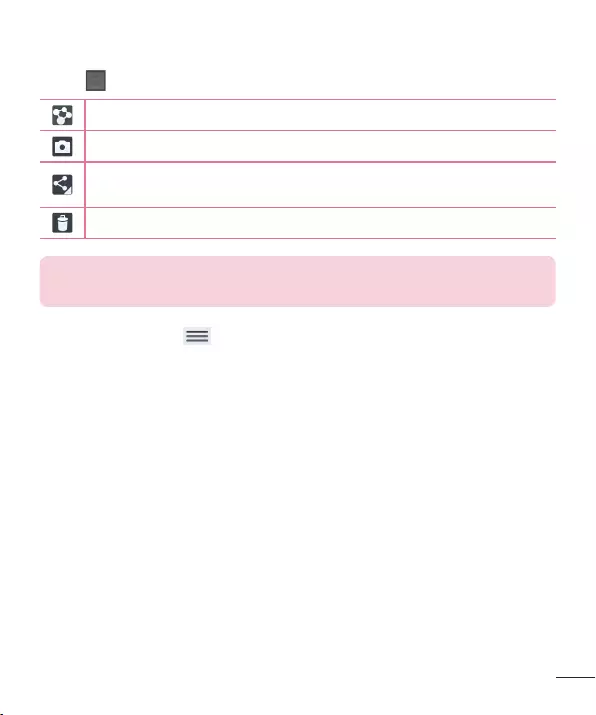
55
Once you've taken a photo
SmartShare
TIP!
Touch the Menu Key to open all advanced options.
Set image asContact photoHome screen
wallpaperLock screen wallpaper
Move
Copy
Copy to Clip Tray
Rename
Rotate left/right
Crop
Edit
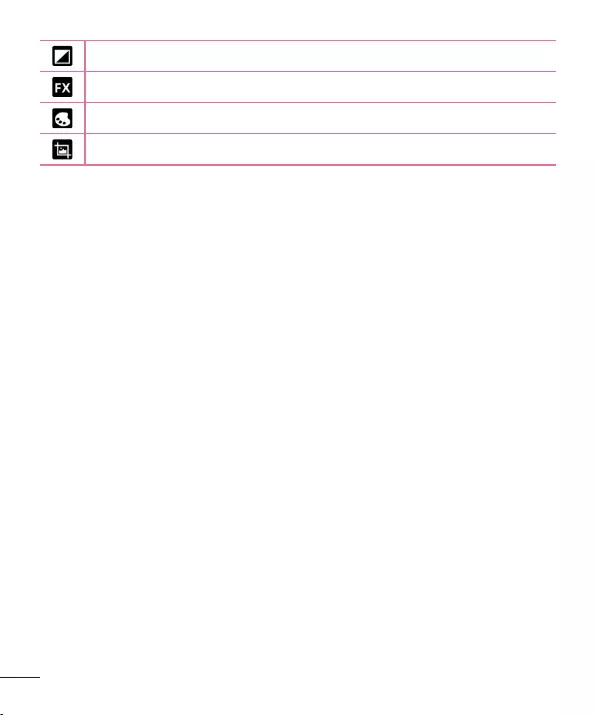
56
Slideshow
Add location
Details
Viewing your saved photos
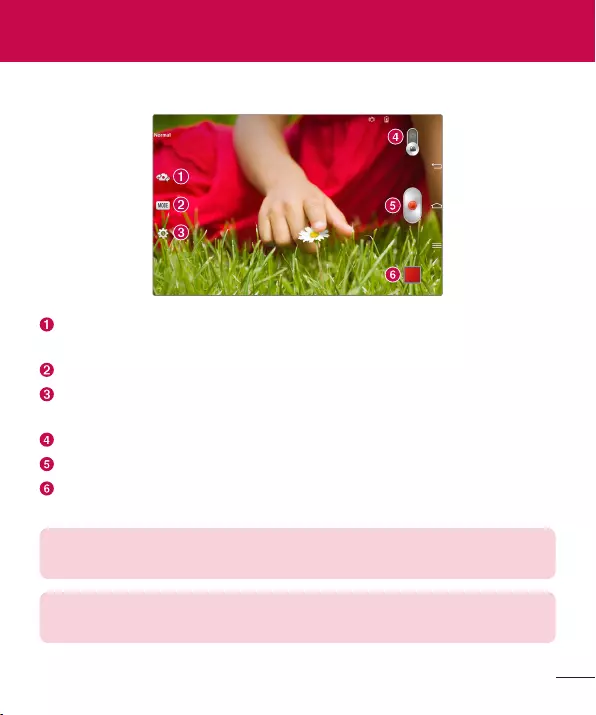
57
Getting to know the viewfinder
Swap camera
Shot mode
SettingsUsing the
advanced settings
Camera mode
Record
Gallery
TIP!
NOTE:
Video camera
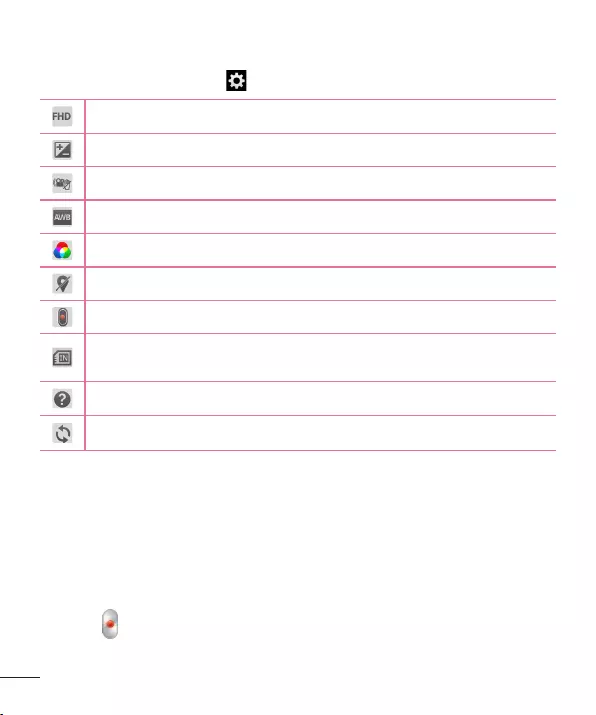
58
Using the advanced settings
Recording a quick video
1 CameraVideo mode
2
3
4
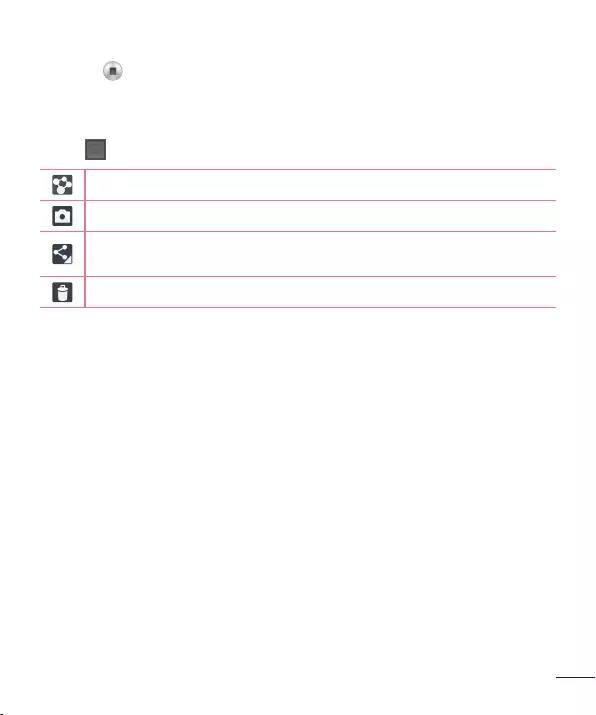
59
5
6
After recording a video
SmartShare
Watching your saved videos
1
2
3
Live Zooming
Live Zooming
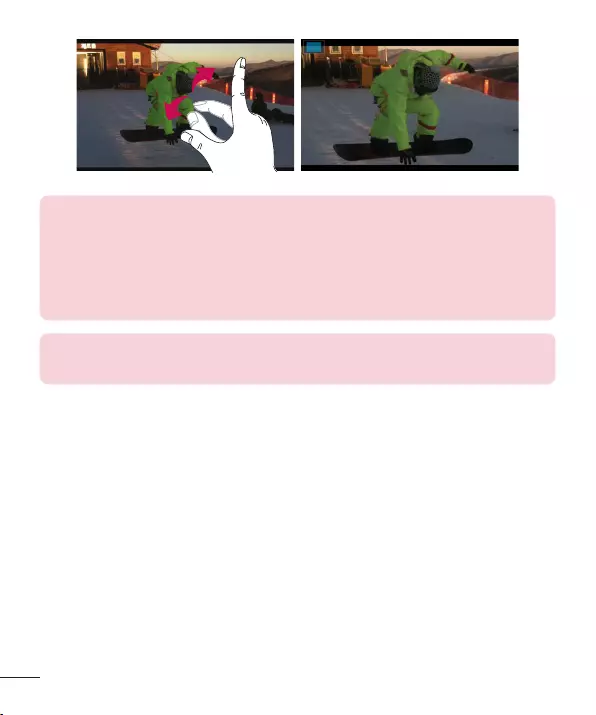
60
NOTE:
NOTE:
Adjusting the volume when viewing a video
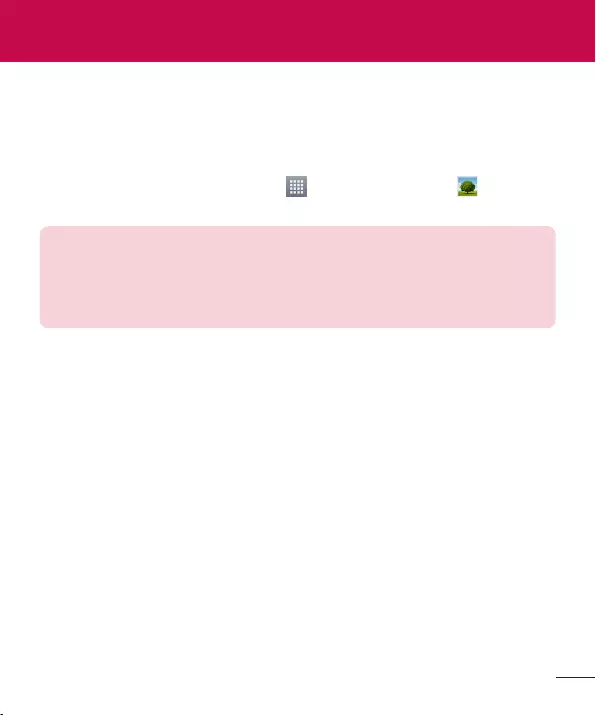
61
Gallery
1 AppsAppsGallery
NOTE:
Viewing pictures
Zooming in and out
Multimedia
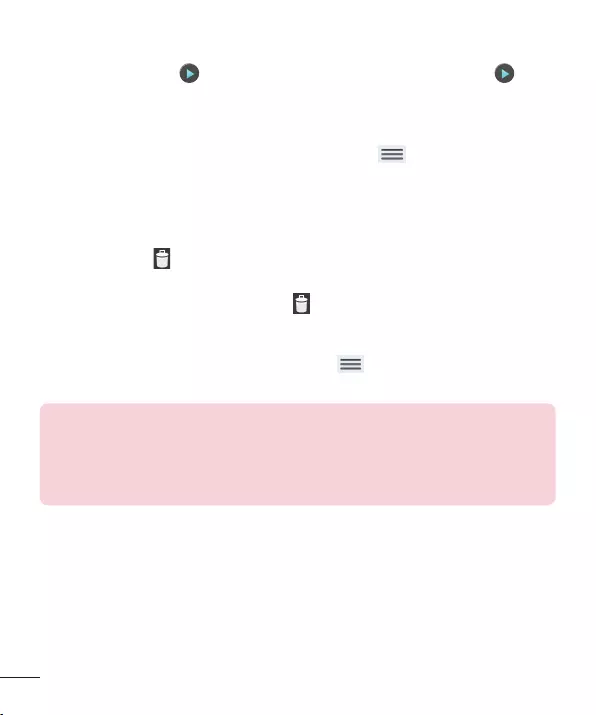
Playing videos
Viewing photo and video options
Menu Key
Deleting images and videos
Delete
Setting as wallpaper
Menu KeySet image as
Contact photoHome screen wallpaperLock screen wallpaper
NOTE:
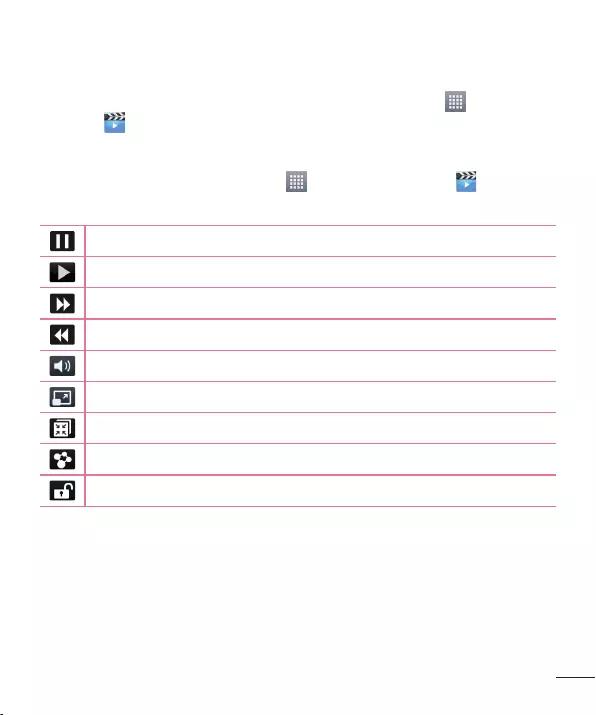
Videos
AppsApps
Videos
Playing a video
1 AppsAppsVideos
2
ShareDeleteTrimDetails
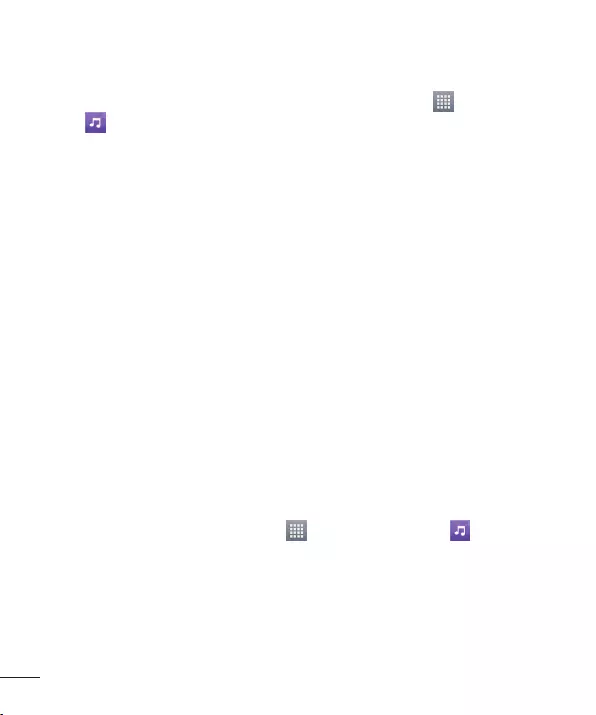
64
Music
AppsApps
Music
Add music files to your tablet
Transfer music using Media sync (MTP)
1
2 Media sync (MTP)
3
USB connectedCharge tablet
Playing a song
1 AppsAppsMusic
2 Songs
3
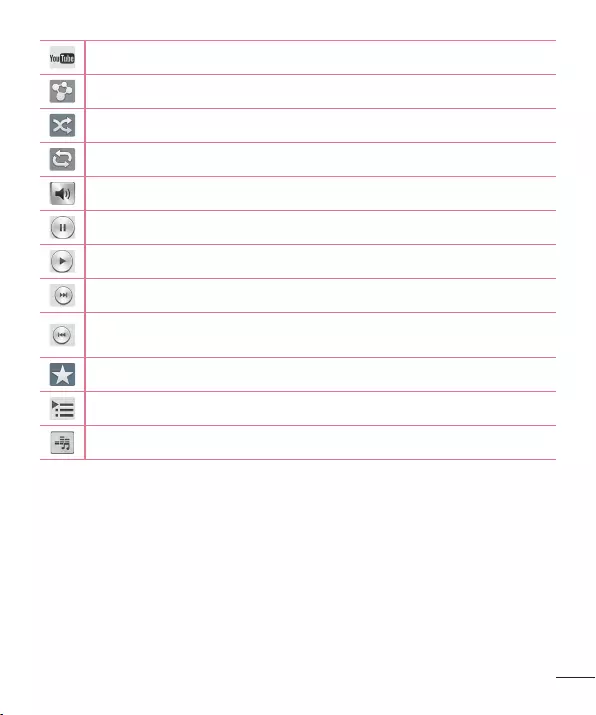
65
PlayAdd to playlistShareDeleteDetailsSearch
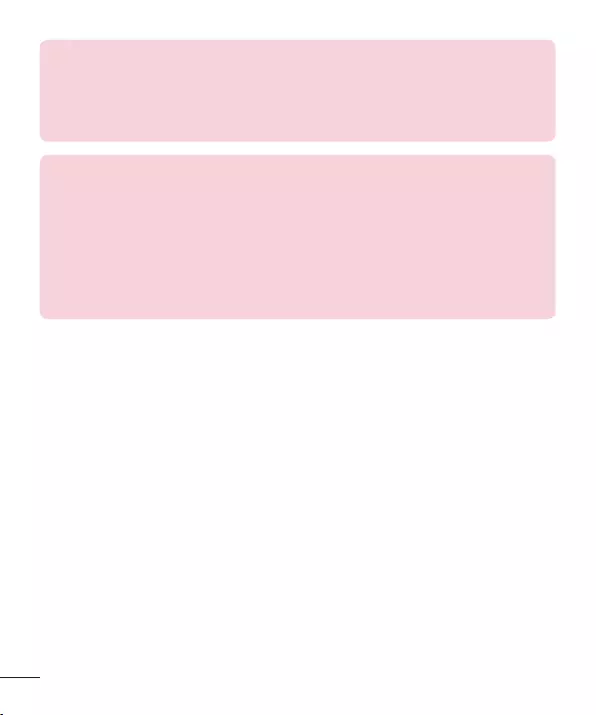
66
NOTE:
NOTE:
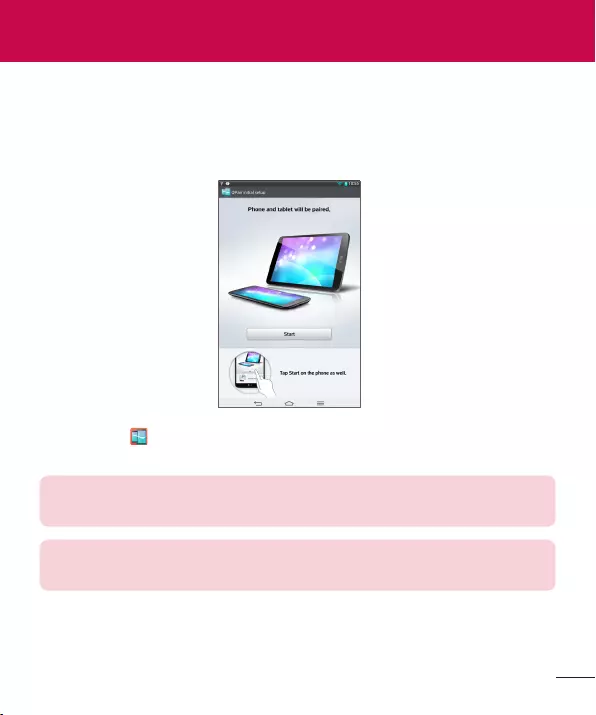
67
QPair
1 Initial setupStart
TIP!
NOTE:
2
Tools
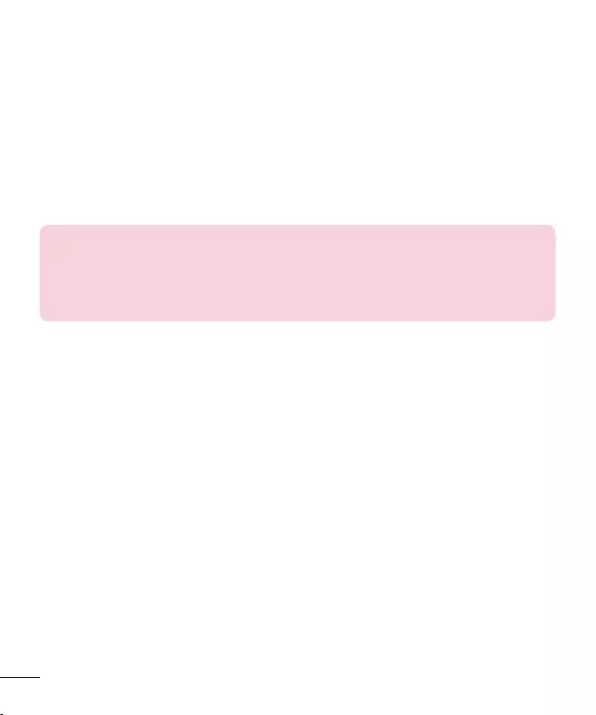
68
QPair features
Call notification
Message Alarm
SNS Notifications
NOTE:QPair Sns Notification
SettingsAccessibilityQPair SNS notification
Send QuickMemo
Recent app sticker
QSlide
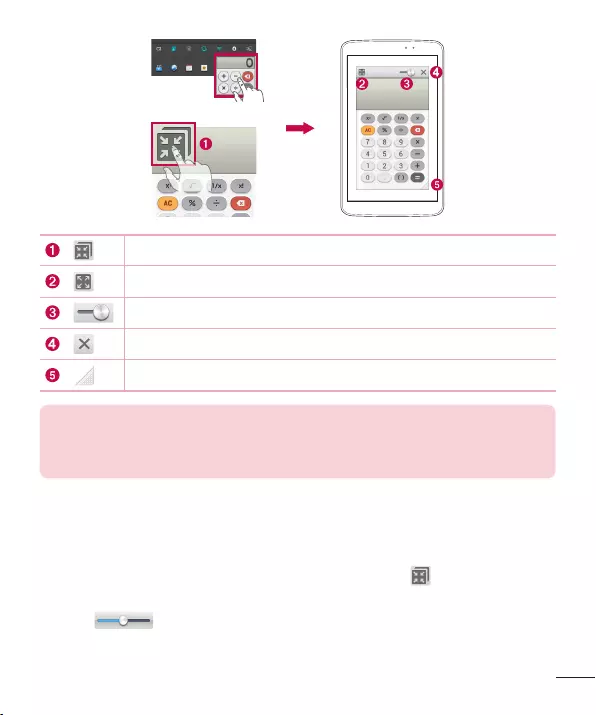
69
OR
NOTE:
1 QSlide
apps
OR
2
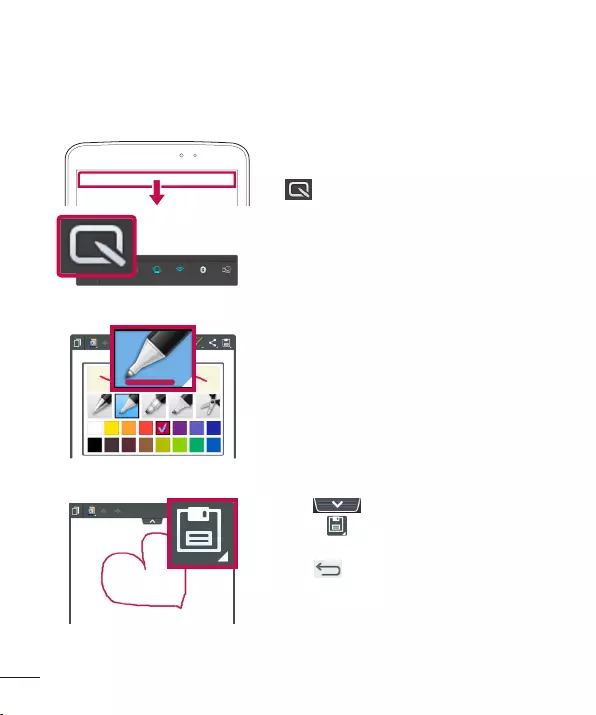
70
QuickMemo
QuickMemo
1
2
Pen typeColourEraser
3
Back
Key
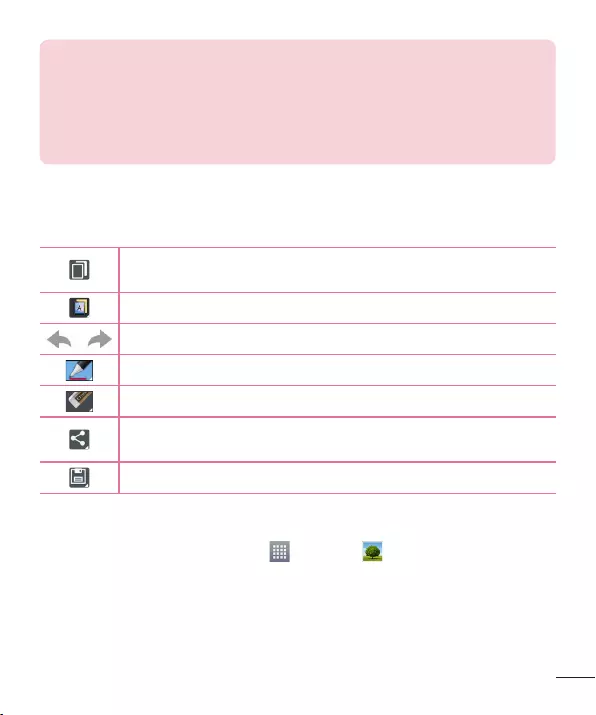
71
NOTE:
QuickMemo
QuickMemo
Using the QuickMemo options
Notebook Gallery
Viewing the saved QuickMemo
AppsGallery
QuickMemo
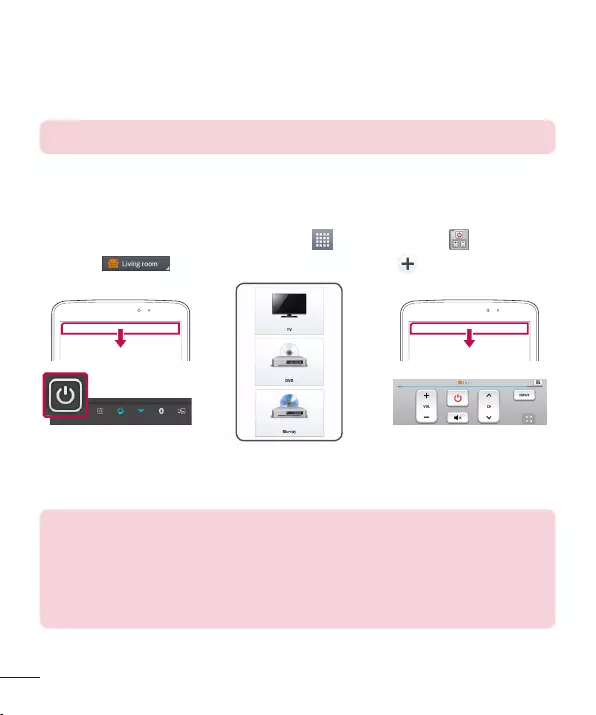
QuickRemote
NOTE:
To open the QuickRemote application and set up your
QuickRemote(s)
1 AppsQuickRemote
2
3
NOTE:
North America
EU/CIS/Latin
QRemote (app name)
KOR JAN
ETC ALL
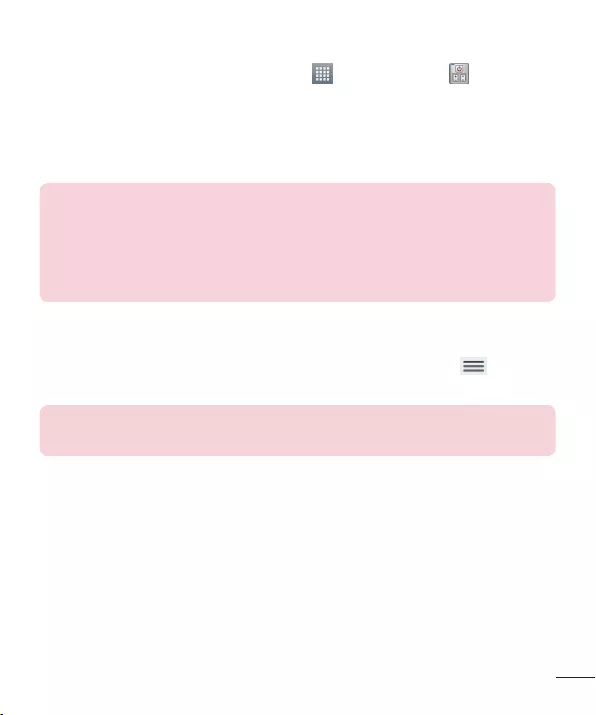
Using QuickRemote
1 AppsQuickRemote
2
3
NOTE:
QuickRemote options
Menu Key
NOTE:
QuickTranslator
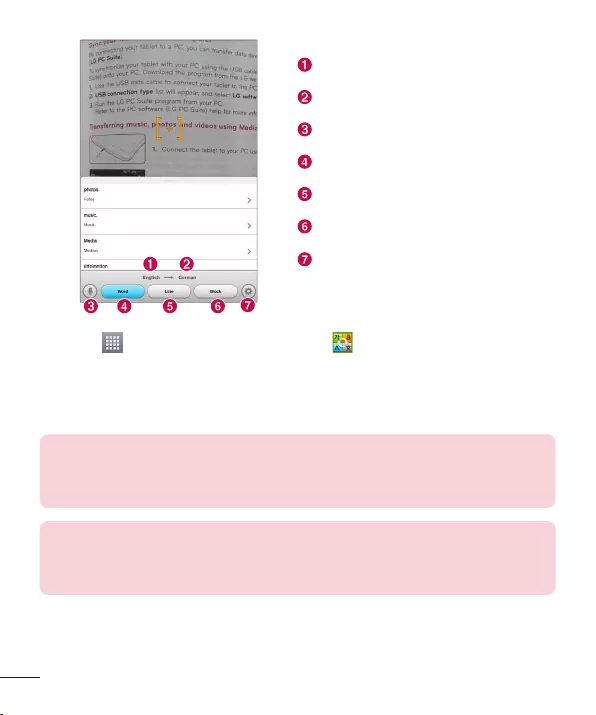
74
1 AppsQuickTranslator
2 WordLineBlock
3
4
NOTE:
NOTE:
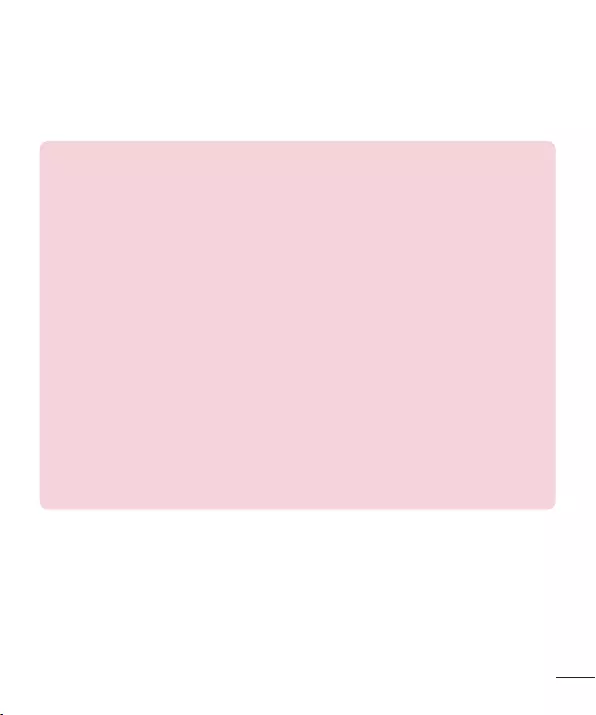
75
Multiple Users
NOTE:
Owner User
To add a new user on your tablet
1 AppSettingsUsersAdd user
2
3
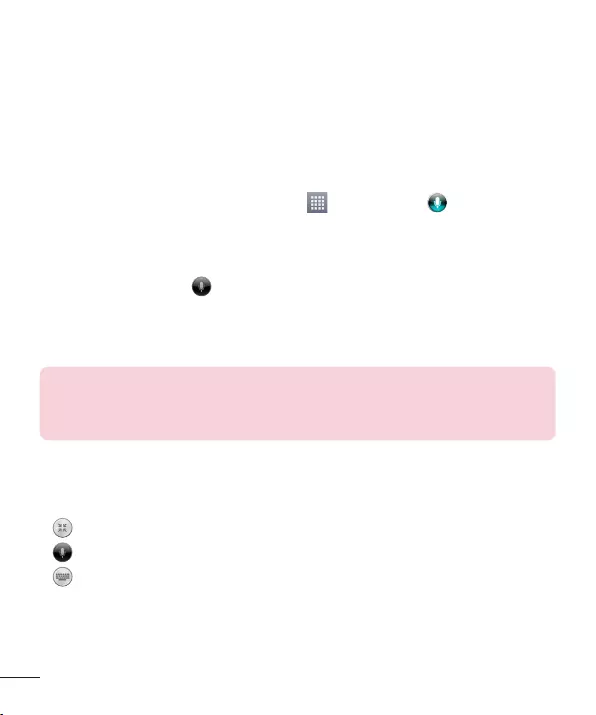
76
Voice Mate
Voice Mate
To open the Voice Mate application
AppsVoice Mate
Using the Voice Mate application
1 Voice Mate
2 Speak
NOTE:Skip confirmation
Voice Mate Icons
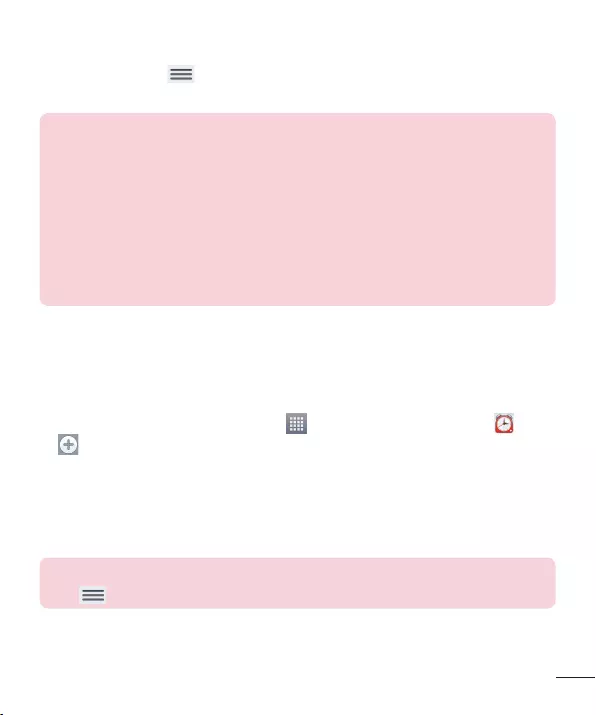
77
Voice Mate Options menu
Menu KeySettings
Help
NOTE:
Alarm
Setting your alarm
1 AppsAppsAlarm/Clock
2
3 RepeatSnooze durationVibrationAlarm soundAlarm volumeAuto
app starterPuzzle lockMemo
4 Save
NOTE:Menu
KeySettings
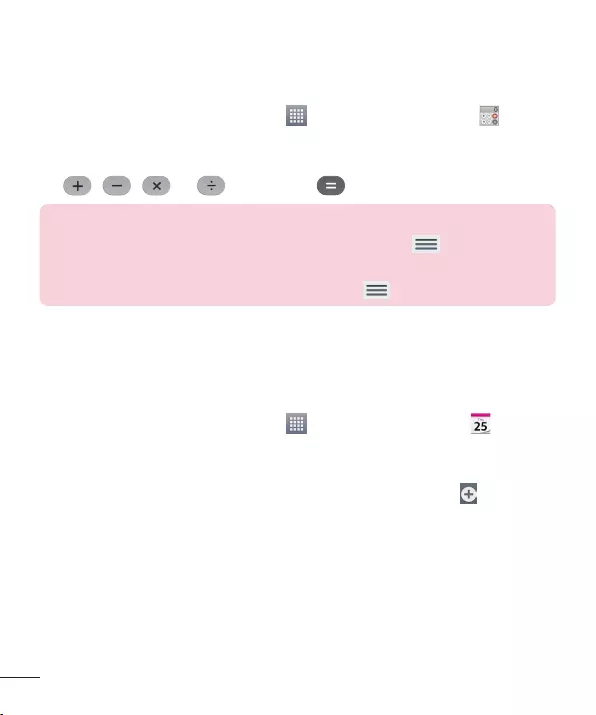
78
Calculator
Using your calculator
1 AppsAppsCalculator
2
3
NOTE:
Menu Key
Scientific calculator
Menu KeyCalculation history
Calendar
Adding an event to your calendar
1 AppsAppsCalendar
2
3
4 Event name
5 Location
6 Description
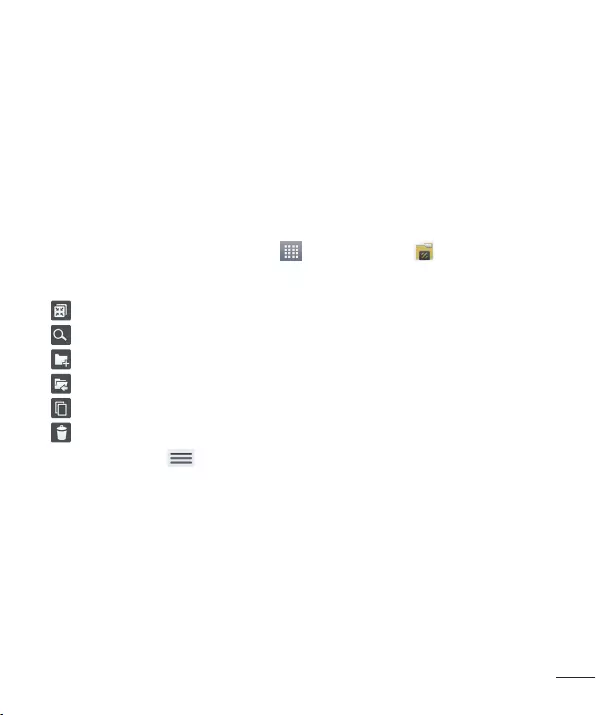
79
7 REPEATREMINDERS
8 Save
File Manager
File Manager
To open the File Manager application
AppsFile Manager
File Manager Options
Menu Key
Sort by:
View by:
Copy:
Share:
Zip:
Show/Hide hidden files:
Exit:
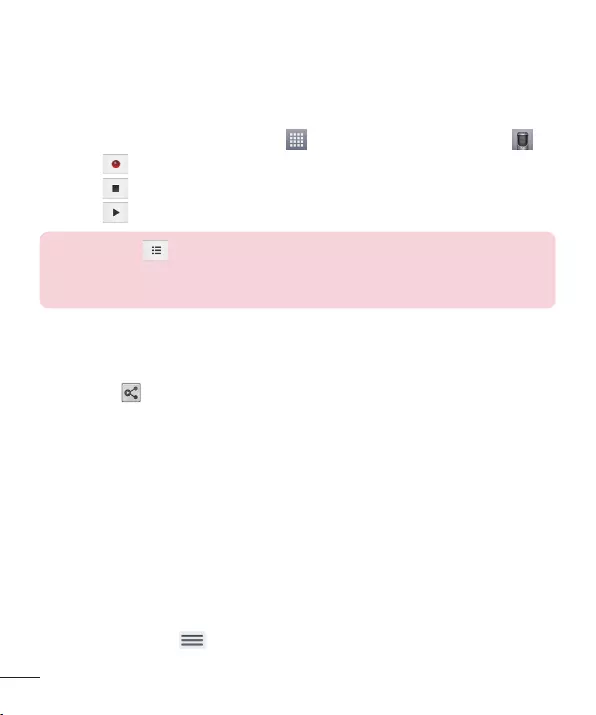
80
Voice Recorder
Recording a sound or voice
1 AppsAppsVoice Recorder
2
3
4
NOTE:
Sending the voice recording
1
2
Task Manager
Task Manager Options
Stop
Stop all
Menu Key
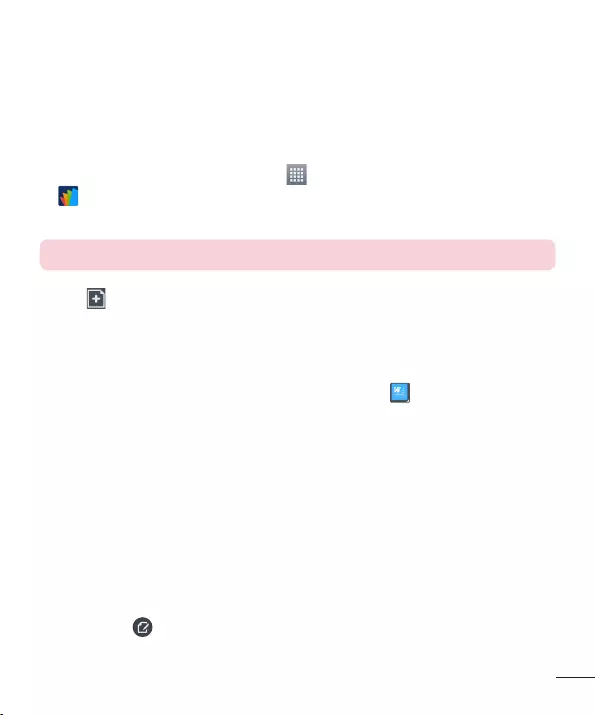
81
POLARIS Office 5
To create a New Document
1 AppsAppsPOLARIS Office 5
2
NOTE:
3
4
5
6
Save
To view and edit a document on your device
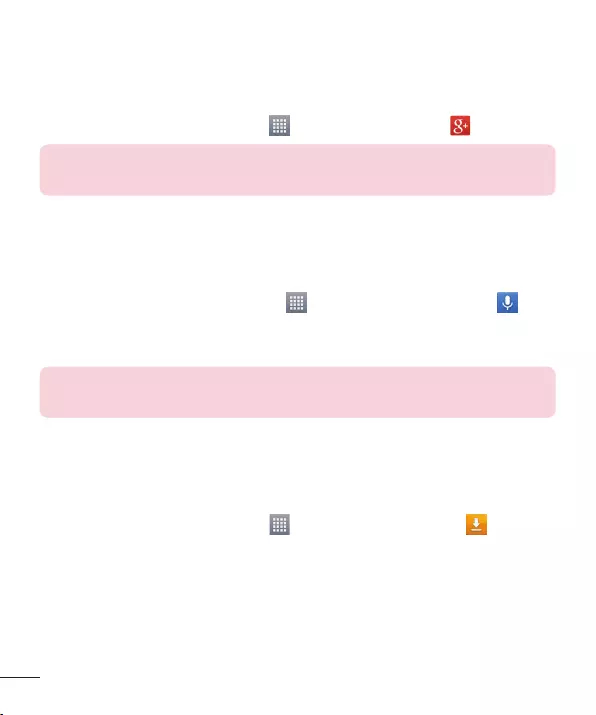
Google+
AppsAppsGoogle+
NOTE:
Voice Search
1 AppsAppsVoice Search
2 Speak now
NOTE:
Downloads
AppsAppsDownloads
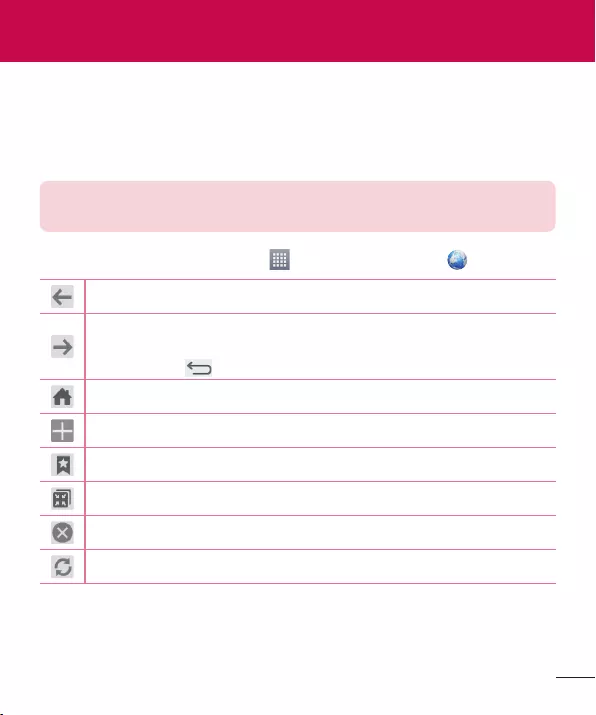
Internet
NOTE:
AppsAppsInternet
Back Key
The Web
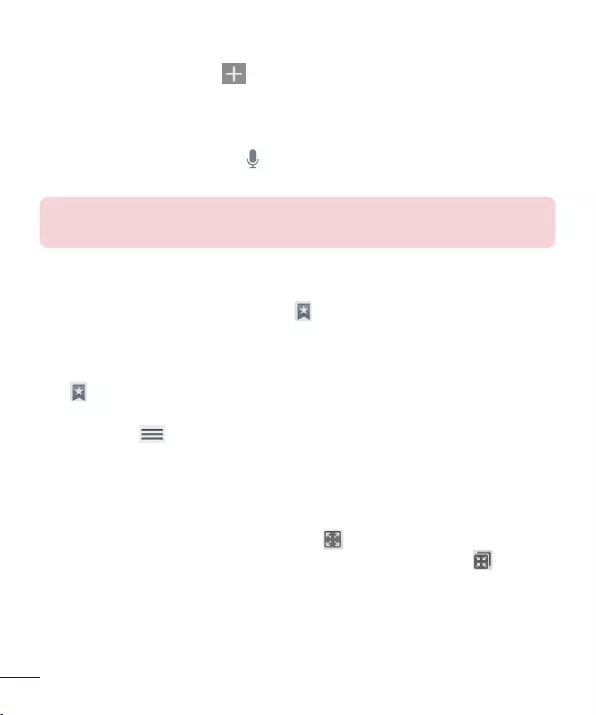
84
Opening a page
Searching the web by voice
NOTE:
Bookmarks
History
History
Menu KeyClear all history
Using QSlide
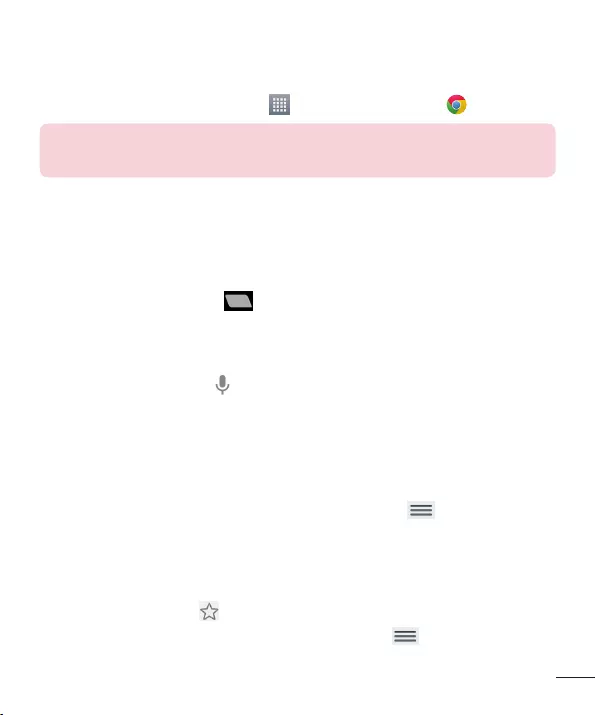
85
Chrome
AppsAppsChrome
NOTE:
Viewing webpages
Opening a page
Searching the web by voice
Syncing with other devices
Menu KeyOther devices
Adding and Viewing bookmarks
Menu Key Bookmarks
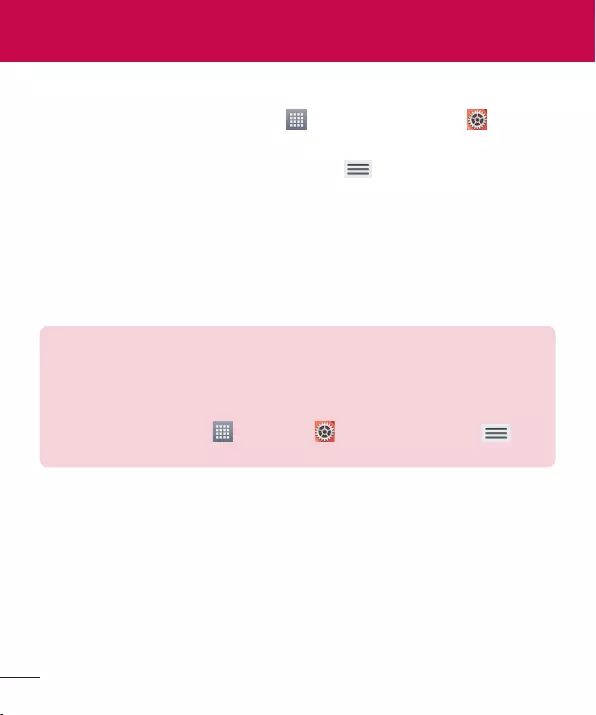
86
Access the Settings menu
1 AppsAppsSettings
OR
Menu KeySystem settings
2
WIRELESS NETWORKS
Wi-Fi
Wi-Fi
TIP! How to obtain the MAC address
AppsSettingsWi-FiMenu Key
Advanced Wi-FiMAC address
Bluetooth
Data usage
More...
Settings
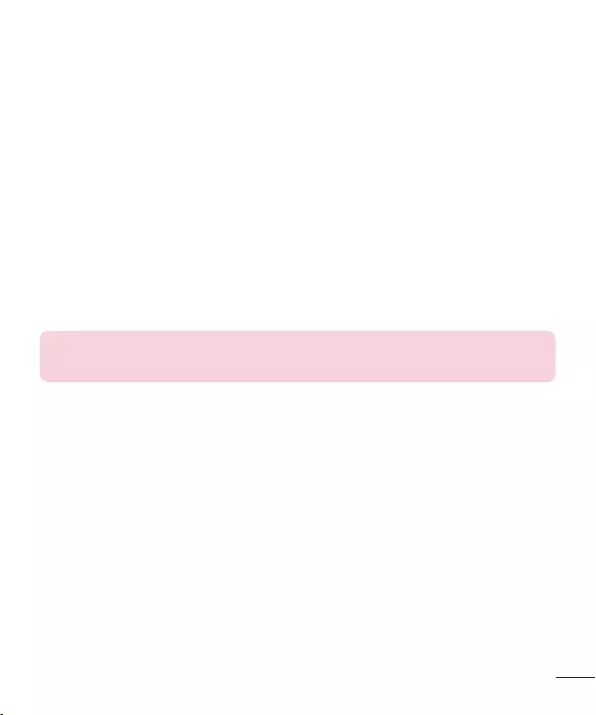
87
Airplane modeAirplane mode
Wireless storage
Miracast
SmartShare Beam
VPN
NOTE:
DEVICE
Sound
Sound profile
Volumes
Vibrate strength
Notification sound
Touch sounds
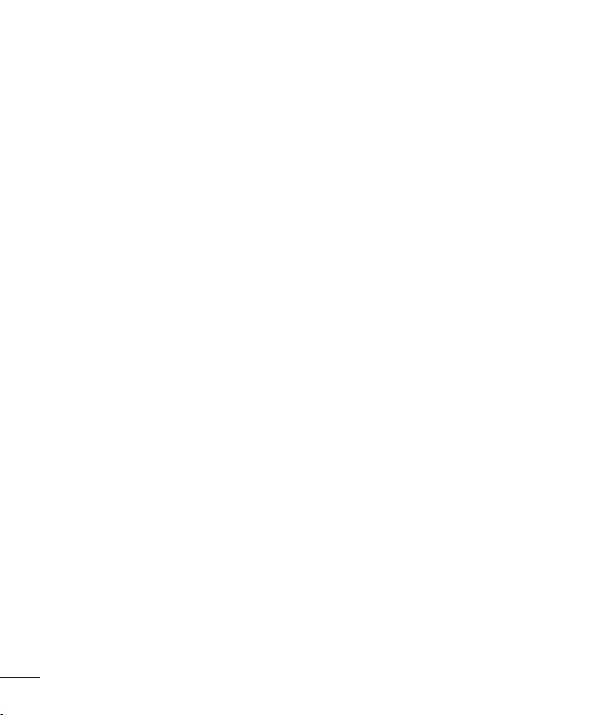
88
Screen lock sound
Vibrate on touch
Display
< Home screen>
Theme
Wallpaper
Screen swipe effect
Allow Home screen looping
Portrait view only
Home backup & restore
Do you know?Do you know?
Help
< Lock screen >
Select screen lock
Screen swipe effect
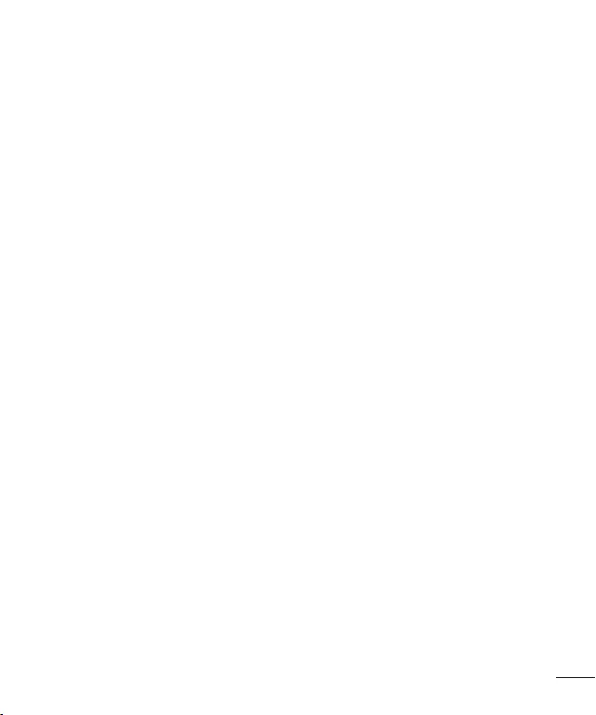
89
Weather animation
WallpaperGallery
Wallpaper gallery
ShortcutsSwipe
Owner info
Portrait view only
Lock timer
Power button instantly locks
< Brightness >
< Screen timeout >
< KnockON >
< Screen-off effect >
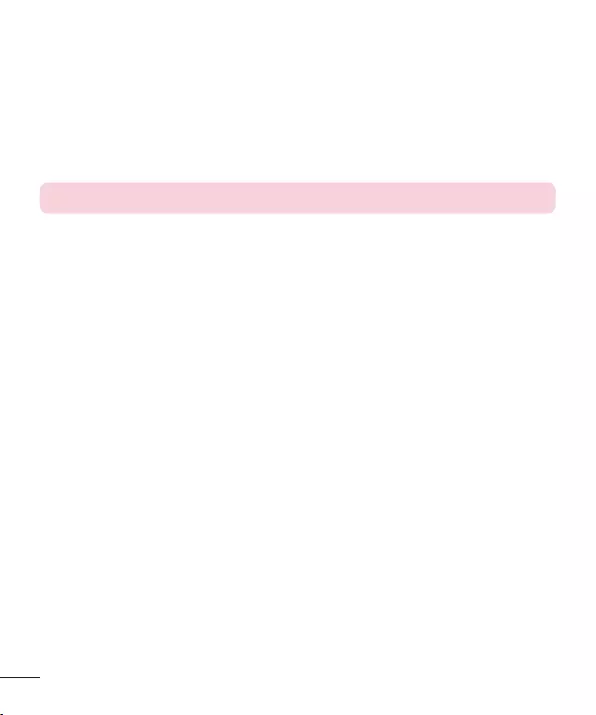
90
< Auto-rotate screen >
< Daydream >
NOTE:
< Font type >
< Font size >
< Smart screen >
< Smart video >
< Front touch buttons >
< Aspect ratio correction >
< Motion sensor calibration >
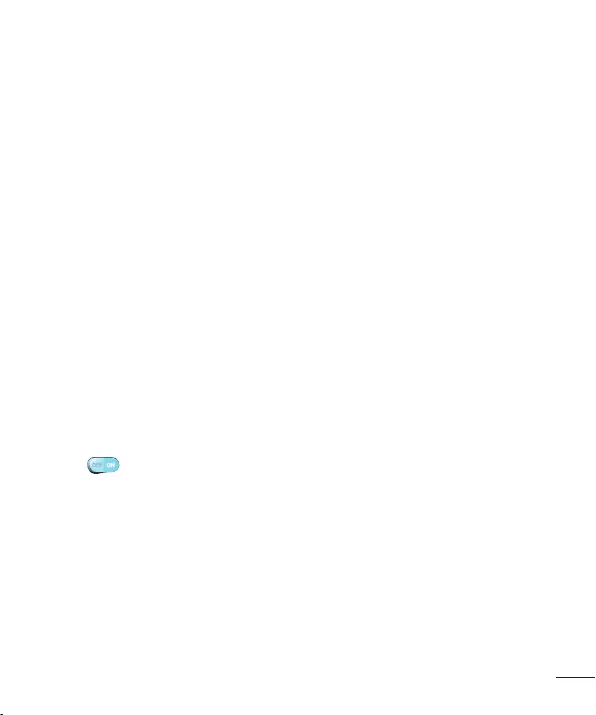
91
Storage
INTERNAL STORAGE
SD CARD
Mount/Unmount SD card
Erase SD card
Battery
BATTERY INFORMATION
Battery percentage
Battery saver
Battery saver
Auto-sync:
Wi-Fi:
Bluetooth:
Vibrate on touch:
Brightness:
Screen timeout:
Power saver tips
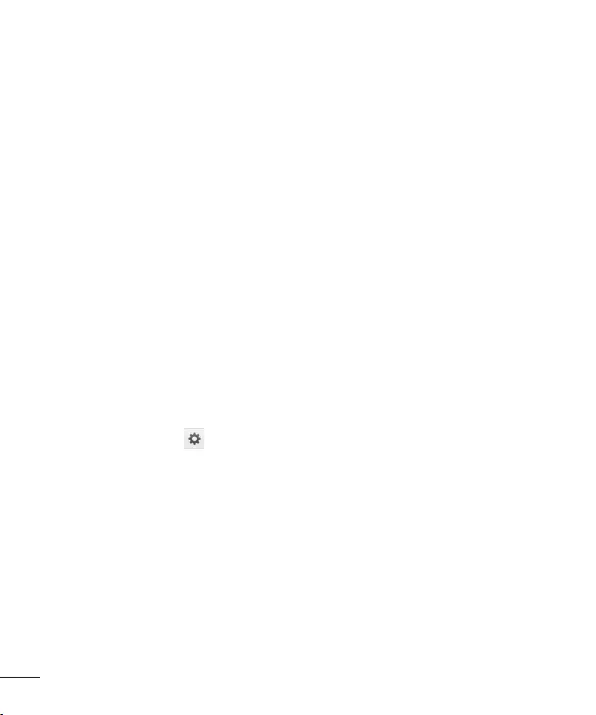
Apps
Slide Aside
PERSONAL
Accounts & sync
Users
Profile name
Nickname
Owner info
Add user
Location access
Access to my location
GPS satellites
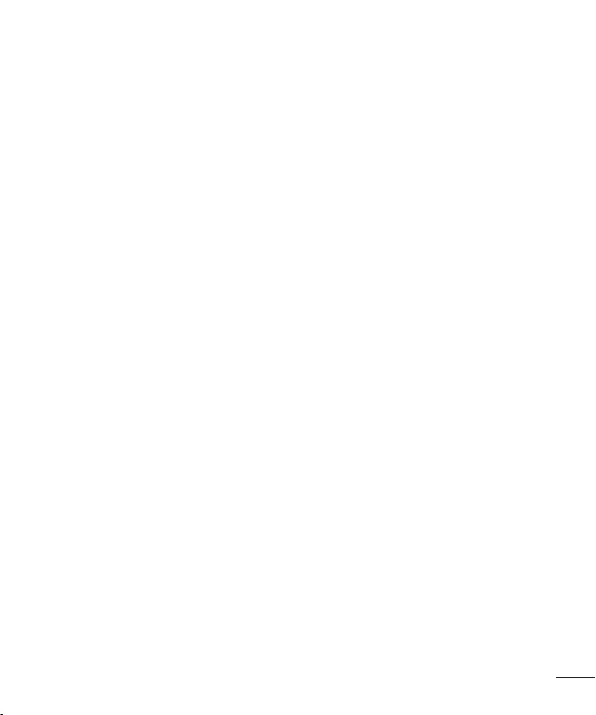
Wi-Fi & mobile network location
Security
Encrypt tablet
Encrypt SD card
Password typing visible
Tablet administrators
Unknown sources
Verify apps
Trusted credentials
Install from storage
Clear credentials
Language & input
Backup & reset
Backup my data
Backup account
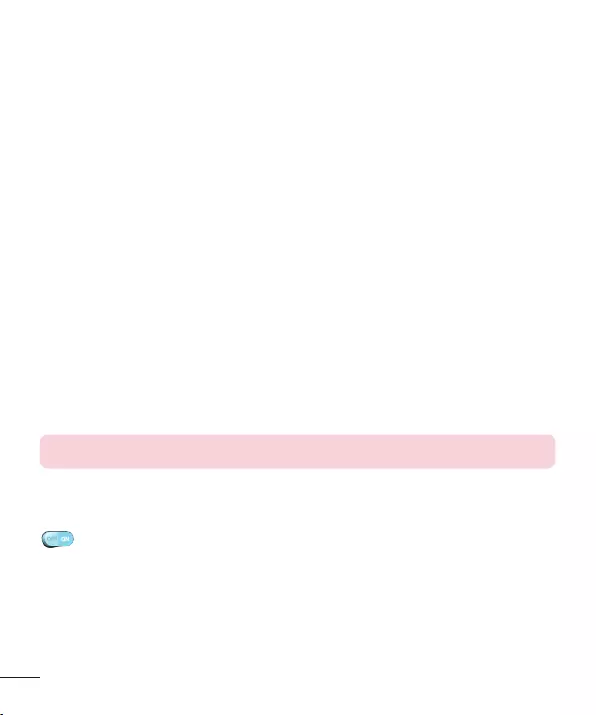
94
Automatic restore
LG Backup service
Factory data reset
SYSTEM
Date & time
Date & time
Accessibility
Accessibility
NOTE:
TalkBack
TalkBack
Settings
Install web scripts
Large text
Invert colour
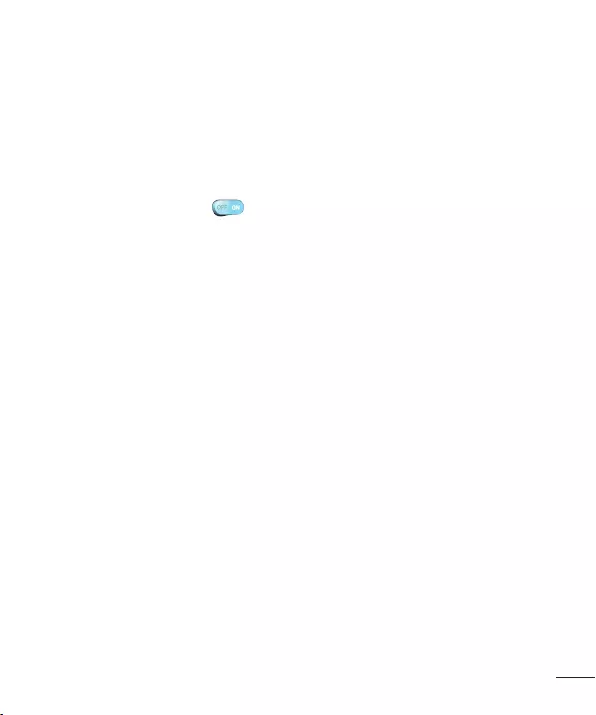
95
Magnification gestures
Shades
Mono audio
Touch & hold delay
Universal touch
Auto-rotate screen
Speak passwords
One-touch input
Easy access
Text-to-speech output
PC connection
Select USB connection methodCharge tablet
Media sync (MTP)LG softwareSend images (PTP)
Ask upon connecting
Help
PC Suite
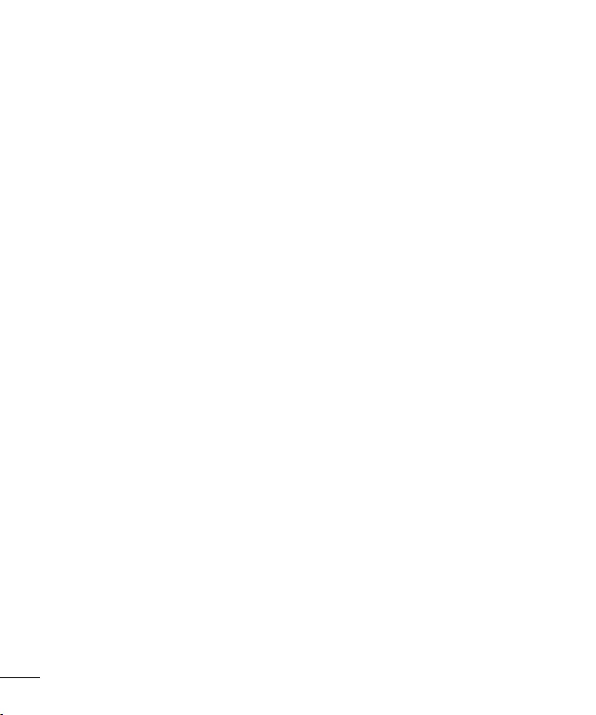
96
On-Screen Phone
Help
Accessory
Quick Cover
USB storage
Edit app panel
Earphone
Dock
Edit app panel
About tablet
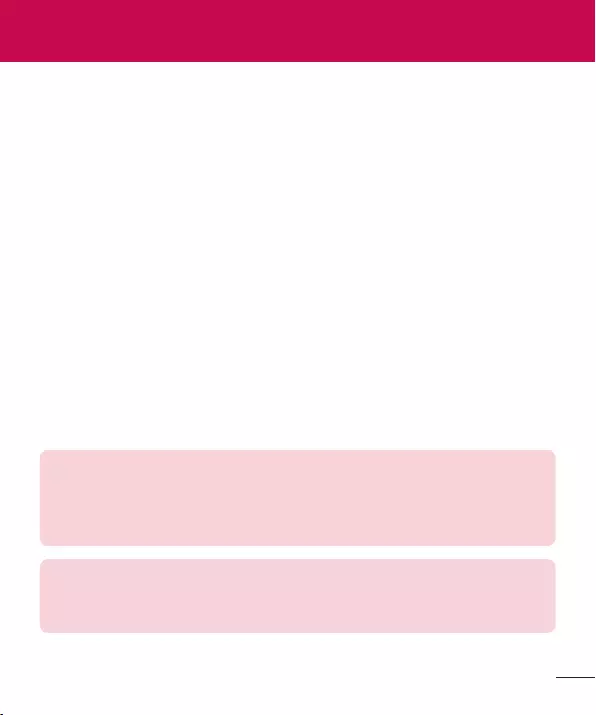
97
About backing up and restoring device data
NOTE:
Warning!
LG Backup
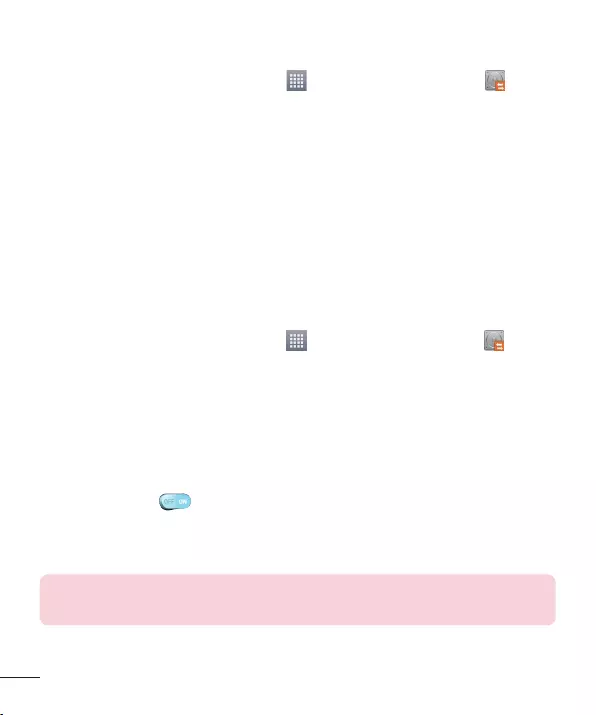
98
LG Backup your tablet data
1 AppsLG Backup
Backup
2 Next
3 Internal storageSD card
Start
4
Backup completed
Scheduling automatic backups
1 AppsAppsLG Backup
Scheduled backup
2 Backup items
3 Backup locationInternal storageSD card
4 Set timeWeeklyEvery to weeks
MonthlyDone
5
Restoring tablet data
NOTE:
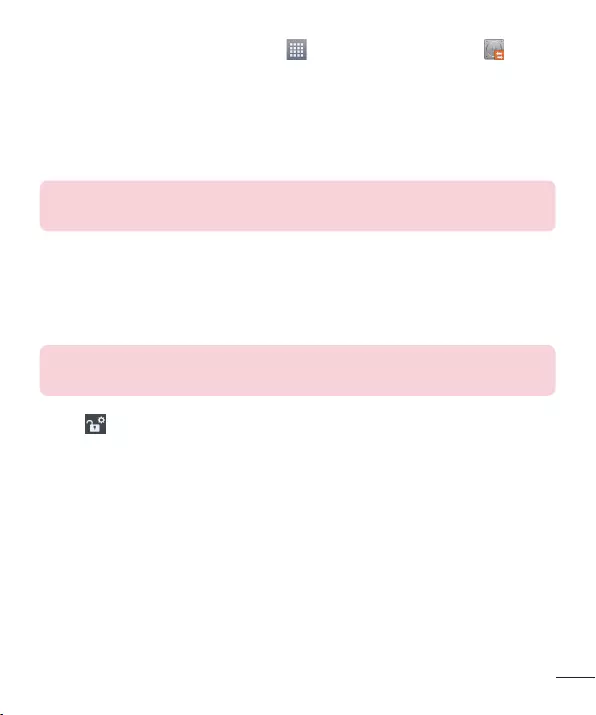
99
1 AppsAppsLG Backup
Restore
2 Restore
3 Next
NOTE:
4
5
NOTE:
LG Backup
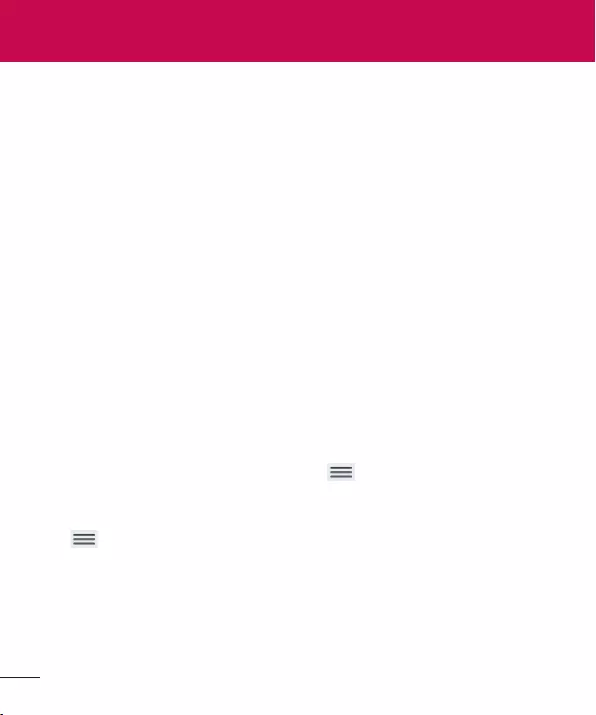
100
Tablet software update
LG Tablet Software update via Over-the-Air (OTA)
Menu KeySystem settingsAbout
tabletSoftware information
Menu
KeySystem settingsAbout tabletUpdate CenterSoftware
UpdateCheck now for update
Tablet software update
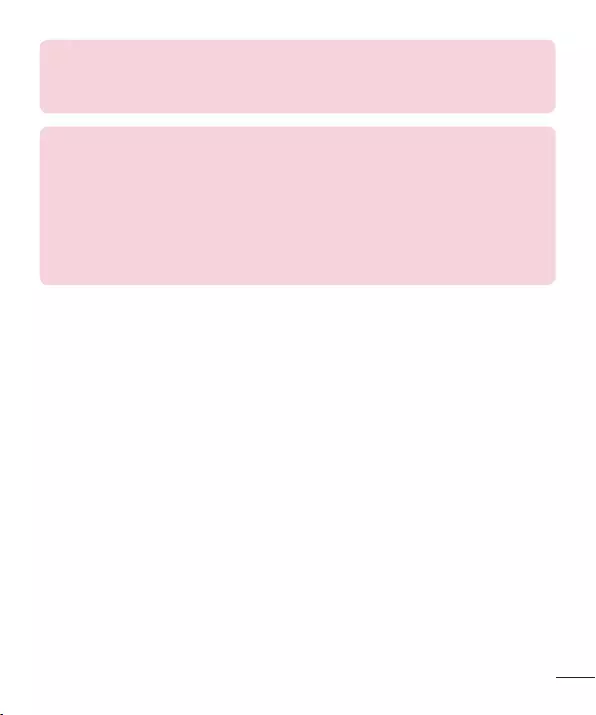
101
NOTE:
NOTE:
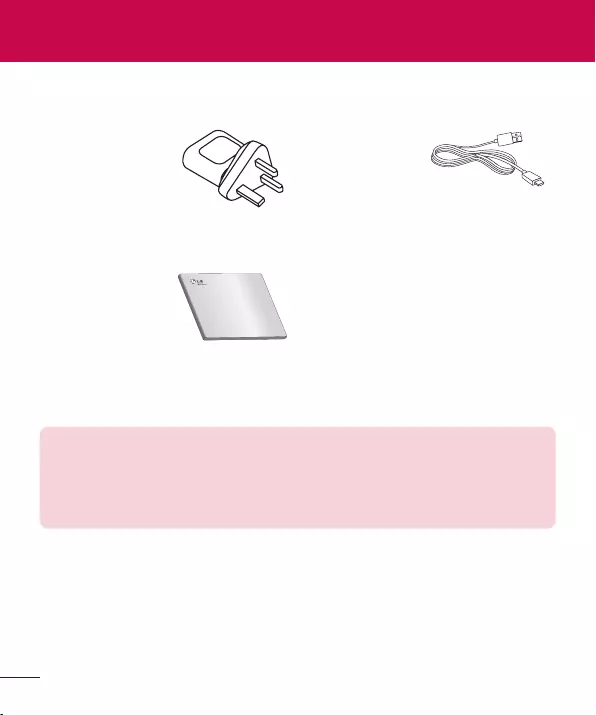
(Items described
below may be optional.)
Travel adaptor Data cable
Quick Start Guide
NOTE:
Accessories
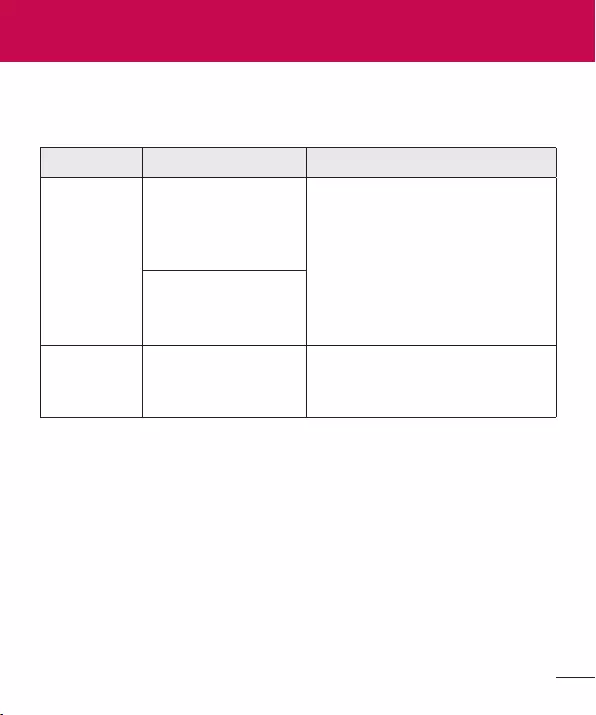
Message Possible causes Possible corrective measures
Troubleshooting
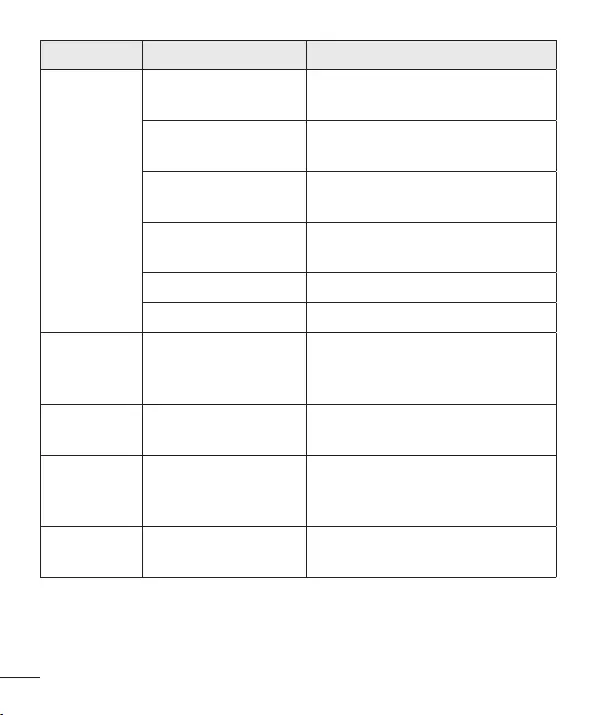
104
Message Possible causes Possible corrective measures
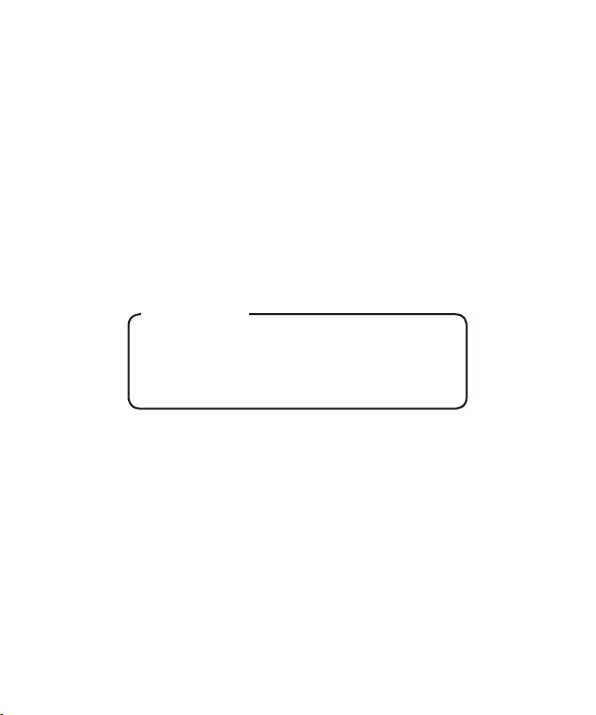
Wi-Fi (WLAN)
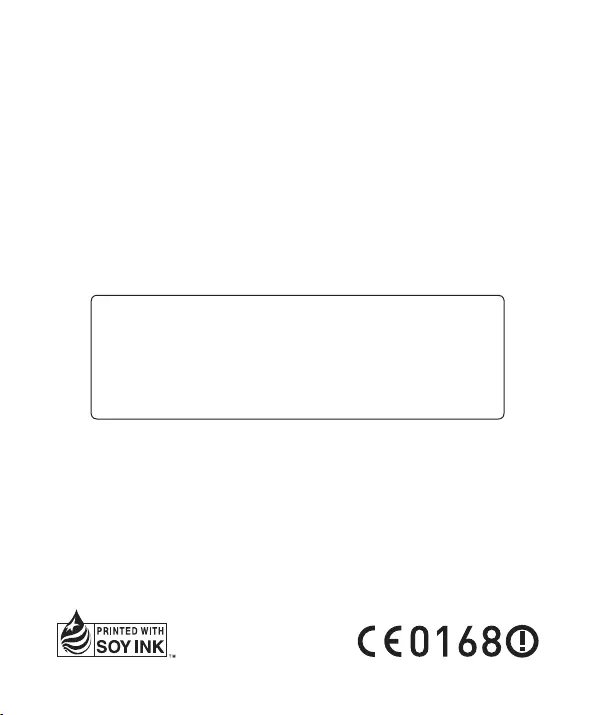
General Inquiries
0844-847-5847 +44-844-847-5847