LG VSR8600RR User Manual
Displayed below is the user manual for VSR8600RR by LG which is a product in the Robot Vacuums category. This manual has pages.
Related Manuals
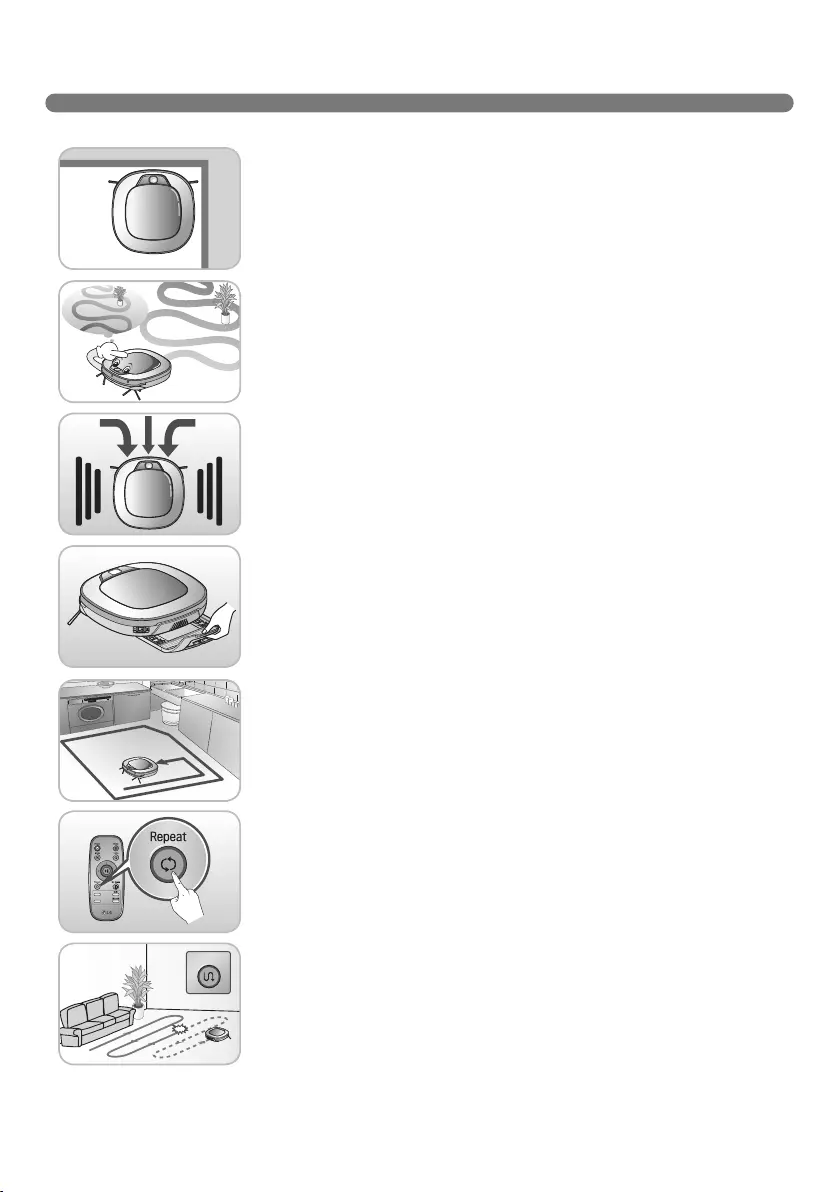
FEATURES
Corner Master
By having adopted a brand new concept design that is appropriate for
walls, the Robot Cleaner's cleaning performance is incredibly efficient.
Learning Mode
The Robot Cleaner is capable of memorizing the cleaning environment
via its Smart Operation feature for smarter cleaning.
Turbo Mode
In the Turbo mode, the Robot Cleaner operates the suction motor and
the brushes at a greater speed giving cleaner results.
When selected, the "Turbo" mode is automatically activated on carpets,
which enables the Robot Cleaner to run more efficiently.
Drawer Mop Plate (Option)
The "Drawer mop plate" makes it much easier for users to fit and remove
the mop without having to turn over the device.
My Space Mode
By commanding it to clean a particular area, the Robot Cleaner quickly
cleans that desired area.
Repeat Cleaning
The Robot Cleaner will continuously clean until the battery runs out.
Location Search Function
If the Robot Cleaner is moved from a spot while operating, the device will
automatically search for the previous location and return to the spot from
where it was interrupted.
Zigzag
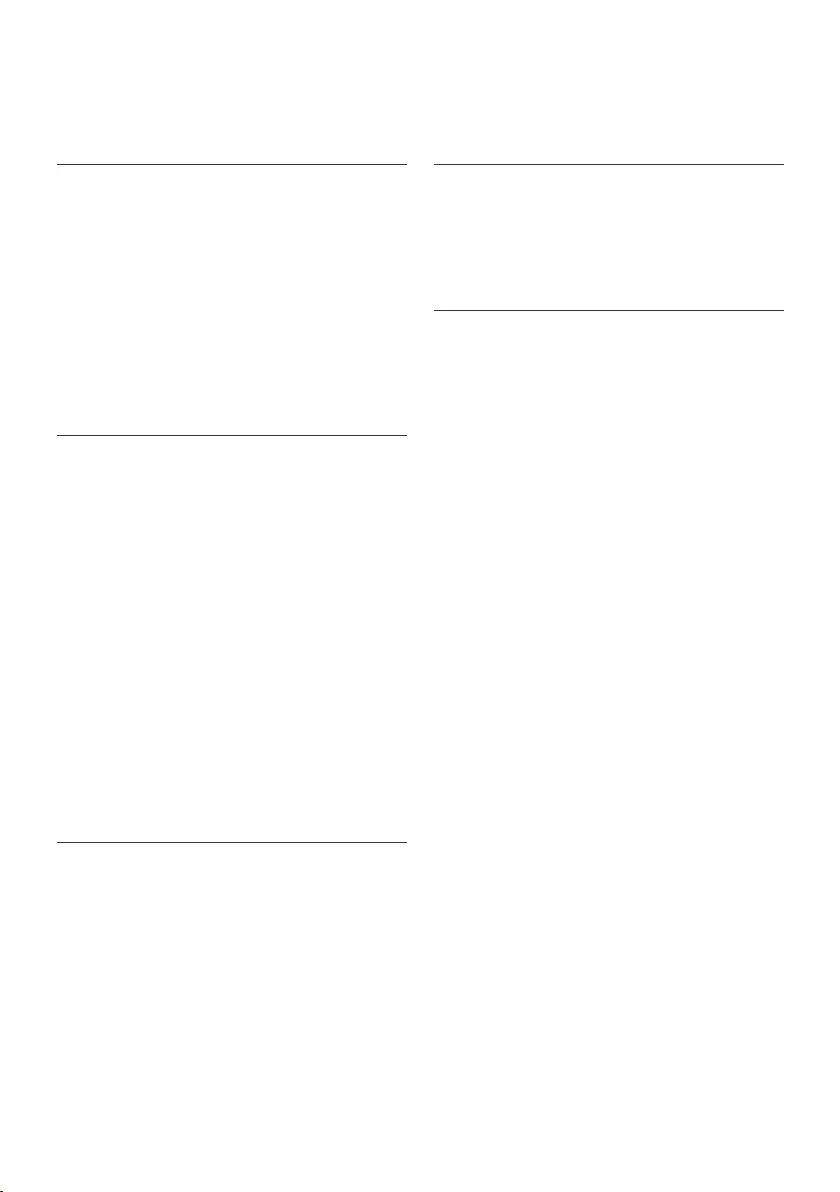
CONTENTS
Safety precautions
Included with product
Parts description
Button functions
Display status information
Before you start
Overview
1
BEFORE USING
2
METHOD OF USE
3
HANDLING METHOD AFTER USE
32~34
35
How to install the home station
How to turn the Robot Cleaner power
supply on & off
How to start and stop cleaning
How to charge the battery
Cleaning modes
Auxiliary cleaning modes
Mop cleaning (option)
Location search function
Smart diagnosis
Cleaning the dust bin
Cleaning the dust bin filter
Cleaning the brush
Cleaning the sensor/charging terminal
Cleaning the side brush
Cleaning the ultra microfiber mop (option)
4
ADDITIONAL INFORMATION
5
REFERENCE
2~6
7
8~9
10~11
12
13
14
15
16
17
18
19~20
21
22
23
24~25
26
27
28
29
30
31
Troubleshooting
Before you call for service
Reference items
[IEC 62929 Standard] Setting for
Cleaning Performance Test
36
37
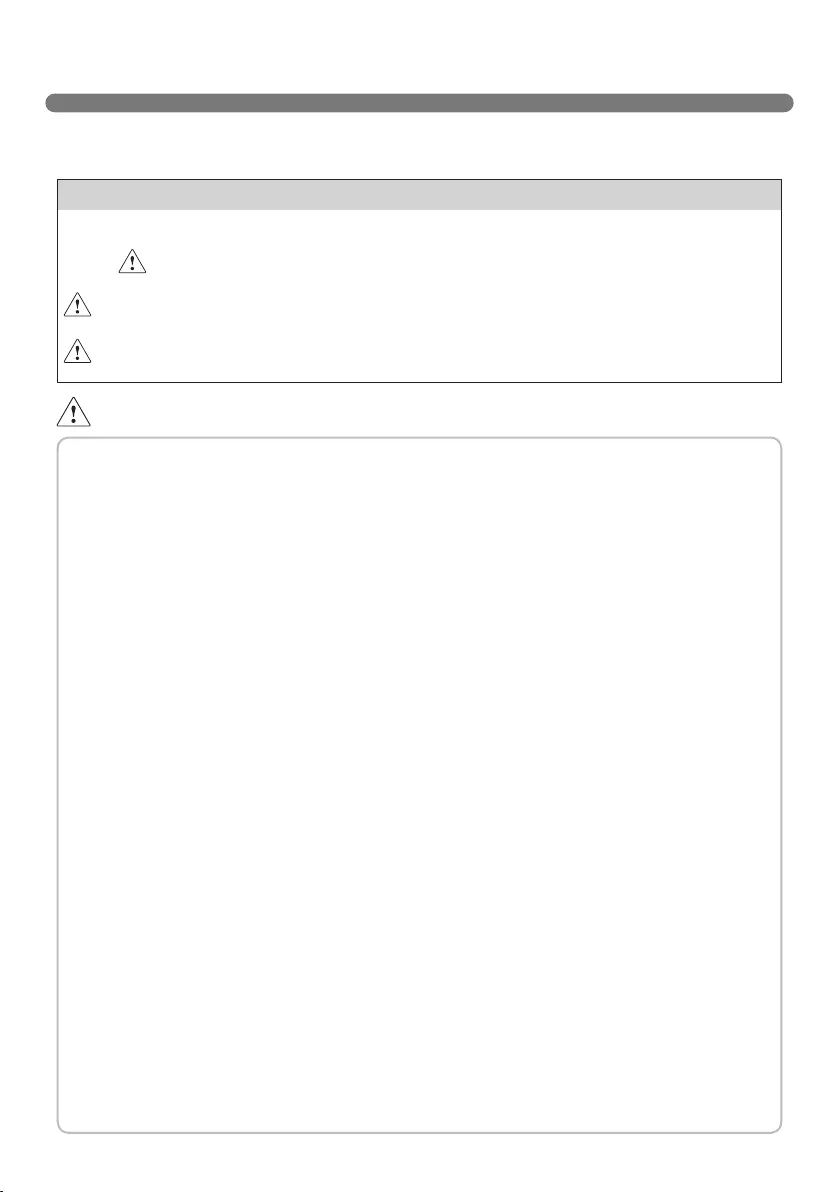
2
SAFETY PRECAUTIONS
The purpose of the safety precautions described below is for the user to use the product safely and
correctly to prevent any unexpected risk of injury or damage.
WARNING
1. This appliance is not intended for use by persons
(including children) with reduced physical, sensory
or mental capabilities, or lack of experience and
knowledge, unless they have been given supervision or
instruction concerning use of the appliance by a person
responsible for their safety.
2. Children should be supervised to ensure that they do
not play with the appliance.
3. If the supply cord is damaged, it must be replaced by
LG Electronics Service Agent in order to avoid a hazard
4. This appliance can be used by children aged from 8
years and above and persons with reduced physical,
sensory or mental capabilities or lack of experience
and knowledge if they have been given supervision or
instruction concerning use of the appliance in a safe
way and understand the hazards involved. Children
shall not play with the appliance. Cleaning and user
maintenance must not be made by children without
supervision.
Basic safety precautions
After reading this manual, please keep it in an easily accessible location.
This is the safety alert symbol. This symbol alerts you to potential hazards that can
result in property damage and/or serious bodily harm or death.
Indicates a hazardous situation which, if not avoided, could result in death or
serious injury.
Indicates a hazardous situation which, if not avoided, could result in minor or
moderate injury.
WARNING
CAUTION
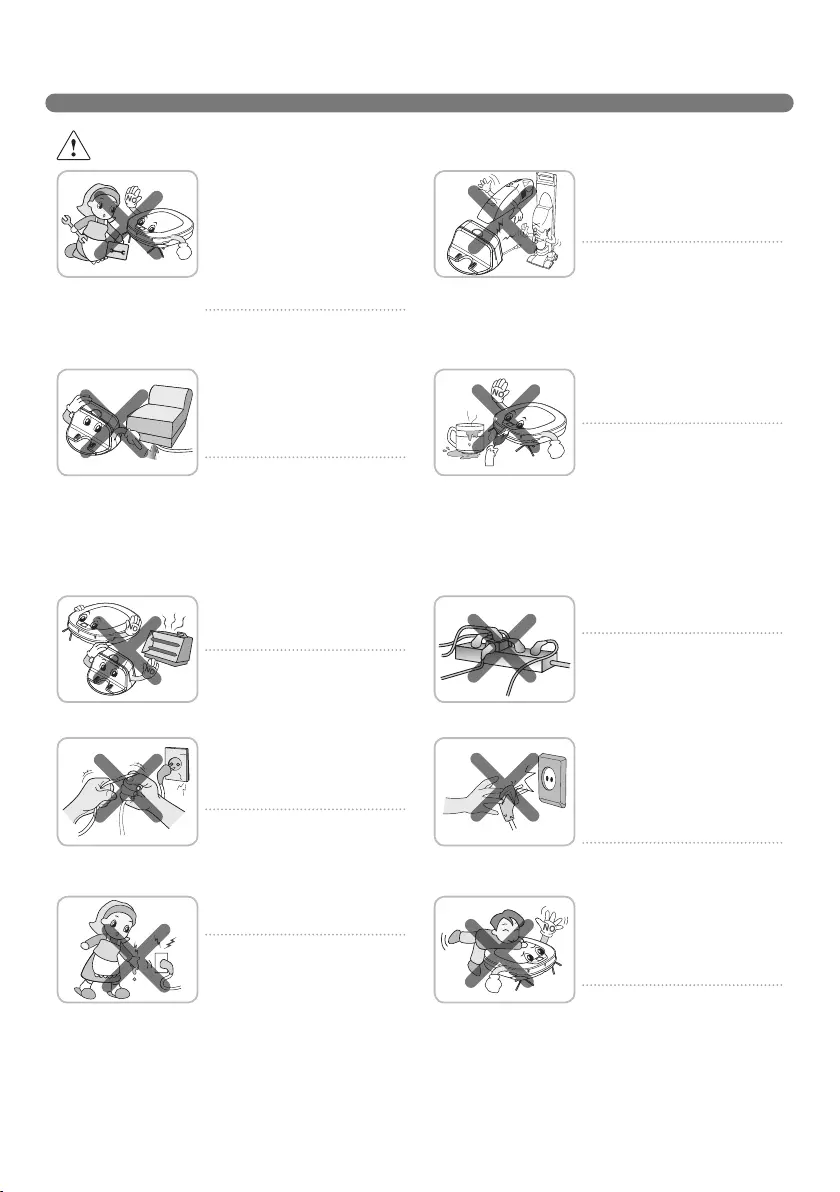
3
SAFETY PRECAUTIONS
WARNING
For your safety, do not remove
the battery from the Robot
Cleaner. If you need to replace
the battery of the Robot
Cleaner, take it to the nearest
authorized LG Electronics
service center or dealer for
assistance.
Failure to follow this warning can
cause fire or product failure.
Never use the Robot Cleaner
with a battery and/or home
station from any other product
than the Robot Cleaner.
Doing so can cause fire or
product failure.
Make sure the power cord of
the home station is not crushed
under a heavy object or
damaged by contact with sharp
objects.
Failure to follow this warning
can cause electric shock, fire
or product failure. If the power
cord is broken, do not plug it
in. Take the product to an LG
Electronics Authorised service
repairer.
Do not place the home station
and the Robot Cleaner near a
heating device.
Doing so can cause product
deformation, fire, or product
failure.
Do not use the Robot Cleaner
when candles or fragile objects
are placed on the floor.
Doing so can cause fire or
product failure.
Always use a dedicated power
outlet with a 10 amp rating.
If multiple appliances are
connected to an outlet
simultaneously, they can
generate enough heat to cause
a fire.
Do not force the power plug
to bend. Do not use the power
plug when it has been damaged
or loosened.
Doing so can cause fire or
product failure.
When pulling out the home
station power plug, always pull
it out by grabbing the plug, not
the cord. When pulling out the
power plug, do not to touch the
prongs with your fingers.
Doing so can cause an electric
shock.
Do not touch the power plug
with wet hands.
Doing so can cause electric
shock.
Do not allow children or pets
to play with or rest upon the
Robot Cleaner at any time. Do
not use the Robot Cleaner while
an object is hanging from it.
Doing so can cause injury or
product damage.
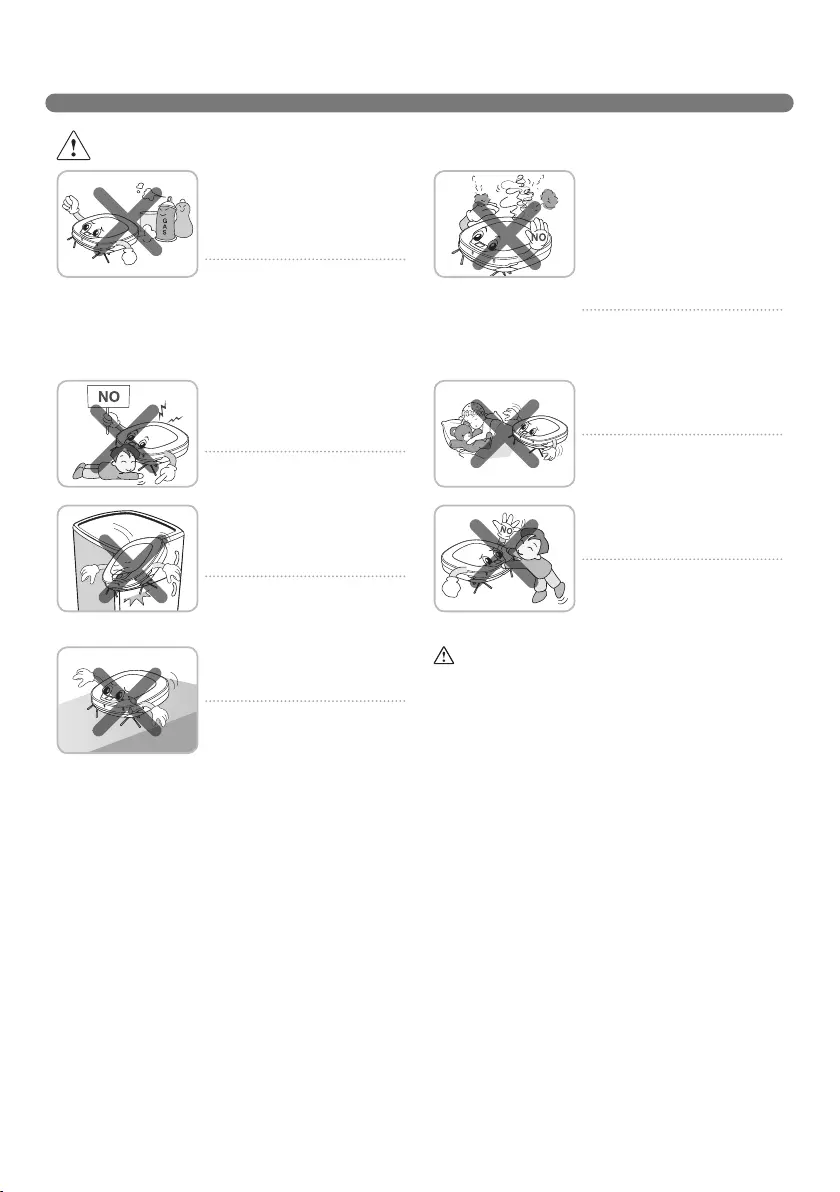
4
SAFETY PRECAUTIONS
Do not insert any part of the
body, such as a hand or foot,
below the brush or wheels of
the Robot Cleaner while in use.
Doing so can cause injury or
product damage.
Do not operate the Robot
Cleaner on narrow and high
furniture such as a wardrobe,
refrigerator, desk, table, etc.
Doing so can cause injury,
product failure or damage which
is not covered by the warranty.
Do not operate the Robot
Cleaner in a room where a child
is sleeping.
Doing so can cause injury or
product damage.
Do not leave Children or
pets near the Robot Cleaner
unsupervised.
Doing so can cause injury or
product damage.
This product is intended for indoor domestic
home use and should not be used in mobile
applications. it should not be used in
commercial applications such as workshops
or garages or around indoor swimming pools,
etc.
Do not activate the device on a
floor that has more than a 10
degree incline.
The device may not work
properly.
WARNING
Gasoline
Detergent
Do not spray or use
inflammable materials,
surfactants, or drinking water
in the vicinity of the Robot
Cleaner.
Doing so can cause fire or
product failure.
* Inflammable materials:
gasoline, thinner, etc.
* Surfactant: detergent, articles
for bath, etc.
Turn the power supply off
immediately if any abnormal
sound, odor, or smoke is
generated from the Robot
Cleaner by removing it from the
home station and turning off
the main switch on the rear side
of the unit.
Failure to do so can cause fire
or product failure.
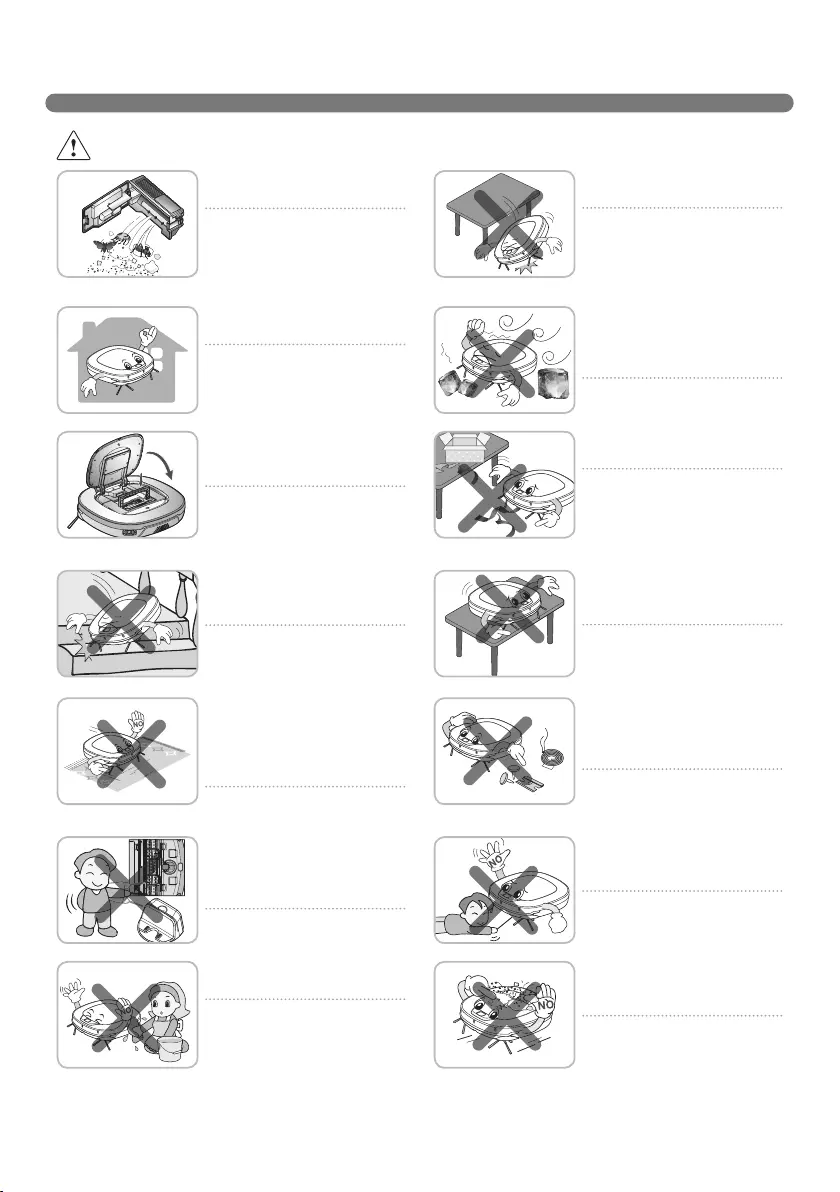
5
SAFETY PRECAUTIONS
CAUTION
Frequently empty the dust bin
and maintain its cleanliness.
The dust collected in the dust
bin can trigger allergies and
may contain harmful insects. it
should be cleaned after each
use.
Use the Robot Cleaner indoors
only.
Using it outdoors can cause
product failure and irreparable
damage to the unit.
Close the cover of the dust bin
on the main unit before starting
cleaning.
If the cover is not closed, it
can cause injury or product
damage.
DO NOT use the Robot Cleaner
around a banister, staircase or
any other dangerous place.
Doing so could cause injury or
damage to the unit.
Do not drop the Robot Cleaner
or subject it to strong impacts.
Doing so can cause injury or
product failure not covered by
the warranty.
Do not expose the Robot
Cleaner to cold temperatures
(less than -5 C) for a long
period of time.
Doing so can cause product
failure.
Remove any cables or string
from the floor before starting.
Cable or string can get tangled
in the wheels of Robot Cleaner
and cause product failure or
the cord of an appliance can be
disconnected.
Make sure the Robot Cleaner is
not put on a table or desk, with
the power ON.
It may result in an injury or
damage to the product.
In rare cases, the Robot
Cleaner’s brush can damage
carpet. If this happens,
immediately stop the cleaning
operation.
When a carpet has long tassels,
the tassels can be damaged.
Do not let the main unit and
charging terminal of the home
station come into contact with
metallic objects.
Doing so can cause product
failure.
Do not put water, detergent, etc.
into or onto the Robot Cleaner.
Doing so can cause product
failure. Do not put any water
or detergent on the Robot
Cleaner. If liquids get inside of
the Robot Cleaner, turn off the
power supply and contact an
LG Electronics sales agent or
customer care center.
Do not allow the Robot Cleaner
to sweep up liquids, blades,
thumb tacks, sharp objects or
ashes, hot or cold. etc.
These items can cause product
failure or damage.
Do not put sharp objects into
the opening of the Robot
Cleaner’s ultrasonic sensors.
Doing so can cause product
failure.
Do not use the Robot Cleaner
when the dust bin is completely
full.
Doing so can cause product
failure.
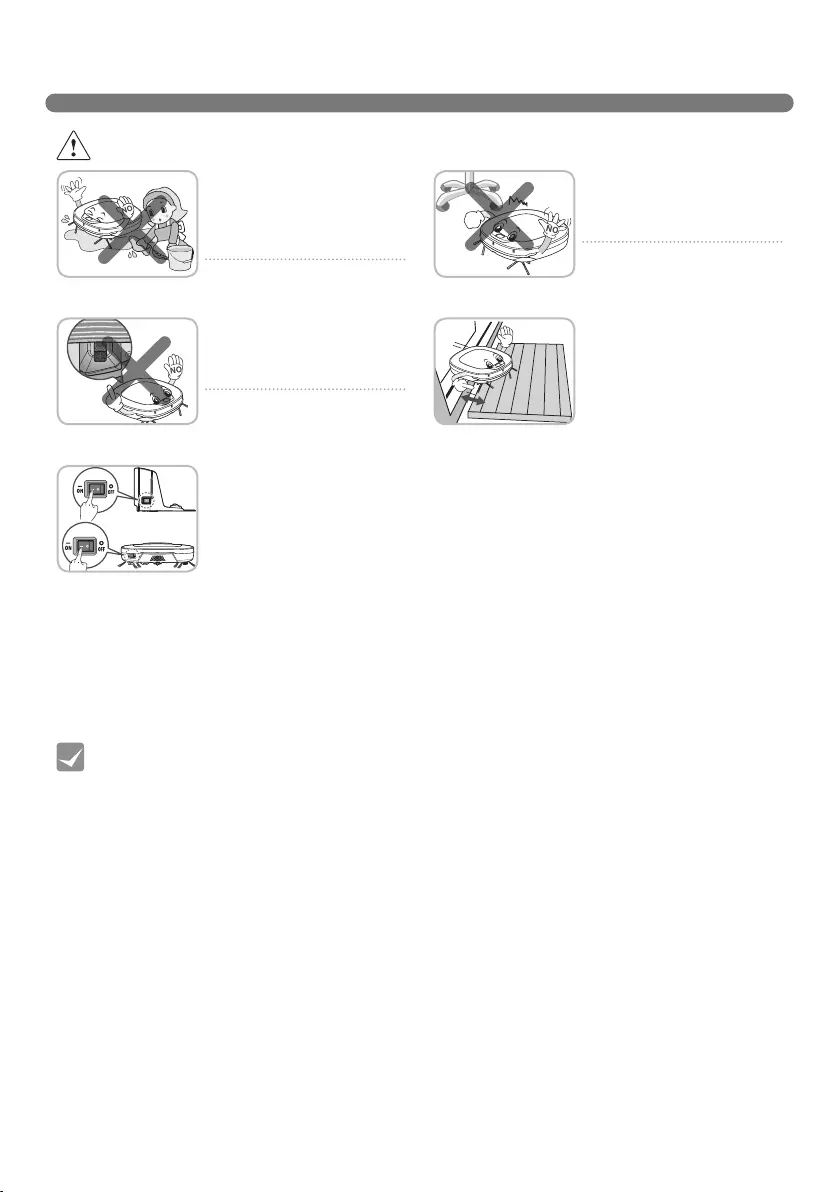
6
SAFETY PRECAUTIONS
Check the following items before use:
• Empty the dust bin after each operation or prior to it filling up.
• Remove any cables or long strings from the floor.
• Remove any moisture from the floor before cleaning.
• Close the cover of the dust bin before cleaning.
• Remove fragile or unnecessary objects from the room to be cleaned.
For example, remove expensive ceramics and valuables from the floor.
• Confirm whether the battery has sufficient power, and if it is low, recharge it.
• Close the doors of any room that you do not want the Robot Cleaner to enter.
During cleaning, the Robot Cleaner may enter another room and continue cleaning.
• Do not use this product in the room where a child is sleeping alone. The child can be
hurt or woken.
• Remove towels, foot towel or any other thin cloth from the floor as they can get caught
by the brush.
• Before starting the device, it's better to remove carpets that are thicker than 20 mm as
they may cause it to malfunction.
• Please close any balcony doors as the wheels may get stuck while cleaning.
Tip
CAUTION
If the floor is wet or has wet
spots, wipe them up before
using the Robot Cleaner. Do
not use the Robot Cleaner on a
wet surface.
Doing so can cause product
failure.
When attaching the mop,
ensure that it is fitted correctly
so that it does not block the
lower camera sensor.
Blocking the bottom camera
sensor may not allow the
product to work correctly.
When the robot cleaner is
operating, it may hit the chair
leg, desk leg, table leg or other
narrow pieces of furniture.
For quicker and better cleaning,
place the dining chairs on top
of the dining table.
NOTE: Very low thresholds will
allow the Robot cleaner to go
over them and perhaps into an
undesirable location. Make sure
that all the doors of the rooms
that are not to be cleaned are
closed.
To save energy when the
Roboking is not in use for
longer periods, turn off the
power switch, and turn on the
power switch again just prior to
using the Robot cleaner again.
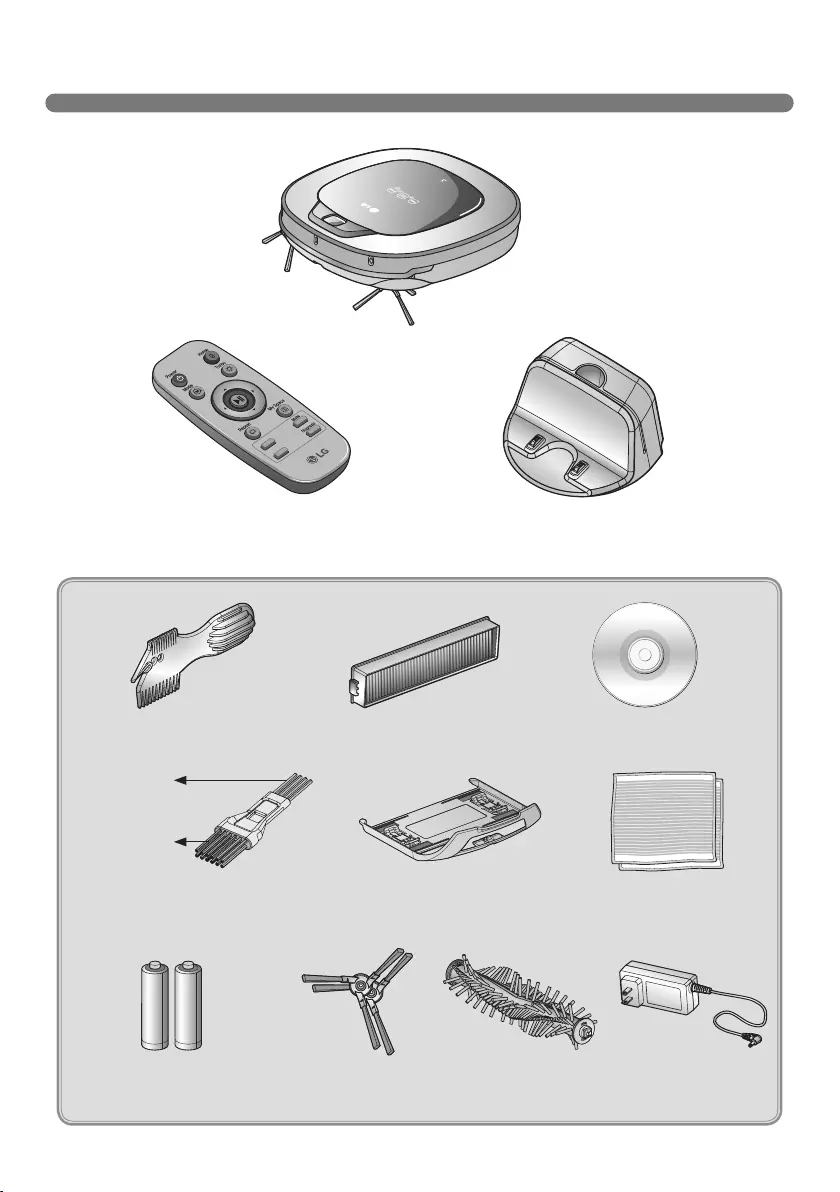
7
INCLUDED WITH PRODUCT
Figures can be different from actual objects.
Dust bin filter (spare)
(option)
Cleaning Tool
Cleaning brush
(It’s on the dust bin cover)
Mop plate (option)
for cleaning
sensors
for cleaning
the filter
Ultra microfiber mop
(2 pieces) (option)
Batteries for remote controller
(2 units of AAA size)
Home station
Robot Cleaner
Remote controller
Side brush (2 pieces)
(option)
Pet Brush
(option)
DVD Manual
Adapter
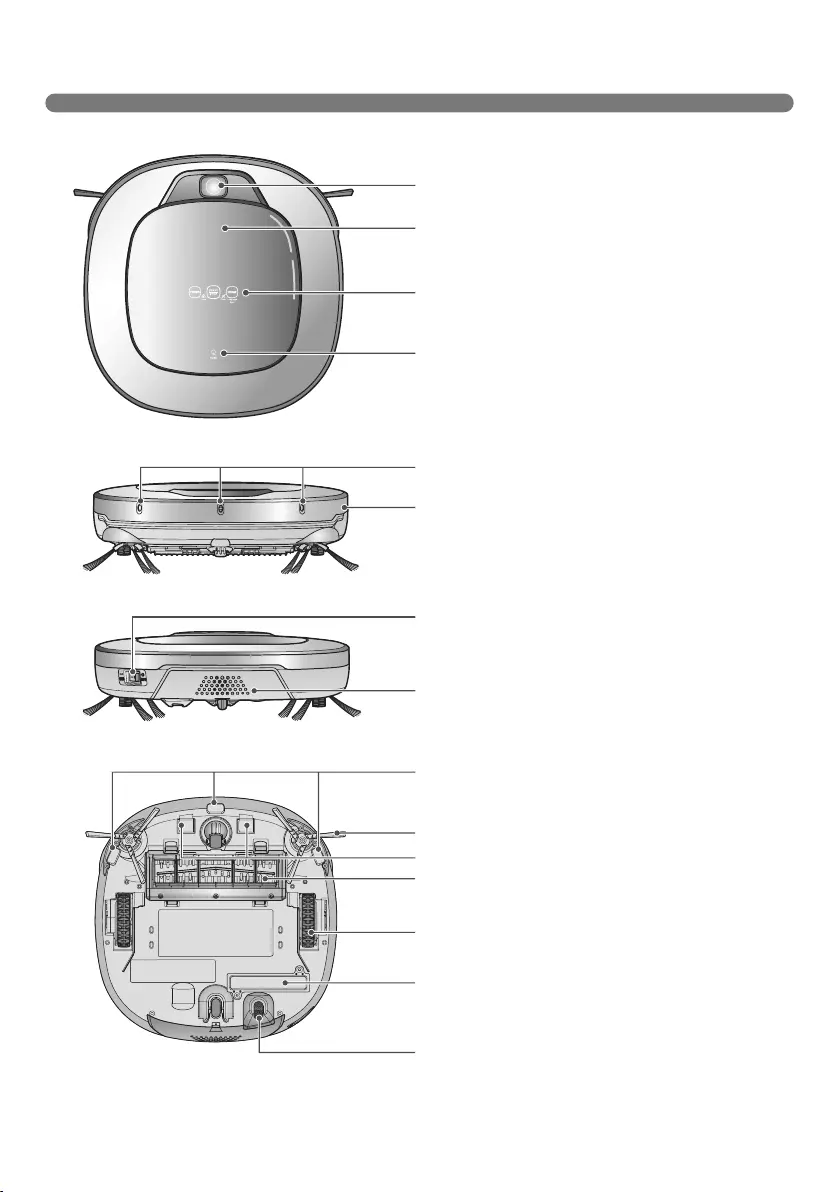
8
PARTS DESCRIPTION - ROBOT CLEANER
Figures can be different from actual objects.
Plan view
Upper camera sensor
Dust bin cover
Display & Manipulation button
Dust bin cover button
Ultrasonic sensors
Obstacle detecting sensor window Detecting
sensors of home station & Receiving
sensors of remote controller
Power switch
Ventilation port
Cliff detection sensor
Side brush
Charging terminal
Brush
Wheel
Battery
Lower camera sensor (option)
Front view
Rear view
Bottom view
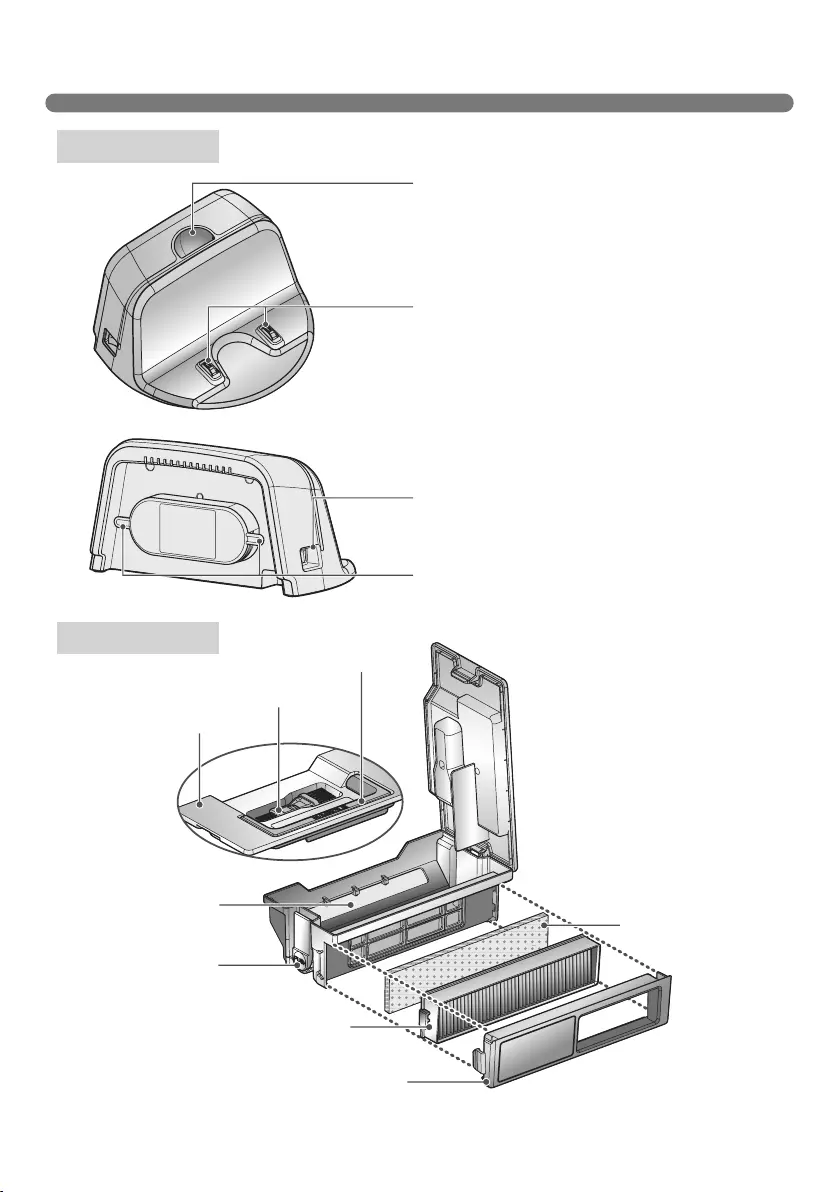
9
PART DESCRIPTION – HOME STATION / DUST BIN
Figures can be different from actual objects.
Home station
Dust bin
Remote controller holder
Charging terminal
Sponge filter
Dust bin handle
Cleaning brush
Dust bin cover
Suction port flap
EPA filter
Filter cover
Dust bin lid
opening button
Power cord fixing hook
Power switch
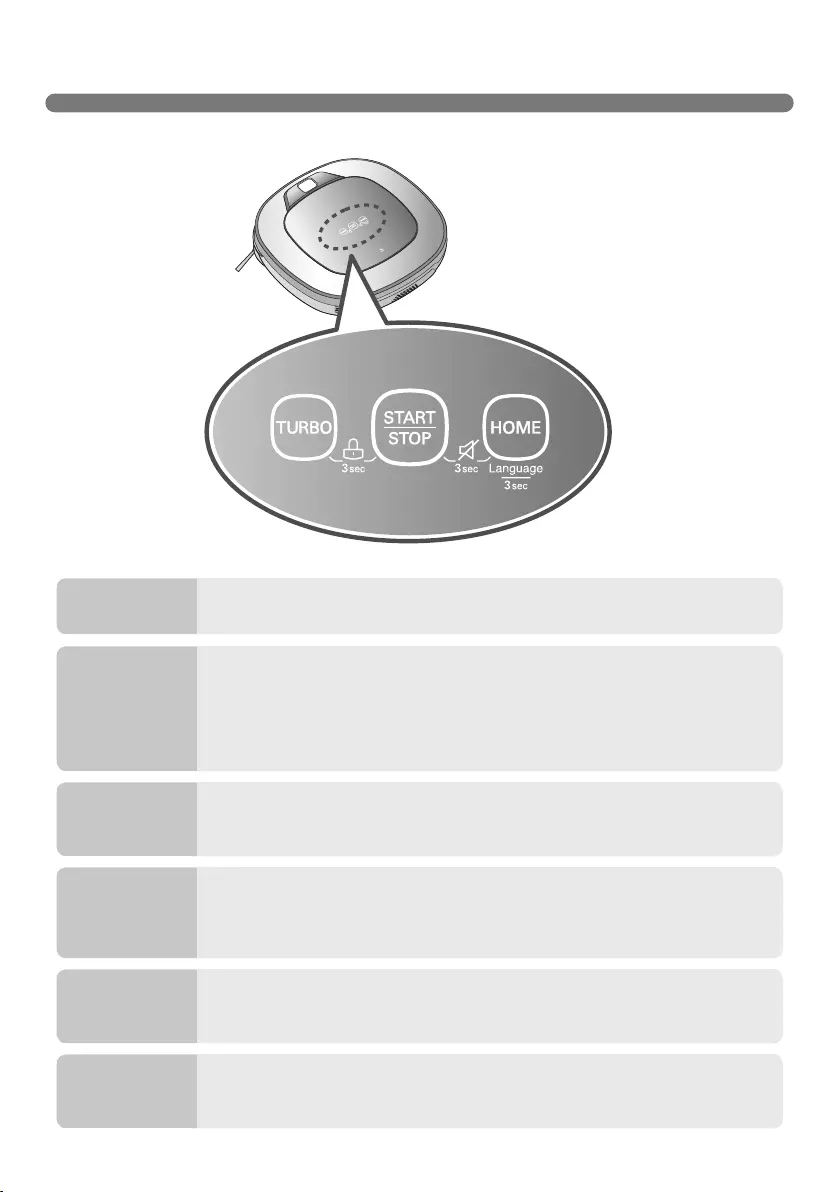
10
BUTTON FUNCTIONS – ROBOT CLEANER
• If the button is pressed, ‘Turbo Mode’ will be set with a voice confirmation.
• If the button is pressed whilst in ‘Turbo Mode’, it will be canceled.
• Press and hold both the 'START/STOP' and HOME button on the main unit
for 3 sec. to turn ON/OFF the Voice ALert.
• If the Voice Alert is OFF, the Mute lamp will be ON.
• Used to return the Robot Cleaner back to the home station for charging.
• If cleaning is finished or the battery is low, the Robot Cleaner will return to
the Home Station by itself to recharge its battery.
• Pressing the ‘Turbo' and 'Mode' button for 3 seconds will activate or
deactivate the Lock function.
• If 'Lock' is ON, a voice announcement "Key lock has already been set" will be
heard each time a button is pressed.
• Used to turn the power on from Standby, start or stop cleaning.
• If the button is pressed whilst the unit is powered ON, it will start cleaning.
• If button is pressed during the cleaning, it will stop the cleaning.
• If the button is pressed for about 2 sec. whilst the power is ON, the power will
be returned to Standby.
• If the button is pressed in 'Smart Diagnosis' mode, it will end the diagnosis.
TURBO
Voice Alert
On/Off
HOME
BUTTON LOCK
On/Off
START/STOP
• Pressing the ‘HOME’ button for 3 seconds will change the language for the
voice message.
• You cannot use this function with the button on the remote controller.
Language
Change
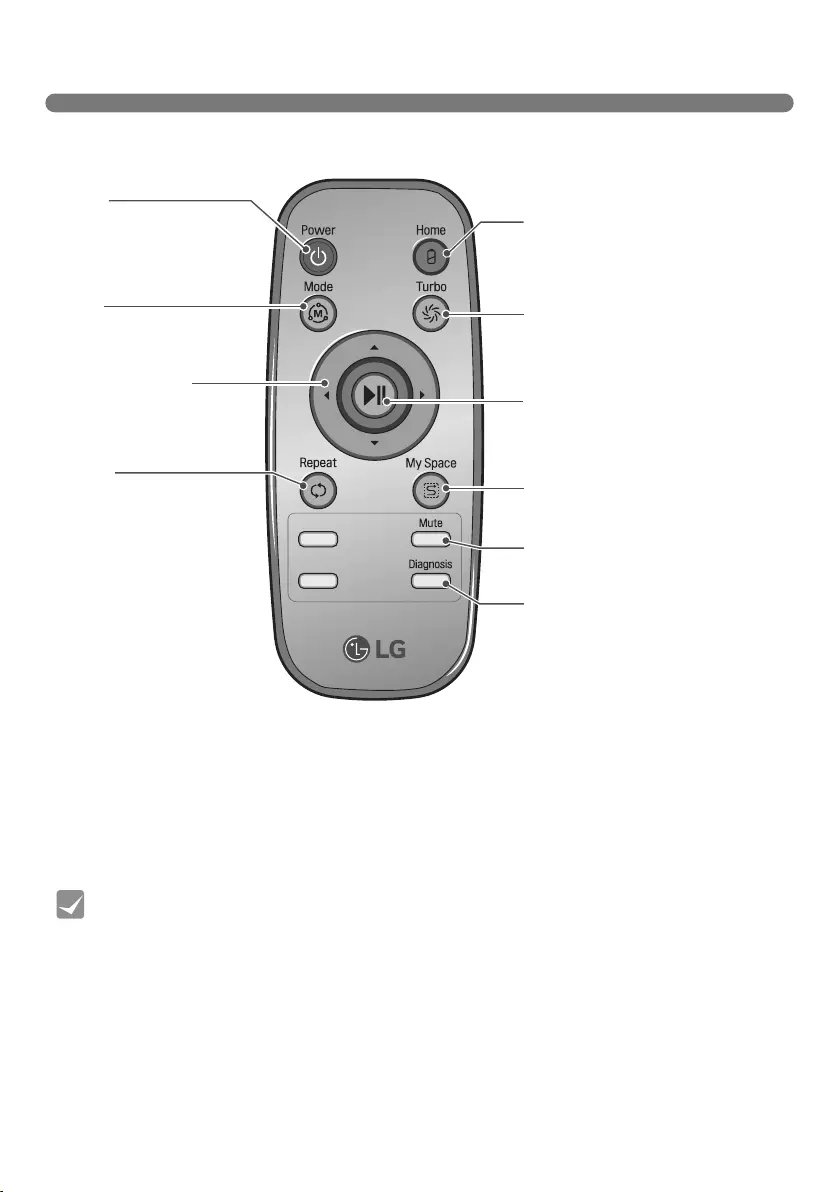
11
BUTTON FUNCTIONS – REMOTE CONTROLLER
• With the machine's power OFF, the Remote Controller will not work.
• To turn the power ON/OFF, use the 'START/STOP' button on the upper section of the
Robot Cleaner or 'Power' button on the Remote Controller.
• The 'Mode' and 'My Space' button can only be used after stopping the Robot Cleaner or
whilst it is charging on the Home station.
Tip
Power
Pressing this button will
turn the power on from
Standby or the power will
be returned to Standby
while the power is ON. (p17)
Home
Used to recharge the Robot
Cleaner by making it return to the
Home Station. (p18)
Turbo
Used to activate or deactivate
'Turbo' mode. (p21)
Start/Stop button
Pressing the button will Start or
Stop the Robot Cleaner.
My Space
Used to put the Robot Cleaner
in 'My Space clean' mode. (p20)
Mute
Used to activate or deactivate
'Mute' mode. (p12)
Diagnosis
Used to run Smart Diagnosis.
Available only when Robot
Cleaner is recharging. (p24)
Mode
Change the Cleaning Mode
of Robot Cleaner to ZigZag
Mode. (p20)
Directional button
This button enables
Manual Operation and
selection of an area in 'My
Space cleaning' mode.
Repeat
This button allows activating
or deactivating 'Repeat
Cleaning' mode. (p21)
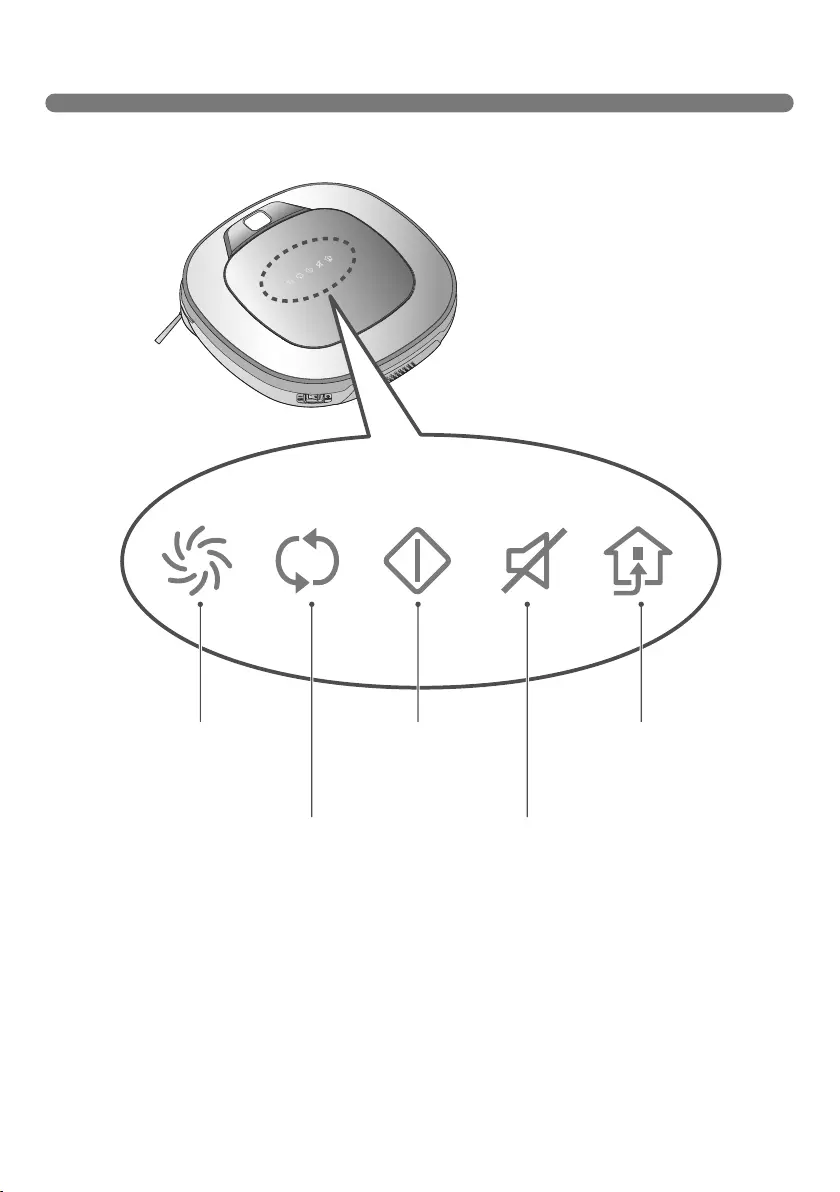
12
DISPLAY STATUS INFORMATION
Turbo Mode icon
This indicates the
settings for Turbo Mode.
Operational Status icon
This indicates the
operational status of
Hombot.
Homing icon
This indicates the
conditions of Homing
and Charging.
Repeat Mode icon
This indicates the
settings for Repeat
Mode.
Mute icon
This indicates the
settings for Voice Alert.
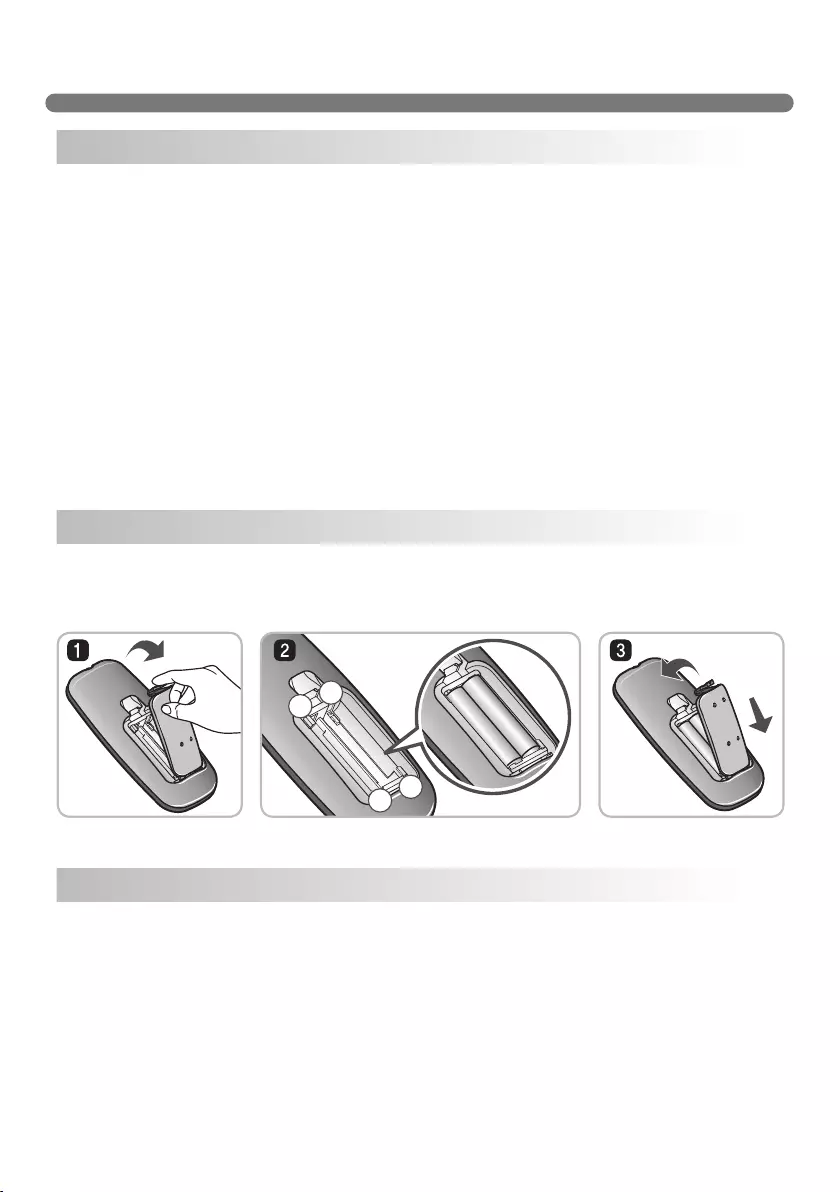
13
BEFORE YOU START
• Do not use this device in a room where a child is left alone. The child could be injured.
• Remove fragile or unnecessary objects from the room to be cleaned.
Especially, remove expensive ceramics and valuables from the floor.
• Close the cover of the dust bin compartment before cleaning.
• Remove any moisture that might be on the floor.
• Remove cables, strips, towels, mats etc. from the floor so they will not get tangled in the brushes.
• Confirm whether the battery charge is sufficient, and if it is low, recharge it.
• Empty the dust bin before or after each clean, or before it becomes full.
• Close the doors of any room that you do not want the Robot Cleaner to enter. During cleaning,
the Robot Cleaner may enter another room and continue cleaning.
• When the mop is attached, Robot Cleaner will not be able to go over thresholds of 5 mm or higher.
If you are not planning to use the mop for cleaning, remove the mop before using Robot Cleaner.
• Before starting the device, it's better to remove carpets that are thicker than 20 mm as they may
cause it to malfunction.
• Please close any balcony doors as the wheels may get stuck while cleaning.
1. Open the battery cover by lifting the rear hook of the remote controller.
2. Insert two AAA batteries, checking for +, - nodes while loading.
3. Close the battery cover completely so that the batteries will not fall out.
• Only press one button at a time.
• Do not drop or subject it to any impact.
• Do not store it near devices that give off heat, fire or hot air.
• Certain fluorescent lamps, such as the three band radiation lamp, can interfere with the activation of
the remote control. Therefore, use it as far away as possible from such lamps.
• If the remote control is far from the Robot Cleaner when activated, it may fail to operate properly.
Use the remote within 3 m of the Robot Cleaner if possible.
Check these items before cleaning
Loading the remote controller battery
Precautions while using the remote control
–+
+–
–+
+–
–+
+–
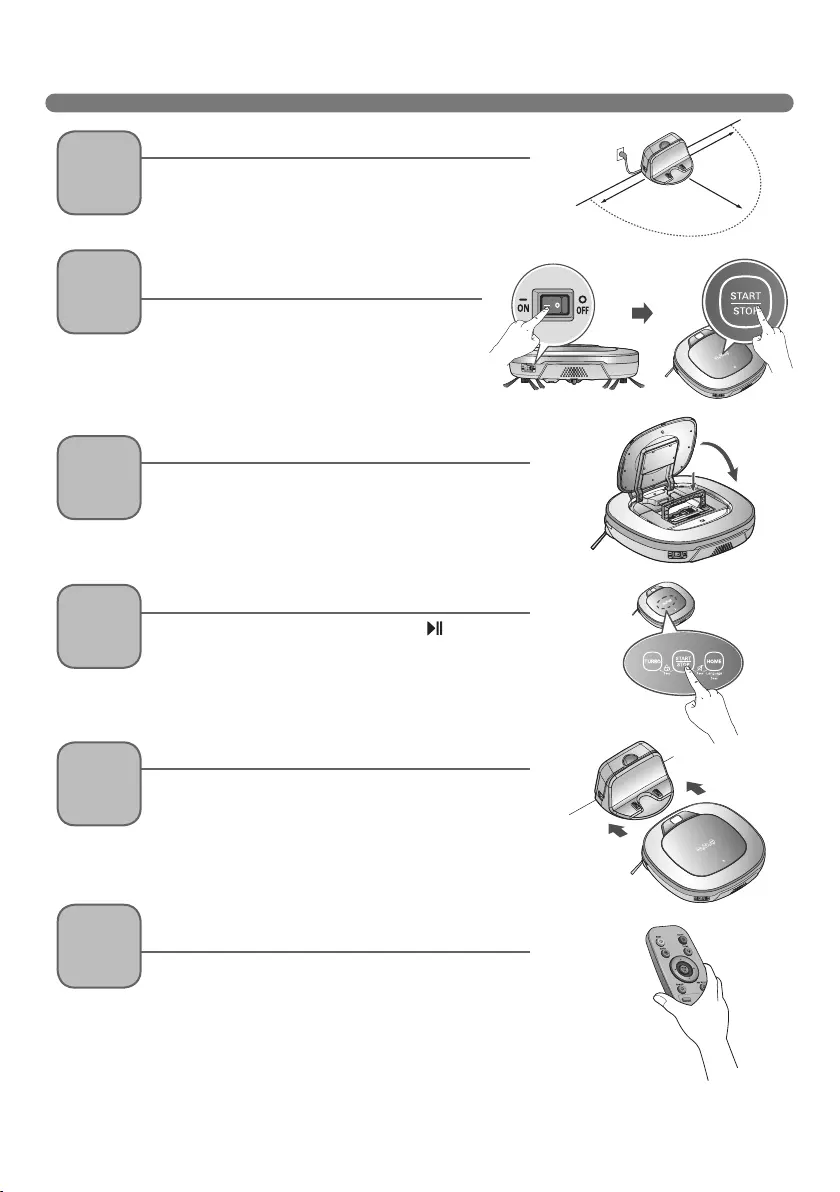
14
OVERVIEW
1.5
1.5
2
ﺮﺘﻣ 1.5
ﺮﺘﻣ 1.5
ﺮﺘﻣ 2
< Warning > When the Robot Cleaner is operated with the dust bin compartment lid left
open, it can cause an injury or serious damage to the product.
1Install the home station. (p15)
Insert the power cord plug into an outlet and locate
the station against a wall. If power is not supplied to
the home station, the Robot Cleaner will not charge.
2Turn on the power supply of the Robot
Cleaner. (p16)
Turn ON the power switch on the rear-left of
Robot Cleaner, and press the ‘START/STOP’
button on the top or press the ‘Power’ button
on the Remote controller.
※ If the power supply is not turned on, refer to
page 16.
3Check the dust bin.
Check the cleanness of the dust bin before starting
cleaning and close the dust bin compartment cover
on the main unit.
4Start cleaning. (p17)
Press the ‘START/STOP’ button (or ‘ ’ button on
the Remote Controller) once again while the Robot
Cleaner is turned on. You will hear an announcement
of the cleaning mode and cleaning will begin once
the Robot Cleaner has reversed and turned around.
5
6
Automatic charge. (p18~19)
Use the cleaning mode and auxiliary functions.
(p19~22)
The Robot Cleaner will self-diagnose and
automatically return to the home station to recharge
before the complete discharge of the battery. It takes
approximately three hours to charge the battery.
Use the buttons on Robot cleaner and Remote
Controller to use each cleaning mode and supporting
features
For Cleaning Mode, you can choose among ZigZag,
My Space, and Repeat; for secondary features,
Manual and Microfibre Mop.

15
HOW TO INSTALL THE HOME STATION
1. Position the home station against a wall on hard level flooring to
prevent sliding during docking.
Remove objects within 1.5 m to the right and left side and within
2 m to the front.
2. Plug the jack into the home station.
3. Plug the power cord into an outlet.
Wrap the remaining power cord around the fixed hook on the
back side of the home station or along the wall surface so that
the travel path of the Robot Cleaner will not be obstructed.
4. Fix the home station against the wall so that it does not move.
Then turn on the power switch.
5. When the remote controller is not used, store it in the remote
controller holder on the home station.
1.5
1.5
2
ﺮﺘﻣ 1.5
ﺮﺘﻣ 1.5
ﺮﺘﻣ 2
Fixing hook of power cord
• Always keep the home station plugged in when in use. If the home station is not
plugged in, the Robot Cleaner will not return to the station to charge automatically.
How to Install the Home Station
< Warning > Do not operate the Robot Cleaner if the Home Station has a damaged cord
or plug, if it is not working properly, or if it has been damaged or dropped. To
avoid electrical hazards, the cord must be replaced by LG Electronics, Inc. or a
qualified service person.
Tip
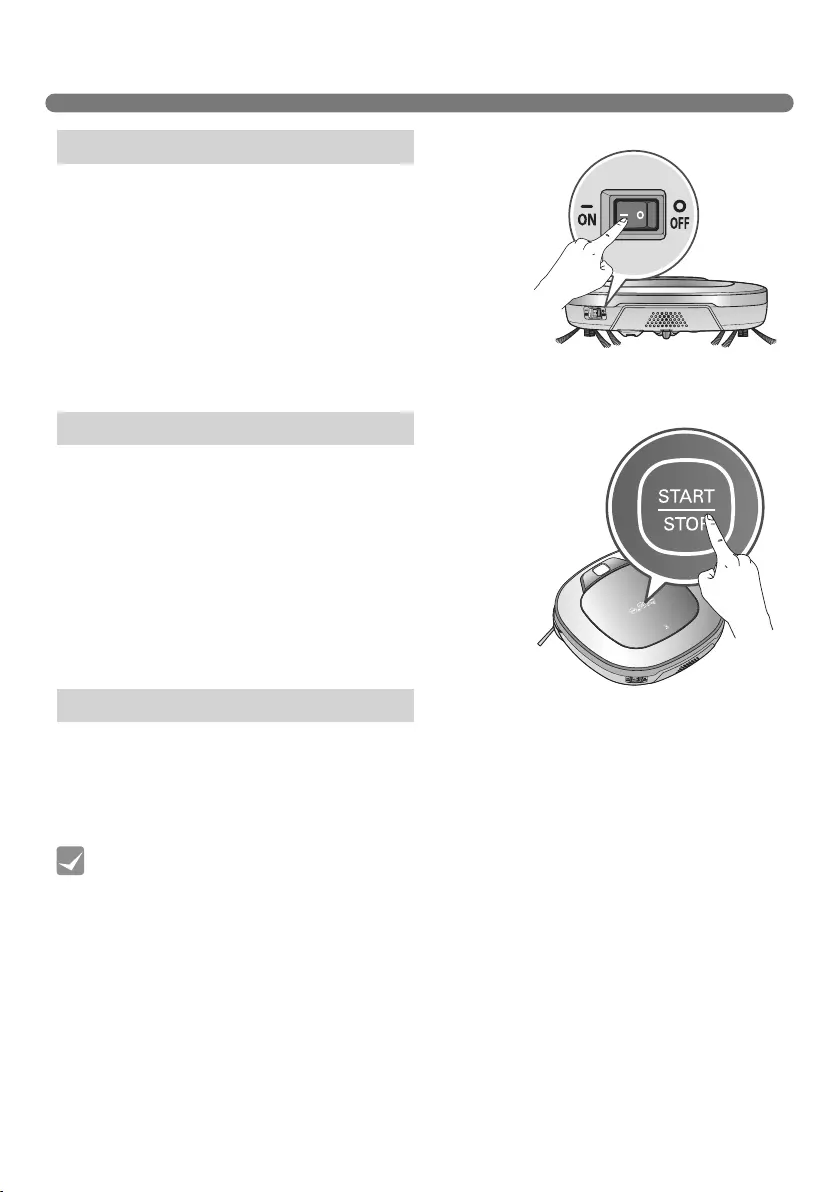
16
HOW TO TURN THE ROBOT CLEANER POWER SUPPLY ON & OFF
Make sure the Power Switch is on at the rear-left of the Robot
Cleaner.
If the power is OFF, turn the switch ON.
※
When turning on the power switch, do not press or touch
any button located on the upper section of the Robot
Cleaner. Button operations can be delayed.
※ Turn off the power switch if the Robot Cleaner is not used
for a long period of time in order to protect the battery. The
Robotic Cleaner cannot charge if the main switch is in the
"OFF" position.
With the Standby power of the Robot Cleaner OFF, press
'START/STOP' button for 1 second until a "Ting" sound is
heard or press 'Power' button on the remote controller. In
about 10 seconds, the power will be on and a melody will
sound.
※ If 10 minutes elapse without the Robot Cleaner having being
given an active command after being turned on, the power
will automatically return to Standby again.
Press and hold the START/STOP button for two seconds
or Power button on the remote controller while the Robot
Cleaner is turned on. A melody will sound when the power is
turned off.
• If the power cannot be turned on, do the following.
- Turn the main power switch OFF, wait 5 seconds then ON again.
- Press the ‘START/STOP’ button or press 'Power' button on the remote controller after
the main power switch has been turned on again
- If the power is not turned on or if there is no display but only the “Ting” sound, put the
Robot Cleaner manually on to the home station as the battery may be flat.
Turning on the main power supply
Turning on from Stand By power.
Turning off the power supply
Tip
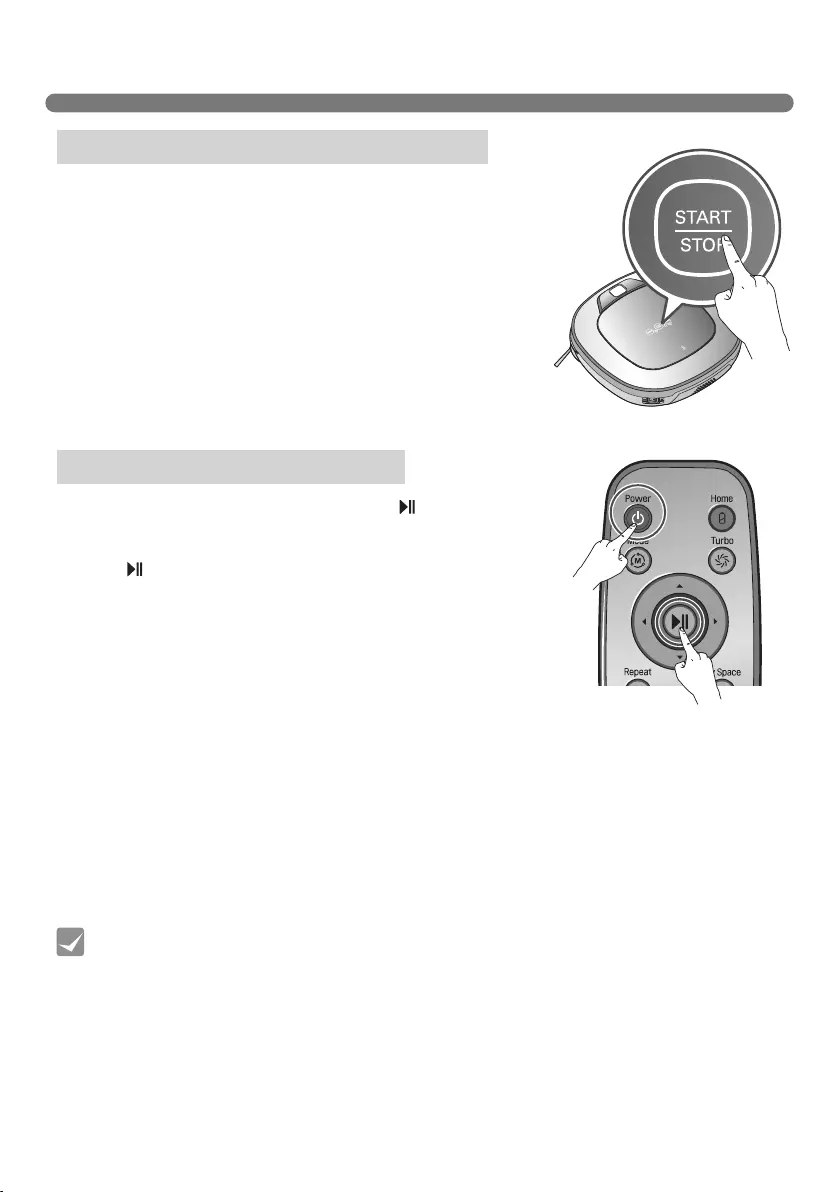
17
HOW TO START AND STOP CLEANING
For best results:
• Briefly scan the area to be cleaned for big and small objects that will cause difficulty for
the Robot Cleaner.
• If cleaning is started when the Robot Cleaner is at the home station, the device
can rapidly be returned to the home station as the current home position has been
accurately read.
• When the mop plate is installed, to prevent a 2nd contamination from the contaminated
mop, it will not go over door sills of 5 mm or higher.
Tip
After the Robot Cleaner main power switch is turned on, press
the START/STOP button to begin cleaning. A melody will sound
and cleaning will begin.
Press the START/STOP button during the cleaning cycle to stop
cleaning.
※ When the ‘START/STOP’ button is pressed while the power
supply of the Robot Cleaner is in Standby, the power will be
turned on. Press the ‘START/STOP’ button one more time to
start cleaning.
After the Robot Cleaner is turned on press the ‘ ’ button on
the remote controller. A melody will sound and cleaning will
begin.
Press the button during the cleaning cycle to stop cleaning.
※ When the power is off, press the ‘Power’ button on the remote
controller to turn the power on.
※ During cleaning, collisions can happen when the sensor cannot detect objects because of their
shape (Thin chairs and table legs, furniture corner). When this happens, the internal impact
detecting sensor will react by using a backward motion.
※ If the Robot Cleaner is set to start cleaning at a location away from the home station, put the Robot
Cleaner on a flat floor in order to prevent a malfunction of the obstacle detecting sensor. In addition,
start cleaning from a location where there are no obstacles . For example, curtains or walls must be
30cm from the Robot Cleaner.
Using the buttons on the Robot Cleaner
Using the remote controller
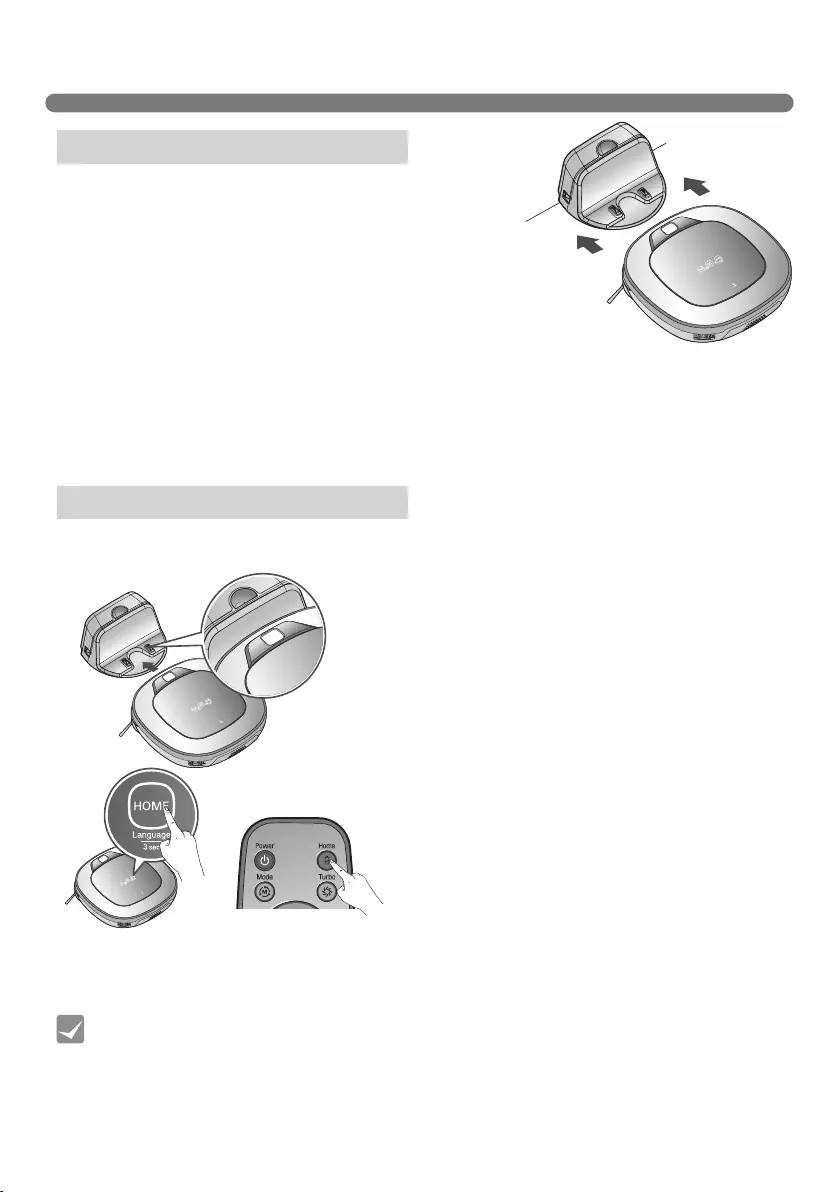
18
HOW TO CHARGE THE BATTERY
The Robot Cleaner returns to the home station at the end of a
cleaning cycle or when its battery is running low.
※
If 10 minutes elapse without the Robot Cleaner moving or the
battery is too low, the power will be automatically turned OFF.
※
Do NOT turn OFF the Main Power Switch as the battery will not
be recharged. If the machine is returned manually with the Main
Power Switch OFF, it announces an error message, "Main power
switch on the back of the Roboking is turned off. Please turn the
switch on."
※ In the event that the unit returns to the Home Station due to a
low battery during the cleaning, cleaning will be started, after recharging, from the nearest place of
the area which has not been cleaned before.
※
If Robot Cleaner is unable to dock to the home station on its first attempt, it will try again until it
docks successfully.
※
When Robot Cleaner has completed all areas that it can clean, it will return to the home station even
when the battery level is not low.
Method 1. Attach the Robot Cleaner to the home
station by aligning to the front side of the
home station. A melody sound will be
generated along with an audio message
to start charging.
※ If a voice message, "Main power switch
on the back of the Roboking is turned
off. Please turn the switch on." is
announced repeatedly, then turn on
the Main Power Switch.
Method 2. When the 'HOME' button of the
remote control or the Robot Cleaner is
pressed, charging will be prompted by
automatically generating a searching
signal and returning the Robot Cleaner to
the home station.
Automatic charging
Manual charging
Take the following precautions when using the home station:
• If foreign material is caught on the charging terminal, charging may not be activated. Wipe
the terminal from time to time with a dry cloth after the power plug is disconnected.(
p29
)
• To prevent electric shock or damage to the home station, do not touch the charging
terminal with any metallic objects.
• To avoid fire or electric shock, never disassemble or modify the home station.
• Do not to place the Robot cleaner, the home station or power plug near a heating source.
Tip
You can manually charge the battery prior to using the Robot Cleaner for the rst time or to charge
the battery during cleaning.
※ If the Robot Cleaner did not start cleaning from the home station or if the Robot Cleaner is
manually charged by pressing the Home button, it may take slightly longer to find the home station.
※ If the Robot Cleaner is within 10 cm of the front of the charging terminal while the power is turned
on from Standby, it will automatically be returned to the home station and charging will begin.
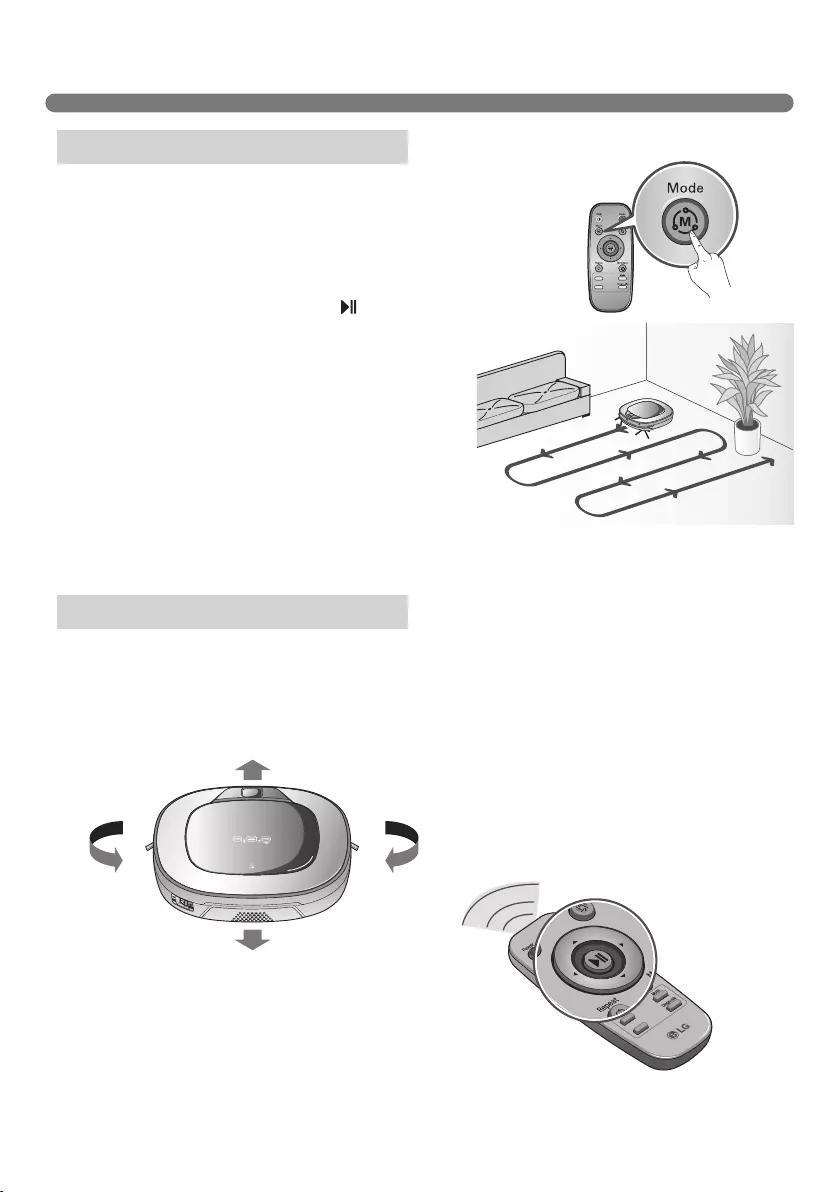
19
CLEANING MODES
In ‘Zigzag’ mode, Robot Cleaner repeats a zigzag
operation to clean each and every spot in the
cleaning area.
If you need to quickly clean an area choose ‘Zigzag’
mode.
Press ‘Mode’ button on Remote Controller or main
unit to select ‘Zigzag’ mode and press ‘ ’ button.
※ Factory release default setting is 'Zigzag'.
Zigzag Cleaning
By pressing a direction key on the Remote Controller, you can move the Robot Cleaner manually.
Robot Cleaner will clean the area, by pressing the forward/backward/left/right buttons accordingly on
the keypad of the remote control.
While in 'Manual' mode, the robot cleaner will run into obstacles placed behind it if the backward key
on the remote is pressed or held down.
Manual Cleaning
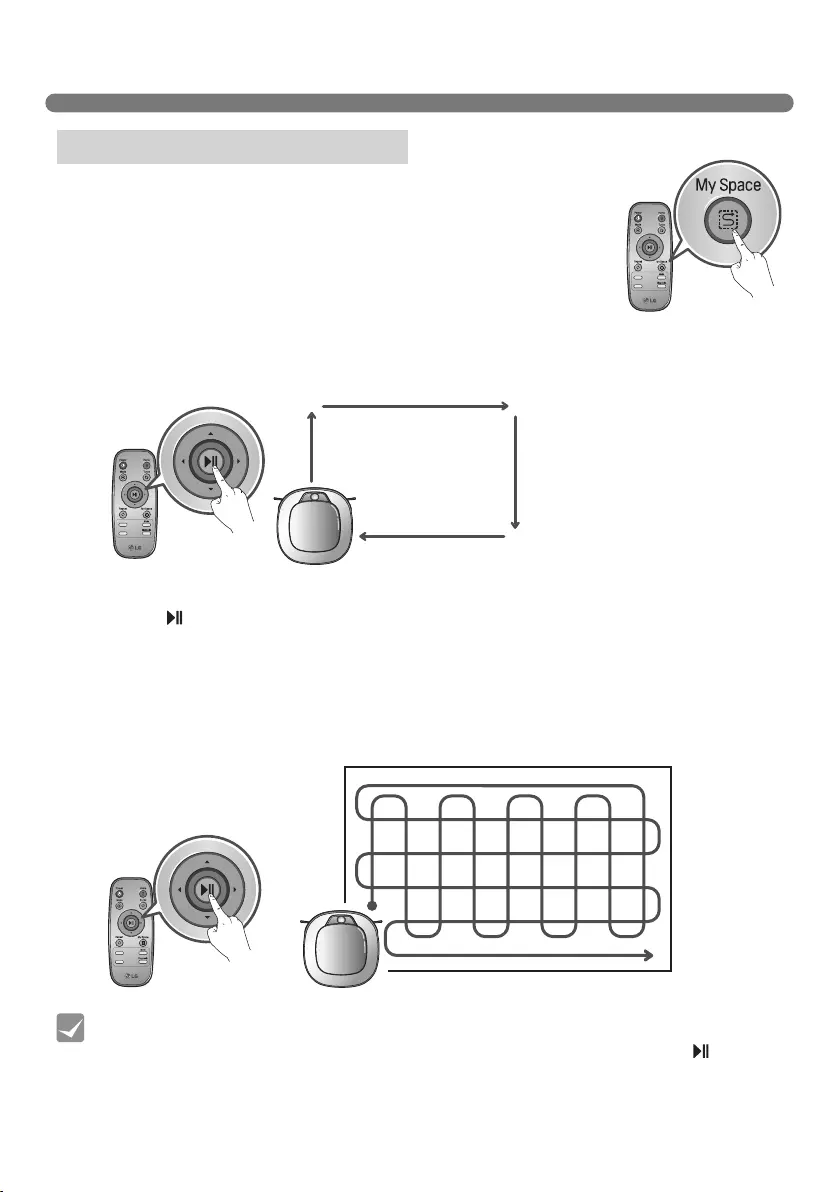
20
CLEANING MODES
Pressing 'My Space' on the Remote Controller will set the My Space
cleaning mode with a voice message.
For cleaning of particular spaces, select this mode.
The 1st stage:
Use the Remote Controller to manually set the parameters of each
cleaning block.
※ This cleaning mode will be accepted when the distance of the start and
end position is less than 1 m in area.
• While recharging, you cannot activate ‘My Space’ mode.
• To change the cleaning mode while the Robot Cleaner is in operation, press button
first then select a cleaning mode. The cleaning will then start from the begining.
Tip
My Space
The 2nd stage:
Pressing the ‘ ’ button will then make the Robot Cleaner clean the manually outlined area by itself.
※ Upon failure to correctly outline a zone, a voice will announce, which says "Area does not meet the
specified conditions. Please continue to make specified area for cleaning process."
Use the Remote Controller to assign a zone, again.
※ Upon completion of cleaning for all selected areas, the Robot Cleaner will resume the cleaning
mode (Zigzag or Cell by Cell) which it was last set to.
My Space Cleaning
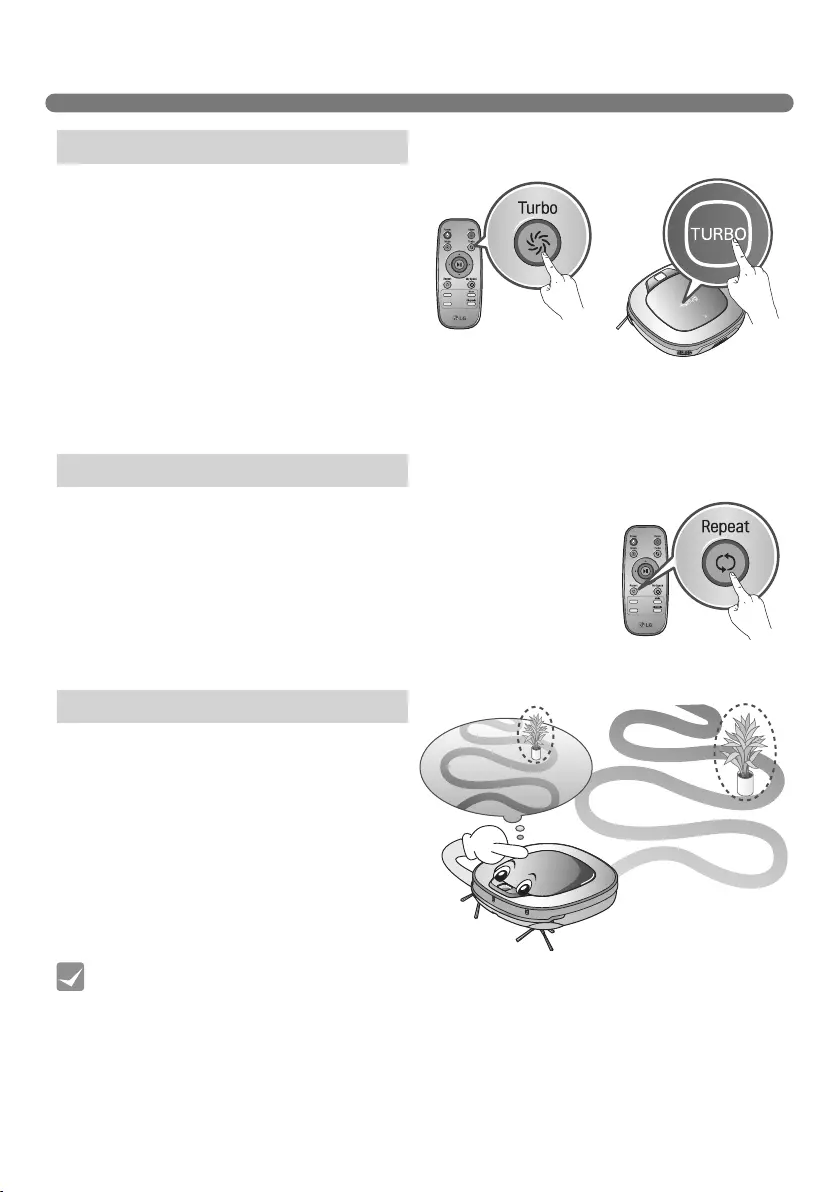
21
AUXILIARY CLEANING MODES
• Precautions with Smart Operation
- This Learning mode enables memorizing locations with obstacles to help bypass them.
Robot Cleaner memorizes every aspect of the environment it was subjected to from
when it started cleaning from the Home Station to the moment it finishes its course.
- Robot Cleaner learns new conditions again when the location of Home Station has
been changed.
- If the learning mode is accepted, a voice message will say "Environment has been
studied by learning process."
Tip
Pressing the 'Turbo' button on the Remote
Controller or main unit will activate 'Turbo' mode,
with a voice message.
While in 'Turbo' mode, pressing the same button
will cancel 'Turbo' mode, with a voice message.
In 'Turbo' mode, Robot Cleaner runs more
intensely for a powerful clean. Turbo mode will
reduce the battery duration.
※ <Turbo Mode (Floor Master Function)>
‘Turbo mode’ will automatically operate when the
Robot Cleaner cleans carpets.
Pressing 'Repeat' button on Remote Controller will activate 'Repeat'
mode, with a voice message.
While in 'Repeat' mode, pressing the same button will cancel 'Repeat'
mode, with a voice message.
In 'Repeat' mode, Robot Cleaner repeats the cleaning in progress
until the battery runs out without returning to the home station.
The Robot Cleaner is capable of memorising the
cleaning environment through its Learning mode
for an intelligent cleaning operation.
※ 'Learning Mode' is available only when the
machine starts cleaning from the Home
Station.
Turbo Mode
Repeat Mode
Learning Mode
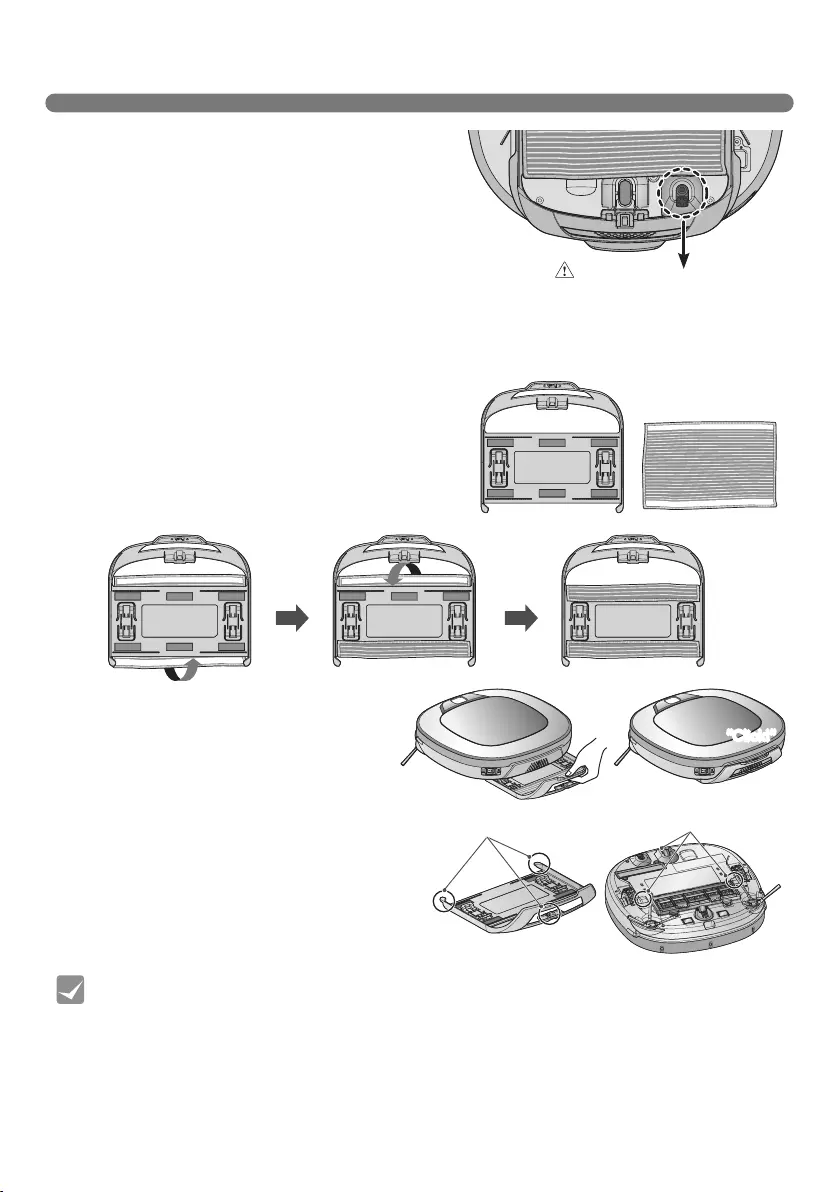
22
MOP CLEANING (OPTION)
• To avoid odors, wash any foreign material or dust off the mop after cleaning is completed.
• To avoid staining floors, do not use the ultra microfiber mop to clean when dirt is
contaminated with liquids such as coffee or ink.
• To avoid damage to carpets from the Velcro or dirt transfer from the mop, do not attempt
to clean the carpet while the mop plate or mop is attached.
• Keep the ultra microfiber mop dry. Do not use it on wet surfaces.
If there is moisture on the floor, it can interfere with the navigation and damage the unit.
• Smart Diagnosis feature is not available, when the Mop Plate is attached.
Tip
1. Attach the ultra microfiber mop to the
Velcro of the mop plate as shown in the
figure.
2. Firmly slide the Mop Plate into the
furrows until you hear a 'click' sound.
※ Note that, if the Mop Plate is not
secured correctly, it may separate
during the cleaning.
3. It is essential that the fixing hooks on the
Mop Plate align correctly on to the fixing
grooves on the underside of the cleaner.
For mop cleaning, mount the mop and mop plate to the Robot Cleaner according to the following
instructions:
By attaching the ultra microfiber mop, you can
effectively use the Robot Cleaner to remove dust
on hard floor surfaces.
When the mop plate is attached, the Robot
Cleaner will not climb on to carpets or over
thresholds, in order to prevent transferring dirt
from the mop.
Fixing hook Fixing groove
“Click!”
Caution
Do not cover the bottom
camera sensor by mop.
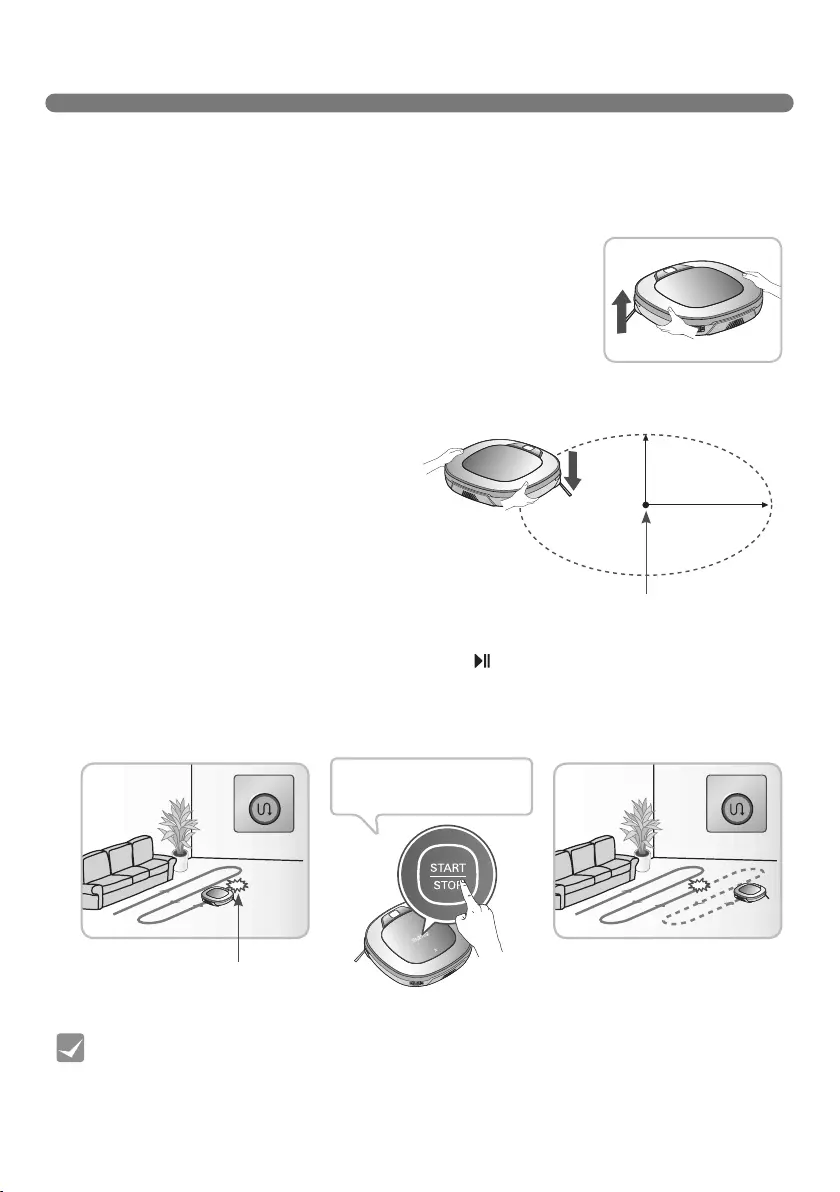
23
LOCATION SEARCH FUNCTION
• If the power is turned off after the location search function is set, the location search
function will be canceled.
• Location search will be more effective when the Robot Cleaner is closer to the location
where it was moved from.
Tip
※ The navigating function will be activated after the Robot Cleaner
adequately recognizes the cleaning environment.
Manual Relocation.
1. With the power off, locate the Robot Cleaner
near the location where it was originally moved
from.
※ The location search is more effective when
the Robot Cleaner is closer to the location
where it was moved from.
※ If it is moved from its original cleaning
position by more than 1 m, it becomes
difficult for the Robot Cleaner to search for
it's previous location.
2. Press the START/STOP button on the Robot Cleaner or button on the remote controller.
Robot Cleaner will then start the location search function along with an audio guide.
※ When the location search is successfully completed, it will continue cleaning from where it was
moved.
If the location search fails, it will start again from the beginning.
The Robot Cleaner remembers its location while cleaning.
If the user moves the Robot Cleaner while it is operating, it will search for the location it
was moved from by using its navigational location search function before continuing to
clean.
Change location
Location of incident
Location of incident
1 m
1 m
To find exact location,
please step away from
the Roboking.
Zigzag Zigzag
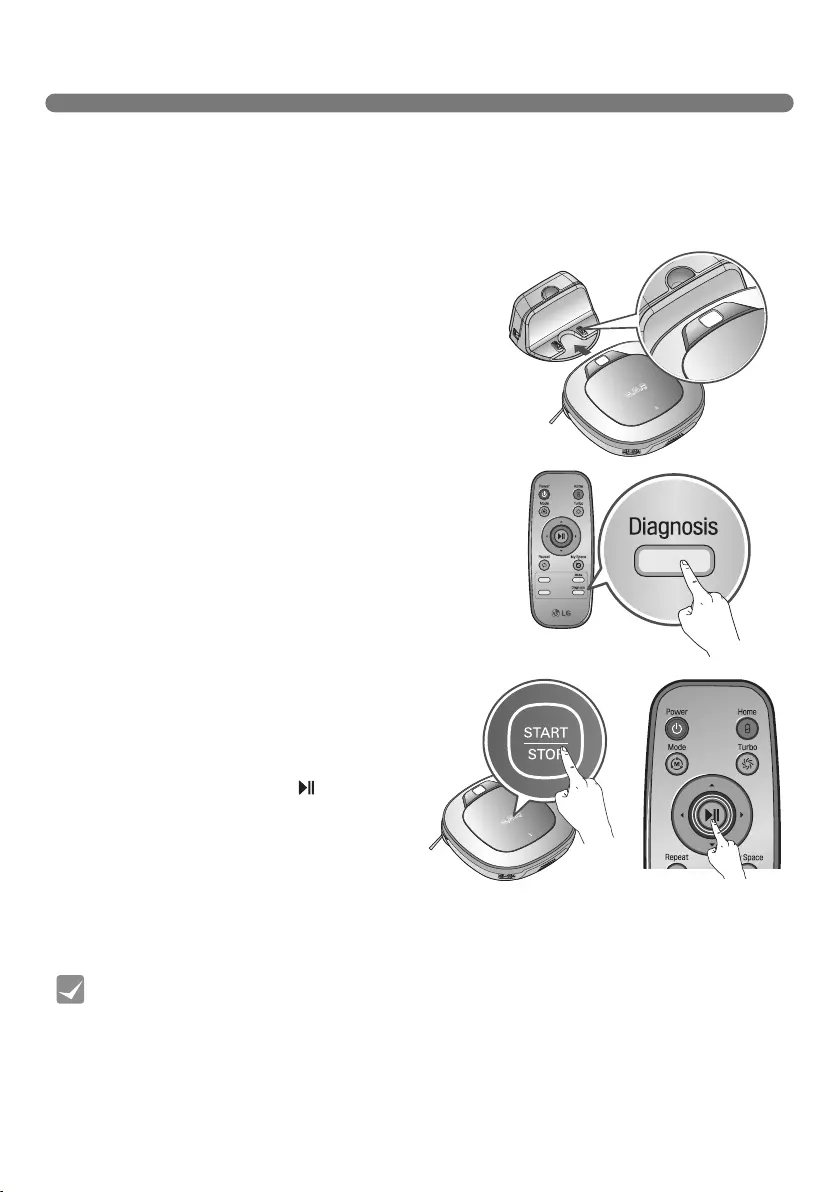
24
SMART DIAGNOSIS
• Be careful not to touch the Robot Cleaner or disturb its operation before Smart
Diagnosis is complete. If it is accidently interrupted, turn the main power switch OFF
then ON again to resume the diagnosis.
• Smart Diagnosis will not be activated in each of the following cases. In each case, check
the problem and try again.
- Robot Cleaner is detached from Home Station
- Battery level is insufficient
- No Dust Bin Filter is fitted.
- Mop Plate is attached
Tip
1. Smart Diagnosis will operate when the main power
switch of the Robot cleaner and the Home station are
turned on, and the unit docked on the Home station.
※ Smart Diagnosis is only possible when the Robot
Cleaner is attached to the Home Station.
2. Press 'Diagnosis' button on the Remote Controller,
then the process will start with a voice message which
says "Roboking smart diagnosis will be started. Please
step away and clear around 1 meter around the home
station."
※ If the Mop Plate is attached, the process will not be
activated.
3. When the Smart Diagnosis has successfully
finished, Robot Cleaner will return back to the
Home Station and inform the result through
a voice message. After the voice message,
pressing the 'HOME' button on the Remote
Controller or main unit will allow the voice
message to be repeated. To terminate the
diagnosing process, press the ‘ ’ button on
the Remote Controller or main unit.
※ After the Smart Diagnosis voice message,
the Robot Cleaner will start recharging after
1 minute.
※ If an error is detected with any of the
Sensors whilst in Smart Diagnosis, a voice
message will announce, and the unit will not
return to the home station.
Robot Cleaner uses this Smart Diagnosis feature to run a self-diagnosis.
If any irregularity is found from the diagnosis, please contact the local LG Electronics
service center.
※ During Smart Diagnosis, the Robot Cleaner will move about within a 50 cm radius. So, make sure
no objects are in the way within a 1 m radius around the Home Station, before starting Smart
Diagnosis.
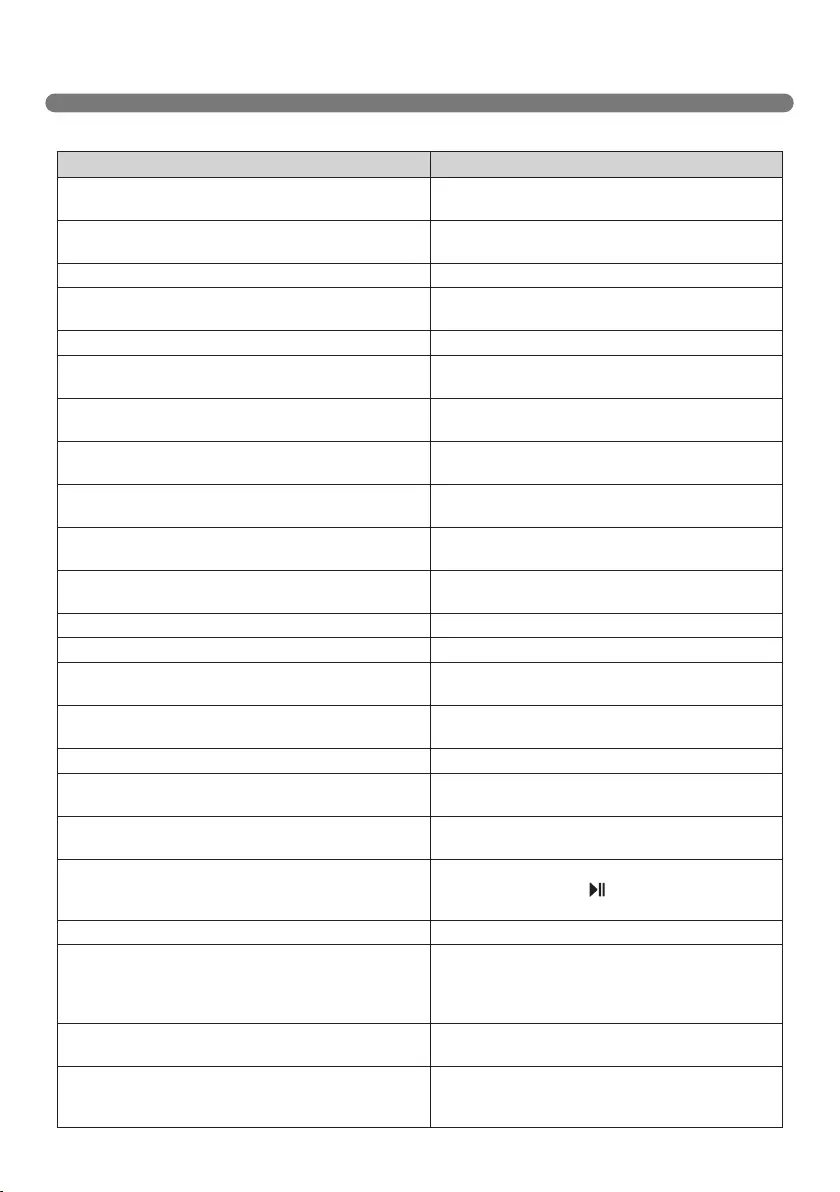
25
SMART DIAGNOSIS
If a voice message is announced after Smart Diagnosis, refer to the following table to take proper actions.
Voice message Measures (for reference)
Roboking smart diagnosis will be started. Please step away
and clear around 1 meter around the home station.
Clear any object within a 1 m radius around Home
Station, and stay back until the diagnosis is complete.
Smart diagnosis can start when it is being charged. Please
dock Roboking to the home station to charge.
Move Robot cleaner to the Home Station to recharge it.
No defect found during diagnosis.
Diagnosis mode cannot be operated due to a low battery.
Please try again after the battery is charged.
Try the Smart Diagnosis again after recharging the
battery.
Please check if the dust bin is installed with the filter. Open the Dust Bin Cover and examine the bin.
Charging cannot be done due to a problem in infrared
sensor.
Run Smart Diagnosis again and, if the same message is
announced, contact an LG Electronics service center.
Charging cannot be done due to a problem in ultrasonic
sensor.
Run Smart Diagnosis again and, if the same message is
announced, contact an LG Electronics service center.
Charging cannot be done due to a problem in the cliff
detection sensors on the bottom. Please clean the sensors.
Clean the three Cliff Sensors on the bottom at the front
of the unit.
Please wipe the lower camera sensor on the right bottom
of the Roboking.
Clean the lens of Camera Sensor on the bottom-right.
Please wipe the obstacle detecting sensor window on the
left and right side of the Roboking.
Clean the lens of the Obstacle Sensors on both the left
and right hand sides.
A problem has been found on the Gyro Sensor. Run Smart Diagnosis again and, if the same message is
announced, contact an LG Electronics service center.
Please check for dirt on the left wheel. Check for foreign materials on the left wheel.
Please check for dirt on the right wheel. Check for foreign materials on the right wheel.
A problem has been found on the left wheel sensor. Run Smart Diagnosis again and, if the same message is
announced, contact an LG Electronics service center.
A problem has been found on the right wheel sensor. Run Smart Diagnosis again and, if the same message is
announced, contact an LG Electronics service center.
Please check the brushes for obstructions. Check for any foreign material stuck in the Brush.
A problem has been found in the suction motor. Run Smart Diagnosis again and, if the same message is
announced, contact an LG Electronics service center.
A problem has been found in the acceleration sensor. Run Smart Diagnosis again and, if the same message is
announced, contact an LG Electronics service center.
In order to listen to the smart diagnosis result again, please
press the charging button. To stop, please press the stop
button.
If you need to repeat the diagnosis result, press the
'Home' button, or press ‘ ’ button to finish the
diagnosis.
Smart diagnosis mode will be turned off.
Please try smart diagnosis again after turning the main
power switch off and on from the back of Roboking. If the
problem continues, please contact LG Electronics customer
care.
Smart Diagnosis mode cannot be operated with mop plate
being attached. Please try again after removing it.
Run Smart Diagnosis again after removing the Mop
Plate.
Smart diagnosis has failed to operate. Please try it again
after turning off and on the main power switch on the back
of the Roboking.
Turn the main power switch OFF and then ON again
to resume the diagnosis. Do NOT touch the robot or
disturb its operation until the diagnosis is complete.
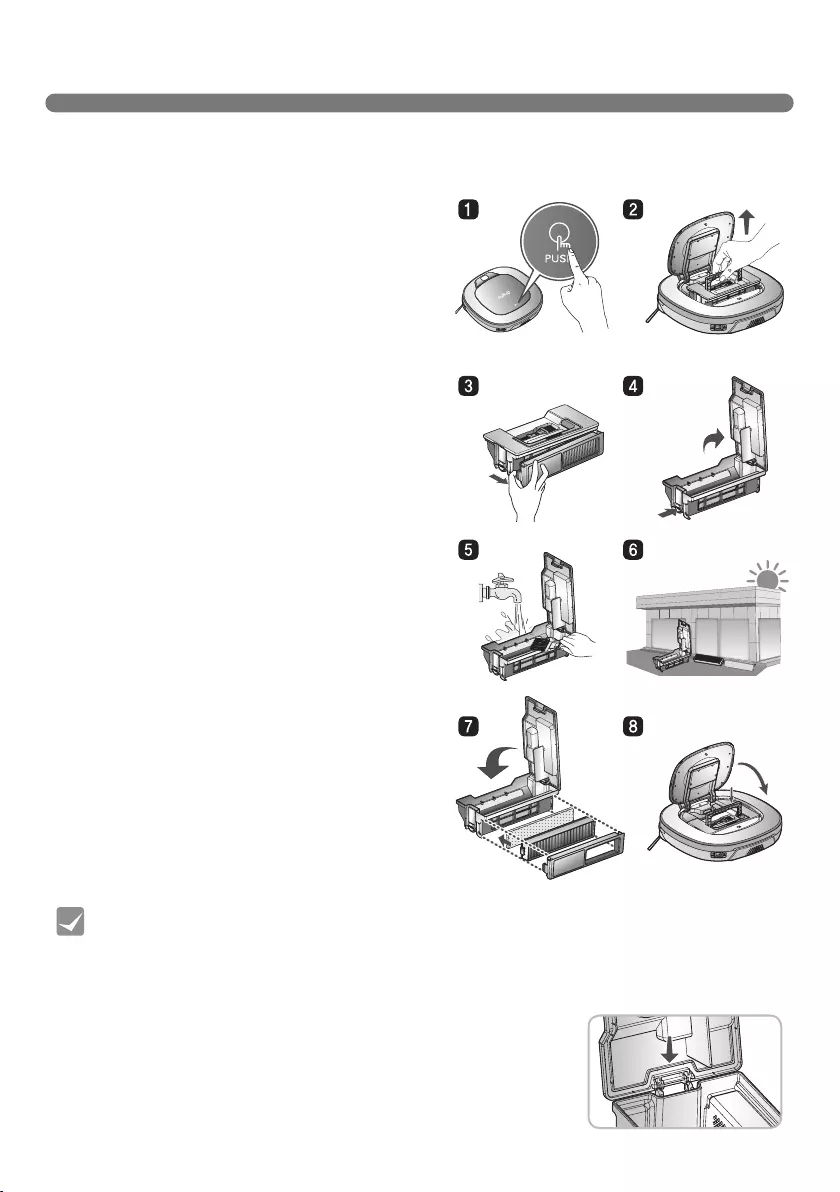
26
CLEANING THE DUST BIN
• Operating the unit without Filters fitted to the dust bin can cause a motor malfunction
not covered by warranty.
• After cleaning the Dust Bin, make sure to assemble the filter and fit it to the Dust Bin.
If you initiate cleaning, with no filters fitted to the dust bin or Filter Cover not assembled,
a voice message will be announced which says "Please check if the dust bin is installed
with the filter."
• Always ensure that the dust bin lid is refitted correctly after
cleaning the dust bin so that it closes easily and accurately.
Tip
1. Open the dust bin compartment cover by
pressing the PUSH button on the Robot
Cleaner.
2. Grab the handle of the dust bin and pull it
upward.
3. Pull the hook on the left of Filter Cover on the
rear of Dust Bin to separate the filter and the
sponge.
※ Note that separating the filter may result in
dust dropping.
※ Refer to p.27 when cleaning the Dust Bin
Filter.
4. Lift the dust bin lid upward while pressing the
separation button on the dust bin.
5. Empty the dust bin and clean it with a cleaning
brush or under running water.
6. After cleaning with water, completely dry the
dust bin in a well-ventilated area out of the
direct sunlight.
7. When reassembling or fitting the cleaned Dust
Bin, close the lid and put in the Sponge and
EPA Filter.
※ Refer to p.27 for detailed assembly guides.
8. Put the dust bin into the Robot Cleaner and
close the dust bin compartment cover.
If the dust bin is full, suction power can be reduced. Clean the dust bin before or after each cleaning
session. Clean the dust bin using the following sequence:
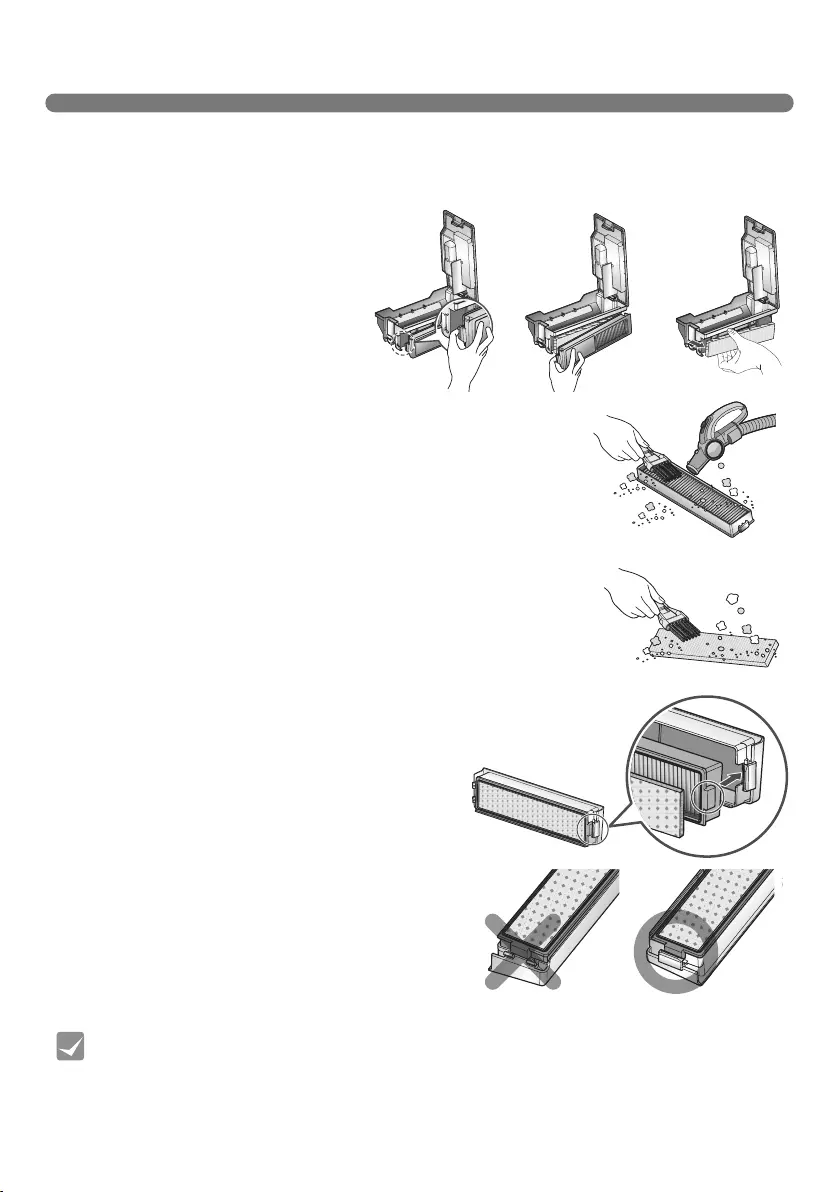
27
CLEANING THE DUST BIN FILTER
The Dust Bin Filter consists of a EPA Filter and Sponge Filter.
Clean both the EPA and Sponge filters as per the following sequence.
3. Use a cleaning brush to clean the Sponge Filter.
If using water to clean it, allow it to dry completely
in the shade before refitting.
4. Assemble the EPA and Sponge filters back
onto the Filter housing as per the following
sequence.
※ Fit the rectangular locator on the EPA Filter
into the locating slot of the filter body.
※ Be careful not to incorrectly assemble EPA
and Sponge Filter onto the Filter housing.
2. Thoroughly clean out the fine dust particles on
the EPA Filter, with a vacuum cleaner or cleaning
brush.
※ Do NOT wash the EPA Filter with water.
Its suction power will be reduced.
• To preserve the performance of the Robot Cleaner, clean the EPA Filter at least once a
week, with a brush or vacuum cleaner.
• The EPA and sponge filters must be fitted to the filter housing before refitting the filter
to the dust bin. Operating the Robot cleaner without the EPA and sponge filters will
cause the suction motor to malfunction.
Tip
1. Pull the hook on the left of the EPA Filter
module on the rear side of Dust Bin to
separate the EPA Filter and the sponge.
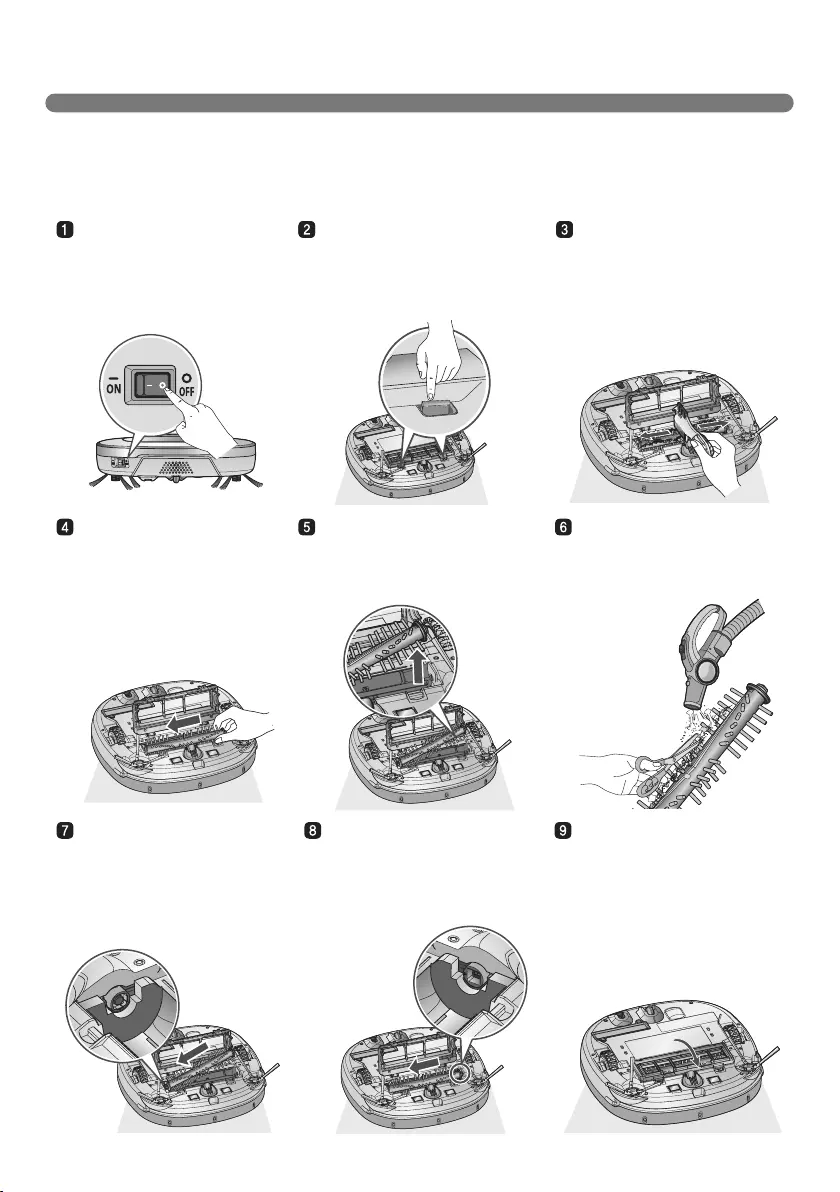
28
CLEANING THE BRUSH
Fit the Fixing Hook
(rectangular shape) on
the side of the Brush into
the slots, with the colors
matching.
While pushing the Brush to
the arrow direction, fit the
Fixing Hook (rectangular
shape) on the opposite side
into the slot.
Press down and close the
Cover until a 'crack' sound
is heard from both sides of
Fixing Hook.
※ Be careful not to trap the
side brush bristles under
the cover when closing it.
Push the Brush all the way
into the yellow protrusion.
While pushing the Brush, lift
the white protrusion part up to
separate it from the main unit.
Carefully clean the Brush
with a vacuum cleaner or
scissors.
Turn the Main Power Switch
OFF before starting the clean.
Put the Robot Cleaner upside
down on a soft cloth.
After checking for foreign
materials, press down the
Fixing Hook and pull it up to
separate the brush Cover.
By using the cleaning tool,
clear hairs and other debris
and foreign materials on
the Brush and from the 2
smaller jockey wheels.
The rotating Brush, located on the bottom of Robot Cleaner, helps collect the dust. Clean the Brush
as per the following sequence.
※ Before turning over the main unit, lay a soft cloth on the floor and remove the Dust Bin.
Otherwise, the main unit can get scratched and dust will fall from the Dust Bin.
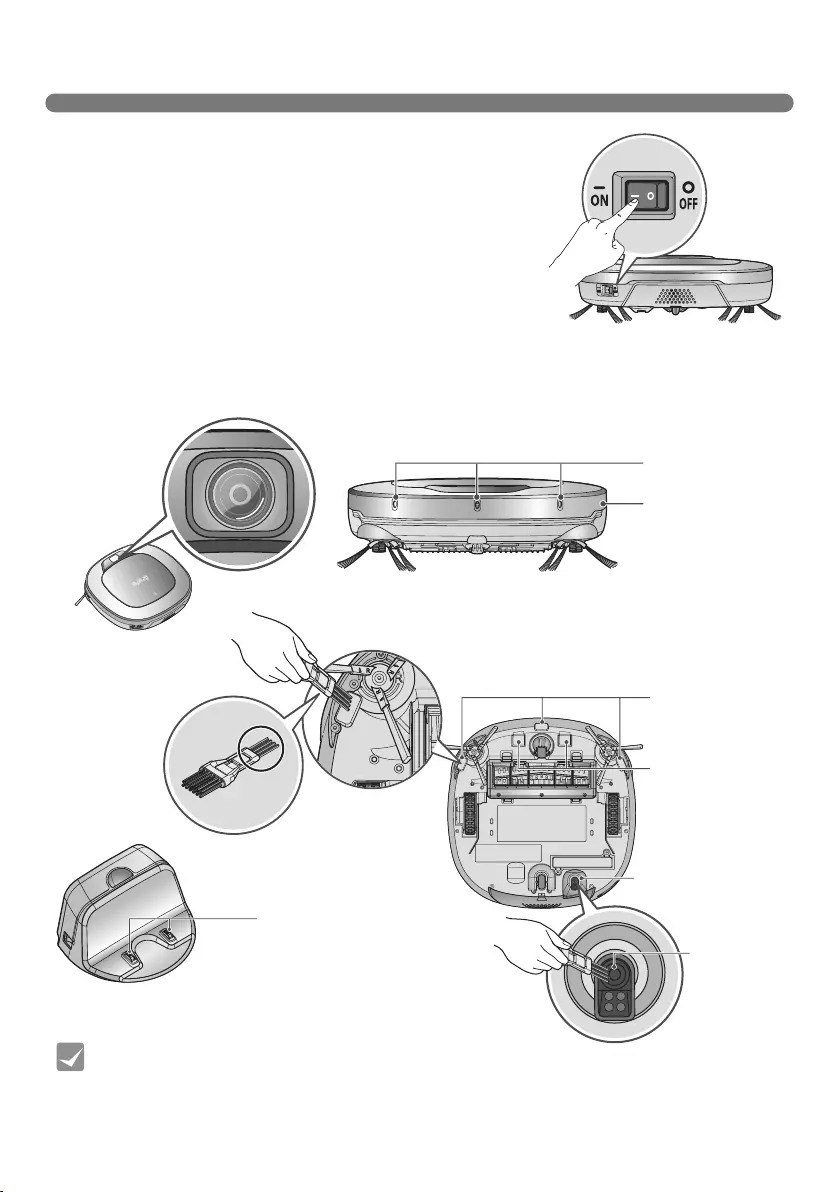
29
CLEANING THE SENSORS/CHARGING TERMINALS
Upper camera
sensor
• Do not clean the Robot Cleaner by directly spraying it with water, thinners, solvents,
benzene, or any other liquids.
• Call the service center if the sensor or charging terminal is damaged. Sensor and
terminal damage can cause the product to malfunction.
• To clean the sensor/charging terminals, use the cleaning brush.
There are sensors on the Robot Cleaner that detect obstacles,
stairways and the home station for charging the battery. In order
to maintain the performance of the Robot Cleaner, regularly clean
the sensors and charging terminals as follows:
1. Turn off the power switch on the rear side of the Robot Cleaner.
Injury can be caused by the activation of the Robot Cleaner if
the main power is not turned off.
2. Lay a smooth cloth on the floor, turn over the Robot Cleaner
and put it on the cloth.
※ Please make sure to remove the dust bin before rotating the
main body. Otherwise, the dust in the dust bin may fall out.
3. Use a smooth cloth or cleaning brush to wipe the dust off each of the 3 cliff sensors, camera
sensors and ultrasonic sensors and the charging terminal as described below.
Charging terminals
Ultrasonic sensors
Obstacle detecting
sensor window
Detecting sensors
of home station &
Receiving sensors
of remote controller
Cliff detection
sensors
Charging terminals
Lower camera sensor
(Optional)
Lens
Tip
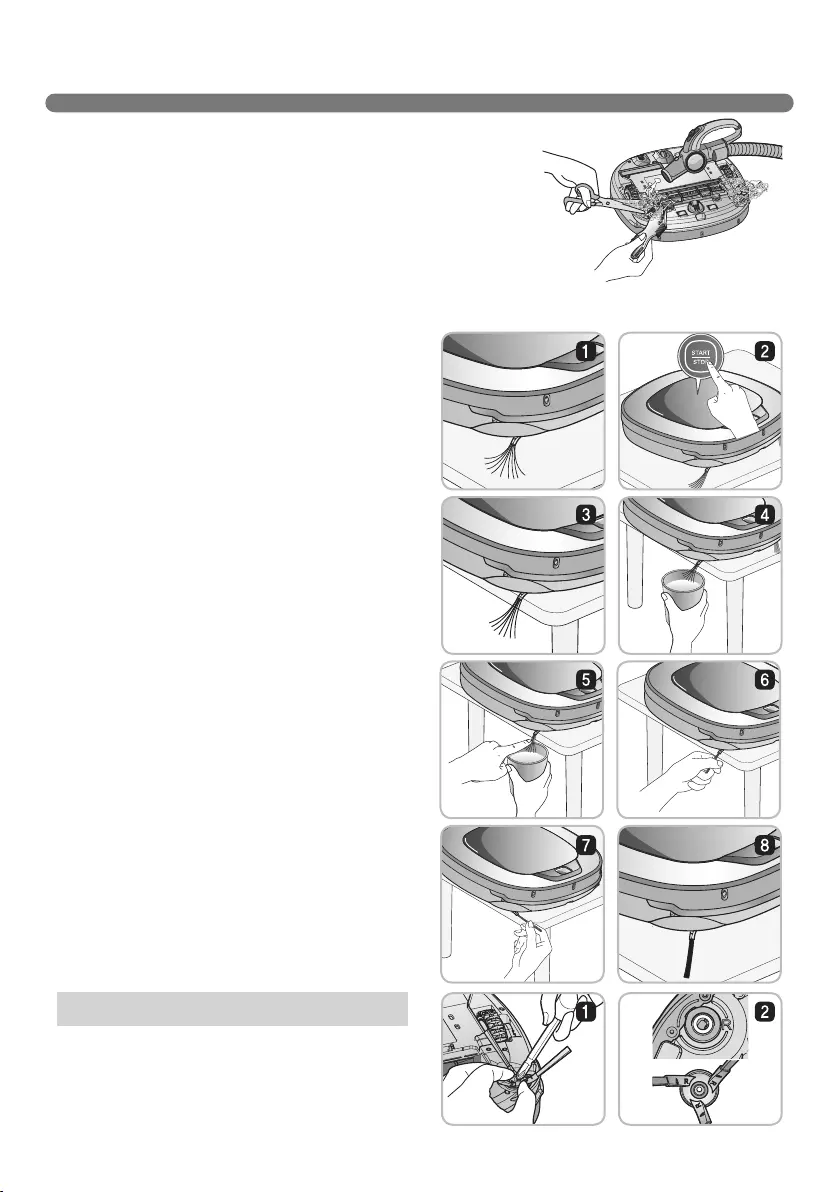
30
CLEANING THE SIDE BRUSH
Foreign objects/materials such as hair can easily adhere to the
side brush. Remove such materials at least once a week.
If excessive amounts of foreign materials are stuck to the brush,
there is the risk of damage to the brushes.
If the floor is rough or frequently cleaned, the side brushes may bend or become deformed. In this
case, use the following method to straighten the side brush.
1. The following procedure is helpful in restoring
deformed brushes.
2. Turn off the power by switching the main
switch off on the rear off the unit.
3. Place the Robot Cleaner at the end of a table
to make cleaning the side brush easier. Make
sure that the Robot Cleaner is not in danger
of falling.
4. Soak the side brush in warm to hot water.
5. Press down on the side brush for about ten
seconds so that it is completely submerged in
the water.
6. Slowly wipe the side brush by sliding it through
your hand.
7. Rotate the side brush and repeat steps 4-6 for
each section of the brush.
8. Use the side brush only after it has completely
dried.
1. Remove the screws by using a suitable screw driver
and separate the Side Brush from the main unit.
2. Remove any hair after the separation.
3. Assemble the Side Brush by replacing it onto the
bottom of the Robot Cleaner, with the 'R' and 'L'
marking of the Brush matching the counterparts
on Robot Cleaner.
Side Brush management

31
CLEANING THE ULTRA MICROFIBER MOP (OPTION)
1. Separate the ultra microfiber mop from the mop plate.
2. Carefully clean it with warm water.
3. Use the Mop after completely drying it in direct sunlight.
※ If the Mop is used in a damp or wet state, it will cause
the Robot Cleaner to malfunction.
To avoid odors, dirt and dust should be washed off the mop after it is used for cleaning. Follow these
directions to wash the ultra microfiber mop:
• To avoid product malfunction, only use the ultra microfiber mop provided with the Robot
Cleaner.
• Additional microfiber mops can be purchased by visiting a nearby LG Electronics service
center.
Tip
210 mm
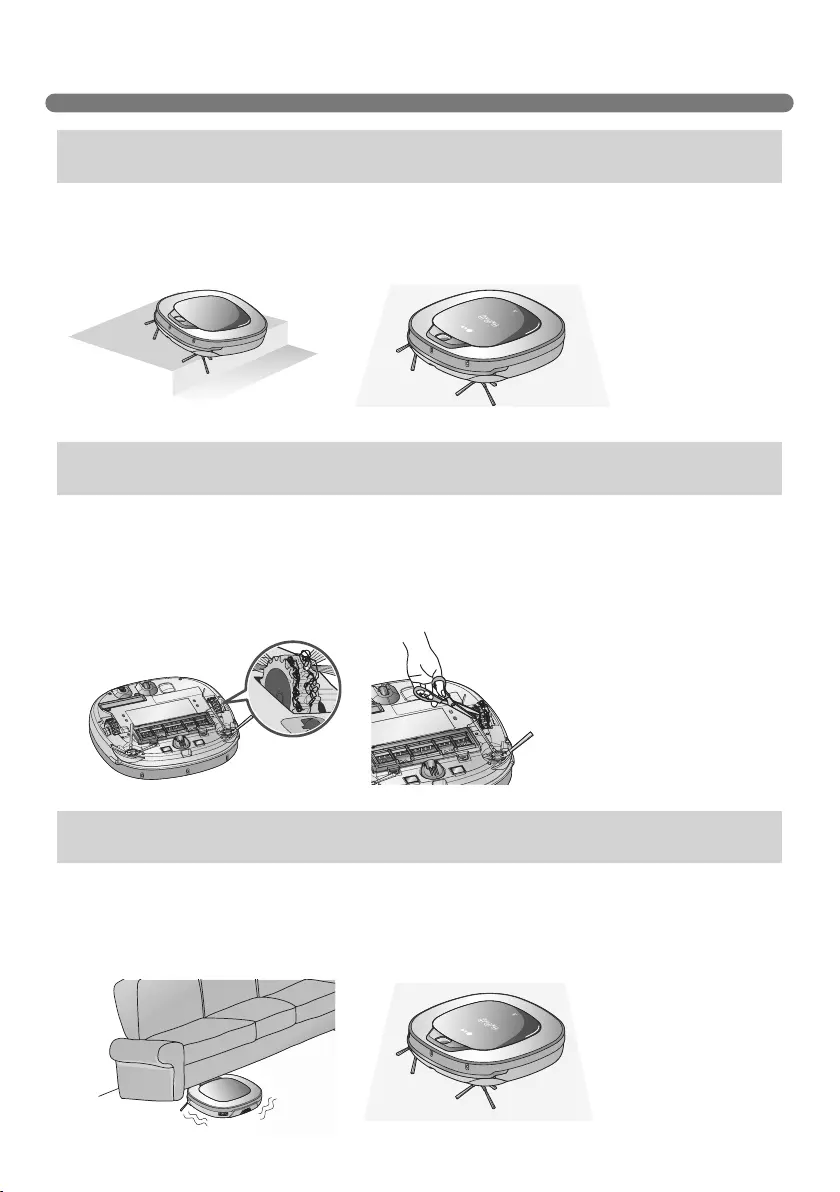
32
TROUBLESHOOTING
A warning message will be given if a wheel does not contact the floor surface for any reason.
• Is a wheel trapped in the front door, balcony, stairway, etc?
Move the Robot Cleaner on to the flat floor.
• Is any foreign material wound around the wheel?
Turn off the main power switch on the rear side of the Robot cleaner. Then lay a soft cloth on the
floor, turn over the Robot Cleaner, and put it on the cloth.
Remove foreign material after observing the wheels.
※ Please make sure to remove the dust bin before turning over the main body.
Otherwise, the dust in the dust bin may fall out.
A warning message will be given if Robot Cleaner cannot go on cleaning due to any unfavourable
condition.
• Is the Robot Cleaner stuck?
After removing it from the obstacle, place the Robot Cleaner back onto the flat floor.
Upon a voice message, "The wheels are not touching the floor. Please
move Roboking onto flat floor."
Upon a voice message, "Please remove foreign material on the left/
right wheel."
Upon a voice message, "Roboking cannot continue cleaning. Please
check the area around Roboking."
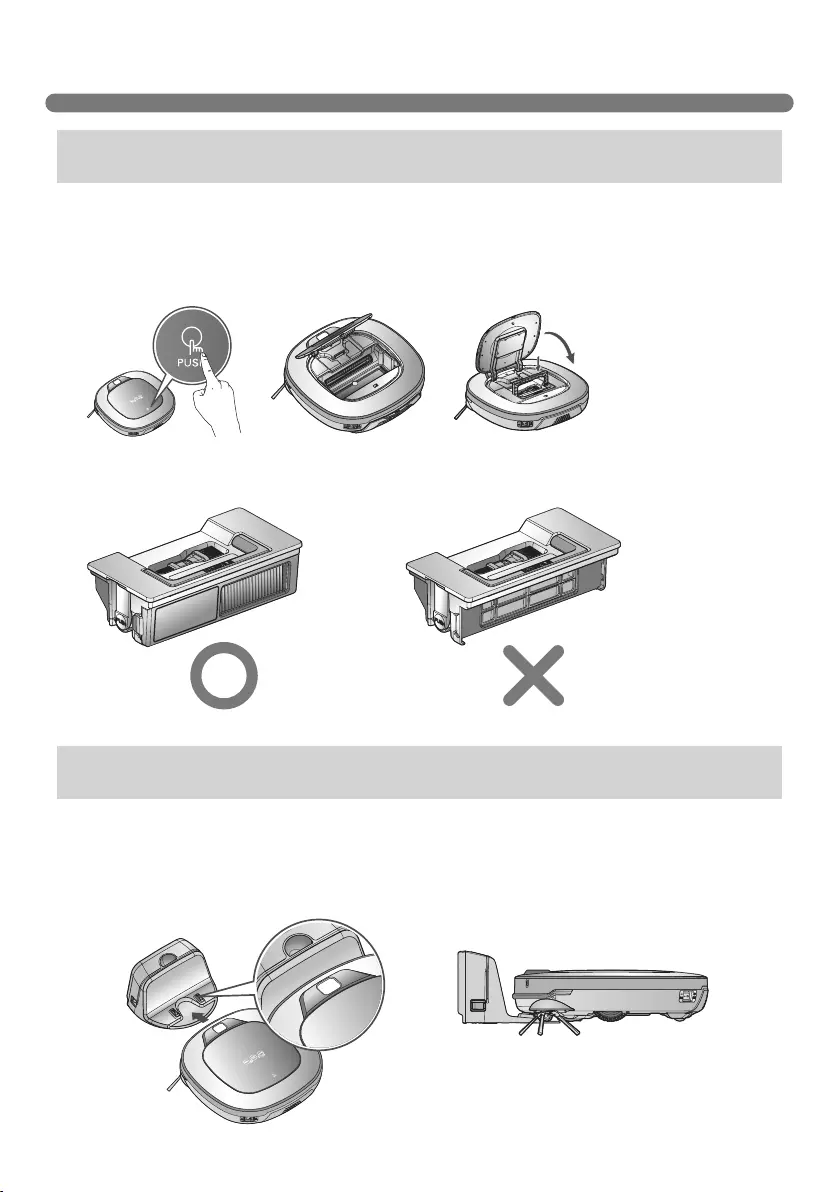
33
TROUBLESHOOTING
A warning message will be given if there is no Dust Bin or Filter housing fitted.
• Is the Dust Bin tted to the Robot Cleaner?
Open the Dust Bin compartment cover and check to ensure the Dust Bin is in place.
Do NOT leave the Dust Bin Cover open.
When the remaining amount of battery power is almost nil, the voice, “Battery is low”, is generated.
• Initiate battery charging of the Robot Cleaner by moving it to the home station.
When the Robot Cleaner is attached to the docking station successfully, it will start the recharging
with the recharging start melody.
Upon a voice message, "Please check if the dust bin is installed with
the filter."
Upon a voice message, "Battery is low. Please move Roboking onto the
home station to charge."
• Make sure the Filter housing is assembled onto the Dust Bin.
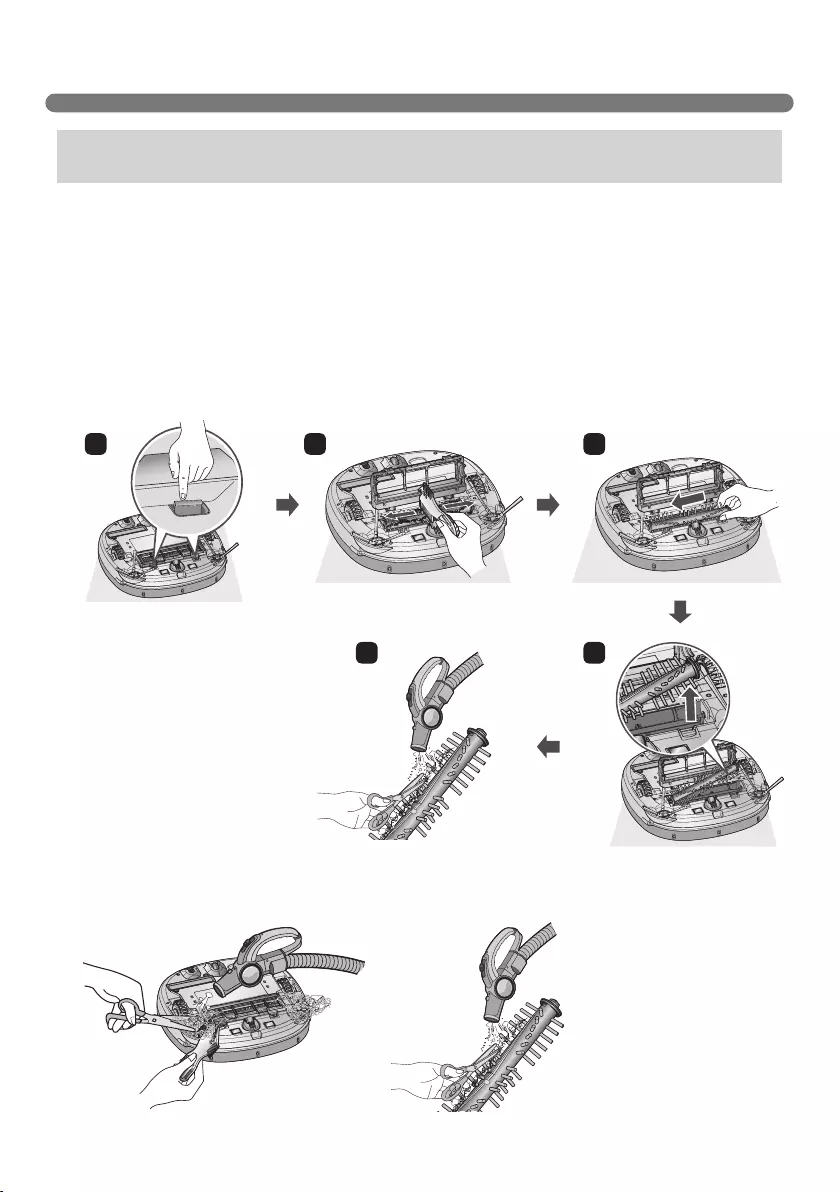
34
TROUBLESHOOTING
※ For a more detailed description of this process, refer to the instructions on page 28, 30.
A warning message will be given if foreign materials restrict the Brush's rotation.
Turn off the main power switch on the rear of the Robot Cleaner. Lay a soft cloth on the floor and put
the Robot Cleaner upside down on it.
※ Before turning over the main unit, remove the Dust Bin.
Otherwise, it will cause dust to fall from the Dust Bin.
• The brush is making a loud, abnormal sound.
Confirm the correct assembly of the brush by checking the separation groove of the brush
Remove the lower rotating brush from the Robot Cleaner and remove any foreign material from
the brush.
• The lower rotating brush or side brush is stuck.
Remove any foreign materials such as cables, thread of hair caught in the side brushes or the
lower rotating brush.
Upon a voice message, "Please remove foreign material from the
brushes on the bottom."
1 2 3
45
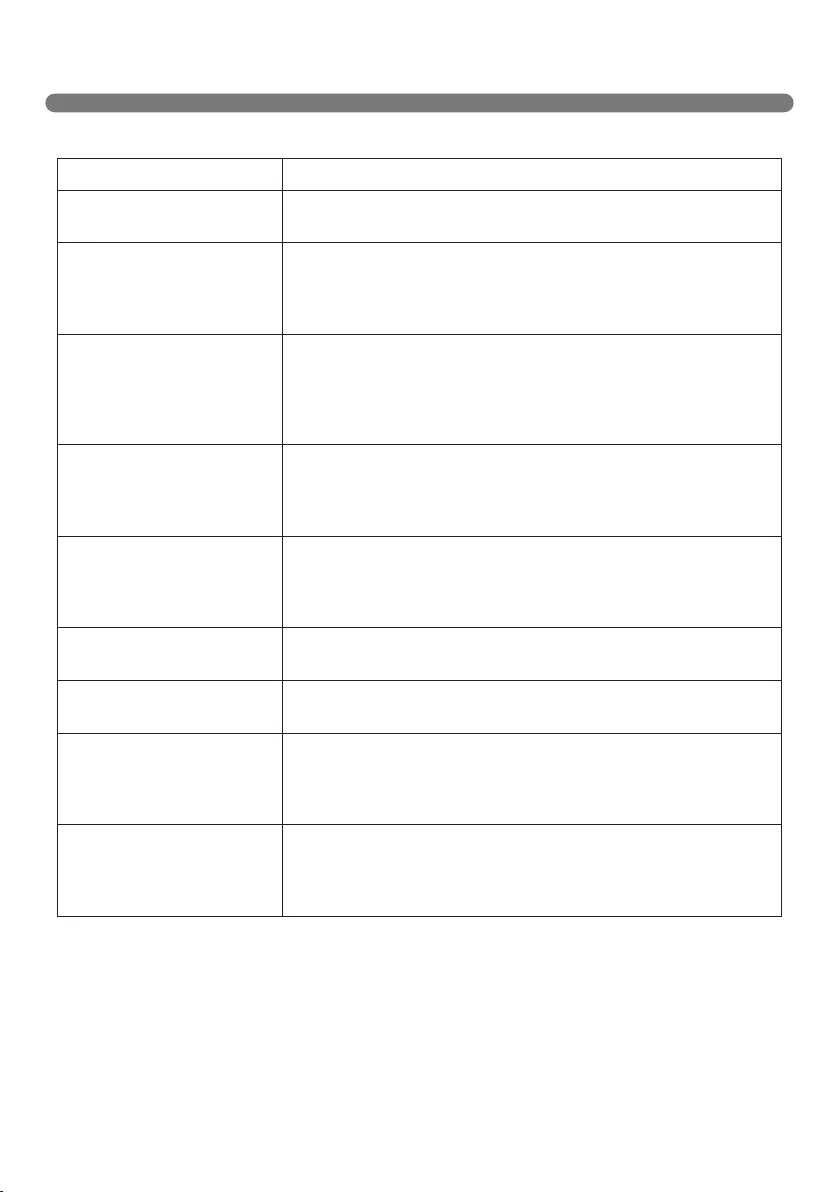
35
BEFORE YOU CALL FOR SERVICE
Confirm before reporting the failure of Robot Cleaner.
Problem Solutions (Reference page)
The power supply cannot be
turned on.
Check that the power switch is turned on. (Page 16)
The power supply
automatically turns off.
This is not a failure. Robot Cleaner has its own power saving
function.
If it is not used for ten minutes after the power supply is turned on,
the power will automatically turn off. (Page 18)
The Robot Cleaner will not
charge.
Check whether the main power switch is turned on.
Remove objects around the home station. (Page 16)
Confirm that the power supply is connected to the home station.
(Page 15)
Wipe the charging terminals with a dry cloth.
Suction power becomes
weak.
Check whether there is foreign material blocking the suction port.
(Page 28)
Empty the dust bin. (Page 26)
Clean the dust bin filter. (Page 27)
Noise becomes louder. Confirm that the dust bin has been mounted properly.
Confirm that the dust bin filter has been mounted properly.
(Page 27)
Check whether foreign material is caught in the brush. (Page 28)
The Robot Cleaner will not
activate.
Confirm that the power switch is turned on. (Page 16)
Confirm that the battery has been charged. (Page 18)
The lower brush does not
rotate.
Clean the brush. (Page 28)
Confirm that the brush has been mounted properly. (Page 28)
Movements or travel path are
abnormal.
Carefully wipe the sensors with a dry soft cloth. (Page 29)
If the ultra microfiber mop is attached, confirm that it is mounted
properly. (Page 22)
Turn the main power switch off and on.
The Robot Cleaner cannot
be activated with the remote
control.
Replace the remote control batteries. (Page 13)
Confirm that the control is within the coverage area of the main
unit, which is less than 3 m. (Page 13)
Check whether the main power switch is turned on. (Page 16)
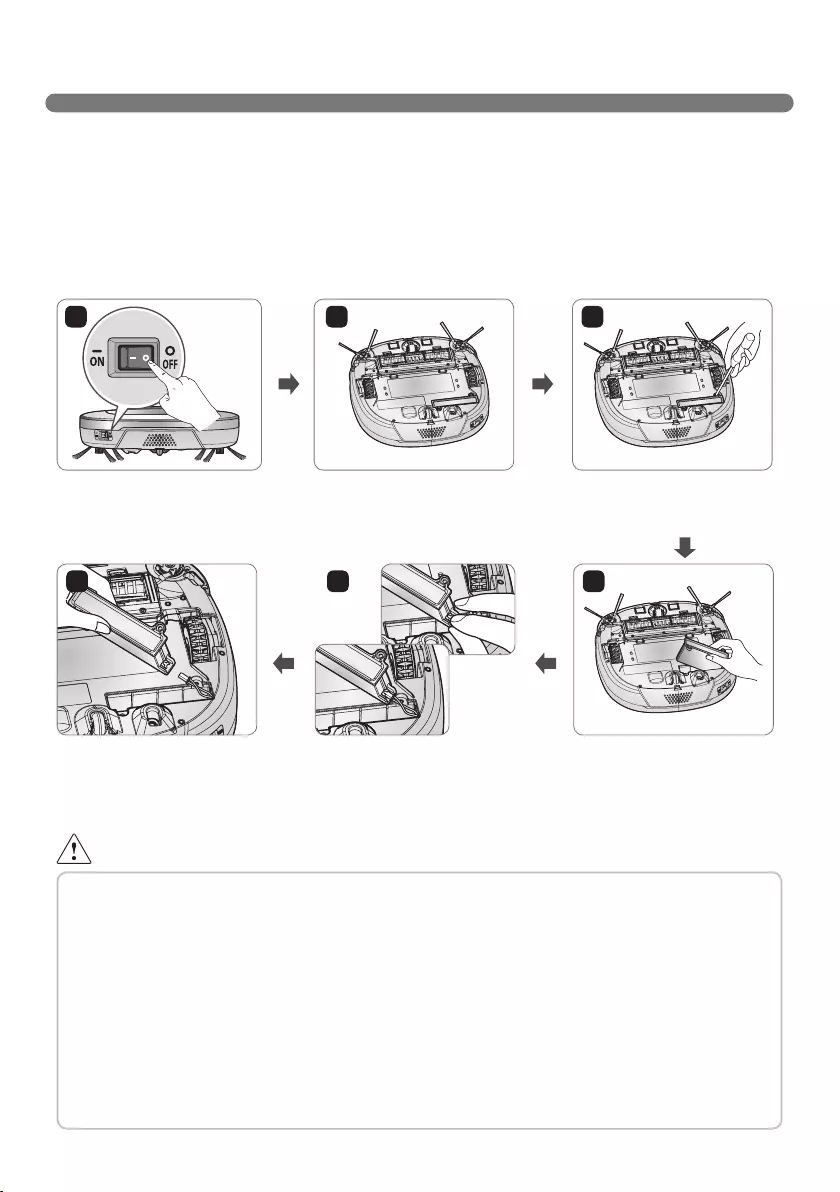
36
REFERENCE ITEMS
Open source software notice
To obtain the source code under GPL, LGPL, MPL and other open source licenses, that is contained in this
product, please visit http://opensource.lge.com.
In addition to the source code, all referred license terms, warranty disclaimers and copyright notices are
available for download.
Removing / Refitting the battery pack
1 3
456
Turn off the main power switch
on the back-left side of the
Robot Cleaner.
Refit the battery in the
reverse order.
Place a soft cloth on the floor,
remove the dust bin, and flip
the Robot Cleaner over.
Press the connector release
lug on the connecting plug to
disconnect the battery wiring.
Remove the screws by using
a Phillips head screwdriver.
Remove the battery from the
device.
2
WARNING
Please be careful of fire, explosion, electric shock, or breakdown.
• Do not charge this Battery Pack with any other type of charger other than the one originally
provided with the Robot Cleaner.
• Do not damage the battery pack in such ways as dropping, crushing, cutting, or shorting extemal
contacts.
• Do not attempt to disassembly the battery pack In any case. When the battery pack is damaged
or malfunctioning, bring it and the Robot cleaner and Home station to an authorised service
center.
• Do not place the battery pack near a heat source or do not dispose of in fire or water.
• Please keep the battery pack away from any damp or wet environment when the pack is charged.
• Please keep away from children, infants or pets.
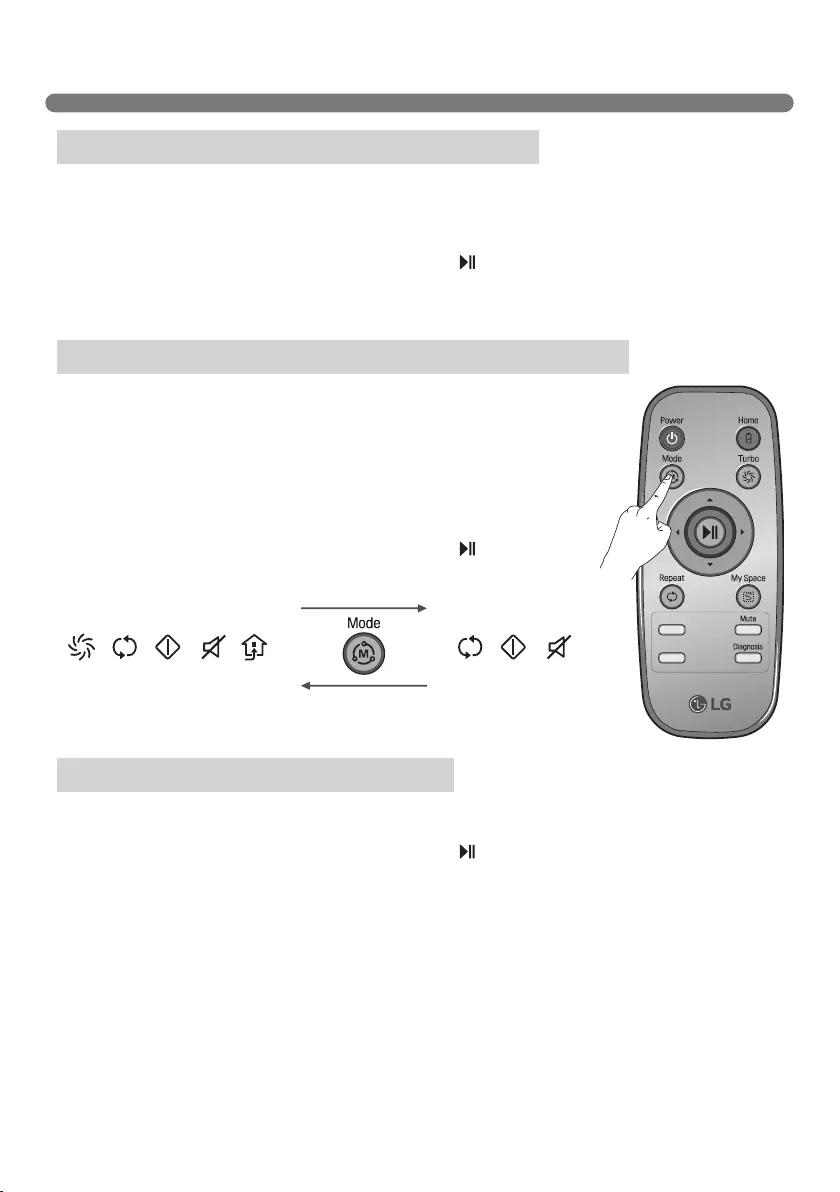
37
[IEC 62929 Standard] Setting for Cleaning Performance Test
1. Put fully charged Robot Cleaner down on start point and turn on.
2. Push ‘TURBO’ button on the Robot Cleaner or ‘Turbo’ button on the Remote Controller and Robot
Cleaner will be set Turbo Mode.
3. Push ‘Repeat’ button on the Remote Controller and Robot Cleaner will be set Repeat Mode.
4. Push ‘START/STOP’ button on the Robot Cleaner or ‘ ’ button on the Remote Controller and
Robot Cleaner will be operated.
1. Put fully charged Robot Cleaner down on start point and turn on.
2. Push two button like picture for 3 seconds to access Test
Mode(Straight).
3. (1) In case of testing on Hard Floor : Display will be on and flashing.
(2) In case of testing on Carpet : Repeat, Operational Status, Mute
Icon will be on and flashing.
※ Change LED expression by pushing ‘Mode’ button on the
Remote Controller.
4. Push ‘START/STOP’ button on the Robot Cleaner or ‘ ’ button on
the Remote Controller and Robot Cleaner will be operated.
1. Put fully charged Robot Cleaner down on start point and turn on.
2. Push ‘Repeat’ button on the Remote Controller and Robot Cleaner will be set Repeat Mode.
3. Push ‘START/STOP’ button on the Robot Cleaner or ‘ ’ button on the Remote Controller and
Robot Cleaner will be operated.
※ Use this mode only when organizations test cleaning performance or driving performance according
to IEC62929
Dust Removal Test - Box(Hard Floor & Carpet)
Dust Removal Test - Straight Line(Hard Floor & Carpet)
Autonomous navigation/coverage test
[Hard Floor Test mode] [Carpet Test mode]