Table of Contents
- 1 Getting Started
- 2 Operating
- 3 Troubleshooting
- 4 Appendix
LG XBOOM Go PL7 User Manual
Displayed below is the user manual for XBOOM Go PL7 by LG which is a product in the Portable Speakers category. This manual has pages.
Related Manuals
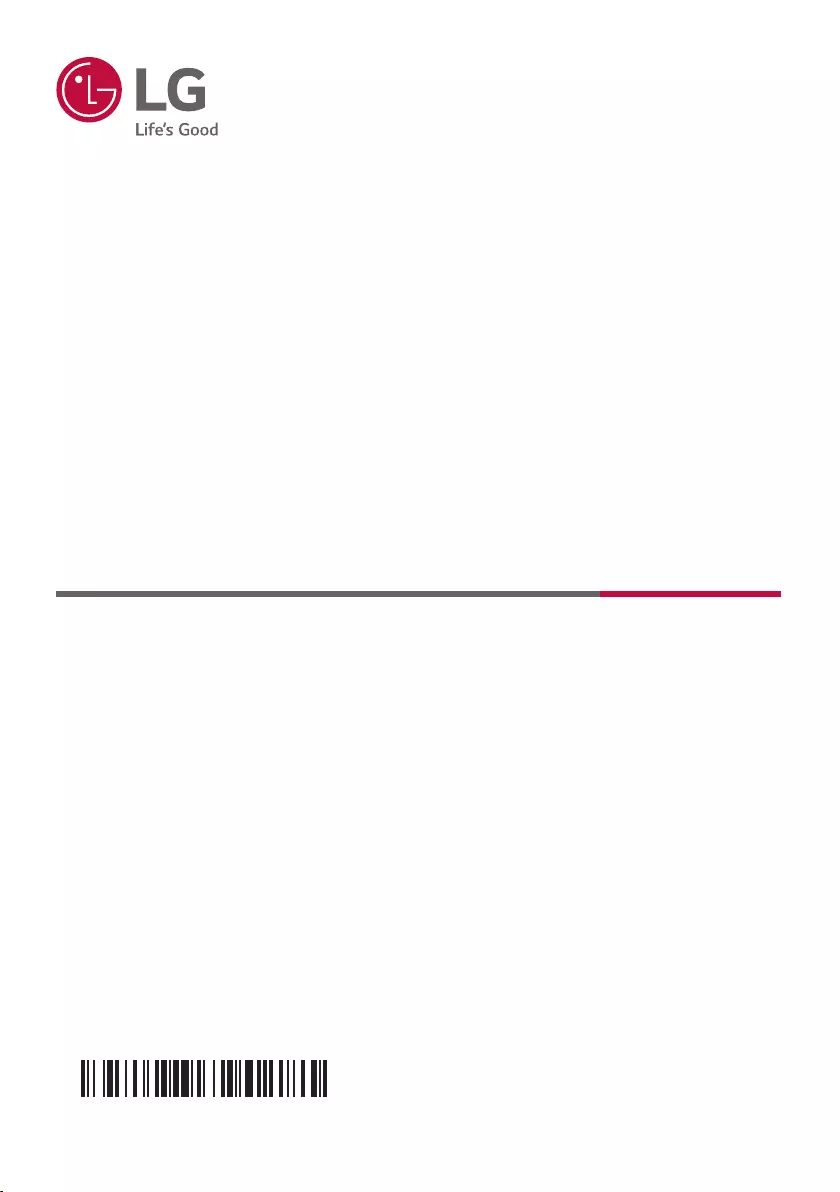
MFL71448030
OWNER’S MANUAL
Portable Bluetooth
Speaker
2007_Rev02
www.lg.com
Copyright © 2020 LG Electronics Inc. All Rights Reserved.
Please read this manual carefully before operating your set and retain it for future
reference.
MODELS
PL7/PL7W
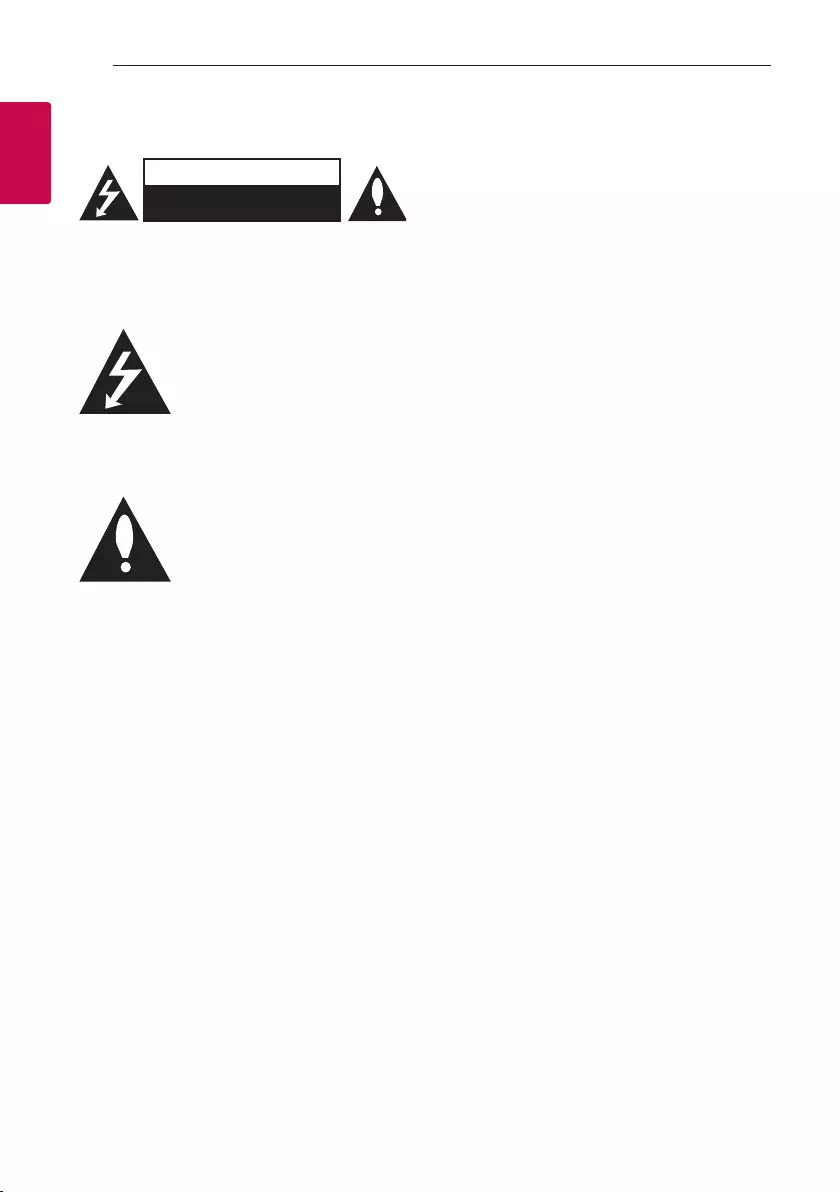
1 Getting Started
Getting Started2
Getting Started
1
Safety Information
CAUTION
RISK OF ELECTRIC SHOCK
DO NOT OPEN
CAUTION: TO REDUCE THE RISK OF ELECTRIC
SHOCK DO NOT REMOVE COVER (OR BACK)
NO USER-SERVICEABLE PARTS INSIDE REFER
SERVICING TO QUALIFIED SERVICE PERSONNEL.
This lightning ash with arrowhead
symbol within an equilateral triangle
is intended to alert the user to the
presence of uninsulated dangerous
voltage within the product’s
enclosure that may be of sufcient
magnitude to constitute a risk of
electric shock to persons.
The exclamation point within an
equilateral triangle is intended
to alert the user to the presence
of important operating and
maintenance (servicing) instructions
in the literature accompanying the
product.
WARNING: TO PREVENT FIRE OR ELECTRIC SHOCK
HAZARD, DO NOT EXPOSE THIS PRODUCT TO RAIN
OR MOISTURE.
CAUTION: The apparatus should not be exposed to
water (dripping or splashing) and no objects lled
with liquids, such as vases, should be placed on the
apparatus.
WARNING: Do not install this equipment in a
conned space such as a book case or similar unit.
CAUTION: Do not use high voltage products around
this product. (ex. Electrical swatter) This product may
malfunction due to electrical shock.
CAUTION: No naked ame sources, such as lighted
candles, should be placed on the apparatus.
CAUTION: Do not block any ventilation openings.
Install in accordance with the manufacturer’s
instructions.
Slots and openings in the cabinet are provided
for ventilation and to ensure reliable operation of
the product and to protect it from over heating.
The openings should never be blocked by placing
the product on a bed, sofa, rug or other similar
surface. This product shall not be placed in a built-
in installation such as a bookcase or rack unless
proper ventilation is provided or the manufacturer’s
instruction has been adhered to.
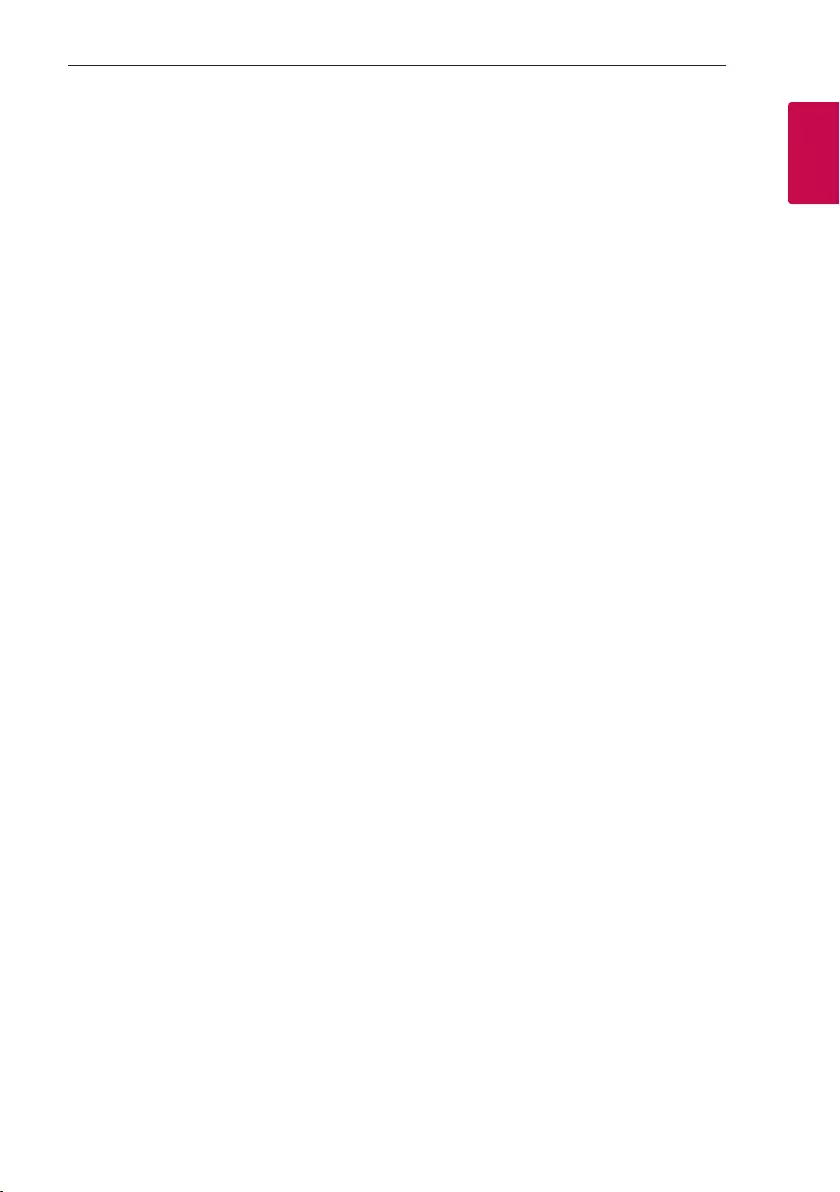
Getting Started 3
Getting Started
1
CAUTION concerning the Power Cord
The Power Plug is the disconnecting device. In case
of an emergency, the Power Plug must remain readily
accessible.
Check the specication page of this owner’s manual
to be certain of the current requirements.
Do not overload wall outlets. Overloaded wall outlets,
loose or damaged wall outlets, extension cords, frayed
power cords, or damaged or cracked wire insulation
are dangerous. Any of these conditions could result
in electric shock or re. Periodically examine the
cord of your device, and if its appearance indicates
damage or deterioration, unplug it, discontinue use of
the device, and have the cord replaced with an exact
replacement part by an authorized service center.
Protect the power cord from physical or mechanical
abuse, such as being twisted, kinked, pinched, closed
in a door, or walked upon. Pay particular attention to
plugs, wall outlets, and the point where the cord exits
the device.
NOTICE: For safety marking information including
product identication and supply ratings, please refer
to the main label on the bottom or the other surface
of the product.
CAUTION when using this product in environments
of low humidity
yIt may cause static electricity in environments of
low humidity.
yIt is recommended to use this product after
touching any metal object which conducts
electricity.
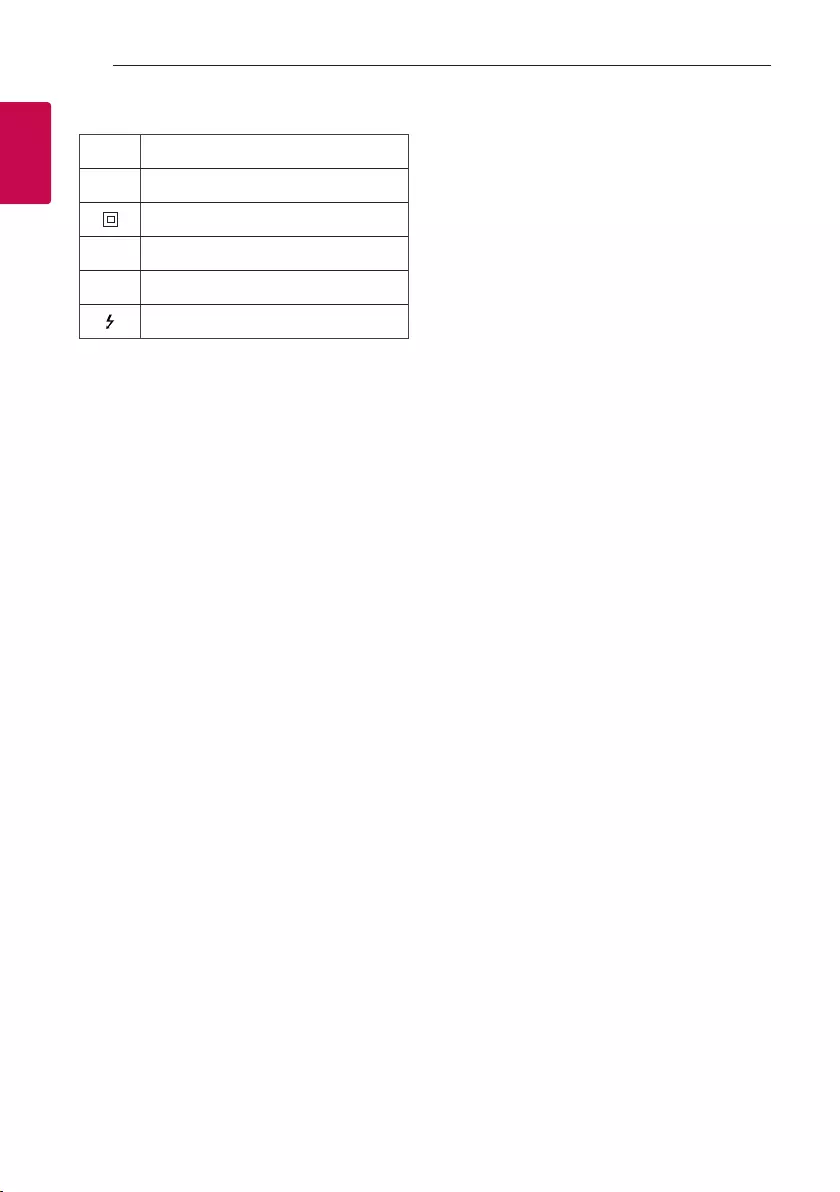
Getting Started4
Getting Started
1
Symbols
~Refers to alternating current (AC).
0Refers to direct current (DC).
Refers to class II equipment.
1Refers to stand-by.
!Refers to “ON” (power).
Refers to dangerous voltage.
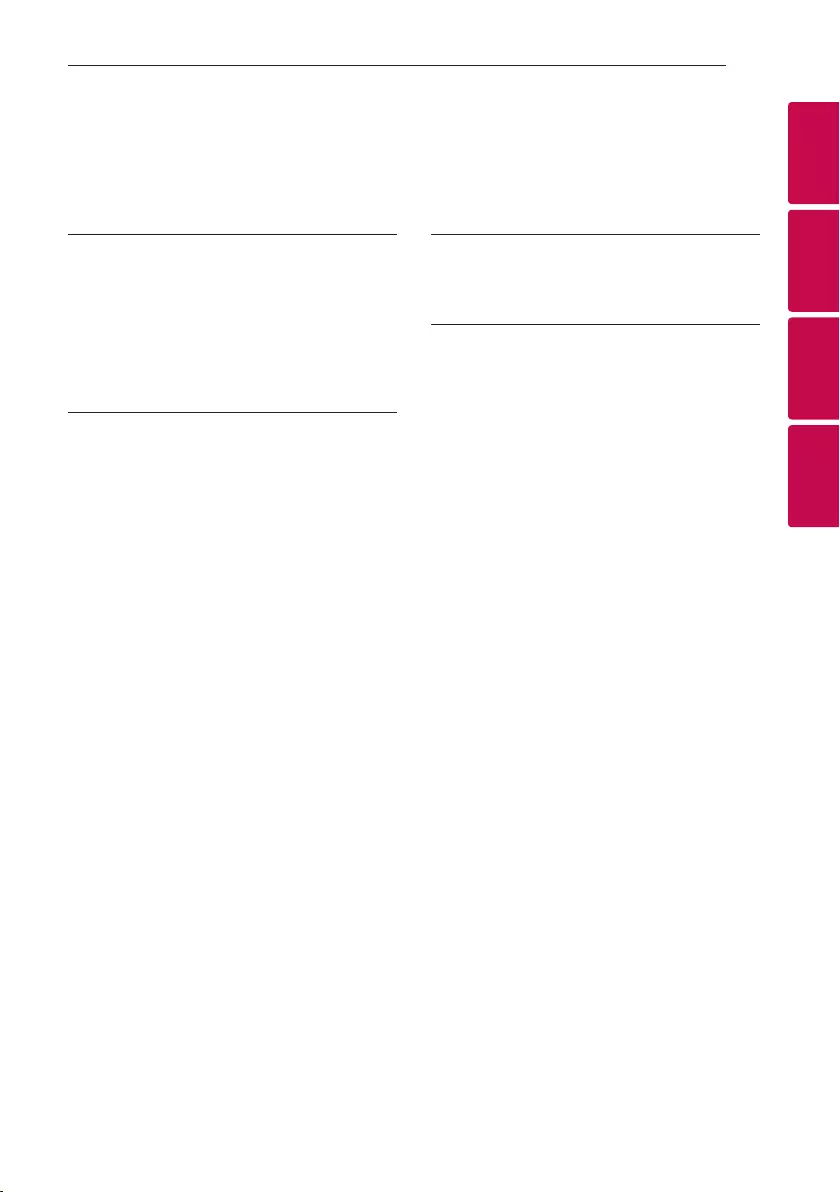
Table of Contents 5
1
2
3
4
1 Getting Started
2 Safety Information
6 Unique features
6 Introduction
7 Front
8 Rear
2 Operating
9 Charging the speaker
9 – Charging with the AC adapter
9 – Checking the charging status
10 – Checking Battery status
10 Charging mobile device
11 Basic Operations
11 – Using power button
11 – Bluetooth Connection
11 – Bluetooth LED status
12 – Simple Operation Guide
14 Handsfree Function
15 Voice Command
16 Mood light
17 Sound Effect
17 – Setting Sound effect
18 Listening to Music from Your External Device
19 Using BLUETOOTH® wireless technology
19 – Listening to music stored on the
BLUETOOTH devices
22 Multi phone pairing
24 Using the "LG XBOOM" App
24 – About “LG XBOOM” App
24 – Install “LG XBOOM” App onto Your
Bluetooth Device
25 – Activate Bluetooth with “LG XBOOM” App
26 Dual Mode Connection
28 Multi Mode Connection
30 Other Operation
30 – Resetting
30 – Turn on/off the beep sound
30 – Notice for Auto Power Off
3 Troubleshooting
31 Troubleshooting
4 Appendix
32 Trademarks and Licenses
33 Handling the Unit
34 Specifications
Table of Contents
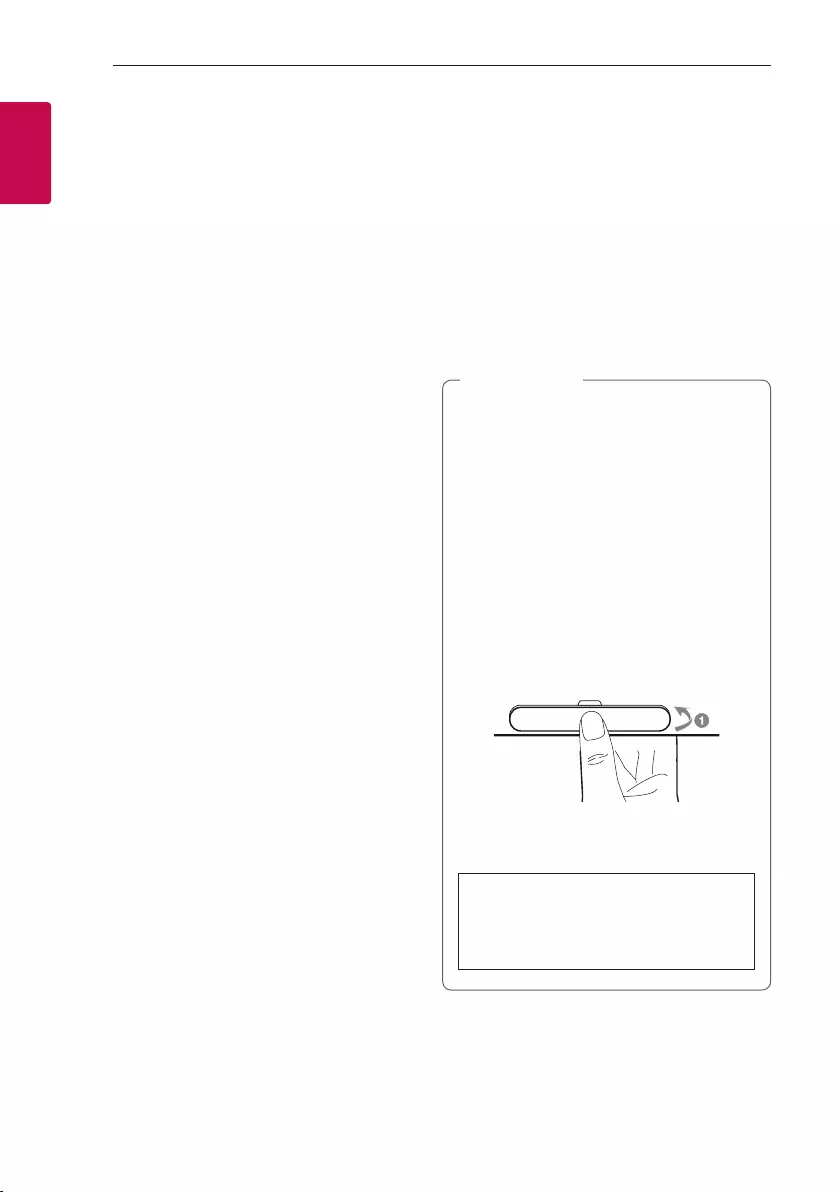
Getting Started6
Getting Started
1
Unique features
Auto Power Off
This unit supports to turn off by itself for saving
energy consumption. (Page 30)
AUX (Portable In)
Listen to music from your portable device.
(Smart phone, Notebook, etc.)
BLUETOOTH®
Listen to music stored on your Bluetooth device.
LG XBOOM
LG XBOOM is an app designed to let you take control
of some of LG’s latest audio devices.
(Page 24-25)
Dual Mode
You can enjoy the sound in stereo by using two
speakers. For enjoying Dual Mode, you need to
purchase another speaker.
Dual mode is only supported with the same model.
(PL5 and PL5, PL7 and PL7)
(Page 26-27)
Multi Mode
You can enjoy the Multi Mode sound by using
multiple speakers. For enjoying Multi Mode, you need
to purchase another speaker.
(Available model: PL5, PL7)
(Page 28-29)
Introduction
Symbol used in this manual
, Note
Indicates special notes and operating features.
> Caution
Indicates cautions for preventing possible damages
from abuse.
Water-proof (IPX5)
This speaker is water-proof according to IPX5.
IPX5 is “Degrees of protection against ingress of
water” However, this system is not completely
water-tight. Avoid the cases below.
yDo not use unit under water or other liquid.
yWhen battery is charging, do not expose the
unit to water.
yWhen port is exposed to water, wipe off it
with a soft dry cloth. Thoroughly dry it before
using the speaker.
yPorts are not water-proof. Make sure close
the port cover securely. Refer to below image.
- Position port cover onto a and securely
press it.
The water resistant performance of the system is
based on our measurements under the conditions
herein described. Note that malfunctions as a
result of water immersion caused by misuse by the
customer are not covered by the warranty.
> Caution
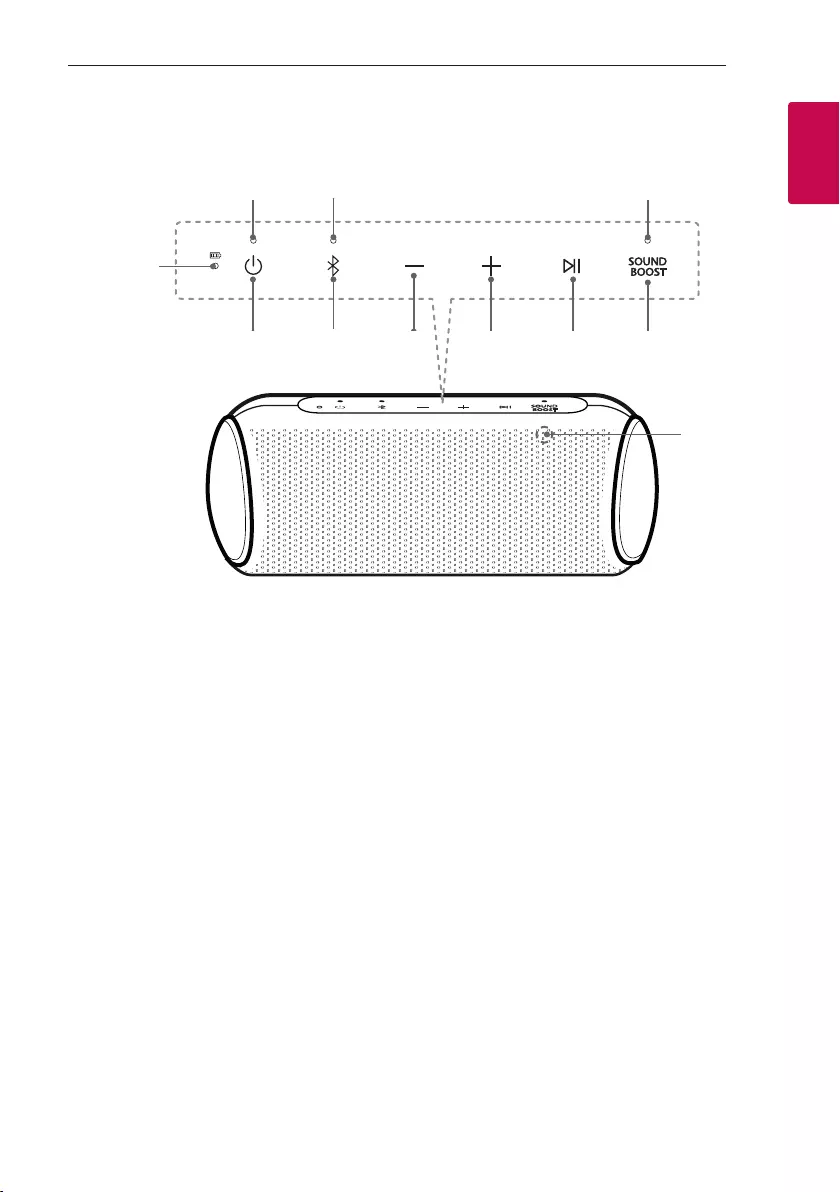
Getting Started 7
Getting Started
1
Front
efg h i j
a
k
bcd
a Battery LED
b
Power LED
c
Bluetooth LED
d
SOUND BOOST LED
e
1
Turns On / Off: Press it.
* If the power turned on, you can check the
battery status by pressing the
1
button for 2
seconds.
f
j
- Adds a Bluetooth device for multi phone
pairing. (Press and hold j for 2 seconds)
- Changes to Bluetooth mode in AUX mode.
(Press j)
* When you connect the 3.5 mm stereo cable,
the function is changed to AUX mode.
- Press and hold j for 7 seconds for Bluetooth
Initialization.
g
P
Turn down the volume.
h
O
Turn up the volume.
i
N
- Plays, pauses or skips playback on the
Bluetooth mode. (Page 12)
- Receives a call on the Bluetooth device.
(Page 14)
- Mutes the sound on the AUX mode.
- Use voice command of your smart device. Press
and hold the N button for 2 seconds to use
voice command.
(Page 15)
j
SOUND BOOST
Changes sound effect. (Page 17)
k
Microphone
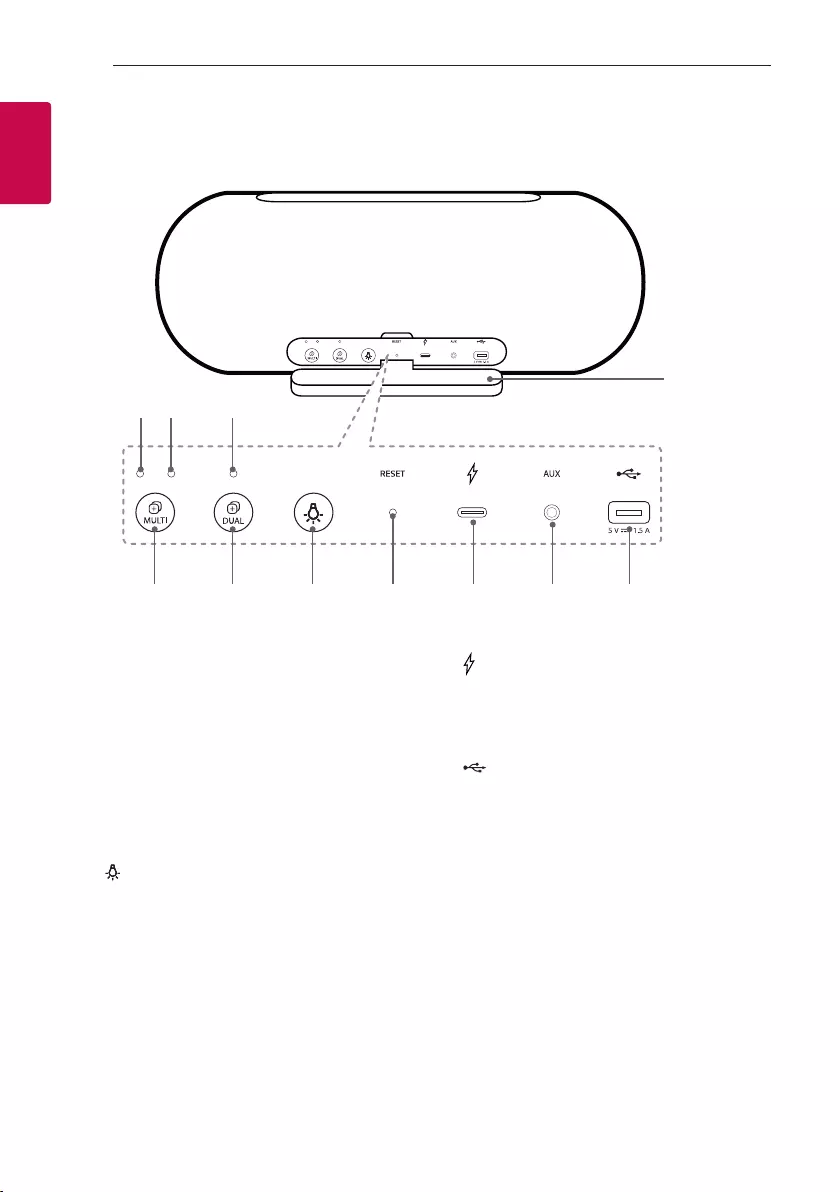
Getting Started8
Getting Started
1
Rear
a
e
b
f
dc
g h i j k
a
Port cover
b
Multi Mode LED (MAIN)
c
Multi Mode LED (OTHER)
d
Dual Mode LED
e 3 MULTI
Connects multiple speakers for Multi Mode.
(Page 28-29)
f 3 DUAL
Connects two speakers for Dual Mode.
(Page 26-27)
g
Changes mood light. (Page 16)
h
RESET button
i (DC IN)
USB (C type) port for charging
j AUX
Listens to music from your portable device.
k
(DC OUT 5 V 0 1.5 A)
(USB port only for charging mobile devices)
* Charging mobile device is available only when the
speaker is turned on.
* Charging mobile device via USB port is available
while using Bluetooth mode.
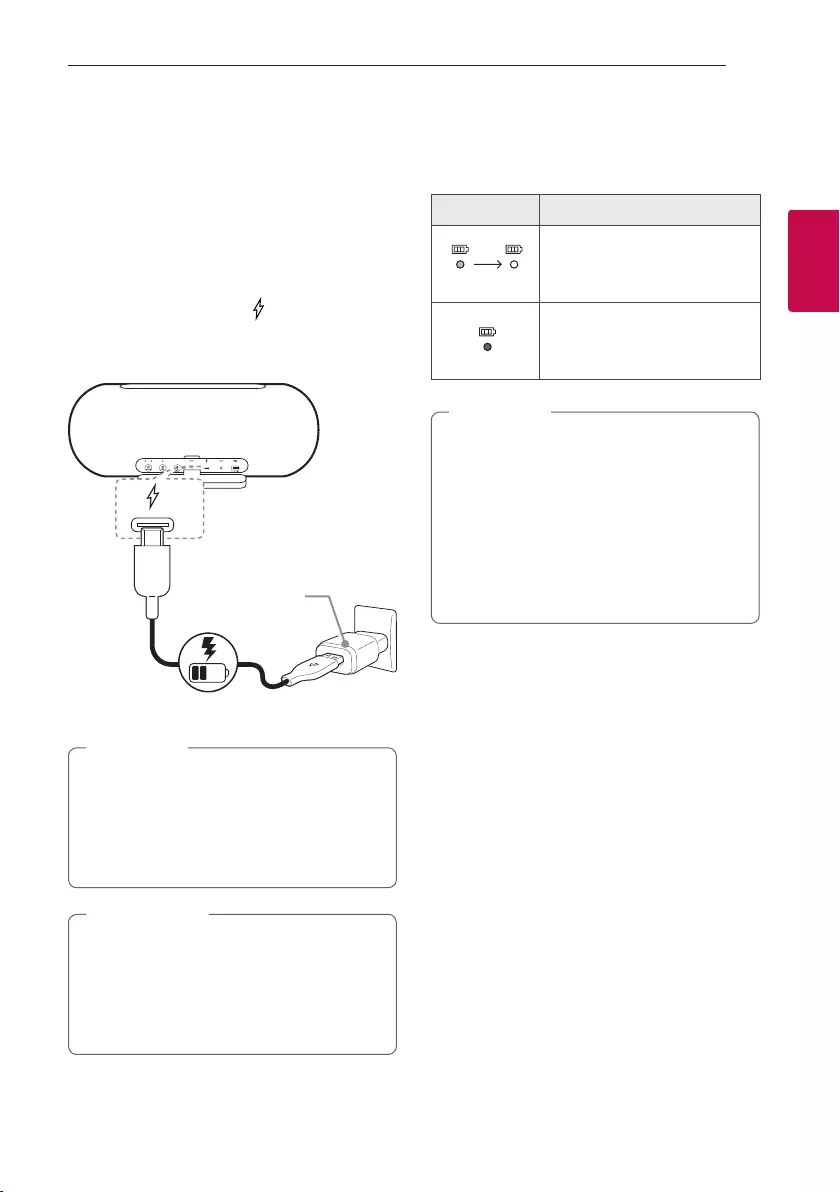
2 Operating
Operating 9
Operating
2
Charging the speaker
Charging with the AC adapter
This speaker uses built-in battery. Before using it,
charge the battery by connecting the AC Adapter.
1. Connect the supplied USB cable to the AC
adapter.
2. Connect the USB cable to (DC IN) port of the
speaker.
3. Plug the AC power cord into an AC outlet.
(Not supplied)
Operating time is approx. 24 hours. It is based
on what fully charged the battery, continuous
playback using 50 % volume level and turning
off mood light and Sound Effect functions.
It may vary depending on the battery status and
operational conditions.
, Note
AC adapter is not supplied. It is recommended
that you use the 5 V AC adapter approved by
LG Electronics Inc. (more than 2 A) with this
speaker because of danger of explosion. If you
do not use the recommended adapter, charging
is unavailable or charging time may differ.
> Caution
Checking the charging status
When speaker's battery is charging, you can check
the charging status by Battery LED.
LED Description
Green Off
Red
Battery is fully charged.
Green Off
Red
Battery is charging.
yIf you listen to the music while charging, it will
take longer to charge.
yWhen the speaker is not charging by
overheating, Battery LED turn on red and
amber alternately.
And charging is stopped.
yWhen the speaker’s battery is fully charged,
the Battery LED turn on green for 15 seconds
and then off.
, Note
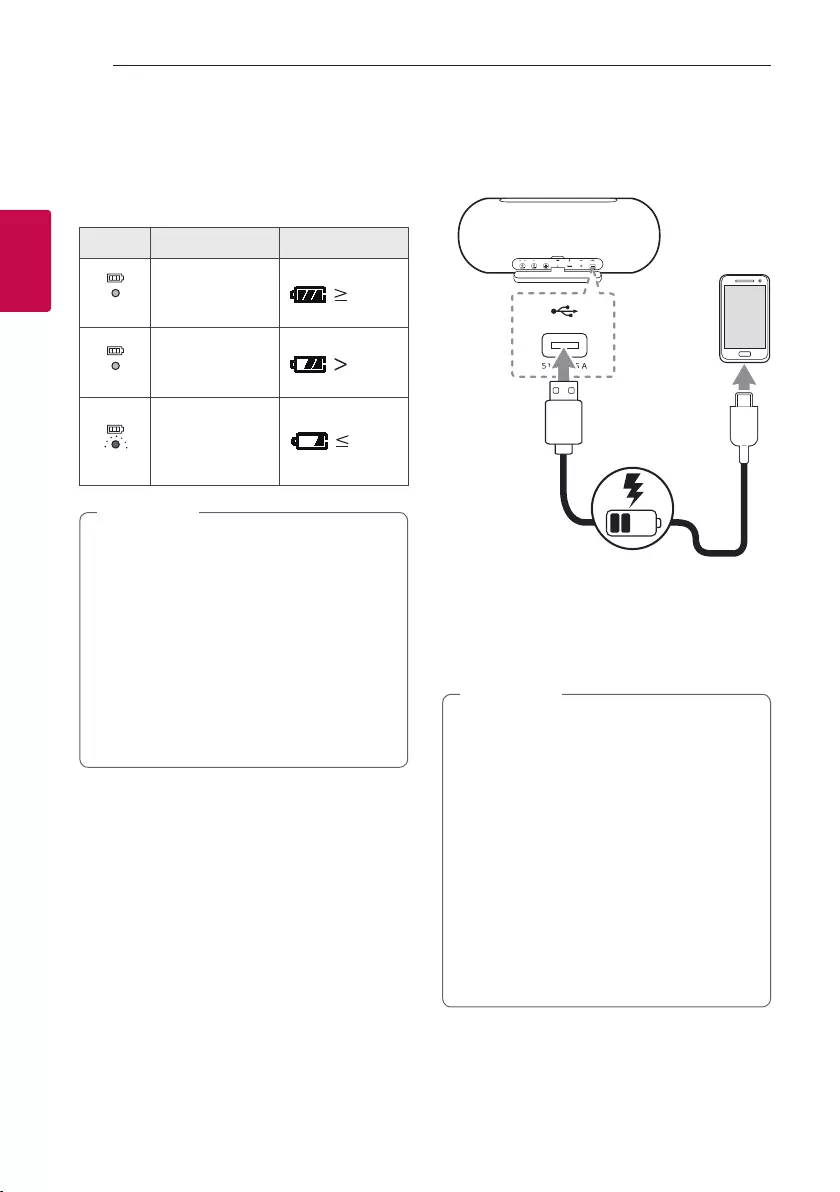
Operating10
Operating
2
Checking Battery status
If the power turned on, you can check the charging
status by pressing the 1 button for 2 seconds. Then
Battery LED light will change depending on battery
charging status.
LED Description Status
Green
Amber
Red
Battery LED turns
on green.
70 %
10 %
10 %
Green
Amber
Red
Battery LED turns
on amber.
70 %
10 %
10 %
Green
Amber
Red
Battery LED
continuously
blinks in red and
sounds once.
70 %
10 %
10 %
yThe Battery LED turn on for 3 seconds, after
the 1 button press for 2 seconds.
yChecking Battery status is not checked when
the speaker is charging.
yIf the speaker is connected to your
smartphone, you can check the battery
status on “LG XBOOM” app. It may vary from
actual battery capacity.
yYou can check the battery status on the iOS
device, while connected via Bluetooth to the
iOS device.
, Note
Charging mobile device
You can charge mobile device by speaker.
1. Turn on the speaker.
2. Connect the mobile device to the speaker’s USB
port by using USB cable.
3. Mobile device starts to be charged.
yDetailed way of charging is different
depending on the mobile device. Refer to your
mobile device guide.
ySome of the mobile devices may not be
charged.
yCharging is available only when the speaker is
turned on.
yCharging mobile device via USB port is
available while using Bluetooth mode.
yWhen charging the mobile device by speaker,
the battery of speaker is consumed.
yDevices other than mobile devices can not be
charged.
, Note
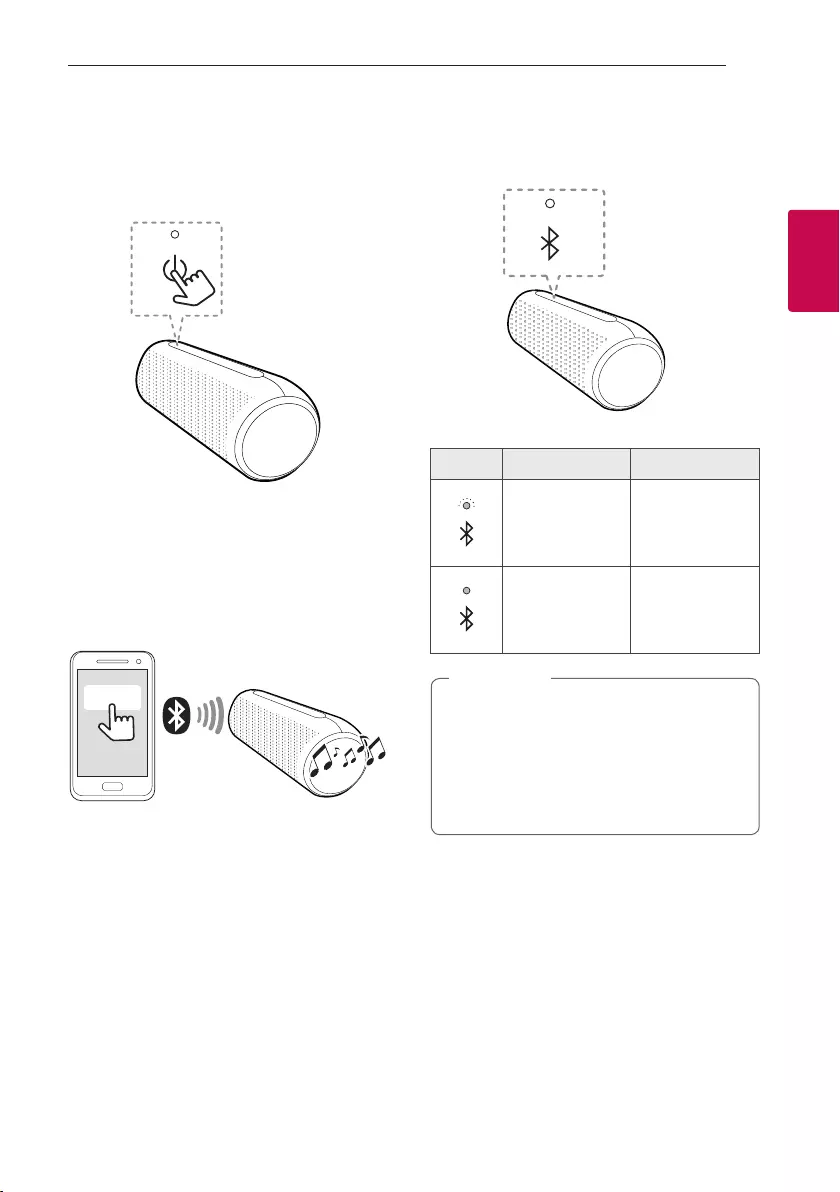
Operating 11
Operating
2
Basic Operations
Using power button
Power On / Off
Press the
1
button.
Bluetooth Connection
LG-PL7(XX)
Play the desired music on the Bluetooth device. After
pairing, you can control playback using the buttons
on the unit. (Page 12-13, 19-21)
Bluetooth LED status
Check the Bluetooth LED blinks before connecting
Bluetooth device.
LED Status Description
Bluetooth LED
blinks with the
sound.
Searching for
Bluetooth device.
Bluetooth LED
turns on with the
sound.
Bluetooth device
is connected.
yIn AUX mode, Bluetooth LED turns off.
yOnce pairing is performed, it does not need to
be done again even if you turn off this unit.
yWhen switching AUX mode to Bluetooth
mode, Bluetooth LED turns on but there is
no sound.
, Note
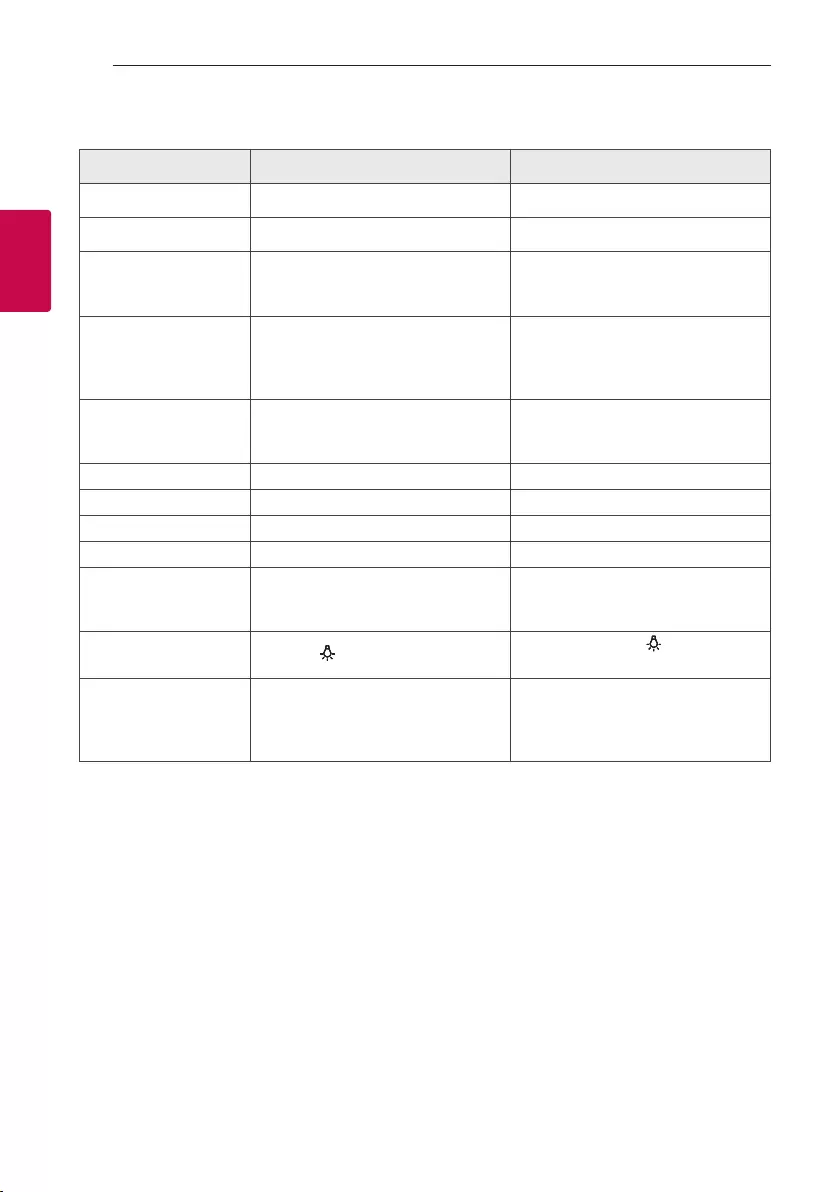
Operating12
Operating
2
Simple Operation Guide
Function How to Status
Power On Press the
1
button. Power LED turns on with the sound.
Power Off Press the
1
button. Power LED turns off with the sound.
Bluetooth pairing
When Bluetooth LED blinks, select
LG-PL7 (XX) from device list on your
Bluetooth device.
Bluetooth LED turns on with the
sound.
Multi phone pairing Press and hold j for 2 seconds to add
another Bluetooth device.
During the search for another device,
the Bluetooth LED blinks. After pairing,
Bluetooth LED stays in white with the
sound.
Volume control Press P or O.
When this unit reaches minimum
volume or maximum volume, you can
hear beep sound.
Play / Pause Press N. -
Forward skip Press N twice. -
Backward skip Press N three times. -
Handsfree Press N. Receive and disconnect a call.
Voice Command Press and hold N for 2 seconds
You can speak to operate the voice
command of your smartphone through
speaker’s microphone
Mood light Press the button. When you press the button, the
mood light settings will be changed.
Sound effect Press SOUND BOOST to select
Standard or SOUND BOOST.
When you press the SOUND BOOST
button, the sound effect is changed.
LED Off is Standard and LED On is
SOUND BOOST.
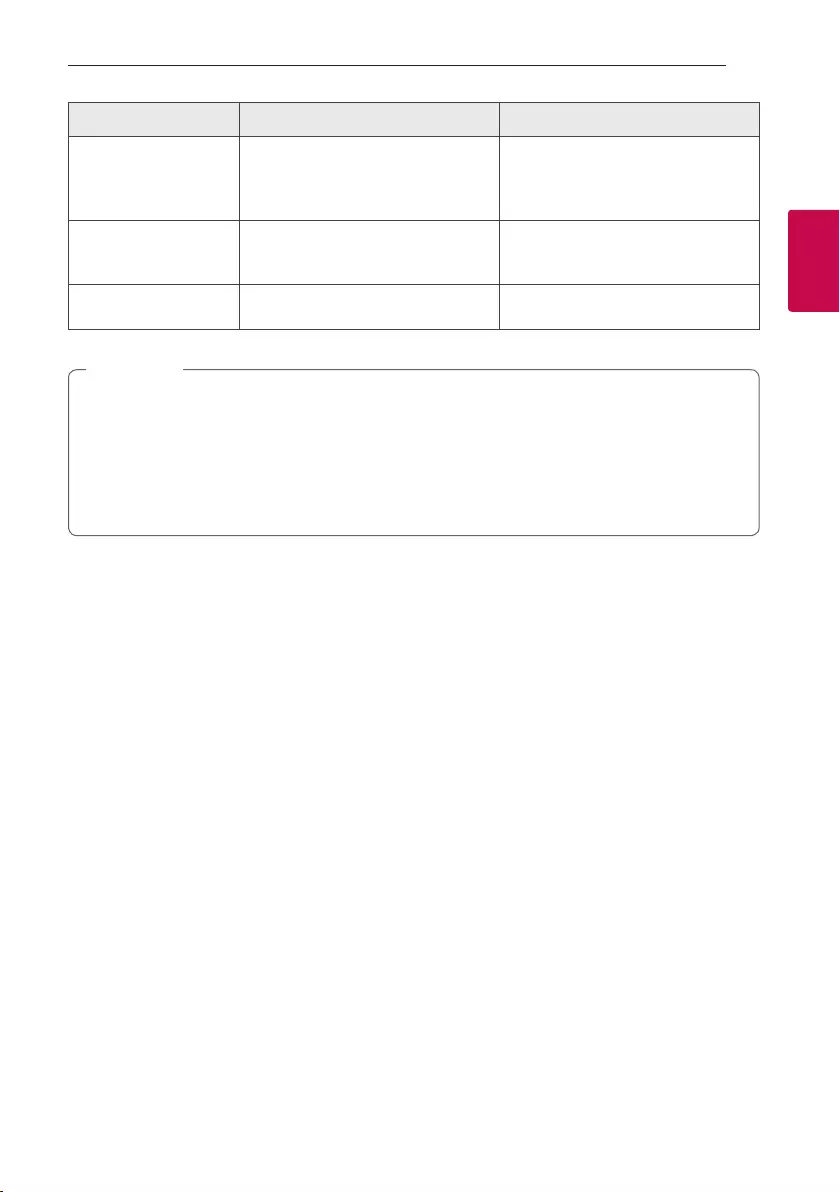
Operating 13
Operating
2
Function How to Status
Dual Mode Press the 3 DUAL button.
Dual Mode LED of the Main speaker
turns on with the sound. And then Dual
Mode LED of the Other speaker turns
on with the sound.
Multi Mode
Press the 3 MULTI button. And then
press 3 MULTI repeatedly to select
MAIN or OTHER.
After selecting Main or Other, the
speakers is connected with beep sound
after 3 seconds.
Bluetooth Initialization Press and hold j for 7 seconds. Power and Bluetooth LED blinks
4 times.
yIn Dual Mode and Multi Mode, the multi phone pairing connection is not supported. (Page 26-29)
yMain speaker turns on Left Multi Mode LED and Bluetooth LED on Multi Mode
yOther speaker turns on Right Multi Mode LED on Multi Mode. And Bluetooth LED turns off.
yYou can adjust playback or volume by using your Bluetooth device.
yAfter initializing Bluetooth, it needs to reconnect with Bluetooth device. (In case of iOS devices, try to
reconnect with Bluetooth device after deleted existing connection on Bluetooth device.)
, Note
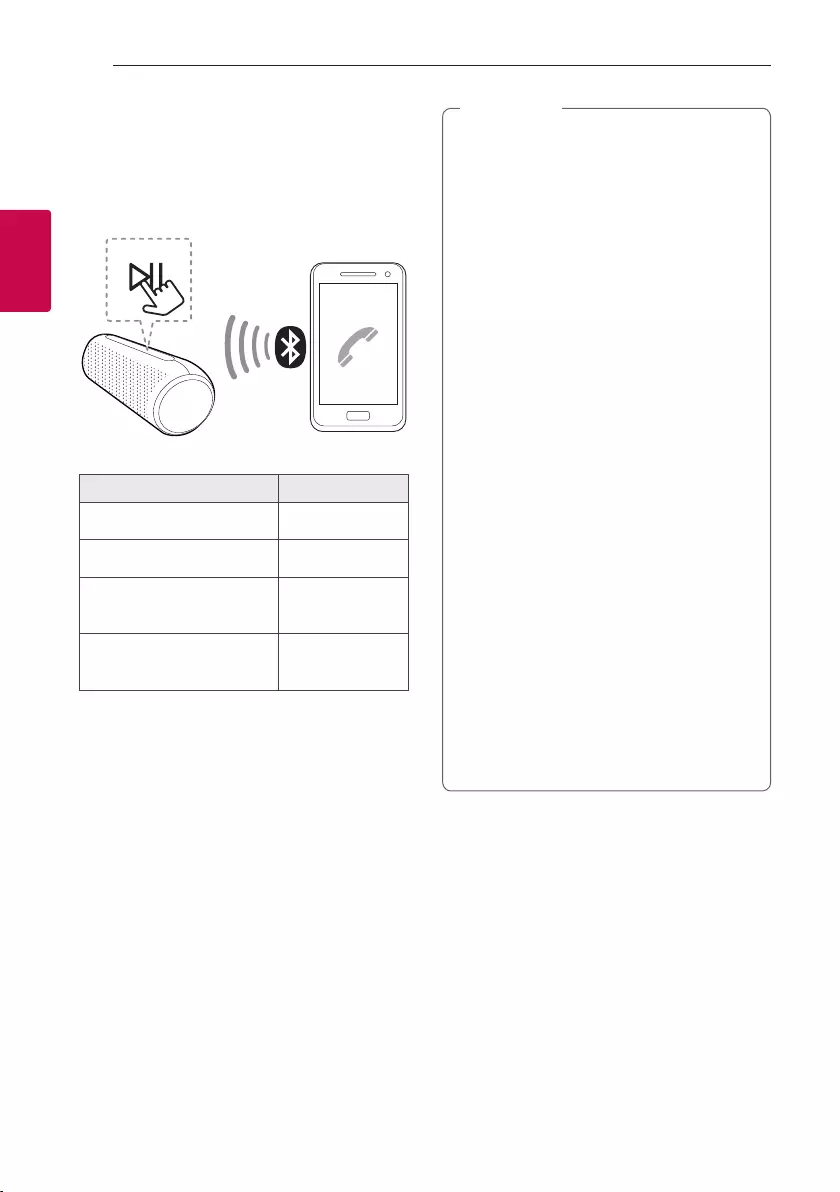
Operating14
Operating
2
Handsfree Function
You can receive incoming call on your Bluetooth
device to this unit. Connect the unit to a Bluetooth
device.
Function How to
Receive a call. Press N.
End the call. Press N.
Reject a call. Press and hold N
for 2 seconds
Toggle between speaker and
your phone during a call.
Press and hold N
for 2 seconds
yDuring Handsfree Function, Voice Command
is not supported.
yOnly smartphone is available to use this
function.
yTo adjust the call volume, press P, O
buttons on the unit.
yIn Dual Mode and Multi Mode, you can receive
a call on only main speaker due to audio
howling. (Page 26-29)
yOn some Bluetooth devices, when an
incoming call is received, it might ring the
built-in ringtone, (ex. Android devices) The
Built-in ringtone is not adjustable.
yIn multi phone pairing mode, you can only
receive the call of one of the connected
devices on the speaker.
yIf a call is connected between multi paired
Bluetooth device, hands free does not work
correctly.
yEven if you switch to AUX mode while in
Bluetooth connection status, you can still
use this function.
yWhen you receive a call by using the talk
button on your phone, the call will be
connected to your phone. If you want to talk
via the speaker, It will need to be changed
to speaker mode on your phone. (Only iOS
devices)
yIf you do not want to use this function,
disable the Bluetooth setting on your phone.
Connect Bluetooth again to use this mode.
, Note
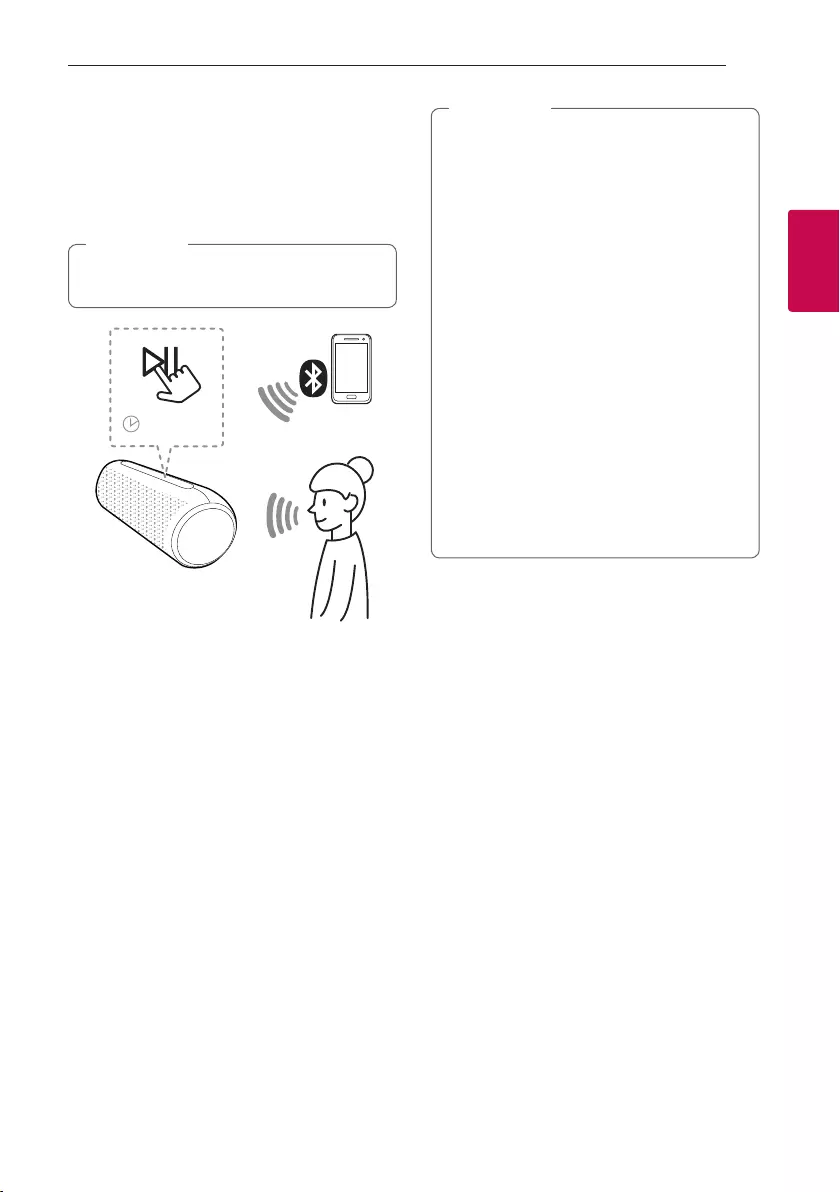
Operating 15
Operating
2
Voice Command
You can speak to operate the voice command of your
smartphone through speaker’s microphone by using
the voice command app or the Siri.
Make sure use the smart device that has voice
command.
, Note
2 seconds
1. Connect the speaker to smart device through
Bluetooth.
2. Press and hold the N button 2 seconds to active
voice command of your smart device.
3. Activate voice command app as follow.
- Android O/S : Select the voice command app.
- iOS O/S : Siri activates automatically.
4. Make a request to voice command app or Siri
through microphone of speaker.
yDuring Handsfree Function, Voice Command
is not supported.
yWhen voice command time limit exceeded
on smart devices, this function automatically
cancel.
yIt is recommended that you use the Google
app (Google Assistant, Google Now etc.)
when enjoying this function by using Android
device. Google app is provided by Google.
Some of location may not support by Google
Policy.
yIf you want to cancel Voice command mode,
press and hold the N button 2 seconds again
when this function is activating.
yFor more information, refer to voice command
app or Siri.
ySpeaking at near microphone will increase the
success rate.
yIt may not work depending on the Bluetooth
device.
, Note
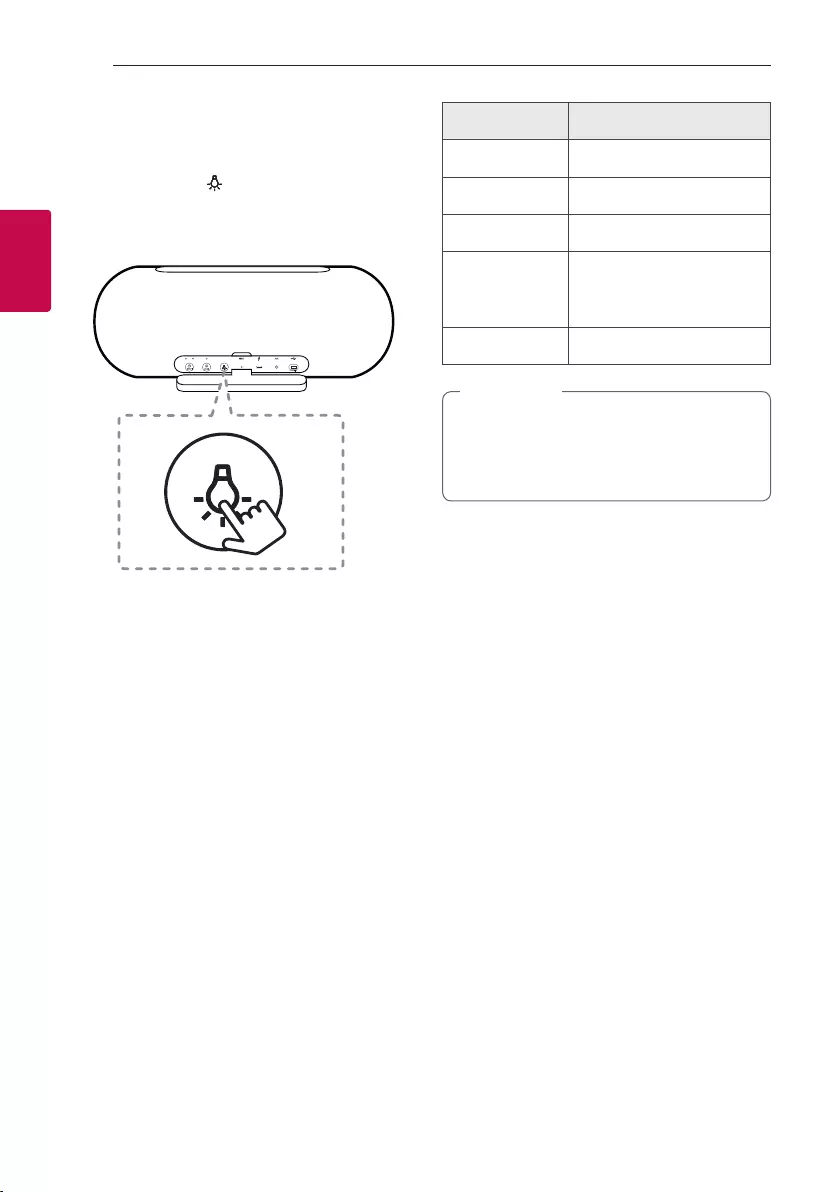
Operating16
Operating
2
Mood light
You can turn on mood light on this unit.
When you press the button, the mood light
settings will be appeared in the order as below.
Function Description
Party Various colors light turns on.
Water Blue tone light turns on.
Forest Yellow tone light turns on.
JellyBean
To enable JellyBean option,
you have to customize with
“LG XBOOM” app.
Off Mood light turns off.
yIf you play the music, Mood light is
synchronized to the music.
yWhen you turn the speaker back on, the last
used option will be on.
, Note
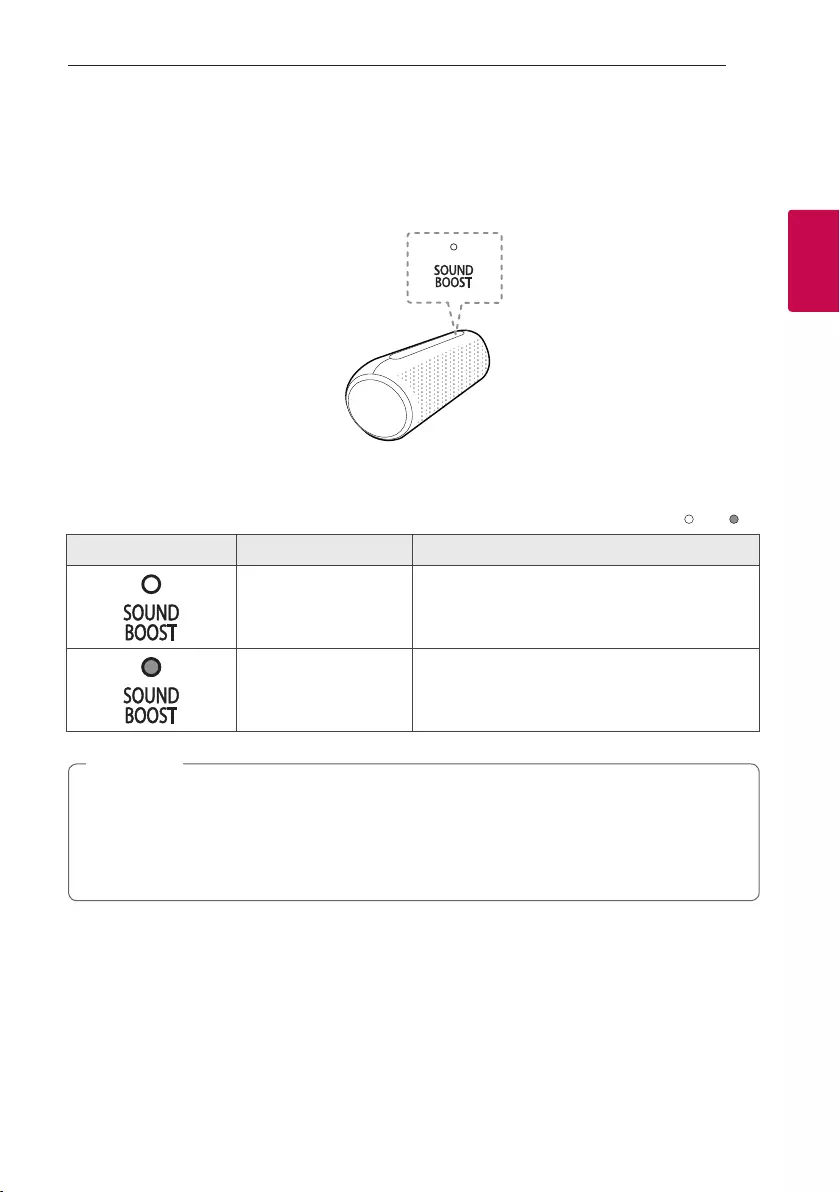
Operating 17
Operating
2
Sound Effect
Sound Effect is optimally tuned in UK's high-end audio company MERIDIAN.
MERIDIAN technology provides wide sound eld and powerful sound.
You can select a desired sound effect by using SOUND BOOST button.
Setting Sound effect
Off / On
LED Function Description
Standard You can enjoy High-delity sound with balanced and
natural.
SOUND BOOST You can enjoy the wide sound eld and powerful
sound.
yWhen you turn the speaker back on, the last used option will be on.
yYou can adjust sound effect using “LG XBOOM” app.
yWhen you select ”Standard” sound effect, you can enjoy premium sound with MERIDIAN.
yBecause ne-tune sound to provide optimal high-quality sound, It might be a little difference between
sound effect modes.
, Note
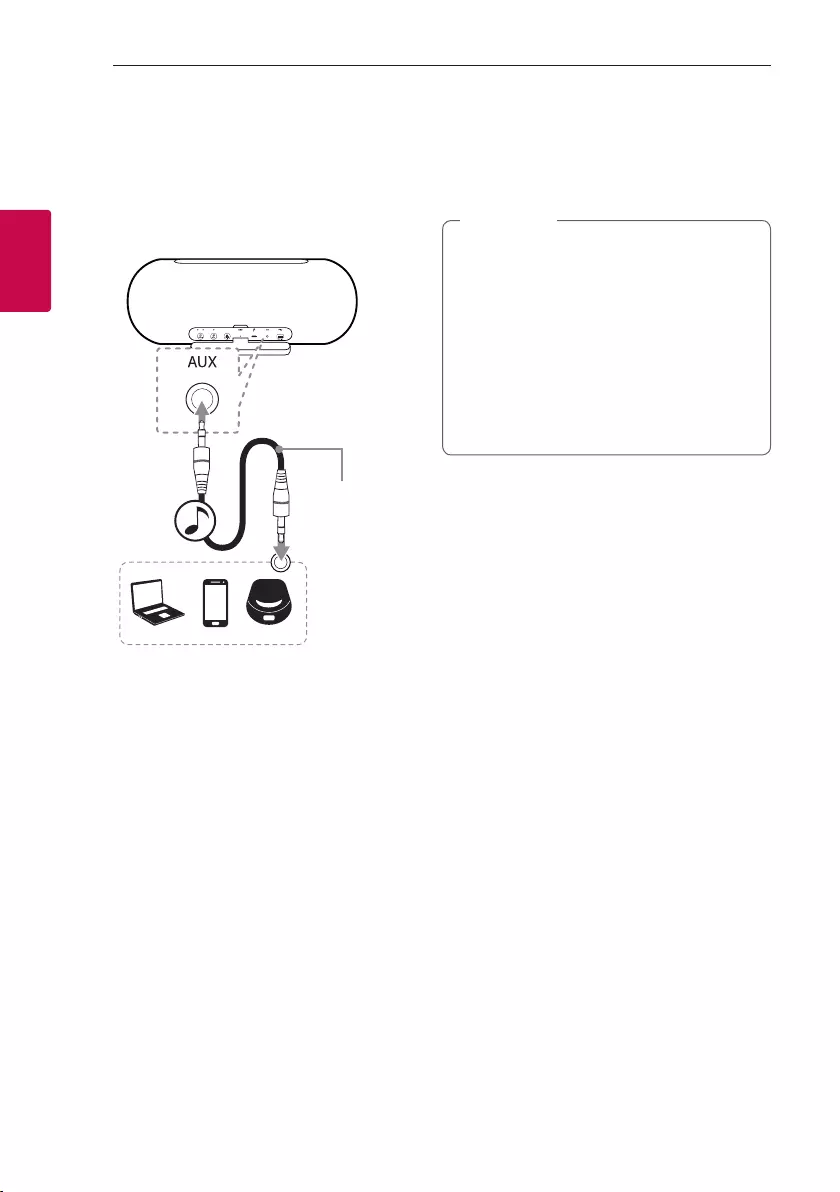
Operating18
Operating
2
Listening to Music from
Your External Device
The unit can be used to listen to the music from
many types of external device.
3.5mm stereo
cable
(Not supplied)
1. Turn the power on by pressing
1
button.
2. Connect the external device to the AUX (3.5mm)
connector of the unit.
3. Turn the external device on and start playing.
yWhen you connect the 3.5 mm stereo
cable, the function is changed to AUX mode
automatically.
yIn AUX mode, speaker limits Bluetooth
connection to prevent unintended Bluetooth
connection.
yWhen the j button is pressed during this
mode, it will switch to Bluetooth mode.
yWhen you use Dual Mode and Multi Mode,
the AUX mode is not supported.
, Note
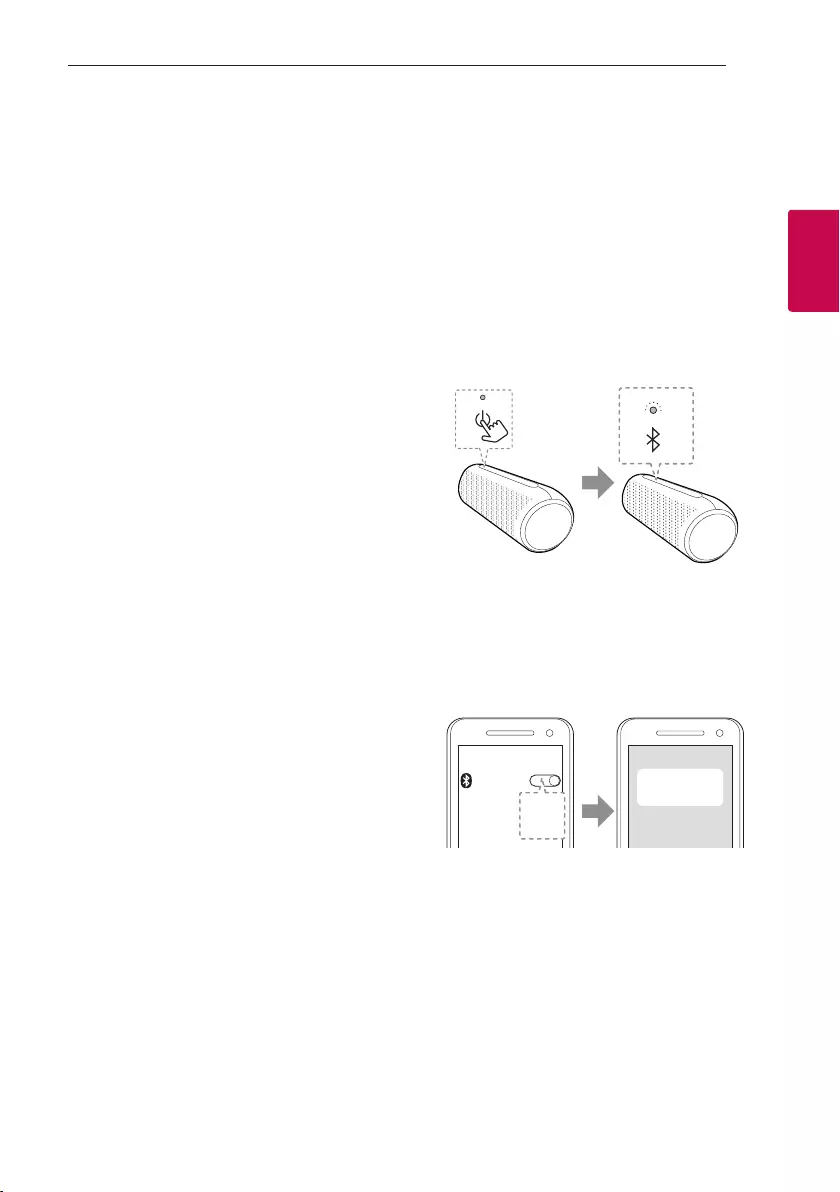
Operating 19
Operating
2
Using BLUETOOTH®
wireless technology
About BLUETOOTH
Bluetooth is wireless communication technology for
short range connection.
The sound may be interrupted when the connection
interfered by the other electronic wave or you
connect the Bluetooth in the other rooms.
Connecting individual devices under Bluetooth
wireless technology does not incur any charges.
A mobile phone with Bluetooth wireless technology
can be operated via the Cascade if the connection
was made via Bluetooth wireless technology.
yAvailable Devices : Smart phone, Notebook, etc.
yVersion : 5.0
yCodec : SBC, AAC
BLUETOOTH Profiles
In order to use Bluetooth wireless technology,
devices must be able to interpret certain profiles.
This unit is compatible with following profile.
A2DP (Advanced Audio Distribution Prole)
HFP (Handsfree Prole)
AVRCP (A/V Remote Control Prole)
Listening to music stored on the
BLUETOOTH devices
Pairing your unit and BLUETOOTH
device
Before you start the pairing procedure, make sure the
Bluetooth feature is turned on in to your Bluetooth
device. Refer to your Bluetooth device’s user guide.
Once a pairing operation is performed, it does not
need to be performed again.
1. Turn on the unit then Bluetooth LED blinks with
the sound.
2. Operate the Bluetooth device and perform the
pairing operation. When searching for this unit
with the Bluetooth device, a list of the devices
found may appear in the Bluetooth device display
depending on the type of Bluetooth device. Your
unit appears as “LG-PL7 (XX)”.
Bluetooth
LG-PL7(XX)
ON
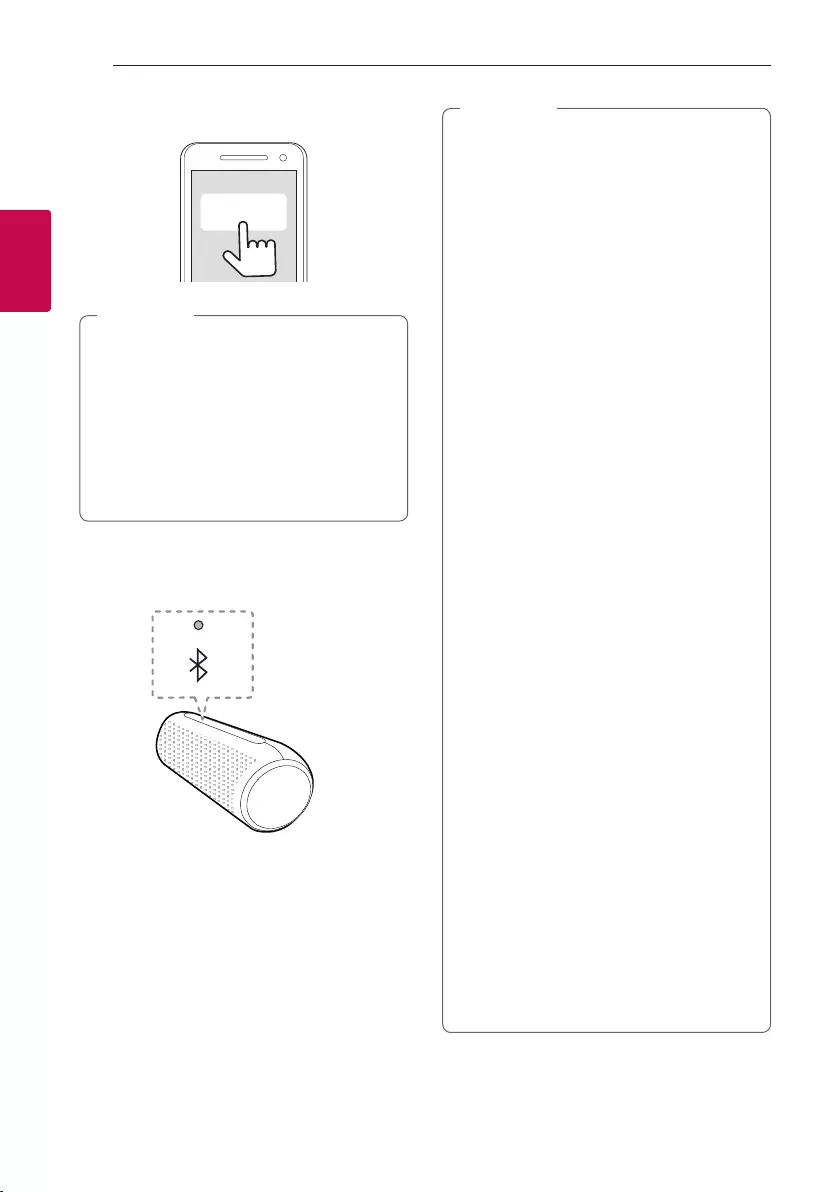
Operating20
Operating
2
3. Select “LG-PL7 (XX)”.
LG-PL7(XX)
yXX means the last two digits of
Bluetooth address. For example, if your
unit has a Bluetooth address such as
9C:02:98:4A:F7:08, you will see “LG-PL7
(08)” on your Bluetooth device.
yDepending on the Bluetooth device type,
some devices have a different pairing way. For
details about Bluetooth pairing, refer to your
Bluetooth device manual.
, Note
4. When this unit is successfully connected with
your Bluetooth device, Bluetooth LED will turn
on with the sound.
5. Listen to music.
To play a music stored on your Bluetooth device,
refer to your Bluetooth device’s user guide.
yWhen using Bluetooth technology, you have
to make a connection between the unit and
the Bluetooth device as close as possible and
keep the distance close.
However you may experience issues in the
cases below :
- There is an obstacle between the unit and
the Bluetooth device.
- There is a device using same frequency
with Bluetooth technology such as a
medical equipment, a microwave or a
wireless LAN device.
yIf Bluetooth connection does not work
well, go to step 1 of “Pairing your unit and
BLUETOOTH device” and try again.
yThe sound may be interrupted when the
connection interfered by the other electronic
wave.
yDepending on the type of the device, you may
not be able to use the Bluetooth function.
yYou can enjoy Bluetooth function using
Smart phone, Notebook, etc..
yThe more distance between the unit and the
Bluetooth device, the lower the sound quality
becomes.
yBluetooth connection will be disconnected
when the unit is turned off or the Bluetooth
device gets too far from the unit.
yWhen Bluetooth connection is disconnected,
connect the Bluetooth device to the unit
again.
yBluetooth connection will be maintained
even if you change the Bluetooth function to
a different function.
yWhen you connect a Bluetooth device (iOS
device etc.) to this unit or operate the device,
the volume level will be synchronized between
each device.
yWhen the unit is not connected, Bluetooth
LED will blink.
yWhen you use the Bluetooth function, adjust
the volume to a proper level on the Bluetooth
device.
, Note
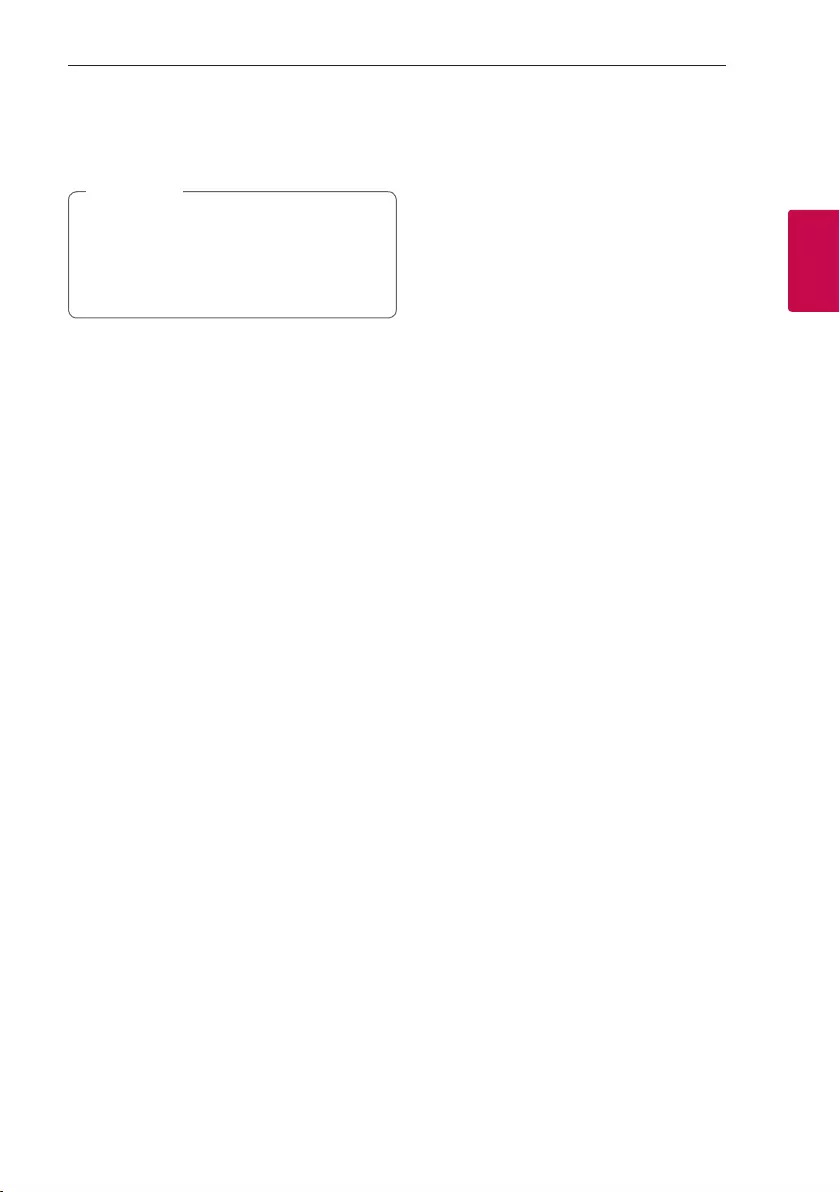
Operating 21
Operating
2
Controls connected Bluetooth device
You can control connected Bluetooth device from
the unit; play, pause, skip, volume
yOnly Android OS and iOS is available to use
this function.
yThis function may not be supported
depending on the Bluetooth device, or
operated differently.
, Note
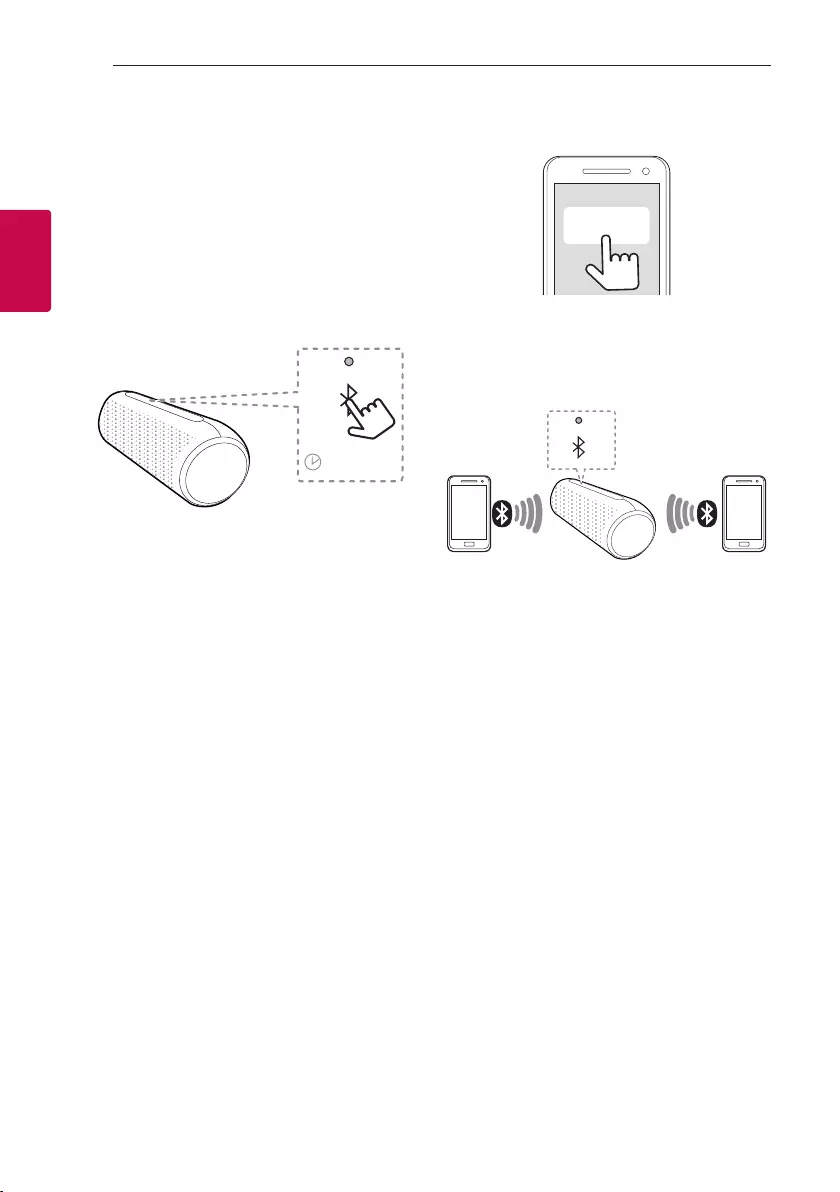
Operating22
Operating
2
Multi phone pairing
The unit can be connected to 2 Bluetooth devices at
the same time.
Pairing with Two Devices
1. Connect the unit to a Bluetooth device.
(Page 19-21)
2. When the Bluetooth device and unit are
connected, press and hold j button for 2 seconds.
2 seconds
- Then Bluetooth LED blinks with the sound. The
unit is changed to multi phone pairing mode.
3. Select "LG-PL7 (XX)" from device list on another
Bluetooth device.
LG-PL7(XX)
- Then the speaker is connection with 2 Bluetooth
devices.
4. When connection of 2 Bluetooth devices are
successful, Bluetooth LED will turn on.
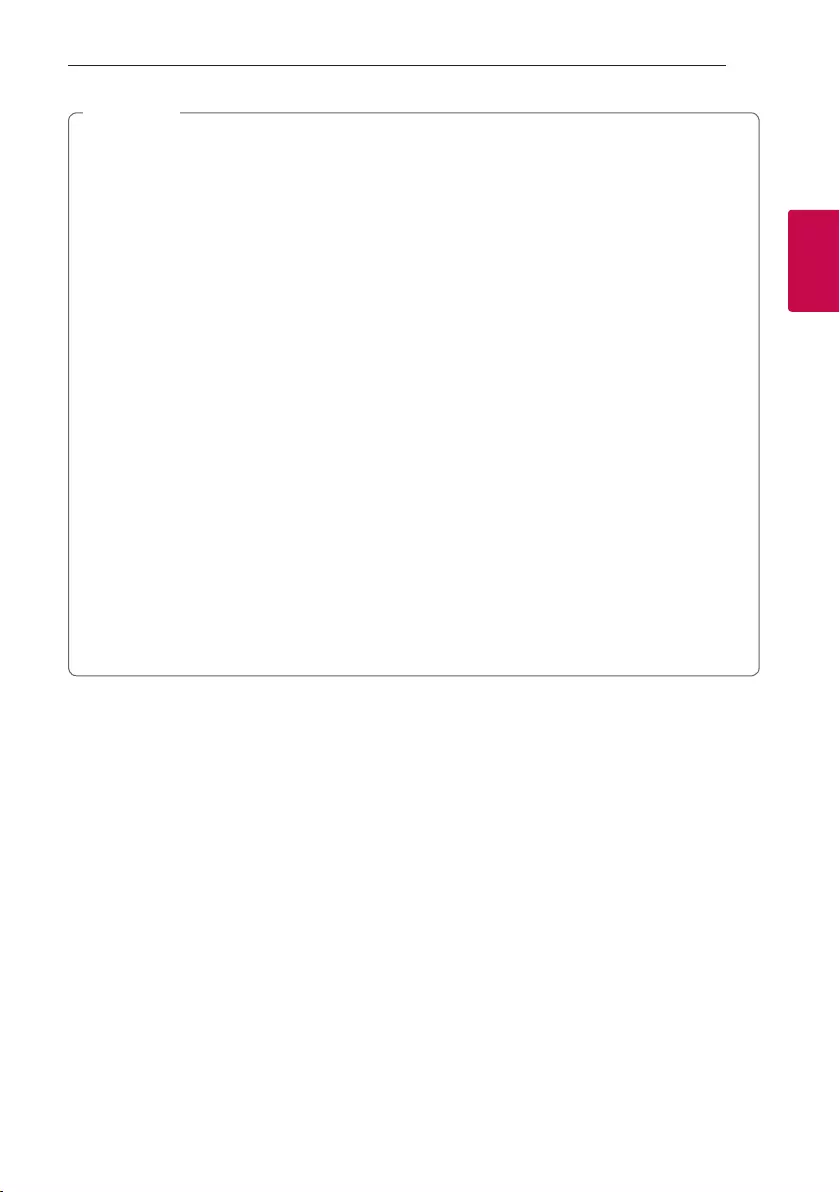
Operating 23
Operating
2
yWhen you use Dual Mode, the multi phone
pairing connection is not supported. Press 3
DUAL button to cancel Dual Mode.
yWhen you use Multi Mode, the multi phone
pairing connection is not supported. Press 3
DUAL button to cancel Multi Mode.
yWhen you turn off the Main speaker or connect
3.5 mm stereo cable in Multi Mode, it will cancel
Multi Mode
yYou can connect this unit with up to 2
Bluetooth devices simultaneously by using
the same method as described on the previous
page. If you want to connect new Bluetooth
device with 2 Bluetooth devices connected,
press and hold j button for 2 seconds.
yWhen the speaker is in the multi phone pairing
mode, you will need to connect the other
Bluetooth device and speaker within a few
minutes (Approx. 1 minute). Otherwise multi
phone pairing mode will be canceled.
yMulti phone pairing connection may not be
supported depending on the connected device's
specications.
yRemovable/detachable Bluetooth device (Ex
:Dongle etc..) doesn't support multi phone
pairing.
yEven if this speaker is connected with up to 2
Bluetooth devices, you cannot play and control
music on both Bluetooth devices at same time.
Stop the music if you want to play the other
Bluetooth.
yAfter multi-pairing connection, it takes a little
time for the music to be played depending on
the Bluetooth devices.
yIn case of multi phone pairing, automatically
connection of 2 Bluetooth devices is not
supported. Only one Bluetooth device will be
automatically connected to the speaker. The
other device should be connected manually.
yIf you get out of Bluetooth's effective distance
without disconnecting Bluetooth, it may take
a few minutes to connect other Bluetooth
devices. But after power off and on, you can
connect other Bluetooth devices without
waiting.
yIf you try to pair a new Bluetooth device when
it is already connected to 2 Bluetooth devices,
this speaker automatically disconnects one
Bluetooth device. (The Bluetooth device in use
is excluded from disconnection.)
yIn case of multi-pairing, only one Bluetooth
device that has control can use voice command.
, Note
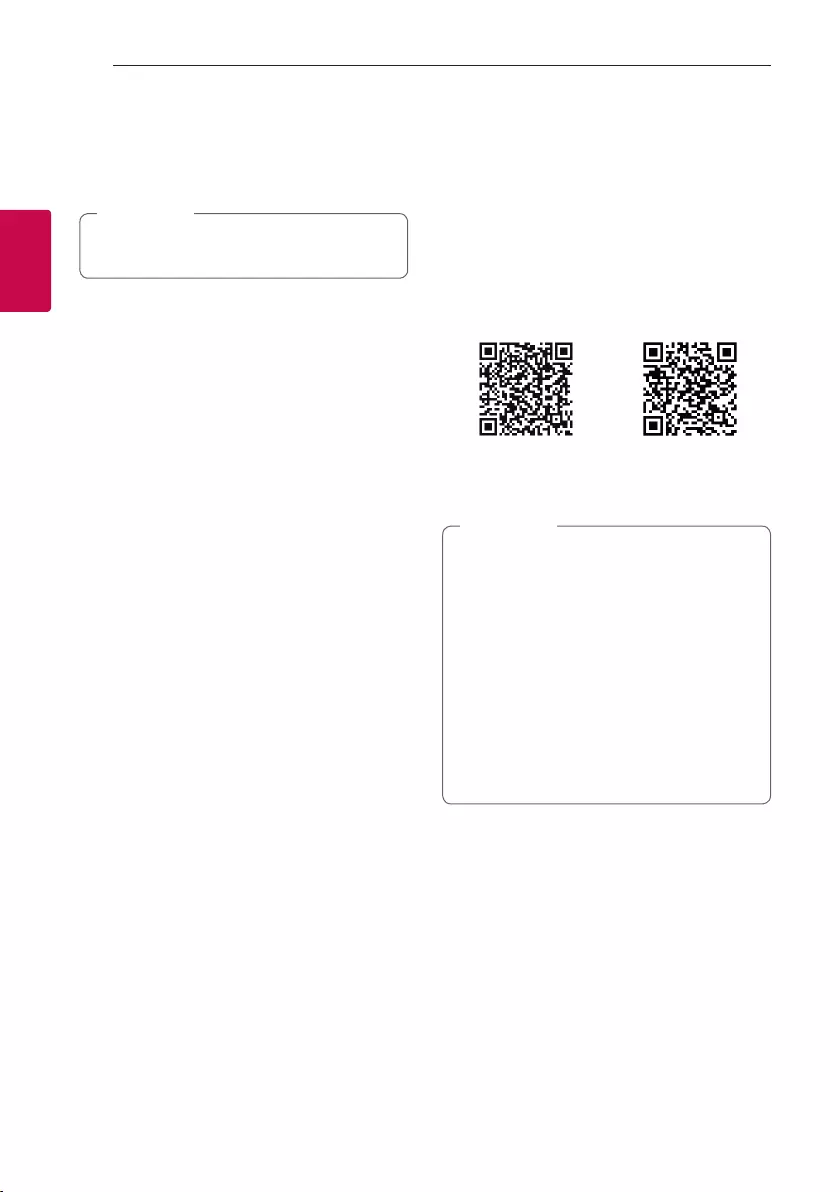
Operating24
Operating
2
Using the "LG XBOOM"
App
It is recommended to use the latest version of
app.
, Note
About “LG XBOOM” App
“LG XBOOM” app brings a suite of new features to
this unit.
To enjoy more features, you are recommended to
download and install free “LG XBOOM” app.
Install “LG XBOOM” App onto
Your Bluetooth Device
There are two ways to install “LG XBOOM” App onto
Your Bluetooth Device.
Install “LG XBOOM” App through QR
code
1. Install “LG XBOOM” app through QR code. Use
the scanning software to scan the QR code.
<Android> <iOS>
2. Tap an icon for installation.
yMake sure that your Bluetooth device is
connected to the Internet.
yMake sure that your Bluetooth device
has a scanning software application. If you
don’t have one, download one from “Google
Android Market (Google Play Store) or “Apple
App Store”.
yDepending on the area, QR code may not
work.
yYou can nd the available application of this
unit by using “LG Audio” app.
- Android O/S: Ver 5.0 (or later)
, Note
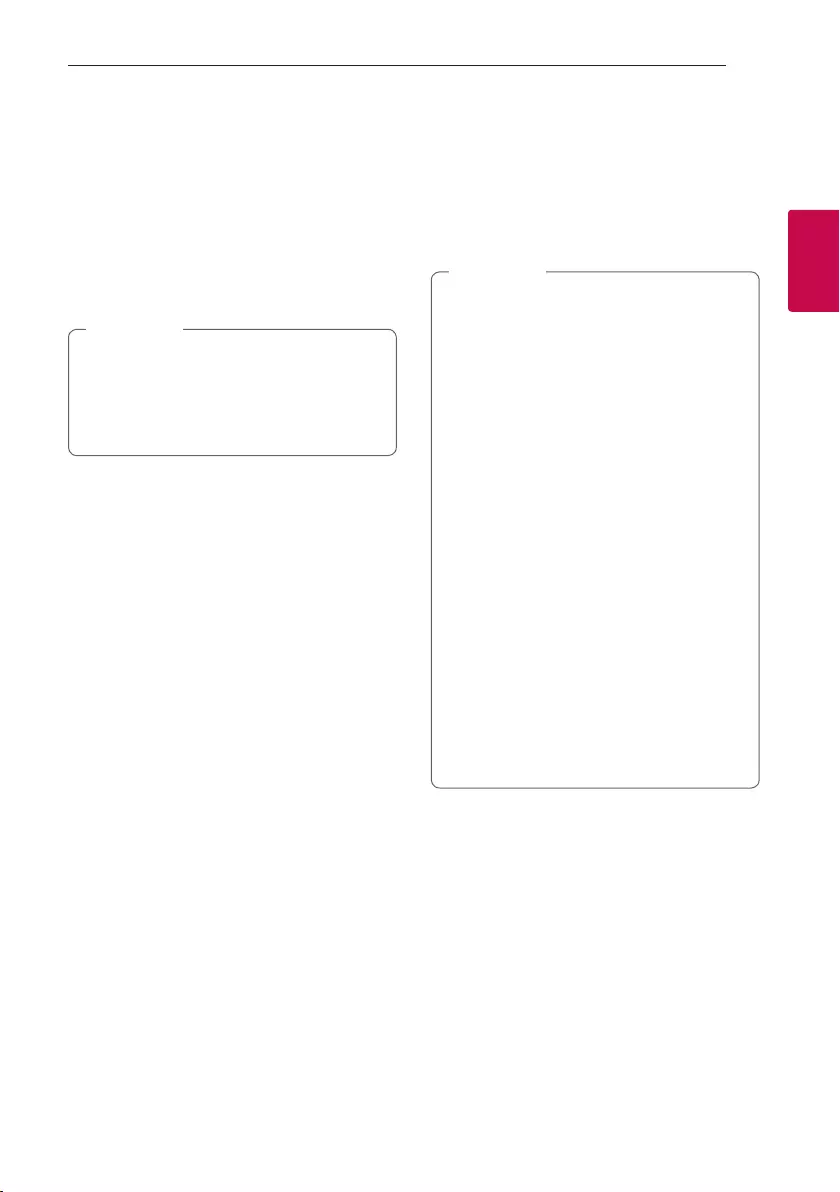
Operating 25
Operating
2
Install “LG XBOOM” App through
“Google Android Market (Google Play
Store)” or “Apple App Store”
1. Tap the “Google Android Market (Google Play
Store)” or “Apple App Store” icon.
2. In the search bar, type in the “LG XBOOM” and
search it.
3. In the search result list, find and tap “LG XBOOM”
to start downloading Bluetooth app.
yMake sure that your Bluetooth device is
connected to the Internet.
yMake sure that your Bluetooth device is
equipped with “Google Android Market
(Google Play Store)” or “Apple App Store”.
, Note
Activate Bluetooth with “LG
XBOOM” App
“LG XBOOM” app helps to connect your Bluetooth
device to this unit.
Tap “LG XBOOM” app icon on the home screen to
open “LG XBOOM” app, and go to the main menu.
y“LG XBOOM” app will be available in the
software version as follow;
- Android O/S: Ver 5.0 (or later)
- iOS O/S: iOS10 (or later)
yDepending on the Bluetooth device, “LG
XBOOM” app may not work.
yAfter connection of “LG XBOOM” app, music
may be output from your Bluetooth device.
In this case, try connecting procedure again.
yIf you operate the other applications or
change the settings on your Bluetooth
device while using “LG XBOOM” app, “LG
XBOOM” app may operate abnormally.
yWhen “LG XBOOM” app operates abnormally,
check your Bluetooth device and the
connection of “LG XBOOM” app and then try
to connect again.
yDepending on the smart phone's operating
system, you have some differences for “LG
XBOOM” operation.
yCheck Bluetooth setting on your Bluetooth
device if “LG XBOOM” app connection does
not work well.
, Note
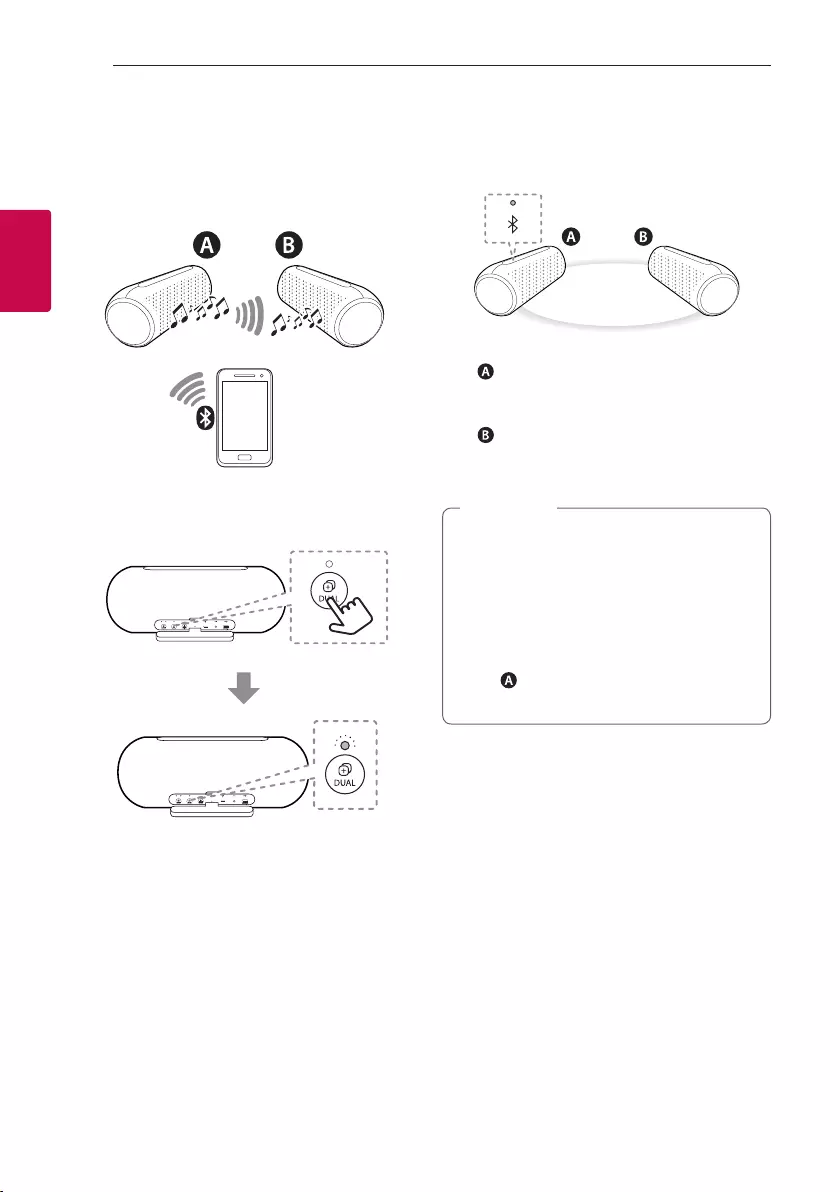
Operating26
Operating
2
Dual Mode Connection
You can enjoy the sound in stereo by using two
speakers. For enjoying Dual Mode, you need to
purchase another speaker.
1. Press the each speaker’s 3 DUAL button. Then
the speakers are ready to Dual Mode.
- Beep sound is heard and Dual Mode LED will
blink white fast.
2. If two speakers are successfully connected,
blinking Dual Mode LEDs will stay white. First hear
beep sound at main speaker, and then at other
speaker.
- speaker : Main speaker is to set L (Left)
channel and turns on Dual Mode LED and
Bluetooth LED.
- speaker : Other speaker is set to R (Right)
channel and turns on Dual Mode LED.
Bluetooth LED turns off.
yIt takes up to 1 minute to connect to Dual
Mode.
yUsing Dual Mode is limited to only PL7
Model and is unavailable on other Portable
Bluetooth Speaker.
yIf you are not connected to Bluetooth device,
main speaker's Bluetooth LED blinks.
yThe speaker depends on MAC address of
Bluetooth.
, Note
3. Play the desired music on the Bluetooth device.
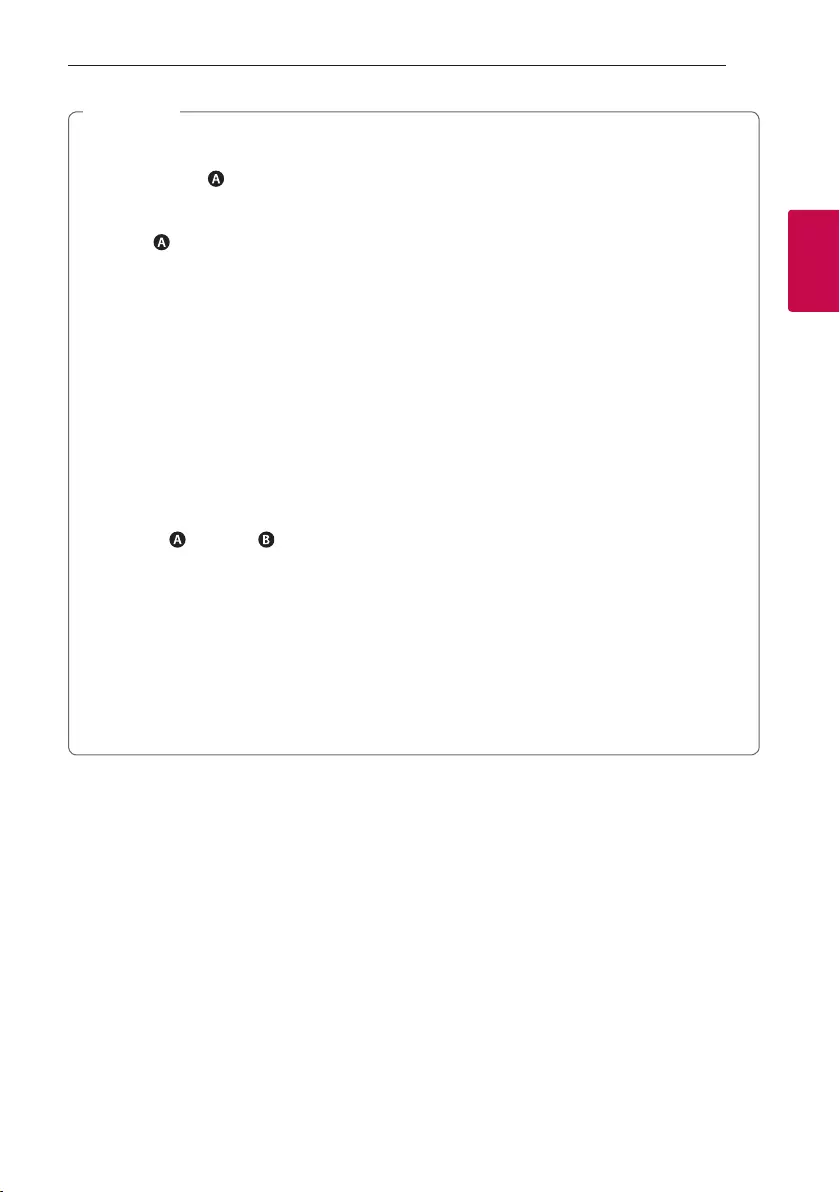
Operating 27
Operating
2
yWhen you enjoy Dual Mode, Multi phone pairing
is not supported.
- Main speaker ( ) connects only one
Bluetooth device.
yIn Dual Mode, you can connect only the main
speaker( ) with the Bluetooth device.
yIf you turn the power off and then on again, two
speakers need to be reconnection for using Dual
Mode.
yIf the units fail to connect Dual Mode, go to step
1 and try again.
yWhen Dual Mode connection is on processing,
you cannot search the units on other Bluetooth
devices.
yWhen you disconnect Dual Mode connection,
press 3 DUAL buttons of one of the two
speakers again.
yWhen you enjoy Dual Mode, you can adjust the
Volume, Playback, Sound Effect or Mood light of
both main ( )and other ( ) speakers at the
same time.
yWhen you connect Dual Mode connection while
using AUX mode, this speaker automatically
changes to Bluetooth mode.
yIn Dual Mode, you can receive a call on only main
speaker due to audio howling.
yIf you connect 3.5 mm stereo cable in Dual Mode,
it will cancel Dual Mode and then change to AUX
mode.
yTo change the Bluetooth device in Dual Mode,
press and hold j for 2 seconds to disconnect
current Bluetooth device and connect to the
desired Bluetooth device.
yWhen you connect a Bluetooth device (iOS
device etc.) to this unit or operate the device,
the volume level can be synchronized between
each device.
yIn Dual Mode, make the distance between the
speakers as close as possible each other.
yDepending on network environment, the Dual
Mode may not work well.
yIn Dual Mode, you can only use voice command
on the main speaker.
ySome mobile phones might not play music
properly when you try to connect Dual Mode
during playback.
yThe speaker might not synchronize audio with
video (ex. TV etc).
yPress
1
button, 3 DUAL button to cancel
Dual Mode.
yPress the 3 MULTI button to disable Dual
mode and start Multi mode connection.
, Note
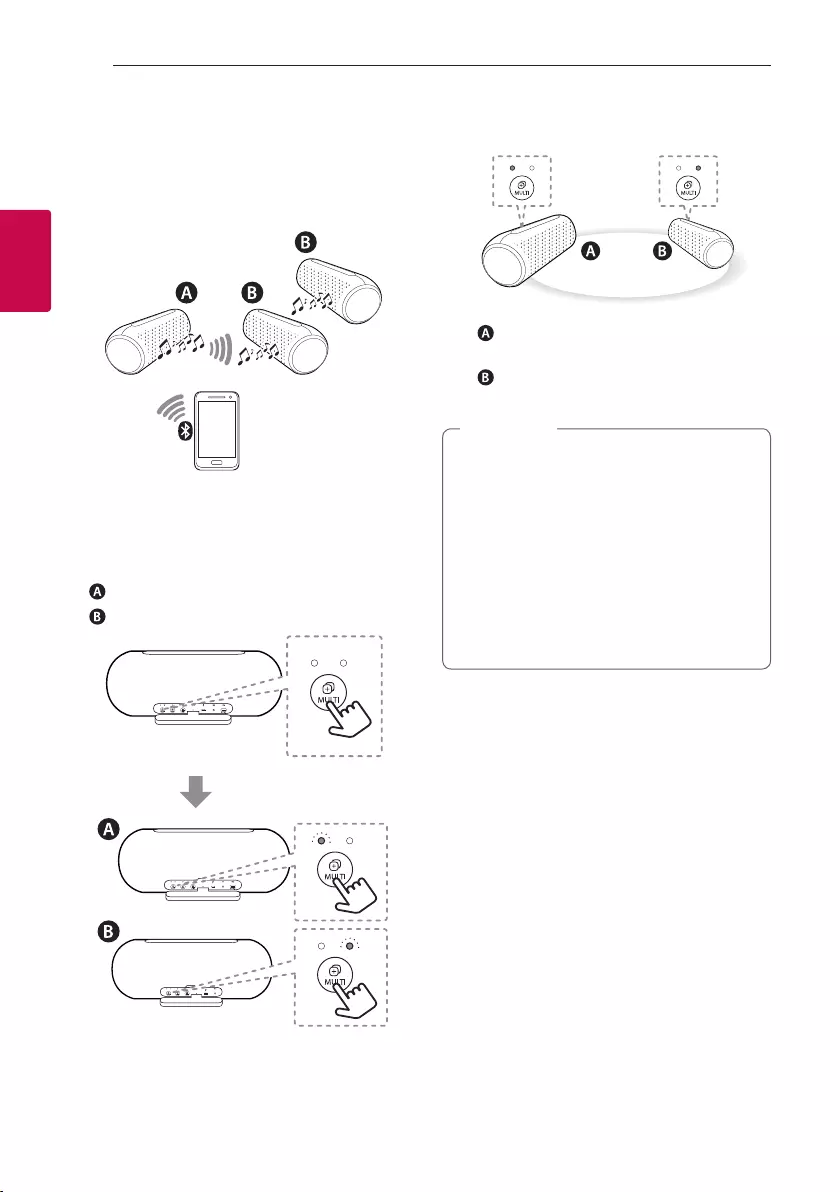
Operating28
Operating
2
Multi Mode Connection
You can enjoy the Multi Mode sound by using
multiple speakers. For enjoying Multi Mode, you need
to purchase another speaker.
1. Press the each speaker’s 3 MULTI button.
Multi Mode LED blinks.
2. Press
3 MULTI repeatedly to select MAIN or
OTHER.
- speaker : Selects MAIN.
- speaker : Selects OTHER.
- Beep sound is heard and Multi Mode LED will
blink white fast.
3. If multiple speakers are connected, blinking Multi
Mode LEDs will stay white with beep sound.
- speaker : Main speaker turns on Multi Mode
LED and Bluetooth LED.
- speaker : Other speaker turns on Multi Mode
LED. Bluetooth LED turns off.
yIt takes up to 1 minute to connect to Multi
Mode.
yIf you want to add Other speakers after 1
minute, you must press the 3 MULTI button
on the Main speaker again and add the Other
speaker.
yUsing Multi Mode is limited to PL5, 7 series
model.
yIf you are not connected to Bluetooth device,
main speaker's Bluetooth LED blinks.
, Note
4. Play the desired music on the Bluetooth device.
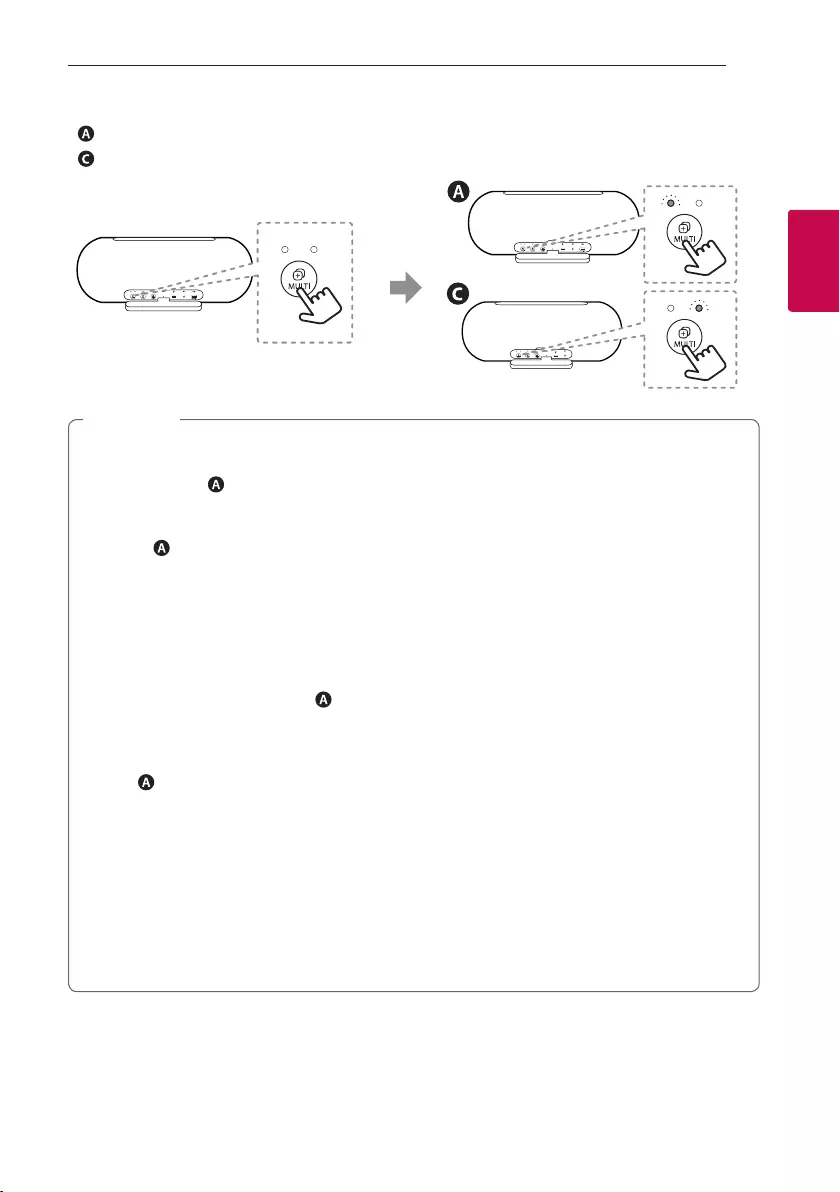
Operating 29
Operating
2
5. Repeat steps 1-2 to add speaker you want.
- speaker : Selects MAIN.
- speaker : Selects OTHER.
yWhen you enjoy Multi Mode, Multi phone pairing
is not supported.
- Main speaker ( ) connects only one
Bluetooth device.
yIn Multi Mode, you can connect only the main
speaker( ) with the Bluetooth device.
yIf you turn the power off and then on again,
each speakers need to be reconnection for using
Multi Mode.
yIf the units fail to connect Multi Mode, go to
step 1 and try again.
yWhen you enjoy Multi Mode, the Playback
or Mood light on the Main speaker ( ) are
interlocked with the Other speaker.
yWhen you enjoy Multi Mode, the all buttons on
the Other speaker are not interlocked with the
Main ( ) speaker.
yWhen you connect Multi Mode connection while
using AUX mode, this speaker automatically
changes to Bluetooth mode.
yIn Multi Mode, you can receive a call on only
main speaker due to audio howling.
yIf you connect 3.5 mm stereo cable in Multi
Mode, it will cancel Multi Mode and then change
to AUX mode.
yTo change the Bluetooth device in Multi Mode,
press and hold j for 2 seconds to disconnect
current Bluetooth device and connect to the
desired Bluetooth device.
yWhen you connect a Bluetooth device (iOS
device etc.) to this unit or operate the device,
the volume level can be synchronized between
each device.
yIn Multi Mode, make the distance between the
speakers as close as possible each other.
yDepending on network environment, the Multi
Mode may not work well.
ySome mobile phones might not play music
properly when you try to connect Multi Mode
during playback.
yThe speaker might not synchronize audio with
video (ex. TV etc).
yPress 3 DUAL button to cancel Multi Mode.
yIf you connect a large number of products at the
same time, there is a possibility that the search
will fail or the connection will fail. If it fails, please
search again and connect.
yWhen you press 3 MULTI button on the
speaker to select OTHER and then press
3 MULTI button again after beep sound, Multi
Mode connection is released.
, Note
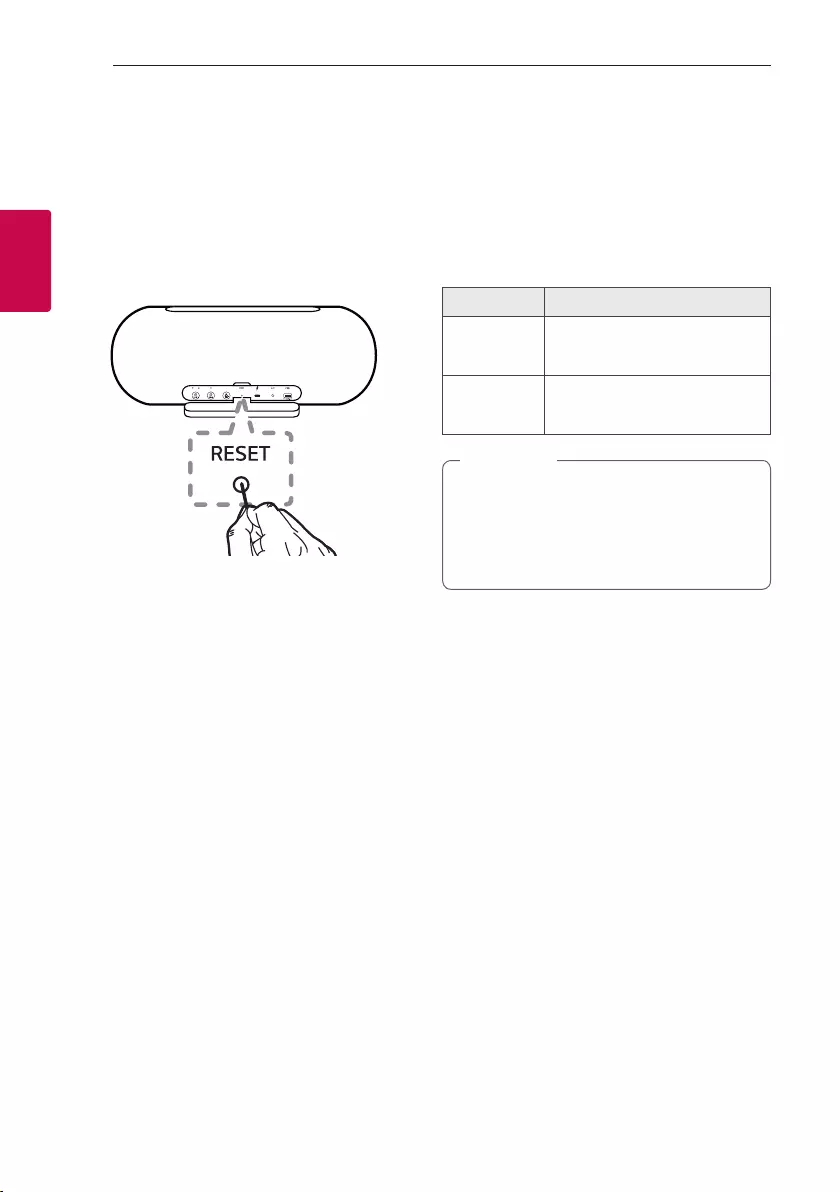
Operating30
Operating
2
Other Operation
Resetting
If have a malfunction with the speaker, press the
RESET button using an object like a thin pin. Then
speaker turns off. Press 1 button to try turning on
speaker again.
Turn on/off the beep sound
Set up the beep sound through "LG XBOOM" app:
"LG XBOOM" menu [ [Setting] [ [Beep Sound]
Notice for Auto Power Off
When the unit is in Bluetooth mode without music
playback for 6 hours or in AUX mode without
button operation for 6 hours, this unit is turned off
automatically.
The function can be turned on or off.
When setting is changed in the order as below, Power
LED blinks 5 times with beep sound.
Function How to
ON Press and hold
1
, O
for 2 seconds simultaneously.
OFF Press and hold
1
, P
for 2 seconds simultaneously.
yYou can toggle this function on and off
through “LG XBOOM” app.
yIf the function was off, speaker will be off in
this way that press the
1
button or battery
is completely discharged
, Note
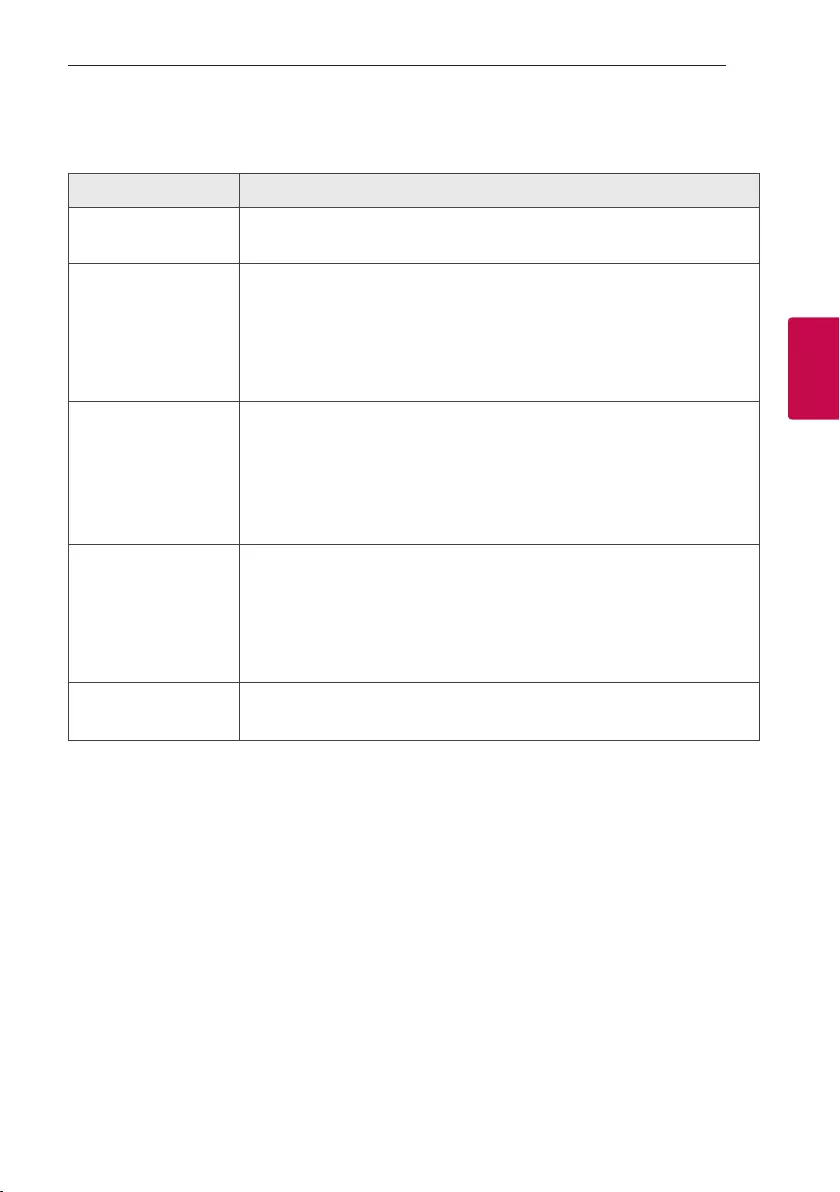
3 Troubleshooting
Troubleshooting 31
Troubleshooting
3
Troubleshooting
Problem Cause & Correction
No Power.
yThe battery is discharged. Recharge the battery.
yConnect the unit to the power supply with the AC adapter.
No sound or sound
distortion.
yThe unit or your smart device’s volume is set to minimum. Check and adjust the
volume of the unit or Bluetooth device’s volume.
yWhen you use an external device at high volume, the sound quality may be
deteriorated. Lower the volume of the devices.
yIf you use the unit for purposes other than listening to music, the sound quality
may be lowered or the unit may not work properly.
Bluetooth pairing does
not work well.
ySwitch Bluetooth off and on again on your Bluetooth device, then try pairing
again.
yBe sure your Bluetooth device is on.
yRemove the obstacle in the path of the Bluetooth device and the unit.
yDepending on the type of the Bluetooth device or surrounding environment,
your device may not be paired with the unit.
The unit does not
operate normally.
yIf the battery was fully discharged, the stored Bluetooth information can be
deleted. Previous setting may not be saved when the unit’s power is shut off.
yIn case of malfunction, please use the unit in proper place where the
temperature or humidity is not so high or low.
yIn case of overload, power and Bluetooth LEDs blink white. Please turn the
power off and then on again.
Above solutions do not
work.
yPress the RESET button on speaker using an object like a thin pin. (Page 30)
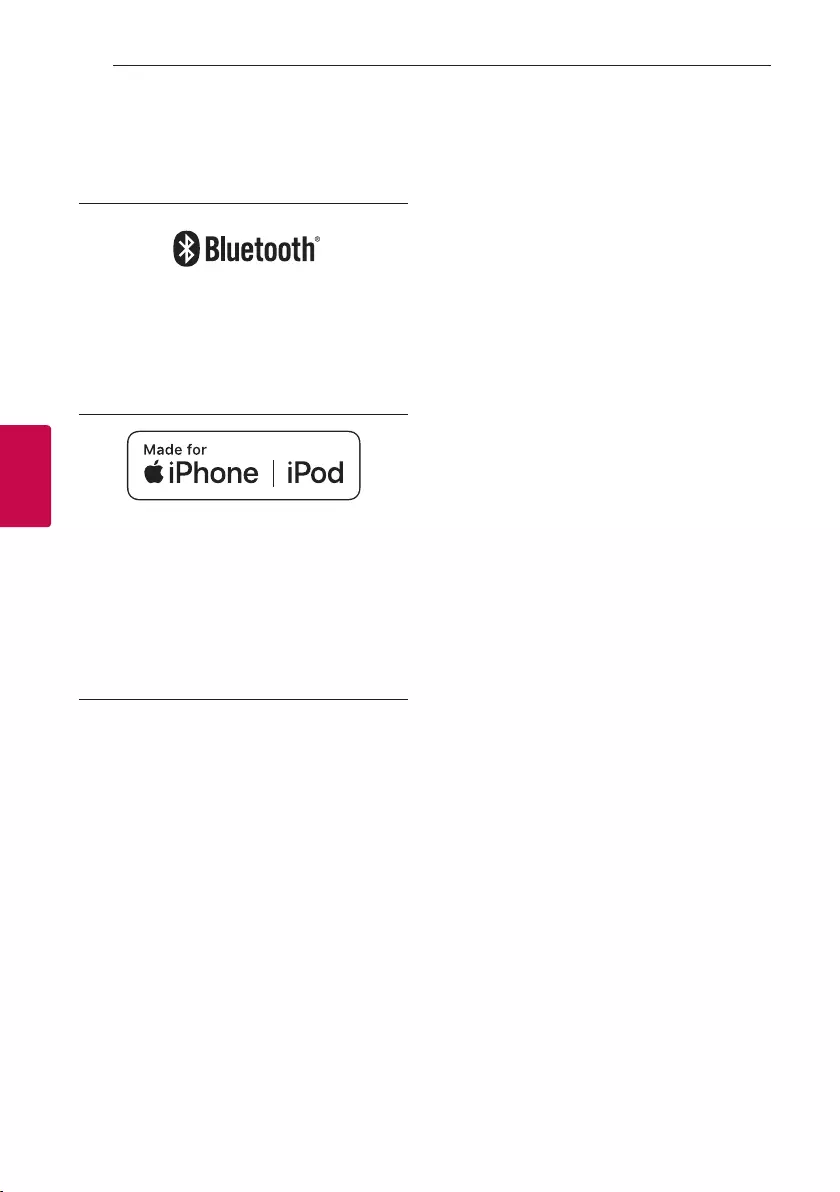
4 Appendix
Appendix32
Appendix
4
Trademarks and
Licenses
The Bluetooth® word mark and logos are
registered trademarks owned by the Bluetooth
SIG, Inc. and any use of such marks by LG
Electronics is under license.
Other trademarks and trade names are those of
their respective owners.
“Made for iPhone,” and “Made for iPod” mean
that an electronic accessory has been designed to
connect specically to iPhone or iPod, respectively,
and has been certied by the developer to meet
Apple performance standards. Apple is not
responsible for the operation of this device or its
compliance with safety and regulatory standards.
Please note that the use of this accessory with
iPhone or iPod may affect wireless performance.
Compatible iPhone/iPod
yThe unit supports the models as follows ;
- iPhone XS Max
- iPhone XS
- iPhone XR
- iPhone X
- iPhone 8 Plus
- iPhone 8
- iPhone 7 Plus
- iPhone 7
- iPhone SE
- iPhone 6s Plus
- iPhone 6s
- iPhone 6 Plus
- iPhone 6
- iPhone 5s
- iPod touch (6th generation)
The system is compatible with the latest iOS.
Depending on your iPhone/iPod software version, you
may not control your iPhone/iPod from the unit.
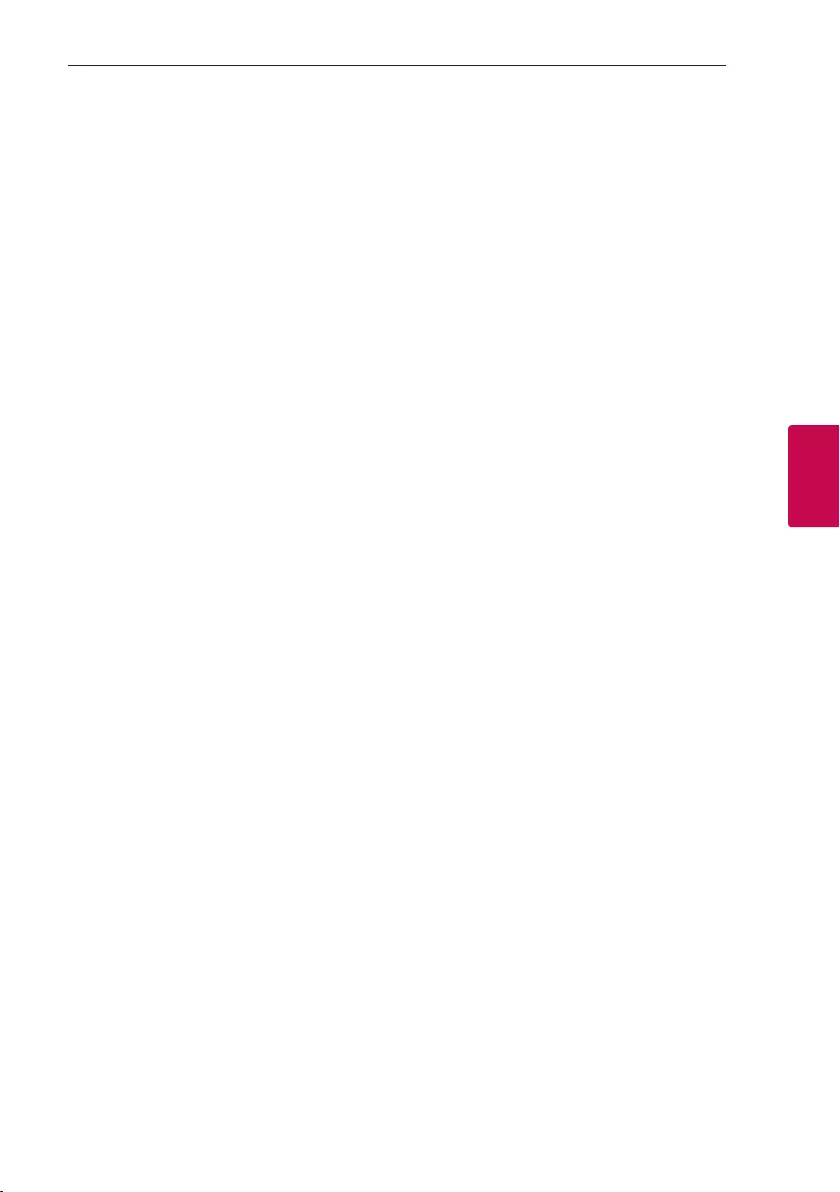
Appendix 33
Appendix
4
Handling the Unit
When shipping the unit
Please save the original shipping carton and packing
materials. If you need to ship the unit, for maximum
protection, re-pack the unit as it was originally
packed at the factory.
Keeping the exterior surfaces clean
yDo not use volatile liquids such as insecticide spray
near the unit.
yWiping with strong pressure may damage the
surface.
yDo not leave rubber or plastic products in contact
with the unit for a long period of time.
Cleaning the unit
To clean the unit, use a soft, dry cloth. If the surfaces
are extremely dirty, use a soft cloth lightly moistened
with a mild detergent solution. Do not use strong
solvents such as alcohol, benzine, or thinner, as these
might damage the surface of the unit.
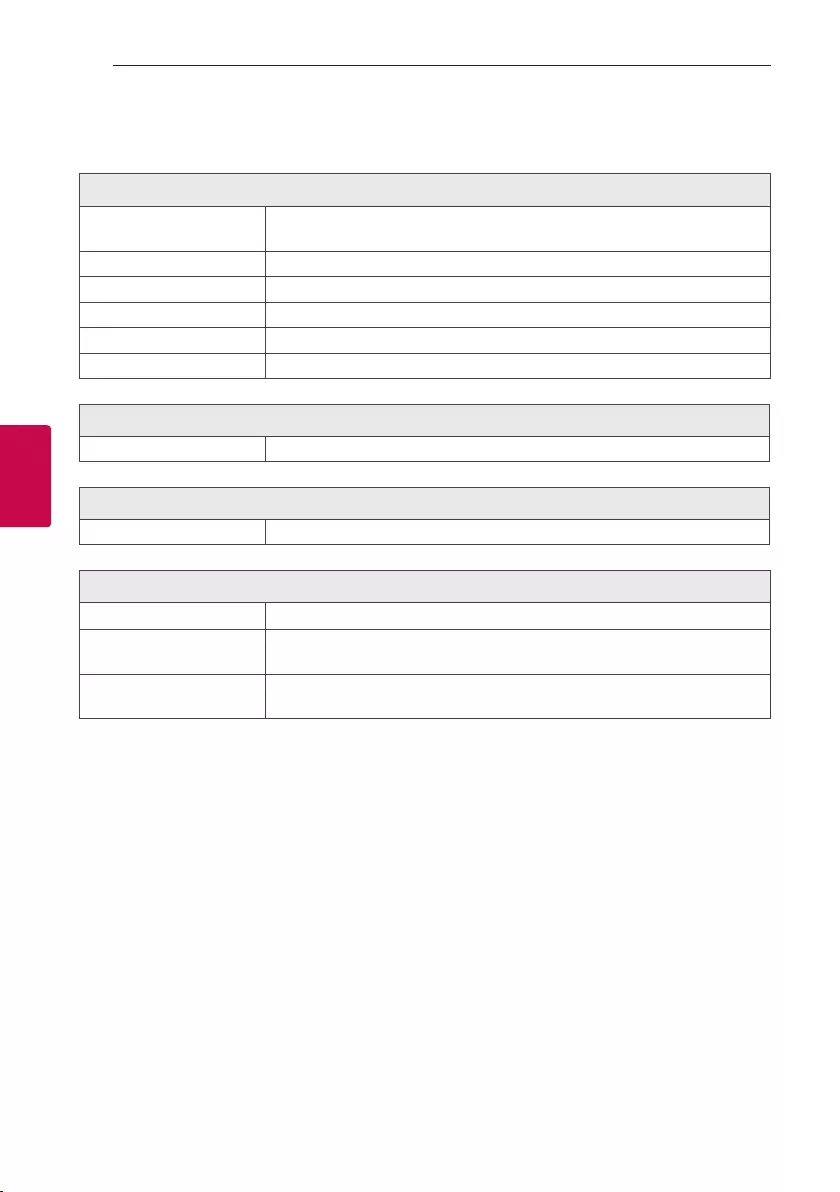
Appendix34
Appendix
4
Specifications
General
Power requirements 5 V 0 2 A (AC adapter)
Built-in rechargeable battery
Power consumption Refer to the main label.
Dimensions (W x H x D) Approx. 245 mm X 98 mm X 98 mm
Operating temperature 5 °C to 35 °C
Operating humidity 5 % to 60 % RH
Water-proof IPX5
Inputs
AUX (Portable in) 0.5 Vrms (3.5 mm stereo jack)
Output
USB 5 V 0 1.5 A (USB port for charging mobile device)
Battery
Battery capacity 3900 mAh
Operating time Approx. 24 hours.
It may vary depending on the battery status and operational conditions.
Charging time Less than 5 hours (with AC Adapter).
It can be varied depending on the conditions of the battery or operation.
yDesign and specications are subject to change without notice.
