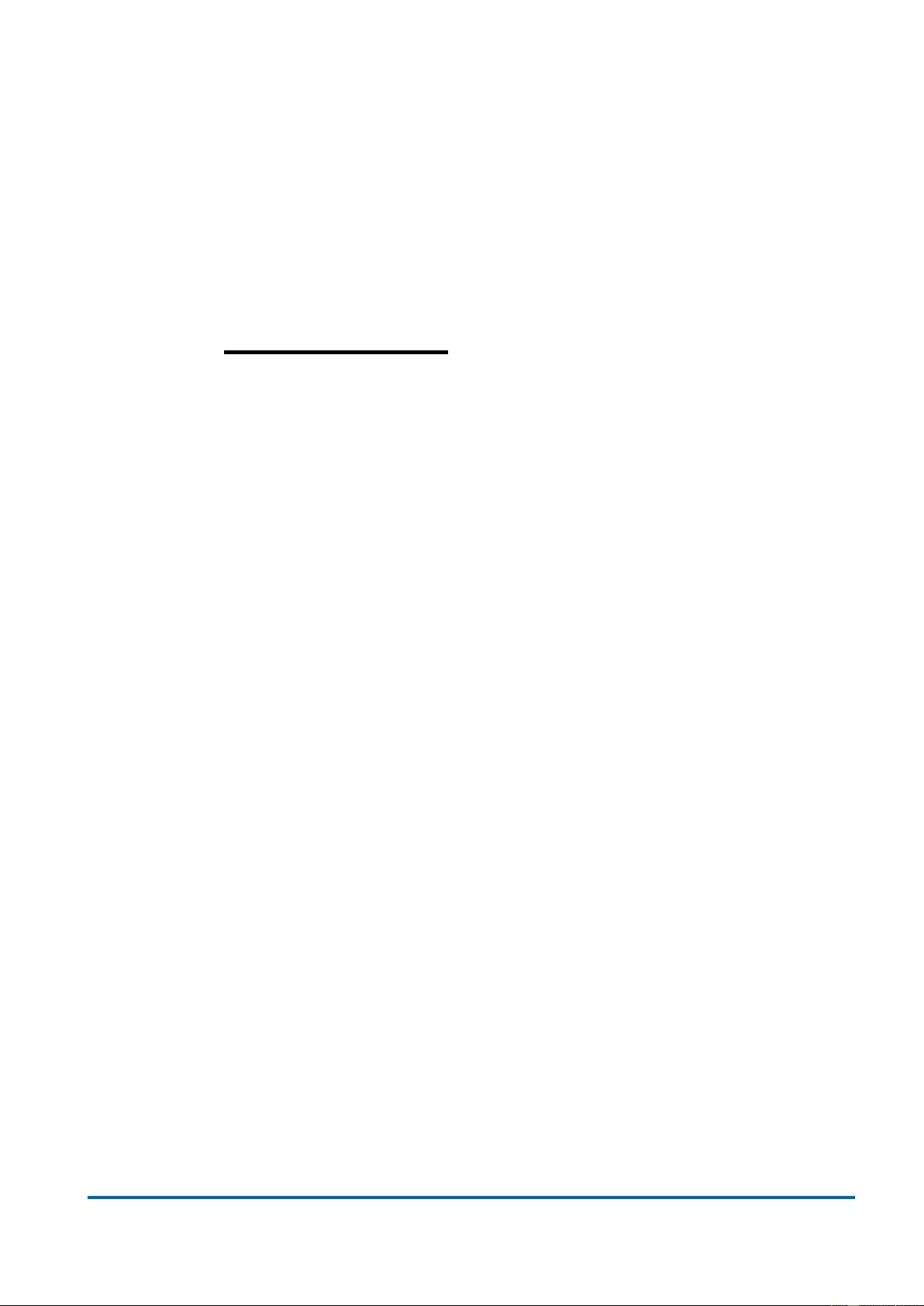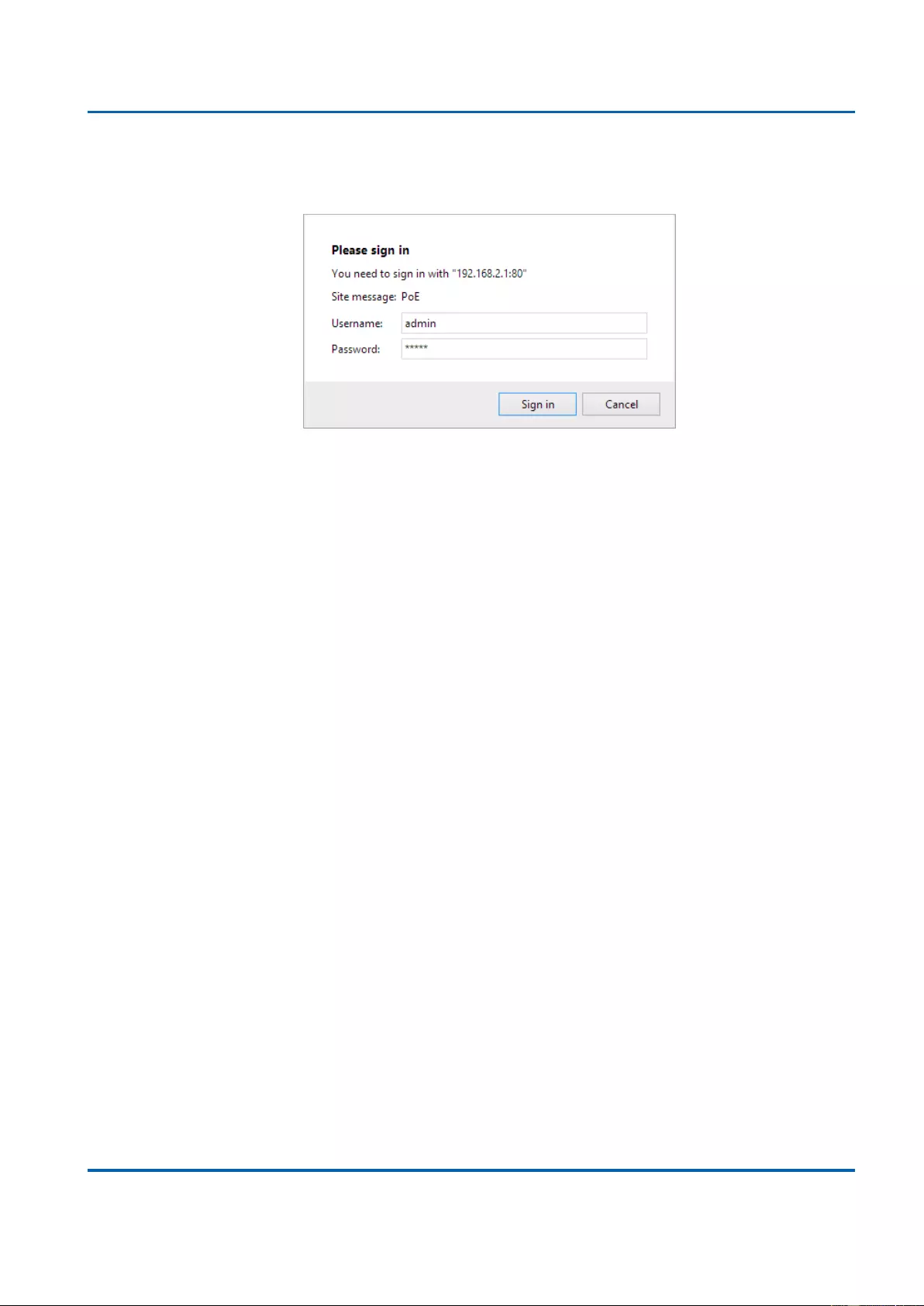Lindy 25048 User Manual
Displayed below is the user manual for 25048 by Lindy which is a product in the Network Switches category. This manual has pages.
Related Manuals
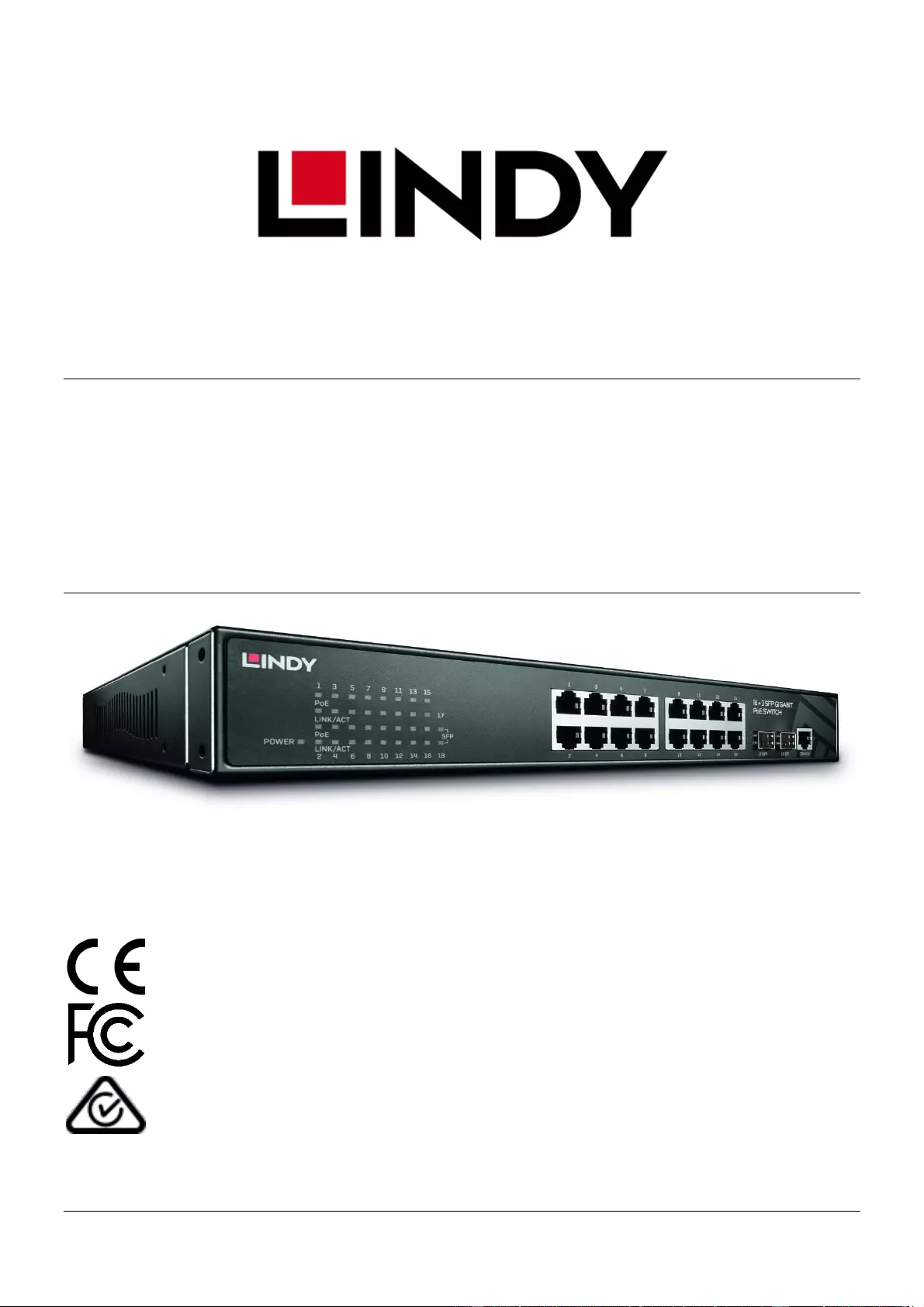
© LINDY Group - FIRST EDITION (April 2019)
16 Port + 2 SFP Gigabit Managed POE
Switch
User Manual English
No. 25048
lindy.com
Tested to comply with FCC
Standards
For Home and Office Use!
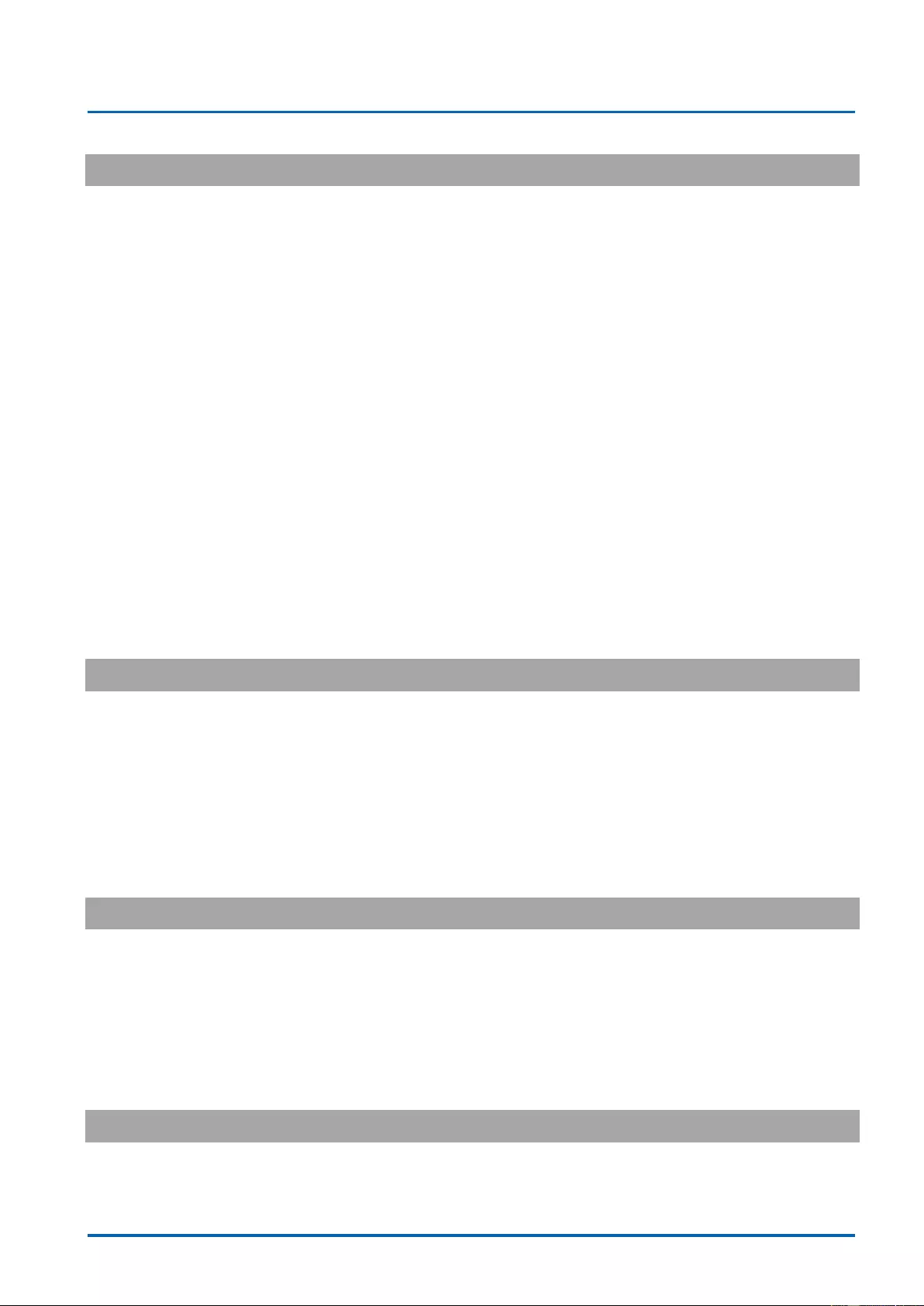
Table of Contents
25048 User Manual | 1
Introduction
Thank you for purchasing the 16 Port + 2 SFP Gigabit Managed Switch PoE. This product has been
designed to provide trouble free, reliable operation. It benefits from both a LINDY 2 year warranty and
free lifetime technical support. To ensure correct use, please read this manual carefully and retain it for
future reference.
This advanced Lindy 16 Port Gigabit switch with PoE provides a high performance, intelligent expansion
to a distributed IP network, while utilising dual SFP+ module slots for longer distance uplink, ideal for
larger scale or multi-building installations. All RJ-45 ports are PoE IEEE 802.3at/af compliant providing
up to 30W of power to compatible devices, simplifying the whole installation. Supporting full Layer 2
management, traffic can be separated and managed effectively via advanced VLAN features, alongside
QoS for independent traffic prioritisation and IGMP Snooping for optimised multicast stream listening,
while the user can efficiently control the network via Web Gui, Telnet or command line. Featuring virtual
stacking, this switch can also be integrated alongside multiple switches for even larger scale
installations, while controlled and managed as a single switch.
Package Contents
8 Port + 2 SFP Gigabit Managed Switch
Country Specific IEC to Mains cable (1.8m)
Serial DB9 cable (1.8m)
Rack Mount Kit (1 pair) + 8 Screws
Lindy OSS Statement
Lindy Quick Guide
Features
16x 10/100/1000BaseT ports
2 SFP slots 100/1000Base-SX/LX with Digital Diagnostic Monitoring (DDM)
Layer 2+ Full Managed Software Features with MSTP, LACP, LLDP, sFlow, 802.1X, RADIUS,
TACAS+, and ACL
4Mbits Packet Buffer, 8K MAC table, 20Gbps Switching Capacity and 14.88Mbps forwarding rate
Specification
Please see page 15
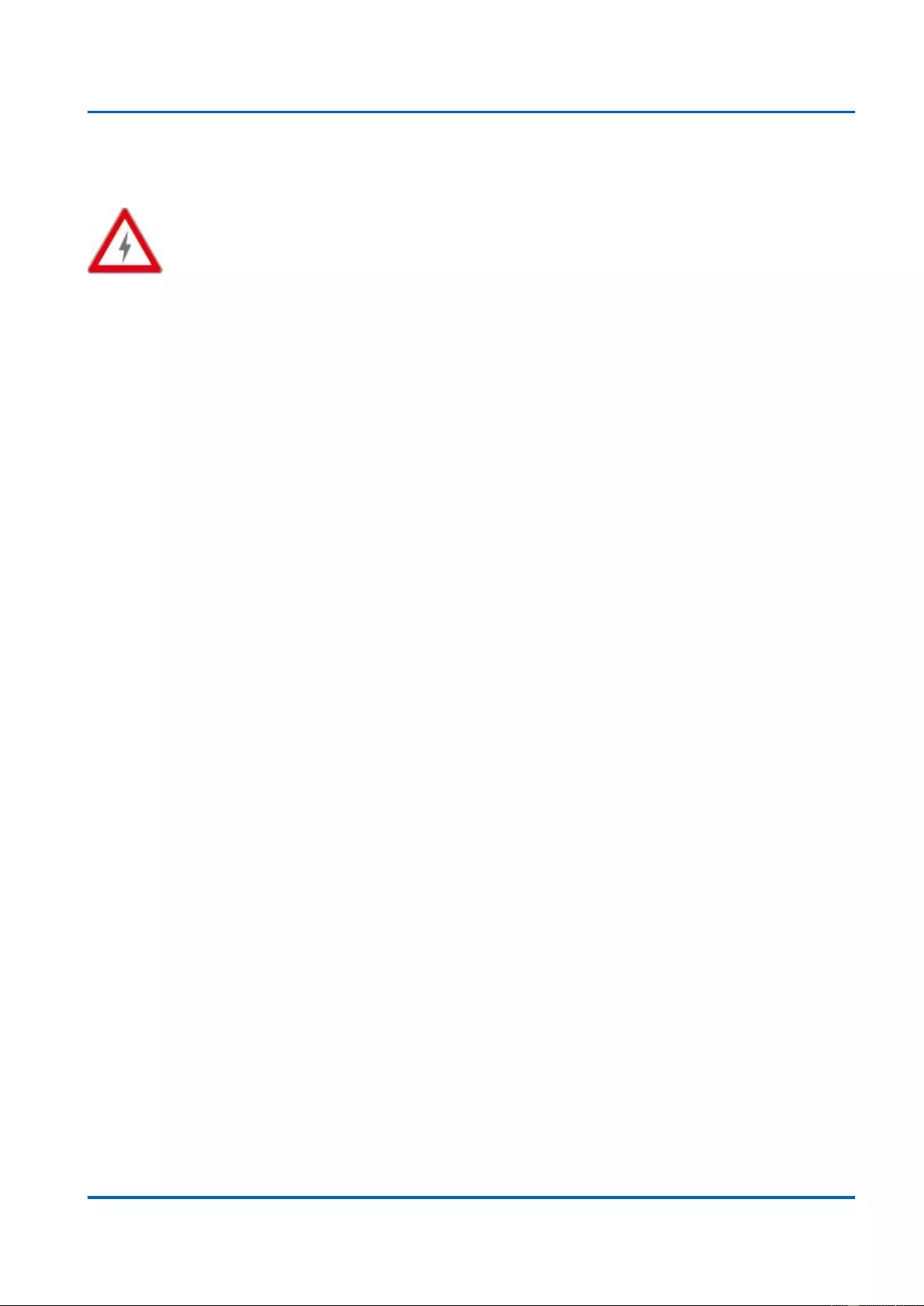
PSU Warning
25048 User Manual | 2
! WARNING !
Please read the following safety information carefully and always keep this document with the
product.
Failure to follow these precautions can result in serious injuries or death from electric shock, fire or
damage to the product.
The device works with a high voltage of 230 VAC (North Americas: 120 VAC). Touching the internal
components or a damaged cable may cause electric shock, which may result in death.
To reduce risk of fire, electric shocks or damage:
Do not open the product. There are no user serviceable parts inside.
Never use damaged cables.
Qualified servicing personnel must only carry out any repairs or maintenance.
Do not expose the product to water or places of moisture.
This product is intended for indoor use only.
Do not place the product near direct heat sources. Always place it in a well-ventilated place.
Do not place heavy items on the product or the cables.
Please ensure any adapters are firmly secured and locked in place before inserting into a wall
socket
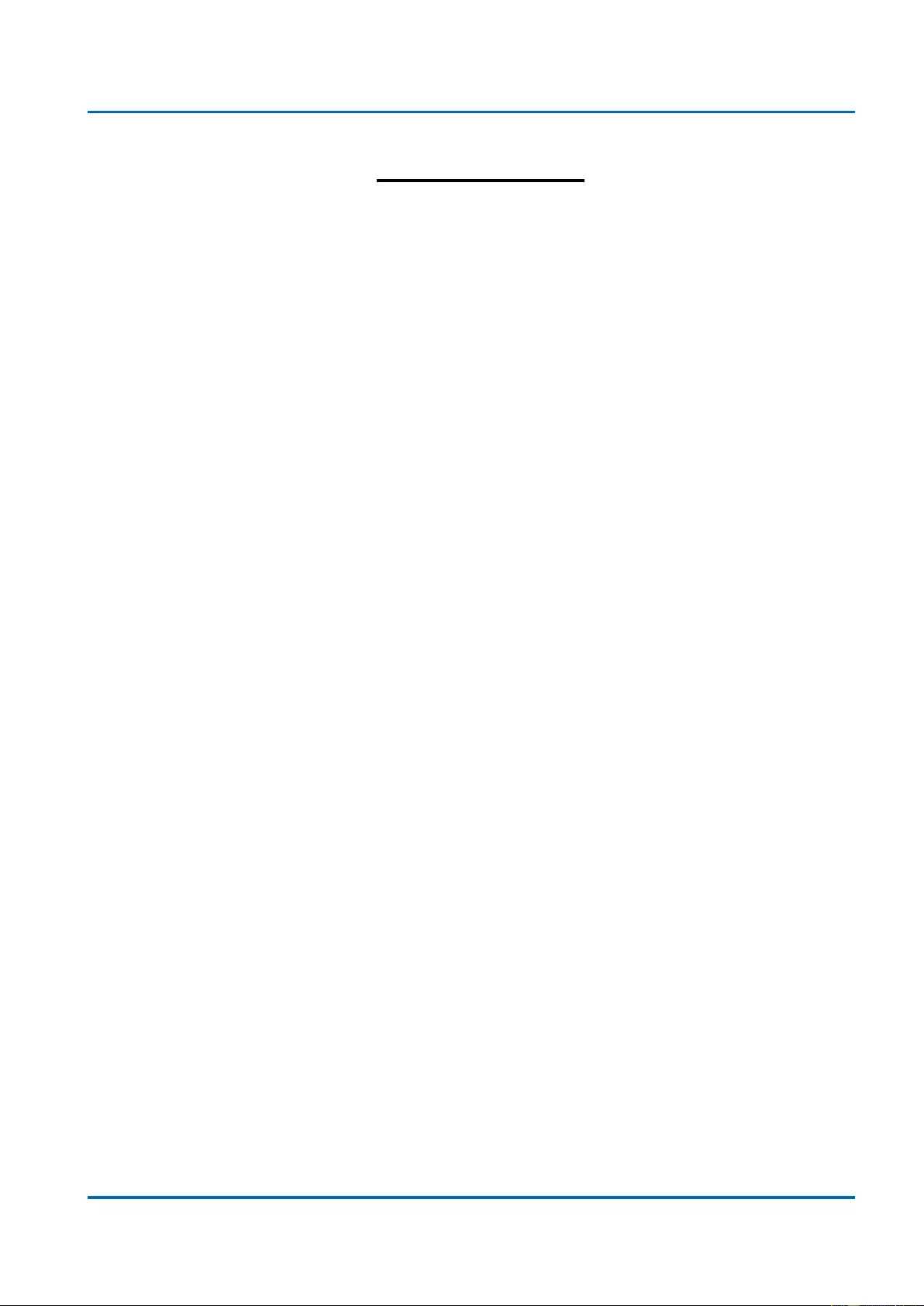
Table of Contents
25048 User Manual | 3
Table of Contents
Before Starting ..........................................................................................................................10
Intended Readers ................................................................................................................... 11
Icons for Note, Caution, and Warning .................................................................................. 11
Product Package Contents ...................................................................................................12
Chapter 1: Product Overview .................................................................................................13
1.1. Product Brief Description ...............................................................................................14
1.2. Product Specification .....................................................................................................15
1.3. Hardware Description .....................................................................................................18
1.4. Hardware Installation ......................................................................................................19
Chapter 2: Preparing for Management ..................................................................................20
2.1. Preparation for Serial Console .......................................................................................21
2.2. Preparation for Web Interface ........................................................................................23
2.3. Preparation for Telnet/SSH Interface .............................................................................25
Chapter 3: Web Management .................................................................................................27
3.1. Web Management - Configure ........................................................................................28
3.1.1. Configuration - System ............................................................................................30
3.1.1.1. System - Information .........................................................................................30
3.1.1.2. System - IP .........................................................................................................31
3.1.1.3. System - NTP ......................................................................................................36
3.1.1.4. System - Time .....................................................................................................37
3.1.1.5. System - Log ......................................................................................................39
3.1.2. Configuration - Green Ethernet ...............................................................................40
3.1.2.1. Green Ethernet - Port Power Savings ...............................................................40
3.1.3. Configuration - Ports ................................................................................................42
3.1.4. Configuration - DHCP ...............................................................................................44
3.1.4.1. DHCP - Server ....................................................................................................44
3.1.4.1.1. DHCP - Server - Mode ..................................................................................44
3.1.4.1.2. DHCP - Server - Excluded IP .......................................................................46
3.1.4.1.3. DHCP - Server - Pool ...................................................................................47
3.1.4.2. DHCP - Snooping ...............................................................................................49
3.1.4.3. DHCP - Relay ......................................................................................................50
3.1.5. Configuration - Security ...........................................................................................52
3.1.5.1. Security - Switch - Users ...................................................................................52
3.1.5.2. Security - Switch - Privilege Level ....................................................................54

Table of Contents
25048 User Manual | 4
3.1.5.3. Security - Switch - Authentication Method .......................................................56
3.1.5.4. Security - Switch - SSH ......................................................................................57
3.1.5.5. Security - Switch - HTTPS .................................................................................58
3.1.5.6. Security - Switch - Access Management ..........................................................59
3.1.5.7. Security - Switch - SNMP ...................................................................................60
3.1.5.7.1. Security - Switch - SNMP - System .............................................................60
3.1.5.7.2. Security - Switch - SNMP - Trap ..................................................................64
3.1.5.7.3. Security - Switch - SNMP - Community ......................................................66
3.1.5.7.4. Security - Switch - SNMP - User .................................................................67
3.1.5.7.5. Security - Switch - SNMP - Groups .............................................................69
3.1.5.7.5. Security - Switch - SNMP - Views ...............................................................70
3.1.5.7.6. Security - Switch - SNMP - Access .............................................................71
3.1.5.8. Security - Switch - RMON ..................................................................................73
3.1.5.8.1. Security - Switch - RMON - Statistics .........................................................73
3.1.5.8.2. Security - Switch - RMON - History ............................................................74
3.1.5.8.3. Security - Switch - RMON - Alarm ...............................................................75
3.1.5.8.4. Security - Switch - RMON - Event ...............................................................77
3.1.5.9. Security - Network - Limit Control ....................................................................78
3.1.5.10. Security - Network - NAS (Network Access Server) .......................................81
3.1.5.11. Security - Network - ACL ..................................................................................92
3.1.5.11.1. Security - Network - ACL - Ports ...............................................................92
3.1.5.11.2. Security - Network - ACL - Rate Limiter ....................................................94
3.1.5.11.3. Security - Network - ACL - Access Control List .......................................95
3.1.5.12. Security - Network - IP Source Guard ........................................................... 114
3.1.5.12.1. Security - Network - IP Source Guard - Configuration .......................... 114
3.1.5.12.2. Security - Network - IP Source Guard - Static Table .............................. 115
3.1.5.13. Security - Network - ARP Inspection ............................................................. 116
3.1.5.13.1. Security - Network - ARP Inspection - Port Configuration .................... 116
3.1.5.13.2. Security - Network - ARP Inspection - VLAN Configuration ................. 118
3.1.5.13.3. Security - Network - ARP Inspection - Static Table................................ 119
3.1.5.13.4. Security - Network - ARP Inspection - Dynamic Table .......................... 120
3.1.5.3. Security - AAA .................................................................................................. 123
3.1.5.3.1. Security - AAA - RADIUS ........................................................................... 123
3.1.5.3.2. Security - AAA - TACACS+ ........................................................................ 126
3.1.6. Configuration - Aggregation .................................................................................. 128
3.1.6.1. Aggregation - Static ......................................................................................... 128
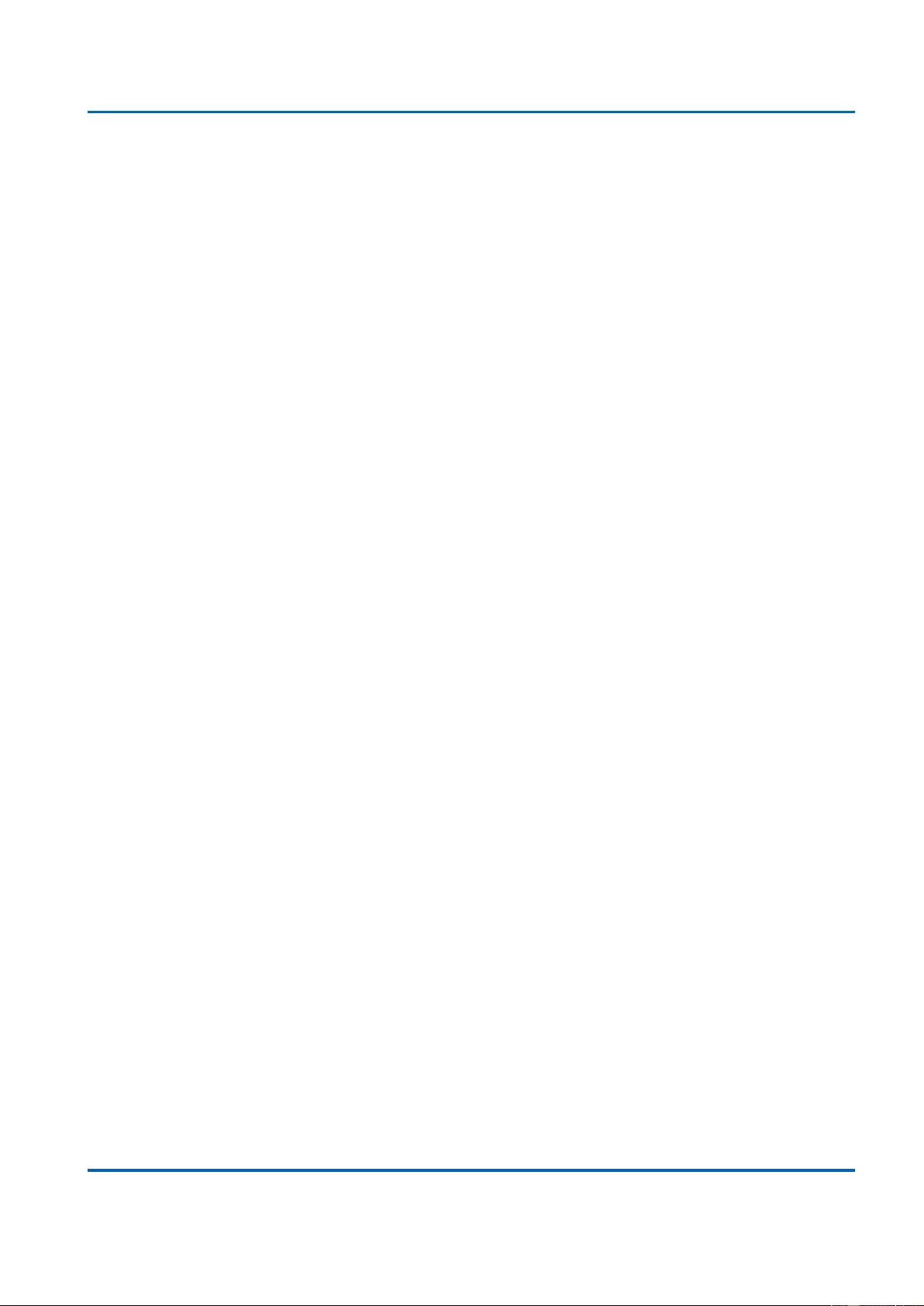
Table of Contents
25048 User Manual | 5
3.1.6.2. Aggregation - LACP ......................................................................................... 130
3.1.7. Configuration - Loop Protection ............................................................................ 132
3.1.8. Configuration - Spanning Tree .............................................................................. 134
3.1.8.1. Spanning Tree - Bridge Settings ..................................................................... 134
3.1.8.2. Spanning Tree - MSTI Mapping ....................................................................... 136
3.1.8.3. Spanning Tree - MSTI Priorities ...................................................................... 138
3.1.8.4. Spanning Tree - CIST Ports ............................................................................. 139
3.1.8.5. Spanning Tree - MSTI Ports ............................................................................. 143
3.1.9. Configuration - IPMC Profile .................................................................................. 145
3.1.9.1. IPMC Profile - Profile Table .............................................................................. 145
3.1.9.2. IPMC Profile - Address Entry ........................................................................... 147
3.1.10. Configuration - MVR ............................................................................................. 149
3.1.11. Configuration - IPMC ............................................................................................ 153
3.1.11.1. IPMC - IGMP Snooping ................................................................................... 153
3.1.11.1.1. IPMC - IGMP Snooping - Basic Configuration ........................................ 153
3.1.11.1.2. IPMC - IGMP Snooping - VLAN Configuration ....................................... 155
3.1.11.1.3. IPMC - IGMP Snooping - Port Group Filtering ........................................ 158
3.1.11.2. IPMC - MLD Snooping .................................................................................... 159
3.1.11.2.1. IPMC - MLD Snooping - Basic Configuration ......................................... 159
3.1.11.2.2. IPMC - MLD Snooping - VLAN Configuration ......................................... 161
3.1.11.2.3. IPMC - MLD Snooping - Port Group Filtering ......................................... 164
3.1.12. Configuration - LLDP ............................................................................................ 165
3.1.12.1. LLDP - LLDP ................................................................................................... 165
3.1.12.2. LLDP - LLDP-MED .......................................................................................... 168
3.1.13. Configuration - PoE .............................................................................................. 177
3.1.14. Configuration - MAC Table ................................................................................... 181
3.1.15. Configuration - VLANs ......................................................................................... 183
3.1.16. Configuration - Private VLAN .............................................................................. 188
3.1.16.1. Private VLAN - Membership ....................................................................... 188
3.1.16.2. Private VLAN - Port Isolation ..................................................................... 191
3.1.17. Configuration - VCL .............................................................................................. 192
3.1.17.1. VCL - MAC-based VLAN ................................................................................ 192
3.1.17.2. VCL - Port-based VLAN ................................................................................. 194
3.1.17.2.1. VCL - Port-based VLAN - Protocol to Group .......................................... 194
3.1.17.2.2. VCL - Port-based VLAN - Group to VLAN .............................................. 196
3.1.17.3. VCL - IP Subnet-based VLAN ........................................................................ 198

Table of Contents
25048 User Manual | 6
3.1.18. Configuration - Voice VLAN ................................................................................. 200
3.1.18.1. Voice VLAN - Configuration ........................................................................... 200
3.1.18.2. Voice VLAN - OUI ........................................................................................... 202
3.1.19. Configuration - QoS .............................................................................................. 203
3.1.19.1. QoS - Port Classification ............................................................................... 203
3.1.19.2. QoS - Port Policing ........................................................................................ 206
3.1.19.3. QoS - Port Scheduler ..................................................................................... 207
3.1.19.4. QoS - Port Shaping ........................................................................................ 212
3.1.19.5. QoS - Port Tag Remarking ............................................................................. 217
3.1.19.6. QoS - Port DSCP ............................................................................................ 220
3.1.19.7. QoS - DSCP-Based QoS ................................................................................ 222
3.1.19.8. QoS - DSCP Translation ................................................................................. 223
3.1.19.9. QoS - DSCP Classification ............................................................................. 226
3.1.19.10. QoS - QoS Control List ................................................................................ 227
3.1.19.11. QoS - Storm Control ..................................................................................... 230
3.1.20. Configuration - Mirroring ..................................................................................... 231
3.1.21. Configuration - UPnP ........................................................................................... 233
3.1.22. Configuration - GVRP ........................................................................................... 234
3.1.22.1. GVRP - Global Config .................................................................................... 234
3.1.22.2. GVRP - Port Config ........................................................................................ 235
3.1.23. Configuration - sFlow ........................................................................................... 236
3.2. Web Management - Monitor ......................................................................................... 240
3.2.1. Monitor - System .................................................................................................... 240
3.2.1.1. System - Information ....................................................................................... 240
3.2.1.2. System - CPU Load .......................................................................................... 242
3.2.1.3. System - IP Status ............................................................................................ 243
3.2.1.4. System - Log .................................................................................................... 245
3.2.1.5. System - Detailed Log ...................................................................................... 246
3.2.3. Monitor - Green Ethernet ....................................................................................... 247
3.2.3.1. Green Ethernet - Port Power Savings Status ................................................. 247
3.2.4. Monitor - Ports ........................................................................................................ 248
3.2.4.1. Ports - Traffic Overview ................................................................................... 248
3.2.4.2. Ports - QoS Statistics ...................................................................................... 249
3.2.4.3. Ports - QCL Status ........................................................................................... 250
3.2.4.4. Ports - Detailed Statistics ................................................................................ 253
3.2.5. Monitor - DHCP ....................................................................................................... 257
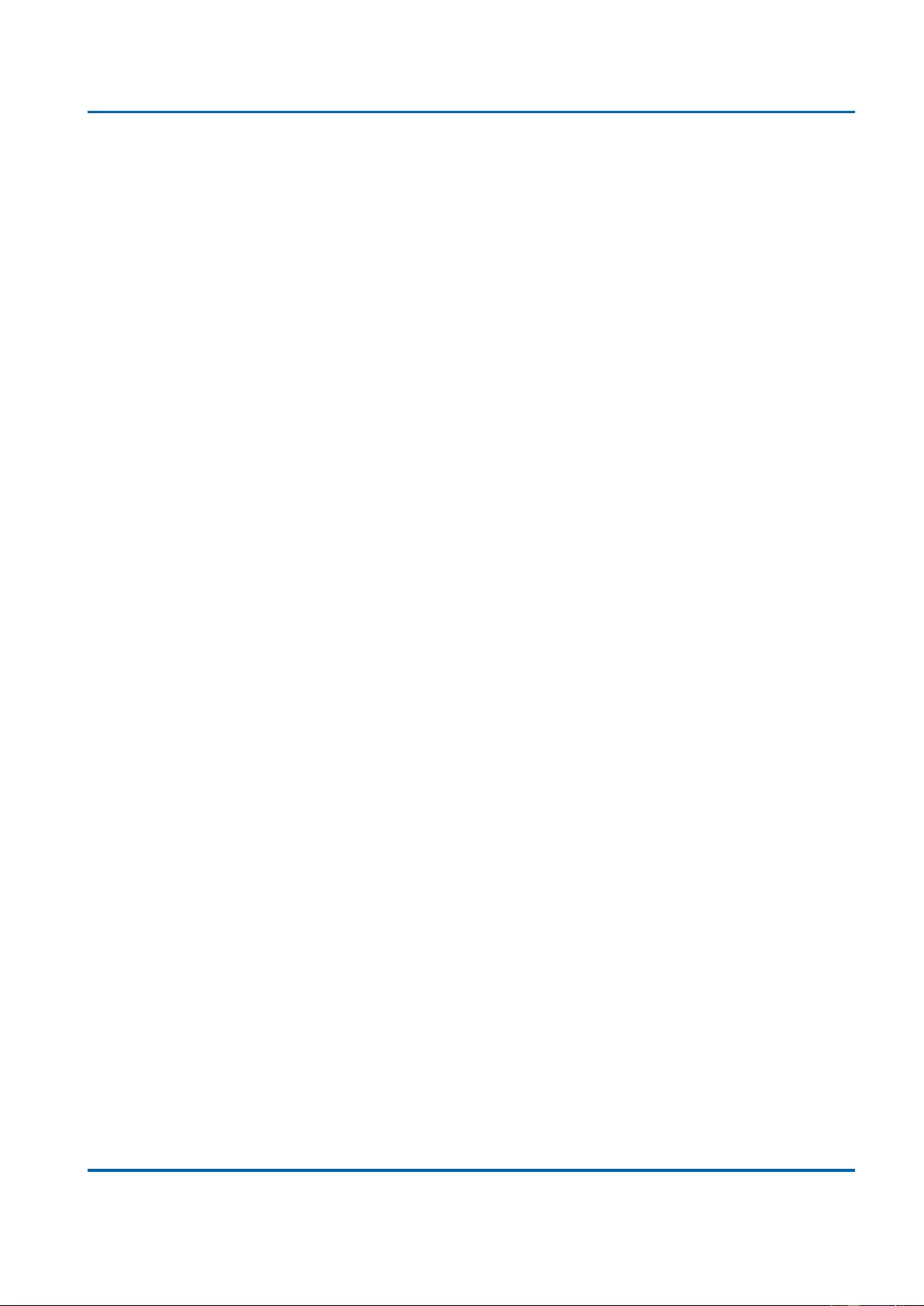
Table of Contents
25048 User Manual | 7
3.2.5.1. DHCP - Server .................................................................................................. 257
3.2.5.1.1. DHCP - Server - Statistics ......................................................................... 257
3.2.5.1.2. DHCP - Server - Binding ............................................................................ 260
3.2.5.1.3. DHCP - Server - Declined IP ...................................................................... 261
3.2.5.2. DHCP - Snooping Table ................................................................................... 262
3.2.5.3. DHCP - Relay Statistics ................................................................................... 264
3.2.5.4. DHCP - Detailed Statistics ............................................................................... 267
3.2.6. Monitor - Security ................................................................................................... 269
3.2.6.1. Security - Access Management Statistics ...................................................... 269
3.2.6.2. Security - Network............................................................................................ 270
3.2.6.2.1. Security - Network - Port Security - Switch.............................................. 270
3.2.6.2.2. Security - Network - Port Security - Port .................................................. 272
3.2.6.2.3. Security - Network - NAS - Switch ............................................................ 273
3.2.6.2.5. Security - Network - NAS - Port ................................................................ 275
3.2.6.2.6. Security - Network - ACL Status ............................................................... 281
3.2.6.2.7. Security - Network - ARP Inspection ........................................................ 283
3.2.6.2.8. Security - Network - IP Source Guard ...................................................... 285
3.2.6.3. Security - AAA .................................................................................................. 289
3.2.6.3.1. Security - AAA - RADIUS Overview .......................................................... 289
3.2.6.3.2. Security - AAA - RADIUS Details .............................................................. 291
3.2.6.4. Security - Switch - RMON ................................................................................ 296
3.2.6.4.1. Security - Switch - RMON - Statistics ....................................................... 296
3.2.6.4.2. Security - Switch - RMON - History .......................................................... 300
3.2.6.4.3. Security - Switch - RMON - Alarm ............................................................. 303
3.2.6.4.4. Security - Switch - RMON - Events ........................................................... 306
3.2.7. Monitor - LACP ....................................................................................................... 308
3.2.7.1. LACP - System Status ...................................................................................... 308
3.2.7.2. LACP - Port Status ........................................................................................... 309
3.2.7.3. LACP - Port Statistics ...................................................................................... 310
3.2.8. Monitor - Loop Protection ...................................................................................... 311
3.2.9. Monitor - Spanning Tree ......................................................................................... 312
3.2.9.1. Spanning Tree - Bridge Status ........................................................................ 312
3.2.9.2. Spanning Tree - Port Status ............................................................................ 313
3.2.9.3. Spanning Tree - Port Statistics ....................................................................... 314
3.2.10. Monitor - MVR ....................................................................................................... 315
3.2.10.1. MVR - Statistics .............................................................................................. 315
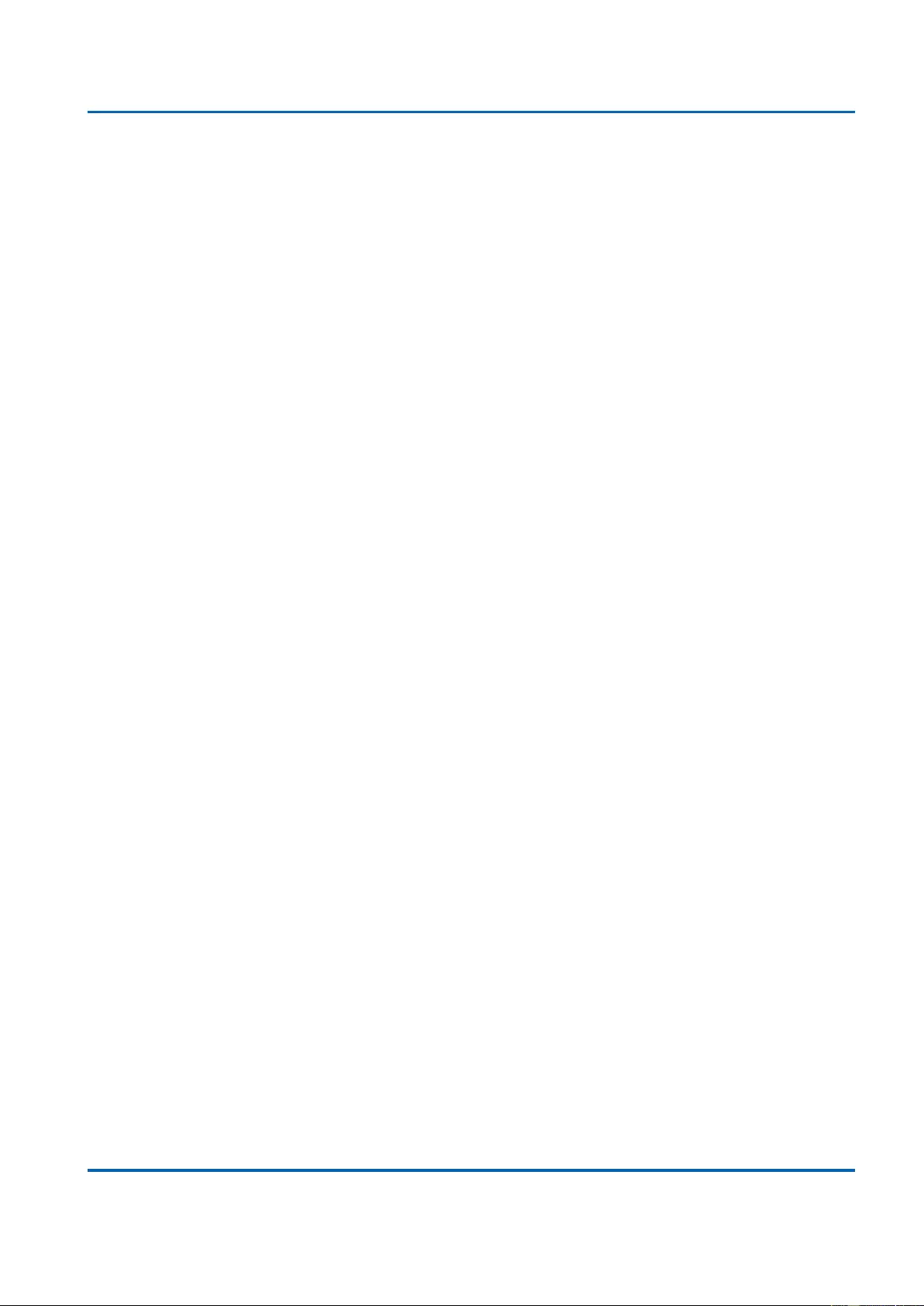
Table of Contents
25048 User Manual | 8
3.2.10.2. MVR - MVR Channel Groups ......................................................................... 316
3.2.10.3. MVR - MVR SFM Information ......................................................................... 318
3.2.11. Monitor - IPMC ...................................................................................................... 320
3.2.11.1. IPMC - IGMP Snooping ................................................................................... 320
3.2.11.1.1. IPMC - IGMP Snooping - Status .............................................................. 320
3.2.11.1.2. IPMC - IGMP Snooping - Groups Information ........................................ 323
3.2.11.1.3. IPMC - IGMP Snooping - IPv4 SFM Information ..................................... 324
3.2.11.2. IPMC - MLD Snooping .................................................................................... 326
3.2.11.2.1. IPMC - MLD Snooping - Status ................................................................ 326
3.2.11.2.2. IPMC - MLD Snooping - Groups Information ......................................... 328
3.2.11.2.3. IPMC - MLD Snooping - IPv6 SFM Information ...................................... 329
3.2.12. Monitor - LLDP ...................................................................................................... 331
3.2.12.1. LLDP - Neighbours ......................................................................................... 331
3.2.12.2. LLDP - LLDP-MED Neighbours...................................................................... 333
3.2.12.3. LLDP - PoE ..................................................................................................... 339
3.2.12.4. LLDP - EEE ..................................................................................................... 341
3.2.12.5. LLDP - Port Statistics ..................................................................................... 344
3.2.13. Monitor - PoE ........................................................................................................ 346
3.2.14. Monitor - MAC Table ............................................................................................. 348
3.2.15. Monitor - VLANs ................................................................................................... 350
3.2.15.1. VLANs - VLAN Membership........................................................................... 350
3.2.15.2. VLANs - VLAN Ports ...................................................................................... 352
3.2.16. Monitor - sFlow ..................................................................................................... 354
3.3. Web Management - Diagnostics .................................................................................. 356
3.3.1. Diagnostics - Ping .................................................................................................. 356
3.3.2. Diagnostics - Ping6 ................................................................................................ 359
3.3.3. Diagnostics - VeriPHY ............................................................................................ 361
3.4. Web Management - Maintenance ................................................................................. 363
3.4.1. Maintenance - Restart Device ................................................................................ 363
3.4.2. Maintenance - Factory Defaults ............................................................................. 364
3.4.3. Maintenance - Software .......................................................................................... 365
3.4.3.1. Software - Upload............................................................................................. 365
3.4.3.2. Software - Image Select ................................................................................... 366
3.4.4. Maintenance - Configuration ................................................................................. 368
3.4.4.1. Configuration - Save Startup-config ............................................................... 368
3.4.4.2. Configuration - Download ............................................................................... 369
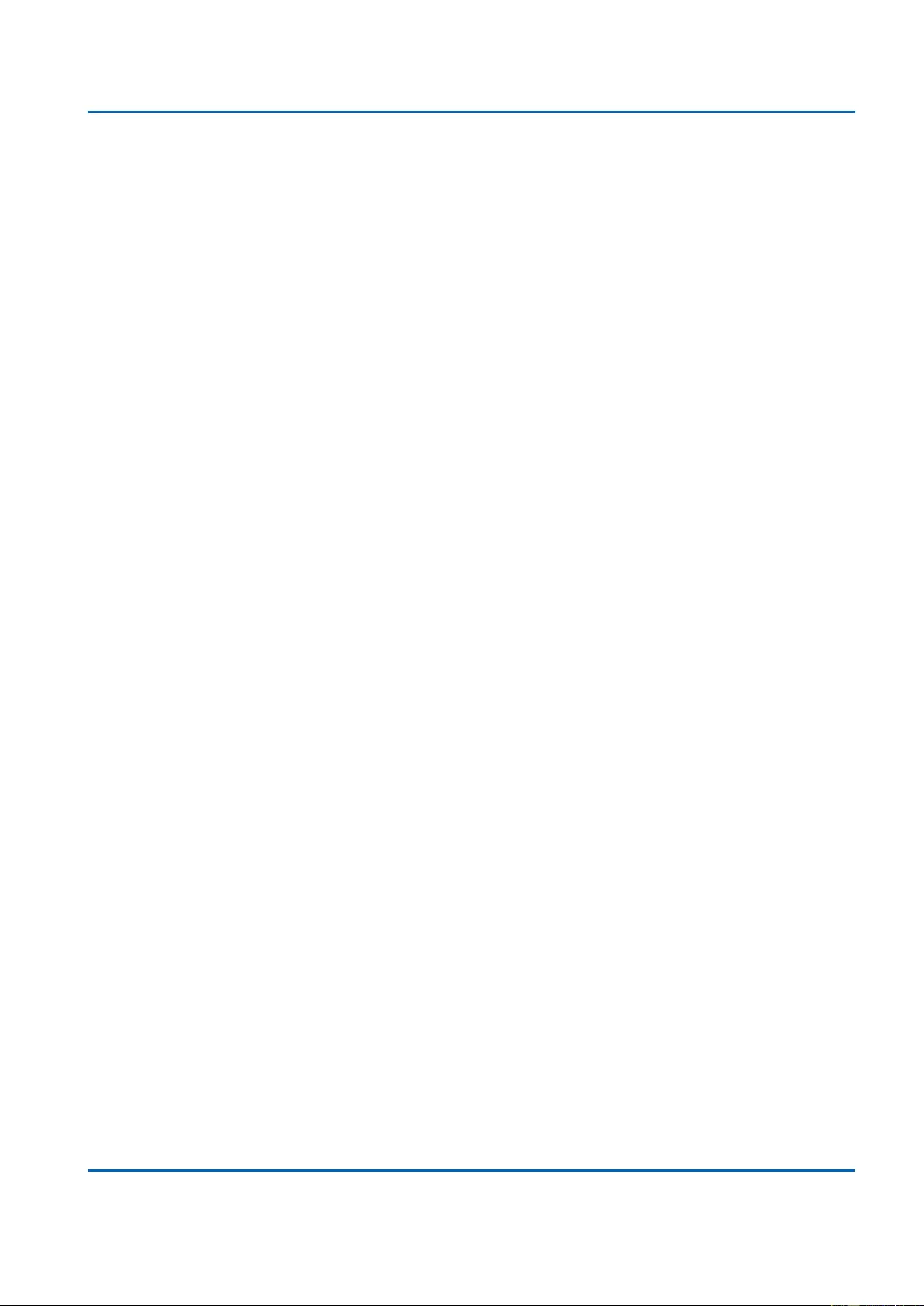
Table of Contents
25048 User Manual | 9
3.4.4.3. Configuration - Upload .................................................................................... 370
3.4.4.4. Configuration - Activate ................................................................................... 371
3.4.4.5. Configuration - Delete ...................................................................................... 372
Appendix A: Product Safety ................................................................................................... 373
Appendix B: IP Configuration for Your PC ............................................................................ 374
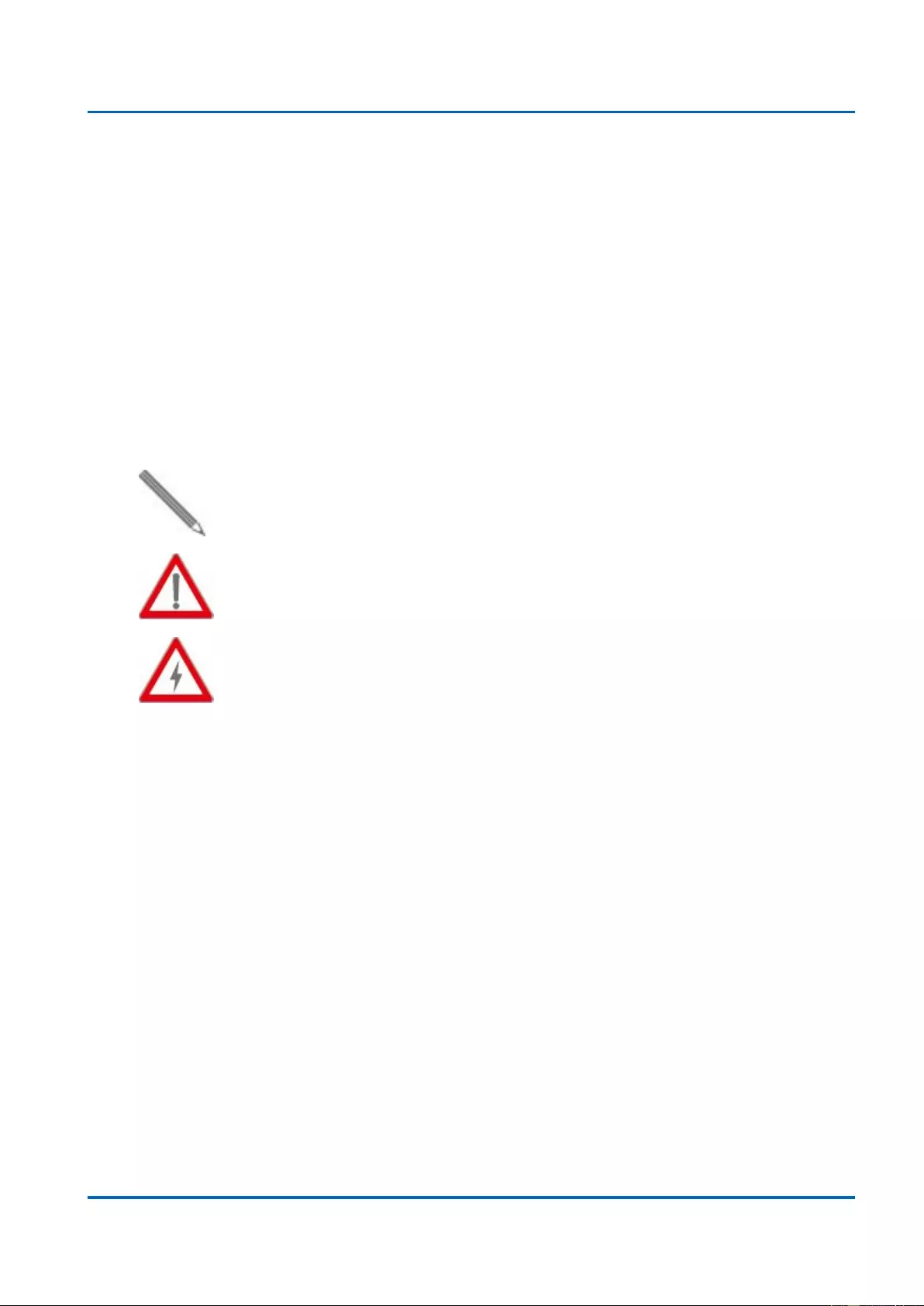
Before Starting
25048 User Manual | 11
Intended Readers
This manual provides information regarding to all the aspects and functions needed to install,
configure, use, and maintain the product you’ve purchased.
This manual is intended for technicians who are familiar with in-depth concepts of networking
management and terminologies.
Icons for Note, Caution, and Warning
To install, configure, use, and maintain this product properly, please pay attention when you
see these icons in this manual:
A Note icon indicates important information which will guide you to use this
product properly.
A Caution icon indicates either a potential for hardware damage or data loss,
including information that will guide you to avoid these situations.
A Warning icon indicates potentials for property damage and personal injury.
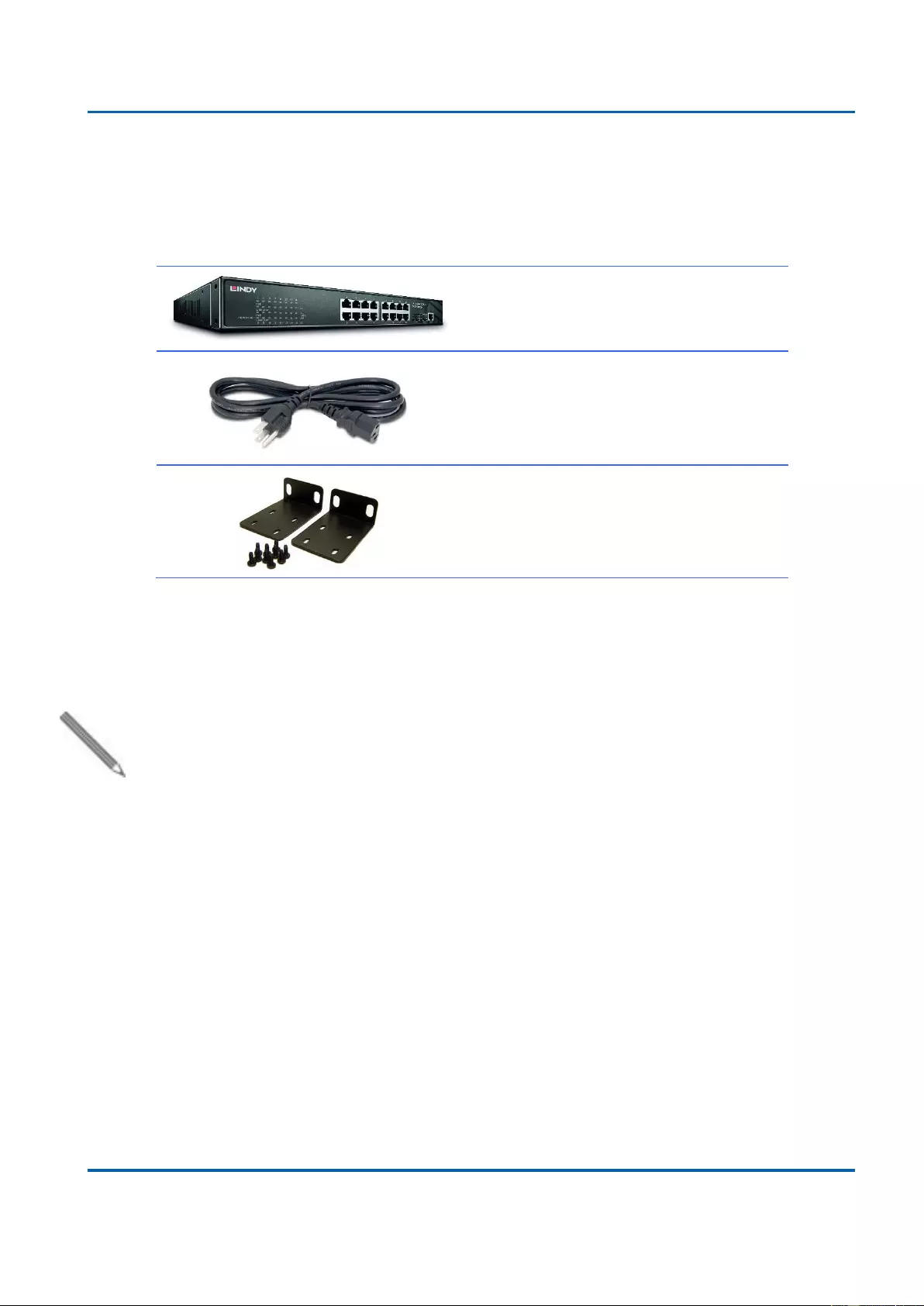
Before Starting
25048 User Manual | 12
Product Package Contents
Before starting install this product, please check and verify the contents of the product package,
which should include the following items:
One Network Switch
One Power Cord
One pair Rack-mount kit + 8 Screws
Note: If any item listed in this table above is missing or damaged, please contact your place
of purchase as soon as possible.
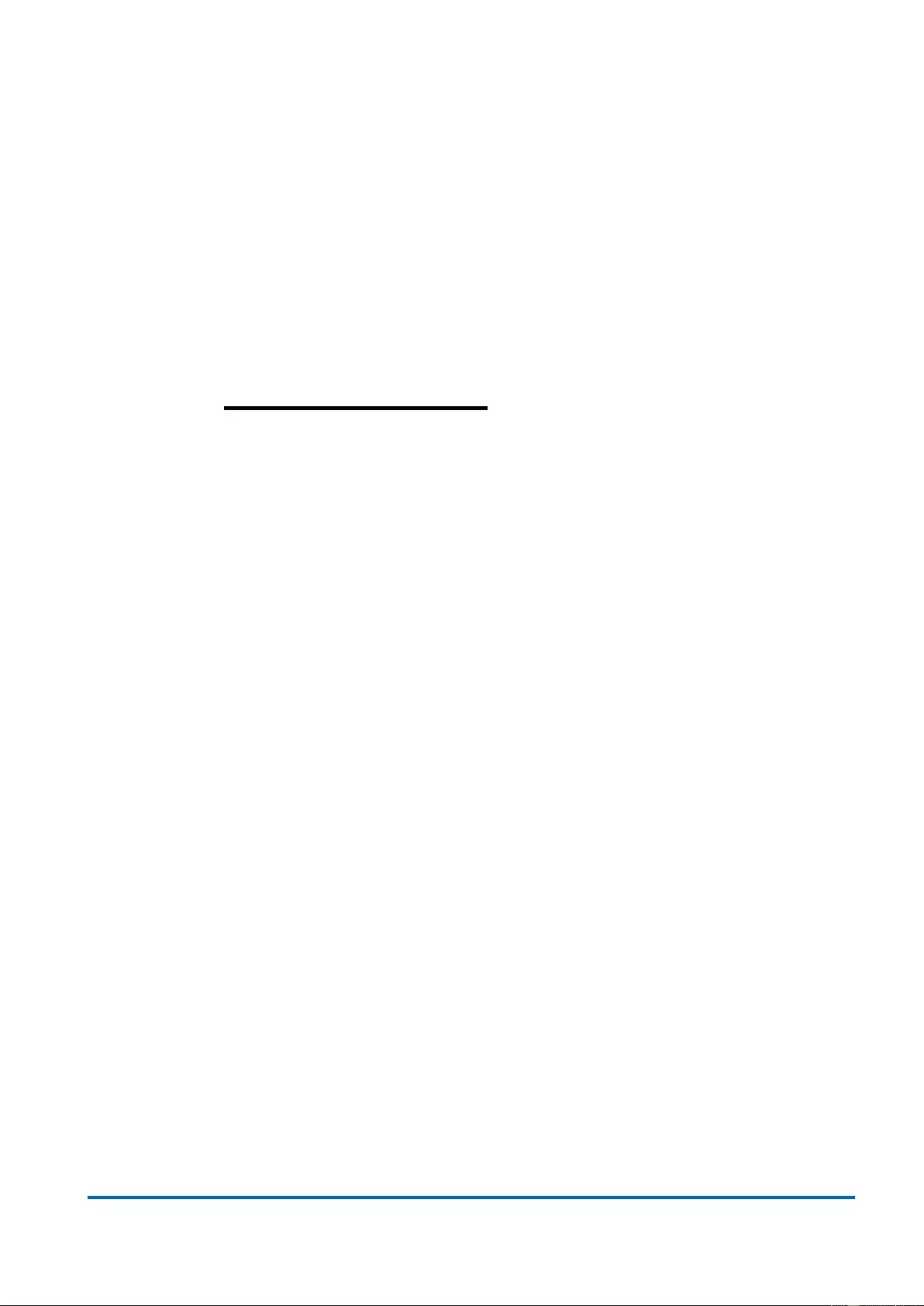
25048 User Manual | 13
Chapter 1:
Product Overview
In Product Overview:
This section will give you an overview of this product, including its feature
functions and hardware/software specifications.
Product Brief Description
Product Specification
Hardware Description
Hardware Installation
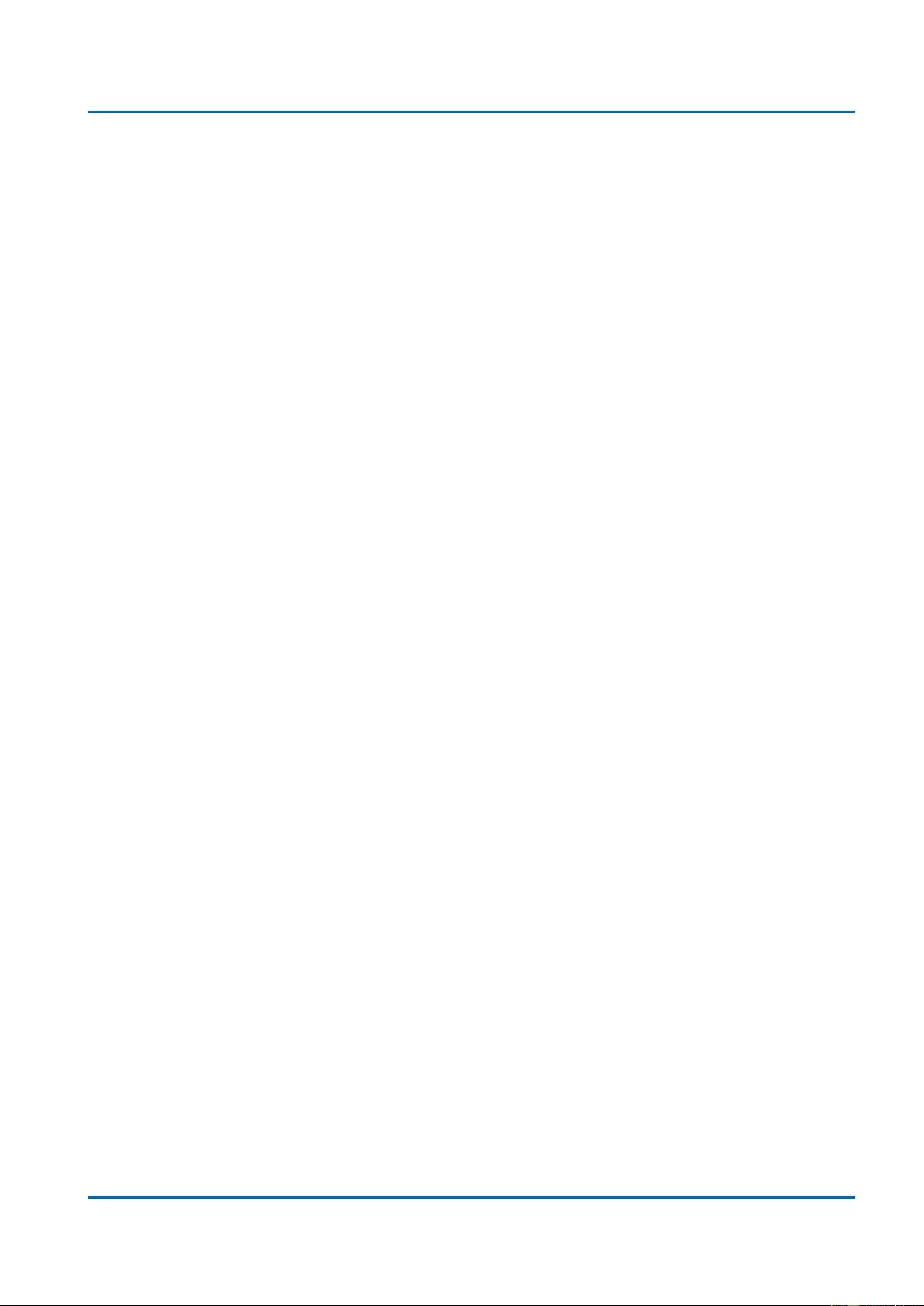
Chapter 1: Product Overview
Product Brief Description
25048 User Manual | 14
1.1. Product Brief Description
Introduction
The switch is 16-port 10 Base-T / 100 Base-TX / 1000 Base-T + 2 Gigabit SFP L2+
Management PoE Switch that is designed for small or medium network environment to
strengthen its network connection. The 16 10 Base-T / 100 Base-TX / 1000 Base-T ports
support IEEE 802.3at PoE technology, up to 30W per port and maximum 100m transmission
distance. The switch equipped with AC to DC power module to support 235W power budget
for PoE power. The switch also supports Layer 2+ full management software features. These
features are powerful to provide PoE Control, Network Control, Management, Monitor and
Security features’ requests. It is a superb choice to boost your network with better
performance, efficiency and high PoE power consumption.
IEEE 802.3at Power over Ethernet (PoE) ports
The switch features 16 IEEE 802.3at Power over Ethernet (PoE) ports supplying up to 30
watts per port. This product can convert standard 100~240V/AC power into low-voltage DC
that runs over existing LAN cable to power up IEEE 802.3at compliant network accessories.
It also features PoE awareness to verify whether the network device receive power is IEEE
802.3at compliant, or only the data will be sent through LAN cable. By adding the switch to
the existing networking, installing networking products such as Access Points and IP
cameras can be easily managed and set up. Wireless device deployments are easily located
with available power outlets and network administrators don’t need to use heavy AC power
adapters anymore.
2 Gigabit SFP Open Slots
The switch supports 2 additional SFP open slots to uplink to servers, storage, or other
switching devices for long loop reach applications. The 2 SFP slots can support different
types, speed and distance SFP transceivers. It also supports legacy 100M SFP transceiver.
If the 100M fiber infrastructure is constructed and 100M bandwidth is enough, the 100M SFP
transceiver can be an optional choice for the legacy 100M network environment.
Full Layer 2 Management Features
The switch includes full Layer 2+ Management features. The software set includes up to 4K
802.1Q VLAN and advanced Protocol VLAN, Private VLAN, MVR…features. There are 8
physical queues Quality of Service, IPv4/v6 Multicast filtering, Rapid Spanning Tree protocol
to avoid network loop, Multiple Spanning Tree Protocol to integrate VLAN and Spanning
Tree, LACP, LLDP; sFlow, port mirroring, cable diagnostic and advanced Network Security
features. It also provides Console CLI for out of band management and SNMP, Web GUI for
in band Management.
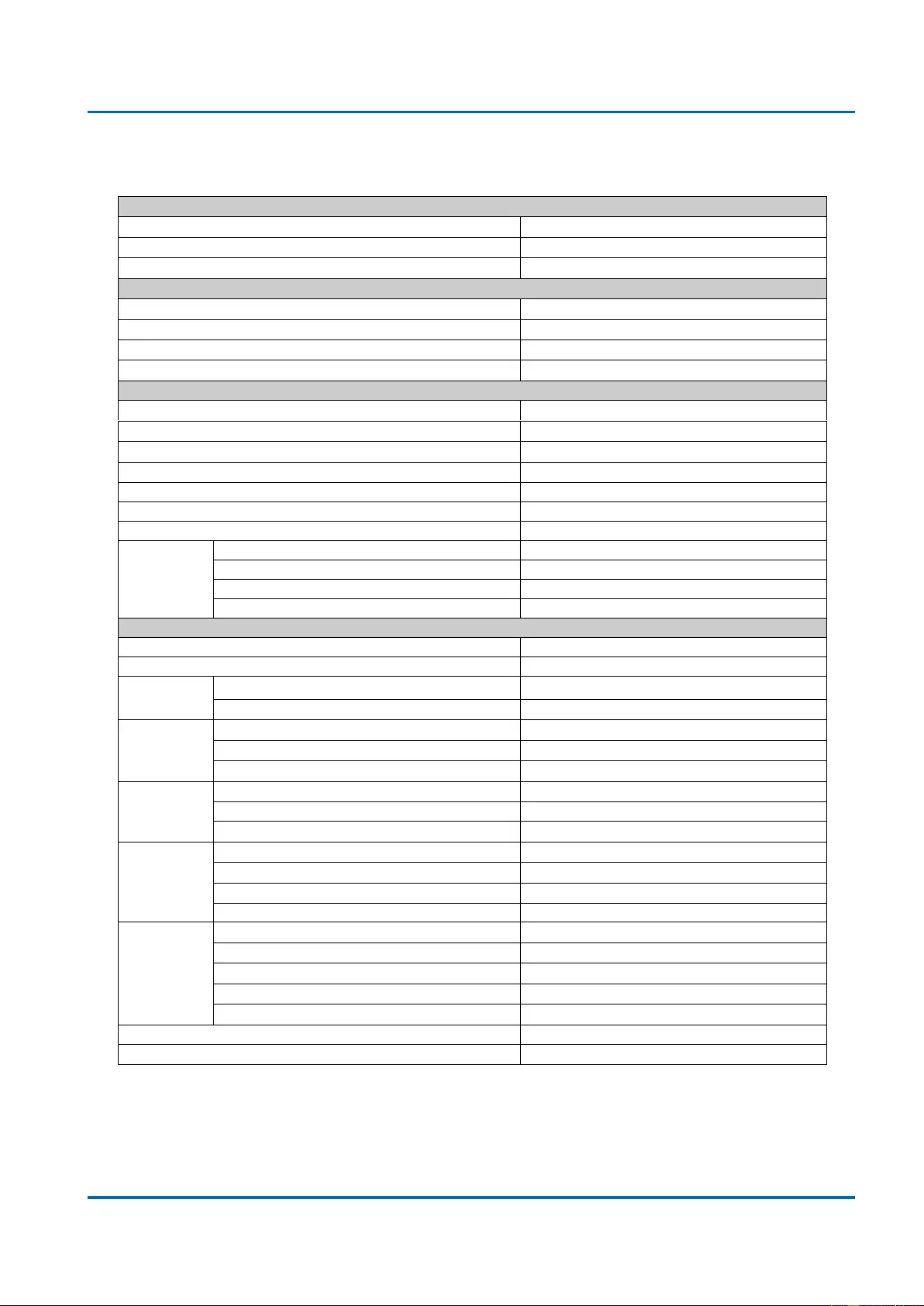
Chapter 1: Product Overview
Product Specification
25048 User Manual | 15
1.2. Product Specification
Interface
10 Base-T /100 Base-TX / 1000 Base-T RJ45 Ports
16
100/1000 SFP Ports
2
Console Port for CLI Management
1
System Performance
Packet Buffer
4Mb
MAC Address Table Size
8K
Switching Capacity
36Gbps
Forwarding Rate
26.78Mpps
PoE Features
IEEE 802.3 af/at
IEEE 802.3 af/at
Number of PSE Ports
16
Max. Power Budget
235W
External/Internal Power
Internal Power
Power Feeding Detecting Capability on PD
PD Alive Check
PD Classification
Power
Management
(per-port)
Enable/Disable PoE Per Port
Priority Setting Per Port
Power Level Setting Per Port
Overloading Protection
L2 Features
Auto-negotiation
Auto MDI/MDIX
Flow Control
(duplex)
802.3x (Full)
Back-Pressure (Half)
Spanning
Tree
IEEE 802.1D (STP)
IEEE 802.1w (RSTP)
IEEE 802.1s (MSTP)
VLAN
VLAN Group
4K
Tagged Based
Port-based
Link
Aggregation
IEEE 802.3ad with LACP
Static Trunk
Max. LACP Link Aggregation Group
9
Max. Port per Link Aggregation Group
8
IGMP
Snooping
IGMP Snooping v1/v2/v3
Supports 1024 IGMP groups
IGMP Static Multicast Addresses
Supports 1024 static multicast addresses
IPv6 MLD Snooping
Supports 1024 MLD groups
IPv6 MLD Snooping
Supports 1024 static multicast addresses
Querier, Immediate Leave
Storm Control (Broadcast/Multi-cast/Un-known Unicast)
Jumbo Frame Support
9.6K
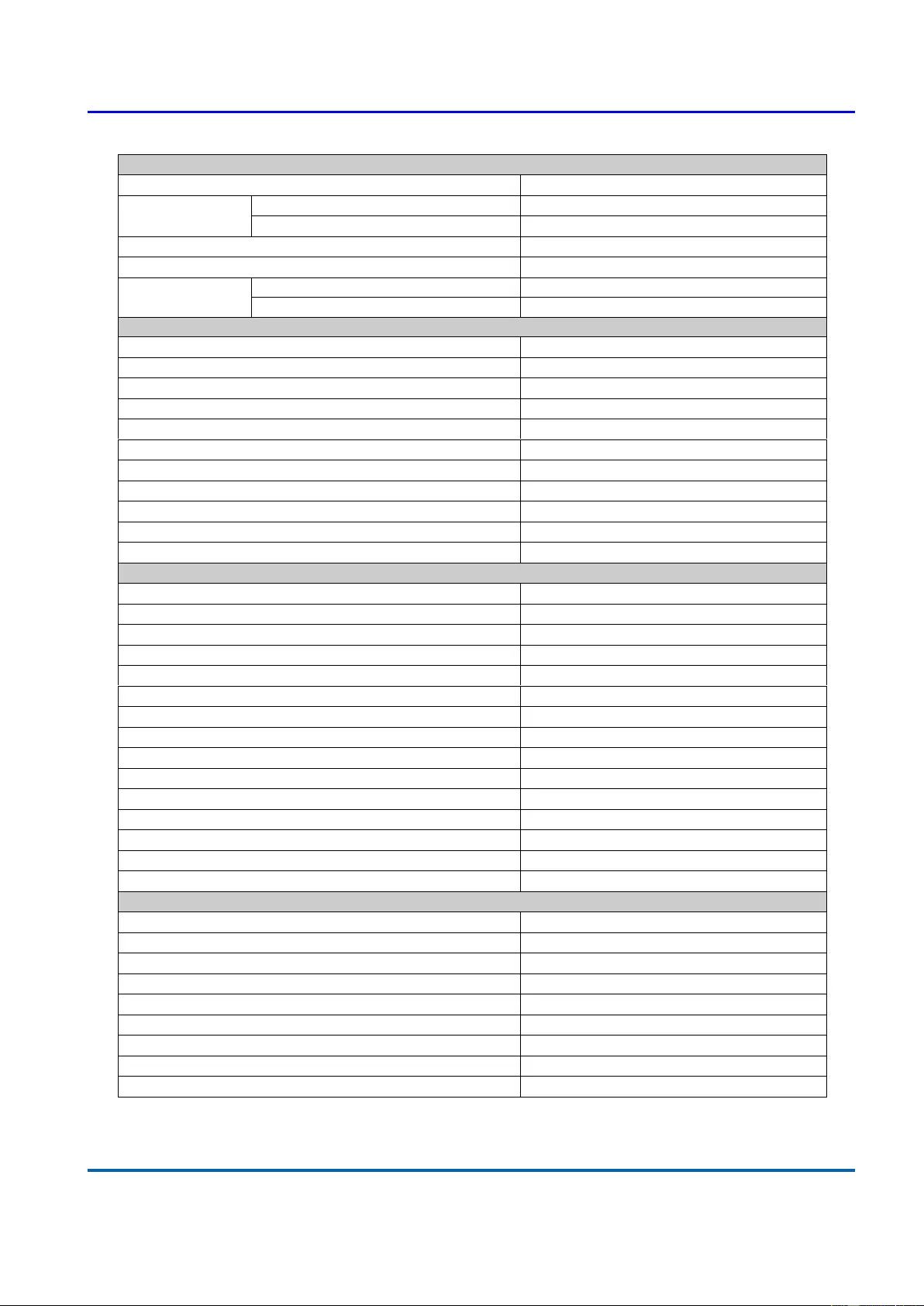
Chapter 1: Product Overview
Product Specification
25048 User Manual | 16
QoS Features
Number of priority queue
8 queues/port
Rate Limiting
Ingress
Yes, 1KBps/1pps
Egress
Yes, 1KBps/1pps
DiffServ (RFC2474 Remarking)
Scheduling (WRR, Strict, Hybrid)
CoS
IEEE 802.1p
IP ToS precedence, IP DSCP
Security
Management System User Name/Password Protection
User Privilege
Set user privilege up to 15 Level
Port Security (MAC-based)
IEEE 802.1x Port-based Access Control
ACL (L2/L3/L4)
IP Source Guard
RADIUS (Authentication, Authorization, Accounting)
TACACS+
HTTP & SSL (Secure Web)
SSH v2.0 (Secured Telnet Session)
MAC/IP Filter
Management
Command Line Interface (CLI)
Web Based Management
Telnet
Access Management Filtering
SNMP/WEB/SSH/TELNET
Firmware Upgrade via HTTP
Dual Firmware Images
Configuration Download/Upload
SNMP (v1/v2c/v3)
RMON (1,2,3,&9 groups)
DHCP (Client/Relay/Option82/Snooping)
System Event/Error Log
NTP/LLDP
Cable Diagnostics
IPv6 Configuration
Port Mirroring
One to One or Many to One
Mechanical
Power Input
100~240VAC
Dimension (H*W*D)
44*330*210 mm
LED
Power, PoE, Link/Act, SFP
System Power Consumption
15W
Operating Temperature
0~45°C
Storage Temperature
-20~80°C
Operating Humidity
5~90% (non-condensing)
Weight
2.5 KG
Certification
CE, FCC Class A
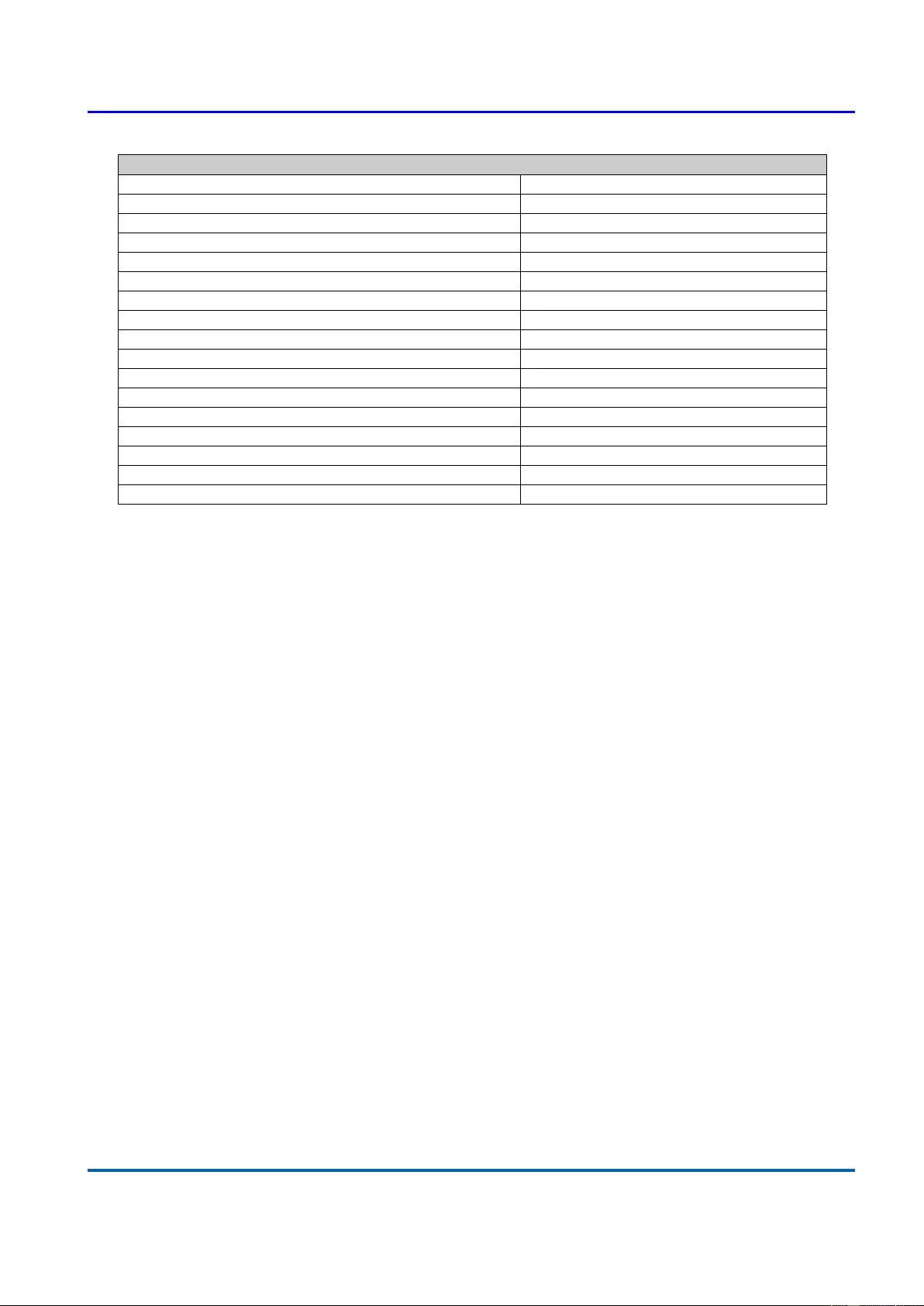
Chapter 1: Product Overview
Product Specification
25048 User Manual | 17
Standard
IEEE 802.3 – 10BaseT
IEEE 802.3u - 100BaseTX
IEEE 802.3ab - 1000BaseT
IEEE 802.3z 1000BaseSX/LX
IEEE 802.3af Power over Ethernet (PoE)
IEEE 802.3at Power over Ethernet (PoE+)
IEEE 802.3az - Energy Efficient Ethernet (EEE)
IEEE 802.3x - Flow Control
IEEE 802.1Q - VLAN
IEEE802.1v - Protocol VLAN
IEEE 802.1p - Class of Service
IEEE 802.1D - Spanning Tree
IEEE 802.1w - Rapid Spanning Tree
IEEE 802.1s - Multiple Spanning Tree
IEEE 802.3ad - Link Aggregation Control Protocol (LACP)
IEEE 802.1AB - LLDP (Link Layer Discovery Protocol)
IEEE 802.1X - Access Control

Chapter 1: Product Overview
Hardware Description
25048 User Manual | 18
1.3. Hardware Description
This section mainly describes the hardware of Full-Management PoE switch and gives a
physical and functional overview on the certain switch.
Front Panel
The front panel of the Full-Management PoE switch consists of 16 10 Base-T / 100 Base-TX
/ 1000 Base-T RJ-45 ports and 2 gigabit uplink SFP ports. The LED Indicators are also
located on the front panel.
LED Indicators
The LED Indicators present real-time information of systematic operation status. The
following table provides description of LED status and their meaning.
LED
Color / Status
Description
No. of LEDs
Power
On
Power on
1
Link/ACT
On
Link Up
1~16
Blinking
Data Activating
PoE
On
PD is connected
1~16
Blinking without
Link/ACT LED On
PoE Budge Depleted*
1~16
SFP
On
linked to Power Device
17~18
Blinking
Data Activating
17~18
*If a new PD is connected to the PoE switch and the PoE budget is depleted, the PoE LED will
start blinking. No Power will be provided and the user must allocate PoE power manually.
Rear Panel
The rear panel of the Full-Management PoE switch contains a power switch, and an IEC
60320 plug for power supply.
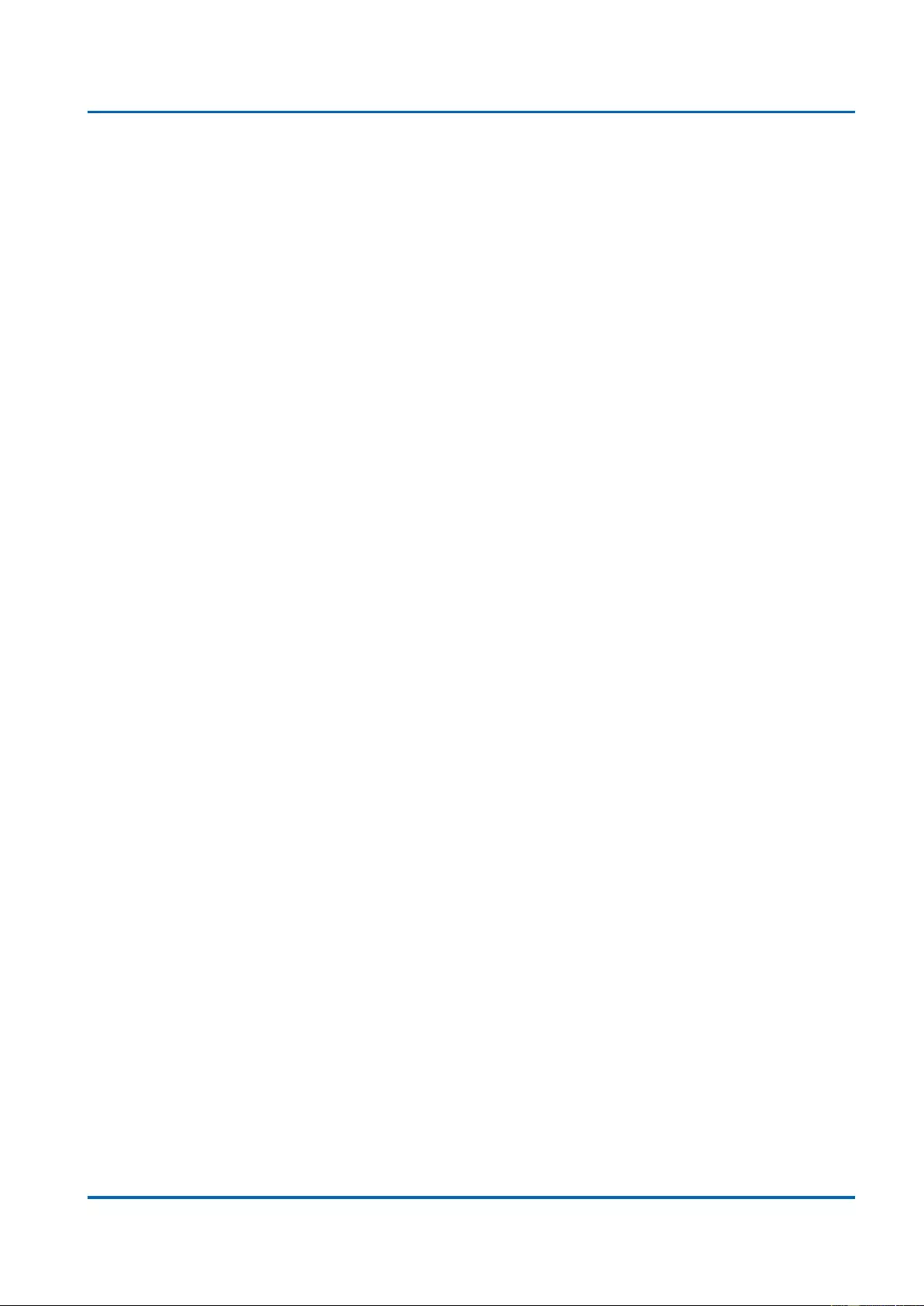
Chapter 1: Product Overview
Hardware Installation
25048 User Manual | 19
1.4. Hardware Installation
To install the Full-Management PoE switch, please place it on a large flat surface with a
power socket close by. This surface should be clean, smooth, and level. Also, please make
sure that there is enough space around the Full-Management PoE switch for RJ45 cable,
power cord and ventilation.
If you’re installing this Full-Management PoE switch on a 19-inch rack, please make sure to
use the rack-mount kit (L brackets) and screws come with the product package. All screws
must be fastened so the rack-mount kit and your product are tightly conjoined before installing
it on your 19-inch rack.
Ethernet cable Request
The wiring cable types are as below:
10 Base-T: 2-pair UTP/STP CAT. 3, 4, 5 cable, EIA/TIA-568 100-ohm (Max. 100m)
100 Base-TX: 2-pair UTP/STP CAT. 5 cable, EIA/TIA-568 100-ohm (Max. 100m)
1000 Base-T: 4-pair UTP/STP CAT. 5 cable, EIA/TIA-568 100-ohm (Max. 100m)
PoE: To delivery power properly, it is recommended to use CAT 5e and CAT 6 cable.
Ethernet cables of higher qualities can reduce the power lost during transmission.
SFP Installation
While install the SFP transceiver, make sure the SFP type of the 2 ends is the same and the
transmission distance, wavelength, fiber cable can meet your request. It is suggested to
purchase the SFP transceiver with the switch provider to avoid any incompatible issue.
The way to connect the SFP transceiver is to Plug in SFP fiber transceiver fist. The SFP
transceiver has 2 plug for fiber cable, one is TX (transmit), the other is RX (receive). Cross-
connect the transmit channel at each end to the receive channel at the opposite end.
For more information regarding to the product safety and maintenance guide, please refer to
Appendix A: Product Safety.
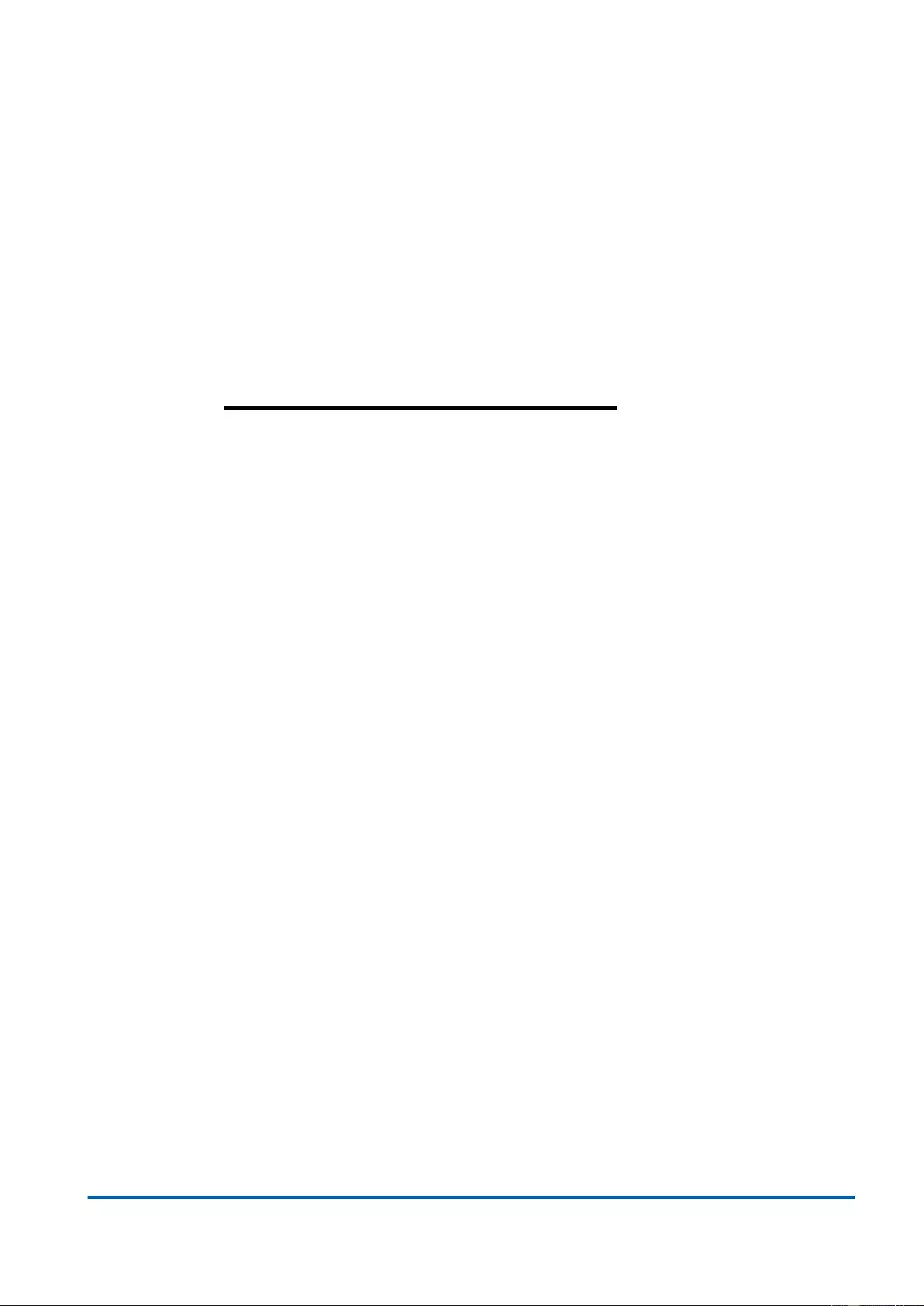
25048 User Manual | 20
Chapter 2:
Preparing for Management
In Preparing for Management:
This section will guide your how to manage this product via serial console,
management web page, and Telnet/SSH interface.
The switch provides both out-of-band and in-band managements.
Out-of-band Management: You can configure the switch via RS232 console
cable without having the switch or your PC connecting to a network. Out-of-band
management provides a dedicated and secure way for switch management.
In-Band Management: In-band management allows you to manage your switch
with a web browser (such as Microsoft IE, Mozilla Firefox, or Google Chrome) as
long as your PC and the switch are connected to the same network.
Preparation for Serial Console
Preparation for Web Interface
Preparation for Telnet/SSH Interface
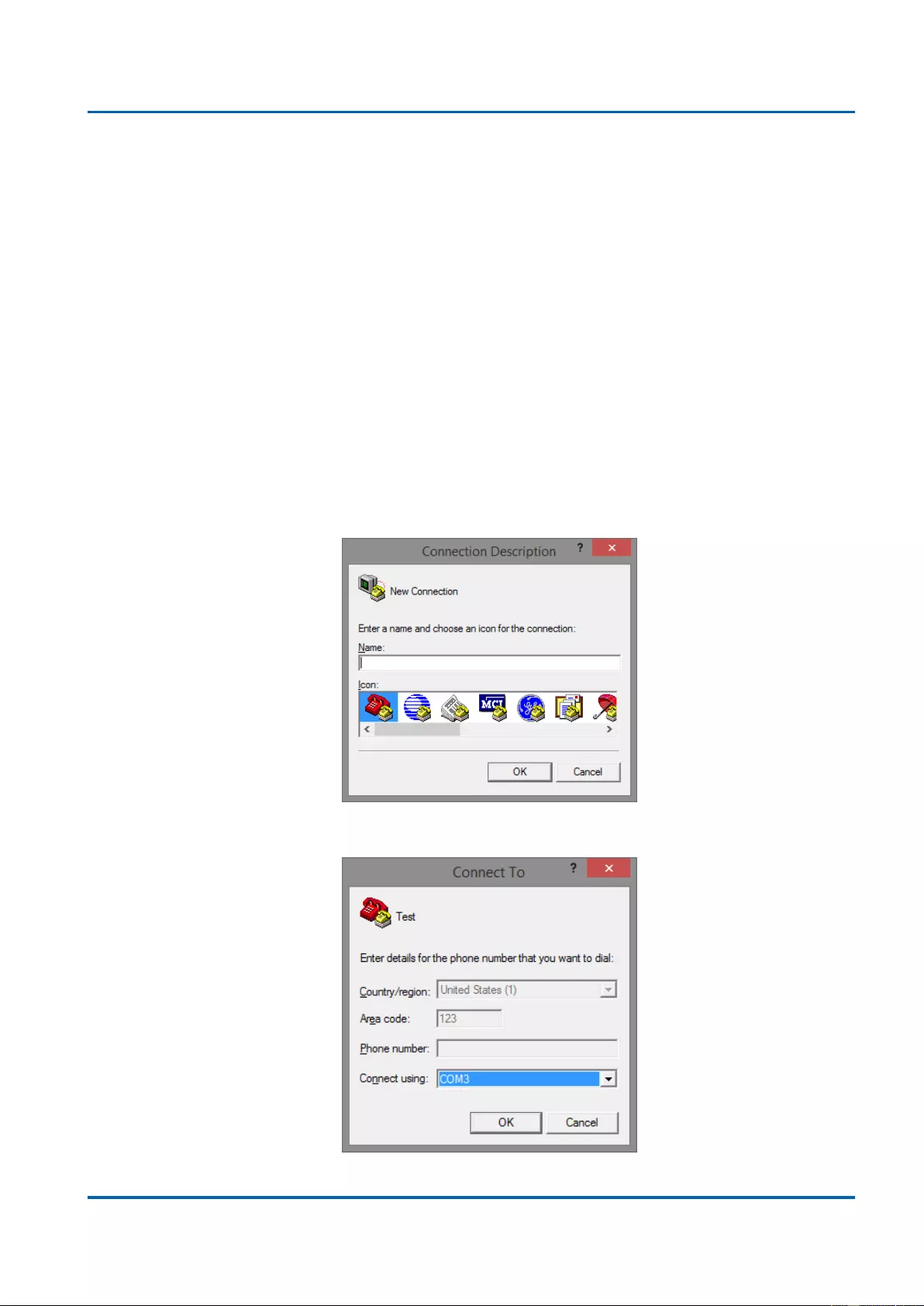
Chapter 2: Preparing for Management
Preparation for Serial Console
25048 User Manual | 21
2.1. Preparation for Serial Console
Inside the product package, you can find an RS-232 console cable. Before managing your
switch via out-of-band management, please attach this cable’s RJ45 connector to your
switch’s console port and its RS-232 female connector to your PC’s COM port.
To access this switch’s out-of-band management CLI (Command Line Interface), your PC
must have terminal emulator software such as HyperTerminal or PuTTY installed. Some
operating systems (such as Microsoft Windows XP) have HyperTerminal already installed. If
your PC does not have any terminal emulator software installed, please download and install
a terminal emulator software on your PC.
The following section will use HyperTerminal as an example.
1. Run HyperTerminal on your PC.
2. Give a name to the new console connection.
3. Choose the COM port that is connected to the switch.
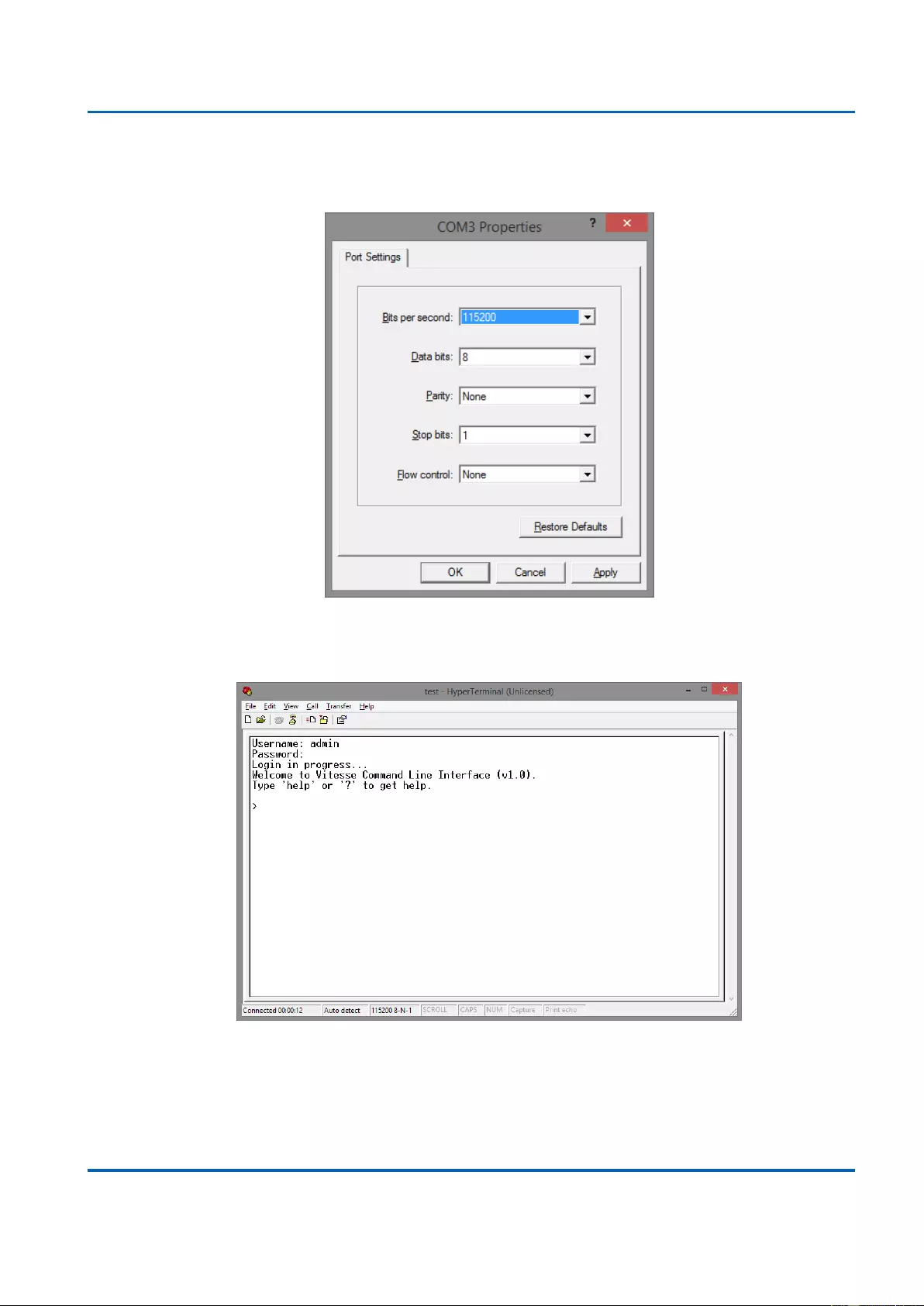
Chapter 2: Preparing for Management
Preparation for Serial Console
25048 User Manual | 22
4. Set the serial port settings as: Baud Rate: 115200, Data Bit: 8, Parity: None, Stop Bit:
1, Row Control: None.
5. The system will prompt you to login the out-of-band management CLI. The default
username/password is admin/admin.
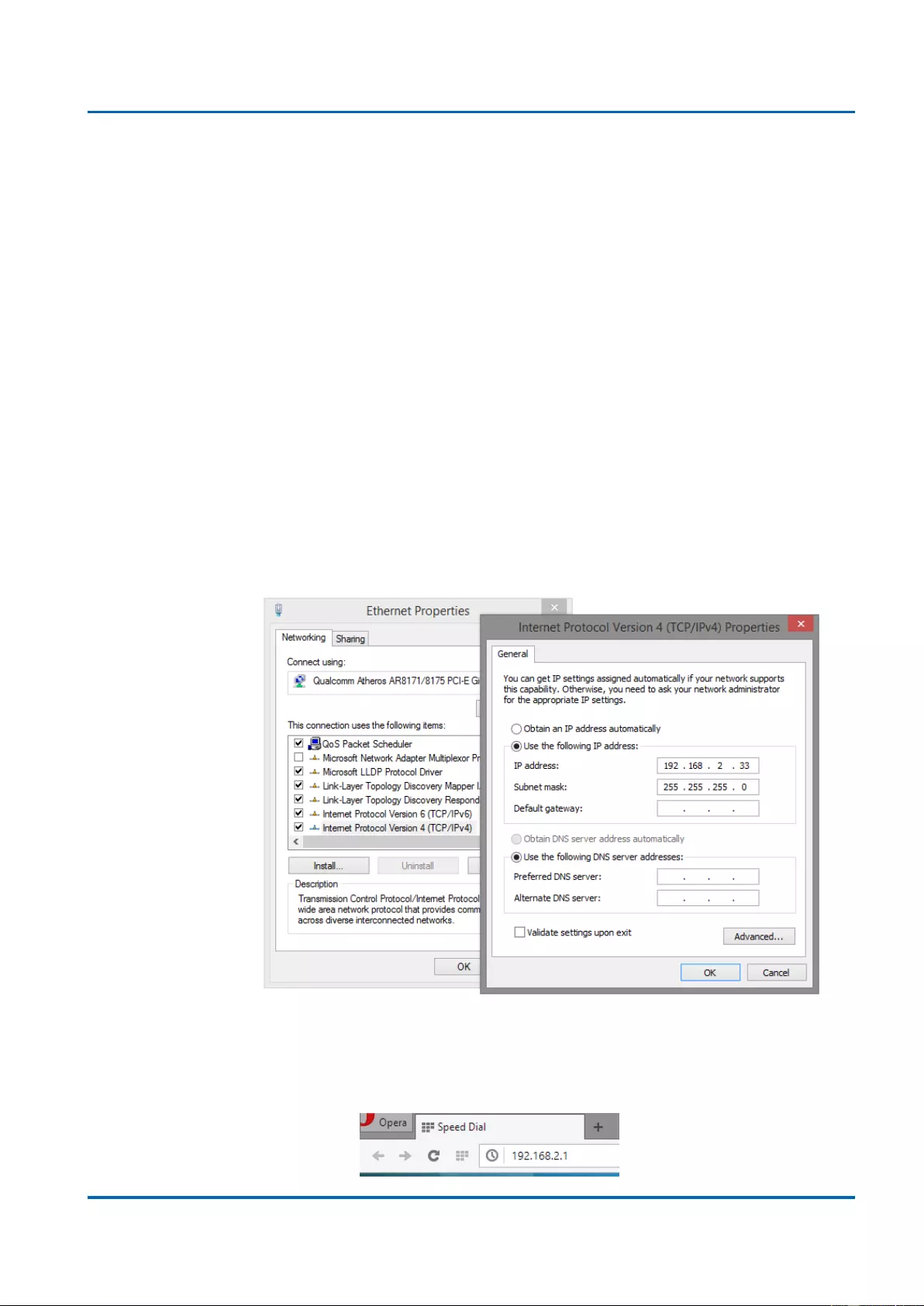
Chapter 2: Preparing for Management
Preparation for Web Interface
25048 User Manual | 23
2.2. Preparation for Web Interface
The management web page allows you to use a web browser (such as Microsoft IE, Google
Chrome, or Mozilla Firefox) to configure and monitor the switch from anywhere on the
network.
Before using the web interface to manage your switch, please verify that your switch and
your PC are on the same network. Please follow the steps down below to configure your PC
properly:
1. Verify that the network interface card (NIC) of your PC is operational and properly
installed, and that your operating system supports TCP/IP protocol.
2. Connect your PC with the switch via an RJ45 cable.
3. The default IP address of the switch is 192.168.2.1. The switch and your PC should
locate within the same IP Subnet. Change your PC's IP address to 192.168.2.X, where
X can be any number from 2 to 254. Please make sure that the IP address you’ve
assigned to your PC cannot be the same with the switch.
4. Launch the web browser (IE, Firefox, or Chrome) on your PC.
5. Type 192.168.2.1 (or the IP address of the switch) in the web browser’s URL field, and
press Enter.

Chapter 2: Preparing for Management
Preparation for Telnet/SSH Interface
25048 User Manual | 25
2.3. Preparation for Telnet/SSH Interface
Both telnet and SSH (Secure Shell) are network protocols that provide a text-based
command line interface (CLI) for in-band system management. However, only SSH provides
a secure channel over an un-secured network, where all transmitted data are encrypted.
This switch support both telnet and SSH management CLI. In order to access the switch’s
CLI via telnet or SSH, both your PC and the switch must be in the same network. Before
using the switch’s telnet/SSH management CLI, please set your PC’s network environment
according to the previous chapter (2.2. Preparation for Web Interface).
Telnet interface can be accessed via Microsoft “CMD” command. However, SSH interface can
only be accessed via dedicated SSH terminal simulator. The following section will use PuTTY
as an example to demonstrate how to connect to the switch’s SSH CLI, since both telnet and
SSH uses the same way (though using different terminal simulator software) to access in-band
management CLI.
Access SSH via Putty:
A “PuTTY Configuration” window will pop up after you run PuTTY.
1. Input the IP address of the switch in the “Host Name (or IP address)” field. The default
IP address of the switch if 192.168.2.1.
2. Choose “SSH” on the “Connection type” section, then press “Enter”.
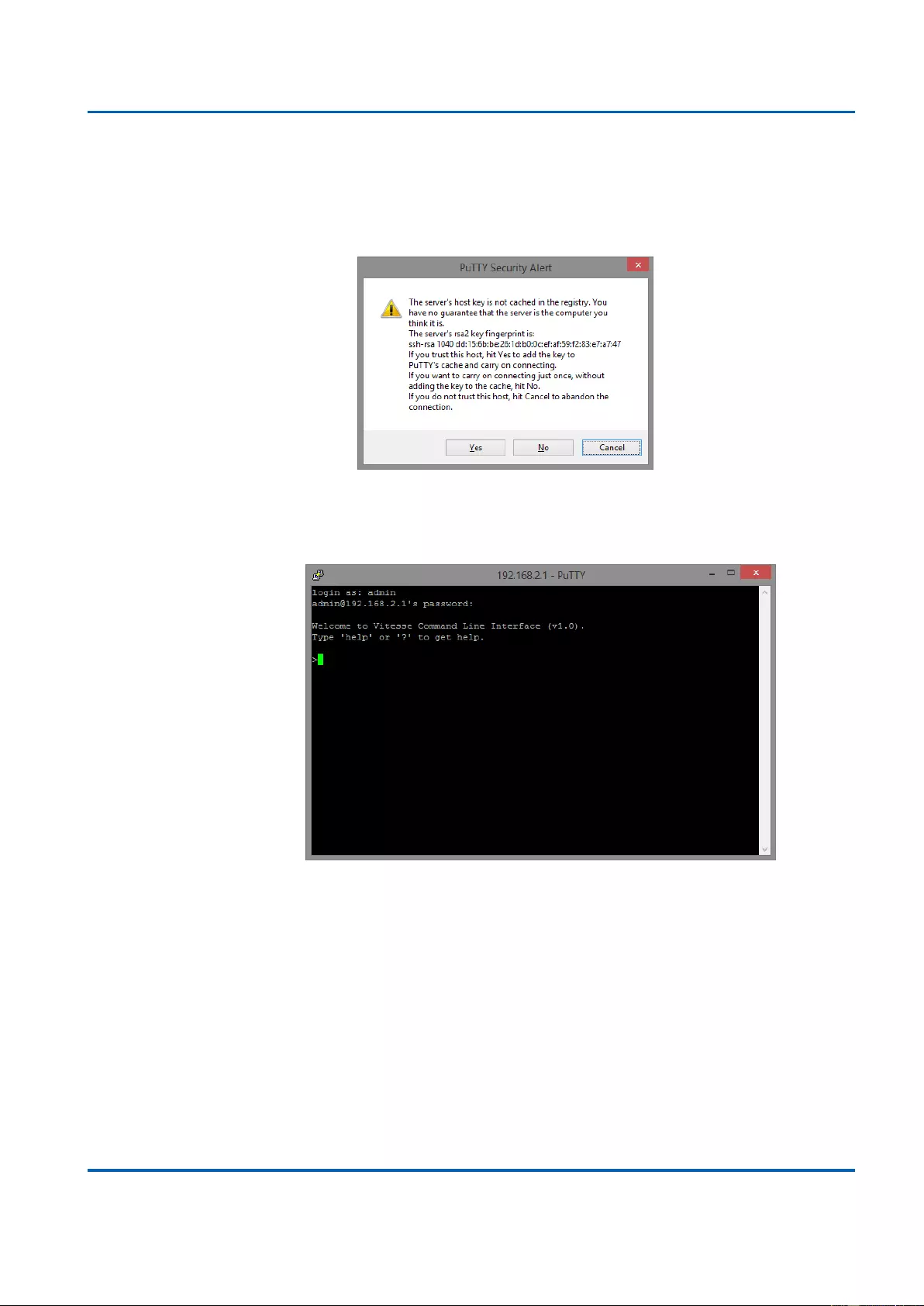
Chapter 2: Preparing for Management
Preparation for Telnet/SSH Interface
25048 User Manual | 26
3. If you’re connecting to the switch via SSH for the first time, a “PuTTY Security Alert”
window will pop up. Please press “Yes” to continue. This window won’t pop up if you’re
using telnet to connect to the in-band management CLI.
4. PuTTY will prompt you to login after the telnet/SSH connection is established. The
default username/password is admin/admin.
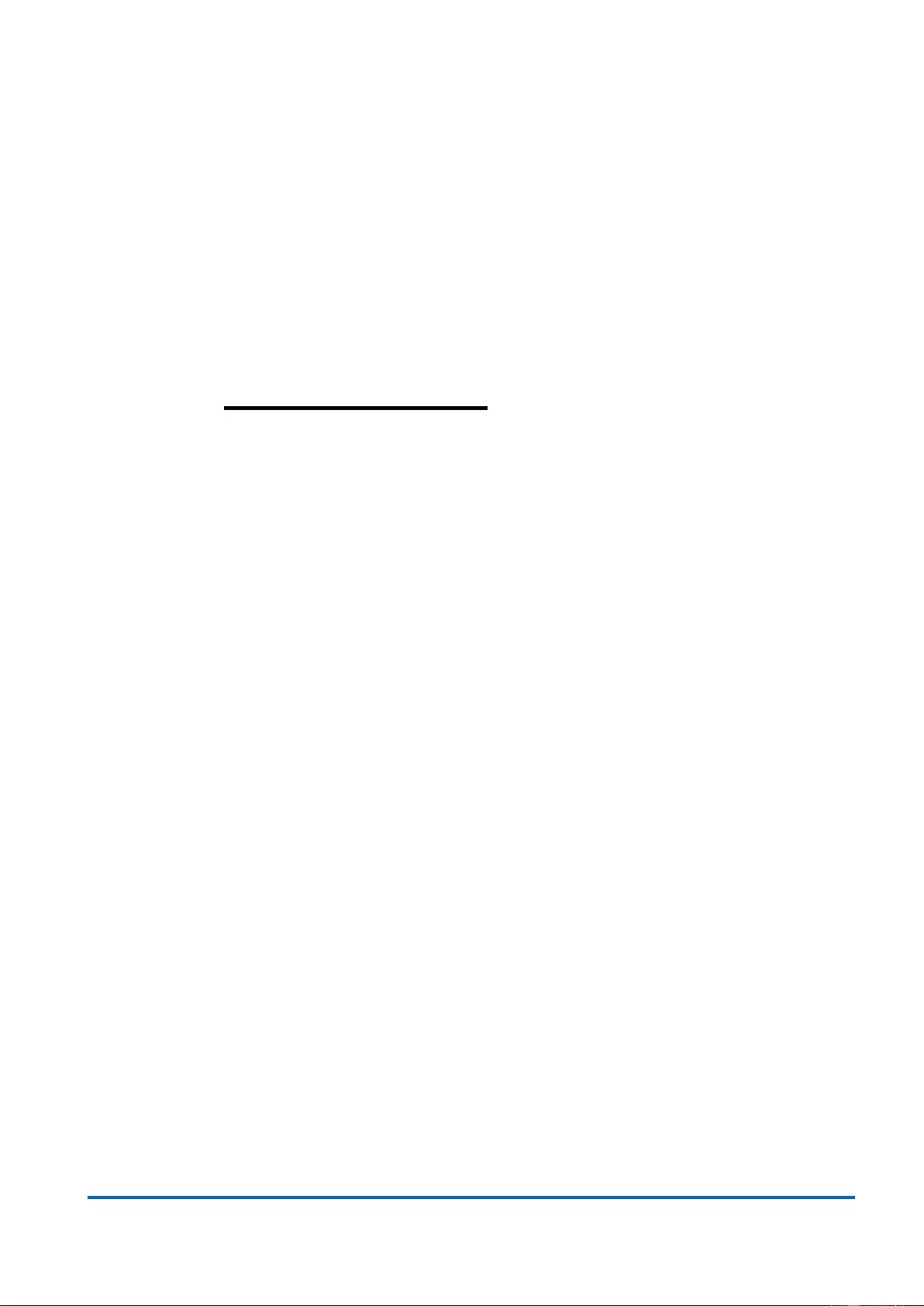
25048 User Manual | 27
Chapter 3:
Web Management
In Web Management:
As mentioned in Chapter 2.2. Preparation for Web Interface, This switch provides
a web-based management interface. You can make all settings and monitor
system status with this management web page.
Configuration/Monitor options included in the management web page can be
divided into the following 4 categories, which will be discussed in detail in this
chapter:
Web Management - Configure
Web Management - Monitor
Web Management - Diagnostic
Web Management - Maintenance
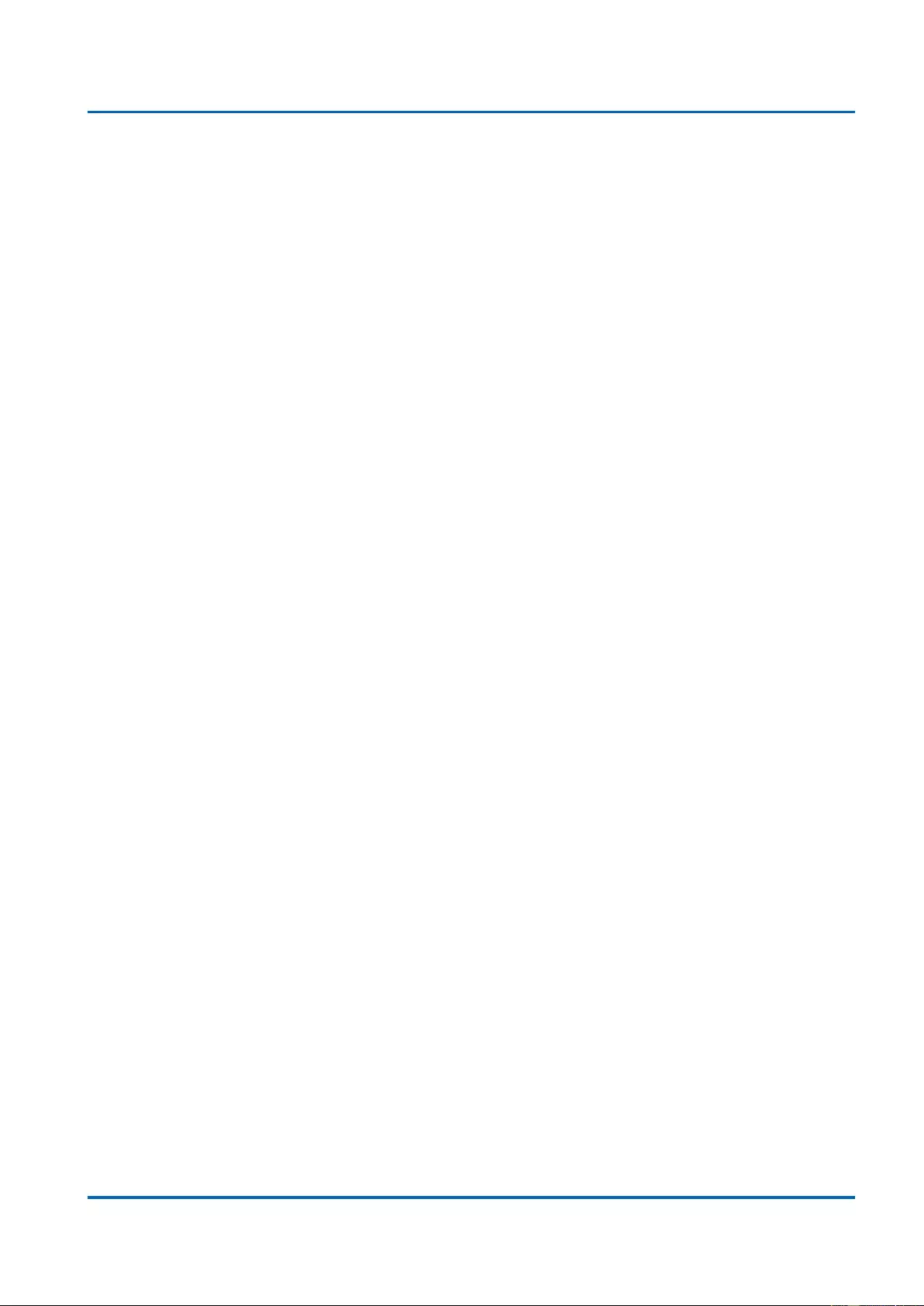
Chapter 3: Web Management
Web Management - Configure
25048 User Manual | 28
3.1. Web Management - Configure
In here you can access all the configuration options of the switch. The configuration options
here include:
System: Here you can configure basic system settings such as system information,
switch IP, NTP, system time and log.
Green Ethernet: You can configure EEE (Energy Efficient Ethernet) function here on
each port to conserve and save power used by the switch.
Ports: You can view the connection status of all the ports on the switch, as well as set
port connection speed, flow control, maximum frame length, and power control mode.
DHCP: Here you can set DHCP server, DHCP snooping and DHCP relay.
Security: The Security option allows you to make settings that secures both the switch
itself or your network.
Aggregation: Aggregation allows you to combine multiple physical ports into a logical
port, thus allows the transmitting speed exceeding the limit of a single port.
Loop Protection: A network loop might cause broadcast storm and paralyze your
entire network. You can enable loop protection function here to prevent network loop.
Spanning Tree: Spanning Tree Protocol is a network designed to ensure a loop-free
network and provide redundant links that serve as automatic backup paths if an active
link fails. This switch supports STP, RSTP (Rapid STP), and MSTP (Multiple STP).
IPMC Profile: IPMC Profile is an acronym for IP Multicast Profile. The IPMC profile is
used to deploy the access control on IP multicast streams. It is allowed to create at
maximum 64 Profiles with at maximum 128 corresponding rules for each.
MVR: MVR stands for Multiple VLAN Registration, a protocol that allows sharing
multicast VLAN information and configuring it dynamically when needed.
IPMC: Here you can set IGMP snooping (for IPv4) or MLD snooping (for IPv6). These
protocols can reduce the network loading while running band-width demanding
applications such as streaming videos by eliminating excessive data transmitting.
LLDP: LLDP stands for Link Layer Discovery Protocol, a protocol that allows the switch
to advertise its identity, capabilities, and neighbors on the network.
PoE: Here you can enable/disable the PoE function on each port or assign the power
(in Watt) for each port.
MAC Table: When a network device is connected to the switch, the switch will keep its
MAC address on the MAC table. This section provides settings for the switch’s MAC
address table.
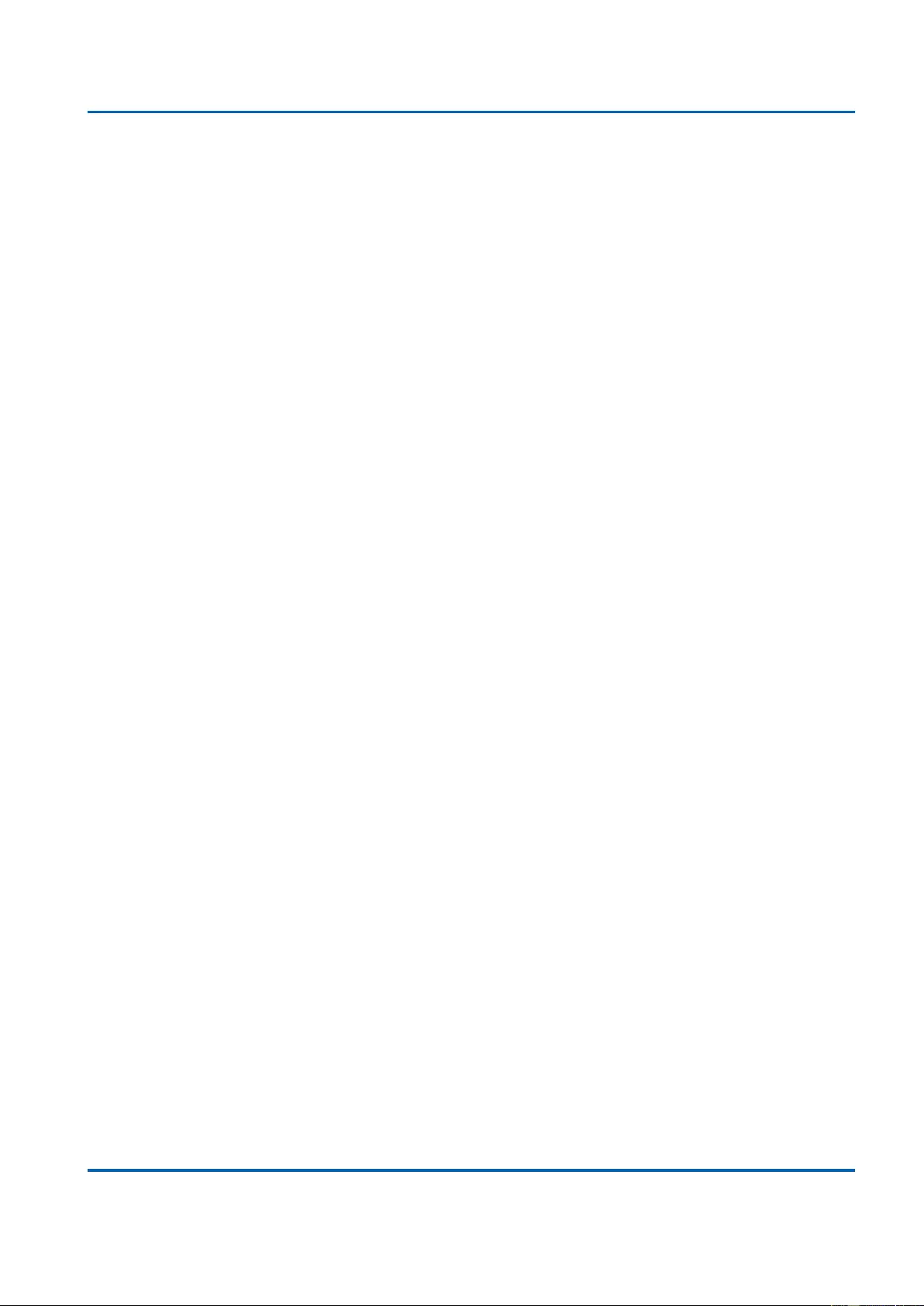
Chapter 3: Web Management
Web Management - Configure
25048 User Manual | 29
VLANs: VLAN stands for Virtual LAN, which allows you to separate ports into different
VLAN groups. Only member of the same VLAN group can transmit/receive packets
among each other, while other ports in different VLAN group can’t. Here you can set
port-based VLAN.
Private VLANs: Also known as port isolation. Only the same member in the private
VLAN can communicate with each other.
VCL: Here you can set MAC-based VLAN, Protocol-based VLAN, and IP Subnet-based
VLAN.
Voice VLAN: Voice VLAN is a specific VLAN for voice communication (such as VoIP
phones) that can ensure the transmission priority of voice traffic and voice quality.
QoS: QoS stands for Quality of Service, which allows you to control the network priority
(which packet gets top priority to transmit and which gets low priority) via IEEE 802.1p
or DSCP.
Mirroring: For purposes such as network diagnostics, you can direct packets
transmitted/received to/from a port (or multiple ports) to a designated port.
UPnP: UPnP stands for Universal Plug and Play, a protocol that allows all the devices
on the same network can discover each other and establishing network services such
as data sharing. You can set UPnP here in this management page.
GVRP: GVRP stands for GARP VLAN Registration Protocol, a protocol that allows
switches exchanging VLAN information automatically.
sFlow: sFlow is an industry standard technology for monitoring switched networks
through random sampling of packets on switch ports and time-based sampling of port
counters. The sampled packets will be sent to the designated sFlow receiver (host) for
system administrator for analysis.
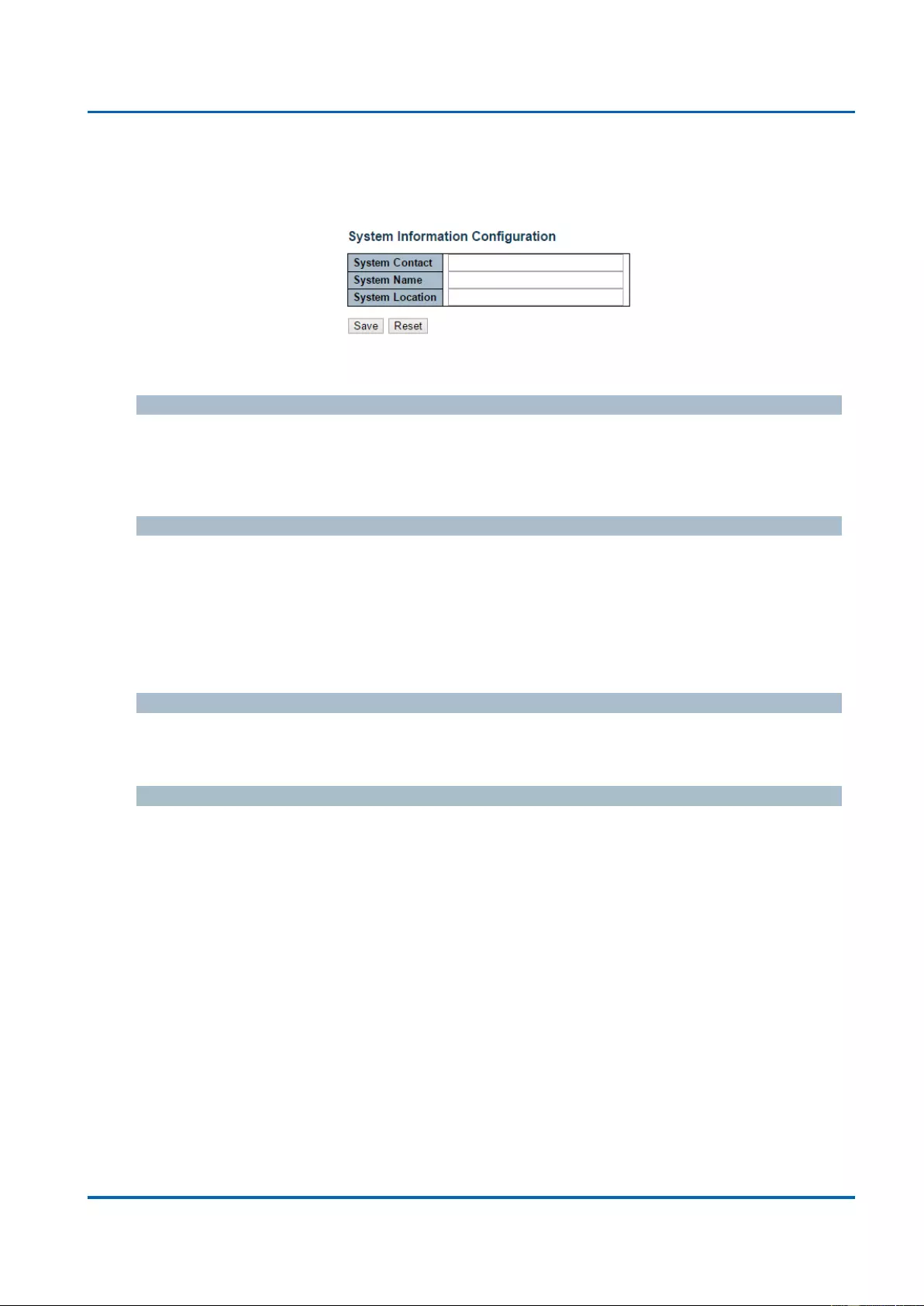
Chapter 3: Web Management
System - Information
25048 User Manual | 30
3.1.1. Configuration - System
3.1.1.1. System - Information
The switch system information is provided here.
System Contact
The textual identification of the contact person for this managed node, together with
information on how to contact this person. The allowed string length is 0 to 255, and the
allowed content is the ASCII characters from 32 to 126.
System Name
You can input an assigned name for this switch. By convention, this is the switch's fully-
qualified domain name. A domain name is a text string drawn from the alphabet (A-Z & a-z),
digits (0-9), minus sign (-). No space characters are permitted as part of a name. The first
character must be an alpha character. And the first or last character must not be a minus
sign. The allowed string length is 0 to 255.
System Location
The physical location of this node(e.g., telephone closet, 3rd floor). The allowed string length
is 0 to 255, and the allowed content is the ASCII characters from 32 to 126.
Buttons
Save: Click to save changes.
Reset: Click to undo any changes made locally and revert to previously saved values.
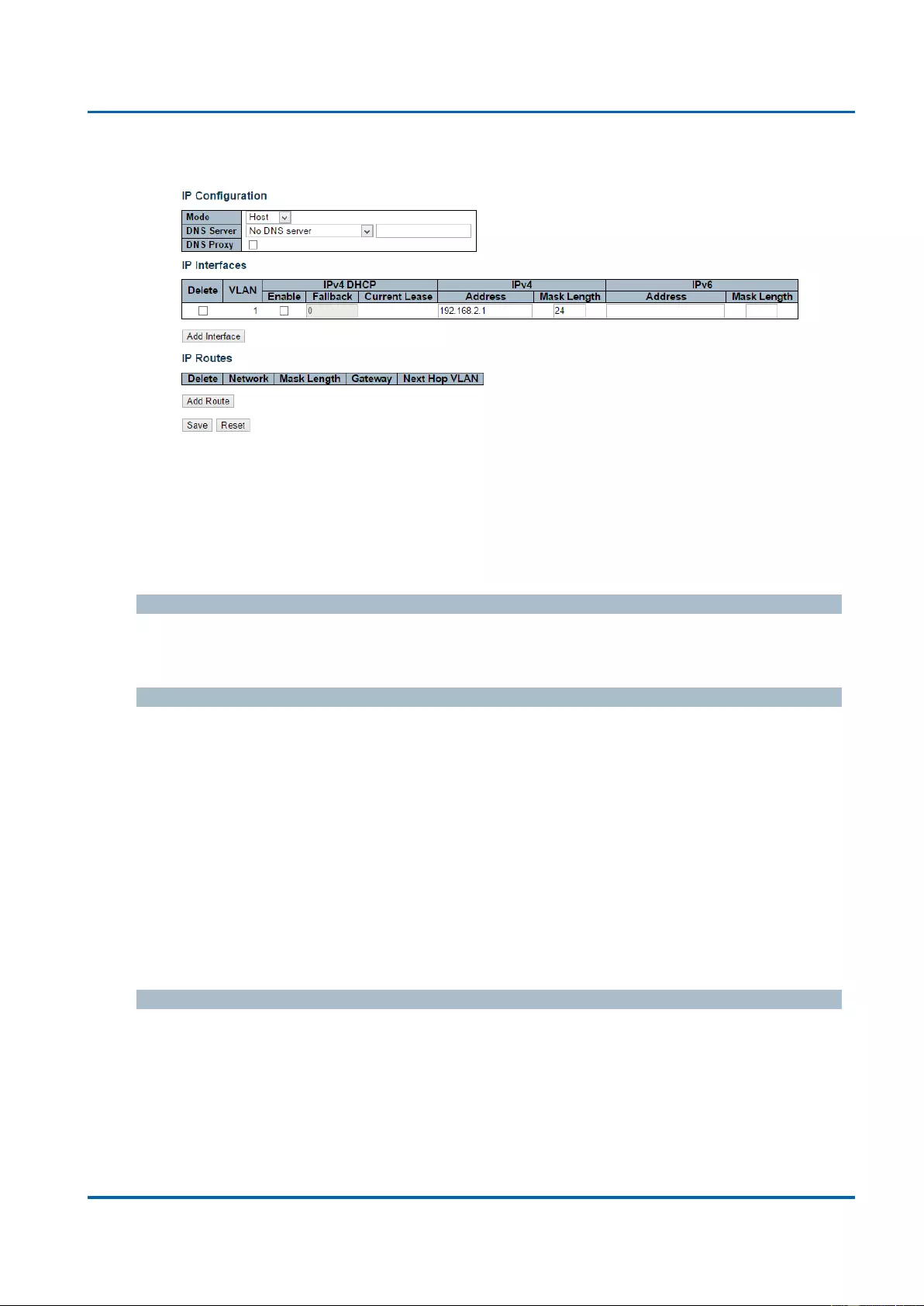
Chapter 3: Web Management
System - IP
25048 User Manual | 31
3.1.1.2. System - IP
Configure IP basic settings, control IP interfaces and IP routes.
The maximum number of interfaces supported is 128 and the maximum number of routes is
32.
Basic Settings
Mode
Configure whether the IP stack should act as a Host or a Router. In Host mode, IP traffic
between interfaces will not be routed. In Router mode traffic is routed between all interfaces.
DNS Server
This setting controls the DNS name resolution done by the switch. The following modes are
supported:
From any DHCP interfaces: The first DNS server offered from a DHCP lease to a
DHCP-enabled interface will be used.
No DNS server: No DNS server will be used.
Configured: Explicitly provide the IP address of the DNS Server in dotted decimal
notation.
From this DHCP interface: Specify from which DHCP-enabled interface a provided
DNS server should be preferred.
DNS Proxy
When DNS proxy is enabled, system will relay DNS requests to the currently configured
DNS server, and reply as a DNS resolver to the client devices on the network.
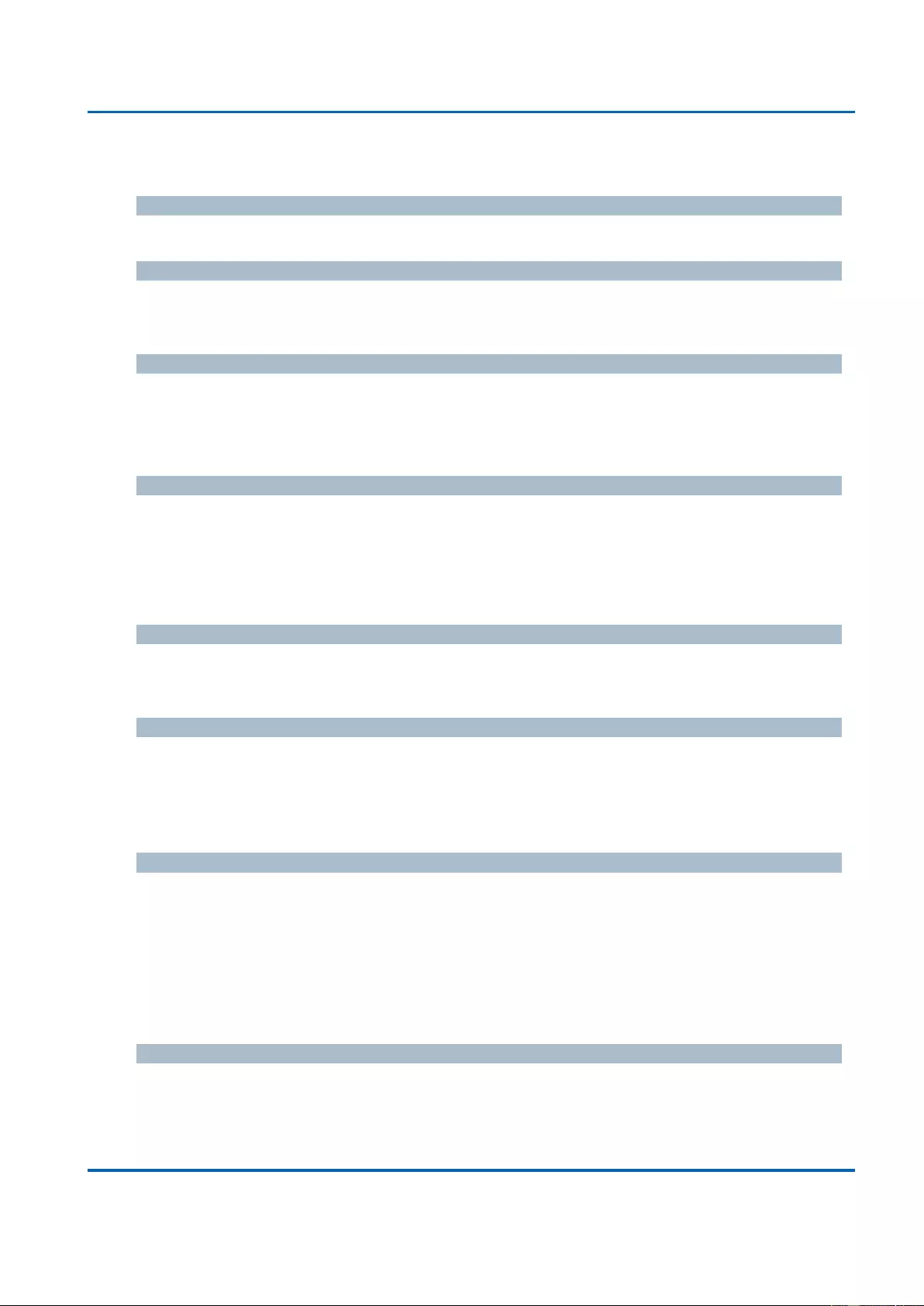
Chapter 3: Web Management
System - IP
25048 User Manual | 32
IP Interfaces
Delete
Select this option to delete an existing IP interface.
VLAN
The VLAN associated with the IP interface. Only ports in this VLAN will be able to access the
IP interface. This field is only available for input when creating an new interface.
IPv4 DHCP Enabled
Enable the DHCP client by checking this box. If this option is enabled, the system will
configure the IPv4 address and mask of the interface using the DHCP protocol. The DHCP
client will announce the configured System Name as hostname to provide DNS lookup.
IPv4 DHCP Fallback Timeout
The number of seconds for trying to obtain a DHCP lease. After this period expires, a
configured IPv4 address will be used as IPv4 interface address. A value of zero disables the
fallback mechanism, such that DHCP will keep retrying until a valid lease is obtained. Legal
values are 0 to 4294967295 seconds.
IPv4 DHCP Current Lease
For DHCP interfaces with an active lease, this column shows the current interface address,
as provided by the DHCP server.
IPv4 Address
The IPv4 address of the interface in dotted decimal notation.
If DHCP is enabled, this field configures the fallback address. The field may be left blank if
IPv4 operation on the interface is not desired - or no DHCP fallback address is desired.
IPv4 Mask
The IPv4 network mask, in number of bits (prefix length). Valid values are between 0 and 30
bits for an IPv4 address.
If DHCP is enabled, this field configures the fallback address network mask. The field may
be left blank if IPv4 operation on the interface is not desired - or no DHCP fallback address is
desired.
IPv6 Address
The IPv6 address of the interface. A IPv6 address is in 128-bit records represented as eight
fields of up to four hexadecimal digits with a colon separating each field (:). For example,
fe80::215:c5ff:fe03:4dc7. The symbol :: is a special syntax that can be used as a shorthand
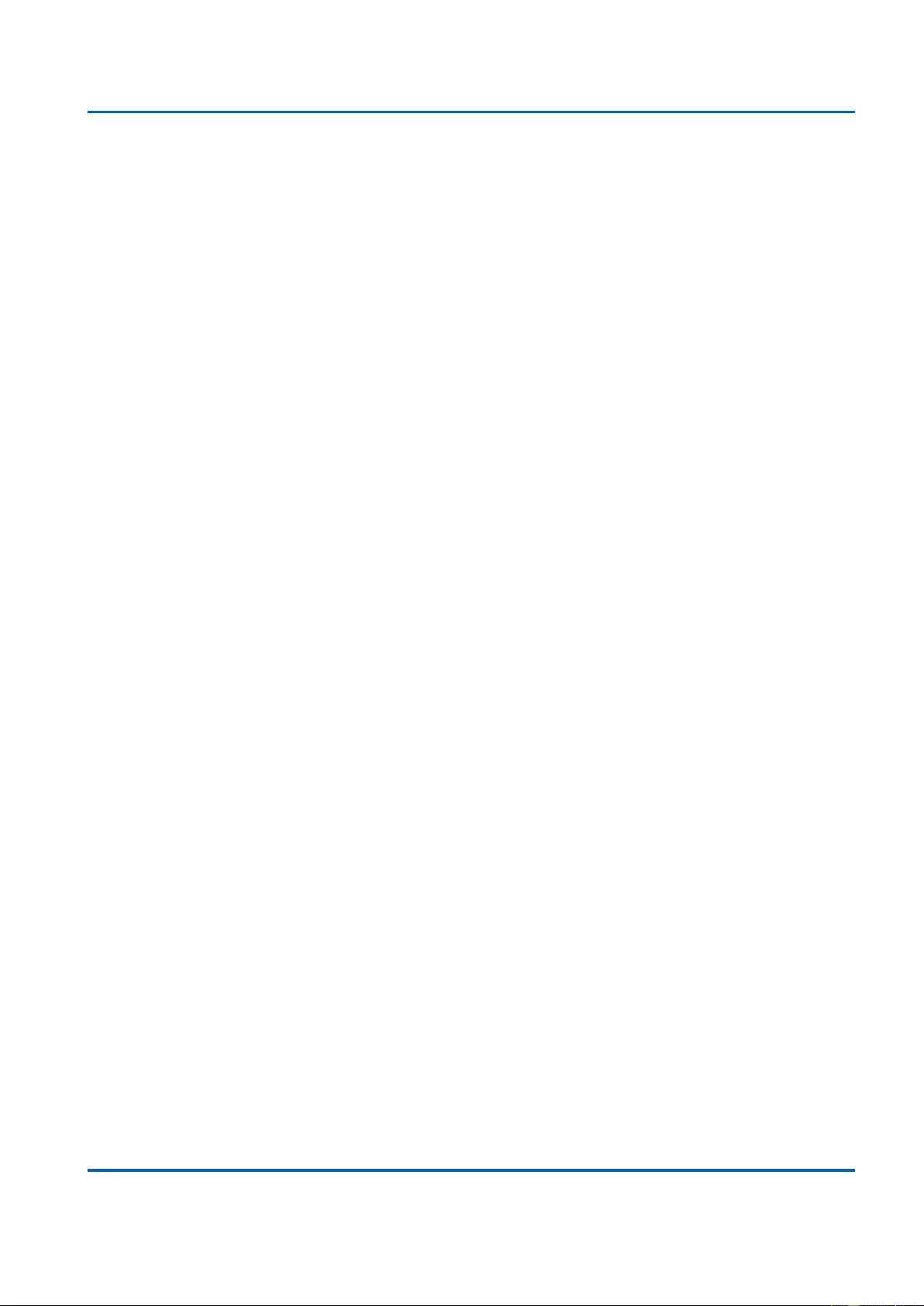
Chapter 3: Web Management
System - IP
25048 User Manual | 33
way of representing multiple 16-bit groups of contiguous zeros; but it can appear only once.
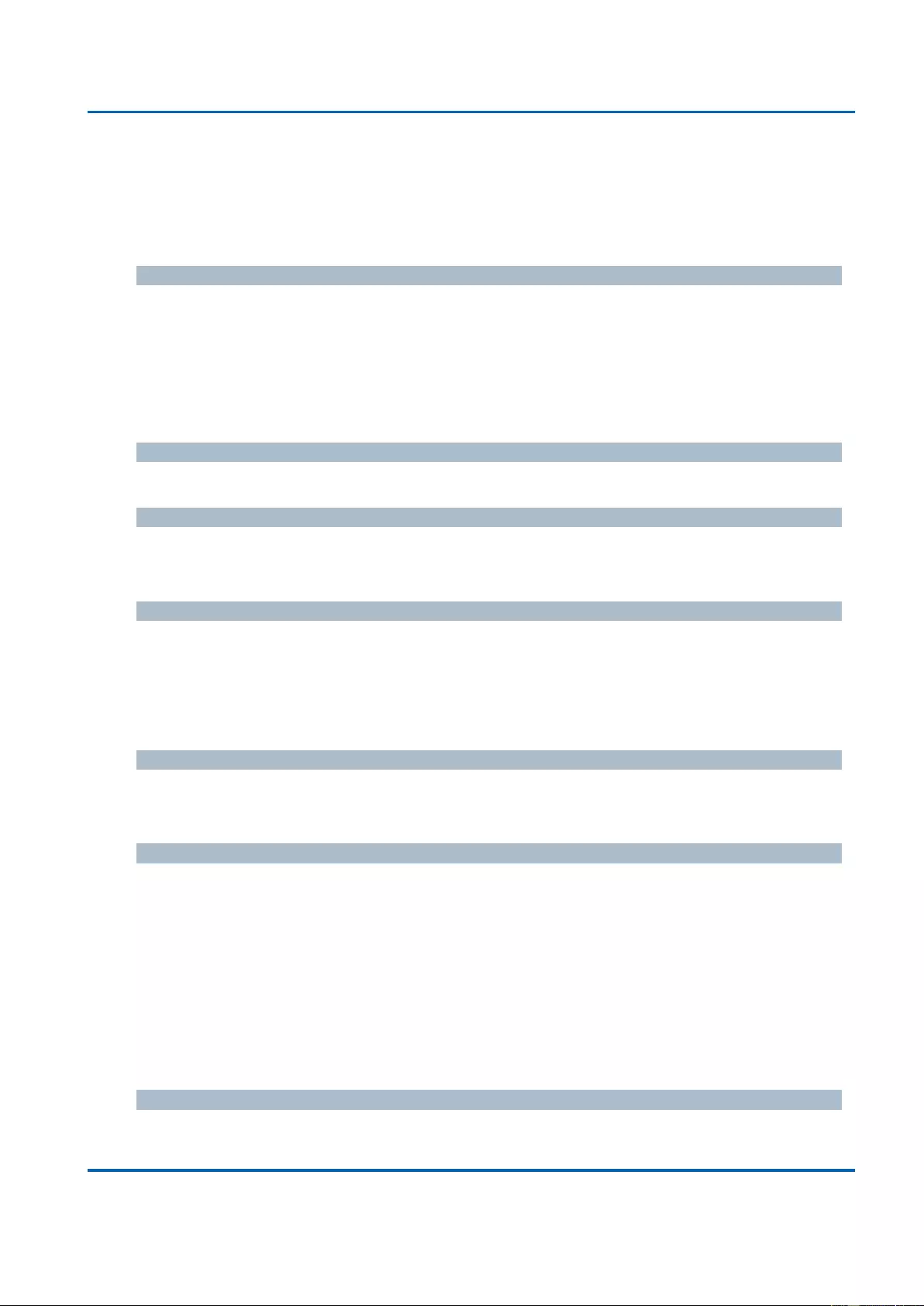
Chapter 3: Web Management
System - IP
25048 User Manual | 34
System accepts the valid IPv6 unicast address only, except IPv4-Compatible address and
IPv4-Mapped address.
The field may be left blank if IPv6 operation on the interface is not desired.
IPv6 Mask
The IPv6 network mask, in number of bits (prefix length). Valid values are between 1 and
128 bits for a IPv6 address.
The field may be left blank if IPv6 operation on the interface is not desired.
IP Routes
Delete
Select this option to delete an existing IP route.
Network
The destination IP network or host address of this route. Valid format is dotted decimal
notationor a valid IPv6 notation. A default route can use the value 0.0.0.0or IPv6 :: notation.
Mask Length
The destination IP network or host mask, in number of bits (prefix length). It defines how
much of a network address that must match, in order to qualify for this route. Valid values are
between 0 and 32 bits respectively 128 for IPv6 routes. Only a default route will have a mask
length of 0 (as it will match anything).
Gateway
The IP address of the IP gateway. Valid format is dotted decimal notationor a valid IPv6
notation. Gateway and Network must be of the same type.
Next Hop VLAN (Only for IPv6)
The VLAN ID (VID) of the specific IPv6 interface associated with the gateway.
The given VID ranges from 1 to 4094 and will be effective only when the corresponding IPv6
interface is valid.
If the IPv6 gateway address is link-local, it must specify the next hop VLAN for the gateway.
If the IPv6 gateway address is not link-local, system ignores the next hop VLAN for the
gateway.
Buttons
Add Interface: Click to add a new IP interface. A maximum of 128 interfaces is
supported.
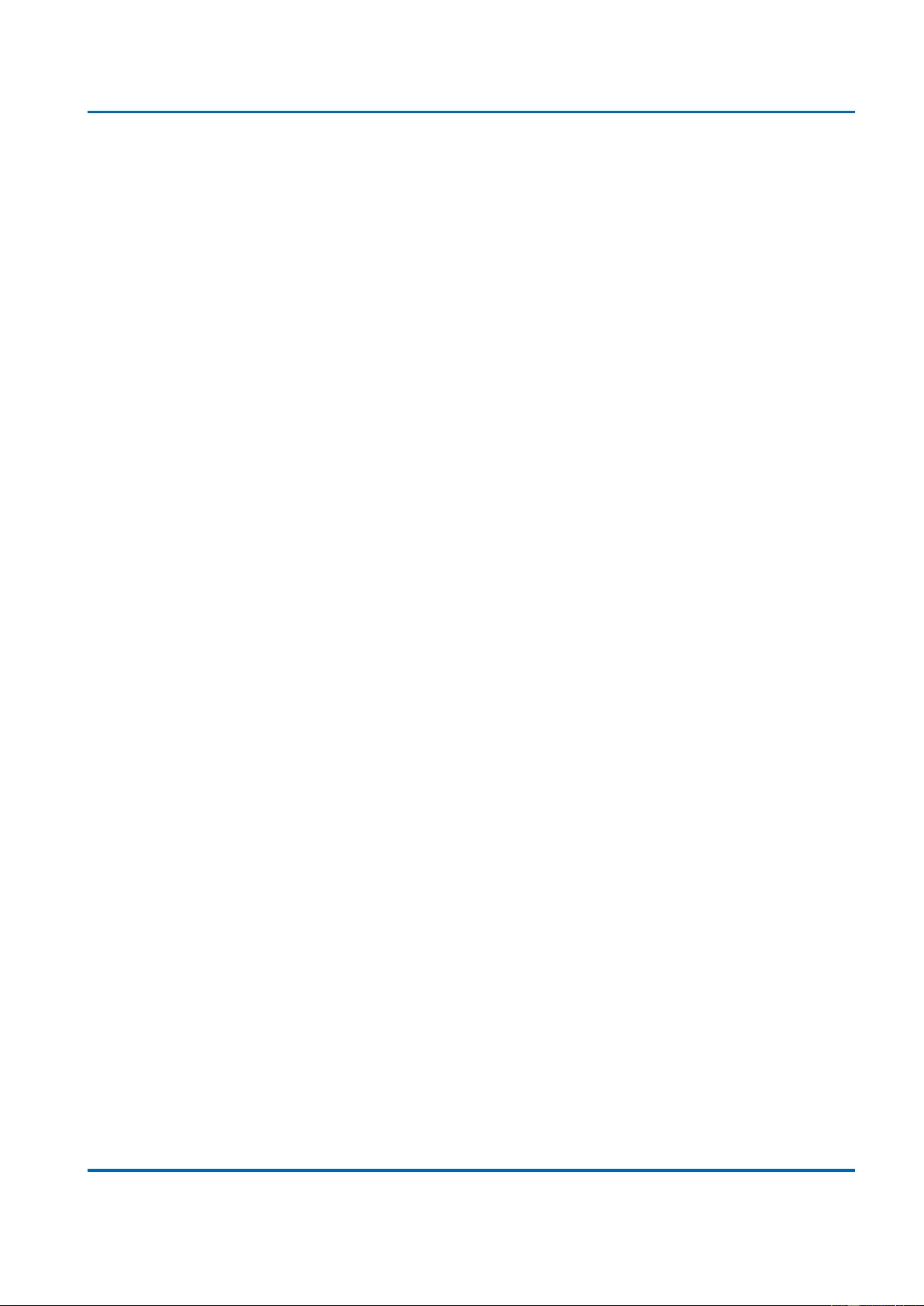
Chapter 3: Web Management
System - IP
25048 User Manual | 35
Add Route: Click to add a new IP route. A maximum of 32 routes is supported.
Save: Click to save changes.
Reset: Click to undo any changes made locally and revert to previously saved values.
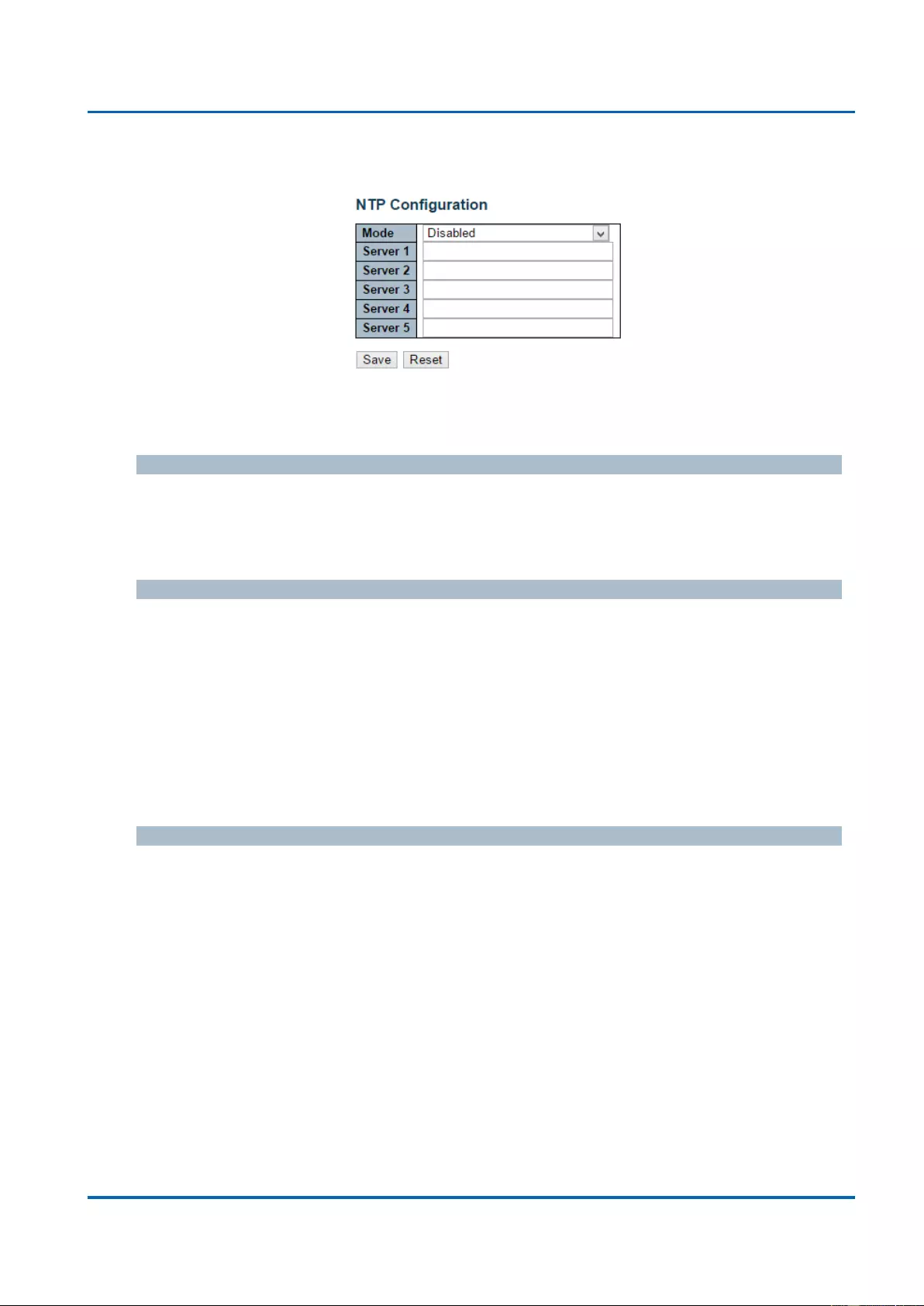
Chapter 3: Web Management
System - NTP
25048 User Manual | 36
3.1.1.3. System - NTP
NTP stands for Network Time Protocol, which allows switch to perform clock synchronization
with the NTP server.
Mode
You can enable or disable NTP function on this switch:
Enabled: Enable NTP client mode.
Disabled: Disable NTP client mode.
Server 1~5
Provide the IPv4 or IPv6 address of a NTP server. IPv6 address is in 128-bit records
represented as eight fields of up to four hexadecimal digits with a colon separating each field
(:). For example, 'fe80::215:c5ff:fe03:4dc7'. The symbol '::' is a special syntax that can be
used as a shorthand way of representing multiple 16-bit groups of contiguous zeros; but it
can appear only once. It can also represent a legally valid IPv4 address. For example,
'::192.1.2.34'.
Also, you can just input NTP server’s URL here as well.
Buttons
Save: Click to save changes.
Reset: Click to undo any changes made locally and revert to previously saved values.
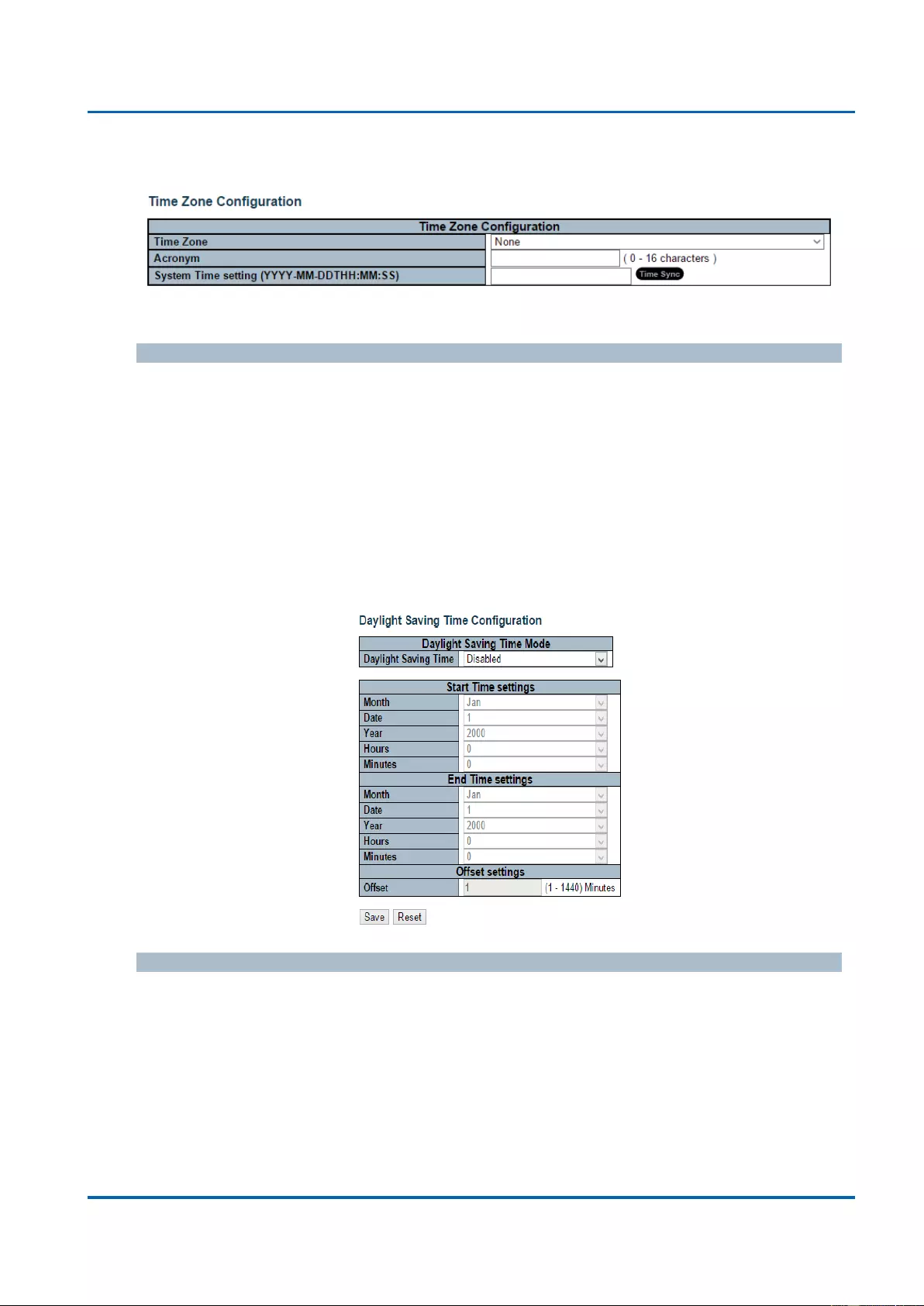
Chapter 3: Web Management
System - Time
25048 User Manual | 37
3.1.1.4. System - Time
This page allows you to configure the Time Zone and daylight saving time.
Time Zone Configuration
Time Zone: Lists various Time Zones world wide. Select appropriate Time Zone from
the drop down and click Save to set.
Acronym: User can set the acronym of the time zone. This is a User configurable
acronym to identify the time zone. You can use up to 16 alphanumeric characters and
punctuations such as “-”, “_”, and “.”.
System Time Setting: Here you can either input the current time manually in the field
or you can press the “Time Sync” button to synchronize your PC’s current time to
switch.
Daylight Saving Time Configuration
When enabled, the switch will set the clock forward or backward according to the
configurations set below for a defined Daylight Saving Time duration.
Disable: Disable the Daylight Saving Time configuration. This is the default setting.
Recurring: The configuration of the daylight saving time duration will be applied every
year.
Non-Recurring: The configuration of the daylight saving time duration will be applied
only once.
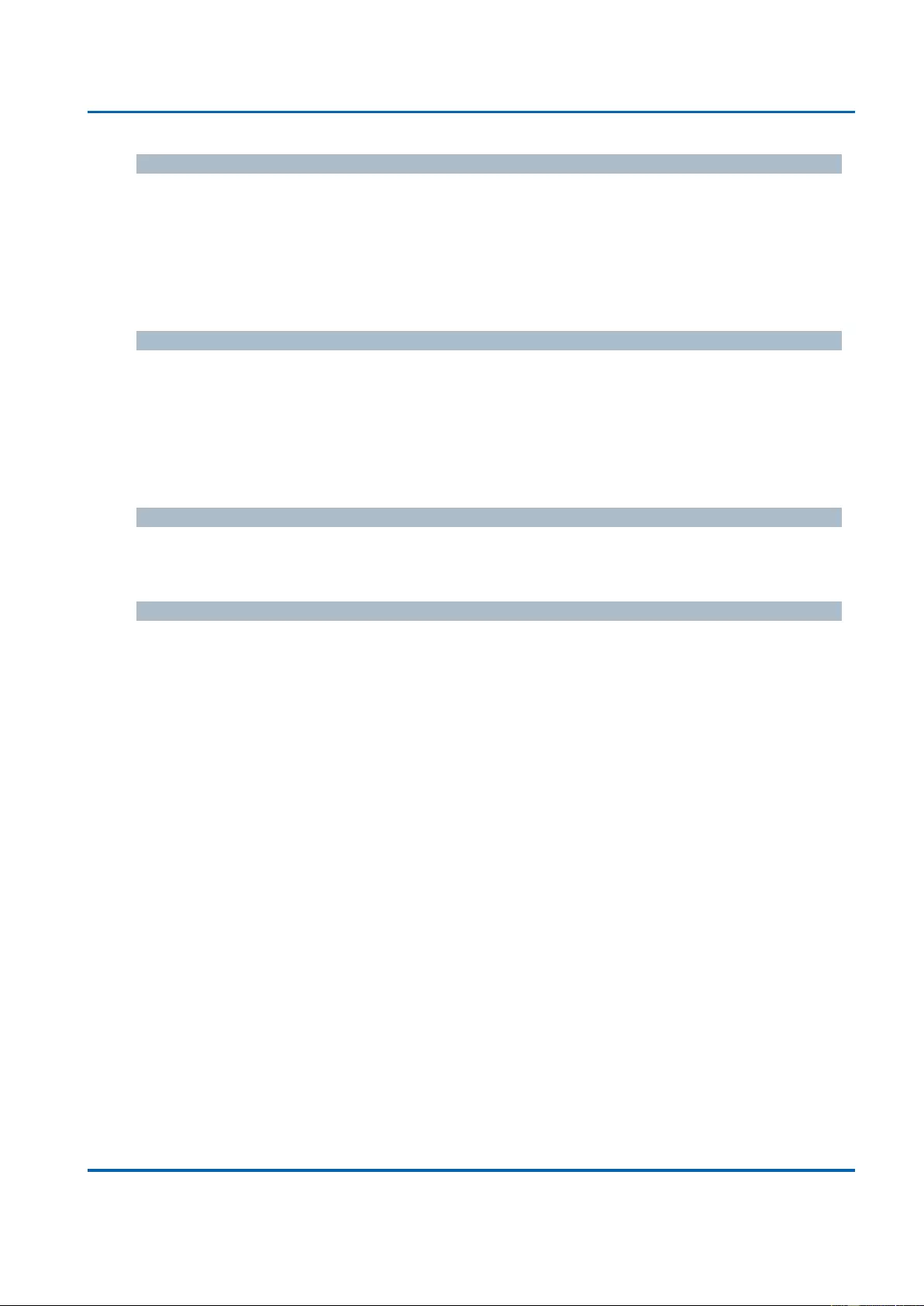
Chapter 3: Web Management
System - Time
25048 User Manual | 38
Start time settings
Week - Select the starting week number.
Day - Select the starting day.
Month - Select the starting month.
Hours - Select the starting hour.
Minutes - Select the starting minute.
End time settings
Week - Select the ending week number.
Day - Select the ending day.
Month - Select the ending month.
Hours - Select the ending hour.
Minutes - Select the ending minute.
Offset settings
Offset - Enter the number of minutes to add during Daylight Saving Time. (Range: 1 to
1440)
Buttons
Save: Click to save changes.
Reset: Click to undo any changes made locally and revert to previously saved values.
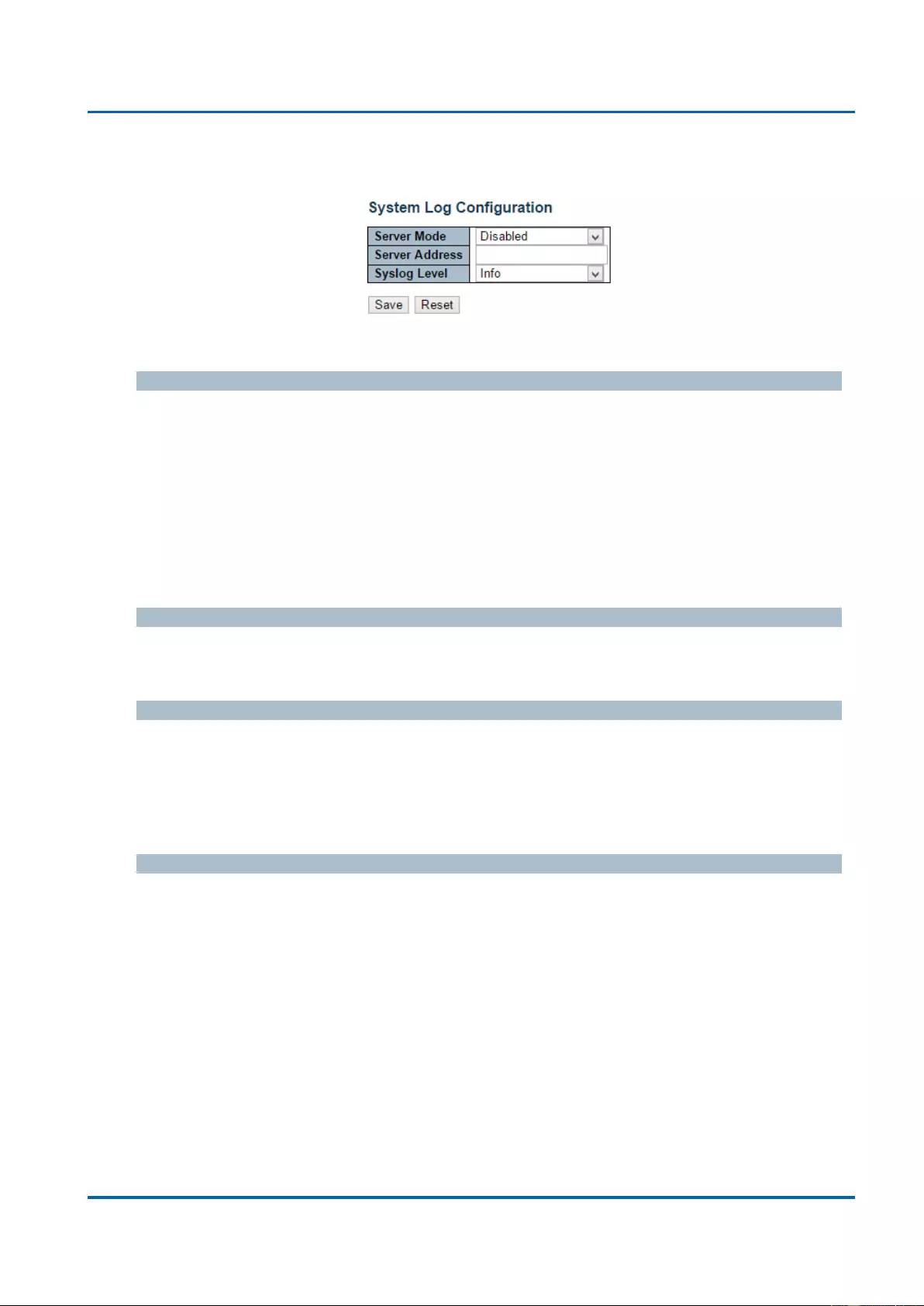
Chapter 3: Web Management
System - Log
25048 User Manual | 39
3.1.1.5. System - Log
Configure System Log on this page.
Server Mode
When enabled, the system log message will be sent out to the system log server you set
here. The system log protocol is based on UDP communication and received on UDP port
514 and the system log server will not send acknowledgments back sender since UDP is a
connectionless protocol and it does not provide acknowledgments. The system log packet
will always send out even if the system log server does not exist. Possible modes are:
Enabled: Enable server mode operation.
Disabled: Disable server mode operation.
Server Address
Indicates the IPv4 host address of system log server. If the switch provide DNS feature, it
also can be a host name.
System log Level
Indicates what kind of message will send to system log server. Possible modes are:
Info: Send information, warnings and errors.
Warning: Send warnings and errors.
Error: Send errors.
Buttons
Save: Click to save changes.
Reset: Click to undo any changes made locally and revert to previously saved values.
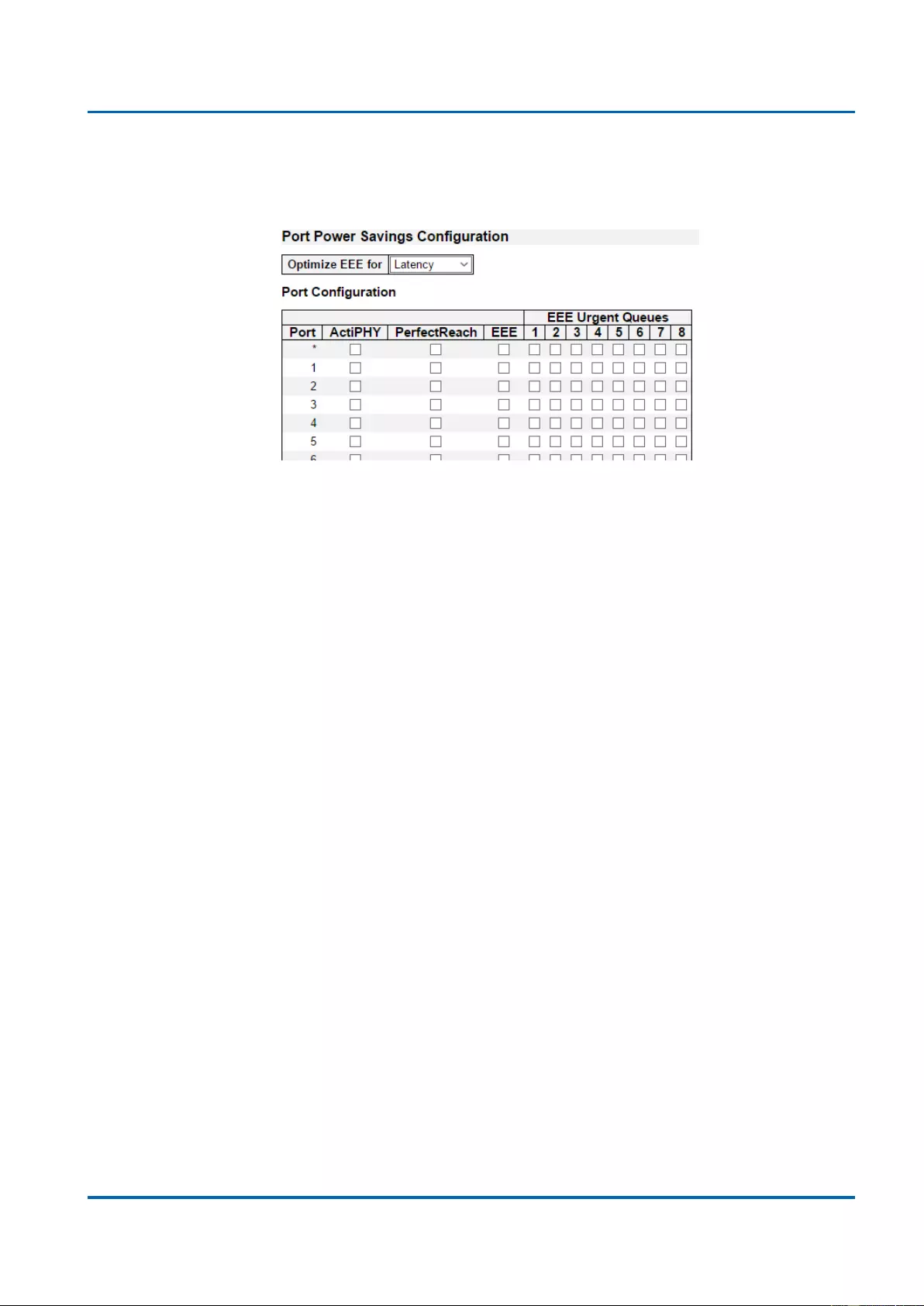
Chapter 3: Web Management
Green Ethernet - Port Power Savings
25048 User Manual | 40
3.1.2. Configuration - Green Ethernet
3.1.2.1. Green Ethernet - Port Power Savings
EEE is a power saving option that reduces the power usage when there is low or no traffic
utilization.
EEE works by powering down circuits when there is no traffic. When a port gets data to be
transmitted all circuits are powered up. The time it takes to power up the circuits is named
wakeup time. The default wakeup time is 17 us for 1Gbit links and 30 us for other link
speeds. EEE devices must agree upon the value of the wakeup time in order to make sure
that both the receiving and transmitting device has all circuits powered up when traffic is
transmitted. The devices can exchange wakeup time information using the LLDP protocol.
EEE works for ports in auto-negotiation mode, where the port is negotiated to either 1G or
100 Mbit full duplex mode.
For ports that are not EEE-capable the corresponding EEE checkboxes are grayed out and
thus impossible to enable EEE for.
When a port is powered down for saving power, outgoing traffic is stored in a buffer until the
port is powered up again. Because there are some overhead in turning the port down and
up, more power can be saved if the traffic can be buffered up until a large burst of traffic can
be transmitted. Buffering traffic will give some latency in the traffic.
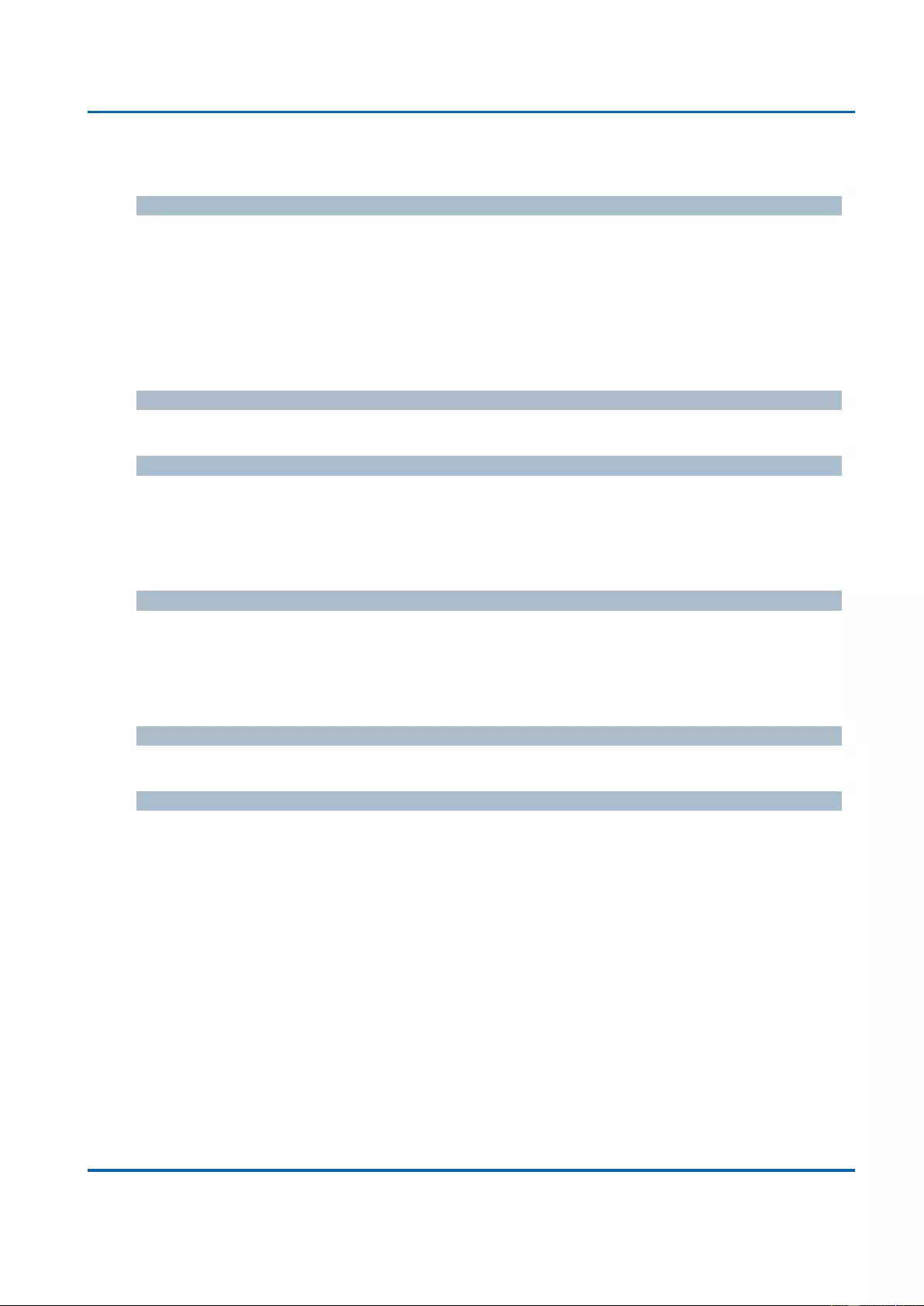
Chapter 3: Web Management
Green Ethernet - Port Power Savings
25048 User Manual | 41
Port Power Savings Configuration
Optimize EEE for
Here you can set the EEE optimization option:
Latency: When choosing this option, the switch will focus more on reducing network
latency.
Power: When choosing this option, the switch will focus more on saving power.
Port Configuration
Port
The switch port number of the logical port.
ActiPHY
Link down power savings enabled.
ActiPHY works by lowering the power for a port when there is no link. The port is power up
for short moment in order to determine if cable is inserted.
PerfectReach
Cable length power savings enabled.
PerfectReach works by determining the cable length and lowering the power for ports with
short cables.
EEE
Enable or disable the EEE functions by check or un-check the check box.
Buttons
Save: Click to save changes.
Reset: Click to undo any changes made locally and revert to previously saved values.
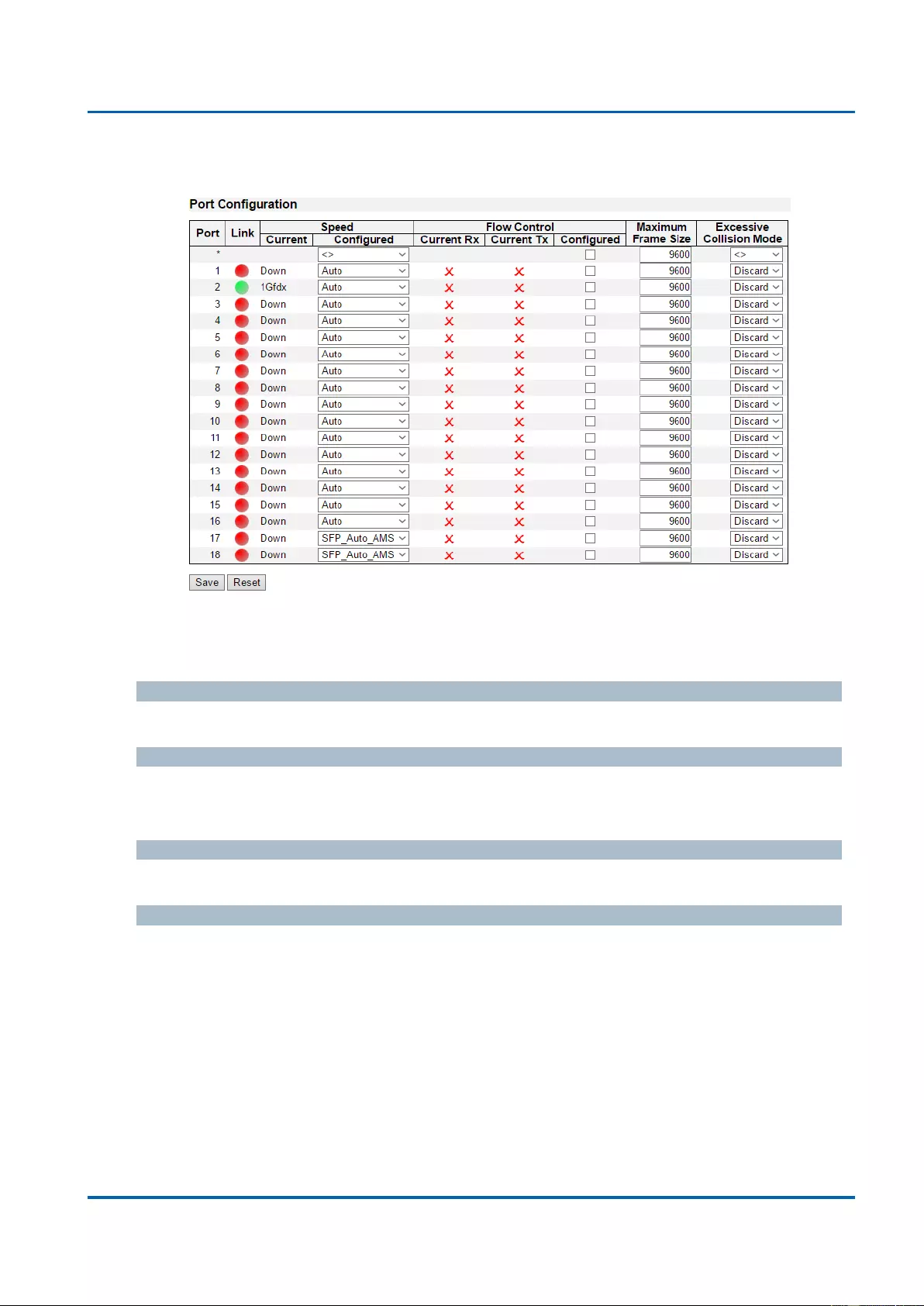
Chapter 3: Web Management
Configuration - Ports
25048 User Manual | 42
3.1.3. Configuration - Ports
This page displays current port configurations. Ports can also be configured here.
The port settings relate to the currently selected stack unit, as reflected by the page header.
Port
This is the logical port number for this row.
Link
The current link state is displayed graphically. Green indicates the link is up and red that it is
down.
Current Link Speed
The current link speed of the port.
Configured Link Speed
Selects any available link speed for the given switch port. Only speeds supported by the
specific port is shown. Possible speeds are:
Disabled - Disables the switch port operation.
Auto - Cu port auto negotiating speed with the link partner and selects the highest
speed that is compatible with the link partner.
10Mbps HDX - Forces the cu port in 10Mbps half duplex mode.
10Mbps FDX - Forces the cu port in 10Mbps full duplex mode.
100Mbps HDX - Forces the cu port in 100Mbps half duplex mode.
100Mbps FDX - Forces the cu port in 100Mbps full duplex mode.
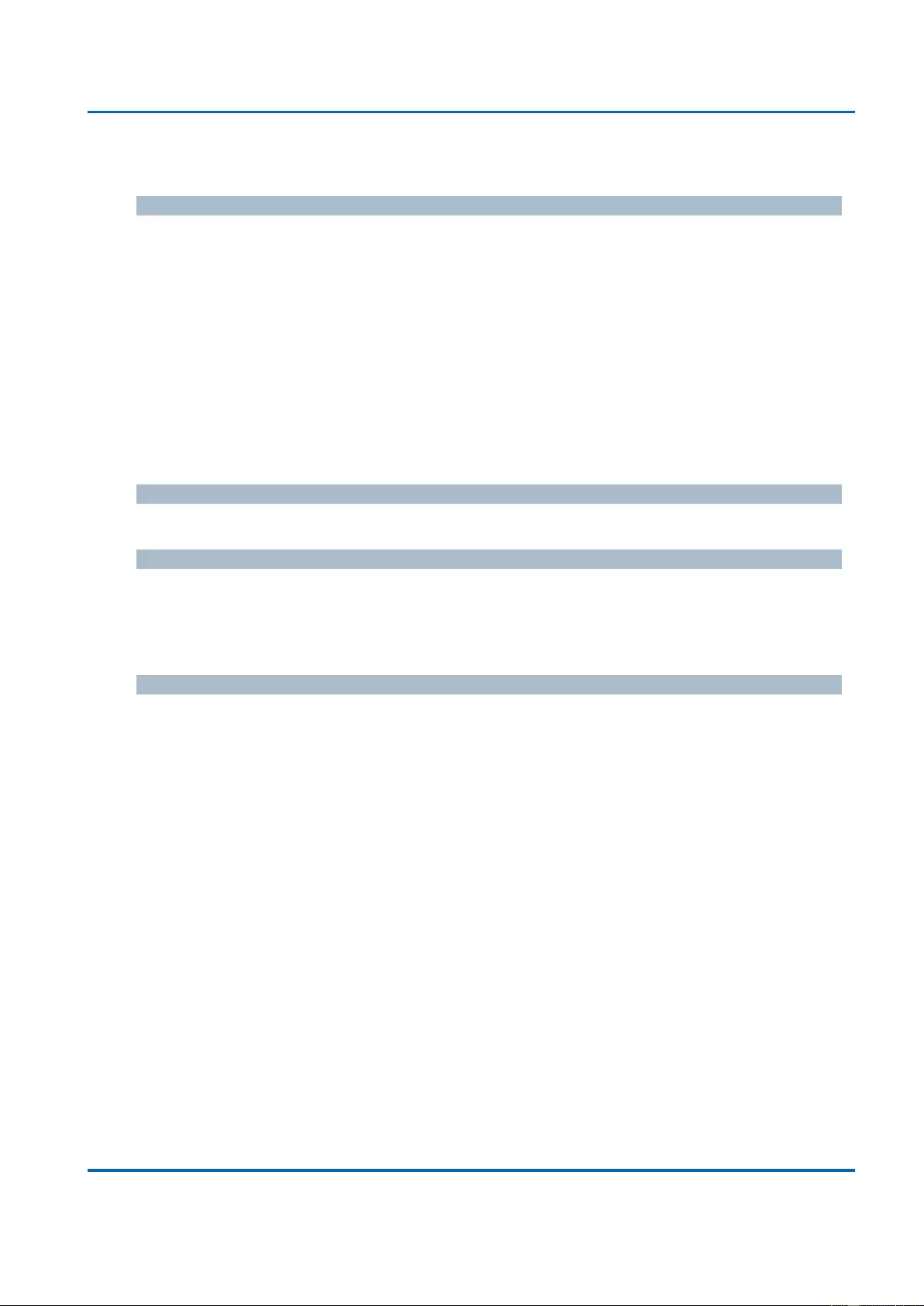
Chapter 3: Web Management
Configuration - Ports
25048 User Manual | 43
1Gbps FDX - Forces the cu port in 1Gbps full duplex mode.
Flow Control
When Auto Speed is selected on a port, this section indicates the flow control capability that
is advertised to the link partner.
When a fixed-speed setting is selected, that is what is used. The Current Rx column
indicates whether pause frames on the port are obeyed, and the Current Tx column indicates
whether pause frames on the port are transmitted. The Rx and Tx settings are determined by
the result of the last Auto-Negotiation.
Check the configured column to use flow control. This setting is related to the setting for
Configured Link Speed.
Maximum Frame Size
Enter the maximum frame size allowed for the switch port, including FCS.
Excessive Collision Mode
Configure port transmit collision behavior.
Discard: Discard frame after 16 collisions (default).
Restart: Restart backoff algorithm after 16 collisions.
Buttons
Save: Click to save changes.
Reset: Click to undo any changes made locally and revert to previously saved values.
Refresh: Click to refresh the page. Any changes made locally will be undone.
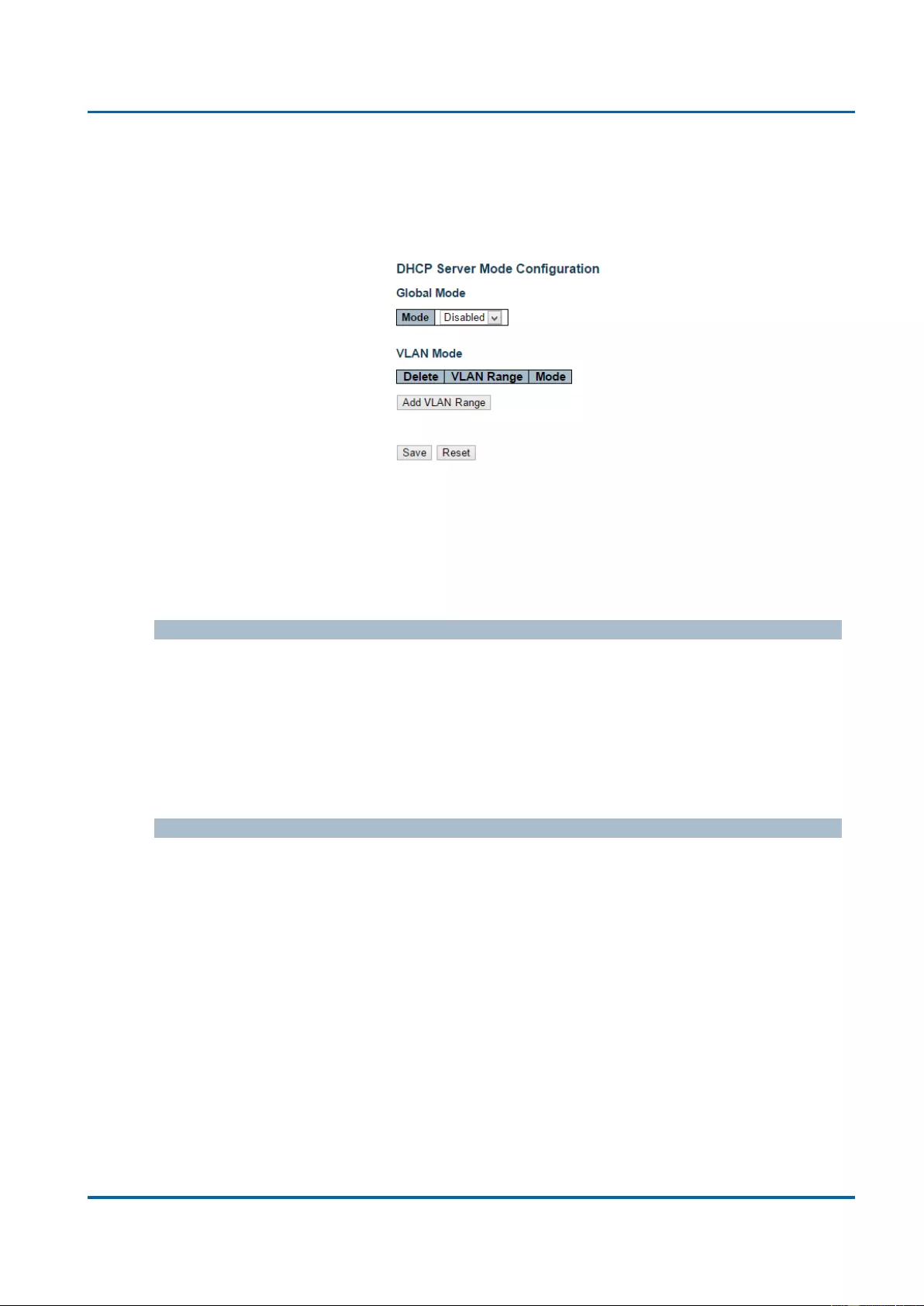
Chapter 3: Web Management
DHCP - Server - Mode
25048 User Manual | 44
3.1.4. Configuration - DHCP
3.1.4.1. DHCP - Server
3.1.4.1.1. DHCP - Server - Mode
This page configures global mode and VLAN mode to enable/disable DHCP server per
system and per VLAN.
Global Mode
Configure operation mode to enable/disable DHCP server per system.
Mode
Configure the operation mode per system. Possible modes are:
Enabled: Enable DHCP server per system.
Disabled: Disable DHCP server pre system.
VLAN Mode
Configure operation mode to enable/disable DHCP server per VLAN.
VLAN Range
Indicate the VLAN range in which DHCP server is enabled or disabled. The first VLAN ID
must be smaller than or equal to the second VLAN ID. BUT, if the VLAN range contains
only 1 VLAN ID, then you can just input it into either one of the first and second VLAN ID
or both.
On the other hand, if you want to disable existed VLAN range, then you can follow the
steps.
1. Press “Add VLAN Range” to add a new VLAN range.
2. Input the VLAN range that you want to disable.
3. Choose Mode to be Disabled.
4. Press “Save” to apply the change.
Then, you will see the disabled VLAN range is removed from the DHCP Server mode
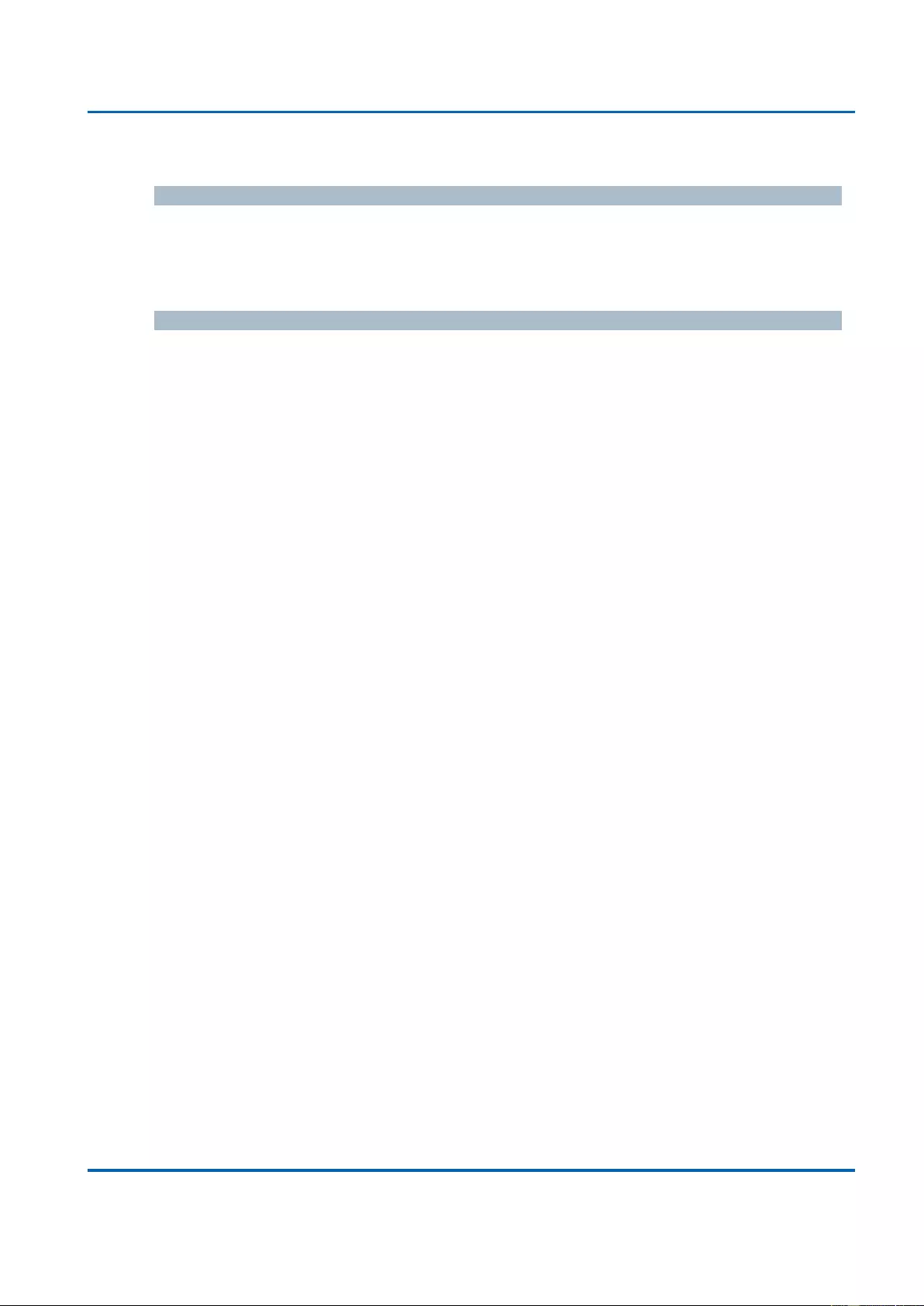
Chapter 3: Web Management
Configuration - Ports
25048 User Manual | 45
configuration page.
Mode
Indicate the operation mode per VLAN. Possible modes are:
Enabled: Enable DHCP server per VLAN.
Disabled: Disable DHCP server pre VLAN.
Buttons
Add VLAN Range: Click to add a new VLAN range.
Save: Click to save changes.
Reset: Click to undo any changes made locally and revert to previously saved
values.
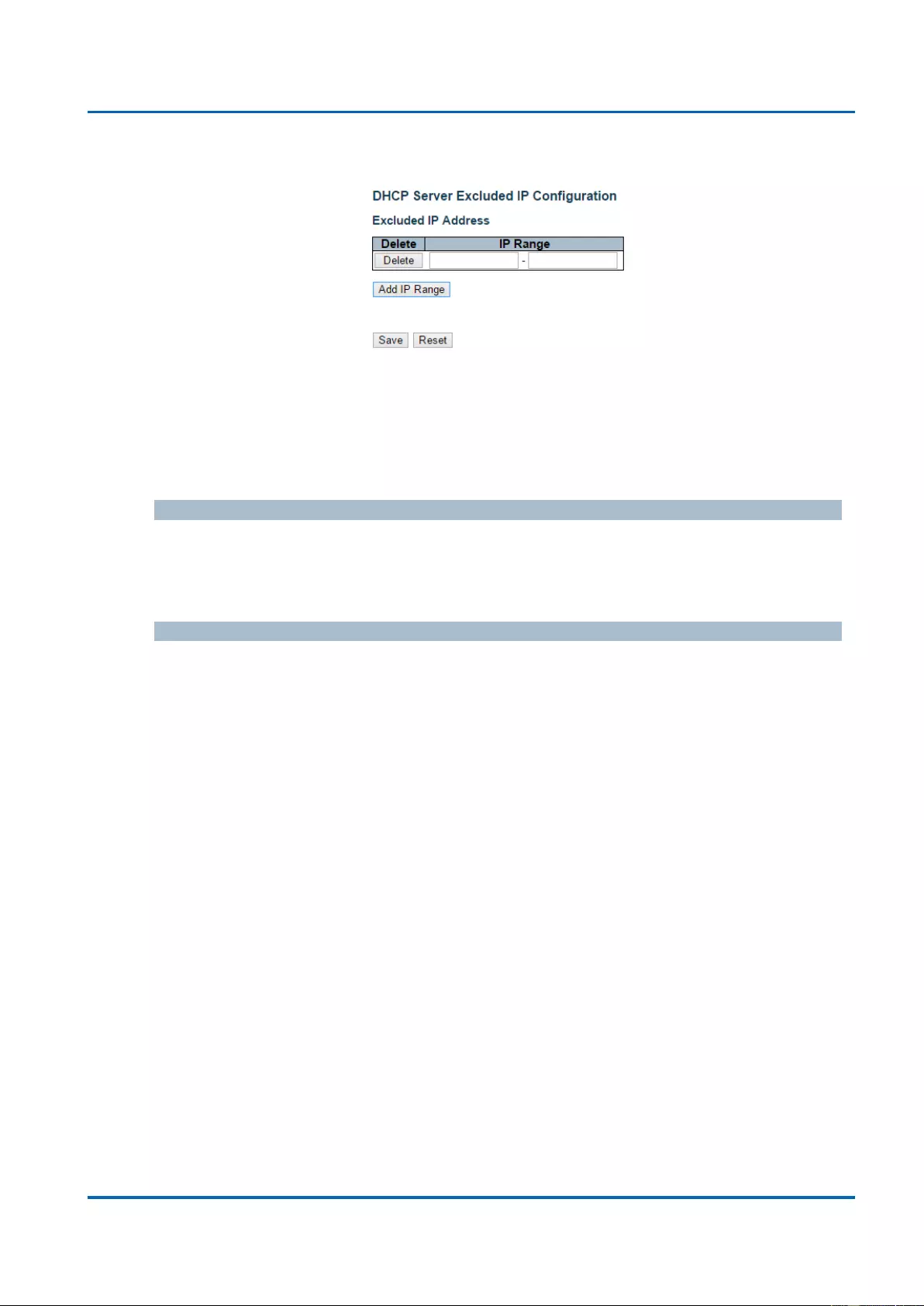
Chapter 3: Web Management
DHCP - Server - Excluded IP
25048 User Manual | 46
3.1.4.1.2. DHCP - Server - Excluded IP
This page configures excluded IP addresses. DHCP server will not allocate these
excluded IP addresses to DHCP client.
Excluded IP Address
Configure excluded IP addresses.
IP Range
Define the IP range to be excluded IP addresses. The first excluded IP must be smaller
than or equal to the second excluded IP. BUT, if the IP range contains only 1 excluded IP,
then you can just input it to either one of the first and second excluded IP or both.
Buttons
Add IP Range: Click to add a new excluded IP range.
Save: Click to save changes.
Reset: Click to undo any changes made locally and revert to previously saved
values.
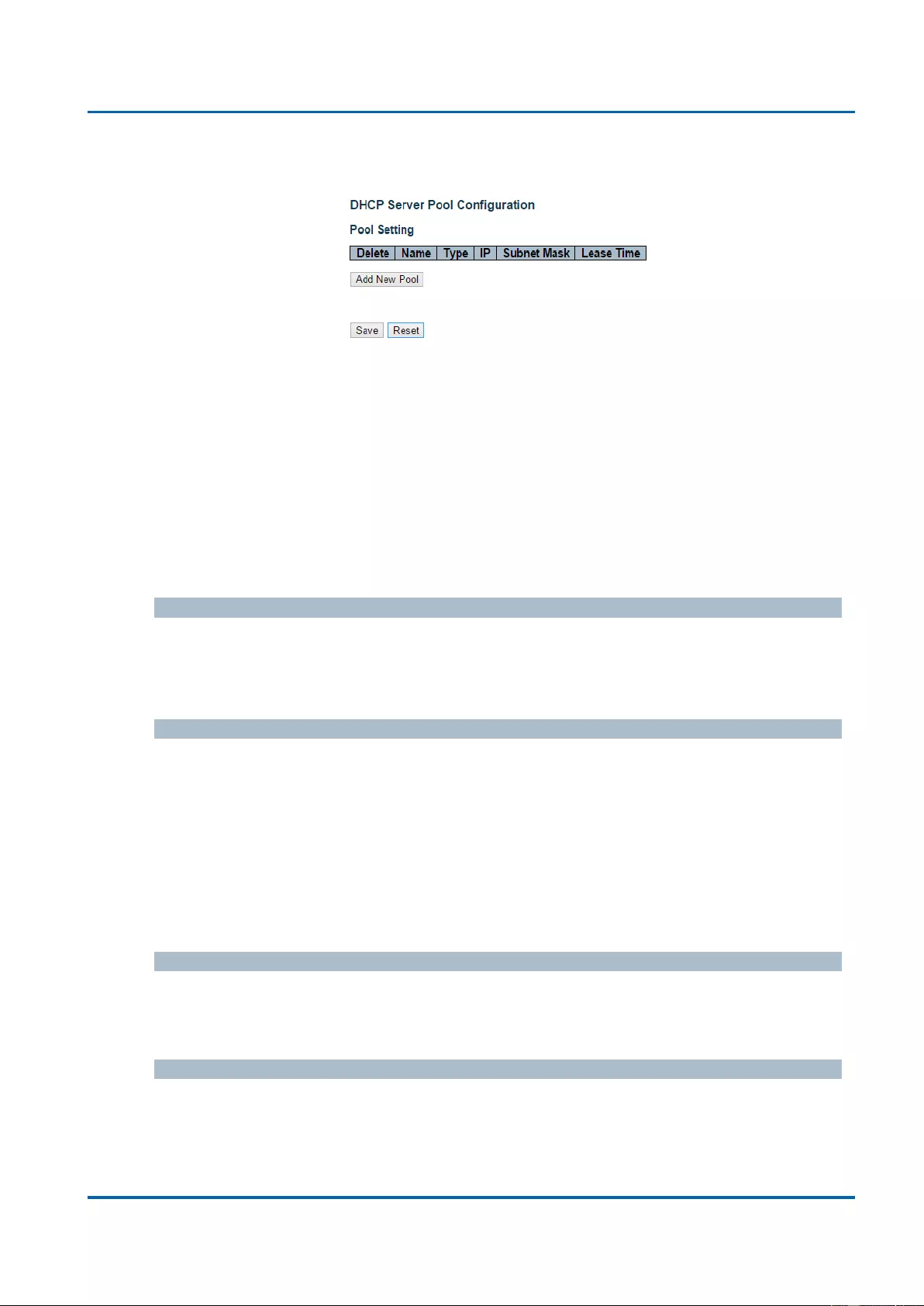
Chapter 3: Web Management
DHCP - Server - Pool
25048 User Manual | 47
3.1.4.1.3. DHCP - Server - Pool
This page manages DHCP pools. According to the DHCP pool, DHCP server will allocate
IP address and deliver configuration parameters to DHCP client.
Pool Setting
Add or delete pools.
Adding a pool and giving a name is to create a new pool with "default" configuration. If you
want to configure all settings including type, IP subnet mask and lease time, you can click
the pool name to go into the configuration page.
Name
Configure the pool name that accepts all printable characters, except white space. If you
want to configure the detail settings, you can click the pool name to go into the
configuration page.
Type
Display which type of the pool is.
Network: the pool defines a pool of IP addresses to service more than one DHCP
client.
Host: the pool services for a specific DHCP client identified by client identifier or
hardware address.
If "-" is displayed, it means not defined.
IP
Display network number of the DHCP address pool.
If "-" is displayed, it means not defined.
Subnet Mask
Display subnet mask of the DHCP address pool.
If "-" is displayed, it means not defined.
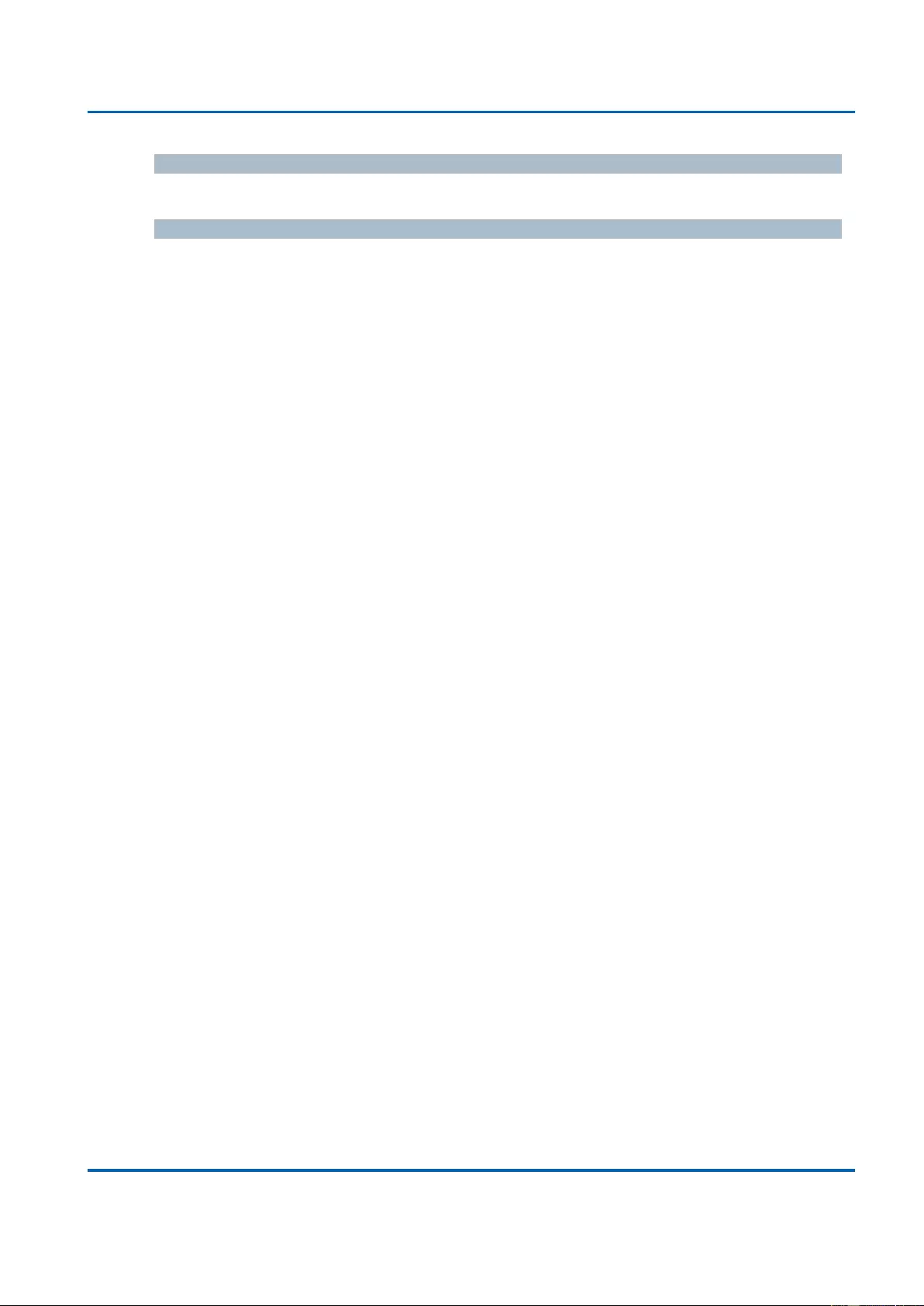
Chapter 3: Web Management
DHCP - Server - Pool
25048 User Manual | 48
Lease Time
Display lease time of the pool.
Buttons
Add New Pool: Click to add a new DHCP pool.
Save: Click to save changes.
Reset: Click to undo any changes made locally and revert to previously saved
values.
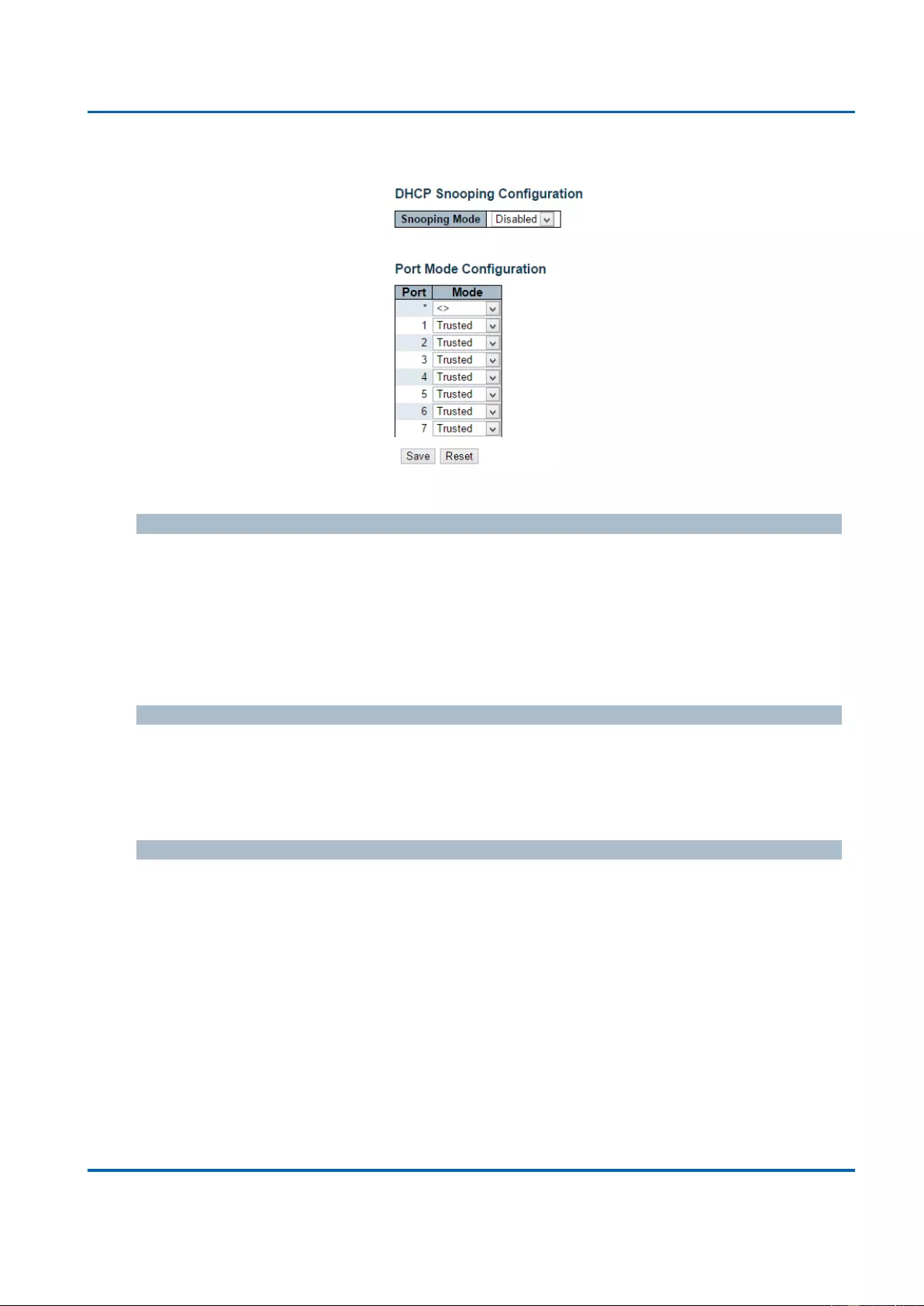
Chapter 3: Web Management
DHCP - Snooping
25048 User Manual | 49
3.1.4.2. DHCP - Snooping
Configure DHCP Snooping on this page.
Snooping Mode
Indicates the DHCP snooping mode operation. Possible modes are:
Enabled: Enable DHCP snooping mode operation. When DHCP snooping mode
operation is enabled, the DHCP request messages will be forwarded to trusted ports
and only allow reply packets from trusted ports.
Disabled: Disable DHCP snooping mode operation.
Port Mode Configuration
Indicates the DHCP snooping port mode. Possible port modes are:
Trusted: Configures the port as trusted source of the DHCP messages.
Untrusted: Configures the port as untrusted source of the DHCP messages.
Buttons
Save: Click to save changes.
Reset: Click to undo any changes made locally and revert to previously saved values.
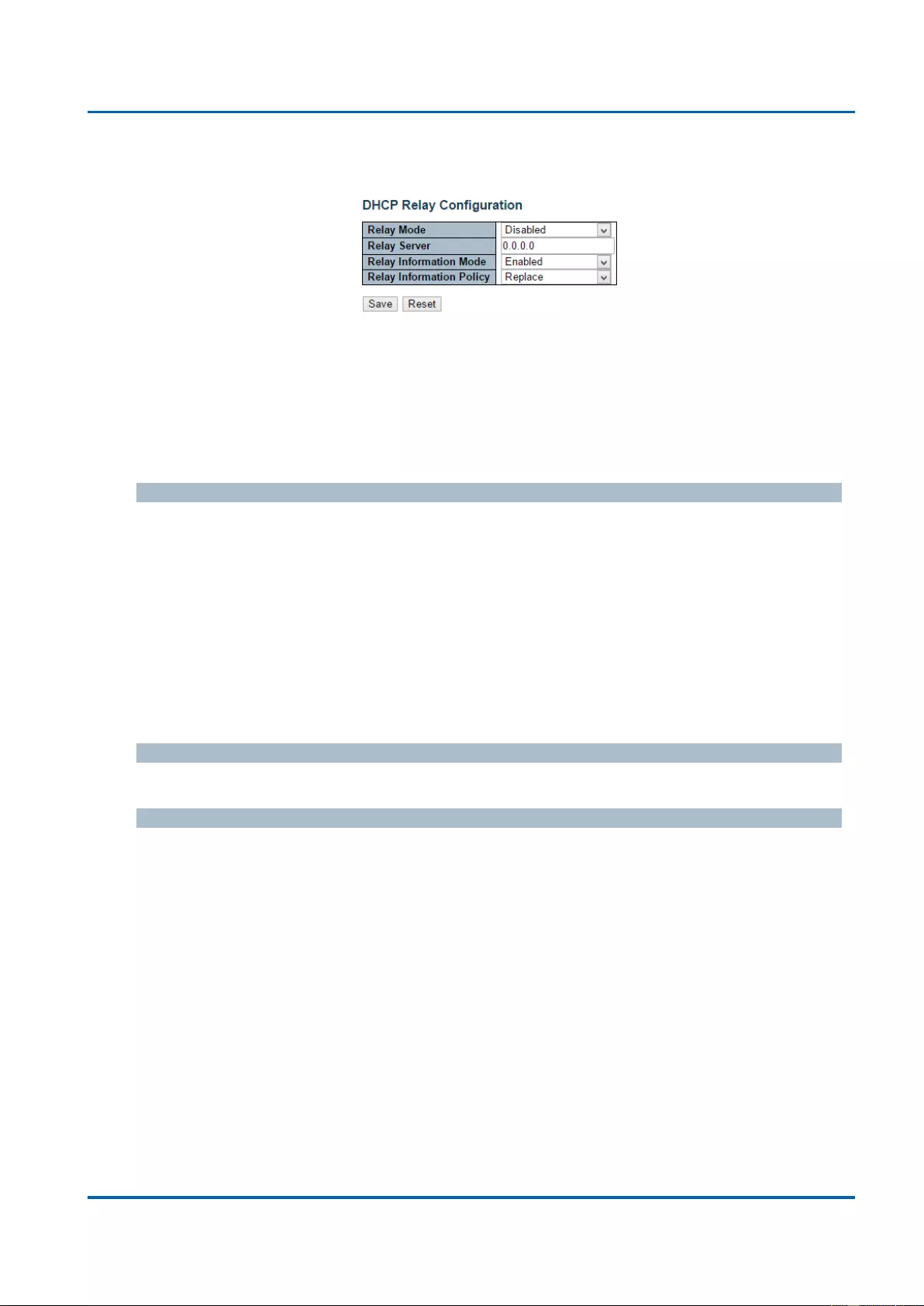
Chapter 3: Web Management
Configuration - Ports
25048 User Manual | 50
3.1.4.3. DHCP - Relay
A DHCP relay agent is used to forward and to transfer DHCP messages between the clients
and the server when they are not in the same subnet domain. It stores the incoming interface
IP address in the GIADDR field of the DHCP packet. The DHCP server can use the value of
GIADDR field to determine the assigned subnet. For such condition, please make sure the
switch configuration of VLAN interface IP address and PVID(Port VLAN ID) correctly.
Relay Mode
Indicates the DHCP relay mode operation.
Possible modes are:
Enabled: Enable DHCP relay mode operation. When DHCP relay mode operation is
enabled, the agent forwards and transfers DHCP messages between the clients and
the server when they are not in the same subnet domain. And the DHCP broadcast
message won't be flooded for security considerations.
Disabled: Disable DHCP relay mode operation.
Relay Server
Indicates the DHCP relay server IP address.
Relay Information Mode
Indicates the DHCP relay information mode option operation. The option 82 circuit ID format
as "[vlan_id][module_id][port_no]". The first four characters represent the VLAN ID, the fifth
and sixth characters are the module ID(in standalone device it always equal 0, in stackable
device it means switch ID), and the last two characters are the port number. For example,
"00030108" means the DHCP message receive form VLAN ID 3, switch ID 1, port No 8. And
the option 82 remote ID value is equal the switch MAC address.
Possible modes are:
Enabled: Enable DHCP relay information mode operation. When DHCP relay
information mode operation is enabled, the agent inserts specific information (option
82) into a DHCP message when forwarding to DHCP server and removes it from a
DHCP message when transferring to DHCP client. It only works when DHCP relay
operation mode is enabled.
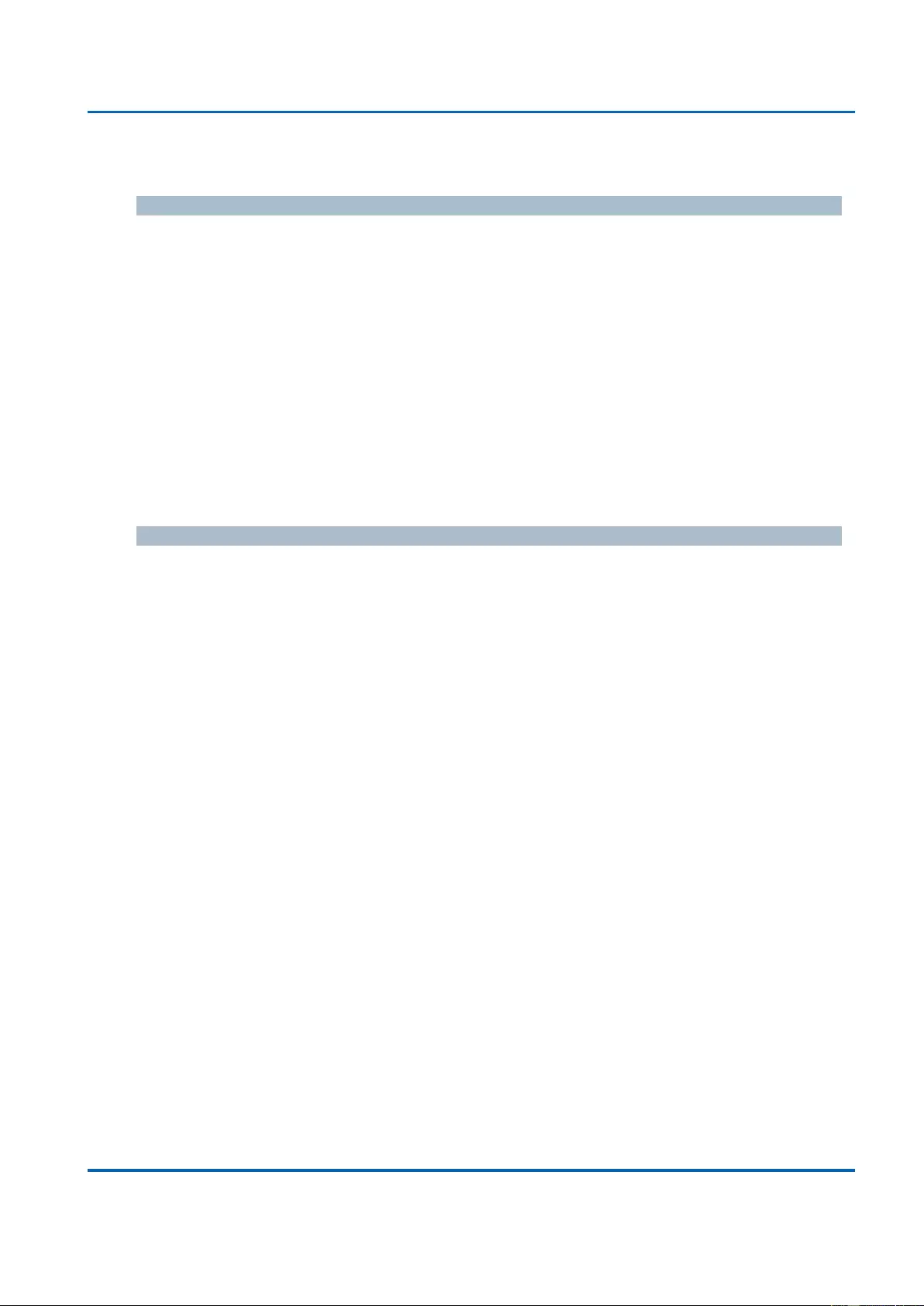
Chapter 3: Web Management
Configuration - Ports
25048 User Manual | 51
Disabled: Disable DHCP relay information mode operation.
Relay Information Policy
Indicates the DHCP relay information option policy. When DHCP relay information mode
operation is enabled, if the agent receives a DHCP message that already contains relay
agent information it will enforce the policy. The 'Replace' policy is invalid when relay
information mode is disabled. Possible policies are:
Replace: Replace the original relay information when a DHCP message that already
contains it is received.
Keep: Keep the original relay information when a DHCP message that already
contains it is received.
Drop: Drop the package when a DHCP message that already contains relay
information is received.
Buttons
Save: Click to save changes.
Reset: Click to undo any changes made locally and revert to previously saved values.
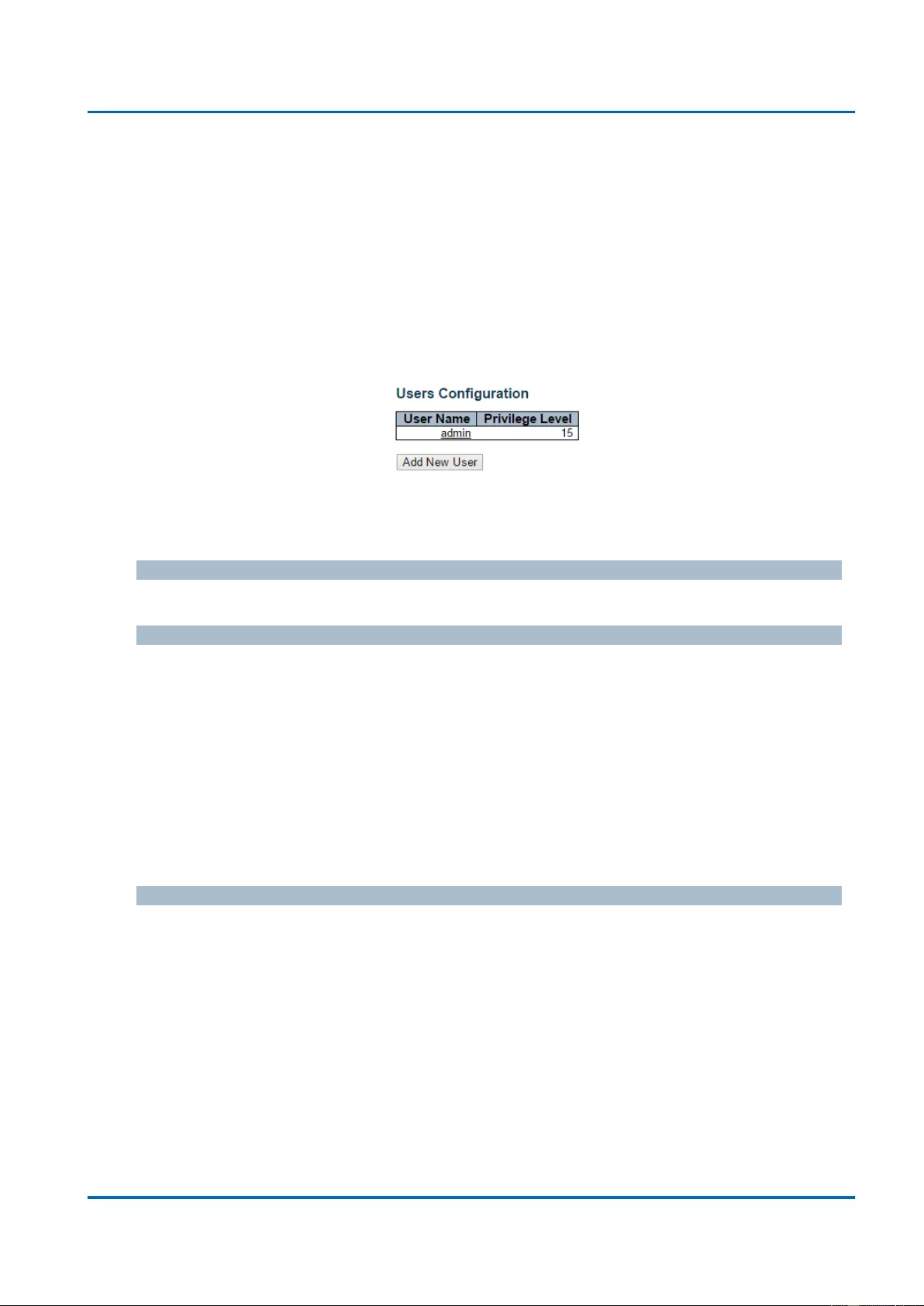
Chapter 3: Web Management
Security - Switch - Users
25048 User Manual | 52
3.1.5. Configuration - Security
This section provides settings regarding to the switch’s security functions. Settings
provided here can be divided into 3 categories:
Switch: Here you can make security settings regarding to the switch itself.
Network: Providing security settings regarding to the network.
AAA: Here you can set RADIUS and TACACS+ authentication settings.
3.1.5.1. Security - Switch - Users
This page provides an overview of the current users. Currently the only way to login as
another user on the web server is to close and reopen the browser.
User Name
The name of the user. You can also click on the link to configure user account.
Privilege Level
The privilege level of the user. The allowed range is 1 to 15. If the privilege level value is 15,
it can access all groups, i.e. that is granted the fully control of the device. But others value
need to refer to each group privilege level. User's privilege should be same or greater than
the group privilege level to have the access of that group. By default setting, most groups
privilege level 5 has the read-only access and privilege level 10 has the read-write access.
And the system maintenance (software upload, factory defaults and etc.) need user privilege
level 15. Generally, the privilege level 15 can be used for an administrator account, privilege
level 10 for a standard user account and privilege level 5 for a guest account.
Buttons
Add New User: Click to add a new user.
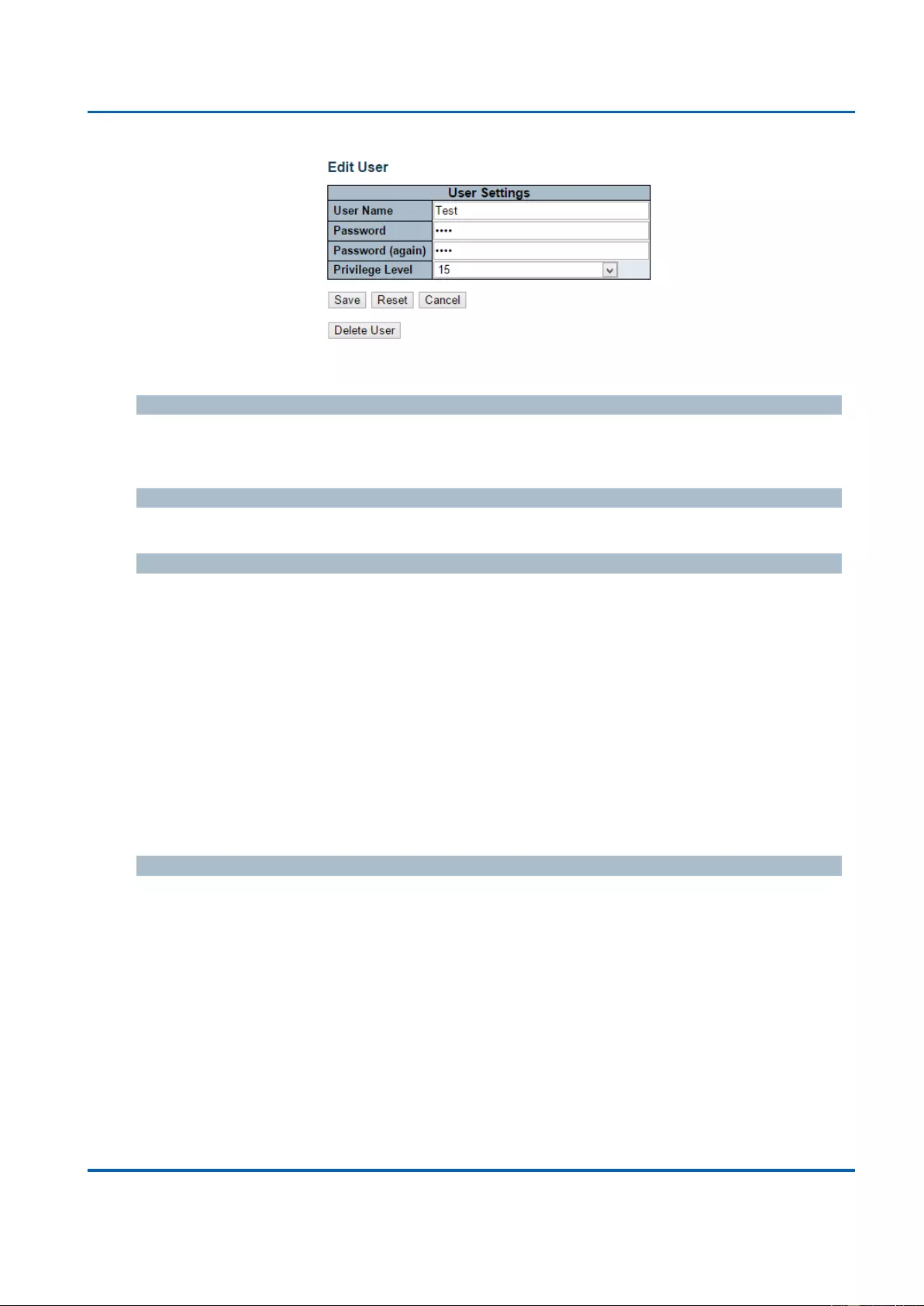
Chapter 3: Web Management
Security - Switch - Users
25048 User Manual | 53
This page configures a user.
User Name
A string identifying the user name that this entry should belong to. The allowed string length
is 1 to 31. The valid user name is a combination of letters, numbers and underscores.
Password
The password of the user. The allowed string length is 0 to 31.
Privilege Level
The privilege level of the user. The allowed range is 1 to 15. If the privilege level value is 15,
it can access all groups, i.e. that is granted the fully control of the device. But others value
need to refer to each group privilege level. User's privilege should be same or greater than
the group privilege level to have the access of that group.
By default setting, most groups privilege level 5 has the read-only access and privilege level
10 has the read-write access. And the system maintenance (software upload, factory
defaults and etc.) need user privilege level 15. Generally, the privilege level 15 can be used
for an administrator account, privilege level 10 for a standard user account and privilege
level 5 for a guest account.
Buttons
Save: Click to save changes.
Reset: Click to undo any changes made locally and revert to previously saved values.
Cancel: Click to undo any changes made locally and return to the Users.
Delete User: Delete the current user. Please note that the default user (admin) cannot
be deleted.
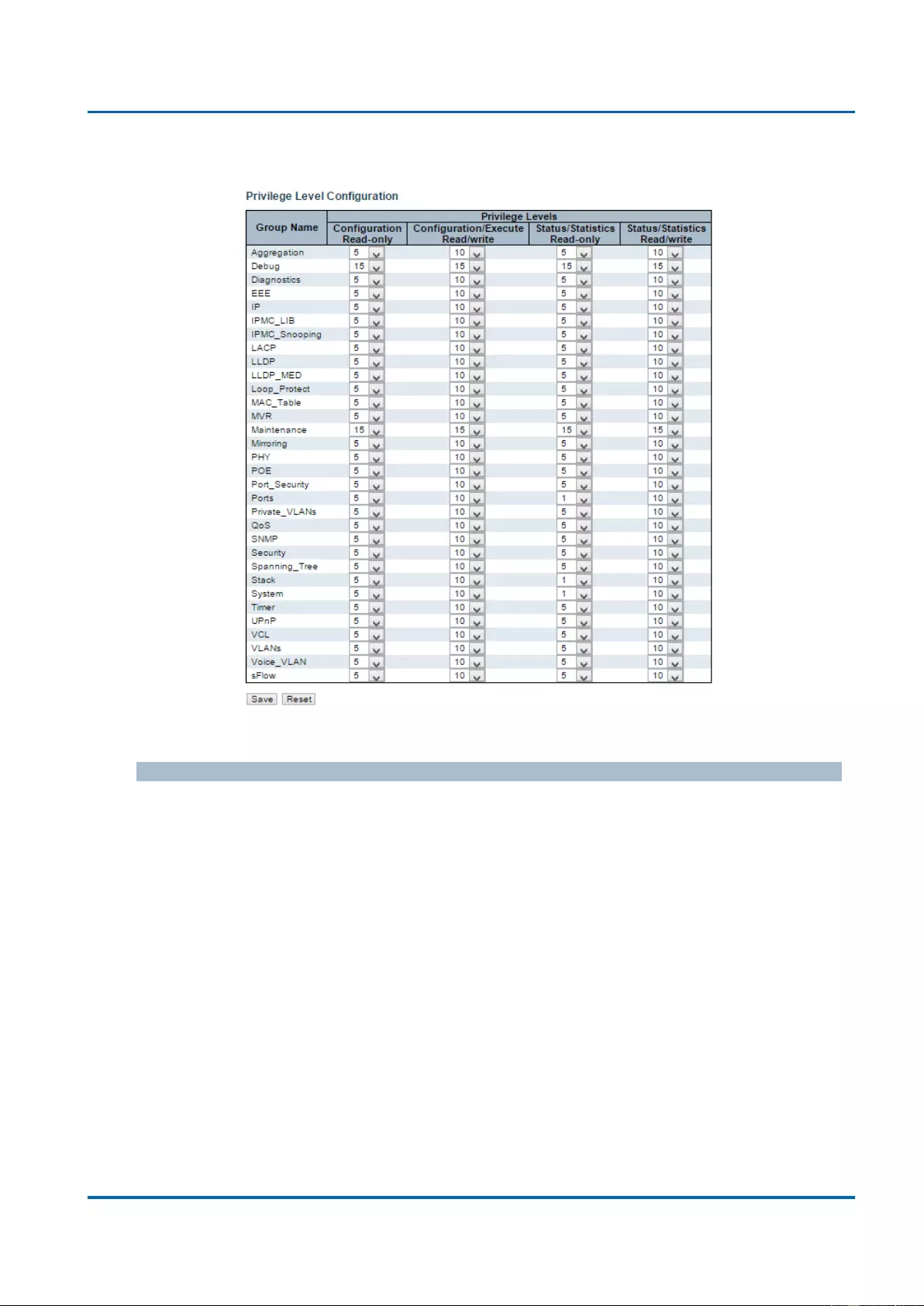
Chapter 3: Web Management
Security - Switch - Privilege Level
25048 User Manual | 54
3.1.5.2. Security - Switch - Privilege Level
This page provides an overview of the privilege levels.
Group Name
The name identifying the privilege group. In most cases, a privilege level group consists of a
single module (e.g. LACP, RSTP or QoS), but a few of them contains more than one. The
following description defines these privilege level groups in details:
System: Contact, Name, Location, Timezone, Daylight Saving Time, Log.
Security: Authentication, System Access Management, Port (contains Dot1x port,
MAC based and the MAC Address Limit), ACL, HTTPS, SSH, ARP Inspection, IP
source guard.
IP: Everything except 'ping'.
Port: Everything except 'VeriPHY'.
Diagnostics: 'ping' and 'VeriPHY'.
Maintenance: CLI- System Reboot, System Restore Default, System Password,
Configuration Save, Configuration Load and Firmware Load. Web- Users, Privilege
Levels and everything in Maintenance.
Debug: Only present in CLI.
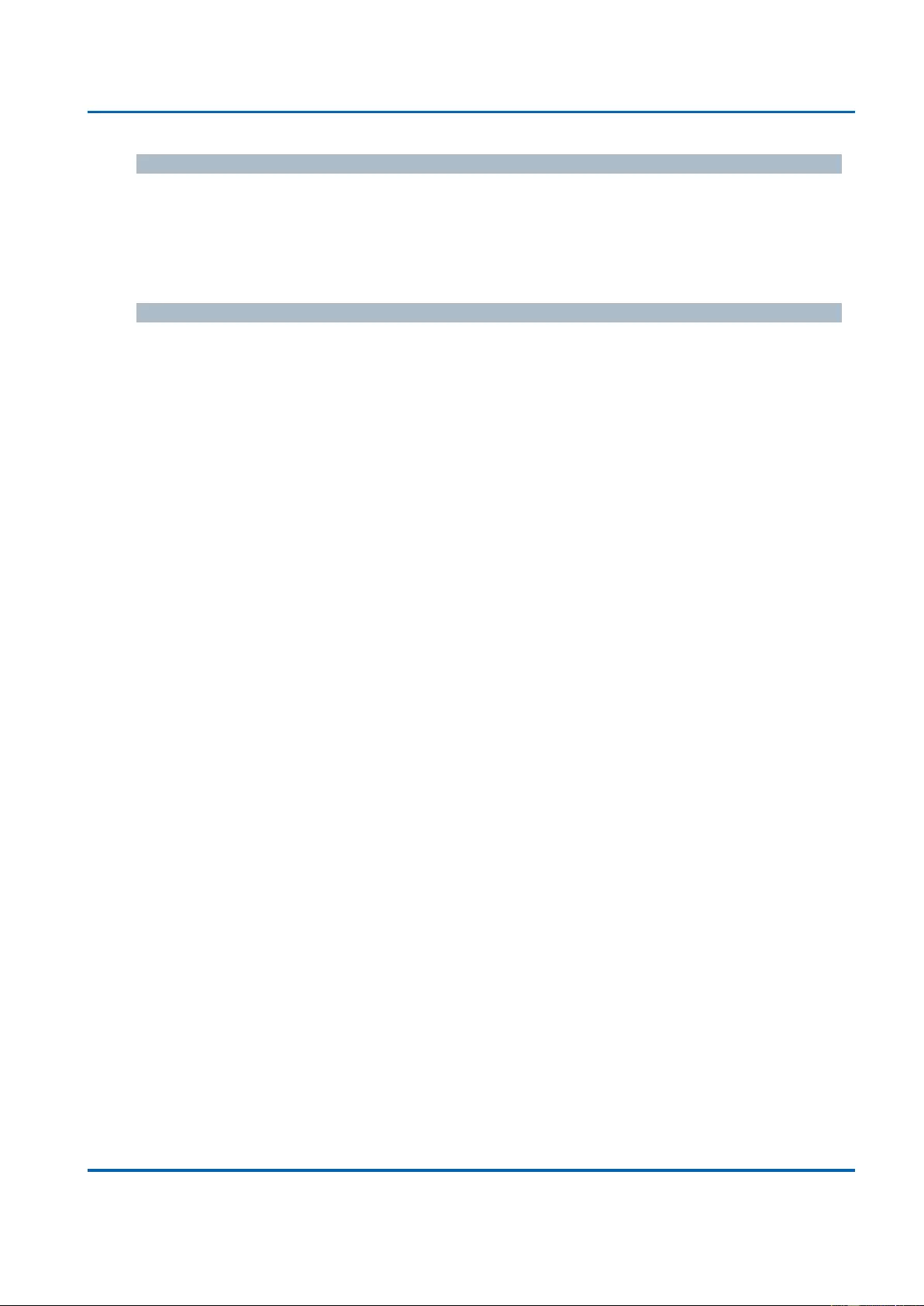
Chapter 3: Web Management
Security - Switch - Privilege Level
25048 User Manual | 55
Privilege Levels
Every group has an authorization Privilege level for the following sub groups: configuration
read-only, configuration/execute read-write, status/statistics read-only, status/statistics read-
write (e.g. for clearing of statistics). User Privilege should be same or greater than the
authorization Privilege level to have the access to that group.
Buttons
Save: Click to save changes.
Reset: Click to undo any changes made locally and revert to previously saved values.
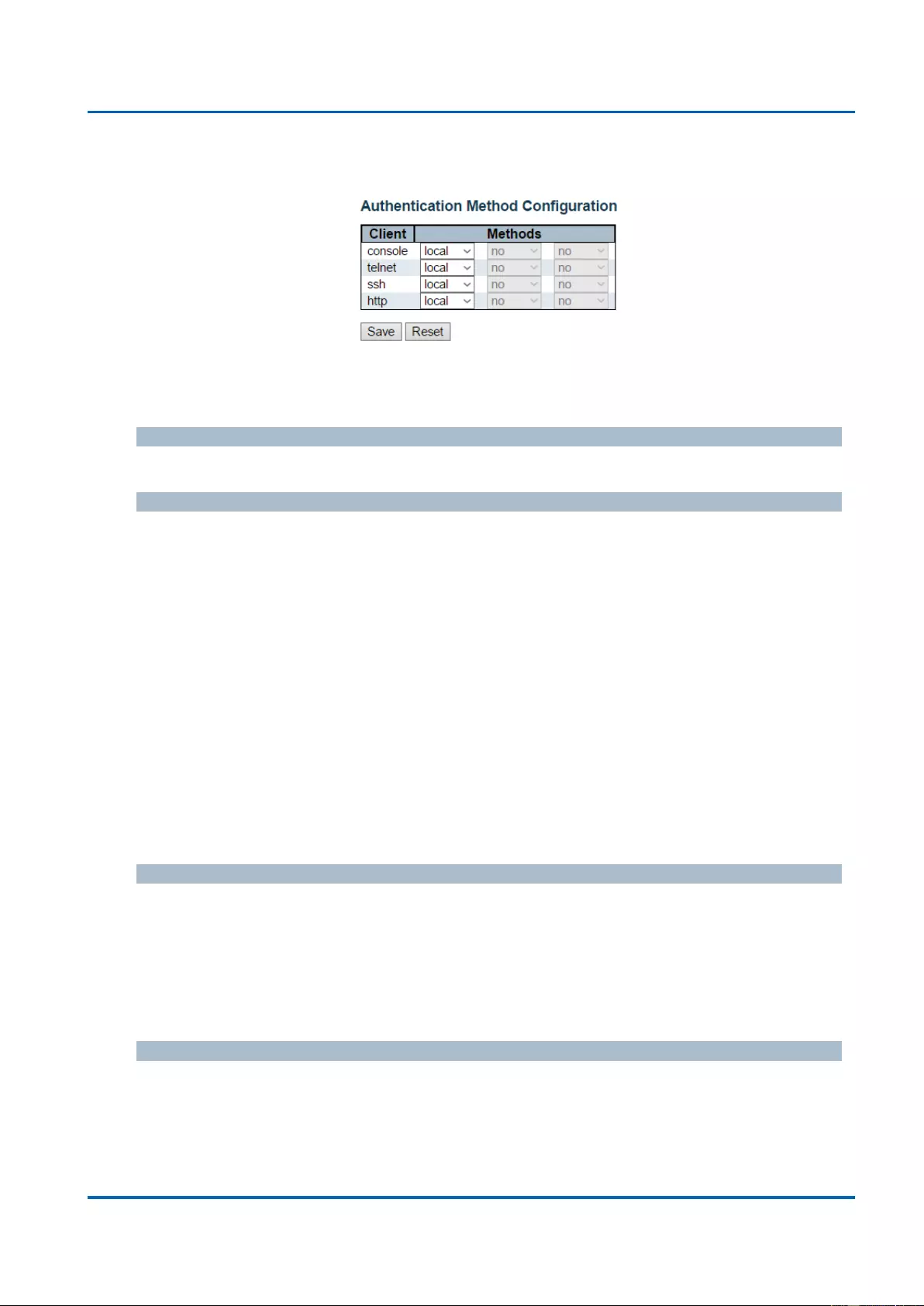
Chapter 3: Web Management
Security - Switch - Authentication Method
25048 User Manual | 56
3.1.5.3. Security - Switch - Authentication Method
This page allows you to configure how a user is authenticated when he logs into the stack
via one of the management client interfaces.
Client
The management client for which the configuration below applies.
Method
Method can be set to one of the following values:
no: Authentication is disabled and login is not possible.
local: Use the local user database on the switch for authentication.
radius: Use remote RADIUS server(s) for authentication.
tacacs: Use remote TACACS+ server(s) for authentication.
Methods that involve remote servers are timed out if the remote servers are offline. In this
case the next method is tried. Each method is tried from left to right and continues until a
method either approves or rejects a user. If a remote server is used for primary
authentication it is recommended to configure secondary authentication as 'local'. This will
enable the management client to login via the local user database if none of the configured
authentication servers are alive.
Fallback
Enable fallback to local authentication by checking this box.
If none of the configured authentication servers are alive, the local user database is used for
authentication.
This is only possible if the Authentication Method is set to a value other than 'none' or 'local'.
Buttons
Save: Click to save changes.
Reset: Click to undo any changes made locally and revert to previously saved values.
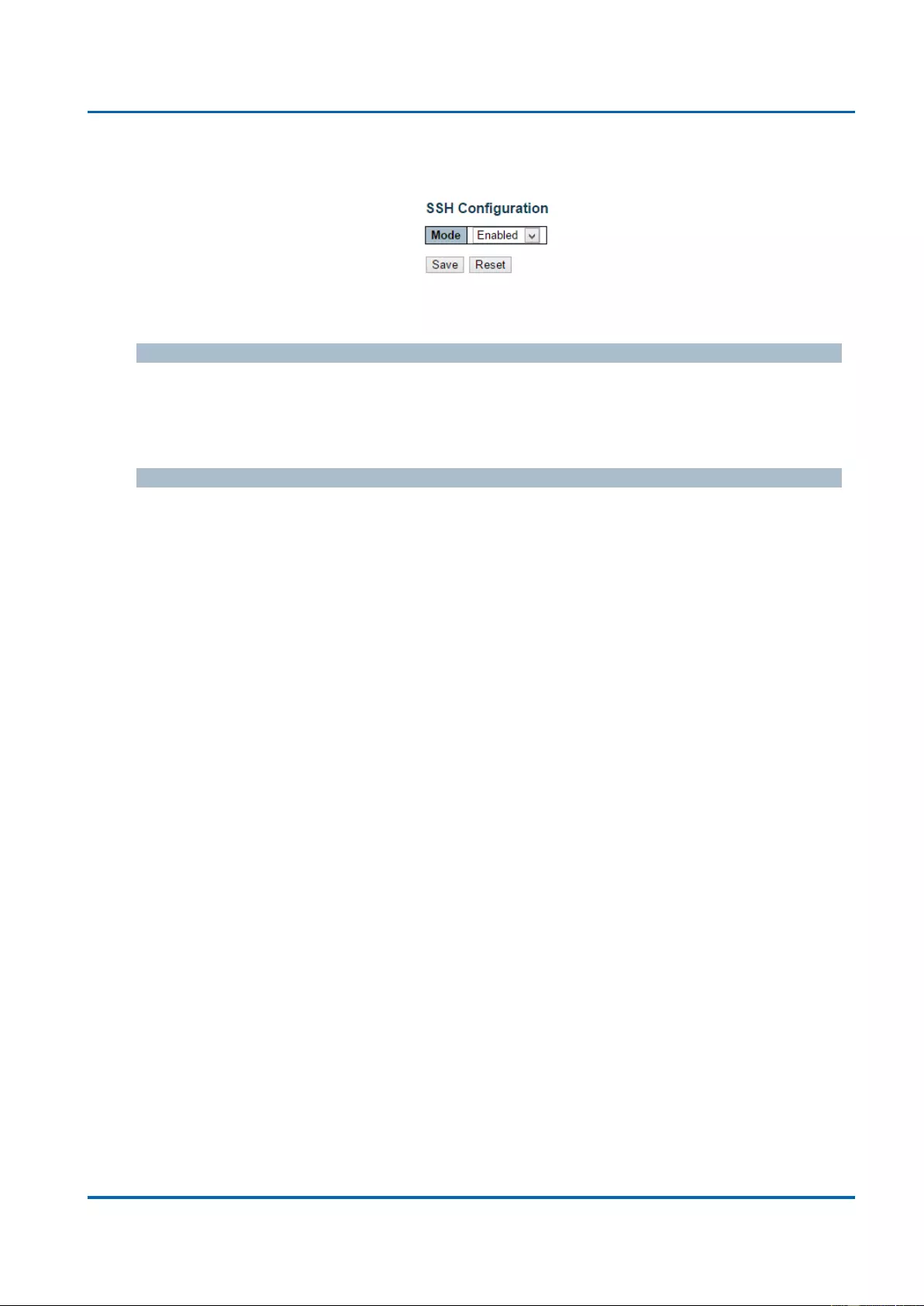
Chapter 3: Web Management
Security - Switch - SSH
25048 User Manual | 57
3.1.5.4. Security - Switch - SSH
Configure SSH on this page.
Mode
Indicates the SSH mode operation. Possible modes are:
Enabled: Enable SSH mode operation.
Disabled: Disable SSH mode operation.
Buttons
Save: Click to save changes.
Reset: Click to undo any changes made locally and revert to previously saved values.
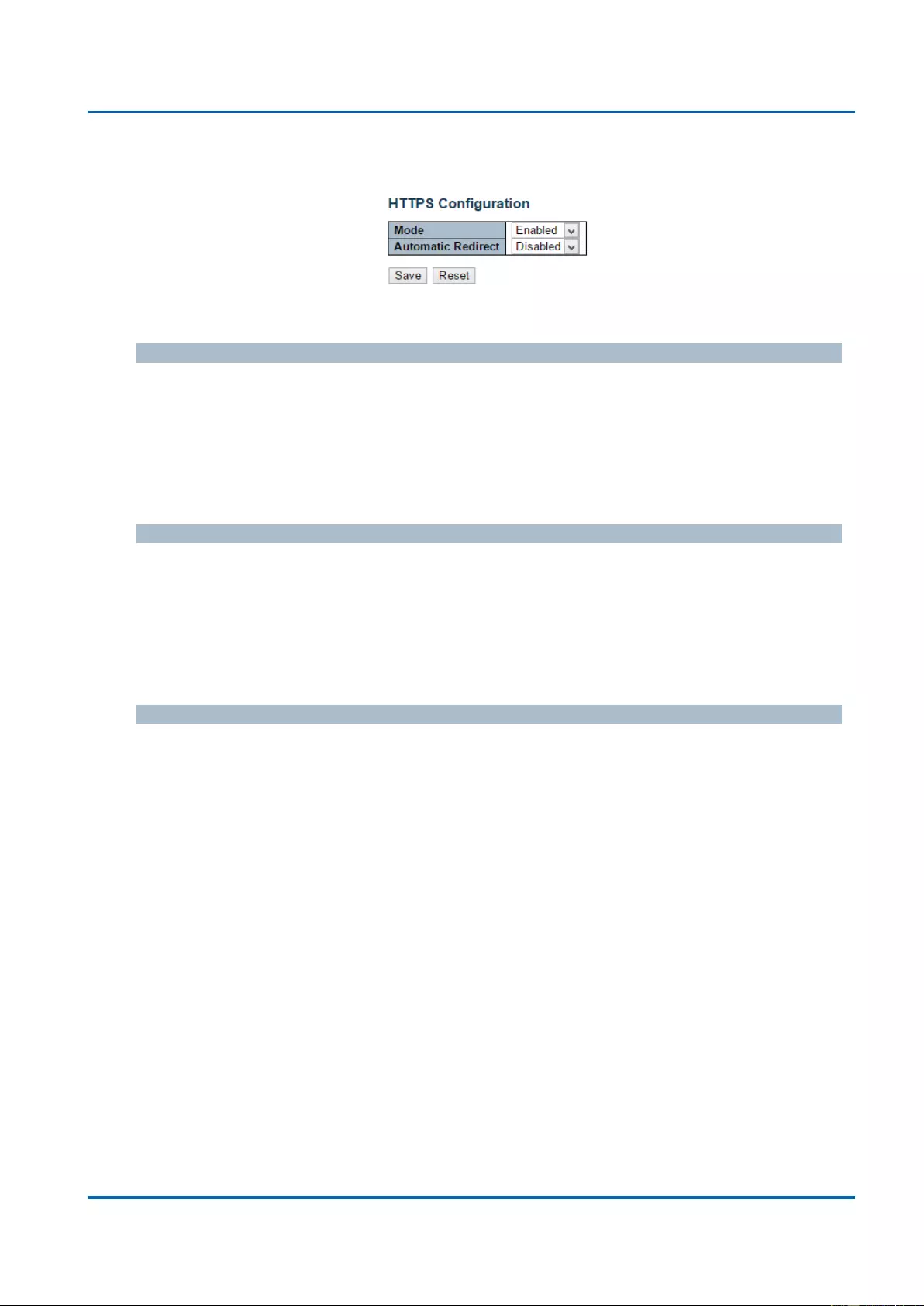
Chapter 3: Web Management
Security - Switch - HTTPS
25048 User Manual | 58
3.1.5.5. Security - Switch - HTTPS
Configure HTTPS on this page.
Mode
Indicates the HTTPS mode operation. When the current connection is HTTPS, to apply
HTTPS disabled mode operation will automatically redirect web browser to an HTTP
connection. Possible modes are:
Enabled: Enable HTTPS mode operation.
Disabled: Disable HTTPS mode operation.
Automatic Redirect
Indicates the HTTPS redirect mode operation. Automatically redirects web browser to an
HTTPS connection when both HTTPS mode and Automatic Redirect are enabled. Possible
modes are:
Enabled: Enable HTTPS redirect mode operation.
Disabled: Disable HTTPS redirect mode operation.
Buttons
Save: Click to save changes.
Reset: Click to undo any changes made locally and revert to previously saved values.
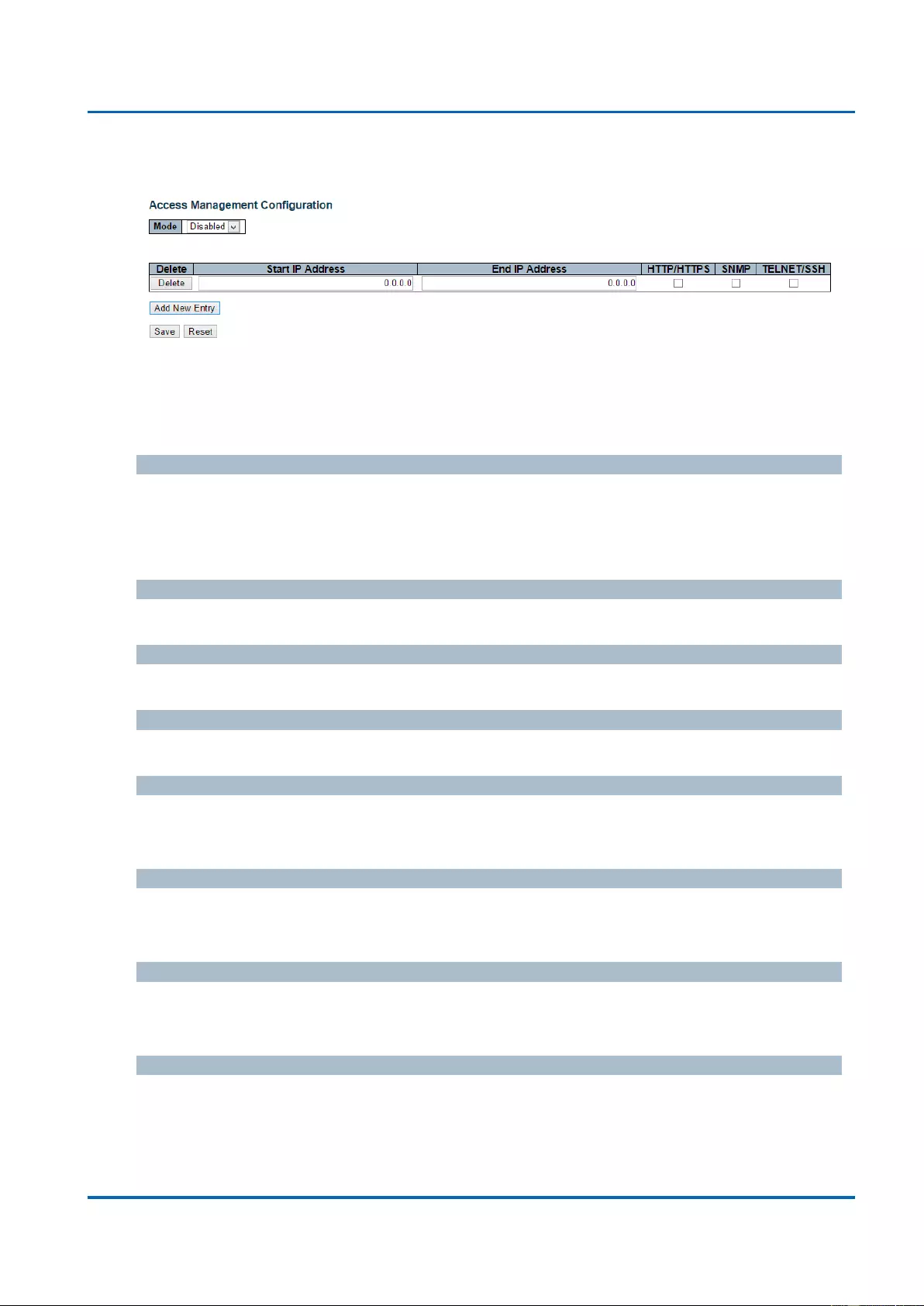
Chapter 3: Web Management
Security - Switch - Access Management
25048 User Manual | 59
3.1.5.6. Security - Switch - Access Management
Configure access management table on this page. The maximum number of entries is 16. If
the application's type match any one of the access management entries, it will allow access
to the switch.
Mode
Indicates the access management mode operation. Possible modes are:
Enabled: Enable access management mode operation.
Disabled: Disable access management mode operation.
Delete
Check to delete the entry. It will be deleted during the next save.
Start IP address
Indicates the start IP address for the access management entry.
End IP address
Indicates the end IP address for the access management entry.
HTTP/HTTPS
Indicates that the host can access the switch from HTTP/HTTPS interface if the host IP
address matches the IP address range provided in the entry.
SNMP
Indicates that the host can access the switch from SNMP interface if the host IP address
matches the IP address range provided in the entry.
TELNET/SSH
Indicates that the host can access the switch from TELNET/SSH interface if the host IP
address matches the IP address range provided in the entry.
Buttons
Add New Entry: Click to add a new access management entry.
Save: Click to save changes.
Reset: Click to undo any changes made locally and revert to previously saved values.
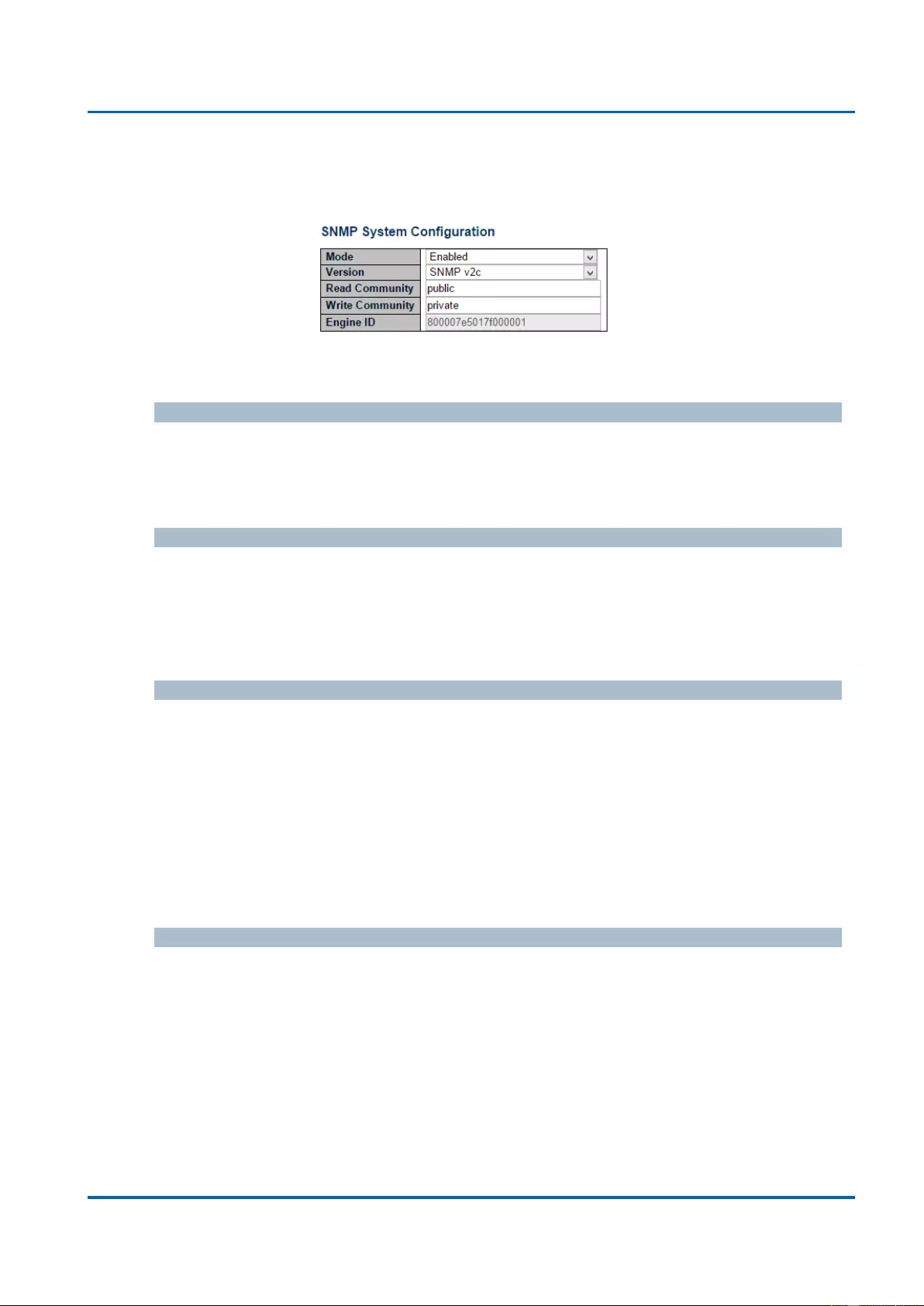
Chapter 3: Web Management
Security - Switch - SNMP - System
25048 User Manual | 60
3.1.5.7. Security - Switch - SNMP
3.1.5.7.1. Security - Switch - SNMP - System
Configure SNMP on this page.
Mode
Indicates the SNMP mode operation. Possible modes are:
Enabled: Enable SNMP mode operation.
Disabled: Disable SNMP mode operation.
Version
Indicates the SNMP supported version. Possible versions are:
SNMP v1: Set SNMP supported version 1.
SNMP v2c: Set SNMP supported version 2c.
SNMP v3: Set SNMP supported version 3.
Read Community
Indicates the community read access string to permit access to SNMP agent. The allowed
string length is 0 to 255, and the allowed content is the ASCII characters from 33 to 126.
The field is applicable only when SNMP version is SNMPv1 or SNMPv2c. If SNMP version
is SNMPv3, the community string will be associated with SNMPv3 communities table. It
provides more flexibility to configure security name than a SNMPv1 or SNMPv2c
community string. In addition to community string, a particular range of source addresses
can be used to restrict source subnet.
Write Community
Indicates the community write access string to permit access to SNMP agent. The allowed
string length is 0 to 255, and the allowed content is the ASCII characters from 33 to 126.
The field is applicable only when SNMP version is SNMPv1 or SNMPv2c. If SNMP version
is SNMPv3, the community string will be associated with SNMPv3 communities table. It
provides more flexibility to configure security name than a SNMPv1 or SNMPv2c
community string. In addition to community string, a particular range of source addresses
can be used to restrict source subnet.
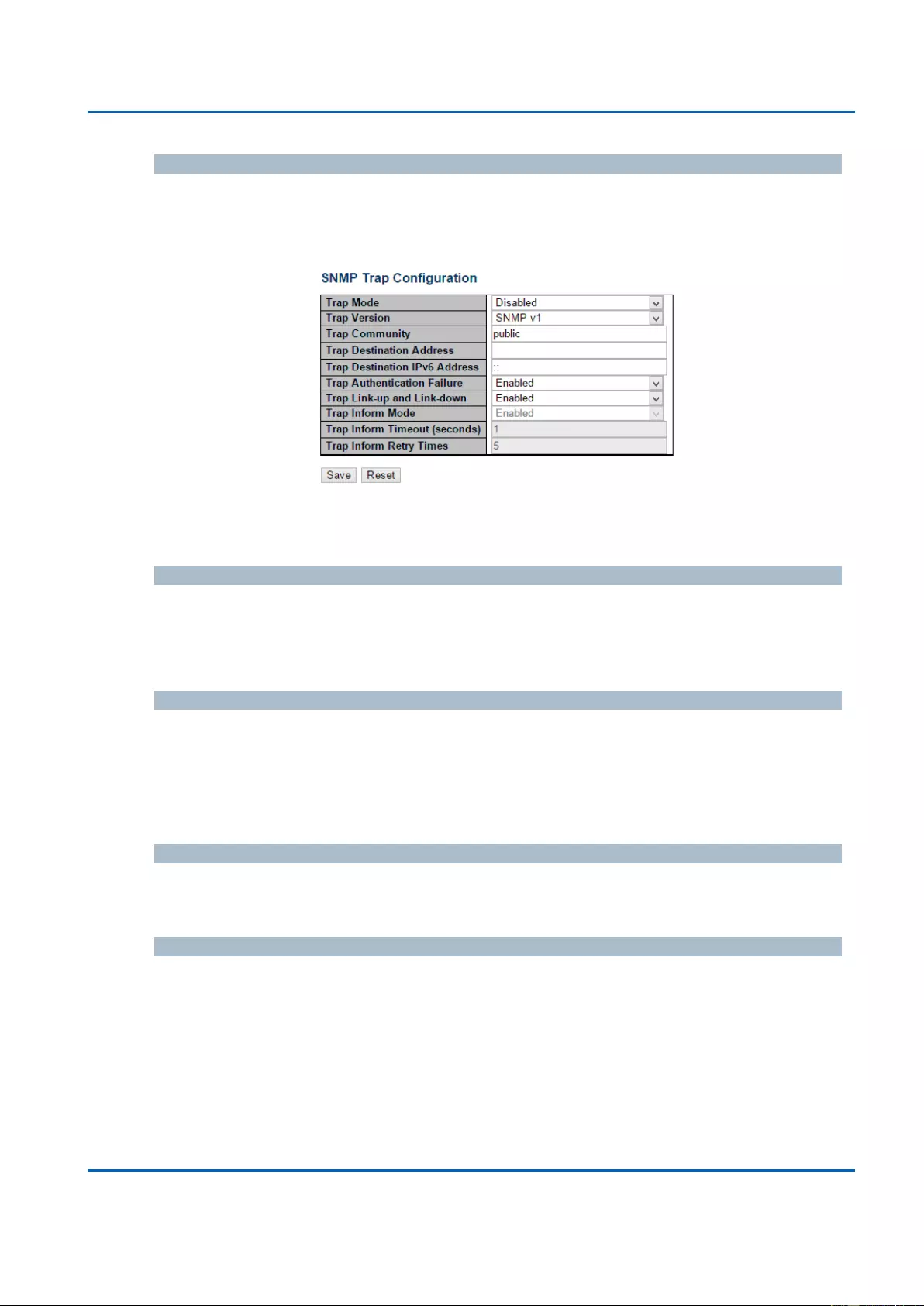
Chapter 3: Web Management
Security - Switch - SNMP - System
25048 User Manual | 61
Engine ID
Indicates the SNMPv3 engine ID. The string must contain an even number(in hexadecimal
format) with number of digits between 10 and 64, but all-zeros and all-'F's are not allowed.
Change of the Engine ID will clear all original local users.
SNMP Trap Configuration
Configure SNMP trap on this page.
Trap Mode
Indicates the SNMP trap mode operation. Possible modes are:
Enabled: Enable SNMP trap mode operation.
Disabled: Disable SNMP trap mode operation.
Trap Version
Indicates the SNMP trap supported version. Possible versions are:
SNMP v1: Set SNMP trap supported version 1.
SNMP v2c: Set SNMP trap supported version 2c.
SNMP v3: Set SNMP trap supported version 3.
Trap Community
Indicates the community access string when sending SNMP trap packet. The allowed
string length is 0 to 255, and the allowed content is ASCII characters from 33 to 126.
Trap Destination Address
Indicates the SNMP trap destination address. It allow a valid IP address in dotted decimal
notation ('x.y.z.w').
And it also allow a valid hostname. A valid hostname is a string drawn from the alphabet
(A-Za-z), digits (0-9), dot (.), dash (-). Spaces are not allowed, the first character must be
an alpha character, and the first and last characters must not be a dot or a dash.
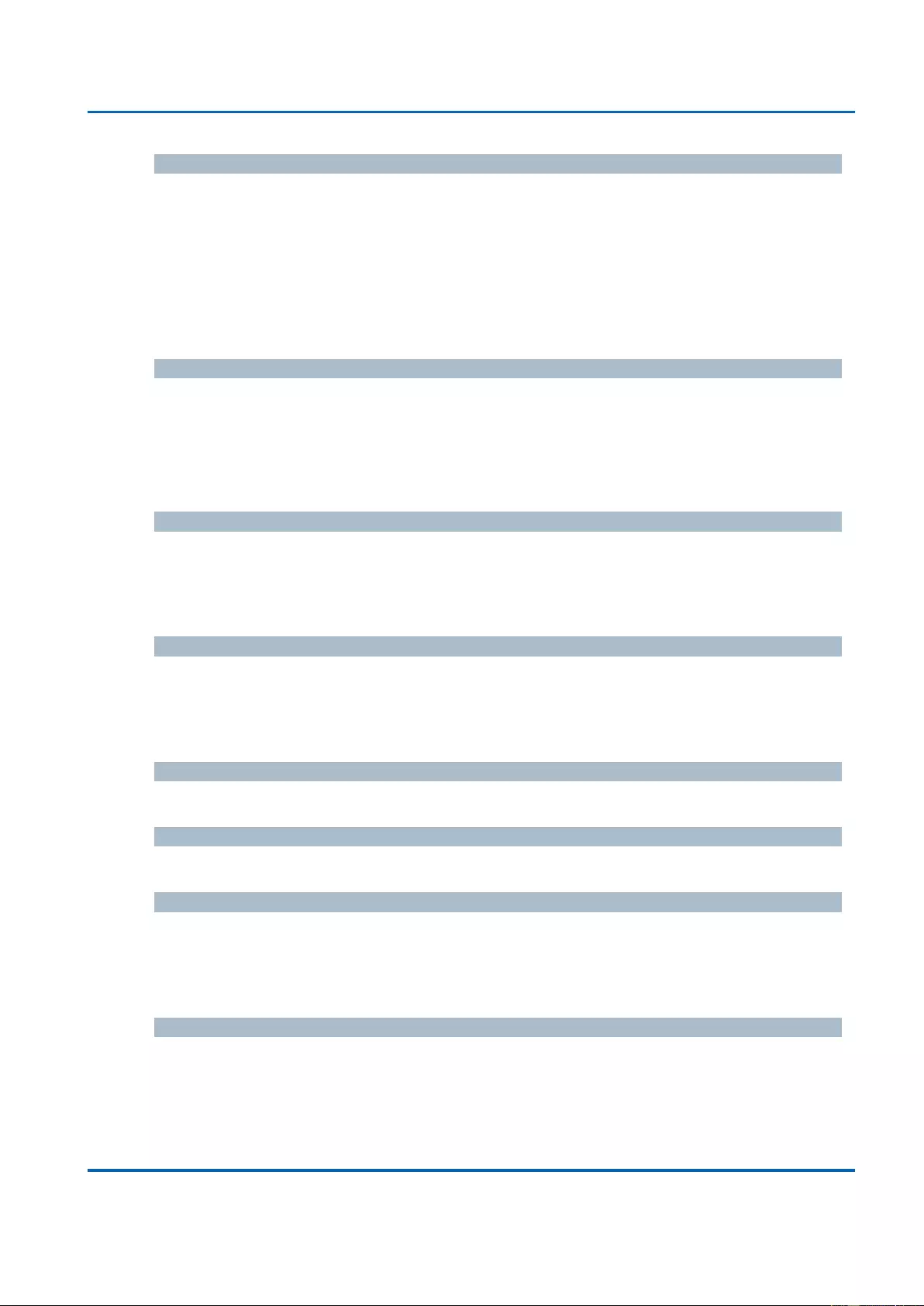
Chapter 3: Web Management
Security - Switch - SNMP - System
25048 User Manual | 62
Trap Destination IPv6 Address
Indicates the SNMP trap destination IPv6 address. IPv6 address is in 128-bit records
represented as eight fields of up to four hexadecimal digits with a colon separating each
field (:). For example, 'fe80::215:c5ff:fe03:4dc7'. The symbol '::' is a special syntax that can
be used as a shorthand way of representing multiple 16-bit groups of contiguous zeros;
but it can appear only once. It can also represent a legally valid IPv4 address. For
example, '::192.1.2.34'.
Trap Authentication Failure
Indicates that the SNMP entity is permitted to generate authentication failure traps.
Possible modes are:
Enabled: Enable SNMP trap authentication failure.
Disabled: Disable SNMP trap authentication failure.
Trap Link-up and Link-down
Indicates the SNMP trap link-up and link-down mode operation. Possible modes are:
Enabled: Enable SNMP trap link-up and link-down mode operation.
Disabled: Disable SNMP trap link-up and link-down mode operation.
Trap Inform Mode
Indicates the SNMP trap inform mode operation. Possible modes are:
Enabled: Enable SNMP trap inform mode operation.
Disabled: Disable SNMP trap inform mode operation.
Trap Inform Timeout (seconds)
Indicates the SNMP trap inform timeout. The allowed range is 0 to 2147.
Trap Inform Retry Times
Indicates the SNMP trap inform retry times. The allowed range is 0 to 255.
Trap Probe Security Engine ID
Indicates the SNMP trap probe security engine ID mode of operation. Possible values are:
Enabled: Enable SNMP trap probe security engine ID mode of operation.
Disabled: Disable SNMP trap probe security engine ID mode of operation.
Trap Security Engine ID
Indicates the SNMP trap security engine ID. SNMPv3 sends traps and informs using USM
for authentication and privacy. A unique engine ID for these traps and informs is needed.
When "Trap Probe Security Engine ID" is enabled, the ID will be probed automatically.
Otherwise, the ID specified in this field is used. The string must contain an even number(in
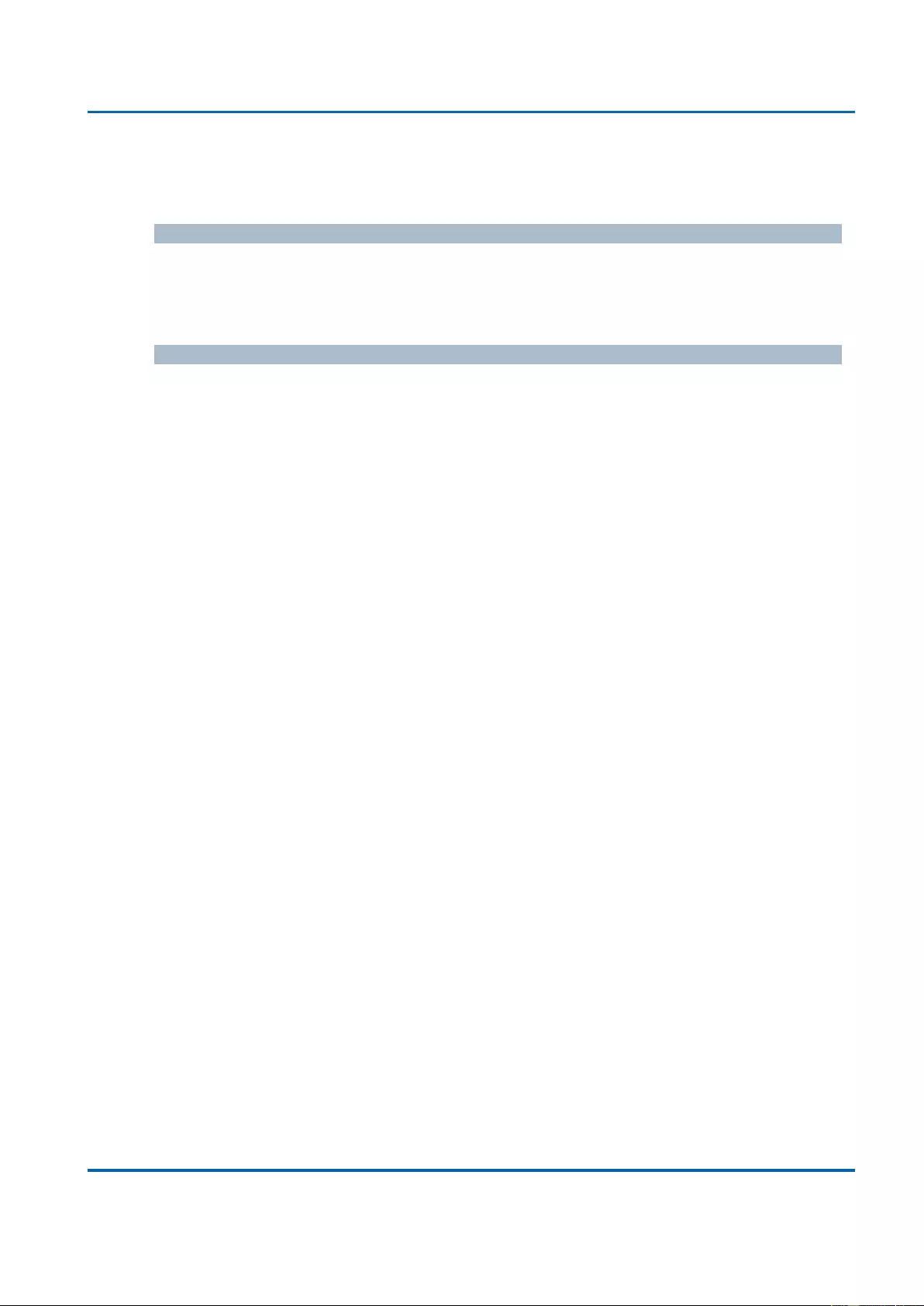
Chapter 3: Web Management
Security - Switch - SNMP - System
25048 User Manual | 63
hexadecimal format) with number of digits between 10 and 64, but all-zeros and all-'F's are
not allowed.
Trap Security Name
Indicates the SNMP trap security name. SNMPv3 traps and informs using USM for
authentication and privacy. A unique security name is needed when traps and informs are
enabled.
Buttons
Save: Click to save changes.
Reset: Click to undo any changes made locally and revert to previously saved
values.
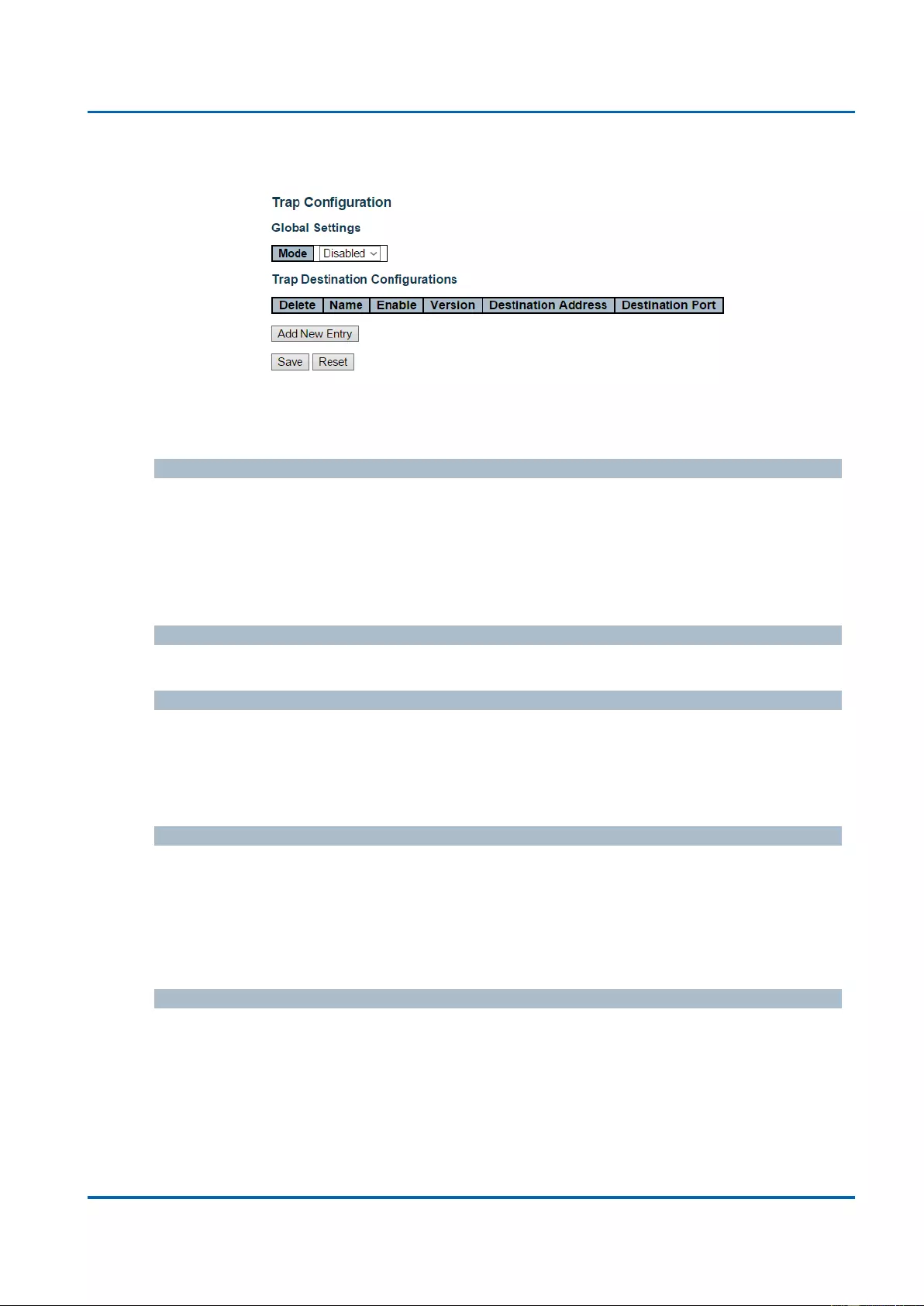
Chapter 3: Web Management
Security - Switch - SNMP - Trap
25048 User Manual | 64
3.1.5.7.2. Security - Switch - SNMP - Trap
Configure SNMP trap on this page.
Global Settings
Mode
Indicates the trap mode operation. Possible modes are:
Enabled: Enable SNMP trap mode operation.
Disabled: Disable SNMP trap mode operation.
Trap Destination Configurations
Name
Indicates the trap Configuration's name. Indicates the trap destination's name.
Enable
Indicates the trap destination mode operation. Possible modes are:
Enabled: Enable SNMP trap mode operation.
Disabled: Disable SNMP trap mode operation.
Version
Indicates the SNMP trap supported version. Possible versions are:
SNMPv1: Set SNMP trap supported version 1.
SNMPv2c: Set SNMP trap supported version 2c.
SNMPv3: Set SNMP trap supported version 3.
Destination Address
Indicates the SNMP trap destination address. It allow a valid IP address in dotted decimal
notation ('x.y.z.w').
And it also allow a valid hostname. A valid hostname is a string drawn from the alphabet
(A-Za-z), digits (0-9), dot (.), dash (-). Spaces are not allowed, the first character must be
an alpha character, and the first and last characters must not be a dot or a dash.
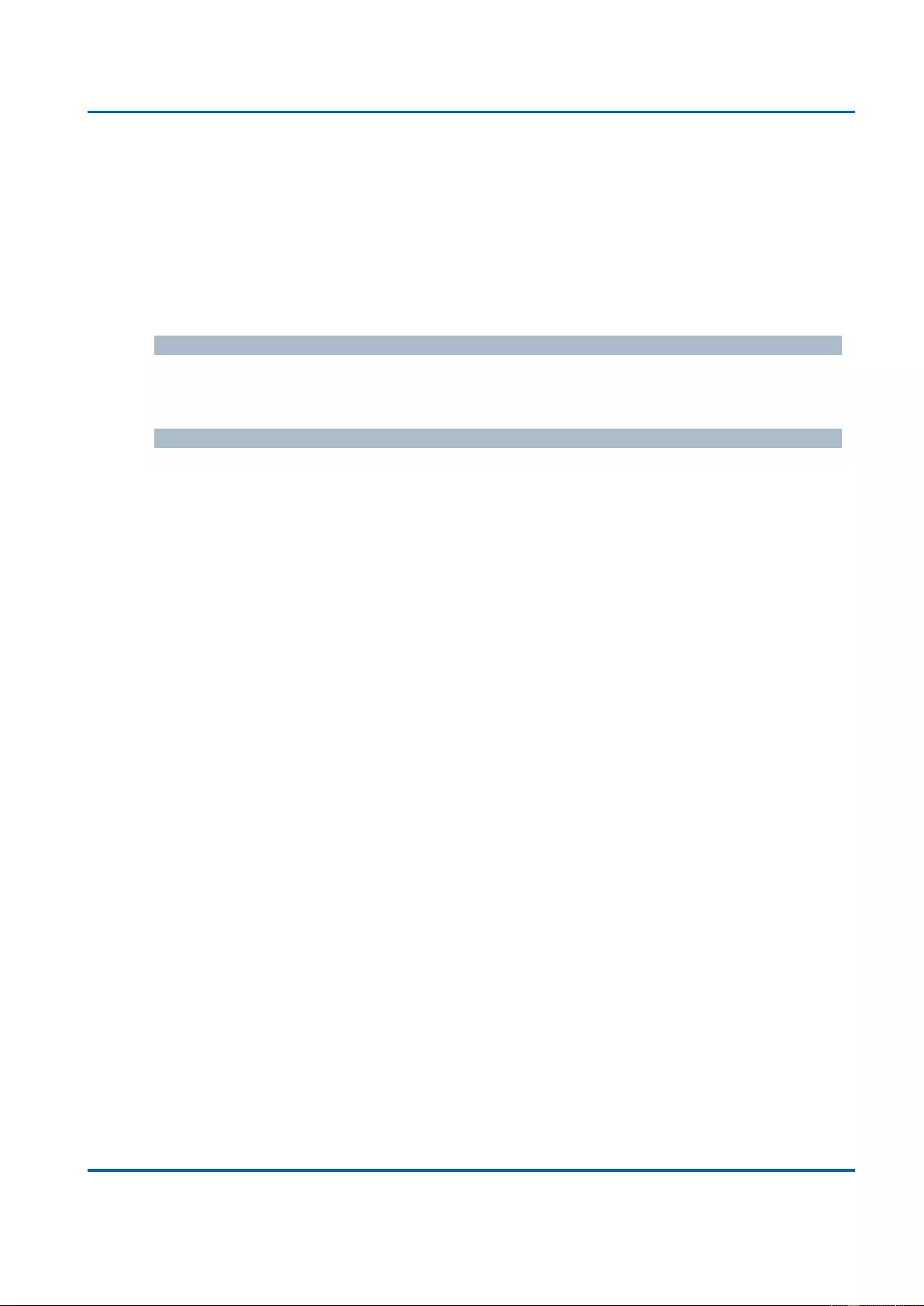
Chapter 3: Web Management
Security - Switch - SNMP - System
25048 User Manual | 65
Indicates the SNMP trap destination IPv6 address. IPv6 address is in 128-bit records
represented as eight fields of up to four hexadecimal digits with a colon separating each
field (:). For example, 'fe80::215:c5ff:fe03:4dc7'. The symbol '::' is a special syntax that can
be used as a shorthand way of representing multiple 16-bit groups of contiguous zeros;
but it can appear only once. It can also represent a legally valid IPv4 address. For
example, '::192.1.2.34'.
Destination port
Indicates the SNMP trap destination port. SNMP Agent will send SNMP message via this
port, the port range is 1~65535.
Buttons
Add New Entry: Click to add a new user.
Save: Click to save changes.
Reset: Click to undo any changes made locally and revert to previously saved
values.
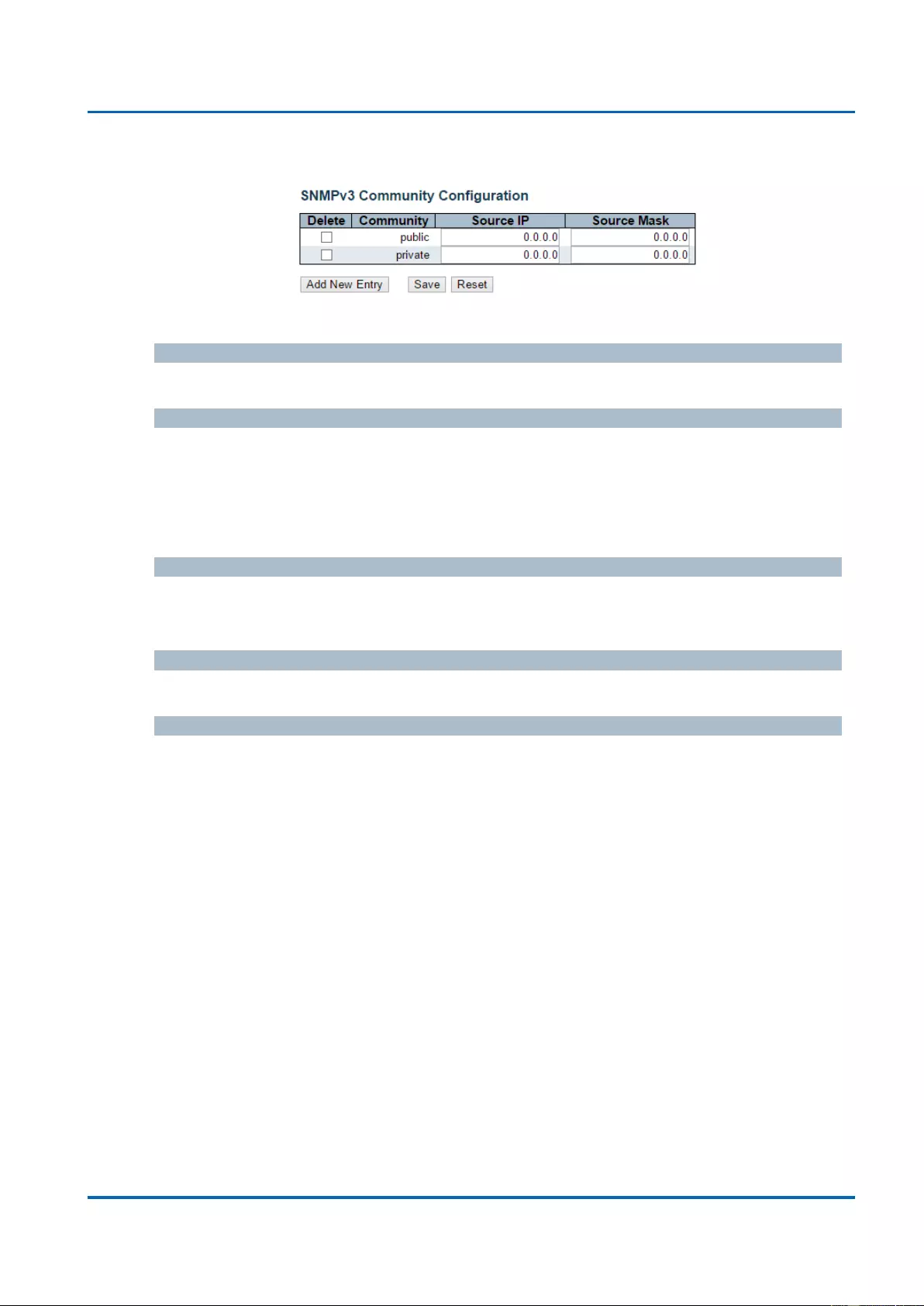
Chapter 3: Web Management
Security - Switch - SNMP - Community
25048 User Manual | 66
3.1.5.7.3. Security - Switch - SNMP - Community
Configure SNMPv3 community table on this page. The entry index key is Community.
Delete
Check to delete the entry. It will be deleted during the next save.
Community
Indicates the community access string to permit access to SNMPv3 agent. The allowed
string length is 1 to 32, and the allowed content is ASCII characters from 33 to 126. The
community string will be treated as security name and map a SNMPv1 or SNMPv2c
community string.
Source IP
Indicates the SNMP access source address. A particular range of source addresses can
be used to restrict source subnet when combined with source mask.
Source Mask
Indicates the SNMP access source address mask.
Buttons
Add New Entry: Click to add a new community entry.
Save: Click to save changes.
Reset: Click to undo any changes made locally and revert to previously saved
values.
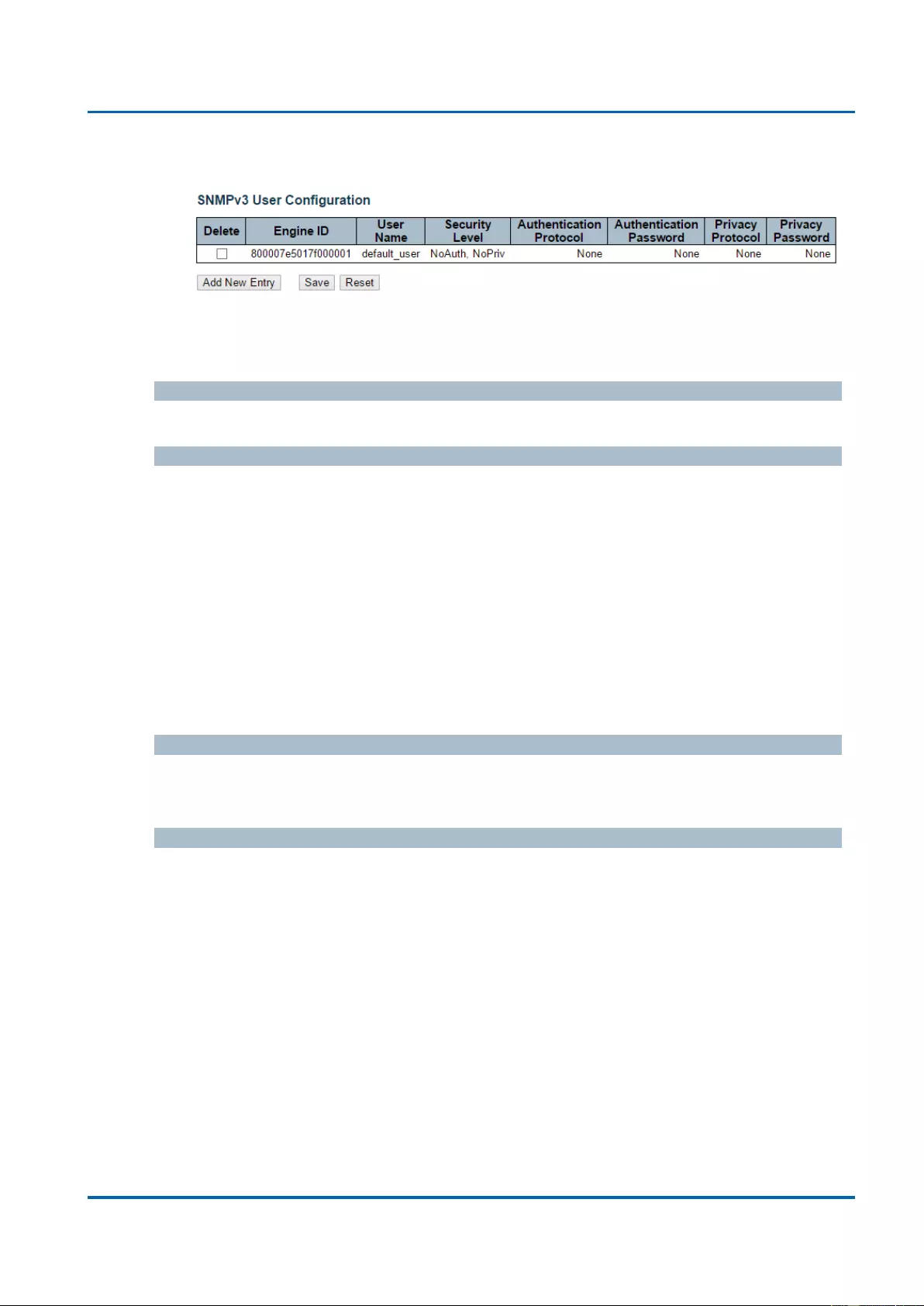
Chapter 3: Web Management
Security - Switch - SNMP - User
25048 User Manual | 67
3.1.5.7.4. Security - Switch - SNMP - User
Configure SNMPv3 user table on this page. The entry index keys are Engine ID and User
Name.
Delete
Check to delete the entry. It will be deleted during the next save.
Engine ID
An octet string identifying the engine ID that this entry should belong to. The string must
contain an even number(in hexadecimal format) with number of digits between 10 and 64,
but all-zeros and all-'F's are not allowed. The SNMPv3 architecture uses the User-based
Security Model (USM) for message security and the View-based Access Control Model
(VACM) for access control. For the USM entry, the usmUserEngineID and usmUserName
are the entry's keys. In a simple agent, usmUserEngineID is always that agent's own
snmpEngineID value. The value can also take the value of the snmpEngineID of a remote
SNMP engine with which this user can communicate. In other words, if user engine ID
equal system engine ID then it is local user; otherwise it's remote user.
User Name
A string identifying the user name that this entry should belong to. The allowed string
length is 1 to 32, and the allowed content is ASCII characters from 33 to 126.
Security Level
Indicates the security model that this entry should belong to. Possible security models are:
NoAuth, NoPriv: No authentication and no privacy.
Auth, NoPriv: Authentication and no privacy.
Auth, Priv: Authentication and privacy.
The value of security level cannot be modified if entry already exists. That means it must
first be ensured that the value is set correctly.
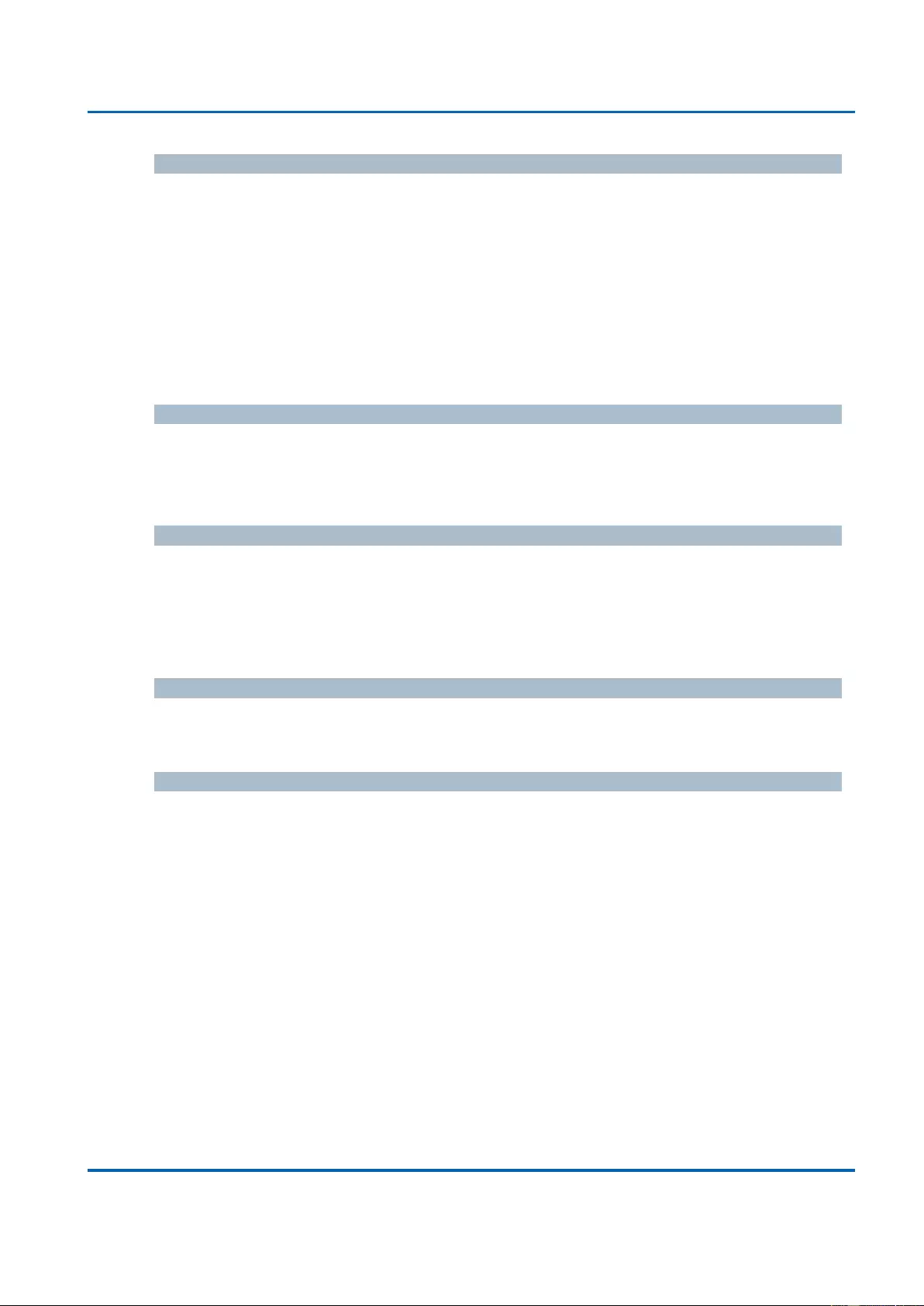
Chapter 3: Web Management
Security - Switch - SNMP - User
25048 User Manual | 68
Authentication Protocol
Indicates the authentication protocol that this entry should belong to. Possible
authentication protocols are:
None: No authentication protocol.
MD5: An optional flag to indicate that this user uses MD5 authentication protocol.
SHA: An optional flag to indicate that this user uses SHA authentication protocol.
The value of security level cannot be modified if entry already exists. That means must
first ensure that the value is set correctly.
Authentication Password
A string identifying the authentication password phrase. For MD5 authentication protocol,
the allowed string length is 8 to 32. For SHA authentication protocol, the allowed string
length is 8 to 40. The allowed content is ASCII characters from 33 to 126.
Privacy Protocol
Indicates the privacy protocol that this entry should belong to. Possible privacy protocols
are:
None: No privacy protocol.
DES: An optional flag to indicate that this user uses DES authentication protocol.
Privacy Password
A string identifying the privacy password phrase. The allowed string length is 8 to 32, and
the allowed content is ASCII characters from 33 to 126.
Buttons
Add New Entry: Click to add a new community entry.
Save: Click to save changes.
Reset: Click to undo any changes made locally and revert to previously saved
values.
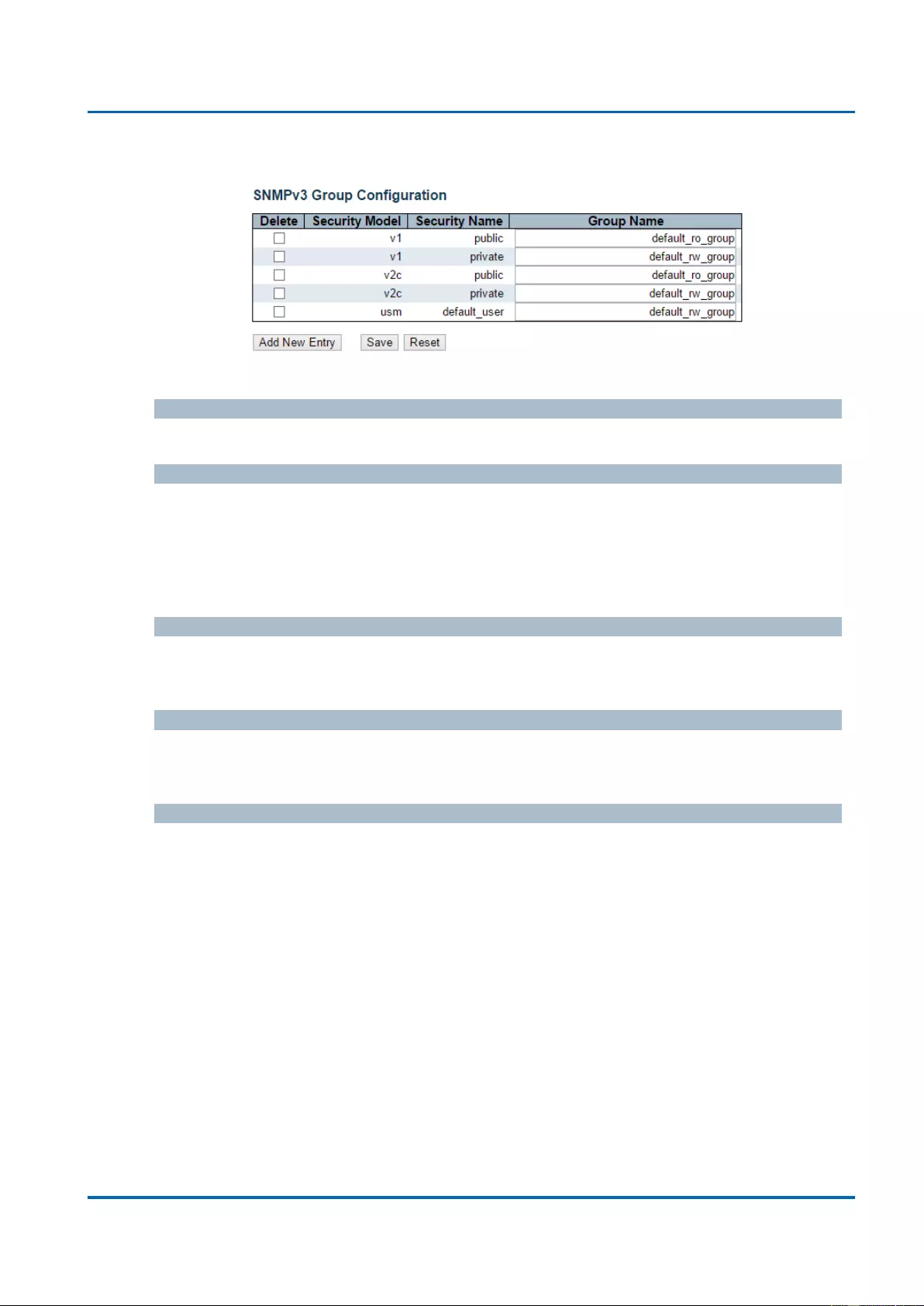
Chapter 3: Web Management
Security - Switch - SNMP - Groups
25048 User Manual | 69
3.1.5.7.5. Security - Switch - SNMP - Groups
Configure SNMPv3 group table on this page.
Delete
Check to delete the entry. It will be deleted during the next save.
Security Model
Indicates the security model that this entry should belong to. Possible security models are:
v1: Reserved for SNMPv1.
v2c: Reserved for SNMPv2c.
usm: User-based Security Model (USM).
Security Name
A string identifying the security name that this entry should belong to. The allowed string
length is 1 to 32, and the allowed content is ASCII characters from 33 to 126.
Group Name
A string identifying the group name that this entry should belong to. The allowed string
length is 1 to 32, and the allowed content is ASCII characters from 33 to 126.
Buttons
Add New Entry: Click to add a new community entry.
Save: Click to save changes.
Reset: Click to undo any changes made locally and revert to previously saved
values.
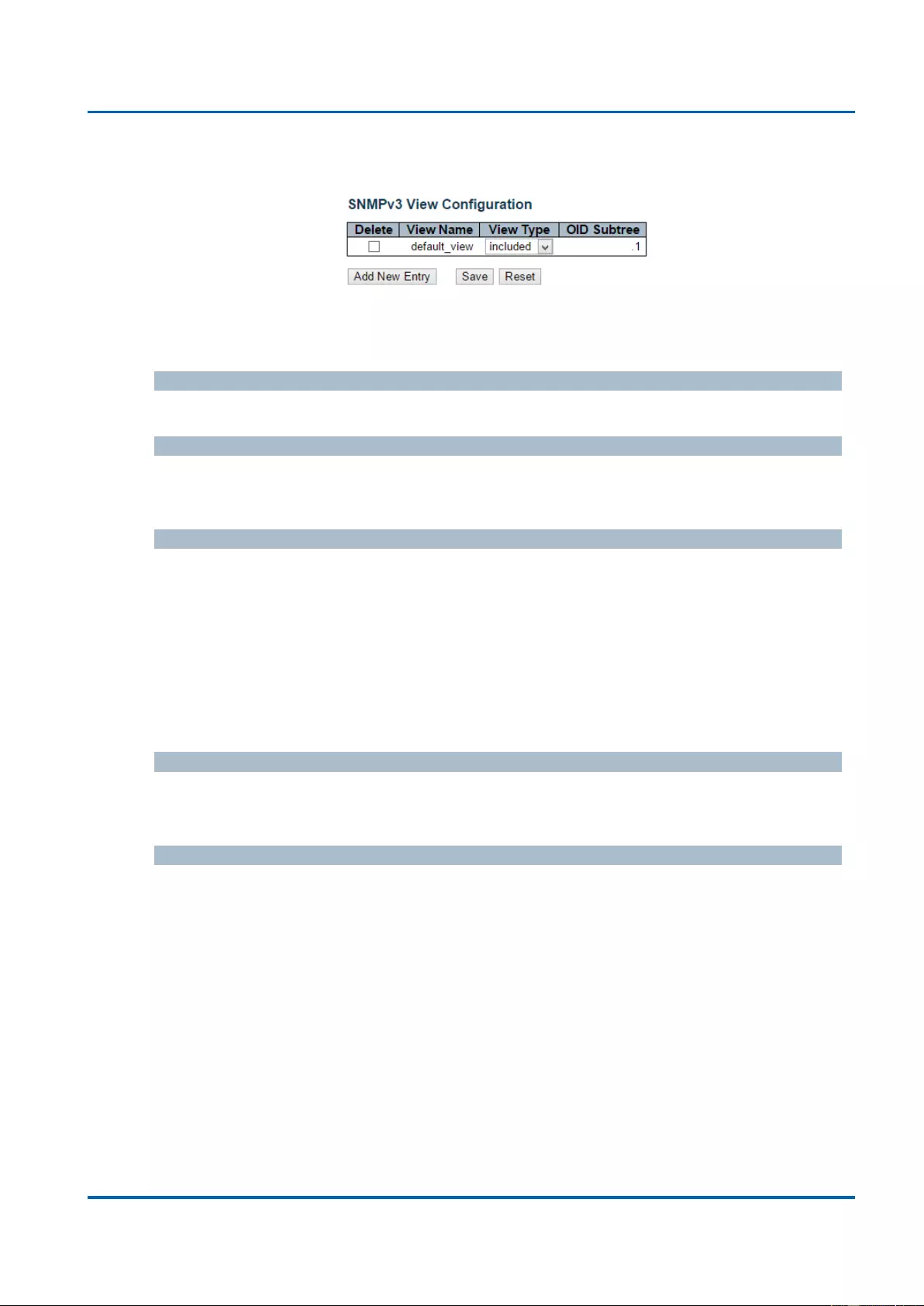
Chapter 3: Web Management
Security - Switch - SNMP - Views
25048 User Manual | 70
3.1.5.7.5. Security - Switch - SNMP - Views
Configure SNMPv3 view table on this page. The entry index keys are View Name and OID
Subtree.
Delete
Check to delete the entry. It will be deleted during the next save.
View Name
A string identifying the view name that this entry should belong to. The allowed string
length is 1 to 32, and the allowed content is ASCII characters from 33 to 126.
View Type
Indicates the view type that this entry should belong to. Possible view types are:
included: An optional flag to indicate that this view subtree should be included.
excluded: An optional flag to indicate that this view subtree should be excluded.
In general, if a view entry's view type is 'excluded', there should be another view entry
existing with view type as 'included' and it's OID subtree should overstep the 'excluded'
view entry.
OID Subtree
The OID defining the root of the subtree to add to the named view. The allowed OID length
is 1 to 128. The allowed string content is digital number or asterisk(*).
Buttons
Add New Entry: Click to add a new community entry.
Save: Click to save changes.
Reset: Click to undo any changes made locally and revert to previously saved
values.
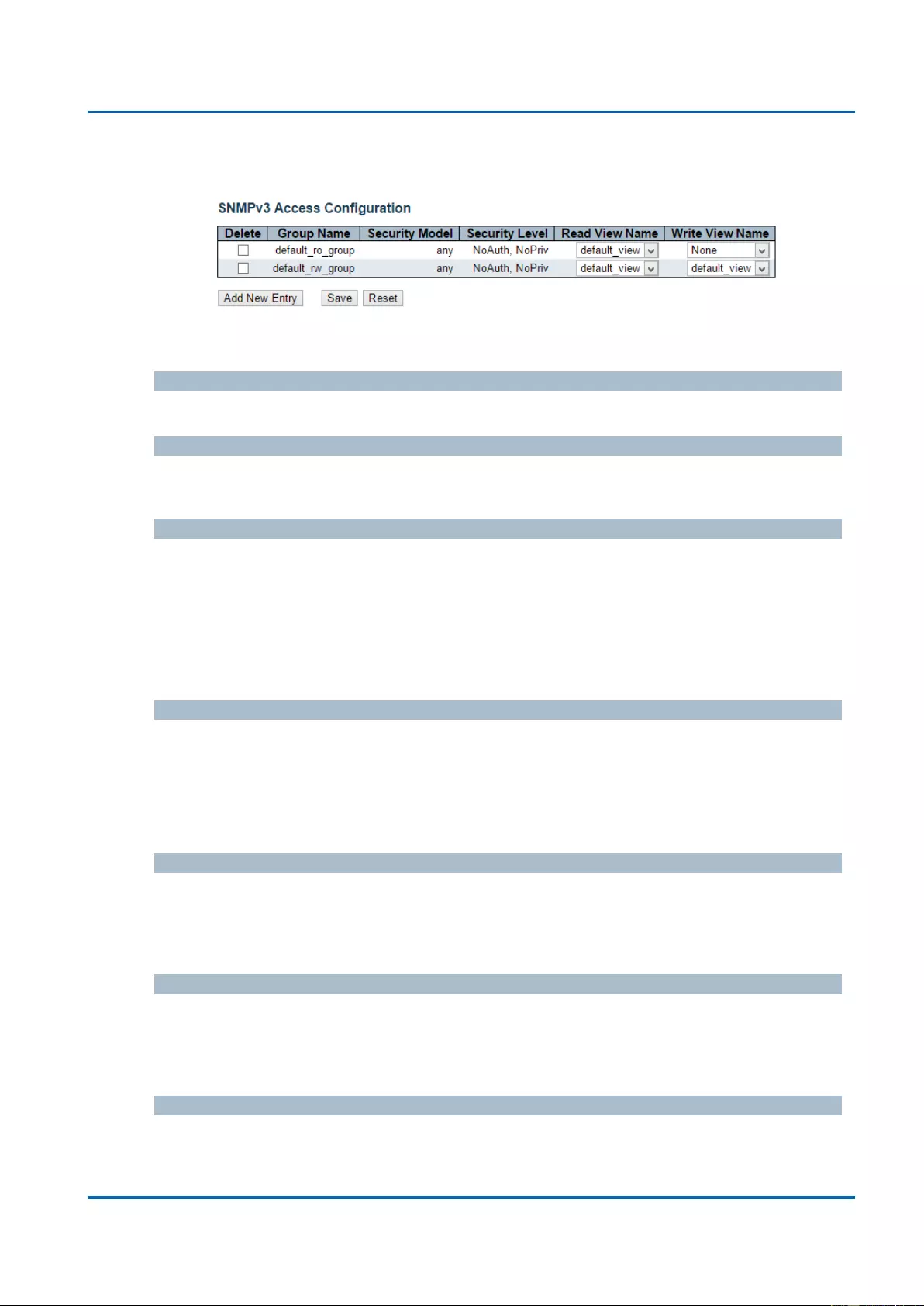
Chapter 3: Web Management
Security - Switch - SNMP - Access
25048 User Manual | 71
3.1.5.7.6. Security - Switch - SNMP - Access
Configure SNMPv3 access table on this page.
Delete
Check to delete the entry. It will be deleted during the next save.
Group Name
A string identifying the group name that this entry should belong to. The allowed string
length is 1 to 32, and the allowed content is ASCII characters from 33 to 126.
Security Model
Indicates the security model that this entry should belong to. Possible security models are:
any: Any security model accepted(v1|v2c|usm).
v1: Reserved for SNMPv1.
v2c: Reserved for SNMPv2c.
usm: User-based Security Model (USM).
Security Level
Indicates the security model that this entry should belong to. Possible security models are:
NoAuth, NoPriv: No authentication and no privacy.
Auth, NoPriv: Authentication and no privacy.
Auth, Priv: Authentication and privacy.
Read View Name
The name of the MIB view defining the MIB objects for which this request may request the
current values. The allowed string length is 1 to 32, and the allowed content is ASCII
characters from 33 to 126.
Write View Name
The name of the MIB view defining the MIB objects for which this request may potentially
set new values. The allowed string length is 1 to 32, and the allowed content is ASCII
characters from 33 to 126.
Buttons
Add New Entry: Click to add a new community entry.
Save: Click to save changes.
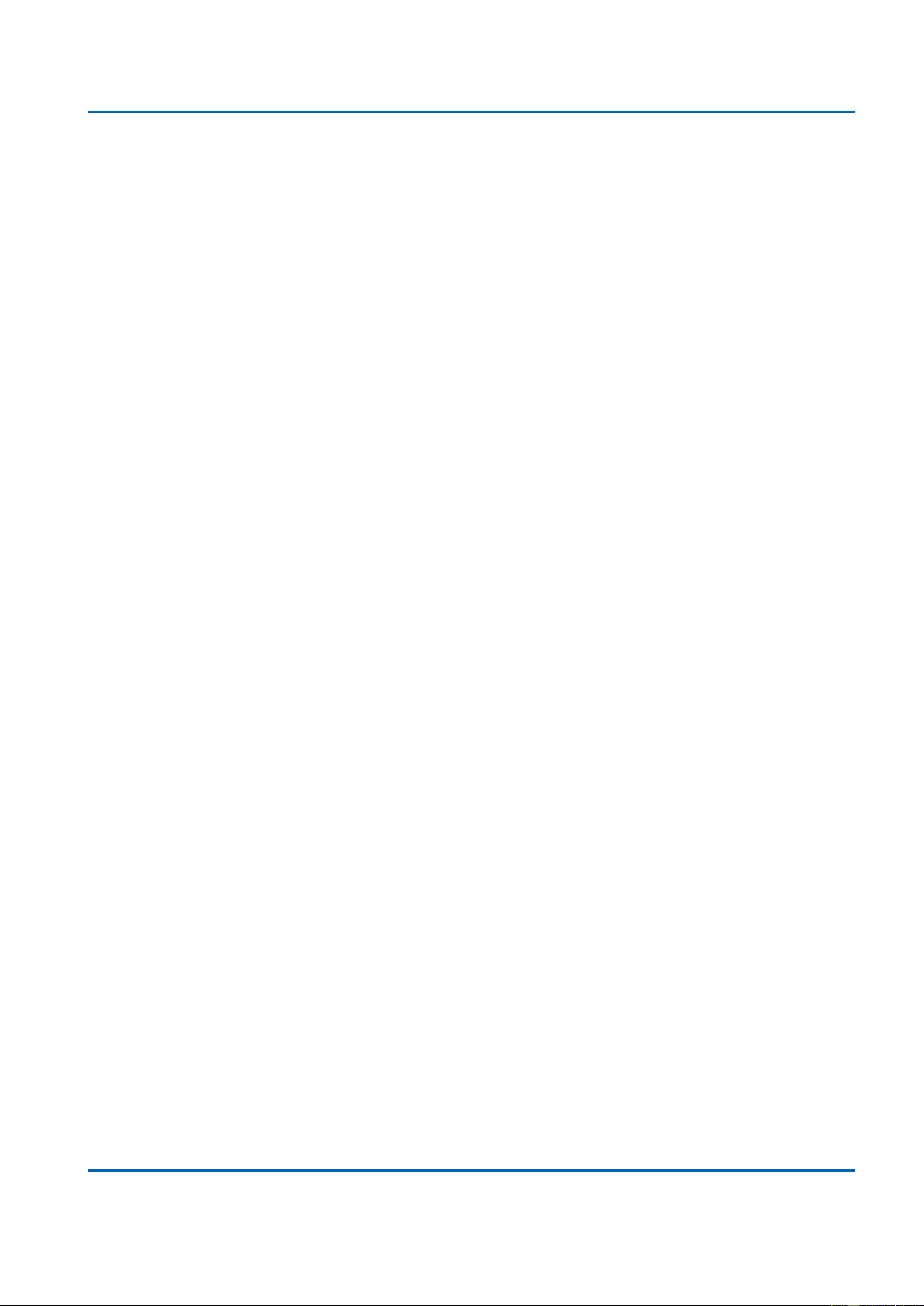
Chapter 3: Web Management
Security - Switch - RMON - Statistics
25048 User Manual | 72
Reset: Click to undo any changes made locally and revert to previously saved
values.
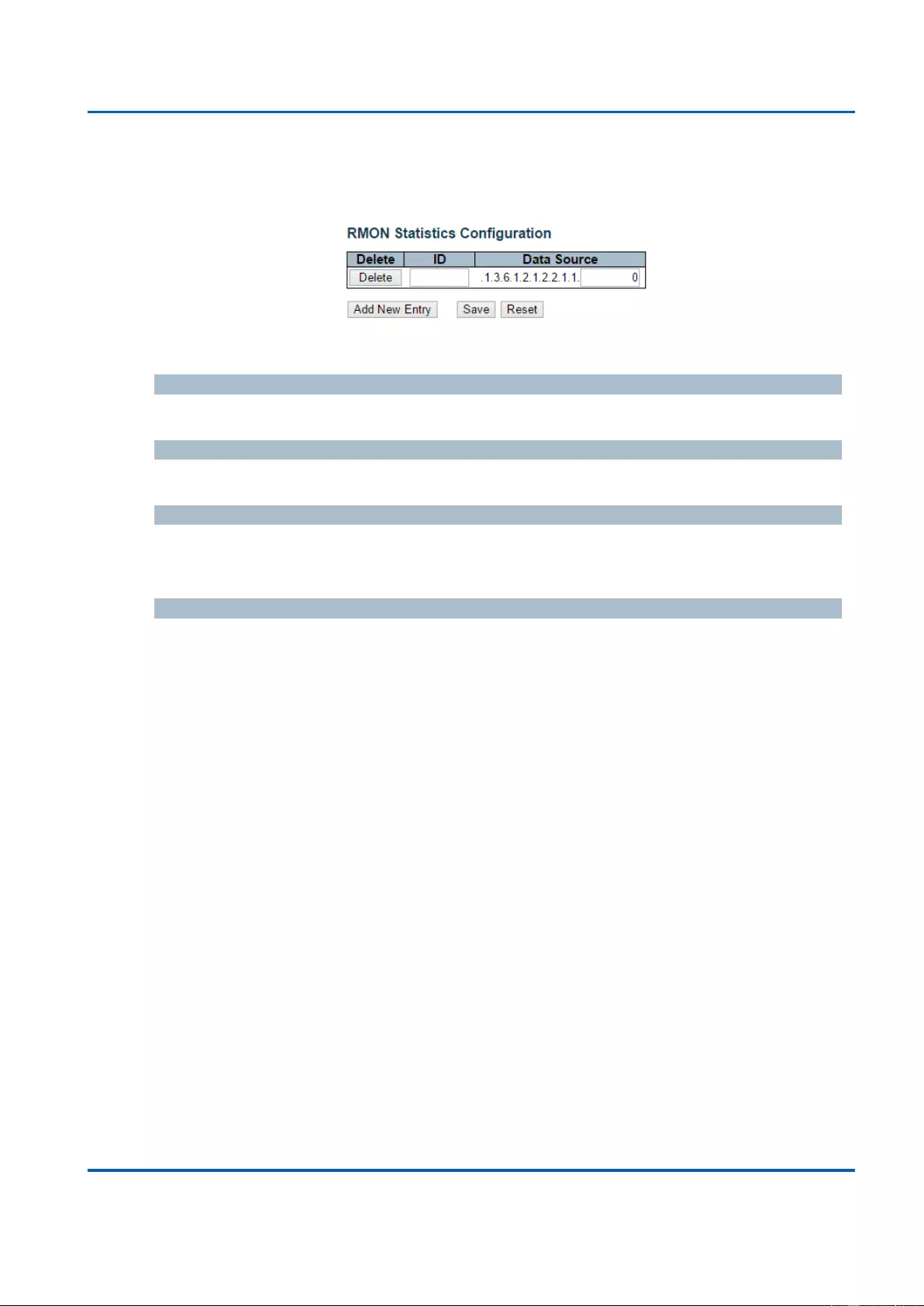
Chapter 3: Web Management
Security - Switch - RMON - Statistics
25048 User Manual | 73
3.1.5.8. Security - Switch - RMON
3.1.5.8.1. Security - Switch - RMON - Statistics
Configure RMON Statistics table on this page. The entry index key is ID.
Delete
Check to delete the entry. It will be deleted during the next save.
ID
Indicates the index of the entry. The range is from 1 to 65535.
Data Source
Indicates the port ID which wants to be monitored. If in stacking switch, the value must add
1000*(switch ID-1), for example, if the port is switch 3 port 5, the value is 2005
Buttons
Add New Entry: Click to add a new community entry.
Save: Click to save changes.
Reset: Click to undo any changes made locally and revert to previously saved
values.
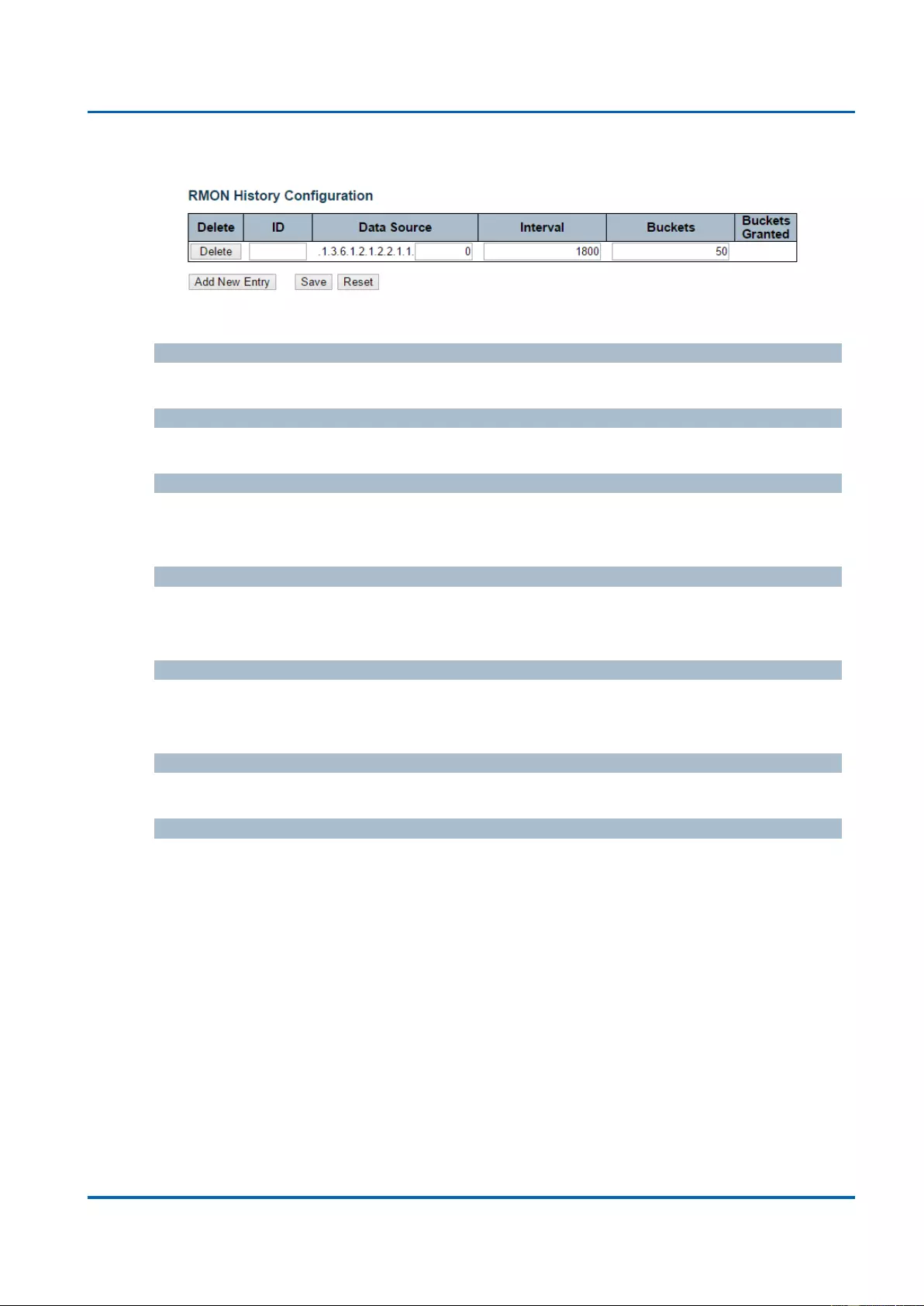
Chapter 3: Web Management
Security - Switch - RMON - History
25048 User Manual | 74
3.1.5.8.2. Security - Switch - RMON - History
Configure RMON History table on this page. The entry index key is ID.
Delete
Check to delete the entry. It will be deleted during the next save.
ID
Indicates the index of the entry. The range is from 1 to 65535.
Data Source
Indicates the port ID which wants to be monitored. If in stacking switch, the value must add
1000*(switch ID-1), for example, if the port is switch 3 port 5, the value is 2005.
Interval
Indicates the interval in seconds for sampling the history statistics data. The range is from
1 to 3600, default value is 1800 seconds.
Buckets
Indicates the maximum data entries associated this History control entry stored in RMON.
The range is from 1 to 3600, default value is 50.
Buckets Granted
The number of data shall be saved in the RMON.
Buttons
Add New Entry: Click to add a new community entry.
Save: Click to save changes.
Reset: Click to undo any changes made locally and revert to previously saved
values.
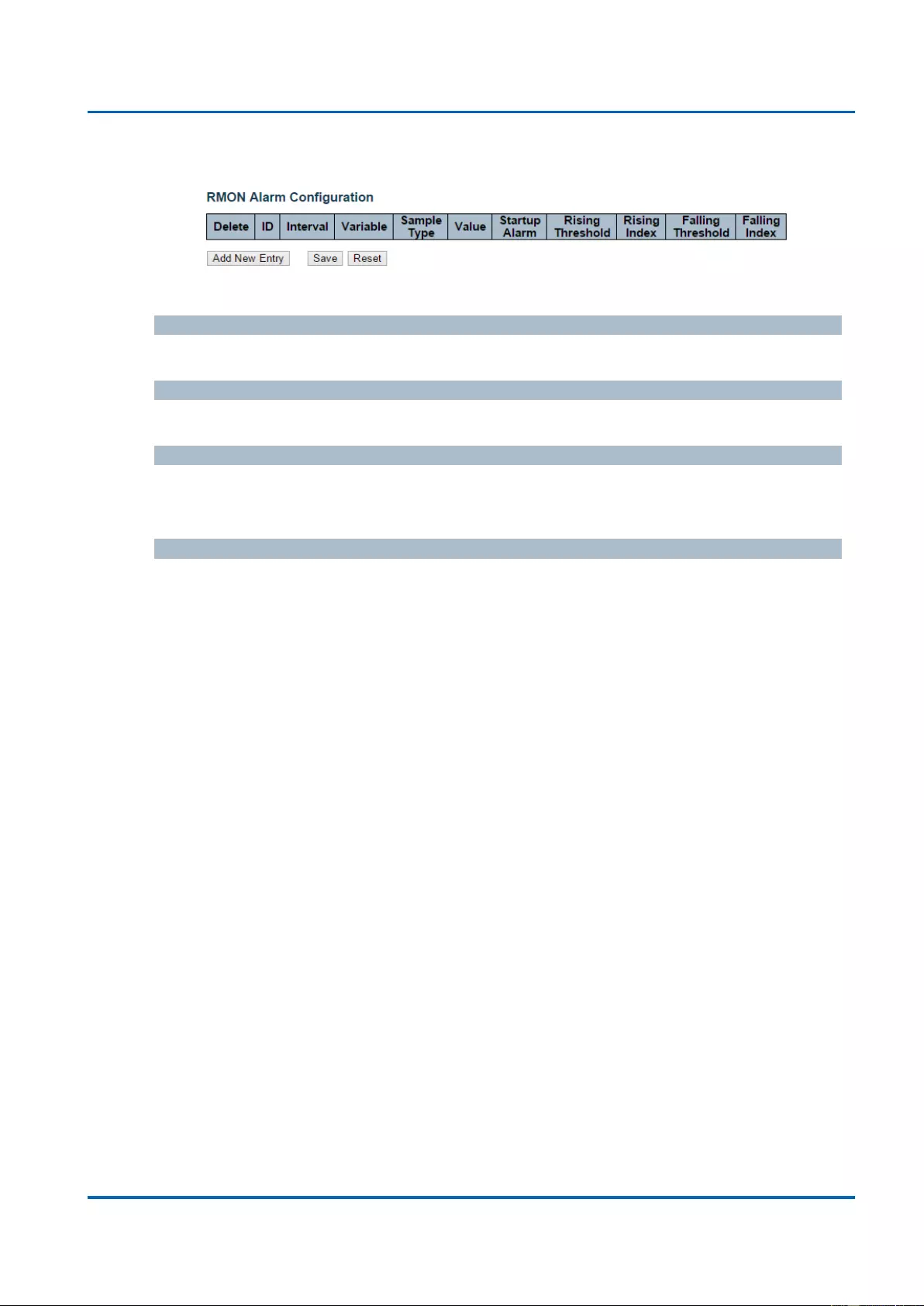
Chapter 3: Web Management
Security - Switch - RMON - Alarm
25048 User Manual | 75
3.1.5.8.3. Security - Switch - RMON - Alarm
Configure RMON Alarm table on this page. The entry index key is ID.
Delete
Check to delete the entry. It will be deleted during the next save.
ID
Indicates the index of the entry. The range is from 1 to 65535.
Interval
Indicates the interval in seconds for sampling and comparing the rising and falling
threshold. The range is from 1 to 2^31-1.
Variable
Indicates the particular variable to be sampled, the possible variables are:
InOctets: The total number of octets received on the interface, including framing
characters.
InUcastPkts: The number of uni-cast packets delivered to a higher-layer protocol.
InNUcastPkts: The number of broad-cast and multi-cast packets delivered to a
higher-layer protocol.
InDiscards: The number of inbound packets that are discarded even the packets
are normal.
InErrors: The number of inbound packets that contained errors preventing them
from being deliverable to a higher-layer protocol.
InUnknownProtos: the number of the inbound packets that were discarded
because of the unknown or un-support protocol.
OutOctets: The number of octets transmitted out of the interface , including framing
characters.
OutUcastPkts: The number of uni-cast packets that request to transmit.
OutNUcastPkts: The number of broad-cast and multi-cast packets that request to
transmit.
OutDiscards: The number of outbound packets that are discarded event the
packets are normal.
OutErrors: The The number of outbound packets that could not be transmitted
because of errors.
OutQLen: The length of the output packet queue (in packets).
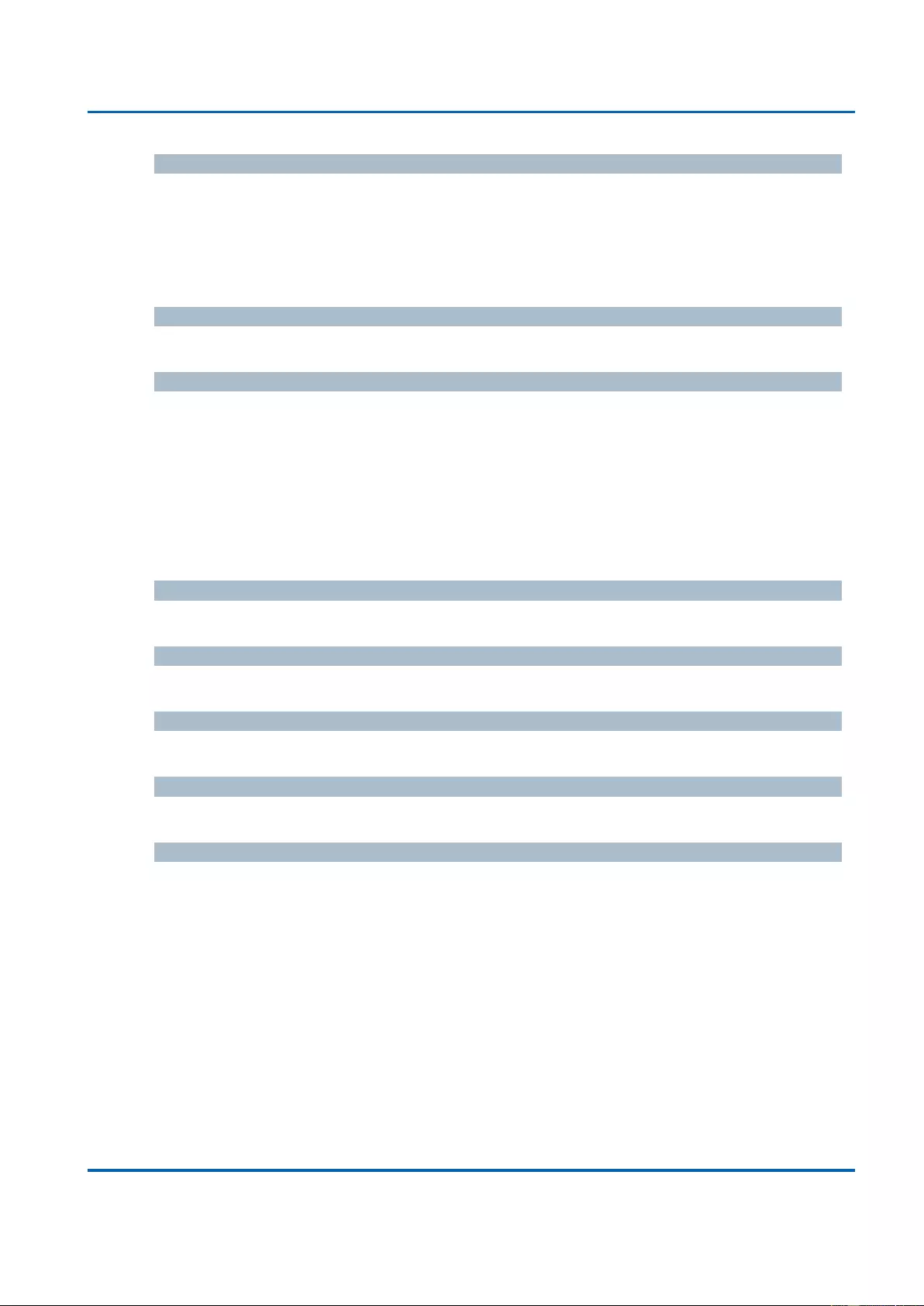
Chapter 3: Web Management
Security - Switch - RMON - Alarm
25048 User Manual | 76
Sample Type
The method of sampling the selected variable and calculating the value to be compared
against the thresholds, possible sample types are:
Absolute: Get the sample directly.
Delta: Calculate the difference between samples (default).
Value
The value of the statistic during the last sampling period.
Startup Alarm
The method of sampling the selected variable and calculating the value to be compared
against the thresholds, possible sample types are:
RisingTrigger alarm when the first value is larger than the rising threshold.
FallingTrigger alarm when the first value is less than the falling threshold.
RisingOrFallingTrigger alarm when the first value is larger than the rising threshold
or less than the falling threshold (default).
Rising Threshold
Rising threshold value (-2147483648-2147483647).
Rising Index
Rising event index (1-65535).
Falling Threshold
Falling threshold value (-2147483648-2147483647)
Falling Index
Falling event index (1-65535).
Buttons
Add New Entry: Click to add a new community entry.
Save: Click to save changes.
Reset: Click to undo any changes made locally and revert to previously saved
values.
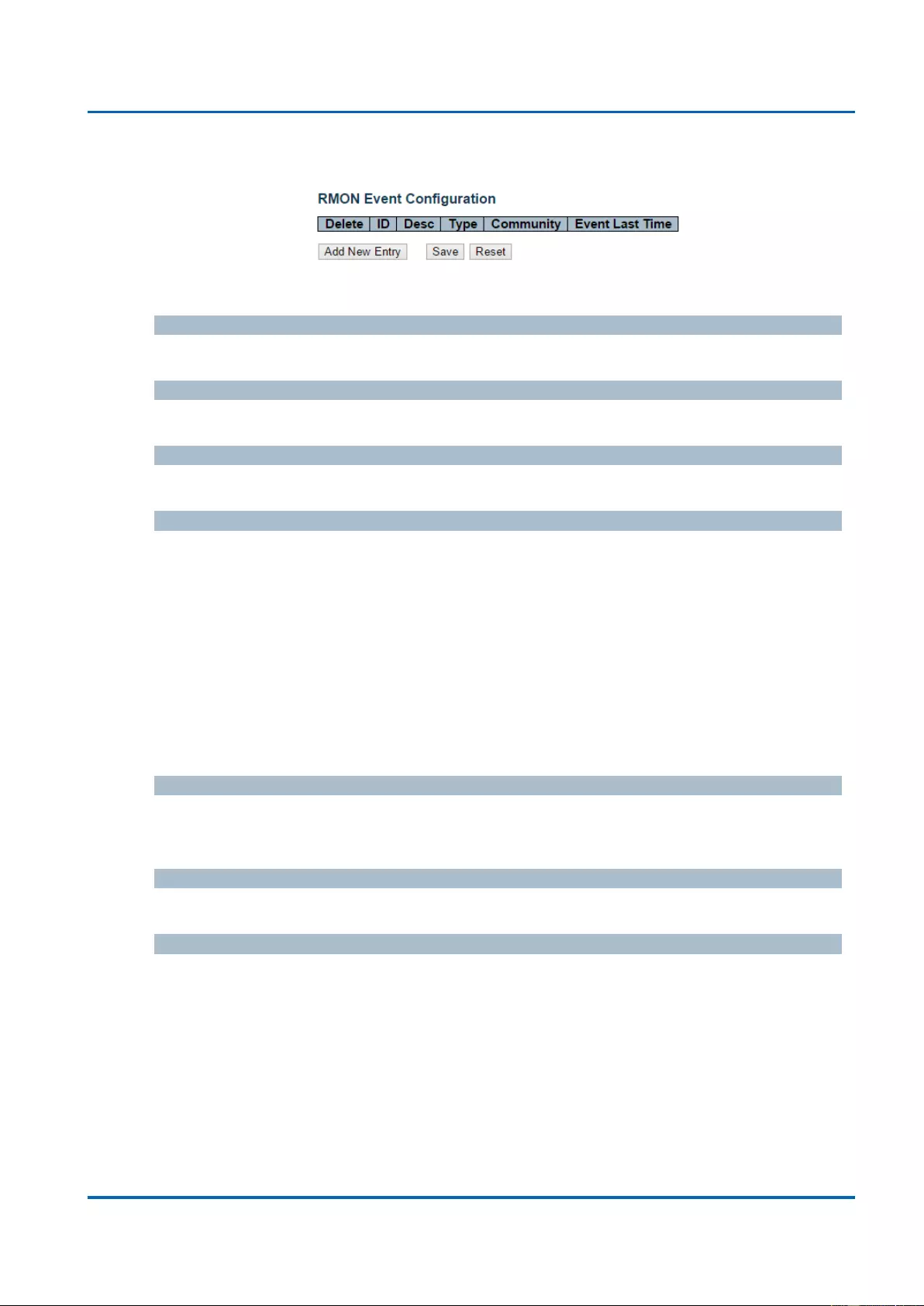
Chapter 3: Web Management
Security - Switch - RMON - Event
25048 User Manual | 77
3.1.5.8.4. Security - Switch - RMON - Event
Configure RMON Event table on this page. The entry index key is ID.
Delete
Check to delete the entry. It will be deleted during the next save.
ID
Indicates the index of the entry. The range is from 1 to 65535.
Desc
Indicates this event, the string length is from 0 to 127, default is a null string.
Type
Indicates the notification of the event, the possible types are:
None: The total number of octets received on the interface, including framing
characters.
Log: The number of uni-cast packets delivered to a higher-layer protocol.
snmptrap: The number of broad-cast and multi-cast packets delivered to a higher-
layer protocol.
logandtrap: The number of inbound packets that are discarded even the packets
are normal.
Community
Specify the community when trap is sent, the string length is from 0 to 127, default is
"public".
Event Last Time
Indicates the value of sysUpTime at the time this event entry last generated an event.
Buttons
Add New Entry: Click to add a new community entry.
Save: Click to save changes.
Reset: Click to undo any changes made locally and revert to previously saved
values.
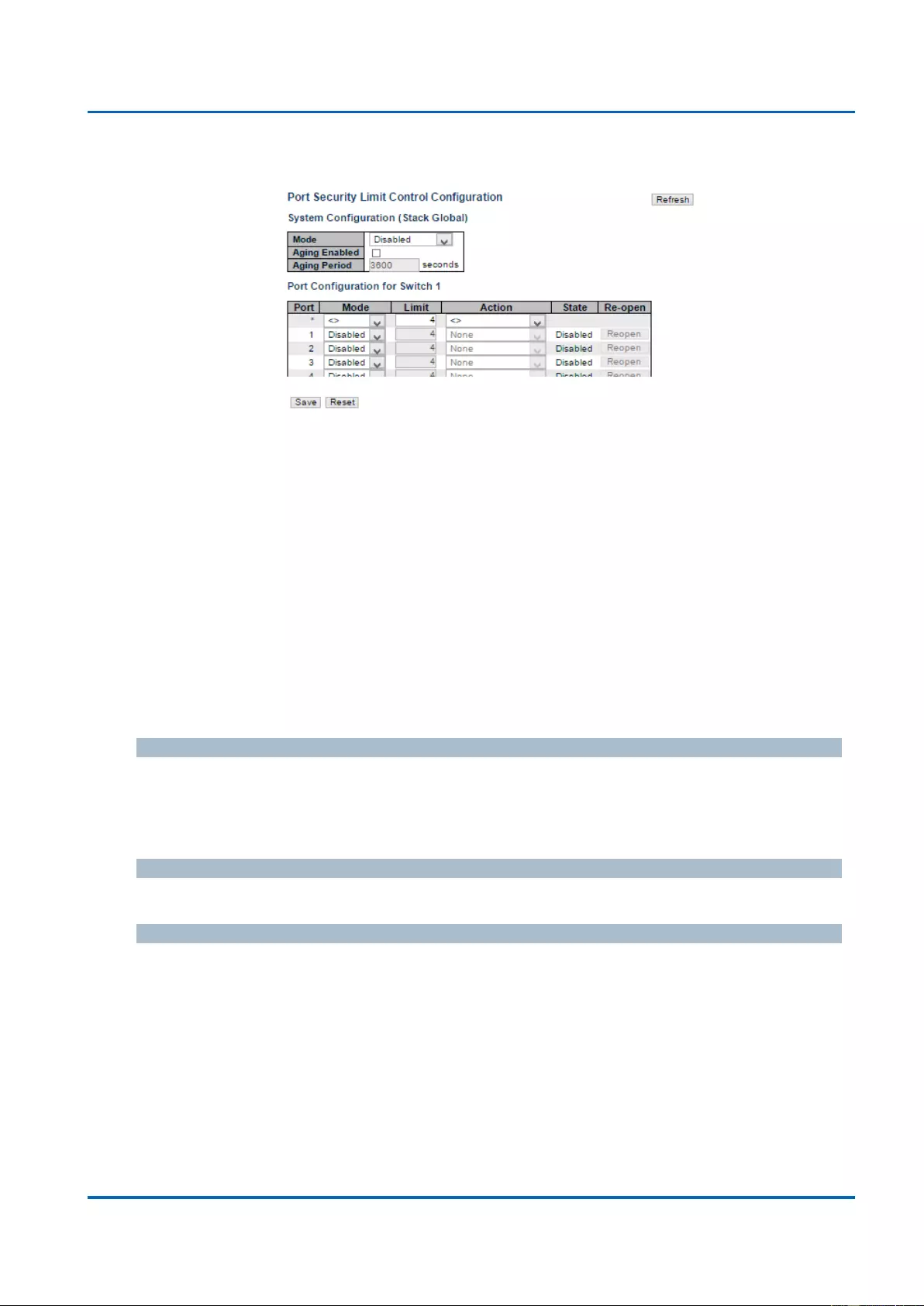
Chapter 3: Web Management
Security - Network - Limit Control
25048 User Manual | 78
3.1.5.9. Security - Network - Limit Control
This page allows you to configure the Port Security Limit Control system and port settings.
Limit Control allows for limiting the number of users on a given port. A user is identified by a
MAC address and VLAN ID. If Limit Control is enabled on a port, the limit specifies the
maximum number of users on the port. If this number is exceeded, an action is taken. The
action can be one of the four different actions as described below.
The Limit Control module utilizes a lower-layer module, Port Security module, which
manages MAC addresses learnt on the port.
The Limit Control configuration consists of two sections, a system- and a port-wide.
System Configuration
Mode
Indicates if Limit Control is globally enabled or disabled on the stack. If globally disabled,
other modules may still use the underlying functionality, but limit checks and corresponding
actions are disabled.
Aging Enabled
If checked, secured MAC addresses are subject to aging as discussed under Aging Period .
Aging Period
If Aging Enabled is checked, then the aging period is controlled with this input. If other
modules are using the underlying port security for securing MAC addresses, they may have
other requirements to the aging period. The underlying port security will use the shorter
requested aging period of all modules that use the functionality.
The Aging Period can be set to a number between 10 and 10,000,000 seconds.
To understand why aging may be desired, consider the following scenario: Suppose an end-
host is connected to a 3rd party switch or hub, which in turn is connected to a port on this
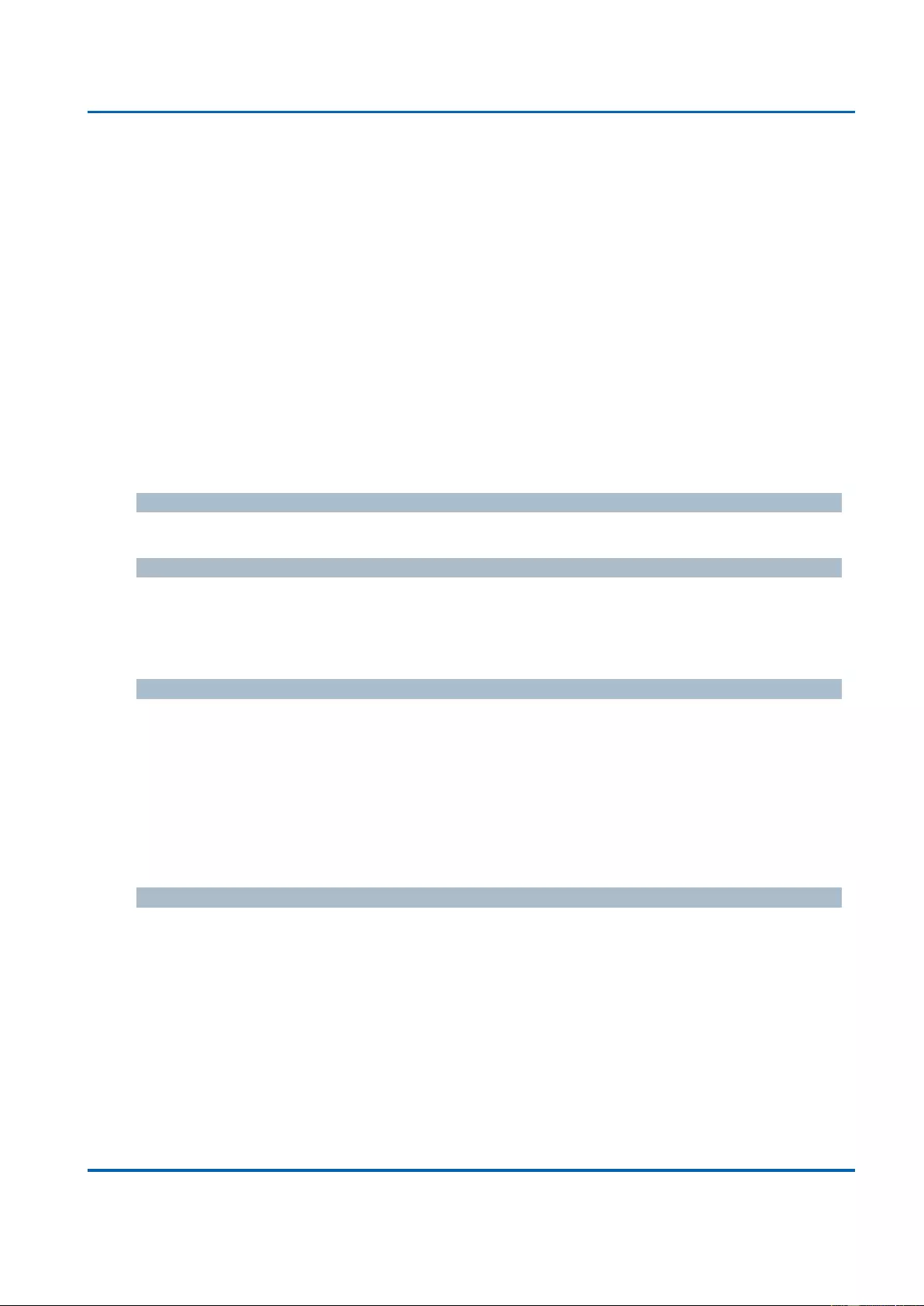
Chapter 3: Web Management
Security - Network - Limit Control
25048 User Manual | 79
switch on which Limit Control is enabled. The end-host will be allowed to forward if the limit
is not exceeded. Now suppose that the end-host logs off or powers down. If it wasn't for
aging, the end-host would still take up resources on this switch and will be allowed to
forward. To overcome this situation, enable aging. With aging enabled, a timer is started
once the end-host gets secured. When the timer expires, the switch starts looking for frames
from the end-host, and if such frames are not seen within the next Aging Period, the end-
host is assumed to be disconnected, and the corresponding resources are freed on the
switch.
Port Configuration
The table has one row for each port on the selected switch in the stack and a number of
columns, which are:
Port
The port number to which the configuration below applies.
Mode
Controls whether Limit Control is enabled on this port. Both this and the Global Mode must
be set to Enabled for Limit Control to be in effect. Notice that other modules may still use the
underlying port security features without enabling Limit Control on a given port.
Limit
The maximum number of MAC addresses that can be secured on this port. This number
cannot exceed 1024. If the limit is exceeded, the corresponding action is taken.
The stack is "born" with a total number of MAC addresses from which all ports draw
whenever a new MAC address is seen on a Port Security-enabled port. Since all ports draw
from the same pool, it may happen that a configured maximum cannot be granted, if the
remaining ports have already used all available MAC addresses.
Action
If Limit is reached, the switch can take one of the following actions:
None: Do not allow more than Limit MAC addresses on the port, but take no further
action.
Trap: If Limit + 1 MAC addresses is seen on the port, send an SNMP trap. If Aging is
disabled, only one SNMP trap will be sent, but with Aging enabled, new SNMP traps
will be sent every time the limit gets exceeded.
Shutdown: If Limit + 1 MAC addresses is seen on the port, shut down the port. This
implies that all secured MAC addresses will be removed from the port, and no new
address will be learned. Even if the link is physically disconnected and reconnected on

Chapter 3: Web Management
Security - Network - Limit Control
25048 User Manual | 80
the port (by disconnecting the cable), the port will remain shut down. There are three
ways to re-open the port:
1. Boot the stack or elect a new master,
2. Disable and re-enable Limit Control on the port or the stack,
3. Click the Reopen button.
Trap & Shutdown: If Limit + 1 MAC addresses is seen on the port, both the "Trap"
and the "Shutdown" actions described above will be taken.
State
This column shows the current state of the port as seen from the Limit Control's point of
view. The state takes one of four values:
Disabled: Limit Control is either globally disabled or disabled on the port.
Ready: The limit is not yet reached. This can be shown for all actions.
Limit Reached: Indicates that the limit is reached on this port. This state can only be
shown if Action is set to None or Trap.
Shutdown: Indicates that the port is shut down by the Limit Control module. This state
can only be shown if Action is set to Shutdown or Trap & Shutdown.
Re-open Button
If a port is shutdown by this module, you may reopen it by clicking this button, which will only
be enabled if this is the case. For other methods, refer to Shutdown in the Action section.
Note that clicking the reopen button causes the page to be refreshed, so non-committed
changes will be lost.
Buttons
Add New Entry: Click to add a new community entry.
Save: Click to save changes.
Reset: Click to undo any changes made locally and revert to previously saved values.
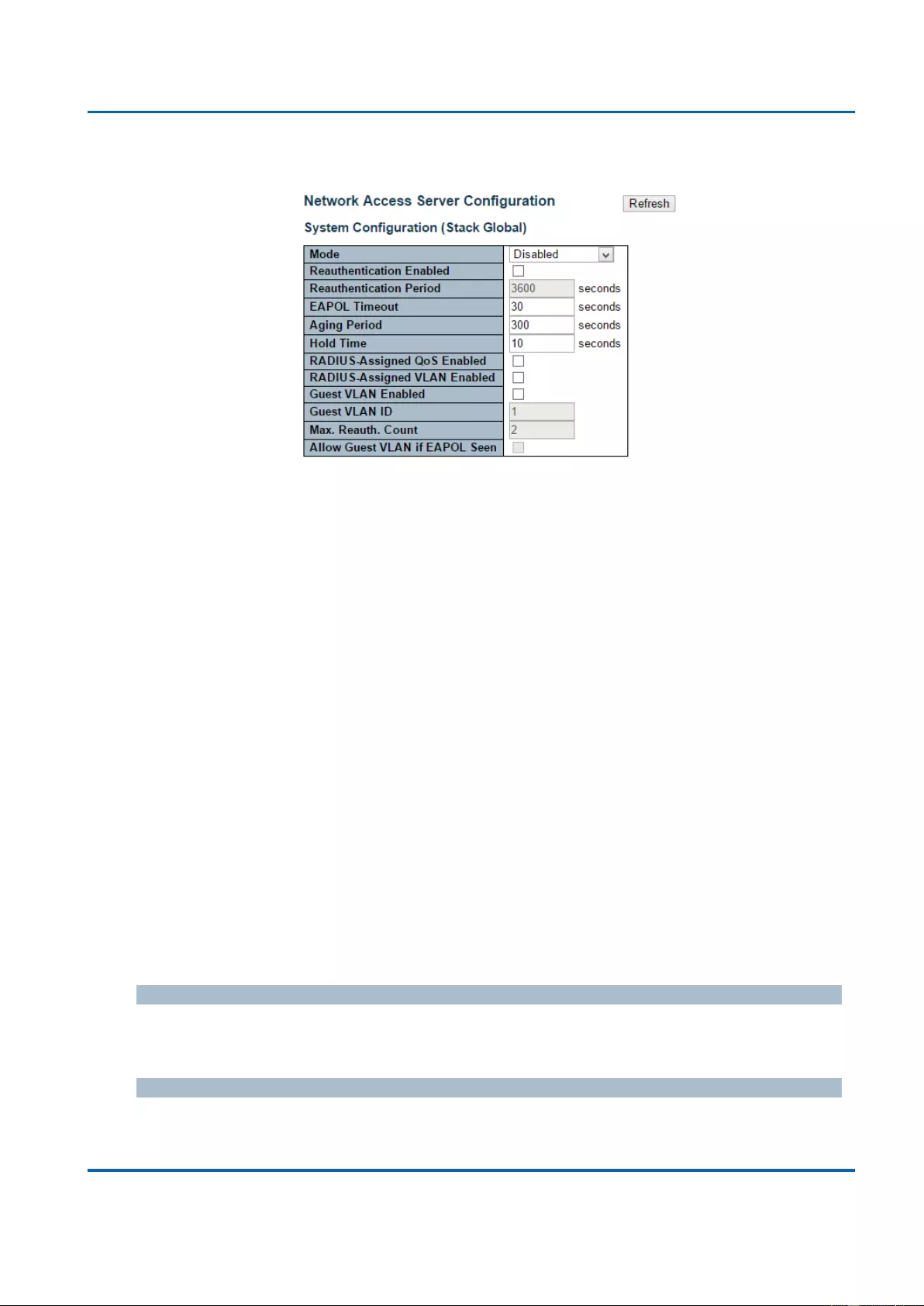
Chapter 3: Web Management
Security - Network - NAS (Network Access Server)
25048 User Manual | 81
3.1.5.10. Security - Network - NAS (Network Access Server)
This page allows you to configure the IEEE 802.1X and MAC-based authentication system
and port settings.
The IEEE 802.1X standard defines a port-based access control procedure that prevents
unauthorized access to a network by requiring users to first submit credentials for
authentication. One or more central servers, the backend servers, determine whether the
user is allowed access to the network. These backend (RADIUS) servers are configured on
the "Configuration→Security→AAA" page. The IEEE802.1X standard defines port-based
operation, but non-standard variants overcome security limitations as shall be explored
below.
MAC-based authentication allows for authentication of more than one user on the same port,
and doesn't require the user to have special 802.1X supplicant software installed on his
system. The switch uses the user's MAC address to authenticate against the backend
server. Intruders can create counterfeit MAC addresses, which makes MAC-based
authentication less secure than 802.1X authentication.
The NAS configuration consists of two sections, a system- and a port-wide.
System Configuration
Mode
Indicates if NAS is globally enabled or disabled on the stack. If globally disabled, all ports are
allowed forwarding of frames.
Re-authentication Enabled
If checked, successfully authenticated supplicants/clients are re-authenticated after the
interval specified by the Re-authentication Period. Re-authentication for 802.1X-enabled
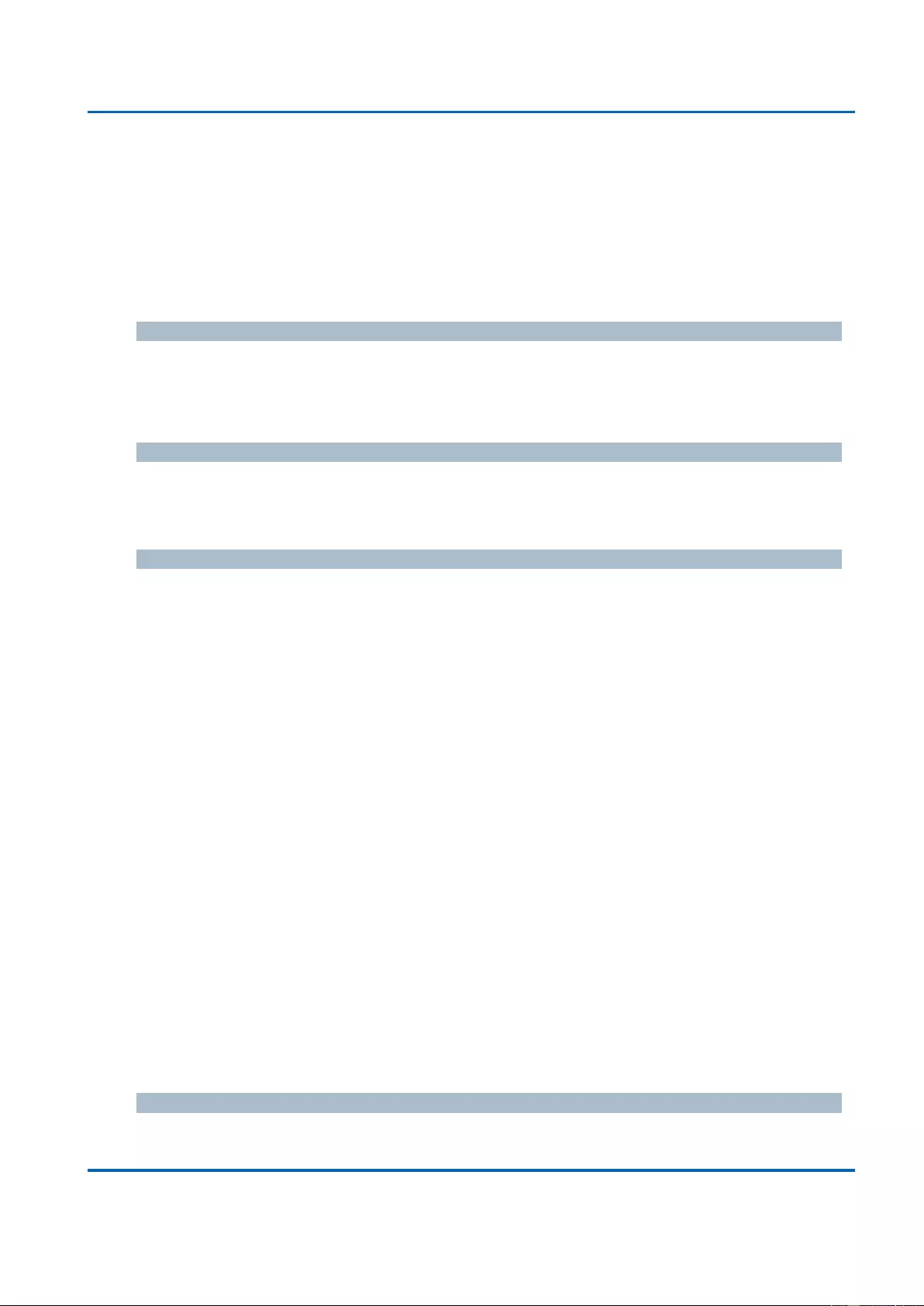
Chapter 3: Web Management
Security - Network - NAS (Network Access Server)
25048 User Manual | 82
ports can be used to detect if a new device is plugged into a switch port or if a supplicant is
no longer attached.
For MAC-based ports, re-authentication is only useful if the RADIUS server configuration has
changed. It does not involve communication between the switch and the client, and therefore
doesn't imply that a client is still present on a port (see Aging Period below).
Re-authentication Period
Determines the period, in seconds, after which a connected client must be re-authenticated.
This is only active if the Re-authentication Enabled checkbox is checked. Valid values are in
the range 1 to 3600 seconds.
EAPOL Timeout
Determines the time for retransmission of Request Identity EAPOL frames.
Valid values are in the range 1 to 65535 seconds. This has no effect for MAC-based ports.
Aging Period
This setting applies to the following modes, i.e. modes using the Port Security functionality to
secure MAC addresses:
Single 802.1X
Multi 802.1X
MAC-Based Auth.
When the NAS module uses the Port Security module to secure MAC addresses, the Port
Security module needs to check for activity on the MAC address in question at regular
intervals and free resources if no activity is seen within a given period of time. This
parameter controls exactly this period and can be set to a number between 10 and 1000000
seconds.
If re-authentication is enabled and the port is in an 802.1X-based mode, this is not so critical,
since supplicants that are no longer attached to the port will get removed upon the next re-
authentication, which will fail. But if re-authentication is not enabled, the only way to free
resources is by aging the entries.
For ports in MAC-based Auth. mode, re-authentication doesn't cause direct communication
between the switch and the client, so this will not detect whether the client is still attached or
not, and the only way to free any resources is to age the entry.
Hold Time
This setting applies to the following modes, i.e. modes using the Port Security functionality to
secure MAC addresses:
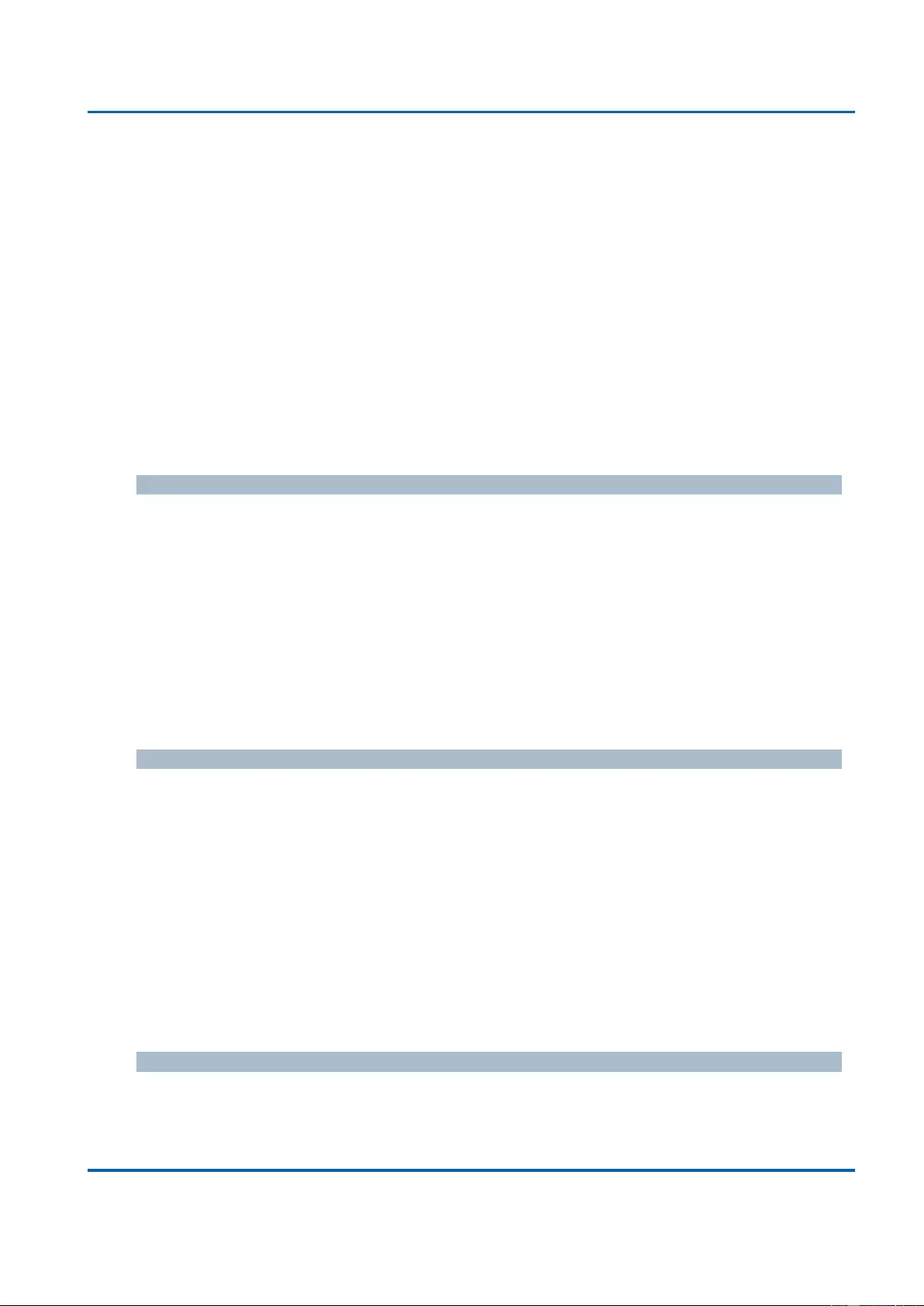
Chapter 3: Web Management
Security - Network - NAS (Network Access Server)
25048 User Manual | 83
Single 802.1X
Multi 802.1X
MAC-Based Auth.
If a client is denied access - either because the RADIUS server denies the client access or
because the RADIUS server request times out (according to the timeout specified on the
"Configuration→Security→AAA" page) - the client is put on hold in the Unauthorized state.
The hold timer does not count during an on-going authentication.
In MAC-based Auth. mode, the switch will ignore new frames coming from the client during
the hold time.
The Hold Time can be set to a number between 10 and 1000000 seconds.
RADIUS-Assigned QoS Enabled
RADIUS-assigned QoS provides a means to centrally control the traffic class to which traffic
coming from a successfully authenticated supplicant is assigned on the switch. The RADIUS
server must be configured to transmit special RADIUS attributes to take advantage of this
feature (see RADIUS-Assigned QoS Enabled below for a detailed description).
The "RADIUS-Assigned QoS Enabled" checkbox provides a quick way to globally
enable/disable RADIUS-server assigned QoS Class functionality. When checked, the
individual ports' ditto setting determine whether RADIUS-assigned QoS Class is enabled on
that port. When unchecked, RADIUS-server assigned QoS Class is disabled on all ports.
RADIUS-Assigned VLAN Enabled
RADIUS-assigned VLAN provides a means to centrally control the VLAN on which a
successfully authenticated supplicant is placed on the switch. Incoming traffic will be
classified to and switched on the RADIUS-assigned VLAN. The RADIUS server must be
configured to transmit special RADIUS attributes to take advantage of this feature (see
RADIUS-Assigned VLAN Enabled below for a detailed description).
The "RADIUS-Assigned VLAN Enabled" checkbox provides a quick way to globally
enable/disable RADIUS-server assigned VLAN functionality. When checked, the individual
ports' ditto setting determine whether RADIUS-assigned VLAN is enabled on that port. When
unchecked, RADIUS-server assigned VLAN is disabled on all ports.
Guest VLAN Enabled
A Guest VLAN is a special VLAN - typically with limited network access - on which 802.1X-
unaware clients are placed after a network administrator-defined timeout. The switch follows
a set of rules for entering and leaving the Guest VLAN as listed below.
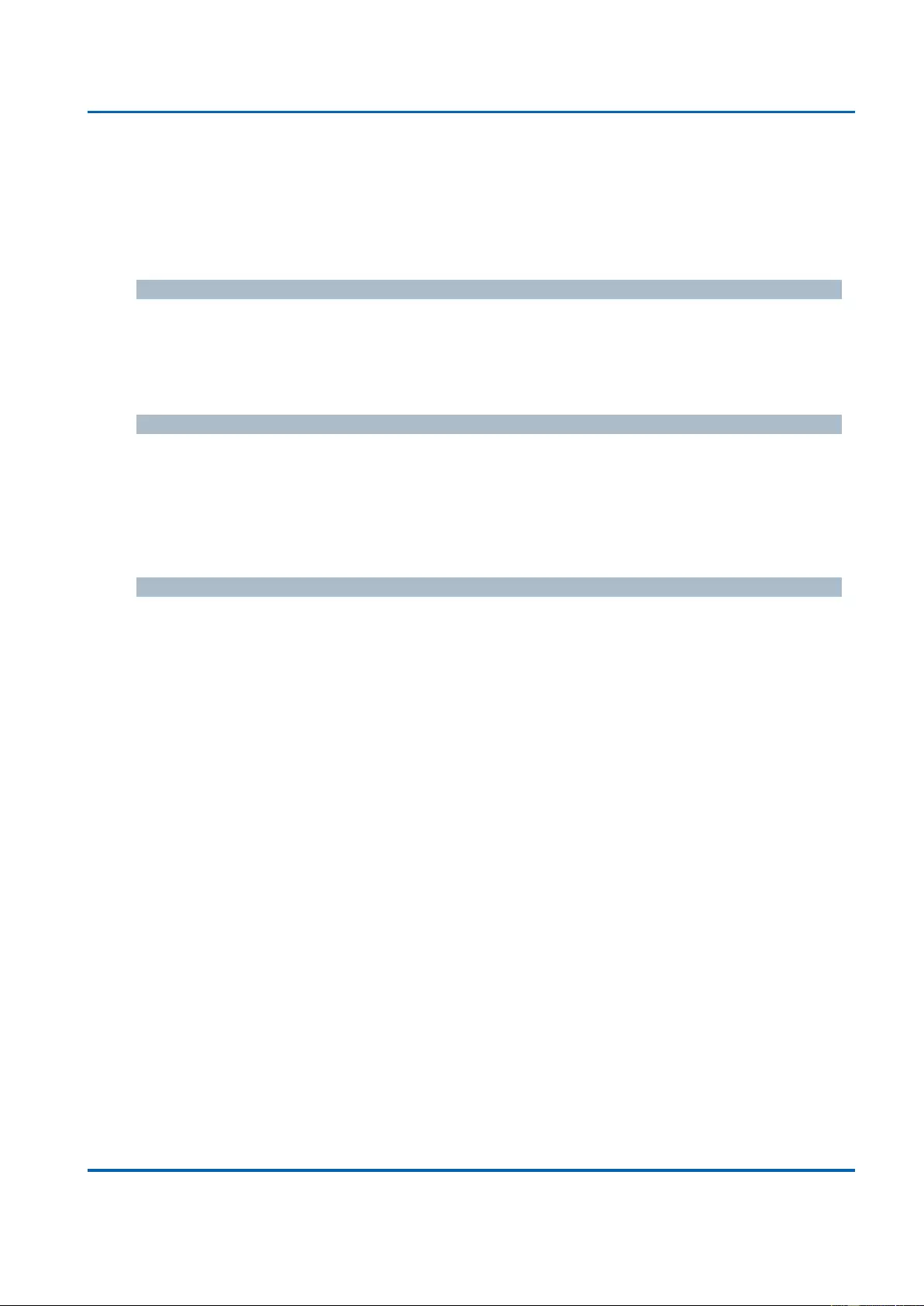
Chapter 3: Web Management
Security - Network - NAS (Network Access Server)
25048 User Manual | 84
The "Guest VLAN Enabled" checkbox provides a quick way to globally enable/disable Guest
VLAN functionality. When checked, the individual ports' ditto setting determines whether the
port can be moved into Guest VLAN. When unchecked, the ability to move to the Guest
VLAN is disabled on all ports.
Guest VLAN ID
This is the value that a port's Port VLAN ID is set to if a port is moved into the Guest VLAN.
It is only changeable if the Guest VLAN option is globally enabled.
Valid values are in the range [1; 4095].
Max. Reauth. Count
The number of times the switch transmits an EAPOL Request Identity frame without
response before considering entering the Guest VLAN is adjusted with this setting. The
value can only be changed if the Guest VLAN option is globally enabled.
Valid values are in the range [1; 255].
Allow Guest VLAN if EAPOL Seen
The switch remembers if an EAPOL frame has been received on the port for the life-time of
the port. Once the switch considers whether to enter the Guest VLAN, it will first check if this
option is enabled or disabled. If disabled (unchecked; default), the switch will only enter the
Guest VLAN if an EAPOL frame has not been received on the port for the life-time of the
port. If enabled (checked), the switch will consider entering the Guest VLAN even if an
EAPOL frame has been received on the port for the life-time of the port.
The value can only be changed if the Guest VLAN option is globally enabled.
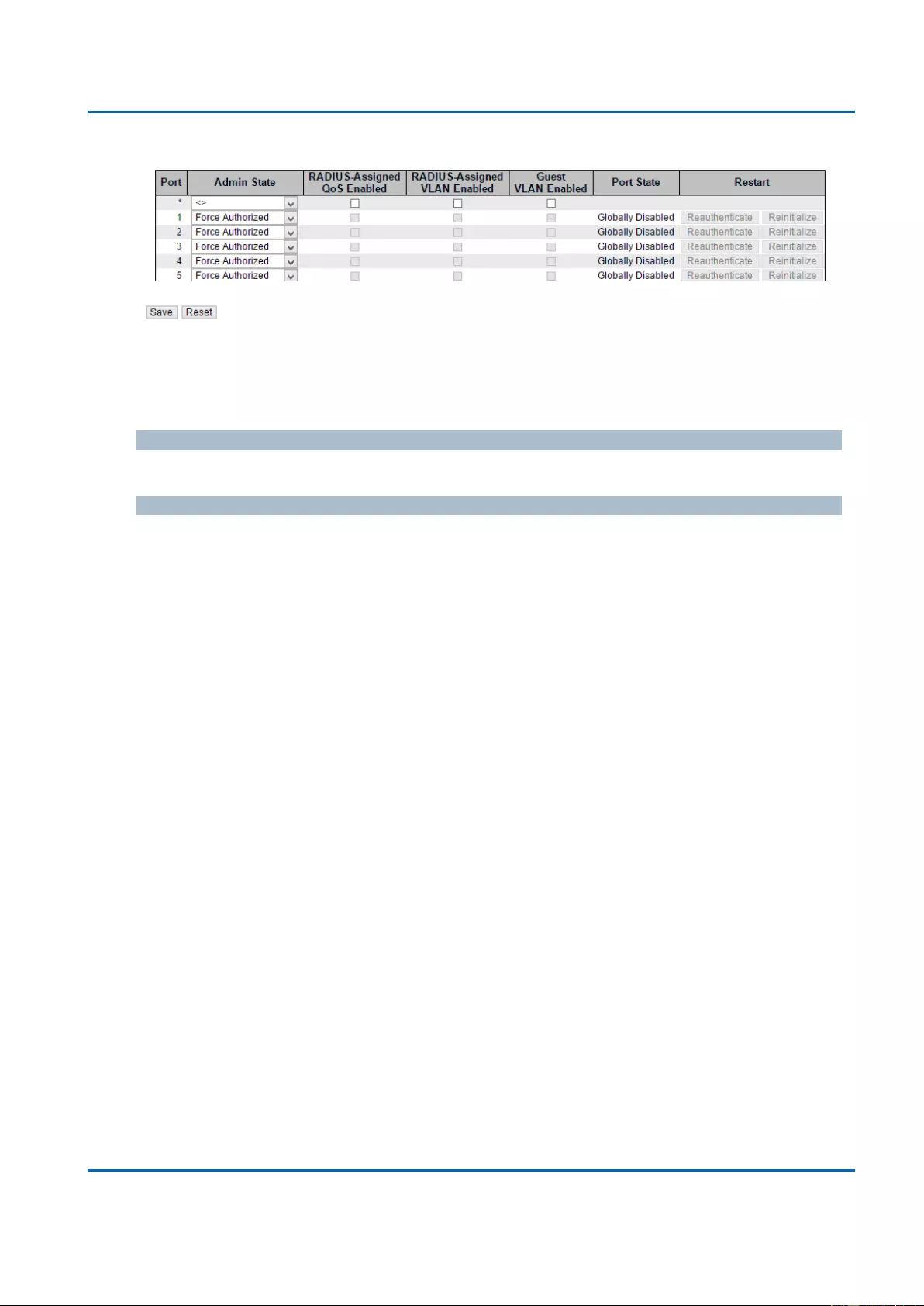
Chapter 3: Web Management
Security - Network - NAS (Network Access Server)
25048 User Manual | 85
Port Configuration
The table has one row for each port on the selected switch in the stack and a number of
columns, which are:
Port
The port number for which the configuration below applies.
Admin State
If NAS is globally enabled, this selection controls the port's authentication mode. The
following modes are available:
Force Authorized
In this mode, the switch will send one EAPOL Success frame when the port link comes up,
and any client on the port will be allowed network access without authentication.
Force Unauthorized
In this mode, the switch will send one EAPOL Failure frame when the port link comes up,
and any client on the port will be disallowed network access.
Port-based 802.1X
In the 802.1X-world, the user is called the supplicant, the switch is the authenticator, and the
RADIUS server is the authentication server. The authenticator acts as the man-in-the-middle,
forwarding requests and responses between the supplicant and the authentication server.
Frames sent between the supplicant and the switch are special 802.1X frames, known as
EAPOL (EAP Over LANs) frames. EAPOL frames encapsulate EAP PDUs (RFC3748).
Frames sent between the switch and the RADIUS server are RADIUS packets. RADIUS
packets also encapsulate EAP PDUs together with other attributes like the switch's IP
address, name, and the supplicant's port number on the switch. EAP is very flexible, in that it
allows for different authentication methods, like MD5-Challenge, PEAP, and TLS. The
important thing is that the authenticator (the switch) doesn't need to know which
authentication method the supplicant and the authentication server are using, or how many
information exchange frames are needed for a particular method. The switch simply
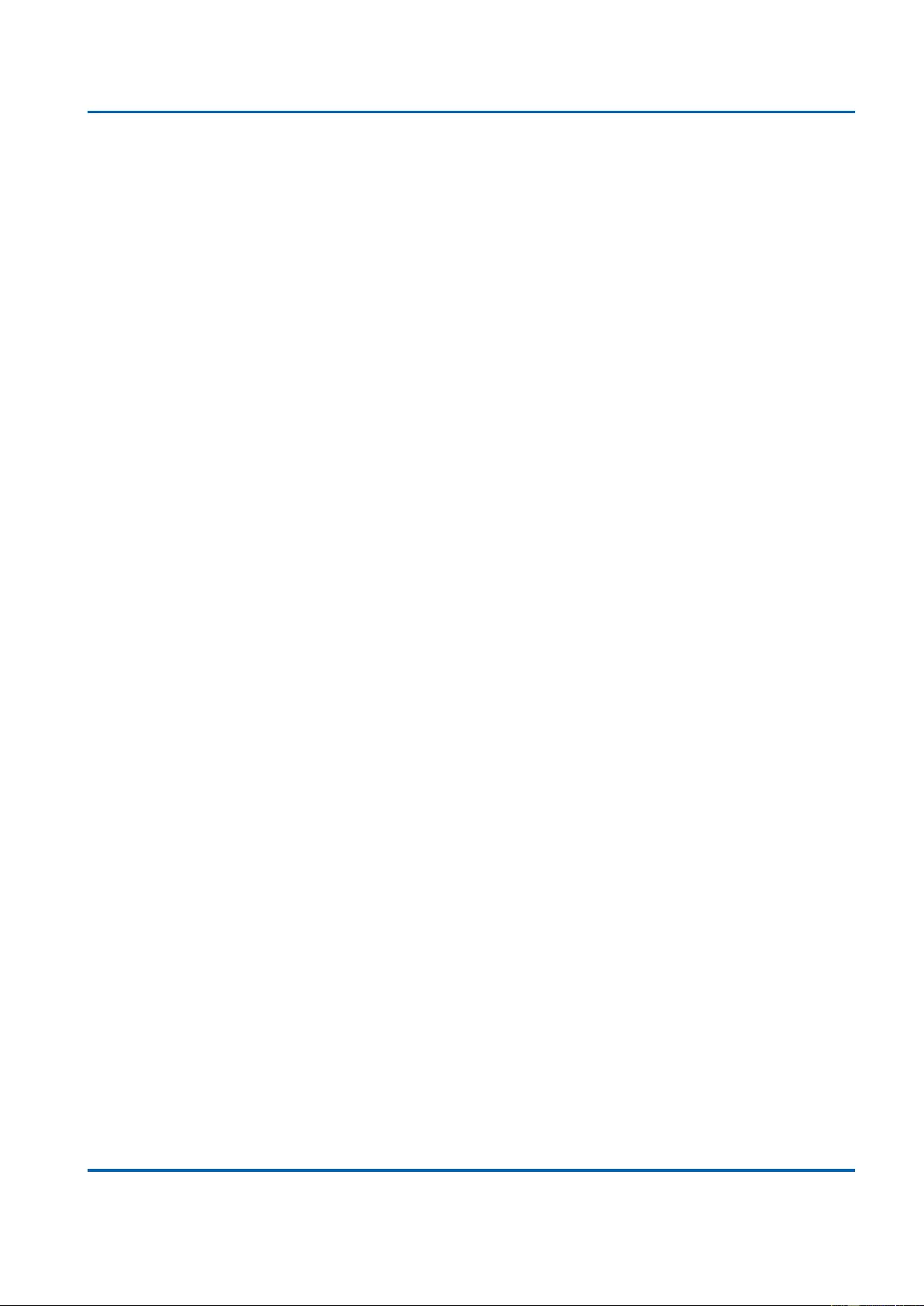
Chapter 3: Web Management
Security - Network - NAS (Network Access Server)
25048 User Manual | 86
encapsulates the EAP part of the frame into the relevant type (EAPOL or RADIUS) and
forwards it.
When authentication is complete, the RADIUS server sends a special packet containing a
success or failure indication. Besides forwarding this decision to the supplicant, the switch
uses it to open up or block traffic on the switch port connected to the supplicant.
Note: Suppose two backend servers are enabled and that the server timeout is configured to
X seconds (using the AAA configuration page), and suppose that the first server in the list is
currently down (but not considered dead). Now, if the supplicant retransmits EAPOL Start
frames at a rate faster than X seconds, then it will never get authenticated, because the
switch will cancel on-going backend authentication server requests whenever it receives a
new EAPOL Start frame from the supplicant. And since the server hasn't yet failed (because
the X seconds haven't expired), the same server will be contacted upon the next backend
authentication server request from the switch. This scenario will loop forever. Therefore, the
server timeout should be smaller than the supplicant's EAPOL Start frame retransmission
rate.
Single 802.1X
In port-based 802.1X authentication, once a supplicant is successfully authenticated on a
port, the whole port is opened for network traffic. This allows other clients connected to the
port (for instance through a hub) to piggy-back on the successfully authenticated client and
get network access even though they really aren't authenticated. To overcome this security
breach, use the Single 802.1X variant.
Single 802.1X is really not an IEEE standard, but features many of the same characteristics
as does port-based 802.1X. In Single 802.1X, at most one supplicant can get authenticated
on the port at a time. Normal EAPOL frames are used in the communication between the
supplicant and the switch. If more than one supplicant is connected to a port, the one that
comes first when the port's link comes up will be the first one considered. If that supplicant
doesn't provide valid credentials within a certain amount of time, another supplicant will get a
chance. Once a supplicant is successfully authenticated, only that supplicant will be allowed
access. This is the most secure of all the supported modes. In this mode, the Port Security
module is used to secure a supplicant's MAC address once successfully authenticated.
Multi 802.1X
Multi 802.1X is - like Single 802.1X - not an IEEE standard, but a variant that features many
of the same characteristics. In Multi 802.1X, one or more supplicants can get authenticated
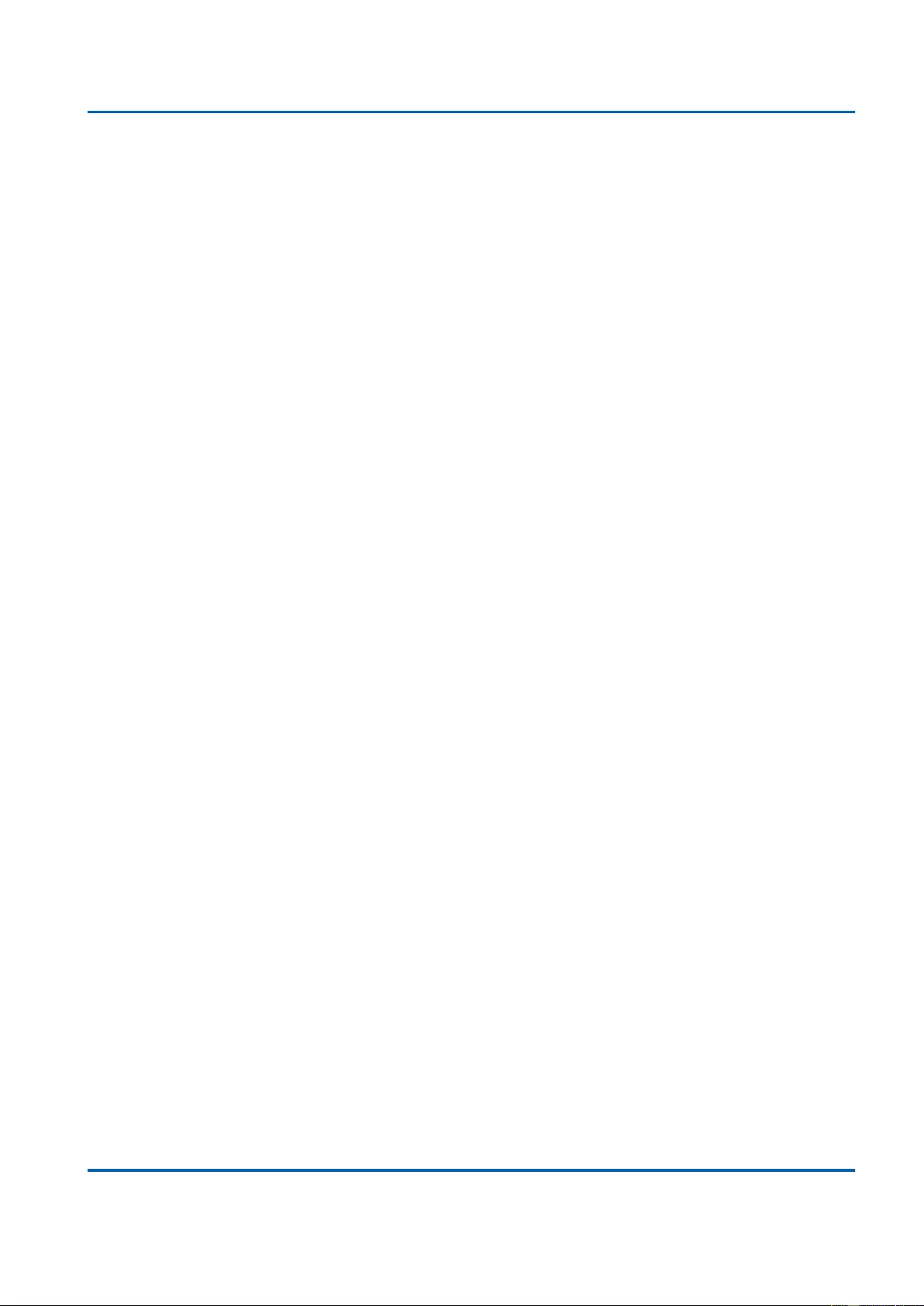
Chapter 3: Web Management
Security - Network - NAS (Network Access Server)
25048 User Manual | 87
on the same port at the same time. Each supplicant is authenticated individually and secured
in the MAC table using the Port Security module.
In Multi 802.1X it is not possible to use the multicast BPDU MAC address as destination
MAC address for EAPOL frames sent from the switch towards the supplicant, since that
would cause all supplicants attached to the port to reply to requests sent from the switch.
Instead, the switch uses the supplicant's MAC address, which is obtained from the first
EAPOL Start or EAPOL Response Identity frame sent by the supplicant. An exception to this
is when no supplicants are attached. In this case, the switch sends EAPOL Request Identity
frames using the BPDU multicast MAC address as destination - to wake up any supplicants
that might be on the port.
The maximum number of supplicants that can be attached to a port can be limited using the
Port Security Limit Control functionality.
MAC-based Auth.
Unlike port-based 802.1X, MAC-based authentication is not a standard, but merely a best-
practices method adopted by the industry. In MAC-based authentication, users are called
clients, and the switch acts as the supplicant on behalf of clients. The initial frame (any kind
of frame) sent by a client is snooped by the switch, which in turn uses the client's MAC
address as both username and password in the subsequent EAP exchange with the
RADIUS server. The 6-byte MAC address is converted to a string on the following form "xx-
xx-xx-xx-xx-xx", that is, a dash (-) is used as separator between the lower-cased
hexadecimal digits. The switch only supports the MD5-Challenge authentication method, so
the RADIUS server must be configured accordingly.
When authentication is complete, the RADIUS server sends a success or failure indication,
which in turn causes the switch to open up or block traffic for that particular client, using the
Port Security module. Only then will frames from the client be forwarded on the switch. There
are no EAPOL frames involved in this authentication, and therefore, MAC-based
Authentication has nothing to do with the 802.1X standard.
The advantage of MAC-based authentication over 802.1X-based authentication is that the
clients don't need special supplicant software to authenticate. The disadvantage is that MAC
addresses can be spoofed by malicious users - equipment whose MAC address is a valid
RADIUS user can be used by anyone. Also, only the MD5-Challenge method is supported.
The maximum number of clients that can be attached to a port can be limited using the Port
Security Limit Control functionality.
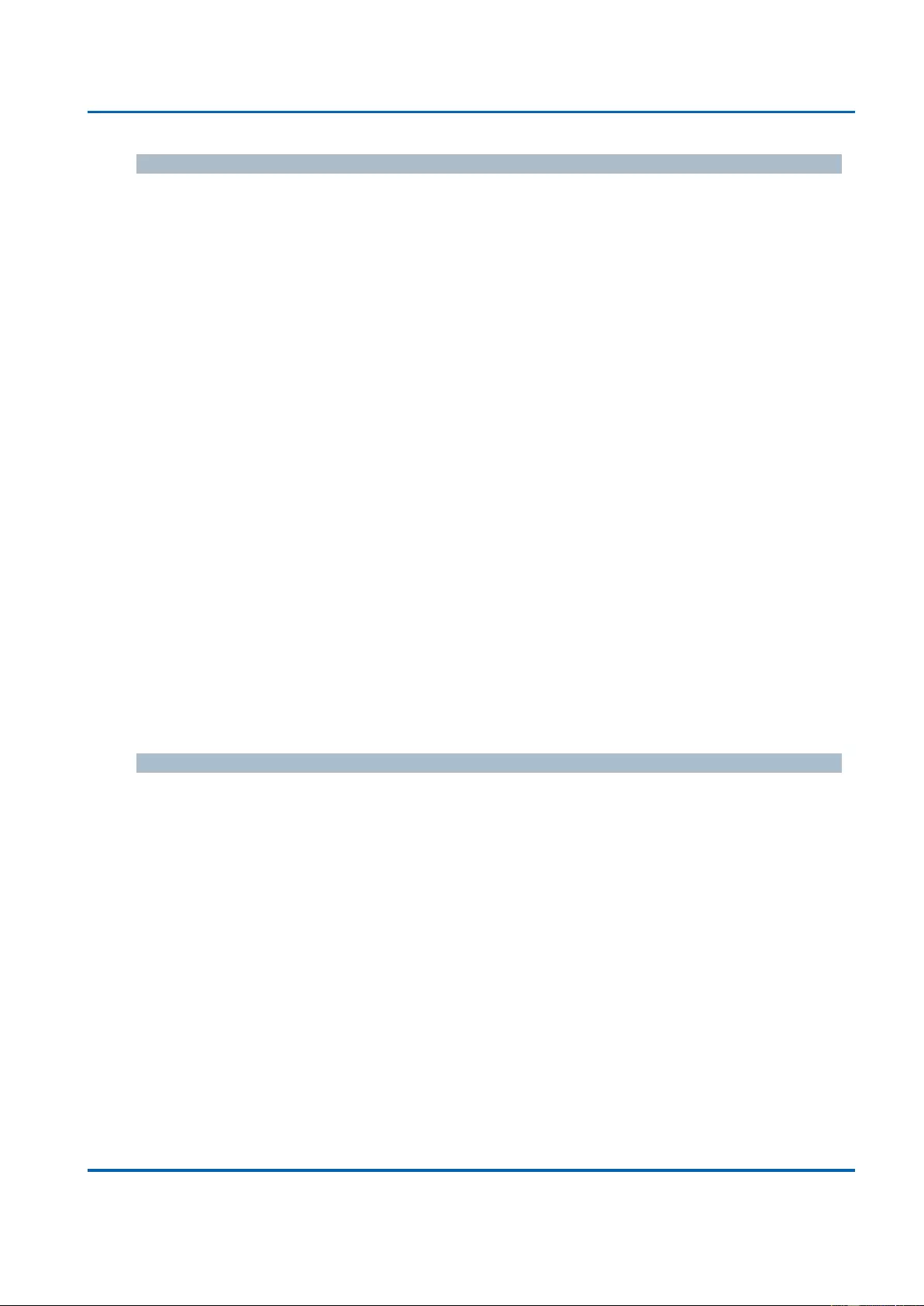
Chapter 3: Web Management
Security - Network - NAS (Network Access Server)
25048 User Manual | 88
RADIUS-Assigned QoS Enabled
When RADIUS-Assigned QoS is both globally enabled and enabled (checked) on a given
port, the switch reacts to QoS Class information carried in the RADIUS Access-Accept
packet transmitted by the RADIUS server when a supplicant is successfully authenticated. If
present and valid, traffic received on the supplicant's port will be classified to the given QoS
Class. If (re-)authentication fails or the RADIUS Access-Accept packet no longer carries a
QoS Class or it's invalid, or the supplicant is otherwise no longer present on the port, the
port's QoS Class is immediately reverted to the original QoS Class (which may be changed
by the administrator in the meanwhile without affecting the RADIUS-assigned).
This option is only available for single-client modes, i.e.
Port-based 802.1X
Single 802.1X
RADIUS attributes used in identifying a QoS Class:
The User-Priority-Table attribute defined in RFC4675 forms the basis for identifying the QoS
Class in an Access-Accept packet.
Only the first occurrence of the attribute in the packet will be considered, and to be valid, it
must follow this rule:
All 8 octets in the attribute's value must be identical and consist of ASCII characters in
the range '0' - '7', which translates into the desired QoS Class in the range [0; 7].
RADIUS-Assigned VLAN Enabled
When RADIUS-Assigned VLAN is both globally enabled and enabled (checked) for a given
port, the switch reacts to VLAN ID information carried in the RADIUS Access-Accept packet
transmitted by the RADIUS server when a supplicant is successfully authenticated. If present
and valid, the port's Port VLAN ID will be changed to this VLAN ID, the port will be set to be
a member of that VLAN ID, and the port will be forced into VLAN unaware mode. Once
assigned, all traffic arriving on the port will be classified and switched on the RADIUS-
assigned VLAN ID.
If (re-)authentication fails or the RADIUS Access-Accept packet no longer carries a VLAN ID
or it's invalid, or the supplicant is otherwise no longer present on the port, the port's VLAN ID
is immediately reverted to the original VLAN ID (which may be changed by the administrator
in the meanwhile without affecting the RADIUS-assigned).
This option is only available for single-client modes, i.e.
Port-based 802.1X
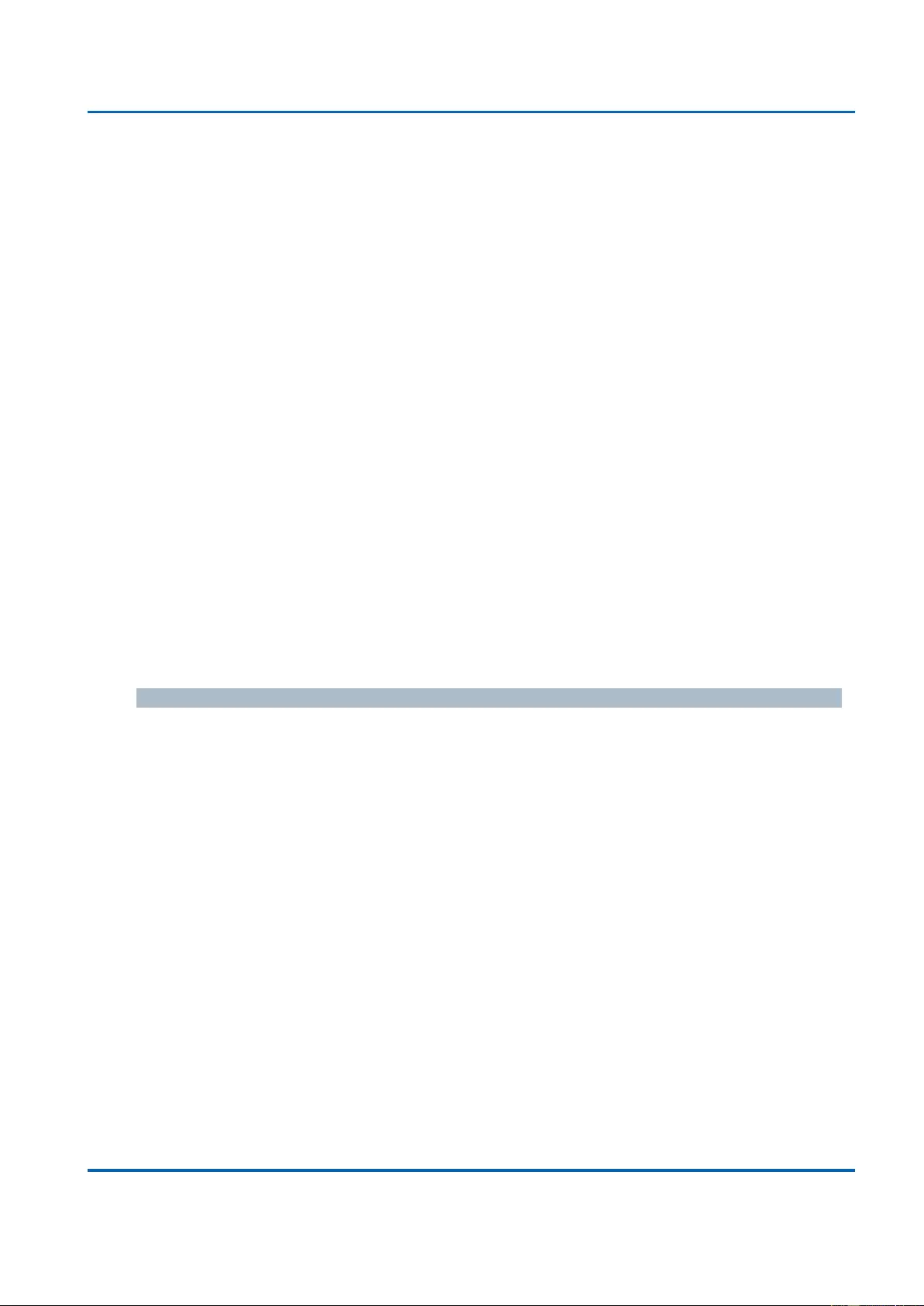
Chapter 3: Web Management
Security - Network - NAS (Network Access Server)
25048 User Manual | 89
Single 802.1X
For trouble-shooting VLAN assignments, use the "Monitor→VLANs→VLAN Membership and
VLAN Port" pages. These pages show which modules have (temporarily) overridden the
current Port VLAN configuration.
RADIUS attributes used in identifying a VLAN ID:
RFC2868 and RFC3580 form the basis for the attributes used in identifying a VLAN ID in an
Access-Accept packet. The following criteria are used:
The Tunnel-Medium-Type, Tunnel-Type, and Tunnel-Private-Group-ID attributes must
all be present at least once in the Access-Accept packet.
The switch looks for the first set of these attributes that have the same Tag value and
fulfil the following requirements (if Tag == 0 is used, the Tunnel-Private-Group-ID does
not need to include a Tag):
Value of Tunnel-Medium-Type must be set to "IEEE-802" (ordinal 6).
Value of Tunnel-Type must be set to "VLAN" (ordinal 13).
Value of Tunnel-Private-Group-ID must be a string of ASCII chars in the range '0'
- '9', which is interpreted as a decimal string representing the VLAN ID. Leading
'0's are discarded. The final value must be in the range [1; 4095].
Guest VLAN Enabled
When Guest VLAN is both globally enabled and enabled (checked) for a given port, the
switch considers moving the port into the Guest VLAN according to the rules outlined below.
This option is only available for EAPOL-based modes, i.e.:
Port-based 802.1X
Single 802.1X
Multi 802.1X
For trouble-shooting VLAN assignments, use the "Monitor→VLANs→VLAN Membership and
VLAN Port" pages. These pages show which modules have (temporarily) overridden the
current Port VLAN configuration.
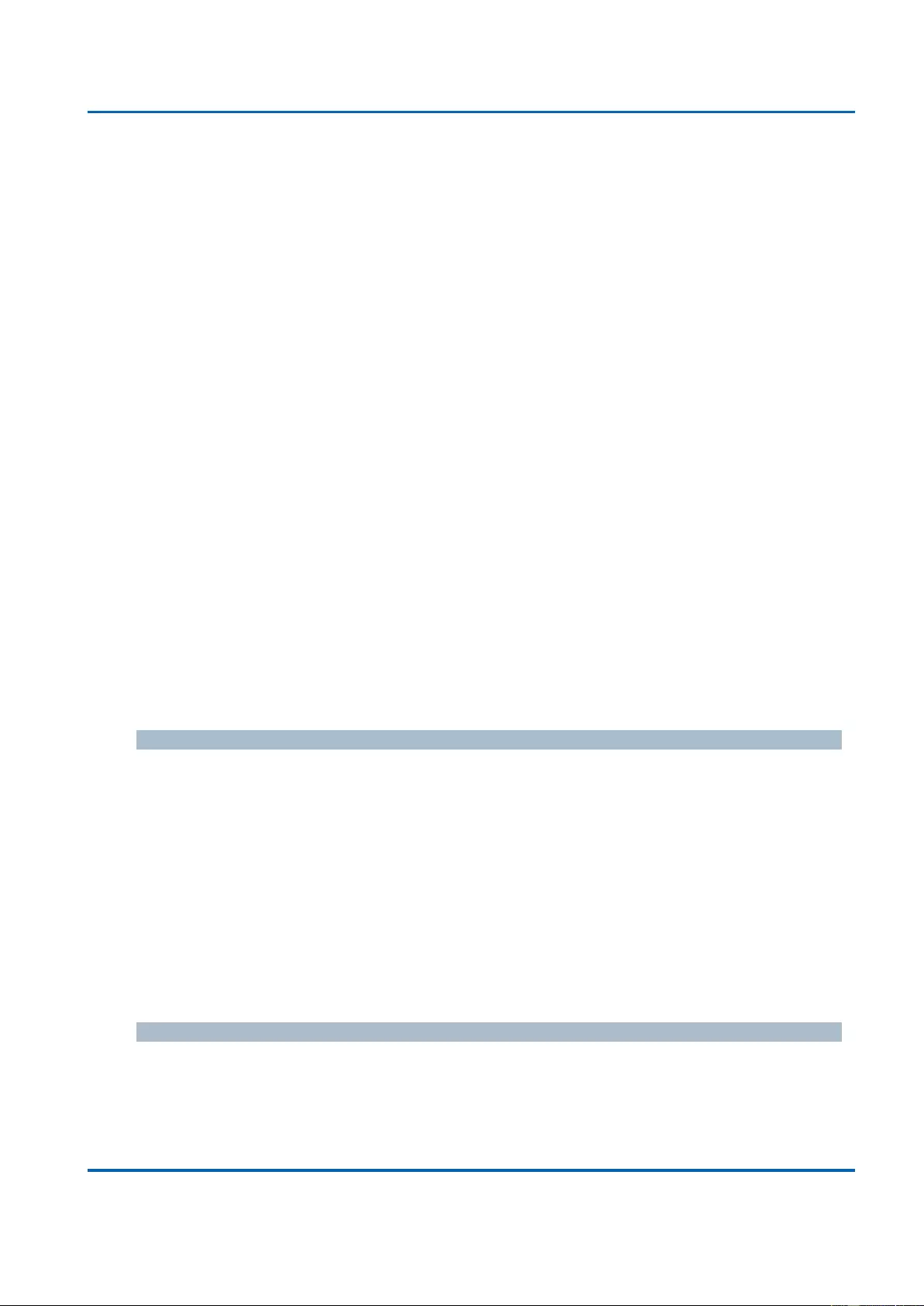
Chapter 3: Web Management
Security - Network - NAS (Network Access Server)
25048 User Manual | 90
Guest VLAN Operation:
When a Guest VLAN enabled port's link comes up, the switch starts transmitting EAPOL
Request Identity frames. If the number of transmissions of such frames exceeds Max.
Reauth. Count and no EAPOL frames have been received in the meanwhile, the switch
considers entering the Guest VLAN. The interval between transmission of EAPOL Request
Identity frames is configured with EAPOL Timeout. If Allow Guest VLAN if EAPOL Seen is
enabled, the port will now be placed in the Guest VLAN. If disabled, the switch will first check
its history to see if an EAPOL frame has previously been received on the port (this history is
cleared if the port link goes down or the port's Admin State is changed), and if not, the port
will be placed in the Guest VLAN. Otherwise it will not move to the Guest VLAN, but continue
transmitting EAPOL Request Identity frames at the rate given by EAPOL Timeout.
Once in the Guest VLAN, the port is considered authenticated, and all attached clients on
the port are allowed access on this VLAN. The switch will not transmit an EAPOL Success
frame when entering the Guest VLAN.
While in the Guest VLAN, the switch monitors the link for EAPOL frames, and if one such
frame is received, the switch immediately takes the port out of the Guest VLAN and starts
authenticating the supplicant according to the port mode. If an EAPOL frame is received, the
port will never be able to go back into the Guest VLAN if the "Allow Guest VLAN if EAPOL
Seen" is disabled.
Port State
The current state of the port. It can undertake one of the following values:
Globally Disabled: NAS is globally disabled.
Link Down: NAS is globally enabled, but there is no link on the port.
Authorized: The port is in Force Authorized or a single-supplicant mode and the
supplicant is authorized.
Unauthorized: The port is in Force Unauthorized or a single-supplicant mode and the
supplicant is not successfully authorized by the RADIUS server.
X Auth/Y Unauth: The port is in a multi-supplicant mode. Currently X clients are
authorized and Y are unauthorized.
Restart
Two buttons are available for each row. The buttons are only enabled when authentication is
globally enabled and the port's Admin State is in an EAPOL-based or MAC-based mode.
Clicking these buttons will not cause settings changed on the page to take effect.
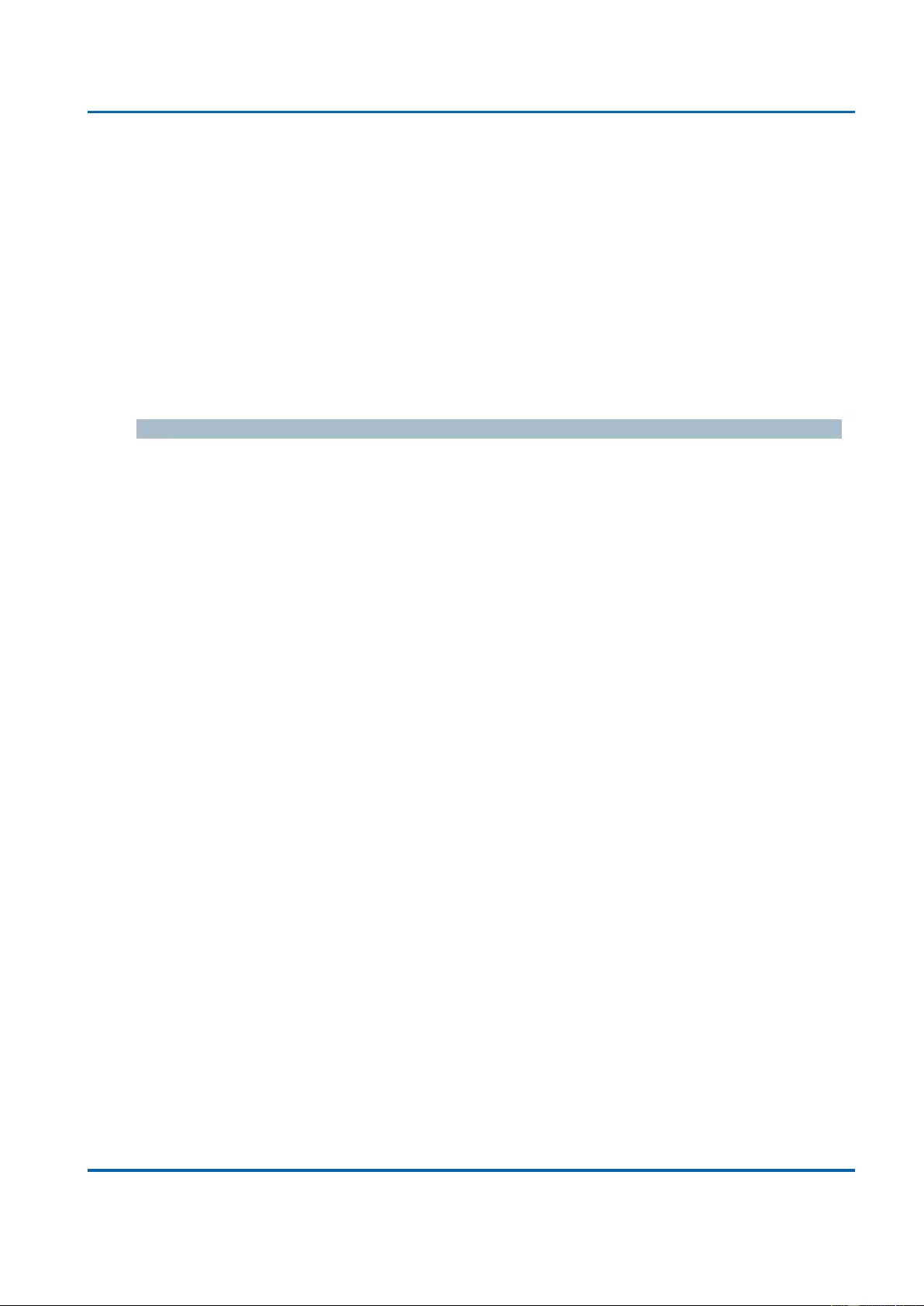
Chapter 3: Web Management
Security - Network - NAS (Network Access Server)
25048 User Manual | 91
Re-authenticate: Schedules a re-authentication whenever the quiet-period of the port
runs out (EAPOL-based authentication). For MAC-based authentication, re-
authentication will be attempted immediately.
The button only has effect for successfully authenticated clients on the port and will not
cause the clients to get temporarily unauthorized.
Reinitialize: Forces a reinitialization of the clients on the port and thereby a re-
authentication immediately. The clients will transfer to the unauthorized state while the
re-authentication is in progress.
Buttons
Add New Entry: Click to add a new community entry.
Save: Click to save changes.
Reset: Click to undo any changes made locally and revert to previously saved values.
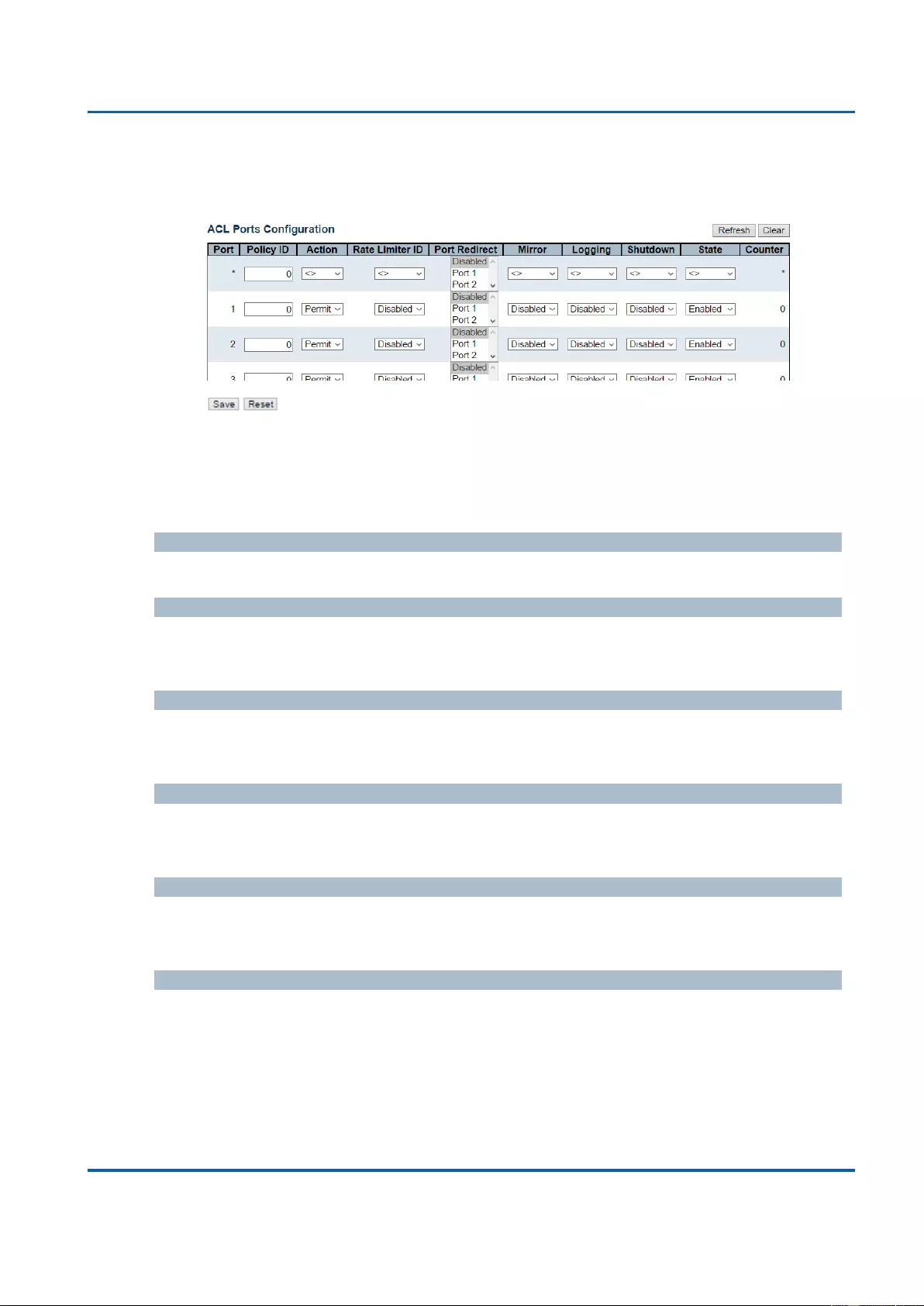
Chapter 3: Web Management
Security - Network - ACL - Ports
25048 User Manual | 92
3.1.5.11. Security - Network - ACL
3.1.5.11.1. Security - Network - ACL - Ports
Configure the ACL parameters (ACE) of each switch port. These parameters will affect
frames received on a port unless the frame matches a specific ACE.
The settings relate to the currently selected stack unit, as reflected by the page header.
Port
The logical port for the settings contained in the same row.
Policy ID
Select the policy to apply to this port. The allowed values are 0 through 255. The default
value is 0.
Action
Select whether forwarding is permitted ("Permit") or denied ("Deny"). The default value is
"Permit".
Rate Limiter ID
Select which rate limiter to apply on this port. The allowed values are Disabled or the
values 1 through 16. The default value is "Disabled".
Port Redirect
Select which port frames are redirected on. The allowed values are Disabled or a specific
port number and it can't be set when action is permitted. The default value is "Disabled".
Mirror
Specify the mirror operation of this port. The allowed values are:
Enabled: Frames received on the port are mirrored.
Disabled: Frames received on the port are not mirrored.
The default value is "Disabled".
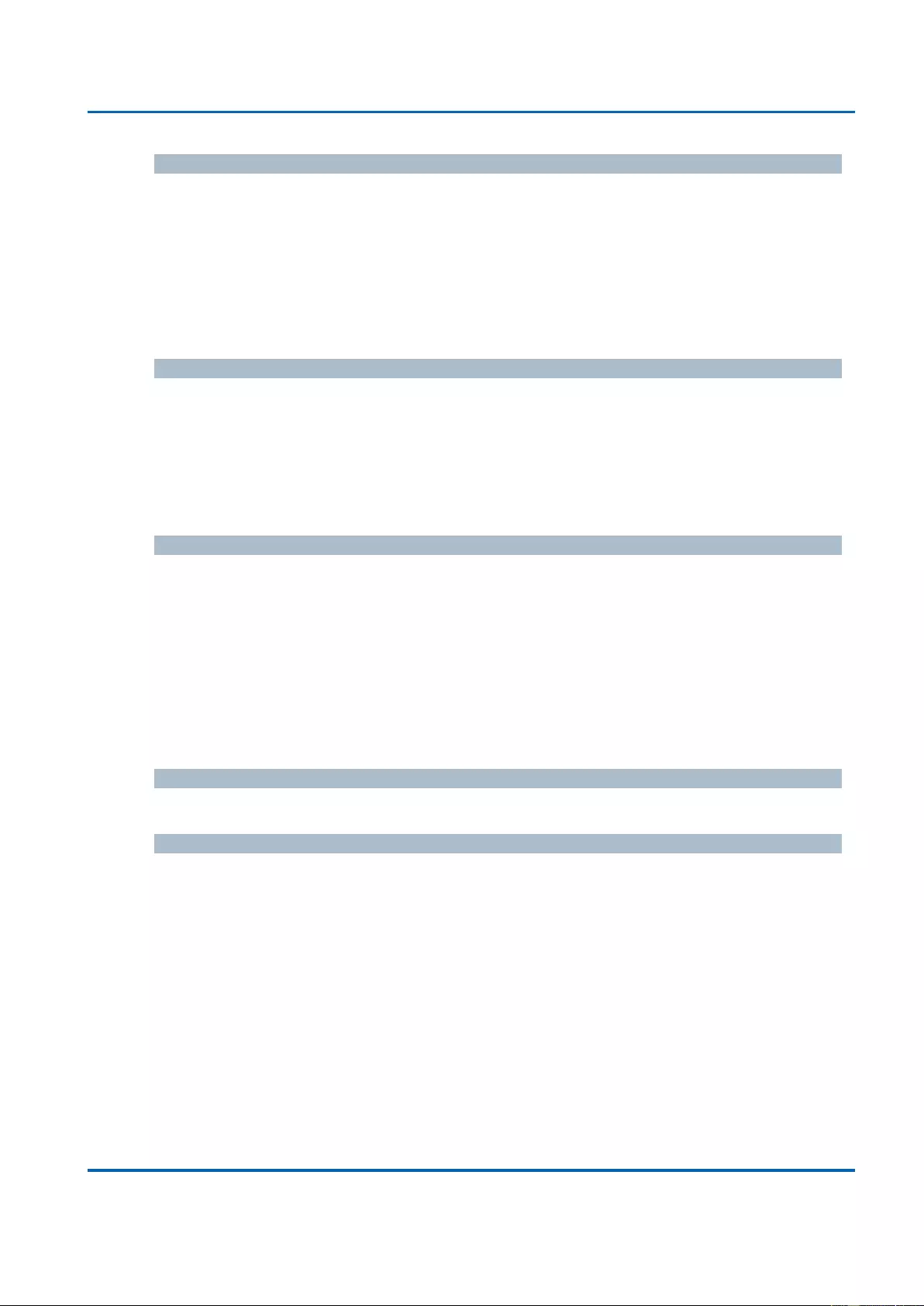
Chapter 3: Web Management
Security - Network - ACL - Ports
25048 User Manual | 93
Logging
Specify the logging operation of this port. The allowed values are:
Enabled: Frames received on the port are stored in the System Log.
Disabled: Frames received on the port are not logged.
The default value is "Disabled". Please note that the System Log memory size and logging
rate is limited.
Shutdown
Specify the port shut down operation of this port. The allowed values are:
Enabled: If a frame is received on the port, the port will be disabled.
Disabled: Port shut down is disabled.
The default value is "Disabled".
State
Specify the port state of this port. The allowed values are:
Enabled: To reopen ports by changing the volatile port configuration of the ACL user
module.
Disabled: To close ports by changing the volatile port configuration of the ACL user
module.
The default value is "Enabled".
Counter
Counts the number of frames that match this ACE.
Buttons
Save: Click to save changes.
Reset: Click to undo any changes made locally and revert to previously saved
values.
Refresh: Click to refresh the page; any changes made locally will be undone.
Clear: Click to clear the counters.
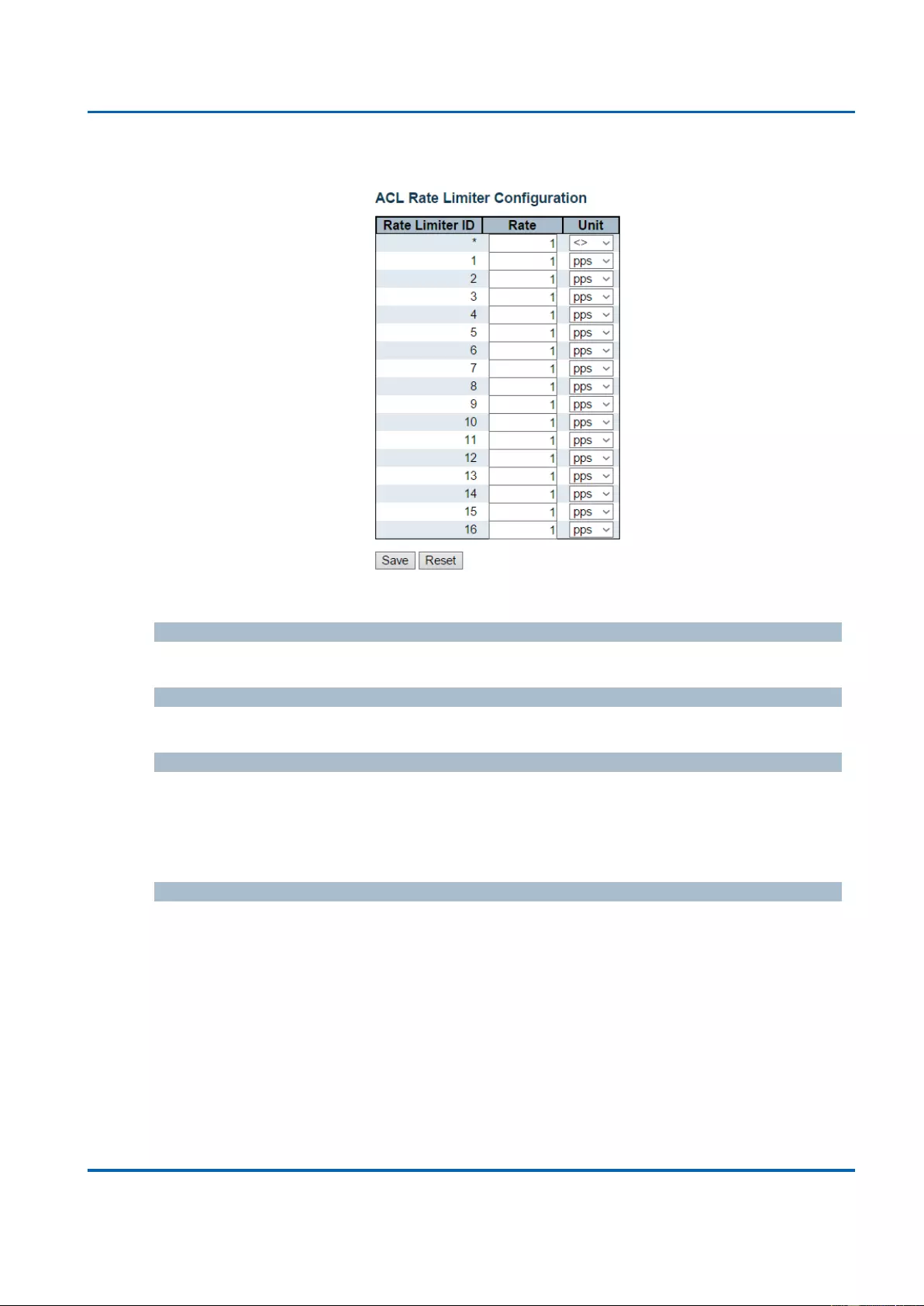
Chapter 3: Web Management
Security - Network - ACL - Rate Limiter
25048 User Manual | 94
3.1.5.11.2. Security - Network - ACL - Rate Limiter
Configure the rate limiter for the ACL of the switch.
Rate Limiter ID
The rate limiter ID for the settings contained in the same row.
Rate
The allowed values are: 0-131071 in pps
Unit
Specify the rate unit. The allowed values are:
pps: packets per second.
kbps: Kbits per second.
Buttons
Save: Click to save changes.
Reset: Click to undo any changes made locally and revert to previously saved
values.
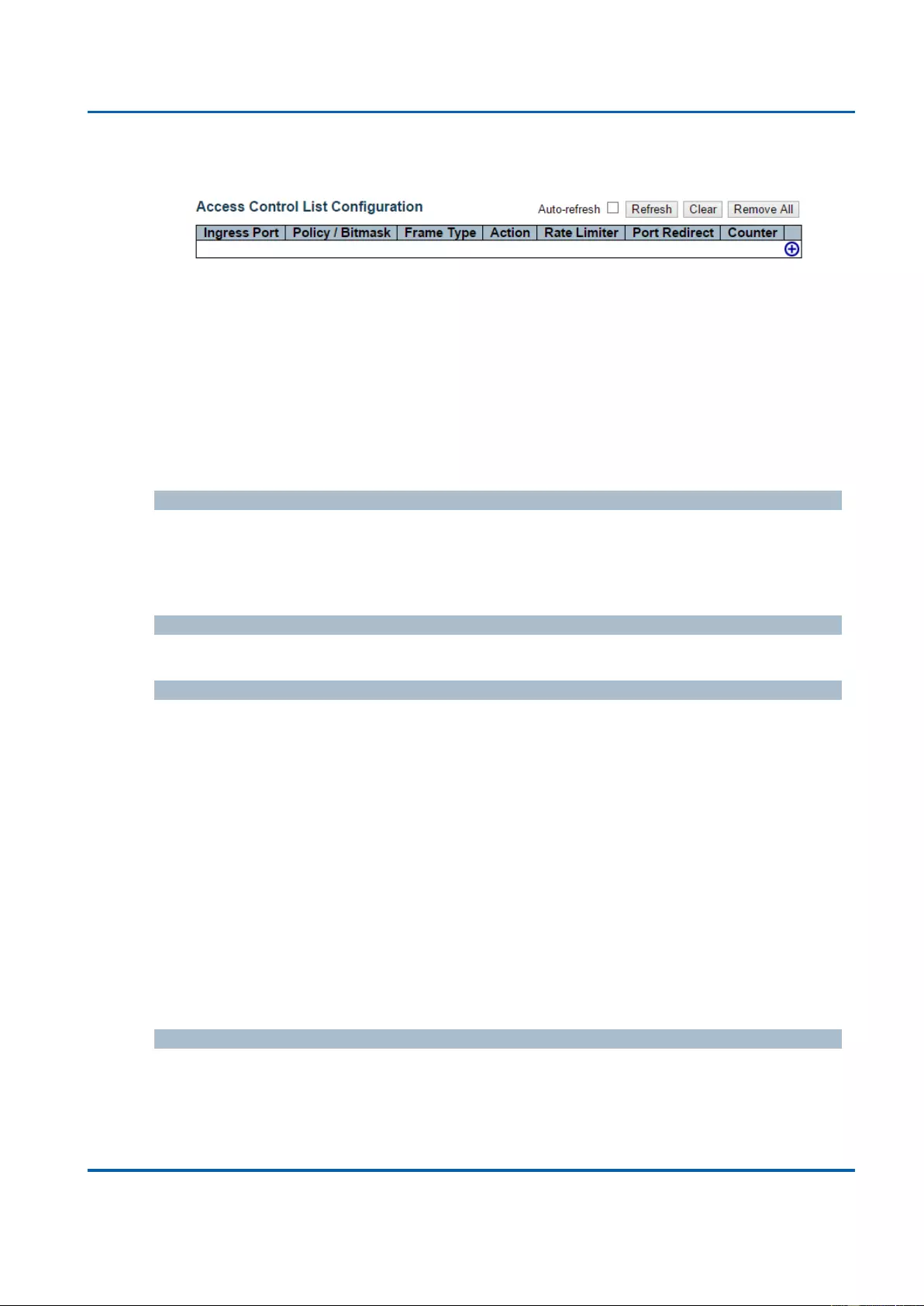
Chapter 3: Web Management
Security - Network - ACL - Access Control List
25048 User Manual | 95
3.1.5.11.3. Security - Network - ACL - Access Control List
This page shows the Access Control List (ACL), which is made up of the ACEs defined on
this switch. Each row describes the ACE that is defined. The maximum number of ACEs is
512 on each switch.
Click on the lowest plus sign to add a new ACE to the list. The reserved ACEs used for
internal protocol, cannot be edited or deleted, the order sequence cannot be changed and
the priority is highest.
Notice: the ACE won't apply to any stacking or none existing port.
Ingress Port
Indicates the ingress port of the ACE. Possible values are:
All: The ACE will match all ingress port.
Port: The ACE will match a specific ingress port.
Policy / Bitmask
Indicates the policy number and bitmask of the ACE.
Frame Type
Indicates the frame type of the ACE. Possible values are:
Any: The ACE will match any frame type.
EType: The ACE will match Ethernet Type frames. Note that an Ethernet Type based
ACE will not get matched by IP and ARP frames.
ARP: The ACE will match ARP/RARP frames.
IPv4: The ACE will match all IPv4 frames.
IPv4/ICMP: The ACE will match IPv4 frames with ICMP protocol.
IPv4/UDP: The ACE will match IPv4 frames with UDP protocol.
IPv4/TCP: The ACE will match IPv4 frames with TCP protocol.
IPv4/Other: The ACE will match IPv4 frames, which are not ICMP/UDP/TCP.
IPv6: The ACE will match all IPv6 standard frames.
Action
Indicates the forwarding action of the ACE.
Permit: Frames matching the ACE may be forwarded and learned.
Deny: Frames matching the ACE are dropped.
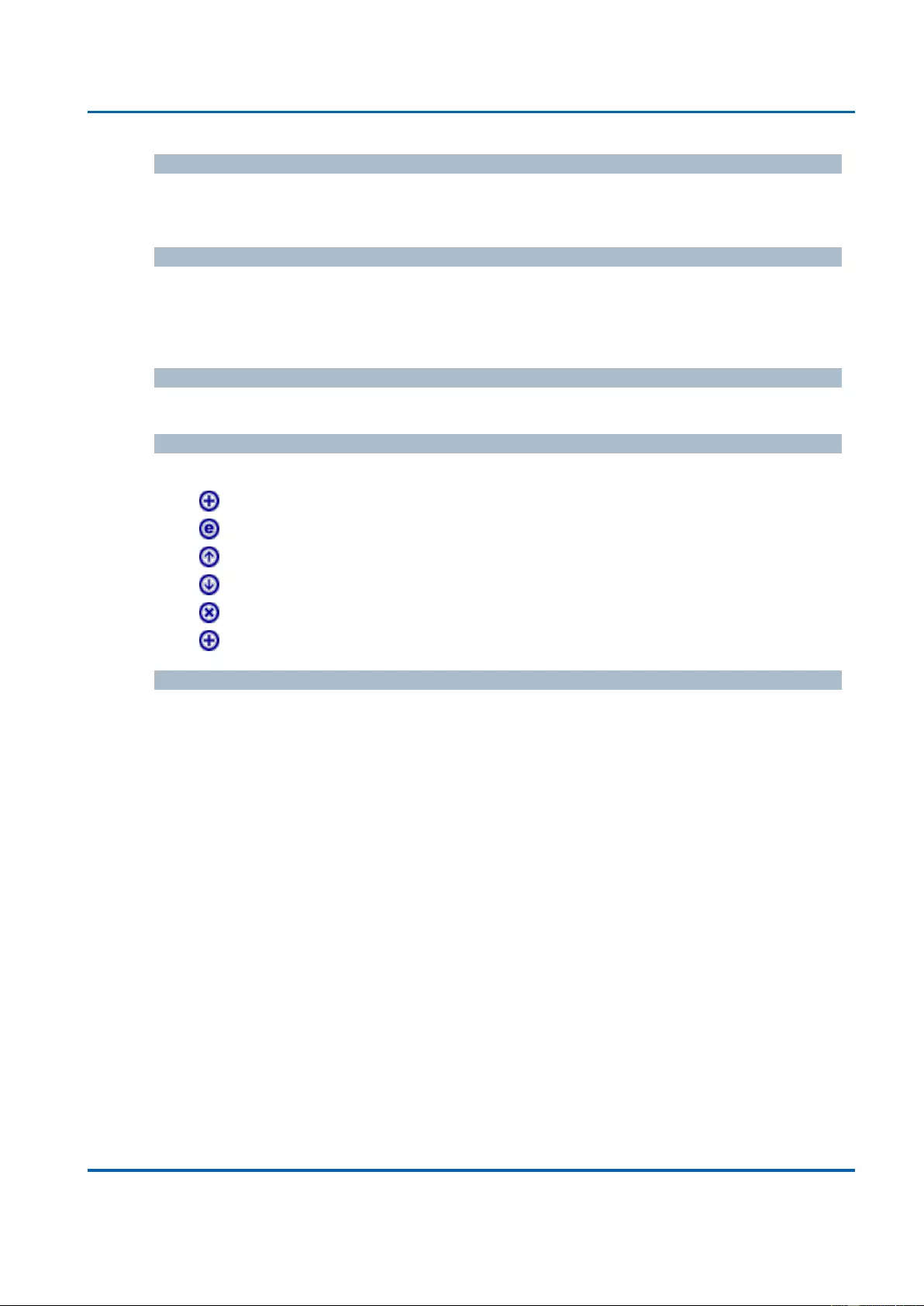
Chapter 3: Web Management
Security - Network - ACL - Access Control List
25048 User Manual | 96
Rate Limiter
Indicates the rate limiter number of the ACE. The allowed range is 1 to 16. When Disabled
is displayed, the rate limiter operation is disabled.
Port Redirect
Indicates the port redirect operation of the ACE. Frames matching the ACE are redirected
to the port number. The allowed values are Disabled or a specific port number. When
Disabled is displayed, the port redirect operation is disabled.
Counter
The counter indicates the number of times the ACE was hit by a frame.
Modification Buttons
You can modify each ACE (Access Control Entry) in the table using the following buttons:
: Inserts a new ACE before the current row.
: Edits the ACE row.
: Moves the ACE up the list.
: Moves the ACE down the list.
: Deletes the ACE.
: The lowest plus sign adds a new entry at the bottom of the ACE listings.
Buttons
Auto-refresh: Check this box to refresh the page automatically. Automatic refresh
occurs every 3 seconds.
Refresh: Click to refresh the page; any changes made locally will be undone.
Clear: Click to clear the counters.
Remove All: Click to remove all ACEs.
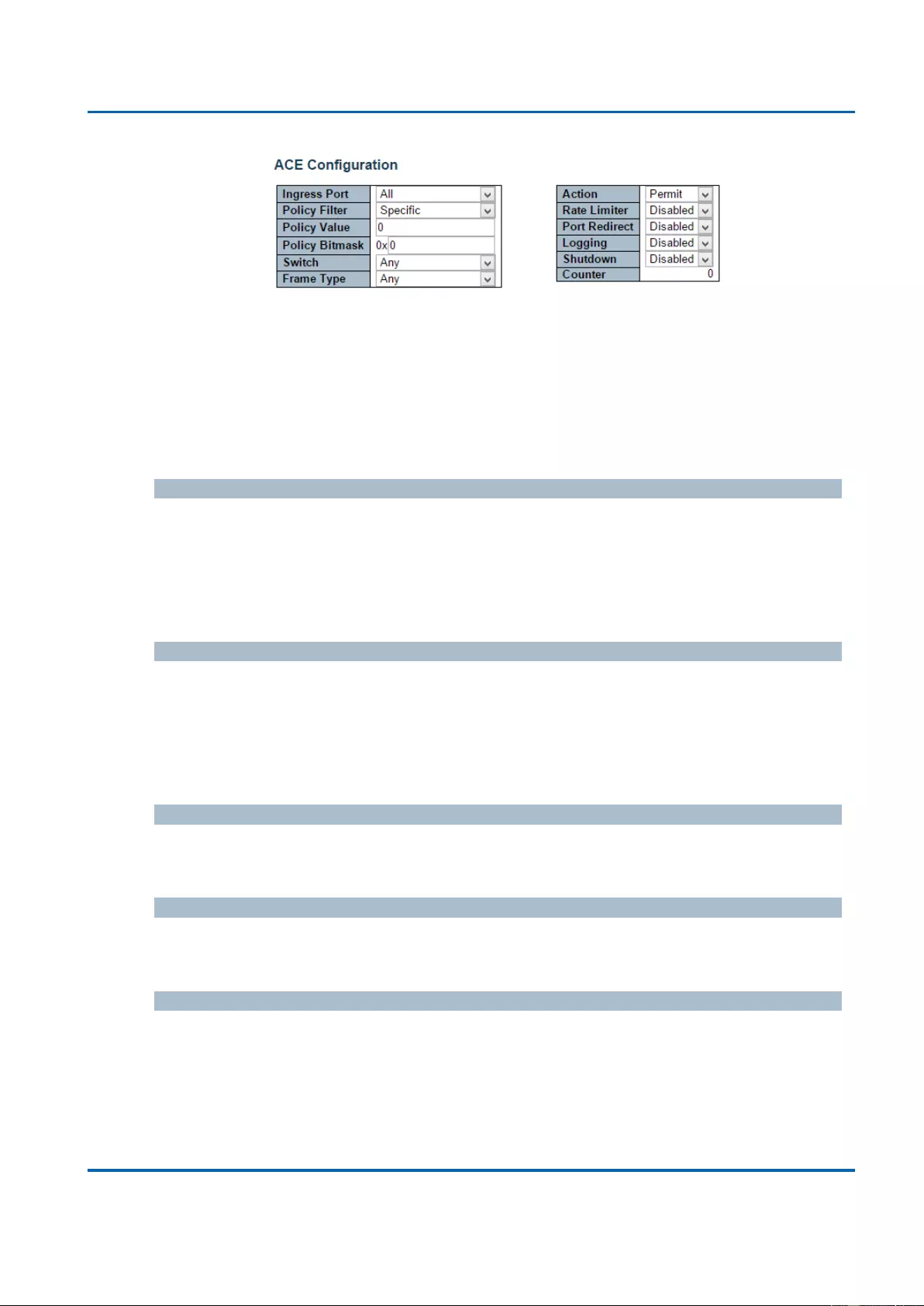
Chapter 3: Web Management
Security - Network - ACL - Access Control List
25048 User Manual | 97
Configure an ACE (Access Control Entry) on this page.
An ACE consists of several parameters. These parameters vary according to the frame
type that you select. First select the ingress port for the ACE, and then select the frame
type. Different parameter options are displayed depending on the frame type selected.
A frame that hits this ACE matches the configuration that is defined here.
Ingress Port
Select the ingress port for which this ACE applies.
All: The ACE applies to all port.
Port n: The ACE applies to this port number, where n is the number of the switch
port.
Policy Filter
Specify the policy number filter for this ACE.
Any: No policy filter is specified. (policy filter status is "don't-care".)
Specific: If you want to filter a specific policy with this ACE, choose this value. Two
field for entering an policy value and bitmask appears.
Policy Value
When "Specific" is selected for the policy filter, you can enter a specific policy value. The
allowed range is 0 to 255.
Policy Bitmask
When "Specific" is selected for the policy filter, you can enter a specific policy bitmask. The
allowed range is 0x0 to 0xff.
Switch
Select the switch to which this ACE applies.
Any: The ACE applies to any port.
Switch n: The ACE applies to this switch number, where n is the number of the
switch.
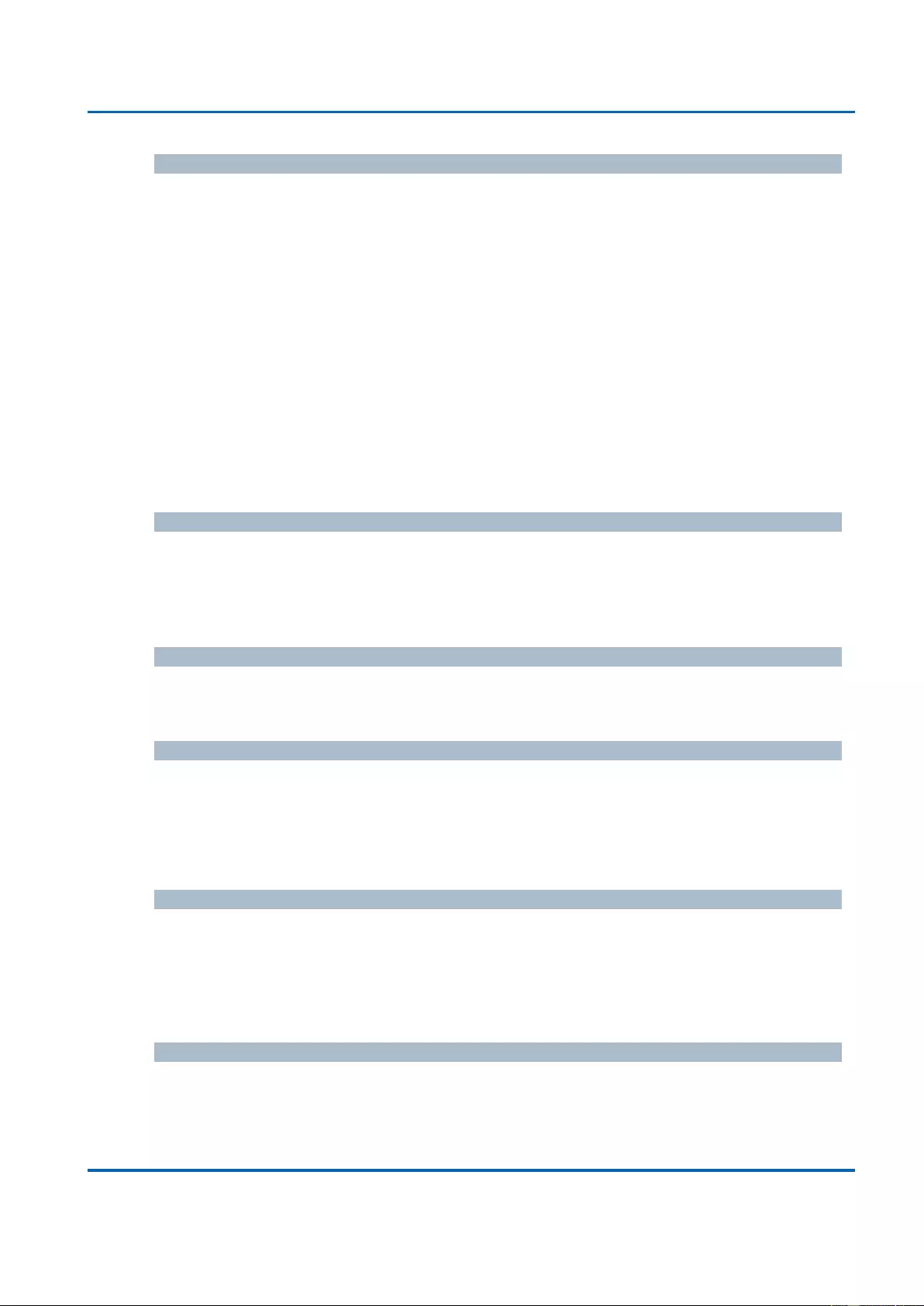
Chapter 3: Web Management
Security - Network - ACL - Access Control List
25048 User Manual | 98
Frame Type
Select the frame type for this ACE. These frame types are mutually exclusive.
Any: Any frame can match this ACE.
Ethernet Type: Only Ethernet Type frames can match this ACE. The IEEE 802.3
describes the value of Length/Type Field specifications to be greater than or equal to
1536 decimal (equal to 0600 hexadecimal).
ARP: Only ARP frames can match this ACE. Notice the ARP frames won't match the
ACE with ethernet type.
IPv4: Only IPv4 frames can match this ACE. Notice the IPv4 frames won't match the
ACE with ethernet type.
IPv6: Only IPv6 frames can match this ACE. Notice the IPv6 frames won't match the
ACE with Ethernet type.
Action
Specify the action to take with a frame that hits this ACE.
Permit: The frame that hits this ACE is granted permission for the ACE operation.
Deny: The frame that hits this ACE is dropped.
Rate Limiter
Specify the rate limiter in number of base units. The allowed range is 1 to 16. Disabled
indicates that the rate limiter operation is disabled.
Port Redirect
Frames that hit the ACE are redirected to the port number specified here. The allowed
range is the same as the switch port number range. Disabled indicates that the port
redirect operation is disabled and the specific port number of 'Port Redirect' can't be set
when action is permitted.
Logging
Specify the logging operation of the ACE. The allowed values are:
Enabled: Frames matching the ACE are stored in the System Log.
Disabled: Frames matching the ACE are not logged.
Please note that the System Log memory size and logging rate is limited.
Shutdown
Specify the port shut down operation of the ACE. The allowed values are:
Enabled: If a frame matches the ACE, the ingress port will be disabled.
Disabled: Port shut down is disabled for the ACE.
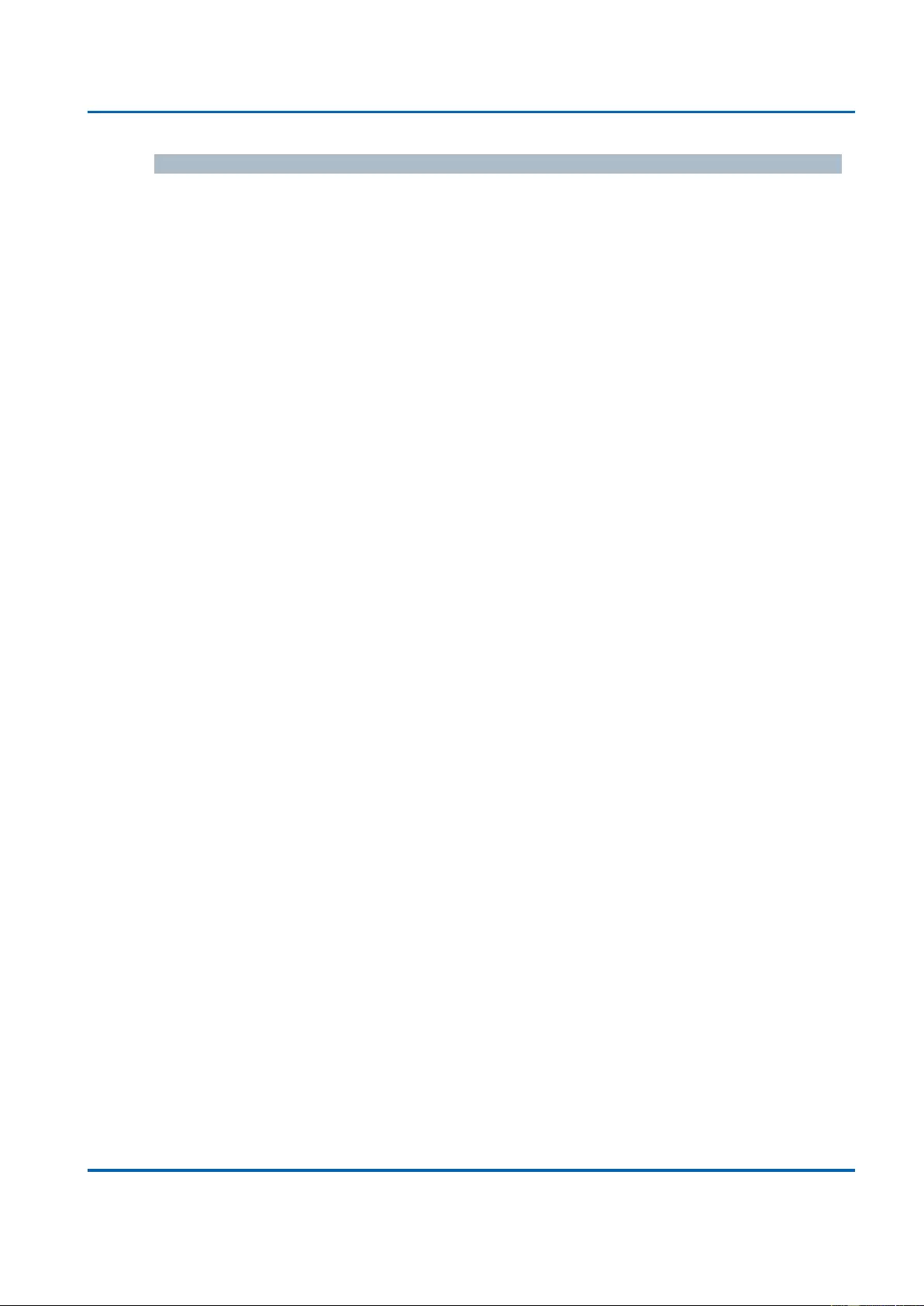
Chapter 3: Web Management
Security - Network - ACL - Access Control List
25048 User Manual | 99
Counter
The counter indicates the number of times the ACE was hit by a frame.
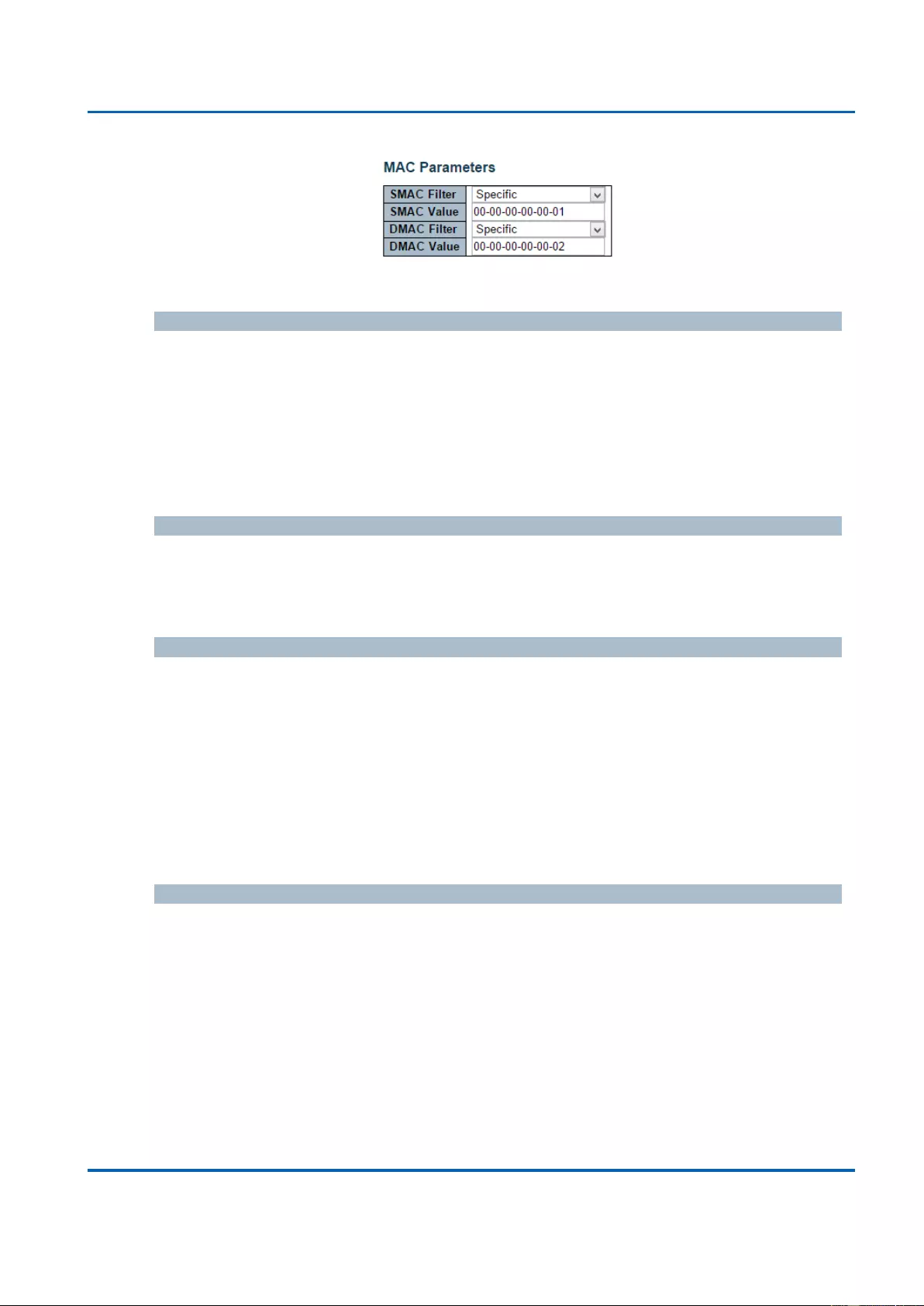
Chapter 3: Web Management
Security - Network - ACL - Access Control List
25048 User Manual | 100
MAC Parameters
SMAC Filter
(Only displayed when the frame type is Ethernet Type or ARP.)
Specify the source MAC filter for this ACE.
Any: No SMAC filter is specified. (SMAC filter status is "don't-care".)
Specific: If you want to filter a specific source MAC address with this ACE, choose
this value. A field for entering an SMAC value appears.
SMAC Value
When "Specific" is selected for the SMAC filter, you can enter a specific source MAC
address. The legal format is "xx-xx-xx-xx-xx-xx" or "xx.xx.xx.xx.xx.xx" or "xxxxxxxxxxxx" (x
is a hexadecimal digit). A frame that hits this ACE matches this SMAC value.
DMAC Filter
Specify the destination MAC filter for this ACE.
Any: No DMAC filter is specified. (DMAC filter status is "don't-care".)
MC: Frame must be multicast.
BC: Frame must be broadcast.
UC: Frame must be unicast.
Specific: If you want to filter a specific destination MAC address with this ACE,
choose this value. A field for entering a DMAC value appears.
DMAC Value
When "Specific" is selected for the DMAC filter, you can enter a specific destination MAC
address. The legal format is "xx-xx-xx-xx-xx-xx" or "xx.xx.xx.xx.xx.xx" or "xxxxxxxxxxxx" (x
is a hexadecimal digit). A frame that hits this ACE matches this DMAC value.
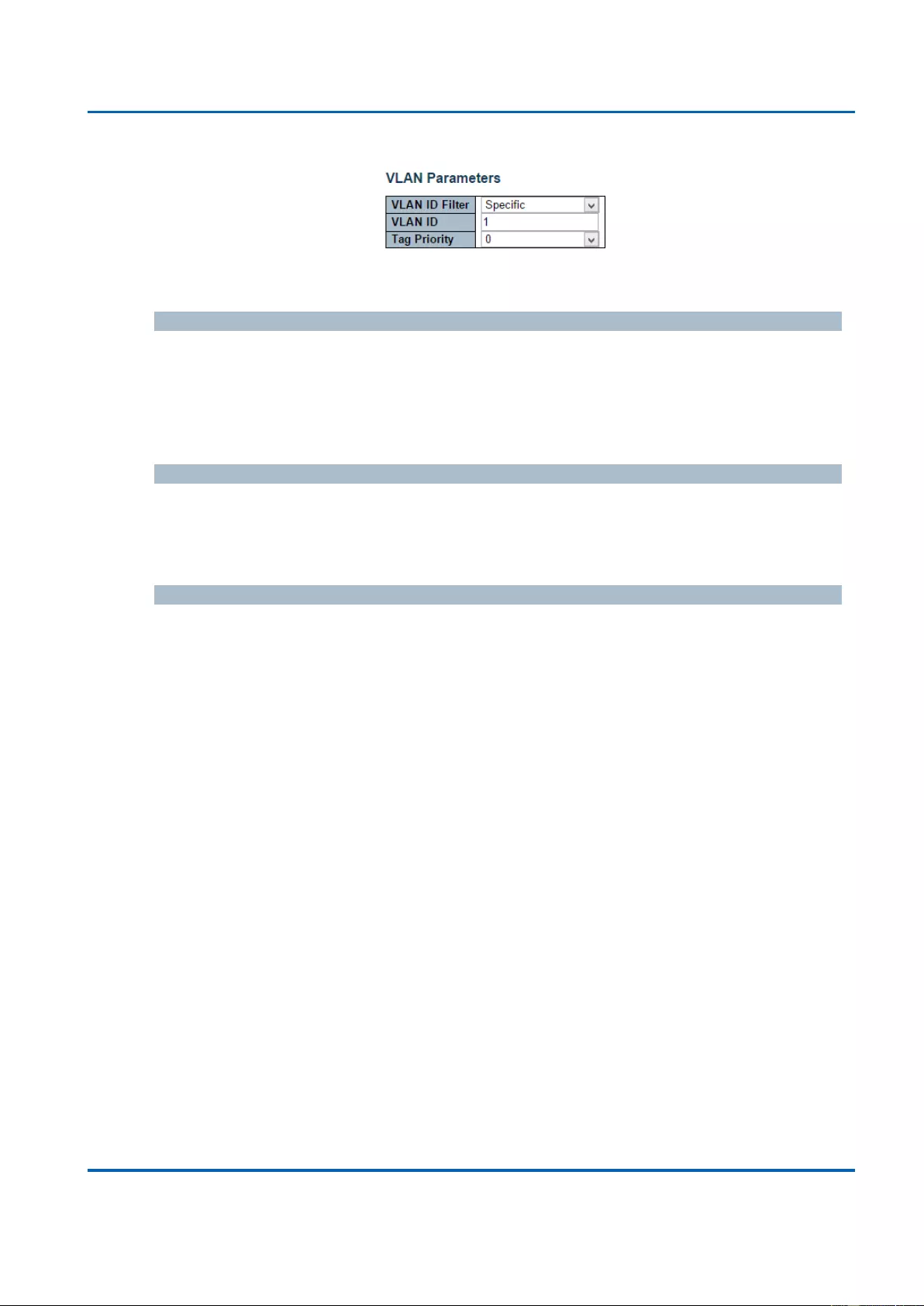
Chapter 3: Web Management
Security - Network - ACL - Access Control List
25048 User Manual | 101
VLAN Parameters
VLAN ID Filter
Specify the VLAN ID filter for this ACE.
Any: No VLAN ID filter is specified. (VLAN ID filter status is "don't-care".)
Specific: If you want to filter a specific VLAN ID with this ACE, choose this value. A
field for entering a VLAN ID number appears.
VLAN ID
When "Specific" is selected for the VLAN ID filter, you can enter a specific VLAN ID
number. The allowed range is 1 to 4095. A frame that hits this ACE matches this VLAN ID
value.
Tag Priority
Specify the tag priority for this ACE. A frame that hits this ACE matches this tag priority.
The allowed number range is 0 to 7. The value Any means that no tag priority is specified
(tag priority is "don't-care".)
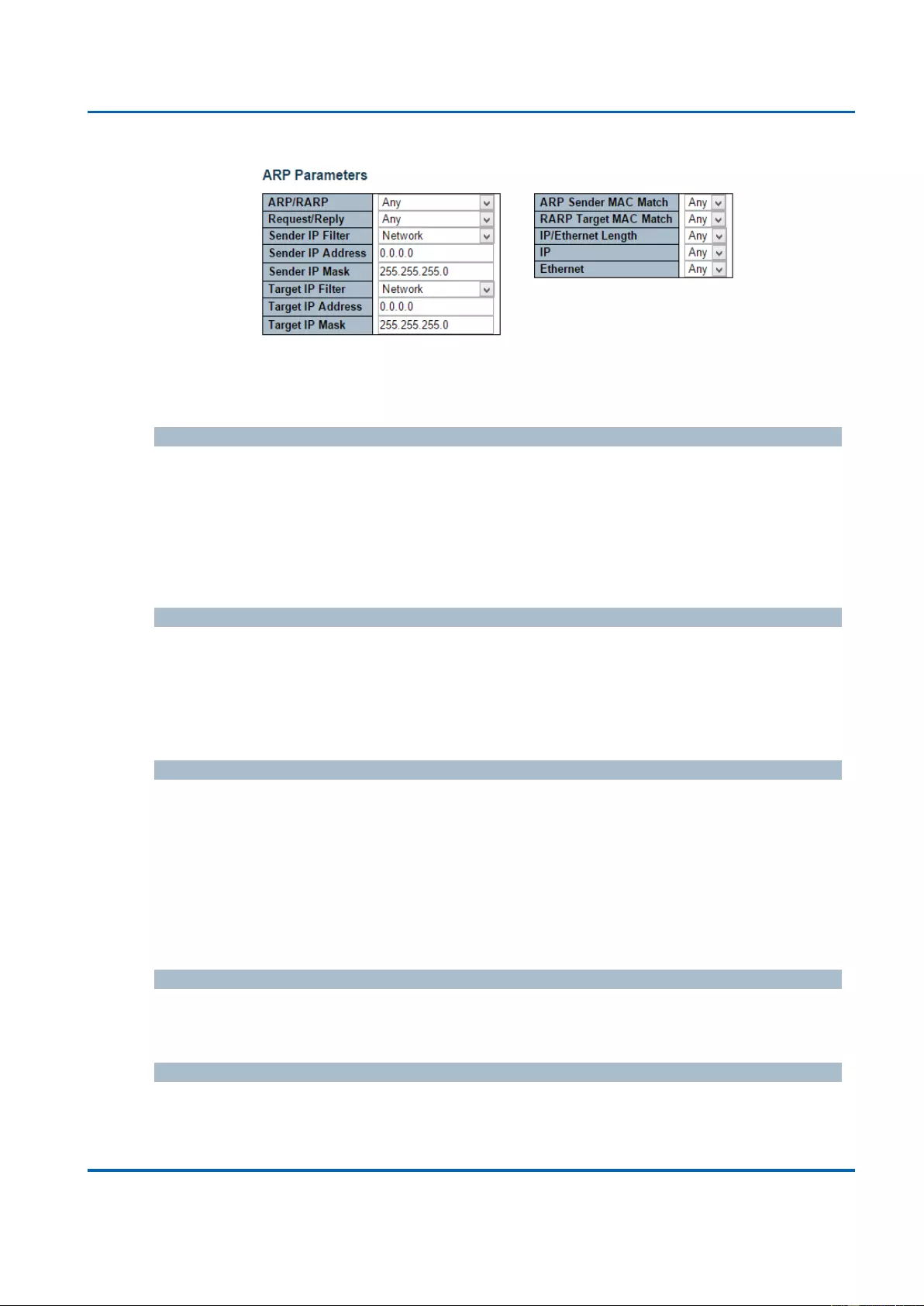
Chapter 3: Web Management
Security - Network - ACL - Access Control List
25048 User Manual | 102
ARP Parameters
The ARP parameters can be configured when Frame Type "ARP" is selected.
ARP/RARP
Specify the available ARP/RARP opcode (OP) flag for this ACE.
Any: No ARP/RARP OP flag is specified. (OP is "don't-care".)
ARP: Frame must have ARP opcode set to ARP.
RARP: Frame must have RARP opcode set to RARP.
Other: Frame has unknown ARP/RARP Opcode flag.
Request/Reply
Specify the available Request/Reply opcode (OP) flag for this ACE.
Any: No Request/Reply OP flag is specified. (OP is "don't-care".)
Request: Frame must have ARP Request or RARP Request OP flag set.
Reply: Frame must have ARP Reply or RARP Reply OP flag.
Sender IP Filter
Specify the sender IP filter for this ACE.
Any: No sender IP filter is specified. (Sender IP filter is "don't-care".)
Host: Sender IP filter is set to Host. Specify the sender IP address in the SIP
Address field that appears.
Network: Sender IP filter is set to Network. Specify the sender IP address and
sender IP mask in the SIP Address and SIP Mask fields that appear.
Sender IP Address
When "Host" or "Network" is selected for the sender IP filter, you can enter a specific
sender IP address in dotted decimal notation.
Sender IP Mask
When "Network" is selected for the sender IP filter, you can enter a specific sender IP
mask in dotted decimal notation.
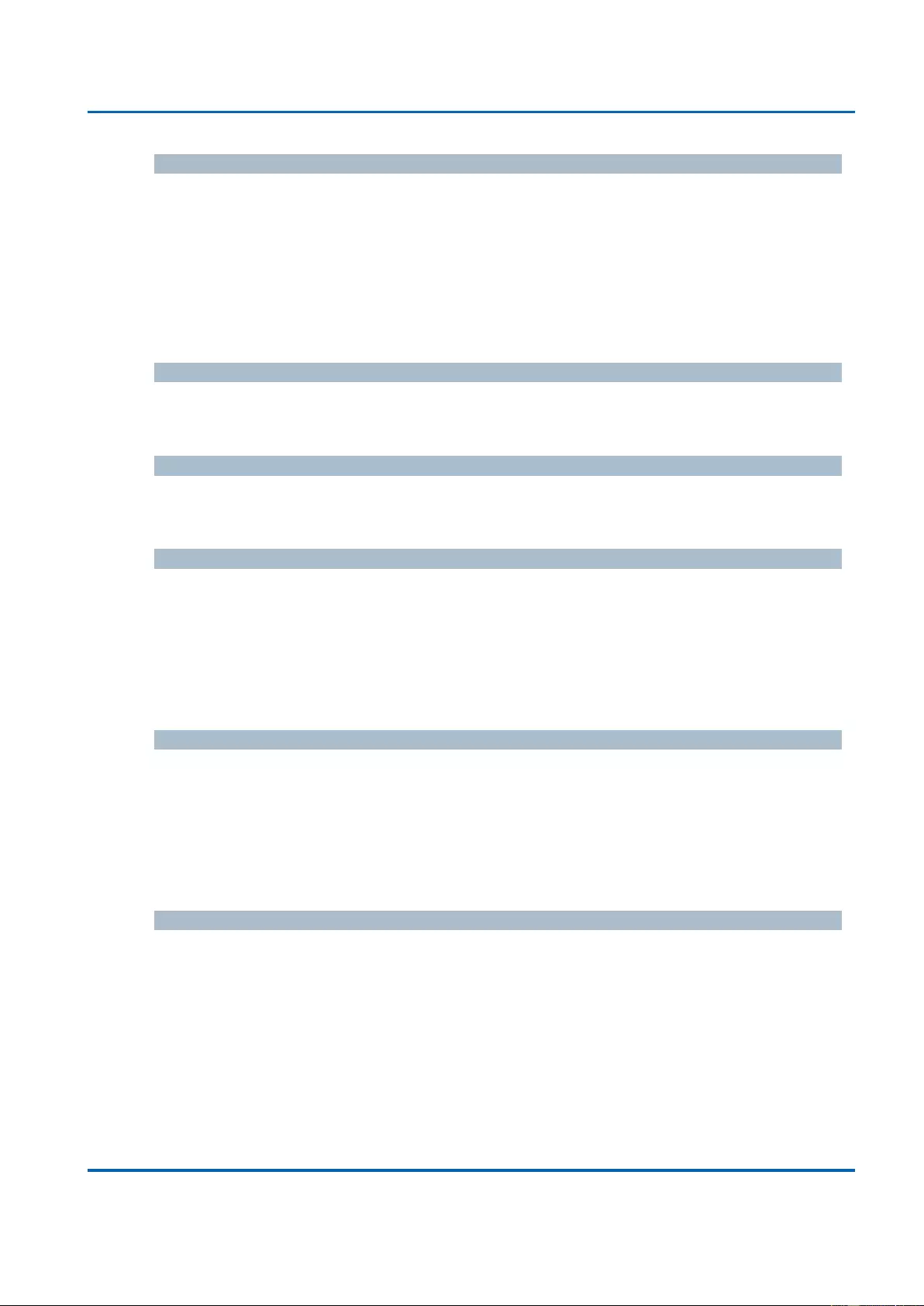
Chapter 3: Web Management
Security - Network - ACL - Access Control List
25048 User Manual | 103
Target IP Filter
Specify the target IP filter for this specific ACE.
Any: No target IP filter is specified. (Target IP filter is "don't-care".)
Host: Target IP filter is set to Host. Specify the target IP address in the Target IP
Address field that appears. Network: Target IP filter is set to Network. Specify the
target IP address and target IP mask in the Target IP Address and Target IP Mask
fields that appear.
Target IP Address
When "Host" or "Network" is selected for the target IP filter, you can enter a specific target
IP address in dotted decimal notation.
Target IP Mask
When "Network" is selected for the target IP filter, you can enter a specific target IP mask
in dotted decimal notation.
ARP Sender MAC Match
Specify whether frames can hit the action according to their sender hardware address field
(SHA) settings.
0: ARP frames where SHA is not equal to the SMAC address.
1: ARP frames where SHA is equal to the SMAC address.
Any: Any value is allowed ("don't-care").
RARP Target MAC Match
Specify whether frames can hit the action according to their target hardware address field
(THA) settings.
0: RARP frames where THA is not equal to the target MAC address.
1: RARP frames where THA is equal to the target MAC address.
Any: Any value is allowed ("don't-care").
IP/Ethernet Length
Specify whether frames can hit the action according to their ARP/RARP hardware address
length (HLN) and protocol address length (PLN) settings.
0: ARP/RARP frames where the HLN is not equal to Ethernet (0x06) or the (PLN) is
not equal to IPv4 (0x04).
1: ARP/RARP frames where the HLN is equal to Ethernet (0x06) and the (PLN) is
equal to IPv4 (0x04).
Any: Any value is allowed ("don't-care").
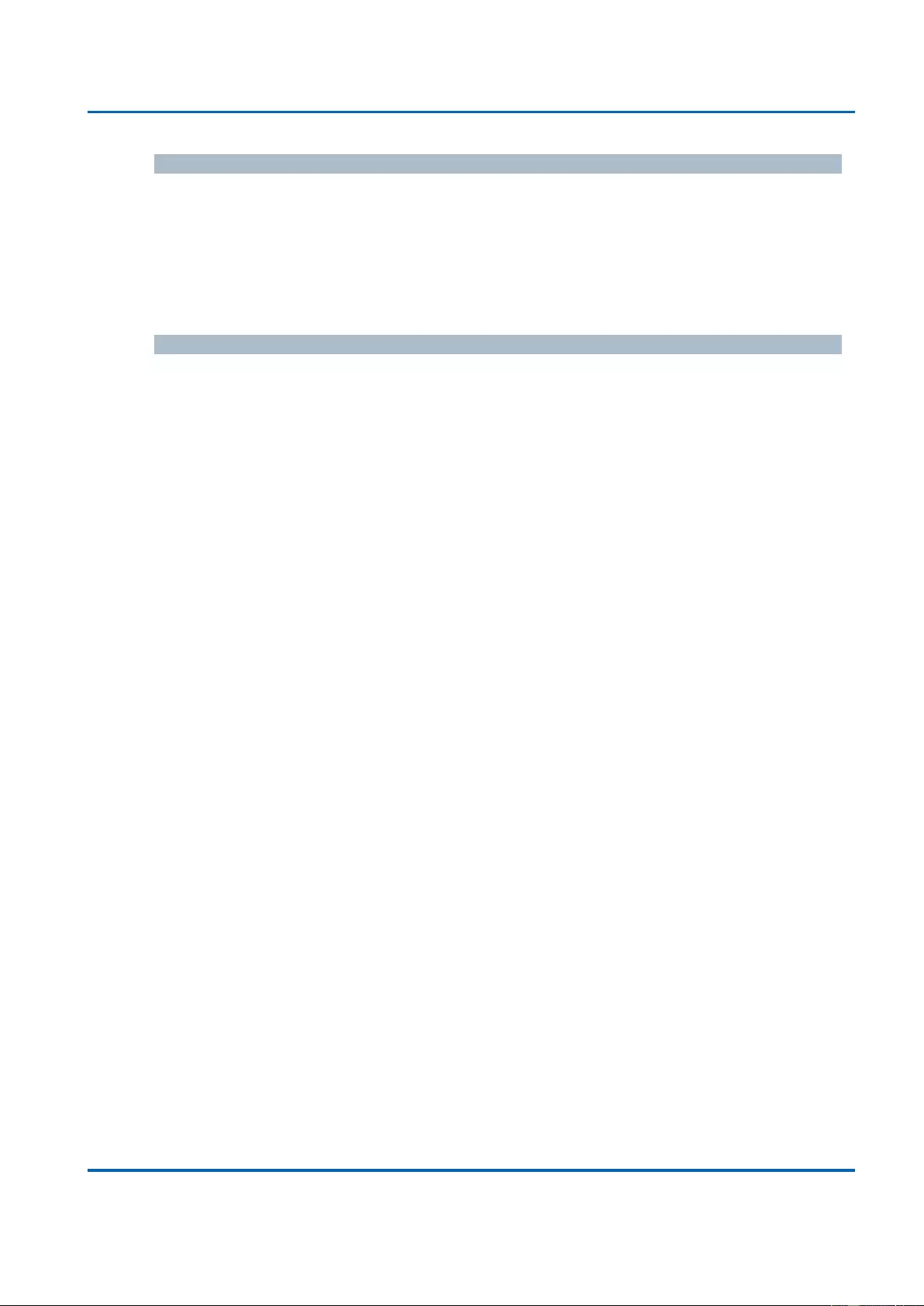
Chapter 3: Web Management
Security - Network - ACL - Access Control List
25048 User Manual | 104
IP
Specify whether frames can hit the action according to their ARP/RARP hardware address
space (HRD) settings.
0: ARP/RARP frames where the HLD is not equal to Ethernet (1).
1: ARP/RARP frames where the HLD is equal to Ethernet (1).
Any: Any value is allowed ("don't-care").
Ethernet
Specify whether frames can hit the action according to their ARP/RARP protocol address
space (PRO) settings.
0: ARP/RARP frames where the PRO is not equal to IP (0x800).
1: ARP/RARP frames where the PRO is equal to IP (0x800).
Any: Any value is allowed ("don't-care").
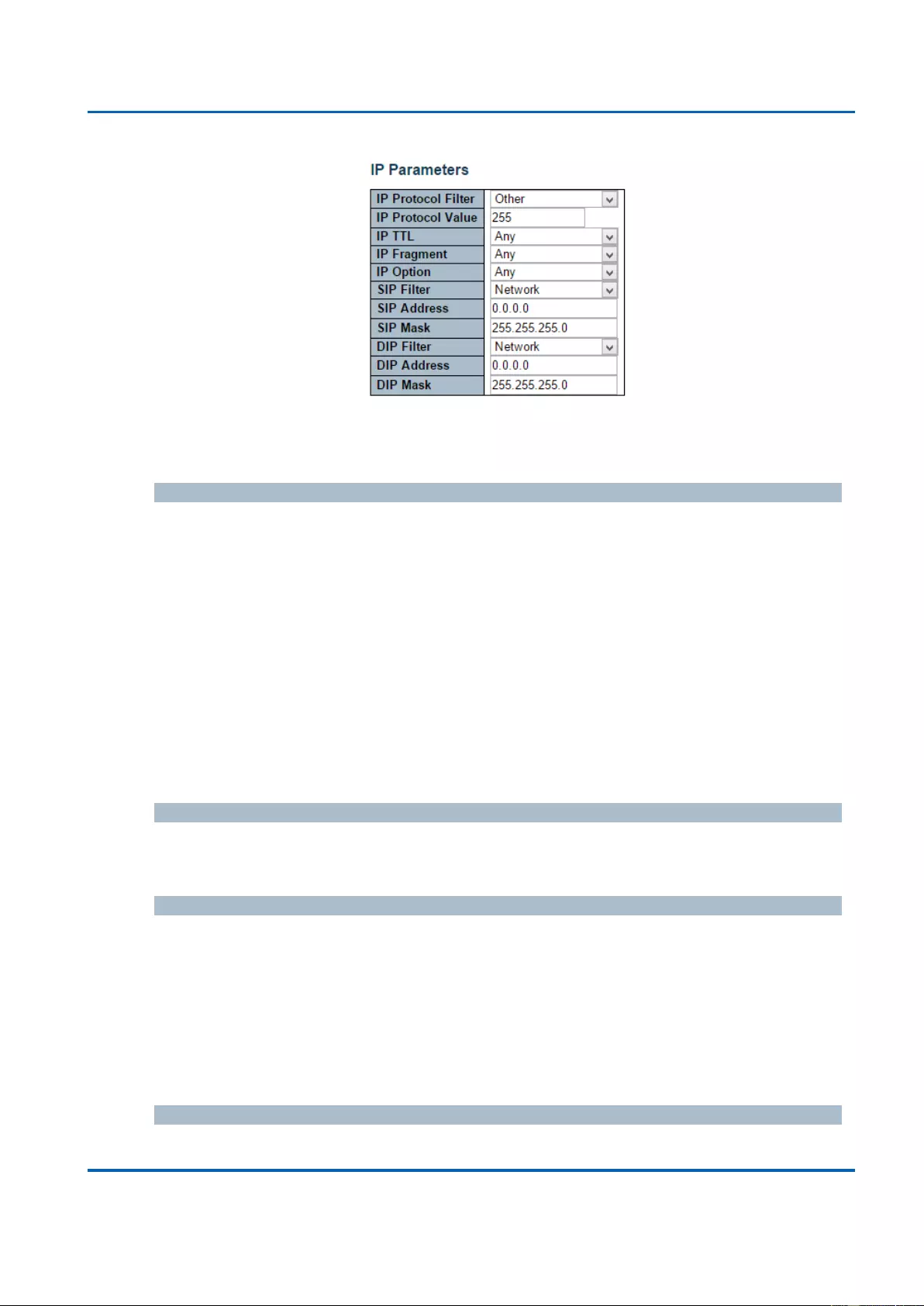
Chapter 3: Web Management
Security - Network - ACL - Access Control List
25048 User Manual | 105
IP Parameters
The IP parameters can be configured when Frame Type "IPv4" is selected.
IP Protocol Filter
Specify the IP protocol filter for this ACE.
Any: No IP protocol filter is specified ("don't-care").
Specific: If you want to filter a specific IP protocol filter with this ACE, choose this
value. A field for entering an IP protocol filter appears.
ICMP: Select ICMP to filter IPv4 ICMP protocol frames. Extra fields for defining
ICMP parameters will appear. These fields are explained later in this help file.
UDP: Select UDP to filter IPv4 UDP protocol frames. Extra fields for defining UDP
parameters will appear. These fields are explained later in this help file.
TCP: Select TCP to filter IPv4 TCP protocol frames. Extra fields for defining TCP
parameters will appear. These fields are explained later in this help file.
IP Protocol Value
When "Specific" is selected for the IP protocol value, you can enter a specific value. The
allowed range is 0 to 255. A frame that hits this ACE matches this IP protocol value.
IP TTL
Specify the Time-to-Live settings for this ACE.
zero: IPv4 frames with a Time-to-Live field greater than zero must not be able to
match this entry.
non-zero: IPv4 frames with a Time-to-Live field greater than zero must be able to
match this entry.
Any: Any value is allowed ("don't-care").
IP Fragment
Specify the fragment offset settings for this ACE. This involves the settings for the More
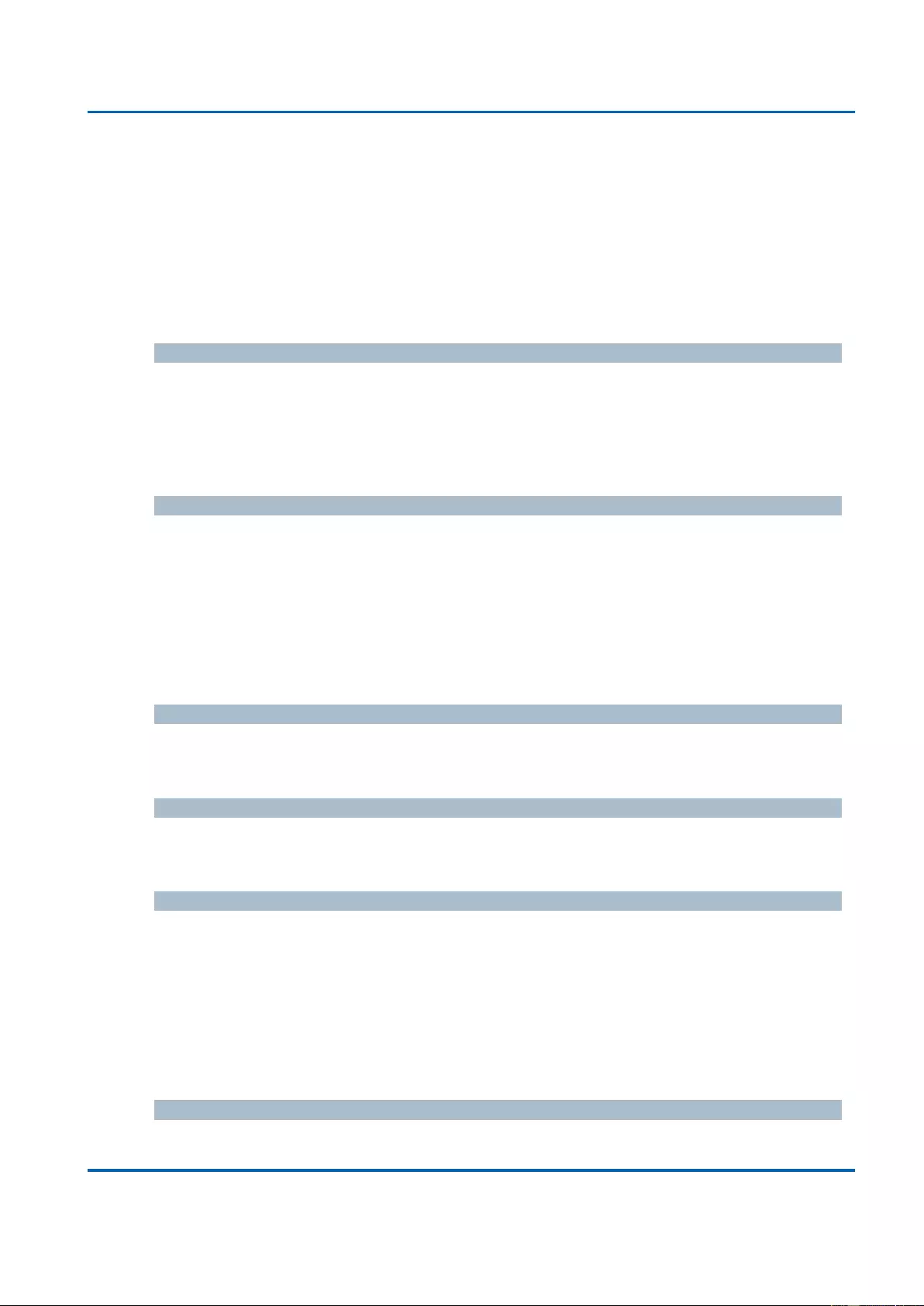
Chapter 3: Web Management
Security - Network - ACL - Access Control List
25048 User Manual | 106
Fragments (MF) bit and the Fragment Offset (FRAG OFFSET) field for an IPv4 frame.
No: IPv4 frames where the MF bit is set or the FRAG OFFSET field is greater than zero
must not be able to match this entry.
Yes: IPv4 frames where the MF bit is set or the FRAG OFFSET field is greater than
zero must be able to match this entry.
Any: Any value is allowed ("don't-care").
IP Option
Specify the options flag setting for this ACE.
No: IPv4 frames where the options flag is set must not be able to match this entry.
Yes: IPv4 frames where the options flag is set must be able to match this entry.
Any: Any value is allowed ("don't-care").
SIP Filter
Specify the source IP filter for this ACE.
Any: No source IP filter is specified. (Source IP filter is "don't-care".)
Host: Source IP filter is set to Host. Specify the source IP address in the SIP
Address field that appears.
Network: Source IP filter is set to Network. Specify the source IP address and
source IP mask in the SIP Address and SIP Mask fields that appear.
SIP Address
When "Host" or "Network" is selected for the source IP filter, you can enter a specific SIP
address in dotted decimal notation.
SIP Mask
When "Network" is selected for the source IP filter, you can enter a specific SIP mask in
dotted decimal notation.
DIP Filter
Specify the destination IP filter for this ACE.
Any: No destination IP filter is specified. (Destination IP filter is "don't-care".)
Host: Destination IP filter is set to Host. Specify the destination IP address in the
DIP Address field that appears.
Network: Destination IP filter is set to Network. Specify the destination IP address
and destination IP mask in the DIP Address and DIP Mask fields that appear.
DIP Address
When "Host" or "Network" is selected for the destination IP filter, you can enter a specific
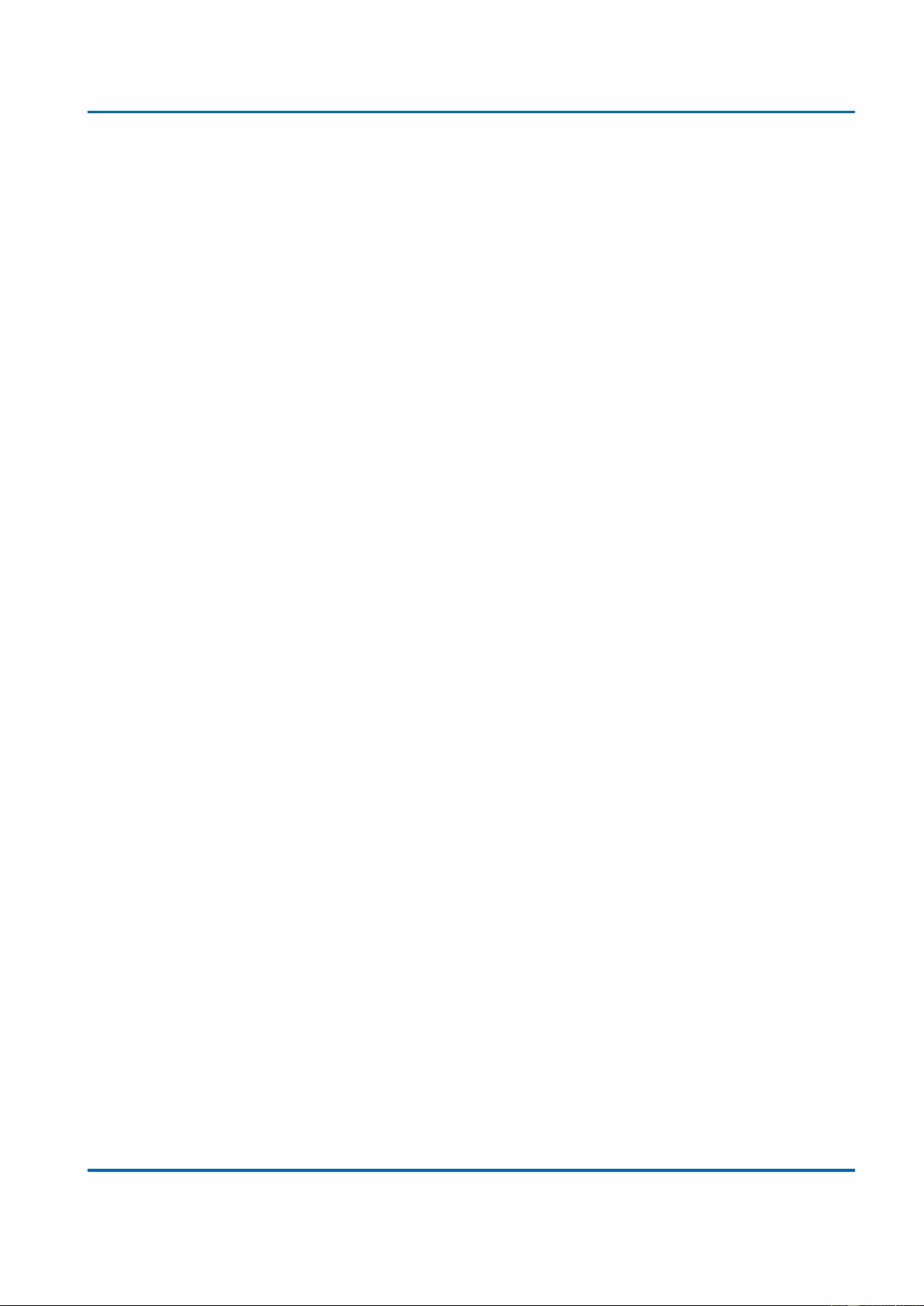
Chapter 3: Web Management
Security - Network - ACL - Access Control List
25048 User Manual | 107
DIP address in dotted decimal notation.
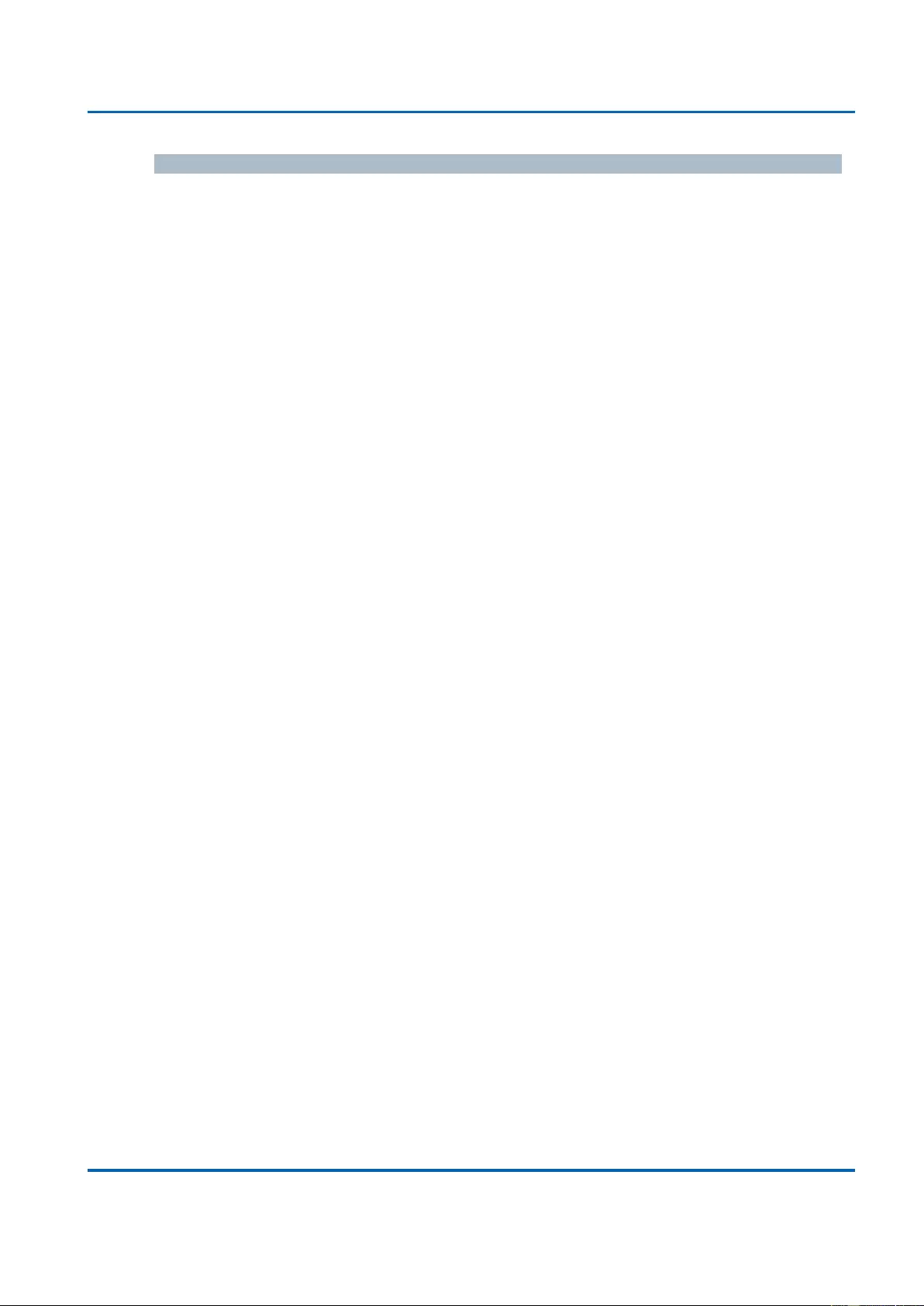
Chapter 3: Web Management
Security - Network - ACL - Access Control List
25048 User Manual | 108
DIP Mask
When "Network" is selected for the destination IP filter, you can enter a specific DIP mask
in dotted decimal notation.
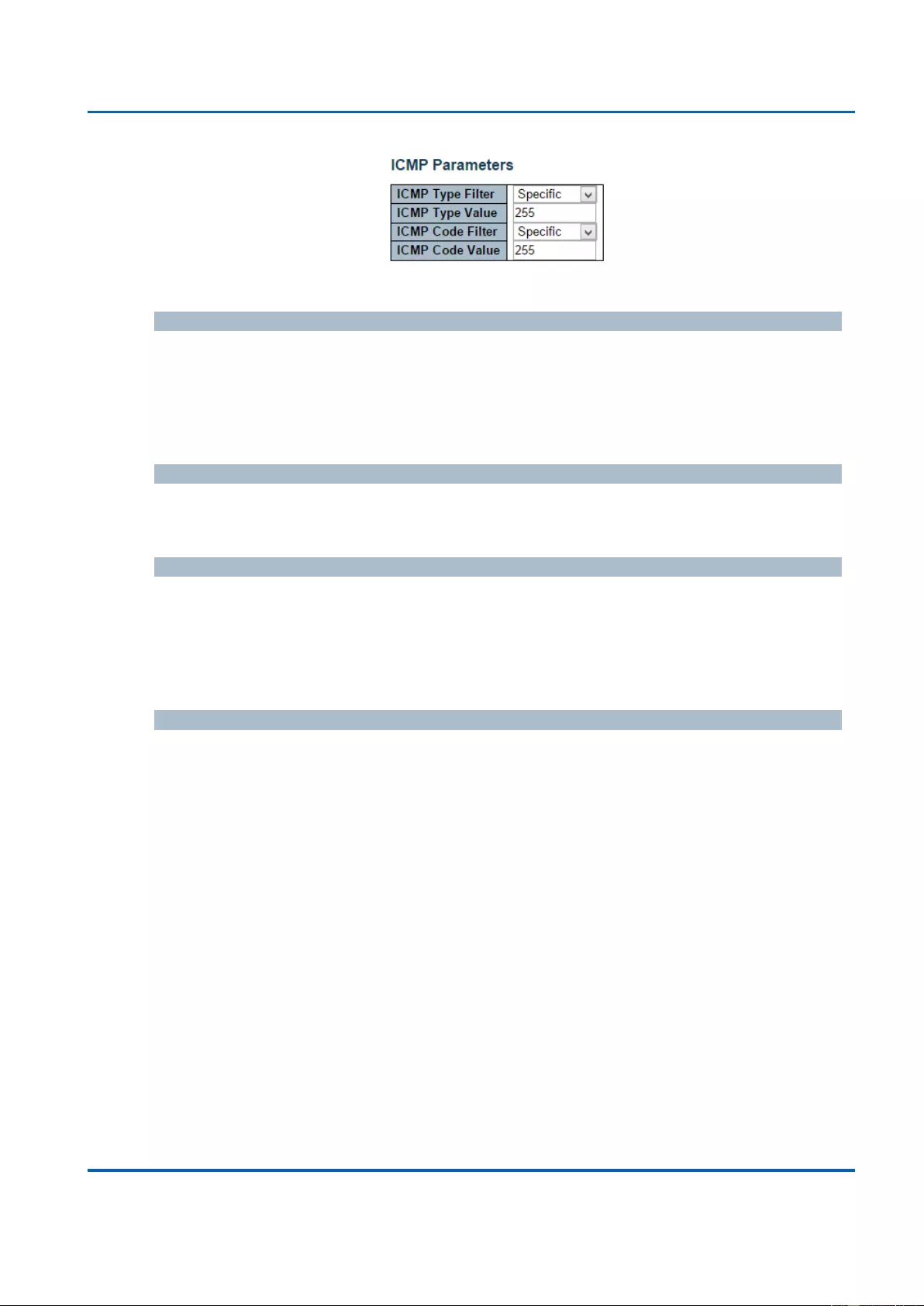
Chapter 3: Web Management
Security - Network - ACL - Access Control List
25048 User Manual | 109
ICMP Parameters
ICMP Type Filter
Specify the ICMP filter for this ACE.
Any: No ICMP filter is specified (ICMP filter status is "don't-care").
Specific: If you want to filter a specific ICMP filter with this ACE, you can enter a
specific ICMP value. A field for entering an ICMP value appears.
ICMP Type Value
When "Specific" is selected for the ICMP filter, you can enter a specific ICMP value. The
allowed range is 0 to 255. A frame that hits this ACE matches this ICMP value.
ICMP Code Filter
Specify the ICMP code filter for this ACE.
Any: No ICMP code filter is specified (ICMP code filter status is "don't-care").
Specific: If you want to filter a specific ICMP code filter with this ACE, you can enter
a specific ICMP code value. A field for entering an ICMP code value appears.
ICMP Code Value
When "Specific" is selected for the ICMP code filter, you can enter a specific ICMP code
value. The allowed range is 0 to 255. A frame that hits this ACE matches this ICMP code
value.
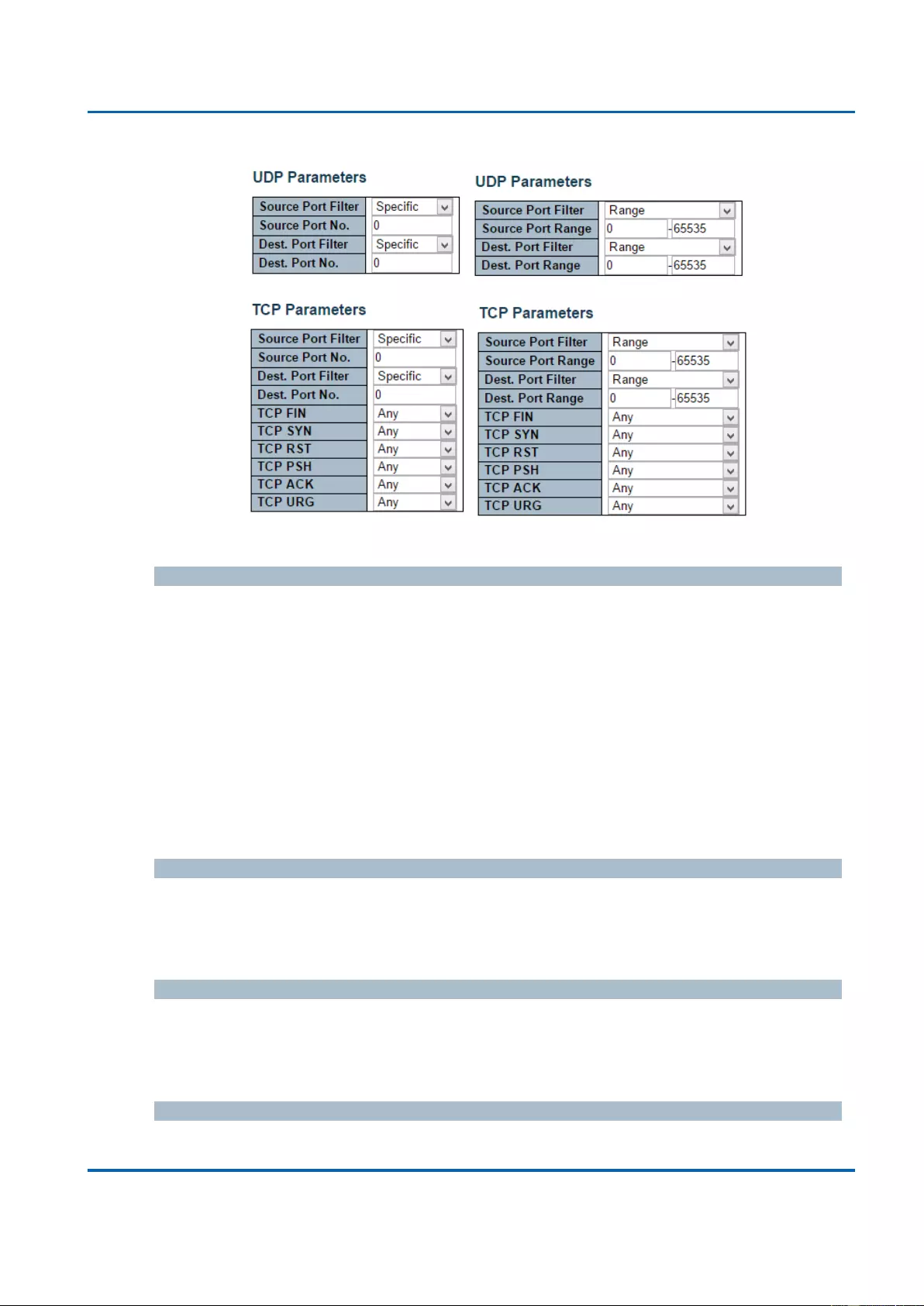
Chapter 3: Web Management
Security - Network - ACL - Access Control List
25048 User Manual | 110
TCP/UDP Parameters
TCP/UDP Source Filter
Specify the TCP/UDP source filter for this ACE.
Any: No TCP/UDP source filter is specified (TCP/UDP source filter status is "don't-
care").
Specific: If you want to filter a specific TCP/UDP source filter with this ACE, you can
enter a specific TCP/UDP source value. A field for entering a TCP/UDP source value
appears.
Range: If you want to filter a specific TCP/UDP source range filter with this ACE, you
can enter a specific TCP/UDP source range value. A field for entering a TCP/UDP
source value appears.
TCP/UDP Source No.
When "Specific" is selected for the TCP/UDP source filter, you can enter a specific
TCP/UDP source value. The allowed range is 0 to 65535. A frame that hits this ACE
matches this TCP/UDP source value.
TCP/UDP Source Range
When "Range" is selected for the TCP/UDP source filter, you can enter a specific
TCP/UDP source range value. The allowed range is 0 to 65535. A frame that hits this ACE
matches this TCP/UDP source value.
TCP/UDP Destination Filter
Specify the TCP/UDP destination filter for this ACE.
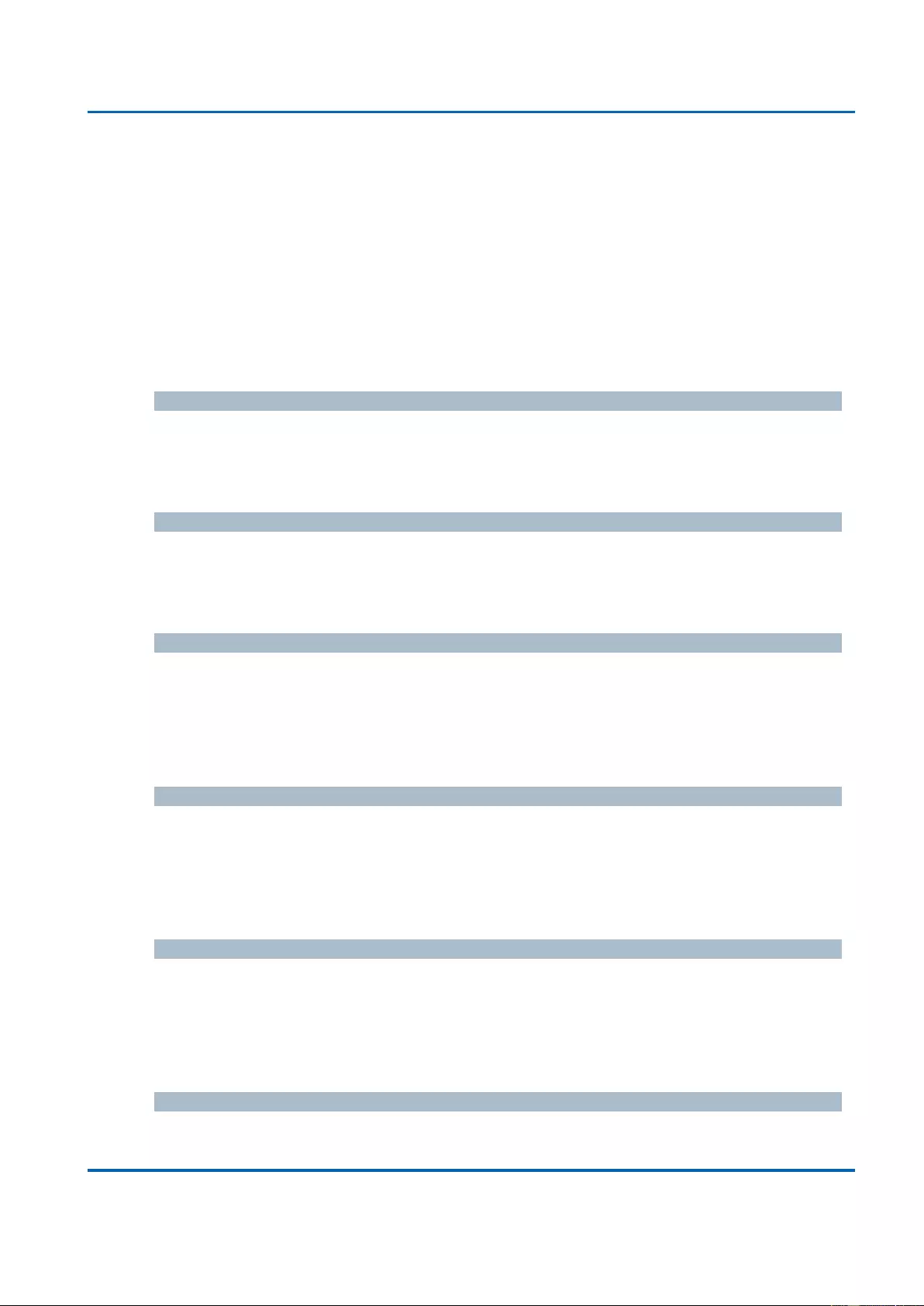
Chapter 3: Web Management
Security - Network - ACL - Access Control List
25048 User Manual | 111
Any: No TCP/UDP destination filter is specified (TCP/UDP destination filter status is
"don't-care").
Specific: If you want to filter a specific TCP/UDP destination filter with this ACE, you
can enter a specific TCP/UDP destination value. A field for entering a TCP/UDP
destination value appears.
Range: If you want to filter a specific range TCP/UDP destination filter with this ACE,
you can enter a specific TCP/UDP destination range value. A field for entering a
TCP/UDP destination value appears.
TCP/UDP Destination Number
When "Specific" is selected for the TCP/UDP destination filter, you can enter a specific
TCP/UDP destination value. The allowed range is 0 to 65535. A frame that hits this ACE
matches this TCP/UDP destination value.
TCP/UDP Destination Range
When "Range" is selected for the TCP/UDP destination filter, you can enter a specific
TCP/UDP destination range value. The allowed range is 0 to 65535. A frame that hits this
ACE matches this TCP/UDP destination value.
TCP FIN
Specify the TCP "No more data from sender" (FIN) value for this ACE.
0: TCP frames where the FIN field is set must not be able to match this entry.
1: TCP frames where the FIN field is set must be able to match this entry.
Any: Any value is allowed ("don't-care").
TCP SYN
Specify the TCP "Synchronize sequence numbers" (SYN) value for this ACE.
0: TCP frames where the SYN field is set must not be able to match this entry.
1: TCP frames where the SYN field is set must be able to match this entry.
Any: Any value is allowed ("don't-care").
TCP RST
Specify the TCP "Reset the connection" (RST) value for this ACE.
0: TCP frames where the RST field is set must not be able to match this entry.
1: TCP frames where the RST field is set must be able to match this entry.
Any: Any value is allowed ("don't-care").
TCP PSH
Specify the TCP "Push Function" (PSH) value for this ACE.
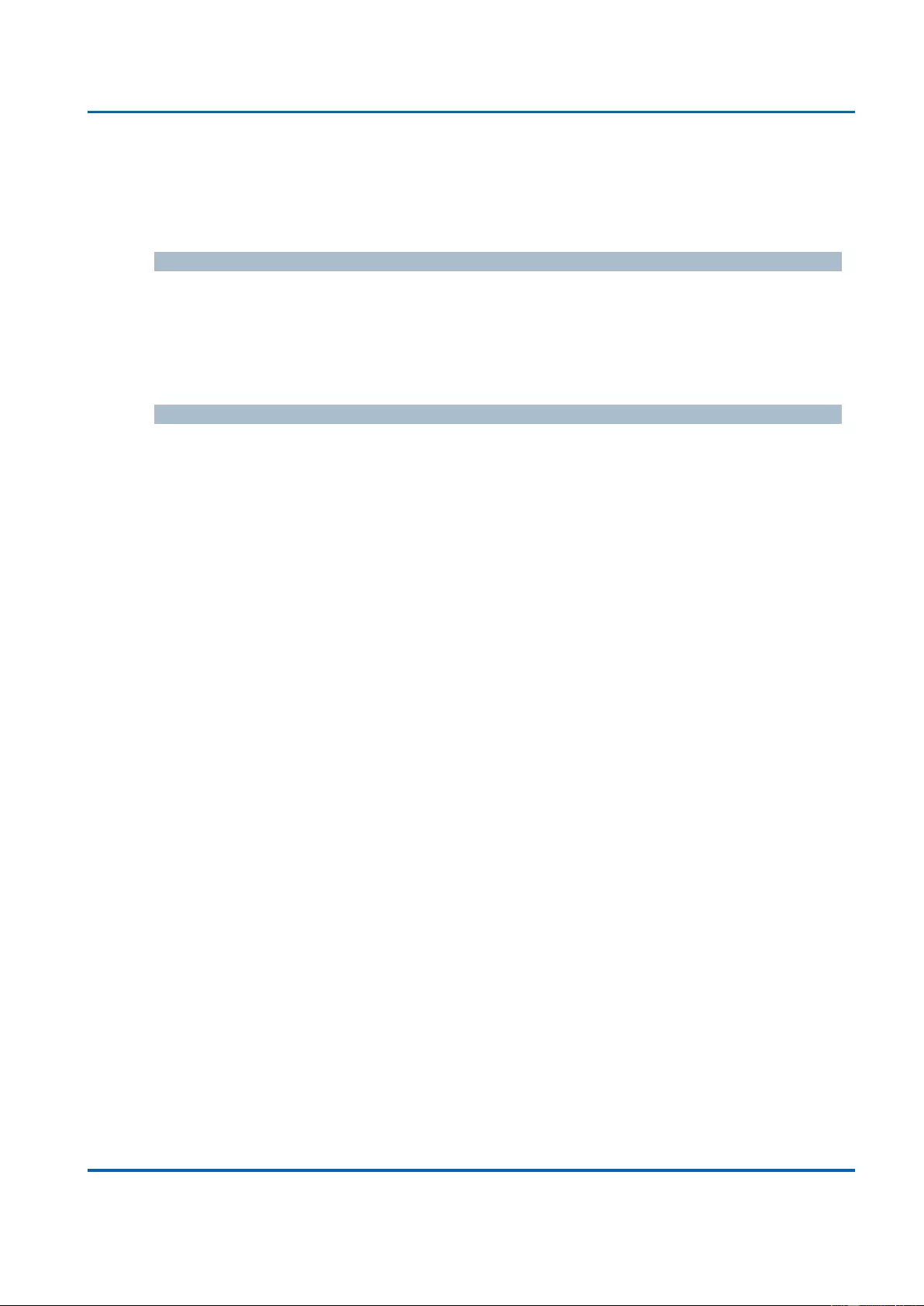
Chapter 3: Web Management
Security - Network - ACL - Access Control List
25048 User Manual | 112
0: TCP frames where the PSH field is set must not be able to match this entry.
1: TCP frames where the PSH field is set must be able to match this entry.
Any: Any value is allowed ("don't-care").
TCP ACK
Specify the TCP "Acknowledgment field significant" (ACK) value for this ACE.
0: TCP frames where the ACK field is set must not be able to match this entry.
1: TCP frames where the ACK field is set must be able to match this entry.
Any: Any value is allowed ("don't-care").
TCP URG
Specify the TCP "Urgent Pointer field significant" (URG) value for this ACE.
0: TCP frames where the URG field is set must not be able to match this entry.
1: TCP frames where the URG field is set must be able to match this entry.
Any: Any value is allowed ("don't-care").
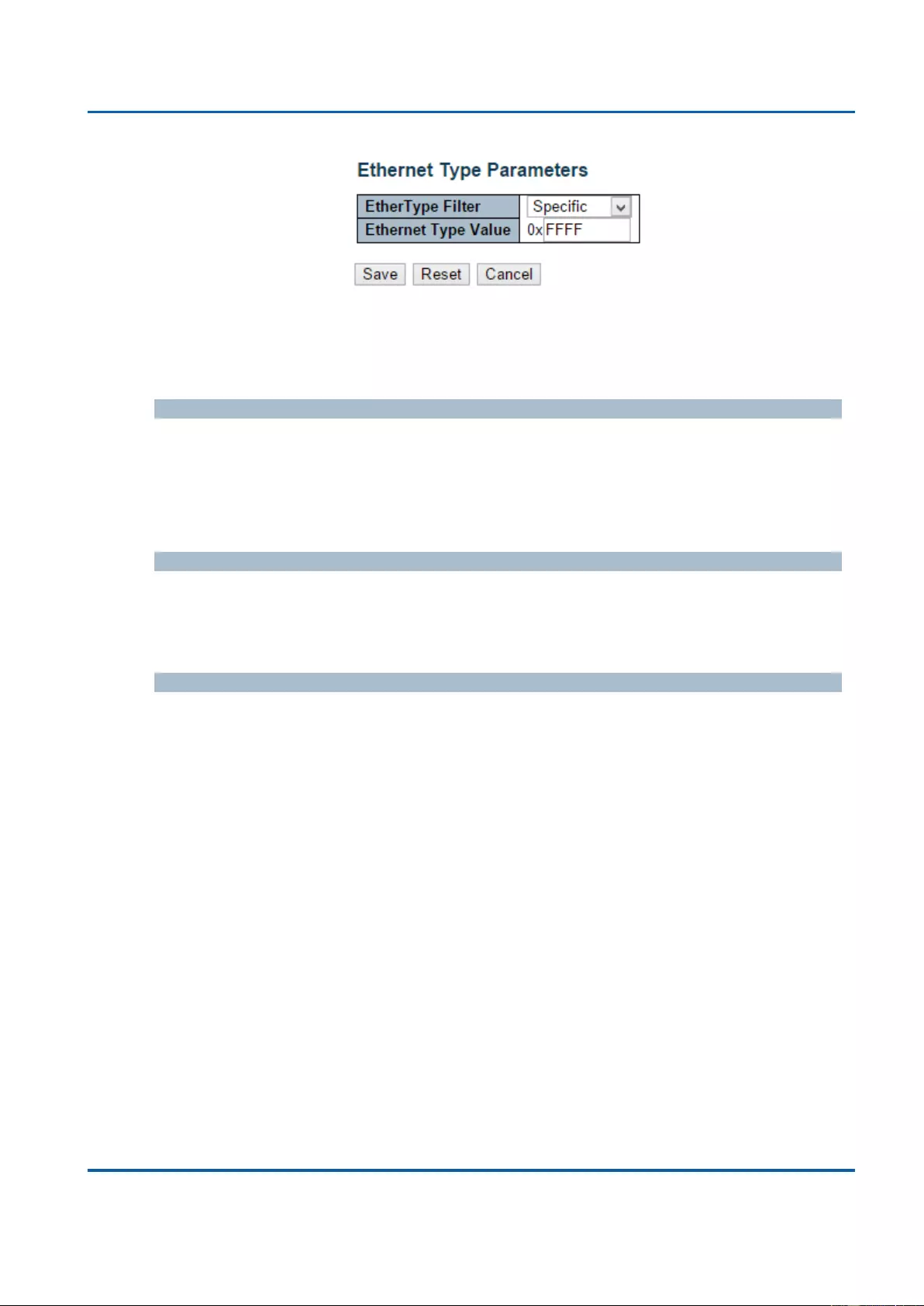
Chapter 3: Web Management
Security - Network - ACL - Access Control List
25048 User Manual | 113
Ethernet Type Parameters
The Ethernet Type parameters can be configured when Frame Type "Ethernet Type" is
selected.
EtherType Filter
Specify the Ethernet type filter for this ACE.
Any: No EtherType filter is specified (EtherType filter status is "don't-care").
Specific: If you want to filter a specific EtherType filter with this ACE, you can enter
a specific EtherType value. A field for entering a EtherType value appears.
Ethernet Type Value
When "Specific" is selected for the EtherType filter, you can enter a specific EtherType
value. The allowed range is 0x600 to 0xFFFF but excluding 0x800(IPv4), 0x806(ARP) and
0x86DD(IPv6). A frame that hits this ACE matches this EtherType value.
Buttons
Save: Click to save changes.
Reset: Click to undo any changes made locally and revert to previously saved
values.
Cancel: Return to the previous page.
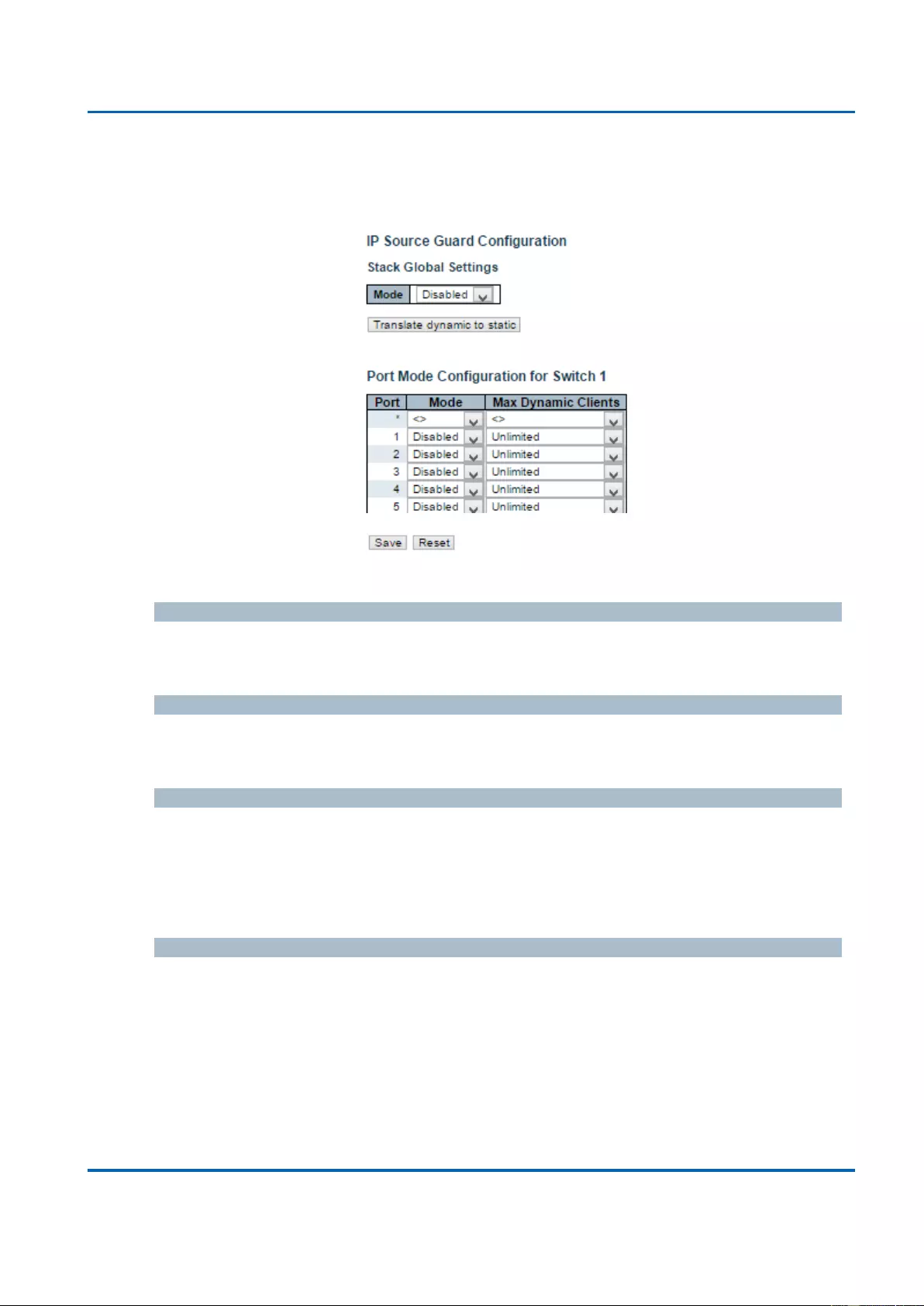
Chapter 3: Web Management
Security - Network - IP Source Guard - Configuration
25048 User Manual | 114
3.1.5.12. Security - Network - IP Source Guard
3.1.5.12.1. Security - Network - IP Source Guard - Configuration
This page provides IP Source Guard related configuration.
Mode of IP Source Guard Configuration
Enable the Global IP Source Guard or disable the Global IP Source Guard. All configured
ACEs will be lost when the mode is enabled.
Port Mode Configuration
Specify IP Source Guard is enabled on which ports. Only when both Global Mode and Port
Mode on a given port are enabled, IP Source Guard is enabled on this given port.
Max Dynamic Clients
Specify the maximum number of dynamic clients that can be learned on given port. This
value can be 0, 1, 2 or unlimited. If the port mode is enabled and the value of max
dynamic client is equal to 0, it means only allow the IP packets forwarding that are
matched in static entries on the specific port.
Buttons
Save: Click to save changes.
Reset: Click to undo any changes made locally and revert to previously saved
values.
Translate Dynamic to Static: Click to translate all dynamic entries to static entries.
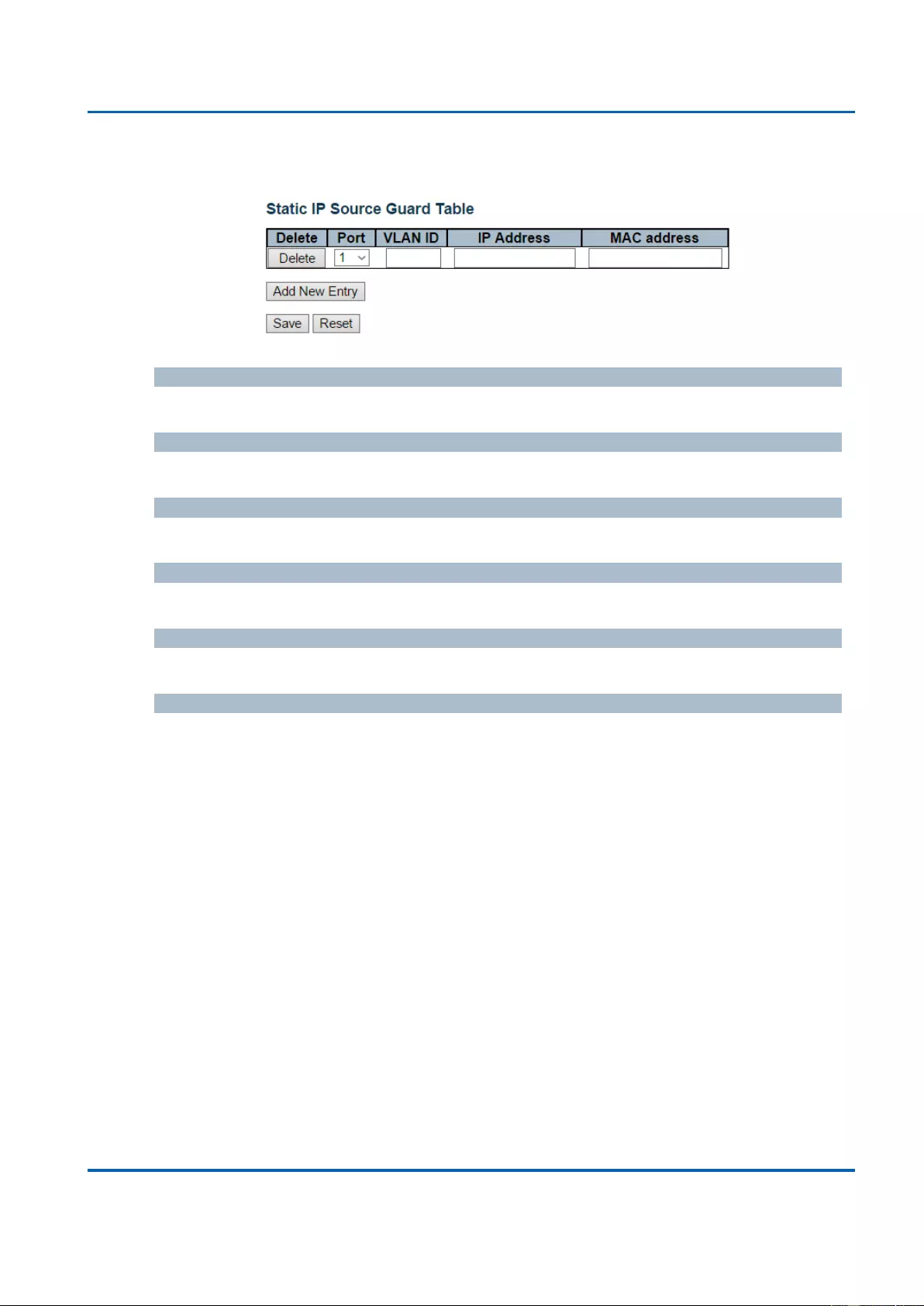
Chapter 3: Web Management
Security - Network - IP Source Guard - Static Table
25048 User Manual | 115
3.1.5.12.2. Security - Network - IP Source Guard - Static Table
Delete
Check to delete the entry. It will be deleted during the next save.
Port
The logical port for the settings.
VLAN ID
The vlan id for the settings.
IP Address
Allowed Source IP address.
MAC Address
Allowed Source MAC address.
Buttons
Add New Entry: Click to add a new entry to the Static IP Source Guard table.
Save: Click to save changes.
Reset: Click to undo any changes made locally and revert to previously saved
values.
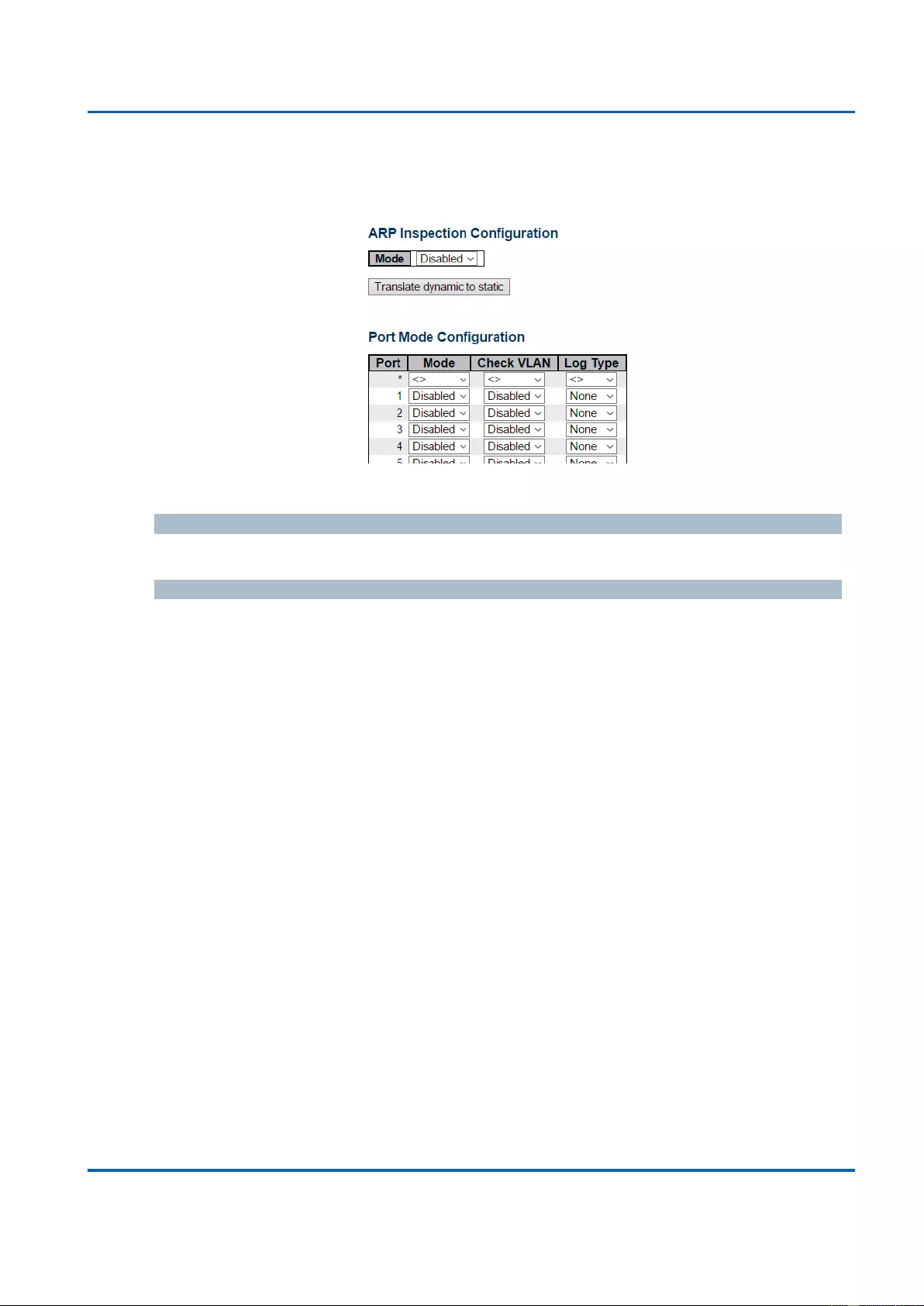
Chapter 3: Web Management
Security - Network - ARP Inspection - Port Configuration
25048 User Manual | 116
3.1.5.13. Security - Network - ARP Inspection
3.1.5.13.1. Security - Network - ARP Inspection - Port Configuration
This page provides ARP Inspection related configuration.
Mode
Enable the Global ARP Inspection or disable the Global ARP Inspection.
Port Mode Configuration
Specify ARP Inspection is enabled on which ports. Only when both Global Mode and Port
Mode on a given port are enabled, ARP Inspection is enabled on this given port. Possible
modes are:
Enabled: Enable ARP Inspection operation.
Disabled: Disable ARP Inspection operation.
If you want to inspect the VLAN configuration, you have to enable the setting of "Check
VLAN". The default setting of "Check VLAN" is disabled. When the setting of "Check
VLAN" is disabled, the log type of ARP Inspection will refer to the port setting. And the
setting of "Check VLAN" is enabled, the log type of ARP Inspection will refer to the VLAN
setting. Possible setting of "Check VLAN" are:
Enabled: Enable check VLAN operation.
Disabled: Disable check VLAN operation.
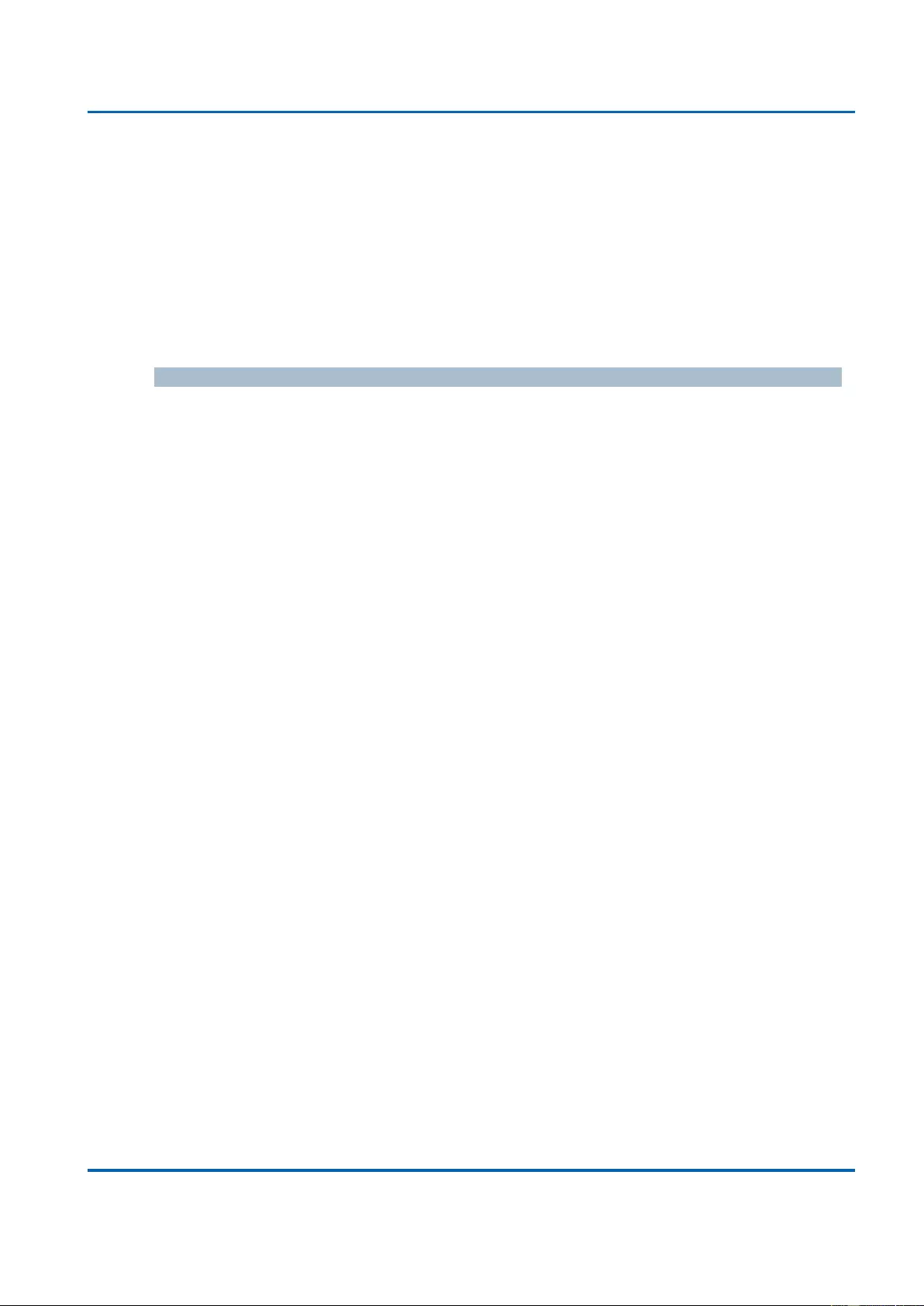
Chapter 3: Web Management
Security - Network - ARP Inspection - Port Configuration
25048 User Manual | 117
Only the Global Mode and Port Mode on a given port are enabled, and the setting of
"Check VLAN" is disabled, the log type of ARP Inspection will refer to the port setting.
There are four log types and possible types are:
None: Log nothing.
Deny: Log denied entries.
Permit: Log permitted entries.
ALL: Log all entries.
Buttons
Save: Click to save changes.
Reset: Click to undo any changes made locally and revert to previously saved
values.
Translate Dynamic to Static: Click to translate all dynamic entries to static entries.
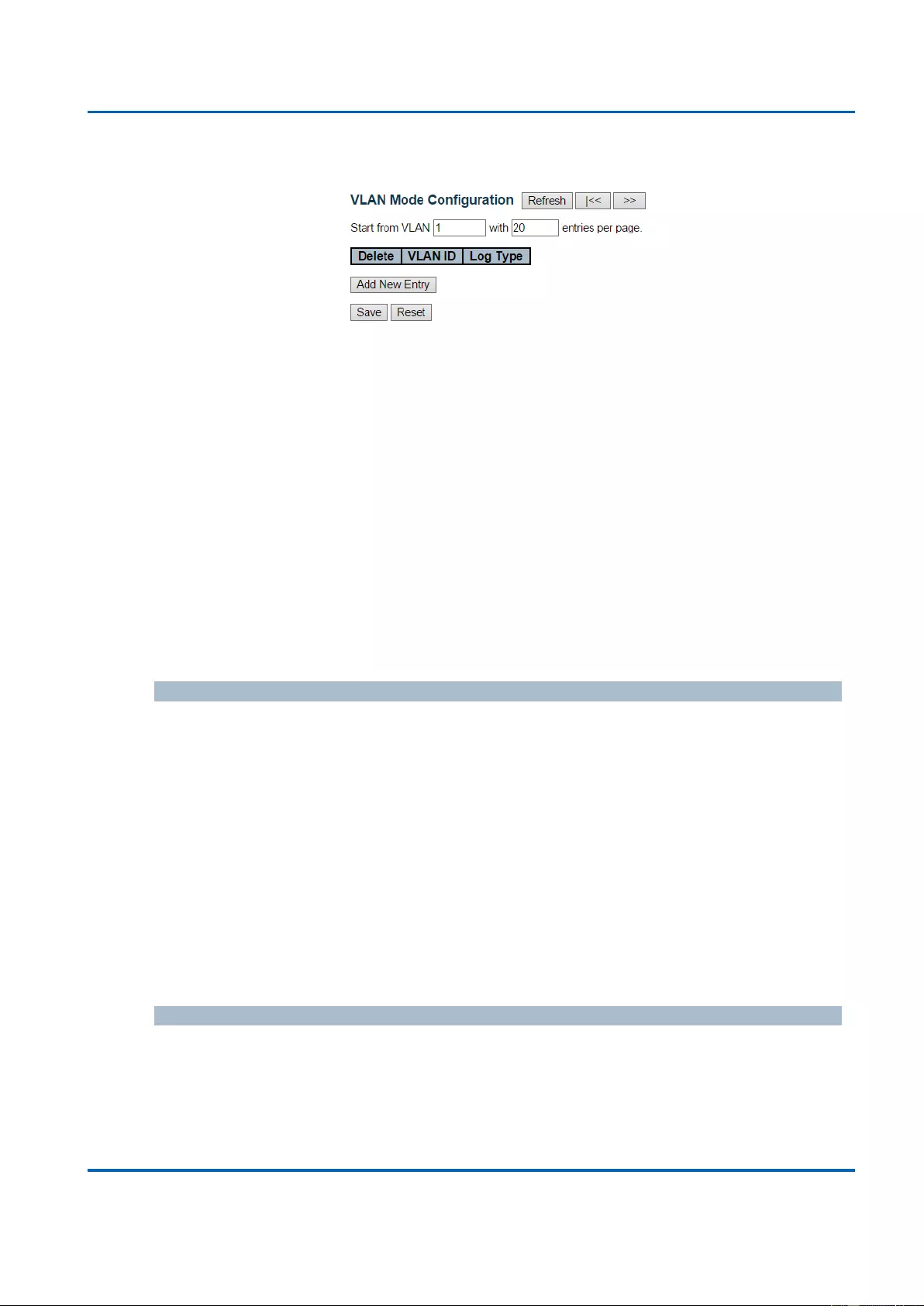
Chapter 3: Web Management
Security - Network - ARP Inspection - VLAN Configuration
25048 User Manual | 118
3.1.5.13.2. Security - Network - ARP Inspection - VLAN Configuration
This page provides ARP Inspection related configuration.
Navigating the VLAN Configuration
Each page shows up to 9999 entries from the VLAN table, default being 20, selected
through the "entries per page" input field. When first visited, the web page will show the
first 20 entries from the beginning of the VLAN Table. The first displayed will be the one
with the lowest VLAN ID found in the VLAN Table.
The "VLAN" input fields allow the user to select the starting point in the VLAN Table.
Clicking the Refresh button will update the displayed table starting from that or the closest
next VLAN Table match. The >> button will use the next entry of the currently displayed
VLAN entry as a basis for the next lookup. When the end is reached the warning message
is shown in the displayed table. Use the << button to start over.
VLAN Mode Configuration
Specify ARP Inspection is enabled on which VLANs. First, you have to enable the port
setting on Port mode configuration web page. Only when both Global Mode and Port
Mode on a given port are enabled, ARP Inspection is enabled on this given port. Second,
you can specify which VLAN will be inspected on VLAN mode configuration web page.
The log type also can be configured on per VLAN setting.
Possible types are:
None: Log nothing.
Deny: Log denied entries.
Permit: Log permitted entries.
ALL: Log all entries.
Buttons
Save: Click to save changes.
Reset: Click to undo any changes made locally and revert to previously saved
values.
Add New Entry: Click to add a new VLAN to the ARP Inspection VLAN table.
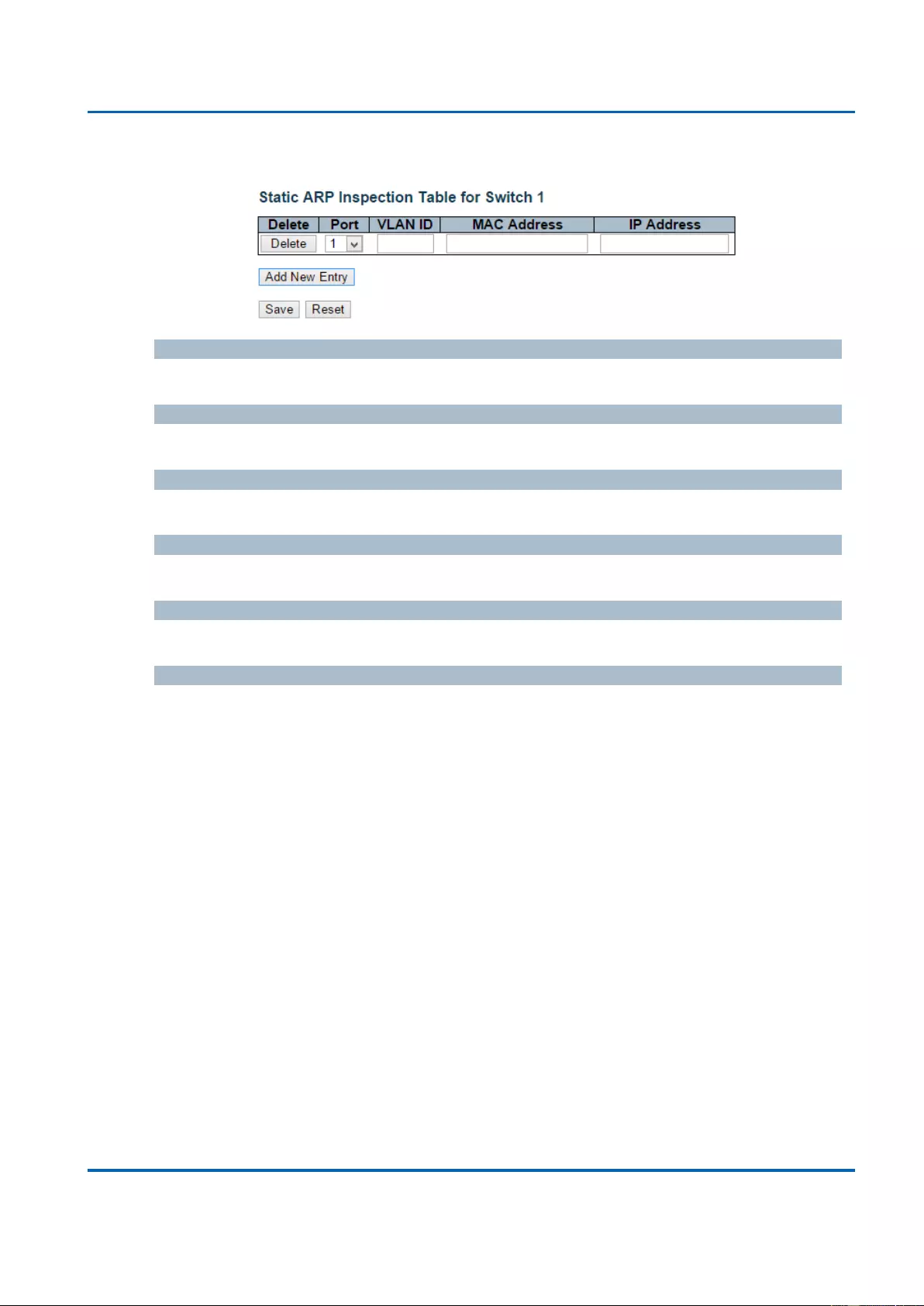
Chapter 3: Web Management
Security - Network - ARP Inspection - Static Table
25048 User Manual | 119
3.1.5.13.3. Security - Network - ARP Inspection - Static Table
Delete
Check to delete the entry. It will be deleted during the next save.
Port
The logical port for the settings.
VLAN ID
The vlan id for the settings.
MAC Address
Allowed Source MAC address in ARP request packets.
IP Address
Allowed Source IP address in ARP request packets.
Buttons
Add New Entry: Click to add a new entry to the Static IP Source Guard table.
Save: Click to save changes.
Reset: Click to undo any changes made locally and revert to previously saved
values.
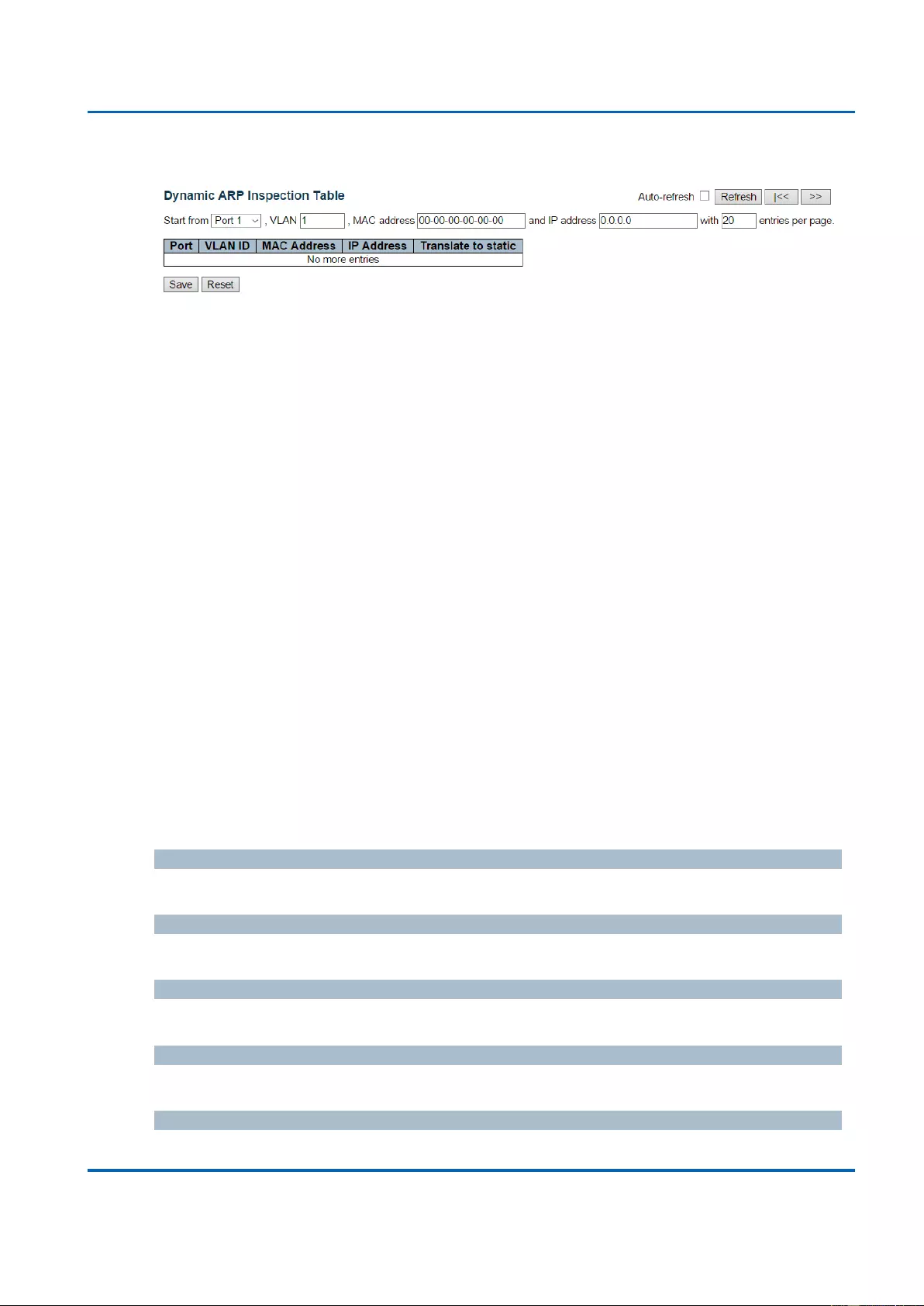
Chapter 3: Web Management
Security - Network - ARP Inspection - Dynamic Table
25048 User Manual | 120
3.1.5.13.4. Security - Network - ARP Inspection - Dynamic Table
Entries in the Dynamic ARP Inspection Table are shown on this page. The Dynamic ARP
Inspection Table contains up to 1024 entries, and is sorted first by port, then by VLAN ID,
then by MAC address, and then by IP address.
Navigating the ARP Inspection Table
Each page shows up to 99 entries from the Dynamic ARP Inspection table, default being
20, selected through the "entries per page" input field. When first visited, the web page will
show the first 20 entries from the beginning of the Dynamic ARP Inspection Table.
The "Start from port address", "VLAN", "MAC address" and "IP address" input fields allow
the user to select the starting point in the Dynamic ARP Inspection Table. Clicking the
Refresh button will update the displayed table starting from that or the closest next
Dynamic ARP Inspection Table match. In addition, the two input fields will - upon a Refresh
button click - assume the value of the first displayed entry, allowing for continuous refresh
with the same start address.
The >> button will use the last entry of the currently displayed table as a basis for the next
lookup. When the end is reached the text "No more entries" is shown in the displayed
table. Use the << button to start over.
ARP Inspection Table Columns
Port
Switch Port Number for which the entries are displayed.
VLAN ID
VLAN-ID in which the ARP traffic is permitted.
MAC Address
User MAC address of the entry.
IP Address
User IP address of the entry.
Translate to static
Select the checkbox to translate the entry to static entry.
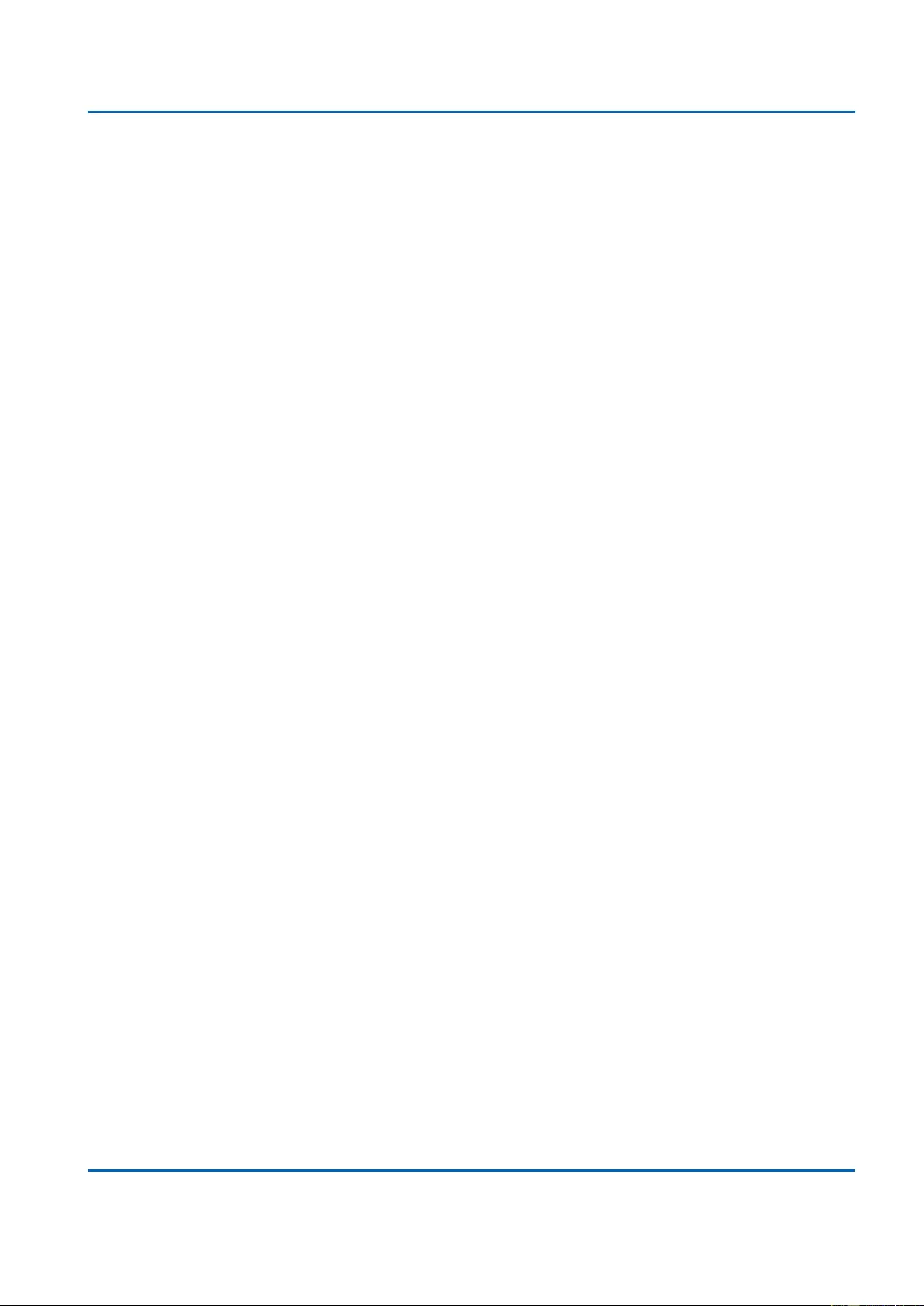
Chapter 3: Web Management
Security - Network - ARP Inspection - Dynamic Table
25048 User Manual | 121
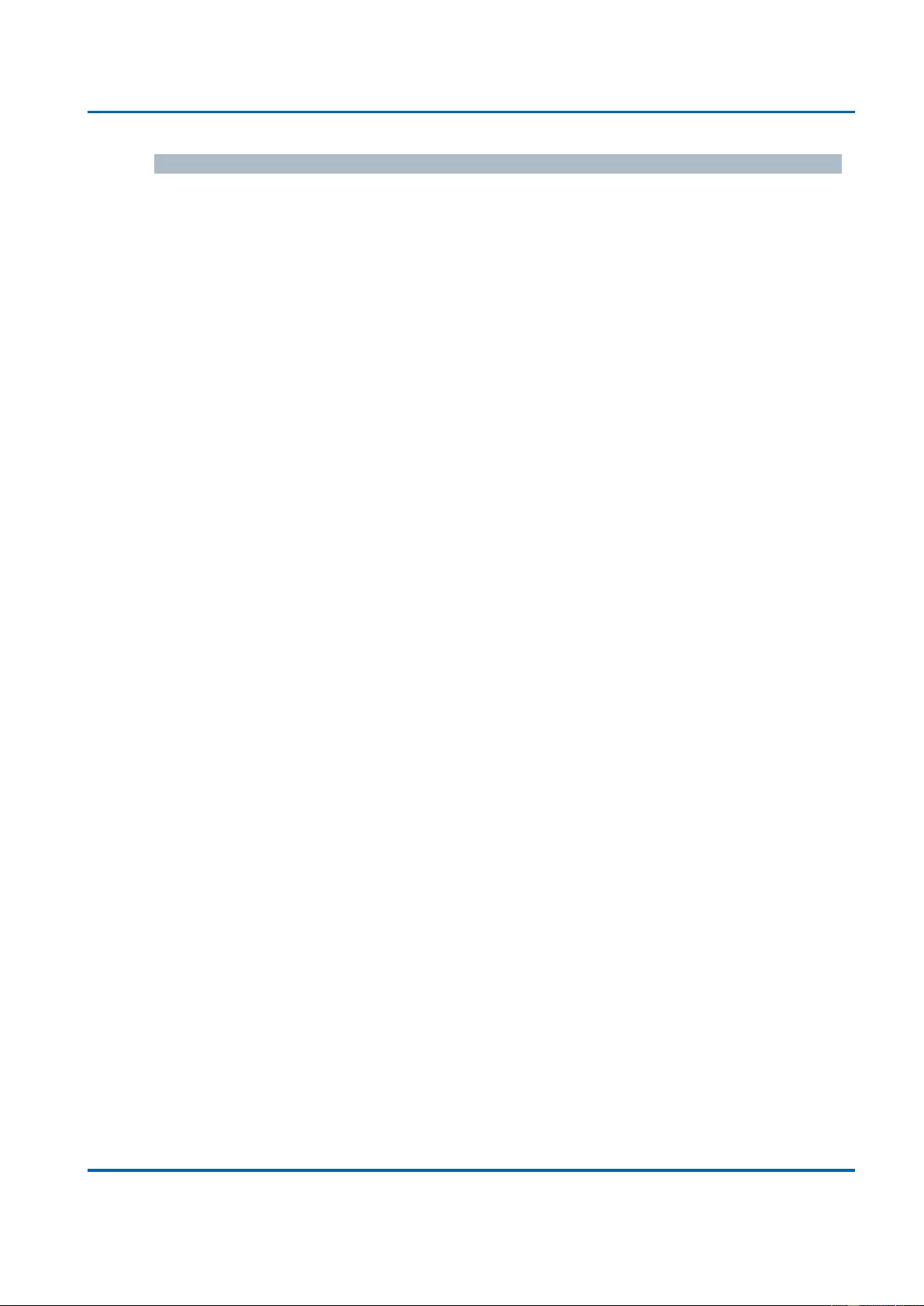
Chapter 3: Web Management
Security - Network - ARP Inspection - Dynamic Table
25048 User Manual | 122
Buttons
Auto-refresh: Check this box to refresh the page automatically. Automatic refresh
occurs every 3 seconds.
Refresh: Refreshes the displayed table starting from the input fields.
Save: Click to save changes.
Reset: Click to undo any changes made locally and revert to previously saved
values.
<<: Updates the table starting from the first entry in the Dynamic ARP Inspection
Table.
>>: Updates the table, starting with the entry after the last entry currently displayed.
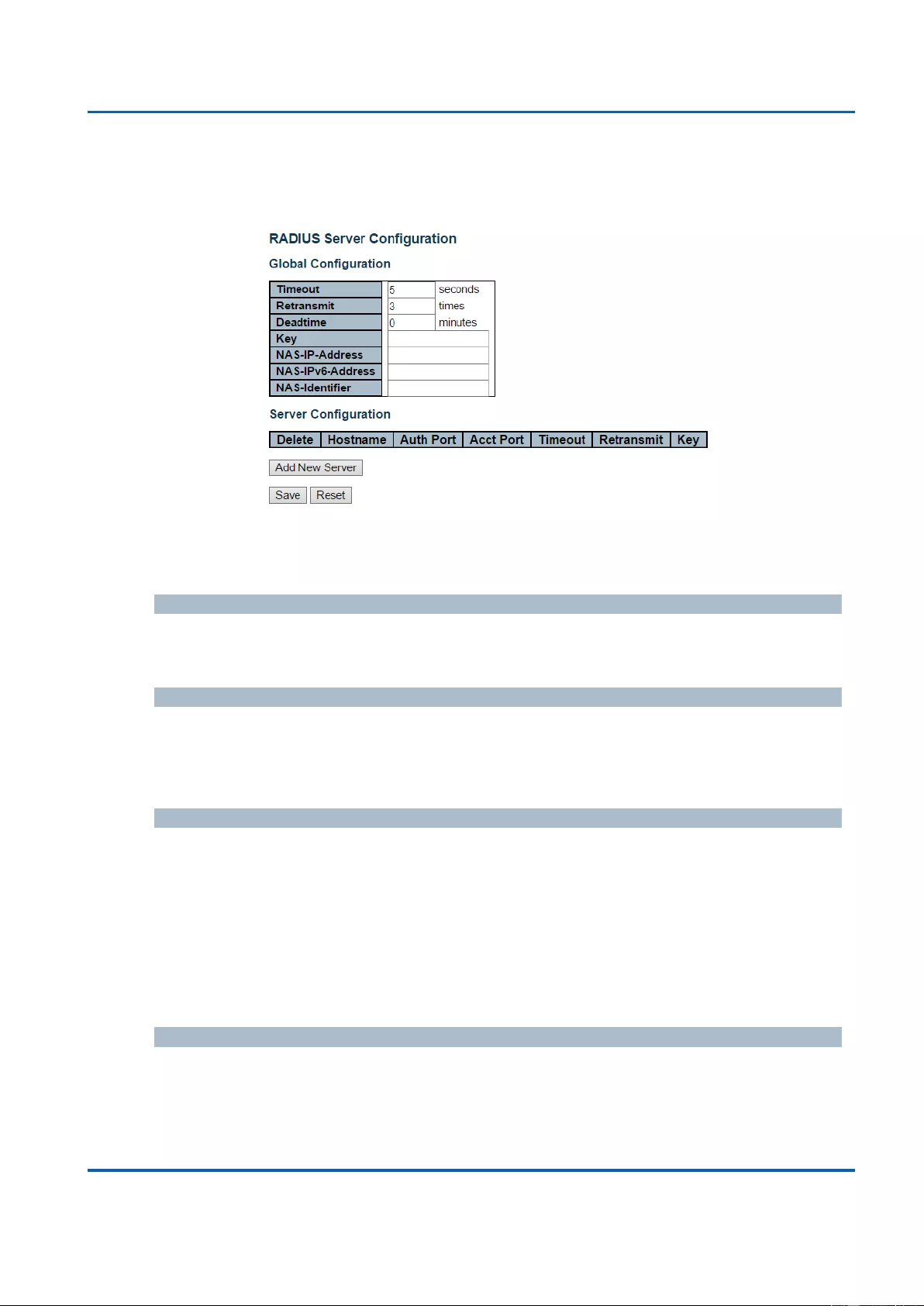
Chapter 3: Web Management
Security - AAA - RADIUS
25048 User Manual | 123
3.1.5.3. Security - AAA
3.1.5.3.1. Security - AAA - RADIUS
This page allows you to configure the RADIUS servers.
Global Configuration
Timeout
Timeout is the number of seconds, in the range 1 to 1000, to wait for a reply from a
RADIUS server before retransmitting the request.
Retransmit
Retransmit is the number of times, in the range 1 to 1000, a RADIUS request is
retransmitted to a server that is not responding. If the server has not responded after the
last retransmit it is considered to be dead.
Deadtime
Deadtime, which can be set to a number between 0 to 1440 minutes, is the period during
which the switch will not send new requests to a server that has failed to respond to a
previous request. This will stop the switch from continually trying to contact a server that it
has already determined as dead.
Setting the Deadtime to a value greater than 0 (zero) will enable this feature, but only if
more than one server has been configured.
Key
The secret key - up to 63 characters long - shared between the RADIUS server and the
switch.
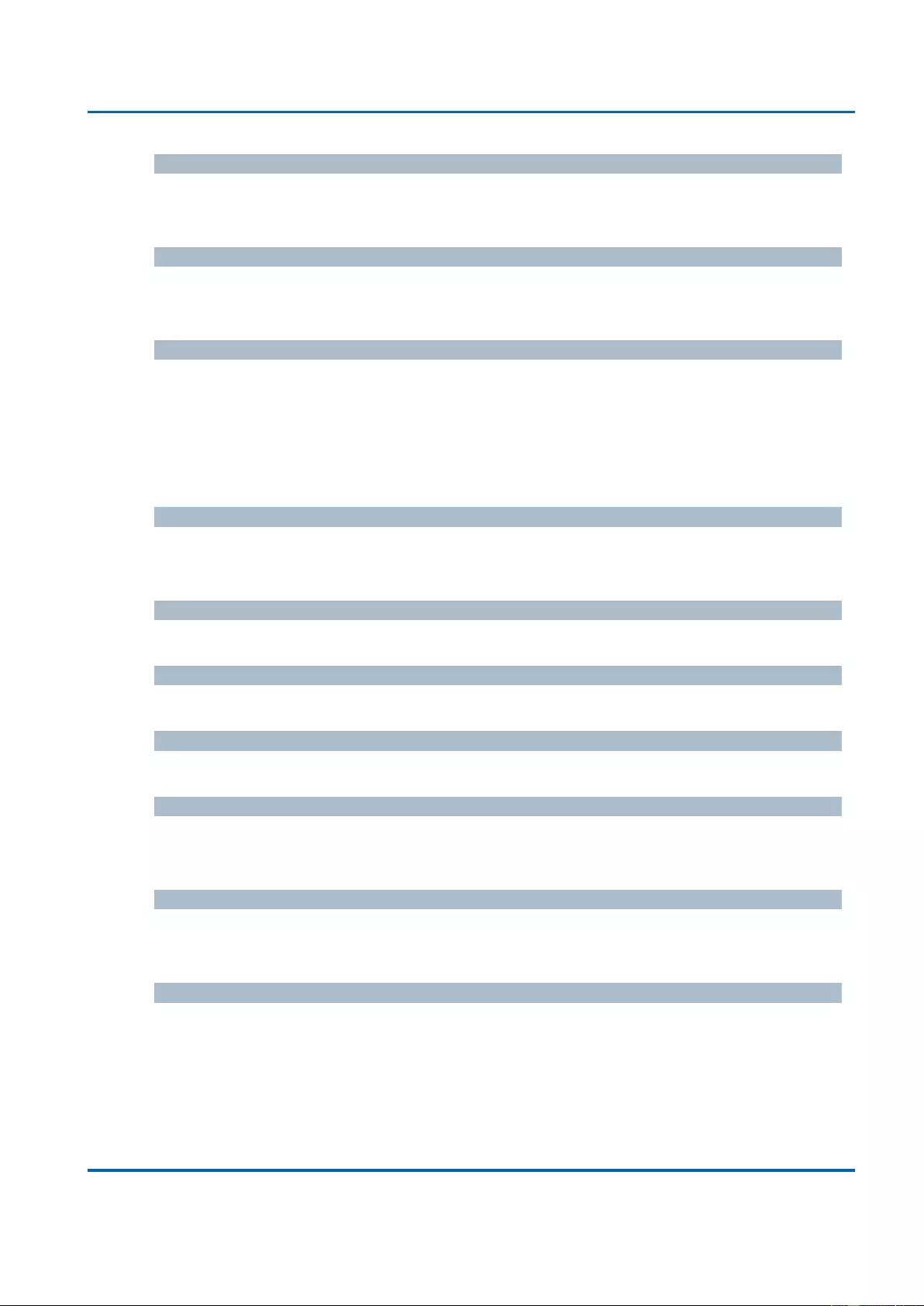
Chapter 3: Web Management
Security - AAA - RADIUS
25048 User Manual | 124
NAS-IP-Address (Attribute 4)
The IPv4 address to be used as attribute 4 in RADIUS Access-Request packets. If this
field is left blank, the IP address of the outgoing interface is used.
NAS-IPv6-Address (Attribute 95)
The IPv6 address to be used as attribute 95 in RADIUS Access-Request packets. If this
field is left blank, the IP address of the outgoing interface is used.
NAS-Identifier (Attribute 32)
The identifier - up to 253 characters long - to be used as attribute 32 in RADIUS Access-
Request packets. If this field is left blank, the NAS-Identifier is not included in the packet.
Server Configuration
The table has one row for each RADIUS server and a number of columns, which are:
Delete
To delete a RADIUS server entry, check this box. The entry will be deleted during the next
Save.
Hostname
The IP address or hostname of the RADIUS server.
Auth Port
The UDP port to use on the RADIUS server for authentication.
Acct Port
The UDP port to use on the RADIUS server for accounting.
Timeout
This optional setting overrides the global timeout value. Leaving it blank will use the global
timeout value.
Retransmit
This optional setting overrides the global retransmit value. Leaving it blank will use the
global retransmit value.
Key
This optional setting overrides the global key. Leaving it blank will use the global key.
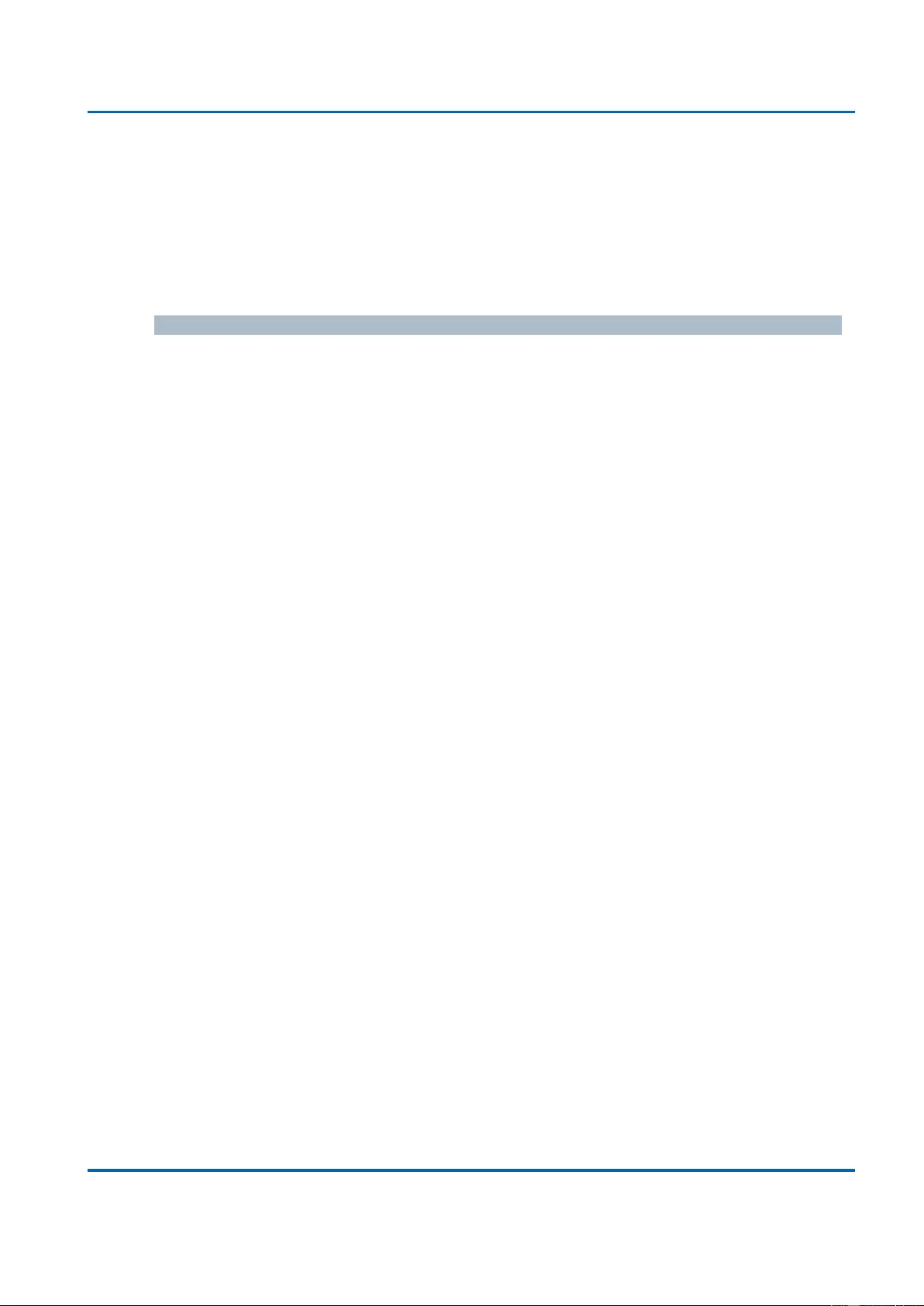
Chapter 3: Web Management
Security - AAA - RADIUS
25048 User Manual | 125
Adding a New Server
Click Add New Server button to add a new RADIUS server. An empty row is added to the
table, and the RADIUS server can be configured as needed. Up to 5 servers are
supported.
The Delete button can be used to undo the addition of the new server.
Buttons
Save: Click to save changes.
Reset: Click to undo any changes made locally and revert to previously saved
values.
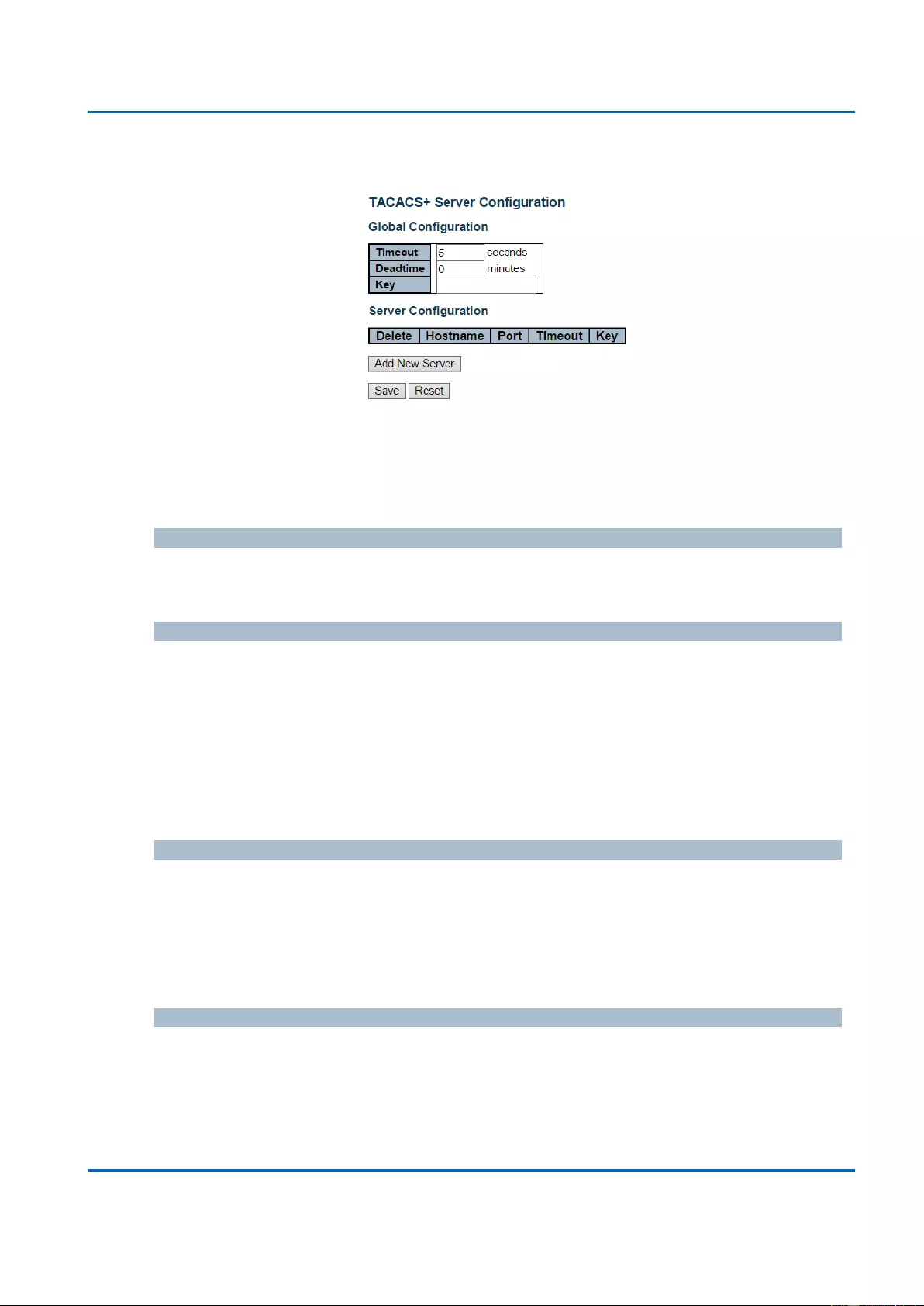
Chapter 3: Web Management
Security - AAA - TACACS+
25048 User Manual | 126
3.1.5.3.2. Security - AAA - TACACS+
This page allows you to configure the TACACS+ servers.
Global Configuration
These setting are common for all of the TACACS+ servers.
Timeout
Timeout is the number of seconds, in the range 1 to 1000, to wait for a reply from a
TACACS+ server before it is considered to be dead.
Deadtime
Deadtime, which can be set to a number between 0 to 1440 minutes, is the period during
which the switch will not send new requests to a server that has failed to respond to a
previous request. This will stop the switch from continually trying to contact a server that it
has already determined as dead.
Setting the Deadtime to a value greater than 0 (zero) will enable this feature, but only if
more than one server has been configured.
Key
The secret key - up to 63 characters long - shared between the TACACS+ server and the
switch.
Server Configuration
The table has one row for each TACACS+ server and a number of columns, which are:
Delete
To delete a TACACS+ server entry, check this box. The entry will be deleted during the
next Save.
Hostname
The IP address or hostname of the TACACS+ server.
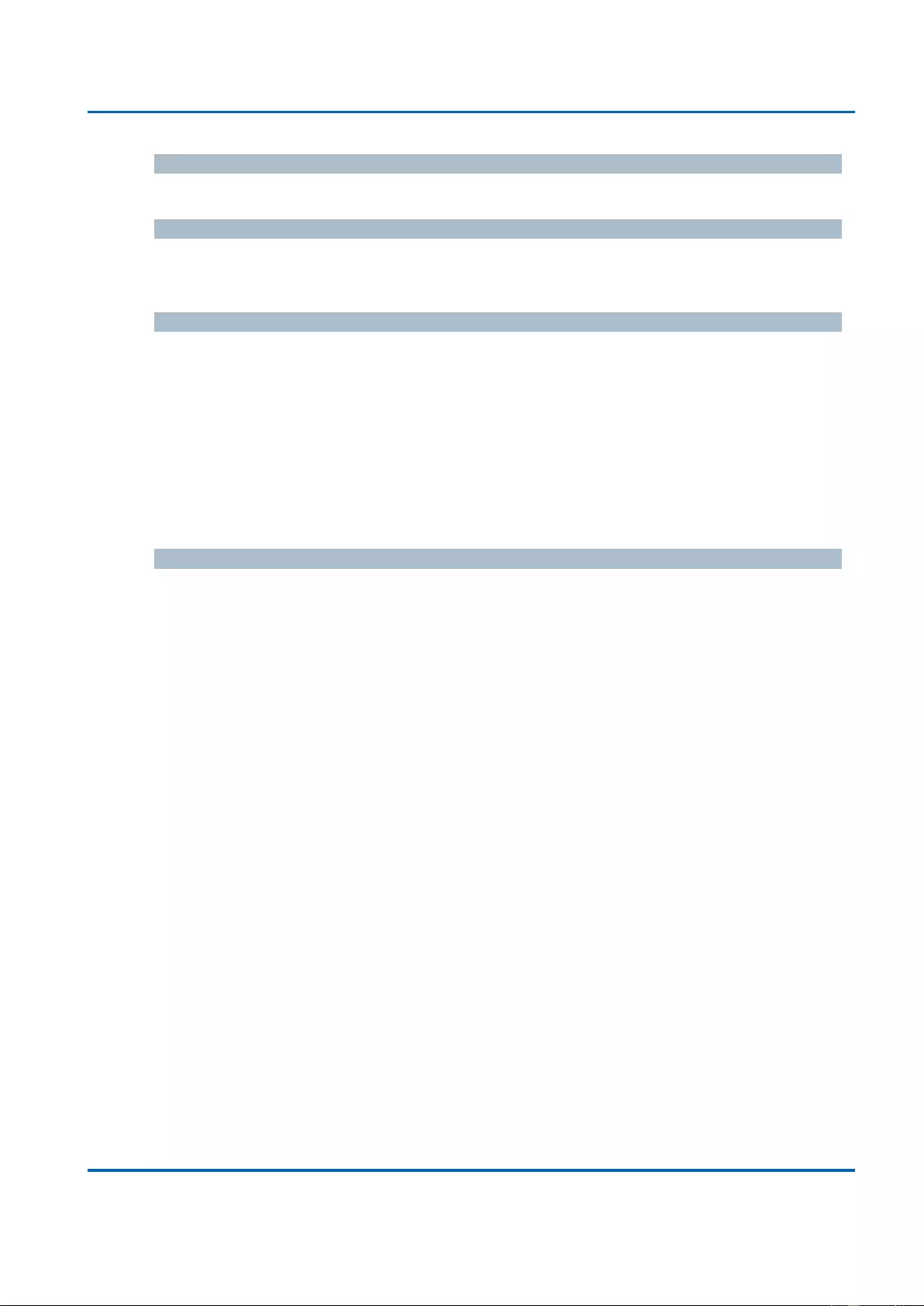
Chapter 3: Web Management
Security - AAA - TACACS+
25048 User Manual | 127
Port
The TCP port to use on the TACACS+ server for authentication.
Timeout
This optional setting overrides the global timeout value. Leaving it blank will use the global
timeout value.
Key
This optional setting overrides the global key. Leaving it blank will use the global key.
Adding a New Server
Click Add New Server button to add a new TACACS+ server. An empty row is added to the
table, and the TACACS+ server can be configured as needed. Up to 5 servers are
supported.
The Delete button can be used to undo the addition of the new server.
Buttons
Save: Click to save changes.
Reset: Click to undo any changes made locally and revert to previously saved
values.
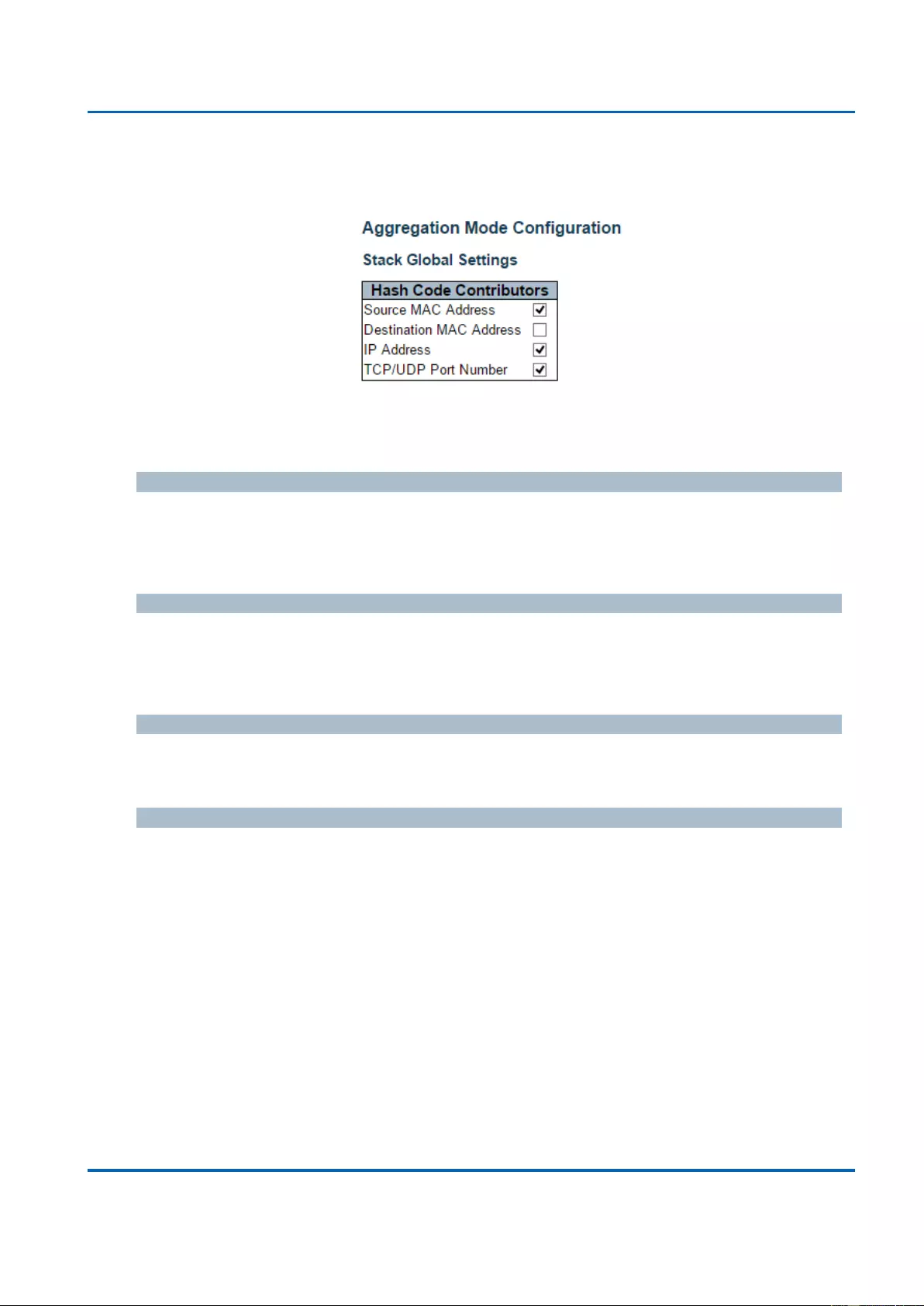
Chapter 3: Web Management
Aggregation - Static
25048 User Manual | 128
3.1.6. Configuration - Aggregation
3.1.6.1. Aggregation - Static
This page is used to configure the Aggregation hash mode and the aggregation group.
Hash Code Contributors
Source MAC Address
The Source MAC address can be used to calculate the destination port for the frame. Check
to enable the use of the Source MAC address, or uncheck to disable. By default, Source
MAC Address is enabled.
Destination MAC Address
The Destination MAC Address can be used to calculate the destination port for the frame.
Check to enable the use of the Destination MAC Address, or uncheck to disable. By default,
Destination MAC Address is disabled.
IP Address
The IP address can be used to calculate the destination port for the frame. Check to enable
the use of the IP Address, or uncheck to disable. By default, IP Address is enabled.
TCP/UDP Port Number
The TCP/UDP port number can be used to calculate the destination port for the frame.
Check to enable the use of the TCP/UDP Port Number, or uncheck to disable. By default,
TCP/UDP Port Number is enabled.
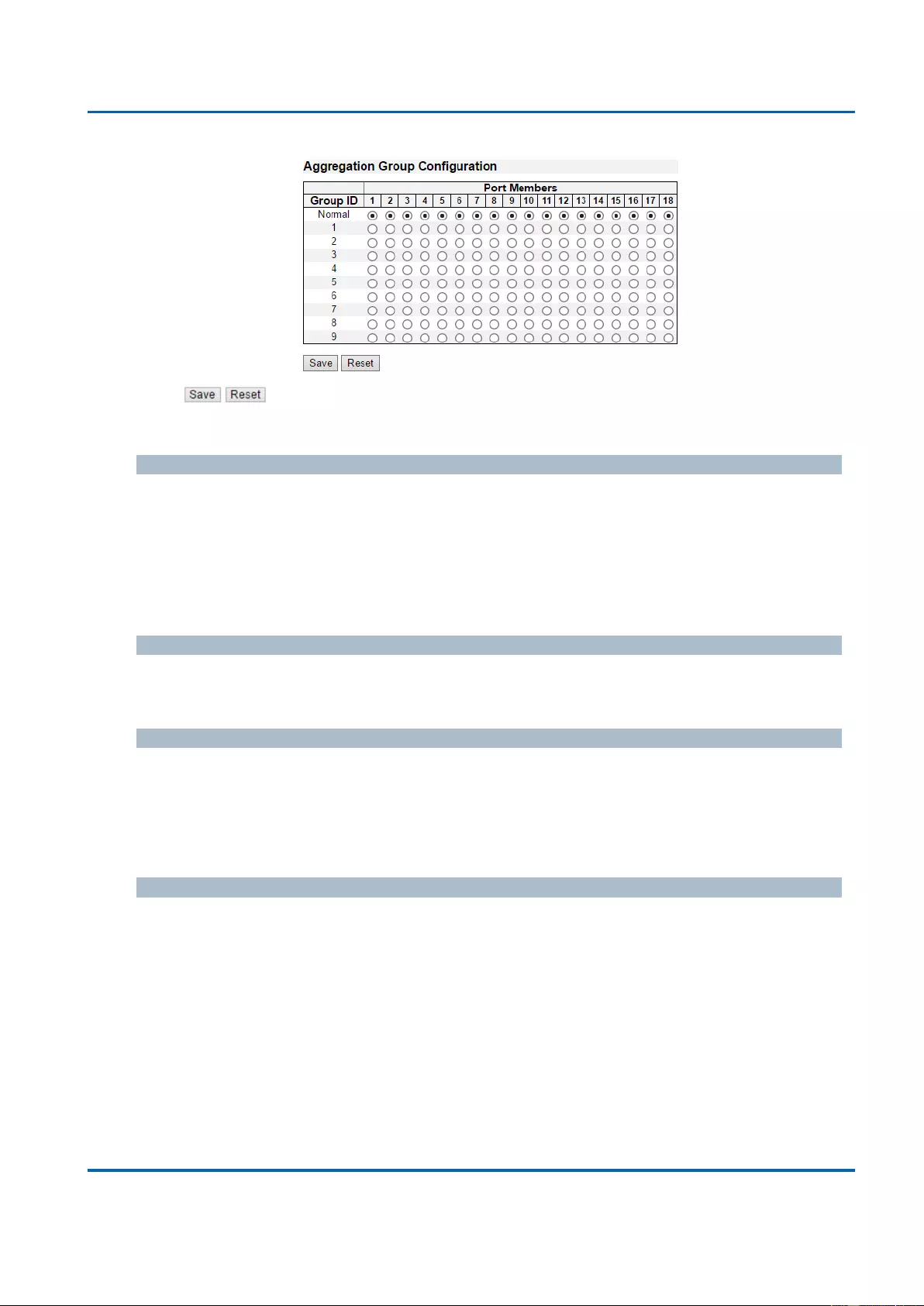
Chapter 3: Web Management
Aggregation - Static
25048 User Manual | 129
Aggregation Group Configuration
Locality
Indicates the aggregation group type. This field is only valid for stackable switches.
Global: The group members may reside on different units in the stack. Each global
aggregation may consist of up to 8 members.
Local: The group members reside on the same unit. Each local aggregation may
consist of up to 16 members.
Group ID
Indicates the group ID for the settings contained in the same row. Group ID "Normal"
indicates there is no aggregation. Only one group ID is valid per port.
Port Members
Each switch port is listed for each group ID. Select a radio button to include a port in an
aggregation, or clear the radio button to remove the port from the aggregation. By default, no
ports belong to any aggregation group. Only full duplex ports can join an aggregation and
ports must be in the same speed in each group.
Buttons
Save: Click to save changes.
Reset: Click to undo any changes made locally and revert to previously saved values.
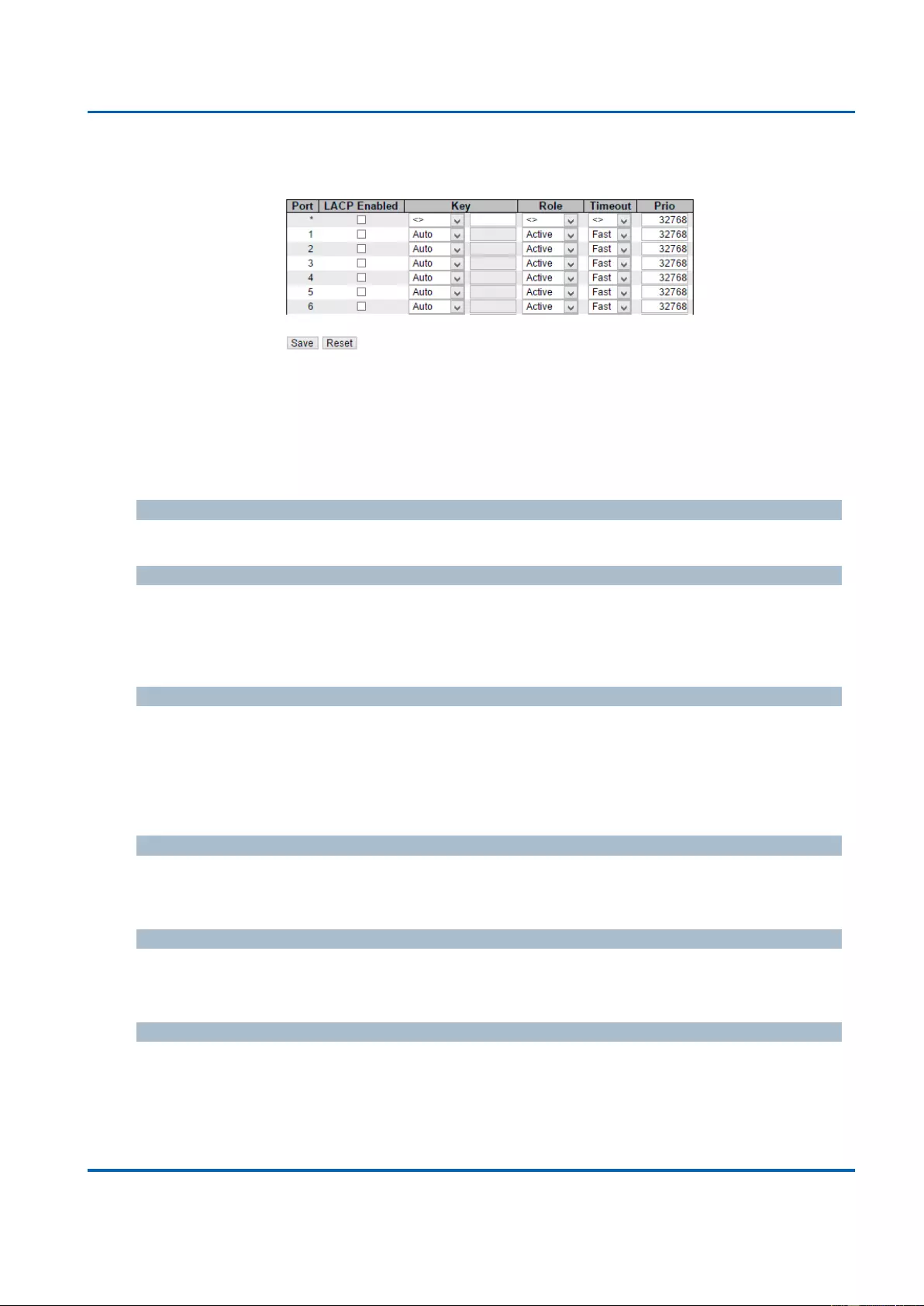
Chapter 3: Web Management
Aggregation - LACP
25048 User Manual | 130
3.1.6.2. Aggregation - LACP
This page allows the user to inspect the current LACP port configurations, and possibly
change them as well.
The LACP port settings relate to the currently selected stack unit, as reflected by the page
header.
Port
The switch port number.
LACP Enabled
Controls whether LACP is enabled on this switch port. LACP will form an aggregation when
2 or more ports are connected to the same partner. LACP can form max 12 LLAGs per
switch and 2 GLAGs per stack.
Key
The Key value incurred by the port, range 1-65535 . The Auto setting will set the key as
appropriate by the physical link speed, 10Mb = 1, 100Mb = 2, 1Gb = 3. Using the Specific
setting, a user-defined value can be entered. Ports with the same Key value can participate
in the same aggregation group, while ports with different keys cannot.
Role
The Role shows the LACP activity status. The Active will transmit LACP packets each
second, while Passive will wait for a LACP packet from a partner (speak if spoken to).
Timeout
The Timeout controls the period between BPDU transmissions. Fast will transmit LACP
packets each second, while Slow will wait for 30 seconds before sending a LACP packet.
Prio
The Prio controls the priority of the port. If the LACP partner wants to form a larger group
than is supported by this device then this parameter will control which ports will be active and
which ports will be in a backup role. Lower number means greater priority.
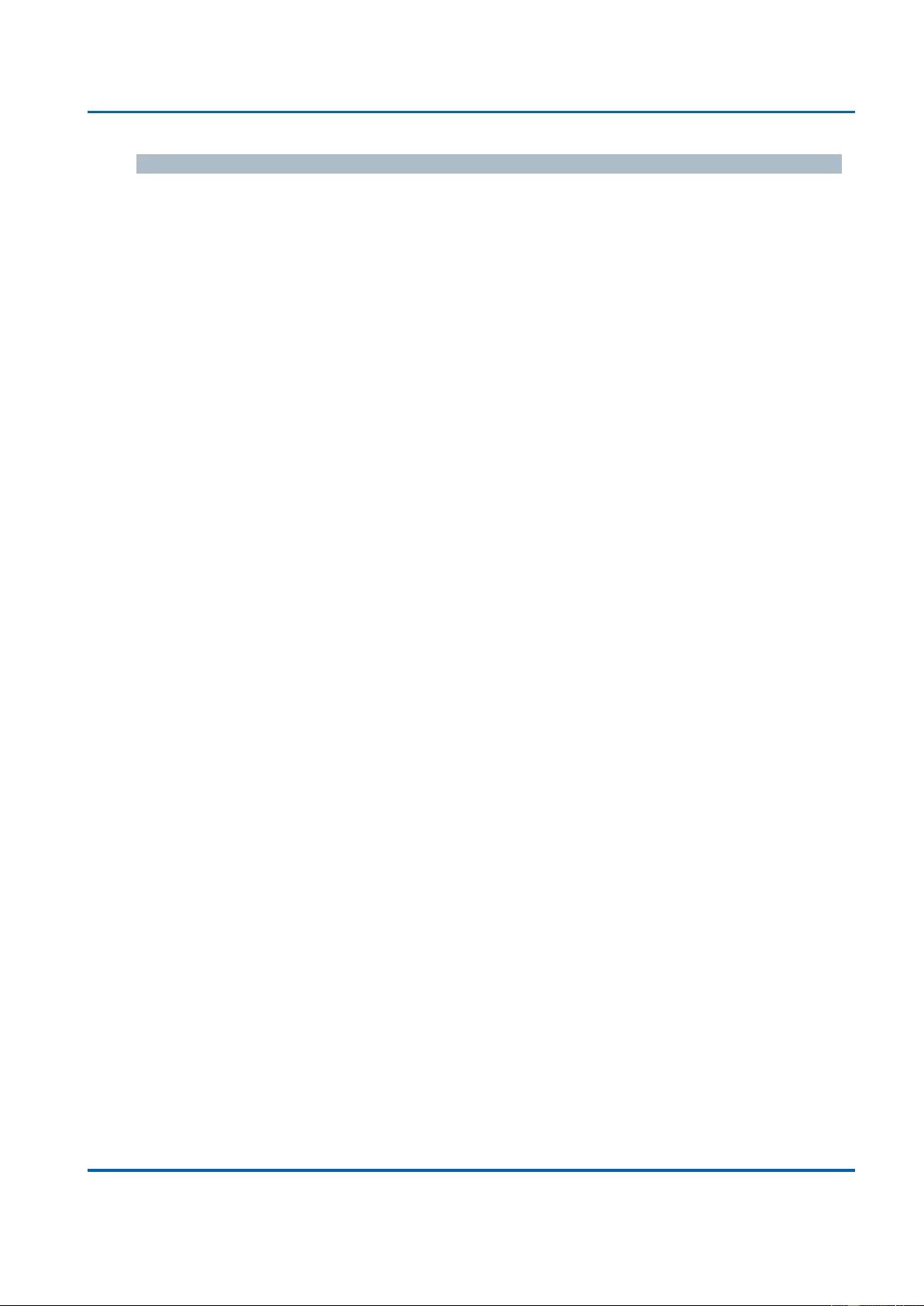
Chapter 3: Web Management
Aggregation - LACP
25048 User Manual | 131
Buttons
Save: Click to save changes.
Reset: Click to undo any changes made locally and revert to previously saved values.
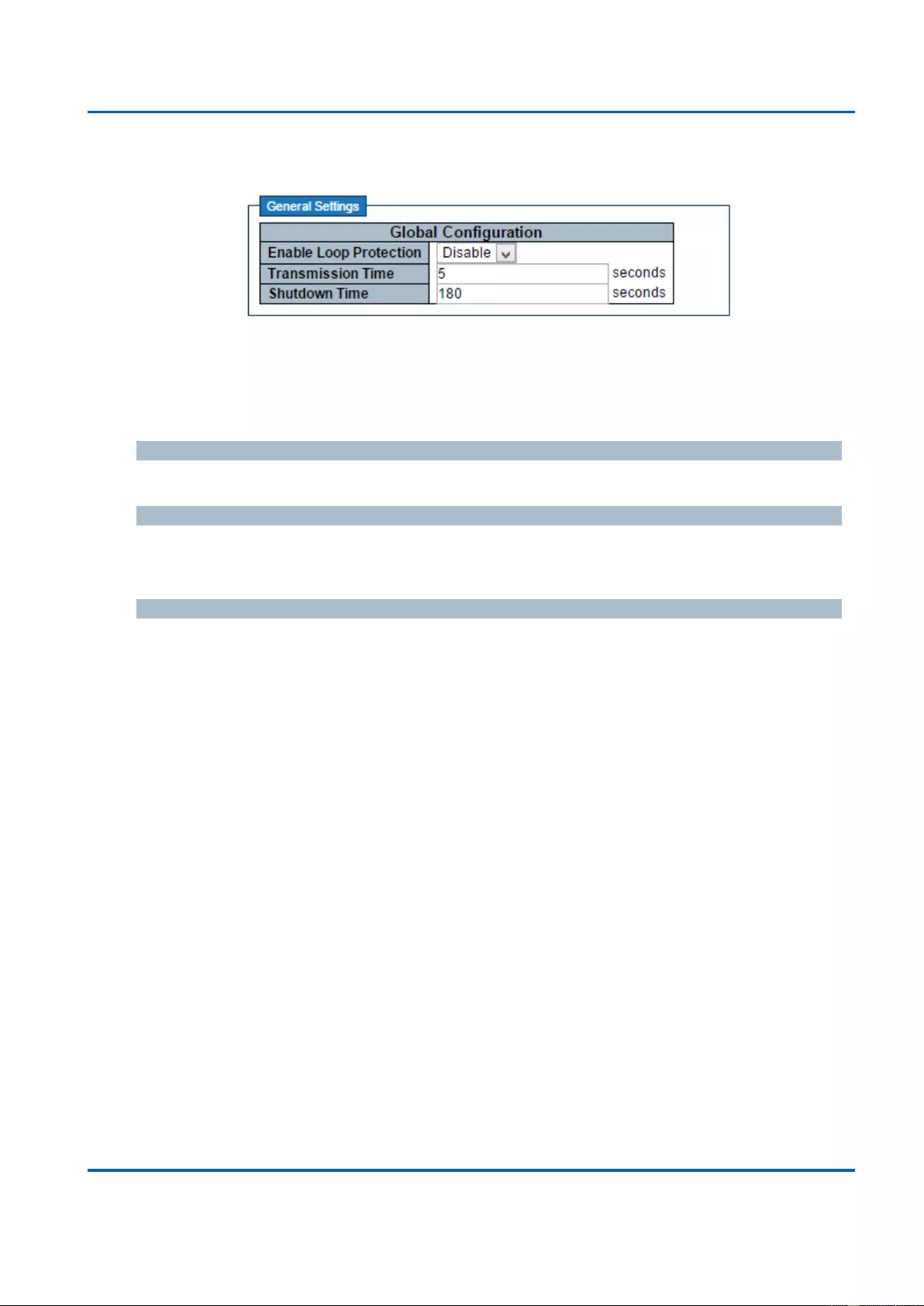
Chapter 3: Web Management
Loop Protection
25048 User Manual | 132
3.1.7. Configuration - Loop Protection
This page allows the user to inspect the current Loop Protection configurations, and possibly
change them as well.
General Settings
Enable Loop Protection
Controls whether loop protections is enabled (as a whole).
Transmission Time
The interval between each loop protection PDU sent on each port. valid values are 1 to 10
seconds.
Shutdown Time
The period (in seconds) for which a port will be kept disabled in the event of a loop is
detected (and the port action shuts down the port). Valid values are 0 to 604800 seconds (7
days). A value of zero will keep a port disabled (until next device restart).
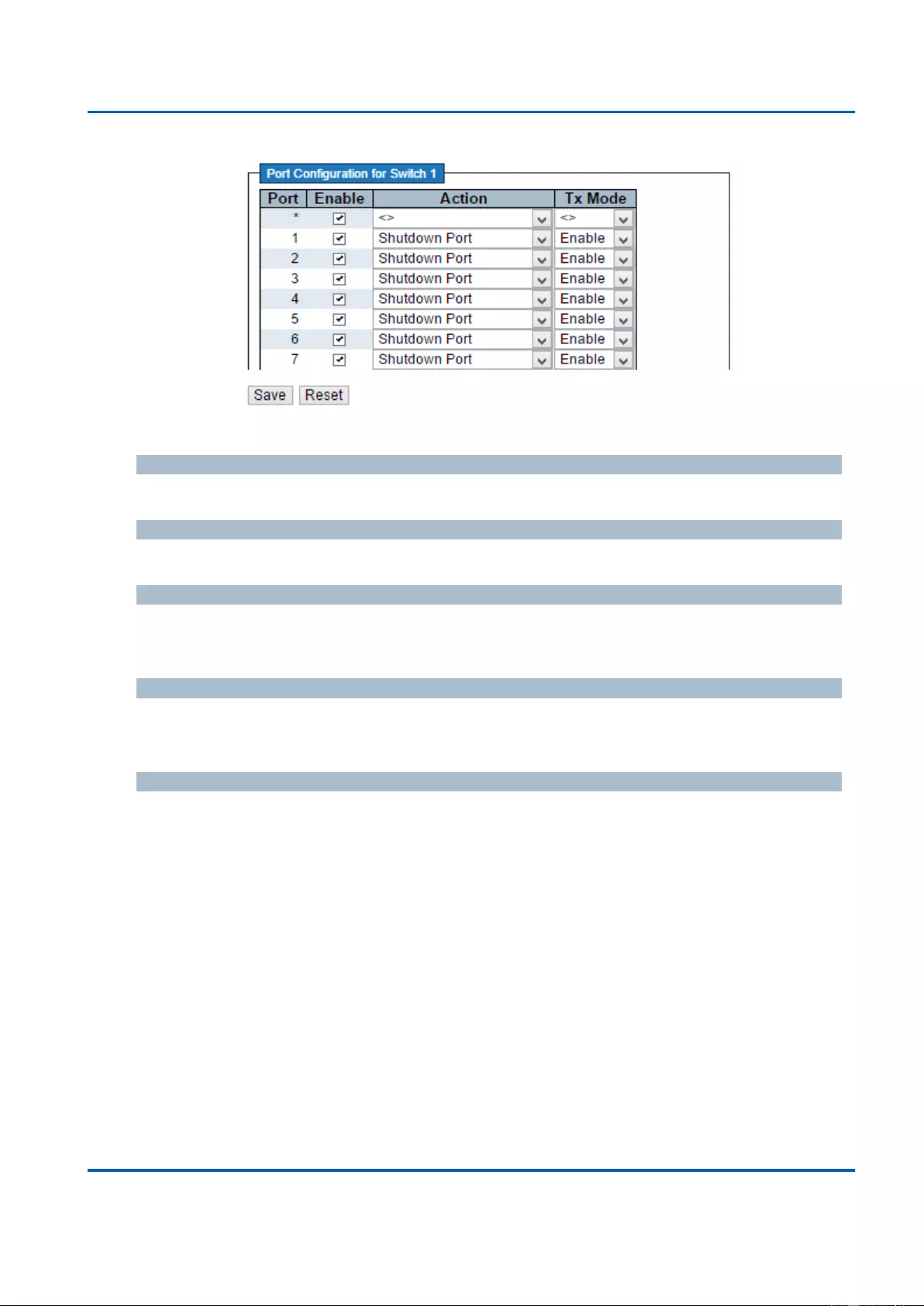
Chapter 3: Web Management
Loop Protection
25048 User Manual | 133
Port Configuration
Port
The switch port number of the port.
Enable
Controls whether loop protection is enabled on this switch port.
Action
Configures the action performed when a loop is detected on a port. Valid values are
Shutdown Port, Shutdown Port and Log or Log Only.
Tx Mode
Controls whether the port is actively generating loop protection PDU's, or whether it is just
passively looking for looped PDU's.
Buttons
Save: Click to save changes.
Reset: Click to undo any changes made locally and revert to previously saved values.
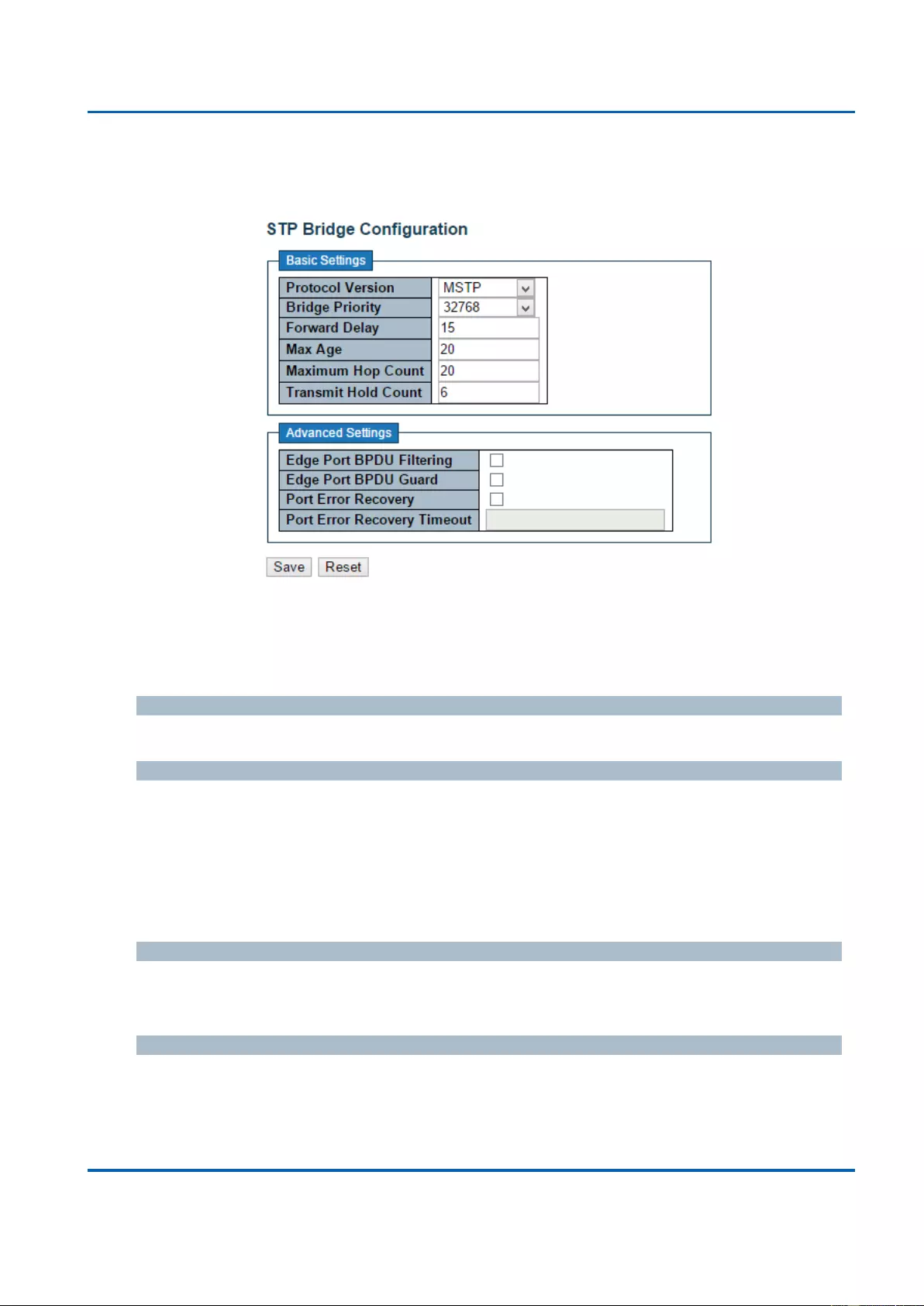
Chapter 3: Web Management
Spanning Tree - Bridge Settings
25048 User Manual | 134
3.1.8. Configuration - Spanning Tree
3.1.8.1. Spanning Tree - Bridge Settings
This page allows you to configure STP system settings. The settings are used by all STP
Bridge instances in the Switch Stack.
Basic Settings
Protocol Version
The MSTP / RSTP / STP protocol version setting. Valid values are STP, RSTP and MSTP.
Bridge Priority
Controls the bridge priority. Lower numeric values have better priority. The bridge priority
plus the MSTI instance number, concatenated with the 6-byte MAC address of the switch
forms a Bridge Identifier.
For MSTP operation, this is the priority of the CIST. Otherwise, this is the priority of the
STP/RSTP bridge.
Forward Delay
The delay used by STP Bridges to transit Root and Designated Ports to Forwarding (used in
STP compatible mode). Valid values are in the range 4 to 30 seconds.
Max Age
The maximum age of the information transmitted by the Bridge when it is the Root Bridge.
Valid values are in the range 6 to 40 seconds, and MaxAge must be <= (FwdDelay-1)*2.
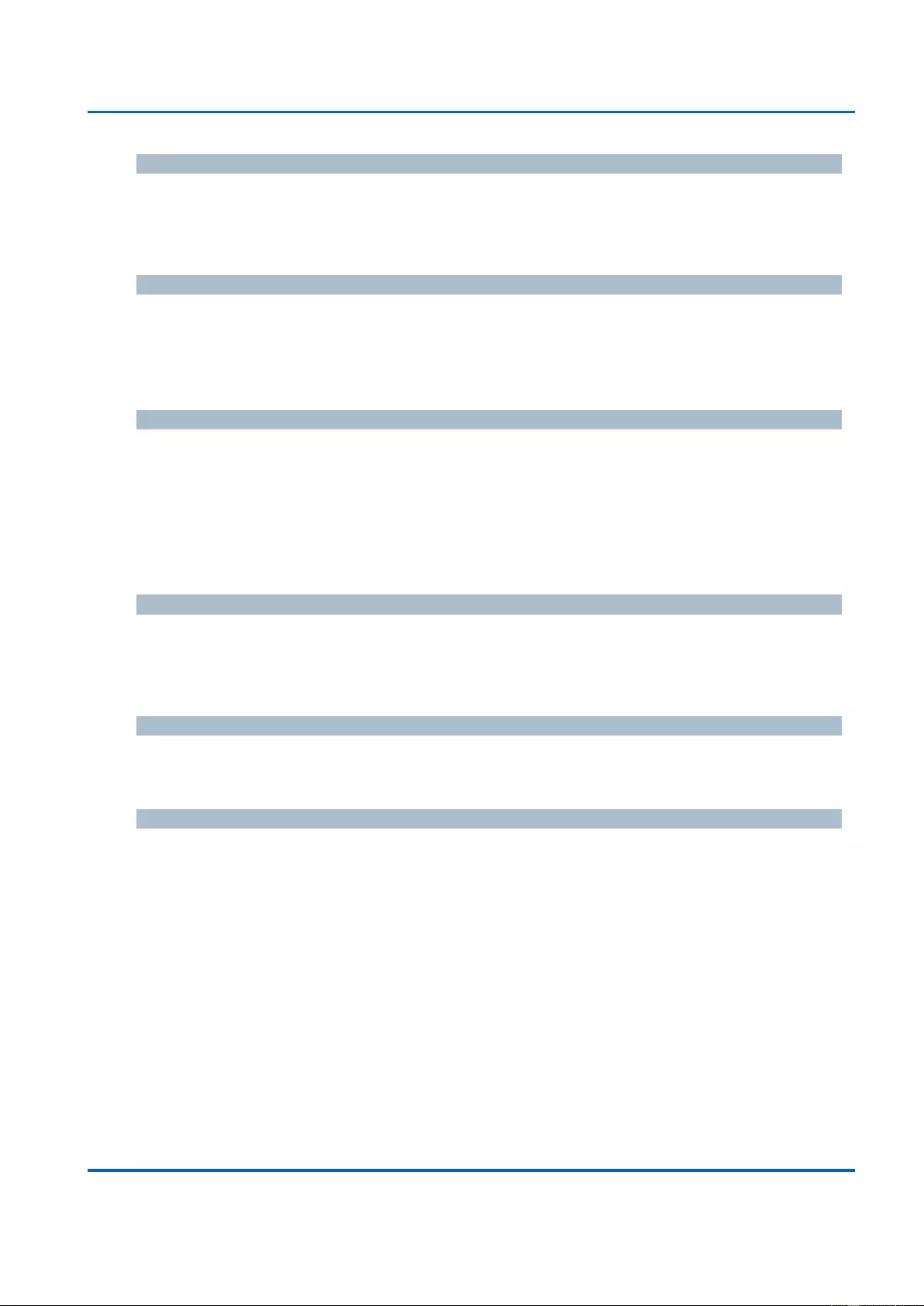
Chapter 3: Web Management
Spanning Tree - Bridge Settings
25048 User Manual | 135
Maximum Hop Count
This defines the initial value of remaining Hops for MSTI information generated at the
boundary of an MSTI region. It defines how many bridges a root bridge can distribute its
BPDU information to. Valid values are in the range 6 to 40 hops.
Transmit Hold Count
The number of BPDU's a bridge port can send per second. When exceeded, transmission of
the next BPDU will be delayed. Valid values are in the range 1 to 10 BPDU's per second.
Advanced Settings
Edge Port BPDU Filtering
Control whether a port explicitly configured as Edge will transmit and receive BPDUs.
Edge Port BPDU Guard
Control whether a port explicitly configured as Edge will disable itself upon reception of a
BPDU. The port will enter the error-disabled state, and will be removed from the active
topology.
Port Error Recovery
Control whether a port in the error-disabled state automatically will be enabled after a certain
time. If recovery is not enabled, ports have to be disabled and re-enabled for normal STP
operation. The condition is also cleared by a system reboot.
Port Error Recovery Timeout
The time to pass before a port in the error-disabled state can be enabled. Valid values are
between 30 and 86400 seconds (24 hours).
Buttons
Save: Click to save changes.
Reset: Click to undo any changes made locally and revert to previously saved values.
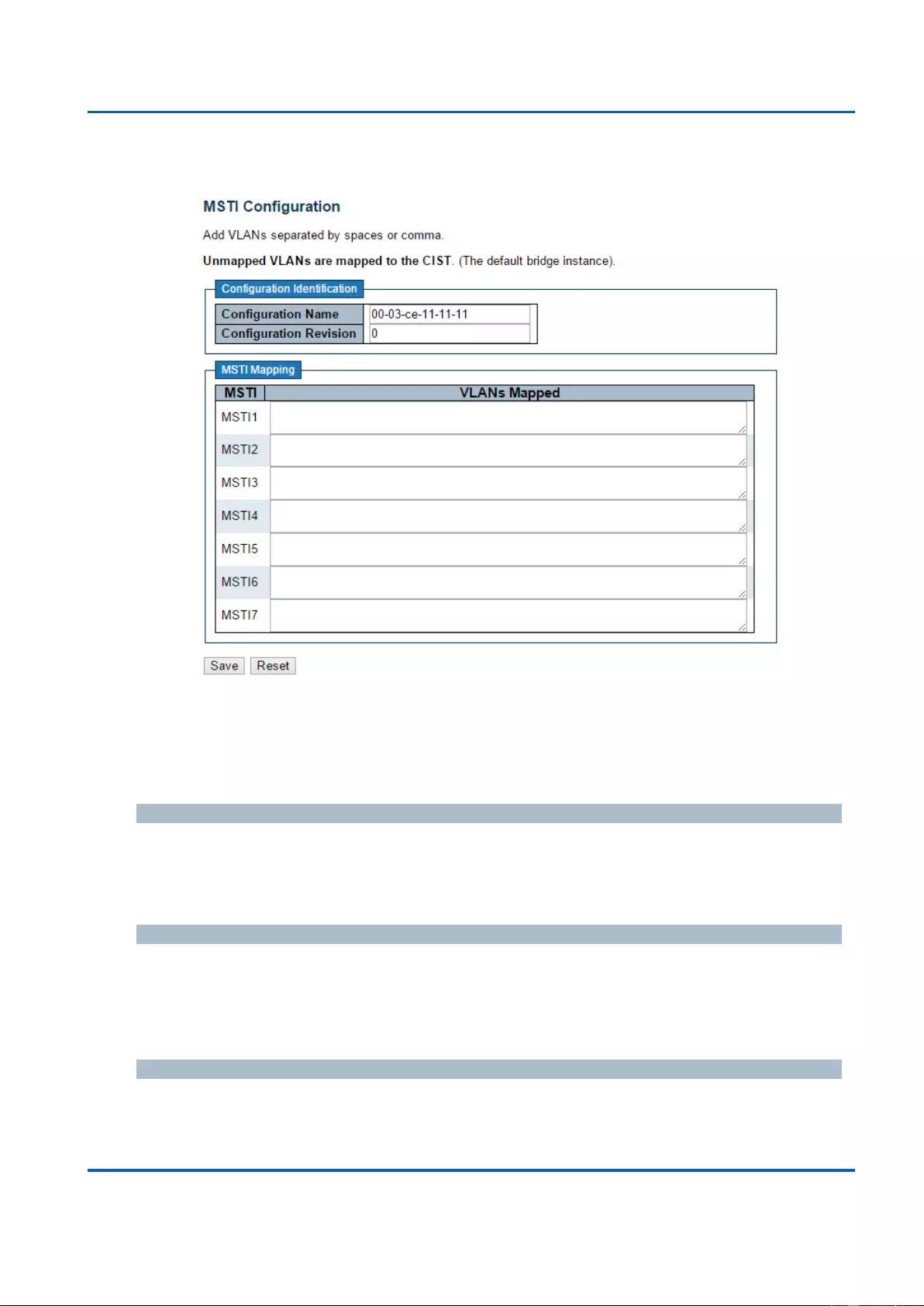
Chapter 3: Web Management
Spanning Tree - MSTI Mapping
25048 User Manual | 136
3.1.8.2. Spanning Tree - MSTI Mapping
This page allows the user to inspect the current STP MSTI bridge instance priority
configurations, and possibly change them as well.
Configuration Identification
Configuration Name
The name identifying the VLAN to MSTI mapping. Bridges must share the name and revision
(see below), as well as the VLAN-to-MSTI mapping configuration in order to share spanning
trees for MSTI's (Intra-region). The name is at most 32 characters.
Configuration Revision
The revision of the MSTI configuration named above. This must be an integer between 0 and
65535.
MSTI Mapping
MSTI
The bridge instance. The CIST is not available for explicit mapping, as it will receive the
VLANs not explicitly mapped.
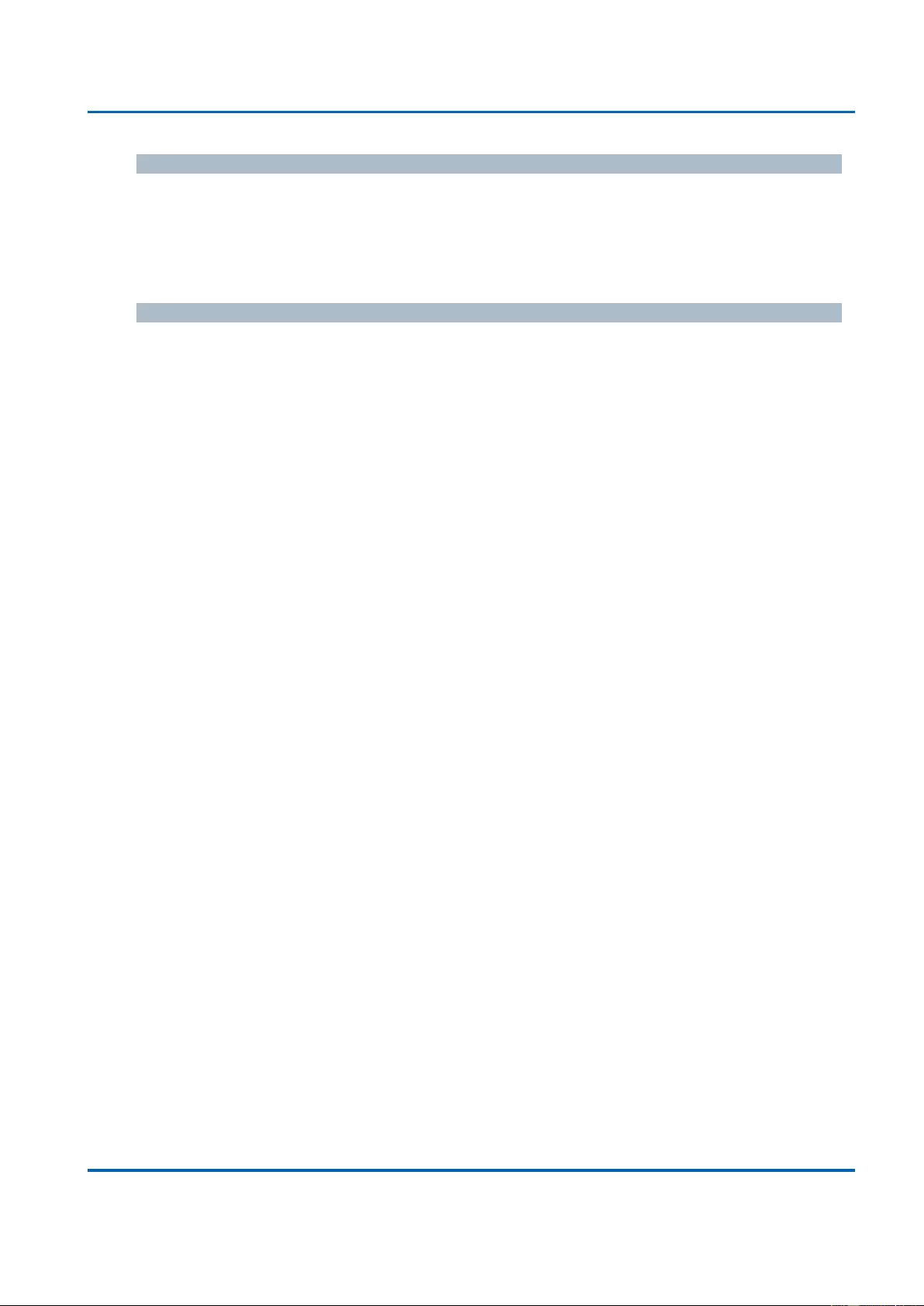
Chapter 3: Web Management
Spanning Tree - MSTI Mapping
25048 User Manual | 137
VLANs Mapped
The list of VLANs mapped to the MSTI. The VLANs can be given as a single (xx, xx being
between 1 and 4094) VLAN, or a range (xx-yy), each of which must be separated with
comma and/or space. A VLAN can only be mapped to one MSTI. An unused MSTI should
just be left empty. (I.e. not having any VLANs mapped to it.) Example: 2,5,20-40.
Buttons
Save: Click to save changes.
Reset: Click to undo any changes made locally and revert to previously saved values.
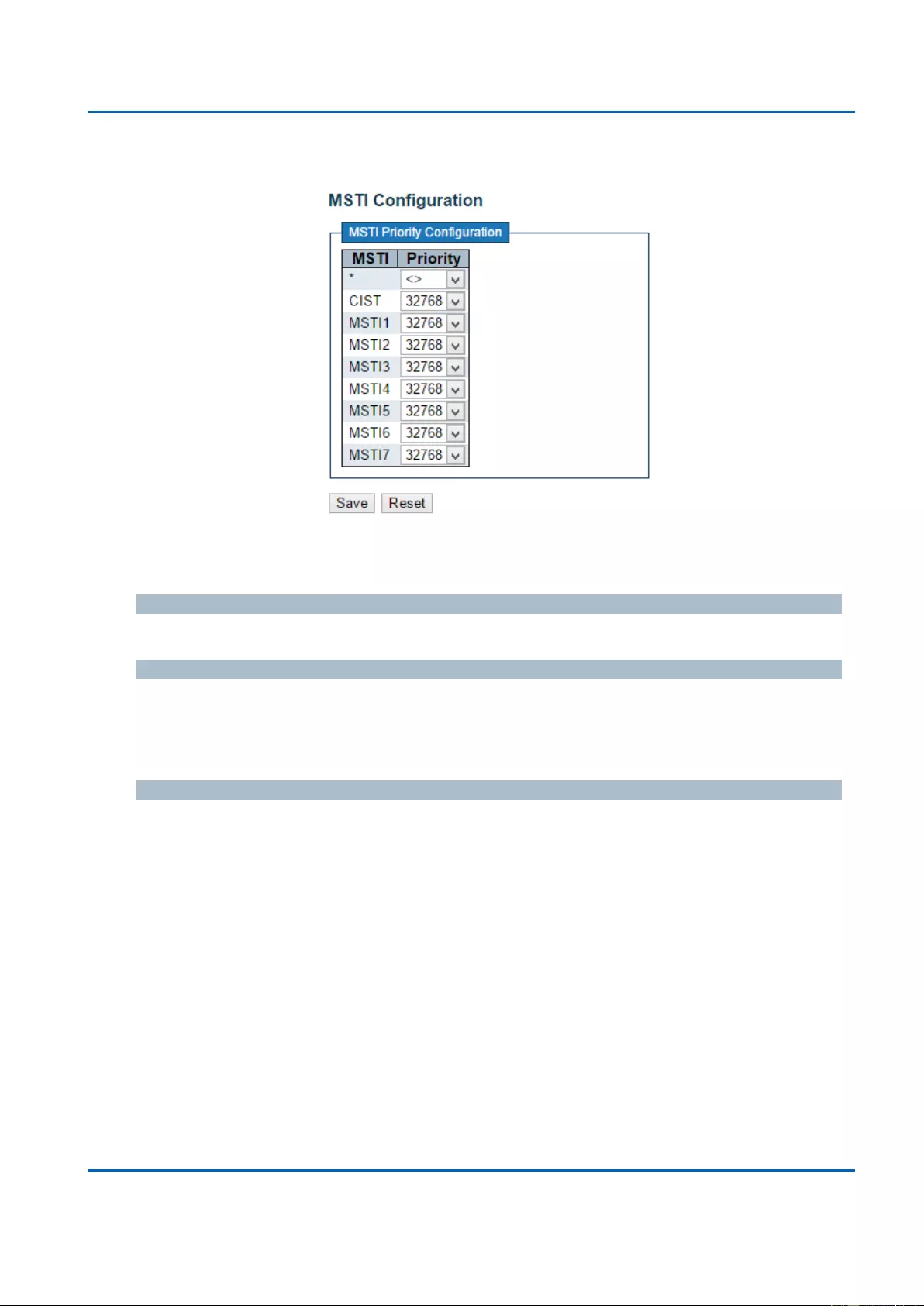
Chapter 3: Web Management
Spanning Tree - MSTI Priorities
25048 User Manual | 138
3.1.8.3. Spanning Tree - MSTI Priorities
This page allows the user to inspect the current STP MSTI bridge instance priority
configurations, and possibly change them as well.
MSTI
The bridge instance. The CIST is the default instance, which is always active.
Priority
Controls the bridge priority. Lower numeric values have better priority. The bridge priority
plus the MSTI instance number, concatenated with the 6-byte MAC address of the switch
forms a Bridge Identifier.
Buttons
Save: Click to save changes.
Reset: Click to undo any changes made locally and revert to previously saved values.
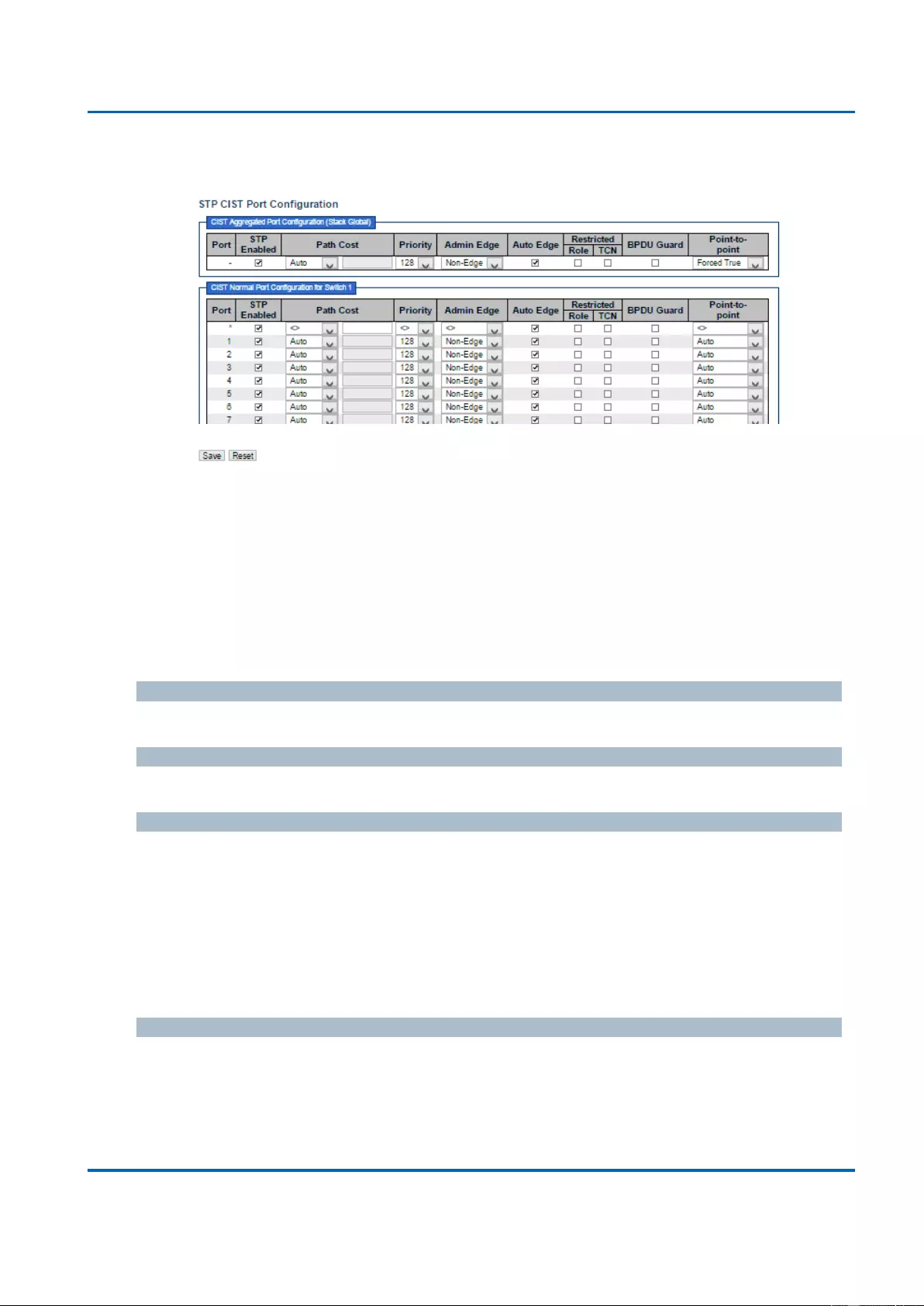
Chapter 3: Web Management
Spanning Tree - CIST Ports
25048 User Manual | 139
3.1.8.4. Spanning Tree - CIST Ports
This page allows the user to inspect the current STP CIST port configurations, and possibly
change them as well.
This page contains settings for physical and aggregated ports. The aggregation settings are
stack global.
The STP port settings relate to the currently selected stack unit, as reflected by the page
header.
Port
The switch port number of the logical STP port.
STP Enabled
Controls whether STP is enabled on this switch port.
Path Cost
Controls the path cost incurred by the port. The Auto setting will set the path cost as
appropriate by the physical link speed, using the 802.1D recommended values. Using the
Specific setting, a user-defined value can be entered. The path cost is used when
establishing the active topology of the network. Lower path cost ports are chosen as
forwarding ports in favour of higher path cost ports. Valid values are in the range 1 to
200000000.
Priority
Controls the port priority. This can be used to control priority of ports having identical port
cost. (See above).
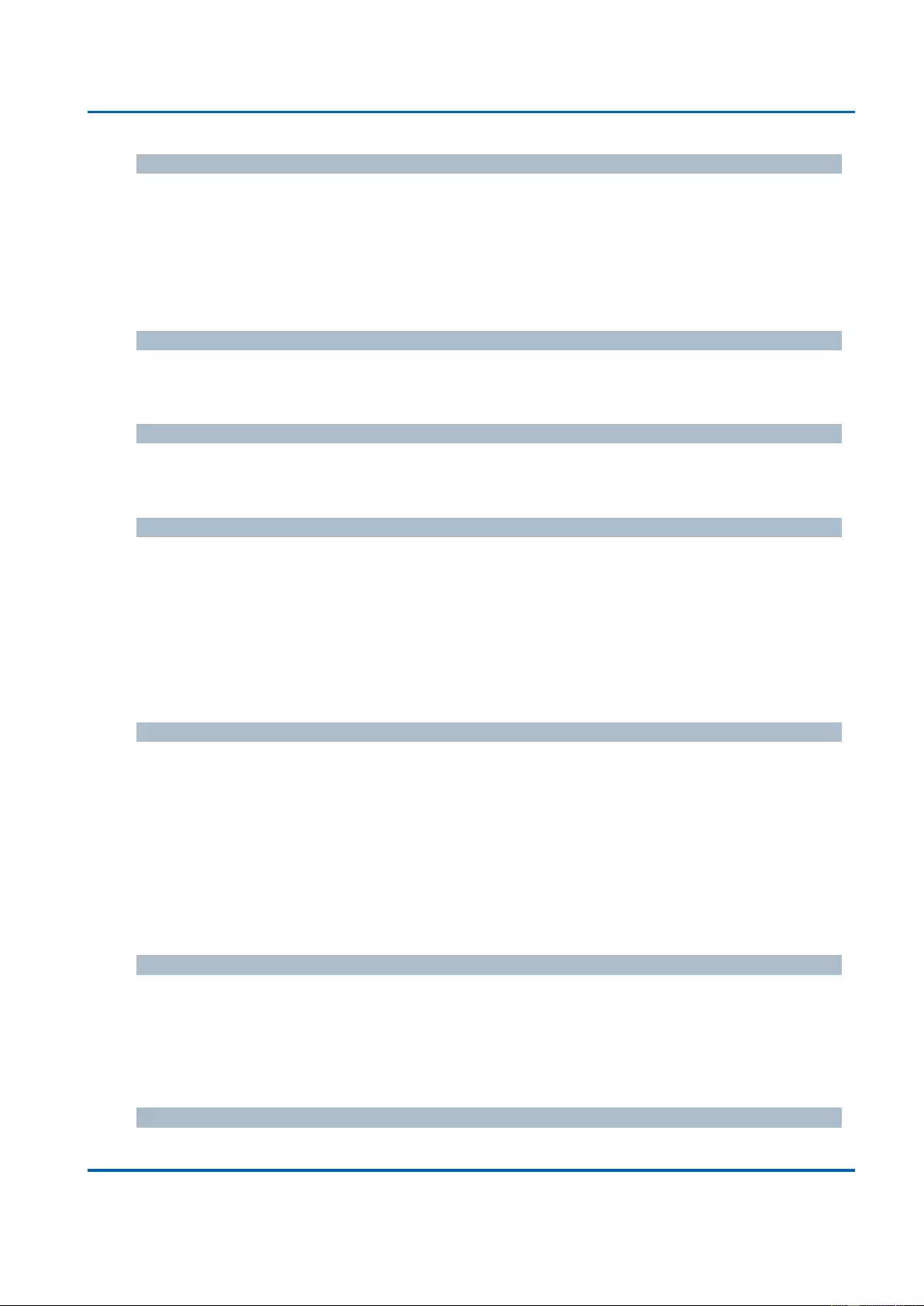
Chapter 3: Web Management
Spanning Tree - CIST Ports
25048 User Manual | 140
operEdge (state flag)
Operational flag describing whether the port is connecting directly to edge devices. (No
Bridges attached). Transition to the forwarding state is faster for edge ports (having
operEdge true) than for other ports. The value of this flag is based on AdminEdge and
AutoEdge fields. This flag is displayed as Edge in Monitor->Spanning Tree -> STP Detailed
Bridge Status.
AdminEdge
Controls whether the operEdge flag should start as set or cleared. (The initial operEdge state
when a port is initialized).
AutoEdge
Controls whether the bridge should enable automatic edge detection on the bridge port. This
allows operEdge to be derived from whether BPDU's are received on the port or not.
Restricted Role
If enabled, causes the port not to be selected as Root Port for the CIST or any MSTI, even if
it has the best spanning tree priority vector. Such a port will be selected as an Alternate Port
after the Root Port has been selected. If set, it can cause lack of spanning tree connectivity.
It can be set by a network administrator to prevent bridges external to a core region of the
network influence the spanning tree active topology, possibly because those bridges are not
under the full control of the administrator. This feature is also known as Root Guard.
Restricted TCN
If enabled, causes the port not to propagate received topology change notifications and
topology changes to other ports. If set it can cause temporary loss of connectivity after
changes in a spanning tree's active topology as a result of persistently incorrect learned
station location information. It is set by a network administrator to prevent bridges external to
a core region of the network, causing address flushing in that region, possibly because those
bridges are not under the full control of the administrator or the physical link state of the
attached LANs transits frequently.
BPDU Guard
If enabled, causes the port to disable itself upon receiving valid BPDU's. Contrary to the
similar bridge setting, the port Edge status does not effect this setting.
A port entering error-disabled state due to this setting is subject to the bridge Port Error
Recovery setting as well.
Point-to-Point
Controls whether the port connects to a point-to-point LAN rather than to a shared medium.
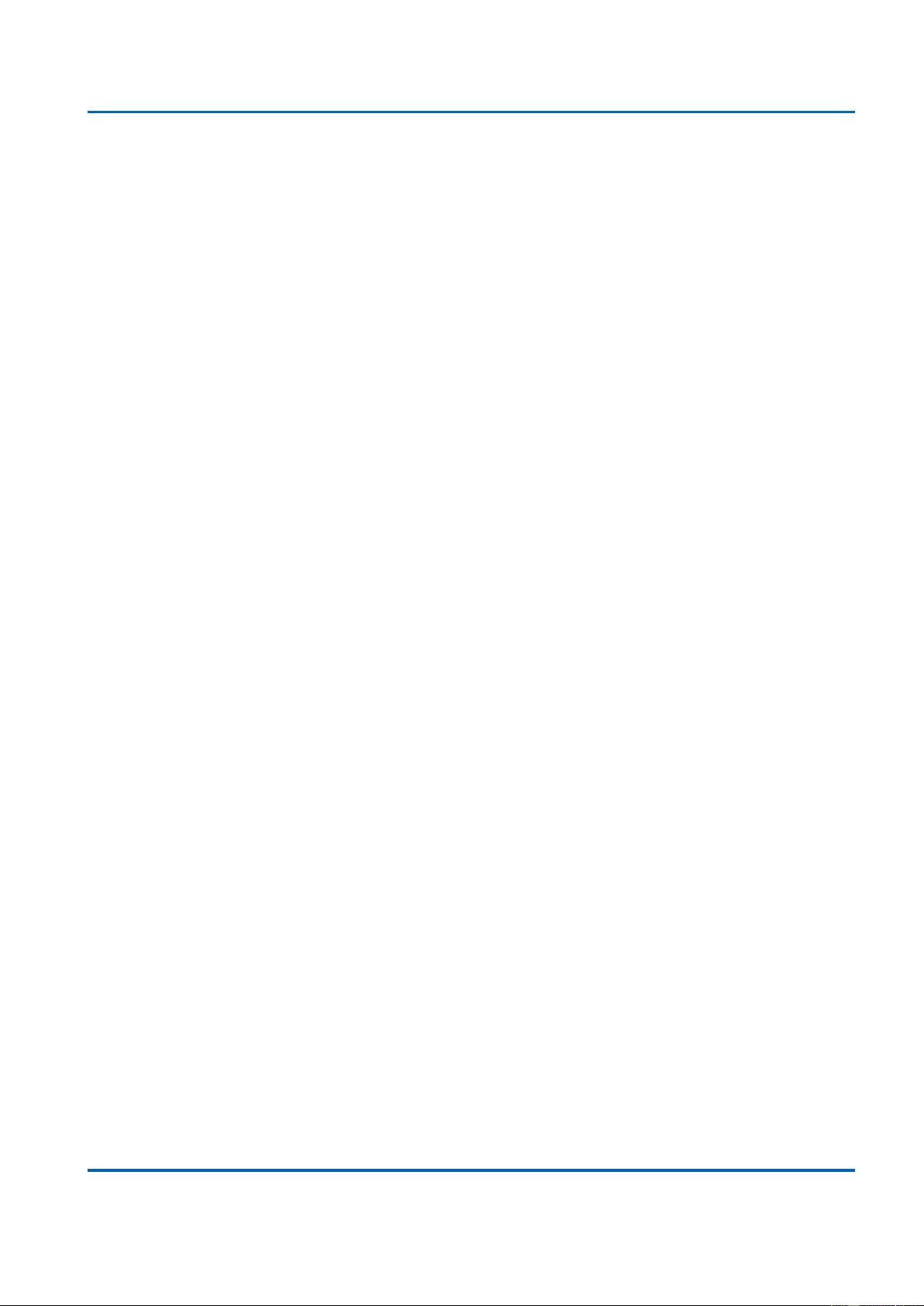
Chapter 3: Web Management
Spanning Tree - CIST Ports
25048 User Manual | 141
This can be automatically determined, or forced either true or false. Transition to the
forwarding state is faster for point-to-point LANs than for shared media.
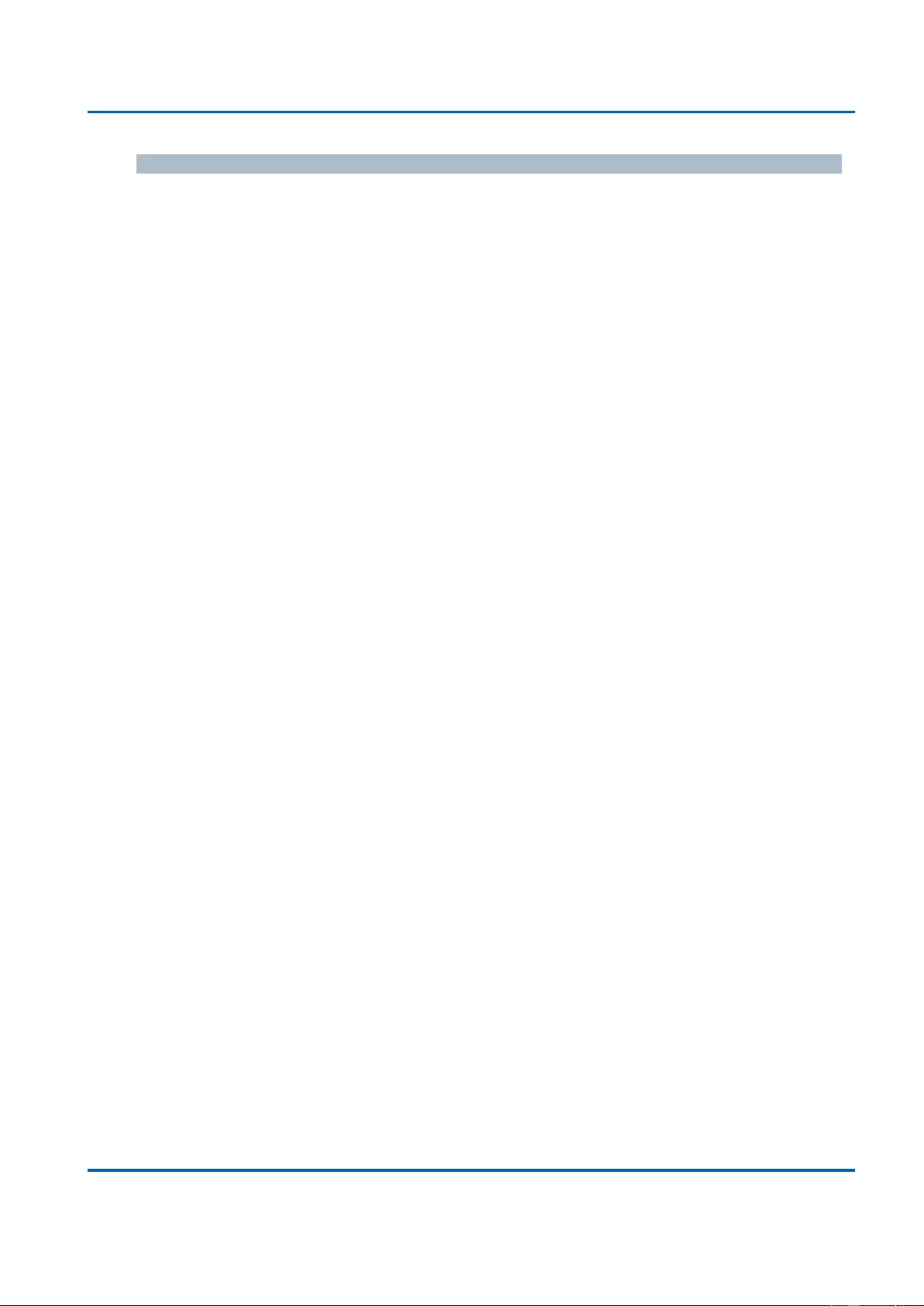
Chapter 3: Web Management
Spanning Tree - CIST Ports
25048 User Manual | 142
Buttons
Save: Click to save changes.
Reset: Click to undo any changes made locally and revert to previously saved values.
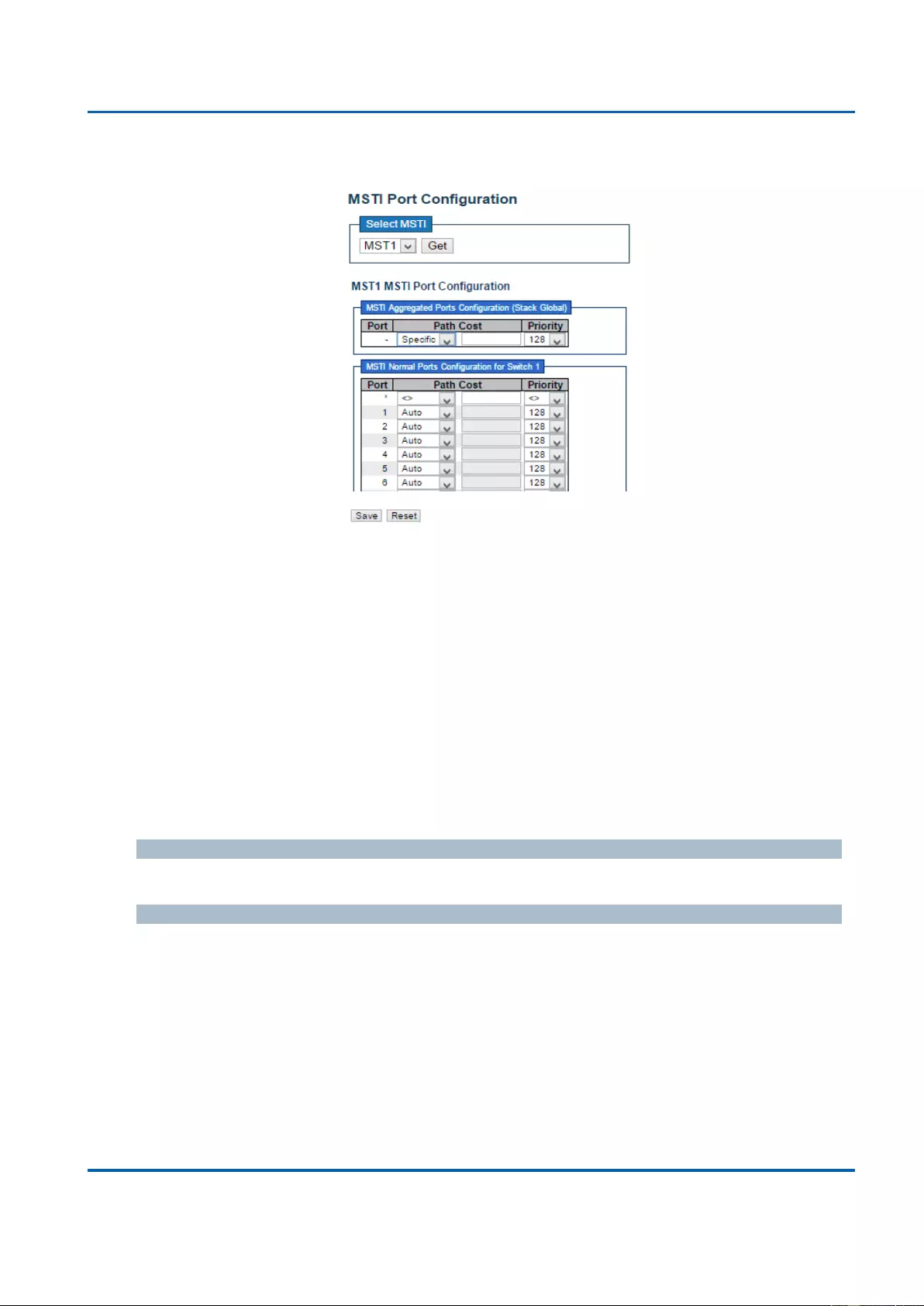
Chapter 3: Web Management
Spanning Tree - MSTI Ports
25048 User Manual | 143
3.1.8.5. Spanning Tree - MSTI Ports
This page allows the user to inspect the current STP MSTI port configurations, and possibly
change them as well.
An MSTI port is a virtual port, which is instantiated separately for each active CIST (physical)
port for each MSTI instance configured on and applicable to the port. The MSTI instance
must be selected before displaying actual MSTI port configuration options.
This page contains MSTI port settings for physical and aggregated ports. The aggregation
settings are stack global.
Apart from the selected MSTI, the STP MSTI port settings also relate to the currently
selected stack unit, as reflected by the page header.
Port
The switch port number of the corresponding STP CIST (and MSTI) port.
Path Cost
Controls the path cost incurred by the port. The Auto setting will set the path cost as
appropriate by the physical link speed, using the 802.1D recommended values. Using the
Specific setting, a user-defined value can be entered. The path cost is used when
establishing the active topology of the network. Lower path cost ports are chosen as
forwarding ports in favour of higher path cost ports. Valid values are in the range 1 to
200000000.
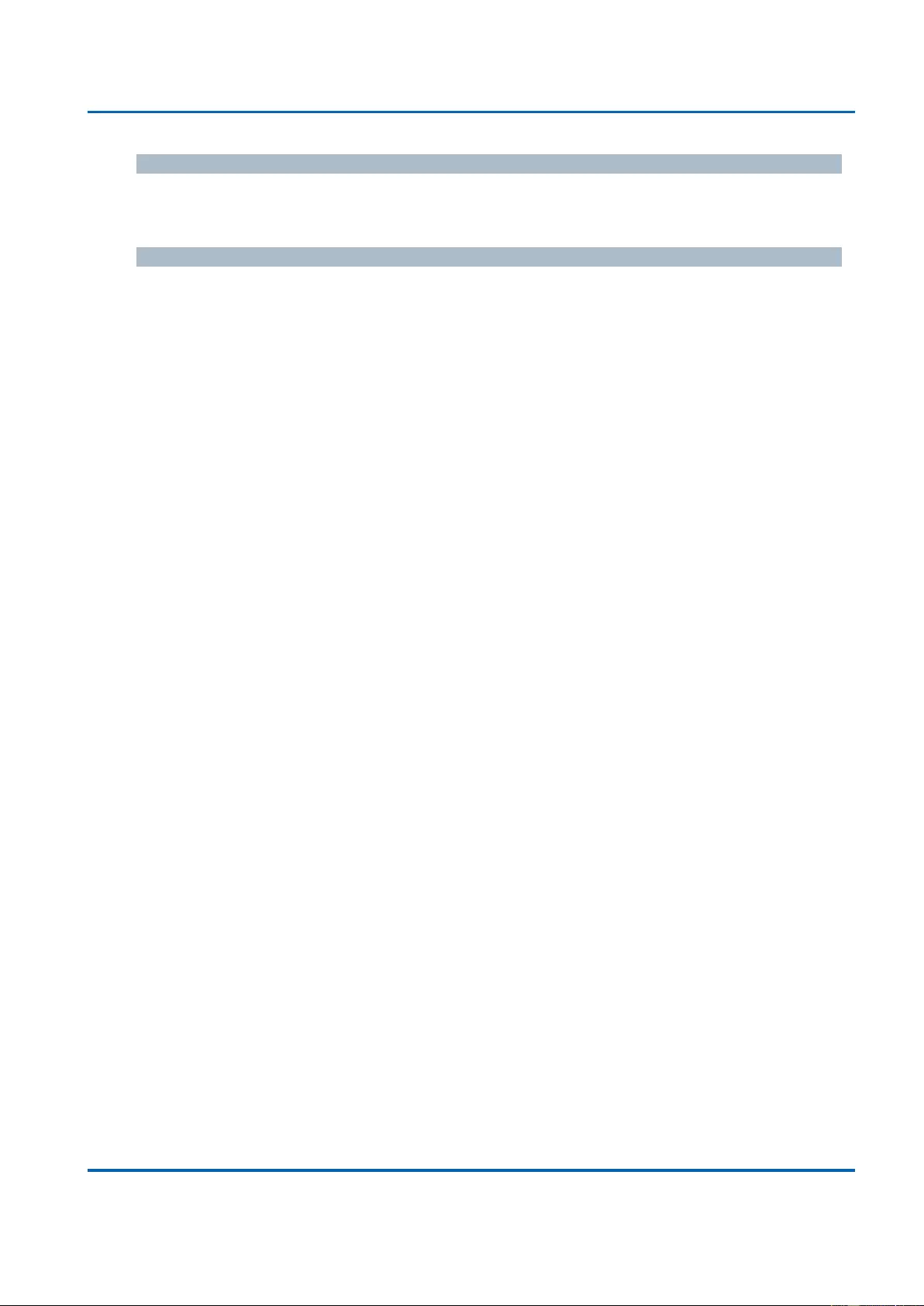
Chapter 3: Web Management
Spanning Tree - MSTI Ports
25048 User Manual | 144
Priority
Controls the port priority. This can be used to control priority of ports having identical port
cost. (See above).
Buttons
Get: Click to retrieve settings for a specific MSTI.
Save: Click to save changes.
Reset: Click to undo any changes made locally and revert to previously saved values.
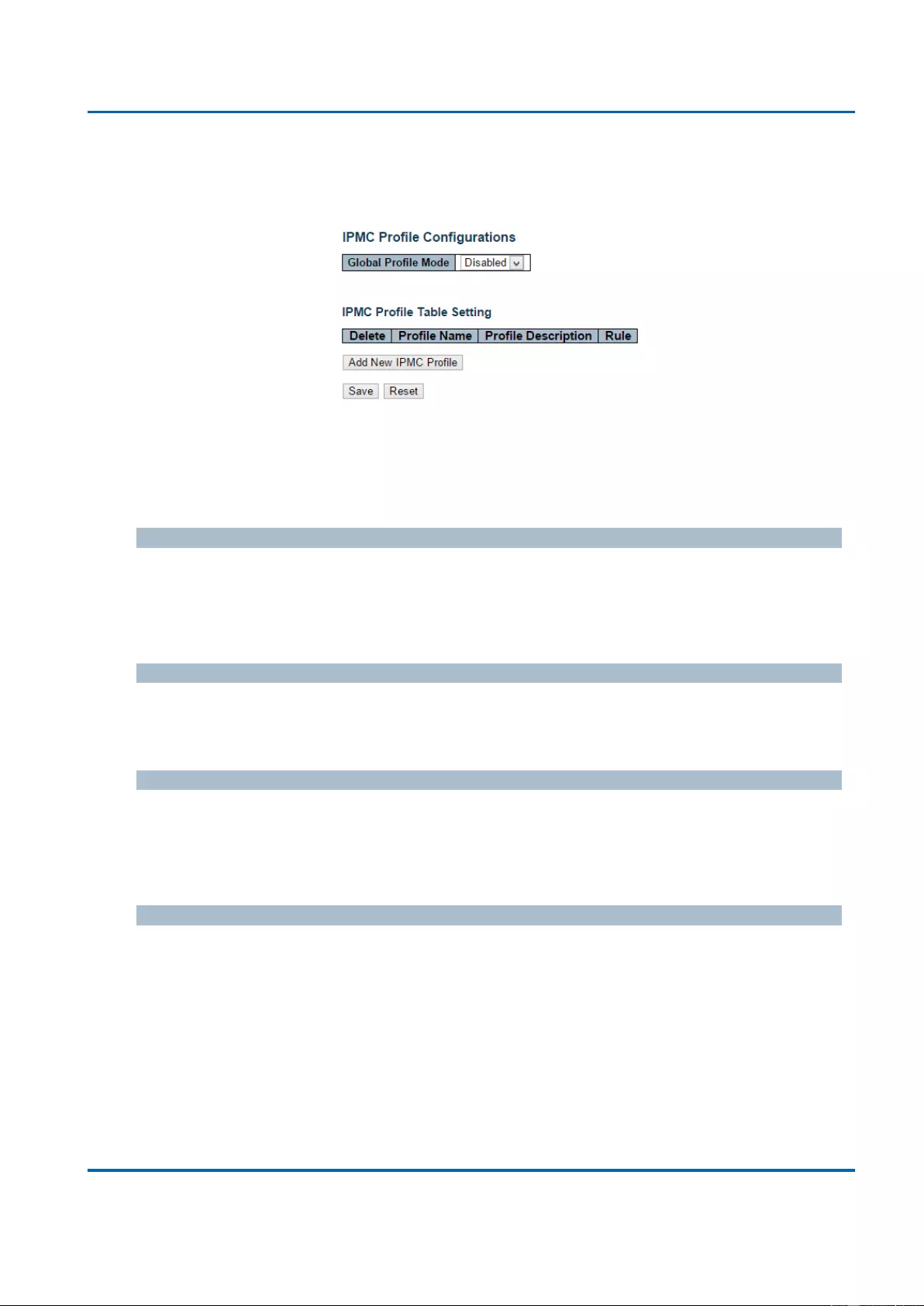
Chapter 3: Web Management
IPMC Profile - Profile Table
25048 User Manual | 145
3.1.9. Configuration - IPMC Profile
3.1.9.1. IPMC Profile - Profile Table
This page provides IPMC Profile related configurations.
The IPMC profile is used to deploy the access control on IP multicast streams. It is allowed
to create at maximum 64 Profiles with at maximum 128 corresponding rules for each.
Global Profile Mode
Enable/Disable the Global IPMC Profile.
System starts to do filtering based on profile settings only when the global profile mode is
enabled.
Delete
Check to delete the entry.
The designated entry will be deleted during the next save.
Profile Name
The name used for indexing the profile table.
Each entry has the unique name which is composed of at maximum 16 alphabetic and
numeric characters. At least one alphabet must be present.
Profile Description
Additional description, which is composed of at maximum 64 alphabetic and numeric
characters, about the profile.
No blank or space characters are permitted as part of description. Use "_" or "-" to separate
the description sentence.
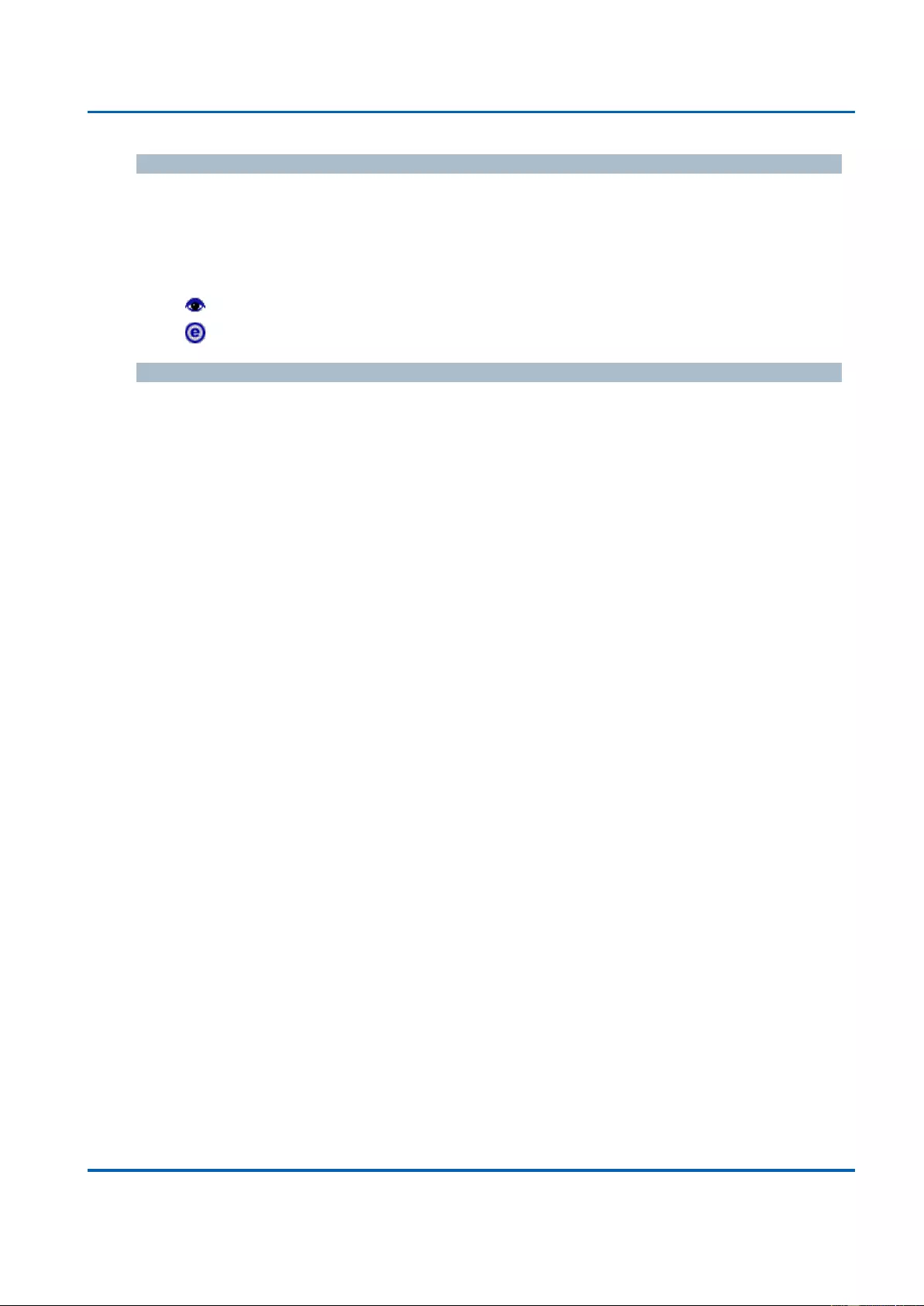
Chapter 3: Web Management
IPMC Profile - Profile Table
25048 User Manual | 146
Rule
When the profile is created, click the edit button to enter the rule setting page of the
designated profile. Summary about the designated profile will be shown by clicking the view
button. You can manage or inspect the rules of the designated profile by using the following
buttons:
Navigate: List the rules associated with the designated profile.
Edit: Adjust the rules associated with the designated profile.
Buttons
Add New IPMC Profile: Click to add new IPMC profile. Specify the name and
configure the new entry. Click "Save".
Save: Click to save changes.
Reset: Click to undo any changes made locally and revert to previously saved values.
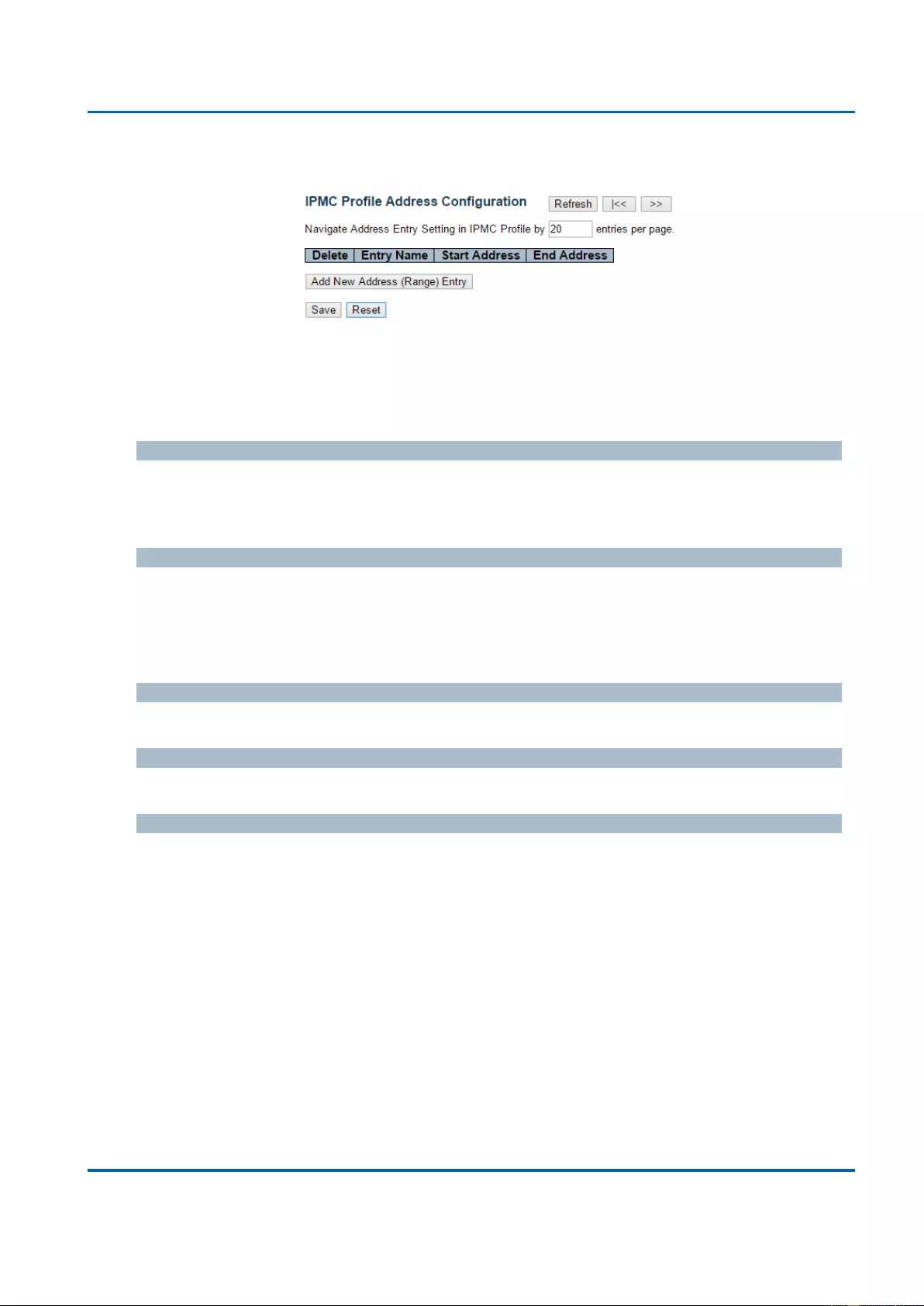
Chapter 3: Web Management
IPMC Profile - Profile Table
25048 User Manual | 147
3.1.9.2. IPMC Profile - Address Entry
This page provides address range settings used in IPMC profile.
The address entry is used to specify the address range that will be associated with IPMC
Profile. It is allowed to create at maximum 128 address entries in the system.
Delete
Check to delete the entry.
The designated entry will be deleted during the next save.
Entry Name
The name used for indexing the address entry table.
Each entry has the unique name which is composed of at maximum 16 alphabetic and
numeric characters. At least one alphabet must be present.
Start Address
The starting IPv4/IPv6 Multicast Group Address that will be used as an address range.
End Address
The ending IPv4/IPv6 Multicast Group Address that will be used as an address range.
Buttons
Add New Address (Range) Entry: Click to add new address range. Specify the name
and configure the addresses. Click "Save"
Save: Click to save changes.
Reset: Click to undo any changes made locally and revert to previously saved values.
Refresh: Refreshes the displayed table starting from the input fields.
|<<: Updates the table starting from the first entry in the IPMC Profile Address
Configuration.
>>: Updates the table, starting with the entry after the last entry currently displayed.
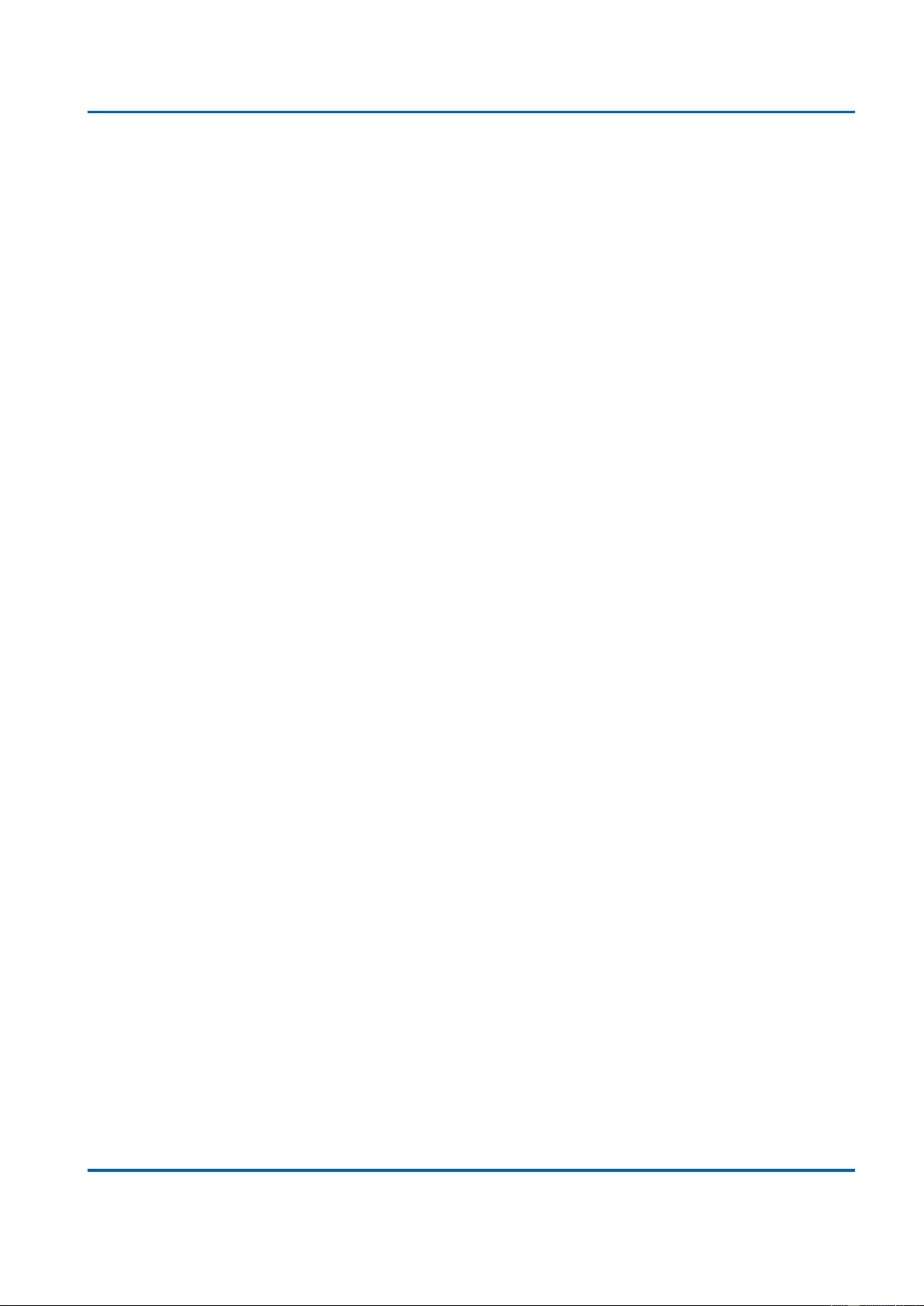
Chapter 3: Web Management
IPMC Profile - Profile Table
25048 User Manual | 148
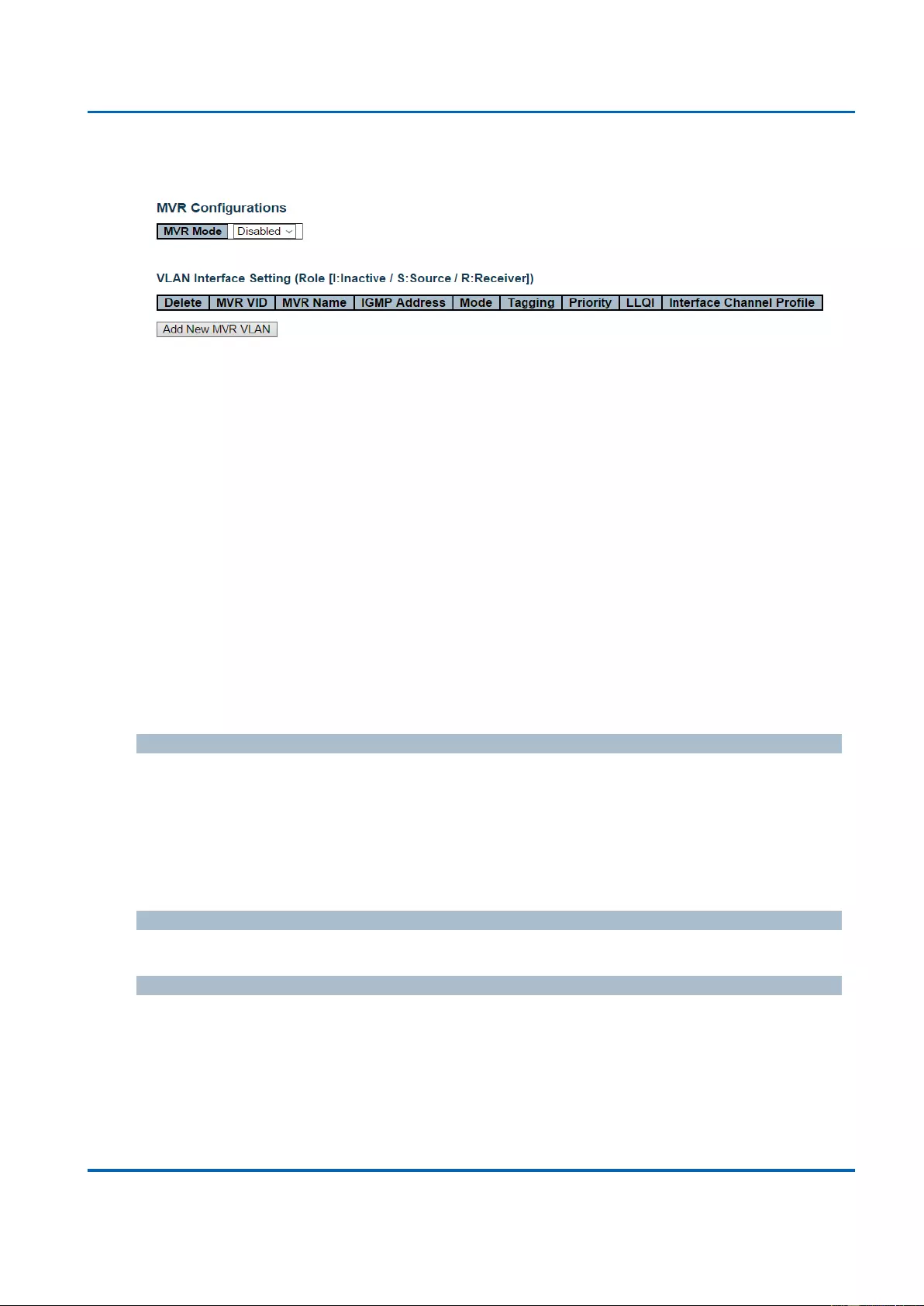
Chapter 3: Web Management
MVR
25048 User Manual | 149
3.1.10. Configuration - MVR
This page provides MVR related configurations.
Most of the settings are global, whereas the Immediate Leave and MVR Port-Role
configuration is related to the current selecting stack unit, as reflected by the page header.
The MVR feature enables multicast traffic forwarding on the Multicast VLANs. In a multicast
television application, a PC or a network television or a set-top box can receive the multicast
stream. Multiple set-top boxes or PCs can be connected to one subscriber port, which is a
switch port configured as an MVR receiver port. When a subscriber selects a channel, the
set-top box or PC sends an IGMP/MLD report message to Switch A to join the appropriate
multicast group address. Uplink ports that send and receive multicast data to and from the
multicast VLAN are called MVR source ports. It is allowed to create at maximum 8 MVR
VLANs with corresponding channel settings for each Multicast VLAN. There will be totally at
maximum 256 group addresses for channel settings.
MVR Mode
Enable/Disable the Global MVR.
The Unregistered Flooding control depends on the current configuration in IGMP/MLD
Snooping.
It is suggested to enable Unregistered Flooding control when the MVR group table is full.
Delete
Check to delete the entry. The designated entry will be deleted during the next save.
MVR VID
Specify the Multicast VLAN ID.
Note: MVR source ports are not recommended to be overlapped with management VLAN
ports.
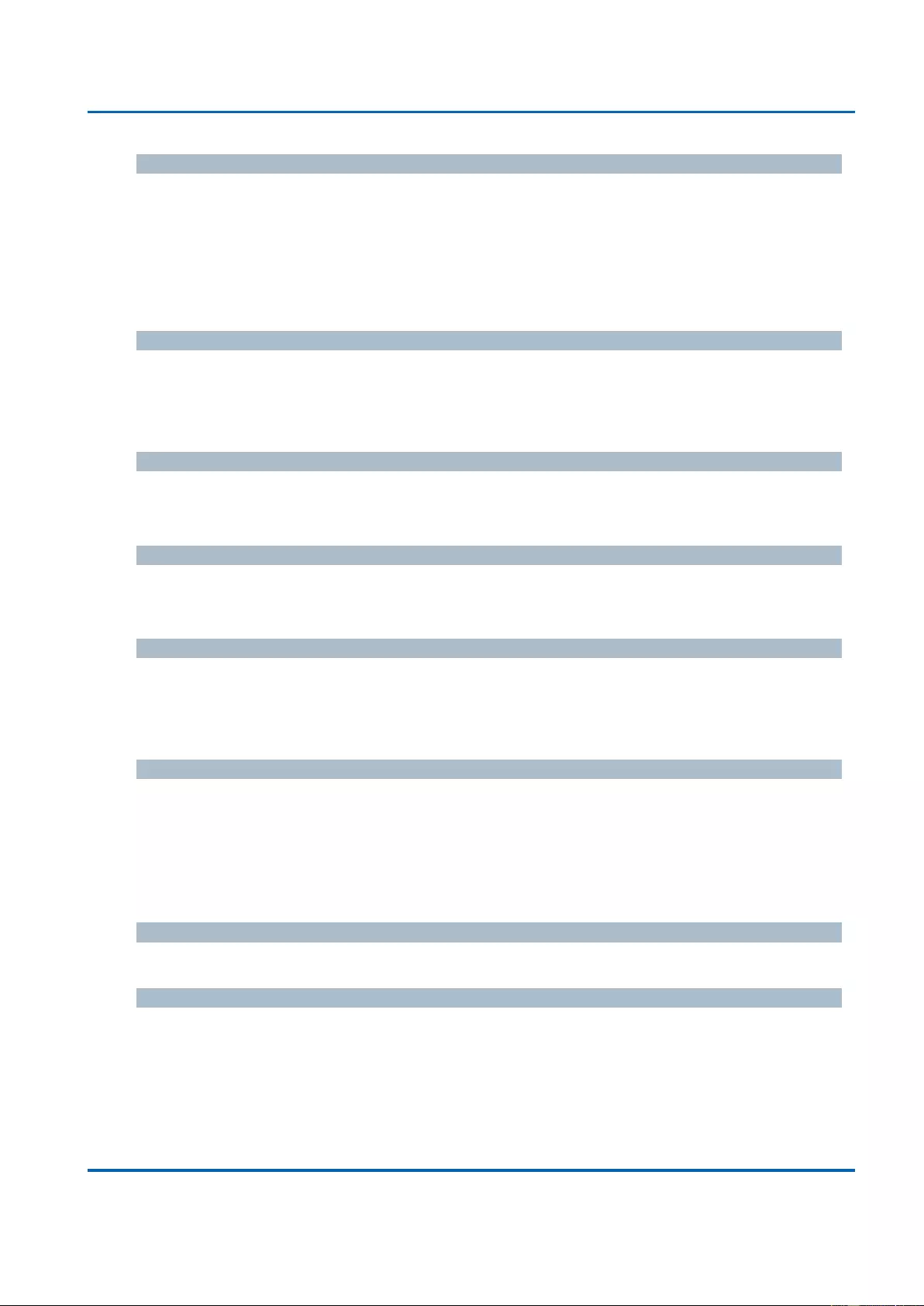
Chapter 3: Web Management
MVR
25048 User Manual | 150
MVR Name
MVR Name is an optional attribute to indicate the name of the specific MVR VLAN.
Maximum length of the MVR VLAN Name string is 32. MVR VLAN Name can only contain
alphabets or numbers. When the optional MVR VLAN name is given, it should contain at
least one alphabet. MVR VLAN name can be edited for the existing MVR VLAN entries or it
can be added to the new entries.
Mode
Specify the MVR mode of operation. In Dynamic mode, MVR allows dynamic MVR
membership reports on source ports. In Compatible mode, MVR membership reports are
forbidden on source ports. The default is Dynamic mode.
Tagging
Specify whether the traversed IGMP/MLD control frames will be sent as Untagged or Tagged
with MVR VID. The default is Tagged.
Priority
Specify how the traversed IGMP/MLD control frames will be sent in prioritized manner. The
default Priority is 0.
LLQI
Define the maximum time to wait for IGMP/MLD report memberships on a receiver port
before removing the port from multicast group membership. The value is in units of tenths of
a seconds. The range is from 0 to 31744. The default LLQI is 5 tenths or one-half second.
Interface Channel Setting
When the MVR VLAN is created, click the Edit symbol to expand the corresponding
multicast channel settings for the specific MVR VLAN. Summary about the Interface Channel
Setting (of the MVR VLAN) will be shown besides the Edit symbol.
Detail information regarding to the Interface Channel Setting will be covered on page 122.
Port
The logical port for the settings.
Port Role
Configure an MVR port of the designated MVR VLAN as one of the following roles.
Inactive (I): The designated port does not participate MVR operations.
Source (S): Configure uplink ports that receive and send multicast data as source
ports. Subscribers cannot be directly connected to source ports.
Receiver (R): Configure a port as a receiver port if it is a subscriber port and should

Chapter 3: Web Management
MVR
25048 User Manual | 151
only receive multicast data. It does not receive data unless it becomes a member of
the multicast group by issuing IGMP/MLD messages.
Note: MVR source ports are not recommended to be overlapped with management VLAN
ports.
Select the port role by clicking the Role symbol to switch the setting.
Immediate Leave
Enable the fast leave on the port.
Buttons
Add New NVR VLAN: Click to add new MVR VLAN. Specify the VID and configure
the new entry. Click "Save".
Save: Click to save changes.
Reset: Click to undo any changes made locally and revert to previously saved values.
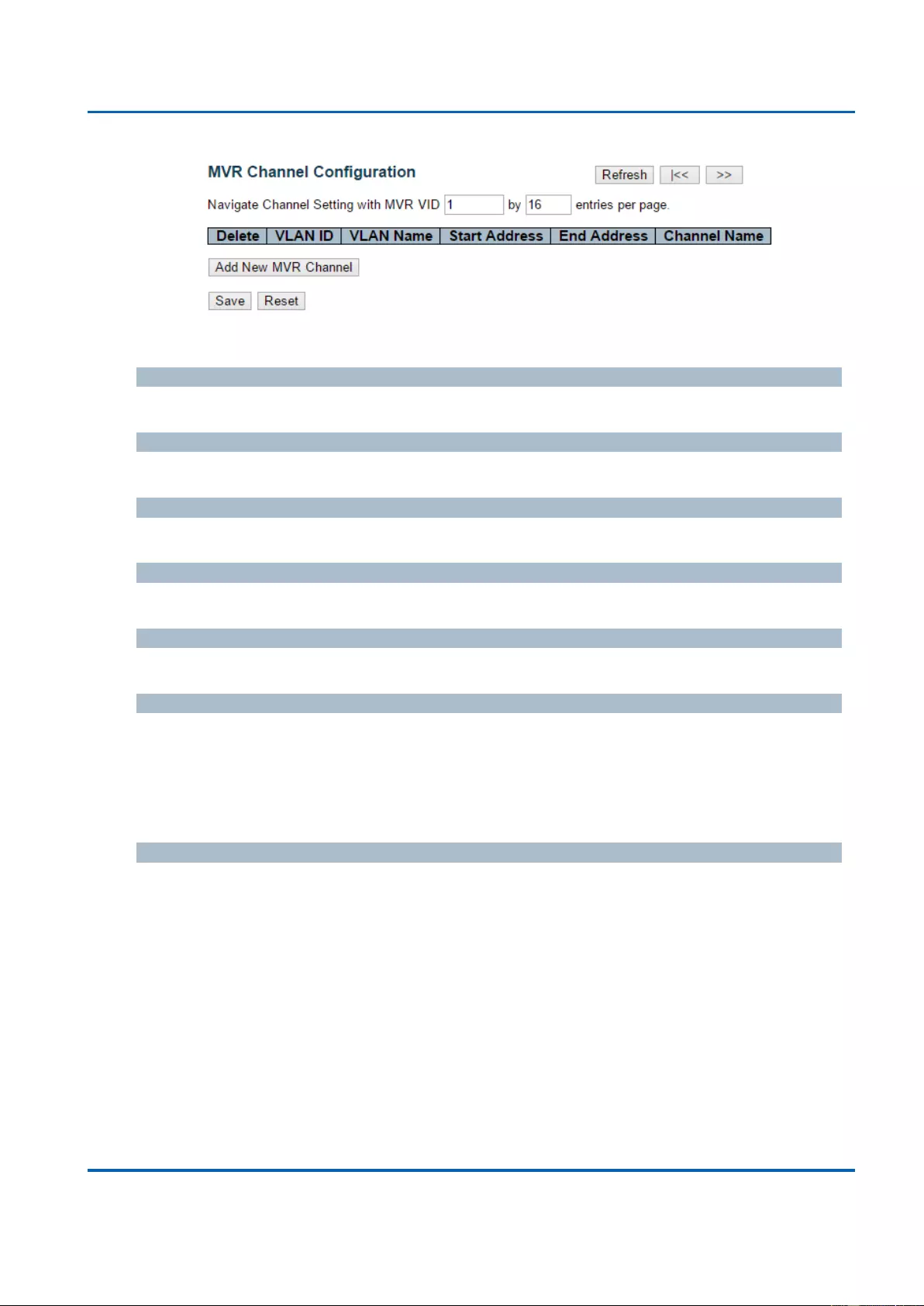
Chapter 3: Web Management
MVR
25048 User Manual | 152
This page provides MVR channel settings for a specific MVR VLAN.
Delete
Check to delete the entry. The designated entry will be deleted during the next save.
VLAN ID
Display the specific Multicast VLAN ID. This field is not editable.
VLAN Name
Display the name of the specific Multicast VLAN. This field is not editable.
Start Address
The starting IPv4/IPv6 Multicast Group Address that will be used as a streaming channel.
End Address
The ending IPv4/IPv6 Multicast Group Address that will be used as a streaming channel.
Channel Name
Indicate the name of the Channel of the specific Multicast VLAN. Maximum length of the
Channel Name string is 32. Channel Name can only contain alphabets or numbers. Channel
name should contain at least one alphabet. Channel name can be edited for the existing
Channel entries or it can be added to the new entries.
Buttons
Add New MVR Channel: Click to add new Channel for a given MVR VLAN. Specify
the Address and configure the new entry. Click "Save"
Save: Click to save changes.
Reset: Click to undo any changes made locally and revert to previously saved values.
Refresh: Refreshes the displayed table starting from the input fields.
|<<: Updates the table starting from the first entry in the MVR Channel Configuration
for a specific MVR VLAN.
>>: Updates the table, starting with the entry after the last entry currently displayed.
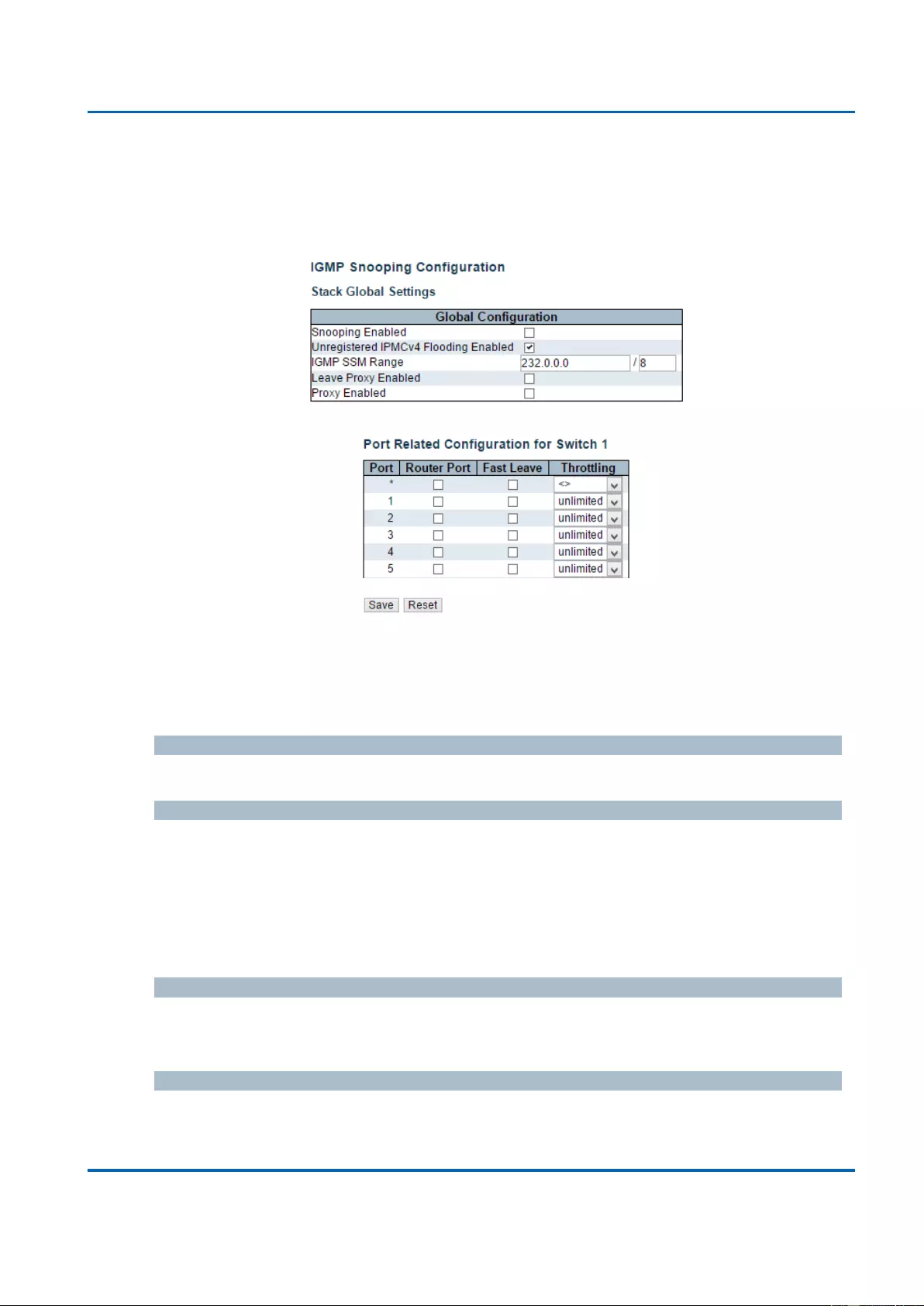
Chapter 3: Web Management
IPMC - IGMP Snooping - Basic Configuration
25048 User Manual | 153
3.1.11. Configuration - IPMC
3.1.11.1. IPMC - IGMP Snooping
3.1.11.1.1. IPMC - IGMP Snooping - Basic Configuration
This page provides IGMP Snooping related configuration.
Most of the settings are global, whereas the Router Port configuration is related to the
currently selected stack unit, as reflected by the page header.
Snooping Enabled
Enable the Global IGMP Snooping.
Unregistered IPMCv4 Flooding Enabled
Enable unregistered IPMCv4 traffic flooding.
The flooding control takes effect only when IGMP Snooping is enabled.
When IGMP Snooping is disabled, unregistered IPMCv4 traffic flooding is always active in
spite of this setting.
IGMP SSM Range
SSM (Source-Specific Multicast) Range allows the SSM-aware hosts and routers run the
SSM service model for the groups in the address range.
Leave Proxy Enabled
Enable IGMP Leave Proxy. This feature can be used to avoid forwarding unnecessary
leave messages to the router side.
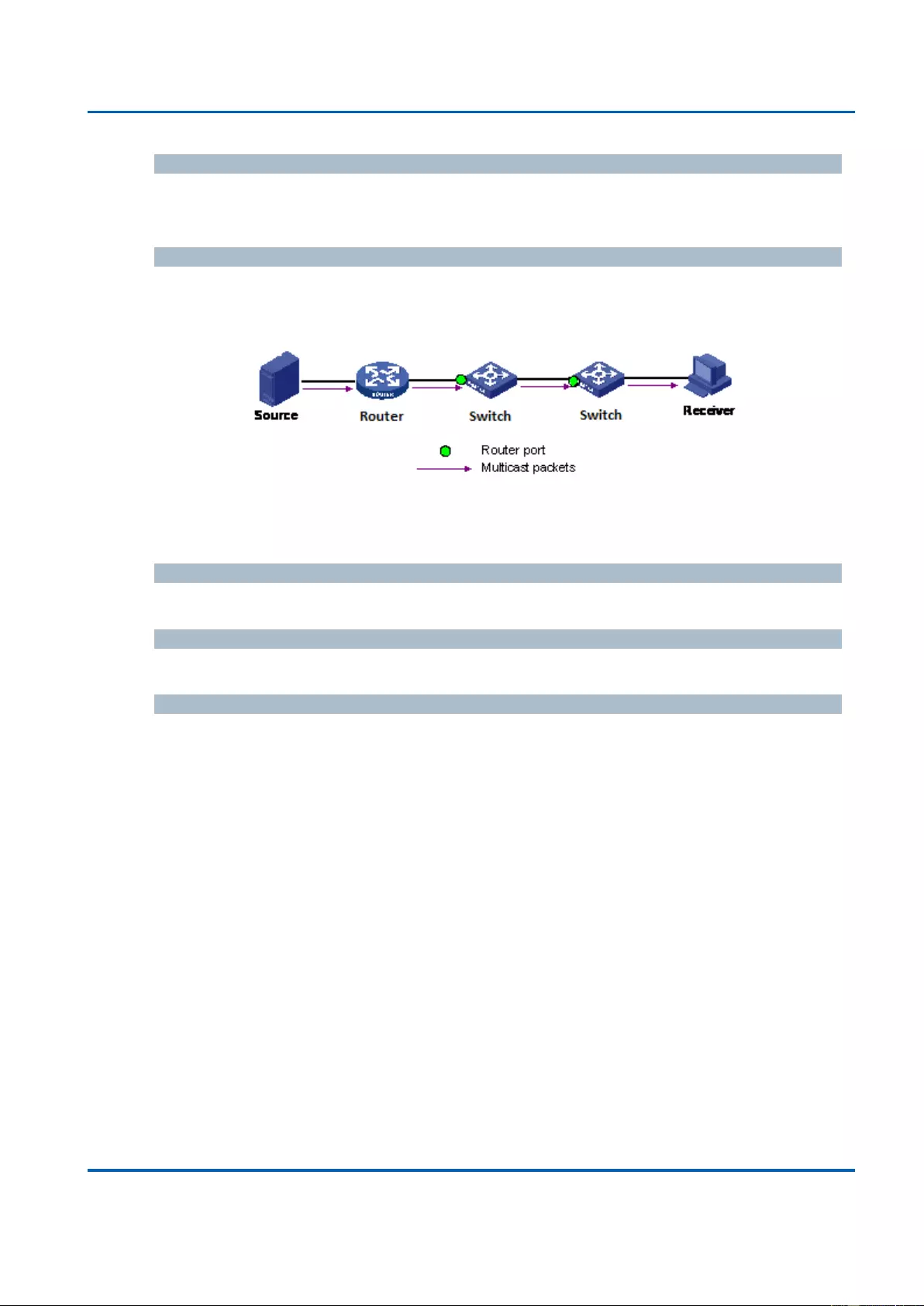
Chapter 3: Web Management
IPMC - IGMP Snooping - Basic Configuration
25048 User Manual | 154
Proxy Enabled
Enable IGMP Proxy. This feature can be used to avoid forwarding unnecessary join and
leave messages to the router side.
Router Port
Specify which ports act as router ports. A router port is a port on the Ethernet switch that
leads towards the Layer 3 multicast device or IGMP querier.
If an aggregation member port is selected as a router port, the whole aggregation will act
as a router port.
Fast Leave
Enable the fast leave on the port.
Throttling
Enable to limit the number of multicast groups to which a switch port can belong.
Buttons
Save: Click to save changes.
Reset: Click to undo any changes made locally and revert to previously saved
values.
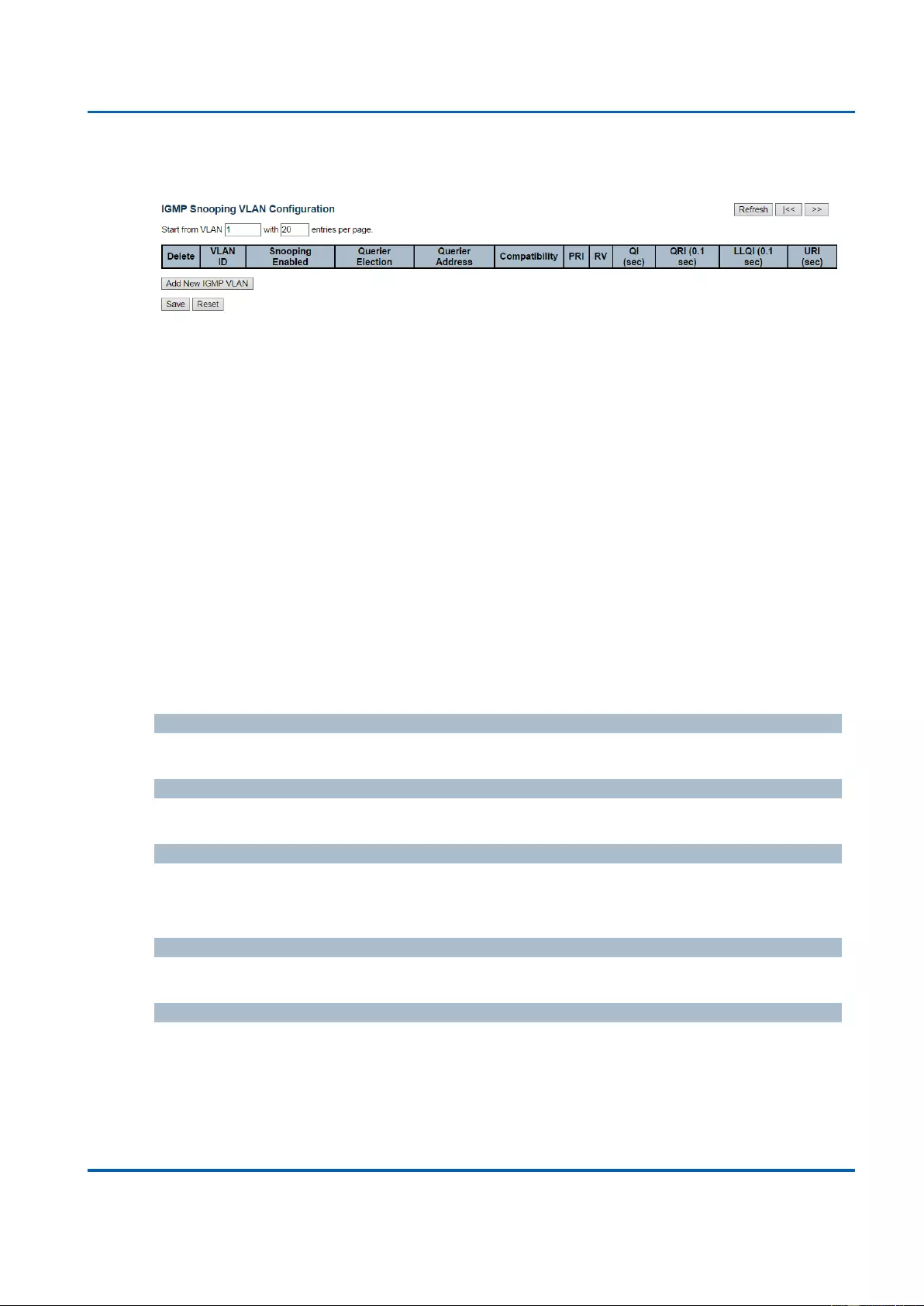
Chapter 3: Web Management
IPMC - IGMP Snooping - VLAN Configuration
25048 User Manual | 155
3.1.11.1.2. IPMC - IGMP Snooping - VLAN Configuration
Navigating the IGMP Snooping VLAN Table
Each page shows up to 99 entries from the VLAN table, default being 20, selected through
the "entries per page" input field. When first visited, the web page will show the first 20
entries from the beginning of the VLAN Table. The first displayed will be the one with the
lowest VLAN ID found in the VLAN Table.
The "VLAN" input fields allow the user to select the starting point in the VLAN Table.
Clicking the Refresh button will update the displayed table starting from that or the next
closest VLAN Table match.
The >> button will use the last entry of the currently displayed entry as a basis for the next
lookup. When the end is reached the text "No more entries" is shown in the displayed
table. Use the << button to start over.
IGMP Snooping VLAN Table Columns
Delete
Check to delete the entry. The designated entry will be deleted during the next save.
VLAN ID
The VLAN ID of the entry.
IGMP Snooping Enabled
Enable the per-VLAN IGMP Snooping. Up to 32 VLANs can be selected for IGMP
Snooping.
Querier Election
Enable to join IGMP Querier election in the VLAN. Disable to act as an IGMP Non-Querier.
Querier Address
Define the IPv4 address as source address used in IP header for IGMP Querier election.
When the Querier address is not set, system uses IPv4 management address of the IP
interface associated with this VLAN.
When the IPv4 management address is not set, system uses the first available IPv4
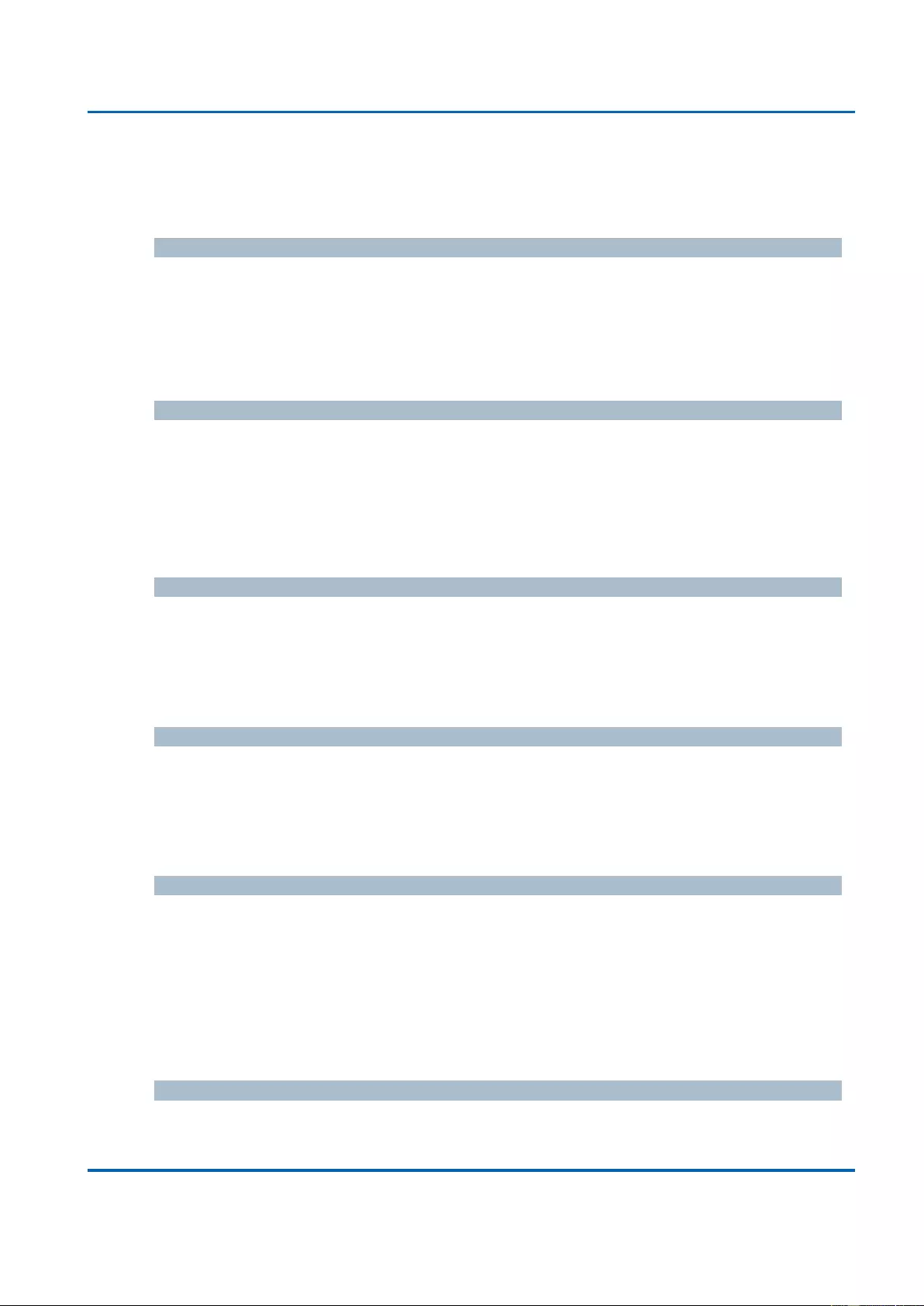
Chapter 3: Web Management
IPMC - IGMP Snooping - VLAN Configuration
25048 User Manual | 156
management address.
Otherwise, system uses a pre-defined value. By default, this value will be 192.0.2.1.
Compatibility
Compatibility is maintained by hosts and routers taking appropriate actions depending on
the versions of IGMP operating on hosts and routers within a network.
The allowed selection is IGMP-Auto, Forced IGMPv1, Forced IGMPv2, Forced IGMPv3,
default compatibility value is IGMP-Auto.
PRI
Priority of Interface.
It indicates the IGMP control frame priority level generated by the system. These values
can be used to prioritize different classes of traffic.
The allowed range is 0 (best effort) to 7 (highest), default interface priority value is 0.
RV
Robustness Variable.
The Robustness Variable allows tuning for the expected packet loss on a network.
The allowed range is 1 to 255, default robustness variable value is 2.
QI
Query Interval.
The Query Interval is the interval between General Queries sent by the Querier.
The allowed range is 1 to 31744 seconds, default query interval is 125 seconds.
QRI
Query Response Interval.
The Maximum Response Delay used to calculate the Maximum Response Code inserted
into the periodic General Queries.
The allowed range is 0 to 31744 in tenths of seconds, default query response interval is
100 in tenths of seconds (10 seconds).
LLQI (LMQI for IGMP)
Last Member Query Interval.
The Last Member Query Time is the time value represented by the Last Member Query
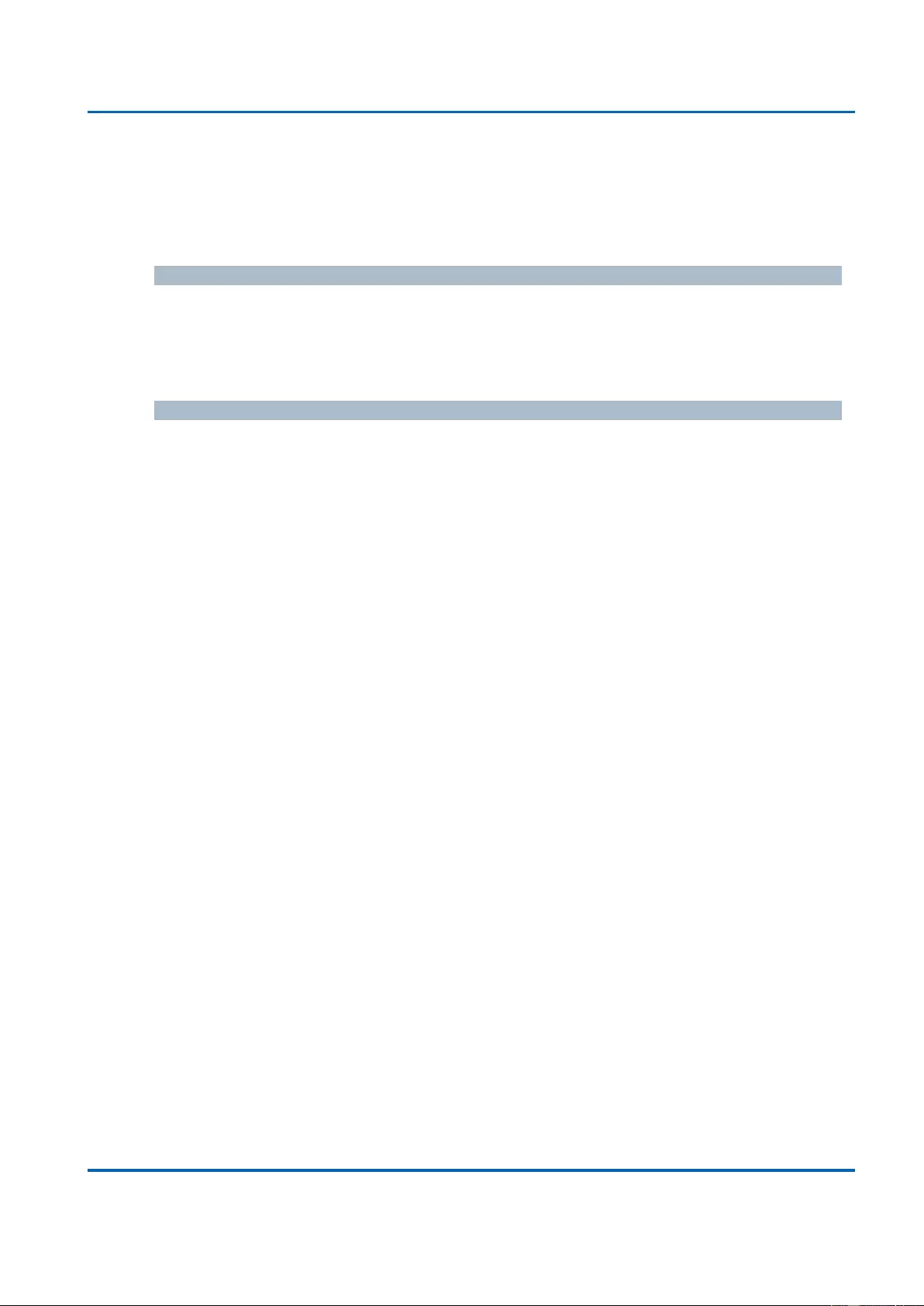
Chapter 3: Web Management
IPMC - IGMP Snooping - VLAN Configuration
25048 User Manual | 157
Interval, multiplied by the Last Member Query Count.
The allowed range is 0 to 31744 in tenths of seconds, default last member query interval is
10 in tenths of seconds (1 second).
URI
Unsolicited Report Interval. The Unsolicited Report Interval is the time between repetitions
of a host's initial report of membership in a group.
The allowed range is 0 to 31744 seconds, default unsolicited report interval is 1 second.
Buttons
Refresh: Refreshes the displayed table starting from the "VLAN" input fields.
<<: Updates the table starting from the first entry in the VLAN Table, i.e. the entry
with the lowest VLAN ID.
>>: Updates the table, starting with the entry after the last entry currently displayed.
Add New IGMP VLAN: Click to add new IGMP VLAN. Specify the VID and configure
the new entry. Click "Save". The specific IGMP VLAN starts working after the
corresponding static VLAN is also created.
Save: Click to save changes.
Reset: Click to undo any changes made locally and revert to previously saved
values.
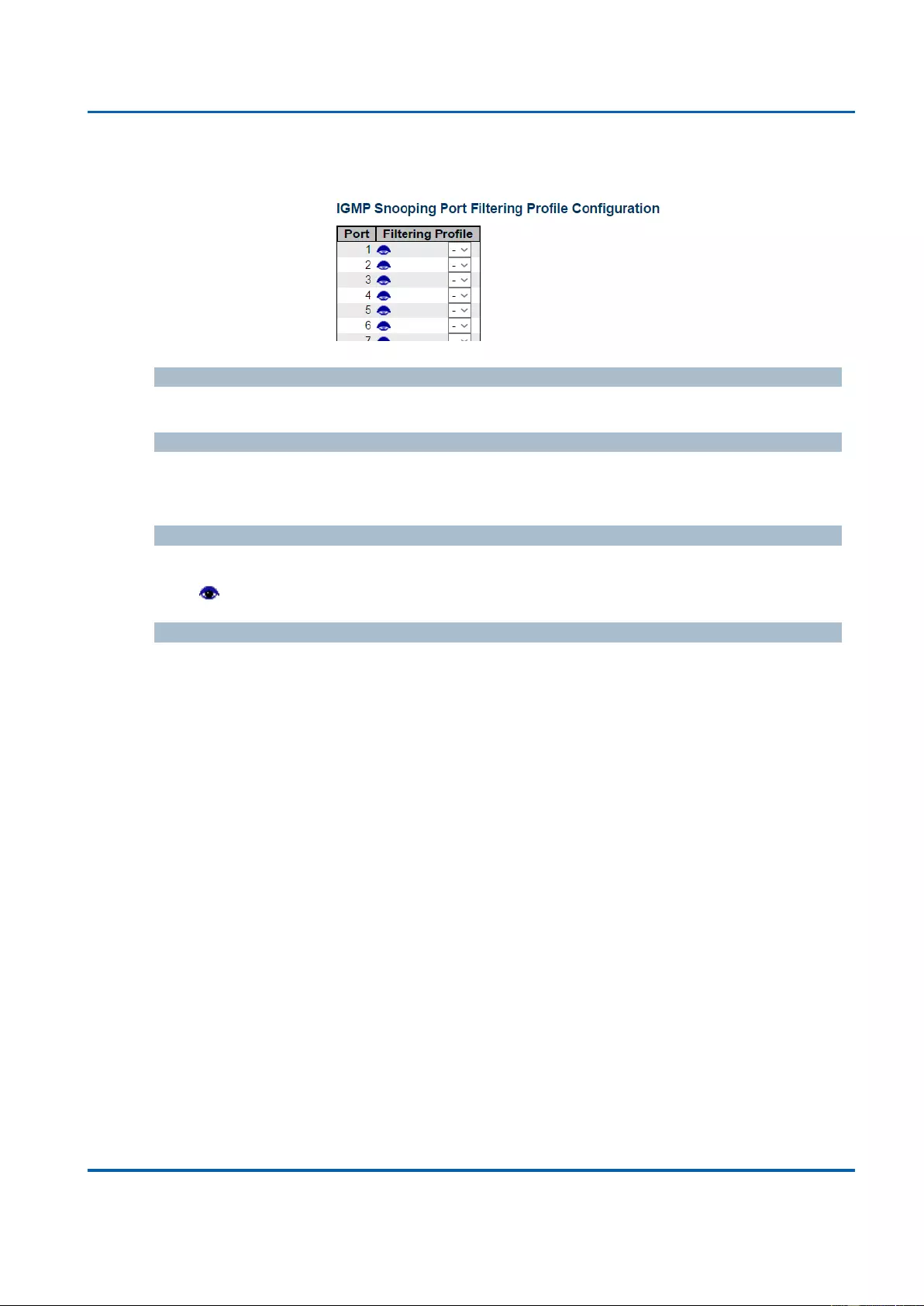
Chapter 3: Web Management
IPMC - IGMP Snooping - Port Group Filtering
25048 User Manual | 158
3.1.11.1.3. IPMC - IGMP Snooping - Port Group Filtering
Port
The logical port for the settings.
Filtering Profile
Select the IPMC Profile as the filtering condition for the specific port. Summary about the
designated profile will be shown by clicking the view button.
Profile Management Button
You can inspect the rules of the designated profile by using the following button:
Navigate: List the rules associated with the designated profile.
Buttons
Save: Click to save changes.
Reset: Click to undo any changes made locally and revert to previously saved
values.
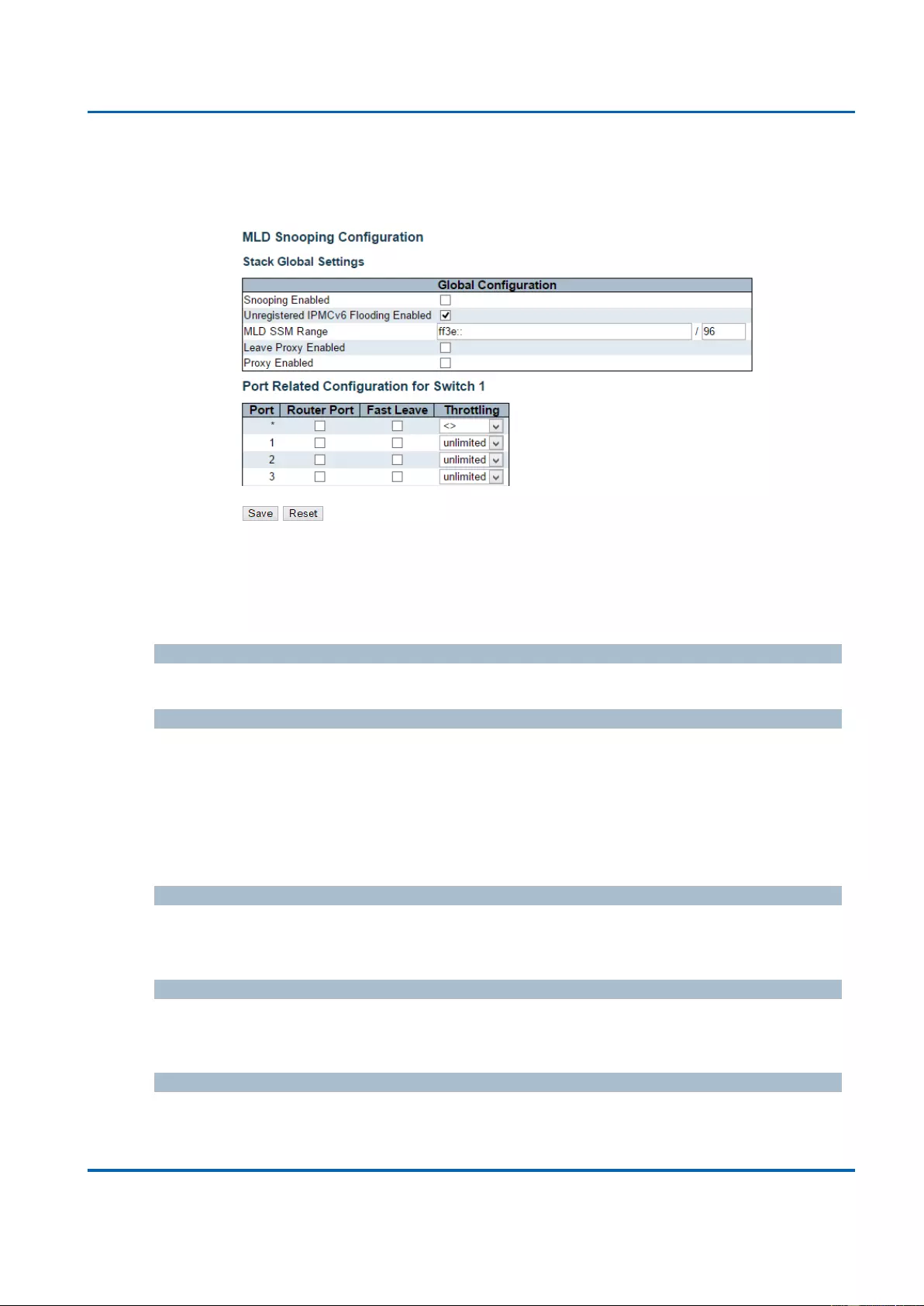
Chapter 3: Web Management
IPMC - MLD Snooping - Basic Configuration
25048 User Manual | 159
3.1.11.2. IPMC - MLD Snooping
3.1.11.2.1. IPMC - MLD Snooping - Basic Configuration
This page provides MLD Snooping related configuration.
Most of the settings are global, whereas the Router Port configuration is related to the
currently selected stack unit, as reflected by the page header.
Snooping Enabled
Enable the Global MLD Snooping.
Unregistered IPMCv6 Flooding Enabled
Enable unregistered IPMCv6 traffic flooding.
The flooding control takes effect only when MLD Snooping is enabled.
When MLD Snooping is disabled, unregistered IPMCv6 traffic flooding is always active in
spite of this setting.
MLD SSM Range
SSM (Source-Specific Multicast) Range allows the SSM-aware hosts and routers run the
SSM service model for the groups in the address range.
Leave Proxy Enabled
Enable MLD Leave Proxy. This feature can be used to avoid forwarding unnecessary
leave messages to the router side.
Proxy Enabled
Enable MLD Proxy. This feature can be used to avoid forwarding unnecessary join and
leave messages to the router side.
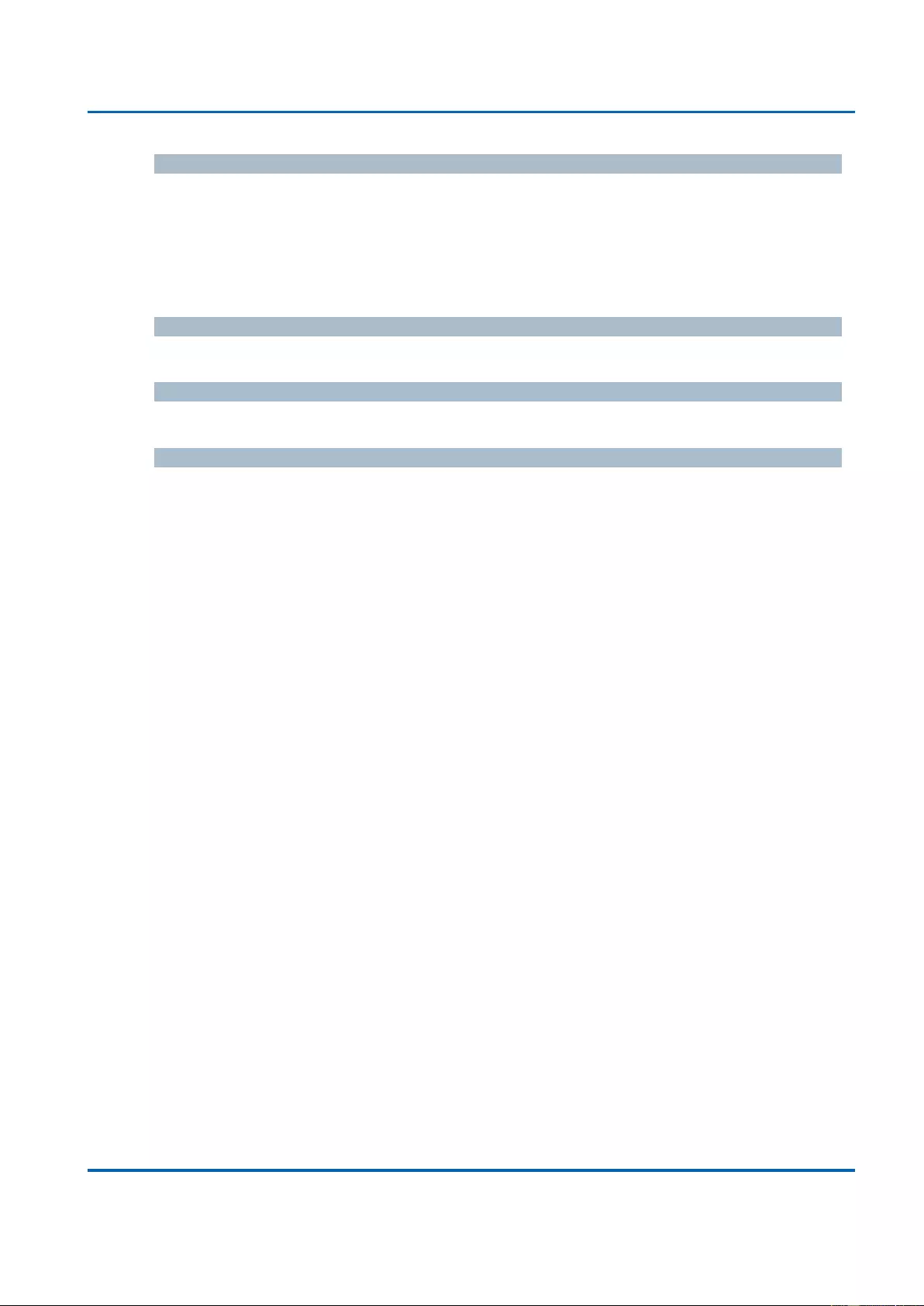
Chapter 3: Web Management
IPMC - MLD Snooping - Basic Configuration
25048 User Manual | 160
Router Port
Specify which ports act as router ports. A router port is a port on the Ethernet switch that
leads towards the Layer 3 multicast device or MLD querier.
If an aggregation member port is selected as a router port, the whole aggregation will act
as a router port.
Fast Leave
Enable the fast leave on the port.
Throttling
Enable to limit the number of multicast groups to which a switch port can belong.
Buttons
Save: Click to save changes.
Reset: Click to undo any changes made locally and revert to previously saved
values.
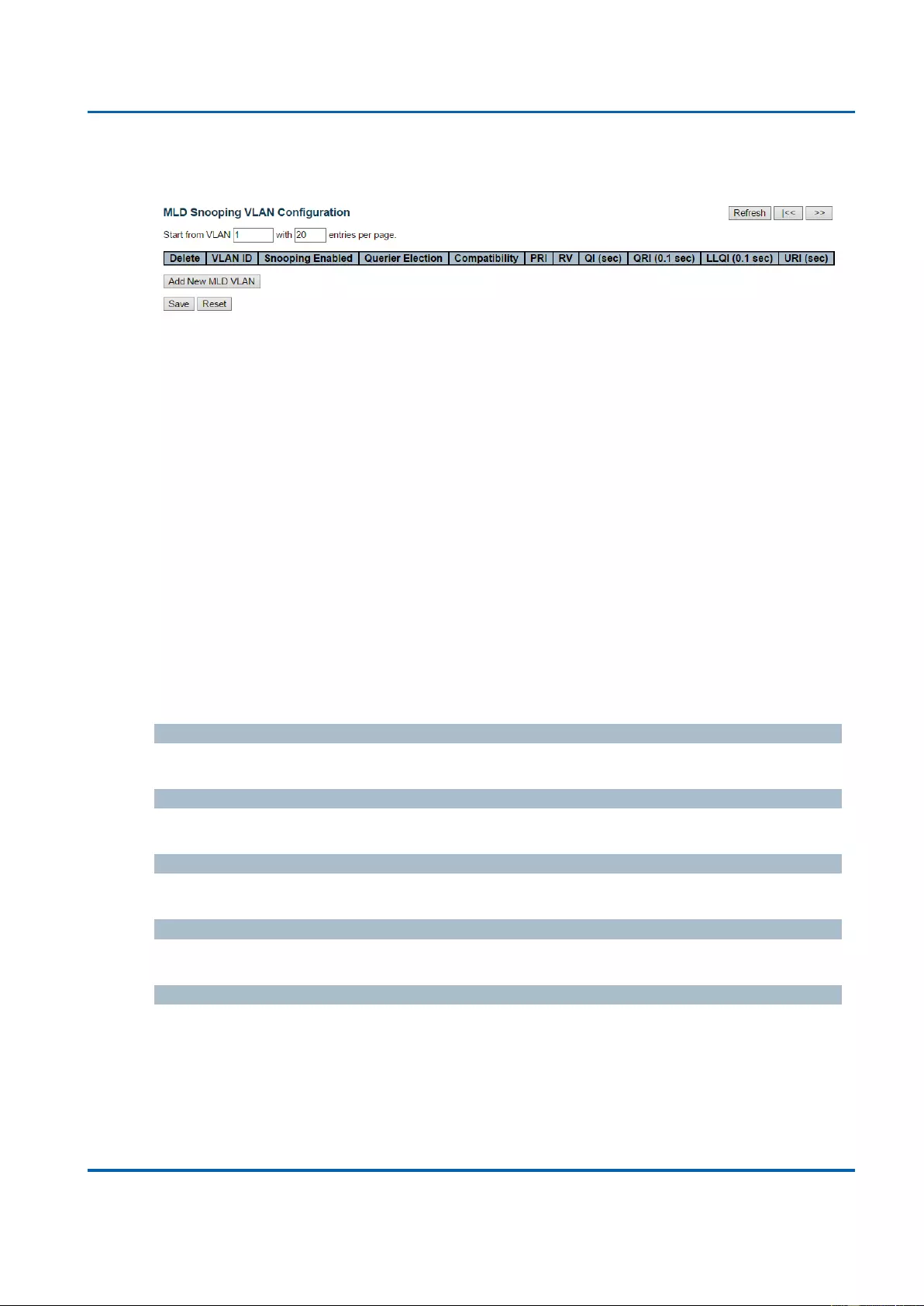
Chapter 3: Web Management
IPMC - MLD Snooping - VLAN Configuration
25048 User Manual | 161
3.1.11.2.2. IPMC - MLD Snooping - VLAN Configuration
Navigating the MLD Snooping VLAN Table
Each page shows up to 99 entries from the VLAN table, default being 20, selected through
the "entries per page" input field. When first visited, the web page will show the first 20
entries from the beginning of the VLAN Table. The first displayed will be the one with the
lowest VLAN ID found in the VLAN Table.
The "VLAN" input fields allow the user to select the starting point in the VLAN Table.
Clicking the Refresh button will update the displayed table starting from that or the next
closest VLAN Table match.
The >> button will use the last entry of the currently displayed entry as a basis for the next
lookup. When the end is reached the text "No more entries" is shown in the displayed
table. Use the << button to start over.
MLD Snooping VLAN Table Columns
Delete
Check to delete the entry. The designated entry will be deleted during the next save.
VLAN ID
The VLAN ID of the entry.
MLD Snooping Enabled
Enable the per-VLAN MLD Snooping. Up to 32 VLANs can be selected for MLD Snooping.
Querier Election
Enable to join MLD Querier election in the VLAN. Disable to act as a MLD Non-Querier.
Compatibility
Compatibility is maintained by hosts and routers taking appropriate actions depending on
the versions of MLD operating on hosts and routers within a network.
The allowed selection is MLD-Auto, Forced MLDv1, Forced MLDv2, default compatibility
value is MLD-Auto.
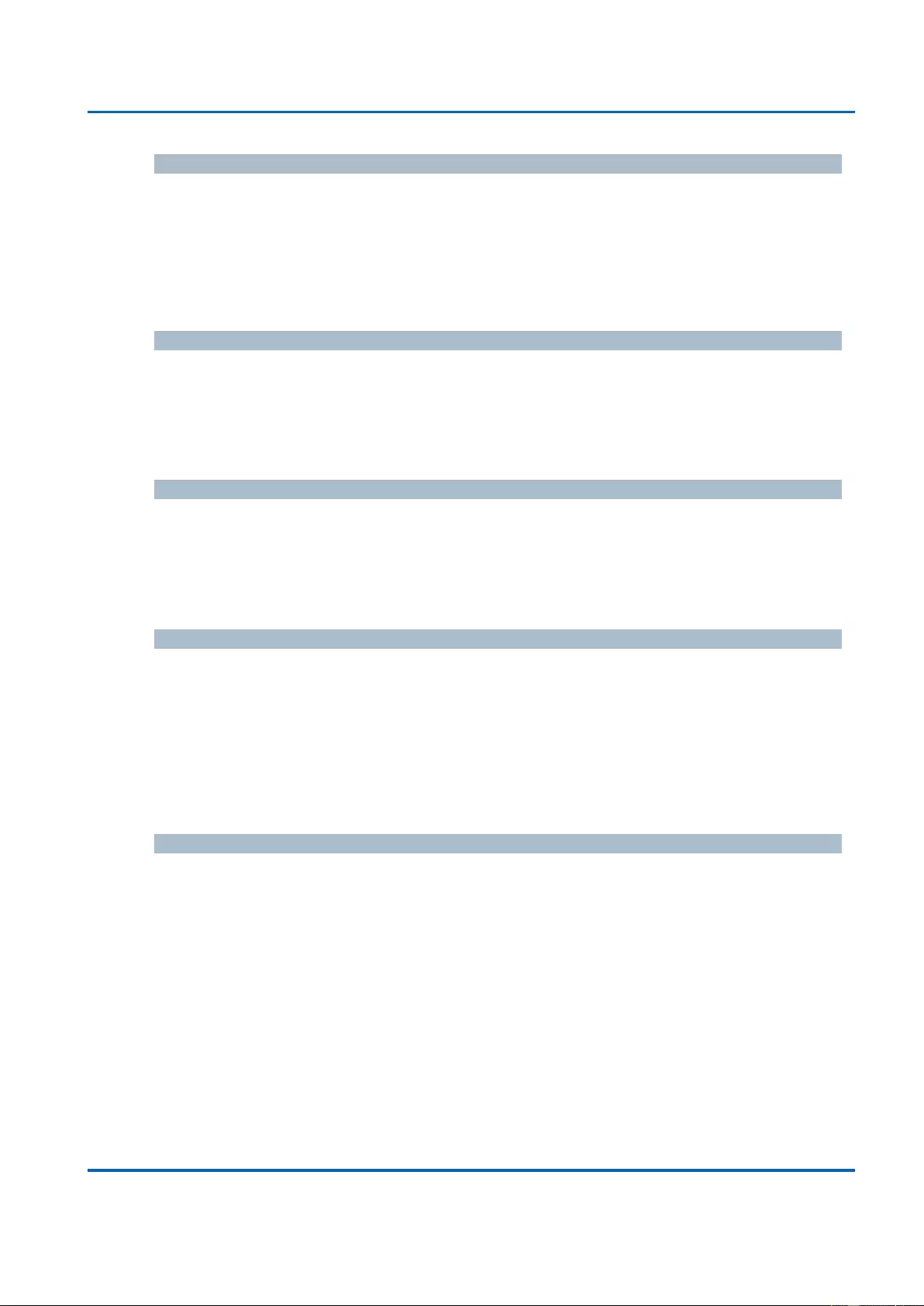
Chapter 3: Web Management
IPMC - MLD Snooping - VLAN Configuration
25048 User Manual | 162
PRI
Priority of Interface.
It indicates the MLD control frame priority level generated by the system. These values
can be used to prioritize different classes of traffic.
The allowed range is 0 (best effort) to 7 (highest), default interface priority value is 0.
RV
Robustness Variable.
The Robustness Variable allows tuning for the expected packet loss on a link.
The allowed range is 1 to 255, default robustness variable value is 2.
QI
Query Interval.
The Query Interval is the interval between General Queries sent by the Querier.
The allowed range is 1 to 31744 seconds, default query interval is 125 seconds.
QRI
Query Response Interval.
The Maximum Response Delay used to calculate the Maximum Response Code inserted
into the periodic General Queries.
The allowed range is 0 to 31744 in tenths of seconds, default query response interval is
100 in tenths of seconds (10 seconds).
LLQI
Last Listener Query Interval.
The Last Listener Query Interval is the Maximum Response Delay used to calculate the
Maximum Response Code inserted into Multicast Address Specific Queries sent in
response to Version 1 Multicast Listener Done messages. It is also the Maximum
Response Delay used to calculate the Maximum Response Code inserted into Multicast
Address and Source Specific Query messages.
The allowed range is 0 to 31744 in tenths of seconds, default last listener query interval is
10 in tenths of seconds (1 second).
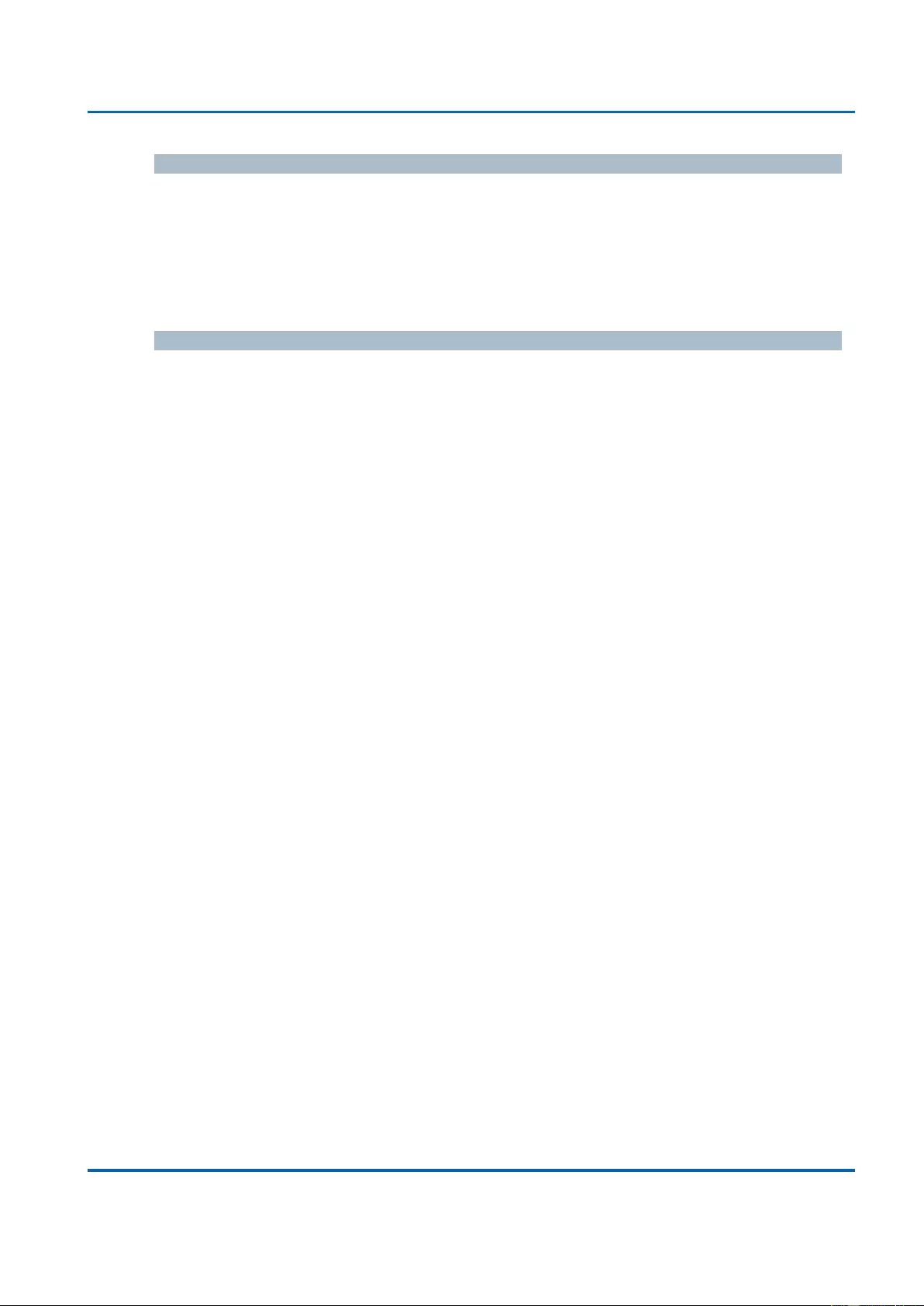
Chapter 3: Web Management
IPMC - MLD Snooping - VLAN Configuration
25048 User Manual | 163
URI
Unsolicited Report Interval.
The Unsolicited Report Interval is the time between repetitions of a node's initial report of
interest in a multicast address.
The allowed range is 0 to 31744 seconds, default unsolicited report interval is 1 second.
Buttons
Refresh: Refreshes the displayed table starting from the "VLAN" input fields.
<<: Updates the table starting from the first entry in the VLAN Table, i.e. the entry
with the lowest VLAN ID.
>>: Updates the table, starting with the entry after the last entry currently displayed.
Add New MLD VLAN: Click to add new MLD VLAN. Specify the VID and configure
the new entry. Click "Save". The specific MLD VLAN starts working after the
corresponding static VLAN is also created.
Save: Click to save changes.
Reset: Click to undo any changes made locally and revert to previously saved
values.
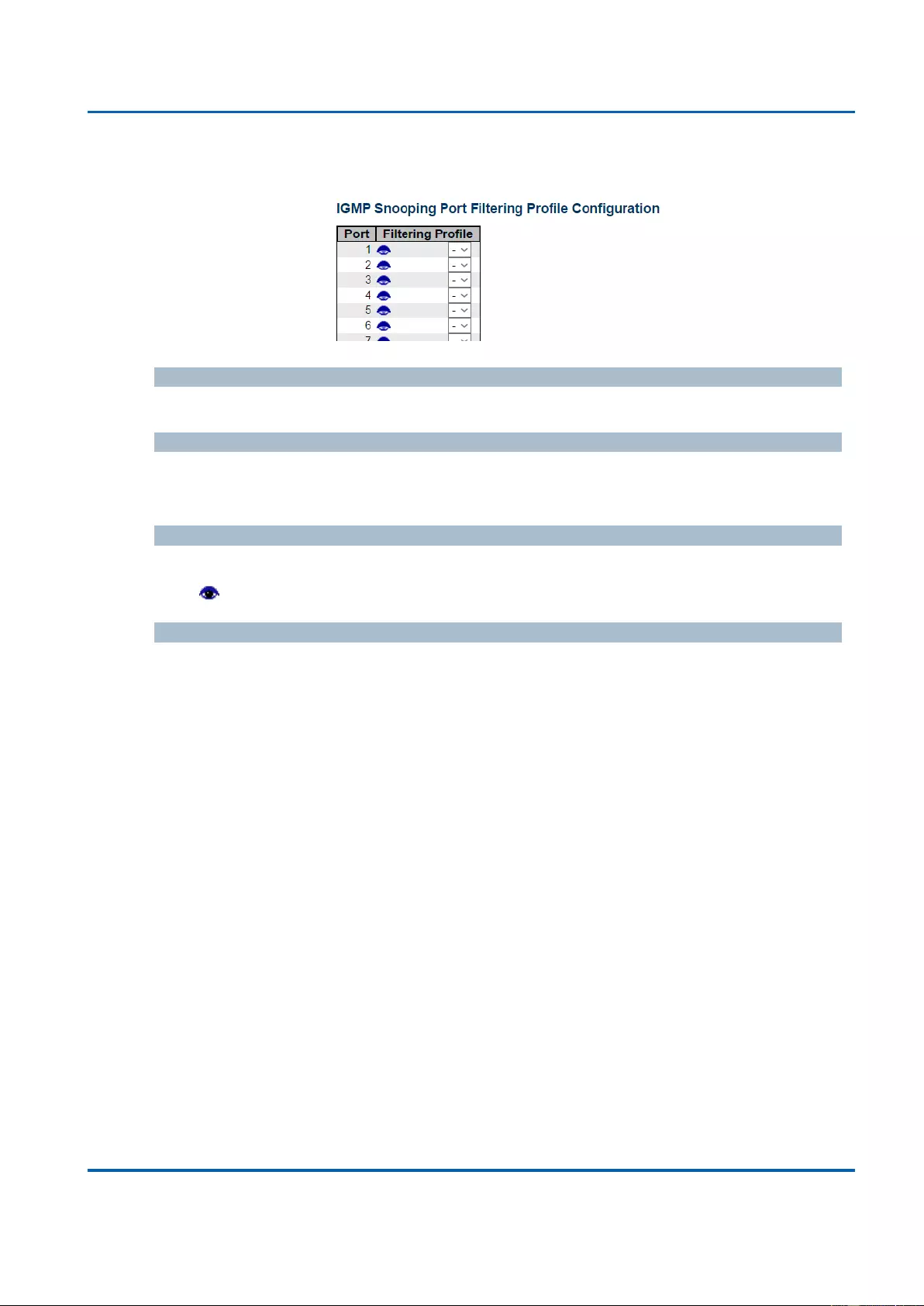
Chapter 3: Web Management
IPMC - MLD Snooping - Port Group Filtering
25048 User Manual | 164
3.1.11.2.3. IPMC - MLD Snooping - Port Group Filtering
Port
The logical port for the settings.
Filtering Profile
Select the IPMC Profile as the filtering condition for the specific port. Summary about the
designated profile will be shown by clicking the view button.
Profile Management Button
You can inspect the rules of the designated profile by using the following button:
Navigate: List the rules associated with the designated profile.
Buttons
Save: Click to save changes.
Reset: Click to undo any changes made locally and revert to previously saved
values.
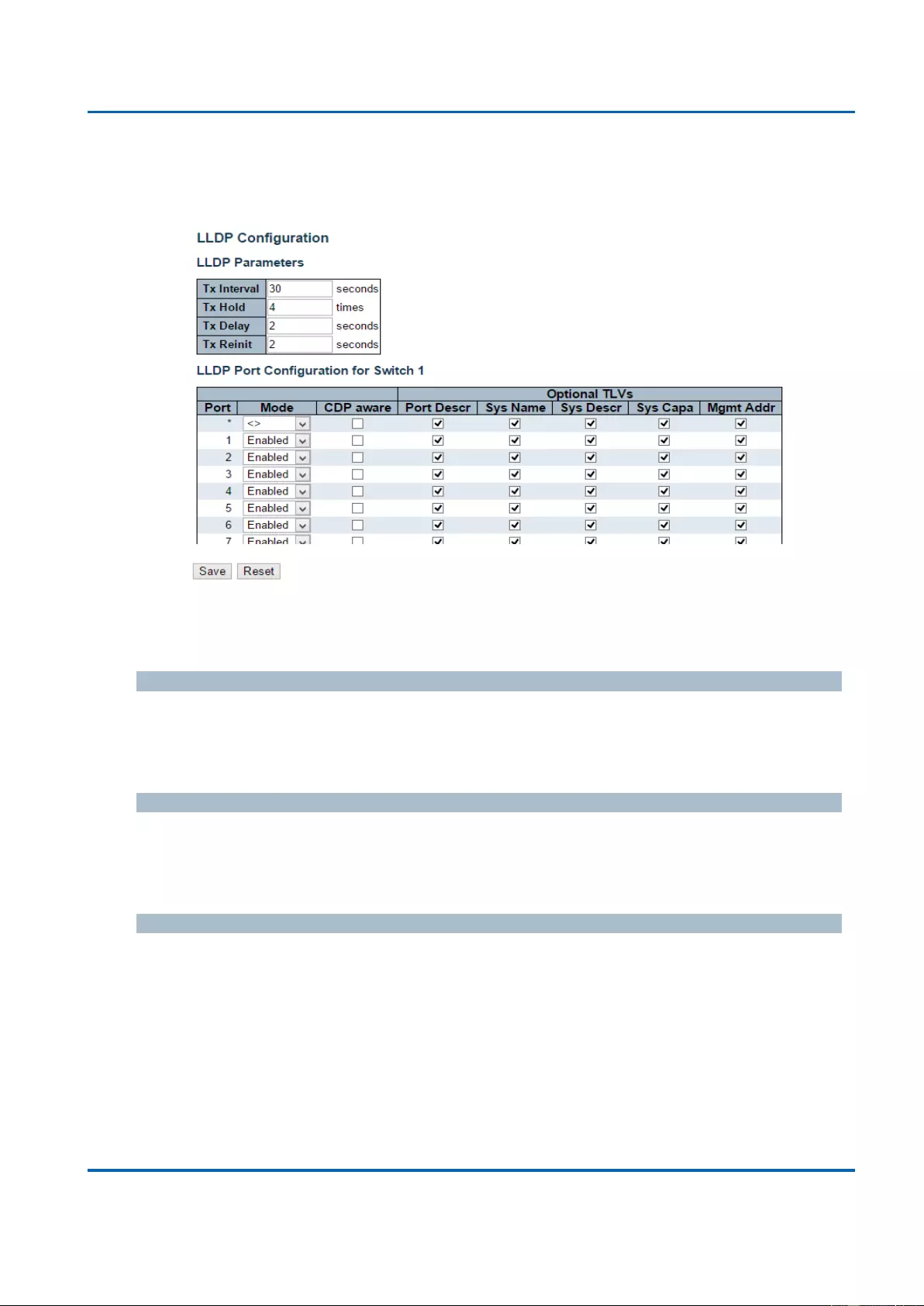
Chapter 3: Web Management
LLDP - LLDP
25048 User Manual | 165
3.1.12. Configuration - LLDP
3.1.12.1. LLDP - LLDP
This page allows the user to inspect and configure the current LLDP port settings.
LLDP Parameters
Tx Interval
The switch periodically transmits LLDP frames to its neighbors for having the network
discovery information up-to-date. The interval between each LLDP frame is determined by
the Tx Interval value. Valid values are restricted to 5 - 32768 seconds.
Tx Hold
Each LLDP frame contains information about how long the information in the LLDP frame
shall be considered valid. The LLDP information valid period is set to Tx Hold multiplied by
Tx Interval seconds. Valid values are restricted to 2 - 10 times.
Tx Delay
If some configuration is changed (e.g. the IP address) a new LLDP frame is transmitted, but
the time between the LLDP frames will always be at least the value of Tx Delay seconds. Tx
Delay cannot be larger than 1/4 of the Tx Interval value. Valid values are restricted to 1 -
8192 seconds.
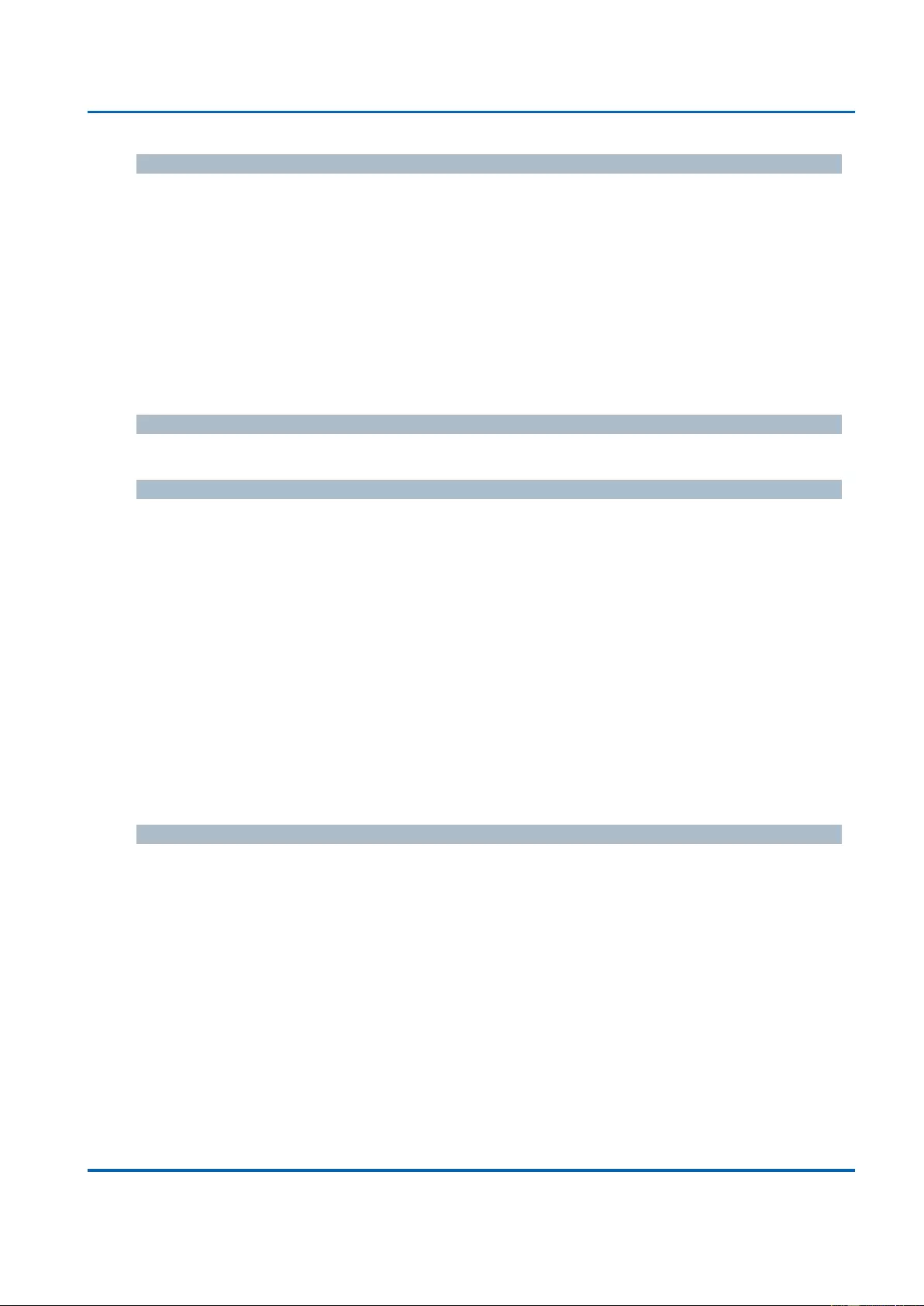
Chapter 3: Web Management
LLDP - LLDP
25048 User Manual | 166
Tx Reinit
When a port is disabled, LLDP is disabled or the switch is rebooted, an LLDP shutdown
frame is transmitted to the neighboring units, Signaling that the LLDP information isn't valid
anymore. Tx Reinit controls the amount of seconds between the shutdown frame and a new
LLDP initialization. Valid values are restricted to 1 - 10 seconds.
LLDP Port Configuration
The LLDP port settings relate to the currently selected stack unit, as reflected by the page
header.
Port
The switch port number of the logical LLDP port.
Mode
Select LLDP mode.
Rx only The switch will not send out LLDP information, but LLDP information from neighbor
units is analyzed.
Tx only The switch will drop LLDP information received from neighbors, but will send out
LLDP information.
Disabled The switch will not send out LLDP information, and will drop LLDP information
received from neighbors.
Enabled The switch will send out LLDP information, and will analyze LLDP information
received from neighbors.
CDP Aware
Select CDP awareness.
The CDP operation is restricted to decoding incoming CDP frames (The switch doesn't
transmit CDP frames). CDP frames are only decoded if LLDP on the port is enabled.
Only CDP TLVs that can be mapped to a corresponding field in the LLDP neighbors' table
are decoded. All other TLVs are discarded (Unrecognized CDP TLVs and discarded CDP
frames are not shown in the LLDP statistics.). CDP TLVs are mapped onto LLDP neighbors'
table as shown below.
CDP TLV "Device ID" is mapped to the LLDP "Chassis ID" field.
CDP TLV "Address" is mapped to the LLDP "Management Address" field. The CDP address
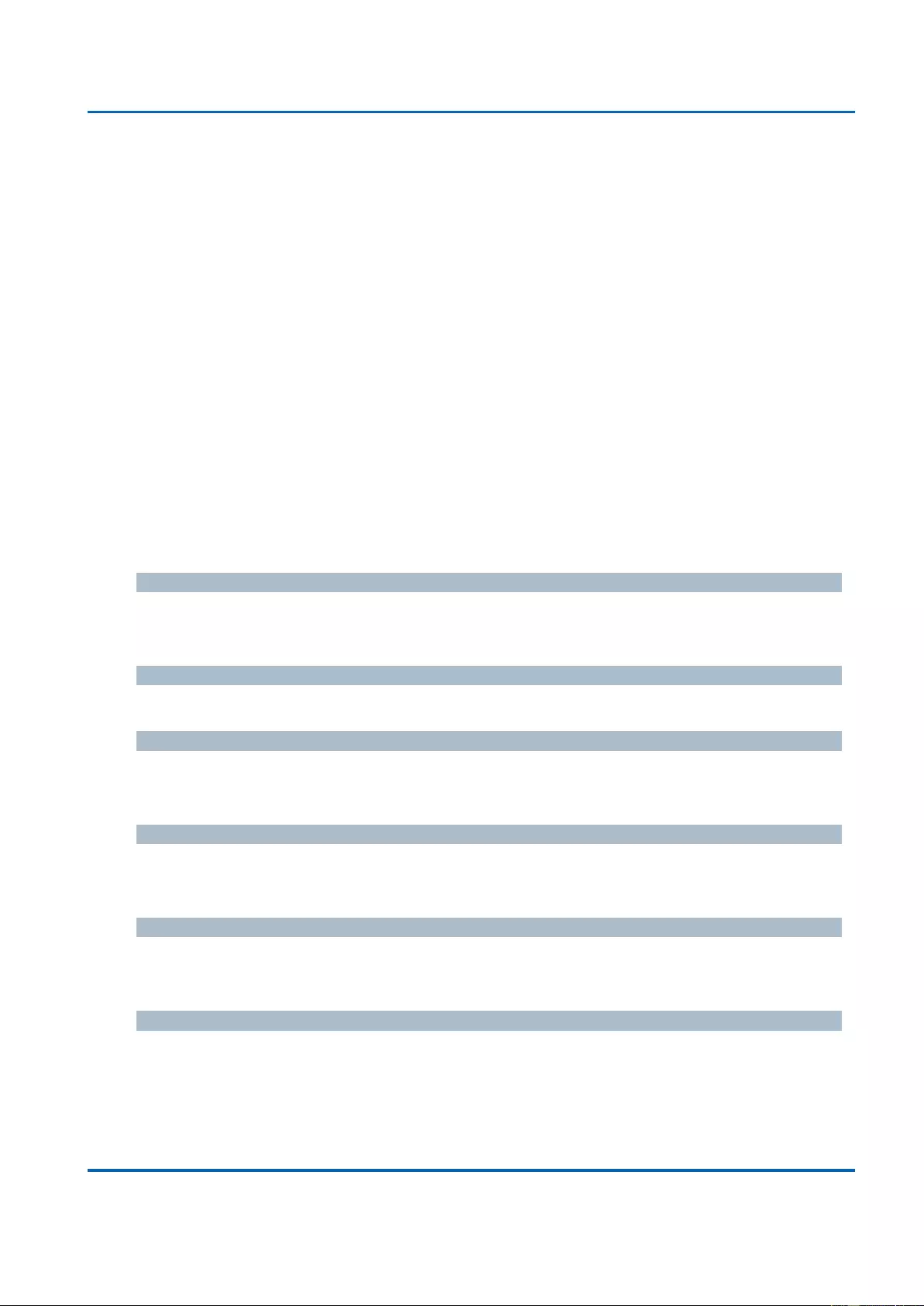
Chapter 3: Web Management
LLDP - LLDP
25048 User Manual | 167
TLV can contain multiple addresses, but only the first address is shown in the LLDP
neighbors table.
CDP TLV "Port ID" is mapped to the LLDP "Port ID" field.
CDP TLV "Version and Platform" is mapped to the LLDP "System Description" field.
Both the CDP and LLDP support "system capabilities", but the CDP capabilities cover
capabilities that are not part of the LLDP. These capabilities are shown as "others" in the
LLDP neighbors' table.
If all ports have CDP awareness disabled the switch forwards CDP frames received from
neighbor devices. If at least one port has CDP awareness enabled all CDP frames are
terminated by the switch.
Note: When CDP awareness on a port is disabled the CDP information isn't removed
immediately, but gets removed when the hold time is exceeded.
Port Descr
Optional TLV: When checked the "port description" is included in LLDP information
transmitted.
Sys Name
Optional TLV: When checked the "system name" is included in LLDP information transmitted.
Sys Descr
Optional TLV: When checked the "system description" is included in LLDP information
transmitted.
Sys Capa
Optional TLV: When checked the "system capability" is included in LLDP information
transmitted.
Mgmt Addr
Optional TLV: When checked the "management address" is included in LLDP information
transmitted.
Buttons
Save: Click to save changes.
Reset: Click to undo any changes made locally and revert to previously saved values.
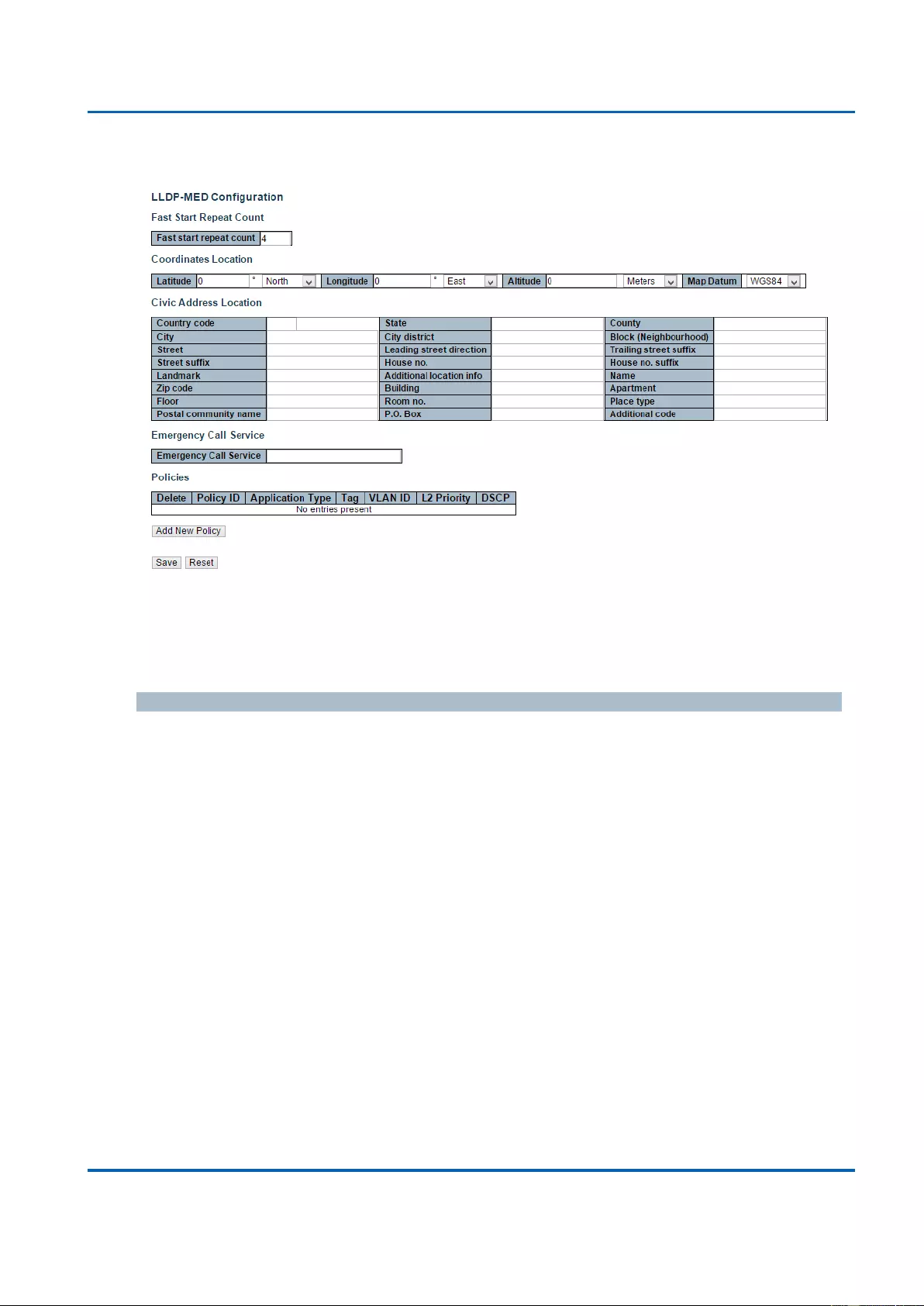
Chapter 3: Web Management
LLDP - LLDP-MED
25048 User Manual | 168
3.1.12.2. LLDP - LLDP-MED
This page allows you to configure the LLDP-MED. This function applies to VoIP devices
which support LLDP-MED.
Fast start repeat count
Fast start repeat count
Rapid startup and Emergency Call Service Location Identification Discovery of endpoints is a
critically important aspect of VoIP systems in general. In addition, it is best to advertise only
those pieces of information which are specifically relevant to particular endpoint types (for
example only advertise the voice network policy to permitted voice-capable devices), both in
order to conserve the limited LLDPU space and to reduce security and system integrity
issues that can come with inappropriate knowledge of the network policy.
With this in mind LLDP-MED defines an LLDP-MED Fast Start interaction between the
protocol and the application layers on top of the protocol, in order to achieve these related
properties. Initially, a Network Connectivity Device will only transmit LLDP TLVs in an
LLDPDU. Only after an LLDP-MED Endpoint Device is detected, will an LLDP-MED capable
Network Connectivity Device start to advertise LLDP-MED TLVs in outgoing LLDPDUs on
the associated port. The LLDP-MED application will temporarily speed up the transmission of
the LLDPDU to start within a second, when a new LLDP-MED neighbor has been detected in
order share LLDP-MED information as fast as possible to new neighbors.
Because there is a risk of an LLDP frame being lost during transmission between neighbors,
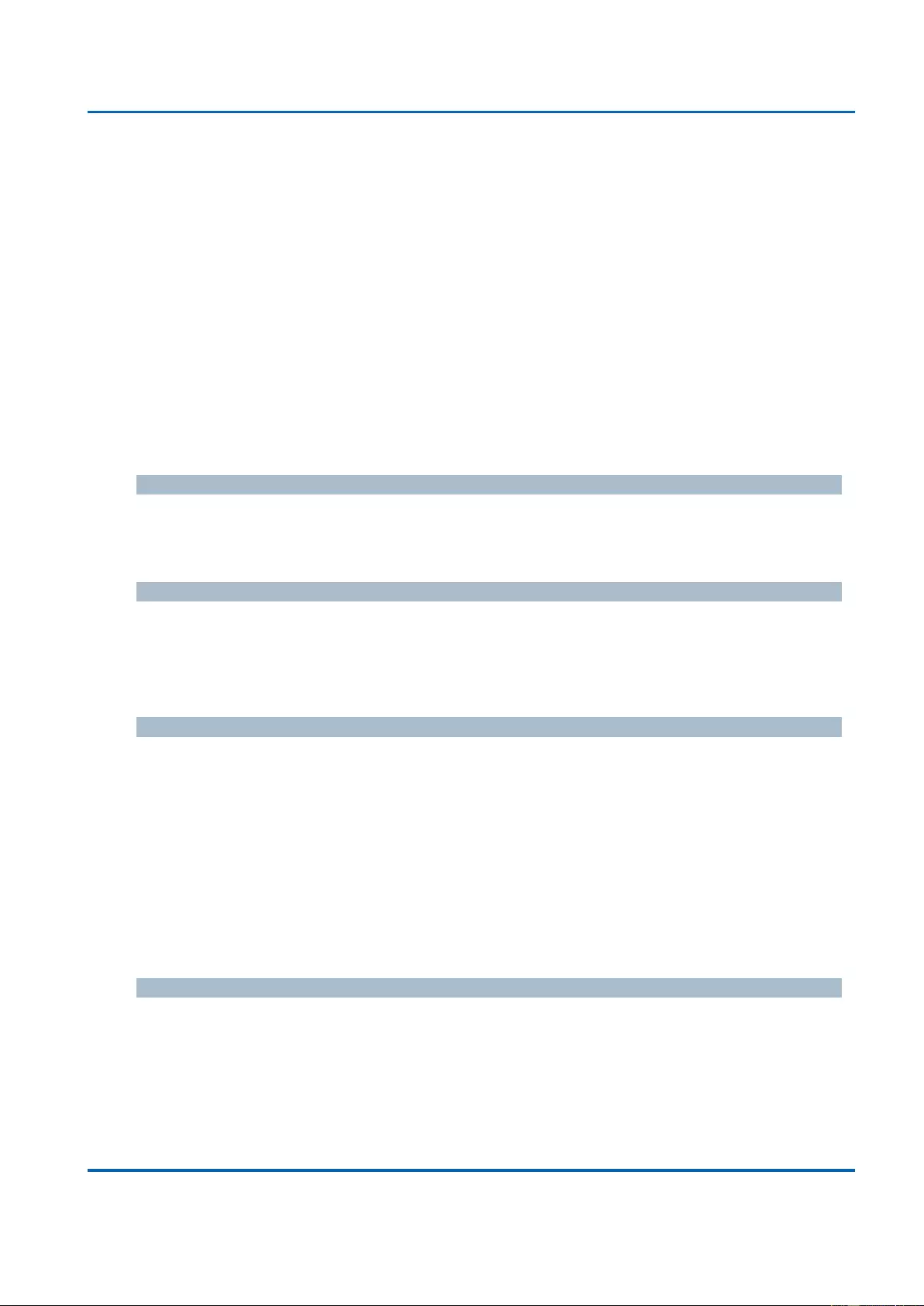
Chapter 3: Web Management
LLDP - LLDP-MED
25048 User Manual | 169
it is recommended to repeat the fast start transmission multiple times to increase the
possibility of the neighbors receiving the LLDP frame. With Fast start repeat count it is
possible to specify the number of times the fast start transmission would be repeated. The
recommended value is 4 times, given that 4 LLDP frames with a 1 second interval will be
transmitted, when an LLDP frame with new information is received.
It should be noted that LLDP-MED and the LLDP-MED Fast Start mechanism is only
intended to run on links between LLDP-MED Network Connectivity Devices and Endpoint
Devices, and as such does not apply to links between LAN infrastructure elements, including
Network Connectivity Devices, or other types of links.
Coordinates Location
Latitude
Latitude SHOULD be normalized to within 0-90 degrees with a maximum of 4 digits.
It is possible to specify the direction to either North of the equator or South of the equator.
Longitude
Longitude SHOULD be normalized to within 0-180 degrees with a maximum of 4 digits.
It is possible to specify the direction to either East of the prime meridian or West of the prime
meridian.
Altitude
Altitude SHOULD be normalized to within -32767 to 32767 with a maximum of 4 digits.
It is possible to select between two altitude types (floors or meters).
Meters: Representing meters of Altitude defined by the vertical datum specified.
Floors: Representing altitude in a form more relevant in buildings which have different
floor-to-floor dimensions. An altitude = 0.0 is meaningful even outside a building, and
represents ground level at the given latitude and longitude. Inside a building, 0.0
represents the floor level associated with ground level at the main entrance.
Map Datum
The Map Datum is used for the coordinates given in these options:
WGS84: (Geographical 3D) - World Geodesic System 1984, CRS Code 4327, Prime
Meridian Name: Greenwich.
NAD83/NAVD88: North American Datum 1983, CRS Code 4269, Prime Meridian
Name: Greenwich; The associated vertical datum is the North American Vertical
Datum of 1988 (NAVD88). This datum pair is to be used when referencing locations on
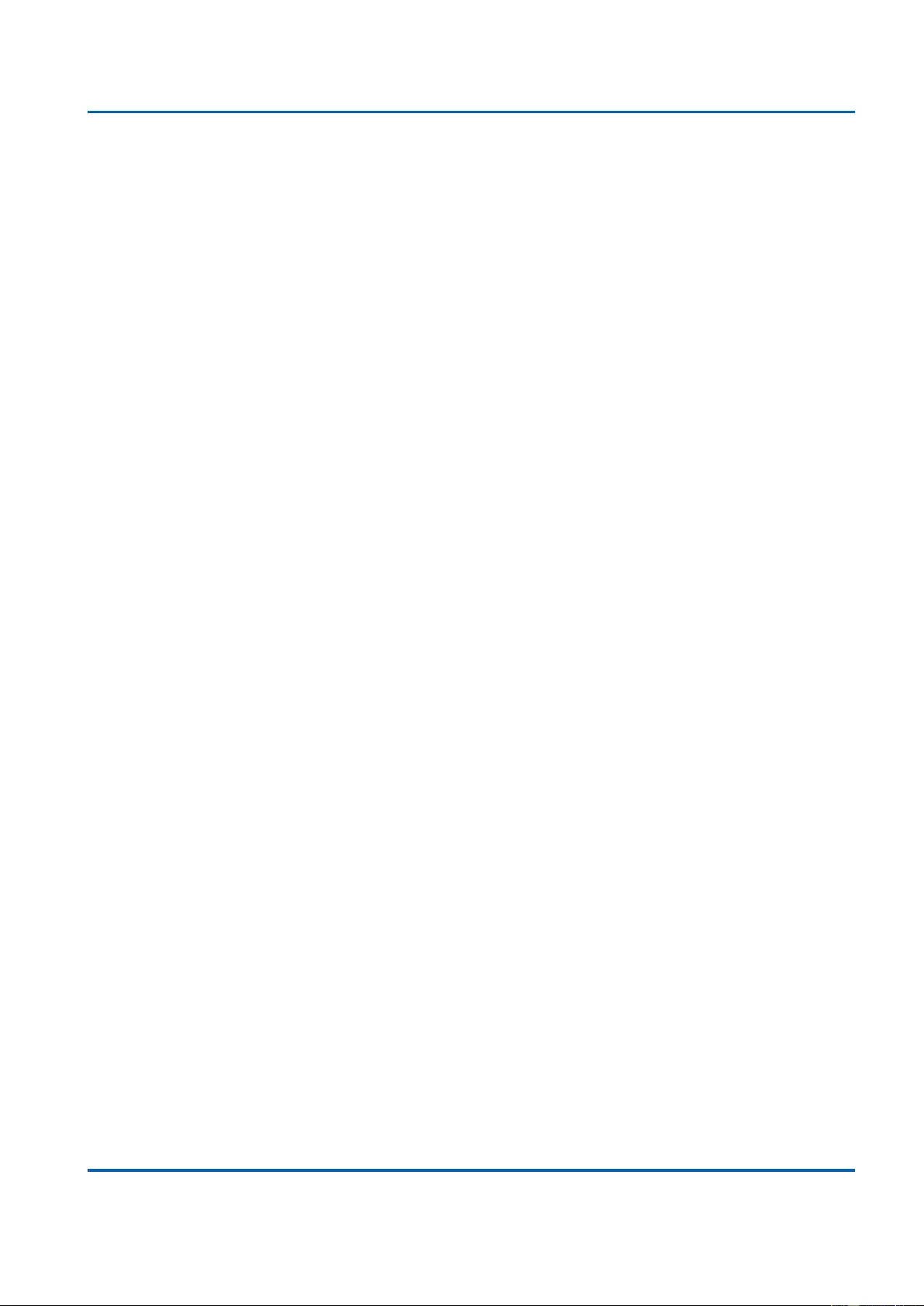
Chapter 3: Web Management
LLDP - LLDP-MED
25048 User Manual | 170
land, not near tidal water (which would use Datum = NAD83/MLLW).
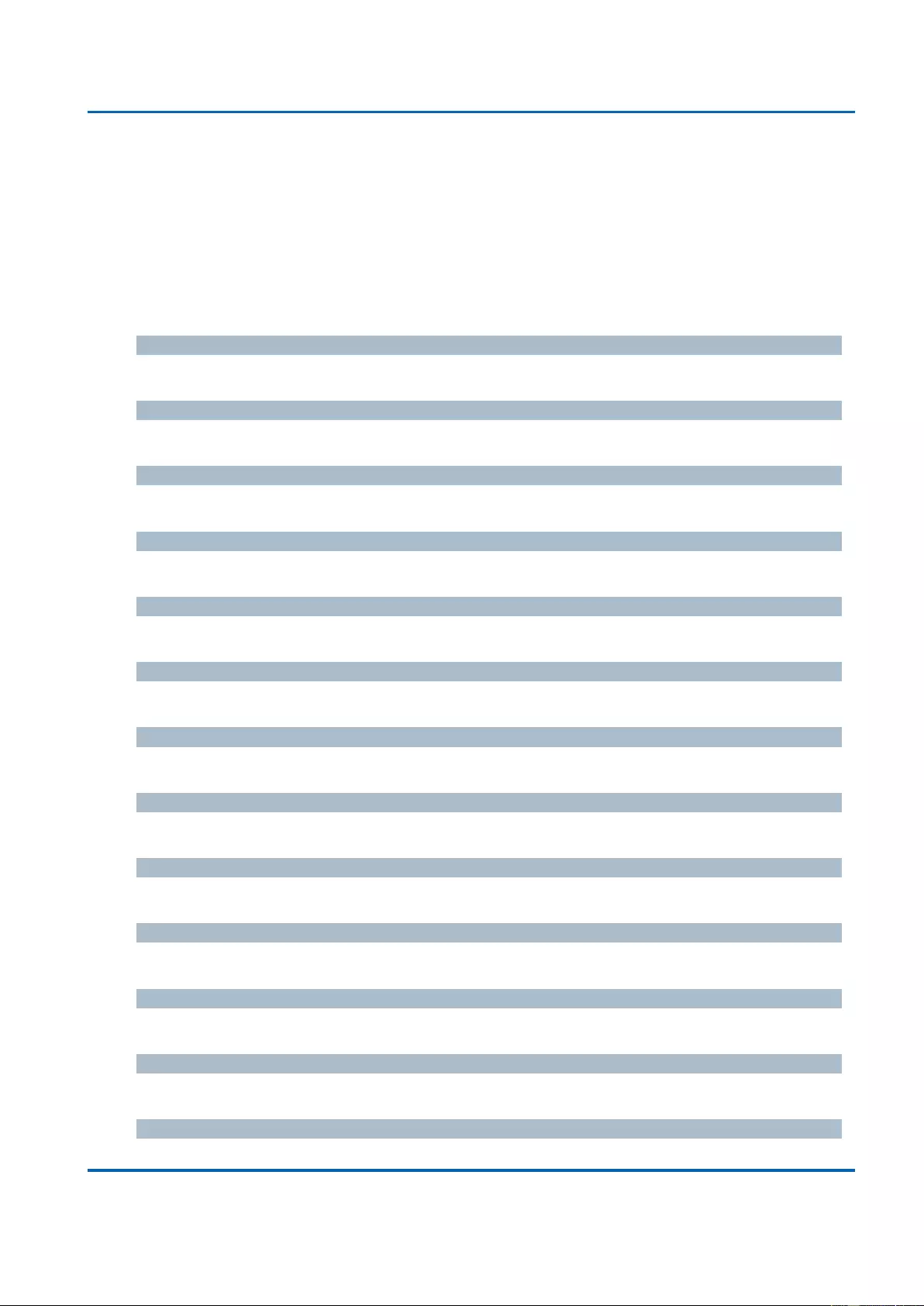
Chapter 3: Web Management
LLDP - LLDP-MED
25048 User Manual | 171
NAD83/MLLW: North American Datum 1983, CRS Code 4269, Prime Meridian Name:
Greenwich; The associated vertical datum is Mean Lower Low Water (MLLW). This
datum pair is to be used when referencing locations on water/sea/ocean.
Civic Address Location
IETF Geopriv Civic Address based Location Configuration Information (Civic Address LCI).
Country code
The two-letter ISO 3166 country code in capital ASCII letters - Example: DK, DE or US.
State
National subdivisions (state, canton, region, province, prefecture).
County
County, parish, gun (Japan), district.
City
City, township, shi (Japan) - Example: Copenhagen.
City district
City division, borough, city district, ward, chou (Japan).
Block (Neighborhood)
Neighborhood, block.
Street
Street - Example: Poppelvej.
Leading street direction
Leading street direction - Example: N.
Trailing street suffix
Trailing street suffix - Example: SW.
Street suffix
Street suffix - Example: Ave, Platz.
House no.
House number - Example: 21.
House no. suffix
House number suffix - Example: A, 1/2.
Landmark
Landmark or vanity address - Example: Columbia University.
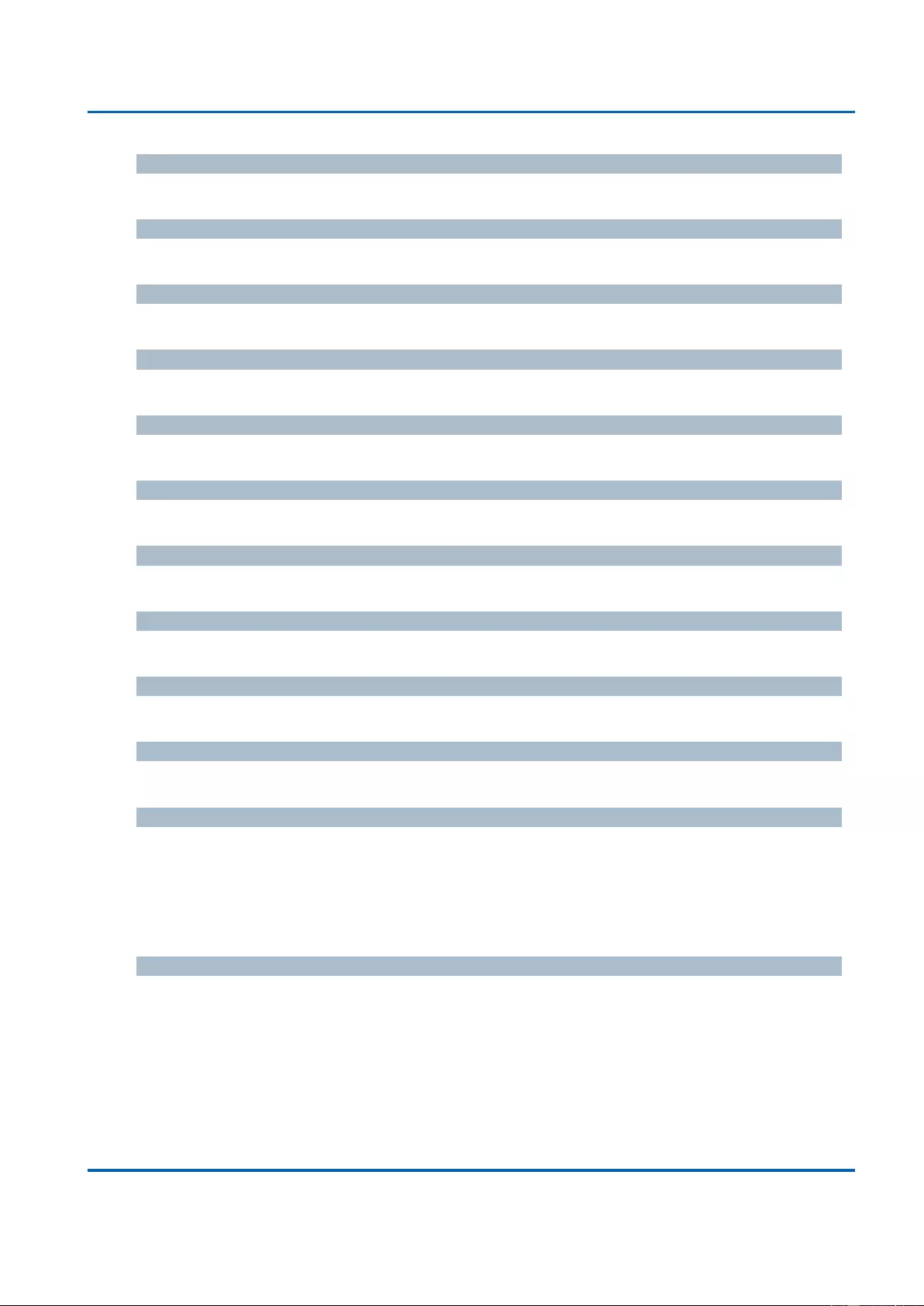
Chapter 3: Web Management
LLDP - LLDP-MED
25048 User Manual | 172
Additional location info
Additional location info - Example: South Wing.
Name
Name (residence and office occupant) - Example: Flemming Jahn.
Zip code
Postal/zip code - Example: 2791.
Building
Building (structure) - Example: Low Library.
Apartment
Unit (Apartment, suite) - Example: Apt 42.
Floor
Floor - Example: 4.
Room no.
Room number - Example: 450F.
Place type
Place type - Example: Office.
Postal community name
Postal community name - Example: Leonia.
P.O. Box
Post office box (P.O. BOX) - Example: 12345.
Additional code
Additional code - Example: 1320300003.
Emergency Call Service
Emergency Call Service (e.g. E911 and others), such as defined by TIA or NENA.
Emergency Call Service
Emergency Call Service ELIN identifier data format is defined to carry the ELIN identifier as
used during emergency call setup to a traditional CAMA or ISDN trunk-based PSAP. This
format consists of a numerical digit string, corresponding to the ELIN to be used for
emergency calling.
Policies
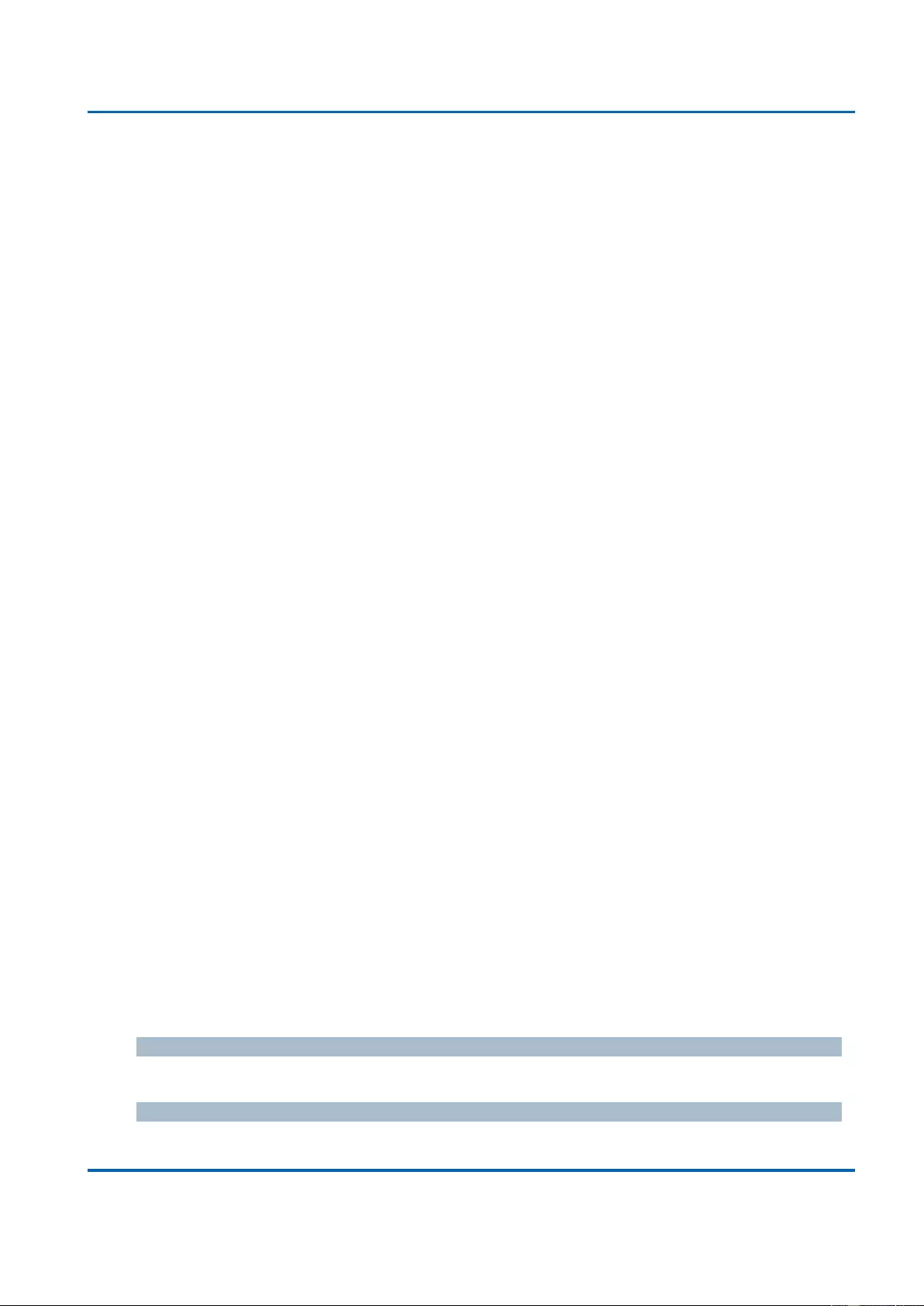
Chapter 3: Web Management
LLDP - LLDP-MED
25048 User Manual | 173
Network Policy Discovery enables the efficient discovery and diagnosis of mismatch issues
with the VLAN configuration, along with the associated Layer 2 and Layer 3 attributes, which
apply for a set of specific protocol applications on that port. Improper network policy
configurations are a very significant issue in VoIP environments that frequently result in voice
quality degradation or loss of service.
Policies are only intended for use with applications that have specific 'real-time' network
policy requirements, such as interactive voice and/or video services.
The network policy attributes advertised are:
1. Layer 2 VLAN ID (IEEE 802.1Q-2003)
2. Layer 2 priority value (IEEE 802.1D-2004)
3. Layer 3 Diffserv code point (DSCP) value (IETF RFC 2474)
This network policy is potentially advertised and associated with multiple sets of application
types supported on a given port. The application types specifically addressed are:
1. Voice
2. Guest Voice
3. Softphone Voice
4. Video Conferencing
5. Streaming Video
6. Control / Signaling (conditionally support a separate network policy for the media types
above)
A large network may support multiple VoIP policies across the entire organization, and
different policies per application type. LLDP-MED allows multiple policies to be advertised
per port, each corresponding to a different application type. Different ports on the same
Network Connectivity Device may advertise different sets of policies, based on the
authenticated user identity or port configuration.
It should be noted that LLDP-MED is not intended to run on links other than between
Network Connectivity Devices and Endpoints, and therefore does not need to advertise the
multitude of network policies that frequently run on an aggregated link interior to the LAN.
Delete
Check to delete the policy. It will be deleted during the next save.
Policy ID
ID for the policy. This is auto generated and shall be used when selecting the polices that
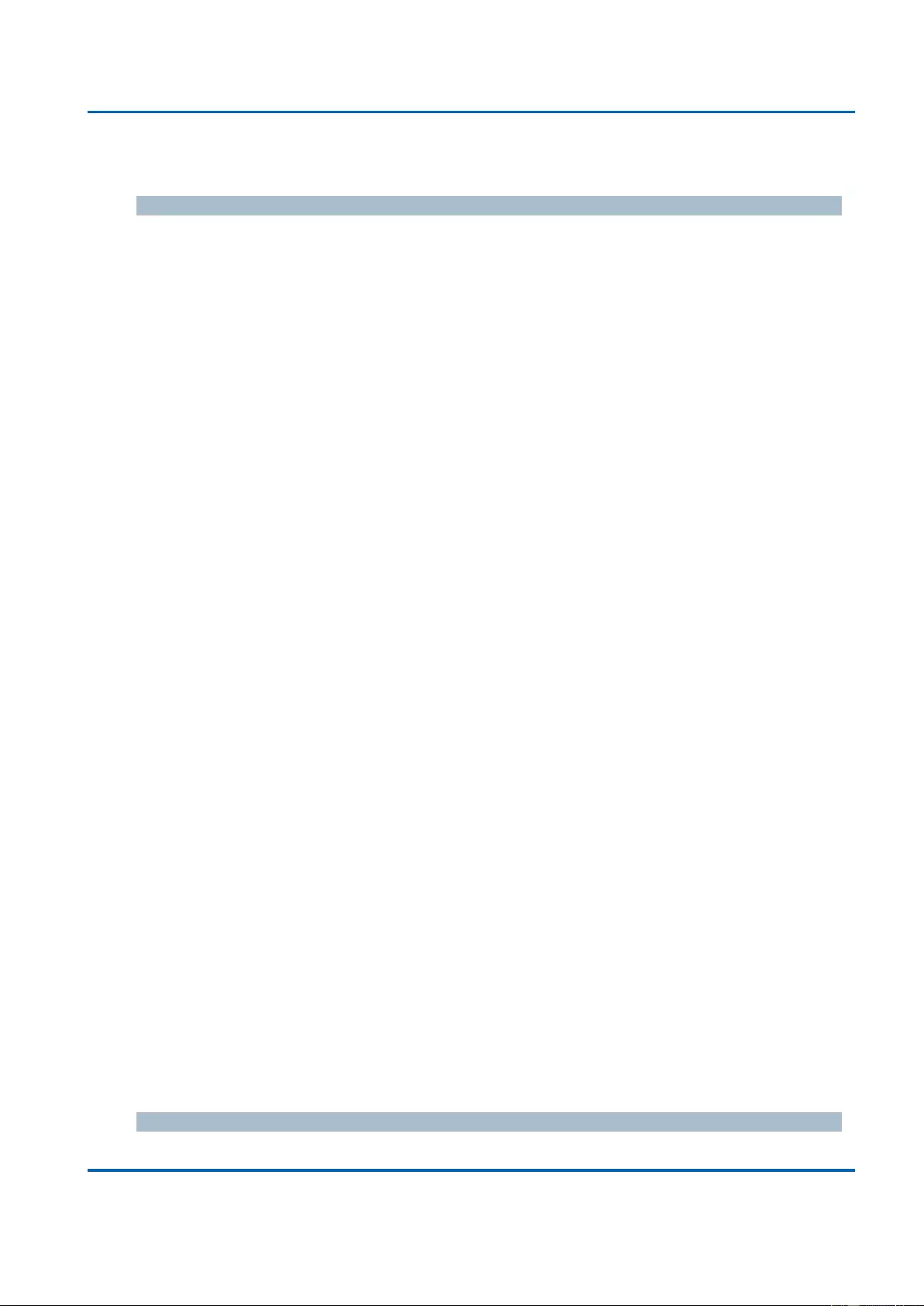
Chapter 3: Web Management
LLDP - LLDP-MED
25048 User Manual | 174
shall be mapped to the specific ports.
Application Type
Intended use of the application types:
1. Voice - for use by dedicated IP Telephony handsets and other similar appliances
supporting interactive voice services. These devices are typically deployed on a separate
VLAN for ease of deployment and enhanced security by isolation from data applications.
2. Voice Signaling (conditional) - for use in network topologies that require a different policy
for the voice Signaling than for the voice media. This application type should not be
advertised if all the same network policies apply as those advertised in the Voice
application policy.
3. Guest Voice - support a separate 'limited feature-set' voice service for guest users and
visitors with their own IP Telephony handsets and other similar appliances supporting
interactive voice services.
4. Guest Voice Signaling (conditional) - for use in network topologies that require a different
policy for the guest voice Signaling than for the guest voice media. This application type
should not be advertised if all the same network policies apply as those advertised in the
Guest Voice application policy.
5. Softphone Voice - for use by softphone applications on typical data centric devices, such
as PCs or laptops. This class of endpoints frequently does not support multiple VLANs, if
at all, and are typically configured to use an 'untagged' VLAN or a single 'tagged' data
specific VLAN. When a network policy is defined for use with an 'untagged' VLAN (see
Tagged flag below), then the L2 priority field is ignored and only the DSCP value has
relevance.
6. Video Conferencing - for use by dedicated Video Conferencing equipment and other
similar appliances supporting real-time interactive video/audio services.
7. Streaming Video - for use by broadcast or multicast based video content distribution and
other similar applications supporting streaming video services that require specific
network policy treatment. Video applications relying on TCP with buffering would not be
an intended use of this application type.
8. Video Signaling (conditional) - for use in network topologies that require a separate policy
for the video Signaling than for the video media. This application type should not be
advertised if all the same network policies apply as those advertised in the Video
Conferencing application policy.
Tag
Tag indicating whether the specified application type is using a 'tagged' or an 'untagged'
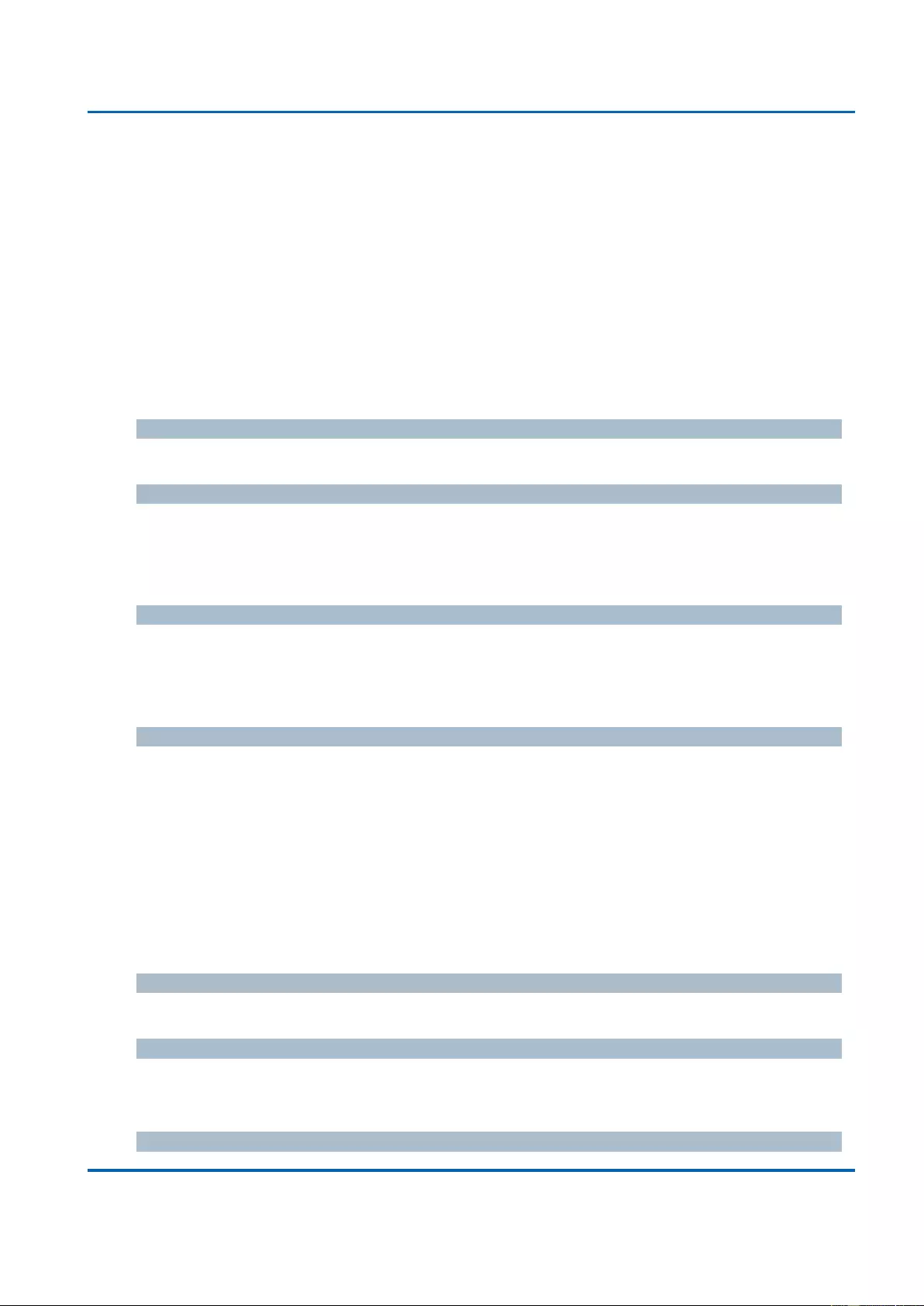
Chapter 3: Web Management
LLDP - LLDP-MED
25048 User Manual | 175
VLAN.
Untagged indicates that the device is using an untagged frame format and as such does not
include a tag header as defined by IEEE 802.1Q-2003. In this case, both the VLAN ID and
the Layer 2 priority fields are ignored and only the DSCP value has relevance.
Tagged indicates that the device is using the IEEE 802.1Q tagged frame format, and that
both the VLAN ID and the Layer 2 priority values are being used, as well as the DSCP value.
The tagged format includes an additional field, known as the tag header. The tagged frame
format also includes priority tagged frames as defined by IEEE 802.1Q-2003.
VLAN ID
VLAN identifier (VID) for the port as defined in IEEE 802.1Q-2003.
L2 Priority
L2 Priority is the Layer 2 priority to be used for the specified application type. L2 Priority may
specify one of eight priority levels (0 through 7), as defined by IEEE 802.1D-2004. A value of
0 represents use of the default priority as defined in IEEE 802.1D-2004.
DSCP
DSCP value to be used to provide Diffserv node behaviour for the specified application type
as defined in IETF RFC 2474. DSCP may contain one of 64 code point values (0 through
63). A value of 0 represents use of the default DSCP value as defined in RFC 2475.
Adding a new policy
Click “Add New Policy” to add a new policy. Specify the Application type, Tag, VLAN ID, L2
Priority and DSCP for the new policy. Click "Save".
The number of policies supported is 32
Port Policies Configuration
Every port may advertise a unique set of network policies or different attributes for the same
network policies, based on the authenticated user identity or port configuration.
Port
The port number to which the configuration applies.
Policy Id
The set of policies that shall apply to a given port. The set of policies is selected by check
marking the checkboxes that corresponds to the policies.
Buttons
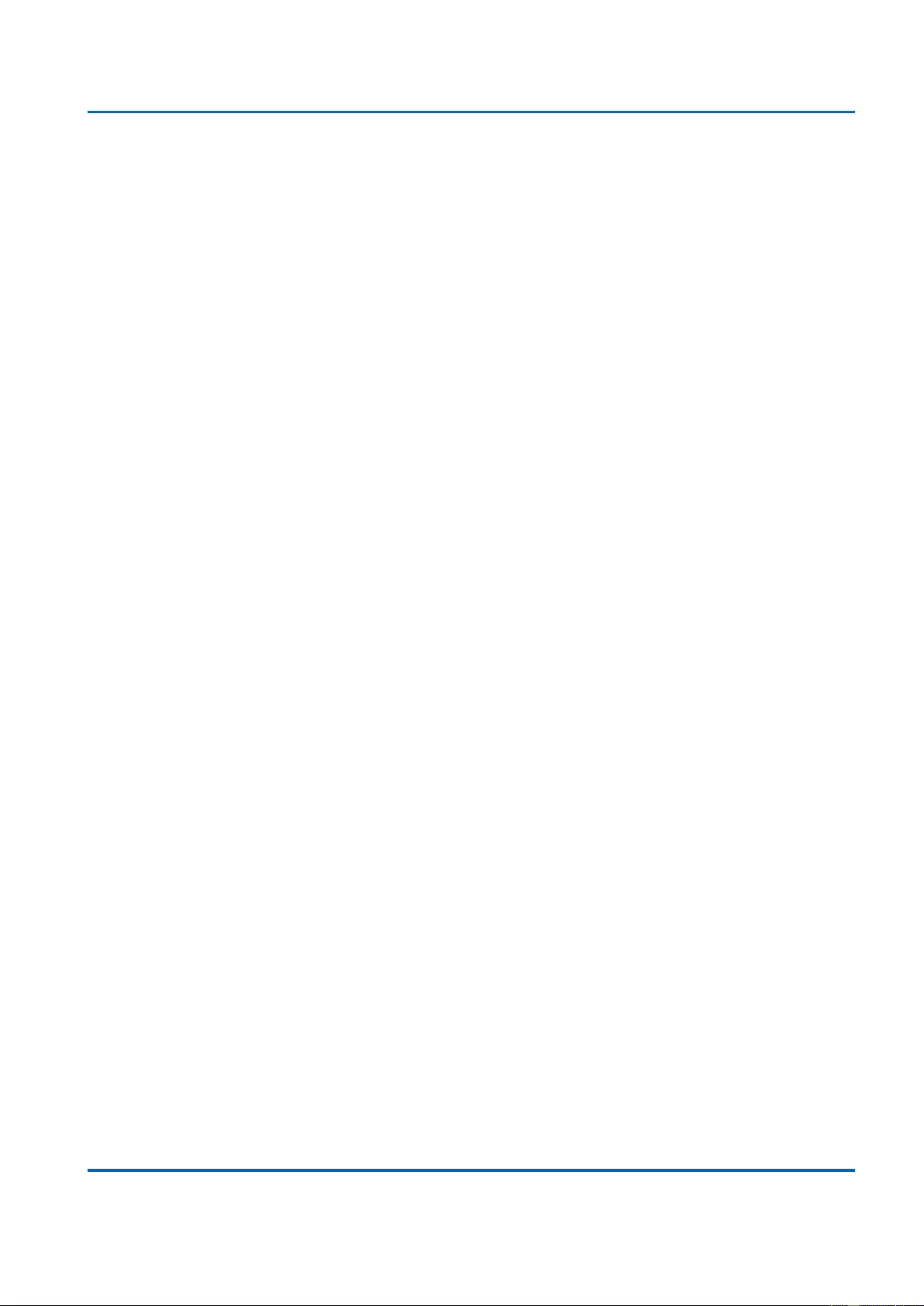
Chapter 3: Web Management
LLDP - LLDP-MED
25048 User Manual | 176
Save: Click to save changes.
Reset: Click to undo any changes made locally and revert to previously saved values.
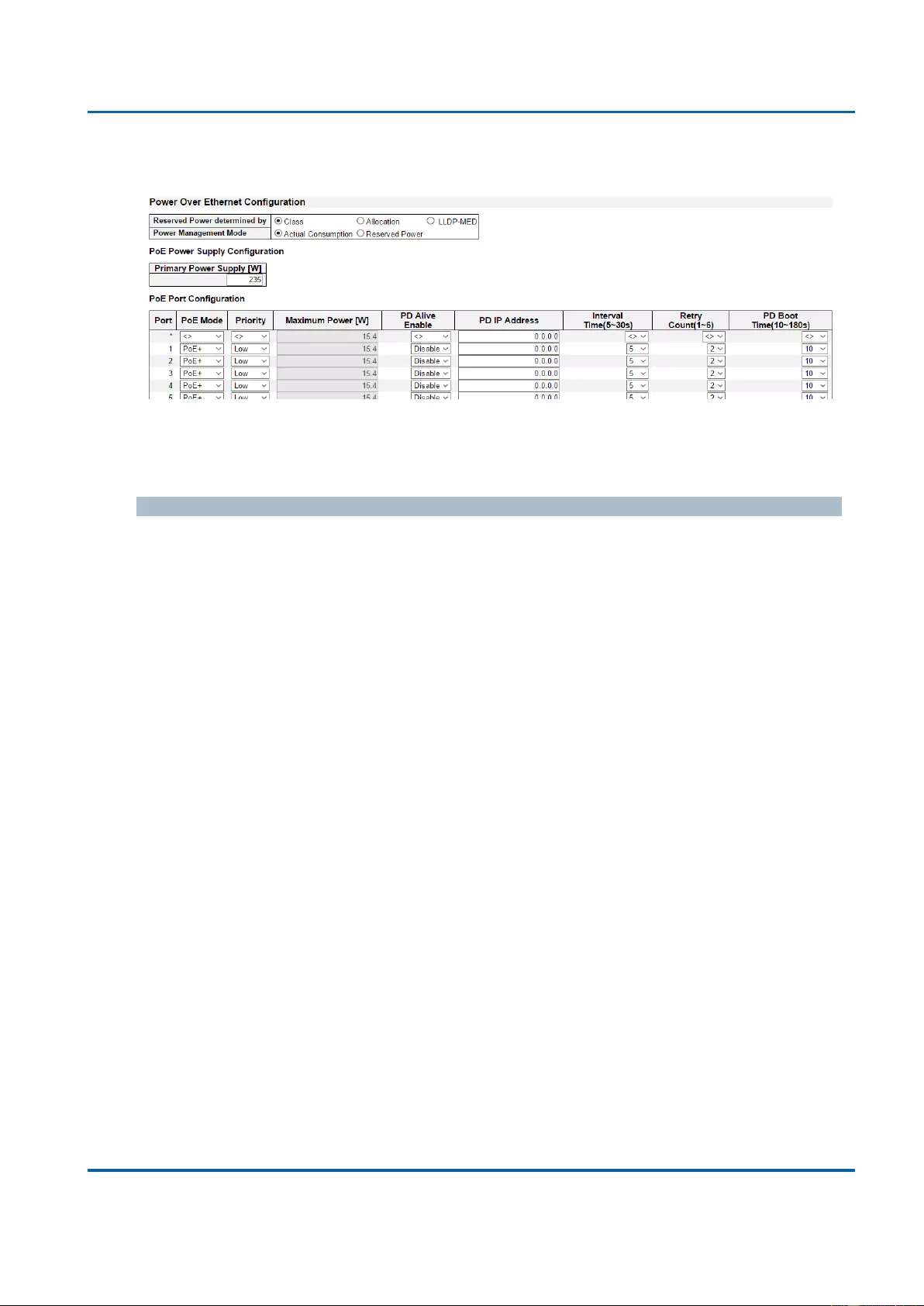
Chapter 3: Web Management
PoE
25048 User Manual | 177
3.1.13. Configuration - PoE
This page allows the user to inspect and configure the current PoE port settings.
Power over Ethernet Configuration
Reserved Power determined by
There are three modes for configuring how the ports/PDs may reserve power.
1. Allocated mode: In this mode the user allocates the amount of power that each port may
reserve. The allocated/reserved power for each port/PD is specified in the Maximum
Power fields.
2. Class mode: In this mode each port automatically determines how much power to
reserve according to the class the connected PD belongs to, and reserves the power
accordingly. Four different port classes exist and one for 4, 7, 15.4 or 30 Watts. In this
mode the Maximum Power fields have no effect.
3. LLDP-MED mode: This mode is similar to the Class mode expect that each port
determine the amount power it reserves by exchanging PoE information using the LLDP
protocol and reserves power accordingly. If no LLDP information is available for a port,
the port will reserve power using the class mode. In this mode the Maximum Power fields
have no effect
For all modes: If a port uses more power than the reserved power for the port, the port is
shut down.
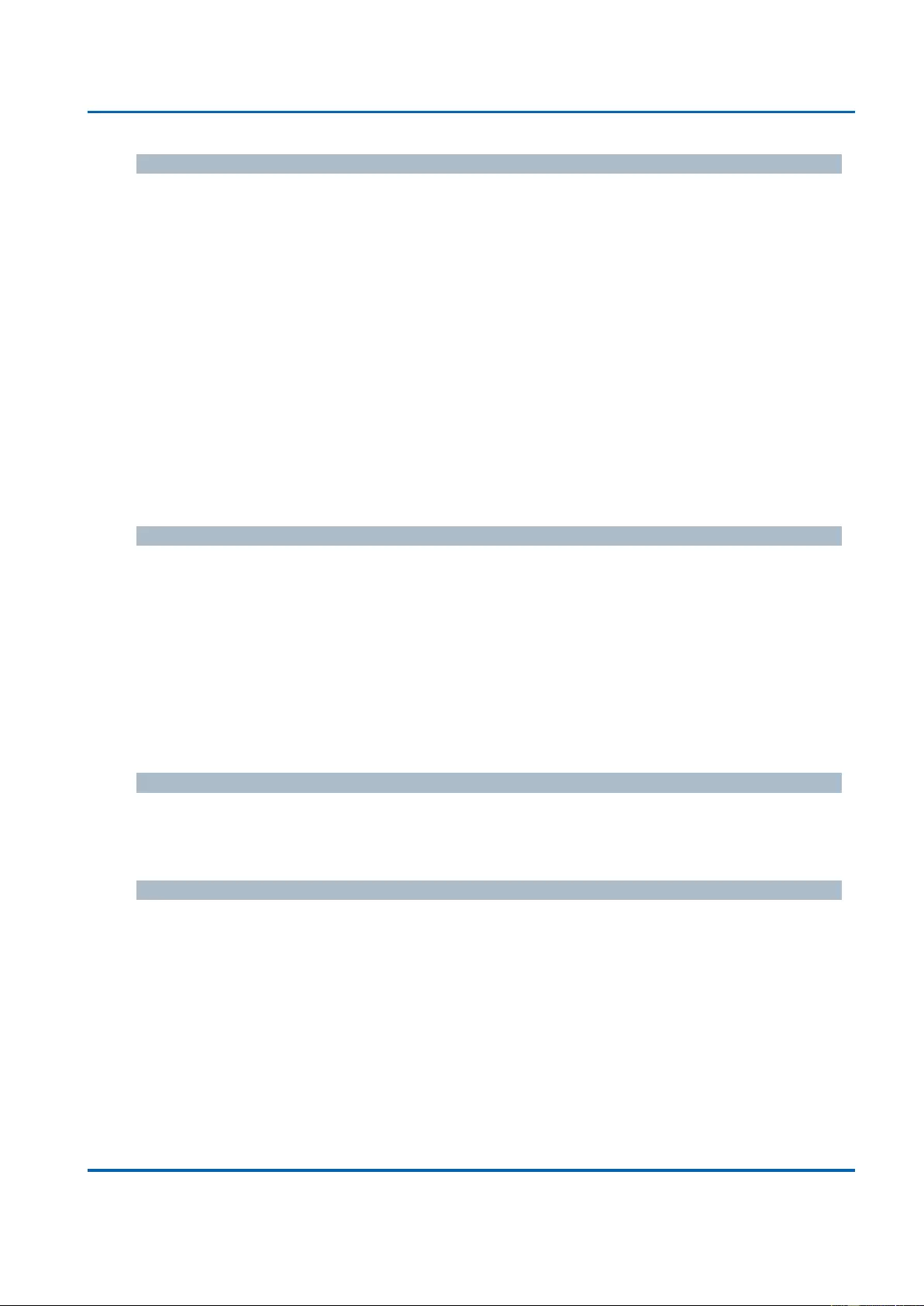
Chapter 3: Web Management
PoE
25048 User Manual | 178
Power Management Mode
There are 2 modes for configuring when to shut down the ports:
1. Actual Consumption: In this mode the ports are shut down when the actual power
consumption for all ports exceeds the amount of power that the power supply can deliver
or if the actual power consumption for a given port exceeds the reserved power for that
port. The ports are shut down according to the ports priority. If two ports have the same
priority the port with the highest port number is shut down.
2. Reserved Power: In this mode the ports are shut down when total reserved powered
exceeds the amount of power that the power supply can deliver. In this mode the port
power is not turned on if the PD requests more power than available from the power
supply.
Power Supply Configuration
Primary and Backup Power Source
Some switches support having two PoE power supplies. One is used as primary power
source, and one as backup power source. If the switch doesn't support backup power supply
only the primary power supply settings will be shown. In case that the primary power source
fails the backup power source will take over. For being able to determine the amount of
power the PD may use, it must be defined what amount of power the primary and backup
power sources can deliver.
Port Configuration
Port
This is the logical port number for this row.
Ports that are not PoE-capable are grayed out and thus impossible to configure PoE for.
PoE Mode
The PoE Mode represents the PoE operating mode for the port.
Disabled: PoE disabled for the port.
PoE: Enables PoE IEEE 802.3af (Class 4 PDs limited to 15.4W)
PoE+: Enables PoE+ IEEE 802.3at (Class 4 PDs limited to 30W)
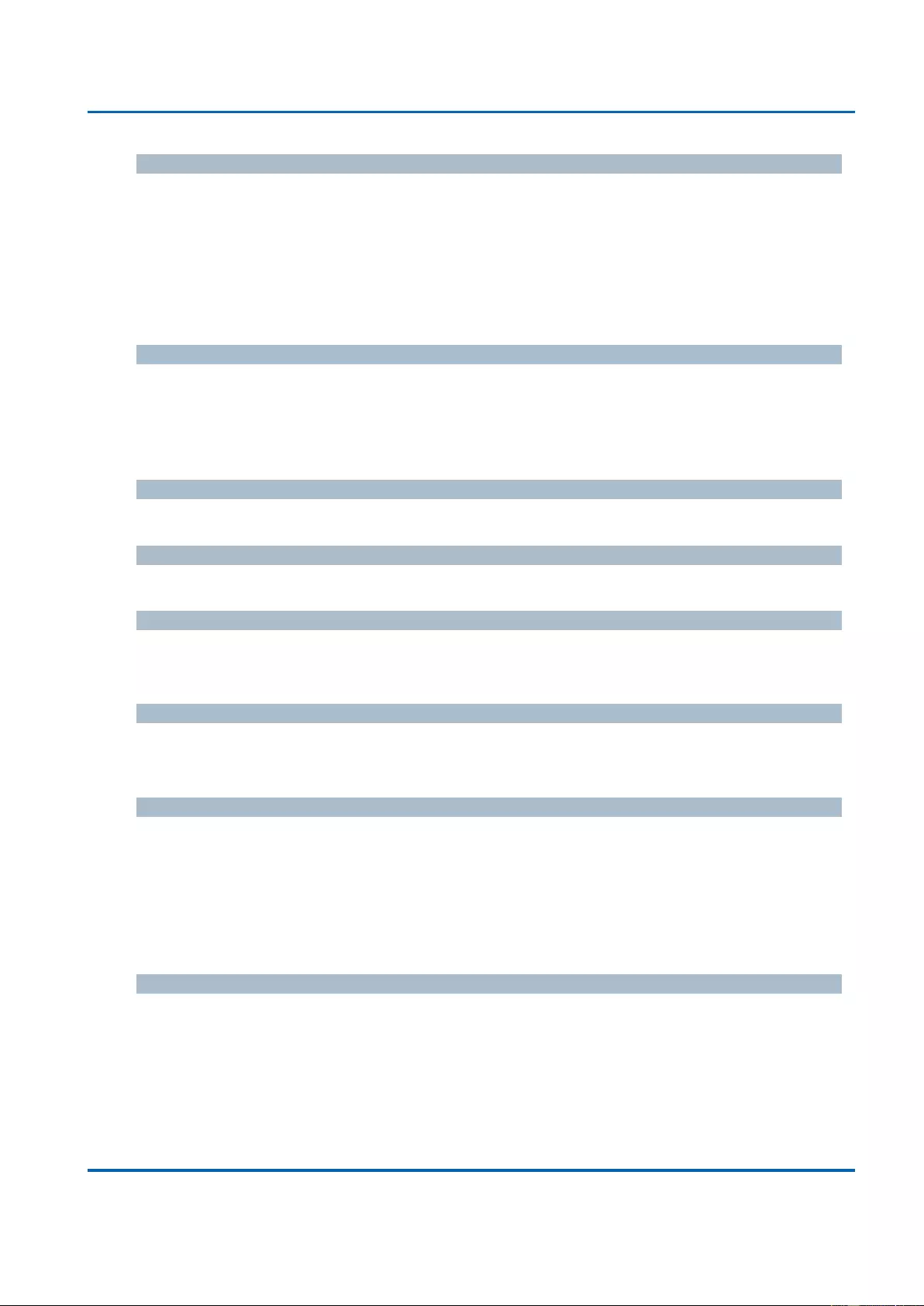
Chapter 3: Web Management
PoE
25048 User Manual | 179
Priority
The Priority represents the ports priority. There are three levels of power priority named Low,
High and Critical.
The priority is used in the case where the remote devices requires more power than the
power supply can deliver. In this case the port with the lowest priority will be turn off starting
from the port with the highest port number.
Maximum Power
The Maximum Power value contains a numerical value that indicates the maximum power in
watts that can be delivered to a remote device.
The maximum allowed value is 30 W.
PD Alive Enable
This scroll-down menu allows you to enable/disable PD Alive function.
PD Alive IP Address
Here you can input the network device’s IP address connected to a specific port.
Interval Time (5~30S)
Here you can set the ping interval time. When set, the PoE switch will ping the PoE device
connected to that port once with the interval time you set here.
Retry Count
Here you can set the ping retry count. If the switch did not get reply for the set number of
counts here consecutively, the switch will power cycle that PoE port.
PD Boot Time (10~180S)
Here you can set the PD boot time. The PD boot time is a set amount of time that allows
your PD to boot. During this time period, the switch won’t ping the PD. Please note that it
might take 2~3 minutes for your PD (such as IP camera or VoIP phone) to boot, so it is
import to leave enough time for your PD to boot. If you don’t leave enough time here for your
PD to boot, PD might never be able to boot up.
Buttons
Save: Click to save changes.
Reset: Click to undo any changes made locally and revert to previously saved values.
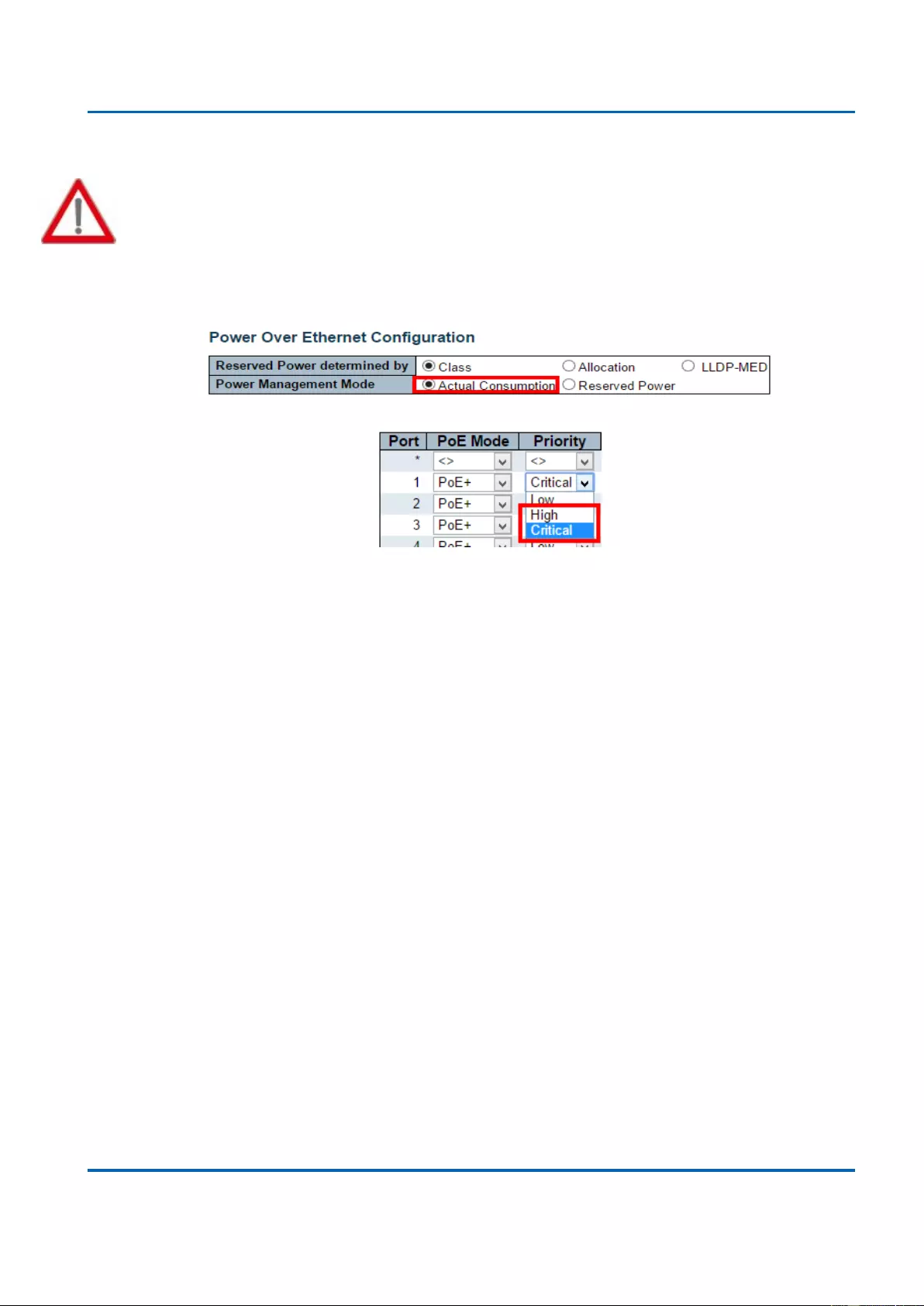
Chapter 3: Web Management
PoE
25048 User Manual | 180
Note: If a PD is connected to the PoE switch and the PoE budget is not enough for that PD,
the PoE LED will be blinking and provides no power to the newly connected PD.
It is recommended to set the Power Management Mode to Actual Consumption, and set
the ports that connect to crucial devices to High or Critical as shown in the figures down
below.
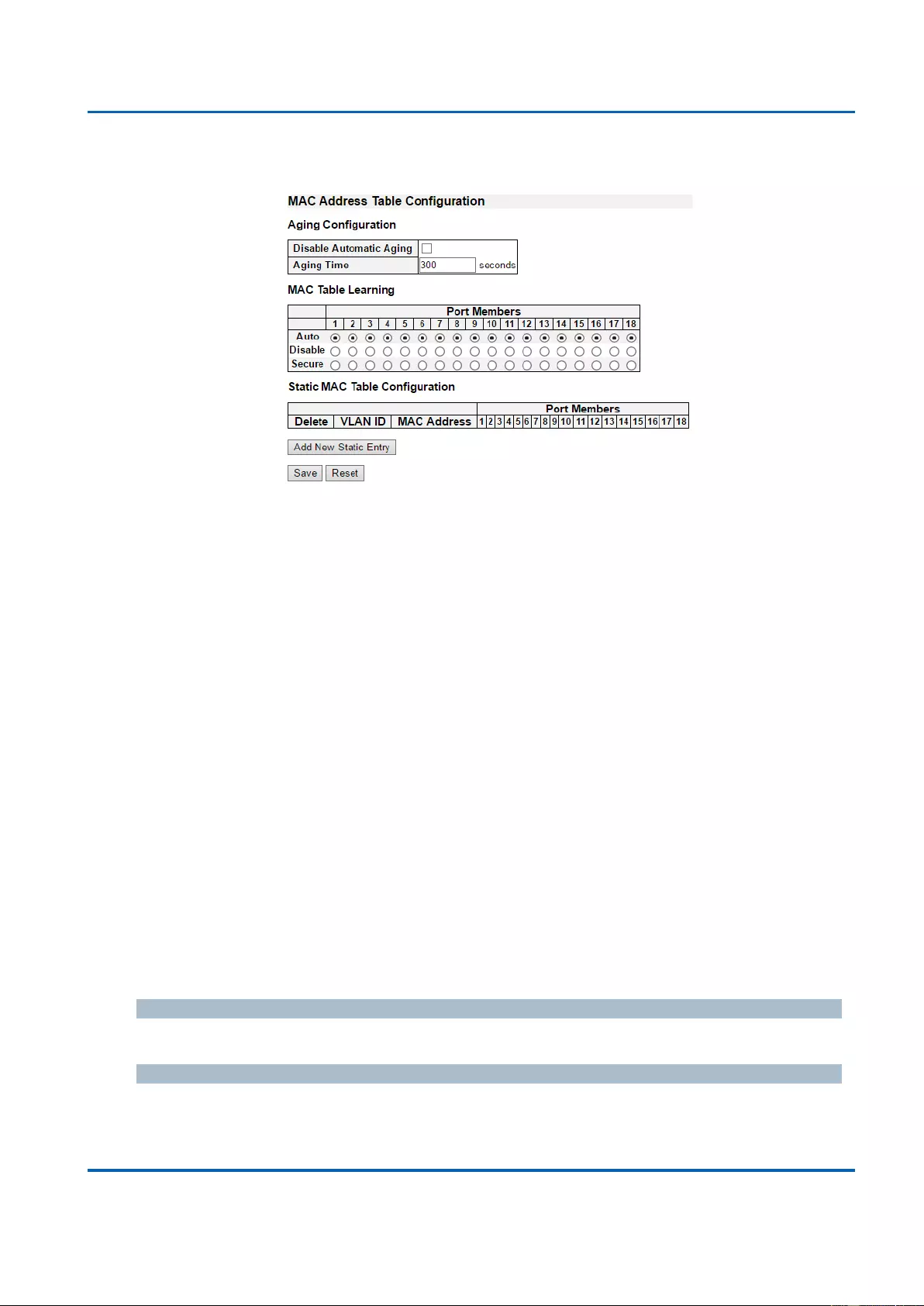
Chapter 3: Web Management
MAC Table
25048 User Manual | 181
3.1.14. Configuration - MAC Table
The MAC Address Table is configured on this page. Set timeouts for entries in the dynamic
MAC Table and configure the static MAC table here.
Aging Configuration
By default, dynamic entries are removed from the MAC table after 300 seconds. This
removal is also called aging.
Configure aging time by entering a value here in seconds. The allowed range is 10 to
1000000 seconds.
Disable the automatic aging of dynamic entries by checking the “Disable automatic aging”
checkbox. .
MAC Table Learning
If the learning mode for a given port is greyed out, another module is in control of the mode,
so that it cannot be changed by the user. An example of such a module is the MAC-Based
Authentication under 802.1X.
Each port can do learning based upon the following settings:
Auto
Learning is done automatically as soon as a frame with unknown SMAC is received.
Disable
No learning is done.
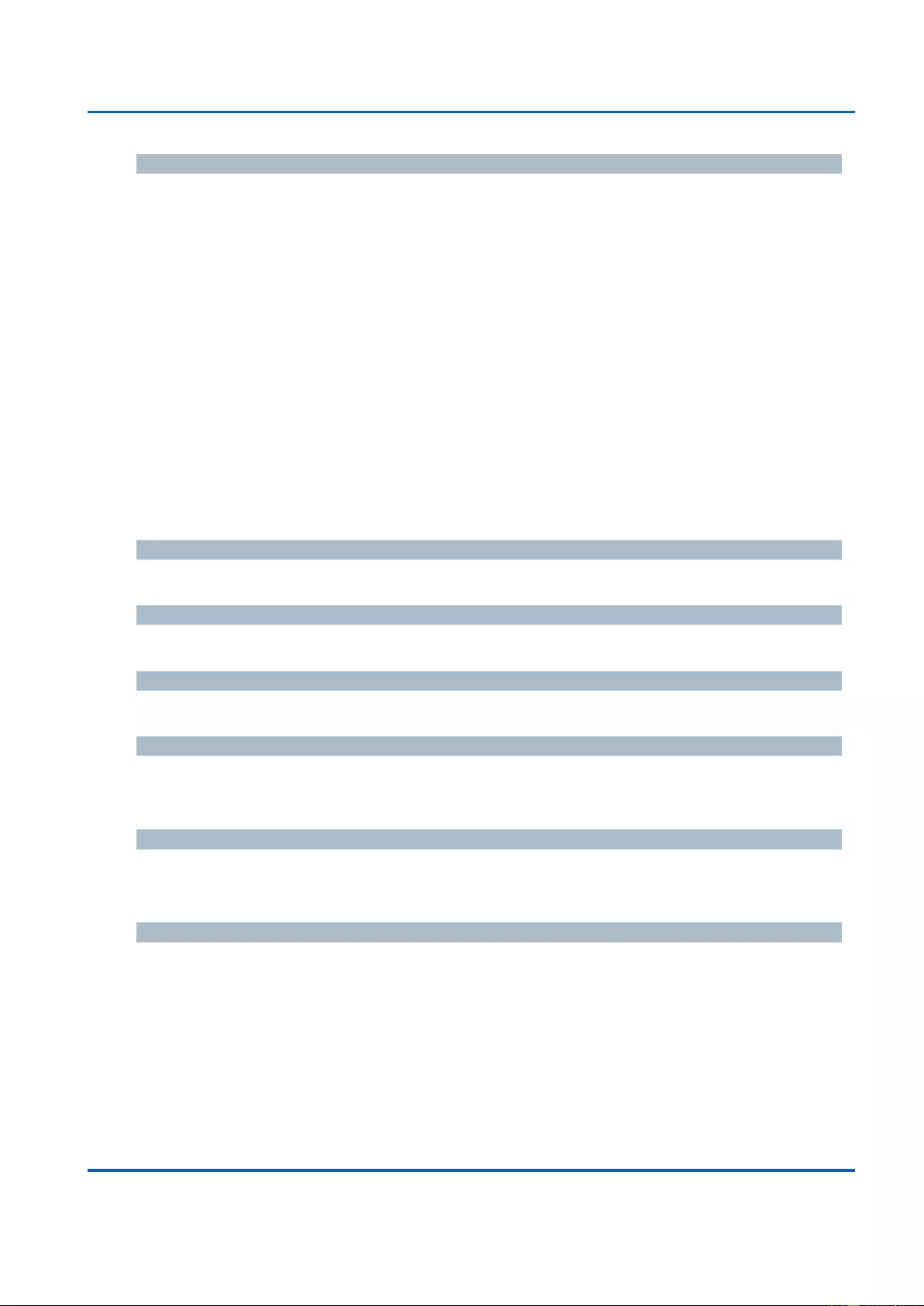
Chapter 3: Web Management
MAC Table
25048 User Manual | 182
Secure
Only static MAC entries are learned, all other frames are dropped.
Note: Make sure that the link used for managing the switch is added to the Static Mac Table
before changing to secure learning mode, otherwise the management link is lost and can
only be restored by using another non-secure port or by connecting to the switch via the
serial interface.
Static MAC Table Configuration
The static entries in the MAC table are shown in this table. The static MAC table can contain
64 entries.
The maximum of 64 entries is for the whole stack, and not per switch.
The MAC table is sorted first by VLAN ID and then by MAC address.
Delete
Check to delete the entry. It will be deleted during the next save.
VLAN ID
The VLAN ID of the entry.
MAC Address
The MAC address of the entry.
Port Members
Checkmarks indicate which ports are members of the entry. Check or uncheck as needed to
modify the entry.
Adding a New Static Entry
Click “Add New Static Entry” to add a new entry to the static MAC table. Specify the VLAN
ID, MAC address, and port members for the new entry. Click "Save".
Buttons
Save: Click to save changes.
Reset: Click to undo any changes made locally and revert to previously saved values.
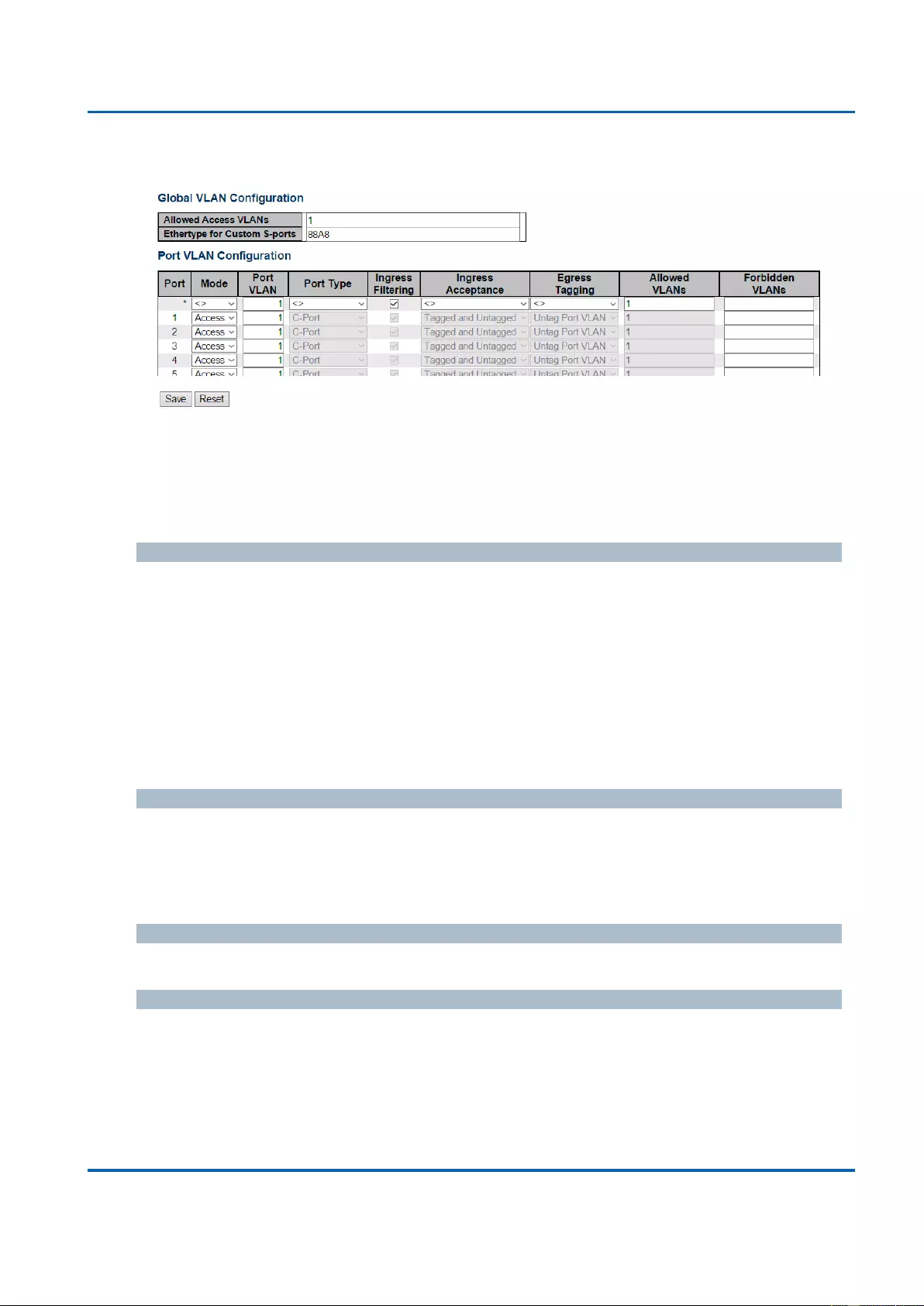
Chapter 3: Web Management
Configuration - VLANs
25048 User Manual | 183
3.1.15. Configuration - VLANs
This page allows for controlling VLAN configuration on the switch.
The page is divided into a global section and a per-port configuration section.
Global VLAN Configuration
Allowed Access VLANs
This field shows the allowed Access VLANs, i.e. it only affects ports configured as Access
ports. Ports in other modes are members of all VLANs specified in the Allowed VLANs field.
By default, only VLAN 1 is enabled. More VLANs may be created by using a list syntax
where the individual elements are separated by commas. Ranges are specified with a dash
separating the lower and upper bound.
The following example will create VLANs 1, 10, 11, 12, 13, 200, and 300: 1,10-13,200,300.
Spaces are allowed in between the delimiters.
Ethertype for Custom S-ports
This field specifies the ethertype/TPID (specified in hexadecimal) used for Custom S-ports.
The setting is in force for all ports whose Port Type is set to S-Custom-Port.
Port VLAN Configuration
Port
This is the logical port number of this row.
Mode
The port mode (default is Access) determines the fundamental behavior of the port in
question. A port can be in one of three modes as described below.
Whenever a particular mode is selected, the remaining fields in that row will be either grayed
out or made changeable depending on the mode in question.
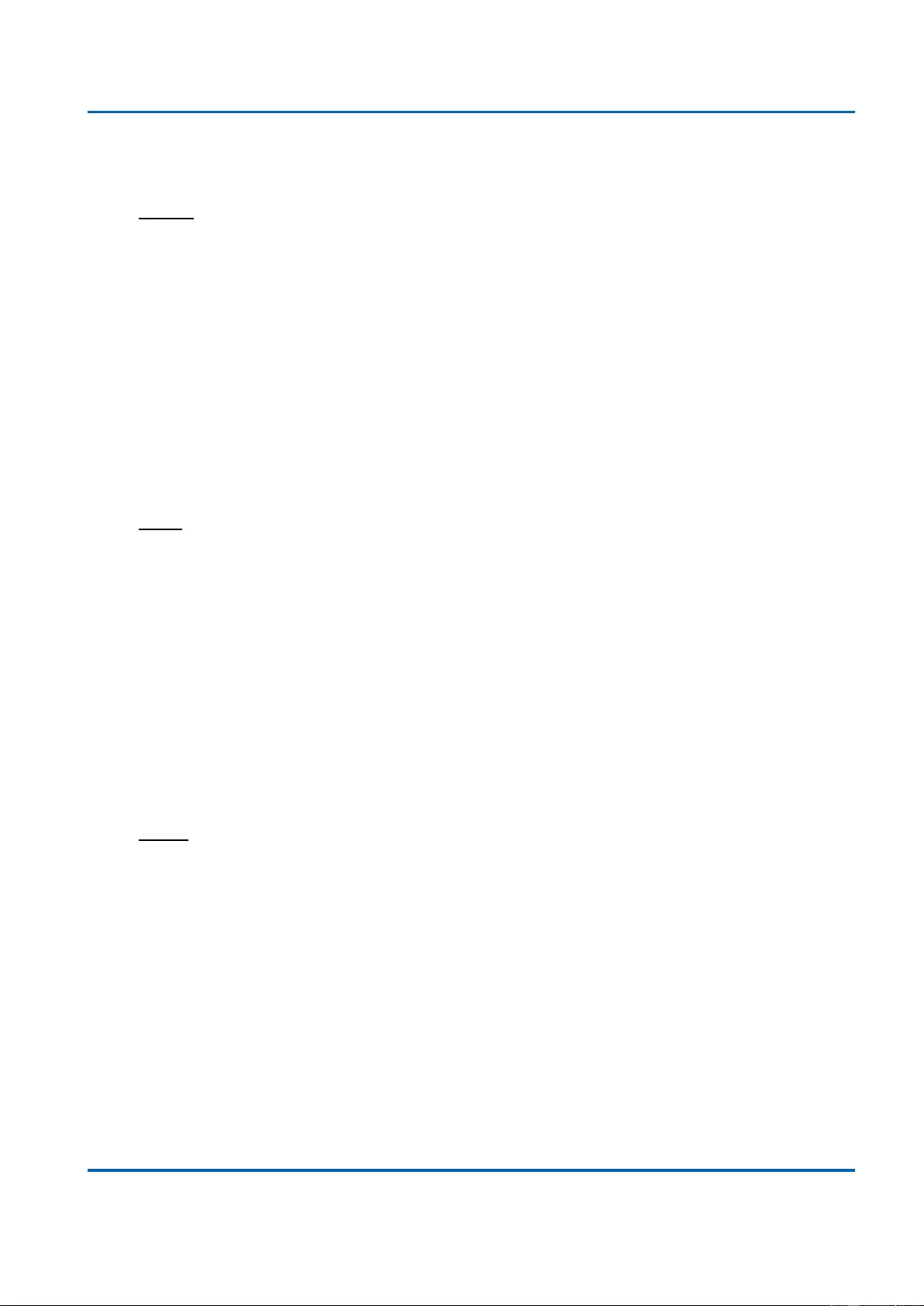
Chapter 3: Web Management
Configuration - VLANs
25048 User Manual | 184
Grayed out fields show the value that the port will get when the mode is applied.
Access
Access ports are normally used to connect to end stations. Dynamic features like Voice
VLAN may add the port to more VLANs behind the scenes. Access ports have the following
characteristics:
Member of exactly one VLAN, the Port VLAN (a.k.a. Access VLAN), which by default
is 1
Accepts untagged and C-tagged frames
Discards all frames that are not classified to the Access VLAN
On egress all frames classified to the Access VLAN are transmitted untagged. Other
(dynamically added VLANs) are transmitted tagged
Trunk
Trunk ports can carry traffic on multiple VLANs simultaneously, and are normally used to
connect to other switches. Trunk ports have the following characteristics:
By default, a trunk port is member of all VLANs (1-4095)
The VLANs that a trunk port is member of may be limited by the use of Allowed VLANs
Frames classified to a VLAN that the port is not a member of are discarded
By default, all frames but frames classified to the Port VLAN (a.k.a. Native VLAN) get
tagged on egress. Frames classified to the Port VLAN do not get C-tagged on egress
Egress tagging can be changed to tag all frames, in which case only tagged frames
are accepted on ingress
Hybrid
Hybrid ports resemble trunk ports in many ways, but adds additional port configuration
features. In addition to the characteristics described for trunk ports, hybrid ports have these
abilities:
Can be configured to be VLAN tag unaware, C-tag aware, S-tag aware, or S-custom-
tag aware
Ingress filtering can be controlled
Ingress acceptance of frames and configuration of egress tagging can be configured
independently
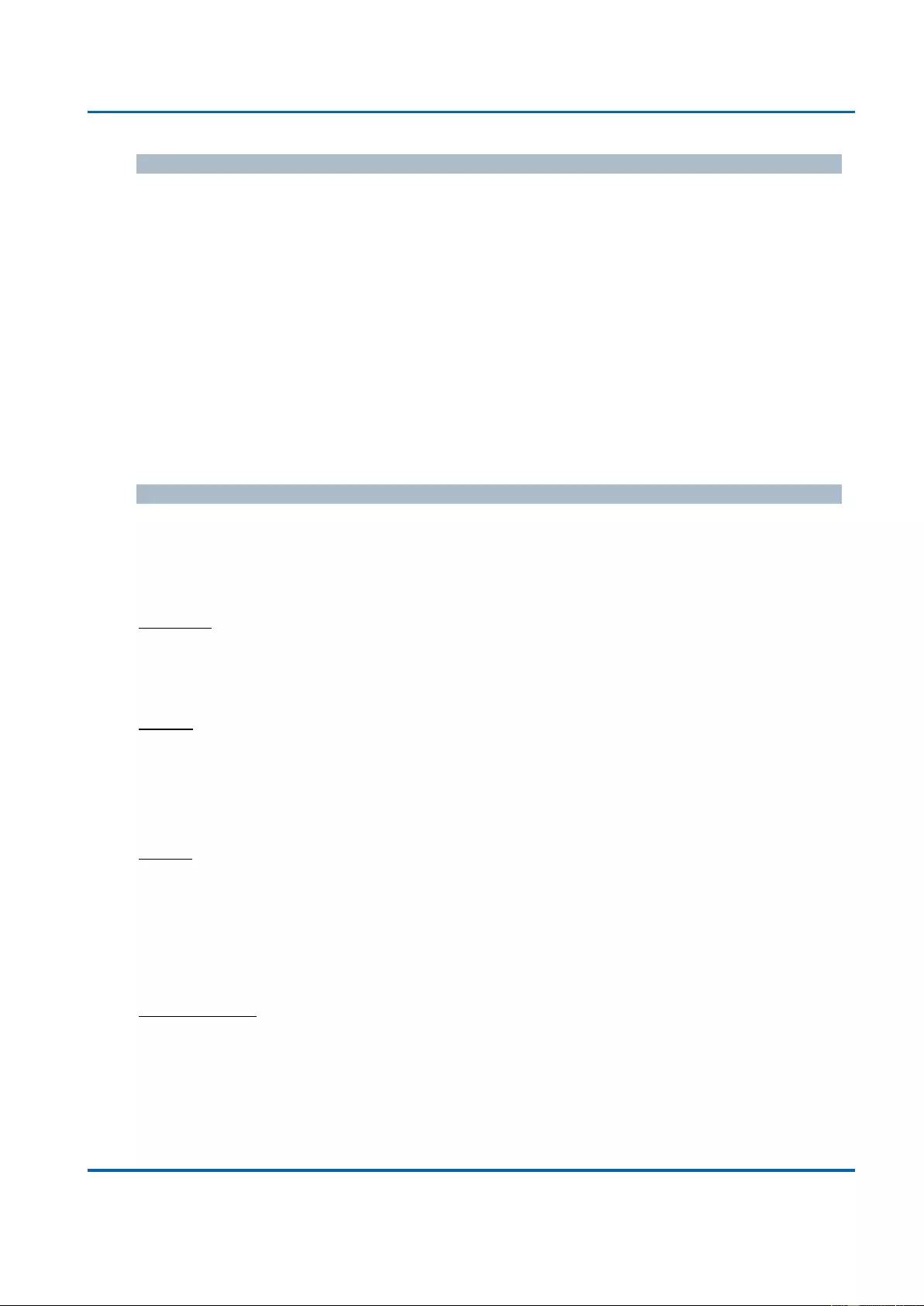
Chapter 3: Web Management
Configuration - VLANs
25048 User Manual | 185
Port VLAN
Determines the port's VLAN ID (a.k.a. PVID). Allowed VLANs are in the range 1 through
4095, default being 1.
On ingress, frames get classified to the Port VLAN if the port is configured as VLAN
unaware, the frame is untagged, or VLAN awareness is enabled on the port, but the frame is
priority tagged (VLAN ID = 0).
On egress, frames classified to the Port VLAN do not get tagged if Egress Tagging
configuration is set to untag Port VLAN.
The Port VLAN is called an "Access VLAN" for ports in Access mode and Native VLAN for
ports in Trunk or Hybrid mode.
Port Type
Ports in hybrid mode allow for changing the port type, that is, whether a frame's VLAN tag is
used to classify the frame on ingress to a particular VLAN, and if so, which TPID it reacts on.
Likewise, on egress, the Port Type determines the TPID of the tag, if a tag is required.
Unaware:
On ingress, all frames, whether carrying a VLAN tag or not, get classified to the Port VLAN,
and possible tags are not removed on egress.
C-Port:
On ingress, frames with a VLAN tag with TPID = 0x8100 get classified to the VLAN ID
embedded in the tag. If a frame is untagged or priority tagged, the frame gets classified to
the Port VLAN. If frames must be tagged on egress, they will be tagged with a C-tag.
S-Port:
On ingress, frames with a VLAN tag with TPID = 0x8100 or 0x88A8 get classified to the
VLAN ID embedded in the tag. If a frame is untagged or priority tagged, the frame gets
classified to the Port VLAN. If frames must be tagged on egress, they will be tagged with an
S-tag.
S-Custom-Port:
On ingress, frames with a VLAN tag with a TPID = 0x8100 or equal to the Ethertype
configured for Custom-S ports get classified to the VLAN ID embedded in the tag. If a frame
is untagged or priority tagged, the frame gets classified to the Port VLAN. If frames must be
tagged on egress, they will be tagged with the custom S-tag.
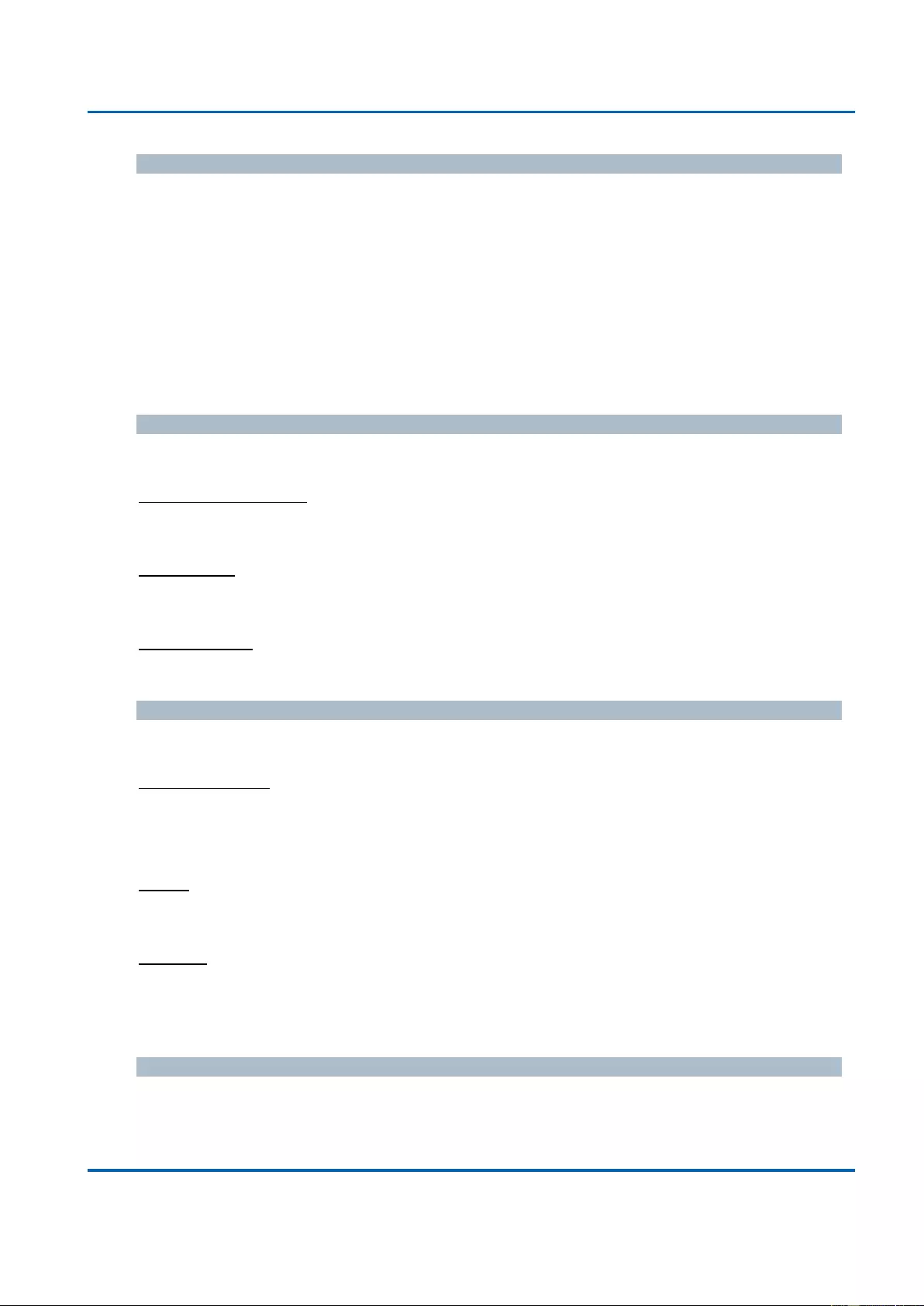
Chapter 3: Web Management
Configuration - VLANs
25048 User Manual | 186
Ingress Filtering
Hybrid ports allow for changing ingress filtering. Access and Trunk ports always have ingress
filtering enabled.
If ingress filtering is enabled (checkbox is checked), frames classified to a VLAN that the port
is not a member of get discarded.
If ingress filtering is disabled, frames classified to a VLAN that the port is not a member of
are accepted and forwarded to the switch engine. However, the port will never transmit
frames classified to VLANs that it is not a member of.
Ingress Acceptance
Hybrid ports allow for changing the type of frames that are accepted on ingress.
Tagged and Untagged
Both tagged and untagged frames are accepted.
Tagged Only
Only tagged frames are accepted on ingress. Untagged frames are discarded.
Untagged Only
Only untagged frames are accepted on ingress. Tagged frames are discarded.
Egress Tagging
Ports in Trunk and Hybrid mode may control the tagging of frames on egress.
Untag Port VLAN
Frames classified to the Port VLAN are transmitted untagged. Other frames are transmitted
with the relevant tag.
Tag All
All frames, whether classified to the Port VLAN or not, are transmitted with a tag.
Untag All
All frames, whether classified to the Port VLAN or not, are transmitted without a tag.
This option is only available for ports in Hybrid mode.
Allowed VLANs
Ports in Trunk and Hybrid mode may control which VLANs they are allowed to become
members of. Access ports can only be member of one VLAN, the Access VLAN.
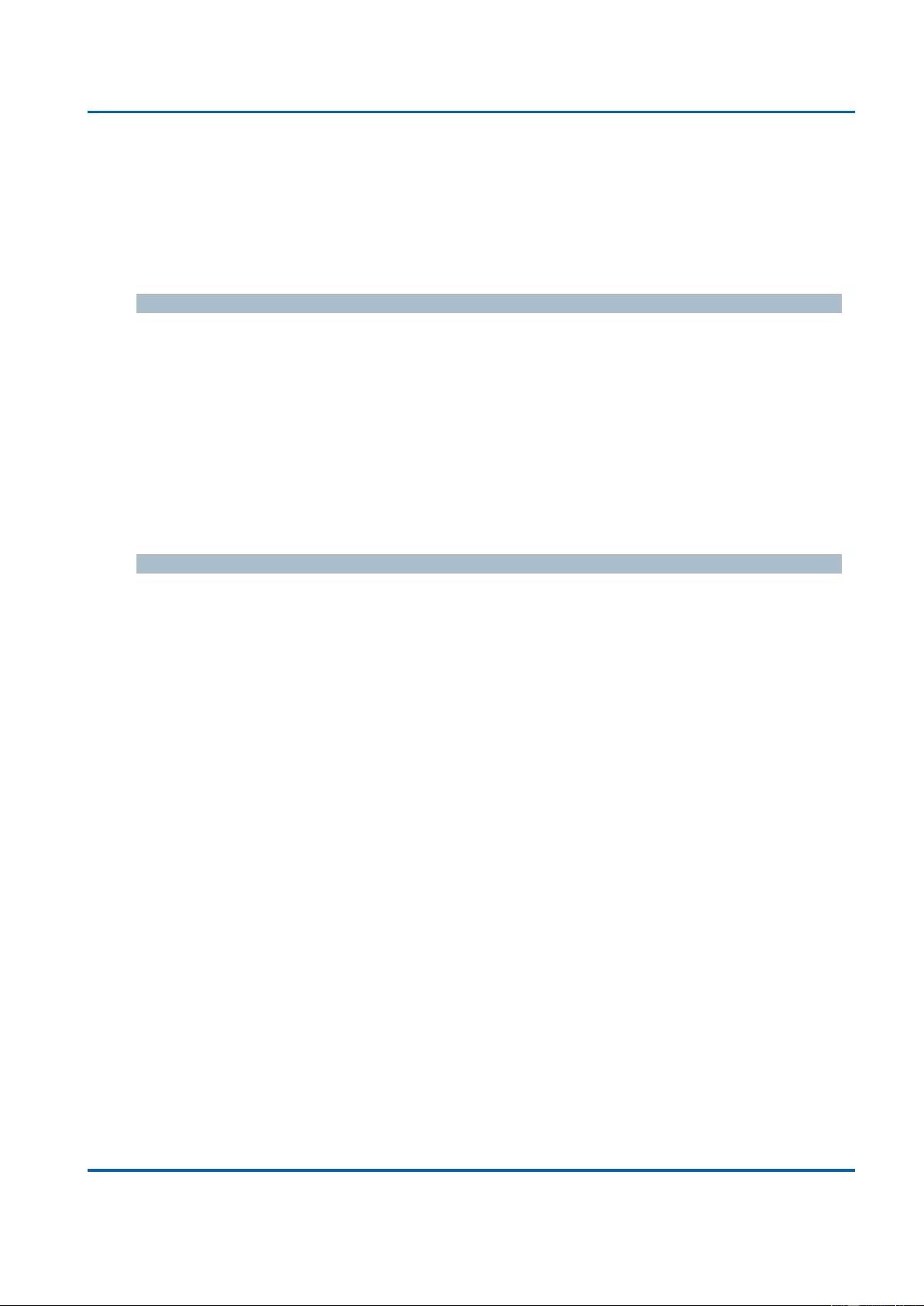
Chapter 3: Web Management
Configuration - VLANs
25048 User Manual | 187
The field's syntax is identical to the syntax used in the Enabled VLANs field. By default, a
Trunk or Hybrid port will become member of all VLANs, and is therefore set to 1-4095.
The field may be left empty, which means that the port will not become member of any
VLANs.
Forbidden VLANs
A port may be configured to never be member of one or more VLANs. This is particularly
useful when dynamic VLAN protocols like MVRP and GVRP must be prevented from
dynamically adding ports to VLANs.
The trick is to mark such VLANs as forbidden on the port in question. The syntax is identical
to the syntax used in the Enabled VLANs field.
By default, the field is left blank, which means that the port may become a member of all
possible VLANs.
Buttons
Save: Click to save changes.
Reset: Click to undo any changes made locally and revert to previously saved values.
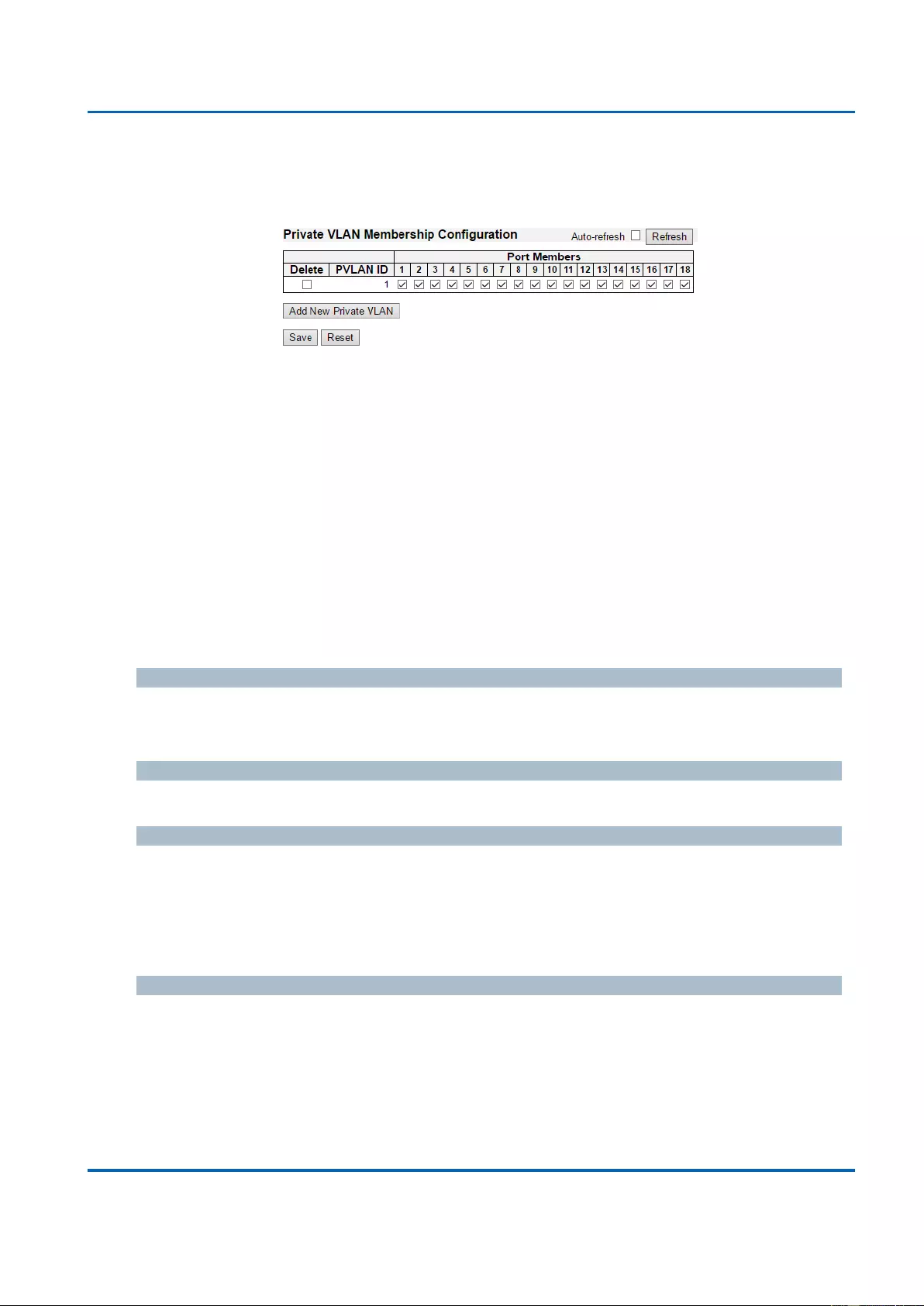
Chapter 3: Web Management
Private VLAN - Port Isolation
25048 User Manual | 188
3.1.16. Configuration - Private VLAN
3.1.16.1. Private VLAN - Membership
The Private VLAN membership configurations for the switch can be monitored and modified
here. Private VLANs can be added or deleted here. Port members of each Private VLAN can
be added or removed here.
Private VLANs are based on the source port mask, and there are no connections to VLANs.
This means that VLAN IDs and Private VLAN IDs can be identical.
A port must be a member of both a VLAN and a Private VLAN to be able to forward packets.
By default, all ports are VLAN unaware and members of VLAN 1 and Private VLAN 1.
A VLAN unaware port can only be a member of one VLAN, but it can be a member of
multiple Private VLANs.
Delete
To delete a private VLAN entry, check this box. The entry will be deleted during the next
save.
Private VLAN ID
Indicates the ID of this particular private VLAN.
Port Members
A row of check boxes for each port is displayed for each private VLAN ID. To include a port
in a Private VLAN, check the box. To remove or exclude the port from the Private VLAN,
make sure the box is unchecked. By default, no ports are members, and all boxes are
unchecked.
Adding a New Private VLAN
Click Add New Private VLAN to add a new private VLAN ID. An empty row is added to the
table, and the private VLAN can be configured as needed. The allowed range for a private
VLAN ID is the same as the switch port number range. Any values outside this range are not
accepted, and a warning message appears. Click "OK" to discard the incorrect entry, or click
"Cancel" to return to the editing and make a correction.
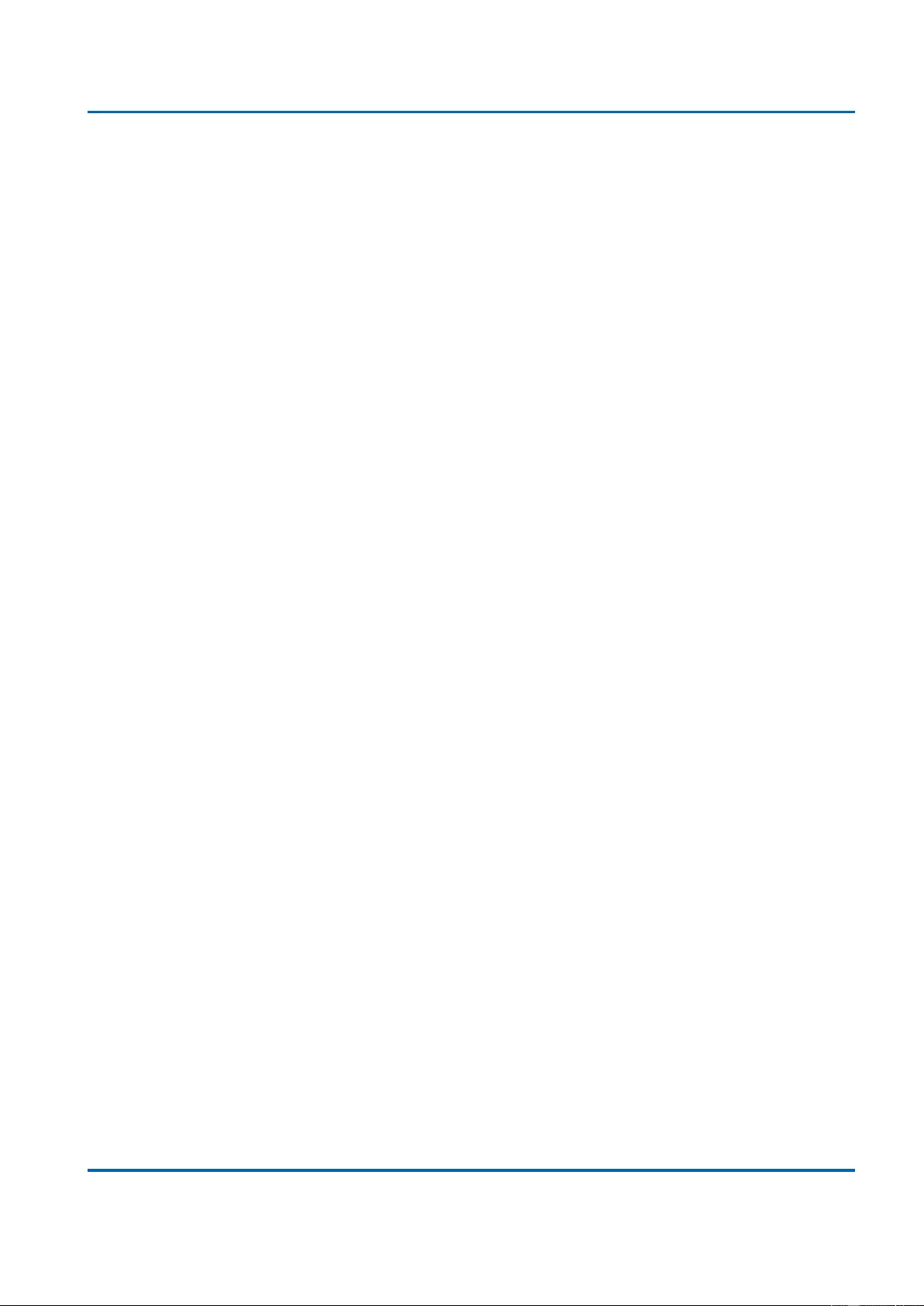
Chapter 3: Web Management
Private VLAN - Port Isolation
25048 User Manual | 189
The Private VLAN is enabled when you click "Save".
The Delete button can be used to undo the addition of new Private VLANs.
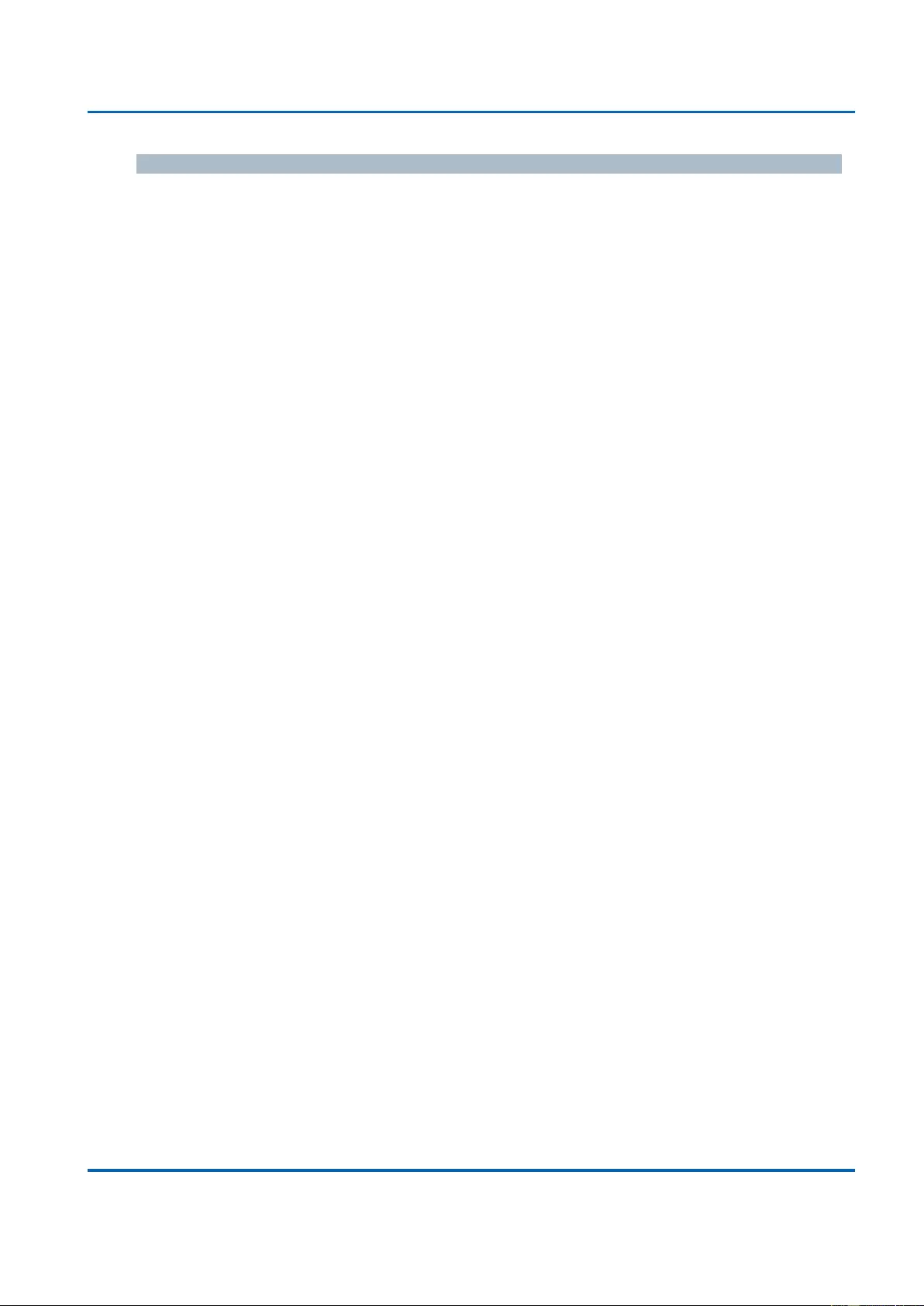
Chapter 3: Web Management
Private VLAN - Port Isolation
25048 User Manual | 190
Buttons
Auto-refresh: Check this box to refresh the page automatically. Automatic refresh
occurs every 3 seconds.
Refresh: Click to refresh the page immediately.
Save: Click to save changes.
Reset: Click to undo any changes made locally and revert to previously saved values.
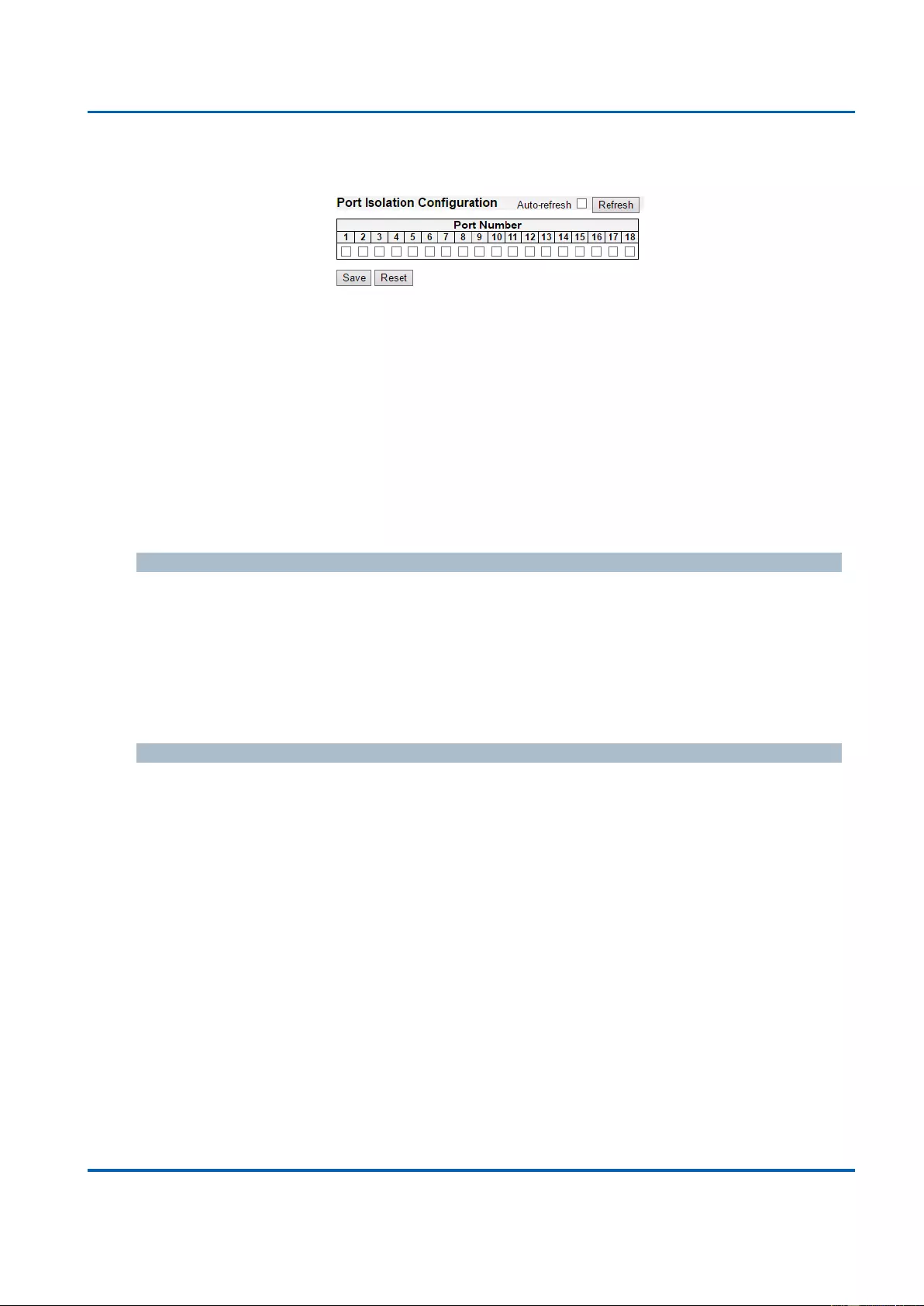
Chapter 3: Web Management
Private VLAN - Port Isolation
25048 User Manual | 191
3.1.16.2. Private VLAN - Port Isolation
Overview
This page is used for enabling or disabling port isolation on ports in a Private VLAN.
A port member of a VLAN can be isolated to other isolated ports on the same VLAN.
The port settings relate to the currently selected stack unit, as reflected by the page header.
This feature works across the stack.
Configuration
Port Members
A check box is provided for each port of a private VLAN.
When checked, port isolation is enabled on that port.
When unchecked, port isolation is disabled on that port.
By default, port isolation is disabled on all ports.
Buttons
Auto-refresh: Check this box to refresh the page automatically. Automatic refresh
occurs every 3 seconds.
Refresh: Click to refresh the page immediately.
Save: Click to save changes.
Reset: Click to undo any changes made locally and revert to previously saved values.
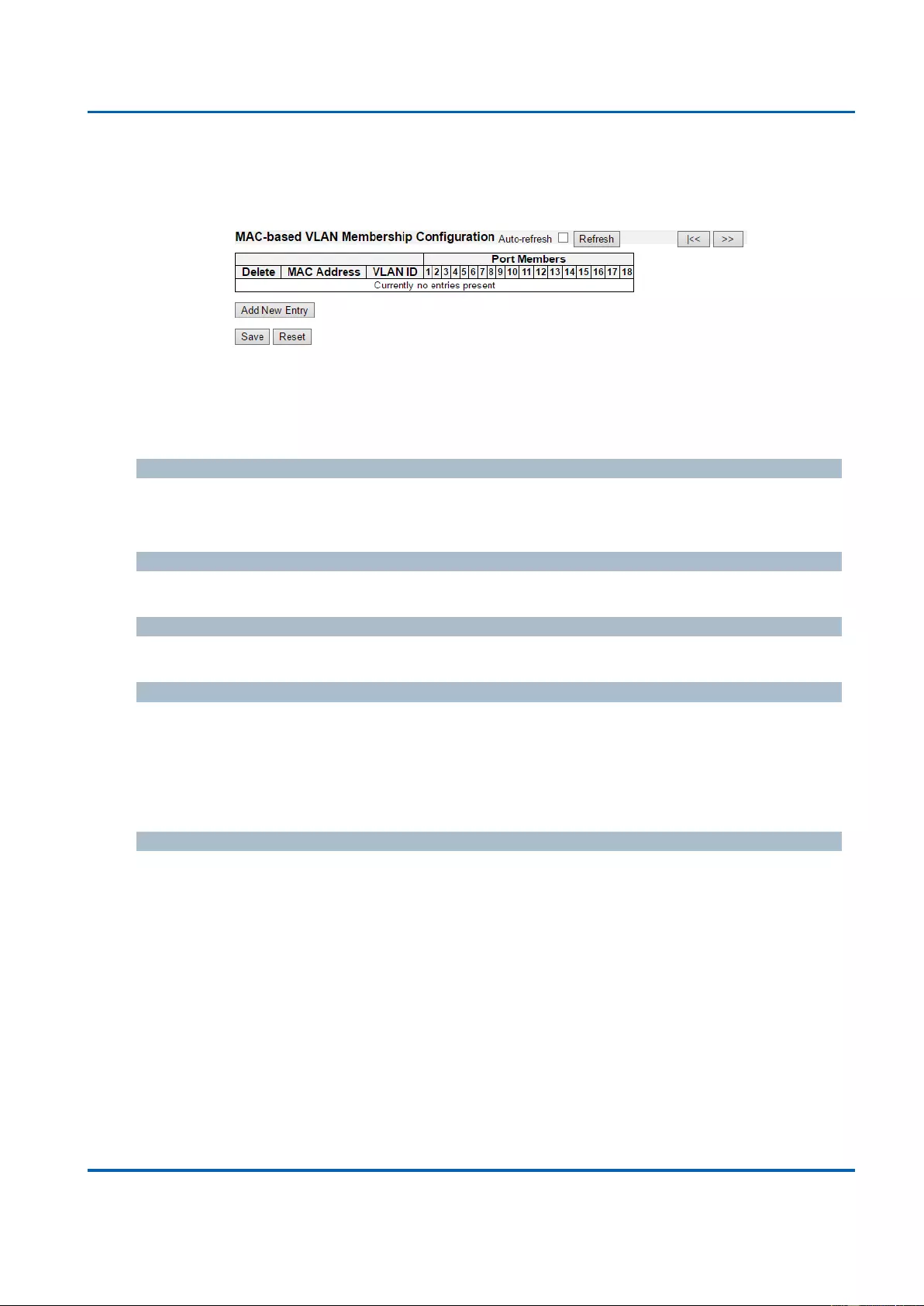
Chapter 3: Web Management
VCL - MAC-based VLAN
25048 User Manual | 192
3.1.17. Configuration - VCL
3.1.17.1. VCL - MAC-based VLAN
The MAC-based VLAN entries can be configured here. This page allows for adding and
deleting MAC-based VLAN entries and assigning the entries to different ports. This page
shows only static entries.
Delete
To delete a MAC-based VLAN entry, check this box and press save. The entry will be
deleted on the selected switch in the stack.
MAC Address
Indicates the MAC address.
VLAN ID
Indicates the VLAN ID.
Port Members
A row of check boxes for each port is displayed for each MAC-based VLAN entry. To include
a port in a MAC-based VLAN, check the box. To remove or exclude the port from the MAC-
based VLAN, make sure the box is unchecked. By default, no ports are members, and all
boxes are unchecked.
Adding a New MAC-based VLAN
Click “Adding New Entry” to add a new MAC-based VLAN entry. An empty row is added to
the table, and the MAC-based VLAN entry can be configured as needed. Any unicast MAC
address can be configured for the MAC-based VLAN entry. No broadcast or multicast MAC
addresses are allowed. Legal values for a VLAN ID are 1 through 4095.
The MAC-based VLAN entry is enabled on the selected stack switch unit when you click on
"Save". A MAC-based VLAN without any port members on any stack unit will be deleted
when you click "Save".
The “Delete” button can be used to undo the addition of new MAC-based VLANs. The
maximum possible MAC-based VLAN entries are limited to 256.
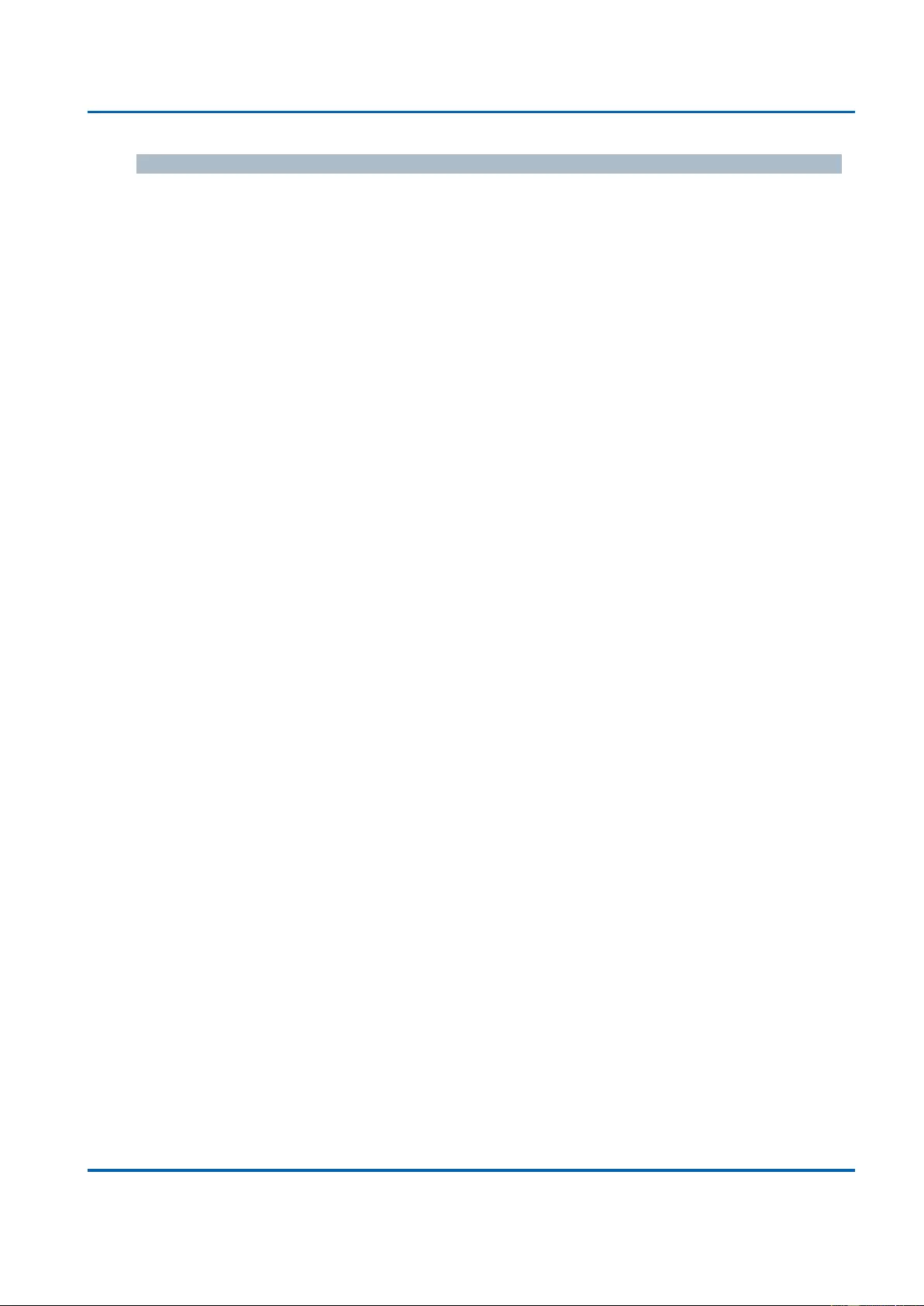
Chapter 3: Web Management
VCL - MAC-based VLAN
25048 User Manual | 193
Buttons
Save: Click to save changes.
Reset: Click to undo any changes made locally and revert to previously saved values.
Auto-refresh: Check this box to refresh the page automatically. Automatic refresh
occurs every 3 seconds.
Refresh: Click to refresh the page immediately.
|<<: Updates the table starting from the first entry in the MAC-based VLAN Table.
>>: Updates the table, starting with the entry after the last entry currently displayed.
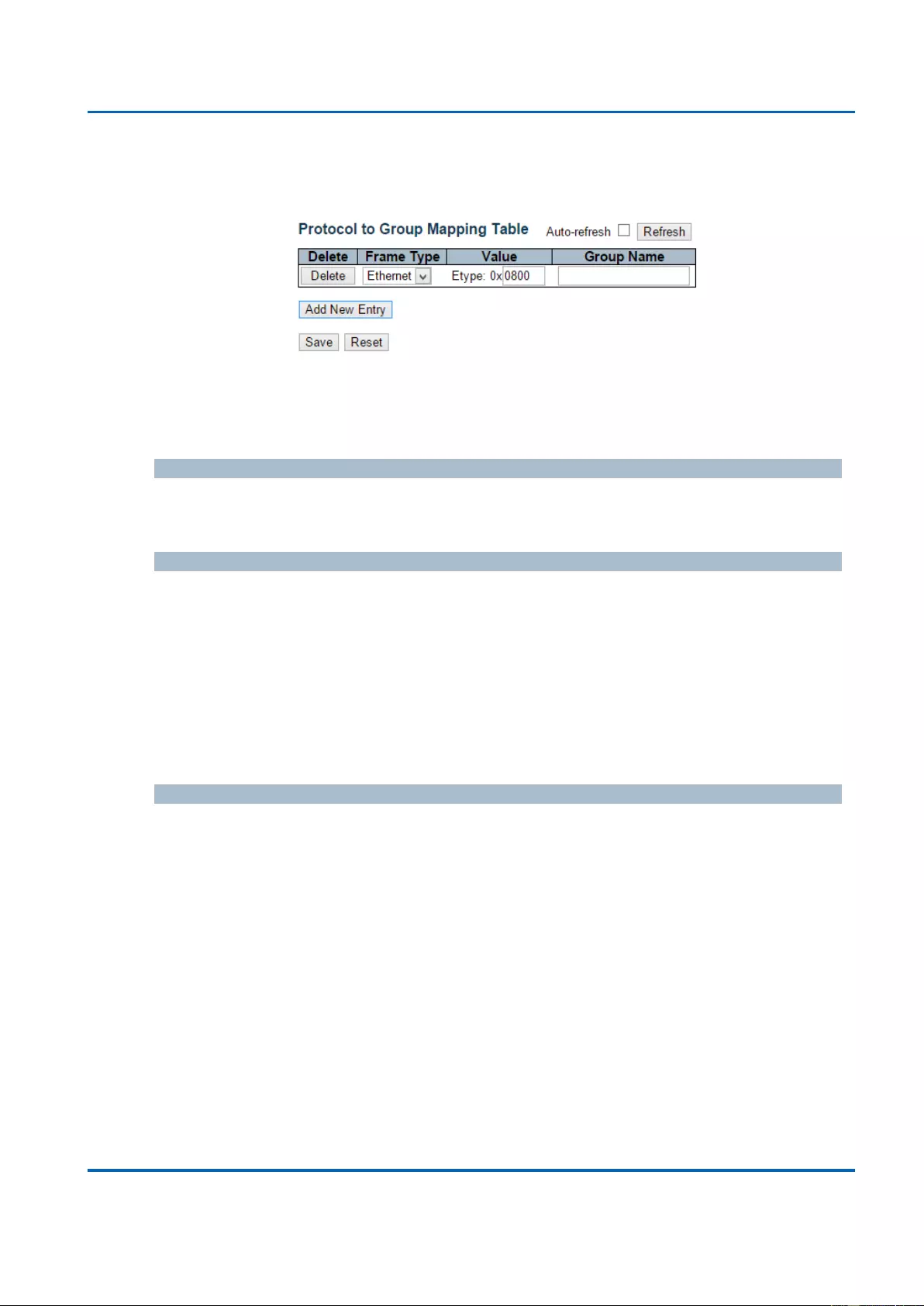
Chapter 3: Web Management
VCL - Port-based VLAN - Protocol to Group
25048 User Manual | 194
3.1.17.2. VCL - Port-based VLAN
3.1.17.2.1. VCL - Port-based VLAN - Protocol to Group
This page allows you to add new protocols to Group Name (unique for each Group)
mapping entries as well as allow you to see and delete already mapped entries for the
selected stack switch unit.
Delete
To delete a Protocol to Group Name map entry, check this box. The entry will be deleted
on the switch during the next Save.
Frame Type
Frame Type can have one of the following values:
1. Ethernet
2. LLC
3. SNAP
Note: On changing the Frame type field, valid value of the following text field will vary
depending on the new frame type you selected.
Value
Valid value that can be entered in this text field depends on the option selected from the
the preceding Frame Type selection menu.
Below is the criteria for three different Frame Types:
1. For Ethernet: Values in the text field when Ethernet is selected as a Frame Type is
called etype. Valid values for etype ranges from 0x0600-0xffff
2. For LLC: Valid value in this case is comprised of two different sub-values.
a. DSAP: 1-byte long string (0x00-0xff)
b. SSAP: 1-byte long string (0x00-0xff)
3. For SNAP: Valid value in this case also is comprised of two different sub-values.
a. OUI: OUI (Organizationally Unique Identifier) is value in format of xx-xx-xx where
each pair (xx) in string is a hexadecimal value ranges from 0x00-0xff.
b. PID: If the OUI is hexadecimal 000000, the protocol ID is the Ethernet type
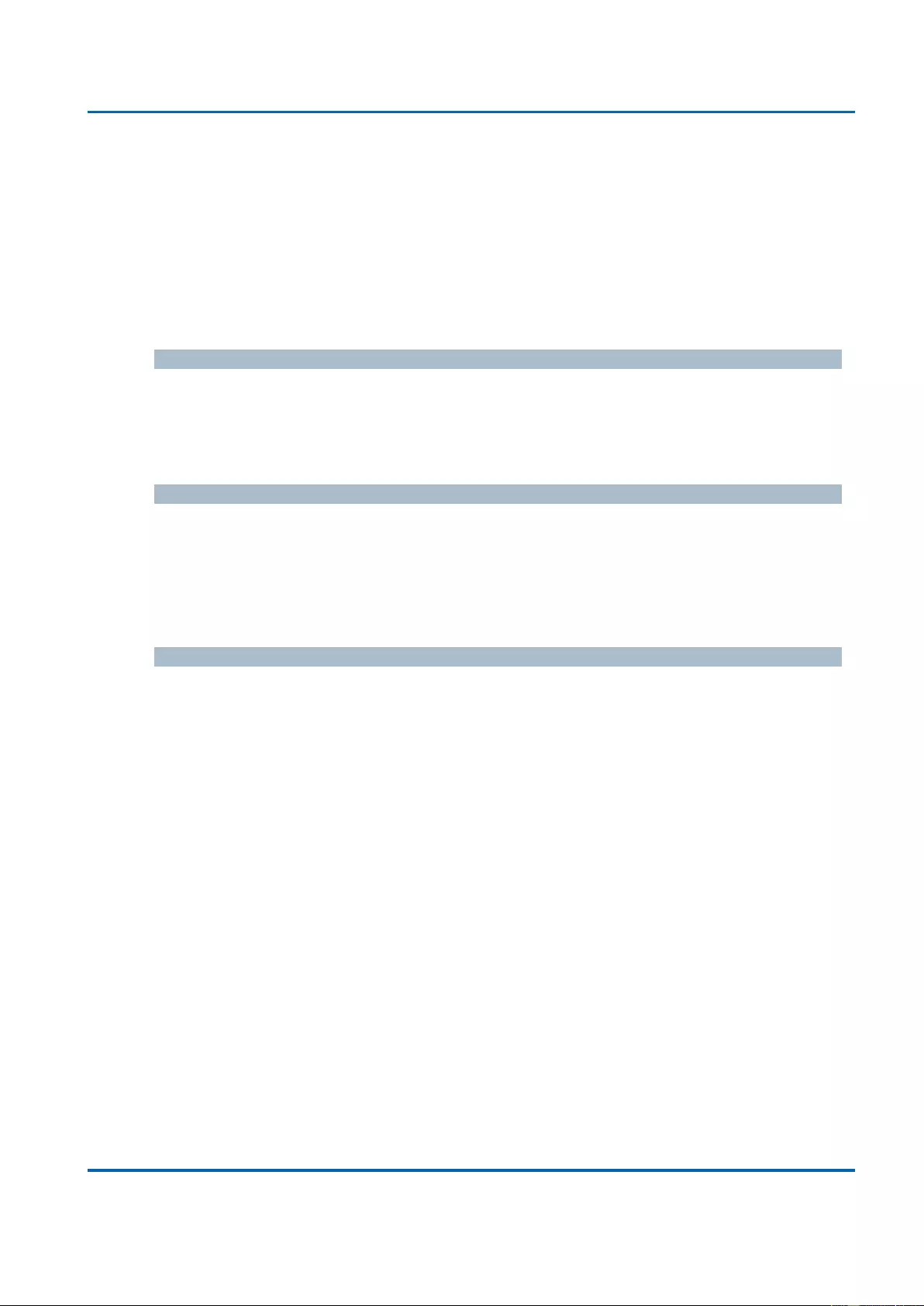
Chapter 3: Web Management
VCL - Port-based VLAN - Protocol to Group
25048 User Manual | 195
(EtherType) field value for the protocol running on top of SNAP; if the OUI is an
OUI for a particular organization, the protocol ID is a value assigned by that
organization to the protocol running on top of SNAP.
In other words, if value of OUI field is 00-00-00 then value of PID will be etype (0x0600-
0xffff) and if value of OUI is other than 00-00-00 then valid value of PID will be any value
from 0x0000 to 0xffff.
Group Name
A valid Group Name is a unique 16-character long string for every entry which consists of
a combination of alphabets (a-z or A-Z) and integers(0-9).
Note: special character and underscore(_) are not allowed.
Adding a New Group to VLAN mapping entry
Click “Add New Entry” to add a new entry in mapping table. An empty row is added to the
table; Frame Type, Value and the Group Name can be configured as needed.
The “Delete” button can be used to undo the addition of new entry. The maximum possible
Protocol to Group mappings are limited to 128.
Buttons
Save: Click to save changes.
Reset: Click to undo any changes made locally and revert to previously saved
values.
Auto-refresh: Check this box to refresh the page automatically. Automatic refresh
occurs every 3 seconds.
Refresh: Click to refresh the page immediately.
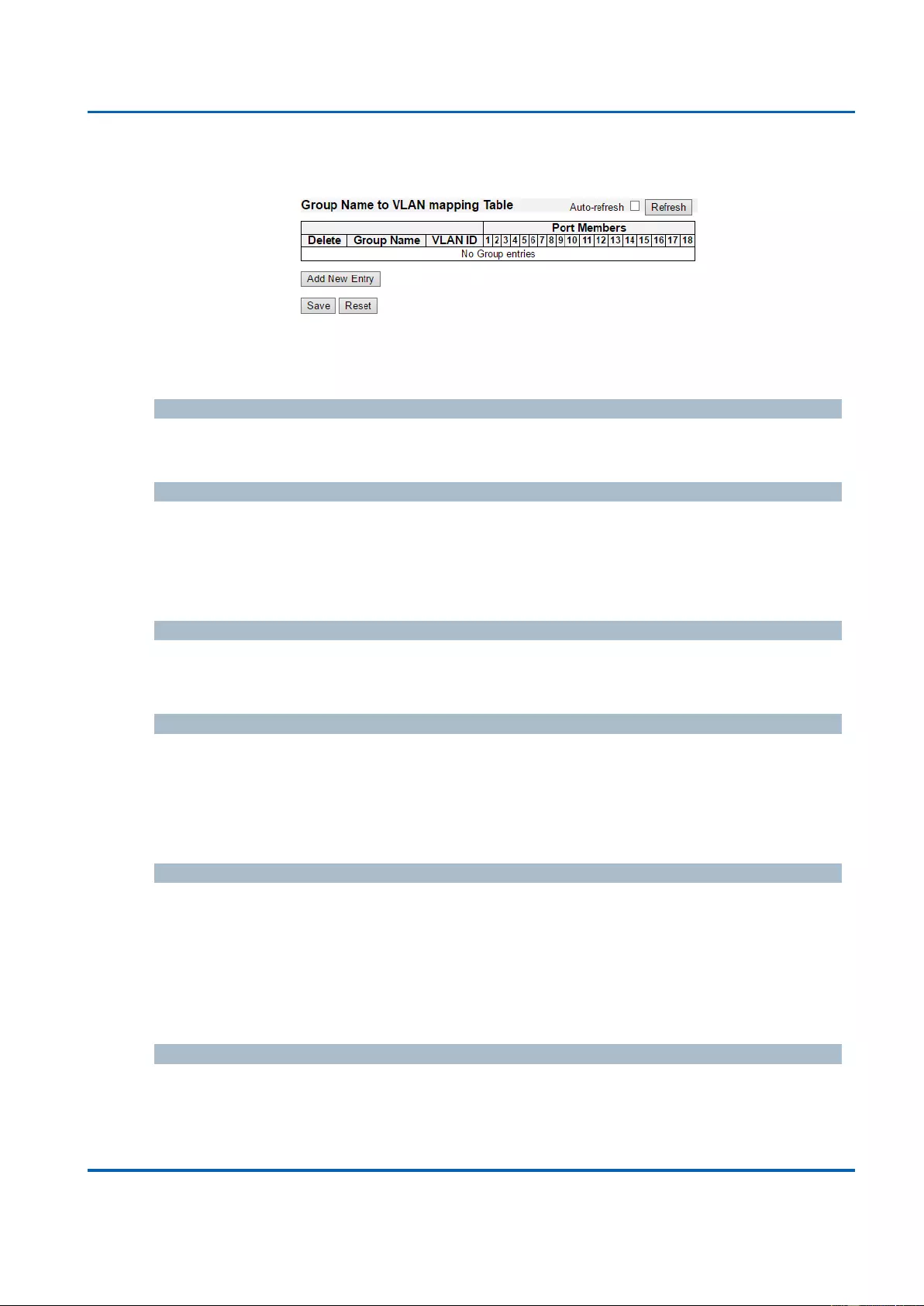
Chapter 3: Web Management
VCL - Port-based VLAN - Group to VLAN
25048 User Manual | 196
3.1.17.2.2. VCL - Port-based VLAN - Group to VLAN
This page allows you to map an already configured Group Name to a VLAN for the
selected stack switch unit.
Delete
To delete a Group Name to VLAN map entry, check this box. The entry will be deleted on
the switch during the next Save
Group Name
A valid Group Name is a string at the most 16 characters which consists of a combination
of alphabets (a-z or A-Z) and integers(0-9), no special character is allowed. Whichever
Group name you try map to a VLAN must be present in Protocol to Group mapping table
and must not be pre-used by any other existing mapping entry on this page.
VLAN ID
Indicates the ID to which Group Name will be mapped. A valid VLAN ID ranges from 1-
4095.
Port Members
A row of check boxes for each port is displayed for each Group Name to VLAN ID
mapping. To include a port in a mapping, check the box. To remove or exclude the port
from the mapping, make sure the box is unchecked. By default, no ports are members,
and all boxes are unchecked.
Adding a New Group to VLAN mapping entry
Click “Add New Entry” to add a new entry in mapping table. An empty row is added to the
table, the Group Name, VLAN ID and port members can be configured as needed. Legal
values for a VLAN ID are 1 through 4095.
The “Delete” button can be used to undo the addition of new entry. The maximum possible
Group to VLAN mappings are limited to 64.
Buttons
Save: Click to save changes.
Reset: Click to undo any changes made locally and revert to previously saved
values.
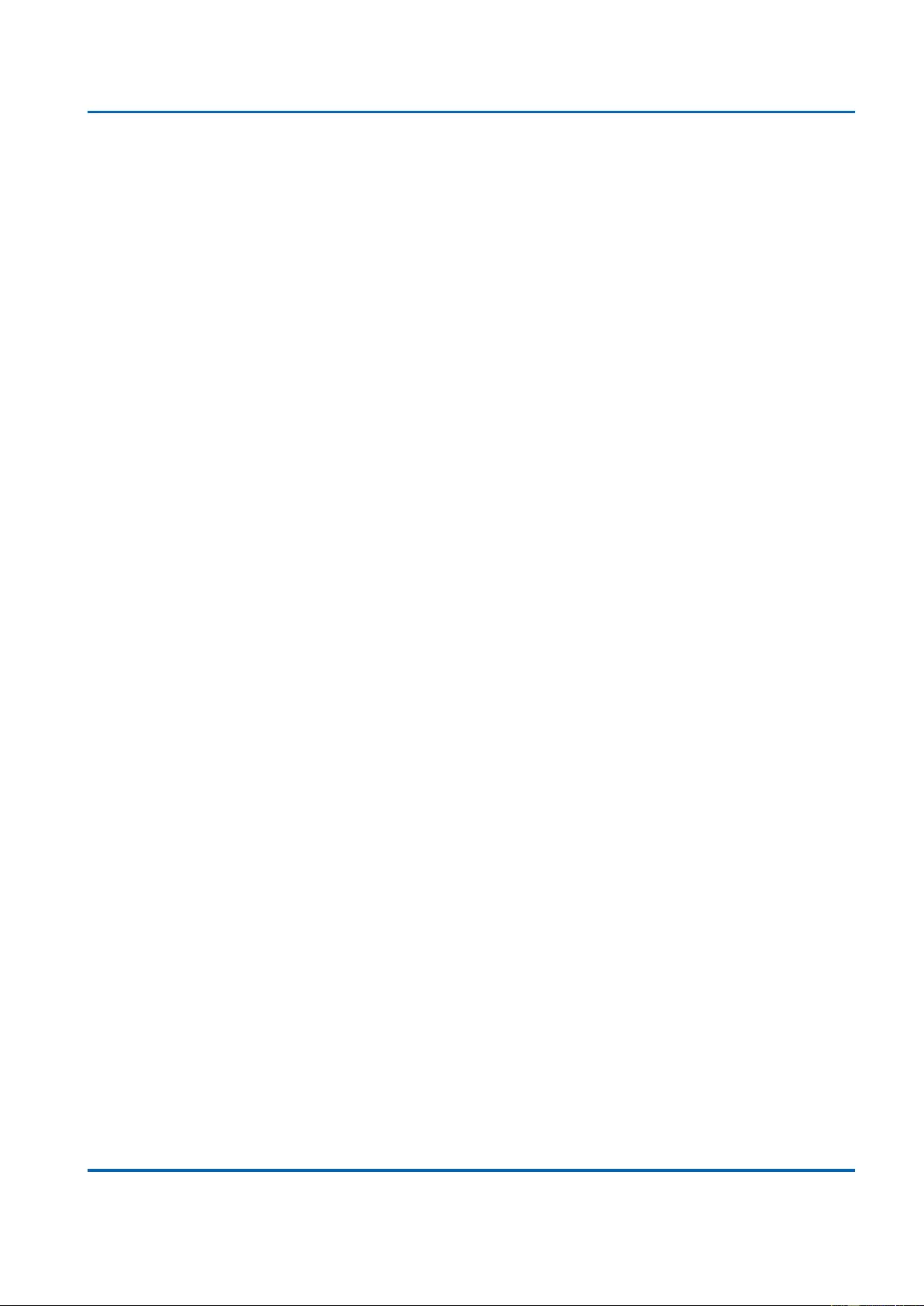
Chapter 3: Web Management
VCL - Port-based VLAN - Group to VLAN
25048 User Manual | 197
Auto-refresh: Check this box to refresh the page automatically. Automatic refresh
occurs every 3 seconds.
Refresh: Click to refresh the page immediately.
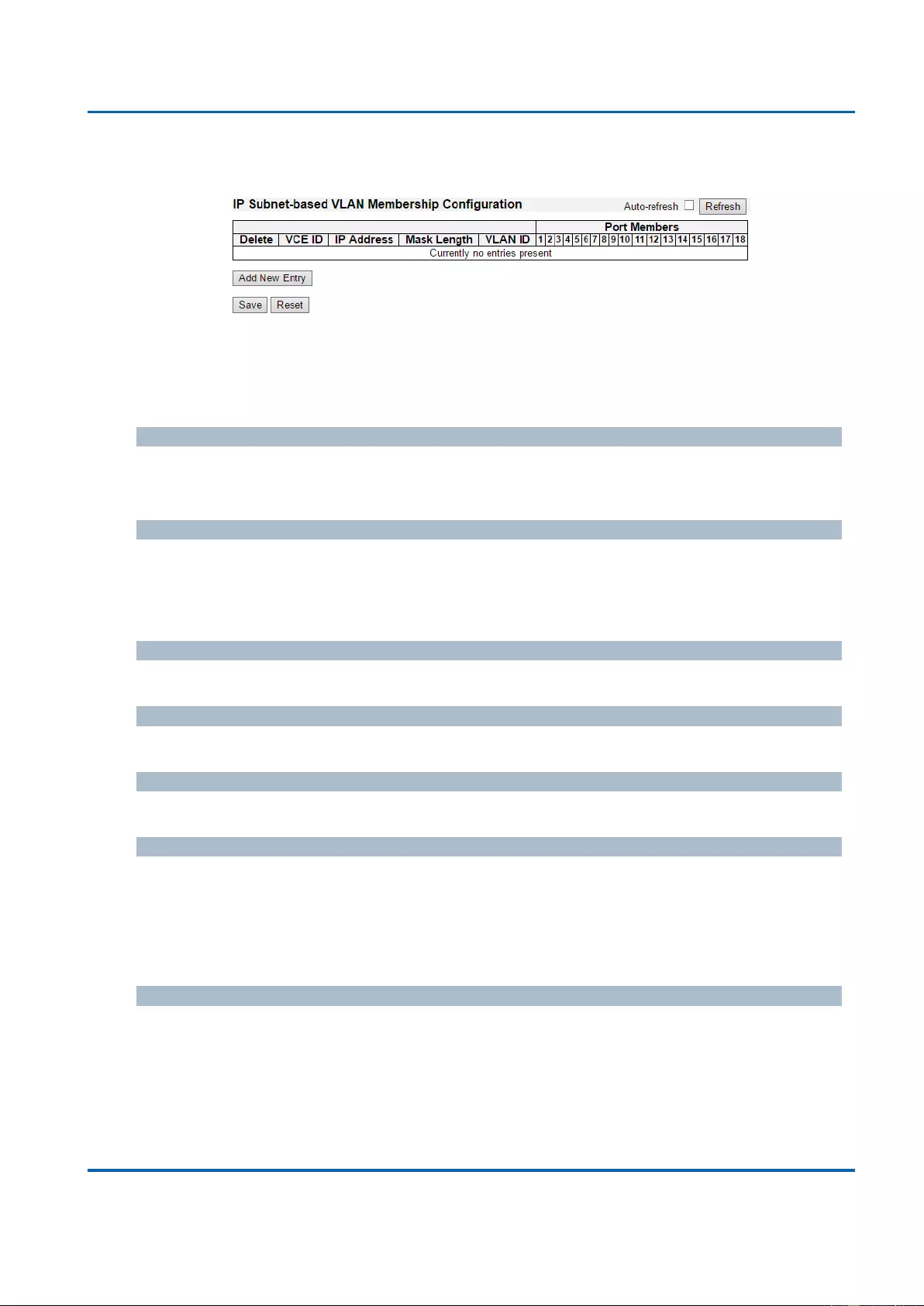
Chapter 3: Web Management
VCL - IP Subnet-based VLAN
25048 User Manual | 198
3.1.17.3. VCL - IP Subnet-based VLAN
The IP subnet-based VLAN entries can be configured here. This page allows for adding,
updating and deleting IP subnet-based VLAN entries and assigning the entries to different
ports. This page shows only static entries.
Delete
To delete a IP subnet-based VLAN entry, check this box and press save. The entry will be
deleted on the selected switch in the stack.
VCE ID
Indicates the index of the entry. It is user configurable. It's value ranges from 0-128. If a VCE
ID is 0, application will auto-generate the VCE ID for that entry. Deletion and lookup of IP
subnet-based VLAN are based on VCE ID.
IP Address
Indicates the IP address.
Mask Length
Indicates the network mask length.
VLAN ID
Indicates the VLAN ID. VLAN ID can be changed for the existing entries.
Port Members
A row of check boxes for each port is displayed for each IP subnet-based VLAN entry. To
include a port in a IP subnet-based VLAN, check the box. To remove or exclude the port
from the IP subnet-based VLAN, make sure the box is unchecked. By default, no ports are
members, and all boxes are unchecked.
Adding a New IP subnet-based VLAN
Click “Add New Entry” to add a new IP subnet-based VLAN entry. An empty row is added to
the table, and the IP subnet-based VLAN entry can be configured as needed. Any IP
address/mask can be configured for the IP subnet-based VLAN entry. Legal values for a
VLAN ID are 1 through 4095.
The IP subnet-based VLAN entry is enabled on the selected stack switch unit when you click
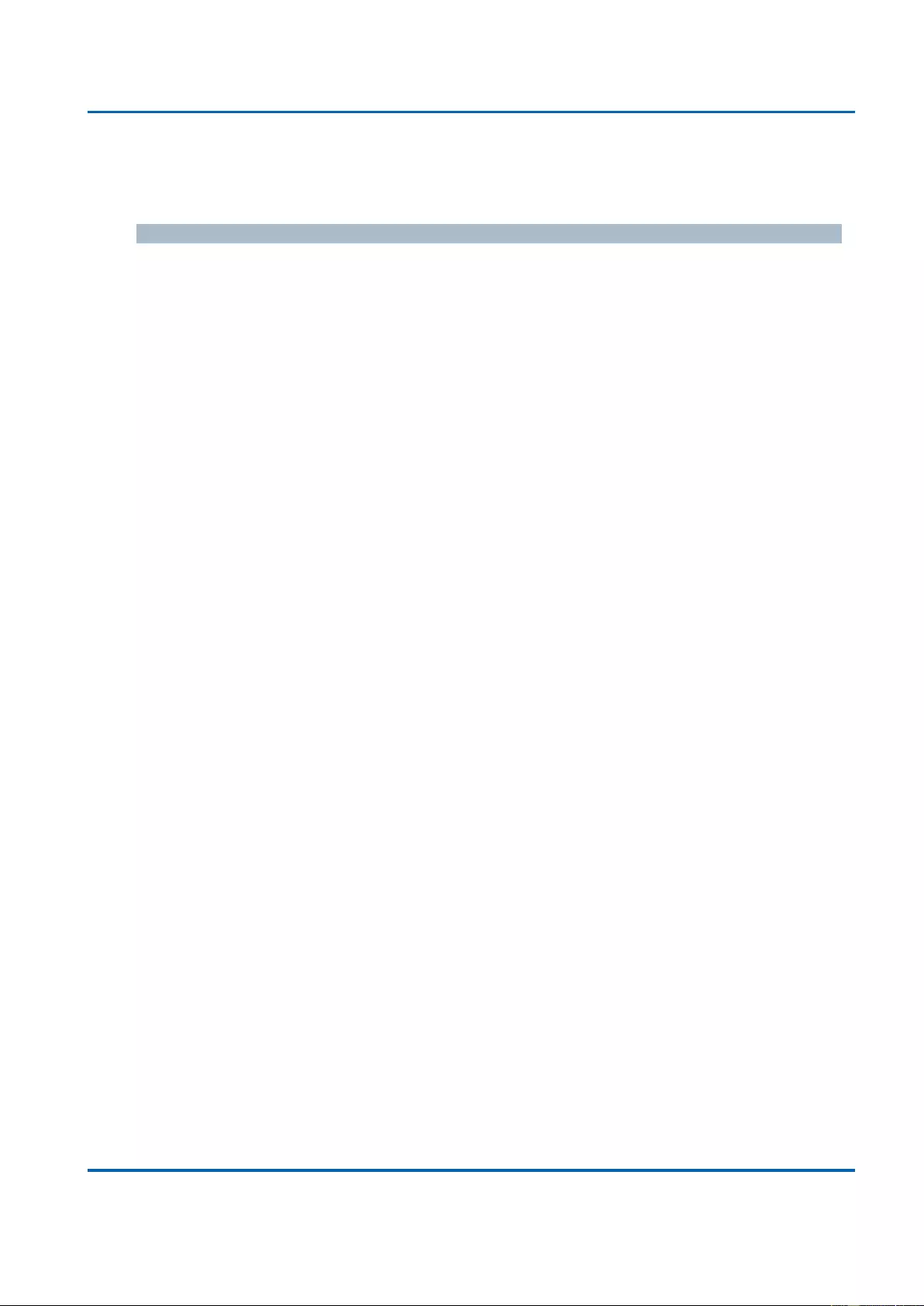
Chapter 3: Web Management
VCL - IP Subnet-based VLAN
25048 User Manual | 199
on "Save". The “Delete” button can be used to undo the addition of new IP subnet-based
VLANs. The maximum possible IP subnet-based VLAN entries are limited to 128.
Buttons
Save: Click to save changes.
Reset: Click to undo any changes made locally and revert to previously saved values.
Auto-refresh: Check this box to refresh the page automatically. Automatic refresh
occurs every 3 seconds.
Refresh: Refreshes the displayed table.
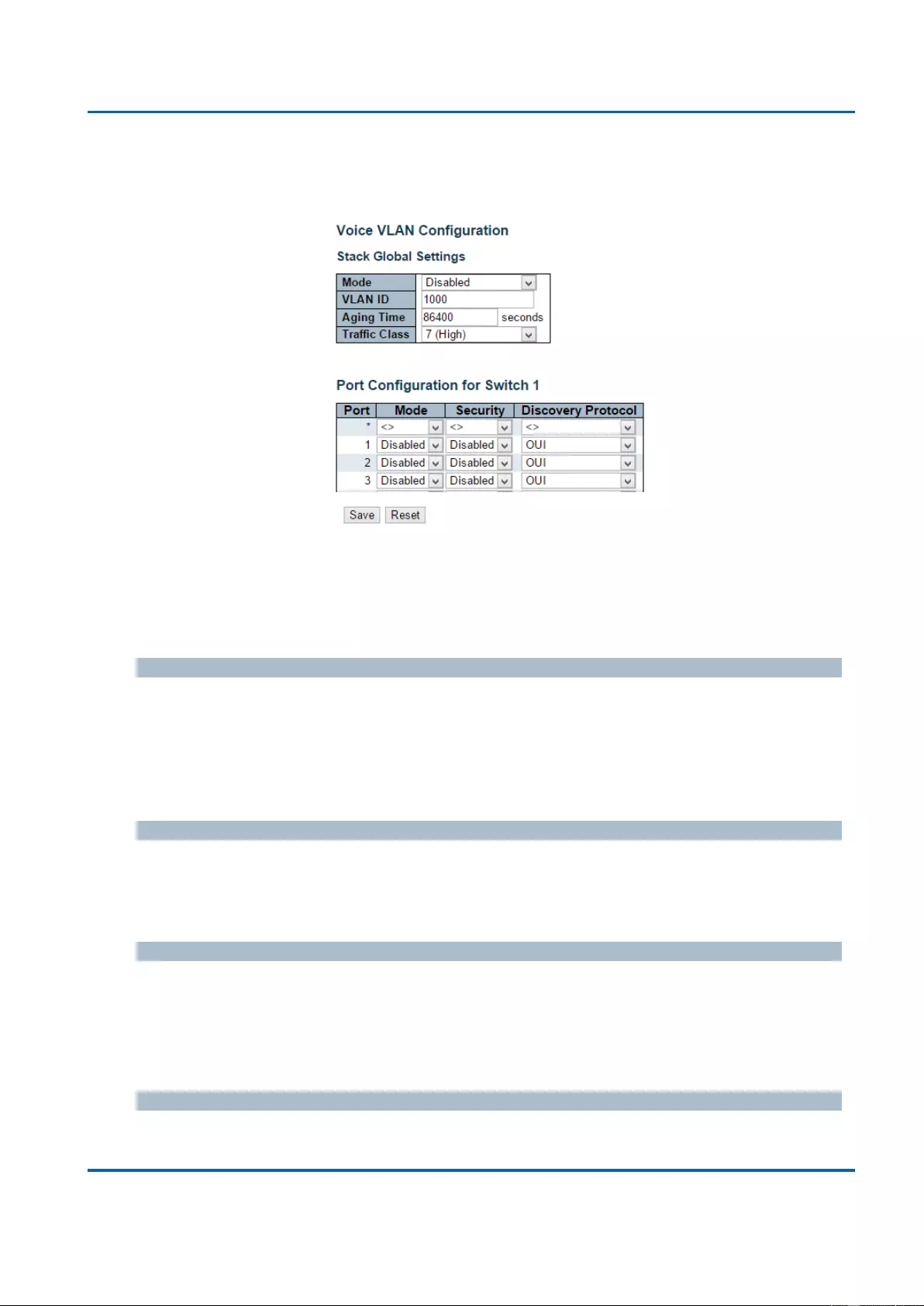
Chapter 3: Web Management
Voice VLAN - Configuration
25048 User Manual | 200
3.1.18. Configuration - Voice VLAN
3.1.18.1. Voice VLAN - Configuration
The Voice VLAN feature enables voice traffic forwarding on the Voice VLAN, then the switch
can classify and schedule network traffic. It is recommended that there be two VLANs on a
port - one for voice, one for data. Before connecting the IP device to the switch, the IP phone
should configure the voice VLAN ID correctly. It should be configured through its own GUI.
Mode
Indicates the Voice VLAN mode operation. We must disable MSTP feature before we enable
Voice VLAN. It can avoid the conflict of ingress filtering. Possible modes are:
Enabled: Enable Voice VLAN mode operation.
Disabled: Disable Voice VLAN mode operation.
VLAN ID
Indicates the Voice VLAN ID. It should be a unique VLAN ID in the system and cannot equal
each port PVID. It is a conflict in configuration if the value equals management VID, MVR
VID, PVID etc. The allowed range is 1 to 4095.
Aging Time
Indicates the Voice VLAN secure learning aging time. The allowed range is 10 to 10000000
seconds. It is used when security mode or auto detect mode is enabled. In other cases, it will
be based on hardware aging time. The actual aging time will be situated between the
[age_time; 2 * age_time] interval.
Traffic Class
Indicates the Voice VLAN traffic class. All traffic on the Voice VLAN will apply this class.
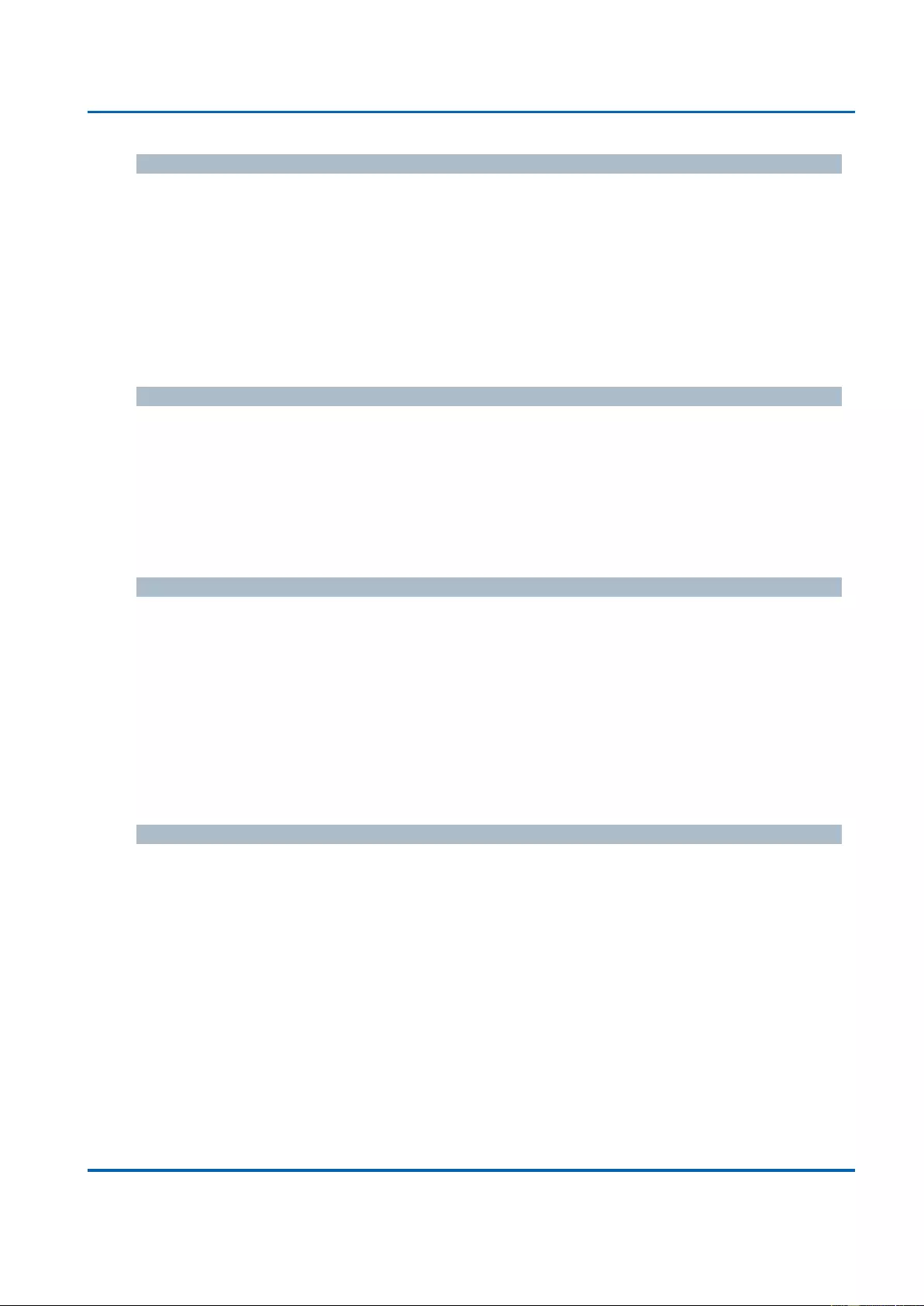
Chapter 3: Web Management
Voice VLAN - Configuration
25048 User Manual | 201
Port Mode
Indicates the Voice VLAN port mode.
Possible port modes are:
Disabled: Disjoin from Voice VLAN.
Auto: Enable auto detect mode. It detects whether there is VoIP phone attached to the
specific port and configures the Voice VLAN members automatically.
Forced: Force join to Voice VLAN.
Port Security
Indicates the Voice VLAN port security mode. When the function is enabled, all non-
telephonic MAC addresses in the Voice VLAN will be blocked for 10 seconds. Possible port
modes are:
Enabled: Enable Voice VLAN security mode operation.
Disabled: Disable Voice VLAN security mode operation.
Port Discovery Protocol
Indicates the Voice VLAN port discovery protocol. It will only work when auto detect mode is
enabled. We should enable LLDP feature before configuring discovery protocol to "LLDP" or
"Both". Changing the discovery protocol to "OUI" or "LLDP" will restart auto detect process.
Possible discovery protocols are:
OUI: Detect telephony device by OUI address.
LLDP: Detect telephony device by LLDP.
Both: Both OUI and LLDP.
Buttons
Save: Click to save changes.
Reset: Click to undo any changes made locally and revert to previously saved values.
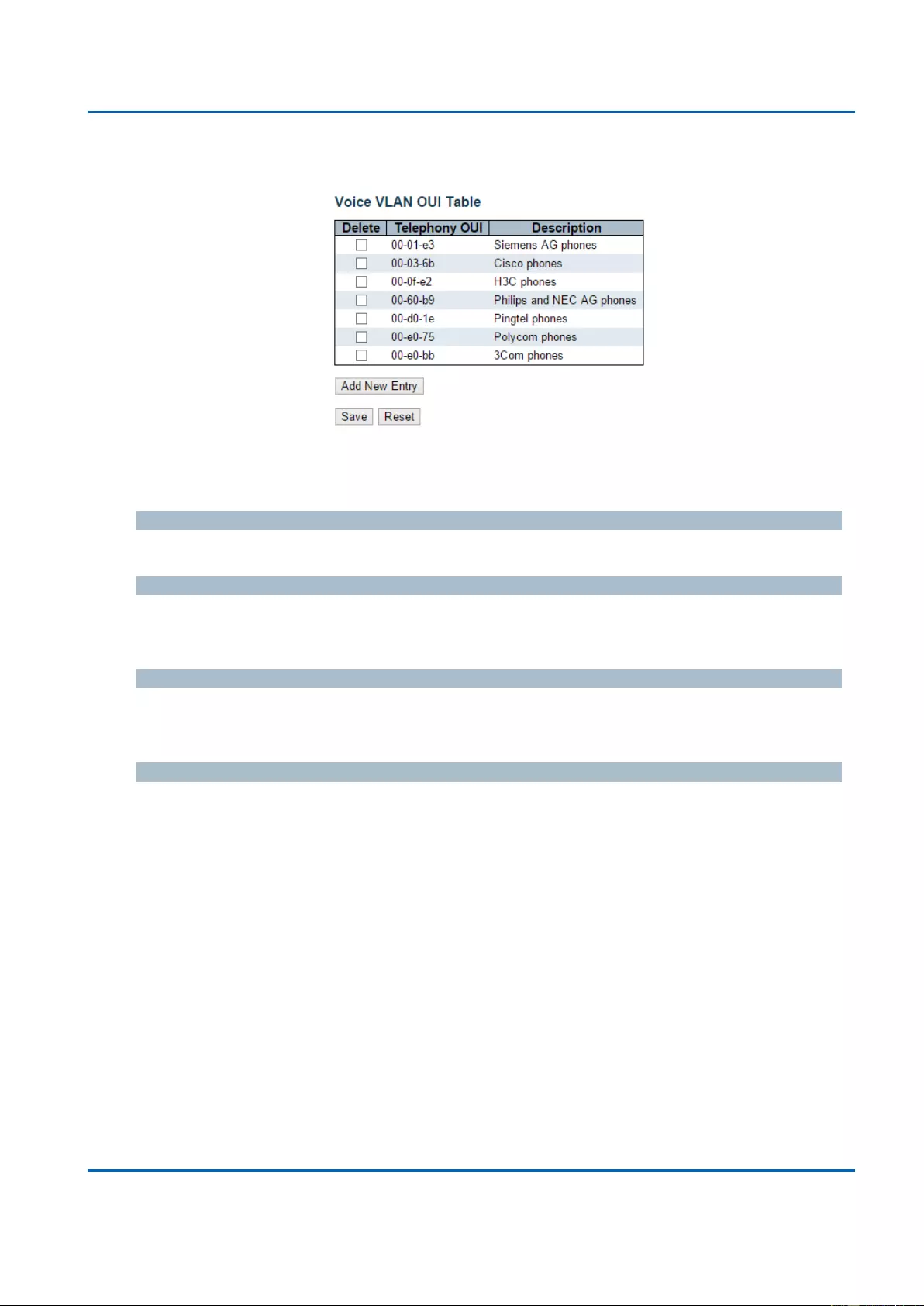
Chapter 3: Web Management
Voice VLAN - OUI
25048 User Manual | 202
3.1.18.2. Voice VLAN - OUI
Configure VOICE VLAN OUI table on this page. The maximum number of entries is 16.
Modifying the OUI table will restart auto detection of OUI process.
Delete
Check to delete the entry. It will be deleted during the next save.
Telephony OUI
A telephony OUI address is a globally unique identifier assigned to a vendor by IEEE. It must
be 6 characters long and the input format is "xx-xx-xx" (x is a hexadecimal digit).
Description
The description of OUI address. Normally, it describes which vendor telephony device it
belongs to. The allowed string length is 0 to 32.
Buttons
Add New Entry: Click to add a new access management entry.
Save: Click to save changes.
Reset: Click to undo any changes made locally and revert to previously saved values.
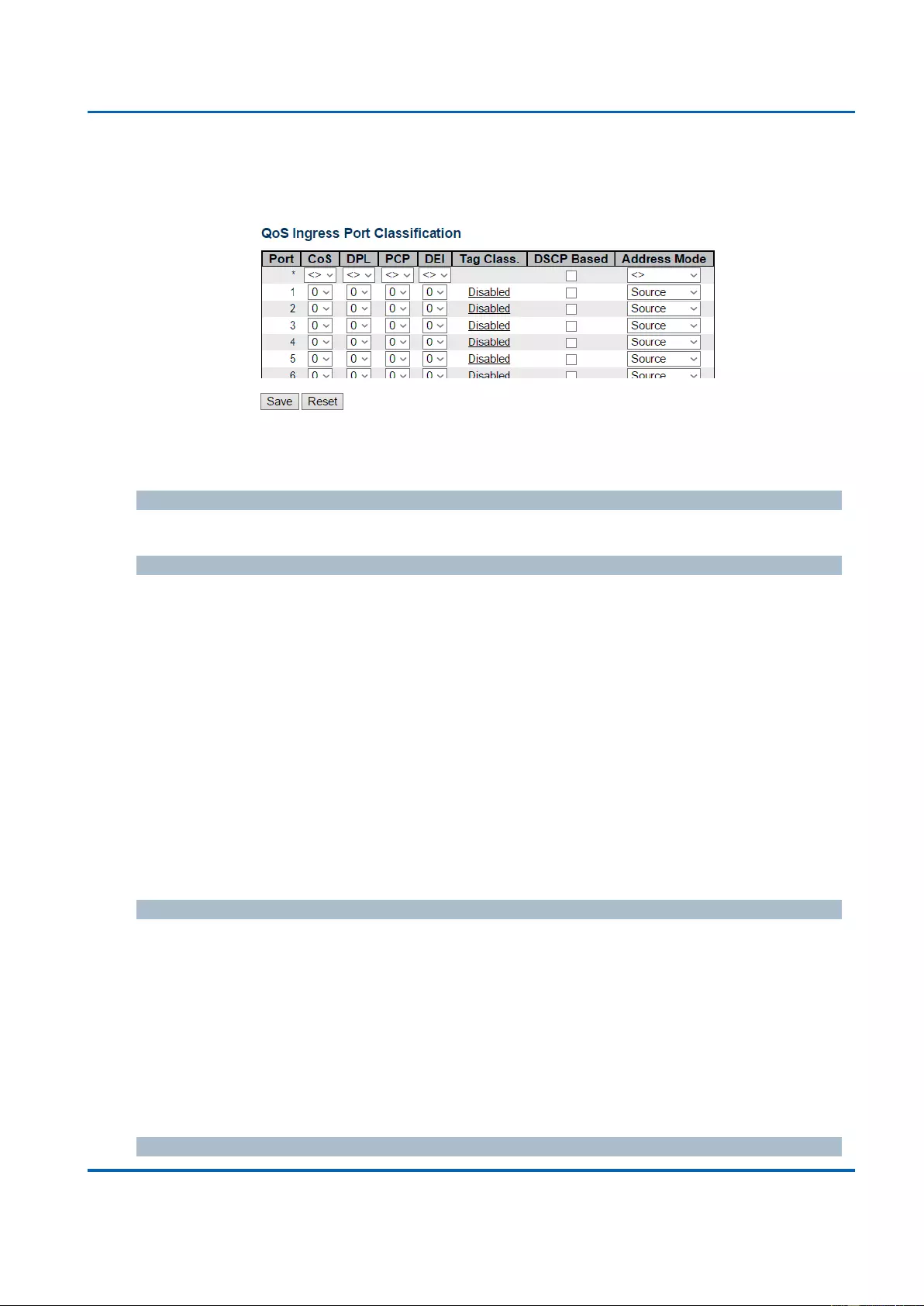
Chapter 3: Web Management
QoS - Port Classification
25048 User Manual | 203
3.1.19. Configuration - QoS
3.1.19.1. QoS - Port Classification
This page allows you to configure the basic QoS Ingress Classification settings for all switch
ports.
Port
The port number for which the configuration below applies.
CoS
Controls the default class of service.
All frames are classified to a CoS. There is a one to one mapping between CoS, queue and
priority. A CoS of 0 (zero) has the lowest priority.
If the port is VLAN aware, the frame is tagged and Tag Class. is enabled, then the frame is
classified to a CoS that is mapped from the PCP and DEI value in the tag. Otherwise the
frame is classified to the default CoS.
The classified CoS can be overruled by a QCL entry.
Note: If the default CoS has been dynamically changed, then the actual default CoS is
shown in parentheses after the configured default CoS.
DPL
Controls the default drop precedence level.
All frames are classified to a drop precedence level.
If the port is VLAN aware, the frame is tagged and Tag Class. is enabled, then the frame is
classified to a DPL that is mapped from the PCP and DEI value in the tag. Otherwise the
frame is classified to the default DPL.
The classified DPL can be overruled by a QCL entry.
PCP
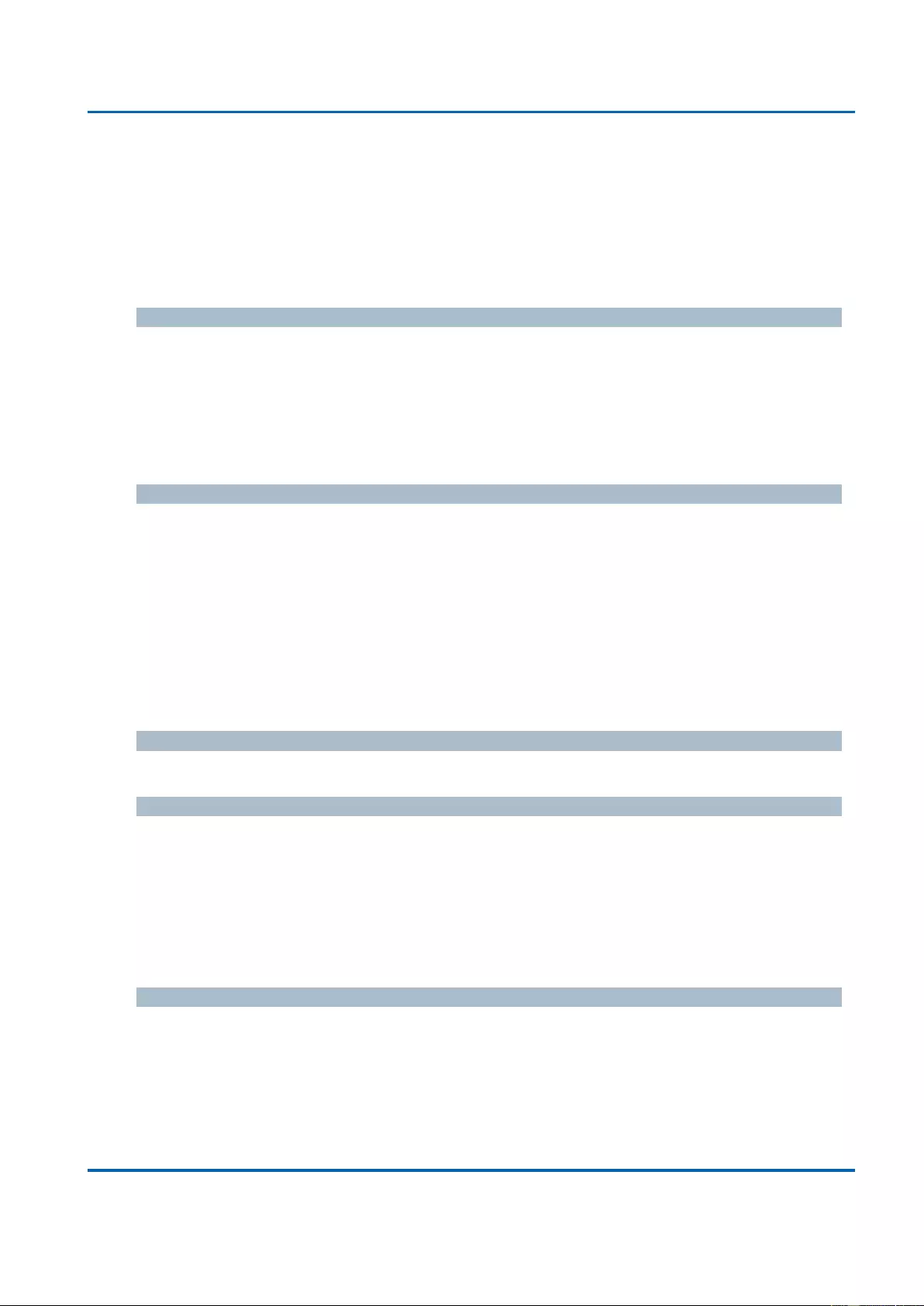
Chapter 3: Web Management
QoS - Port Classification
25048 User Manual | 204
Controls the default PCP value.
All frames are classified to a PCP value.
If the port is VLAN aware and the frame is tagged, then the frame is classified to the PCP
value in the tag. Otherwise the frame is classified to the default PCP value.
DEI
Controls the default DEI value.
All frames are classified to a DEI value.
If the port is VLAN aware and the frame is tagged, then the frame is classified to the DEI
value in the tag. Otherwise the frame is classified to the default DEI value.
Tag Class.
Shows the classification mode for tagged frames on this port.
Disabled: Use default CoS and DPL for tagged frames.
Enabled: Use mapped versions of PCP and DEI for tagged frames.
Click on the mode in order to configure the mode and/or mapping.
Note: This setting has no effect if the port is VLAN unaware. Tagged frames received on
VLAN unaware ports are always classified to the default CoS and DPL.
DSCP Based
Click to Enable DSCP Based QoS Ingress Port Classification.
Address Mode
The IP/MAC address mode specifying whether the QCL classification must be based on
source (SMAC/SIP) or destination (DMAC/DIP) addresses on this port. The allowed values
are:
Source: Enable SMAC/SIP matching.
Destination: Enable DMAC/DIP matching.
Buttons
Save: Click to save changes.
Reset: Click to undo any changes made locally and revert to previously saved values.
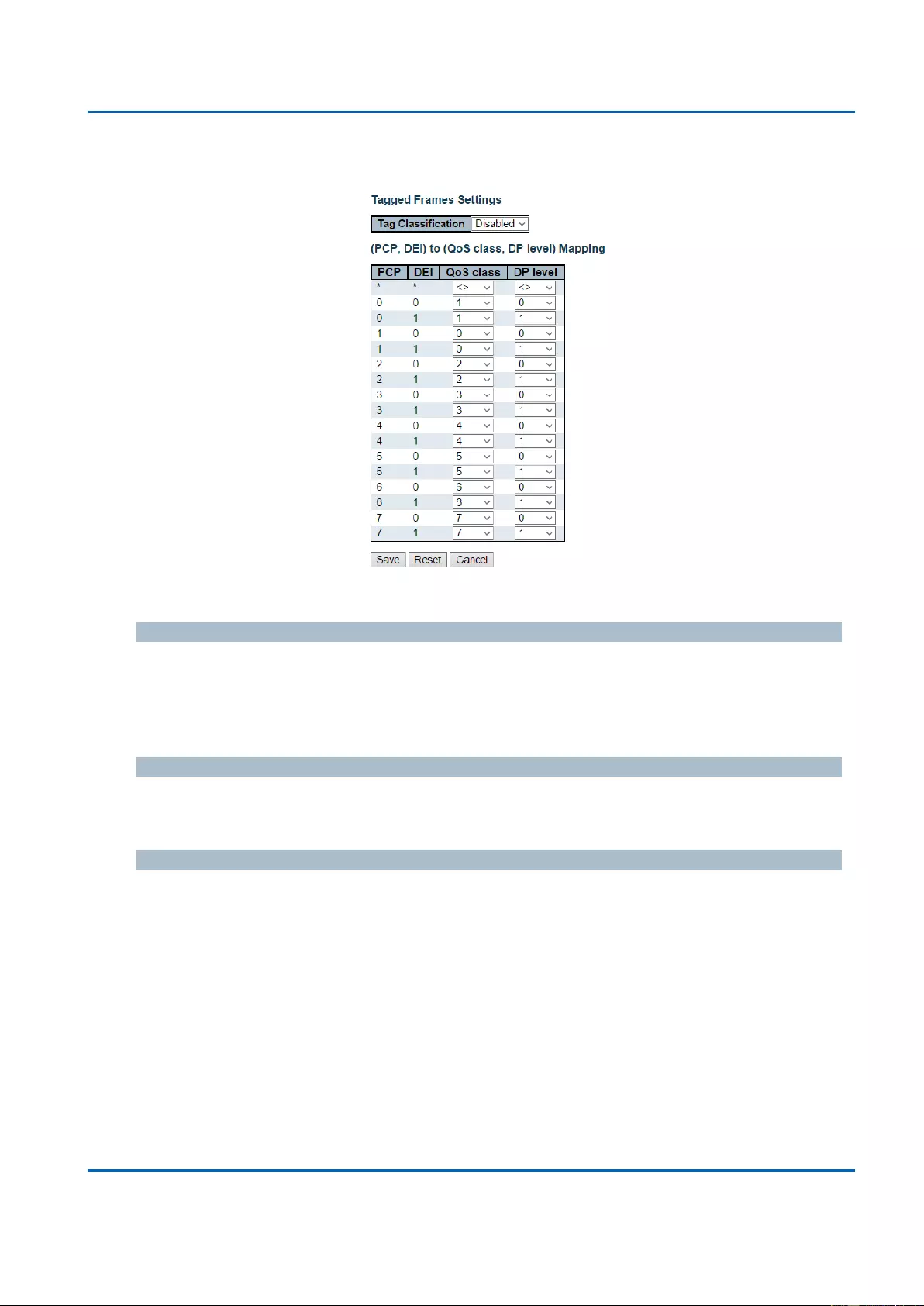
Chapter 3: Web Management
QoS - Port Classification
25048 User Manual | 205
QoS Ingress Port Tag Classification for Specific Port
The classification mode for tagged frames are configured on this page.
Tag Classification
Controls the classification mode for tagged frames on this port.
Disabled: Use default QoS class and Drop Precedence Level for tagged frames.
Enabled: Use mapped versions of PCP and DEI for tagged frames.
(PCP, DEI) to (QoS class, DP level) Mapping
Controls the mapping of the classified (PCP, DEI) to (QoS class, DP level) values when Tag
Classification is set to Enabled.
Buttons
Save: Click to save changes.
Reset: Click to undo any changes made locally and revert to previously saved values.
Cancel: Click to undo any changes made locally and return to the previous page.
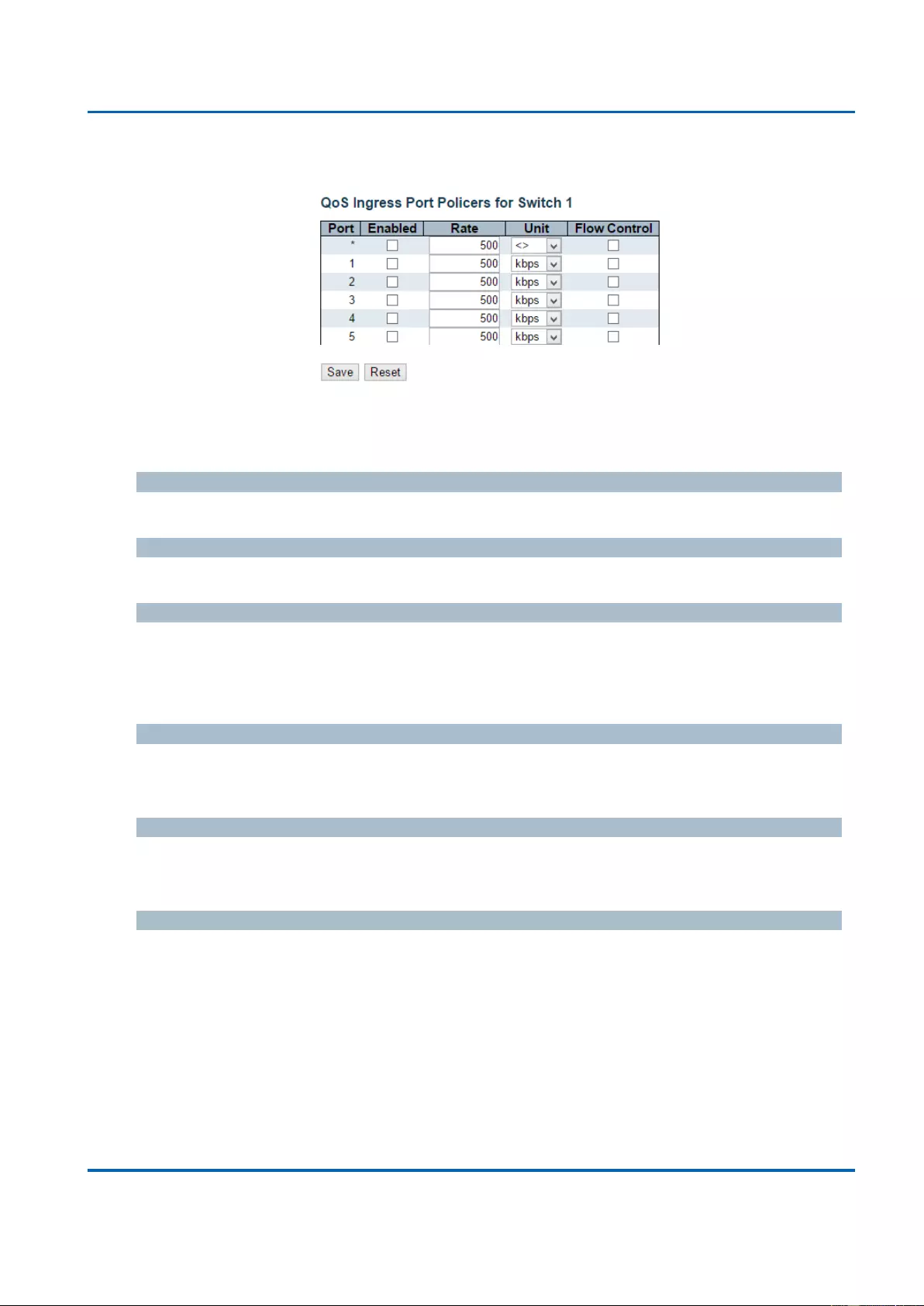
Chapter 3: Web Management
QoS - Port Policing
25048 User Manual | 206
3.1.19.2. QoS - Port Policing
This page allows you to configure the Policer settings for all switch ports.
The settings relate to the currently selected stack unit, as reflected by the page header.
Port
The port number for which the configuration below applies.
Enabled
Controls whether the policer is enabled on this switch port.
Rate
Controls the rate for the policer. The default value is 500. This value is restricted to 100-
1000000 when the "Unit" is "kbps" or "fps", and it is restricted to 1-13200 when the "Unit" is
"Mbps" or "kfps".
Unit
Controls the unit of measure for the policer rate as kbps, Mbps, fps or kfps . The default
value is "kbps".
Flow Control
If flow control is enabled and the port is in flow control mode, then pause frames are sent
instead of discarding frames.
Buttons
Save: Click to save changes.
Reset: Click to undo any changes made locally and revert to previously saved values.
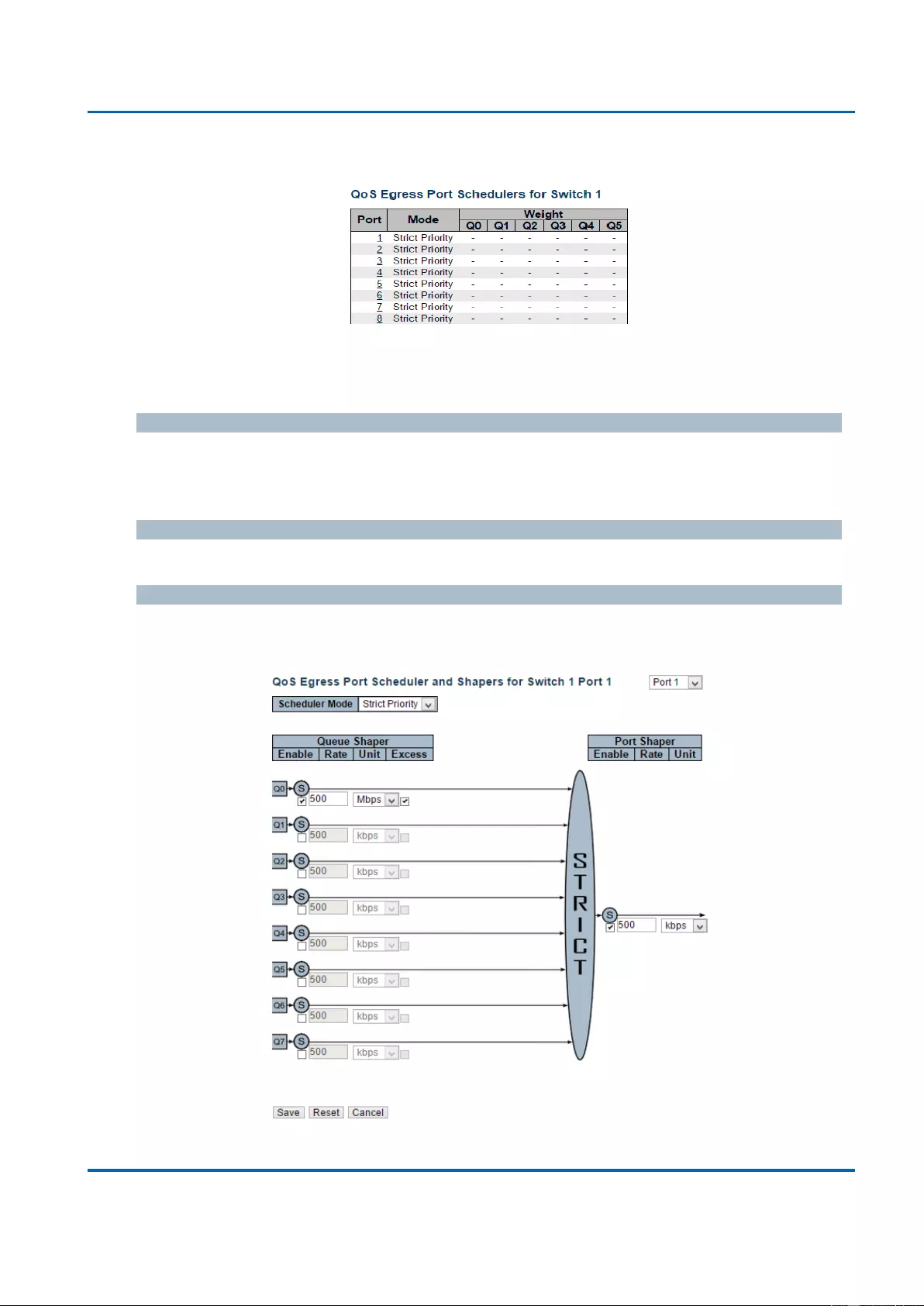
Chapter 3: Web Management
QoS - Port Scheduler
25048 User Manual | 207
3.1.19.3. QoS - Port Scheduler
This page provides an overview of QoS Egress Port Schedulers for all switch ports.
The ports belong to the currently selected stack unit, as reflected by the page header.
Port
The logical port for the settings contained in the same row.
Click on the port number in order to configure the schedulers.
Mode
Shows the scheduling mode for this port.
Qn
Shows the weight for this queue and port.
This page allows you to configure the Scheduler and Shapers for a specific port.
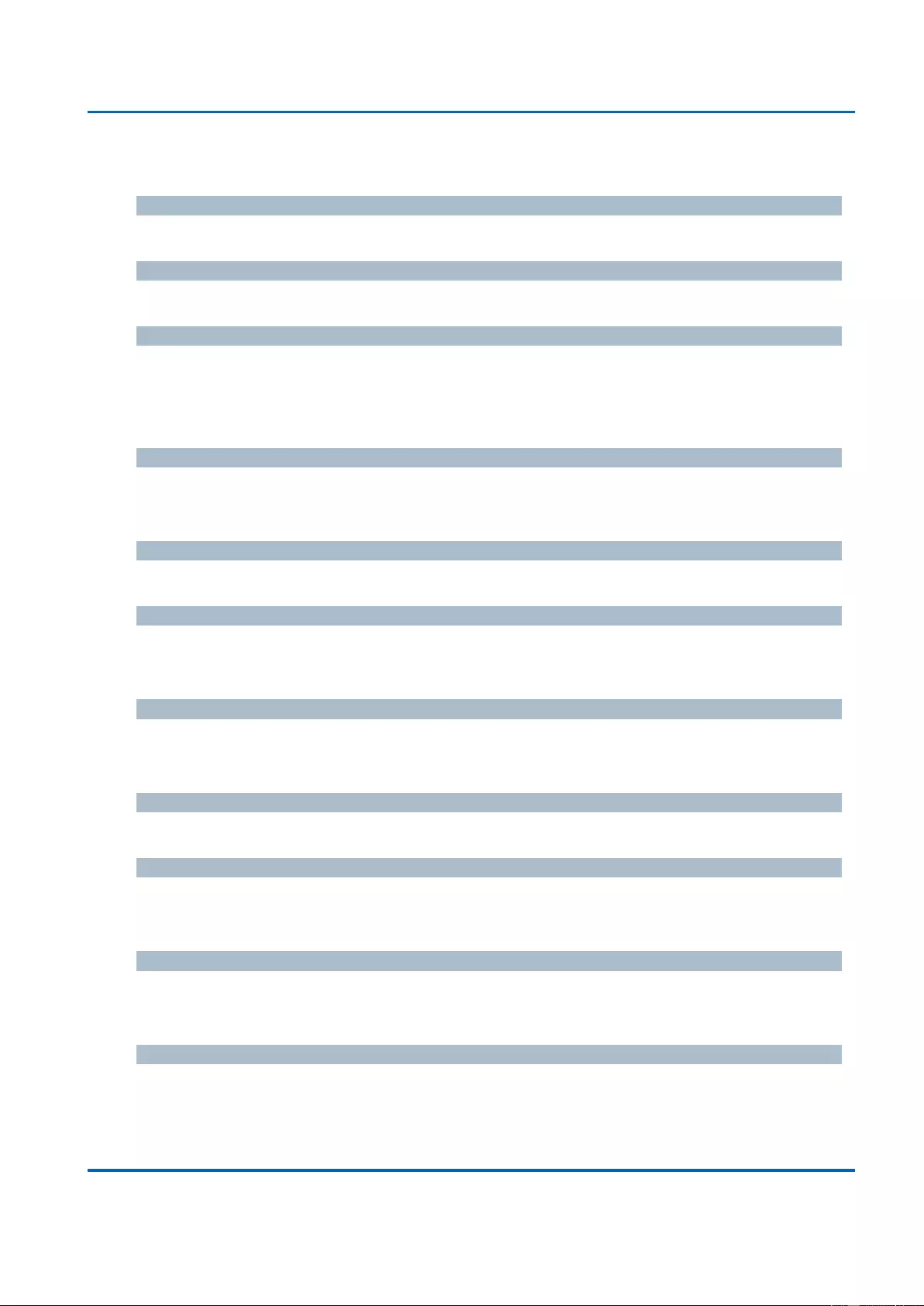
Chapter 3: Web Management
QoS - Port Scheduler
25048 User Manual | 208
The settings relate to the currently selected stack unit, as reflected by the page header.
Scheduler Mode
Controls whether the scheduler mode is "Strict Priority" or "Weighted" on this switch port.
Queue Shaper Enable
Controls whether the queue shaper is enabled for this queue on this switch port.
Queue Shaper Rate
Controls the rate for the queue shaper. The default value is 500. This value is restricted to
100-1000000 when the "Unit" is "kbps", and it is restricted to 1-13200 when the "Unit" is
"Mbps".
Queue Shaper Unit
Controls the unit of measure for the queue shaper rate as "kbps" or "Mbps". The default
value is "kbps".
Queue Shaper Excess
Controls whether the queue is allowed to use excess bandwidth.
Queue Scheduler Weight
Controls the weight for this queue. The default value is "17". This value is restricted to 1-100.
This parameter is only shown if "Scheduler Mode" is set to "Weighted".
Queue Scheduler Percent
Shows the weight in percent for this queue. This parameter is only shown if "Scheduler
Mode" is set to "Weighted".
Port Shaper Enable
Controls whether the port shaper is enabled for this switch port.
Port Shaper Rate
Controls the rate for the port shaper. The default value is 500. This value is restricted to 100-
1000000 when the "Unit" is "kbps", and it is restricted to 1-13200 when the "Unit" is "Mbps".
Port Shaper Unit
Controls the unit of measure for the port shaper rate as "kbps" or "Mbps". The default value
is "kbps".
Buttons
Save: Click to save changes.
Reset: Click to undo any changes made locally and revert to previously saved values.
Cancel: Click to undo any changes made locally and return to the previous page.
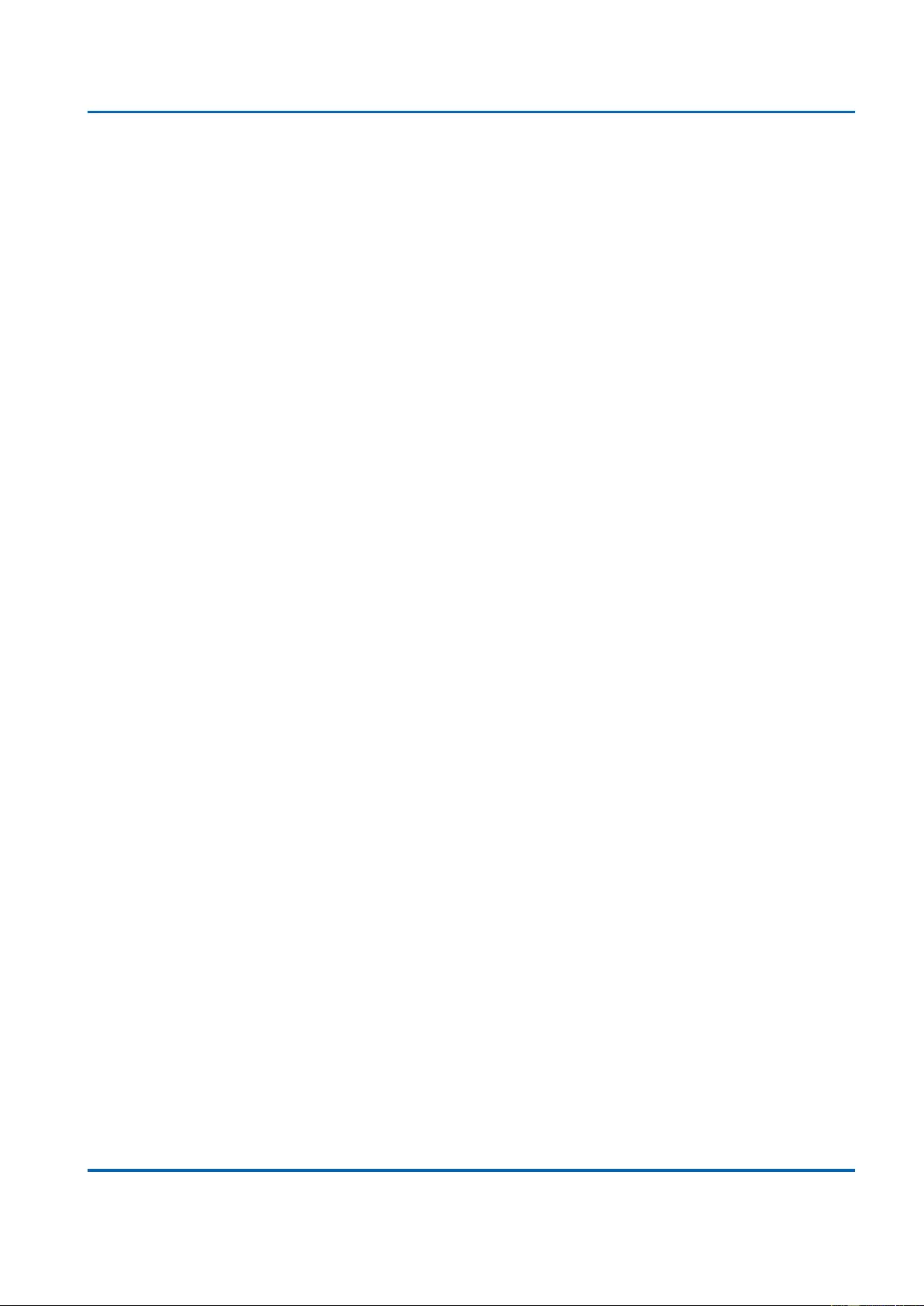
Chapter 3: Web Management
QoS - Port Scheduler
25048 User Manual | 209
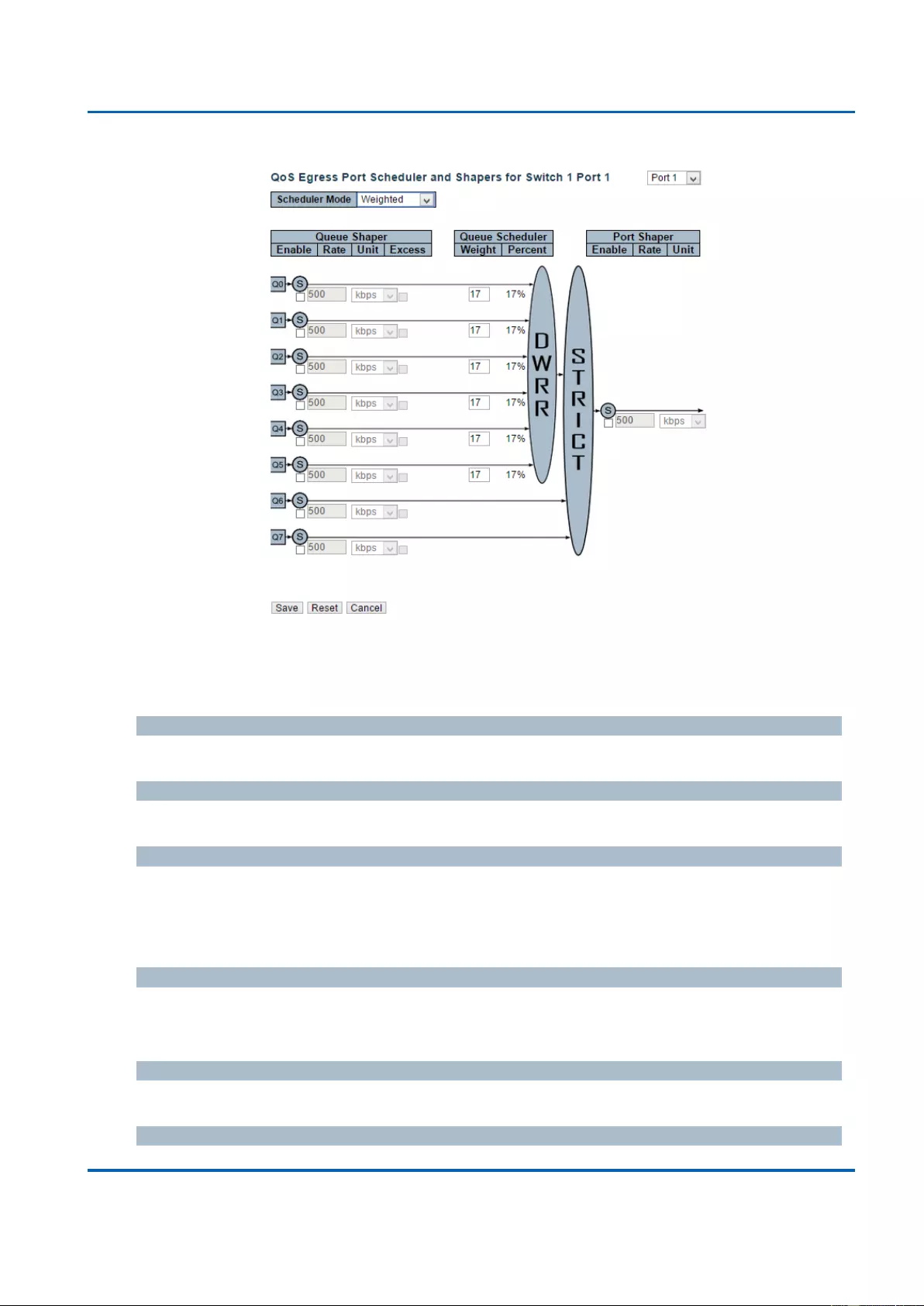
Chapter 3: Web Management
QoS - Port Scheduler
25048 User Manual | 210
This page allows you to configure the Scheduler and Shapers for a specific port.
The settings relate to the currently selected stack unit, as reflected by the page header.
Scheduler Mode
Controls whether the scheduler mode is "Strict Priority" or "Weighted" on this switch port.
Queue Shaper Enable
Controls whether the queue shaper is enabled for this queue on this switch port.
Queue Shaper Rate
Controls the rate for the queue shaper. The default value is 500. This value is restricted to
100-1000000 when the "Unit" is "kbps", and it is restricted to 1-13200 when the "Unit" is
"Mbps".
Queue Shaper Unit
Controls the unit of measure for the queue shaper rate as "kbps" or "Mbps". The default
value is "kbps".
Queue Shaper Excess
Controls whether the queue is allowed to use excess bandwidth.
Queue Scheduler Weight
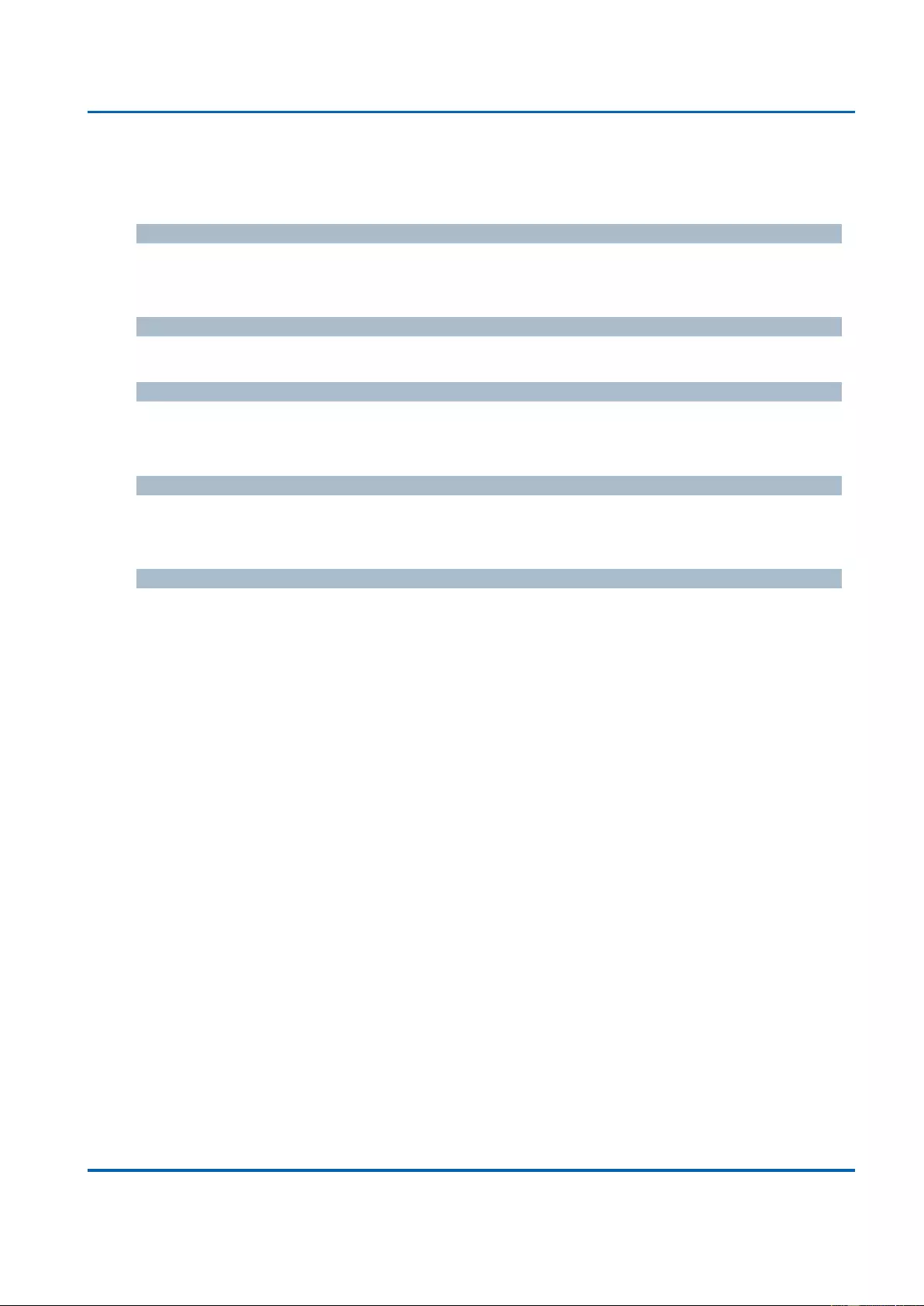
Chapter 3: Web Management
QoS - Port Scheduler
25048 User Manual | 211
Controls the weight for this queue. The default value is "17". This value is restricted to 1-100.
This parameter is only shown if "Scheduler Mode" is set to "Weighted".
Queue Scheduler Percent
Shows the weight in percent for this queue. This parameter is only shown if "Scheduler
Mode" is set to "Weighted".
Port Shaper Enable
Controls whether the port shaper is enabled for this switch port.
Port Shaper Rate
Controls the rate for the port shaper. The default value is 500. This value is restricted to 100-
1000000 when the "Unit" is "kbps", and it is restricted to 1-13200 when the "Unit" is "Mbps".
Port Shaper Unit
Controls the unit of measure for the port shaper rate as "kbps" or "Mbps". The default value
is "kbps".
Buttons
Save: Click to save changes.
Reset: Click to undo any changes made locally and revert to previously saved values.
Cancel: Click to undo any changes made locally and return to the previous page.

Chapter 3: Web Management
QoS - Port Shaping
25048 User Manual | 212
3.1.19.4. QoS - Port Shaping
This page provides an overview of QoS Egress Port Shapers for all switch ports.
The ports belong to the currently selected stack unit, as reflected by the page header.
Port
The logical port for the settings contained in the same row.
Click on the port number in order to configure the shapers.
Qn
Shows "disabled" or actual queue shaper rate - e.g. "800 Mbps".
Port
Shows "disabled" or actual port shaper rate - e.g. "800 Mbps".

Chapter 3: Web Management
QoS - Port Shaping
25048 User Manual | 213
This page allows you to configure the Scheduler and Shapers for a specific port.
The settings relate to the currently selected stack unit, as reflected by the page header.
Scheduler Mode
Controls whether the scheduler mode is "Strict Priority" or "Weighted" on this switch port.
Queue Shaper Enable
Controls whether the queue shaper is enabled for this queue on this switch port.
Queue Shaper Rate
Controls the rate for the queue shaper. The default value is 500. This value is restricted to
100-1000000 when the "Unit" is "kbps", and it is restricted to 1-13200 when the "Unit" is
"Mbps".
Queue Shaper Unit
Controls the unit of measure for the queue shaper rate as "kbps" or "Mbps". The default
value is "kbps".
Queue Shaper Excess
Controls whether the queue is allowed to use excess bandwidth.
Queue Scheduler Weight
Controls the weight for this queue. The default value is "17". This value is restricted to 1-100.
This parameter is only shown if "Scheduler Mode" is set to "Weighted".
Queue Scheduler Percent
Shows the weight in percent for this queue. This parameter is only shown if "Scheduler
Mode" is set to "Weighted".
Port Shaper Enable
Controls whether the port shaper is enabled for this switch port.
Port Shaper Rate
Controls the rate for the port shaper. The default value is 500. This value is restricted to 100-
1000000 when the "Unit" is "kbps", and it is restricted to 1-13200 when the "Unit" is "Mbps".
Port Shaper Unit
Controls the unit of measure for the port shaper rate as "kbps" or "Mbps". The default value
is "kbps".
Buttons
Save: Click to save changes.
Reset: Click to undo any changes made locally and revert to previously saved values.
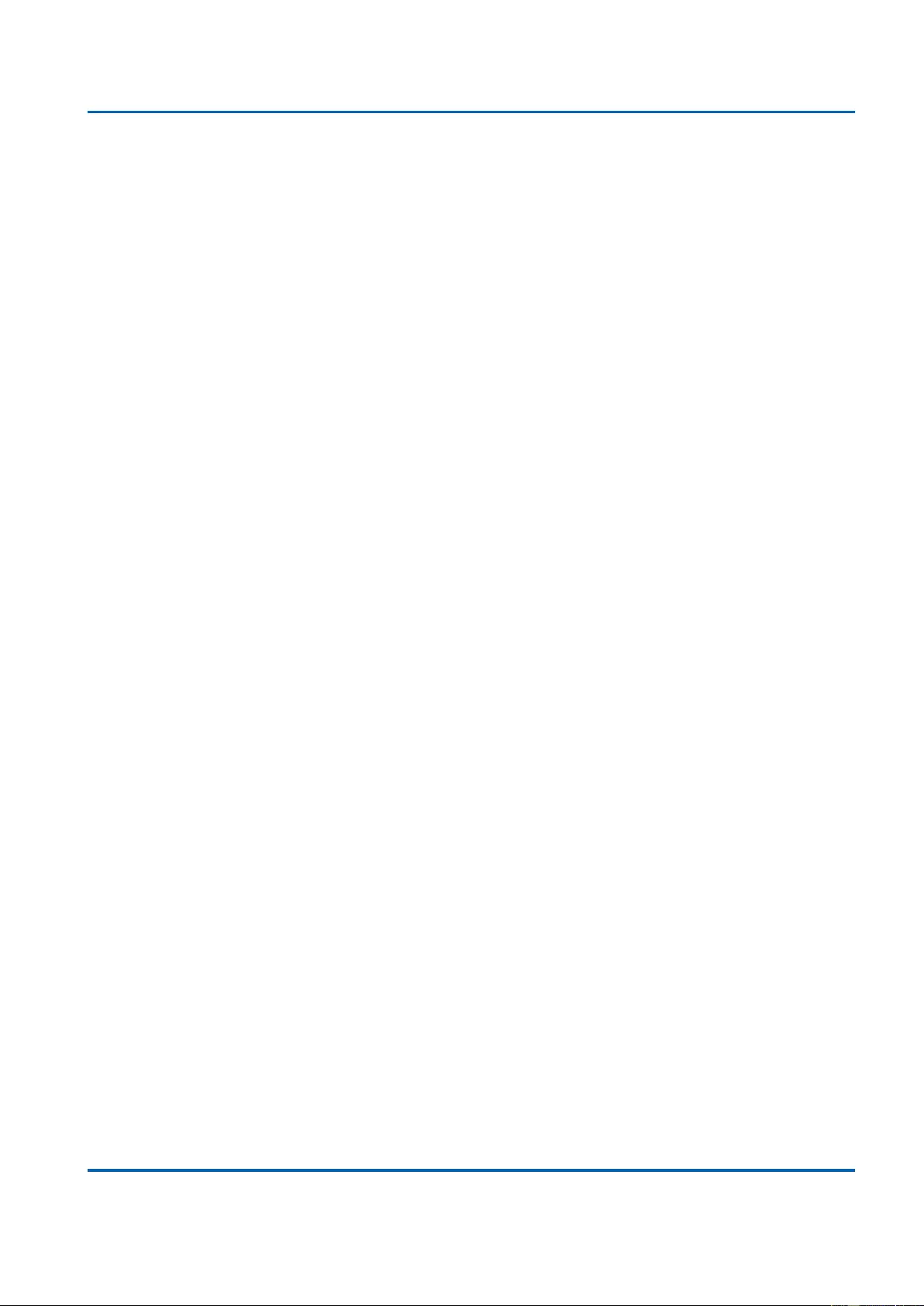
Chapter 3: Web Management
QoS - Port Shaping
25048 User Manual | 214
Cancel: Click to undo any changes made locally and return to the previous page.
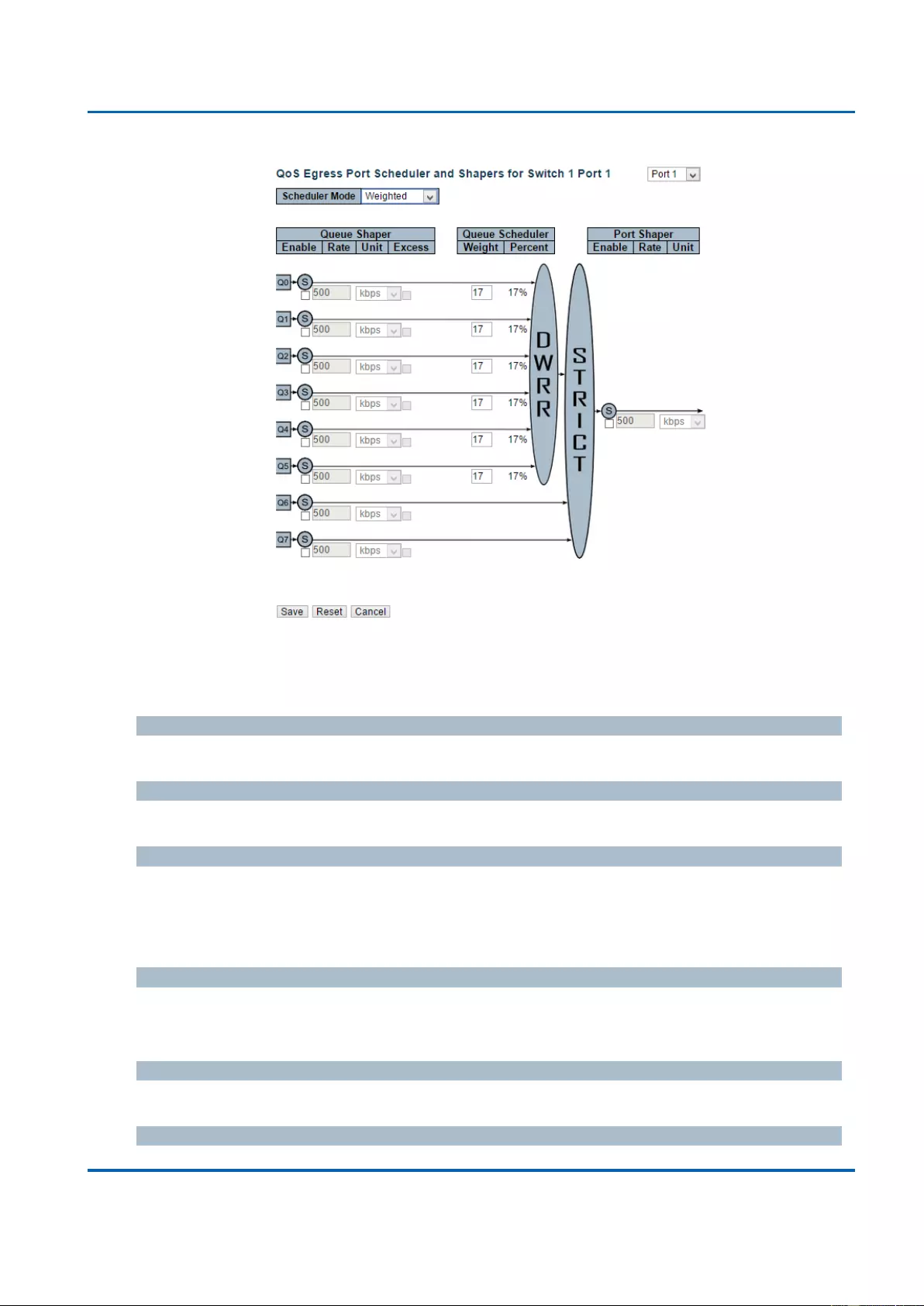
Chapter 3: Web Management
QoS - Port Shaping
25048 User Manual | 215
This page allows you to configure the Scheduler and Shapers for a specific port.
The settings relate to the currently selected stack unit, as reflected by the page header.
Scheduler Mode
Controls whether the scheduler mode is "Strict Priority" or "Weighted" on this switch port.
Queue Shaper Enable
Controls whether the queue shaper is enabled for this queue on this switch port.
Queue Shaper Rate
Controls the rate for the queue shaper. The default value is 500. This value is restricted to
100-1000000 when the "Unit" is "kbps", and it is restricted to 1-13200 when the "Unit" is
"Mbps".
Queue Shaper Unit
Controls the unit of measure for the queue shaper rate as "kbps" or "Mbps". The default
value is "kbps".
Queue Shaper Excess
Controls whether the queue is allowed to use excess bandwidth.
Queue Scheduler Weight
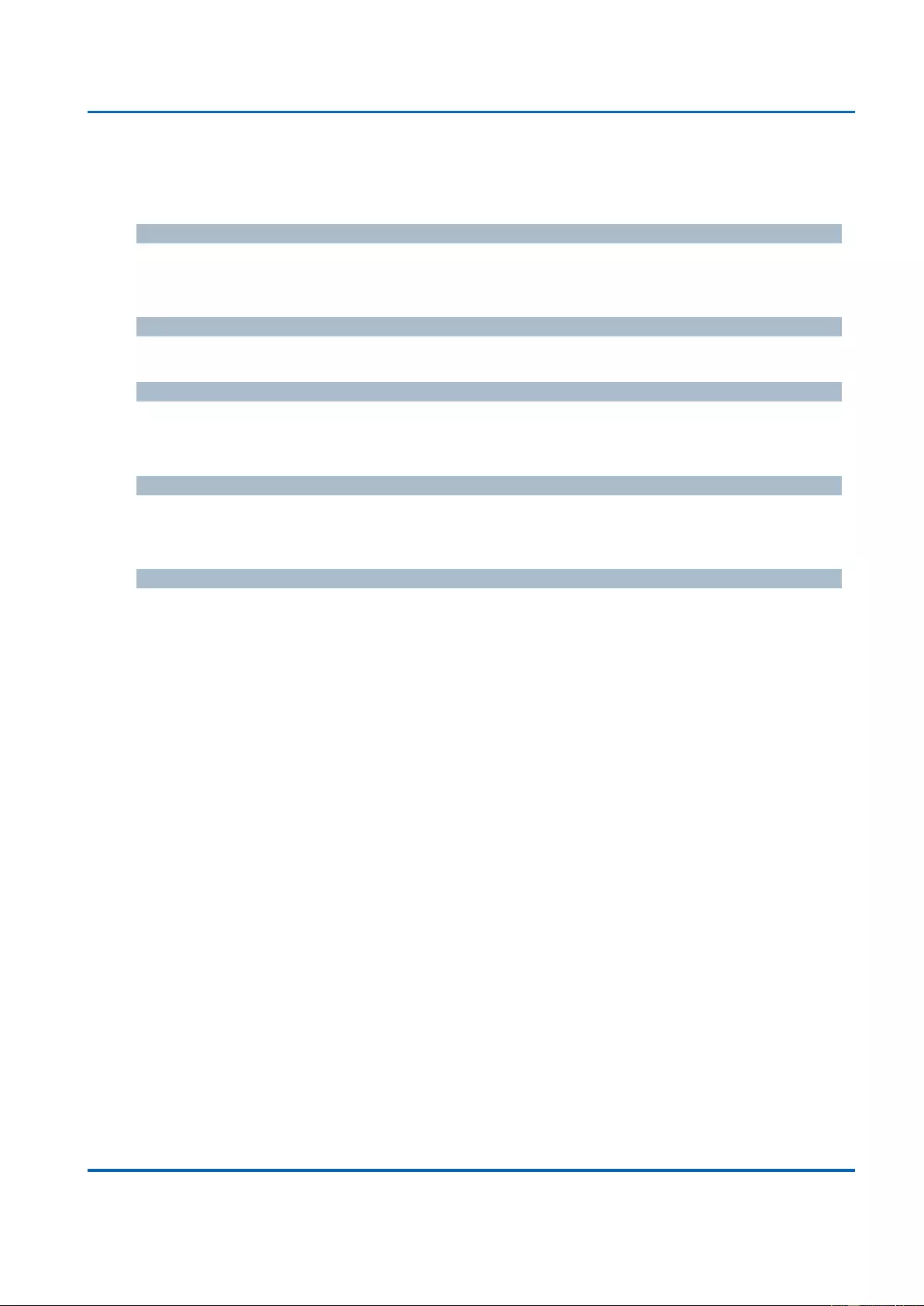
Chapter 3: Web Management
QoS - Port Shaping
25048 User Manual | 216
Controls the weight for this queue. The default value is "17". This value is restricted to 1-100.
This parameter is only shown if "Scheduler Mode" is set to "Weighted".
Queue Scheduler Percent
Shows the weight in percent for this queue. This parameter is only shown if "Scheduler
Mode" is set to "Weighted".
Port Shaper Enable
Controls whether the port shaper is enabled for this switch port.
Port Shaper Rate
Controls the rate for the port shaper. The default value is 500. This value is restricted to 100-
1000000 when the "Unit" is "kbps", and it is restricted to 1-13200 when the "Unit" is "Mbps".
Port Shaper Unit
Controls the unit of measure for the port shaper rate as "kbps" or "Mbps". The default value
is "kbps".
Buttons
Save: Click to save changes.
Reset: Click to undo any changes made locally and revert to previously saved values.
Cancel: Click to undo any changes made locally and return to the previous page.
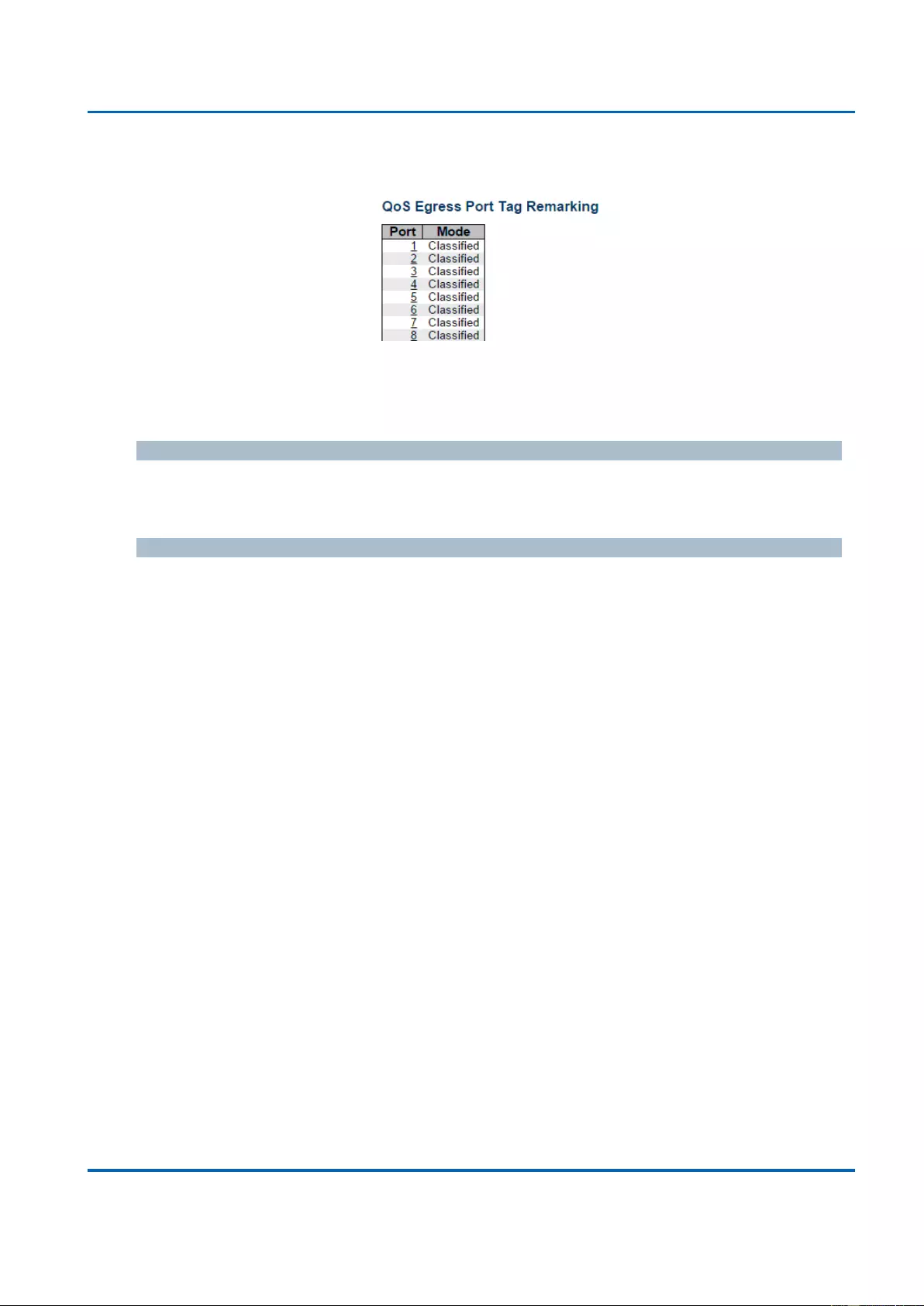
Chapter 3: Web Management
QoS - Port Tag Remarking
25048 User Manual | 217
3.1.19.5. QoS - Port Tag Remarking
This page provides an overview of QoS Egress Port Tag Remarking for all switch ports.
The ports belong to the currently selected stack unit, as reflected by the page header.
Port
The logical port for the settings contained in the same row.
Click on the port number in order to configure tag remarking.
Mode
Shows the tag remarking mode for this port.
Classified: Use classified PCP/DEI values.
Default: Use default PCP/DEI values.
Mapped: Use mapped versions of QoS class and DP level.
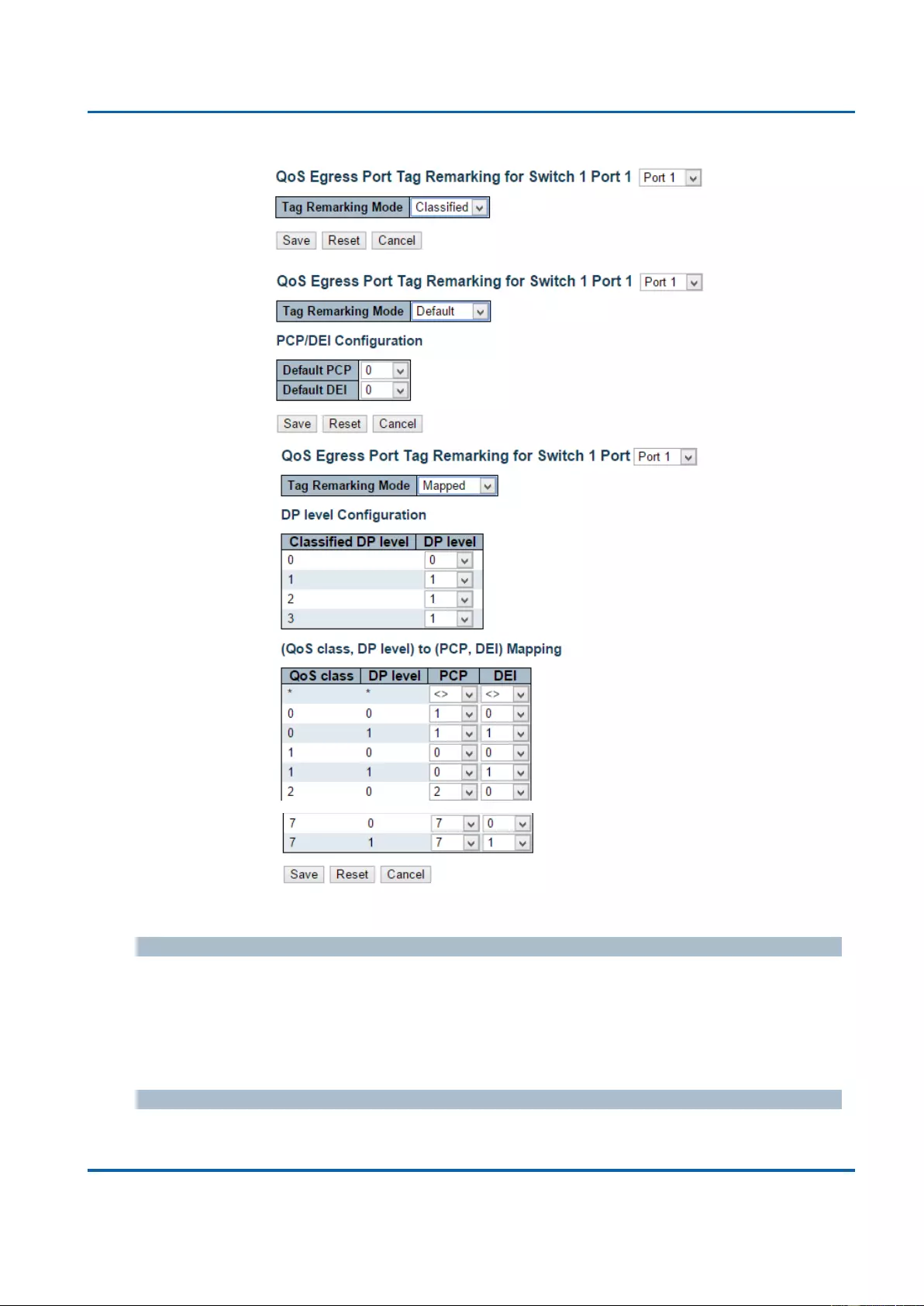
Chapter 3: Web Management
QoS - Port Tag Remarking
25048 User Manual | 218
The QoS Egress Port Tag Remarking for a specific port are configured on this page.
Mode
Controls the tag remarking mode for this port.
Classified: Use classified PCP/DEI values.
Default: Use default PCP/DEI values.
Mapped: Use mapped versions of QoS class and DP level.
PCP/DEI Configuration
Controls the default PCP and DEI values used when the mode is set to Default.
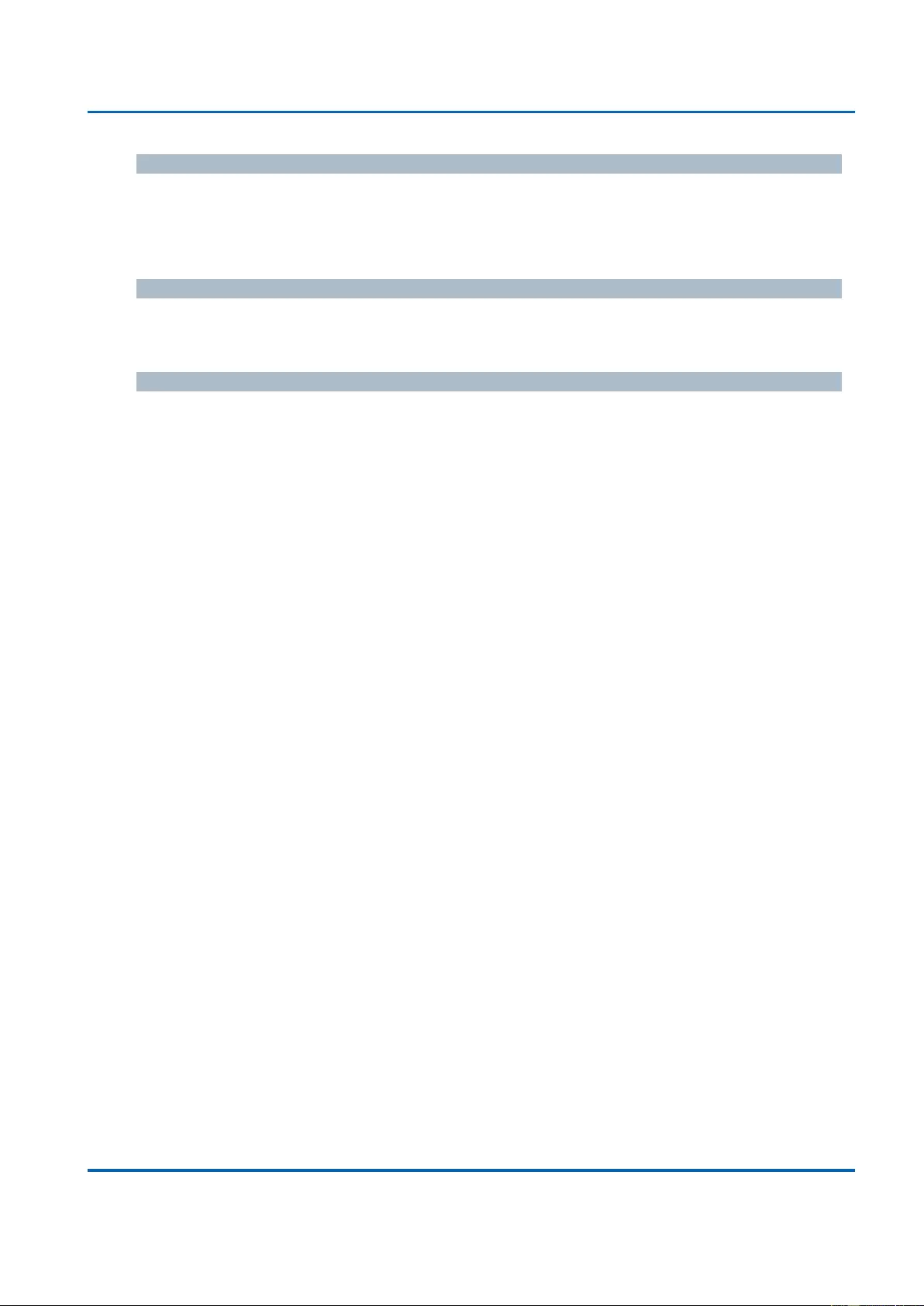
Chapter 3: Web Management
QoS - Port Tag Remarking
25048 User Manual | 219
DP level Configuration
Controls the Drop Precedence level translation table when the mode is set to Mapped.
The purpose of this table is to reduce the 2 bit classified DP level to a 1 bit DP level used in
the (QoS class, DP level) to (PCP, DEI) mapping process.
(QoS class, DP level) to (PCP, DEI) Mapping
Controls the mapping of the classified (QoS class, DP level) to (PCP, DEI) values when the
mode is set to Mapped.
Buttons
Save: Click to save changes.
Reset: Click to undo any changes made locally and revert to previously saved values.
Cancel: Click to undo any changes made locally and return to the previous page.
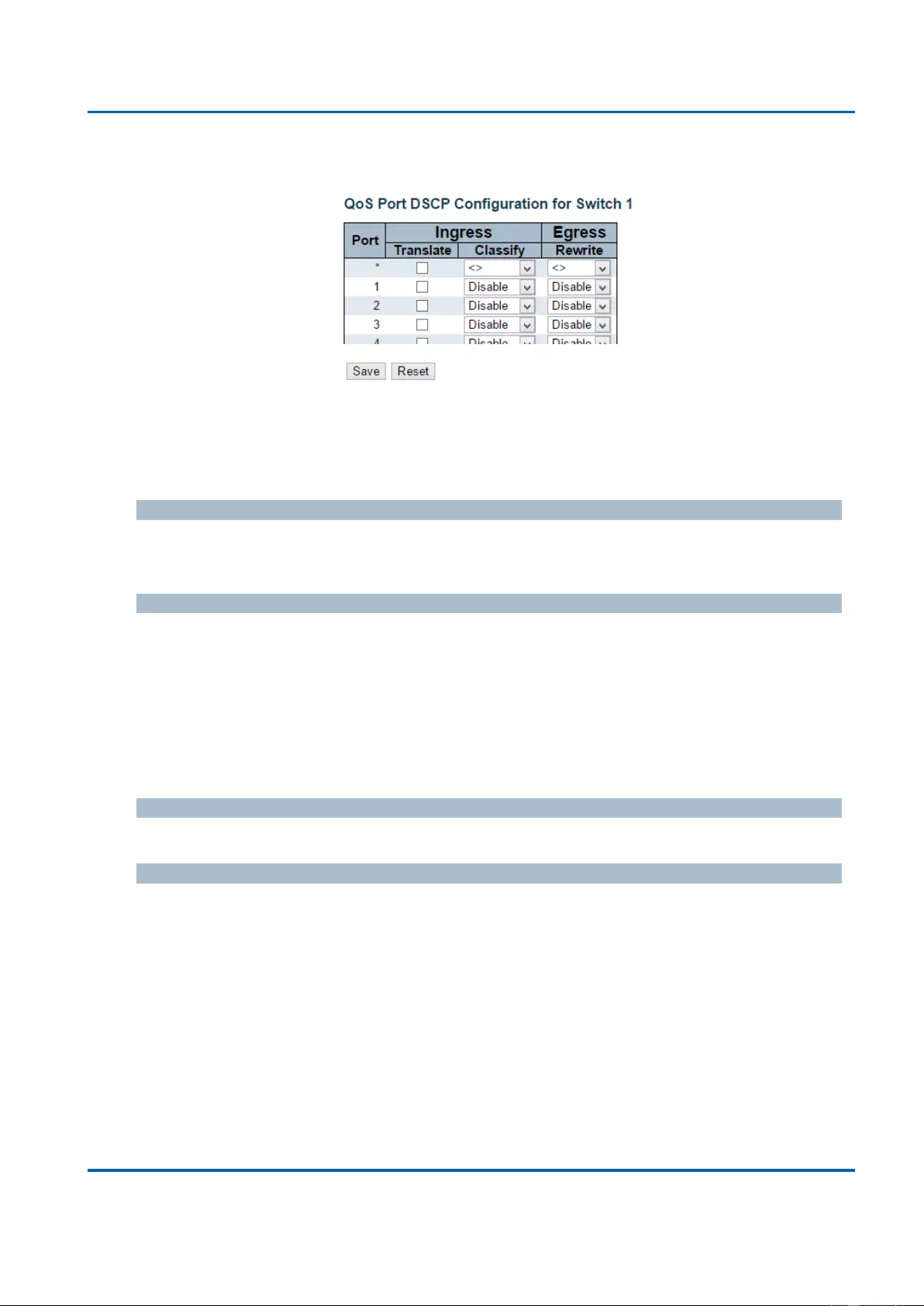
Chapter 3: Web Management
QoS - Port DSCP
25048 User Manual | 220
3.1.19.6. QoS - Port DSCP
This page allows you to configure the basic QoS Port DSCP Configuration settings for all
switch ports.
The settings relate to the currently selected stack unit, as reflected by the page header.
Port
The Port column shows the list of ports for which you can configure dscp ingress and egress
settings.
Ingress
In Ingress settings you can change ingress translation and classification settings for
individual ports.
There are two configuration parameters available in Ingress:
1. Translate
2. Classify
1. Translate
To Enable the Ingress Translation click the checkbox.
2. Classify
Classification for a port have 4 different values.
Disable: No Ingress DSCP Classification.
DSCP=0: Classify if incoming (or translated if enabled) DSCP is 0.
Selected: Classify only selected DSCP for which classification is enabled as specified
in DSCP Translation window for the specific DSCP.
All: Classify all DSCP.
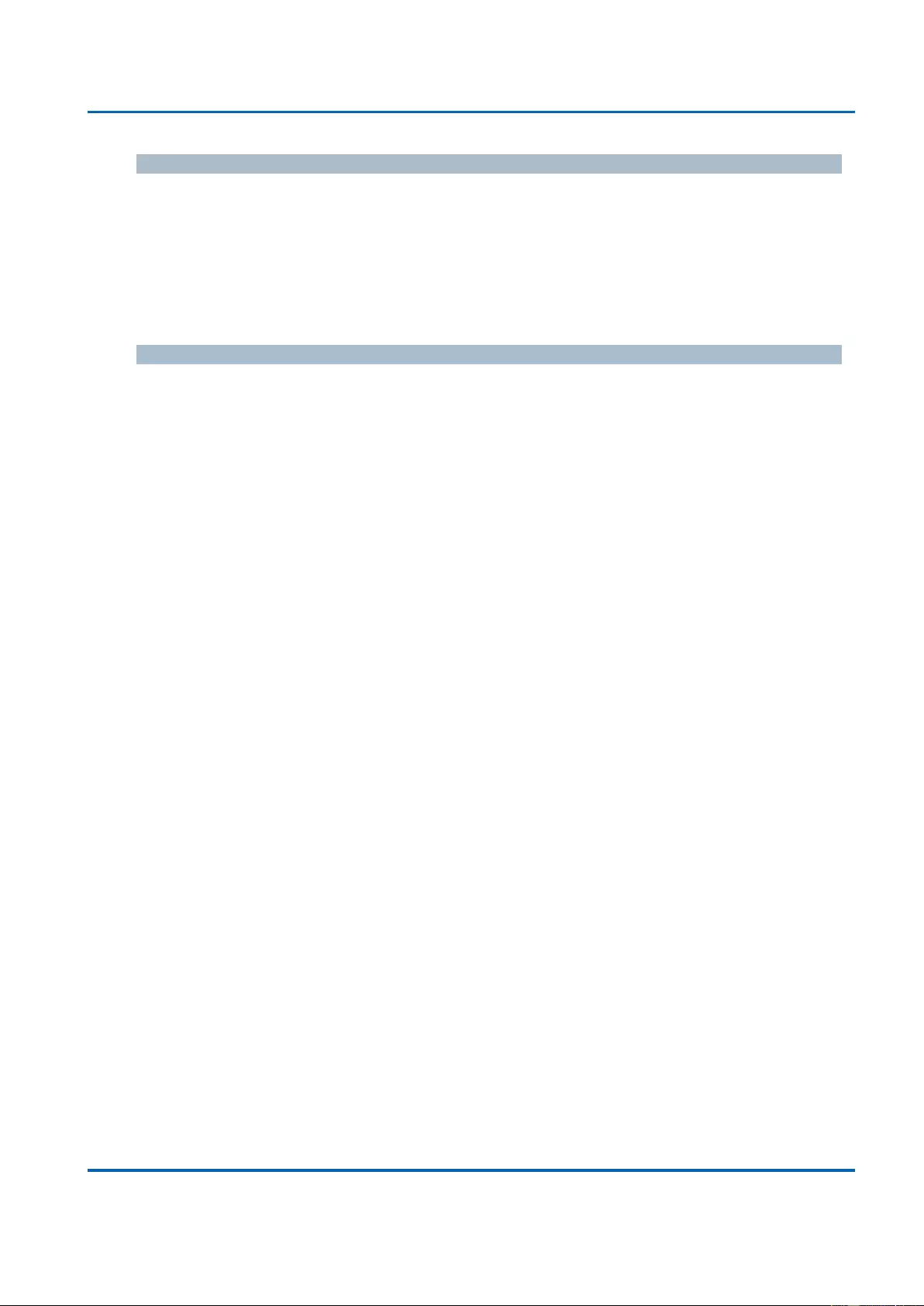
Chapter 3: Web Management
QoS - Port DSCP
25048 User Manual | 221
Egress
Port Egress Rewriting can be one of -
Disable: No Egress rewrite.
Enable: Rewrite enabled without remapping.
Remap: DSCP from analyzer is remapped and frame is remarked with remapped
DSCP value.
Buttons
Save: Click to save changes.
Reset: Click to undo any changes made locally and revert to previously saved values.
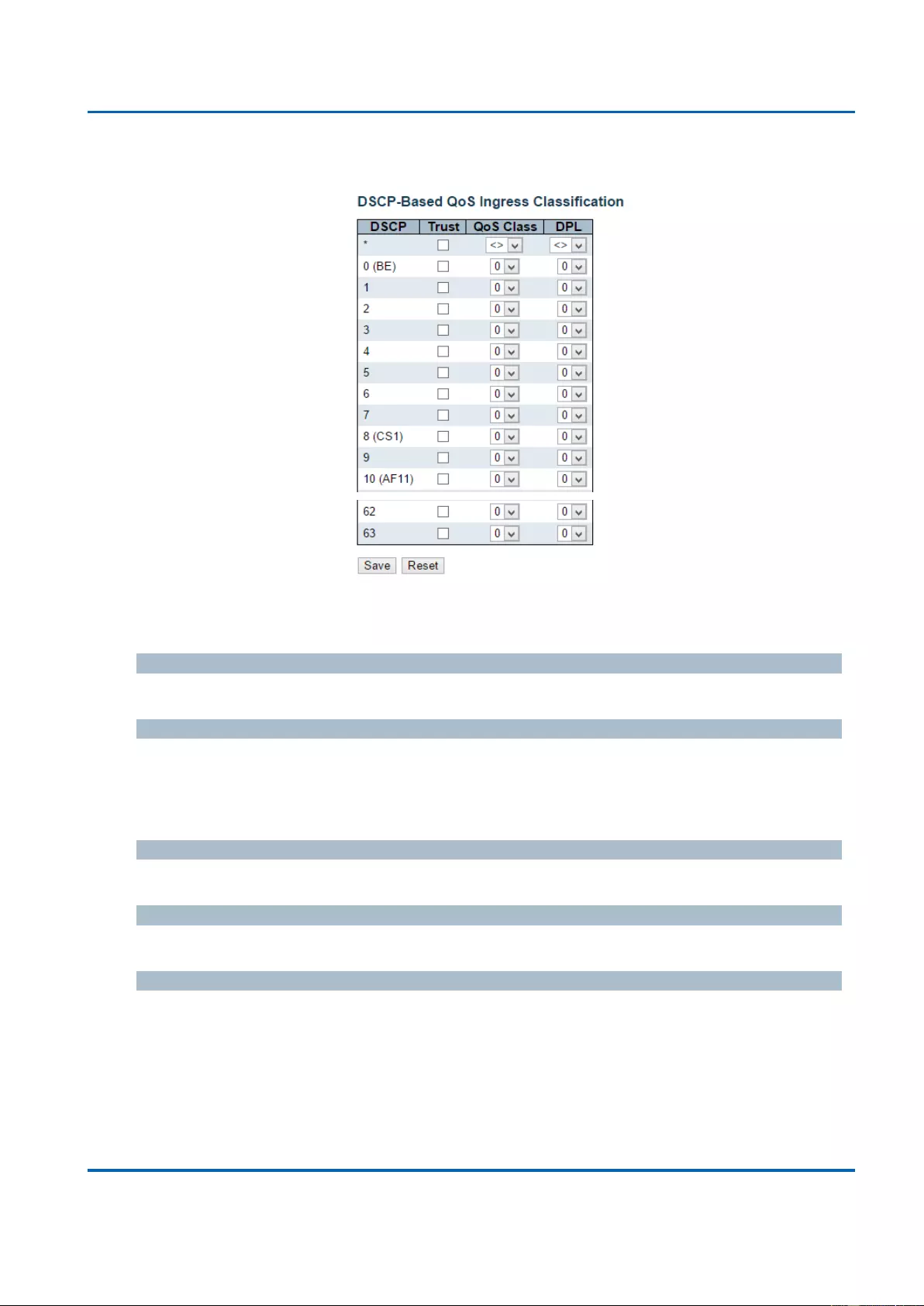
Chapter 3: Web Management
QoS - DSCP-Based QoS
25048 User Manual | 222
3.1.19.7. QoS - DSCP-Based QoS
This page allows you to configure the basic QoS DSCP based QoS Ingress Classification
settings for all switches.
DSCP
Maximum number of supported DSCP values are 64.
Trust
Controls whether a specific DSCP value is trusted. Only frames with trusted DSCP values
are mapped to a specific QoS class and Drop Precedence Level. Frames with untrusted
DSCP values are treated as a non-IP frame.
QoS Class
QoS class value can be any of (0-7)
DPL
Drop Precedence Level (0-3)
Buttons
Save: Click to save changes.
Reset: Click to undo any changes made locally and revert to previously saved values.
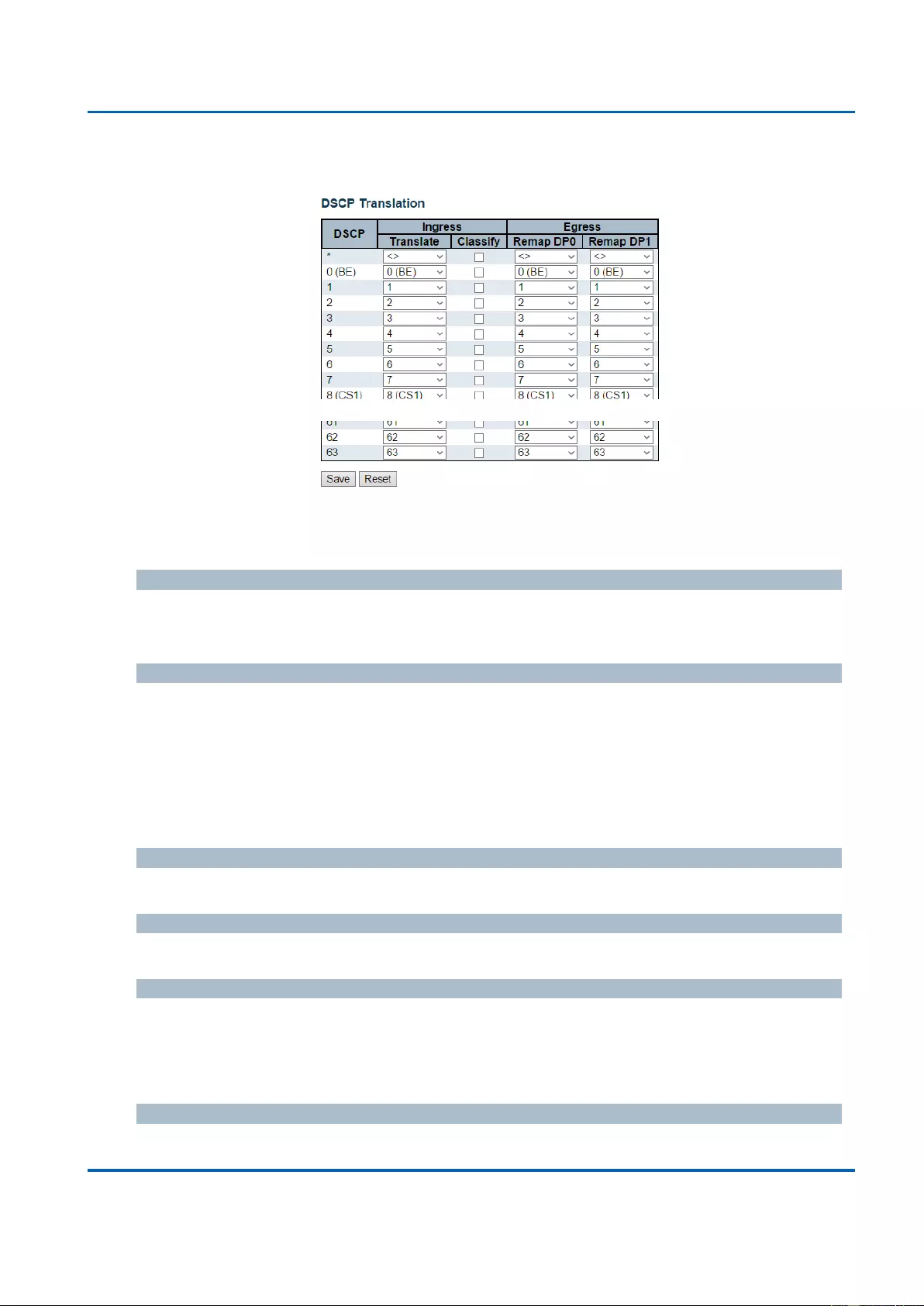
Chapter 3: Web Management
QoS - DSCP Translation
25048 User Manual | 223
3.1.19.8. QoS - DSCP Translation
This page allows you to configure the basic QoS DSCP Translation settings for all switches.
DSCP translation can be done in Ingress or Egress.
DSCP
Maximum number of supported DSCP values are 64 and valid DSCP value ranges from 0 to
63.
Ingress
Ingress side DSCP can be first translated to new DSCP before using the DSCP for QoS
class and DPL map.
There are two configuration parameters for DSCP Translation -
1. Translate
2. Classify
1. Translate
DSCP at Ingress side can be translated to any of (0-63) DSCP values.
2. Classify
Click to enable Classification at Ingress side.
Egress
There are the following configurable parameters for Egress side -
1. Remap DP0 Controls the remapping for frames with DP level 0.
2. Remap DP1 Controls the remapping for frames with DP level 1.
1. Remap DP0
Select the DSCP value from select menu to which you want to remap. DSCP value ranges
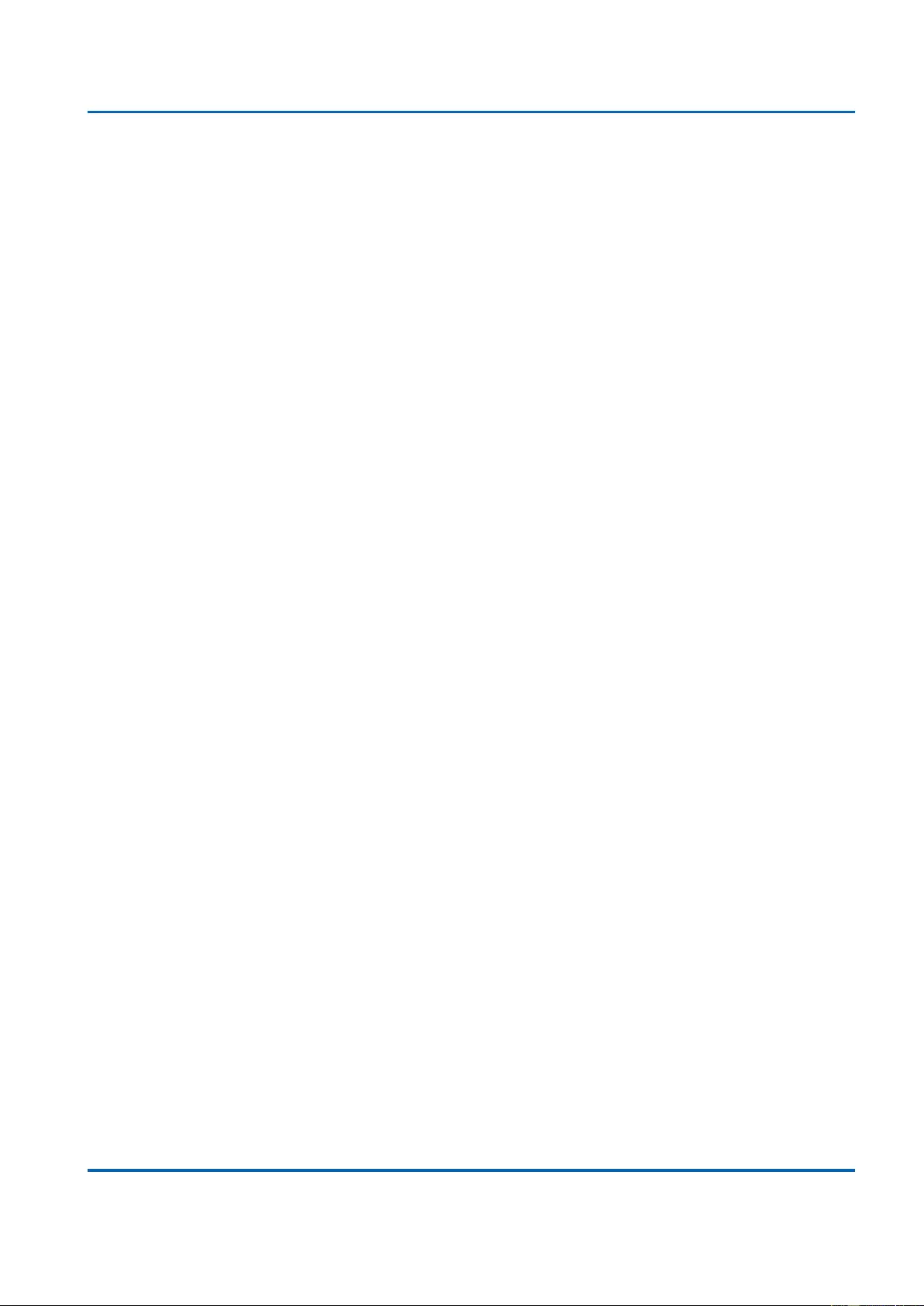
Chapter 3: Web Management
QoS - DSCP Translation
25048 User Manual | 224
form 0 to 63.
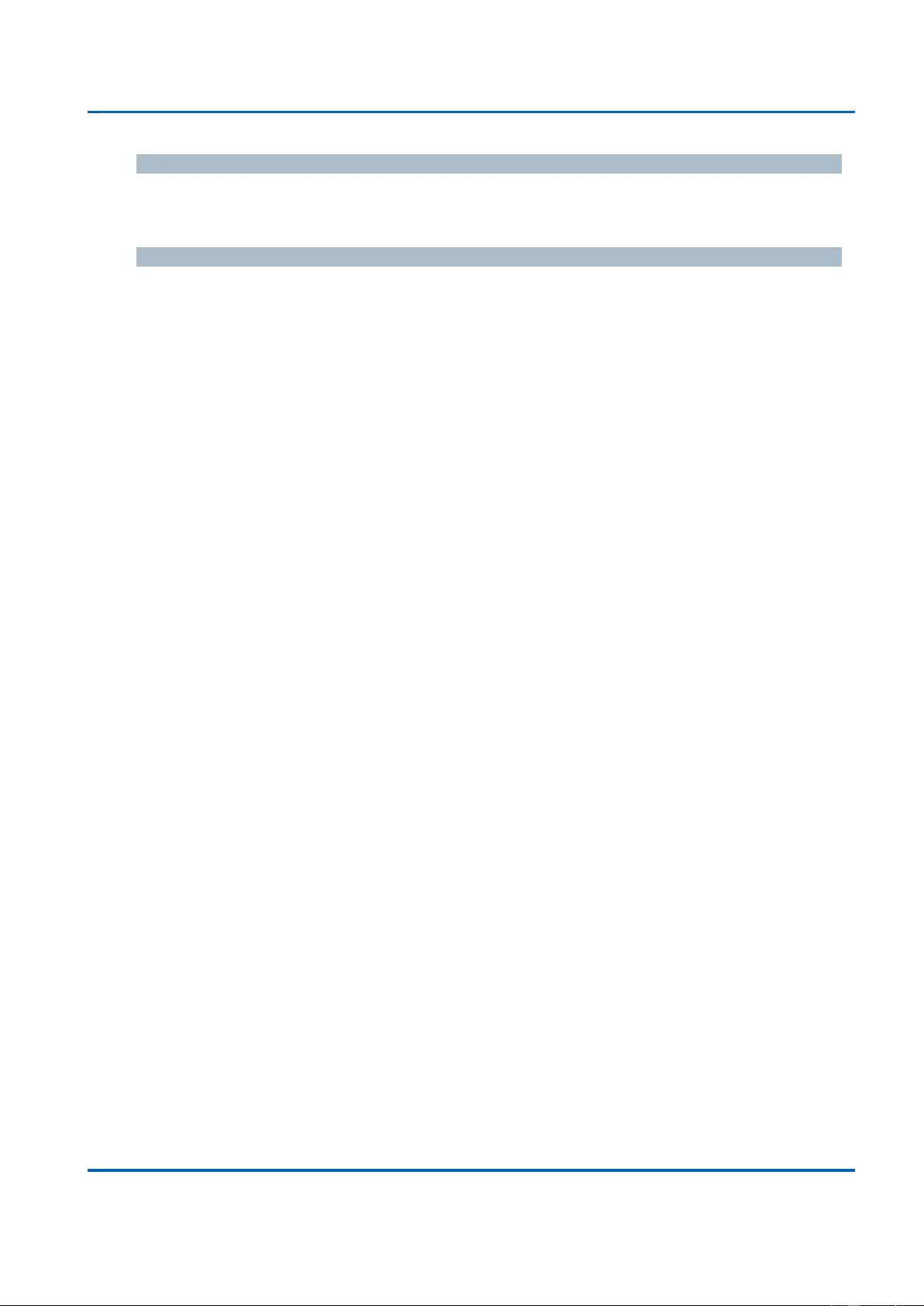
Chapter 3: Web Management
QoS - DSCP Translation
25048 User Manual | 225
2. Remap DP1
Select the DSCP value from select menu to which you want to remap. DSCP value ranges
form 0 to 63.
Buttons
Save: Click to save changes.
Reset: Click to undo any changes made locally and revert to previously saved values.
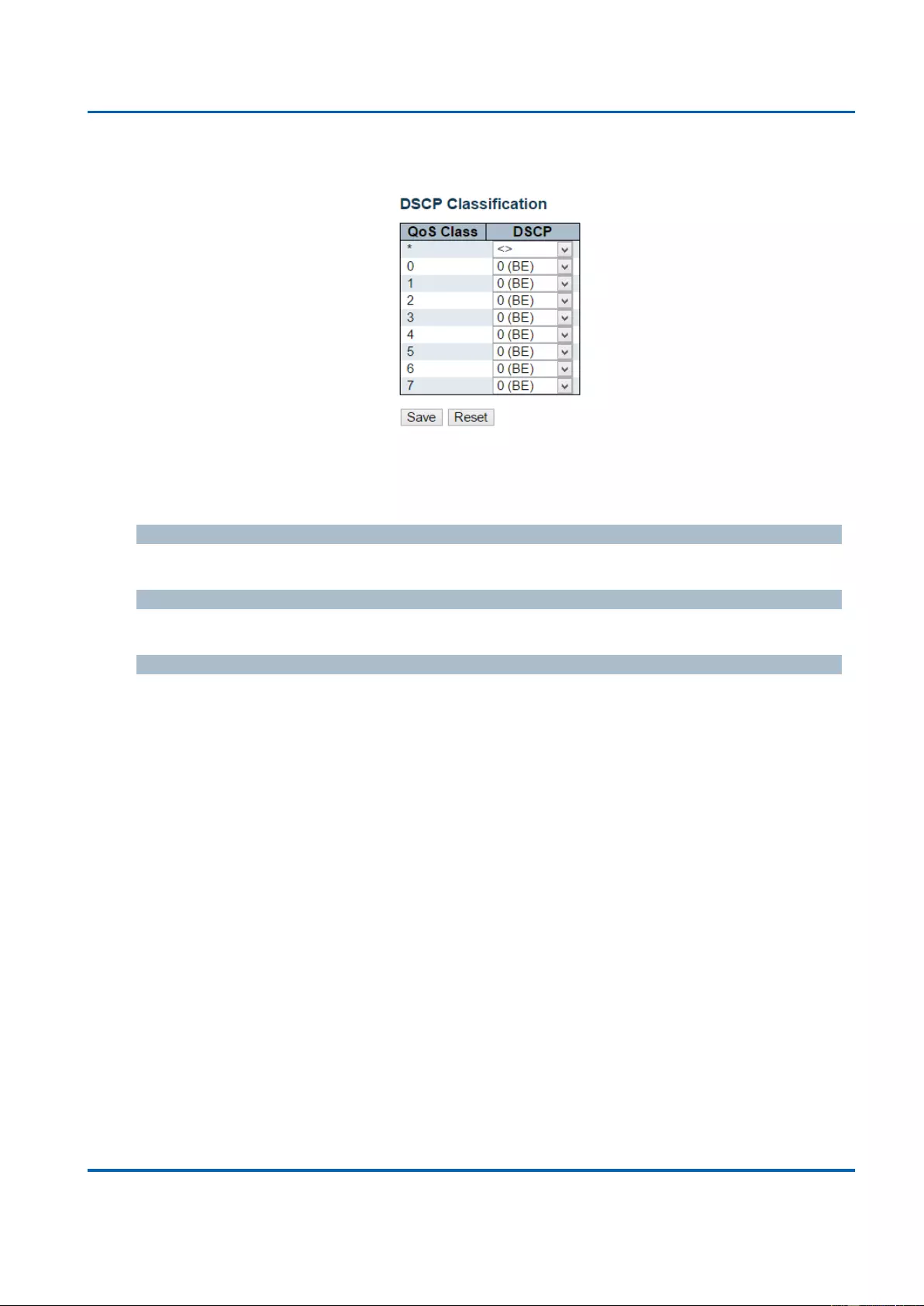
Chapter 3: Web Management
QoS - QoS Control List
25048 User Manual | 226
3.1.19.9. QoS - DSCP Classification
This page allows you to configure the mapping of QoS class to DSCP value.
The settings relate to the currently selected stack unit, as reflected by the page header.
QoS Class
Actual QoS class.
DSCP
Select the classified DSCP value (0-63).
Buttons
Save: Click to save changes.
Reset: Click to undo any changes made locally and revert to previously saved values.
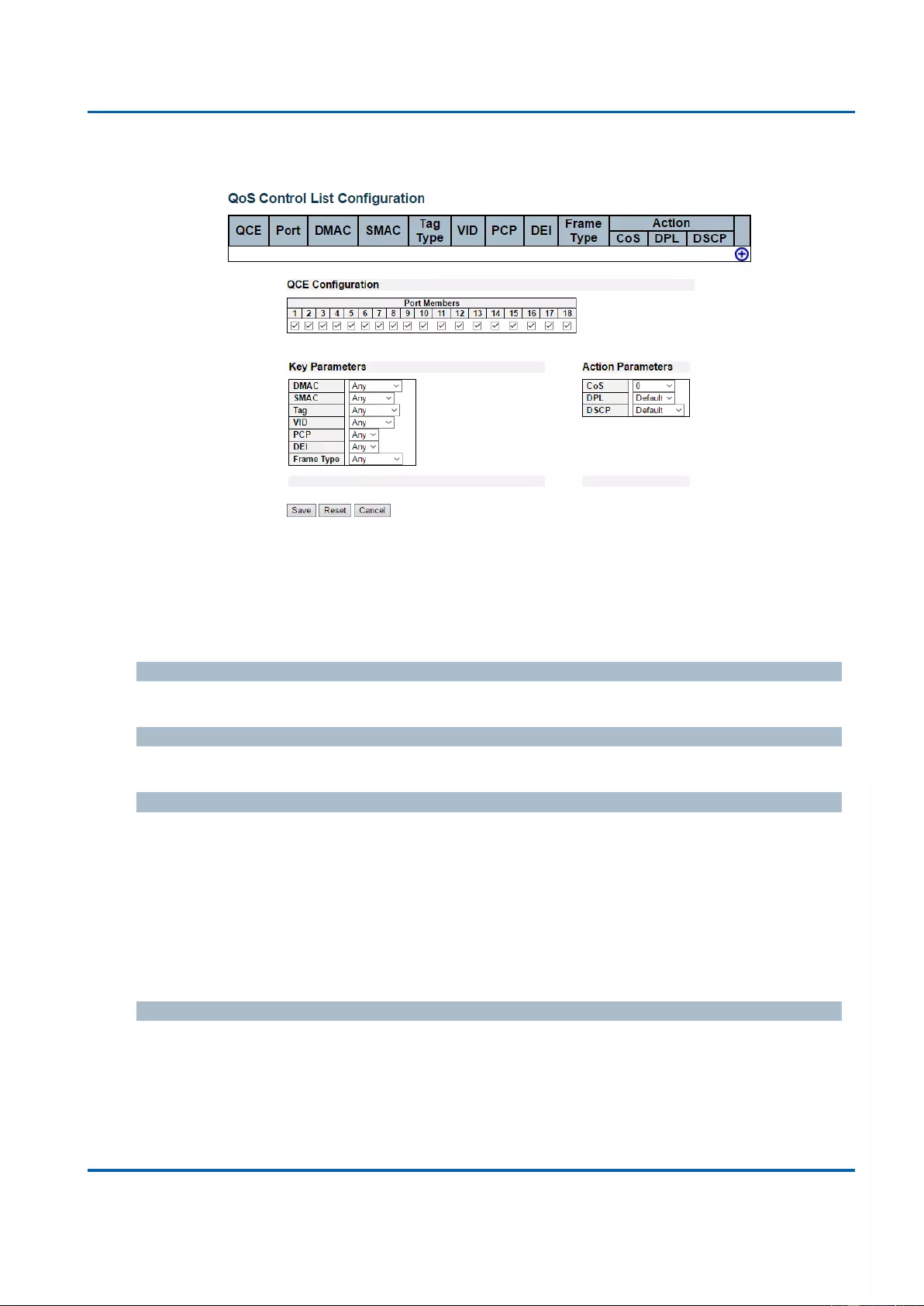
Chapter 3: Web Management
QoS - QoS Control List
25048 User Manual | 227
3.1.19.10. QoS - QoS Control List
QoS Control List Configuration
This page shows the QoS Control List(QCL), which is made up of the QCEs. Each row
describes a QCE that is defined. The maximum number of QCEs is 256 on each switch.
Click on the lowest plus sign to add a new QCE to the list.
QCE
Indicates the QCE id.
Port
Indicates the list of ports configured with the QCE.
DMAC
Indicates the destination MAC address. Possible values are:
Any: Match any DMAC.
Unicast: Match unicast DMAC.
Multicast: Match multicast DMAC.
Broadcast: Match broadcast DMAC.
The default value is 'Any'.
SMAC
Match specific source MAC address or 'Any'.
If a port is configured to match on DMAC/DIP, this field indicates the DMAC.
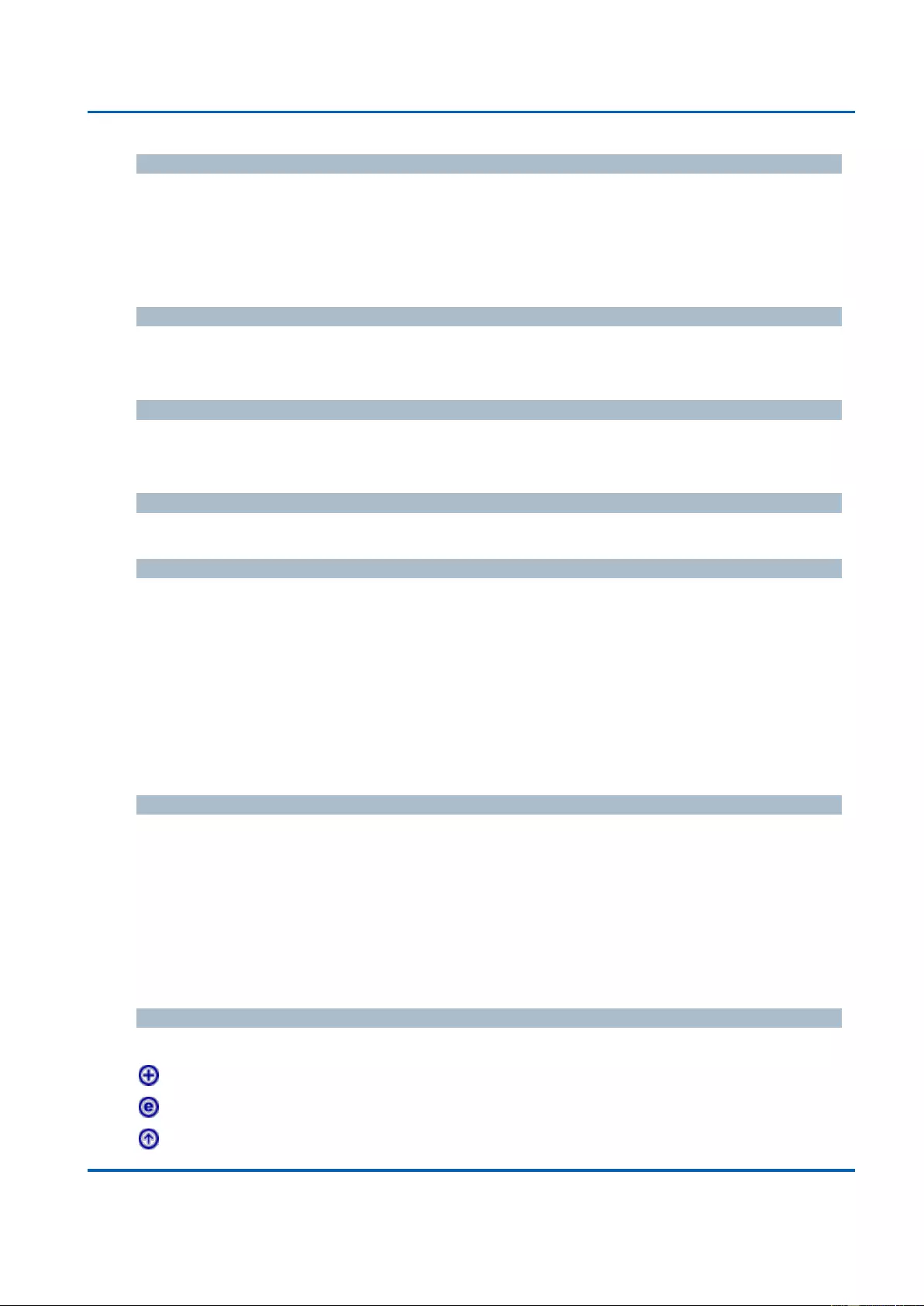
Chapter 3: Web Management
QoS - QoS Control List
25048 User Manual | 228
Tag Type
Indicates tag type. Possible values are:
Any: Match tagged and untagged frames. This is the default setting.
Untagged: Match untagged frames.
Tagged: Match tagged frames.
VID
Indicates (VLAN ID), either a specific VID or range of VIDs. VID can be in the range 1-4095
or 'Any'
PCP
Priority Code Point: Valid values of PCP are specific(0, 1, 2, 3, 4, 5, 6, 7) or range(0-1, 2-3,
4-5, 6-7, 0-3, 4-7) or 'Any'.
DEI
Drop Eligible Indicator: Valid value of DEI are 0, 1 or 'Any'.
Frame Type
Indicates the type of frame. Possible values are:
Any: Match any frame type.
Ethernet: Match EtherType frames.
LLC: Match (LLC) frames.
SNAP: Match (SNAP) frames.
IPv4: Match IPv4 frames.
IPv6: Match IPv6 frames.
Action
Indicates the classification action taken on ingress frame if parameters configured are
matched with the frame's content.
Possible actions are:
CoS: Classify Class of Service.
DPL: Classify Drop Precedence Level.
DSCP: Classify DSCP value.
Modification Buttons
You can modify each QCE (QoS Control Entry) in the table using the following buttons:
Add: Inserts a new QCE before the current row.
Edit: Edits the QCE.
Up: Moves the QCE up the list.
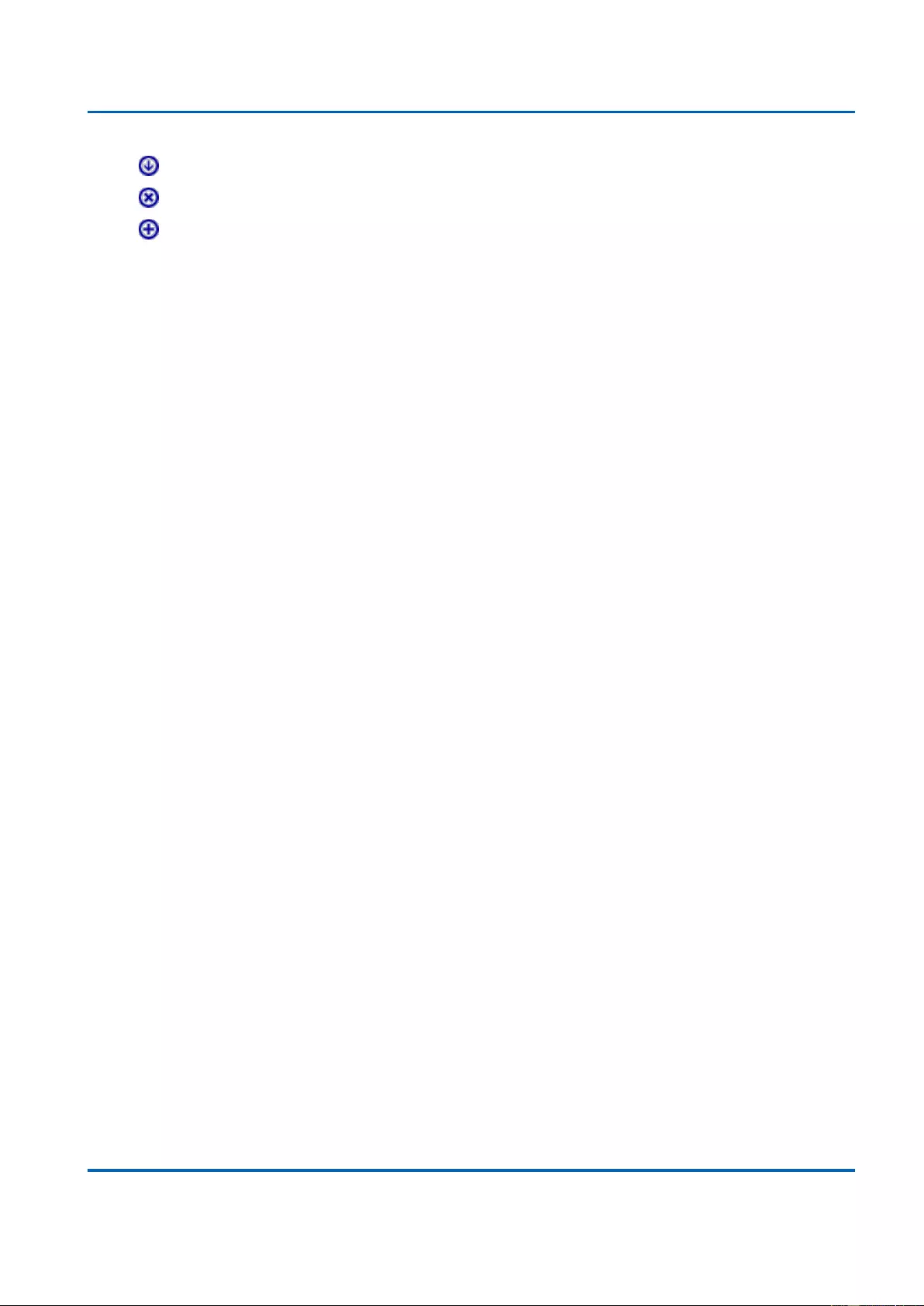
Chapter 3: Web Management
QoS - QoS Control List
25048 User Manual | 229
Down: Moves the QCE down the list.
Delete: Deletes the QCE.
Add: The lowest plus sign adds a new entry at the bottom of the QCE listings.
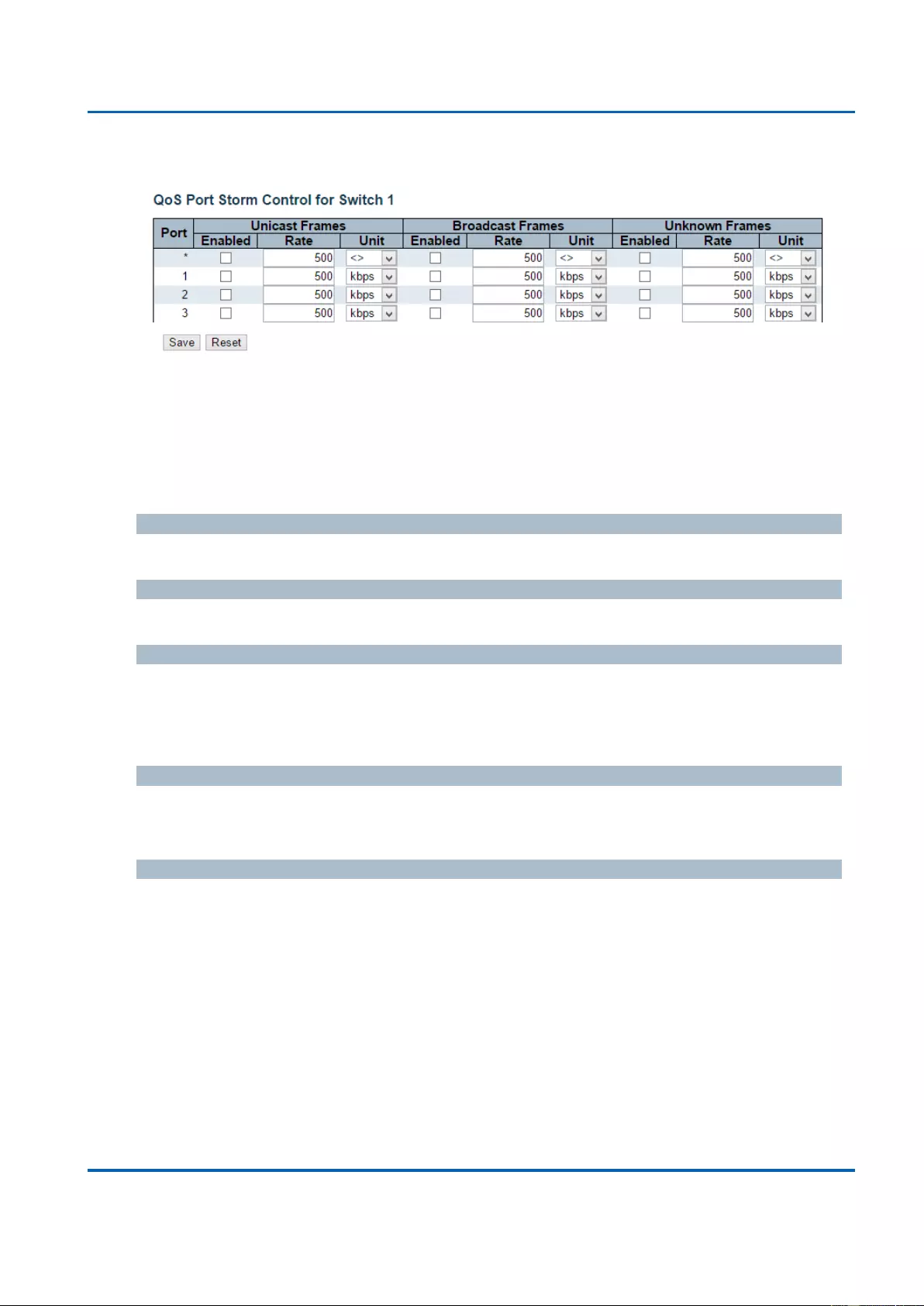
Chapter 3: Web Management
QoS - Storm Control
25048 User Manual | 230
3.1.19.11. QoS - Storm Control
This page allows you to configure the storm control settings for all switch ports.
There is a storm rate control for unicast frames, broadcast frames and unknown (flooded)
frames.
The settings relate to the currently selected stack unit, as reflected by the page header.
Port
The port number for which the configuration below applies.
Enabled
Controls whether the storm control is enabled on this switch port.
Rate
Controls the rate for the storm control. The default value is 500. This value is restricted to
100-1000000 when the "Unit" is "kbps" or "fps", and it is restricted to 1-13200 when the
"Unit" is "Mbps" or "kfps".
Unit
Controls the unit of measure for the storm control rate as kbps, Mbps, fps or kfps . The
default value is "kbps".
Buttons
Save: Click to save changes.
Reset: Click to undo any changes made locally and revert to previously saved values.
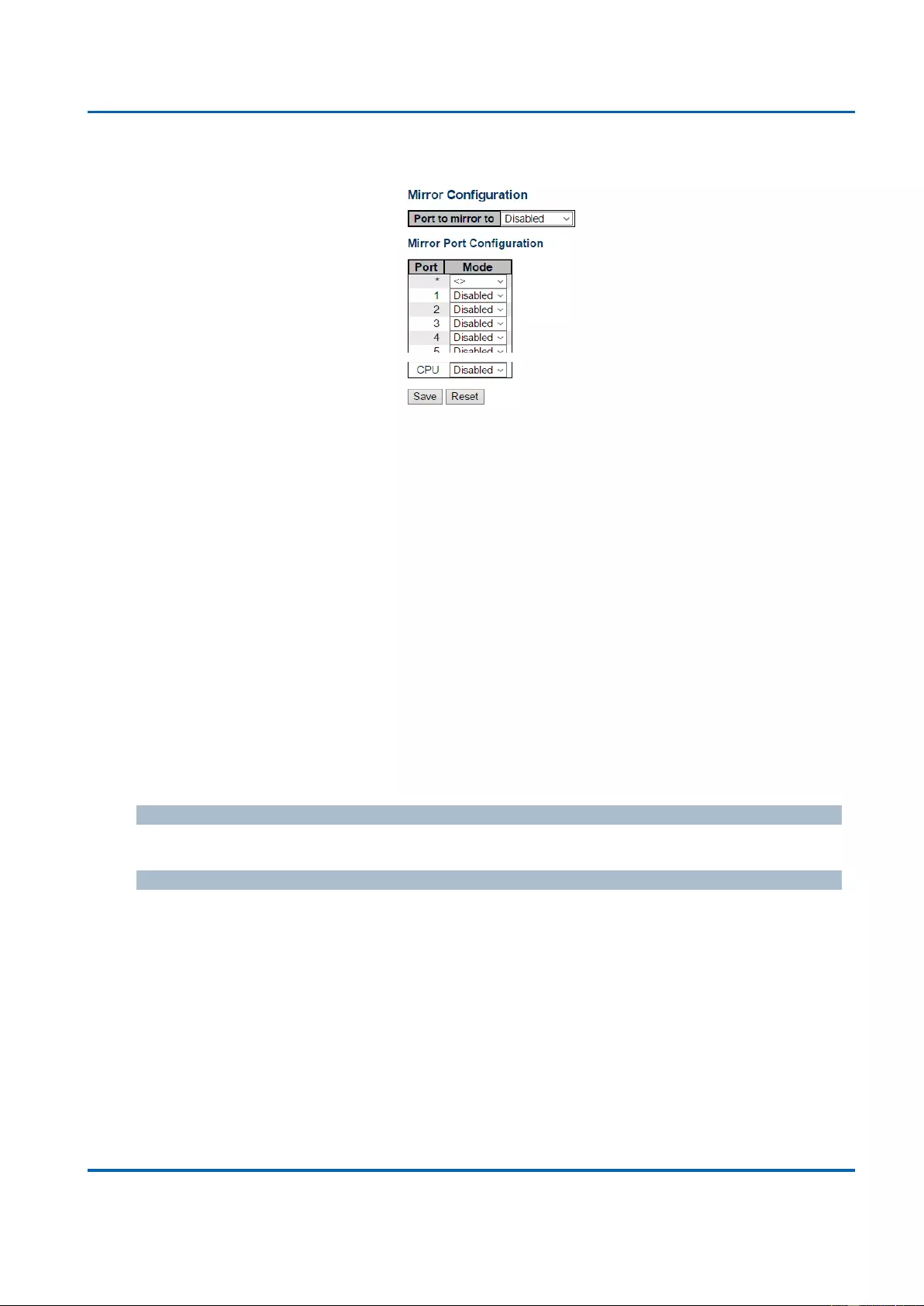
Chapter 3: Web Management
Configuration - Mirroring
25048 User Manual | 231
3.1.20. Configuration - Mirroring
Configure port Mirroring on this page.
To debug network problems, selected traffic can be copied, or mirrored, on a mirror port
where a frame analyzer can be attached to analyze the frame flow.
The traffic to be copied on the mirror port is selected as follows:
All frames received on a given port (also known as ingress or source mirroring).
All frames transmitted on a given port (also known as egress or destination mirroring).
Port to mirror to
Port to mirror is also known as the mirror port. Frames from ports that have either source (rx)
or destination (tx) mirroring enabled are mirrored on this port. Disabled disables mirroring.
Mirror Port Configuration
The following table is used for Rx and Tx enabling.
Port
The logical port for the settings contained in the same row.
Mode
Select mirror mode.
Rx only: Frames received on this port are mirrored on the mirror port. Frames
transmitted are not mirrored.
Tx only: Frames transmitted on this port are mirrored on the mirror port. Frames
received are not mirrored.
Disabled: Neither frames transmitted nor frames received are mirrored.
Enabled: Frames received and frames transmitted are mirrored on the mirror port.
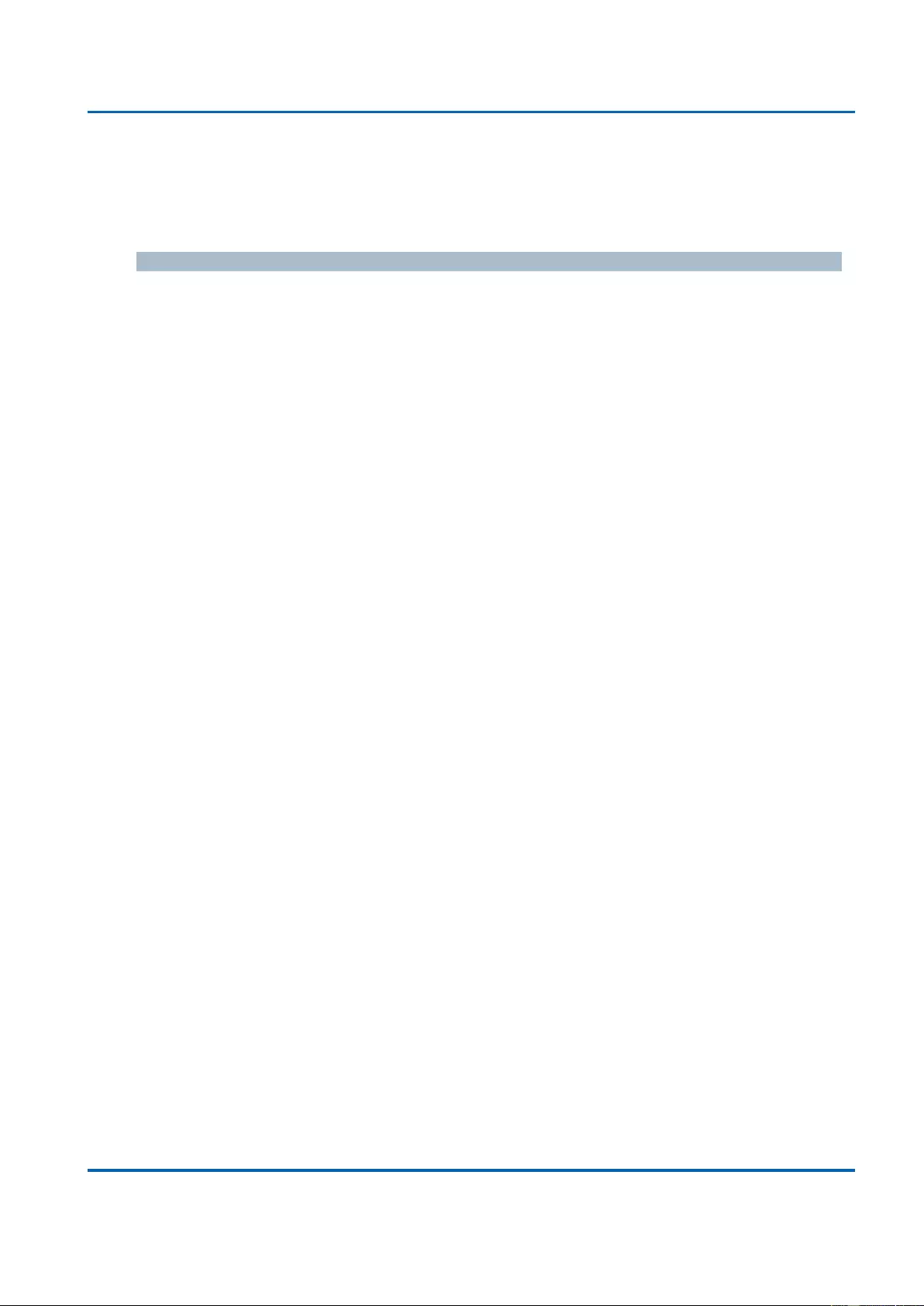
Chapter 3: Web Management
Configuration - Mirroring
25048 User Manual | 232
Note: For a given port, a frame is only transmitted once. It is therefore not possible to mirror
mirror port Tx frames. Because of this, mode for the selected mirror port is limited to
Disabled or Rx only.
Buttons
Save: Click to save changes.
Reset: Click to undo any changes made locally and revert to previously saved values.
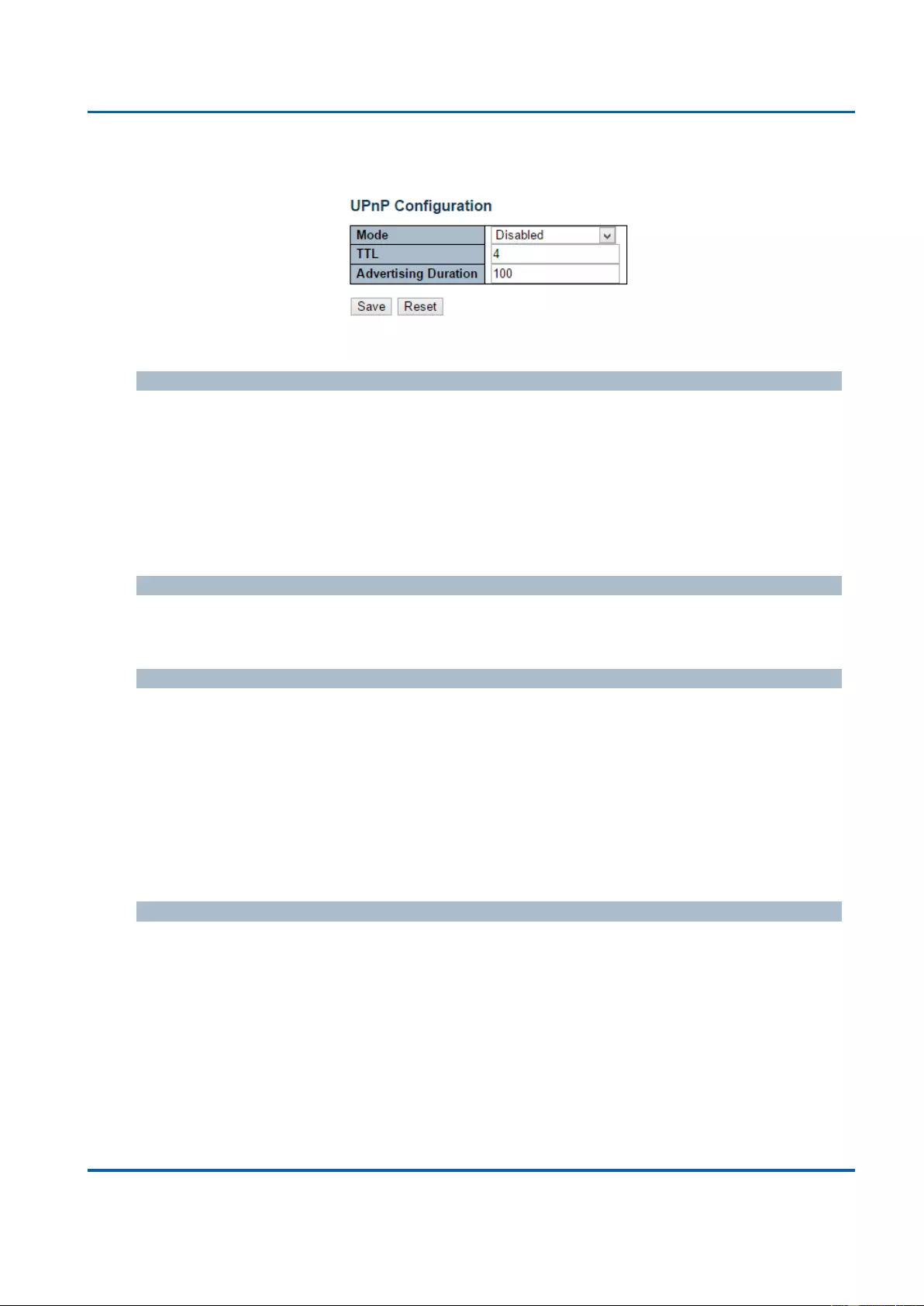
Chapter 3: Web Management
GVRP - Global Config
25048 User Manual | 233
3.1.21. Configuration - UPnP
Configure UPnP on this page.
Mode
Indicates the UPnP operation mode. Possible modes are:
Enabled: Enable UPnP mode operation.
Disabled: Disable UPnP mode operation.
When the mode is enabled, two ACEs are added automatically to trap UPNP related packets
to CPU. The ACEs are automatically removed when the mode is disabled.
TTL
The TTL value is used by UPnP to send SSDP advertisement messages. Valid values are in
the range 1 to 255.
Advertising Duration
The duration, carried in SSDP packets, is used to inform a control point or control points how
often it or they should receive an SSDP advertisement message from this switch. If a control
point does not receive any message within the duration, it will think that the switch no longer
exists. Due to the unreliable nature of UDP, in the standard it is recommended that such
refreshing of advertisements to be done at less than one-half of the advertising duration. In
the implementation, the switch sends SSDP messages periodically at the interval one-half of
the advertising duration minus 30 seconds. Valid values are in the range 100 to 86400.
Buttons
Save: Click to save changes.
Reset: Click to undo any changes made locally and revert to previously saved values.
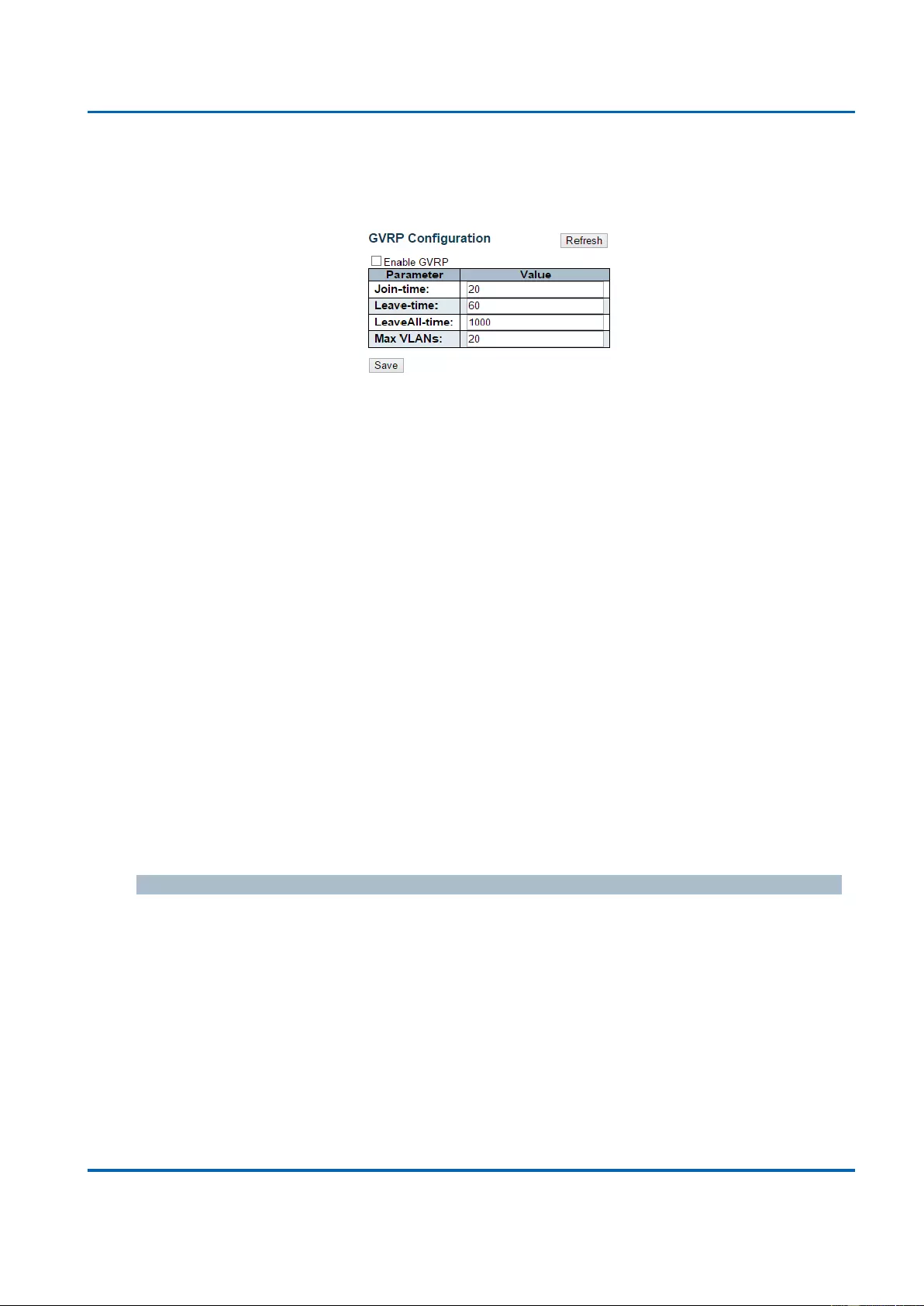
Chapter 3: Web Management
GVRP - Global Config
25048 User Manual | 234
3.1.22. Configuration - GVRP
3.1.22.1. GVRP - Global Config
This page allows you to configure the basic GVRP Configuration settings for all switch ports.
Enable GVRP globally
The GVRP feature is enabled by setting the check mark in the checkbox named Enable
GVRP.
GVRP protocol timers
Join-time is a value in the range 1-20 in the units of centi seconds, i.e. in units of one
hundredth of a second. The default is 20.
Leave-time is a value in the range 60-300 in the units of centi seconds, i.e. in units of one
hundredth of a second.The default is 60.
LeaveAll-time is a value in the range 1000-5000 in the units of centi seconds, i.e. in units of
one hundredth of a second. The default is 1000.
Max number of VLANs
When GVRP is enabled a maximum number of VLANs supported by GVRP is specified. By
default this number is 20. This number can only be changed when GVRP is turned off.
Buttons
Save: Click to save changes.
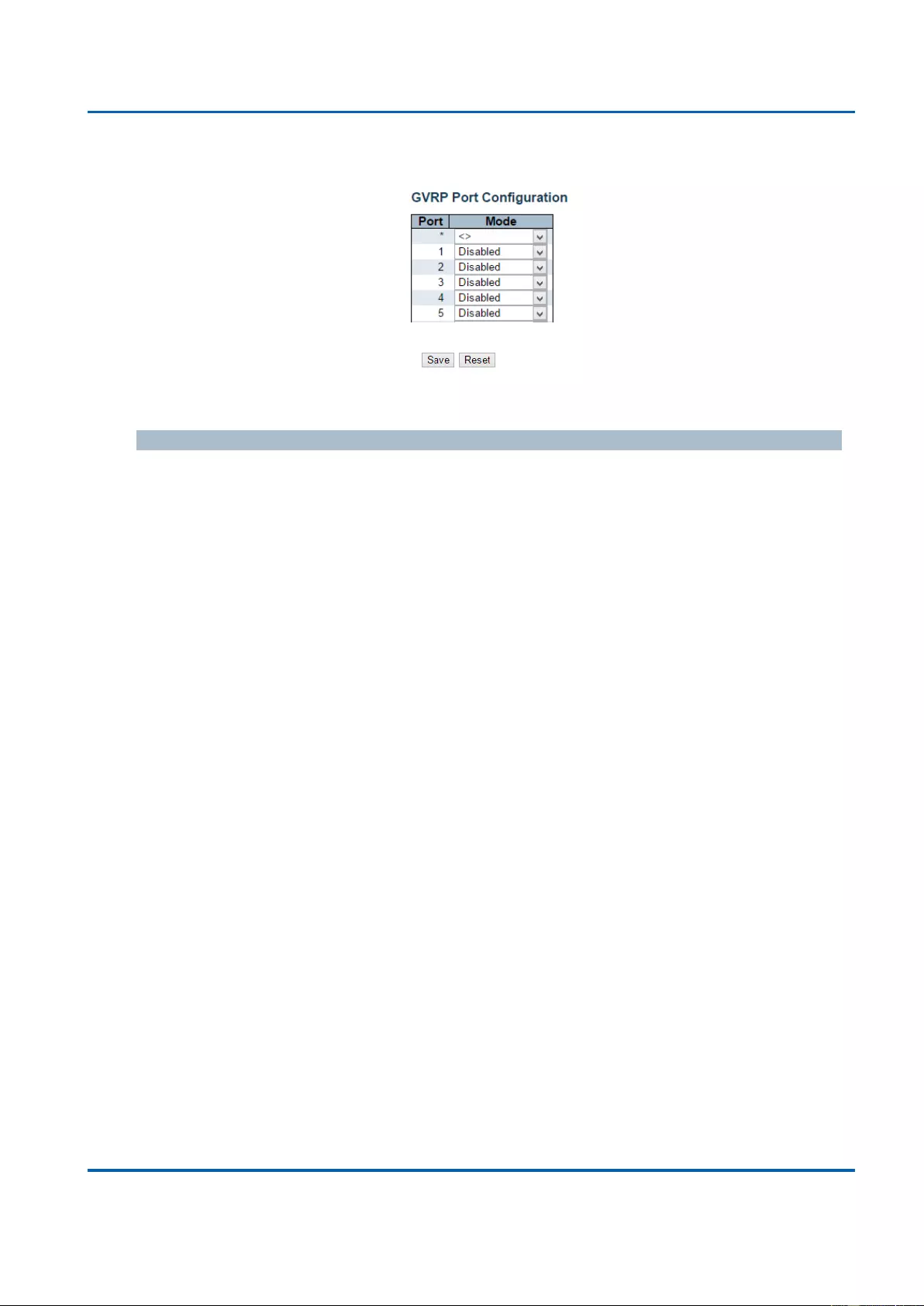
Chapter 3: Web Management
GVRP - Port Config
25048 User Manual | 235
3.1.22.2. GVRP - Port Config
This page allows you to enable a port for GVRP.
Button
Save: Click to save changes.
Reset: Click to undo any changes made locally and revert to previously saved values.
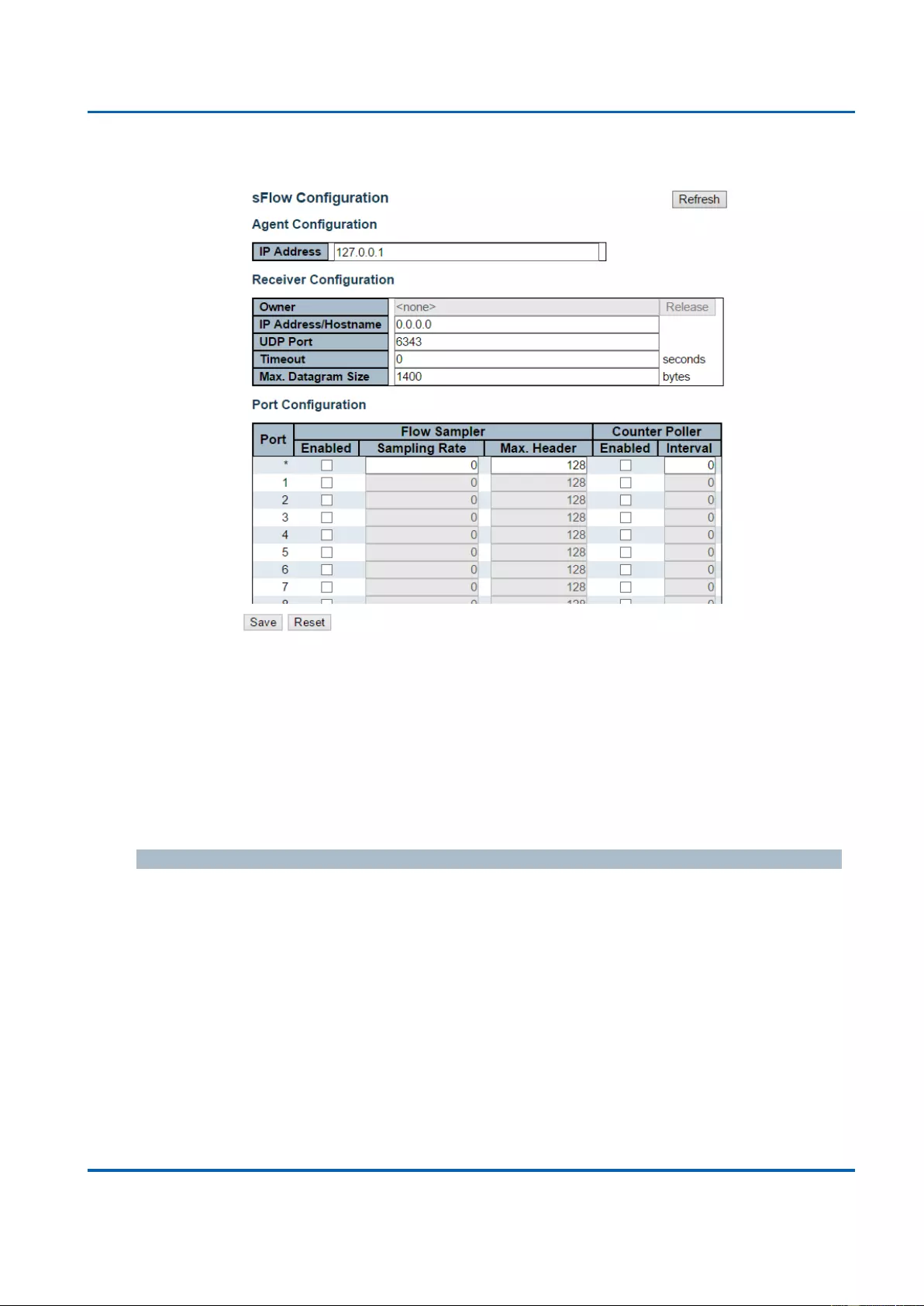
Chapter 3: Web Management
Configuration - sFlow
25048 User Manual | 236
3.1.23. Configuration - sFlow
This page allows for configuring sFlow. The configuration is divided into two parts:
Configuration of the sFlow receiver (a.k.a. sFlow collector) and configuration of per-port flow
and counter samplers.
sFlow configuration is not persisted to non-volatile memory, which means that a reboot or
master change will disable sFlow sampling.
Agent Configuration
IP Address
The IP address used as Agent IP address in sFlow datagrams. It serves as a unique key that
will identify this agent over extended periods of time.
Both IPv4 and IPv6 addresses are supported.
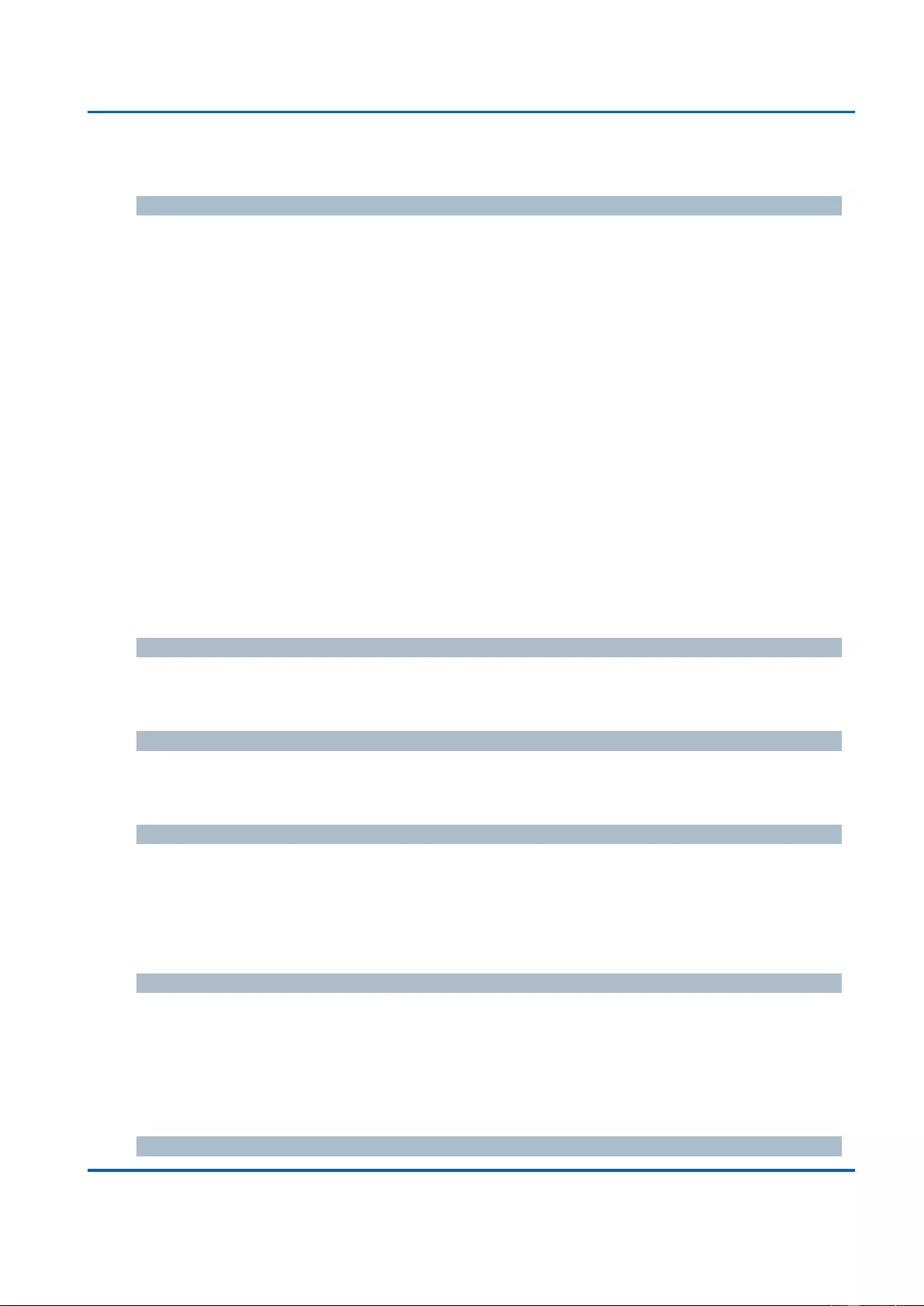
Chapter 3: Web Management
Configuration - sFlow
25048 User Manual | 237
Receiver Configuration
Owner
Basically, sFlow can be configured in two ways: Through local management using the Web
or CLI interface or through SNMP. This read-only field shows the owner of the current sFlow
configuration and assumes values as follows:
If sFlow is currently unconfigured/unclaimed, Owner contains <none>.
If sFlow is currently configured through Web or CLI, Owner contains <Configured
through local management>.
If sFlow is currently configured through SNMP, Owner contains a string identifying the
sFlow receiver.
If sFlow is configured through SNMP, all controls - except for the Release-button - are
disabled to avoid inadvertent reconfiguration.
The “Release” button allows for releasing the current owner and disable sFlow sampling.
The button is disabled if sFlow is currently unclaimed. If configured through SNMP, the
release must be confirmed (a confirmation request will appear).
IP Address/Hostname
The IP address or hostname of the sFlow receiver. Both IPv4 and IPv6 addresses are
supported.
UDP Port
The UDP port on which the sFlow receiver listens to sFlow datagrams. If set to 0 (zero), the
default port (6343) is used.
Timeout
The number of seconds remaining before sampling stops and the current sFlow owner is
released. While active, the current time left can be updated with a click on the Refresh-
button. If locally managed, the timeout can be changed on the fly without affecting any other
settings.
Max. Datagram Size
The maximum number of data bytes that can be sent in a single sample datagram. This
should be set to a value that avoids fragmentation of the sFlow datagrams. Valid range is
200 to 1468 bytes with default being 1400 bytes.
Port Configuration
Port
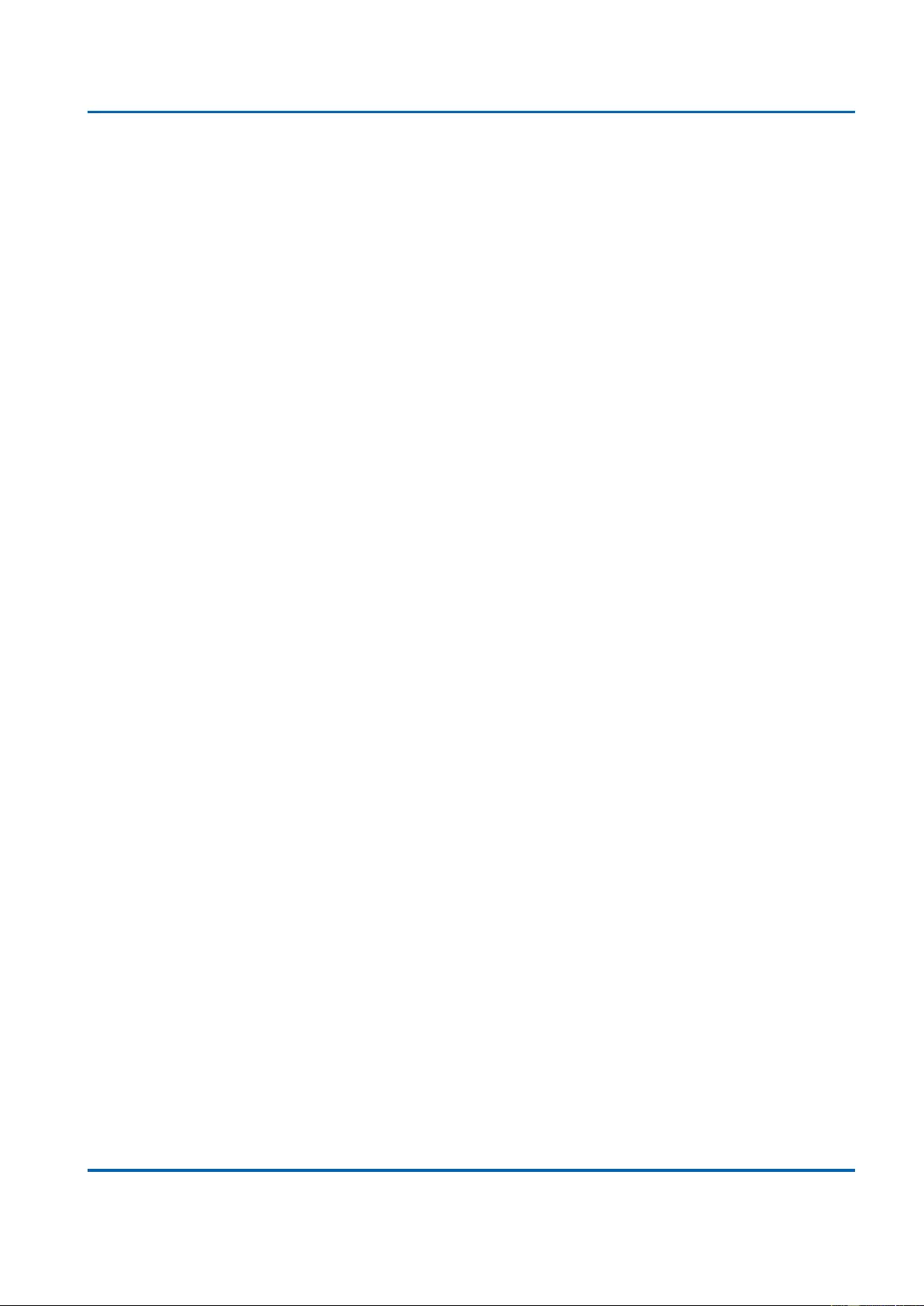
Chapter 3: Web Management
Configuration - sFlow
25048 User Manual | 238
The port number for which the configuration below applies.
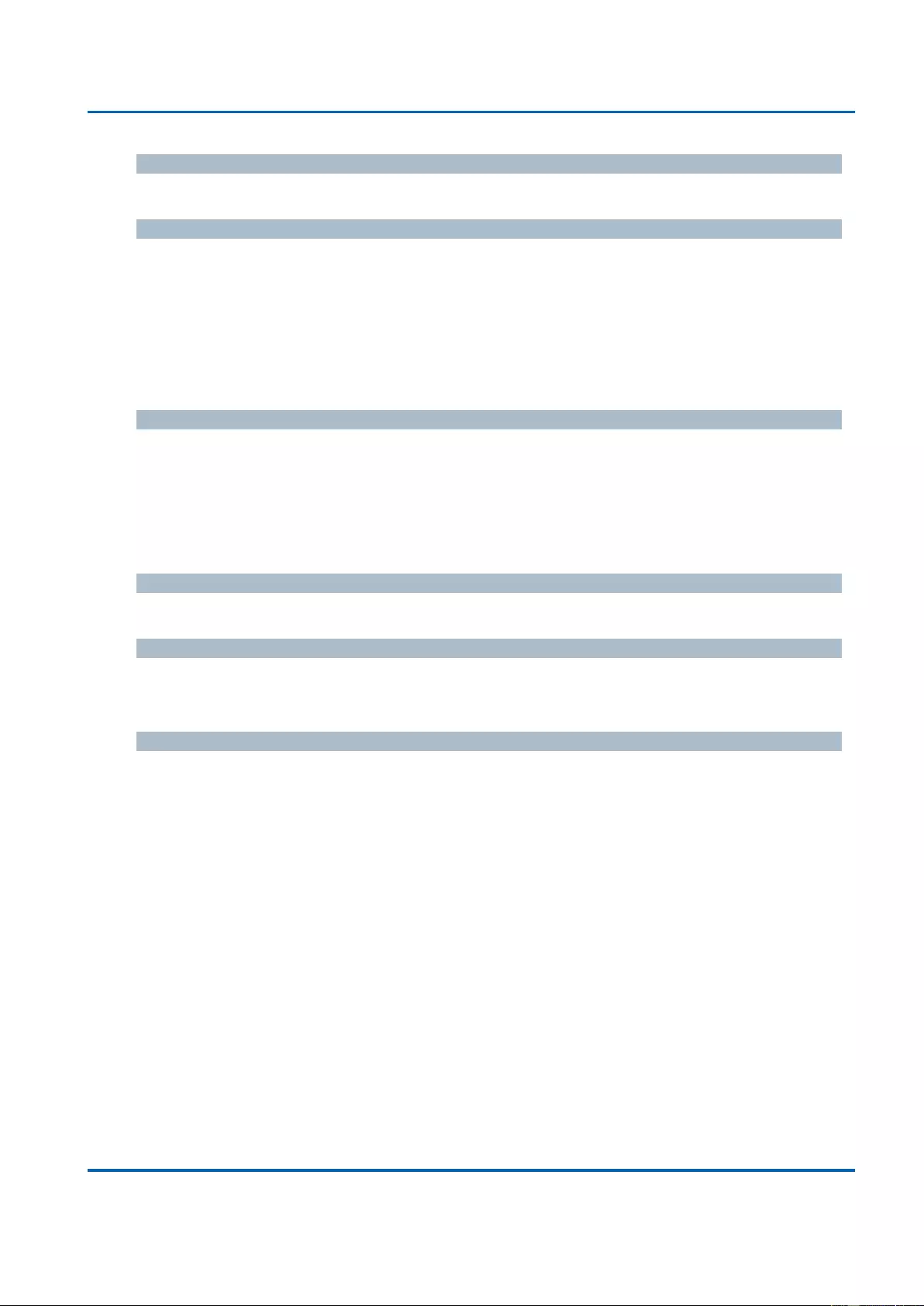
Chapter 3: Web Management
Configuration - sFlow
25048 User Manual | 239
Flow Sampler Enabled
Enables/disables flow sampling on this port.
Flow Sampler Sampling Rate
The statistical sampling rate for packet sampling. Set to N to sample on average 1/Nth of the
packets transmitted/received on the port.
Not all sampling rates are achievable. If an unsupported sampling rate is requested, the
switch will automatically adjust it to the closest achievable. This will be reported back in this
field.
Flow Sampler Max. Header
The maximum number of bytes that should be copied from a sampled packet to the sFlow
datagram. Valid range is 14 to 200 bytes with default being 128 bytes.
If the maximum datagram size does not take into account the maximum header size,
samples may be dropped.
Counter Poller Enabled
Enables/disables counter polling on this port.
Counter Poller Interval
With counter polling enabled, this specifies the interval - in seconds - between counter poller
samples.
Buttons
Release: See description under Owner.
Refresh: Click to refresh the page. Note that unsaved changes will be lost.
Save: Click to save changes. Note that sFlow configuration is not persisted to non-
volatile memory.
Reset: Click to undo any changes made locally and revert to previously saved values.
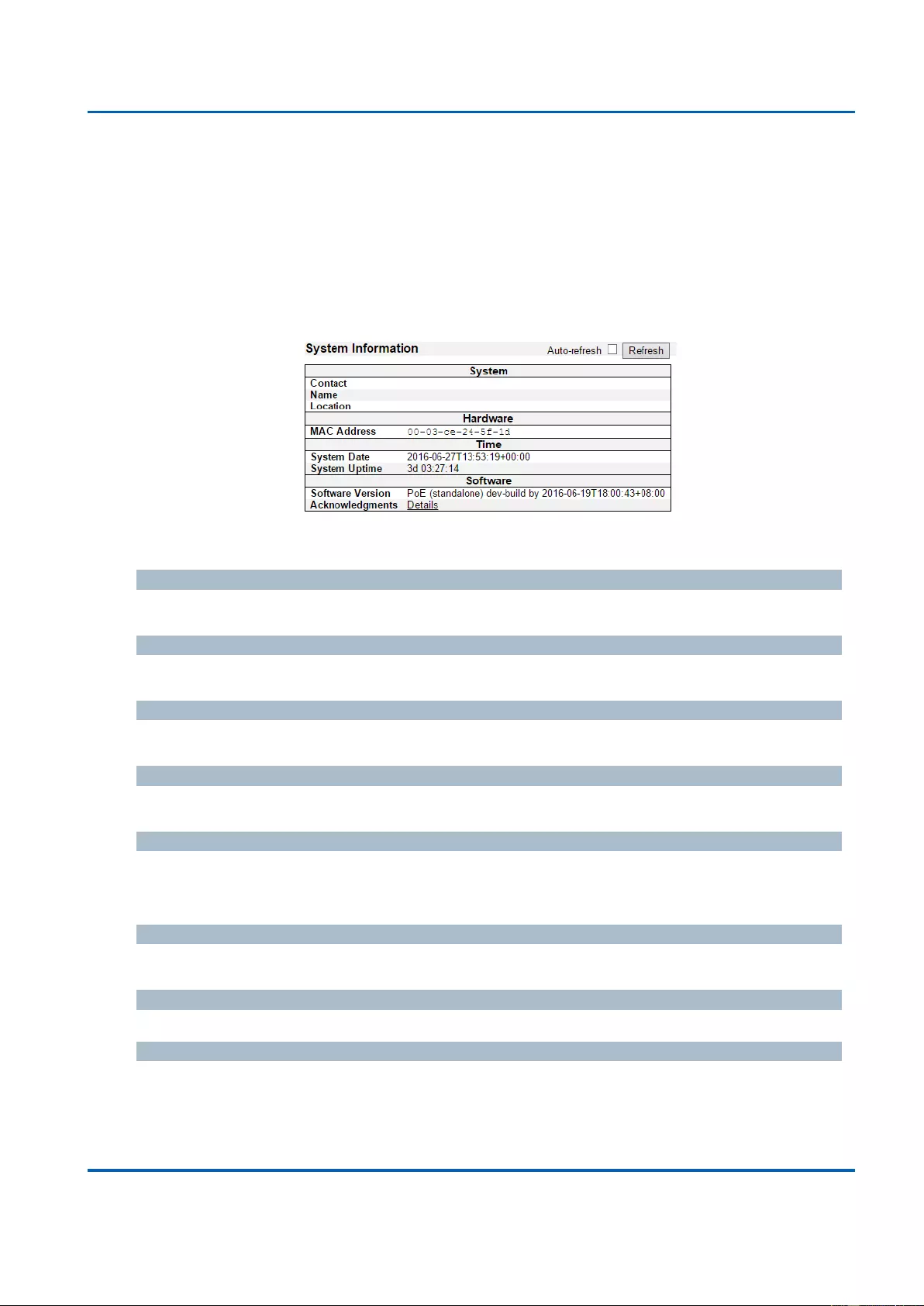
Chapter 3: Web Management
System - Information
25048 User Manual | 240
3.2. Web Management - Monitor
You can monitor and view system status here. Also, all the settings you’ve made in the
Configuration section of the management web page can be viewed here as well.
3.2.1. Monitor - System
3.2.1.1. System - Information
The switch system information is provided here.
Contact
The system contact configured in Configuration | System | Information | System Contact.
Name
The system name configured in Configuration | System | Information | System Name.
Location
The system location configured in Configuration | System | Information | System Location.
MAC Address
The MAC Address of this switch.
System Date
The current (GMT) system time and date. The system time is obtained through the Timing
server running on the switch, if any.
System Uptime
The period of time the device has been operational.
Software Version
The software version of this switch.
Software Date
The date when the switch software was produced.
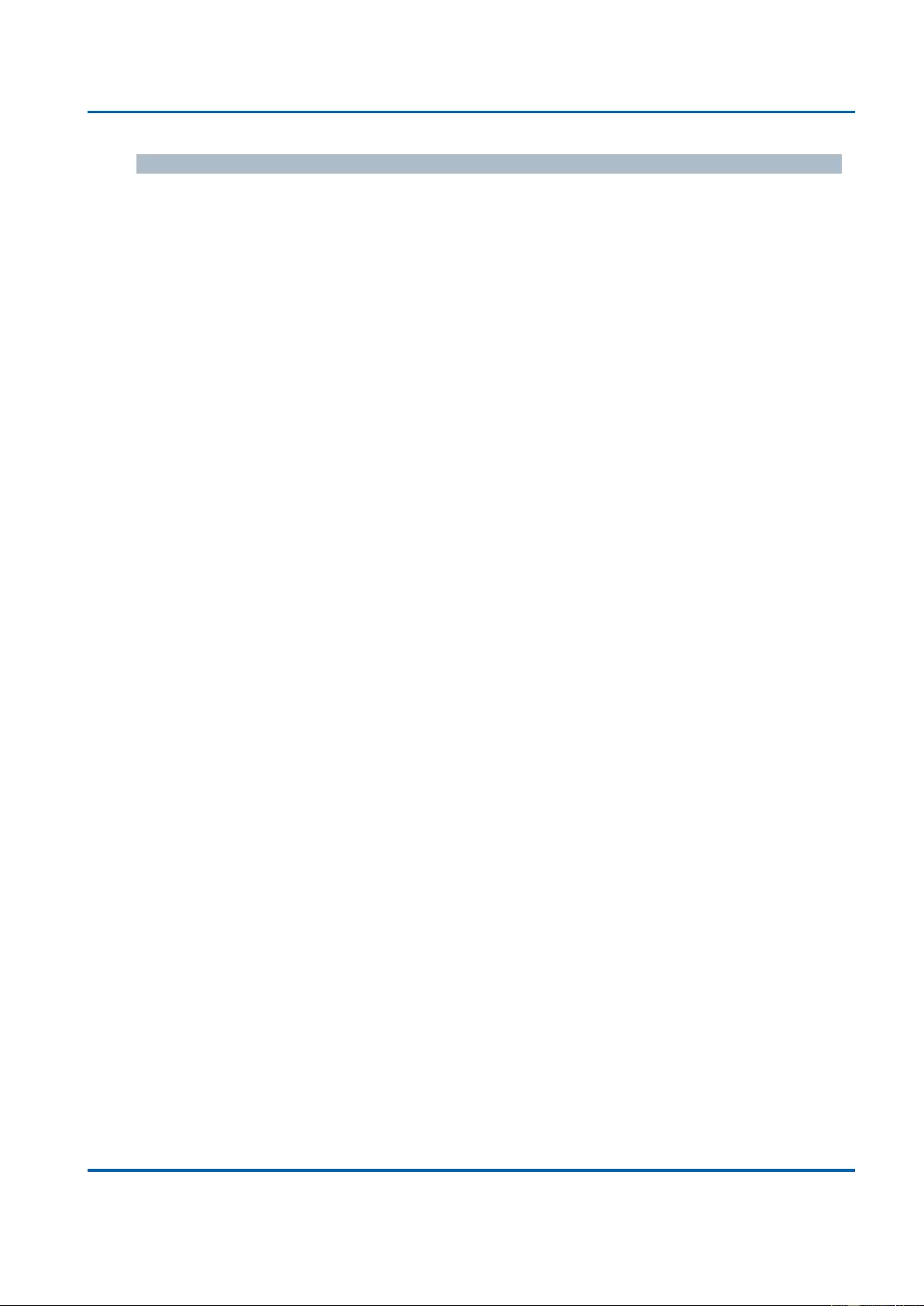
Chapter 3: Web Management
System - Information
25048 User Manual | 241
Buttons
Auto-refresh: Check this box to refresh the page automatically. Automatic refresh
occurs every 3 seconds.
Refresh: Click to refresh the page.
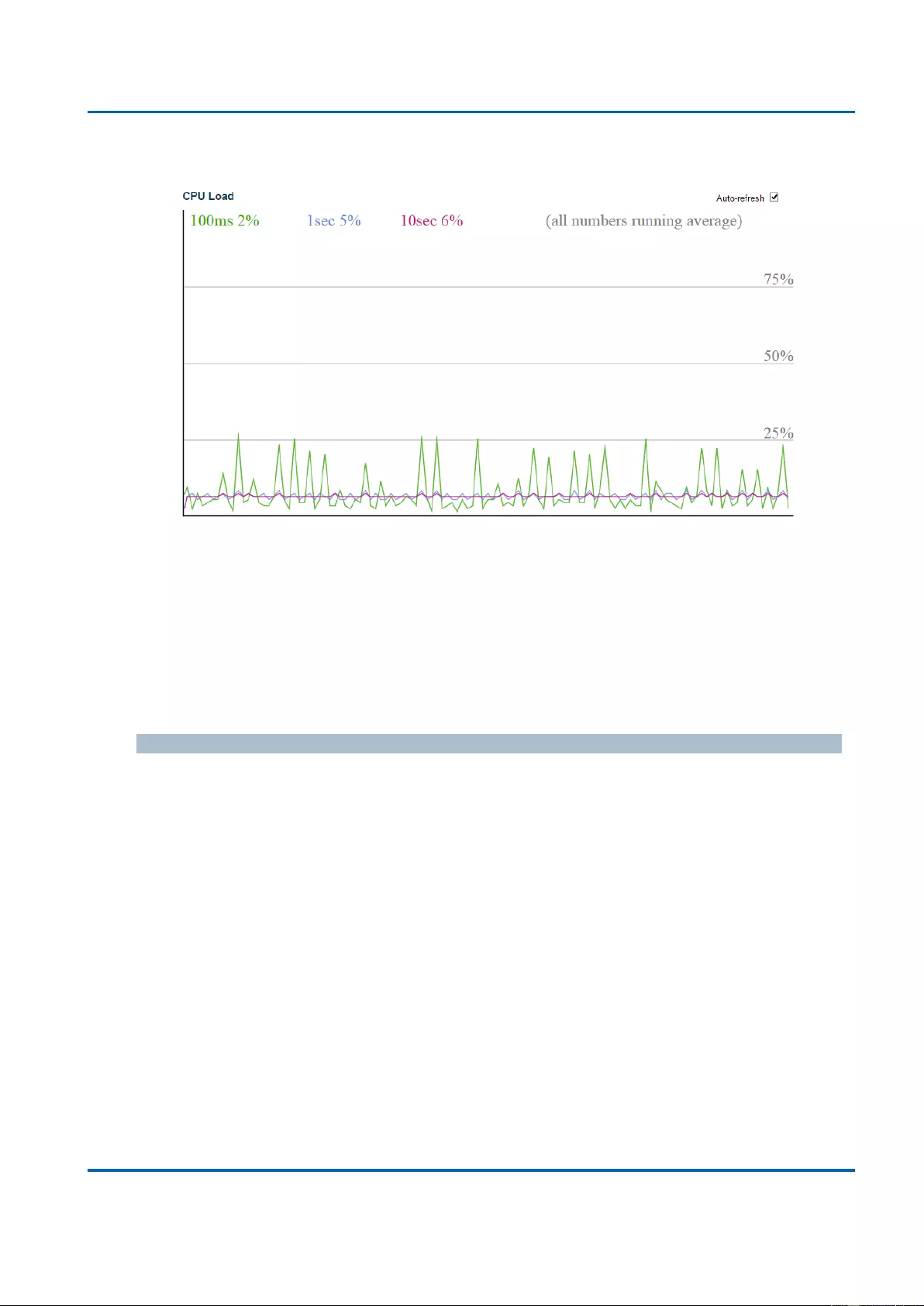
Chapter 3: Web Management
System - CPU Load
25048 User Manual | 242
3.2.1.2. System - CPU Load
This page displays the CPU load, using an SVG graph.
The load is measured as averaged over the last 100ms, 1sec and 10 seconds intervals. The
last 120 samples are graphed, and the last numbers are displayed as text as well.
In order to display the SVG graph, your browser must support the SVG format. Consult the
SVG Wiki for more information on browser support. Specifically, at the time of writing,
Microsoft Internet Explorer will need to have a plugin installed to support SVG.
Buttons
Auto-refresh: Check this box to refresh the page automatically. Automatic refresh
occurs every 3 seconds.
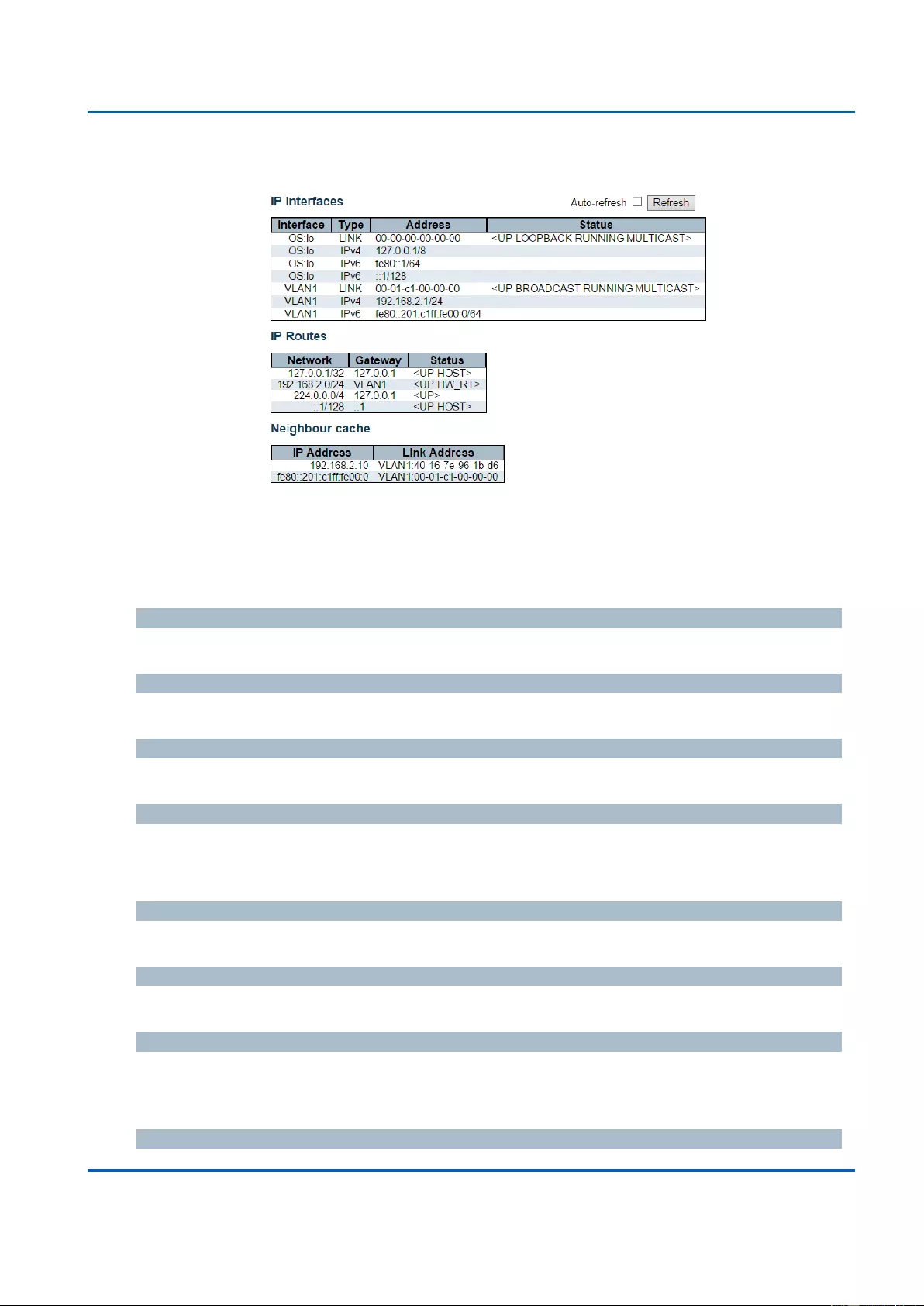
Chapter 3: Web Management
System - IP Status
25048 User Manual | 243
3.2.1.3. System - IP Status
This page displays the status of the IP protocol layer. The status is defined by the IP
interfaces, the IP routes and the neighbour cache (ARP cache) status.
IP Interfaces
Interface
The name of the interface.
Type
The address type of the entry. This may be LINK or IPv4.
Address
The current address of the interface (of the given type).
Status
The status flags of the interface (and/or address).
IP Routes
Network
The destination IP network or host address of this route.
Gateway
The gateway address of this route.
Status
The status flags of the route.
Neighbour cache
IP Address
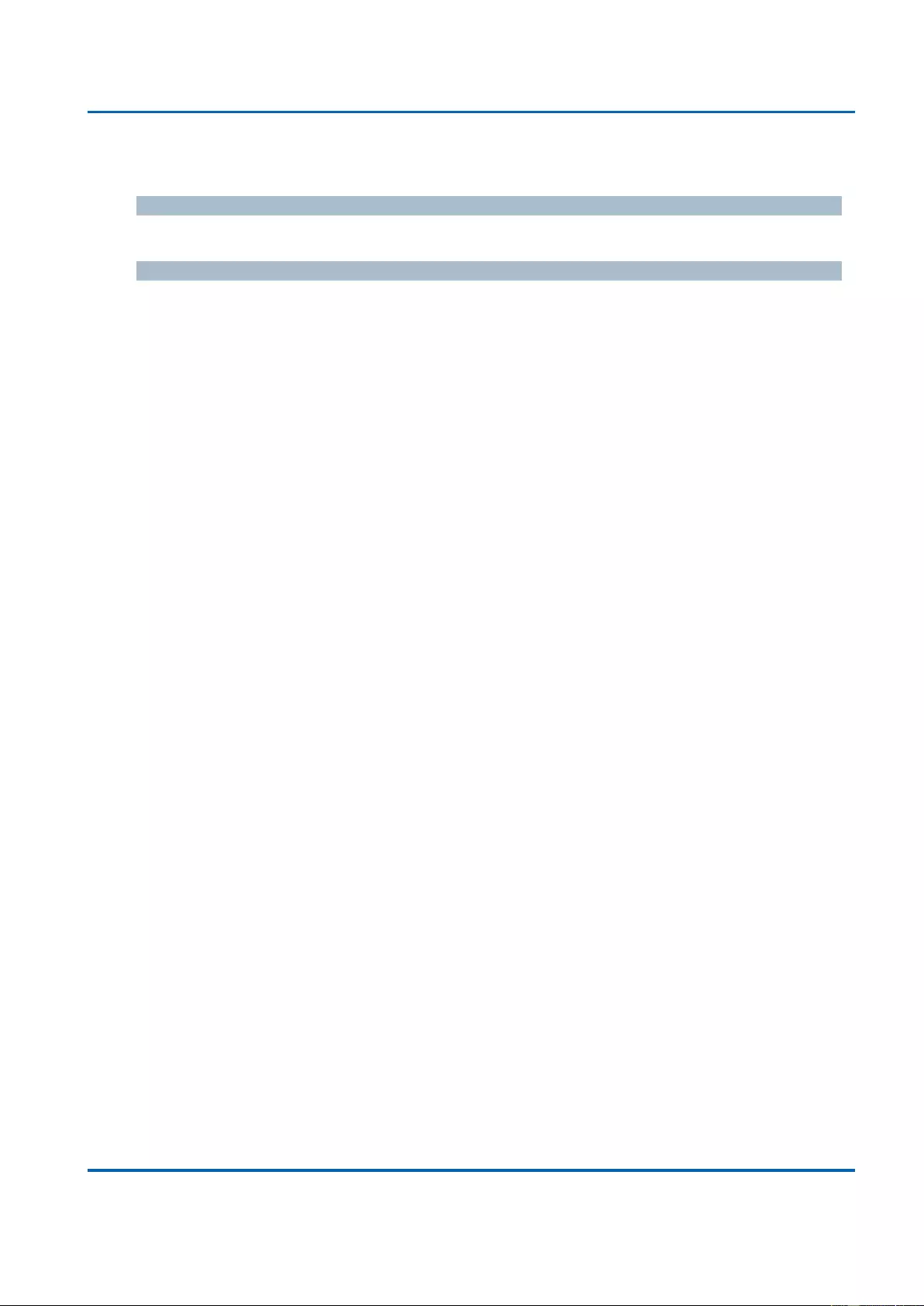
Chapter 3: Web Management
System - IP Status
25048 User Manual | 244
The IP address of the entry.
Link Address
The Link (MAC) address for which a binding to the IP address given exist..
Buttons
Refresh: Click to refresh the page immediately.
Auto-refresh: Check this box to refresh the page automatically.
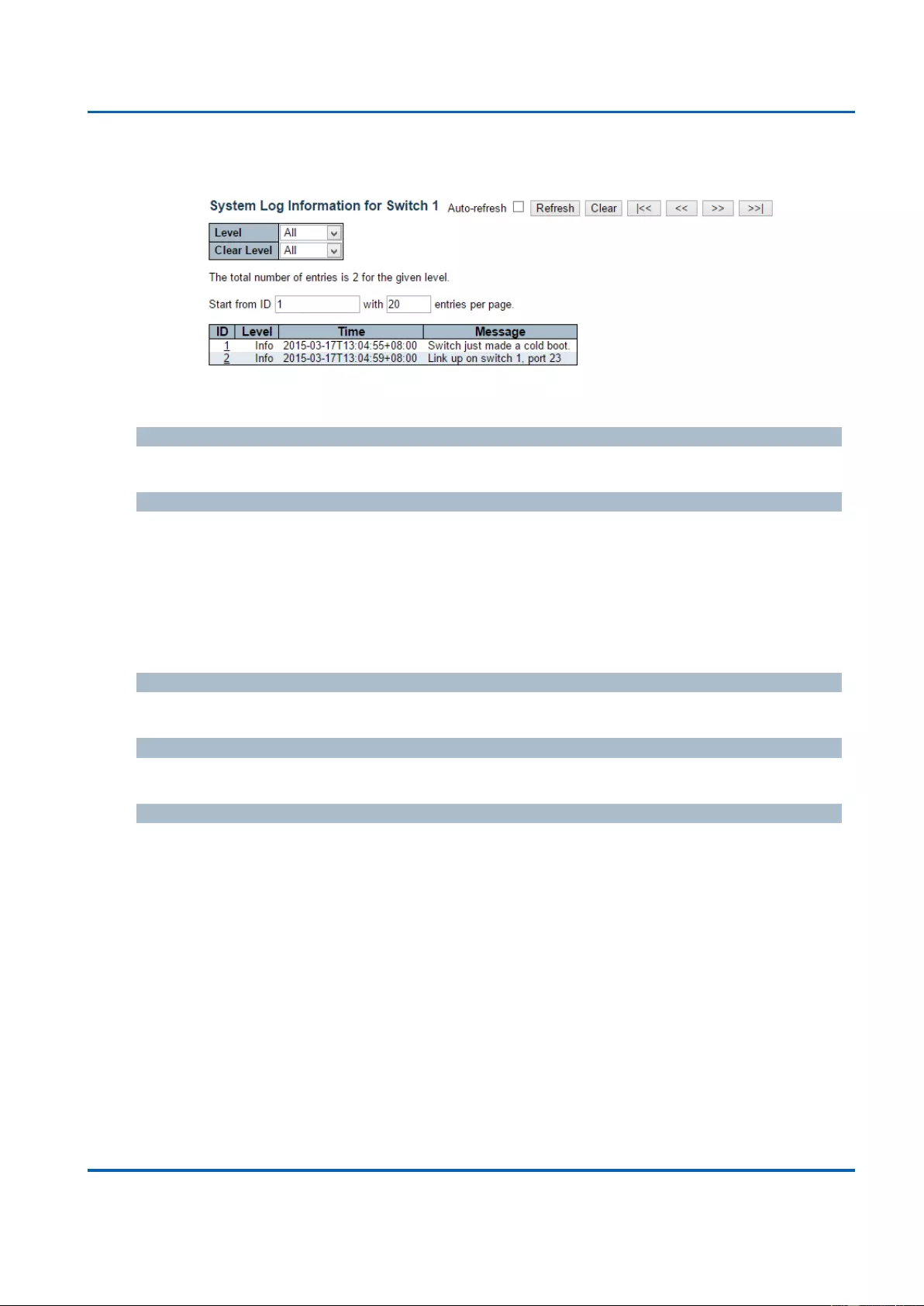
Chapter 3: Web Management
System - Log
25048 User Manual | 245
3.2.1.4. System - Log
The switch system log information is provided here.
ID
The ID (>= 1) of the system log entry.
Level
The level of the system log entry. The following level types are supported:
Info: Information level of the system log.
Warning: Warning level of the system log.
Error: Error level of the system log.
All: All levels.
Time
The time of the system log entry.
Message
The message of the system log entry.
Buttons
Auto-refresh: Check this box to refresh the page automatically. Automatic refresh
occurs every 3 seconds.
Refresh: Updates the system log entries, starting from the current entry ID.
Clear: Flushes the selected log entries.
|<<: Updates the system log entries, starting from the first available entry ID.
<<: Updates the system log entries, ending at the last entry currently displayed.
>>: Updates the system log entries, starting from the last entry currently displayed.
>>|: Updates the system log entries, ending at the last available entry ID.
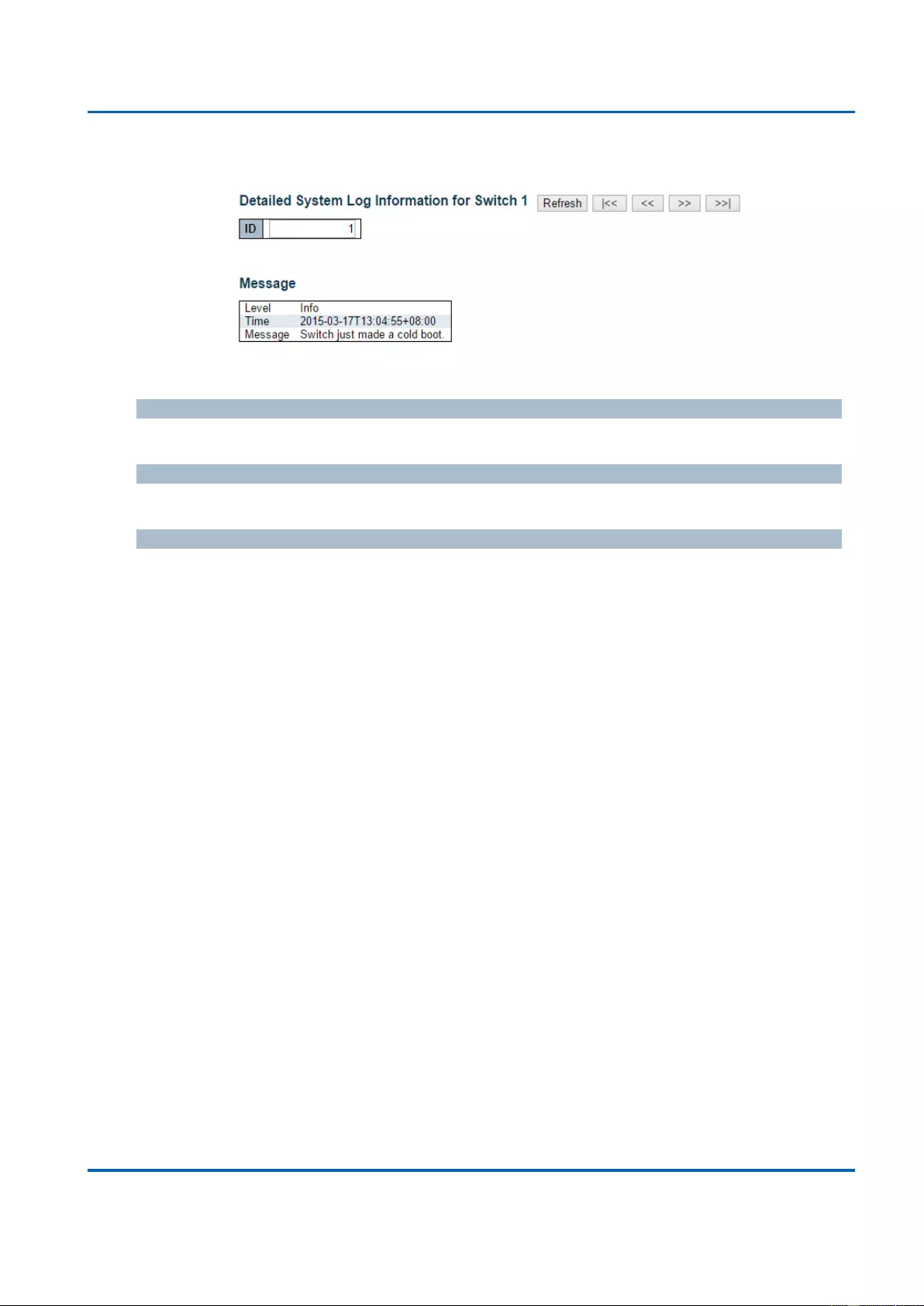
Chapter 3: Web Management
System - Detailed Log
25048 User Manual | 246
3.2.1.5. System - Detailed Log
The switch system detailed log information is provided here.
ID
The ID (>= 1) of the system log entry.
Message
The detailed message of the system log entry.
Buttons
Refresh: Updates the system log entry to the current entry ID.
|<<: Updates the system log entry to the first available entry ID.
<<: Updates the system log entry to the previous available entry ID.
>>: Updates the system log entry to the next available entry ID.
>>|: Updates the system log entry to the last available entry ID.
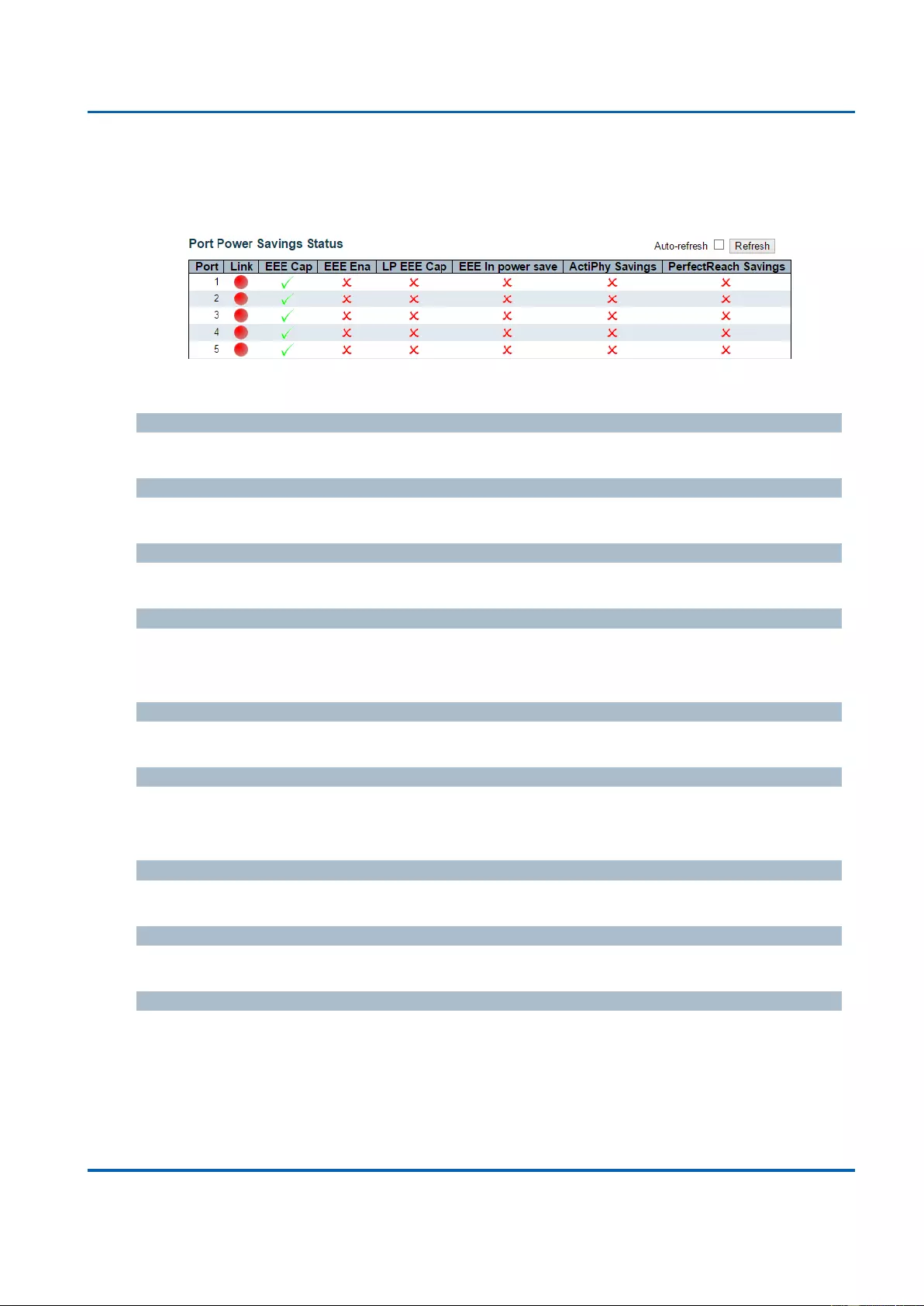
Chapter 3: Web Management
Green Ethernet - Port Power Savings Status
25048 User Manual | 247
3.2.3. Monitor - Green Ethernet
3.2.3.1. Green Ethernet - Port Power Savings Status
This page provides the current status for EEE.
Local Port
This is the logical port number for this row.
Link
Shows if the link is up for the port (green = link up, red = link down).
EEE cap
Shows if the port is EEE capable.
EEE Ena
Shows if EEE is enabled for the port (reflects the settings at the Port Power Savings
configuration page).
LP EEE cap
Shows if the link partner is EEE capable.
EEE In power save
Shows if the system is currently saving power due to EEE. When EEE is enabled, the
system will powered down if no frame has been received or transmitted in 5 uSec.
Actiphy Savings
Shows if the system is currently saving power due to ActiPhy.
PerfectReach Savings
Shows if the system is currently saving power due to PerfectReach.
Buttons
Auto-refresh: Check this box to refresh the page automatically. Automatic refresh
occurs every 3 seconds.
Refresh: Click to refresh the page.
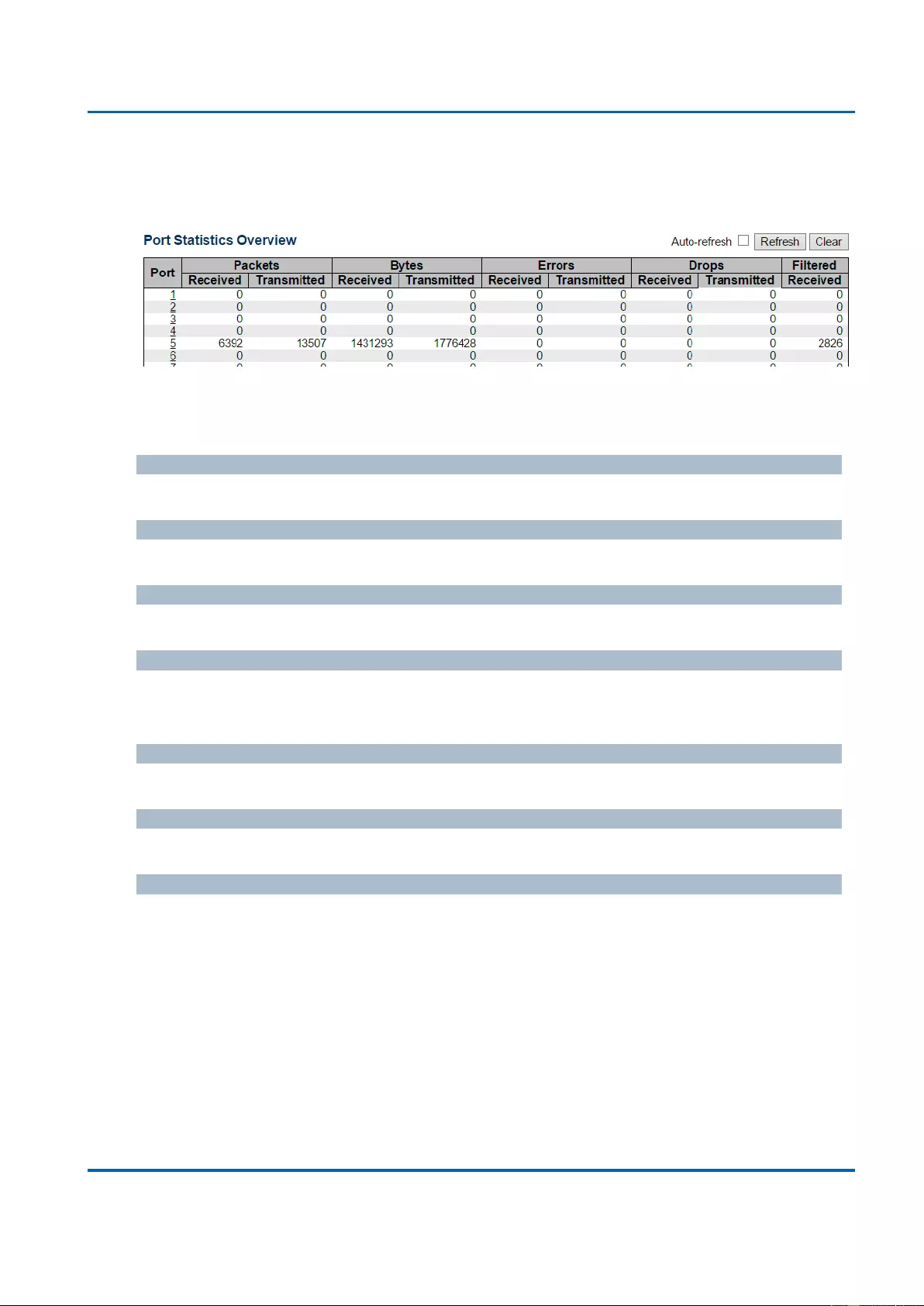
Chapter 3: Web Management
Ports - Traffic Overview
25048 User Manual | 248
3.2.4. Monitor - Ports
3.2.4.1. Ports - Traffic Overview
This page provides an overview of general traffic statistics for all switch ports.
The ports belong to the currently selected stack unit, as reflected by the page header.
Port
The logical port for the settings contained in the same row.
Packets
The number of received and transmitted packets per port.
Bytes
The number of received and transmitted bytes per port.
Errors
The number of frames received in error and the number of incomplete transmissions per
port.
Drops
The number of frames discarded due to ingress or egress congestion.
Filtered
The number of received frames filtered by the forwarding process.
Buttons
Refresh: Click to refresh the page immediately.
Clear: Clears the counters for all ports.
Auto-refresh: Check this box to refresh the page automatically. Automatic refresh
occurs every 3 seconds.
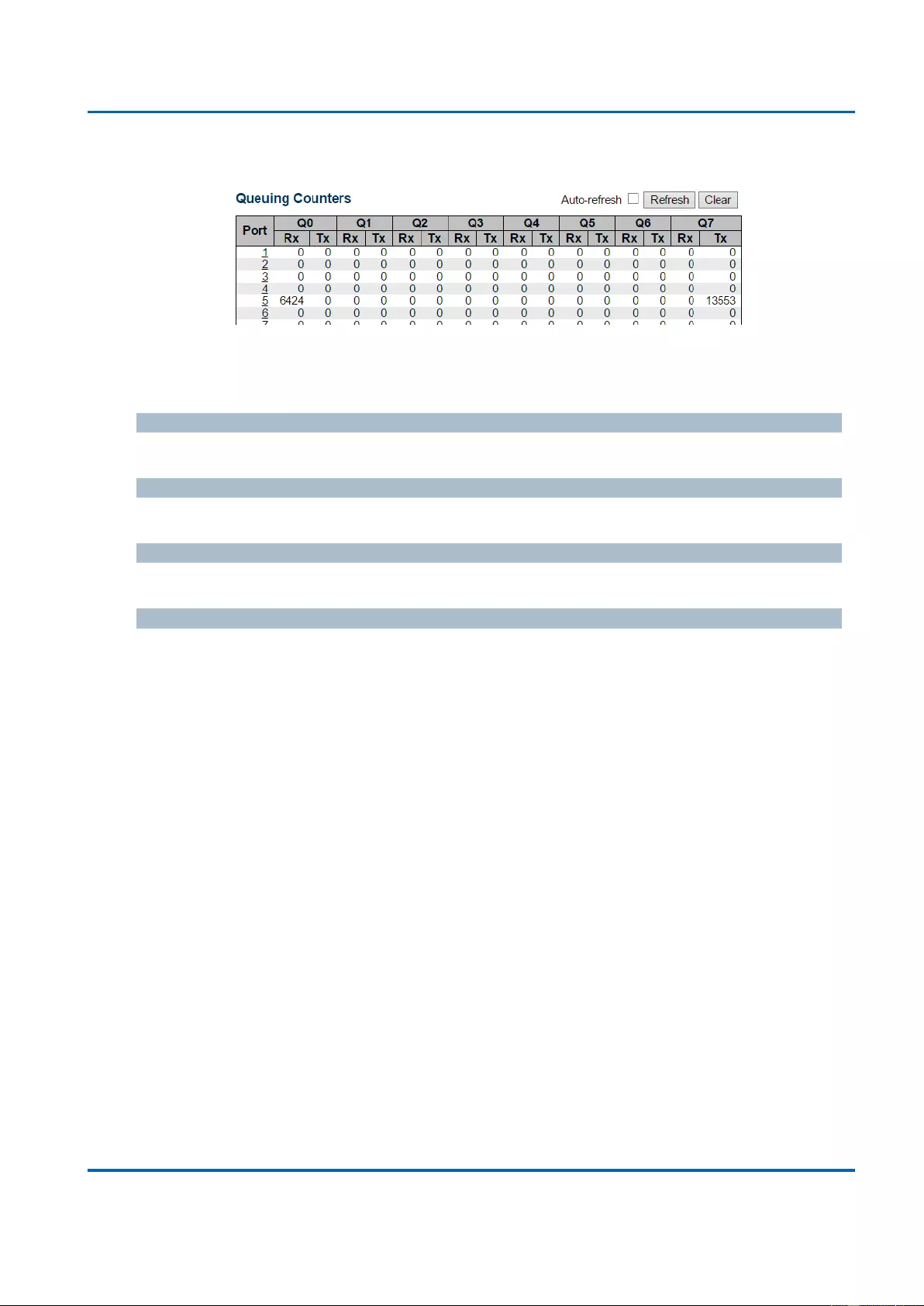
Chapter 3: Web Management
Ports - QoS Statistics
25048 User Manual | 249
3.2.4.2. Ports - QoS Statistics
This page provides statistics for the different queues for all switch ports.
The ports belong to the currently selected stack unit, as reflected by the page header.
Port
The logical port for the settings contained in the same row.
Qn
There are 8 QoS queues per port. Q0 is the lowest priority queue.
Rx/Tx
The number of received and transmitted packets per queue.
Buttons
Auto-refresh: Check this box to refresh the page automatically. Automatic refresh
occurs every 3 seconds.
Refresh: Click to refresh the page immediately.
Clear: Clears the counters for all ports.
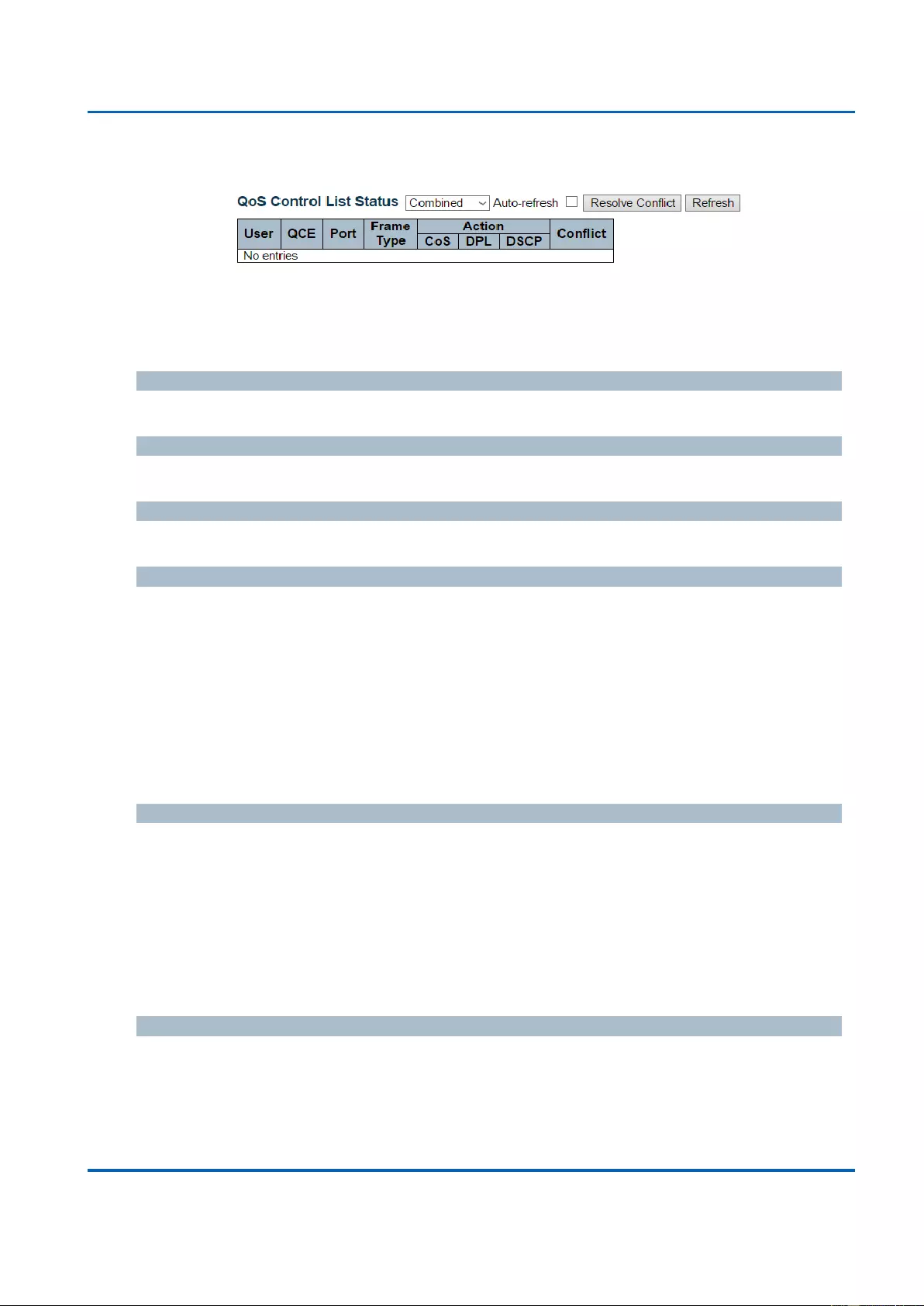
Chapter 3: Web Management
Ports - QCL Status
25048 User Manual | 250
3.2.4.3. Ports - QCL Status
This page shows the QCL status by different QCL users. Each row describes the QCE that is
defined. It is a conflict if a specific QCE is not applied to the hardware due to hardware
limitations. The maximum number of QCEs is 256 on each switch.
User
Indicates the QCL user.
QCE
Indicates the QCE id.
Port
Indicates the list of ports configured with the QCE.
Frame Type
Indicates the type of frame. Possible values are:
Any: Match any frame type.
Ethernet: Match EtherType frames.
LLC: Match (LLC) frames.
SNAP: Match (SNAP) frames.
IPv4: Match IPv4 frames.
IPv6: Match IPv6 frames.
Action
Indicates the classification action taken on ingress frame if parameters configured are
matched with the frame's content.
Possible actions are:
CoS: Classify Class of Service.
DPL: Classify Drop Precedence Level.
DSCP: Classify DSCP value.
Conflict
Displays Conflict status of QCL entries. As H/W resources are shared by multiple
applications. It may happen that resources required to add a QCE may not be available, in
that case it shows conflict status as 'Yes', otherwise it is always 'No'. Please note that conflict
can be resolved by releasing the H/W resources required to add QCL entry on pressing
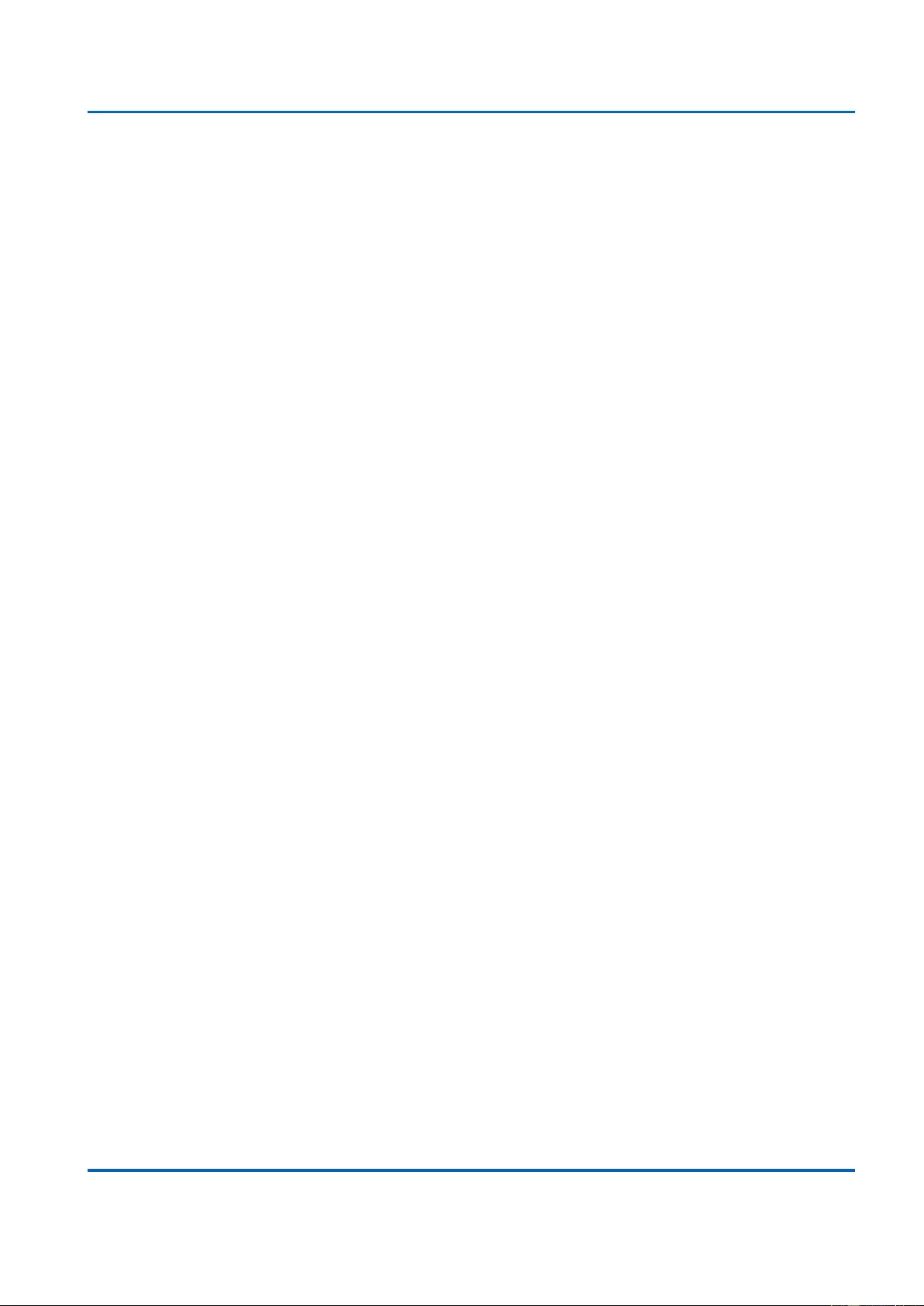
Chapter 3: Web Management
Ports - QCL Status
25048 User Manual | 251
'Resolve Conflict' button.
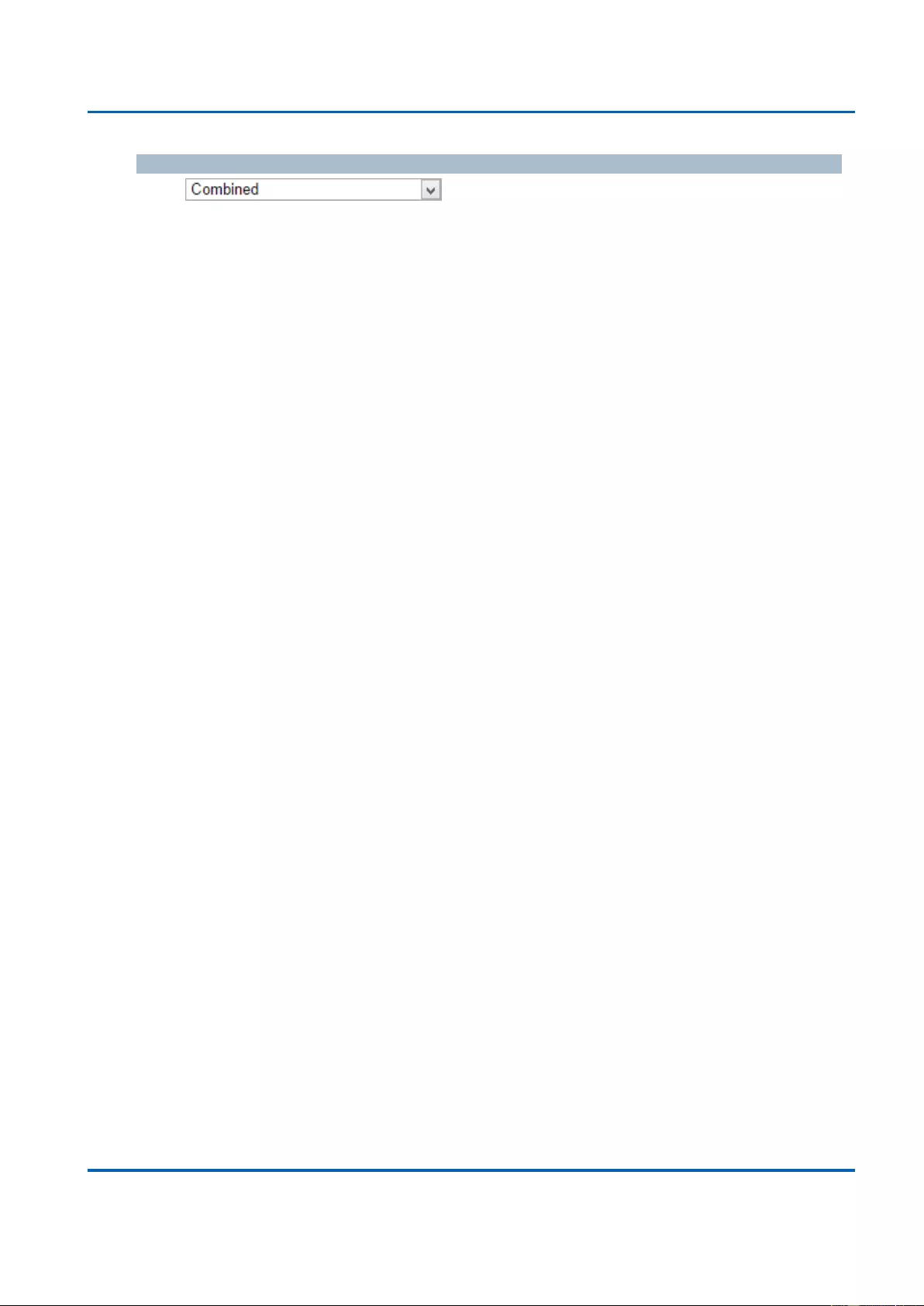
Chapter 3: Web Management
Ports - QCL Status
25048 User Manual | 252
Buttons
: Select the QCL status from this drop down list.
Auto-refresh: Check this box to refresh the page automatically. Automatic refresh
occurs every 3 seconds.
Resolve Conflict: Click to release the resources required to add QCL entry, in case
the conflict status for any QCL entry is 'yes'.
Refresh : Click to refresh the page.
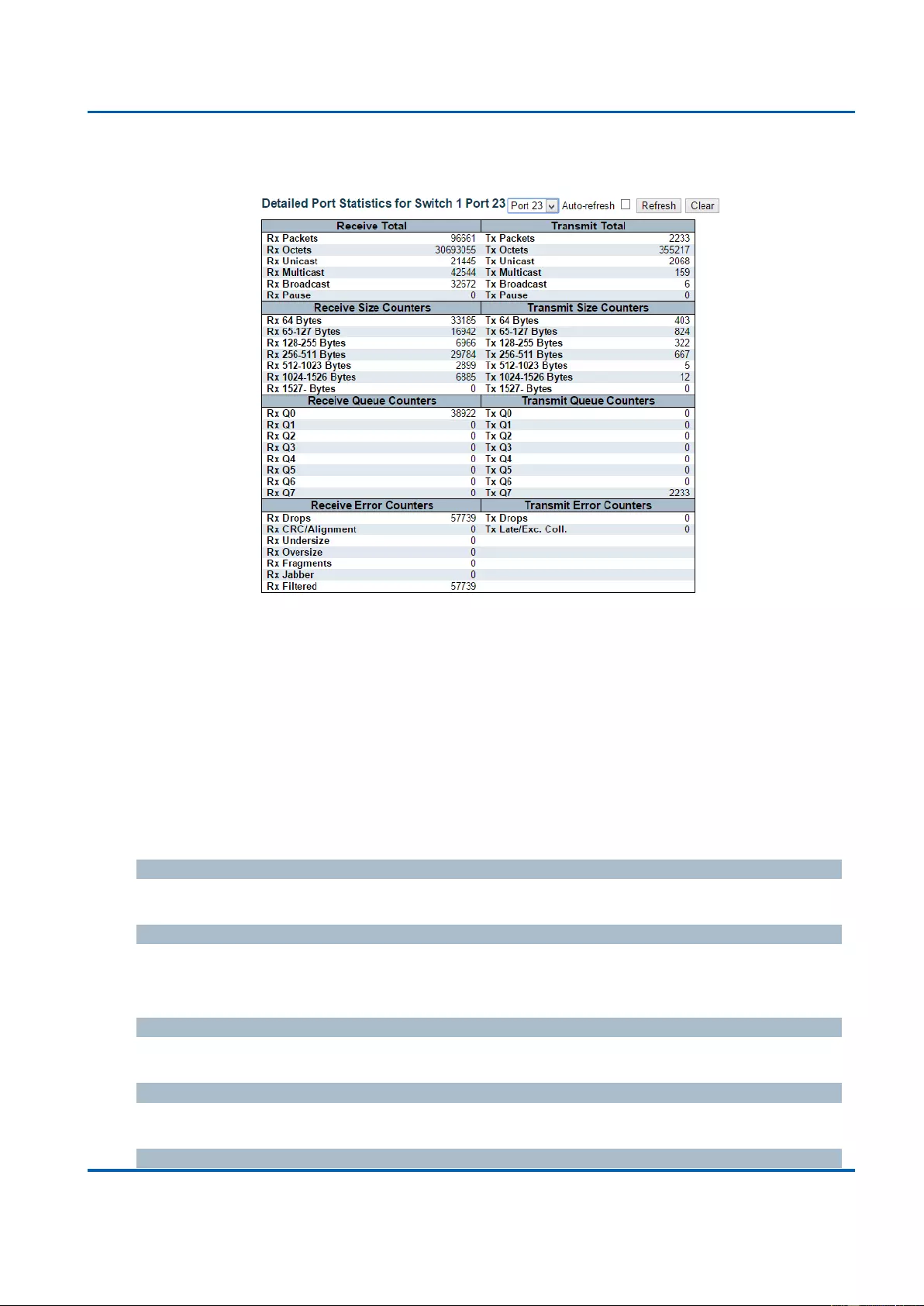
Chapter 3: Web Management
DHCP - Server - Statistics
25048 User Manual | 253
3.2.4.4. Ports - Detailed Statistics
This page provides detailed traffic statistics for a specific switch port. Use the port select box
to select which switch port details to display.
The selected port belongs to the currently selected stack unit, as reflected by the page
header.
The displayed counters are the totals for receive and transmit, the size counters for receive
and transmit, and the error counters for receive and transmit.
Receive Total and Transmit Total
Rx and Tx Packets
The number of received and transmitted (good and bad) packets.
Rx and Tx Octets
The number of received and transmitted (good and bad) bytes. Includes FCS, but excludes
framing bits.
Rx and Tx Unicast
The number of received and transmitted (good and bad) unicast packets.
Rx and Tx Multicast
The number of received and transmitted (good and bad) multicast packets.
Rx and Tx Broadcast
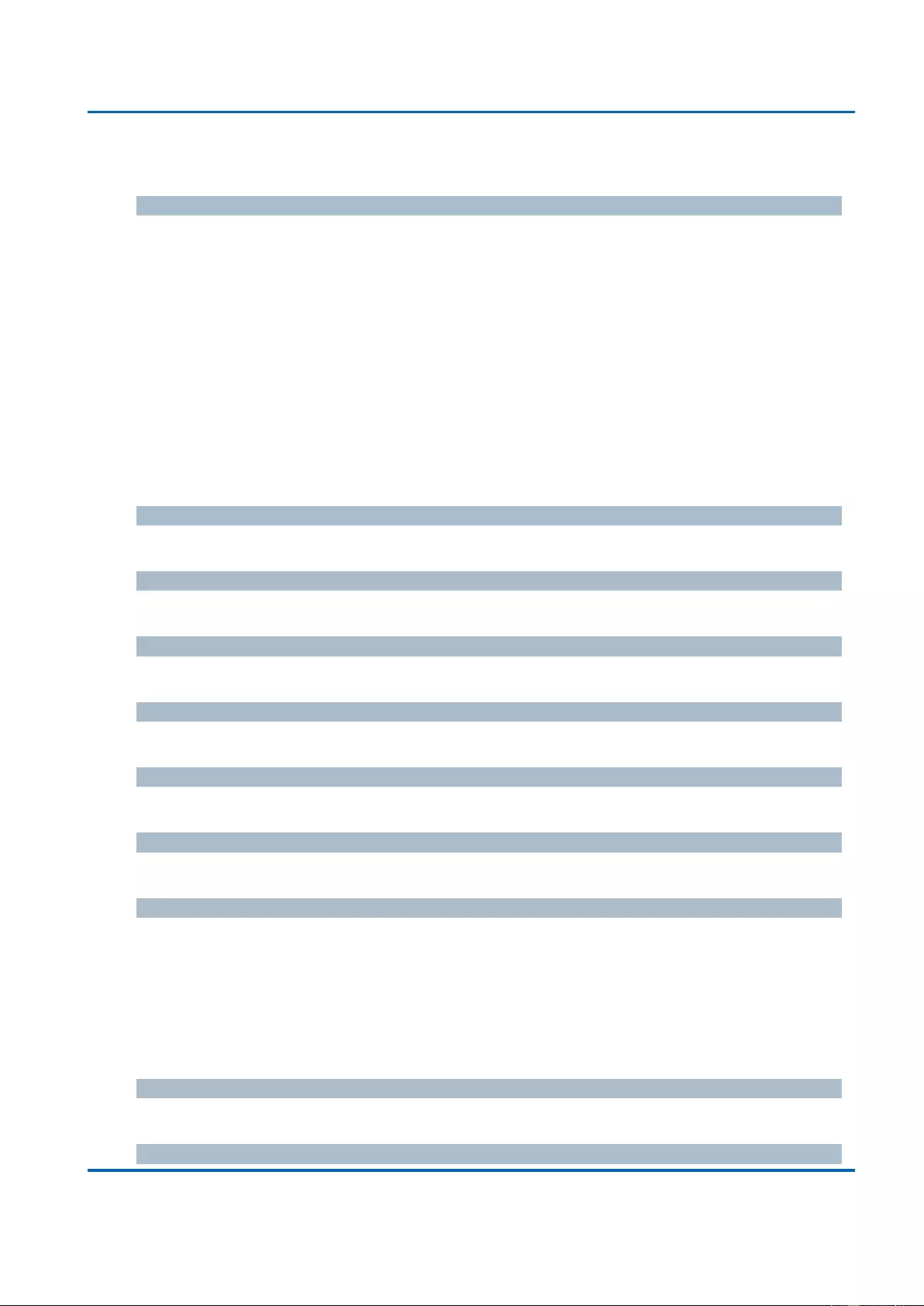
Chapter 3: Web Management
DHCP - Server - Statistics
25048 User Manual | 254
The number of received and transmitted (good and bad) broadcast packets.
Rx and Tx Pause
A count of the MAC Control frames received or transmitted on this port that have an opcode
indicating a PAUSE operation.
Receive and Transmit Size Counters
The number of received and transmitted (good and bad) packets split into categories based
on their respective frame sizes.
Receive and Transmit Queue Counters
The number of received and transmitted packets per input and output queue.
Receive Error Counters
Rx Drops
The number of frames dropped due to lack of receive buffers or egress congestion.
Rx CRC/Alignment
The number of frames received with CRC or alignment errors.
Rx Undersize
The number of short 1 frames received with valid CRC.
Rx Oversize
The number of long 2 frames received with valid CRC.
Rx Fragments
The number of short 1 frames received with invalid CRC.
Rx Jabber
The number of long 2 frames received with invalid CRC.
Rx Filtered
The number of received frames filtered by the forwarding process.
Note 1: Short frames are frames that are smaller than 64 bytes.
Note 2: Long frames are frames that are longer than the configured maximum frame length for this port.
Transmit Error Counters
Tx Drops
The number of frames dropped due to output buffer congestion.
Tx Late/Exc. Coll.
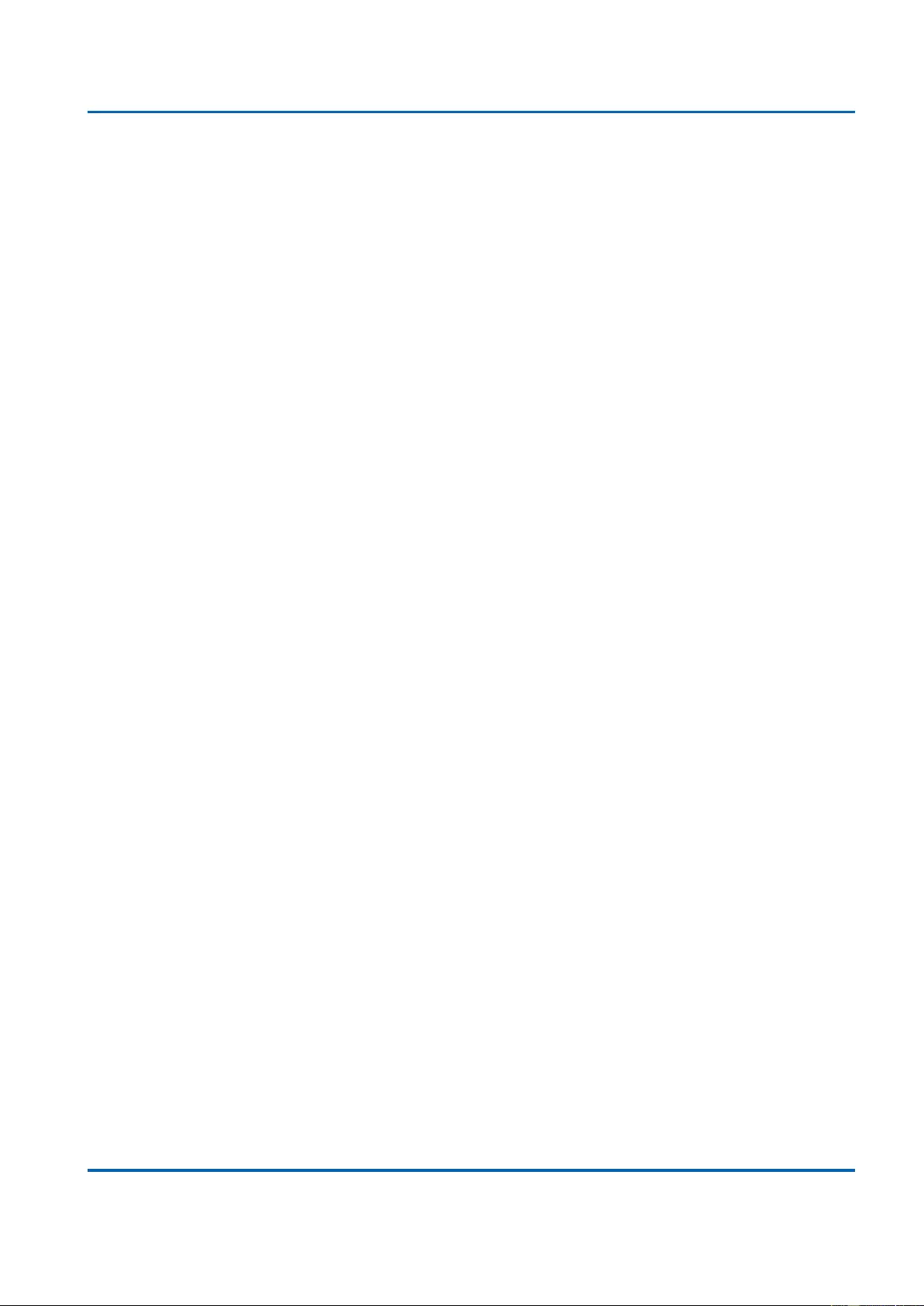
Chapter 3: Web Management
DHCP - Server - Statistics
25048 User Manual | 255
The number of frames dropped due to excessive or late collisions.
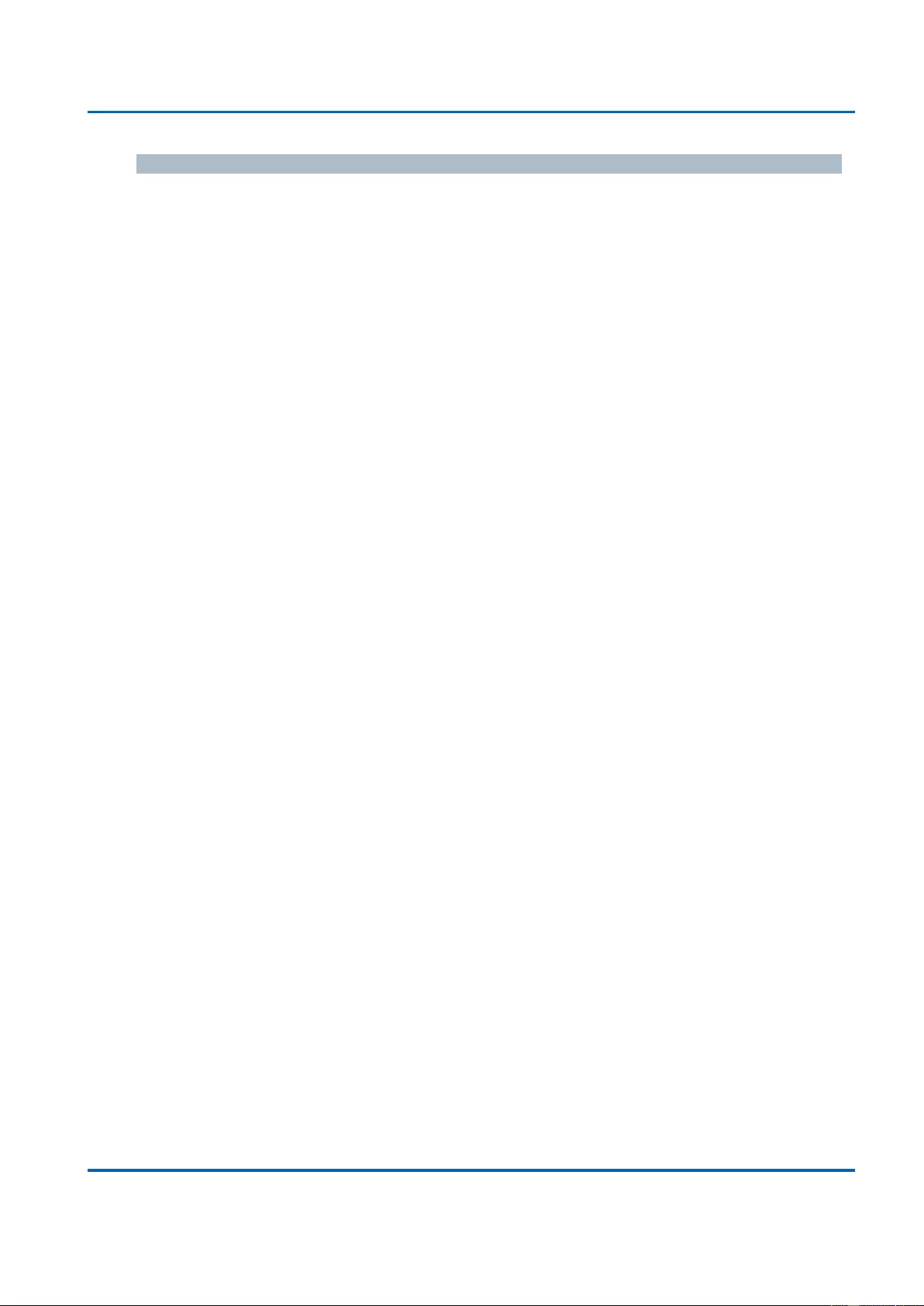
Chapter 3: Web Management
DHCP - Server - Statistics
25048 User Manual | 256
Buttons
Refresh: Click to refresh the page immediately.
Clear: Clears the counters for the selected port.
Auto-refresh: Check this box to refresh the page automatically. Automatic refresh
occurs every 3 seconds.
Note: The port select box determines which port is affected by clicking the buttons.
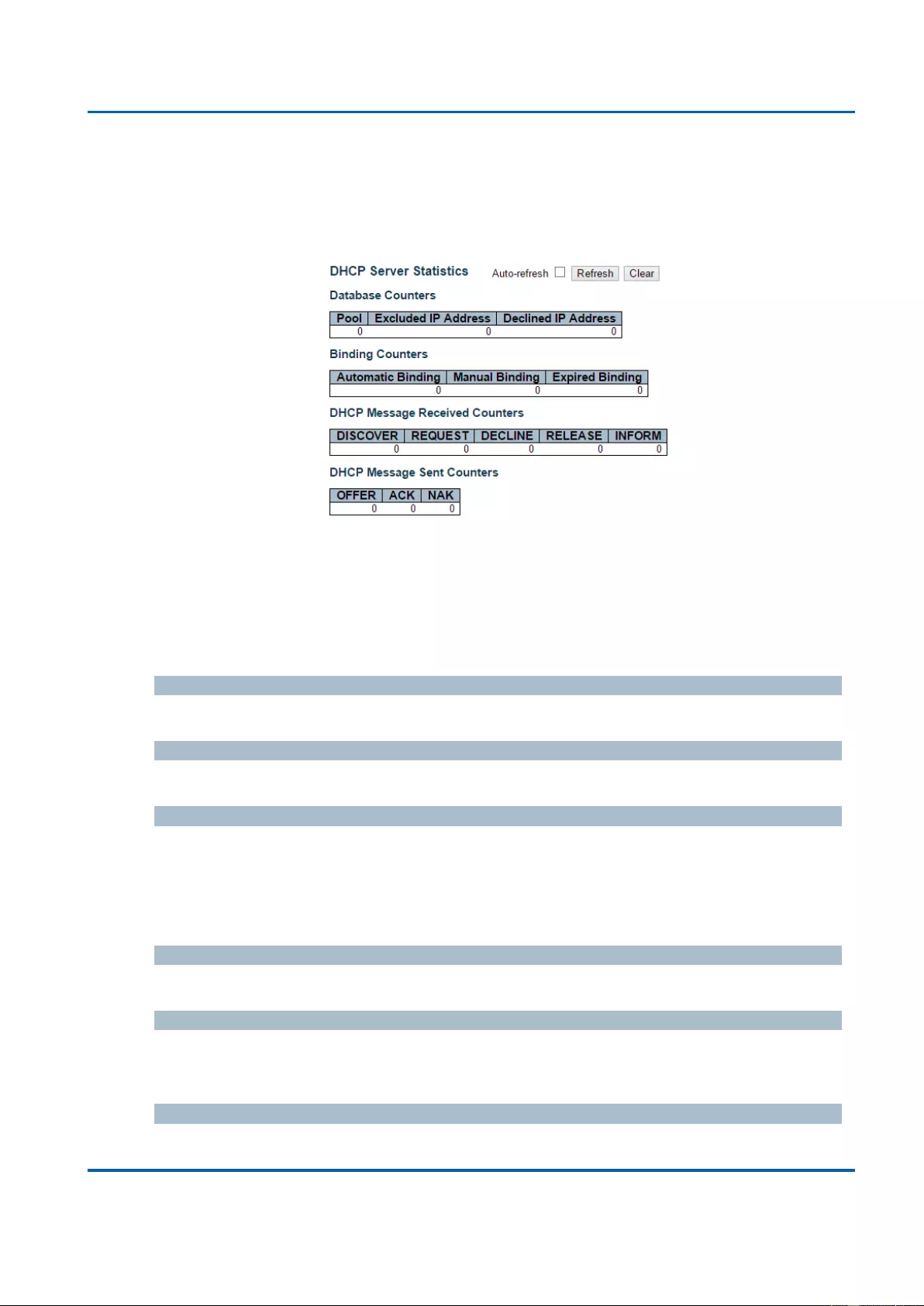
Chapter 3: Web Management
DHCP - Server - Statistics
25048 User Manual | 257
3.2.5. Monitor - DHCP
3.2.5.1. DHCP - Server
3.2.5.1.1. DHCP - Server - Statistics
This page displays the database counters and the number of DHCP messages sent and
received by DHCP server.
Database Counters
Display counters of various databases.
Pool
Number of pools.
Excluded IP Address
Number of excluded IP address ranges.
Declined IP Address
Number of seclined IP addresses.
Binding Counters
Display counters of various databases.
Automatic Binding
Number of bindings with network-type pools.
Manual Binding
Number of bindings that administrator assigns an IP address to a client. That is, the pool is
of host type.
Expired Binding
Number of bindings that their lease time expired or they are cleared from
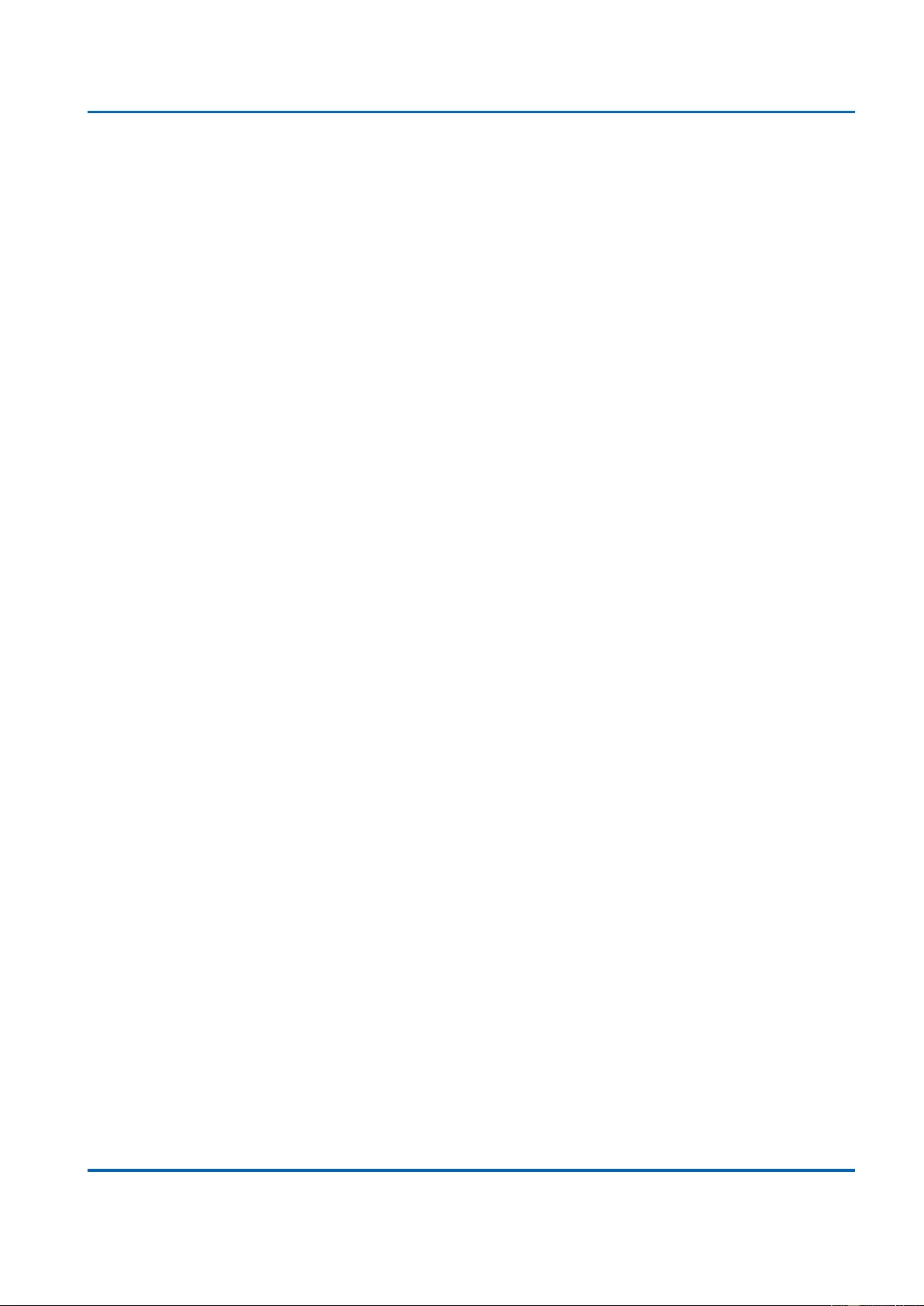
Chapter 3: Web Management
DHCP - Server - Statistics
25048 User Manual | 258
Automatic/Manual type bindings.
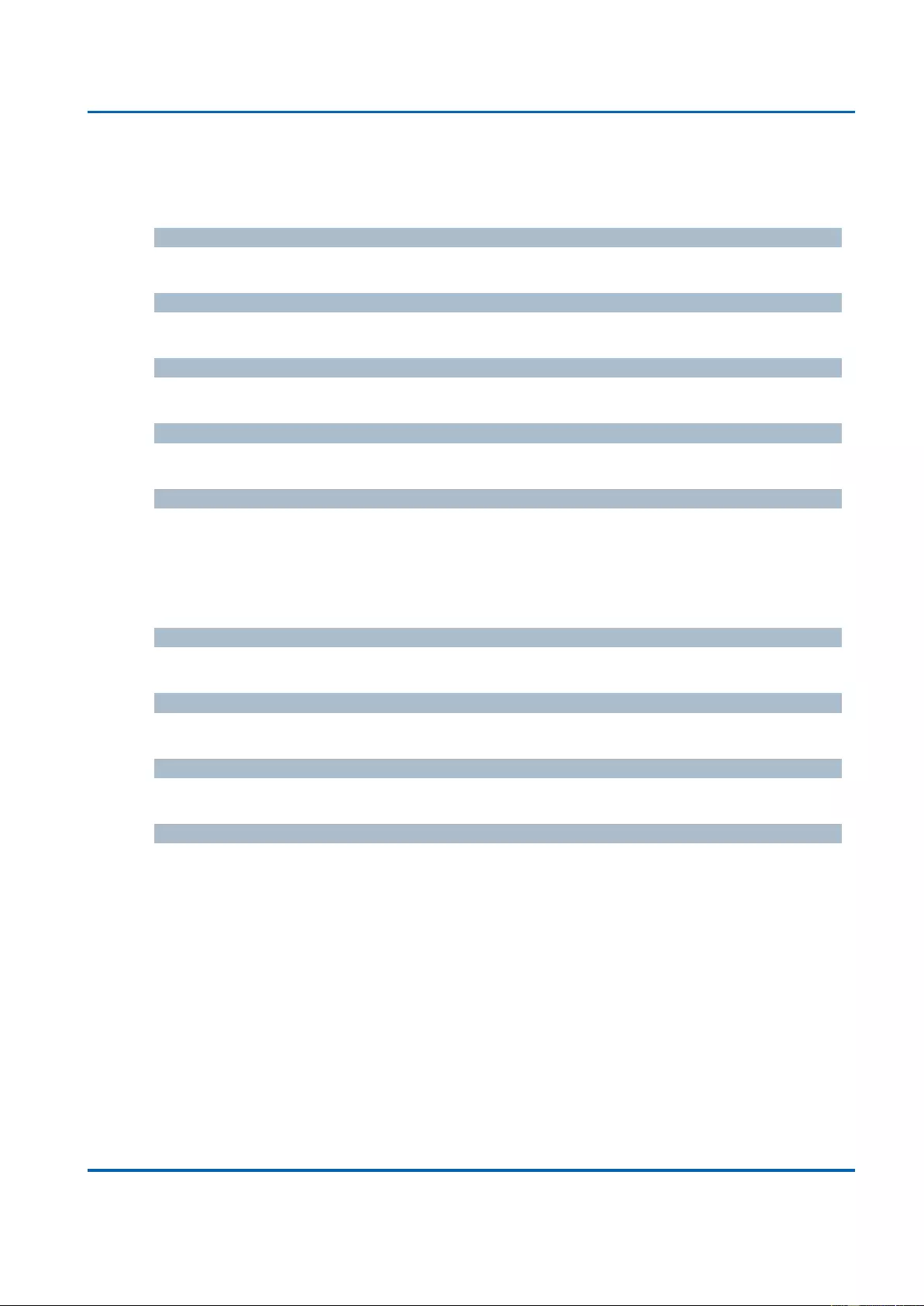
Chapter 3: Web Management
DHCP - Server - Statistics
25048 User Manual | 259
DHCP Message Received Counters
Display counters of DHCP messages received by DHCP server.
DISCOVER
Number of DHCP DISCOVER messages received.
REQUEST
Number of DHCP REQUEST messages received.
DECLINE
Number of DHCP DECLINE messages received.
RELEASE
Number of DHCP RELEASE messages received.
INFORM
Number of DHCP INFORM messages received.
DHCP Message Sent Counters
Display counters of DHCP messages sent by DHCP server.
OFFER
Number of DHCP OFFER messages sent.
ACK
Number of DHCP ACK messages sent.
NAK
Number of DHCP NAK messages sent.
Buttons
Auto-refresh: Check this box to refresh the page automatically. Automatic refresh
occurs every 3 seconds.
Refresh: Click to refresh the page immediately.
Clear: Click to Clears DHCP Message Received Counters and DHCP Message Sent
Counters.
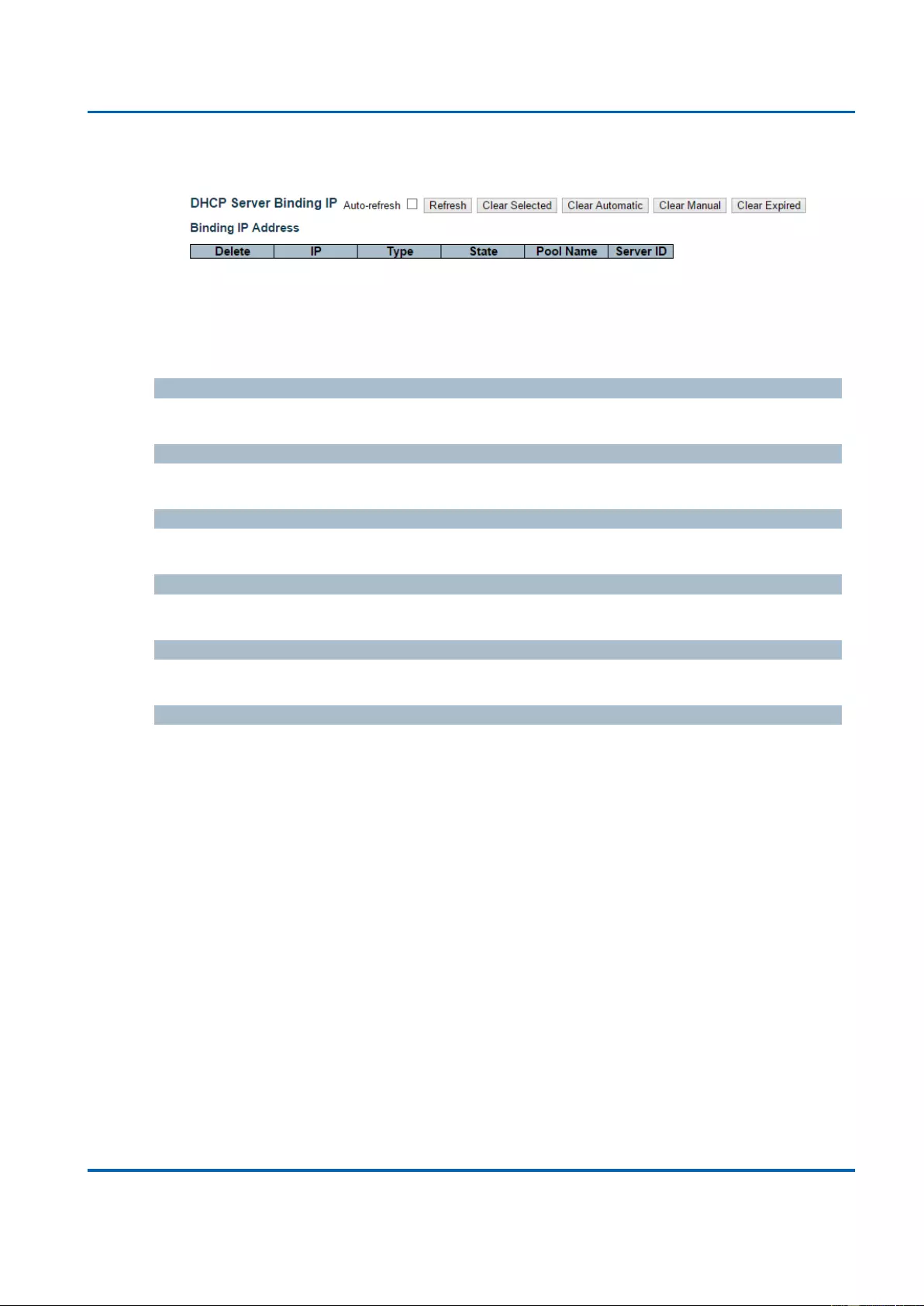
Chapter 3: Web Management
DHCP - Server - Binding
25048 User Manual | 260
3.2.5.1.2. DHCP - Server - Binding
This page displays bindings generated for DHCP clients.
Binding IP Address
Display all bindings.
IP
IP address allocated to DHCP client.
Type
Type of binding. Possible types are Automatic, Manual, Expired.
State
State of binding. Possible states are Committed, Allocated, Expired.
Pool Name
The pool that generates the binding.
Server ID
Server IP address to service the binding.
Buttons
Refresh: Click to refresh the page immediately.
Auto-refresh: Check this box to refresh the page automatically. Automatic refresh
occurs every 3 seconds.
Clear Selected: Click to clear selected bindings. If the selected binding is Automatic
or Manual, then it is changed to be Expired. If the selected binding is Expired, then it
is freed.
Clear Automatic: Click to clear all Automatic bindings and Change them to Expired
bindings.
Clear Manual: Click to clear all Manual bindings and Change them to Expired
bindings.
Clear Expired: Click to clear all Expired bindings and free them.
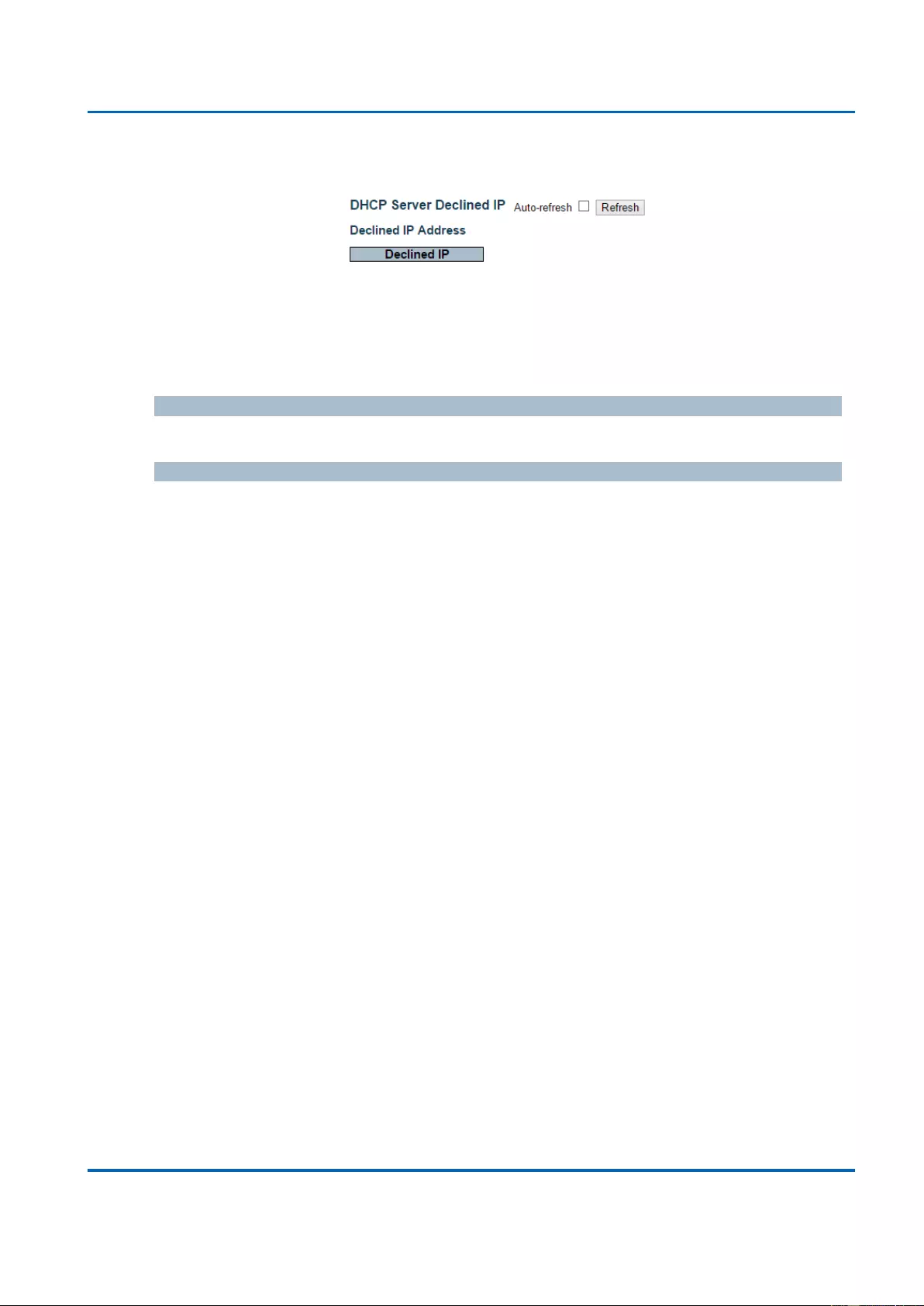
Chapter 3: Web Management
DHCP - Server - Declined IP
25048 User Manual | 261
3.2.5.1.3. DHCP - Server - Declined IP
This page displays declined IP addresses.
Declined IP Addresses
Display IP addresses declined by DHCP clients.
Declined IP
List of IP addresses declined.
Buttons
Auto-refresh: Check this box to refresh the page automatically. Automatic refresh
occurs every 3 seconds.
Refresh: Click to refresh the page immediately.
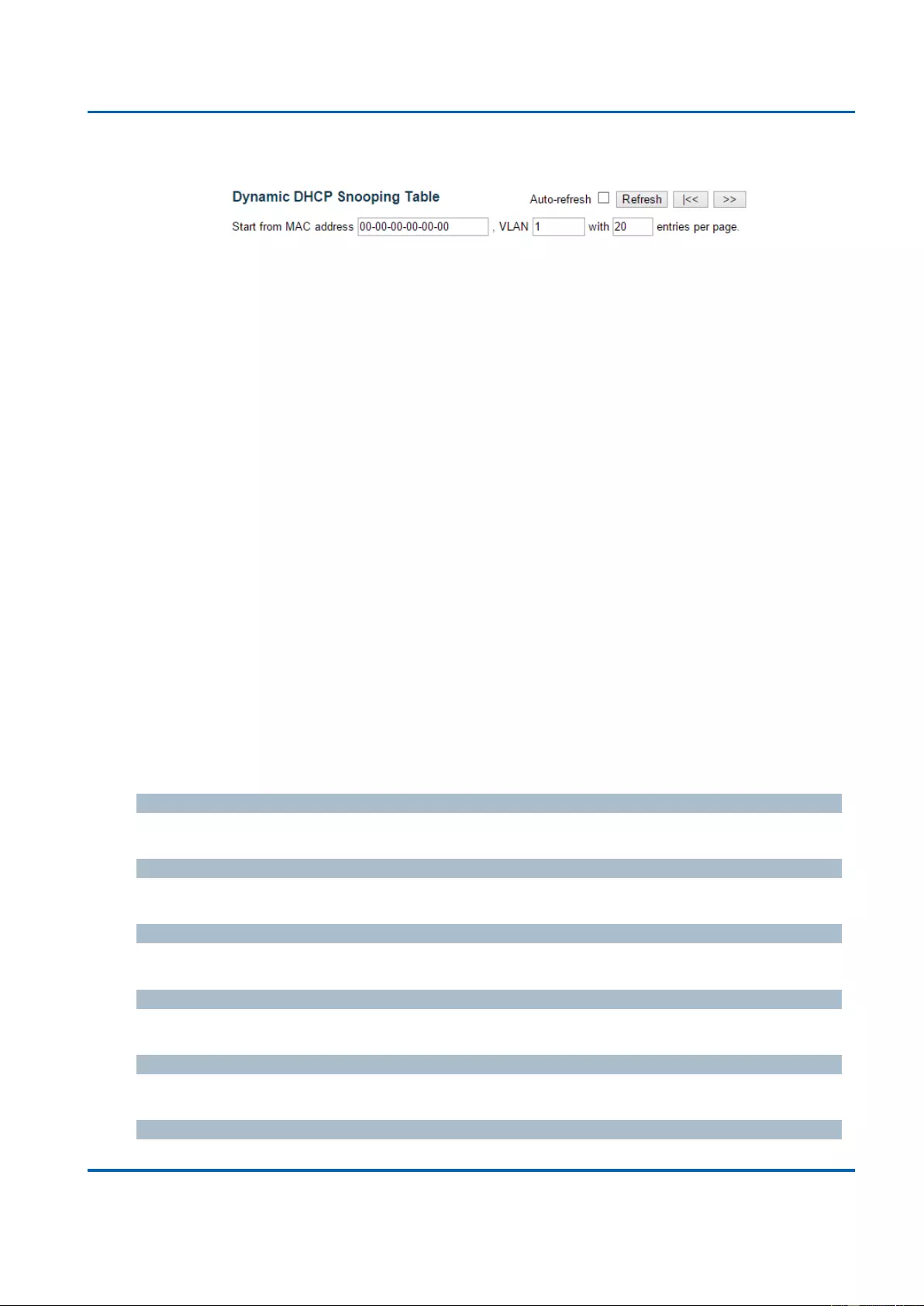
Chapter 3: Web Management
DHCP - Snooping Table
25048 User Manual | 262
3.2.5.2. DHCP - Snooping Table
This page display the dynamic IP assigned information after DHCP Snooping mode is
disabled. All DHCP clients obtained the dynamic IP address from the DHCP server will be
listed in this table except for local VLAN interface IP addresses. Entries in the Dynamic
DHCP snooping Table are shown on this page.
Navigating the DHCP snooping Table
Each page shows up to 99 entries from the Dynamic DHCP snooping table, default being 20,
selected through the "entries per page" input field. When first visited, the web page will show
the first 20 entries from the beginning of the Dynamic DHCP snooping Table.
The "MAC address" and "VLAN" input fields allows the user to select the starting point in the
Dynamic DHCP snooping Table. Clicking the Refresh button will update the displayed table
starting from that or the closest next Dynamic DHCP snooping Table match. In addition, the
two input fields will - upon a Refresh button click - assume the value of the first displayed
entry, allowing for continuous refresh with the same start address.
The >> will use the last entry of the currently displayed table as a basis for the next lookup.
When the end is reached the text "No more entries" is shown in the displayed table. Use the
|<< button to start over.
DHCP snooping Table Columns
MAC Address
User MAC address of the entry.
VLAN ID
VLAN-ID in which the DHCP traffic is permitted.
Source Port
Switch Port Number for which the entries are displayed.
IP Address
User IP address of the entry.
IP Subnet Mask
User IP subnet mask of the entry.
DHCP Server Address
DHCP Server address of the entry.
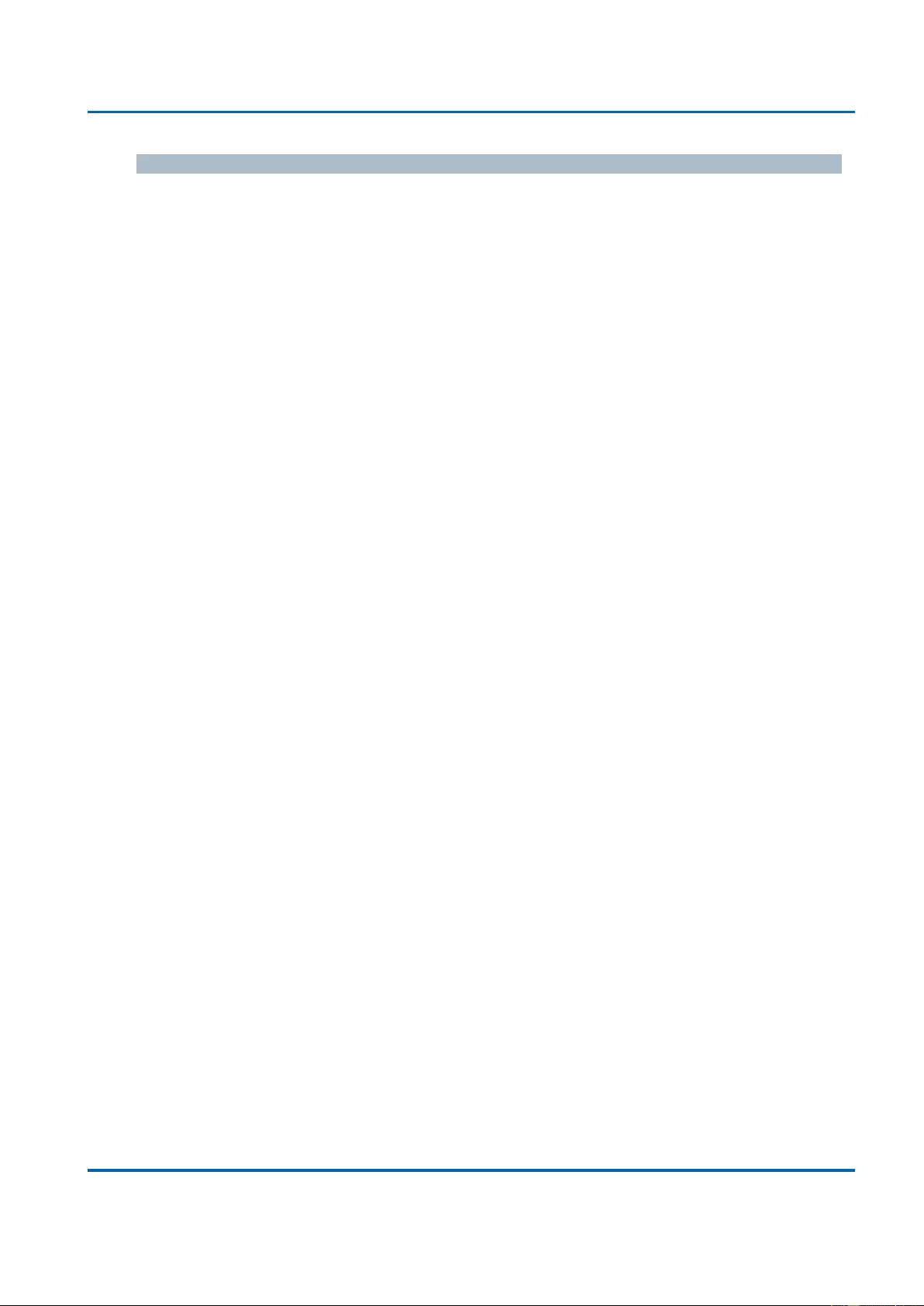
Chapter 3: Web Management
DHCP - Snooping Table
25048 User Manual | 263
Buttons
Auto-refresh: Check this box to refresh the page automatically. Automatic refresh
occurs every 3 seconds.
Refresh: Refreshes the displayed table starting from the input fields.
Clear: Flushes all dynamic entries.
|<<: Updates the table starting from the first entry in the Dynamic DHCP snooping
Table.
>>: Updates the table, starting with the entry after the last entry currently displayed.
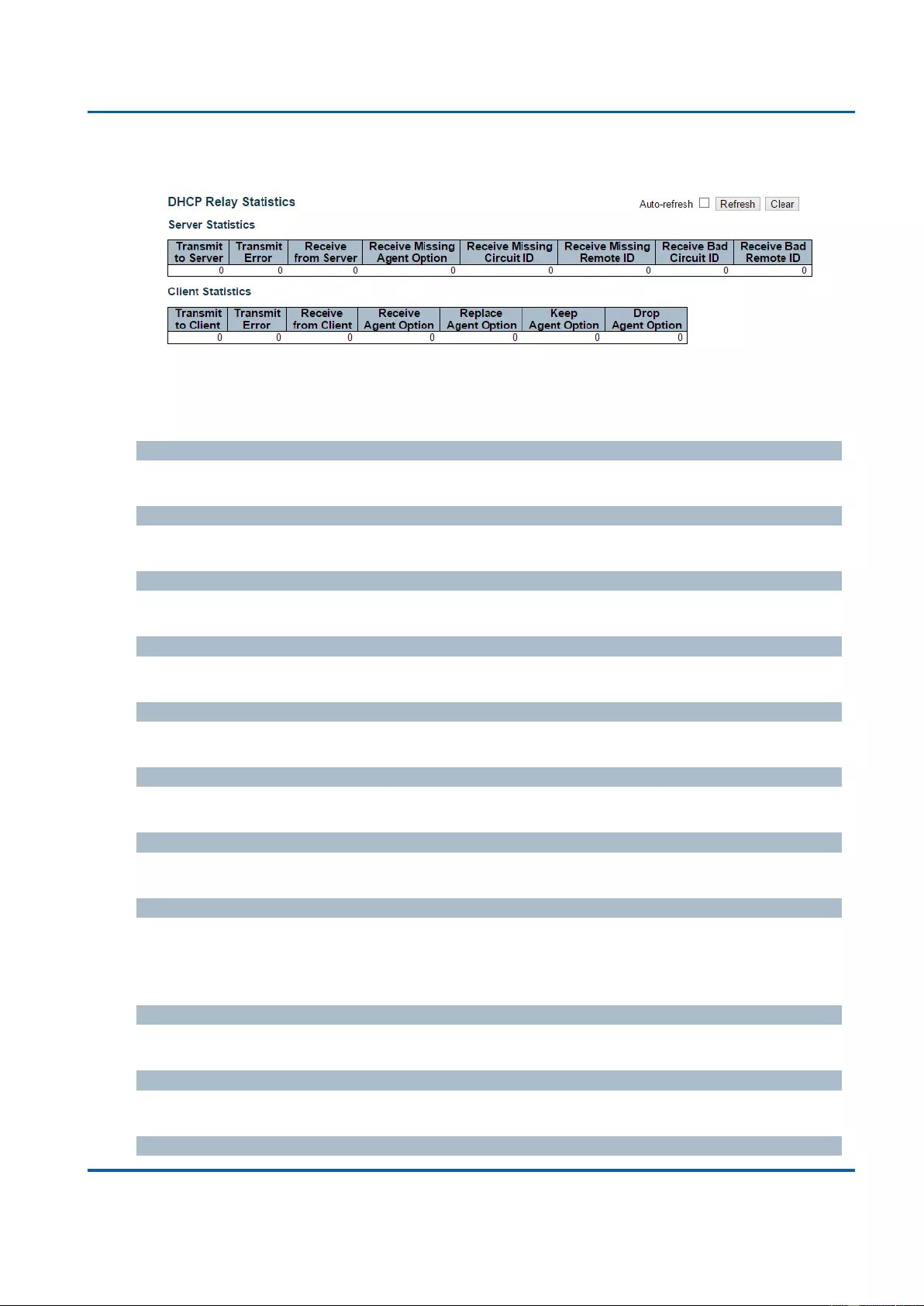
Chapter 3: Web Management
DHCP - Relay Statistics
25048 User Manual | 264
3.2.5.3. DHCP - Relay Statistics
This page provides statistics for DHCP relay.
Server Statistics
Transmit to Server
The number of packets that are relayed from client to server.
Transmit Error
The number of packets that resulted in errors while being sent to clients.
Receive from Server
The number of packets received from server.
Receive Missing Agent Option
The number of packets received without agent information options.
Receive Missing Circuit ID
The number of packets received with the Circuit ID option missing.
Receive Missing Remote ID
The number of packets received with the Remote ID option missing.
Receive Bad Circuit ID
The number of packets whose Circuit ID option did not match known circuit ID.
Receive Bad Remote ID
The number of packets whose Remote ID option did not match known Remote ID.
Client Statistics
Transmit to Client
The number of relayed packets from server to client.
Transmit Error
The number of packets that resulted in error while being sent to servers.
Receive from Client
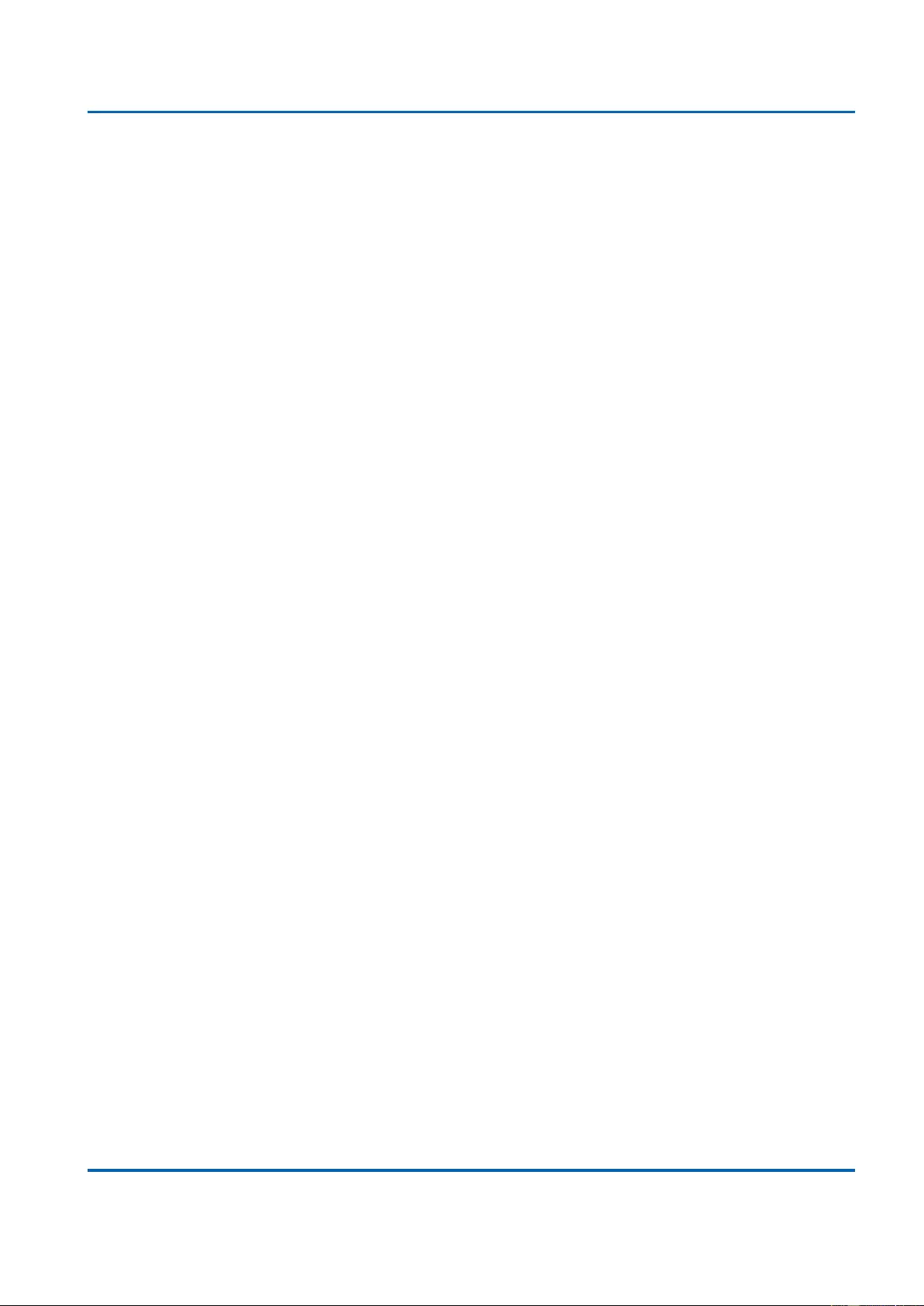
Chapter 3: Web Management
DHCP - Relay Statistics
25048 User Manual | 265
The number of received packets from server.
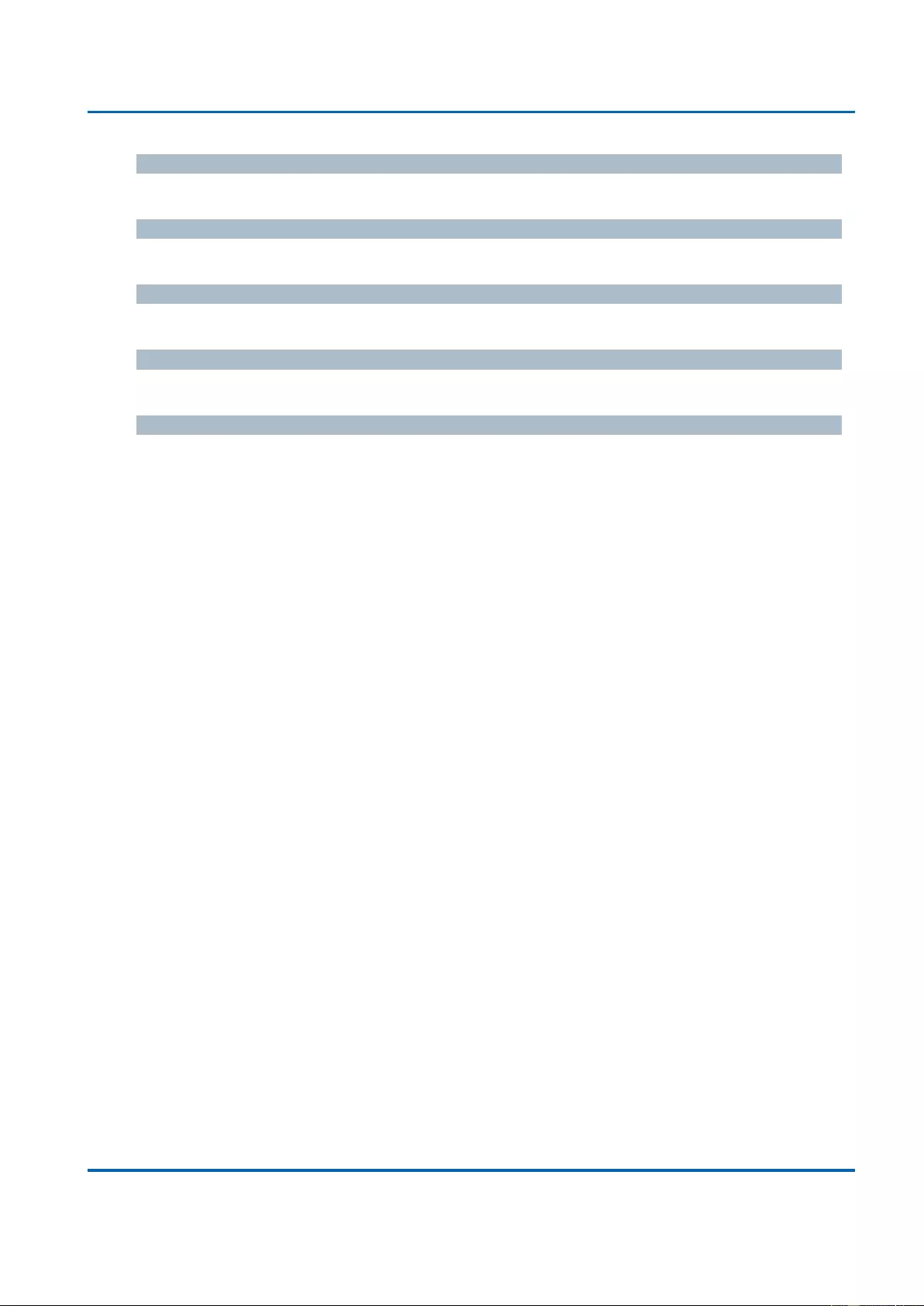
Chapter 3: Web Management
DHCP - Relay Statistics
25048 User Manual | 266
Receive Agent Option
The number of received packets with relay agent information option.
Replace Agent Option
The number of packets which were replaced with relay agent information option.
Keep Agent Option
The number of packets whose relay agent information was retained.
Drop Agent Option
The number of packets that were dropped which were received with relay agent information.
Buttons
Auto-refresh: Check this box to refresh the page automatically. Automatic refresh
occurs every 3 seconds.
Refresh: Click to refresh the page immediately.
Clear: Clear all statistics.
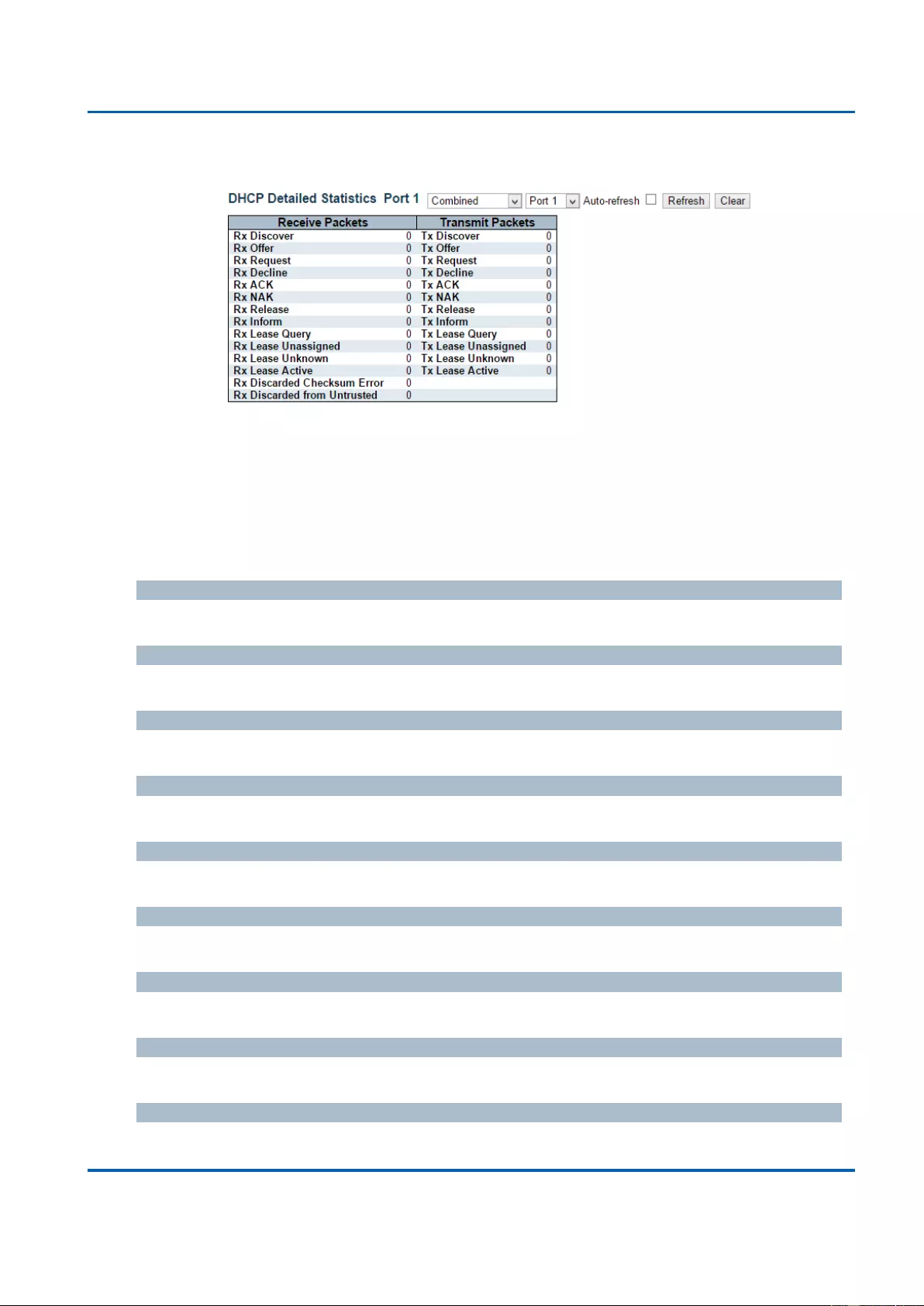
Chapter 3: Web Management
Ports - Detailed Statistics
25048 User Manual | 267
3.2.5.4. DHCP - Detailed Statistics
This page provides statistics for DHCP snooping. Notice that the normal forward per-port TX
statistics isn't increased if the incoming DHCP packet is done by L3 forwarding mechanism.
And clear the statistics on specific port may not take effect on global statistics since it
gathers the different layer overview.
Receive and Transmit Packets
Rx and Tx Discover
The number of discover (option 53 with value 1) packets received and transmitted.
Rx and Tx Offer
The number of offer (option 53 with value 2) packets received and transmitted.
Rx and Tx Request
The number of request (option 53 with value 3) packets received and transmitted.
Rx and Tx Decline
The number of decline (option 53 with value 4) packets received and transmitted.
Rx and Tx ACK
The number of ACK (option 53 with value 5) packets received and transmitted.
Rx and Tx NAK
The number of NAK (option 53 with value 6) packets received and transmitted.
Rx and Tx Release
The number of release (option 53 with value 7) packets received and transmitted.
Rx and Tx Inform
The number of inform (option 53 with value 8) packets received and transmitted.
Rx and Tx Lease Query
The number of lease query (option 53 with value 10) packets received and transmitted.
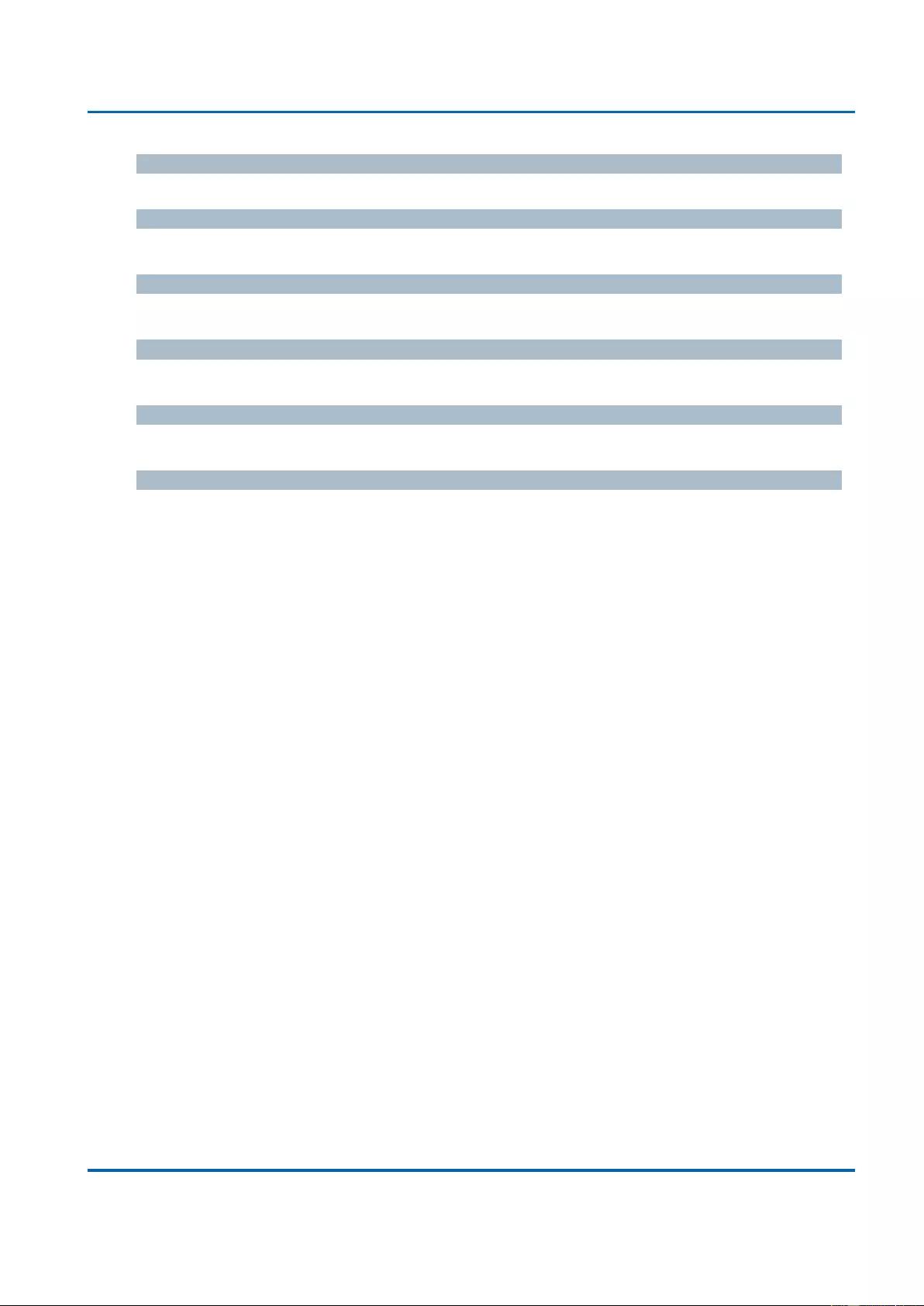
Chapter 3: Web Management
Ports - Detailed Statistics
25048 User Manual | 268
Rx and Tx Lease Unassigned
The number of lease unassigned (option 53 with value 11) packets received and transmitted.
Rx and Tx Lease Unknown
The number of lease unknown (option 53 with value 12) packets received and transmitted.
Rx and Tx Lease Active
The number of lease active (option 53 with value 13) packets received and transmitted.
Rx Discarded checksum error
The number of discard packet that IP/UDP checksum is error.
Rx Discarded from Untrusted
The number of discarded packet that are coming from untrusted port.
Buttons
Auto-refresh: Check this box to refresh the page automatically. Automatic refresh
occurs every 3 seconds.
Refresh: Click to refresh the page immediately.
Clear: Clears the counters for the selected port.
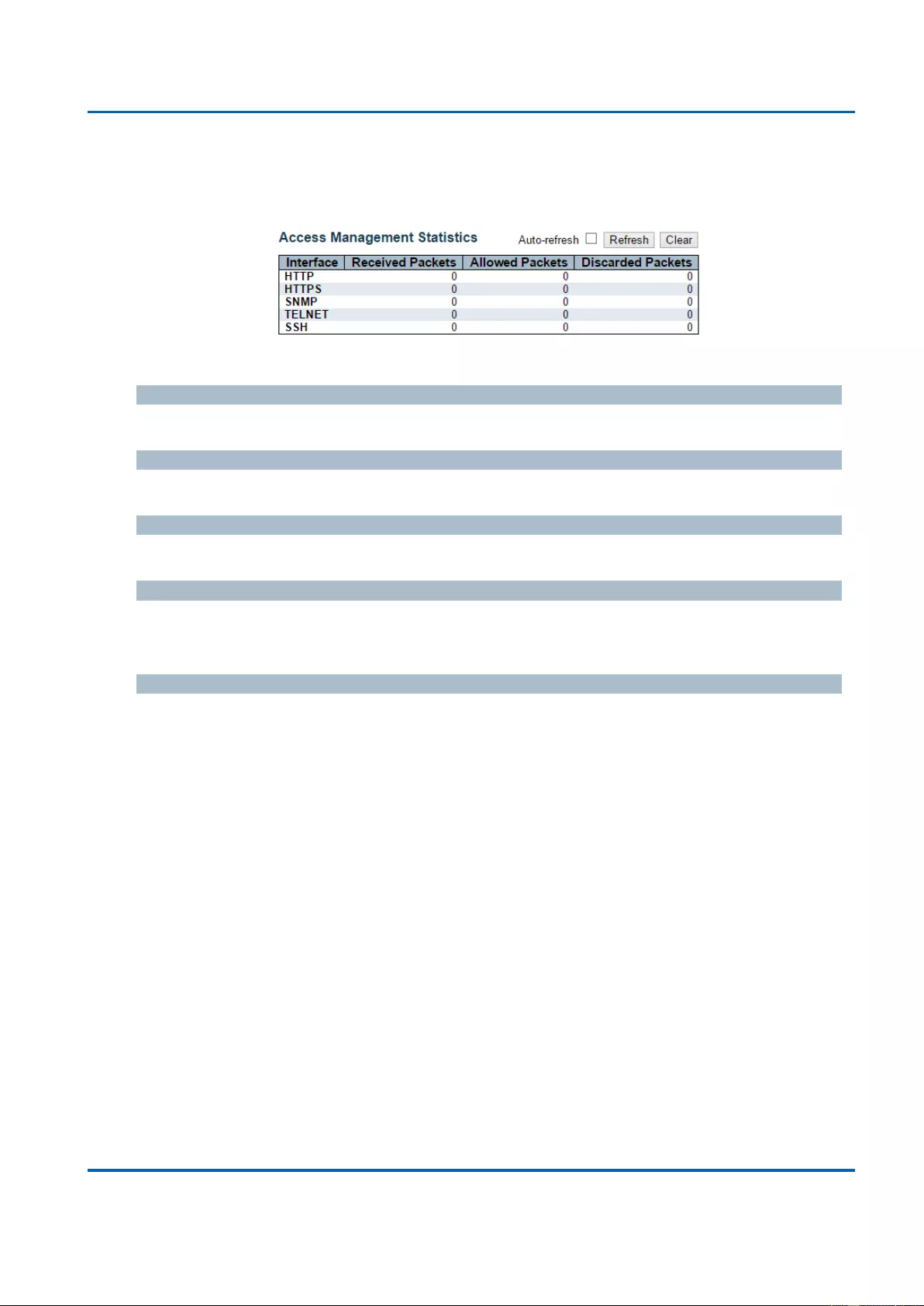
Chapter 3: Web Management
Security - Access Management Statistics
25048 User Manual | 269
3.2.6. Monitor - Security
3.2.6.1. Security - Access Management Statistics
This page provides statistics for access management.
Interface
The interface type through which the remote host can access the switch.
Received Packets
Number of received packets from the interface when access management mode is enabled.
Allowed Packets
Number of allowed packets from the interface when access management mode is enabled.
Discarded Packets
Number of discarded packets from the interface when access management mode is
enabled.
Buttons
Auto-refresh: Check this box to refresh the page automatically. Automatic refresh
occurs every 3 seconds.
Refresh: Click to refresh the page immediately.
Clear: Clear all statistics.
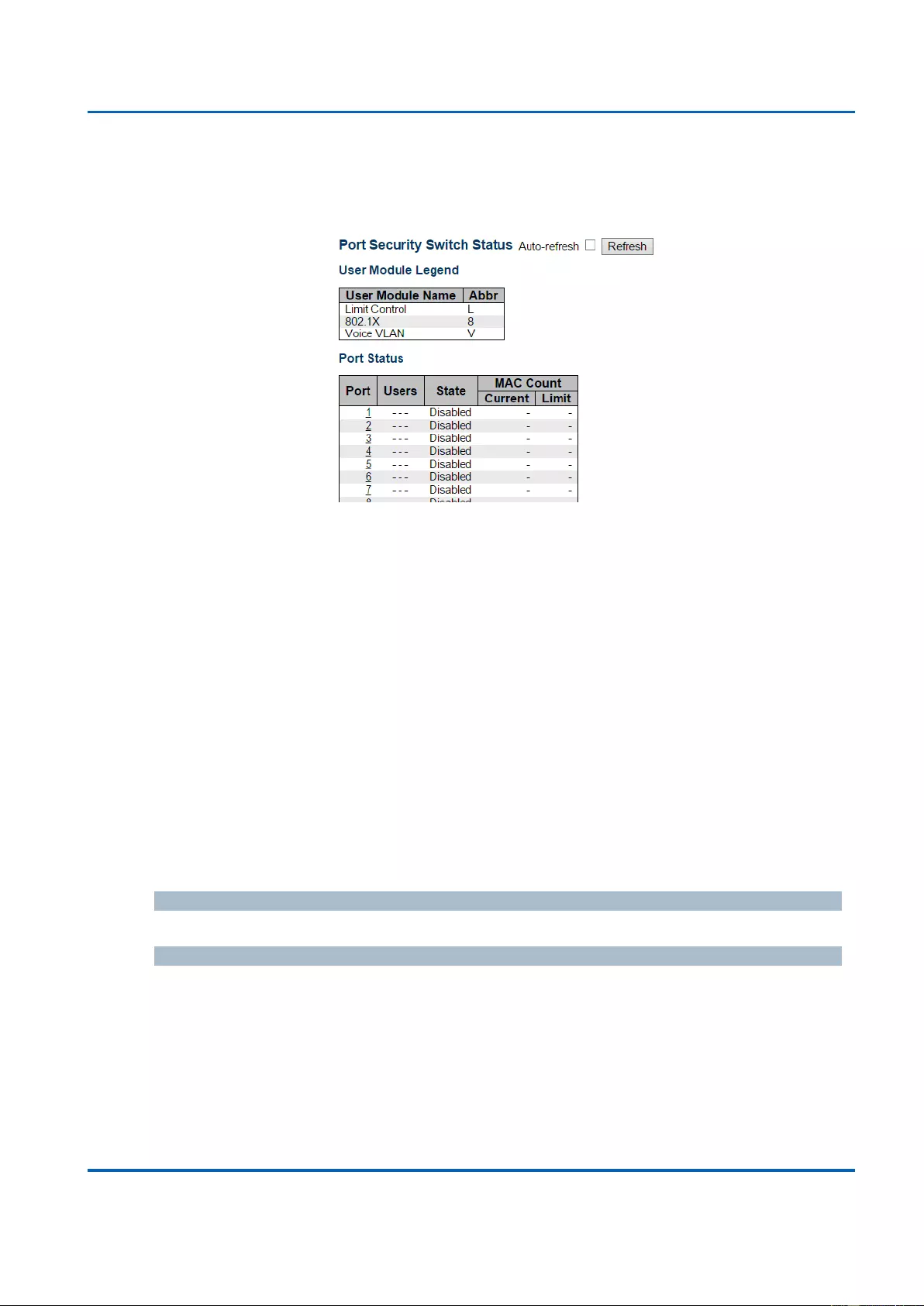
Chapter 3: Web Management
Security - Network - Port Security - Switch
25048 User Manual | 270
3.2.6.2. Security - Network
3.2.6.2.1. Security - Network - Port Security - Switch
This page shows the Port Security status. Port Security is a module with no direct
configuration. Configuration comes indirectly from other modules - the user modules.
When a user module has enabled port security on a port, the port is set-up for software-
based learning. In this mode, frames from unknown MAC addresses are passed on to the
port security module, which in turn asks all user modules whether to allow this new MAC
address to forward or block it. For a MAC address to be set in the forwarding state, all
enabled user modules must unanimously agree on allowing the MAC address to forward.
If only one chooses to block it, it will be blocked until that user module decides otherwise.
The status page is divided into two sections - one with a legend of user modules and one
with the actual port status.
User Module Legend
The legend shows all user modules that may request Port Security services.
User Module Name
The full name of a module that may request Port Security services.
Abbr
A one-letter abbreviation of the user module. This is used in the Users column in the port
status table.
Port Status
The table has one row for each port on the selected switch in the stack and a number of
columns.
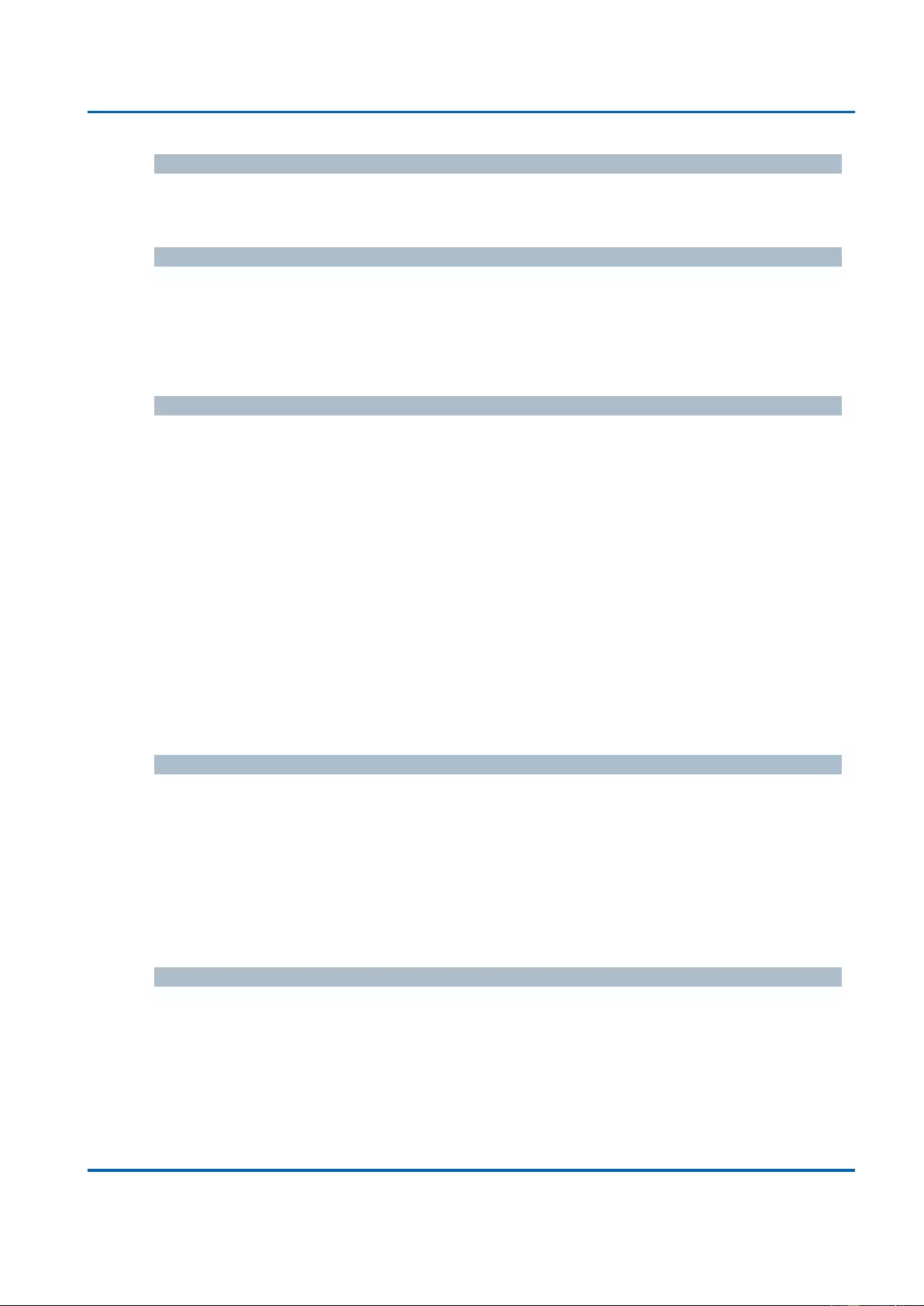
Chapter 3: Web Management
Security - Network - Port Security - Switch
25048 User Manual | 271
Port
The port number for which the status applies. Click the port number to see the status for
this particular port.
Users
Each of the user modules has a column that shows whether that module has enabled Port
Security or not. A '-' means that the corresponding user module is not enabled, whereas a
letter indicates that the user module abbreviated by that letter (see Abbr) has enabled port
security.
State
Shows the current state of the port. It can take one of four values:
Disabled: No user modules are currently using the Port Security service.
Ready: The Port Security service is in use by at least one user module, and is
awaiting frames from unknown MAC addresses to arrive.
Limit Reached: The Port Security service is enabled by at least the Limit Control
user module, and that module has indicated that the limit is reached and no more
MAC addresses should be taken in.
Shutdown: The Port Security service is enabled by at least the Limit Control user
module, and that module has indicated that the limit is exceeded. No MAC
addresses can be learned on the port until it is administratively re-opened on the
Limit Control configuration Web-page.
MAC Count (Current, Limit)
The two columns indicate the number of currently learned MAC addresses (forwarding as
well as blocked) and the maximum number of MAC addresses that can be learned on the
port, respectively.
If no user modules are enabled on the port, the Current column will show a dash (-).
If the Limit Control user module is not enabled on the port, the Limit column will show a
dash (-).
Buttons
Auto-refresh: Check this box to refresh the page automatically. Automatic refresh
occurs every 3 seconds.
Refresh: Click to refresh the page immediately.
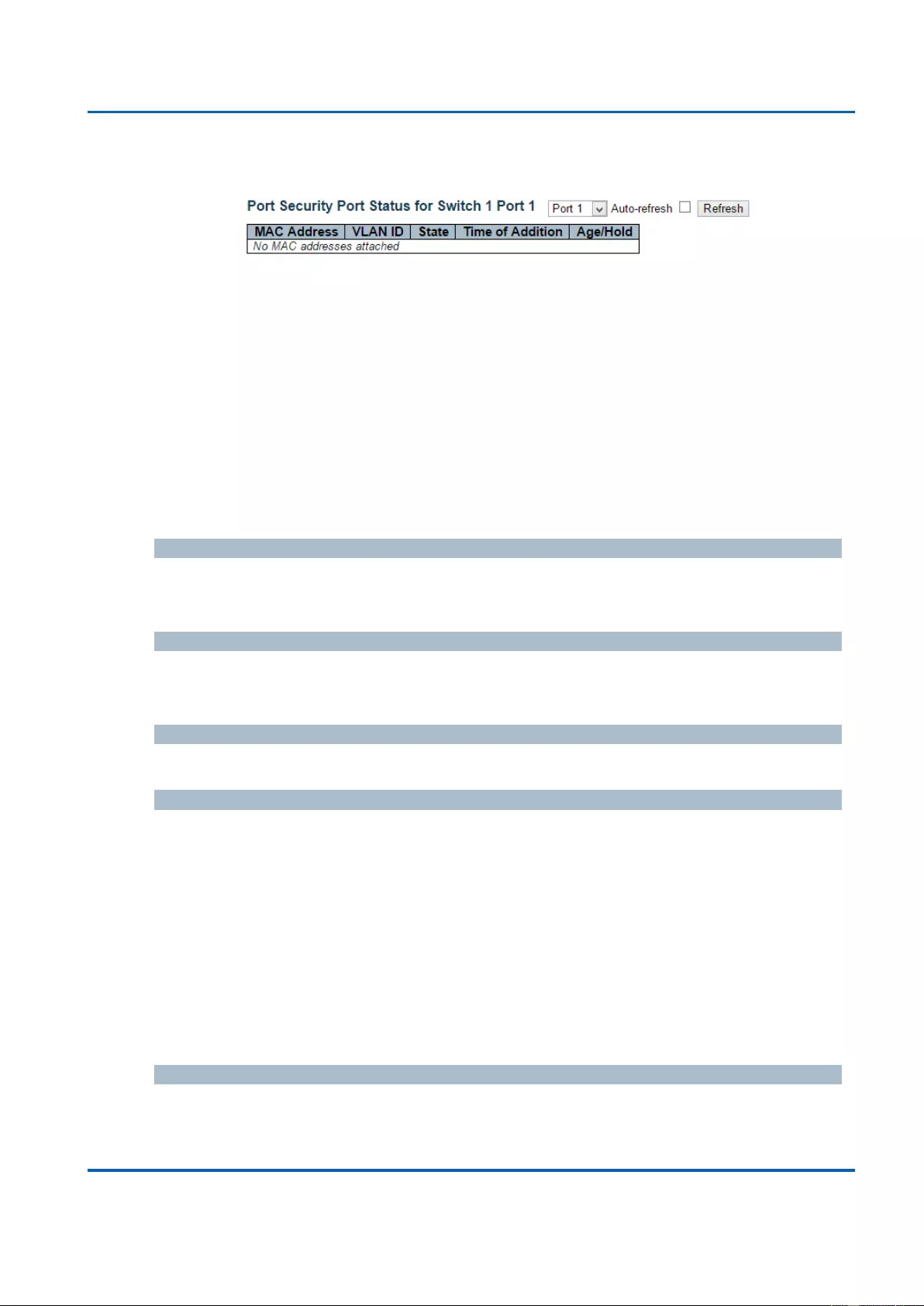
Chapter 3: Web Management
Security - Network - Port Security - Port
25048 User Manual | 272
3.2.6.2.2. Security - Network - Port Security - Port
This page shows the MAC addresses secured by the Port Security module. Port Security
is a module with no direct configuration. Configuration comes indirectly from other
modules - the user modules. When a user module has enabled port security on a port, the
port is set-up for software-based learning. In this mode, frames from unknown MAC
addresses are passed on to the port security module, which in turn asks all user modules
whether to allow this new MAC address to forward or block it. For a MAC address to be
set in the forwarding state, all enabled user modules must unanimously agree on allowing
the MAC address to forward. If only one chooses to block it, it will be blocked until that
user module decides otherwise.
MAC Address & VLAN ID
The MAC address and VLAN ID that is seen on this port. If no MAC addresses are
learned, a single row stating "No MAC addresses attached" is displayed.
State
Indicates whether the corresponding MAC address is blocked or forwarding. In the blocked
state, it will not be allowed to transmit or receive traffic.
Time of Addition
Shows the date and time when this MAC address was first seen on the port.
Age/Hold
If at least one user module has decided to block this MAC address, it will stay in the
blocked state until the hold time (measured in seconds) expires. If all user modules have
decided to allow this MAC address to forward, and aging is enabled, the Port Security
module will periodically check that this MAC address still forwards traffic. If the age period
(measured in seconds) expires and no frames have been seen, the MAC address will be
removed from the MAC table. Otherwise a new age period will begin.
If aging is disabled or a user module has decided to hold the MAC address indefinitely, a
dash (-) will be shown.
Buttons
Auto-refresh: Check this box to refresh the page automatically. Automatic refresh
occurs every 3 seconds.
Refresh: Click to refresh the page immediately.
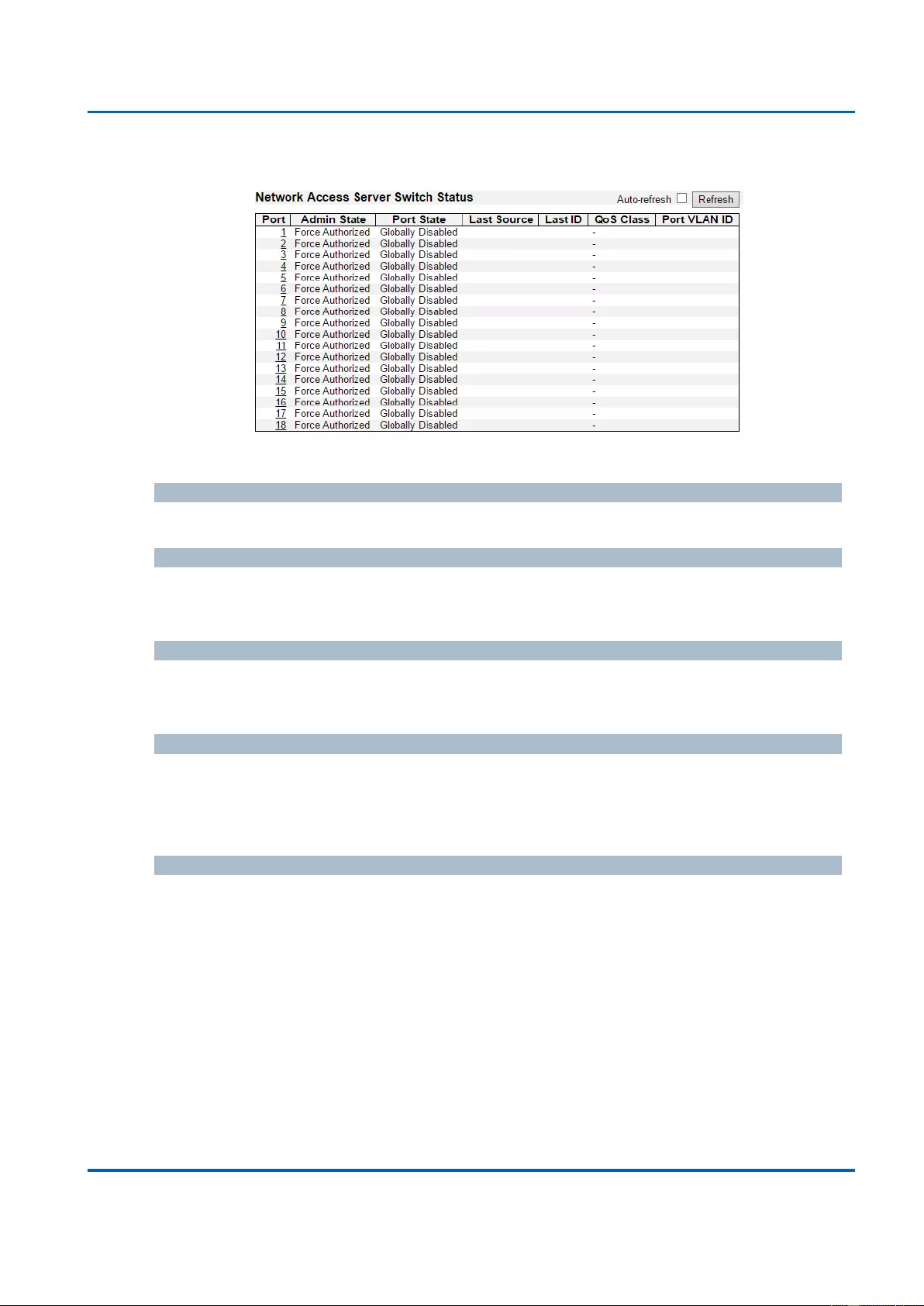
Chapter 3: Web Management
Security - Network - NAS - Switch
25048 User Manual | 273
3.2.6.2.3. Security - Network - NAS - Switch
This page provides an overview of the current NAS port states for the selected switch.
Port
The switch port number. Click to navigate to detailed NAS statistics for this port.
Admin State
The port's current administrative state. Refer to NAS Admin State for a description of
possible values.
Port State
The current state of the port. Refer to NAS Port State for a description of the individual
states.
Last Source
The source MAC address carried in the most recently received EAPOL frame for EAPOL-
based authentication, and the most recently received frame from a new client for MAC-
based authentication.
Last ID
The user name (supplicant identity) carried in the most recently received Response
Identity EAPOL frame for EAPOL-based authentication, and the source MAC address from
the most recently received frame from a new client for MAC-based authentication.
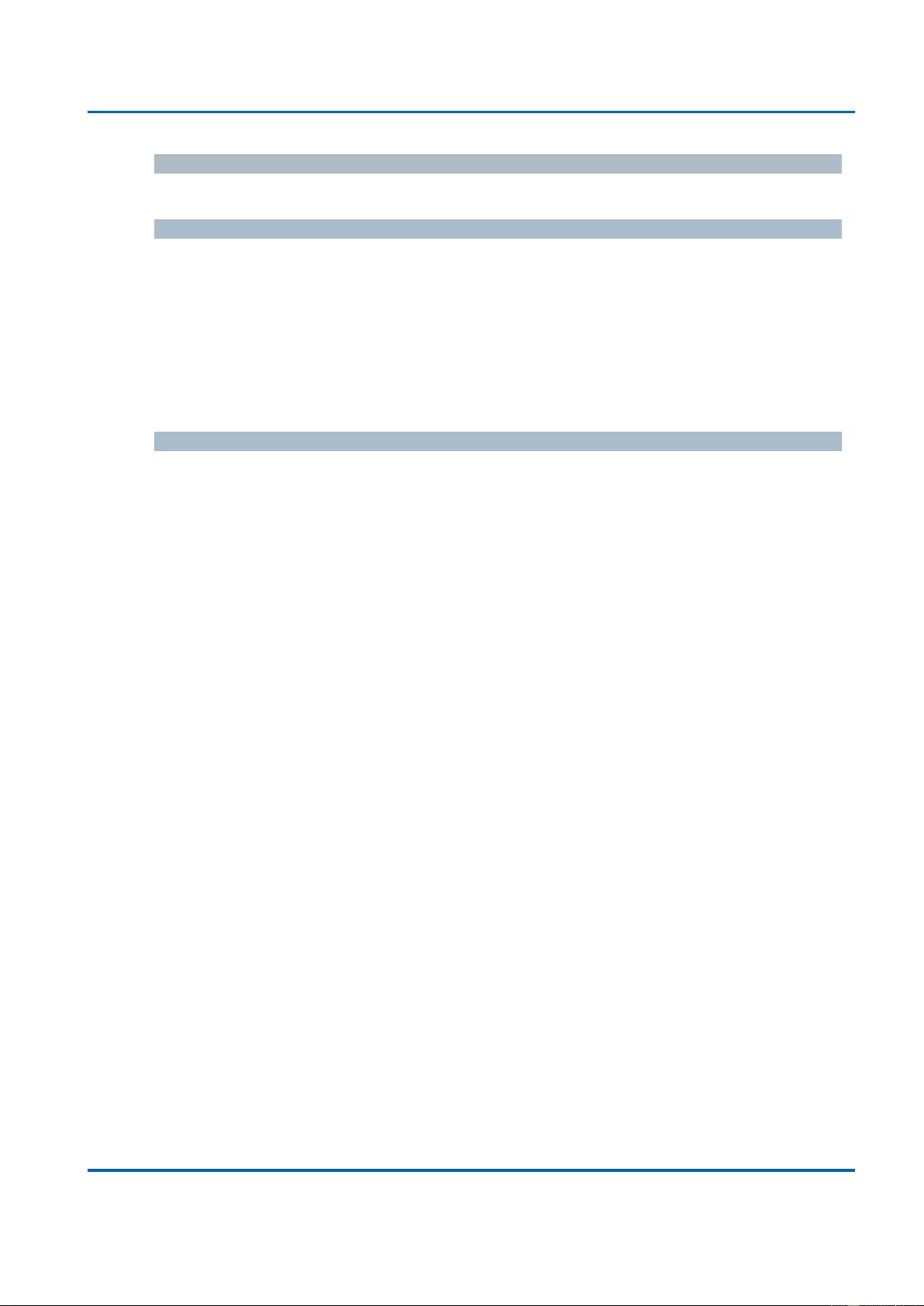
Chapter 3: Web Management
Security - Network - NAS - Switch
25048 User Manual | 274
QoS Class
QoS Class assigned to the port by the RADIUS server if enabled.
Port VLAN ID
The VLAN ID that NAS has put the port in. The field is blank, if the Port VLAN ID is not
overridden by NAS.
If the VLAN ID is assigned by the RADIUS server, "(RADIUS-assigned)" is appended to
the VLAN ID. Read more about RADIUS-assigned VLANs here.
If the port is moved to the Guest VLAN, "(Guest)" is appended to the VLAN ID. Read more
about Guest VLANs here.
Buttons
Auto-refresh: Check this box to refresh the page automatically. Automatic refresh
occurs every 3 seconds.
Refresh: Click to refresh the page immediately.
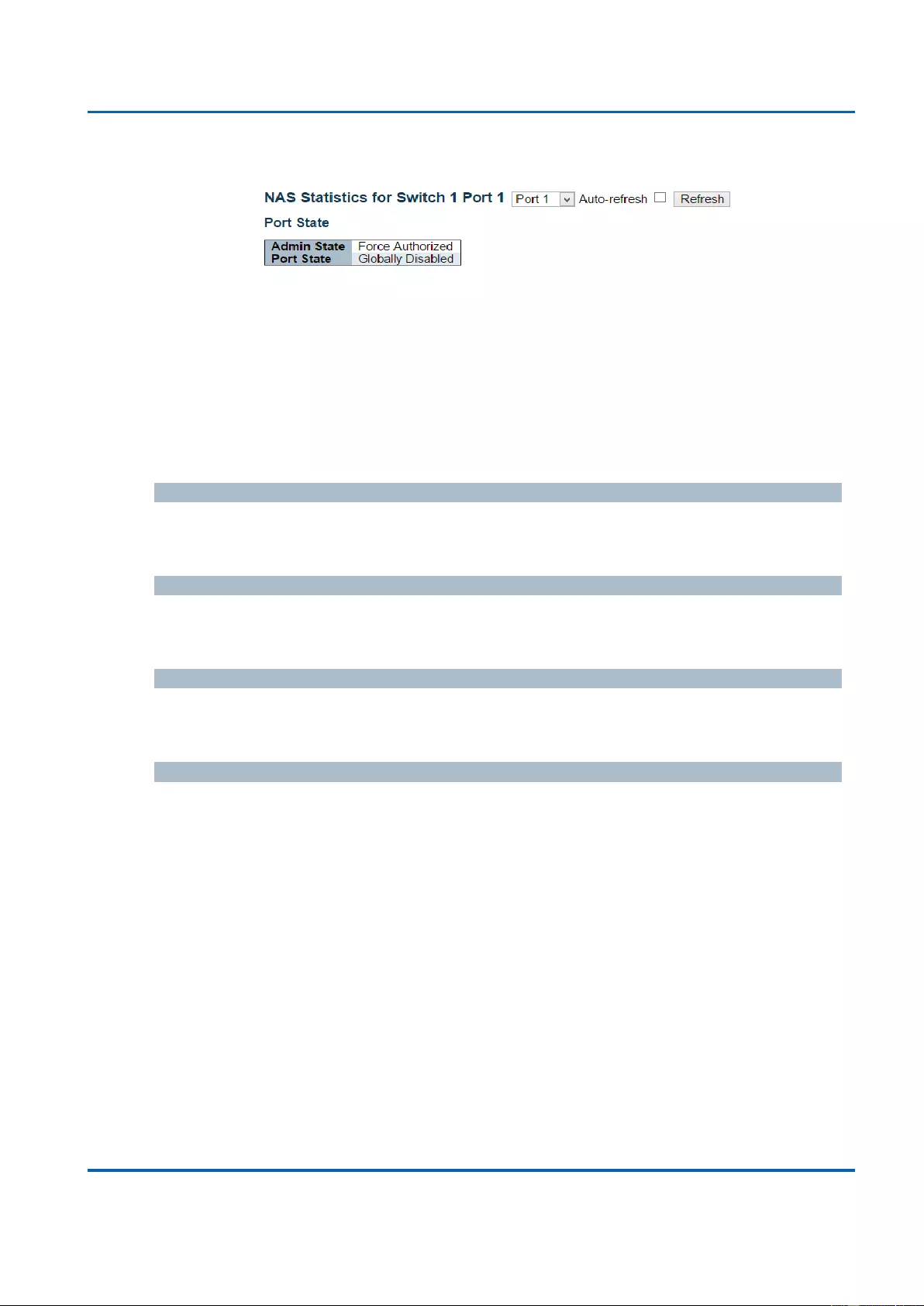
Chapter 3: Web Management
Security - Network - NAS - Port
25048 User Manual | 275
3.2.6.2.5. Security - Network - NAS - Port
This page provides detailed NAS statistics for a specific switch port running EAPOL-based
IEEE 802.1X authentication. For MAC-based ports, it shows selected backend server
(RADIUS Authentication Server) statistics only.
Use the port select box to select which port details to be displayed. The selected port
belongs to the currently selected stack unit as reflected by the table header.
Port State
Admin State
The port's current administrative state. Refer to NAS Admin State for a description of
possible values.
Port State
The current state of the port. Refer to NAS Port State for a description of the individual
states.
QoS Class
The QoS class assigned by the RADIUS server. The field is blank if no QoS class is
assigned.
Port VLAN ID
The VLAN ID that NAS has put the port in. The field is blank, if the Port VLAN ID is not
overridden by NAS.
If the VLAN ID is assigned by the RADIUS server, "(RADIUS-assigned)" is appended to
the VLAN ID. Read more about RADIUS-assigned VLANs here.
If the port is moved to the Guest VLAN, "(Guest)" is appended to the VLAN ID. Read more
about Guest VLANs here.
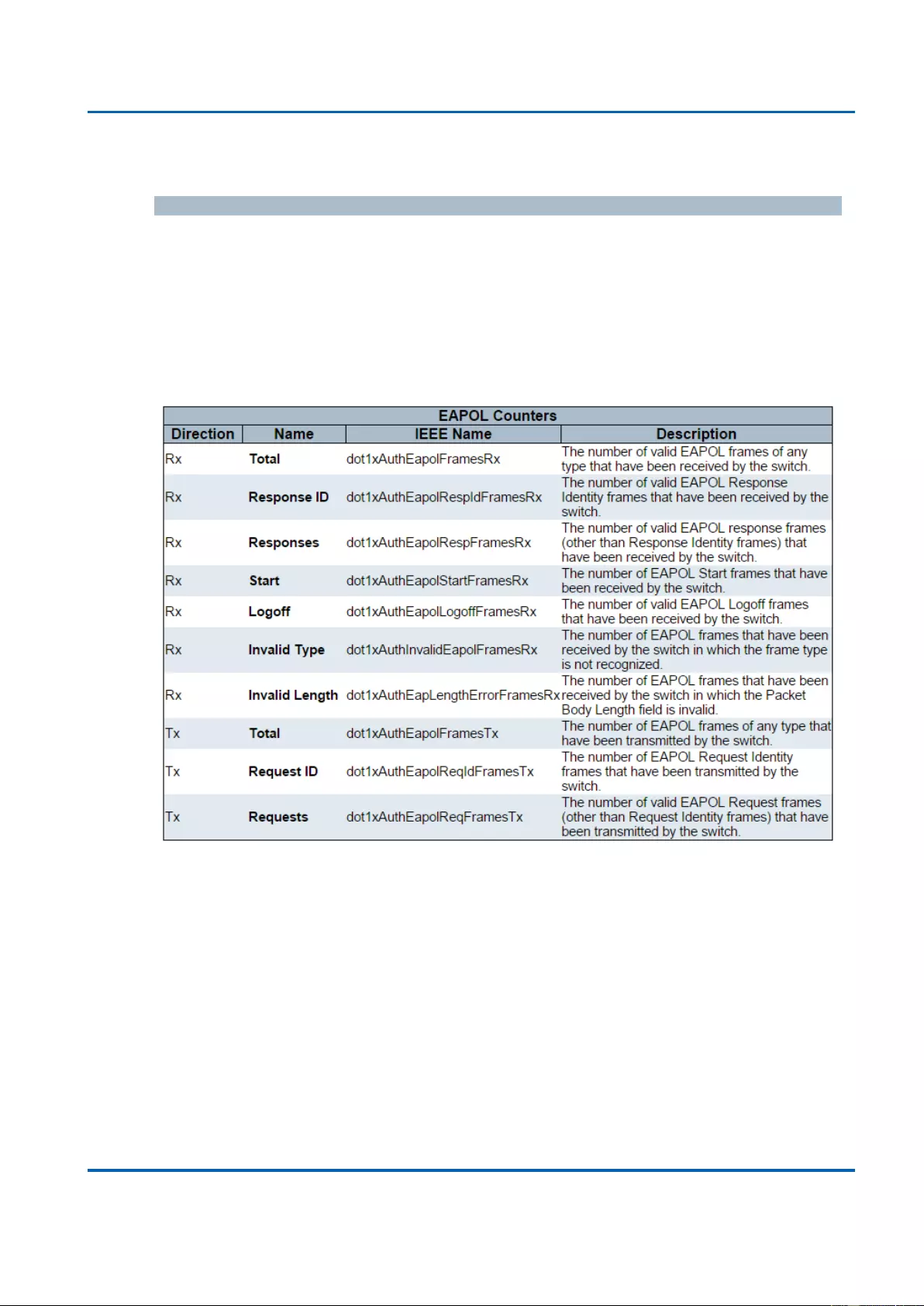
Chapter 3: Web Management
Security - Network - NAS - Port
25048 User Manual | 276
Port Counters
EAPOL Counters
These supplicant frame counters are available for the following administrative states:
Force Authorized
Force Unauthorized
Port-based 802.1X
Single 802.1X
Multi 802.1X
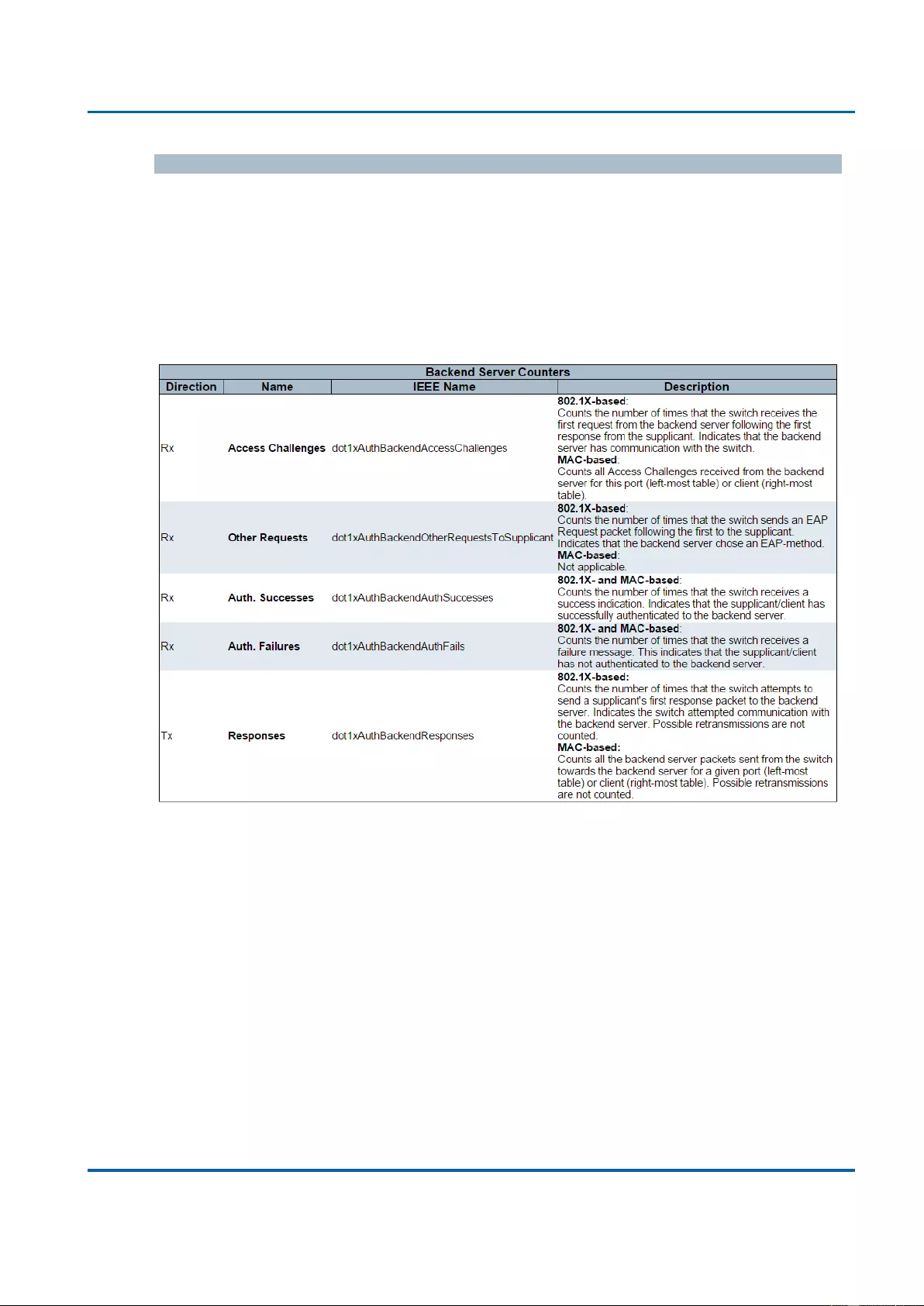
Chapter 3: Web Management
Security - Network - NAS - Port
25048 User Manual | 277
Backend Server Counters
These backend (RADIUS) frame counters are available for the following administrative
states:
Port-based 802.1X
Single 802.1X
Multi 802.1X
MAC-based Auth.
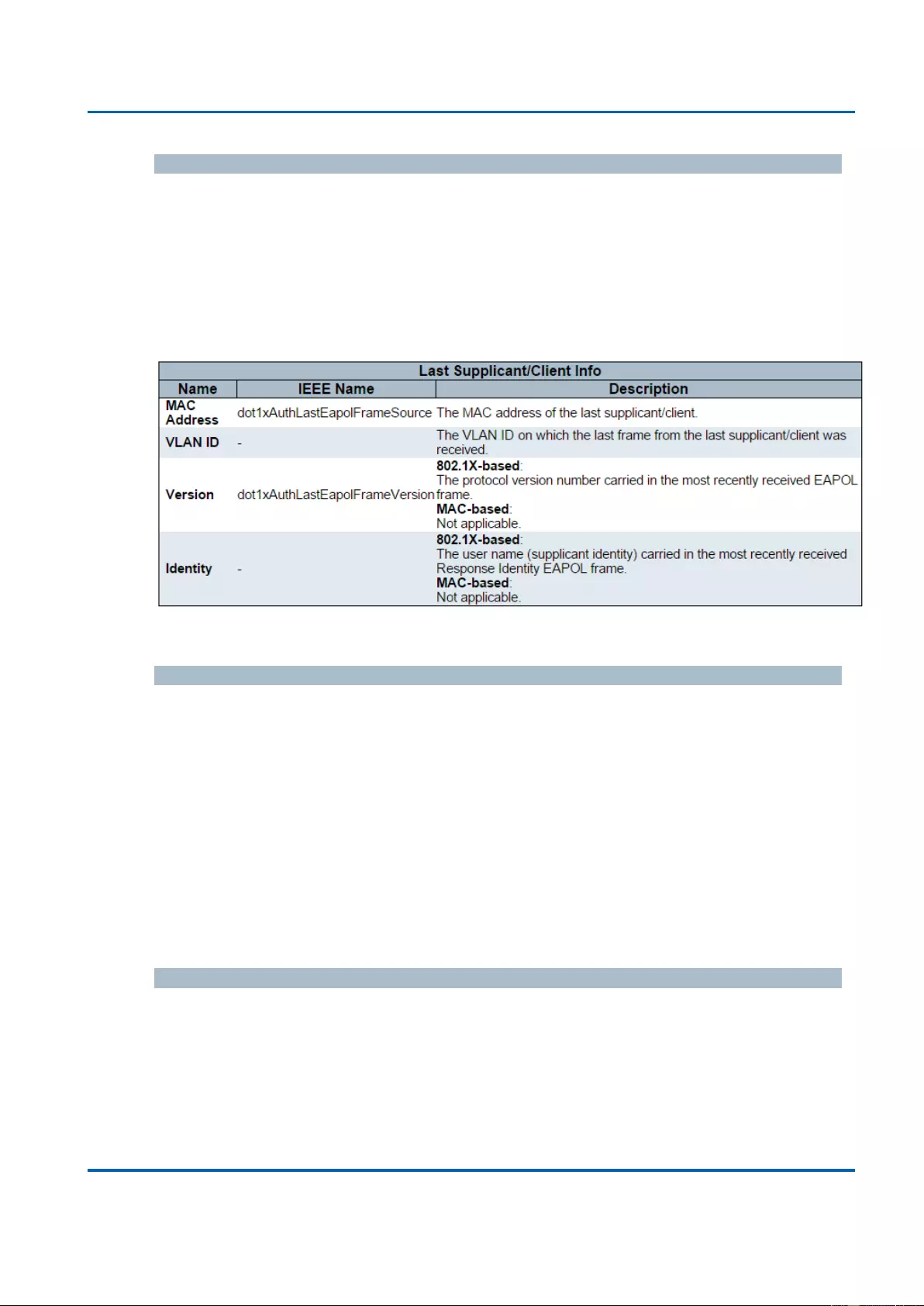
Chapter 3: Web Management
Security - Network - NAS - Port
25048 User Manual | 278
Last Supplicant/Client Info
Information about the last supplicant/client that attempted to authenticate. This information
is available for the following administrative states:
Port-based 802.1X
Single 802.1X
Multi 802.1X
MAC-based Auth.
Selected Counters
Selected Counters
The Selected Counters table is visible when the port is in one of the following
administrative states:
Multi 802.1X
MAC-based Auth.
The table is identical to and is placed next to the Port Counters table, and will be empty if
no MAC address is currently selected. To populate the table, select one of the attached
MAC Addresses from the table below.
Attached MAC Addresses
Identity
Shows the identity of the supplicant, as received in the Response Identity EAPOL frame.
Clicking the link causes the supplicant's EAPOL and Backend Server counters to be
shown in the Selected Counters table. If no supplicants are attached, it shows No
supplicants attached.
This column is not available for MAC-based Auth.
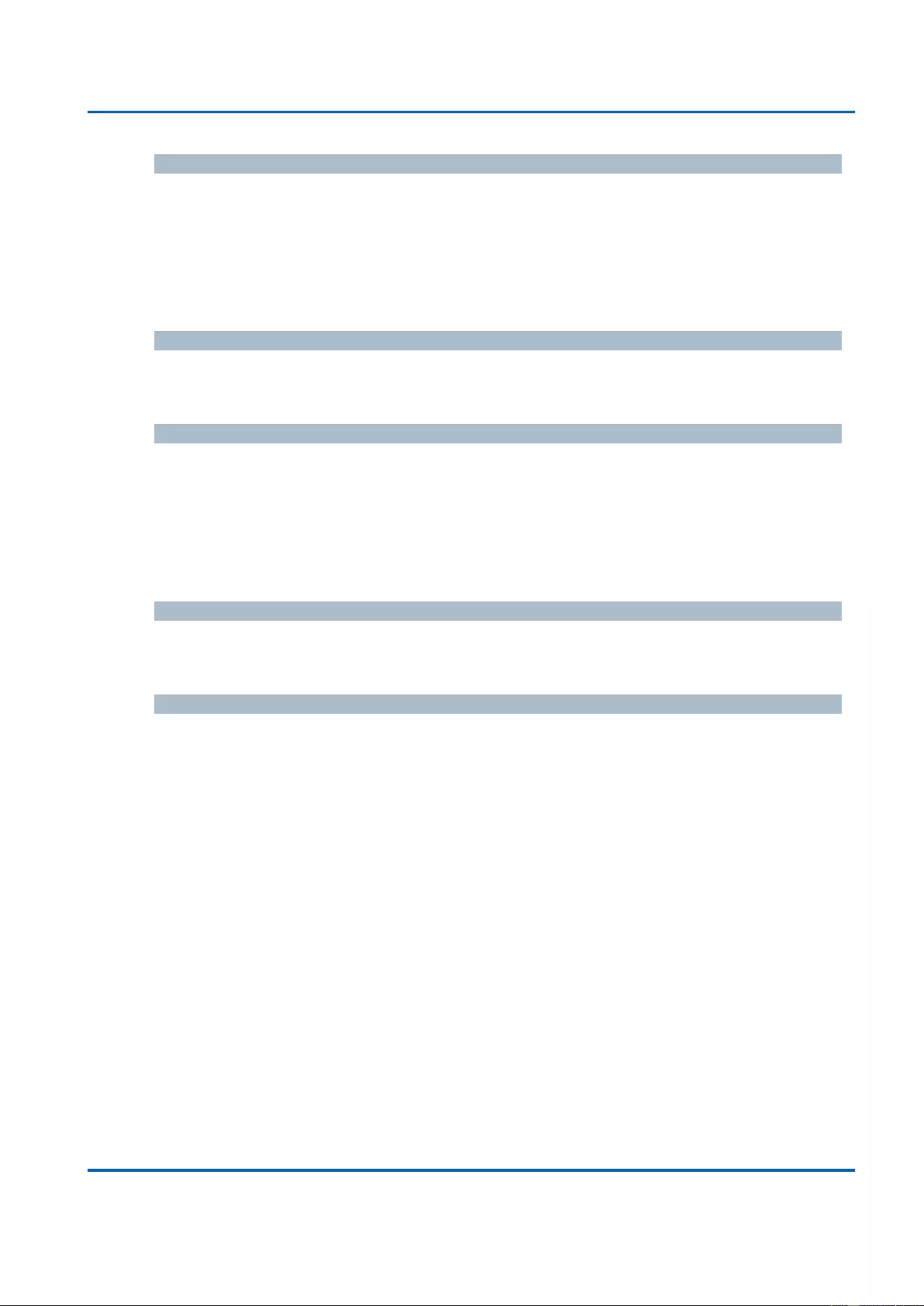
Chapter 3: Web Management
Security - Network - NAS - Port
25048 User Manual | 279
MAC Address
For Multi 802.1X, this column holds the MAC address of the attached supplicant.
For MAC-based Auth., this column holds the MAC address of the attached client.
Clicking the link causes the client's Backend Server counters to be shown in the Selected
Counters table. If no clients are attached, it shows No clients attached.
VLAN ID
This column holds the VLAN ID that the corresponding client is currently secured through
the Port Security module.
State
The client can either be authenticated or unauthenticated. In the authenticated state, it is
allowed to forward frames on the port, and in the unauthenticated state, it is blocked. As
long as the backend server hasn't successfully authenticated the client, it is
unauthenticated. If an authentication fails for one or the other reason, the client will remain
in the unauthenticated state for Hold Time seconds.
Last Authentication
Shows the date and time of the last authentication of the client (successful as well as
unsuccessful).
Buttons
Auto-refresh: Check this box to refresh the page automatically. Automatic refresh
occurs every 3 seconds.
Refresh: Click to refresh the page immediately.
Clear: This button is available in the following modes:
Force Authorized
Force Unauthorized
Port-based 802.1X
Single 802.1X
Clear: Click to clear the counters for the selected port.
Clear All: This button is available in the following modes:
Multi 802.1X
MAC-based Auth.X
Clear This: Click to clear both the port counters and all of the attached client's
counters. The "Last Client" will not be cleared, however. This button is available in
the following modes:
Multi 802.1X
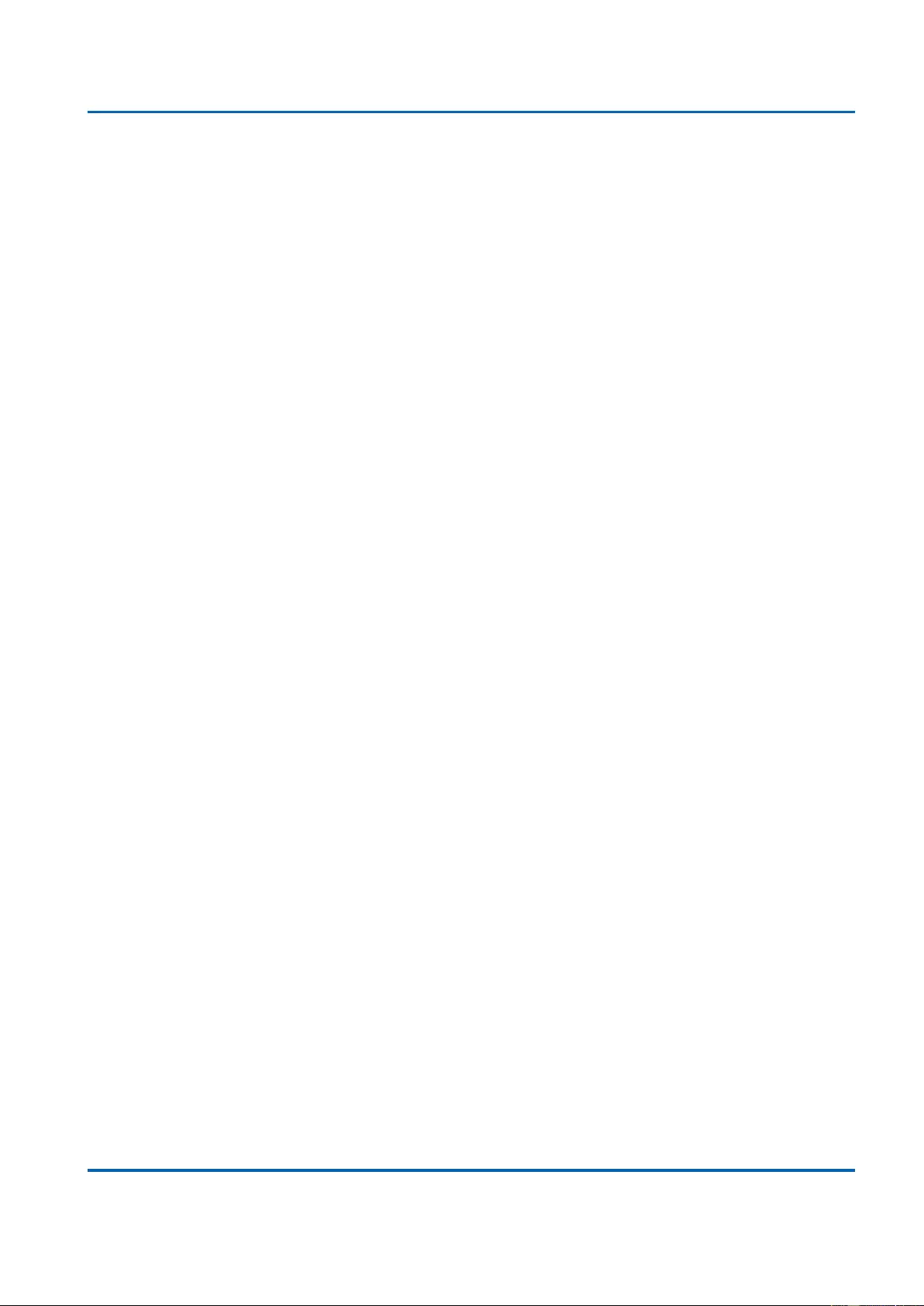
Chapter 3: Web Management
Security - Network - NAS - Port
25048 User Manual | 280
MAC-based Auth.X
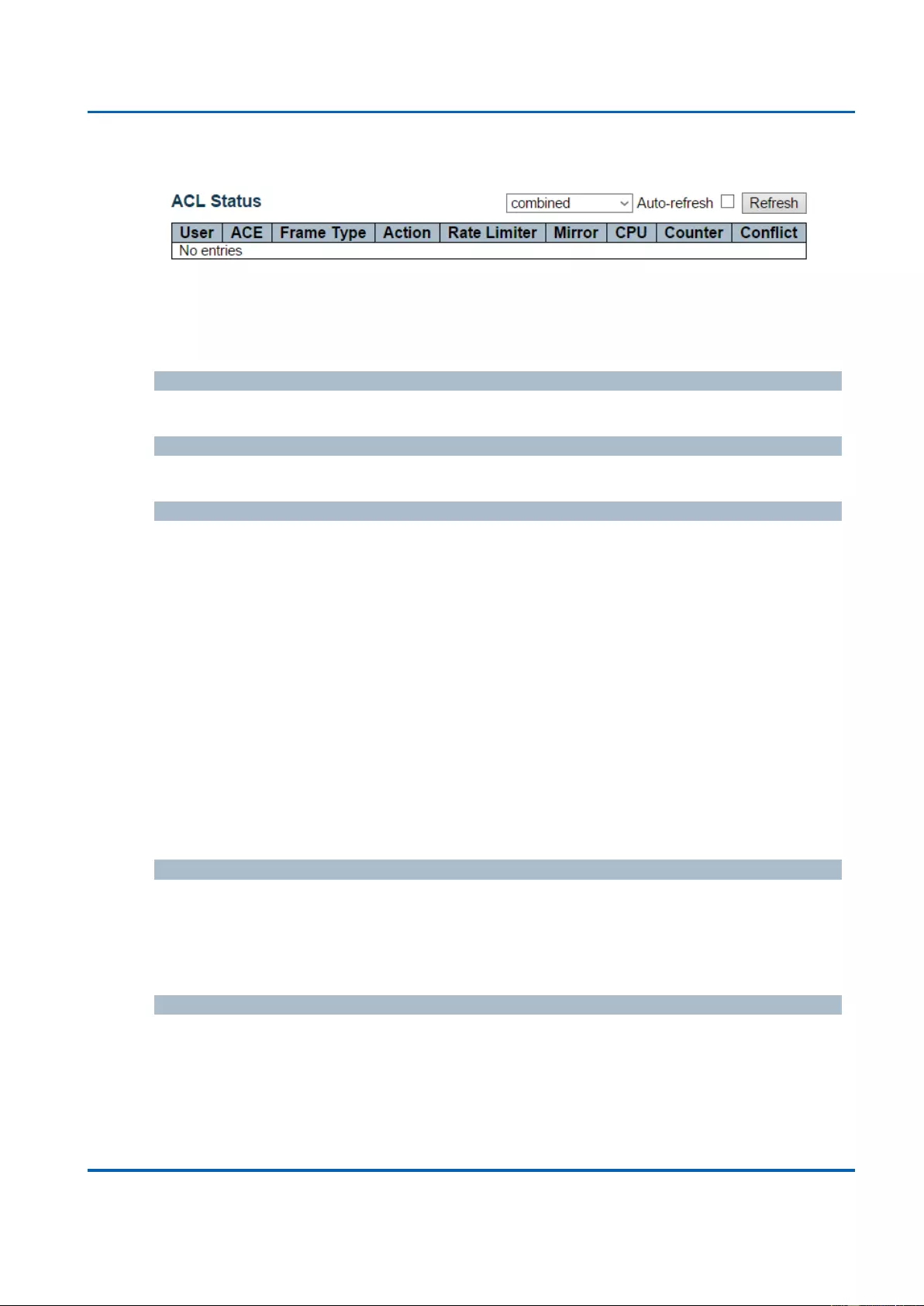
Chapter 3: Web Management
Security - Network - ACL Status
25048 User Manual | 281
3.2.6.2.6. Security - Network - ACL Status
This page shows the ACL status by different ACL users. Each row describes the ACE that
is defined. It is a conflict if a specific ACE is not applied to the hardware due to hardware
limitations. The maximum number of ACEs is 512 on each switch.
User
Indicates the ACL user.
ACE
Indicates the ACE ID on local switch.
Frame Type
Indicates the frame type of the ACE. Possible values are:
Any: The ACE will match any frame type.
EType: The ACE will match Ethernet Type frames. Note that an Ethernet Type based
ACE will not get matched by IP and ARP frames.
ARP: The ACE will match ARP/RARP frames.
IPv4: The ACE will match all IPv4 frames.
IPv4/ICMP: The ACE will match IPv4 frames with ICMP protocol.
IPv4/UDP: The ACE will match IPv4 frames with UDP protocol.
IPv4/TCP: The ACE will match IPv4 frames with TCP protocol.
IPv4/Other: The ACE will match IPv4 frames, which are not ICMP/UDP/TCP.
IPv6: The ACE will match all IPv6 standard frames.
Action
Indicates the forwarding action of the ACE.
Permit: Frames matching the ACE may be forwarded and learned.
Deny: Frames matching the ACE are dropped.
Rate Limiter
Indicates the rate limiter number of the ACE. The allowed range is 1 to 16. When Disabled
is displayed, the rate limiter operation is disabled.
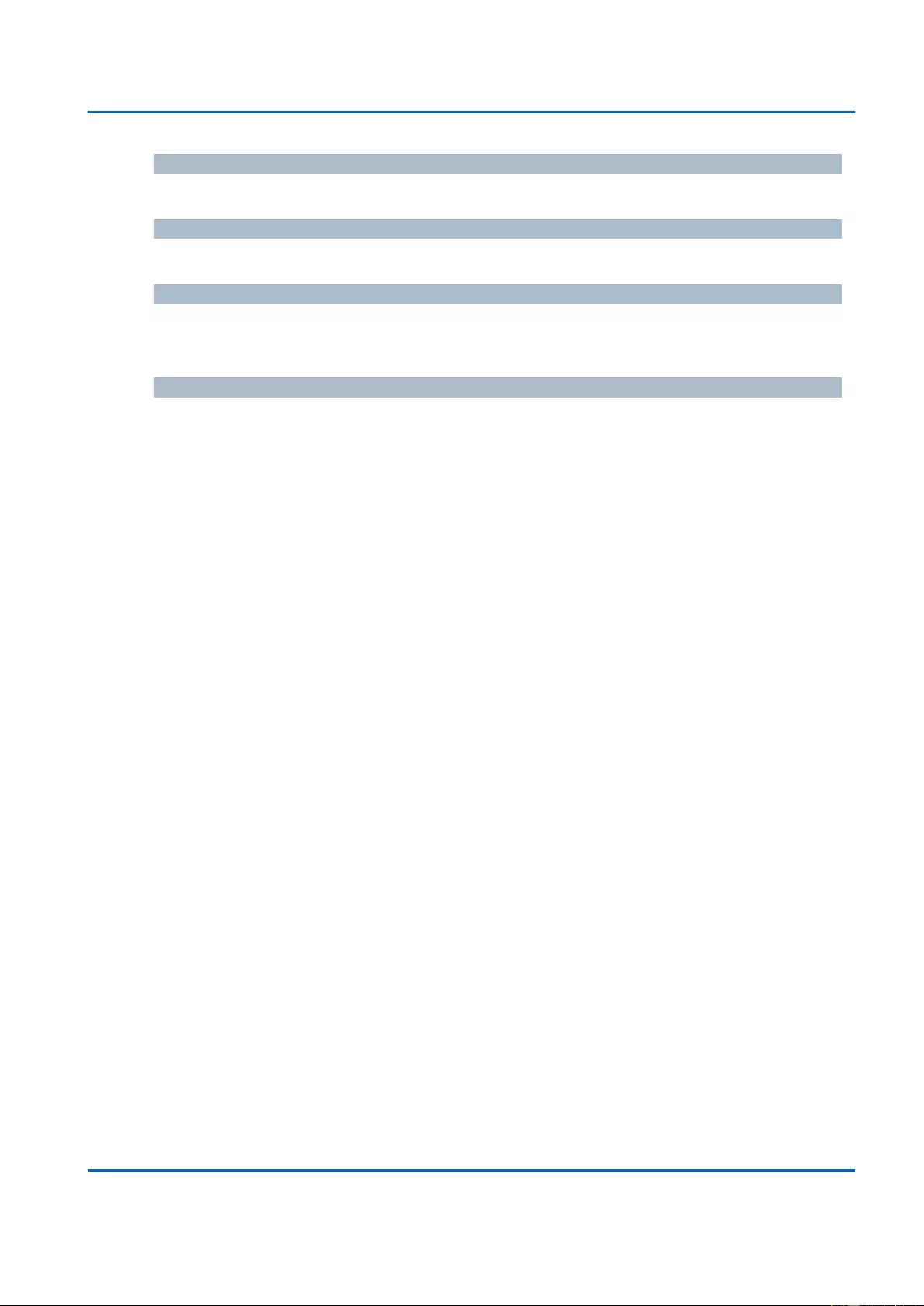
Chapter 3: Web Management
Security - Network - ACL Status
25048 User Manual | 282
CPU
Forward packet that matched the specific ACE to CPU.
Counter
The counter indicates the number of times the ACE was hit by a frame.
Conflict
Indicates the hardware status of the specific ACE. The specific ACE is not applied to the
hardware due to hardware limitations.
Buttons
The select box determines which ACL user is affected by clicking the buttons.
Auto-refresh: Check this box to refresh the page automatically. Automatic refresh
occurs every 3 seconds.
Refresh: Click to refresh the page.
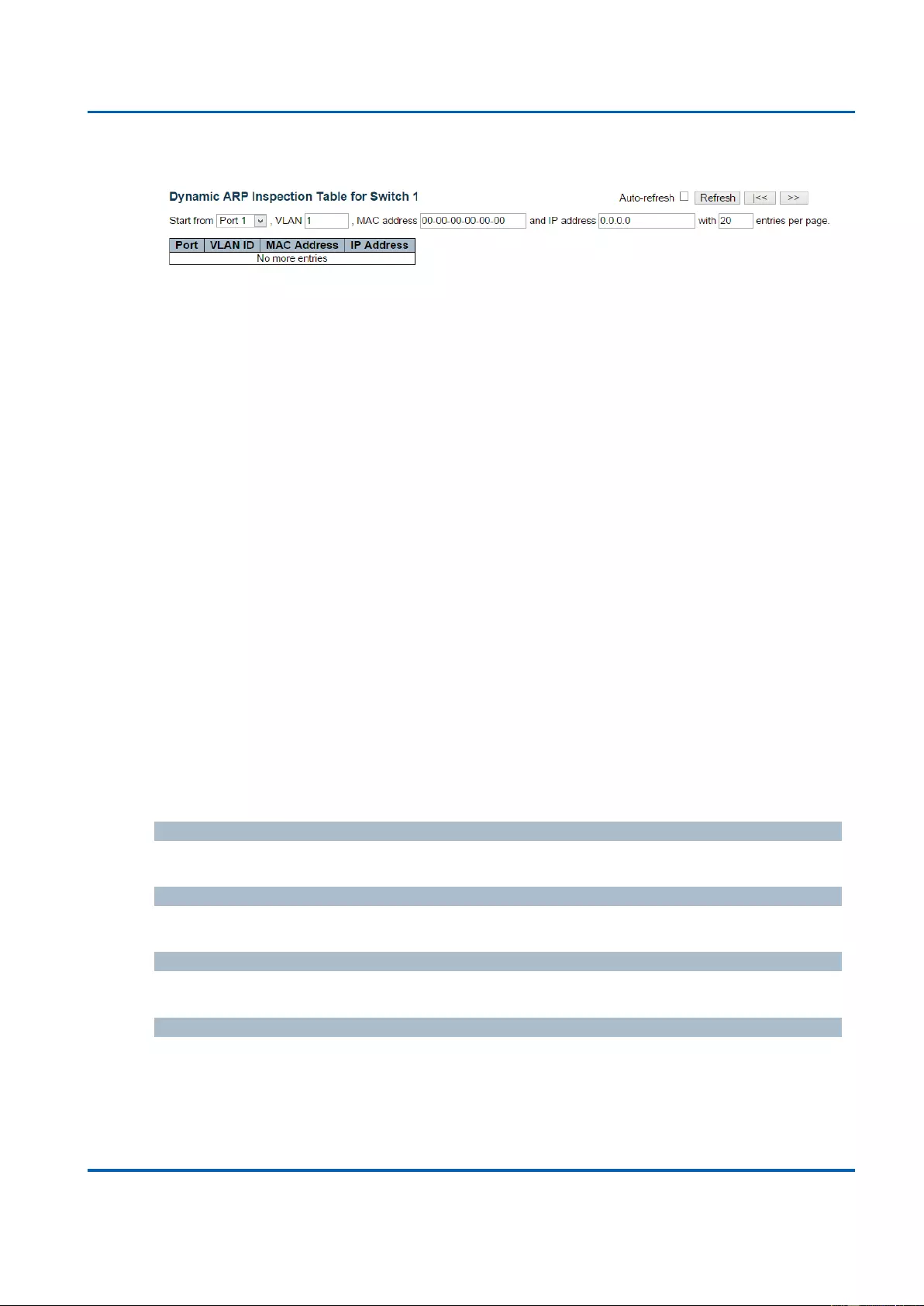
Chapter 3: Web Management
Security - Network - ARP Inspection
25048 User Manual | 283
3.2.6.2.7. Security - Network - ARP Inspection
Entries in the Dynamic ARP Inspection Table are shown on this page. The Dynamic ARP
Inspection Table contains up to 1024 entries, and is sorted first by port, then by VLAN ID,
then by MAC address, and then by IP address.
Navigating the ARP Inspection Table
Each page shows up to 99 entries from the Dynamic ARP Inspection table, default being
20, selected through the "entries per page" input field. When first visited, the web page will
show the first 20 entries from the beginning of the Dynamic ARP Inspection Table.
The "Start from port address", "VLAN", "MAC address" and "IP address" input fields allow
the user to select the starting point in the Dynamic ARP Inspection Table. Clicking the
Refresh button will update the displayed table starting from that or the closest next
Dynamic ARP Inspection Table match. In addition, the two input fields will - upon a Refresh
button click - assume the value of the first displayed entry, allowing for continuous refresh
with the same start address.
The “<<” button will use the last entry of the currently displayed table as a basis for the
next lookup. When the end is reached the text "No more entries" is shown in the displayed
table. Use the “>>|” button to start over.
ARP Inspection Table Columns
Port
Switch Port Number for which the entries are displayed.
VLAN ID
VLAN-ID in which the ARP traffic is permitted.
MAC Address
User MAC address of the entry.
IP Address
User IP address of the entry.
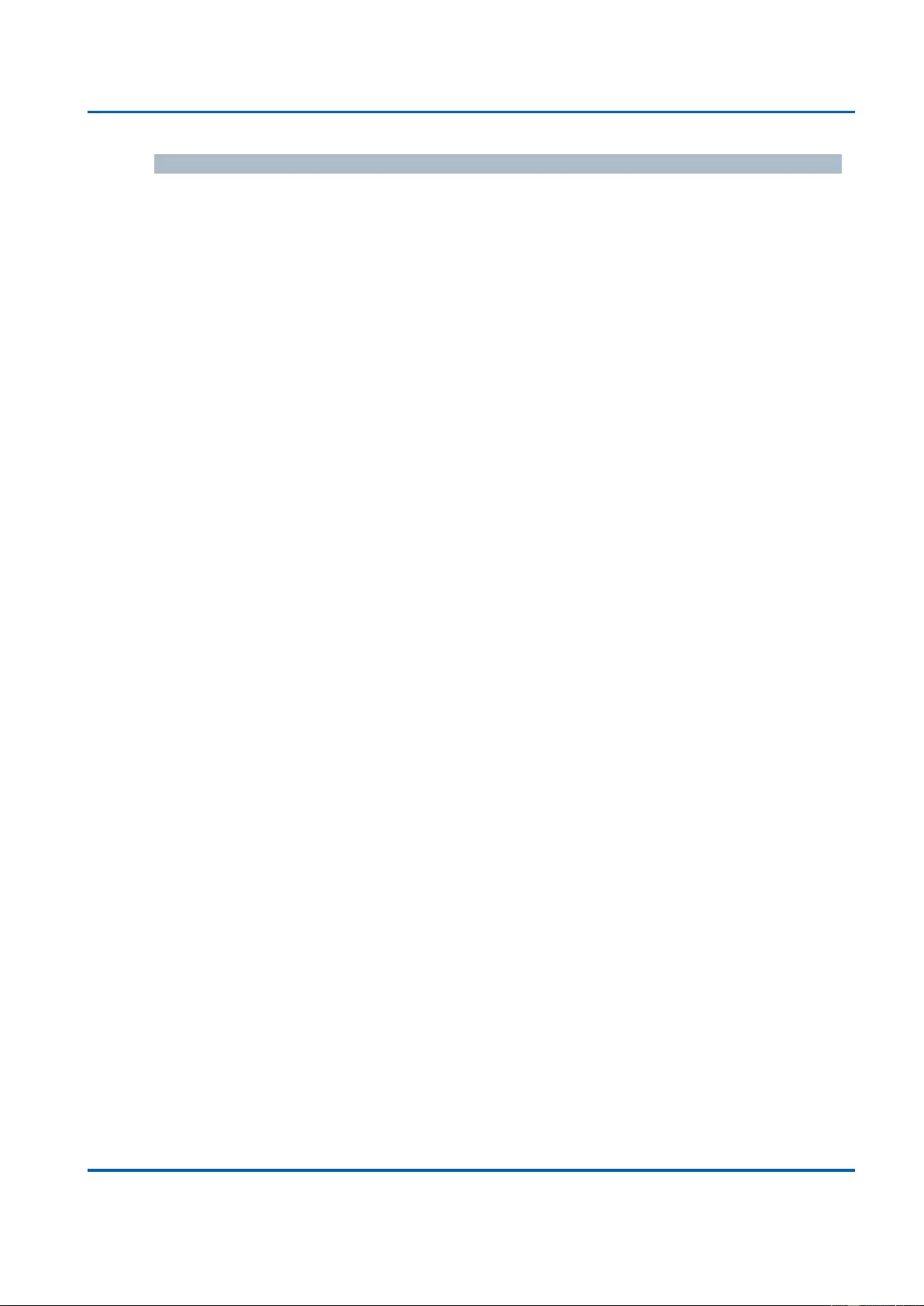
Chapter 3: Web Management
Security - Network - ARP Inspection
25048 User Manual | 284
Buttons
Auto-refresh: Check this box to refresh the page automatically. Automatic refresh
occurs every 3 seconds.
Refresh: Refreshes the displayed table starting from the input fields.
Clear: Flushes all dynamic entries.
|<<: Updates the table starting from the first entry in the Dynamic ARP Inspection
Table.
>>: Updates the table, starting with the entry after the last entry currently displayed.
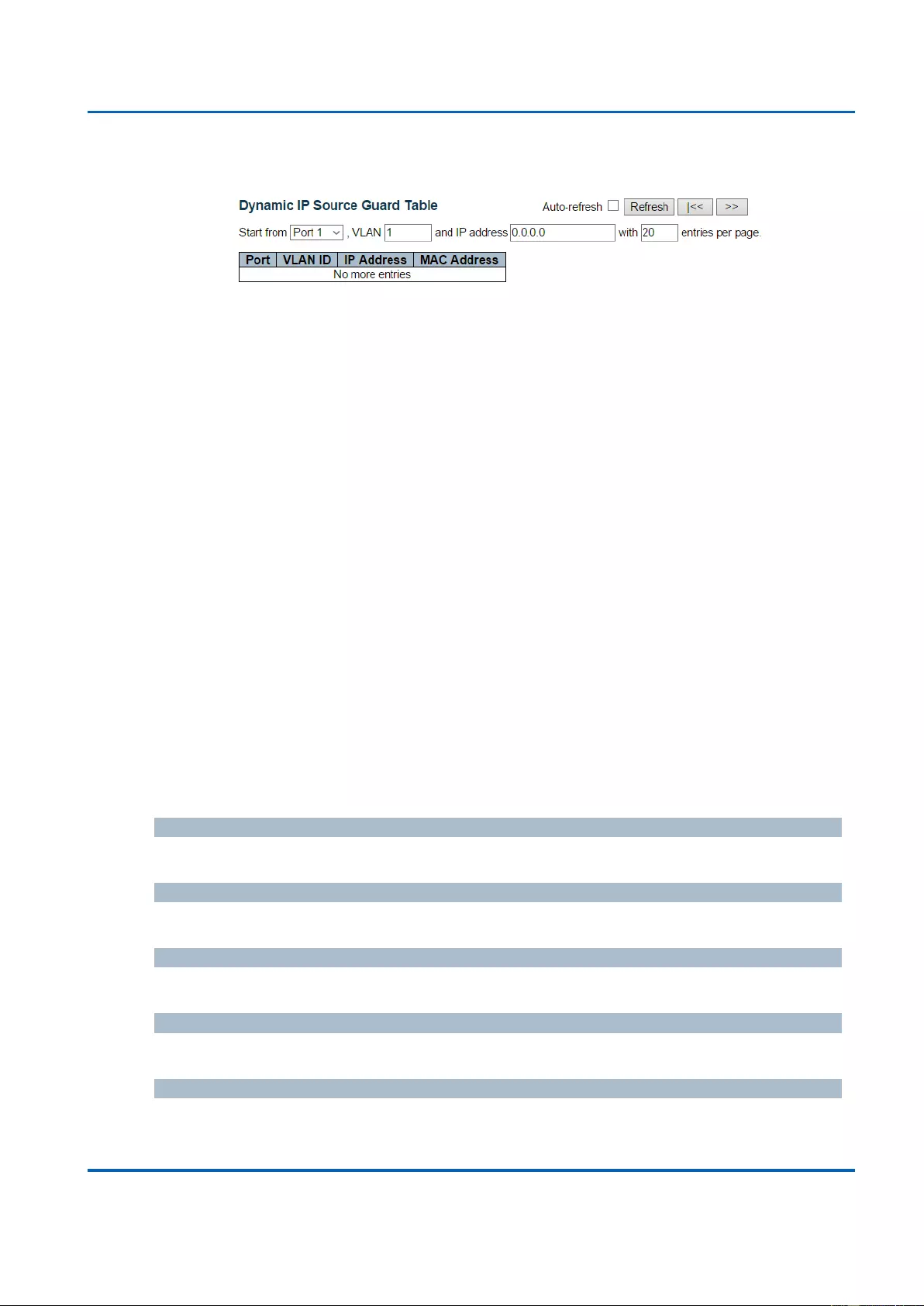
Chapter 3: Web Management
Security - Network - ARP Inspection
25048 User Manual | 285
3.2.6.2.8. Security - Network - IP Source Guard
Entries in the Dynamic IP Source Guard Table are shown on this page. The Dynamic IP
Source Guard Table is sorted first by port, then by VLAN ID, then by IP address, and then
by MAC address.
Navigating the IP Source Guard Table
Each page shows up to 99 entries from the Dynamic IP Source Guard table, default being
20, selected through the "entries per page" input field. When first visited, the web page will
show the first 20 entries from the beginning of the Dynamic IP Source Guard Table.
The "Start from port address", "VLAN" and "IP address" input fields allow the user to select
the starting point in the Dynamic IP Source Guard Table. Clicking the Refresh button will
update the displayed table starting from that or the closest next Dynamic IP Source Guard
Table match. In addition, the two input fields will - upon a Refresh button click - assume
the value of the first displayed entry, allowing for continuous refresh with the same start
address.
The >> button will use the last entry of the currently displayed table as a basis for the next
lookup. When the end is reached the text "No more entries" is shown in the displayed
table. Use the << button to start over.
Port
Switch Port Number for which the entries are displayed.
VLAN ID
VLAN-ID in which the IP traffic is permitted.
IP Address
User IP address of the entry.
MAC Address
Source MAC address.
Buttons
Auto-refresh: Check this box to refresh the page automatically. Automatic refresh
occurs every 3 seconds.
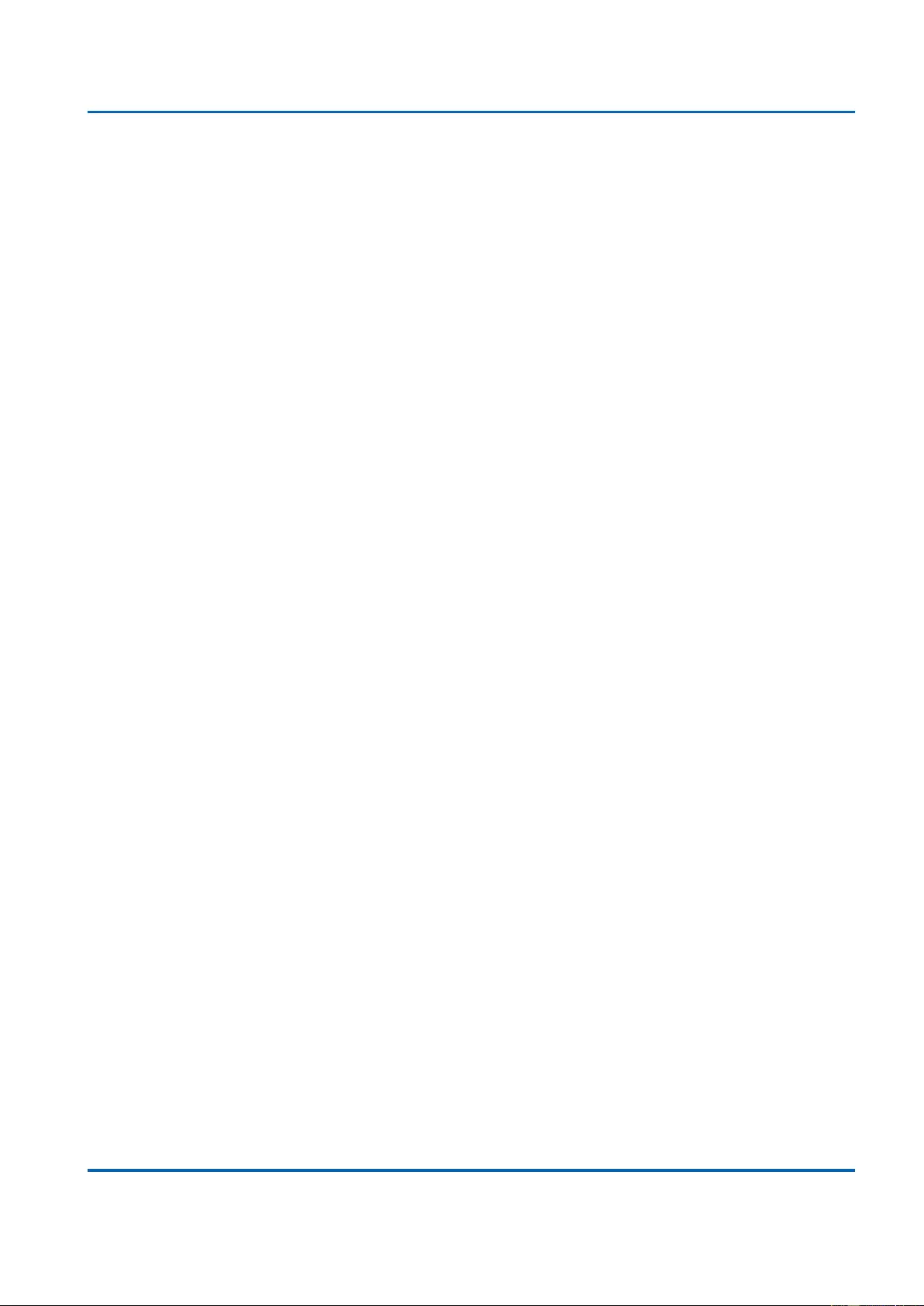
Chapter 3: Web Management
Security - Network - ARP Inspection
25048 User Manual | 286
Refresh: Refreshes the displayed table starting from the input fields.
Clear: Flushes all dynamic entries.
<< : Updates the table starting from the first entry in the Dynamic IP Source Guard
Table.
>> : Updates the table, starting with the entry after the last entry currently displayed.
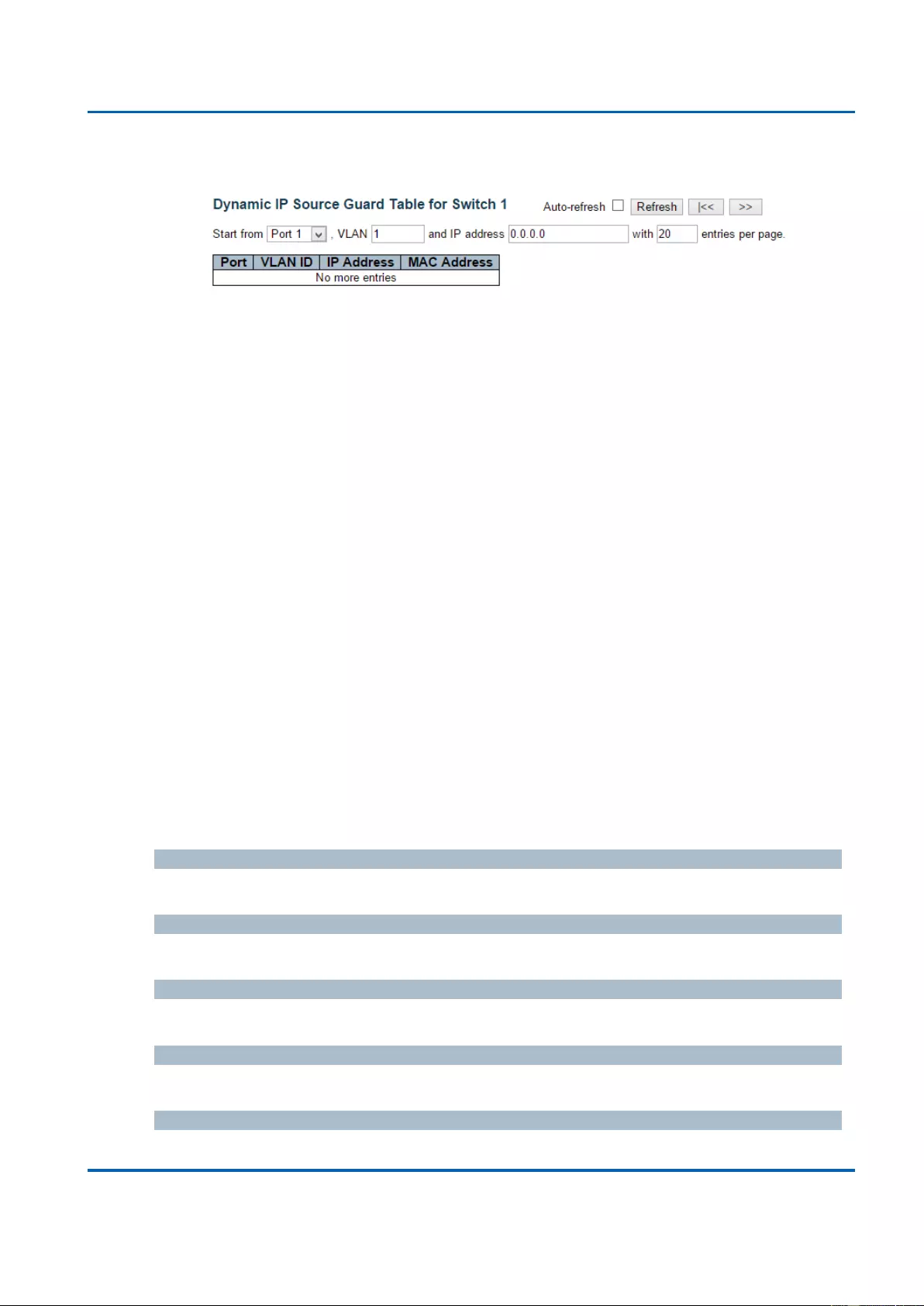
Chapter 3: Web Management
Security - Network - IP Source Guard
25048 User Manual | 287
3.2.6.2.10. Security - Network - IP Source Guard
Entries in the Dynamic IP Source Guard Table are shown on this page. The Dynamic IP
Source Guard Table is sorted first by port, then by VLAN ID, then by IP address, and then
by MAC address.
Navigating the IP Source Guard Table
Each page shows up to 99 entries from the Dynamic IP Source Guard table, default being
20, selected through the "entries per page" input field. When first visited, the web page will
show the first 20 entries from the beginning of the Dynamic IP Source Guard Table.
The "Start from port address", "VLAN" and "IP address" input fields allow the user to select
the starting point in the Dynamic IP Source Guard Table. Clicking the Refresh button will
update the displayed table starting from that or the closest next Dynamic IP Source Guard
Table match. In addition, the two input fields will - upon a Refresh button click - assume
the value of the first displayed entry, allowing for continuous refresh with the same start
address.
The >> will use the last entry of the currently displayed table as a basis for the next
lookup. When the end is reached the text "No more entries" is shown in the displayed
table. Use the |<< button to start over.
IP Source Guard Table Columns
Port
Switch Port Number for which the entries are displayed.
VLAN ID
VLAN-ID in which the IP traffic is permitted.
IP Address
User IP address of the entry.
MAC Address
Source MAC address.
Buttons
Auto-refresh: Check this box to refresh the page automatically. Automatic refresh
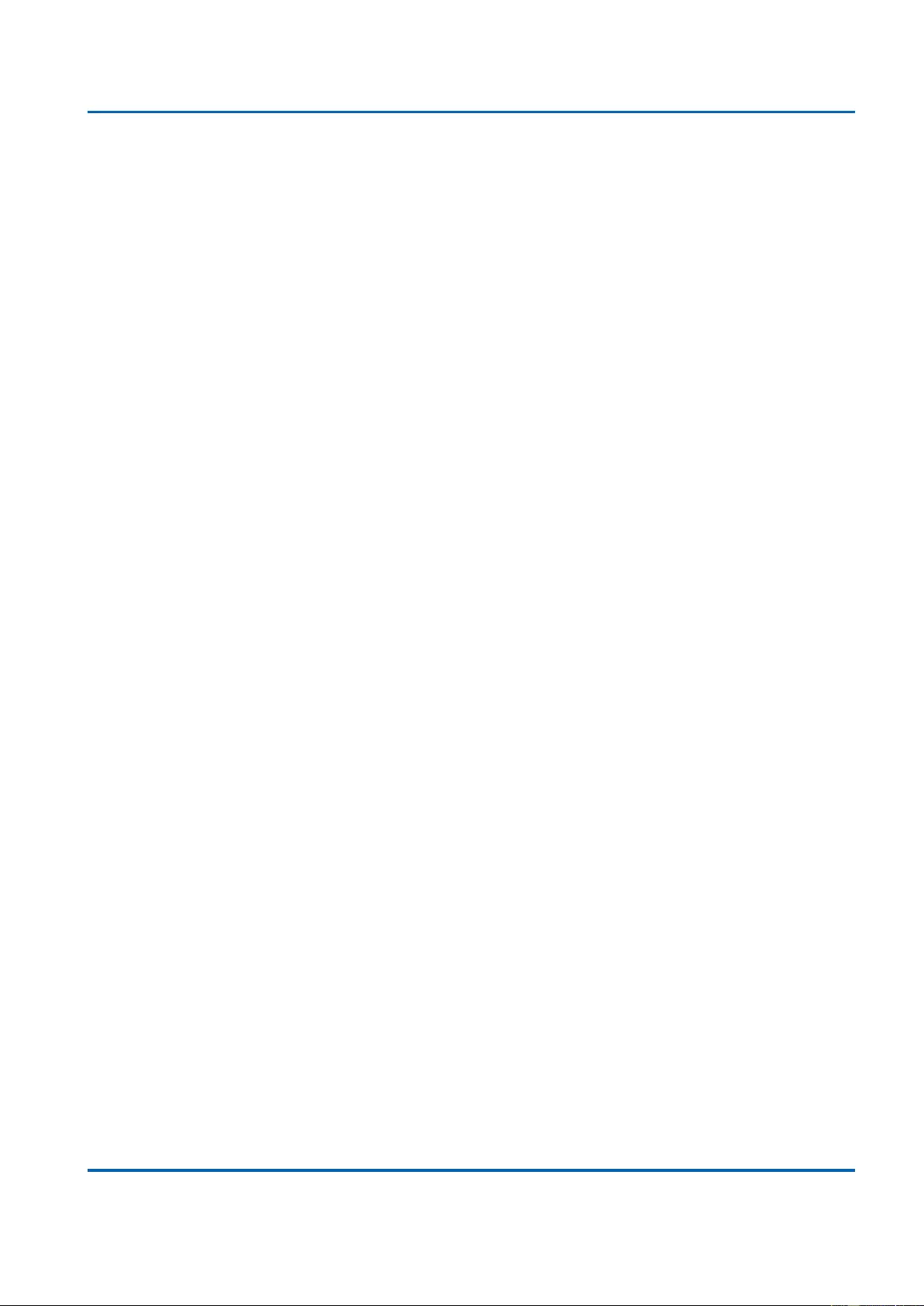
Chapter 3: Web Management
Security - Network - IP Source Guard
25048 User Manual | 288
occurs every 3 seconds.
Refresh: Refreshes the displayed table starting from the input fields.
Clear: Flushes all dynamic entries.
|<<: Updates the table starting from the first entry in the Dynamic IP Source Guard
Table.
>>: Updates the table, starting with the entry after the last entry currently displayed.
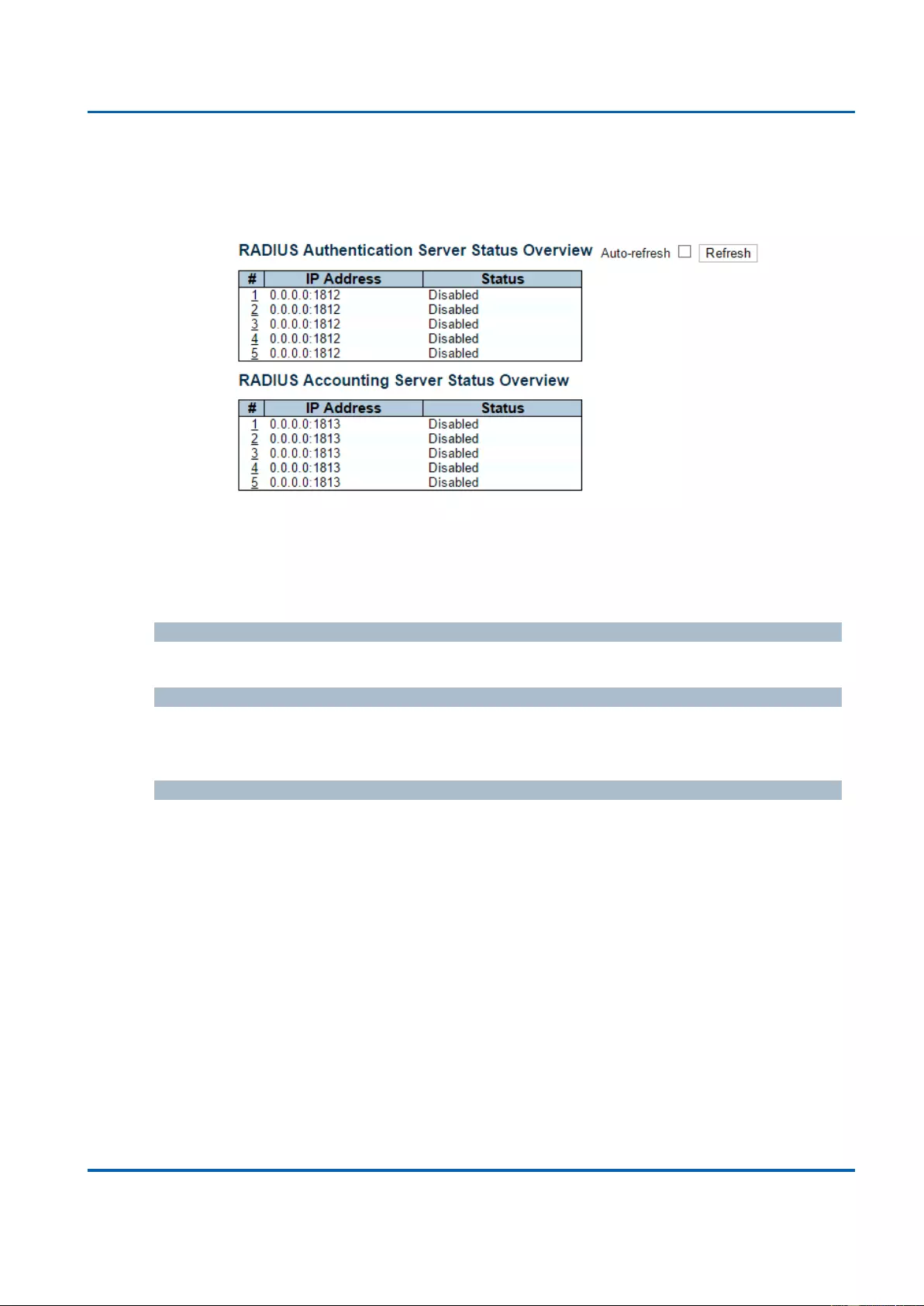
Chapter 3: Web Management
Security - AAA - RADIUS Overview
25048 User Manual | 289
3.2.6.3. Security - AAA
3.2.6.3.1. Security - AAA - RADIUS Overview
This page provides an overview of the status of the RADIUS servers configurable on the
Authentication configuration page.
RADIUS Authentication Servers
#
The RADIUS server number. Click to navigate to detailed statistics for this server.
IP Address
The IP address and UDP port number (in <IP Address>:<UDP Port> notation) of this
server.
Status
The current status of the server. This field takes one of the following values:
Disabled: The server is disabled.
Not Ready: The server is enabled, but IP communication is not yet up and running.
Ready: The server is enabled, IP communication is up and running, and the
RADIUS module is ready to accept access attempts.
Dead (X seconds left): Access attempts were made to this server, but it did not
reply within the configured timeout. The server has temporarily been disabled, but
will get re-enabled when the dead-time expires. The number of seconds left before
this occurs is displayed in parentheses. This state is only reachable when more than
one server is enabled.
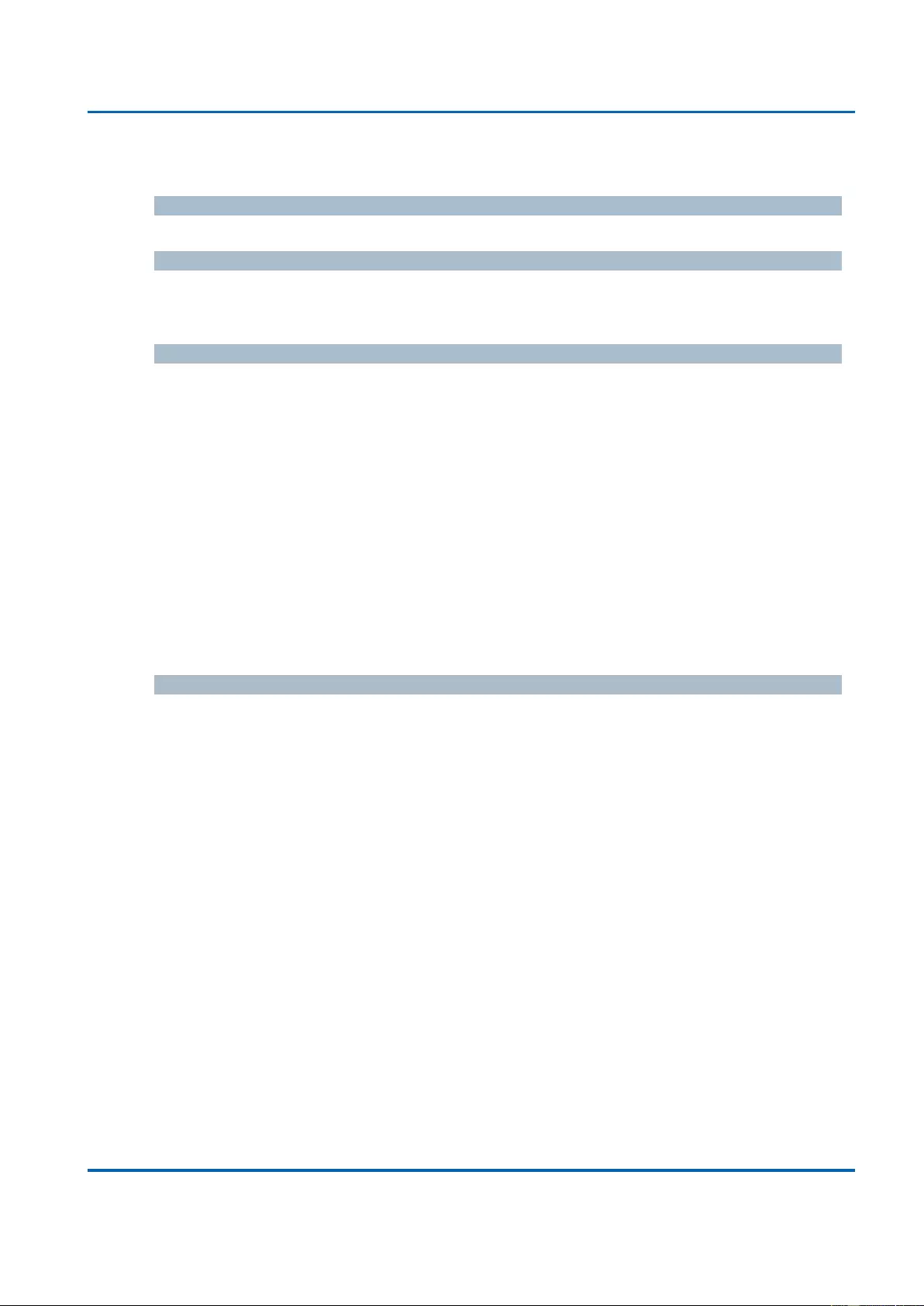
Chapter 3: Web Management
Security - AAA - RADIUS Overview
25048 User Manual | 290
RADIUS Accounting Servers
#
The RADIUS server number. Click to navigate to detailed statistics for this server.
IP Address
The IP address and UDP port number (in <IP Address>:<UDP Port> notation) of this
server.
Status
The current status of the server. This field takes one of the following values:
Disabled: The server is disabled.
Not Ready: The server is enabled, but IP communication is not yet up and running.
Ready: The server is enabled, IP communication is up and running, and the
RADIUS module is ready to accept accounting attempts.
Dead (X seconds left): Accounting attempts were made to this server, but it did not
reply within the configured timeout. The server has temporarily been disabled, but
will get re-enabled when the dead-time expires. The number of seconds left before
this occurs is displayed in parentheses. This state is only reachable when more than
one server is enabled.
Buttons
Auto-refresh: Check this box to refresh the page automatically. Automatic refresh
occurs every 3 seconds.
Refresh: Click to refresh the page immediately.
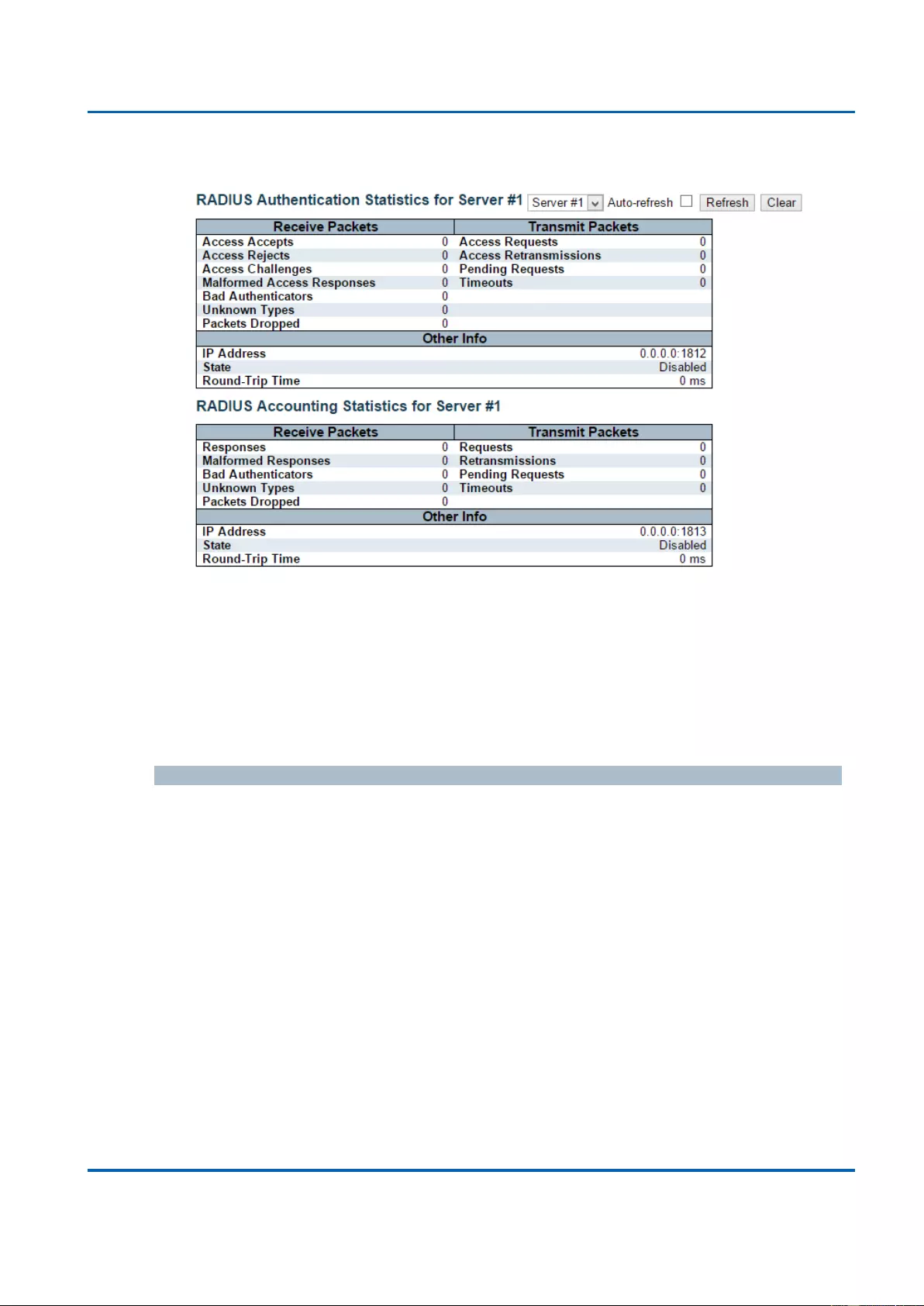
Chapter 3: Web Management
Security - AAA - RADIUS Details
25048 User Manual | 291
3.2.6.3.2. Security - AAA - RADIUS Details
This page provides detailed statistics for a particular RADIUS server.
RADIUS Authentication Statistics
The statistics map closely to those specified in RFC4668 - RADIUS Authentication Client
MIB.
Use the server select box to switch between the backend servers to show details for.
Packet Counters
RADIUS authentication server packet counter. There are seven receive and four transmit
counters.
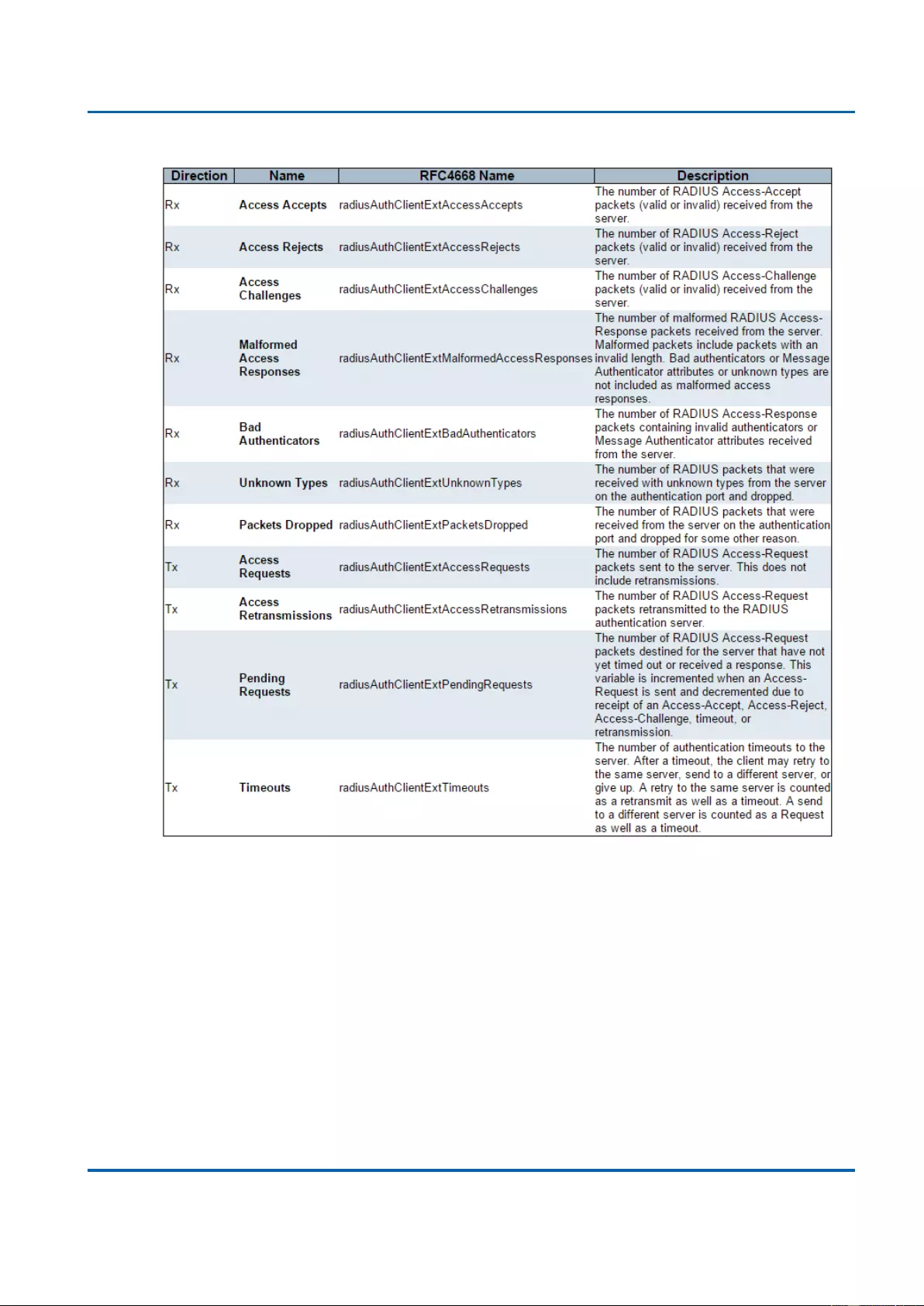
Chapter 3: Web Management
Security - AAA - RADIUS Details
25048 User Manual | 292
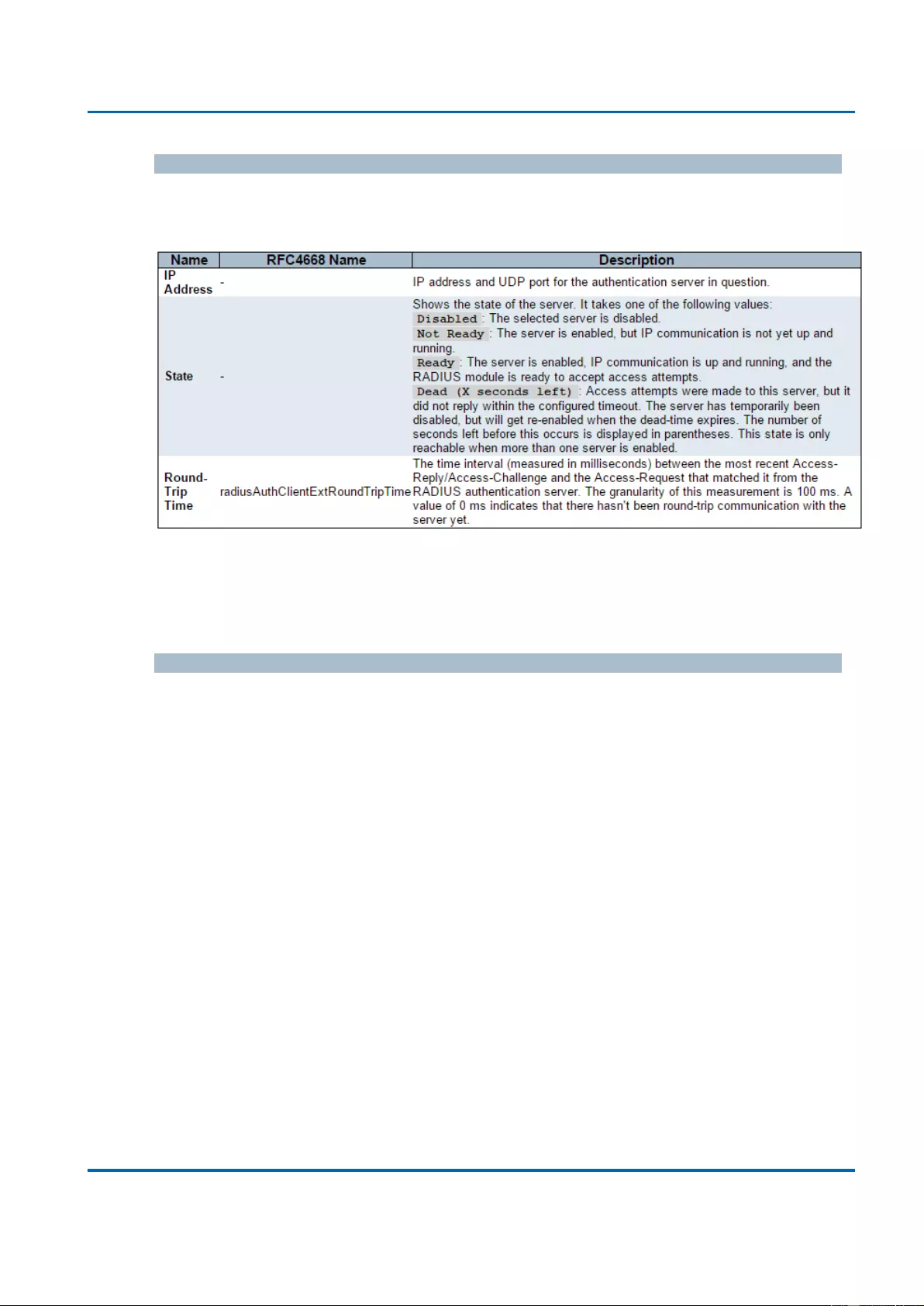
Chapter 3: Web Management
Security - AAA - RADIUS Details
25048 User Manual | 293
Other Info
This section contains information about the state of the server and the latest round-trip
time.
RADIUS Accounting Statistics
The statistics map closely to those specified in RFC4670 - RADIUS Accounting Client MIB.
Use the server select box to switch between the backend servers to show details for.
Packet Counters
RADIUS accounting server packet counter. There are five receive and four transmit
counters.
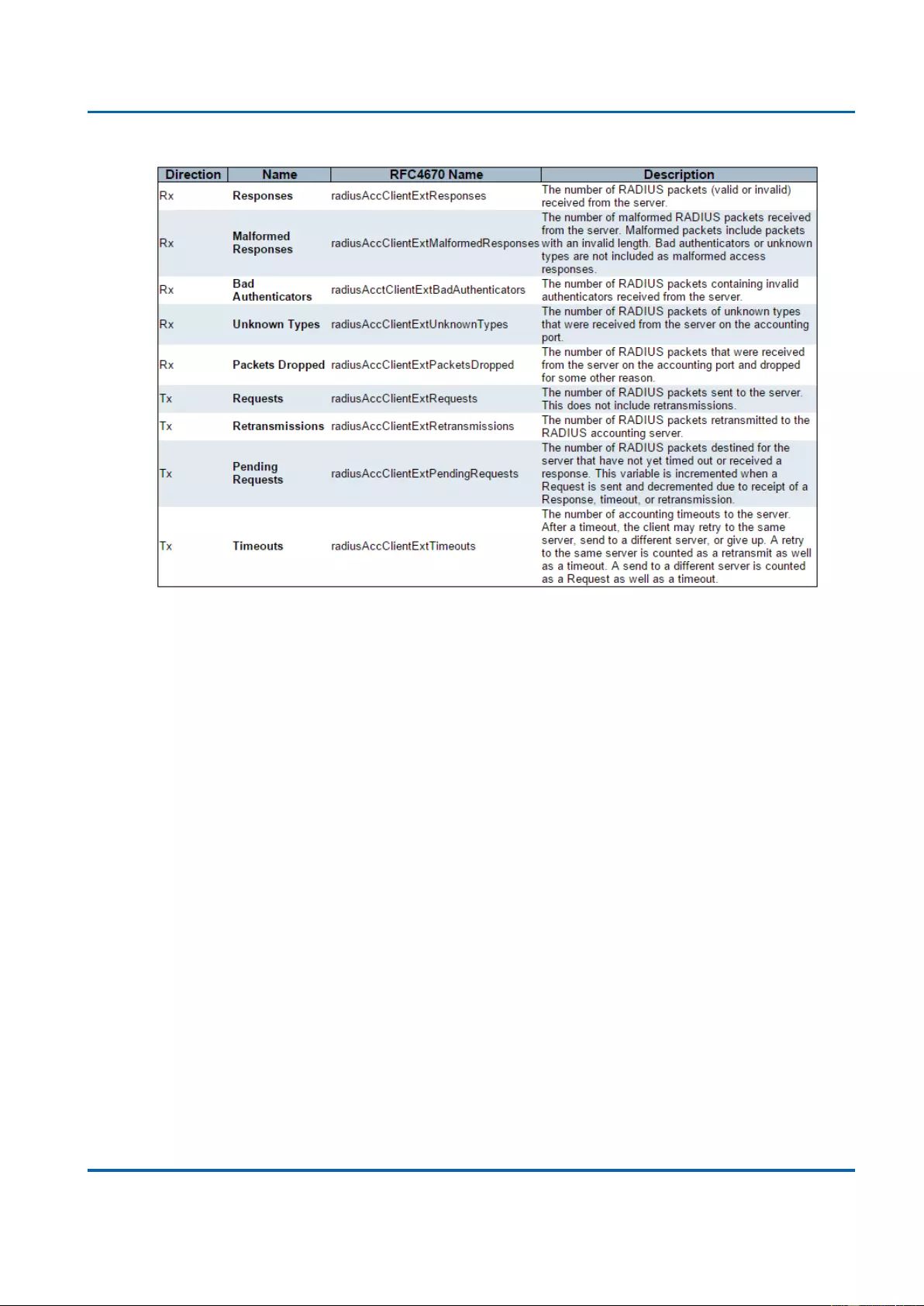
Chapter 3: Web Management
Security - AAA - RADIUS Details
25048 User Manual | 294
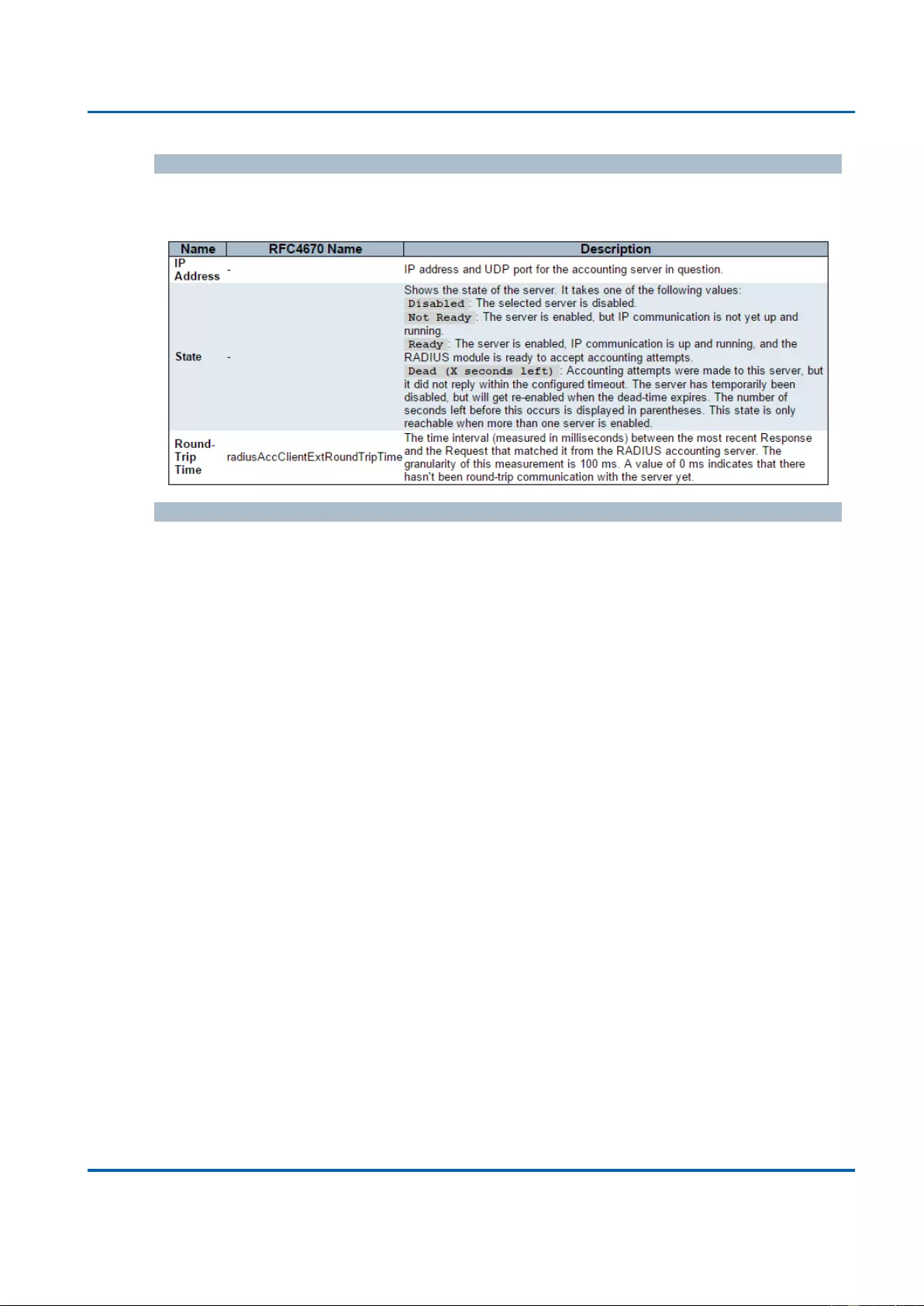
Chapter 3: Web Management
Security - AAA - RADIUS Details
25048 User Manual | 295
Other Info
This section contains information about the state of the server and the latest round-trip
time.
Buttons
The server select box determines which server is affected by clicking the buttons.
Auto-refresh: Check this box to refresh the page automatically. Automatic refresh
occurs every 3 seconds.
Refresh: Click to refresh the page immediately.
Clear: Clears the counters for the selected server. The "Pending Requests" counter
will not be cleared by this operation.
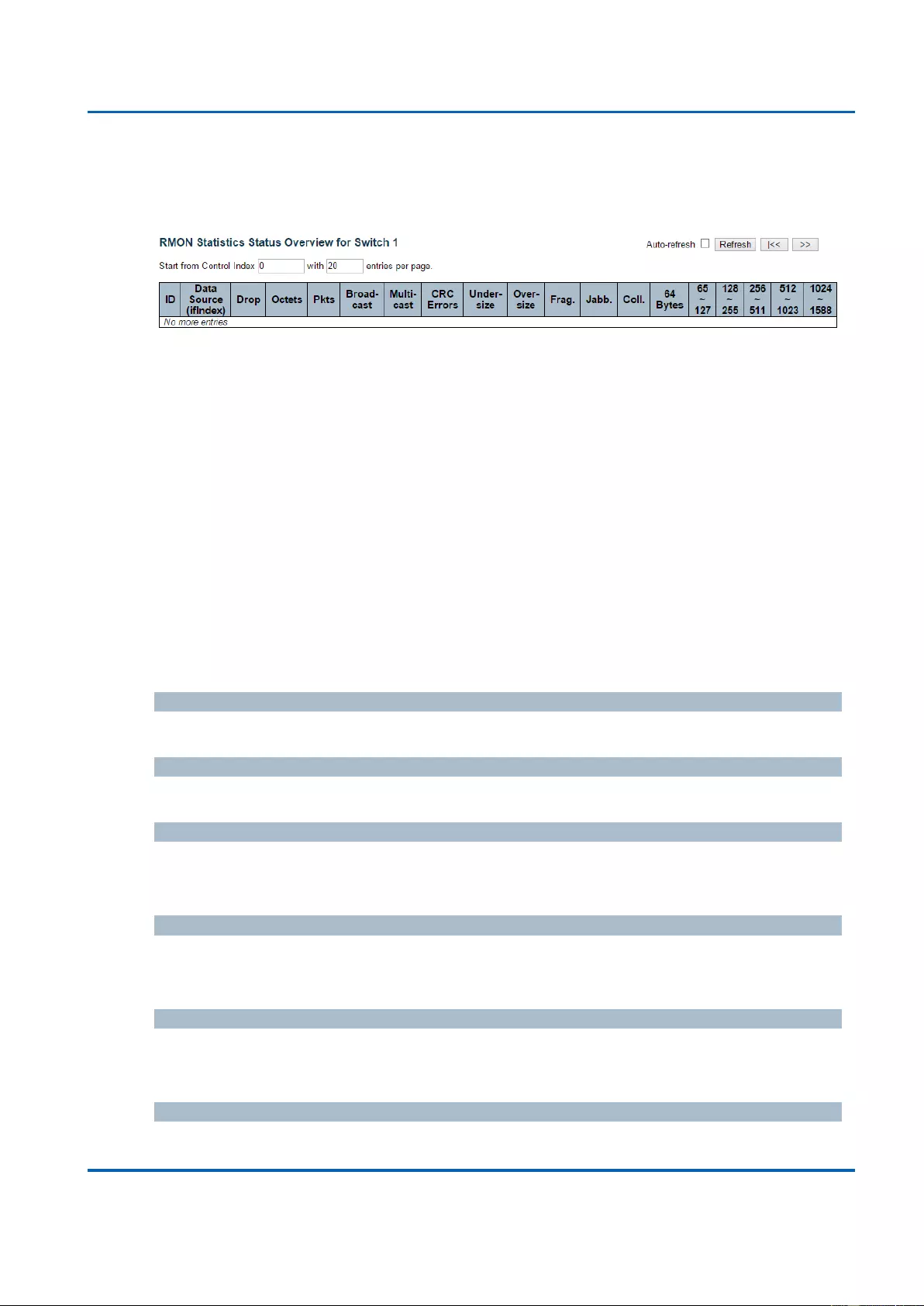
Chapter 3: Web Management
Security - Switch - RMON - Statistics
25048 User Manual | 296
3.2.6.4. Security - Switch - RMON
3.2.6.4.1. Security - Switch - RMON - Statistics
This page provides an overview of RMON Statistics entries. Each page shows up to 99
entries from the Statistics table, default being 20, selected through the "entries per page"
input field. When first visited, the web page will show the first 20 entries from the beginning
of the Statistics table. The first displayed will be the one with the lowest ID found in the
Statistics table.
The "Start from Control Index" allows the user to select the starting point in the Statistics
table. Clicking the Refresh button will update the displayed table starting from that or the
next closest Statistics table match.
The >> button will use the last entry of the currently displayed entry as a basis for the next
lookup. When the end is reached the text "No more entries" is shown in the displayed
table. Use the |<< button to start over.
ID
Indicates the index of Statistics entry.
Data Source(ifIndex)
The port ID which wants to be monitored.
Drop
The total number of events in which packets were dropped by the probe due to lack of
resources.
Octets
The total number of octets of data (including those in bad packets) received on the
network.
Pkts
The total number of packets (including bad packets, broadcast packets, and multicast
packets) received.
Broad-cast
The total number of good packets received that were directed to the broadcast address.
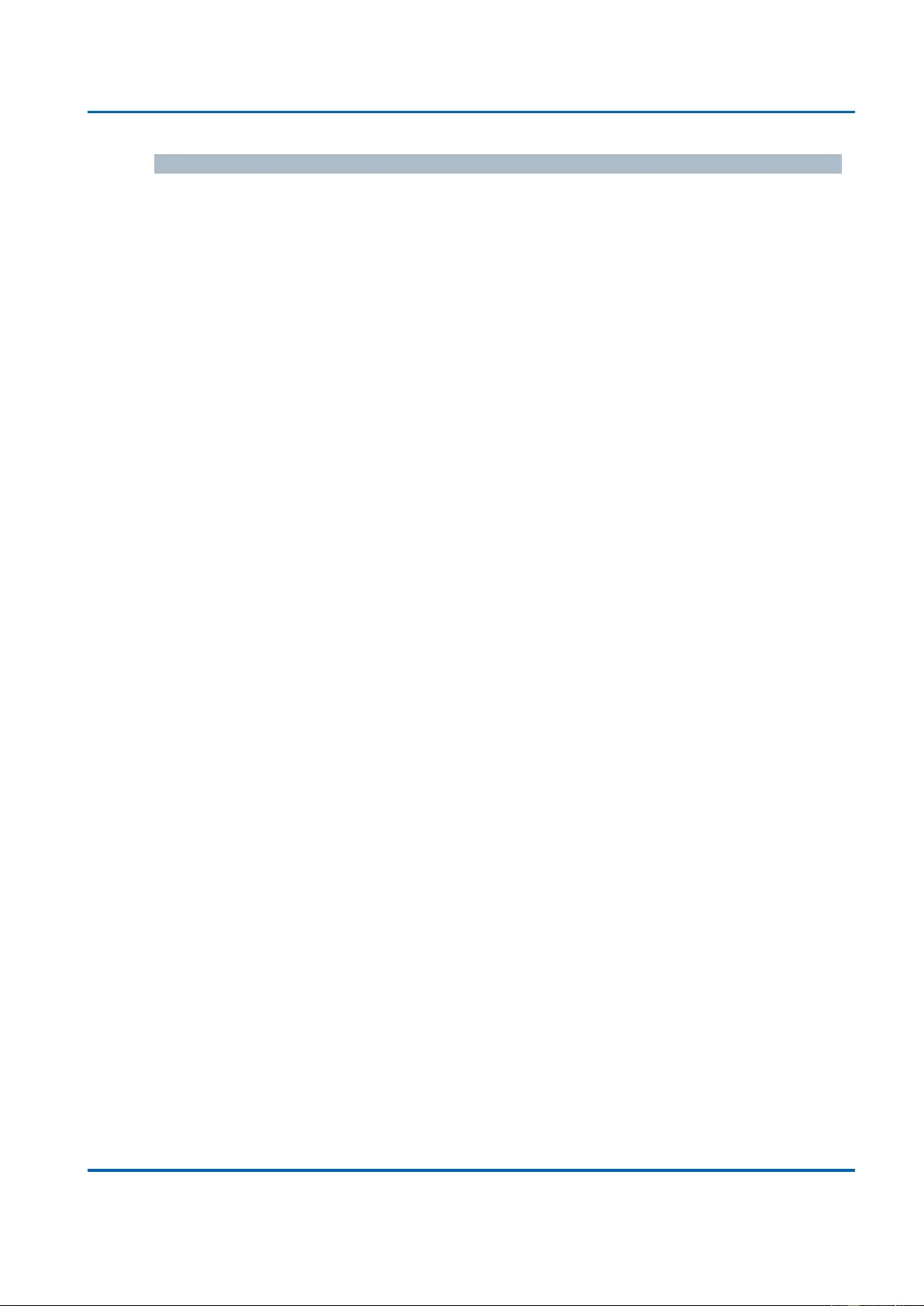
Chapter 3: Web Management
Security - Switch - RMON - Statistics
25048 User Manual | 297
Multi-cast
The total number of good packets received that were directed to a multicast address.
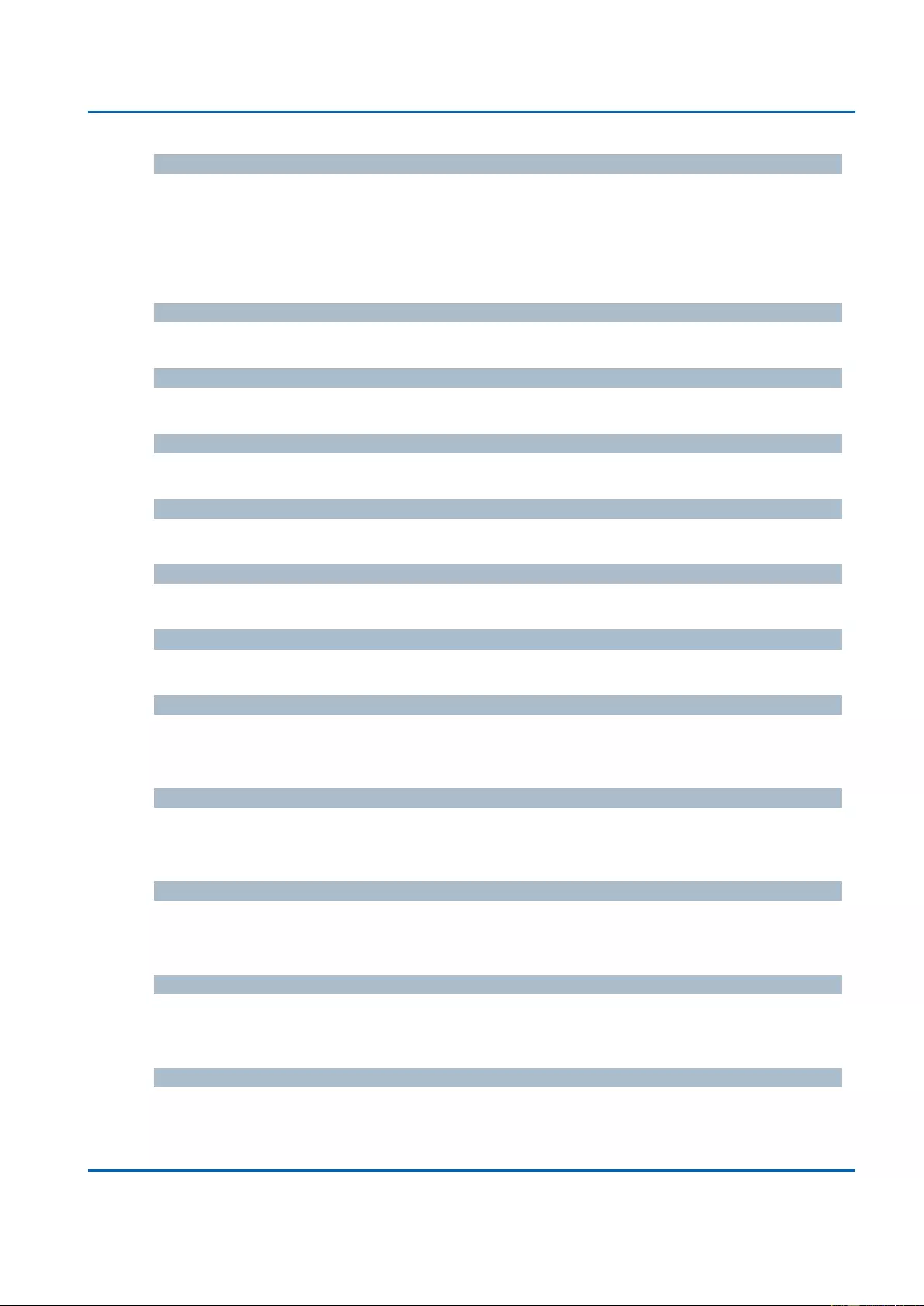
Chapter 3: Web Management
Security - Switch - RMON - Statistics
25048 User Manual | 298
CRC Errors
The total number of packets received that had a length (excluding framing bits, but
including FCS octets) of between 64 and 1518 octets, inclusive, but had either a bad
Frame Check Sequence (FCS) with an integral number of octets (FCS Error) or a bad
FCS with a non-integral number of octets (Alignment Error).
Under-size
The total number of packets received that were less than 64 octets.
Over-size
The total number of packets received that were longer than 1518 octets.
Frag.
The number of frames which size is less than 64 octets received with invalid CRC.
Jabb.
The number of frames which size is larger than 64 octets received with invalid CRC.
Coll.
The best estimate of the total number of collisions on this Ethernet segment.
64
The total number of packets (including bad packets) received that were 64 octets in length.
65~127
The total number of packets (including bad packets) received that were between 65 to 127
octets in length.
128~255
The total number of packets (including bad packets) received that were between 128 to
255 octets in length.
256~511
The total number of packets (including bad packets) received that were between 256 to
511 octets in length.
512~1023
The total number of packets (including bad packets) received that were between 512 to
1023 octets in length.
1024~1588
The total number of packets (including bad packets) received that were between 1024 to
1588 octets in length.
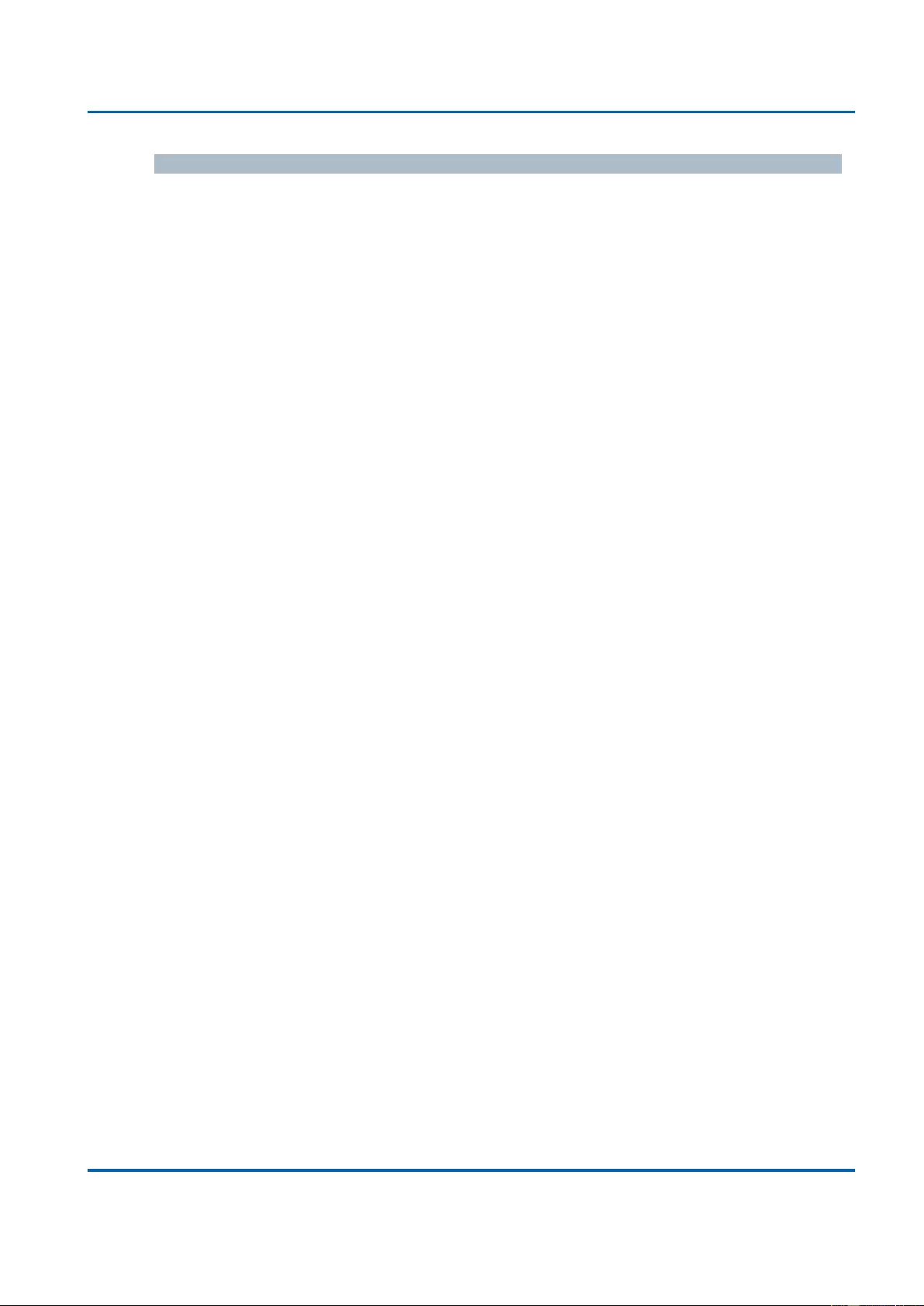
Chapter 3: Web Management
Security - Switch - RMON - Statistics
25048 User Manual | 299
Buttons
Auto-refresh: Check this box to refresh the page automatically. Automatic refresh
occurs every 3 seconds.
Refresh: Click to refresh the page immediately.
|<<: Updates the table starting from the first entry in the Statistics table, i.e. the entry
with the lowest ID.
>>: Updates the table, starting with the entry after the last entry currently displayed.
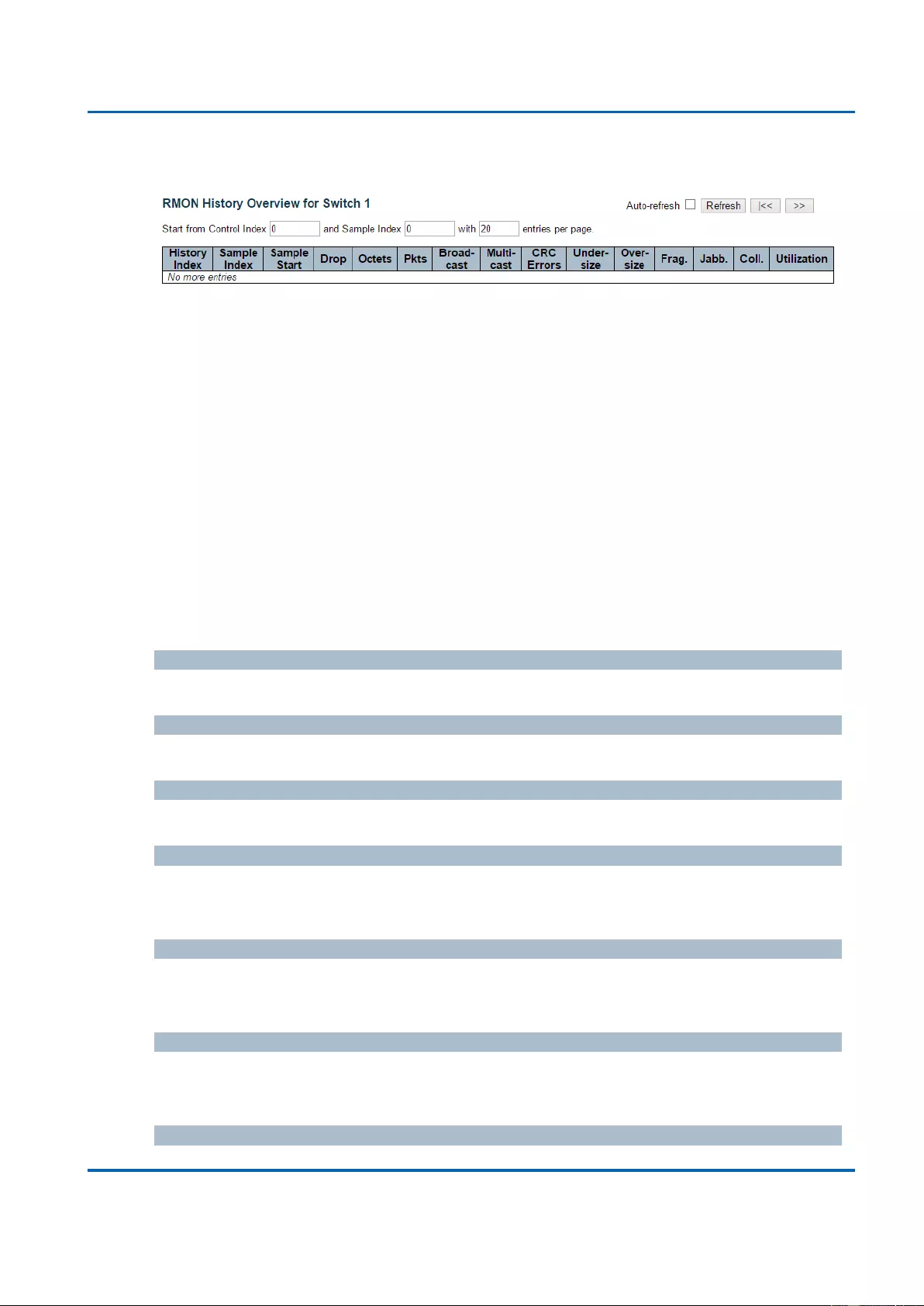
Chapter 3: Web Management
Security - Switch - RMON - History
25048 User Manual | 300
3.2.6.4.2. Security - Switch - RMON - History
This page provides an overview of RMON History entries. Each page shows up to 99
entries from the History table, default being 20, selected through the "entries per page"
input field. When first visited, the web page will show the first 20 entries from the beginning
of the History table. The first displayed will be the one with the lowest History Index and
Sample Index found in the History table.
The "Start from History Index and Sample Index" allows the user to select the starting
point in the History table. Clicking the Refresh button will update the displayed table
starting from that or the next closest History table match.
The “>>” will use the last entry of the currently displayed entry as a basis for the next
lookup. When the end is reached the text "No more entries" is shown in the displayed
table. Use the “|<<” button to start over.
History Index
Indicates the index of History control entry.
Sample Index
Indicates the index of the data entry associated with the control entry.
Sample Start
The value of sysUpTime at the start of the interval over which this sample was measured.
Drop
The total number of events in which packets were dropped by the probe due to lack of
resources.
Octets
The total number of octets of data (including those in bad packets) received on the
network.
Pkts
The total number of packets (including bad packets, broadcast packets, and multicast
packets) received.
Broadcast

Chapter 3: Web Management
Security - Switch - RMON - History
25048 User Manual | 301
The total number of good packets received that were directed to the broadcast address.
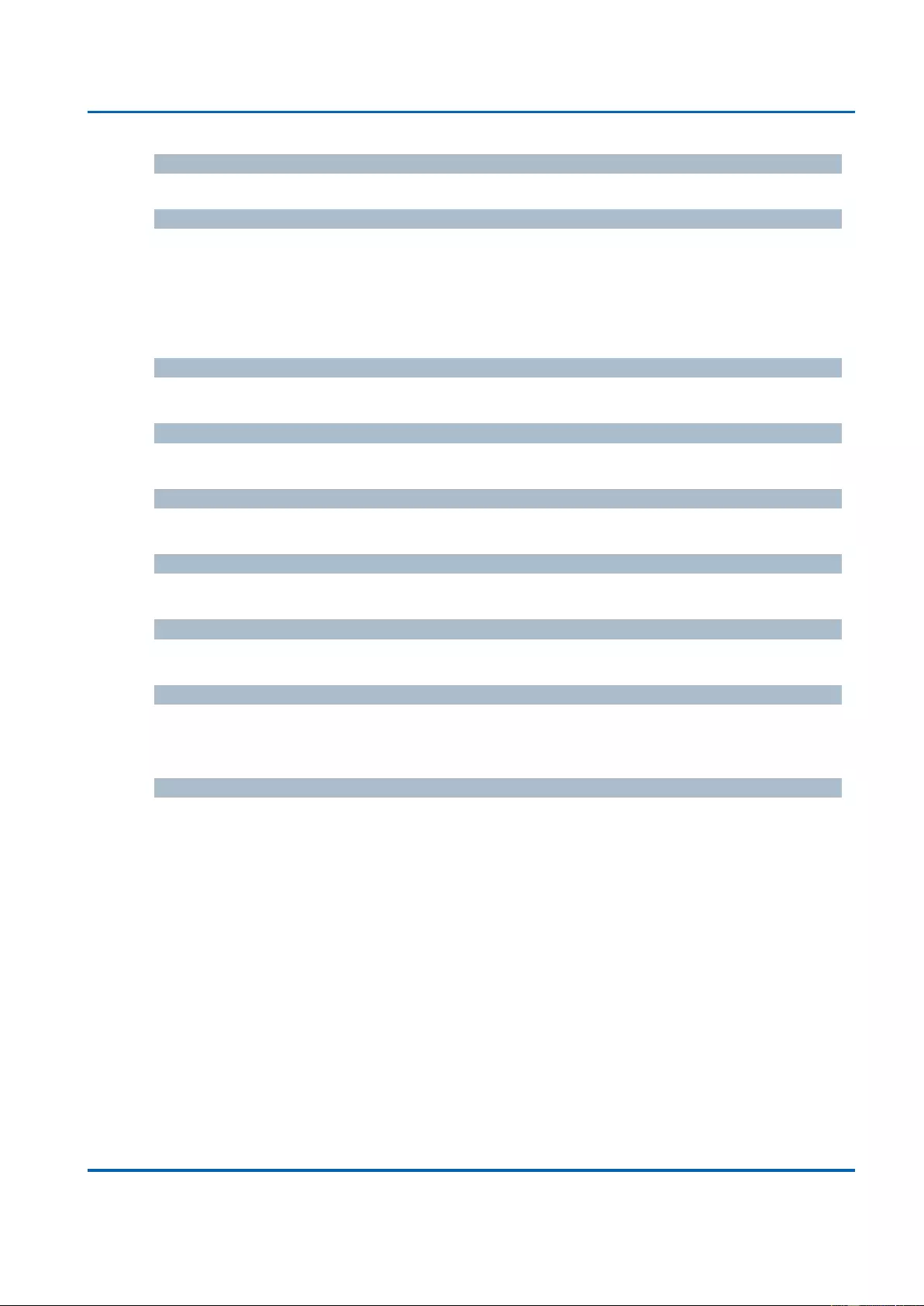
Chapter 3: Web Management
Security - Switch - RMON - History
25048 User Manual | 302
Multicast
The total number of good packets received that were directed to a multicast address.
CRCErrors
The total number of packets received that had a length (excluding framing bits, but
including FCS octets) of between 64 and 1518 octets, inclusive, but had either a bad
Frame Check Sequence (FCS) with an integral number of octets (FCS Error) or a bad
FCS with a non-integral number of octets (Alignment Error).
Undersize
The total number of packets received that were less than 64 octets.
Oversize
The total number of packets received that were longer than 1518 octets.
Frag.
The number of frames which size is less than 64 octets received with invalid CRC.
Jabb.
The number of frames which size is larger than 64 octets received with invalid CRC.
Coll.
The best estimate of the total number of collisions on this Ethernet segment.
Utilization
The best estimate of the mean physical layer network utilization on this interface during
this sampling interval, in hundredths of a percent.
Buttons
Auto-refresh: Check this box to refresh the page automatically. Automatic refresh
occurs every 3 seconds.
Refresh: Click to refresh the page immediately.
|<<: Updates the table starting from the first entry in the History table, i.e., the entry
with the lowest History Index and Sample Index
>>: Updates the table, starting with the entry after the last entry currently displayed.
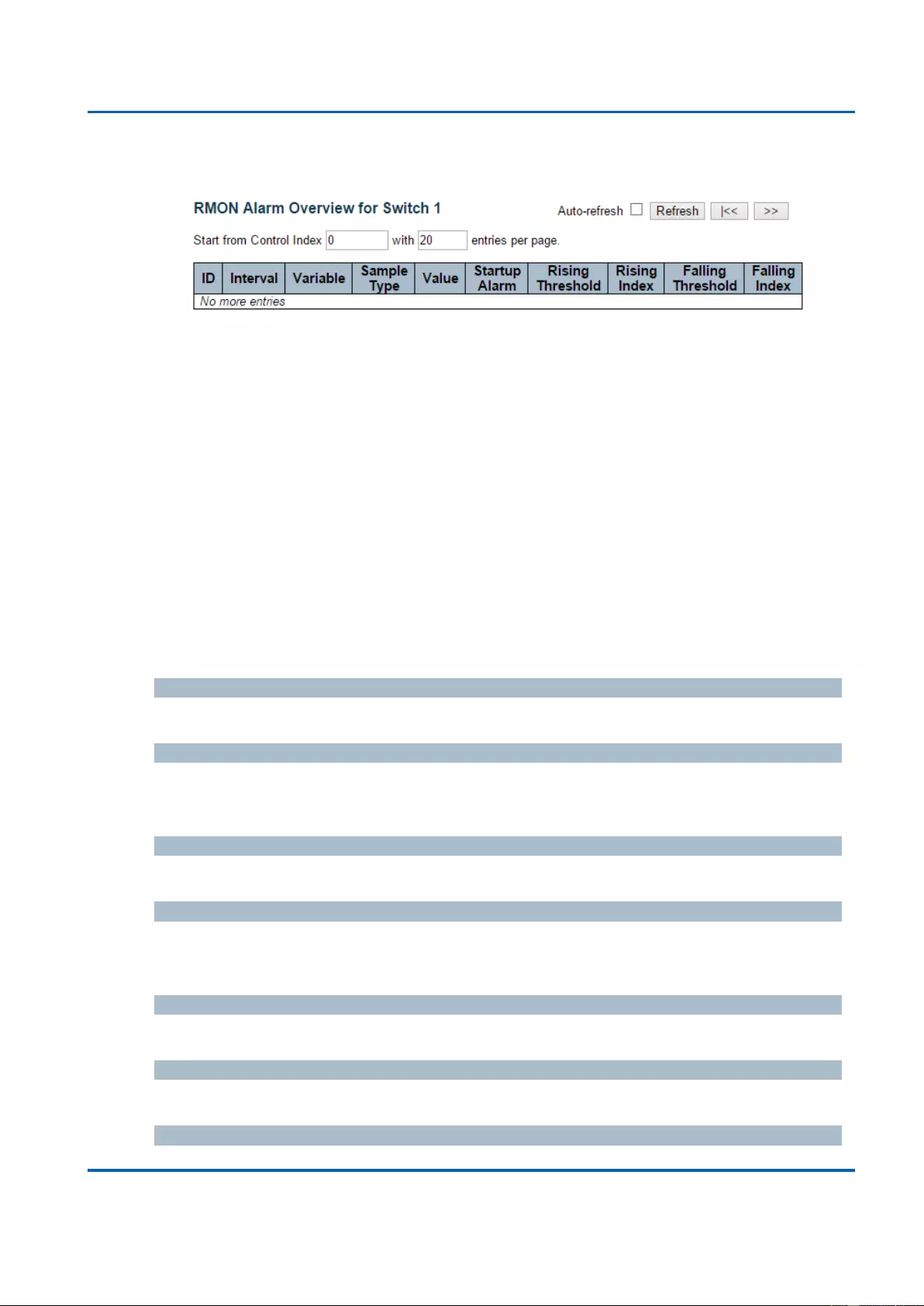
Chapter 3: Web Management
Security - Switch - RMON - Alarm
25048 User Manual | 303
3.2.6.4.3. Security - Switch - RMON - Alarm
This page provides an overview of RMON Alarm entries. Each page shows up to 99
entries from the Alarm table, default being 20, selected through the "entries per page"
input field. When first visited, the web page will show the first 20 entries from the beginning
of the Alarm table. The first displayed will be the one with the lowest ID found in the Alarm
table.
The "Start from Control Index" allows the user to select the starting point in the Alarm
table. Clicking the Refresh button will update the displayed table starting from that or the
next closest Alarm table match.
The “>>” will use the last entry of the currently displayed entry as a basis for the next
lookup. When the end is reached the text "No more entries" is shown in the displayed
table. Use the “|<<” button to start over.
ID
Indicates the index of Alarm control entry.
Interval
Indicates the interval in seconds for sampling and comparing the rising and falling
threshold.
Variable
Indicates the particular variable to be sampled
Sample Type
The method of sampling the selected variable and calculating the value to be compared
against the thresholds.
Value
The value of the statistic during the last sampling period.
Startup Alarm
The alarm that may be sent when this entry is first set to valid.
Rising Threshold
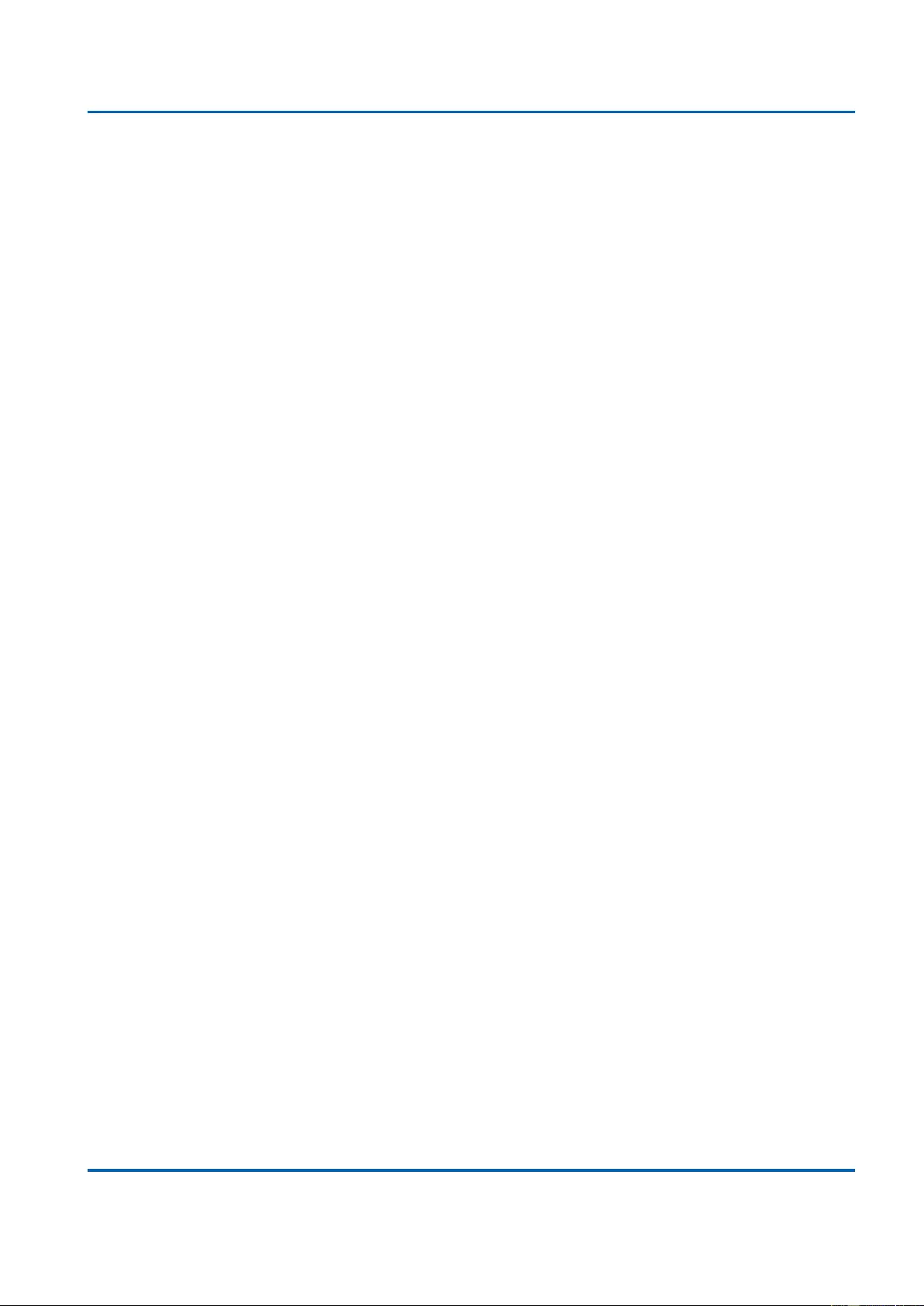
Chapter 3: Web Management
Security - Switch - RMON - Alarm
25048 User Manual | 304
Rising threshold value.
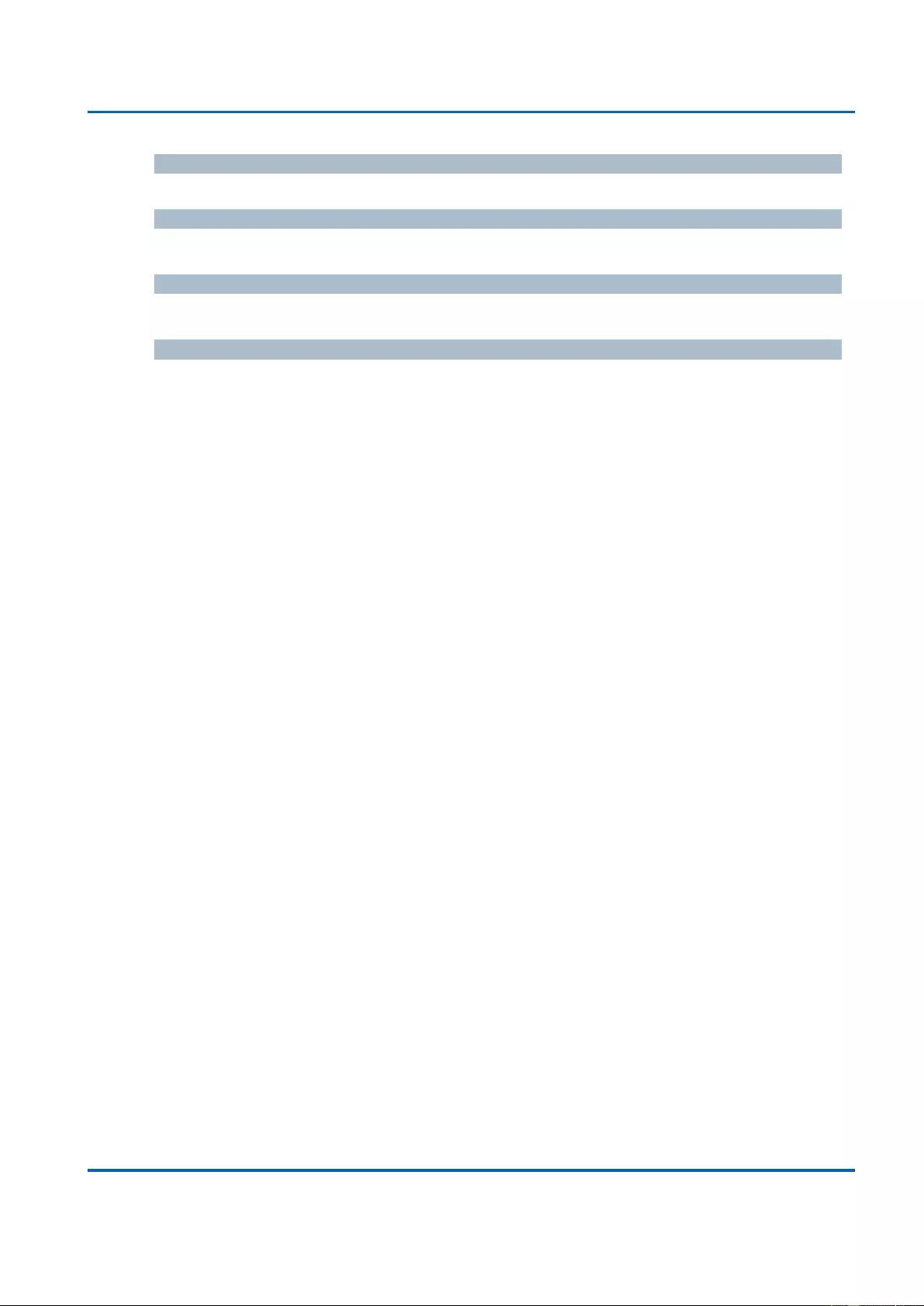
Chapter 3: Web Management
Security - Switch - RMON - Alarm
25048 User Manual | 305
Rising Index
Rising event index.
Falling Threshold
Falling threshold value.
Falling Index
Falling event index.
Buttons
Auto-refresh: Check this box to refresh the page automatically. Automatic refresh
occurs every 3 seconds.
Refresh: Click to refresh the page immediately.
|<<: Updates the table starting from the first entry in the Alarm Table, i.e. the entry
with the lowest ID.
>>: Updates the table, starting with the entry after the last entry currently displayed.
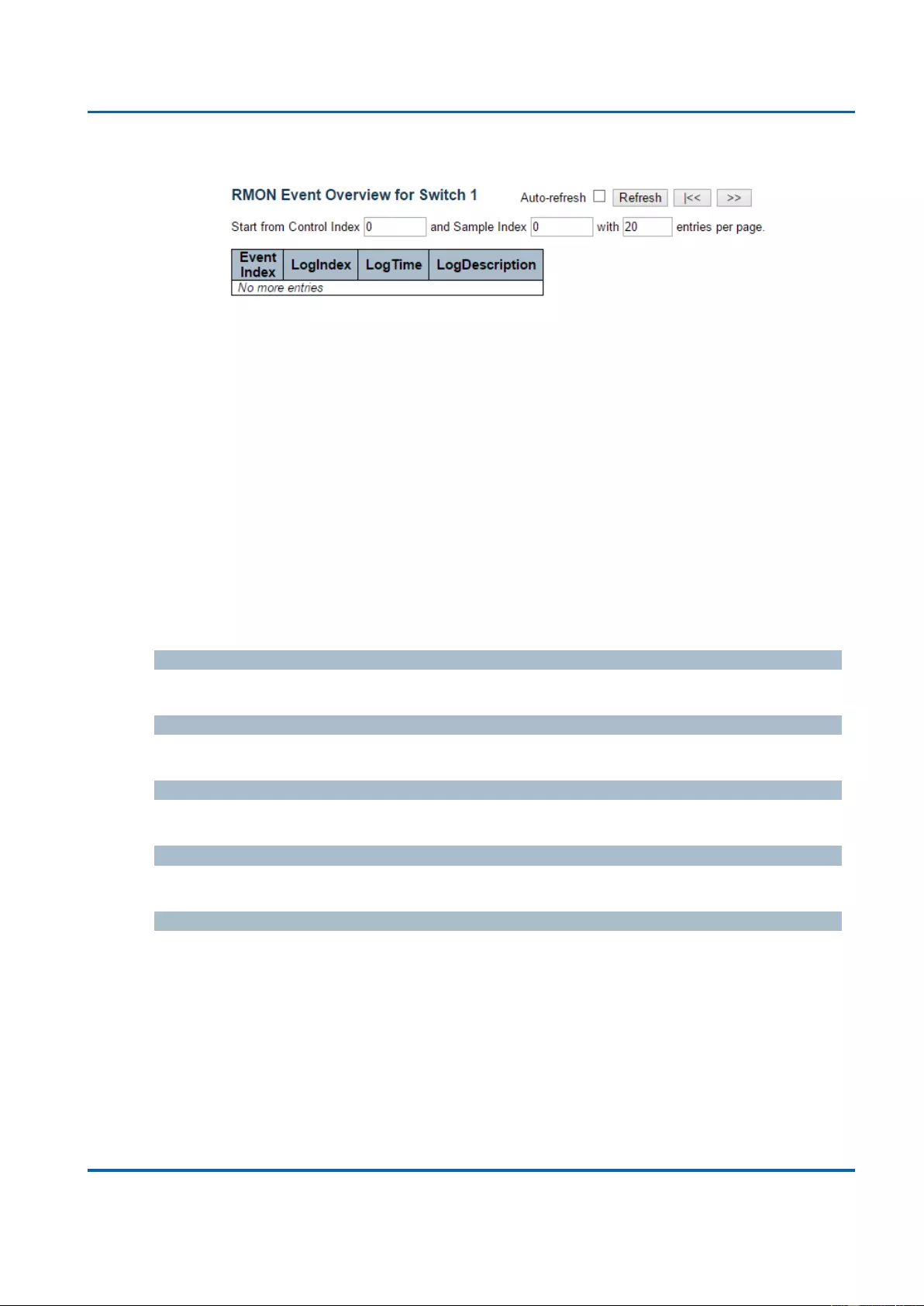
Chapter 3: Web Management
Security - Switch - RMON - Events
25048 User Manual | 306
3.2.6.4.4. Security - Switch - RMON - Events
This page provides an overview of RMON Event table entries.Each page shows up to 99
entries from the Event table, default being 20, selected through the "entries per page"
input field. When first visited, the web page will show the first 20 entries from the beginning
of the Event table. The first displayed will be the one with the lowest Event Index and Log
Index found in the Event table table.
The "Start from Event Index and Log Index" allows the user to select the starting point in
the Event table. Clicking the Refresh button will update the displayed table starting from
that or the next closest Event table match.
The “>>” will use the last entry of the currently displayed entry as a basis for the next
lookup. When the end is reached the text "No more entries" is shown in the displayed
table. Use the “|<<” button to start over.
Event Index
Indicates the index of the event entry.
Log Index
Indicates the index of the log entry.
LogTIme
Indicates Event log time
LogDescription
Indicates the Event description.
Buttons
Auto-refresh: Check this box to refresh the page automatically. Automatic refresh
occurs every 3 seconds.
Refresh: Click to refresh the page immediately.
|<<: Updates the table starting from the first entry in the Event Table, i.e. the entry
with the lowest Event Index and Log Index.
>>: Updates the table, starting with the entry after the last entry currently displayed.
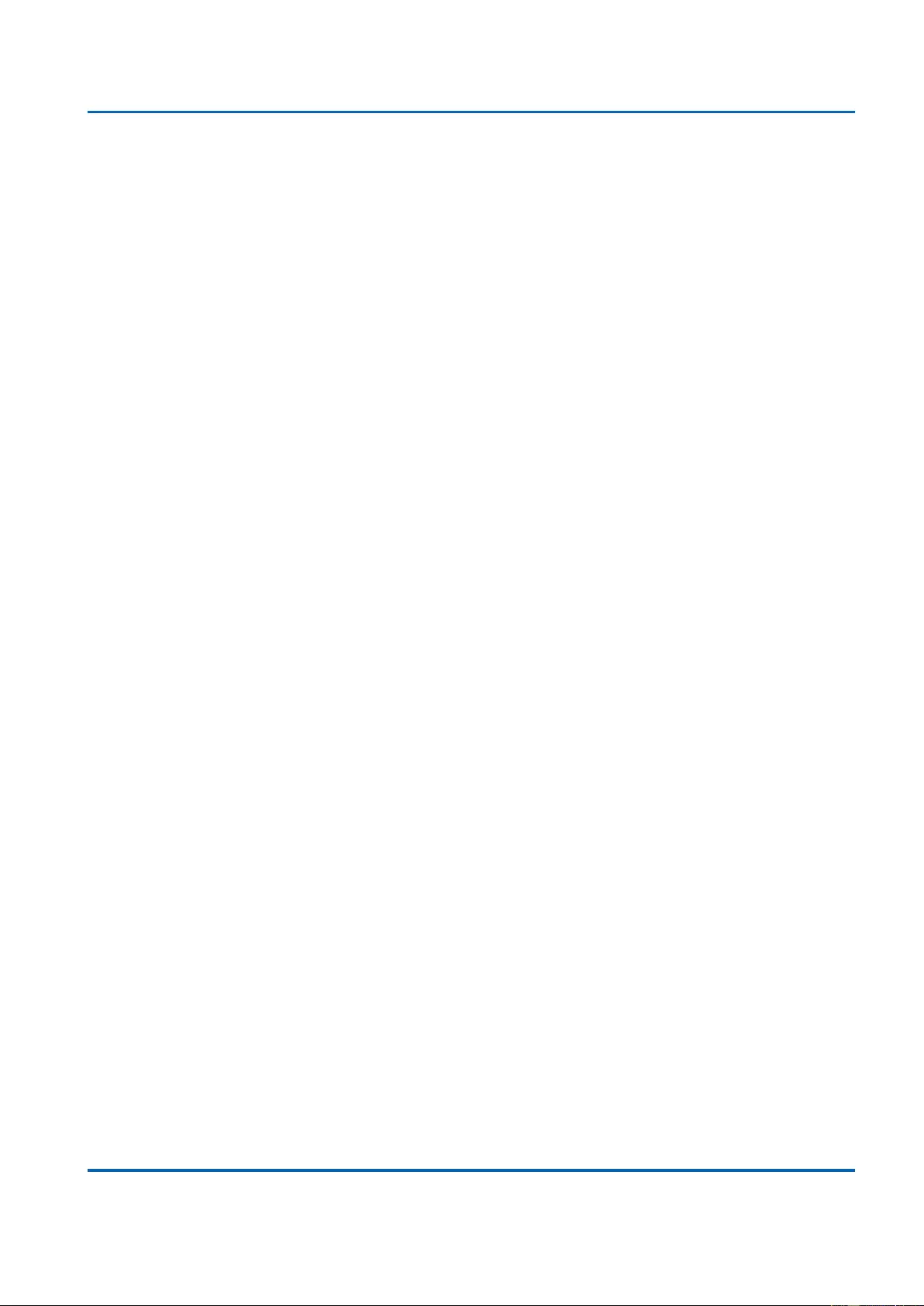
Chapter 3: Web Management
Security - Switch - RMON - Events
25048 User Manual | 307
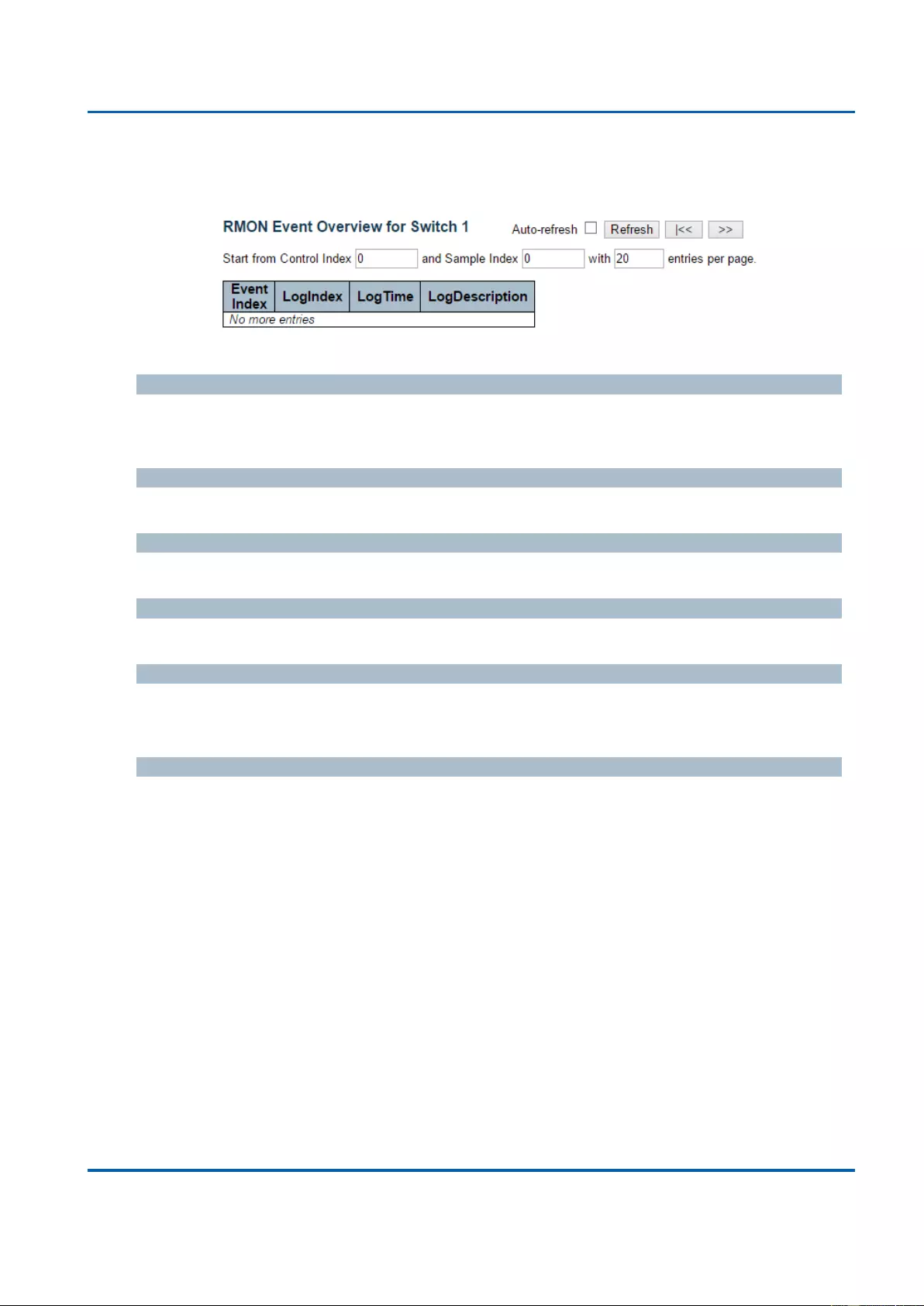
Chapter 3: Web Management
LACP - System Status
25048 User Manual | 308
3.2.7. Monitor - LACP
3.2.7.1. LACP - System Status
This page provides a status overview for all LACP instances.
Aggr ID
The Aggregation ID associated with this aggregation instance. For LLAG the id is shown as
'isid:aggr-id' and for GLAGs as 'aggr-id'
Partner System ID
The system ID (MAC address) of the aggregation partner.
Partner Key
The Key that the partner has assigned to this aggregation ID.
Last changed
The time since this aggregation changed.
Local Ports
Shows which ports are a part of this aggregation for this switch/stack. The format is: "Switch
ID:Port".
Buttons
Auto-refresh: Check this box to refresh the page automatically. Automatic refresh
occurs every 3 seconds.
Refresh: Click to refresh the page.
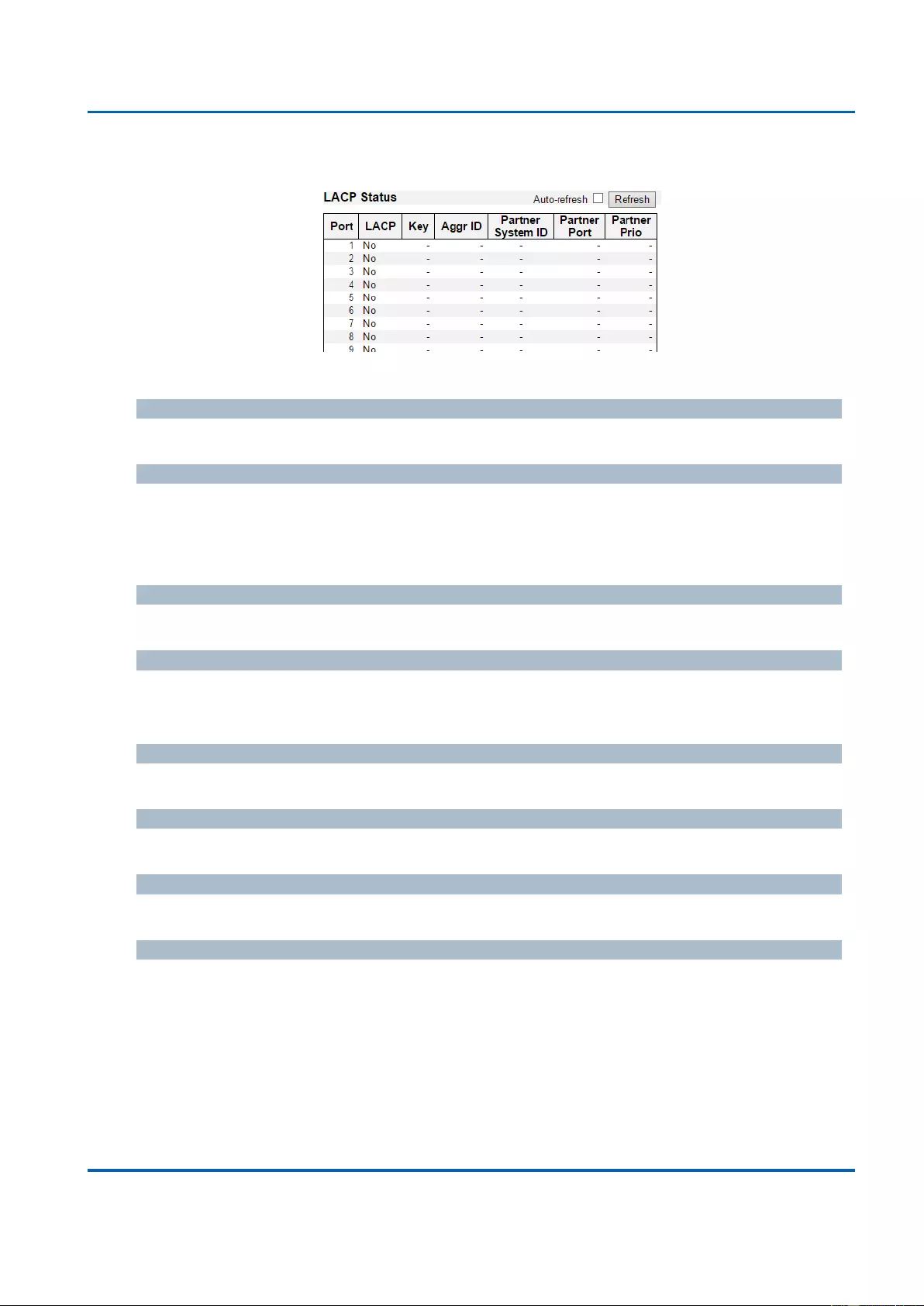
Chapter 3: Web Management
LACP - Port Status
25048 User Manual | 309
3.2.7.2. LACP - Port Status
This page provides a status overview for LACP status for all ports.
Port
The switch port number.
LACP
'Yes' means that LACP is enabled and the port link is up. 'No' means that LACP is not
enabled or that the port link is down. 'Backup' means that the port could not join the
aggregation group but will join if other port leaves. Meanwhile it's LACP status is disabled.
Key
The key assigned to this port. Only ports with the same key can aggregate together.
Aggr ID
The Aggregation ID assigned to this aggregation group. IDs 1 and 2 are GLAGs while IDs 3-
14 are LLAGs.
Partner System ID
The partner's System ID (MAC address).
Partner Port
The partner's port number connected to this port.
Partner Prio
The partner's port priority.
Buttons
Auto-refresh: Check this box to refresh the page automatically. Automatic refresh
occurs every 3 seconds.
Refresh: Click to refresh the page.
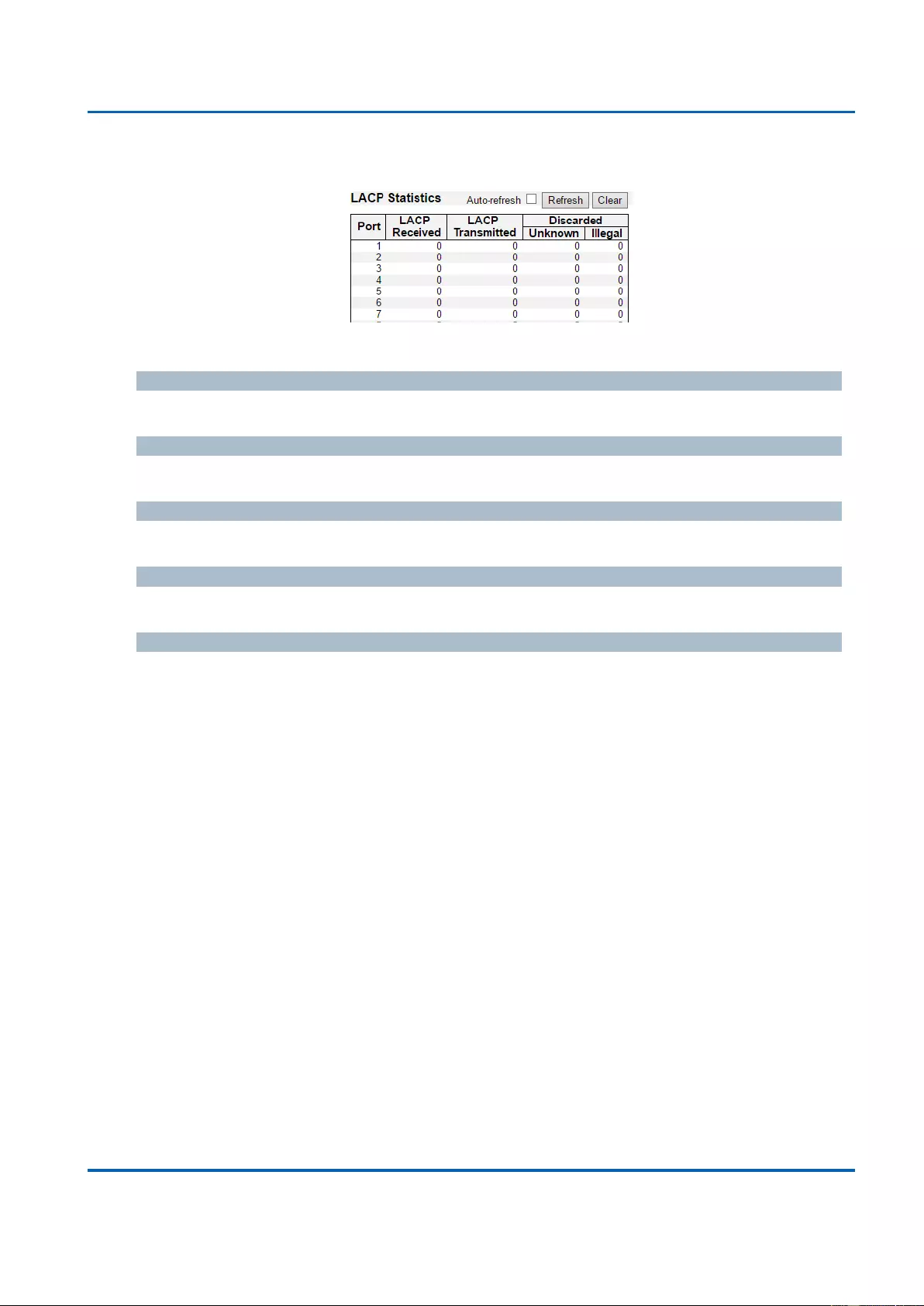
Chapter 3: Web Management
LACP - Port Statistics
25048 User Manual | 310
3.2.7.3. LACP - Port Statistics
This page provides an overview for LACP statistics for all ports.
Port
The switch port number.
LACP Received
Shows how many LACP frames have been received at each port.
LACP Transmitted
Shows how many LACP frames have been sent from each port.
Discarded
Shows how many unknown or illegal LACP frames have been discarded at each port.
Buttons
Auto-refresh: Automatic refresh occurs every 3 seconds.
Refresh: Click to refresh the page immediately.
Clear: Clears the counters for all ports.
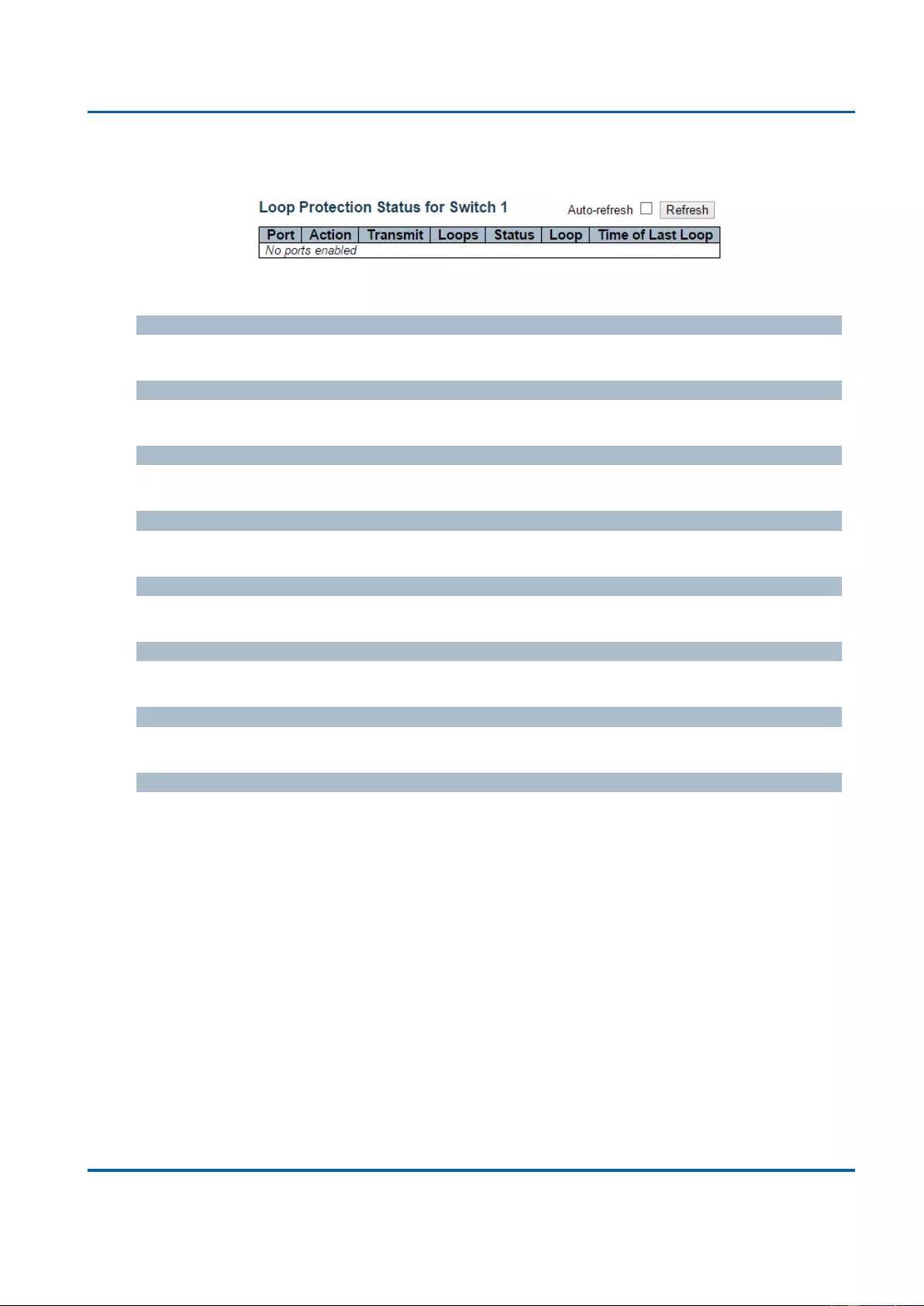
Chapter 3: Web Management
Monitor - Loop Protection
25048 User Manual | 311
3.2.8. Monitor - Loop Protection
This page displays the loop protection port status the ports of the currently selected switch.
Port
The switch port number of the logical port.
Action
The currently configured port action.
Transmit
The currently configured port transmit mode.
Loops
The number of loops detected on this port.
Status
The current loop protection status of the port.
Loop
Whether a loop is currently detected on the port.
Time of Last Loop
The time of the last loop event detected.
Buttons
Refresh: Click to refresh the page immediately.
Auto-refresh: Check this box to enable an automatic refresh of the page at regular
intervals.
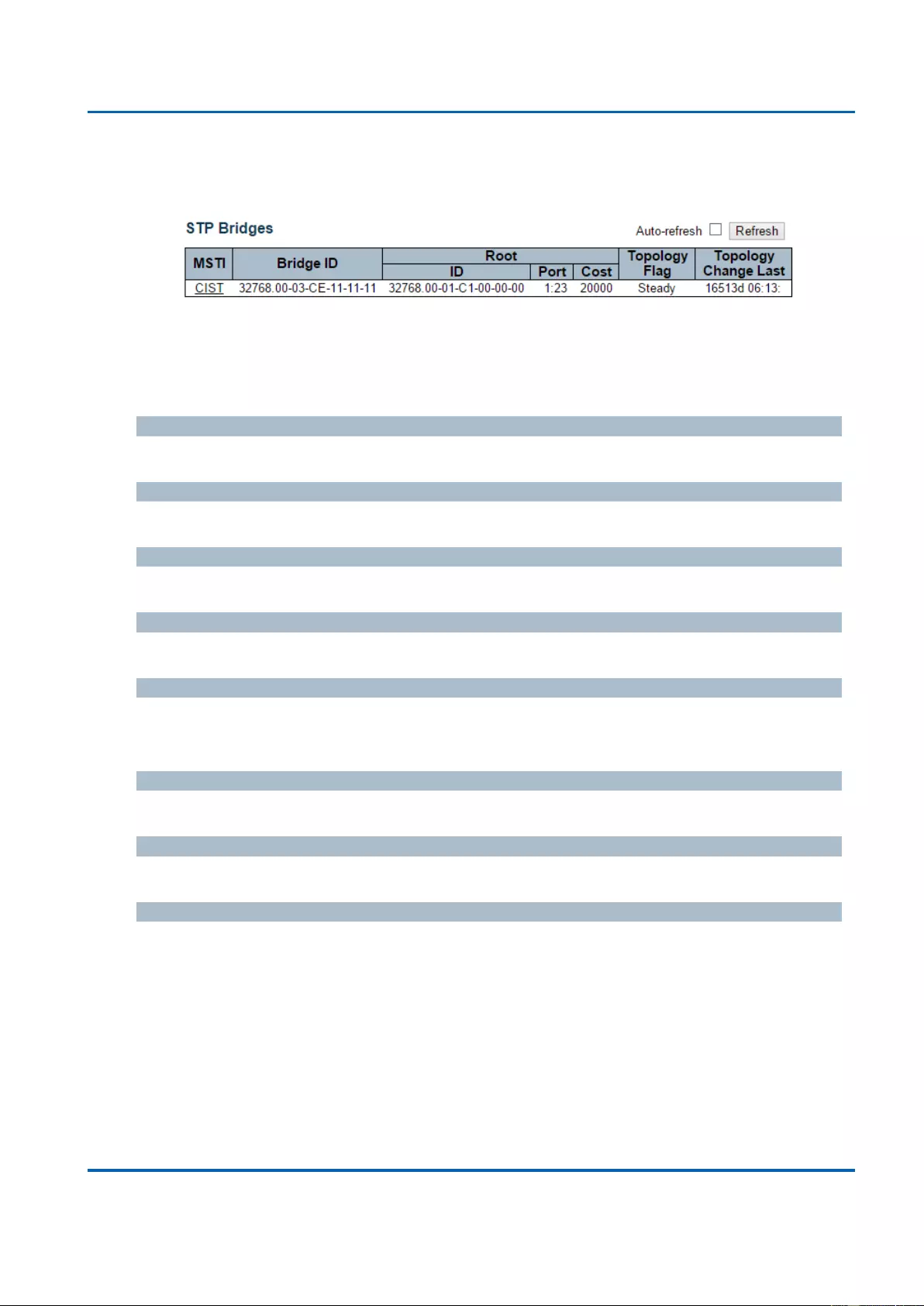
Chapter 3: Web Management
Spanning Tree - Bridge Status
25048 User Manual | 312
3.2.9. Monitor - Spanning Tree
3.2.9.1. Spanning Tree - Bridge Status
This page provides a status overview of all STP bridge instances.
The displayed table contains a row for each STP bridge instance, where the column displays
the following information:
MSTI
The Bridge Instance. This is also a link to the STP Detailed Bridge Status.
Bridge ID
The Bridge ID of this Bridge instance.
Root ID
The Bridge ID of the currently elected root bridge.
Root Port
The switch port currently assigned the root port role.
Root Cost
Root Path Cost. For the Root Bridge it is zero. For all other Bridges, it is the sum of the Port
Path Costs on the least cost path to the Root Bridge.
Topology Flag
The current state of the Topology Change Flag of this Bridge instance.
Topology Change Last
The time since last Topology Change occurred.
Buttons
Refresh: Click to refresh the page immediately.
Auto-refresh: Check this box to enable an automatic refresh of the page at regular
intervals.
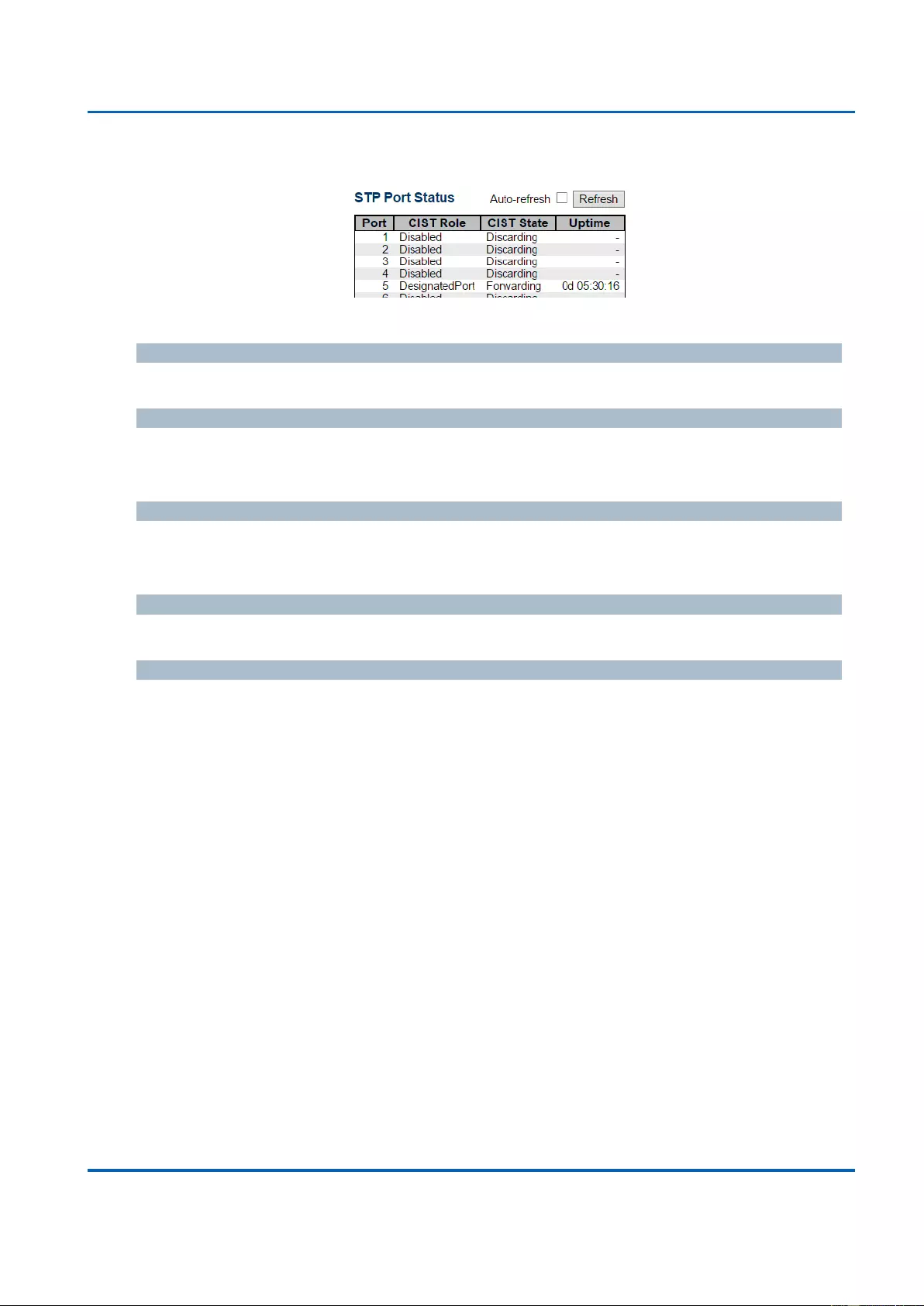
Chapter 3: Web Management
Spanning Tree - Port Status
25048 User Manual | 313
3.2.9.2. Spanning Tree - Port Status
This page displays the STP CIST port status for physical ports of the switch.
Port
The switch port number of the logical STP port.
CIST Role
The current STP port role of the CIST port. The port role can be one of the following values:
AlternatePort BackupPort RootPort DesignatedPort Disabled.
CIST State
The current STP port state of the CIST port. The port state can be one of the following
values: Discarding Learning Forwarding.
Uptime
The time since the bridge port was last initialized.
Buttons
Refresh: Click to refresh the page immediately.
Auto-refresh: Check this box to refresh the page automatically. Automatic refresh
occurs every 3 seconds.
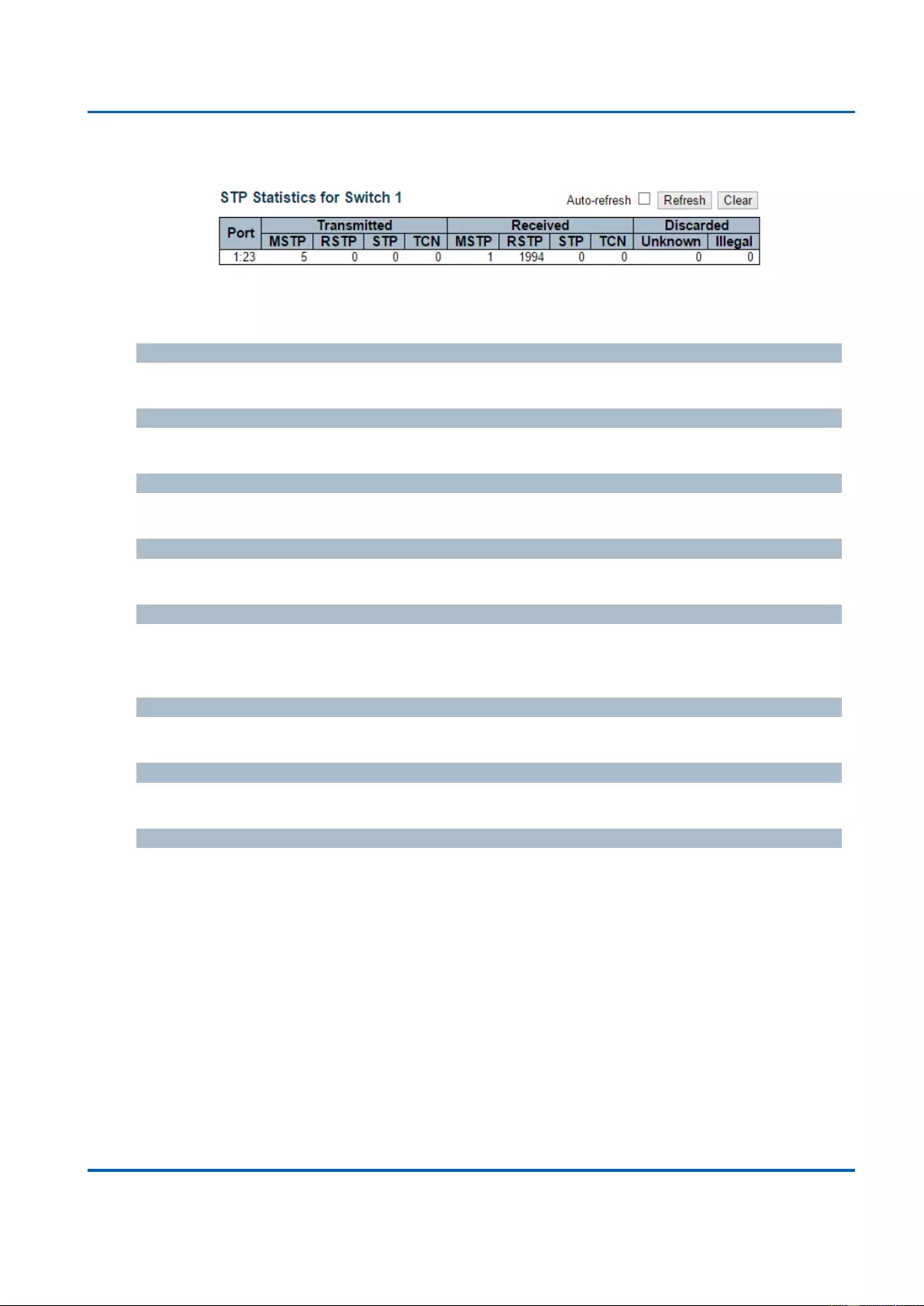
Chapter 3: Web Management
Spanning Tree - Port Statistics
25048 User Manual | 314
3.2.9.3. Spanning Tree - Port Statistics
This page displays the STP port statistics counters of bridge ports in the currently selected
switch.
Port
The switch port number of the logical STP port.
MSTP
The number of MSTP BPDU's received/transmitted on the port.
RSTP
The number of RSTP BPDU's received/transmitted on the port.
STP
The number of legacy STP Configuration BPDU's received/transmitted on the port.
TCN
The number of (legacy) Topology Change Notification BPDU's received/transmitted on the
port.
Discarded Unknown
The number of unknown Spanning Tree BPDU's received (and discarded) on the port.
Discarded Illegal
The number of illegal Spanning Tree BPDU's received (and discarded) on the port.
Buttons
Refresh: Click to refresh the page immediately.
Clear: Click to reset the counters.
Auto-refresh: Check this box to enable an automatic refresh of the page at regular
intervals.
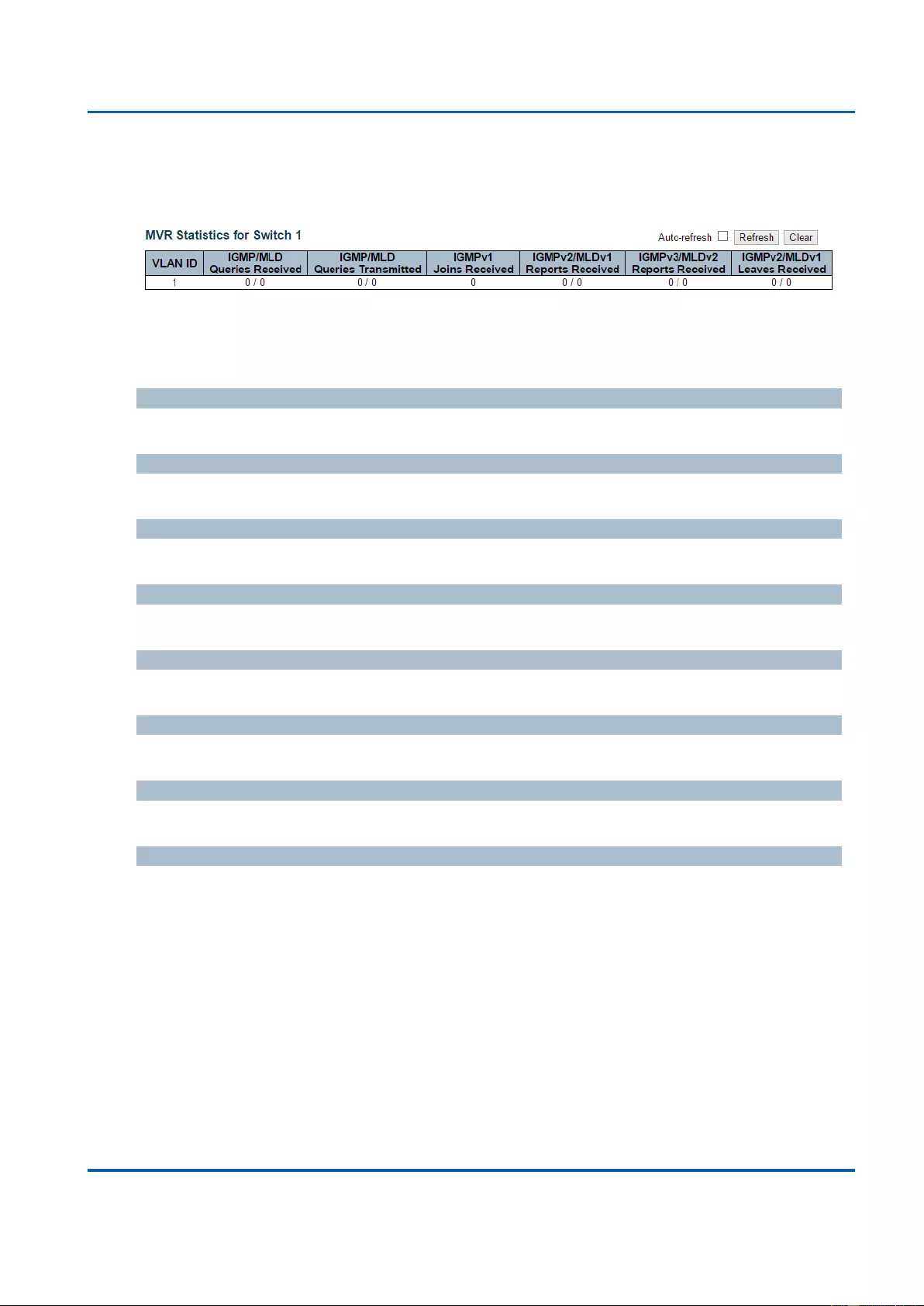
Chapter 3: Web Management
MVR - Statistics
25048 User Manual | 315
3.2.10. Monitor - MVR
3.2.10.1. MVR - Statistics
This page provides MVR Statistics information.
The statistics is related to the currently selecting stack unit, as reflected by the page header.
VLAN ID
The Multicast VLAN ID.
IGMP/MLD Queries Received
The number of Received Queries for IGMP and MLD, respectively.
IGMP/MLD Queries Transmitted
The number of Transmitted Queries for IGMP and MLD, respectively.
IGMPv1 Joins Received
The number of Received IGMPv1 Join's.
IGMPv2/MLDv1 Report's Received
The number of Received IGMPv2 Join's and MLDv1 Report's, respectively.
IGMPv3/MLDv2 Report's Received
The number of Received IGMPv1 Join's and MLDv2 Report's, respectively.
IGMPv2/MLDv1 Leave's Received
The number of Received IGMPv2 Leave's and MLDv1 Done's, respectively.
Buttons
Auto-refresh: Check this box to enable an automatic refresh of the page at regular
intervals.
Refresh: Click to refresh the page immediately.
Clear: Clears all Statistics counters.
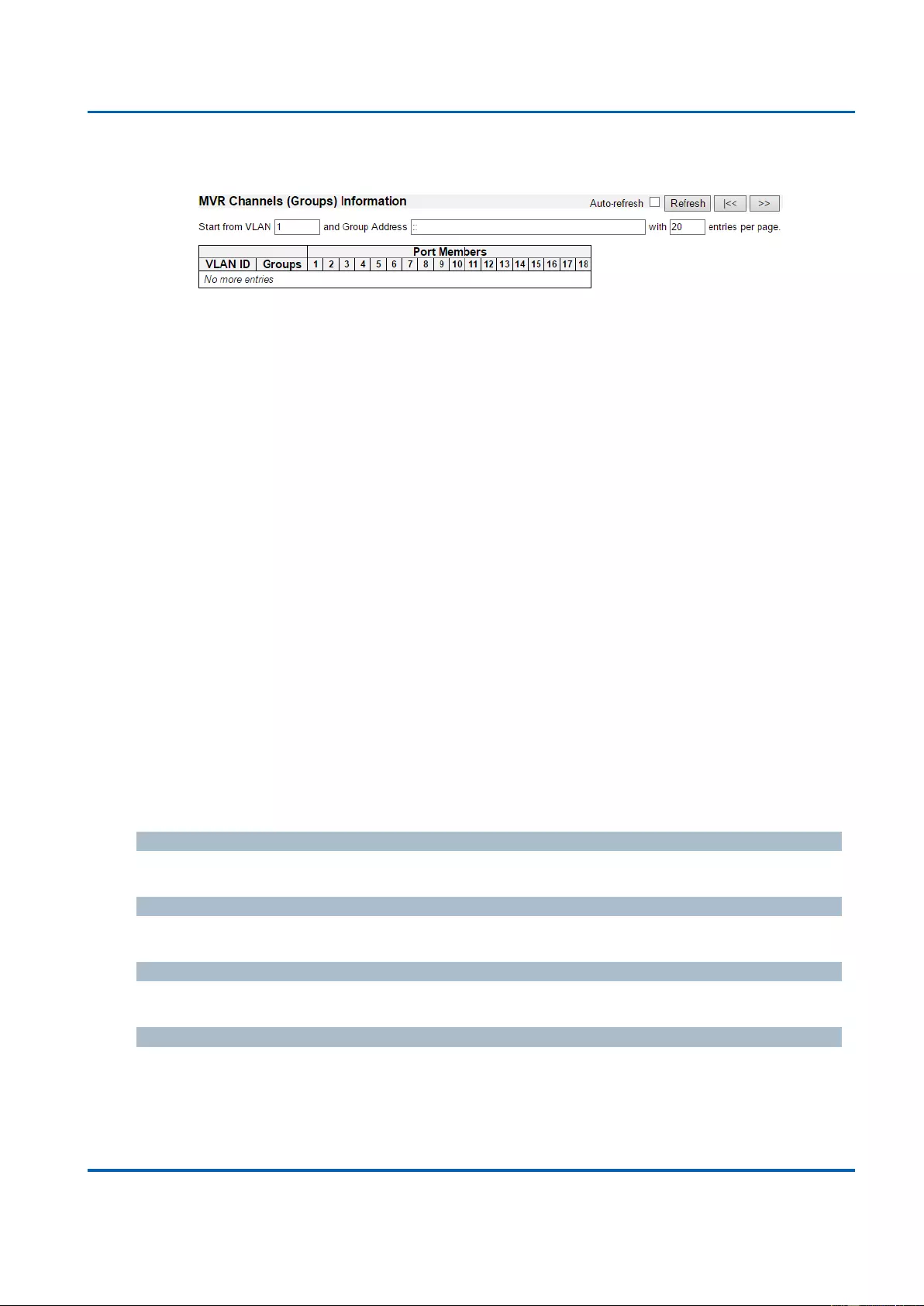
Chapter 3: Web Management
MVR - MVR Channel Groups
25048 User Manual | 316
3.2.10.2. MVR - MVR Channel Groups
Entries in the MVR Channels (Groups) Information Table are shown on this page. The MVR
Channels (Groups) Information Table is sorted first by VLAN ID, and then by group.
Navigating the MVR Channels (Groups) Information Table
Each page shows up to 99 entries from the MVR Group table, default being 20, selected
through the "entries per page" input field. When first visited, the web page will show the first
20 entries from the beginning of the MVR Channels (Groups) Information Table.
The "Start from VLAN", and "Group Address" input fields allow the user to select the starting
point in the MVR Channels (Groups) Information Table. Clicking the Refresh button will
update the displayed table starting from that or the closest next MVR Channels (Groups)
Information Table match. In addition, the two input fields will - upon a Refresh button click -
assume the value of the first displayed entry, allowing for continuous refresh with the same
start address.
The “>>” will use the last entry of the currently displayed table as a basis for the next lookup.
When the end is reached the text "No more entries" is shown in the displayed table. Use the
“|<<” button to start over.
MVR Channels (Groups) Information Table Columns
VLAN ID
VLAN ID of the group.
Groups
Group ID of the group displayed.
Port Members
Ports under this group.
Buttons
Auto-refresh: Automatic refresh occurs every 3 seconds.
Refresh: Refreshes the displayed table starting from the input fields.
|<<: Updates the table starting from the first entry in the MVR Channels (Groups)
Information Table.
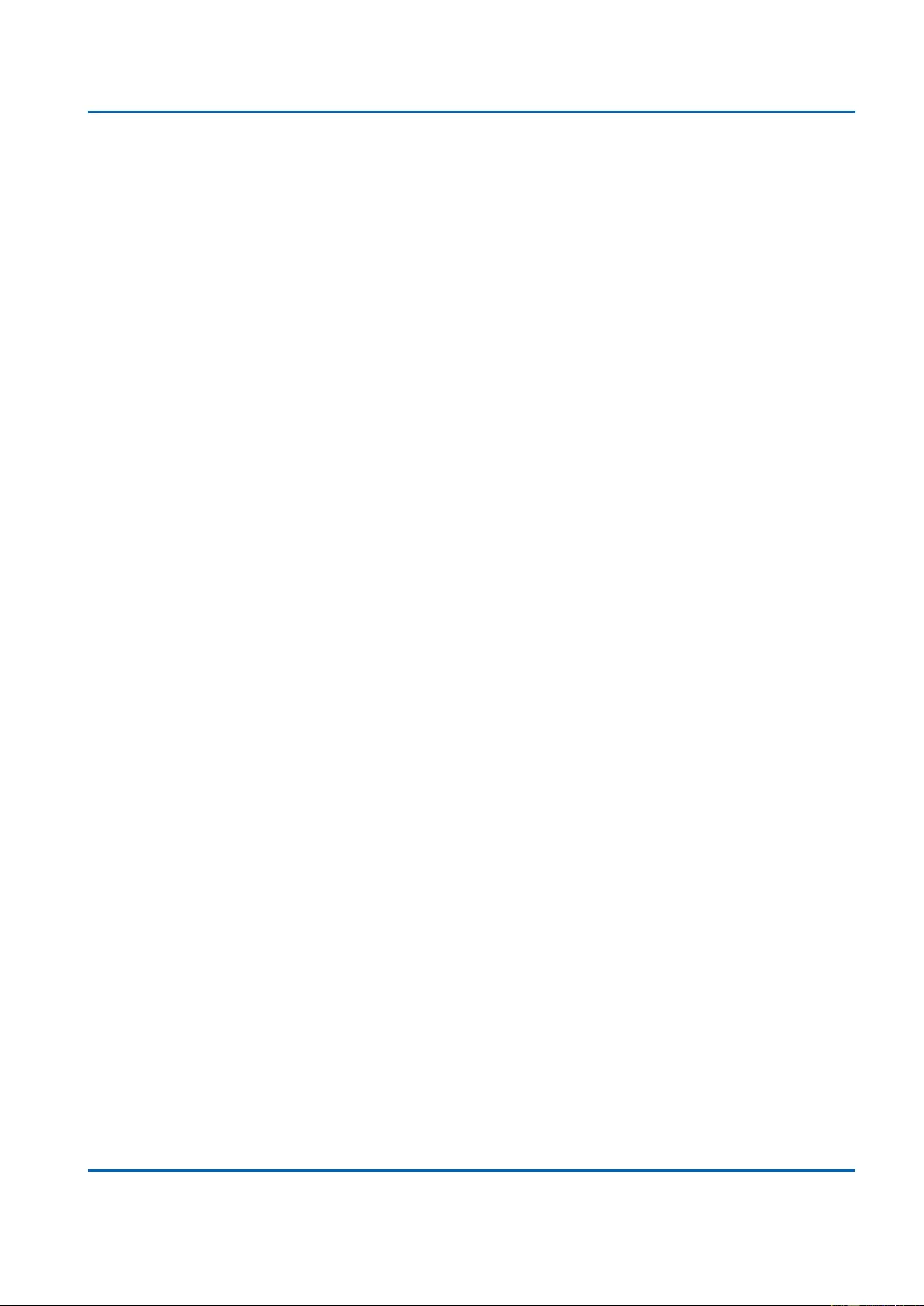
Chapter 3: Web Management
MVR - MVR Channel Groups
25048 User Manual | 317
>>: Updates the table, starting with the entry after the last entry currently displayed.
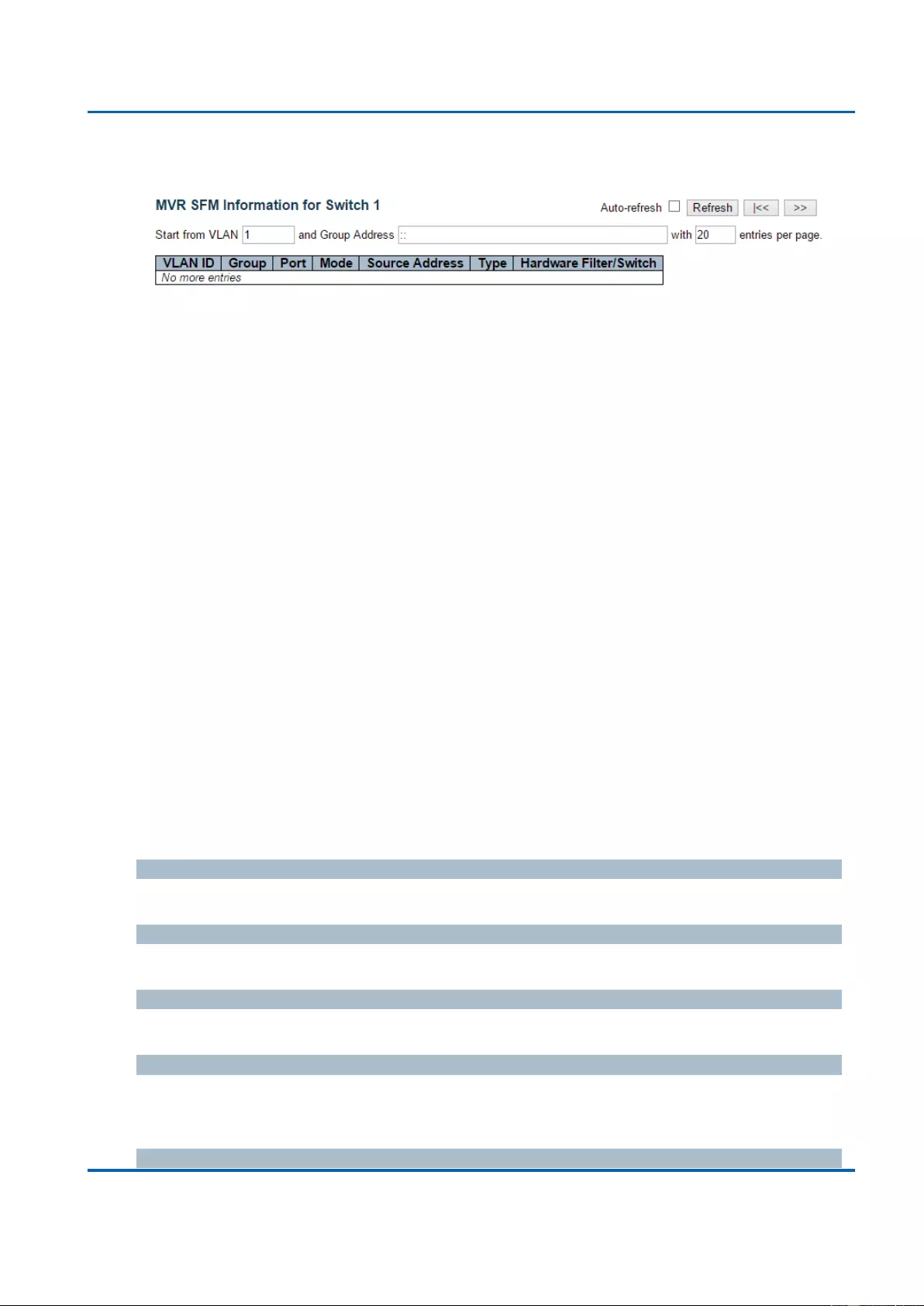
Chapter 3: Web Management
MVR - MVR SFM Information
25048 User Manual | 318
3.2.10.3. MVR - MVR SFM Information
Entries in the MVR SFM Information Table are shown on this page. The MVR SFM (Source-
Filtered Multicast) Information Table also contains the SSM (Source-Specific Multicast)
information. This table is sorted first by VLAN ID, then by group, and then by Port. Different
source addresses belong to the same group are treated as single entry.
Navigating the MVR SFM Information Table
Each page shows up to 99 entries from the MVR SFM Information Table, default being 20,
selected through the "entries per page" input field. When first visited, the web page will show
the first 20 entries from the beginning of the MVR SFM Information Table.
The "Start from VLAN", and "Group Address" input fields allow the user to select the starting
point in the MVR SFM Information Table. Clicking the Refresh button will update the
displayed table starting from that or the closest next MVR SFM Information Table match. In
addition, the two input fields will - upon a Refresh button click - assume the value of the first
displayed entry, allowing for continuous refresh with the same start address.
The “>>” will use the last entry of the currently displayed table as a basis for the next lookup.
When the end is reached the text "No more entries" is shown in the displayed table. Use the
“|<<” button to start over.
MVR SFM Information Table Columns
VLAN ID
VLAN ID of the group.
Group
Group address of the group displayed.
Port
Switch port number.
Mode
Indicates the filtering mode maintained per (VLAN ID, port number, Group Address) basis. It
can be either Include or Exclude.
Source Address
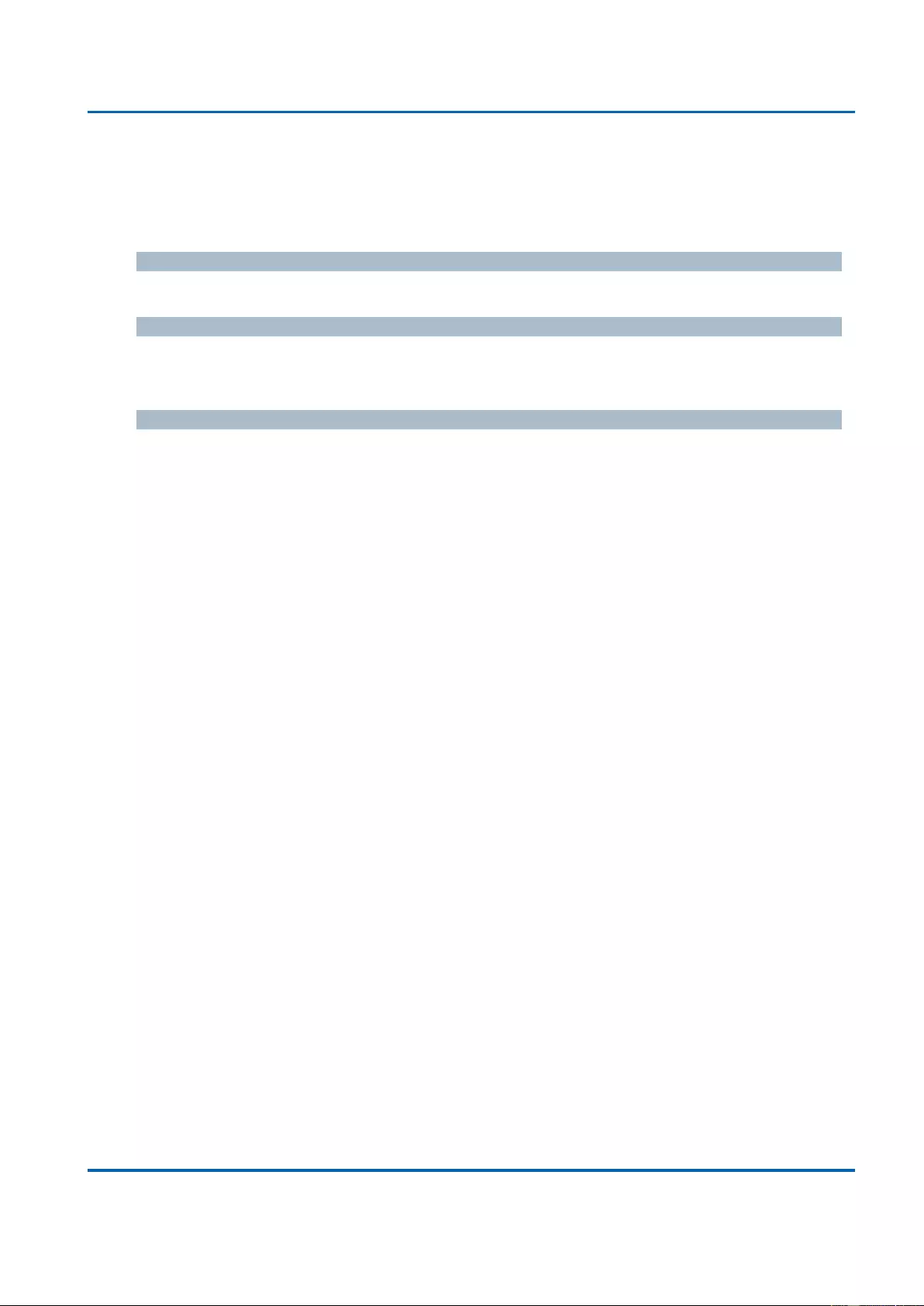
Chapter 3: Web Management
MVR - MVR SFM Information
25048 User Manual | 319
IP Address of the source. Currently, system limits the total number of IP source addresses
for filtering to be 128. When there is no any source filtering address, the text "None" is
shown in the Source Address field.
Type
Indicates the Type. It can be either Allow or Deny.
Hardware Filter/Switch
Indicates whether data plane destined to the specific group address from the source
IPv4/IPv6 address could be handled by chip or not.
Buttons
Auto-refresh: Automatic refresh occurs every 3 seconds.
Refresh: Refreshes the displayed table starting from the input fields.
|<<: Updates the table starting from the first entry in the MVR SFM Information Table.
>>: Updates the table, starting with the entry after the last entry currently displayed
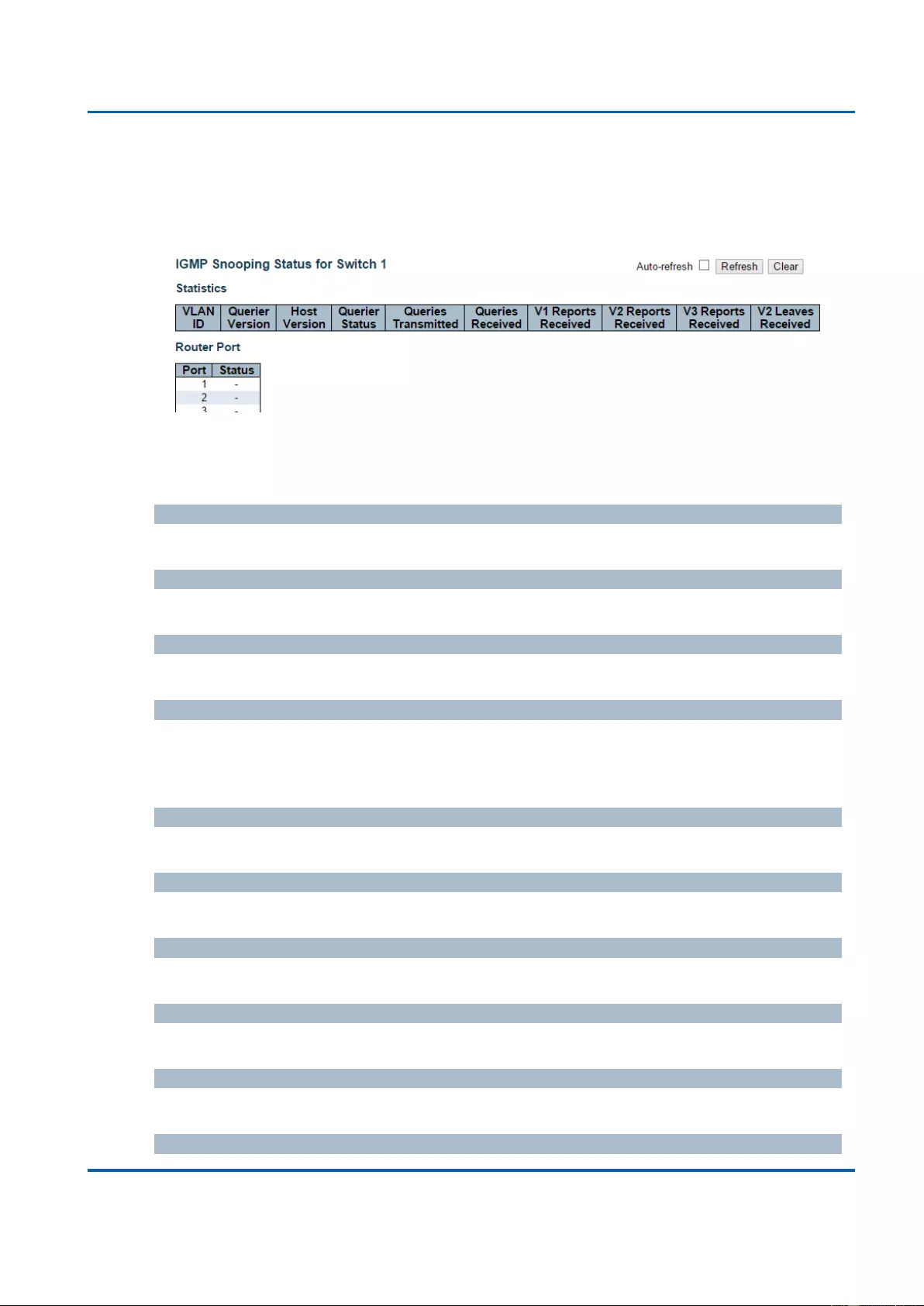
Chapter 3: Web Management
IPMC - IGMP Snooping - Status
25048 User Manual | 320
3.2.11. Monitor - IPMC
3.2.11.1. IPMC - IGMP Snooping
3.2.11.1.1. IPMC - IGMP Snooping - Status
This page provides IGMP Snooping status.
The status related to the currently selected stack unit, as reflected by the page header.
VLAN ID
The VLAN ID of the entry.
Querier Version
Working Querier Version currently.
Host Version
Working Host Version currently.
Querier Status
Shows the Querier status is "ACTIVE" or "IDLE".
"DISABLE" denotes the specific interface is administratively disabled.
Queries Transmitted
The number of Transmitted Queries.
Queries Received
The number of Received Queries.
V1 Reports Received
The number of Received V1 Reports.
V2 Reports Received
The number of Received V2 Reports.
V3 Reports Received
The number of Received V3 Reports.
V2 Leaves Received
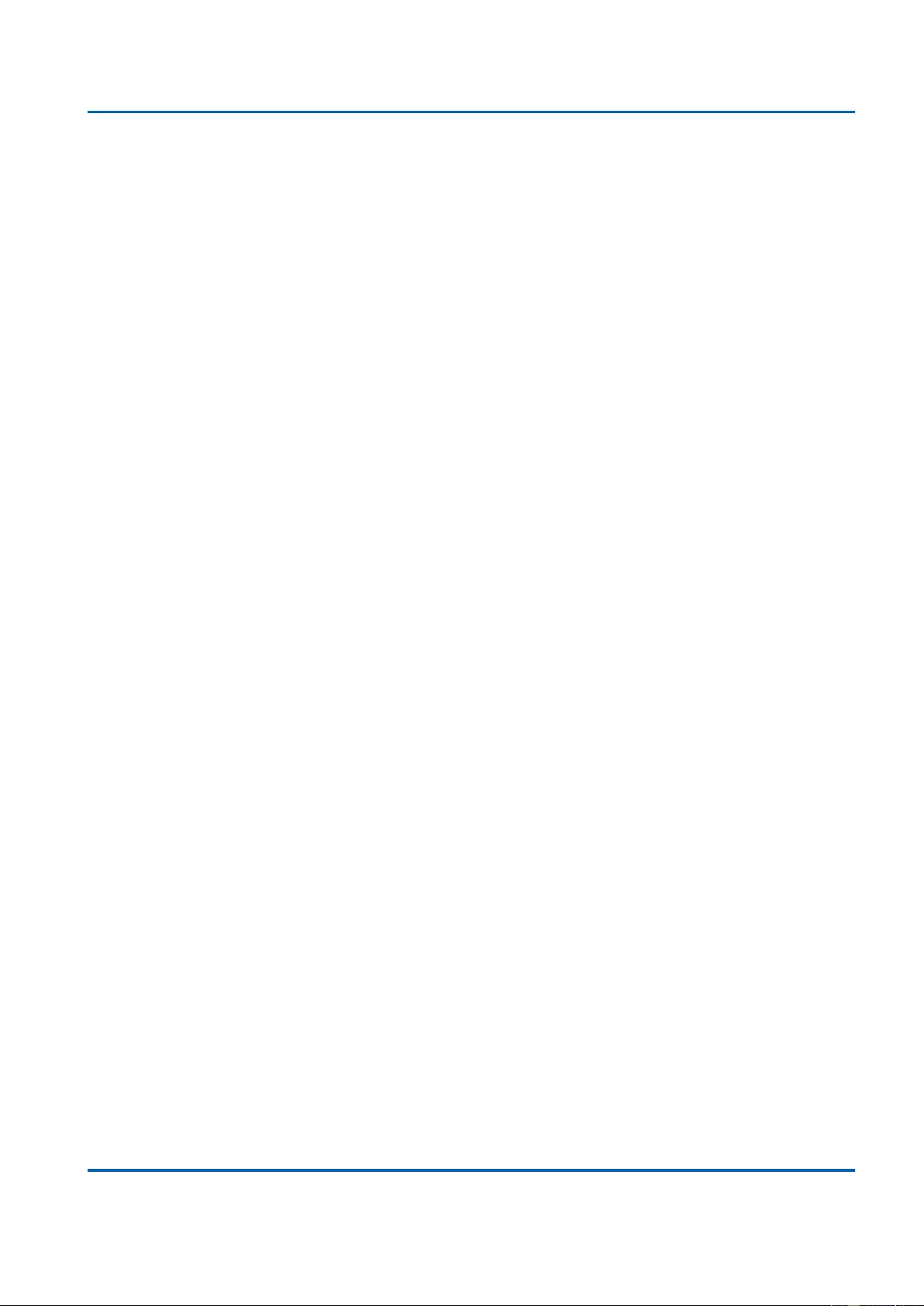
Chapter 3: Web Management
IPMC - IGMP Snooping - Status
25048 User Manual | 321
The number of Received V2 Leaves.
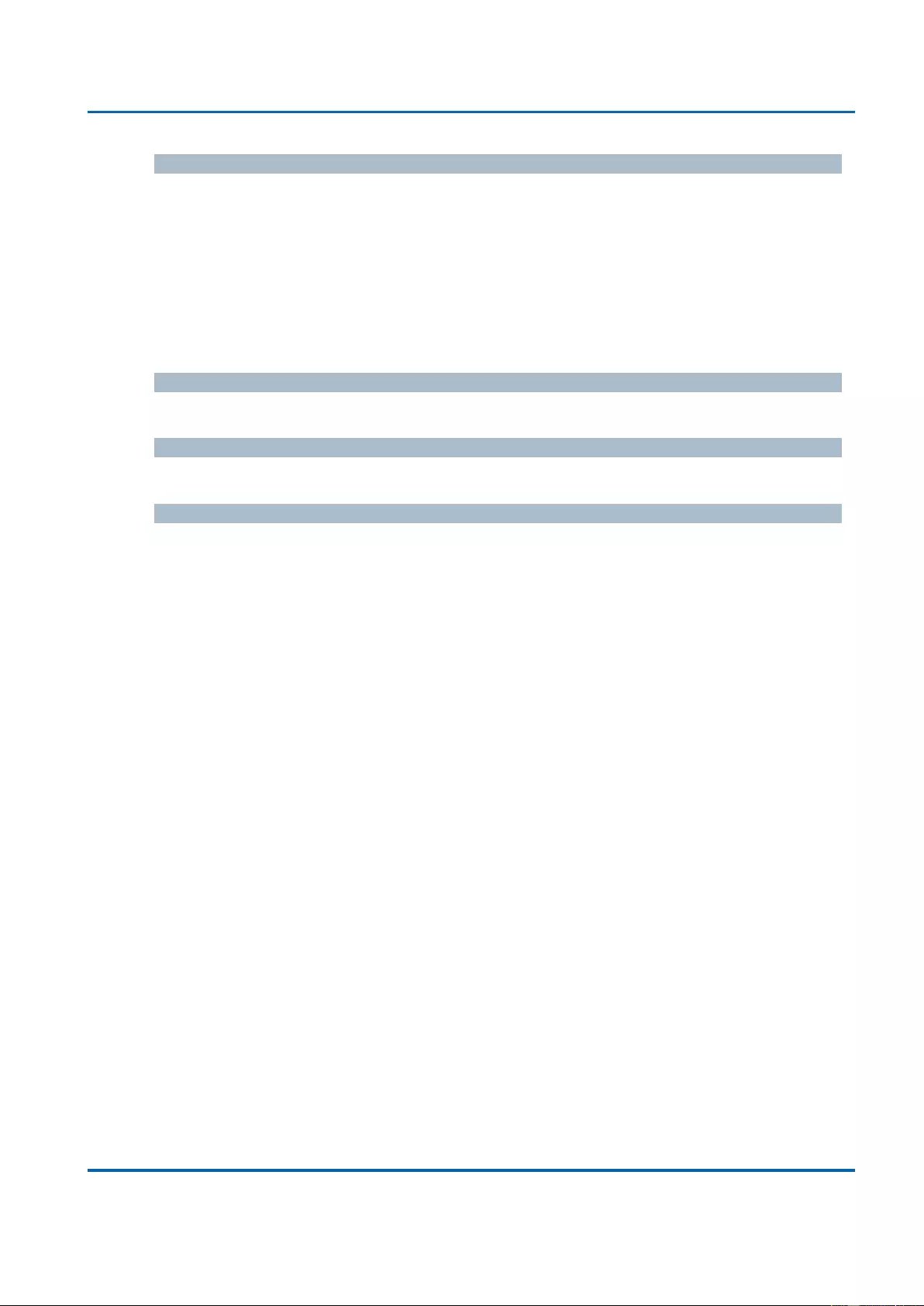
Chapter 3: Web Management
IPMC - IGMP Snooping - Status
25048 User Manual | 322
Router Port
Display which ports act as router ports. A router port is a port on the Ethernet switch that
leads towards the Layer 3 multicast device or IGMP querier.
Static denotes the specific port is configured to be a router port.
Dynamic denotes the specific port is learnt to be a router port.
Both denote the specific port is configured or learnt to be a router port.
Port
Switch port number.
Status
Indicate whether specific port is a router port or not.
Buttons
Auto-refresh: Automatic refresh occurs every 3 seconds.
Refresh: Click to refresh the page immediately.
Clear: Clears all Statistics counters.
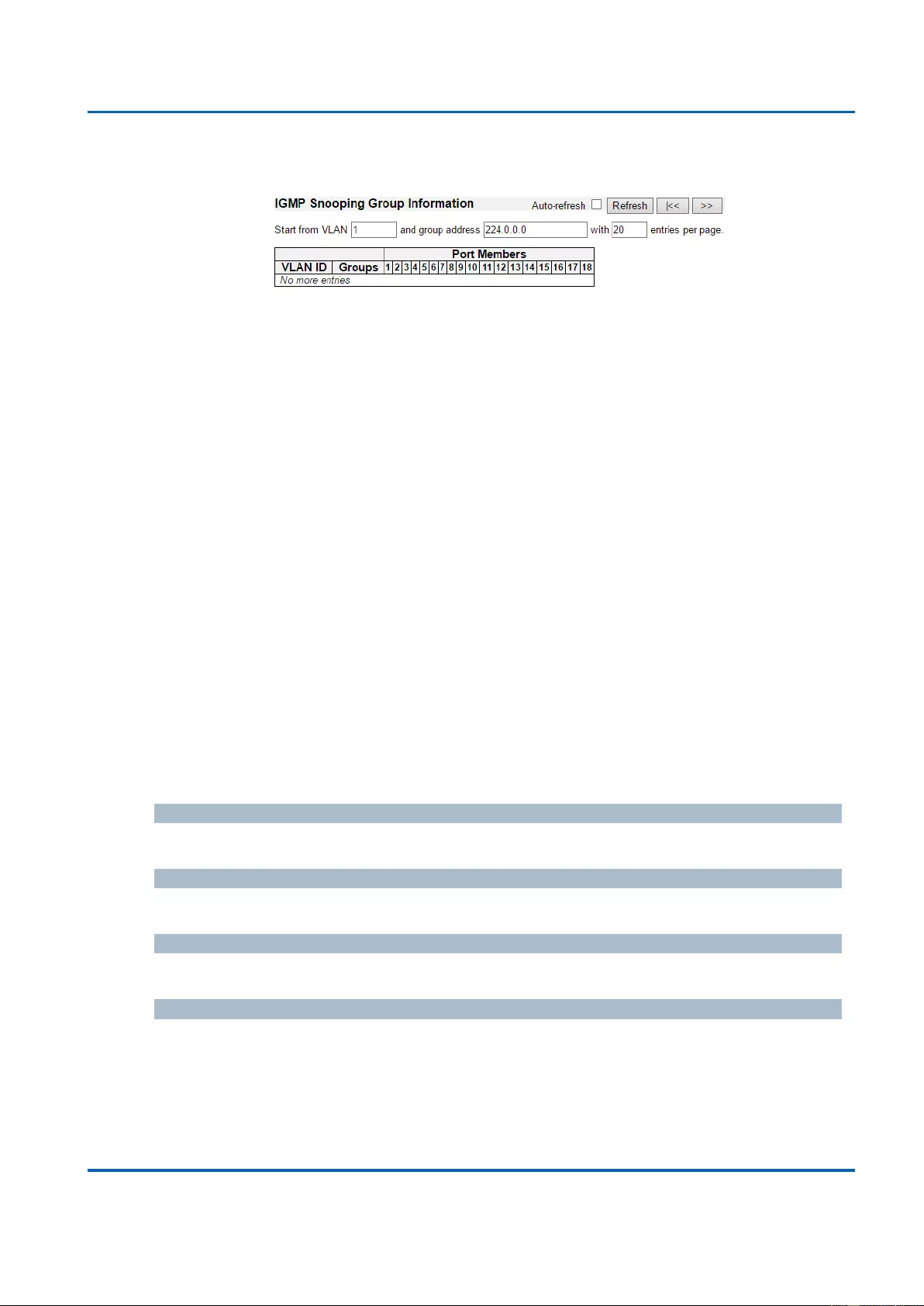
Chapter 3: Web Management
IPMC - IGMP Snooping - Groups Information
25048 User Manual | 323
3.2.11.1.2. IPMC - IGMP Snooping - Groups Information
Entries in the IGMP Group Table are shown on this page. The IGMP Group Table is sorted
first by VLAN ID, and then by group.
Navigating the IGMP Group Table
Each page shows up to 99 entries from the IGMP Group table, default being 20, selected
through the "entries per page" input field. When first visited, the web page will show the
first 20 entries from the beginning of the IGMP Group Table.
The "Start from VLAN", and "group" input fields allow the user to select the starting point in
the IGMP Group Table. Clicking the Refresh button will update the displayed table starting
from that or the closest next IGMP Group Table match. In addition, the two input fields will
- upon a Refresh button click - assume the value of the first displayed entry, allowing for
continuous refresh with the same start address.
The >> will use the last entry of the currently displayed table as a basis for the next
lookup. When the end is reached the text "No more entries" is shown in the displayed
table. Use the |<< button to start over.
IGMP Group Table Columns
VLAN ID
VLAN ID of the group.
Groups
Group address of the group displayed.
Port Members
Ports under this group.
Buttons
Auto-refresh: Automatic refresh occurs every 3 seconds.
Refresh: Refreshes the displayed table starting from the input fields.
|<<: Updates the table, starting with the first entry in the IGMP Group Table.
>>: Updates the table, starting with the entry after the last entry currently displayed.
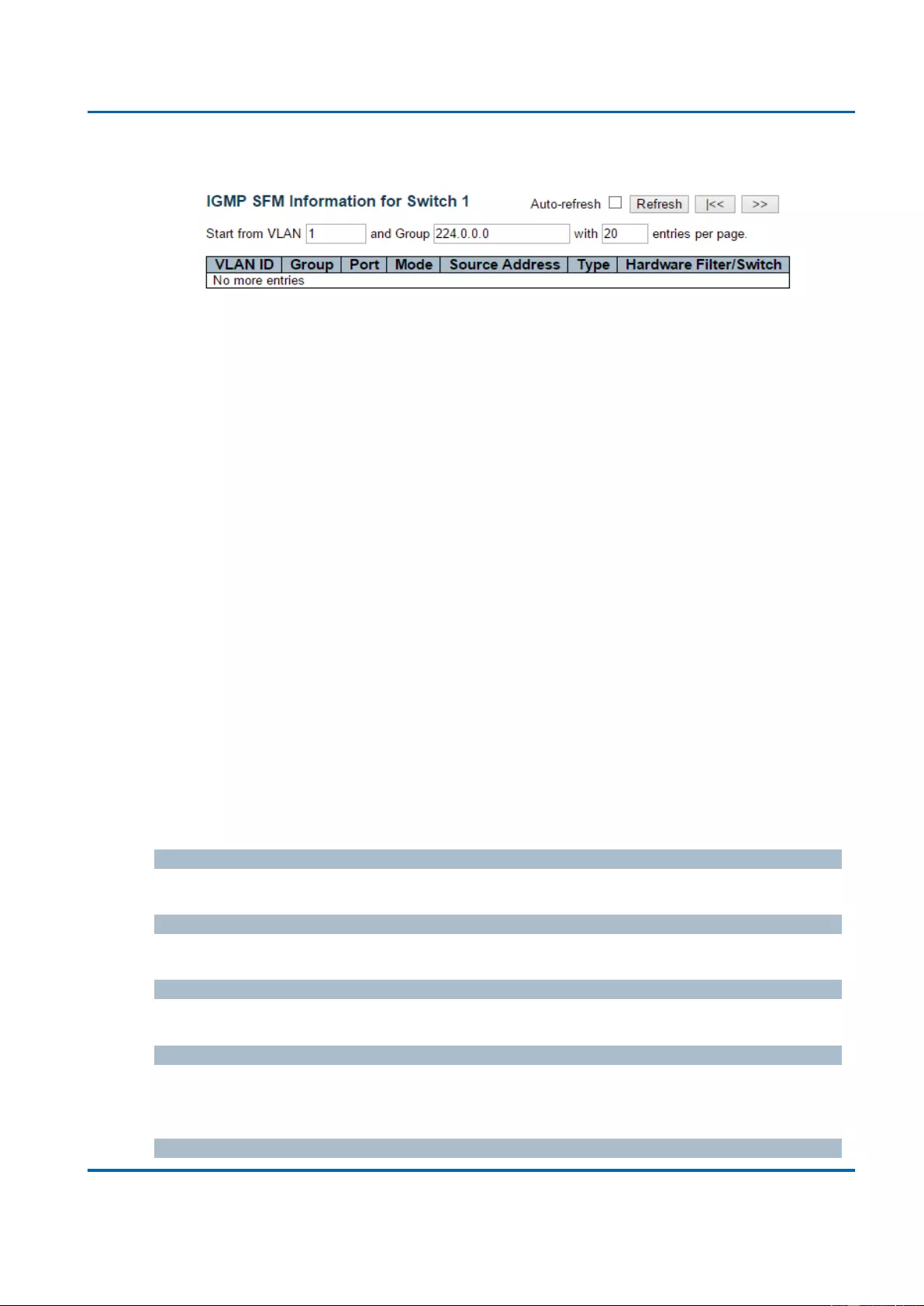
Chapter 3: Web Management
IPMC - IGMP Snooping - IPv4 SFM Information
25048 User Manual | 324
3.2.11.1.3. IPMC - IGMP Snooping - IPv4 SFM Information
Entries in the IGMP SFM Information Table are shown on this page. The IGMP SFM
(Source-Filtered Multicast) Information Table also contains the SSM (Source-Specific
Multicast) information. This table is sorted first by VLAN ID, then by group, and then by
Port. Different source addresses belong to the same group are treated as single entry.
Navigating the IGMP SFM Information Table
Each page shows up to 99 entries from the IGMP SFM Information table, default being 20,
selected through the "entries per page" input field. When first visited, the web page will
show the first 20 entries from the beginning of the IGMP SFM Information Table.
The "Start from VLAN", and "group" input fields allow the user to select the starting point in
the IGMP SFM Information Table. Clicking the Refresh button will update the displayed
table starting from that or the closest next IGMP SFM Information Table match. In addition,
the two input fields will - upon a Refresh button click - assume the value of the first
displayed entry, allowing for continuous refresh with the same start address.
The “>>” will use the last entry of the currently displayed table as a basis for the next
lookup. When the end is reached the text "No more entries" is shown in the displayed
table. Use the “|<<” button to start over.
IGMP SFM Information Table Columns
VLAN ID
VLAN ID of the group.
Group
Group address of the group displayed.
Port
Switch port number.
Mode
Indicates the filtering mode maintained per (VLAN ID, port number, Group Address) basis.
It can be either Include or Exclude.
Source Address
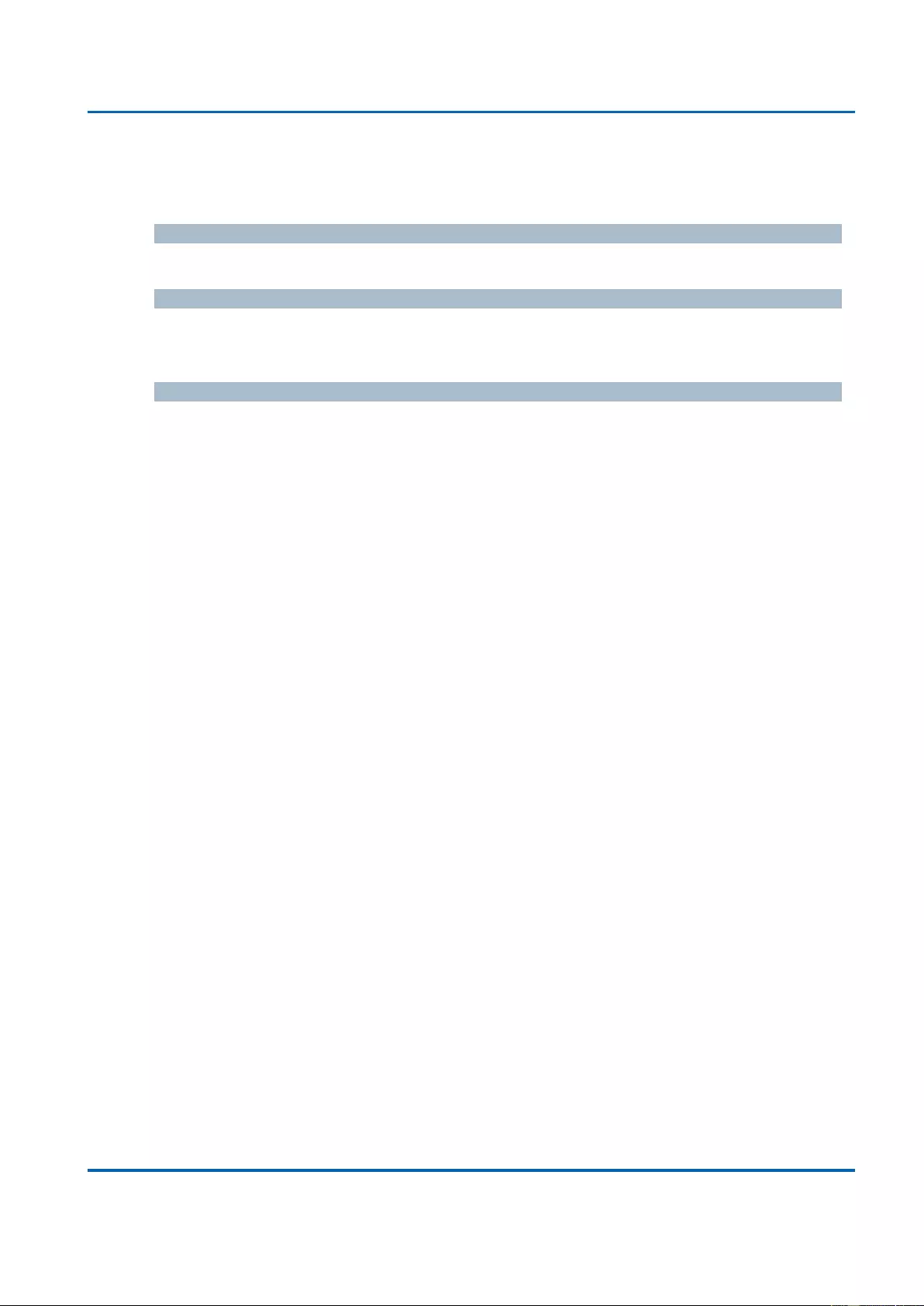
Chapter 3: Web Management
IPMC - IGMP Snooping - IPv4 SFM Information
25048 User Manual | 325
IP Address of the source. Currently, system limits the total number of IP source addresses
for filtering to be 128.
Type
Indicates the Type. It can be either Allow or Deny.
Hardware Filter/Switch
Indicates whether data plane destined to the specific group address from the source IPv4
address could be handled by chip or not.
Buttons
Auto-refresh: Automatic refresh occurs every 3 seconds.
Refresh: Refreshes the displayed table starting from the input fields.
|<<: Updates the table starting from the first entry in the IGMP SFM Information
Table
>>: Updates the table, starting with the entry after the last entry currently displayed.
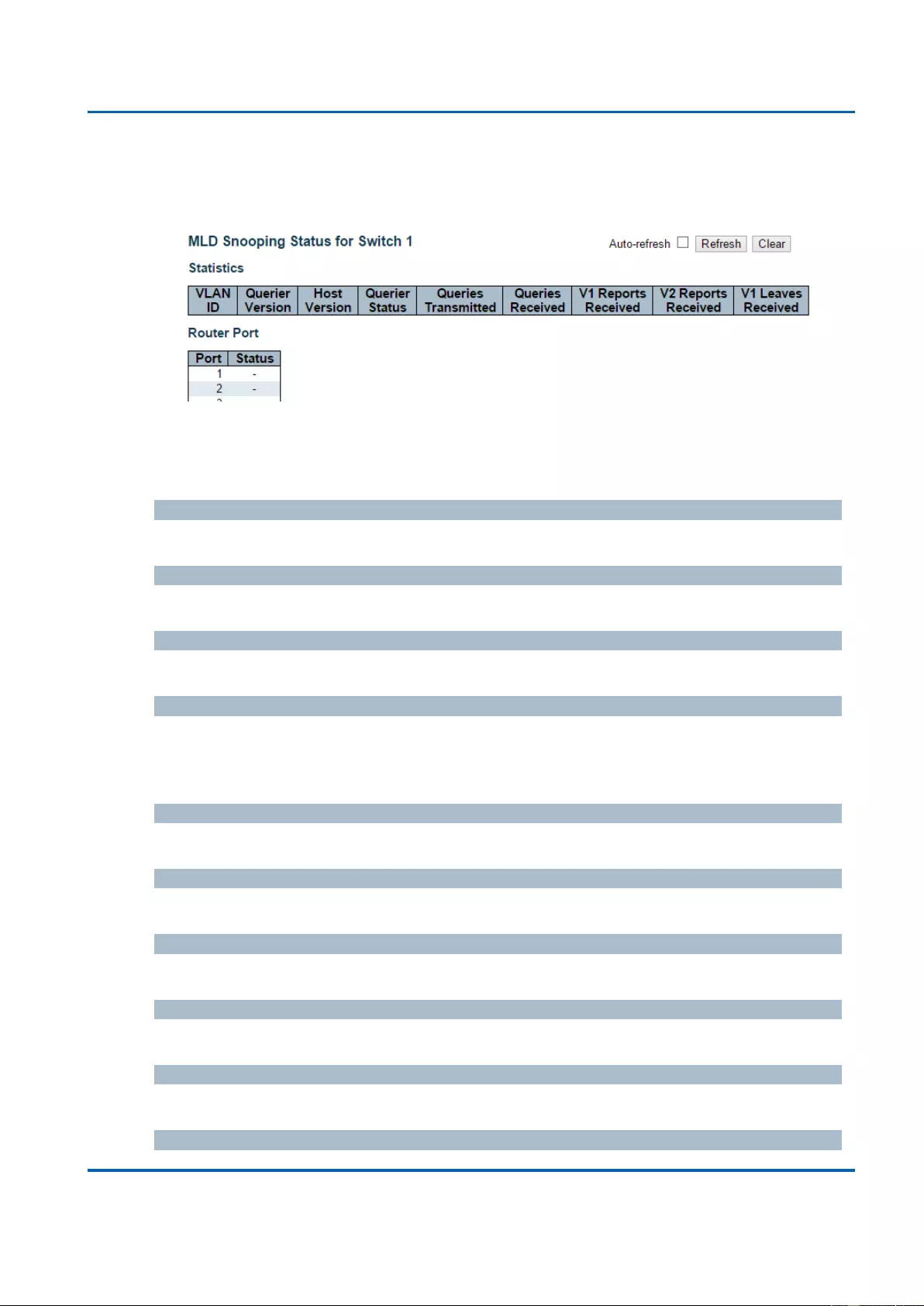
Chapter 3: Web Management
IPMC - MLD Snooping - Status
25048 User Manual | 326
3.2.11.2. IPMC - MLD Snooping
3.2.11.2.1. IPMC - MLD Snooping - Status
This page provides MLD Snooping status.
The status related to the currently selected stack unit, as reflected by the page header.
VLAN ID
The VLAN ID of the entry.
Querier Version
Working Querier Version currently.
Host Version
Working Host Version currently.
Querier Status
Shows the Querier status is "ACTIVE" or "IDLE".
"DISABLE" denotes the specific interface is administratively disabled.
Queries Transmitted
The number of Transmitted Queries.
Queries Received
The number of Received Queries.
V1 Reports Received
The number of Received V1 Reports.
V2 Reports Received
The number of Received V2 Reports.
V1 Leaves Received
The number of Received V1 Leaves.
Router Port
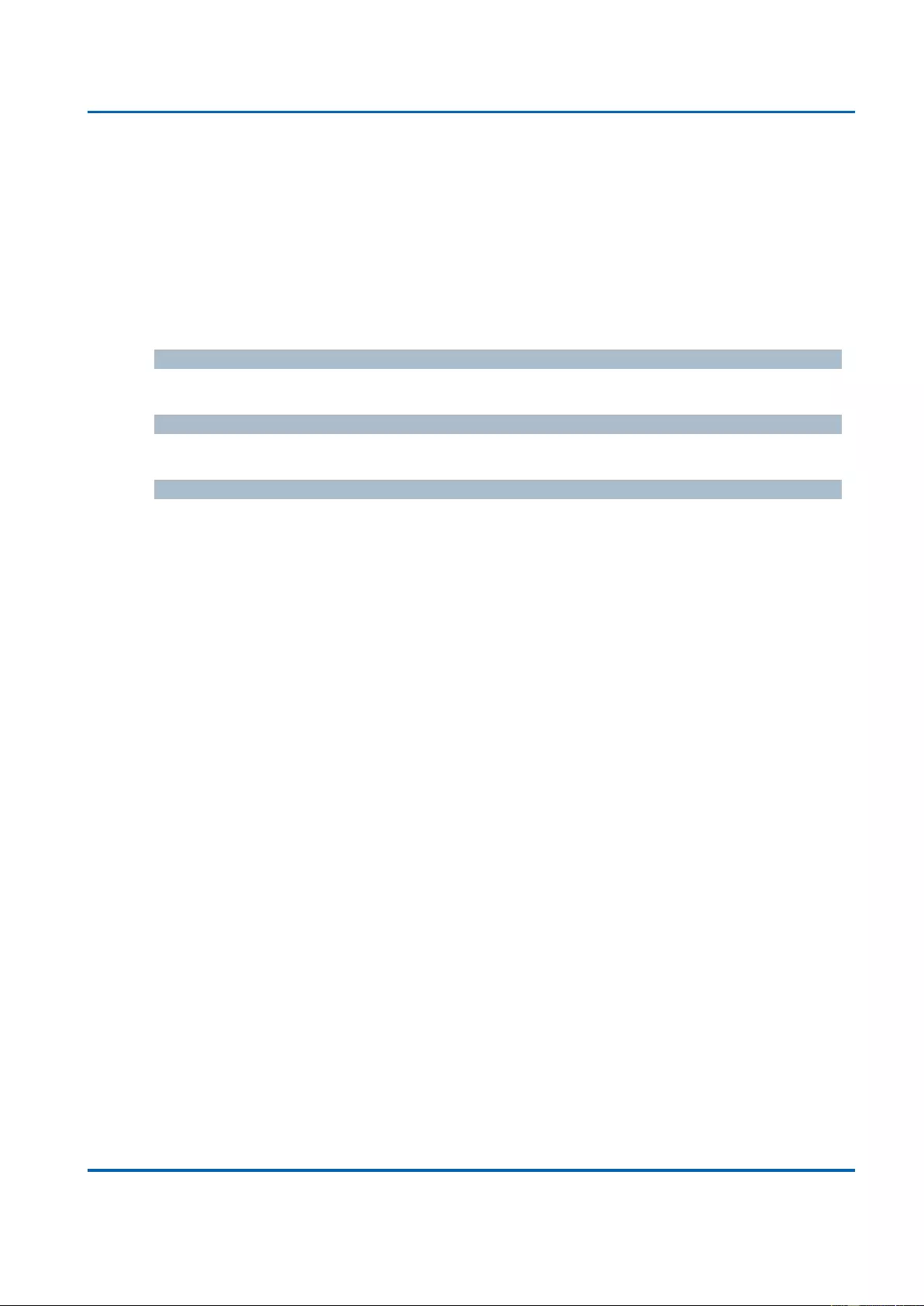
Chapter 3: Web Management
IPMC - MLD Snooping - Status
25048 User Manual | 327
Display which ports act as router ports. A router port is a port on the Ethernet switch that
leads towards the Layer 3 multicast device or IGMP querier.
Static denotes the specific port is configured to be a router port.
Dynamic denotes the specific port is learnt to be a router port.
Both denote the specific port is configured or learnt to be a router port.
Port
Switch port number.
Status
Indicate whether specific port is a router port or not.
Buttons
Auto-refresh: Automatic refresh occurs every 3 seconds.
Refresh: Click to refresh the page immediately.
Clear: Clears all Statistics counters.
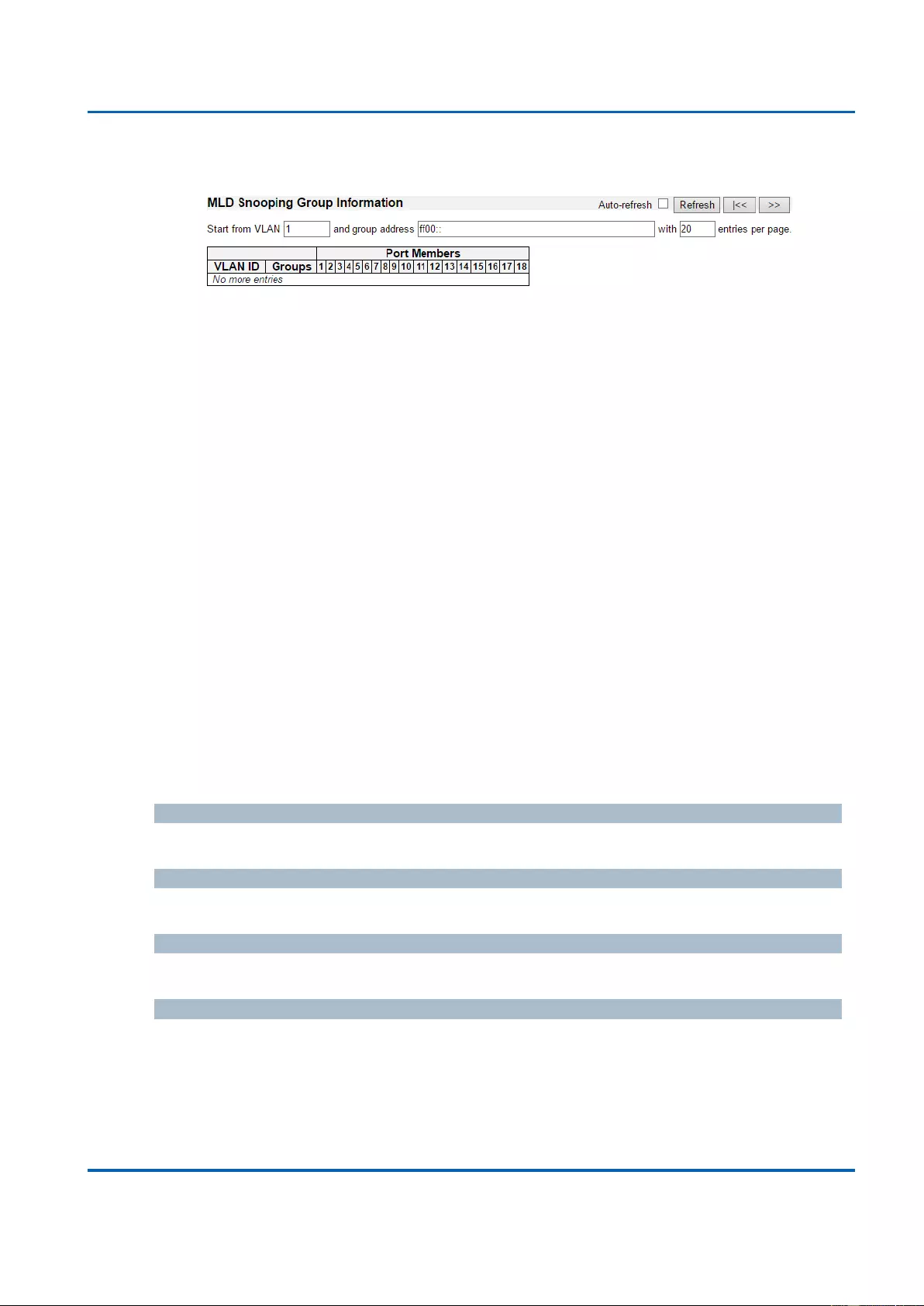
Chapter 3: Web Management
IPMC - MLD Snooping - Groups Information
25048 User Manual | 328
3.2.11.2.2. IPMC - MLD Snooping - Groups Information
Entries in the MLD Group Table are shown on this page. The MLD Group Table is sorted
first by VLAN ID, and then by group.
Navigating the MLD Group Table
Each page shows up to 99 entries from the MLD Group table, default being 20, selected
through the "entries per page" input field. When first visited, the web page will show the
first 20 entries from the beginning of the MLD Group Table.
The "Start from VLAN", and "group" input fields allow the user to select the starting point in
the MLD Group Table. Clicking the Refresh button will update the displayed table starting
from that or the closest next MLD Group Table match. In addition, the two input fields will -
upon a Refresh button click - assume the value of the first displayed entry, allowing for
continuous refresh with the same start address.
The “>>” will use the last entry of the currently displayed table as a basis for the next
lookup. When the end is reached the text "No more entries" is shown in the displayed
table. Use the “|<<” button to start over.
MLD Group Table Columns
VLAN ID
VLAN ID of the group.
Groups
Group address of the group displayed.
Port Members
Ports under this group.
Buttons
Auto-refresh: Automatic refresh occurs every 3 seconds.
Refresh: Refreshes the displayed table starting from the input fields.
|<<: Updates the table, starting with the first entry in the MLD Group Table.
>>: Updates the table, starting with the entry after the last entry currently displayed.
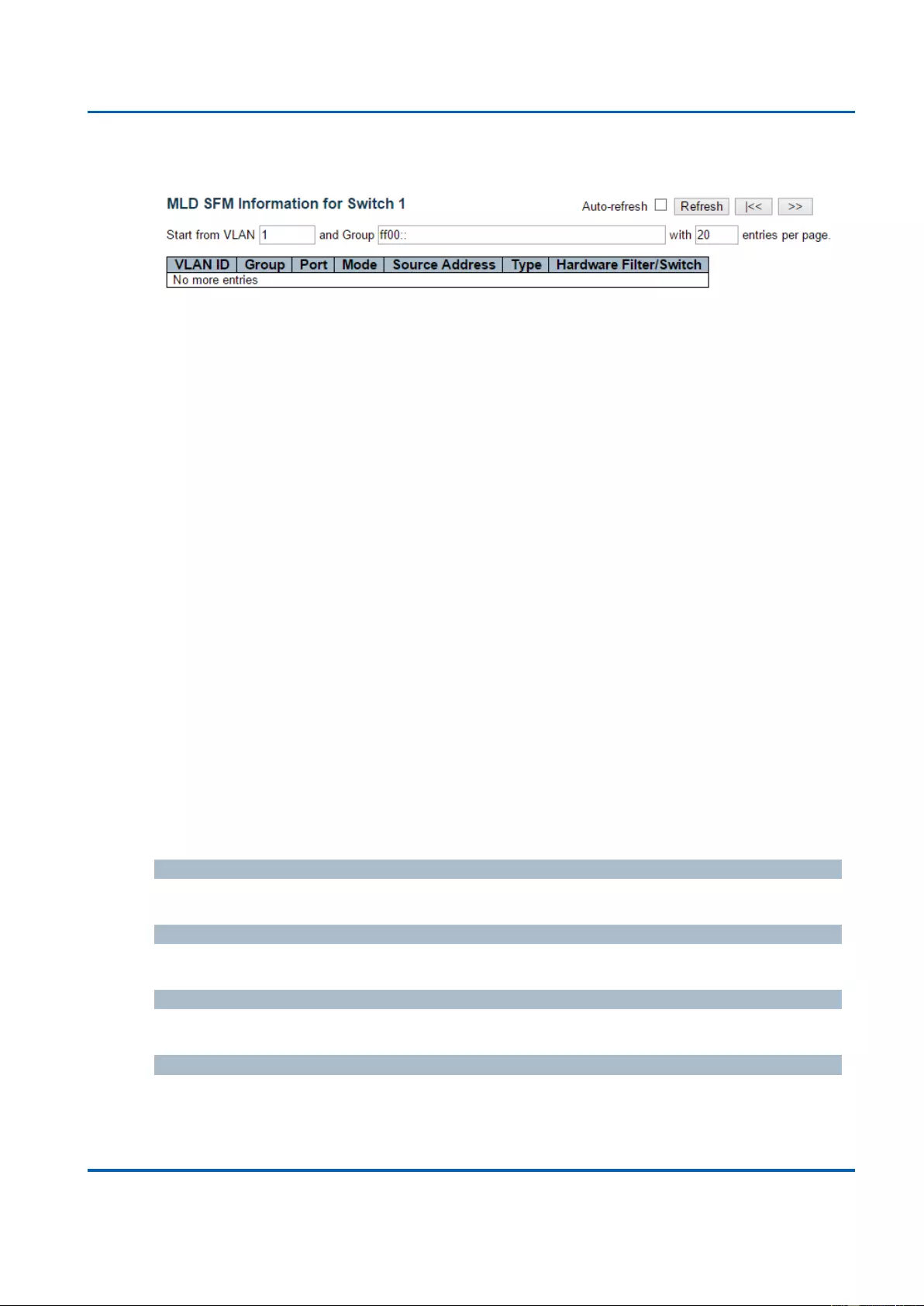
Chapter 3: Web Management
IPMC - MLD Snooping - IPv6 Group Information
25048 User Manual | 329
3.2.11.2.3. IPMC - MLD Snooping - IPv6 SFM Information
Entries in the MLD SFM Information Table are shown on this page. The MLD SFM
(Source-Filtered Multicast) Information Table also contains the SSM (Source-Specific
Multicast) information. This table is sorted first by VLAN ID, then by group, and then by
Port. Different source addresses belong to the same group are treated as single entry.
Navigating the MLD SFM Information Table
Each page shows up to 99 entries from the MLD SFM Information table, default being 20,
selected through the "entries per page" input field. When first visited, the web page will
show the first 20 entries from the beginning of the MLD SFM Information Table.
The "Start from VLAN", and "group" input fields allow the user to select the starting point in
the MLD SFM Information Table. Clicking the Refresh button will update the displayed
table starting from that or the closest next MLD SFM Information Table match. In addition,
the two input fields will - upon a Refresh button click - assume the value of the first
displayed entry, allowing for continuous refresh with the same start address.
The “<<” will use the last entry of the currently displayed table as a basis for the next
lookup. When the end is reached the text "No more entries" is shown in the displayed
table. Use the “|<<” button to start over.
MLD SFM Information Table Columns
VLAN ID
VLAN ID of the group.
Group
Group address of the group displayed.
Port
Switch port number.
Mode
Indicates the filtering mode maintained per (VLAN ID, port number, Group Address) basis.
It can be either Include or Exclude.
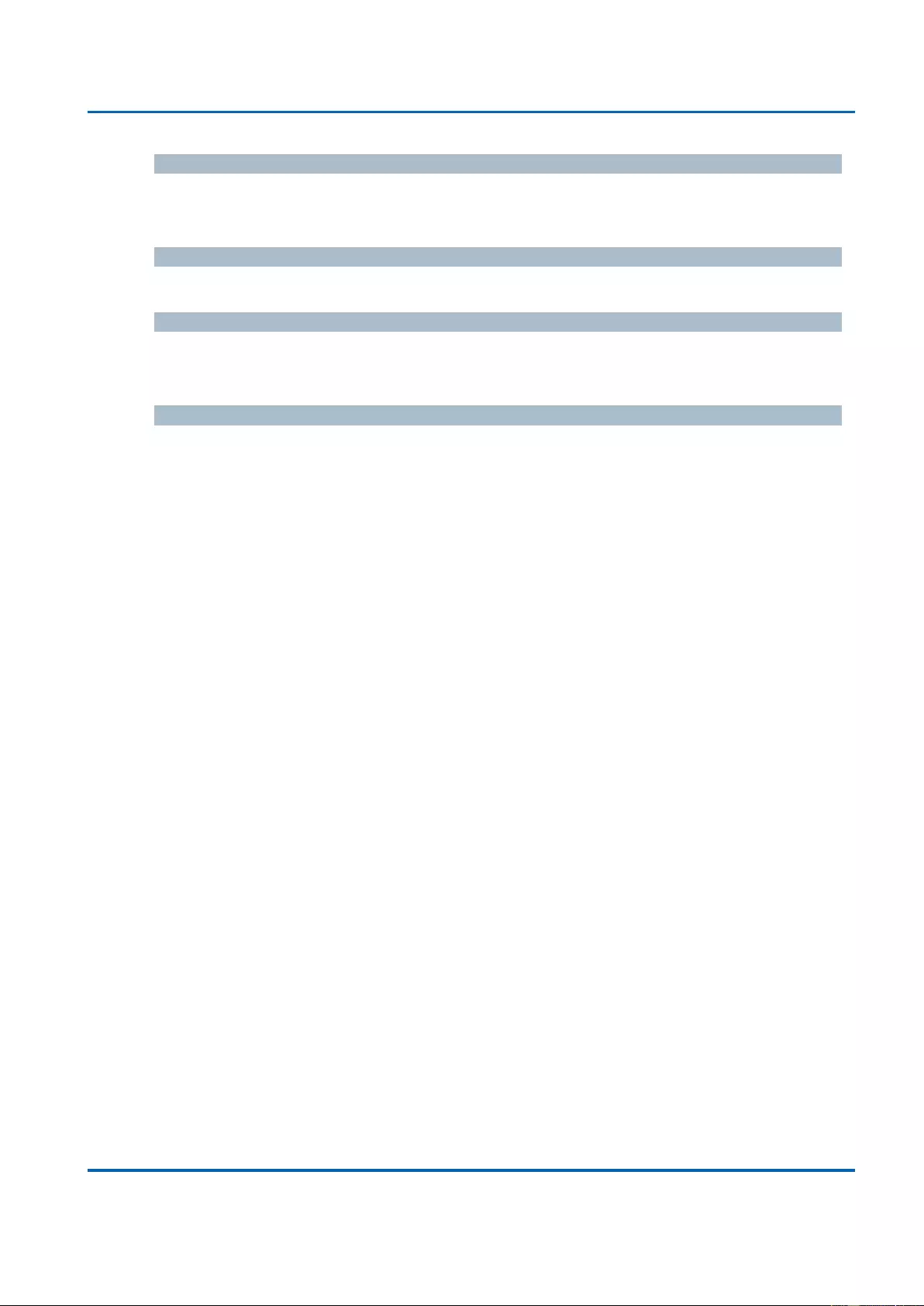
Chapter 3: Web Management
IPMC - MLD Snooping - IPv6 Group Information
25048 User Manual | 330
Source Address
IP Address of the source. Currently, system limits the total number of IP source addresses
for filtering to be 128.
Type
Indicates the Type. It can be either Allow or Deny.
Hardware Filter/Switch
Indicates whether data plane destined to the specific group address from the source IPv6
address could be handled by chip or not.
Buttons
Auto-refresh: Automatic refresh occurs every 3 seconds.
Refresh: Refreshes the displayed table starting from the input fields.
|<<: Updates the table starting from the first entry in the MLD SFM Information Table.
>>: Updates the table, starting with the entry after the last entry currently displayed.
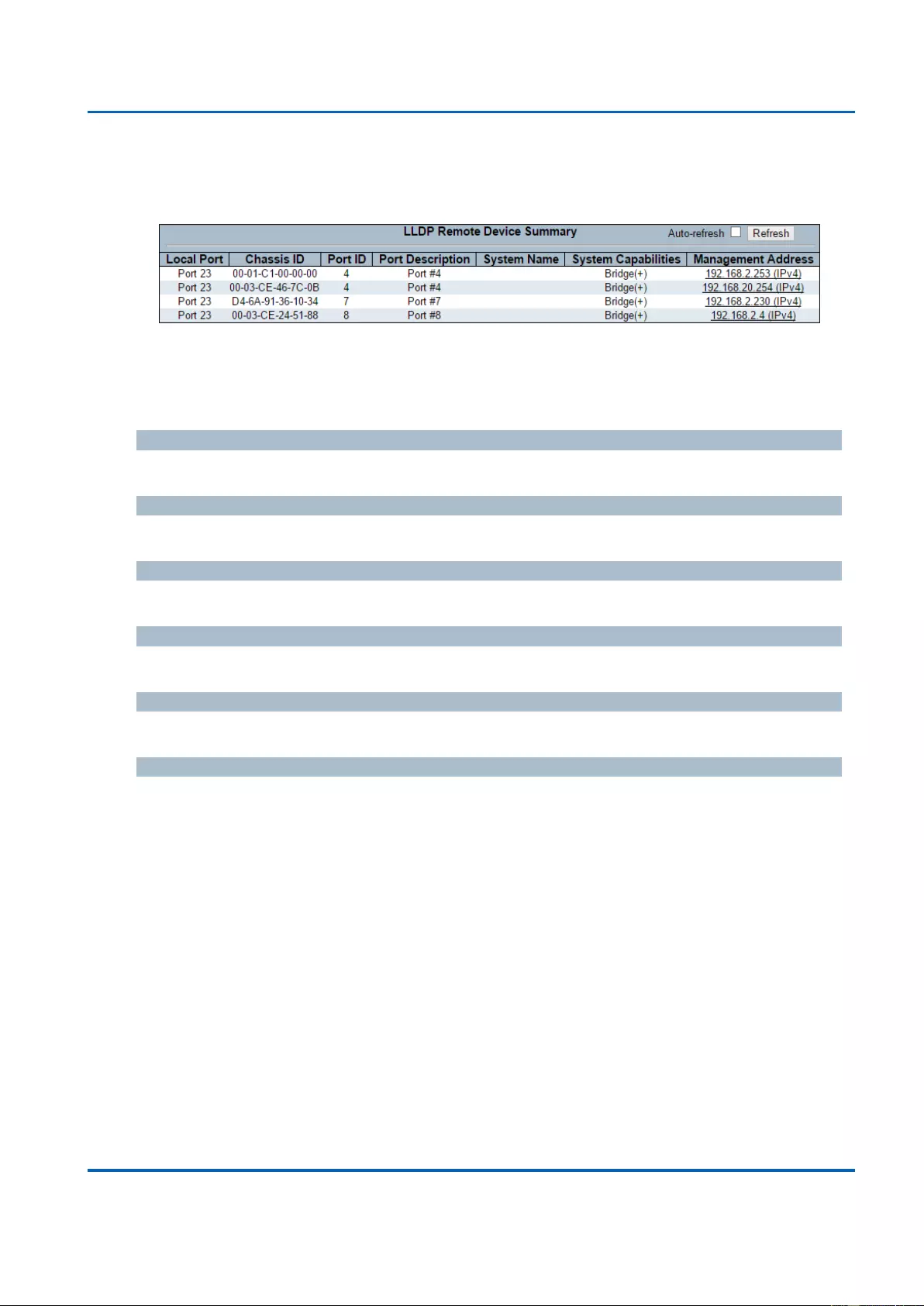
Chapter 3: Web Management
LLDP - Neighbours
25048 User Manual | 331
3.2.12. Monitor - LLDP
3.2.12.1. LLDP - Neighbours
This page provides a status overview for all LLDP neighbours. The displayed table contains
a row for each port on which an LLDP neighbour is detected. The columns hold the following
information:
Local Port
The port on which the LLDP frame was received.
Chassis ID
The Chassis ID is the identification of the neighbour's LLDP frames.
Port ID
The Port ID is the identification of the neighbour port.
Port Description
Port Description is the port description advertised by the neighbour unit.
System Name
System Name is the name advertised by the neighbour unit.
System Capabilities
System Capabilities describes the neighbour unit's capabilities. The possible capabilities are:
1. Other
2. Repeater
3. Bridge
4. WLAN Access Point
5. Router
6. Telephone
7. DOCSIS cable device
8. Station only
9. Reserved
When a capability is enabled, the capability is followed by (+). If the capability is disabled,
the capability is followed by (-).
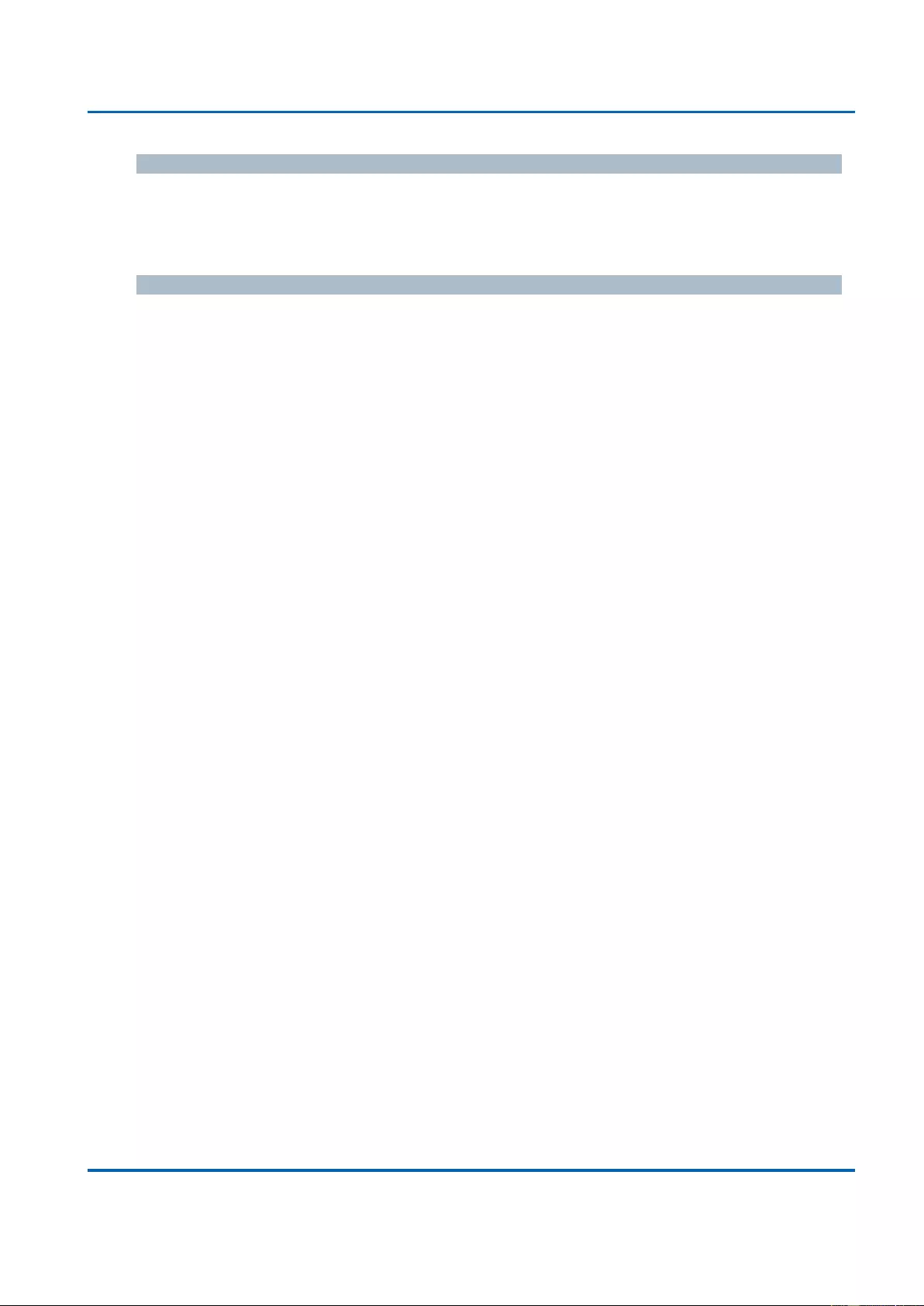
Chapter 3: Web Management
LLDP - Neighbours
25048 User Manual | 332
Management Address
Management Address is the neighbour unit's address that is used for higher layer entities to
assist discovery by the network management. This could for instance hold the neighbour's IP
address.
Buttons
Auto-refresh: Check this box to refresh the page automatically. Automatic refresh
occurs every 3 seconds.
Refresh: Click to refresh the page.
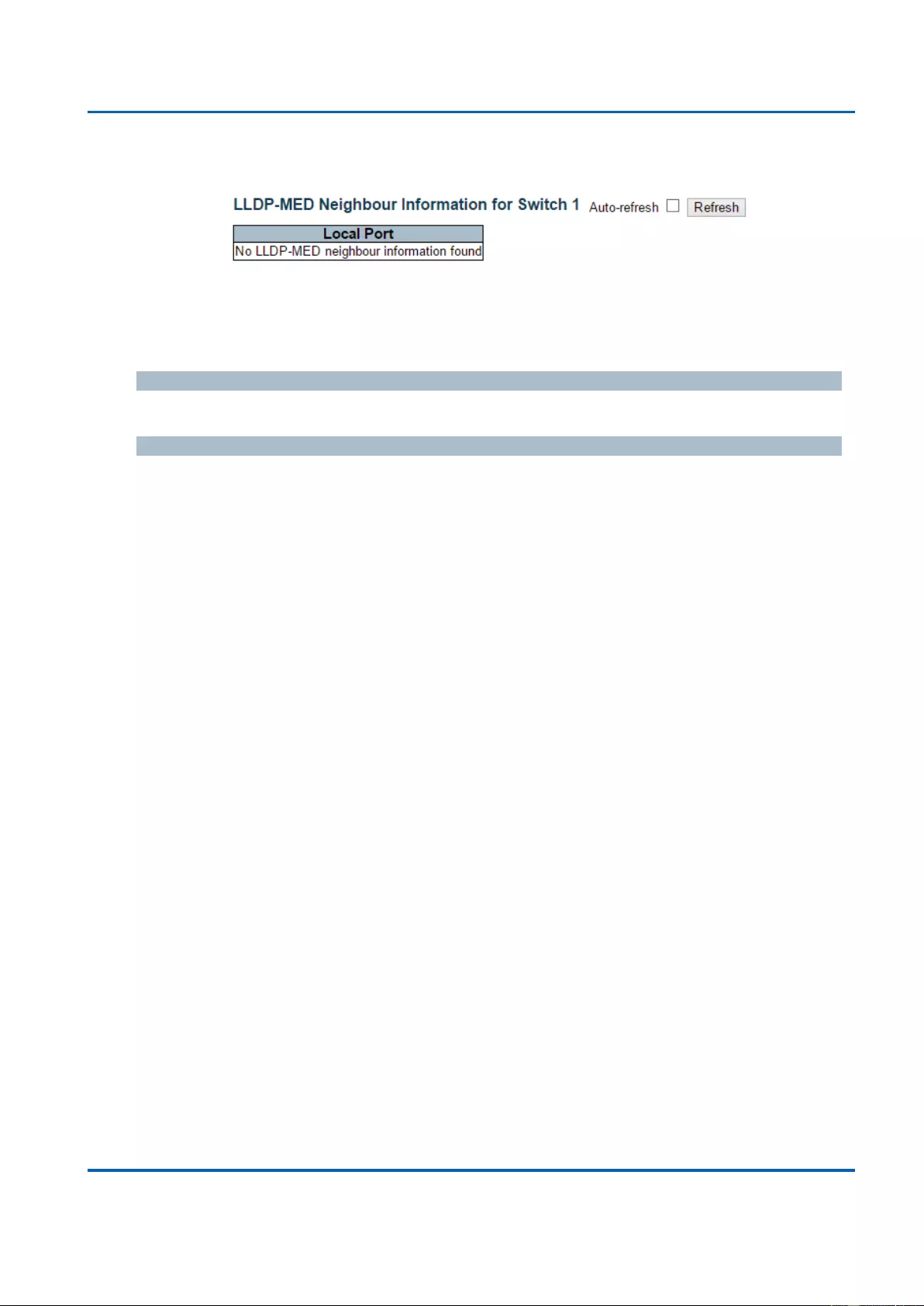
Chapter 3: Web Management
LLDP - LLDP-MED Neighbours
25048 User Manual | 333
3.2.12.2. LLDP - LLDP-MED Neighbours
This page provides a status overview of all LLDP-MED neighbours. The displayed table
contains a row for each port on which an LLDP neighbour is detected. This function applies
to VoIP devices which support LLDP-MED. The columns hold the following information:
Port
The port on which the LLDP frame was received.
Device Type
LLDP-MED Devices are comprised of two primary Device Types: Network Connectivity
Devices and Endpoint Devices.
LLDP-MED Network Connectivity Device Definition
LLDP-MED Network Connectivity Devices, as defined in TIA-1057, provide access to the
IEEE 802 based LAN infrastructure for LLDP-MED Endpoint Devices. An LLDP-MED
Network Connectivity Device is a LAN access device based on any of the following
technologies:
1. LAN Switch/Router
2. IEEE 802.1 Bridge
3. IEEE 802.3 Repeater (included for historical reasons)
4. IEEE 802.11 Wireless Access Point
5. Any device that supports the IEEE 802.1AB and MED extensions defined by TIA-
1057 and can relay IEEE 802 frames via any method.
LLDP-MED Endpoint Device Definition
LLDP-MED Endpoint Devices, as defined in TIA-1057, are located at the IEEE 802 LAN
network edge, and participate in IP communication service using the LLDP-MED framework.
Within the LLDP-MED Endpoint Device category, the LLDP-MED scheme is broken into
further Endpoint Device Classes, as defined in the following.
Each LLDP-MED Endpoint Device Class is defined to build upon the capabilities defined for
the previous Endpoint Device Class. For-example will any LLDP-MED Endpoint Device
claiming compliance as a Media Endpoint (Class II) also support all aspects of TIA-1057
applicable to Generic Endpoints (Class I), and any LLDP-MED Endpoint Device claiming
compliance as a Communication Device (Class III) will also support all aspects of TIA-1057
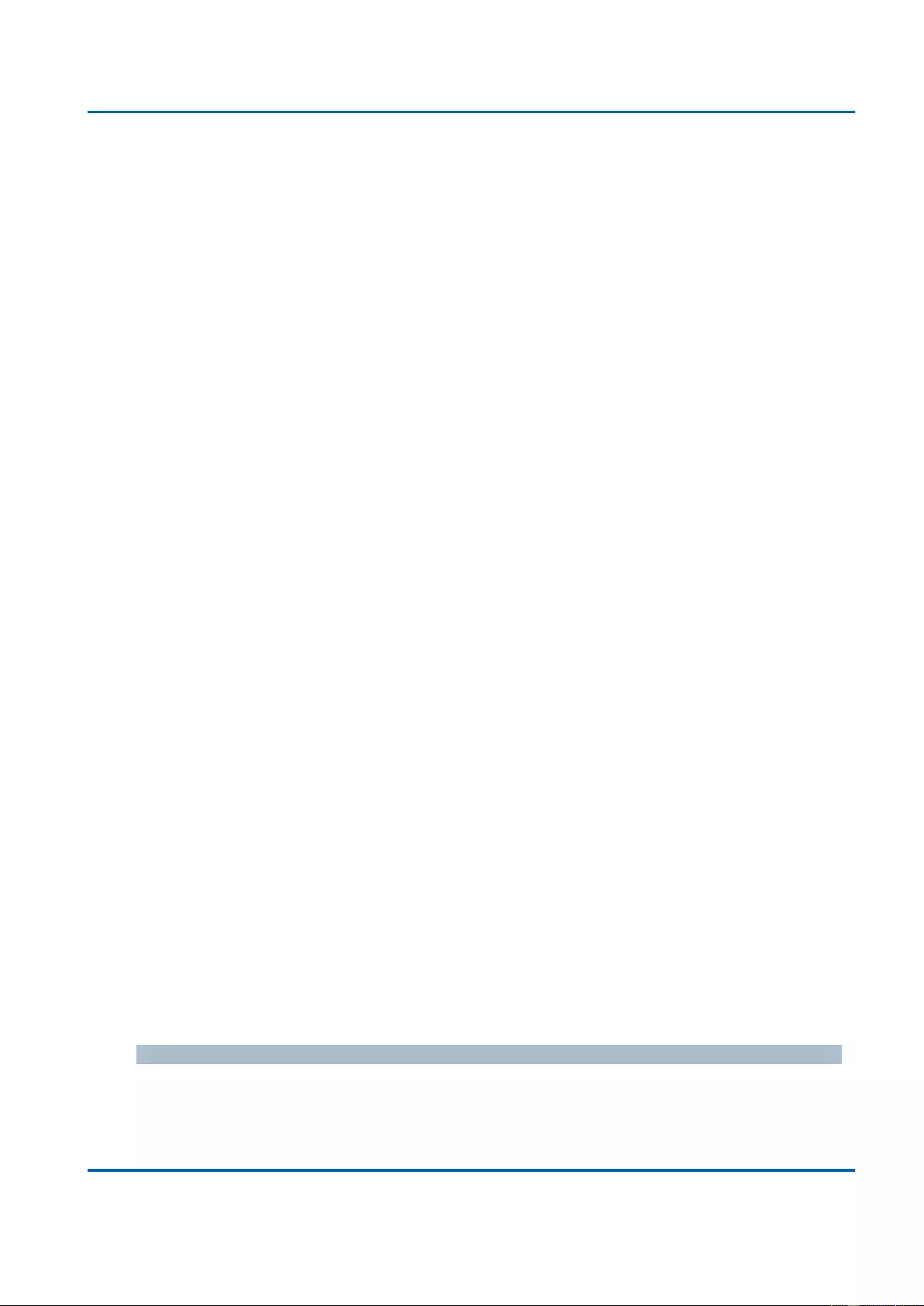
Chapter 3: Web Management
LLDP - LLDP-MED Neighbours
25048 User Manual | 334
applicable to both Media Endpoints (Class II) and Generic Endpoints (Class I).
LLDP-MED Generic Endpoint (Class I)
The LLDP-MED Generic Endpoint (Class I) definition is applicable to all endpoint products
that require the base LLDP discovery services defined in TIA-1057, however do not support
IP media or act as an end-user communication appliance. Such devices may include (but are
not limited to) IP Communication Controllers, other communication related servers, or any
device requiring basic services as defined in TIA-1057.
Discovery services defined in this class include LAN configuration, device location, network
policy, power management, and inventory management.
LLDP-MED Media Endpoint (Class II)
The LLDP-MED Media Endpoint (Class II) definition is applicable to all endpoint products
that have IP media capabilities however may or may not be associated with a particular end
user. Capabilities include all of the capabilities defined for the previous Generic Endpoint
Class (Class I), and are extended to include aspects related to media streaming. Example
product categories expected to adhere to this class include (but are not limited to) Voice /
Media Gateways, Conference Bridges, Media Servers, and similar.
Discovery services defined in this class include media-type-specific network layer policy
discovery.
LLDP-MED Communication Endpoint (Class III)
The LLDP-MED Communication Endpoint (Class III) definition is applicable to all endpoint
products that act as end user communication appliances supporting IP media. Capabilities
include all of the capabilities defined for the previous Generic Endpoint (Class I) and Media
Endpoint (Class II) classes, and are extended to include aspects related to end user devices.
Example product categories expected to adhere to this class include (but are not limited to)
end user communication appliances, such as IP Phones, PC-based softphones, or other
communication appliances that directly support the end user.
Discovery services defined in this class include provision of location identifier (including ECS
/ E911 information), embedded L2 switch support, inventory management.
LLDP-MED Capabilities
LLDP-MED Capabilities describes the neighbour unit's LLDP-MED capabilities. The possible
capabilities are:
1. LLDP-MED capabilities
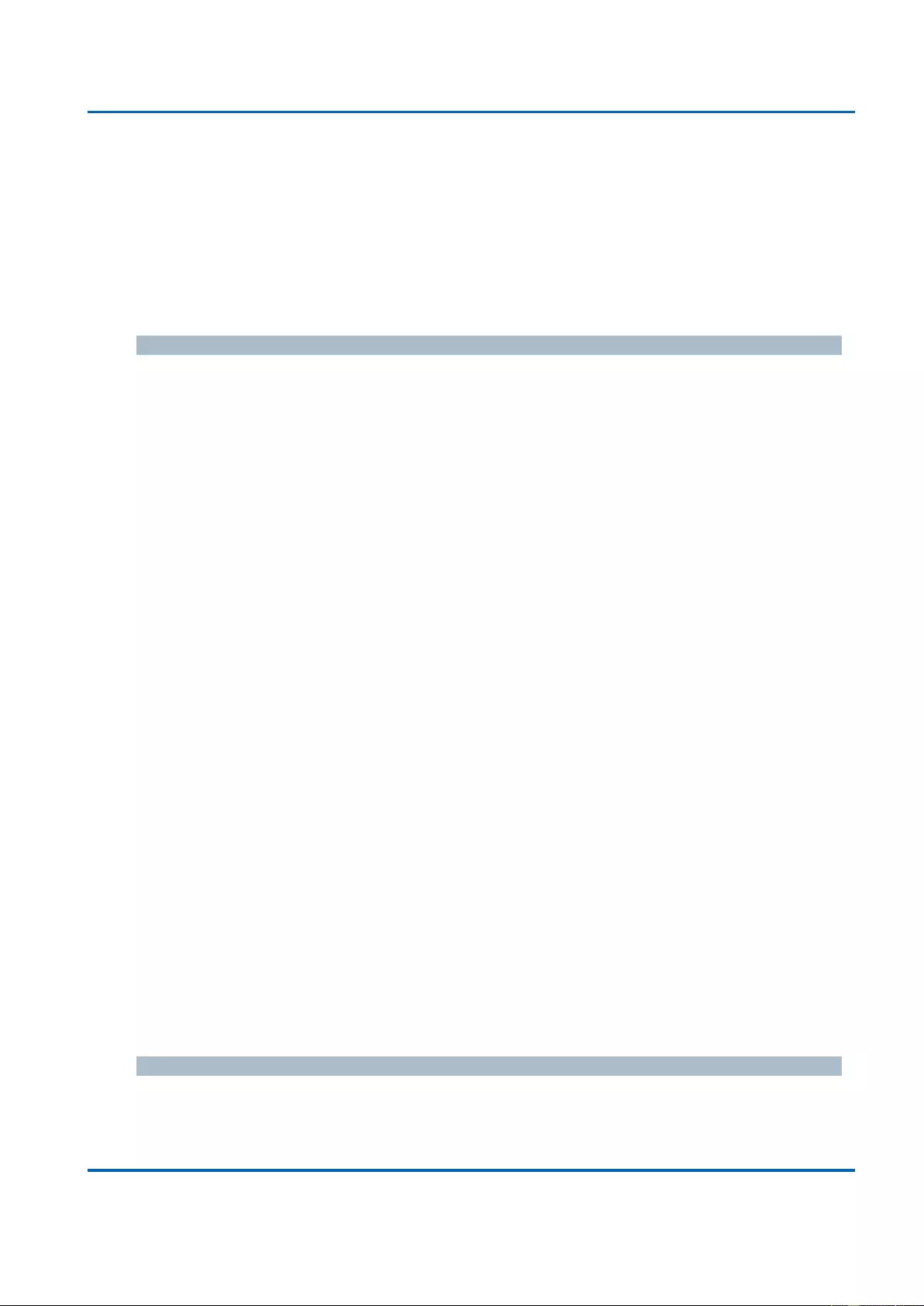
Chapter 3: Web Management
LLDP - LLDP-MED Neighbours
25048 User Manual | 335
2. Network Policy
3. Location Identification
4. Extended Power via MDI - PSE
5. Extended Power via MDI - PD
6. Inventory
7. Reserved
Application Type
Application Type indicating the primary function of the application(s) defined for this network
policy, advertised by an Endpoint or Network Connectivity Device. The possible application
types are shown below.
1. Voice - for use by dedicated IP Telephony handsets and other similar appliances
supporting interactive voice services. These devices are typically deployed on a
separate VLAN for ease of deployment and enhanced security by isolation from
data applications.
2. Voice Signaling - for use in network topologies that require a different policy for the
voice Signaling than for the voice media.
3. Guest Voice - to support a separate limited feature-set voice service for guest
users and visitors with their own IP Telephony handsets and other similar
appliances supporting interactive voice services.
4. Guest Voice Signaling - for use in network topologies that require a different policy
for the guest voice Signaling than for the guest voice media.
5. Softphone Voice - for use by softphone applications on typical data centric devices,
such as PCs or laptops.
6. Video Conferencing - for use by dedicated Video Conferencing equipment and
other similar appliances supporting real-time interactive video/audio services.
7. Streaming Video - for use by broadcast or multicast based video content
distribution and other similar applications supporting streaming video services that
require specific network policy treatment. Video applications relying on TCP with
buffering would not be an intended use of this application type.
8. Video Signaling - for use in network topologies that require a separate policy for
the video Signaling than for the video media.
Policy
Policy indicates that an Endpoint Device wants to explicitly advertise that the policy is
required by the device. Can be either Defined or Unknown
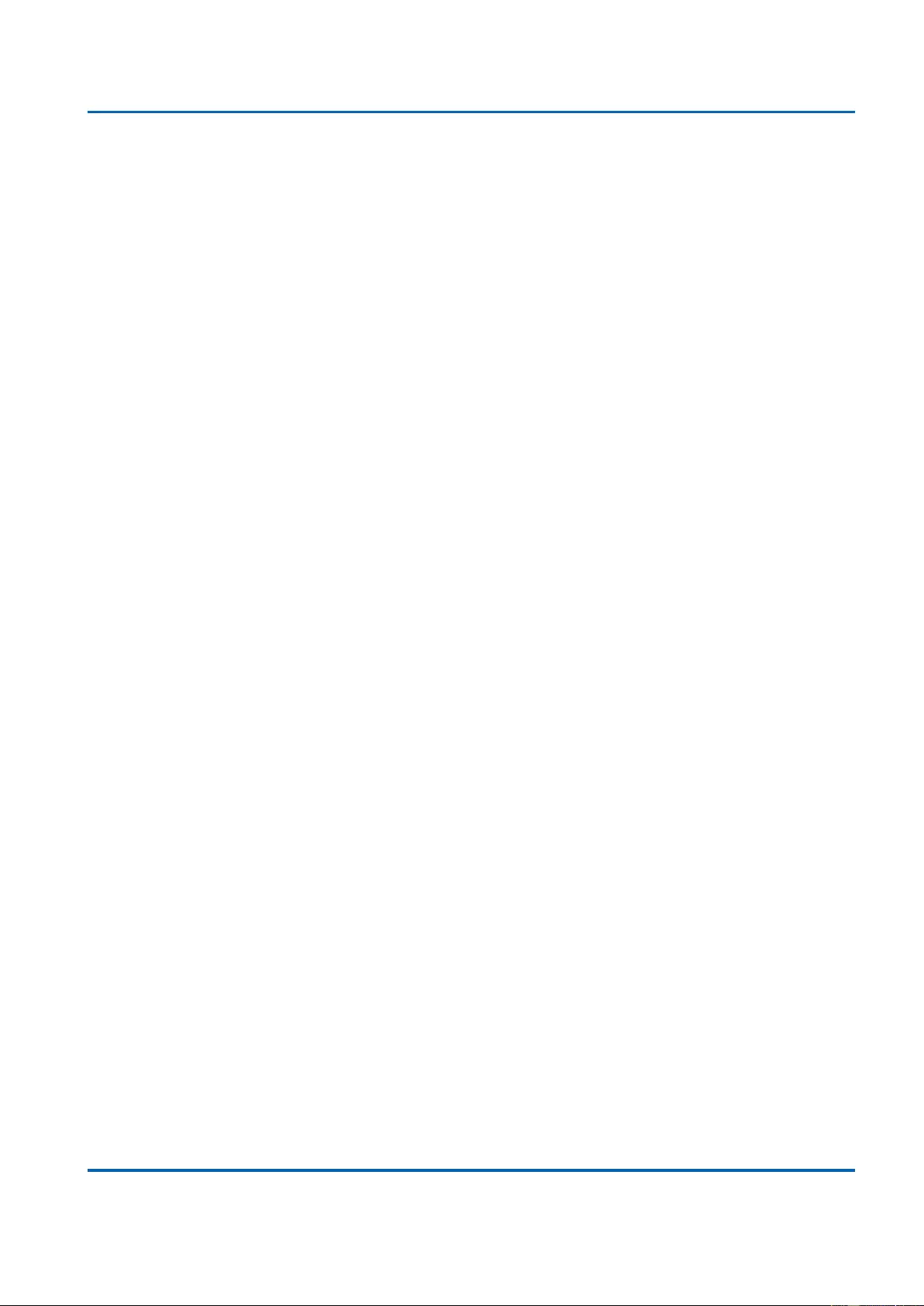
Chapter 3: Web Management
LLDP - LLDP-MED Neighbours
25048 User Manual | 336
Unknown: The network policy for the specified application type is currently unknown.
Defined: The network policy is defined.
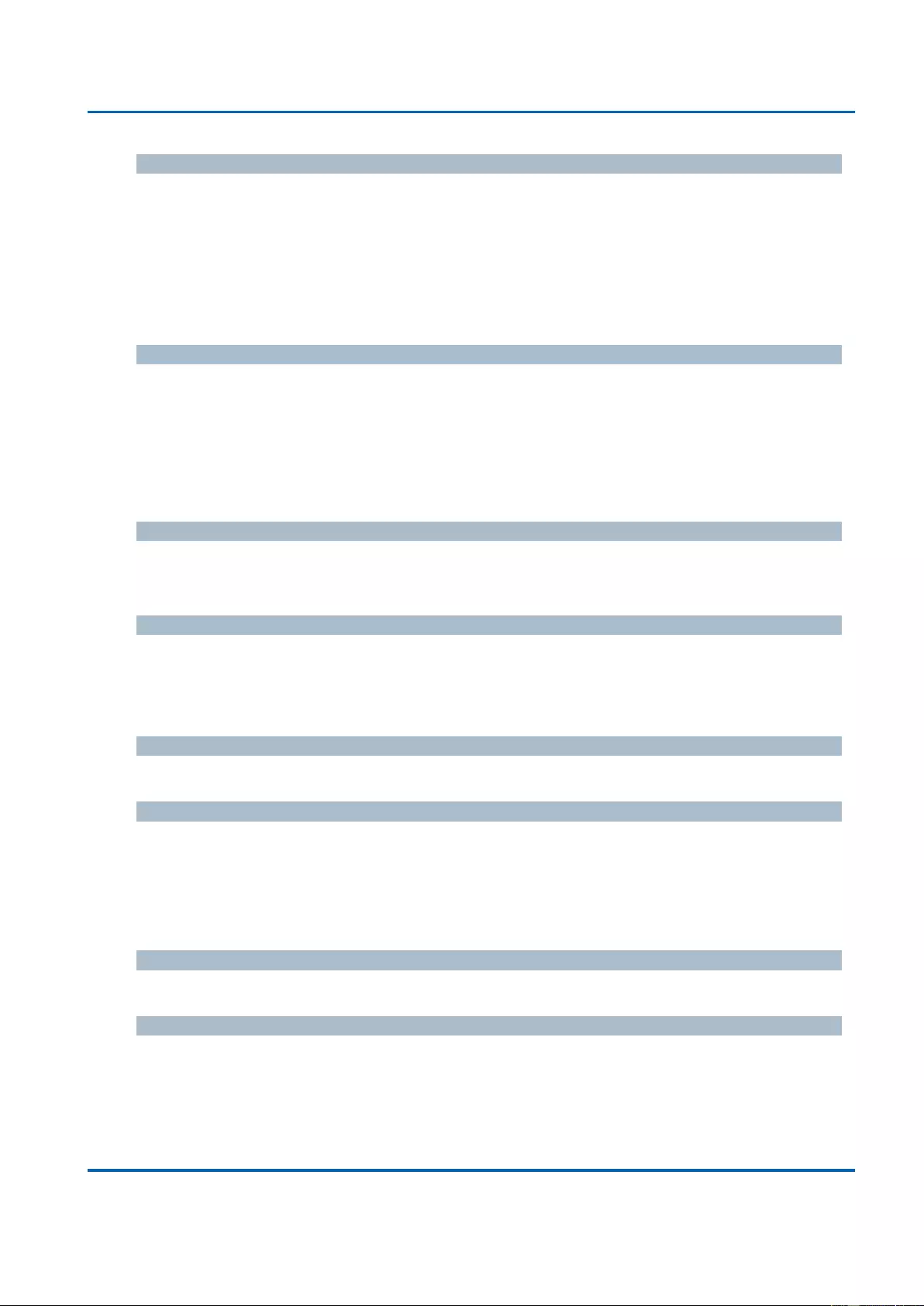
Chapter 3: Web Management
LLDP - LLDP-MED Neighbours
25048 User Manual | 337
TAG
TAG is indicative of whether the specified application type is using a tagged or an untagged
VLAN. Can be Tagged or Untagged.
Untagged: The device is using an untagged frame format and as such does not
include a tag header as defined by IEEE 802.1Q-2003.
Tagged: The device is using the IEEE 802.1Q tagged frame format.
VLAN ID
VLAN ID is the VLAN identifier (VID) for the port as defined in IEEE 802.1Q-2003. A value of
1 through 4094 is used to define a valid VLAN ID. A value of 0 (Priority Tagged) is used if the
device is using priority tagged frames as defined by IEEE 802.1Q-2003, meaning that only
the IEEE 802.1D priority level is significant and the default PVID of the ingress port is used
instead.
Priority
Priority is the Layer 2 priority to be used for the specified application type. One of the eight
priority levels (0 through 7).
DSCP
DSCP is the DSCP value to be used to provide Diffserv node behavior for the specified
application type as defined in IETF RFC 2474. Contain one of 64 code point values (0
through 63).
Auto-negotiation
Auto-negotiation identifies if MAC/PHY auto-negotiation is supported by the link partner.
Auto-negotiation status
Auto-negotiation status identifies if auto-negotiation is currently enabled at the link partner. If
Auto-negotiation is supported and Auto-negotiation status is disabled, the 802.3 PMD
operating mode will be determined the operational MAU type field value rather than by auto-
negotiation.
Auto-negotiation Capabilities
Auto-negotiation Capabilities shows the link partners MAC/PHY capabilities.
Buttons
Auto-refresh: Check this box to refresh the page automatically. Automatic refresh
occurs every 3 seconds.
Refresh: Click to refresh the page.
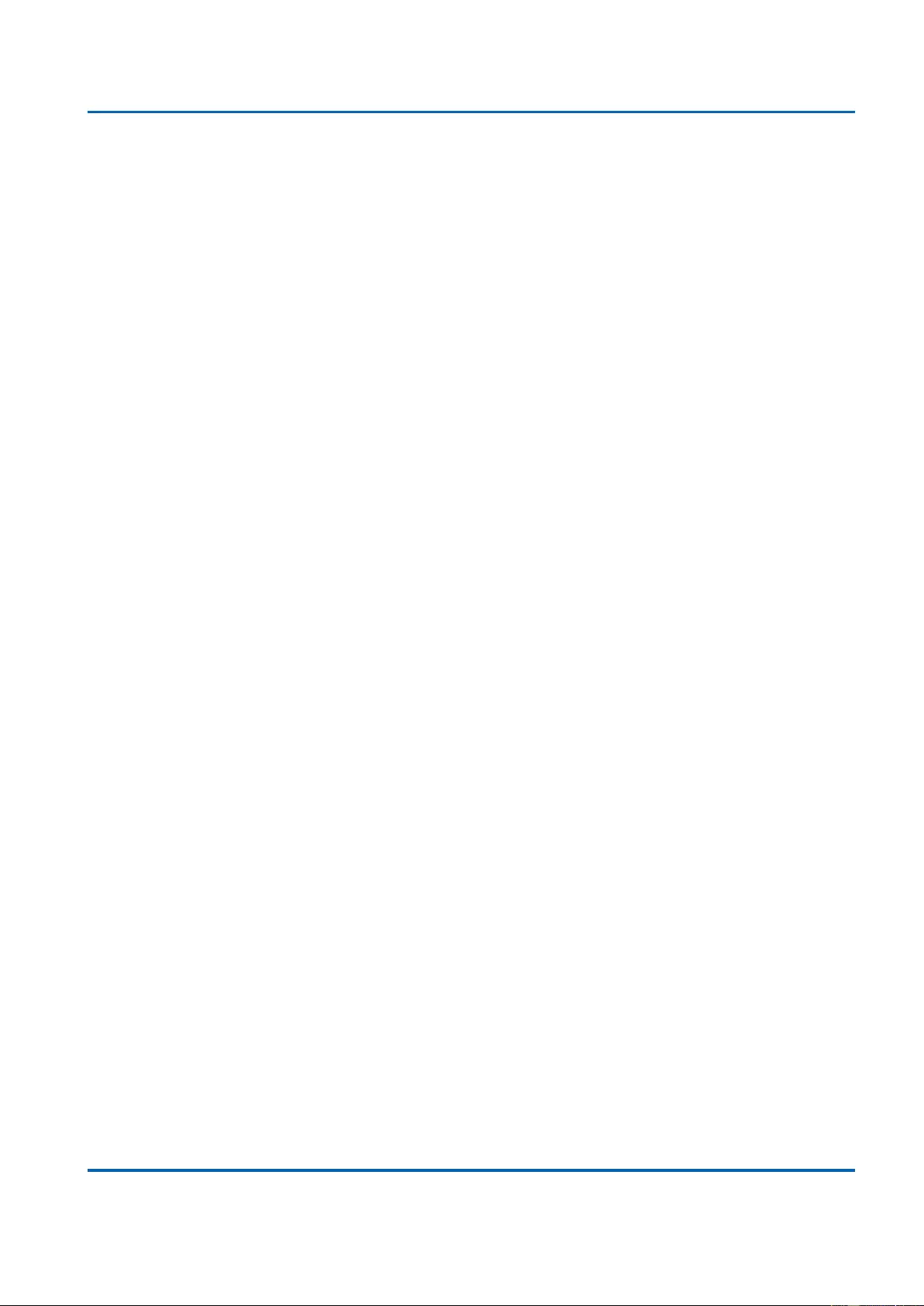
Chapter 3: Web Management
LLDP - LLDP-MED Neighbours
25048 User Manual | 338
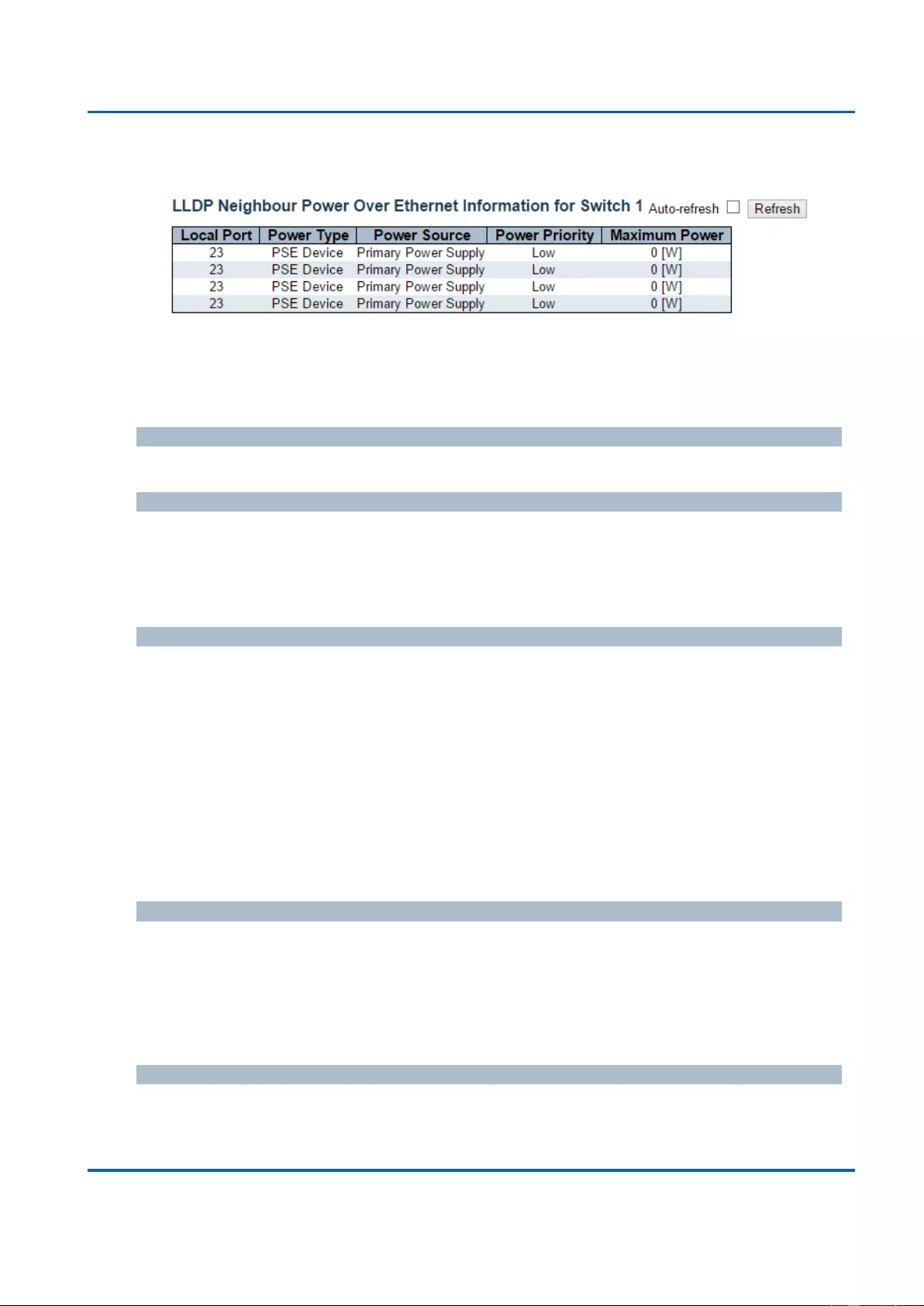
Chapter 3: Web Management
LLDP - PoE
25048 User Manual | 339
3.2.12.3. LLDP - PoE
This page provides a status overview for all LLDP PoE neighbours. The displayed table
contains a row for each port on which an LLDP PoE neighbour is detected. The columns
hold the following information:
Local Port
The port for this switch on which the LLDP frame was received.
Power Type
The Power Type represents whether the device is a Power Sourcing Entity (PSE) or Power
Device (PD).
If the Power Type is unknown it is represented as "Reserved".
Power Source
The Power Source represents the power source being utilized by a PSE or PD device.
If the device is a PSE device it can either run on its Primary Power Source or its Backup
Power Source. If it is unknown whether the PSE device is using its Primary Power Source or
its Backup Power Source it is indicated as "Unknown"
If the device is a PD device it can either run on its local power supply or it can use the PSE
as power source. It can also use both its local power supply and the PSE.
If it is unknown what power supply the PD device is using it is indicated as "Unknown"
Power Priority
Power Priority represents the priority of the PD device, or the power priority associated with
the PSE type device's port that is sourcing the power. There are three levels of power
priority. The three levels are: Critical, High and Low.
If the power priority is unknown it is indicated as "Unknown"
Maximum Power
The Maximum Power Value contains a numerical value that indicates the maximum power in
watts required by a PD device from a PSE device, or the minimum power a PSE device is
capable of sourcing over a maximum length cable based on its current configuration.
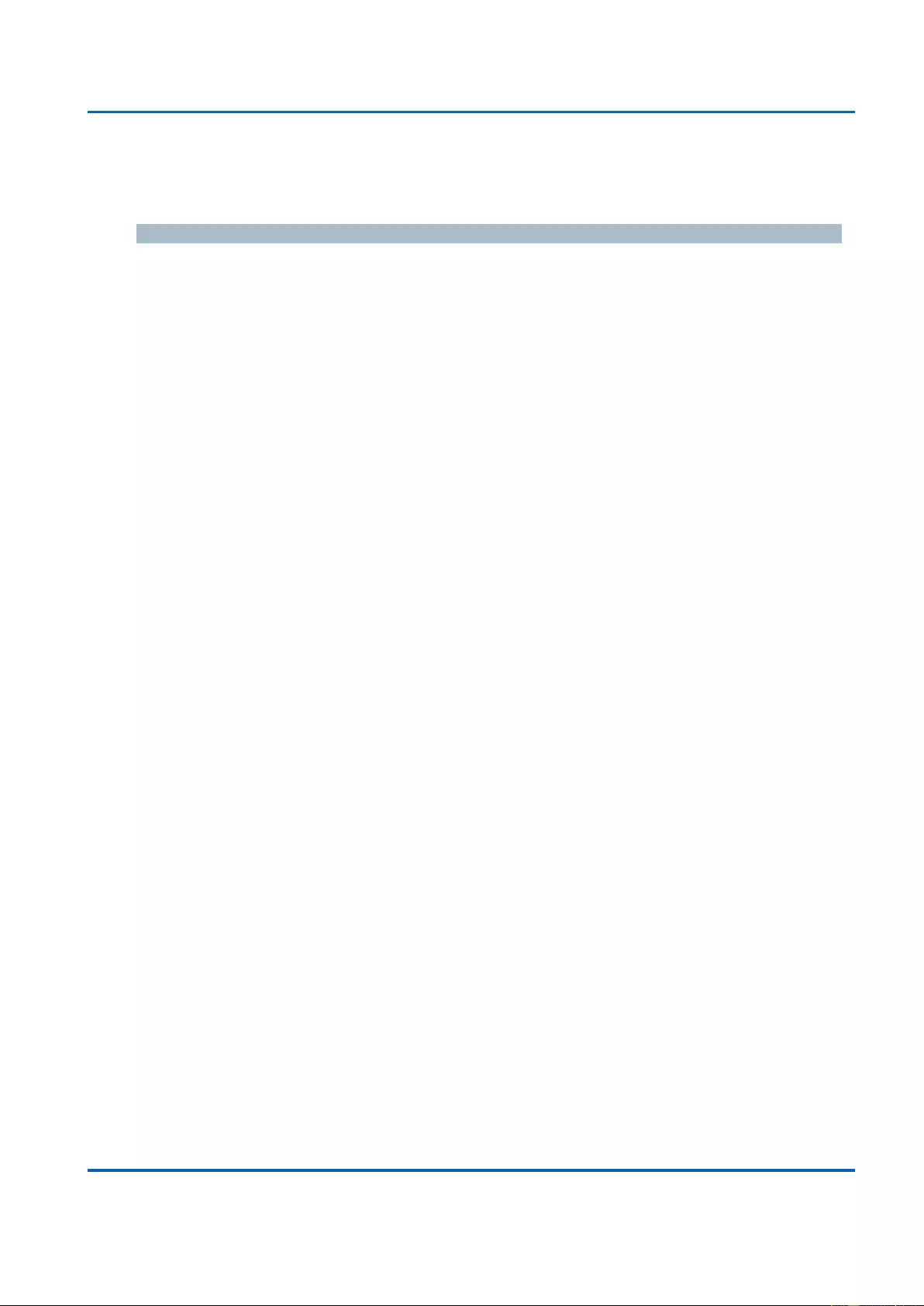
Chapter 3: Web Management
LLDP - PoE
25048 User Manual | 340
The maximum allowed value is 102.3 W. If the device indicates value higher than 102.3 W, it
is represented as "reserved"
Buttons
Auto-refresh: Check this box to refresh the page automatically. Automatic refresh
occurs every 3 seconds.
Refresh: Click to refresh the page.
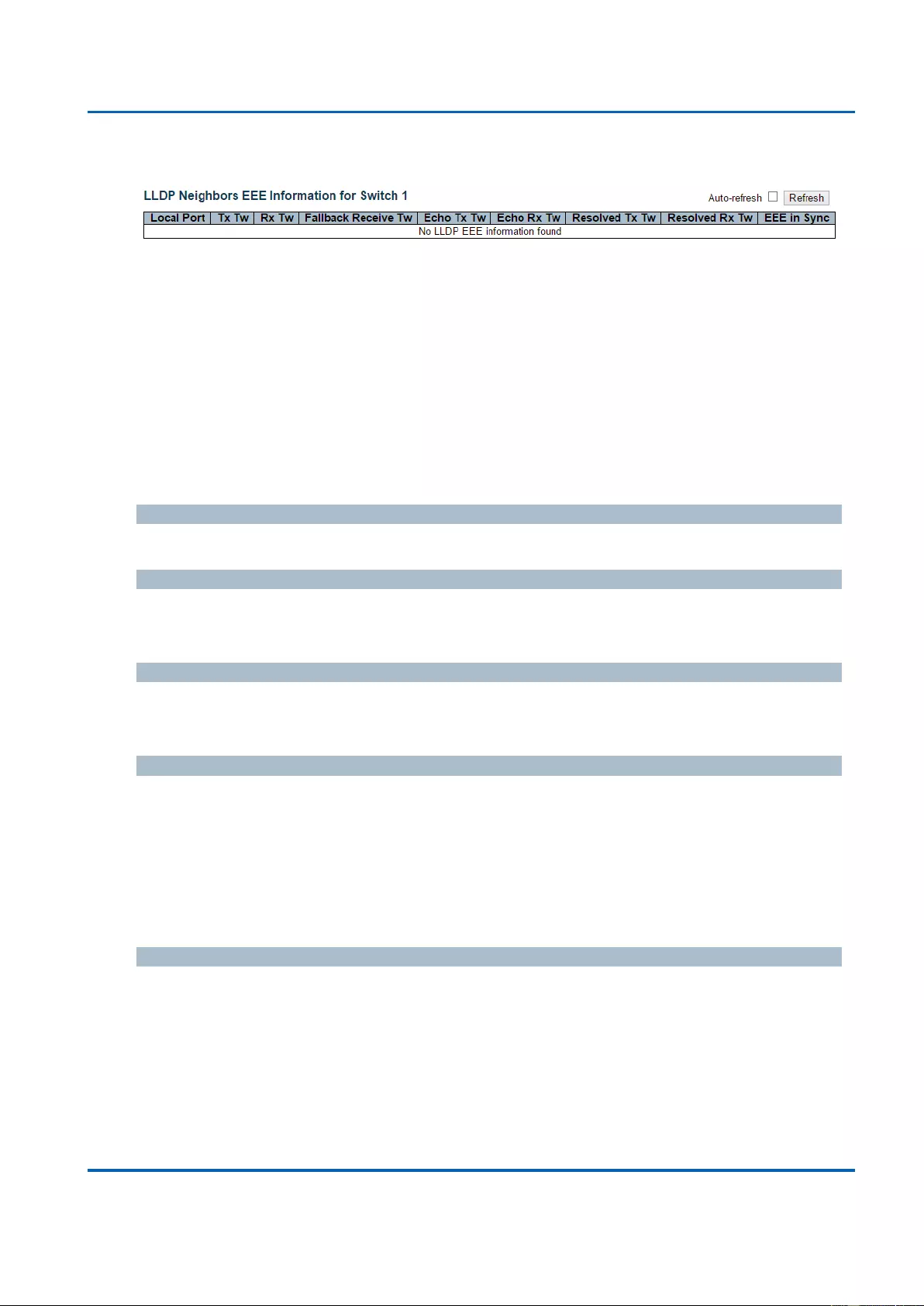
Chapter 3: Web Management
LLDP - EEE
25048 User Manual | 341
3.2.12.4. LLDP - EEE
By using EEE power savings can be achieved at the expense of traffic latency. This latency
occurs due to that the circuits EEE turn off to save power, need time to boot up before
sending traffic over the link. This time is called "wakeup time". To achieve minimal latency,
devices can use LLDP to exchange information about their respective tx and rx "wakeup time
", as a way to agree upon the minimum wakeup time they need.
This page provides an overview of EEE information exchanged by LLDP.
LLDP Neighbors EEE Information
The displayed table contains a row for each port. The columns hold the following information:
Local Port
The port on which LLDP frames are received or transmitted.
Tx Tw
The link partner's maximum time that transmit path can hold-off sending data after
deassertion of LPI.
Rx Tw
The link partner's time that receiver would like the transmitter to hold-off to allow time for the
receiver to wake from sleep.
Fallback Receive Tw
The link partner's fallback receive Tw.
A receiving link partner may inform the transmitter of an alternate desired Tw_sys_tx. Since a
receiving link partner is likely to have discrete levels for savings, this provides the transmitter
with additional information that it may use for a more efficient allocation. Systems that do not
implement this option default the value to be the same as that of the Receive Tw_sys_tx.
Echo Tx Tw
The link partner's Echo Tx Tw value.
The respective echo values shall be defined as the local link partners reflection (echo) of the
remote link partners respective values. When a local link partner receives its echoed values
from the remote link partner it can determine whether or not the remote link partner has
received, registered and processed its most recent values. For example, if the local link
partner receives echoed parameters that do not match the values in its local MIB, then the

Chapter 3: Web Management
LLDP - EEE
25048 User Manual | 342
local link partner infers that the remote link partners request was based on stale information.
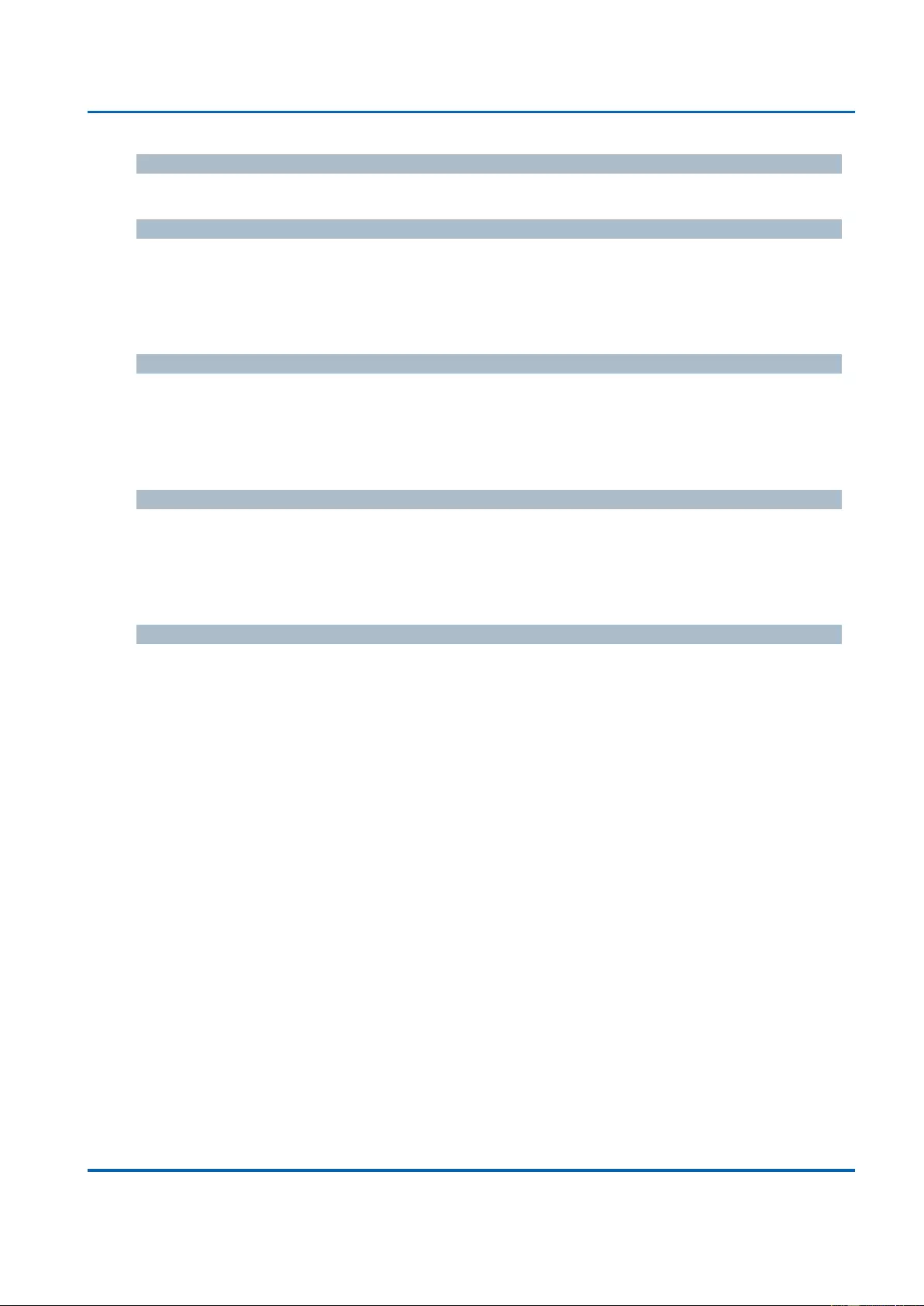
Chapter 3: Web Management
LLDP - EEE
25048 User Manual | 343
Echo Rx Tw
The link partner's Echo Rx Tw value.
Resolved Tx Tw
The resolved Tx Tw for this link. Note : NOT the link partner
The resolved value that is the actual "tx wakeup time " used for this link (based on EEE
information exchanged via LLDP).
Resolved Rx Tw
The resolved Rx Tw for this link. Note : NOT the link partner
The resolved value that is the actual "tx wakeup time " used for this link (based on EEE
information exchanged via LLDP).
EEE in Sync
Shows whether the switch and the link partner have agreed on wake times.
Red - Switch and link partner have not agreed on wakeup times.
Green - Switch and link partner have agreed on wakeup times.
Buttons
Auto-refresh: Check this box to refresh the page automatically. Automatic refresh
occurs every 3 seconds.
Refresh: Click to refresh the page.
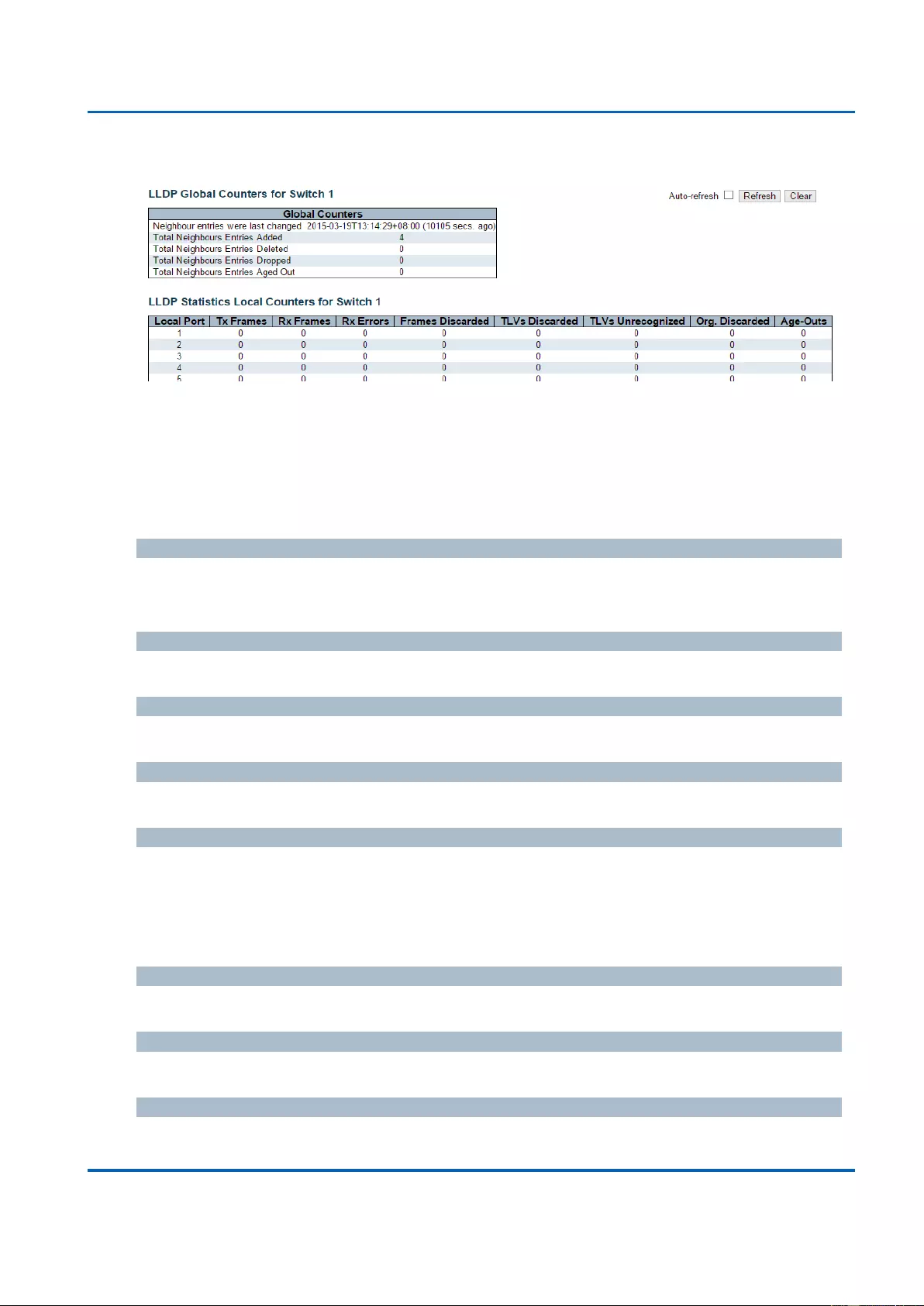
Chapter 3: Web Management
LLDP - Port Statistic
25048 User Manual | 344
3.2.12.5. LLDP - Port Statistics
This page provides an overview of all LLDP traffic.
Two types of counters are shown. Global counters are counters that refer to the whole stack,
while local counters refer to per port counters for the currently selected switch.
Global Counters
Neighbour entries were last changed
Shows the time when the last entry was last deleted or added. It also shows the time
elapsed since the last change was detected.
Total Neighbours Entries Added
Shows the number of new entries added since switch reboot.
Total Neighbours Entries Deleted
Shows the number of new entries deleted since switch reboot.
Total Neighbours Entries Dropped
Shows the number of LLDP frames dropped due to the entry table being full.
Total Neighbours Entries Aged Out
Shows the number of entries deleted due to Time-To-Live expiring.
Local Counters
The displayed table contains a row for each port. The columns hold the following information:
Local Port
The port on which LLDP frames are received or transmitted.
Tx Frames
The number of LLDP frames transmitted on the port.
Rx Frames
The number of LLDP frames received on the port.
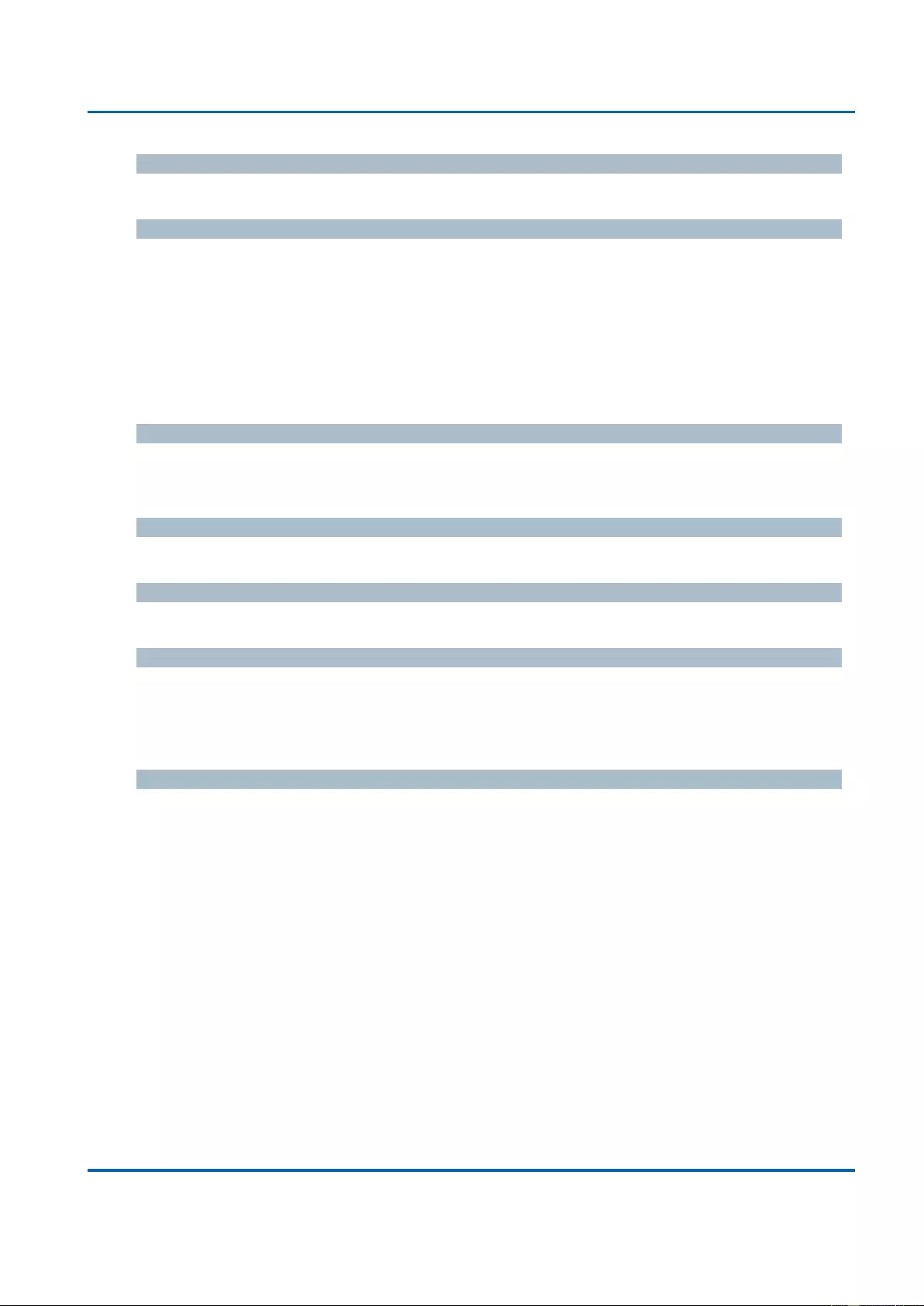
Chapter 3: Web Management
LLDP - Port Statistic
25048 User Manual | 345
Rx Errors
The number of received LLDP frames containing some kind of error.
Frames Discarded
If an LLDP frame is received on a port, and the switch's internal table has run full, the LLDP
frame is counted and discarded. This situation is known as "Too Many Neighbours" in the
LLDP standard. LLDP frames require a new entry in the table when the Chassis ID or
Remote Port ID is not already contained within the table. Entries are removed from the table
when a given port's link is down, an LLDP shutdown frame is received, or when the entry
ages out.
TLVs Discarded
Each LLDP frame can contain multiple pieces of information, known as TLVs (TLV is short
for "Type Length Value"). If a TLV is malformed, it is counted and discarded.
TLVs Unrecognized
The number of well-formed TLVs, but with an unknown type value.
Org. Discarded
The number of organizationally received TLVs.
Age-Outs
Each LLDP frame contains information about how long time the LLDP information is valid
(age-out time). If no new LLDP frame is received within the age out time, the LLDP
information is removed, and the Age-Out counter is incremented.
Buttons
Auto-refresh: Check this box to refresh the page automatically. Automatic refresh
occurs every 3 seconds.
Refresh: Click to refresh the page.
Clear: Clears the local counters. All counters (including global counters) are cleared
upon reboot.
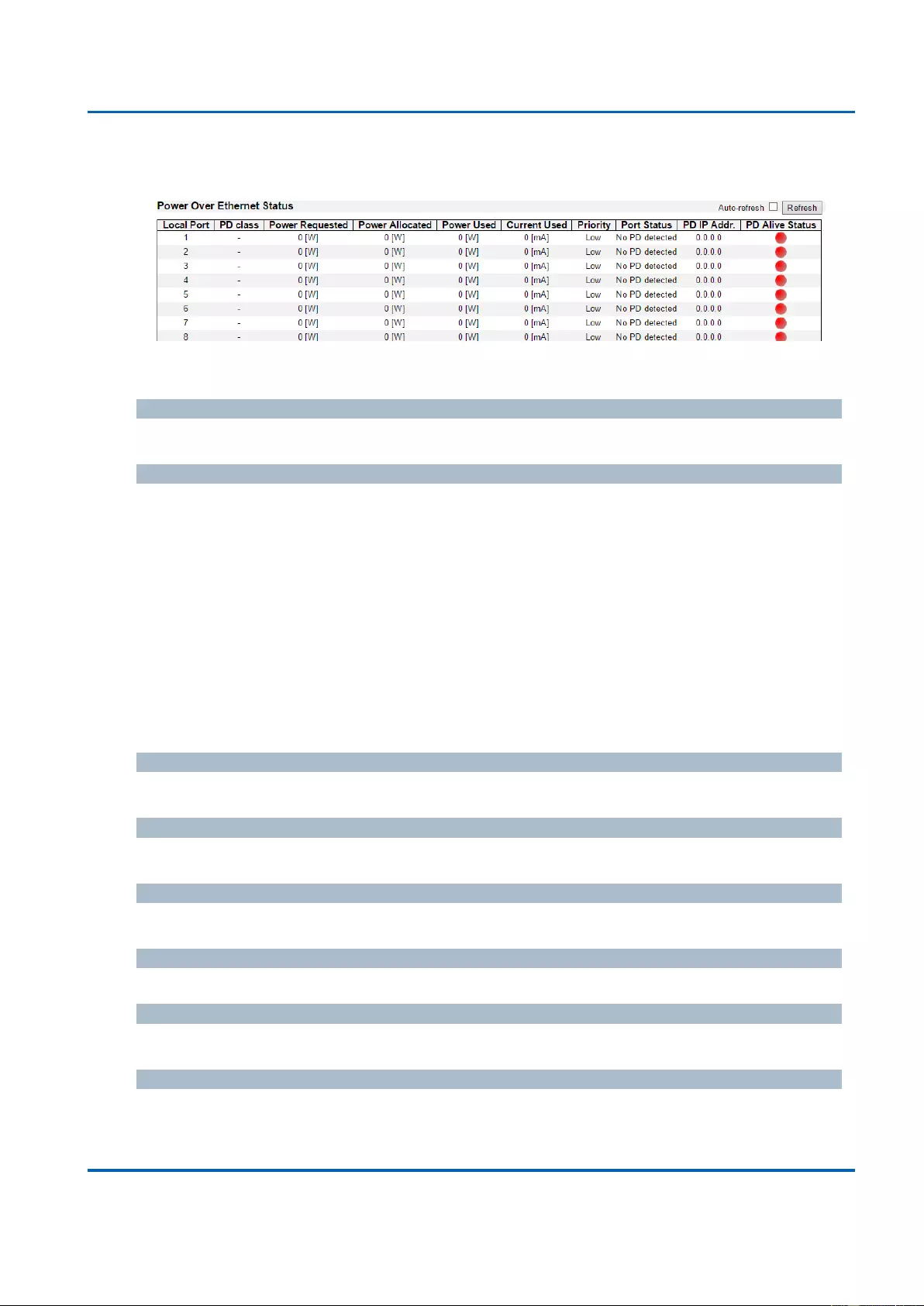
Chapter 3: Web Management
Monitor - PoE
25048 User Manual | 346
3.2.13. Monitor - PoE
This page allows the user to inspect the current status for all PoE ports.
Local Port
This is the logical port number for this row.
PD Class
Each PD is classified according to a class that defines the maximum power the PD will use.
The PD Class shows the PDs class.
Five Classes are defined:
Class 0: Max. power 15.4 W
Class 1: Max. power 4.0 W
Class 2: Max. power 7.0 W
Class 3: Max. power 15.4 W
Class 4: Max. power 30.0 W
Power Requested
The Power Requested shows the requested amount of power the PD wants to be reserved.
Power Allocated
The Power Allocated shows the amount of power the switch has allocated for the PD.
Power Used
The Power Used shows how much power the PD currently is using.
Current Used
The Power Used shows how much current the PD currently is using.
Priority
The Priority shows the port's priority configured by the user.
Port Status
The Port Status shows the port's status. The status can be one of the following values:
PoE not available - No PoE chip found - PoE not supported for the port.
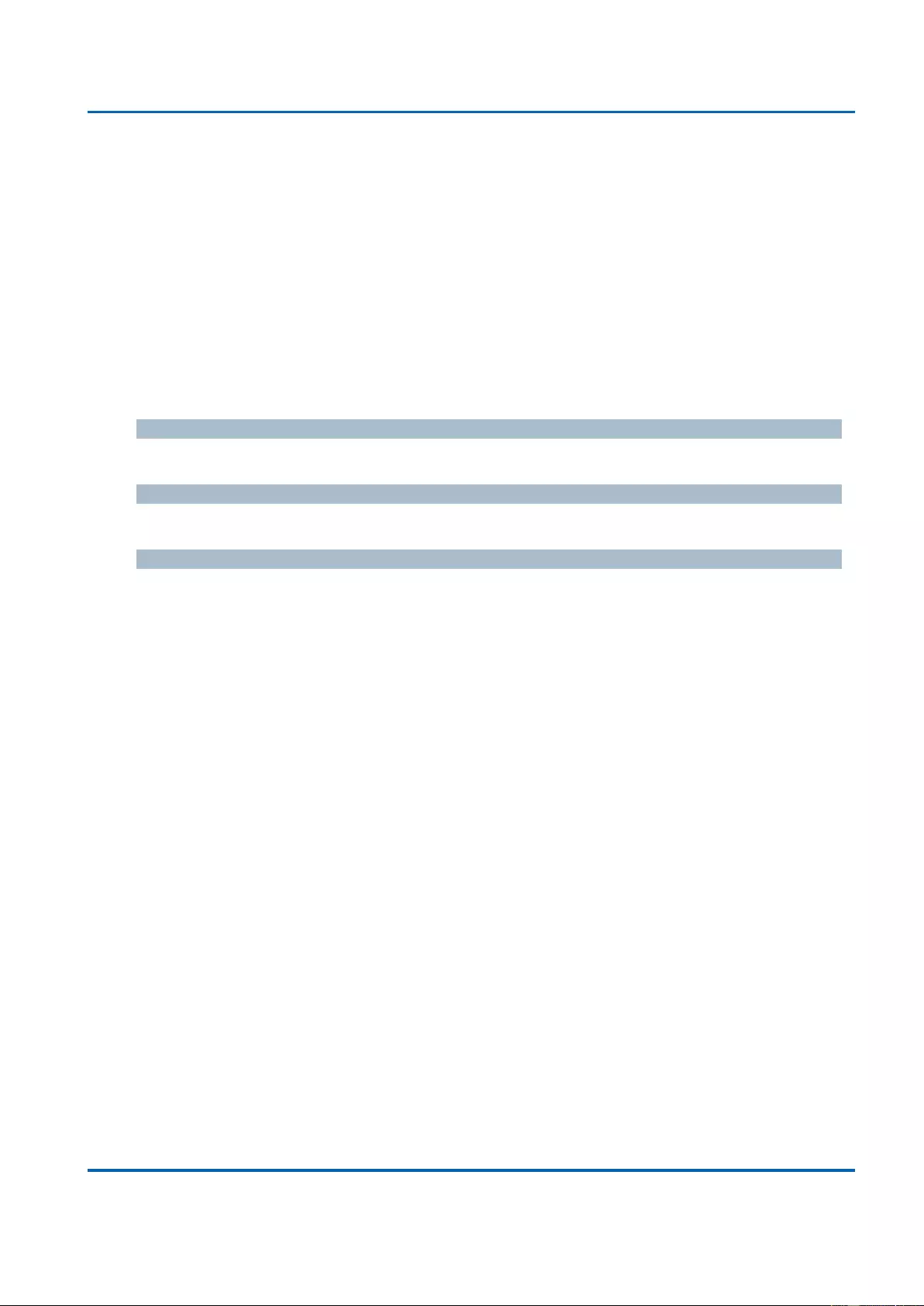
Chapter 3: Web Management
Monitor - PoE
25048 User Manual | 347
PoE turned OFF - PoE disabled : PoE is disabled by user.
PoE turned OFF - Power budget exceeded - The total requested or used power by the
PDs exceeds the maximum power the Power Supply can deliver, and port(s) with the
lowest priority is/are powered down.
No PD detected - No PD detected for the port.
PoE turned OFF - PD overload - The PD has requested or used more power than the
port can deliver, and is powered down.
PoE turned OFF - PD is off.
Invalid PD - PD detected, but is not working correctly.
PD IP Addr.
This field displays the IP address of the PD that is connected to the port.
PD Alive Status
This field shows the status of the PD that is connected to the port.
Buttons
Auto-refresh: Check this box to refresh the page automatically. Automatic refresh
occurs every 3 seconds.
Refresh: Click to refresh the page.
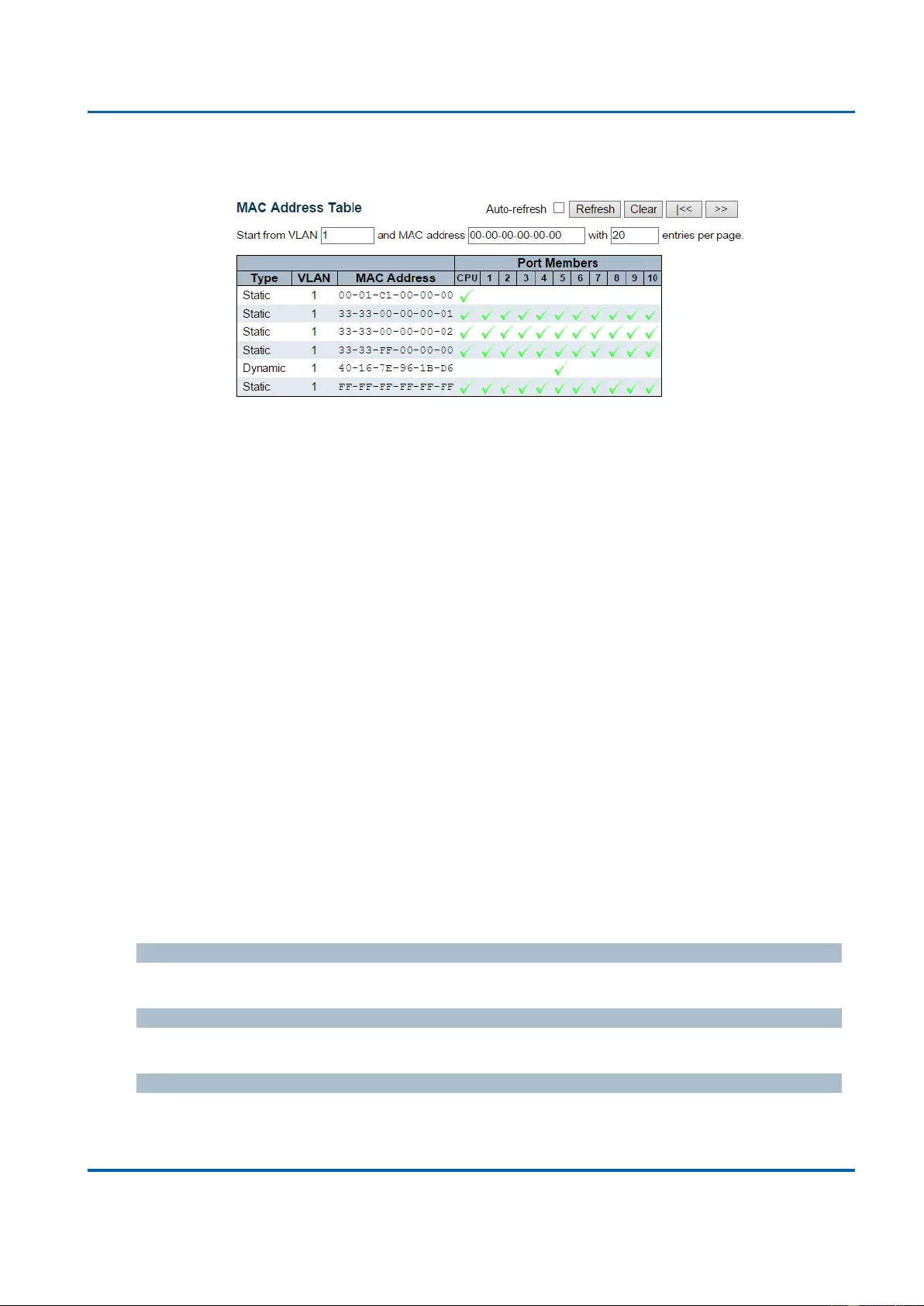
Chapter 3: Web Management
Monitor - MAC Table
25048 User Manual | 348
3.2.14. Monitor - MAC Table
Entries in the MAC Table are shown on this page. The MAC Table contains up to 8192
entries, and is sorted first by VLAN ID, then by MAC address.
Navigating the MAC Table
Each page shows up to 999 entries from the MAC table, default being 20, selected through
the "entries per page" input field. When first visited, the web page will show the first 20
entries from the beginning of the MAC Table. The first displayed will be the one with the
lowest VLAN ID and the lowest MAC address found in the MAC Table.
The "Start from MAC address" and "VLAN" input fields allow the user to select the starting
point in the MAC Table. Clicking the Refresh button will update the displayed table starting
from that or the closest next MAC Table match. In addition, the two input fields will - upon a
Refresh button click - assume the value of the first displayed entry, allowing for continuous
refresh with the same start address.
The >> will use the last entry of the currently displayed VLAN/MAC address pairs as a basis
for the next lookup. When the end is reached the text "No more entries" is shown in the
displayed table. Use the |<< button to start over.
MAC Table Columns
Type
Indicates whether the entry is a static or a dynamic entry.
MAC address
The MAC address of the entry.
VLAN
The VLAN ID of the entry.
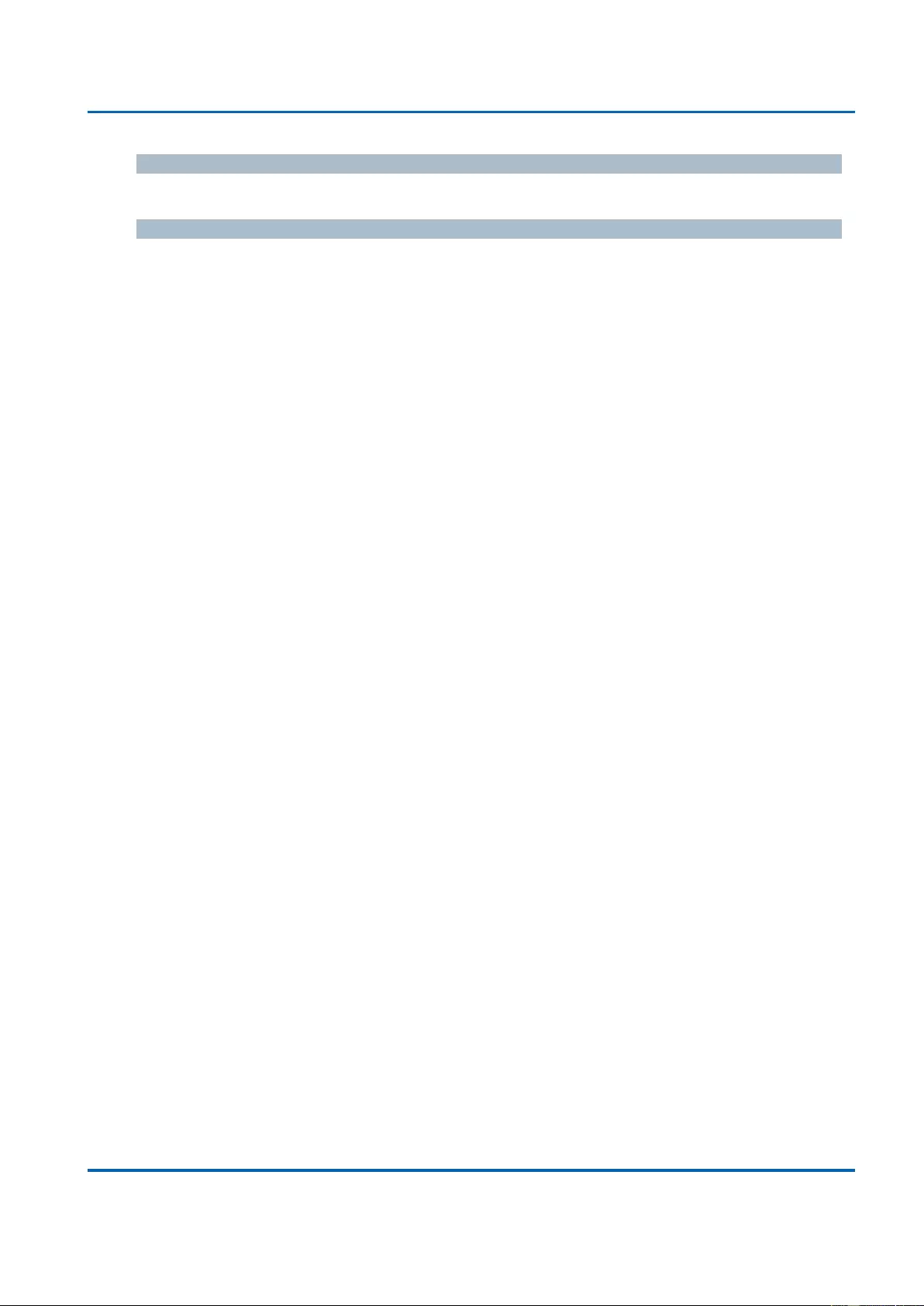
Chapter 3: Web Management
Monitor - MAC Table
25048 User Manual | 349
Port Members
The ports that are members of the entry.
Buttons
Auto-refresh: Automatic refresh occurs every 3 seconds.
Refresh: Refreshes the displayed table starting from the "Start from MAC address"
and "VLAN" input fields.
Clear: Flushes all dynamic entries.
|<<: Updates the table starting from the first entry in the MAC Table, i.e. the entry with
the lowest VLAN ID and MAC address.
>>: Updates the table, starting with the entry after the last entry currently displayed.
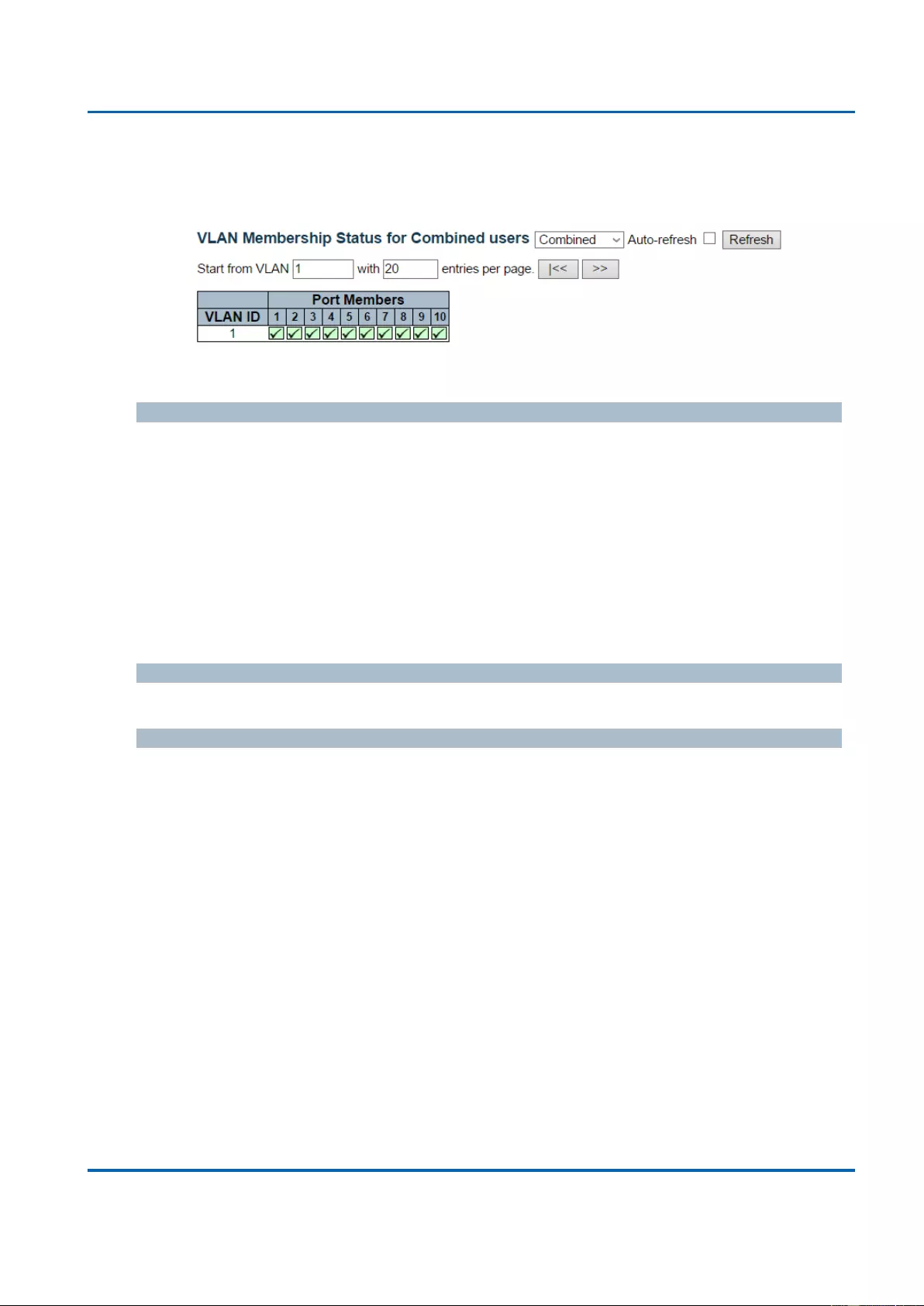
Chapter 3: Web Management
VLANs - VLAN Membership
25048 User Manual | 350
3.2.15. Monitor - VLANs
3.2.15.1. VLANs - VLAN Membership
This page provides an overview of membership status of VLAN users.
VLAN User
Various internal software modules may use VLAN services to configure VLAN memberships
on the fly.
The drop-down list on the right allows for selecting between showing VLAN memberships as
configured by an administrator (Admin) or as configured by one of these internal software
modules.
The "Combined" entry will show a combination of the administrator and internal software
modules configuration, and basically reflects what is actually configured in hardware.
VLAN ID
VLAN ID for which the Port members are displayed.
Port Members
A row of check boxes for each port is displayed for each VLAN ID.
If a port is included in a VLAN, the following image will be displayed:
If a port is in the forbidden port list, the following image will be displayed:
If a port is in the forbidden port list and at the same time attempted included in the
VLAN, the following image will be displayed . The port will not be a member of the
VLAN in this case.
Navigating the VLAN Membership Status page
Each page shows up to 99 entries from the VLAN table (default being 20), selected through
the "entries per page" input field. When first visited, the web page will show the first 20
entries from the beginning of the VLAN Table. The first displayed will be the one with the
lowest VLAN ID found in the VLAN Table.
The "VLAN" input field allows the user to select the starting point in the VLAN Table.
Clicking the “Refresh” button will update the displayed table starting from that or the closest
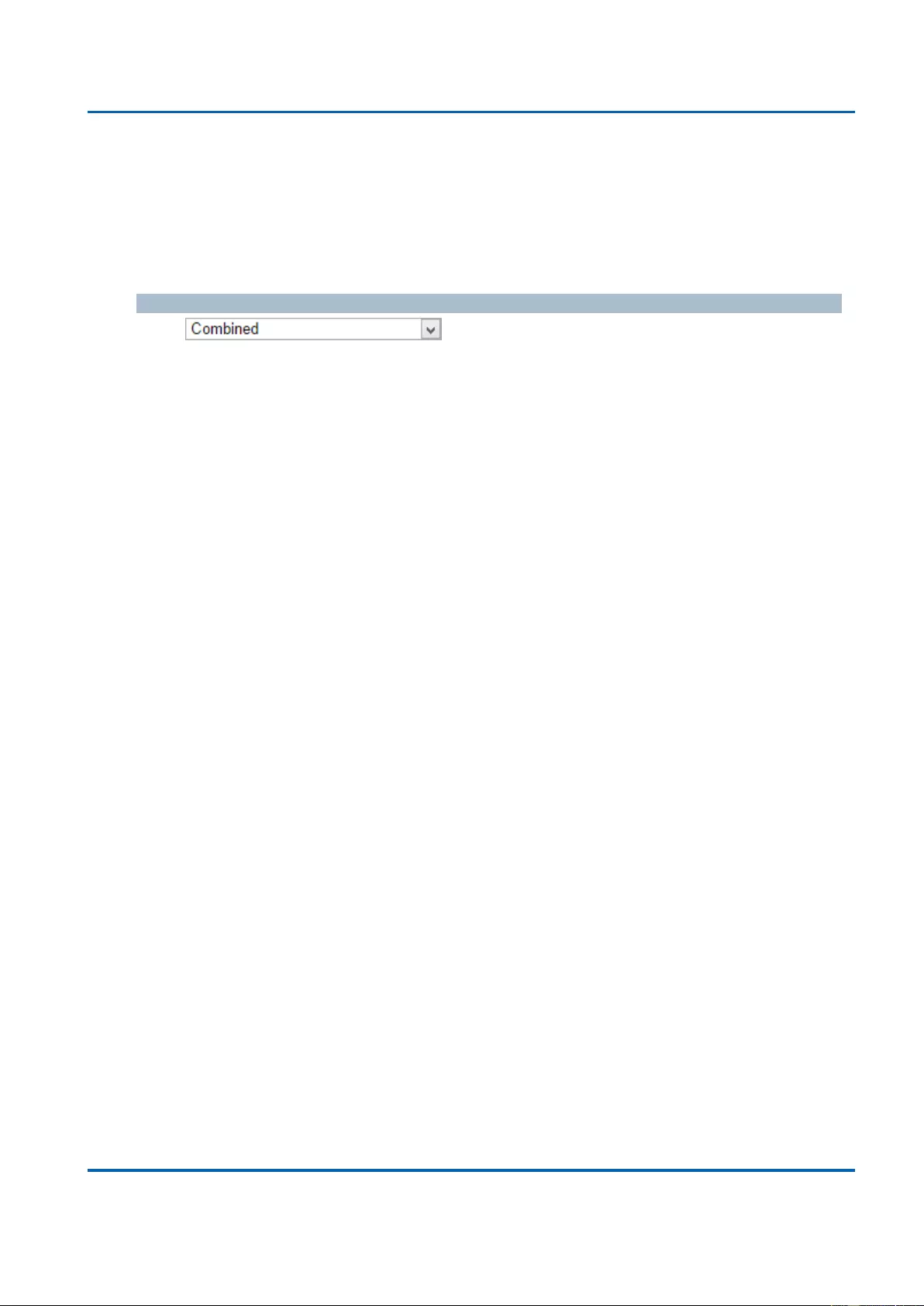
Chapter 3: Web Management
VLANs - VLAN Membership
25048 User Manual | 351
next VLAN Table match.
The “>>” button will use the last entry of the currently displayed VLAN entry as a basis for
the next lookup. When the end is reached, the text "No data exists for the selected user" is
shown in the table. Use the “|<<” button to start over.
Buttons
: Select VLAN Users from this drop down list.
Auto-refresh: Check this box to refresh the page automatically. Automatic refresh
occurs every 3 seconds.
Refresh: Click to refresh the page immediately.
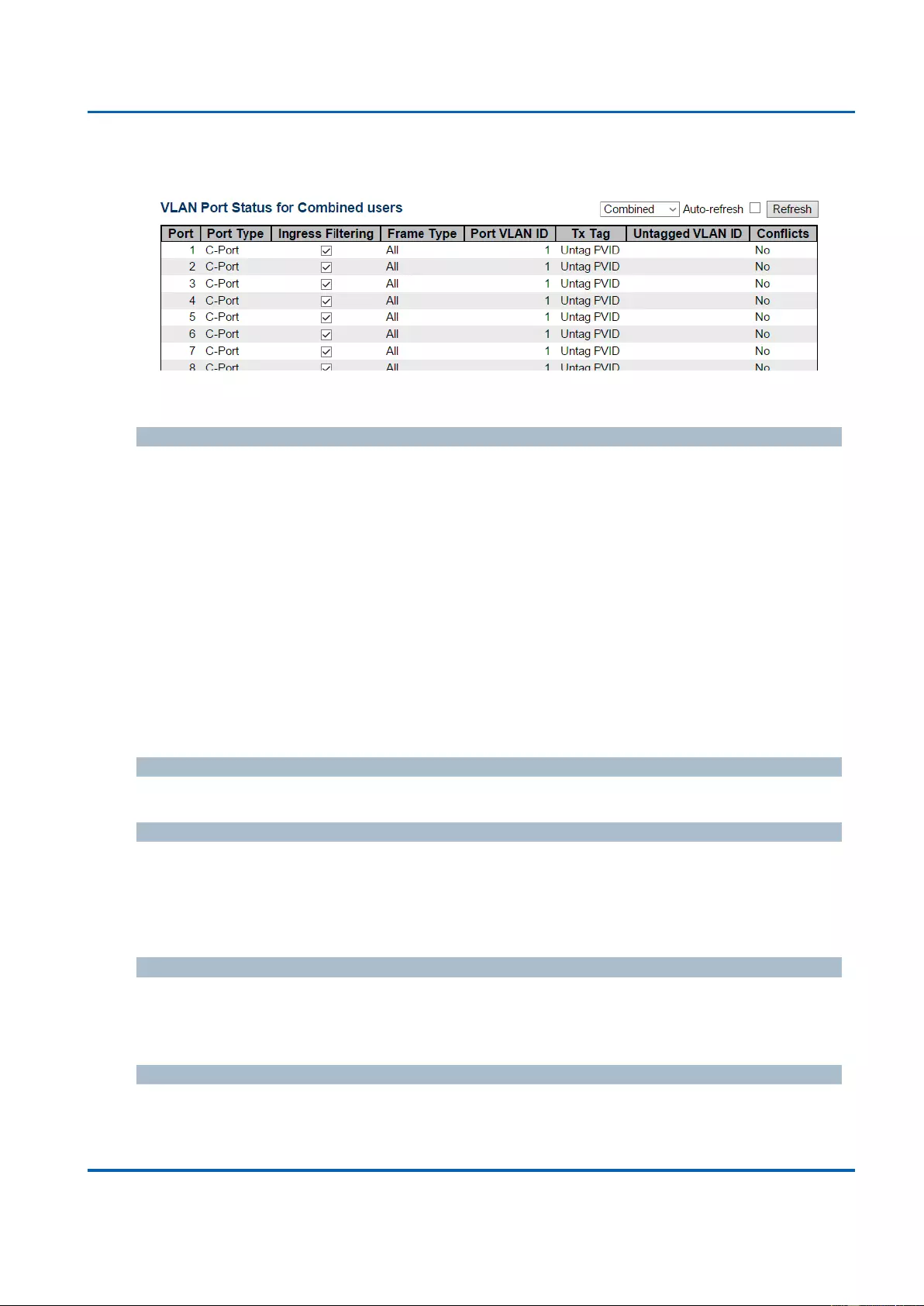
Chapter 3: Web Management
VLANs - VLAN Ports
25048 User Manual | 352
3.2.15.2. VLANs - VLAN Ports
This page provides VLAN Port Status.
VLAN User
Various internal software modules may use VLAN services to configure VLAN port
configuration on the fly.
The drop-down list on the right allows for selecting between showing VLAN memberships as
configured by an administrator (Admin) or as configured by one of these internal software
modules.
The "Combined" entry will show a combination of the administrator and internal software
modules configuration, and basically reflects what is actually configured in hardware.
If a given software modules hasn't overridden any of the port settings, the text "No data
exists for the selected user" is shown in the table.
Port
The logical port for the settings contained in the same row.
Port Type
Shows the port type (Unaware, C-Port, S-Port, S-Custom-Port.) that a given user wants to
configure on the port.
The field is empty if not overridden by the selected user.
Ingress Filtering
Shows whether a given user wants ingress filtering enabled or not.
The field is empty if not overridden by the selected user.
Frame Type
Shows the acceptable frame types (All, Taged, Untagged) that a given user wants to
configure on the port.
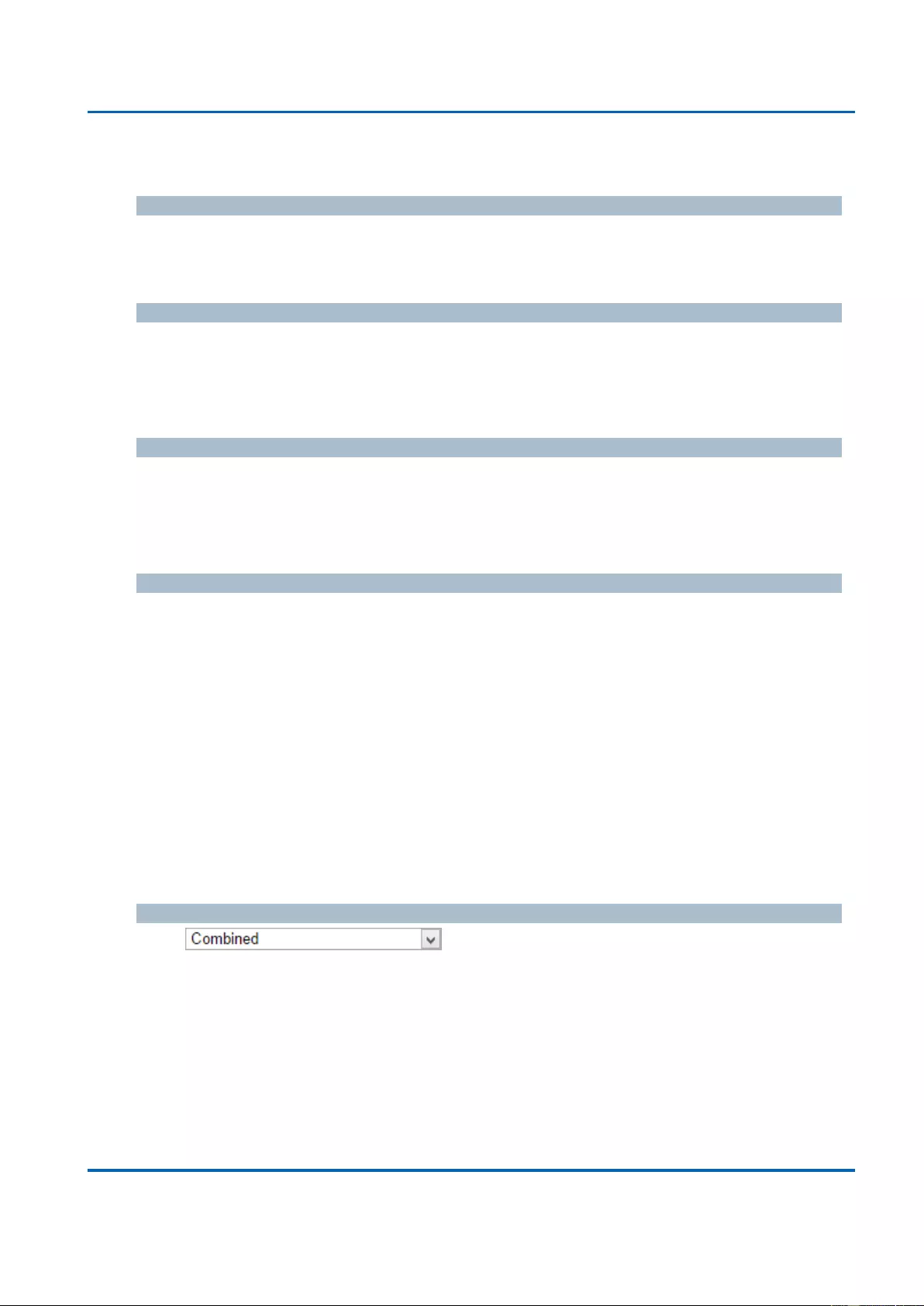
Chapter 3: Web Management
VLANs - VLAN Ports
25048 User Manual | 353
The field is empty if not overridden by the selected user.
Port VLAN ID
Shows the Port VLAN ID (PVID) that a given user wants the port to have.
The field is empty if not overridden by the selected user.
Tx Tag
Shows the Tx Tag requirements (Tag All, Tag PVID, Tag UVID, Untag All, Untag PVID, Untag
UVID) that a given user has on a port.
The field is empty if not overridden by the selected user.
Untagged VLAN ID
If Tx Tag is overridden by the selected user and is set to Tag or Untag UVID, then this field
will show the VLAN ID the user wants to tag or untag on egress.
The field is empty if not overridden by the selected user.
Conflicts
Two users may have conflicting requirements to a port's configuration. For instance, one
user may require all frames to be tagged on egress while another requires all frames to be
untagged on egress.
Since both users cannot win, this gives rise to a conflict, which is solved in a prioritized way.
The Administrator has the least priority. Other software modules are prioritized according to
their position in the drop-down list: The higher in the list, the higher priority.
If conflicts exist, it will be displayed as "Yes" for the "Combined" user and the offending
software module.
The "Combined" user reflects what is actually configured in hardware.
Buttons
: Select VLAN Users from this drop down list.
Auto-refresh: Check this box to refresh the page automatically. Automatic refresh
occurs every 3 seconds.
Refresh : Click to refresh the page immediately.
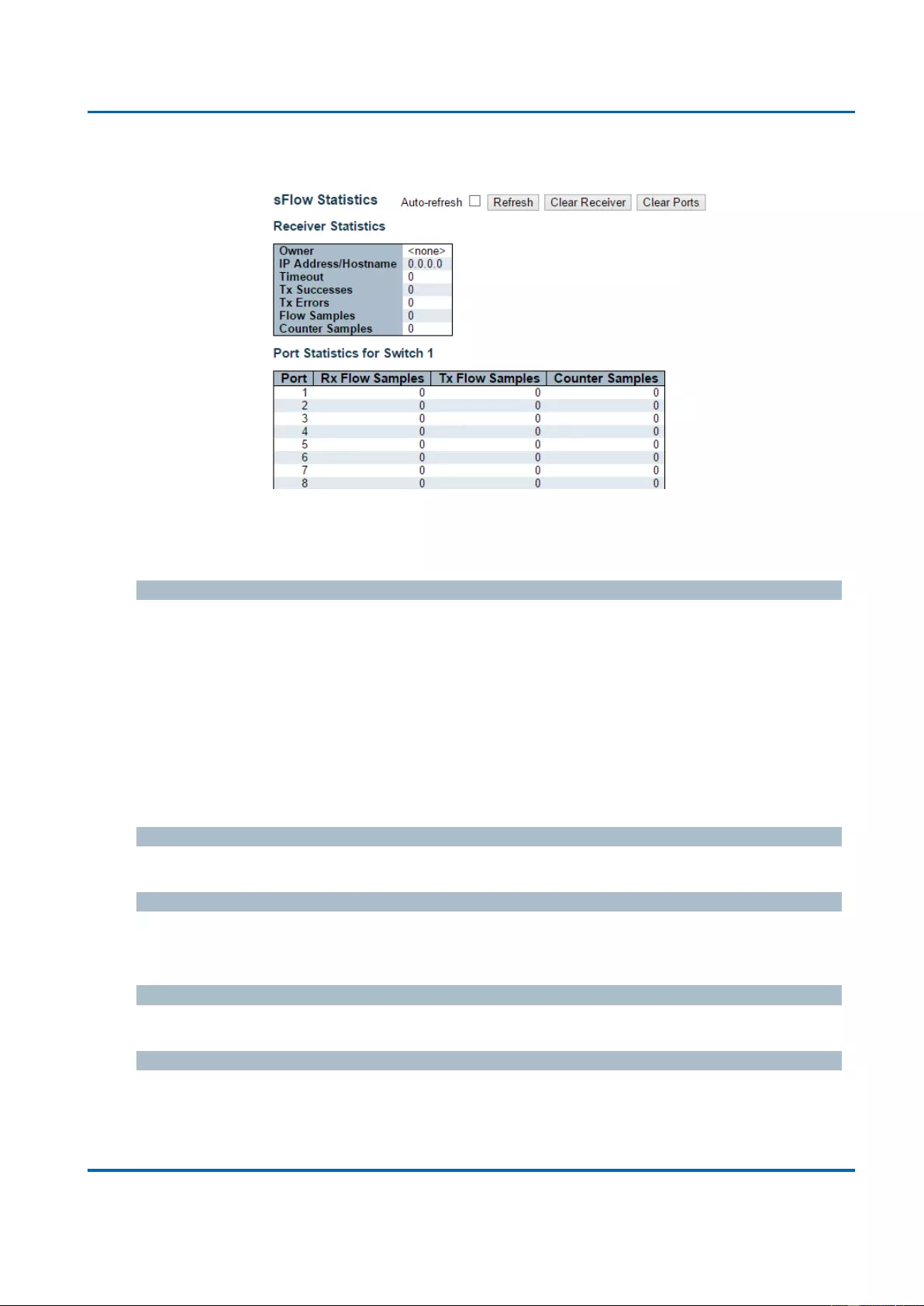
Chapter 3: Web Management
Monitor - sFlow
25048 User Manual | 354
3.2.16. Monitor - sFlow
This page shows receiver and per-port sFlow statistics.
Receiver Statistics
Owner
This field shows the current owner of the sFlow configuration. It assumes one of three values
as follows:
If sFlow is currently unconfigured/unclaimed, Owner contains <none>.
If sFlow is currently configured through Web or CLI, Owner contains <Configured
through local management>.
If sFlow is currently configured through SNMP, Owner contains a string identifying the
sFlow receiver.
IP Address/Hostname
The IP address or hostname of the sFlow receiver.
Timeout
The number of seconds remaining before sampling stops and the current sFlow owner is
released.
Tx Successes
The number of UDP datagrams successfully sent to the sFlow receiver.
Tx Errors
The number of UDP datagrams that has failed transmission.
The most common source of errors is invalid sFlow receiver IP/hostname configuration. To
diagnose, paste the receiver's IP address/hostname into the Ping Web page (Diagnostics →
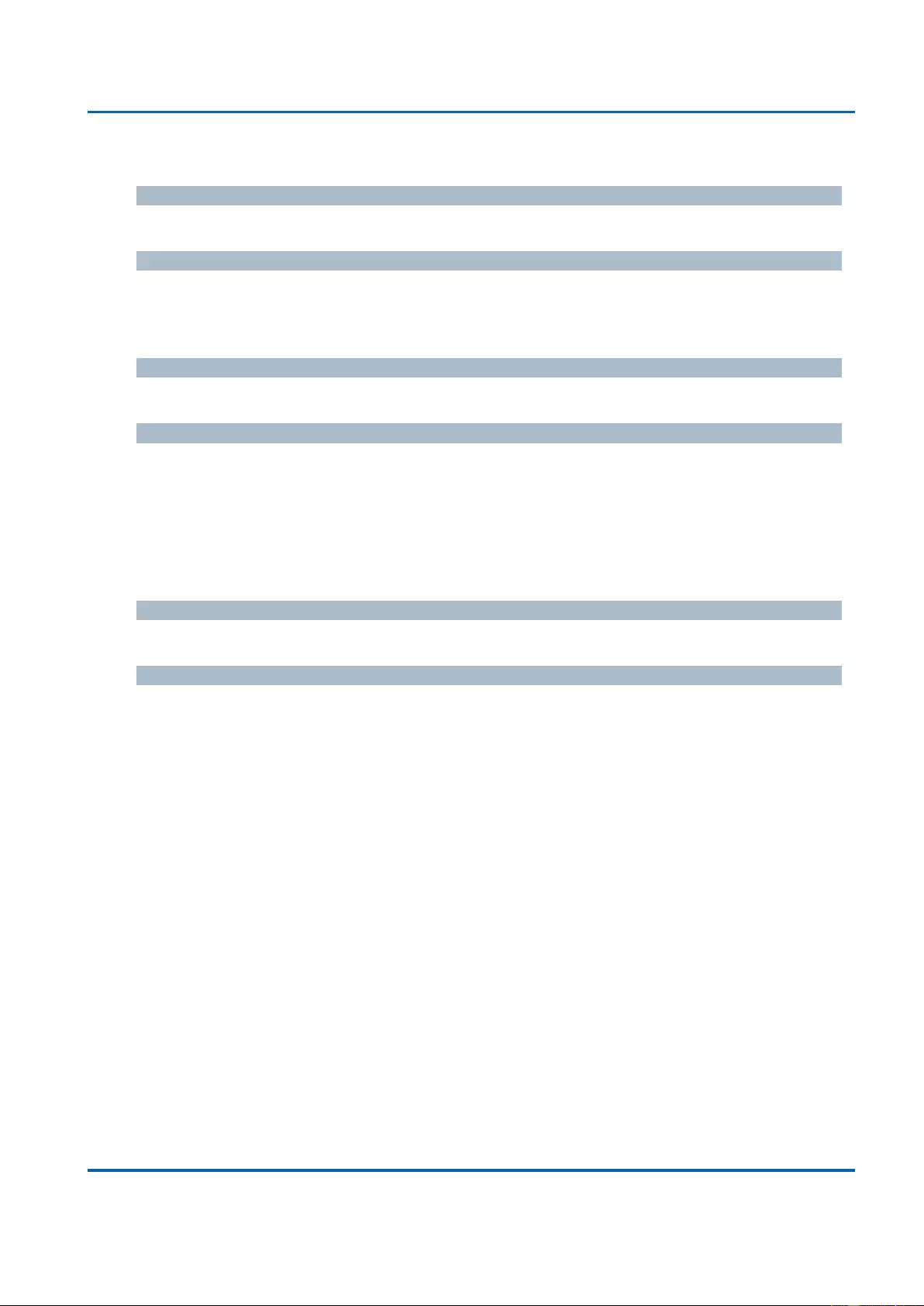
Chapter 3: Web Management
Monitor - sFlow
25048 User Manual | 355
Ping/Ping6).
Flow Samples
The total number of flow samples sent to the sFlow receiver.
Counter Samples
The total number of counter samples sent to the sFlow receiver.
Port Statistics
Port
The port number for which the following statistics applies.
Rx and Tx Flow Samples
The number of flow samples sent to the sFlow receiver originating from this port. Here, flow
samples are divided into Rx and Tx flow samples, where Rx flow samples contains the
number of packets that were sampled upon reception (ingress) on the port and Tx flow
samples contains the number of packets that were sampled upon transmission (egress) on
the port.
Counter Samples
The total number of counter samples sent to the sFlow receiver originating from this port.
Buttons
Auto-refresh: Check this box to refresh the page automatically. Automatic refresh
occurs every 3 seconds (only present if stacking is enabled).
Refresh: Click to refresh the page.
Clear Receiver: Clears the sFlow receiver counters.
Clear Port: Clears the per-port counters.
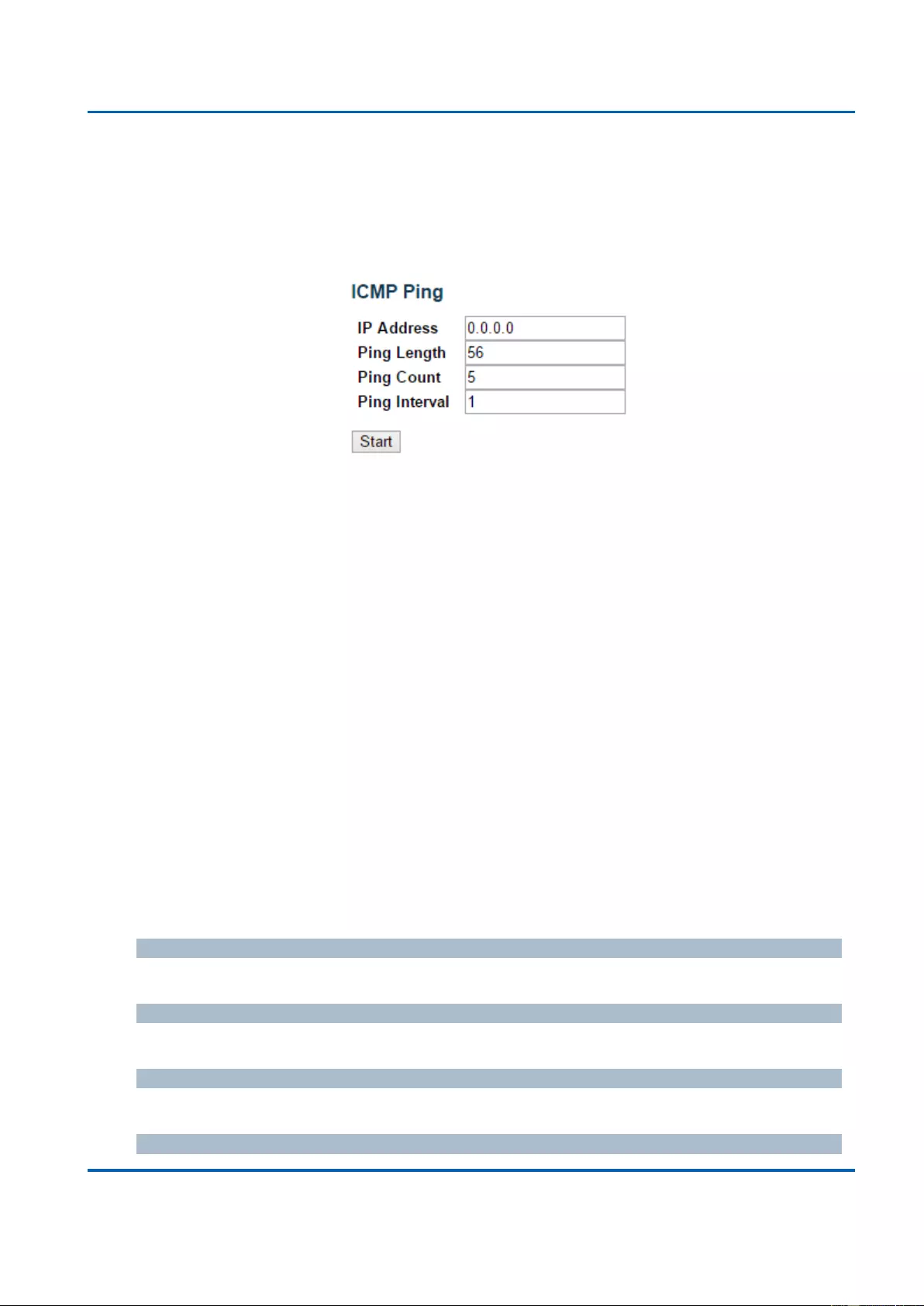
Chapter 3: Web Management
Diagnostics - Ping
25048 User Manual | 356
3.3. Web Management - Diagnostics
This section of the management web page provides you tools for diagnosing your network.
3.3.1. Diagnostics - Ping
This page allows you to issue ICMP PING packets to troubleshoot IP connectivity issues.
After you press the “Start” button, ICMP packets are transmitted, and the sequence number
and round trip time are displayed upon reception of a reply. The amount of data received
inside of an IP packet of type ICMP ECHO_REPLY will always be 8 bytes more than the
requested data space(the ICMP header). The page refreshes automatically until responses
to all packets are received, or until a timeout occurs.
PING server 10.10.132.20, 56 bytes of data.
64 bytes from 10.10.132.20: icmp_seq=0, time=0ms
64 bytes from 10.10.132.20: icmp_seq=1, time=0ms
64 bytes from 10.10.132.20: icmp_seq=2, time=0ms
64 bytes from 10.10.132.20: icmp_seq=3, time=0ms
64 bytes from 10.10.132.20: icmp_seq=4, time=0ms
Sent 5 packets, received 5 OK, 0 bad
You can configure the following properties of the issued ICMP packets:
IP Address
The destination IP Address.
Ping Length
The payload size of the ICMP packet. Values range from 2 bytes to 1452 bytes.
Ping Count
The count of the ICMP packet. Values range from 1 time to 60 times.
Ping Interval
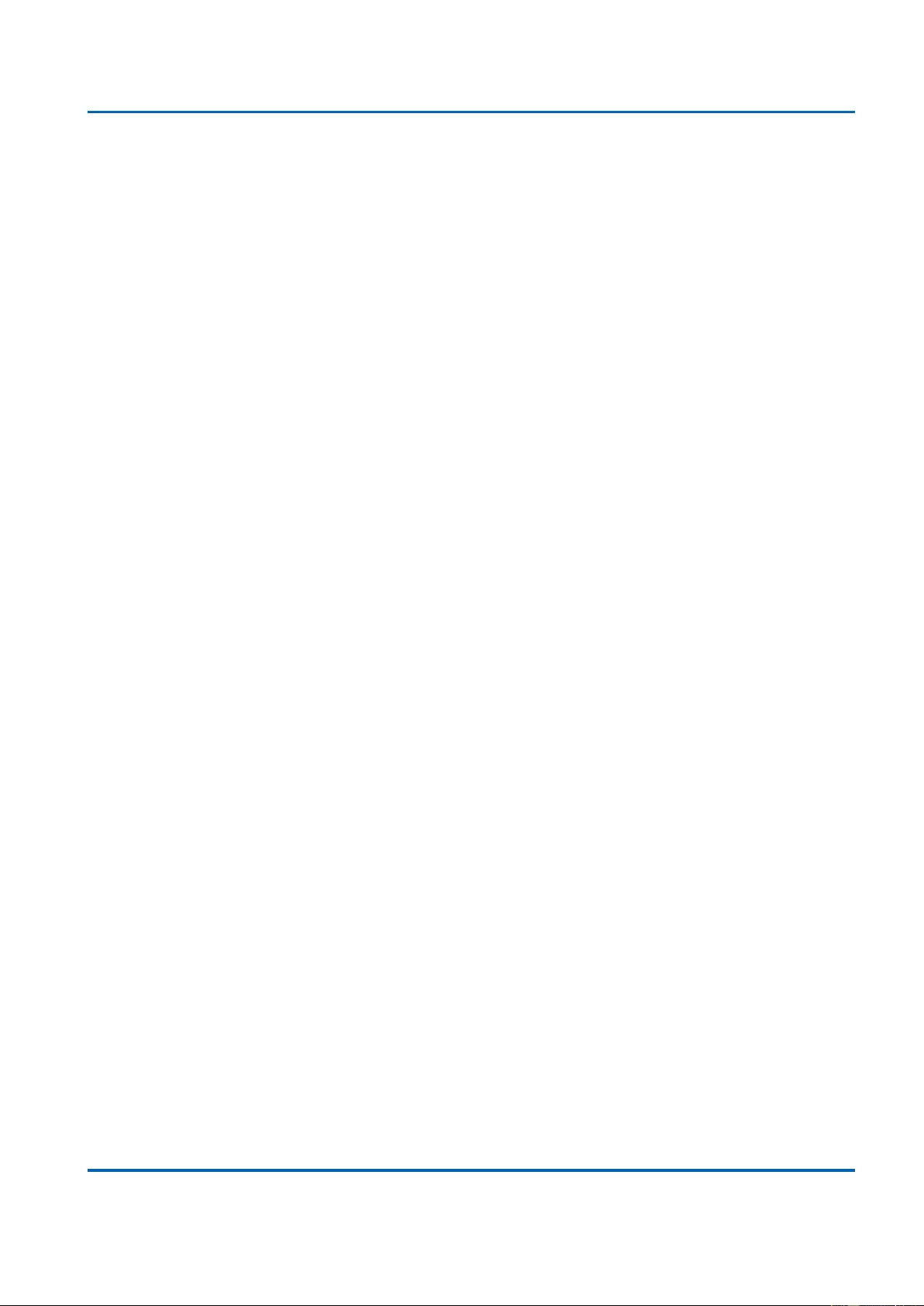
Chapter 3: Web Management
Diagnostics - Ping
25048 User Manual | 357
The interval of the ICMP packet. Values range from 0 second to 30 seconds.
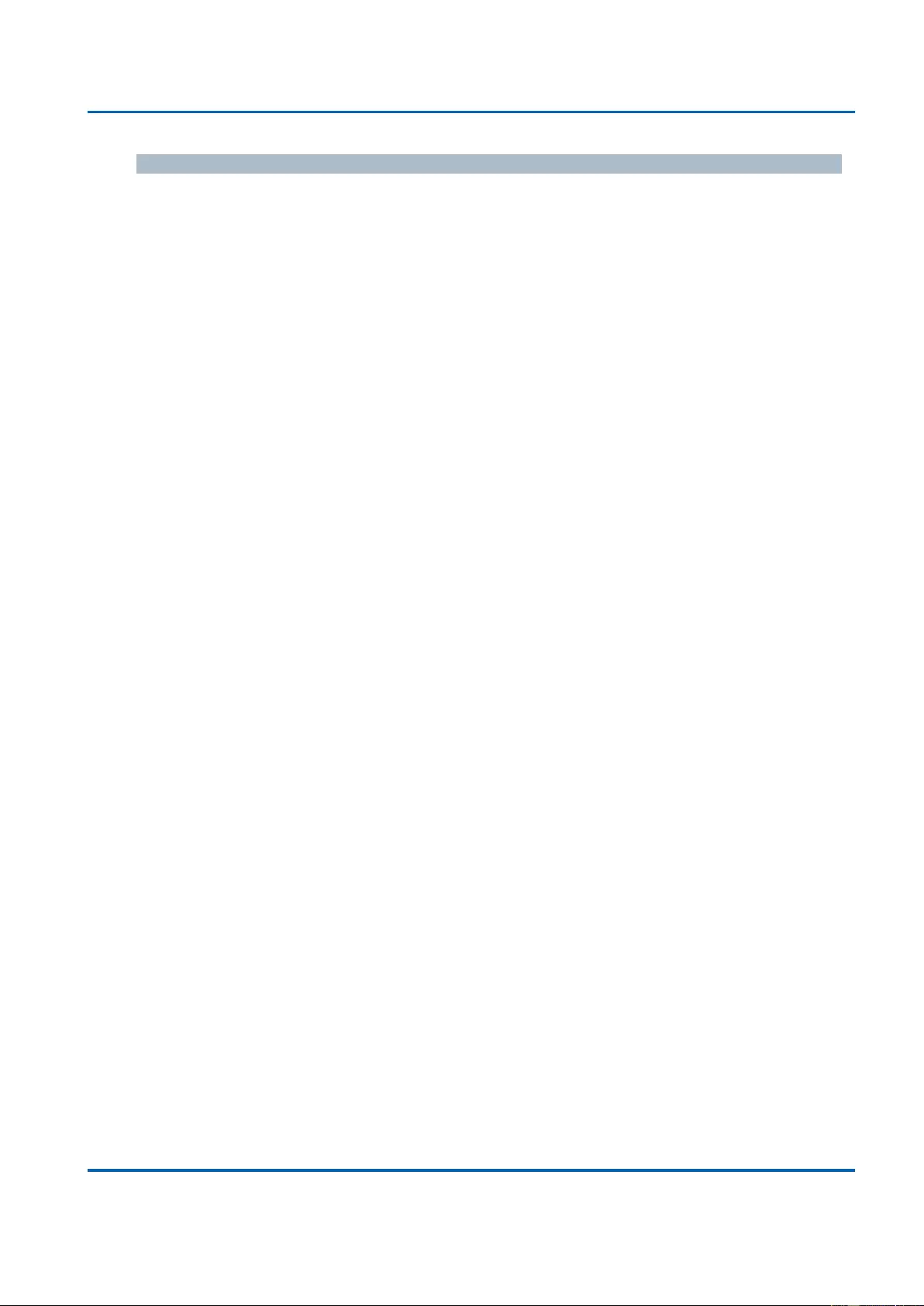
Chapter 3: Web Management
Diagnostics - Ping
25048 User Manual | 358
Buttons
Start: Click to start transmitting ICMP packets.
New Ping: Click to re-start diagnostics with PING.
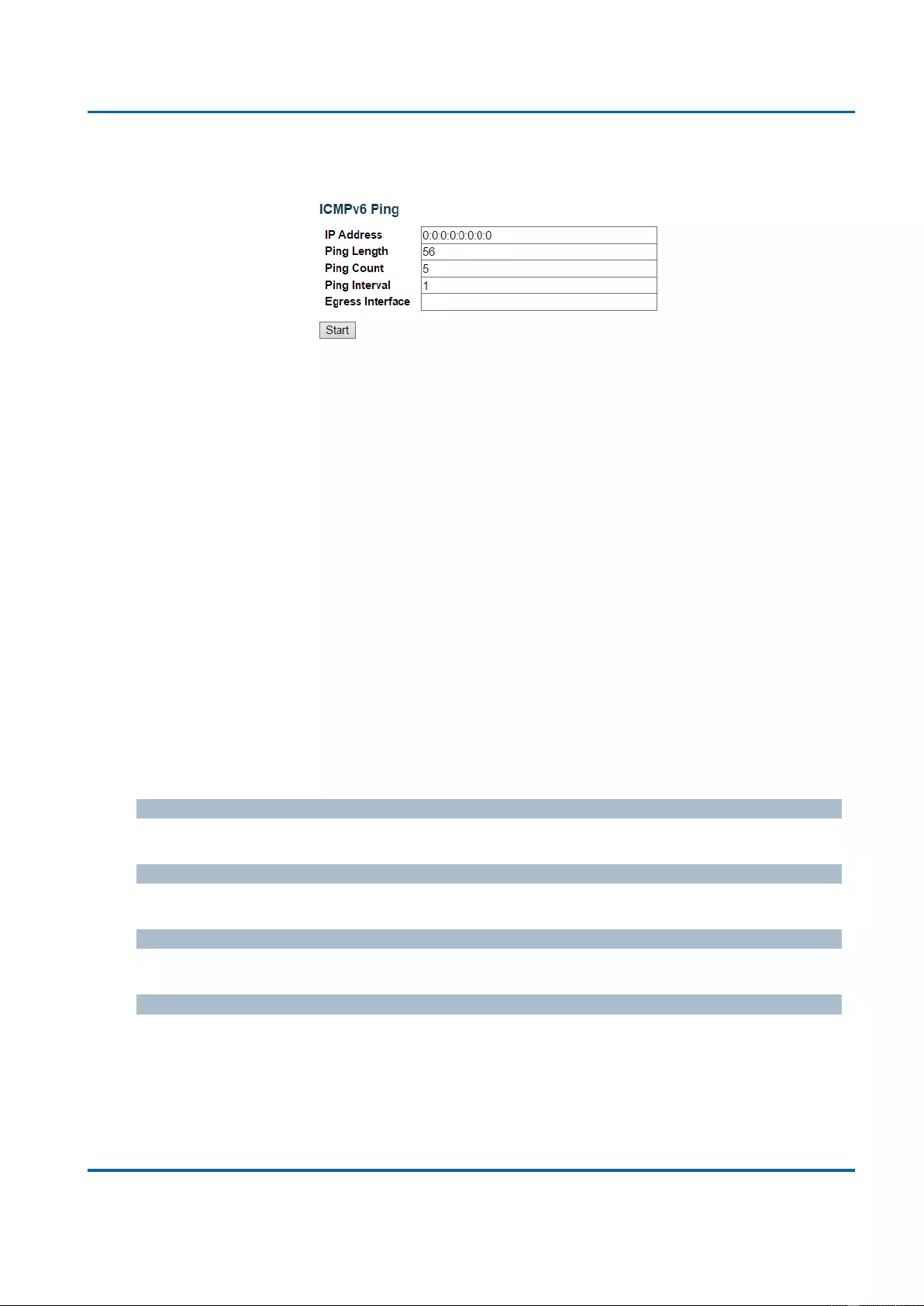
Chapter 3: Web Management
Diagnostics - Ping6
25048 User Manual | 359
3.3.2. Diagnostics - Ping6
This page allows you to issue ICMPv6 PING packets to troubleshoot IPv6 connectivity
issues.
After you press the “Start” button, ICMPv6 packets are transmitted, and the sequence
number and round trip time are displayed upon reception of a reply. The page refreshes
automatically until responses to all packets are received, or until a timeout occurs.
PING6 server ::10.10.132.20, 56 bytes of data.
64 bytes from ::10.10.132.20: icmp_seq=0, time=0ms
64 bytes from ::10.10.132.20: icmp_seq=1, time=0ms
64 bytes from ::10.10.132.20: icmp_seq=2, time=0ms
64 bytes from ::10.10.132.20: icmp_seq=3, time=0ms
64 bytes from ::10.10.132.20: icmp_seq=4, time=0ms
Sent 5 packets, received 5 OK, 0 bad
You can configure the following properties of the issued ICMP packets:
IP Address
The destination IP Address.
Ping Length
The payload size of the ICMP packet. Values range from 2 bytes to 1452 bytes.
Ping Count
The count of the ICMP packet. Values range from 1 time to 60 times.
Ping Interval
The interval of the ICMP packet. Values range from 0 second to 30 seconds.
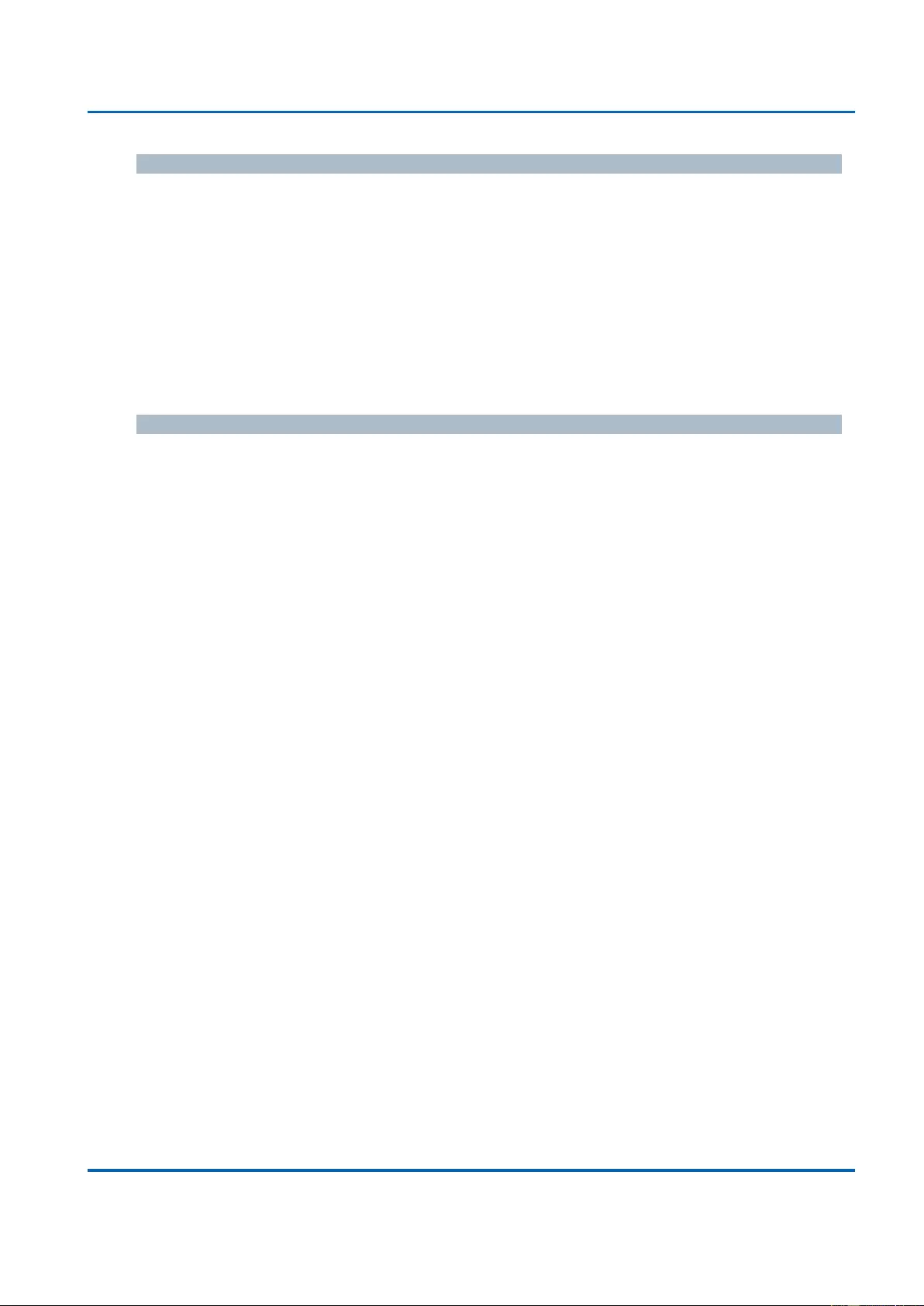
Chapter 3: Web Management
Diagnostics - Ping6
25048 User Manual | 360
Egress Interface (Only for IPv6)
The VLAN ID (VID) of the specific egress IPv6 interface which ICMP packet goes.
The given VID ranges from 1 to 4094 and will be effective only when the corresponding IPv6
interface is valid.
When the egress interface is not given, PING6 finds the best match interface for destination.
Do not specify egress interface for loopback address.
Do specify egress interface for link-local or multicast address.
Buttons
Start: Click to start transmitting ICMP packets.
New Ping: Click to re-start diagnostics with PING.
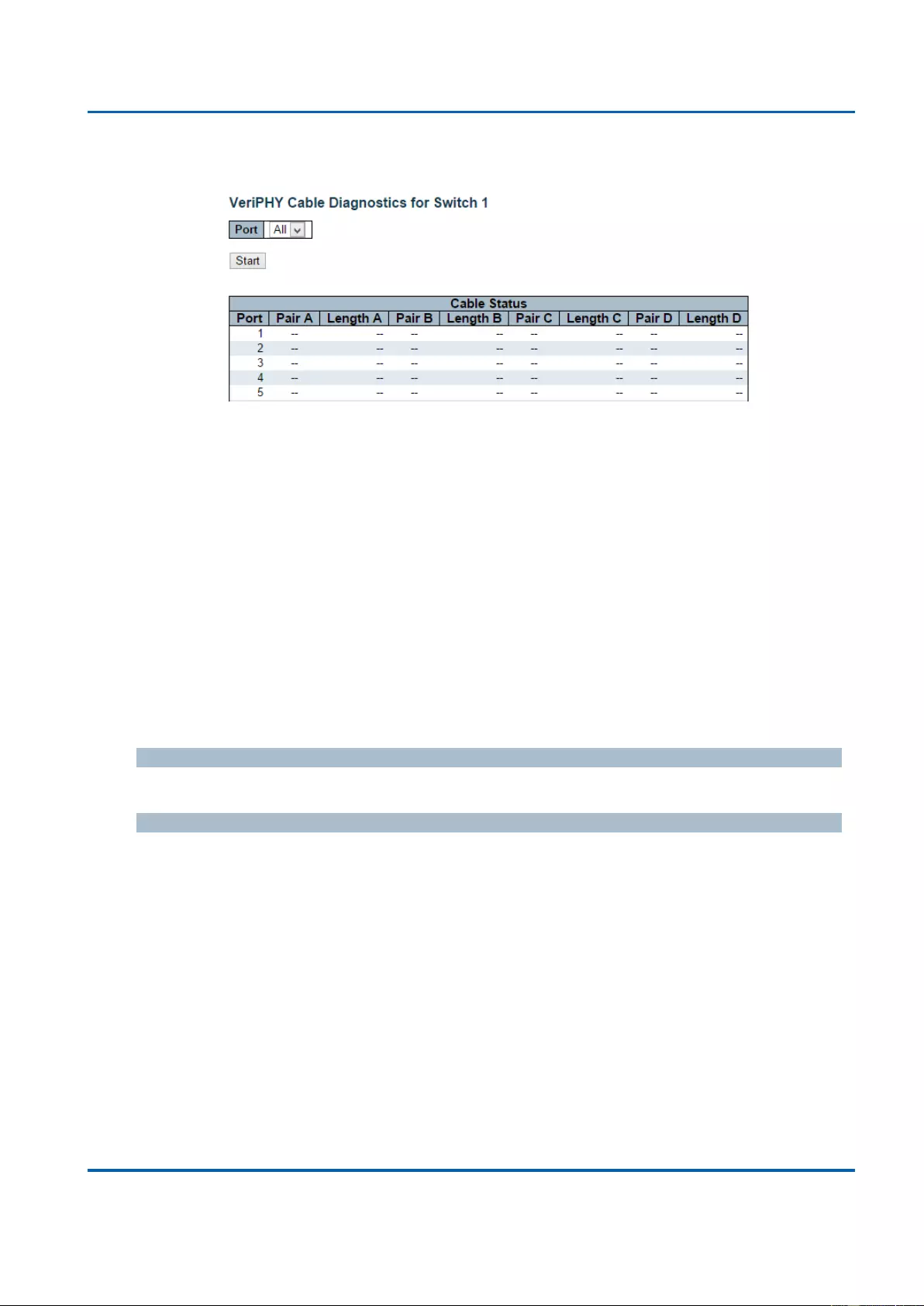
Chapter 3: Web Management
Diagnostics - VeriPHY
25048 User Manual | 361
3.3.3. Diagnostics - VeriPHY
This page is used for running the VeriPHY Cable Diagnostics for 10/100 and 1G copper
ports.
Press the “Start” button to run the diagnostics. This will take approximately 5 seconds. If all
ports are selected, this can take approximately 15 seconds. When completed, the page
refreshes automatically, and you can view the cable diagnostics results in the cable status
table. Note that VeriPHY is only accurate for cables of length 7 - 140 meters.
10 and 100 Mbps ports will be linked down while running VeriPHY. Therefore, running
VeriPHY on a 10 or 100 Mbps management port will cause the switch to stop responding
until VeriPHY is complete.
The ports belong to the currently selected stack unit, as reflected by the page header.
Port
The port where you are requesting VeriPHY Cable Diagnostics.
Cable Status
Port:
Port number
Pair: The status of the cable pair.
OK - Correctly terminated pair
Open - Open pair
Short - Shorted pair
Short A - Cross-pair short to pair A
Short B - Cross-pair short to pair B
Short C - Cross-pair short to pair C
Short D - Cross-pair short to pair D
Cross A - Abnormal cross-pair coupling with pair A
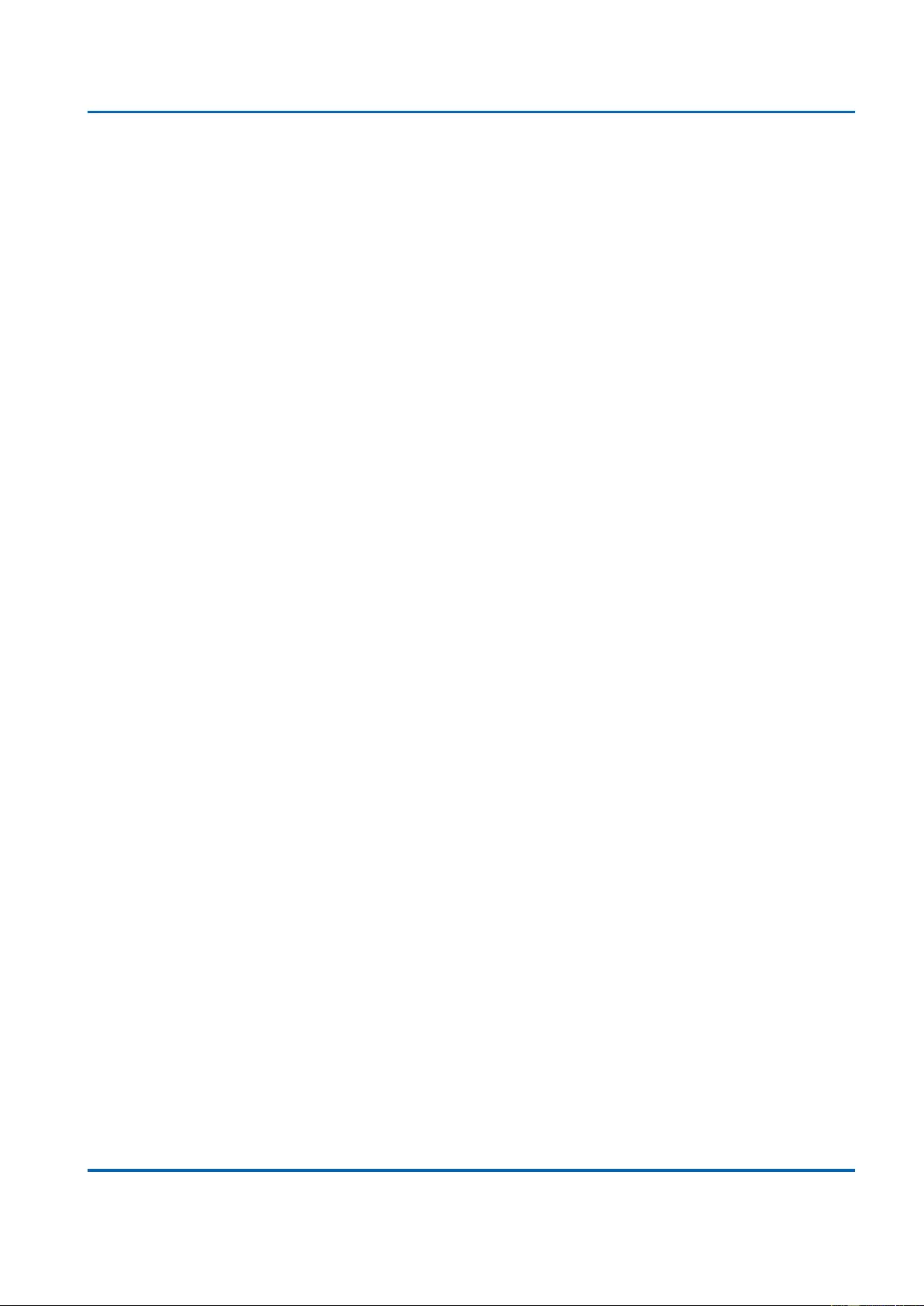
Chapter 3: Web Management
Diagnostics - VeriPHY
25048 User Manual | 362
Cross B - Abnormal cross-pair coupling with pair B
Cross C - Abnormal cross-pair coupling with pair C
Cross D - Abnormal cross-pair coupling with pair D
Length:
The length (in meters) of the cable pair. The resolution is 3 meters
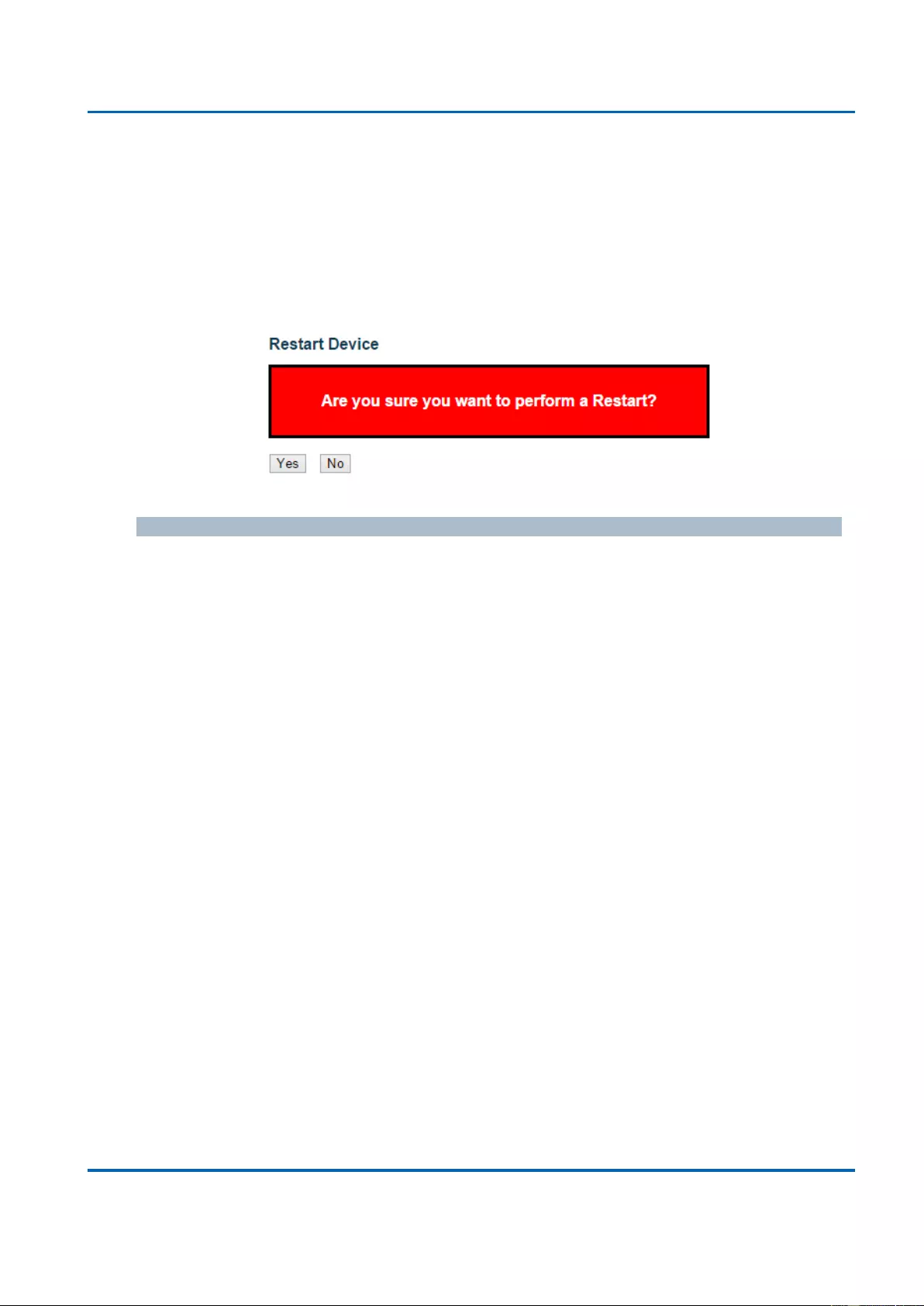
Chapter 3: Web Management
Maintenance - Restart Device
25048 User Manual | 363
3.4. Web Management - Maintenance
Here you can make system maintenance such rebooting the PoE switch, reset all settings
(except Switch’s IP address) back to default value, updating switch firmware, or
upload/download all system settings.
3.4.1. Maintenance - Restart Device
You can restart the stack on this page. After restart, the stack will boot normally.
Buttons
Yes: Click to restart device.
No: Click to return to the Port State page without restarting.
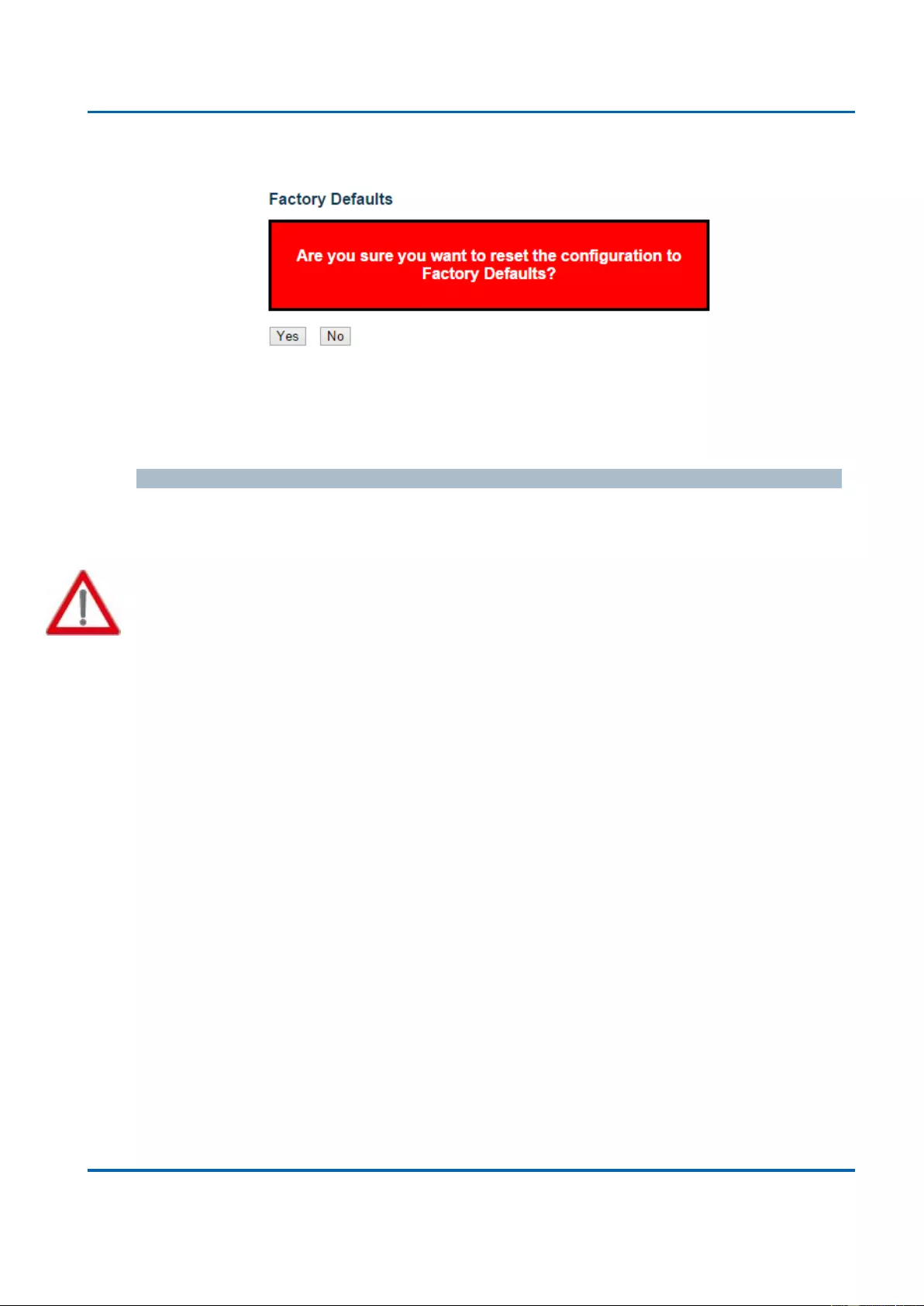
Chapter 3: Web Management
Maintenance - Factory Defaults
25048 User Manual | 364
3.4.2. Maintenance - Factory Defaults
You can reset the configuration of the stack on this page. Only the IP configuration is
retained.
The new configuration is available immediately, which means that no restart is necessary.
Buttons
Yes: Click to reset the configuration to Factory Defaults.
No: Click to return to the Port State page without resetting the configuration.
Note: Restoring factory default can also be performed by making a physical loopback
between port 1 and port 2 within the first minute from switch reboot. In the first minute after
boot, 'loopback' packets will be transmitted at port 1. If a 'loopback' packet is received at port
2 the switch will do a restore to default
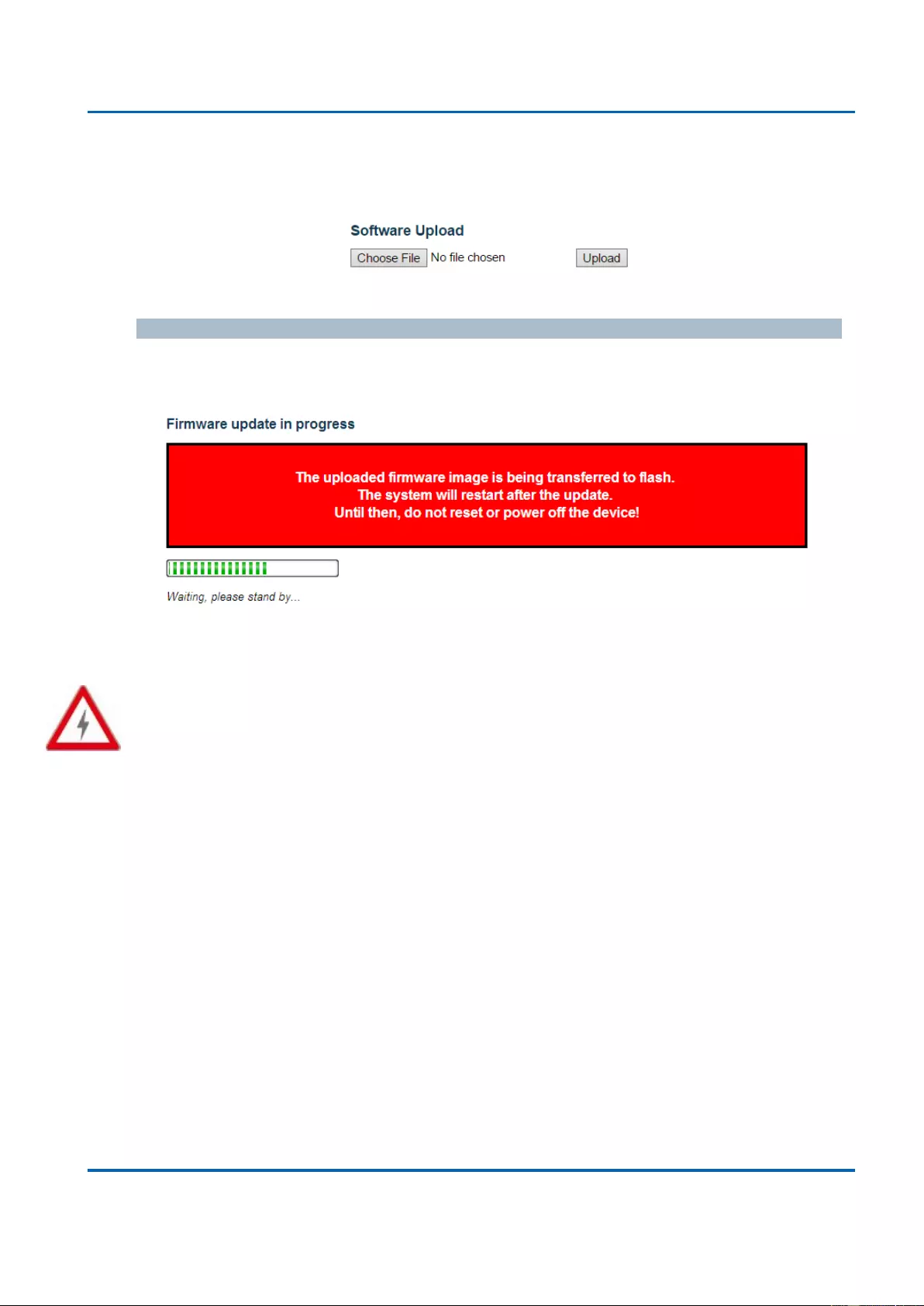
Chapter 3: Web Management
Maintenance - Software - Image Select
25048 User Manual | 365
3.4.3. Maintenance - Software
3.4.3.1. Software - Upload
You can update the switch’s firmware here.
Buttons
Choose File: Click this button to choose the firmware file.
Update: Click this button to start upload the firmware.
The system will inform you when the new firmware is uploaded to the switch. After updating
the firmware, the switch will reboot.
Warning: The management web page will stop functioning during the firmware updating
process. Do not restart or power off the device at this time or the switch may malfunction.
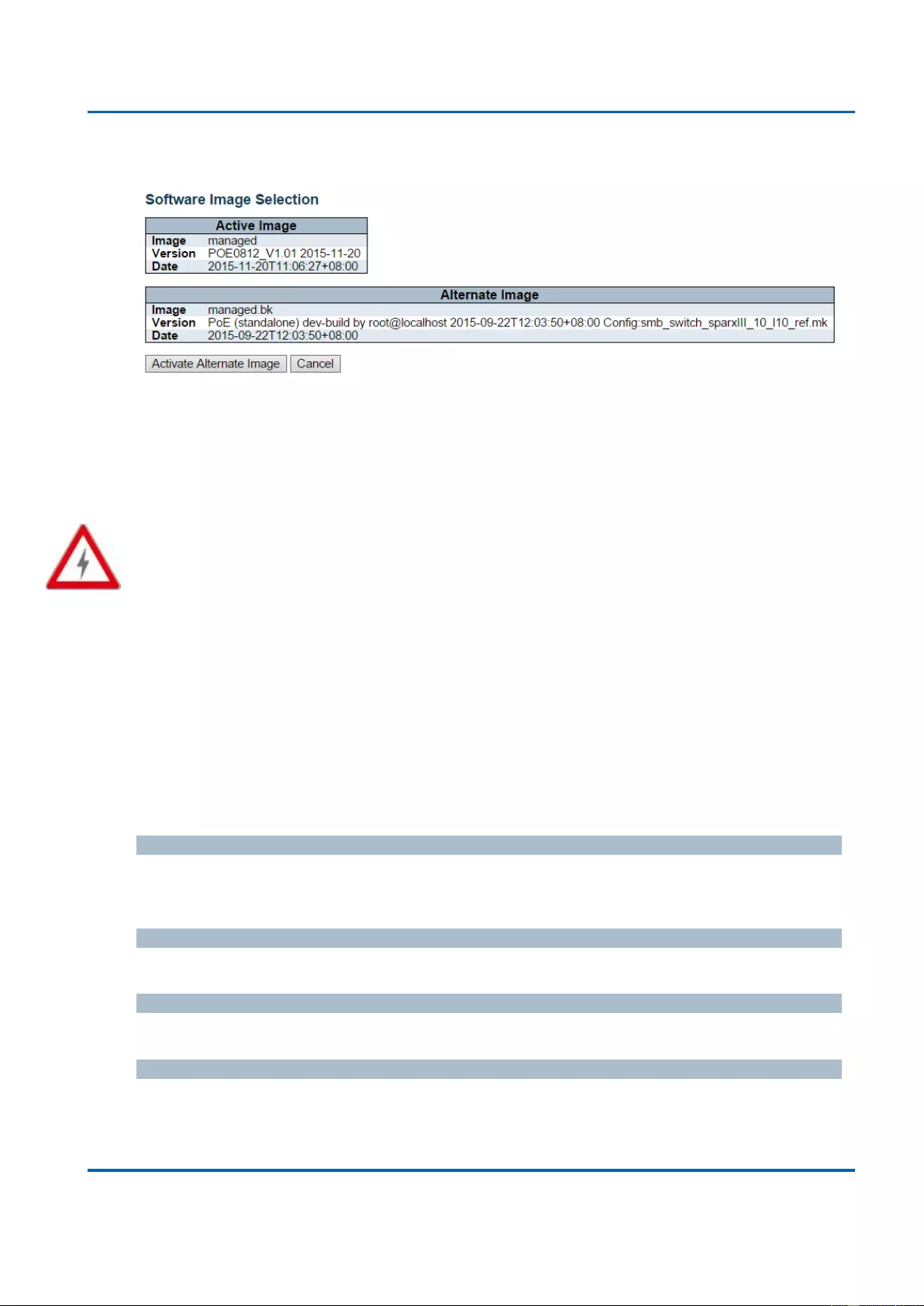
Chapter 3: Web Management
Maintenance - Software - Image Select
25048 User Manual | 366
3.4.3.2. Software - Image Select
This page provides information about the active and alternate (backup) firmware images in
the device, and allows you to revert to the alternate image.
The web page displays two tables with information about the active and alternate firmware
images.
Note:
In case the active firmware image is the alternate image, only the "Active Image" table is
shown. In this case, the Activate Alternate Image button is also disabled.
If the alternate image is active (due to a corruption of the primary image or by manual
intervention), uploading a new firmware image to the device will automatically use the
primary image slot and activate this.
The firmware version and date information may be empty for older firmware releases. This
does not constitute an error.
Image Information
Image
The flash index name of the firmware image. The name of primary (preferred) image is
image, the alternate image is named image.bk.
Version
The version of the firmware image.
Date
The date where the firmware was produced.
Buttons
Activate Alternate Image: Click to use the alternate image. This button may be
disabled depending on system state.
Cancel: Cancel activating the backup image. Navigates away from this page.
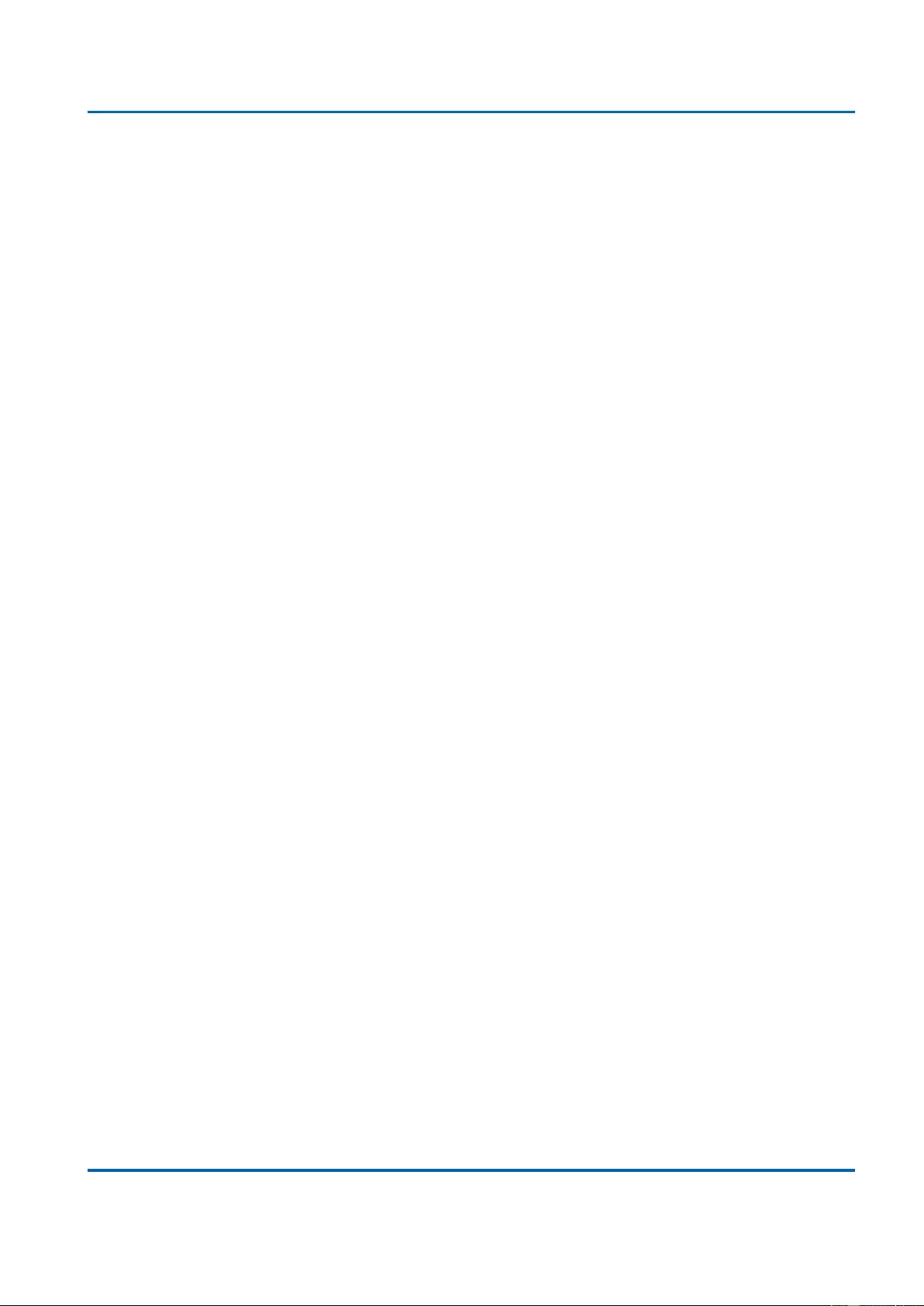
Chapter 3: Web Management
Maintenance - Software - Image Select
25048 User Manual | 367
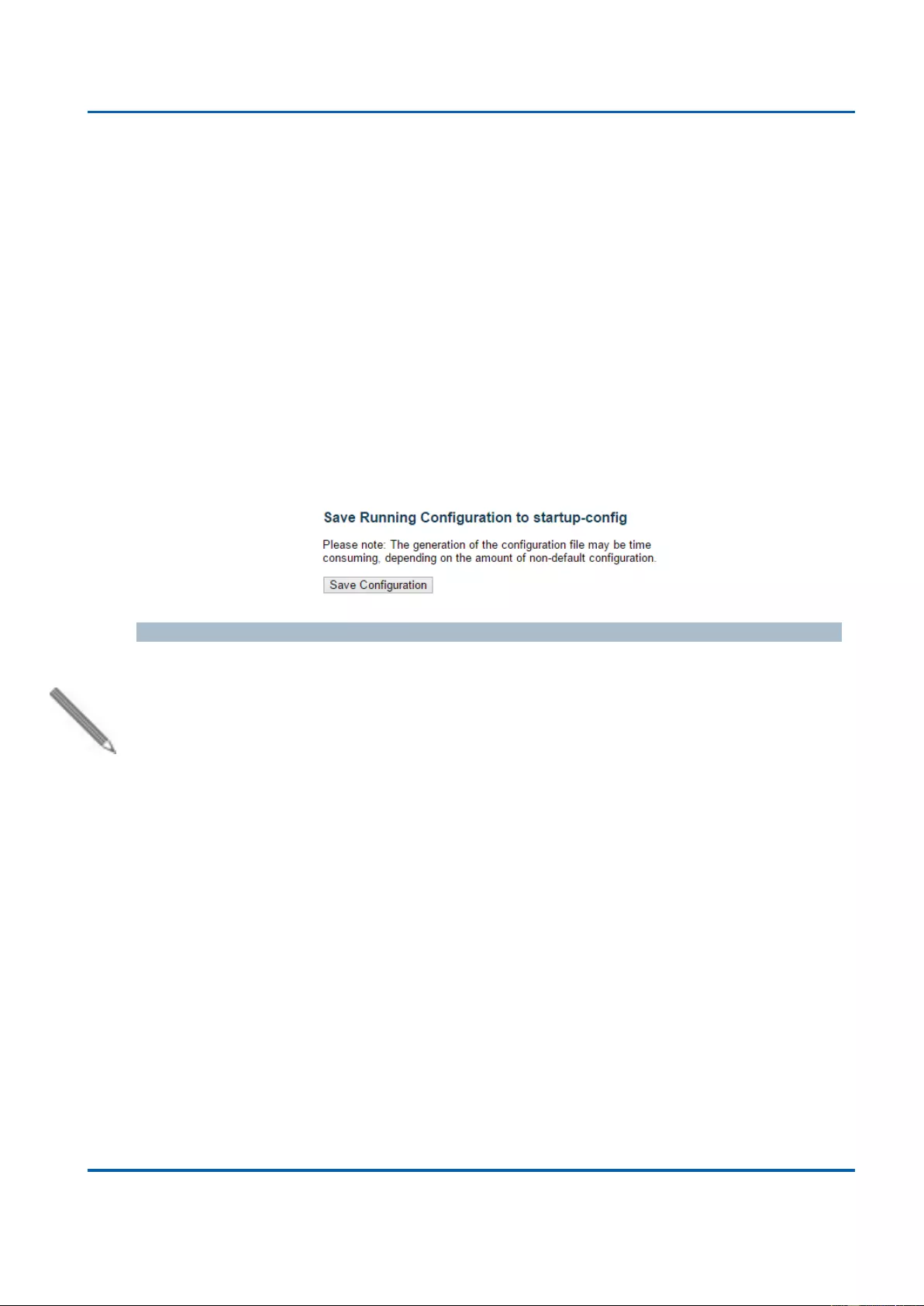
Chapter 3: Web Management
Configuration - Save Startup-config
25048 User Manual | 368
3.4.4. Maintenance - Configuration
You can manage the system configuration files here in this section. The switch stores its
system settings in a number of text files in CLI format. There are three system files:
Running-config: A virtual file that represents the currently active configuration on the
switch. This file is volatile and will be lost if the switch reboots if it is not saved as the
startup-config.
Startup-config: The startup configuration for the switch, which will be read when the
switch is booting.
Default-config: A read-only file with vendor-specific configuration. This file is read when
the system is restored to default settings.
3.4.4.1. Configuration - Save Startup-config
Buttons
Save Configuration: Click to save the current running-config as the startup-config file.
Note: After making any settings to the switch, you must save the current running-config to
the startup-config. All your settings will be lost if you didn’t save the current running-config to
the startup-config and reboot the switch.
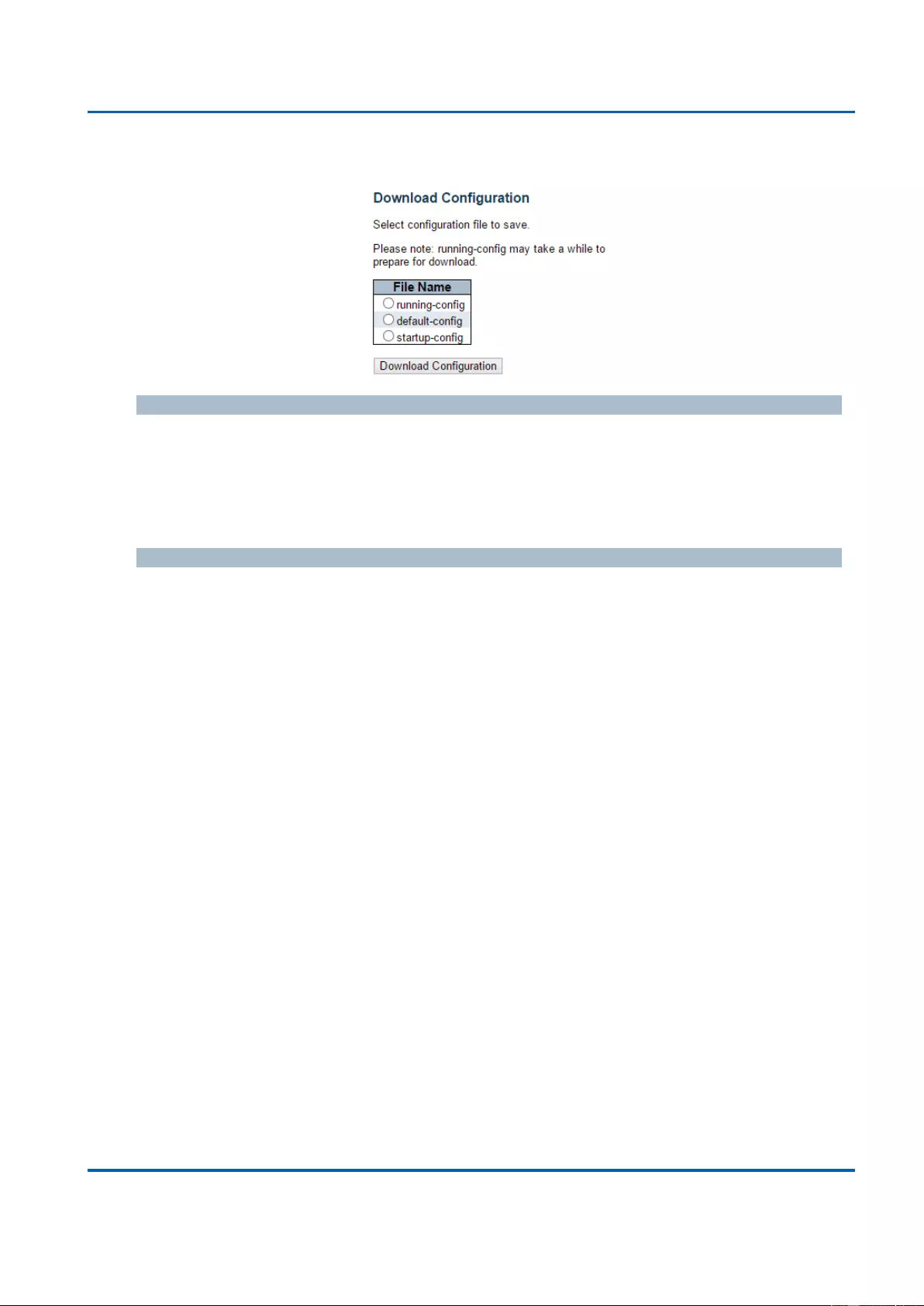
Chapter 3: Web Management
Configuration - Download
25048 User Manual | 369
3.4.4.2. Configuration - Download
File Name
Here you can choose the configuration file you would like to save to your PC, including:
Running-config
Startup-config
Default-config
Buttons
Download Configuration: Click this button to save the configuration you chose.
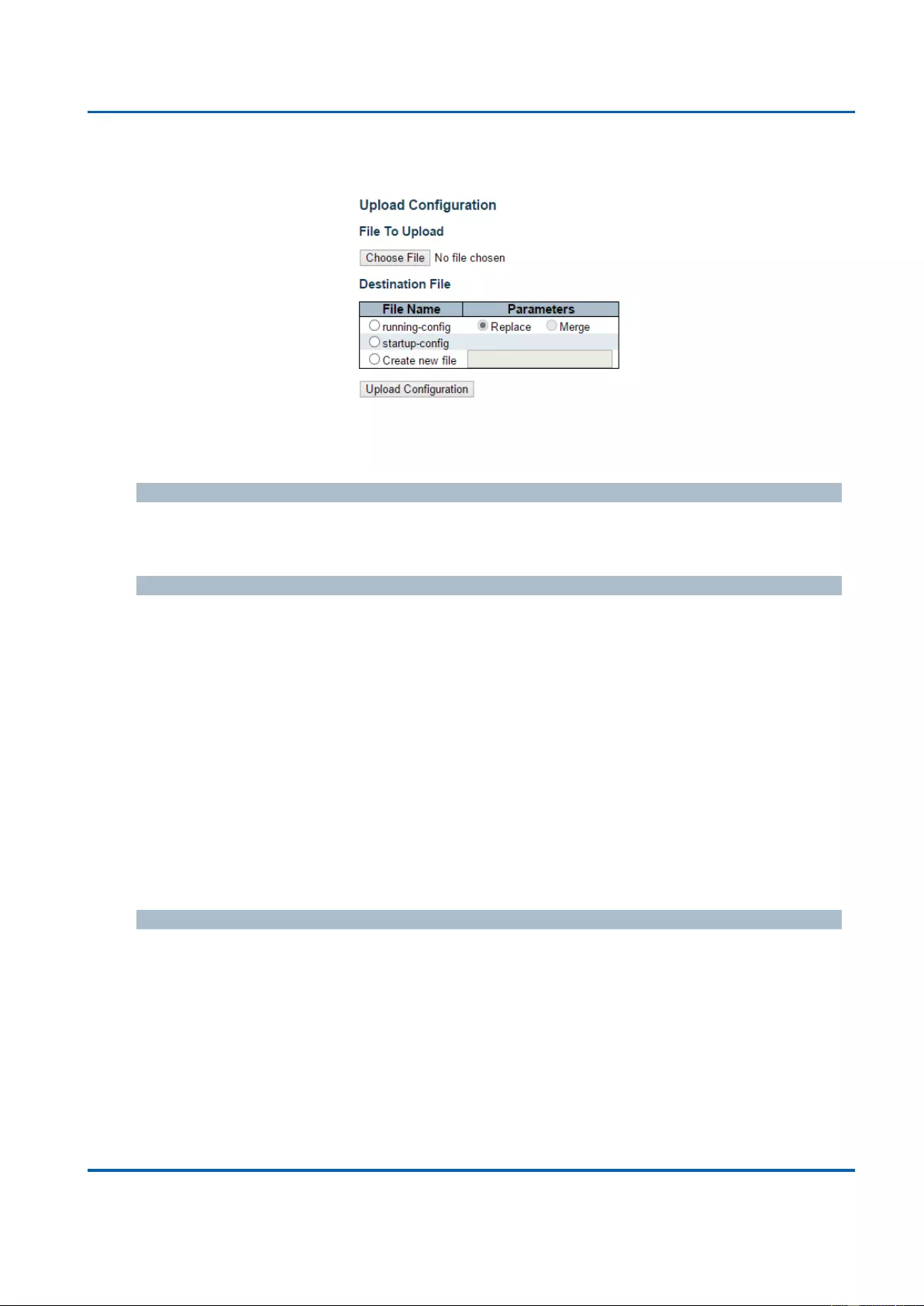
Chapter 3: Web Management
Configuration - Upload
25048 User Manual | 370
3.4.4.3. Configuration - Upload
You can upload a configuration file here and replace it with all other configuration files saved
on the switch (except default-config, which is read-only).
File to Upload
To select the configuration file you would like to upload to the switch from your PC, please
press the Choose File button and choose the configuration file.
Destination File
Here you can choose which configuration file will be replaced by the uploaded file. If the
destination file is running-config, the file will be applied to the current switch configuration in
two ways:
Replace mode: The current configuration is fully replaced with the configuration in the
uploaded file.
Merge mode: The uploaded file is merged into running-config.
Also, you can save a configuration file to the switch with user-defined file name here. Please
note that you can only have 2 such files, and if the file system is full (i.e. contains the three
system files mentioned above plus two other files), it is not possible to create new files until
an existing file is overwritten or deleted.
Buttons
Upload Configuration: Click this button to upload the configuration you chose.
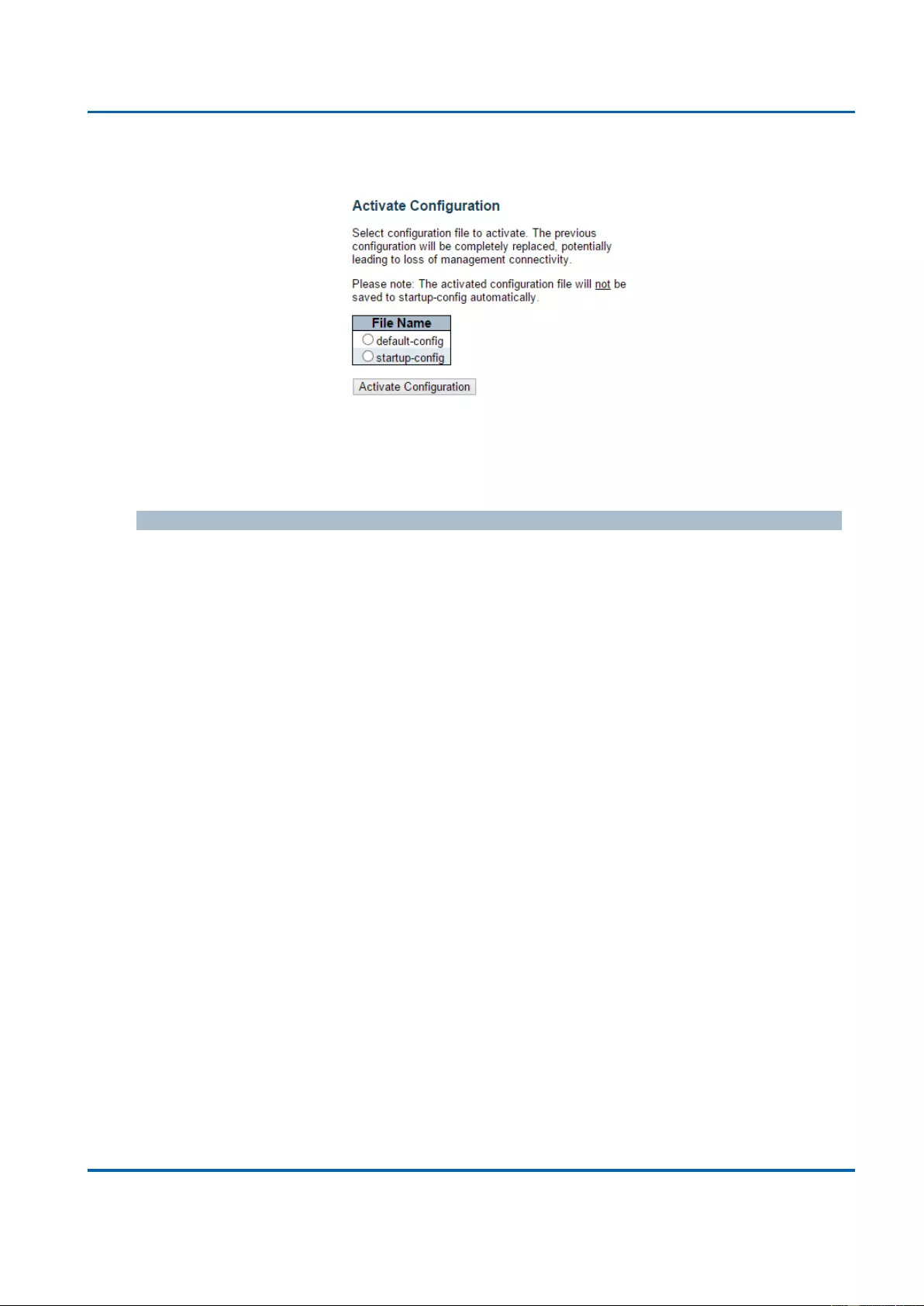
Chapter 3: Web Management
Configuration - Activate
25048 User Manual | 371
3.4.4.4. Configuration - Activate
Here you can choose the configuration file that will be activated immediately. Please note
that although the configuration file you choose here will be activated and run as the current
configuration setting, it will not be saved as the startup-config automatically.
Buttons
Activate Configuration: Click this button to activate the configuration you chose.
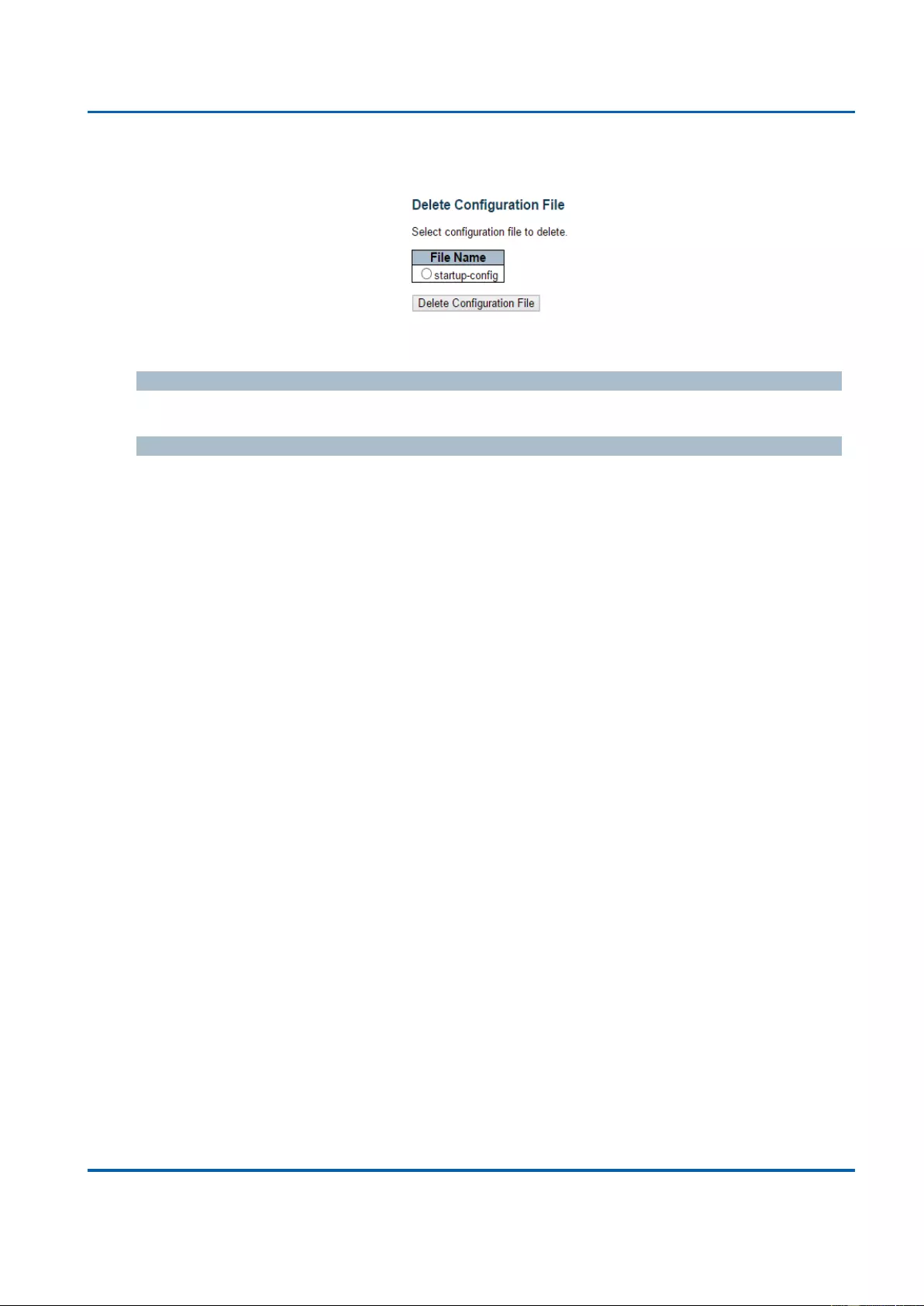
Chapter 3: Web Management
Configuration - Load
25048 User Manual | 372
3.4.4.5. Configuration - Delete
Here you can delete the configuration files saved on the switch.
File Name
Choose the configuration file that you would like to delete here.
Buttons
Delete Configuration File: Click this button to delete the configuration you chose.
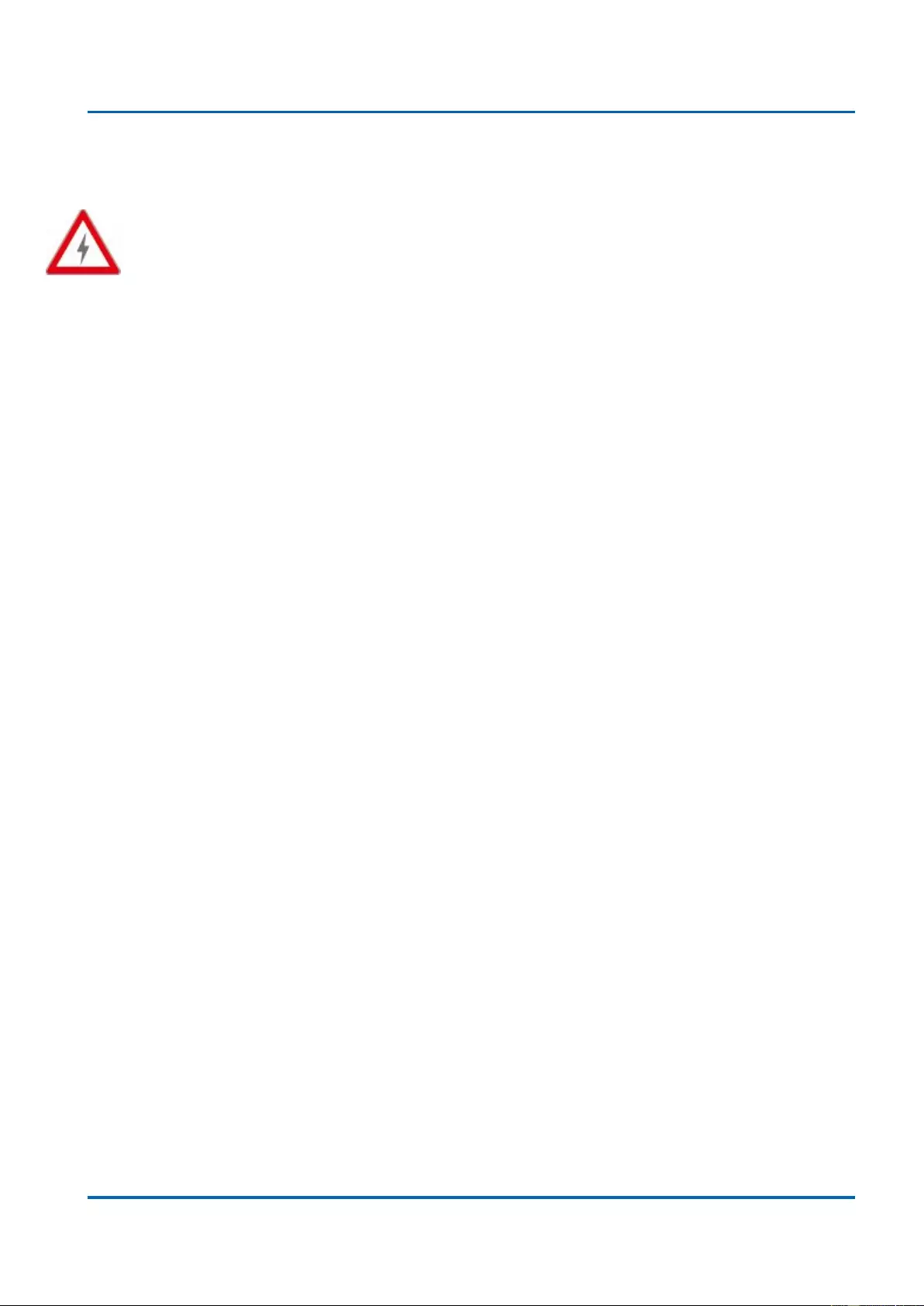
Appendix A:
Product Safety
25048 User Manual | 373
Appendix A: Product Safety
This appendix describes safety issues regarding to this product. To use this product safely, it
is highly recommended to read this appendix before installing and using this product.
Failure to follow these precautions and warnings might cause product malfunction, electrical
shock, or even fire. If this product is working abnormally (e.g. generating smoke), please stop
using this product and contact your distributor or retailer immediately.
DO NOT install this product under conditions listed below:
DO NOT install this product in an environment with conditions exceeding its specified
operating environment.
DO NOT install this product in an environment that is subjected to direct sunlight or
near any heating equipment.
DO NOT install this product in an environment with extreme temperature changes.
Extreme temperature changes, even within the product’s operating temperature range,
may cause malfunctions.
DO NOT install this product in a location near any sources of water or liquid.
DO NOT stack this product with other network devices directly on top of one another.
Stacking network devices directly without applying a mounting rack will cause this
product to overheat.
DO NOT install this product on an unstable surface. Doing so might cause this product
to fall, resulting malfunction.
Product Maintenance Guide:
DO NOT disassemble this product. Doing so might cause malfunction and void your
product’s warranty.
It is recommended to keep your product clear of dust. To remove dust from your
product, please use a dry brush and brush it off gently.
When not using this product, please store it in an environment with low humidity, cool
temperature, and free of dust. Failure to do so might cause malfunction.
Before powering up this product, please make sure that the electric power source
meets this product’s requirement. DO NOT use other power adapters if this product
comes with its own power adapter in the package.
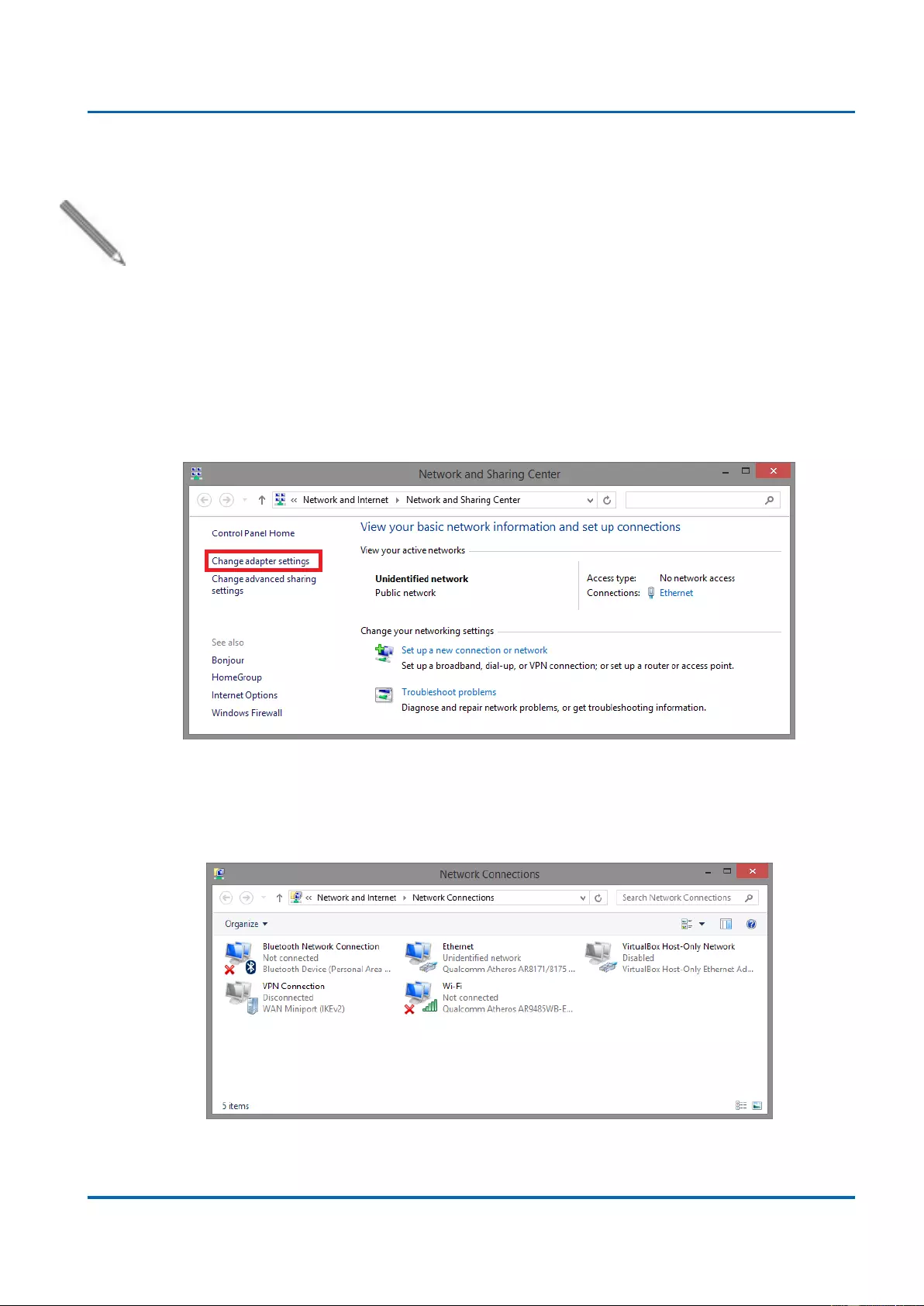
Appendix B:
IP Configuration for Your PC
25048 User Manual | 374
Appendix B: IP Configuration for Your PC
This appendix describes how to set the IP address of your PC so you can connect to product
configuration webpage. The configuration webpage allows you to set system variables or
monitor system status.
The following section will guide you to set the IP address properly in a Microsoft Windows 8
environment. Setting IP address in other Microsoft operating system (such as Windows Vista
or Windows 7) is quite the same and can be related.
1. Open Network and Sharing Center in Control Panel, and click on Change adapter
settings as shown in the figure down below.
2. A Network Connections window will pop up, showing all the network connections
available on your PC. Please double-click on the network connection you are using to
connect the product.
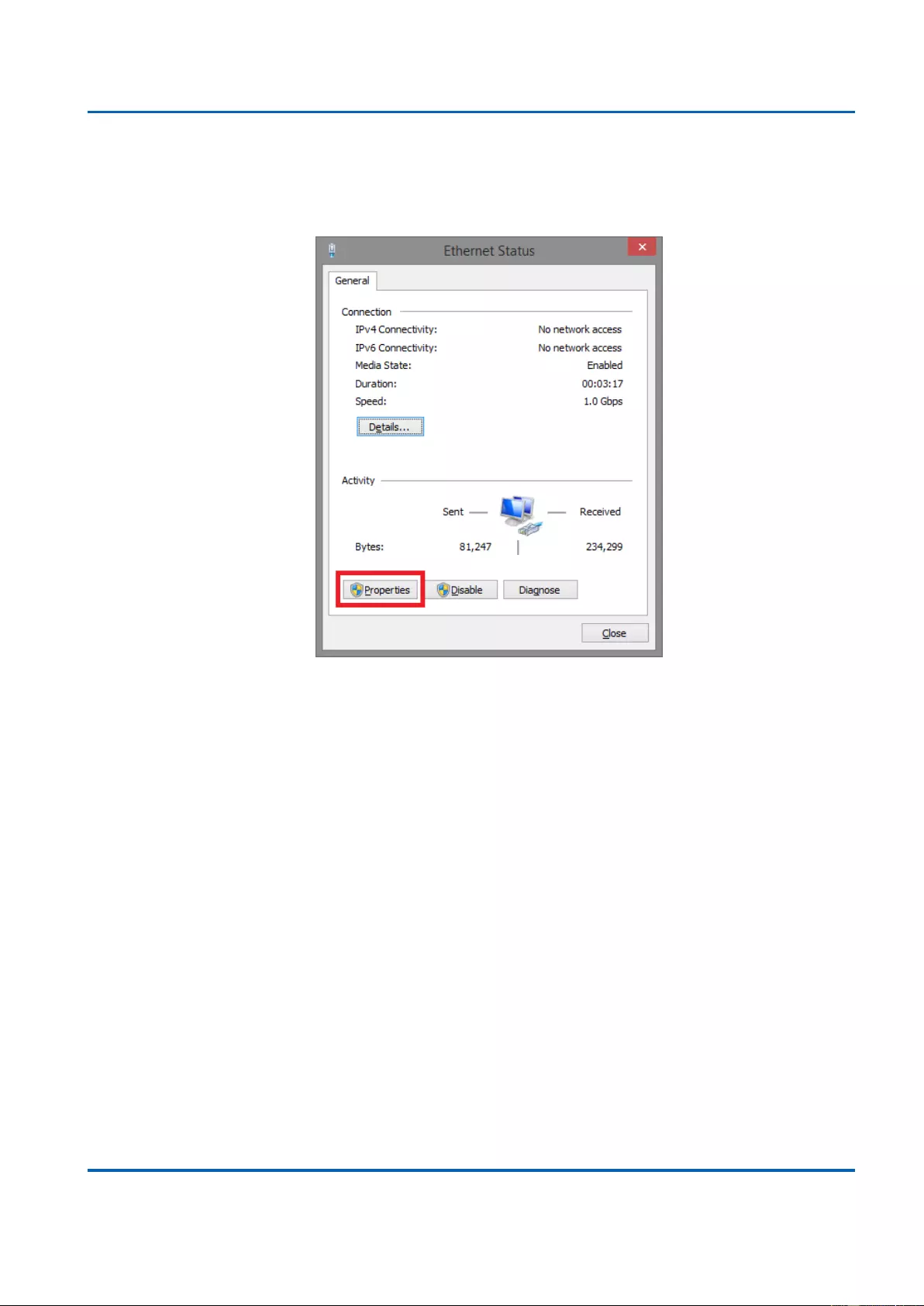
Appendix B:
IP Configuration for Your PC
25048 User Manual | 375
3. An Ethernet Status window will pop up. Please click on the Properties button as
shown in the figure down below.
4. An Ethernet Properties window will pop up. Please double click on the Internet
Protocol Version 4 (TCP/IPv4).
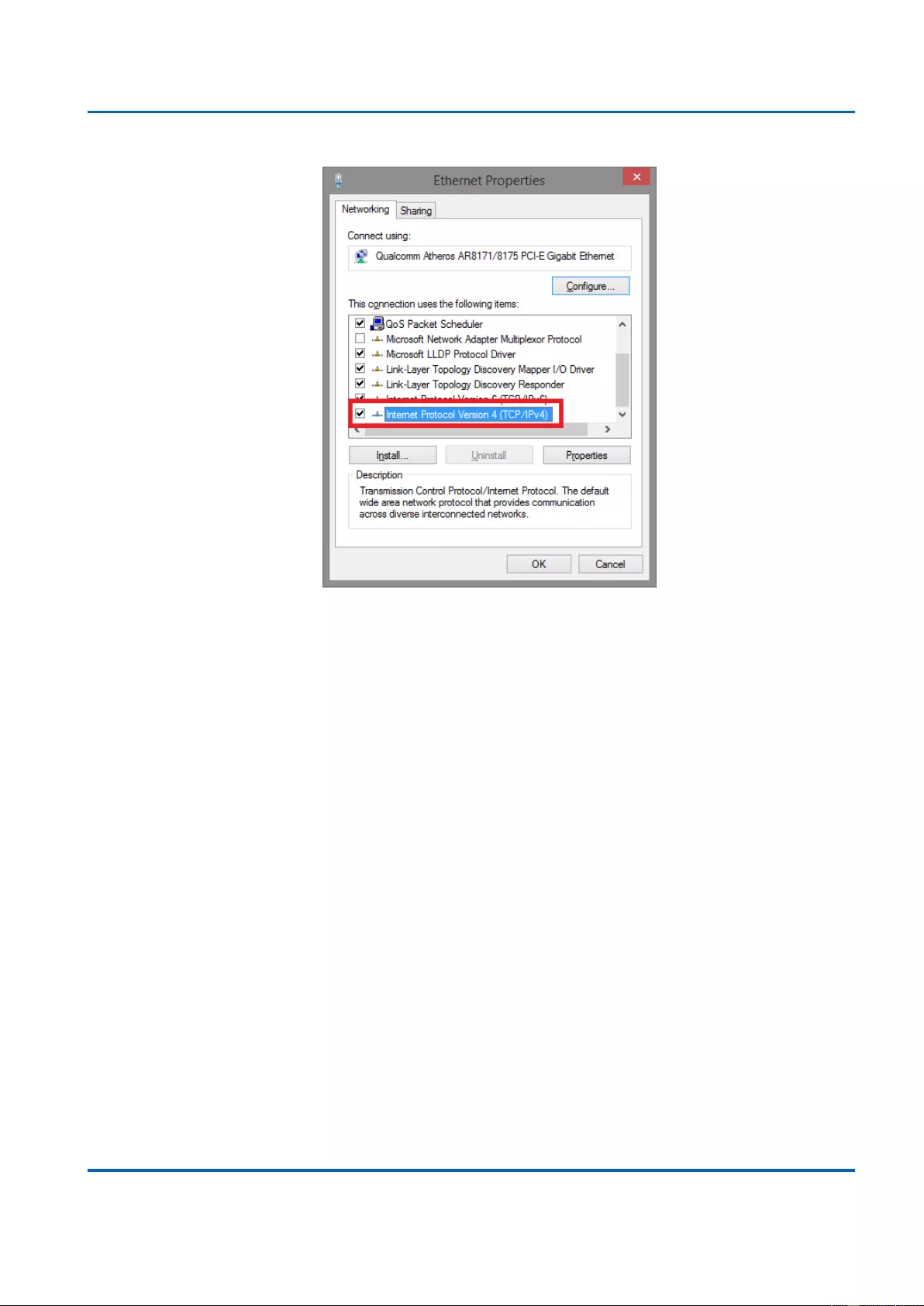
Appendix B:
IP Configuration for Your PC
25048 User Manual | 376
5. An Internet Protocol Version 4 (TCP/IPv4) Properties window will pop up. Please
set your PC’s IP address and subnet mask as shown in the figure down below.
By default, your product’s IP address should be 192.168.2.1.You can set any IP
address as long as it’s not the same with your product’s IP address and is in the same
network segment with your product’s IP address.
Press OK to apply the TCP/IPv4 settings you just made. Now you can connect to your
product using a web browser (i.e. Internet Explorer, Chrome, or Firefox).
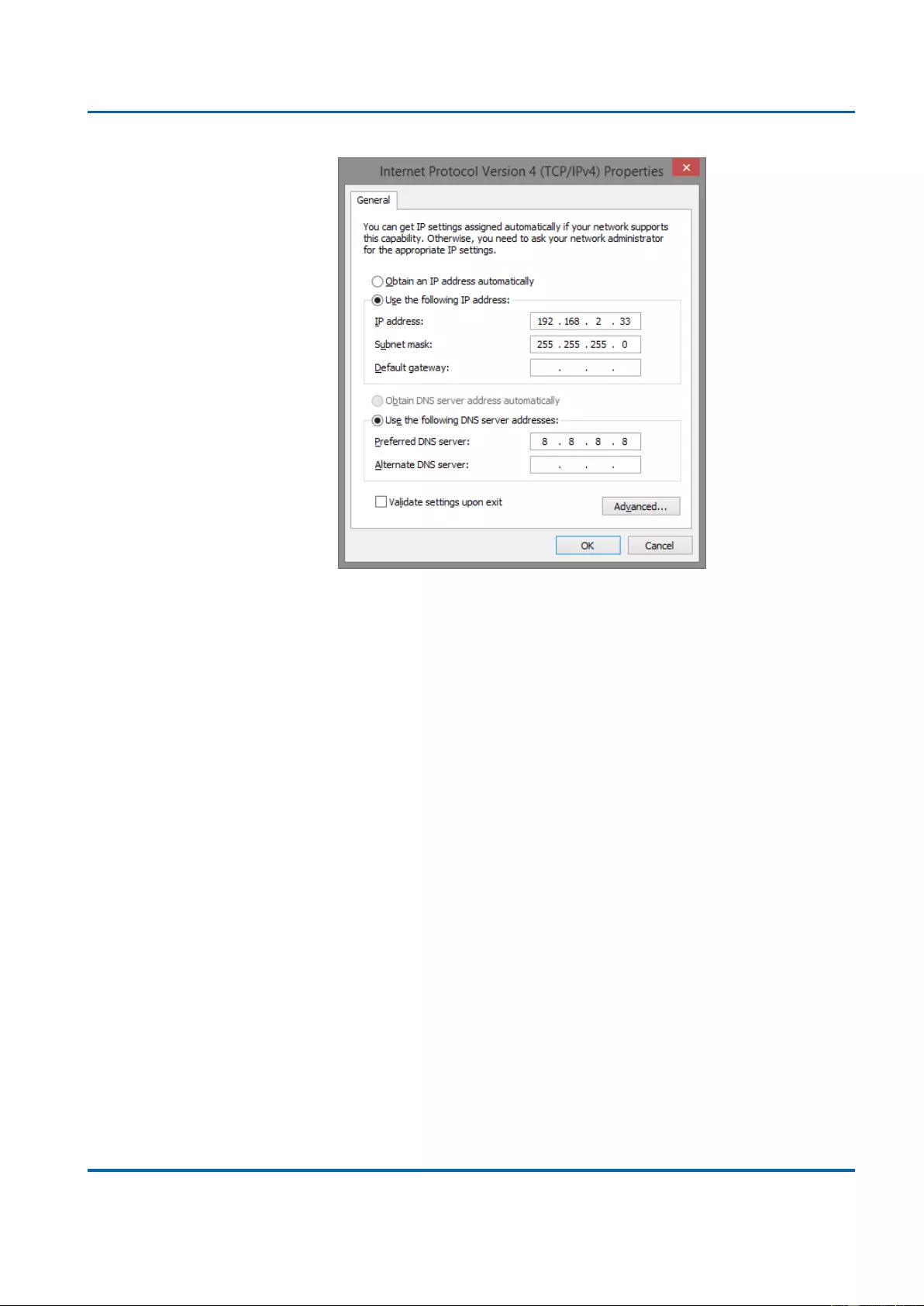
Appendix B:
IP Configuration for Your PC
25048 User Manual | 377
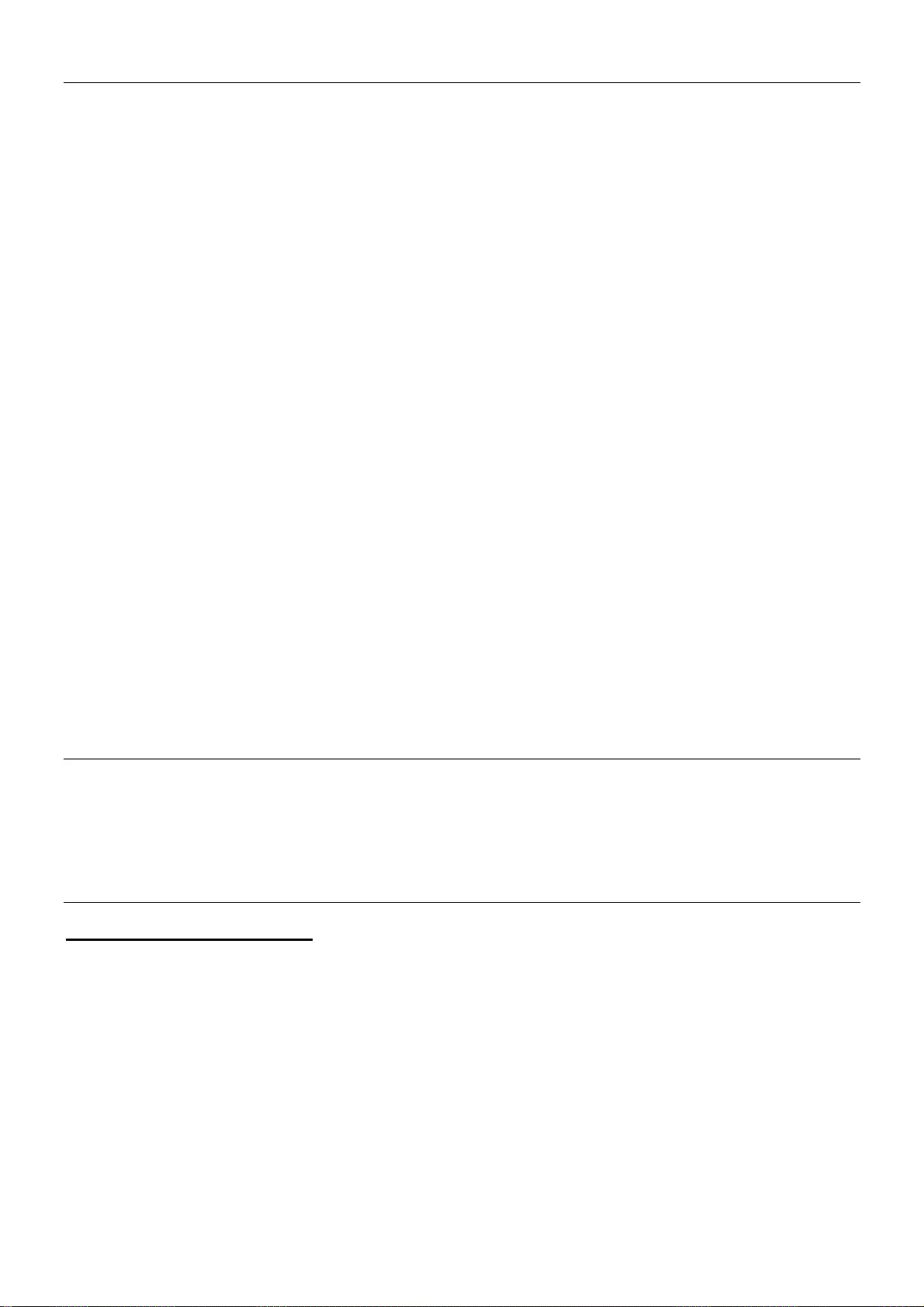
CE/FCC Statement
CE Certification
This equipment complies with the requirements relating to Electromagnetic Compatibility Standards.
It has been manufactured under the scope of RoHS compliance.
CE Konformitätserklärung
Dieses Produkt entspricht den einschlägigen EMV Richtlinien der EU für IT-Equipment und darf
nur zusammen mit abgeschirmten Kabeln verwendet werden.
Diese Geräte wurden unter Berücksichtigung der RoHS Vorgaben hergestellt.
Die formelle Konformitätserklärung können wir Ihnen auf Anforderung zur Verfügung stellen
FCC Certification
This equipment has been tested and found to comply with the limits for a Class B digital device, pursuant
to part 15 of the FCC Rules. These limits are designed to provide reasonable protection against harmful
interference in a residential installation.
You are cautioned that changes or modification not expressly approved by the party responsible for
compliance could void your authority to operate the equipment.
This device complies with part 15 of the FCC Rules.
Operation is subject to the following two conditions:
1. This device may not cause harmful interference, and
2. This device must accept any interference received, including interference that may cause undesired
operation.
LINDY Herstellergarantie – Hinweis für Kunden in Deutschland
LINDY gewährt für dieses Produkt über die gesetzliche Regelung in Deutschland hinaus eine zweijährige Hersteller-
garantie ab Kaufdatum. Die detaillierten Bedingungen dieser Garantie finden Sie auf der LINDY Website aufgelistet
bei den AGBs.
Hersteller / Manufacturer (EU):.
LINDY-Elektronik GmbH LINDY Electronics Ltd
Markircher Str. 20 Sadler Forster Way
68229 Mannheim Stockton-on-Tees, TS17 9JY
Germany England
Email: info@lindy.com , T: +49 (0)621 470050 postmaster@lindy.co.uk , T: +44 (0)1642 754000
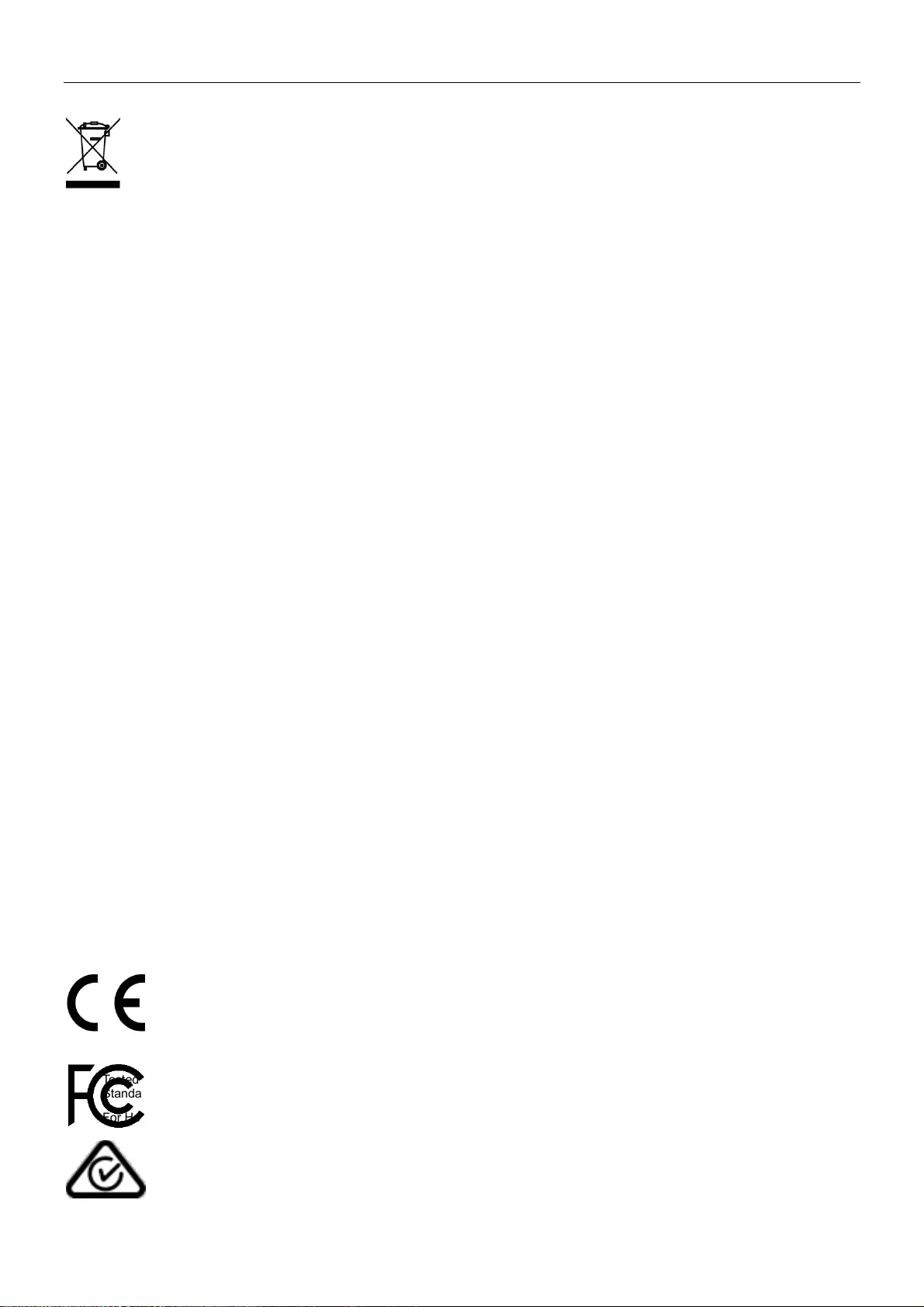
Recycling Information
WEEE (Waste of Electrical and Electronic Equipment),
Recycling of Electronic Products
Europe, United Kingdom
In 2006 the European Union introduced regulations (WEEE) for the collection and recycling of all waste electrical
and electronic equipment. It is no longer allowable to simply throw away electrical and electronic equipment. Instead,
these products must enter the recycling process.
Each individual EU member state has implemented the WEEE regulations into national law in slightly different ways.
Please follow your national law when you want to dispose of any electrical or electronic products. More details can
be obtained from your national WEEE recycling agency.
Germany / Deutschland Rücknahme Elektroschrott und Batterie-Entsorgung
Die Europäische Union hat mit der WEEE Direktive Regelungen für die Verschrottung und das Recycling von Elektro-
und Elektronikprodukten geschaffen. Diese wurden im Elektro- und Elektronikgerätegesetz – ElektroG in deutsches
Recht umgesetzt. Das Entsorgen von Elektro- und Elektronikgeräten über die Hausmülltonne ist verboten! Diese
Geräte müssen den Sammel- und Rückgabesystemen zugeführt werden! Dort werden sie kostenlos entgegen
genommen. Die Kosten für den weiteren Recyclingprozess übernehmen die Gerätehersteller.
LINDY bietet deutschen Endverbrauchern ein kostenloses Rücknahmesystem an, beachten Sie bitte, dass Batterien
und Akkus den Produkten vor der Rückgabe an das Rücknahmesystem entnommen werden müssen und über die
Sammel- und Rückgabesysteme für Batterien separat entsorgt werden müssen. Ausführliche Informationen zu
diesen Themen finden Sie stets aktuell auf der LINDY Webseite im Fußbereich.
France
En 2006, l'union Européenne a introduit la nouvelle réglementation (DEEE) pour le recyclage de tout équipement
électrique et électronique.
Chaque Etat membre de l’ Union Européenne a mis en application la nouvelle réglementation DEEE de manières
légèrement différentes. Veuillez suivre le décret d’application correspondant à l’élimination des déchets électriques
ou électroniques de votre pays.
Italy
Nel 2006 l’unione europea ha introdotto regolamentazioni (WEEE) per la raccolta e il riciclo di apparecchi elettrici ed
elettronici. Non è più consentito semplicemente gettare queste apparecchiature, devono essere riciclate. Ogni stato
membro dell’ EU ha tramutato le direttive WEEE in leggi statali in varie misure. Fare riferimento alle leggi del proprio
Stato quando si dispone di un apparecchio elettrico o elettronico.
Per ulteriori dettagli fare riferimento alla direttiva WEEE sul riciclaggio del proprio Stato.
No. 25048
1st Edition, April 2019
lindy.com
Tested to comply with FCC
Standards
For Home and Office Use!