Lindy 32114 User Manual
Displayed below is the user manual for 32114 by Lindy which is a product in the Cable Gender Changers category. This manual has pages.
Related Manuals
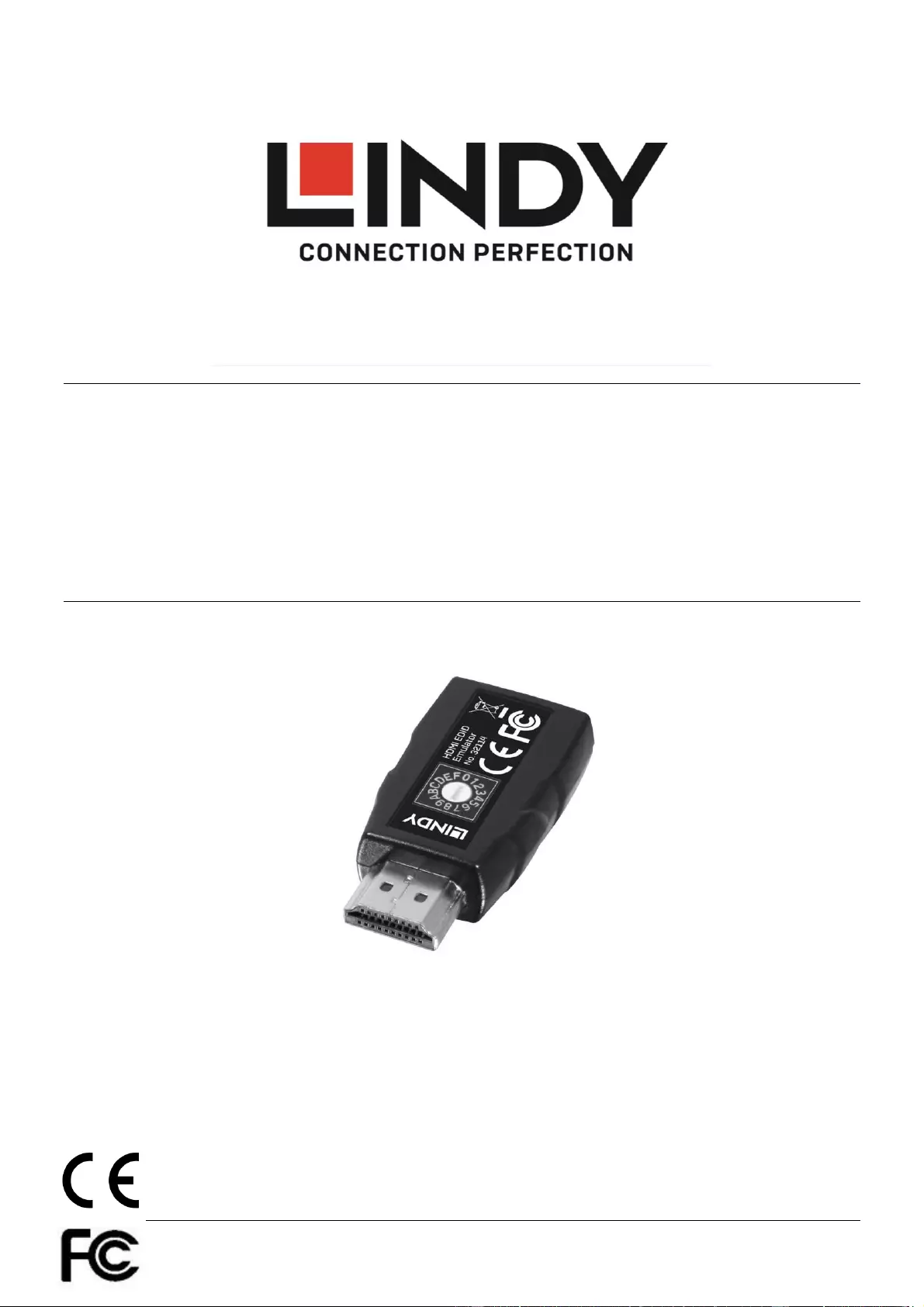
© LINDY Group - SECOND EDITION (SEPT 2017)
HDMI 2.0 EDID Emulator, HDCP 2.2
User Manual English
Benutzerhandbuch Deutsch
Manuel Utilisateur Français
Manuale Italiano
No. 32114
lindy.com
Tested to Comply with
FCC Standards
For Home and Office Use!
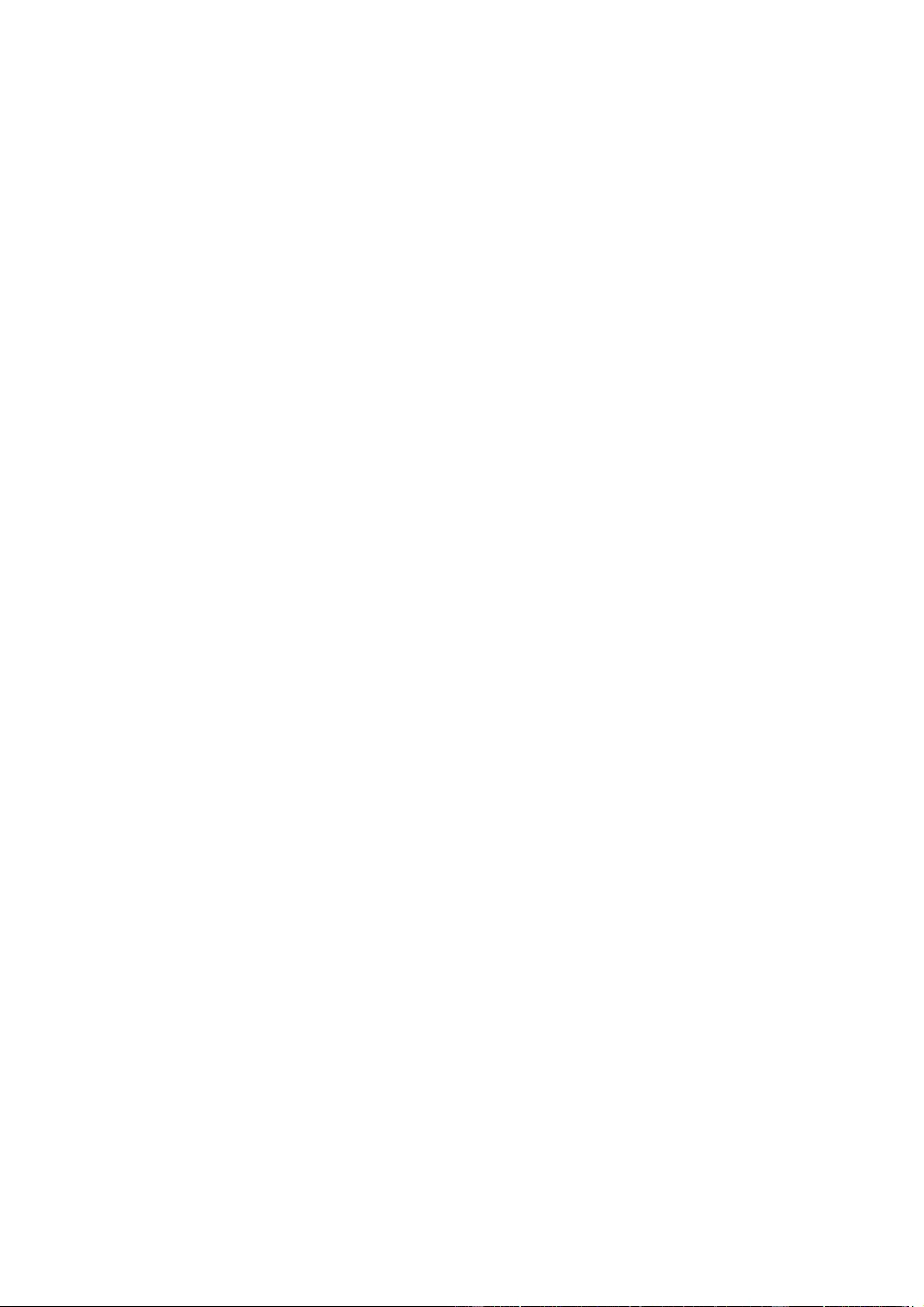
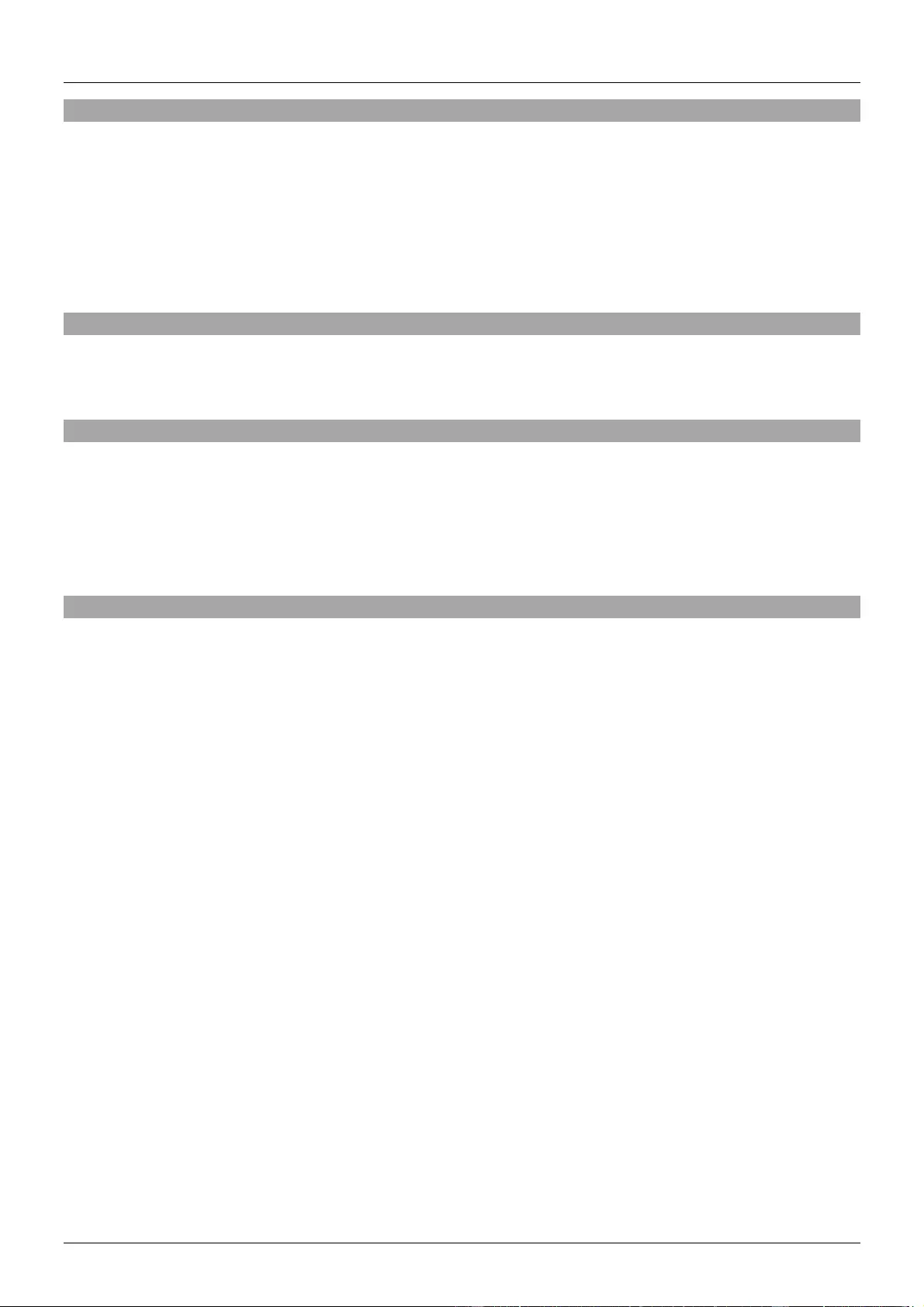
User Manual English
Introduction
Thank you for purchasing the HDMI 2.0 EDID Emulator. This product has been designed to provide
trouble free, reliable operation. It benefits from both a LINDY 2 year warranty and free lifetime technical
support. To ensure correct use, please read this manual carefully and retain it for future reference.
This product is designed to help overcome EDID related problems which can occur when using AV/KVM
Extenders, Switches and Splitters. It can also be used in place of a monitor to keep a PC or Server
awake for remote access via IP.
Package Contents
HDMI 2.0 EDID Emulator
This Manual
Specification
Supports EDID learning or Preset Emulation
15 Pre-set EDID modes with blocks for AV and PC applications
Compatible with HDMI 2.0 Resolutions up to 4K 60Hz 4:4:4 8bit
Capable of supporting HDCP 2.2, 3D
Powered via HDMI source interface
Installation and Use
The EDID Emulator Adapter contains preset EDID information for many commonly used resolutions and
refresh rates, please refer to the table on the following page. To use the preset data select the correct
rotary dial position then skip to Step 8 of the Cloning Procedure.
Cloning Procedure
1. In order to use your own EDID please turn the rotary dial on the unit to setting “0”
2. Connect a standard HDMI cable to the HDMI Input port of the display which you want to clone -
but do not connect it to the Emulator!
3. Insert the male HDMI connector of the Emulator into the HDMI Output port of your source device,
the Status LED will flash red for 5 seconds.
4. Whilst the Status LED is flashing red connect the other end of the HDMI cable from step two, the
Status LED will momentarily turn purple as is reads the EDID of the display.
5. When the Status LED switches from purple to blue the EDID has been learnt and stored to the
Emulator.
6. The Emulator can then be disconnected from the source/HDMI cable and installed as required,
please see the installation examples below for suggested positioning within an installation.
7. It is recommended that all equipment is power cycled, before the Emulator is used, to reinitiate
the HDMI handshake.
8. When installing the Emulator attach one end of a HDMI cable to the display/extender/switch and
then the other end to the Emulator. Finally connect the Emulator directly to the HDMI source
device.
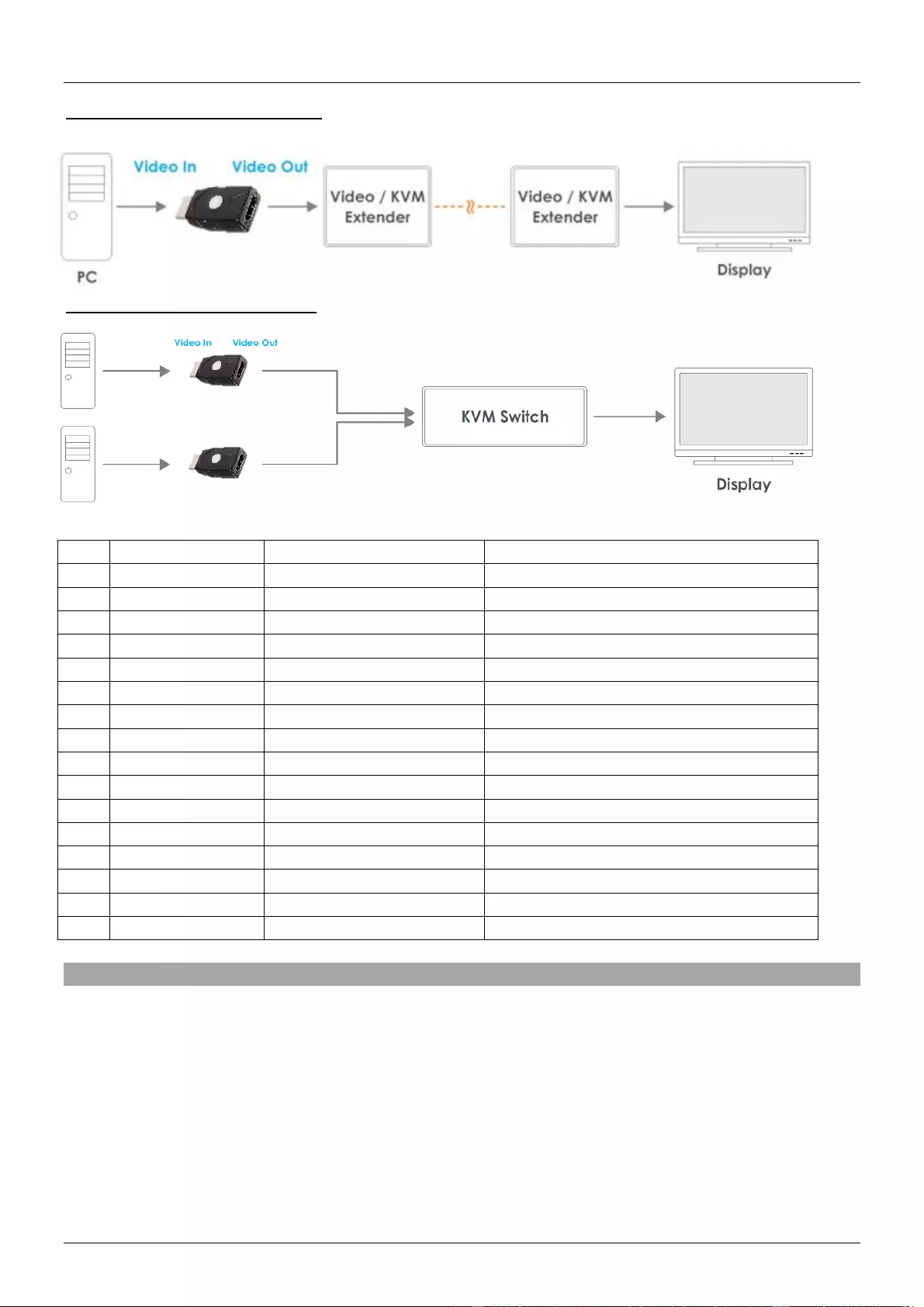
User Manual English
Example for use with extender:
Example for use with a switch:
Preset EDID Data
Block 0 ( for Computer )
Block 1 ( for Player )
(0)
External EDID
---------------------
---------------------
(1)
480p
720X480@60Hz *2CH*
480p@60Hz *2CH*
(2)
720p
1280X720@50Hz *2CH*
720p@50Hz *2CH*
(3)
1080i
1920X540@60Hz *2CH*
1080i@60Hz *2CH*
(4)
1280X768_60
1280X768@60Hz *2CH*
720p@60Hz *2CH*
(5)
1280X1024_60
1280X1024@60Hz *2CH*
720p@60Hz *2CH*
(6)
1366X768_60
1366X768@60Hz *2CH*
720p@60Hz *2CH*
(7)
1400X1050_60
1400X1050@60 Hz *2CH*
720p@60Hz *2CH*
(8)
1680X1050_60
1680X1050@60Hz *2CH*
720p@60Hz *2CH*
(9)
1600X1200_60
1600X1200@60Hz *2CH*
720p@60Hz *2CH*
(A)
1920X1080_24
1920X1080@24Hz *2CH*
1080p@24Hz / 720p@60Hz *2CH*
(B)
1920X1080_60
1920X1080@60Hz *2CH*
1080p@60Hz *2CH*
(C)
1920X1200_60
1920X1200@60Hz *2CH*
1080p@60Hz *2CH*
(D)
3840X2160_30
3840X2160@30Hz *2CH*
3840X2160@24Hz / 1080p@60Hz *2CH*
(E)
3840X2160_60
3840X2160@60Hz *2CH*
3840X2160@60Hz *2CH*
(F)
4096X2160_60
3840X2160@60Hz *2CH*
4096X2160P@60Hz *2CH*
Troubleshooting
Windows shows a “Generic Non-PnP Monitor” is connected - Make sure that the Emulator is directly
connected to the HDMI source by its male connector and that the Status LED is illuminated blue.
EDID Data is not cloned – Repeat steps 1-4, taking care to attach the HDMI cable from the monitor to
the Emulator whilst it is flashing red.
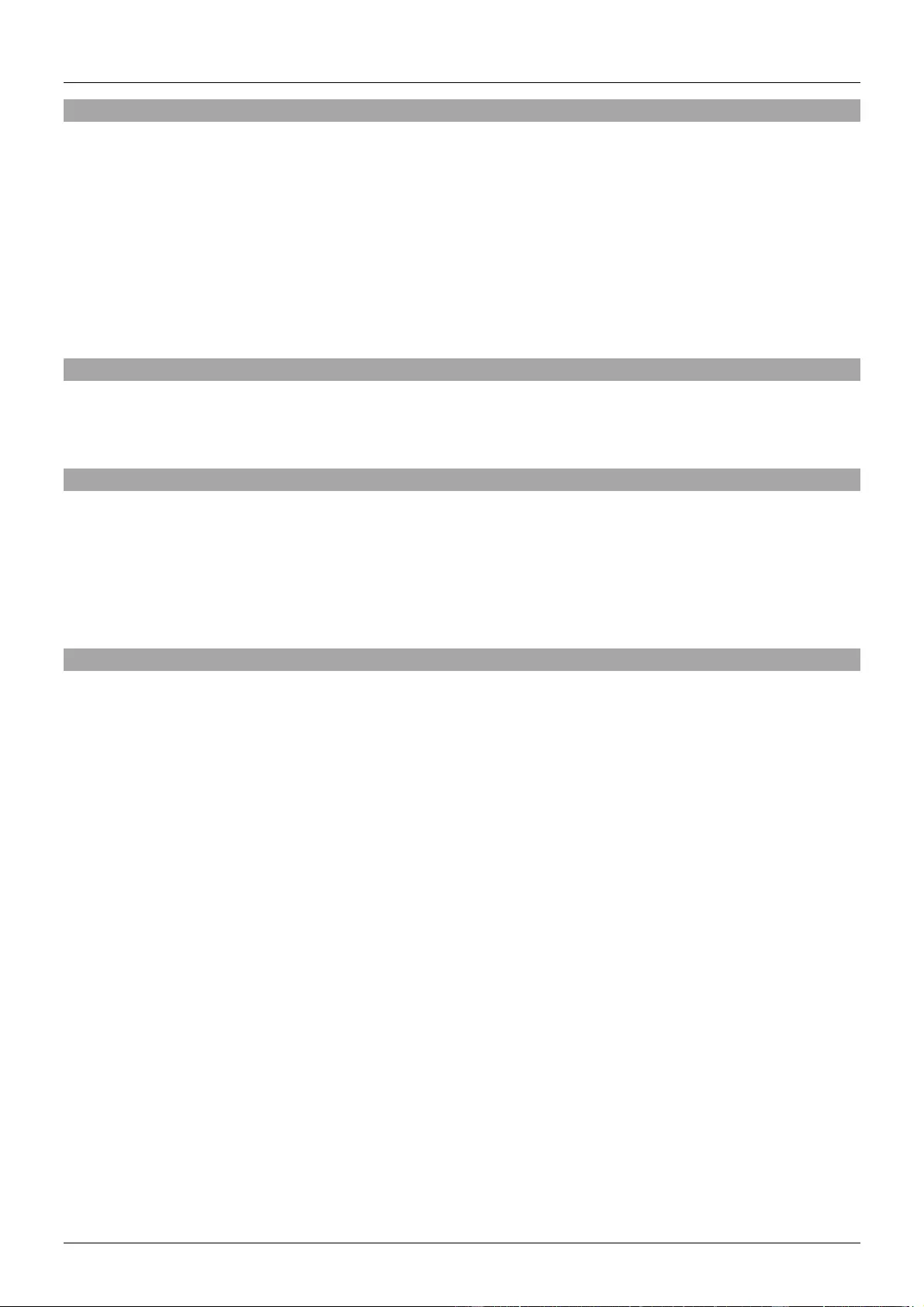
Benutzerhandbuch Deutsch
Einführung
Wir freuen uns, dass Ihre Wahl auf ein LINDY-Produkt gefallen ist und danken Ihnen für Ihr Vertrauen.
Sie können sich jederzeit auf unsere Produkte und einen guten Service verlassen. Dieser HDMI 2.0
EDID Emulator unterliegt einer 2-Jahres LINDY Herstellergarantie und lebenslangem kostenlosen
technischen Support. Bitte lesen Sie diese Anleitung sorgfältig und bewahren Sie sie auf.
Dieses Produkt dient als Hilfe bei EDID-bezogenen Problemen, welche bei AV/KVM Extendern, Splittern
oder auch einem Switch auftreten können. Zusätzlich emuliert der EDID Emulator dem Quellgerät (PC
oder Server) ununterbrochen den Anschluss des entsprechenden Monitors, so dass das Quellgerät die
Signalausgabe nicht unterbricht.
Lieferumfang
HDMI 2.0 EDID Emulator
Dieses Handbuch
Eigenschaften
Unterstützt EDID-“learning”- oder “preset”-Emulationen
15 voreingestellte EDID-Modi inklusive Voreinstellungen für AV und PC Anwendungen
Kompatibel zu HDMI 2.0 mit Auflösungen bis zu 4K, 60Hz, 4:4:4, 8Bit
Unterstützt HDCP 2.2, 3D
Die Stromversorgung erfolgt über die HDMI-Quelle
Installation & Betrieb
Der EDID Emulator enthält bereits einige voreingestellte Informationen, kompatibel zu vielen weit
verbreiteten Auflösungen und Bildraten – siehe Tabelle auf der Folgeseite. Um diese „preset“
Informationen zu nutzen, wählen Sie bitte die gewünschte Einstellung des Drehschalters und folgen Sie
im Anschluss Schritt 8 des EDID-Kopierprozesses.
EDID-Kopierprozess:
1. Falls Sie Ihre eigenen EDID-Daten nutzen möchten, wählen Sie bitte Position „0“ des
Drehschalters
2. Verbinden Sie im Anschluss ein Standard-HDMI-Kabel mit dem HMDI-Eingang des zu klonenden
Monitors – vorerst noch nicht mit dem HDMI Emulator!
3. Verbinden Sie den HDMI Stecker des Emulators mit dem HDMI Ausgang des Quellgerätes, die
Status LED wird ca. 5 Sekunden rot blinken
4. Während die Status LED rot blinkt, verbinden Sie bitte das andere Ende des HDMI-Kabels aus
Schritt 2 - die Status LED wird vorübergehend violett wenn die EDID-Daten des Monitors
eingelesen werden
5. Wenn die Status-LED blau leuchtet, sind die EDID-Daten eingelesen und gespeichert
6. Sie können den EDID Emulator nun vom Quellgerät und dem HDMI-Kabel trennen und die
notwendige Installation fortsetzen – Installationsbeispiele finden Sie auf der folgenden Seite des
Handbuchs
7. Wir empfehlen alle Geräte aus- und wieder einzuschalten, bevor Sie den Emulator nutzen, um
den Handshake erneut durchzuführen
8. Wenn Sie den Emulator installieren, verbinden Sie ein Ende des HDMI-Kabels mit dem
Monitor/Extender/Switch und im Anschluss das andere Ende mit dem Emulator. Um die
Installation abzuschließen, verbinden Sie den Emulator direkt mit dem HDMI-Quellgerät
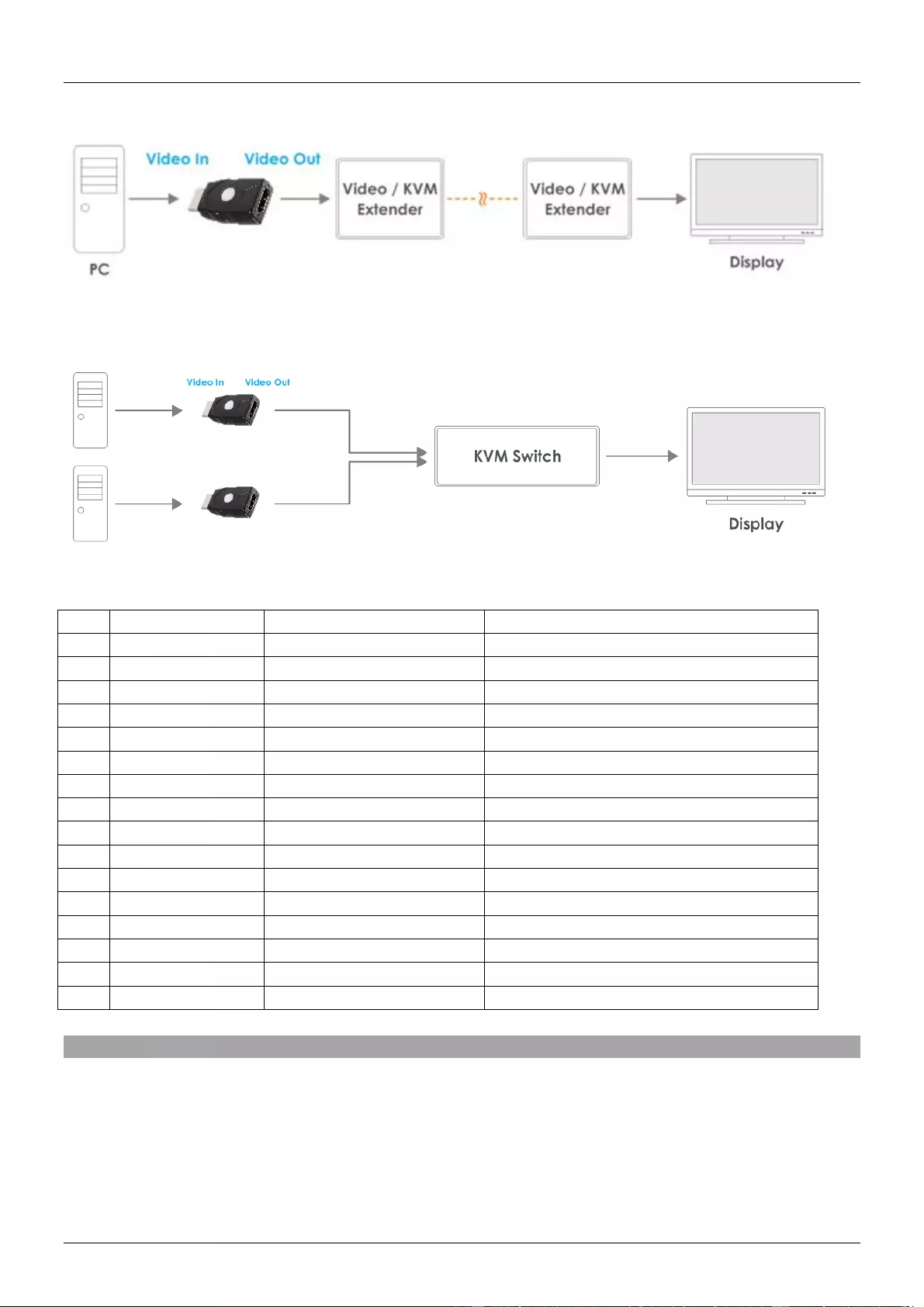
Benutzerhandbuch Deutsch
Beispiel für die Nutzung mit einem Extender:
Beispiel für die Nutzung mit einem Switch:
Voreingestellt EDID-Daten
Block 0 ( for Computer )
Block 1 ( for Player )
(0)
External EDID
---------------------
---------------------
(1)
480p
720X480@60Hz *2CH*
480p@60Hz *2CH*
(2)
720p
1280X720@50Hz *2CH*
720p@50Hz *2CH*
(3)
1080i
1920X540@60Hz *2CH*
1080i@60Hz *2CH*
(4)
1280X768_60
1280X768@60Hz *2CH*
720p@60Hz *2CH*
(5)
1280X1024_60
1280X1024@60Hz *2CH*
720p@60Hz *2CH*
(6)
1366X768_60
1366X768@60Hz *2CH*
720p@60Hz *2CH*
(7)
1400X1050_60
1400X1050@60 Hz *2CH*
720p@60Hz *2CH*
(8)
1680X1050_60
1680X1050@60Hz *2CH*
720p@60Hz *2CH*
(9)
1600X1200_60
1600X1200@60Hz *2CH*
720p@60Hz *2CH*
(A)
1920X1080_24
1920X1080@24Hz *2CH*
1080p@24Hz / 720p@60Hz *2CH*
(B)
1920X1080_60
1920X1080@60Hz *2CH*
1080p@60Hz *2CH*
(C)
1920X1200_60
1920X1200@60Hz *2CH*
1080p@60Hz *2CH*
(D)
3840X2160_30
3840X2160@30Hz *2CH*
3840X2160@24Hz / 1080p@60Hz *2CH*
(E)
3840X2160_60
3840X2160@60Hz *2CH*
3840X2160@60Hz *2CH*
(F)
4096X2160_60
3840X2160@60Hz *2CH*
4096X2160P@60Hz *2CH*
Fehlersuche
Windows zeigt als Monitorkennung “Generic Non-PnP Monitor” – Stellen Sie sicher, dass der
Adapter direkt an einer HDMI-Quelle angeschlossen ist und die Status-LED Blau leuchtet. Führen Sie
gegebenenfalls den EDID-Kopiervorgang erneut genau nach Beschreibung durch.
EDID Daten werden nicht kopiert – Führen Sie den EDID-Kopiervorgang erneut durch - achten Sie
darauf, dass HDMI-Kabel anzuschließen während der Adapter noch rot blinkt.
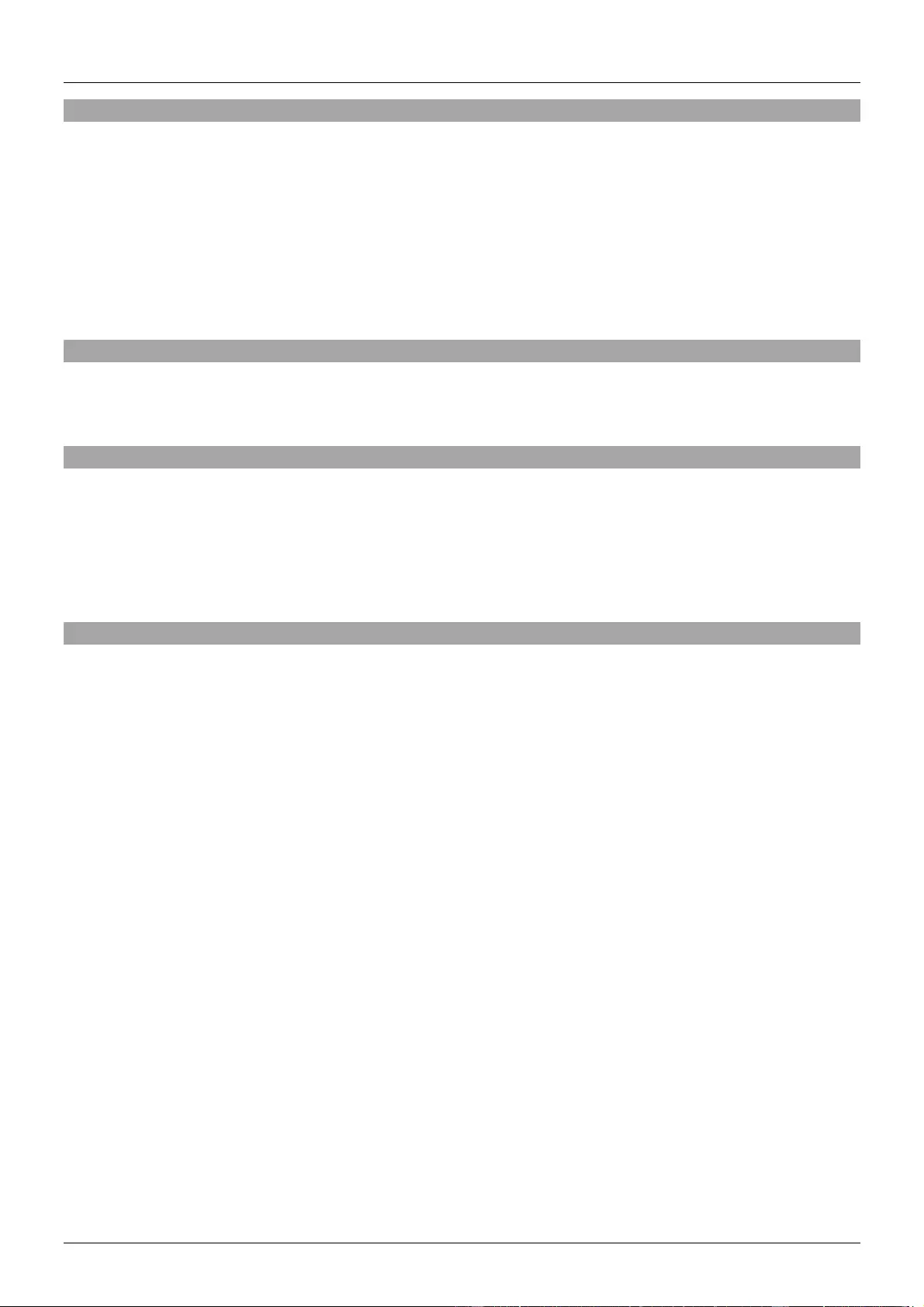
Manuel Utilisateur Français
Introduction
Nous sommes heureux que votre choix se soit porté sur un produit LINDY et vous remercions de votre
confiance. Vous pouvez compter à tout moment sur la qualité de nos produits et de notre service. Cet
émulateur EDID HDMI 2.0 est soumis à une durée de garantie LINDY de 2 ans et d’une assistance
technique gratuite à vie. Merci de lire attentivement ces instructions et de les conserver pour future
référence.
Ce produit a été conçu pour résoudre les problèmes liés à l’EDID qui peuvent apparaitre avec l’utilisation
d’extender AV/KVM, switch ou splitter. Il peut également être utilisé à la place d’un moniteur pour
maintenir l’accès via IP pour un PC ou un serveur.
Contenu de l’emballage
Emulateur EDID HDMI 2.0
Ce manuel
Spécifications
Prise en charge de l’émulation par l’apprentissage EDID ou de l’utilisation de présélections
15 modes de présélections EDID avec blocs pour applications AV et PC
Compatible avec les résolutions HDMI 2.0 jusqu’à 4K 60Hz 4:4:4 8 bit
Capacité de prise en charge HDCP 2.2, 3D
Alimenté par l’interface HDMI de la source
Installation et Utilisation
L’émulateur EDID contient des présélections d’informations EDID pour les résolutions et taux de
rafraichissement d’image les plus communément utilisées, merci de vous référer au tableau de la page
suivante. Pour utiliser les données de présélections, positionnez le bouton rotatif numéroté dans la
position adaptée et passez à l’étape 8 de la procédure de clonage.
Procédure de clonage
1. Afin d’utiliser vos propres données EDID positionnez le bouton rotatif sur la position “0”
2. Connectez un câble HDMI standard au port d’entrée HDMI de l’affichage que vous désirez cloner
– mais ne le connectez pas à l’émulateur !
3. Insérez le connecteur HDMI mâle de l’émulateur dans le port HDMI de sortie de votre appareil
source, la LED de statut va clignoter en rouge pendant 5 secondes.
4. Pendant que la LED clignote en rouge, connectez l’autre extrémité du câble HDMI de l’étape 2
sur le port HDMI femelle de l’émulateur, la LED de statut passe au violet pour indiquer la lecture
des données EDID de l’affichage.
5. La LED de statut passe du violet au bleu pour indiquer que les données EDID ont bien été
copiées et stockées dans l’émulateur.
6. L’émulateur peut à présent être déconnecté de la source et du câble HDMI et être installé comme
requis, vous trouverez ci-dessous des suggestions et exemples d’installations.
7. Il est recommandé de redémarrer tous les appareils avant d’utiliser l’émulateur, pour réinitialiser
le handshake HDMI.
8. Lorsque vous installez l’émulateur, branchez une extrémité du câble HDMI à
l’affichage/extender/switch et l’autre extrémité à l’émulateur. Pour finir, connectez directement
l’émulateur à la source HDMI.
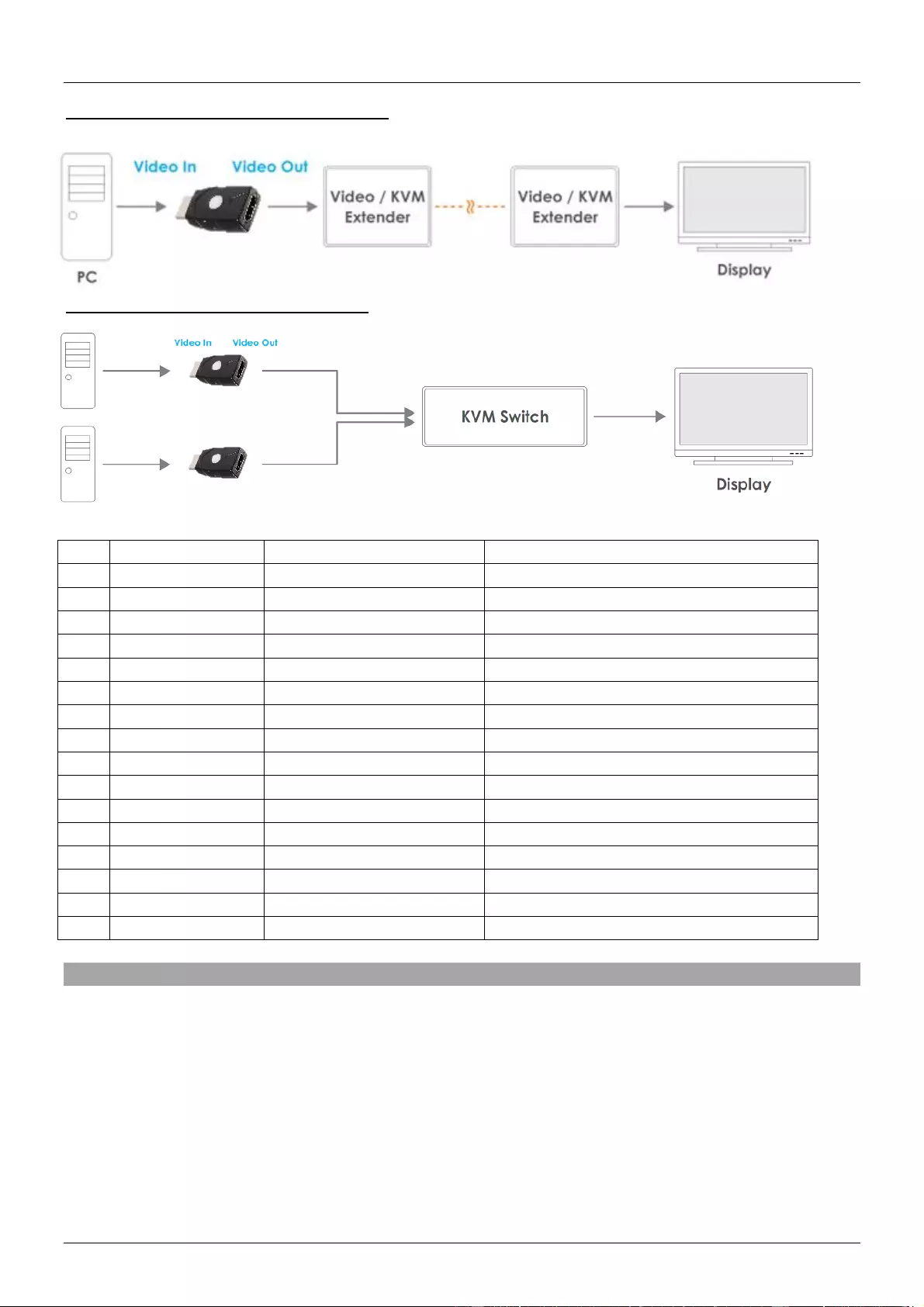
Manuel Utilisateur Français
Exemple d’utilisation avec un extender:
Exemple d’utilisation avec un switch:
Données de présélections EDID
Bloc 0 (pour ordinateur)
Bloc 1 (pour lecteur)
(0)
EDID Externe
---------------------
---------------------
(1)
480p
720X480@60Hz *2CH*
480p@60Hz *2CH*
(2)
720p
1280X720@50Hz *2CH*
720p@50Hz *2CH*
(3)
1080i
1920X540@60Hz *2CH*
1080i@60Hz *2CH*
(4)
1280X768_60
1280X768@60Hz *2CH*
720p@60Hz *2CH*
(5)
1280X1024_60
1280X1024@60Hz *2CH*
720p@60Hz *2CH*
(6)
1366X768_60
1366X768@60Hz *2CH*
720p@60Hz *2CH*
(7)
1400X1050_60
1400X1050@60 Hz *2CH*
720p@60Hz *2CH*
(8)
1680X1050_60
1680X1050@60Hz *2CH*
720p@60Hz *2CH*
(9)
1600X1200_60
1600X1200@60Hz *2CH*
720p@60Hz *2CH*
(A)
1920X1080_24
1920X1080@24Hz *2CH*
1080p@24Hz / 720p@60Hz *2CH*
(B)
1920X1080_60
1920X1080@60Hz *2CH*
1080p@60Hz *2CH*
(C)
1920X1200_60
1920X1200@60Hz *2CH*
1080p@60Hz *2CH*
(D)
3840X2160_30
3840X2160@30Hz *2CH*
3840X2160@24Hz / 1080p@60Hz *2CH*
(E)
3840X2160_60
3840X2160@60Hz *2CH*
3840X2160@60Hz *2CH*
(F)
4096X2160_60
3840X2160@60Hz *2CH*
4096X2160P@60Hz *2CH*
Dépannage
Windows indique qu’un “Moniteur non Plug-and-Play générique” est connecté – Assurez-vous que
l’émulateur est directement connecté à la source HDMI avec son connecteur mâle et que la LED de
statut est bien éclairée en bleu.
Les données EDID ne sont pas clonées – Répétez les étapes 1 à 4, en vous assurant de brancher le
câble HDMI de l’affichage à l’émulateur pendant que la LED clignote en rouge.
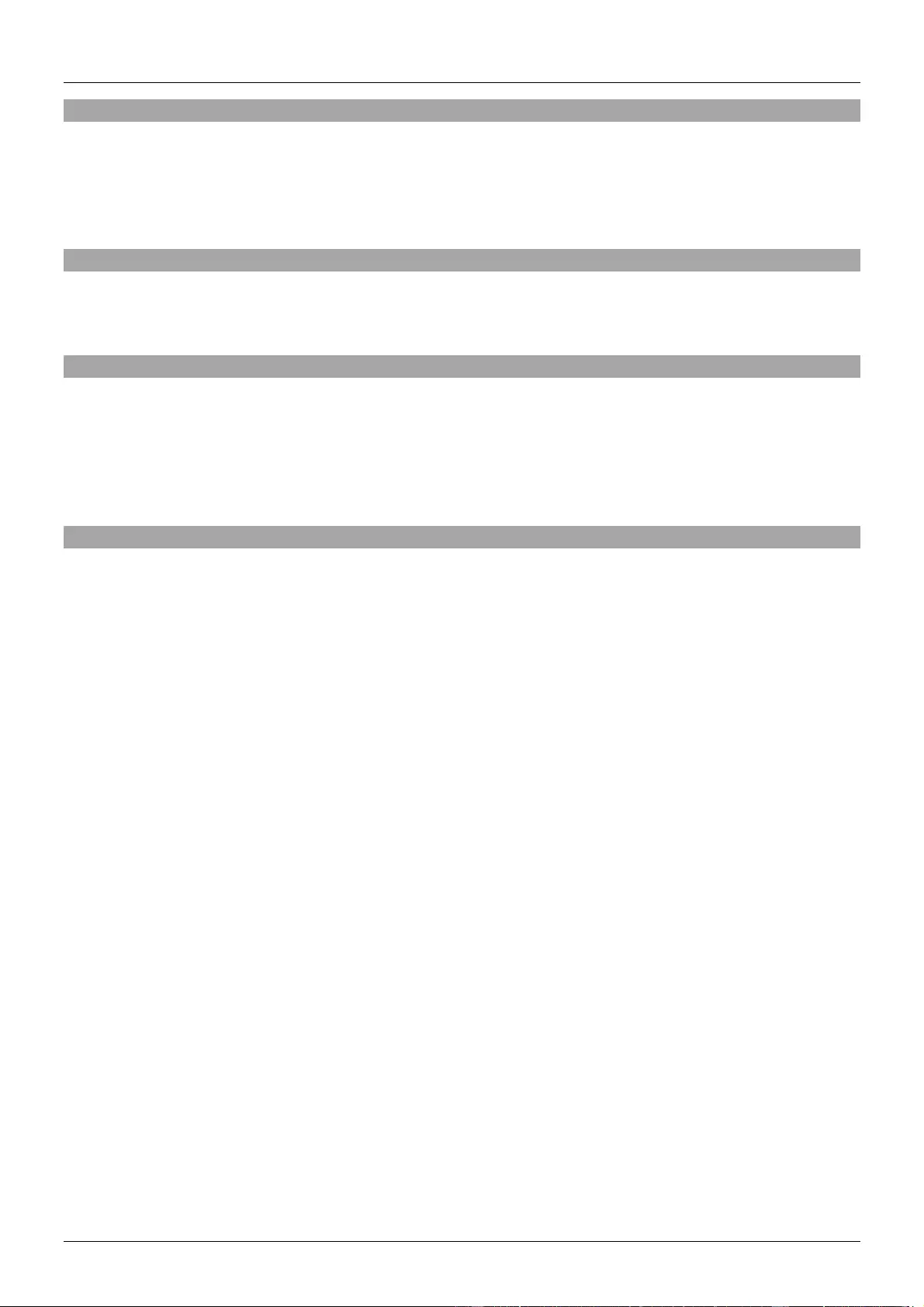
Manuale Italiano
Introduzione
Vi ringraziamo per aver acquistato l’Emulatore EDID HDMI 2.0. Questo prodotto è stato progettato per
garantirvi la massima affidabilità e semplicità di utilizzo ed è coperto da 2 anni di garanzia LINDY oltre
che da un servizio di supporto tecnico a vita. Per assicurarvi di farne un uso corretto vi invitiamo a
leggere attentamente questo manuale e a conservarlo per future consultazioni.
Contenuto della confezione
Emulatore EDID HDMI 2.0
Questo manuale
Caratteristiche
Supporto modalità Apprendimento EDID o Emulazione tramite modalità preimpostate (Preset)
15 Modalità EDID preimpostate con blocchi per applicazioni AV e PC
Compatibile con risoluzioni HDMI 2.0 fino a 4K 60Hz 4:4:4 8 bit
In grado di supportare HDCP 2.2 e 3D
Alimentato tramite l’interfaccia HDMI della sorgente
Installazione ed Utilizzo
L’Emulatore EDID contiene delle modalità preimpostate (Preset) adatte a tutte le risoluzioni e frequenze
di aggiornamento più comunemente utilizzate (fate riferimento alla tabella della pagina seguente per
l’elenco completo). Per utilizzare i dati della tabella selezionate il relativo ID sul selettore presente
sull’adattatore e poi passate al passo 8 della procedura di Clonazione.
Procedura di Clonazione
1. Per utilizzare un EDID clonato dal vostro dispositivo vi preghiamo di impostare il selettore
sull’Emulatore su “0”
2. Collegate un cavo standard HDMI alla porta del Monitor di cui volete clonare l’EDID – MA NON
CONNETTELO ALL’EMULATORE! -
3. Inserite l’Emulatore nella porta HDMI in uscita della vostra sorgente (il LED Status lampeggerà
per 5 secondi).
4. Mentre il LED Status sta lampeggiando in rosso collegato il cavo HDMI che avete connesso al
monitor al passo 2. A questo punto il LED diventerà viola mentre sta leggendo l’EDID del monitor.
5. Quando il led di Status passa da viola a blu l’EDID sarà stato acquisito e copiato nell’Emulatore.
6. A questo punto l’Emulatore può essere disconnesso dalla sorgente e dal cavo HDMI e installato
come richiesto (fate riferimento agli esempi riportati sotto per i suggerimenti su come
posizionarlo).
7. Vi raccomandiamo di riavviare tutti i dispositivi coinvolti prima di utilizzare l’Emulatore per
reinizializzare tutte le sessioni HDMI.
8. Quando installate l’emulatore collegate prima il cavo HDMI allo schermo/extender/switch e poi
all’Emulatore stesso. Infine collegate l’Emulator alla sorgente HDMI.
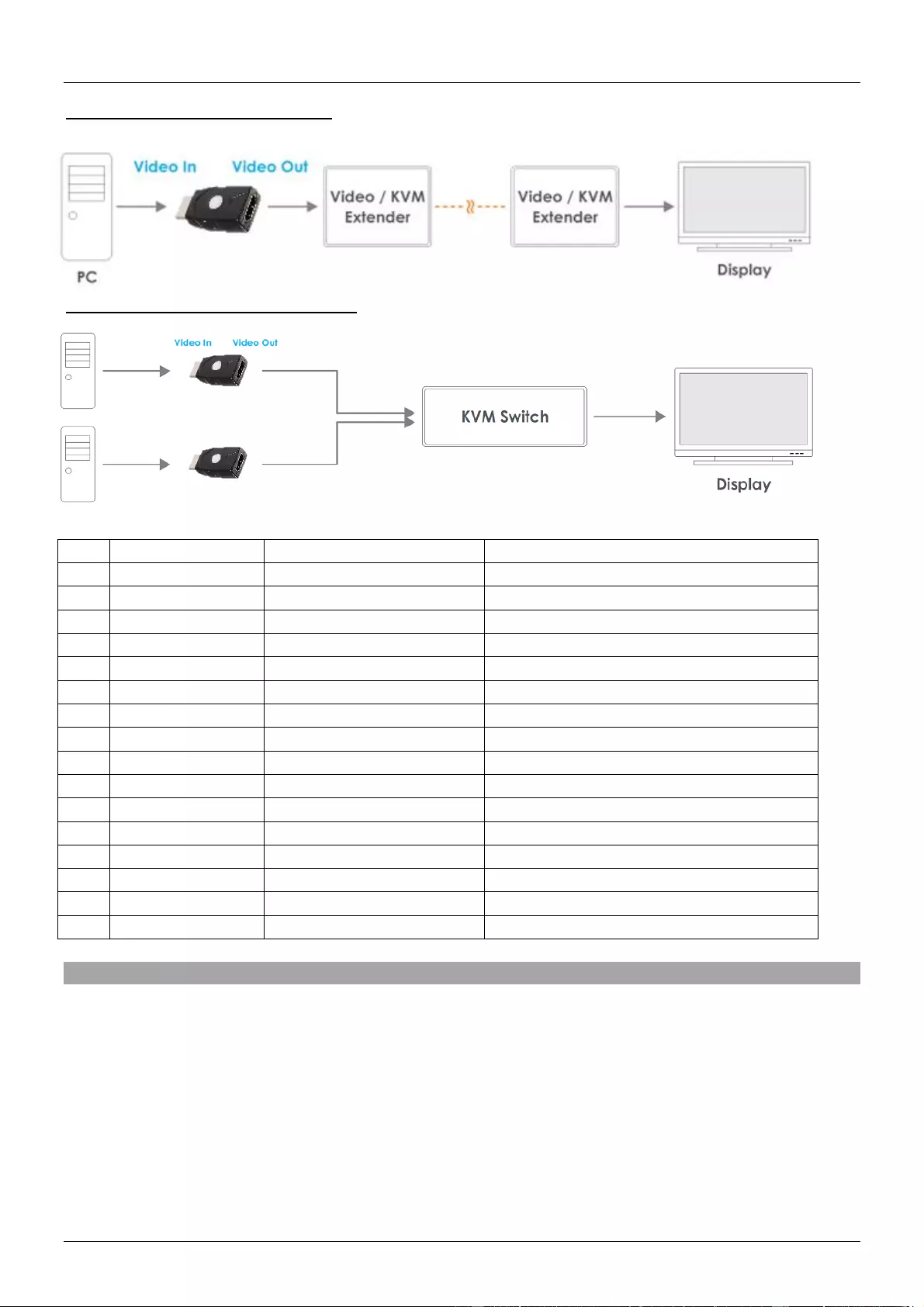
Manuale Italiano
Esempio di uso con un extender
Esempio di uso con un KVM switch
Modalità Preset EDID
Blocco 0 ( per Computer )
Blocco 1 ( per dispositivi Audio/Video )
(0)
EDID Clonato
---------------------
---------------------
(1)
480p
720X480@60Hz *2CH*
480p@60Hz *2CH*
(2)
720p
1280X720@50Hz *2CH*
720p@50Hz *2CH*
(3)
1080i
1920X540@60Hz *2CH*
1080i@60Hz *2CH*
(4)
1280X768_60
1280X768@60Hz *2CH*
720p@60Hz *2CH*
(5)
1280X1024_60
1280X1024@60Hz *2CH*
720p@60Hz *2CH*
(6)
1366X768_60
1366X768@60Hz *2CH*
720p@60Hz *2CH*
(7)
1400X1050_60
1400X1050@60 Hz *2CH*
720p@60Hz *2CH*
(8)
1680X1050_60
1680X1050@60Hz *2CH*
720p@60Hz *2CH*
(9)
1600X1200_60
1600X1200@60Hz *2CH*
720p@60Hz *2CH*
(A)
1920X1080_24
1920X1080@24Hz *2CH*
1080p@24Hz / 720p@60Hz *2CH*
(B)
1920X1080_60
1920X1080@60Hz *2CH*
1080p@60Hz *2CH*
(C)
1920X1200_60
1920X1200@60Hz *2CH*
1080p@60Hz *2CH*
(D)
3840X2160_30
3840X2160@30Hz *2CH*
3840X2160@24Hz / 1080p@60Hz *2CH*
(E)
3840X2160_60
3840X2160@60Hz *2CH*
3840X2160@60Hz *2CH*
(F)
4096X2160_60
3840X2160@60Hz *2CH*
4096X2160P@60Hz *2CH*
Risoluzione dei problemi
Windows segnala “Monitor Generico Non-PnP” connesso – Assicuratevi che l’Emulatore sia
direttamente connesso alla sorgente HDMI con il suo connettore maschio e che il LED Status sia
illuminato in Blu.
Le informazioni EDID non sono state clonate – Ripetete i passi dall’1 al 4, facendo attenzione a
collegare il cavo proveniente dal monitor mentre il LED Status dell’Emulatore sta lampeggiando in
Rosso.
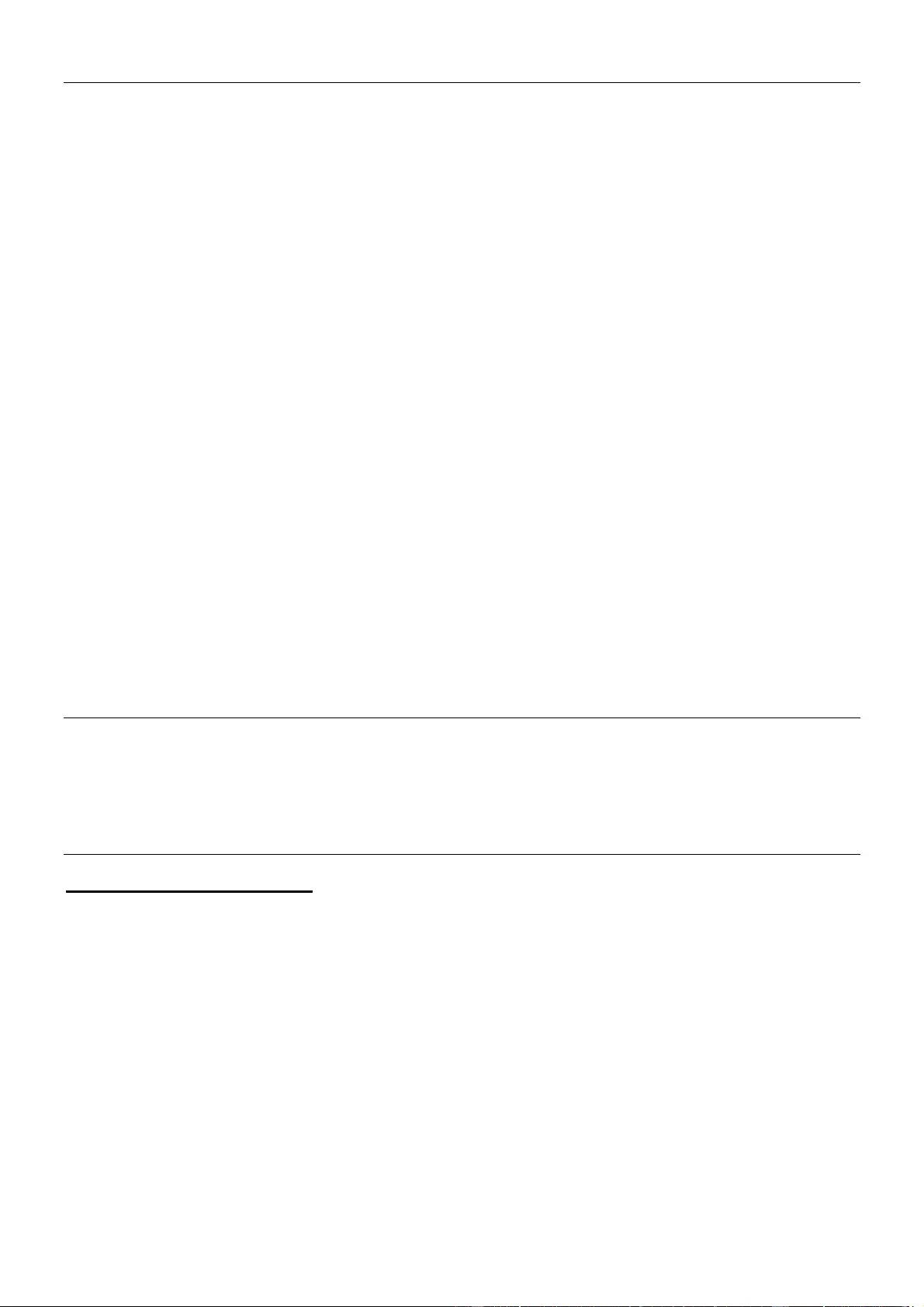
CE/FCC Statement
CE Certification
This equipment complies with the requirements relating to Electromagnetic Compatibility Standards.
It has been manufactured under the scope of RoHS compliance.
CE Konformitätserklärung
Dieses Produkt entspricht den einschlägigen EMV Richtlinien der EU für IT-Equipment und darf nur
zusammen mit abgeschirmten Kabeln verwendet werden.
Diese Geräte wurden unter Berücksichtigung der RoHS Vorgaben hergestellt.
Die formelle Konformitätserklärung können wir Ihnen auf Anforderung zur Verfügung stellen
FCC Certification
This equipment has been tested and found to comply with the limits for a Class B digital device, pursuant
to part 15 of the FCC Rules. These limits are designed to provide reasonable protection against harmful
interference in a residential installation.
You are cautioned that changes or modification not expressly approved by the party responsible for
compliance could void your authority to operate the equipment.
This device complies with part 15 of the FCC Rules.
Operation is subject to the following two conditions:
1. This device may not cause harmful interference, and
2. This device must accept any interference received, including interference that may cause undesired
operation.
LINDY Herstellergarantie – Hinweis für Kunden in Deutschland
LINDY gewährt für dieses Produkt über die gesetzliche Regelung in Deutschland hinaus eine zweijährige
Herstellergarantie ab Kaufdatum. Die detaillierten Bedingungen dieser Garantie finden Sie auf der LINDY Website
aufgelistet bei den AGBs.
Hersteller / Manufacturer (EU):.
LINDY-Elektronik GmbH LINDY Electronics Ltd
Markircher Str. 20 Sadler Forster Way
68229 Mannheim Stockton-on-Tees, TS17 9JY
GERMANY United Kingdom
Email: info@lindy.com , T: +49 (0)621 470050 postmaster@lindy.co.uk , T: +44 (0)1642 754000
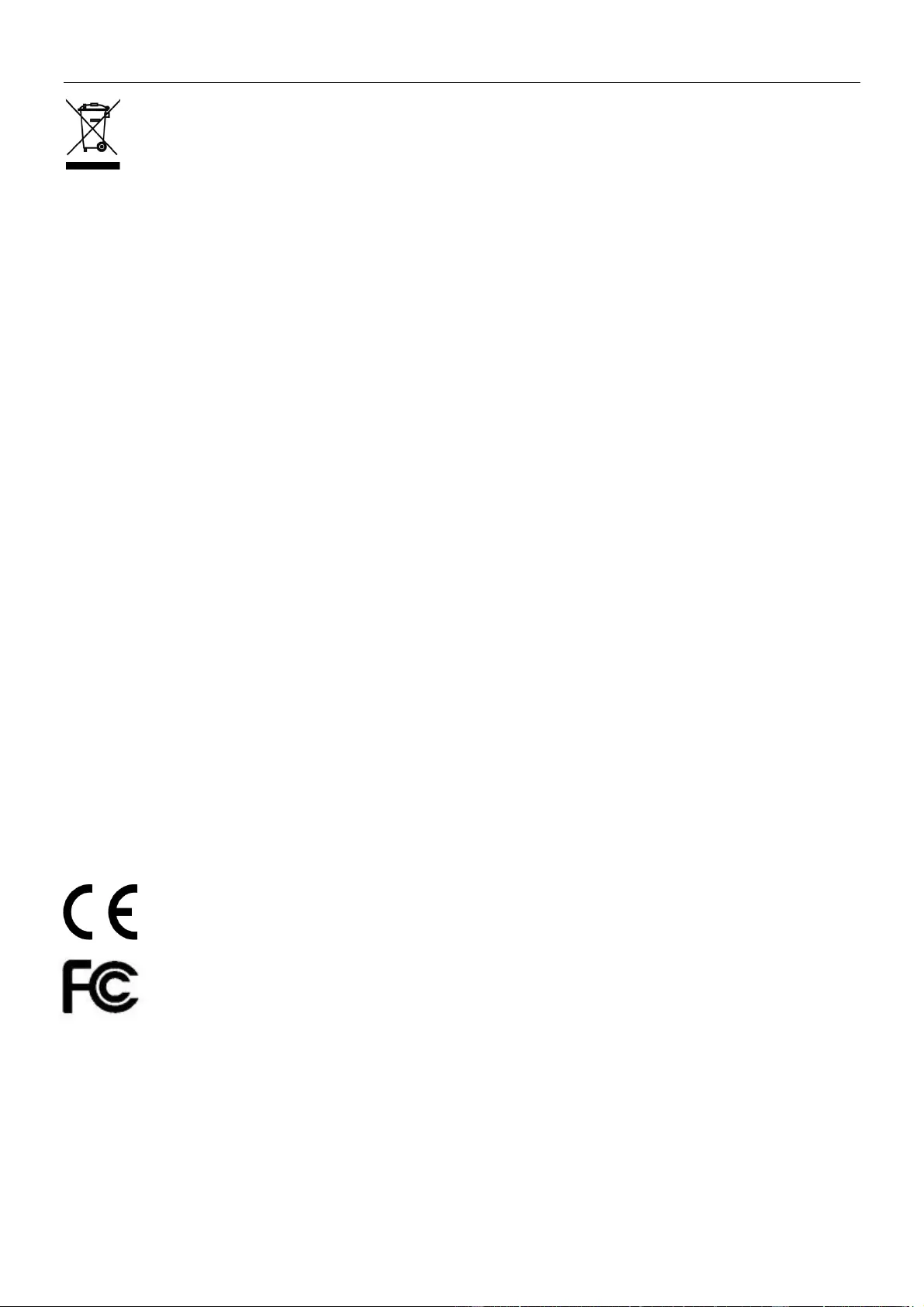
Recycling Information
WEEE (Waste of Electrical and Electronic Equipment),
Recycling of Electronic Products
Europe, United Kingdom
In 2006 the European Union introduced regulations (WEEE) for the collection and recycling of all waste electrical
and electronic equipment. It is no longer allowable to simply throw away electrical and electronic equipment.
Instead, these products must enter the recycling process.
Each individual EU member state has implemented the WEEE regulations into national law in slightly different
ways. Please follow your national law when you want to dispose of any electrical or electronic products. More
details can be obtained from your national WEEE recycling agency.
Germany / Deutschland Rücknahme Elektroschrott und Batterie-Entsorgung
Die Europäische Union hat mit der WEEE Direktive Regelungen für die Verschrottung und das Recycling von
Elektro- und Elektronikprodukten geschaffen. Diese wurden im Elektro- und Elektronikgerätegesetz – ElektroG in
deutsches Recht umgesetzt. Das Entsorgen von Elektro- und Elektronikgeräten über die Hausmülltonne ist
verboten! Diese Geräte müssen den Sammel- und Rückgabesystemen zugeführt werden! Dort werden sie
kostenlos entgegen genommen. Die Kosten für den weiteren Recyclingprozess übernehmen die Gerätehersteller.
LINDY bietet deutschen Endverbrauchern ein kostenloses Rücknahmesystem an, beachten Sie bitte, dass
Batterien und Akkus den Produkten vor der Rückgabe an das Rücknahmesystem entnommen werden müssen und
über die Sammel- und Rückgabesysteme für Batterien separat entsorgt werden müssen. Ausführliche
Informationen zu diesen Themen finden Sie stets aktuell auf der LINDY Webseite im Fußbereich.
France
En 2006, l'union Européenne a introduit la nouvelle réglementation (DEEE) pour le recyclage de tout équipement
électrique et électronique.
Chaque Etat membre de l’ Union Européenne a mis en application la nouvelle réglementation DEEE de manières
légèrement différentes. Veuillez suivre le décret d’application correspondant à l’élimination des déchets électriques
ou électroniques de votre pays.
Italy
Nel 2006 l’unione europea ha introdotto regolamentazioni (WEEE) per la raccolta e il riciclo di apparecchi elettrici
ed elettronici. Non è più consentito semplicemente gettare queste apparecchiature, devono essere riciclate. Ogni
stato membro dell’ EU ha tramutato le direttive WEEE in leggi statali in varie misure. Fare riferimento alle leggi del
proprio Stato quando si dispone di un apparecchio elettrico o elettronico.
Per ulteriori dettagli fare riferimento alla direttiva WEEE sul riciclaggio del proprio Stato.
LINDY No. 32114
2nd Edition, Sept 2017
lindy.com
Tested to Comply with
FCC Standards
For Home and Office Use!