Lindy 38134 User Manual
Displayed below is the user manual for 38134 by Lindy which is a product in the Video Splitters category. This manual has pages.
Related Manuals
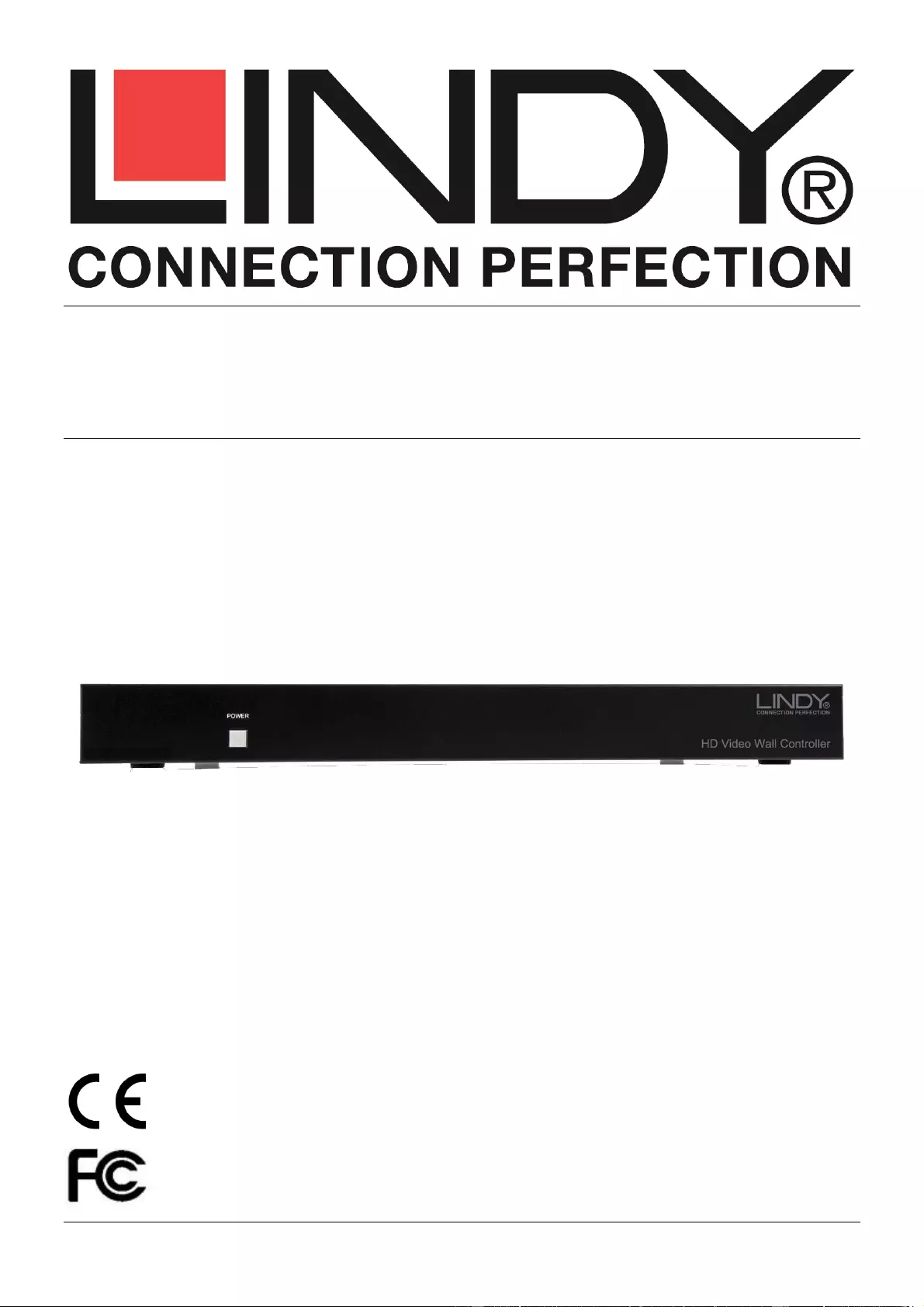
© LINDY ELECTRONICS LIMITED & LINDY-ELEKTRONIK GMBH - SECOND EDITION (March 2016)
HDMI 1:4 Video Wall Controller Scaler
User Manual English
No. 38134
www.lindy.com
Tested to Comply with
FCC Standards
For Home and Office Use!

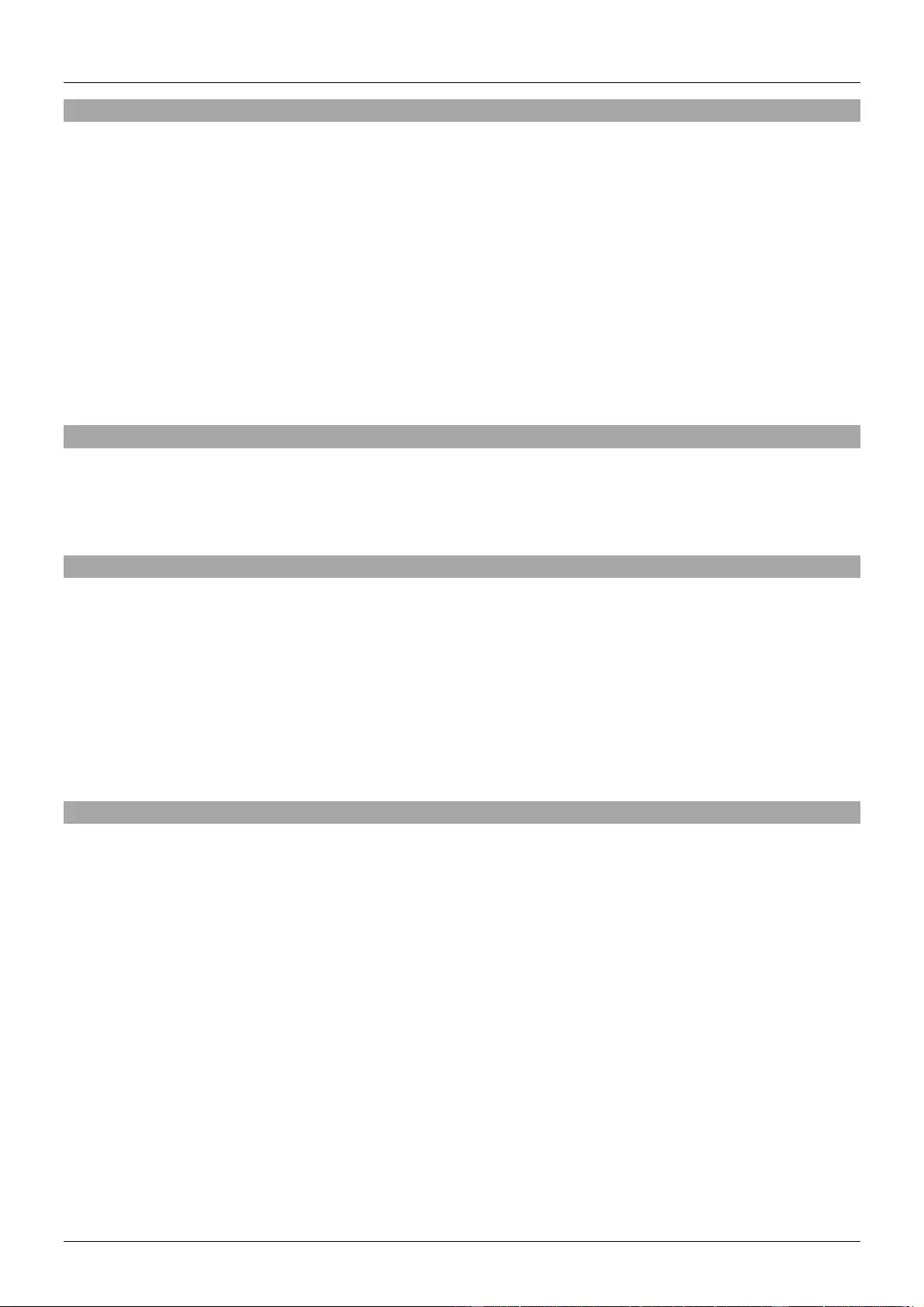
User Manual English
Introduction
Thank you for purchasing the LINDY HDMI Video Wall Controller Scaler. The HDMI Video Wall
Controller Scaler allows an HDMI input source to be freely arranged on 4 displays (TV or monitor) and or
cascaded using multiple units to extend the HDMI signal to even larger arrays.
This flexible feature rich product has been designed to be used in a number of different applications,
such as:
Public/Retail Advertisement
Digital Presentation
Broadcasting & Control
Surveillance & Control
Conference & Meeting Room
Package Contents
HDMI 1:4 Video Wall Controller Scaler
Includes Multi-Country (UK/EU/US/AUS) PSU 12V 3A
2 x 19” mounting brackets & screws
Features
Scales a single HDMI source across 4 HDMI displays
Cascading feature allows the creation of larger video walls, up to 15 x 15
User definable output scaling
Controlled via Software Application, RS-232 and Telnet
Bezel correction to aid screen blending
Adjustable picture contrast, brightness, saturation and hue
Memory function to store 4 user determined configurations
Can be used with LINDY HDMI extenders to reach remote displays
Specification
Input ports: 1 x HDMI Female
Input resolution: 480i – 1080p
Output ports: 4 x HDMI Female
Output resolution: 480p – 1080p
Audio support: LPCM 2CH, 6CH, 8CH, AC3, DTS, Dolby Digital Plus, Dolby TrueHD & DTS-HD
Control Ports: RJ45 (Telnet) & Serial 9 Way Male (RS-232)
Video bandwidth: 225MHz/6.75Gbps
Power consumption: 12.3W
Weight: 2.8Kg
Dimensions: 436x247x44mm (WxDxH)

User Manual English
Overview
Front Panel
1. Power
Switch the Scaler On/Off
Press and hold for 3-5 seconds with the Scaler already switched off to reset to Factory Default
Rear Panel
1. HDMI In
Connect your HDMI source device such as PC, Blu-ray etc to this port
2. HDMI Out A – D
Connect your HDMI displays to these ports
3. Control
Connect to an Ethernet network for Telnet control
4. USB Service Only
Reserved for Factory use only
5. RS-232
For connection to a PC/Notebook or Remote Control Processing unit
6. DC 12V
Connect the supplied 12V power supply here
Basic Operation
Important! It is strongly recommended that you use 4 identical (Brand and Model) displays for optimum
performance.
To begin connect your HDMI source to the HDMI IN port, and 4 HDMI displays to the HDMI OUT ports
A-D. By default the Scaler is set to output a 2 x 2 video wall as shown below
1
HDMI IN
1
2
3
4
A
B
C
D
HDMI OUT
CONTROL
RS232
DC 12V
USB
SERVICE
ONLY
OUTPUT
A
B
C
D
INPUT
1
2
3
4
SAVE
RECALL
LOCK
MATRIX/
DUAL/WALL
POWER
MENU
-
+
XGA
720P
1
DVD
PC
HDMI IN
Control
HDMI OUT
D C B A
A
B
C
D
D C B A
2
3
4
5
6
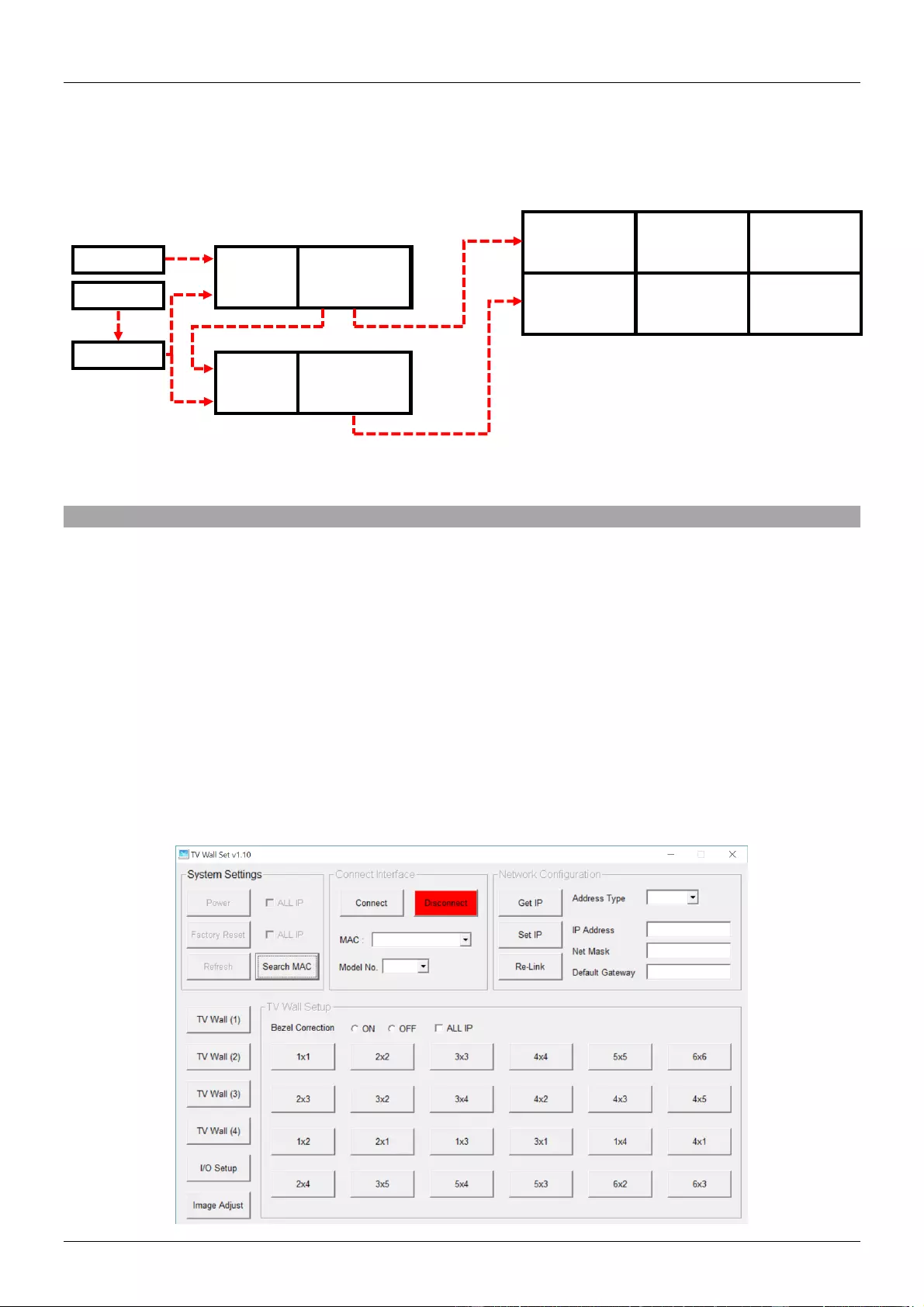
User Manual English
To configure the Video Wall further please refer to the following Configuration section of this manual.
To add expand upon the basic 2 x 2 video wall it is possible to cascade further Scalers by connecting
Output D to the HDMI Input of the next Scaler, as shown below.
This cascading can be repeated up to 75 layers allowing a maximum of 225 displays to be connected.
Configuration
To begin the configuration process please download the software application from www.lindy.com,
alternatively you can configure the Scaler using RS-232 or Telnet as described later in this section.
Please note: Before beginning the software installation, please ensure that any previous versions have
been removed.
1. Navigate to the location that you saved the downloaded file and run the Setup.exe file.
2. When prompted by Windows allow the software access to your network.
3. You will now be presented with the TV Wall Set screen as show here, click Search MAC to find the
Scaler on your network. You will need to repeat this step whenever the Scaler has been power
cycled or reset. Once the software has found a Scaler you can begin configuring its settings.
DVD
PC
HDMI IN
Control
HDMI OUT
D C B A
A1
B1
A2
B2
C1
C2
HDMI IN
Control
HDMI OUT
D C B A
Router

User Manual English
System Configuration
Connect Interface
1. Click Connect to connect to the Scaler, at this point the settings will refresh (other than Image Adjust
which is handled separately. If you are using multiple Scalers, select the Scaler you want to connect
to using the MAC dropdown box and then press connect.
2. To disconnect a Scaler or multiple Scalers follow the step above but using Disconnect.
3. When using multiple Scalers it is important to be able to identify the location of the Scalers screens
so that the image is correctly split. You can use the Model No. field to identify the Scaler, making
configuration of the video wall more straight forward.
System Settings
1. Click Power ON to switch the Scaler on. If you’re using multiple Scalers then check the ALL IP box
next to Power ON and then click Power ON to switch all Scalers on.
2. Click Factory Reset to return the Scaler back to its default settings. If you’re using multiple Scalers
then check the ALL IP box next to Factory Reset and then click Factory Reset to reset all of the
Scalers.
3. Click Refresh to re-read the configuration from the Scaler.
Network Configuration
1. From the Address Type field drop down, choose either DHCP or STATIC and then click Set IP and
wait for a few seconds for the setting to be applied.
2. If you are using a static IP complete the IP Address, Net Mask and Default Gateway fields and then
click Set IP and wait for a few seconds for the setting to be applied.
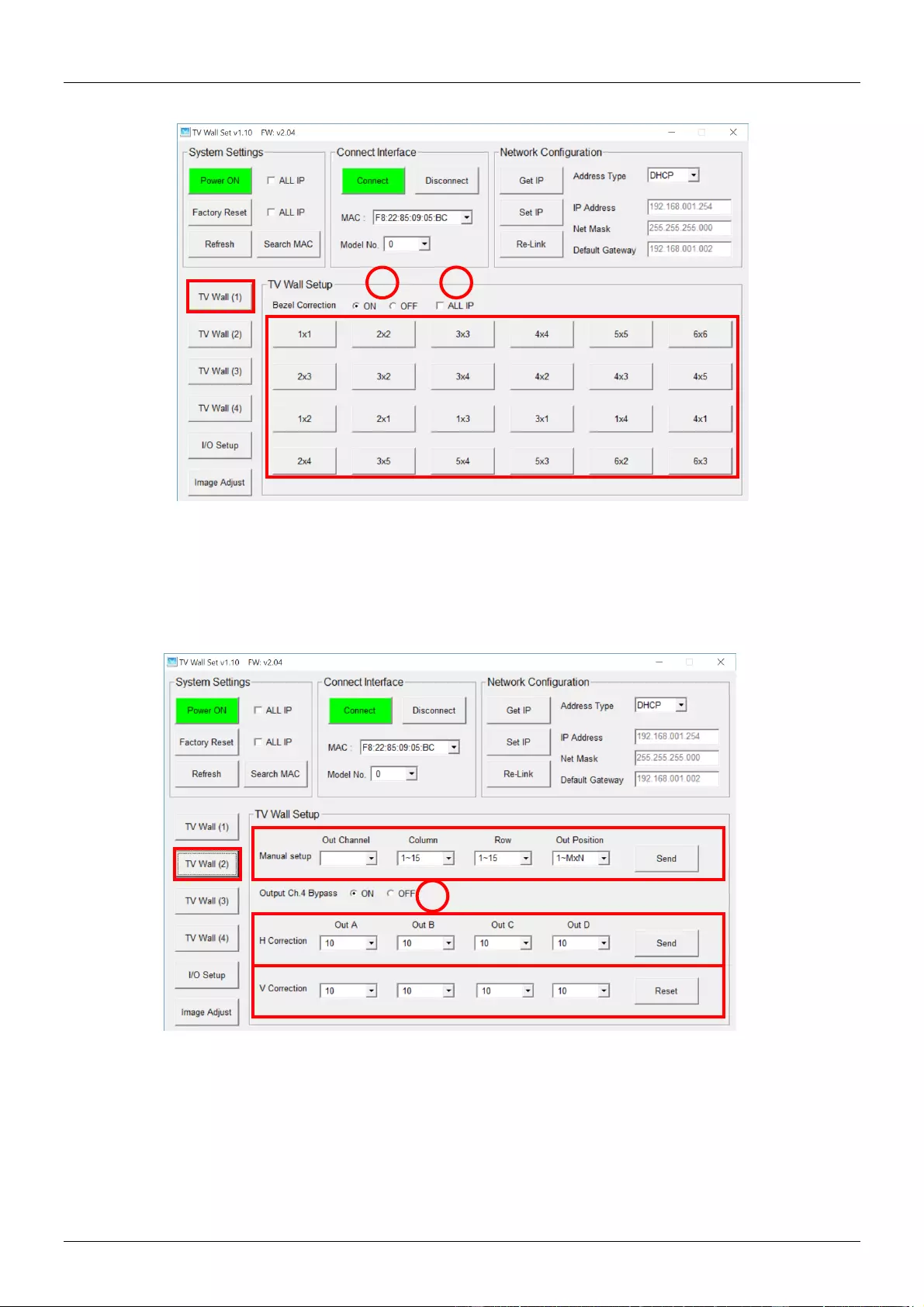
User Manual English
Video Wall Configuration
TV Wall (1)
1. Bezel Correction can be switched ON or OFF here according to your requirement
2. If you are using multiple Scalers ensure that you select ALL IP before setting Bezel Correction to
ON/OFF
3. Quick Video wall layout options from 1 x 1 to 6 x 6, simply select the configuration you require.
TV Wall (2)
1. Select an Output Channel A – D and then set the layout of the Video wall using Column (1 – 15) and
Row (1 – 15). Finally select the position of this Output in the video wall and then click Send; Rows
are counted from Top to Bottom and Columns from Left to Right. So in a 3 x 3 video wall
configuration Out Position 1 would be the Top Left of the video wall and Out Position 9 would be
bottom right.
2. Output Ch.4 Bypass ON/OFF allows you to determine whether Output D is used in Standard or
Cascade mode.
3. H Correction allows the horizontal position of each Output’s display to be adjusted for Bezels.
4. V Correction allows the vertical position of each Output’s display to be adjusted for Bezels.
1
2
3
1
2
3
4

User Manual English
TV Wall (3)
1. Output H&V Value setup allows you to adjust individual outputs A – D to a specific position and from
horizontal and vertical position of 0 – 255. This setting is used to fine tune your TV wall array in case
of issues with the default set up.
2. Refresh just the TV Wall (3) page with one click, no other information is refreshed, click Refresh
before adjusting the settings to ensure you have the correct base values.
3. Reset all the settings from the TV Wall (3) page back to factory defaults.
TV Wall (4)
1. After configuring your array in TV Wall (2), click on FAV 1 – 5 under Save TV Wall Settings to store
these values.
2. Click FAV 1 – 5 under Recall TV Wall Settings to use one of the previously saved TV Wall
configurations.
1
2
3
1
2
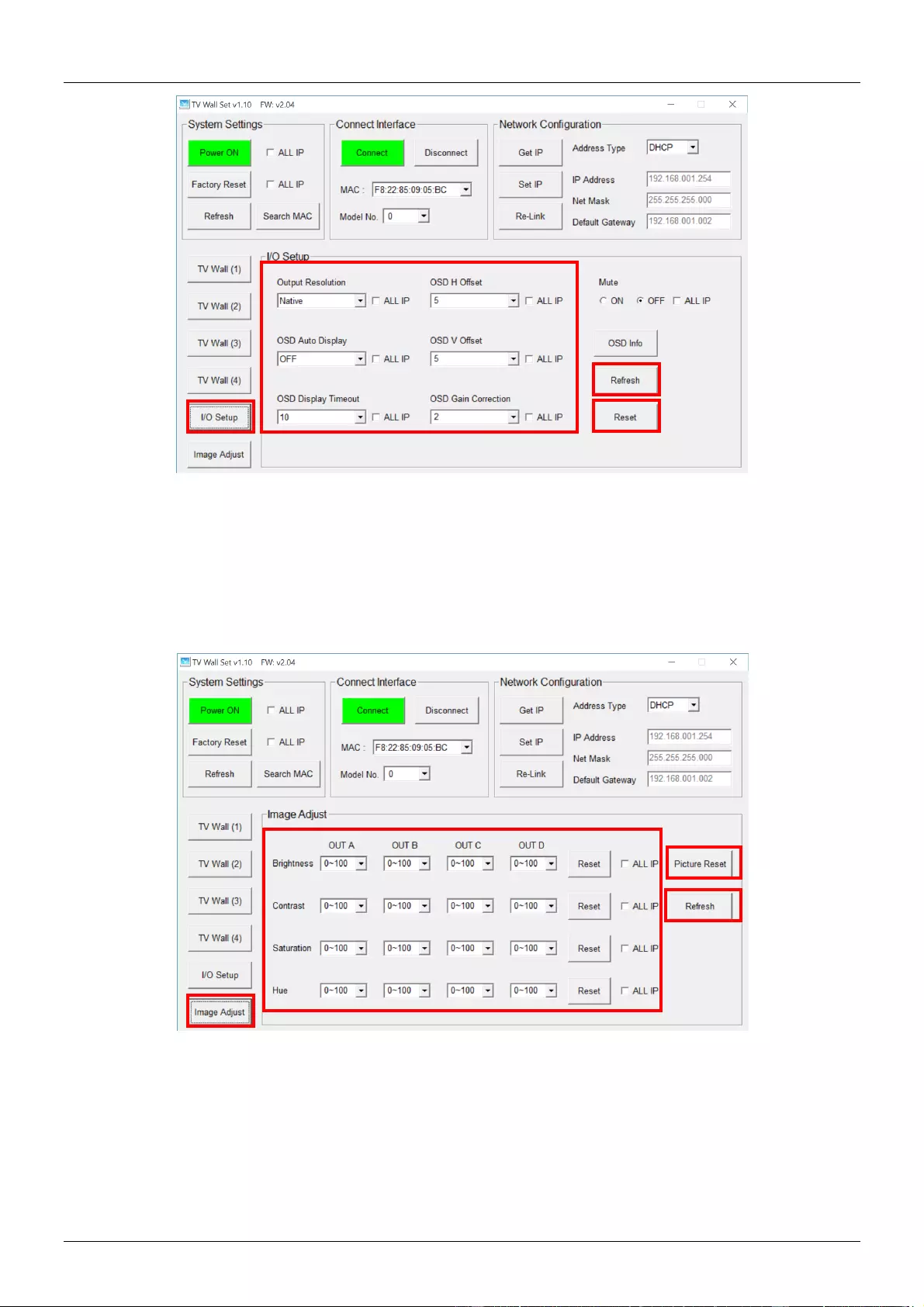
User Manual English
I/O Setup
1. All settings under I/O Setup can be amended for a single TV Wall Scaler or multiple TV Wall Scalers.
If using multiple Scalers click on ALL IP for each setting which you want to use with all Scalers.
Parameters and default value are as stated in RS-232 command section.
2. Refresh just the I/O page with one click, no other information is refreshed, click Refresh before
adjusting the settings to ensure you have the correct base values.
3. Reset all the settings from the I/O page back to factory defaults.
Image Adjustment
1. Brightness, Contrast, Saturation and Hue can all be amended for each output of a single TV Wall
Scaler or multiple TV Wall Scalers. If using multiple Scalers click on ALL IP for each setting which
you want to use with all Scalers. Parameters and default value are as stated in RS-232 command
section.
2. Refresh just the Image Adjust page with one click, no other information is refreshed, click Refresh
before adjusting the settings to ensure you have the correct base values.
3. Reset all the settings from the Image Adjust page back to factory defaults.
1
2
eee
3
1
3
eee
2

User Manual English
RS-232 &Telnet Control
RS-232 Protocols
TV Wall Scaler
Remote Control
PIN
Assignment
PIN
Assignment
Baud Rate
115200bps
1
NC
1
NC
Data Bit
8
2
Tx
2
Rx
Parity
None
3
Rx
3
Tx
Flow Control
None
4
NC
4
NC
Stop Bit
1
5
GND
5
GND
6
NC
6
NC
7
NC
7
NC
8
NC
8
NC
9
NC
9
NC
RS-232 & Telnet Commands
Commands will be not executed unless followed with a carriage return (0x0D) and commands are
case-sensitive.
RS-232 control is set to single device only, not for use with Cascade/Bypass output's connection
device. To control multiple Scalers please use the control software.
Bold values are the default setting.
Item
Command
Description
Parameter
Resolution
RRES
Request Resolution
0=720p50
1=720p60
2=1080p24
3=1080p25
4=1080p30
5=1080p50
6=1080p60
7=1024x768 60
8=1280x800 60
9=1280x1024 60
10=1366x768 60
11=1440x900 60
12=1600x900 60
13=1600x1200 60
14=1680x1050 60
15=1920x1200 60
16=Native
SRES 0 – 16
Set Resolution
OSD
ROSDD
Request OSD Status
0=OFF, 1=ON
SOSDD 0/1
Set OSD Status
ROSDH
Request OSD H
Position
0 – 20 (5)
SOSDH 0~20
Set OSD H
Position
ROSDV
Request OSD V
Position
0 – 20 (5)
OSD (continued)
SOSDV 0~20
Set OSD V
Position

User Manual English
Item
Command
Description
Parameter
ROSDT
Request OSD Display
Timeout setting
0~50 (50)
SOSDT 2~50
Set OSD Display
Timeout in Second
ROSDG
Request OSD Gain
Correction
0~10 (2)
SOSDG 0~10
Set OSD Gain
Correction
SOSDI
Set OSD Information
Status
ON/OFF
SOSDR
OSD reset to factory
default "off"
Image
RBRI 1~4
Request Brightness
Output 1~4
SBRI 1~4 0~100
Set Brightness
Output 1~4, Brightness
Value 0~100 (50)
RCON 1~4
Request Contrast
Output 1~4
SCON 1~4 0~100
Set Contrast
Output 1~4, Contrast
Value 0~100 (50)
RSAT 1~4
Request Saturation
Output 1~4
SSAT 1~4 0~100
Set Saturation
Output 1~4, Saturation
Value 0~100 (50)
RHUE 1~4
Request Hue
Output 1~4
SHUE 1~4
0~100
Set Hue
Output 1~4, Hue Value
0~100 (50)
SIMRE 1~4
Reset Picture
Setting
1->Brightness
2->Contrast
3->Saturation
4->Hue
SPIRE
Reset All Picture Setting
Ethernet
RIPM
Request IP Mode
0->DHCP, 1->Static
SIPM 0/1
Set IP Mode
RIPA
Request IP Address
SIPA
Set IP Address
IP ADDR :
IPA3.IPA2.IPA1.
IPA0
0~255.
0~255.
0~255.
0~255
RMAA
Request Mask Address
SMAA
Set Mask Address
Mask ADDR :
MAA3.MAA2.
MAA1.MAA0
0~255.
0~255.
0~255.
0~255
RGAA
Request Gateway
Address
SGAA
Set Gateway Address
Gate ADDR :
GAA3.GAA2.
G
AA1.GAA0
0~255.
0~255.
0~255.

User Manual English
Item
Command
Description
Parameter
Ethernet (continued)
0~255
RETIME
Request Ethernet
Timeout
0=OFF, 1=10min,
2=20min, 3=30min,
4=40min, 5=50min,
6=60min
SETIME 0~6
Set Ethernet Timeout
RLINK
Read Link
IP000~255
IP010~255
IP020~255
IP030~255
MA000~255
MA010~255
MA020~255
MA030~255
GA000~255
GA010~255
GA020~255
GA030~255
System
RMUTE
Request Mute Status
0=UNMUTE, 1=MUTE
SMUTE 0/1
Set Mute Status
RPOW
Request Power
Status
0=UNMUTE, 1=MUTE
SPOW 0/1
Set Power Status
0=Power off, 1=Power on
RVER
Request Version
SREL
Set Re-Link
SDEF
Reset to factory
default
RMNC 1~4
Request TV Wall Value
TV WALL M Value
TV WALL N Value
Output 1~4
SMNC M N 0~4
Set TV Wall Output
Value
RCO 1~4
Request Output TV
Wall Position
Output 1~4
SCO 1~4 Y
Set Output TV Wall
Position
Output 1~4, TV Wall
position(M*N)
RCBH 1~4
Request H
Bezel Value
Output 1~4
SCBH 1~4 0~255
Set Output H Bezel
Value
Output 1~4, H Bezel
value
TV Wall
RCBV 1~4
Request V
Bezel Value
Output 1~4
SCBV 1~4 0~255
Set Output V Bezel
Value
Output 1~4, V Bezel
value
RBEZ
Request
Bezel Status
0=Bezel off, 1=Bezel on
SBEZ 0/1
Set Bezel
Status
RMDN
Request Device's Model
No.
Unit model NO. Setting
be 1~255
SMDN 0~255
Set Device's Model No.
SWDE
Reset TV Wall Value
SHOT 0~23
Set Hot Setting
0=1x1, 1=2x2,
2=3x3, 3=4x4,
4=5x5, 5=6x6,

User Manual English
Item
Command
Description
Parameter
6=2x3, 7=3x2,
8=3x4, 9=4x2,
10=4x3, 11=4x5,
12=1x2, 13=2x1,
14=1x3, 15=3x1,
16=1x4, 17=4x1,
18=2x4, 19=3x5,
20=5x4, 21=5x3,
22=6x2, 23=6x3
TV Wall (continued)
SFAVE 1~5
Save Favorite Setting
RFAVE 1~5
Recall Favorite
Setting
RBY
Request Bypass
Setting
0=non Bypass,
1=Bypass
SBY 0/1
Set Bypass Setting
Telnet Control
Before attempting to use the Telnet control, please ensure that both
the Scaler (via the ‘CONTROL’
port) and the PC/Laptop are connected to the same active network.
To access the Telnet control in Windows 7/10, click on the ‘Start’ menu
and type “cmd” in the Search
field then press enter Under Windows XP go to the ‘Start’ menu and click on “Run”, type “cmd” with
then
press enter.
Under Mac OS X, go to Go→Applications→Utilities→Terminal
Once in the command line interface (CLI) type “telnet”, then the "IP address" of the Scaler and hit
enter. Only when the Telnet port (device port) is not set to 23 will the number "device port" then need
to be entered after IP address (device IP) and before hit enter.
This will bring us into the device which we wish to control. Type "HELP" to list the available commands.
Please Note: All the commands will be not executed unless followed by a carriage return. Commands
are case-insensitive. If the IP is changed
then the IP Address required for Telnet access will also change
accordingly.
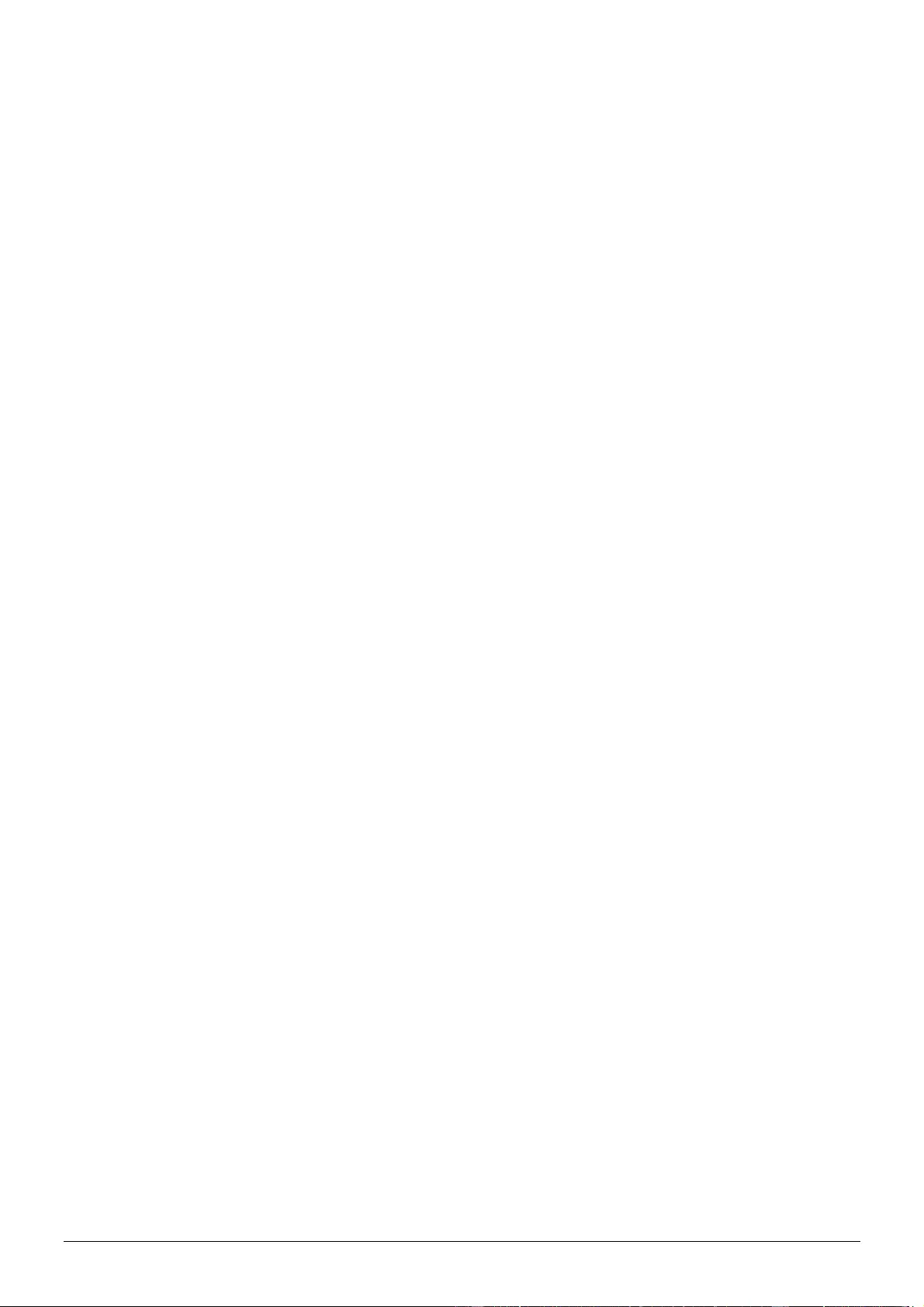

CE/FCC Statement
CE Certification
This equipment complies with the requirements relating to Electromagnetic Compatibility Standards
EN55022/EN55024 and the further standards cited therein. It must be used with shielded cables only.
It has been manufactured under the scope of RoHS compliance.
CE Konformitätserklärung
Dieses Produkt entspricht den einschlägigen EMV Richtlinien der EU für IT-Equipment und darf nur
zusammen mit abgeschirmten Kabeln verwendet werden.
Diese Geräte wurden unter Berücksichtigung der RoHS Vorgaben hergestellt.
Die formelle Konformitätserklärung können wir Ihnen auf Anforderung zur Verfügung stellen
FCC Certification
This equipment has been tested and found to comply with the limits for a Class B digital device, pursuant
to part 15 of the FCC Rules. These limits are designed to provide reasonable protection against harmful
interference in a residential installation.
You are cautioned that changes or modification not expressly approved by the party responsible for
compliance could void your authority to operate the equipment.
This device complies with part 15 of the FCC Rules.
Operation is subject to the following two conditions:
1. This device may not cause harmful interference, and
2. This device must accept any interference received, including interference that may cause undesired
operation.
LINDY Herstellergarantie – Hinweis für Kunden in Deutschland
LINDY gewährt für dieses Produkt über die gesetzliche Regelung in Deutschland hinaus eine
zweijährige Herstellergarantie ab Kaufdatum. Die detaillierten Bedingungen dieser Garantie finden Sie
auf der LINDY Website aufgelistet bei den AGBs.
LINDY Herstelleradresse (EU) / LINDY Contact Address
LINDY-Elektronik GmbH
Markircher Str. 20
DE-68229 Mannheim
GERMANY
T:. +49 (0)621 47005 0
info@lindy.de
LINDY Electronics Ltd.
Sadler Forster Way
Teesside Industrial Estate, Thornaby
Stockton-on-Tees, TS17 9JY
United Kingdom
T: +44 (0) 1642 754000
postmaster@lindy.co.uk
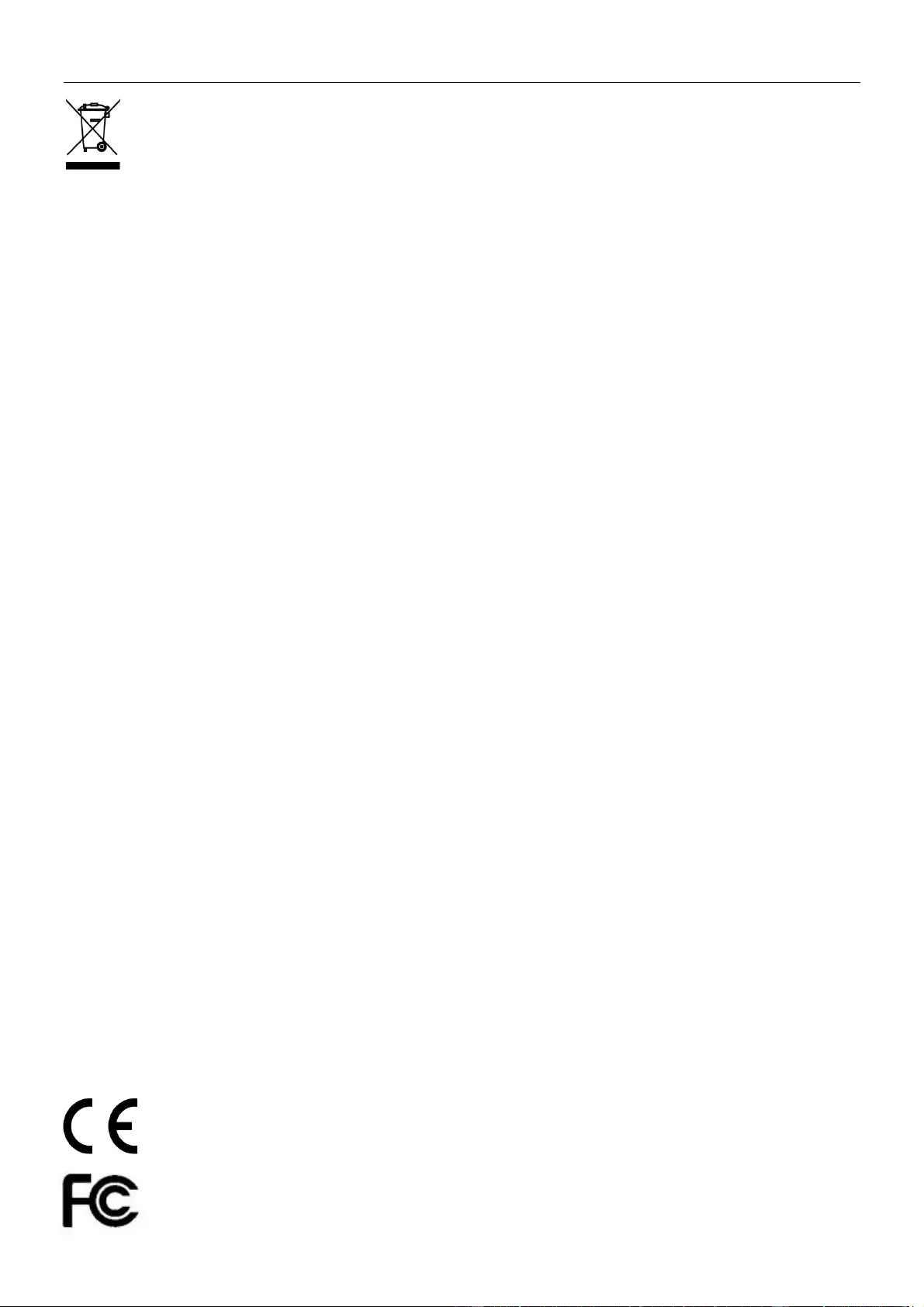
Recycling Information
WEEE (Waste of Electrical and Electronic Equipment),
Recycling of Electronic Products
Europe, United Kingdom
In 2006 the European Union introduced regulations (WEEE) for the collection and recycling of all waste electrical
and electronic equipment. It is no longer allowable to simply throw away electrical and electronic equipment.
Instead, these products must enter the recycling process.
Each individual EU member state has implemented the WEEE regulations into national law in slightly different
ways. Please follow your national law when you want to dispose of any electrical or electronic products. More
details can be obtained from your national WEEE recycling agency.
Germany / Deutschland
Die Europäische Union hat mit der WEEE Direktive Regelungen für die Verschrottung und das Recycling von
Elektro- und Elektronikprodukten geschaffen. Diese wurden im Elektro- und Elektronikgerätegesetz – ElektroG in
deutsches Recht umgesetzt. Dieses Gesetz verbietet das Entsorgen von entsprechenden, auch alten, Elektro- und
Elektronikgeräten über die Hausmülltonne! Diese Geräte müssen den lokalen Sammelsystemen bzw. örtlichen
Sammelstellen zugeführt werden! Dort werden sie kostenlos entgegen genommen. Die Kosten für den weiteren
Recyclingprozess übernimmt die Gesamtheit der Gerätehersteller.
France
En 2006, l'union Européenne a introduit la nouvelle réglementation (DEEE) pour le recyclage de tout équipement
électrique et électronique.
Chaque Etat membre de l’ Union Européenne a mis en application la nouvelle réglementation DEEE de manières
légèrement différentes. Veuillez suivre le décret d’application correspondant à l’élimination des déchets électriques
ou électroniques de votre pays.
Italy
Nel 2006 l’unione europea ha introdotto regolamentazioni (WEEE) per la raccolta e il riciclo di apparecchi elettrici
ed elettronici. Non è più consentito semplicemente gettare queste apparecchiature, devono essere riciclate. Ogni
stato membro dell’ EU ha tramutato le direttive WEEE in leggi statali in varie misure. Fare riferimento alle leggi del
proprio Stato quando si dispone di un apparecchio elettrico o elettronico.
Per ulteriori dettagli fare riferimento alla direttiva WEEE sul riciclaggio del proprio Stato.
LINDY No 38134
2nd Edition, March 2016
www.lindy.com
Tested to Comply with
FCC Standards
For Home and Office Use!