Lindy 38143 User Manual
Displayed below is the user manual for 38143 by Lindy which is a product in the AV Extenders category. This manual has pages.
Related Manuals

© LINDY ELECTRONICS LIMITED & LINDY-ELEKTRONIK GMBH - SECOND EDITION (January 2016)
HDMI & IR CAT6 Extender 4x4 Matrix, 50m
User Manual English
Benutzerhandbuch Deutsch
Manuel Utilisateur Français
Manuale Italiano
No. 38143
www.lindy.com
Tested to Comply with
FCC Standards
For Home and Office Use!


User Manual English
Introduction
The LINDY HDMI & IR CAT6 Extender 4x4 Matrix supports the transmission of high definition video
(resolutions up to 1080p Full HD and 1920×1200@60Hz, including 1080p 3D*), multi-channel digital
audio and control via push button, IR, RS-232 and TCP/IP from four high definition sources to four
remote displays over a single CAT5e/6 cable of up to 50m for each output. Each of the 4 outputs is also
simultaneously mirrored on local HDMI output ports, perfect for monitoring outputs or for the creation of a
secondary local zone.
It supports high resolution digital audio formats such as LPCM 7.1 CH, Dolby TrueHD, Dolby Digital Plus
and DTS-HD Master Audio as well as 3D content that can be displayed when connecting a 3DTV and 3D
source.
This flexible feature rich product has been designed to be used in a number of different applications,
such as:
Domestic HDMI Matrix system
Video/TV wall display and control
Security surveillance and control
Commercial advertising, display and control
University Lecture hall display and control
Retail Sales and demonstration
Package Contents
HDMI & IR CAT6 Extender 4x4 Matrix
4 x HDMI & IR CAT6 Receivers
12V DC 2.5A Multi County PSU (with Euro, US, UK & Australian/China AC connectors)
4 x 5V DC 1A Multi County PSU (with Euro, US, UK & Australian/China AC connectors)
4 x IR Emitter with 3.5mm connector
5 x IR Receiver with 3.5mm connector
4 x IR Remote Control (with CR2025 battery)
RS-232 9 Pin Male/Female Cable
Mounting Ears & Screws
This Manual
Specification
Extends HDMI 1.4 & IR signals via CAT5e/CAT6 UTP Cable
Supports resolutions: 1080p24/30/50/60, 1080i, 720p, 576p, 480p
4K 30Hz is only supported by EDID setting/cloning on local HDMI output ports
Support for 3D Signals, including 1080p 3D according to HDMI 1.4
Deep Colour capable: supports 30/36/48 bit colour depth
Audio Formats: LPCM, DTS Digital, DTS HD, Dolby Digital & Dolby True HD
Supports 20 – 60kHz IR Frequencies (Bi-directional: Rx to Tx or Tx to Rx)
Maximum HDMI Cable length, 5m in/out
Preset or Cloned EDID can be used independently on each port
Each Output (A-D) supports simultaneous output over HDMI & CAT6
Transmitter/Matrix ports: 4 x HDMI Type A In, 4 x HDMI Type A Out, 4 x CAT6 Out, 4 x 3.5mm IR In,
4 x 3.5mm IR Out, IR Ext In 3.5mm, DC Socket, RS232 & RJ45 (TCP/IP)
Receiver ports: HDMI Type A Out, 1x CAT6 In, 3.5mm IR In, 3.5mm IR Out, Coaxial SPDIF Out & DC
Socket
Supports RS-232, remote control, on-panel control and TCP/IP Control
Power consumption: 23W Maximum, 0.5W standby
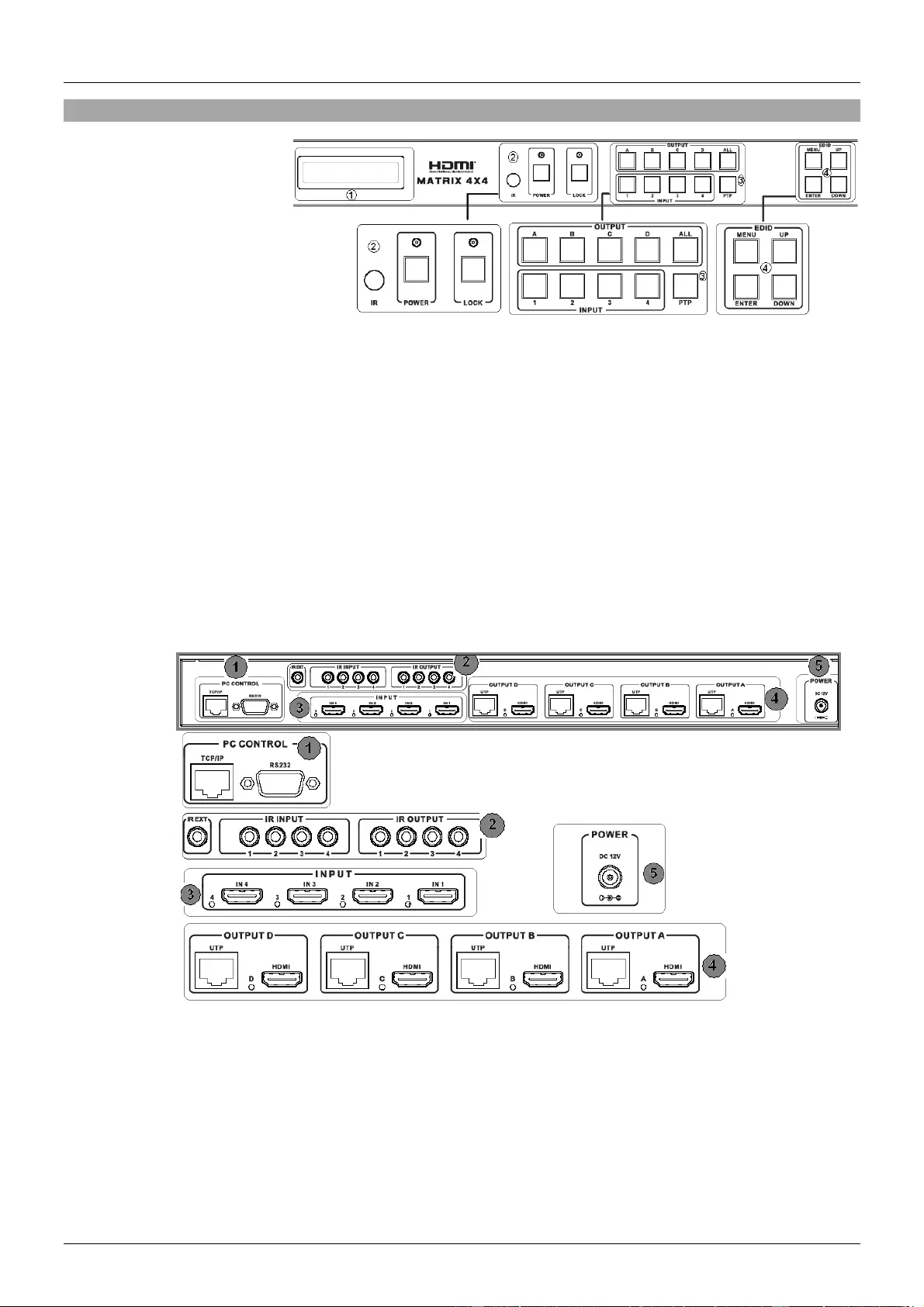
User Manual English
Overview
Front Panel
1. LCM
Display’s the current Input/Output status and can be used to view the EDID Management Window
2. IR Window / Power / Lock
IR Window – Receives commands from the supplied IR Remote Control
Power – Use to switch the Matrix On (LED illuminates Green) or to Standby (LED illuminates Red)
Lock – Press to Lock all other buttons on the front panel, press again to unlock.
3. Output/Input
Press one of the Output A – D or All buttons and then press Input 1 – 4 to select which Input to display
Press PTP to reset the Input/Output combination to A1, B2, C3 and D4.
4. EDID
Configure which EDID is used for each input port
Rear Ports
1. PC Control
TCP/IP: Connect the Matrix to an Ethernet network to allow it to be controlled by a PC/Controller on
the network
RS-232: Connect a PC/Controller to the Matrix using a 9 Way RS-232 cable
2. IR Ports
IR Output: Ports 1 – 4 control the HDMI Equipment on the corresponding HDMI Input port
IR Input: Ports 1 – 4 control the HDMI Display connected to the Receiver using the corresponding
CAT5e/6 Output port
IR Ext: Allows the IR port used to control the matrix to be extended

User Manual English
3. HDMI Inputs 1 – 4
Connect 4 HDMI Source devices, such as Bluray Player, Media Streaming Box or Satellite STB
4. CAT5e/6 & HDMI Outputs A – D
Connect to the 4 Receiver units via CAT5e/6 Cable and 4 local HDMI Displays. Each Output A – D
is mirrored to a CAT5e/6 Receiver and HDMI Display.
5. DC Power
Connect the supplied 12V power supply
CAT5e/6 Receiver
1. HDMI Out
Connect a Display using a HDMI cable of up to 5m
2. Power LED
Illuminates when the device is powered on
3. Lock LED
Illuminates when a HDMI signal is being transmitted
4. Coaxial Out
Connect to an Amplifier or Active Speakers using coaxial cable
5. ARC Switch
Select On to send audio from your Display’s ARC channel to the Receiver’s Coaxial Out port, select
Off to use the audio from the selected HDMI Input of the Matrix.
6. DC Power
Connect the supplied 5V power supply
7. IR RX
Connect an IR Receiver to control the current HDMI source being viewed via the Matrix
8. IR TX
Connect an IR Emitter to allow your HDMI Display to be controlled remotely from the Matrix
9. CAT5e/6 In
Connect a CAT5e/6 cable of up to 50m between this port and a CAT5e/6 Output port on the Matrix

User Manual English
IR Receiver & Emitter
IR Receiver (RX)
To control a HDMI source plug an IR Receiver into the IR RX port of
CAT5e/6 Receiver unit. Place the IR Receiver on or near your display.
To control a display plug an IR Receiver into the corresponding IR RX
port of the Matrix unit. Place the IR Receiver in a position where it is
able to receive remote signals.
IR BLASTER (TX)
To control a HDMI source plug an IR Emitter into the corresponding IR TX
port of the Matrix unit. Place the Emitter in front of the IR eye of the
source.
To control the display plug and IR Emitter into the IR TX port of the
CAT5e/6 Receiver unit. Place the Emitter in front of the IR eye of the
display.
Installation
1. Connect up to 4 sources such as a Blu-Ray Player, Digital Signage Player, A/V Receiver, Cable or
Satellite Receiver, etc. to the HDMI inputs on the unit using HDMI cables of up to 5m in length.
Important! Do not hot plug devices! Insert and remove cables carefully with the power SWITCHED
OFF. Connecting/disconnecting while the unit is powered can result in damage to Matrix’s circuitry.
2. Connect the output UTP ports to the CAT5e/6 Receiver using good quality Cat5e/6 UTP cables no
longer than 50m. Displays can also be connected directly to the corresponding HDMI output ports
using HDMI cables of up to 5m in length. If you require a longer cable please use a LINDY Active
HDMI Cable (Part No. 41052 – 55) or a LINDY HDMI Extender.
3. Plug in IR Emitters to the back of the Matrix unit (IR TX ports), the IR Emitters are labelled IR TX,
place the eye in front of the IR receiver of the source.
4. Plug in IR Receivers to the IR RX port of the CAT5e/6 Receiver’s, the IR Receivers are labelled IR
RX, place the IR Receivers in a location that will receive a remote signal.
5. Plug in and power on all sources first, followed by the Matrix unit (power supply included), followed
by the display receivers, followed by each of the Displays.
At this point each display connected should display the assigned source (Input 1 at default when
powered on initially). Scroll through each of the sources on each display to ensure everything is in
working order. Use the included IR remote at each display receiver to test switching function between
sources and IR function itself.

User Manual English
Operation
EDID
The Matrix is capable of using either preset or cloned EDID
data to ensure maximum compatibility. The table shows the
different EDID values which can be set using the Matrix’s
front panel buttons or using the supplied software via RS-
232 or TCP/IP.
Using the buttons on the front of the Matrix, press Menu to
enter the EDID Management Window. Press Up or Down
until you get to the EDID value which you want to set and
then press Enter. Now use Up or Down to scroll to the Input
you want to apply the EDID to and then press Enter again.
IR Control
The Matrix supports bi-directional IR signal extension, allowing control of the HDMI sources remotely
from the Receiver and displays remotely from the Matrix, simply install the supplied IR Receivers and
Emitters according to your requirement.
Each of the IR TX ports (1 – 4) located on the back of the Matrix unit is allocated to the corresponding
HDMI Input (1 – 4), this allows you to control whichever HDMI source you are viewing from a remote
location even after switching between inputs.
Each of the IR RX ports (1 – 4) located on the back of the Matrix unit is allocated to the corresponding
HDMI Input (1 – 4), this allows you to control the HDMI display(s) currently using this Input.
Please Note: Misplaced or poorly secured IR Emitters and Receivers may result in intermittent IR control
signals passed to and from the matrix. Check your placement and adjust if necessary.
PC Controller
The Matrix can be controlled by a Windows PC connected via RS-232 (9 Way) cable or via a LAN using
TCP/IP.
Begin by connecting the PC and Matrix by your preferred method and then switch the Matrix on.
Download the latest version of MatrixController.exe from www.lindy.com and then open it by double
clicking on it.
When you open the software you will be presented with the screens shown on the following page, you
can now begin to configure the Matrix according to your requirement.
EDID Mode
EDID Description
1
1080i, 2CH AUDIO
2
1080i, DOLBY/DTS 5.1
3
1080i, HD AUDIO
4
1080p, 2CH AUDIO
5
1080p, DOLBY/DTS 5.1
6
1080p, HD AUDIO
7
3D,1080p, 2CH AUDIO
8
3D, 1080p,DOLBY/DTS 5.1
9
3D,1080p, HD AUDIO
10
4k*2k, 2CH AUDIO
11
4k*2k, DOLBY/DTS 5.1
12
4k*2k, HD AUDIO
13
DVI 1024x768
14
DVI 1920X1080
15
DVI 1920X1200
16
Copy from HDMI OUTPUT A
17
Copy from HDMI OUTPUT B
18
Copy from HDMI OUTPUT C
19
Copy from HDMI OUTPUT D

User Manual English
General
1. Select RS-232 COM or TCP Control Mode
2. Select RS-232 COM Port
3. Click to Connect/Disconnect from the Matrix
(COM Mode)
4. Select the Matrix IP address
5. Click to Connect/Disconnect from the Matrix
(TCP Mode)
6. Search Matrix IP address
7. Configure the Matrix’ IP & MAC address’
8. Click to Factory Reset the Matrix
9. Device Information display area
10. Click to Refresh Device Information and
Input/Output settings (Matrix tab)
11. Click to Clear Device Information
12. Enable/Disable the Matrix’ Beep function
TCP Configuration
After clicking button 7 you will be presented with
the TCP Configuration menu:
1. Choose from Auto (DHCP) or Static IP
2. Enter the Matrix IP address (Static IP only)
3. Enter the MAC address of the Matrix
EDID
The Matrix has 3 methods to set the EDID mode.
Set mode, Copy mode and Open EDID mode.
1. Set Mode: Select the required EDID from the
drop down menu, choose an Input and finally
click Set.
2. Copy Mode: Select which Output you want to
copy the EDID from, then choose an Input
and finally click Set.
3. Open EDID Mode: Click the folder and
navigate to the location where you have
saved the EDID File. Select the file, then
choose an Input and finally click Set.
4. Click the status button to refresh Input/EDID
status

User Manual English
Matrix
The Matrix menu allows you to easily set the
Input/Output combination you require using a simple
graphical interface, simply set the Input value for
each Output individually.
1. Displays which Input is being used on each
Output
2. Click to select an Input for that Output
3. Click to select the previous or next Input for that Output
FW Upgrade
Please contact LINDY support for information on upgrading the Firmware of this product.
Trouble Shooting
Check that the HDMI source and display are both powered on and active.
Power off all the devices, then power on in this order: first, the HDMI source(s), followed by the
Matrix Unit, then the Receiver units and finally the display(s).
Please check all cable and power supply connections are made correctly
Please check that the dip switches on the side of the receivers are set to the correct setting for the
length of CAT5e/6 cable you are using.
Check that the Lock LED is illuminated, if it is not please try a shorter or better quality CAT5e/6 UTP
cable
If the Lock LED is illuminated and no picture is received please try a different HDMI Input on the
Matrix. If this is successful please use the same EDID setting for both of these inputs and then retry.

Benutzerhandbuch Deutsch
Einführung
Die LINDY HDMI & IR Cat.6 Extender 4x4-Matrix unterstützt die Übertragung von High Definition Video
mit Auflösungen bis zu 1080p Full HD und 1920×1200@60Hz, einschließlich 1080p 3D, digitales
Mehrkanal-Audio und Steuerung über Gerätetasten, IR, RS-232 und TCP/IP. Signale aus vier HDMI-
Quellen können unabhängig auf vier Ausgänge geschaltet werden. Jeder Ausgang verfügt parallel über
eine HDMI Buchse für einen lokalen Monitor sowie über RJ45 Ausgänge zu vier remote-Displays über
CAT5e/6 Kabel bis 50 m für jeden Ausgang.
Unterstützt werden digitale Audioformate wie LPCM 7.1 CH, Dolby TrueHD, Dolby Digital Plus und DTS-
HD Master Audio.
Lieferumfang
HDMI & IR Cat.6 Extender 4x4 Matrix
4 x HDMI & IR CAT6 Receiver
12V DC 2.5A Multi County Netzteil (mit Euro, US, UK & Australien/China AC Wechselsteckern)
4 x 5V DC 1A Multi County Netzteil (mit Euro, US, UK & Australien/China AC Wechselsteckern)
4 x IR Emitterkabel mit 3.5mm Stecker
5 x IR Receiverkabel mit 3.5mm Stecker
4 x IR Fernbedienung (mit CR2025 Batterie)
RS232 Kabel D9 Stecker/Kupplung
19” Montagewinkel und Schrauben
Dieses Handbuch
Spezifikationen
Der Extenderteil überträgt HDMI 1.3 & IR Signale über Cat.5e/6/7 Kabel
Unterstützte Auflösungen: 1080p24/30/50/60, 1080i, 720p, 576p, 480p
4K 30Hz wird unterstützt nach Kopieren der EDID Monitordaten an den lokalen HDMI Ausgängen
Unterstützung für 3D Signale, einschließlich 1080p 3D nach HDMI 1.4
Deep Colour: unterstützt 30/36/48 Bit Farbtiefe
Audio Formate: LPCM, DTS Digital, DTS HD, Dolby Digital & Dolby True HD
Unterstützt IR Fernbedienungsfrequenzen 20 – 60KHz (Bidirektional: Rx > Tx oder Tx > Rx)
Maximale HDMI Kabellängen 5m in/out
Unterstützt voreingestellte oder kopierte EDID Monitordaten individuell für jeden Port
Jeder Ausgang kann gleichzeitig lokal über HDMI und über Extender ausgegeben werden
Transmitter/Matrix Ports: 4x HDMI Typ A In, 4x HDMI Type A Out, 4x Cat.6 Out, 4x 3.5mm IR In, 4x
3.5mm IR Out, IR Ext In 3.5mm, DC Netzteilanschluss, RS232 & RJ45 (TCP/IP)
Receiver Ports: HDMI Type A Out, 1x Cat.6 In, 3.5mm IR In, 3.5mm IR Out, Coaxial SPDIF Out &
DC Netzteilanschluss
Bedienung via RS-232, IR-Fernbedienung, Gerätetasten und TCP/IP
Leistungsaufnahme : ca. 23W Maximum, 0.5W Standby

Benutzerhandbuch Deutsch
Übersicht
Frontblende
1. LCM - Display
Zeigt den aktuellen Input/Output Status an kann das EDID Management Fenster anzeigen
2. IR Empfängerfenster / Power / Lock
IR Empfängerfenster – hier ist der Empfänger für die IR Fernbedienugn des platziert
Power – Ein/Aus-Schalter (Grün/Ein) oder Standby (Rot)
Lock – Einmal drücken um alle Fronttasten zu sperren, nochmals drücken um sie wieder frei zu geben.
3. Output/Input Wahlschalter
Drücken Sie eine der Output A – D oder die ALL Taste und dann den Input 1 – 4 der auf diesen
Ausgängen angezeigt werden soll. Drücken Sie PTP um die Input/Output Kombination auf A1, B2, C3
und D4 umzustellen.
4. EDID
Tastenfeld zur Konfiguration der zu verwendenden EDID Monitoreinstellungen
Rückseiten-
Ports
1. PC Control
TCP/IP: Schließen Sie die Matrix an Ihr Ethernet Netzwerk an für die Steuerung via Netzwerk
RS-232: RS-232 Anschluss für einen Controller oder Steuerrechner via RS-232 Kabel
2. IR Ports
IR Output: Ports 1 – 4 Anschluss für die IR Emitterkabel zur Steuerung der HDMI Geräte an den 4
HDMI Eingängen
IR Input: Ports 1 – 4 Anschlüsse für die IR Receiverkabel die an den vier zugehörigen HDMI
Displays (HDMI Ausgangsports) die IR Signale aufnehmen können
IR Ext: Anschluss für den IR Sensor der Fernbedienung des Gerätes selber
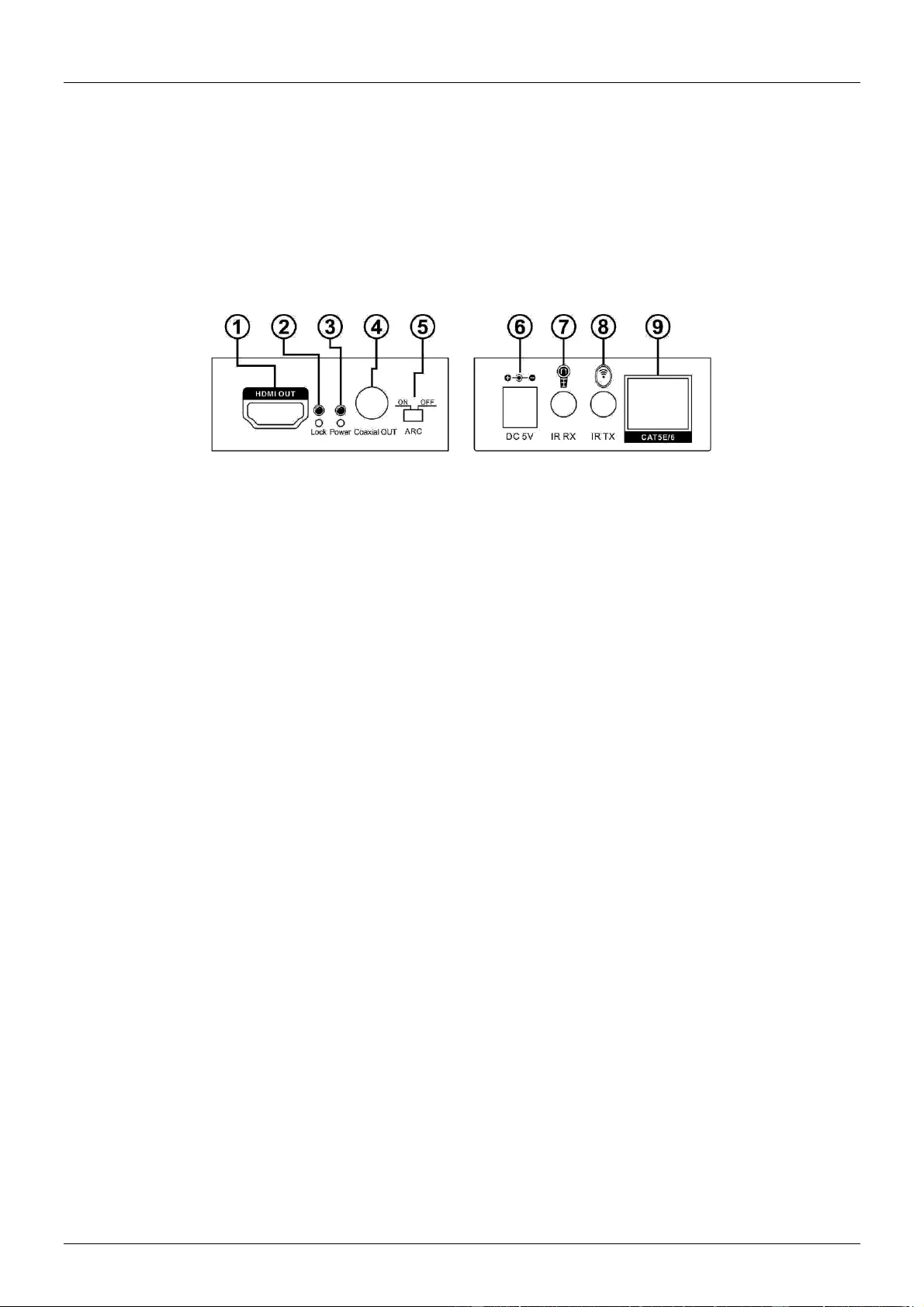
Benutzerhandbuch Deutsch
3. HDMI Inputs 1 – 4
Zum Anschluss der 4 HDMI Signalquellen, z.B. Blu-ray Player, Streaming Box oder Sat Receiver
4. CAT5e/6 & HDMI Outputs A – D
Anschluss für die vier Receiverboxen über Cat.5e/6 Kabel und für die 4 lokalen HDMI Displays.
Jeder Output A – D ist parallel lokal über HDMI sowie über die Receiverbox aktiv.
5. DC Power
Schließen Sie hier das beiliegende 12V Netzteil an.
Cat.5e/6 Receiver
1. HDMI Out
Anschluss für das HDMI Display, Kabellänge maximal 5m
2. Power LED
Leuchtet bei aktiver Stromversorgung
3. Lock LED
Leuchtet bei synchronisiertem aktiven HDMI Eingangssignal
4. Coaxial Out
Digitaler coaxialer Audioausgang
5. ARC Switch
Wählen Sie ON wenn vom ARC Ausgang Ihres Displays das Audiosignal zum Coaxial Out port des
Receivers übertragen warden soll, OFF für das HDMI Audio-Eingangssignal des Receivers.
6. DC Power
Netzteil Anschluss für das beiliegende 5V Netzteil
7. IR RX
Anschluss für das IR Receiverkabel zur Aufnahme von Fernbedienungssignalen
8. IR TX
Anschluss für das IR Emitterkabel zur Ausgabe von Fernbedienungssignalen
9. CAT5e/6 In
Anschluss des Cat.5e/6 Kabels zur Matrix
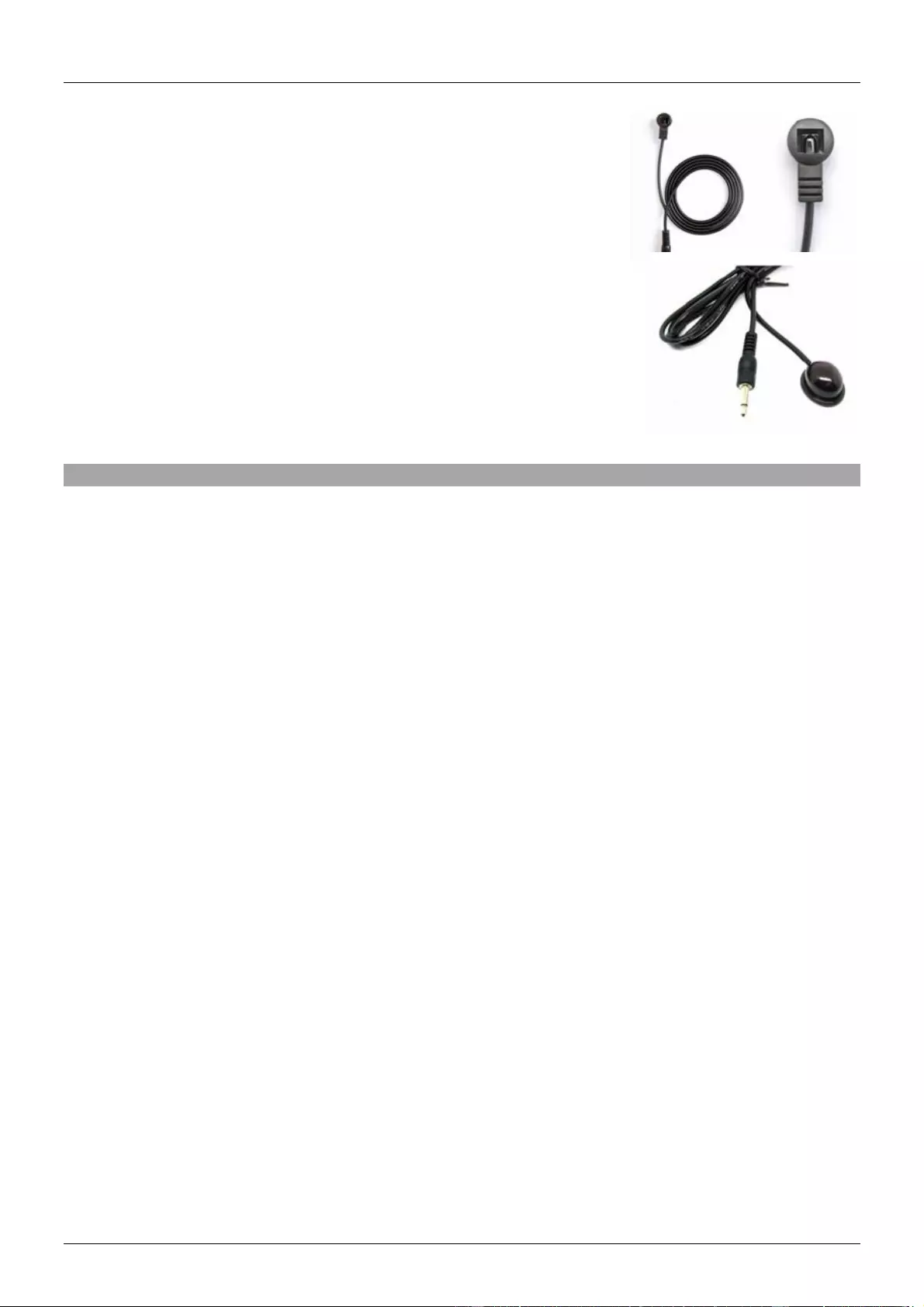
Benutzerhandbuch Deutsch
IR Receiver & Emitter Kabel
IR Receiver (RX)
Dieser Receiver nimmt das IR Signal einer Fernbedienung auf.
Platzieren Sie ihn so dass er das Signal gut empfangen kann. Stecken
Sie ihn in einen RX Port am Receiver oder der Matrix.
IR BLASTER / EMITTER (TX)
Dieser Transmitter gibt IR Signale aus. Platzieren Sie ihn so, dass die der
Empfänger der HDMI Signalquelle sein Signal gut empfangen kann.
Stecken Sie ihn am Receiver oder an der Matrix in die IR TX Anschlüsse
ein.
Installation
1. Schließen Sie bis zu 4 HDMI Signalquellen an die Eingangsports an. Die Kabellängen sollten 5m
nicht überschreiten.
Schalten Sie die HDMI Geräte aus bevor Sie die Verbindung herstellen.
2. Schließen Sie die Cat.5e/6 Receiver Boxen mit hochwertigen maximal 50m langen Cat.5e/6 Kabeln
an – bei großen Längen nach Möglichkeit mit starren Installationskabeln.
3. Schließen Sie die HDMI Displays mit maximal 5m langen HDMI Kabeln an.
4. Schließen Sie die IR TX und RX Kabel an falls benötigt
5. Schließen Sie alle Netzteile an und schalten Sie alles in der Reihenfolge Signalquellen, Matrix,
Receiver, Displays ein.
Nun sollte jedes Display das zugewiesene Signal anzeigen – Default Einstellung ist Input 1. Schalten Sie
alle Eingangs- und Ausgangskombinationen durch um zu prüfen ob alles funktioniert. Verwenden Sie die
Fernbedienung oder die Tasten am Gerät. Beachten Sie die folgenden Hinweise im Kapitel Betrieb.
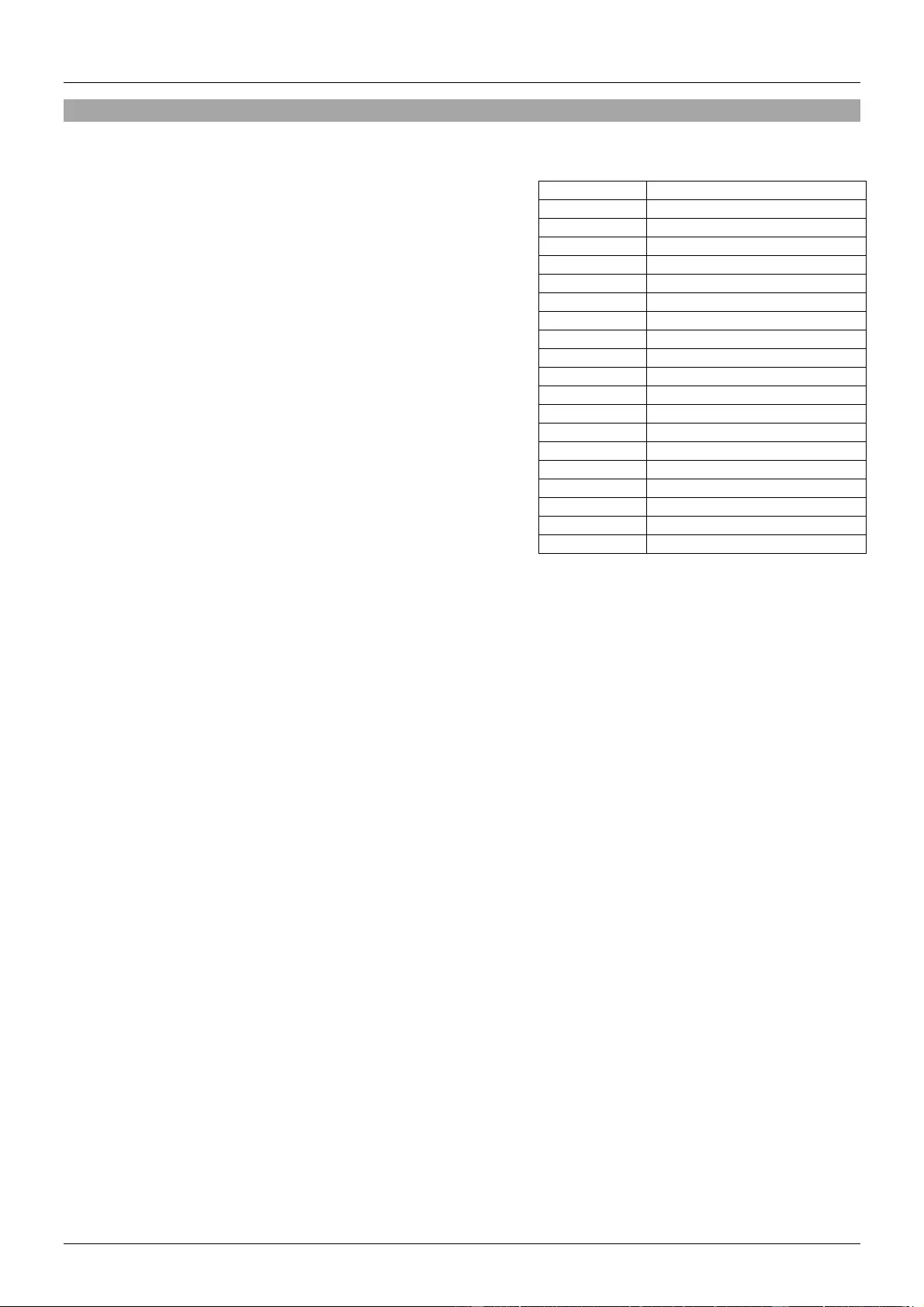
Benutzerhandbuch Deutsch
Betrieb
EDID – Monitordaten
Die Matrix kann sowohl EDID-Voreinstellungen wie auch
kopierte EDID-Monitordaten verwenden. Die nebenstehende
Tabelle listet die Voreinstellungen auf.
Die Modi können über die Tasten an der Frontblende, oder
unter Verwendung der mitgelieferten Software remote via
RS232 oder Webinterface eingestellt werden.
Zur Bedienung von der Frontblende drücken Sie zuerst die
Menu-Taste, selektieren Sie dann mit den Up / Down Tasten
den gewünschten Wert und bestätigen Sie die Auswahl mit
der ENTER Taste. Wiederholen Sie den Vorgang für alle
vier Eingänge.
IR Fernbedienungssignale
Die Matrix unterstützt bidirektionale IR Signalübertragung. Dies erlaubt sowohl die Fernsteuerung der
HDMI Quellen wie auch die der Monitore. Installieren Sie die IR TX und RX Kabel einfach an den
gewünschten Orten und den entsprechenden 3,5mm Buchsen.
Jeder der vier IR TX Ports (1-4) ist dem entsprechenden INPUT Port zugeordnet, so dass das IR Signal
immer nur an die mit dem Input Port verbundene Signalquelle ausgegebene wird .
Jedem der vier IR RX Ports (1-4) ist dem entsprechenden OUTPUT Port zugeordnet, das IR RX Kabel
muss bei dem entsprechenden Monitor installiert werden, so dass das IR Signal immer nur an diesem
Monitor aufgenommen wird und zur mit ihm verbundenen HDMI Signalquelle weitergeleitet wird.
ACHTUNG: Schlecht platzierte oder befestigte IR Emitter und Receiver können dazu führen dass die IR
Signale nicht aufgenommen und ausgegeben werden können. Achten Sie daher bitte auf eine sorgfältige
Platzierung und Befestigung.
PC Controller / Remote Steuerung
Die Matrix kann von einem Windows PC über RS232 oder TCP/IP (Ethernet/LAN) ferngesteuert werden.
Schließen Sie den PC über Ihre präferierte Methode an, RS232- oder RJ45-Kabel.
Laden Sie die aktuelle Version der Software MatrixController.exe von unserer Produkt-Webseite auf
www.lindy.com herunter und öffnen Sie sie durch Doppelklick.
Es öffnet sich das folgende Fenster und Sie können mit der Konfiguration des Switches beginnen.
EDID Mode
EDID Description
1
1080i, 2CH AUDIO
2
1080i, DOLBY/DTS 5.1
3
1080i, HD AUDIO
4
1080p, 2CH AUDIO
5
1080p, DOLBY/DTS 5.1
6
1080p, HD AUDIO
7
3D,1080p, 2CH AUDIO
8
3D, 1080p,DOLBY/DTS 5.1
9
3D,1080p, HD AUDIO
10
4k*2k, 2CH AUDIO
11
4k*2k, DOLBY/DTS 5.1
12
4k*2k, HD AUDIO
13
DVI 1024x768
14
DVI 1920X1080
15
DVI 1920X1200
16
Copy from HDMI OUTPUT A
17
Copy from HDMI OUTPUT B
18
Copy from HDMI OUTPUT C
19
Copy from HDMI OUTPUT D

Benutzerhandbuch Deutsch
Reiter General
1. RS-232 COM oder TCP Control Modus
auswählen
2. RS-232 COM Port auswählen
3. Connect/Disconnect zur Matrix (COM
Modus)
4. IP Adresse der Matrix einstellen
5. Connect/Disconnect zur Matrix (TCP Mode)
6. Suche die IP Adresse der Matrix
7. Konfigurieren der IP & MAC Adresse der
Matrix (siehe auch unten)
8. Die Matrix auf Factory Einstellungen
zurücksetzen
9. Anzeigebereich für Geräteinformationen
10. Refresh für Anzeigebereich und Input/Output Einstellungen durchführen (Matrix Reiter)
11. Geräteinformationen löschen
12. Enable Beep: Den Bestätigungston der Matrix ein-/ausschalten
TCP Konfiguration (7.)
Menüpunkt 7 öffnet das TCP/IP Konfigurationsmenu:
1. Auswahl Auto (DHCP) oder Static IP
2. Eingabe der Matrix IP Adresse (nur bei Static IP)
3. Eingabe der MAC Adresse der Matrix
Reiter EDID Konfiguration
Wählen Sie zwischen den 3 Arten den EDID
Modus zu wählen (Set / Copy / Open).
1. Set Mode: Wählen Sie die passende
Voreinstellung aus der Drop-Down-Liste, den
Input Port, und klicken Sie auf Set
2. Copy Mode: Wählen Sie aus von welchem
lokalen HDMI Ausgangsport die EDID Daten
des dort angeschlossenen Monitors kopiert
werden sollen. Wählen Sie den Input Port
auf den diese Daten kopiert werden sollen
und klicken Sie Set.
3. Open EDID Mode: Wählen Sie eine Datei mit
gespeicherten EDID Daten aus.
4. Ein Klick auf Status zeigt die aktuelle
Zuordnung an.
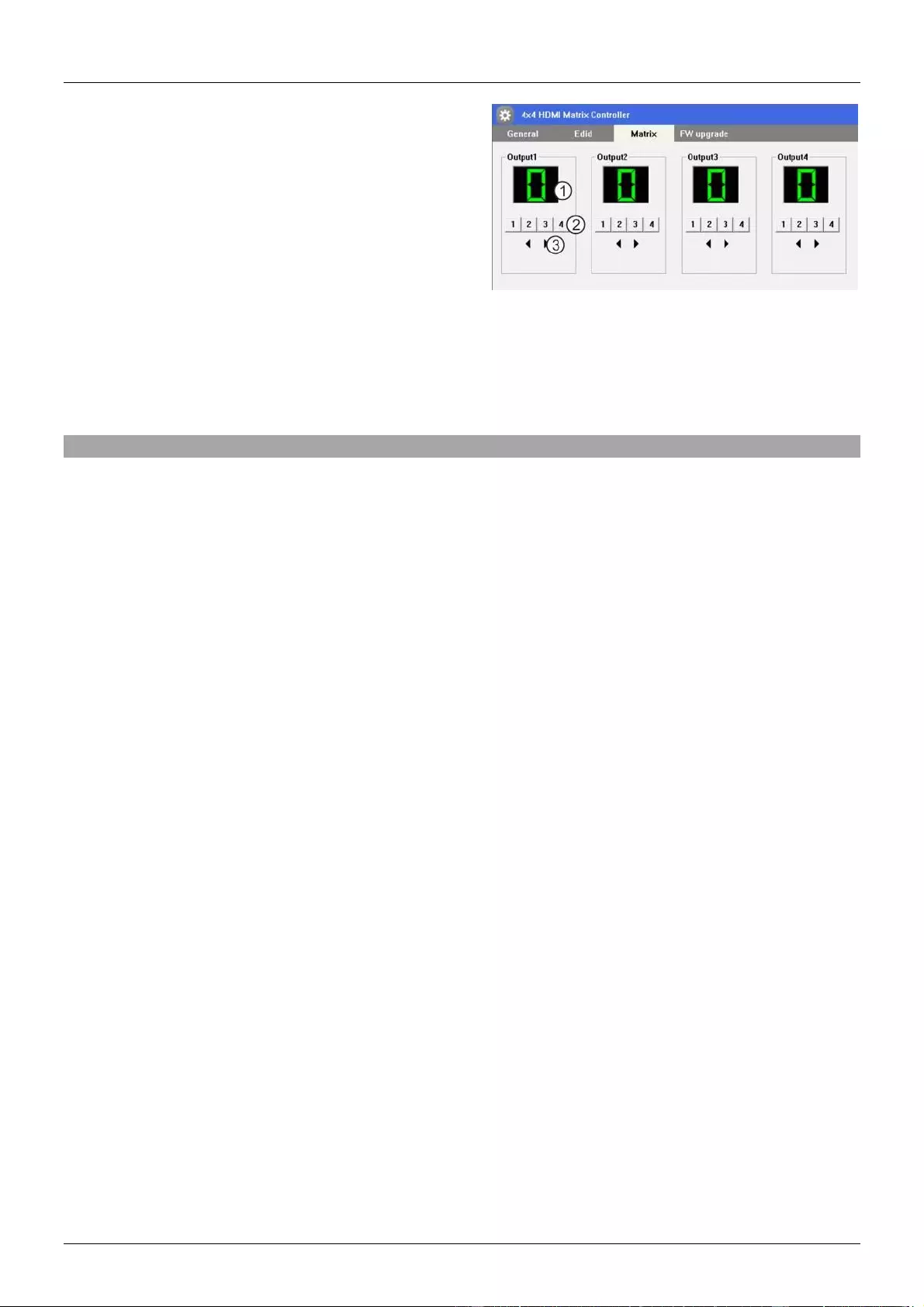
Benutzerhandbuch Deutsch
Reiter Matrix
Das Matrix Menu erlaubt das Umschalten der
Input/Output Kombinationen über ein GUI.
1. Zeigt den aktuellen Eingangskanal an
2. Wählt einen Eingangskanal aus und schaltet um
3. Schaltet auf den vorherigen oder nächsten
Eingangskanal um
Reiter FW Upgrade
Sollten Sie Probleme mit der Matrix haben so kontaktieren Sie bitte den LINDY Techniksupport. Hier
können Sie gegebenenfalls erfahren ob eine neue Firmware für die Matrix vorliegt.
Problembeseitigung
Prüfen Sie bitte alle Kabelverbindungen auf festen Sitz und die Netzteile auf Funktion. Achten Sie
darauf die Netzteile von Matrix und den Extenderboxen nicht zu vertauschen.
Schalten Sie alle Geräte aus und in folgender Reihenfolge nacheinander wieder ein: zuerst die
HDMI Quellen, dann die Matrix, die Receiver und abschließend die Monitore.
Prüfen Sie ob die HDMI Signalquellen und Displays im Stand alone Betrieb korrekt funktionieren
Wenn einzelne Receiver Boxen nicht funktionieren prüfen Sie bitte zuerst ob der zugehörige lokale
HDMI Ausgang ein Signal liefert. Die Lock LED am Receiver muss leuchten, versuchen Sie es
andernfalls mit einem anderen höherwertigen oder kürzeren Cat.6/7 Kabel
Wenn die Lock LED am Receiver leuchtet und der Monitor kein Bild ausgibt prüfen Sie bitte die
Kabelverbindung zum Monitor sowie das HDMI Eingangssignal am zugeordneten Input Port.
Wenn bestimmte Input/Output Kombinationen kein Bild zeigen, versuchen Sie bitte die EDID Daten
des Monitors auf den entsprechenden Input zu kopieren. Eventuell liegt hier eine Inkompatibilität der
EDID Daten vor.

Manuel Utilisateur Français
Introduction
L’extender HDMI & IR CAT6 4x4 Matrix LINDY prend en charge la transmission de vidéo en haute
définition (résolutions jusqu’à 1080p Full HD et 1920×1200@60Hz, 1080p 3D inclus*), l’audio multicanal
numérique et le contrôle via boutons sur le boîtier, IR, commandes RS-232 et TCP/IP à partir de quatre
sources hautes définitions vers quatre affichages distants via un câble CAT5e/6 de jusqu’à 50m pour
chaque sortie. Chacune des quatre sorties est simultanément dupliquée sur des ports de sorties HDMI
locaux, solution parfaite pour monitorer les sorties ou pour créer une zone secondaire d’affichage.
Il prend en charge les formats audio numérique haute définition comme LPCM 7.1 CH, Dolby TrueHD,
Dolby Digital Plus et DTS-HD Master Audio, ainsi que les contenus 3D qui pourront être affichées lors de
la connexion de sources 3DTV et 3D.
Ce produit aux caractéristiques souples a été conçu pour être utilisé dans de très nombreuses
applications, comme:
Systèmes Matrix HDMI domestique
Affichage et contrôle de murs Vidéo/TV
Systèmes de surveillance et de sécurité
Affichages publicitaire et commerciaux
Affichages et contrôle de salle de conférence
Ventes au détail et démonstration
Contenu de l’emballage
Extender 4x4 Matrix HDMI & IR CAT6
4 x récepteurs HDMI & IR CAT6
Alimentation multi-pays 12V DC 2.5A (avec adaptateurs secteur Euro, US, UK & Australie/Chine)
4 x alimentations multi-pays 5V DC 1A (avec adaptateurs secteur Euro, US, UK & Australie/Chine)
4 x émetteurs IR avec connecteurs jack 3,5mm
5 x récepteurs IR avec connecteurs jack 3,5mm
4 x Télécommande IR (avec pile CR2025)
Câble RS-232 9 pins Mâle/Femelle
Equerre et vis de montage
Ce manuel
Spécifications
Etends les signaux HDMI 1.3 & IR via câble CAT5e/CAT6 UTP
Résolutions prises en charge: 1080p24/30/50/60, 1080i, 720p, 576p, 480p
4K 30Hz uniquement pris en charge en paramétrant/clonant l’EDID sur les ports HDMI de sorties
locaux
Prise en charge des signaux 3D, 1080p 3D inclus en conformité HDMI 1.4
Capacité Deep Colour: prise en charge des profondeurs de couleurs 30/36/48 bit
Formats audio: LPCM, DTS Digital, DTS HD, Dolby Digital & Dolby True HD
Prise en charge des fréquences IR 20 – 60KHz (Bidirectionnel: Rx vers Tx ou Tx vers Rx)
Longueur de câble HDMI maximale, 5m entrée/sortie
La présélection ou le clonage EDID peut être utilisé indépendamment sur chaque port
Chaque sortie (A-D) prend en charge la sortie simultanée via HDMI & CAT6
Ports émetteurs (Transmitter)/Matrix: 4 x HDMI Type A In(entrée), 4 x HDMI Type A Out(sortie), 4 x
CAT6 Out, 4 x 3.5mm IR In, 4 x 3.5mm IR Out, IR Ext In 3.5mm, prise DC, RS232 & RJ45 (TCP/IP)
Ports récepteur (Receiver): HDMI Type A Out, 1x CAT6 In, 3.5mm IR In, 3.5mm IR Out, Coaxial
SPDIF Out & prise DC
Prise en charge contrôle via RS-232, télécommande, boutons sur le panneau et TCP/IP
Puissance: 23W Maximum, 0.5W en veille

Manuel Utilisateur Français
Vue d’ensemble
Panneau avant
1. LCM
Affiche le statut actuel Entrée/Sortie et peut être utilisé pour voir la fenêtre de gestion EDID
2. IR Window / Power / Lock
IR Window – reçoit les commandes de la télécommande fournie
Power – utilisé pour démarrer le Matrix (LED verte) ou pour le mettre en veille (LED rouge)
Lock – Appuyez pour bloquer tous les autres boutons du panneau avant, un second appui les libère.
3. Output/Input
Appuyez sur une des sorties (Output) A – D ou tous les boutons et appuyez ensuite sur une entrée
(Input) 1 – 4 pour sélectionner l’entrée à afficher
Appuyez sur PTP pour remettre à zéro la combinaison Input/Output sur A1, B2, C3 et D4.
4. EDID
Configure quel EDID est utilisé pour chaque port en entrée
Ports au dos
1. PC Control
TCP/IP: Connectez le Matrix à un réseau Ethernet pour lui permettre d’être contrôlé par un
PC/Contrôleur sur le réseau
RS-232: Connectez un PC/Contrôleur au Matrix en utilisant un câble D9 RS-232
2. IR Ports
IR Output: les ports 1 – 4 contrôlent les équipements HDMI sur l’entrée HDMI correspondante
IR Input: les ports 1 – 4 contrôlent les affichages HDMI connectés aux récepteurs (Receiver) en
utilisant les ports de sorties CAT5e/6 correspondant
IR Ext: permet au port IR utilisé pour contrôler le matrix d’être déporté

Manuel Utilisateur Français
3. HDMI Inputs 1 – 4
Connecte 4 appareils sources HDMI, comme un lecteur Blu-ray, une box de diffusion de médias ou
un récepteur satellite
4. CAT5e/6 & HDMI Outputs A – D
Connecte les unités 4 Receiver via câble CAT5e/6 et 4 affichages HDMI locaux. Chaque sortie
(Output) A – D est dupliquée sur un récepteur CAT5e/6 et un affichage HDMI.
5. DC Power
Connecte l’alimentation 12V fournie
CAT5e/6 Receiver
1. HDMI Out
Connecte un affichage en utilisant un câble HDMI de jusqu’à 5m
2. Power LED
S’allume lorsque l’appareil est sous tension
3. Lock LED
S’allume lorsqu’un signal HDMI est transmis
4. Coaxial Out
Connecte un amplificateur ou des haut-parleurs actifs en utilisant un câble coaxial
5. ARC Switch
Sélectionnez On pour transmettre l’audio de votre canal ARC de l’affichage au port Coaxial Out d’un
Receiver, sélectionnez Off pour utiliser l’audio de l’entrée HDMI sélectionnée du Matrix.
6. DC Power
Connecte l’alimentation 5V fournie
7. IR RX
Connecte un récepteur (capteur) IR pour contrôler la source HDMI en cours de visualisation via le
Matrix
8. IR TX
Connecte un émetteur IR pour vous permettre de contrôler votre affichage HDMI à distance via le
Matrix
9. CAT5e/6 In
Connecte un câble CAT5e/6 de jusqu’à 50m entre ce port et un port de sortie CAT5e/6 sur le Matrix
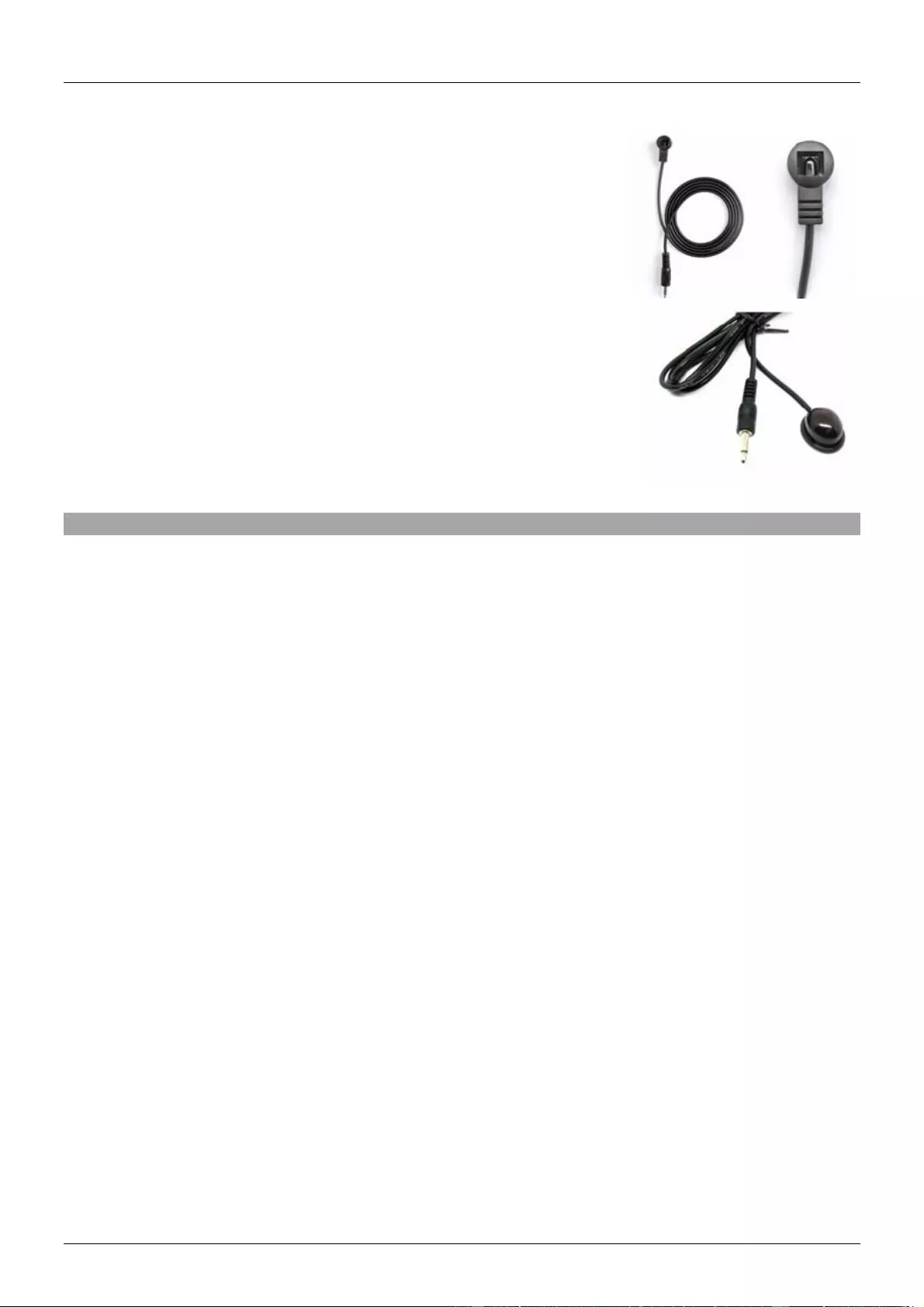
Manuel Utilisateur Français
IR Receiver & Emitter
IR Receiver (RX)
Pour contrôler une source HDMI, connectez un IR Receiver dans le
port IR RX de l’unité Receiver CAT5e/6. Placez l’IR Receiver à
proximité de votre affichage.
Pour contrôler un affichage, connectez un IR Receiver dans le port IR
RX correspondant sur le Matrix. Placez l’IR Receiver à un
emplacement où il sera capable de recevoir les signaux de
télécommande.
IR BLASTER (TX)
Pour contrôler une source HDMI, connectez un IR Emitter dans le port IR
TX correspondant sur le Matrix. Placez l’Emitter en face du capteur IR de
votre source.
Pour contrôler l’affichage, connectez l’IR Emitter dans le port IR TX du
Receiver CAT5e/6. Placez l’Emitter en face du capteur IR de l’affichage.
Installation
1. Connectez jusqu’à 4 sources, comme un lecteur Blu-Ray, lecteur Digital Signage, récepteur A/V,
récepteur câble ou satellite, etc. aux entrées HDMI de l’unité en utilisant des câbles HDMI de jusqu’à
5m de long.
Important! NE PAS connecter les appareils à chaud ! Insérez et retirez les câbles prudemment avec
l’appareil HORS TENSION. La connexion/déconnexion avec l’appareil sous tension peut entrainer la
destruction du Matrix !
2. Connectez le port de sortie UTP au Receiver CAT5e/6 en utilisant un câble Cat5e/6 UTP de bonne
qualité d’une longueur maximale de 50m. Les affichages peuvent aussi être connectés directement
aux ports de sorties HDMI correspondant en utilisant des câbles HDMI de jusqu’à 5m. S’il vous faut
plus de longueur, veuillez utiliser des câbles HDMI actifs LINDY (N°Art. 41052 – 55) ou un extender
HDMI LINDY.
3. Connectez les émetteurs IR (IR Emitters) au dos du Matrix (ports IR TX), les IR Emitters sont
identifiés IR TX, placez les émetteurs en face du capteur IR de la source.
4. Connectez les capteurs IR (IR Receiver) aux ports IR RX des ports des Receiver CAT5e/6, les IR
Receivers sont identifiés IR RX, placez les IR Receivers dans un emplacement où ils peuvent
recevoir les signaux de télécommande.
5. Connectez et mettez sous tension tout d’abord les sources, suivi par le Matrix (alimentation fournie),
les récepteurs des affichages ensuite, et finalement chacun des affichages.
A présent chaque affichage connecté devrait afficher la source assignée (entrée (Input) 1 par défaut
lorsque démarré initialement. Faites défiler chacune des sources sur chaque affichage pour vérifier que
tout est en ordre de marche. Utilisez la télécommande IR fournie sur chaque récepteur d’affichage pour
tester les fonctions de commutation entre les sources et la fonction IR elle-même.
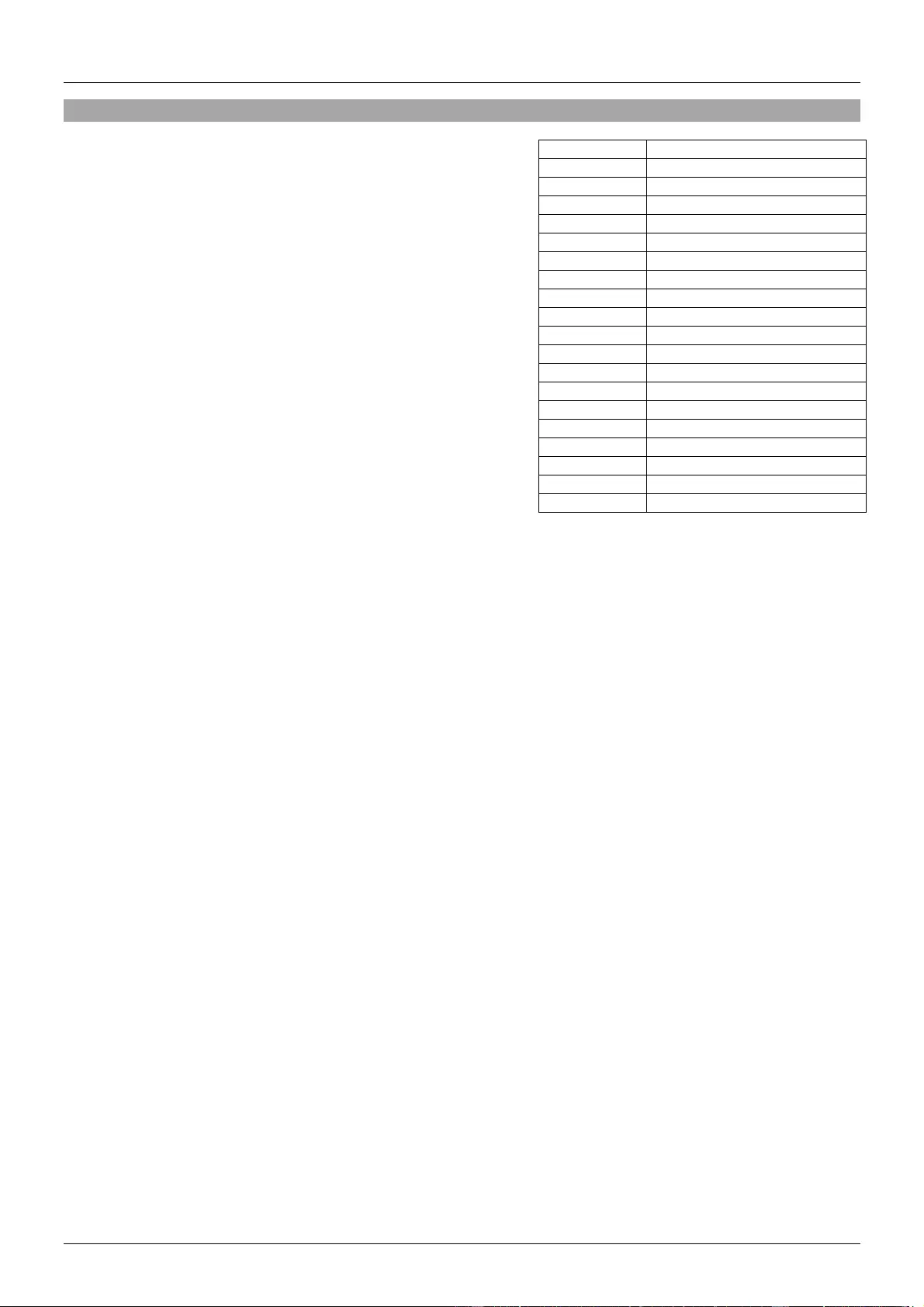
Manuel Utilisateur Français
Utilisation
EDID
Le Matrix est capable d’utilisé les présélections ou le
clonage EDID pour assurer un maximum de compatibilité.
Le tableau ci-contre indique les différentes valeurs EDID qui
peuvent être paramétrées en utilisant les boutons sur la face
avant du Matrix ou via RS-232 or TCP/IP avec le logiciel
fournit.
En utilisant les boutons en façade du Matrix, appuyez sur
Menu pour entrer dans la fenêtre de gestion EDID. Appuyez
sur Up (haut) ou Down (bas) jusqu’à la valeur EDID
souhaitée et validez par Enter. Faites maintenant défiler
avec Up ou Down pour atteindre l’entrée sur laquelle l’EDID
sera appliqué et appuyez encore une fois sur Enter.
IR Control
Le Matrix prend en charge les signaux IR bidirectionnels, permettant le contrôle à distance des sources
HDMI à partir du récepteur et le contrôle distant des affichages à partir du Matrix, installez tout
simplement les capteurs et émetteurs IR fournis en fonction de vos besoins.
Chacun des ports IR TX ports (1 – 4) au dos du Matrix est alloué au port d’entrée HDMI correspondant
(1 – 4), ceci vous permet de contrôler quelle source HDMI vous visualisez à distance même après
commutation entre les entrées.
Chacun des ports IR RX (1 – 4) au dos du Matrix est alloué au port d’entrée HDMI correspondant (1 –
4), ceci vous permet de contrôler le(s) affichages(s) HDMI qui utilise(nt) cette entrée.
Merci de noter: Les émetteurs et récepteurs IR mal fixés ou mal placés peuvent entrainer une mauvaise
transmission des signaux IR au matrix. Vérifiez vos emplacements et ajuster si nécessaire.
PC Controller
Le Matrix peut être contrôlé par un PC sous Windows connecté via câble RS-232 (9 pins) ou via un
réseau LAN utilisant TCP/IP.
Commencez par connecter PC et Matrix en utilisant la méthode choisie et mettez le Matrix sous tension.
Téléchargez la dernière version de MatrixController.exe à partir de www.lindy.com et ouvrez-le en
double cliquant sur le fichier.
En ouvrant le logiciel vous verrez les écrans ci-après, vous pouvez à présent commencer la
configuration du Matrix, suivant vos besoins.
EDID Mode
EDID Description
1
1080i, 2CH AUDIO
2
1080i, DOLBY/DTS 5.1
3
1080i, HD AUDIO
4
1080p, 2CH AUDIO
5
1080p, DOLBY/DTS 5.1
6
1080p, HD AUDIO
7
3D,1080p, 2CH AUDIO
8
3D, 1080p,DOLBY/DTS 5.1
9
3D,1080p, HD AUDIO
10
4k*2k, 2CH AUDIO
11
4k*2k, DOLBY/DTS 5.1
12
4k*2k, HD AUDIO
13
DVI 1024x768
14
DVI 1920X1080
15
DVI 1920X1200
16
Copy from HDMI OUTPUT A
17
Copy from HDMI OUTPUT B
18
Copy from HDMI OUTPUT C
19
Copy from HDMI OUTPUT D

Manuel Utilisateur Français
General
1. Sélectionnez le mode de contrôle
RS-232 COM ou TCP
2. Sélection du port RS-232 COM
3. Cliquez pour connectez/déconnectez le port
COM du Matrix (COM Mode)
4. Sélection de l’adresse IP du Matrix
5. Cliquez pour connectez/déconnectez
du Matrix (TCP Mode)
6. Recherche de l’adresse IP du Matrix
7. Configuration de l’IP & MAC address
du Matrix
8. Cliquez pour effectuer un reset d’usine
du Matrix
9. Zone d’affichage d’informations
10. Cliquez pour rafraichir les informations et les paramètres Input/Output (Matrix tab)
11. Cliquez pour effacer les informations
12. Active/désactive la fonction ‘’Bip’’ sonore du Matrix
Configuration TCP
Après avoir cliqué sur le bouton 7 le menu TCP
Configuration se présentera à vous:
1. Choisissez entre Auto (DHCP) ou Static IP
2. Entrez l’adresse IP du Matrix IP (Static IP only)
3. Entrez l’adresse MAC du Matrix
EDID
Le Matrix dispose de 3 méthodes pour régler le
mode EDID. Le mode Set, Copy et Open EDID.
1. Set Mode: Sélectionnez l’EDID requis à partir
du menu déroulant, choisissez une entrée et
cliquez sur Set.
2. Copy Mode: Sélectionnez sur quelle sortie
vous voulez copier l’EDID, puis choisissez
une entrée et cliquez sur Set.
3. Open EDID Mode: Cliquez sur le dossier et
cherchez l’emplacement où vous avez
sauvegardé le fichier EDID. Sélectionnez le
fichier, choisissez ensuite une entrée et
cliquez sur Set.
4. Cliquez sur le bouton status pour rafraichir
l’état Input/EDID

Manuel Utilisateur Français
Matrix
Le menu Matrix vous permet de paramétrer
facilement la combinaison Input/Output dont vous
avez besoin au travers d’une interface graphique
simple d’utilisation, sélectionnez la valeur d’entrée
pour chaque sortie.
1. Affiche l’entrée utilisée sur chaque sortie
2. Cliquez pour sélectionner une entrée pour
chaque sortie
3. Cliquez pour sélectionner l’entrée précédente/suivante pour cette sortie
Mise à jour du Firmware (FW Upgrade)
Merci de contacter le support LINDY pour obtenir les informations de mise à jour du Firmware de ce
produit.
Dépannage
Vérifiez que les sources et affichages HDMI sont sous tensions et actives.
Mettez tous les appareils hors tension, puis démarrez-les dans cet ordre: en premier, la(les)
source(s) HDMI, suivi par l'unité Matrix, puis les unités réceptrices, l'affichage et finalement la
source.
Merci de vérifier que toutes les connexions soient bien effectuées.
Vérifiez que la LED Lock est allumée, si ce n’est pas le cas essayez d’utiliser un câble CAT5e UTP
plus court ou de meilleure qualité
Si la LED Lock est allumée et qu’aucune image ne s’affiche, essayez une autre entrée HDMI sur le
Matrix. Si ce test est positif, veuillez utiliser les mêmes réglages EDID pour ces deux entrées et
réessayez.

Manuale Italiano
Introduzione
Il Matrix Extender HDMI & IR CAT6 4x4 LINDY supporta la trasmissione di video in alta definizione
(risoluzione fino a 1080p Full HD e 1920×1200@60Hz, incluso 1080p 3D*) e audio digitale multi-canale
da quattro sorgenti ad alta definizione a quattro schermi remoti tramite un semplice cavo Cat.5e/6 lungo
fino a 50m. Questo dispositivo è controllabile tramite i pulsanti sull’unità trasmittente, da telecomando IR,
da porta RS-232 e via TCP/IP. Ciascuna delle sorgenti può essere inoltre visualizzata localmente tramite
la porta passante HDMI presente sull’unità trasmittente.
Sono supportati i formati audio digitali ad alta risoluzione più diffusi come LPCM 7.1 CH, Dolby TrueHD,
Dolby Digital Plus e DTS-HD oltre che i contenuti 3D connettendo una 3DTV ad una sorgente 3D.
Questo prodotto risulta essere estremamente flessibile e utilizzabile in una grande varietà di applicazioni
come:
Installazioni Domestiche di sistemi di matrici
HDMI
Video/TV Wall
Sistemi di Video Sorveglianza e Sicurezza
Sale e Aule conferenze di Università, Scuole,
Hotel, ecc..
Sistemi Digital Signage (Pubblicità)
Punti Vendita e Dimostrazioni commerciali
Contenuto della confezione
Matrice 4x4 con Extender HDMI & IR CAT6 integrato
4 x Ricevitori HDMI & IR CAT6
Alimentatore 12V DC 2.5A Multi County (con prese AC Euro, US, UK & Australia/China)
4 x Alimentatori 5V DC 1A Multi County (con prese AC Euro, US, UK & Australia/China)
4 x Emettitori IR con connettore da 3.5mm
5 x Ricevitori IR con connettore da 3.5mm
4 x Telecomando IR (con batteria CR2025)
Cavo RS-232 a 9 pin Maschio/Femmina
Staffe di montaggio e viti
Questo Manuale
Specifiche
Estende segnali HDMI 1.3 & IR su cavo CAT5e/CAT6 UTP
Supporta risoluzioni: 1080p24/30/50/60, 1080i, 720p, 576p, 480p
La Risoluzione 4K 30Hz è supportata solo effettuando la copia dei segnali EDID sulle porte locali
Supporto per segnali 3D, inclusi 1080p 3D secondo le specifiche HDMI 1.4
Compatibile Deep Colour: supporta profondità colore a 30/36/48 bit
Formati Audio: LPCM, DTS Digital, DTS HD, Dolby Digital & Dolby True HD
Supporta Frequenze IR 20 – 60KHz (Bi-direzionale: Rx a Tx o Tx a Rx)
Lunghezza Massima dei cavi HDMI: 5m ingresso/uscita
I segnali EDID memorizzati o copiati possono essere utilizzati indipendentemente su ciascuna porta
Ogni uscita (Output A-D) viene trasmessa simultaneamente alle porte Output HDMI & CAT6
Porte dell’unità Trasmittente/Matrice: 4 x HDMI Tipo A In, 4 x HDMI Tipo A Out, 4 x CAT6 Out, 4 x
3.5mm IR In, 4 x 3.5mm IR Out, IR Ext In 3.5mm, presa DC, RS232 & RJ45 (TCP/IP)
Porte delle unità Riceventi: HDMI Tipo A Out, 1x CAT6 In, 3.5mm IR In, 3.5mm IR Out, SPDIF
Coassiale Out & presa DC
Supporta controllo via RS-232, telecomando IR, pulsanti sul pannello frontale e TCP/IP
Consumo di corrente: 23W Max, 0.5W in StandBy

Manuale Italiano
Caratteristiche
Pannello Frontale
1. LCM
Mostra lo stato degli Ingressi/Uscite e può essere utilizzato per visualizzare la finestra di Gestione dei
segnali EDID
2. IR Window / Power / Lock
Finestra IR – Riceve i segnali del telecomando IR incluso
Power – Commuta lo stato della matrice in Acceso ( On: i LED si illuminano in verde) o in Standby (i
LED si illuminano in rosso)
Lock – Premete Lock per bloccare tutti gli altri pulsanti. Premetelo ancora per sbloccarli.
3. Output/Input
Premete uno dei pulsanti Output A – D o il pulsante All e poi premete uno dei tasti Input 1 – 4 per
selezionare quale ingresso visualizzare.
Premete PTP per reimpostare tutte le porte (Input/Output) nella combinazione A1, B2, C3 e D4.
4. EDID
Configura quale EDID è utilizzato su ciascuna porta.
Porte
Posteriori
1. PC Control
TCP/IP: Collega la Matrice ad una rete Ethernet per consentirne il controllo da un PC/Controller
sulla rete
RS-232: Consente il controllo da un PC/Controller utilizzando un cavo 9 Poli RS-232
2. Porte IR
IR Output: Le porte 1 – 4 controllano i dispositivi HDMI sulle corrispondenti porte HDMI Input
IR Input: Le porte 1 – 4 controllano gli schermi HDMI connessi ai ricevitori sulle corrispondenti porte
Cat.5e/6 Output
IR Ext: Permette di estendere la porta IR utilizzata per controllare la matrice tramite il telecomando
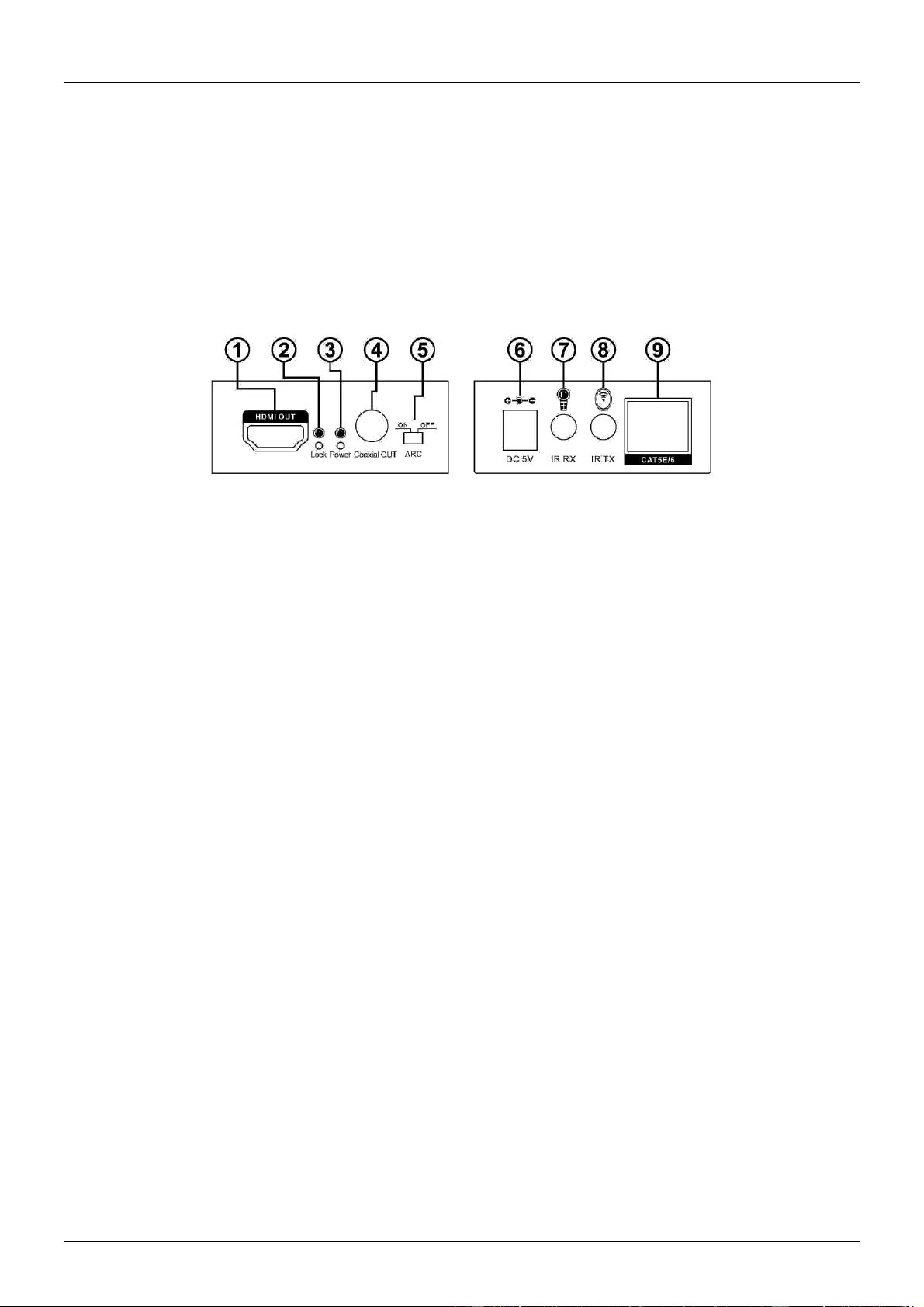
Manuale Italiano
3. HDMI Input 1 – 4
Ingressi per connettere 4 sorgenti HDMI come Bluray Player, Media Streaming Box o Ricevitori
Satellitari
4. CAT5e/6 & HDMI Output A – D
Uscite per collegare le 4 unità riceventi tramite cavi CAT5e/6 e 4 Schermi HDMI locali. Ogni uscita
(Output A – D) è duplicata su un Ricevitore Cat.5e/6 e uno schermo HDMI.
5. DC Power
Porta per la connessione dell’alimentatore da 12V incluso
Ricevitori CAT5e/6
1. HDMI Out
Porta per collegare uno schermo utilizzando un cavo HDMI di massimo 5m di lunghezza
2. Power LED
Si illumina quando l’unità è accesa
3. Lock LED
Si illumina quando viene rilevato un segnale HDMI in trasmissione
4. Coaxial Out
Porta da connettere ad un amplificatore o sistema Audio utilizzando un cavo
5. ARC Switch
Quando impostato su “On” invia l’audio dal Display alla porta Coaxial Out utilizzando il canale ARC
(Audio Return Channel) della porta HDMI del monitor. Quando impostato su “Off” viene invece
utilizzato l’audio proveniente dalla sorgente HDMI selezionata e trasmessa all’unità ricevente.
6. DC Power
Porta per la connessione dell’alimentatore da 5V incluso
7. IR RX
Porta per connettere il Ricevitore IR e controllare la sorgente HDMI connessa alla Matrice e
selezionata per quell’unità ricevente
8. IR TX
Porta per connettere un emettitore IR per consentire il controllo del display HDMI collegato all’unità
ricevente da remoto attraverso la matrice
9. CAT5e/6 In
Porta per la connessione di un cavo Cat.5e/6 lungo fino a 50m che terminata in una delle porte
Cat.5e/6 sulla Matrice

Manuale Italiano
Ricevitore & Emettitore IR
Ricevitore IR (RX)
Per controllare una sorgente HDMI collegate un ricevitore IR alla porta
IR RX dell’unità ricevente. Posizionate l’occhio del ricevitore IR vicino al
vostro schermo. Per controllare uno schermo collegate invece il
Ricevitore IR nella porta IR RX corrispondente dell’unità trasmittente
(Matrice). Posizionate l’occhio del ricevitore IR in una posizione che gli
permetta di intercettare i segnali del telecomando.
Emettitore IR (TX)
Per controllare una sorgente HDMI collegate un emettitore IR nella porta
corrispondente porta IR TX sull’unità Trasmittente (Matrice). Posizionate
l’occhio dell’emettitore di fronte alla sorgente.
Per controllare uno schermo collegate invece l’emettitore alla porta IR TX
sull’unità ricevente CAT5e/6. Posizionate l’occhio dell’emettitore di fronte
all’occhio del ricevitore IR dello schermo.
Installazione
1. Collegate tutte le sorgenti (massimo 4 come lettori Blu-Ray Player, Lettori Multimediali per Digital
Signage, Ricevitori A/V, Decoder Satellitari, ecc.) agli ingressi (Input) HDMI dell’unità trasmittente
utilizzando cavi HDMI standard (lunghezza massima 5m).
IMPORTANTE! NON COLLEGATE O SCOLLEGATE I CAVI HDMI CON L’APPARATO ACCESO.
Collegate e scollegate i cavi solo quanto la matrice è spenta per evitare danni ai circuiti del
dispositivo.
2. Collegate le porte RJ45 in uscita utilizzando cavi Cat.5e o Cat.6 di buona qualità non più lunghi di
50m. E’ possibile anche collegare uno schermo locale vicino all’unità trasmittente utilizzando le porte
HDMI replicate presente sull’apparato utilizzando sempre cavi HDMI lunghi al massimo 5m. Nel caso
dobbiate utilizzare cavi più lunghi potete utilizzare dei cavi HDMI LINDY Attivi (Art. 41052 – 55) o un
Extender LINDY HDMI
3. Collegate gli emettitori IR (etichettati come IR TX) sul retro della Matrice (alle Porte IR TX) e
posizionate l’occhio di ciascun emettitore di fronte ad ogni sorgente.
4. Collegate i ricevitori IR (etichettati come IR RX) alle porte IR RX dell’unità Ricevente e posizione gli
occhi dei ricevitori IR in una posizione in cui possano intercettare il segnale dei telecomandi.
5. Accendete tutte le sorgenti, poi la Matrice (l’alimentatore è incluso) quindi i le unità riceventi seguite
da tutti gli schermi.
A questo punto ciascuno schermo dovrebbe visualizzare la sorgente assegnata (quella collegata a Input
1 come default dopo l’accensione). Scorrete fra le sorgenti su ciascuno schermo per assicurarvi che
tutto stia funzionando a dovere. Controllate anche che tutti i telecomandi IR riescano ad interagire
correttamente con i relativi dispositivi.

Manuale Italiano
Utilizzo
EDID
La matrice è in grado di utilizzare un Set predefinito di
segnali EDID o di clonarne di specifici per assicurare la
massima compatibilità. La tabella mostra i differenti valori
EDID che si possono impostare utilizzando il pannello
frontale della Matrice o via RS232 o TCP/IP tramite il
software fornito con il prodotto.
Utilizzando i pulsanti sul pannello frontale della Matrice
premete Menu per entrare nella finestra “EDID
Management” Premete i tasti “Up” o “Down” fino a quando
non otterrete il valore richiesto e premete il tasto “Enter” per
selezionarlo. A questo punto utilizzate ancora “Up” e “Down”
per selezionare l’ingresso “Input” a cui volete assegnare
quell’EDID e premete nuovamente “Enter”.
IR Control
Questa Matrice supporta l’estensione dei segnali IR bidirezionale, permettendo il controllo da remoto
delle sorgenti dal lato ricevitore e gli schermi dal lato Matrice. Installate i ricevitori e gli emettitori in base
alle vostre necessità.
Ciascuna delle porte IR TX (1 – 4) situate sul retro della Matrice è assegnata al corrispondente ingresso
HDMI (Input 1 – 4), questo vi permette di controllare qualsiasi sorgente da remoto anche dopo aver
commutato su un altro ingresso
Ciascuna delle porte IR RX (1 – 4) situate sul retro della Matrice è assegnata al corrispondente ingresso
HDMI (Input 1 – 4), questo vi permette di controllare lo schermo (o gli schermi) al momento assegnato a
quell’Ingresso.
NOTA BENE: Se gli Emettitori e Ricevitori IR vengono installati in modo poco stabile possono generare
un passaggio dei segnali IR intermittente attraverso l’extender generando problemi di controllo.
Assicuratevi di fissare correttamente tutti i componenti della catena IR.
EDID Mode
Descrizione EDID
1
1080i, 2CH AUDIO
2
1080i, DOLBY/DTS 5.1
3
1080i, HD AUDIO
4
1080p, 2CH AUDIO
5
1080p, DOLBY/DTS 5.1
6
1080p, HD AUDIO
7
3D,1080p, 2CH AUDIO
8
3D, 1080p,DOLBY/DTS 5.1
9
3D,1080p, HD AUDIO
10
4k*2k, 2CH AUDIO
11
4k*2k, DOLBY/DTS 5.1
12
4k*2k, HD AUDIO
13
DVI 1024x768
14
DVI 1920X1080
15
DVI 1920X1200
16
Copy from HDMI OUTPUT A
17
Copy from HDMI OUTPUT B
18
Copy from HDMI OUTPUT C
19
Copy from HDMI OUTPUT D

Manuale Italiano
Controllo via PC
La Matrice può essere controllata tramite PC Windows utilizzando una connessione RS232 (con un
cavo a 9 poli) o via Rete utilizzando una connessione TCP/IP.
Iniziate collegando il PC e la matrice con l’interfaccia che preferite e accendendo entrambi gli apparati.
Scaricate l’ultima versione del software MatrixController.exe dal sito www.lindy.com e poi apritelo
facendo semplicemente doppio click su di esso.
Quando il software si sarà aperto presenterà la finestra che potete vedere nella pagine seguente e
potrete iniziare a configurare la Matrice secondo le vostre necessità.
Generale
1. Seleziona la modalità RS-232 COM o TCP
2. Seleziona la porta COM RS-232
3. Fate Click per Connettere/Disconnettere la
Matrice (Modalità COM)
4. Seleziona l’indirizzo IP della Matrice
5. Fate Click per Connettere/Disconnettere la
Matrice (Modalità TCP)
6. Ricerca l’indirizzo IP della Matrice
7. Configura l’indirizzo IP & MAC della Matrice
8. Fate Click per riportare la Matrice alle
impostazioni di fabbrica
9. Area visualizzazione informazioni
10. Fate click per aggiornare le informazioni sulla matrice e o lo stato delle porte (Scheda Matrix)
11. Fate click per cancellare le informazione sulla matrice
12. Abilita/Disabilita le segnalazioni audio (Beep) della matrice
Configurazione TCP
Dopo aver fatto click sul pulsante 7 si aprirà la
finestra di configurazione TCP:
1. Scegliete fra Auto (DHCP) o IP Statico
2. Inserite l’indirizzo IP della Matrice (Solo per IP Statico)
3. Inserite l’indirizzo MAC della Matrice

Manuale Italiano
EDID
La matrice ha 3 modalità per impostare l’EDID:
“Set mode”, “Copy mode” e “Open EDID mode”.
1. Set Mode: Selezionate l’EDID dal menù a
tendina, selezionate una porta Input e fate
click su “Set”.
2. Copy Mode: Selezionate da quale porta
Output volete copiare l’EDID, scegliete la
porta Input di destinazione e fate clieck su
“Set”.
3. Open EDID Mode: Fate click sull’icona della
cartella e selezionate il file dove avete
salvato il file EDID. Scegliete poi la porta in
Input dove applicare l’EDID e fate click su
“Set”.
4. Fate Click sul pulsante “Status” per visualizzare lo stato
degli EDID per ciascun Input
Matrix
La scheda Matrix permette di impostare facilmente
la combinazione Ingresso/Uscita (Input/Output)
desiderata con una semplice interfaccia grafica
selezionando direttamente quale Ingresso
visualizzare su ciascuna uscita.
1. Visualizza quale ingresso è selezionato su
ciascuna uscita.
2. Fate click per selezionare un ingresso per
ciascuna uscita
3. Fate click per selezionare l’ingresso precedente o successivo per ciascuna uscita.
FW Upgrade
Vi preghiamo di contattare il supporto LINDY per avere informazioni sull’aggiornamento del Firmware di
questo dispositivo.
Risoluzione dei problemi
Nel caso riscontriate problemi di visualizzazione su uno o più schermi prima di contattare il supporto
tecnico LINDY vi preghiamo di verificare se le seguenti procedure risolvono il problema:
Controllate sempre che la sorgente e lo schermo HDMI siano entrambi alimentati, accesi e attivi.
Spegnete tutti i dispositivi e riaccendeteli in questo ordine: prima tutte le sorgenti HDMI, poi l’unità
trasmittente, poi le unità riceventi ed infine gli schermi.
Vi preghiamo di controllare che tutti i cavi e gli alimentatori siano ben connessi e che i collegamenti
siano corretti.
Controllate che il LED Lock sia acceso; se è così provate ad effettuare la connessione con un cavo
Cat.5e/6 di qualità superiore o con uno più corto per accertare che sia quello l’origine del problema.
Se il LED Lock è illuminato e non viene visualizzata alcuna immagine provate a commutare su un
ingresso differente della matrice: se questo viene invece visualizzato correttamente provate ad
assegnare lo stesso EDID di questa porta anche per quella non funzionante e riprovate a
selezionare la sorgente che dava problemi.
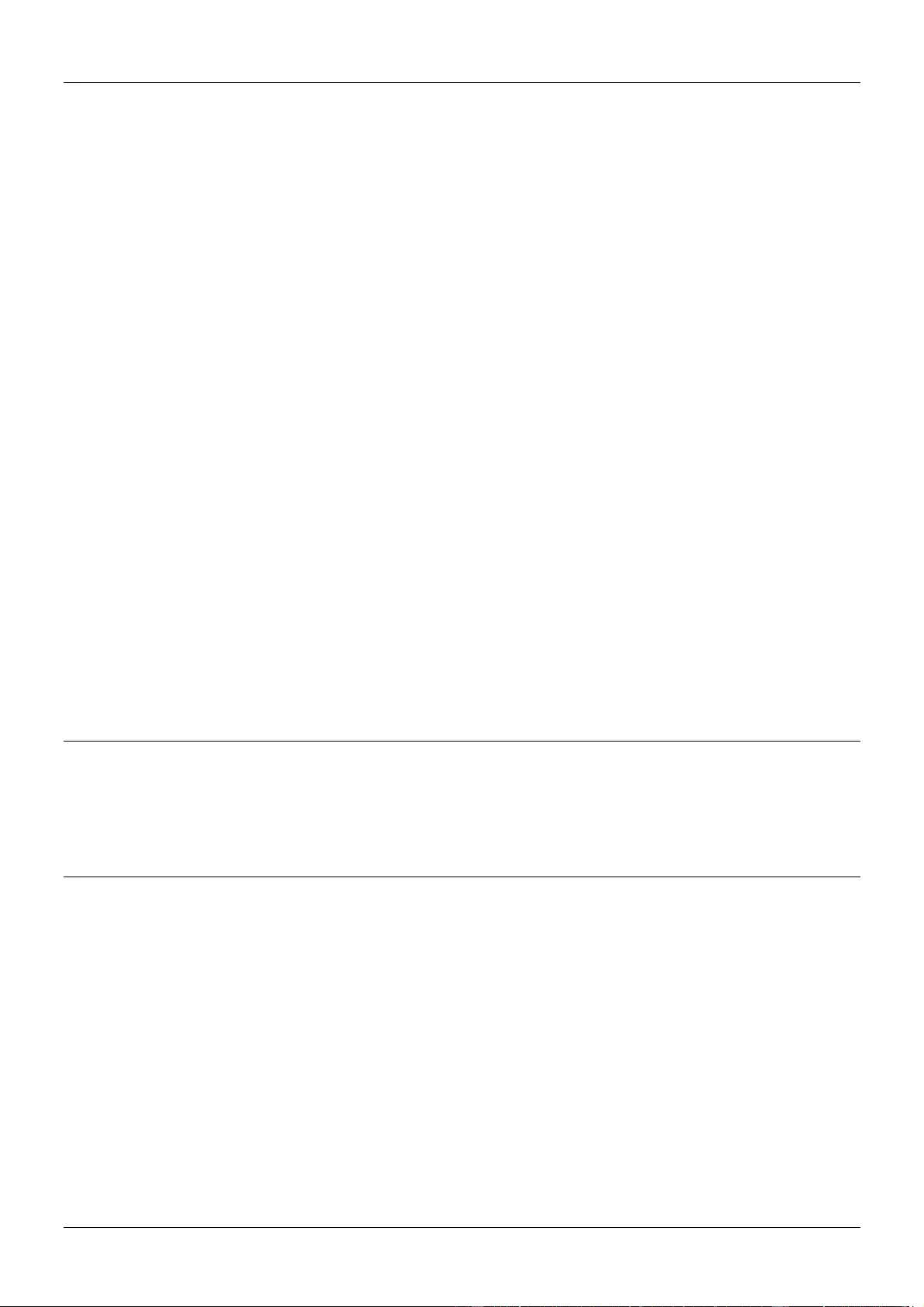
CE/FCC Statement
CE Certification
This equipment complies with the requirements relating to Electromagnetic Compatibility Standards
EN55022/EN55024 and the further standards cited therein. It must be used with shielded cables only.
It has been manufactured under the scope of RoHS compliance.
CE Konformitätserklärung
Dieses Produkt entspricht den einschlägigen EMV Richtlinien der EU für IT-Equipment und darf nur
zusammen mit abgeschirmten Kabeln verwendet werden.
Diese Geräte wurden unter Berücksichtigung der RoHS Vorgaben hergestellt.
Die formelle Konformitätserklärung können wir Ihnen auf Anforderung zur Verfügung stellen
FCC Certification
This equipment has been tested and found to comply with the limits for a Class B digital device, pursuant
to part 15 of the FCC Rules. These limits are designed to provide reasonable protection against harmful
interference in a residential installation.
You are cautioned that changes or modification not expressly approved by the party responsible for
compliance could void your authority to operate the equipment.
This device complies with part 15 of the FCC Rules.
Operation is subject to the following two conditions:
1. This device may not cause harmful interference, and
2. This device must accept any interference received, including interference that may cause undesired
operation.
LINDY Herstellergarantie – Hinweis für Kunden in Deutschland
LINDY gewährt für dieses Produkt über die gesetzliche Regelung in Deutschland hinaus eine zweijährige
Herstellergarantie ab Kaufdatum. Die detaillierten Bedingungen dieser Garantie finden Sie auf der LINDY Website
aufgelistet bei den AGBs.
LINDY Herstelleradresse (EU) / LINDY Contact Address
LINDY-Elektronik GmbH
Markircher Str. 20
DE-68229 Mannheim
GERMANY
T:. +49 (0)621 47005 0
info@lindy.de
LINDY Electronics Ltd.
Sadler Forster Way
Teesside Industrial Estate, Thornaby
Stockton-on-Tees, TS17 9JY
United Kingdom
T: +44 (0) 1642 754000
postmaster@lindy.co.uk

Recycling Information
WEEE (Waste of Electrical and Electronic Equipment),
Recycling of Electronic Products
Europe, United Kingdom
In 2006 the European Union introduced regulations (WEEE) for the collection and recycling of all waste electrical
and electronic equipment. It is no longer allowable to simply throw away electrical and electronic equipment.
Instead, these products must enter the recycling process.
Each individual EU member state has implemented the WEEE regulations into national law in slightly different
ways. Please follow your national law when you want to dispose of any electrical or electronic products. More
details can be obtained from your national WEEE recycling agency.
Germany / Deutschland
Die Europäische Union hat mit der WEEE Direktive Regelungen für die Verschrottung und das Recycling von
Elektro- und Elektronikprodukten geschaffen. Diese wurden im Elektro- und Elektronikgerätegesetz – ElektroG in
deutsches Recht umgesetzt. Dieses Gesetz verbietet das Entsorgen von entsprechenden, auch alten, Elektro- und
Elektronikgeräten über die Hausmülltonne! Diese Geräte müssen den lokalen Sammelsystemen bzw. örtlichen
Sammelstellen zugeführt werden! Dort werden sie kostenlos entgegen genommen. Die Kosten für den weiteren
Recyclingprozess übernimmt die Gesamtheit der Gerätehersteller.
France
En 2006, l'union Européenne a introduit la nouvelle réglementation (DEEE) pour le recyclage de tout équipement
électrique et électronique.
Chaque Etat membre de l’ Union Européenne a mis en application la nouvelle réglementation DEEE de manières
légèrement différentes. Veuillez suivre le décret d’application correspondant à l’élimination des déchets électriques
ou électroniques de votre pays.
Italy
Nel 2006 l’unione europea ha introdotto regolamentazioni (WEEE) per la raccolta e il riciclo di apparecchi elettrici
ed elettronici. Non è più consentito semplicemente gettare queste apparecchiature, devono essere riciclate. Ogni
stato membro dell’ EU ha tramutato le direttive WEEE in leggi statali in varie misure. Fare riferimento alle leggi del
proprio Stato quando si dispone di un apparecchio elettrico o elettronico.
Per ulteriori dettagli fare riferimento alla direttiva WEEE sul riciclaggio del proprio Stato.
LINDY No 38143
2nd Edition, January 2016
www.lindy.com
Tested to Comply with
FCC Standards
For Home and Office Use!