Lindy 38162 User Manual
Displayed below is the user manual for 38162 by Lindy which is a product in the Video Switches category. This manual has pages.
Related Manuals

© LINDY Group – Second Edition (SEPTEMBER 2018)
6x2 HDMI 2.0 18G Matrix Switch
User Manual English
Benutzerhandbuch Deutsch
Manuel Utilisateur Français
Manuale Italiano
No. 38162
lindy.com
Tested to comply with
FCC Standards
For Home and Office Use!

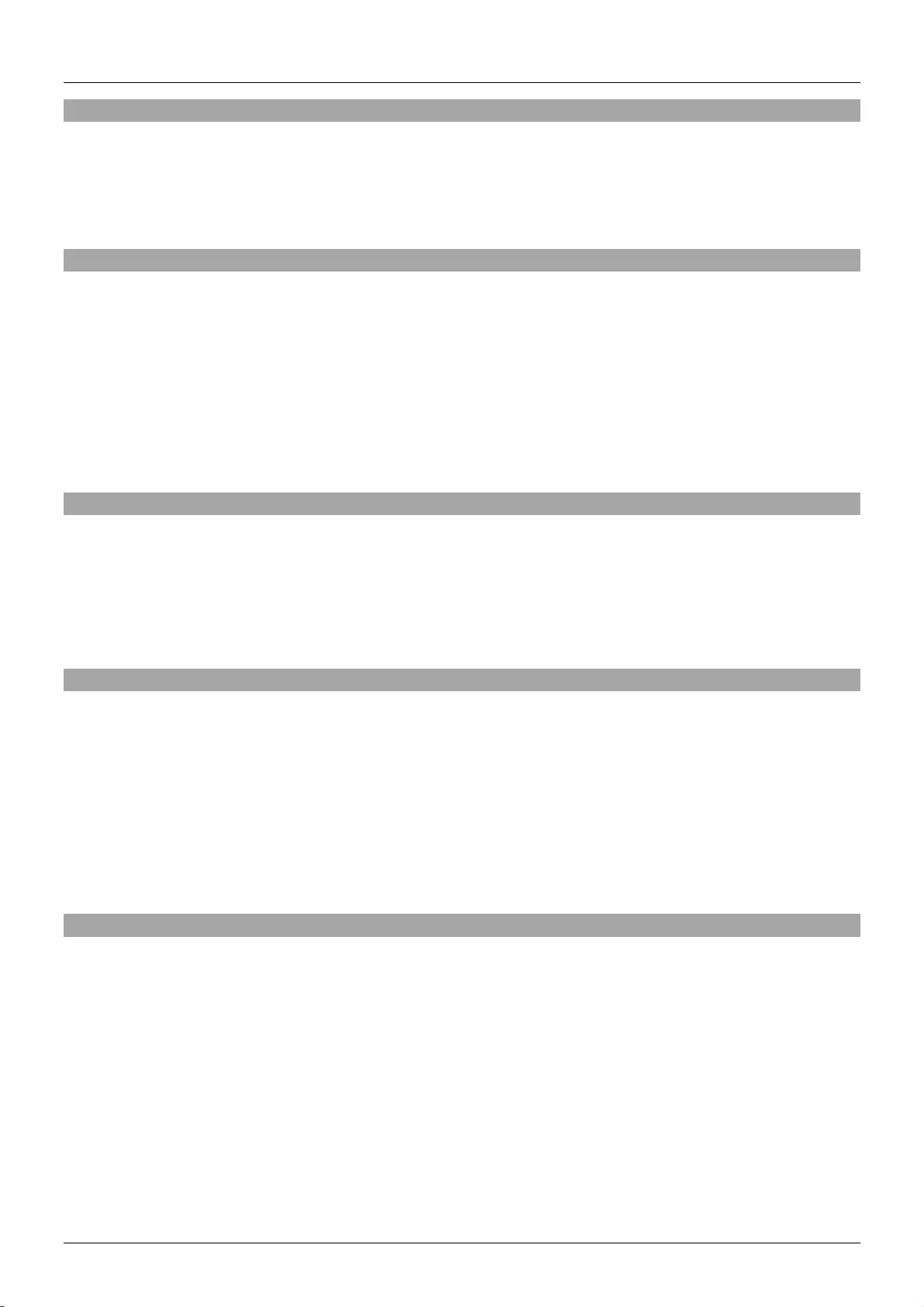
User Manual English
Introduction
Thank you for purchasing the Lindy 6x2 HDMI 2.0 18G Matrix Switch. This product has been designed to
provide trouble free, reliable operation. It benefits from both a Lindy 2 year warranty and free lifetime
technical support. To ensure correct use, please read this manual carefully and retain it for future
reference.
Package Contents
6x2 HDMI 2.0 18G Matrix Switch
Country specific IEC mains cable
Matrix IR Extension Cable
6 x TX IR Extension Cables
2 x RX IR Extension Cables
Rack mounting brackets & screws
IR Remote control including CR2025 battery
Quick Install Guide
Features
HDMI 2.0, HDCP 2.2, DVI 1.0 compliant
Resolutions up to 4096x2160@60Hz 4:4:4 8bit
Full 18G bandwidth and 600Mhz TMDS
Supports 7.1 channel of LPCM, Dolby TrueHD and DTS-HD Master Audio digital audio signals
RS232, IR remote control & IP control for switching
Specification
Input Ports: 6 x HDMI (Female), RJ45 (Female), RS232 (Female), 3.5mm IR Ext (Female), 6 x TX IR
ports (Female)
Output Ports: 2 x HDMI (Female), 2 x RX IR ports (Female)
Dimensions: 440x198x43mm (17.32x7.8x1.69in)
Operating temperature: 0°C - 40°C (32°F - 104°F)
Storage temperature: -20°C - 60°C (-4°F - 140°F)
Relative humidity: 20% – 90% RH (non-condensing)
Power Consumption: 60W Max, 1.2W standby
Installation
Please ensure all devices are switched off before making any connections.
Connect the source devices such as a PC, Blu-ray player or games console to the HDMI matrix input ports.
Then connect the high definition displays to the HDMI matrix output ports. When all the connections are
made, connect the power supplies.
Once all the connections have been made, switch on the devices in this order: displays, HDMI Matrix,
source devices. Please allow a few minutes for the devices to handshake and for the signals to appear.
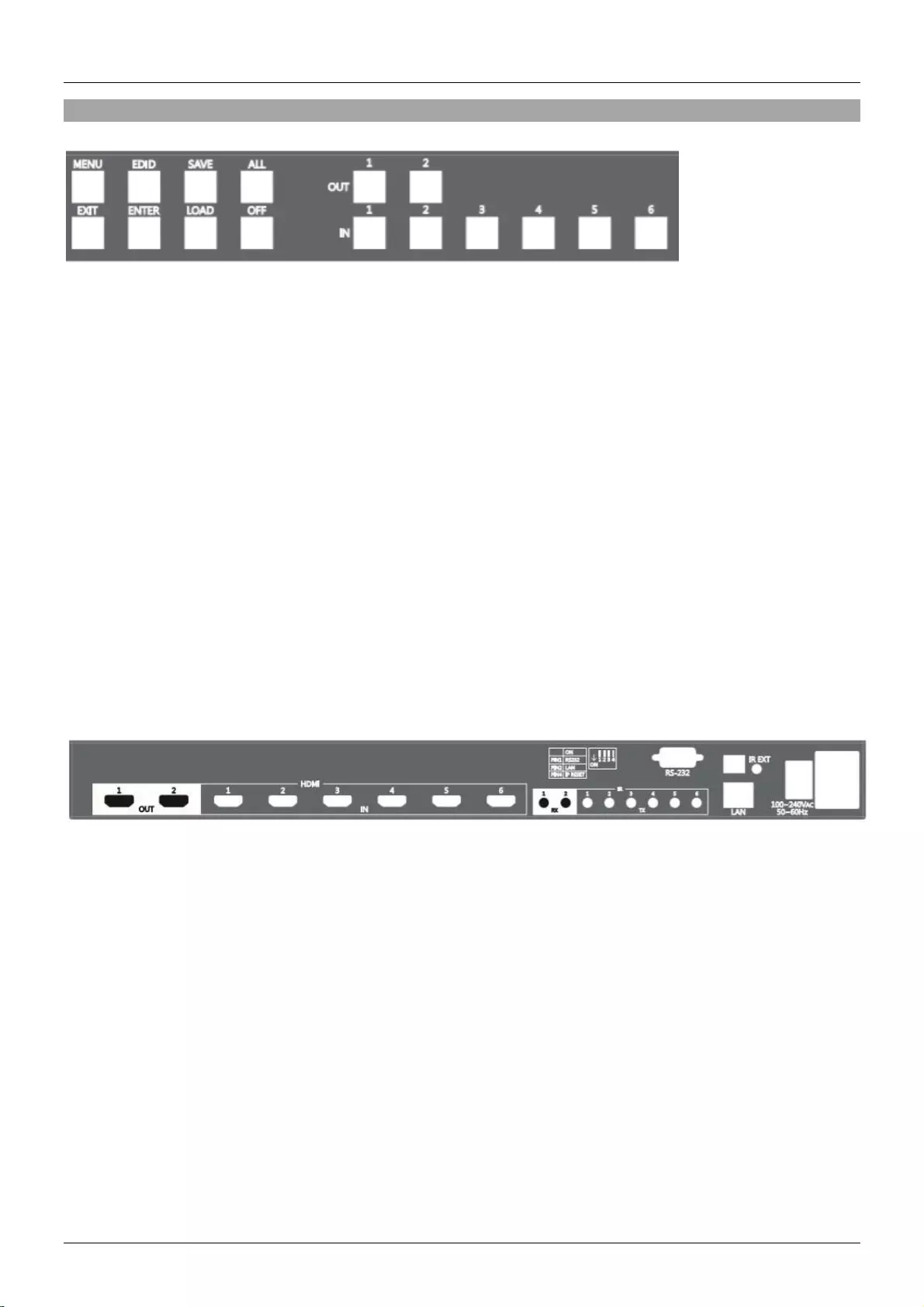
User Manual English
Operation
Front Panel
OUT 1-2: Select the HDMI output signal
IN 1-6: Select the HDMI input signal
MENU: Display the ID, IP Address, in/out port link and firmware version information
EDID:
UHD Mode: Set the supported resolution to Ultra HD 4K60
OUT 1 Mode: Copy output 1 EDID to all input channels
FHD Mode: Set the supported resolution to Full HD 1080p
4K30 Mode: Set the supported resolution to 4K30
SAVE: Save up to 4 sets of input/output configurations
ALL: Set a single input port to all output ports
Press the ALL key
Select an IN port
The selected IN port will be displayed on both OUT ports
To disable all the displayed settings, press ALL then OFF
OFF: Disables the LCD backlight
LOAD: Load the settings saved in the preset
ENTER: Confirms any settings
EXIT: Press to go back to the main screen
Rear Panel
POWER PORT: Connect the power cord to this port
POWER SWITCH: Power on/off
RS232 PORT: Connect to a computer with a 9 pin serial cable to control the matrix remotely
LAN PORT: Connect to a computer with an RJ45 cable to control the matrix remotely
IR EXT PORT: Connect the included IR extension cable to extend the receiver by approx. 2m
IR MATRIX PORTS: Connect the included IR extension ports to extend the distance of the IR
transmitters and receivers
HDMI IN PORTS: Connect your HDMI source devices to these ports
HDMI OUT PORTS: Connect your HDMI displays to these ports
DIP SWITCHES:
PIN1: Switch RS232 port connection
PIN 2: Switch LAN port connection
PIN 3: Reserved
PIN 4: Reset the IP address to factory default. (Default: 192.168.0.3)
1. With the matrix powered on, set Pin 1 to ON and wait 10 seconds.
2. Power the matrix off with the rear switch, and wait 10 seconds.
3. Power the matrix back on and again wait 10 seconds before setting Pin 4 to OFF.
4. The matrix will now be factory reset. (Default IP: 192.168.0.3)
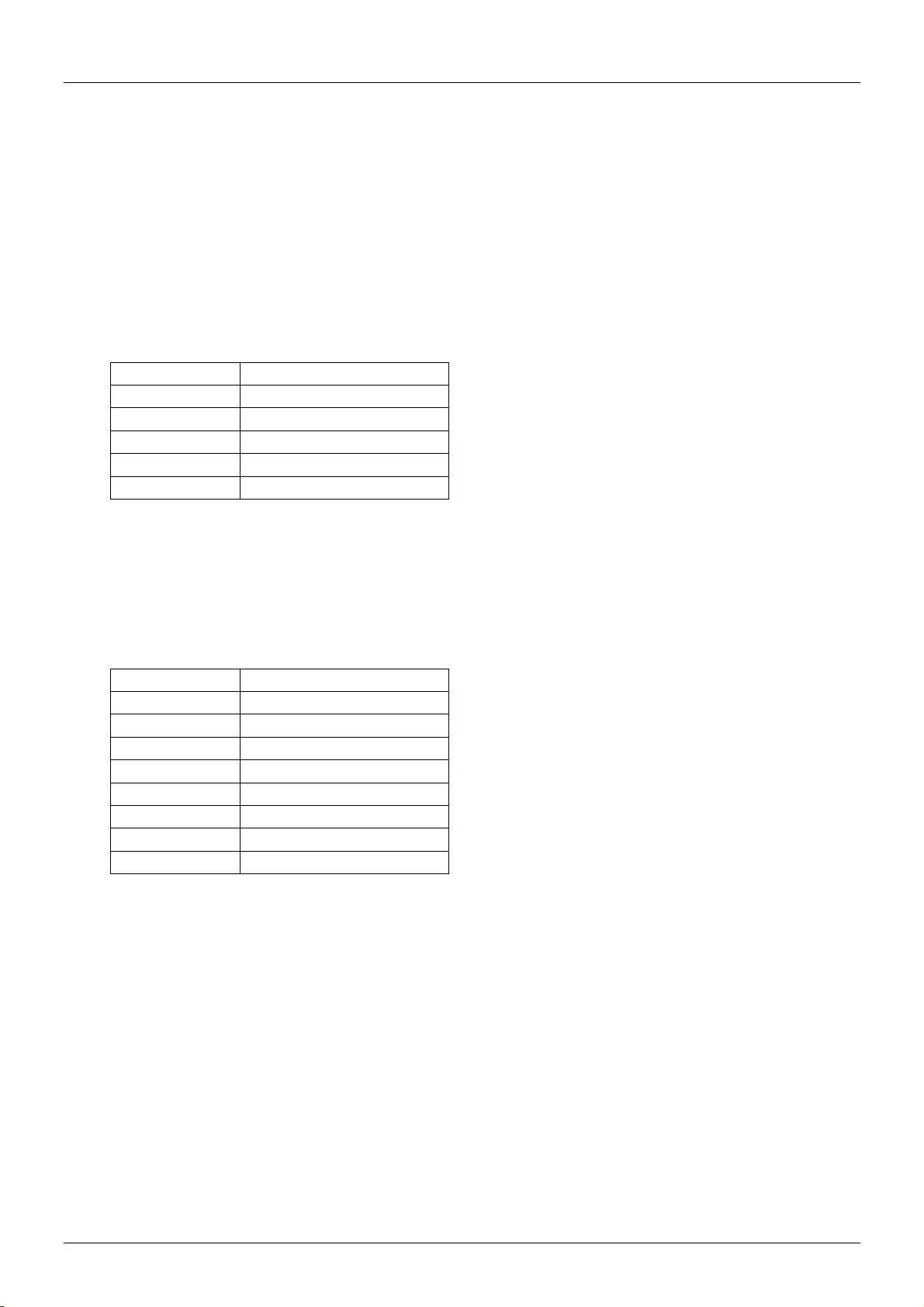
User Manual English
RS232 Configuration
Follow these steps to log in to the matrix using RS232, starting with all devices switched off.
1. Set pin 1 to ON
2. Make sure the computer and the matrix are connected using a serial cable
3. Power on the matrix then the computer
4. Launch a terminal emulation programme (e.g. HyperTerminal) on your computer
5. Input the connection name and select a representative icon then click OK
6. Select the connecting port you want to use and click OK (default: COM1)
7. Set parameters to the options displayed below:
Description
IP Address / Port
Baud Rate
115200
Data Bits
8
Parity
None
Stop bits
1
Flow Control
None
Note: the RS232 connector is defined by DCE, only TXD, RXD and GND pins are used.
Network Configuration
The matrix supports IP based control using Telnet, TCP or the built in web server. The network settings
can be configured via web or Telnet command. The default network settings are as below:
Description
IP Address / Port
IP Address
192.168.0.3
Subnet Mask
255.255.255.0
Gateway
192.168.0.1
DNS Server
8.8.8.8
DHCP Client
Disable
TCP Port
5000
Telnet Port
23
HTTP Port
80
Note: Depending upon your network, all related IP, Telnet and TCP settings will need to be assigned.
Consult your network administrator to obtain the correct settings.
Telnet Configuration
To operate and configure the matrix using telnet follow these steps:
1. Set pin 2 to ON
2. Make sure the computer and the matrix are connected using an RJ45 cable
3. Power on the matrix then the computer
4. Launch a terminal session (command line) on your computer
5. Enter “telnet” followed by the matrix IP address then 23: telnet (IP Address) 23
6. Press enter
Note: Telnet port is 23
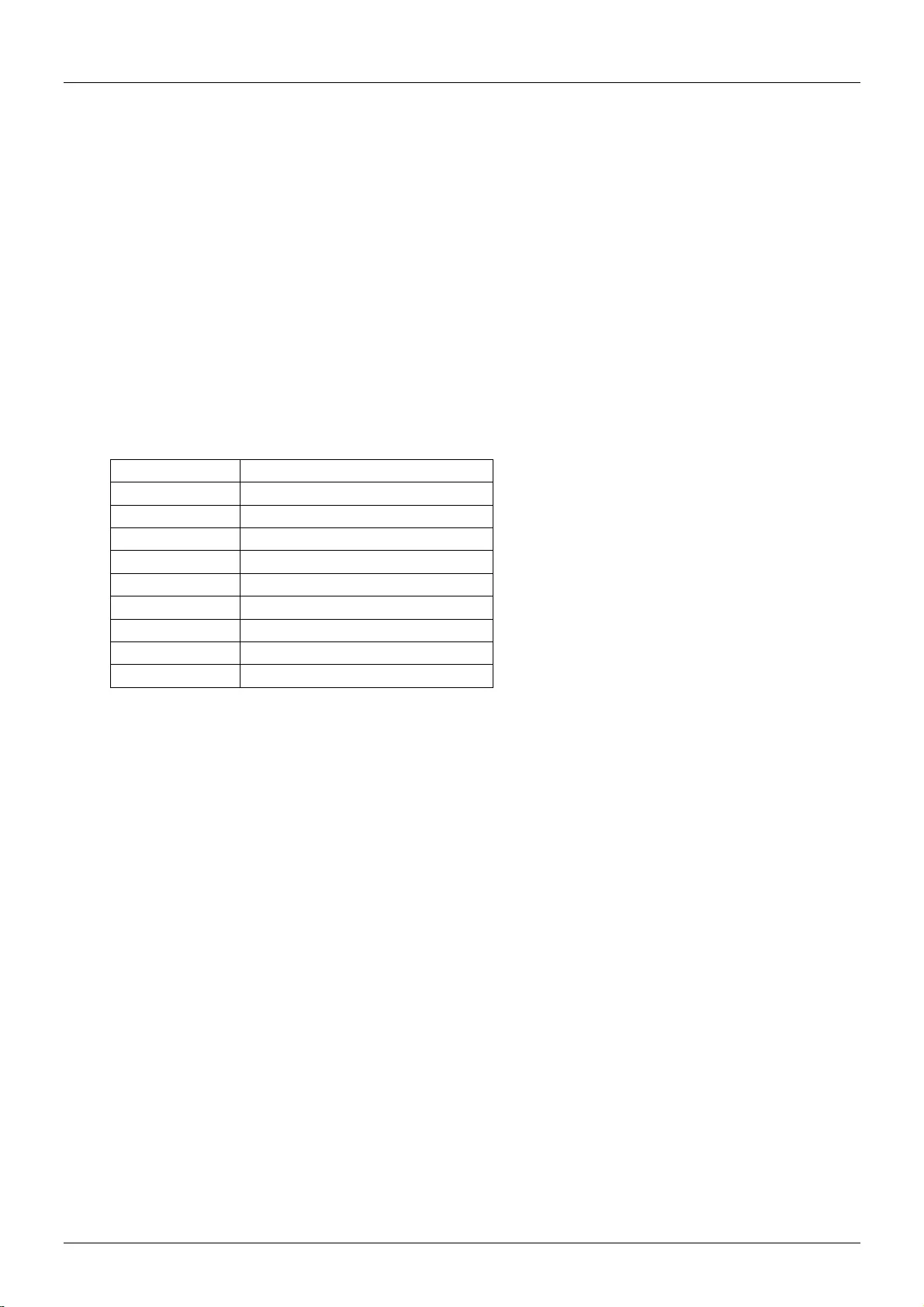
User Manual English
TCP Configuration
For programmer’s familiar with network communication, you can programme your own TCP/IP
application to control the matrix
Note: TCP port is 5000
RS232 and TCP/IP Console Command
Control is based on ASCII code for RS232, Telnet and TCP interfaces. Every command must include a
carriage return (0d) to execute the command. If a new command is received, a prompt should be sent
back.
1. Command List
Once the connection with the matrix is established, type “help” in the hyper terminal screen and then
press “enter” to show the command list:
Command
Description
help
Display help information
reset
Reset the device
info
Display device information
r
Set the routing status
rs
Display the routing status
save
Save the current setting to preset
load
Load settings from preset
edid
Select input EDID mode
default
Reset to factory default settings
For more information type “/h” or “?” after each command.
2. Command usage description
- command "r"
r x y: Set Input x to Output y
r x: Set all Outputs to Input x
r: Displays the current route status
r x y1 .. yn: Set Input x to Output y1, .. , yn
x = [0-1] (0: disable), y = [0-n] (0: all outputs)
Example: r 1 2
Example: r 0
- command "rs"
rs: Displays the current route status
rs x: Displays the Preset x route status
rs x y: Displays the Preset x Output y route status
x = [0-0] (0: current status)
y = [0-4] (0: all outputs)
Example: rs
Example: rs 0
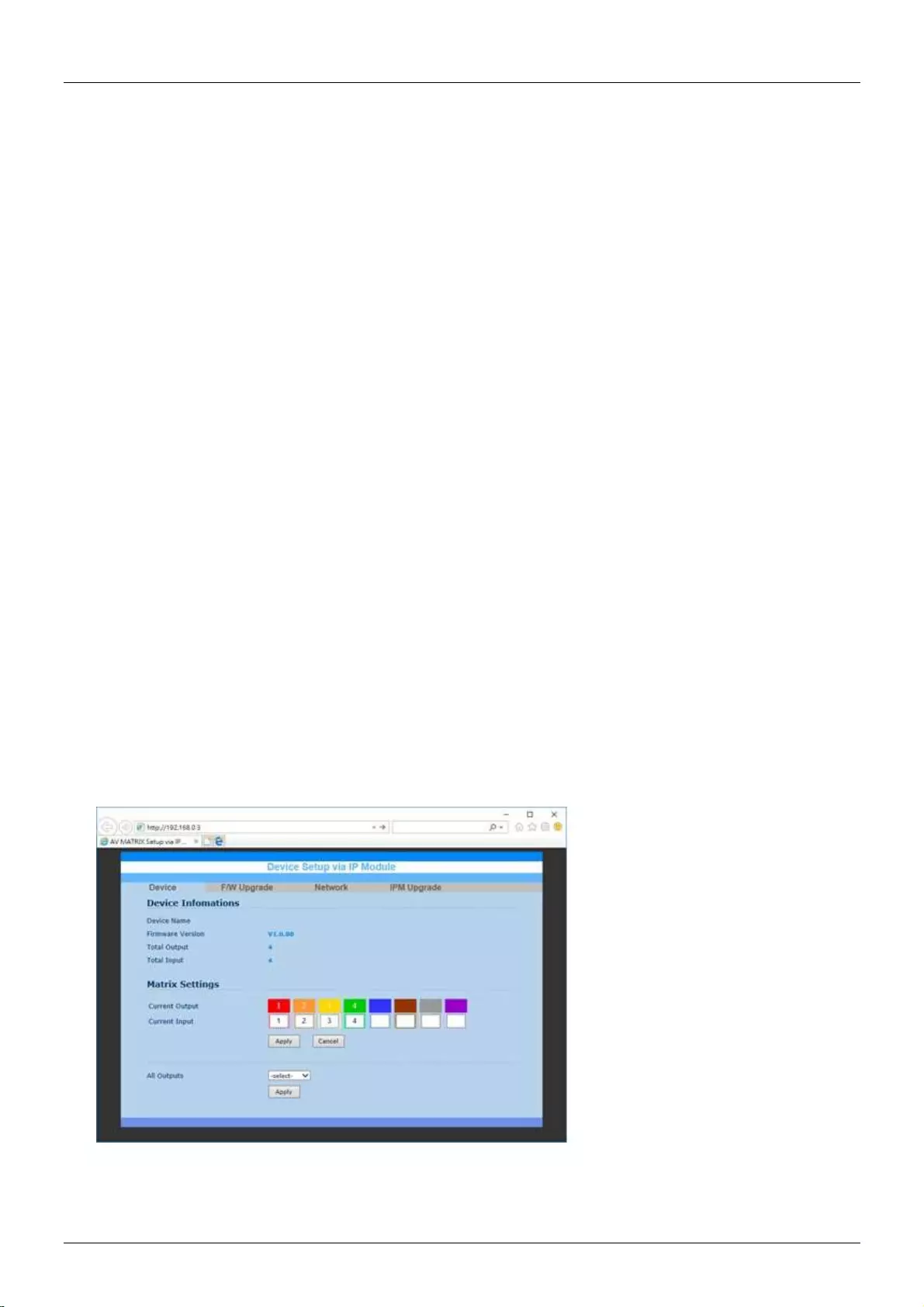
User Manual English
- command "save"
save x: Save current route status to Preset x
x = [1-4] (Preset Position x)
Example: save 1
- command "load"
load x: Load the route status from Preset x
x = [1-4] (Preset Position x)
Example: load 1
- command "edid"
edid x: Select input EDID mode x
x = [0-3] 0: Ultra HD
1: Copy from Output 1
2: Full HD
3: 4K30
Example: edid 0
Other commands have no parameters.
3. TCP/IP Configuration (Telnet Console Only)
ipconfig: Display the TCP/IP configuration
setip: Renew the IP address
setmask: Renew the subnet mask
setgateway: Renew the default gateway
setdns: Renew the DNS servers
setdhcp: Set the DHCP client, enable or disable
Web Control
1. Open a web browser on your computer and enter the default IP address HTTP://192.168.0.3 to
connect to the IPM web.
Note: HTTP proxy is 80
2. Key in the port numbers in the “input” fields and click “Apply”.
3. To select all outputs to have the same signal, click on “select” and chose from the drop down.
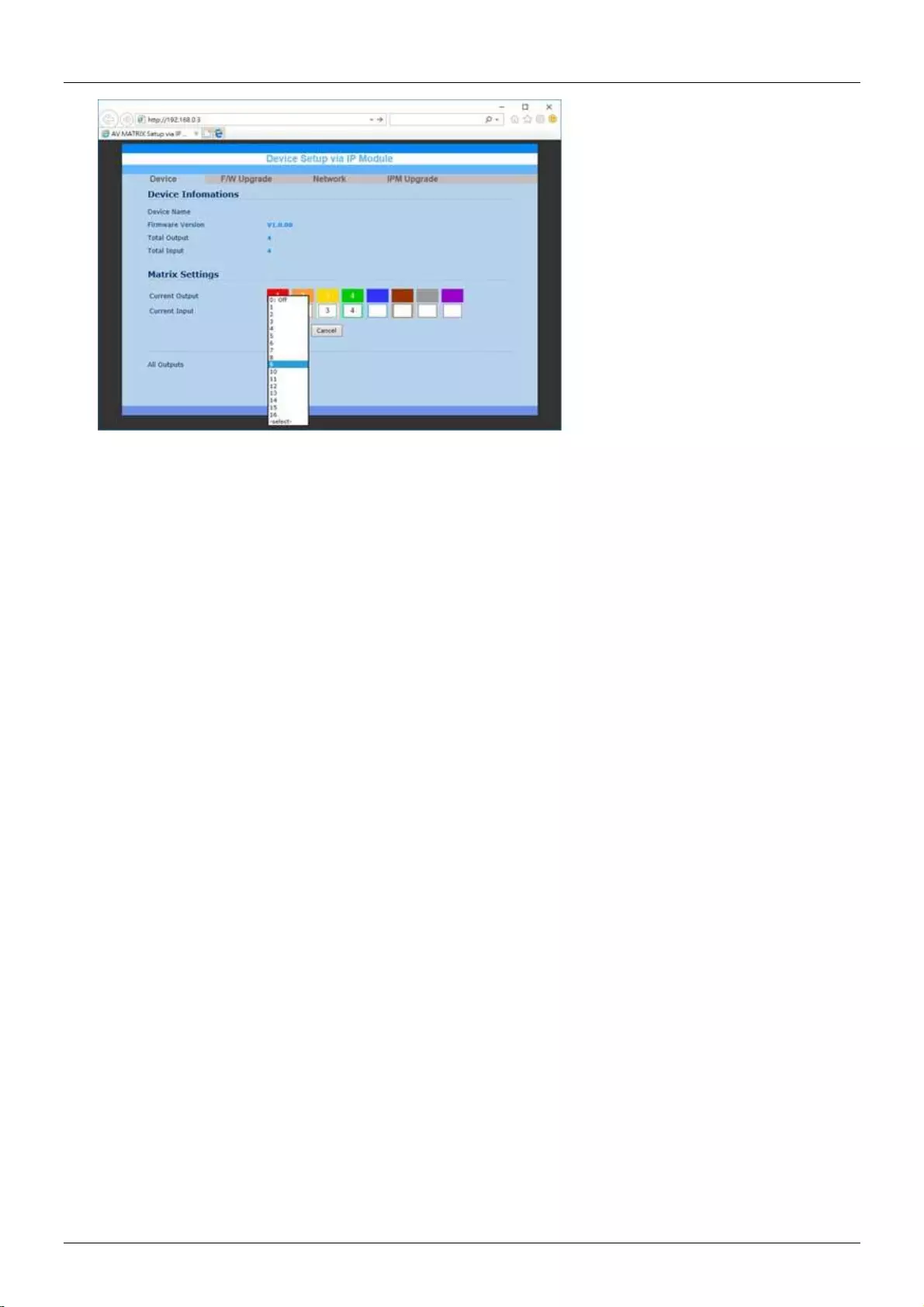
User Manual English
Please note: After changing ANY IP settings within the web GUI, please turn off the matrix for a
minimum of 10 seconds to ensure settings have taken effect
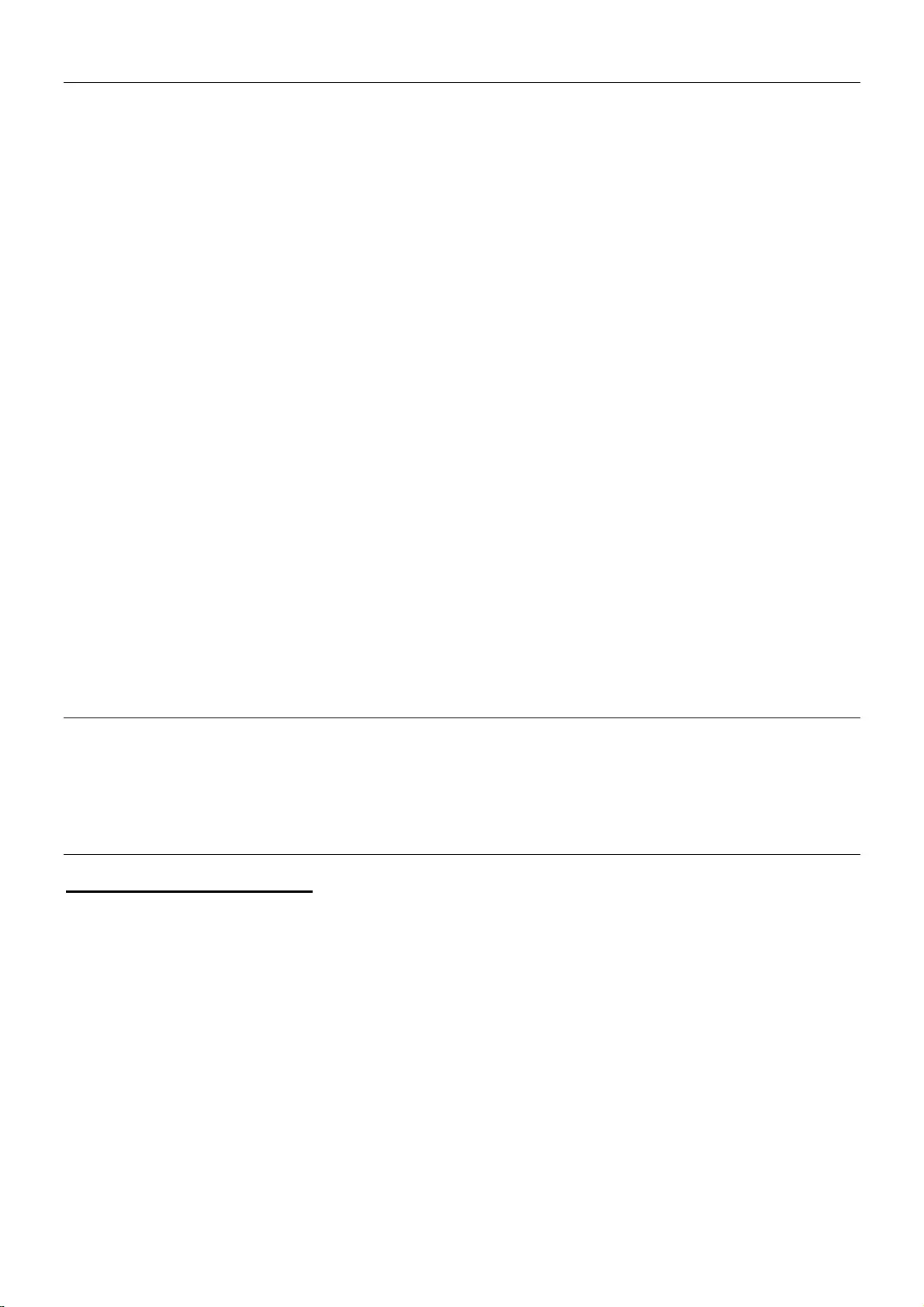
CE/FCC Statement
CE Certification
This equipment complies with the requirements relating to Electromagnetic Compatibility Standards.
It has been manufactured under the scope of RoHS compliance.
CE Konformitätserklärung
Dieses Produkt entspricht den einschlägigen EMV Richtlinien der EU für IT-Equipment und darf nur
zusammen mit abgeschirmten Kabeln verwendet werden.
Diese Geräte wurden unter Berücksichtigung der RoHS Vorgaben hergestellt.
Die formelle Konformitätserklärung können wir Ihnen auf Anforderung zur Verfügung stellen
FCC Certification
This equipment has been tested and found to comply with the limits for a Class B digital device, pursuant
to part 15 of the FCC Rules. These limits are designed to provide reasonable protection against harmful
interference in a residential installation.
You are cautioned that changes or modification not expressly approved by the party responsible for
compliance could void your authority to operate the equipment.
This device complies with part 15 of the FCC Rules.
Operation is subject to the following two conditions:
1. This device may not cause harmful interference, and
2. This device must accept any interference received, including interference that may cause undesired
operation.
LINDY Herstellergarantie – Hinweis für Kunden in Deutschland
LINDY gewährt für dieses Produkt über die gesetzliche Regelung in Deutschland hinaus eine zweijährige Hersteller-
garantie ab Kaufdatum. Die detaillierten Bedingungen dieser Garantie finden Sie auf der LINDY Website aufgelistet
bei den AGBs.
Hersteller / Manufacturer (EU):.
LINDY-Elektronik GmbH LINDY Electronics Ltd
Markircher Str. 20 Sadler Forster Way
68229 Mannheim Stockton-on-Tees, TS17 9JY
GERMANY United Kingdom
Email: info@lindy.com , T: +49 (0)621 470050 postmaster@lindy.co.uk , T: +44 (0)1642 754000
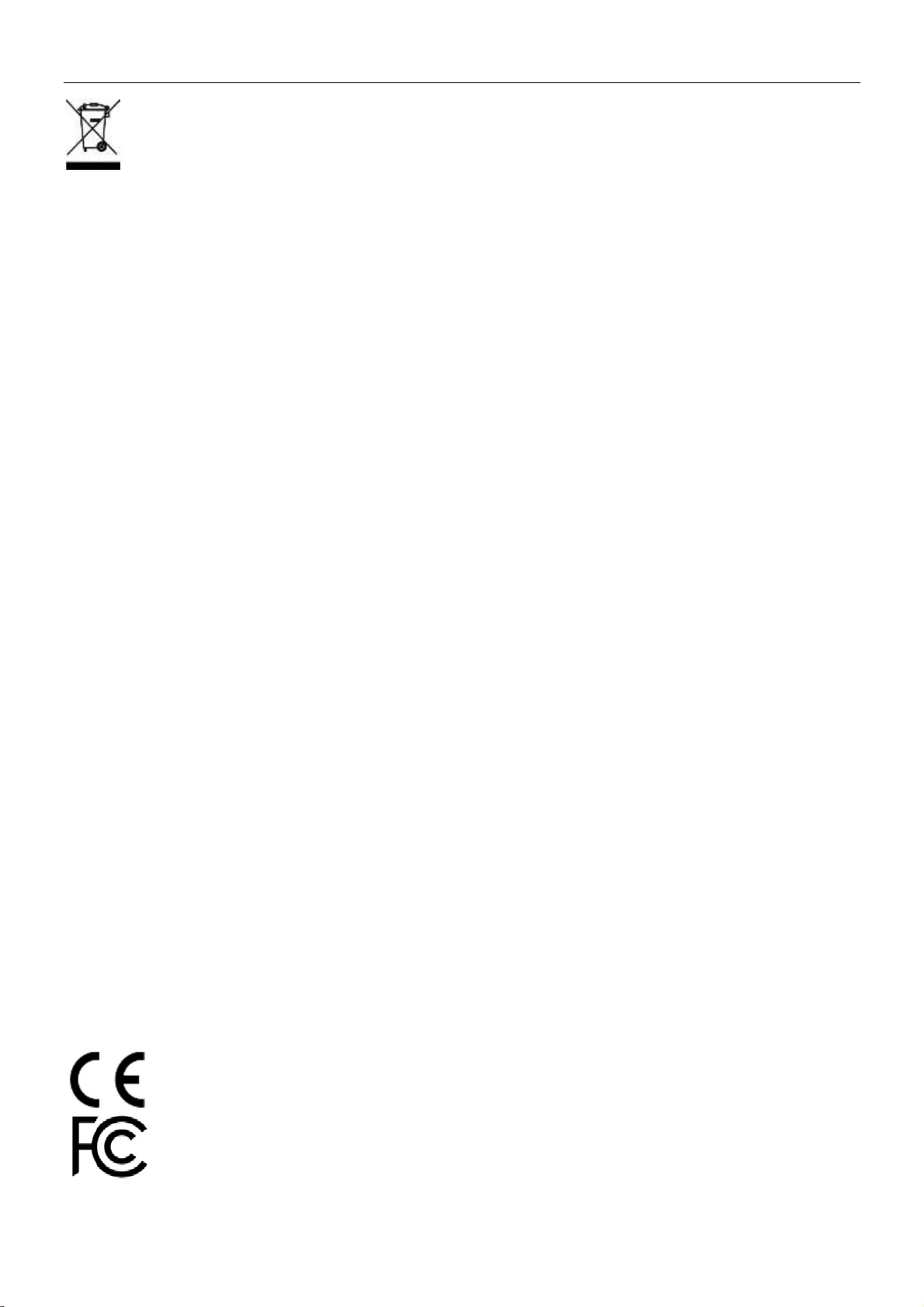
Recycling Information
WEEE (Waste of Electrical and Electronic Equipment),
Recycling of Electronic Products
Europe, United Kingdom
In 2006 the European Union introduced regulations (WEEE) for the collection and recycling of all waste electrical
and electronic equipment. It is no longer allowable to simply throw away electrical and electronic equipment. Instead,
these products must enter the recycling process.
Each individual EU member state has implemented the WEEE regulations into national law in slightly different ways.
Please follow your national law when you want to dispose of any electrical or electronic products. More details can
be obtained from your national WEEE recycling agency.
Battery Remark:
Do not put empty batteries in your domestic waste bin as they will not be recycled. Empty batteries can be returned
for recycling at our trade counter or at your local household recycling centre.
The raw materials enclosed in batteries such as Zinc, Iron and Nickel can be reused to a very large proportion. The
recycling of batteries and disused/obsolete electronic equipment is one of the most efficient environment protection
actions you can easily take.
Germany / Deutschland Rücknahme Elektroschrott und Batterie-Entsorgung
Die Europäische Union hat mit der WEEE Direktive Regelungen für die Verschrottung und das Recycling von Elektro-
und Elektronikprodukten geschaffen. Diese wurden im Elektro- und Elektronikgerätegesetz – ElektroG in deutsches
Recht umgesetzt. Das Entsorgen von Elektro- und Elektronikgeräten über die Hausmülltonne ist verboten! Diese
Geräte müssen den Sammel- und Rückgabesystemen zugeführt werden! Dort werden sie kostenlos entgegen
genommen. Die Kosten für den weiteren Recyclingprozess übernehmen die Gerätehersteller.
LINDY bietet deutschen Endverbrauchern ein kostenloses Rücknahmesystem an, beachten Sie bitte, dass Batterien
und Akkus den Produkten vor der Rückgabe an das Rücknahmesystem entnommen werden müssen und über die
Sammel- und Rückgabesysteme für Batterien separat entsorgt werden müssen. Ausführliche Informationen zu
diesen Themen finden Sie stets aktuell auf der LINDY Webseite im Fußbereich.
France
En 2006, l'union Européenne a introduit la nouvelle réglementation (DEEE) pour le recyclage de tout équipement
électrique et électronique.
Chaque Etat membre de l’ Union Européenne a mis en application la nouvelle réglementation DEEE de manières
légèrement différentes. Veuillez suivre le décret d’application correspondant à l’élimination des déchets électriques
ou électroniques de votre pays.
Remarque sur les piles et batteries
En tant que consommateur final, vous êtes tenus de restituer toutes les piles et batteries usagées. Il est clairement
interdit de les jeter avec les ordures ménagères ! Les piles et batteries contenant des substances nocives sont
marquées par le symbole ci-dessus. Vous pouvez déposer gratuitement vos piles ou batteries usagées dans les
centres de collecte de votre commune, dans nos succursales ou dans tous les points de vente de piles ou
batteries. Vous respecterez ainsi la loi et contribuerez à la protection de l'environnement !
Italy
Nel 2006 l’unione europea ha introdotto regolamentazioni (WEEE) per la raccolta e il riciclo di apparecchi elettrici ed
elettronici. Non è più consentito semplicemente gettare queste apparecchiature, devono essere riciclate. Ogni stato
membro dell’ EU ha tramutato le direttive WEEE in leggi statali in varie misure. Fare riferimento alle leggi del proprio
Stato quando si dispone di un apparecchio elettrico o elettronico.
Per ulteriori dettagli fare riferimento alla direttiva WEEE sul riciclaggio del proprio Stato.
LINDY No 38162
lindy.com