Lindy 38259 User Manual
Displayed below is the user manual for 38259 by Lindy which is a product in the Video Splitters category. This manual has pages.
Related Manuals
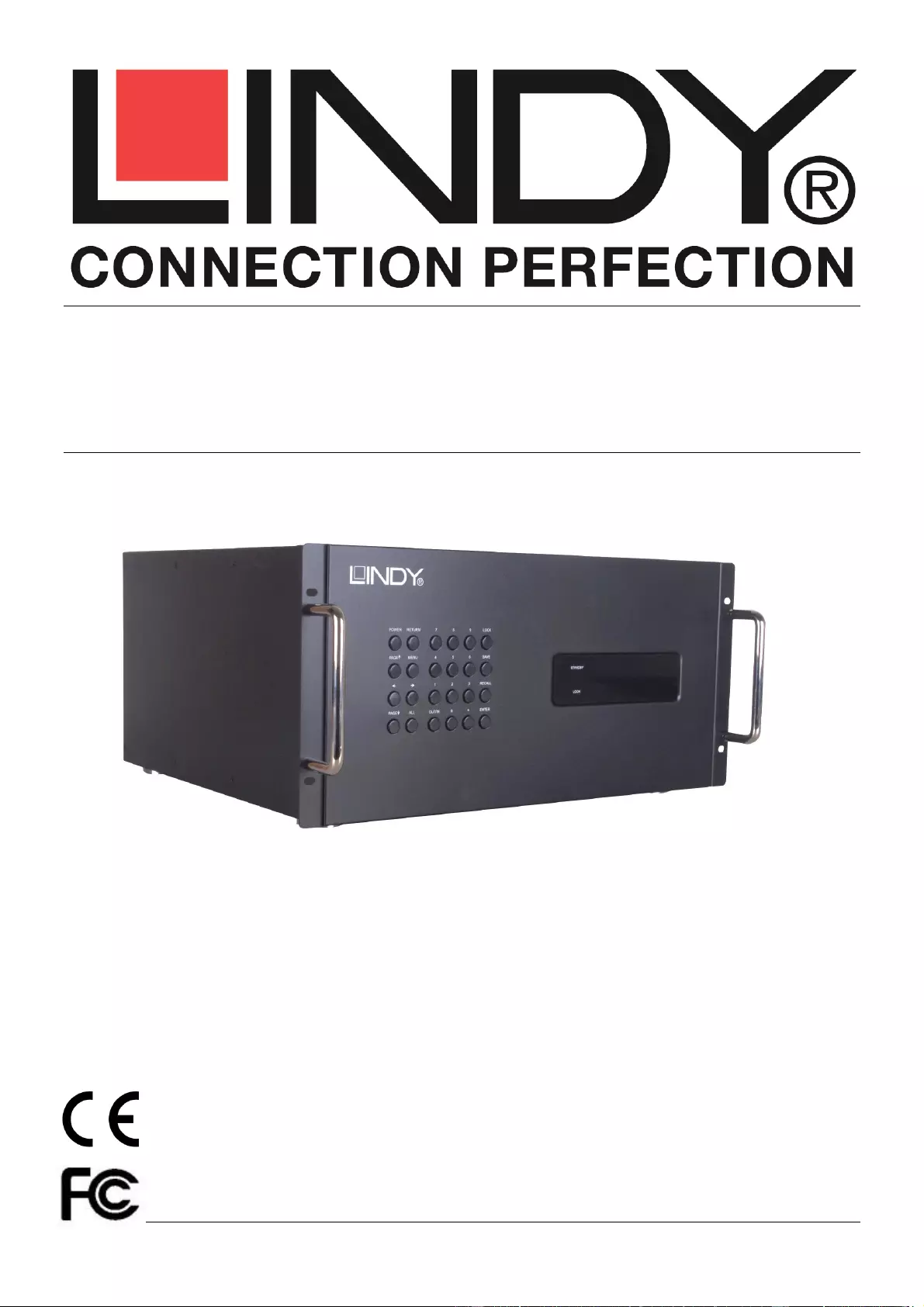
© LINDY ELECTRONICS LIMITED & LINDY-ELEKTRONIK GMBH - SECOND EDITION (March 2016)
Modular Matrix Range
User Manual English
No. 38250, 38251, 38252, 38253, 38254, 38255,
38256, 38257, 38258, 38259
www.lindy.com
Tested to Comply with
FCC Standards
For Home and Office Use!
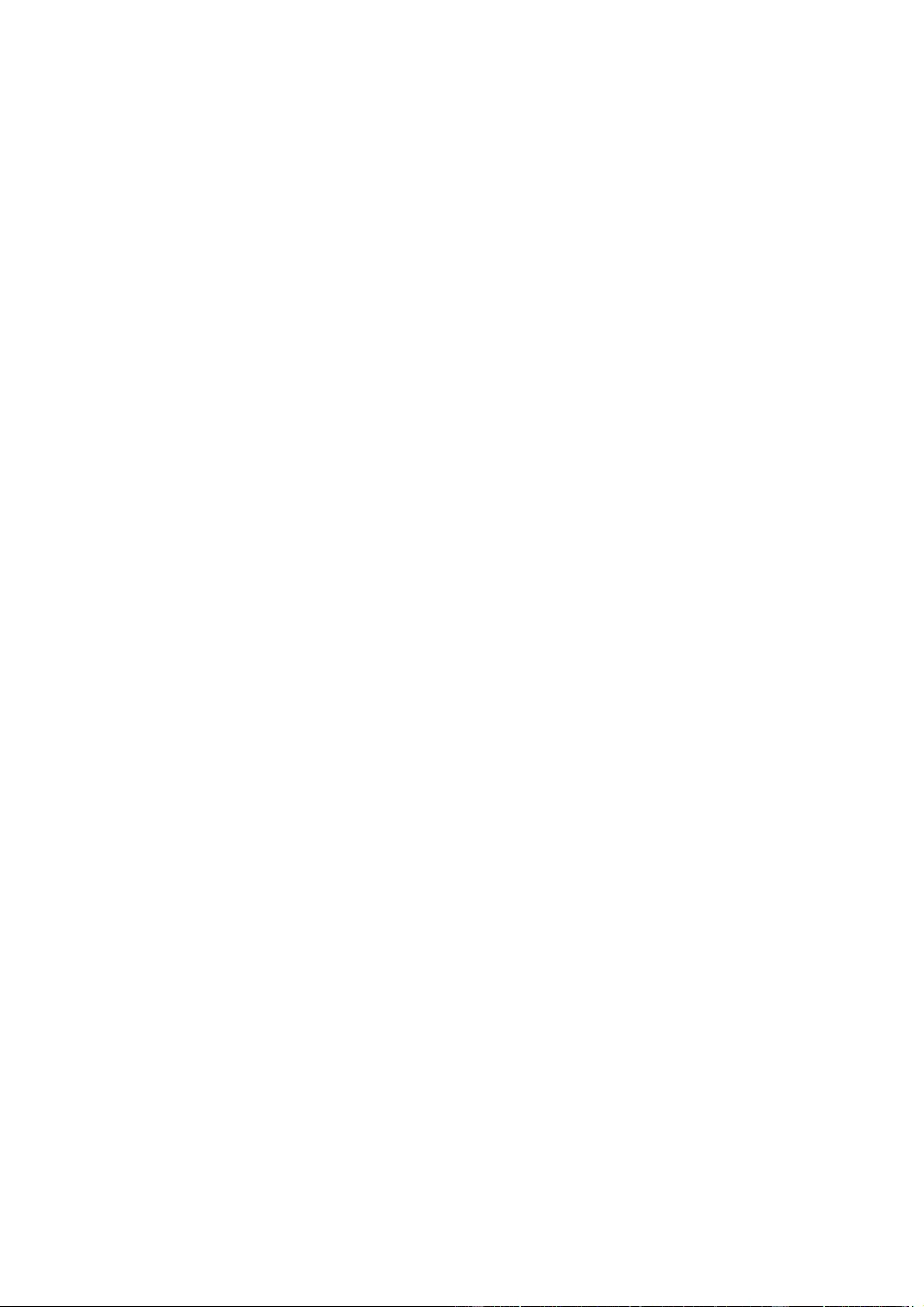
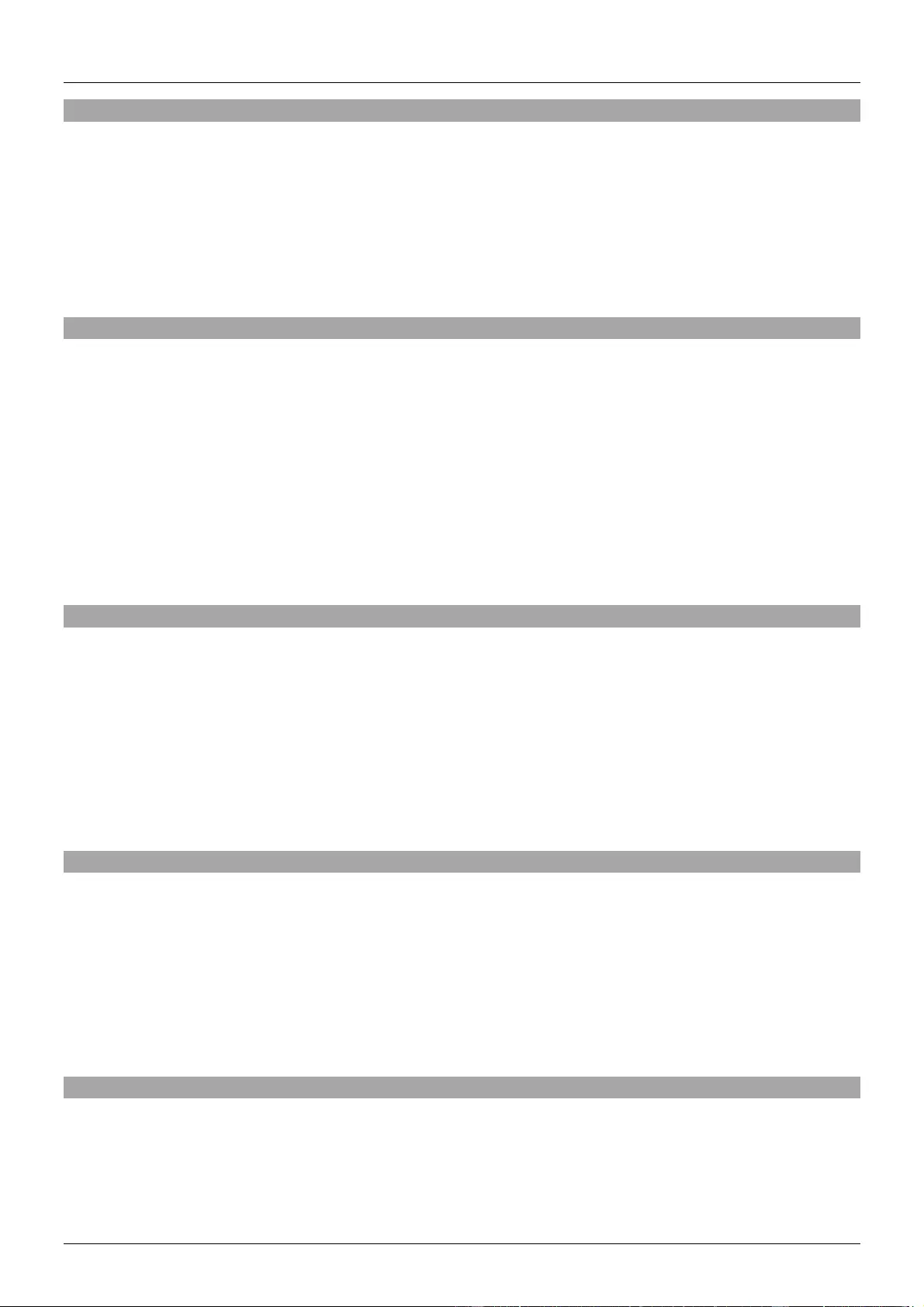
User Manual English
Introduction
Thank you for purchasing from the LINDY Modular Matrix range of products. This range of products is
designed to allow you to create a matrix with 8, 16 or 32 input and output ports. The input ports can be a
choice of C6 HDBaseT, HDMI, DVI or VGA while the output ports can be HDMI, DVI or C6 HDBaseT.
Any of the inputs can be combined with any of the outputs to create a UHD 4Kx2K@30Hz display over
distances of up to 70m and 1080p up to 100m. The modular design provides the ultimate in flexibility for
audio and video distribution as a matrix, convertor or an extender in retail product demonstration, training
and public display application in schools, pubs etc.
Package Contents
Modular Matrix (including control board) with spaces for 2, 4 or 8 modular boards
IR Blaster
Blanking plates fitted to the rear of the units
IR Extender
Power Cord (2x for 16 and 32 port Chassis)
Remote control inc battery
User manual
Input boards – choose from C6 HDBaseT, HDMI, DVI-D and VGA
Output boards – choose from HDMI, DVI-D and C6 HDBaseT
Features
Modular Chassis
Supports HDMI 4K, C6 HDMI Extender 4K, VGA WUXGA and DVI 1080p resolutions
Modular input and output boards can be mixed between multiple interfaces
Supports Audio pass-through on all boards
Supports RS232, Telnet and Web GUI controls
Supports multiple EDID modes
16 & 32 port models have redundant power supplies
Rack Mountable
Installation
Your modular matrix may need some assembly, before installing the modular boards please ensure you
have taken the appropriate steps to avoid static discharge. Assembly should only be attempted by a
qualified person and the chassis should not be connected to the power when adding the boards. The
boards are not hot pluggable and if further boards are to be added, the unit must be powered down and
unplugged.
Make sure all your devices are switched off before making any connections. Once all the connections
are made, switch on the devices in this order: displays, Matrix, source devices.
Operation
Front Panel – 8x8 Version
1. Power Button & LED: Press this button to turn the Matrix on, press it again to put it in
standby mode. The LED will illuminate red in standby mode. If the LED is flashing then the
internal temperature is too high and the Matrix needs ventilation.
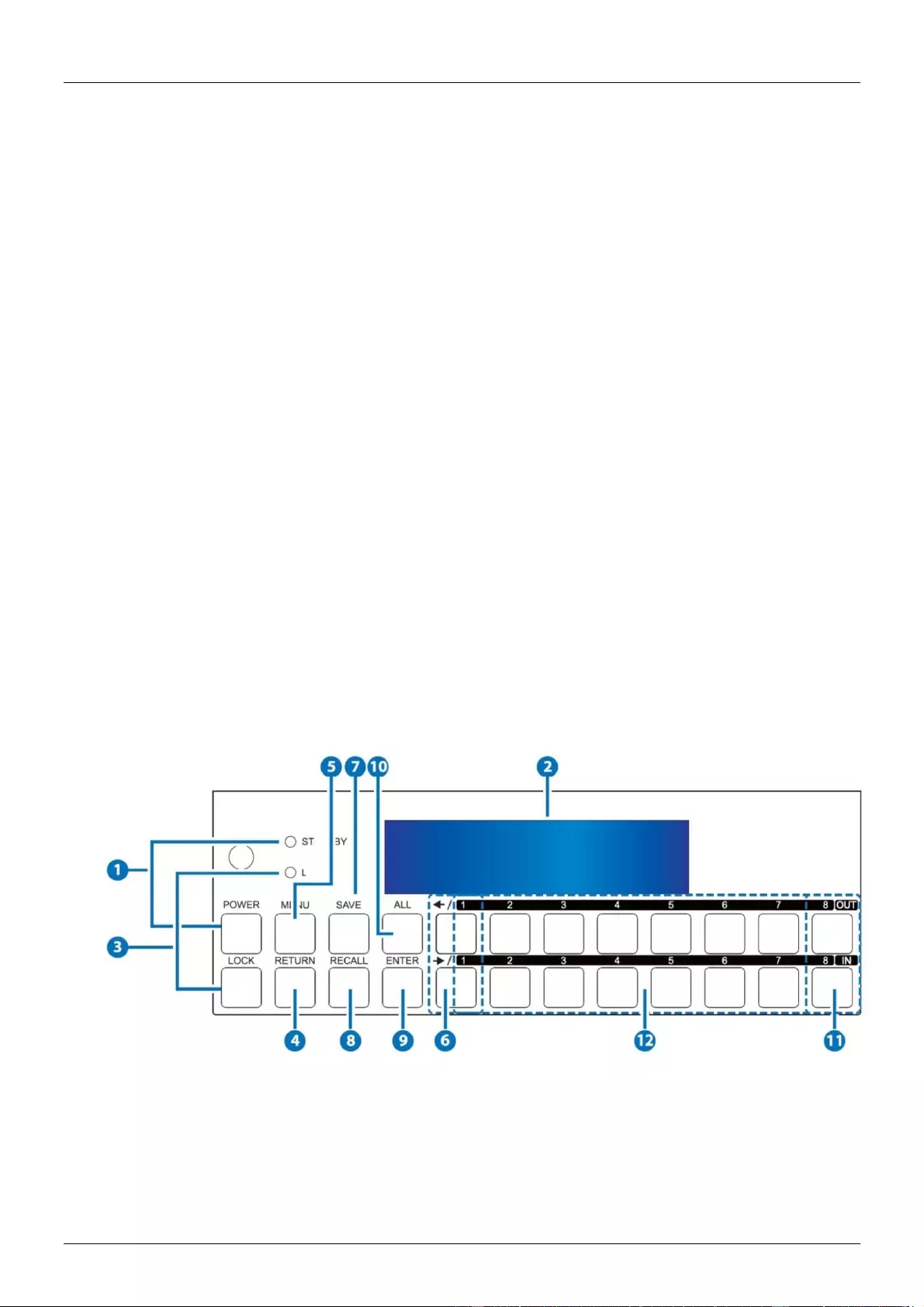
User Manual English
2. LCM: Displays the status of each input and output plus options available when in Menu mode.
3. Lock Button & LED: Press this button to lock all the function buttons on the panel, press and
hold it again to unlock the buttons. The LED will illuminate red when the buttons are locked.
4. Return: Press this button while in Menu mode and you will be taken back a step.
5. Menu: Press this button to enter the Menu:
1. EDID:
a. Standard EDID: use the built in EDID which supports video up to 1080p@60Hz /
WUXGA@60RB and Audio LPCM 2CH.
b. Dynamic EDID: Copies the first connected output device EDID.
c. Manual EDID: Uses the EDID of each device connected to the input / output ports.
2. IP:
a. IP address
b. Netmask
c. Gateway
3. Temperature:
a. Temperature 1
b. Temperature 2, shows the internal temperature of the device.
4. LCM Contrast range from 1-4
6. Left/Right Arrows: Use these buttons to scroll through the pages while in the menu mode.
7. Save: Press this button to save the current setting of the Input / output ports (8 positions
available).
8. Recall: This button will allow you to recall the saved pre-sets.
9. Enter: Press this button to confirm the setting or selection.
10. All: Press all, then the input port then enter to display the same signal on all ports.
11. Out/In: Use these buttons to select the input source you want to show on an output/display.
The sequence should be to select the output ports (display) from the top row of buttons, then
select the input source device.
12. 1-8: The numbers relate to the input and output ports on the rear of the unit.
Rear Panel
Note: the example below shows an 8x8 matrix fitted with HDMI input and HDMI output boards.
1. Output 1-8: Connect your display devices to the output ports.
2. Central CPU Board: (with the following connections)
a. IR In: Extend your IR receiver port using the included IR receiver.
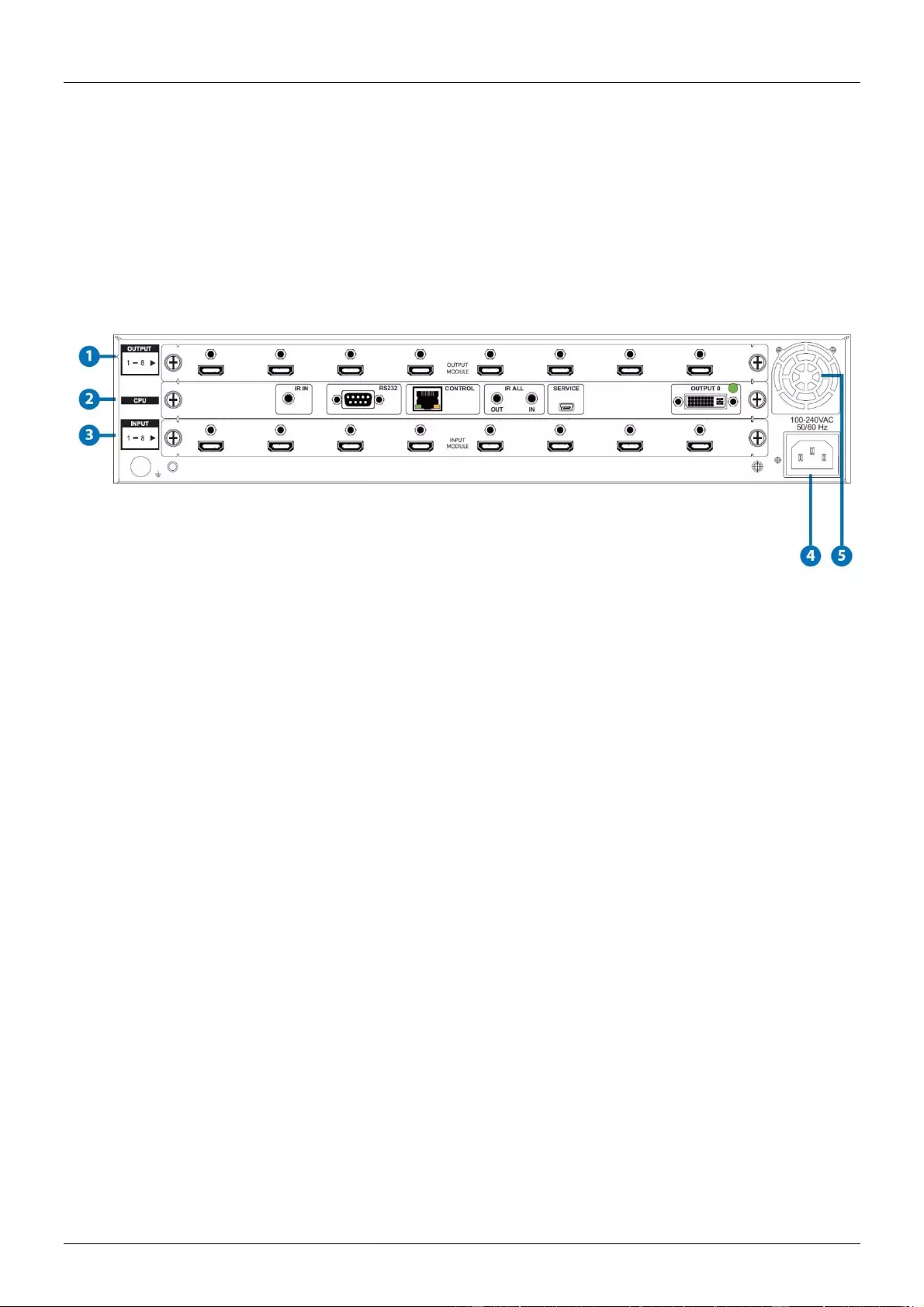
User Manual English
b. RS-232: Connect a D-Sub 9 pin cable from a PC/Laptop for RS232 control of the
Matrix or connected devices.
c. Control: Connect an active network cable for Telnet/Web GUI control.
d. IR All Out/In: Reserved.
e. Service: This port is reserved for firmware update only.
f. Output 0: This port is not activated.
3. Input 1-8: Connect your source devices to the input ports on the lower part of the unit.
4. Power: The device will automatically turn on when the power cable is connected.
5. Ventilation fan: The fan will be active when the device is switched on. The vent must not be
blocked or covered and must have adequate space to allow ventilation.
Front Panel – 16x16 Version
1. LCM: Displays the status of each input and output plus options available when in Menu mode.
2. IR Window: Receives the signal from your infrared remote control
3. Power Button & LED: Press this button to turn the Matrix on, press it again to put it in
standby mode. The LED will illuminate red in standby mode. If the LED is flashing then the
internal temperature is too high and the Matrix needs ventilation.
4. Left/Right/Up/Down Arrows: Use these buttons to scroll through the pages while in the menu
mode.
5. Return: Press this button while in Menu mode and you will be taken back a step.
6. Menu: Press this button to enter the Menu:
1. EDID:
a. Standard EDID: use the built in EDID which supports video up to 1080p@60Hz /
WUXGA@60RB and Audio LPCM 2CH.
b. Dynamic EDID: Copies the first connected output device EDID.
c. Manual EDID: Uses the EDID of each device connected to the input / output ports.
2. IP:
a. IP address
b. Netmask
c. Gateway
3. Temperature:
Shows the internal temperature of the device.
5. LCM Contrast range from 1-4
Adjust the LCM contrast from 1 to 4
7. All: Press this button to assign the same input to all outputs
8. Out/In: Use these buttons to select the input source you want to show on an output/display.
The sequence should be to select the out/in button then the input, then the out/in and then the
output, finally select enter.
9. 1-9: The numbers relate to the input and output ports on the rear of the unit.
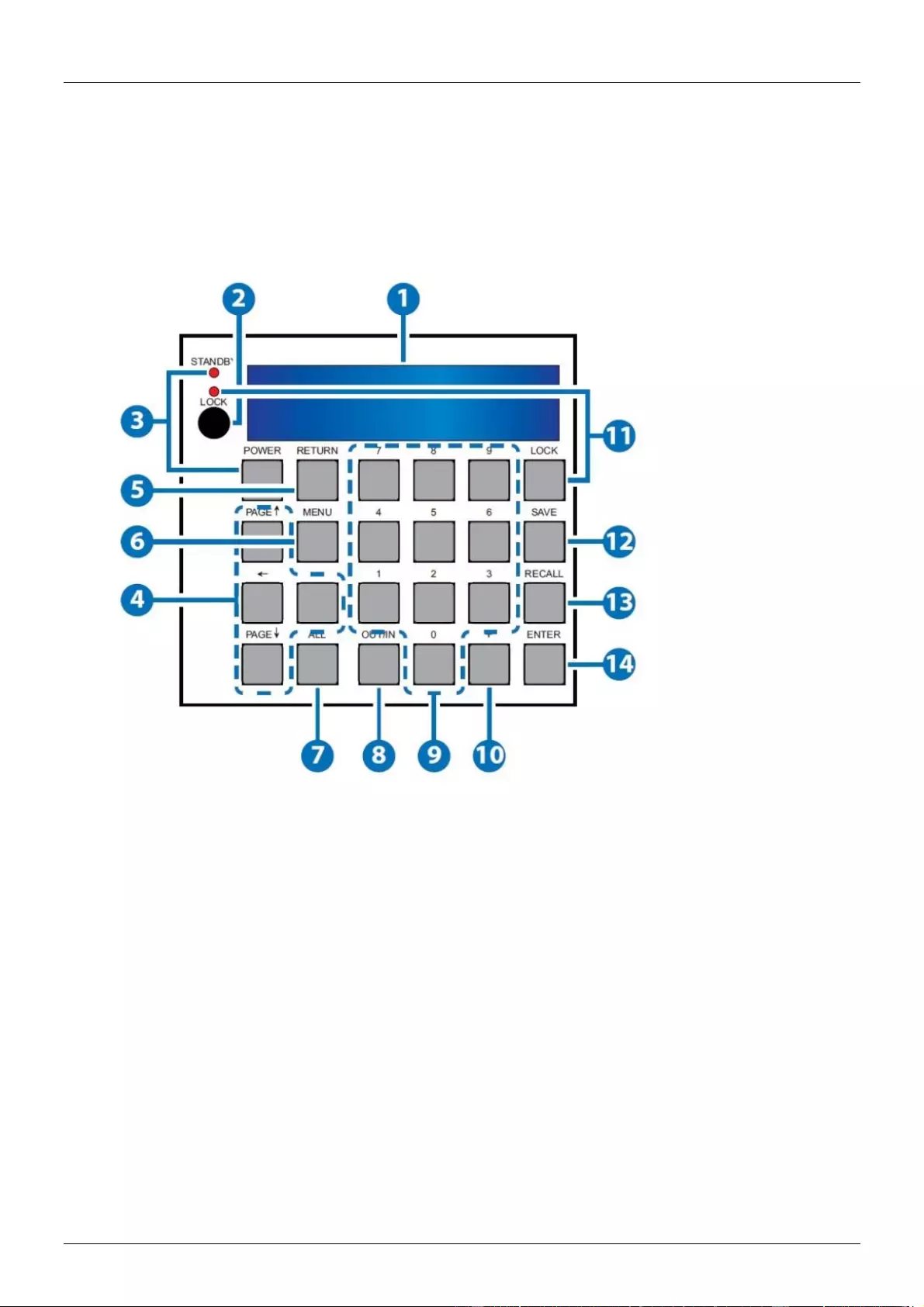
User Manual English
10. Plus (+): This allows you to select multiple outputs for a selected input and can only be used
in conjunction with the OUT/IN button.
11. Lock Button & LED: Press this button to lock all the function buttons on the panel, press and
hold it again to unlock the buttons. The LED will illuminate red when the buttons are locked.
12. Save: Press this button to save the current setting of the Input / output ports (8 positions
available).
13. Recall: This button will allow you to recall the saved pre-sets.
14. Enter: Press this button to confirm the setting or selection.
Rear Panel
Note: the example below shows a 16x16 matrix fitted with HDMI input and HDMI output boards.
1. Output 1-16: Connect your display devices to the output ports.
2. Central CPU Board: (with the following connections)
a. IR In: Extend your IR receiver port using the included IR receiver.
b. RS-232: Connect a D-Sub 9 pin cable from a PC/Laptop for RS232 control of the
Matrix or connected devices.
c. Control: Connect an active network cable for Telnet/Web GUI control.
d. IR All Out/In: Reserved.
e. Service: This port is reserved for firmware update only.
f. Output 0: This port is not activated.
3. Input 1-16: Connect your source devices to the input ports on the lower part of the unit.
4. Power: The device will automatically turn on when the power cable is connected.
5. Ventilation fan: The fan will be active when the device is switched on. The vent must not be
blocked or covered and must have adequate space to allow ventilation.
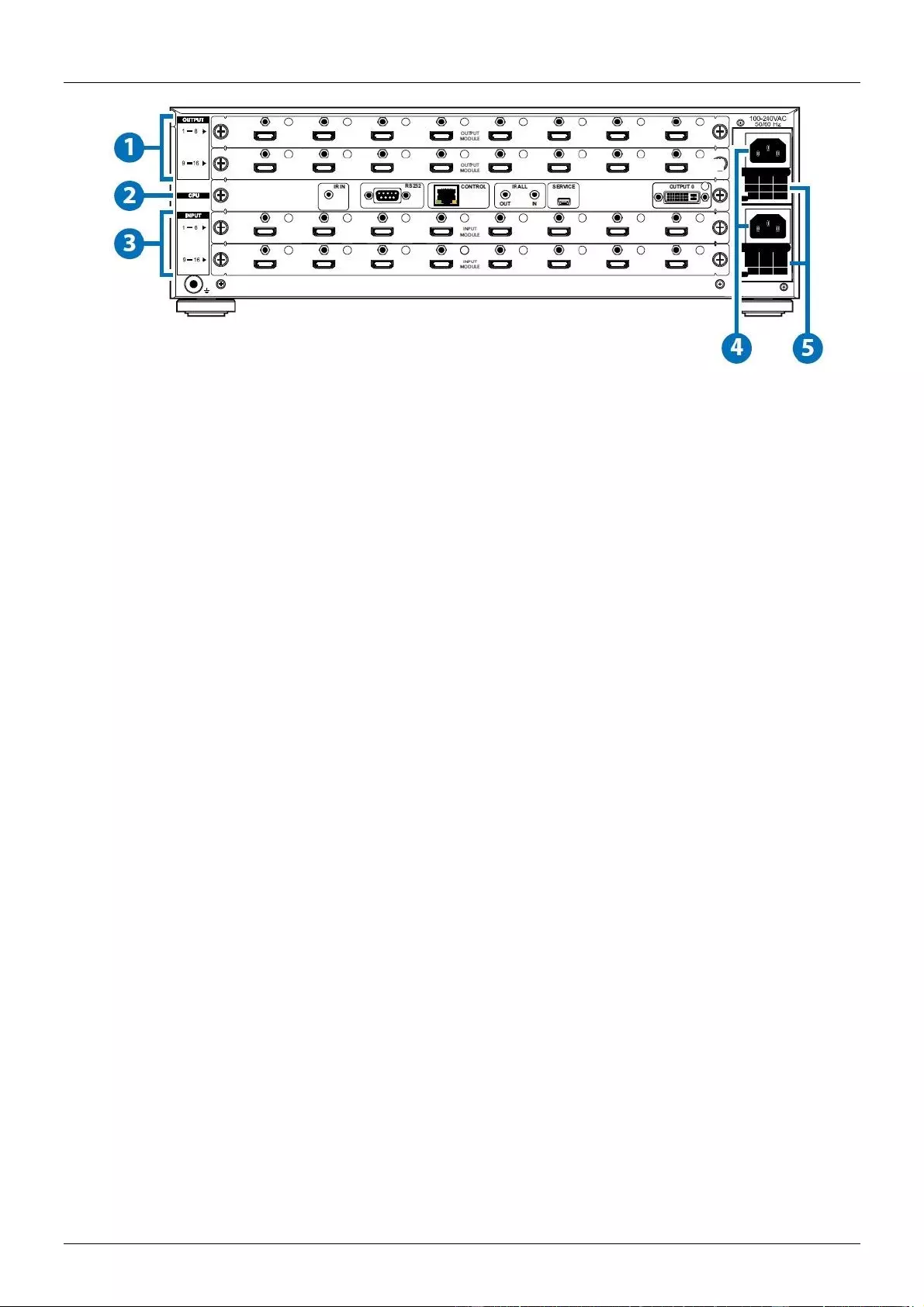
User Manual English
Front Panel – 32x32 Version
1. LCM: Displays the status of each input and output plus options available when in Menu mode.
2. Power Button & LED: Press this button to turn the Matrix on, press it again to put it in
standby mode. The LED will illuminate red in standby mode. If the LED is flashing then the
internal temperature is too high and the Matrix needs ventilation.
3. Return: Press this button while in Menu mode and you will be taken back a step.
4. Left/Right/Up/Down Arrows: Use these buttons to scroll through the pages while in the menu
mode.
5. Menu: Press this button to enter the Menu:
1. EDID:
a. Standard EDID: use the built in EDID which supports video up to 1080p@60Hz /
WUXGA@60RB and Audio LPCM 2CH.
b. Dynamic EDID: Copies the first connected output device EDID.
c. Manual EDID: Uses the EDID of each device connected to the input / output ports.
2. IP:
a. IP address
d. Netmask
e. Gateway
3. Temperature:
Shows the internal temperature of the device
6. LCM Contrast range from 1-4
Adjust the LCM contrast from 1 to 4
6. All: Press this button to assign the same input to all outputs
7. 1-9: The numbers relate to the input and output ports on the rear of the unit.
8. Out/In: Use these buttons to select the input source you want to show on an output/display.
The sequence should be to select the out/in button then the input, then the out/in and then the
output, finally select enter.
9. Plus (+): This allows you to select multiple outputs for a selected input and can only be used
in conjunction with the OUT/IN button.
10. Lock Button & LED: Press this button to lock all the function buttons on the panel, press and
hold it again to unlock the buttons. The LED will illuminate red when the buttons are locked.
11. Save: Press this button to save the current setting of the Input / output ports (8 positions
available).
12. Recall: This button will allow you to recall the saved pre-sets.
13. Enter: Press this button to confirm the setting or selection
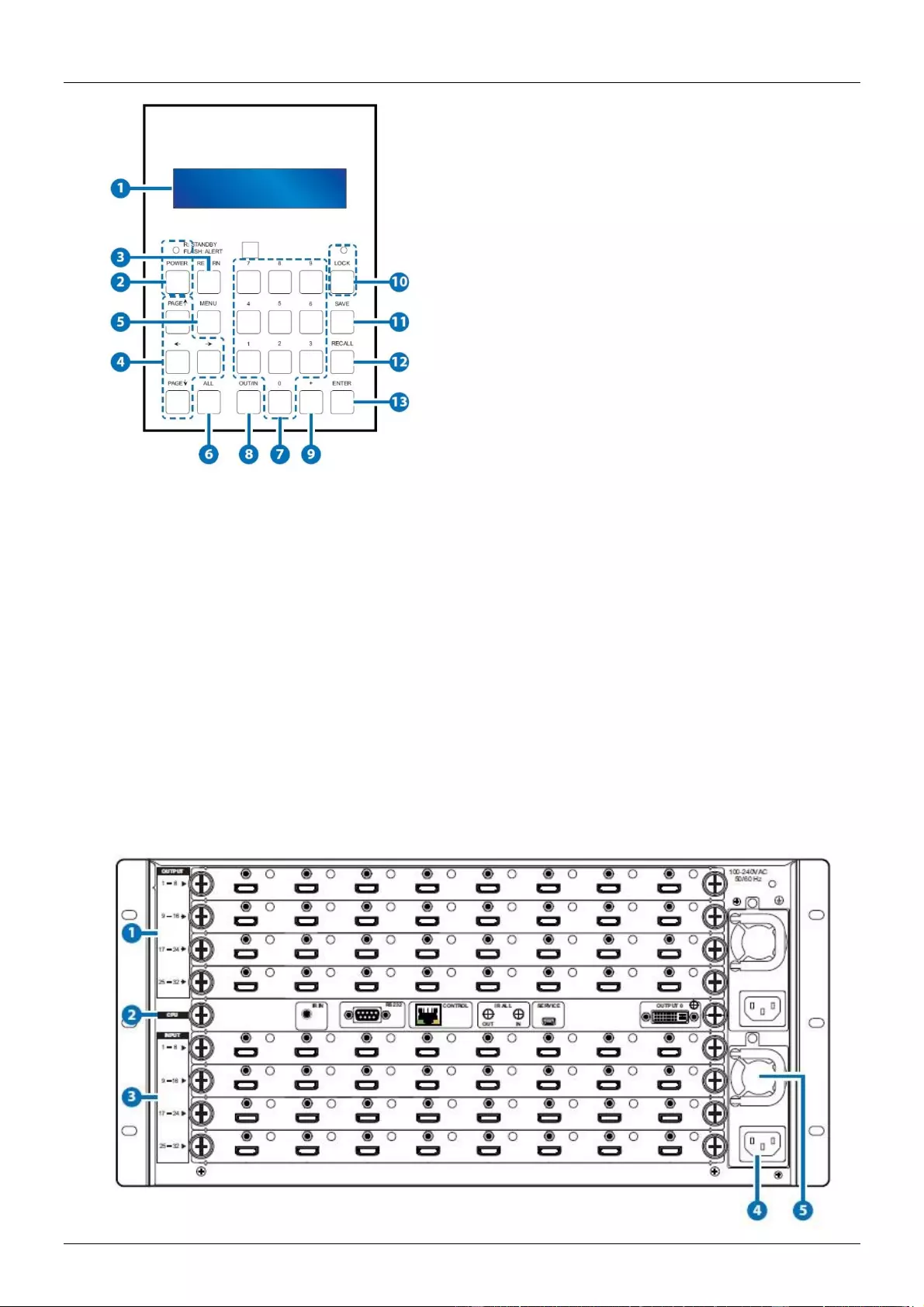
User Manual English
Rear Panel
Note: the example below shows a 32x32 matrix fitted with HDMI input and HDMI output boards.
1. Output 1-32: Connect your display devices to the output ports.
2. Central CPU Board: (with the following connections)
a. IR In: Extend your IR receiver port using the included IR receiver.
b. RS-232: Connect a D-Sub 9 pin cable from a PC/Laptop for RS232 control of the
Matrix or connected devices.
c. Control: Connect an active network cable for Telnet/Web GUI control.
d. IR All Out/In: Reserved.
e. Service: This port is reserved for firmware update only.
f. Output 0: This port is not activated.
3. Input 1-32: Connect your source devices to the input ports on the lower part of the unit.
4. Power: The device will automatically turn on when the power cable is connected.
5. Ventilation fan: The fan will be active when the device is switched on. The vent must not be
blocked or covered and must have adequate space to allow ventilation.
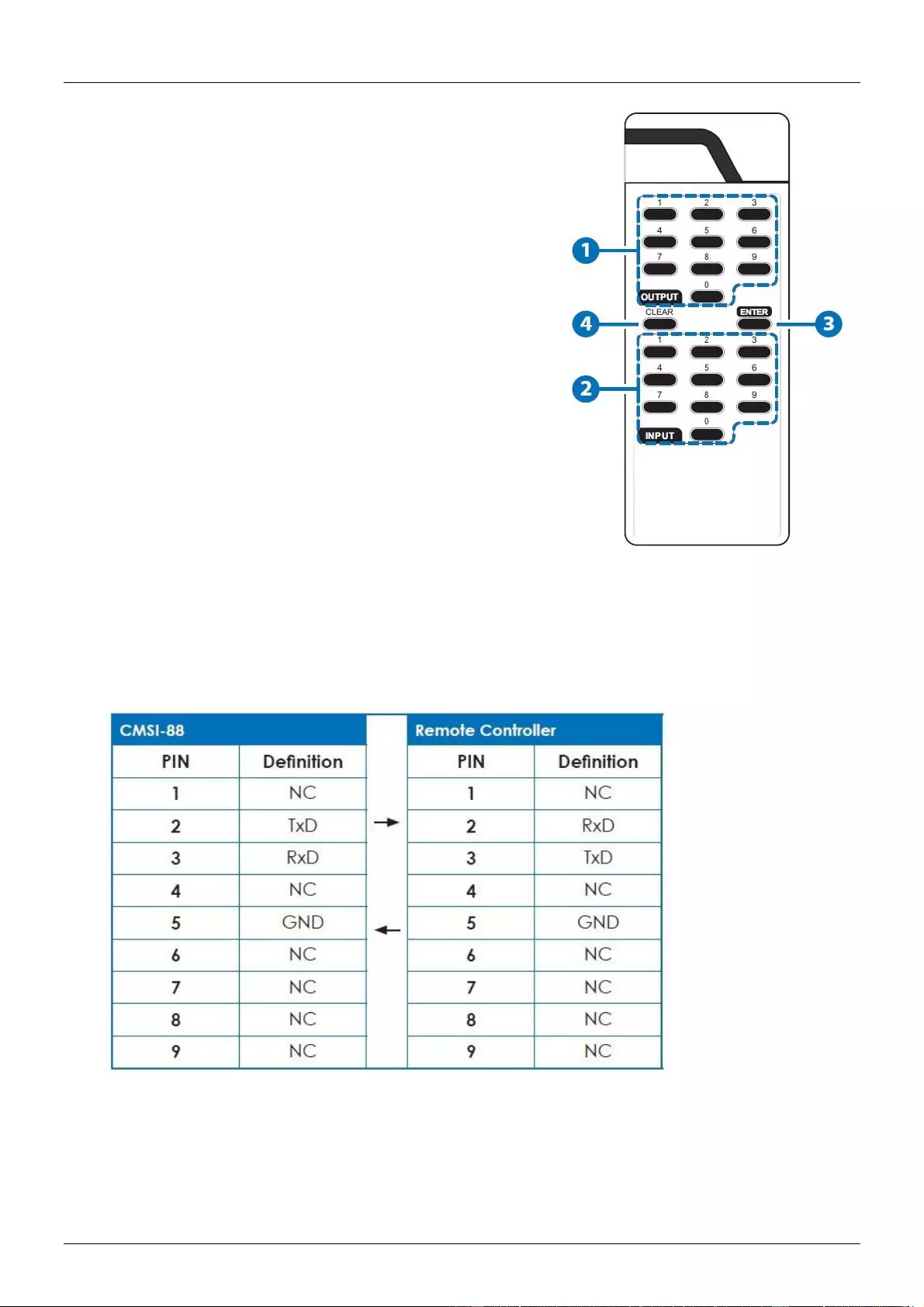
User Manual English
Remote Control
1. Output: Output port selection
2. Input: Input port selection
3. Enter: Press to confirm the present
input/output selection
4. Clear: Press to clear the present
input/output selection
RS-232 Protocols
Baud Rate: 19200bps
Data Bit: 8 Bits
Parity: None
Stop Bit: 1
Flow Control: None
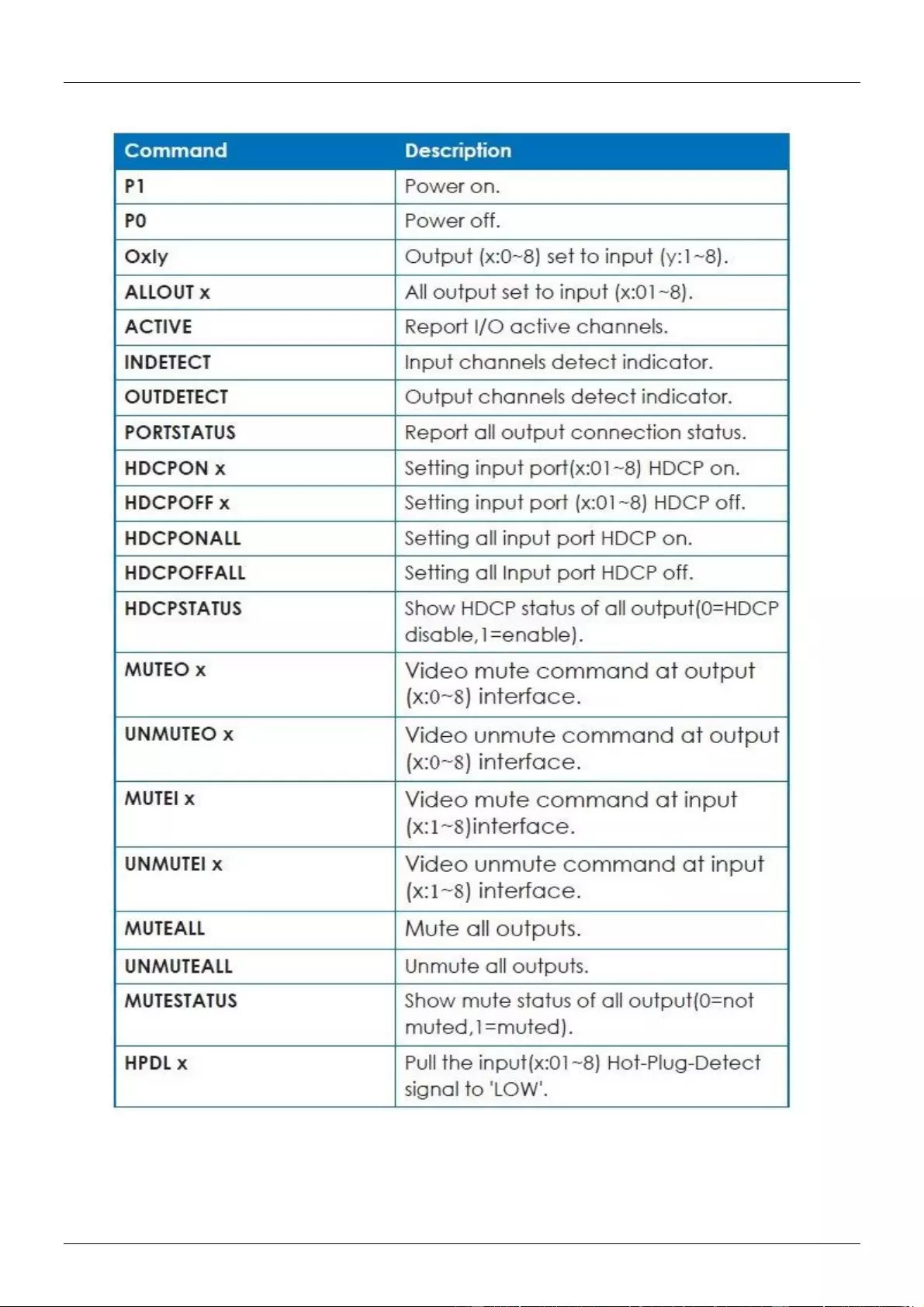
User Manual English
RS-232 & Telnet Command
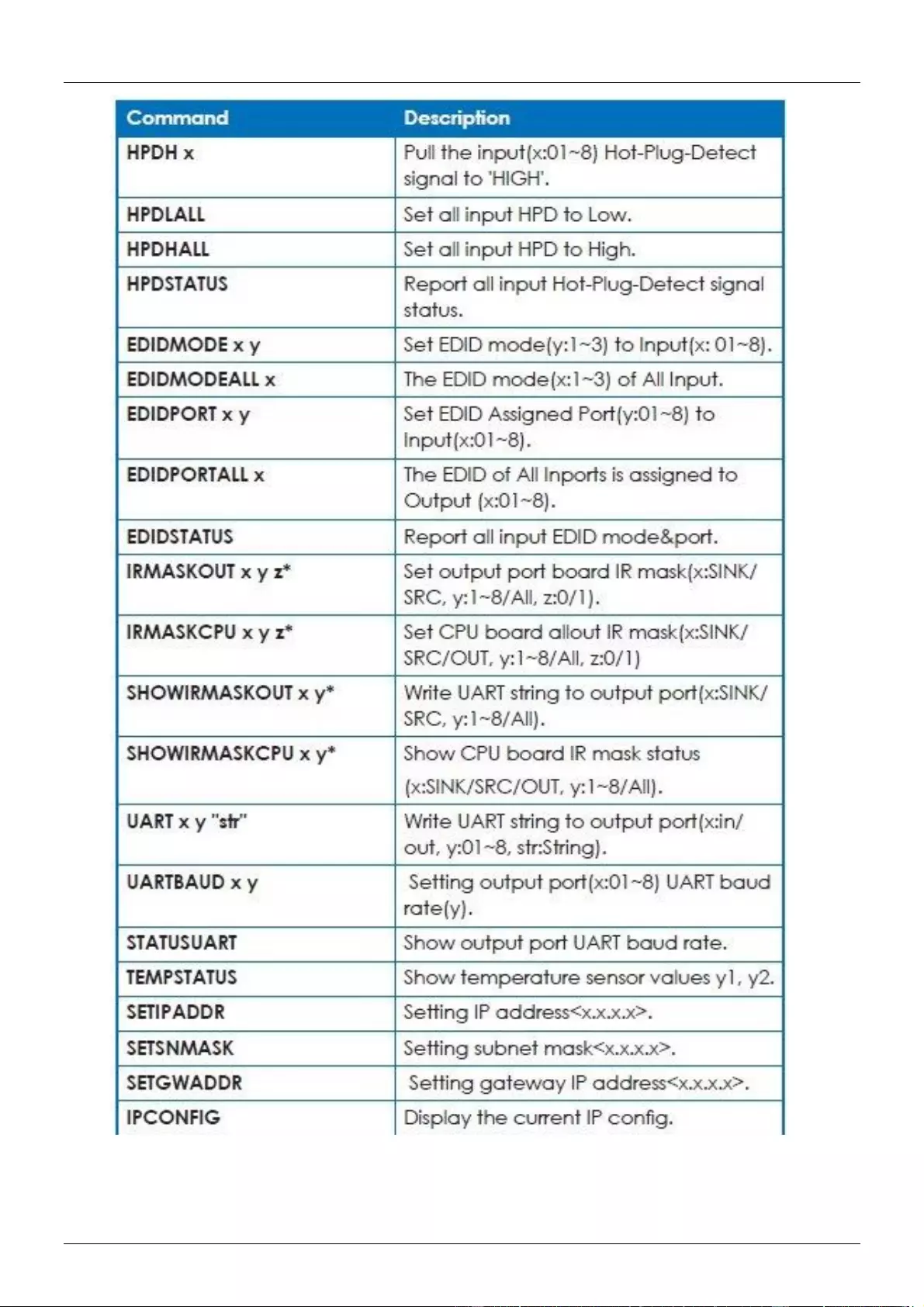
User Manual English
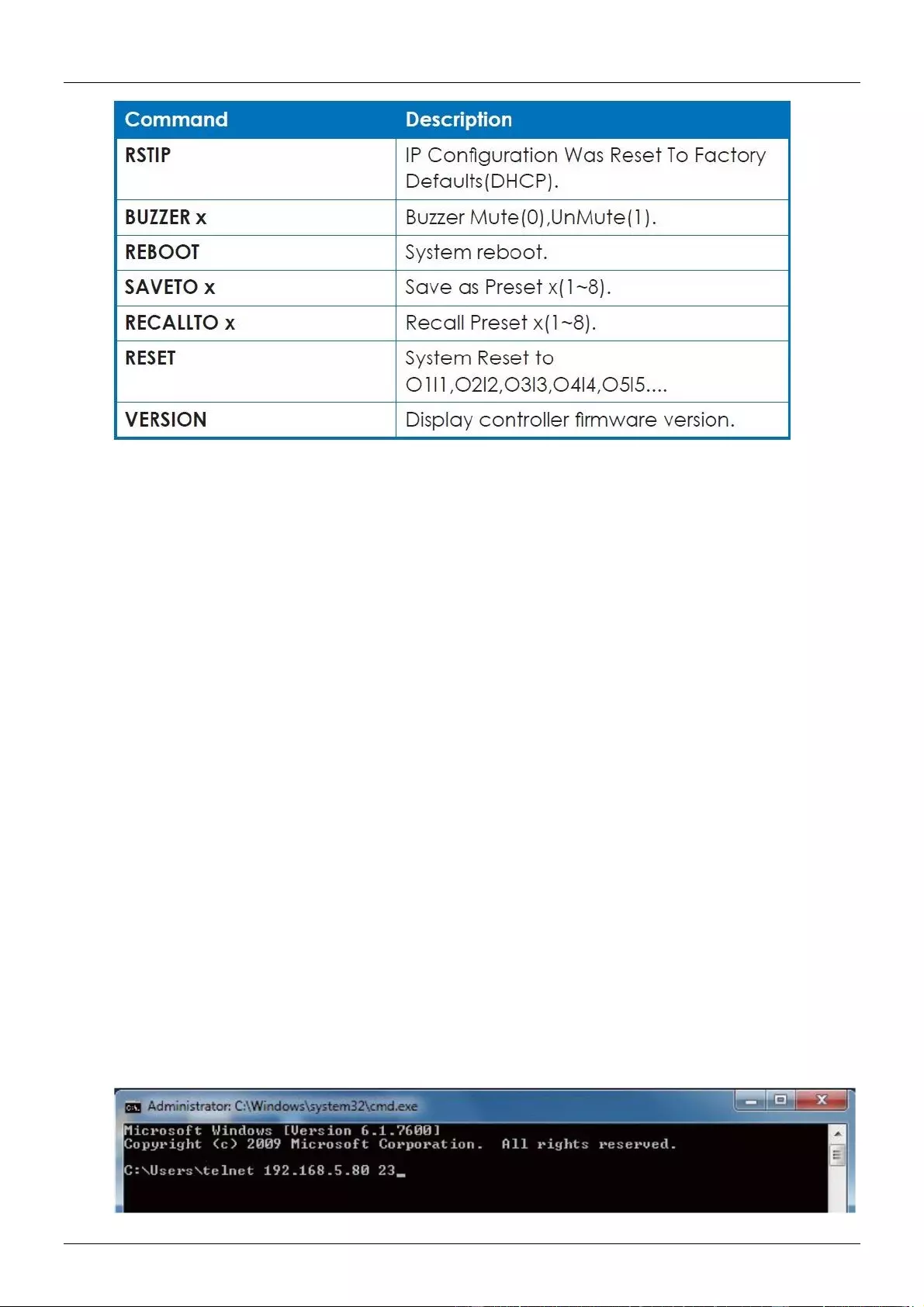
User Manual English
NOTE: BUZZER function does not work on the 8x8 version
NOTE: All commands are case sensitive and must be followed by a carriage return to be executed
*These commands are for C6 HDBaseT modules only
SINK = The connected receiver
SRC= Output port on the module
ALL= IR all on the CPU board
0/1= Off/On
RS-232 Protocols
Before attempting to use telnet control, ensure that both the matrix and the PC/Laptop are
connected using an active network.
To access the telnet control in Windows 8, click on the ‘start’ menu and type ‘CMD’ and
press enter.
When using Windows 7, click on the ‘start’ menu and type ‘CMD’ in the search field and
press enter.
When using Windows XP, click on the ‘Start’ menu and click on ‘Run’, type ‘CMD’ and then
press enter.
When using a Mac, go to ‘Go’, ‘Applications’, ‘Utilities’ and choose ‘Terminal’.
Once in the command line interface type ‘telnet’, then type the IP address of the unit followed by a
space and 23, then hit enter.
NOTE: The IP address of the Matrix can be displayed on the device’s LCM monitor by pressing the
‘Menu’ button twice.
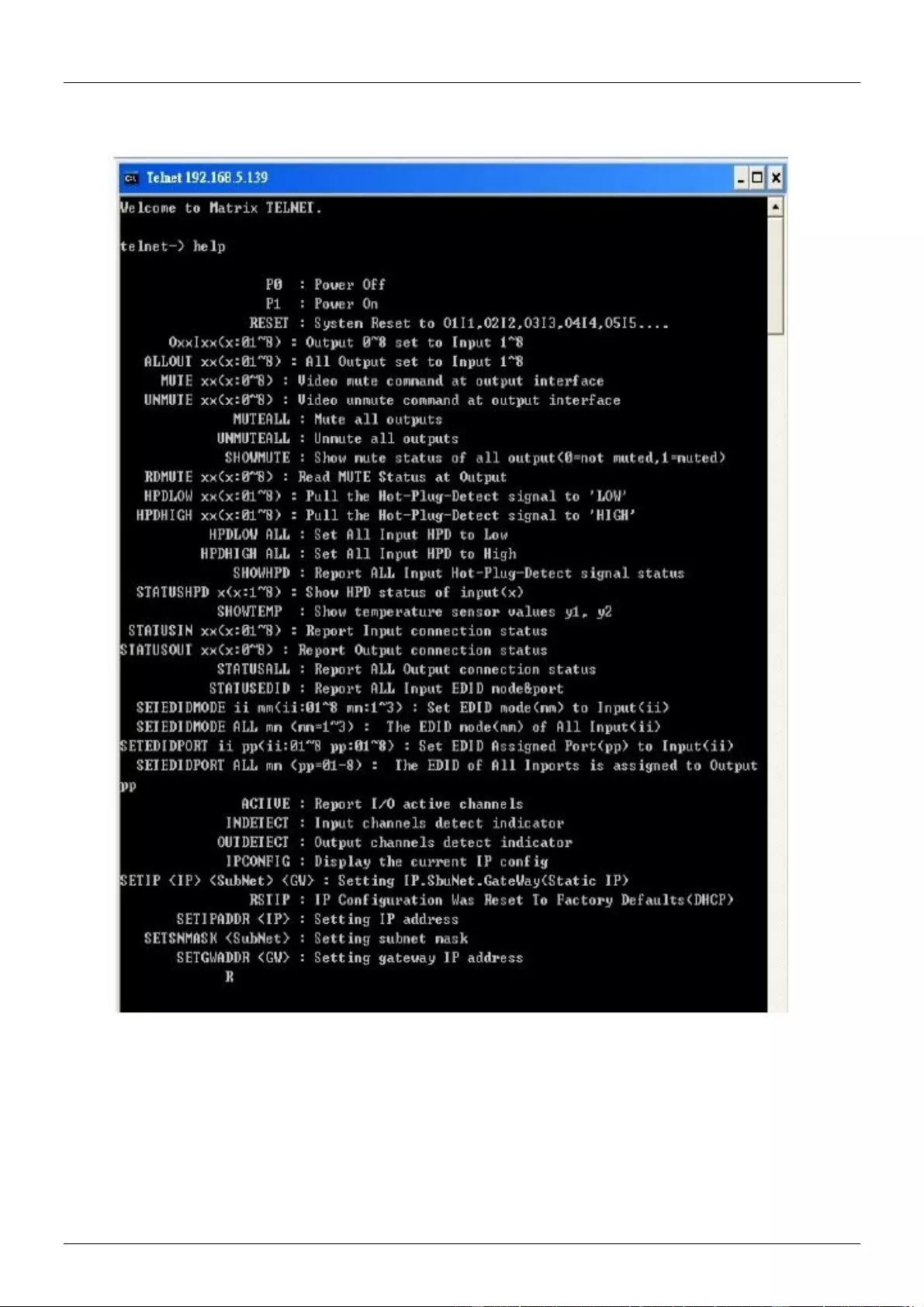
User Manual English
When you have successfully connected to the Matrix type ‘HELP’ and press enter to see the
available list of commands.
Type ‘IPCONFIG’ to show all IP configurations.
To reset the IP, type ‘RSTIP’
To use a static IP, type ‘SETIP’
The full list of commands are in the previous section.
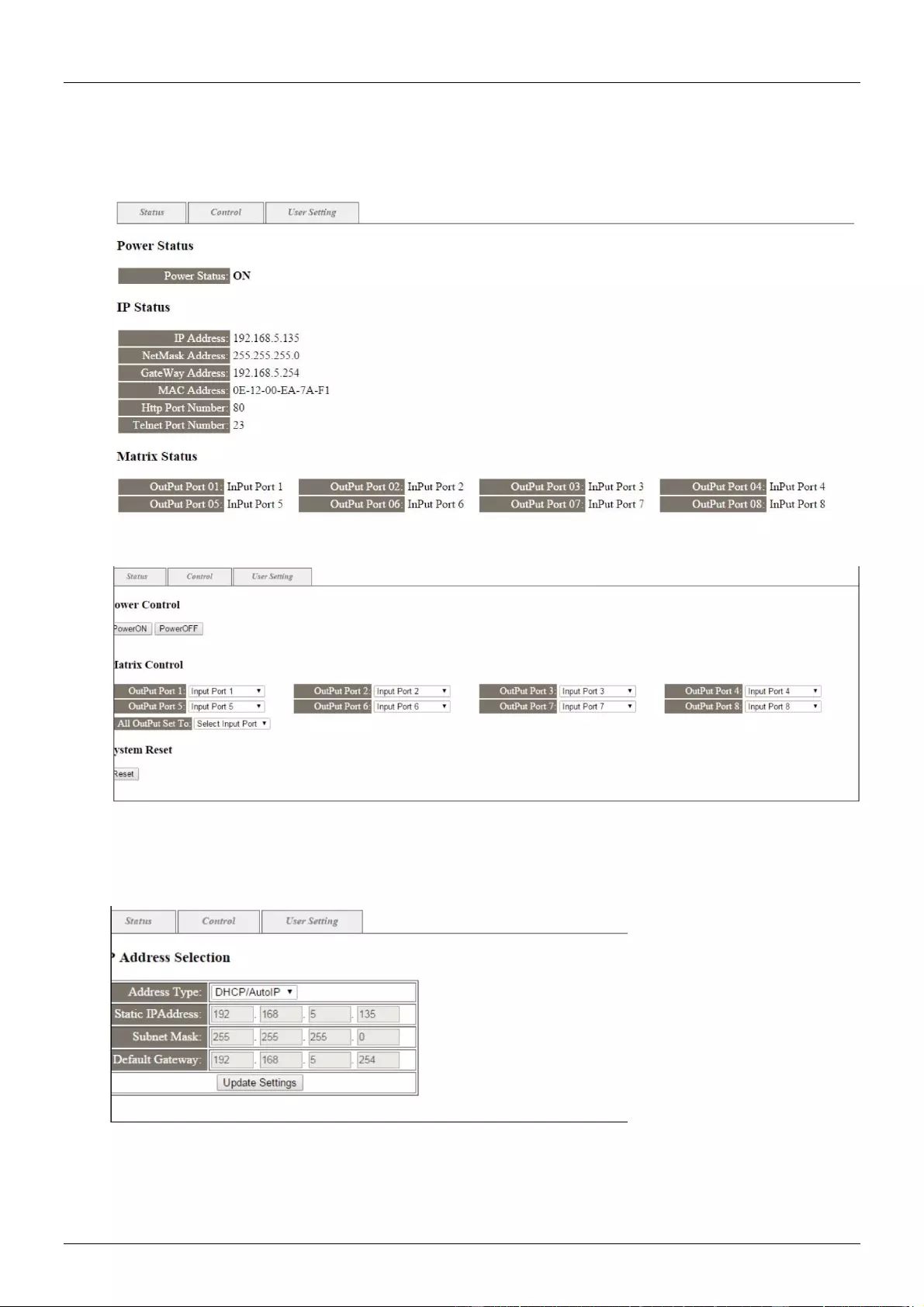
User Manual English
Web GUI Control
To access the Web GUI, open a web browser and type the devices IP address. The browser will
display the devices status, control and user setting pages.
Click on the ‘Control’ tab to control power, input/output ports, EDID & Reset mode.
Click on the ‘User Setting’ tab to reset the IP configuration. The system will require a reboot of the
device every time any of the settings are changed. The IP address on the address bar will need to
be updated if this is changed in ‘User Setting’ tab.
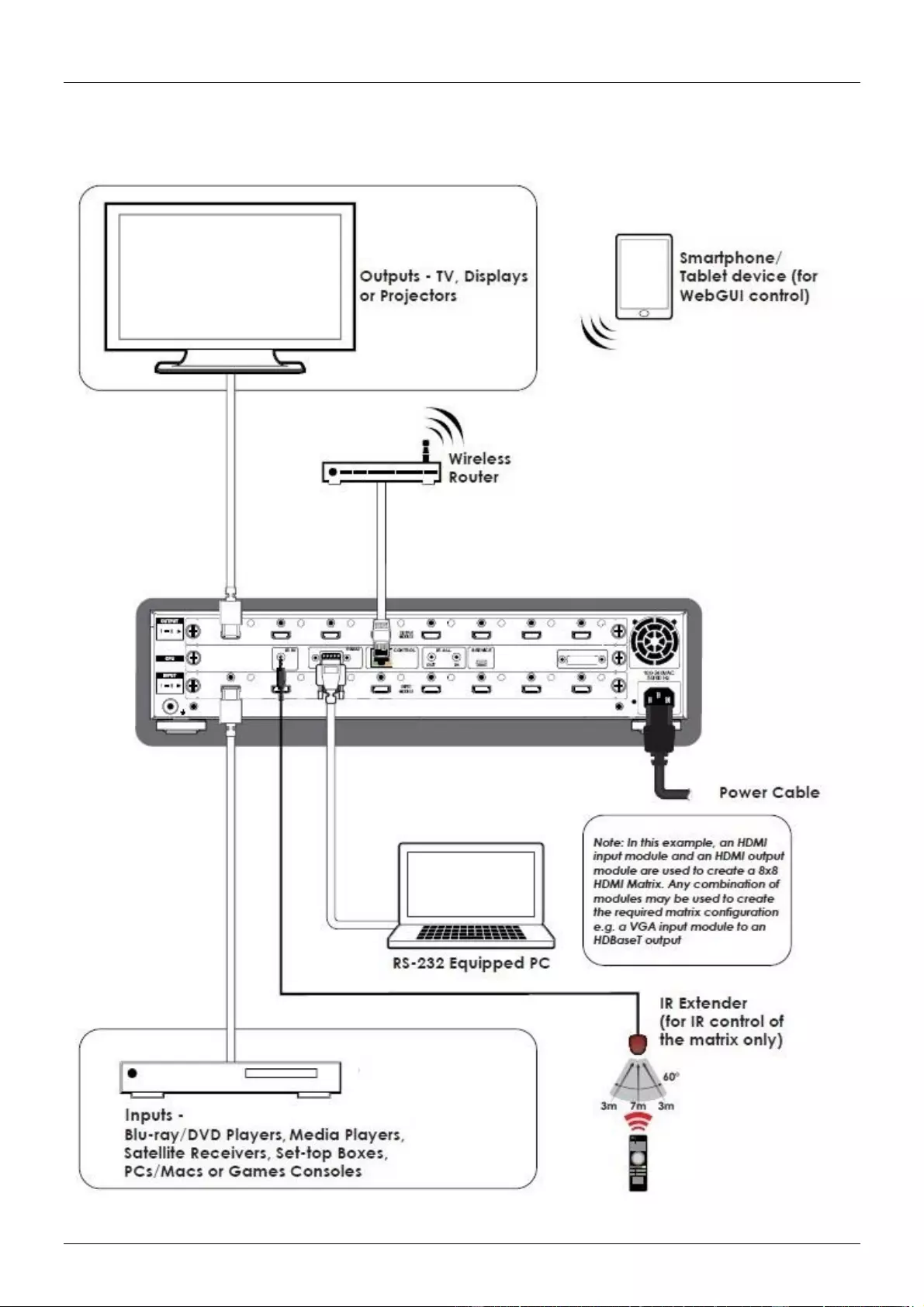
User Manual English
Connection Diagram
Example shows the 8x8 version
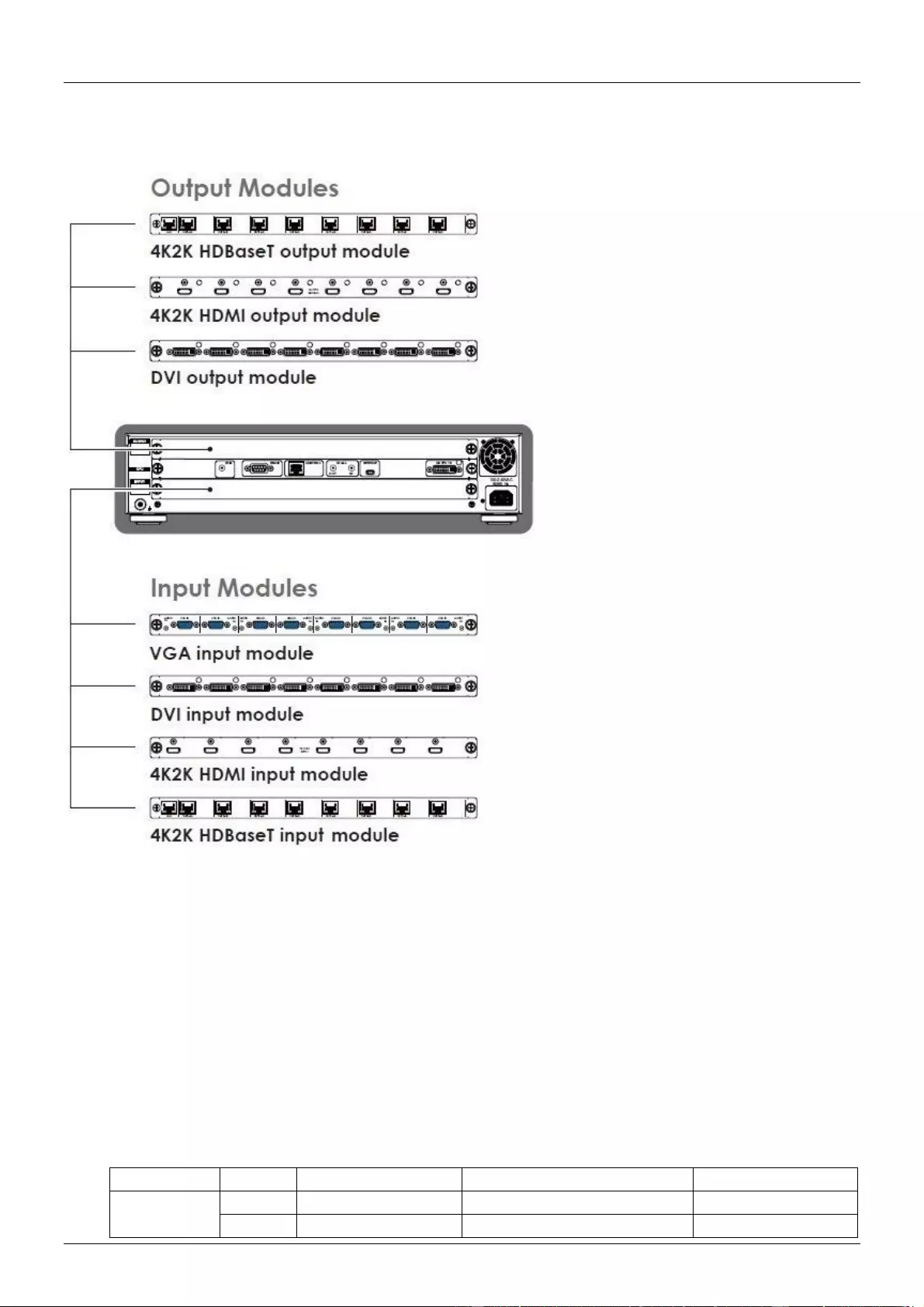
User Manual English
Modules
The following modules are available for this range of products.
Output Modules:
C6 using HDBaseT technology - 38259
Video Bandwidth: 300Mhz / 10.2Gbps
Features: Audio, Video, PoH (Power over HDBaseT), IR, RS232 & Ethernet
Output Ports: 8 x RJ45 Shielded Female C6, 8 x IR Extender, 8 x IR Receiver & 1 x RJ45
Network ports
Ethernet Speed: 100Mbps
Video Resolutions: PC: VGA-WUXGA / HD: 480i-1080p & 4Kx2K@30Hz
Audio Transmission: LPCM7.1CH, Dolby TrueHD, Dolby Digital Plus, DTS-HD Master Audio (32-
192KHz sample rate)
Power Consumption: 45W+PoH / Module (10W/port)
Cable Type
Range
Pixel Clock Rate
Video Data Rate
Supported Video
CAT5e/6/7
100m
<225 MHz
<5.3 Gbps
Up to 1080p60Hz*
70m
>225 MHz
>5.3 Gbps (Ultra HD Video)
4K2K@30Hz
- 38259
- 38254
- 38256
- 38257
- 38255
- 38253
- 38258
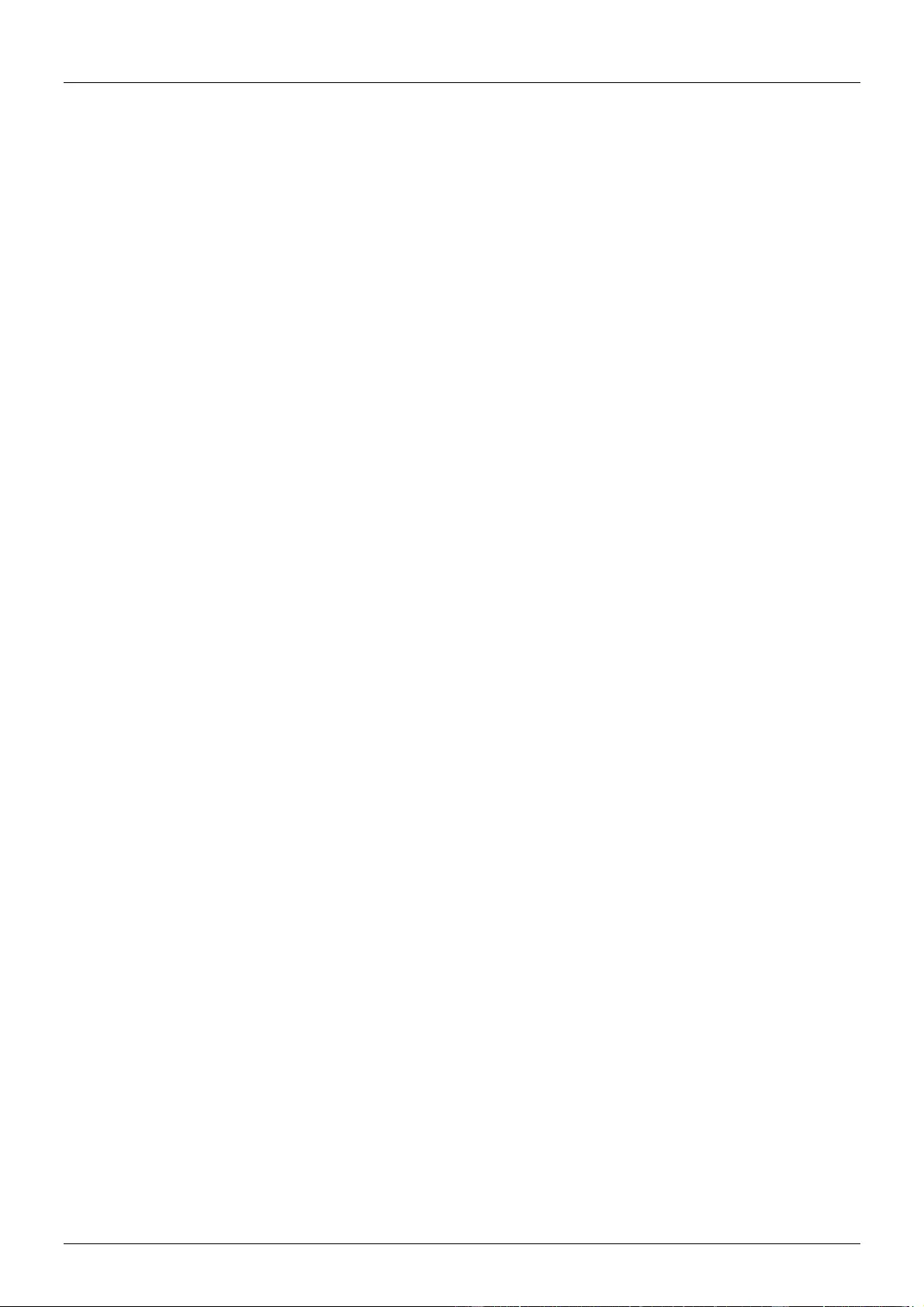
User Manual English
* Data rates lower than 5.3 Gbps or below 225MHz TMDS clock
HDMI - 38254
Video Bandwidth: 300Mhz / 10.2Gbps
Output Ports: HDMI Type A Female
Video Resolutions: PC: VGA-WUXGA / HD: 480i-1080p & 4Kx2K@30Hz
Audio Transmission: LPCM7.1CH, Dolby TrueHD, Dolby Digital Plus, DTS-HD Master Audio (32-
192KHz sample rate)
Cable Lengths: Maximum distance, 15m using LINDY CROMO cable
Power Consumption: 22W
DVI - 38256
Video Bandwidth: 225Mhz / 6.75Gbps
Output Ports: DVI Female
Video Resolutions: PC: VGA-WUXGA@60RB / HD: 480i-1080p
Audio Transmission: LPCM7.1CH, Dolby TrueHD, Dolby Digital Plus, DTS-HD Master Audio (32-
192KHz sample rate)
Cable Lengths: Maximum distance, 15m using LINDY Premium SLD cable
Power Consumption: 20W
Input Modules:
HDMI - 38253
Video Bandwidth: 300Mhz / 10.2Gbps
Input Ports: HDMI Type A Female
Video Resolutions: PC: VGA-WUXGA / HD: 480i-1080p & 4Kx2K@30Hz
Audio Transmission: LPCM7.1CH, Dolby TrueHD, Dolby Digital Plus, DTS-HD Master Audio (32-
192KHz sample rate)
Cable Lengths: Maximum distance, 15m using LINDY CROMO cable
Power Consumption: 22W
DVI - 38255
Video Bandwidth: 225Mhz / 6.75Gbps
Input Ports: DVI Female
Video Resolutions: PC: VGA-WUXGA@60RB / HD: 480i-1080p
Audio Transmission: LPCM7.1CH, Dolby TrueHD, Dolby Digital Plus, DTS-HD Master Audio (32-
192KHz sample rate)
Cable Lengths: Maximum distance, 15m using LINDY Premium SLD cable
Power Consumption: 20W
VGA - 38257
Input Ports: VGA Female & 2.5mm jack (includes 8 x 2.5mm to 3.5mm adapters)
Video Resolutions: PC: VGA-WUXGA@60RB
Audio Transmission: Stereo
Cable Lengths: Maximum distance, 15m using LINDY Premium VGA cable
Power Consumption: 22W
C6 using HDBaseT technology - 38258
Video Bandwidth: 300Mhz / 10.2Gbps
Features: Audio, Video, POH, IR, RS232 & Ethernet
Output Ports: 8 x RJ45 Shielded Female C6 & 1 x RJ45 Network ports
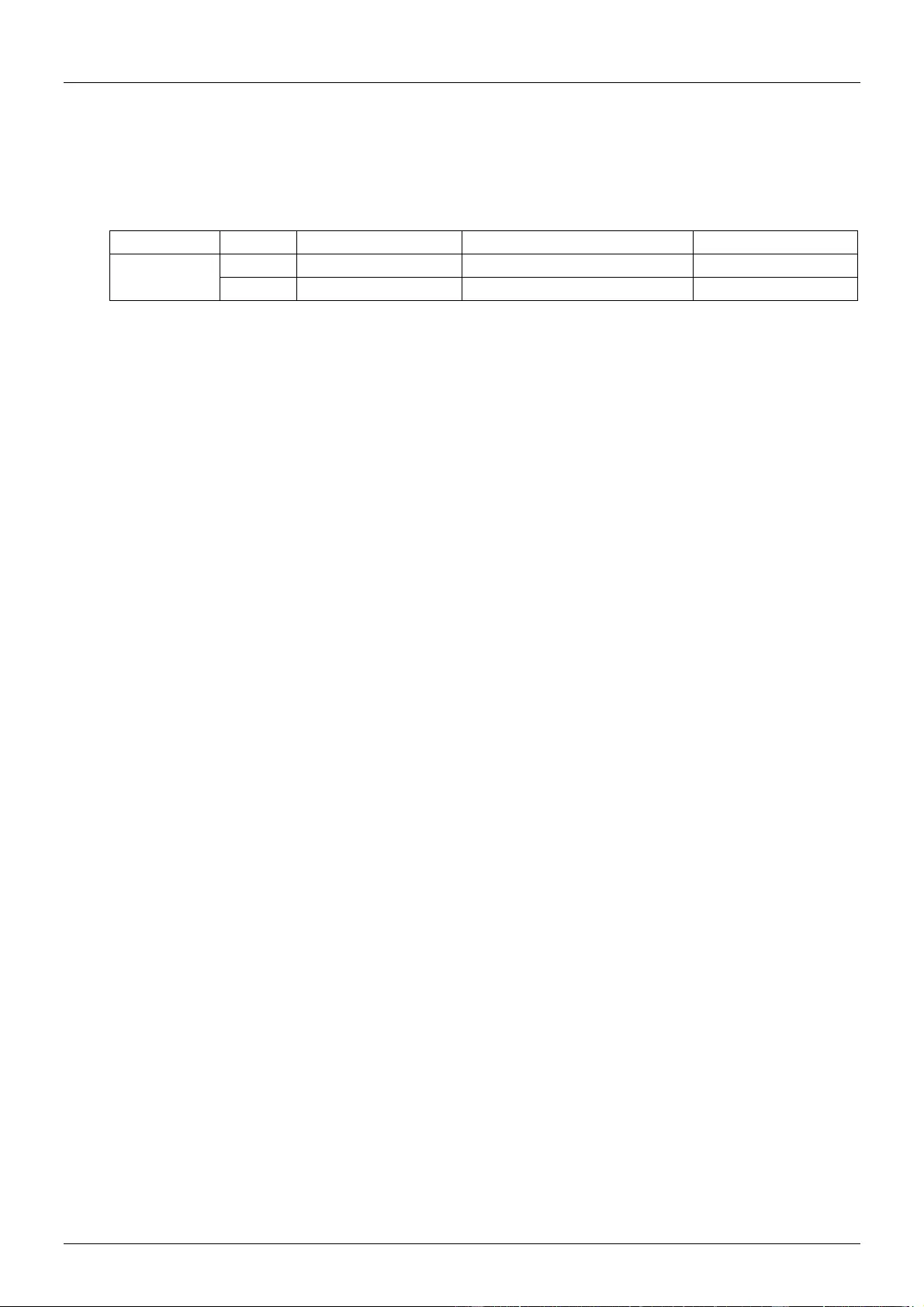
User Manual English
Ethernet Speed: 100Mbps
Video Resolutions: PC: VGA-WUXGA / HD: 480i-1080p & 4Kx2K@30Hz
Audio Transmission: LPCM7.1CH, Dolby TrueHD, Dolby Digital Plus, DTS-HD Master Audio (32-
192KHz sample rate)
Power Consumption: 45W
Cable Type
Range
Pixel Clock Rate
Video Data Rate
Supported Video
CAT5e/6/7
100m
<225 MHz
<5.3 Gbps
Up to 1080p60Hz*
70m
>225 MHz
>5.3 Gbps (Ultra HD Video)
4K2K@30Hz
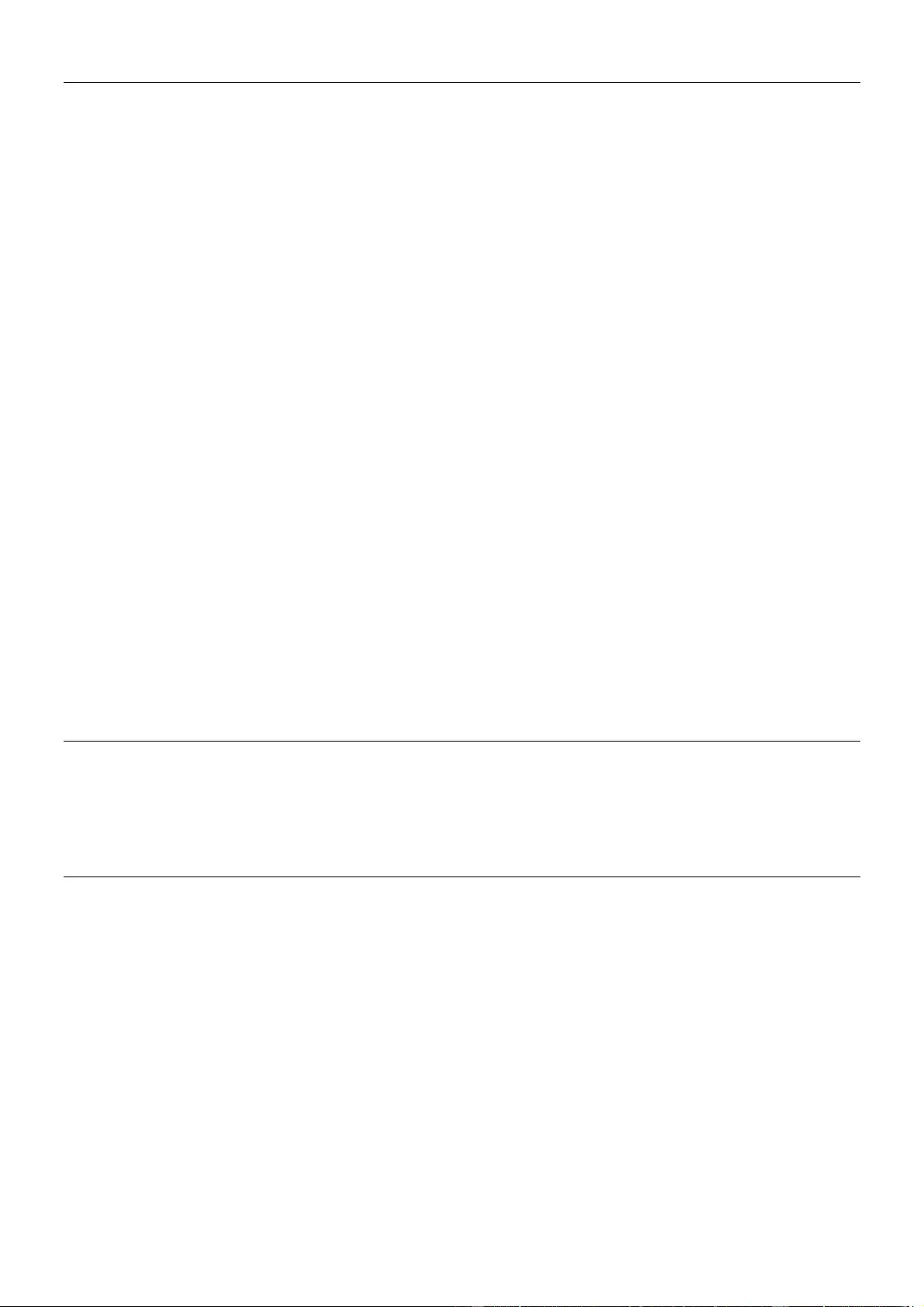
CE/FCC Statement
CE Certification
This equipment complies with the requirements relating to Electromagnetic Compatibility Standards
EN55022/EN55024 and the further standards cited therein. It must be used with shielded cables only.
It has been manufactured under the scope of RoHS compliance.
CE Konformitätserklärung
Dieses Produkt entspricht den einschlägigen EMV Richtlinien der EU für IT-Equipment und darf nur
zusammen mit abgeschirmten Kabeln verwendet werden.
Diese Geräte wurden unter Berücksichtigung der RoHS Vorgaben hergestellt.
Die formelle Konformitätserklärung können wir Ihnen auf Anforderung zur Verfügung stellen
FCC Certification
This equipment has been tested and found to comply with the limits for a Class B digital device, pursuant
to part 15 of the FCC Rules. These limits are designed to provide reasonable protection against harmful
interference in a residential installation.
You are cautioned that changes or modification not expressly approved by the party responsible for
compliance could void your authority to operate the equipment.
This device complies with part 15 of the FCC Rules.
Operation is subject to the following two conditions:
1. This device may not cause harmful interference, and
2. This device must accept any interference received, including interference that may cause undesired
operation.
LINDY Herstellergarantie – Hinweis für Kunden in Deutschland
LINDY gewährt für dieses Produkt über die gesetzliche Regelung in Deutschland hinaus eine zweijährige
Herstellergarantie ab Kaufdatum. Die detaillierten Bedingungen dieser Garantie finden Sie auf der LINDY Website
aufgelistet bei den AGBs.
Hersteller EU / EU Manufacturers
LINDY-Elektronik GmbH
Markircher Str. 20
DE-68229 Mannheim
GERMANY
T:. +49 (0)621 47005 0
info@lindy.de
LINDY Electronics Ltd.
Sadler Forster Way
Teesside Industrial Estate, Thornaby
Stockton-on-Tees, TS17 9JY
United Kingdom
T: +44 (0) 1642 754000
postmaster@lindy.co.uk
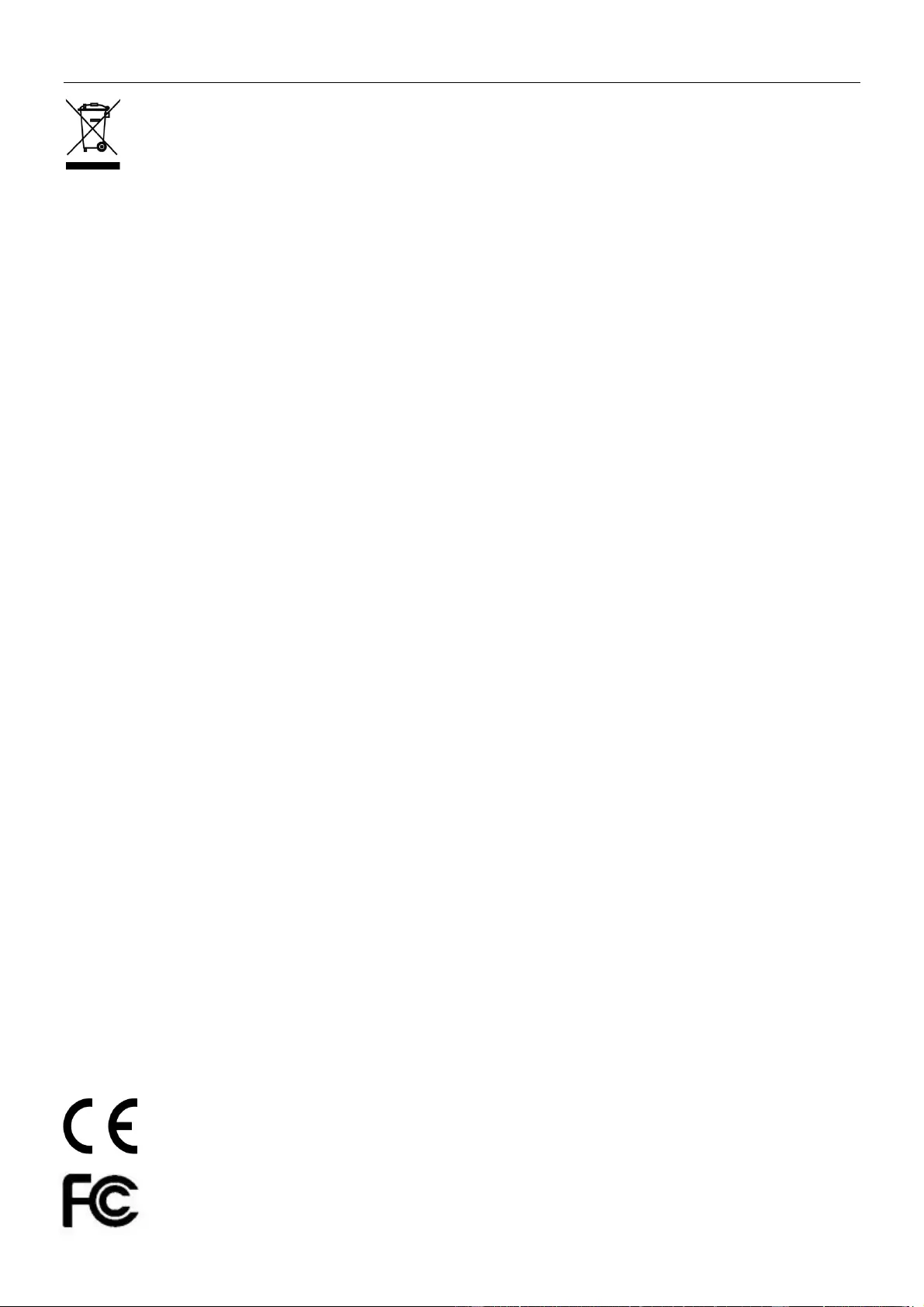
Recycling Information
WEEE (Waste of Electrical and Electronic Equipment),
Recycling of Electronic Products
Europe, United Kingdom
In 2006 the European Union introduced regulations (WEEE) for the collection and recycling of all waste electrical
and electronic equipment. It is no longer allowable to simply throw away electrical and electronic equipment.
Instead, these products must enter the recycling process.
Each individual EU member state has implemented the WEEE regulations into national law in slightly different
ways. Please follow your national law when you want to dispose of any electrical or electronic products. More
details can be obtained from your national WEEE recycling agency.
Germany / Deutschland
Die Europäische Union hat mit der WEEE Direktive Regelungen für die Verschrottung und das Recycling von
Elektro- und Elektronikprodukten geschaffen. Diese wurden im Elektro- und Elektronikgerätegesetz – ElektroG in
deutsches Recht umgesetzt. Dieses Gesetz verbietet das Entsorgen von entsprechenden, auch alten, Elektro- und
Elektronikgeräten über die Hausmülltonne! Diese Geräte müssen den lokalen Sammelsystemen bzw. örtlichen
Sammelstellen zugeführt werden! Dort werden sie kostenlos entgegen genommen. Die Kosten für den weiteren
Recyclingprozess übernimmt die Gesamtheit der Gerätehersteller.
France
En 2006, l'union Européenne a introduit la nouvelle réglementation (DEEE) pour le recyclage de tout équipement
électrique et électronique.
Chaque Etat membre de l’ Union Européenne a mis en application la nouvelle réglementation DEEE de manières
légèrement différentes. Veuillez suivre le décret d’application correspondant à l’élimination des déchets électriques
ou électroniques de votre pays.
Italy
Nel 2006 l’unione europea ha introdotto regolamentazioni (WEEE) per la raccolta e il riciclo di apparecchi elettrici
ed elettronici. Non è più consentito semplicemente gettare queste apparecchiature, devono essere riciclate. Ogni
stato membro dell’ EU ha tramutato le direttive WEEE in leggi statali in varie misure. Fare riferimento alle leggi del
proprio Stato quando si dispone di un apparecchio elettrico o elettronico.
Per ulteriori dettagli fare riferimento alla direttiva WEEE sul riciclaggio del proprio Stato.
LINDY No 38250, 38251, 38252, 38253, 38254, 38255, 38256, 38257, 38258, 38259
2nd Edition, March 2016
www.lindy.com
Tested to Comply with
FCC Standards
For Home and Office Use!