Lindy 38282 User Manual
Displayed below is the user manual for 38282 by Lindy which is a product in the Video Switches category. This manual has pages.
Related Manuals
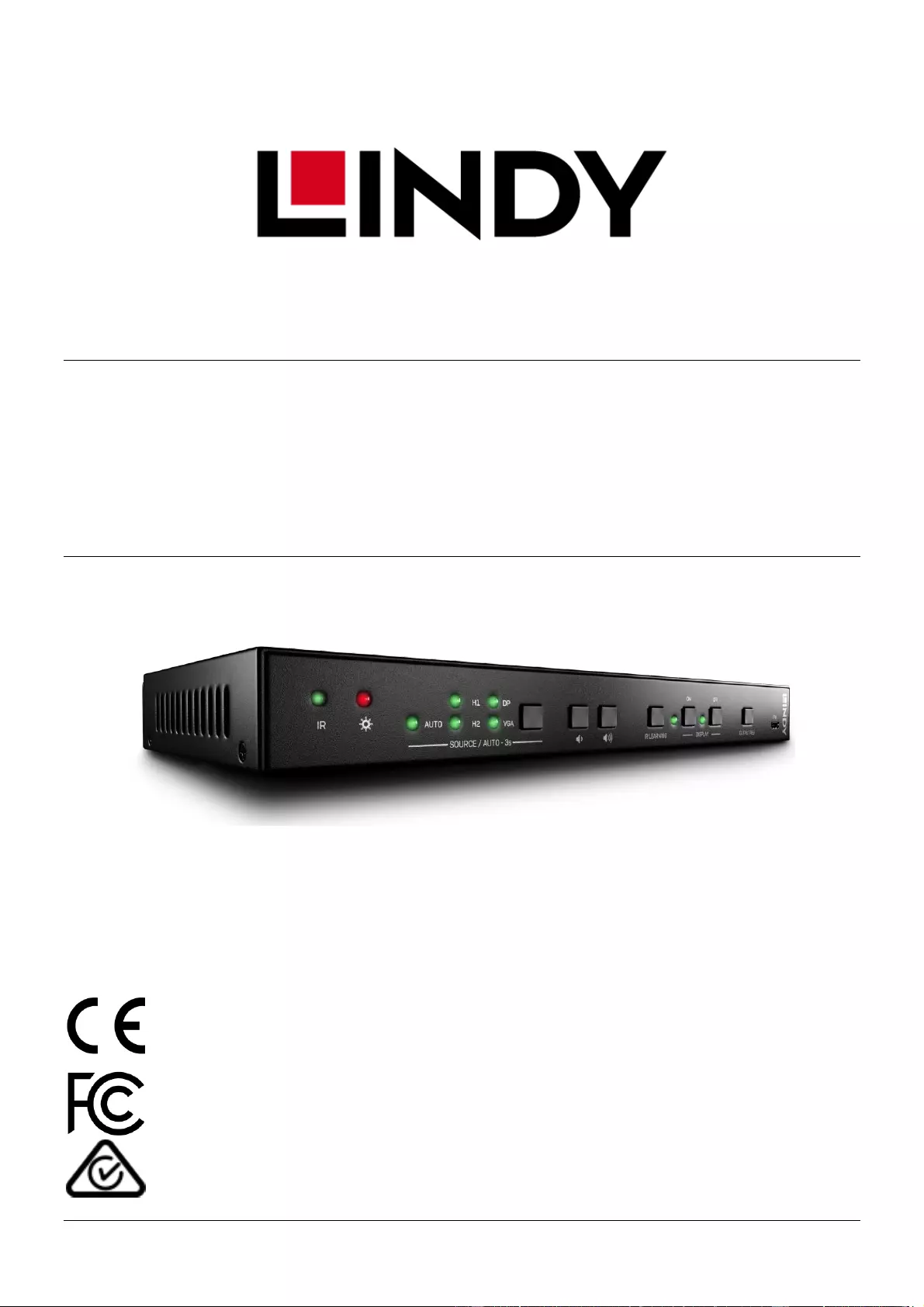
© LINDY Group - SECOND EDITION (March 2019)
Switching Presentation Scaler with
Table Grommet Kit
User Manual English
No. 38282
lindy.com
Tested to comply with
FCC Standards
For Home and Office Use!
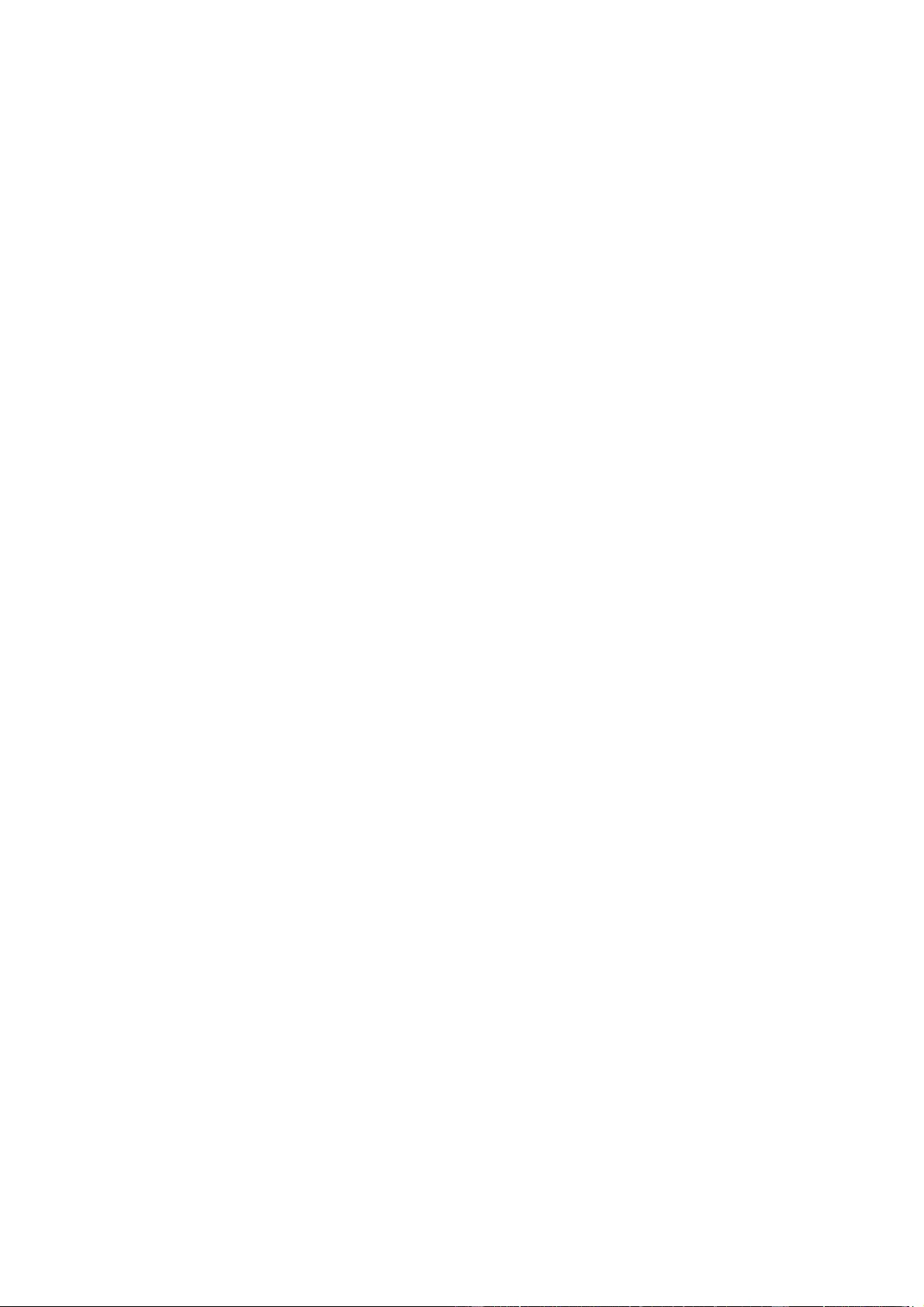
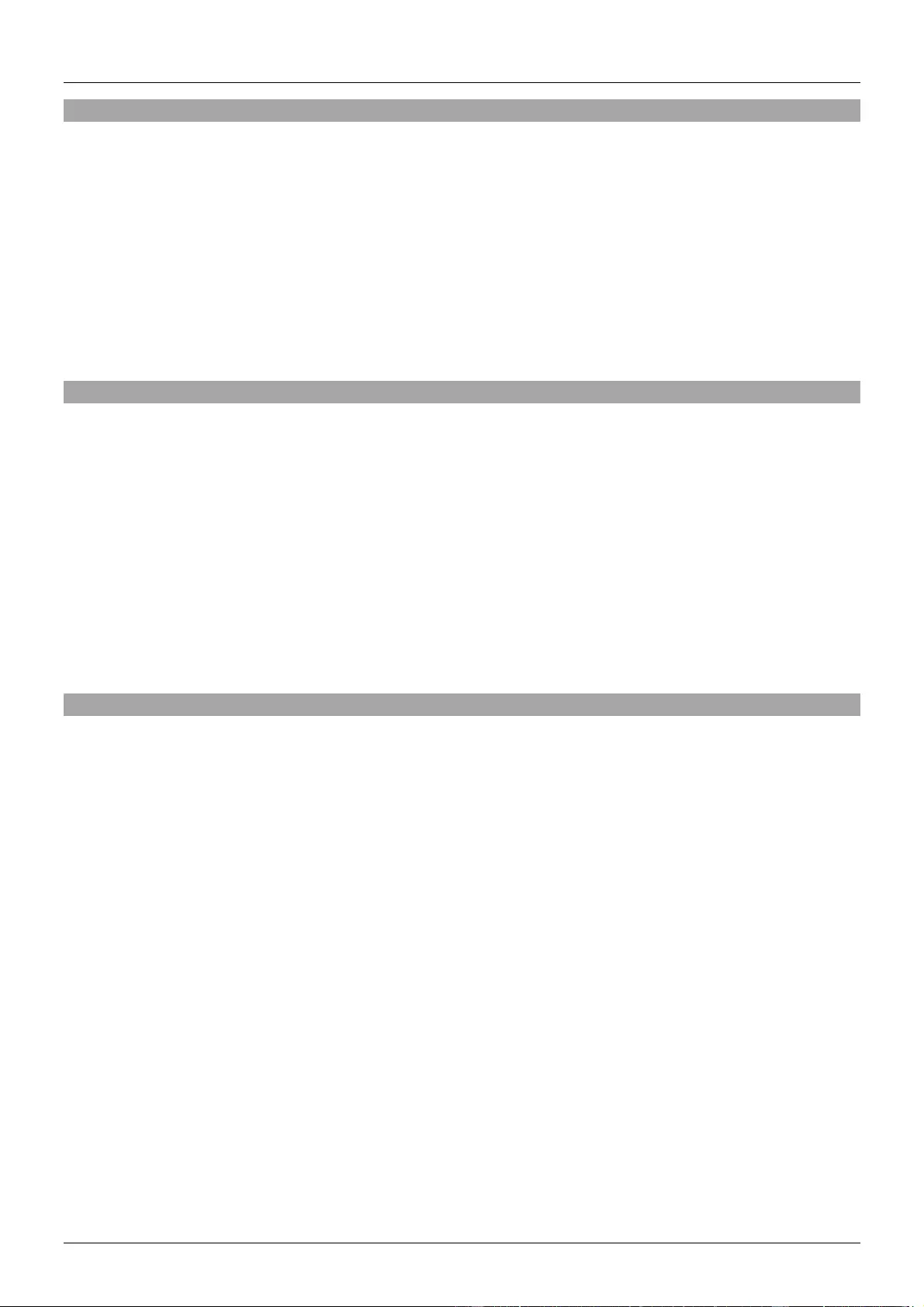
User Manual English
Introduction
Thank you for purchasing the Lindy Switching Presentation Scaler with Table Grommet Kit. This product
has been designed to provide trouble free, reliable operation. It benefits from both a LINDY 2 year warranty
and free lifetime technical support. To ensure correct use, please read this manual carefully and retain it
for future reference.
This switching scaler provides a professional solution for switching between HDMI, DisplayPort and VGA
source devices and outputting to a single HDMI projector or display, in the optimum resolution available
by utilising an in-built scaling function to ensure the best quality viewing experience possible. The included
table grommets allow for simple and efficient switching of each source device, perfect for use in meeting
rooms or collaborative working environments.
Package Contents
▪ Switching Presentation Scaler
▪ 12VDC 2A Multi Country Power Supply (UK, EU, US & AUS Adapters)
▪ 2 x Mounting Brackets with 4 x Screws
▪ 4 x Rubber Feet
▪ 10 x 3-pin Phoenix Connectors
▪ 1 x IR Transmitter cable
▪ 2 x HDMI Table Grommets
▪ 1 x DisplayPort Table Grommet
▪ 1 x VGA Table Grommet
▪ 4 x Mounting Kit for Table Grommets
▪ Quick Installation Guide
Features
▪ Supports VGA analogue audio embedding to HDMI
▪ HDCP 1.4 Pass-through, HDCP 2.2 inputs will be converted to 1.4
▪ Audio extraction to stereo terminal blocks
▪ Supports CEC, IR, push button and RS232 control
▪ IR learning function to control the display via set push buttons
▪ Includes 2 x HDMI, DisplayPort and VGA table grommets with push button switching and blank screen
option

User Manual English
Specification
▪ Input: 2 x HDMI Type A (Female), DisplayPort (Female), VGA (Female), 3.5mm (Female)
▪ Output: HDMI Type A (Female)
▪ Control Ports: 3.5mm (Female), RS232 (3-pin), Table Grommet Kit (2 x HDMI Type A, 1 x DisplayPort,
1 x VGA)
▪ Supported Input Resolutions: Up to 3840x2160@60Hz 4:4:4 8bit (HDMI and DisplayPort), Up to
1920x1080@60Hz (VGA)
▪ Supported Output Resolutions:3840x2160@30Hz RGB 8bit, 1920x1080@60Hz RGB 8bit,
1080x720@60Hz RGB 8bit
▪ Supported Bandwidth: 10.2Gbps
▪ Main Unit Dimensions: 230x23.6x100mm (9.06x0.93x3.94in)
▪ Table Grommet Dimensions: 76x28.5x76mm (2.99x1.12x2.99in)
▪ Operating Temperature: -10°C - 40°C (14°F - 104°F)
▪ Storage Temperature: -15°C - 55°C (5°F - 131°F)
▪ Humidity: 10-90% RH (non-condensing)
▪ Power Consumption: 10W
Installation
Please ensure all component and accessories are included before installation.
If mounting the main unit to a desk or surface, please attach the included mounting ears with the screws
supplied.
If mounting the main unit on a shelf, please apply the supplied rubber feet to the bottom of the unit.
Please ensure all devices are switched off before connection.
Connect all source video and audio devices to the HDMI, DisplayPort, VGA and Audio In input port using
the required cables
Connect the display to the output port using HDMI cable
Connect any separate audio devices to the 3-pin terminal blocks
If using RS232, IR or table grommets, please connect to the required 3-pin terminal block using the
supplied phoenix connectors
If using the table grommets, once fixed into place on a desk or table, please connect the corresponding
3-pin connector to the 3-pin connection on the rear of the grommet. Each grommet is labelled GR1-4 on
the rear of the main unit. Connect the source device using required cable to the female port on the front
of the table grommet.
For the terminal connections you may use multi core control cable, CAT 5/6 or any passive copper cable
connection. This is a simple switch mechanism so special cable is not required.
Once all connections are made, please connect the screw type power supply.
Once the power supply is connected, switch on devices in the following order: Display, Switching
Presentation Scaler, Source Devices. Please allow a few moments for the devices to handshake and for
the signals to appear.

User Manual English
Unit Operation
No.
Name
Description
1
In-built IR Receiver
Receive the IR signal from an IR Remote (not included)
2
Power LED
Turns red when powered on
3
Signal LEDs
Auto: Auto Sensing is active
H1&H2: Input HDMI 1 and/or 2 is active
DP: Input DisplayPort is active
VGA: Input VGA is active
4
Auto Sensing Switch
Press for 3 seconds to enter auto sense switching mode
Press again to exit
5
Volume Down
Press to decrease output volume of the unit and display
6
Volume Up
Press to increase output volume of unit and display
7
IR Learning
Press to enter IR Learning mode
8
Display On and Activity LED
Press to turn on display signal (This can be customized
with IR and RS232 commands)
9
Display Off and Activity LED
Press to turn off display signal (This can be customized
with IR and RS232 commands)
10
Output Res
Press to enter the on screen display menu to select the
output resolution
11
Firmware
USB Micro-B Female port for updating firmware

User Manual English
No.
Name
Description
1
HDMI Out
HDMI Output Port, Connect to display
2
HDMI In and HDMI In
HDMI Input Port, Connect to HDMI source devices
3
DP In
DisplayPort Input Port, Connect to DP source device
4
VGA In
VGA Input Port, Connect to VGA source device
5
Audio In
VGA 3.5mm Audio input
6
IR Out
Connect with the IR Emitter to control the display via IR Remote
7
RS232
Connect to a control device such as PC to control the unit
Connect the display to control it via the front panel buttons
8
Audio Out
Audio Output Port, Connect to speakers
9
GR1, GR2, GR3 &
GR4
Connect with the included table grommets to control source device
switching and the display
10
DC 12V
Connect the included adapter

User Manual English
Unit Push Button Control
Switching the video signal
Manual Switching
Press the SOURCE/AUTO-3s button to select the HDMI, DisplayPort or VGA source device
Auto switching
Hold the SOURCE/AUTO-3s button for at least 3 seconds. This will activate the auto sense switching
mode to automatically switch to the active source device. The green AUTO LED will illuminate once the
mode is activated. Press SOURCE/AUTO-3s again to select the next source and exit auto sense
switching mode.
This mode follows these rules:
Connecting a New Input
When a new source device is connected, this will automatically be switched to the main input signal.
Rebooting the Unit
The unit will save the last configuration before losing power. The switch will automatically switch to the
last mode used. If the previously used source device is no longer connected, the unit will switch to the
next available connected source device.
Removing the source device signal
If the signal is removed the unit will detect the next available signal in order of HDMI, DisplayPort, VGA
and switch to the active source device
Output Resolution Selection
To select the resolution using the unit, press the Output Res button to show the following resolution OSD
on the display
To move up and down through each resolution press the Output Res button again
To confirm the selected output resolution, press, hold then release the Output Res for at least two
seconds
To reset the resolution, press, hold then release the Output Res button for at least 5 seconds. This will
reset the output resolution to the default of 720p.
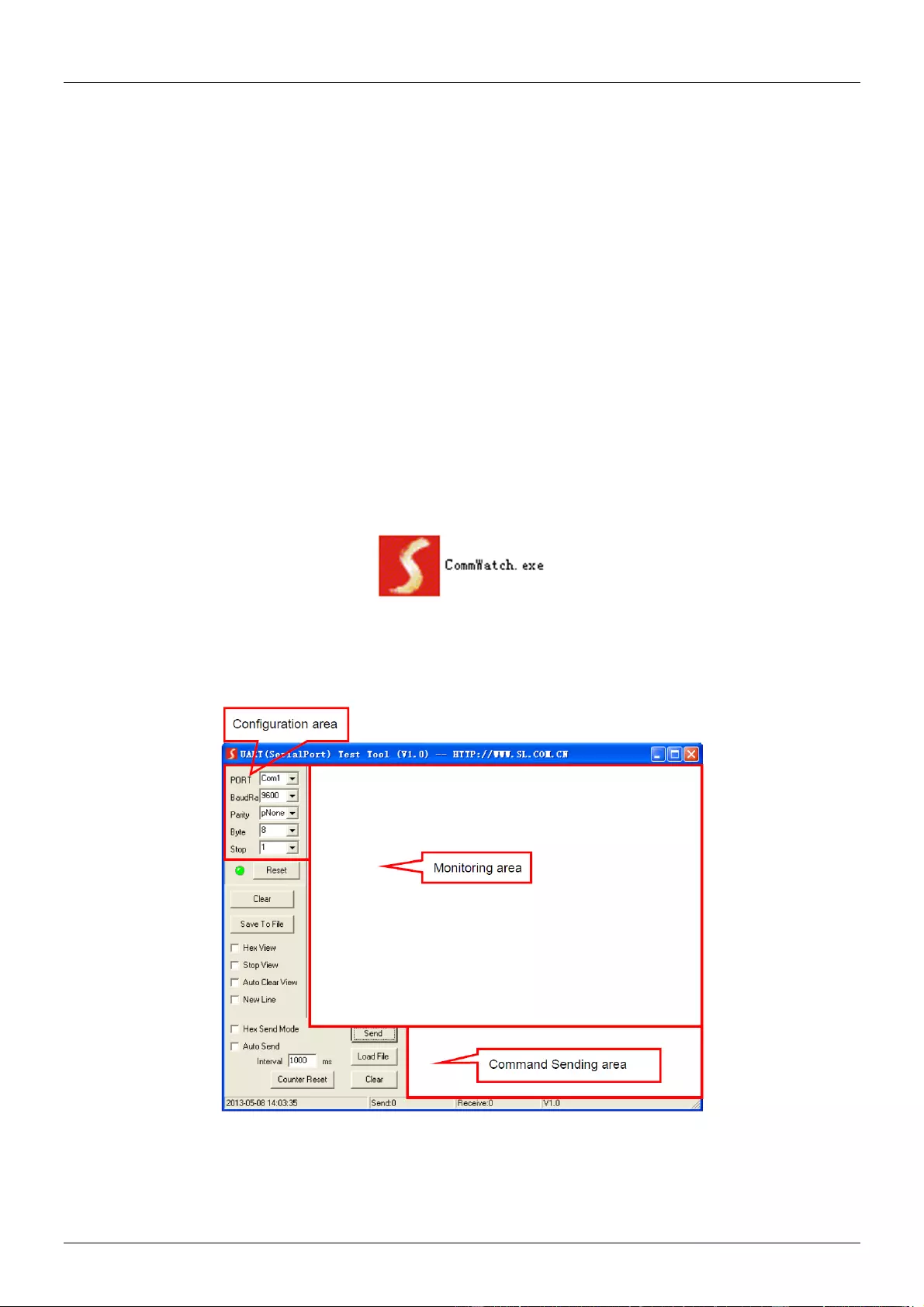
User Manual English
Display Control
The On and OFF buttons of the unit can be used turn the display on or off, however can also be
customized by sending RS232 commands or applying the IR learning function.
IR Learning
Press the IR Learning button to activate IR Learning mode, the On and Off LEDs will illuminate.
Using the unit’s display On/OFF button, press any button and the LED will begin to flash.
Point the displays IR remote at the unit’s IR receiver and press the Power On button of the remote. The
On LED on the unit will go dark.
Repeat the above steps to set the Off IR function
The unit’s On or Off buttons will now turn the display on or off.
Sending RS232 Commands
Connect a PC to the RS232 port
Install the RS232 control software on to the PC. The suggested software for use is CommWatch.exe
Once installed and all connections are made, double-click the software icon to run.
The control software’s interface is shown below
Please set the parameters of the Command number, Baud rate, data bit, stop and the parity bit correctly.
Commands can now be sent in the Command Sending Area
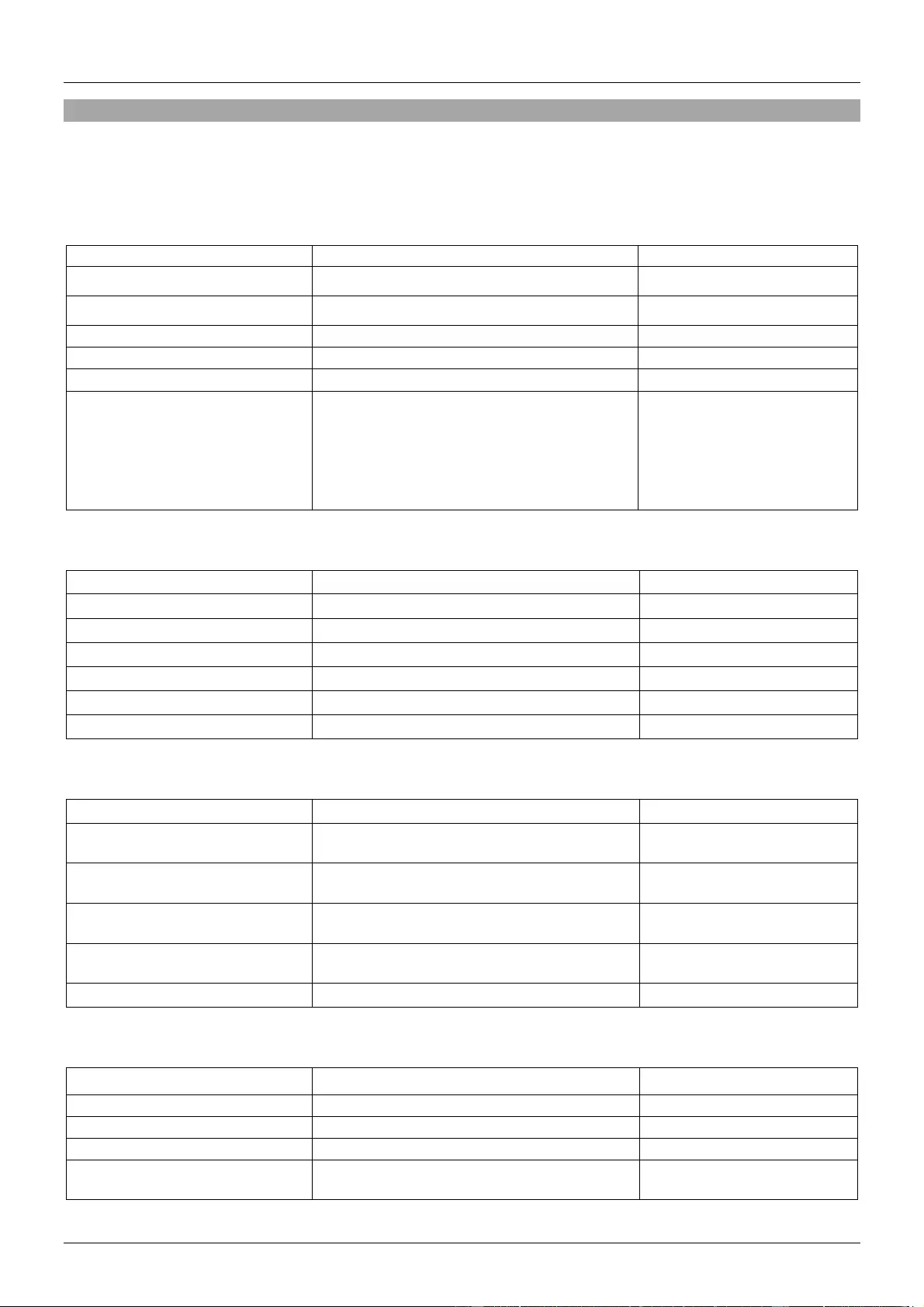
User Manual English
RS232 Command List
Communication protocol: RS232 Communication Protocol
Baud rate: 9600 Data bit: 8 Stop bit: 1 Parity bit: none
System Configuration
Command
Function
Feedback
SFUD<CR><LF>
Software upgrading
Software Update
GET VER<CR><LF>
Check the software version
Version Vx.x.x
FRST<CR><LF>
Restore factory default
Factory Reset
WAKE<CR><LF>
Wake up the system
Wake Up
STBY<CR><LF>
Turn the system to standby mode
Go To Standby
GET STA<CR><LF>
Get the system status
Input:VGA
Resolution: 1920x1080
Manual Switching
Source Volume: 60
EDID: Initial
HDCP: ON
Signal Switching
Command
Function
Feedback
SWIN H1<CR><LF>
Switch to HDMI input
Switch to HDMI
SWIN H2<CR><LF>
Switch to HDMI 2 input
Switch to HDMI 2
SWIN DP<CR><LF>
Switch to DisplayPort input
Switch to DP
SWIN VG<CR><LF>
Switch to VGA input
Switch to VGA
AUTO 01<CR><LF>
Enable auto switching
Auto Switching
AUTO 00<CR><LF>
Disable auto switching
Manual Switching
Audio Setting
Command
Function
Feedback
AUMT S1<CR><LF>
Mute source audio
Audio Mute Source:
Enable
AUMT S0<CR><LF>
Unmute source audio
Audio Mute Source:
Disable
VOLS AP<CR><LF>
Increase the source volume to xx
(xx=0~60)
Source Volume: xx
VOLS AN<CR><LF>
Decrease the source volume to xx
(xx=0~60)
Source Volume: xx
VOLS xx<CR><LF>
Set the source volume to xx (xx=0~60)
Source Volume: xx
Output Resolution Selection
Command
Function
Feedback
SRES 01<CR><LF>
Change output resolution to 3840x2160
Resolution: 3840x2160
SRES 02<CR><LF>
Change output resolution to 1920x1080
Resolution: 1920x1080
SRES 03<CR><LF>
Change output resolution to 1280x720
Resolution: 1280x720
VGAA<CR><LF>
Automatic image correction for VGA
input
VGA Input Auto
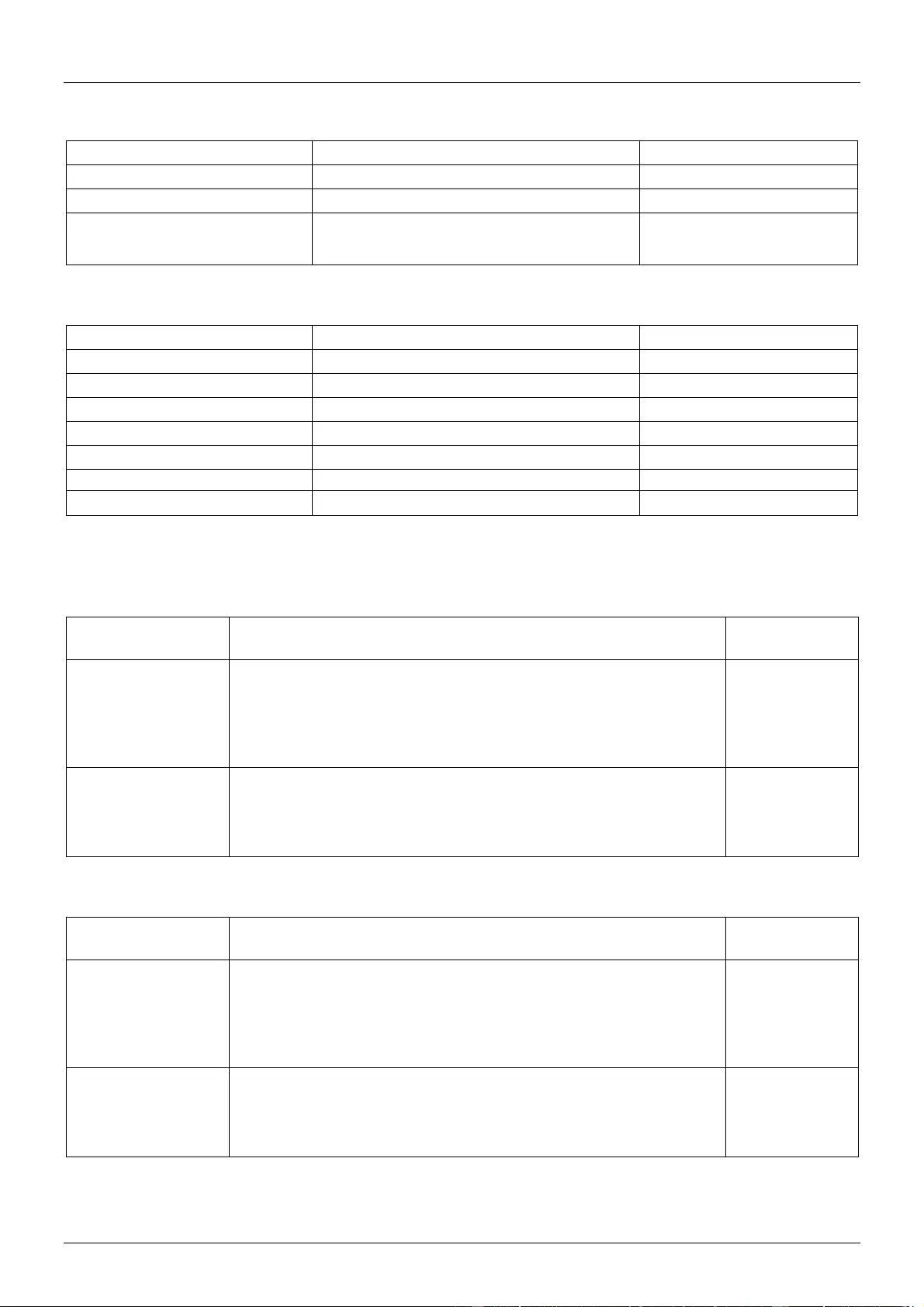
User Manual English
EDID Management
Command
Function
Feedback
EDID DF<CR><LF>
EDID default
EDID: Initial
EDID MN<CR><LF>
Get the EDID data from display
EDID: Manage
EDID US<CR><LF>
Prompts for user-defined EDID file (.bin)
EDID: User
Baud Rate Setting
Command
Function
Feedback
BAUD 115200<CR><LF>
Set RS232 baud rate to 115200
Set Baud rate 115200
BAUD 57600<CR><LF>
Set RS232 baud rate to 57600
Set Baud rate 57600
BAUD 38400<CR><LF>
Set RS232 baud rate to 38400
Set Baud rate 38400
BAUD 19200<CR><LF>
Set RS232 baud rate to 19200
Set Baud rate 19200
BAUD 9600<CR><LF>
Set RS232 baud rate to 9600
Set Baud rate 9600
BAUD 2400<CR><LF>
Set RS232 baud rate to 2400
Set Baud rate 2400
BAUD 4800<CR><LF>
Set RS232 baud rate to 4800
Set Baud rate 4800
For configuring the On and OFF buttons using RS232, please follow the commands below
Configuring the On Button
Command
Format
Description & Example
Feedback
/-ax:XX XX XX XX
"x" represents the baud rate: x=0(2400)/ 1(4800)/ 2(9600)/
3(19200)/ 4(38400)/ 5(57600)/ 6(115200).
" XX XX XX XX " is display control command (HEX, max 48
byte).
For example: /-ax:30 31 32 33
XX XX XX XX
(30 31 32 33)
/+ax:XXXXXXX
"x" represents the baud rate: x=0(2400)/ 1(4800)/ 2(9600)/
3(19200)/ 4(38400)/ 5(57600)/ 6(115200).
" XXXXXXX " is display control command (ASCII, max 48 byte).
/+ax:0123456
XXXXXXX
(0123456)
Configuring the Off Button
Command
Format
Description & Example
Feedback
/-Ax:XX XX XX XX
"x" represents the baud rate: x=0(2400)/ 1(4800)/ 2(9600)/
3(19200)/ 4(38400)/ 5(57600)/ 6(115200).
" XX XX XX XX " is display control command (HEX, max 48
byte).
For example: /-Ax:30 31 32 33
XX XX XX XX
(30 31 32 33)
/+Ax:XXXXXXX
"x" represents the baud rate: x=0(2400)/ 1(4800)/ 2(9600)/
3(19200)/ 4(38400)/ 5(57600)/ 6(115200).
"XXXXXXX" is display control command (ASCII, max 48 byte).
/+Ax:0123456
XXXXXXX
(0123456)

User Manual English
Table Grommet Operation
HDMI Table Grommet
No.
Name
Description
1
Show Me
Press to select HDMI source device
2
Output Black
Press to output a black screen on display
3
HDMI Input
Connect to HDMI source device
4
Control
Connect to GR1 or GR2 port of the unit
5
HDMI Output
Connect to HDMI input port of unit
DisplayPort Table Grommet
No.
Name
Description
1
Show Me
Press to select DisplayPort source device
2
Output Black
Press to output a black screen on display
3
DP Input
Connect to DisplayPort source device
4
Control
Connect the GR3 port of the unit
5
DP Output
Connect to DisplayPort input port of unit
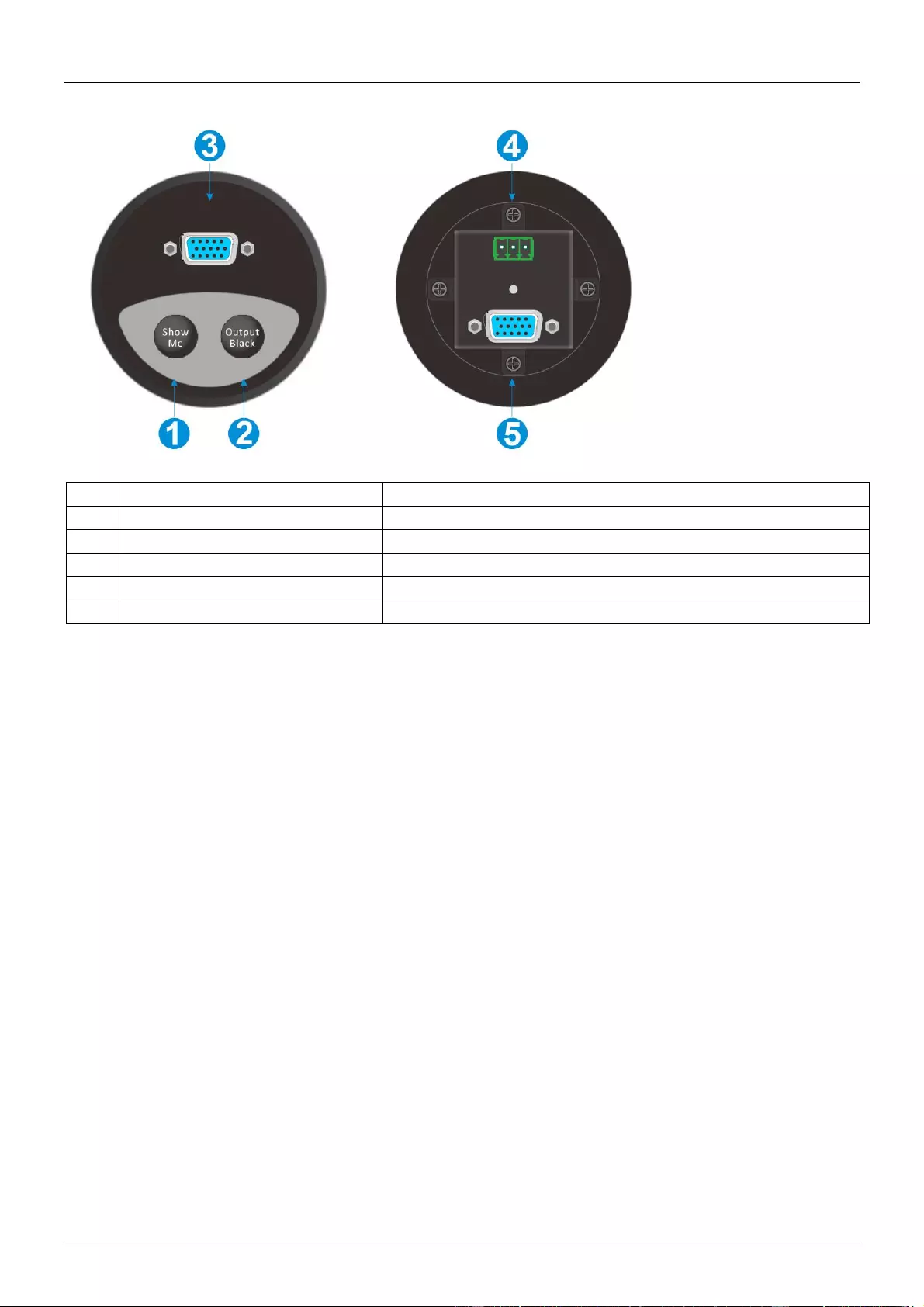
User Manual English
VGA Table Grommet
No.
Name
Description
1
Show Me
Press to select VGA source device
2
Output Black
Press to output a black screen on display
3
VGA Input
Connect to VGA source device
4
Control
Connect to the GR4 port of the unit
5
VGA Output
Connect to VGA input port of unit

CE/FCC Statement
CE Certification
This equipment complies with the requirements relating to Electromagnetic Compatibility Standards.
It has been manufactured under the scope of RoHS compliance.
CE Konformitätserklärung
Dieses Produkt entspricht den einschlägigen EMV Richtlinien der EU für IT-Equipment und darf nur
zusammen mit abgeschirmten Kabeln verwendet werden.
Diese Geräte wurden unter Berücksichtigung der RoHS Vorgaben hergestellt.
Die formelle Konformitätserklärung können wir Ihnen auf Anforderung zur Verfügung stellen
FCC Certification
This equipment has been tested and found to comply with the limits for a Class B digital device, pursuant
to part 15 of the FCC Rules. These limits are designed to provide reasonable protection against harmful
interference in a residential installation.
You are cautioned that changes or modification not expressly approved by the party responsible for
compliance could void your authority to operate the equipment.
This device complies with part 15 of the FCC Rules.
Operation is subject to the following two conditions:
1. This device may not cause harmful interference, and
2. This device must accept any interference received, including interference that may cause undesired
operation.
LINDY Herstellergarantie – Hinweis für Kunden in Deutschland
LINDY gewährt für dieses Produkt über die gesetzliche Regelung in Deutschland hinaus eine zweijährige Hersteller-
garantie ab Kaufdatum. Die detaillierten Bedingungen dieser Garantie finden Sie auf der LINDY Website aufgelistet
bei den AGBs.
Hersteller / Manufacturer (EU):.
LINDY-Elektronik GmbH LINDY Electronics Ltd
Markircher Str. 20 Sadler Forster Way
68229 Mannheim Stockton-on-Tees, TS17 9JY
Germany England
Email: info@lindy.com , T: +49 (0)621 470050 postmaster@lindy.co.uk , T: +44 (0)1642 754000

Recycling Information
WEEE (Waste of Electrical and Electronic Equipment),
Recycling of Electronic Products
Europe, United Kingdom
In 2006 the European Union introduced regulations (WEEE) for the collection and recycling of all waste electrical
and electronic equipment. It is no longer allowable to simply throw away electrical and electronic equipment. Instead,
these products must enter the recycling process.
Each individual EU member state has implemented the WEEE regulations into national law in slightly different ways.
Please follow your national law when you want to dispose of any electrical or electronic products. More details can
be obtained from your national WEEE recycling agency.
Germany / Deutschland Rücknahme Elektroschrott und Batterie-Entsorgung
Die Europäische Union hat mit der WEEE Direktive Regelungen für die Verschrottung und das Recycling von Elektro-
und Elektronikprodukten geschaffen. Diese wurden im Elektro- und Elektronikgerätegesetz – ElektroG in deutsches
Recht umgesetzt. Das Entsorgen von Elektro- und Elektronikgeräten über die Hausmülltonne ist verboten! Diese
Geräte müssen den Sammel- und Rückgabesystemen zugeführt werden! Dort werden sie kostenlos entgegen
genommen. Die Kosten für den weiteren Recyclingprozess übernehmen die Gerätehersteller.
LINDY bietet deutschen Endverbrauchern ein kostenloses Rücknahmesystem an, beachten Sie bitte, dass Batterien
und Akkus den Produkten vor der Rückgabe an das Rücknahmesystem entnommen werden müssen und über die
Sammel- und Rückgabesysteme für Batterien separat entsorgt werden müssen. Ausführliche Informationen zu
diesen Themen finden Sie stets aktuell auf der LINDY Webseite im Fußbereich.
France
En 2006, l'union Européenne a introduit la nouvelle réglementation (DEEE) pour le recyclage de tout équipement
électrique et électronique.
Chaque Etat membre de l’ Union Européenne a mis en application la nouvelle réglementation DEEE de manières
légèrement différentes. Veuillez suivre le décret d’application correspondant à l’élimination des déchets électriques
ou électroniques de votre pays.
Italy
Nel 2006 l’unione europea ha introdotto regolamentazioni (WEEE) per la raccolta e il riciclo di apparecchi elettrici ed
elettronici. Non è più consentito semplicemente gettare queste apparecchiature, devono essere riciclate. Ogni stato
membro dell’ EU ha tramutato le direttive WEEE in leggi statali in varie misure. Fare riferimento alle leggi del proprio
Stato quando si dispone di un apparecchio elettrico o elettronico.
Per ulteriori dettagli fare riferimento alla direttiva WEEE sul riciclaggio del proprio Stato.
No. 38282
1st Edition, December 2018
lindy.com
Tested to comply with
FCC Standards
For Home and Office Use!