Lindy 38350 User Manual
Displayed below is the user manual for 38350 by Lindy which is a product in the Matrix Switchers category. This manual has pages.
Related Manuals
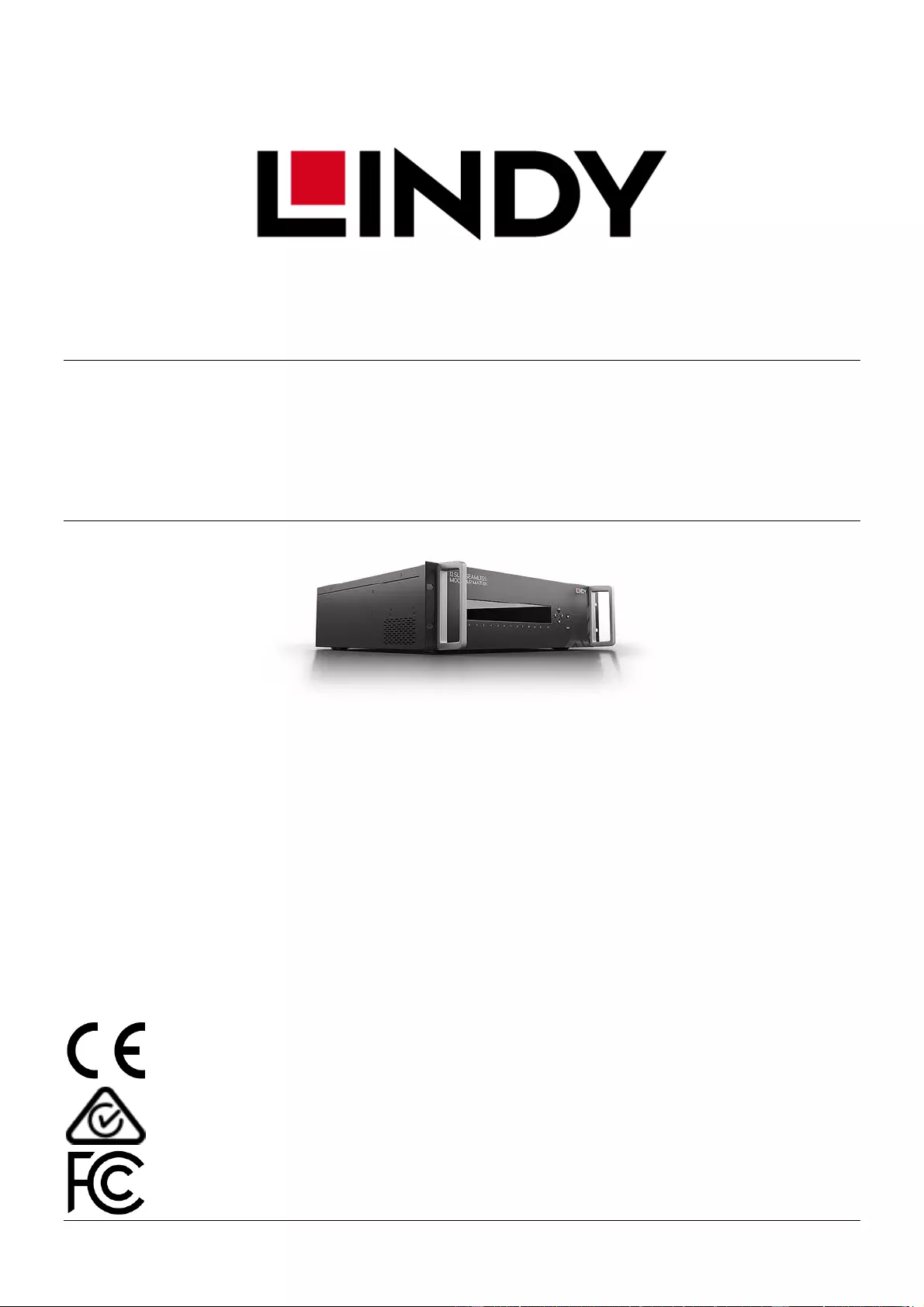
© LINDY Group - SECOND EDITION (January 2020)
12 Slot Seamless Modular Matrix &
Modular Boards
User Manual English
No. 38350
38351
38352
38353
38354
lindy.com
Tested to comply with
FCC Standards
For Home and Office Use!
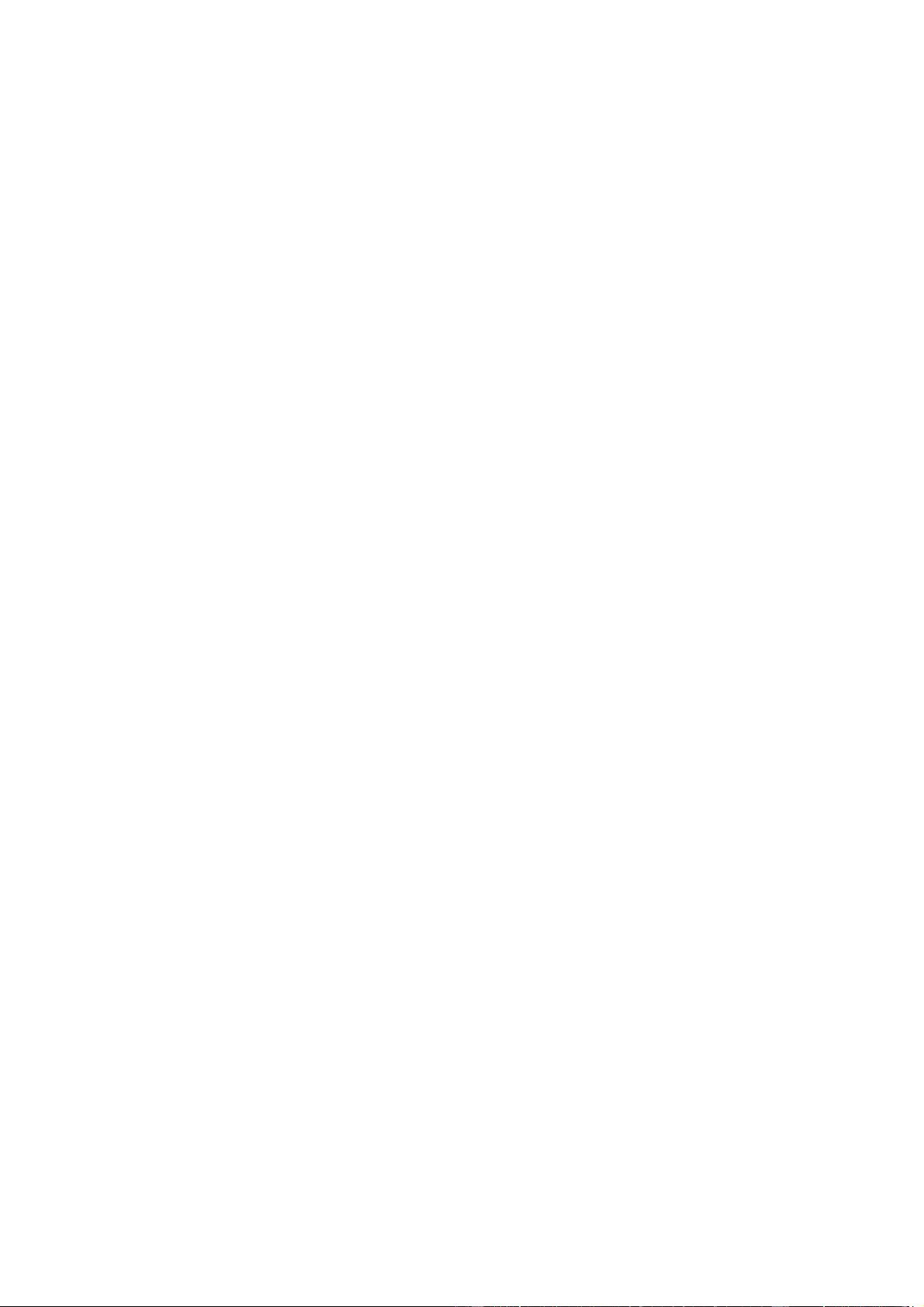
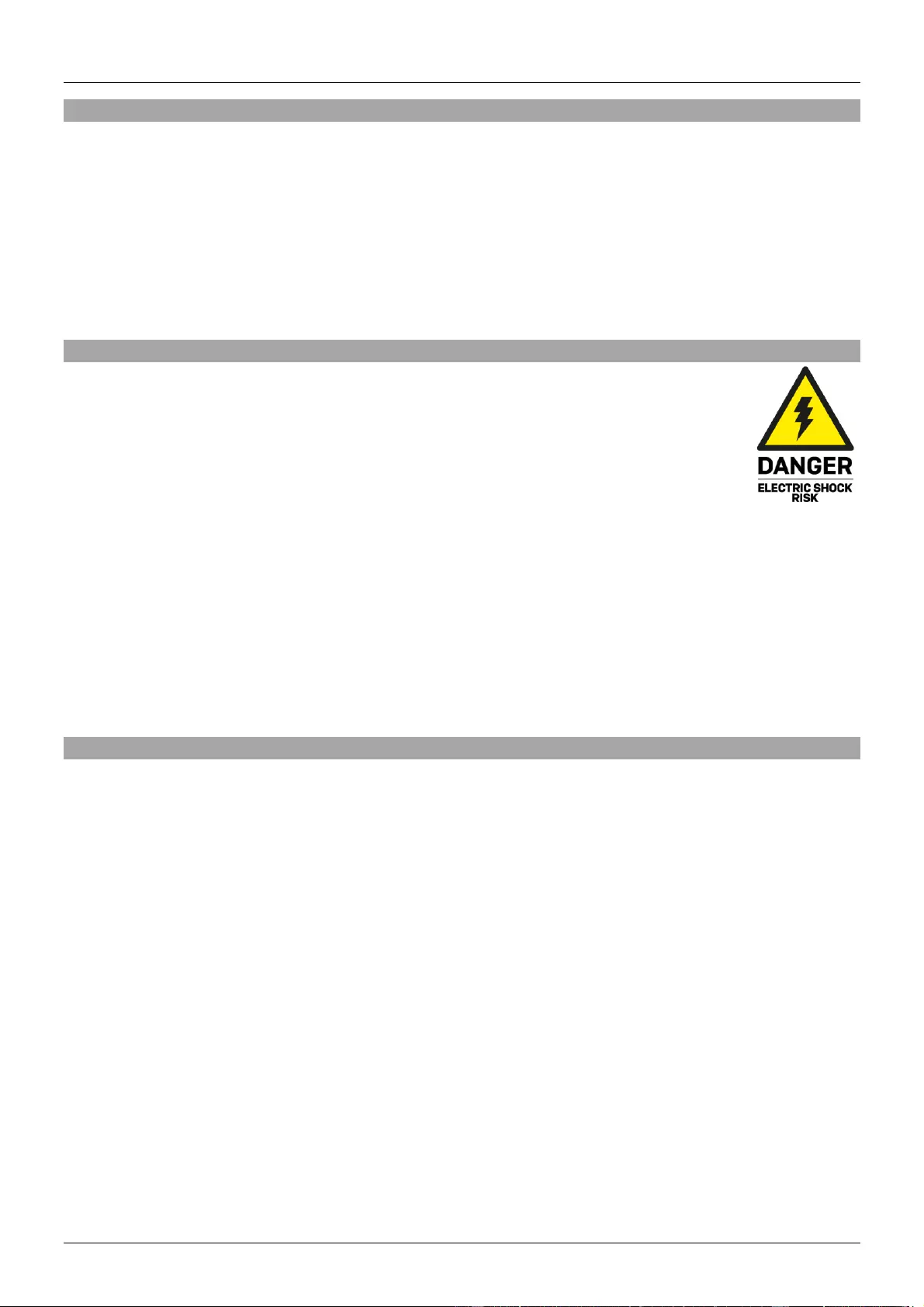
User Manual English
Introduction
Thank you for purchasing the 12 Slot Seamless Modular Matrix and supporting AV boards. This product
has been designed to provide trouble free, reliable operation. It benefits from both a LINDY 2-year warranty
and free lifetime technical support. To ensure correct use, please read this manual carefully and retain it
for future reference.
The Lindy 12 Slot Seamless Modular Matrix is a powerful AV device that creates flexible, centralised
installations in a variety of environments. With fully customisable configurations of HDMI and HDBaseT
boards possible, from 1x11, 6x6, 8x4 and more, this solution can be tailored to meet the requirements of
any installation within education, hospitality, corporate or government sectors.
Safety Information
! WARNING!
Please read the following safety information carefully and always keep this document with
the product.
Failure to follow these precautions can result in serious injuries or death from electric
shock, fire or damage to the product.
The device works with a high voltage of up to 230 VAC (North Americas: 120 VAC).
Touching the internal components or a damaged cable may cause electric shock, which may result in
death.
To reduce risk of fire, electric shocks or damage:
▪ Do not open the product. There are no user serviceable parts inside.
▪ Qualified servicing personnel must only carry out any repairs or maintenance.
▪ Never use damaged cables.
▪ Do not expose the product to water or places of moisture.
▪ This product is intended for indoor use only.
▪ Do not place the product near direct heat sources. Always place it in a well-ventilated place.
▪ Do not place heavy items on the product or the cables.
Package Contents
38350
▪ Seamless Modular Matrix Chassis
▪ Country Specific AC Power Cord, 1.2m
▪ IR Extension Cable, 1.2m
▪ 4 x Phoenix Connectors (Male) to 3.5mm, 2 Pins
▪ 4 x Phoenix Connectors (Male) to 3.5mm, 3 Pins
▪ 12 x Phoenix Connectors (Male) to 3.5mm, 5 Pins
▪ 2 x 3U Mounting Brackets
▪ IR Remote with CR2025 Battery
▪ This manual
38351
▪ HDMI Type A (Female) Input Board
38352
▪ HDMI Type A (Female) Output Board
38353
▪ HDBaseT Input Board
38354
▪ HDBaseT Output Board
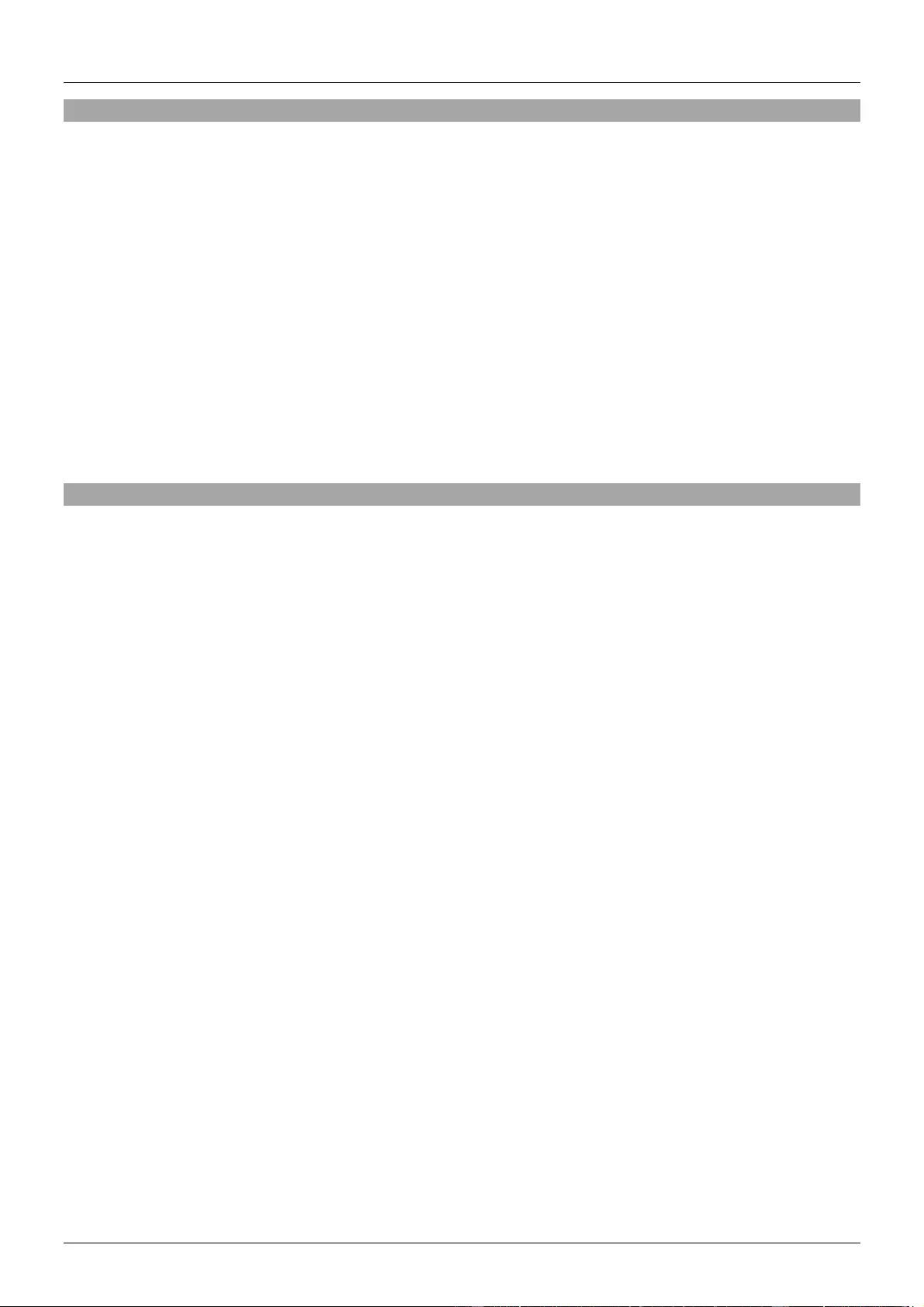
User Manual English
Features
▪ 12 Slots for flexible input & output configurations:
1x11, 2x10, 3x9, 4x8, 5x7, 6x6, 7x5, 8x4, 9x3, 10x2, 11x1
▪ In-built scaler for each output (Please see Specifications for supported resolutions)
▪ Instant seamless switching of signals in less than 0.1ms
▪ Support 18G resolutions up to 4096x2160@60Hz 4:4:4 8bit on HDMI Input & Output boards
▪ Supports 10.2G resolutions up to 4096x2160@60Hz 4:2:0 8bit on HDBaseT Inputs, 4096x2160@30Hz
4:4:4 8bit on HDBaseT Outputs
▪ Transmit signals up to 100m via HDBaseT over Cat6a/7 cable, and up to 70m over Cat5e/6 cable
▪ Input board’s feature analogue audio embedding
▪ Output boards feature analogue and digital audio de-embedding
▪ Supports Ethernet routing to all boards
▪ Front panel push button, IR, RS-232 & LAN Control
▪ Bi-directional RS-232 & IR control over HDBaseT
▪ Advanced EDID Management by Web-Gui & Dipswitch
Specification
▪ Supported scaling video outputs:
▪ 1024x768@60Hz
▪ 1280x720@60Hz
▪ 1280x800@60Hz
▪ 1600x1200@60Hz
▪ 1920x1080@60Hz
▪ 1920x1200@60Hz
▪ 3840x2160@30Hz
▪ 3840x2160@60Hz
▪ Supported output audio formats:
▪ HDMI Audio Pass-through
▪ Digital Audio up to PCM 2.0
▪ Analogue Audio up to PCM 2.0
▪ Operating Temperature: 0°C - 45°C (32°F - 113°F)
▪ Storage Temperature: -20°C - 70°C (-4°F - 158°F)
▪ Humidity: 10 - 90% RH (non-condensing)
▪ Power Requirements: AC 100~240V 50/60Hz
▪ Power Consumption: 130.5W - 135.6W
▪ Mounting Rack Space Required: 3U
▪ Colour: Black
▪ Housing Material: Metal
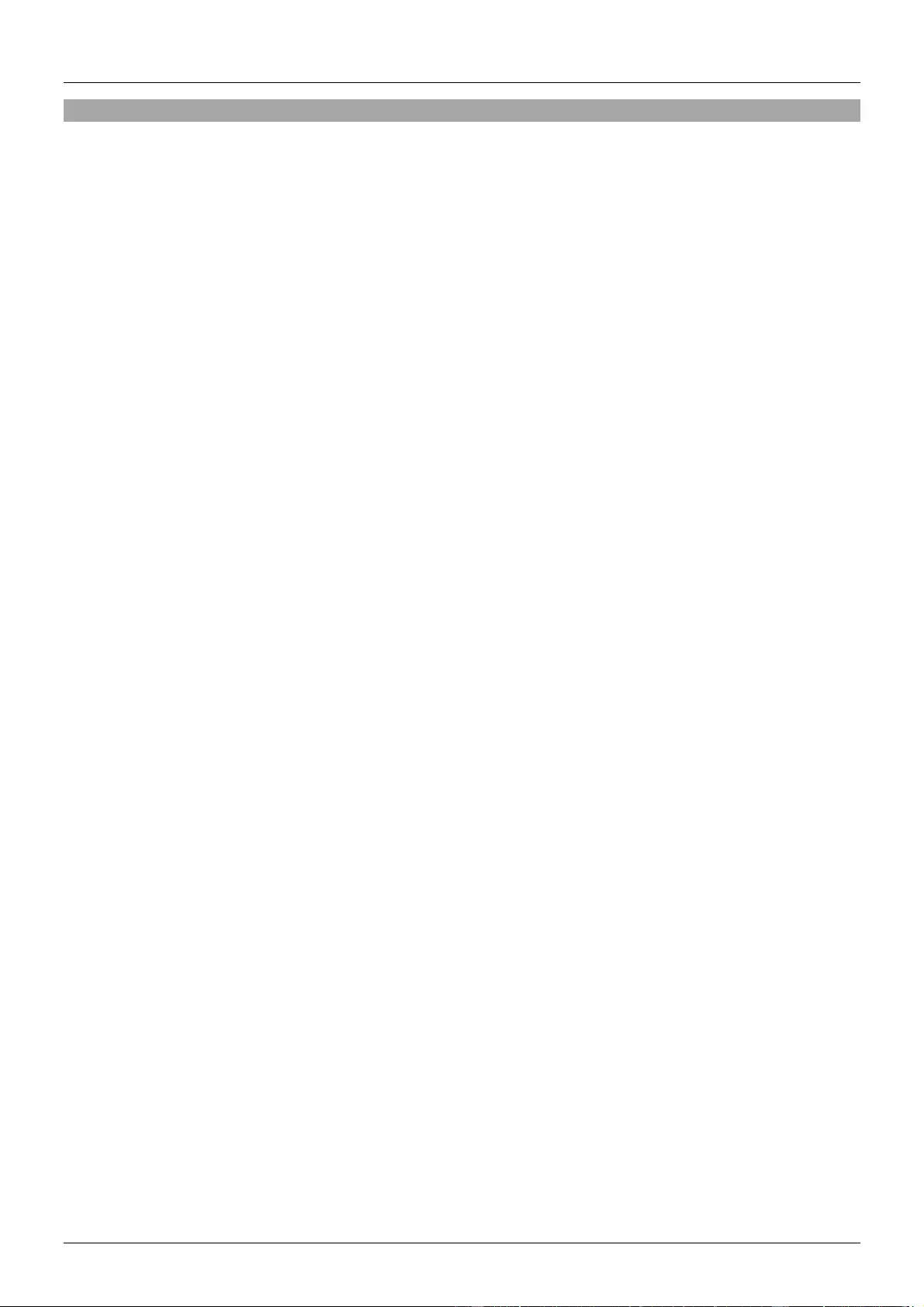
User Manual English
Installation
The Lindy 12 slot modular matrix may require significant assembly depending on your chosen
installation. Please ensure this is undertaken by qualified personnel, while also ensuring the appropriate
safety steps are taken to avoid any static discharge. Please install all required boards prior to connection
of power. If adding or removing any boards, please power the unit down and unplug as this chassis is
not hot pluggable. We also advise that any terminal connections are ran and terminated in advance of
connecting power.
Please ensure all connected source devices, display and other equipment are powered down before
making any connections.
Once the desired layout of boards is fitted please follow the guide below for installation:
1. Connect an HDMI source device or HDMI equipment to the HDMI Input port of the Input board
using HDMI cable.
2. Connect HDBaseT transmitters to the HDBaseT input ports of the HDBaseT input boards using
Cat.X cable.
3. Connect an audio device to the analogue audio input ports on the input boards for audio
embedding.
4. Connect an HDMI display, projector or devices to the HDMI output port of the out board using
HDMI cable.
5. Connect HDBaseT receivers to the HDBaseT output ports of the output boards using Cat.X
cable.
6. Connect digital and/or analogue audio devices to the audio output ports on the output boards for
audio de-embedding.
7. Connect the country specific AC power cord and power on the matrix by pushing the Power
button on the front chassis panel. The front panel LED will show Lindy 38350 for around 5
seconds, then show IIIIIIII0000 and 1~12 in alternate patterns in intervals of 2 seconds. The
LEDs will then show the configuration of the input & output boards. The matrix is now ready for
operation.
8. Switch between sources and displays using the various methods of switching. For a detailed
manual on these methods please see the manual on your local Lindy website.
9. If using the IR extension, please connect IR receiver cable to the IR Extension port of the chassis
and ensure the eye is in clear line of sight.
Please note: 1-12 is red from left to right on both the front and rear of the chassis. 1 on the front panel
label will correspond with the 1st empty slot on the rear of the unit. On the LED panel, No.1 will always
represent the first connected board when viewing from the left of the rear of the unit. If this board is
removed, NO.1 will become the next connected board.
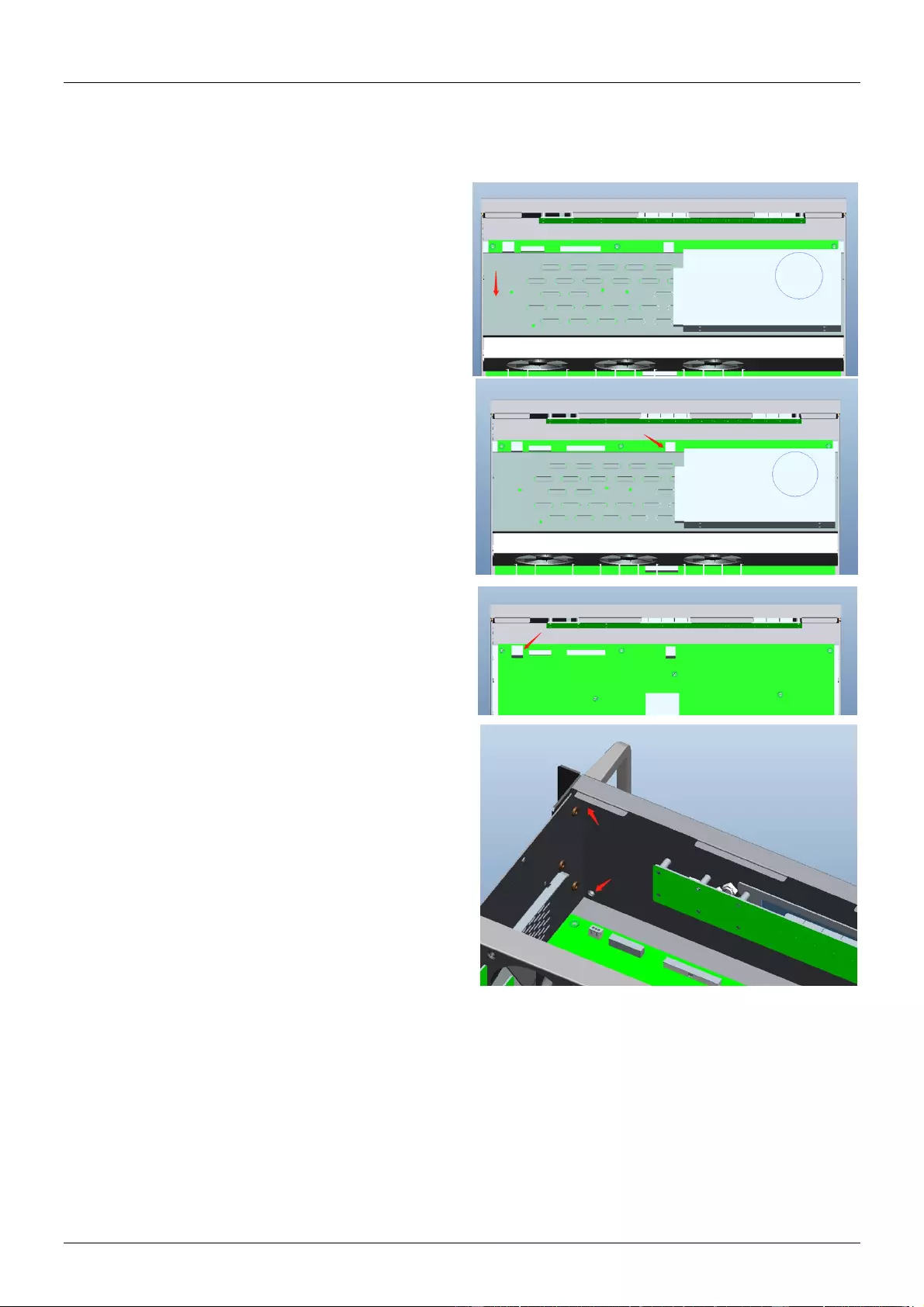
User Manual English
Installation of the mounting handles
1. Remove the four screws from either side of the top panel.
2. Remove the four screws from both side
panels which lock the power bracket into
place.
3. Move the power bracket slightly to the
position shown here (->). This will allow
easier access when removing the ethernet
connection in a later step.
4. Remove the connector that is housed
between the main PCB and power board.
Please see here (->) for more information.
5. Remove the power board bracket by tilting to
one side gently.
6. Remove the ethernet connection as shown
here (->).
7. Lock the handles at either side of the front
panel using screws in the places shown here
(->).
8. Refit all removed parts securely.

User Manual English
Chassis & Board Layout
38350 - Chassis Front Panel
1. Input LED Indicator – The LED screen will indicate the inserted input board status when powered
on.
2. Output LED Indicator – The LED screen will show the input channel number selected for each
output
3. IR – IR Receiver Eye
4. Input & Output Select Button – Select the input & output channel. The Left & Right button can
select the output. Up & Down can select the input.
5. Enter Button – Press the enter button to select the specific input and output.
38350 - Chassis Rear Panel
1. RJ-45 (Female) Port – LAN Connection for control systems via Web Gui & Telnet.
2. RS-232 – Connect to control systems for RS-232/API control.
3. IR Extension – Connect an IR receiver for IR control
4. IEC C14 (Female) – Connect to AC 100~240V 50/60Hz power.
5. EDID Dipswitch – Provide manual EDID Management (See EDID management section of this
manual for further information)
6. Power – Press the power button to turn on or off the modular matrix
6
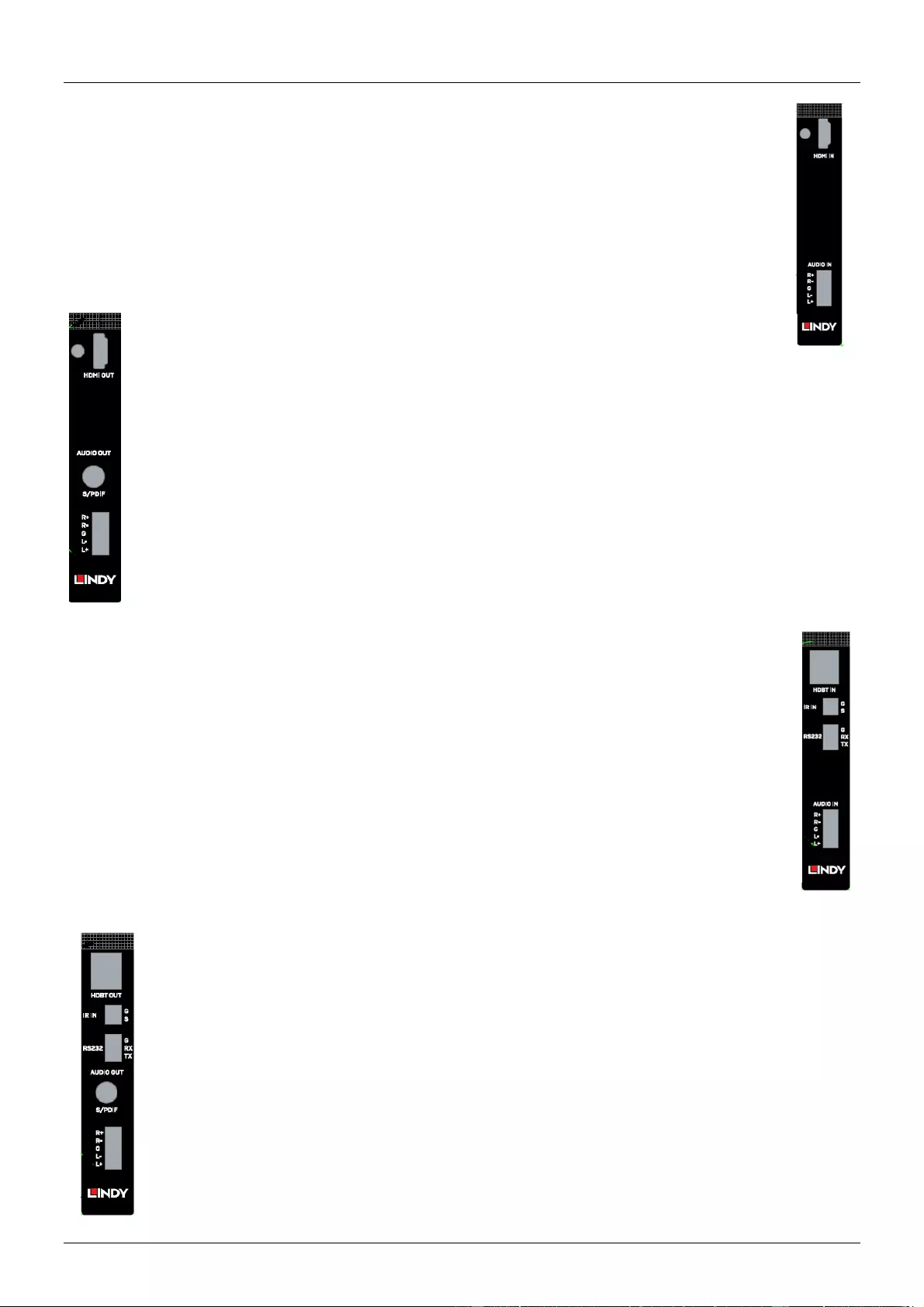
User Manual English
38351 – Single Port HDMI 18G Input Board
1. HDMI (Female) Port – Connect a HDMI source device or HDMI equipment via HDMI
cable
2. Audio Embedding Terminal Block – Connect an audio device to embed audio over
HDMI
38352 – Single Port HDMI 18G Output Board
1. HDMI (Female) Port – Connect a HDMI display or HDMI equipment via HDMI
cable
2. Audio Terminal Blocks – Connect analogue audio equipment including amplifiers or
speakers for audio extraction
3. SPDIF – Connect digital audio equipment including amplifiers or speakers for audio
extraction
38353 – Single Port HDBaseT Input Board
1. RJ-45 (Female) – Connect a HDBaseT Transmitter via Cat.x cable
2. IR Terminal Blocks – Connect an IR cable for independent IR control of this board
3. RS-232 Terminal Blocks – Connect an RS-232 cable for independent RS-232 control of
this board
4. Audio Embedding Terminal Blocks - Connect an audio device to embed audio over
HDBaseT
38354 – Single Port HDBaseT Output Board
1. RJ-45 (Female) – Connect a HDBaseT Receiver via Cat.x cable
2. IR Terminal Blocks – Connect an IR cable for independent IR control of this board
3. RS-232 Terminal Blocks – Connect an RS-232 cable for independent RS-232 control of this
board
4. SPDIF (Female) Blocks - Connect an audio device to de-embed audio from HDBaseT to
digital audio devices
5. Audio De-Embedding Terminal Blocks - Connect an audio device to de-embed audio from
HDBaseT to analogue audio devices
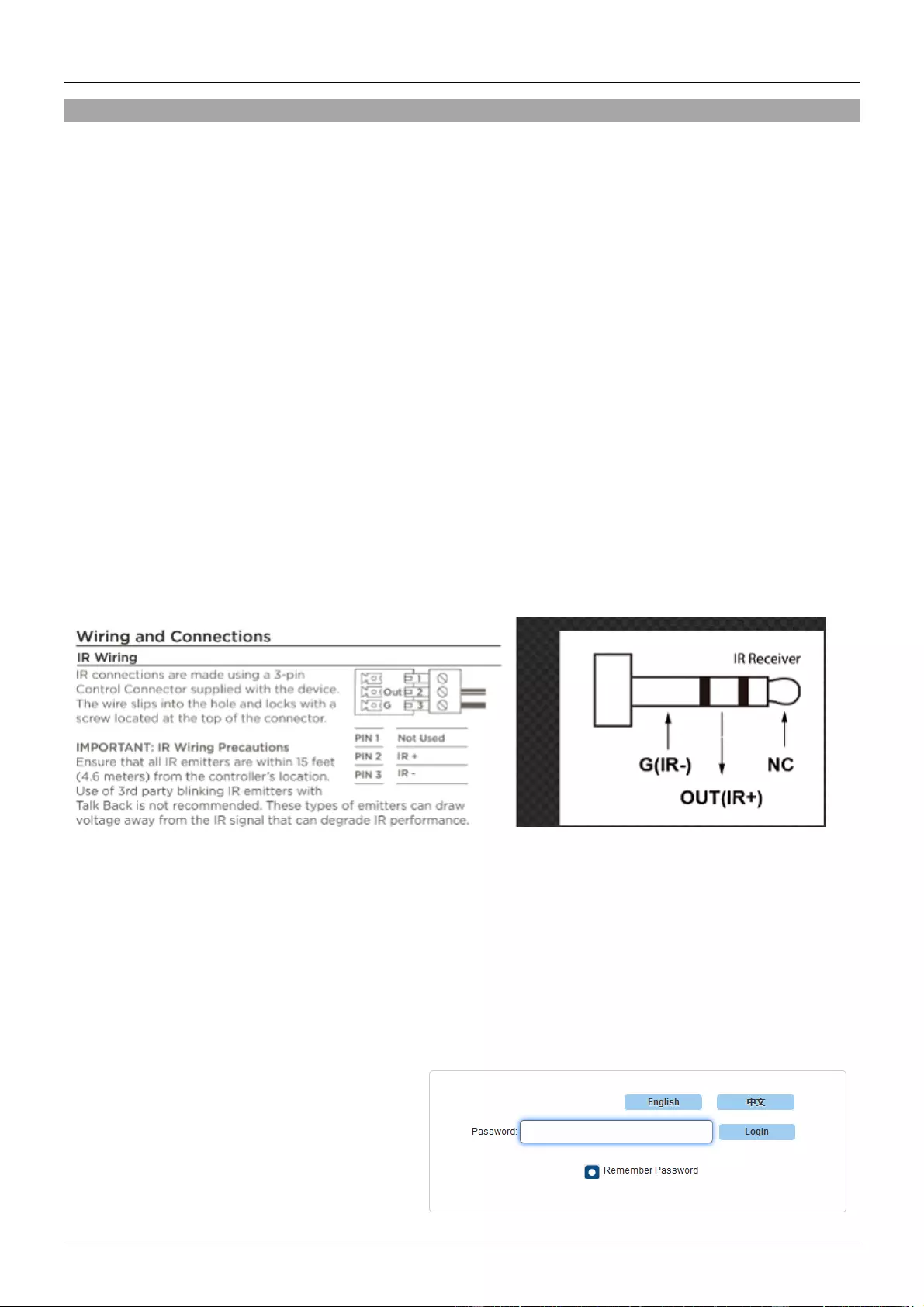
User Manual English
Control Options
Please note: many of the following settings & images are based on an example of 8 Inputs and 4
Outputs, however this will change to match your chosen configuration
Front Panel Control
The chassis’ front panel can provide simple manual push button control. Please follow the steps below
for controlling via this method.
The LEDs will indicate the connected inputs or outputs.
1. Press the Left or Right push buttons to select the connected output device, and press enter to
select a connection. Once complete the corresponding LED of the output will blink slowly. When
an output is switched off the LED will display “—"
2. Press the Up or Down buttons to select the connected input channel. Press enter to confirm your
selection, once this has been confirmed the LED will stop blinking
IR Control
The included IR Extension cable can provide simple IR control over the entire installation. Please ensure
the IR eye is in clear line of sight of the included remote.
Each individual HDBaseT board can also be controlled and integrated into the users control systems via
IR by creating the Terminal block IR cable using the following instructions and Pin Out.
Web-Gui Control
The seamless modular matrix provides an intelligent Web-Gui for changing settings and control of the
installation. The Web-Gui software can be accessed via the Lindy website under Downloads.
To access the Web-Gui
1. Connect the matrix to a LAN switch or PC using a Cat.x cable to the LAN port of the chassis.
2. Type the following IP address into your web browser: 192.168.10.254
Please note: the LAN switch or PC must use the IP address within the same IP segment as the matrix
Please ensure the web browser being used is the latest version
3. Once the logic screen appears, please
choose English. The default IP
address 192.168.10.254, Subnet
mask is 255.255.0.0, the default
password is admin.
4. The main Web-Gui screen should now
appear with 2 submenus: Matrix
Control & Admin Setting
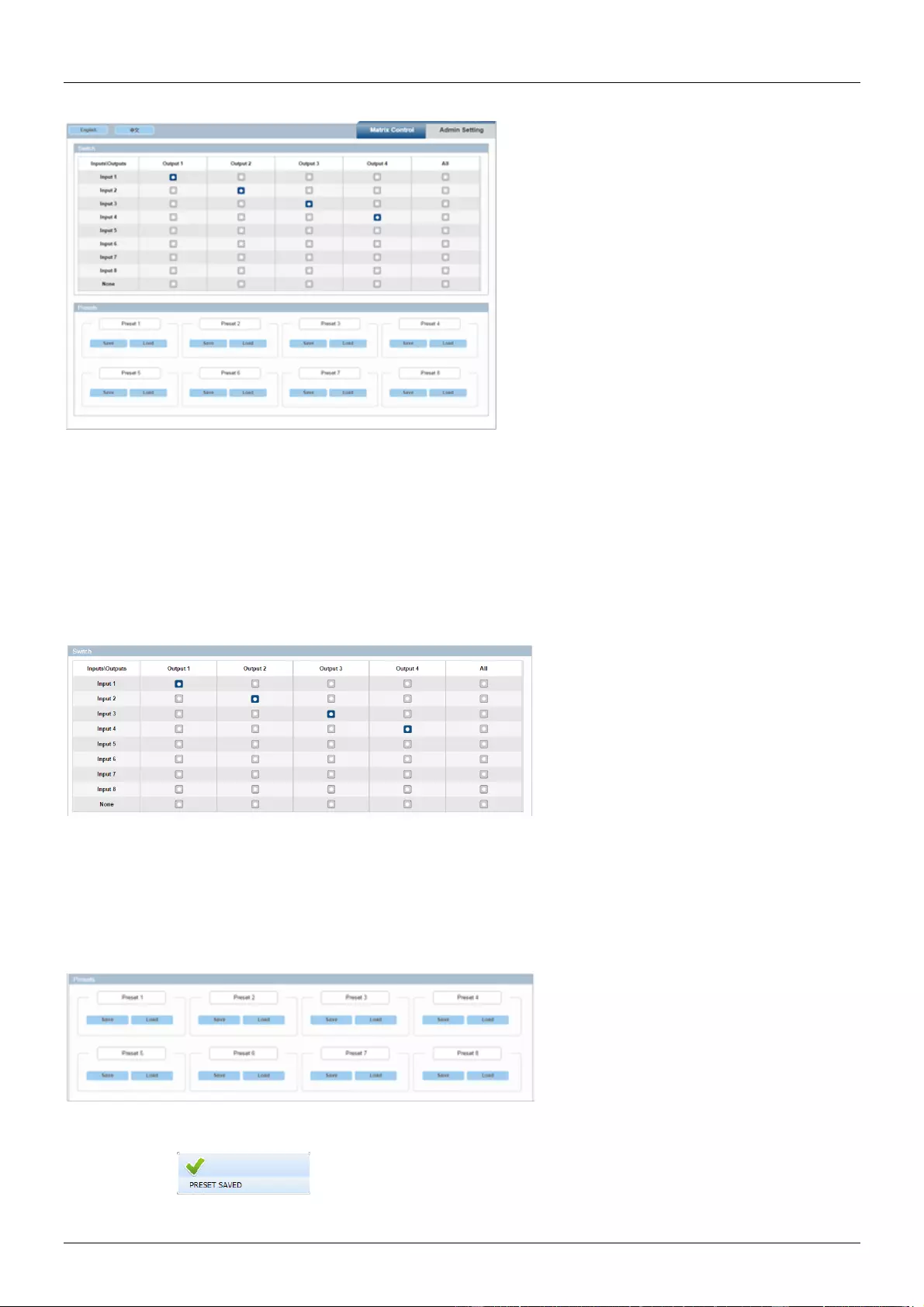
User Manual English
Using the Web-Gui
The Matrix Control submenu will have its own options as followed:
• Switch
• Pre-set
Switch
This option allows for the user to manage the configuration of the connected displays and source devices.
Using this layout, the user can create specific combinations of source devices and displays.
Firstly, click the white button of the input or output to select, this will then turn blue. This represents that
the input and output are routed.
All – Routes all outputs to one input
None – Turn off the outputs
Pre-set
Specific Input & Output configurations can be saved as pre-sets and stored on the matrix for future use.
Save – Save the selected configuration of the Switch submenu. To save, press the window in the upper
right corner.
Load – Load a pre-set configuration
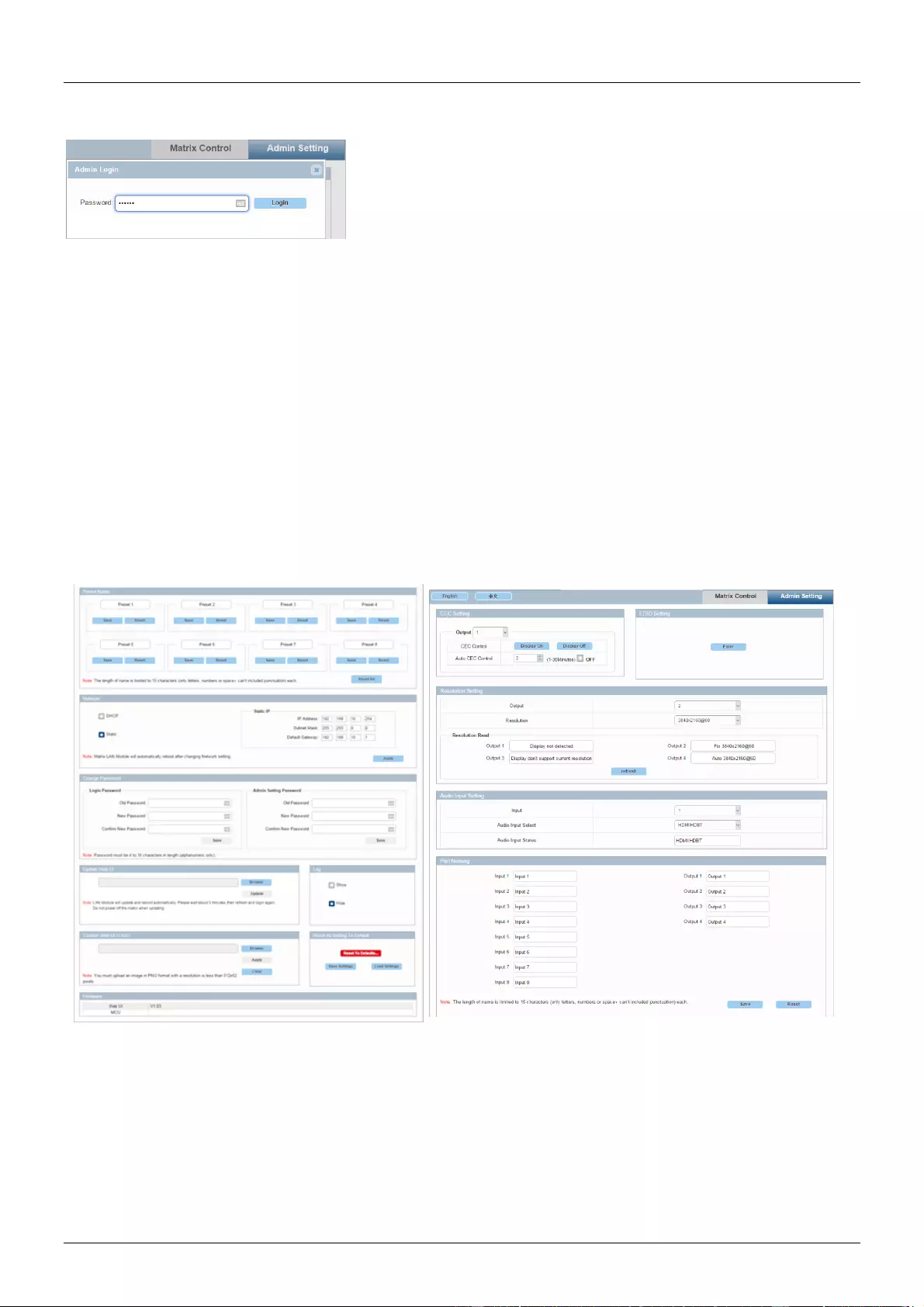
User Manual English
Admin Settings
The default password for the Admin Settings is 123456
The admin setting submenu allows the user to perform and control the following
▪ CEC Setting
▪ Resolution Setting
▪ Audio Input Settings
▪ Port Naming
▪ Pre-set Naming
▪ Network
▪ Change Password
▪ Update Web-Gui
▪ Log
▪ Customise the Web-Gui Logo
▪ Reset all settings to Default
▪ Firmware Settings
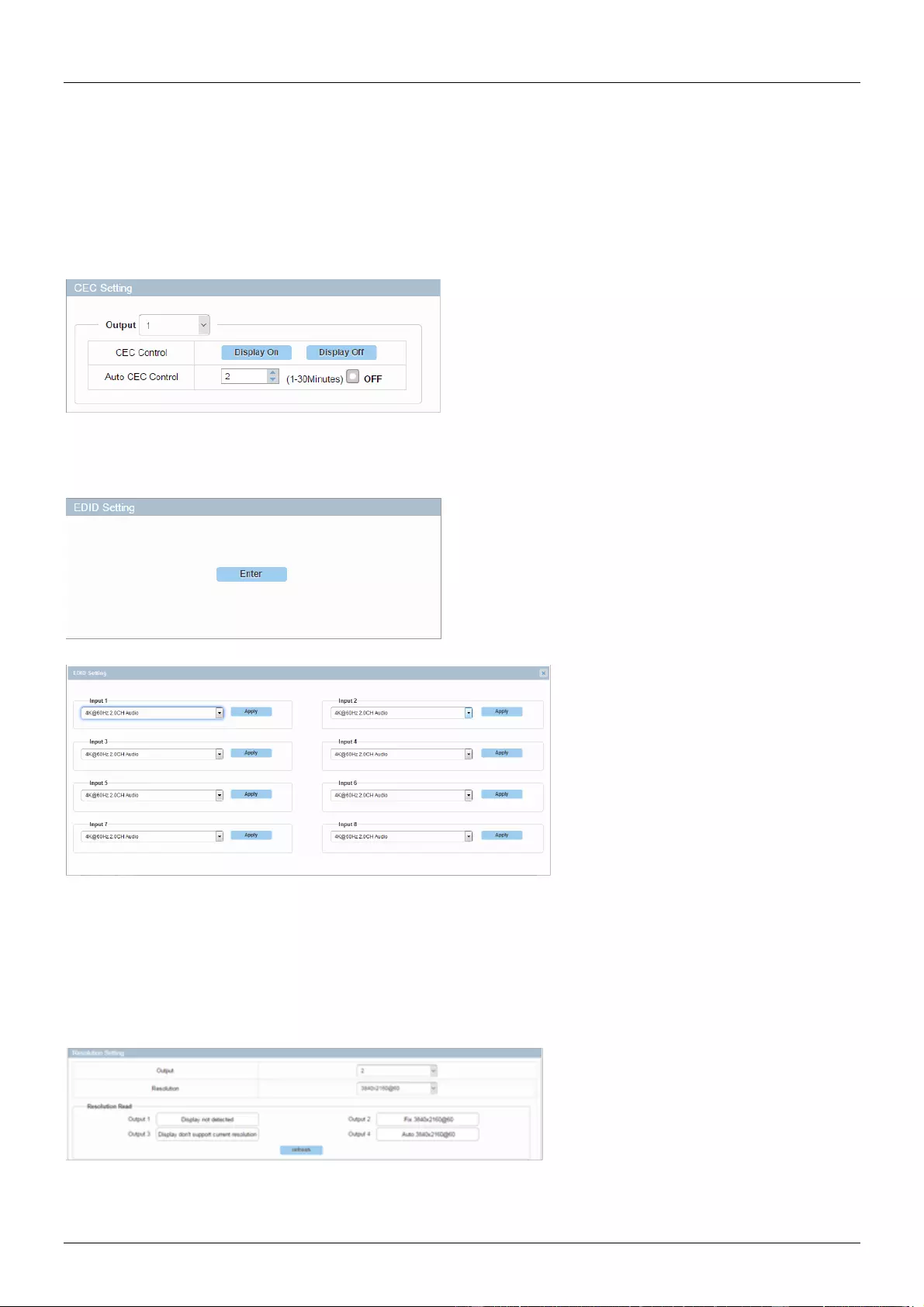
User Manual English
CEC Setting
Select the Output drop down menu to the select the output to control.
Select Display On to send a CEC command to power on the selected display
Select Display Off to send a CEC command to power off the selected display
Select Auto CEC Control to create a set automatic power off time for the display (1-30Minutes)
Select Off to switch off the Auto CEC Control function
Please note: this function is only available for displays and output devices that support CEC control
EDID Setting
The EDID settings allow the user to access and configure the EDID of each input connection
Please select enter to access these settings
Using the drop-down menus, the EDID settings can be changed. Select Apply to set the chosen EDID.
Resolution Setting
This setting allows the user to set the output resolution.
Within Resolution Read, select refresh to view the current resolutions of the outputs. Using the drop-down
menu, the user can select the desired output resolution.
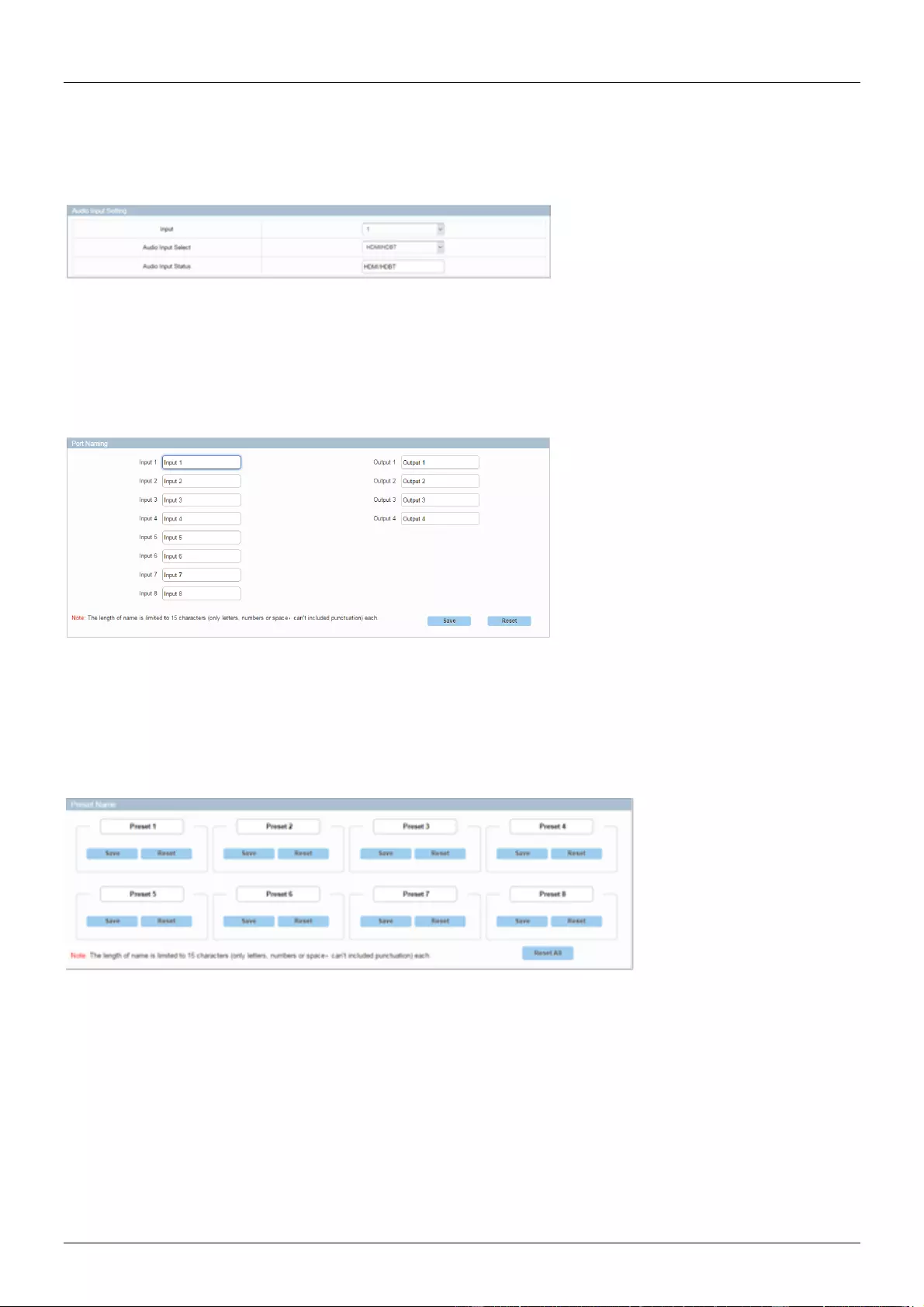
User Manual English
Audio Input Setting
This setting allows the user to control which audio is embedding via the input. Using the drop-down menu,
the user can select audio pass-through via the input connection or Audio In via the audio port.
Port Naming
This setting allows the user to customise the naming of both inputs and outputs.
Once amended, select Save to save any changes, or Reset to reset the names to their factory naming i.e.
Input 1
Please note: The naming for each port can exceed 15 characters
Pre-set Naming
This setting allows the user to customise the naming of the saved pre-set configurations
Once amended, select Save to save any changes, or Reset to cancel the previous change. Reset All will
cancel all changes.
Please note: The naming for each port can exceed 15 characters
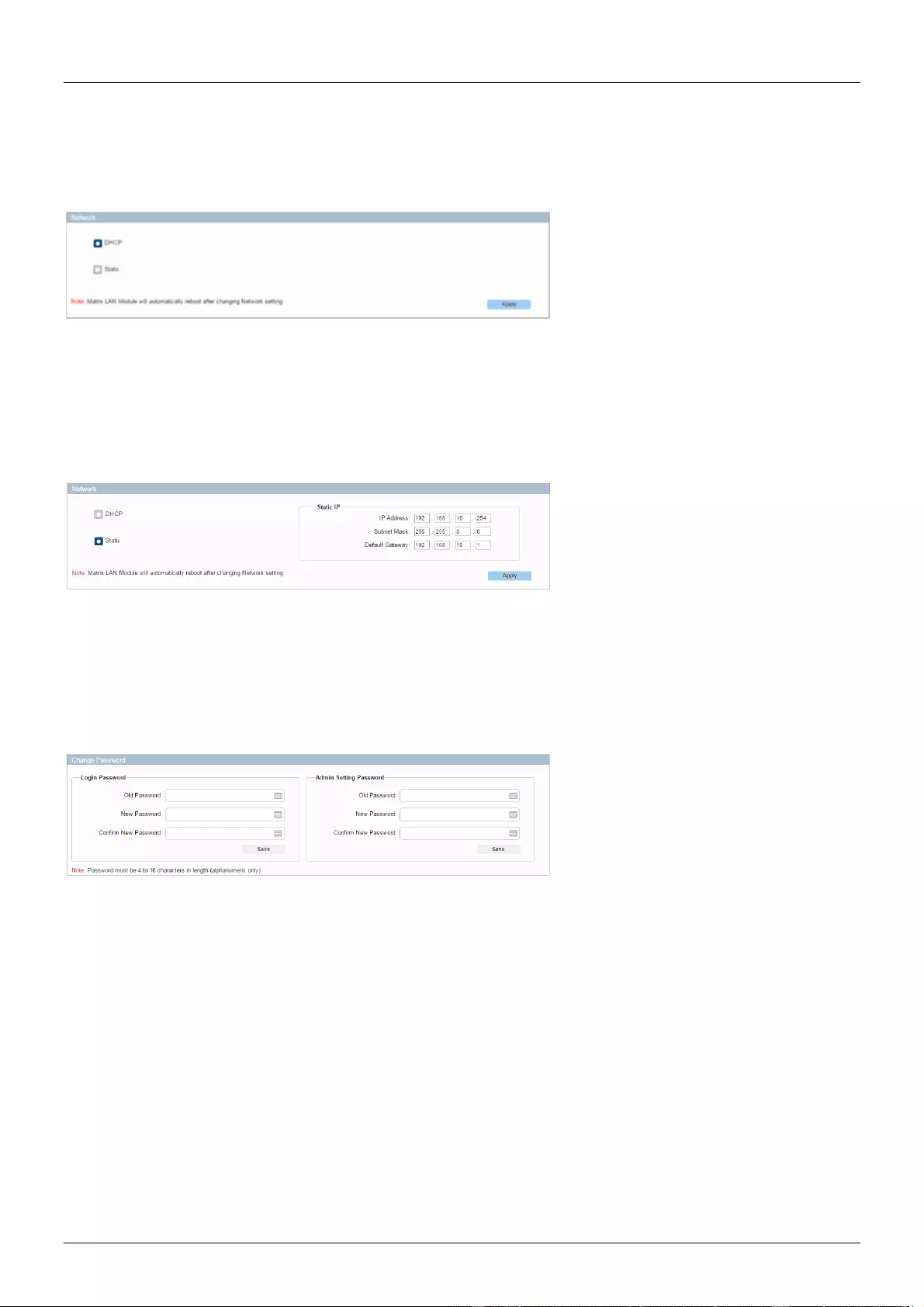
User Manual English
Network
This matrix can be controlled via Lan through Telnet. The default IP address for matrix access is
192.168.10.254.
Select DHCP to allow the unit to automatically detect the IP address.
Select Apply to save any changes.
Please note: The Matrixes’ LAN module will auto reboot after changing the Network settings.
Set Static IP:
Please note: the IP address and gateway should be set up on the same segment of the network
If an IP address is not automatically detected, select Static to manually input the IP functions. Enter the
IP address ensuring it is in the same subnet segment and the PC.
Select Apply to save any changes.
Please note: The Matrixes’ LAN module will auto reboot after changing the Network settings.
Set Static IP:
Change Password
This setting allows the user to modify the Login Password and Admin Setting password/
The default Login password is admin. The default Admin Setting password is 123456.
Select Save to save any changes.
Please note: any new password must be between 4-16 characters in alphanumeric characters only.
Please note: If the password has been forgotten, please use the Web-Gui or API command to reset the
matrix to factory settings.
This can be done by running the Web-Gui tool, highlighting and selecting the matrix. The select device
from the side panel and click factory default. Select Y in the pop window to restore the matrix to factory
default settings.
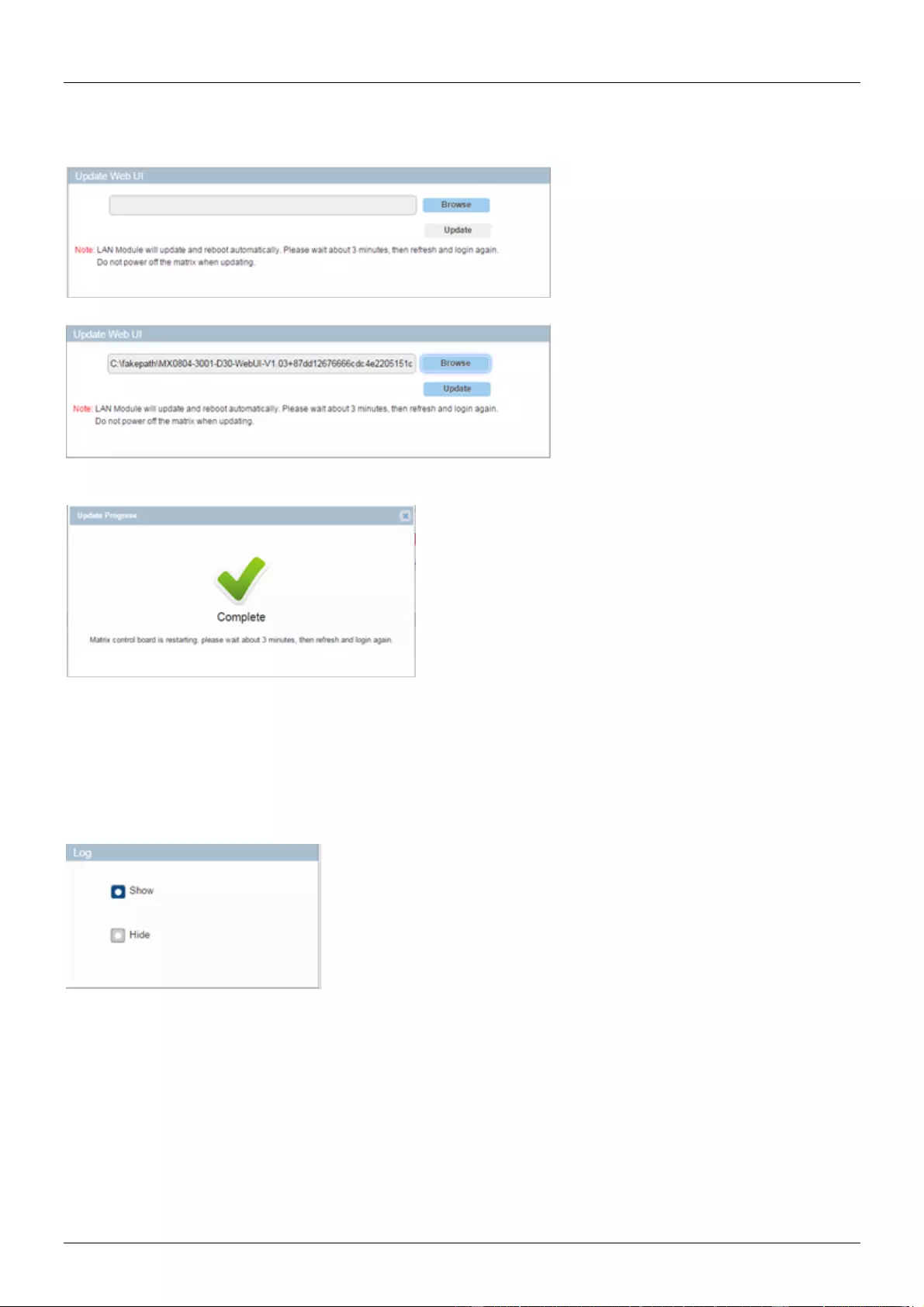
User Manual English
Update Web-Gui
This setting allows the user to update the Web-Gui.
Firstly, browse for update bin file
Select Update. This will take around 2 minutes to update.
Please note: the matrix will update and reboot automatically. Please wait around 3 minutes then refresh
and log in again to the settings. Please do not power off the matrix while updating.
Log
This setting allows the user to hide or show the log on the bottom of the page
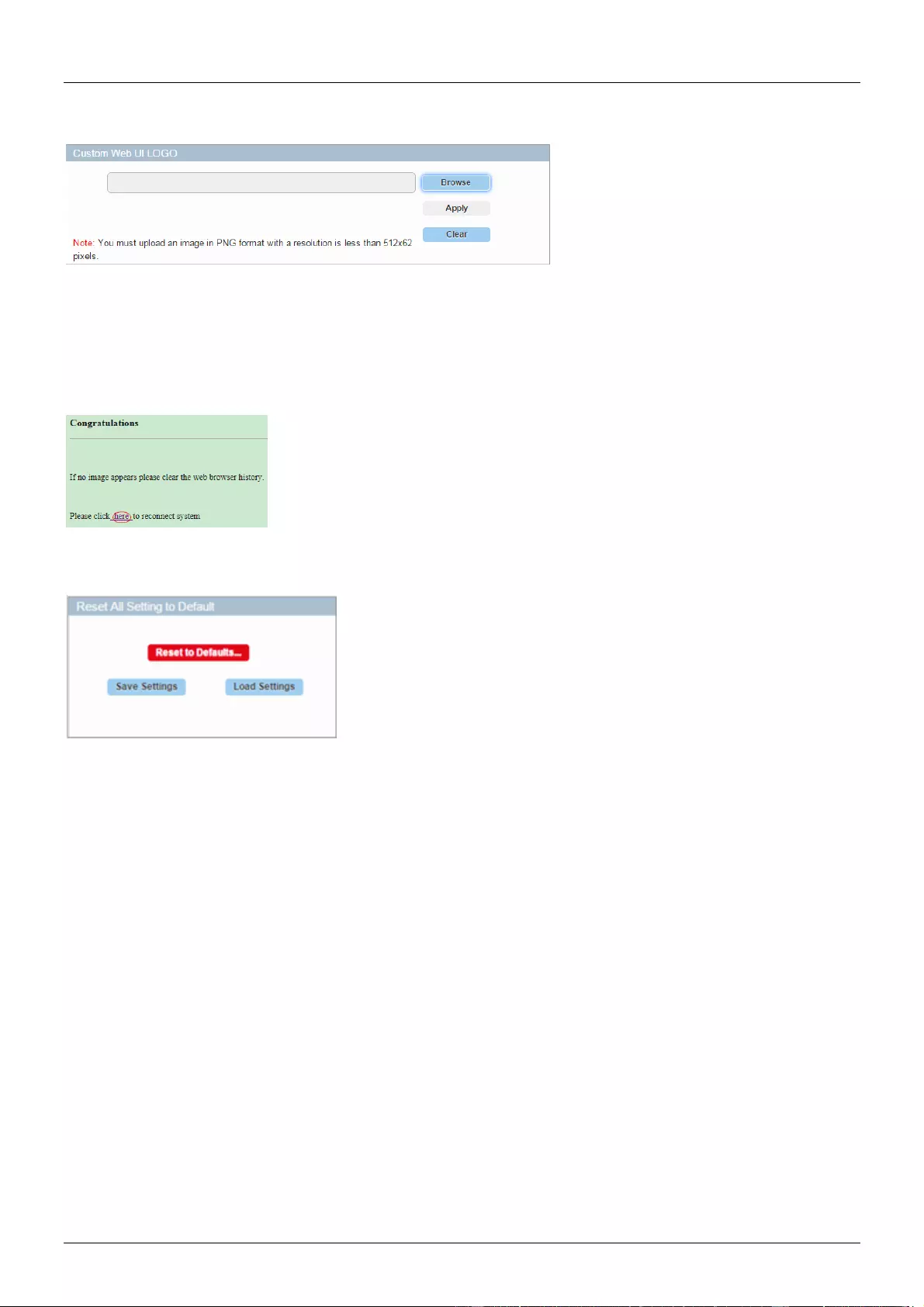
User Manual English
Custom Web-Gui Logo
This setting allows the user to customise the Web-Gui logo to suit their setup or brand.
Select Browse to search for a logo file.
Please note: The uploaded image must be in a PNG format with a resolution of 512x62p.
Select Apply. This will trigger a pop-up window. Please select “here”. The logo will then be set to the
upper left corner.
Reset All Settings to Default
Save Settings: Select to save the current settings and download to a local folder on the PC.
Load Settings:
After resetting to the default setting, select Load Settings to upload the settings that were previously
saved to a local folder.
Select Reset to Default and then Ok on the pop-up window. The matrix is now reset to factory default
settings.
Please note: The matrix will automatically reboot and reset all settings to the factory default.
Firmware
This setting allows the user to check the firmware version.
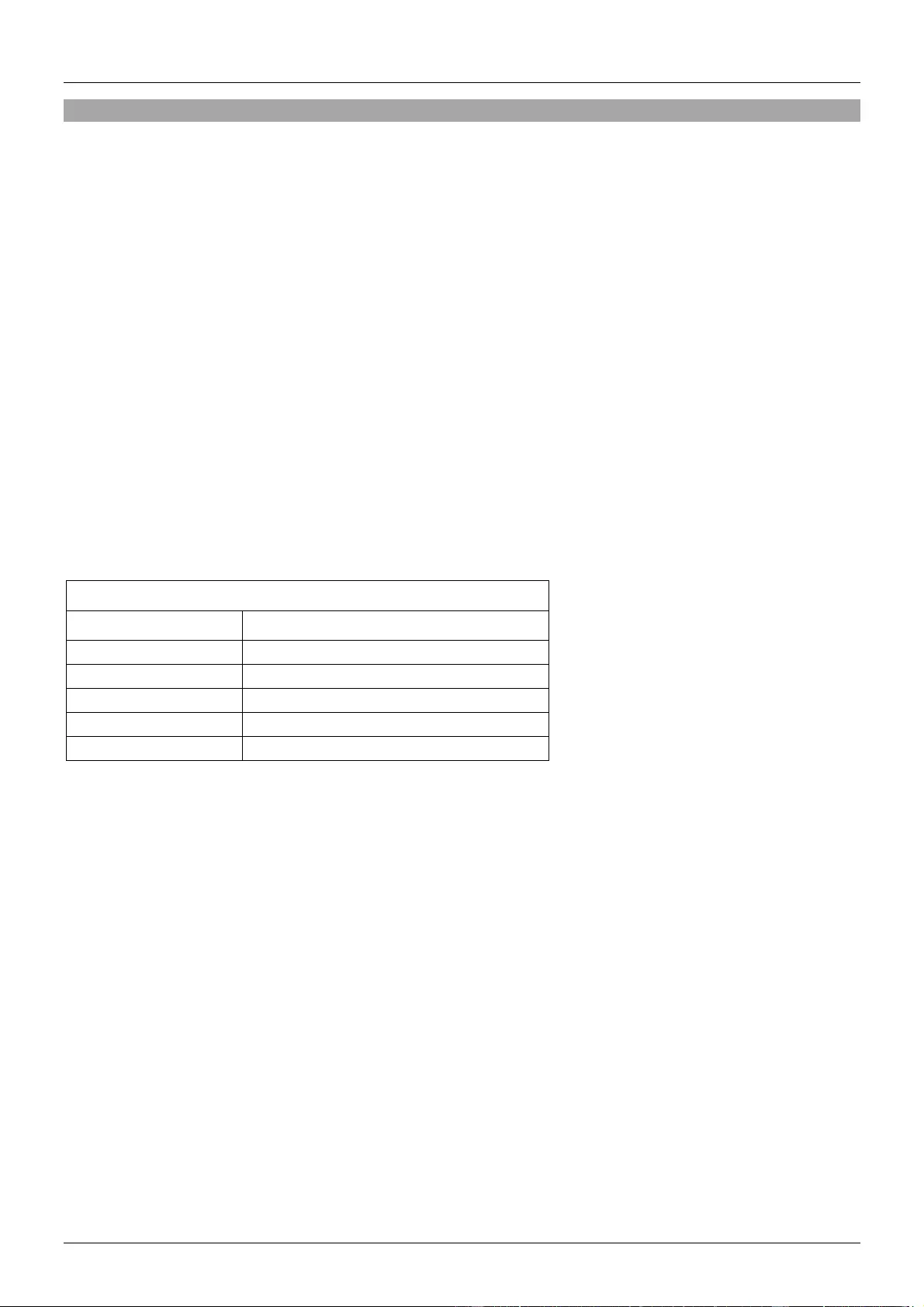
User Manual English
RS-232/API Control
Please follow the general setup rules for RS-232 control
▪ Command strings typically are not case-sensitive
▪ All command strings must end with the Take command “T” which will tell the system to execute the
command.
▪ “O” is the letter O, not the number zero (0)
▪ Entering “X” at any point in a command string cancels the command.
▪ A command cannot be cancelled after the “T” has been entered.
▪ Command strings cannot be edited. If a mistake has been made, enter an “X” and then re-enter the
command.
▪ To specify multiple outputs, inputs, levels, or local pre-sets, enter a space “” between each number.
Multiple inputs are only valid in Disconnect commands.
▪ To specify a range of outputs, inputs, or local pre-sets, insert a colon “:” between the lowest and
highest numbers of the range (not supported if the command is otherwise invalid, e.g., cannot specify
a range of inputs in a Change command; the first input only would be routed.).
▪ Colons “:” and spaces “” can be used in the same command string.
▪ If the level designation “L” is omitted, the command is executed on the default level, which is
normally Level 0."
Default RS-232 Settings
The default setting for RS232 port are:
Parameters
Value
Baud Rate
9600 bps
Data bits
8 bits
Parity
None
Stop bits
1 bit
Flow control
None
Command Instructions
SET SW In Out (CR/LF):
1: [SET SW] are command key words where Lindy recommend using capital letters.
2: [in out] is the parameter. We would recommend using lower case letters.
3:'\r\n' or '\r' or '\n' to finish the command is acceptable.
4: Use spaces where needed. ※ is a space.
5: Fixed parameter. SET SW in out[CR/LF]. Only 2 parameters can be accepted.
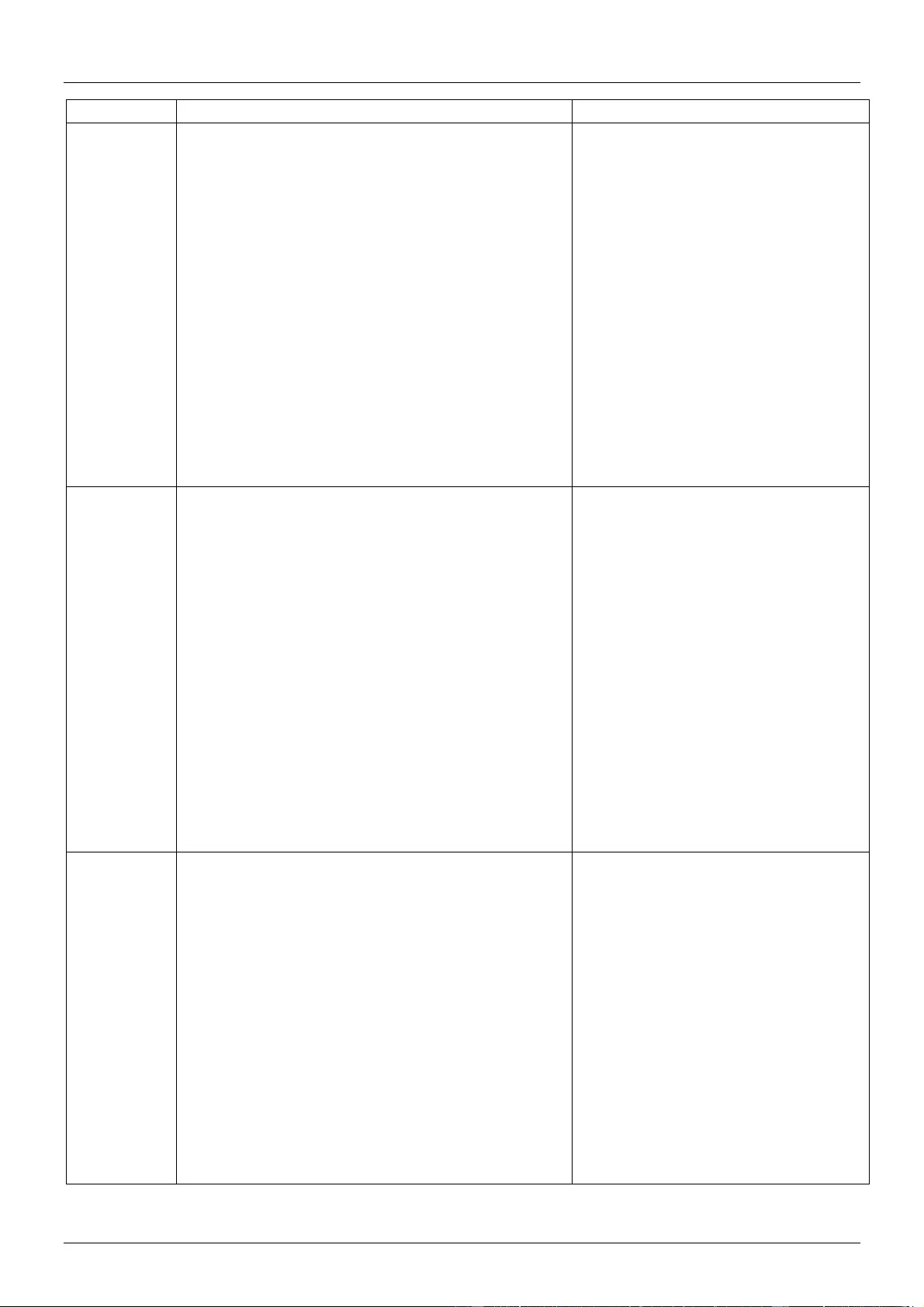
User Manual English
Function
Command
Example
Switch
Input for
Output
Syntax
Command:
SET SW in out[CR/LF]
Return:
SW in out[CR/LF]
Parameter:
※ in = {in0-in11}; in0表示禁止输出
※ out = {out1-out11,all};
Description:
※ SW is short for Switch
※ Switch one input source for one output sink
Example
Command:
SET SW in1 out1[CR/LF]
Return:
SW in1 out1[CR/LF]
Description:
Switch in1 for out1
Show the
current
Input to
Output
layout
Syntax
Command:
GET MP out[CR/LF]
Return:
Mp in out[CR/LF]
Parameter:
※in = {in0-in11};
※out = {out1-out11,all};
Description:
※MP is short for mapping
※Get which input mapping to the indicate Output
Example
Command:
GET MP out1[CR/LF]
Return:
MP in1 out1[CR/LF]
Description:
in1 mapping to out1
To execute
an audio
input
selection
Syntax
Command:
SET AUDIOIN in prm[CR/LF]
Return:
AUDIOIN in prm[CR/LF]
Parameter:
※ in = {in1-in11};
※ prm = {hdmi/hdbt, audioin};
Description:
Example
Command:
SET AUDIOIN in1 hdmi/hdbt[CR/LF]
Return:
AUDIOIN in1 hdmi/hdbt[CR/LF]
Description:
Select the audio from HDMI input for
input1
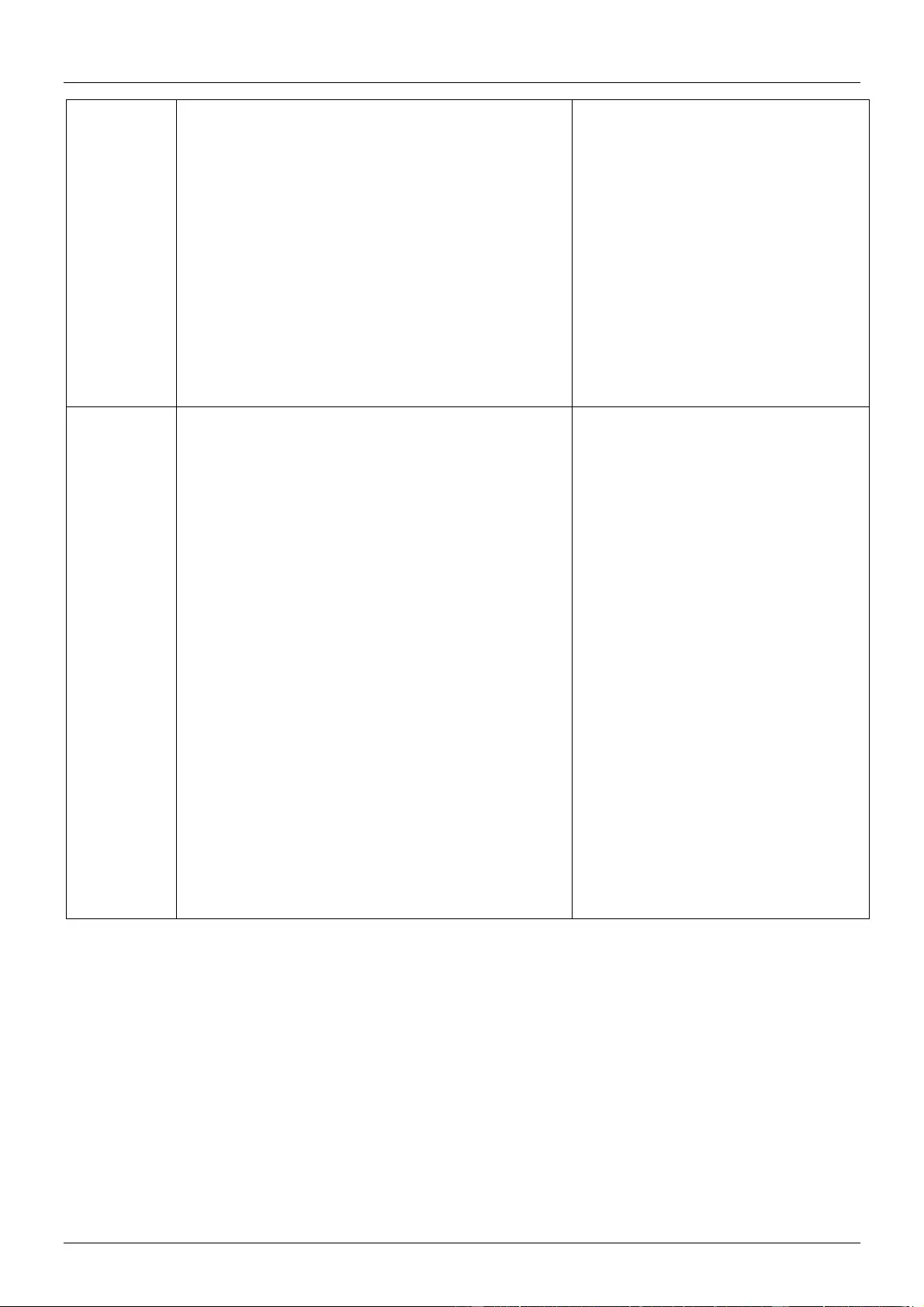
User Manual English
To get
audio input
status
Syntax
Command:
GET AUDIOIN in[CR/LF]
Return:
AUDIOMP in out[CR/LF]
Parameter:
※ in = {in1-in11,all};
※ prm = {hdmi/hdbt, audioin};
Description:
Example
Command:
GET AUDIOIN in1[CR/LF]
Return:
AUDIOIN in1 hdmi/hdbt[CR/LF]
Description:
Get the audio source of the in1, the
result is hdmi.
To set
output
resolution
Syntax
Command:
SET VIDOUT_RES out prm[CR/LF]
Return:
VIDOUT_RES out prm[CR/LF]
Description:
※ out = {out1~out11}
※ prm = {1~26}
{1 : 3840x2160@60
2 : 3840x2160@30
3 : 1920x1200@60
4 : 1920x1080@60
5 : 1280x720@60
6 : 1600x1200@60
7 : 1280x800@60
8 : 1024x768@60
9 : AUTO(preferred native timing of the display)}
Example
Command:
SET VIDOUT_RES out1 5[CR/LF]
Return:
VIDOUT_RES out1 5[CR/LF]
Description:
Set HDMI out resolution is
1280x720@60.
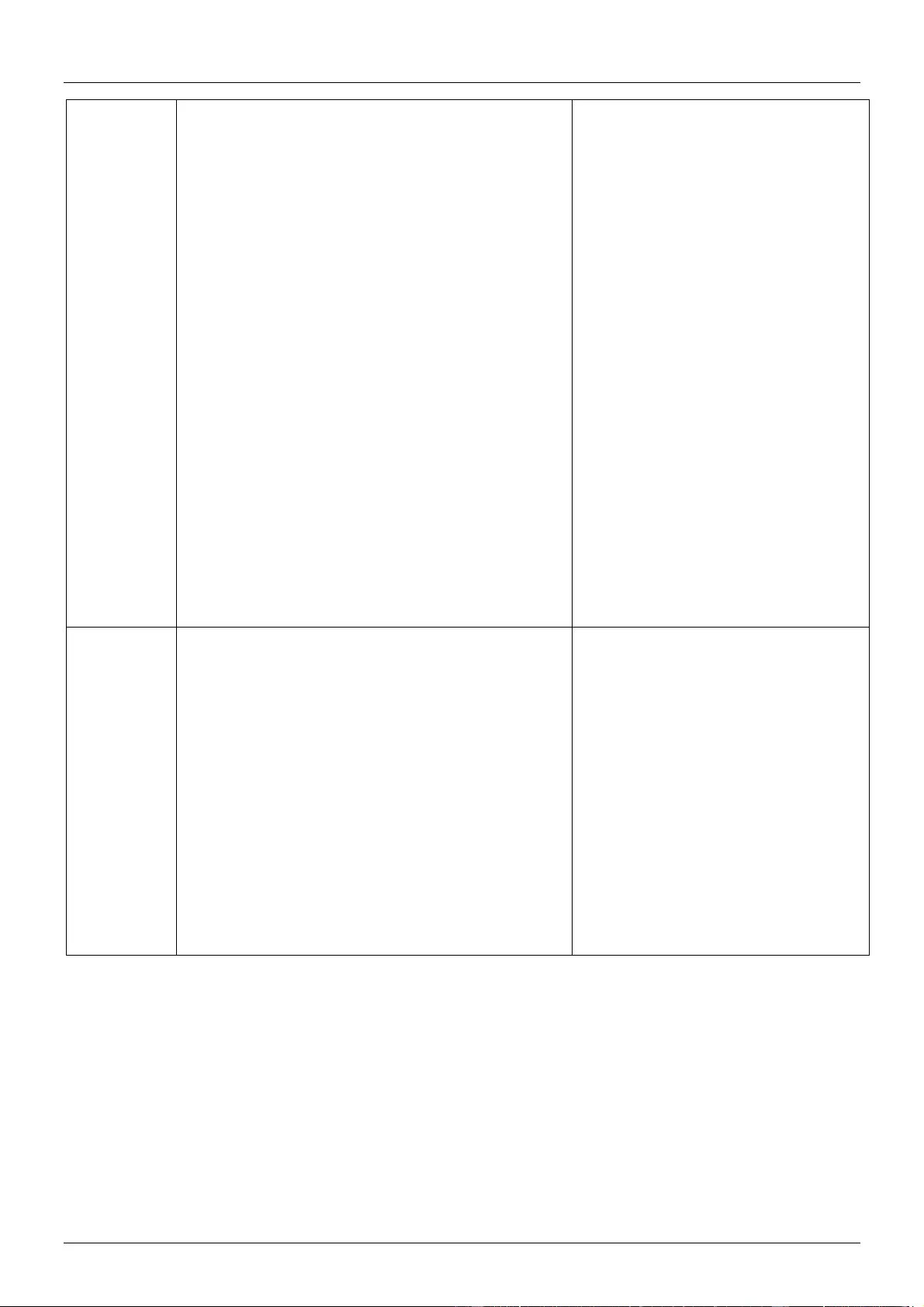
User Manual English
To show
output
resolution
Syntax
Command:
GET VIDOUT_RES out[CR/LF]
Return:
VIDOUT_RES out prm[CR/LF]
Description:
※ out = {out1~out4,all}
※ prm= {101~108}
{NULL: Display not detected
0: Display don't support current selected
resolution
1 : Fix 3840x2160@60
2 : Fix 3840x2160@30
… …
7 : Fix 1280x800@60
8 : Fix 1024x768@60
101 : Auto 3840x2160@60
… …
108 : Auto 1024x768@60}
Example
Command:
GET VIDOUT_RES out1[CR/LF]
Return:
VIDOUT_RES out1 1[CR/LF]
Description:
out1 resolution is Fix
3840x2160@60.
To execute
a sink
power by
CEC
Syntax
Command:
SET CEC_PWR out prm[CR/LF]
Return:
CEC_PWR out prm[CR/LF]
Parameter:
※ out = {out1~out11,all};
※ prm = {on,off}
Description:
Set sink power on or off
Example
Command:
SET CEC_PWR out1 on[CR/LF]
Return:
CEC_PWR out1 on[CR/LF]
Description:
Set sink power on
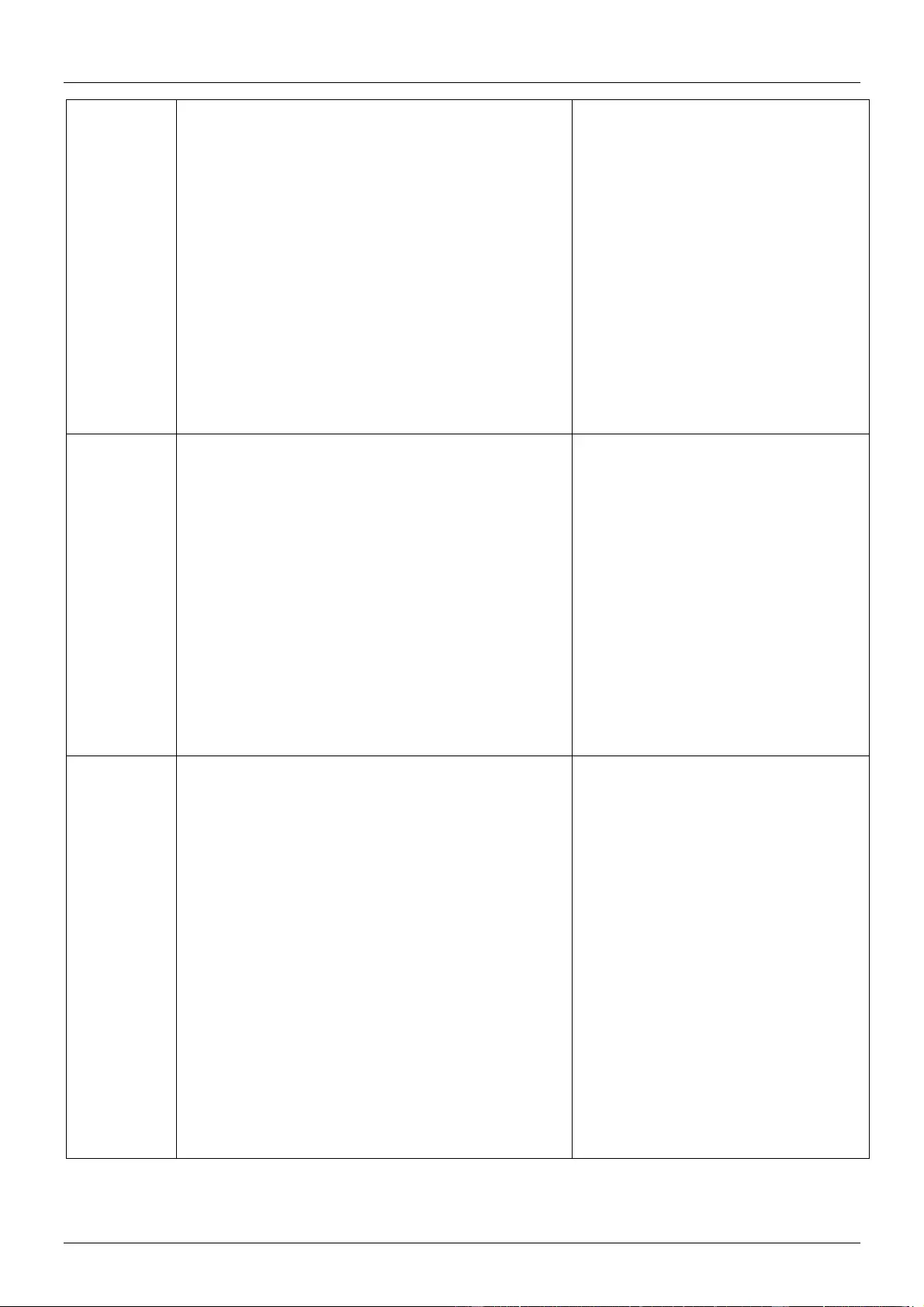
User Manual English
Set CEC
auto power
on / off
Syntax
Command:
SET AUTOCEC_FN out prm[CR/LF]
Return:
AUTOCEC_FN out prm[CR/LF]
Parameter:
※ out = {out1~out11,all};
※ prm = {on,off}
Description:
Set sink auto power Function ON or OFF
Example
Command:
SET AUTOCEC_FN out1 on[CR/LF]
Return:
AUTOCEC_FN out1 on[CR/LF]
Description:
Set sink auto power ON
Get CEC
Auto Power
On/Off
Status
Syntax
Command:
GET AUTOCEC_FN out[CR/LF]
Return:
AUTOCEC_FN out prm[CR/LF]
Parameter:
※ out = {out1~out11,all};
※ prm = {on,off}
Description:
Get Sink auto power Function ON or OFF Status.
Example
Command:
GET AUTOCEC_FN out1[CR/LF]
Return:
AUTOCEC_FN out1 on[CR/LF]
Description:
Get Sink auto power status,and the
status is ON.
Set CEC
Power
Delay Time
Syntax
Command:
SET AUTOCEC_D out prm[CR/LF]
Return:
AUTOCEC_D out prm[CR/LF]
Parameter:
※ out = {out1~out11,all};
※ prm = {1,2,3…,}// according to the actual time
counter,1 means 1 minute ,2 means 2 minutes,
Default wait time is 2 minutes, Max wait time is 30
minutes.
Description:
AUTOCEC_D is short for CEC auto Power Delay
Timing
Example
Command:
SET AUTOCEC_D out1 2[CR/LF]
Return:
AUTOCEC_D iout1 2[CR/LF]
Description:
when no active signal to out1, 2
minutes later, the unit will auto
power off.
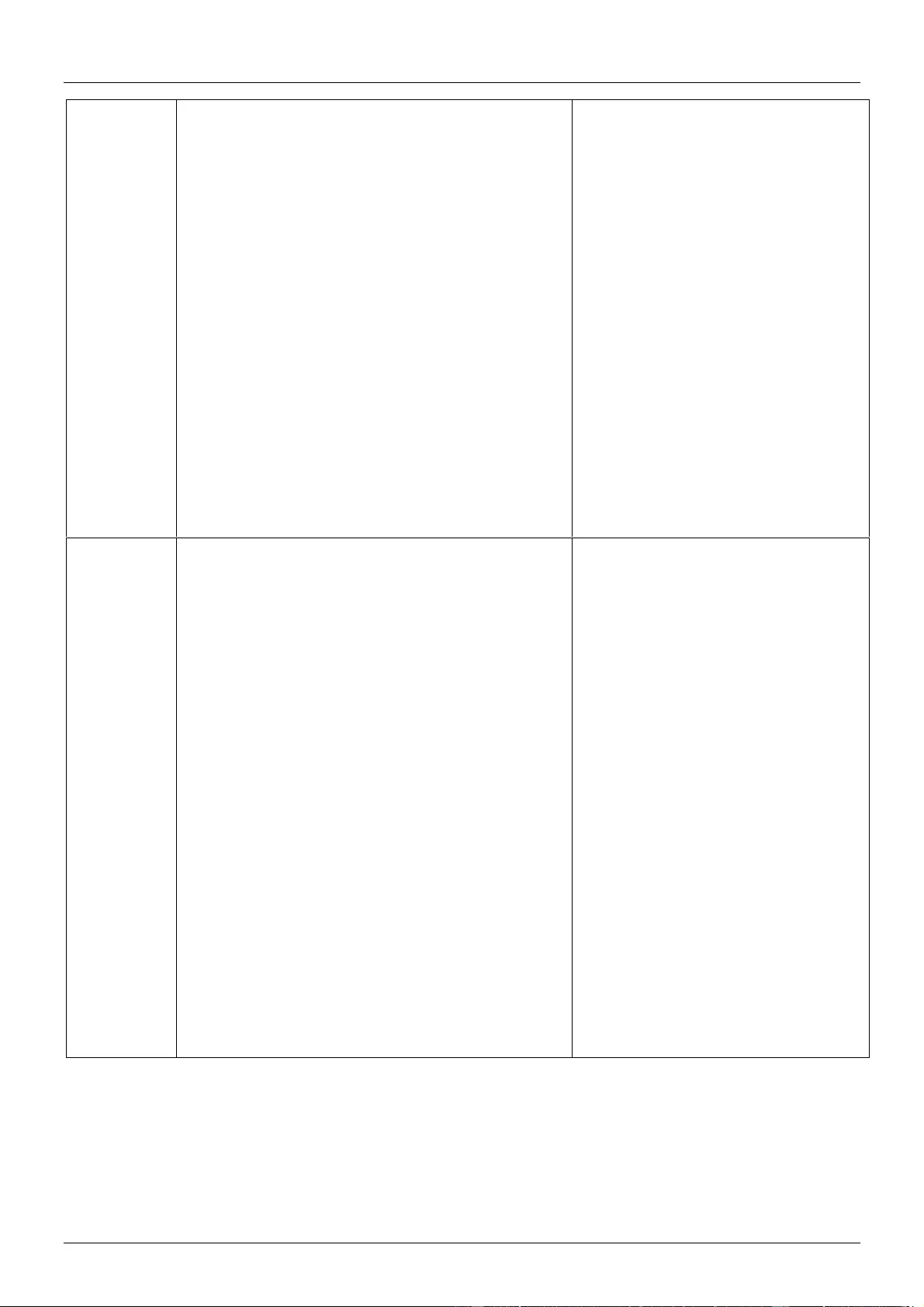
User Manual English
Get CEC
Power
Delay Time
Status
Syntax
Command:
GET AUTOCEC_D out[CR/LF]
Return:
AUTOCEC_D out prm[CR/LF]
Parameter:
※ out = {out1~out11,all};
※ prm = {1,2,3…,}// according to the actual time
counter,1 means 1 minute ,2 means 2 minutes,
Default wait time is 2 minutes,Max wait time is 30
minutes.
Description:
AUTOCEC_D is short for CEC auto Power Delay
Timing
Example
Command:
GET AUTOCEC_D out1[CR/LF]
Return:
AUTOCEC_D out1 2[CR/LF]
Description:
Get out1 auto power delay time, the
result is 2 minutes
Get EDID
DIP status
Syntax
Command:
GET EDID_DIP[CR/LF]
Return:
EDID_DIP prm[CR/LF]
Parameter:
※
prm= {0~15}
0 : EDID controlled by Web UI and API
1 : 4K@60Hz 4:4:4 8bit 2.0ch audio Without
HDR
2 : 4K@30Hz 4:4:4 8bit 2.0ch audio Without
HDR
3 : 1080p@60Hz 4:4:4 8bit 2.0ch audio
Without HDR
4...15 : Customize,
Description:
Get EDID DIP status
Example
Command:
GET EDID_DIP[CR/LF]
Return:
EDID_DIP 0[CR/LF]
Description:
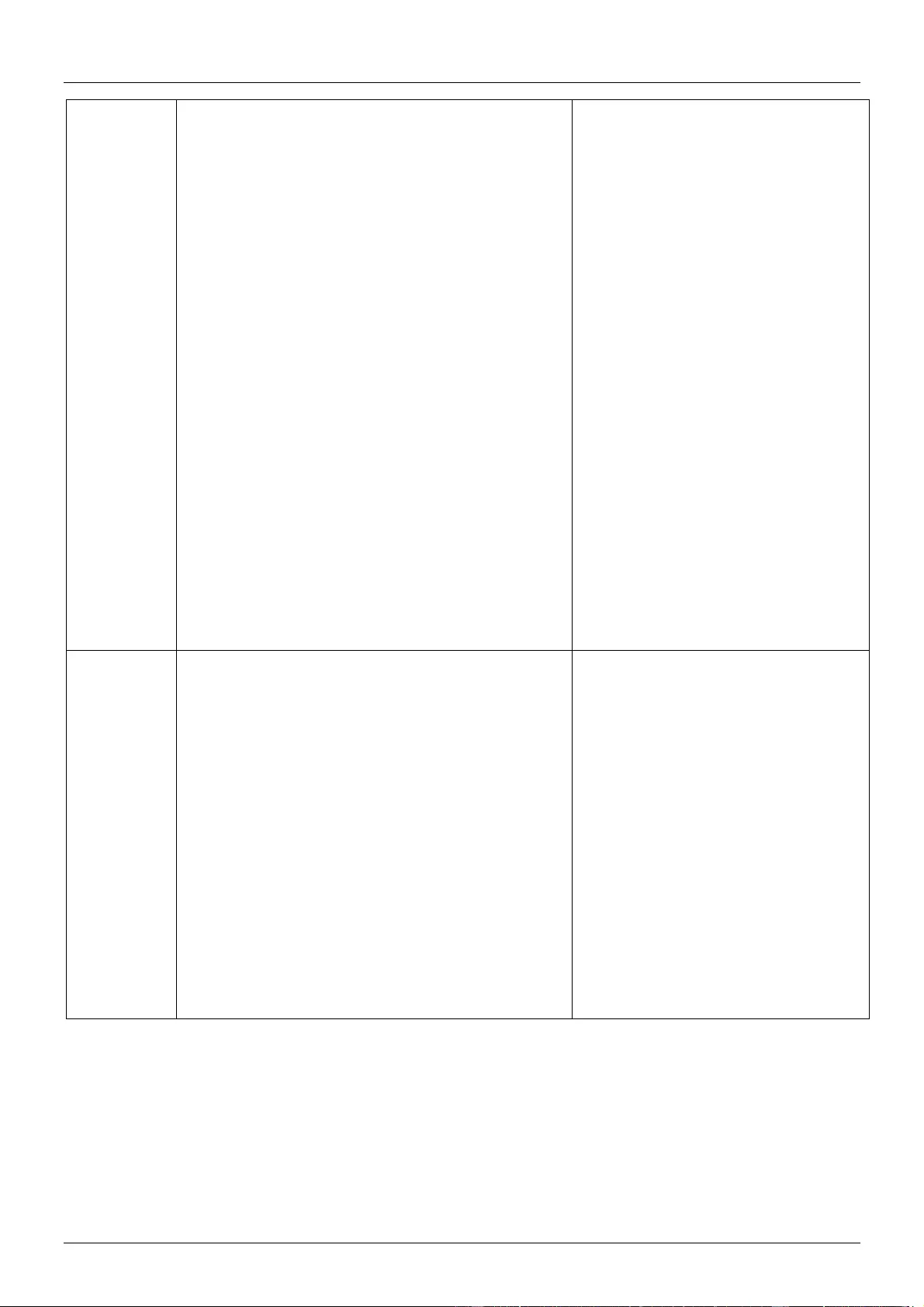
User Manual English
Set Input
EDID
Syntax
Command:
SET EDID in prm[CR/LF]
Return:
EDID in prm[CR/LF]
Parameter:
※ in = {in1-in11}; // all means all inputs
※ prm = {1 ~ 3}
参数描述:
{
1 : 4K@60Hz 4:4:4 8bit 2.0ch audio Without
HDR
2 : 4K@30Hz 4:4:4 8bit 2.0ch audio Without
HDR
3 : 1080p@60Hz 4:4:4 8bit 2.0ch audio
Without HDR
}
Description:
Set Input EDID
Example
Command:
SET EDID in1 2[CR/LF]
Return:
EDID in1 2[CR/LF]
Description:
Set in1 EDID fix 4K@60Hz 4:4:4 8bit
2.0ch audio Without HDR
Get All
Input EDID
status
Syntax
Command:
GET EDID in [CR/LF]
Return:
EDID in prm[CR]
EDID in prm[CR]…
EDID in prm[CR/LF]
Parameter:
※ in = {in1-in11,all};
※ prm = {1 ~ 3}
参数描述:
{
1 : 4K@60Hz 4:4:4 8bit 2.0ch audio Without
Example
Command:
GET EDID in1[CR/LF]
Return:
EDID in1 1[CR/LF]
Description:
Get in1 EDID Status, the result is fix
4K@60Hz 4:4:4 8bit 2.0ch audio
Without HDR
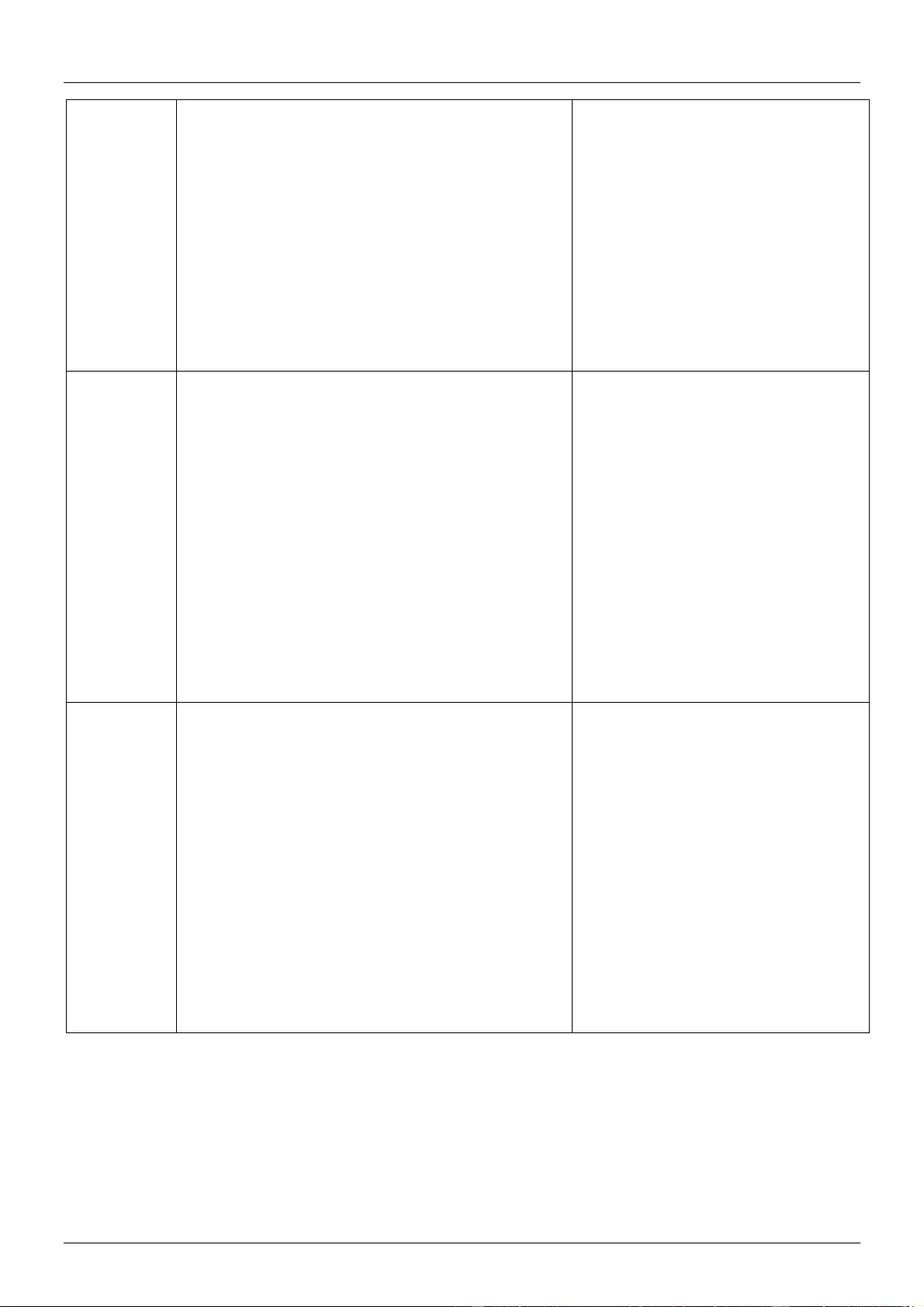
User Manual English
HDR
2 : 4K@30Hz 4:4:4 8bit 2.0ch audio Without
HDR
3 : 1080p@60Hz 4:4:4 8bit 2.0ch audio
Without HDR
}
Description:
Get all input EDID Status
Factory
Reset
Syntax
Command:
RESET[CR/LF]
Return:
RESET[CR/LF]
Parameter:
Description:
Factory reset
Example
Command:
RESET[CR/LF]
Return:
RESET [CR/LF]
Description:
Factory reset all board
System
Reboot
Syntax
Command:
REBOOT prm [CR/LF]
Return:
REBOOT prm[CR/LF]
Parameter:
※ prm = {all,mainboard, ledboard, card1,
card2…..card12}
Description:
system reboot
Example
Command:
REBOOT all [CR/LF]
Return:
REBOOT all [CR/LF]
Description:
System reboot
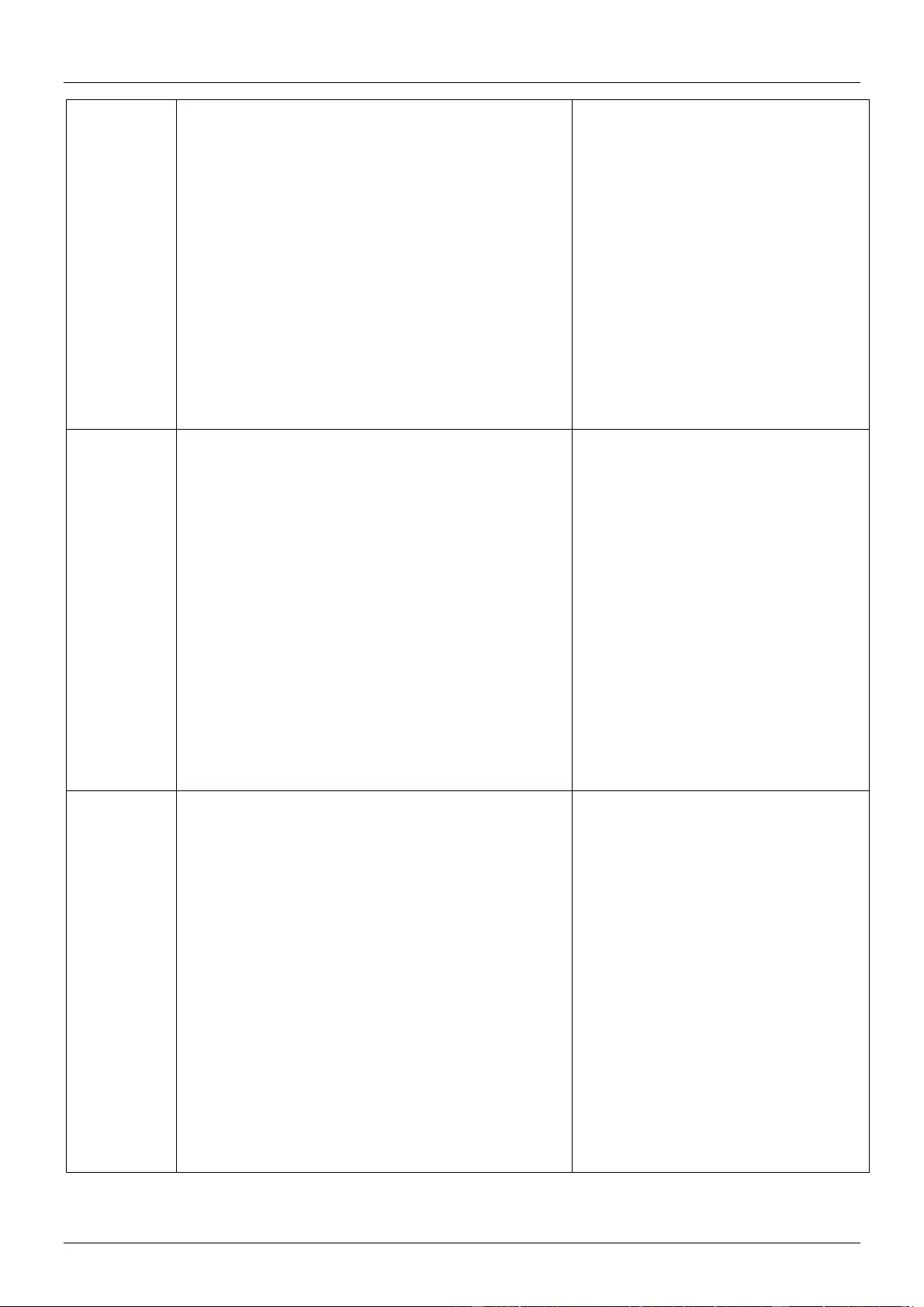
User Manual English
Get IP
address
Syntax
Command:
GET IPADDR [CR/LF]
Return:
XXX.XXX.XXX.XXX[CR/LF]
Parameter:
Description:
get ipaddr
Example
Command:
GET IPADDR [CR/LF]
Return:
XXX.XXX.XXX.XXX[CR/LF]
Description:
get ipaddr
Get
selected
target
firmware
version
Syntax
Command:
GET VER target [CR/LF]
Return:
VER target prm[CR/LF]
Parameter:
※ target={all,mainboard, ledboard, card1,
card2…..card12}
※ prm = {…}// according to actual firmware
version
Description:
Get selected target firmware version
Example
Command:
GET VER all [CR/LF]
Return:
VER mainboard 1.2[CR]
VER ledboard 1.3[CR]
VER card 1.4[CR/LF]
Description:
Get all module firmware version
Set the
System
Code of the
remote
control
Syntax
Command:
SET IR_SYSCODE prm1[CR/LF]
Return:
IR_SYSCODE prm1[CR/LF]
Parameter:
※ prm1 = {all, 00,4e};
// all --means support all the system codes of the
remote(0x00, 0x4e);
00 -- means only support the system cose is 00
4e -- means only support the system cose is 4e
Description:
Set IR system code
Example
Command:
SET IR_SYSCODE 00[CR/LF]
Return:
IR_SYSCODE 00[CR/LF]
Description:
Set IR system code is 0x00.
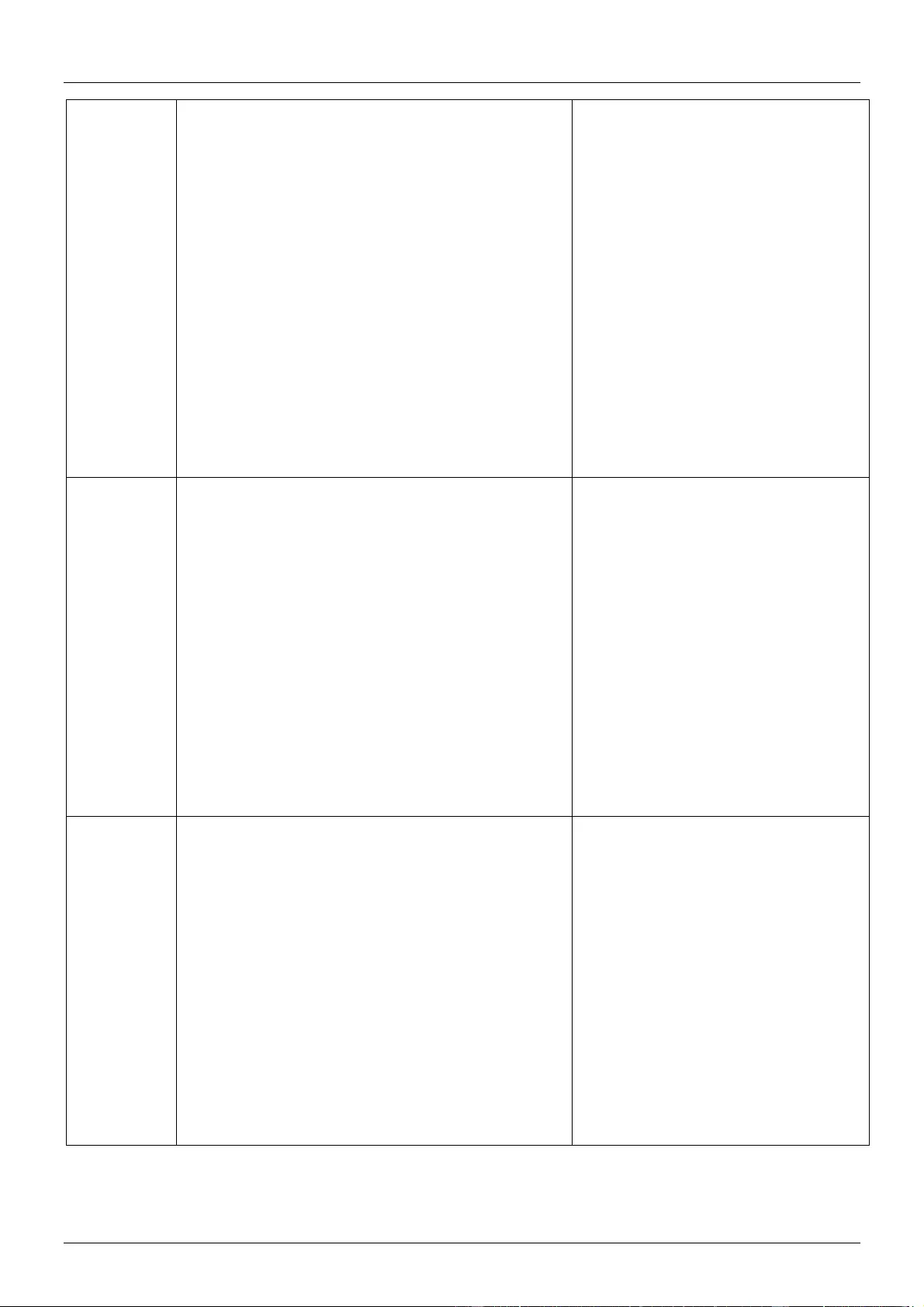
User Manual English
Get the
System
Code of the
remote
control
Syntax
Command:
GET IR_SYSCODE[CR/LF]
Return:
IR_SYSCODE prm1[CR/LF]
Parameter:
※ prm1 = {all, 00,4e}; // all --means support all
the system codes of the remote(0x00, 0x4e);
00 -- means only support the system cose is 00
4e -- means only support the system cose is 4e
Description:
Get IR system code
Example
Command:
GET IR_SYSCODE [CR/LF]
Return:
IR_SYSCODE 00 [CR/LF]
Description:
IR system code is 0x00.
Save
Preset
video matrix
Syntax
Command:
SAVE PRESET prm[CR/LF]
Return:
PRESET_V prm[CR/LF]
Parameter:
prm = {1~8}//
Description:
Save Preset video matrix
Example
Command:
SAVE PRESET 1[CR/LF]
Return:
PRESET 1 [CR/LF]
Description:
Restore
Preset
video matrix
Syntax
Command:
RESTORE PRESET prm[CR/LF]
Return:
PRESET prm[CR/LF]
Parameter:
prm = {1~8}//
Description:
Restore Preset Scene
Example
Command:
RESTORE PRESET 1[CR/LF]
Return:
PRESET 1[CR/LF]
Description:
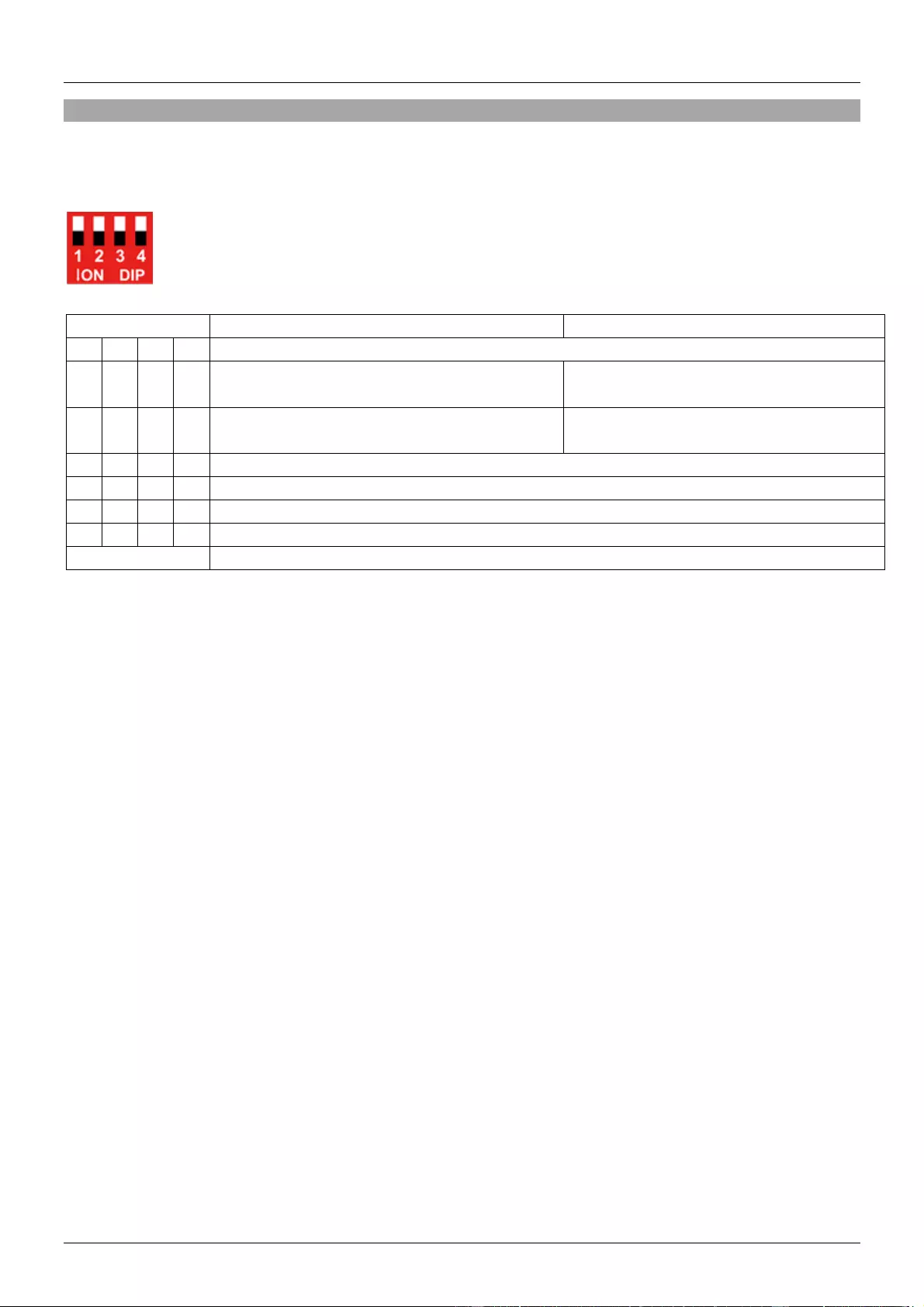
User Manual English
EDID Management
The matrix features both Web-Gui and Dipswitch EDID management for ensuring maximum compatibility
within an installation.
Please note: the dipswitch has a default of 0000 with all triggers in the upward position as below
Please see below for the dipswitch EDID configurations
DIP
HDMI In
HDBaseT In
0
0
0
0
EDID Controlled by Web-Gui & API
0
0
0
1
4K@60Hz 4:4:4 8bit 2.0CH Audio w/o HDR
4K@30Hz 4:4:4 8bit 2.0 CH Audio w/o
HDR
0
0
1
0
4K@60Hz 4:4:4 8bit 2.0CH Audio w/o HDR
4K@30Hz 4:4:4 8bit 2.0 CH Audio w/o
HDR
0
0
1
1
4K@30Hz 4:4:4 8bit 2.0 CH Audio w/o HDR
0
1
0
0
4K@30Hz 4:4:4 8bit 2.0 CH Audio w/o HDR
0
1
0
1
1920x1080@60Hz 4:4:4 8bit 2.0CH w/o HDR
0
1
1
0
1920x1080@60Hz 4:4:4 8bit 2.0CH w/o HDR
Others
Reserved
Please note:
▪ When using the EDID Dipswitch on the chassis rear panel, this will set the same EDID for all Inputs.
▪ When using the EDID Management of the Web-Gui and API, the EDID can be independently
changed for each input.
▪ The EDID setting will be effective immediately
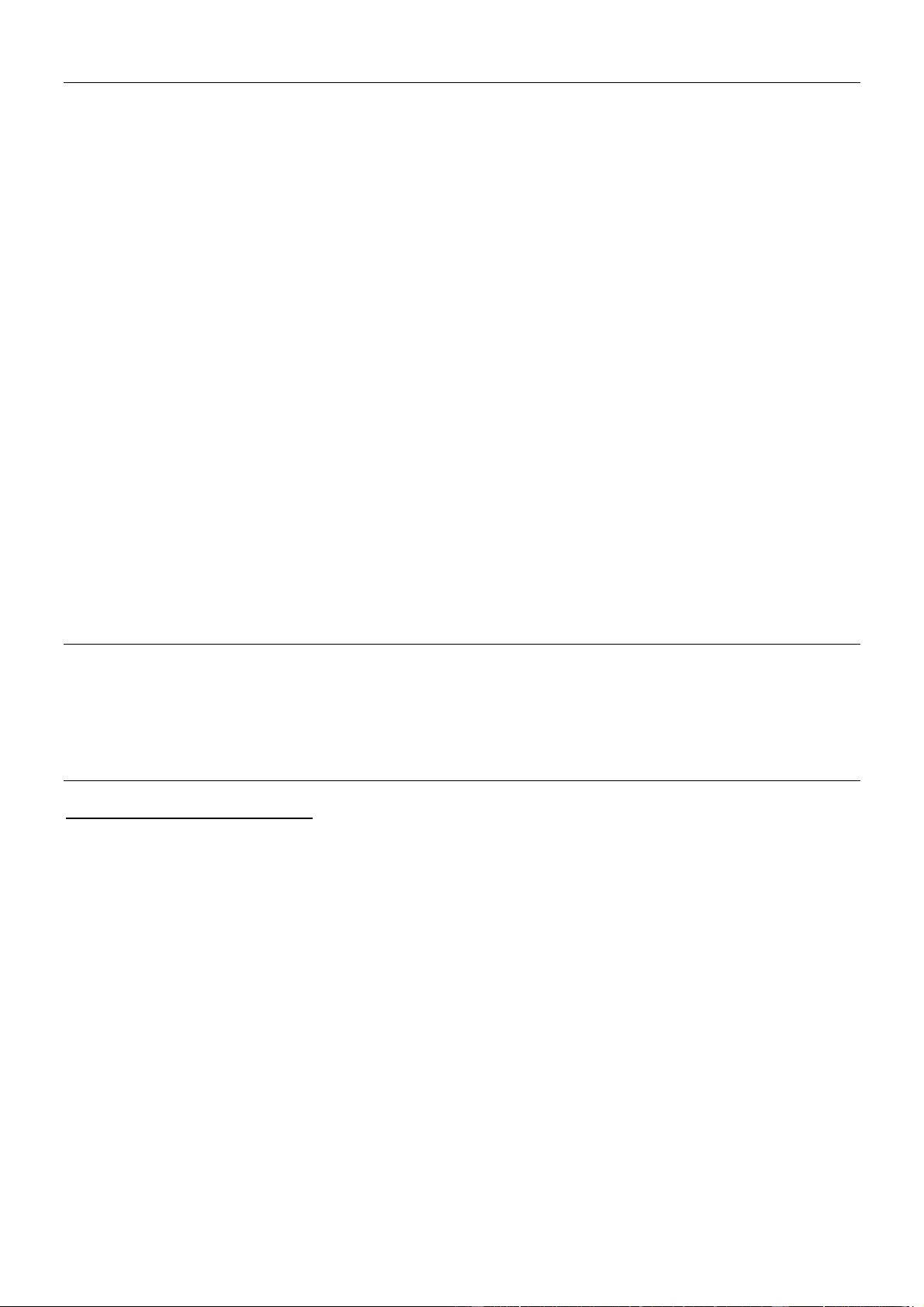
CE/FCC Statement
CE Certification
LINDY declares that this equipment complies with the European CE requirements relating to EMC, LVD,
ErP and RoHS.
CE Konformitätserklärung
LINDY erklärt, dass dieses Equipment den europäischen CE-Anforderungen in Bezug auf EMV, LVD, ErP
und RoHS entspricht.
FCC Certification
This equipment has been tested and found to comply with the limits for a Class B digital device, pursuant
to part 15 of the FCC Rules. These limits are designed to provide reasonable protection against harmful
interference in a residential installation.
You are cautioned that changes or modification not expressly approved by the party responsible for
compliance could void your authority to operate the equipment.
This device complies with part 15 of the FCC Rules.
Operation is subject to the following two conditions:
1. This device may not cause harmful interference, and
2. This device must accept any interference received, including interference that may cause undesired
operation.
LINDY Herstellergarantie – Hinweis für Kunden in Deutschland
LINDY gewährt für dieses Produkt über die gesetzliche Regelung in Deutschland hinaus eine zweijährige Hersteller-
garantie ab Kaufdatum. Die detaillierten Bedingungen dieser Garantie finden Sie auf der LINDY Website aufgelistet
bei den AGBs.
Hersteller / Manufacturer (EU):
LINDY-Elektronik GmbH LINDY Electronics Ltd
Markircher Str. 20 Sadler Forster Way
68229 Mannheim Stockton-on-Tees, TS17 9JY
Germany England
Email: info@lindy.com, T: +49 (0)621 470050 postmaster@lindy.co.uk, T: +44 (0)1642 754000
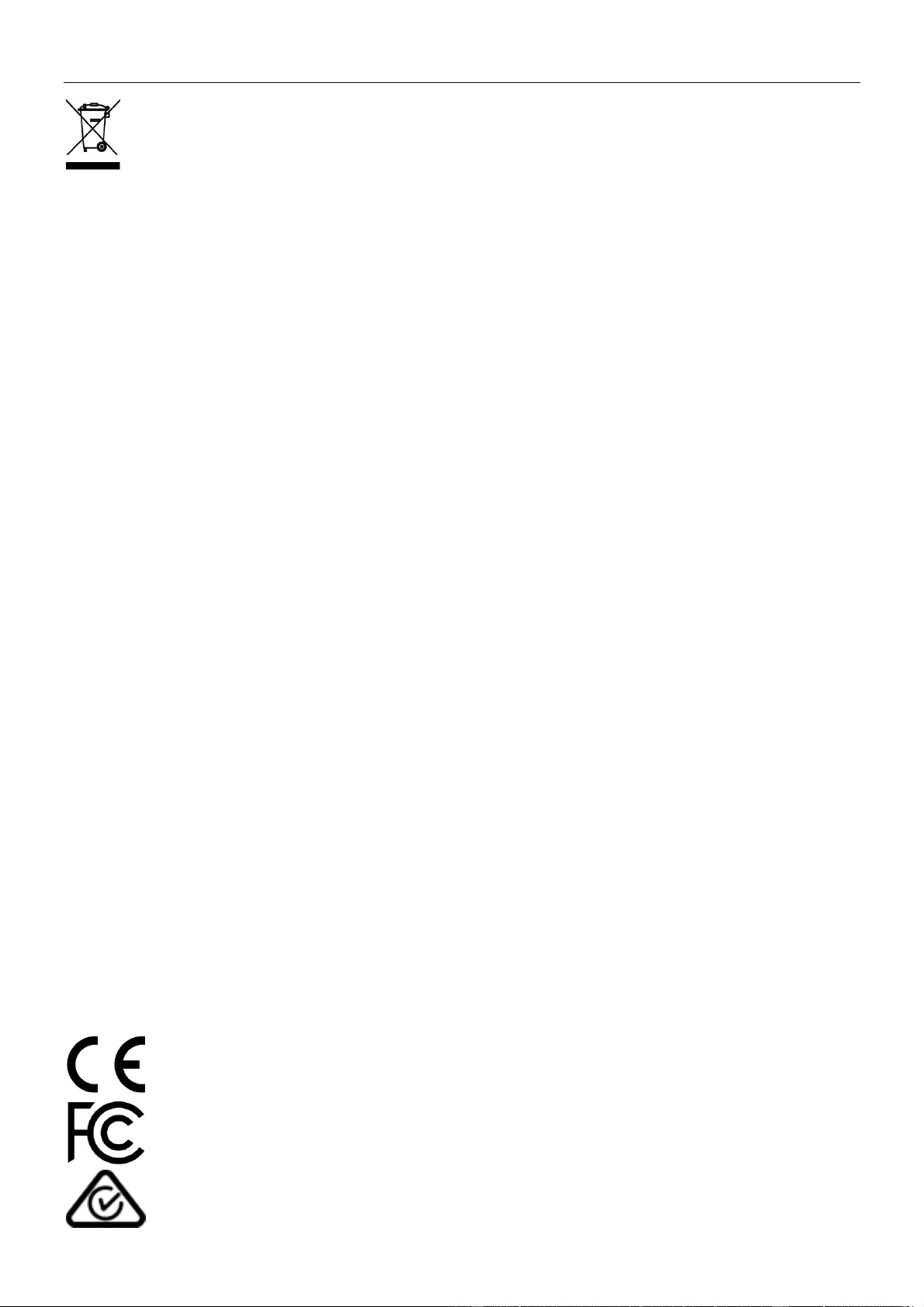
Recycling Information
WEEE (Waste of Electrical and Electronic Equipment),
Recycling of Electronic Products
Europe, United Kingdom
In 2006 the European Union introduced regulations (WEEE) for the collection and recycling of all waste electrical
and electronic equipment. It is no longer allowable to simply throw away electrical and electronic equipment. Instead,
these products must enter the recycling process.
Each individual EU member state has implemented the WEEE regulations into national law in slightly different ways.
Please follow your national law when you want to dispose of any electrical or electronic products. More details can
be obtained from your national WEEE recycling agency.
Battery Remark:
Do not put empty batteries in your domestic waste bin as they will not be recycled. Empty batteries can be returned
for recycling at our trade counter or at your local household recycling centre.
The raw materials enclosed in batteries such as Zinc, Iron and Nickel can be reused to a very large proportion. The
recycling of batteries and disused/obsolete electronic equipment is one of the most efficient environment protection
actions you can easily take.
Germany / Deutschland Rücknahme Elektroschrott und Batterie-Entsorgung
Die Europäische Union hat mit der WEEE Direktive Regelungen für die Verschrottung und das Recycling von Elektro-
und Elektronikprodukten geschaffen. Diese wurden im Elektro- und Elektronikgerätegesetz – ElektroG in deutsches
Recht umgesetzt. Das Entsorgen von Elektro- und Elektronikgeräten über die Hausmülltonne ist verboten! Diese
Geräte müssen den Sammel- und Rückgabesystemen zugeführt werden! Dort werden sie kostenlos entgegen
genommen. Die Kosten für den weiteren Recyclingprozess übernehmen die Gerätehersteller.
LINDY bietet deutschen Endverbrauchern ein kostenloses Rücknahmesystem an, beachten Sie bitte, dass Batterien
und Akkus den Produkten vor der Rückgabe an das Rücknahmesystem entnommen werden müssen und über die
Sammel- und Rückgabesysteme für Batterien separat entsorgt werden müssen. Ausführliche Informationen zu
diesen Themen finden Sie stets aktuell auf der LINDY Webseite im Fußbereich.
France
En 2006, l'union Européenne a introduit la nouvelle réglementation (DEEE) pour le recyclage de tout équipement
électrique et électronique.
Chaque Etat membre de l’ Union Européenne a mis en application la nouvelle réglementation DEEE de manières
légèrement différentes. Veuillez suivre le décret d’application correspondant à l’élimination des déchets électriques
ou électroniques de votre pays.
Remarque sur les piles et batteries
En tant que consommateur final, vous êtes tenus de restituer toutes les piles et batteries usagées. Il est clairement
interdit de les jeter avec les ordures ménagères ! Les piles et batteries contenant des substances nocives sont
marquées par le symbole ci-dessus. Vous pouvez déposer gratuitement vos piles ou batteries usagées dans les
centres de collecte de votre commune, dans nos succursales ou dans tous les points de vente de piles ou
batteries. Vous respecterez ainsi la loi et contribuerez à la protection de l'environnement !
Italy
Nel 2006 l’unione europea ha introdotto regolamentazioni (WEEE) per la raccolta e il riciclo di apparecchi elettrici ed
elettronici. Non è più consentito semplicemente gettare queste apparecchiature, devono essere riciclate. Ogni stato
membro dell’ EU ha tramutato le direttive WEEE in leggi statali in varie misure. Fare riferimento alle leggi del proprio
Stato quando si dispone di un apparecchio elettrico o elettronico.
Per ulteriori dettagli fare riferimento alla direttiva WEEE sul riciclaggio del proprio Stato.
No. 38350-4
2nd Edition, January 2020
lindy.com
Tested to comply with
FCC Standards
For Home and Office Use!