Table of Contents
Lindy 39526 User Manual
Displayed below is the user manual for 39526 by Lindy which is a product in the KVM Switches category. This manual has pages.
Related Manuals
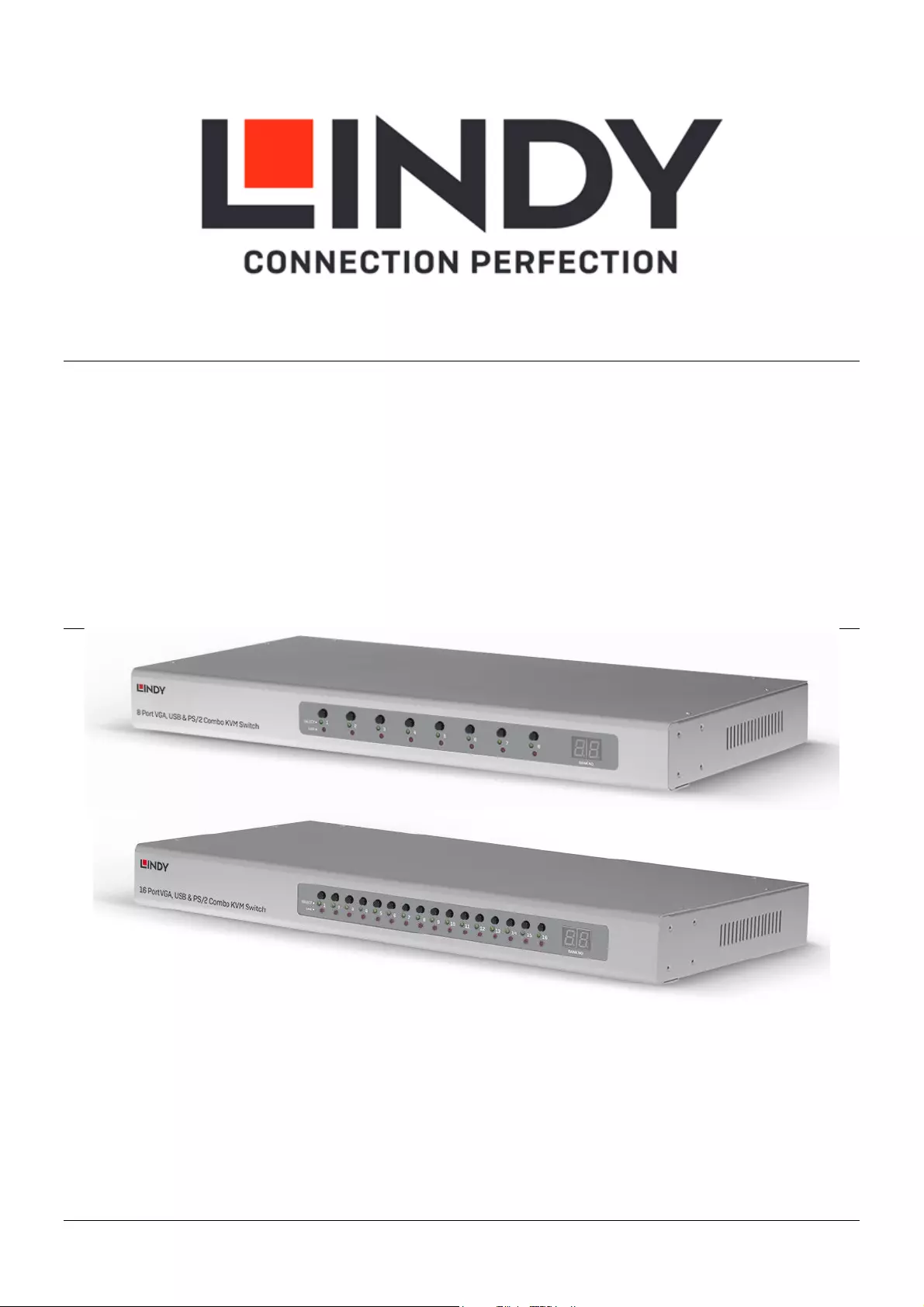
© LINDY Group - FIRST EDITION (March 2021)
8/16 Port VGA, USB & PS/2 Combo
KVM Switch
User Manual English
Benutzerhandbuch Deutsch
Manuel Utilisateur Français
Manuale Italiano
No. 39526, 39527
lindy.com
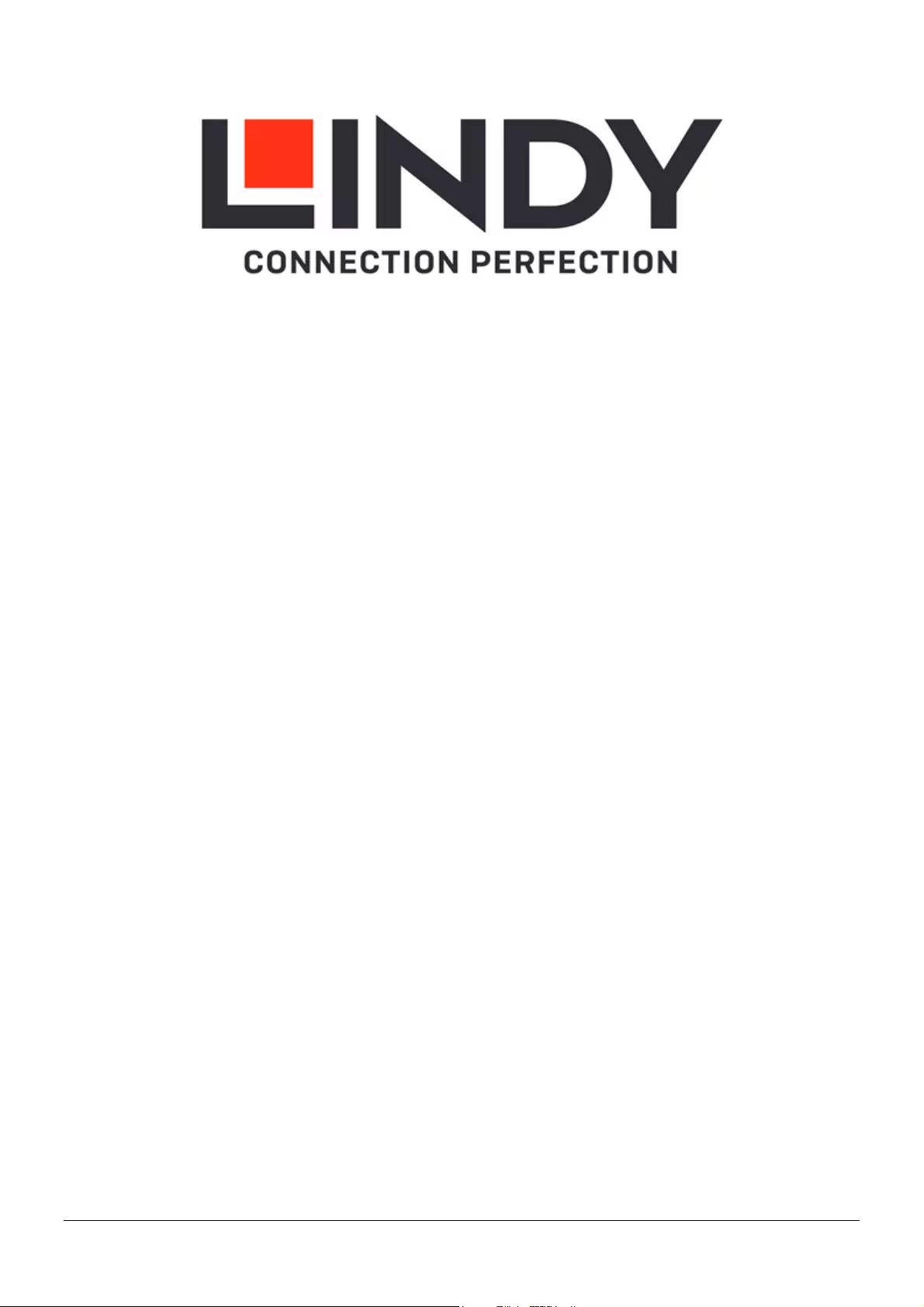
© LINDY Group - FIRST EDITION (March 2021)
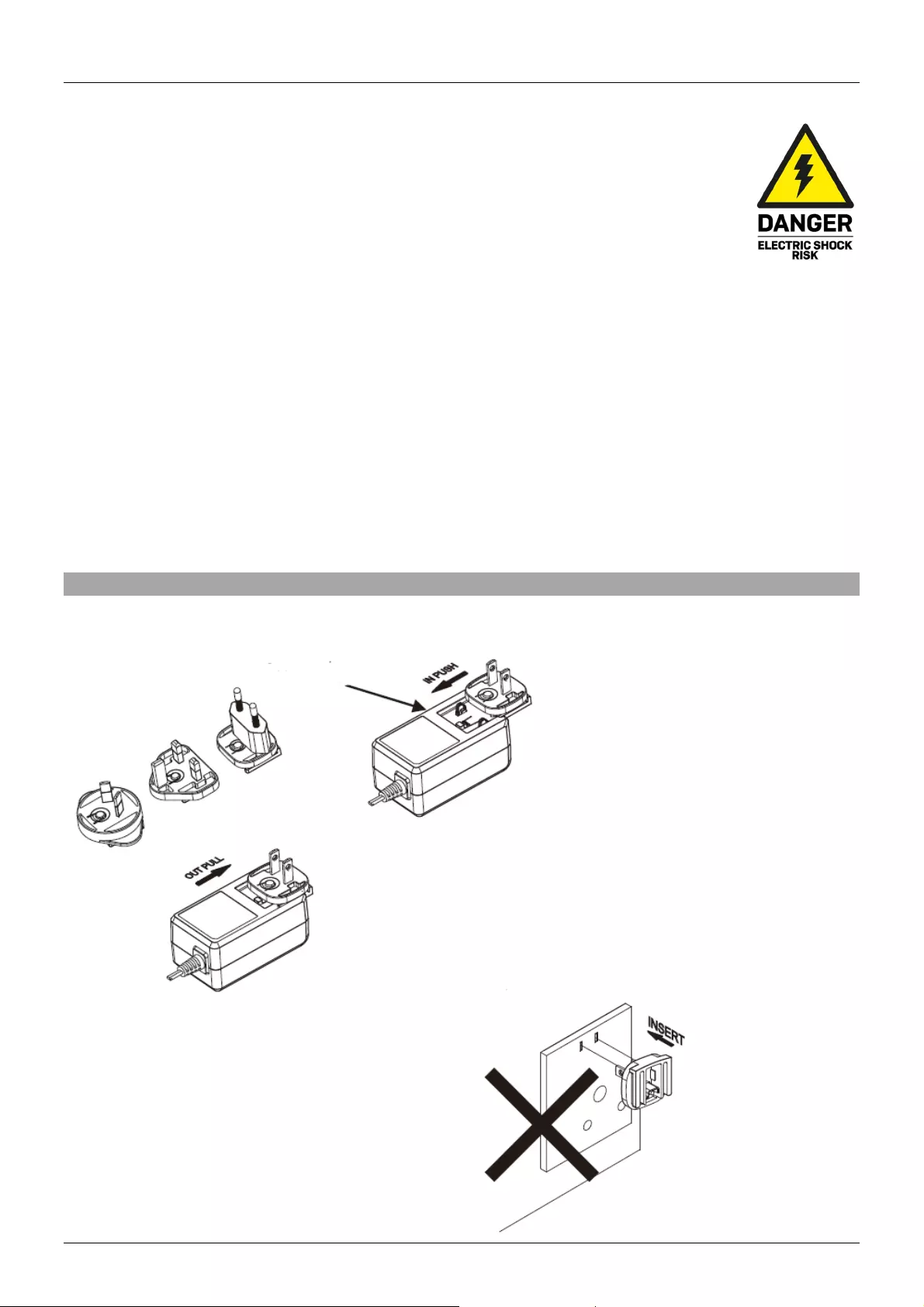
User Manual English
ctions
! WARNING !
Please read the following safety information carefully and always keep this document with
the product.
Failure to follow these precautions can result in serious injuries or death from electric
shock, fire or damage to the product.
Touching the internal components or a damaged cable may cause electric shock, which
may result in death.
This device is a switching type power supply and can work with supply voltages in the range 100 - 240
VAC For worldwide usability four different AC adapters are enclosed: Euro type, UK type, US/Japan type
and Australia/New Zealand type. Use the appropriate AC adapter as shown in the picture and ensure it
is firmly secured in place and does not detach by pulling before installing into a power socket.
To reduce risk of fire, electric shocks or damage:
Do not open the product nor its power supply. There are no user serviceable parts inside.
Only qualified servicing personnel may carry out any repairs or maintenance.
Never use damaged cables.
Do not expose the product to water or places of moisture.
Do not use this product outdoors it is intended for indoor use only.
Do not place the product near direct heat sources. Always place it in a well-ventilated place.
Do not place heavy items on the product or the cables.
Please ensure any adapters are firmly secured and locked in place before inserting into a wall socket
Instructions for Use of Power Supply
Attach the required adapter to the plug, the plugs are keyed to avoid incorrect insertion.
Allow the latch on the adapter to engage into the recess on the plug.
CAUTION!
Keep out of reach of children.
NEVER insert the plug separately into a mains
socket!
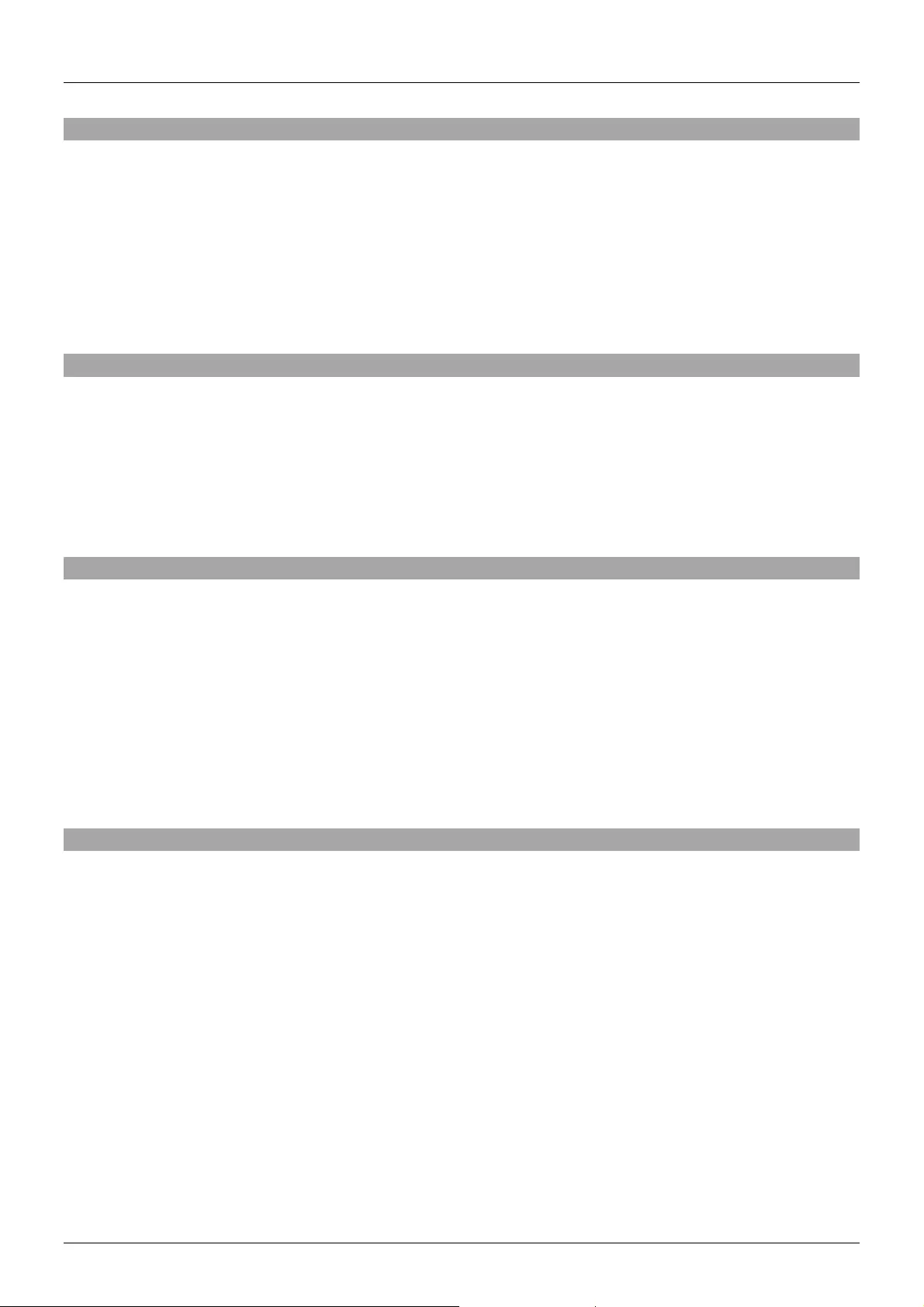
User Manual English
Introduction
Thank you for purchasing the 8/16 Port VGA, USB & PS/2 KVM Switch Combo. This product has been
designed to provide trouble free, reliable operation. It benefits from both a LINDY 2-year warranty and free
lifetime technical support. To ensure correct use, please read this manual carefully and retain it for future
reference.
The 8/16 Port VGA, USB & PS/2 Combo KVM Switch is a 19” Rack mount solution for providing access
and control over up to 8/16 servers from a single keyboard, mouse and monitor; it can be daisy chained 8
times for the connection of up to 128 servers.
Package Contents
8/16 Port Combo KVM Switch
9VDC 2A Multi-country Power Supply (UK, EU, US & AUS), Barrel Size: 5.5/2.1mm DC Jack
19” Rack mount brackets with screws
Daisy Chain KVM cable, 0.2m (0.72ft)
Daisy Chain Terminator plug
This Manual
Features
Simple switching of VGA and USB or PS/2 devices via push buttons, keyboard hotkeys and OSD menu
Supports resolutions up to 2048x1536@60Hz
USB 2.0 Type A ports for connecting USB mouse and keyboard
Supports daisy chain for the connection of up to 128 servers or PCs
PCs or servers can be connected to the host ports on the rear panel via dedicated KVM Combo cables
(not included):
VGA, USB: 1m 33770, 2m 33771, 3m 33772, 5m 33773
VGA, USB & PS/2: 2m 33774
19” Rack mounted, occupies a single 1U space
Specification
Console Interfaces: VGA (Female), 2x USB Type A (Female)
PC/Server Interfaces: 8/16x VGA (Female)
Daisy chain Interfaces: VGA In (Male), VGA Out (Female)
Silver metal housing
Operating Temperature: 0°C - 50°C (32°F - 122°F)
Storage Temperature: -20°C - 60°C (-4°F - 140°F)
Humidity: 5 - 90% RH (non-condensing)
Power requirements: 9VDC 2A
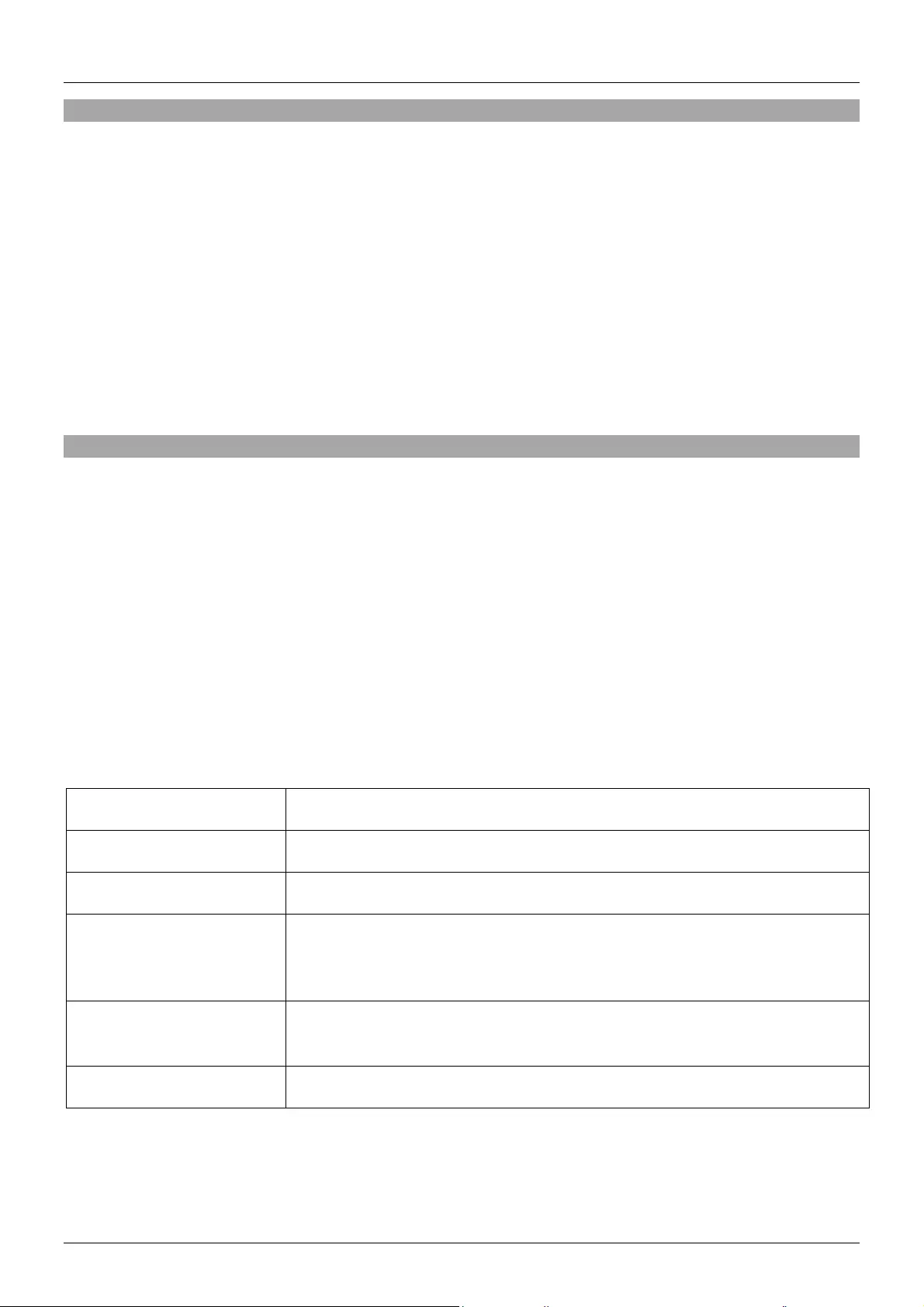
User Manual English
Installation
Before starting the installation, please ensure that all devices are powered off.
1. Connect a VGA monitor to the VGA CONSOLE port with a VGA cable.
2. Connect USB Keyboard and Mouse to the designated USB ports on the rear panel of the unit.
3. Connect up to 8/16 PC or Servers to the Computer ports on the rear panel using the dedicated KVM
cables listed in Features paragraph.
4. To daisy chain multiple KVM Switches, connect the Daisy Chain OUT port of the master unit to the
Daisy Chain IN port of the next slave unit using the supplied Daisy Chain cable. Up to a total of 8
KVM Switches can be daisy chained. Then connect the supplied Daisy Chain Terminator to the
Daisy Chain OUT port of the last slave unit.
5. Once all connections are made please connect the power supply to the DC 9V port and power on all
devices.
Operation
This KVM switch features three methods of switching between sources: push button, hotkeys and OSD
menu.
Front Panel Push Button
Press the appropriate port button on the front panel for manual switching. The switching will be
confirmed by a beep and the Select LED will illuminate green. The respective red Live LED will illuminate
red as well if starting manage the device connected to the selected port.
Slave KVM Switch ports cannot be selected from the master buttons, we suggest using OSD menu or
the buttons on the slave unit.
Keyboard Hotkeys
Hotkey commands can be activated by pressing the default leading code “Scroll Lock” + “Scroll Lock”
within 2 seconds. Further options are available via OSD menu as shown below.
Hotkey
Function
Leading code + Space bar
Open OSD menu.
Leading code + ↑ or ↓
Switch to the previous or next port.
Leading code + H + Scroll
Lock / Num Lock / Caps
Lock / F12
Change default hotkey choosing one from Scroll Lock / Num Lock / Caps
Lock / F12
Leading code + [ from
0101 to 0816 ]
Direct bank and port selection (for example to go directly on the third port
of the second bank: Leading code + 0203)
Leading code + S
Start Autoscan
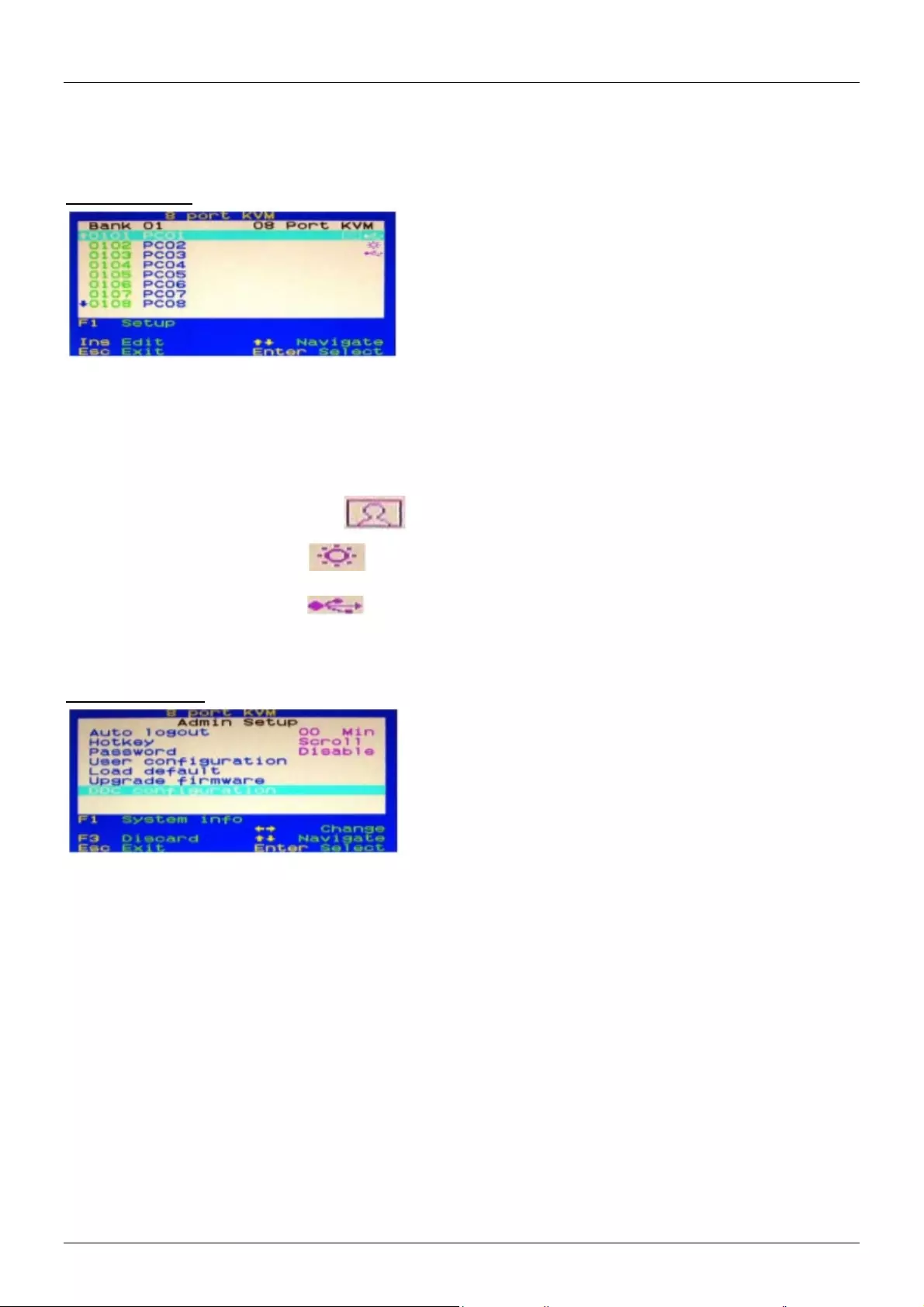
User Manual English
OSD menu
The OSD menu provides a lot of information, options and offers advanced administration features.
To activate the OSD use the hotkey Leading code + Space bar.
Main OSD menu
Select computer port: use Up and Down arrow key to navigate, Page Up and Page Down to scroll
page, Enter to select.
Hit Insert key to edit computer name, then Enter to confirm.
Hit Esc key to close OSD menu
Symbols:
Accessed and displayed PC/Server:
PC/Server connected via PS/2:
PC/Server connected via USB:
F1: open Setup menu
Setup OSD menu:
Auto logout: this feature is active only when password protection is enabled. Specify the timeout before
an auto-logout is performed, from 0 (disabled) to 60 min.
Hotkey: specify the leading hotkey choosing one from Scroll Lock (default), Bloc Num, Caps Lock, Esc,
F12.
Password: enable/disable password protection.
Load Default: reset all settings to default.
Upgrade firmware: contact Lindy technical support for more information and new updated firmware (if
available).
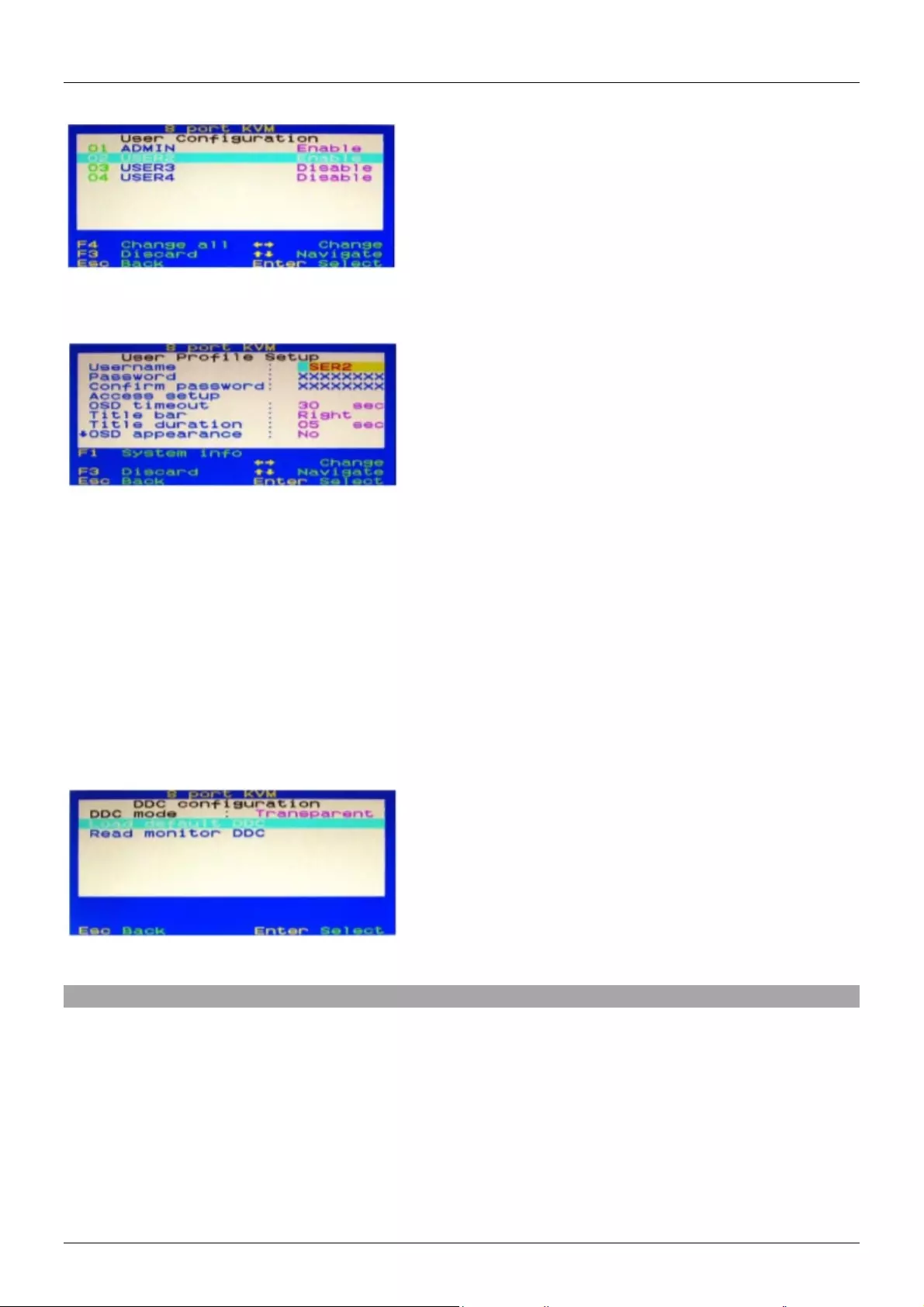
User Manual English
User configuration:
The KVM switch supports password protection for 1 Administrator and 3 Users. By default the status is
Disable on each of them.
If setting one to Enable, then hit Enter to setup the User Profile:
Passwords have to be stored when leaving the OSD menu, after the next logout the security options are
enabled. User rights have to be set individually on each port in Access setup menu by choosing from
Grant/View/Deny.
OSD Timeout: specify OSD timeout, from 0 (disabled) to 60 sec.
Title bar: specify the title bar position on the screen, Left/Right/Disable.
Title duration: specify how long the port info is displayed on the screen, from 0 (always) to 60 sec.
AutoScan period: specify the duration time per port for auto scan, from 0 (disabled) to 60 sec.
DDC configuration:
Load default DDC data or read DDC data from the attached monitor.
Troubleshooting
If you have problems with PS/2 connections, please make sure that USB legacy support has
been disabled in the BIOS. Whenever possible, use USB ports to connect to the KVM switch.
Use ONLY the Lindy KVM Combo cables to connect the PC/Server.
If you are faced any unexpected problems with the KVM switch please don't hesitate to contact
LINDY Support.
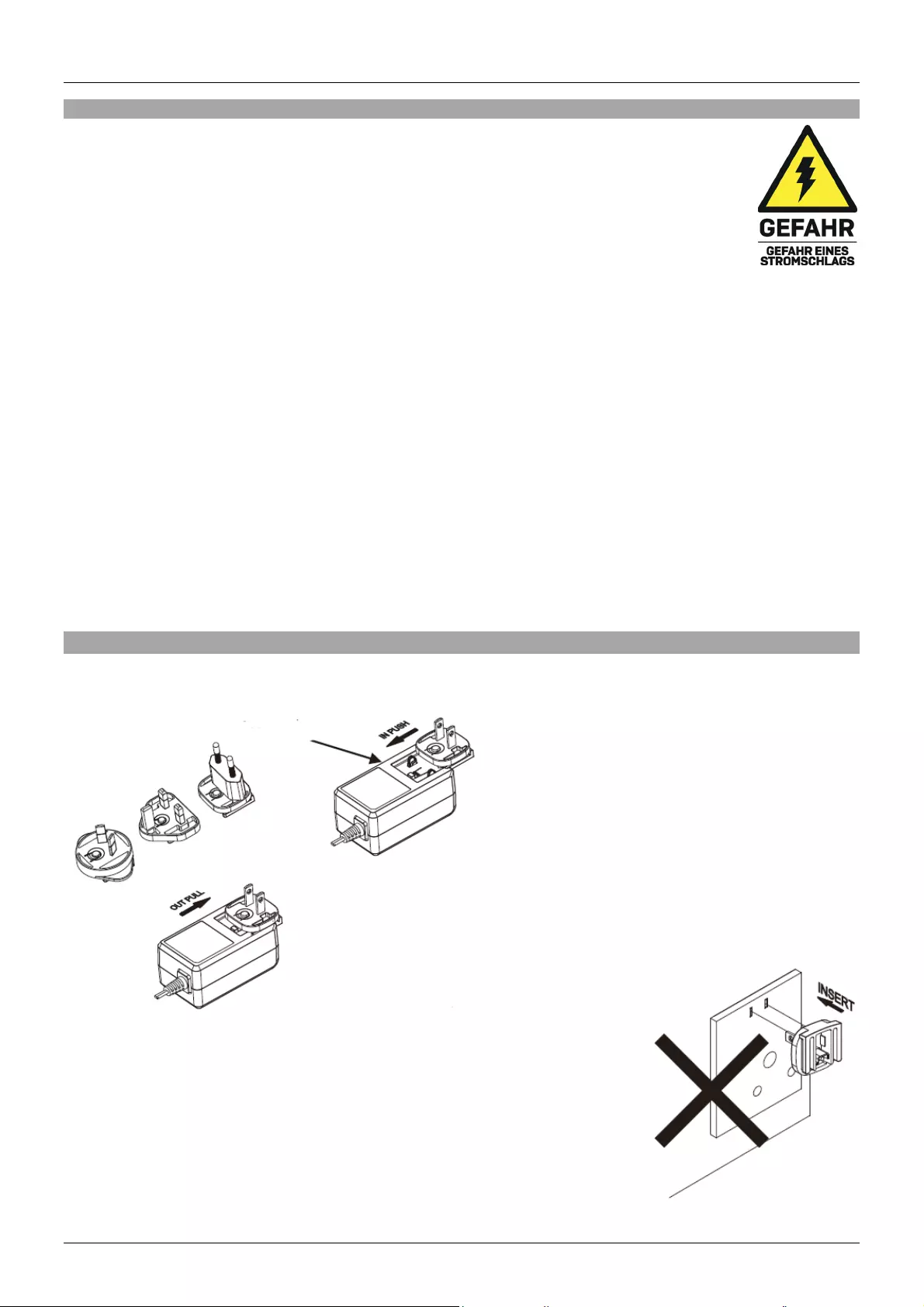
Benutzerhandbuch Deutsch
Sicherheitshinweise
! GEFAHR !
Bitte lesen Sie die folgenden Sicherheitshinweise sorgfältig durch und bewahren Sie
dieses Dokument immer zusammen mit dem Produkt auf.
Die Nichtbeachtung dieser Vorsichtsmaßnahmen kann zu schweren Verletzungen oder
zum Tod durch Stromschlag, Feuer oder Schäden am Produkt führen.
Das Berühren der internen Komponenten oder eines beschädigten Kabels kann einen
elektrischen Schlag verursachen, der zum Tod führen kann.
Dieses Schaltnetzteil arbeitet mit Anschlussspannungen im Bereich von 100…240 VAC. Für weltweiten
Einsatz sind vier verschiedene AC-Adapter für Europa, Großbritannien, USA/Japan und
Australien/Neuseeland enthalten. Verwenden Sie den geeigneten Adapter wie es die Abbildung zeigt.
Stellen Sie bitte sicher, dass der Adapter fest eingerastet ist und sich nicht abziehen lässt, bevor Sie ihn
in die Steckdose stecken.
Um die Gefahr von Bränden, Stromschlägen oder Schäden zu verringern:
Öffnen Sie weder das Produkt noch sein Netzteil. Es befinden sich keine vom Benutzer zu
wartenden Teile im Inneren.
Ausschließlich qualifiziertes Personal darf Reparaturen oder Wartungen durchführen.
Verwenden Sie niemals beschädigte Kabel.
Setzen Sie das Produkt nicht Wasser oder Feuchtigkeit aus.
Dieses Produkt ist nur für den Gebrauch in geschlossenen Räumen bestimmt.
Stellen Sie das Produkt nicht in der Nähe von direkten Wärmequellen auf. Stellen Sie es immer an
einem gut belüfteten Ort auf.
Stellen Sie keine schweren Gegenstände auf das Produkt oder die Kabel.
Bitte stellen Sie vor der Verwendung sicher, dass alle Adapter sicher und fest eingerastet sind
Anwendungshinweise für das Netzteil
Schieben Sie den gewünschten Adapter auf das Netzteil, bis der Adapter in der Verriegelung einrastet.
ACHTUNG!
Außerhalb der Reichweite von Kindern aufbewahren. Stecken Sie
niemals nur den Adapter in die Steckdose!
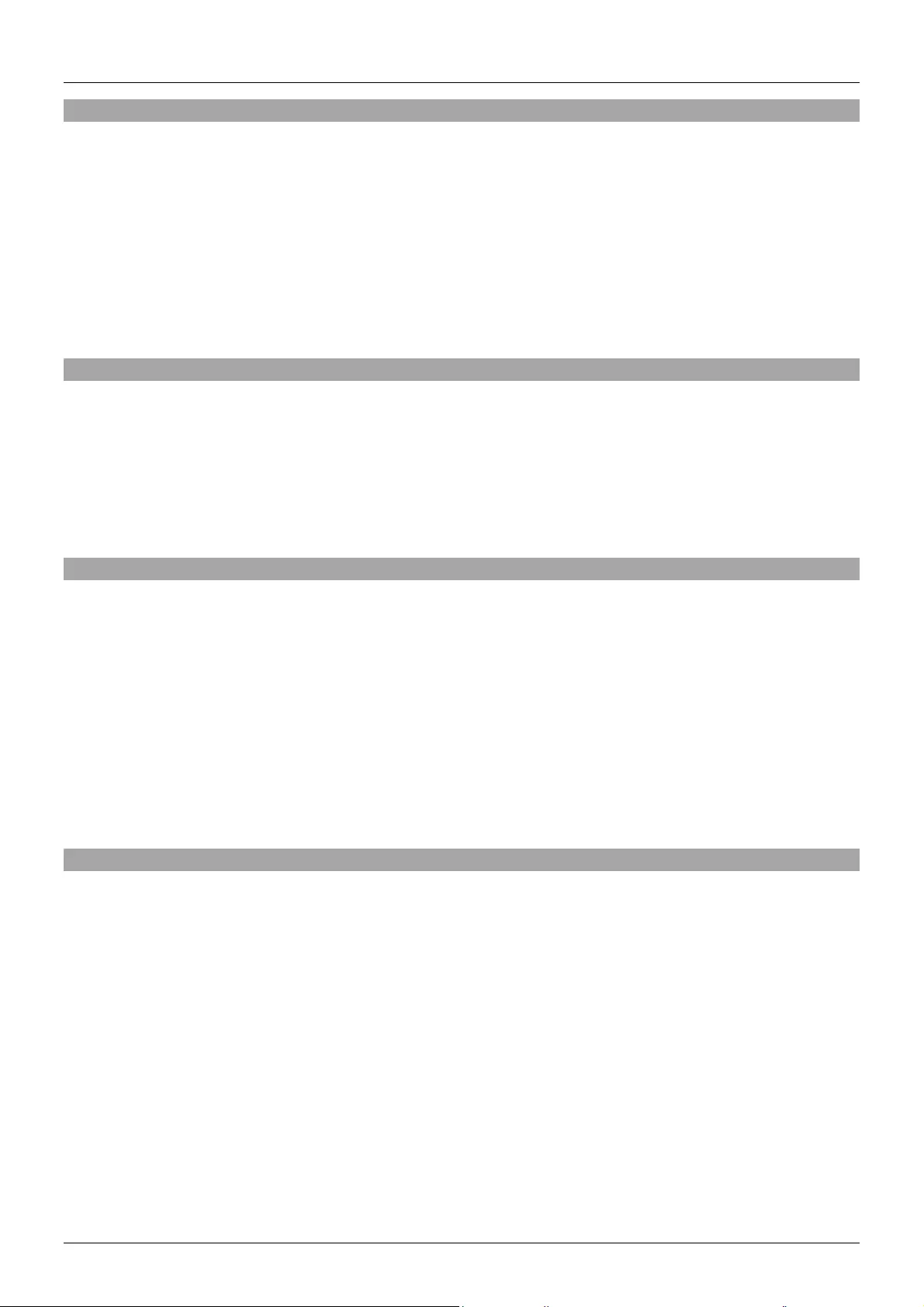
Benutzerhandbuch Deutsch
Einführung
Wir freuen uns, dass Ihre Wahl auf ein LINDY-Produkt gefallen ist und danken Ihnen für Ihr Vertrauen.
Sie können sich jederzeit auf unsere Produkte und einen guten Service verlassen. Dieser 8/16 Port
VGA, USB & PS/2 KVM Switch Combo unterliegt einer 2-Jahres LINDY Herstellergarantie und
lebenslangem kostenlosen, technischen Support. Bitte lesen Sie diese Anleitung sorgfältig und
bewahren Sie sie auf.
Der 8/16 Port VGA, USB & PS/2 Combo KVM Switch ist eine 19“ Rack-Montage-Lösung. Er bietet
Zugang und Kontrolle zu bis zu 8/16 Servern mit einer einzigen Tastatur, Maus und Bildschirm. Der
Switch kann 8-mal kaskadiert werden für die Verbindung von bis zu 128 Servern.
Lieferumfang
8/16 Port Combo KVM Switch
9VDC 2A Multi-Country Netzteil (UK, EU, US & AUS), DC-Hohlstecker: 5.5/2.1mm
19” Montagesatz mit Schrauben
Daisy-Chain KVM Kabel, 0.2m (0.72ft)
Daisy-Chain Terminator
Dieses Handbuch
Eigenschaften
Einfaches Umschalten zwischen VGA- und USB- oder PS/2-Geräten über Bedientasten am Gerät,
Tastatur-Hotkeys oder OSD
Unterstützt Auflösungen bis 2048x1536@60Hz
USB 2.0 Typ A-Ports zum Anschließen einer USB-Maus und -Tastatur
Unterstützt die Kaskadierung von bis zu 128 Servern oder Computern
PC oder Server können mit speziellen KVM Combo Kabeln (nicht inklusive) an die Host-Ports auf der
Rückseite des KVM Switches angeschlossen werden:
VGA, USB: 1m 33770, 2m 33771, 3m 33772, 5m 33773
VGA, USB & PS/2: 2m 33774
Belegt nur eine einzige Höheneinheit in einem 19“-Rack
Spezifikationen
Konsolenschnittstelle: VGA (Buchse), 2x USB Typ A (Buchse)
PC/Server Schnittstelle: 8/16x VGA (Buchse)
Daisy Chain Ports: VGA In (Stecker), VGA Out (Buchse)
Silbernes Metallgehäuse
Betriebstemperatur: 0°C - 50°C (32°F - 122°F)
Lagertemperatur: -20°C - 60°C (-4°F - 140°F)
Feuchtigkeit: 5 - 90% RH (nicht-kondensierend)
Leistungsaufnahme: 9VDC 2A
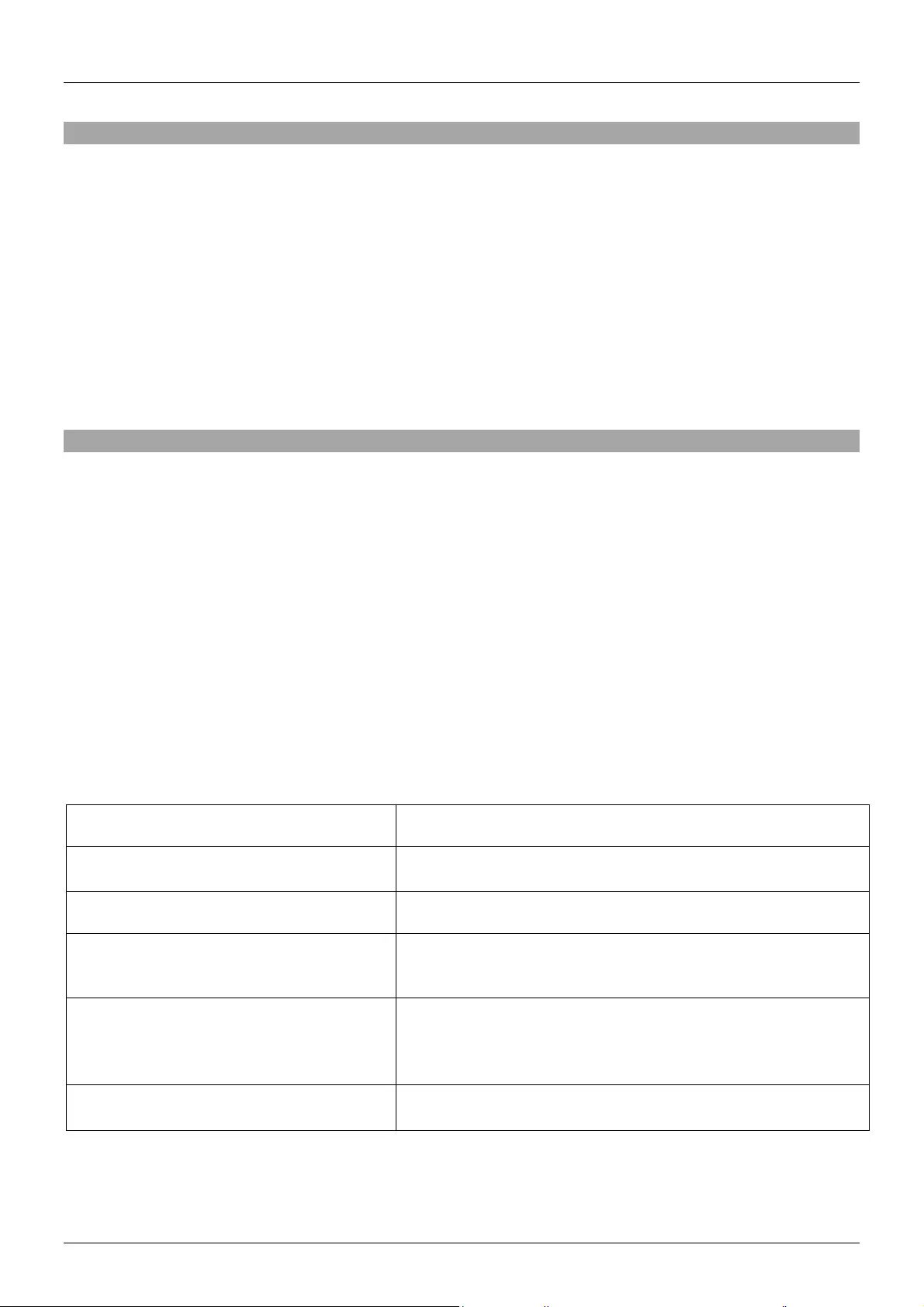
Benutzerhandbuch Deutsch
Installation
Stellen Sie sicher, dass alle Geräte ausgeschaltet sind, bevor Sie mit der Installation beginnen.
1. Schließen Sie einen VGA-Monitor über ein VGA-Kabel an den VGA CONSOLE-Anschluss an.
2. Verbinden Sie eine USB-Tastatur und -Maus mit den jeweiligen USB-Ports auf der Rückseite des
Switches.
3. Verbinden Sie bis zu 8/16 PCs oder Server mit speziellen KVM Kabeln (siehe hierzu den Abschnitt
Eigenschaften) mit den Computer-Anschlüssen auf der Rückseite des Switches.
4. Zum Kaskadieren mehrerer KVM Switches verbinden Sie den Daisy Chain OUT Port des Masters mit
dem Daisy Chain IN Port des Slaves (usw). Bis zu 8 KVM Switches können kaskadiert werden.
Schließen Sie am letzten KVM Switch den Terminator am Daisy Chain OUT Port an.
5. Schließen Sie nun das Netzteil an den DC 9V Port an und schalten alle Geräte an.
Betrieb
Dieser KVM Switch bietet drei Möglichkeiten zwischen den Quellen umzuschalten: Bedientasten an der
Vorderseite des Geräts, Hotkeys oder OSD.
Frontblendenbedienung
Zum manuellen Umschalten drücken Sie die entsprechende Taste an der Frontblende. Bei erfolgreichem
Umschalten ertönt ein Signal und die PC LED leuchtet grün. Die entsprechende Live LED leuchtet rot,
wenn Sie mit der Verwaltung des an dem Port angeschlossenen Geräts beginnen.
Slave KVM Switches können nicht über die Bedientasten am Master ausgewählt werden. Wir empfehlen
hierzu die Steuerung per OSD oder über die Bedientasten am Slave.
Tastatur Hotkeys
Hotkey-Steuerung wird durch zweimaliges Drücken einer universellen Hotkey-Taste aktiviert.
Voreinstellung hierfür ist die Rollen-Taste. Weitere Optionen des OSD-Menüs sind nachfolgend
aufgeführt.
Hotkey
Function
Universelle Hotkey-Taste + Leertaste
Öffnen des OSD-Menüs.
Universelle Hotkey-Taste + ↑ oder ↓
Schaltet einen Port hoch oder runter.
Universelle Hotkey-Taste + H + Rollen /
Num / Feststelltaste / F12
Ändern der universellen Hotkey-Taste zu Rollen / Num /
Feststelltaste / F12
Universelle Hotkey-Taste + [von 0101 bis
0816]
Auswahl eines konkreten Ports einer bestimmten Reihe
(z.B. Wechsel zum dritten Port der zweiten Reihe:
Universelle Hotkey-Taste + 0203)
Universelle Hotkey-Taste + S
Startet Autoscan
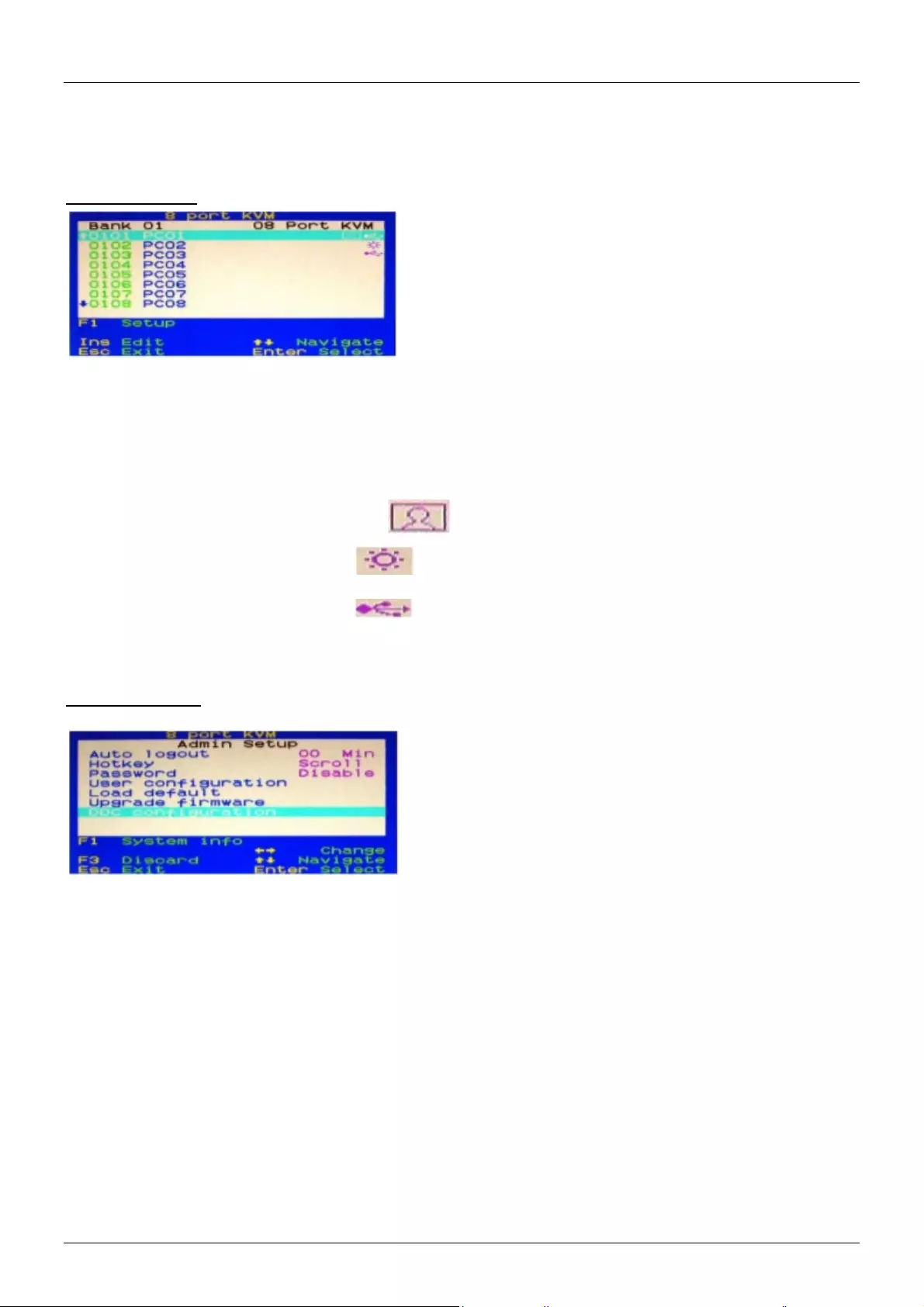
Benutzerhandbuch Deutsch
OSD-Menü
Das OSD-Menü bietet zahlreiche Informationen, Optionen und erweiterte Konfigurationsmöglichkeiten.
Zum Aktivieren des OSD drücken Sie die universelle Hotkey-Taste + Leertaste.
OSD-Hauptmenü
Auswahl des Computer Ports: Verwenden Sie Cursor nach oben/unten zum Navigieren, Bild nach
oben/unten zum Scrollen, Enter zur Auswahl
Einfg zum Editieren eines Computer-Namens und Enter zur Bestätigung
ESC zum Schließen des OSD-Menüs
Symbole:
Angesteuerter und angezeigter PC/Sever:
PC/Server über PS/2 angeschlossen:
PC/Server über USB angeschlossen:
F1: Öffnen des Setup-Menüs
Setup OSD-Menü
Auto Logout: Dieses Feature ist nur aktiv, wenn der Passwortschutz aktiviert ist. Eingabe des Timeouts
bis der Auto-Logout startet, von 0 (ausgeschaltet) bis 60 Min.
Hotkey: Änderung der universellen Hotkey-Taste von Rollen (voreingestellt) zu Num, Feststelltaste, Esc,
F12.
Passwort: Ein-/Ausschalten des Passwortschutzes.
Load Default: Auf Werkseinstellungen zurücksetzen.
Upgrade Firmware: Wenden Sie sich an den Lindy Support für weitere Informationen.
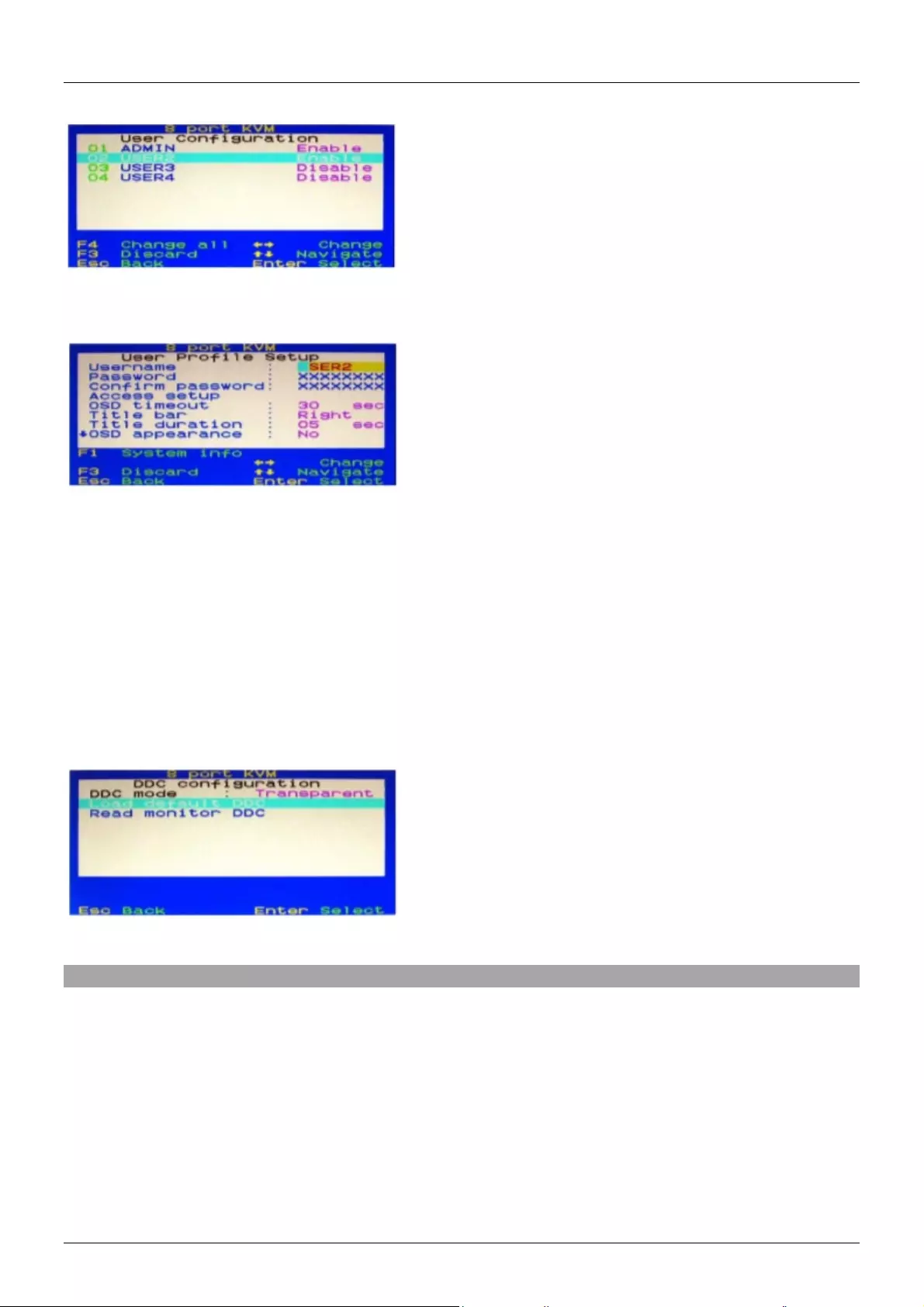
Benutzerhandbuch Deutsch
User configuration:
Der KVM Switch unterstützt Passwort-Zugriffschutz für einen Administrator und 3 Nutzer. Die
Voreinstellung ist aus (DISABLE). Nach Aktivieren (ENABLE) drücken Sie Enter, um das Nutzer-Profil
einzurichten:
Nutzer-Rechte werden individuell pro Port gesetzt (Access Setup Menü): Grant/View/Deny. Passwörter
müssen beim Verlassen des OSD-Menüs gespeichert werden. Nach dem nächsten Logout sind die
Sicherheitseinstellungen aktiv.
OSD Timeout: OSD Timeout festlegen, von 0 (immer an) bis 60 Sekunden.
Title bar: Position der Titelleiste festlegen, Left/Right/Disable.
Title duration: Anzeigedauer festlegen, von 0 (immer an) bis 60 Sekunden.
AutoScan period: Zeitspanne pro Port für Autoscan festlegen, von 0 (ausgeschaltet) bis 60 Sekunden.
DDC Configuration:
Verwenden der voreingestellten DDC Daten oder der DDC Daten der angeschlossenen Anzeige.
Fehlersuche
Sollten Sie Probleme mit PS2/Ports haben, prüfen Sie bitte ob der USB Legacy Support im BIOS des
Servers deaktiviert ist. Versuchen Sie nach Möglichkeit USB-Anschlüsse zum Anschluss an den KVM
Switch zu verwenden.
Nutzen Sie nur Lindy KVM Combo Kabel, um den PC/Server anzuschließen.
Sollten Sie Probleme mit dem KVM Switch haben, kontaktieren Sie bitte den Lindy Support.
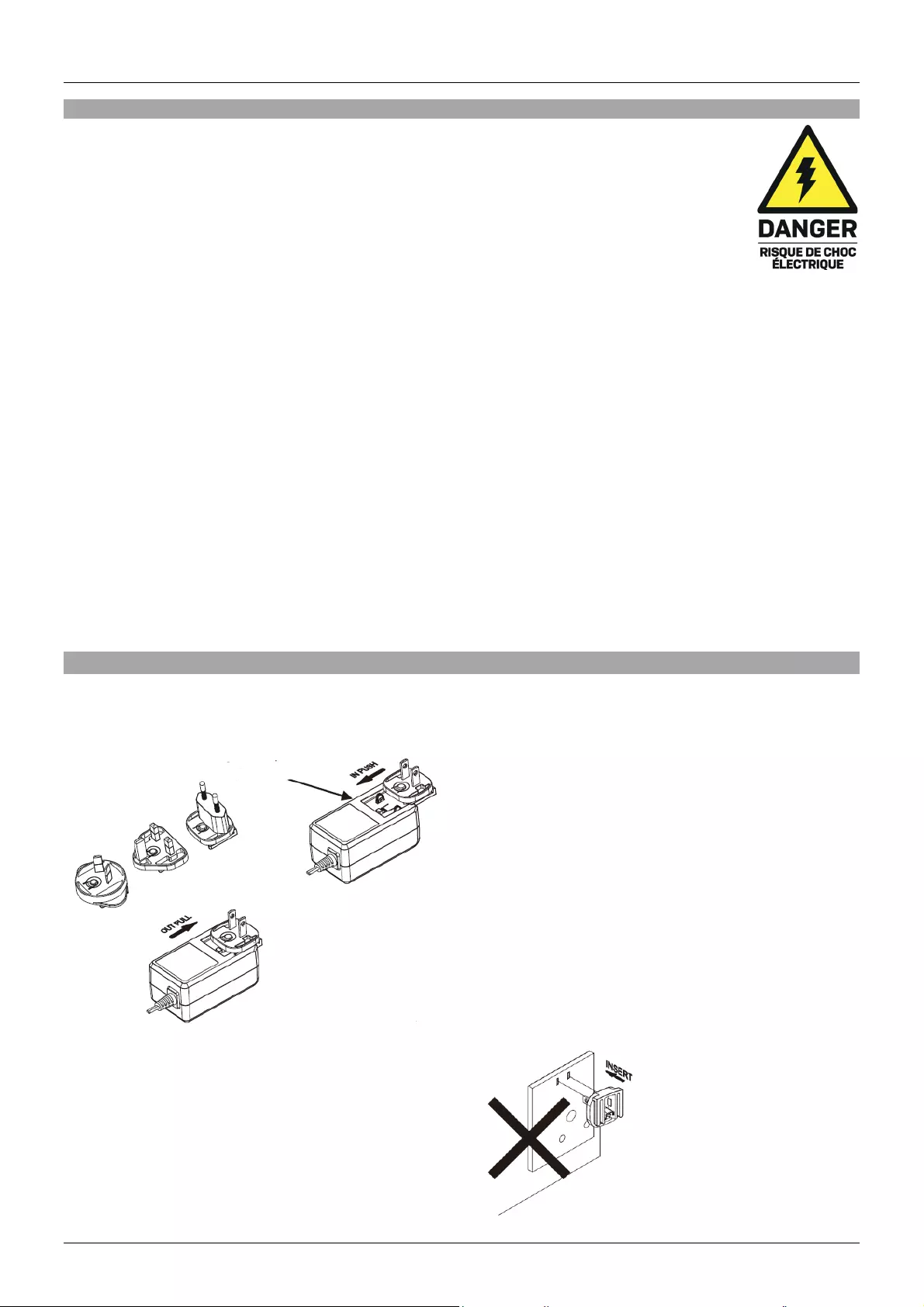
Manuel Utilisateur Français
Consignes de sécurité
! ATTENTION !
Merci de lire attentivement ces instructions de sécurité et de les conserver avec le
produit.
Le non-respect de ces précautions peut causer un choc électrique entrainant des
blessures graves, voire mortelles, un incendie ou des dommages au produit.
Toucher les composants internes ou un câble endommagé peut provoquer un choc
électrique pouvant entraîner la mort.
Cet appareil est une alimentation à découpage et peut fonctionner avec des tensions d'alimentation de
100...240 VAC Pour une utilisation dans le monde entier, quatre adaptateurs secteur différents sont
inclus : Type Euro, type UK, type US/Japon et type Australie/Nouvelle-Zélande. Utilisez l'adaptateur
secteur approprié comme indiqué sur la photo et assurez-vous qu'il est solidement fixé en place et qu'il
ne se détache pas en tirant avant de l'installer dans une prise électrique.
Pour éviter les risques d'incendie, de choc électrique ou de dommages:
N'ouvrez pas l'appareil ni son alimentation électrique. Il n'y a pas de pièces réparables par
l'utilisateur à l'intérieur.
Seul un personnel d'entretien qualifié est autorisé à effectuer toute réparation ou entretien.
Ne jamais utiliser de câble endommagé.
Ne pas mouiller le produit et ne pas l'exposer à l'humidité.
N'utilisez pas ce produit à l'extérieur, il est destiné à un usage intérieur uniquement.
Ne pas placer le produit à proximité de sources de chaleur. Toujours le placer dans un endroit
suffisamment ventilé.
Ne pas déposer de charge lourde sur le produit ou sur les câbles.
Veuillez vous assurer que l'adaptateur utilisé est fermement fixé et verrouillé en place avant de
l'insérer dans une prise murale.
Instructions d’utilisation de l’alimentation
Fixez la fiche requise à l’adaptateur secteur, les fiches sont clavetées pour éviter une mauvaise
insertion.
Laissez le loquet de l’adaptateur s’engager dans l’évidement de la fiche.
ATTENTION!
Ne pas laisser à la portée des enfants.
NE JAMAIS insérer la fiche seule dans une prise
secteur!
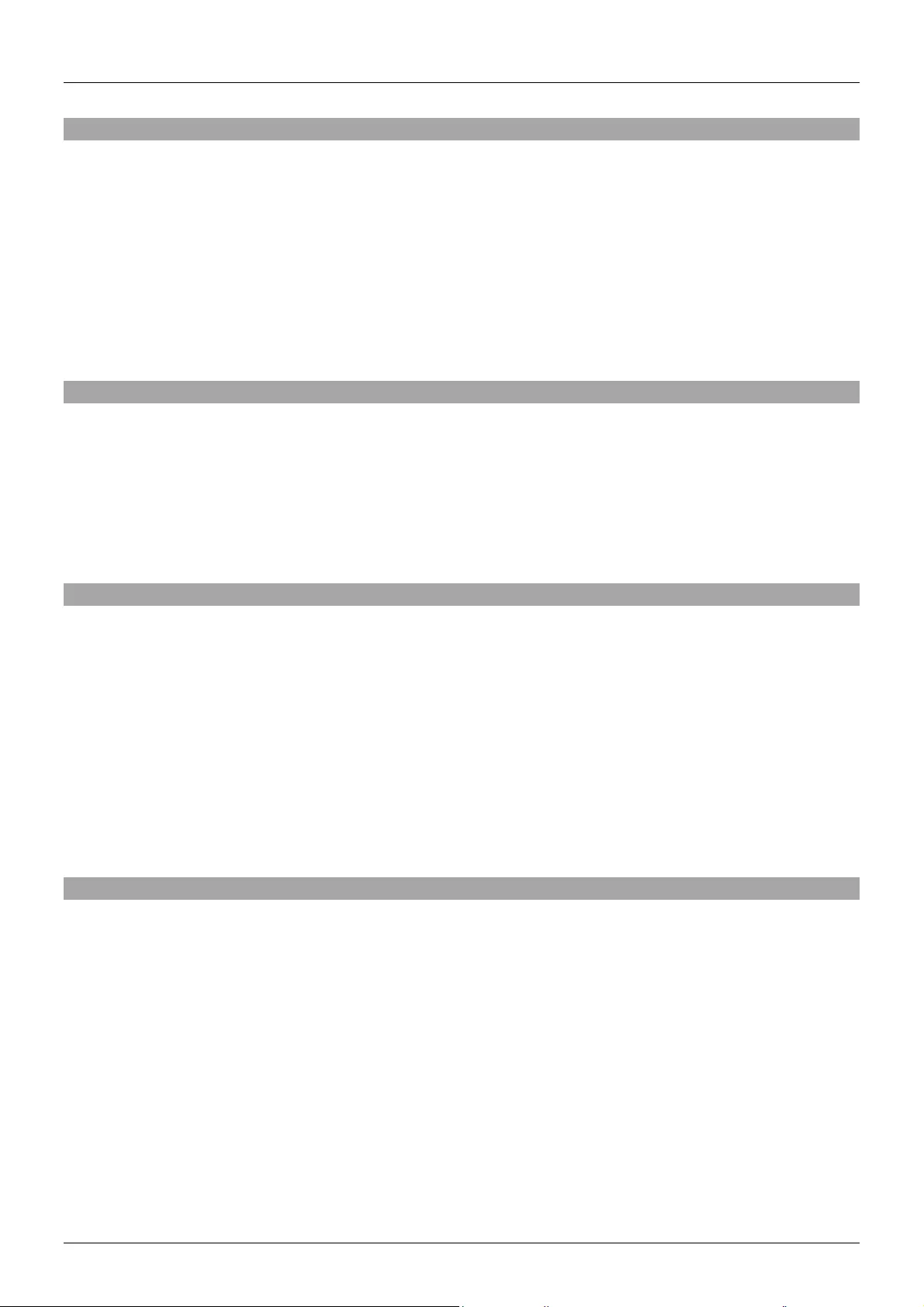
Manuel Utilisateur Français
Introduction
Nous sommes heureux que votre choix se soit porté sur un produit LINDY et vous remercions de votre
confiance. Vous pouvez compter à tout moment sur la qualité de nos produits et de notre service. Ce
Switch KVM Combo 8/16 ports VGA, USB & PS/2 est soumis à une durée de garantie LINDY de 2 ans
et d’une assistance technique gratuite à vie. Merci de lire attentivement ces instructions et de les
conserver pour future référence.
Le Switch KVM Combo 8/16 ports VGA, USB & PS/2 est une solution pouvant se monte en rack 19”
permettant l’accès et le contrôle de jusqu’à 8/16 serveurs à partir d’un ensemble clavier, souris et
moniteur; il peut être chainé 8 fois pour la connexion de jusqu’à 128 serveurs.
Contenu de l’emballage
Switch KVM Combo 8/16 ports
Alimentation multi-pays 9VDC 2A (UK, EU, US & AUS), prise ronde: jack DC 5.5/2.1mm
Equerre de montage en rack 19” avec visserie
Câble KVM Daisy Chain, 0.2m (0.72ft)
Prise de terminaison Daisy Chain
Ce manuel
Caractéristiques
Commutation simplifiée de signaux VGA et USB ou PS/2 via boutons poussoirs, raccourcis clavier et
menu OSD
Prend en charge les résolutions jusqu’à 2048x1536@60Hz
Ports USB 2.0 Type A pour le raccordement de souris et clavier USB
Prise en charge Daisy Chain pour la connexion de jusqu’à 128 serveurs ou PC
PC ou serveurs peuvent être connectés aux ports hôtes sur le panneau arrière via des câbles KVM
Combo dédiés (non fournis):
VGA, USB: 1m 33770, 2m 33771, 3m 33772, 5m 33773
VGA, USB & PS/2: 2m 33774
Montage possible en rack 19”, occupant un espace 1U
Spécifications
Interfaces console: VGA (femelle), 2x USB Type A (femelle)
Interfaces PC/Serveur: 8/16x VGA (femelle)
Interfaces Daisy Chain: VGA In (mâle), VGA Out (femelle)
Boitier métal de couleur grise
Température de fonctionnement: 0°C - 50°C (32°F - 122°F)
Température de stockage: -20°C - 60°C (-4°F - 140°F)
Humidité relative: 5 - 90% RH (sans condensation)
Besoin en alimentation: 9VDC 2A
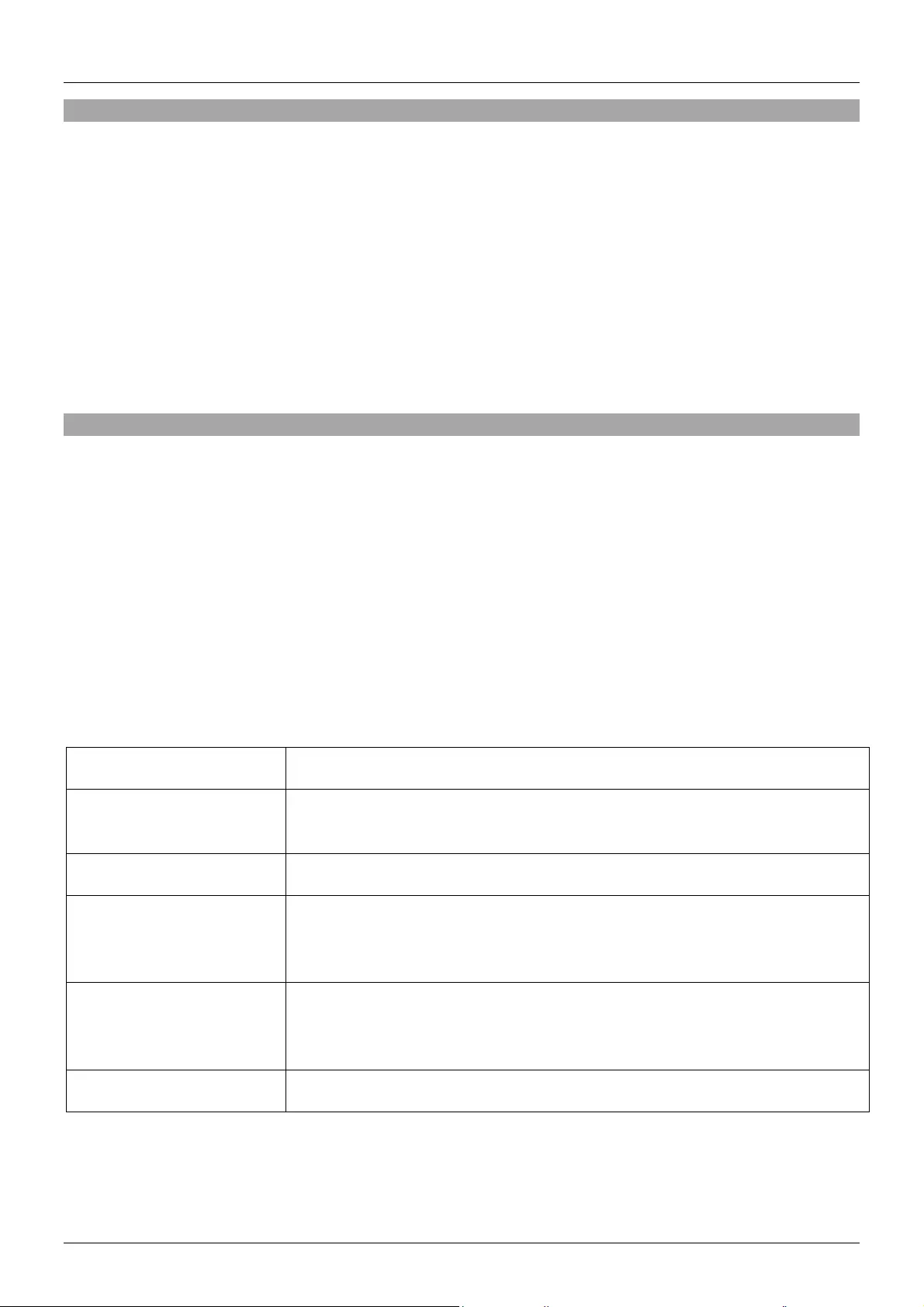
Manuel Utilisateur Français
Installation
Assurez-vous que tous les appareils sont hors tension avant de débuter l’installation.
1. Connectez un moniteur VGA au port VGA CONSOLE à l’aide d’un câble VGA.
2. Connectez clavier et souris USB aux ports USB désignés sur le panneau arrière de l’unité.
3. Connectez jusqu’à 8/16 PC ou serveurs aux ports Computer sur le panneau en utilisant les câbles
KVM requis listés dans le paragraphe ‘’Caractéristiques’’.
4. Pour chainer plusieurs switch KVM, connectez le port Daisy Chain OUT de l’unité maître au port
Daisy Chain IN de l’unité esclave suivante en utilisant le câble Daisy Chain fourni. Jusqu’à 8 switch
KVM peuvent être chainés. Pour finir, connectez la terminaison Daisy Chain fournie au port to the
Daisy Chain OUT de la dernière unité esclave.
5. Une fois toutes les connexions réalisées, veuillez brancher l’alimentation au port DC 9V et mettre
tous les appareils sous tension.
Utilisation
Ce switch KVM dispose de trois méthodes de commutation des sources: boutons poussoirs, raccourcis
clavier et menu OSD.
Boutons poussoirs sur le panneau avant
Pressez le bouton de port approprié sur le panneau avant pour commuter manuellement. Cette action
sera validée par un bip et la LED Select s’allumera en vert. La LED Live respective s’allumera également
en rouge lors de l’utilisation de l’appareil connecté au port sélectionné.
Les ports des switch KVM esclave ne peuvent pas être sélectionnés à l’aide des boutons du boitier
maître, nous suggérons d’utiliser le menu OSD ou les boutons du boitier esclave en question.
Raccourcis clavier
Les raccourcis clavier peuvent être activés en lançant la séquence par défaut avec “Arrêt Défil. ” +
“Arrêt Défil.” dans un délai de 2 secondes. D’autres options sont disponibles via le menu OSD comme
indiqué ci-dessous.
Raccourcis clavier
Fonction
Séqu. par défaut + barre
espace
Ouvre le menu OSD.
Séqu. par défaut + ↑ or ↓
Commute vers le port suivant ou précédent.
Séqu. par défaut + H +
Scroll Lock / Num Lock /
Caps Lock / F12
Change la séquence par défaut en choisissant entre Arrêt Défil. /
Verr.Num. / Verr.Maj. / F12
Séqu. par défaut + [ de
0101 à 0816 ]
Sélection directe de la banque et du port (par exemple pour aller
directement sur le troisième port de la seconde banque: séquence par
défaut + 0203).
Séqu. par défaut + S
Start Autoscan
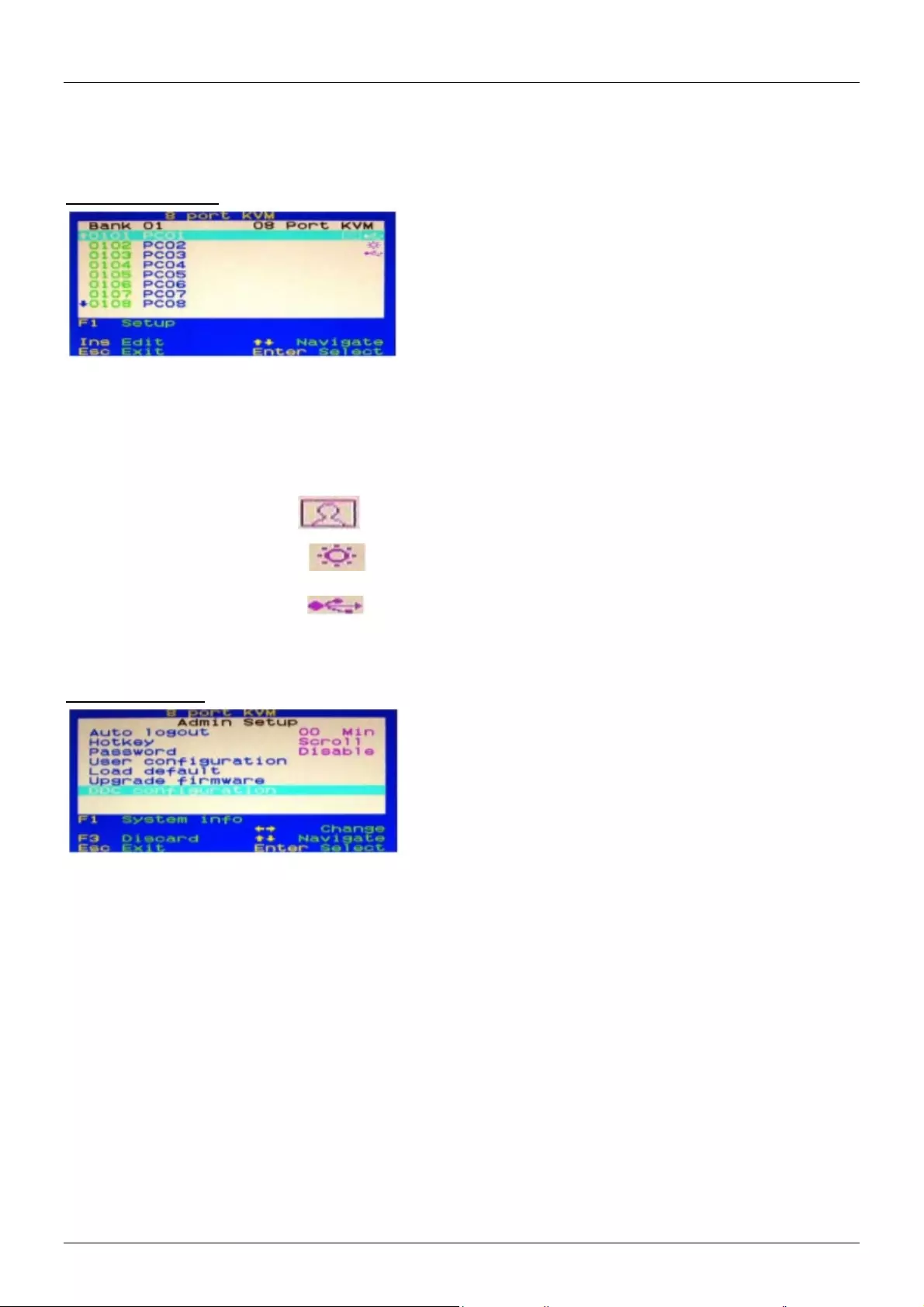
Manuel Utilisateur Français
Menu OSD
Le menu OSD fournit des informations, des options et des possibilités d’administration avancées.
Pour active l’OSD utilisez le raccourci clavier séquence par défaut + Barre espace.
Menu OSD principal
Sélection de l’ordinateur: utilisez les flèches Bas et Haut du clavier pour naviguer, Début page et Fin
Page pour faire défiler la page, Entrée pour sélectionner.
Appuyez sur Insérer pour éditer le nom de l’ordinateur, puis Entrée pour confirmer.
Appuyez sur Echap pour fermer le menu OSD
Symboles:
PC/Serveur accédé et affiché:
PC/Serveur connecté via PS/2:
PC/Serveur connecté via USB:
F1: ouvre le menu Setup
Setup menu OSD:
Auto logout: cette fonction n’est active que si la protection par mot de passe est active. Spécifie le
timeout avant logout automatique, de 0 (désactivé) à 60 min.
Hotkey: permet de spécifier la séquence par défaut pour les raccourcis clavier parmi Arrêt Défil. (par
défaut), Verr. Num., Verr.Maj., Ech., F12.
Password: active/désactive la protection par mot de passe.
Load Default: remise à zéro de tous les paramètres par défaut.
Upgrade firmware: contactez le support technique Lindy pour plus d’informations et pour obtenir le
nouveau firmware (si disponible).
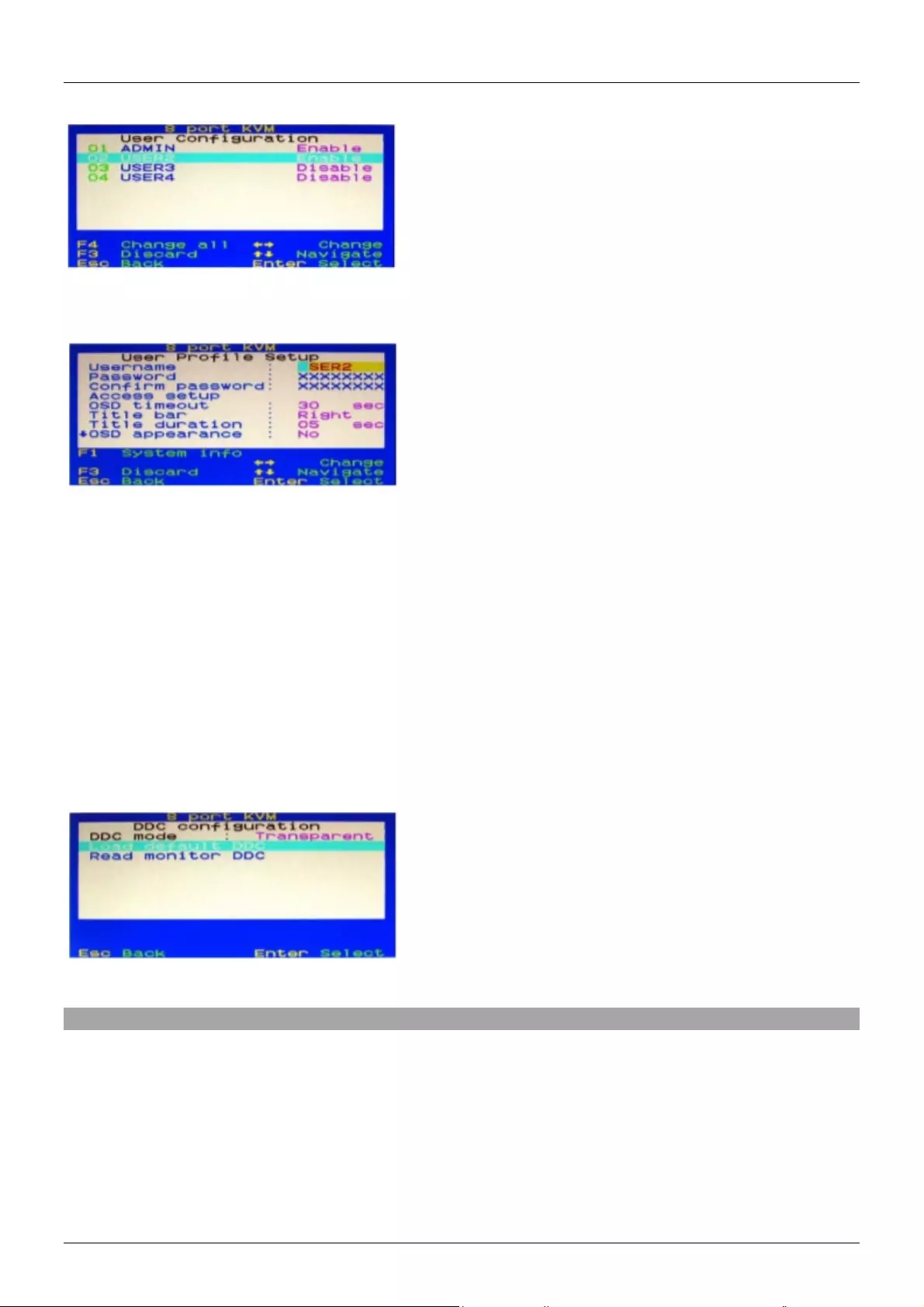
Manuel Utilisateur Français
User configuration:
Le switch KVM prend en charge la protection par mot de passe pour 1 Administrateur et 3 Utilisateurs.
Le statut est désactivé par défaut pour chacun d’eux.
Enable permet d’activer l’accès par mot de passe, appuyez sur Entrée pour éditer le profile utilisateur:
Les mots de passe doivent être sauvegardés en quittant le menu OSD, après le prochain logout les
options de sécurité sont actives. Les droits utilisateur doivent être définis pour chaque port dans le menu
Access setup en choisissant parmi Grant/View/Deny.
OSD Timeout: spécifie le timeout OSD, de 0 (désactivé) à 60 sec.
Title bar: spécifie la position de la barre de titre sur l’écran, Left/Right/Disable.
Title duration: spécifie pendant combien de temps l’info sur le port s’affiche à l’écran, de 0 (toujours) à
60 sec.
Période AutoScan: spécifie la durée par port pour l’auto scan, de 0 (désactivé) à 60 sec.
Configuration DDC:
Charge les données DDC par défaut ou lit les données DDC de l’écran raccordé.
Dépannage
Si vous avez des problèmes avec les connexions PS/2, veuillez vous assurer que la prise en charge USB
Legacy a été désactivée dans le BIOS. Dans la mesure du possible, utilisez les ports USB pour vous
connecter au commutateur KVM.
Utilisez UNIQUEMENT les câbles KVM Combo Lindy pour connecter les PC/Serveurs.
Si vous rencontrez des problèmes inattendus avec le commutateur KVM, n'hésitez pas à contacter le
support Lindy.
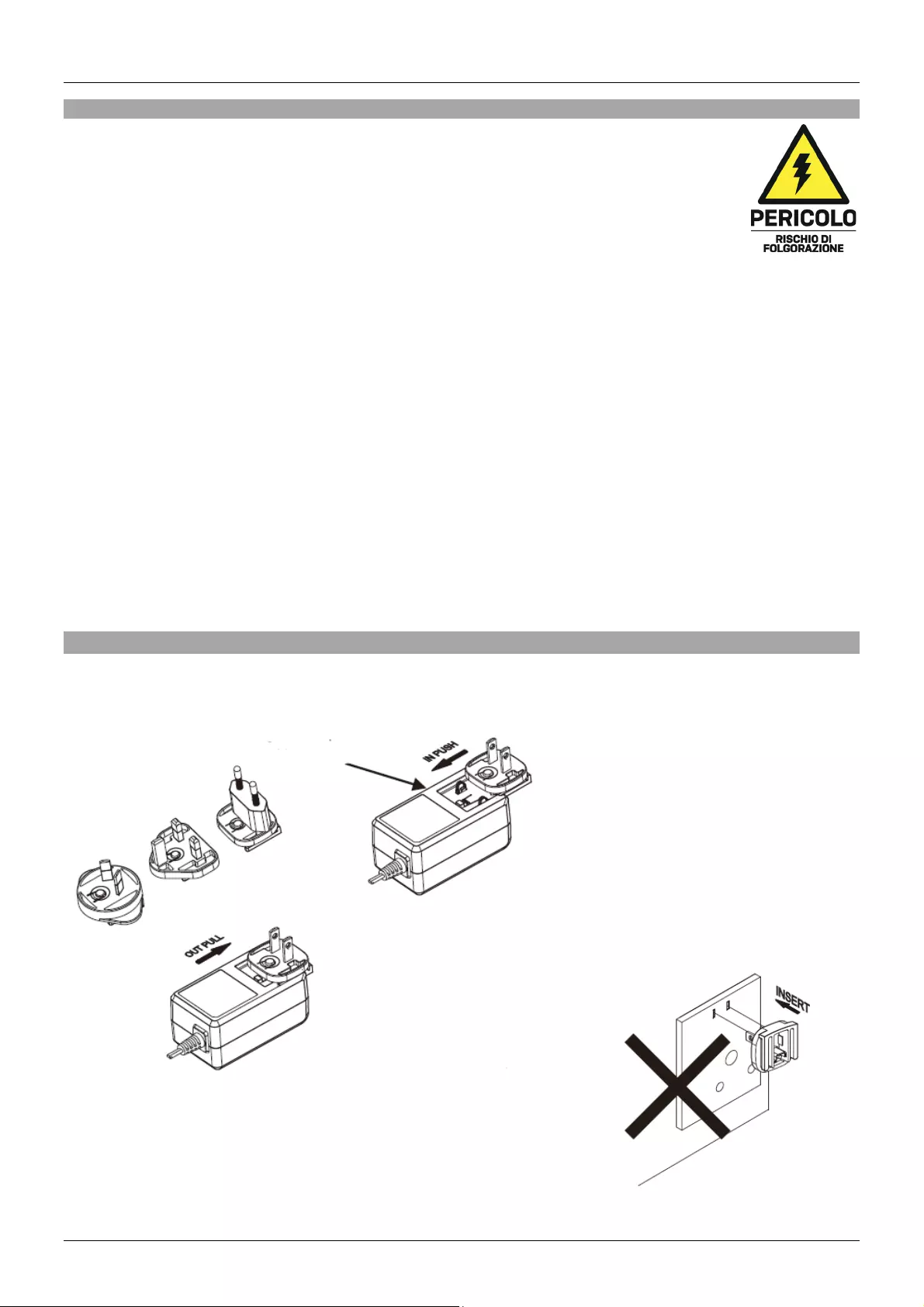
Manuale Italiano
Istruzioni di sicurezza
! ATTENZIONE !
Per favore leggete la seguente informativa e conservate sempre questo documento con
il prodotto.
La mancata osservanza di queste precauzioni può causare seri infortuni o la morte per
folgorazione, incendi o danneggiare il prodotto.
Toccare i componenti interni o un cavo danneggiato può causare uno shock elettrico che
può condurre alla morte.
Questo dispositivo ha un alimentatore a commutazione che può funzionare con tensioni di alimentazione
all’interno del range 100…240 VAC. La fornitura comprende quattro adattatori AC per prese di tutto il
mondo: Euro, UK, US/Giappone e Australia/Nuova Zelanda. Utilizzate l’adattatore AC appropriato e
montatelo come mostrato nell’immagine, assicurandovi che sia fissato correttamente e che non si
stacchi estraendolo dalla presa.
Per ridurre il rischio di incendi, folgorazione o danni:
Non aprite il prodotto o l’alimentatore. Non esistono componenti utilizzabili all'interno.
La riparazione o manutenzione del prodotto può essere effettuata solo da personale qualificato.
Non utilizzare mai cavi danneggiati.
Non fate entrare il prodotto in contatto con acqua e non utilizzatelo in luoghi umidi.
Questo prodotto è pensato esclusivamente per l’uso in ambienti interni.
Non posizionate il prodotto nelle vicinanze di sorgenti di calore. Installatelo sempre in luoghi ben
ventilati.
Non appoggiate oggetti pesanti sul prodotto o sui cavi.
Vi preghiamo di assicurarvi che ogni adattatore sia fermamente inserito e bloccato in sede prima di
collegarlo a una presa di corrente.
Istruzioni per l’uso dell’alimentatore
Fissare l'adattatore appropriato alla spina, le spine sono inserite con un perno per evitare l'inserimento
errato.
Lasciare che il blocco dell'adattatore si innesti nell'incavo della spina.
ATTENZIONE!
Tenere fuori dalla portata dei bambini.
Non inserire MAI solamente la spina in una presa di corrente!
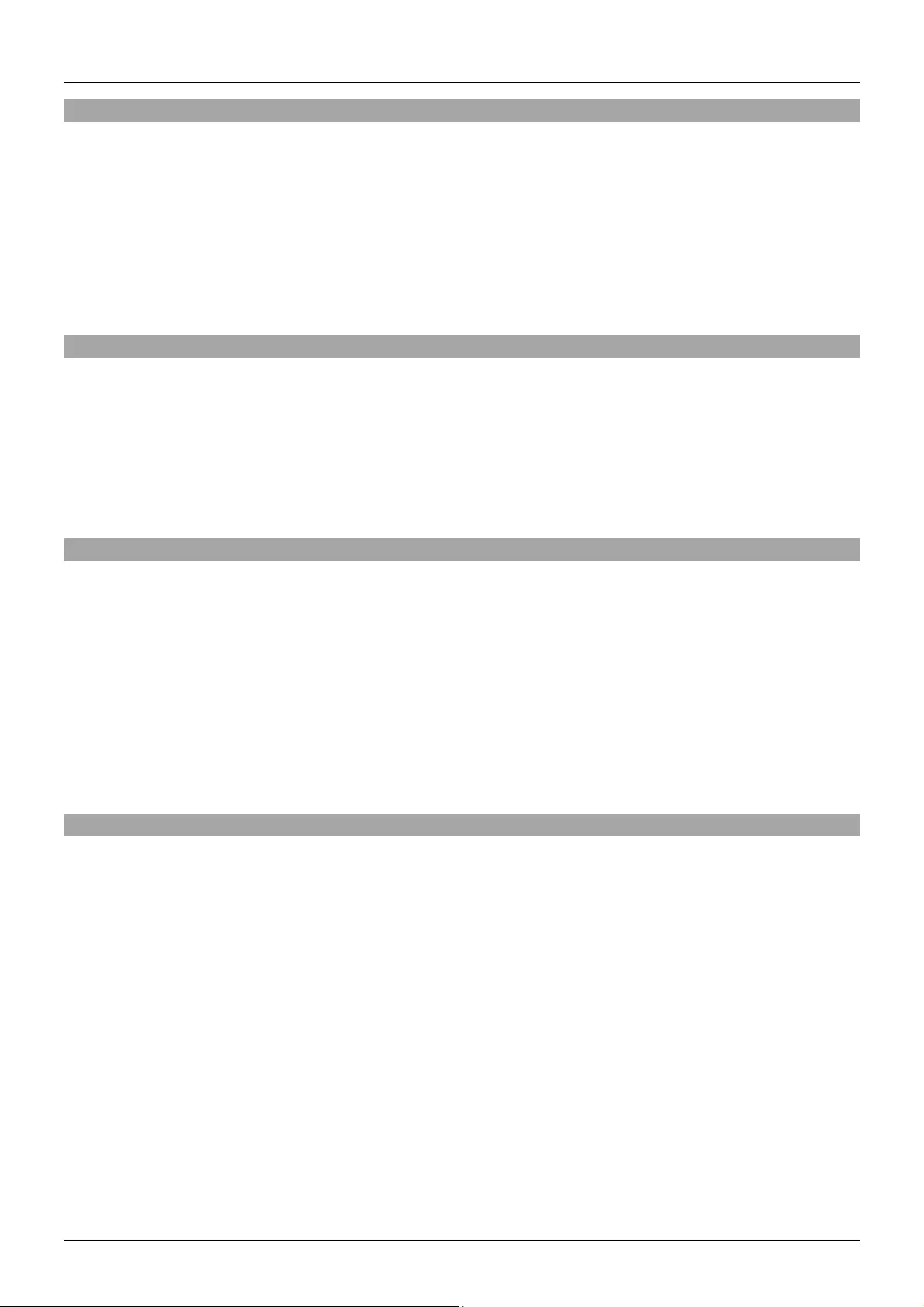
Manuale Italiano
Introduzione
Vi ringraziamo per aver acquistato lo Switch KVM Combo VGA, USB & PS/2 8/16 porte. Questo prodotto
è stato progettato per garantirvi la massima affidabilità e semplicità di utilizzo ed è coperto da 2 anni di
garanzia LINDY oltre che da un servizio di supporto tecnico a vita. Per assicurarvi di farne un uso corretto
vi invitiamo a leggere attentamente questo manuale e a conservarlo per future consultazioni.
Lo Switch KVM Combo VGA, USB & PS/2 8/16 porte di Lindy è una soluzione rack a 19" per avere accesso
e controllo di 8/16 server da una singola tastiera, mouse e monitor; può essere collegato in cascata fino a
8 volte per la connessione di un massimo di 128 server.
Contenuto della confezione
Switch KVM Combo VGA, USB & PS/2 8/16 porte
Alimentatore 9VDC 2A Multi-County (UK, EU, US & AUS), dimensioni jack DC: 5.5/2.1mm
Staffe di montaggio a rack 19" con viti
Cavo KVM per Daisy Chain, 0.2m (0.72ft)
Terminale spina Daisy Chain
Manuale
Specifiche
Semplice commutazione di periferiche VGA e USB o PS/2 tramite pulsanti, hotkeys e menu OSD
Supporta risoluzioni fino a 2048x1536@60Hz
Porte USB 2.0 Tipo A per il collegamento di mouse e tastiera USB
Supporto Daisy Chain per la connessione di un massimo di 128 server o PC
PC o server possono essere collegati alle porte host sul pannello posteriore tramite cavi KVM Combo
dedicati (non inclusi):
VGA, USB: 1m 33770, 2m 33771, 3m 33772, 5m 33773
VGA, USB & PS/2: 2m 33774
Montaggio a rack 19”, occupa 1U
Specifiche
Interfaccia della console: VGA (femmina), 2x USB tipo A (femmina)
Interfaccia PC/Server: 8/16x VGA (femmina)
Interfacce Daisy Chain: Ingresso VGA (maschio), Uscita VGA (femmina)
Scocca in metallo argentato
Temperatura operativa: 0°C - 50°C (32°F - 122°F)
Temperatura di stoccaggio: -20°C - 60°C (-4°F - 140°F)
Umidità: 5 - 90% RH (senza condensa)
Alimentazione richiesta: 9VDC 2A
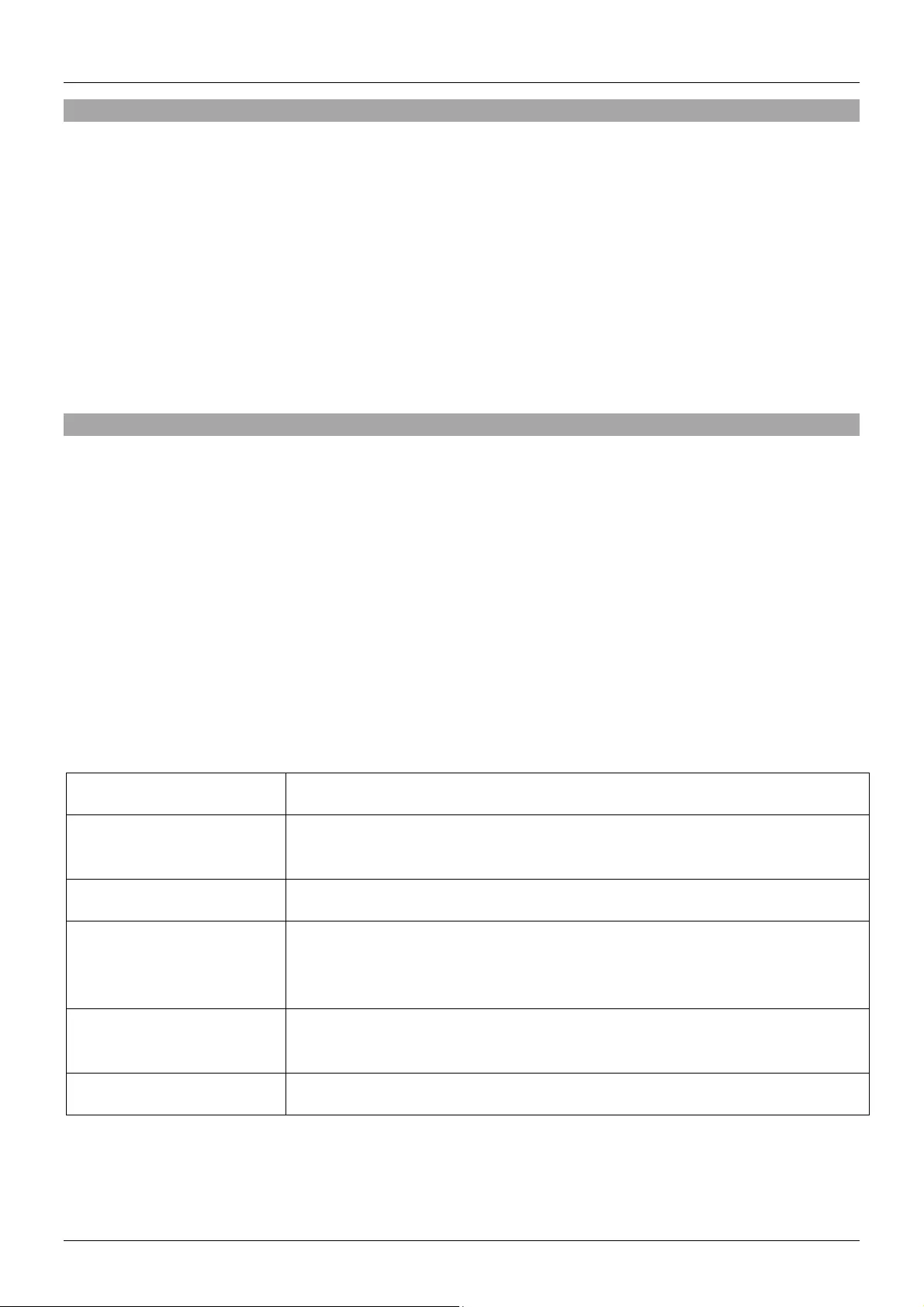
Manuale Italiano
Installazione
Prima di iniziare l'installazione, assicurarsi che tutti i dispositivi siano spenti.
1. Collegare un monitor VGA alla porta VGA CONSOLE con un cavo VGA.
2. Collegare la tastiera e il mouse USB alle porte USB predisposte sul pannello posteriore dell'unità.
3. Collegare fino a 8/16 PC o Server alle porte Computer sul pannello posteriore utilizzando i cavi KVM
dedicati elencati nel paragrafo Caratteristiche.
4. Per collegare in cascata più switch KVM, collegare la porta Daisy Chain OUT dell'unità master alla
porta Daisy Chain IN dell'unità slave successiva utilizzando il cavo Daisy Chain in dotazione. È
possibile collegare in cascata fino ad un totale di 8 switch KVM. Quindi collegare il terminale Daisy
Chain in dotazione alla porta Daisy Chain OUT dell'ultima unità slave.
5. Una volta effettuati tutti i collegamenti, collegare l'alimentatore alla porta DC 9V e alimentare tutti i
dispositivi.
Utilizzo
Questo switch KVM prevede tre modalità di commutazione da una sorgente all'altra: pulsante, hotkeys e
menu OSD.
Pulsante del pannello frontale
Premere l'apposito pulsante di comando sul pannello frontale per la commutazione manuale. La
commutazione sarà confermata da un segnale acustico e il LED Select si illuminerà di verde. Il rispettivo
LED rosso Live si accenderà anch'esso di rosso se si attiva la gestione del dispositivo collegato alla porta
selezionata.
Le porte dello Slave KVM Switch non possono essere selezionate dai pulsanti master, si consiglia di
utilizzare il menu OSD o i pulsanti dell'unità slave.
Hotkeys
I comandi hotkeys possono essere attivati premendo il codice guida di default "Bloc Scorr" + "Bloc
Scorr" entro 2 secondi. Ulteriori opzioni sono disponibili tramite il menu OSD come illustrato di seguito.
Hotkey
Function
Codice guida + Barra
spaziatrice
Apre il menu OSD.
Codice guida + ↑ o ↓
Passa alla porta precedente o successiva.
Codice guida + H + Bloc
Scorr / Bloc Num / Caps
Lock / F12
Cambia la hotkey predefinita scegliendone una tra Bloc Scorr / Bloc Num /
Caps Lock / F12
Codice guida + [da 0101 a
0816 ]
Selezione diretta del canale e della porta (ad esempio per andare
direttamente sulla terza porta del secondo canale: Codice guida+ 0203)
Codice guida + S
Avvia Autoscan
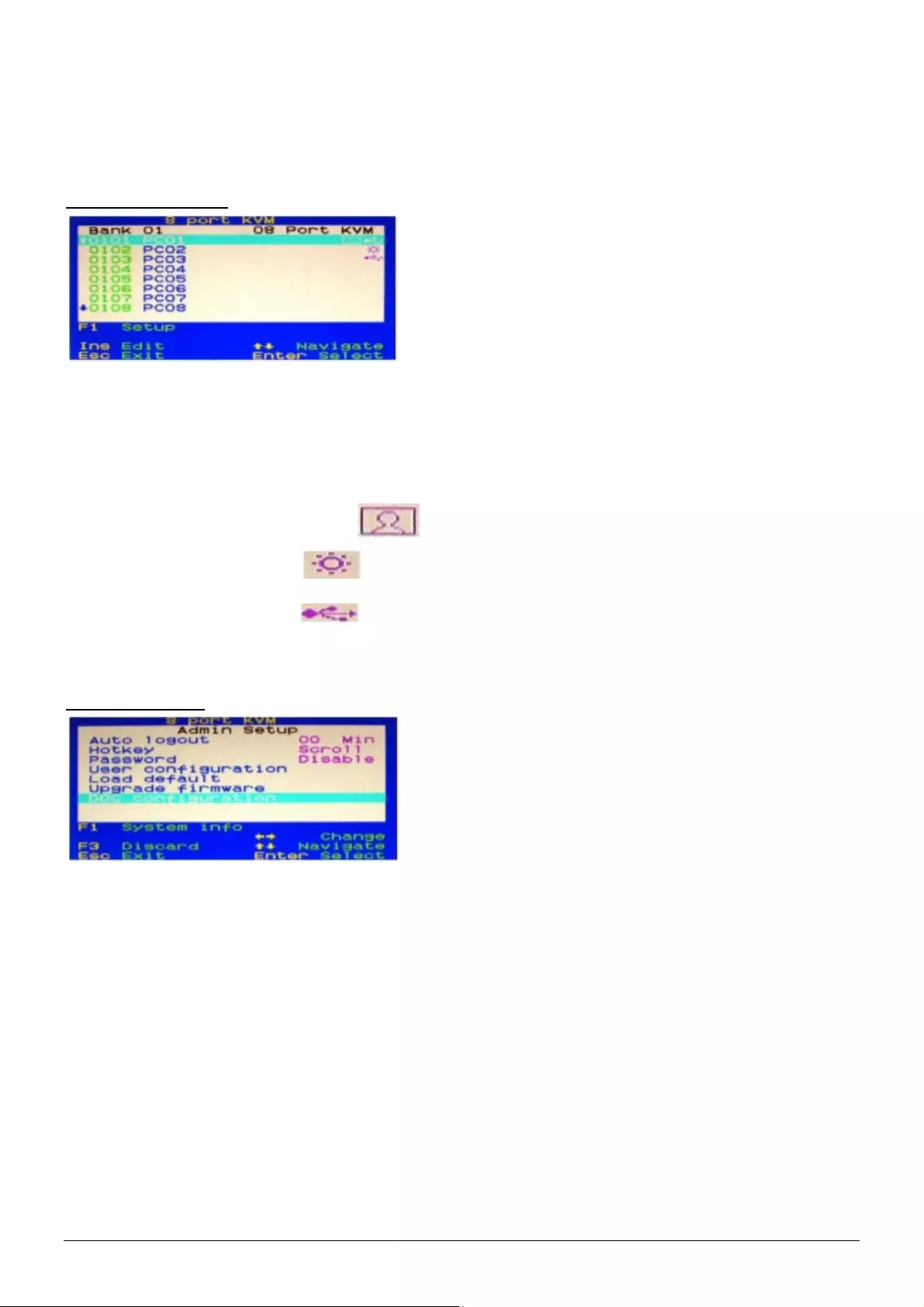
Manuale Italiano
OSD menu
Il menu OSD fornisce molte informazioni, opzioni e offre funzioni di gestione avanzate.
Per attivare l'OSD utilizzare la hotkey "Codice guida + barra spaziatrice".
Menu OSD principale
Selezionare la porta del computer: usare i tasti freccia Su e Giù per scorrere la pagina, Pagina Su e
Pagina Giù per scorrere la pagina, Invio per selezionare.
Premere il tasto Inserisci per modificare il nome del computer, poi Invio per confermare.
Premere il tasto Esc per chiudere il menu OSD.
Simboli:
Accesso e visualizzazione PC/Server:
PC/Server connesso via PS/2:
PC/Server connesso via USB:
F1: Aprire il menu Setup
Menu OSD Setup:
Auto logout: questa funzione è attiva solo quando la protezione con password è abilitata. Specificare il
timeout prima di eseguire un autologout, da 0 (disabilitato) a 60 min.
Hotkey: specifica la hotkey principale scegliendone uno tra Bloc Scorr (predefinito), Bloc Num, Caps
Lock, Esc, F12.
Password: abilita/disabilita la protezione con password.
Ripristino impostazioni default: reimposta tutte le impostazioni ai valori predefiniti.
Aggiornamento firmware: Si prega di contattare il supporto tecnico Lindy per ulteriori informazioni e
per il nuovo firmware aggiornato (se disponibile).
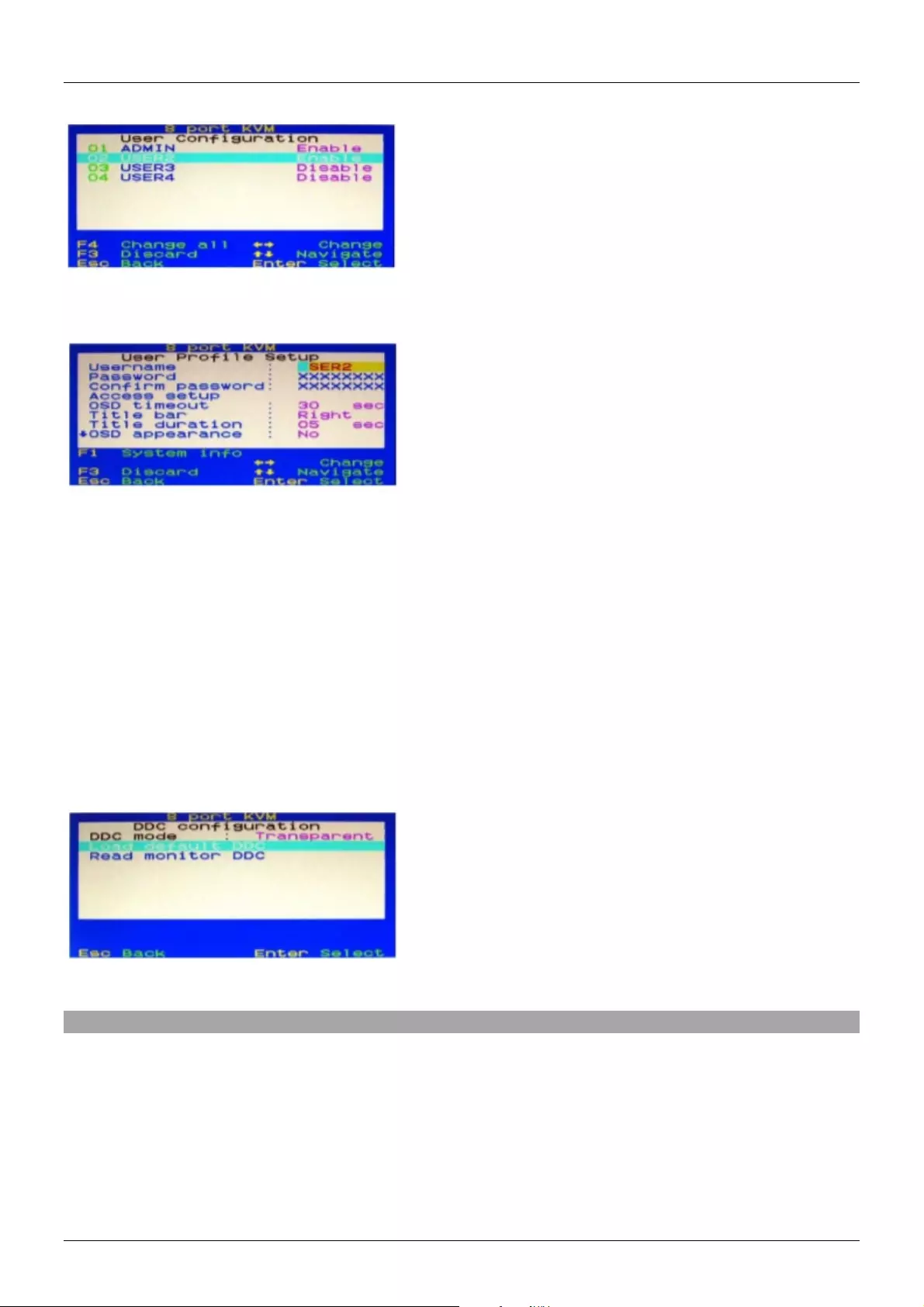
Manuale Italiano
Configurazione Utente:
Lo switch KVM supporta la protezione con password per 1 amministratore e 3 utenti. Per impostazione
predefinita lo stato è Disable su ciascuno di essi.
Se si imposta un valore su Enable, premere Invio per impostare il profilo utente:
Le password devono essere memorizzate quando si esce dal menu OSD, dopo il successivo logout le
opzioni di sicurezza sono abilitate. I privilegi dell'utente devono essere impostati individualmente su ogni
porta nel menu di impostazione di Access scegliendo tra Grant/View/Deny.
OSD Timeout: specifica il timeout OSD, da 0 (disabilitato) a 60 sec.
Title bar: specifica la posizione della barra del titolo sullo schermo, Sinistra/Destra/Disattiva.
Title bar duration: specifica per quanto tempo le informazioni sulla porta vengono visualizzate sullo
schermo, da 0 (sempre) a 60 sec.
AutoScan period: specifica il tempo di durata per porta dell'autoscan, da 0 (disabilitato) a 60 sec.
Configurazione DDC:
Carica i dati DDC di default o legge i dati DDC dal monitor collegato.
Risoluzione dei problemi
Se avete problemi con le connessioni PS/2, assicuratevi che il supporto USB legacy sia stato disabilitato
nel BIOS. Quando possibile, utilizzare le porte USB per il collegamento allo switch KVM.
Utilizzare SOLO i cavi Lindy KVM Combo per collegare il PC/Server.
In caso di problemi insoliti con lo switch KVM non esitate a contattare il Supporto Lindy.
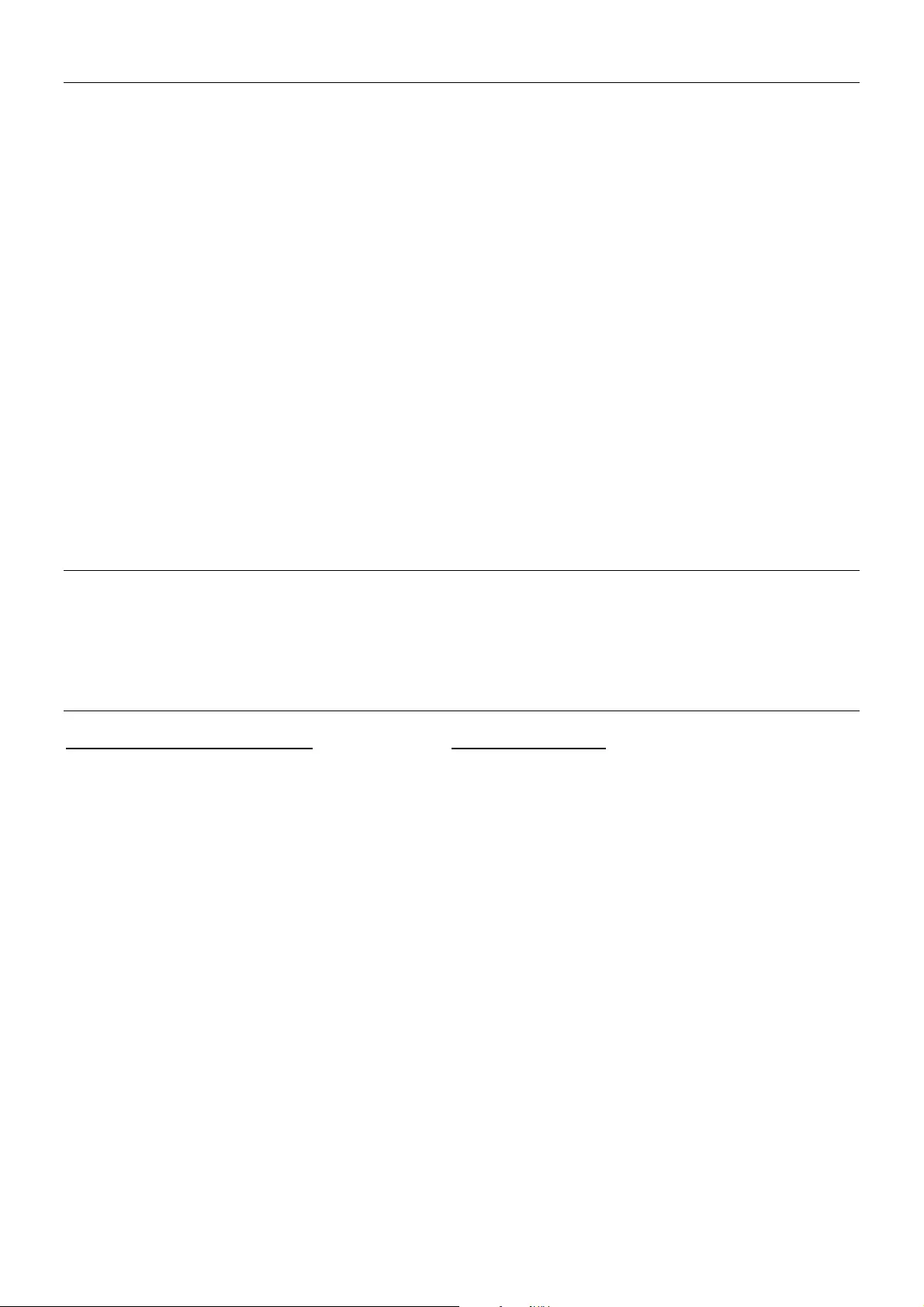
CE/FCC Statement
CE Certification
LINDY declares that this equipment complies with relevant European CE requirements.
CE Konformitätserklärung
LINDY erklärt, dass dieses Equipment den europäischen CE-Anforderungen entspricht
UKCA Certification
LINDY declares that this equipment complies with relevant UKCA requirements.
FCC Certification
This equipment has been tested and found to comply with the limits for a Class B digital device, pursuant
to part 15 of the FCC Rules. These limits are designed to provide reasonable protection against harmful
interference in a residential installation.
You are cautioned that changes or modification not expressly approved by the party responsible for
compliance could void your authority to operate the equipment.
This device complies with part 15 of the FCC Rules.
Operation is subject to the following two conditions:
1. This device may not cause harmful interference, and
2. This device must accept any interference received, including interference that may cause undesired
operation.
The enclosed power supply has passed Safety test requirements, conforming to the US American versions
of the international Standard IEC 60950-1 or 60065 or 62368-1.
LINDY Herstellergarantie – Hinweis für Kunden in Deutschland
LINDY gewährt für dieses Produkt über die gesetzliche Regelung in Deutschland hinaus eine zweijährige
Herstellergarantie ab Kaufdatum. Die detaillierten Bedingungen dieser Garantie finden Sie auf der LINDY
Website aufgelistet bei den AGBs.
Hersteller / Manufacturer (EU): Manufacturer (UK):
LINDY-Elektronik GmbH LINDY Electronics Ltd
Markircher Str. 20 Sadler Forster Way
68229 Mannheim Stockton-on-Tees, TS17 9JY
Germany England
Email: info@lindy.com , T: +49 (0)621 470050 sales@lindy.co.uk, T: +44 (0)1642 754000
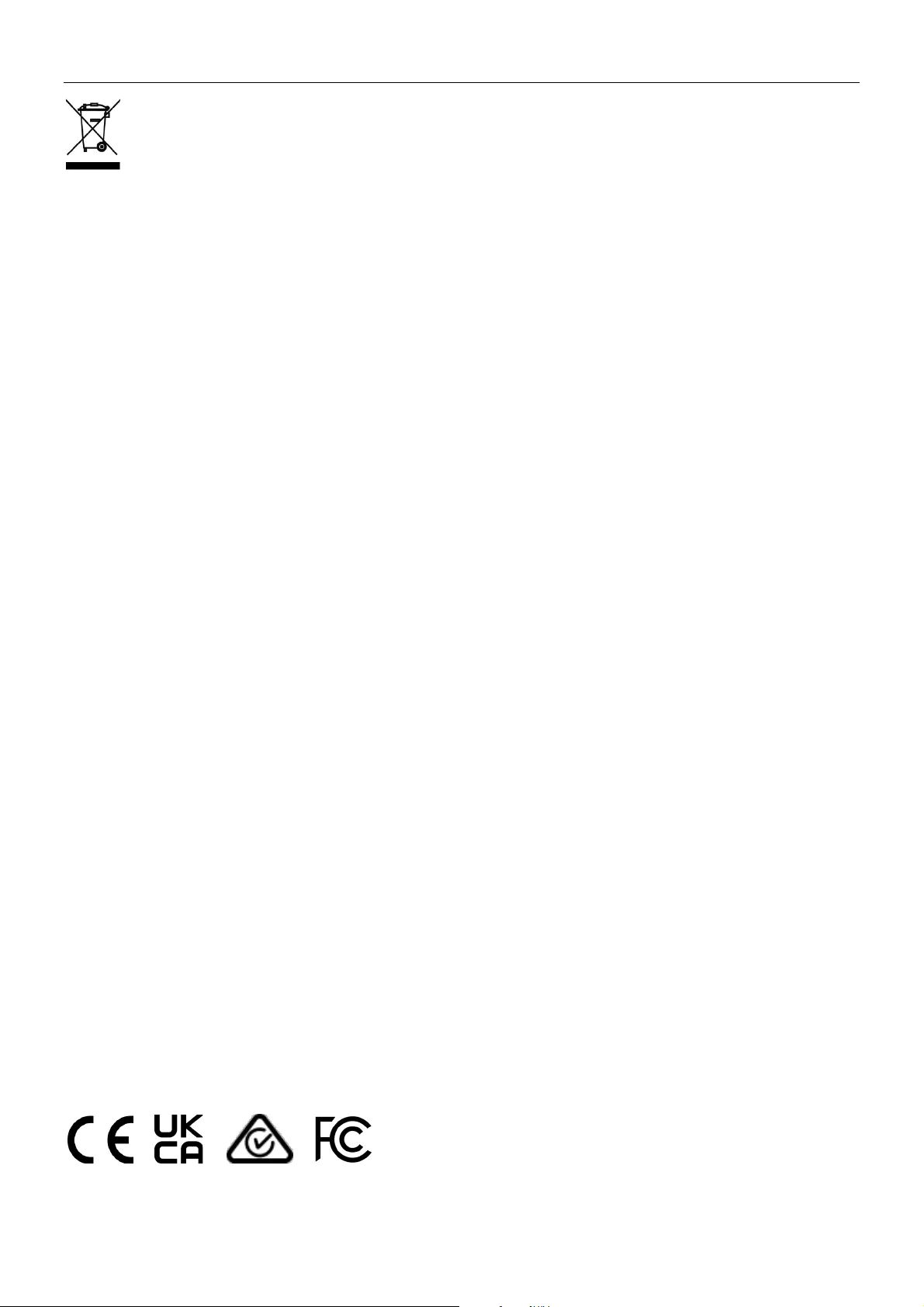
Recycling Information
WEEE (Waste of Electrical and Electronic Equipment),
Recycling of Electronic Products
Europe, United Kingdom
In 2006 the European Union introduced regulations (WEEE) for the collection and recycling of all waste electrical
and electronic equipment. It is no longer allowable to simply throw away electrical and electronic equipment. Instead,
these products must enter the recycling process.
Each individual EU member state, as well as the UK, has implemented the WEEE regulations into national law in
slightly different ways. Please follow your national law when you want to dispose of any electrical or electronic
products. More details can be obtained from your national WEEE recycling agency.
Germany / Deutschland Rücknahme Elektroschrott und Batterie-Entsorgung
Die Europäische Union hat mit der WEEE Direktive Regelungen für die Verschrottung und das Recycling von Elektro-
und Elektronikprodukten geschaffen. Diese wurden im Elektro- und Elektronikgerätegesetz – ElektroG in deutsches
Recht umgesetzt. Das Entsorgen von Elektro- und Elektronikgeräten über die Hausmülltonne ist verboten! Diese
Geräte müssen den Sammel- und Rückgabesystemen zugeführt werden! Dort werden sie kostenlos entgegen
genommen. Die Kosten für den weiteren Recyclingprozess übernehmen die Gerätehersteller.
LINDY bietet deutschen Endverbrauchern ein kostenloses Rücknahmesystem an, beachten Sie bitte, dass Batterien
und Akkus den Produkten vor der Rückgabe an das Rücknahmesystem entnommen werden müssen und über die
Sammel- und Rückgabesysteme für Batterien separat entsorgt werden müssen. Ausführliche Informationen zu
diesen Themen finden Sie stets aktuell auf der LINDY Webseite im Fußbereich.
France
En 2006, l'union Européenne a introduit la nouvelle réglementation (DEEE) pour le recyclage de tout équipement
électrique et électronique.
Chaque Etat membre de l’Union Européenne a mis en application la nouvelle réglementation DEEE de manières
légèrement différentes. Veuillez suivre le décret d’application correspondant à l’élimination des déchets électriques
ou électroniques de votre pays.
Italy
Nel 2006 l’unione europea ha introdotto regolamentazioni (WEEE) per la raccolta e il riciclo di apparecchi elettrici ed
elettronici. Non è più consentito semplicemente gettare queste apparecchiature, devono essere riciclate. Ogni stato
membro dell’EU ha tramutato le direttive WEEE in leggi statali in varie misure. Fare riferimento alle leggi del proprio
Stato quando si dispone di un apparecchio elettrico o elettronico.
Per ulteriori dettagli fare riferimento alla direttiva WEEE sul riciclaggio del proprio Stato.
No. 39526, 39527
1st Edition, March 2021
lindy.com
Tested to comply with
FCC
standards.
For home and office use.