Lindy 42671 User Manual
Displayed below is the user manual for 42671 by Lindy which is a product in the Storage Drive Enclosures category. This manual has pages.
Related Manuals
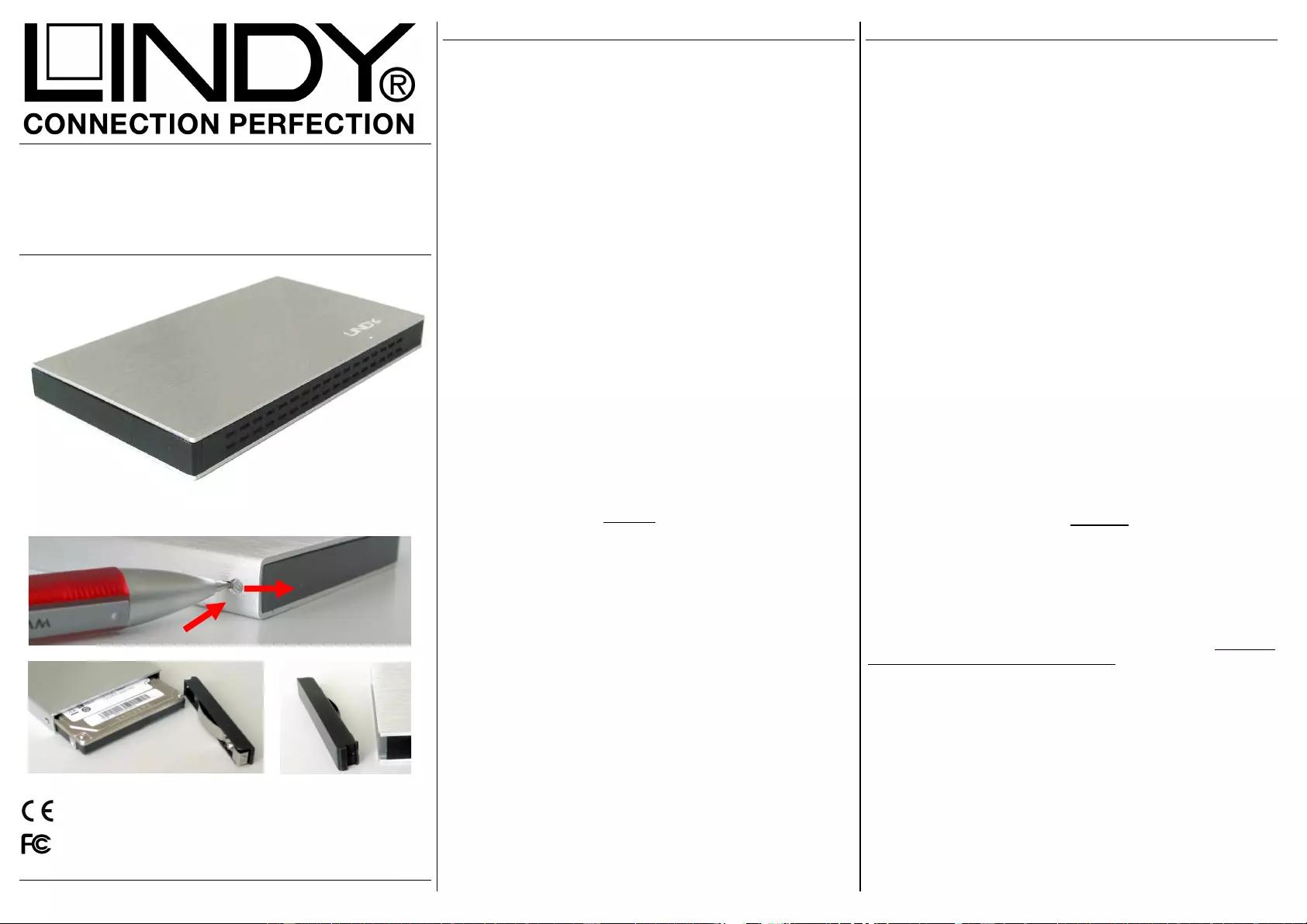
USB 2.0 Hard Drive Enclosure OTB
User Manual English
Benutzerhandbuch Deutsch
Manuel Utilisateur Français
Manuale d’uso Italiano
LINDY No. 42671
www.LINDY.com
© LINDY ELECTRONICS LIMITED & LINDY-ELEKTRONIK GMBH - FIRST EDITION (MAR 2011)
English Manual
Installation
Remove the plastic end cover with a pen or appropriate tool as shown
above. Press the metal latch slightly and push the plastic end cap out.
Slide in the HDD so the connector properly fits into the backplane. Press it
firmly and reinstall the end cap so both sides engage safely.
Operation
One Touch Backup
The One-Touch-Backup function allows easy and comfortable backup and
restore of files and folders from your Windows computers to the USB
HDD. OTB software has to be installed and started before OTB can work.
Please find PC Clone EX Lite for download from the LINDY product
website. Installation allows to select among various available languages.
Start the OTB software either from the taskbar or Start menu. The
software provides many features and configuration settings. Explore all
features and try to get familiar with the options. You have to select the
folders to be backed up. This also allows to limit the backup data to a
reasonable amount. For subsequent backups you can select between full
or incremental. The software also provides an Express Backup mode.
To use the One-Touch-Backup start the OTB software and select the
folders to be backed up. By pressing the button at the case you can start
the OTB.
Power Requirement
Modern 2.5” drives with low power requirements can normally be powered
by two of your computer’s root USB ports using the supplied Dual USB
Power cable.
If you want to connect this enclosure to non-powered USB ports or a bus
powered hub an optional regulated 5VDC power supply has to be
connected to the DC input of the enclosure.
Driver Installation
Modern operating systems such as Windows 7, Vista, XP, 2000 and ME
already include the necessary drivers.
LED Indicator
The LED indicator illuminates solid blue when the hard drive is connected
and powered up. The LED flashes during data transfer. Do not
disconnect the enclosure whilst the LED is flashing!
HDD Partitioning
If you use a brand new hard drive it may not be formatted or have a
partition and so your operating system will not show a drive letter. Use the
partitioning program from your operating system (FDISK or similar). In
Windows, Right click on My Computer and select Manage. Then click
Disk Management. On the bottom right side the new drive should now be
shown without a drive letter. Right click on the grey field to the left of the
drive and select Initialize Disk. Once completed you can right click on the
new drive, choose to format it and change drive letters according to your
requirements.
Find more information on this topic from the HELP section of your
operating system.
Deutsches Benutzerhandbuch
Installation
Entfernen Sie die Endkappe wie oben gezeigt durch Ein-drücken des
Riegelmechanismus und Herausschieben mit einem Kugelschreiber oder
geeignetem Werkzeug. Schieben Sie die Festplatte so ein, dass sie
sicher in die Anschlussleiste einrastet. Setzen Sie nun die Endkappe
wieder so ein, dass beide Seiten sicher einrasten.
Betrieb – Handhabung
One Touch Backup
Die One-Touch-Backup Funktion (OTB) ermöglicht das einfache und
komfortable Sichern und Zurückspeichern von Dateien und Verzeich-
nissen von Ihren Windows-Computern. Um OTB nutzen zu können,
müssen Sie eine OTB-Software installieren. Sie finden PC Clone EX Lite
zum Download auf der LINDY Webseite.
Bei der Installation kann zwischen diversen Sprachen ausgewählt
werden. Starten Sie die OTB Software von der Taskleiste oder aus dem
Startmenü. Machen Sie sich mit den Optionen der Software vertraut, und
wählen Sie die Ordner für das Backup aus, um die zu kopierende Menge
an Daten zu begrenzen. Das Backup kann durch Betätigen des OTB-
Knopfes am Gehäuse oder direkt aus der Software gestartet werden.
Für aufeinander folgende Backups können Sie wählen ob inkrementell
oder vollständig gespeichert werden soll. Die Software besitzt auch einen
Einstellung für "Express Backup" und verschiedenste Einstell-
möglichkeiten unter "Optionen". Die Einstellungen werden gespeichert
und für zukünftige Backups - bis zur nächsten Änderung - verwendet.
STROMVERSORGUNG
Moderne 2,5“ Festplatten können in der Regel über das mitgelieferte
direkt am Computer angeschlossene Dual Power USB-Kabel betrieben
werden.
Wenn Sie das Gehäuse an einen USB Hub ohne eigenes Netzteil
anschließen wollen müssen Sie ein geregeltes 5VDC Netzteil an der DC
Buchse des Gehäuses anschließen.
TREIBERINSTALLATION
Moderne Betriebssysteme wie Windows 7, Vista, XP, ME, 2000 haben
bereits alle notwendigen Treiber an Board.
Anzeige-LED
Die Anzeige-LED leuchtet sobald das Gehäuse angeschlossen und mit
Strom versorgt ist. Sie blinkt während eines Datentransfers. Ziehen Sie
nie die Stecker während die LED noch blinkt!
Partitionierung der Festplatte
Wenn Sie eine brandneue Festplatte anschließen ist diese höchst-
wahrscheinlich nicht partitioniert und Ihr Betriebssystem wird kein
Laufwerk anzeigen! Verwenden Sie das Partitionierungsprogramm Ihres
Betriebssystems. Unter Windows XP wählen Sie das Programm
Verwaltung nach Rechtsklick auf Arbeitsplatz. Wählen Sie
Datenträgerverwaltung. Unten rechts sollten Sie nun die neue Platte
angezeigt bekommen. Nach Rechtsklick in den grauen Bereich links
neben der neuen Platte wählen Sie Initialisieren. Im Anschluss können
Sie nach Rechtsklick auf die Platte selbst diese nach Ihren Bedürfnissen
formatieren und Laufwerksbuchstaben ändern.
Weitergehende Informationen hierzu finden Sie im Hilfesystem Ihres
Betriebssystem oder wenden Sie sich an einen erfahrenen PC-Techniker.
For Home and Office Use
Tested to Comply with FCC Standards
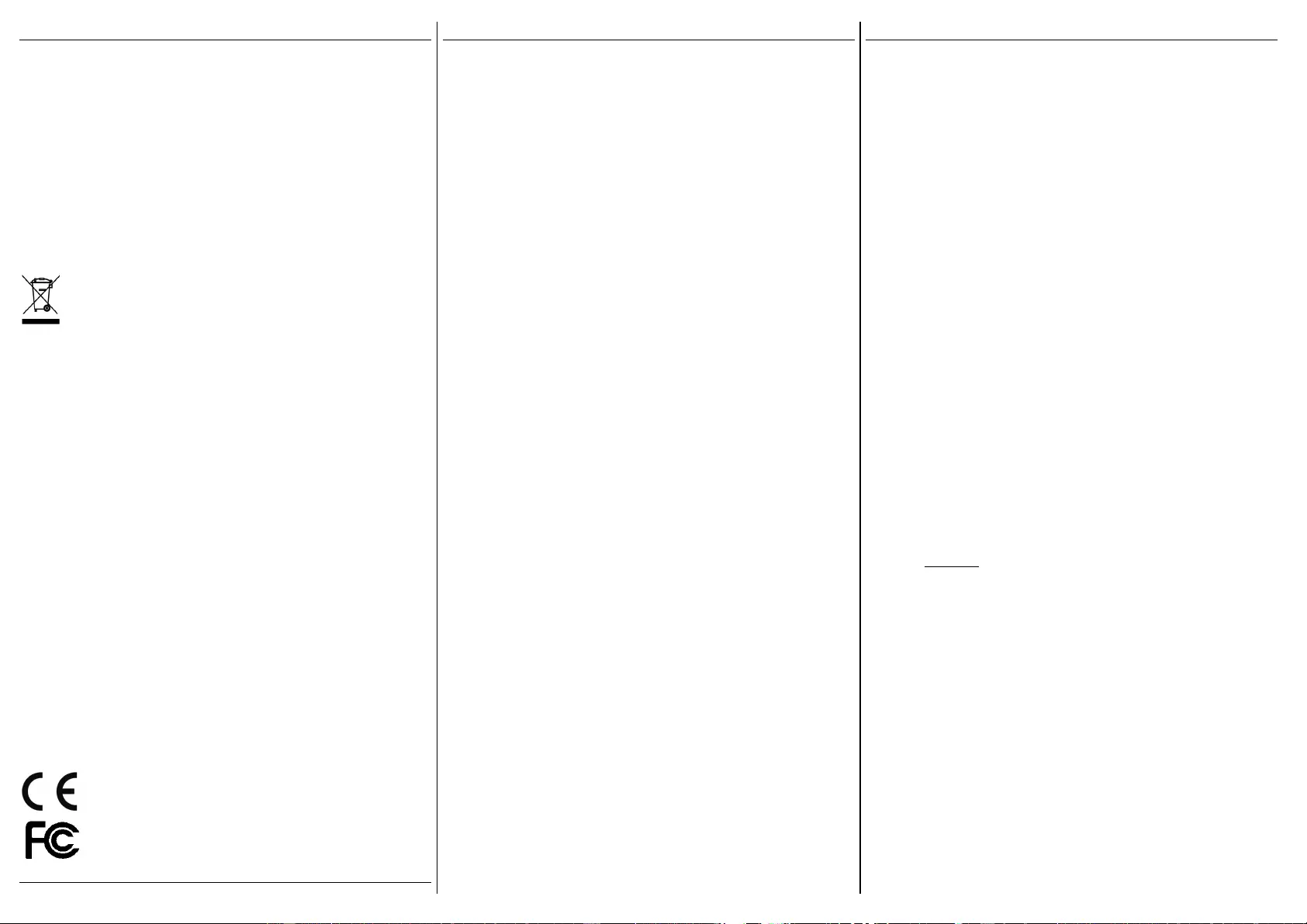
Radio Frequency Energy, Certifications
FCC Certifications
This device complies with Part 15 of the FCC Rules. Operation is subject to the following two
conditions: (1) this device may not cause harmful interference, and (2) this device must accept any
interference received; including interference that may cause undesired operation.
CE Certification
This equipment complies with the requirements relating to electromagnetic compatibility, EN 55024
and EN55022 ITE.
Germany – Deutschland – LINDY Herstellergarantie
LINDY gewährt für dieses Produkt Endkunden eine zweijährige Herstellergarantie ab
Kaufdatum. Die detaillierten Bedingungen dieser Garantie finden Sie auf der LINDY
Website aufgelistet bei den AGBs.
WEEE (Waste of Electrical and Electronic Equipment),
Recycling of Electronic Products
Europe & United Kingdom
In 2006 the European Union introduced regulations (WEEE) for the collection and recycling of all
waste electrical and electronic equipment. The Wheelie bin symbol shown indicates that this
product must not be disposed of with household waste. Instead the product must be recycled in a
manner that is environmentally friendly. For more information on how to dispose of this product,
please contact your local recycling centre or your household waste disposal service. Each
individual EU member state has implemented the WEEE regulations into national law in slightly
different ways. Please follow your national law when you want to dispose of any electrical or
electronic products.
Germany / Deutschland
Die Europäische Union hat mit der WEEE Direktive Regelungen für die Verschrottung und das
Recycling von Elektro- und Elektronikprodukten geschaffen. Das Elektro- und
Elektronikgerätegesetz verbietet das Entsorgen von Elektro- und Elektronikgeräten über die
Hausmülltonne! Diese Geräte müssen den lokalen Sammelsystemen bzw. örtlichen
Sammelstellen zugeführt werden! Dort werden sie kostenlos entgegen genommen. Die Kosten für
den weiteren Recyclingprozess übernimmt die Gesamtheit der Gerätehersteller.
France
En 2006, l'union Européenne a introduit la nouvelle réglementation (DEEE) pour le
recyclage de tout équipement électrique et électronique.
Chaque Etat membre de l' Union Européenne a mis en application la nouvelle
réglementation DEEE de manières légèrement différentes. Veuillez suivre le décret
d'application correspondant à l'élimination des déchets électriques ou électroniques de
votre pays.
Italy
Nel 2006 l'unione europea ha introdotto regolamentazioni (WEEE) per la raccolta e il riciclo
di apparecchi elettrici ed elettronici. Non è più consentito semplicemente gettare queste
apparecchiature, devono essere riciclate. Ogni stato membro dell' EU ha tramutato le
direttive WEEE in leggi statali in varie misure. Fare riferimento alle leggi del proprio Stato
quando si dispone di un apparecchio elettrico o elettronico.
Per ulteriori dettagli fare riferimento alla direttiva WEEE sul riciclaggio del proprio Stato.
LINDY No. 42671
© LINDY ELECTRONICS LIMITED & LINDY-ELEKTRONIK GMBH - First Edition – JUNE 2011
Manuel Utilisateur
Installation
Retirez la façade en plastique avec un stylo ou un outil approprié, comme
illustré sur la photo. Exercer une légère pression sur la partie métallique
et pousser vers l’extérieur. Glisser le disque, de sorte que le connecteur
s’emboîte correctement avec la façade arrière. Exercer une forte pression
sur le disque, puis replacer la façade avant jusqu’à l’enclenchement des
clips sur le côté.
Utilisation
One-Touch-Backup
La fonction One-Touch-Backup permet de copier facilement vos fichiers
et répertoires depuis votre ordinateur Windows vers le disque dur USB.
Le logiciel OTB doit être installé et démarré avant tout. Le logiciel PC
Clone EX Lite est à télécharger depuis le site web LINDY. L'installation
permet de sélectionner différentes langues.
Démarrez le logiciel OTB soit par la barre des tâches, soit par le menu
Démarrer. Le logiciel apporte plusieurs fonctions et configurations. Vous
devez ensuite sélectionner les répertoires à sauvegarder. Cela permet de
réduire la taille de la sauvegarde. Le logiciel permet une sauvegarde
rapide: Express Backup.
Pour démarrer la function One-Touch-Backup, démarrez le logiciel OTB
et sélectionnez les répertoires à sauvegarder. En appuyant sur le bouton
du boîtier et la sauvegarde OTB se lance.PUISSANCE NECESSAIRE
PUISSANCE NECESSAIRE
Les disques durs 2.5” modernes à faible consommation, peuvent être
alimentés par 2 ports USb en utilisant le câble USB Dual Power fournit. Il
est également possible de l’alimenter par une alimentation externe 5VDC,
si nécessaire.
Installation du pilote
Les systèmes d’exploitation actuels comme Windows 7, Vista, XP, 2000,
ME incluent directement le pilote USB 2.0 et il sera mis à jour
automatiquement.
Indicateurs LED
La LED est bleue lorsque le disque est connecté et alimenté. La LED
clignote durant le transfert de données. Ne débranchez jamais le boîtier à
ce moment là.
Installation du disque dur
Si vous installez un nouveau disque dur et qu’il n’est pas reconnu par le
système, il est nécessaire de le partitionner avant son utilisation (FDISK
ou autre).
Cliquer sur Démarrer, puis click droit sur “Poste de Travail”, choisir
l’option “Gérer”, ensuite cliquer sur “Gestions des Disques”. Vous devez
voir apparaître le nouveau disque sans attribution de lettre. Faites un click
droit sur la zone grisée, pour formater, ou changer la lettre du lecteur et
les chemins d’accès
Pour de plus amples informations veuillez vous référer à la section Aide
de votre système d’exploitation, ou auprès d’un technicien expérimenté.
Manuale d’uso
Installazione
Rimuovere il frontalino in plastica con una penna o un attrezzo
appropriato come mostrato nella foto qui sopra. Esercitare una leggera
pressione sulla parte metallica ed estrarre il frontalino in plastica. Inserire
l'Hard Disk nella direzione esatta in modo da consentire il corretto
collegamento del connettore nell'alloggiamento. Premere l'Hard Disk per
per-mettere la connes-sione e quindi reinstallare il frontalino in plastica.
Utilizzo
One-Touch-Backup
La funzione One-Touch-Backup permette una semplice ed efficace
automazione dei processi di backup e ripristino di file e cartelle dal vostro
computer Windows sull'Hard Disk USB. Per attivare questa funzione è
necessario installare il Software OTB (PC Clone Ex Lite) scaricandolo
prima dal sito LINDY alla pagina dedicata a questo prodotto.
L'installazione consente di selezionare diverse lingue a seconda delle
necessità.
Avviate il software OTB dalla TaskBar o dal menù Avvio. Il programma
fornisce diverse opzioni di configurazione per cui vi consigliamo di
esplorare le diverse voci per prenderne confidenza. Dopo ciò dovete
procedere alla selezione dei file e delle cartelle che volete includere
nell'operazione di backup limitando in questo modo il tempo necessario
per completare il salvataggio. Per i successivi backup è possibile
selezionare la modalità completa ("Full") o Incrementale. Il software
fornisce anche una modalità di Express Backup. Una volta avviato il
programma ed effettuata la selezione degli elementi da salvare è
possibile far partire la sessione di backup con il pulsante One-Touch-
Backup.
Alimentazione richiesta.
I moderni Hard Disk da 2.5” vengono alimentati direttamente tramite due
porte USB del computer al quale è collegato utilizzando il cavo USB Dual
Power incluso nella fornitura.
Se collegate questo astuccio a porte USB non alimentate o ad un hub
USB senza alimentatore, occorre utilizzare un alimentatore esterno
opzionale regolabile da 5VDC.
Installazione dei Driver
I sistemi operativi moderni come Windows 7, Vista e XP includono già
tutto i driver necessari.
Indicatore LED
Il LED si illumina quando l’Hard Disk è connesso e acceso,
mentre lampeggia durante il trasferimento dati. NON disconnettete il disco
mentre il LED sta lampeggiando.
Partizionamento dell’HDD
Se state utilizzando un Hard Disk nuovo esso potrebbe non
essere formattato o partizionato e quindi non viene visto dal
sistema operativo. Utilizzate il programma di partizionamento del vostro
sistema operativo (FDISK o similare). Su Windows, cliccate col tasto
destro del mouse su Risorse del Computer e
selezionare Gestione. Quindi cliccate su Gestione Disco. In questo
campo dovreste poter vedere il disco in questione senza alcuna lettera
assegnata. Cliccare col tasto destro su questo campo e selezionare
Inizializza disco. Seguire la configurazione guidata, formattare il disco e
assegnare una lettera.
Potrete trovare informazioni su questa operazione nella guida del vostro
sistema operativo o chiedete aiuto ad un tecnico esperto.
Tested to comply with
FCC Standards.
For commercial use