Little Tikes 2 Robot Smartwatch - Red User Manual
Displayed below is the user manual for 2 Robot Smartwatch - Red by Little Tikes which is a product in the Children's Gadgets category. This manual has pages.
Related Manuals
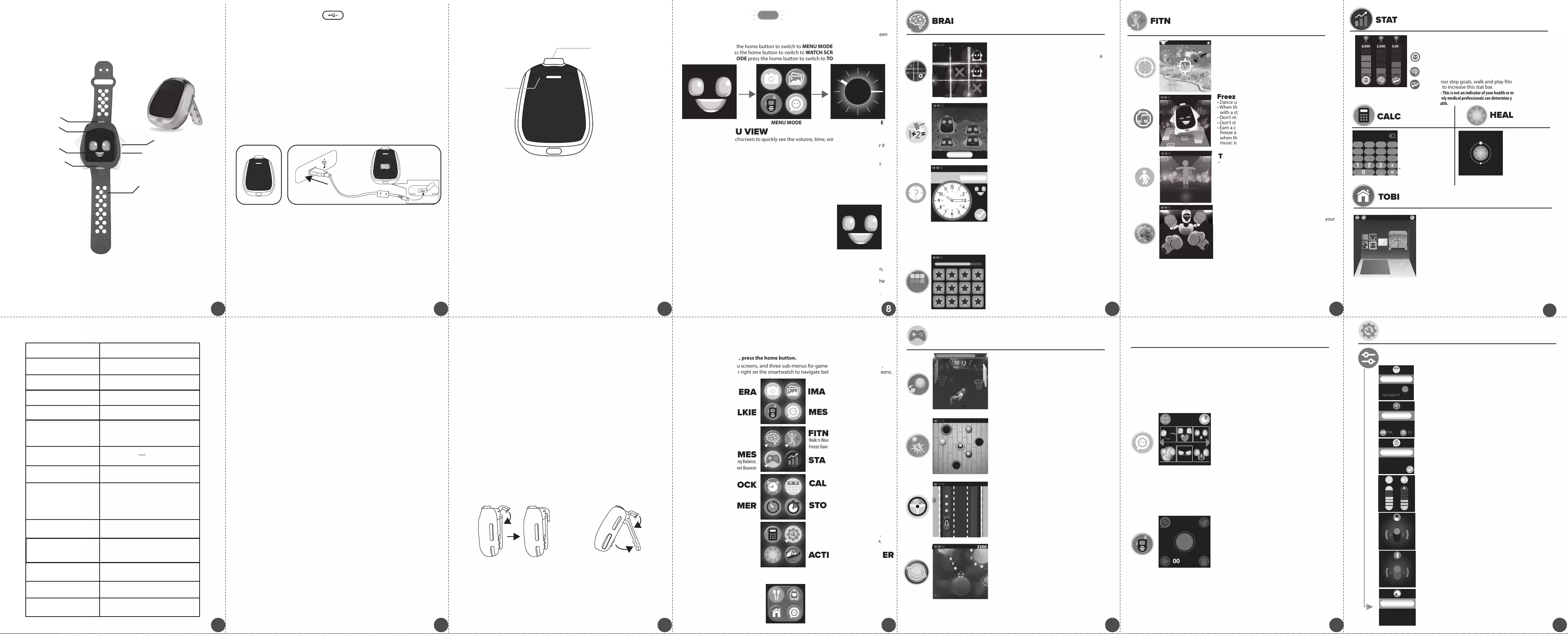
TOBI™2
ROBOT SMARTWATCH
FRONT-FACING CAMERA
OUTWARD-FACING CAMERA
(Point of View -P.O.V.)
HOME BUTTON
WATCHBAND
MOVING ARMS & LEGS
CLIP/STAND
LED LIGHTS
15
14
Battery Life
Low Usage: 5 Days
Typical Usage: 2 Days
Heavy Usage: 8 Hours
As with all wearable devices, some users may have skin sensitivities that are irritated by
wearing the watchband for extended periods. Irritation may occur from moisture, sweat,
soap or other irritants that get caught between the band and the skin. If irritation occurs,
remove the watchband. It is not recommended to wear the watchband to bed at night or for
extended periods. Always keep your wrist and the watchband dry and clean. To clean the
band, wipe it o regularly with a damp cloth and dry thoroughly.
Avoid wearing the watchband too tightly, which may also contribute to skin irritation. The
band should not be too loose so that is does not stay in place properly, but it should also not
be so tight that is uncomfortable to wear. If you notice any redness or swelling or other skin
irritation, remove the watchband and consult a doctor if necessary.
If you do nd that your skin is sensitive to the watchband, it is recommended you use the
included clip/stand to play with Tobi™2 Robot Smartwatch.
Press and hold the home button on the front of the smartwatch for about 5 seconds
to turn it on.
Once the smartwatch is turned on, press the home button once to rotate the display between
TOBI MODE, MENU MODE and WATCH SCREEN MODE.
From TOBI MODE, press the home button to switch to MENU MODE.
From MENU MODE, press the home button to switch to WATCH SCREEN MODE.
From WATCH SCREEN MODE press the home button to switch to TOBI MODE.
Press the home button on the front of the smartwatch to rotate the display to TOBI™ MODE.
Tobi™2 Robot Smartwatch does so many fun things and has over 100 expressions!
1. When you touch the screen in Tobi Mode, Tobi’s arms and legs will move!
2. Shake Tobi around to make Tobi dizzy!
3. Leave Tobi alone and watch Tobi yawn or get annoyed.
4. Swipe right to tickle Tobi and make Tobi giggle.
5. Swipe left to make Tobi annoyed!
6. Swipe up to open Nurture Menu. Interact with Tobi™ with
different features.
- FEED TOBI™: Click on the food item and press the check mark to
feed your Tobi™.
- Tobi™ Nurture: Click on an icon and press the check mark to
interact with Tobi™.
- Tobi™ World: Decorate rooms. See page 14 for more information.
- Tobi™ Talk: Try saying, “Hi Tobi,” or asking a question to see Tobi’s response. Swipe down,
left, or right on Tobi’s face to disable the listening mode.
7. Press and hold Tobi’s mouth to select a treat to feed Tobi! Select a food by pressing on the
treat. Then, press the green check to feed it to Tobi.
8. Sometimes Tobi will suggest a game to play or an app to use with a speech bubble icon.
Click on the icon to open the app Tobi suggests. This will also boost Tobi’s happiness on
the stat bar (see STATS on page 14).
PLUS SO MUCH MORE! What else can Tobi™2 Robot Smartwatch do?
1. Tobi™2 Robot Smartwatch
2. Watchband
3. Clip/Stand
4. Micro-USB Cable
To turn on the device, press and hold the home button for about 5 seconds until the
screen turns on and a sound plays.
Prior to giving this product to a child, remove all packaging material including plastic covers,
tape, ties, tags and packaging locks. The plastic cover over the smartwatch surface is
packaging material included for protective purposes and should be removed prior to use.
After about 25 seconds of inactivity, the touchscreen will go dark.
if you’re wearing Tobi™2 Robot Smartwatch on your wrist, raise your arm and turn the device
toward you to wake it up and light up the touchscreen. If Tobi™2 is in the clip/stand, lift Tobi™2
to light up the touchscreen. You can also press the home button once to wake up the device.
The device should be OFF prior to transferring files. To power OFF, hold the home
button for about 5 seconds until a sound plays and the screen turns o.
Plug the device into your computer using the included Micro-USB cable, and follow the
instructions on page 4.
On your computer, you will see a removable drive called TOBI2. Click on this drive to
transfer les from the device to your computer using the folders called PHOTOS and
VIDEOS. Copy and paste the les in these folders to the desired location on your
computer. TIP: Photo and video les will not be deleted from Tobi™2 until you manually
delete them on the device by pressing the trash can icon in the photo and video apps.
You cannot load photos or videos from other devices onto Tobi™2, as the le types may
not be compatible.
NOTE: Once the device is connected to your computer, do not disconnect the
smartwatch or the cable while les are transferring. Once your smartwatch completes
the transfer, properly eject the device from your computer. Then, physically disconnect
the cable and the smartwatch.
Compatible systems include Microsoft® Windows XP, Windows® 7, Windows® 8, and
Windows® 10 Operating System or a Macintosh Computer with macOS X version 10.13
and 10.14. Other operating systems may be compatible or eligible for upgrade to a
compatible system. USB port required.
Your Tobi™2 Robot Smartwatch can connect to other Tobi™2 Robot Smartwatches using
wireless connectivity. To connect, open the Menu Mode and select the wireless connectivity
icon in SETTINGS. Make sure wireless connectivity is toggled to the ON position (button
turns blue). Now, you can share photos and message with other Tobi™2 users.
Users must be close by to connect over wireless connectivity. For example, about 50 ft. (15m)
or less unobstructed. The device must also have sufficient battery power to connect
wirelessly and share photos and messages. NOTE: Wireless connectivity is only compatible
with other Tobi™2 smartwatches, and will not connect to other devices or other Tobi™
versions. Users receiving messages must accept the message from their device before they
can view it.
TOBI™ MODE
BRAIN GAMES MENU
WEARING TOBI™2 ROBOT SMARTWATCH
CONTENTS
SPECIFICATIONS
Your robot smartwatch can do so much! Tobi™2 has moving arms and legs with over 100
expressions and tons of interactivity! Take photos and lm P.O.V. videos with dual cameras,
track steps with the built-in pedometer, select a cool watch face to display, and play a variety
of fun games! Tobi™2 is the only robot smartwatch that Comes to Life Before Your Eyes™!
TOBI™2 ROBOT SMARTWATCH
WAKING UP TOBI™2 ROBOT SMARTWATCH
TRANSFERRING FILES FROM TOBI™2
USING THE DUAL CAMERAS
SYSTEM REQUIREMENTS
WIRELESS CONNECTIVITY
HOME BUTTON
NOTE: An adult must charge the device and connect to a computer.
Use the included Micro-USB Cable to connect the device to your computer to transfer
photos and videos, charge the device and update the rmware.
1. Open the cover over the Micro-USB port on Tobi™2.
2. Insert the Micro-USB side of the cable into the port.
3. Insert the large USB end into a USB port on your computer.
MICRO-USB PORT
Prior to use, it is recommended that you fully charge Tobi™2 for optimal performance.
NOTE: The device should be OFF prior to charging. To power OFF, hold the home button for
about 5 seconds, until a sound plays and the device shuts off.
1. Remove the watchband or clip/stand from around Tobi™2.
2. Insert the larger end of the Micro-USB cable into a USB port on your computer.
3. Lift open the cover over the Micro-USB port on Tobi™2 and insert the Micro-USB cable into
the port.
4. A battery symbol will turn green on the screen once the device is fully charged. Remove
the device from the Micro-USB cable. Do not over charge the battery.
5. You can now turn on the device, add your favorite accessory and begin playing.
Remove Tobi™2
from the watchband
or clip/stand.
Open the port cover on the underside of Tobi™2 and plug the
Micro-USB end of the cable into the port. Plug the charging
cable into the USB port on your computer.
• See page 24 for more BATTERY INFORMATION.
NOTE:
NOTE:
BATTERY CHARGING
10:15
am
Tobi™ Time:
• Match the digital time to the analog time on the
screen to earn coins.
• The clock will select a random analog time.
• Touch the digital numbers. Then, press the
arrows above and below the digital numbers to
enter the time shown on the analog clock.
• When you think the time you have set is correct,
press the blue check mark to submit your
answer.
• Tobi’s face will show up on the clock smiling to
let you know if you’re correct or frowning if you
didn’t get the correct time.
• A new clock time will appear, so keep playing!
• Earn coins as you enter the correct time!
10:15
5200
Before beginning, it is important to check for any available rmware updates so that Tobi™2 is
operating optimally. To update the rmware on your device:
1. On your computer, visit WWW.LITTLETIKES.COM/TOBI2 and download the Firmware Installer.
2. Turn o Tobi™2. To turn o the device, press and hold the home button on the front of the
device for about 5 seconds until a sound plays and the screen turns o.
3. Follow the steps on page 4 to connect the Micro-USB Cable to Tobi™2 and your computer.
4. A charging icon will show on the device’s touchscreen. Quickly tap the screen 5 times to
unlock. Then, an unlock icon will appear on the device’s touchscreen.
5. On the Firmware Installer, click on Firmware Update. A progress bar will appear on your
computer’s screen, or, if your watch is up-to-date, it will say “Firmware is up to date.” If it is
up-to-date, properly eject the device from your computer.
6. Once the progress bar on your computer shows it is complete, properly eject the device
from your computer. Then, remove the Micro-USB Cable.
7. Turn on Tobi™2. To turn on the device, press and hold the home button for about 5 seconds.
A rmware update screen will be displayed on the device. Press the check mark and wait for
the progress bar to nish loading to complete the rmware update.
8. The Parental Control screen will be displayed after the rmware has been updated. Follow
the steps on page 17 to create a passcode, control wireless connectivity and set a
screentime limit.
NOTE: After Tobi™2 cycles back on, it is recommended you turn the device o and back on
again to conrm the update was successful.
FIRMWARE UPDATE
There are two cameras on Tobi™2 Robot Smartwatch, a front-facing camera on the
smartwatch’s surface and an outward-facing (P.O.V.) camera on the top of the device. Open
the Camera or Video applications to use the camera. View your images and videos in their
respective galleries on your device. For more information, see pages 18-19.
Outward Facing (P.O.V.)
Forward Facing
Swipe down on the touchscreen to quickly see the volume, time, wireless connectivity,
daily steps, and battery charge level. Swipe up to make this quick view menu disappear or it
will disappear after a few seconds. Tap on the volume or wireless connectivity icons to
make changes to those settings.
NOTE: The quick view menu will not appear by swiping down on the screen while Tobi™ is
listening to you in Tobi™ Mode.
QUICK MENU VIEW
FITNESS MENU
Freeze Dance:
• Dance until the music stops!
• When the music stops and Tobi™ is on screen
with a stop sign, make sure to freeze!
• Don’t move while the music is stopped.
• Don’t stop moving while the music is playing.
• Earn a coin for each minute of play when you
freeze at the right time! If you are still dancing
when the music stops, if you move while the
music is still stopped, or if you stop moving
while music plays, the clock will go back to 0!
Robot-o-Box:
• Box against an opponent to earn coins.
• While wearing the watch, punch into the air to hit your
opponent. Each hit counts as a point.
• You will earn coins for each round you win.
IMPORTANT: Always play in an open area, away from objects or people.
Walk n’ Wonder:
• Start walking around with your smartwatch.
• Walk around until target objects appear.
• Match pictures in the center square to moving
objects with this augmented reality game.
• When you match the picture to the object, tap the
center square to “catch” it.
• For each correct catch, earn coins!
Tobi™ Says:
• Watch the move that Tobi™ wants to you copy.
• Perform that move the number of times that
the screen shows.
• The number will count down as you perform
the move repetitively.
• Earn coins for completing moves!
027
4
008
3
3
V
MESSAGING / WALKIE TALKIE
Messaging:
• Message another nearby Tobi™2 Robot
Smartwatch!
• Send emojis or click the images icon in the
top-left corner to send pictures from your
gallery.
• Press the send icon in the top-right corner to
send your message.
• Select the Tobi™2 device you want to send the
message to.
• Two Tobi™ figures will be on the screen, and
then a chat bubble will pop up on the receiving
Tobi™2 device when your message has sent.
• The receiving device must press the chat bubble
to view the message.
NOTE: Pictures sent to another Tobi™2 device cannot be saved on
that device. They will disappear after about 15 seconds.
Walkie Talkie:
• Press the middle button to record.
• Press it again to stop recording.
• Press the icon on the left-hand corner to select
fun voice effects, like extra fast, slow-mo, robot,
chipmunk or no effect.
• Press the trash can icon to delete the message.
• Press the play button to play your message back.
• Press the icon on the right-hand corner to send
the message to a nearby Tobi™2 device. Select
the Tobi™2 device you want to send the
message to. Two Tobi™2 figures will be on the
screen, and then a chat bubble will pop up on
the receiving Tobi™2 device when your message
has sent.
• The receiving device must press the chat bubble
to view the walkie talkie message.
NOTE: Messages sent to another Tobi™2 device cannot be saved
on that device. They will disappear after about 15 seconds.
REMEMBER: Your Tobi™2 smartwatch can connect to other Tobi™2 smartwatches using
wireless connectivity. To connect, open the Menu Mode and select the wireless connectivity
icon in SETTINGS (making sure it is toggled to the ON [Blue] position). Now, you can send
messages with other nearby Tobi™2 smartwatches.
NOTES:
• Wireless connectivity is only compatible with other Tobi™2 smartwatches, and will not
connect to other devices.
• If wireless connectivity is turned off under Parental Control, it will not allow another Tobi™2
smartwatch to connect. The device name will appear on the screen with an option to allow
the connection. An adult will need to enter the passcode to allow the connection.
00 00 00: .
Only one Tobi™2 Robot Smartwatch included.
Multiple shown for reference only.
TOBI MODE MENU MODE WATCH SCREEN MODE
Lift the lock and open the clip
fully to use as a stand. Lower
the lock into place.
In addition to wearing Tobi™2 Robot Smartwatch on your wrist, you can use the included
clip/stand to attach Tobi™2 to your clothing or use it as a display stand on a table. Tobi™2 will
still count your activity, steps, and motion if you clip it to your clothing, but will not track
activity if used as a stand. For the most accurate activity tracking, wear the device on your
wrist or clipped onto your waistband.
TIP: For both the watchband and the clip/stand, make sure Tobi’s arms and legs are able to
move in and out of the casing. Ensure a proper t before use.
USING THE CLIP/STAND
Use the lock at the top of the clip to secure the
clip in the closed position. Lift the clip slightly
to use as a clip-on accessory.
Select from a variety of action-packed games, activities, and dual P.O.V. and sele
cameras! Press the icons on the screen to open up sub-menus (indicated by an arrow
next to the icon).
To exit a menu selection, press the home button.
There are four main menu screens, and three sub-menus for games, tness games/tracking,
and settings. Swipe left or right on the smartwatch to navigate between the four menu screens.
MENU MODE
ARCADE GAMES
FITNESS
Walk ‘n Wonder, Tobi™ Says,
Freeze Dance, and Activity Tracker
MESSAGING
WALKIE TALKIE
Dunk n’ Slam Hoops, A-Maze-Ing Balance,
Drivin’ Time, Planet Bouncer
STATS
13
12
11
10
11
10
9
8
7
6
5
4
3
2
A-Maze-Ing Balance:
• Guide the colored balls into the hole with the
matching color.
• If you are wearing Tobi™2 on your wrist, move
your wrist around to roll the balls. If Tobi™2 is in
the clip/stand, rotate the device to roll the balls.
• Earn coins for every ball you match correctly!
• You will lose a heart when you match them
incorrectly.
5200
Display
English, Spanish, French,
Dutch, German, Italian, Polish
Supported Languages
Photo Resolution
Video Resolution
Focus Range
Internal Memory 512MB
Some used for program data.
Memory available for storage is less.
Storage Capacity
File Format Photo: JPEG
Video: AVI
Lithium Polymer battery
(non-replaceable)
Connectivity
Wireless Connectivity: 3.0 & BLE + EDT
Micro-USB Cable: 2.0 HS
(Included for connecting
to computer)
Battery
Optimum Operating and
Charging Temperature
Frequency Band(s)
Max. Radio Frequency
Power Transmitted
Photos: 3000 OR Video: 30 min.
Storage capacity is approximate.
14ºF (-10ºC) ~ 140ºF (60ºC)
3 ft. (1m)
VGA (640 x 480 pixels)
QVGA 14fps (320 x 240 pixels)
Curved 1.54” 240 x 240
040
2402MHz-2480MHz
-0.5dBm
For your security, the camera and microphone on your device will be disabled when
connecting to a computer with the Micro-USB Cable, as the device must be off. Properly
eject the device from your computer, unplug the Micro-USB cable, and turn the device on
before using these features.
STATS
Stats:
See how happy Tobi™ is with your interactions!
• Interact with Tobi™ in Tobi™ Mode to increase this
stat bar.
• Play and win games to increase this stat bar.
• Meet your step goals, walk and play fitness
games to increase this stat bar.
REMEMBER: This is not an indicator of your health or mental
abilities. Only medical professionals can determine your
overall health.
Smash Math:
• Solve the math problem by selecting the correct
number on Tobi™ when it pops up on the screen.
• If you answer correctly, you’ll earn a coin!
• Try again if you select the wrong answer.
5200
3+2=__
5
10
Tic-Tac-Tobi™:
• Play a game of Tic-Tac-Toe against Tobi™.
• Pick a section to place your X. Three X marks in a
row wins! Three Tobi™ icons in a row means Tobi™
won that round.
• Earn a coin for each game you win!
• See how many games you have won and how
many games Tobi™ has won at the top of your
screen.
*Play Head-to-Head Gaming with another Tobi™2 user.
5200
CAMERA IMAGE GALLERY
ALARM CLOCK CALENDAR
TIMER STOPWATCH
ACTIVITY TRACKER
Date, Date Format, Time, 12 or 24 Hour Clock,
Brightness, Volume, Language, Device Name,
Firmware Version, Wireless Connectivity
SETTINGS
BREATHE
CALCULATOR
BRAIN GAMES
Match Match:
• Match the images before the time runs out.
• Tap on two cards to flip them over.
• If they match, you will earn a point.
• If they don’t match, they will flip back over and
you will have to try again.
5200
ARCADE GAMES MENU
Dunk n’ Slam Hoops:
• Tap the ball to bounce it towards the basket. Stop
tapping the ball once it gets close to the basket.
• Players only control when to bounce the ball,
timing is key to success.
• Earn coins each time you make a basket.
• You will lose a heart when the time runs out.
• While in a 2-player game, two scores will be shown.
*Play Head-to-Head Gaming with another Tobi™2 user.
Drivin’ Time:
• Collect coins by driving through them.
• To avoid crashing into cars, tap on the screen to
switch lanes.
• You will lose a heart each time you crash into a
car.
5200
Planet Bouncer:
• Move Tobi™ from planet to planet by tapping on
the rotating planet.
• To earn points, make sure Tobi™ lands on a
planet.
• You will lose a heart if you send Tobi™ into space,
onto the sun or into a black hole.
031
2
5200
5200
8
5200
2,0008,000
4 2 11
5,000
CALCULATOR HEALTH
Breathe:
• Take a break and
breathe with Tobi™.
• Wait for Tobi™ to count
down to one and
breathe in and out.
+
/–
0
1
.=
2 3 +
–
654
%÷
x
987
0
AC
Calculator:
• Solve math problems
using you Tobi™2
smartwatch.
• Tap on the numbers and
symbols.
• Press the equal symbol
to get your answer.
STARTING UP TOBI™2 ROBOT SMARTWATCH
To turn on the device, press and hold the home button on the front of the device for
about 5 seconds until the screen turns on and a sound plays.
When you rst start the smartwatch, ensure the rmware is up-to-date.
Make sure the device is fully charged (see page 4).
To begin, you’ll be prompted to set the language, date format, time, and name of the device.
For more information on how to set these features, see SETTINGS on pages 15-16.
Tic-Tac-Tobi™, Smash Math,
Tobi™ Time, Match Match
FEED TOBI™
TOBI™ WORLD
TOBI™ NURTURE
TOBI™ TALK
To access the Nurture Menu, swipe up while in Tobi™ Mode. See page 8 for more
information.
• As you play games and interact with Tobi™, you’ll earn room
decorations.
• Swipe left or right on the touchscreen to see all of Tobi’s
rooms!
• Open the treasure chest icon in the top-left corner to see all
the decoration items you have collected.
• Tap an item and press the green check to add it to the room
you’re in.
• Press and hold the item to move it around in the room, and
then press the green check when you’re happy with it.
• Uncheck the icon to move the item.
• Drag the item to the right side of the screen to remove it
from the room.
• Tobi™ will appear to check out the room you decorated!
TOBI™ WORLD
SETTINGS MENU
Date, Time, Language, Brightness, Volume, Tobi™2 Friends, Wireless Connectivity, Firmware Version
To cycle through each setting, swipe left or right on the screen. Make
the appropriate changes. If the setting is already accurate, swipe left
to the next screen.
Date Selection:
• Press on the month, day and year or swipe up and
down to set the date.
• Press the button to set the date format.
Time Selection:
• Press the hour and minute numbers or swipe up and
down on the numbers to change the time. Then, press
the AM/PM button to finish setting the time.
• Choose how you want to display the time by pressing the
12/24 hour cycle button.
NOTE: Tobi™2 will not automatically change for Daylight Savings Time.
Language Selection:
• Tap on the language name to cycle between
• English • Spanish • French
• Dutch • German • Italian • Polish
REMEMBER: Tobi™2 does not speak any language. The only apps that use
language are the calendar and activity tracker.
Tobi™ Friends:
• Use the toggle button to turn Tobi™ Friends on (blue)
or off (red).
(Tobi™ Friends sold separately.)
Brightness Setting
Use the + and - symbols to change the
brightness of the screen.
Volume Setting
Use the + and - symbols to change the
device’s volume level.
Wireless Connectivity Selection:
• Use the toggle button to turn wireless connectivity on
(green) or off (pink).
NOTE: See page 5 for more wireless connectivity information.
Firmware Version:
• Check that Tobi™2 is up-to-date with the latest available
firmware.
• The screen will show you which version you have.
• See page 5 for more information on Firmware updates.
NOTE: You will also see this screen on your rst start up after updating
the rmware.
Tobi™ Friends
01JAN 2021
DD/MM/YY
MM/DD/YY
AM
PM
12
24
00 :00
English
FW:V2.0.1
https://www.littletikes.com/tobi
*Head-to-Head Gaming: For two-player games, you can play with other Tobi™2 users.
Choose two players when prompted and the device will search for another Tobi™2 user.
When prompted, the device will ask to accept the connection.
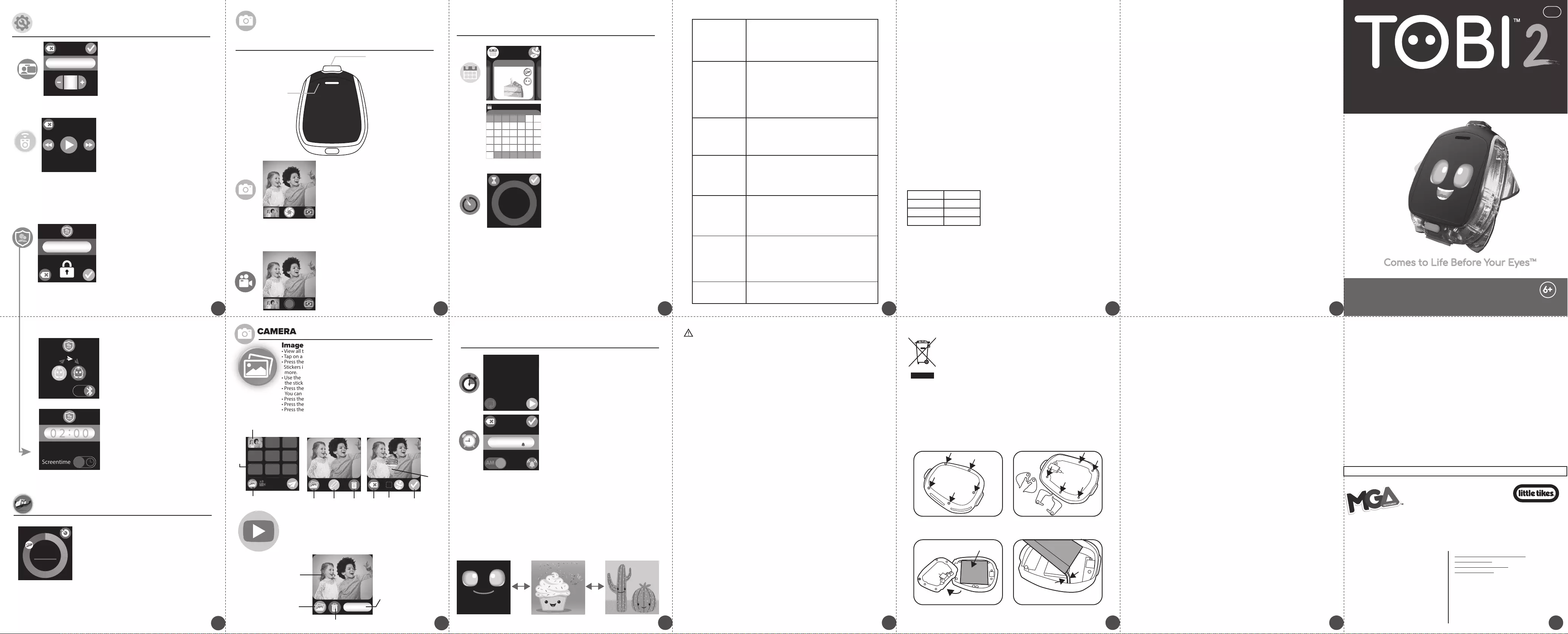
Enlarge
Selection
Add
Border SaveCancel
Scroll
Delete
Sticker
Gallery
View
Edit
Switch
Gallery
00:00
USER GUIDE
2626
27252321
1917
16 18 20 24
28
This warranty is applicable only to the original purchaser, is non-transferabe and applies
only to The Little Tikes Company products or parts. This product is covered by a 6-month
warranty from the original purchase date, under normal use and service, against defective
workmanship and materials. This warranty does not apply to:
• Consumable parts, such as batteries
• Cosmetic damage, including but not limited to scratches and dents
• Damage caused by use with non-Little Tikes® products
• Damage caused by accident, misuse, unreasonable use, immersion in water, neglect,
abuse, battery leakage, or improper installation, improper service, or other external causes
• Damage caused by operating this product outside the permitted or intended uses
described by The Little Tikes Company in this manual
• A product or part that has been modied
• Defects caused by normal wear and tear or otherwise due to the normal aging of the
product
• If any Little Tikes® serial number has been removed or defaced
Please keep this manual as it contains important information.
www.littletikes.com
www.littletikes.co.uk
www.littletikes.com.au
Little Tikes Consumer Service
2180 Barlow Road Hudson,
Ohio 44236 U.S.A.
1-800-321-0183
MGA Entertainment, Inc.
9220 Winnetka Ave, Chatsworth, CA 91311
U.S.A. 800-222-4685
MGA Entertainment UK Ltd.
50 Presley Way, Crownhill,
Milton Keynes,
MK8 0ES, Bucks, UK
0800 521 558
Imported by MGA Entertainment
Australia Pty Ltd.
Suite 2.02, 32 Delhi Road
Macquarie Park NSW 2113
1300 059 676
MGA Entertainment (Netherlands) B.V.
Baronie 68-70, 2404XG
Alphen a/d Rijn, The Netherlands
Tel: +31 (0) 172 758038
LIMITED WARRANTY (CONT.)
LIMITED WARRANTY
For more information including the latest instructions, visit:
WWW.LITTLETIKES.COM/TOBI2
FCC COMPLIANCE
LiPo BATTERY SAFE USAGE
TROUBLESHOOTING
CARE AND MAINTENANCE
WARNING
BATTERY LIFE AND MAINTENANCE
‘Let’s care for the environment!’
The wheelie bin symbol indicates that the product must not be disposed of
with other household waste. Please use designated collection points or
recycling facilities when disposing of the item. Do not treat old batteries as
household waste. Take them to a designated recycling facility.
BATTERY DISPOSAL
NOTE: This equipment has been tested and found to comply with the limits for a Class B
digital device, pursuant to Part 15 of the FCC Rules. These limits are designed to provide
reasonable protection against harmful interference in a residential installation. This
equipment generates, uses and can radiate radio frequency energy and, if not installed and
used in accordance with the instructions, may cause harmful interference to radio
communications. However, there is no guarantee that interference will not occur in a
particular installation. If this equipment does cause harmful interference to radio or
television reception, which can be determined by turning the equipment o and on, the
user is encouraged to try to correct the interference by one or more of the following
measures:
• Reorient or relocate the receiving antenna.
• Increase the separation between the equipment and receiver.
• Connect the equipment into an outlet on a circuit dierent from that to which the receiver
is connected.
• Consult the dealer or an experienced radio/TV technician for help.
This device complies with Part 15 of the FCC Rules. Operation is subject to the following
two conditions: (1) This device may not cause harmful interference, and (2) this device must
accept any interference received, including interference that may cause undesired
operation.
Caution: Modications not authorized by the manufacturer may void users authority to
operate this device.
This device contains licence-exempt transmitter(s)/receiver(s) that comply with Innovation,
Science and Economic Development Canada’s licence-exempt RSS(s). Operation is subject
to the following two conditions: 1. This device may not cause interference. 2. This device
must accept any interference, including interference that may cause undesired operation
of the device.
CAN ICES-3 (B)/NMB-3(B).
This device is equipped with a Lithium Polymer (LiPo) rechargeable battery.
Please pay attention to the following cautions for safety use:
•
Before recharging, allow the battery to cool for at least 10 minutes after use.
•
Do not dispose of the battery in re or extreme heat.
•
Do not use or leave the battery near a heat source such as a re or a heater.
•
Do not strike or throw the battery against hard surfaces.
•
Do not immerse the battery in water.
•
Keep the battery in a cool, dry place.
•
When recharging, only use the Micro-USB Cable specically included for that purpose.
•
Do not over-charge the battery.
•
Do not directly solder the battery and pierce the battery with a nail or other sharp object.
•
Do not disassemble or alter the battery.
•
Charge the battery as necessary. Failure to charge the battery frequently may result in a
battery that will no longer accept a charge.
•
Do not transport or store the battery with metal objects such as necklaces, hairpins, etc.
•
Please recycle a used battery after covering the battery wires/terminals with electrical
tape or by inserting it into an individual poly bag. Check local laws and regulations for
recycling and/or disposal information.
•
Under the environment with electrostatic discharge, the product may malfunction and
require the user to reset the product by turning it o and back on again.
•
Rechargeable batteries are only to be charged by an adult.
USAGE BATTERY LIFE
Low Usage 5 Days
2 Days
8 Hours
Typical Usage
Heavy Usage
This chart is only an estimate of the projected battery life before charging is needed.
Check the battery charge level on the quick menu view. If the battery is yellow, it’s time to
charge soon. If the battery is red, charge the battery as soon as possible.
Charge the battery regularly to maintain optimum
performance, even when the device isn’t regularly
in use. For example, charge the device at least once
every six months. Turn the device OFF before
charging the battery. Keep the device OFF when the
device will not be in use for an extended period.
SPLASHPROOF
EN
While your device can withstand splashes from washing your hands or dancing in the rain,
it is not recommended to submerge the device in water.
To prevent water damage:
1. Always ensure the cover over the Micro-USB port is completely closed to prevent water
from getting inside the smartwatch.
2. Do not place the device under running water.
3. Do not submerge in water or wear while showering, bathing or swimming.
RESTARTING TOBI™2 ROBOT SMARTWATCH
If your device is unresponsive or if you wish to reset the watch to the way it was upon
unboxing, press and hold the home button for 8 seconds to reset the watch.
NOTE: You may need to reset all custom settings.
STOPWATCH & ALARM CLOCK
Timer:
• Set a custom timer by swipping on the minutes
and seconds numbers to set the desired duration
of time.
• Select a preset timer by pressing the icon in the
top left. By default these times are:
• Hourglass: 1 Minute
• Moon and Stars: 30 Minutes
• Book: 15 Minutes
• Broom: 15 Minutes
• Meditation: 2 Minutes
• Music: 30 Minutes
• Phone: 15 Minutes
• Brushing Teeth: 2 Minutes
NOTE: You can change the default time on the
preset timer by pressing the numbers.
• Press the green check to set the timer.
• Press the play button to start the timer.
• Press pause to pause the timer.
• Tobi™ will appear when the timer is done.
Stopwatch:
Time yourself doing various activities and
having fun!
• Press the play button to start the stopwatch.
• Press the stop button to stop the stopwatch.
• Press the X button to reset the stopwatch.
This toy produces ashes that may trigger epilepsy in sensitized individuals.
A very small percentage of people, due to an existing condition, may experience epileptic
seizures or momentary loss of consciousness when viewing certain light patterns or
ashing lights. While this product does not contribute any additional risks, it is
recommended that parental supervision is enforced during play. If you experience any
dizziness or altered vision, disorientation or convulsions, IMMEDIATELY discontinue use
and consult a physician. Focus on screens in close proximity for an extended amount of
time may cause fatigue or discomfort. For every one hour of play, take a 15 minute break,
or take breaks more frequently as needed.
• Always keep the port cover closed during use to prevent water or debris from entering
the device. Only open the port cover to connect the device to your computer.
• Keep the device clean by wiping it o with a slightly damp cloth and drying it thoroughly.
Do not place the device under running water or use harsh chemicals or abrasive materials
to clean.
• Remove the device from the watchband and clip/stand to clean. Wipe the accessories
with a damp cloth regularly to keep them clean. Always air dry; do not subject to heat.
• Keep the device and accessories out of direct sunlight for long periods of time. Do not
expose the device or accessories to direct heat sources.
• Do not drop the device on a hard surface to prevent damage.
• Keep the camera lens clean. If pictures are blurry, it could be because dust or dirt is
covering the camera lens. Wipe clean with a dry, soft cloth and/or blow gently on the lens
to remove any debris.
• If you do not plan to use the device for an extended period, it is recommended that you
turn the device off. Regularly charge the battery when not in use to ensure the battery
accepts a charge. See BATTERY LIFE AND MAINTENANCE on page 24.
The smartwatch
has stopped
working.
1. Turn the power OFF by pressing and holding the
home button until the device turns o.
2. Turn the device back ON by pressing and holding
the home button until the device turns on.
NOTE: if the device still does not work, charge the
battery (see page 4) and follow the steps above.
1. Turn the power OFF by pressing and holding the
home button until the device turns o.
2. Turn the device back ON by pressing and holding
the home button until the device turns on. It
should now work properly.
NOTE: if the device screen still does not work, charge
the battery (see page 4) and follow the steps above.
TIP: Use the tip of your nger rather than your nger
nail for best results using the touchscreen.
1. Ensure the lighting in the area you are shooting is
sucient.
2. Check that the camera lens is clean. If dirty, wipe
with a dry, soft cloth and blow on it to remove
debris. See CARE AND MAINTENANCE on page 23.
1. Ensure there is a good connection between the
device and the computer via the Micro-USB Cable.
See MICRO-USB PORT on page 4 and other
supporting sections for more information.
2. If the cable is damaged, contact consumer service.
Do not attempt to use the cable if it is damaged.
1. Stay within close proximity (about 50 ft./15m with
nothing in the way) of other Tobi™2 Robot
Smartwatches when connecting wirelessly.
2. The device must have a sucient amount of
battery power to connect wirelessly. Recharge the
device using the included Micro-USB cable.
1. Only use the included Micro-USB cable to charge
the device.
2. It is recommended you only charge the device
using a USB port on your computer.
3. Make sure to charge the device regularly, even if it
is not in use. A battery that has not been charged
in a long time may no longer accept a charge.
The touchscreen
is not responding
properly.
The image or
video taken is not
clear.
Cannot connect
the device to a
computer.
Wireless
connectivity is
not working
properly.
The device is not
charging.
Smartwatch not
turning on.
1. Press and hold the home button for ve seconds.
2. Make sure it is fully charged.
CAUTION:
An ADULT must remove the battery for proper disposal. Always wear protective safety
goggles in case of battery leakage.
BATTERY REMOVAL INSTRUCTIONS
This toy contains a battery that is non-replaceable. Do not attempt to open the device unless
you are permanently disposing the device. Opening the device for any other reason could
void the warranty. Battery removal is permanent, and the device will no longer work after
removing the battery.
Use a small Phillip’s screwdriver (not included)
to remove the ve screws on the back of Tobi™.
Remove the middle panel to reveal the battery. Lift out the battery. Use scissors to carefully cut the black
and red wires ONE AT A TIME. Cover the wires/terminals
with electrical tape and properly dispose of the battery.
Remove Tobi’s arms and legs. Then, use a small
Phillip’s screwdriver to remove the ve remaining
screws on the middle panel.
1 2
3 4
Microsoft® and Windows logos are trademarks of Microsoft
Corporation in the United States and other countries.
Macintosh and Mac logos are trademarks of Apple Inc. in the
United States and other countries. All other trademarks are
the property of their respective owners.
DATED SALES RECEIPT REQUIRED FOR PROOF OF PURCHASE
PRINTED IN CHINA
0721-1-E/INT
22
Camera:
• Take selfies or point of view (P.O.V.) photos with
your device!
• Use the arrow icon to change the view between
Selfie and P.O.V.
• Press the shutter button to take your picture.
Video Camera:
• To access the video camera, swipe left or right.
• Record selfies or P.O.V. videos with your device!
• Use the arrow icon to change the view between
Selfie and P.O.V.
• Press the record button screen to start and stop
recording your video.
CAMERA
REMEMBER: For your security, the camera and microphone on your device will
be disabled when connecting to a computer with the Micro-USB Cable, as the
device must be off. Properly eject the device from your computer, unplug the
Micro-USB cable, and turn the device on before using these features.
Outward Facing (P.O.V.)
Hold the device parallel to the
ground to shoot objects in
front of you. Hold the device
upright to shoot objects
above you.
Take seles when the
device’s touchscreen is
facing you.
Forward Facing
Image Gallery:
• View all the photos you have taken on your device.
• Tap on a photo in the gallery to select it.
• Press the pencil icon to add a sticker your image.
Stickers include ice cream cone, cupcake, pizza, glasses and so many
more.
• Use the arrow keys to select the sticker you want. Then, press and hold
the sticker and drag it around the screen to move it.
• Press the dashed square icon to add a graphic border to your image.
You can add frames and stickers at the same time.
• Press the stamp icon to remove the border.
• Press the green check mark to save your edited image as a new picture.
• Press the trash can icon to delete your photo. Then, press the green
check to delete or the X to cancel.
Video Gallery:
• View all videos that you’ve taken on your device.
• Tap on a video to enlarge and watch it.
• Press the play button over the video to play it.
• Press the gallery button to return to the gallery.
• Press the trash can icon to delete the video. Then, press the
green check to delete or the X to cancel.
CAMERA
CALENDAR & TIMER
For assistance, please contact consumer service:
U.S.A and Canada: For warranty service or replacement part information, please visit our website at
www.littletikes.com, call 1-800-321-0183 or write to: Consumer Service, The Little Tikes Company,
2180 Barlow Road, Hudson OH 44236, U.S.A. Some replacement parts may be available for purchase
after warranty expires—contact us for details.
United Kingdom: For warranty service or replacement part information, please visit our website at:
littletikes.co.uk, and/or call +0800 521 558 or write to 50 Presley Way, Crownhill, Milton Keynes MK8
OES, Bucks UK. Some replacement parts may be available for purchase after the warranty expires –
contact us for details.
Australia: For warranty service or replacement part information, please visit our website at:
littletikes.com.au, and/or call 1300 059 676 or write to Suite 2.02, 32 Delhi Road, Macquarie Park NSW
2113. Some replacement parts may be available for purchase after the warranty expires – contact us
for details.
Benelux Region: For warranty service or replacement part information, please visit our website at:
littletikes.nl, and/or call +31(0) 172 758038 or write to klantenservice@mgae.com. Some replacement
parts may be available for purchase after the warranty expires – contact us for details.
Outside of these countries: Contact place of purchase for warranty service. This warranty gives you
specic legal rights, and you may also have other rights, which vary from country/state to
country/state. Some countries/states do not allow the exclusion or limitation of incidental or
consequential damages, so the above limitation or exclusion may not apply to you.
If the service representative is unable to resolve the issue, you will be provided instructions
on how to return the product and have it replaced under warranty. Return of the product
under warranty must adhere to the following rules:
If The Little Tikes Company believes that there may a defect in the materials or
workmanship of the product and can conrm the purchase date and location of the
product, we will at our discretion replace the product with a new unit or product of
comparable value. A replacement product or parts assumes the remaining warranty of the
original product or 30 days from the date of replacement, whichever provides longer
coverage.
THIS WARRANTY AND THE REMEDIES SET FORTH ABOVE ARE EXCLUSIVE AND IN LIEU OF
ALL OTHER WARRANTIES, REMEDIES AND CONDITIONS, WHETHER ORAL, WRITTEN,
STATUTORY, EXPRESS OR IMPLIED. IF THE LITTLE TIKES COMPANY CANNOT LAWFULLY
DISCLAIM STATUTORY OR IMPLIED WARRANTIES THEN TO THE EXTENT PERMITTED BY LAW,
ALL SUCH WARRANTIES SHALL BE LIMITED TO THE DURATION OF THE EXPRESS WARRANTY
AND TO THE REPLACEMENT SERVICE AS DETERMINED BY THE LITTLE TIKES COMPANY IN ITS
SOLE DISCRETION. ANY DISPUTES RESULTING FROM THIS WARRANTY SHALL BE SUBJECT
TO THE FINAL AND CONCLUSIVE DETERMINATION OF THE LITTLE TIKES COMPANY.
To the extent permitted by law, The Little Tikes Company will not be responsible for direct,
special, incidental or consequential damages resulting from any breach of warranty.
657573, 659140, 487231
Comes to Life Before Your Eyes™
6+
Illustrations are for reference only.
Styles may vary from actual contents.
***
Create Passcode:
Creating a passcode is optional.
• To create a passcode, tap on the star keys to
change the numbers. Then, press the check mark
to set the passcode.
NOTE: To reset the passcode, press and hold the lock
icon for five seconds.
Wireless
Connectivity
Screentime
0 2 :0 0
Wireless Connectivity:
• Use the toggle button to turn wireless
connectivity on (blue) or off (red).
• To allow another Tobi™2 Robot
Smartwatch to connect, enter the
passcode and press the check mark
when the device’s name displays on
the screen.
Screentime:
• To set a time limit, follow the below steps.
By default, there is no time limit set.
• Use the toggle button to turn screentime
on (blue) or off (red).
• Tap on the time bar. It will cycle between
00:30, 1:00, 1:30, 2:00, 2:30, 3:00, 3:30, 4:00,
4:30, 5:00, 5:30 and 6:00.
• Screentime will lock Tobi™2’s Mode and
Games, but you will still be able to access
Watch Screen Mode when the time is up.
NOTE: When the time is up, it will ask for the
passcode in order to allow additional time. Tap
the time bar and press the check mark to allow
more time.
After entering the passcode, press the check mark and cycle through each setting by swiping
left or right on the screen. Then, make the appropriate changes.
Tobi™2 Device Name:
• Your device is named Tobi™2 by default, but you
can add onto Tobi’s name to customize it!
• Should you choose a new name, press the minus
and plus icons to select a letter.
• Press the letter to set it.
• Press the X to clear the letter you’ve selected.
• Press the green check mark to save your new
device name.
NOTE: Your device name will always start with TOBI2. The first
four letters and one number T-O-B-I-2 cannot be erased.
SETTINGS
Device Name, Remote Control, Parental Control
© 2021 MGA Entertainment, Inc.
TOBI™ is a trademark of MGA in the U.S. and other countries.
All logos, names, characters, likenesses, images, slogans, and
packaging appearance are the property of MGA.
E
TOBI2
Remote Control:
• Connect to either Tobi™2 Director’s Camera or Tobi™2
Interactive Karaoke Machine (sold separately).
• To connect, open the Menu Mode and select the
wireless connectivity icon in SETTINGS (making sure
it is toggled to the ON [Blue] position).
Time in Video
Delete
Play
Return to
Gallery
Calendar:
• Select from day or month calendar views by
clicking on the calendar icon in the left-hand
corner.
• Swipe left or right on the month calendar view to
see different months of the year.
• In the day view, press the stamp icon in the upper
right-hand corner to access stickers to mark
special occasions, like travel, pets, birthday cake,
holidays and more!
• Press the arrow keys to cycle through the sticker
options.
• Press the green check mark to add the sticker to
the date.
• Press the X icon to remove it.
• The calendar icon will rotate between day or
month calendar views.
Wednesday
January
Saturday
2021
30
January 2021
S M T W T F S
1 2
3 4 5 6 7 8 9
10 11 12 13 14 15 16
17 18 19 20 21 22 23
24 25 26 27 28 29 30
31
00 00 00: .
00 00:
Press the home button to rotate the display to WATCH SCREEN MODE.
Swipe left or right on the touchscreen smartwatch surface to select from over 50 watch
faces. Stop swiping to set the watch face that you like.
WATCH SCREEN MODE
11:43
10:16
12:38
ACTIVITY TRACKER
623,80
000,01
Monday Activity Tracker:
• View your daily activity steps.
• Set a step goal by clicking on the target icon.
• Set a target step goal by pressing the + and - icons.
• Your goal can be as low as 1,000 steps per day.
Increase the goal in 1,000 step increments up to
100,000 steps.
• Press the green check mark to set your goal.
REMEMBER: Always consult a doctor before starting new
physical activities.
04:00PM
PM
AM
PM
Alarm Clock:
Set up to three different alarms with custom wake up
sounds.
• Press the X icon next to the time to select that timer.
• Press the X icon next to the timer again to make the
numbers appear.
• Next, press the numbers to select that alarm.
• Press the hour and minute numbers to change the
selection.
• Continue changing the hour numbers to switch
between AM and PM.
• Press the icon next to AM/PM to set the alarm
sound, like a bell, a puppy barking, a rooster, music,
and water.
• Cycle back to the X icon to delete the alarm.
• When your alarm goes off, Tobi™ will appear.
• Press the stop icon to turn the alarm off.
NOTE: The alarm will stay set for the next day unless
you cycle back to the X icon to clear the alarm.
Hand Gestures:
ROBOT SMARTWATCH
PARENTAL CONTROL
Sele: Activate the sele and timer with a simple
hand gesture. While wearing the watch, extend your
arm and then tap on your shoulder 2 to 3 times with
your hand. Look at the smartwatch’s Forward Facing
lens to take a sele.
Lens Switch: Slightly twist your wrist 3 to 4 times to
change from the Outward Facing lens to the Forward
Facing lens or vice versa.
NOTE: The Lens Switch gesture only works if the camera is open.