Table of Contents
- 1. Getting started
- 2. Getting to know your phone
- 3. Using the phone
- 3.1 Switch the handset on / off
- 3.2 To make a call
- 3.3 To make a call by pre-dialling
- 3.4 To make a call using fast call keys
- 3.5 To make a hands-free call
- 3.6 Call from the phonebook
- 3.7 Call from the Calls Lists
- 3.8 To answer a call
- 3.9 To answer a call in hands-free
- 3.10 To adjust the volume
- 3.11 Secrecy
- 3.12 To end a call
- 3.13 Intercom
- 3.14 To lock the keypad
- 4. Phonebook
- 4.1 To dial phonebook entries
- 4.2 To store an entry
- 4.3 Entering names
- 4.4 Character map
- 4.5 To enter a pause
- 4.6 To search an entry
- 4.7 To view details of an entry
- 4.8 To edit an entry
- 4.9 To copy an entry to another handset
- 4.10 To assign a ringtone
- 4.11 To delete an entry
- 4.12 To store a fast call number
- 4.13 To clear a fast call number
- 4.14 To access the phonebook during a call
- 4.15 To copy the phonebook to another handset
- 4.16 To check memory status
- 4.17 To delete all entries
- 5. Calls Lists
- 5.1 New calls alert
- 5.2 To view details of the call
- 5.3 To save a number from the Calls Lists to the phonebook
- 5.4 To delete a Calls Lists entry
- 5.5 To delete entire Calls Lists
- 5.6 To redial the last number
- 5.7 To view and dial a number in the redial list
- 5.8 To copy a redial number to the phonebook
- 5.9 To delete a redial list entry
- 6. Agenda
- 7. Clock & Alarm
- 8. Handset settings
- 8.1 To set the handset ringtone
- 8.2 To set the handset ringer volume
- 8.3 To set the receiver volume
- 8.4 To change the handset name
- 8.5 To change the display language
- 8.6 To change the wallpaper
- 8.7 To set the screensaver
- 8.8 To set light timeout
- 8.9 To switch auto talk on / off
- 8.10 To switch key beep on / off
- 8.11 To set PBX Access Code
- 9. Base settings
- 10. Registration
- 11. Help
- 12. General information
- 13. Wall mounting
Motorola O201 User Manual
Displayed below is the user manual for O201 by Motorola which is a product in the Telephones category. This manual has pages.
Related Manuals

Warning: Charge the handset for 24 hours before use.
Motorola O2
Models: O201, O202, O203 and O204
Digital Cordless Telephone
IDEAL FOR OUTSIDE USE

Welcome...
to your new Motorola O2 Digital Cordless Telephone!
• Ultra long cordless 360orange, up to 1km.1
• Rugged design and sturdy composition makes your Motorola O2 phone ideal for
outdoor use.
• Dust and water resistant. Submersible in up to 1 meter of water for up to 30 minutes.
Perfect for very wet environments (IP67 rated).
• Belt clip or lanyard options for flexibility when carrying around.
• Wall mountable location free base and handset charger.
• Zoom font when dialling for improved legibility.
• Inductive charging.
• Register up to 11 handsets to a single base and register each handset with up to 4
dierent bases.
• All handsets are fully cordless for locating anywhere within range of.
• 200 Name and number phonebook.
• Copy phonebook entries between handsets.
• Caller ID shows you who’s calling and see details of the last 50 callers in a Calls Lists.2
• Make internal calls, transfer external calls, hold a 3-way conversation between two
internal callers and an external caller.
Need help?
If you have any problems setting up or using your O2, please contact Customer
Services on Services on (65) 68412668.
Email: support@alcom.com.sg
Alternatively, you may nd the answer in the ‘Help’ section at the back of this guide.
1 When using the long antenna and when there is a clear line of sight between the base
and handset. Any obstruction between the base and handset will reduce the range
signicantly.
2You must subscribe to your network provider’s Caller ID or Caller ID on Call Waiting
service for this feature to work. A subscription fee may be payable.
Please note that this equipment is not designed for making emergency telephone
calls when the power fails. Alternative arrangements should be made for access to
emergency services.
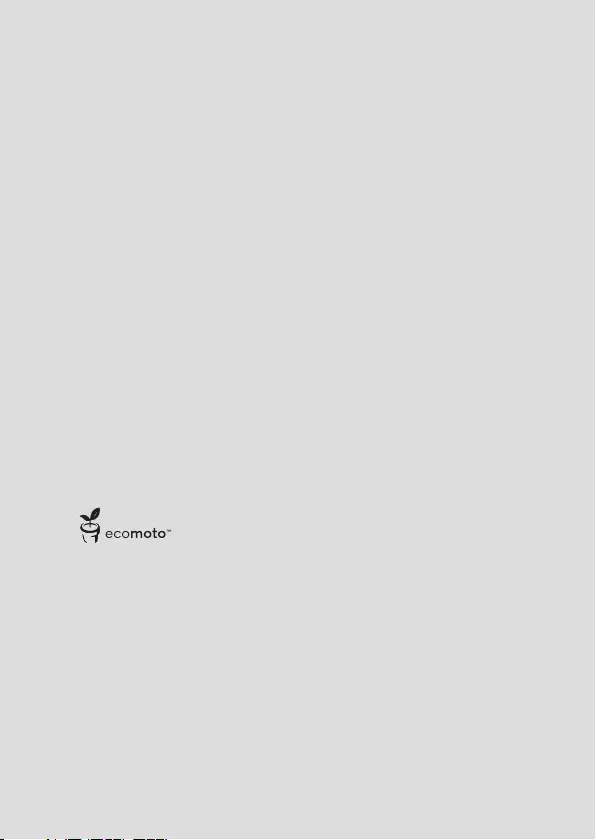
This User Guide provides you with all the information you need to get the
most from your phone.
Before you make your rst call you will need to set up your phone. Follow
the simple instructions in ‘Getting Started’, on the next few pages.
IMPORTANT
Only use the telephone line cord supplied.
Got everything?
• O2 handset with standard antenna • 1 x Belt clip (pre installed)
• O2 base • Telephone line cord
• O2 charger • 750mAh Ni-MH battery pack (pre
installed)
• Power adaptor for the base • Long range antenna
• Power adaptor for the charger • Screws and plugs for wall mounting
If you have purchased an O2 multiple pack you will also have the following
additional items:
• O2 handset with standard antenna • 750mAh Ni-MH battery pack (pre
installed)
• O2 charger • Long range antenna
• Power adaptor for the charger • Screws and plugs for wall mounting
• 1 x Belt clip (pre installed)
ECOMOTO: a convergence of eorts by marketing, design, research, engineering
and supply chain management that leads to better products for everyone. A holistic
view that focuses on both social and environmental responsibility. A passion and a
shared point of view.
The right thing to do.
• Meets and / or exceeds EMEA environmental regulatory requirements.
• Eco friendly packaging with a minimum 20% post consumer recycled content.
• Phone housing is built with a minimum of 15% post consumer recycled content plastic.
• Energy eicient charger that meets EU Code of Conduct requirements.
• ECO mode function which reduces the transmitted power and energy consumption,
please refer to page 37.
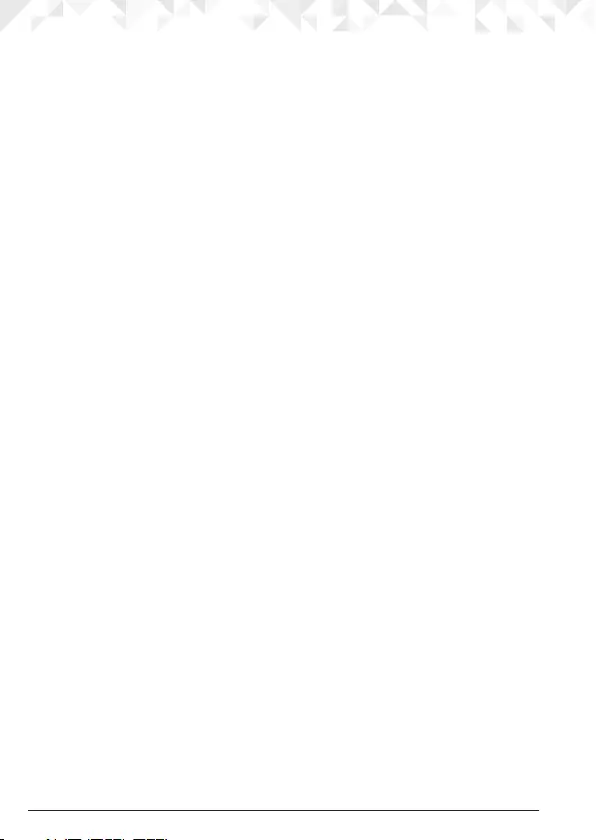
4
1. Getting started .....................................................................7
2. Getting to know your phone ..............................................11
3. Using the phone .................................................................16
3.1 Switch the handset on / o ............................................................................16
3.2 To make a call .................................................................................................16
3.3 To make a call by pre-dialling.........................................................................16
3.4 To make a call using fast call keys .................................................................16
3.5 To make a hands-free call ...............................................................................16
3.6 Call from the phonebook ..............................................................................16
3.7 Call from the Calls Lists .................................................................................16
3.8 To answer a call ..............................................................................................17
3.9 To answer a call in hands-free ........................................................................17
3.10 To adjust the volume ......................................................................................17
3.11 Secrecy ..........................................................................................................17
3.12 To end a call ...................................................................................................17
3.13 Intercom .........................................................................................................18
3.13.1 Make an internal call ...........................................................................18
3.13.2 Receive an internal call .......................................................................18
3.13.3 Transfer a call .......................................................................................18
3.13.4 3-way conference call .........................................................................18
3.14 To lock the keypad ........................................................................................19
4. Phonebook .........................................................................20
4.1 To dial phonebook entries .............................................................................20
4.2 To store an entry .............................................................................................20
4.3 Entering names..............................................................................................20
4.4 Character map ...............................................................................................21
4.5 To enter a pause .............................................................................................21
4.6 To search an entry ..........................................................................................21
4.7 To view details of an entry .............................................................................. 22
4.8 To edit an entry ..............................................................................................22
4.9 To copy an entry to another handset .............................................................22
4.10 To assign a ringtone .......................................................................................23
4.11 To delete an entry ..........................................................................................23
4.12 To store a fast call number .............................................................................23
4.13 To clear a fast call number..............................................................................24
4.14 To access the phonebook during a call .........................................................24
4.15 To copy the phonebook to another handset .................................................24
4.16 To check memory status ................................................................................24
4.17 To delete all entries ........................................................................................24
5. Calls Lists ............................................................................25
5.1 New calls alert ................................................................................................25
5.2 To view details of the call ...............................................................................25
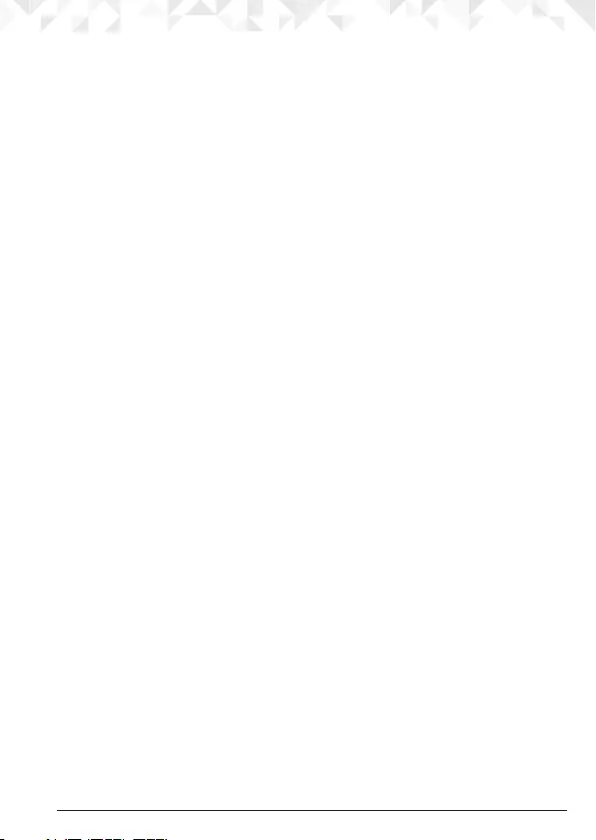
5
5.3 To save a number from the Calls Lists to the phonebook .............................26
5.4 To delete a Calls Lists entry ...........................................................................26
5.5 To delete entire Calls Lists .............................................................................26
5.6 To redial the last number ...............................................................................27
5.7 To view and dial a number in the redial list ........................................................ 27
5.8 To copy a redial number to the phonebook .....................................................27
5.9 To delete a redial list entry .............................................................................27
6. Agenda ...............................................................................28
6.1 To add a new event ........................................................................................28
6.2 To switch o reminder ring ............................................................................ 28
6.3 To show event details .....................................................................................28
6.4 To edit an event ..............................................................................................29
6.5 To delete an event..........................................................................................29
6.6 To delete all events ........................................................................................29
7. Clock & Alarm ....................................................................30
7.1 To set date and time manually .......................................................................30
7.2 To set alarm ....................................................................................................30
7.3 To set time format ..........................................................................................30
8. Handset settings .................................................................31
8.1 To set the handset ringtone ...........................................................................31
8.2 To set the handset ringer volume ..................................................................31
8.3 To set the receiver volume ............................................................................. 31
8.4 To change the handset name ........................................................................32
8.5 To change the display language ....................................................................32
8.6 To change the wallpaper ...............................................................................32
8.7 To set the screensaver ...................................................................................33
8.8 To set light timeout ........................................................................................33
8.9 To switch auto talk on / o .............................................................................33
8.10 To switch key beep on / o ............................................................................33
8.11 To set PBX Access Code ................................................................................34
9. Base settings .......................................................................35
9.1 To set the base ringtone ................................................................................35
9.2 To set the base ringer volume........................................................................35
9.3 To change the dialling mode .........................................................................35
9.4 To set ring priority ..........................................................................................35
9.5 To change the recall mode ............................................................................36
9.6 To change the System PIN .............................................................................36
9.7 To reset the phone .........................................................................................37
9.8 To switch ECO on / o ..................................................................................37
9.9 To switch ECO PLUS on / o .........................................................................37
9.10 Default settings ..............................................................................................38
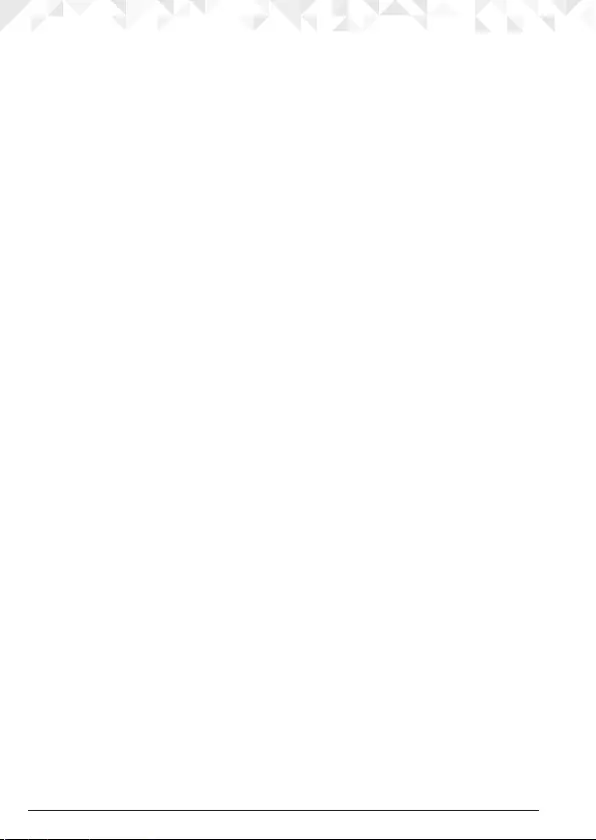
6
10. Registration .........................................................................39
10.1 To register a handset ......................................................................................39
10.2 To select a base .............................................................................................. 40
10.3 To de-register a handset ................................................................................40
11. Help .....................................................................................41
12. General information ...........................................................42
13. Wall mounting ....................................................................48
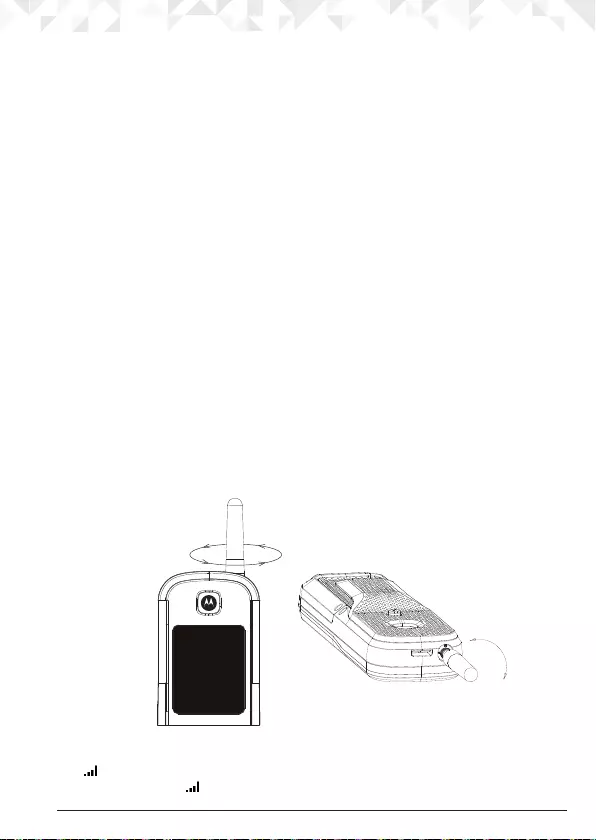
7Getting started
1. Getting started
IMPORTANT
Although the O2 handset is water resistant we do not recommend you locate your main
base or charger in the bathroom or other humid areas.
Location
You need to place your O2 base within 2 metres of the mains power and telephone
wall sockets so that the cables will reach. The socket-outlet should be installed near the
equipment and should be easily accessible.
Make sure that it is at least 1 metre away from other electrical appliances to avoid
interference. Your O2 works by sending radio signals between the handset and base. The
strength of the signal depends on where you place the base. Placing it as high as possible
ensures the best signal.
HANDSET RANGE
The unit has two antennas that can be used with the handset:
Standard range antenna: Outdoor range 600 metres1
Indoor range 50 metres1
Long range antenna: Outdoor range 1km1
Indoor range 50 metres1
1When there is a clear line of sight between the base and handset. Any obstruction
between the base and handset will reduce the range signicantly.
To change antenna simply unscrew (anti -clockwise) the standard range antenna on the
handset and replace with the long range antenna.
SIGNAL STRENGTH
The icon on your handset indicates that you are within range of the base. When out of
range of the base, the icon flashes. If you are on a call, you will hear a warning beep.
Unscrew the antenna
anti-clockwise
when the screen is
facing you.
Unscrew
Tighten

8 Getting started
The line will hang up if the handset moves out of range of the base. Move closer to the
base. The handset will automatically reconnect to the base.
Setting up
IMPORTANT
The base station must be plugged into the mains power at all times. Do not connect the
telephone line cord into the wall socket until the handset is fully charged. Use only the
power adaptor and telephone line cord supplied with the product.
Connecting the base
1. Plug the telephone line cord into the socket marked l on the underside of the base.
2. Plug the power adaptor into the socket marked P on the underside of the base and
plug the other end into the mains power wall socket. The green Power/In use light
comes on and you will hear a conrmation tone.
Installing and charging the handset

9Getting started
1. Plug the power adaptor into the socket marked P on the underside of the charger and
plug the other end into the mains power wall socket.
2. The 750mAh Ni-MH battery pack is pre installed. If you are charging the batteries
for the rst time, place the handset on the charger to charge for at least 24 hours
continuously.
3. When the handset is fully charged, icon will appear steady on the display. The
display will show the time and handset number (e.g. 2) to indicate that it is registered
to the base. Plug the other end of the telephone line cord (make sure that one end is
already plugged into the base) into the telephone wall socket.
NOTE
Both power adaptors are identical, hence can be interchanged. This unit adapts Inductive
Charging, as such there will be no metal contacts on the handset or charging cradle.
Replacing the handset battery
1. Unscrew the belt clip, then unscrew the 4 screws on the battery cover (the screws will
stay attached to the battery compartment door) from the back of the handset and plug
in the 750 mAh Ni-MH rechargeable battery pack supplied.
2. Replace the battery cover and screw the cover into place. Finally, screw the belt clip on.
IMPORTANT
Warning! Use only the approved rechargeable Ni-MH battery pack (750mAh Ni-MH
rechargeable battery pack) supplied with your O2.

10 Getting started
BATTERY LOW
If icon is displayed and you hear a warning beep every 30 seconds during a call, you
will need to recharge the handset before you can use it again. When charging, icon
will scroll on the display. Once charged scrolling will stop.
BATTERY PERFORMANCE
In ideal conditions, fully charged batteries should give up to 12 hours talk time or up to 250
hours standby time on a single charge1.
Note that new batteries do not reach their full capacity until they have been put to normal
use for several days.
To keep your batteries in the best condition, leave the handset o the base for a few hours
at a time.
Running the batteries right down at least once a week will help them last as long as
possible.
The charge capacity of rechargeable batteries will reduce with time as they wear out,
giving the handset less talk/standby time. Eventually they will need to be replaced (see
page 9).
After charging your handset for the rst time, subsequent charging time is about 6–8 hours
a day. Batteries and handset may become warm during charging. This is normal.
1All talk and standby times are approximate and depend on features selected and usage
pattern.
Date and time
If you have subscribed to a FSK type Caller ID Service, the date and time is set
automatically when you receive your rst call.
If you do not have a FSK Caller ID service, you can set the date and time manually.
NOTE
In either case the year has to be manually set.
1. Press
Menu
, scroll D to
Clock & Alarm
and press
Select
.
2.
Date & Time
is highlighted. Press
Select
.
3. Enter the date using the format DD/MM/YY e.g.
04/08/15
for 4 August 2015.
4. Enter the time (HH:MM) and press
Save
.
If the current time format setting is 12 hour, select
am
or
pm
.
5. Press n to return to standby mode.
Your phone is now ready for use.

11Getting to know your phone
2. Getting to know your phone
Overview of your handset
A Earpiece
B Display
See page 13 for an overview of the display icons.
C Scroll up / Volume up
Scroll up through lists and settings.
During a call, press to increase the earpiece and hands-free volume.
When the phone is ringing, press to increase the handset ringer volume.
D Menu / OK / Secrecy
Enter the main menu.
Select the option displayed on screen.
Conrm menu option –
OK
is displayed on screen.
Turn secrecy on/o during a call.
A
B
C
D
E
F
G
H
I
J
K
L
M
N
O
P
Q

12 Getting to know your phone
E Redial list / Pause
In standby mode, press to open the redial list.
Press and hold to enter a pause (P) during pre-dialling.
F Talk / Hands-free
Make or answer a call.
Activate and deactivate hands-free during a call.
G * / Ringer o
Dial a *.
Press and hold to switch handset ringer on or o.
H Intercom
Press to make an internal call.
I Antenna
Can be unscrewed and either a standard or long range antenna can be used. The
standard length antenna is shown in the diagram.
J Phonebook menu / Clear / Back
In standby mode, press to open the phonebook menu.
Clear incorrect input during text editing.
Return to previous menu.
K Calls Lists
Open the Calls Lists.
L End / Exit / Switch handset on/o
End a call.
When in a menu, go back to standby mode.
Press and hold to switch handset o (when in standby) or on.
M Phonebook / Scroll Down / Volume down
Open the phonebook.
Scroll down through lists and menus.
During a call, press to decrease the earpiece and hands-free volume.
When the phone is ringing, press to decrease the handset ringer volume.
N Change case / Keypad lock / #
Press to change the case when entering letters / editing.
Press and hold to lock the keypad.
Dial a #.
O Recall
Use recall (R) functions.
When on an external call, press to access a Call Waiting Line when you hear the call
waiting prompt signal. Press again to toggle between the two calls.
P Microphone
Q Belt clip

13Getting to know your phone
Handset display
DECT signal strength.
Displays when ECO mode is on.
Displays when ECO PLUS is on
Handset ringer volume is O.
Displays when in hands-free mode.
The alarm clock has been set.
The keypad is locked.
Displays when you have new voicemails.1
Displays when you have missed calls and new number(s) in the Calls list.2
1This feature is dependent on your Network Service provider supporting the service. A
subscription fee may be payable.
2For this feature to work, you must subscribe to Caller ID Service from your network
operator. A subscription fee may be payable.
The approximate power levels of your battery are indicated as follows:
Battery is fully charged
Battery is partially charged
Battery is running low
Battery is empty
Menu Names
30/12 16:24
HANDSET 1
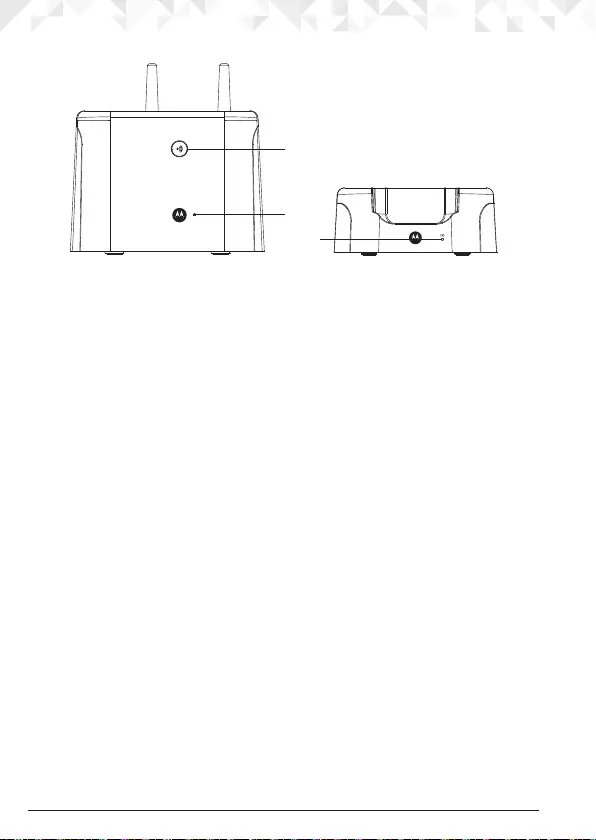
14 Getting to know your phone
Overview of the base / Charger
A Paging/Find handset
This function allows you to page for the handset user or locate a missing handset.
Paging calls cannot be answered by a handset.
1. Press p on the base. All handsets registered to the base will ring and display
Paging
Call
.
2. To stop the ringing, press p on the base again or press
Stop
or any button on the
handset.
B Power / In-use LED
Lights up when the base is plugged into the power and flashes when the handset is
in-use.
C Charging LED
Indicates the handset is on the base / charger correctly and is charging.
Navigating the menus
The basic steps of navigating through the menu and on-screen options.
1. In standby mode, press the left soft key
Menu
. The main menu is opened.
2. Use the U or D keys to scroll through the menu.
3. Soft key options
Select
and
Back
are displayed.
4. Press the left softkey
Select
to open a submenu or validate an option.
5. Press the right softkey
Back
to go back to the previous menu level, correct a character
or cancel an action.
6. Press n to return to standby mode.
NOTE
If you do not press any button on the handset for 30 seconds the display will automatically
return to standby. It will also return to standby when the handset is placed on the charger.
A
B
C
Base Charger
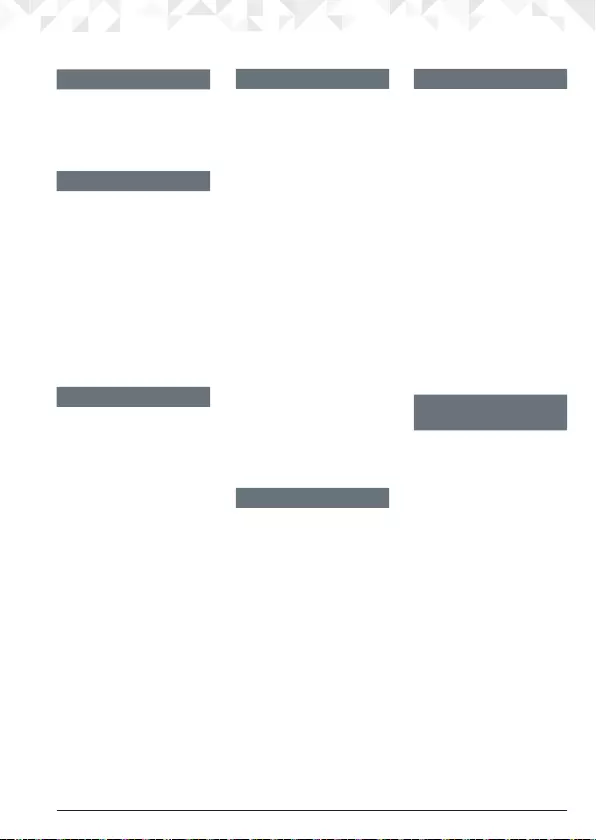
15Getting to know your phone
Menu map
Calls Lists
Missed Calls
Received Calls
Dialled Calls
Delete Calls
Agenda
If there is an event, select
Options
.
Add Event
Show Details
Edit Event
Delete Event
Del. All Events
If the list is empty:
Add Event
Clock & Alarm
Date & Time
Alarm
Time Format
Settings
Set Handset
Ringtone
Ringer Volume
Receiver Vol.
Handset Name
Language
Wallpaper
Screensaver
Light Timeout
Auto Talk
Key Beep
PBX Access Code
Set Base
Ringtone
Ringer Volume
Dialling Mode
Ring Priority
Recall Mode
System PIN
Master Reset
ECO Mode
Registration
Register HS
Select Base
De-register
Names
From menu in standby:
Search
Add Entry
Copy Phonebk
Memory Status
Del. Phonebook
Press D in standby
and phonebook list is
displayed, select
Options:
Show Details
Edit Entry
Copy Entry
Ringtone
Delete Entry
Fast Call
Press Names during
a call
Phonebook list is
displayed, select
Options
:
Add Entry
Show Details
Edit Entry
Delete Entry

16 Using the phone
3. Using the phone
3.1 Switch the handset on / o
1. Press and hold n to turn the handset on / o.
3.2 To make a call
1. Press t.
2. Dial the telephone number.
3.3 To make a call by pre-dialling
1. Enter the phone number (maximum 32 digits). If you make a mistake, press
Clear
.
2. Press t to dial the phone number entered.
NOTE
If the dialled number matches an entry in the phonebook, the name is displayed.
3.4 To make a call using fast call keys
1. Press and hold the relevant keypad number to dial the pre-stored number directly.
NOTE
To store a fast call number, see page 23.
3.5 To make a hands-free call
1. Press t twice.
2. Dial the telephone number.
NOTE
During a hands-free call, press U or D to adjust the volume.
3.6 Call from the phonebook
1. Press D. The rst entry in the phonebook is highlighted.
2. Scroll U or D to the entry you want.
Or
To search alphabetically, press the key with the rst letter of the name, e.g. if the name
begins with N, press 6 twice. The display shows the rst entry beginning with N. If
required, scroll U or D to the exact entry.
3. Press t to dial the number.
3.7 Call from the Calls Lists
NOTE
You need to subscribe to your network’s Call Display service to be able to see the caller’s
number in the Calls Lists.
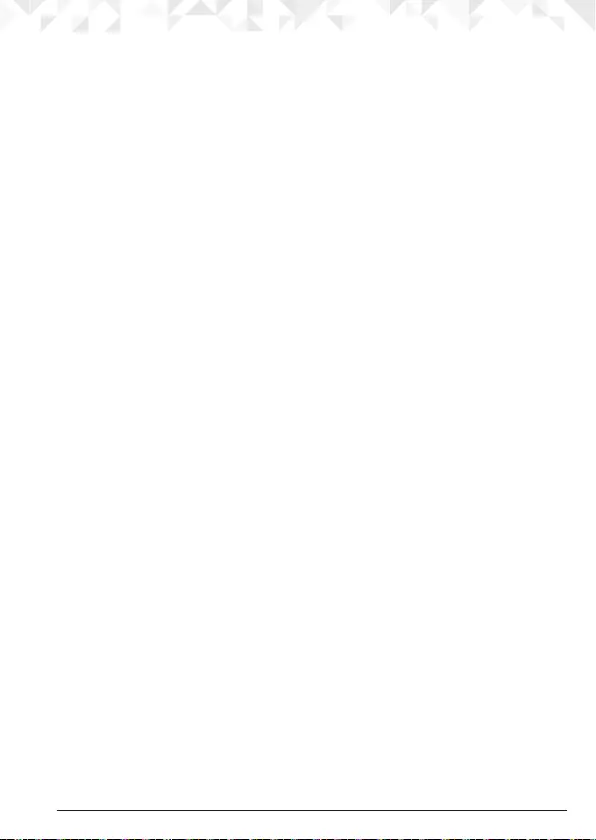
17Using the phone
1. Press
Menu
, the display shows
Calls Lists
and press
Select
.
2. Scroll U or D to highlight the calls list (
Missed Calls
,
Received Calls
,
Dialled Calls
,
Delete Calls
) you want.
3. Press
Select
..
4. Scroll U or D to the entry you want.
5. Press t to dial the number.
3.8 To answer a call
When you receive an external call, the phone rings and
External Call
shows on the display.
1. Press t to answer the call.
NOTE
If when the handset is on the charger you would like to simply lift the handset to answer the
call you will need to switch Auto Talk on, see page 33.
3.9 To answer a call in hands-free
If the handset is o the charger or auto answer is switched o, press t twice to answer the
call.
If the handset is on the charger and auto answer is switched on, lift the handset and press t.
IMPORTANT
When the phone is ringing, avoid holding the earpiece too close to your ear as it may
damage your hearing. Hands-free activation can suddenly increase the volume in the
earpiece to a very high level. Make sure the handset is not too close to your ear.
NOTE
To switch back to earpiece mode, press t again during the call.
3.10 To adjust the volume
1. During a call, press U or D to adjust the earpiece or loudspeaker volume.
The level is shown in the handset display.
3.11 Secrecy
Mute the microphone so that you can talk to someone else in the room without your caller
hearing you.
1. During a call, press
Secrec.
or
OK
. The display shows
Secrecy On
and your caller cannot
hear you.
2. Press
O
to return to your caller.
3.12 To end a call
1. Press n or replace the handset on the cradle.

18 Using the phone
NOTE
After you hang up, the duration of your call is displayed for 5 seconds.
3.13 Intercom
3.13.1 Make an internal call
If you have more than one handset registered to the base, you can make internal calls
between two handsets.
Internal Call
and
Handset X
displays to indicate an internal call.
1. Press I followed by the number (1-11) of the handset you want to call.
Press and hold 0 to dial handset 10. Press and hold 1 to dial handset 11.
2. Press
OK
.
3.13.2 Receive an internal call
When you receive an internal call,
Internal Call
and
Handset X
is displayed.
1. Press t to answer the call.
3.13.3 Transfer a call
You can transfer an external call to another handset registered to the base.
During an external call:
1. Press I followed by the handset number (1-11) that you want to transfer the call to.
Press and hold 0 to dial handset 10. Press and hold 1 to dial handset 11.
2. Press
OK
.
3. When the other handset answers, press n to complete the transfer.
NOTES
If there is no answer from the other handset and you wish to return to your external caller,
press
End
.
Your external call resumes automatically after 100 seconds if there is no answer.
3.13.4 3-way conference call
You can hold a 3-way conference call between 2 internal callers and 1 external caller.
During a call with an external caller:
1. Press I followed by the handset number (1-11) that you want to establish a
conference call.
Press and hold 0 to dial handset 10. Press and hold 1 to dial handset 11.
2. Press
OK
.
3. When the other handset answers, press
Join
to connect all three callers and begin the
conference call.
4. If there is no answer from the other handset, press
End
to return to your external caller.
5. Press n to end the call.
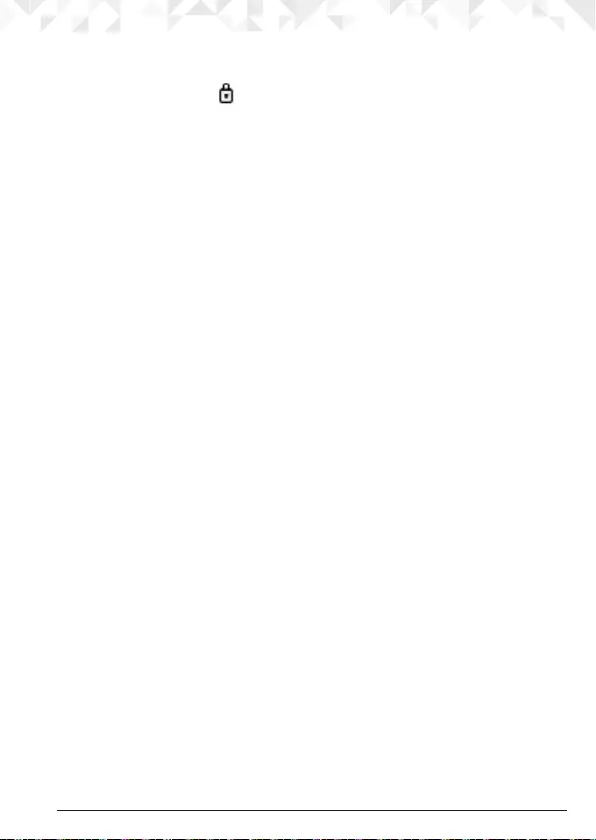
19Using the phone
3.14 To lock the keypad
You can lock the keypad to prevent accidental dialling while carrying it around.
1. Press and hold h. The icon is displayed.
2. To unlock the keypad, press
Unlock
. The display shows
Press # to Unlock Keys
.
3. Press h.
NOTE
While the keypad is locked, you can answer incoming calls as normal.
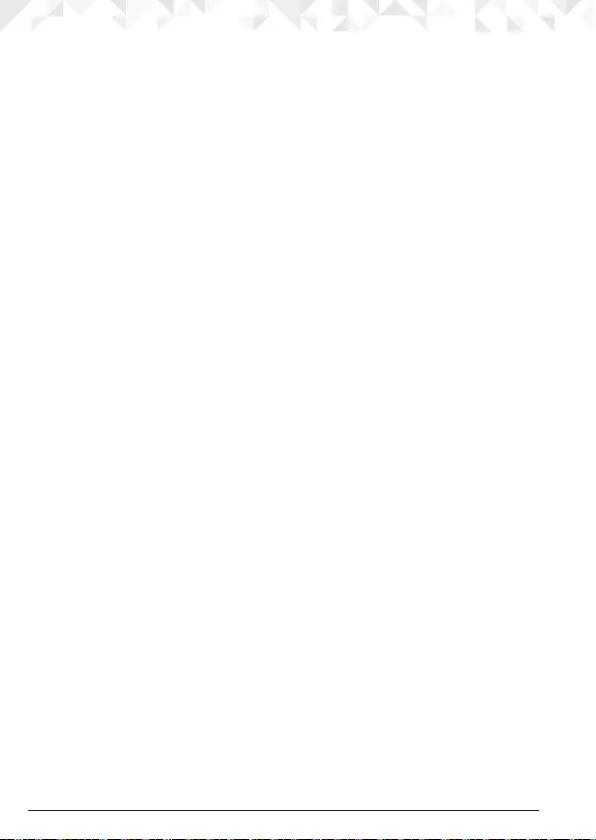
20 Phonebook
4. Phonebook
The handset phonebook can store up to 200 names and numbers.
NOTE
Numbers can be up to 24 digits long and names up to 16 characters long. Entries are
stored in alphabetical order.
4.1 To dial phonebook entries
1. In standby mode, press D. The rst entry is highlighted on the display.
2. Scroll U or D to the entry you want.
Or
To search alphabetically, press the key with the rst letter of the name, e.g. if the name
begins with N, press 6 twice. The display shows the rst entry beginning with N. If
required, scroll U or D to the exact entry.
3. Press t to dial the entry displayed.
4.2 To store an entry
1. Press
Names
to enter the phonebook menu.
2. Scroll D to
Add Entry
and press
Select
.
3. Enter a name and press
OK
.
4. Enter a number and press
Save
.
5. Scroll U or D to the ringtone you want and press
Select
. The entry is stored.
6. T
o Handset
is displayed and the handset will automatically give you the option to
transfer the number to another handset.
7. Press
Ye s
and if there are two or more handsets registered to the base the number will
automatically transfer to the other handsets one by one. Once the entry is copied the
transferring handset will display
Copied Handset:
and the handset numbers the entry
was copied to.
8. Press n to return to standby mode.
NOTE
Cancel storing an entry by pressing n at any time during the process.
4.3 Entering names
Use the alphanumeric keypad to enter names in the phonebook.
For instance to enter the name Paul
P Press
7 once
A Press
2 once
U Press
8 twice
L Press
5 three times
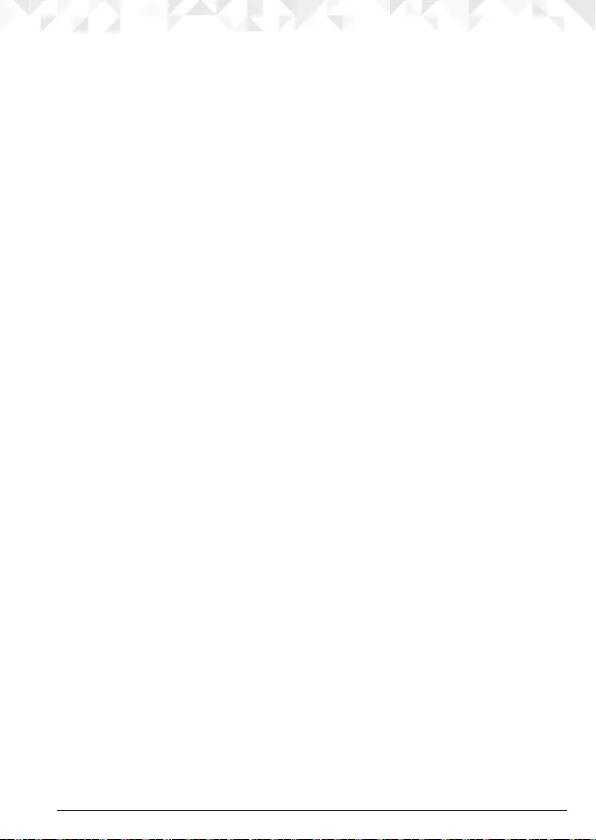
21Phonebook
To enter a space, press 0.
Press U or D to move between characters/digits.
Press
Clear
to delete a character, or press and hold
Clear
to delete all characters.
4.4 Character map
Key Case Assigned characters and symbols
1L / U . , - ? ! ¡ ¿ ’ @ : ; / 1
2L a b c 2 ä æ å à ç
U A B C 2 Ä Æ Å Ç
3L d e f 3 è é
U D E F 3 É
4L g h i 4 ì
U G H I 4
5L j k l 5
UJ K L 5
6L m n o 6 ö ø ò ñ
U M N O 6 Ö Ø Ñ
7L p q r s 7 ß
U P Q R S 7
8L t u v 8 ù ü
U T U V 8 Ü
9L w x y z 9
UW X Y Z 9
0L / U Space 0
hL / U Short press to switch between Abc, abc, ABC and 123 mode
*L = Lower
U = Upper
4.5 To enter a pause
If the phone is connected to a switchboard, you may need to enter a pause in a stored
number. This gives the switchboard time to nd an outside line. A pause is normally stored
after the switchboard PBX Access Code (e.g. 9). When storing a number, press and hold
r until the display shows P. You can then continue storing the phone number.
4.6 To search an entry
1. Press
Names
to enter the phonebook menu.

22 Phonebook
2.
Search
is highlighted. Press
Select
. The rst entry is highlighted on the display.
3. Enter the rst letter of the name to search alphabetically then scroll U or D to the
exact entry.
4. Press t to dial the entry or n to return to standby mode.
4.7 To view details of an entry
1. In standby mode, press D. The rst entry is highlighted on the display.
2. Enter the rst letter of the name to search alphabetically then scroll U or D to the
exact entry. Press
Options
.
3.
Show Details
is highlighted. Press
Select
. The name, number and ringtone of the entry
are displayed.
4. Press n to return to standby mode.
4.8 To edit an entry
1. In standby mode, press D. The rst entry is highlighted on the display.
2. Enter the rst letter of the name to search alphabetically then scroll U or D to the
exact entry. Press
Options
.
3. Scroll D to
Edit Entry
and press
Select
.
4. Edit the name and press
OK
to conrm. Press
Clear
to delete a character, or press and
hold
Clear
to delete all characters.
5. Edit the number and press
Save
. Press
Clear
to delete a character, or press and hold
Clear
to delete all characters.
6. Scroll U or D to the ringtone you want and press
Select
. The entry is stored.
7.
To
Handset
is displayed and the handset will automatically give you the option to
transfer the number to another handset.
8. Press
Ye s
and if there are two or more handsets registered to the base the number
will automatically transfer to the other handsets one by one. When the entry is being
copied the transferring handset will display
Copied Handset:
and the handset numbers
the entry was copied to.
9. Press n to return to standby mode.
4.9 To copy an entry to another handset
1. In standby mode, press D. The rst entry is highlighted on the display.
2. Enter the rst letter of the name to search alphabetically then scroll U or D to the
exact entry. Press
Options
.
3. Scroll D to
Copy Entry
and press
Select
.
4. The display shows
To Handset
, press
Select
.

23Phonebook
5. Scroll U or D to the number of the handset you want the entry to be copied to. Press
Select
.
6. Copy is completed when the message “
<Name> copied
” appears on the display.
7. Press n to return to standby mode.
NOTE
If an entry with the same number is already stored in the receiving handset, it will not be
copied.
4.10 To assign a ringtone
1. In standby mode, press D. The rst entry is highlighted on the display.
2. Enter the rst letter of the name to search alphabetically then scroll U or D to the
exact entry. Press
Options
.
3. Scroll D to
Ringtone
and press
Select
.
4. Scroll U or D to the ringtone you want and press
Select
. The ringtone is saved.
5. Press n to return to standby mode.
4.11 To delete an entry
1. In standby mode, press D. The rst entry is highlighted on the display.
2. Enter the rst letter of the name to search alphabetically then scroll U or D to the
exact entry. Press
Options
.
3. Scroll D to
Delete Entry
and press
Select
.
4. Display shows
Delete <Name>?
. Press
Ye s
to conrm.
5. Press n to return to standby mode.
4.12 To store a fast call number
1. Press
Names
to enter the phonebook menu.
2.
Search
is highlighted. Press
Select
. The rst entry is highlighted on the display.
3. Enter the rst letter of the name to search alphabetically then scroll U or Dto the
exact entry, then press
Options
.
4. Scroll U or D to
Fast Call
, press
Select
to conrm.
5. Scroll U or D to
Key X
where the entry will be stored, press
Select
.
6.
Assign
is highlighted press
Select
to conrm.
7. Press n to return to standby.
NOTE
To dial fast call numbers, see page 16.

24 Phonebook
4.13 To clear a fast call number
1. Press
Names
to enter the phonebook menu.
2.
Search
is highlighted. Press
Select
. The rst entry is highlighted on the display.
3. Enter the rst letter of the name to search alphabetically then scroll U or D to the
exact entry, then press
Options
.
4. Scroll U or D to
Fast Call
, press
Select
.
5. Scroll U or D to
Key X
where the entry is stored, press
Select
.
6. Scroll U or D to
Clear Entry
, press
Select
to conrm.
7. Press n to return to standby.
4.14 To access the phonebook during a call
1. During a call, press
Names
.
2. Press
Options
to select
Add Entry
,
Show Details
,
Edit Entry
or
Delete Entry
.
4.15 To copy the phonebook to another handset
1. Press
Names
to enter the phonebook menu.
2. Scroll D to
Copy Phonebk
and press
Select
.
3. The display shows
To Handset
, press
Select
.
4. Scroll U or D to the number of the handset you want the phonebook to be copied
to. Press
Select
.
5. Copy is completed when the message “
X Entries Copied
” appears on the display.
6. Press n to return to standby mode.
NOTE
If an entry with the same number is already stored in the receiving handset, it will not be copied.
4.16 To check memory status
You can check how much phonebook memory you have on your phone.
1. Press
Names
to enter the phonebook menu.
2. Scroll D to
Memory Status
and press
Select
. The display shows the number of used and
free phonebook entries.
3. Press n to return to standby mode.
4.17 To delete all entries
1. Press
Names
to enter the phonebook menu.
2. Scroll D to
Del. Phonebook
and press
Select
.
3. Display shows
Delete All Entries ?
. Press
Ye s
.
4. Press n to return to standby mode.
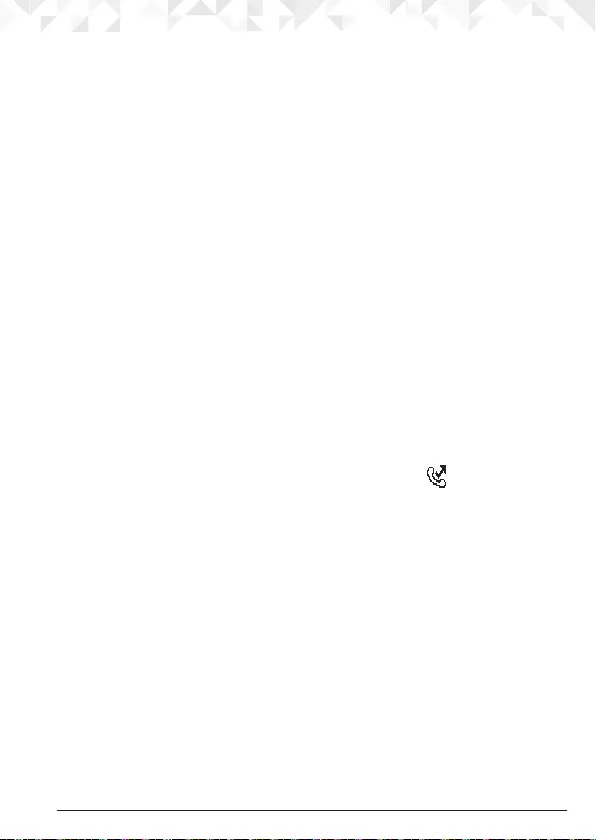
25Calls Lists
5. Calls Lists
If you have subscribed to Call Display service, and provided the identity of the caller is not
withheld, the number of the caller will be displayed together with the date and time of the
call (if provided by the network).
NOTES
If the caller’s number is stored in your phonebook along with a name, the name will also
be displayed.
If the number is unavailable,
Unavailable
will be displayed.
If the caller has withheld their number,
Withheld
will be displayed.
Information about incoming calls is dependent on the country and network operator.
Some operators may charge a subscription for their Call Display service.
The Calls Lists contains details of missed and received call. Details include the date and
time of the call. Entries are displayed in chronological order with the most recent call at
the top of the list.
When the list is full, and a new call is received, the oldest entry will be deleted
automatically.
The received and missed Calls Lists holds details of up to 50 calls.
5.1 New calls alert
When you have new missed calls (incoming calls that you haven’t answered), the display
shows
You have X new calls
.
1. Press
View
to see details of the call.
2. If you press
Back
, the screen returns to standby mode and the icon is displayed.
5.2 To view details of the call
1. Press
Menu
, the display shows
Calls Lists
, press
Select
. Or press C to enter the
Calls
Lists
.
2. Scroll U or D to highlight the calls list (
Missed Calls
,
Received Calls
,
Dialled Calls
,
Delete Calls
) you want.
3. Press
Select
to conrm. The most recent number or name if stored in the phonebook
is displayed.
4. Scroll U or D to the entry you want and press
Options
.

26 Calls Lists
5. Display shows
Show Details
. Press
Select
.
The number (or name if stored in the phonebook), date and time of the call are
displayed.
6. Press
Back
to return to the previous menu level or n to return to standby mode.
5.3 To save a number from the Calls Lists to the phonebook
1. Press C to enter the
Calls Lists
.
2. Scroll U or D to highlight the calls list (
Missed Calls
,
Received Calls
,
Dialled Calls
,
Delete Calls
) you want.
3. Press
Select
to conrm. The most recent number or name if stored in the phonebook
is displayed.
4. Scroll U or D to the entry you want and press
Options
.
5. Scroll D to
Save Number
and press
Select
.
6. Enter a name and press
OK
.
7. Display shows the number of the call. Edit the number if necessary and press
Save
.
Press
Clear
to delete a character, or press and hold
Clear
to delete all characters.
8. Scroll U or D to the ringtone you want and press
Select
. The entry is stored.
9. To
Handset
is displayed and the handset will automatically give you the option to
transfer the number to another handset.
10. Press
Ye s
and if there are two or more handsets registered to the base the number will
automatically transfer to the other handsets one by one. Once the entry is copied the
transferring handset will display
Copied Handset:
and the handset numbers the entry
was copied to.
11. Press n to return to standby mode.
5.4 To delete a Calls Lists entry
1. Press C to enter the
Calls Lists
.
2. Scroll U or D to highlight the calls list (
Missed Calls
,
Received Calls
,
Dialled Calls
,
Delete Calls
) you want.
3. Press
Select
to conrm. The most recent number or name if stored in the phonebook
is displayed.
4. Scroll U or D to the entry you want and press
Options
.
5. Scroll D to
Delete Call
and press
Select
. The call is deleted.
6. Press n to return to standby mode.
5.5 To delete entire Calls Lists
1. Press C to enter the
Calls Lists
.
2. Scroll D to
Delete Calls
and press
Select
.

27Calls Lists
3. Scroll U or D to highlight the calls list (
Missed Calls
,
Received Calls
,
Dialled Calls
or
All
Calls
) you want.
4. Display shows
Delete All Calls ?
. Press
Ye s
to conrm.
5. Press n to return to standby mode.
5.6 To redial the last number
The phone lets you redial any of the last 20 numbers called. Numbers can be up to 32
digits long.
1. Press r. The last number dialled is highlighted.
If the number is stored in the Phonebook, the name is displayed as well.
2. Press t to dial.
5.7 To view and dial a number in the redial list
1. Press r. The last number dialled is highlighted.
2. Scroll U or D to the entry you want.
3. Press t to dial the number or press
Back
to return to standby.
5.8 To copy a redial number to the phonebook
1. Press r. The last number dialled is highlighted.
2. Scroll U or D to the entry you want and press
Options
.
3. Scroll D to
Save Number
and press
Select
.
4. Enter a name and press
OK
.
5. Display shows the number of the call. Edit the number if necessary and press
Save
.
6. Scroll U or D to the ringtone you want and press
Select
. The entry is stored.
7. To
Handset
is displayed and the handset will automatically give you the option to
transfer the number to another handset.
8. Press
Ye s
and if there are two or more handsets registered to the base the number
will automatically transfer to the other handsets one by one. When the entry is being
copied the transferring handset will display
Copied Handset:
and the handset numbers
the entry was copied to.
9. Press n to return to standby mode.
5.9 To delete a redial list entry
1. Press r. The last number dialled is highlighted.
2. Scroll U or D to the entry you want and press
Options
.
3. Scroll D to
Delete Call
and press
Select
. The call is deleted.
4. Press n to return to standby mode.
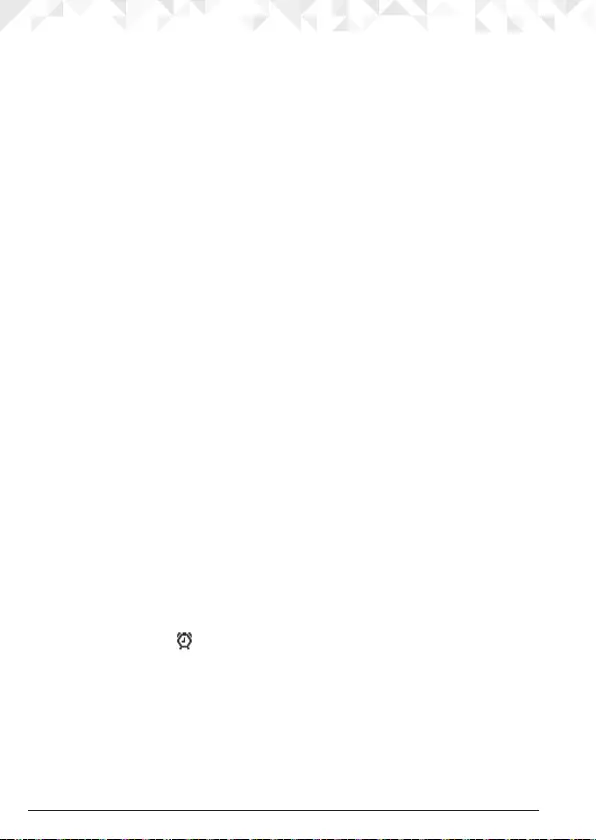
28 Agenda
6. Agenda
6.1 To add a new event
Use the phone to remind you of details of up to ve events such as birthdays, anniversaries
or appointments. Up to 24 characters can be entered as the subject.
1. Press
Menu
, scroll D to
Agenda
and press
Select
.
2. If no previous event is stored,
Add Event
is highlighted. Press
Select
.
Or
If events are already stored, they are listed. Press
Options
.
Add Event
is highlighted.
Press
Select
.
3. Enter the subject and press
Save
.
4. Enter the date (DD/MM) and time (HH:MM) and press
Save
.
5. If the current time format setting is 12 hour, select
am
or
pm
.
Scroll U or D to
Silent
or
Alarm
then press
Select
.
If you press
Alarm
:
• Scroll U or D to
Once
or
Annually
then press
Select
.
• If
Once
is selected, scroll U or D to select when you want to receive the reminder
At event time
or
30 min before
. Press
Select
to save.
• If
Annually
is selected, then the alarm will sound at the event’s time.
6. Press n to return to standby mode.
NOTES
If you select a silent reminder, the event subject is displayed on screen but no alarm will
sound.
When the event memory is full, the display shows
Memory Full
. You must delete an event
before you can add a new one.
After a power failure base will update date, time and year from handset and vice versa.
If both base and handset power has been reset, it will restore to default date, time and
year and you may have to set it manually.
6.2 To switch o reminder ring
When the event is due, the event subject is displayed. If the reminder is not set to
Silent
,
the alarm will ring and the icon is displayed.
1. Press
View
to stop the alarm and see the details of the event.
Or
Press
Back
to stop the alarm and return to standby mode.
NOTE
If no button is pressed, the alarm stops after one minute.
6.3 To show event details

29Agenda
1. Press
Menu
, scroll D to
Agenda
and press
Select
.
2. Stored events are displayed. The rst event is highlighted on the display. If required,
scroll D to the event you want and press
Options
.
3. Scroll D to
Show Details
and press
Select
. The description, date and time of the
agenda are displayed.
4. Press
Back
to return to the previous menu level or n to return to standby mode.
6.4 To edit an event
1. Press
Menu
, scroll D to
Agenda
and press
Select
.
2. Stored events are displayed. The rst event is highlighted on the display. If required,
scroll D to the event you want and press
Options
.
3. Scroll D to
Edit Event
and press
Select
.
4. Edit the subject and press
Save
.
Press
Clear
to delete a character, or press and hold
Clear
to delete all characters.
5. Edit the date (DD/MM) and time (HH:MM) and press
Save
.
If the current time format setting is 12 hour, select
am
or
pm
.
6. Scroll U or D to
Silent
or
Alarm
then press
Select
.
If you press
Alarm
:
Scroll U or D to
Once
or
Annually
then press
Select
.
• If
Once
is selected, scroll U or D to select when you want to receive the reminder
At event time
or
30 min before
. Press
Select
to save.
• If
Annually
is selected, then the alarm will sound at the event’s time.
7. Press n to return to standby mode.
6.5 To delete an event
1. Press
Menu
, scroll D to
Agenda
and press
Select
.
2. Stored events are displayed. The rst event is highlighted on the display. If required,
scroll D to the event you want and press
Options
.
3. Scroll D to
Delete Event
and press
Select
.
4. Display shows
Delete Event ?
. Press
Ye s
to conrm or
No
to cancel.
5. Press n to return to standby mode.
6.6 To delete all events
1. Press
Menu
, scroll D to
Agenda
and press
Select
.
2. Stored events are displayed. The rst event is highlighted on the display. Press
Options
.
3. Scroll D to
Del. All Events
and press
Select
.
4. Display shows
Delete All Events ?
. Press
Ye s
to conrm or
No
to cancel.

30 Clock & Alarm
5. Press n to return to standby mode.
7. Clock & Alarm
If you have subscribed to a FSK type Caller ID Service, the date and time is set
automatically when you receive your rst call.
If you do not have a FSK Caller ID service, you can set the date and time manually.
NOTES
In either case the year has to be manually set.
7.1 To set date and time manually
1. Press
Menu
, scroll D to
Clock & Alarm
and press
Select
.
2.
Date & Time
is highlighted. Press
Select
.
3. Enter the date using the format DD/MM/YY e.g.
04/08/15
for 4 August 2015.
4. Enter the time (HH:MM) and press
Save
.
If the current time format setting is 12 hour, select
am
or
pm
.
5. Press n to return to standby mode.
7.2 To set alarm
When the alarm is set, the display shows icon.
Each handset can have a dierent alarm setting.
1. Press
Menu
, scroll D to
Clock & Alarm
and press
Select
.
2. Scroll D to
Alarm
and press
Select
.
3. Scroll U or D to
O
or
On
and press
Select
.
If
Alarm
is set to On:
Scroll U or Dto
Once
,
Mon - Fri
or
On Daily
then press
Select
.
Enter the time (HH:MM) and press
Save
.
If the current time format setting is 12 hour, select
am
or
pm
.
4. Press n to return to standby mode.
NOTES
If the alarm is set to
Once
, will disappear from the screen after the alarm has sounded
once.
If the alarm is set to
On Daily
or
Mon - Fri
, will remain on the screen after the alarm has
sounded. When the alarm goes o, press any key to stop the ring.
After a power failure base will update date, time and year from handset and vice versa.
If both base and handset power has been reset, it will restore to default date, time and
year and you may have to set it manually.
7.3 To set time format
1. Press
Menu
, scroll D to
Clock & Alarm
and press
Select
.
2. Scroll D to
Time Format
and press
Select
.
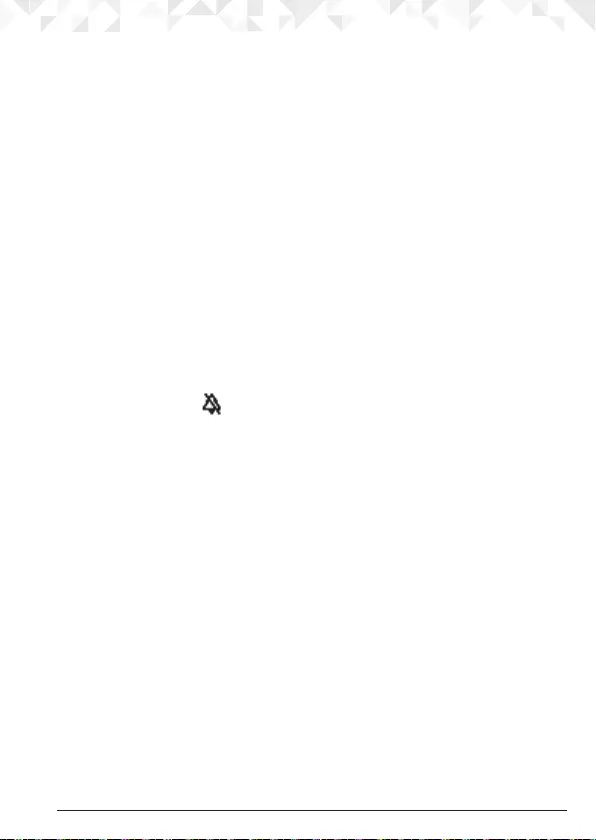
31Handset setting
3. Scroll U or D to
12 Hour
or
24 Hour
and press
Select
.
4. Press n to return to standby mode.
8. Handset settings
8.1 To set the handset ringtone
You can set dierent ringtones for external calls and internal calls.
Select from 20 handset ringtones.
You will hear a sample ring as you scroll to each ringtone.
1. Press
Menu
, scroll D to
Settings
and press
Select
.
2.
Set Handset
is highlighted. Press
Select
.
3.
Ringtone
is highlighted. Press
Select
.
4. Scroll U or D to
External Call
or
Internal Call
and press
Select
.
5. Scroll U or D to the ringtone that you want and press
Select
.
6. Press n to return to standby mode.
8.2 To set the handset ringer volume
The handset has 5 ringer volume settings plus O.
If the volume is set to O, icon is displayed.
1. Press
Menu
, scroll D to
Settings
and press
Select
.
2.
Set Handset
is highlighted. Press
Select
.
3. Scroll D to
Ringer Volume
and press
Select
.
4. Scroll U or D to adjust the ringer volume level and press
Select
.
5. Press n to return to standby mode.
NOTES
When the phone is ringing, you may press
Silence
to silent the ringer for that call.
When the handset is in standby mode press and hold s to turn the ringer o, press and
hold s again to turn it on.
8.3 To set the receiver volume
This sets the standard volume level for the handset earpiece or hands-free. There are 8
levels to choose from.
1. Press
Menu
, scroll D to
Settings
and press
Select
.
2.
Set Handset
is highlighted. Press
Select
.
3. Scroll D to
Receiver Vol.
and press
Select
.
4. Scroll U or D to adjust the receiver volume level and press
Select
.
5. Press n to return to standby mode.

32 Handset setting
8.4 To change the handset name
If you are using more than one handset with the base, you can give each handset a
personalised name to easily distinguish between the handsets.
A name can be up to 10 characters long.
1. Press
Menu
, scroll D to
Settings
and press
Select
.
2.
Set Handset
is highlighted. Press
Select
.
3. Scroll D to
Handset Name
and press
Select
.
4. Enter the name and press
Save
.
Press
Clear
to delete a character, or press and hold
Clear
to delete all characters.
5. Press n to return to standby mode.
8.5 To change the display language
The available languages include:
English, Français, Deutsch, Italiano, Español, Nederlands, Türkçe, Ελληνικά and
Português.
1. Press
Menu
, scroll D to
Settings
and press
Select
.
2.
Set Handset
is highlighted. Press
Select
.
3. Scroll D to
Language
and press
Select
.
4. Scroll U or D to the language you want and press
Select
.
5. Press n to return to standby mode.
8.6 To change the wallpaper
1. Press
Menu
, scroll D to
Settings
and press
Select
.
2.
Set Handset
is highlighted. Press
Select
.
3. Scroll D to
Wallpaper
and press
Select
.
4. Scroll U or D to the wallpaper you want and press
View,
then press
Use
to select.
5. Press n to return to standby mode.

33Handset setting
8.7 To set the screensaver
When the screensaver is set to Clock, an analogue clock is displayed.
The screensaver comes on when the screen backlight switches o in standby mode. To
change the backlight timeout setting, see “To set light timeout” in the next section.
1. Press
Menu
, scroll D to
Settings
and press
Select
.
2.
Set Handset
is highlighted. Press
Select
.
3. Scroll D to
Screensaver
and press
Select
.
4. Scroll U or D to
Clock
or
O
then press
Select
.
5. Press n to return to standby mode.
8.8 To set light timeout
Set the duration of the backlight after the handset returns to standby screen.
1. Press
Menu
, scroll D to
Settings
and press
Select
.
2.
Set Handset
is highlighted. Press
Select
.
3. Scroll D to
Light Timeout
and press
Select
.
4. Scroll U or D to set the timeout period you want and press
Select
.
5. Press n to return to standby mode.
8.9 To switch auto talk on / o
With Auto Talk switched on, you can answer a call just by lifting the handset o the base or
charger. If switched o, you will have to press t to answer a call.
1. Press
Menu
, scroll D to
Settings
and press
Select
.
2.
Set Handset
is highlighted. Press
Select
.
3. Scroll D to
Auto Talk
and press
Select
.
4. Scroll U or D to
O
or
On
then press
Select
.
5. Press n to return to standby mode.
8.10 To switch key beep on / o
When you press a button on the handset, you will hear a beep. You can switch it on or o.
1. Press
Menu
, scroll D to
Settings
and press
Select
.
2.
Set Handset
is highlighted. Press
Select
.
3. Scroll D to
Key Beep
and press
Select
.
4. Scroll U or D to
O
or
On
then press
Select
.
5. Press n to return to standby mode.

34 Handset setting
8.11 To set PBX Access Code
If the phone is connected to a switchboard, you may need to enter an PBX Access Code in
the dialling sequence to be able to connect to the outside line.
The PBX Access Code will be displayed at the beginning of a number on the screen. The
code can be up to 4 digits long.
The PBX Access Code will not be used when you dial the number manually (such as
when you are not dialling from the phonebook). This allows you to make calls to other
switchboard extensions.
1. Press
Menu
, scroll D to
Settings
and press
Select
.
2.
Set Handset
is highlighted. Press
Select
.
3. Scroll D to
PBX Access Code
and press
Select
.
4. Scroll U or D to
O
,
On
or
Set Code
then press
Select
.
If you select
Set Code
, enter the switchboard access code e.g. 9 then press
Save
.
5. Press n to return to standby mode.

35Base settings
9. Base settings
9.1 To set the base ringtone
Select from 5 base ringtones.
You will hear a sample ring as you scroll to each ringtone.
1. Press
Menu
, scroll D to
Settings
and press
Select
.
2. Scroll D to
Set Base
and press
Select
.
3.
Ringtone
is highlighted. Press
Select
.
4. Scroll U or D to the ringtone that you want and press
Select
.
5. Press n to return to standby mode.
9.2 To set the base ringer volume
The base has 5 ring volume settings plus O.
1. Press
Menu
, scroll D to
Settings
and press
Select
.
2. Scroll D to
Set Base
and press
Select
.
3. Scroll D to
Ringer Volume
and press
Select
.
4. Scroll U or D to display the volume level that you want and press
Select
.
5. Press n to return to standby mode.
9.3 To change the dialling mode
The phone is preset to Tone dialling. It is unlikely that you need to change this setting.
1. Press
Menu
, scroll D to
Settings
and press
Select
.
2. Scroll D to
Set Base
and press
Select
.
3. Scroll D to
Dialling Mode
and press
Select
.
4. Scroll U or D to
Pulse
or
Tone
then press
Select
to conrm.
5. Press n to return to standby mode.
9.4 To set ring priority
When you have more than one handset registered to your base, you can set one handset
to ring before the other handsets. This allows one handset user to answer all incoming calls
rst, for example, the receptionist.
Choose
All Handsets
if you want all handsets to ring at the same time or
Select Handset
to
nominate a handset to ring two times before the other handsets ring.
1. Press
Menu
, scroll D to
Settings
and press
Select
.
2. Scroll D to
Set Base
and press
Select
.
3. Scroll D to
Ring Priority
and press
Select
.

36 Base settings
4. Scroll U or D to
All Handsets
or
Select Handset
then press
Select
.
If you choose
Select Handset
, all available handsets are displayed.
• Scroll U or D to the handset you want then press
Select
.
• Scroll U or D to the number of rings that you want to set: 2, 4 or 6 and press
Select
.
5. Press n to return to standby mode.
9.5 To change the recall mode
Recall is useful to access certain network services and PABX/switchboard services.
The default recall mode preset in the phone is suitable for your country network and
therefore you should not need to change it.
NOTE
The use of the phone cannot be guaranteed on all PABX.
1. Press
Menu
, scroll D to
Settings
and press
Select
.
2. Scroll D to
Set Base
and press
Select
.
3. Scroll D to
Recall Mode
and press
Select
.
4. Scroll U or D to
Recall 1
(100ms) or
Recall 2
(600ms) then press
Select
to conrm.
5. Press n to return to standby mode.
9.6 To change the System PIN
The System PIN is required when changing certain settings and for registration / de-
registration. The default setting is 0000. You can change this to your own preferred number
(up to 8 digits).
When you enter a PIN, the digits are shown as ********.
1. Press
Menu
, scroll D to
Settings
and press
Select
.
2. Scroll D to
Set Base
and press
Select
.
3. Scroll D to
System PIN
and press
Select
.
4. Enter the old PIN (Default setting = 0000) and press
OK
.
5. Enter the new PIN and press
OK
.
6. Re-enter the new PIN and press
OK
.
7. Press n to return to standby mode.
NOTE
It is advisable to make a note of your new PIN code and keep it somewhere safe.
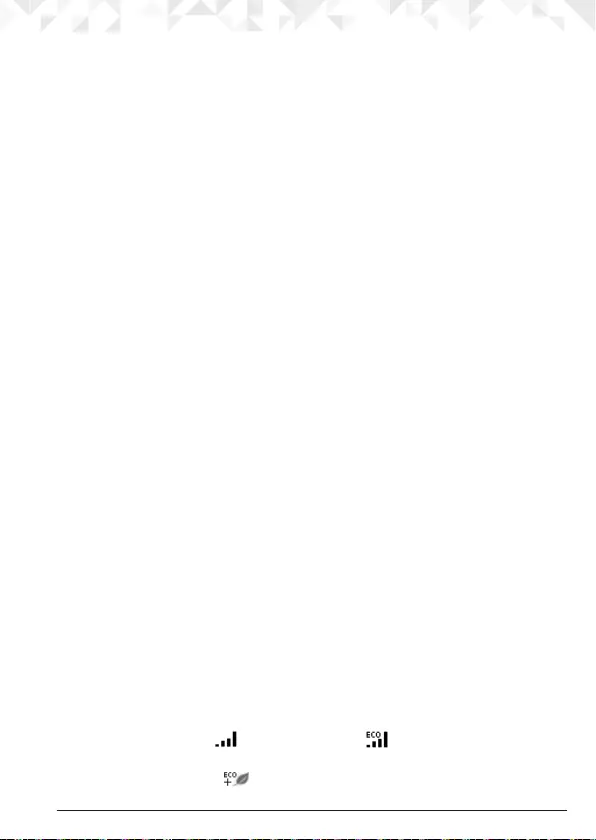
37Base settings
9.7 To reset the phone
You can restore the phone to its default (original) settings.
Resetting the phone will not aect the phonebook or Calls Lists, and all handsets
registered to the base will be retained. Only the handset and base settings will be reset.
1. Press
Menu
, scroll D to
Settings
and press
Select
.
2. Scroll D to
Set Base
and press
Select
.
3. Scroll D to
Master Reset
and press
Select
.
4. Select
Ye s
to conrm or
No
to cancel.
5. Enter the System PIN (Default setting = 0000) then press
OK
. The display will show
Reset complete and the unit will restart automatically.
9.8 To switch ECO on / o
Your O2 oers an ECO function which reduces the transmitted power and energy
consumption when switched on. This feature is set to
O
by default.
1. Press
Menu
, scroll D to
Settings
and press
Select
.
2. Scroll D to
Set Base
and press
Select
.
3. Scroll D to
ECO Mode
and press
Select
.
4.
ECO
is highlighted, press
Select
.
5. Scroll U or D to
O
or
On
and press
Select
to conrm.
6. Press n to return to standby.
9.9 To switch ECO PLUS on / o
When ECO PLUS is activated and the unit has been idle for 1 minute the transmitted
power between the handset and the base will stop, an incoming call or pressing any key
will activate the unit and it will revert back to the normal mode.
This feature is set to O by default.
1. Press
Menu
, scroll D to
Settings
and press
Select
.
2. Scroll D to
Set Base
and press
Select
.
3. Scroll D to
ECO Mode
and press
Select
.
4. Press U or D to
ECO PLUS
, press
Select
.
5. Press U or D to highlight
O
or
On
then press
Select
.
6. Press n to return to standby.
NOTES
When ECO is set to on, the icon is replaced with icon. The base transmission
power will be reduced.
When ECO PLUS is set to
On
will be displayed.
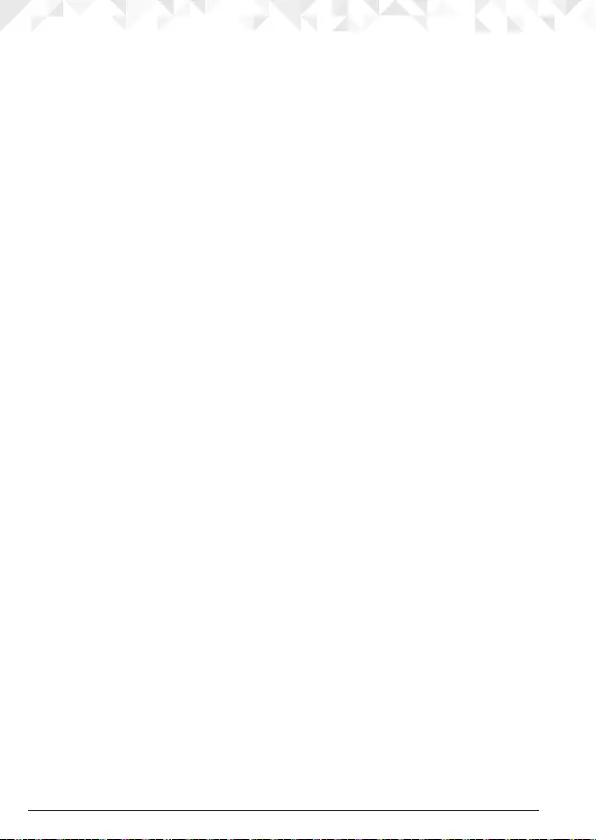
38 Base settings
9.10 Default settings
Handset Name HANDSET
Key tone On
Auto pick up O
Ringer melody (EXT) Melody 3
Ringer melody (INT) Melody 1
Ringer volume 3
Earpiece volume 2
Phonebook Unchanged
Call list Unchanged
Redial list Unchanged
Master PIN 0000
Keypad lock O
Time format 24 hours
Alarm O
Recall Mode Recall 2 (600ms)
Dial mode Tone
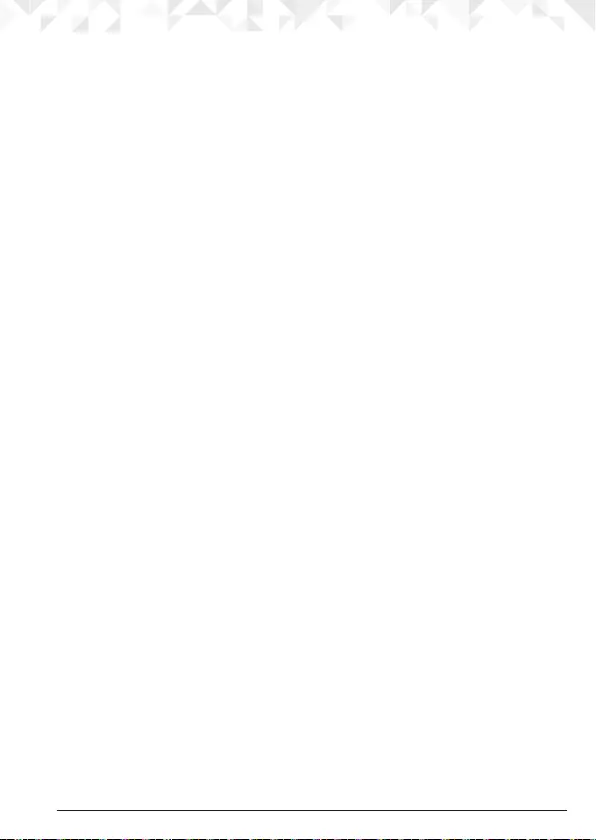
39Registration
10. Registration
Up to 11 handsets can be registered to one base station. Additional handsets must be
registered to the base before you can use them.
• The instructions described below apply specically to the handset of this model If you
wish to register another manufacturer’s handset, the instructions may vary. In this case,
please refer to the instruction manual of the additional handset.
• The System PIN is required to register or de-register handsets. The default PIN is 0000.
10.1 To register a handset
On the base:
1. Press and hold p until the base emits a double beep. The base will remain in
registration mode for 90 seconds.
On the handset:
1. If the handset is new, the display shows
Please register
. Press
Reg
.
2. Display shows
Press and Hold Base Find Key
.
3. Press
OK
, display shows
Searching Base X
. If the system PIN is 0000 (default) the
handset will automatically register, if the PIN has been changed enter the system PIN
and press
OK
.
4. When registration is complete, the display shows
Handset Registered
.
Or
If the handset has already been registered to another base, the standby display is
shown. Press
Menu
, scroll D to
Registration
and press
Select
.
5.
Register HS
is highlighted. Press
Select
.
6. Bases are displayed. If necessary, scroll U or D to a new base you wish to register the
O2 handset to and press
Select
.
7. If you are replacing a base that is already indicating
In Use,
when you press
Select
the
display shows
Replace Base X?
Press
Yes.
8. The display shows
Searching Base X
. If the system PIN is 0000 (default) the handset will
automatically register, if the PIN has been changed, enter the system PIN and press
OK
.
NOTE
If registration is not successful the rst time, please repeat the process again in case the
base registration period ran out of time.
If there are already 11 handsets registered to the base, registration will fail. You must de-
register a handset before you can register a new one.

40 Registration
10.2 To select a base
You can register the handset with up to 4 bases. Once registered, you can switch between
bases, for example, bases at home and at work.
1. Press
Menu
, scroll D to
Registration
and press
Select
.
2. Scroll D to
Select Base
and press
Select
.
3. All the base numbers are displayed.
(
In use
) is shown beside the base number where the handset was previously registered
to. Scroll U or D to the base you want and press
Select
.
4. The display shows
Searching Base
X
….
When registration is complete, the handset
returns to standby mode.
10.3 To de-register a handset
Use one handset to de-register another. You cannot de-register the handset that you are
using.
1. Press
Menu
, scroll D to
Registration
and press
Select
.
2. Scroll D to
De-register
and press
Select
.
3. Enter the System PIN and press
OK
. (default setting = 0000)
4. Scroll U or D to the handset you want to de-register and press
Select
.
5. Press
Ye s
to conrm or
No
to cancel.
6. Press n to return to standby mode.
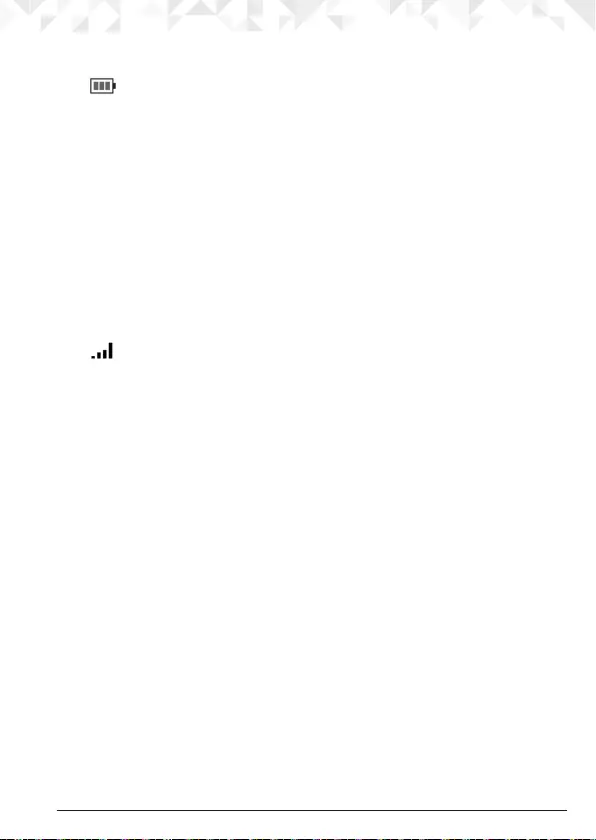
41Help
11. Help
The icon is not scrolling during charge
• Bad battery contact – Adjust the handset slightly on the cradle.
• Battery is full – no need to charge.
No dialling tone
• No power – check the connections. Reset the phone: unplug and plug back in the
mains.
• Batteries are empty – charge the batteries for at least 24 hours.
• You are too far from the base – move closer to the base.
• Wrong line cable – use the line cable provided.
• Line adaptor (when needed) is not connected to the line cord – connect the line
adaptor (when needed) to the line cord.
Poor audio quality
• The base is too close to electrical appliances, reinforced concrete walls or metal
doorframes – move the base at least one metre away from any electrical appliances.
The icon is blinking
• Handset is not registered to the base – register the handset to the base.
• You are too far from the base – move closer to the base.
No ring tone
• The ring tone is deactivated.
• Increase the volume.
• Caller ID service does not work
• Check your subscription with your network operator.
A phonebook entry cannot be stored
• The phonebook is full. Delete an entry to free memory.
No display
• Try recharging or replacing the batteries.
• Try disconnecting and connecting the base power supply.
• If LED is not lit up, then try disconnecting and connecting the base power supply.
Unable to register another handset
• Maximum number of 11 handsets has been reached.
• The display shows
Searching...
. You must unregister a handset in order to register a new
one.
Noise interference on your radio or television
• Your base or charger may be too close. Move it as far away as possible.

42 General information
12. General information
IMPORTANT
This equipment is not designed for making emergency telephone calls when the power
fails. Alternative arrangements should be made for access to emergency services.
This product is intended for connection to analogue public switched telephone networks
and private switchboards in Singapore.
Important safety instructions
Follow these safety precautions when using your phone to reduce the risk of re, electric
shock, and injury to persons or property:
• Keep all slits and openings of the phone unblocked. Do not set the phone on a heating
register or over a radiator. Ensure that proper ventilation is provided at the installation
site.
• Do not allow anything to rest on the power cord. Place the power cord so that it will not
be walked on.
• Never insert objects of any kind into the product vents as that may result in re or
electric shock.
• Unplug this product from the wall outlet before cleaning. Do not use liquid cleaners or
aerosol cleaners. Use a damp cloth for cleaning.
• Do not disassemble this product. If service or repair work is required, contact the
customer service helpline found in this user’s Guide.
• Do not overload wall outlets and extension cords.
• Avoid using during an electrical storm. Use a surge protector to protect the
equipment.
• Do not use this phone to report a gas leak, especially if you are in the vicinity of the gas
line.
CAUTION
To reduce the risk of re, use only the supplied power adaptor.
Unplug this cordless phone immediately from an outlet if:
• The power cord or plug is damaged or frayed.
• Liquid has been spilled on the product.
• The product has been exposed to rain or water. Do not retrieve the handset or base
until after you have unplugged the power and phone from the wall. Then retrieve the
unit by the unplugged cords.
• The product has been dropped or the cabinet has been damaged.
• The product exhibits a distinct change in performance.

43General information
Installation Guidelines
• Read and understand all instructions and save them for future reference.
• Follow all warnings and instructions marked on the product.
• Do not install this product near a bath tub, sink, or shower.
• Operate this phone using only the power source that is indicated on the marking label.
If you are unsure of the power supply to your home, consult with your dealer or local
power company.
• Do not place this product on an unstable cart, stand, or table. This product may fall,
causing serious damage to the product.
• Adjust only those controls that are covered by the operating instructions. Improper
adjustment of other controls may result in damage and will often require extensive
work to restore the product to normal operation.
• Clean this product with a soft, damp cloth. Do not use chemicals or cleaning agents to
clean this phone.
• Use only the power supply that came with this unit. Using other power supplies may
damage the unit.
• Because this phone operates on electricity, you should have at least one phone in your
home that could operate without electricity in the case the power in your home goes
out.
• To avoid interference to nearby appliances, do not place the base of the phone on or
near a TV, microwave oven, or VCR.
Battery Safety Instructions
• Do not burn, disassemble, mutilate, or puncture the battery. The battery contains toxic
materials that could be released, resulting in injury.
CAUTION
There is a risk of explosion if you replace the battery with an incorrect battery type.
Use only the battery pack that came with your phone or an authorized replacement
recommended by the manufacturer.
• Keep battery packs out of the reach of children.
• Do not dispose of battery packs in re, which could result in explosion.
• The rechargeable battery packs that power this product must be disposed of properly
and may need to be recycled. Refer to your battery’s label for battery type. Contact
your local recycling center for proper disposal methods.
SAVE THESE INSTRUCTIONS
Cleaning
• Clean the handset and base (or charger) with a damp (not wet) cloth, or an anti-static
wipe.
• Never use household polish as this will damage the product. Never use a dry cloth as
this may cause a static shock.

44 General information
Environmental
• Do not expose to direct sunlight.
• The handset may become warm when the batteries are being charged or during
prolonged periods of use. This is normal. However, we recommend that to avoid
damage you do not place the product on antique/veneered wood.
• Do not stand your product on carpets or other surfaces which generate bres, or place
it in locations preventing the free flow of air over its surfaces.
• Do not submerge your products base or charging unit in water and do not connect
them in damp or humid conditions, such as bathrooms.
• Do not expose your product to re, explosive or other hazardous conditions.
• There is a slight chance your phone could be damaged by an electrical storm. We
recommend that you unplug the power and telephone line cord during an electrical
storm.
Product disposal instructions
• European Union (EU) Waste of Electrical and Electronic Equipment (WEEE) directive
The European Union’s WEEE directive requires that products sold into EU countries
must have the crossed out trashbin label on the product (or the package in some
cases). As dened by the WEEE directive, this crossed-out trashbin label means
that customers and end-users in EU countries should not dispose of electronic and
electrical equipment or accessories in household waste. Customers or end-users in
EU countries should contact their local equipment supplier representative or service
centre for information about the waste collection system in their country.
• The Waste of Electrical and Electronic Equipment (WEEE) Directive (2002/96/
EC) has been put in place to recycle products using best available recovery and
recycling techniques to minimize the impact on the environment, treat any hazardous
substances and avoid the increasing landll.
Product disposal instructions for residential users
When you have no further use for it, please remove any batteries and dispose of them and
the product per your local authority’s recycling processes. For more information please
contact your local authority or the retailer where the product was purchased.
Product disposal instructions for business users
Business users should contact their suppliers and check the terms and conditions of the
purchase contract and ensure that this product is not mixed with other commercial waste
for disposal.
Consumer Products and Accessories Warranty
Thank you for purchasing this Motorola branded product manufactured under license
by Suncorp Technologies Limited, 2/F, Shui On Centre, 6-8 Harbour Road, Hong Kong.
(“SUNCORP”)
What Does this Warranty Cover?
Subject to the exclusions contained below, SUNCORP warrants that this Motorola branded
product (“Product”) or certied accessory (“Accessory”) sold for use with this product
that it manufactured to be free from defects in materials and workmanship under normal

45General information
consumer usage for the period outlined below. This Limited Warranty is your exclusive
warranty and is not transferable.
Who is covered?
This warranty extends only to the rst consumer purchaser, and is not transferable.
What will SUNCORP do?
SUNCORP or its authorized distributor at its option and within a commercially reasonable
time, will at no charge repair or replace any Products or Accessories that does not conform
to this limited warranty. We may use functionally equivalent reconditioned/ refurbished/
pre-owned or new Products, Accessories or parts.
What Other Limitations Are There?
ANY IMPLIED WARRANTIES, INCLUDING WITHOUT LIMITATION THE IMPLIED
WARRANTIES OF MERCHANTABILITY AND FITNESS FOR A PARTICULAR PURPOSE,
SHALL BE LIMITED TO THE DURATION OF THIS LIMITED WARRANTY, OTHERWISE
THE REPAIR OR REPLACEMENT PROVIDED UNDER THIS EXPRESS LIMITED
WARRANTY IS THE EXCLUSIVE REMEDY OF THE CONSUMER, AND IS PROVIDED
IN LIEU OF ALL OTHER WARRANTIES, EXPRESS OF IMPLIED. IN NO EVENT SHALL
MOTOROLA OR SUNCORP BE LIABLE, WHETHER IN CONTRACT OR TORT
(INCLUDING NEGLIGENCE) FOR DAMAGES IN EXCESS OF THE PURCHASE
PRICE OF THE PRODUCT OR ACCESSORY, OR FOR ANY INDIRECT, INCIDENTAL,
SPECIAL OR CONSEQUENTIAL DAMAGES OF ANY KIND, OR LOSS OF REVENUE OR
PROFITS, LOSS OF BUSINESS, LOSS OF INFORMATION OR OTHER FINANCIAL LOSS
ARISING OUT OF OR IN CONNECTION WITH THE ABILITY OR INABILITY TO USE THE
PRODUCTS OR ACCESSORIES TO THE FULL EXTENT THESE DAMAGES MAY BE
DISCLAIMED BY LAW.
Some jurisdictions do not allow the limitation or exclusion of incidental or consequential
damages, or limitation on the length of an implied warranty, so the above limitations or
exclusions may not apply to you. This warranty gives you specic legal rights, and you may
also have other rights that vary from one jurisdiction to another.
Products Covered Length of Coverage
Consumer Products One (1) year from the date of the products
original purchase by the rst consumer
purchaser of the product.
Consumer Accessories (battery,
power supply(s) and line cords)
Ninety (90) days from the date of the
accessories original purchase by the rst
consumer purchaser of the product.
Consumer Products and Accessories
that are Repaired or Replaced
The balance of the original warranty or for
ninety (90) days from the date returned to
the consumer, whichever is longer.
Exclusions
Normal Wear and Tear. Periodic maintenance, repair and replacement of parts due to
normal wear and tear are excluded from coverage.

46 General information
Batteries. Only batteries whose fully charged capacity falls below 80% of their rated
capacity and batteries that leak are covered by this limited warranty.
Abuse & Misuse. Defects or damage that result from: (a) improper operation, storage,
misuse or abuse, accident or neglect, such as physical damage (cracks, scratches, etc.)
to the surface of the product resulting from misuse; (b) contact with liquid, water, rain,
extreme humidity or heavy perspiration, sand, dirt or the like, extreme heat, or food; (c)
use of the Products or Accessories for commercial purposes or subjecting the Product
or Accessory to abnormal usage or conditions; or (d) other acts which are not the fault of
Motorola or SUNCORP, are excluded from coverage.
Use of Non-Motorola branded Products and Accessories. Defects or damage that result
from the use of Non-Motorola branded or certied Products or Accessories or other
peripheral equipment are excluded from coverage.
Unauthorized Service or Modication. Defects or damages resulting from service,
testing, adjustment, installation, maintenance, alteration, or modication in any way by
someone other than Motorola, SUNCORP or its authorized service centers, are excluded
from coverage.
Altered Products. Products or Accessories with (a) serial numbers or date tags that
have been removed, altered or obliterated; (b) broken seals or that show evidence of
tampering; (c) mismatched board serial numbers; or (d) nonconforming or non-Motorola
branded housings, or parts, are excluded from coverage.
Communication Services. Defects, damages, or the failure of Products or Accessories
due to any communication service or signal you may subscribe to or use with the Products
or Accessories is excluded from coverage.
How to Obtain Warranty Service or Other Information?
To obtain service or information, please call: (65) 68412668.
Email: support@alcom.com.sg
You will receive instructions on how to ship the Products or Accessories at your expense
and risk, to a SUNCORP Authorized Repair Center.
To obtain service, you must include: (a) the Product or Accessory; (b) the original proof of
purchase (receipt) which includes the date, place and seller of the Product; (c) if a warranty
card was included in your box, a completed warranty card showing the serial number
of the Product; (d) a written description of the problem; and, most importantly; (e) your
address and telephone number.
Technical Information
How many telephones can I have?
All items of telephone equipment have a Ringer Equivalence Number (REN), which is
used to calculate the number of items which may be connected to any one telephone line.
Your O2 has a REN of 1. A total REN of 4 is allowed. If the total REN of 4 is exceeded, the
telephones may not ring. With dierent telephone types there is no guarantee of ringing,
even when the REN is less than 4.
Any additional handsets and chargers that you register have a REN of 0.

47
R&TTE
This product is intended for use within Europe for connection to the public telephone
network and compatible switchboards.
This equipment complies with the essential requirements for the Radio Equipment and
Telecommunications Terminal Equipment Directive 1999/5/EC including compliance with
ICNIRP standard for electromagnetic energy exposure.
Connecting to a switchboard
This product is intended for use within Singapore for connection to the public telephone
network.
Inserting a pause
With some switchboards, after dialling the access code you may have to wait for a moment
while the switchboard picks up an outside line so you will need to enter a pause in the
dialling sequence.
Press and hold r to insert a pause (P) before entering the telephone number.
You may also need to enter a pause when storing international numbers or charge card
numbers.
Recall
You may need to use the recall function if you are connected to a switchboard/PABX
(Private Automatic Branch Exchange), contact your PABX supplier for further information.
General information

48 Wall mounting
13. Wall mounting
IMPORTANT
Before you wall-mount your O2, check that you are not drilling into any hidden wiring or
pipes.
Before you drill, make sure the power and telephone line cables will reach the sockets.
1. Use the following templates to mark the drilling locations.
• To wall-mount the base and charger respectively, drill two holes in the wall 4.9cm apart
horizontally using an 8mm drill bit.
4.9cm
4.9cm
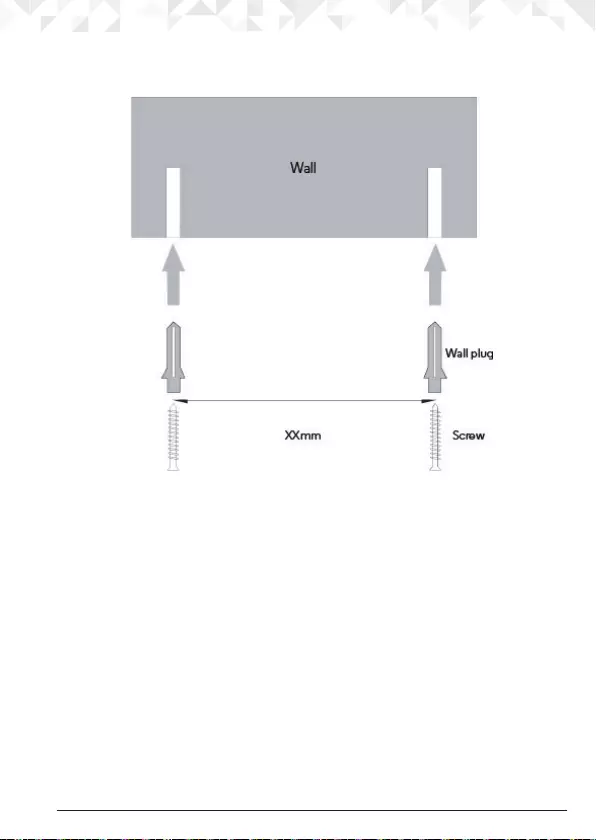
49Wall mounting
2. Insert the wall plugs if necessary, then insert the screws leaving about 5mm protruding
from the wall on which to hang the phone.
3. Slot the holes on the back of the base over the screw heads and gently pull the base/
charger down to make sure it is securely in place.

<This page has been intentionally left blank>

Declaration of Conformity (DoC)
Suncorp declares that the following products:
Brandname: Motorola
Type:
O201, O202, O203 and O204
Descriptions:
DECT phone without telephone answering machine (O20x) and
their multi-handset versions.
to which this declaration related is in conformity with the essential requirements of the following
directives of the Council of the European Communities:
- R&TTE Directive (1999/5/EC)
- Ecodesign Directive (2009/125/EC)
The products are compliant with the following standards:
Safety:
EN60950-1:2006+A11:2009+A1:2010+A12:2011+A2:2013
EMC: EN301489-1 v1.9.2 and EN301489-6 v1.3.1
RF Spectrum : EN301406 v2.1.1
Ecodesign : EC No 278/2009, 6 April 2009
For and on behalf of Suncorp Technologies Limited,
Signature: ______________________
Printed name & Position: CW Cheung – Chief Technical Officer
Date: November 24, 2014
Place: 2/F, Shui On Centre, 6-8 Harbour Road, Hong Kong

Manufactured, distributed or sold by Suncorp
Technologies Ltd., oicial licensee for this
product. MOTOROLA and the Stylized M Logo are
trademarks or registered trademarks of Motorola
Trademark Holdings, LLC. and are used under
license. All other trademarks are the property of
their respective owners. © 2015 Motorola Mobility
LLC. All rights reserved.
Version 5 (SG)