Table of Contents
- 1. Getting started
- 2. Getting to know your phone
- 3. Using the phone
- 4. Phonebook
- 4.1 View and dial phonebook entries
- 4.2 Store an entry
- 4.3 Entering names
- 4.4 Character map
- 4.5 Enter a pause
- 4.6 View an entry
- 4.7 Edit an entry
- 4.8 Delete an entry
- 4.9 List entry
- 4.10 Delete all entries
- 4.11 Store a direct memory number
- 4.12 Delete a Direct memory number
- 4.13 Copy phonebook to another handset
- 5. Caller ID and Calls list
- 6. Clock & Alarm
- 7. Personal settings
- 8. Advanced settings
- 9. Help
- 10. General information
Motorola S3001 User Manual
Displayed below is the user manual for S3001 by Motorola which is a product in the Telephones category. This manual has pages.
Related Manuals

Warning: Charge the handset for 24 hours before use.
Motorola S3
For S3001, S3002, S3003 and S3004
Digital Cordless Telephone
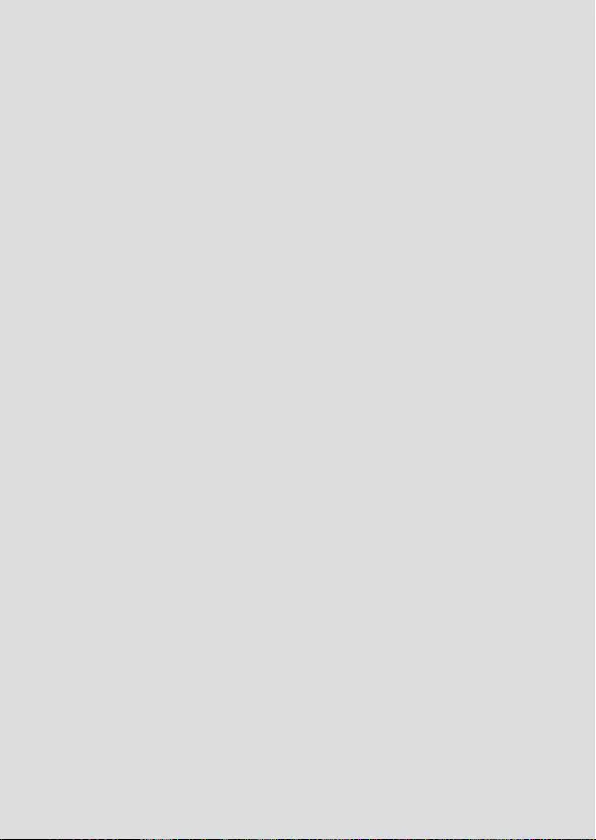
Welcome...
to your new Motorola S3000 Digital Cordless Telephone!
• All handsets fully cordless for locating anywhere within range.
• 100 Name and number phonebook.
• Copy phonebook entries between handsets.
• Speakerphone for hands-free conversations.
• Caller ID shows you who’s calling and see details of the last 50 callers in
a Calls list.1
• Register up to 5 handsets to a single base and register each handset with
up to 4 different bases.
• Make internal calls, transfer external calls, hold 3-way conversation
between two internal callers and an external caller.
• Hearing Aid Compatible (HAC).
• Intelligent Charging saving unnecessary power usage.
• ECO mode reduces the transmitted power and energy consumption.
• ECO PLUS turns off transmitted power when the telephone is in standby
mode.
Need help?
If you have any problems setting up or using your S3000, please contact
Customer Services on 0800 0820750.
Alternatively, you may nd the answer in the ‘Help’ section at the back of
this guide.
Please note that this equipment is not designed for making emergency
telephone calls when the power fails. Alternative arrangements should be
made for access to emergency services.
1You must subscribe to your network provider’s Caller ID or Call Waiting
service for these features to work. A subscription fee may be payable.
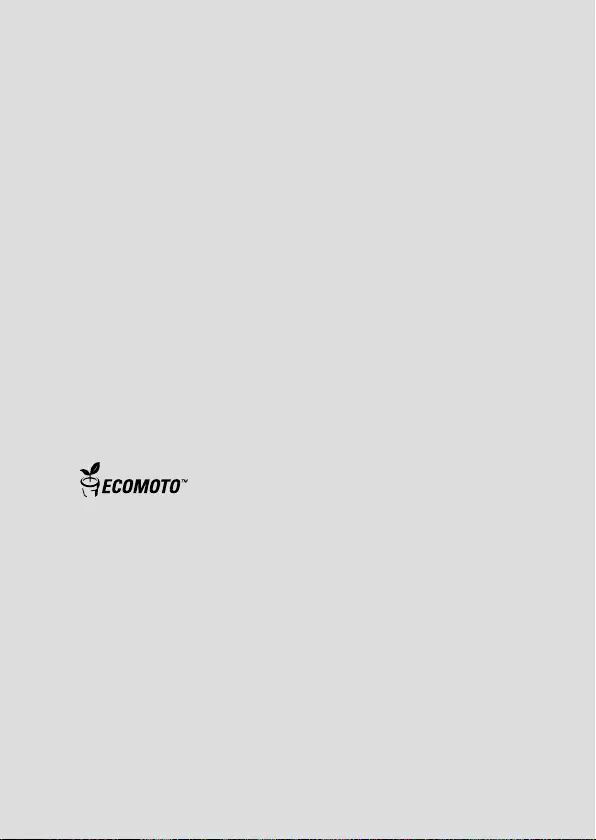
This user guide provides you with all the information you need
to get the most from your phone.
To set up your phone, follow the simple instructions in ‘Getting
Started’, on the next few pages.
IMPORTANT
Only use the telephone line cord supplied.
Got everything?
• Cordless handset
• Cordless base
• 2 x rechargeable Ni-MH battery cells
• Power adaptor for the base
• Telephone line cord
If you have purchased a S3000 multiple pack you will also have the
following additional items:
• Cordless handset & charger
• 2 x rechargeable Ni-MH battery cells
• Power adaptor for the charger
ECOMOTO: a convergence of efforts by marketing, design, research,
engineering and supply chain management that leads to better
products for everyone. A holistic view that focuses on both social and
environmental responsibility. A passion and a shared point of view.
The right thing to do.
• Meets and / or exceeds EMEA environmental regulatory requirements.
• Eco friendly packaging with a minimum 20% post consumer
recycled content.
• Phone housing is built with a minimum of 25% post consumer recycled
content plastic.
• Energy efcient charger that meets EU Code of Conduct requirements.
• ECO mode function which reduces the transmitted power and energy
consumption, please refer to page 39.
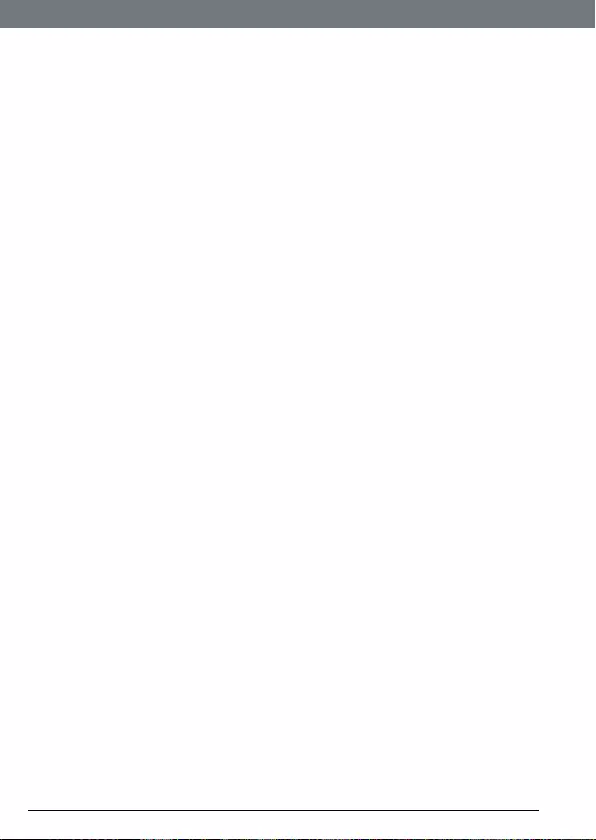
4
1. Getting started ........................................................ 7
2. Getting to know your phone ............................... 11
3. Using the phone .................................................... 16
3.1 Make a call ..................................................................................... 16
3.2 Pre-dial ........................................................................................... 16
3.3 Dial direct memeory numbers 1 to 9 ........................................... 16
3.4 Call from the phonebook .............................................................. 16
3.5 Call from the Calls list ................................................................... 16
3.6 Answer a call ................................................................................. 16
3.7 Adjust volume ............................................................................... 17
3.8 Mute ............................................................................................... 17
3.9 End a call ....................................................................................... 17
3.10 Switch handset on/off................................................................... 17
3.11 Call a second external number .................................................... 18
3.12 Intercom......................................................................................... 18
3.12.1 Call another handset ........................................................... 18
3.12.2 Transfer an external call to another handset .................... 18
3.12.3 Three-party conference call ............................................... 19
3.13 Voicemail ....................................................................................... 19
4. Phonebook ............................................................. 20
4.1 View and dial phonebook entries ................................................ 20
4.2 Store an entry ................................................................................ 20
4.3 Entering names ............................................................................. 20
4.4 Character map ............................................................................... 21
4.5 Enter a pause ................................................................................. 21
4.6 View an entry................................................................................. 21
4.7 Edit an entry .................................................................................. 22
4.8 Delete an entry .............................................................................. 22
4.9 List entry ........................................................................................ 22
4.10 Delete all entries ........................................................................... 22
4.11 Store a direct memory number ................................................... 23
4.12 Delete a Direct memory number ................................................. 23
4.13 Copy phonebook to another handset.......................................... 23
5. Caller ID and Calls list ........................................... 25
51. Calls list .......................................................................................... 25
5.1.1 View the Calls list ................................................................ 25
5.1.2 Dial from the Calls list ......................................................... 25
5.1.3 Modify and dial a number in the Calls list ........................ 26
5.1.4 Save a number from the Calls list to the phonebook ...... 26
5.1.5 Delete a Calls list entry ....................................................... 26
5.1.6 Delete entire Calls list ......................................................... 26
5.2 Redial ............................................................................................. 27
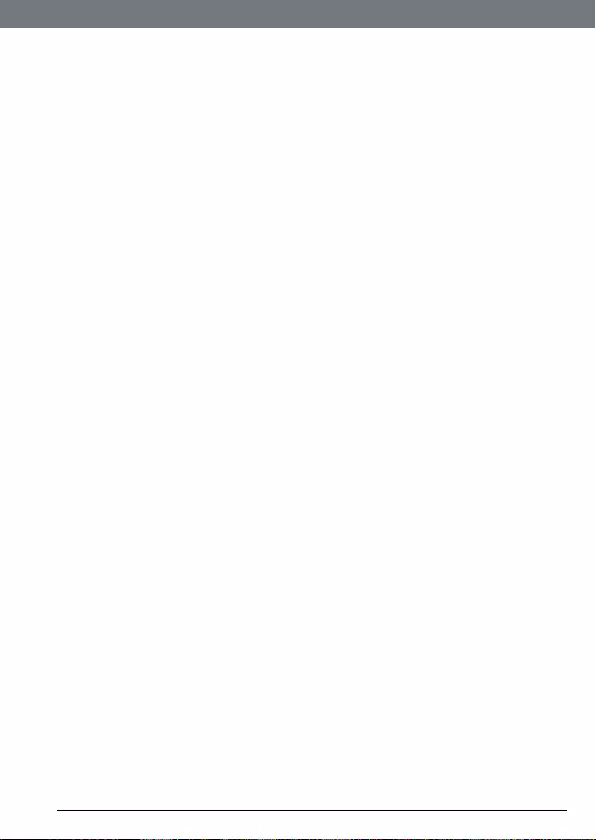
5
5.2.1 Redial the last number ........................................................ 27
5.2.2 View and dial a number in the redial list .......................... 27
5.2.3 Copy a redial number to the phonebook .......................... 27
5.2.4 Delete a redial list entry ...................................................... 27
5.2.5 Delete entire redial list ........................................................ 27
6. Clock & Alarm ....................................................... 28
6.1 Set date and time .......................................................................... 28
6.2 Set alarm ....................................................................................... 28
6.3 Set alarm melody .......................................................................... 28
7. Personal settings .................................................. 29
7.1 Handset tones................................................................................ 29
7.1.1 Ring volume ........................................................................ 29
7.1.2 Ring melody ........................................................................ 29
7.1.3 Group melody ..................................................................... 29
7.1.4 Key tones on/off .................................................................. 30
7.1.5 First ring ............................................................................... 30
7.2 Handset name ............................................................................... 30
7.3 Auto pick up................................................................................... 30
7.4 Auto hang up ................................................................................. 31
7.5 Display language........................................................................... 31
7.6 Room monitor on/off .................................................................... 31
7.7 Room monitor ............................................................................... 31
7.8 Backlight on/off ............................................................................. 32
7.9 Keypad lock ................................................................................... 32
8. Advanced settings ................................................ 33
8.1 Recall time ..................................................................................... 33
8.2 Dial mode....................................................................................... 33
8.2.1 Temporarily switch from Pulse to Tone dialling .............. 33
8.3 Call barring .................................................................................... 33
8.3.1 Switch call barring on/off ................................................... 34
8.3.2 Set a number to be barred ................................................. 34
8.4 Easy call ......................................................................................... 34
8.4.1 Switch Easy call on/off ........................................................ 34
8.4.2 Set the Easy call number .................................................... 34
8.4.3 Dial an Easy call number .................................................... 35
8.5 Registration ................................................................................... 35
8.6 Register a handset ........................................................................ 35
8.7 Select a base ................................................................................. 36
8.8 Unregister a handset .................................................................... 36
8.9 PIN .................................................................................................. 36
8.10 Reset .............................................................................................. 37
8.11 Default settings ............................................................................. 37
8.12 Auto prex ..................................................................................... 38
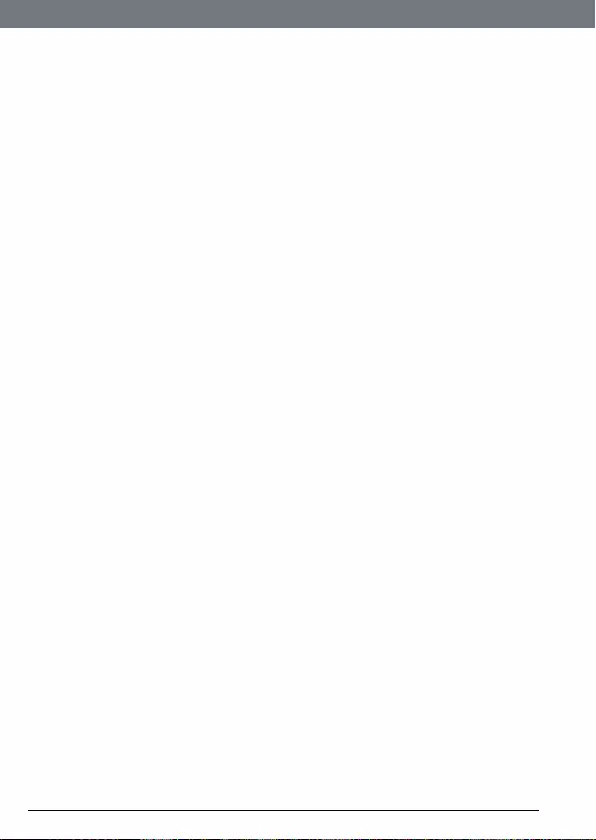
6
8.13 Intrusion......................................................................................... 38
8.14 ECO mode...................................................................................... 38
8.15 ECO PLUS ...................................................................................... 39
9. Help ........................................................................ 40
10. General information ............................................. 41
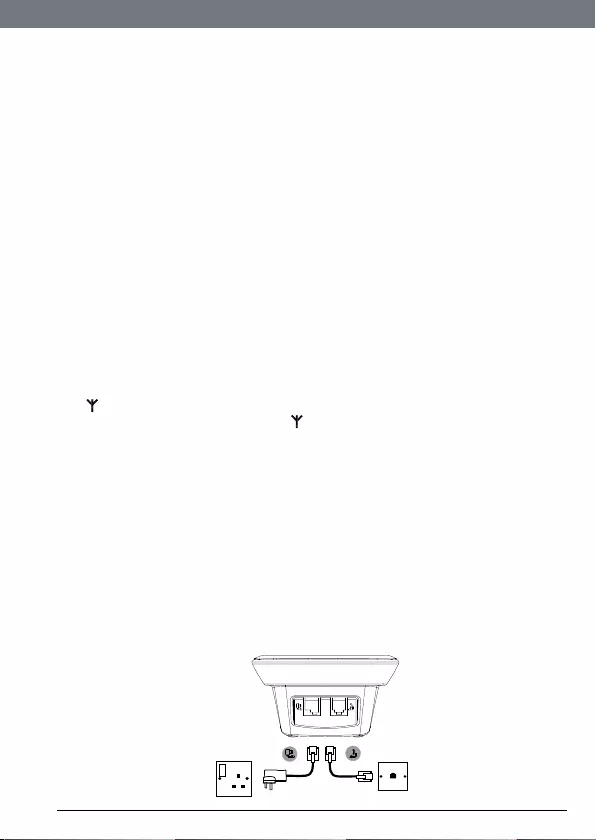
7
1. Getting started
IMPORTANT
Do not place your S3000 in the bathroom or other humid areas.
Location
You need to place your S3000 base within 2 metres of the mains power
socket and telephone wall socket so that the cables will reach. The socket-
outlet shall be installed near the equipment and shall be easily accessible.
Make sure it is at least 1 metre away from other electrical appliances to
avoid interference. Your S3000 works by sending radio signals between the
handset and base. The strength of the signal depends on where you place
the base. Putting it as high as possible ensures the best signal.
HANDSET RANGE
The unit has a range of up to 300 metres outdoors when there is a clear line
of sight between the base and handset. Any obstruction between the base
and handset will reduce the range signicantly. With the base indoors and
the handset either indoors or outdoors, the range will normally be up to 50
metres. Thick concrete and stone walls can severely affect the range.
SIGNAL STRENGTH
The icon on your handset indicates that you are within range of the base.
When out of range of the base, the icon ashes. If you are on a call, you
will hear a warning beep.
If you are on a call, the line will hang up if the handset moves out of range of
the base. Move back within range. The handset will automatically re-connect
to the base.
Setting up
IMPORTANT
The base station must be plugged into the mains power at all times. Do not
connect the telephone line cord into the wall socket until the handset is fully
charged. Use only the power adaptor and telephone line cord supplied with
the product.
Connecting the base
Getting started
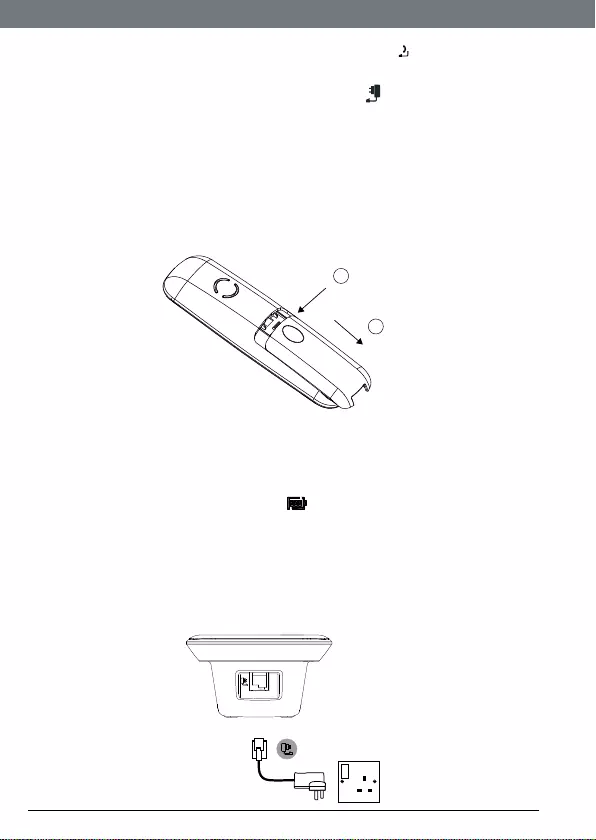
8
Getting started
1. Plug the telephone line cord into the socket marked on the rear of the
base.
2. Plug the power adaptor into the socket marked on the rear of the base
and plug the other end into the mains power wall socket. Switch on the
mains power.
Installing and charging the handset
1. Remove the battery cover from the back of the handset and insert the
rechargeable Ni-MH battery cells supplied. Please note the ’+’ and
’-’ markings inside the battery compartment and insert in the correct
direction.
2. Slide the battery cover back into place.
3. If you are charging the batteries for the rst time, place the handset on
the base to charge for at least 24 hours continuously.
4. When the handset is fully charged, icon will appear steady on the
display. Plug the other end of the telephone line cord (make sure that one
end is already plugged into the base) into the telephone wall socket.
Connecting the handset and charger
(for multi-pack only)
If you have purchased a multiple pack, you will need to carry out this process
for all the handsets and chargers.
Press
down
1
Slide
2
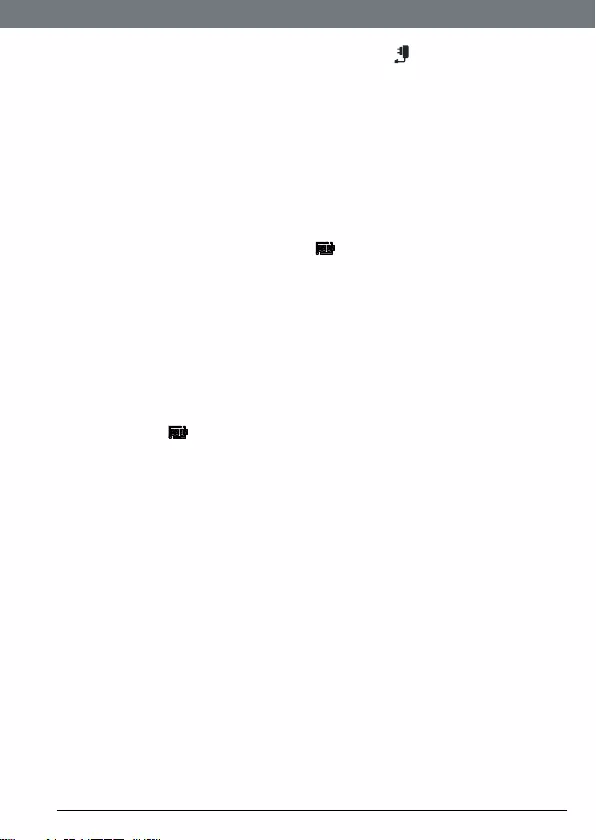
9
Getting started
1. Plug the power adaptor into the socket marked on the rear of the
charger and plug the other end into the mains power wall socket.
2. Remove the battery cover from the back of the handset and insert the
2 x AAA NiMH rechargeable batteries supplied. Please note the ’+’ and
’-’ markings inside the battery compartment and insert in the correct
direction.
3. Slide the battery cover back into place.
4. If you are charging the batteries for the rst time, place the handset on
the charger to charge for at least 24 hours continuously.
5. When the handset is fully charged, icon will appear steady on the
display. The display will show
HANDSET
and handset number (e.g. 2) to
indicate that it is registered to the base.
IMPORTANT
Warning! Use only the approved rechargeable Ni-MH battery cells (2 x AAA
Ni-MH 550mA rechargeable batteries) supplied with your S3000.
BATTERY LOW WARNING
If you hear a warning beep every 30 seconds during a call, you will need to
recharge the handset before you can use it again.
When charging, icon will scroll on the display.
BATTERY PERFORMANCE
In ideal conditions, fully charged batteries should give up to 12 hours talk
time or up to 180 hours standby time on a single charge.1
Note that new batteries do not reach their full capacity until they have been
put to normal use for several days.
To keep your batteries in the best condition, leave the handset off the base
for a few hours at a time.
Running the batteries right down at least once a week will help them last as
long as possible.
The charge capacity of rechargeable batteries will reduce with time as they
wear out, giving the handset less talk / standby time. Eventually they will
need to be replaced.
After charging your handset for the rst time, subsequent charging time is
about 6–8 hours a day. Batteries and handset may become warm during
charging. This is normal.
1All talk and standby times are approximate and depend on features selected
and usage pattern.
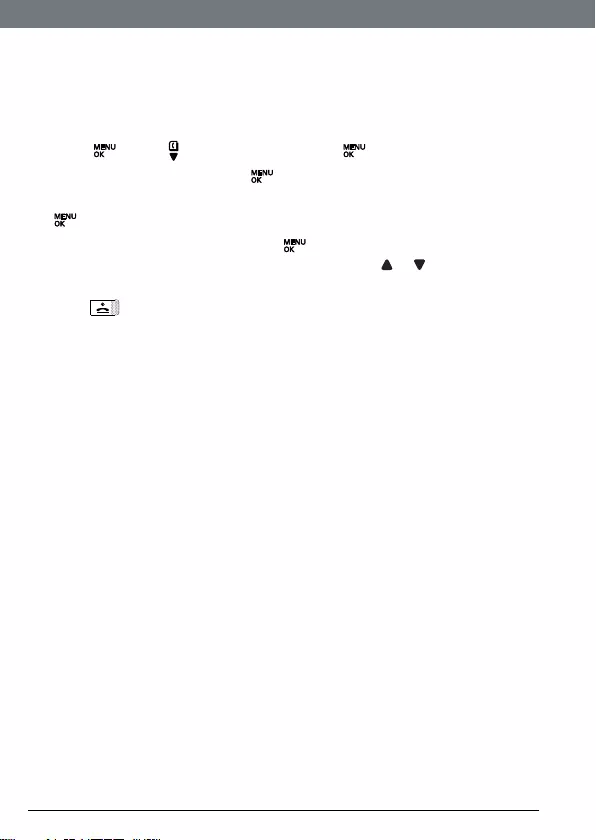
10
Getting started
Date and time
If you have subscribed to a Caller ID Service, the date and time is set
automatically for all handsets when you receive your rst call.
If you do not have a Caller ID service, you can set the date and time
manually.
1. Press , scroll to
Clock & Alarm
and press .
2.
Date & Time
is highlighted. Press .
3. Enter the date using the format DD/MM e.g. 04/08 for 4 August and press
.
4. Enter the time (HH:MM) and press .
If the current time format setting is 12 hour, scroll or to select
am
or
pm
.
5. Press to return to standby.
Your S3000 is now ready for use.
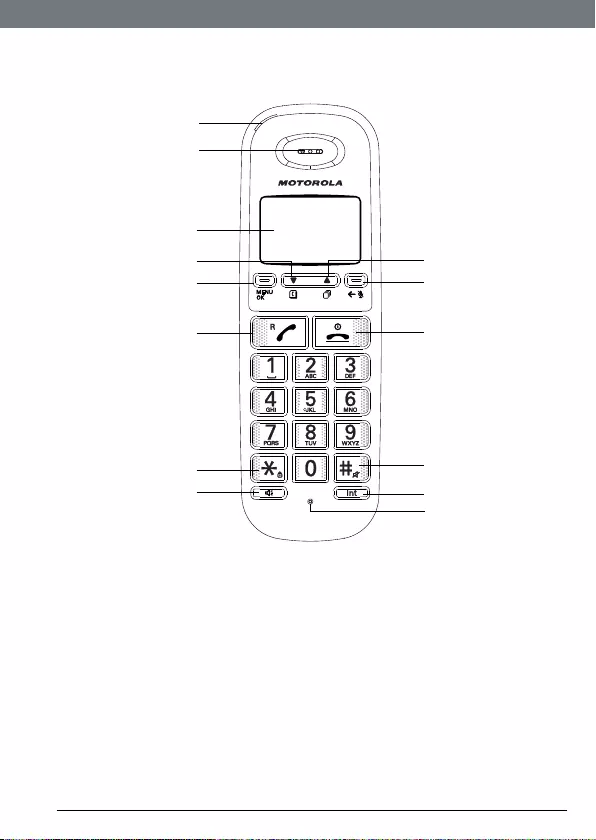
11
Getting to know your phone
2. Getting to know your phone
Overview of your handset
A In use LED
Lights up when the phone is in use.
B Earpiece
C Display
See page 10 for display icons.
D Phonebook / Scroll Down / Volume down
Open the phonebook.
Scroll down through lists and menus.
Decrease the earpiece volume.
E Menu / OK
Enter the main menu.
Select the option displayed on screen.
Conrm menu option –
OK
is displayed on screen.
A
B
C
D
E
F
G
H
N
M
L
K
J
I
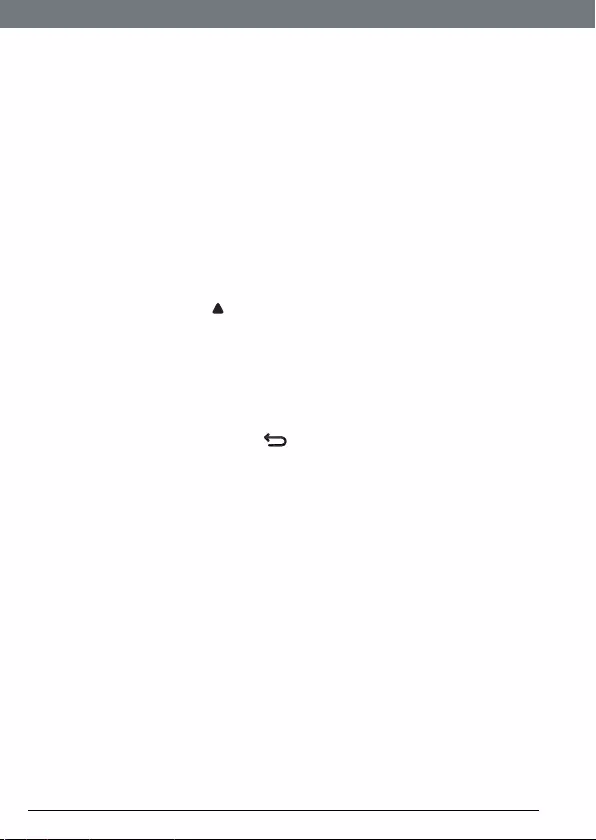
12
Getting to know your phone
F Talk / Recall
Make or answer a call.
Use recall (R) functions.
G Pulse to Tone Dialling / * / Keypad lock
During a call, press and hold to switch from pulse dialling to tone dialling.
Dial a *.
In standby mode press and hold to lock/unlock the keypad.
H Hands-free key
Activate and deactivate hands-free during a call.
IMPORTANT
Hands-free activation can suddenly increase the volume in the earpiece
to a very high level. Make sure the handset is not too close to your ear.
I Call list / Scroll Up / Volume up
Open the Call log. Press to enter the Calls list.
Scroll up through lists and settings.
J Redial / Scroll right / Clear / Mute / Back
Open the redial list.
Scroll to the right.
Delete characters on screen when entering names and numbers.
Mute / unmute the microphone during a call.
Go back to previous menu level is displayed on the screen.
K End call / Switch handset on/off
End a call.
When in a menu, go back to standby mode.
Press and hold to switch handset off (when in standby) or on.
L Ringer off / Pause / #
Press and hold to switch handset ringer on or off.
When dialling or storing a number, press and hold to enter a pause (P).
Dial a #.
M Intercom
Press to make an internal call.
N Microphone
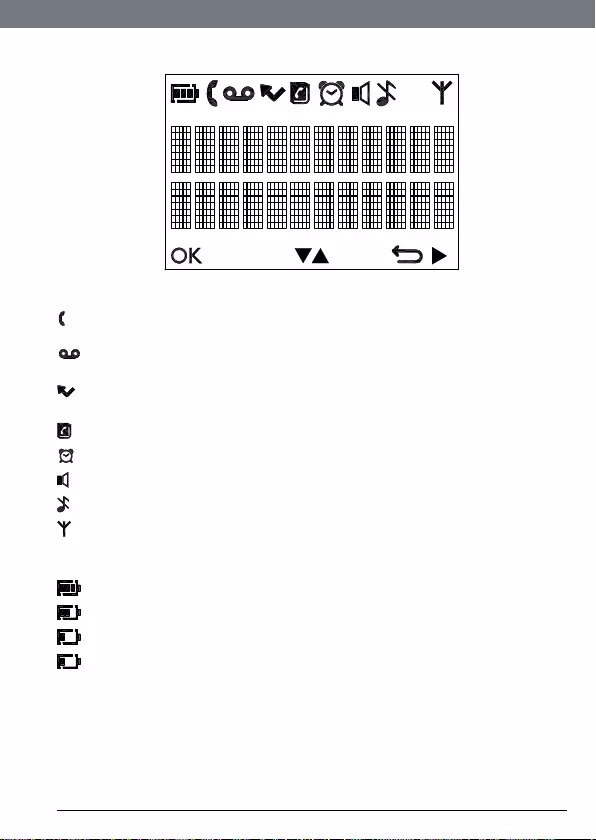
13
Getting to know your phone
Handset display
Display icons
On when the line is in use.
Flashes when there is an incoming call.
Flashes when you have new voicemail messages.
Off when you have no voicemail messages.1
Flashes when you have missed calls and new number(s) are in the Calls
list.2
Phonebook is open.
The alarm clock has been set.
Hands-free mode is activated.
Handset ringer is off.
Steady when the handset is registered and within range of the base.
Flashes when the handset is out of range or searching for base.
The approximate power levels of your battery are indicated as below:
Battery is fully charged.
Battery is partially charged.
Battery is running low.
Battery is almost empty. The battery icon will ash and emit a warning
beep every minute during call.
1This feature is dependent on your Network Service provider supporting the
service. A subscription fee may be payable.
2For this feature to work, you must subscribe to Caller ID Service from your
network operator. A subscription fee may be payable.
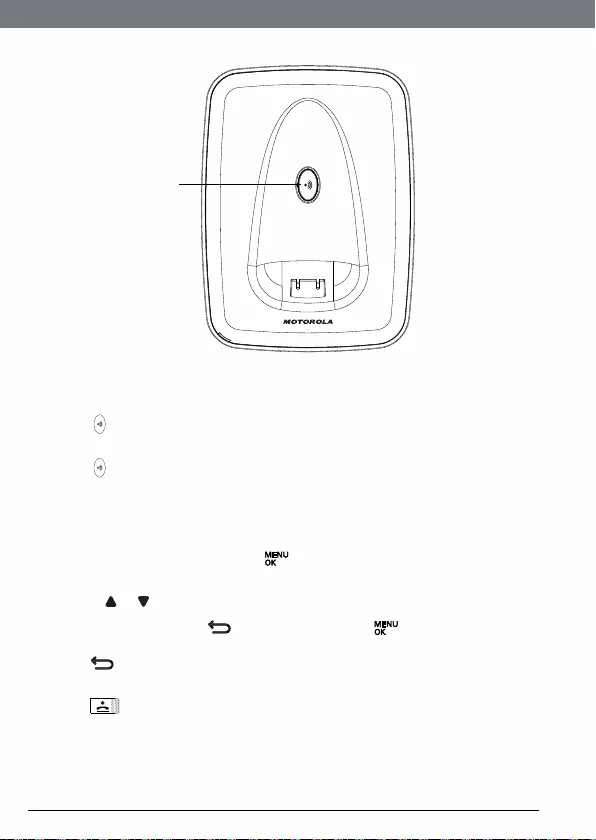
14
Getting to know your phone
Overview of the base
A Paging key
Paging is a useful way of nding lost handsets.
1. Press on the base.
All handsets ring.
2. Press again to cancel the paging call or press any key on the handset
to stop the paging call.
Navigating the menus
The basic steps of navigating through the menu and on-screen options.
1. From the standby screen, press .
The main menu is opened.
2. Use the or keys to scroll through the menu.
3. Soft key options
OK
and are displayed. Press to select
OK
and
open a sub-menu or validate an option.
Press to go back to previous menu level, correct a character or cancel
an action.
4. Press to return to standby.
NOTE
If you do not press any button on the handset for 15 seconds the display
will automatically return to standby. It will also return to standby when the
handset is placed on the base or charger.
A
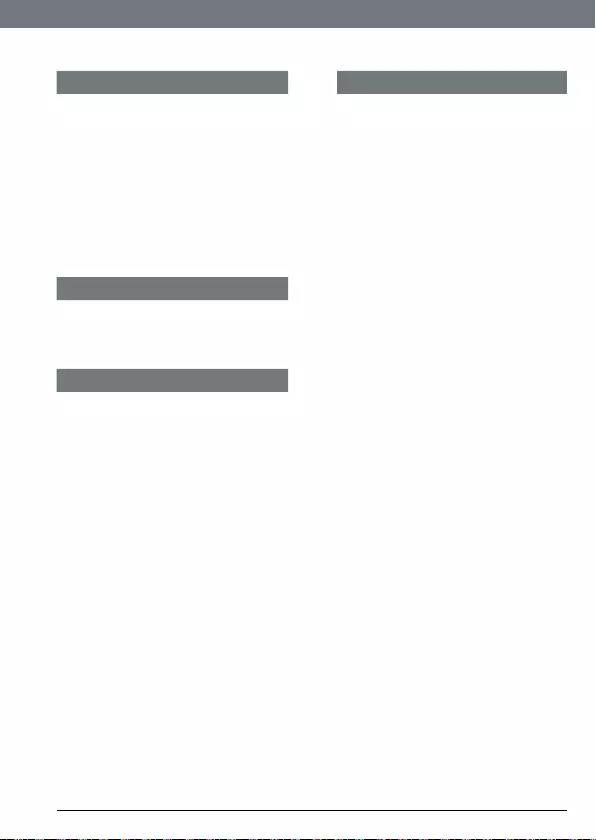
15
Getting to know your phone
Menu Map
PHONEBOOK
ADVANCED SET
NEW ENTRY RECALL TIME
LIST ENTRY DIAL MODE
<NAME> CALL BARRING
EDIT ENTRY EASY CALL
DELETE ENTRY REGISTRATION
DELETE ALL SELECT BASE
DIRECT MEM REGIST. BASE
PB TRANSFER1UNREGISTER
CLOCK/ALARM PIN
DATE & TIME RESET UNIT
SET ALARM PREFIX
ALARM TONE INTRUSION
PERSONAL SET ECO MODE
HANDSET TONE ECO PLUS
RING VOLUME
RING MELODY
GROUP MELODY
KEY TONE
FIRST RING
HANDSET NAME
AUTO PICK-UP
AUTO HANG-UP
LANGUAGE
ROOM MONITOR
BACKLIGHT
1This option is only available if more than one S3000 handset is registered
to the base.
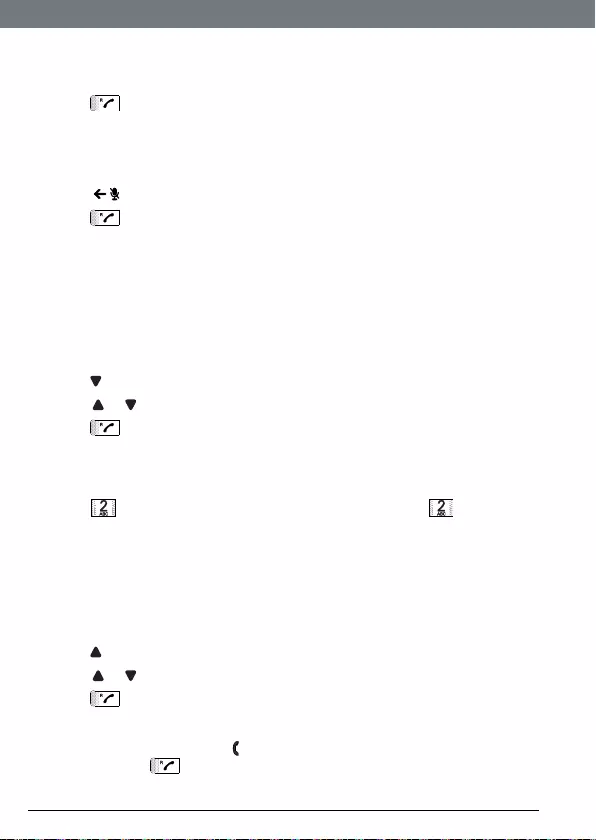
16
Using the phone
3. Using the phone
3.1 Make a call
1. Press .
2. Dial the telephone number.
3.2 Pre-dial
1. Enter the phone number (maximum 24 digits). If you make a mistake
press .
2. Press to dial the phone number entered.
3.3 Dial direct memeory numbers 1 to 9
1. Press and hold a key from 1 to 9 until the number is displayed and
dialled.
NOTE
To store a direct memory number, see page 23.
3.4 Call from the phonebook
1. Press . The rst entry in the phonebook is displayed.
2. Scroll or to the entry you want.
3. Press to dial the number.
NOTE
Instead of scrolling to browse the phonebook entries, press the numeric key
corresponding to the rst letter of the entry you wish to locate. For example,
pressing will show the entries starting with A. Pressing again will
show the entries starting with B, etc...
3.5 Call from the Calls list
NOTE
You need to subscribe to your network’s Caller ID service to be able to see
the caller’s number in the Calls list. See “Calls list” on page 25 for more
details.
1. Press to enter the Calls list. The rst entry in the calls list is displayed.
2. Scroll or to the entry you want.
3. Press to dial the number.
3.6 Answer a call
1. When the phone rings and ashes in the display, if the handset is off
the base press to answer the call, or if the handset is on the base
simply lift the handset to answer the call.
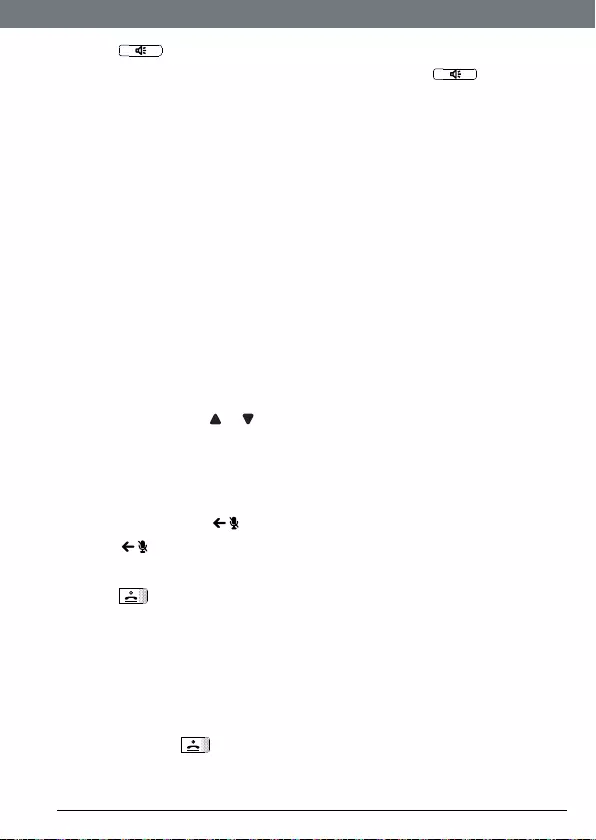
17
Using the phone
2. Press to answer the call via hands-free.
3. To switch between hands-free and the earpiece press .
IMPORTANT
When the phone is ringing, avoid holding the earpiece too close to your ear
as it may damage your hearing.
NOTE
If you have subscribed to your Network’s Caller ID service and assigned a
VIP Group to the caller’s number, the caller’s details are displayed before the
phone starts ringing (see “Store an entry” on page 20 and “Group melody”
on page 29). You can set your phone to give the default melody as soon as
the call is received then once the caller’s identity is displayed, the assigned
melody will start. See “First ring” on page 30.
If Auto Pick up mode (see page 30) is on, simply lift up the handset from its
base to answer the call. The default setting is ON. See all “Default settings”
on page 37.
An incoming call has priority over other events. Whenever there is an
incoming call, other operations in progress such as phone settings, menu
navigation, etc. will be ended.
3.7 Adjust volume
1. During a call, press or to adjust the earpiece or hands-free volume.
The level is shown in the handset display.
3.8 Mute
Mute the microphone so that you can talk to someone else in the room
without your caller hearing you.
1. During a call, press . The microphone is muted.
2. Press again to turn the microphone back on.
3.9 End a call
1. Press .
After you hang up, the duration the phone is off-hook is displayed for 5
seconds.
NOTE
If auto hang-up is on (see page 31) simply replace the handset on the base to
end the call. The default setting is
ON
.
3.10 Switch handset on/off
1. Press and hold to switch the handset on or off.
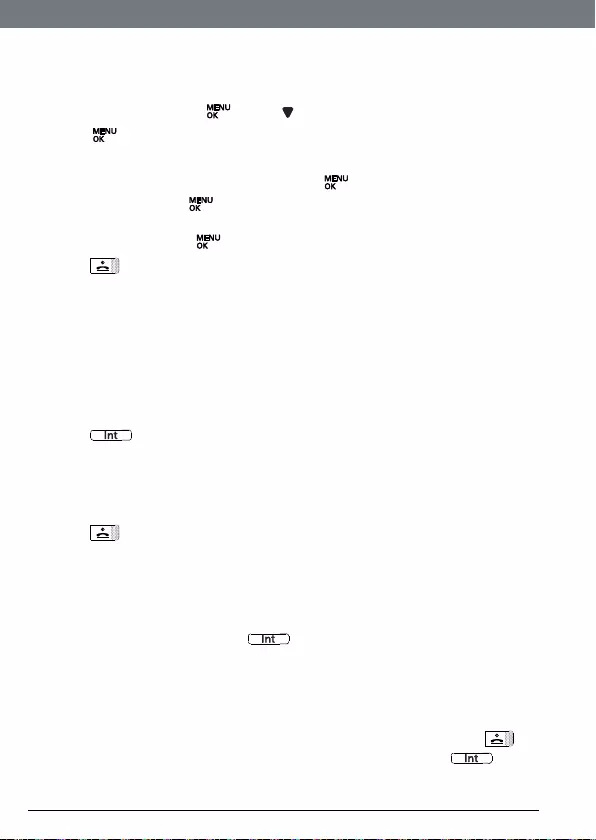
18
Using the phone
3.11 Call a second external number
Put an external caller on hold to make a second external call. You can then
switch between both callers or hold a 3-way conference call.
1. During your call, press . Scroll to
INIT 2ND CALL
.
2. Press . Display shows
CALLING R
.
3. Enter the second number.
4. When your second caller answers, press to open the option menu:
•
CONFERENCE
– press to initiate a 3-way with an external caller and
internal caller.
•
SWITCH CALLS
– press to switch between the two callers.
5. Press to hang up.
Note
This service is network dependent.
3.12 Intercom
This feature is only available when there are at least 2 registered handsets. It
allows you to make internal calls, transfer external calls from one handset to
another and use the conference option.
3.12.1 Call another handset
1. Press .
• If you have two handsets, the other handset is called automatically.
• If more than two handsets are registered to the base, their numbers
are displayed, e.g. 2345*. Enter the number of the handset you want to
call or press * to ring all handsets.
2. Press to hang up.
NOTE
If the handset does not belong to S3000 range, this function may not be
available.
3.12.2 Transfer an external call to another handset
1. During an external call, press .
Your caller is put on hold.
2. Enter the number of the handset you want to call or press * to ring all
handsets.
If there are only two handsets, the other handset is called automatically.
3. When the other handset answers, announce the caller then press to
transfer the call. If the other handset does not answer, press to talk
to your caller again.
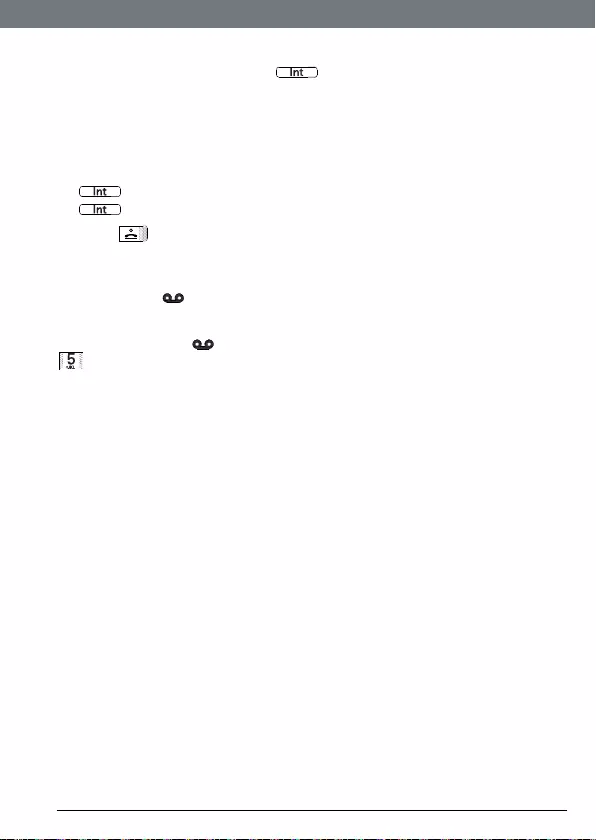
19
Using the phone
3.12.3 Three-party conference call
1. During an external call, press .
Your caller is put on hold.
2. Enter the number of the handset you want to call or press * to ring all
handsets.
If there are only two handsets, the other handset is called automatically.
3. When the other handset answers, announce the call then press and hold
to connect both calls. If the other handset does not answer, press
to talk to your caller again.
4. Press to hang up.
3.13 Voicemail
If you have subscribed to your network’s voicemail service (if available), your
S3000 displays when you have a new message.
NOTE
You can turn off the icon. When viewing the Calls list, press and hold
.
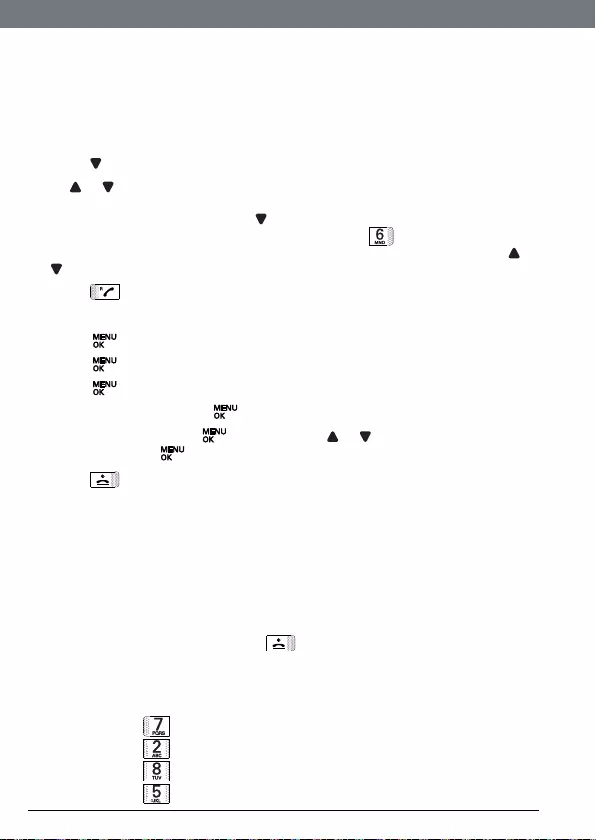
20
Phonebook
4. Phonebook
The S3000 handset phonebook can store up to 100 names and numbers.
Numbers can be up to 24 digits long and names up to 12 characters long.
Entries are stored in alphabetical order.
4.1 View and dial phonebook entries
1. Press . Display shows the rst entry.
Scroll or to the entry you want.
Or
To search alphabetically, press then press the key with the rst letter of
the name, e.g. if the name begins with N, press twice.
The display shows the rst entry beginning with N. If required, press or
to scroll to the exact entry.
2. Press to dial the entry displayed.
4.2 Store an entry
1. Press .
PHONEBOOK
is displayed.
2. Press .
NEW ENTRY
is displayed.
3. Press .
ENTER NAME
is displayed.
4. Enter a name and press .
5. Enter a number. Press to save. Press or to select
NO GROUP
,
GROUP A
,
B
or
C
and press to conrm.
6. Press to return to standby.
NOTE
You can assign individual contacts to specic groups of your choice. For
example, Group A contains phone numbers of all your co-workers. You can
also assign a specic ring melody to that group (see “Group melody” on
page 29). You can benet from this feature only if you have subscribed to
Caller ID service from your network provider. If it is the case, every time
someone from that group calls you, you will hear the designated melody for
that group.
Cancel storing an entry by pressing at any time during the process.
4.3 Entering names
Use the alphanumeric keypad to enter names in the phonebook.
For instance to enter the name Paul
P Press
once
A Press once
U Press twice
L Press three times
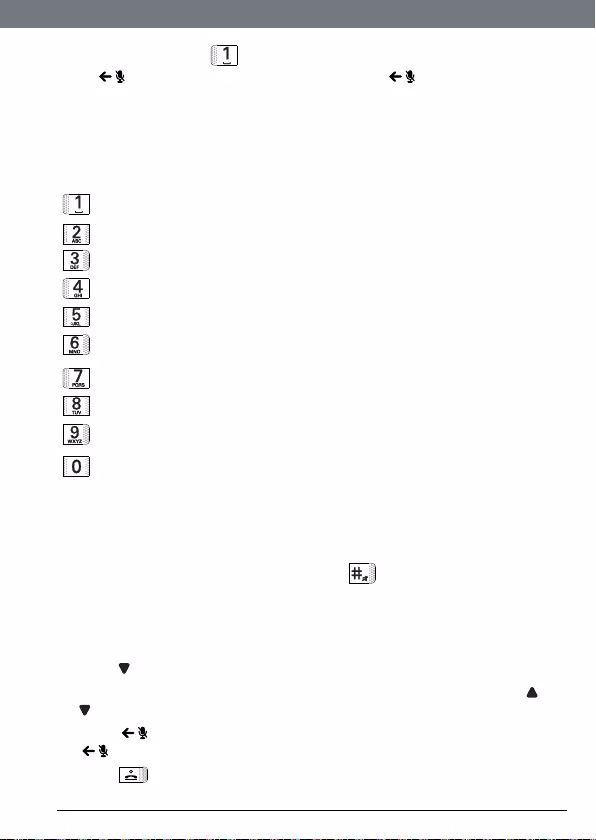
21
Phonebook
To enter a space press
Press to delete a character or press and hold to delete all
characters.
4.4 Character map
Use the keypad to enter names and characters.
Key Assigned characters and symbols
Space 1 - < > *
A B C 2
D E F 3
G H I 4
J K L 5
M N O 6
P Q R S 7
T U V 8 ?
W X Y Z 9
0 - / \ # +
4.5 Enter a pause
If your S3000 is connected to a switchboard, you may need to enter a pause
in a stored number. This gives the switchboard time to get an outside line. A
pause is normally stored after the switchboard access code (e.g. 9)
1. When storing a number, press and hold until the display shows
P.
You can then continue storing the phone number.
4.6 View an entry
In standby:
1. Press .
2. Enter the rst letter of the name to search alphabetically then scroll or
to the exact entry. The name is displayed.
3. Press to display the number. If there are more than 12 digits, press
again to see the rest of the number.
4. Press to return to standby.
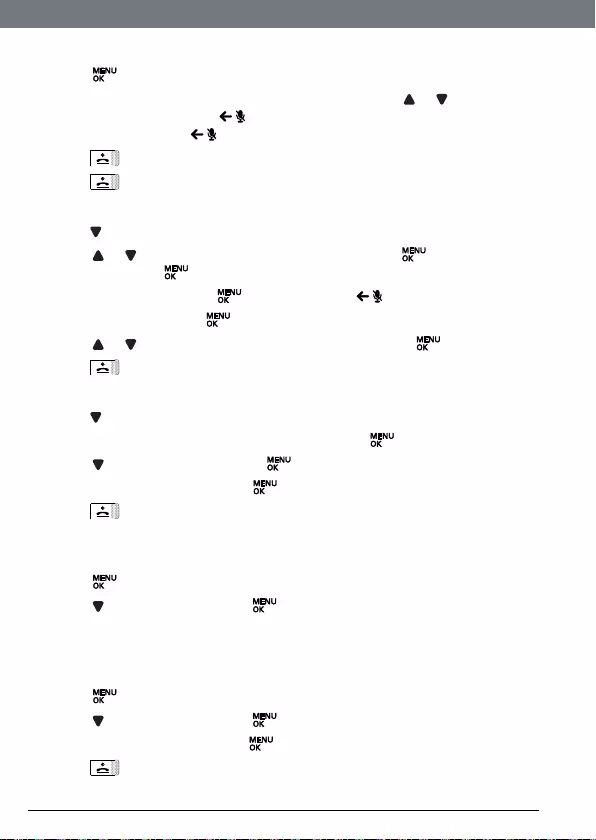
22
Phonebook
During a call:
1. Press twice to open the phonebook menu.
2. Enter the rst letter of the name you want then scroll or if necessary
to the exact name. Press to display the number. If there are more
than 12 digits, press again to see the rest of the number.
3. Press to cancel the phonebook display.
4. Press again to end the call.
4.7 Edit an entry
1. Press .
2. Scroll or to the entry you want to edit and press .
EDIT ENTRY
is
displayed. Press again.
3. Edit the name and press to conrm. Use to delete characters.
4. Edit the number. Press to conrm.
5. Scroll or to select
NO GROUP
,
GROUP A
,
B
or
C
and press to conrm.
6. Press to return to standby.
4.8 Delete an entry
1. Press .
2. Scroll to the entry you want to delete and press .
3. Scroll to
DELETE ENTRY
and press .
4. Display shows
CONFIRM?
. Press .
5. Press to return to standby.
4.9 List entry
You can also view, edit and delete an entry through the phonebook menu.
1. Press twice to open the phonebook menu.
2. Scroll to
LIST ENTRY
and press to conrm.
3. You can now follow the instructions in sections 4.6, 4.7 and 4.8 from step
2.
4.10 Delete all entries
1. Press twice.
2. Scroll to
DELETE ALL
and press .
3. Display shows
CONFIRM?
. Press .
4. Press to return to standby.
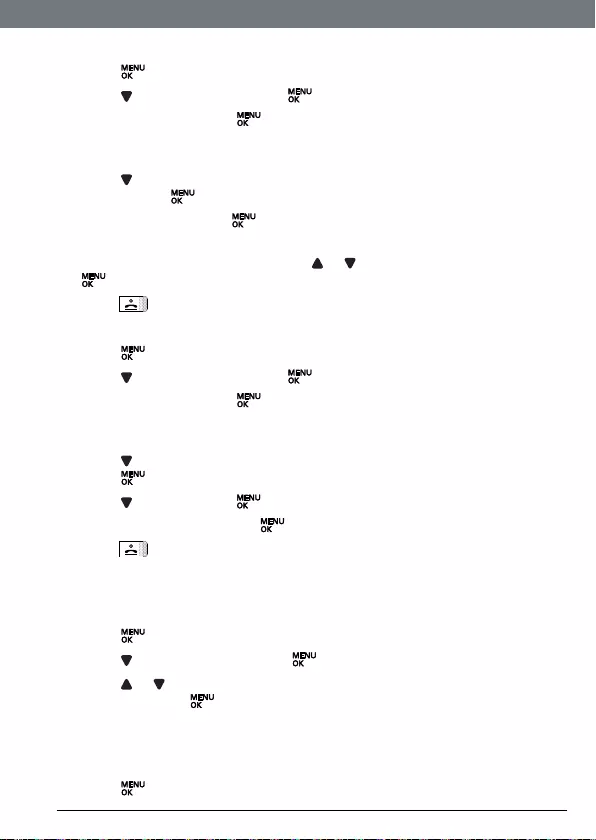
23
Phonebook
4.11 Store a direct memory number
1. Press twice.
2. Scroll to
DIRECT MEM
and press .
3.
KEY 1
is displayed. Press .
If no number is stored
NO ENTRY
is displayed. If a number is stored the
name will be displayed.
4. Scroll to
KEY X
, where
X
is the keypad number where the entry will be
stored. Press .
5.
ADD
is displayed. Press .
6. The rst phonebook entry is displayed. Enter the rst letter of the name
to search alphabetically then scroll or to the exact entry, then press
.
7. Press to return to standby.
4.12 Delete a Direct memory number
1. Press twice.
2. Scroll to
DIRECT MEM
and press .
3.
KEY 1
is displayed. Press .
If no number is stored
NO ENTRY
is displayed. If a number is stored the
name will be displayed.
4. Scroll to
KEY X
, where
X
is the keypad number where the entry is stored.
Press .
5. Scroll to
DELETE
. Press .
6.
CONFIRM?
is displayed. Press .
7. Press to return to standby.
4.13 Copy phonebook to another handset
If you have more than one S3000 handset registered to your base you can
copy the phonebook between handsets.
1. Press twice.
2. Scroll to
PB TRANSFER
and press .
3. Scroll or to the number of the handset you want the phonebook
copied to. Press .
On the receiving handset:
1.
TRANS. FROM: HANDSET X
(where
X
is the handset number of the sending
handset) is displayed.
Press to start the copying process.
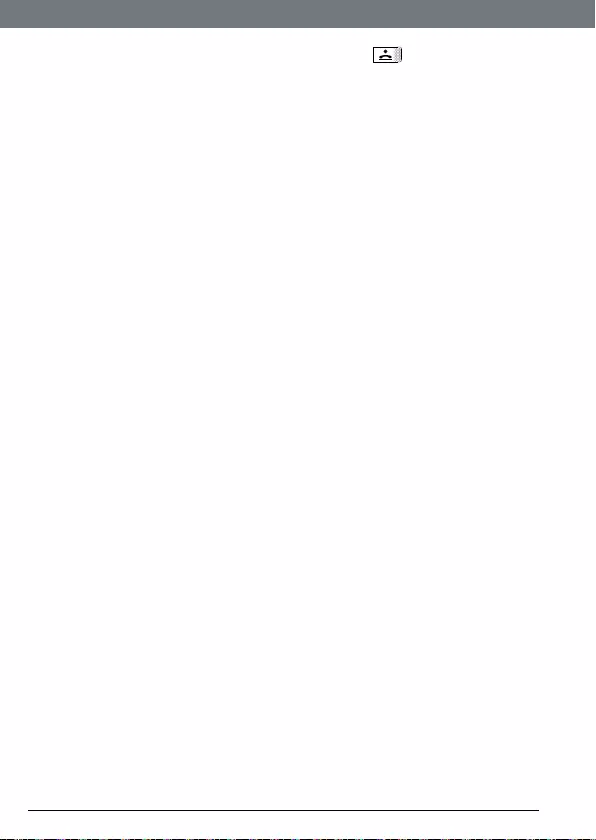
24
Phonebook
2. When
DONE!
is displayed on both handsets, press to return to
standby.
NOTE
If an entry with the same name and number is already stored in the receiving
handset, it will not be copied across.
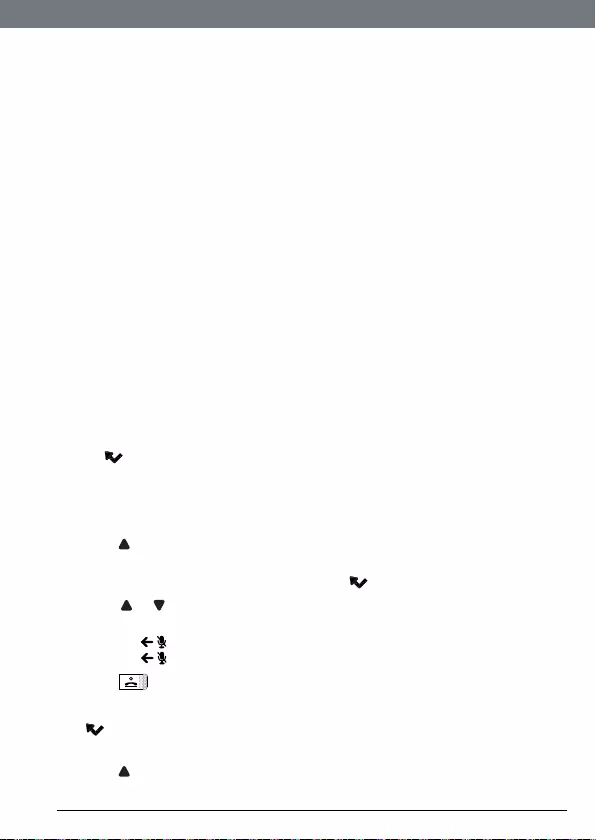
25
Caller ID and Calls list
5. Caller ID and Calls list
If you have subscribed to Caller ID and provided the identity of the caller is
not withheld, the number of the caller will be displayed together with the
date and time of the call (if provided by the network).
NOTE
• If the caller’s number is stored in your phonebook along with a name, the
name will also be displayed.
• If the telephone number is not available for incoming calls, the handset
will display
UNAVAILABLE
.
• Information about incoming calls will vary by country and network
operator. Some operators may charge a subscription for their Caller ID
service.
51. Calls list
The Calls list contains details of missed and received call. Details include the
date and time of the call. Entries are displayed in chronological order with
the most recent call at the top of the list.
NOTE
• When the Calls list is full, a new call replaces the oldest in the list.
• The received and missed Calls list holds details of up to 50 calls.
• If you receive more than one call from the same number, only the most
recent call is kept in the Calls list.
• When you have missed calls (incoming calls that you haven’t answered)
the icon will be displayed in the display on all handsets registered to
the base.
• If one handset is used to view the Calls list, the icon on the other
handsets will continue to ash (Multipack user only).
5.1.1 View the Calls list
1. Press to enter the Calls list.
• The most recent number or name if stored in the phonebook is
displayed. New calls are marked with icon ashing.
2. Scroll or through the Calls list.
• At the end of the list, you will hear three short beeps.
Press to see the number. If the number has more than 12 digits,
press to see the rest of the number.
3. Press to return to standby.
NOTE
The icon stops ashing once all new calls have been viewed.
5.1.2 Dial from the Calls list
1. Press to enter the Calls list.
The most recent call is displayed.
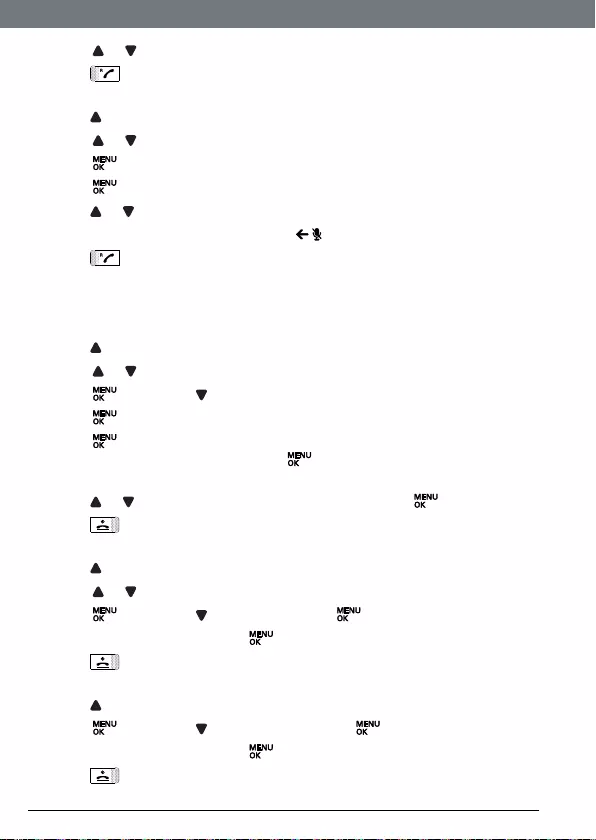
26
Caller ID and Calls list
2. Scroll or to the entry you want.
3. Press to dial.
5.1.3 Modify and dial a number in the Calls list
1. Press to enter the Calls list.
2. Scroll or to the entry you want.
3. Press the display shows
EDIT ENTRY
.
4. Press again. The display shows
ENTER NUMBER
.
5. Press or to move the cursor to edit or delete number.
6. Press Digit key to input a number or to delete a number.
7. Press to dial out using the modied number.
NOTE
The edited entry cannot be saved in the Calls list.
5.1.4 Save a number from the Calls list to the phonebook
1. Press to enter the Calls list. The most recent call is displayed.
2. Scroll or to the number you want.
3. Press then press until
SAVE NUMBER
is displayed.
4. Press .
ENTER NAME
is displayed. Use the keypad to enter the name.
5. Press then the number is displayed, the user can then edit the
number if required and must press to save the number (even if has
not been edited).
6. Press or to select
NO GROUP
,
GROUP A
,
B
or
C
and press to conrm.
7. Press to return to standby.
5.1.5 Delete a Calls list entry
1. Press to enter the Calls list. The most recent call is displayed.
2. Scroll or to the number you want.
3. Press then scroll to
DELETE
and press .
4. Display shows
CONFIRM?
. Press to conrm.
5. Press to return to standby.
5.1.6 Delete entire Calls list
1. Press to enter the Calls list. The most recent call is displayed.
2. Press then scroll to
DELETE ALL
and press .
3. Display shows
CONFIRM?
. Press to conrm.
4. Press to return to standby.
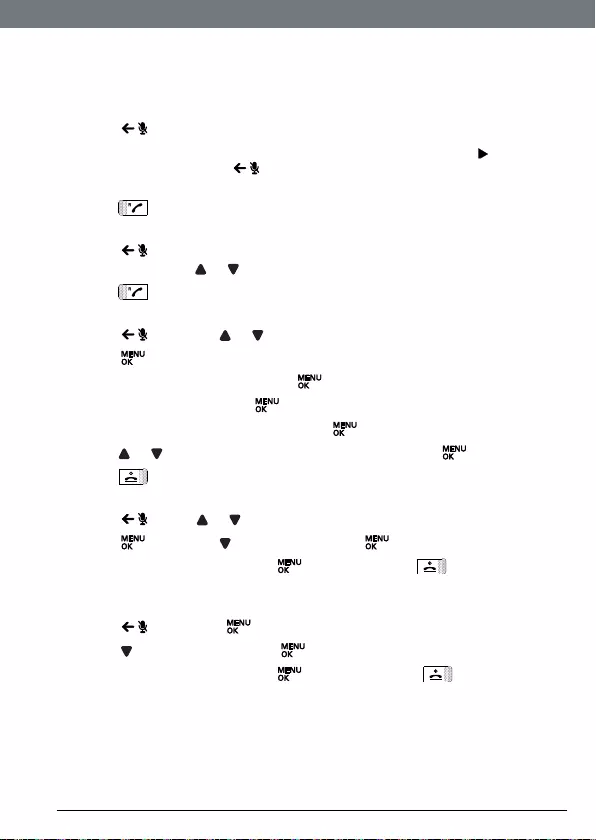
27
Caller ID and Calls list
5.2 Redial
The S3000 lets you redial any of the last 10 numbers called. Numbers can be
up to 24 digits long.
5.2.1 Redial the last number
1. Press . The last number dialled is displayed.
• If the number has more than 12 digits, the display shows and the
cursor blinks. Press to display the rest. If the number is stored in
the Phonebook, the name is displayed.
2. Press to dial.
5.2.2 View and dial a number in the redial list
1. Press . The last number dialled is displayed.
If required, scroll or to display the number you want.
2. Press to dial the number.
5.2.3 Copy a redial number to the phonebook
1. Press and scroll or to the entry you want.
2. Press .
3. Display shows
SAVE NUMBER
. Press .
4. Enter the name and press .
5. Edit the number if required and press .
6. Press or to select
NO GROUP
,
GROUP A
,
B
or
C
and press to conrm.
7. Press to return to standby.
5.2.4 Delete a redial list entry
1. Press . Scroll or to display the number you want.
2. Press and scroll to
DELETE
then press .
3. Display shows
CONFIRM?
. Press to conrm, then to return to
standby.
5.2.5 Delete entire redial list
1. Press then press .
2. Scroll to
DELETE ALL
and press .
3. Display shows
CONFIRM?
. Press to conrm. Press to return to
standby.
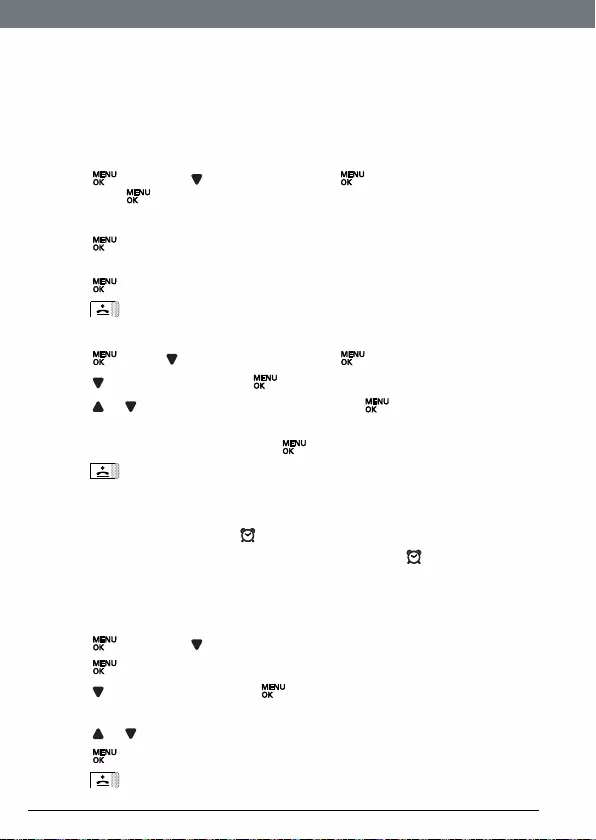
28
Clock & Alarm
6. Clock & Alarm
If you subscribe to your network’s Caller ID service, the time on your S3000
may be set automatically each time you receive a call, depending on your
network provider.
You can also set or adjust the time using the Clock & Alarm menu.
6.1 Set date and time
1. Press and scroll to
CLOCK/ALARM
. Press . Display shows
DATE & TIME
,
then press .
2. Enter the date using the format
DD/MM
e.g. 04/ 08 for 4th August.
3. Press and enter the time using the 24 hour format
HH:MM
, e.g. 14:45
for 2:45pm.
4. Press to conrm.
5. Press to return to standby.
6.2 Set alarm
1. Press , scroll to
CLOCK/ALARM
and press .
2. Scroll to
SET ALARM
and press .
3. Scroll or to
OFF
,
ON ONCE
or
ON DAILY
and press .
4. If you select
ON ONCE
or
ON DAILY
, enter the time using the 24 hour format
HH -
MM
e.g 14:45 for 2:45pm and press .
5. Press to return to standby. When the alarm goes off, press any key to
stop the ring.
NOTE
Once the alarm is set to on, the icon is displayed.
The alarm will ring at the medium level.
ALARM ON
and the will ash on the
display.
6.3 Set alarm melody
There are 3 alarm melodies.
1. Press and scroll to
CLOCK/ALARM
.
2. Press .
3. Scroll to
ALARM TONE
and press .
Melodies are played.
4. Scroll or to select a melody.
5. Press to conrm.
6. Press to return to standby.
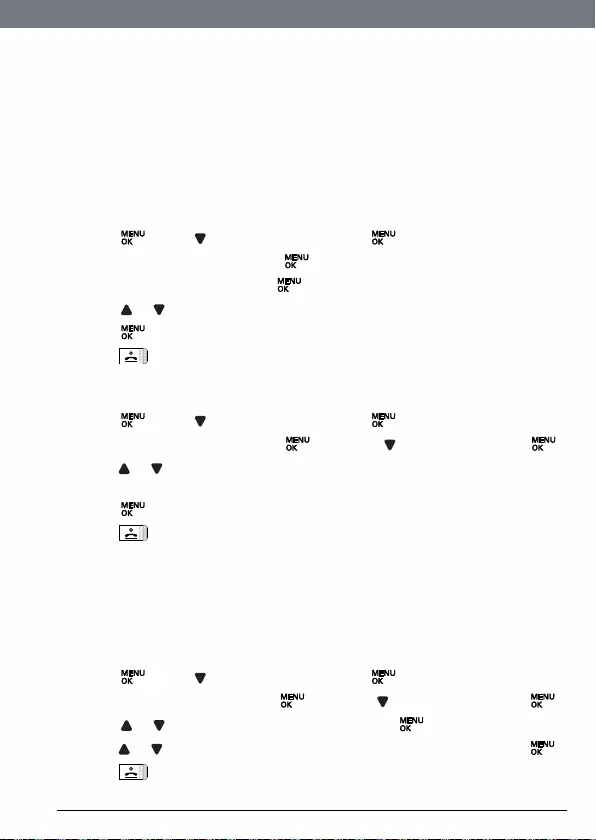
29
Personal settings
7. Personal settings
7.1 Handset tones
IMPORTANT
When the phone is ringing, avoid holding the earpiece too close to your ear
as it may damage your hearing.
7.1.1 Ring volume
Choose from:
RINGER OFF
,
LOW
,
MEDIUM
,
HIGH
,
BOOST
and
PROGRESSIVE
(increasing ring
volume).
The default setting is
HIGH
.
1. Press , scroll to
PERSONAL SET
and press .
2.
HANDSET TONE
is displayed. Press .
3.
RING VOLUME
is displayed. Press .
4. Scroll or to adjust the ringer volume level.
5. Press to save the settings.
6. Press to return to standby.
7.1.2 Ring melody
Choose from 10 ringer melodies.
1. Press , scroll to
PERSONAL SET
and press .
2.
HANDSET TONE
is displayed. Press and scroll to
RING MELODY
. Press .
3. Press or to select the melody.
A sample of the melody is played.
4. Press to conrm.
5. Press to return to standby.
7.1.3 Group melody
To benet from this feature, you must subscribe to the Caller ID service.This
menu enables you to select and set the melodies to be played when there
is an external incoming call from a contact whose name is stored in your
phonebook and is part of a group. You can associate 1 ring melody to each
group. There are three phonebook groups (
GROUP A
,
B
and
C
) available for you
to organize your contacts. Each group can be assigned a unique melody.
1. Press , scroll to
PERSONAL SET
and press .
2.
HANDSET TONE
is displayed. Press and scroll to
GROUP MELODY
. Press .
3. Scroll or to select:
GROUP A
,
B
or
C
, then press .
4. Press or to select the melody you want for the group and press .
5. Press to return to standby.
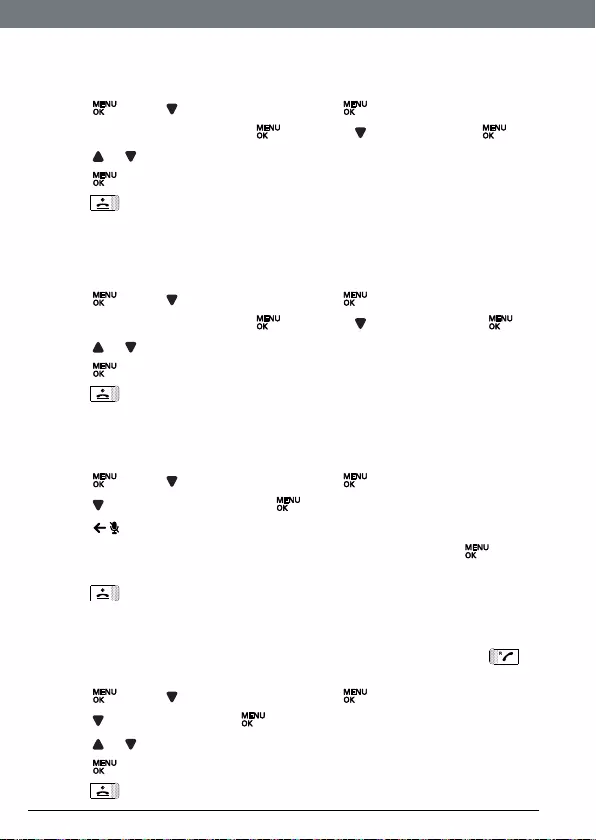
30
Personal settings
7.1.4 Key tones on/off
When you press a key on the handset you hear a beep. You can switch these
beeps on or off.
1. Press , scroll to
PERSONAL SET
and press .
2.
HANDSET TONE
is displayed. Press and scroll to
KEY TONE
. Press .
3. Scroll or to select
ON
or
OFF.
4. Press to conrm.
5. Press to return to standby.
7.1.5 First ring
Your S3000 will automatically detect the Caller ID (Subscription dependent).
If you do not wish to hear the ring before the caller identication is displayed
you can manually set
FIRST RING
to
OFF
. The default setting is
ON
.
1. Press , scroll to
PERSONAL SET
and press .
2.
HANDSET TONE
is displayed. Press and scroll to
FIRST RING
. Press .
3. Scroll or to select
ON
or
OFF
.
4. Press to conrm.
5. Press to return to standby.
7.2 Handset name
Personalise your handset, with a name or location for example Peter or
Bedroom. Maximum 10 characters.
1. Press , scroll to
PERSONAL SET
and press .
2. Scroll to
HANDSET NAME
and press . The current name is displayed.
3. Press to delete the current name.
4. Enter the name you want – maximum 10 characters and press to
save.
5. Press to return to standby.
7.3 Auto pick up
With Auto pick up switched on, you can answer a call by simply lifting the
handset off the base or charger. If switched off, you will have to press to
answer a call. The default setting is
ON
.
1. Press , scroll to
PERSONAL SET
and press .
2. Scroll to
AUTO PICK-UP
. Press .
3. Scroll or to select
ON
or
OFF
.
4. Press to conrm.
5. Press to return to standby.
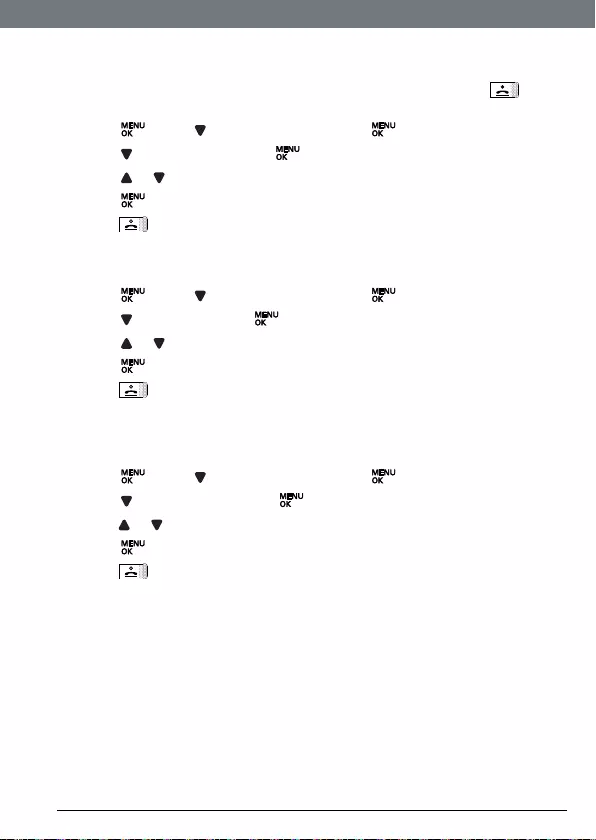
31
Personal settings
7.4 Auto hang up
With Auto hang up switched on, you can end a call by simply replacing the
handset on the base or charger. If switched off, you have to press to
hang up. The default setting is
ON
.
1. Press , scroll to
PERSONAL SET
and press .
2. Scroll to
AUTO HANG-UP
. Press .
3. Scroll or to select
ON
or
OFF
.
4. Press to conrm.
5. Press to return to standby.
7.5 Display language
You can change the display language.
1. Press , scroll to
PERSONAL SET
and press .
2. Scroll to
LANGUAGE
. Press .
3. Scroll or to select the language you want.
4. Press to conrm.
5. Press to return to standby.
7.6 Room monitor on/off
Leave one handset in a room and use another handset to hear sounds in that
room.
1. Press , scroll to
PERSONAL SET
and press .
2. Scroll to
ROOM MONITOR
. Press .
3. Press or to select
ON
or
OFF
.
4. Press to conrm.
5. Press to return to standby.
When switched
ON
, you can leave this handset in the room you wish to
monitor. Only the microphone is on. Anyone in the room cannot hear you.
7.7 Room monitor
1. Switch a handset’s Room monitor mode setting
ON
and place that handset
in the room.
2. At a second handset, press
INT
and enter the number of the handset you
are using as a room monitor. You can now hear sounds coming from the
room.
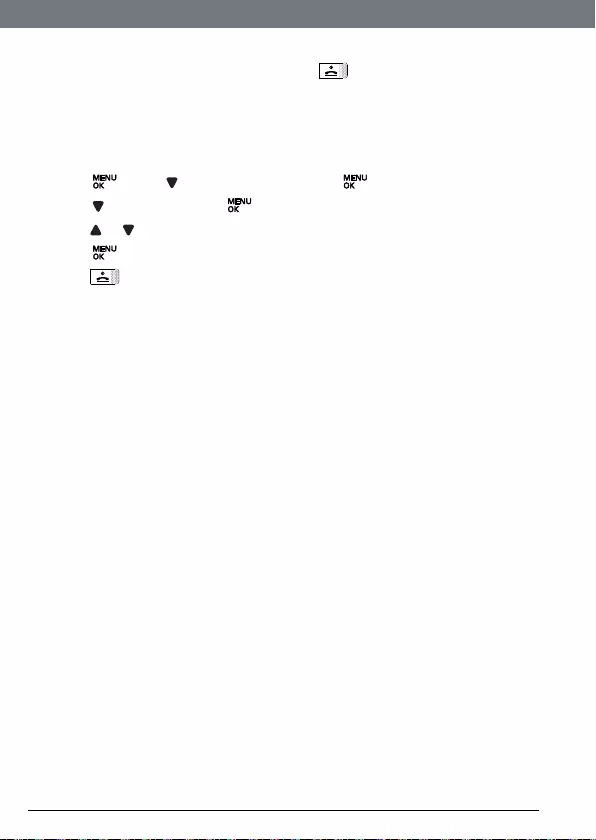
32
Personal settings
NOTE
To stop room monitoring at any time, press .
IMPORTANT
This product is not intended for use as a baby safety device and is not a
substitute for adult supervision.
7.8 Backlight on/off
1. Press , scroll to
PERSONAL SET
and press .
2. Scroll to
BACKLIGHT
. Press .
3. Press or to select
ON
or
OFF
.
4. Press to conrm.
5. Press to return to standby.
7.9 Keypad lock
Prevent accidental dialling while carrying the handset by locking the keypad.
While the keypad is locked, you can answer incoming calls as normal.
1. Press and hold *.
The display shows
KEYS LOCKED
.
2. To unlock the handset, press and hold * again.
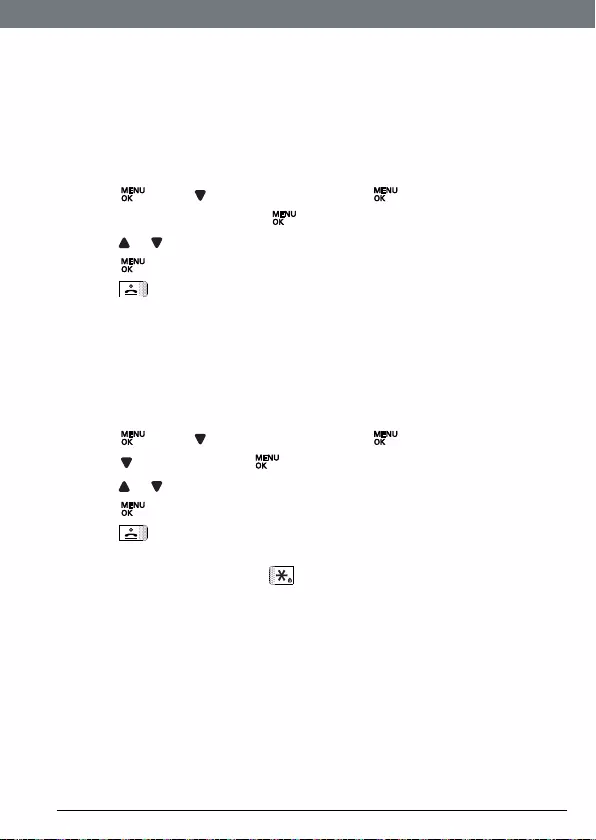
33
Advanced settings
8. Advanced settings
8.1 Recall time
This setting is useful to access certain network and PABX/switchboard
services.
The default S3000 recall time is suitable for your country and network
operator. It is unlikely that you should need to change this setting unless
advised to do so.
1. Press , scroll to
ADVANCED SET
and press .
2.
RECALL TIME
is displayed. Press .
3. Press or to select the setting you want:
SHORT
,
MEDIUM
,
LONG
.
4. Press to conrm.
5. Press to return to standby.
NOTE
The use of your S3000 cannot be guaranteed on all PABX.
8.2 Dial mode
The default S3000 dialling mode is suitable for your country and network
operator. It is unlikely that you should need to change this setting unless
advised to do so.
1. Press , scroll to
ADVANCED SET
and press .
2. Scroll to
DIAL MODE
. Press .
3. Press or to select
TONE
or
PULSE
.
4. Press to conrm.
5. Press to return to standby.
8.2.1 Temporarily switch from Pulse to Tone dialling
1. In talk mode press and hold for 2 seconds.
The dial mode will change from Pulse to Tone for the duration of the call.
8.3 Call barring
Prevent certain numbers from being dialled from your S3000. Store up to
four specic numbers, each up to 4 digits – for example, international or
local prexes.
Bypass Call barring by switching the setting to
OFF
.
NOTE
If you switch Call barring on,
BARR MODE ON
will be displayed on your screen in
standby mode.
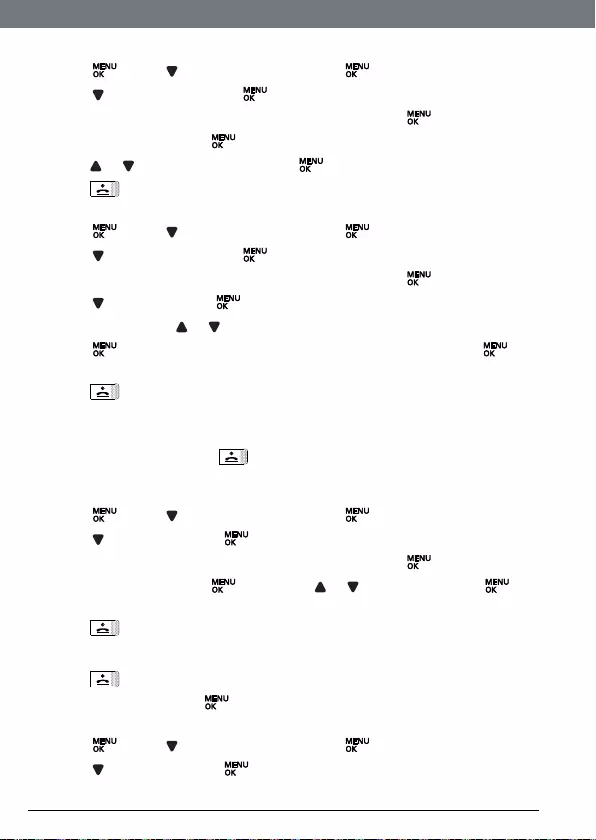
34
Advanced settings
8.3.1 Switch call barring on/off
1. Press , scroll to
ADVANCED SET
and press .
2. Scroll to
CALL BARRING
. Press .
3. Enter the master PIN (default setting 0000) and press .
4.
MODE
is displayed. Press .
5. Press or to select
ON
or
OFF
. Press to conrm.
6. Press to return to standby. You can now set the number. (See below)
8.3.2 Set a number to be barred
1. Press , scroll to
ADVANCED SET
and press .
2. Scroll to
CALL BARRING
. Press .
3. Enter the master PIN (default setting 0000) and press .
4. Scroll to
NUMBER
. Press .
5. If necessary, scroll or to the next available slot.
6. Press and enter the number or prex you want to bar. Press to
conrm.
7. Press to return to standby.
8.4 Easy call
When activated, this feature allows you to dial a number by pressing any
key on your handset (except ). This feature is very useful for access to
emergency services.
8.4.1 Switch Easy call on/off
1. Press , scroll to
ADVANCED SET
and press .
2. Scroll to
EASY CALL
. Press .
3. Enter the master PIN (default setting 0000) and press .
4.
MODE
is displayed. Press then press or to select
ON
. Press to
conrm.
5. Press to return to standby.
To switch Easy call off again:
1. Press .
2.
OFF?
is displayed. Press to conrm.
8.4.2 Set the Easy call number
1. Press , scroll to
ADVANCED SET
and press .
2. Scroll to
EASY CALL
. Press .
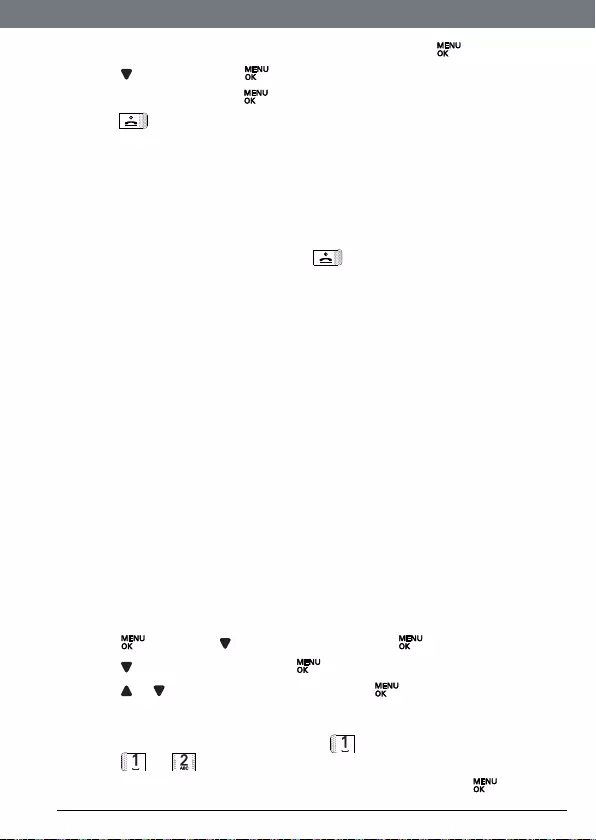
35
Advanced settings
3. Enter the master PIN (Default setting 0000) and press .
4. Scroll to
NUMBER
. Press .
5. Enter the number. Press to conrm.
6. Press to return to standby.
NOTE
If you switch Easy call on,
EASY CALL
will be displayed on your screen in
standby mode. You can not set Easy call
ON
until an Easy call number has
been stored.
8.4.3 Dial an Easy call number
When an Easy call number has been stored and the Easy call setting
switched
ON
, press any key (apart from ), to dial a number.
NOTE
When Easy call is switched
ON
, you can still answer any incoming call as
normal.
8.5 Registration
Up to 5 handsets can be registered to one base station. Additional handsets
must be registered to the base before you can use them.
• The instructions described below apply specically to your S3000
handset. If you wish to register another manufacturer’s handset, the
instructions may vary. In this case, please refer to the manufacturer of the
additional handset.
• The Master PIN is required before you can register or unregister
handsets. The default PIN is 0000.
8.6 Register a handset
At the base:
1. Press and hold the a button on the base station for at least 3 seconds. The
base station emits a beep when it is ready to accept registration. You have
90 seconds in which to register a handset.
At the handset:
1. Press and scroll to
ADVANCED SET
and press .
2. Scroll to
REGISTRATION
and press .
3. Scroll or to display
REGIST. BASE
and press .
BASE 1 2 3 4
is displayed
and the registered base number is ashing. Enter the number of the base
on which you wish to register your handset.
If you have only 1 base station, press . If you have 2 base stations,
press or , etc.
4. When the display shows
PIN ?
, enter the base PIN and press .
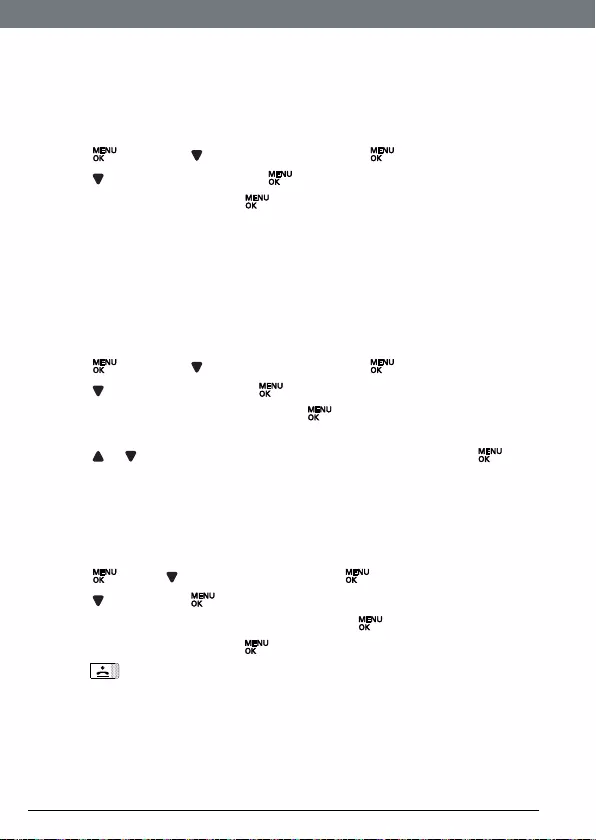
36
Advanced settings
When the handset registers with the base, it is assigned a handset
number.
8.7 Select a base
You can register your S3000 handset with up to 4 bases. Once registered,
you can switch between bases, for example, bases at home and at work.
1. Press and scroll to
ADVANCED SET
and press .
2. Scroll to
REGISTRATION
and press .
3.
SELECT BASE
is displayed. Press .
The available bases are displayed with the current base number ashing.
4. Enter the number of the base you want – 1,2,3 or 4.
When the base is found you hear a beep. If not found, the display shows
UNREGISTERED
.
8.8 Unregister a handset
Use one handset to delete another. You cannot delete the handset that you
are using.
1. Press and scroll to
ADVANCED SET
and press .
2. Scroll to
UNREGISTER
and press .
3. Enter the 4 digit master PIN and press .
Display shows the rst registered handset number.
4. Scroll or to select the handset you want to delete and press .
UNREGISTERED
is displayed on the handset screen.
8.9 PIN
The 4-digit master PIN is used when registering or unregistering a handset
and when changing some settings on your S3000. The default setting is
0000. You can change this PIN for more security.
1. Press , scroll to
ADVANCED SET
and press .
2. Scroll to
PIN
. Press .
3. Enter the current 4 digit master PIN and press . (Default setting 0000).
4. Enter the new PIN and press .
5. Press to return to standby.
NOTE
Make a note of your PIN. If you forget your PIN you will need to reset your
product.
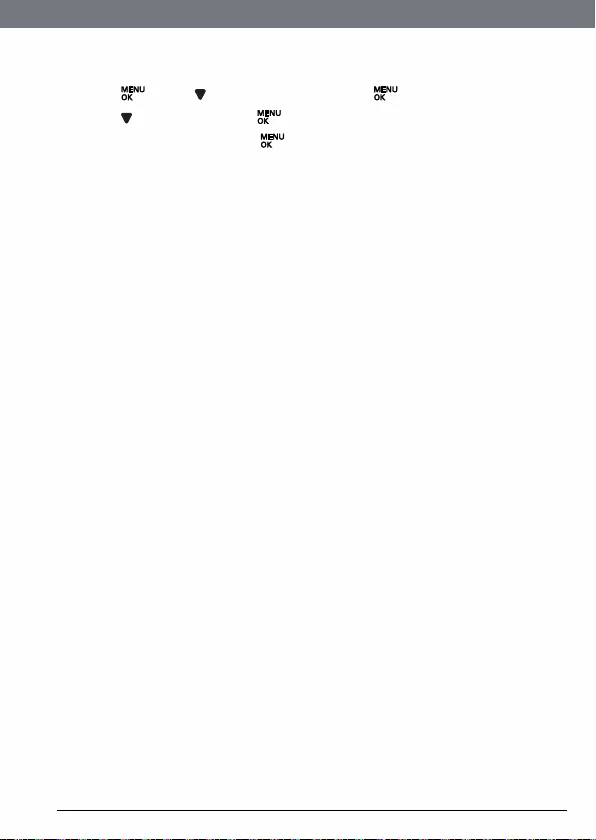
37
Advanced settings
8.10 Reset
This will reset your S3000 to its default settings.
1. Press , scroll to
ADVANCED SET
and press .
2. Scroll to
RESET UNIT
. Press .
3.
CONFIRM?
is displayed. Press .
NOTE
Entries stored in the phonebook is retained. After reset, depending on your
country, the welcome mode setting may be shown on the handset display.
8.11 Default settings
Handset name HANDSET
Key tone On
First ring On
Auto pick up On
Auto hang up On
Ringer melody Melody 1
Ringer volume High
Earpiece volume 3
Phonebook Unchanged
Call list Empty
Redial list Empty
Master PIN 0000
Keypad lock Off
Clock 12:00
Alarm Off
Dial mode Tone
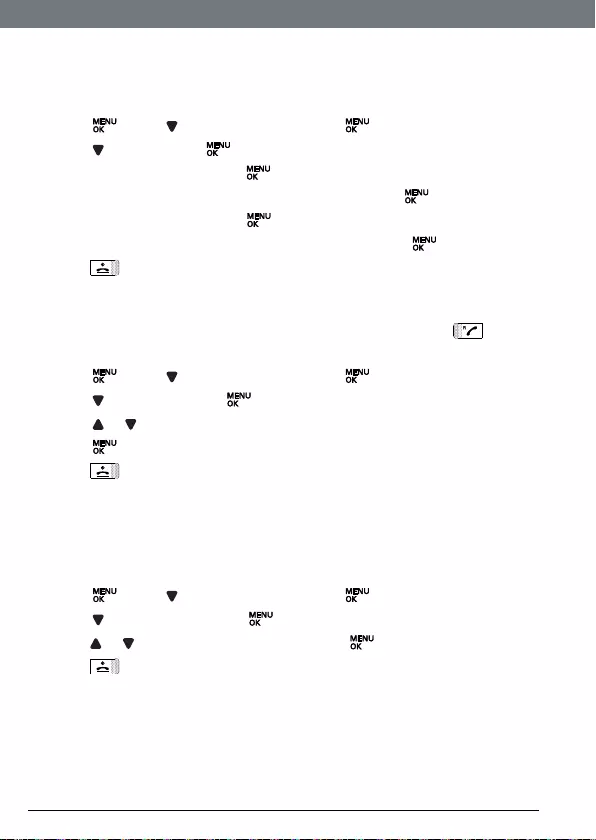
38
Advanced settings
8.12 Auto prex
You can set the S3000 to detect a dialling number and replace it with another
number. The number to be detected can be up to 5 digits long. It can be
replaced with a number up to 10 digits.
1. Press , scroll to
ADVANCED SET
and press .
2. Scroll to
PREFIX
. Press .
3.
DETECT DIGIT
is displayed. Press .
4. Enter the number you want to be detected and press .
5. Scroll to
PREFIX NUM
. and press .
6. Enter the number you want it replaced with and press .
7. Press to return to standby.
8.13 Intrusion
When an external call is taking place, another handset registered to the base
can join in, making the call a 3-way conference, just by pressing .
To enable this, Intrusion must be set to
ON
.
1. Press , scroll to
ADVANCED SET
and press .
2. Scroll to
INTRUSION
. Press .
3. Scroll or to
ON
or
OFF
.
4. Press to conrm.
5. Press to return to standby.
8.14 ECO mode
Your S3000 offers an ECO mode function which reduces the transmitted
power and energy consumption when switched on. This feature is set to
OFF
by default.
To turn ECO mode to
ON
or
OFF
:
1. Press , scroll to
ADVANCED SET
and press .
2. Scroll to
ECO MODE
and press .
3. Press or to highlight
ON
or
OFF
then press to conrm.
4. Press to return to standby.
A conrmation beep is emitted and when switched ON the handset display
will switch between the handset’s name and
ECO MODE
.
NOTE
When ECO Mode is set to
ON
, the handset range will be reduced.
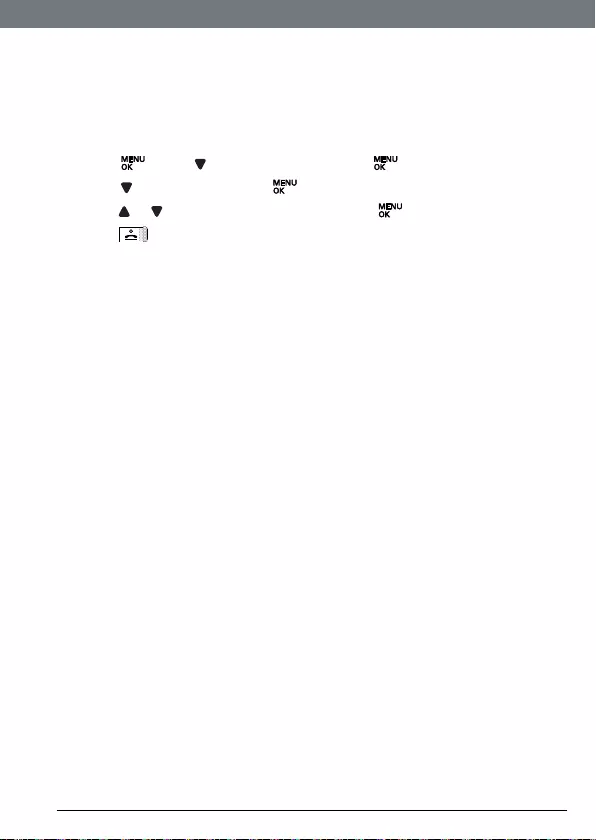
39
Advanced settings
8.15 ECO PLUS
When ECO PLUS is activated and the unit has been idle for 1 minute the
transmitted power between the handset and the base will stop, an incoming
call or pressing any key will activate the unit and it will revert back to the
normal mode. This feature is set to
OFF
by default.
To turn ECO PLUS to
ON
or
OFF
:
1. Press , scroll to
ADVANCED SET
and press .
2. Scroll to
ECO PLUS
and press .
3. Press or to highlight
ON
or
OFF
then press to conrm.
4. Press to return to standby.
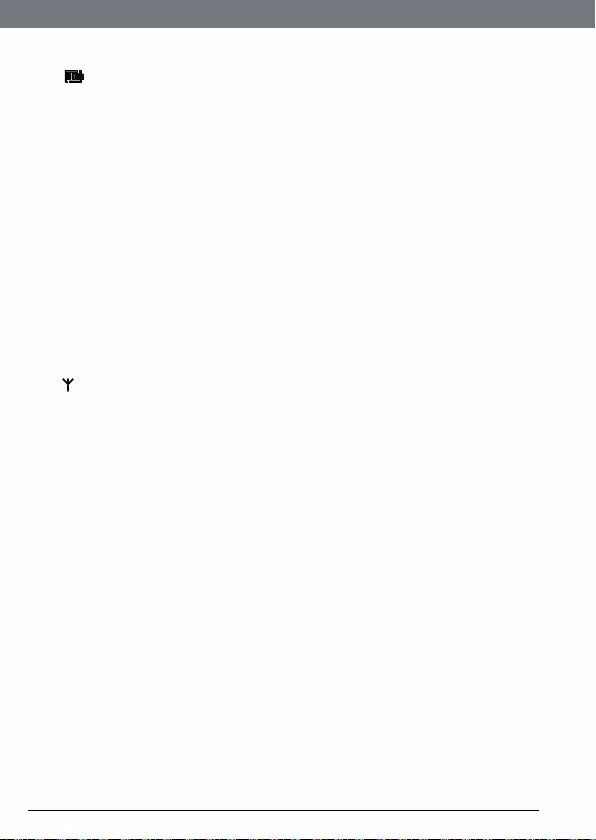
40
Help
9. Help
The icon is not scrolling during charge
• Bad battery contact – move the handset slightly.
• Dirty contact – Clean the battery contact with a cloth moistened with
alcohol.
• Battery is full – no need to charge.
No dialling tone
• No power – check the connections. Reset the phone: unplug and plug
back in the mains.
• Batteries are empty – charge the batteries for at least 24 hours.
• You are too far from the base – move closer to the base.
• Wrong line cable – use the line cable provided.
• Line adaptor (when needed) is not connected to the line cord – connect
the line adaptor (when needed) to the line cord.
Poor audio quality
• The base is too close to electrical appliances, reinforced concrete walls
or metal doorframes – move the base at least one metre away from any
electrical appliances.
The icon is blinking
• Handset is not registered to the base – register the handset to the base.
• You are too far from the base – move closer to the base.
No ring tone
• The ring tone is deactivated.
• Increase the volume.
Caller ID service does not work
• Check your subscription with your network operator.
A phonebook entry cannot be stored
• The phonebook is full. Delete an entry to free memory.
No display
• Try recharging or replacing the batteries.
• Try disconnecting and connecting the base power supply.
• If LED is not lit up, then try disconnecting and connecting the base power
supply.
Unable to register another handset
• Maximum number of 5 handsets has been reached.
• The display shows
SEARCHING
. You must unregister a handset in order to
register a new one.
Noise interference on your radio or television
• Your base or charger may be too close. Move it as far away as possible.
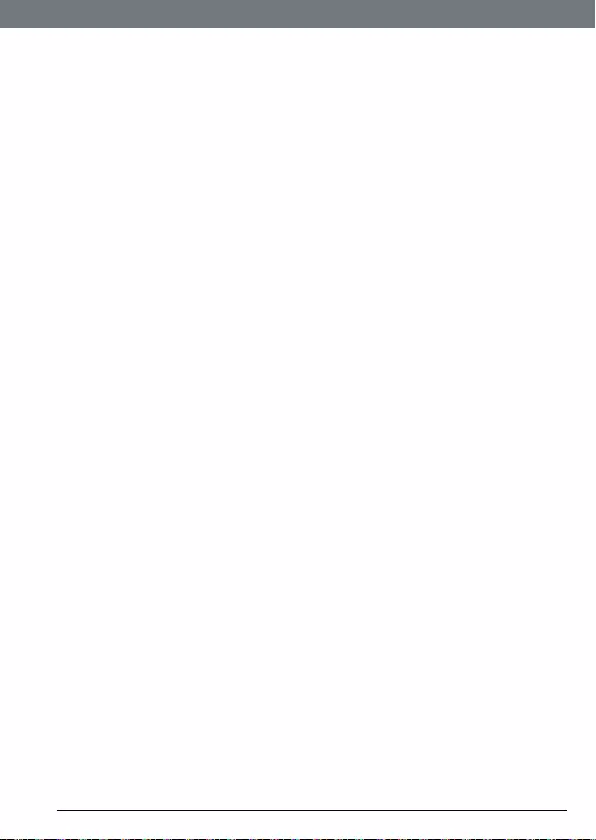
41
General information
10. General information
IMPORTANT
This equipment is not designed for making emergency telephone calls when
the power fails. Alternative arrangements should be made for access to
emergency services.
This product is intended for connection to analogue public switched
telephone networks and private switchboards in Europe.
Important safety instructions
Follow these safety precautions when using your phone to reduce the risk of
re, electric shock, and injury to persons or property:
• Keep all slits and openings of the phone unblocked. Do not set the phone
on a heating register or over a radiator. Ensure that proper ventilation is
provided at the installation site.
• Do not use while wet or while standing in water.
• Do not use this product near water (for example, near a bath tub, kitchen
sink, or swimming pool).
• Do not allow anything to rest on the power cord. Place the power cord so
that it will not be walked on.
• Never insert objects of any kind into the product vents as that may result
in re or electric shock.
• Unplug this product from the wall outlet before cleaning. Do not use
liquid cleaners or aerosol cleaners. Use a damp cloth for cleaning.
• Do not disassemble this product. If service or repair work is required,
contact the customer service helpline found in this user’s Guide.
• Do not overload wall outlets and extension cords.
• Avoid using during an electrical storm. Use a surge protector to protect
the equipment.
• Do not use this phone to report a gas leak, especially if you are in the
vicinity of the gas line.
CAUTION
To reduce the risk of re, use only the supplied power adaptor.
Unplug this cordless phone immediately from an outlet if:
• The power cord or plug is damaged or frayed.
• Liquid has been spilled on the product.
• The product has been exposed to rain or water. Do not retrieve the
handset or base until after you have unplugged the power and phone
from the wall. Then retrieve the unit by the unplugged cords.
• The product has been dropped or the cabinet has been damaged.
• The product exhibits a distinct change in performance.
Installation Guidelines
• Read and understand all instructions and save them for future reference.
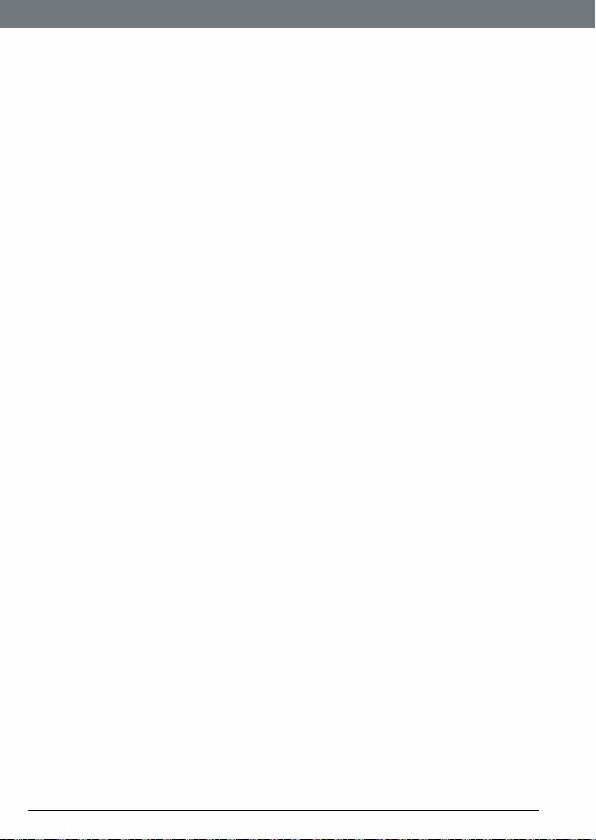
42
General information
• Follow all warnings and instructions marked on the product.
• Do not install this product near a bath tub, sink, or shower.
• Operate this phone using only the power source that is indicated on
the marking label. If you are unsure of the power supply to your home,
consult with your dealer or local power company.
• Do not place this product on an unstable cart, stand, or table. This product
may fall, causing serious damage to the product.
• Adjust only those controls that are covered by the operating instructions.
Improper adjustment of other controls may result in damage and will
often require extensive work to restore the product to normal operation.
• Clean this product with a soft, damp cloth. Do not use chemicals or
cleaning agents to clean this phone.
• Use only the power supply that came with this unit. Using other power
supplies may damage the unit.
• Because this phone operates on electricity, you should have at least one
phone in your home that could operate without electricity in the case the
power in your home goes out.
• To avoid interference to nearby appliances, do not place the base of the
phone on or near a TV, microwave oven, or VCR.
Battery Safety Instructions
• Do not burn, disassemble, mutilate, or puncture the battery. The battery
contains toxic materials that could be released, resulting in injury.
CAUTION
There is a risk of explosion if you replace the battery with an incorrect
battery type. Use only the battery pack that came with your phone or an
authorized replacement recommended by the manufacturer.
• Keep battery packs out of the reach of children.
• Remove battery packs if storing over 30 days.
• Do not dispose of battery packs in re, which could result in explosion.
• The rechargeable battery packs that power this product must be disposed
of properly and may need to be recycled. Refer to your battery’s label
for battery type. Contact your local recycling center for proper disposal
methods.
SAVE THESE INSTRUCTIONS
Cleaning
• Clean the handset and base (or charger) with a damp (not wet) cloth, or
an anti-static wipe.
• Never use household polish as this will damage the product. Never use a
dry cloth as this may cause a static shock.
Environmental
• Do not expose to direct sunlight.
• The handset may become warm when the batteries are being charged
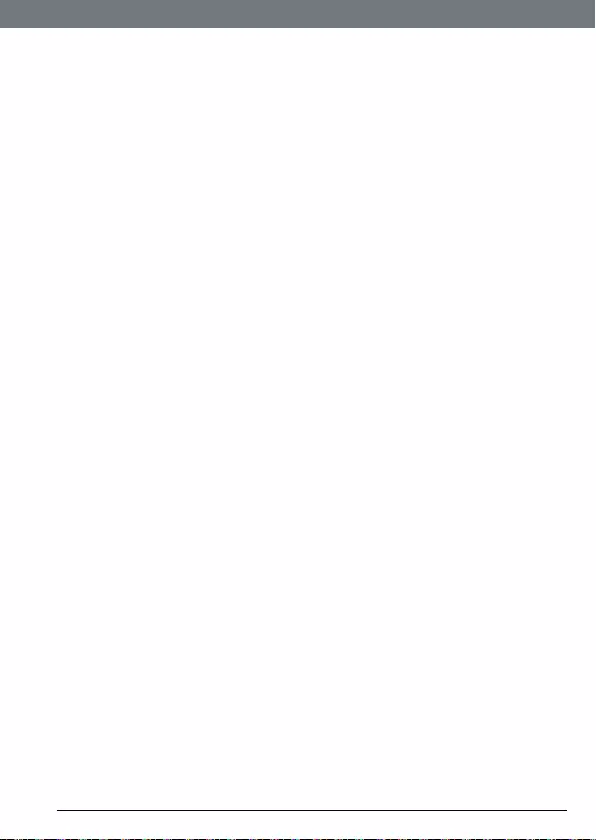
43
General information
or during prolonged periods of use. This is normal. However, we
recommend that to avoid damage you do not place the product on
antique/veneered wood.
• Do not stand your product on carpets or other surfaces which generate
bres, or place it in locations preventing the free ow of air over its
surfaces.
• Do not submerge any part of your product in water and do not use it in
damp or humid conditions, such as bathrooms.
• Do not expose your product to re, explosive or other hazardous
conditions.
• There is a slight chance your phone could be damaged by an electrical
storm. We recommend that you unplug the power and telephone line
cord during an electrical storm.
Product disposal instructions
• European Union (EU) Waste of Electrical and Electronic Equipment
(WEEE) directive
The European Union’s WEEE directive requires that products sold into EU
countries must have the crossed out trashbin label on the product (or the
package in some cases). As dened by the WEEE directive, this crossed-
out trashbin label means that customers and end-users in EU countries
should not dispose of electronic and electrical equipment or accessories
in household waste. Customers or end-users in EU countries should
contact their local equipment supplier representative or service centre for
information about the waste collection system in their country.
• The Waste of Electrical and Electronic Equipment (WEEE) Directive
(2002/96/EC) has been put in place to recycle products using best
available recovery and recycling techniques to minimize the impact
on the environment, treat any hazardous substances and avoid the
increasing landll.
Product disposal instructions for residential users
When you have no further use for it, please remove any batteries and
dispose of them and the product per your local authority’s recycling
processes. For more information please contact your local authority or the
retailer where the product was purchased.
Product disposal instructions for business users
Business users should contact their suppliers and check the terms and
conditions of the purchase contract and ensure that this product is not mixed
with other commercial waste for disposal.
Consumer Products and Accessories Warranty
Thank you for purchasing this Motorola branded product manufactured
under license by Suncorp Technologies Limited, 2/F, Shui On Centre, 6-8
Harbour Road, Hong Kong. (“SUNCORP”)
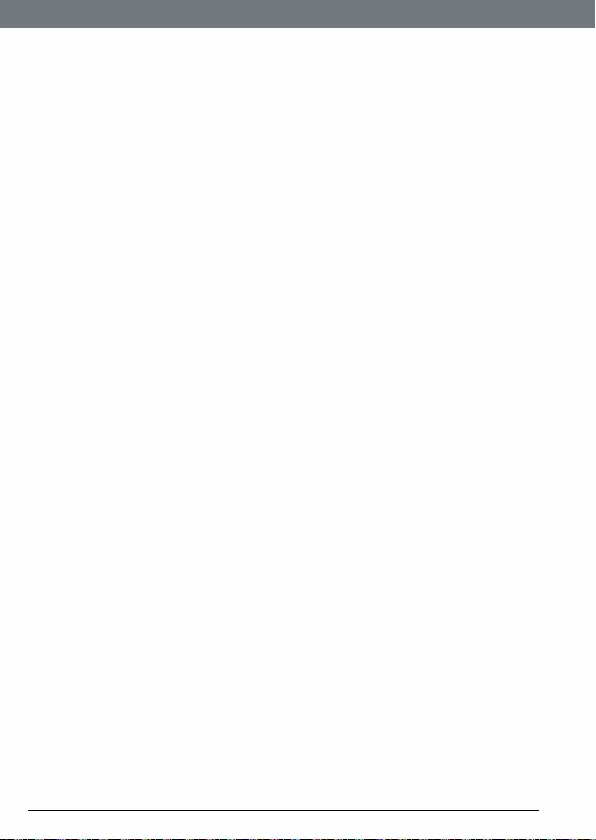
44
General information
What Does this Warranty Cover?
Subject to the exclusions contained below, SUNCORP warrants that this
Motorola branded product (“Product”) or certied accessory (“Accessory”)
sold for use with this product that it manufactured to be free from defects
in materials and workmanship under normal consumer usage for the period
outlined below. This Limited Warranty is your exclusive warranty and is not
transferable.
Who is covered?
This warranty extends only to the rst consumer purchaser, and is not
transferable.
What will SUNCORP do?
SUNCORP or its authorized distributor at its option and within a
commercially reasonable time, will at no charge repair or replace any
Products or Accessories that does not conform to this limited warranty. We
may use functionally equivalent reconditioned/ refurbished/ pre-owned or
new Products, Accessories or parts.
What Other Limitations Are There?
ANY IMPLIED WARRANTIES, INCLUDING WITHOUT LIMITATION THE
IMPLIED WARRANTIES OF MERCHANTABILITY AND FITNESS FOR
A PARTICULAR PURPOSE, SHALL BE LIMITED TO THE DURATION OF
THIS LIMITED WARRANTY, OTHERWISE THE REPAIR OR REPLACEMENT
PROVIDED UNDER THIS EXPRESS LIMITED WARRANTY IS THE EXCLUSIVE
REMEDY OF THE CONSUMER, AND IS PROVIDED IN LIEU OF ALL OTHER
WARRANTIES, EXPRESS OF IMPLIED. IN NO EVENT SHALL MOTOROLA
OR SUNCORP BE LIABLE, WHETHER IN CONTRACT OR TORT (INCLUDING
NEGLIGENCE) FOR DAMAGES IN EXCESS OF THE PURCHASE PRICE OF THE
PRODUCT OR ACCESSORY, OR FOR ANY INDIRECT, INCIDENTAL, SPECIAL
OR CONSEQUENTIAL DAMAGES OF ANY KIND, OR LOSS OF REVENUE
OR PROFITS, LOSS OF BUSINESS, LOSS OF INFORMATION OR OTHER
FINANCIAL LOSS ARISING OUT OF OR IN CONNECTION WITH THE ABILITY
OR INABILITY TO USE THE PRODUCTS OR ACCESSORIES TO THE FULL
EXTENT THESE DAMAGES MAY BE DISCLAIMED BY LAW.
Some jurisdictions do not allow the limitation or exclusion of incidental or
consequential damages, or limitation on the length of an implied warranty,
so the above limitations or exclusions may not apply to you. This warranty
gives you specic legal rights, and you may also have other rights that vary
from one jurisdiction to another.
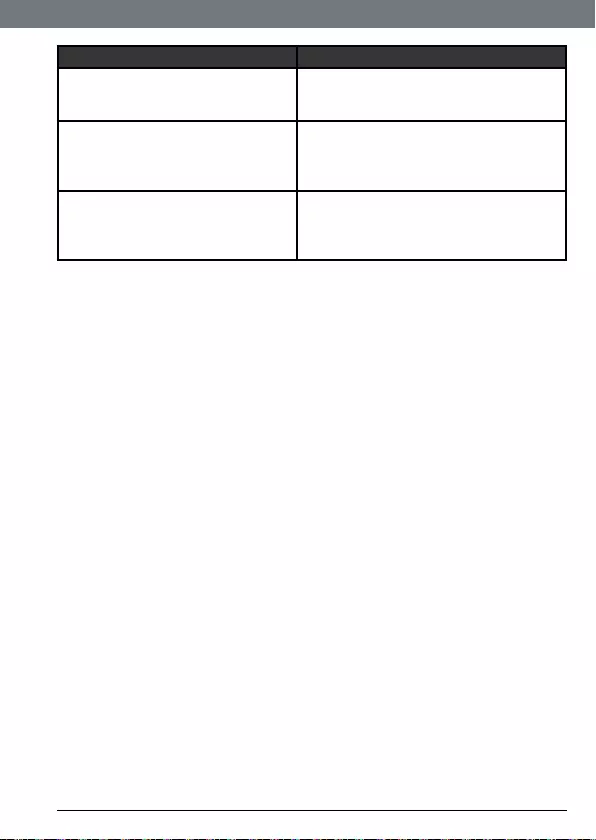
45
General information
Products Covered Length of Coverage
Consumer Products One (1) year from the date of the
products original purchase by the rst
consumer purchaser of the product.
Consumer Accessories (battery,
power supply(s) and line cords)
Ninety (90) days from the date of
the accessories original purchase by
the rst consumer purchaser of the
product.
Consumer Products and
Accessories that are Repaired or
Replaced
The balance of the original warranty
or for ninety (90) days from the date
returned to the consumer, whichever
is longer.
Exclusions
Normal Wear and Tear. Periodic maintenance, repair and replacement of parts
due to normal wear and tear are excluded from coverage.
Batteries. Only batteries whose fully charged capacity falls below 80%
of their rated capacity and batteries that leak are covered by this limited
warranty.
Abuse & Misuse. Defects or damage that result from: (a) improper operation,
storage, misuse or abuse, accident or neglect, such as physical damage
(cracks, scratches, etc.) to the surface of the product resulting from misuse;
(b) contact with liquid, water, rain, extreme humidity or heavy perspiration,
sand, dirt or the like, extreme heat, or food; (c) use of the Products or
Accessories for commercial purposes or subjecting the Product or Accessory
to abnormal usage or conditions; or (d) other acts which are not the fault of
Motorola or SUNCORP, are excluded from coverage.
Use of Non-Motorola branded Products and Accessories. Defects or damage
that result from the use of Non-Motorola branded or certied Products or
Accessories or other peripheral equipment are excluded from coverage.
Unauthorized Service or Modication. Defects or damages resulting
from service, testing, adjustment, installation, maintenance, alteration, or
modication in any way by someone other than Motorola, SUNCORP or its
authorized service centers, are excluded from coverage.
Altered Products. Products or Accessories with (a) serial numbers or date
tags that have been removed, altered or obliterated; (b) broken seals or that
show evidence of tampering; (c) mismatched board serial numbers; or (d)
nonconforming or non-Motorola branded housings, or parts, are excluded
from coverage.
Communication Services. Defects, damages, or the failure of Products or
Accessories due to any communication service or signal you may subscribe
to or use with the Products or Accessories is excluded from coverage.
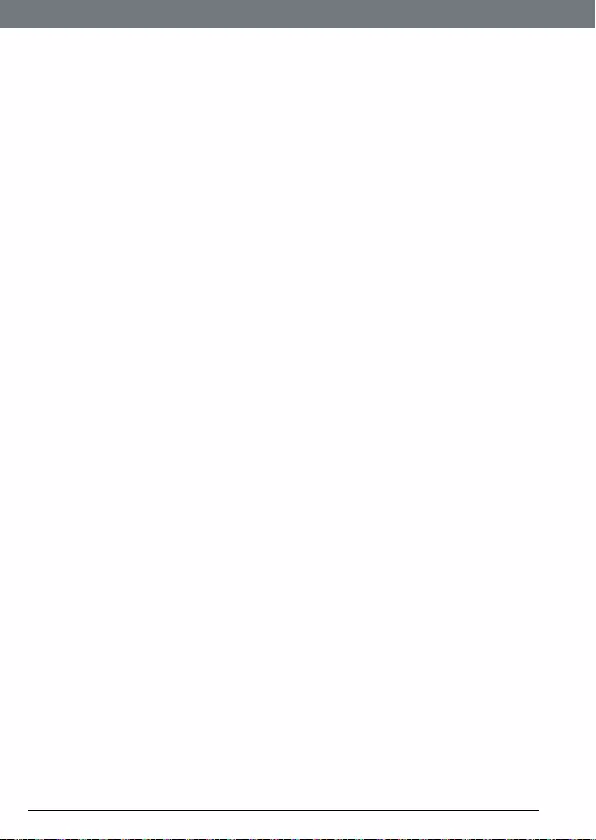
46
General information
How to Obtain Warranty Service or Other Information?
To obtain service or information, please call: 0800 0820750.
You will receive instructions on how to ship the Products or Accessories at
your expense and risk, to a SUNCORP Authorized Repair Center.
To obtain service, you must include: (a) the Product or Accessory; (b) the
original proof of purchase (receipt) which includes the date, place and seller
of the Product; (c) if a warranty card was included in your box, a completed
warranty card showing the serial number of the Product; (d) a written
description of the problem; and, most importantly; (e) your address and
telephone number.
Technical Information
How many telephones can I have?
All items of telephone equipment have a Ringer Equivalence Number (REN),
which is used to calculate the number of items which may be connected
to any one telephone line. Your S3000 has a REN of 1. A total REN of 4 is
allowed. If the total REN of 4 is exceeded, the telephones may not ring. With
different telephone types there is no guarantee of ringing, even when the
REN is less than 4.
Any additional handsets and chargers that you register have a REN of 0.
R&TTE
This product is intended for use within Europe for connection to the public
telephone network and compatible switchboards.
This equipment complies with the essential requirements for the Radio
Equipment and Telecommunications Terminal Equipment Directive 1999/5/
EC including compliance with ICNIRP standard for electromagnetic energy
exposure.
Connecting to a switchboard
This product is intended for use within Europe for connection to the public
telephone network.
Inserting a pause
With some switchboards, after dialling the access code you may have to wait
for a moment while the switchboard picks up an outside line so you will need
to enter a pause in the dialling sequence.
Press and hold # to insert a pause (P) before entering the telephone number.
You may also need to enter a pause when storing international numbers or
charge card numbers.
Recall
You may need to use the recall function if you are connected to a
switchboard/PABX (Private Automatic Branch Exchange), contact your PABX
supplier for further information.
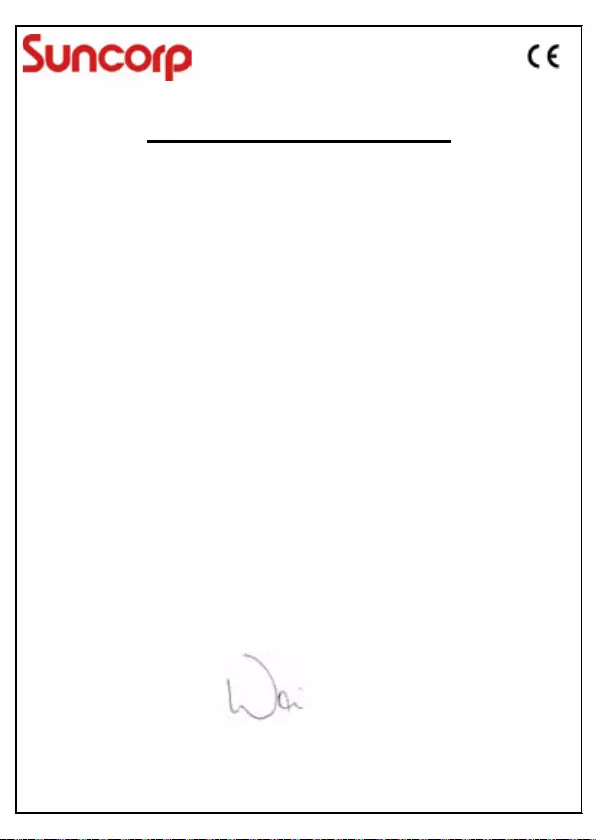
Declaration of Conformity (DoC)
Suncorp declares that the following products:
Brandname: Motorola
Type: S3001, S3002, S3003, S3004
Descriptions: DECT phone without telephone answering machine (S300x) and their
multi-handset versions.
to which this declaration related is in conformity with the essential requirements of the following
directives of the Council of the European Communities:
- R&TTE Directive (1999/5/EC)
- Ecodesign Directive (2009/125/EC)
The products are compliant with the following standards:
Safety: EN60950-1:2006+A11:2009+A1:2010+A12:2011
EMC: EN301489-1 v1.9.2 and EN301489-6 v1.3.1
RF Spectrum : EN301406 v2.1.1
Ecodesign : EC No 278/2009, 6 April 2009
For and on behalf of Suncorp Technologies Limited,
Signature: ______________________
Printed name & Position: CW Cheung – Chief Technical Officer
Date: March 21, 2013
Place: 3001-3005 China Resources Building, 26 Harbour Road,
Wan Chai, Hong Kong
CW Cheung
2013.03.21
12:38:25 +08'00'
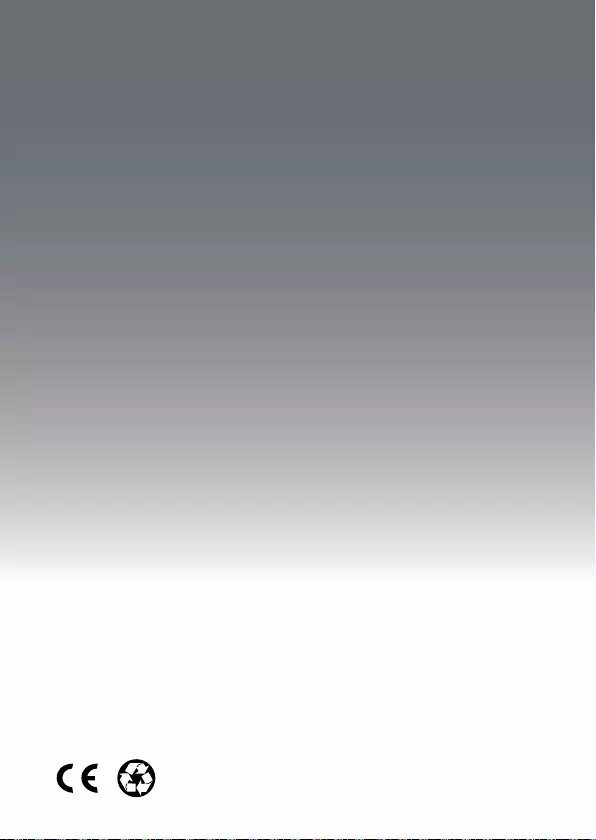
Manufactured, distributed or sold by
Suncorp Technologies Ltd., ofcial
licensee for this product. MOTOROLA
and the Stylized M Logo are trademarks
or registered trademarks of Motorola
Trademark Holdings, LLC. and are used
under license. All other trademarks are the
property of their respective owners. © 2013
Motorola Mobility LLC. All rights reserved.
Version 3 (UK)