Table of Contents
- Безопасное использование продукции
- Технические характеристики
- Комплект поставки
- Задняя панель портов ввода/ вывода
- Компоненты материнской платы
- Процессорный сокет
- Слоты DIMM
- PCI_E1~3 & PCI1: Слоты расширения PCIe и PCI
- JFP1, JFP2: Разъемы передней панели
- SATA1~4: Разъемы SATA 6 Гб/с
- M2_1: Разъем M.2 (Ключ M)
- ATX_PWR1, CPU_PWR1: Разъемы питания
- JAUD1: Разъем аудио передней панели
- JUSB1~2: Разъемы USB 2.0
- JUSB3: Разъем USB 3.2 Gen 1 5Гб/с
- CPU_FAN1, SYS_FAN1: Разъемы вентиляторов
- JLPT1: Разъем параллельного порта
- JTPM1: Разъем модуля ТРМ
- JCI1: Разъем датчика открытия корпуса
- JCOM1: Разъем последовательного порта
- JBAT1: Джампер очистки данных CMOS (Сброс BIOS)
- Индикаторы отладки EZ
- UEFI BIOS
- Установка ОС, драйверов и утилит
MSI A520M PRO-C DASH User Manual
Displayed below is the user manual for A520M PRO-C DASH by MSI which is a product in the Motherboards category. This manual has pages.
Related Manuals

1
Contents
Contents
2
3
6
7
LAN Port LED Status Table ........................................................................................7
8
CPU Socket .................................................................................................................9
DIMM Slots................................................................................................................10
PCI_E1~3 & PCI1: PCIe & PCI Expansion Slots .......................................................10
JFP1, JFP2: Front Panel Connectors .......................................................................11
SATA1~4: SATA 6Gb/s Connectors ...........................................................................12
M2_1: M.2 Slot (Key M) .............................................................................................12
ATX_PWR1, CPU_PWR1: Power Connectors ...........................................................13
JAUD1: Front Audio Connector ................................................................................13
JUSB1~2: USB 2.0 Connectors .................................................................................14
JUSB3: USB 3.2 Gen 1 5Gbps Connector .................................................................14
CPU_FAN1, SYS_FAN1: Fan Connectors .................................................................15
JLPT1: Parallel Port Connector ...............................................................................15
JTPM1: TPM Module Connector ...............................................................................16
JCI1: Chassis Intrusion Connector ...........................................................................16
JCOM1: Serial Port Connector .................................................................................17
JBAT1: Clear CMOS (Reset BIOS) Jumper ...............................................................17
EZ Debug LED ...........................................................................................................17
18
BIOS Setup ................................................................................................................19
Entering BIOS Setup .................................................................................................19
Resetting BIOS ..........................................................................................................19
20
Installing Windows® 10 .............................................................................................20
Installing Drivers ......................................................................................................20
Installing Utilities .....................................................................................................20
Thank you for purchasing the MSI®
motherboard. This User Guide gives information about
board layout, component overview, BIOS setup and soft-
ware installation.
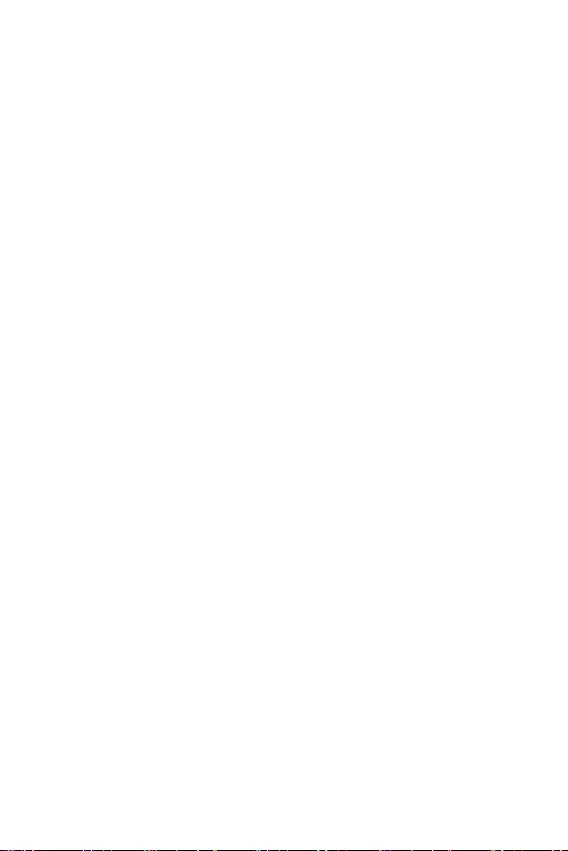
2
The components included in this package are prone to damage from electrostatic
discharge (ESD). Please adhere to the following instructions to ensure successful
computer assembly.
Ensure that all components are securely connected. Loose connections may cause
the computer to not recognize a component or fail to start.
Hold the motherboard by the edges to avoid touching sensitive components.
It is recommended to wear an electrostatic discharge (ESD) wrist strap when
handling the motherboard to prevent electrostatic damage. If an ESD wrist strap is
not available, discharge yourself of static electricity by touching another metal object
before handling the motherboard.
Store the motherboard in an electrostatic shielding container or on an anti-static
pad whenever the motherboard is not installed.
Before turning on the computer, ensure that there are no loose screws or metal
components on the motherboard or anywhere within the computer case.
Do not boot the computer before installation is completed. This could cause
permanent damage to the components as well as injury to the user.
If you need help during any installation step, please consult a certified computer
technician.
Always turn off the power supply and unplug the power cord from the power outlet
before installing or removing any computer component.
Keep this user guide for future reference.
Keep this motherboard away from humidity.
Make sure that your electrical outlet provides the same voltage as is indicated on
the PSU, before connecting the PSU to the electrical outlet.
Place the power cord such a way that people can not step on it. Do not place
anything over the power cord.
All cautions and warnings on the motherboard should be noted.
If any of the following situations arises, get the motherboard checked by service
personnel:
Liquid has penetrated into the computer.
The motherboard has been exposed to moisture.
The motherboard does not work well or you can not get it work according to
user guide.
The motherboard has been dropped and damaged.
The motherboard has obvious sign of breakage.
Do not leave this motherboard in an environment above 60°C (140°F), it may
damage the motherboard.
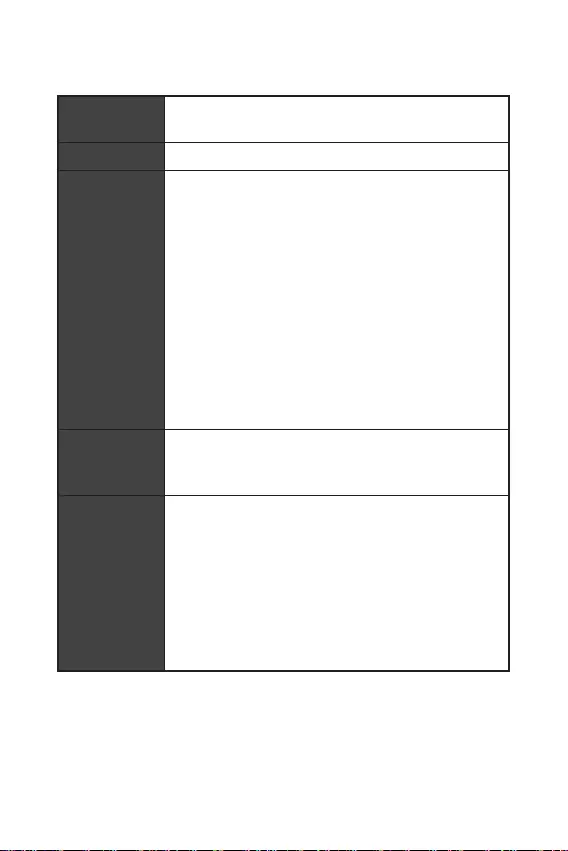
3
CPU Supports 3rd Gen AMD® Ryzen™ Desktop processors and
AMD® Ryzen™ 4000 G-Series Desktop processors for AM4
socket
AMD® A520 chipset
2x DDR4 memory slots, support up to 64GB*
Supports DDR4 1866/ 2133/ 2400/ 2667/ 2800/ 2933/
3000/ 3066/ 3200 MHz by JEDEC
Supports DDR4 2667/ 2800/ 2933/ 3000/ 3066/ 3200/
3466/ 3600/ 3733/ 3866/ 4000/ 4133/ 4266/ 4400/ 4600+
MHz by A-XMP OC MODE
1DPC 1R max speed 4600 MHz
1DPC 2R max speed 3866 MHz
Dual channel memory architecture
Supports non-ECC UDIMM memory
Supports ECC UDIMM memory (non-ECC mode)
Supports un-buffered memory
* Please refer www.msi.com for more information on
compatible memory.
1x PCIe 3.0 x16 slot (From AMD processor, PCI_E2)
2x PCIe 3.0 x1 slots(From chipset, PCI_E1 & PCI_E3)
1x PCI slot
1x VGA port, supports a maximum resolution of
2048x1280 @60Hz*
1x DVI-D port, supports a maximum resolution of
1920x1200 @60Hz*
1x HDMI 2.1 port, supports a maximum resolution of
4096x2160 @60Hz*/**
Maximum shared memory of 16 GB
* Available for the processor with integrated graphics.
** Graphics specifications may vary depending on the CPU
installed.
Continued on next page

4
Continued from previous page
AMD® A520 Chipset
4x SATA 6Gb/s ports
1x M.2 slot (From AMD processor, Key M)
Supports PCIe 3.0 x4
Supports SATA 6Gb/s
Supports 2242/ 2260/ 2280 storage devices
Supports RAID 0, RAID 1 and RAID 10 for SATA storage
devices
AMD® A520 Chipset
2x USB 3.2 Gen 1 5Gbps ports are available through the
internal USB 3.2 Gen 1 5Gbps connector
6x USB 2.0 ports (2 Type-A ports on the back panel, 4
ports through the internal USB 2.0 connectors)
AMD® Processor
4x USB 3.2 Gen 1 5Gbps Type-A ports on the back panel
Realtek® ALC892 Codec
7.1-Channel High Definition Audio
LAN 1x Realtek® RTL8111EPV 1Gbps LAN controller
1x VGA port
1x DVI-D port
1x Serial port
1x HDMI port
1x PS/2 mouse port
1x PS/2 keyboard port
4x USB 3.2 Gen 1 5Gbps Type-A ports
1x LAN (RJ45) port
2x USB 2.0 Type-A ports
3x audio jacks
Continued on next page
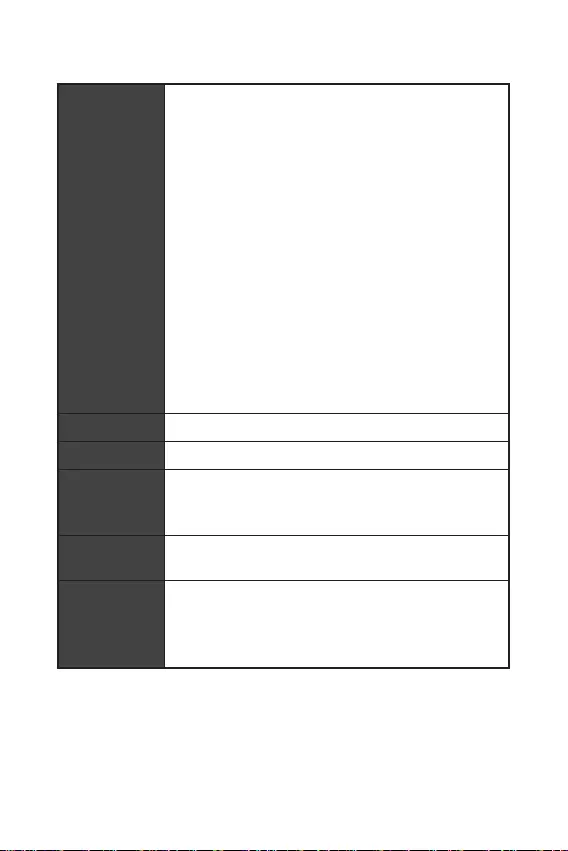
5
Continued from previous page
1x 24-pin ATX main power connector
1x 4-pin ATX 12V power connector
4x SATA 6Gb/s connectors
1x M.2 slot (M-Key)
1x USB 3.2 Gen 1 5Gbps connector (supports additional 2
USB 3.2 Gen 1 5Gbps ports)
2x USB 2.0 connectors (support additional 4 USB 2.0 ports)
1x 4-pin CPU fan connector
1x 4-pin system fan connector
1x Front panel audio connector
2x System panel connectors
1x Chassis Intrusion connector
1x Serial port connector
1x Parallel port connector
1x TPM module connector
1x Clear CMOS jumper
4x EZ Debug LED
NUVOTON NCT6687-R Controller Chip
CPU/ System/ Chipset/ MOS/ PCI-E temperature detection
CPU/ System fan speed detection
CPU/ System fan speed control
Micro-ATX Form Factor
9.6 in. x 8.7 in. (24.4 cm x 22.0 cm)
1x 256 Mb flash
UEFI AMI BIOS
ACPI 6.0, SMBIOS 2.8
Multi-language
Continued on next page
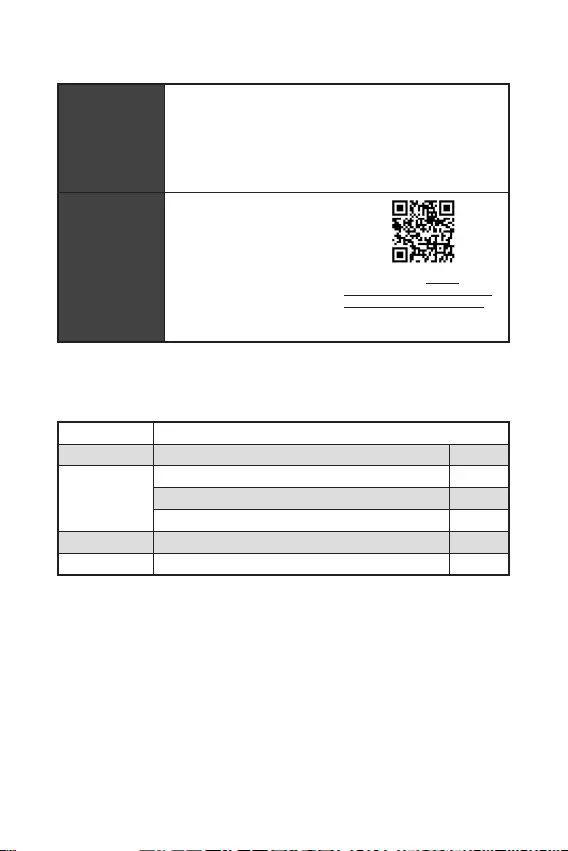
6
Continued from previous page
Drivers
DRAGON CENTER
CPU-Z MSI GAMING
Google Chrome™, Google Toolbar, Google Drive
Norton™ Internet Security Solution
User Scenario
Hardware Monitor
True Color
Live Update
Speed Up
Smart Tool
Super Charger
Please refer to http://
download.msi.com/manual/
mb/DRAGONCENTER2.pdf for
more details.
Please check the contents of your motherboard package. It should contain:
A520M PRO-C DASH
SATA 6G cables (2 cables/pack) 1
IO shielding 1
Case Badge 1
Product registration card 1
Driver DVD 1
Quick installation guide 1
If any of the above items are damaged or missing, please contact your retailer.

7
Status
Off No link
Yellow Linked
Blinking Data activity
Status
Off 10 Mbps connection
Green 100 Mbps connection
Orange 1 Gbps connection
To configure 7.1-channel audio, you have to connect front audio I/O module to JAUD1
connector and follow the below steps.
Click on the to open the dialog
below.
Select .
Plug your speakers to audio jacks on rear and front I/O panel. When you plug into
a device at an audio jack, a dialogue window will pop up asking you which device
is current connected.
PS/2 Mouse LAN
USB 3.2
Gen 1 5Gpbs
(Type-A)
USB 2.0
PS/2 Keyboard
DVI-D
VGA COM
Line-in
Line-out
Mic in
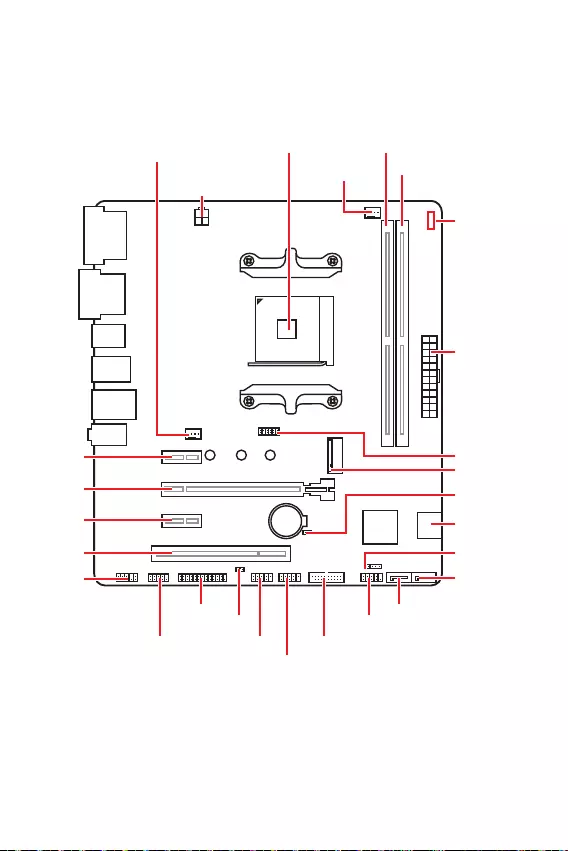
8
JFP1
JCOM1 JUSB1 JUSB3
JUSB2
JFP2
M2_1
JBAT1
JTPM1
SATA1
SATA2
PCI1
JAUD1
PCI_E3
PCI_E2
PCI_E1
CPU Socket
CPU_PWR1
CPU_FAN1
SYS_FAN1
JCI1
JLPT1
ATX_PWR1
EZ Debug LED
DIMMA1
DIMMB1

9
Please install the CPU into the CPU socket as shown below.
BIOS to default values due to the AM4 processor’s architecture.
Always unplug the power cord from the power outlet before installing or removing
the CPU.
When installing a CPU, always remember to install a CPU heatsink. A CPU heatsink
is necessary to prevent overheating and maintain system stability.
your system.
Overheating can seriously damage the CPU and motherboard. Always make sure
the cooling fans work properly to protect the CPU from overheating. Be sure to apply
an even layer of thermal paste (or thermal tape) between the CPU and the heatsink to
enhance heat dissipation.
If you purchased a separate CPU and heatsink/ cooler, Please refer to the docu-
mentation in the heatsink/ cooler package for more details about installation.
1
3
5
4
6
7
8
2
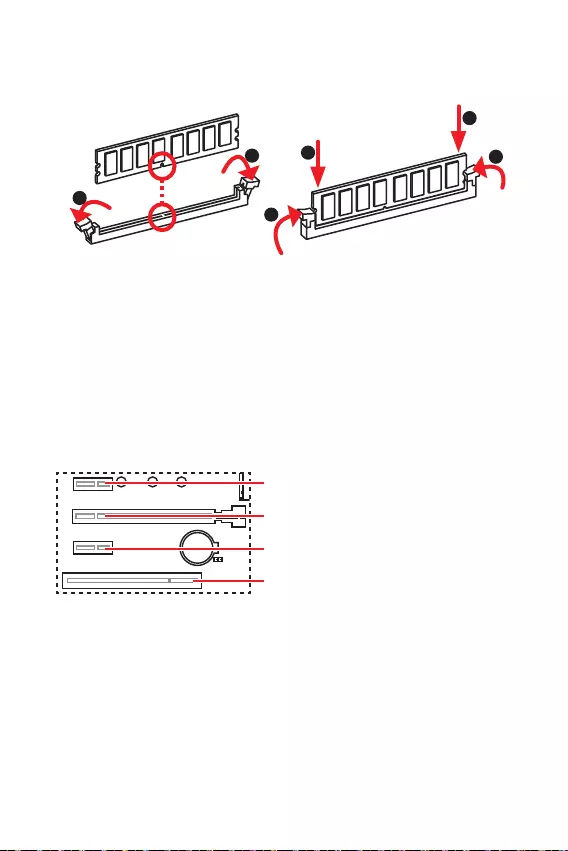
10
Please install the memory module into the DIMM slot as shown below.
Always insert memory modules in the
Due to chipset resource usage, the available capacity of memory will be a little less
than the amount of installed.
-
gested to protect the processor.
of memory modules may operate lower than the marked value under the default
state. Please refer www.msi.com for more information on compatible memory.
unplug the power supply power cable from the power outlet. Read the expansion
card’s documentation to check for any necessary additional hardware or software
changes.
If you install a large and heavy graphics card, you need to use a tool such as MSI
Gaming Series Graphics Card Bolster to support its weight to prevent deformation
of the slot.
1
12
3
3
2
: PCIe 3.0 x1 (PCH)
: PCIe 3.0 x16 (CPU)
: PCIe 3.0 x1 (PCH)
: PCI slot
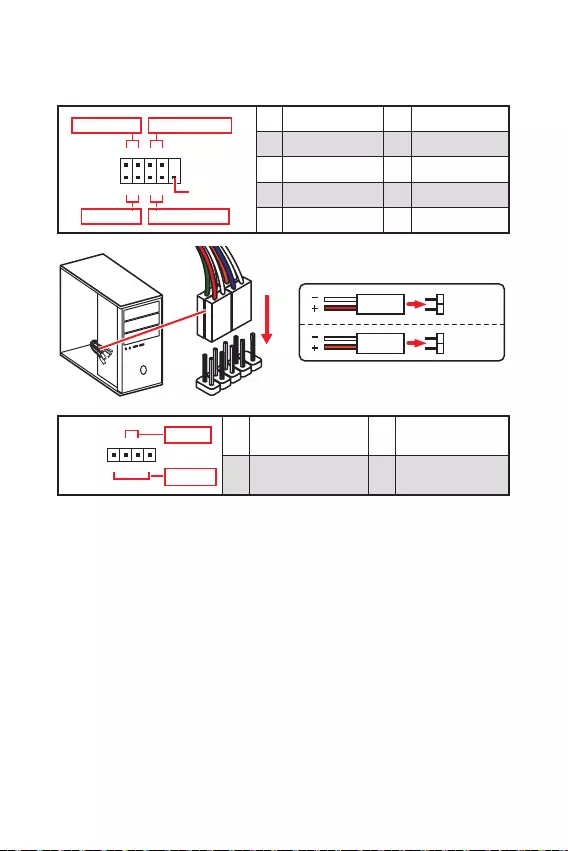
11
These connectors connect to the switches and LEDs on the front panel.
1
2 10
9
+
+
+- --
-
+
Power LED
HDD LED Reset Switch
Reserved
Power Switch 1 HDD LED + 2 Power LED +
3 HDD LED - 4 Power LED -
5 Reset Switch 6 Power Switch
7 Reset Switch 8 Power Switch
9 Reserved 10 No Pin
JFP2 1
+
+-
-
Speaker
Buzzer 1 Speaker - 2 Buzzer +
3 Buzzer - 4 Speaker +
HDD LED
RESET SW
HDD LED HDD LED -
HDD LED +
POWER LED -
POWER LED +
POWER LED
JFP1
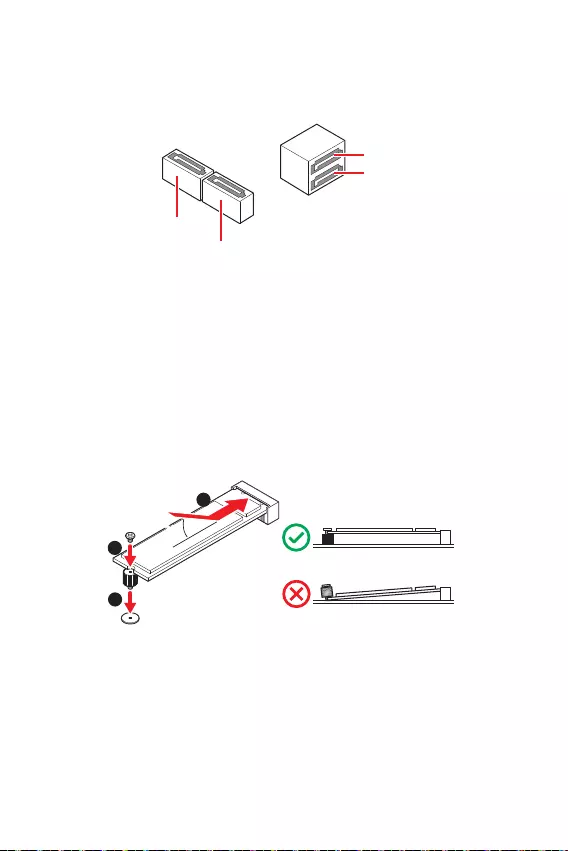
12
30º30º
Please install the M.2 solid-state drive (SSD) into the M.2 slot as shown below.
These connectors are SATA 6Gb/s interface ports. Each connector can connect to one
SATA device.
SATA4
SATA1
SATA3
SATA2
Please do not fold the SATA cable at a 90-degree angle. Data loss may result
during transmission otherwise.
SATA cables have identical plugs on either sides of the cable. However, it is
saving purposes.
1
2
3
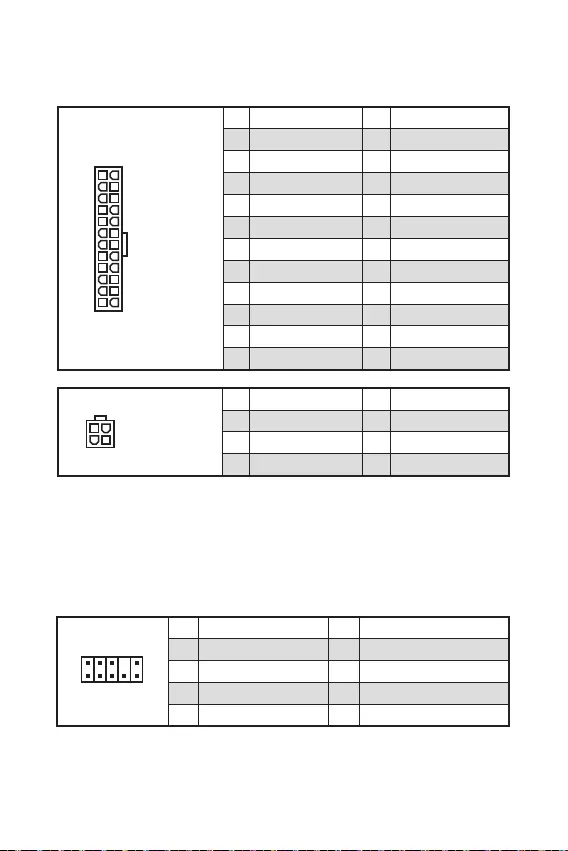
13
These connectors allow you to connect an ATX power supply.
Make sure that all the power cables are securely connected to a proper ATX power
supply to ensure stable operation of the motherboard.
24
131
12
ATX_PWR1
1 +3.3V 13 +3.3V
2 +3.3V 14 -12V
3 Ground 15 Ground
4 +5V 16 PS-ON#
5 Ground 17 Ground
6 +5V 18 Ground
7 Ground 19 Ground
8 PWR OK 20 Res
9 5VSB 21 +5V
10 +12V 22 +5V
11 +12V 23 +5V
12 +3.3V 24 Ground
3
2 1
4CPU_PWR1
1 Ground 5 +12V
2 Ground 6 +12V
3 Ground 7 +12V
4 Ground 8 +12V
This connector allow you to connect audio jacks on the front panel.
1
2 10
9
1 MIC L 2 Ground
3 MIC R 4 NC
5 Head Phone R 6 MIC Detection
7 SENSE_SEND 8 No Pin
9 Head Phone L 10 Head Phone Detection
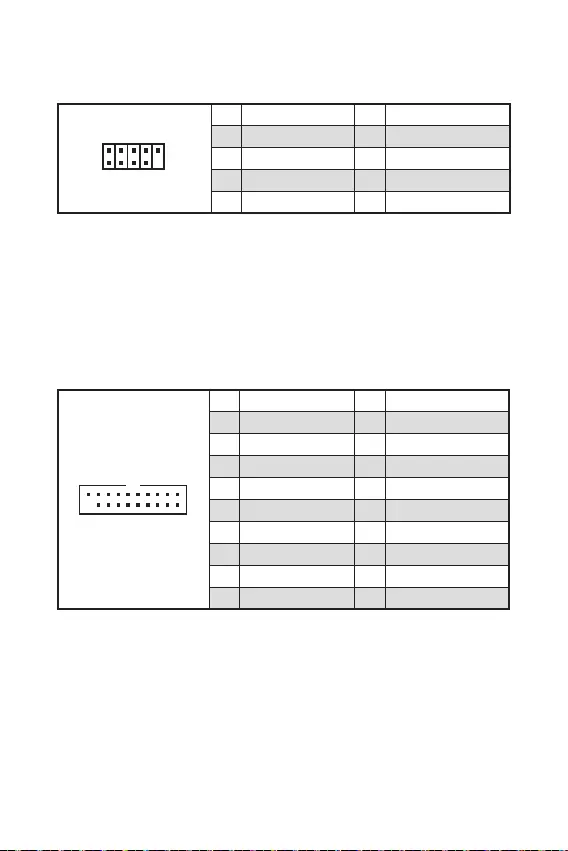
14
This connector allows you to connect USB 3.2 Gen 1 5Gpbs ports on the front panel.
1 10
1120
1 Power 11 USB2.0+
2 USB3_RX_DN 12 USB2.0-
3 USB3_RX_DP 13 Ground
4 Ground 14 USB3_TX_C_DP
5 USB3_TX_C_DN 15 USB3_TX_C_DN
6 USB3_TX_C_DP 16 Ground
7 Ground 17 USB3_RX_DP
8 USB2.0- 18 USB3_RX_DN
9 USB2.0+ 19 Power
10 NC 20 No Pin
Note that the Power and Ground pins must be connected correctly to avoid possible
damage.
These connectors allow you to connect USB 2.0 ports on the front panel.
Note that the VCC and Ground pins must be connected correctly to avoid possible
damage.
In order to recharge your iPad,iPhone and iPod through USB ports, please install
MSI® DRAGON CENTER utility.
1
2 10
9
1 VCC 2 VCC
3 USB0- 4 USB1-
5 USB0+ 6 USB1+
7 Ground 8 Ground
9 No Pin 10 NC
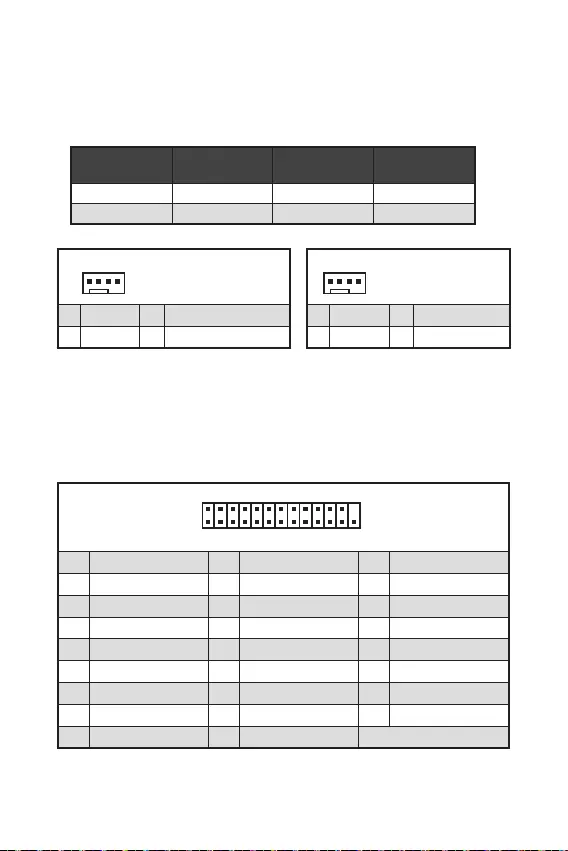
15
PWM Mode fan connectors provide constant 12V output and adjust fan speed with
speed control signal. When you plug a 3-pin (Non-PWM) fan to a fan connector in
PWM mode, the fan speed will always maintain at 100%, which might create a lot of
noise.
You can adjust fan speed in .
1
1 Ground 2 +12V
3 Sense 4 Speed Control Signal
CPU_FAN1 Auto mode 2A 24W
SYS_FAN1 DC mode 1A 12W
1
1 Ground 2 Voltage Control
3 Sense 4 NC
1
2 26
25
1 RSTB# 2 AFD# 3 PRND0
4 ERR# 5 PRND1 6 PINIT#
7 PRND2 8 LPT_SLIN# 9 PRND3
10 Ground 11 PRND4 12 Ground
13 PRND5 14 Ground 15 PRND6
16 Ground 17 PRND7 18 Ground
19 ACK# 20 Ground 21 BUSY
22 Ground 23 PE 24 Ground
25 SLCT 26 No Pin
This connector allows you to connect the optional parallel port with bracket.

16
This connector is for TPM (Trusted Platform Module). Please refer to the TPM
security platform manual for more details and usages.
This connector allows you to connect the chassis intrusion switch cable.
Normal
(default) Trigger the chassis
intrusion event
Connect the connector to the chassis intrusion switch/ sensor on the
chassis.
Close the chassis cover.
Go to .
Set to .
Press F10 to save and exit and then press the key to select .
Once the chassis cover is opened again, a warning message will be displayed on
screen when the computer is turned on.
Go to .
Set to Reset.
Press to save and exit and then press the key to select .
1
212
11
1 SPI Power 2 SPI Chip Select
3
Master In Slave Out (SPI
Data)
4
Master In Slave In (SPI
Data)
5 Reserved 6 SPI Clock
7 Ground 8 SPI Reset
9 Reserved 10 No Pin
11 Reserved 12 Interrupt Request
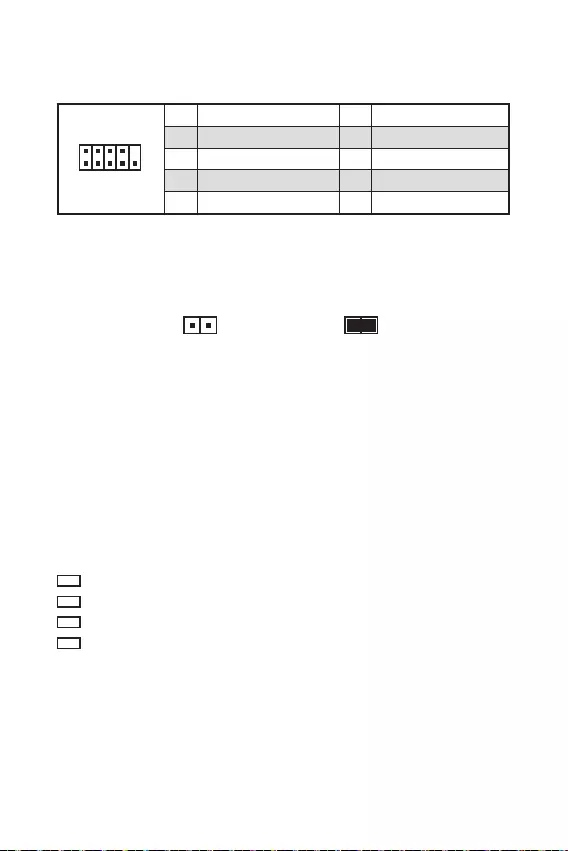
17
This connector allows you to connect the optional serial port with bracket.
1
2 10
9
1 DCD 2 SIN
3 SOUT 4 DTR
5 Ground 6 DSR
7 RTS 8 CTS
9 RI 10 No Pin
There is CMOS memory onboard that is external powered from a battery located on
the motherboard to save system configuration data. If you want to clear the system
configuration, set the jumpers to clear the CMOS memory.
Keep Data
(default) Clear CMOS/ Reset
BIOS
Power off the computer and unplug the power cord.
Use a jumper cap to short for about 5-10 seconds.
Remove the jumper cap from .
Plug the power cord and power on the computer.
These LEDs indicate the status of the motherboard.
CPU - indicates CPU is not detected or fail.
- indicates DRAM is not detected or fail.
VGA - indicates GPU is not detected or fail.
- indicates booting device is not detected or fail.

18
MSI UEFI BIOS is compatible with UEFI (Unified Extensible Firmware Interface)
architecture. UEFI has many new functions and advantages that traditional BIOS
cannot achieve, and it will completely replace BIOS in the future. The MSI UEFI
BIOS uses UEFI as the default boot mode to take full advantage of the new chipset’s
capabilities. However, it still has a CSM (Compatibility Support Module) mode to be
compatible with older devices. That allows you to replace legacy devices with UEFI
compatible devices during the transition.
The term BIOS in this user guide refers to UEFI BIOS unless otherwise noted.
Fast booting - UEFI can directly boot the operating system and save the BIOS self-
test process. And also eliminates the time to switch to CSM mode during POST.
Supports for hard drive partitions larger than 2 TB.
Supports more than 4 primary partitions with a GUID Partition Table (GPT).
Supports unlimited number of partitions.
Supports full capabilities of new devices - new devices may not provide backward
compatibility.
Supports secure startup - UEFI can check the validity of the operating system to
ensure that no malware tampers with the startup process.
- this motherboard supports only 64-bit
Windows 10 operating system.
- the system will detect your graphics card. When display a
warning message
We recommend that you to use a GOP/ UEFI compatible graphics card.
Please go to
to check the BIOS mode.

19
The default settings offer the optimal performance for system stability in normal
conditions. You should to avoid possible system
damage or failure booting unless you are familiar with BIOS.
BIOS items are continuous update for better system performance. Therefore, the
reference only. You could also refer to the information panel for BIOS item
description.
The BIOS items will vary with the processor.
Press key, when the
Menu message appears on the screen during the boot process.
F1: General Help list
F4: Enter CPU Specifications menu
F5: Enter Memory-Z menu
F6: Load optimized defaults
F10: Save Change and Reset*
* When you press F10, a confirmation window appears and it provides the
modification information. Select between Yes or No to confirm your choice.
You might need to restore the default BIOS setting to solve certain problems. There
are several ways to reset BIOS:
Go to BIOS and press F6 to load optimized defaults.
Short the jumper on the motherboard.
Please refer to the jumper section for resetting BIOS.
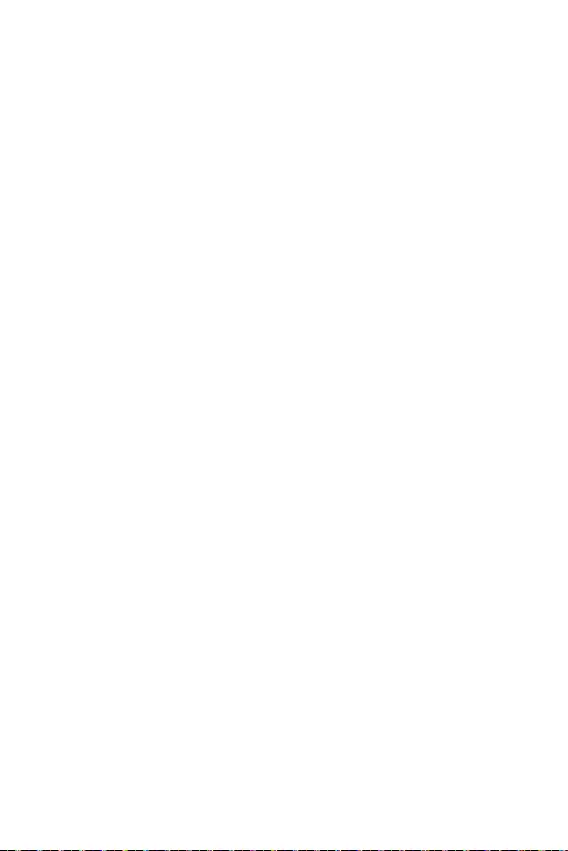
20
Please download and update the latest utilities and drivers at www.msi.com
Power on the computer.
Insert the Windows® 10 installation disc/USB into your computer.
Press the button on the computer case.
Press F11 key during the computer POST (Power-On Self Test) to get into Boot
Menu.
Select the Windows® 10 installation disc/USB from the Boot Menu.
Press any key when screen shows
message.
Follow the instructions on the screen to install Windows® 10.
Start up your computer in Windows® 10.
Insert MSI® Driver Disc into your optical drive.
Click the pop-up notification,
then select to open the installer. If you turn off the AutoPlay
feature from the Windows Control Panel, you can still manually execute the
from the root path of the MSI Driver Disc.
The installer will find and list all necessary drivers in the tab.
Click the button in the lower-right corner of the window.
The drivers installation will then be in progress, after it has finished it will prompt
you to restart.
Click button to finish.
Restart your computer.
Before you install utilities, you must complete drivers installation.
Open the installer as described above.
Click the tab.
Select the utilities you want to install.
Click the button in the lower-right corner of the window.
The utilities installation will then be in progress, after it has finished it will
prompt you to restart.
Click button to finish.
Restart your computer.

1
2
3
6
7
..............................................................................................7
8
.....................................................................................................................9
.................................................................................................................10
...................................................................10
....................................................................................11
...................................................................................12
.............................................................................................12
......................................................................13
........................................................................................13
.........................................................................................14
........................................................................14
............................................................................15
.........................................................................................15
...........................................................................................16
...............................................................................................16
........................................................................................17
....................................................................17
...........................................................................................................17
18
..................................................................................................19
..................................................................................................................19
..................................................................................................................19
20
Windows® ................................................................................................20
......................................................................................................20
......................................................................................................20
MSI®
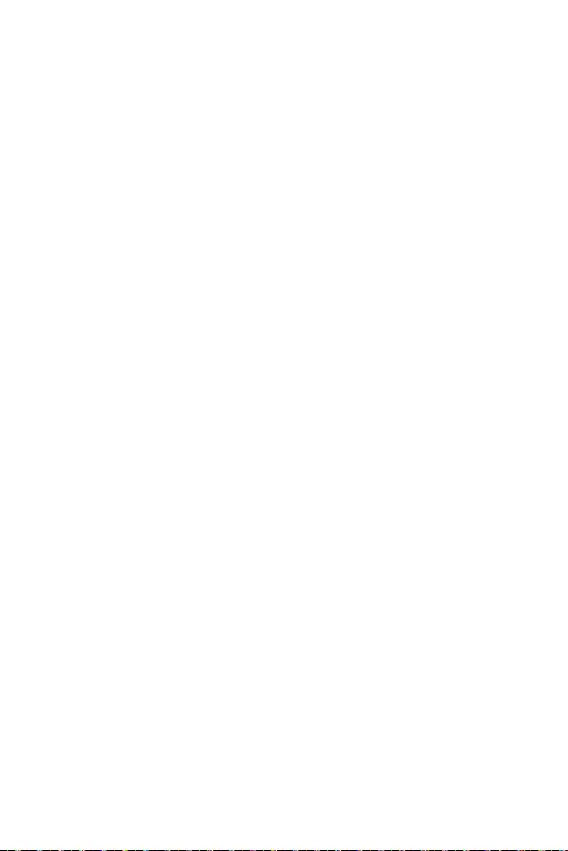
2
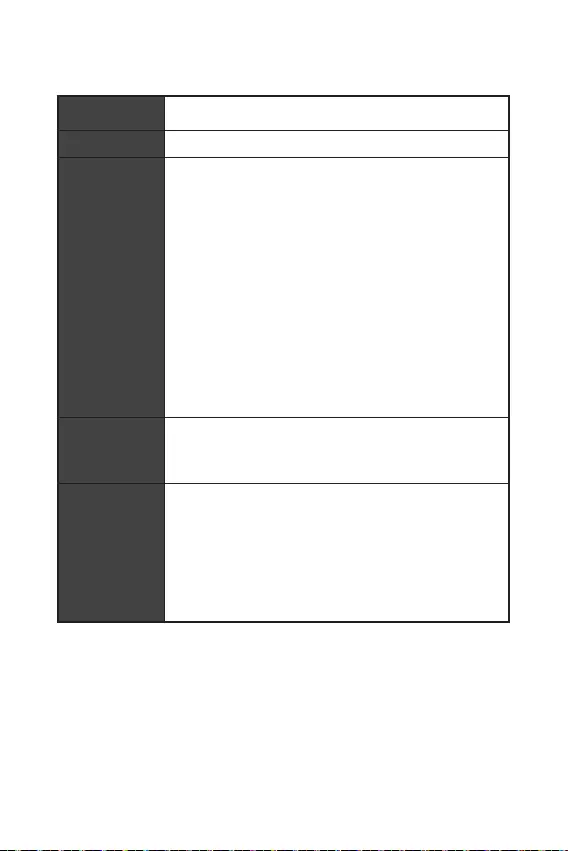
3
CPU
DDR4 1866/ 2133/ 2400/ 2667/ 2800/ 2933/ 3000/ 3066/
3200 MHz
DDR4 2667/ 2800/ 2933/ 3000/ 3066/ 3200/ 3466/ 3600/
3733/ 3866/ 4000/ 4133/ 4266/ 4400/ 4600+ MHz (by
1DPC 1R 4600 MHz
1DPC 2R 3866 MHz
/**
16 GB
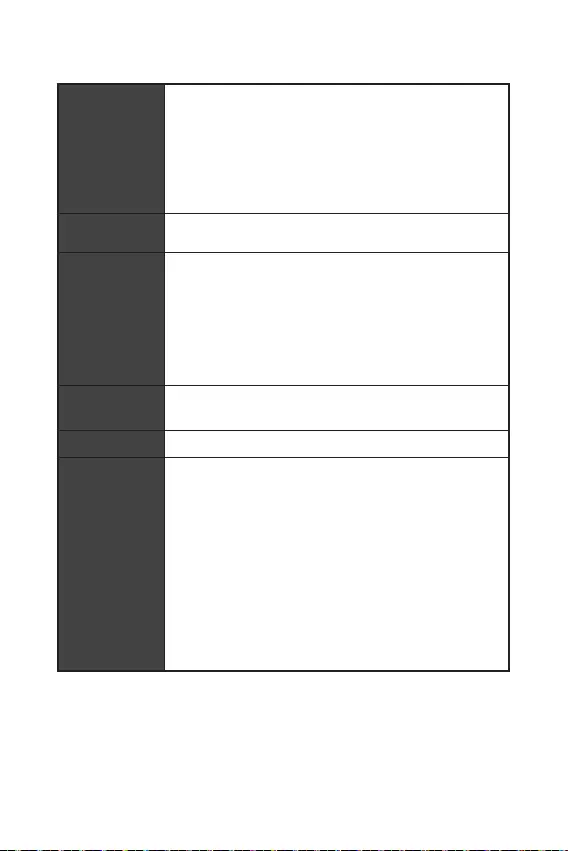
4
USB 2.0 6
USB 3.2 Gen 1 5Gbps
LAN
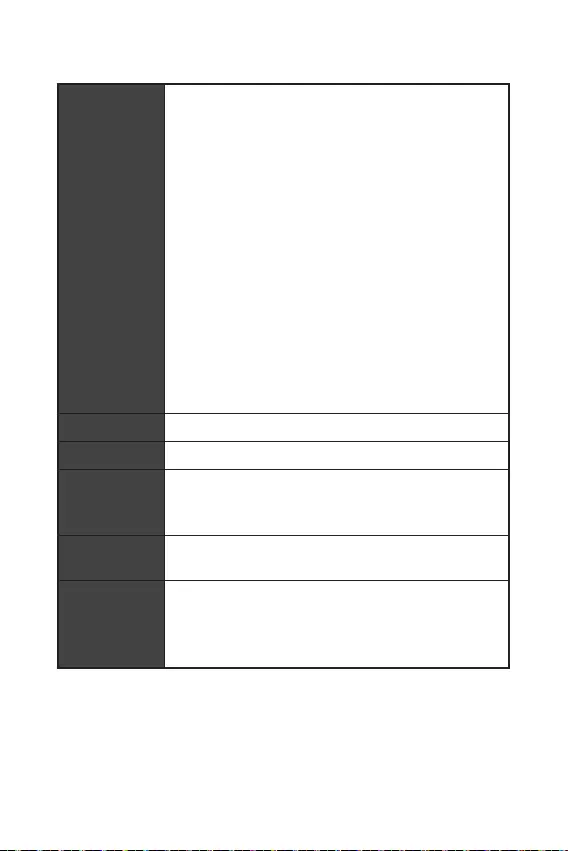
5
NUVOTON NCT6687-R
9.6 in. x 8.7 in. (24.4 cm x 22.0 cm)
UEFI AMI BIOS
ACPI 6.0, SMBIOS 2.8

6
True Color
http://
download.msi.com/manual/
A520M PRO-C DASH
1
1
1
1
1
1
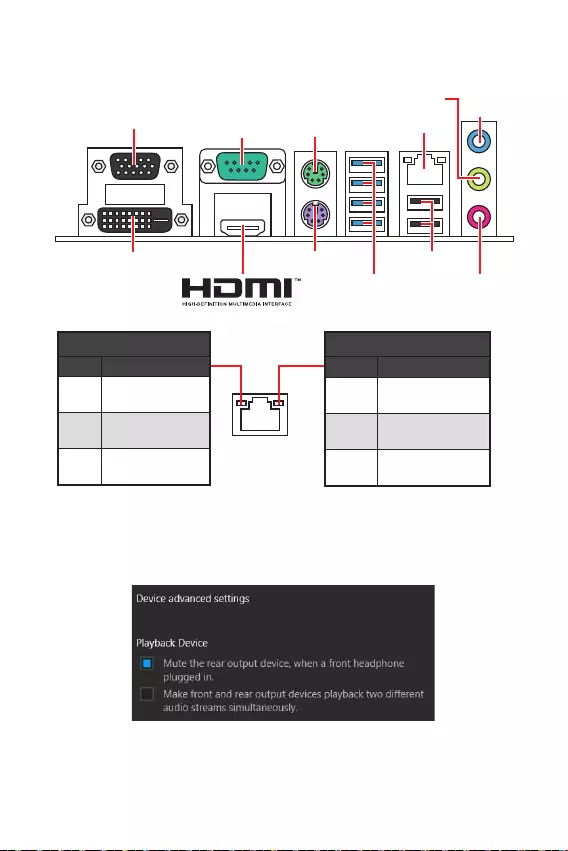
7
>
LAN
USB 3.2
Gen 1 5Gpbs
USB 2.0
DVI-D
VGA COM
LED
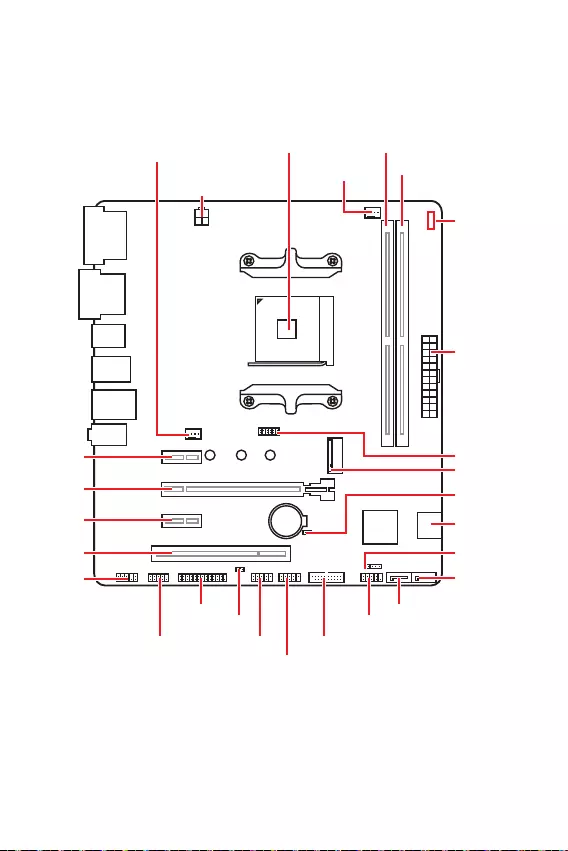
8
JFP1
JCOM1 JUSB1 JUSB3
JUSB2
JFP2
M2_1
JBAT1
JTPM1
SATA1
SATA2
PCI1
JAUD1
PCI_E3
PCI_E2
PCI_E1
CPU_PWR1
CPU_FAN1
SYS_FAN1
JCI1
JLPT1
ATX_PWR1
DIMMA1
DIMMB1

9
1
3
5
4
6
7
8
2

10
1
12
3
3
2
: PCIe 3.0 x1 (PCH)
: PCIe 3.0 x16 (CPU)
: PCIe 3.0 x1 (PCH)
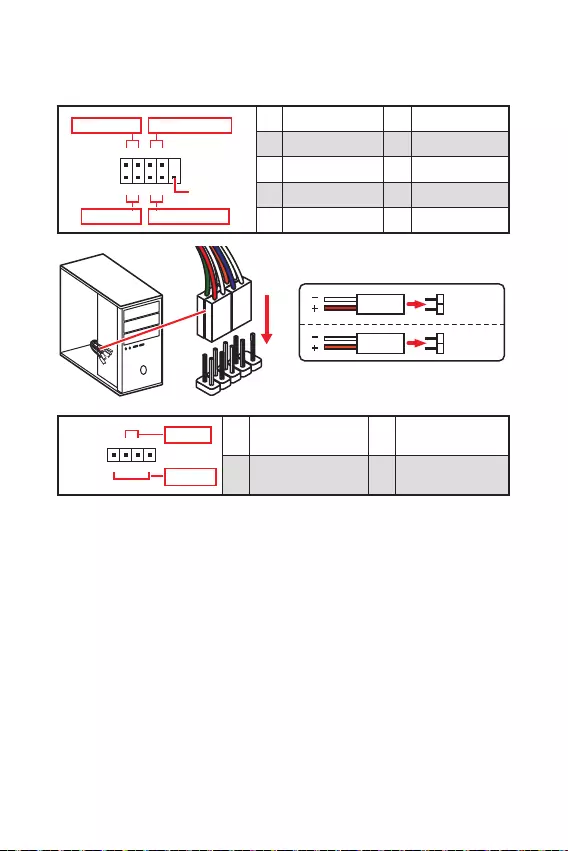
11
1
2 10
9
+
+
+- --
-
+
HDD LED
Reserved
1 HDD LED + 2 Power LED +
3 HDD LED - 4 Power LED -
5 Reset Switch 6 Power Switch
7 Reset Switch 8 Power Switch
9 Reserved 10 No Pin
JFP2 1
+
+-
-
Speaker
Buzzer 1 Speaker - 2 Buzzer +
3 Buzzer - 4 Speaker +
HDD LED
RESET SW
HDD LED HDD LED -
HDD LED +
POWER LED -
POWER LED +
POWER LED
JFP1
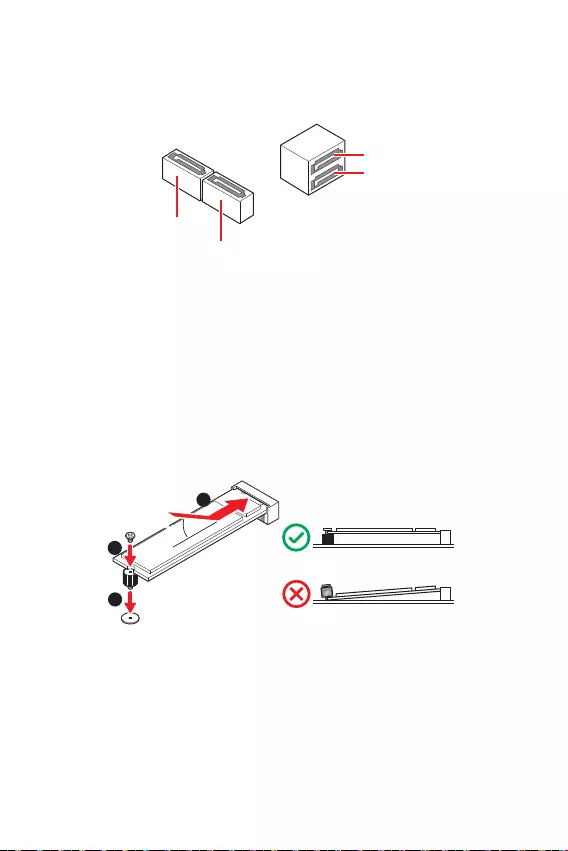
12
30º30º
SATA4
SATA1
SATA3
SATA2
1
2
3
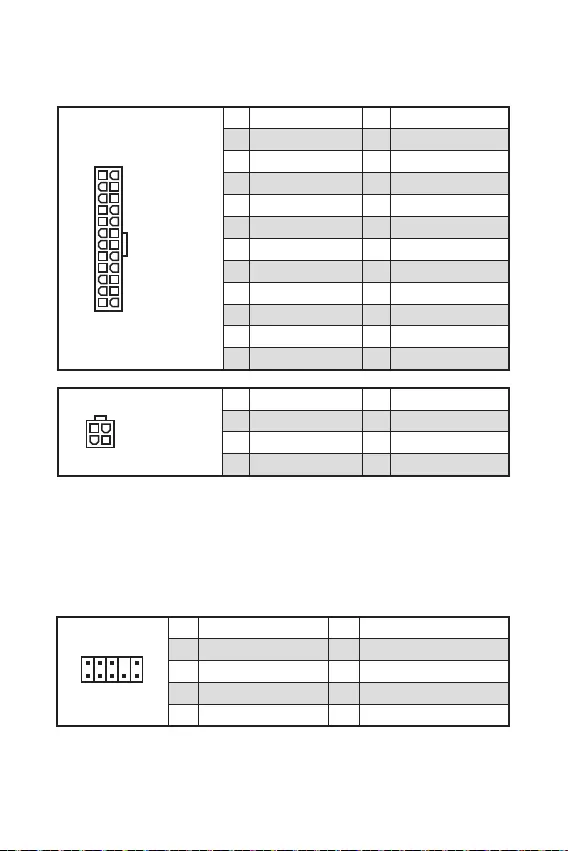
13
24
131
12
ATX_PWR1
1 +3.3V 13 +3.3V
2 +3.3V 14 -12V
3 Ground 15 Ground
4 +5V 16 PS-ON#
5 Ground 17 Ground
6 +5V 18 Ground
7 Ground 19 Ground
8 PWR OK 20 Res
9 5VSB 21 +5V
10 +12V 22 +5V
11 +12V 23 +5V
12 +3.3V 24 Ground
3
2 1
4CPU_PWR1
1 Ground 5 +12V
2 Ground 6 +12V
3 Ground 7 +12V
4 Ground 8 +12V
1
2 10
9
1 MIC L 2 Ground
3 MIC R 4 NC
5 Head Phone R 6 MIC Detection
7 SENSE_SEND 8 No Pin
9 Head Phone L 10 Head Phone Detection
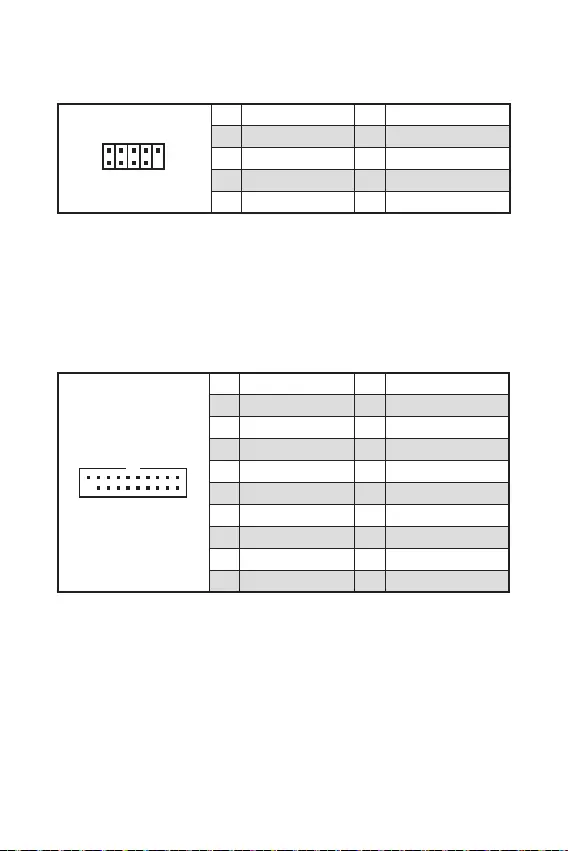
14
1 10
1120
1 Power 11 USB2.0+
2 USB3_RX_DN 12 USB2.0-
3 USB3_RX_DP 13 Ground
4 Ground 14 USB3_TX_C_DP
5 USB3_TX_C_DN 15 USB3_TX_C_DN
6 USB3_TX_C_DP 16 Ground
7 Ground 17 USB3_RX_DP
8 USB2.0- 18 USB3_RX_DN
9 USB2.0+ 19 Power
10 NC 20 No Pin
1
2 10
9
1 VCC 2 VCC
3 USB0- 4 USB1-
5 USB0+ 6 USB1+
7 Ground 8 Ground
9 No Pin 10 NC
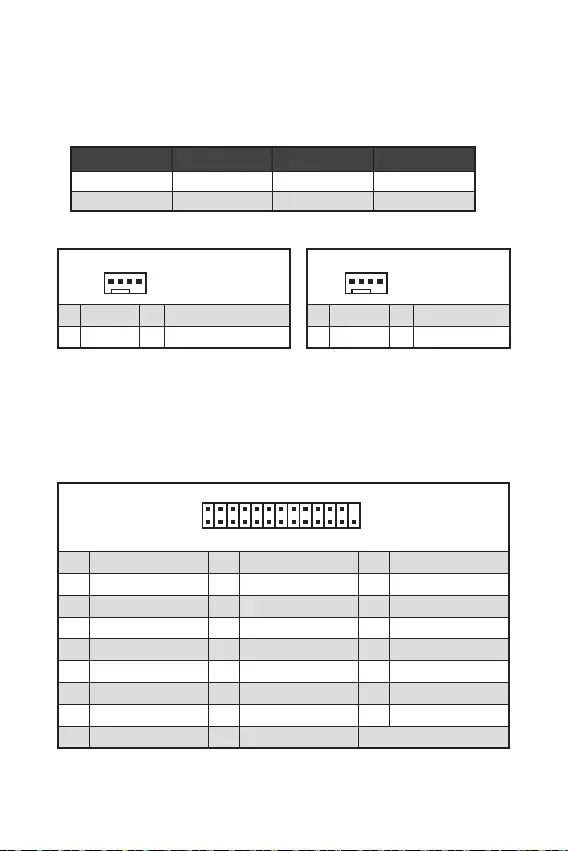
15
1
1 Ground 2 +12V
3 Sense 4 Speed Control Signal
CPU_FAN1 2A 24W
SYS_FAN1 1A 12W
1
1 Ground 2 Voltage Control
3 Sense 4 NC
1
2 26
25
1 RSTB# 2 AFD# 3 PRND0
4 ERR# 5 PRND1 6 PINIT#
7 PRND2 8 LPT_SLIN# 9 PRND3
10 Ground 11 PRND4 12 Ground
13 PRND5 14 Ground 15 PRND6
16 Ground 17 PRND7 18 Ground
19 ACK# 20 Ground 21 BUSY
22 Ground 23 PE 24 Ground
25 SLCT 26 No Pin
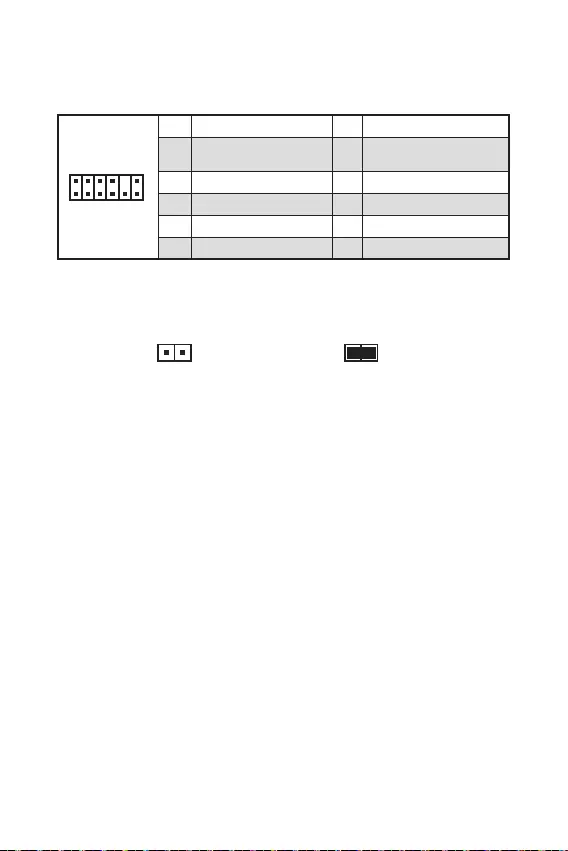
16
F10
1
212
11
1 SPI Power 2 SPI Chip Select
3
Master In Slave Out (SPI
Data)
4
Master In Slave In (SPI
Data)
5 Reserved 6 SPI Clock
7 Ground 8 SPI Reset
9 Reserved 10 No Pin
11 Reserved 12 Interrupt Request
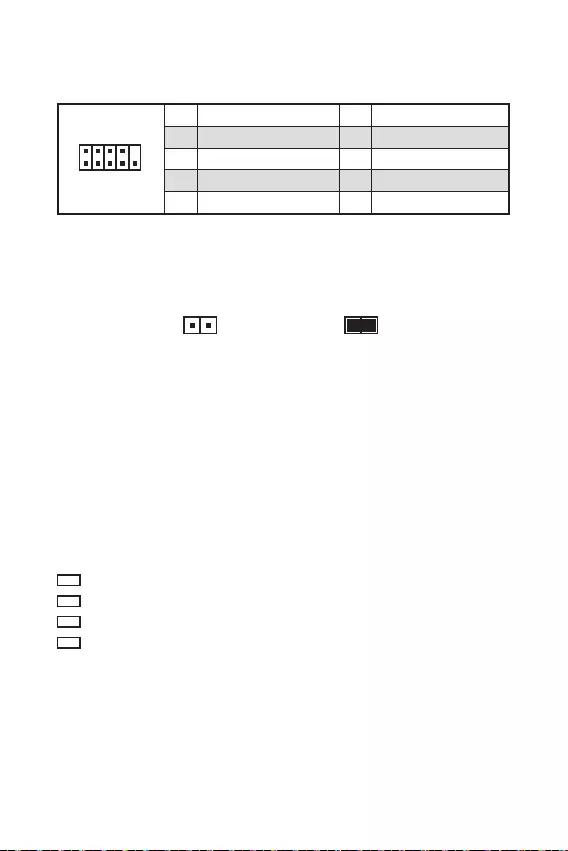
17
1
2 10
9
1 DCD 2 SIN
3 SOUT 4 DTR
5 Ground 6 DSR
7 RTS 8 CTS
9 RI 10 No Pin
CPU
VGA
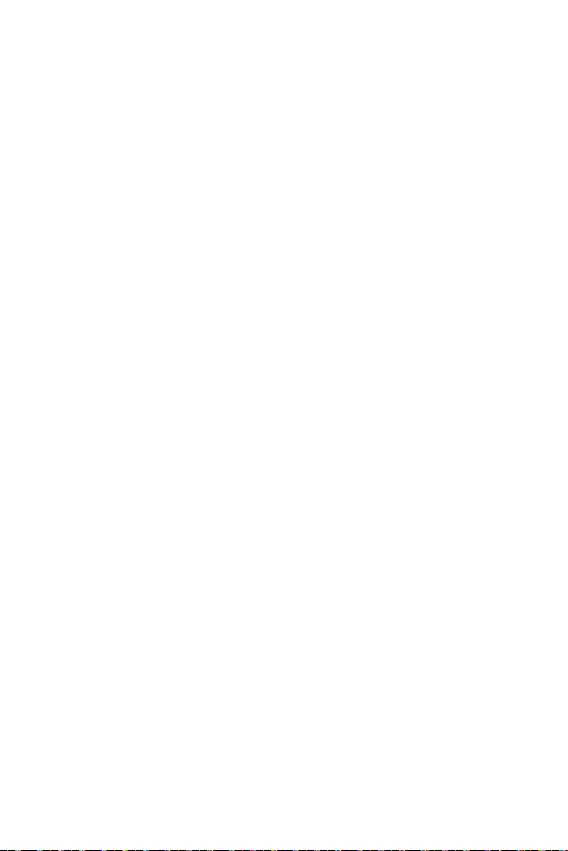
18
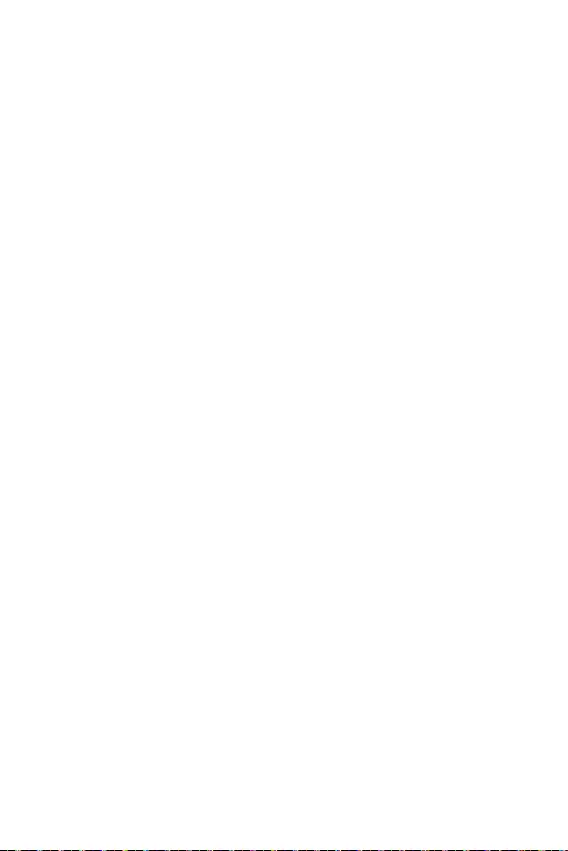
19
F1
F4
F5
F6
F10
F6
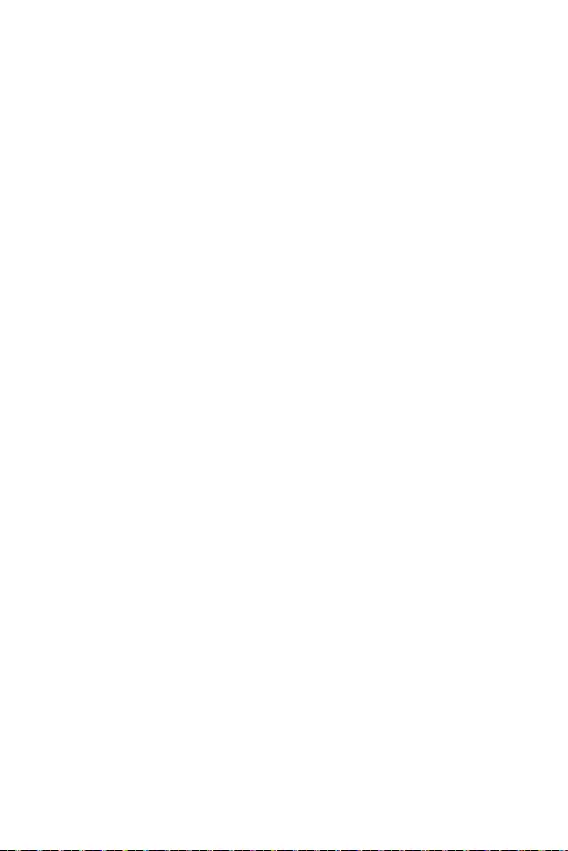
20
Windows®
F11
®
®
Windows®
MSI®
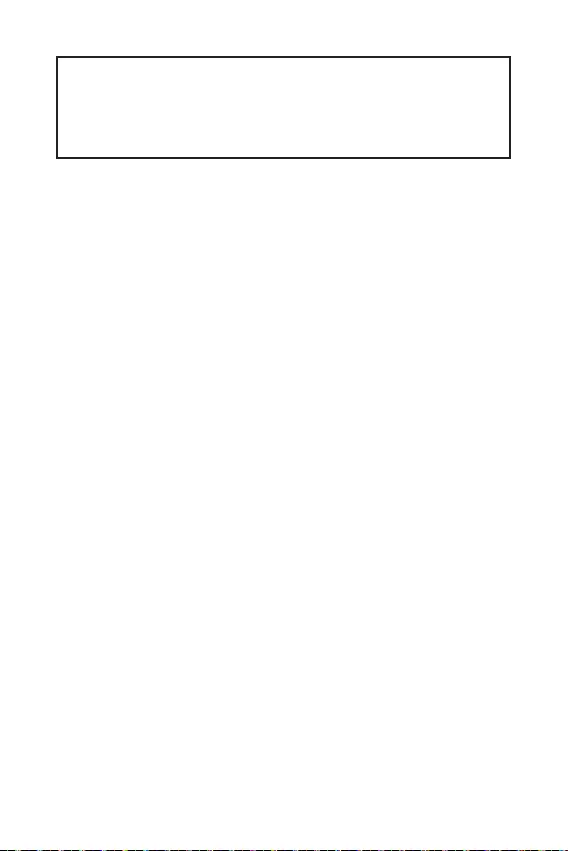
1
2
3
Contenu 6
7
Tableau explicatif de l’état de la LED du port LAN ....................................................7
8
Socket processeur ......................................................................................................9
Slots DIMM ...............................................................................................................10
PCI_E1~3 et PCI1 : Slots d’extension PCIe et PCI ..................................................10
JFP1, JFP2 : Connecteurs de panneau avant ..........................................................11
SATA1~4 : Connecteurs SATA 6Gb/s .......................................................................12
M2_1 : Slot M.2 (Touche M) ......................................................................................12
ATX_PWR1, CPU_PWR1 : Connecteurs d’alimentation ...........................................13
JAUD1 : Connecteur audio avant..............................................................................13
JUSB1~2 : Connecteurs USB 2.0 .............................................................................14
JUSB3 : Connecteur USB 3.2 Gen 1 5Gb/s ..............................................................14
CPU_FAN1, SYS_FAN1 : Connecteurs pour ventilateurs ........................................15
JLPT1 : Connecteur de port parallèle ......................................................................15
JTPM1 : Connecteur de module TPM .......................................................................16
JCI1 : Connecteur intrusion châssis ........................................................................16
JCOM1 : Connecteur de port série ...........................................................................17
JBAT1 : Cavalier Clear CMOS (Réinitialiser le BIOS) ...............................................17
EZ Debug LED ...........................................................................................................17
18
Configuration du BIOS ..............................................................................................19
Entrer dans l’interface Setup du BIOS .....................................................................19
Réinitialiser le BIOS .................................................................................................19
20
Installer Windows® 10 ..............................................................................................20
Installer les pilotes ...................................................................................................20
Installer les utilitaires ..............................................................................................20
Merci d’avoir acheté une carte mère MSI®
. Ce manuel d’utilisateur fournit des informations
sur le schéma, la vue d’ensemble des composants, la
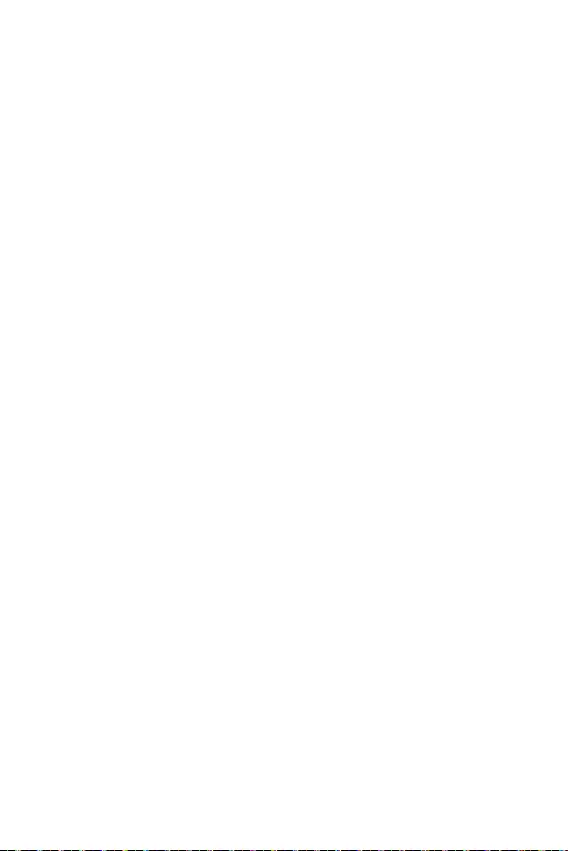
2
Les composants dans l’emballage peuvent être endommagés par des décharges
électrostatiques (ESD). Pour vous assurer de correctement monter votre ordinateur,
veuillez vous référer aux instructions ci-dessous.
Assurez-vous de bien connecter tous les composants. En cas de mauvaise
connexion, il se peut que l’ordinateur ne reconnaisse pas le composant et que le
démarrage échoue.
Veuillez tenir la carte mère par les bords pour éviter de toucher les composants
sensibles.
Il est recommandé de porter un bracelet antistatique lors de la manipulation de la
carte mère pour prévenir tout dommage. Si vous n’avez pas de bracelet antistatique,
touchez un objet métallique relié à la terre avant de manipuler la carte mère afin de
vous décharger de votre charge statique. Touchez régulièrement l’objet métallique
pendant toute la manipulation.
Tant que la carte mère n’est pas installée, conservez-la dans un récipient protégé
contre les ondes électrostatiques ou sur une couche antistatique.
Avant de démarrer l’ordinateur, vérifiez si toutes les vis et les composants
métalliques sont bien fixés sur la carte mère ou ailleurs dans le boîtier de
l’ordinateur.
Ne démarrez pas l’ordinateur avant d’avoir terminé l’installation. Ceci peut
endommager les composants ou vous blesser.
Si vous avez besoin d’aide pendant l’installation, veuillez consulter un technicien
informatique certifié.
Avant d’installer les composants d’ordinateur, veuillez toujours mettre hors
tension et débrancher le cordon d’alimentation.
Gardez ce manuel pour références futures.
Protégez ce manuel contre l’humidité.
Avant de brancher le bloc d’alimentation sur la sortie électrique, veuillez
vous assurer que la tension de la sortie électrique est bien égale à celle du bloc
d’alimentation.
Placez le cordon d’alimentation de façon à éviter que l’on marche dessus. Ne
posez rien sur le cordon d’alimentation.
Veuillez prêter attention à toutes les alertes et remarques indiquées sur la carte
mère.
Dans un cas comme ci-dessous, faites appel au service autorisé pour vérifier votre
carte mère :
Un liquide a pénétré dans l’ordinateur.
La carte mère a été exposée à de l’humidité.
La carte mère ne fonctionne pas comme indiqué dans les instructions.
La carte mère est tombée par terre et a été endommagée.
La carte mère est cassée.
Ne pas mettre la carte mère dans un environnement dont la température est
supérieure à 60°C (140°F) sous peine de l’endommager.
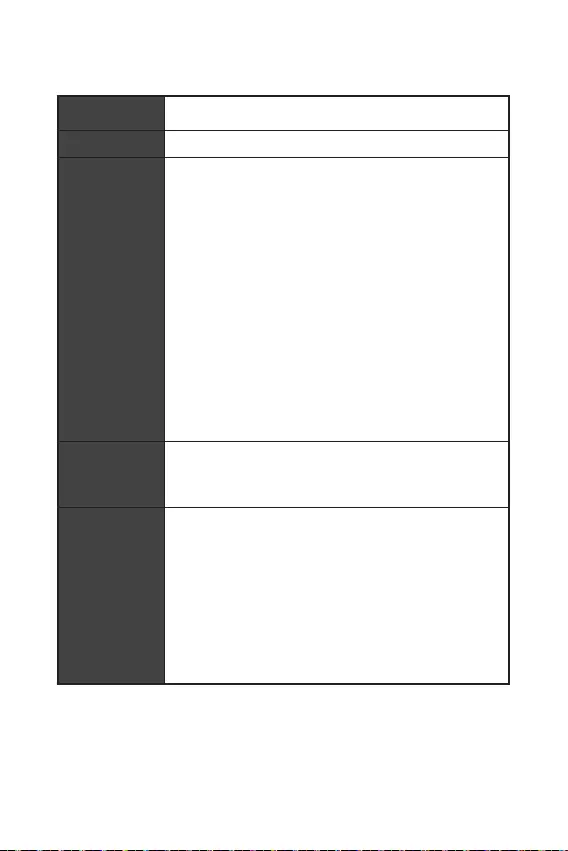
3
CPU Support des processeurs AMD® Ryzen™ de 3ème génération
et AMD® Ryzen™ 4000 G-Series pour socket AM4
Chipset AMD® A520
2 x slots pour mémoire DDR4, support jusqu’à 64 Go*
Support DDR4 1866/ 2133/ 2400/ 2667/ 2800/ 2933/
3000/ 3066/ 3200 MHz par JEDEC
Support DDR4 2667/ 2800/ 2933/ 3000/ 3066/ 3200/
3466/ 3600/ 3733/ 3866/ 4000/ 4133/ 4266/ 4400/ 4600+
MHz par A-XMP OC MODE
La fréquence maximale en mode 1DPC 1R est de
4600 MHz
La fréquence maximale en mode 1DPC 2R est de
3866 MHz
Architecture mémoire double canal
Support mémoire non-ECC UDIMM
Support mémoire ECC UDIMM (mode non-ECC)
Support mémoire un-buffered
*Veuillez vous référer au site www.msi.com pour plus
d’informations sur la mémoire compatible.
1 x slot PCIe 3.0 x16 (processeur AMD, PCI_E2)
2 x slots PCIe 3.0 x1 (chipset, PCI_E1 et PCI_E3)
1 x slot PCI
1 x port VGA, supportant une résolution maximum de
2048x1280 @60Hz*
1 x port DVI-D, supportant une résolution maximum de
1920x1200 @60Hz*
1 x port HDMI 2.1, supportant une résolution maximum de
4096x2160 @60Hz*/**
La mémoire partagée maximale est de 16 Go
*Disponible pour le processeur avec puce graphique intégrée.
**les caractéristiques de la carte graphique peut varier en
fonction du processeur installé.
Suite du tableau sur la page suivante
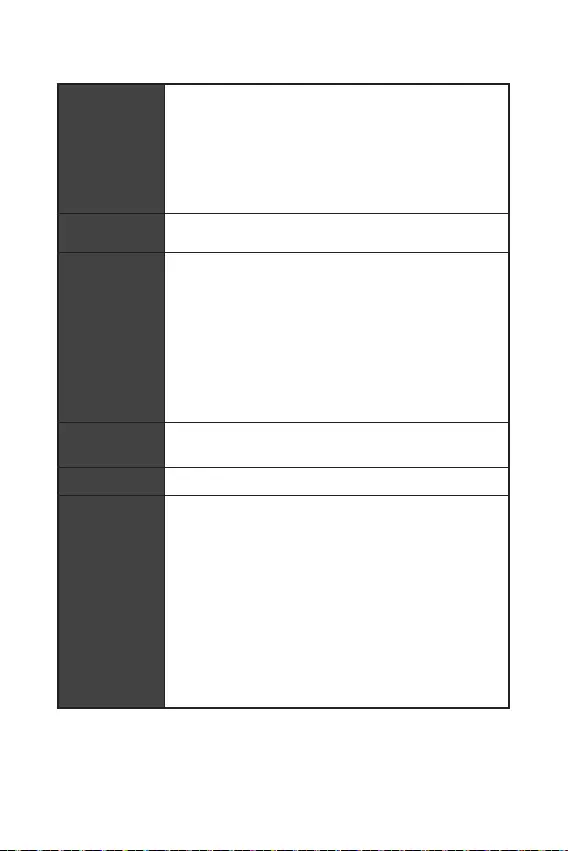
4
Suite du tableau sur la page précédente
Stockage
Chipset AMD® A520
4 x ports SATA 6Gb/s
1 x slot M.2 (processeur AMD, Touche M)
Support PCIe 3.0 x4
Support SATA 6Gb/s
Support des périphériques de stockage 2242/2260/2280
Support RAID 0, RAID 1 et RAID 10 pour les périphériques
de stockage SATA
Chipset AMD® A520
2 x ports USB 3.2 Gen 1 5Gb/s disponibles par
l’intermédiaire du connecteur USB 3.2 Gen 1 5Gb/s
interne
6 x ports USB 2.0 (2 ports Type-A sur le panneau
arrière, 4 ports par l’intermédiaire des connecteurs USB
2.0 internes)
Processeur AMD®
4 x ports USB 3.2 Gen 1 5Gb/s Type-A sur le panneau
arrière
Realtek® ALC892 Codec
Audio haute définition 7.1
LAN 1 x contrôleur Realtek® RTL8111EPV 1Gb/s LAN
1 x port VGA
1 x port DVI-D
1 x port série
1 x port HDMI
1 x port souris PS/2
1 x port clavier PS/2
4 x ports USB 3.2 Gen 1 5Gb/s Type-A
1 x port LAN (RJ45)
2 x ports USB 2.0 Type-A
3 x jacks audio
Suite du tableau sur la page suivante
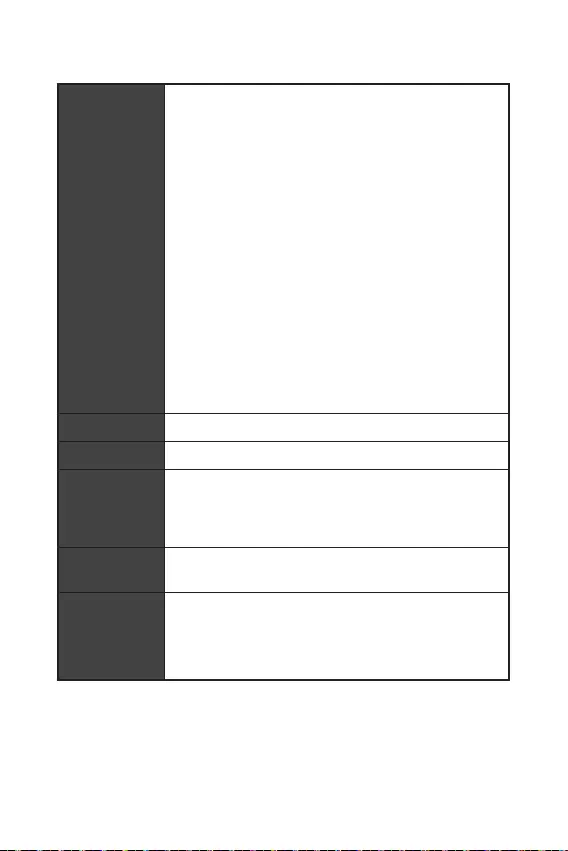
5
Suite du tableau sur la page précédente
1 x connecteur d’alimentation principal ATX à 24 broches
1 x connecteur d’alimentation ATX 12V à 4 broches
4 x connecteurs SATA 6Gb/s
1 x slot M.2 (Touche M)
1 x connecteur USB 3.2 Gen1 5Gb/s (support de 2 autres
ports USB 3.2 Gen1 5Gb/s)
2 x connecteurs USB 2.0 (support de 4 autres ports USB 2.0)
1 x connecteur de ventilateur CPU à 4 broches
1 x connecteur de ventilateur système à 4 broches
1 x connecteur audio avant
2 x connecteurs de panneau système
1 x connecteur intrusion châssis
1 x connecteur de port série
1 x connecteur de port parallèle
1 x connecteur de module TPM
1 x cavalier Clear CMOS
4 x EZ Debug LED
Contrôleur NUVOTON NCT6687-R
Détection de la température du CPU, du système, du
Chipset, du MOS et du PCI-E
Détection de la vitesse du ventilateur du CPU et du système
Contrôle de la vitesse du ventilateur du CPU et du système
Format Micro-ATX
24,4 cm x 22,0 cm (9,6” x 8,7”)
1 x flash 256 Mb
UEFI AMI BIOS
ACPI 6.0, SMBIOS 2.8
Multilingue
Suite du tableau sur la page suivante
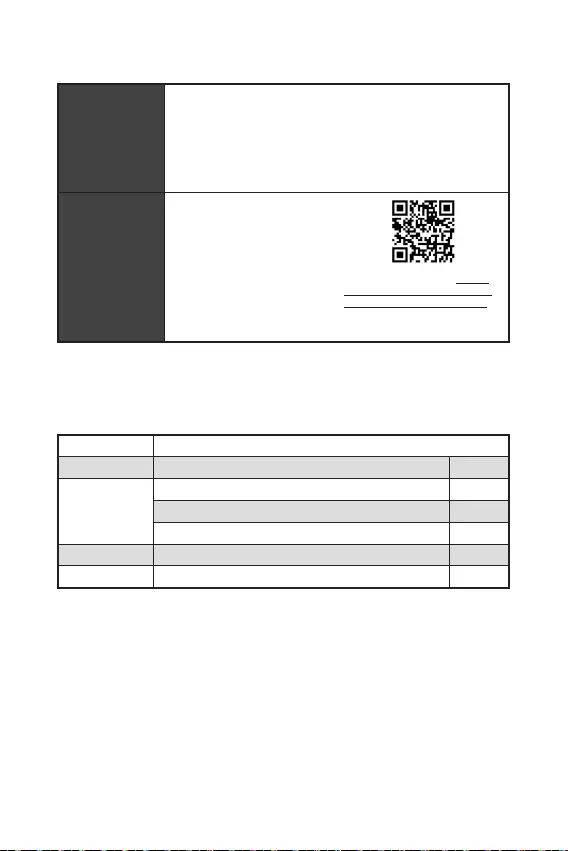
6Contenu
Suite du tableau sur la page précédente
Pilotes
DRAGON CENTER
CPU-Z MSI GAMING
Google Chrome™, Google Toolbar, Google Drive
Norton™ Internet Security Solution
User Scenario
Hardware Monitor
True Color
Live Update
Speed Up
Smart Tool
Super Charger
Référez-vous au site http://
download.msi.com/manual/
mb/DRAGONCENTER2.pdf
pour plus de détails.
Contenu
Vérifiez tous les articles dans le carton d’emballage de votre carte mère. L’emballage
doit contenir :
A520M PRO-C DASH
Câble SATA 6G (2 câbles/paquet) 1
Protection I/O Shielding 1
Insigne pour châssis 1
Carte d’enregistrement de produit 1
DVD de pilotes 1
Guide d’installation rapide 1
Veuillez contacter votre revendeur si un des éléments ci-dessus est endommagé
ou manquant.

7
Contenu
Etat
Eteint Pas de connexion
Jaune Connexion correcte
Clignote Activité en cours
Etat
Eteint Débit de 10 Mb/s
Vert Débit de 100 Mb/s
Orange Débit de 1 Gb/s
Pour régler le système audio 7.1, connectez le module audio entrée/sortie du
panneau avant au connecteur JAUD1 et suivez les étapes ci-dessous.
Cliquez sur
pour ouvrir le dialogue suivant.
Choisissez
.
Branchez vos haut-parleurs aux prises audio sur les panneaux entrée/sortie
arrière et avant. Lorsqu’un périphérique est branché sur une prise audio,
une fenêtre de dialogue apparaît et vous demande de choisir le périphérique
connecté que vous souhaitez utiliser.
Souris PS/2 LAN
USB 3.2
Gen 1 5Gb/s
(Type-A)
USB 2.0
Clavier PS/2
DVI-D
VGA COM
Entrée Ligne
Sortie Ligne
Entrée Microphone

8
JFP1
JCOM1 JUSB1 JUSB3
JUSB2
JFP2
M2_1
JBAT1
JTPM1
SATA1
SATA2
PCI1
JAUD1
PCI_E3
PCI_E2
PCI_E1
Socket processeur
CPU_PWR1
CPU_FAN1
SYS_FAN1
JCI1
JLPT1
ATX_PWR1
EZ Debug LED
DIMMA1
DIMMB1
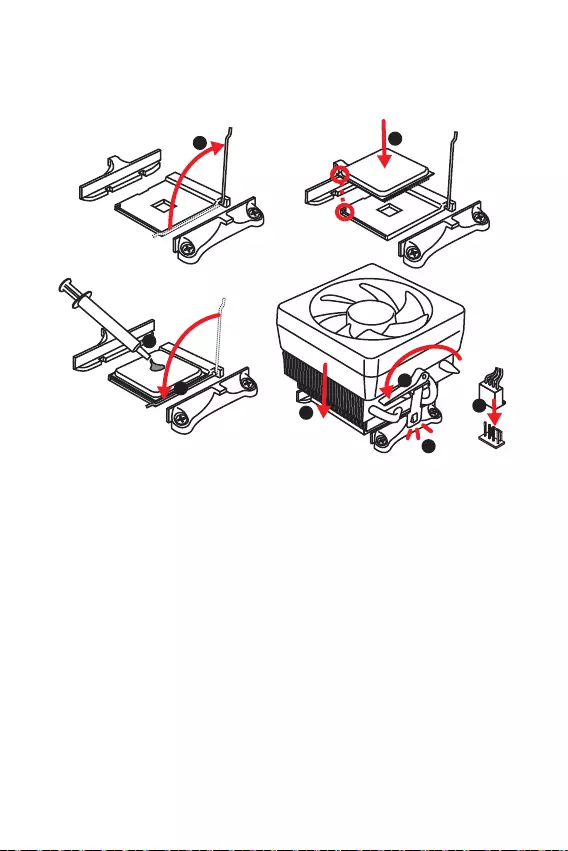
9
Installer le CPU dans le socket du processeur comme indiqué ci-dessous.
l’architecture du processeur AM4.
Avant d’installer ou de retirer le processeur du socket, veillez à toujours débranch-
er le câble d’alimentation de la prise électrique.
Lors de l’installation d’un processeur, n’oubliez pas d’installer un ventilateur pour
processeur. Un ventilateur de processeur est nécessaire pour protéger le proces-
Assurez-vous de l’étanchéité entre le ventilateur et le processeur avant de démar-
rer votre système.
Assurez-vous toujours que le système de refroidissement fonctionne correctement
de pâte thermique (ou adhésif thermique) entre le processeur et le système de
Si vous avez achetez un processeur indépendamment du ventilateur, veuillez vous
référer à la documentation dans le paquet du ventilateur pour plus d’informations
concernant l’installation.
1
3
5
4
6
7
8
2

10
Insérer le module de mémoire dans l’emplacement DIMM comme indiqué ci-dessous.
Veillez à toujours insérer un module de mémoire dans l’emplacement en
premier.
Du fait des ressources utilisées par le chipset, la capacité de mémoire disponible
est un peu moins élevée que celle installée.
dessous de 1,35 V est conseillée pour protéger le processeur.
modules de mémoire peuvent fonctionner à une fréquence réduite par rapport à la
valeur indiquée en mode défaut. Veuillez vous référer au site www.msi.com pour plus
d’informations sur la mémoire compatible.
Veillez à toujours mettre l’ordinateur hors tension et à débrancher le cordon d’al-
imentation avant d’installer les cartes d’extension. Référez-vous à la documentation
Si vous installez une carte graphique lourde, il vous faut utiliser un outil comme
la barre de support MSI Gaming Series pour supporter son poids et pour éviter la
déformation du slot.
1
12
3
3
2
: PCIe 3.0 x1 (PCH)
: PCIe 3.0 x16 (CPU)
: PCIe 3.0 x1 (PCH)
: slot PCI
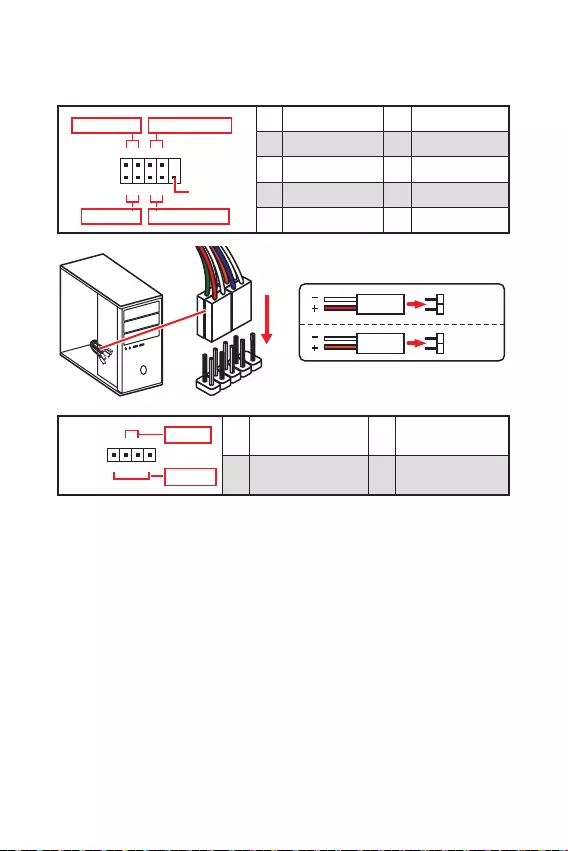
11
Ces connecteurs se lient aux interrupteurs et indicateurs LED du panneau avant.
1
2 10
9
+
+
+- --
-
+
Power LED
HDD LED Reset Switch
Reserved
Power Switch 1 HDD LED + 2 Power LED +
3 HDD LED - 4 Power LED -
5 Reset Switch 6 Power Switch
7 Reset Switch 8 Power Switch
9 Reserved 10 No Pin
JFP2 1
+
+-
-
Speaker
Buzzer 1 Speaker - 2 Buzzer +
3 Buzzer - 4 Speaker +
HDD LED
RESET SW
HDD LED HDD LED -
HDD LED +
POWER LED -
POWER LED +
POWER LED
JFP1
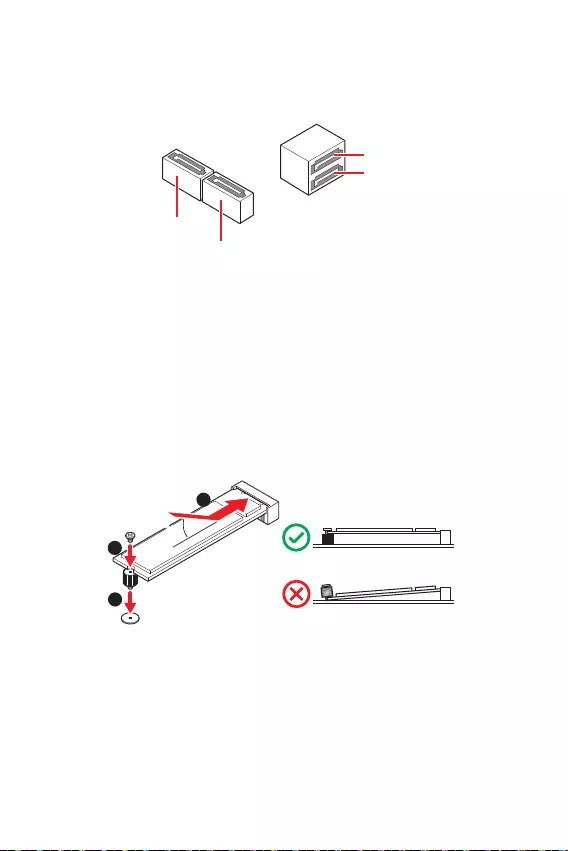
12
30º30º
Installer le SSD M.2 dans le slot M.2 comme indiqué ci-dessous.
Ces connecteurs utilisent une interface SATA 6Gb/s. Chaque connecteur peut être
relié à un appareil SATA.
SATA4
SATA1
SATA3
SATA2
Veuillez ne pas plier les câbles SATA à 90° car cela pourrait entraîner une perte de
données pendant la transmission.
Les câbles SATA disposent de prises identiques sur chaque côté. Néanmoins, il est
recommandé de connecter la prise plate sur la carte mère pour un gain d’espace.
1
2
3
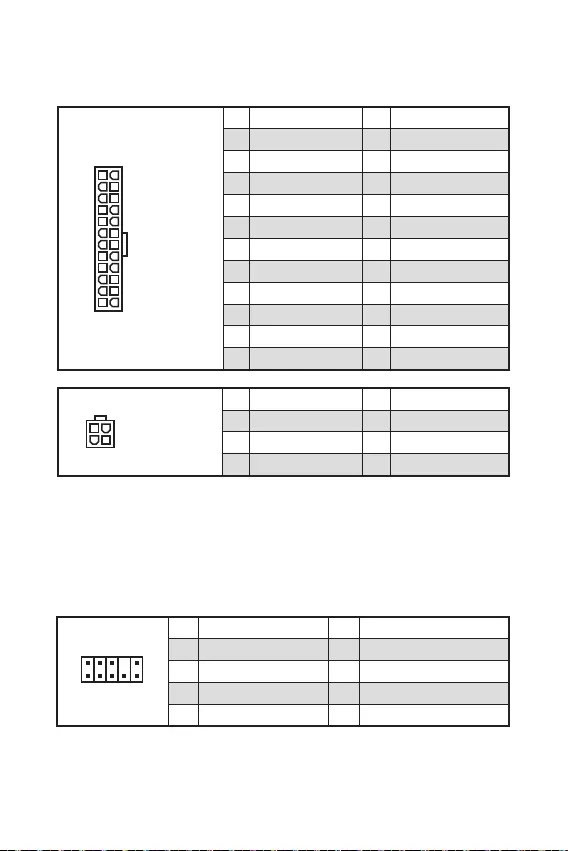
13
Ces connecteurs vous permettent de relier une alimentation ATX.
Veuillez vous assurer que tous les câbles d’alimentation sont branchés aux
connecteurs adéquats afin garantir une opération stable de la carte mère.
24
131
12
ATX_PWR1
1 +3.3V 13 +3.3V
2 +3.3V 14 -12V
3 Ground 15 Ground
4 +5V 16 PS-ON#
5 Ground 17 Ground
6 +5V 18 Ground
7 Ground 19 Ground
8 PWR OK 20 Res
9 5VSB 21 +5V
10 +12V 22 +5V
11 +12V 23 +5V
12 +3.3V 24 Ground
3
2 1
4CPU_PWR1
1 Ground 5 +12V
2 Ground 6 +12V
3 Ground 7 +12V
4 Ground 8 +12V
Ce connecteur se lie aux jacks audio du panneau avant.
1
2 10
9
1 MIC L 2 Ground
3 MIC R 4 NC
5 Head Phone R 6 MIC Detection
7 SENSE_SEND 8 No Pin
9 Head Phone L 10 Head Phone Detection
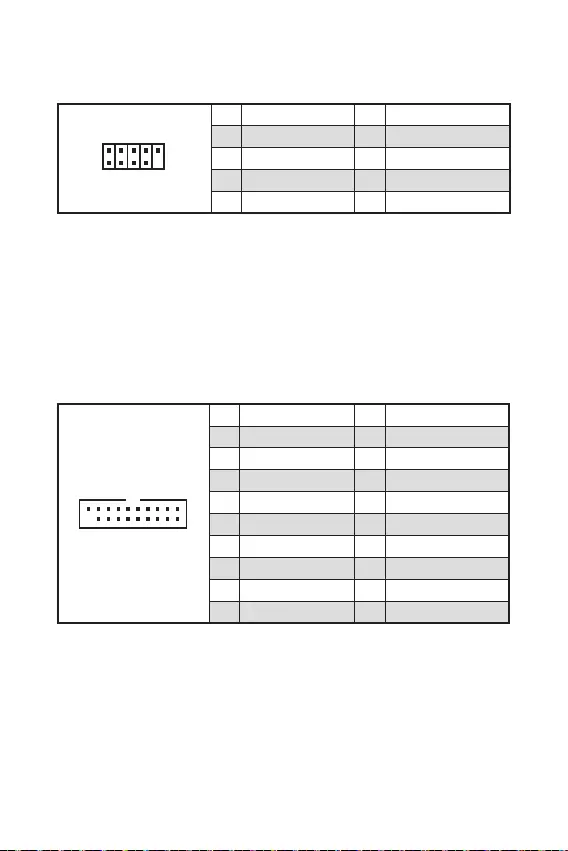
14
Ce connecteur vous permet de relier un port USB 3.2 Gen 1 5Gb/s sur le panneau
avant.
1 10
1120
1 Power 11 USB2.0+
2 USB3_RX_DN 12 USB2.0-
3 USB3_RX_DP 13 Ground
4 Ground 14 USB3_TX_C_DP
5 USB3_TX_C_DN 15 USB3_TX_C_DN
6 USB3_TX_C_DP 16 Ground
7 Ground 17 USB3_RX_DP
8 USB2.0- 18 USB3_RX_DN
9 USB2.0+ 19 Power
10 NC 20 No Pin
Notez que les câbles d’alimentation et de terre doivent être branchés correctement
afin d’éviter d’endommager la carte.
Ces connecteurs vous permettent de relier des ports USB 2.0 sur le panneau avant.
d’éviter tout dommage sur la carte mère.
Pour recharger votre iPad, iPhone et iPod par l’intermédiaire d’un port USB,
veuillez installer l’utilitaire MSI® DRAGON CENTER.
1
2 10
9
1 VCC 2 VCC
3 USB0- 4 USB1-
5 USB0+ 6 USB1+
7 Ground 8 Ground
9 No Pin 10 NC
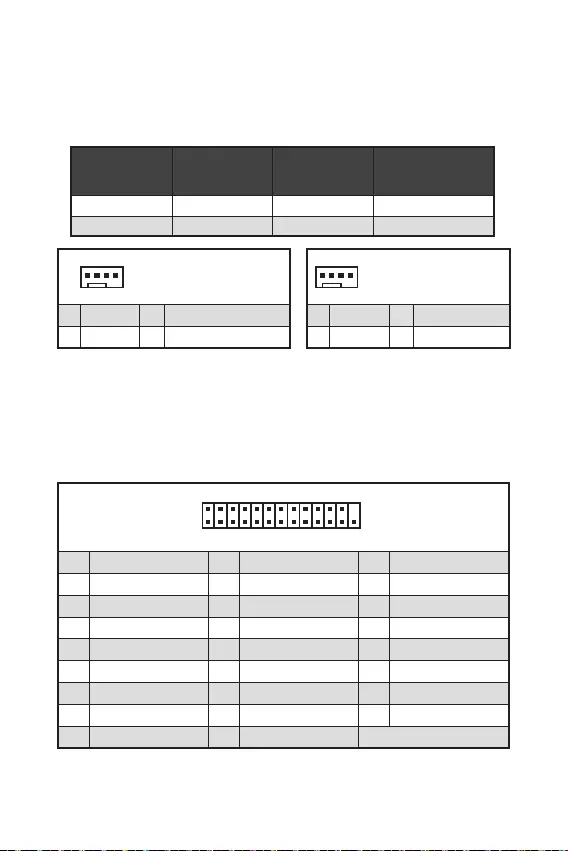
15
En mode PWM, les connecteurs fournissent une sortie de 12 V constante et ajustent
la vitesse des ventilateurs avec un signal de contrôle de vitesse. Quand vous
branchez un ventilateur à 3 broches (Non-PWM) à un connecteur de ventilateur de
mode PWM, la vitesse sera toujours maintenue à 100% et cela occasionnera du bruit.
Vous pouvez ajuster la vitesse des ventilateurs dans le
1
1 Ground 2 +12V
3 Sense 4 Speed Control Signal
CPU_FAN1 mode Auto 2A 24W
SYS_FAN1 mode DC 1A 12W
1
1 Ground 2 Voltage Control
3 Sense 4 NC
1
2 26
25
1 RSTB# 2 AFD# 3 PRND0
4 ERR# 5 PRND1 6 PINIT#
7 PRND2 8 LPT_SLIN# 9 PRND3
10 Ground 11 PRND4 12 Ground
13 PRND5 14 Ground 15 PRND6
16 Ground 17 PRND7 18 Ground
19 ACK# 20 Ground 21 BUSY
22 Ground 23 PE 24 Ground
25 SLCT 26 No Pin
Ce connecteur sert à connecter un support de port parallèle optionnel.
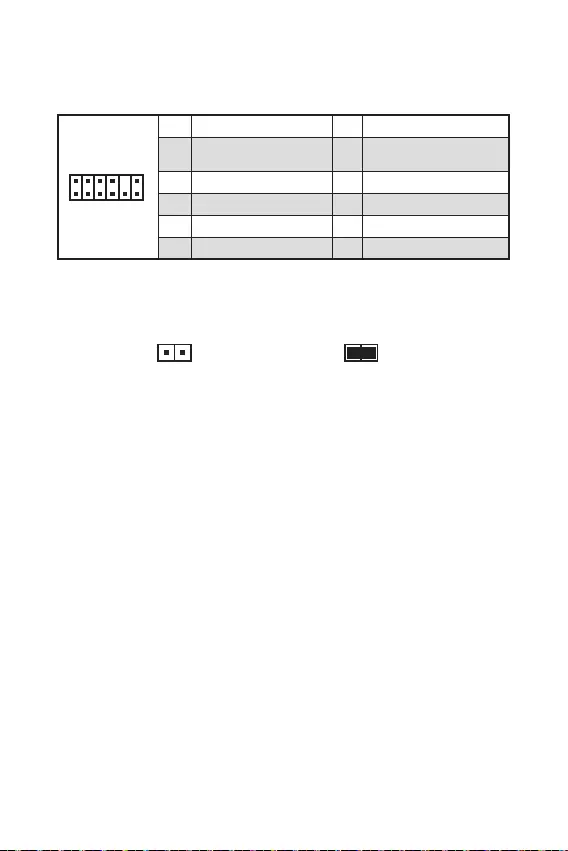
16
Ce connecteur est relié à un module TPM (Trusted Platform Module). Veuillez vous
référer au manuel du module TPM pour plus d’informations.
Ce connecteur est relié à un câble d’interrupteur intrusion châssis.
Normal
(défaut) Commencer l’activité
instrusion châssis
Reliez le connecteur à l’interrupteur ou au capteur d’intrusion châssis situé
sur le boîtier du PC.
Fermez le couvercle du boîtier.
Allez dans le
.
Réglez sur.
Appuyez sur F10 pour sauvegarder et quitter. Ensuite appuyez sur la touche
pour choisir .
Désormais, si le boîtier du PC est ouvert quand l’ordinateur est allumé, vous
recevrez un message d’alerte à l’écran.
Allez dans le
.
Mettez en .
Appuyez surpour sauvegarder et quitter. Ensuite appuyez sur la touche
pour choisir .
1
212
11
1 SPI Power 2 SPI Chip Select
3
Master In Slave Out (SPI
Data)
4
Master In Slave In (SPI
Data)
5 Reserved 6 SPI Clock
7 Ground 8 SPI Reset
9 Reserved 10 No Pin
11 Reserved 12 Interrupt Request

17
Ce connecteur vous permet de relier un port série en option.
1
2 10
9
1 DCD 2 SIN
3 SOUT 4 DTR
5 Ground 6 DSR
7 RTS 8 CTS
9 RI 10 No Pin
Une mémoire CMOS est intégrée et est alimentée en externe par une batterie située
sur la carte mère afin de conserver les données de configuration système. Si vous
souhaitez nettoyer la configuration système, placez le cavalier sur Effacer CMOS de
manière à nettoyer la mémoire CMOS.
Keep Data
(défaut) Effacer le CMOS/
Réinitialiser le BIOS
Eteignez l’ordinateur et débranchez le câble d’alimentation de la prise électrique.
Utilisez un couvercle de cavalier pour fermer pour environ 5-10 secondes.
Enlevez le couvercle de cavalier du .
Branchez de nouveau le câble d’alimentation à votre ordinateur et allumez-le.
Ces LEDs indiquent l’état de débogage de la carte mère.
CPU - indique que le CPU n’est pas détecté ou que son initialisation a échoué.
- indique que la mémoire DRAM n’est pas détectée ou que son initialisation
a échoué.
VGA - indique que le GPU n’est pas détecté ou que son initialisation a échoué.
- indique que le périphérique de démarrage n’est pas détecté ou que son
initialisation a échoué.
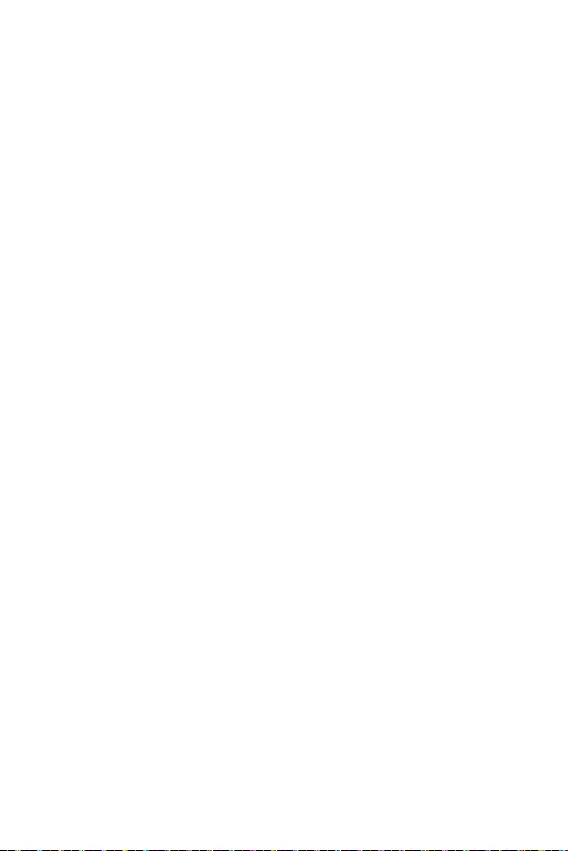
18
Le BIOS UEFI de MSI est compatible avec l’architecture UEFI (Unified Extensible
Firmware Interface). Le BIOS UEFI présente de nombreuses nouvelles fonctionnalités
et avantages qui ne sont pas proposés par le BIOS traditionnel. Le BIOS UEFI est ainsi
voué à totalement remplacer le BIOS traditionnel à l’avenir. Le BIOS UEFI de MSI
utilise UEFI comme mode de démarrage par défaut pour profiter au maximum des
capacités du nouveau chipset. Cependant, il dispose toujours du mode CSM (module
de support de compatibilité) lui permettant de prendre en charge les composants plus
anciens non compatibles au BIOS UEFI. Cela vous permettra de remplacer les anciens
composants par des composants compatibles UEFI lors de la transition.
Dans ce guide d’utilisation, le terme BIOS se réfère au BIOS UEFI, sauf indication
contraire.
Démarrage rapide - L’UEFI peut démarrer directement le système d’exploitation
et enregistrer le processus d’autotest du BIOS. Il élimine également le temps à
attendre pour passer en mode CSM pendant le POST.
Prend en charge des partitions de disque dur supérieures à 2 To.
Prend en charge plus de 4 partitions principales avec une table de partition GUID
(GPT).
Prend en charge un nombre illimité de partitions.
Prend en charge toutes les capacités de nouveaux appareils - les nouveaux
appareils peuvent ne pas fournir de compatibilité descendante.
Prend en charge le démarrage sécurisé - L’UEFI peut vérifier la validité du
système d’exploitation pour s’assurer qu’aucun malware ne perturbe le processus
de démarrage.
- cette carte mère supporte uniquement
le système d’exploitation Windows 10 64 bits.
le système détectera votre carte graphique. Un
message d’avertissement apparaît si
.
Nous vous recommandons de utiliser une carte graphique compatible au BIOS UEFI
et au pilote GOP.
Allez dans le
pour vérifier le mode BIOS.
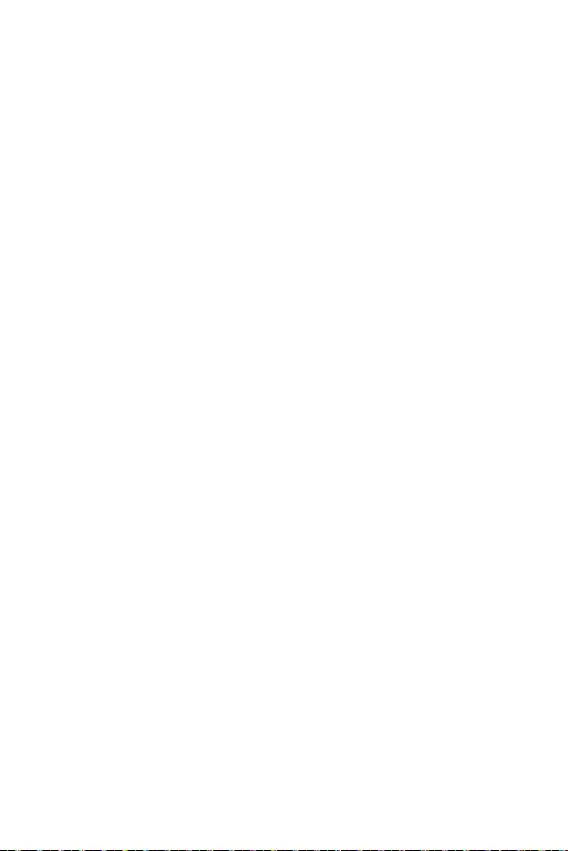
19
Les réglages par défaut fournissent une performance optimale pour la stabilité du
système en conditions normales. Veillez à
pour éviter d’endommager le système ou tout problème au démarrage, sauf si vous
êtes familier avec le BIOS.
-
n’est donc donnée qu’à titre de référence. Vous pouvez aussi vous référer à l’onglet
pour obtenir la description des fonctions du BIOS.
Les éléments du BIOS peuvent varier selon le processeur.
Pendant le démarrage, lorsqu’apparaît le message
sur l’écran, veuillez appuyer sur la touche .
: Liste d'aide générale
: Entrer dans le menu de réglages du processeur
: Entrer dans le menu Memory-Z
: Charger les réglages par défaut
: Sauvegarder les modifications et réglages*
*Lorsque vous appuyez sur F10, une fenêtre de confirmation apparaît et fournit
l’information de modification. Choisissez entre Oui et Non pour confirmer.
Il se peut que vous ayez besoin de récupérer les réglages BIOS par défaut pour
résoudre des problèmes. Pour réinitialiser les réglages du BIOS, veuillez suivre l’une
des méthodes suivantes :
Allez dans le Setup du BIOS et appuyez sur F6 pour charger les réglages par défaut.
Court-circuitez le cavalier sur la carte mère.
Veuillez vous référer à la section cavalier pour en savoir plus sur la
réinitialisation du BIOS.

20
Veuillez vous référer au site www.msi.com pour télécharger et mettre à jour les
derniers utilitaires et pilotes.
Allumez l’ordinateur.
Insérez le disque ou la clé USB d’installation de Windows® 10 dans votre
ordinateur.
Appuyez sur le bouton du boîtier de l’ordinateur.
Appuyez sur la touche F11 pendant le POST (Power-On Self Test) du système
pour entrer dans le menu de démarrage.
Choisissez le disque ou la clé USB d’installation de Windows® 10 dans le menu de
démarrage.
Appuyez sur n’importe quelle touche lorsqu’apparaît le message
.
Suivez les instructions à l’écran pour installer Windows® 10.
Allumez l’ordinateur sous Windows® 10.
Insérez MSI® Driver Disc dans le lecteur optique.
Cliquez sur la fenêtre popup
, puis choisissez
pour ouvrir l’outil d’installation. Si vous désactivez la fonction
AutoPlay dans le panneau de configuration Windows, vous pouvez quand même
exécuter manuellement à partir du chemin d’accès depuis la
racine du disque de pilotes MSI.
L’outil d’installation trouvera et listera tous les pilotes dont vous avez besoin
dans l’onglet .
Cliquez sur le bouton dans le coin inférieur droit de la fenêtre.
L’installation des pilotes commence. Une fois terminée, il vous sera demandé de
redémarrer.
Cliquez sur le bouton pour terminer.
Redémarrez votre ordinateur.
Avant d'installer les utilitaires, il faut compléter l'installation des pilotes.
Ouvrez l’outil d'installation comme décrit ci-dessus.
Cliquez sur l’onglet.
Choisissez les utilitaires que vous voulez installer.
Cliquez sur le bouton dans le coin inférieur droit de la fenêtre.
L’installation des utilitaires commence. Une fois terminée, il vous sera demandé
de redémarrer.
Cliquez sur le bouton pour terminer.
Redémarrez votre ordinateur.
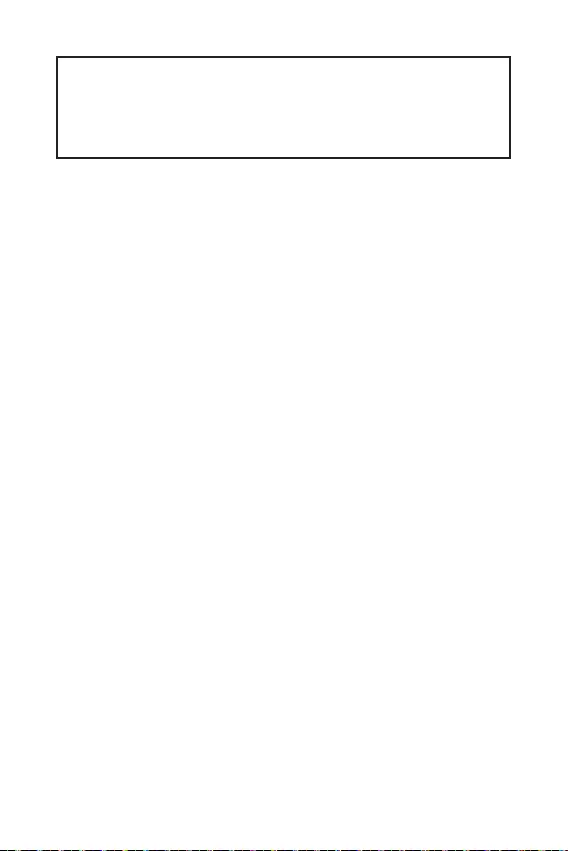
1
2
3
6
7
LAN Port LED Zustandstabelle ..................................................................................7
8
CPU Sockel .................................................................................................................9
DIMM Steckplätze .....................................................................................................10
PCI_E1~3 & PCI1: PCIe & PCI Erweiterungssteckplätze ........................................10
JFP1, JFP2: Frontpanel-Anschlüsse .......................................................................11
SATA1~4: SATA 6Gb/s Anschlüsse ...........................................................................12
M2_1: M.2 Steckplatz (Key M) ..................................................................................12
ATX_PWR1, CPU_PWR1: Stromanschlüsse ............................................................13
JAUD1: Audioanschluss des Frontpanels ................................................................13
JUSB1~2: USB 2.0 Anschlüsse .................................................................................14
JUSB3: USB 3.2 Gen 1 5GBit/s Anschluss ...............................................................14
CPU_FAN1, SYS_FAN1: Stromanschlüsse für Lüfter .............................................15
JLPT1: Parallele Schnittstelle .................................................................................15
JTPM1: TPM Anschluss ............................................................................................16
JCI1: Gehäusekontaktanschluss ..............................................................................16
JCOM1: Serieller Anschluss .....................................................................................17
JBAT1: Clear CMOS Steckbrücke (Reset des BIOS) ................................................17
EZ Debug LED ...........................................................................................................17
18
BIOS Setup ................................................................................................................19
Öffnen des BIOS Setups ...........................................................................................19
Reset des BIOS .........................................................................................................19
20
Installation von Windows® 10 ....................................................................................20
Installation von Treibern ..........................................................................................20
Installation von Utilities ............................................................................................20
Danke, dass Sie sich für das MSI®
Motherboard entschieden haben. Dieses Handbuch gibt
informationen über Motherboard-Layout, Komponen-
tenübersicht, BIOS-Setup und Softwareinstallation.
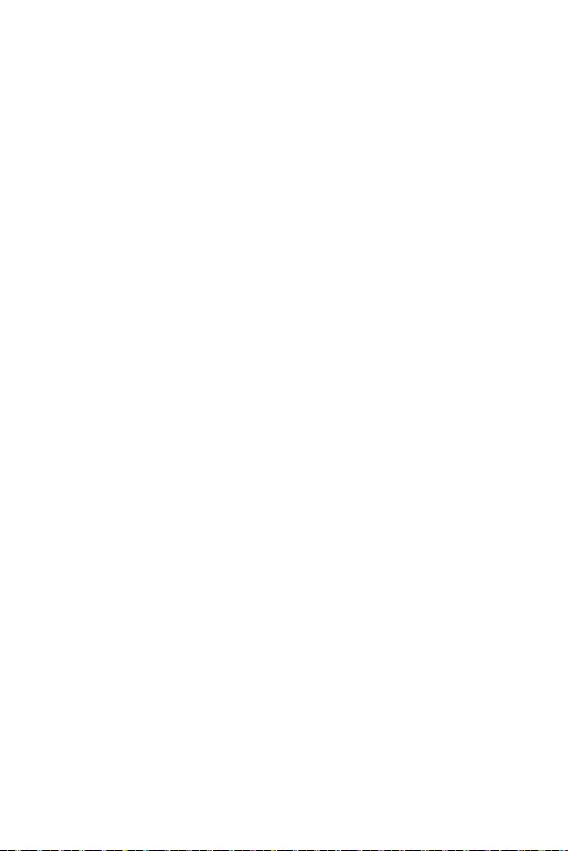
2
Die im Paket enthaltene Komponenten sind der Beschädigung durch
elektrostatischen Entladung (ESD). Beachten Sie bitte die folgenden Hinweise, um
die erfolgreichen Computermontage sicherzustellen.
Stellen Sie sicher, dass alle Komponenten fest angeschlossen sind. Lockere
Steckverbindungen können Probleme verursachen, zum Beispiel: Der Computer
erkennt eine Komponente nicht oder startet nicht.
Halten Sie das Motherboard nur an den Rändern fest, und verhindern Sie die
Berührung der sensiblen Komponenten.
Um eine Beschädigung der Komponenten durch elektrostatische Entladung
(ESD) zu vermeiden, sollten Sie eines elektrostatischen Armbands während
der Handhabung des Motherboards tragen. Wenn kein elektrostatischen
Handgelenkband vorhanden ist, sollten Sie Ihre statische Elektrizität ableiten, indem
Sie ein anderes Metallobjekt berühren, bevor Sie das Motherboard anfassen.
Bewahren Sie das Motherboard in einer elektrostatische Abschirmung oder einem
Antistatiktuch auf, wenn das Motherboard nicht installiert ist.
Überprüfen Sie vor dem Einschalten des Computers, dass sich keine losen
Schrauben und andere Bauteile auf dem Motherboard oder im Computergehäuse
befinden.
Bitte starten Sie den Computer nicht, bevor die Installation abgeschlossen ist.
Dies könnte permanente Schäden an den Komponenten sowie zu das Verletzung des
Benutzers verursachen.
Sollten Sie Hilfe bei der Installation benötigen, wenden Sie sich bitte an einen
zertifizierten Computer-Techniker.
Schalten Sie die Stromversorgung aus und ziehen Sie das das Stromkabel ab,
bevor Sie jegliche Computer-Komponente ein- und ausbauen.
Bewahren Sie die Bedienungsanleitung als künftige Referenz auf.
Halten Sie das Motherboard von Feuchtigkeit fern.
Bitte stellen Sie sicher, dass Ihre Netzspannung den Hinweisen auf dem Netzteil
vor Anschluss des Netzteils an die Steckdose entspricht.
Verlegen Sie das Netzkabel so, dass niemand versehentlich darauf treten kann.
Stellen Sie nichts auf dem Netzkabel ab.
Alle Achtungs- und Warnhinweise auf dem Motherboard müssen befolgt werden.
Falls einer der folgenden Umstände eintritt, lassen Sie bitte das Motherboard von
Kundendienstpersonal prüfen:
Flüssigkeit ist in dem Computer eingedrungen.
Das Motherboard wurde Feuchtigkeit ausgesetzt.
Das Motherboard funktioniert nicht richtig oder Sie können es nicht wie in der
Bedienungsanleitung beschrieben bedienen.
Das Motherboard ist heruntergefallen und beschädigt.
Das Motherboard weist offensichtlich Zeichen eines Schadens auf.
Nutzen und lagern Sie das Gerät nicht an Stellen, an denen Temperaturen von
mehr als 60°C herrschen - das Motherboard kann in diesem Fall Schaden nehmen.
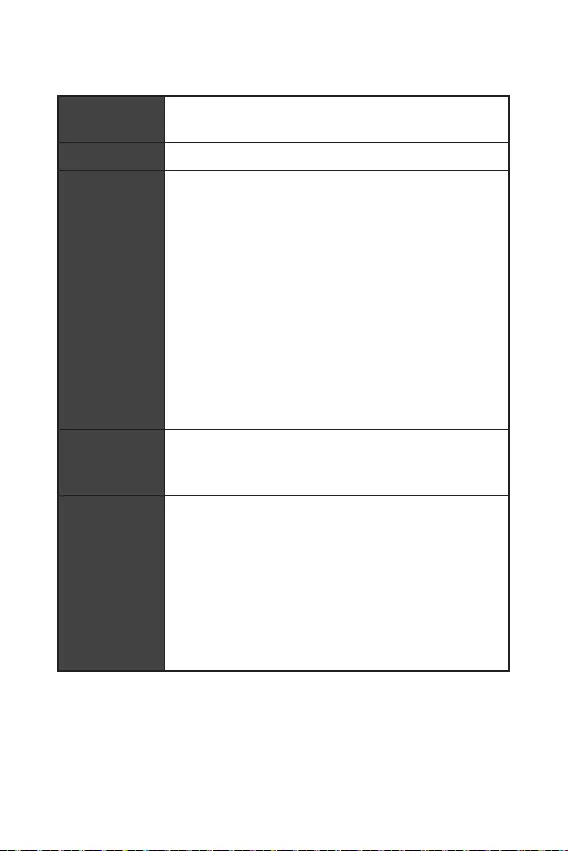
3
CPU Unterstützt AMD Ryzen™ der 3. Generation Desktop-
Prozessoren und AMD Ryzen™4000 G-Serie Desktop-
Prozessoren für AM4 Sockel
AMD® A520 Chipsatz
2x DDR4 Speicherplätze, aufrüstbar bis 64 GB*
Unterstützt DDR4 1866/ 2133/ 2400/ 2667/ 2800/ 2933/
3000/ 3066/ 3200 MHz durch JEDEC
Unterstützt DDR4 2667/ 2800/ 2933/ 3000/ 3066/ 3200/
3466/ 3600/ 3733/ 3866/ 4000/ 4133/ 4266/ 4400/ 4600+
MHz durch A-XMP OC MODUS
1DPC 1R max. Übertragungsraten bis zu 4600 MHz
1DPC 2R max. Übertragungsraten bis zu 3866 MHz
Dual-Kanal-Speicherarchitektur
Unterstützt non-ECC UDIMM-Speicher
Unterstützt ECC UDIMM-Speicher (non-ECC Modus)
Unterstützt ungepufferte Speicher
* Weitere Informationen zu kompatiblen Speicher finden Sie
unter: http://www.msi.com.
1x PCIe 3.0 x16 Steckplatz (Vom AMD Prozessor, PCI_E2)
2x PCIe 3.0 x1 Steckplätze (Vom Chipsatz, PCI_E1 & PCI_E3)
1x PCI Steckplatz
1x VGA Anschluss, Unterstützung einer maximalen
Auflösung von 2048x1280 @60Hz*
1x DVI-D Anschluss, Unterstützung einer maximalen
Auflösung von 1920x1200 @60Hz*
1x HDMI 2.1 Anschluss, Unterstützung einer maximalen
Auflösung von 4096x2160 @60Hz*/**
Der maximale geteilte Speicher ist 16 GB
* Es ist verfügbar für den Prozessor mit integrierter Grafik.
** Die Grafikkarten-Spezifikationen können abhängig von der
installierten CPU variieren.
Fortsetzung auf der nächsten Seite

4
Fortsetzung der vorherigen Seite
AMD® A520 Chipsatz
4x SATA 6Gb/s Anschlüsse
1x M.2 slot (Vom AMD Prozessor, Key M)
Unterstützt PCIe 3.0 x4
Unterstützt SATA 6Gb/s
Unterstützt 2242/ 2260/ 2280 Speichergeräte
Unterstützt RAID 0, RAID 1 und RAID 10 für SATA
Speichergeräte
AMD® A520 Chipsatz
2x USB 3.2 Gen 1 5GBit/s Anschlüsse stehen durch die
internen USB 3.2 Gen 1 5Gbit/s Anschlüsse zur Verfügung
6x USB 2.0 Anschlüsse (2 Typ-A Anschlüsse an der
rückseitigen Anschlussleiste, 4 stehen durch die internen
USB 2.0 Anschlüsse zur Verfügung)
AMD® Prozessor
4x USB 3.2 Gen 1 5GBit/s Typ-A Anschlüsse an der
rückseitigen Anschlussleiste
Realtek® ALC892 Codec
7.1-Kanal-HD-Audio
LAN 1x Realtek® RTL8111EPV 1GBit/s LAN Controller
1x VGA Anschluss
1x DVI-D Anschluss
1x Serieller Anschluss
1x HDMI Anschluss
1x PS/2 Mausanschluss
1x PS/2 Tastaturanschluss
4x USB 3.2 Gen 1 5GBit/s Typ-A Anschlüsse
1x LAN (RJ45) Anschluss
2x USB 2.0 Typ-A Anschlüsse
3x Audiobuchsen
Fortsetzung auf der nächsten Seite
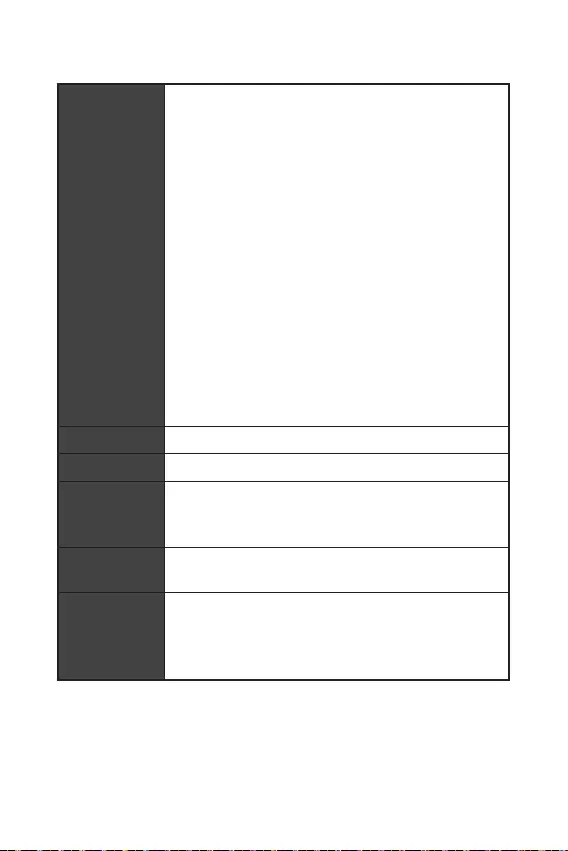
5
Fortsetzung der vorherigen Seite
1x 24-poliger ATX Stromanschluss
1x 4-poliger ATX 12V Stromanschluss
4x SATA 6Gb/s Anschlüsse
1x M.2 Steckplatz (M-Key)
1x USB 3.2 Gen 1 5GBit/s Anschluss (unterstützt zusätzliche
2 USB 3.2 Gen 1 5GBit/s Anschlüsse)
2x USB 2.0 Anschlüsse (unterstützt zusätzliche 4 USB 2.0
Anschlüsse)
1x 4-poliger CPU-Lüfter-Anschluss
1x 4-poliger System-Lüfter-Anschluss
1x Audioanschluss des Frontpanels
2x System-Panel-Anschlüsse
1x Gehäusekontaktschalter
1x Serieller Anschluss
1x Parallele Schnittstelle
1x TPM Anschluss
1x Clear CMOS Steckbrücke
4x EZ Debug LED
NUVOTON NCT6687-R Controller Chip
CPU/ System/ Chipsatz/ MOS/ PCI-E Temperaturerfassung
CPU/ System Geschwindigkeitserfassung
CPU/ System Lüfterdrehzahlregelung
Micro-ATX Formfaktor
9,6 Zoll x 8,7 Zoll (24,4 cm x 22,0 cm)
1x 256 Mb Flash
UEFI AMI BIOS
ACPI 6.0, SMBIOS 2.8
Mehrsprachenunterstützung
Fortsetzung auf der nächsten Seite
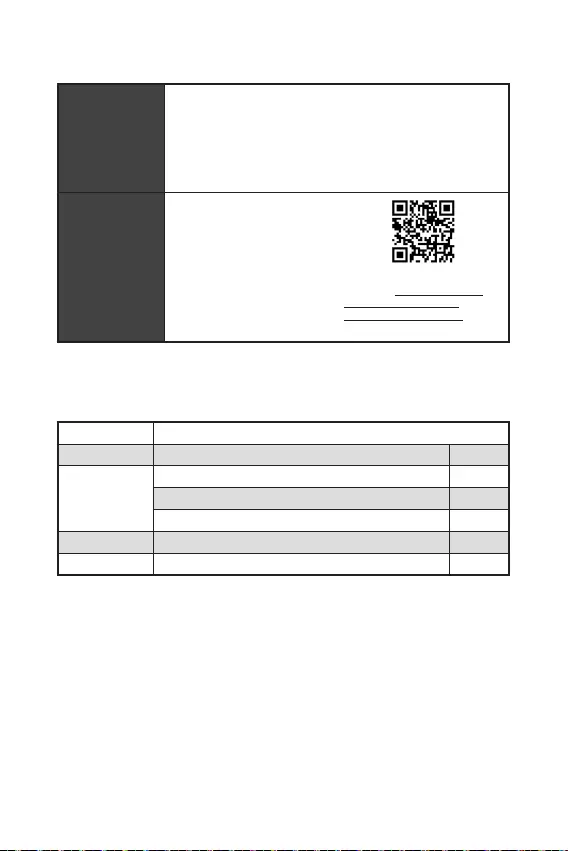
6
Fortsetzung der vorherigen Seite
Treiber
DRAGON CENTER
CPU-Z MSI GAMING
Google Chrome™, Google Toolbar, Google Drive
Norton™ Internet Security Solution
Benutzer-Scenario
Hardware Monitor
True Color
Live Update
Speed Up
Smart Tool
Super Charger
Weitere Informationen finden
Sie unter http://download.
msi.com/manual/mb/
DRAGONCENTER2.pdf.
Überprüfen Sie den Packungsinhalt des Mainboards. Die Packung sollte enthalten:
A520M PRO-C DASH
SATA 6G Kabel (2 Kabel pro Packung) 1
Anschlussblende 1
Gehäuse-Aufkleber 1
Produktregistrierungskarte 1
Treiber-DVD 1
Schnellinstallationsanleitung 1
Falls einer der oben aufgeführten Artikel beschädigt ist oder fehlt, wenden Sie sich
bitte an Ihren Händler.
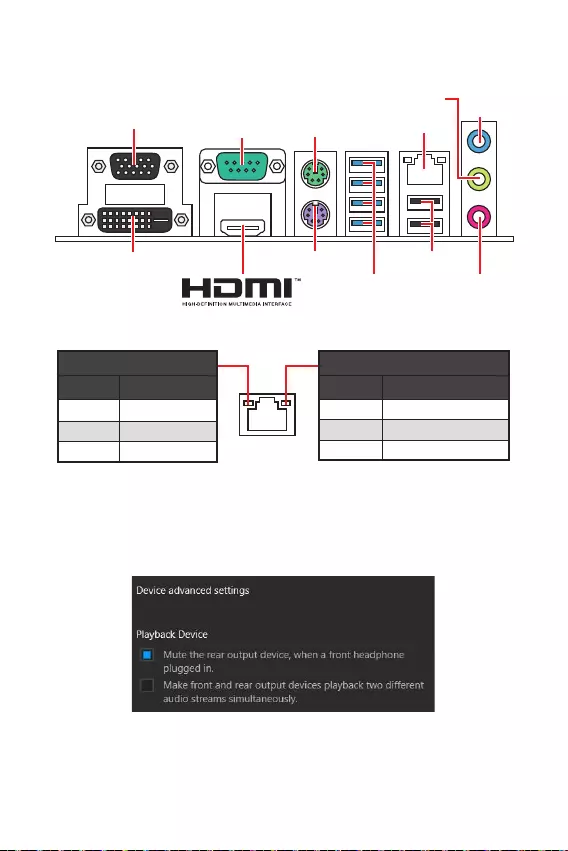
7
Aus Keine Verbindung
Gelb Verbindung
Blinkt Datenaktivität
Aus 10 Mbit/s-Verbindung
Grün 100 Mbit/s-Verbindung
Orange 1 GBit/s-Verbindung
Um 7.1-Kanal-Audio zu konfigurieren, müssen Sie den Front-Audio-Anschluss mit
dem JAUD1 Anschluss verbinden und folgen Sie die untenstehenden Schritten.
Klicken Sie auf , um das
Dialogfeld zu öffnen.
Wählen Sie
aus, .
Schließen Sie Ihre Lautsprecher an die Ausgangsbuchsen auf der Rückseite und
am Frontpanel an. Nach dem Anschluss eines Audio-Klinkensteckers erscheint
ein Dialogfenster und fragt nach einer Bestätigung für das angeschlossene
Gerät.
PS/2 Maus LAN
USB 3.2
Gen 1 5GBit/s
(Typ-A)
USB 2.0
PS/2 Tastatur
DVI-D
VGA COM
Line-In
Line-Out
Mic-In
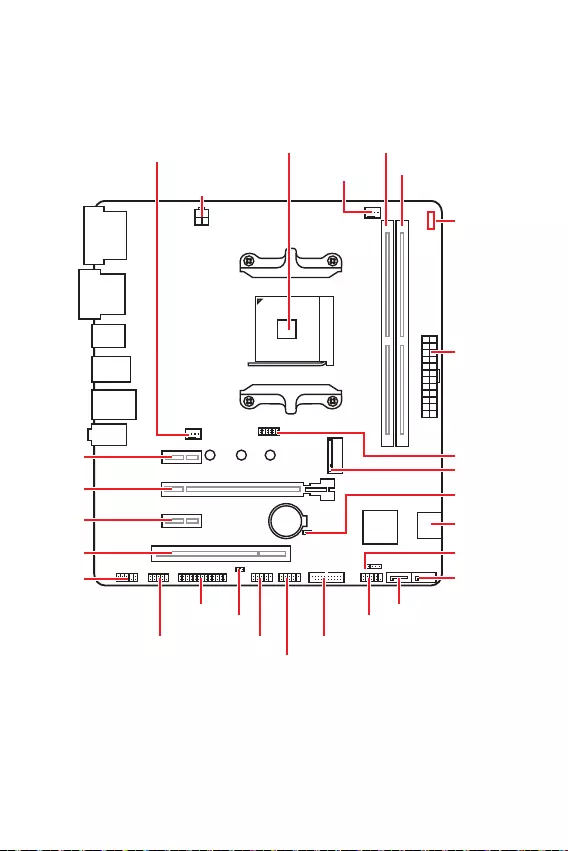
8
JFP1
JCOM1 JUSB1 JUSB3
JUSB2
JFP2
M2_1
JBAT1
JTPM1
SATA1
SATA2
PCI1
JAUD1
PCI_E3
PCI_E2
PCI_E1
CPU Sockel
CPU_PWR1
CPU_FAN1
SYS_FAN1
JCI1
JLPT1
ATX_PWR1
EZ Debug LED
DIMMA1
DIMMB1

9
Installieren Sie bitte die CPU in den CPU Sockel, wie unten aufgezeigt.
Bei einem Wechsel des Prozessors sollte aufgrund der AM4-Prozessorarchitektur
werden.
Ziehen Sie das Netzkabel ab, bevor Sie die CPU ein- und ausbauen.
Wenn Sie die CPU einbauen, denken sie bitte daran einen CPU-Kühler zu installie-
ren. Ein CPU-Kühlkörper ist notwendig, um eine Überhitzung zu vermeiden und die
Systemstabilität beizubehalten.
Stellen Sie sicher, dass Ihr Kühlkörper eine feste Verbindung mit der CPU herg-
estellt hat, bevor Sie Ihr System starten.
Überhitzung beschädigt die CPU und das System nachhaltig. Stellen Sie stets eine
korrekte Funktionsweise des CPU Kühlers sicher, um die CPU vor Überhitzung zu
schützen. Stellen Sie sicher, dass eine gleichmäßige Schicht thermischer Paste oder
thermischen Tapes zwischen der CPU und dem Kühlkörper vorhanden ist, um die
Wärmeableitung zu erhöhen.
Verwenden Sie bitte die Installationsanweisung des Kühlkörpers/Kühlers, falls Sie
eine seperate CPU oder einen Kühlkörper/ Kühler erworben haben.
1
3
5
4
6
7
8
2
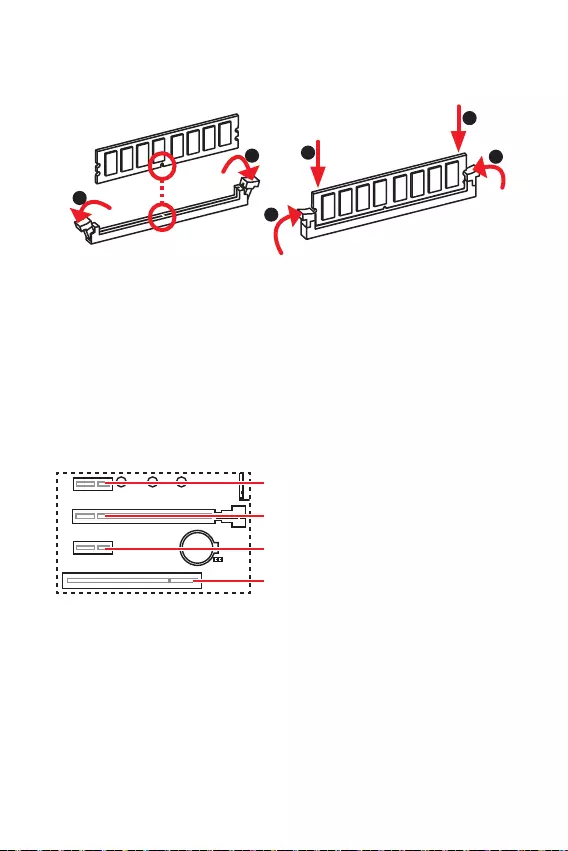
10
Setzen Sie bitte ein Speichermodul wie untern gezeigt in den DIMM-Steckplatz ein.
Um einen sicheren Systemstart zu gewährleisten, bestücken Sie immer
zuerst.
Aufgrund der Chipsatzressourcennutzung wird die verfügbare Kapazität des Spe-
ichers kleiner sein als die Größe der installierten Speicherkapazität.
Volt vorgeschlagen, um der Prozessor zu schützen.
Speicher-Controllers mit einer niedrigeren Frequenz unter dem Standardzustand
http://www.msi.com.
Achten Sie darauf, dass Sie den Strom abschalten und das Netzkabel aus der
Steckdose herausziehen, bevor Sie eine Erweiterungskarte installieren oder ent-
fernen. Lesen Sie bitte auch die Dokumentation der Erweiterungskarte, um notwen-
dige zusätzliche Hardware oder Software-Änderungen zu überprüfen.
Verformung des Steckplatzes vermeidet.
1
12
3
3
2
: PCIe 3.0 x1 (PCH)
: PCIe 3.0 x16 (CPU)
: PCIe 3.0 x1 (PCH)
: PCI Steckplatz
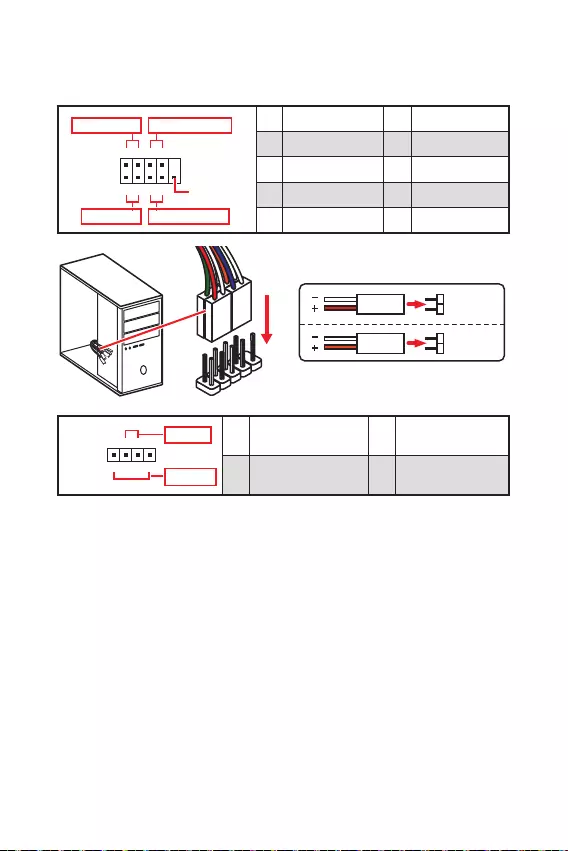
11
Diese Anschlüsse verbinden mit den Schaltern und LEDs auf des Frontpanels.
1
2 10
9
+
+
+- --
-
+
Power LED
HDD LED Reset Switch
Reserved
Power Switch 1 HDD LED + 2 Power LED +
3 HDD LED - 4 Power LED -
5 Reset Switch 6 Power Switch
7 Reset Switch 8 Power Switch
9 Reserved 10 No Pin
JFP2 1
+
+-
-
Speaker
Buzzer 1 Speaker - 2 Buzzer +
3 Buzzer - 4 Speaker +
HDD LED
RESET SW
HDD LED HDD LED -
HDD LED +
POWER LED -
POWER LED +
POWER LED
JFP1

12
30º30º
Bitte installieren Sie das M.2 Solid-State-Laufwerke (SSD) in den M.2 Steckplatz
(siehe unten).
Diese Anschlüsse basieren auf der Hochgeschwindigkeitsschnittstelle SATA 6Gb/s.
Pro Anschluss kann ein SATA Gerät angeschlossen werden.
SATA4
SATA1
SATA3
SATA2
Knicken Sie das SATA-Kabel nicht in einem 90° Winkel. Datenverlust könnte die
Folge sein.
SATA-Kabel haben identische Stecker an beiden Enden. Es wird empfohlen den
1
2
3
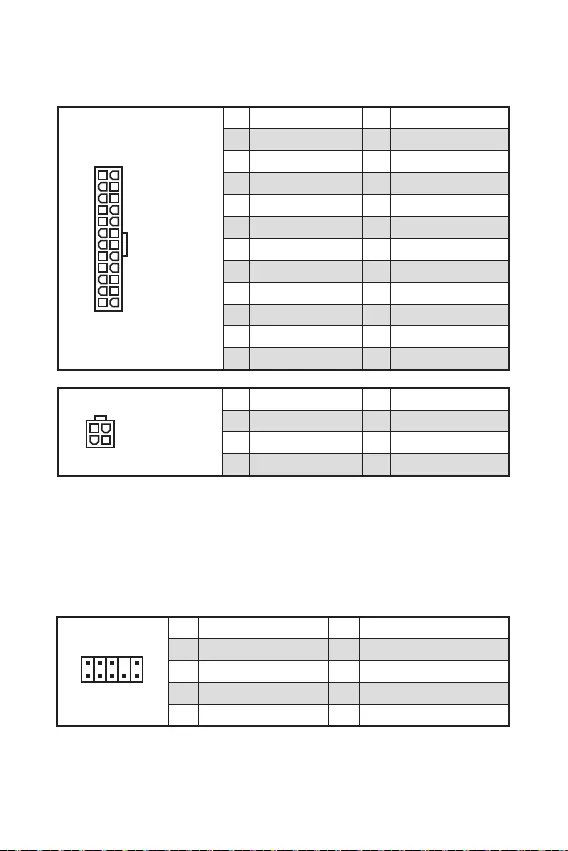
13
Mit diesen Anschlüssen verbinden Sie die ATX Stromstecker.
Stellen Sie sicher, dass alle Anschlüsse mit den richtigen Anschlüssen des Netzteils
verbunden sind, um einen stabilen Betrieb der Hauptplatine sicherzustellen.
24
131
12
ATX_PWR1
1 +3.3V 13 +3.3V
2 +3.3V 14 -12V
3 Ground 15 Ground
4 +5V 16 PS-ON#
5 Ground 17 Ground
6 +5V 18 Ground
7 Ground 19 Ground
8 PWR OK 20 Res
9 5VSB 21 +5V
10 +12V 22 +5V
11 +12V 23 +5V
12 +3.3V 24 Ground
3
2 1
4CPU_PWR1
1 Ground 5 +12V
2 Ground 6 +12V
3 Ground 7 +12V
4 Ground 8 +12V
Dieser Anschluss ermöglicht den Anschluss von Audiobuchsen eines Frontpanels.
1
2 10
9
1 MIC L 2 Ground
3 MIC R 4 NC
5 Head Phone R 6 MIC Detection
7 SENSE_SEND 8 No Pin
9 Head Phone L 10 Head Phone Detection
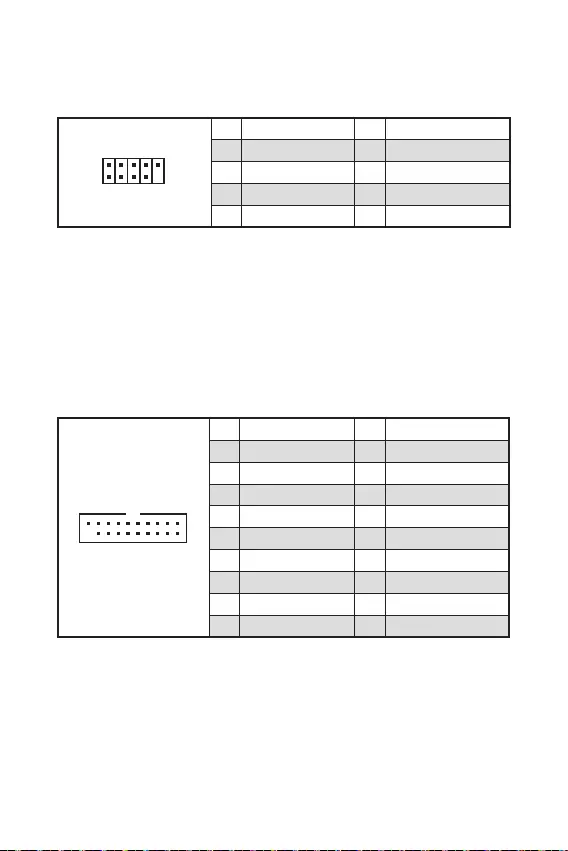
14
Mit diesem Anschluss können Sie die USB 3.2 Gen 1 Anschlüsse auf dem Frontpanel
verbinden.
1 10
1120
1 Power 11 USB2.0+
2 USB3_RX_DN 12 USB2.0-
3 USB3_RX_DP 13 Ground
4 Ground 14 USB3_TX_C_DP
5 USB3_TX_C_DN 15 USB3_TX_C_DN
6 USB3_TX_C_DP 16 Ground
7 Ground 17 USB3_RX_DP
8 USB2.0- 18 USB3_RX_DN
9 USB2.0+ 19 Power
10 NC 20 No Pin
Bitte beachten Sie, dass Sie die mit „Stromführende Leitung“ und „Erdleitung“
bezeichneten Pins korrekt verbinden müssen, ansonsten kann es zu Schäden
kommen.
Mit diesen Anschlüsse können Sie die USB 2.0 Anschlüsse auf dem Frontpanel
verbinden.
Bitte beachten Sie, dass Sie die mit VCC (Stromführende Leitung) und Ground
(Erdleitung) bezeichneten Pins korrekt verbinden müssen, ansonsten kann es zu
Schäden kommen.
Um das iPad, iPhone und den iPod über USB-Anschlüsse aufzuladen, installieren
Sie bitte die MSI® DRAGON CENTER Software.
1
2 10
9
1 VCC 2 VCC
3 USB0- 4 USB1-
5 USB0+ 6 USB1+
7 Ground 8 Ground
9 No Pin 10 NC
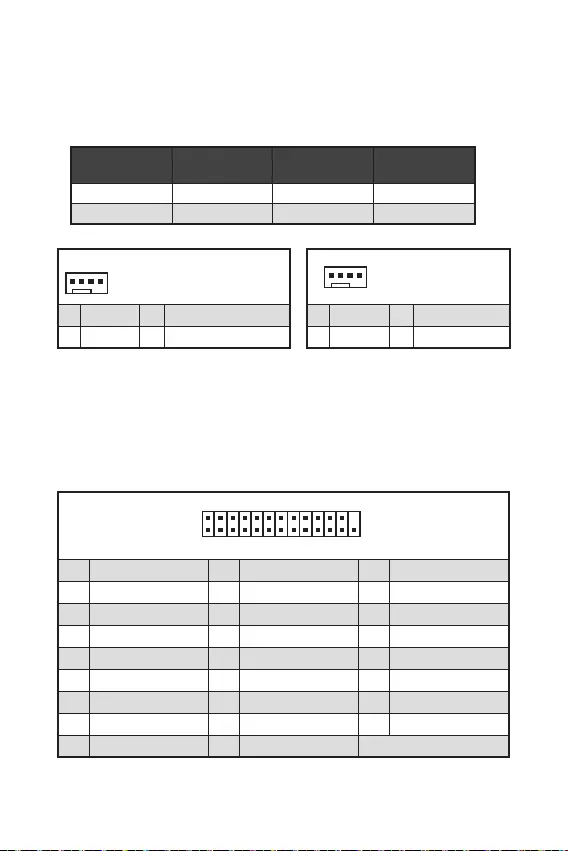
15
Im PWM-Modus bieten die Lüfteranschlüsse konstante 12V Ausgang und regeln die
Lüftergeschwindigkeit per Drehzahlsteuersignal. Wenn Sie ein 3-Pin (Non-PWM)
Lüfter an einen PWM-Modus Lüfteranschluss anschließen, läuft der Lüfter mit
höchster Drehzahl und kann unangenehm laut werden.
Sie können unter die Lüfterdrehzahl ändern.
1
1 Ground 2 +12V
3 Sense 4 Speed Control Signal
CPU_FAN1 Auto mode 2A 24W
SYS_FAN1 DC mode 1A 12W
1
1 Ground 2 Voltage Control
3 Sense 4 NC
1
2 26
25
1 RSTB# 2 AFD# 3 PRND0
4 ERR# 5 PRND1 6 PINIT#
7 PRND2 8 LPT_SLIN# 9 PRND3
10 Ground 11 PRND4 12 Ground
13 PRND5 14 Ground 15 PRND6
16 Ground 17 PRND7 18 Ground
19 ACK# 20 Ground 21 BUSY
22 Ground 23 PE 24 Ground
25 SLCT 26 No Pin
Mit dieser Schnittstellekönnen Sie die optionale parallele Schnittstelle mit dem
Einbausatze verbinden.
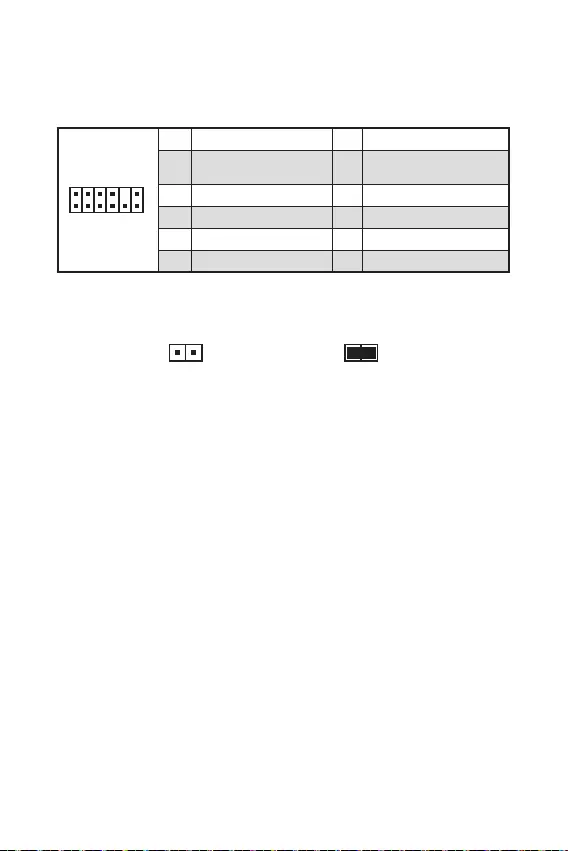
16
Dieser Anschluss wird für das TPM Modul (Trusted Platform Module) verwendet.
Weitere Informationen über den Einsatz des optionalen TPM Modules entnehmen Sie
bitte dem TPM Plattform Handbuch.
Dieser Anschluss wird mit einem Kontaktschalter verbunden.
Normal
(Standardwert) Löse den Gehäuseeingriff
aus
Schließen Sie den -Anschluss am Gehäusekontakt-Schalter/ Sensor am
Gehäuse an.
Schließen Sie die Gehäuseabdeckung.
Gehen Sie zu .
Stellen Sie auf .
Drücken Sie F10 zum Speichern und Beenden und drücken Sie dann die -
Taste, um Ja auszuwählen.
Bei eingeschaltetem Computer wird eine Warnmeldung auf dem Bildschirm
angezeigt, wenn die Gehäuseabdeckung wieder geöffnet wird.
Gehen Sie zu .
Stellen Sie auf Reset.
Drücken Sie F10 zum Speichern und Beenden und drücken Sie dann die -
Taste, um Ja auszuwählen.
1
212
11
1 SPI Power 2 SPI Chip Select
3
Master In Slave Out (SPI
Data)
4
Master In Slave In (SPI
Data)
5 Reserved 6 SPI Clock
7 Ground 8 SPI Reset
9 Reserved 10 No Pin
11 Reserved 12 Interrupt Request

17
Mit diesem Anschluss können Sie das optionale serielle Schnittstelle mit dem
Einbausatze verbinden.
1
2 10
9
1 DCD 2 SIN
3 SOUT 4 DTR
5 Ground 6 DSR
7 RTS 8 CTS
9 RI 10 No Pin
Der Onboard CMOS Speicher (RAM) wird durch eine externe Spannungsversorgung
durch eine Batterie auf dem Motherboard versorgt, um die Daten der
Systemkonfiguration zu speichern. Wenn Sie die Systemkonfiguration löschen
wollen, müssen Sie die Steckbrücke für kurze Zeit umsetzen.
Daten
beibehalten
(Standardwert)
CMOS-Daten
löschen/ Reset des
BIOS
Schalten Sie den Computer ab und ziehen Sie das Netzkabel ab.
Verwenden Sie eine Steckbrücke, um für 5-10 Sekunden kurzzuschließen.
Entfernen Sie die Steckbrücke von.
Stecken Sie das Kabel Ihres Computers in die Steckdose hinein und schalten Sie
den Computer ein.
Diese LEDs zeigen den Status des Motherboards an.
CPU - CPU wird nicht erkannt oder ist fehlerhaft.
- DRAM wird nicht erkannt oder ist fehlerhaft.
VGA - GPU wird nicht erkannt oder ist fehlerhaft.
- Boot-Gerät wird nicht erkannt oder ist fehlerhaft.
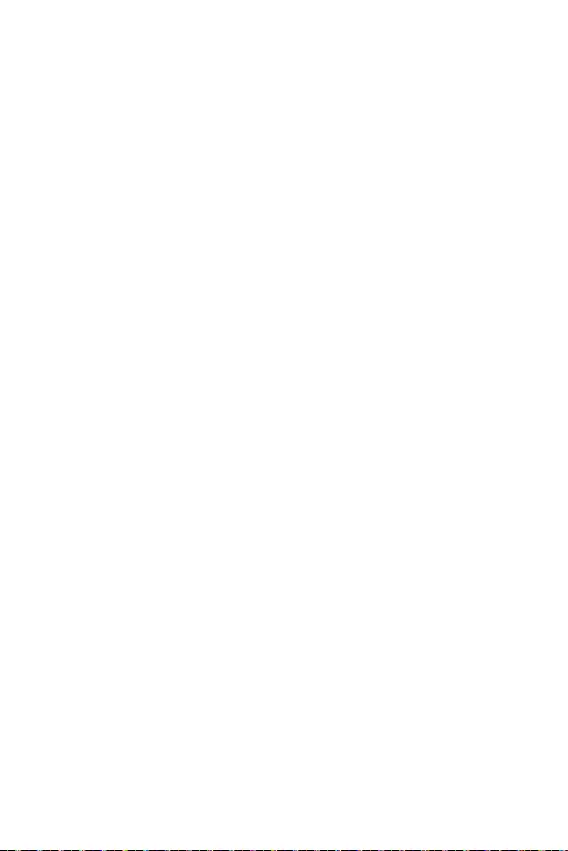
18
Das MSI UEFI-BIOS ist mit der UEFI-Architektur (Unified Extensible Firmware
Interface) kompatibel. UEFI hat viele neue Funktionen und besitzt Vorteile, die das
traditionelle BIOS nicht bieten kann. UEFI wird das BIOS in Zukunft vollständig
ersetzen. Das MSI UEFI-BIOS verwendet UEFI als Standard-Startmodus, um die
Funktionen des neuen Chipsatzes voll auszunutzen. Es verfügt jedoch weiterhin
über einen CSM-Modus (Compatibility Support Module), der mit älteren Geräten
kompatibel ist. Auf diese Weise können Sie ältere Geräte nachträglich durch UEFI-
kompatible Geräte ersetzen.
Der Begriff „BIOS“ bezieht sich in diesem Benutzerhandbuch auf das UEFI-BIOS,
sofern nicht anders angegeben.
Schnelles Booten - UEFI kann das Betriebssystem direkt booten und den BIOS-
Selbsttestprozess speichern. Außerdem entfällt die Zeit, um während des POST in
den CSM-Modus zu wechseln.
Unterstützt Festplattenpartitionen, die größer als 2 TB sind.
Unterstützt mehr als 4 primäre Partitionen mit einer GUID-Partitionstabelle (GPT).
Unterstützt eine unbegrenzte Anzahl an Partitionen.
Unterstützt den vollen Funktionsumfang neuer Geräte – neue Geräte bieten
möglicherweise keine Abwärtskompatibilität.
Unterstützt sicheren Start – UEFI kann die Gültigkeit des Betriebssystems
überprüfen, um sicherzustellen, dass keine Malware den Startvorgang
beeinträchtigt.
- Dieses Motherboard unterstützt nur das
64-Bit-Windows 10-Betriebssystem.
Das System erkennt Ihre Grafikkarte. Bei Erkennung einer
nicht kompatiblen Grafikkarte wird die Warnmeldung
erkannt.
Wir empfehlen Ihnen, eine GOP / UEFI-kompatible Grafikkarte zu nutzen.
Gehen Sie dazu
um den BIOS-Modus zu überprüfen.
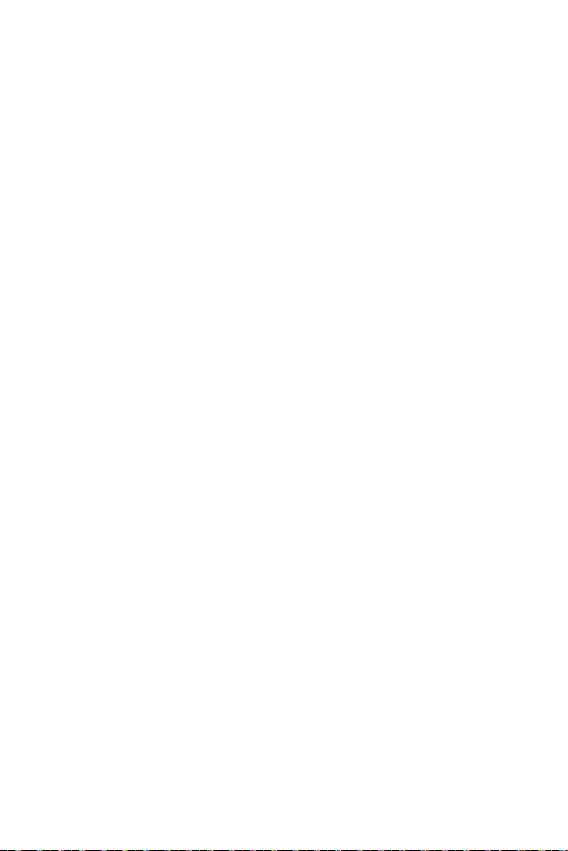
19
Die Standardeinstellungen bieten die optimale Leistung für die Systemstabilität unter
Normalbedingungen. Sie sollten , um
mögliche Schäden des Systems oder Boot-Fehler zu vermeiden, außer Sie besitzen
ausreichende BIOS Kenntnisse.
BIOS Funktionen werden für eine bessere Systemleistung kontinuierlich aktualis-
iert. Deswegen können die Beschreibungen leicht von der letzten Fassung des BIOS
abweichen und sollten demnach nur als Anhaltspunkte dienen. Für eine Beschrei-
bung der BIOS Funktionen rufen Sie die Informationstafel aus.
Die BIOS-Funktion variiert je nach dem Prozessor.
Während des BOOT-Vorgangs drücken Sie die Taste , wenn die Meldung
erscheint.
F1: Allgemeine Hilfe
F4: Öffnen des Menüs CPU-Spezifikationen
F5: Öffnen des Memory-Z Menüs
F6: Laden der ursprünglichen Setup-Standardwerte
F10: Speichern oder Zurücksetzen der Änderungen*
* When you press F10, a confirmation window appears and it provides the
modification information. Select between Yes or No to confirm your choice.
Sie können die Werkseinstellung wieder herstellen, um bestimmte Probleme zu
lösen. Es gibt verschiedene Möglichkeiten, um das BIOS zurückzusetzen:
Öffnen Sie das BIOS und drücken Sie F6, um optimierten Einstellungen zu laden.
Schließen Sie die an das Motherboard an.
Bitte lesen Sie für Informationen zum BIOS-Reset im Bereich
“ nach.
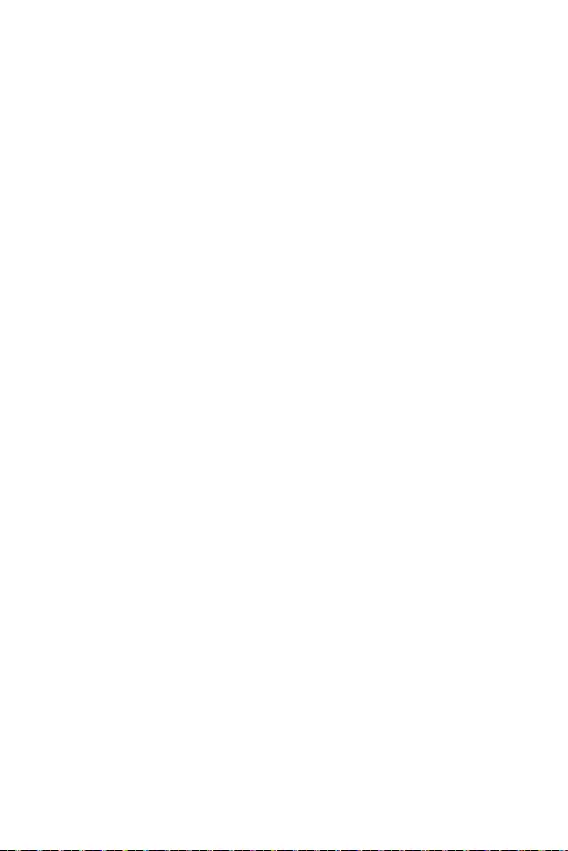
20
Laden Sie die neuesten Treiber und Dienstprogramme von www.msi.com herunter
und aktualisieren Sie sie
Schalten Sie den Computer ein.
Legen Sie die Windows® 10 Disk oder das USB-Flashlaufwerk in das optisches
Laufwerk.
Drücken Sie die Taste auf dem Computergehäuse.
Drücken Sie die F11-Taste während des POST-Vorgangs (Power-On Self Test),
um das Bootmenu zu öffnen.
Wählen Sie das optische Laufwerk aus dem Bootmenu.
Wenn eine entsprechende Meldung
angezeigt wird, drücken Sie eine beliebige Taste.
Folgen Sie den Anweisungen auf dem Bildschirm, um das Dienstprogramm
„Windows® 10“ zu installieren.
Starten Sie Ihren Computer mit Windows® 10.
Legen Sie die MSI® Treiber Disk in das optische Laufwerk.
Klicken Sie auf die Pop-up-Meldung
und wählen Sie aus, um
den Installer zu öffnen. Wenn Sie die AutoPlay-Funktionen in der Windows-
Systemsteuerung ausschalten, können Sie das Programm im
Hauptverzeichnis der MSI Treiber CD auch manuell ausführen.
Der Installer wird findet eine Liste aller benötigten Treiber auf der
-Registerkarte.
Klicken Sie auf in der rechten unteren Ecke des Fensters.
Die Treiber-Installation läuft. Wenn die Installation abgeschlossen ist, werden Sie
dazu aufgefordet, den Computer neu zu starten.
Klicken Sie zum Beenden auf .
Starten Sie Ihren Computer neu.
Bevor Sie Anwendungen installieren, müssen Sie die Treiber-Installation vollständig
beendet haben.
Öffnen Sie den Installer wie beschrieben.
Klicken Sie auf .
Wählen Sie die Dienstprogramme, die installiert werden soll.
Klicken Sie die Taste in der rechten unteren Ecke des Fensters.
Die Utilities-Installation ist im Gange. Wenn die Installation abgeschlossen ist,
werden Sie dazu aufgefordet, den Computer neu zu starten.
Klicken Sie zum Beenden auf .
Starten Sie Ihren Computer neu.
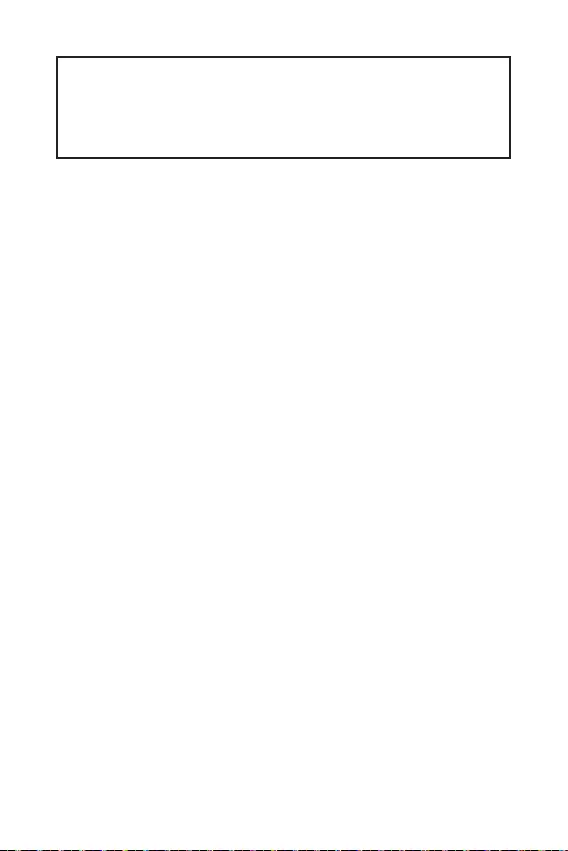
1
2
3
6
7
.............................................................7
8
.................................................................................................9
.............................................................................................................10
.................................................10
................................................................11
..............................................................................12
....................................................................................12
...........................................................13
................................................................13
....................................................................................14
.......................................................................14
...................................................15
.....................................................................15
...................................................................................16
...............................................................16
............................................................17
.........................................17
..........................................................................................17
18
.......................................................................................................19
............................................................................................19
...............................................................................................................19
20
...........................................................................................20
..............................................................................................20
.....................................................................................................20

2
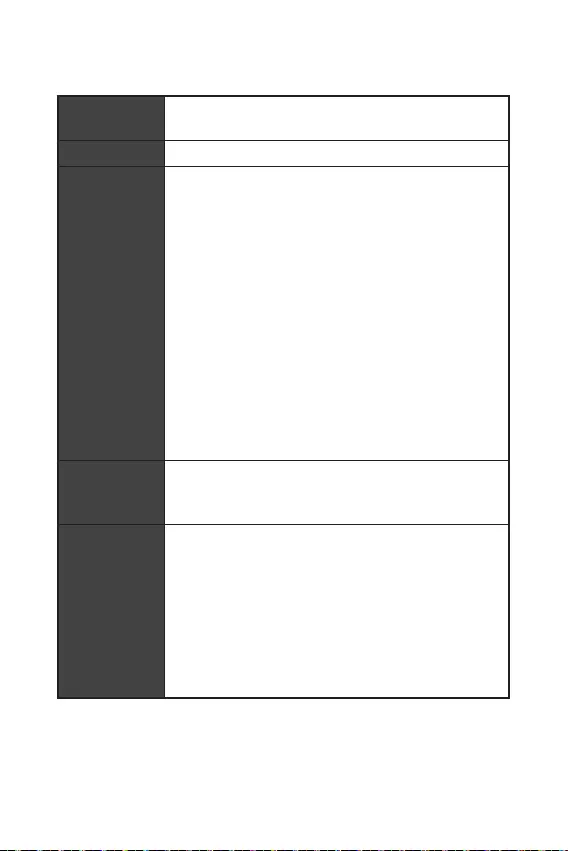
3
AMD® A520
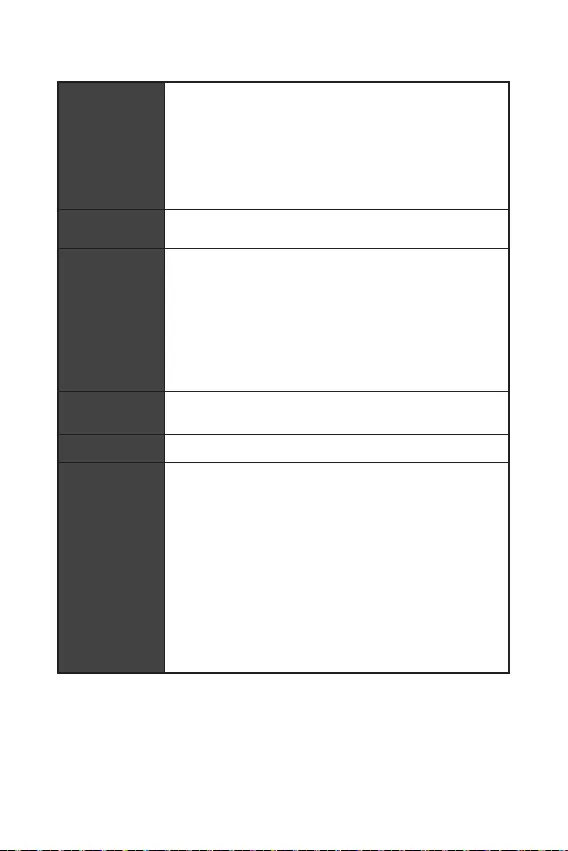
4
SATA
Realtek® ALC892 Codec
LAN

5
NUVOTON NCT6687-R
MOS/PCI-E
UEFI AMI BIOS
ACPI 6.0, SMBIOS 2.8
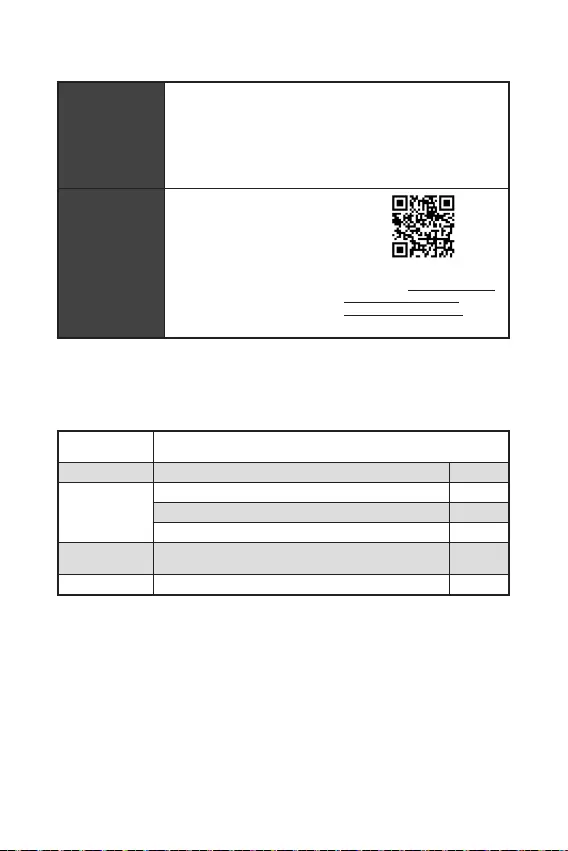
6
DRAGON CENTER
CPU-Z MSI GAMING
Google Chrome™, Google Toolbar, Google Drive
Norton™ Internet Security Solution
User Scenario
Hardware Monitor
True Color
Live Update
Speed Up
Smart Tool
Super Charger
http://download.
msi.com/manual/mb/
DRAGONCENTER2.pdf
A520M PRO-C DASH
1
1
1
1
1
1
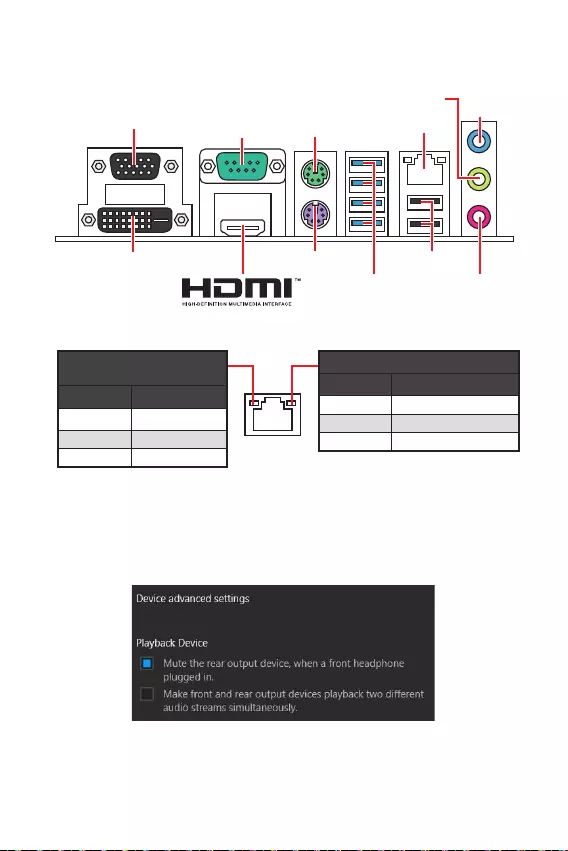
7
.
LAN
USB 3.2
(Type-A)
USB 2.0
DVI-D
VGA COM
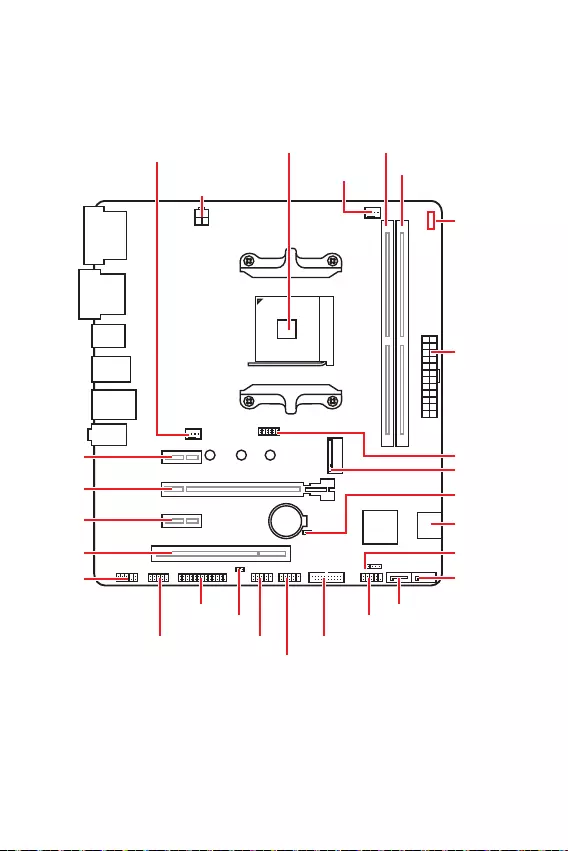
8
JFP1
JCOM1 JUSB1 JUSB3
JUSB2
JFP2
M2_1
JBAT1
JTPM1
SATA1
SATA2
PCI1
JAUD1
PCI_E3
PCI_E2
PCI_E1
CPU_PWR1
CPU_FAN1
SYS_FAN1
JCI1
JLPT1
ATX_PWR1
DIMMA1
DIMMB1
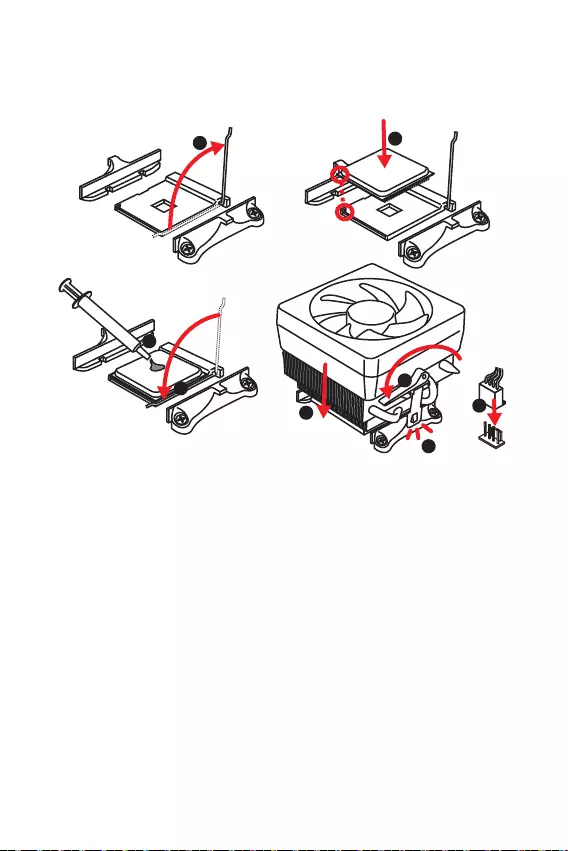
9
1
3
5
4
6
7
8
2
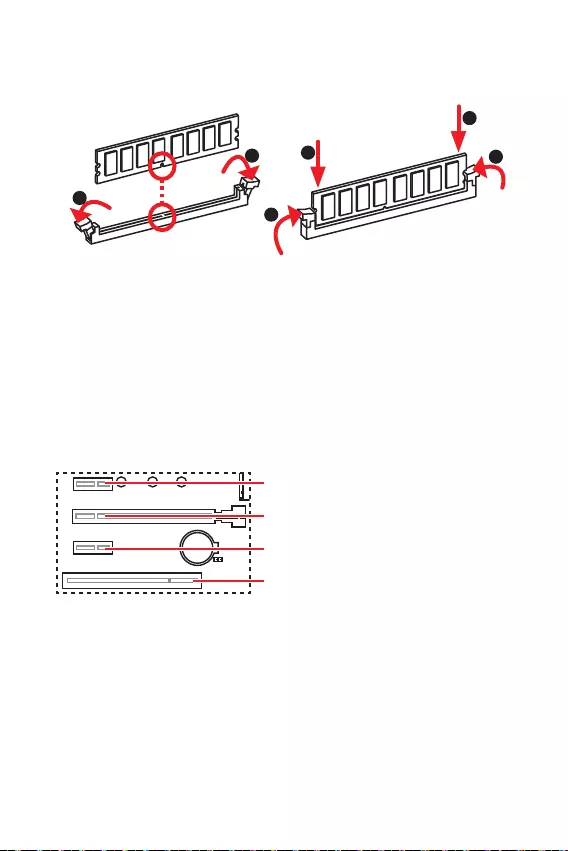
10
.
1
12
3
3
2
: PCIe 3.0 x1 (PCH)
: PCIe 3.0 x16 (CPU)
: PCIe 3.0 x1 (PCH)

11
1
2 10
9
+
+
+- --
-
+
Power LED
HDD LED Reset Switch
Reserved
Power Switch 1 HDD LED + 2 Power LED +
3 HDD LED - 4 Power LED -
5 Reset Switch 6 Power Switch
7 Reset Switch 8 Power Switch
9 Reserved 10 No Pin
JFP2 1
+
+-
-
Speaker
Buzzer 1 Speaker - 2 Buzzer +
3 Buzzer - 4 Speaker +
HDD LED
RESET SW
HDD LED HDD LED -
HDD LED +
POWER LED -
POWER LED +
POWER LED
JFP1
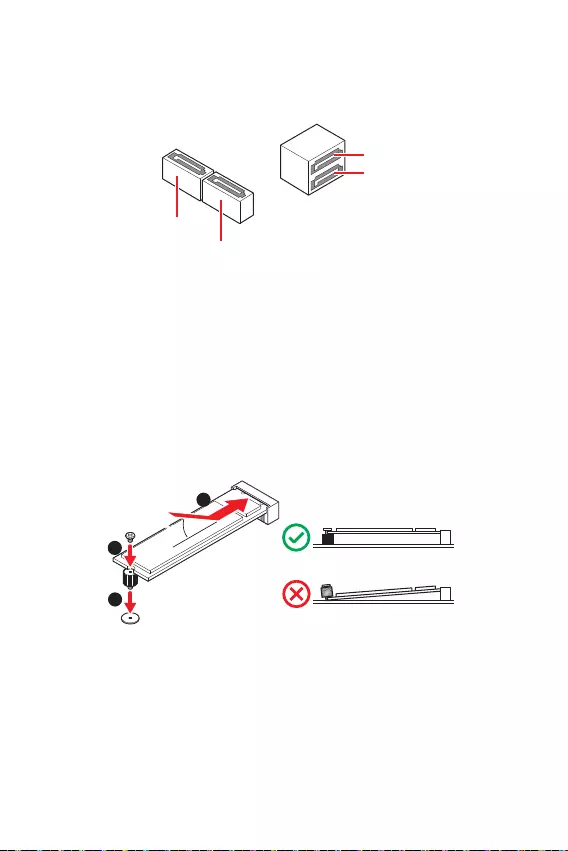
12
30º30º
SATA4
SATA1
SATA3
SATA2
1
2
3
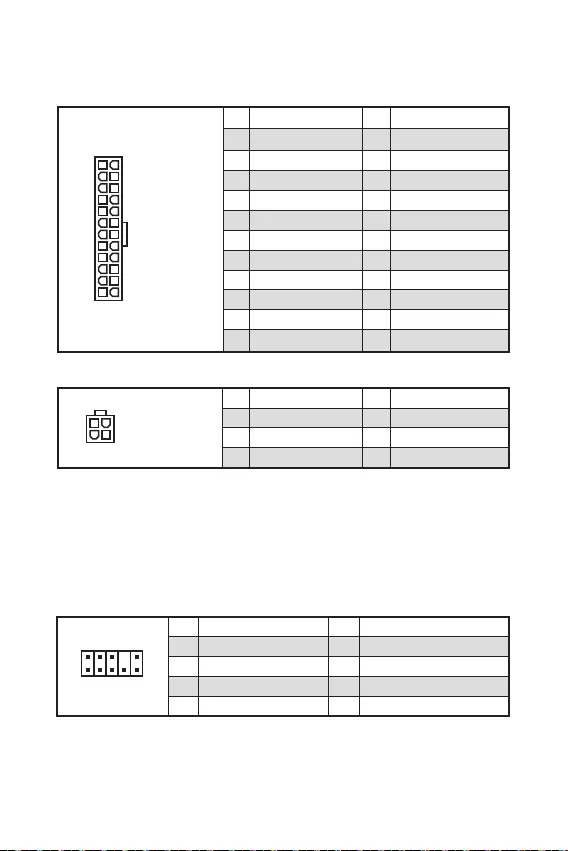
13
24
131
12
ATX_PWR1
1 +3.3V 13 +3.3V
2 +3.3V 14 -12V
3 Ground 15 Ground
4 +5V 16 PS-ON#
5 Ground 17 Ground
6 +5V 18 Ground
7 Ground 19 Ground
8 PWR OK 20 Res
9 5VSB 21 +5V
10 +12V 22 +5V
11 +12V 23 +5V
12 +3.3V 24 Ground
3
2 1
4CPU_PWR1
1 Ground 5 +12V
2 Ground 6 +12V
3 Ground 7 +12V
4 Ground 8 +12V
1
2 10
9
1 MIC L 2 Ground
3 MIC R 4 NC
5 Head Phone R 6 MIC Detection
7 SENSE_SEND 8 No Pin
9 Head Phone L 10 Head Phone Detection
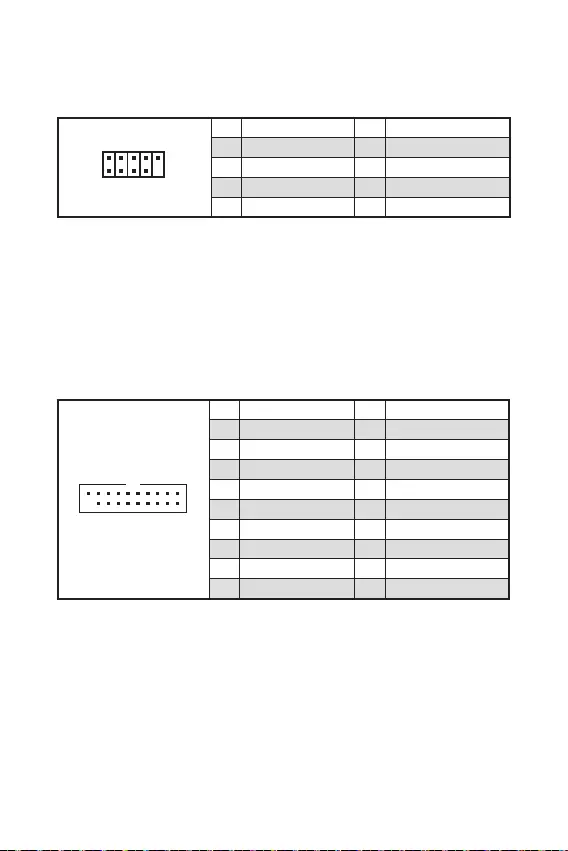
14
1 10
1120
1 Power 11 USB2.0+
2 USB3_RX_DN 12 USB2.0-
3 USB3_RX_DP 13 Ground
4 Ground 14 USB3_TX_C_DP
5 USB3_TX_C_DN 15 USB3_TX_C_DN
6 USB3_TX_C_DP 16 Ground
7 Ground 17 USB3_RX_DP
8 USB2.0- 18 USB3_RX_DN
9 USB2.0+ 19 Power
10 NC 20 No Pin
1
2 10
9
1 VCC 2 VCC
3 USB0- 4 USB1-
5 USB0+ 6 USB1+
7 Ground 8 Ground
9 No Pin 10 NC
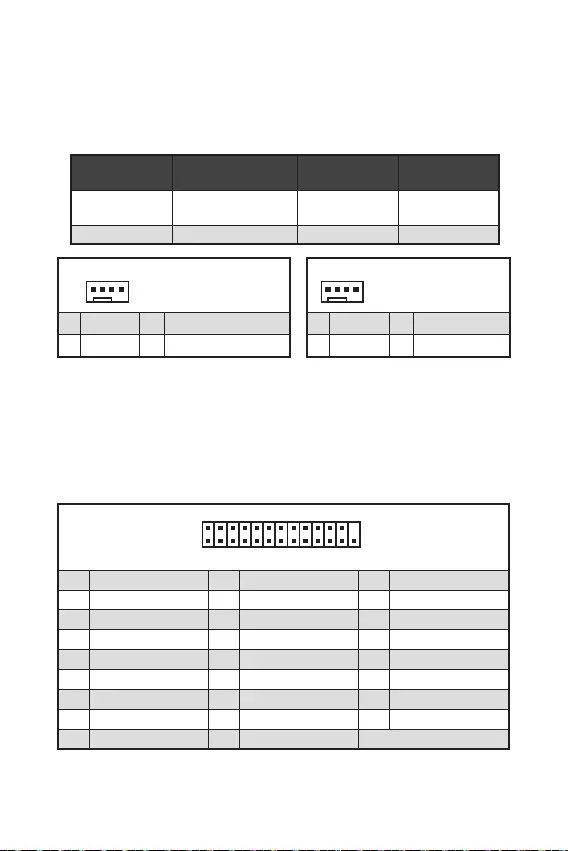
15
1
1 Ground 2 +12V
3 Sense 4 Speed Control Signal
CPU_FAN1
SYS_FAN1
1
1 Ground 2 Voltage Control
3 Sense 4 NC
1
2 26
25
1 RSTB# 2 AFD# 3 PRND0
4 ERR# 5 PRND1 6 PINIT#
7 PRND2 8 LPT_SLIN# 9 PRND3
10 Ground 11 PRND4 12 Ground
13 PRND5 14 Ground 15 PRND6
16 Ground 17 PRND7 18 Ground
19 ACK# 20 Ground 21 BUSY
22 Ground 23 PE 24 Ground
25 SLCT 26 No Pin
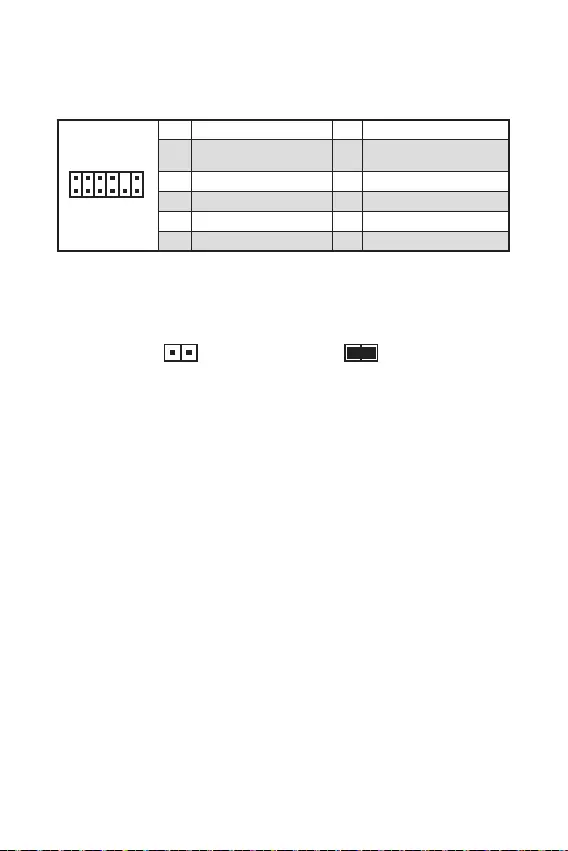
16
.
.
.
F10
.
.
, Reset.
F10
.
1
212
11
1 SPI Power 2 SPI Chip Select
3
Master In Slave Out (SPI
Data)
4
Master In Slave In (SPI
Data)
5 Reserved 6 SPI Clock
7 Ground 8 SPI Reset
9 Reserved 10 No Pin
11 Reserved 12 Interrupt Request

17
1
2 10
9
1 DCD 2 SIN
3 SOUT 4 DTR
5 Ground 6 DSR
7 RTS 8 CTS
9 RI 10 No Pin
.
CPU
VGA
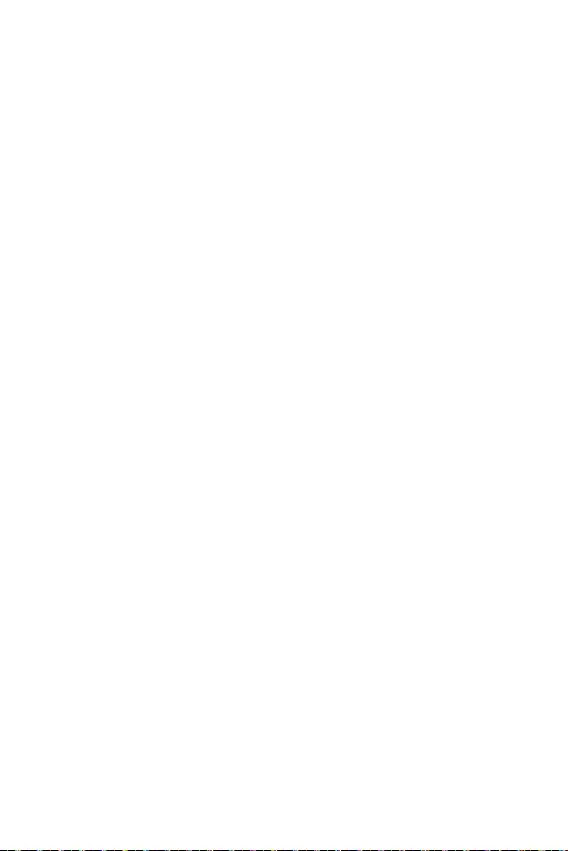
18
».
,
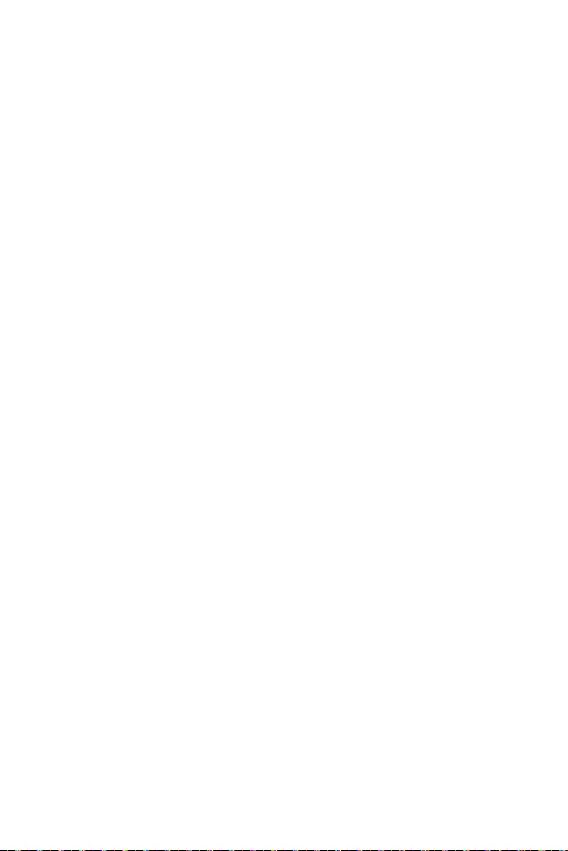
19
.
F1
F4
F5
F6
F10
F6
.
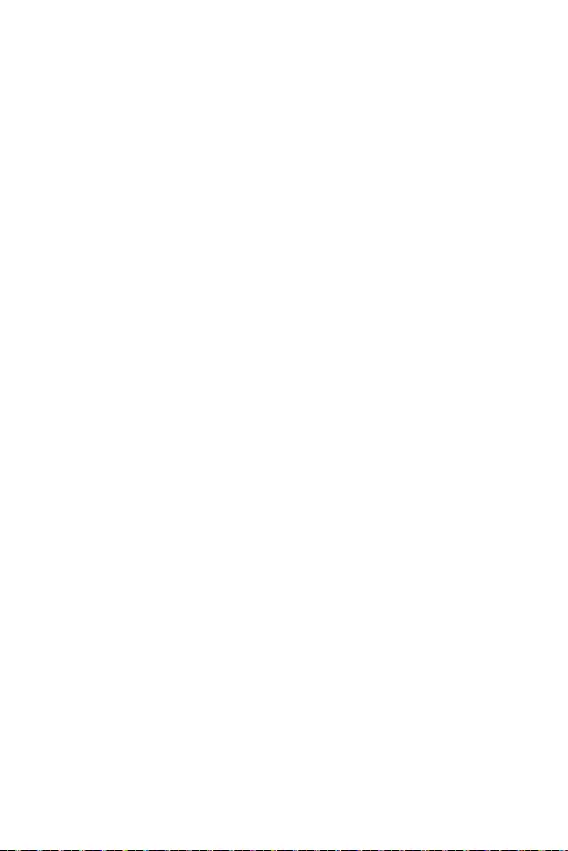
20
Windows® 10.
F11
MSI Driver Disc.
.
.
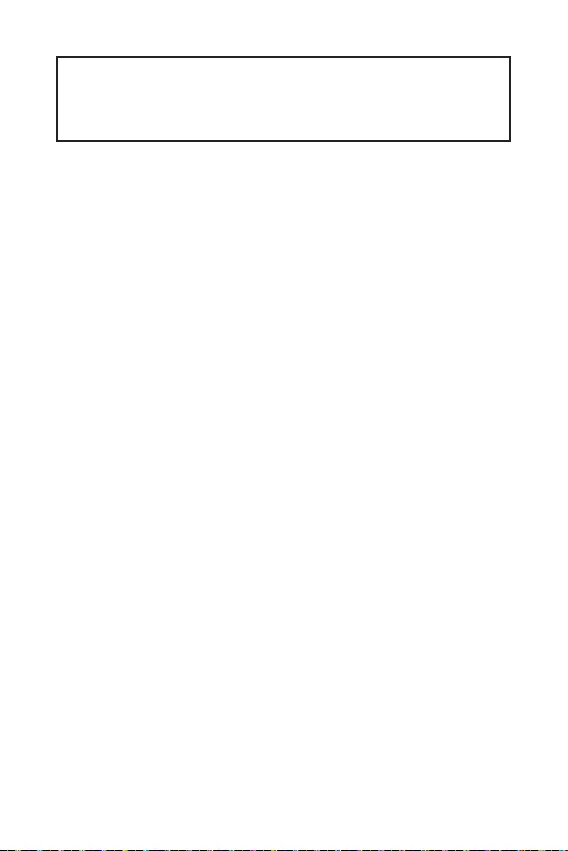
1
2
3
6
7
.................................................................................................7
8
.....................................................................................................................9
................................................................................................................10
..................................................................10
........................................................................................11
......................................................................................12
..............................................................................................12
..........................................................................13
...............................................................................................13
............................................................................................14
...........................................................................14
............................................................................15
................................................................................................15
..............................................................................................16
...........................................................................................16
..............................................................................................17
........................................................................17
.......................................................................................................17
18
..................................................................................................................19
..........................................................................................................19
..................................................................................................................19
20
.....................................................................................................20
...................................................................................................................20
...................................................................................................................20
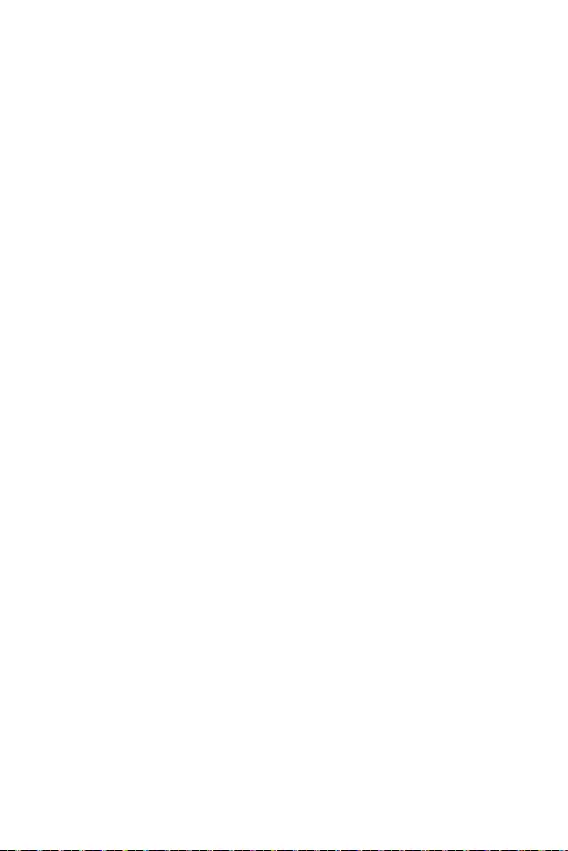
2

3
CPU
DDR4 1866/ 2133/ 2400/ 2667/ 2800/ 2933/ 3000/
DDR4 2667/ 2800/ 2933/ 3000/ 3066/ 3200/ 3466/
1DPC 1R 4600 MHz
1DPC 2R 3866 MHz
/**

4
2
6 USB 2.0 (2
4
4 USB 3.2 Gen 1 5Gbps Type-A
7.1-
LAN
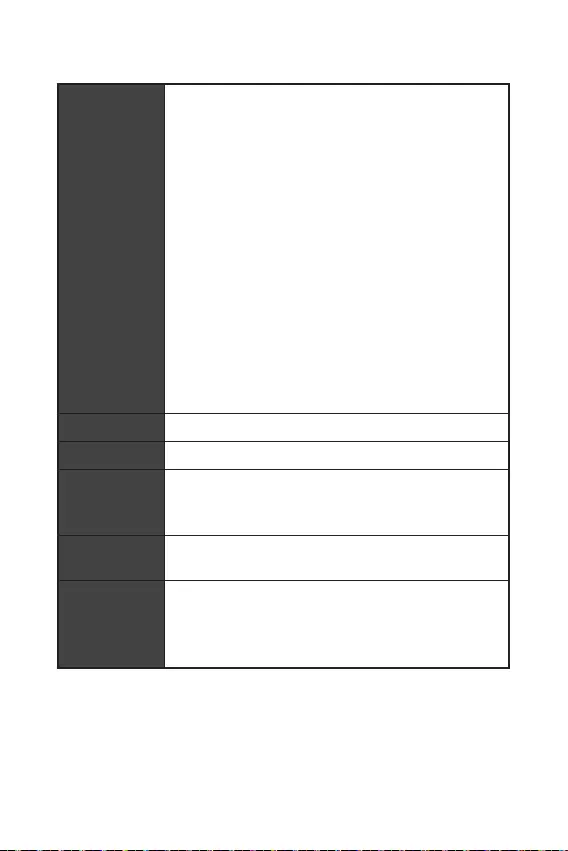
5
2
NUVOTON NCT6687-R
UEFI AMI BIOS
ACPI 6.0, SMBIOS 2.8
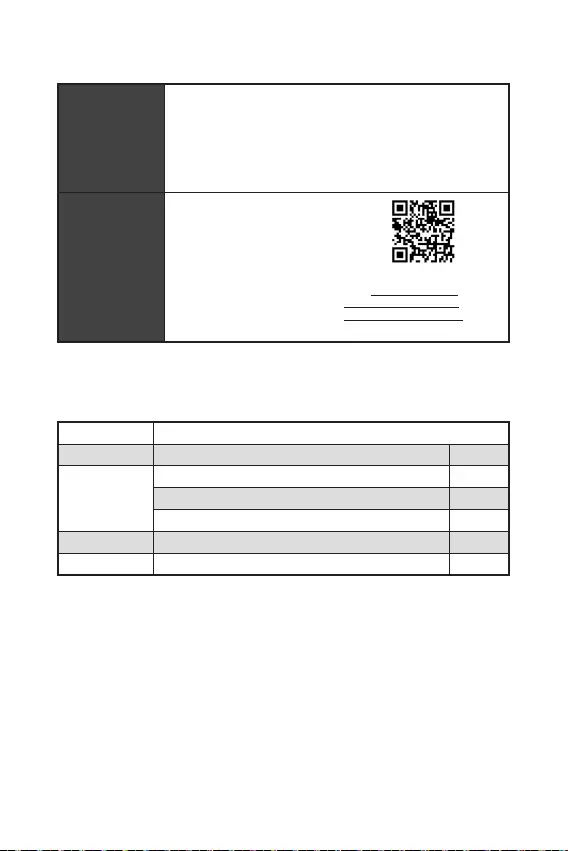
6
DRAGON CENTER
True Color
Live Update
http://download.
msi.com/manual/mb/
DRAGONCENTER2.pdf
A520M PRO-C DASH
1
1
1
1
1
1
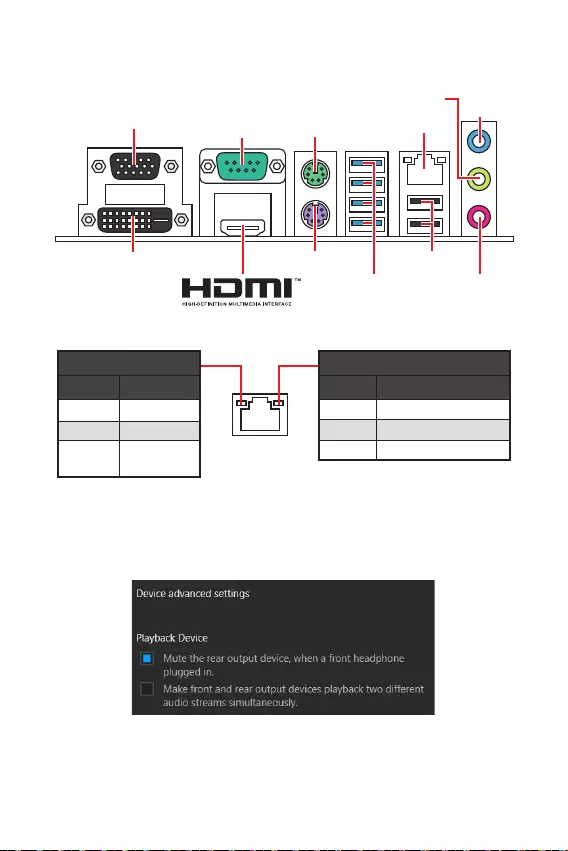
7
LAN
USB 3.2
Gen 1 5Gpbs
(Type-A)
USB 2.0
DVI-D
VGA COM
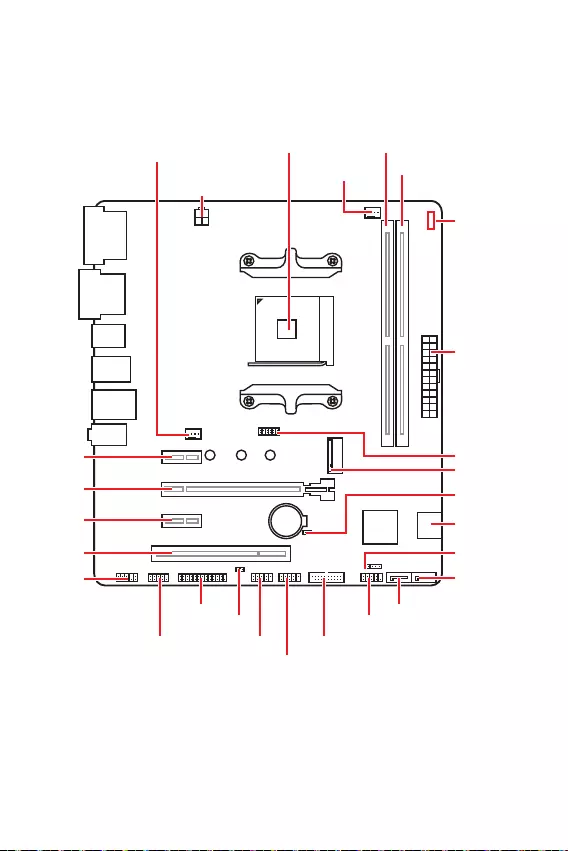
8
JFP1
JCOM1 JUSB1 JUSB3
JUSB2
JFP2
M2_1
JBAT1
JTPM1
SATA1
SATA2
PCI1
JAUD1
PCI_E3
PCI_E2
PCI_E1
CPU_PWR1
CPU_FAN1
SYS_FAN1
JCI1
JLPT1
ATX_PWR1
EZ Debug LED
DIMMA1
DIMMB1
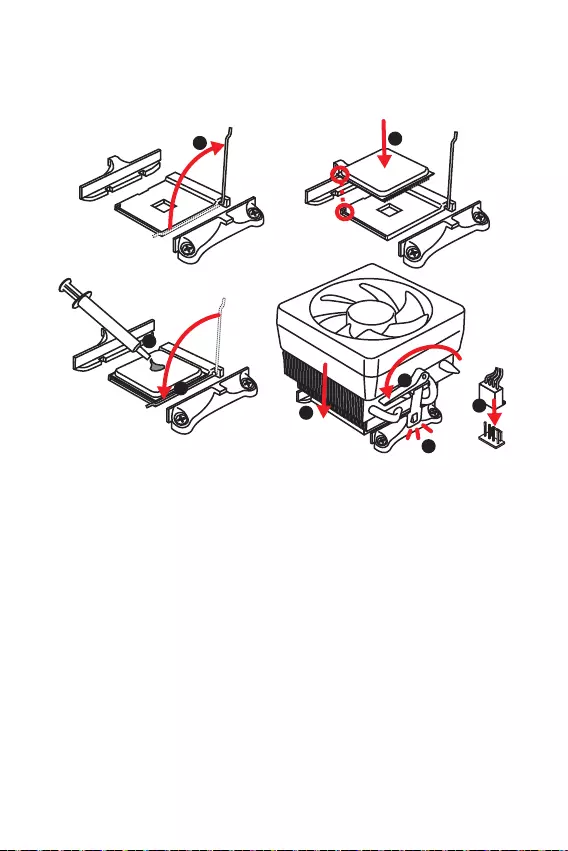
9
1
3
5
4
6
7
8
2
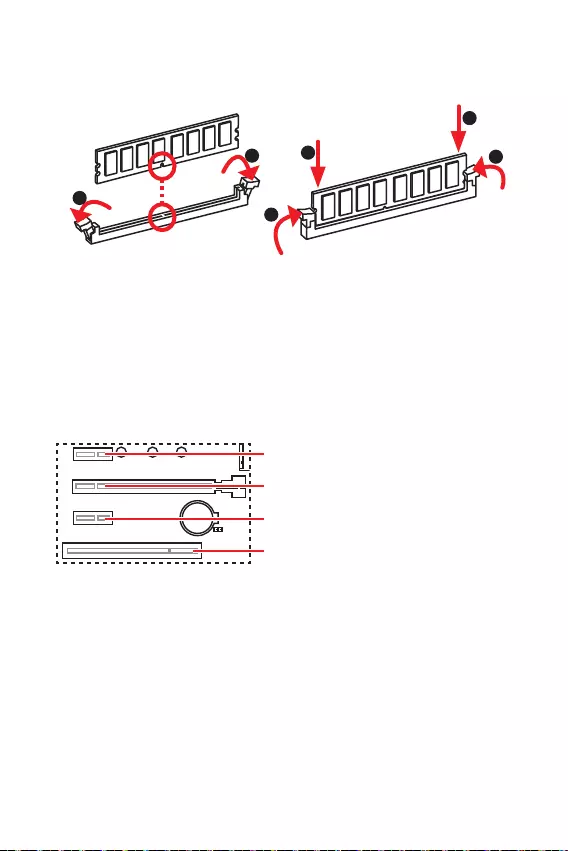
10
1
12
3
3
2
: PCIe 3.0 x1 (PCH)
: PCIe 3.0 x16 (CPU)
: PCIe 3.0 x1 (PCH)
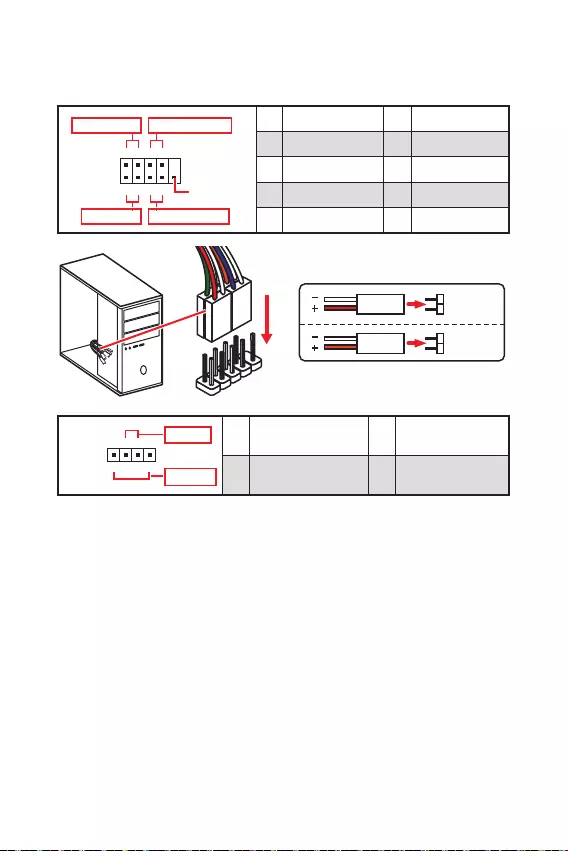
11
1
2 10
9
+
+
+- --
-
+
Power LED
HDD LED Reset Switch
Reserved
Power Switch 1 HDD LED + 2 Power LED +
3 HDD LED - 4 Power LED -
5 Reset Switch 6 Power Switch
7 Reset Switch 8 Power Switch
9 Reserved 10 No Pin
JFP2 1
+
+-
-
Speaker
Buzzer 1 Speaker - 2 Buzzer +
3 Buzzer - 4 Speaker +
HDD LED
RESET SW
HDD LED HDD LED -
HDD LED +
POWER LED -
POWER LED +
POWER LED
JFP1

12
30º30º
SATA4
SATA1
SATA3
SATA2
1
2
3
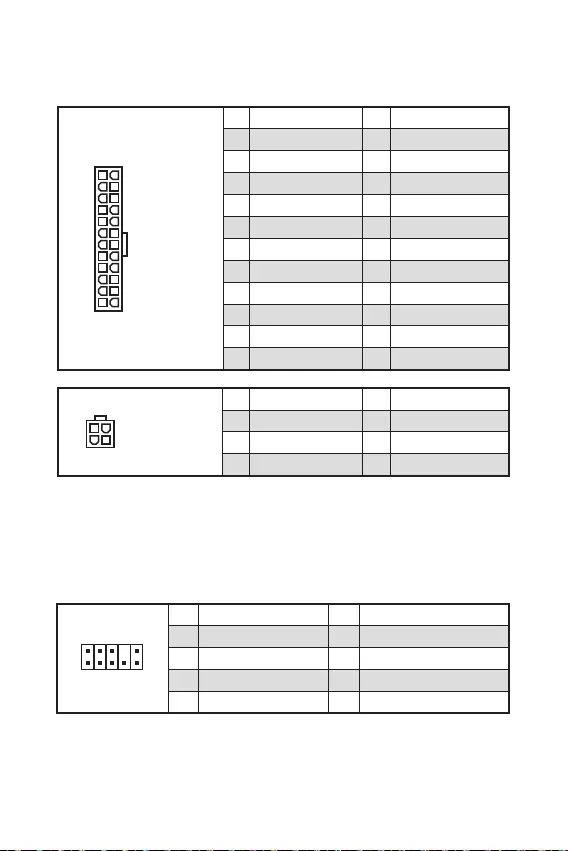
13
24
131
12
ATX_PWR1
1 +3.3V 13 +3.3V
2 +3.3V 14 -12V
3 Ground 15 Ground
4 +5V 16 PS-ON#
5 Ground 17 Ground
6 +5V 18 Ground
7 Ground 19 Ground
8 PWR OK 20 Res
9 5VSB 21 +5V
10 +12V 22 +5V
11 +12V 23 +5V
12 +3.3V 24 Ground
3
2 1
4CPU_PWR1
1 Ground 5 +12V
2 Ground 6 +12V
3 Ground 7 +12V
4 Ground 8 +12V
1
2 10
9
1 MIC L 2 Ground
3 MIC R 4 NC
5 Head Phone R 6 MIC Detection
7 SENSE_SEND 8 No Pin
9 Head Phone L 10 Head Phone Detection

14
1 10
1120
1 Power 11 USB2.0+
2 USB3_RX_DN 12 USB2.0-
3 USB3_RX_DP 13 Ground
4 Ground 14 USB3_TX_C_DP
5 USB3_TX_C_DN 15 USB3_TX_C_DN
6 USB3_TX_C_DP 16 Ground
7 Ground 17 USB3_RX_DP
8 USB2.0- 18 USB3_RX_DN
9 USB2.0+ 19 Power
10 NC 20 No Pin
1
2 10
9
1 VCC 2 VCC
3 USB0- 4 USB1-
5 USB0+ 6 USB1+
7 Ground 8 Ground
9 No Pin 10 NC
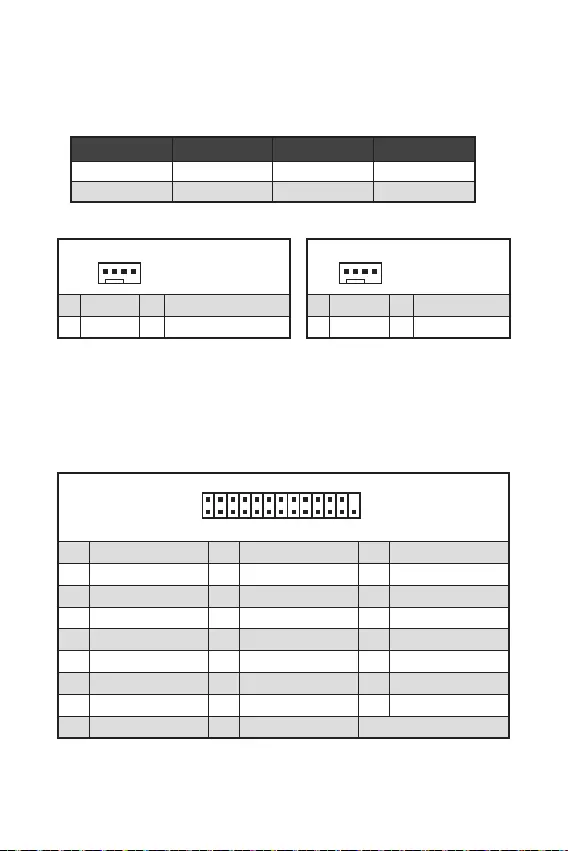
15
1
1 Ground 2 +12V
3 Sense 4 Speed Control Signal
CPU_FAN1 2A 24W
SYS_FAN1 1A 12W
1
1 Ground 2 Voltage Control
3 Sense 4 NC
1
2 26
25
1 RSTB# 2 AFD# 3 PRND0
4 ERR# 5 PRND1 6 PINIT#
7 PRND2 8 LPT_SLIN# 9 PRND3
10 Ground 11 PRND4 12 Ground
13 PRND5 14 Ground 15 PRND6
16 Ground 17 PRND7 18 Ground
19 ACK# 20 Ground 21 BUSY
22 Ground 23 PE 24 Ground
25 SLCT 26 No Pin
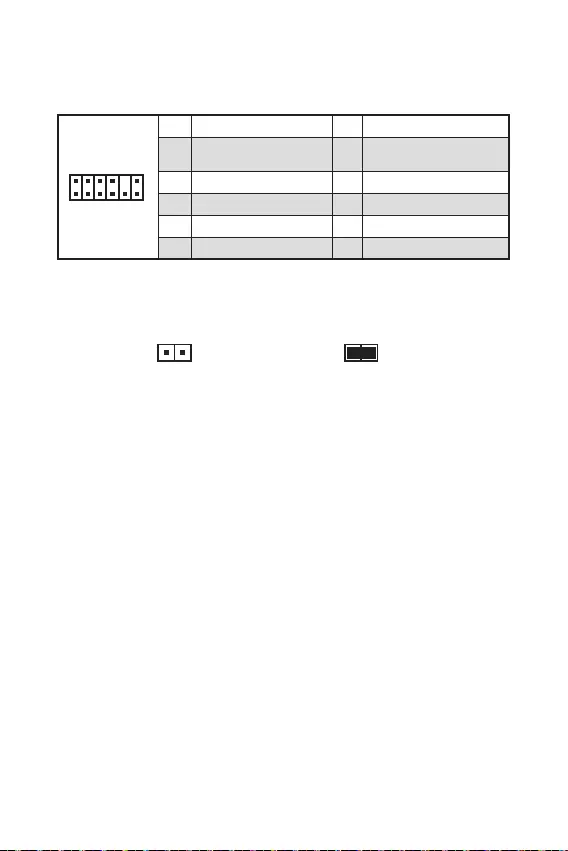
16
F10
Reset
F10
1
212
11
1 SPI Power 2 SPI Chip Select
3
Master In Slave Out (SPI
Data)
4
Master In Slave In (SPI
Data)
5 Reserved 6 SPI Clock
7 Ground 8 SPI Reset
9 Reserved 10 No Pin
11 Reserved 12 Interrupt Request

17
1
2 10
9
1 DCD 2 SIN
3 SOUT 4 DTR
5 Ground 6 DSR
7 RTS 8 CTS
9 RI 10 No Pin
BIOS
CPU
VGA

18

19
Menu
F1
F4
F5
F6
F10
F6
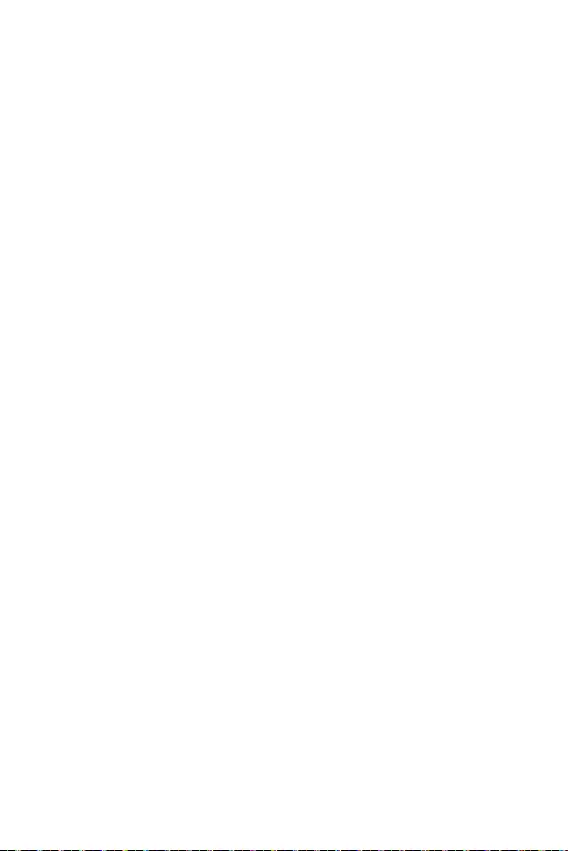
20
Windows® 10
F11
Windows® 10
Windows® 10
Windows® 10
MSI®
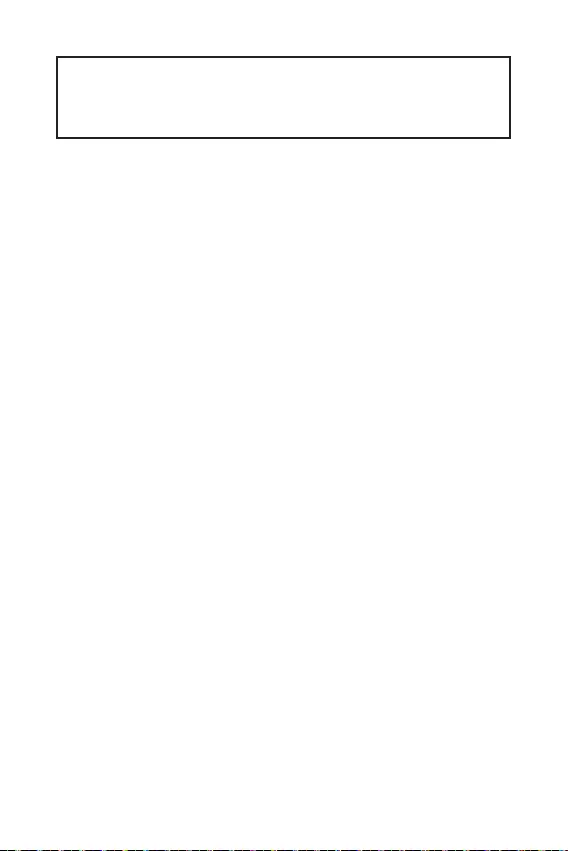
1
2
3
6
7
..........................................................................................7
8
.....................................................................................................................9
................................................................................................................10
..................................................................10
........................................................................................11
......................................................................................12
..............................................................................................12
..........................................................................13
...............................................................................................13
............................................................................................14
...........................................................................14
.....................................................................15
...................................................................................................15
..............................................................................................16
...................................................................................................16
..................................................................................................17
...............................................................17
.......................................................................................................17
18
..................................................................................................................19
..........................................................................................................19
..................................................................................................................19
20
.....................................................................................................20
............................................................................................................20
............................................................................................................20
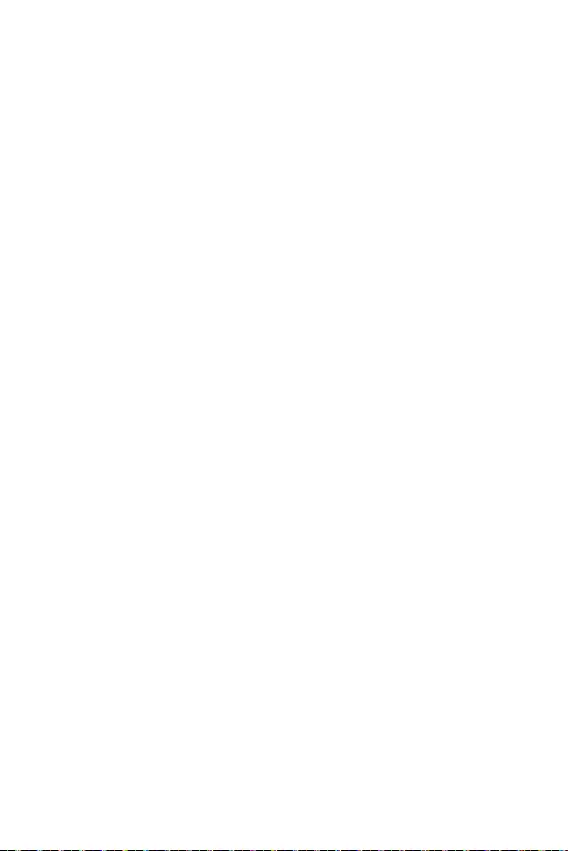
2
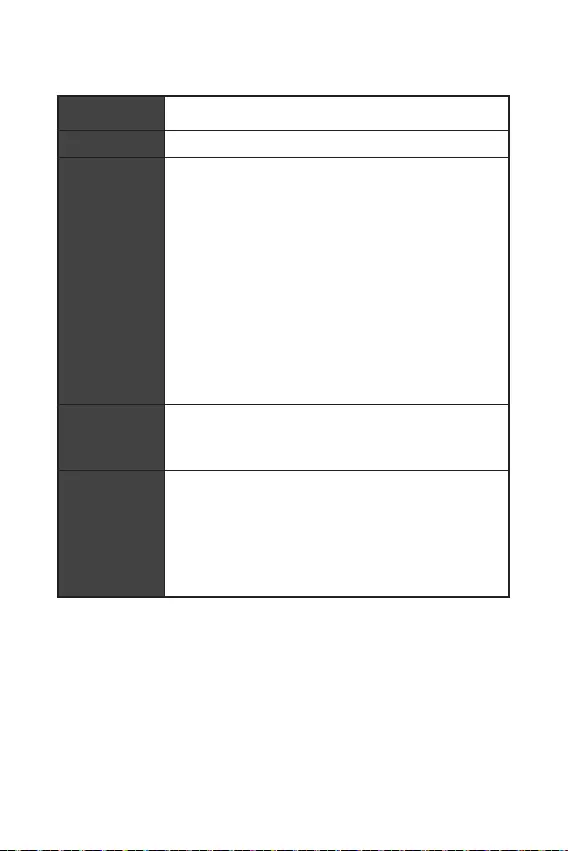
3
1DPC 1R 4600 MHz
1DPC 2R 3866 MHz
/**
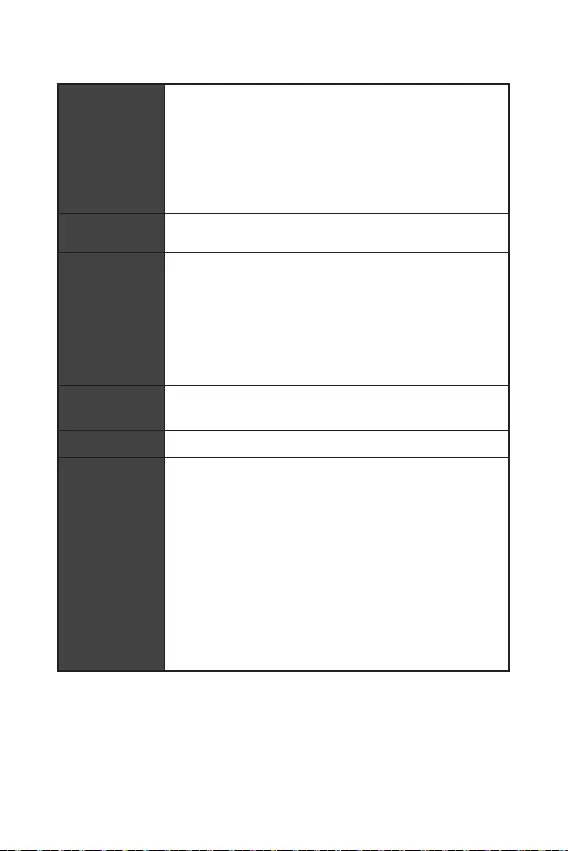
4
2 USB 3.2 Gen 1 5Gbps USB 3.2 Gen
1 5Gbps
6 USB 2.0 (2
USB 2.0 )
4 USB 3.2 Gen 1 5Gbps Type-A
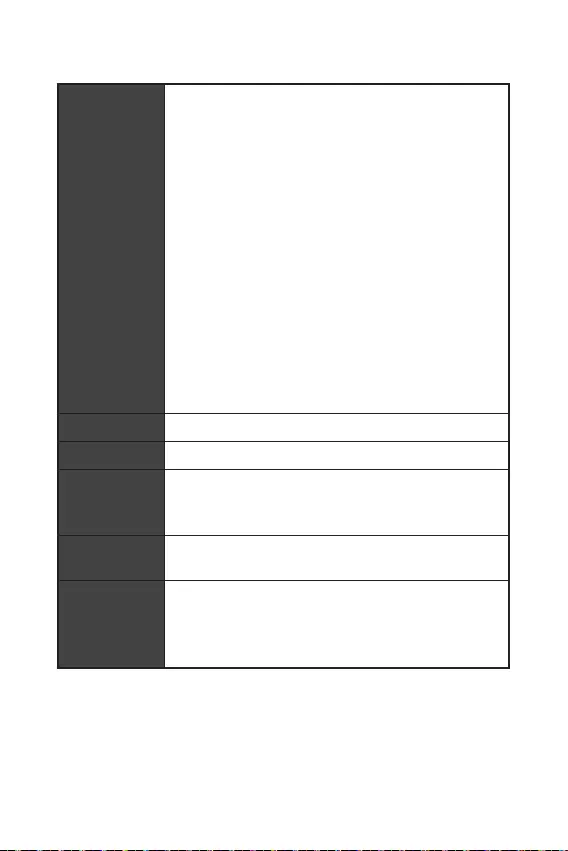
5
NUVOTON NCT6687-R
Micro-ATX
UEFI AMI BIOS
ACPI 6.0, SMBIOS 2.8
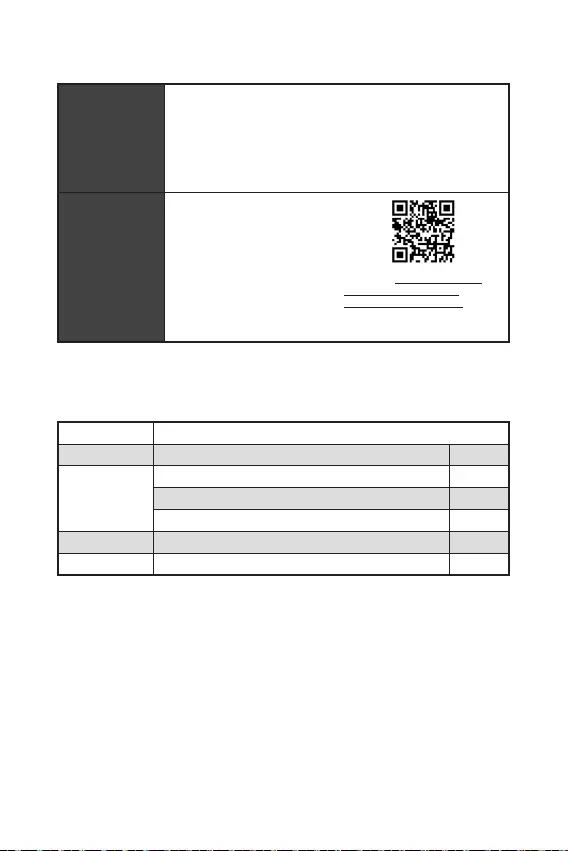
6
DRAGON CENTER
CPU-Z MSI GAMING
Norton™ Internet Security Solution
User Scenario
Hardware Monitor
True Color
Live Update
Speed Up
Smart Tool
Super Charger
http://download.
msi.com/manual/mb/
DRAGONCENTER2.pdf
A520M PRO-C DASH
1
1
1
1
1
1

7
USB 3.2
Gen 1 5Gpbs
(Type-A)
USB 2.0
DVI-D
VGA COM
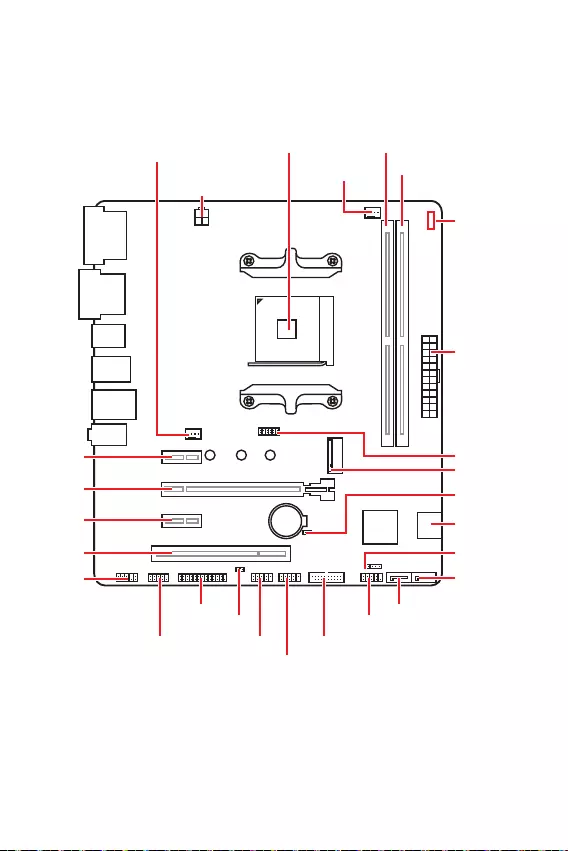
8
JFP1
JCOM1 JUSB1 JUSB3
JUSB2
JFP2
M2_1
JBAT1
JTPM1
SATA1
SATA2
PCI1
JAUD1
PCI_E3
PCI_E2
PCI_E1
CPU_PWR1
CPU_FAN1
SYS_FAN1
JCI1
JLPT1
ATX_PWR1
DIMMA1
DIMMB1
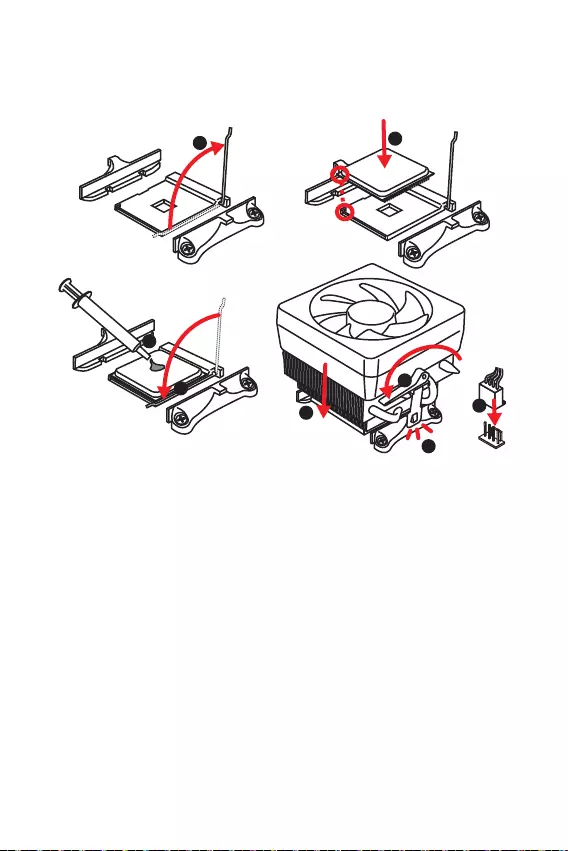
9
1
3
5
4
6
7
8
2
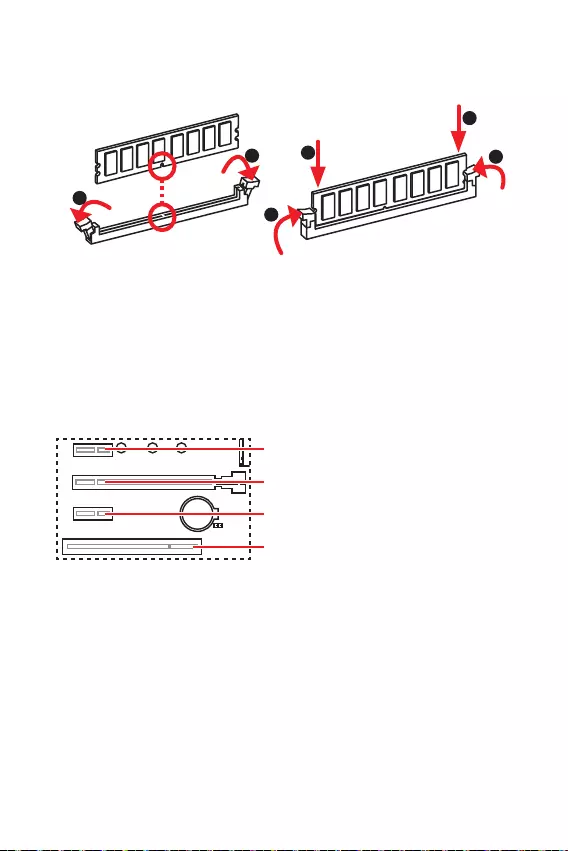
10
1
12
3
3
2
: PCIe 3.0 x1 (PCH)
: PCIe 3.0 x16 (CPU)
: PCIe 3.0 x1 (PCH)
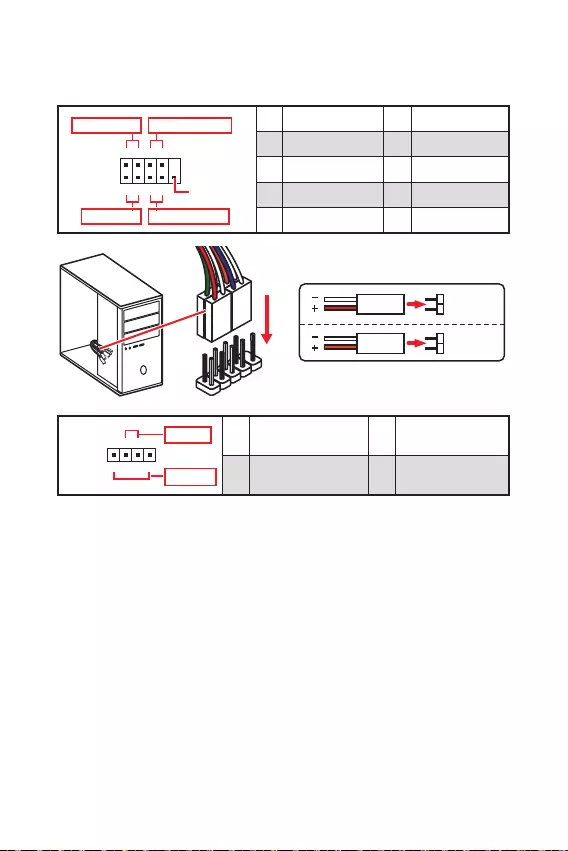
11
1
2 10
9
+
+
+- --
-
+
Power LED
HDD LED Reset Switch
Reserved
Power Switch 1 HDD LED + 2 Power LED +
3 HDD LED - 4 Power LED -
5 Reset Switch 6 Power Switch
7 Reset Switch 8 Power Switch
9 Reserved 10 No Pin
JFP2 1
+
+-
-
Speaker
Buzzer 1 Speaker - 2 Buzzer +
3 Buzzer - 4 Speaker +
HDD LED
RESET SW
HDD LED HDD LED -
HDD LED +
POWER LED -
POWER LED +
POWER LED
JFP1

12
30º30º
SATA4
SATA1
SATA3
SATA2
1
2
3
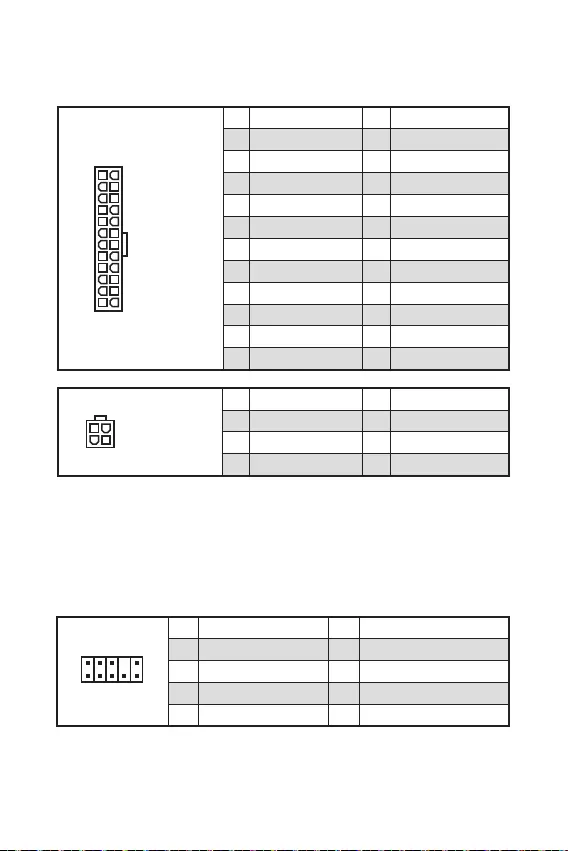
13
24
131
12
ATX_PWR1
1 +3.3V 13 +3.3V
2 +3.3V 14 -12V
3 Ground 15 Ground
4 +5V 16 PS-ON#
5 Ground 17 Ground
6 +5V 18 Ground
7 Ground 19 Ground
8 PWR OK 20 Res
9 5VSB 21 +5V
10 +12V 22 +5V
11 +12V 23 +5V
12 +3.3V 24 Ground
3
2 1
4CPU_PWR1
1 Ground 5 +12V
2 Ground 6 +12V
3 Ground 7 +12V
4 Ground 8 +12V
1
2 10
9
1 MIC L 2 Ground
3 MIC R 4 NC
5 Head Phone R 6 MIC Detection
7 SENSE_SEND 8 No Pin
9 Head Phone L 10 Head Phone Detection

14
1 10
1120
1 Power 11 USB2.0+
2 USB3_RX_DN 12 USB2.0-
3 USB3_RX_DP 13 Ground
4 Ground 14 USB3_TX_C_DP
5 USB3_TX_C_DN 15 USB3_TX_C_DN
6 USB3_TX_C_DP 16 Ground
7 Ground 17 USB3_RX_DP
8 USB2.0- 18 USB3_RX_DN
9 USB2.0+ 19 Power
10 NC 20 No Pin
1
2 10
9
1 VCC 2 VCC
3 USB0- 4 USB1-
5 USB0+ 6 USB1+
7 Ground 8 Ground
9 No Pin 10 NC
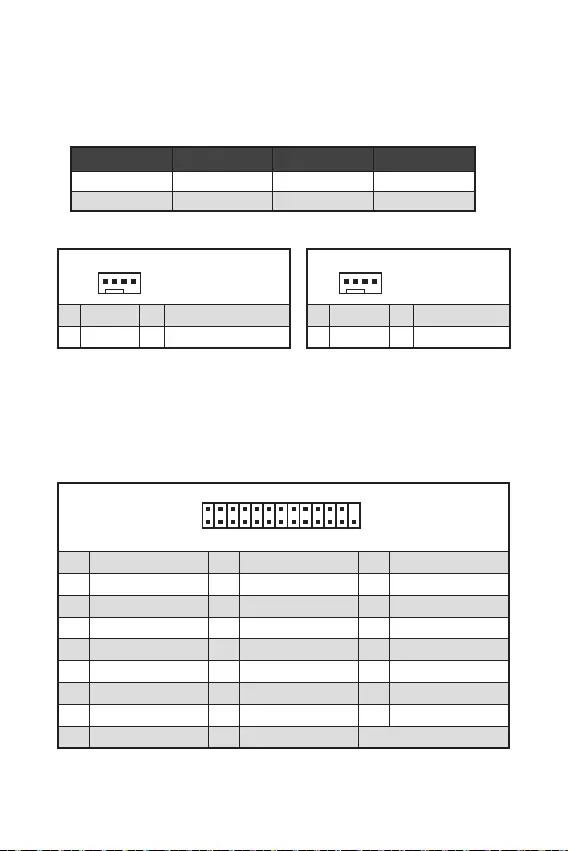
15
1
1 Ground 2 +12V
3 Sense 4 Speed Control Signal
CPU_FAN1 2A 24W
SYS_FAN1 1A 12W
1
1 Ground 2 Voltage Control
3 Sense 4 NC
1
2 26
25
1 RSTB# 2 AFD# 3 PRND0
4 ERR# 5 PRND1 6 PINIT#
7 PRND2 8 LPT_SLIN# 9 PRND3
10 Ground 11 PRND4 12 Ground
13 PRND5 14 Ground 15 PRND6
16 Ground 17 PRND7 18 Ground
19 ACK# 20 Ground 21 BUSY
22 Ground 23 PE 24 Ground
25 SLCT 26 No Pin
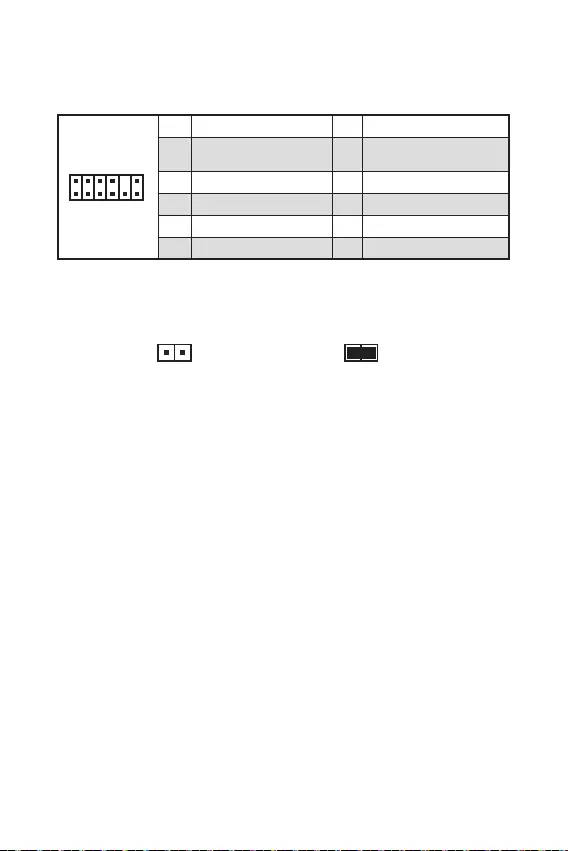
16
F10
Reset
1
212
11
1 SPI Power 2 SPI Chip Select
3
Master In Slave Out (SPI
Data)
4
Master In Slave In (SPI
Data)
5 Reserved 6 SPI Clock
7 Ground 8 SPI Reset
9 Reserved 10 No Pin
11 Reserved 12 Interrupt Request
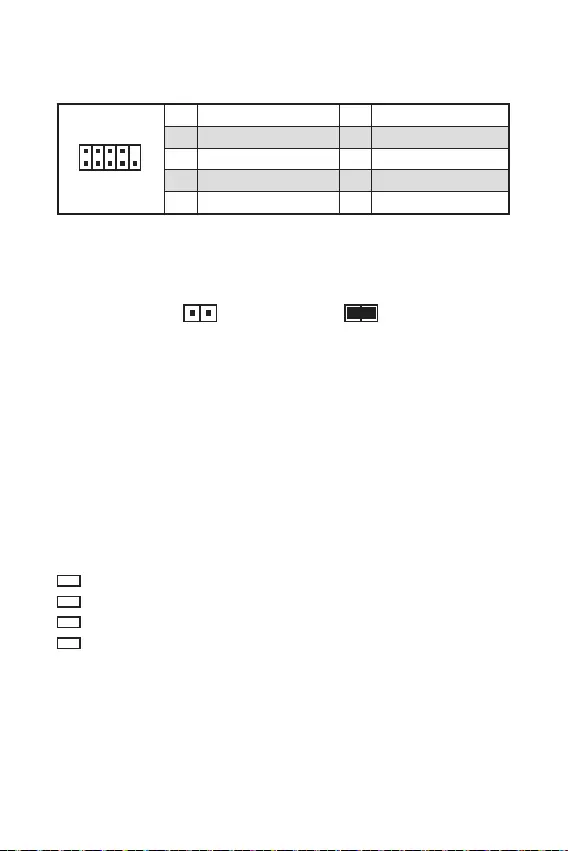
17
1
2 10
9
1 DCD 2 SIN
3 SOUT 4 DTR
5 Ground 6 DSR
7 RTS 8 CTS
9 RI 10 No Pin
BIOS
CPU -
VGA
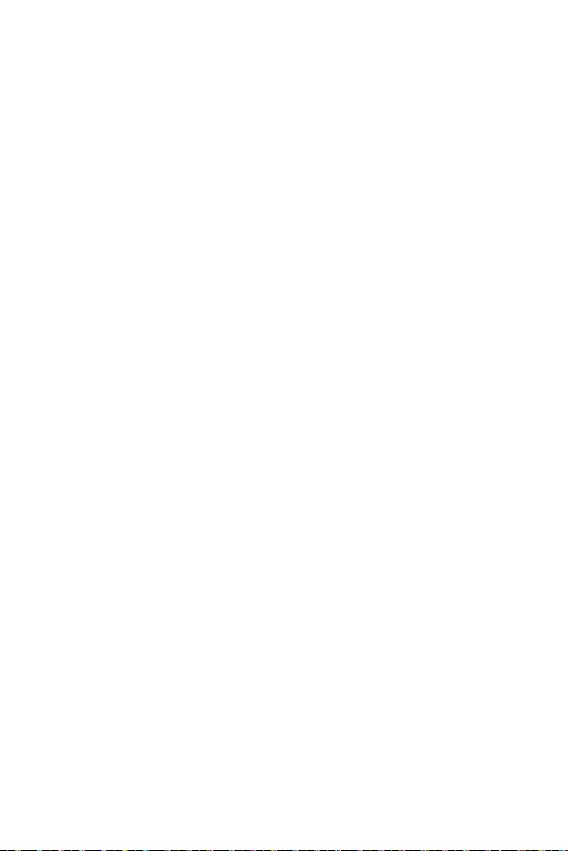
18
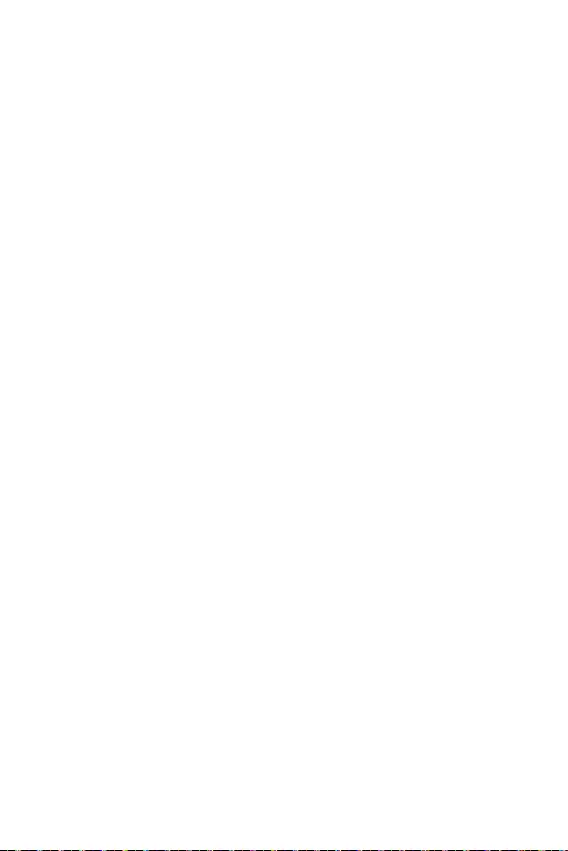
19
F1:
F4:
F5:
F6:
F10: *
F6
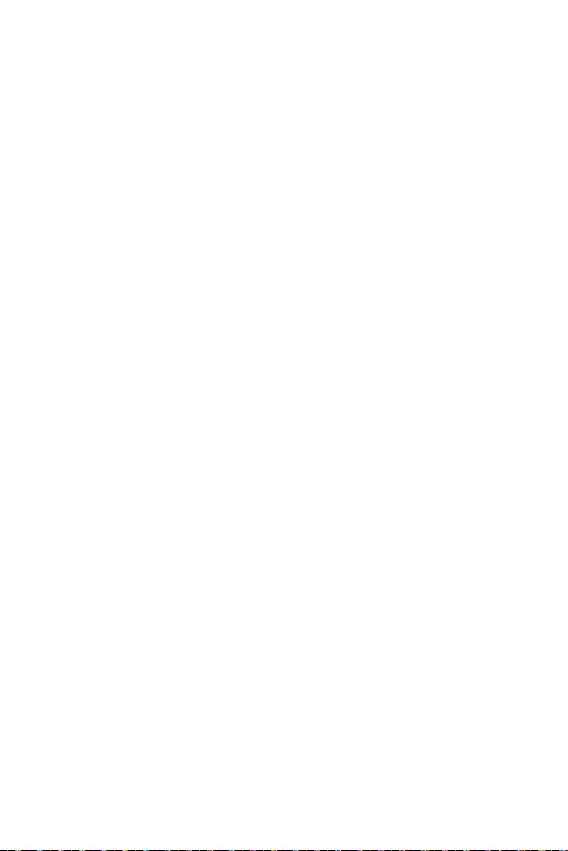
20

1
2
3
6
7
.................................................................................................7
8
.................................................................................................................9
............................................................................................................10
..............................................................10
......................................................................11
.............................................................................12
.........................................................................................12
.................................................................13
.......................................................................13
...................................................................................14
..................................................................14
................................................................15
................................................................................15
............................................................................16
.........................................................................16
............................................................................17
............................................................17
EZ Debug LED ...........................................................................................................17
18
...............................................................................................................19
.....................................................................................19
..........................................................................................................19
20
Windows® ......................................................................................20
..........................................................................................20
.....................................................................................21
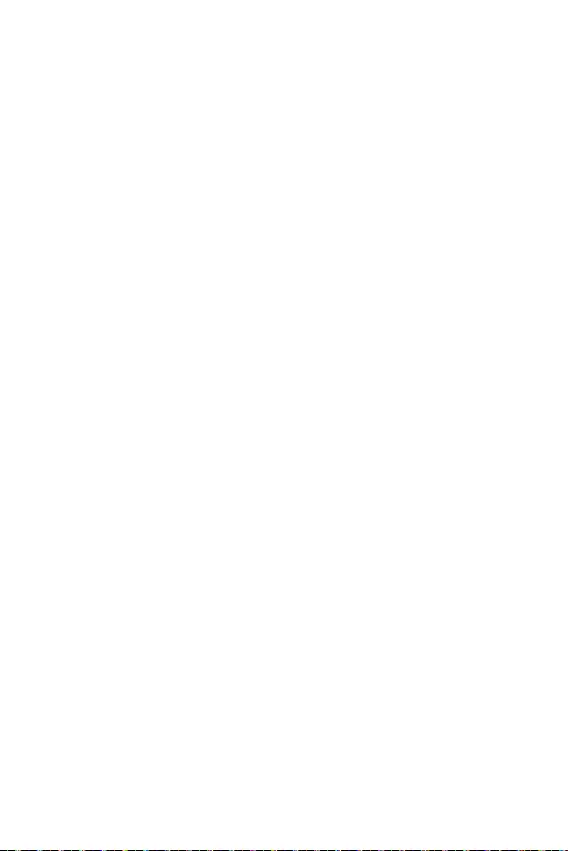
2
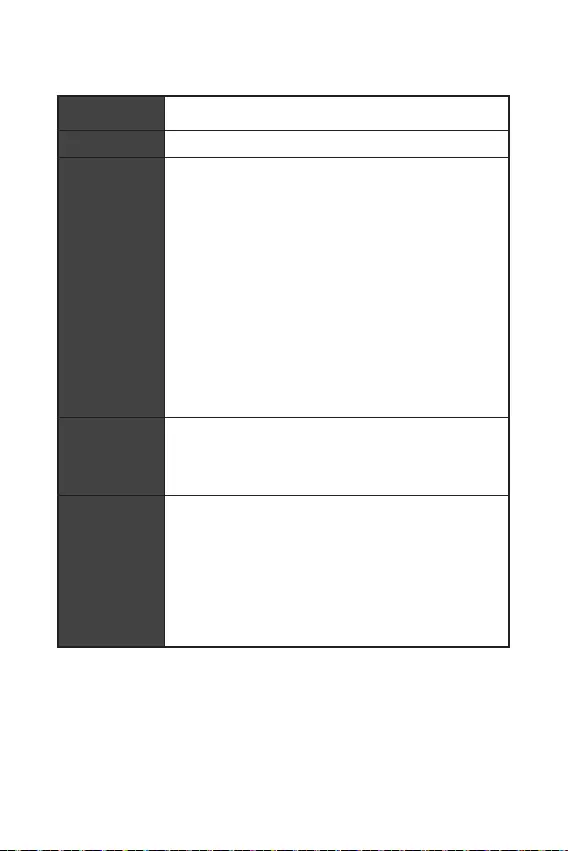
3
CPU
3066/ 3200/ 3466/ 3600/ 3733/ 3866/ 4000/ 4133/ 4266/
PCI_E3)
/**
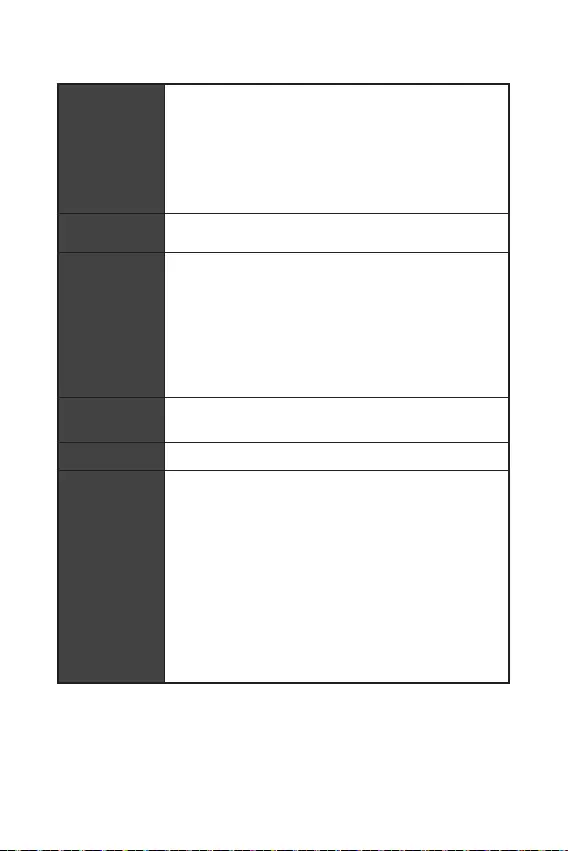
4
SATA
LAN
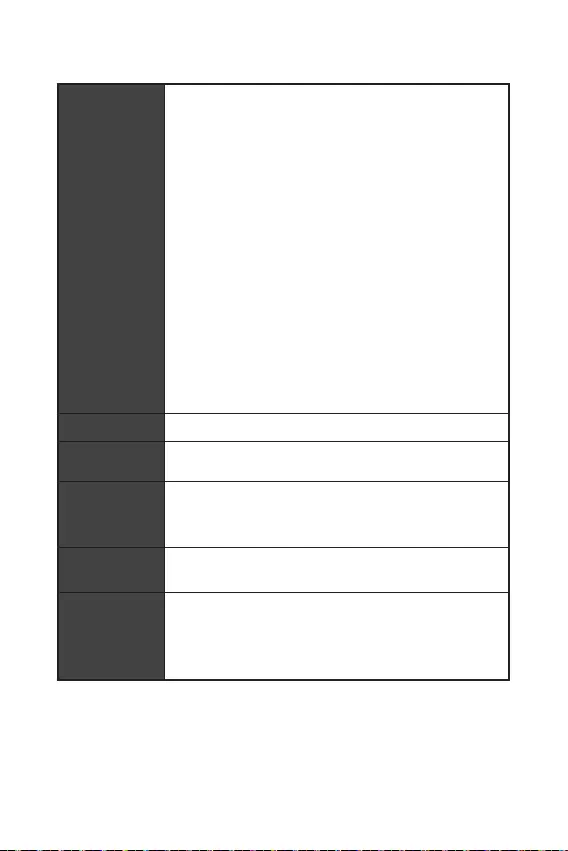
5
EZ Debug LED x4
9.6 in. x 8.7 in. (24.4 cm x 22.0 cm)
UEFI AMI BIOS
ACPI 6.0, SMBIOS 2.8

6
DRAGON CENTER
CPU-Z MSI GAMING
Google Chrome™, Google Toolbar, Google Drive
Norton™ Internet Security Solution
User Scenario
Hardware Monitor
True Color
Live Update
Speed Up
Smart Tool
Super Charger
http://
download.msi.com/manual/
mb/DRAGONCENTER2.pdf
A520M PRO-C DASH
1
1
1
1
1
1
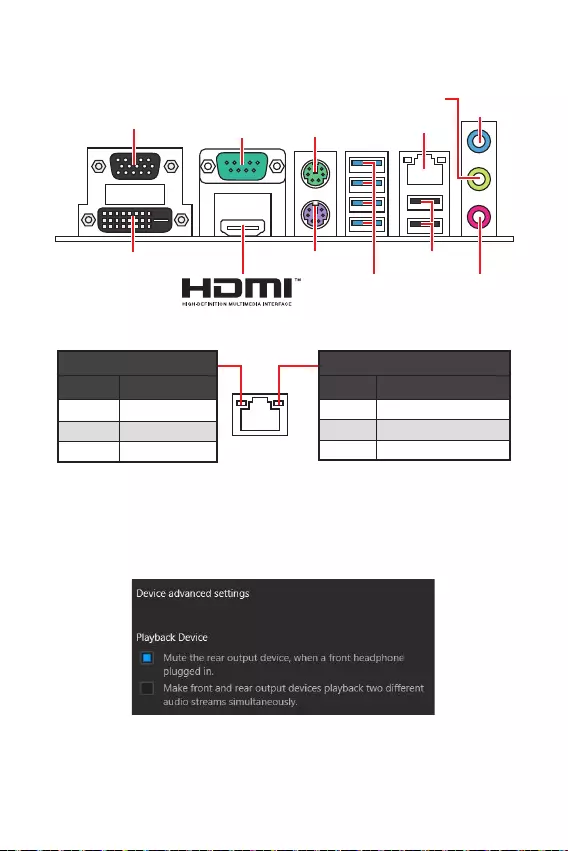
7
Off
Off 10 Mbps
100 Mbps
1 Gbps
LAN
USB 3.2
Gen 1 5Gpbs
(Type-A)
USB 2.0
DVI-D
VGA COM
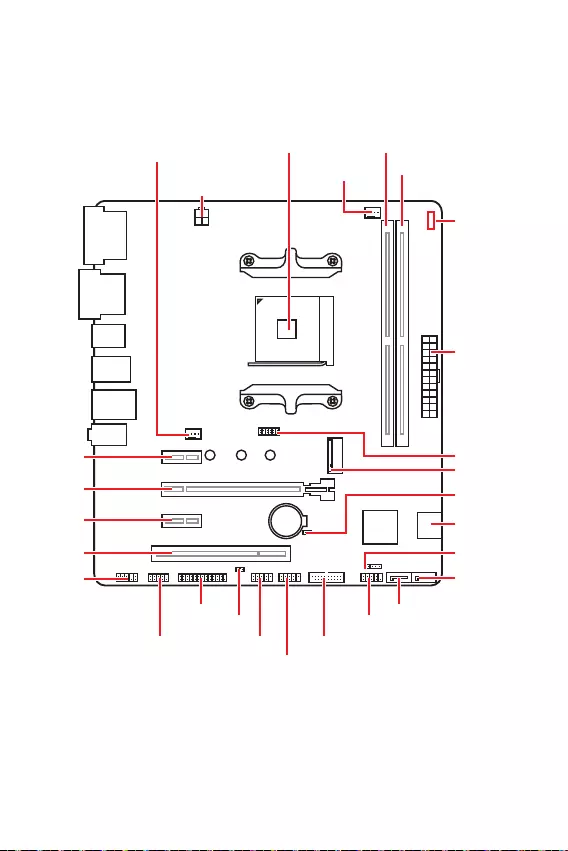
8
JFP1
JCOM1 JUSB1 JUSB3
JUSB2
JFP2
M2_1
JBAT1
JTPM1
SATA1
SATA2
PCI1
JAUD1
PCI_E3
PCI_E2
PCI_E1
CPU_PWR1
CPU_FAN1
SYS_FAN1
JCI1
JLPT1
ATX_PWR1
EZ Debug LED
DIMMA1
DIMMB1

9
1
3
5
4
6
7
8
2
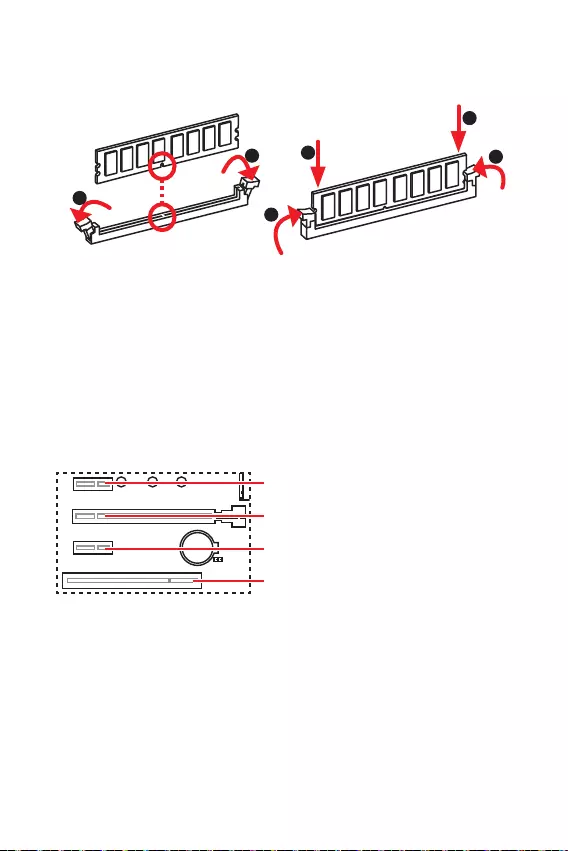
10
1
12
3
3
2
: PCIe 3.0 x1 (PCH)
: PCIe 3.0 x16 (CPU)
: PCIe 3.0 x1 (PCH)
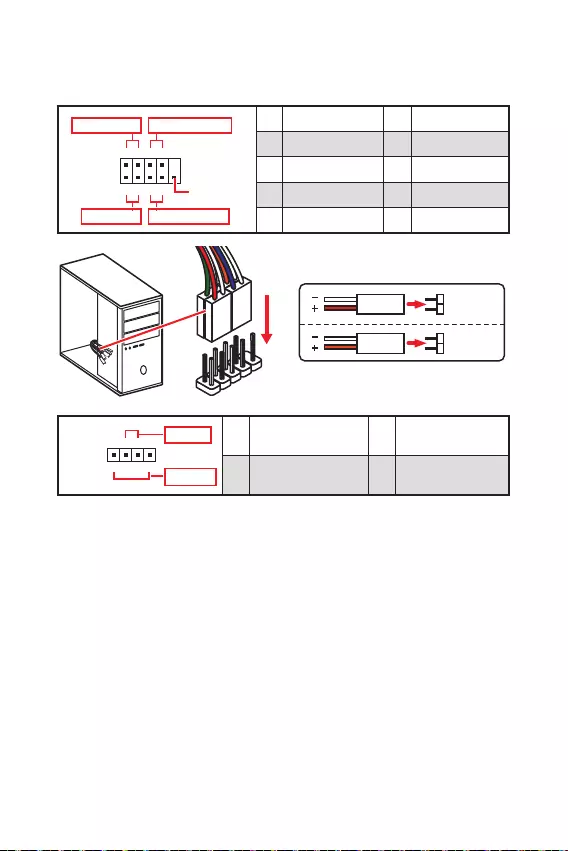
11
1
2 10
9
+
+
+- --
-
+
Power LED
HDD LED Reset Switch
Reserved
Power Switch 1 HDD LED + 2 Power LED +
3 HDD LED - 4 Power LED -
5 Reset Switch 6 Power Switch
7 Reset Switch 8 Power Switch
9 Reserved 10 No Pin
JFP2 1
+
+-
-
Speaker
Buzzer 1 Speaker - 2 Buzzer +
3 Buzzer - 4 Speaker +
HDD LED
RESET SW
HDD LED HDD LED -
HDD LED +
POWER LED -
POWER LED +
POWER LED
JFP1
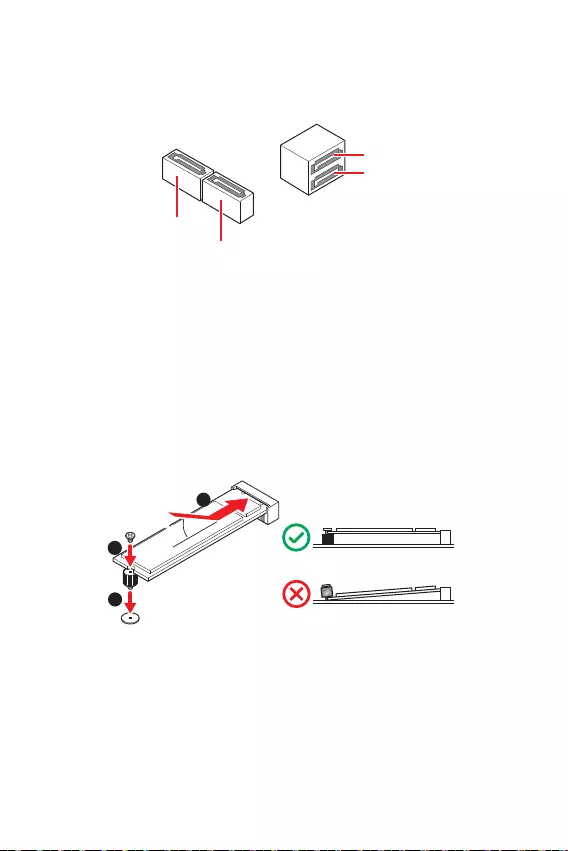
12
30º30º
SATA4
SATA1
SATA3
SATA2
1
2
3
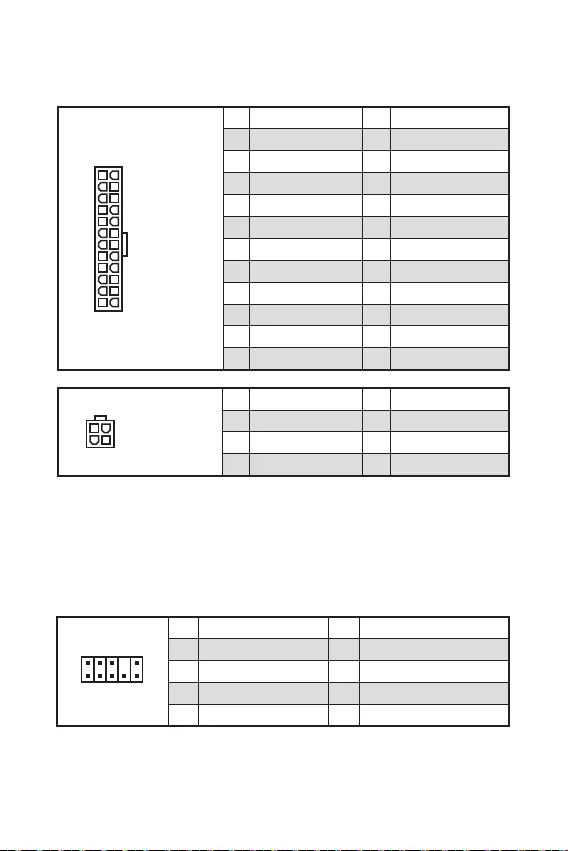
13
24
131
12
ATX_PWR1
1 +3.3V 13 +3.3V
2 +3.3V 14 -12V
3 Ground 15 Ground
4 +5V 16 PS-ON#
5 Ground 17 Ground
6 +5V 18 Ground
7 Ground 19 Ground
8 PWR OK 20 Res
9 5VSB 21 +5V
10 +12V 22 +5V
11 +12V 23 +5V
12 +3.3V 24 Ground
3
2 1
4CPU_PWR1
1 Ground 5 +12V
2 Ground 6 +12V
3 Ground 7 +12V
4 Ground 8 +12V
1
2 10
9
1 MIC L 2 Ground
3 MIC R 4 NC
5 Head Phone R 6 MIC Detection
7 SENSE_SEND 8 No Pin
9 Head Phone L 10 Head Phone Detection

14
1 10
1120
1 Power 11 USB2.0+
2 USB3_RX_DN 12 USB2.0-
3 USB3_RX_DP 13 Ground
4 Ground 14 USB3_TX_C_DP
5 USB3_TX_C_DN 15 USB3_TX_C_DN
6 USB3_TX_C_DP 16 Ground
7 Ground 17 USB3_RX_DP
8 USB2.0- 18 USB3_RX_DN
9 USB2.0+ 19 Power
10 NC 20 No Pin
1
2 10
9
1 VCC 2 VCC
3 USB0- 4 USB1-
5 USB0+ 6 USB1+
7 Ground 8 Ground
9 No Pin 10 NC
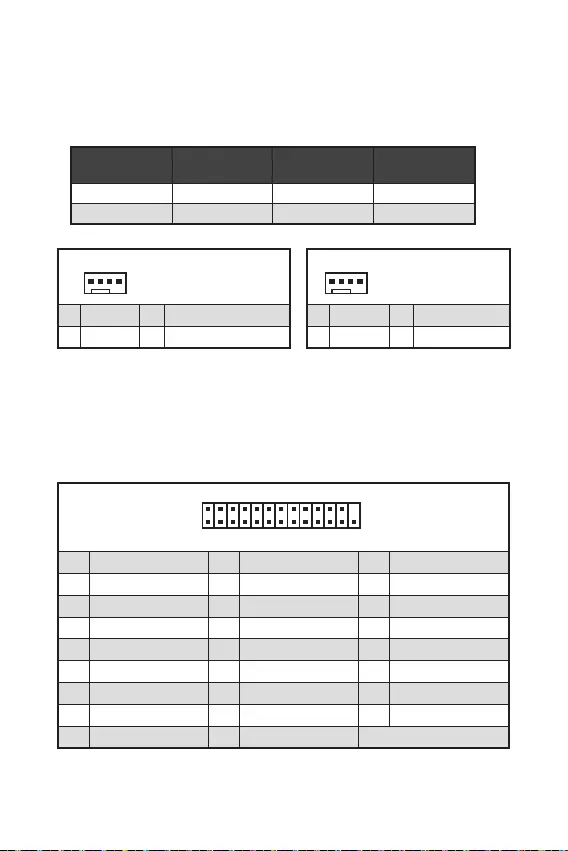
15
1
1 Ground 2 +12V
3 Sense 4 Speed Control Signal
CPU_FAN1 2A 24W
SYS_FAN1 1A 12W
1
1 Ground 2 Voltage Control
3 Sense 4 NC
1
2 26
25
1 RSTB# 2 AFD# 3 PRND0
4 ERR# 5 PRND1 6 PINIT#
7 PRND2 8 LPT_SLIN# 9 PRND3
10 Ground 11 PRND4 12 Ground
13 PRND5 14 Ground 15 PRND6
16 Ground 17 PRND7 18 Ground
19 ACK# 20 Ground 21 BUSY
22 Ground 23 PE 24 Ground
25 SLCT 26 No Pin
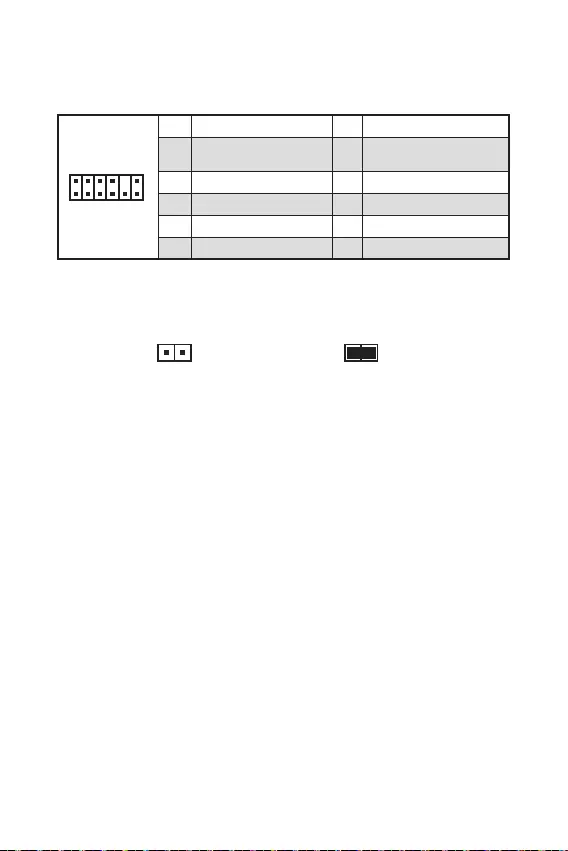
16
F10
Reset
F10
1
212
11
1 SPI Power 2 SPI Chip Select
3
Master In Slave Out (SPI
Data)
4
Master In Slave In (SPI
Data)
5 Reserved 6 SPI Clock
7 Ground 8 SPI Reset
9 Reserved 10 No Pin
11 Reserved 12 Interrupt Request
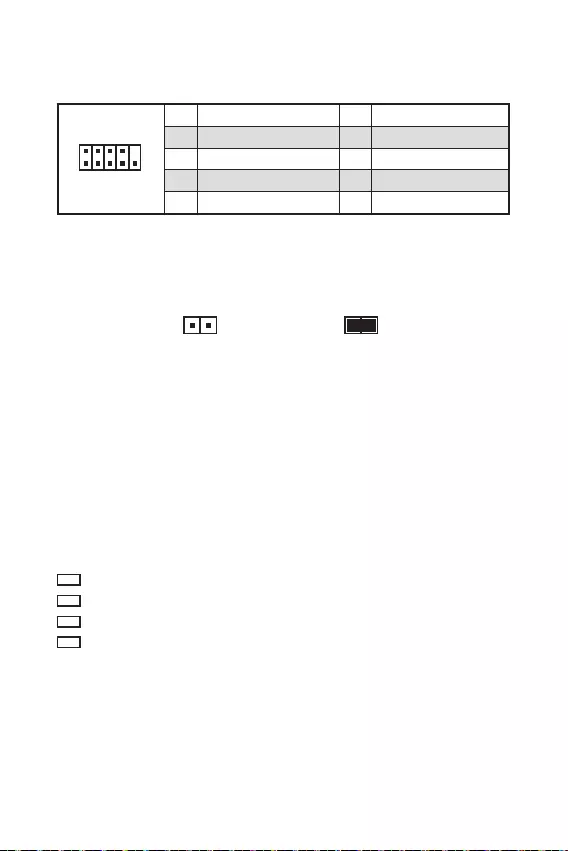
17
1
2 10
9
1 DCD 2 SIN
3 SOUT 4 DTR
5 Ground 6 DSR
7 RTS 8 CTS
9 RI 10 No Pin
CPU
VGA

18
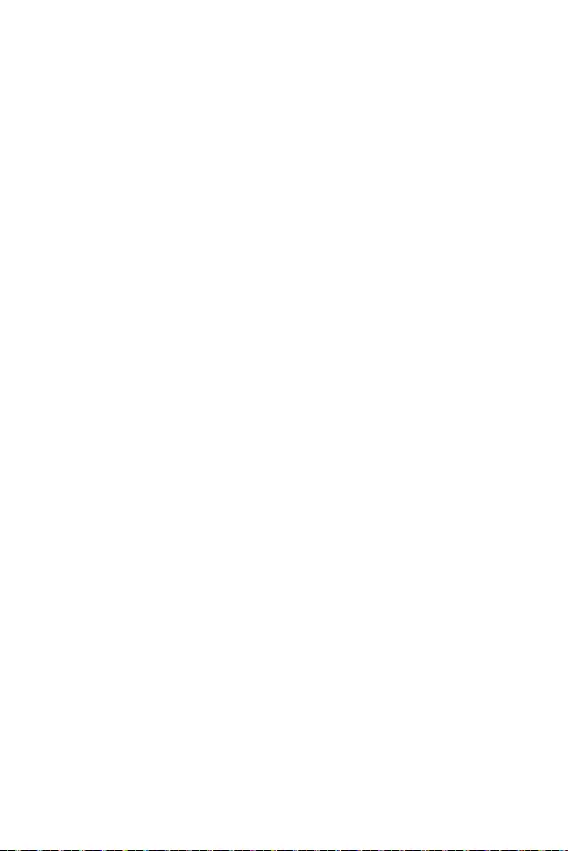
19
F1:
F4:
F5:
F6: O
F10: *
F6
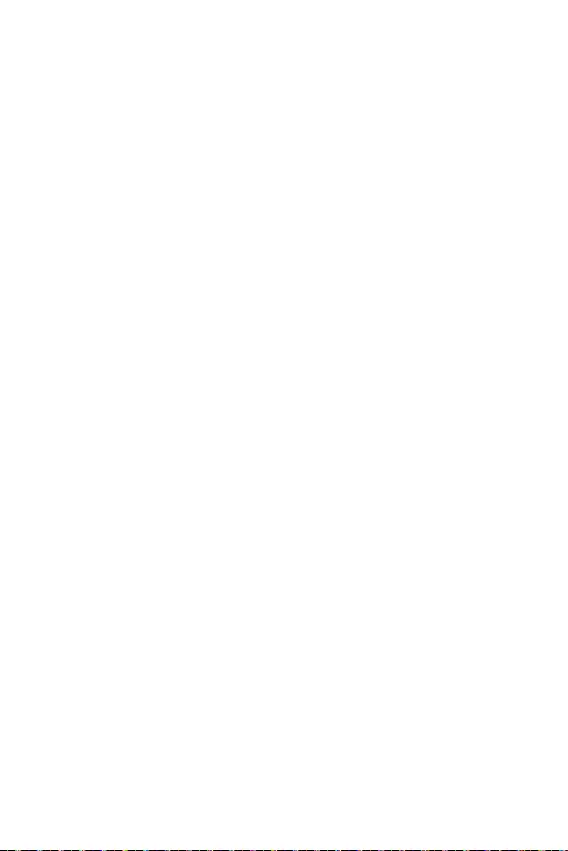
20
F11
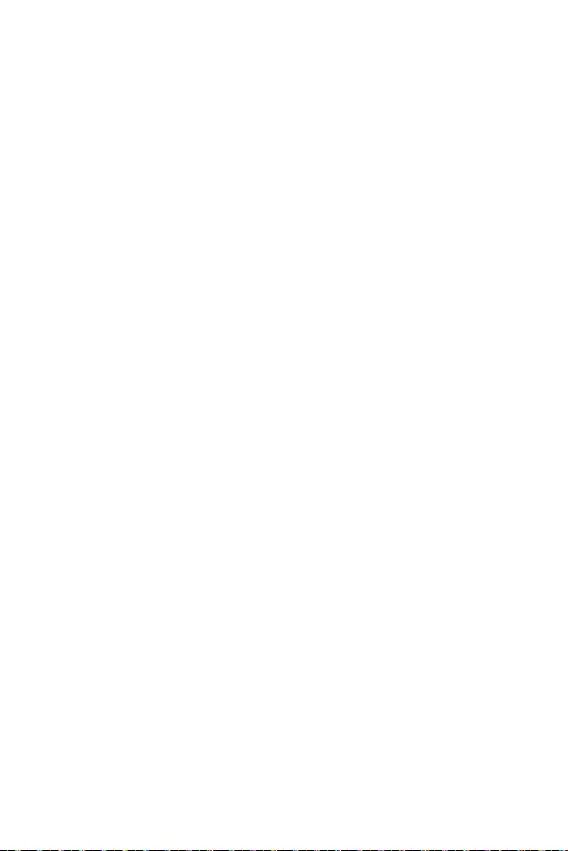
21
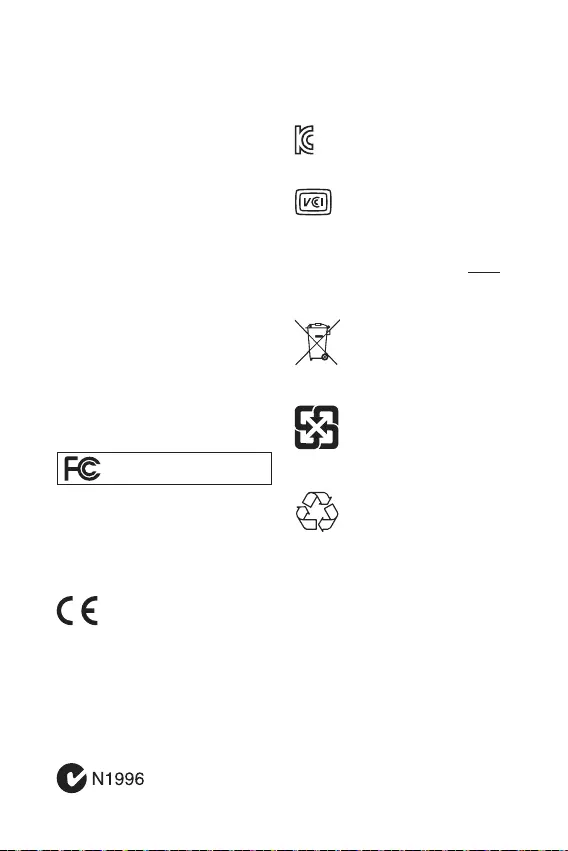
Note: This equipment has been tested and
found to comply with the limits for a Class B
digital device, pursuant to part 15 of the FCC
Rules. These limits are designed to provide
reasonable protection against harmful
interference in a residential installation.
This equipment generates, uses and can
radiate radio frequency energy and, if not
installed and used in accordance with the
instructions, may cause harmful interference
to radio communications. However, there is
no guarantee that interference will not occur
in a particular installation. If this equipment
does cause harmful interference to radio or
television reception, which can be determined
by turning the equipment off and on, the user is
encouraged to try to correct the interference by
one or more of the following measures:
Reorient or relocate the receiving antenna.
Increase the separation between the
equipment and receiver.
Connect the equipment into an outlet on
a circuit different from that to which the
receiver is connected.
Consult the dealer or an experienced radio/TV
technician for help.
Caution: Changes or modifications not
expressly approved by the party responsible for
compliance could void the user’s authority to
operate the equipment.
Tested to comply with FCC standards
FOR HOME OR OFFICE USE
This device complies with part 15 of the FCC
Rules. Operation is subject to the following two
conditions:
(1) This device may not cause harmful
interference, and (2) this device must accept any
interference received, including interference
that may cause undesired operation.
Products bearing the CE marking
comply with one or more of the
following EU Directives as may be
applicable:
RED 2014/53/EU; Low Voltage Directive 2014/35/
EU; EMC Directive 2014/30/EU; RoHS Directive
2011/65/EU.
Compliance with these directives is assessed
using applicable European Harmonized
Standards.
The point of contact for regulatory matters
is MSI,
MSI-NL Eindhoven 5706 5692 ER Son.
European Union:
Batteries, battery packs, and
accumulators should not be
disposed of as unsorted household
waste. Please use the public
collection system to return, recycle,
or treat them in compliance with the
local regulations.
Taiwan:
For better environmental protection,
waste batteries should be collected
separately for recycling or special
disposal.
California, USA:
The button cell battery may contain
perchlorate material and requires
special handling when recycled or
disposed of in California.
For further information please visit:
http://www.dtsc.ca.gov/hazardouswaste/
perchlorate/
CAUTION: There is a risk of explosion, if battery
is incorrectly replaced.
Replace only with the same or equivalent type
recommended by the manufacturer.
In compliance with chemical substances
regulations, such as the EU REACH Regulation
(Regulation EC No. 1907/2006 of the European
Parliament and the Council), MSI provides
the information of chemical substances in
products at:
https://storage-asset.msi.com/html/popup/csr/
evmtprtt_pcm.html
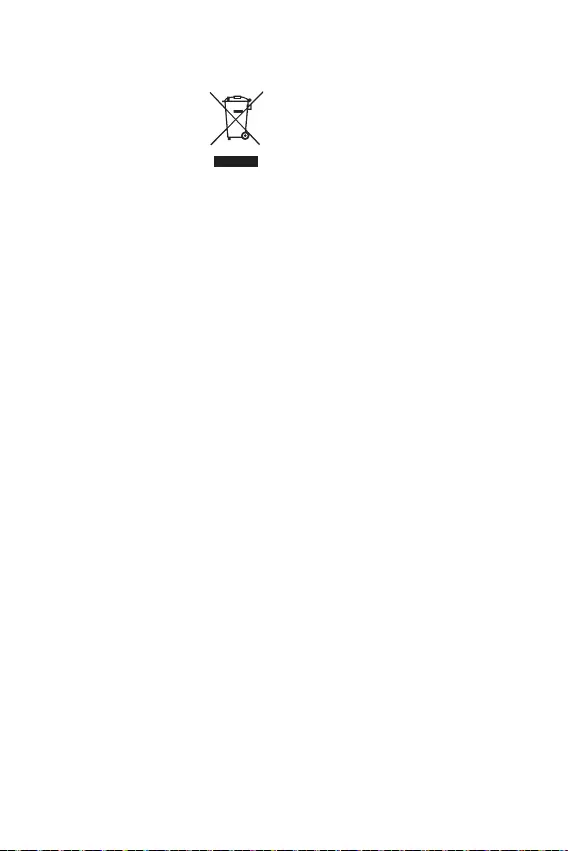
To protect the global environment
and as an environmentalist, MSI
must remind you that...
Under the European Union (“EU”)
Directive on Waste Electrical and
Electronic Equipment, Directive
2002/96/EC, which takes effect on August 13,
2005, products of “electrical and electronic
equipment” cannot be discarded as municipal
wastes anymore, and manufacturers of covered
electronic equipment will be obligated to take
back such products at the end of their useful
life. MSI will comply with the product take back
requirements at the end of life of MSI-branded
products that are sold into the EU. You can
return these products to local collection points.
Hinweis von MSI zur Erhaltung und Schutz
unserer Umwelt
Gemäß der Richtlinie 2002/96/EG über
Elektro- und Elektronik-Altgeräte dürfen
Elektro- und Elektronik-Altgeräte nicht
mehr als kommunale Abfälle entsorgt
werden. MSI hat europaweit verschiedene
Sammel- und Recyclingunternehmen
beauftragt, die in die Europäische Union
in Verkehr gebrachten Produkte, am Ende
seines Lebenszyklus zurückzunehmen. Bitte
entsorgen Sie dieses Produkt zum gegebenen
Zeitpunkt ausschliesslich an einer lokalen
Altgerätesammelstelle in Ihrer Nähe.
En tant qu’écologiste et afin de protéger
l’environnement, MSI tient à rappeler ceci...
Au sujet de la directive européenne (EU) relative
aux déchets des équipement électriques et
électroniques, directive 2002/96/EC, prenant
effet le 13 août 2005, que les produits
électriques et électroniques ne peuvent être
déposés dans les décharges ou tout simplement
mis à la poubelle. Les fabricants de ces
équipements seront obligés de récupérer
certains produits en fin de vie. MSI prendra en
compte cette exigence relative au retour des
produits en fin de vie au sein de la communauté
européenne. Par conséquent vous pouvez
retourner localement ces matériels dans les
points de collecte.
MSI como empresa comprometida con la
protección del medio ambiente, recomienda:
Bajo la directiva 2002/96/EC de la Unión
Europea en materia de desechos y/o equipos
electrónicos, con fecha de rigor desde el 13 de
agosto de 2005, los productos clasificados como
“eléctricos y equipos electrónicos” no pueden
ser depositados en los contenedores habituales
de su municipio, los fabricantes de equipos
electrónicos, están obligados a hacerse cargo
de dichos productos al termino de su período de
vida. MSI estará comprometido con los términos
de recogida de sus productos vendidos en la
Unión Europea al final de su periodo de vida.
Usted debe depositar estos productos en el
punto limpio establecido por el ayuntamiento
de su localidad o entregar a una empresa
autorizada para la recogida de estos residuos.
Om het milieu te beschermen, wil MSI u eraan
herinneren dat….
De richtlijn van de Europese Unie (EU) met
betrekking tot Vervuiling van Electrische en
Electronische producten (2002/96/EC), die op
13 Augustus 2005 in zal gaan kunnen niet meer
beschouwd worden als vervuiling. Fabrikanten
van dit soort producten worden verplicht om
producten retour te nemen aan het eind van
hun levenscyclus. MSI zal overeenkomstig de
richtlijn handelen voor de producten die de
merknaam MSI dragen en verkocht zijn in de EU.
Deze goederen kunnen geretourneerd worden
op lokale inzamelingspunten.
mora da vas podesti da…
2002/96/EC, koja stupa na snagu od 13. Avgusta
2005, proizvodi koji spadaju pod “elektronsku i
proizvoda kojima je istekao vek trajanja, koji
imaju MSI oznaku i koji su prodati u EU. Ove
za prikupljanje.

elektronicznych (Dyrektywa 2002/96/EC), która
(sprzedawane na terenie Unii Europejskiej)
zbiorczych.
itibaren geçerli olmak üzere, elektrikli ve
sonra ürünleri geri toplamakla yükümlü
EC platné od 13. srpna 2005 je zakázáno
likvidovat “elektrické a elektronické výrobky”
Annak érdekében, hogy környezetünket
az MSI emlékezteti Önt, hogy ...
Az Európai Unió („EU”) 2005. augusztus 13-án
berendezések hulladékairól szóló 2002/96/
EK irányelve szerint az elektromos és
elektronikus berendezések többé nem
elektronikus berendezések gyártói kötelessé
válnak az ilyen termékek visszavételére
azok hasznos élettartama végén. Az MSI
betartja a termékvisszavétellel kapcsolatos
követelményeket az MSI márkanév alatt az EU-n
belül értékesített termékek esetében, azok
élettartamának végén. Az ilyen termékeket a
Per proteggere l’ambiente, MSI, da sempre
amica della natura, ti ricorda che….
In base alla Direttiva dell’Unione Europea
(EU) sullo Smaltimento dei Materiali Elettrici
ed Elettronici, Direttiva 2002/96/EC in vigore
dal 13 Agosto 2005, prodotti appartenenti alla
categoria dei Materiali Elettrici ed Elettronici
non possono più essere eliminati come rifiuti
municipali: i produttori di detti materiali saranno
obbligati a ritirare ogni prodotto alla fine del
suo ciclo di vita. MSI si adeguerà a tale Direttiva
ritirando tutti i prodotti marchiati MSI che sono
stati venduti all’interno dell’Unione Europea alla
fine del loro ciclo di vita. È possibile portare i
prodotti nel più vicino punto di raccolta
https://storage-asset.msi.com/html/popup/csr/
cemm_jp.html
This product complies with the “India
E-waste (Management and Handling) Rule
2011” and prohibits use of lead, mercury,
hexavalent chromium, polybrominated
biphenyls or polybrominated diphenyl ethers
in concentrations exceeding 0.1 weight % and
0.01 weight % for cadmium, except for the
exemptions set in Schedule 2 of the Rule.
Uygundur
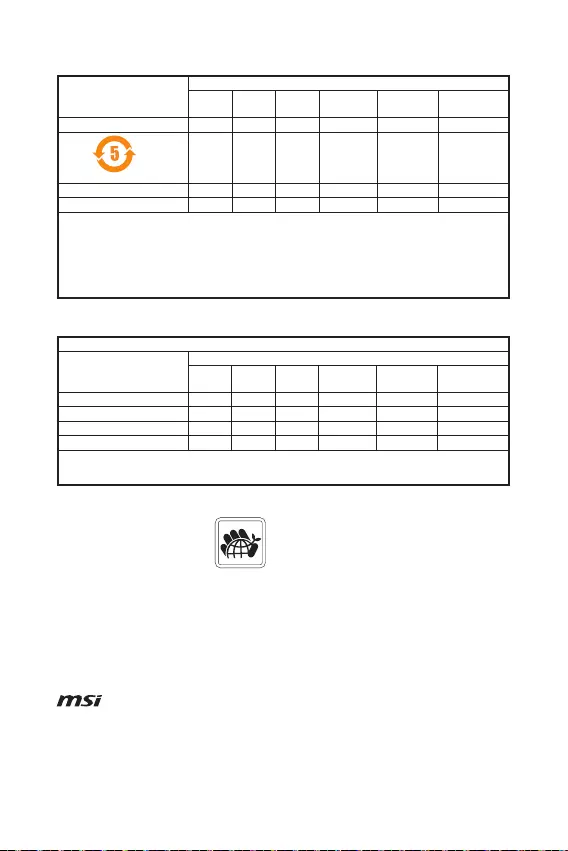
The product has been designed
to enable proper reuse of parts
and recycling and should not be
thrown away at its end of life.
Users should contact the local
authorized point of collection for recycling
and disposing of their end-of-life products.
Visit the MSI website and locate a nearby
distributor for further recycling information.
Users may also reach us at gpcontdev@msi.
com for information regarding proper Disposal,
Take-back, Recycling, and Disassembly of MSI
products.
Micro-Star Int’l Co.,Ltd.
Copyright © 2020 All rights reserved.
The MSI logo used is a registered trademark of
Micro-Star Int’l Co., Ltd. All other marks and
names mentioned may be trademarks of their
respective owners. No warranty as to accuracy
or completeness is expressed or implied. MSI
reserves the right to make changes to this
document without prior notice.
If a problem arises with your system and no
solution can be obtained from the user guide,
please contact your place of purchase or
local distributor. Alternatively, please try the
following help resources for further guidance.
Visit the MSI website for technical guide,
BIOS updates, driver updates, and other
information: http://www.msi.com
Register your product at: http://register.
msi.com
Version 1.0, 2020/08, First release.
(Pb)
(Hg)
(Cd)
(Cr(VI))
(PBB)
(PBDE)
(Pb)
(Hg)
(Cd)
(Cr+6)
(PBB)
(PBDE)