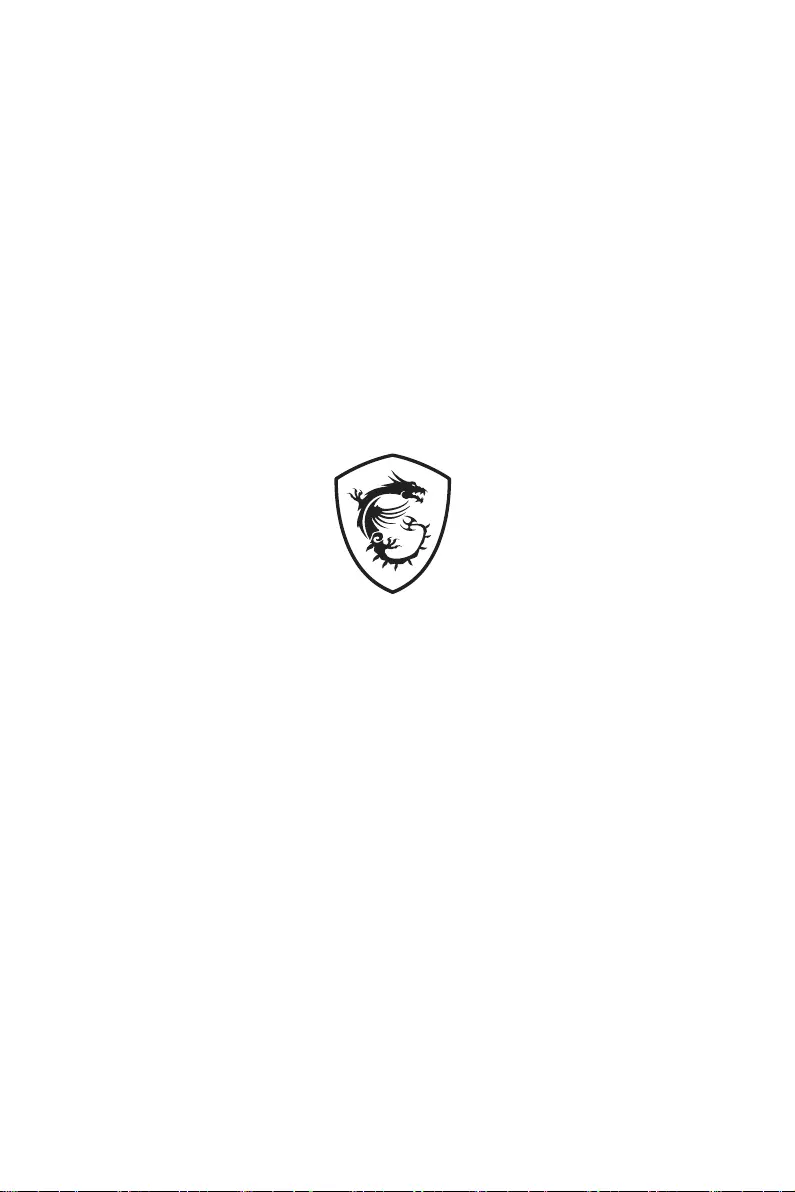MSI MAG MT81-XX User Manual
Displayed below is the user manual for MAG MT81-XX by MSI which is a product in the Monitor Mounts & Stands category. This manual has pages.
Related Manuals
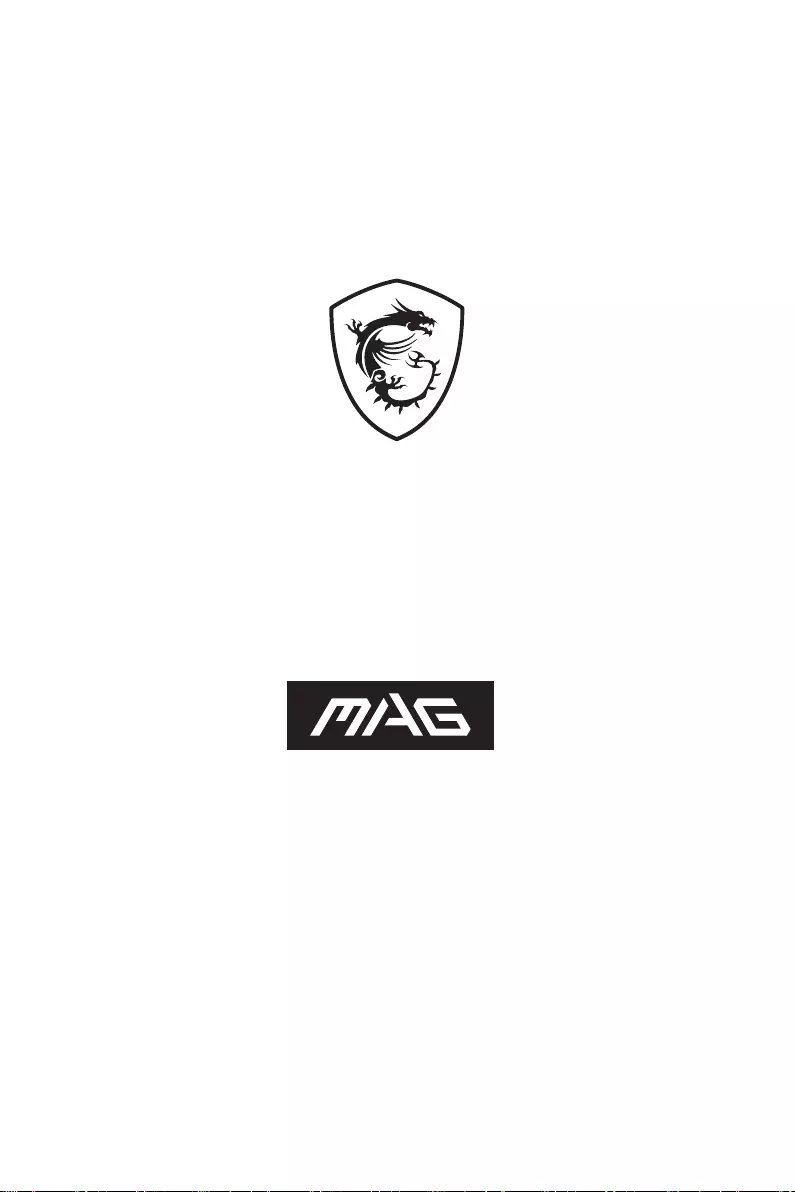
MT81
MONITOR ARM
User Manual
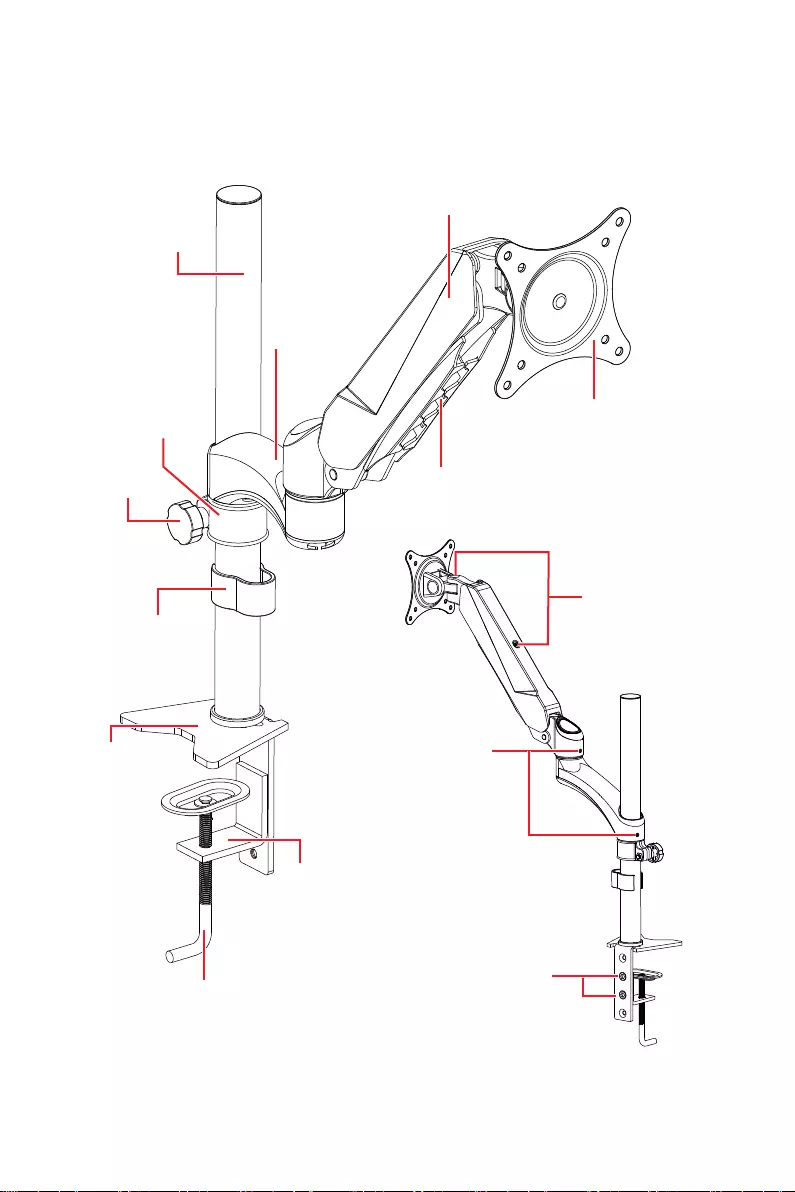
2Overview
Overview
Pole
Fixed arm
Spring-loaded
arm
Tension screws
Tension screws
Cable guide
VESA mount
Locking
collar
Locking
knob
Cable clip
Upper clamp
bracket
Lower clamp
bracket
Clamp locking
lever
Hex screws
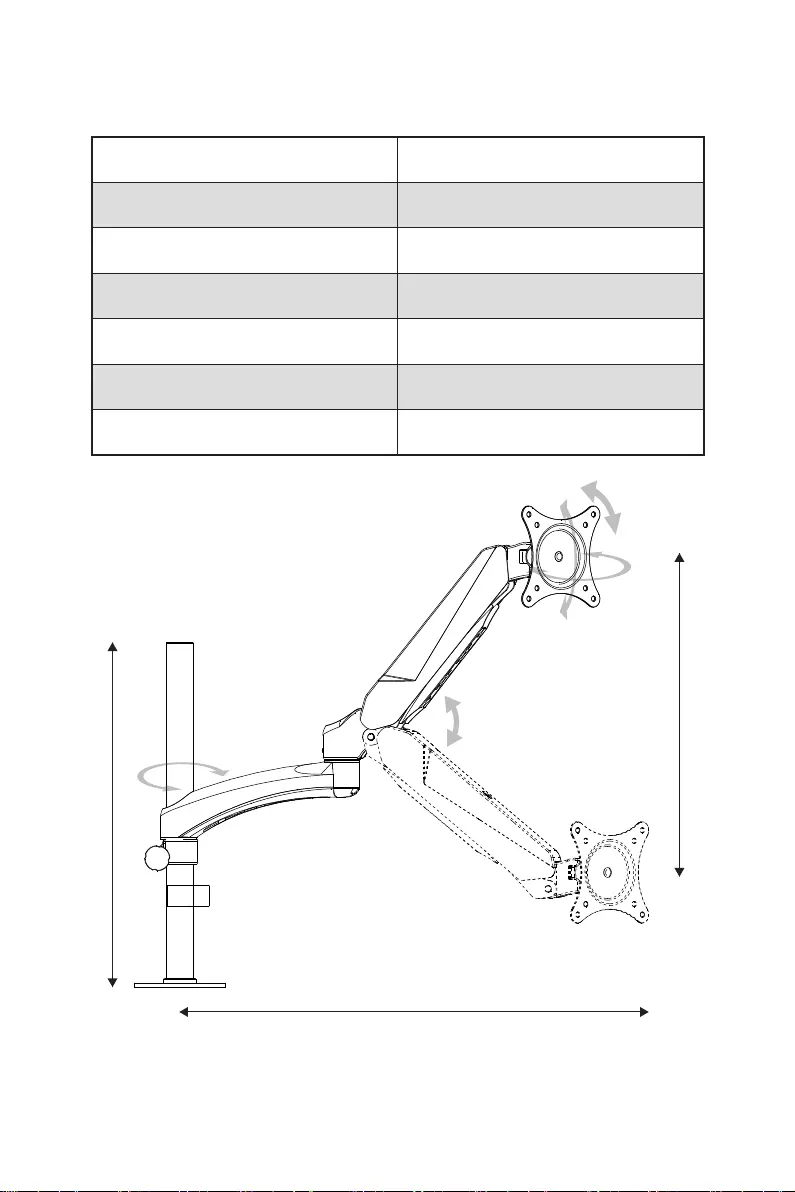
3
Specifications
Specifications
Monitor display size 15” ~ 27”
Maximum load capacity 8 kg (17.6 lb.)
VESA standards 75x75, 100x100
Tilt -90° / +85°
Swivel 180°
Roll 360°
Maximum arm extension 560 mm (22 in.)
300 mm (11.8 in.)
Max. 560 mm (22 in.)
0~350 mm (0~13.8 in.)
360°
-90° / +85°
+/-45°
180°
360°
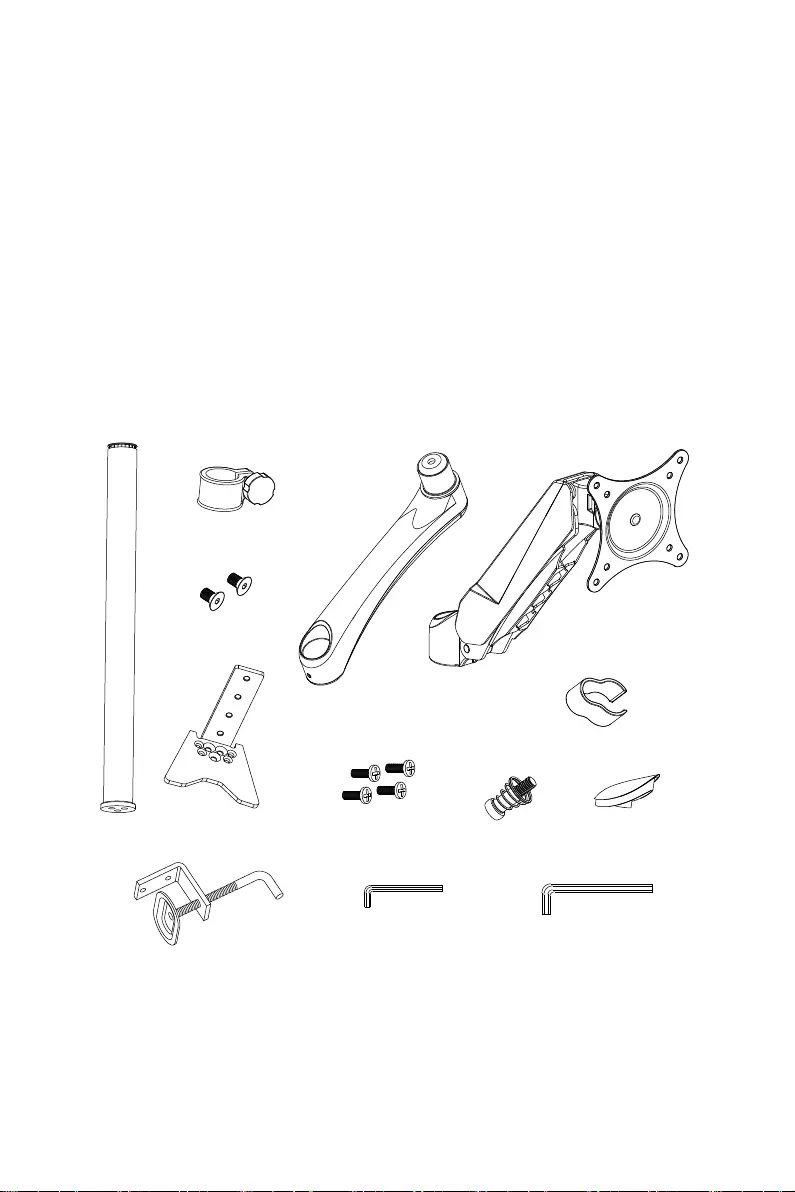
4Safety Warnings
Safety Warnings
⚠
WARNING
∙
Before installing this product, you must read and fully understand the installation
instructions. Otherwise, it may cause personal injury, property loss or factory
warranty failure.
∙
The table clamp can support a maximum thickness of 7cm. Confirm the desktop
edge before installation.
∙
Pay attention to the installation weight. Exceeding this limit will result in function
unavailability, even serious personal injury and property loss.
Package contents
Please check the contents of your monitor arm package. It should contain:
⚠
Important
If the parts are missing or damaged, do not operate the monitor arm, please contact
your retailer.
M4x12 (x4)
M6x10 (x2)
Pole (x1) M6x25 (x1) Joint cap (x1)
3mm hex key
wrench (x1) 5mm hex key
wrench (x1)
Locking collar
Upper clamp
bracket (x1)
Lower clamp
bracket (x1)
Fixed arm (x1)
Spring-loaded
arm (x1)
Cable clip (x1)

5
Attaching the Pole
Attaching the Pole
1. Use a Phillips screwdriver to remove 3
screws from the bottom of the pole.
2. Align the upper clamp bracket with the
bottom of the pole and secure it with 3
screws .
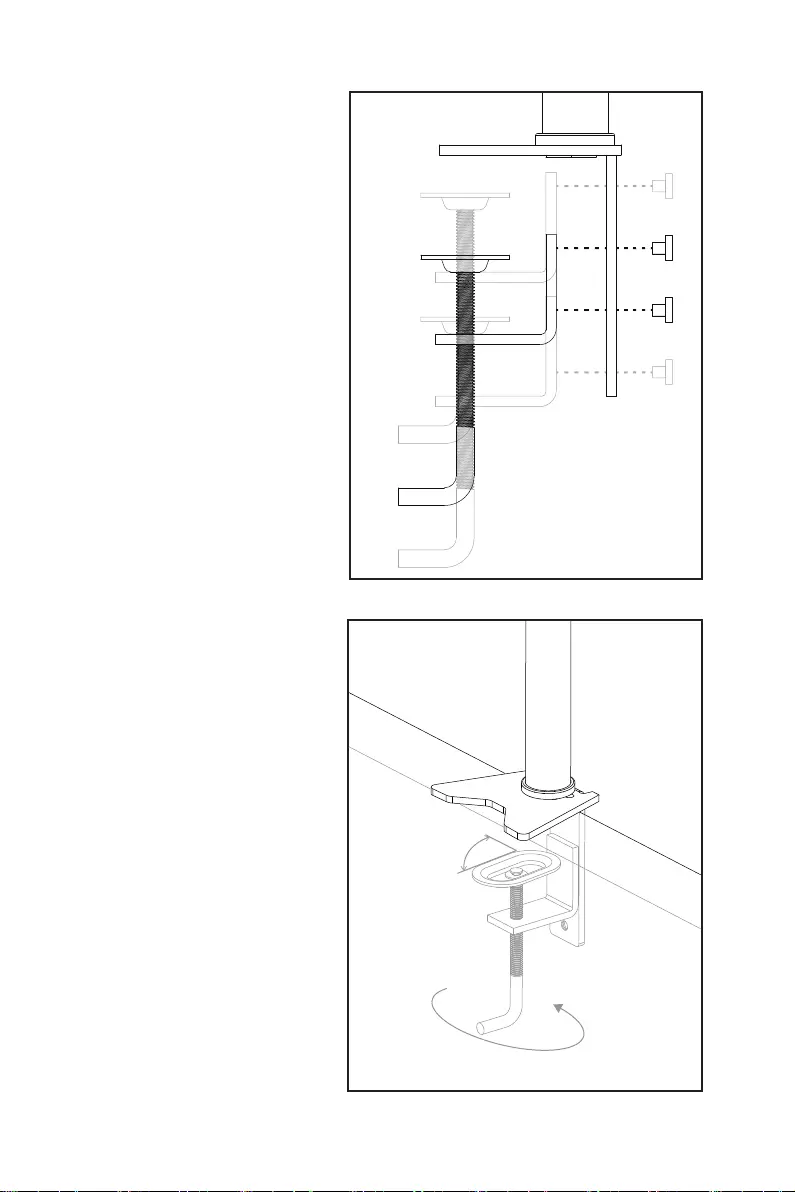
6Attaching the Pole
4. Loosen the clamp locking
lever and fit the clamp over
the edge of the desk.
5. Place the clamp at a 90
degree angle to the edge of
the desktop.
6. Tighten the clamp locking
lever with a tool to securely
mount the pole.
3. Align the holes in the clamp
brackets according to the
thickness of the edge of the
desktop. Attach the lower
clamp bracket and use the
included hex key wrenches
to screw it with 2 included
M6x10 screws.
90°

7
Attaching the Fixed Arm
Attaching the Fixed Arm
1. Slide the locking collar onto the pole.
Adjust the locking collar to the height as
needed, and then tighten the knob to lock
it in place.
2. Slide the fixed arm onto the pole.
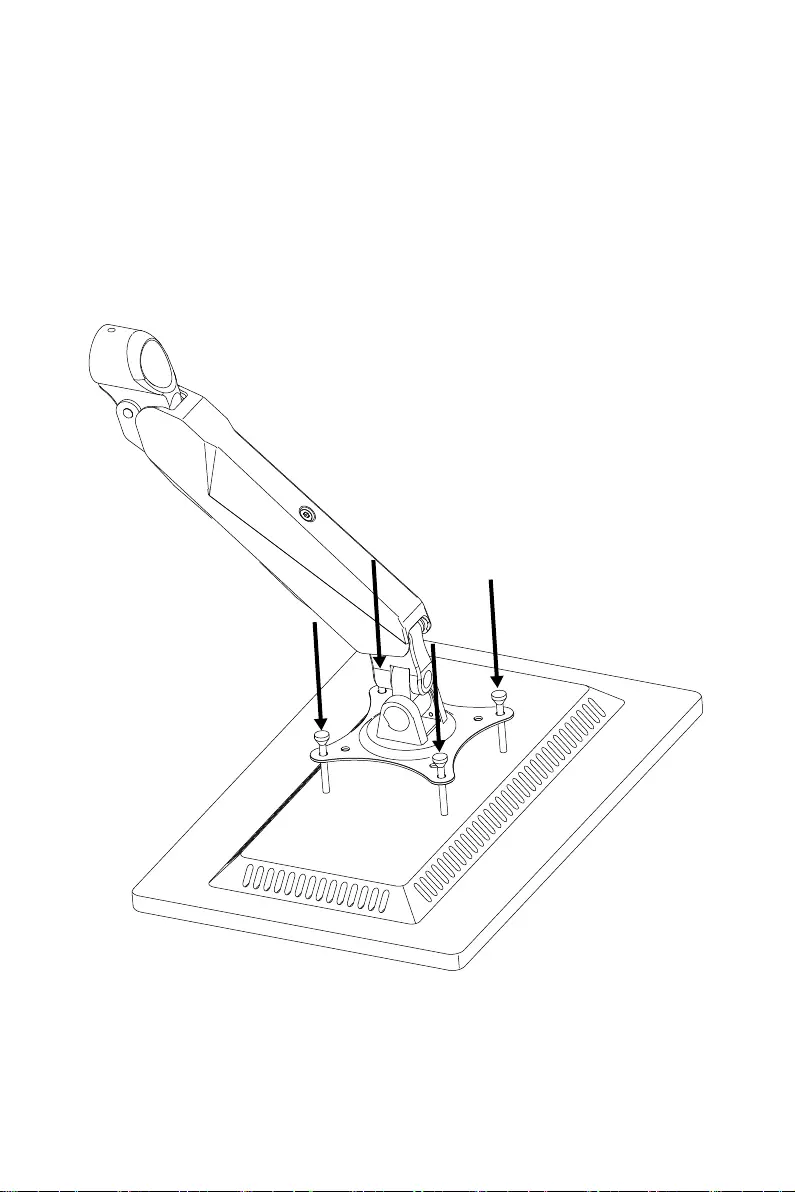
8Attaching the Monitor to the VESA Mount
Attaching the Monitor to the VESA Mount
⚠
IMPORTANT
Place the monitor on a soft, protected surface to avoid scratching the display panel.
1. Align the mounting holes in the VESA mount with the corresponding mounting
holes in the monitor.
2. Use a Phillips screwdriver to tighten them with 4 included M4x12 screws.
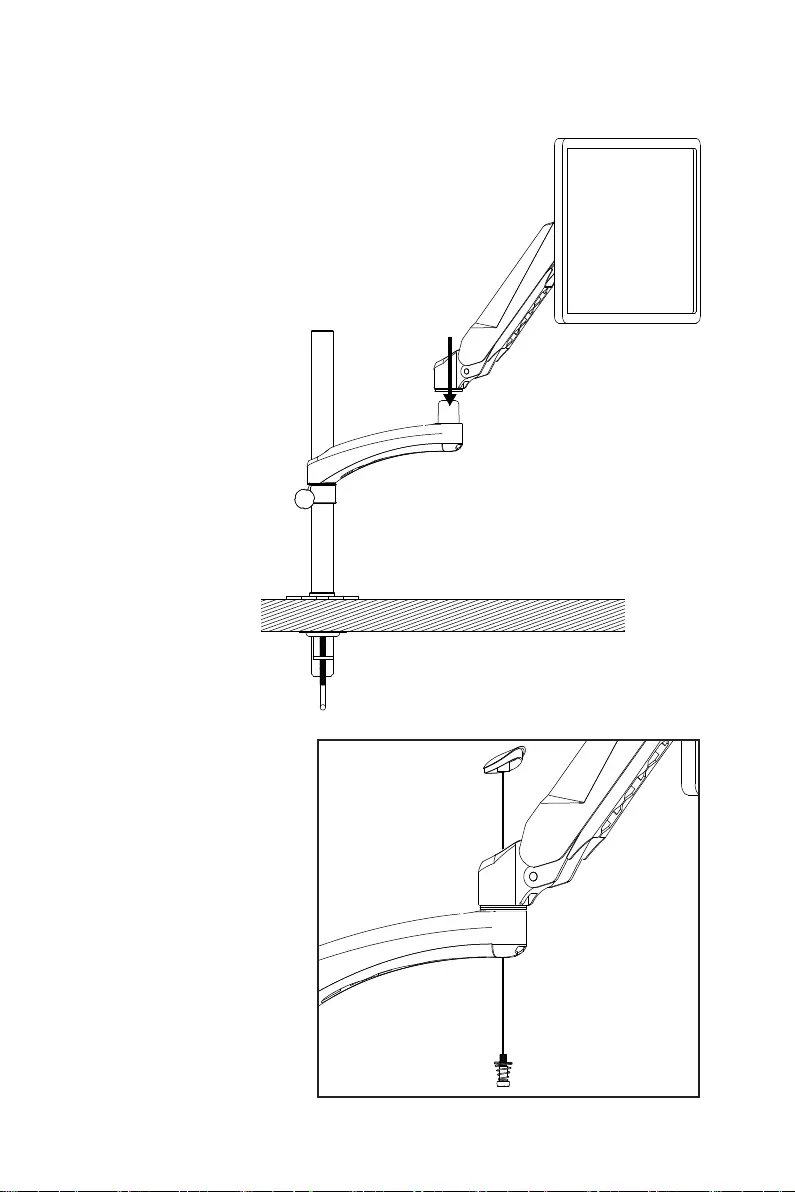
9
Attaching the Spring-Loaded Arm
Attaching the Spring-Loaded Arm
2. Insert the included
M6x25 screw through
the bottom of the joint.
3. Insert the included joint
cap onto the screw.
4. Use a Phillips
screwdriver to tighten
the screw.
1. Slide the spring-loaded
arm onto the fixed arm.
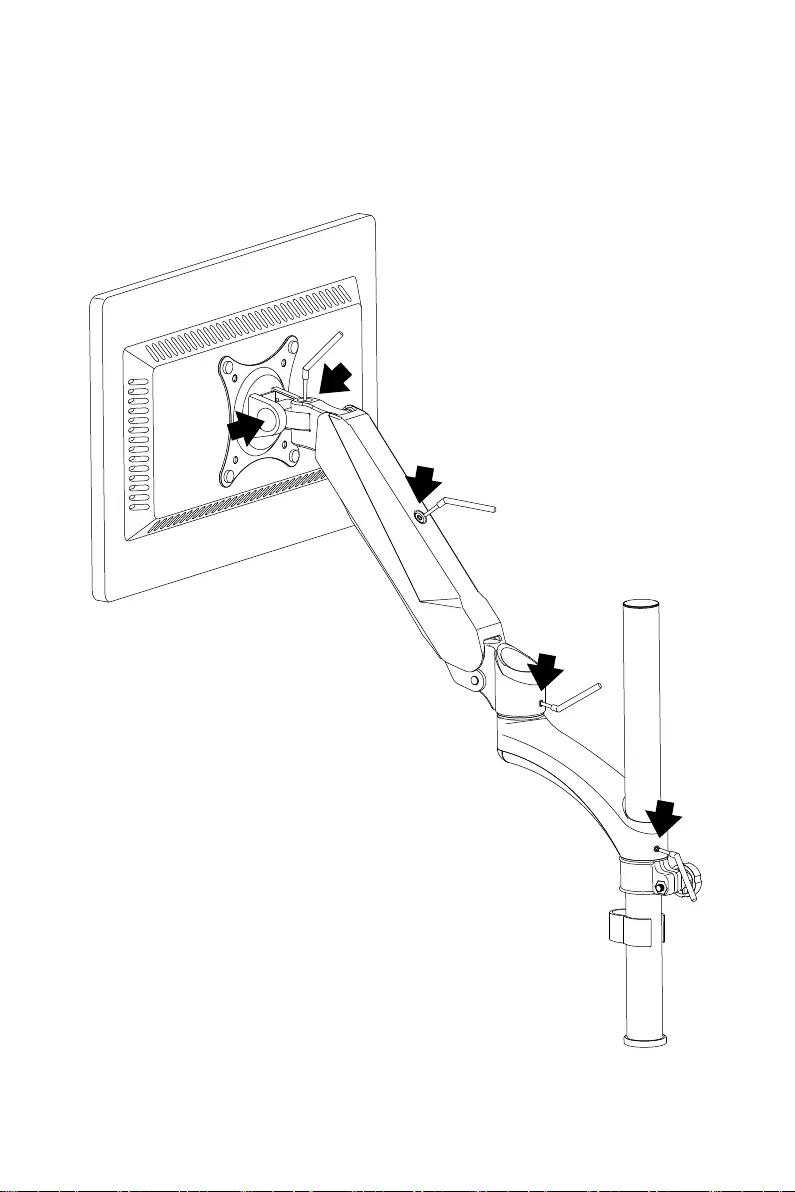
10 Adjusting the Tension
Adjusting the Tension
Adjust the monitor’s position and orientation as desired. Use the included hex key
wrenches to adjust the tension screw as shown to hold the monitor in position.
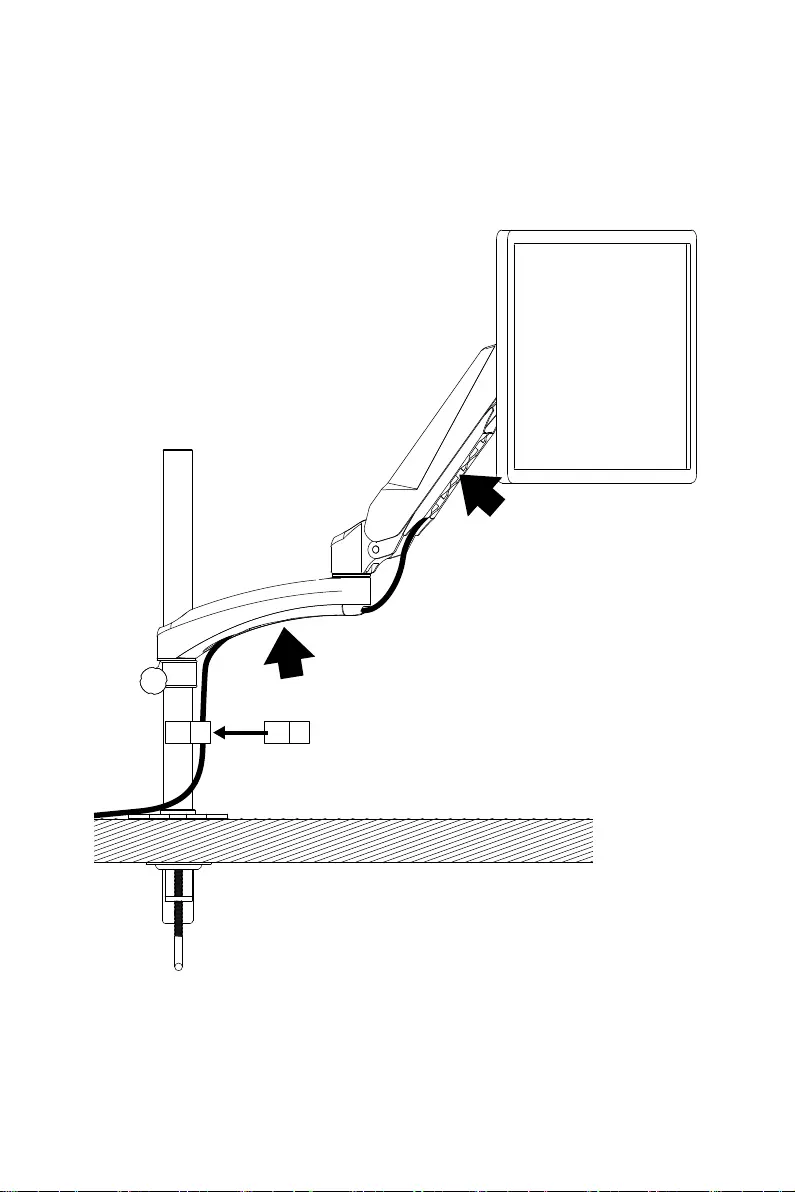
11
Organizing the Cables
Organizing the Cables
1. Insert monitor cables into the cable guide on the underside of the arms.
2. Clip cables on the pole.