MSI RS 11TE-219US User Manual
Displayed below is the user manual for RS 11TE-219US by MSI which is a product in the PCs/Workstations category. This manual has pages.
Related Manuals
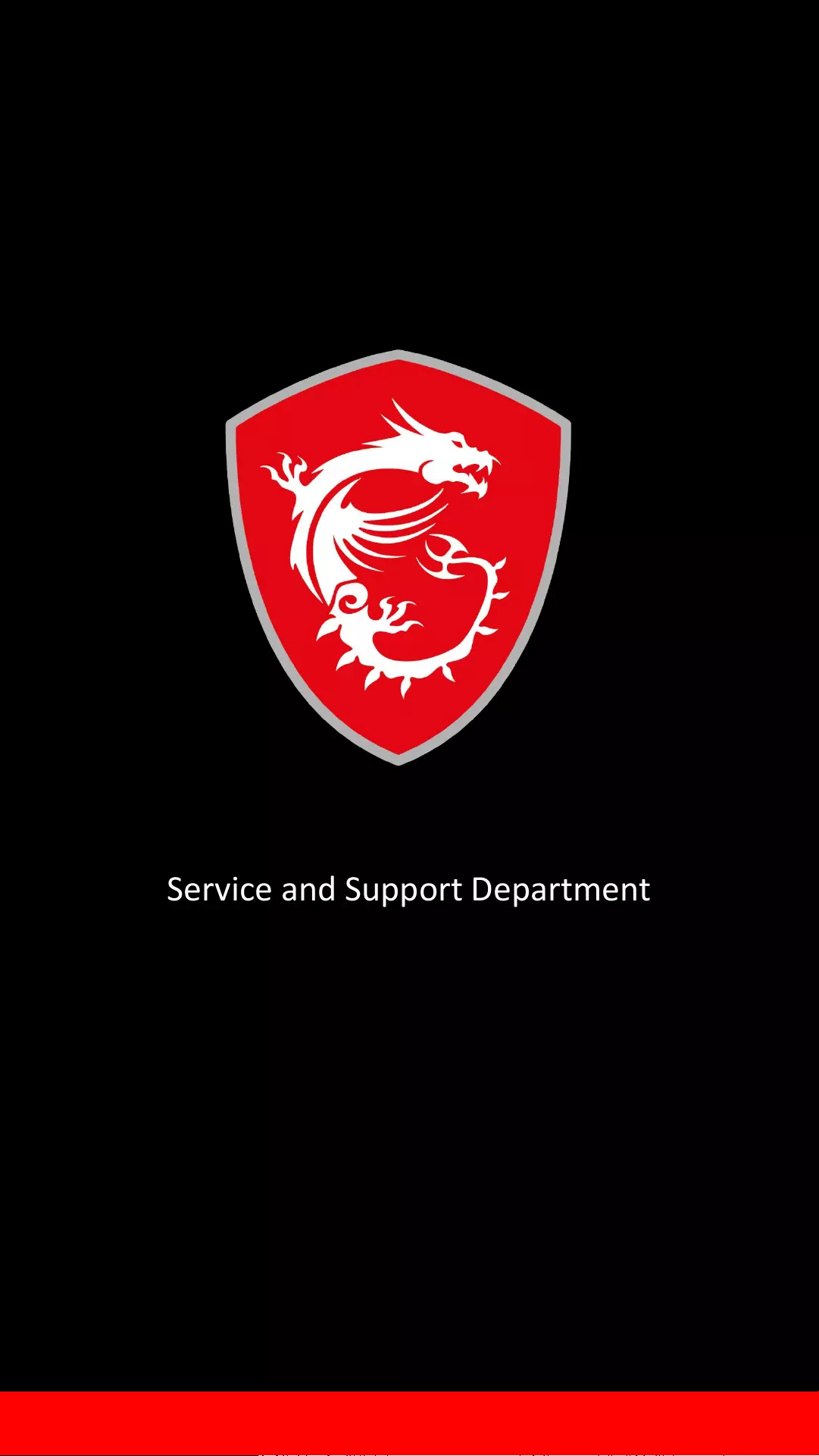
Service and Support Department
Gaming Desktop -
Enabling Resizable
BAR
June 28th 2021
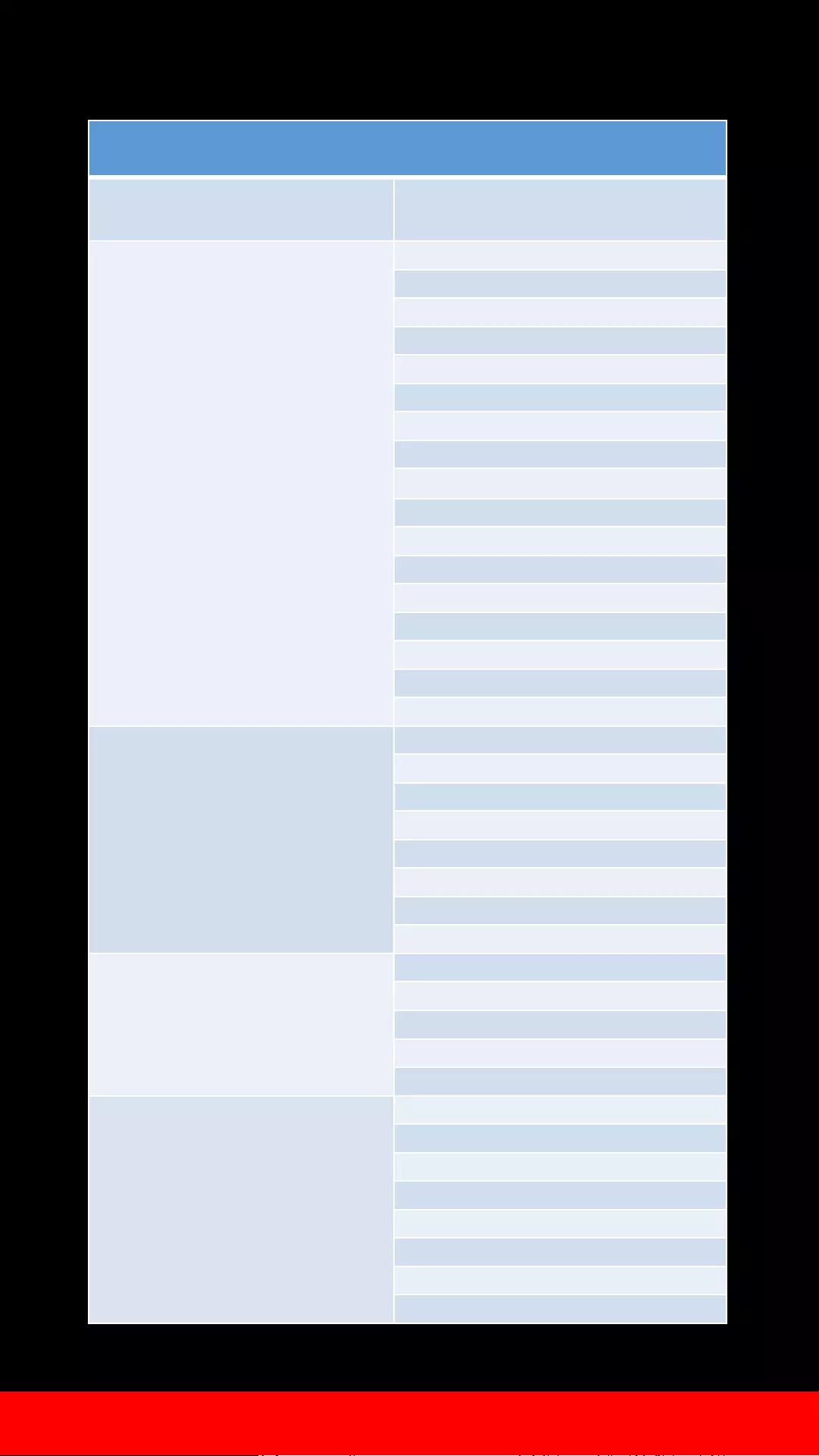
June 28th 2021
1. Eligibility Check
If your system is on the list, please proceed to Step 2.
Compatible Desktop
DT Series Marketing Name
Aegis RS
Aegis RS 10DS
-217US
Aegis RS 10TD
-059US
Aegis RS 10TD
-067US
Aegis RS 10TD
-213US
Aegis RS 10TE
-054US
Aegis RS 10TE
-058US
Aegis RS 10TE
-066US
Aegis RS 10TE
-072US
Aegis RS 10TE
-081US
Aegis RS 10TF
-214US
Aegis RS 10TG
-091US
Aegis RS 10TH
-060US
Aegis RS 10TH
-061US
Aegis RS 11TD
-096US
Aegis RS 11TE
-095US
Aegis RS 11TE
-219US
Aegis RS 11TG
-222US
Aegis R
Aegis R 10TC
-083US
Aegis R 10TC
-087US
Aegis R 10TC
-204US
Aegis R 10TC
-205US
Aegis R 10TC
-220US
Aegis R 10TD
-055US
Aegis R 10TD
-068US
Aegis R 10TG
-069US
Codex R
Codex R 10TC
-027US
Codex R 10TC
-028US
Codex R 10TD
-022US
Codex R 10TG
-020US
Codex R 10TG
-021US
Infinite RS
Infinite RS 10TD
-065US
Infinite RS 10TD
-080US
Infinite RS 10TD
-208US
Infinite RS 10TE
-063US
Infinite RS 10TE
-064US
Infinite RS 10TH
-062US
Infinite RS 11TE
-092US
Infinite RS 11TE
-093US
for specific technical requirements for Resizeable BAR, see *1.1
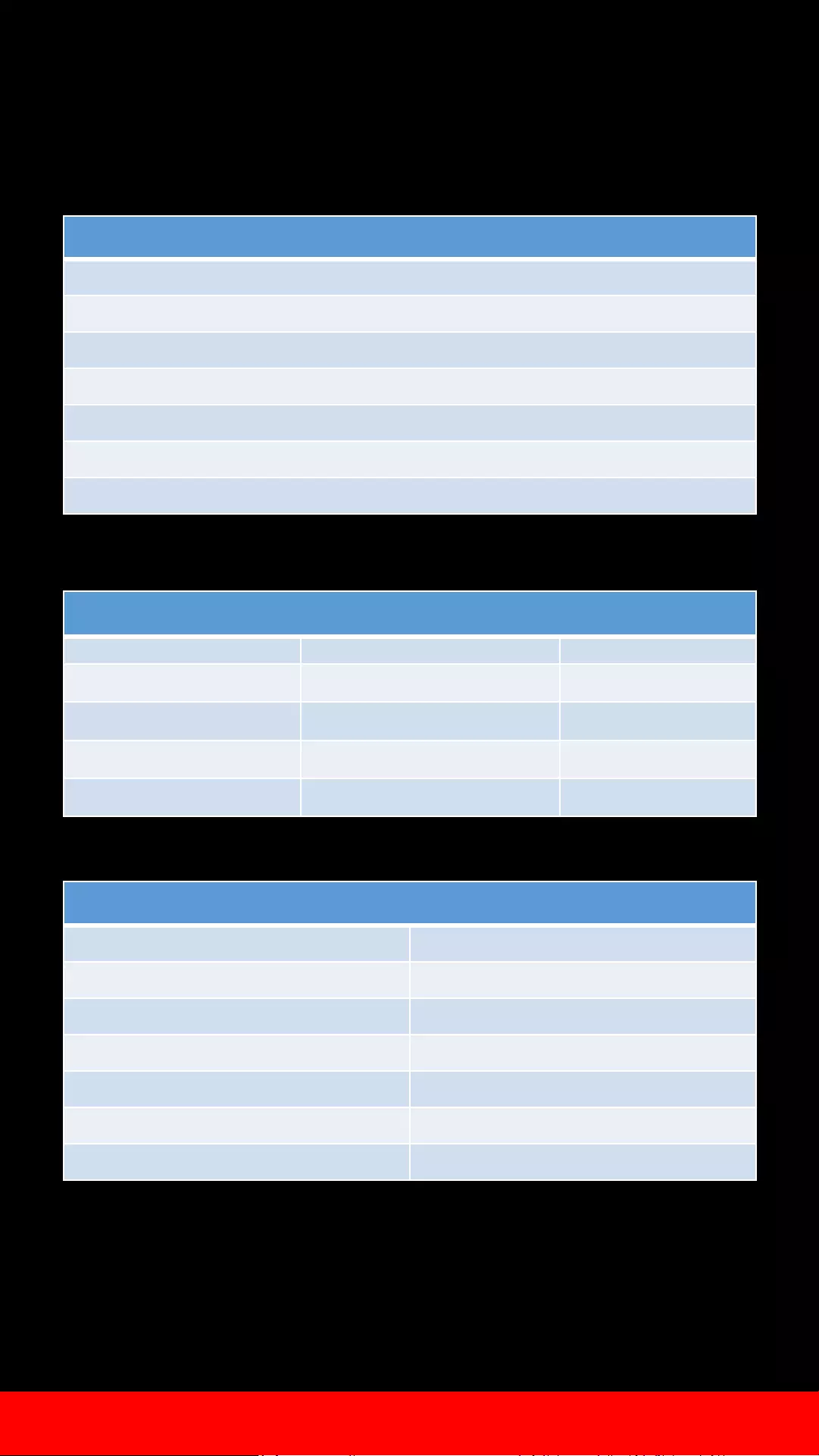
June 28th 2021
*1.1 Eligibility Check supplemental
Compatible Graphic Cards (NVIDIA Ampere)
RTX 3090
RTX 3080 Ti
RTX 3080
RTX 3070 Ti
RTX 3070
RTX 3060 Ti
RTX 3060
Compatible CPUs (Intel & AMD)
Intel 10th Gen Intel 11th Gen S AMD Zen 3
i9-10xxx i9-11xxx Ryzen 3 5xxx
i7-10xxx i7-11xxx Ryzen 5 5xxx
i5-10xxx i5-11xxx Ryzen 7 5xxx
i3-10xxx Ryzen 9 5xxx
Resizable BAR is available for systems with compatible CPU, VGA, and
chipset, along with the latest BIOS and GeForce Game Ready driver:
Compatible Chipsets (Intel & AMD)
Intel Series AMD Series
Z590 X570
B560 B550
H510 A520
Z490 X470
B460 B450
H410
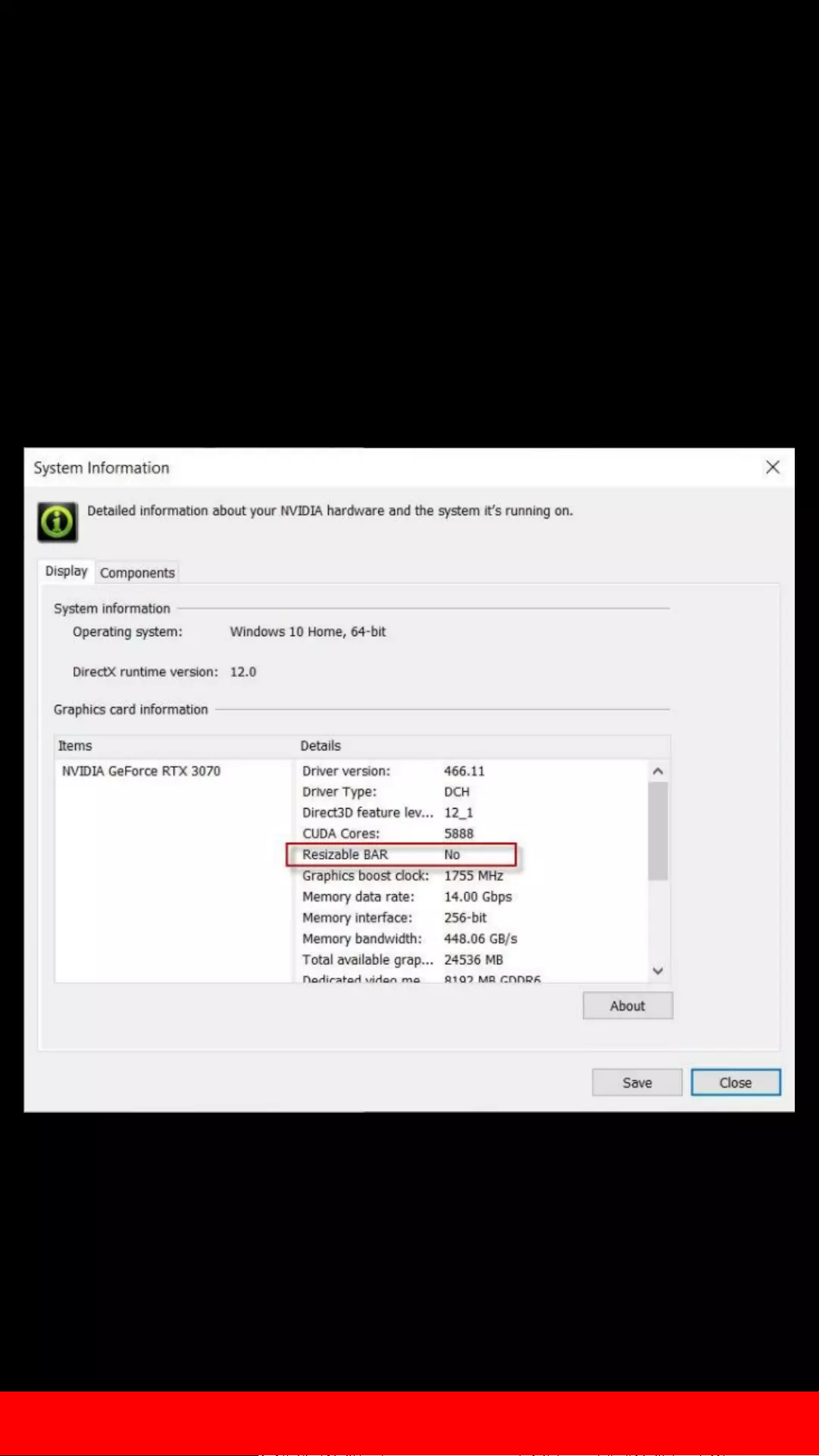
June 28th 2021
2. Compatibility Continue
If Resizable BAR is showing “No”, proceed to Step 3.
To verify Resizable BAR status, open NVIDIA Control Panel (right-
click on Desktop) and select Help > System Information from the
top menu.
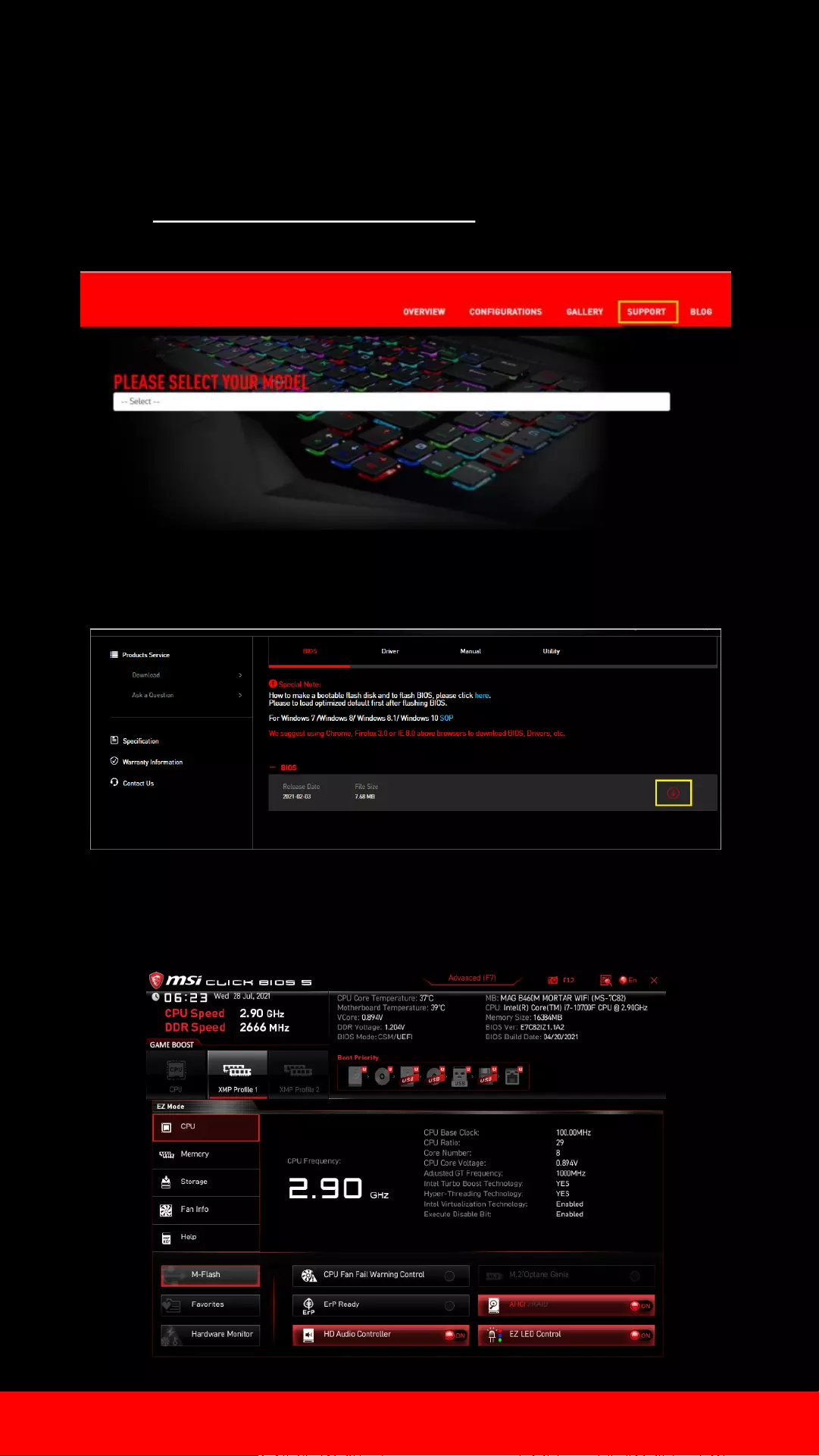
June 28th 2021
3. Updating the MB BIOS
To download and update to the latest BIOS for your system’s
motherboard, please follow the instructions below:
1. From https://us.msi.com/Desktops , go to your system’s
product page by clicking Support and selecting the model.
2. Download the latest BIOS, extract, and save its content onto
a USB flash drive. Leave the USB drive inserted.
3. Restart your computer and enter BIOS by pressing “DEL”
during boot up.
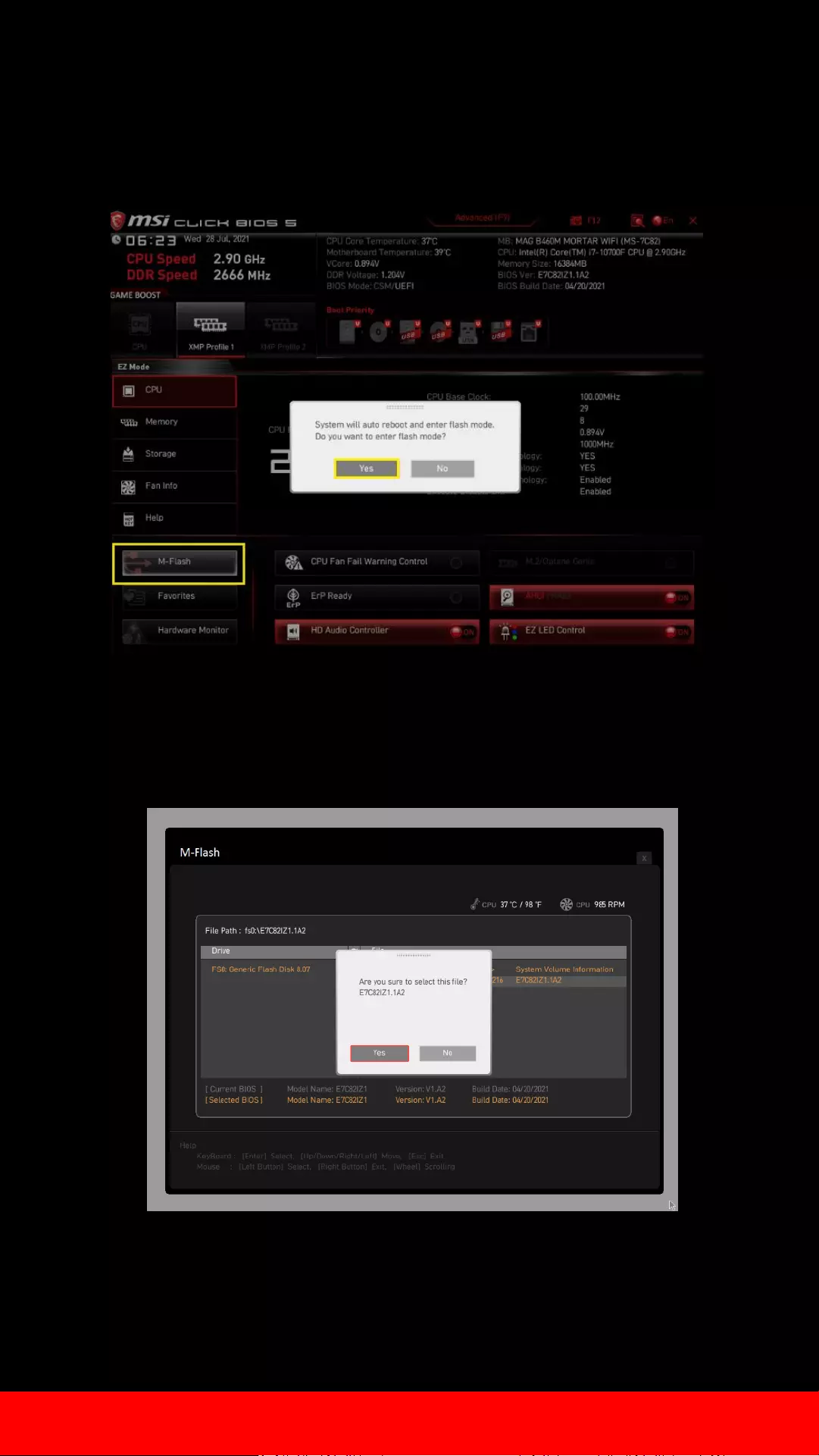
June 28th 2021
3. Updating the MB BIOS - cont’d
4. Press M-Flash and click “Yes” to enter M-Flash mode.
Alternatively, you can press “CTRL+ALT+T” to enter.
5. Select the BIOS file that was saved onto the USB flash drive.
Please make sure the PC is not turned off during this
process.
6. System will automatically reboot after the flash has
completed.
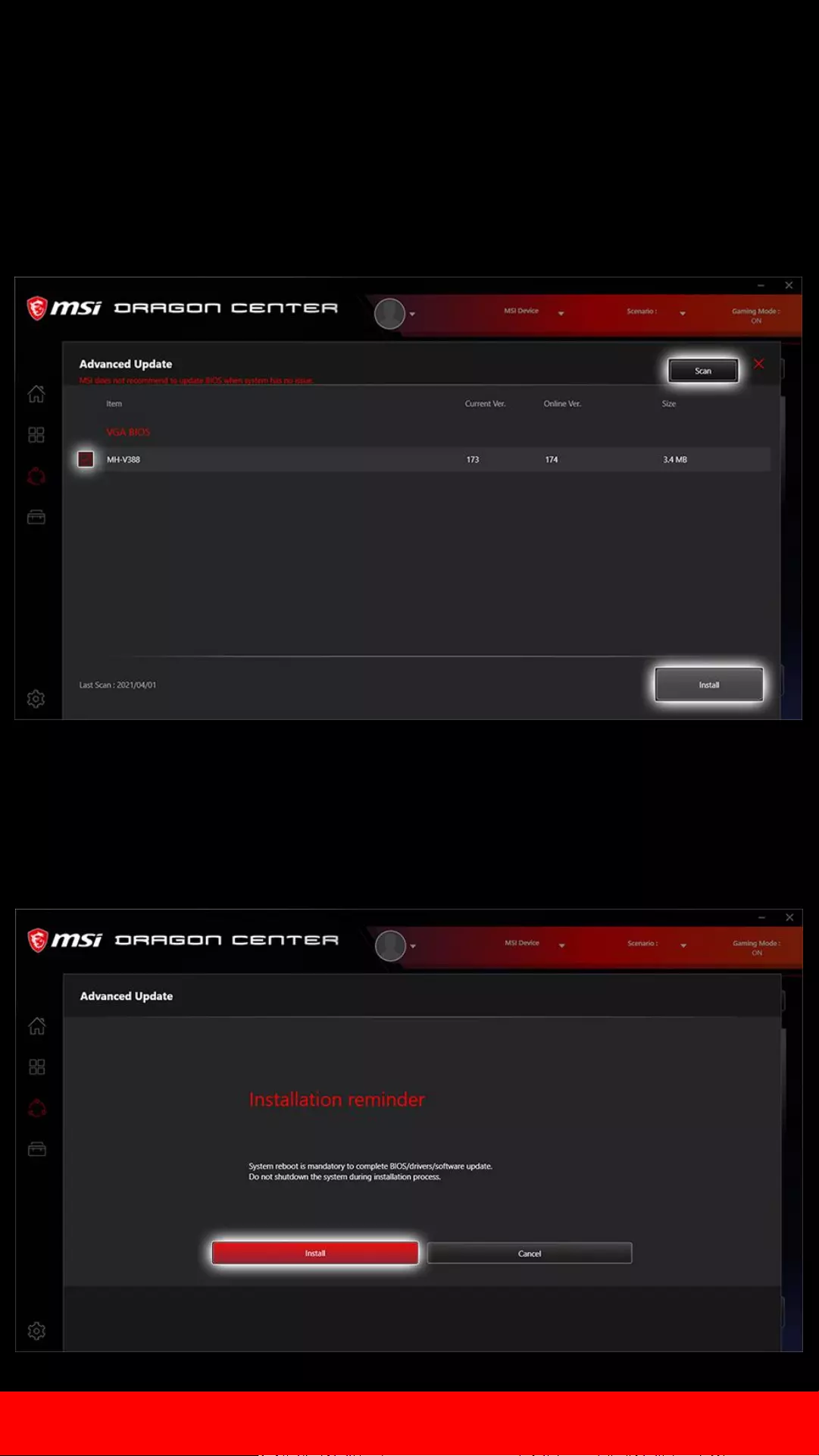
June 28th 2021
4. Updating the vBIOS
To enable Resizable BAR, compatible graphics cards require a vBIOS update
through MSI Dragon Center or MSI Live Update.
At the top right corner of the Dragon Center menu, go to Support, Advanced,
and click “Scan”.
Once scanning is complete, the program will show any available firmware
and/or vBIOS update. Please update to the latest vBIOS for your VGA by
checking the box in front of it, then click “Install” and follow the instructions.
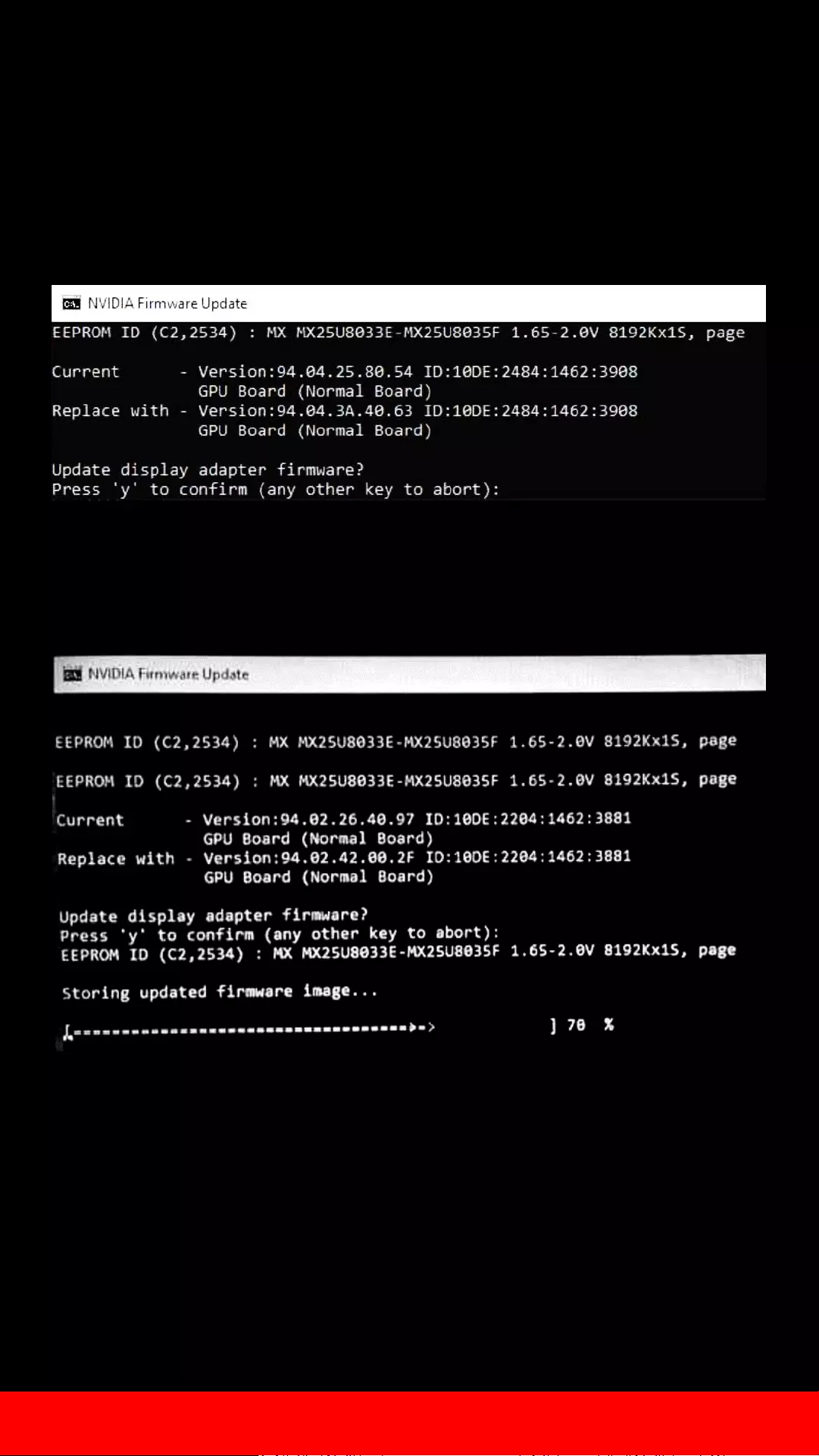
June 28th 2021
4. Updating the VBIOS Continue
When the vBIOS update begins, it will prompt for confirmation. Press “Y”
Once completed, restart the PC.
Wait for the update process to complete.
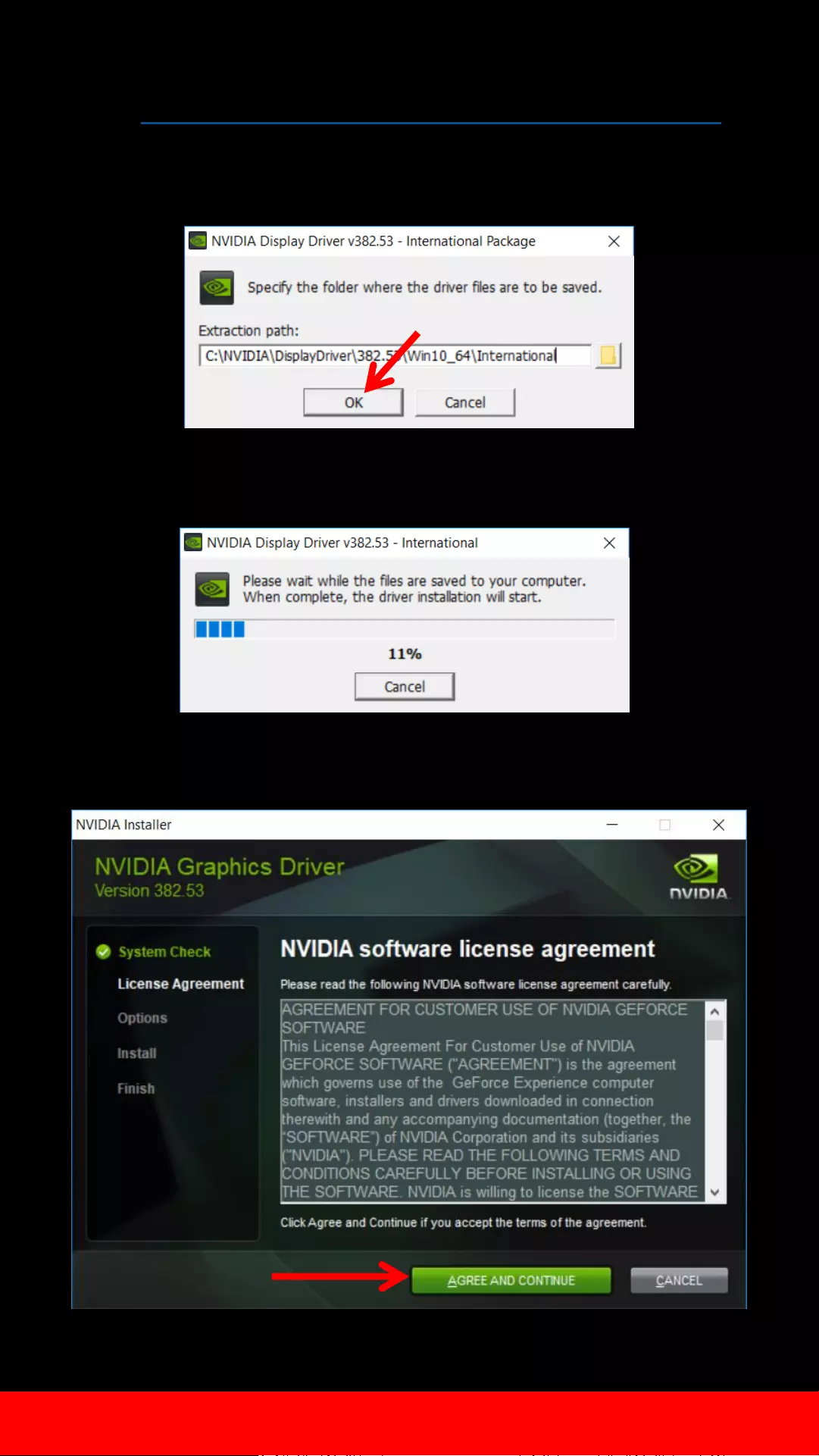
Go to https://www.nvidia.com/Download/index.aspx?lang=en-us to
download the latest NVIDIA drivers. Run the downloaded NVIDIA file
and Click OK to extract the setup files *driver version at the time of
download may be different
June 28th 2021
Wait for the Extraction
Click on “Agree and Continue”
5. Updating the NVIDIA Drivers
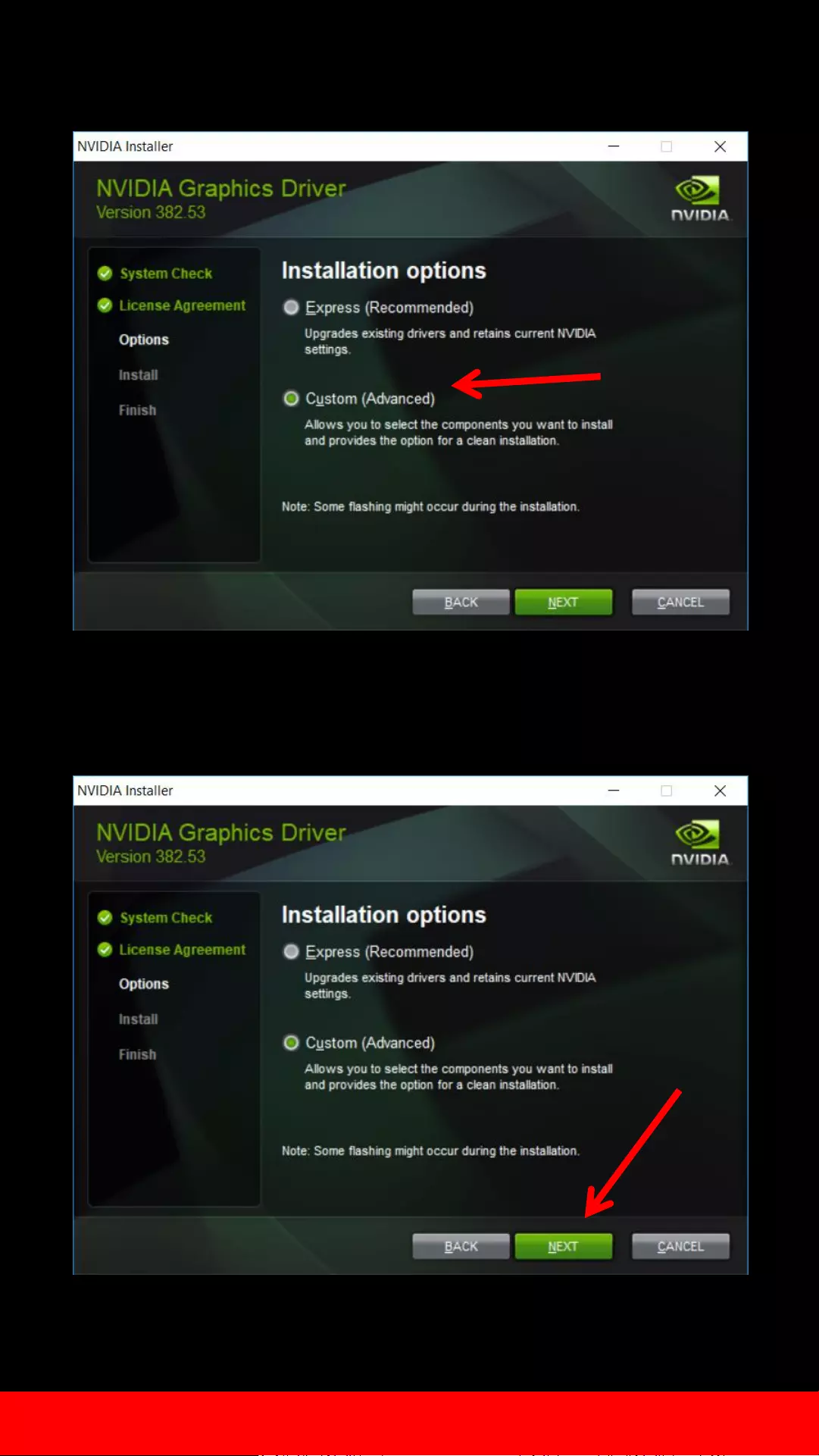
Select “Custom (Advanced)”
Click on “Next”
June 28th 2021
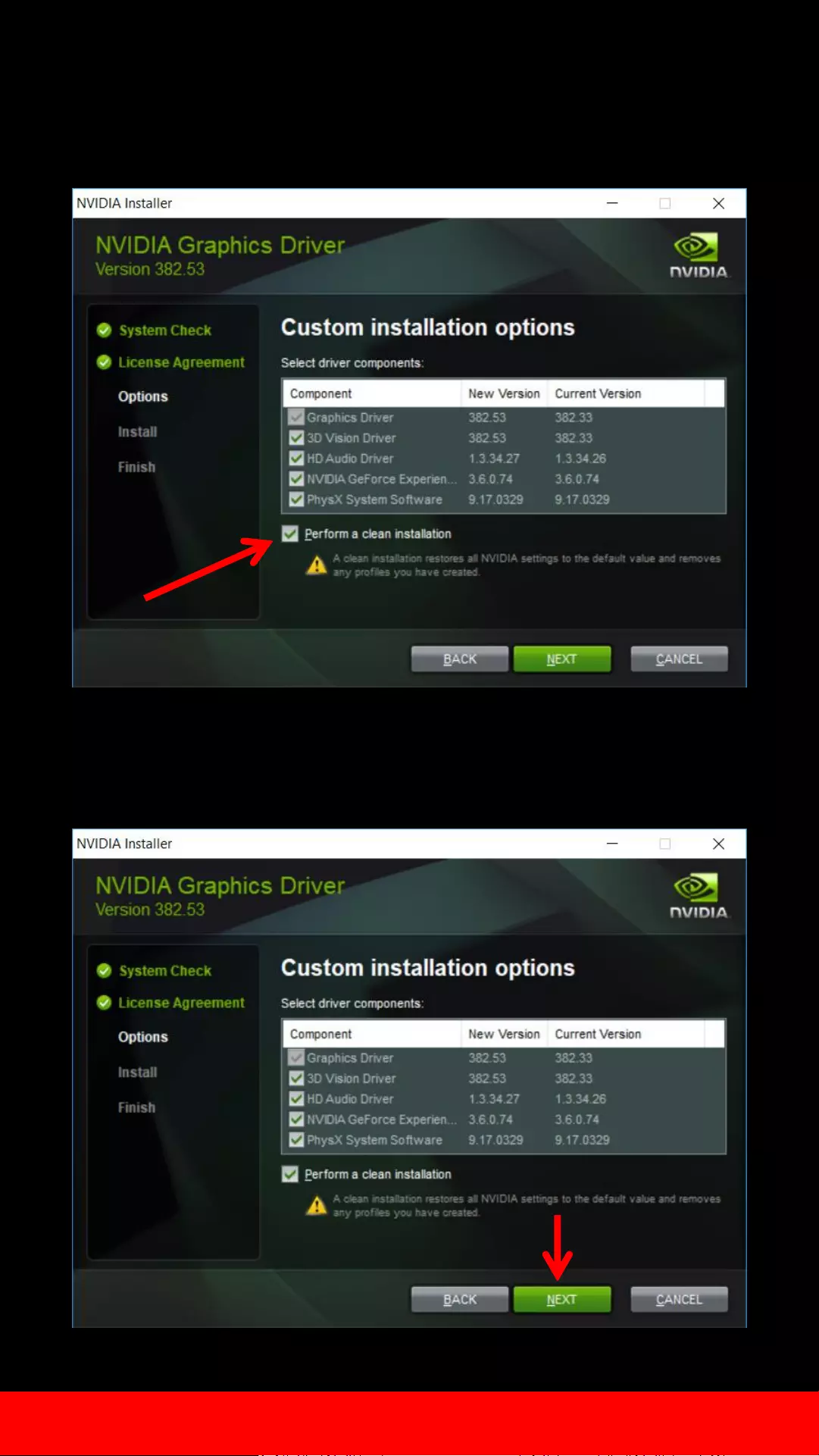
Check “Perform a Clean Installation”
Click on “Next”
June 28th 2021
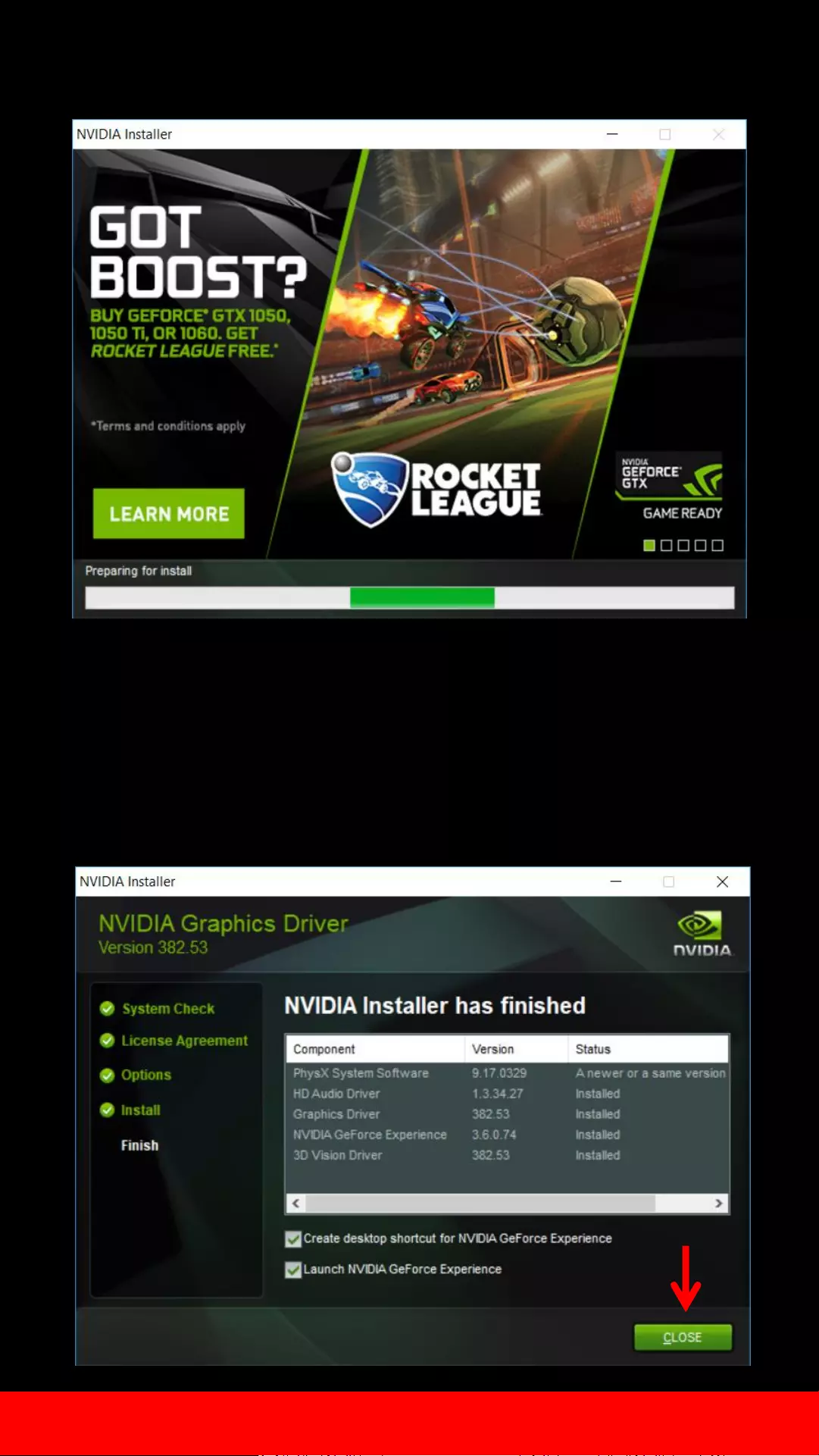
Wait for process to complete
*Some systems will uninstall the drivers and then prompt for a
reboot in between, please reboot and the new driver install will
automatically resume after login
When Installation is complete, click on “Close” and restart the PC.
June 28th 2021
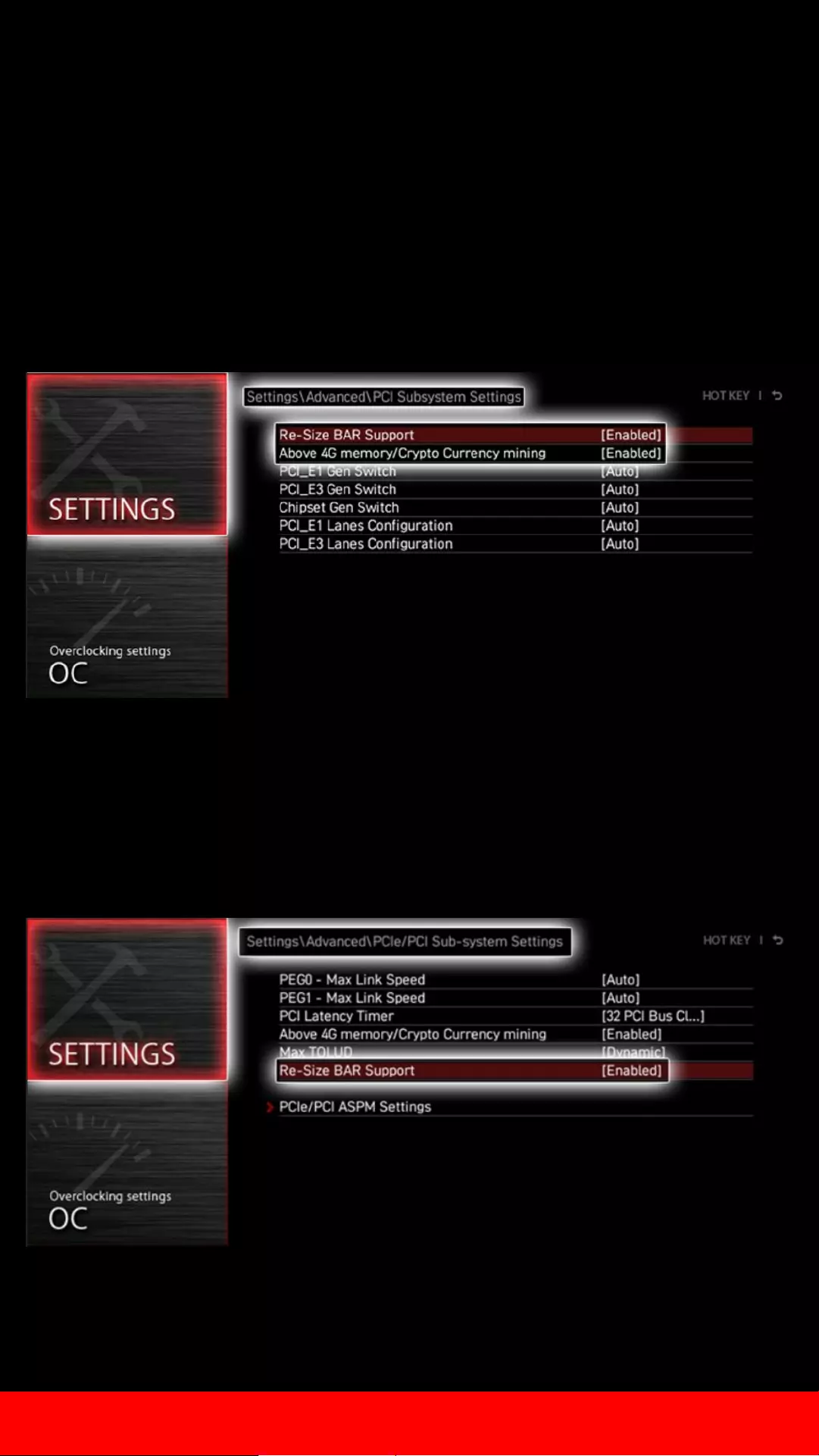
June 28th 2021
6. Enabling Resizable BAR under BIOS
Enter BIOS by restarting your system and pressing “DEL” during boot up. Go to
"Settings > Advanced > PCI Subsystem Settings"
Enable the following settings:
•Re-Size BAR Support
•Above 4G memory/Crypto Currency mining
Then press "F10", to save the settings and reboot.
Menus may vary depending on motherboard model, rut the Re-Size BAR Support
sub-menu should always be there.
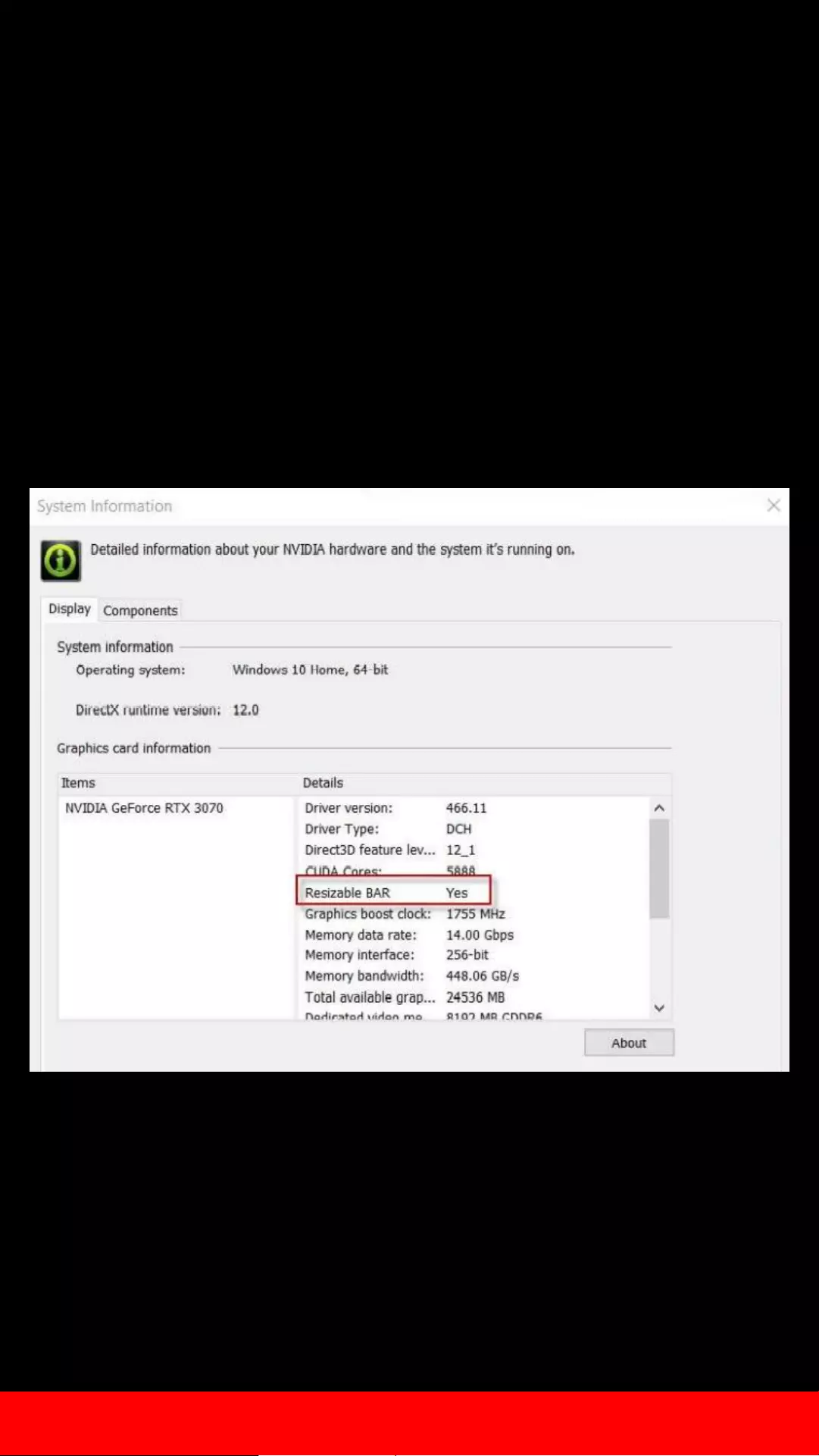
June 28th 2021
7. Verify Drivers Support Resizebar Feature
Check if Resizable BAR is showing “YES”. If it
is, your system is now Resizable BAR-ready.
Congratulations!
To verify Resizable BAR status , open the NVIDIA Control Panel
and select “Help > System Information” from the menu.