Philips 220T1SB/75 User Manual
Displayed below is the user manual for 220T1SB/75 by Philips which is a product in the TVs category. This manual has pages.
Related Manuals

Register your product and get support at
www.philips.com/welcome
EN USER MANUAL
220T1
200T1
230T1
© 2008 Koninklijke Philips Electronics N.V.
All rights reserved.
Q41G22TM813 2A
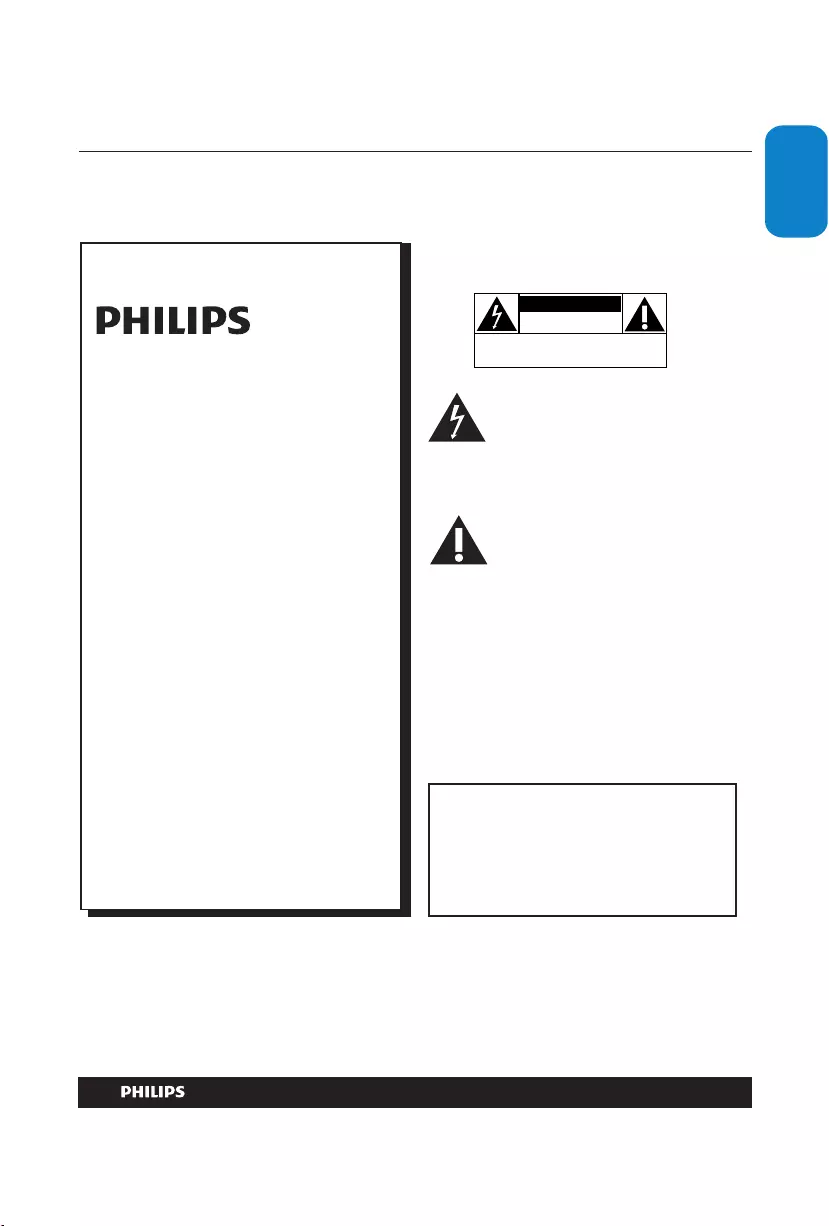
EN-1
ENGLISHFRANÇAISE
ESPAÑOL
Know these
safety symbols
This “bolt of lightning” indicates
uninsulated material within your unit
may cause an electrical shock. For the
safety of everyone in your household,
please do not remove product covering.
The “exclamation point” calls attention
to features for which you should read
the enclosed literature closely to prevent
operating and maintenance problems.
WARNING: To reduce the risk of fire or electric
shock, this apparatus should not be exposed to rain
or moisture and objects filled with liquids, such as
vases, should not be placed on this apparatus.
CAUTION: To prevent electric shock, match wide
blade of plug to wide slot, fully insert.
For Customer Use
Enter below the Serial No. which is located
on the rear of the cabinet. Retain this
information for future reference.
Model No._______________________
Serial No. _______________________
Congratulations on your purchase,
and welcome to the “family!”
Dear PHILIPS product owner:
Thank you for your confidence in PHILIPS. We’ll
do everything in our power to keep you happy
with your purchase for many years to come.
CAUTION
RISK OF ELECTRIC SHOCK
DO NOT OPEN
CAUTION: TO REDUCE THE RISK OF ELECTRIC SHOCK, DO NOT
REMOVE COVER (OR BACK). NO USER-SERVICEABLE PARTS
INSIDE. REFER SERVICING TO QUALIFIED SERVICE PERSONNEL.
Welcome
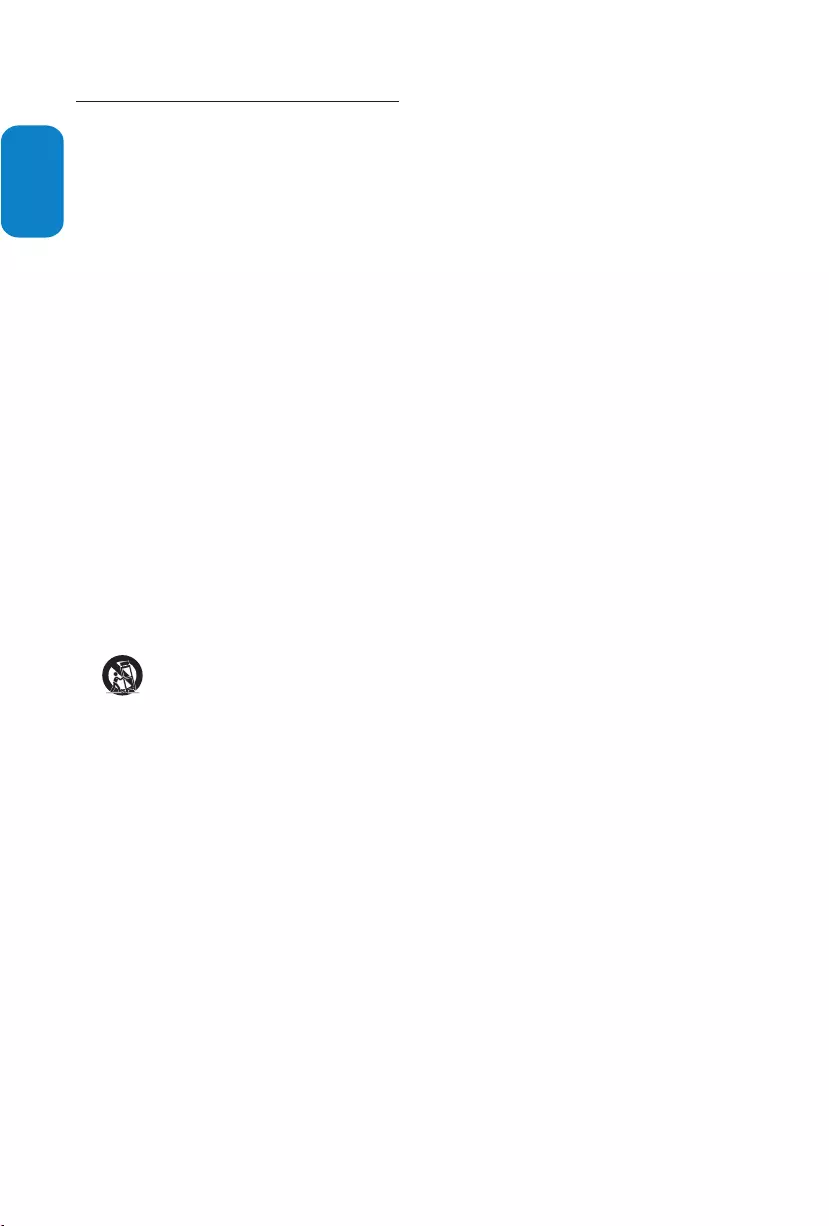
EN-2
ENGLISHFRANÇAISEESPAÑOL
Important safety instructions1.
Read before operating equipment
Read 1. and keep these instructions.
Heed all warnings.2.
Follow all instructions.3.
Do not insert any strange object into the ventilation 4.
slots.This might lead to damage of the TV.
Do not use this apparatus near water.5.
Clean only with a dry cloth.6.
Do not block any of the ventilation openings. 7.
Install in accordance with the manufacturers
instructions.
Do not install near any heat sources such as radiators,
8.
heat registers, stoves, or other apparatus (including
amplifiers) that produce heat.
Do not defeat the safety purpose of the polarized or
9.
grounding-type plug. A polarized plug has two blades
with one wider than the other. A grounding type plug
has two blades and third grounding prong. The wide
blade or third prong are provided for your safety. When
the provided plug does not fit into your outlet, consult
an electrician for replacement of the obsolete outlet.
Protect the power cord from being walked on or
10.
pinched particularly at plugs, convenience receptacles,
and the point where they exit from the apparatus.
Only use attachments/accessories specified by the 11.
manufacturer.
12. Use only with a cart, stand, tripod, bracket, or
table specified by the manufacturer, or sold
with the apparatus. When a cart is used, use
caution when moving the cart/apparatus combination to
avoid injury from tip-over.
Unplug this apparatus during lightning storms or when
13.
unused for long periods of time.
Refer all servicing to qualified service personnel. 14.
Servicing is required when the apparatus has been
damaged in any way, such as power-supply cord or plug
is damaged, liquid has been spilled or objects have fallen
into apparatus, the apparatus has been exposed to rain
or moisture, does not operate normally, or has been
dropped.
This product may contain lead or mercury. Disposal of
15.
these materials may be regulated due to environmental
considerations. For disposal or recycling information,
please contact your local authorities or the Electronic
Industries Alliance: www.eiae.org.
Damage Requiring Service - The appliance should be
16.
serviced by qualified service personnel when:
The power supply cord or the plug has been •
damaged;
Objects have fallen, or liquid has been spilled into •
the appliance;
The appliance has been exposed to rain• ;
The appliance does not appear to operate normally •
or exhibits a marked change in performance;
The appliance has been dropped, or the enclosure •
damaged.
Tilt/Stability - All televisions must comply with
17.
recommended international global safety standards for
tilt and stability properties of its cabinet design.
Do not compromise these design standards by •
applying excessive pull force to the front, or top,
of the cabinet which could ultimately overturn the
product.
Also, do not endanger yourself, or children, by •
placing electronic equipment/toys on the top of the
cabinet. Such items could unsuspectingly fall from
the top of the set and cause product damage and/
or personal injury.
Wall or Ceiling Mounting - The appliance should be
18.
mounted to a wall or ceiling only as recommended by
the manufacturer.
Power Lines - An outdoor antenna should be located
19.
away from power lines.
Outdoor Antenna Grounding - If an outside antenna is 20.
connected to the receiver, be sure the antenna system
is grounded so as to provide some protection against
voltage surges and built up static charges.
Object and Liquid Entry - Care should be taken so that
21.
objects do not fall and liquids are not spilled into the
enclosure through openings.
Battery Usage CAUTION - To prevent battery leakage 22.
that may result in bodily injury, property damage, or
damage to the unit:
Install all batteries correctly, with + and - aligned as •
marked on the unit.
Do not mix batteries (old and new or carbon and •
alkaline, etc.).
Remove batteries when the unit is not used for a •
long time.
For ventilation, leave at least 4” to 6” free all around
23.
the TV. Do not place the TV on a carpet.
The equipment shall not be exposed to dripping or 24.
splashing.
The equipment shall not be exposed to rain or 25.
moisture and objects filled with liquids, such as vases,
shall be placed on the apparatus.
The apparatus must be connected to a mains socket 26.
outlet with a protected earthed connection.
The appliance coupler is used as the disconnect device 27.
of this apparatus, the disconnect device shall remain
readily operable.
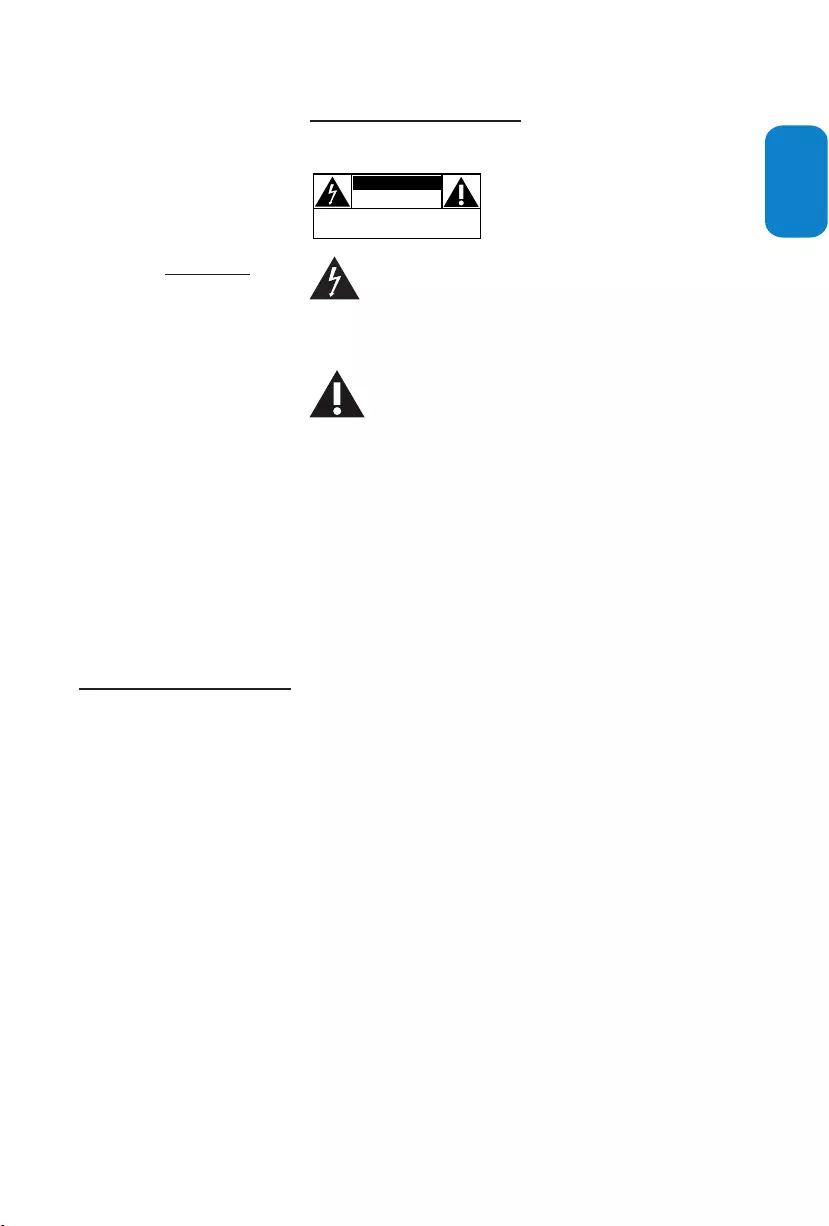
EN-3
Philips reserves the right to change
products at any time without being
obliged to adjust earlier supplies
accordingly.
The material in this manual is believed
adequate for the intended use of the
system. If the product, or its individual
modules or procedures, are used for
purposes other than those specified
herein, confirmation of their validity
and suitability must be obtained. Philips
warrants that the material itself does not
infringe any United States patents. No
further warranty is expressed or implied.
Philips can’t be held responsible neither
for any errors in the content of this
document nor for any problems as a
result of the content in this document.
Errors reported to Philips will be adapted
and published on the Philips support
website as soon as possible.
Pixel characteristics
The LCD panel has a high number of
colour pixels. Although it has effective
pixels of 99.999% or more. Black dots or
bright points of light (red, green or blue)
may appear constantly on the screen.
This is a structural property of display
(within common industrial standard ) and
is not a malfunction. This does not affect
the performance of the product.
Safety symbols
Know these safety symbols:
CAUTION
RISK OF ELECTRIC SHOCK
DO NOT OPEN
CAUTION: TO REDUCE THE RISK OF ELECTRIC SHOCK, DO NOT
REMOVE COVER (OR BACK). NO USER-SERVICEABLE PARTS
INSIDE. REFER SERVICING TO QUALIFIED SERVICE PERSONNEL.
This “bolt of lightning”
indicates uninsulated material
within your unit may cause an
electrical shock. For the safety
of everyone in your household, please do
not remove product covering.
The “exclamation point” calls
attention to features for
which you should read the
enclosed literature closely to
prevent operating and
maintenance problems.
If the TV is mounted on a swivel base or
swivel arm, ensure no strain is placed on
the power cord when the TV is swivelled.
Strain on the power cord can loosen
connections. This may cause arcing and
result in fire.
ENGLISH
2009 © Koninklijke Philips Electronics
N.V. All rights reserved. Specifcations
are subject to change without notice.
Philips and the Philips Shield Emblem
are registered trademarks of Koninklijke
Philips Electronics N.V. and are used
under license from Koninklijke Philips
Electronics N.V." www.philips.com.
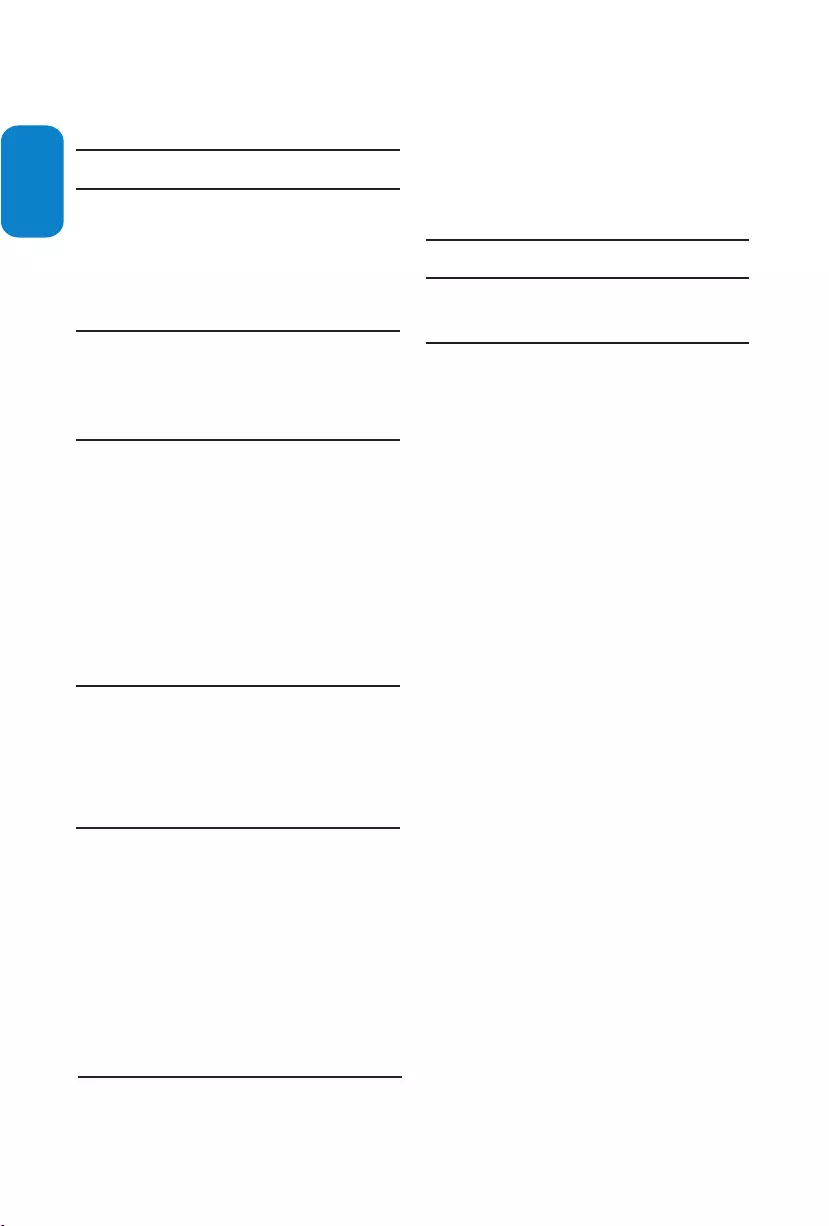
EN-4
ENGLISHFRANÇAISEESPAÑOL
Table of contents
1. Important safety instructions . . . . . . . . . 2
2. Important . . . . . . . . . . . . . . . . . . . . . . . . . 5
2.1 Product information. . . . . . . . . . . . . . . . . . . . . . . 5
2.2 Screen care. . . . . . . . . . . . . . . . . . . . . . . . . . . . . . 5
2.3 Environmental care. . . . . . . . . . . . . . . . . . . . . . . . 5
2.4 Regulatory notices . . . . . . . . . . . . . . . . . . . . . . . . 5
3. Your LCD Monitor with HD/Full HD TV
tuner . . . . . . . 6
3.1 TV overview. . . . . . . . . . . . . . . . . . . . . . . . . . . . . 6
3.2 Remote control . . . . . . . . . . . . . . . . . . . . . . . . . . 6
4. Get started . . . . . . . . . . . . . . . . . . . . . . . . 7
4.1 Position . . . . . . . . . . . . . . . . . . . . . . . . . . . 7
4.2 Wall mount . . . . . . . . . . . . . . . . . . . . . . . . . . . . . . 7
4.3 Connect to your PC . . . . . . . . . . . . . . . . . . . . . 8
4.5 Connect the antenna or cable. . . . . . . . . . . . . . . 8
4.6 Connect the AC power cord. . . . . . . . . . . . . . . . 9
4.7 Switch on the TV . . . . . . . . . . . . . . . . . . . . . . . . . 9
4.8 Manage cable . . . . . . . . . . . . . . . . . . . . . . . . . . . . 9
5. Switch on and set up 10
5.1 Switch your TV on/off or to standby. . . . . . . . . 10
5.2 Watch TV . . . . . . . . . . . . . . . . . . . . . . . . . . . . . . 10
5.3 Watch channels from a cable receiver box. . . . 11
5.4 Watch a DVD. . . . . . . . . . . . . . . . . . . . . . . . . . . 11
6.
6.1 Remote control overview . . . . . . . . . . . . . . . . . 12
6.2 Use install menu. . . . . . . . . . . . . . . . . . . . . . . . . 13
6.3 Change picture and sound settings . . . . . . . . . . 14
6.4 Use Preset mode . . . . . . . . . . . . . . . . . . . . .. . . 14
6.5 Set the sleeptimer . . . . . . . . . . . . . . . . . . . . . . . 16
6.6 Reduce the NR. . . . . . . . . . . . . . . . . . . . . . . . . . 16
6.7 Use your TV as a PC monitor . . . . . . . . . . . . . . 16
6.8 Select your TV in PC mode . . . . . . . . . . . . . . . . 16
7. Connect devices . . . . . . . . . . . . . . . . . . . 17
7.1 Connection overview. . . . . . . . . . . . . . . . . . . . . 17
7.2 Select connection quality . . . . . . . . . . . . . . . . . . 18
7.3 Connect devices. . . . . . . . . . . . . . . . . . . . . . . . . 19
8. Glossary. . . . . . . . . . . . . . . . . . . . . . . . . . 21
9. Troubleshooting . . . . . . . . . . . . . . . . . . . 22
9.1 Technical specifications . . . . . . . . . . . . . . . . . . . 23
10. Index . . . . . . . . . . . . . . . . . . . . . . . . . . . . 24
More about the installation
. . . . . . . . . . . 12
. . . . . . . . . . . . . . . .
. . . . . . . . . . . . . . . . . . . . . .
. . . . .
4.4 Install the remote control batteries . . . . . . . . . . 8
. .
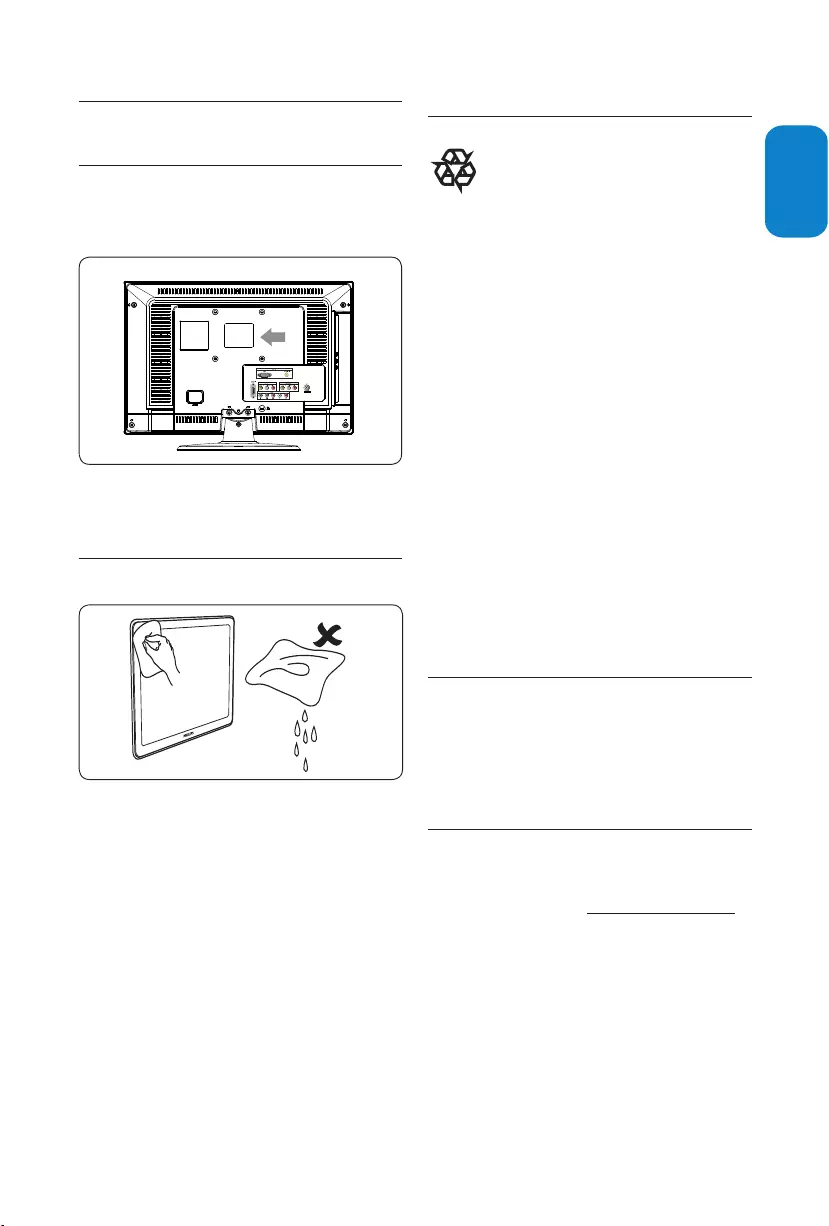
EN-5
ENGLISHFRANÇAISE
ESPAÑOL
Important2.
Product information2.1
The model and serial number are on the rear of the
TV and on the packaging.
This TV consumes minimal energy in standby mode
to minimise environmental impact. The active power
consumption is given on the type plate at the rear of
the TV.
Screen care2.2
Turn off and unplug the AC power cord before •
cleaning the screen.
Clean the screen with a soft, dry cloth. Do not •
use substances such as household cleaning agents
as these may damage the screen.
To avoid deformations or color fading, wipe off •
water droplets as soon as possible.
Do not touch, push, rub or strike the screen •
with hard objects as this may damage the screen
permanently.
Where possible, avoid stationary images that •
remain on-screen for extended periods of time.
If you must use stationary images, reduce the
screen contrast and brightness to avoid screen
damage.
Environmental care2.3
End of life directives - Recycling
Philips has paid a lot of attention to
producing an environmentally friendly product.
Your new TV contains several materials that can
be recycled for new uses. At the end of its life,
specialized companies can dismantle and recycle this
set. This will minimize the amount of materials being
disposed of. Please be sure to dispose of this set in
accordance with all state and local regulations.
Recycling your packaging
The packaging of this product is intended to
be recycled. Contact your local authorities for
information on how to recycle the packaging.
Disposing used batteries
The supplied batteries do not contain mercury
or cadmium. Dispose supplied and all other used
batteries according to your local regulations.
Power consumption
The TV consumes minimal energy in standby mode
to minimise environmental impact. Active power
consumption is displayed at the back of the TV.
Regulatory notices2.4
WARNING B
To reduce the risk of fire or electric shock, this
apparatus should not be exposed to rain or
moisture. Objects filled with liquids, such as
vases, should not be placed on this apparatus.
75ΩANT
2.5 The most updated user manual online
The contents of the user manual are subject to
change. Please refer to www.philips.com/support
for the most updated user manual info reference.
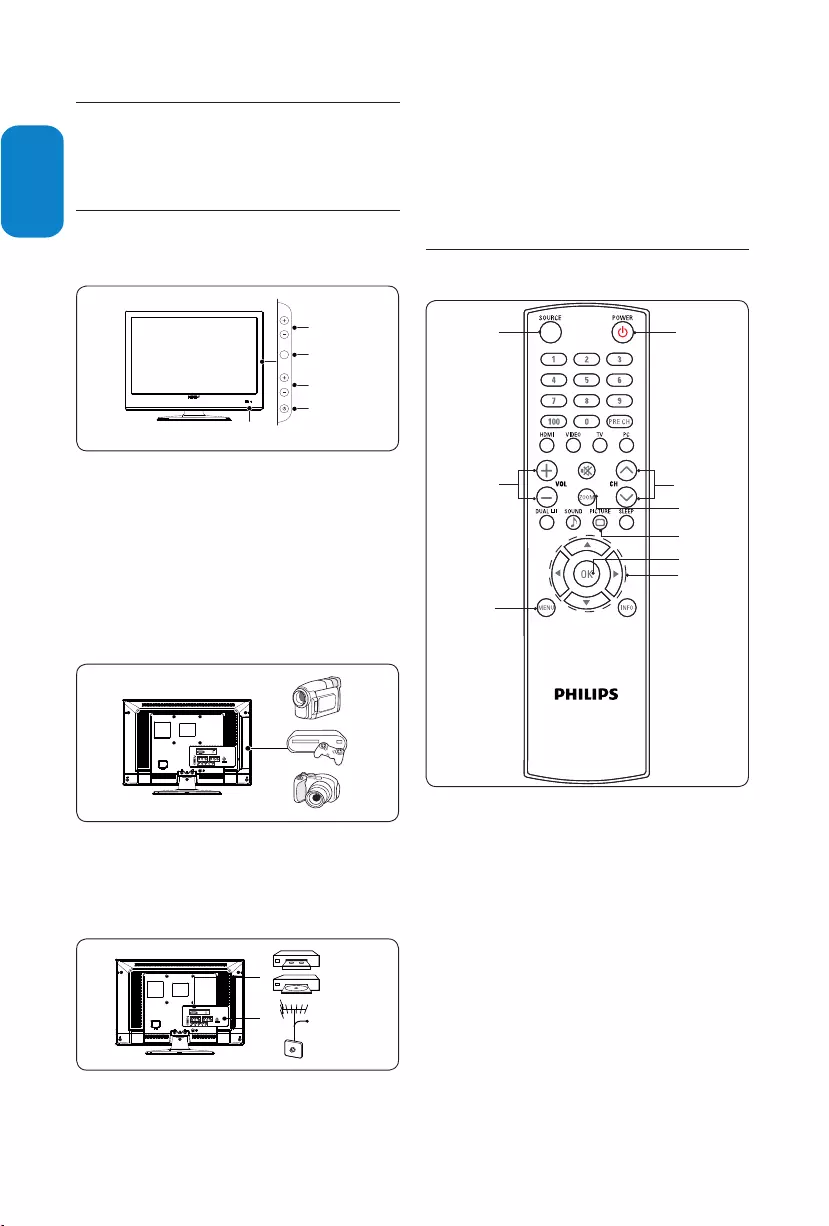
EN-6
ENGLISHFRANÇAISEESPAÑOL
This section gives you an overview of commonly-
used TV controls and functions.
TV overview3.1
Side controls and indicators
CHANNEL
MENU
VOLUME
POWER
5
4
3
2
1
POWER1.
CHANNEL +/-2.
MENU3.
VOLUME +/-4.
Remote control sensor/ power indicator5.
Side connectors
Use the TV side connectors to connect to mobile
devices such as a camera or game console. You can
also connect to the headphone.
Rear connectors
Cable
Use the TV rear connectors to connect to the
antenna and permanent devices such as a high-
definition disc player or DVD player.
Note D
For more information about connections, see
Section 7 Connect devices.
3.2 Remote control
1
2
3
4
5
6
7
8
9
Standby / ON1.
SOURCE2. selection
Picture buttons
ZOOM4. button
C5. ursor buttons
Channel selection6.
Volume selection7.
MENU button8.
OK button9.
For more information about the remote control, See
Remote control overview section.
75ΩANT
75ΩANT
3.
3. Your
LCD Monitor with HD/
Full HD TV
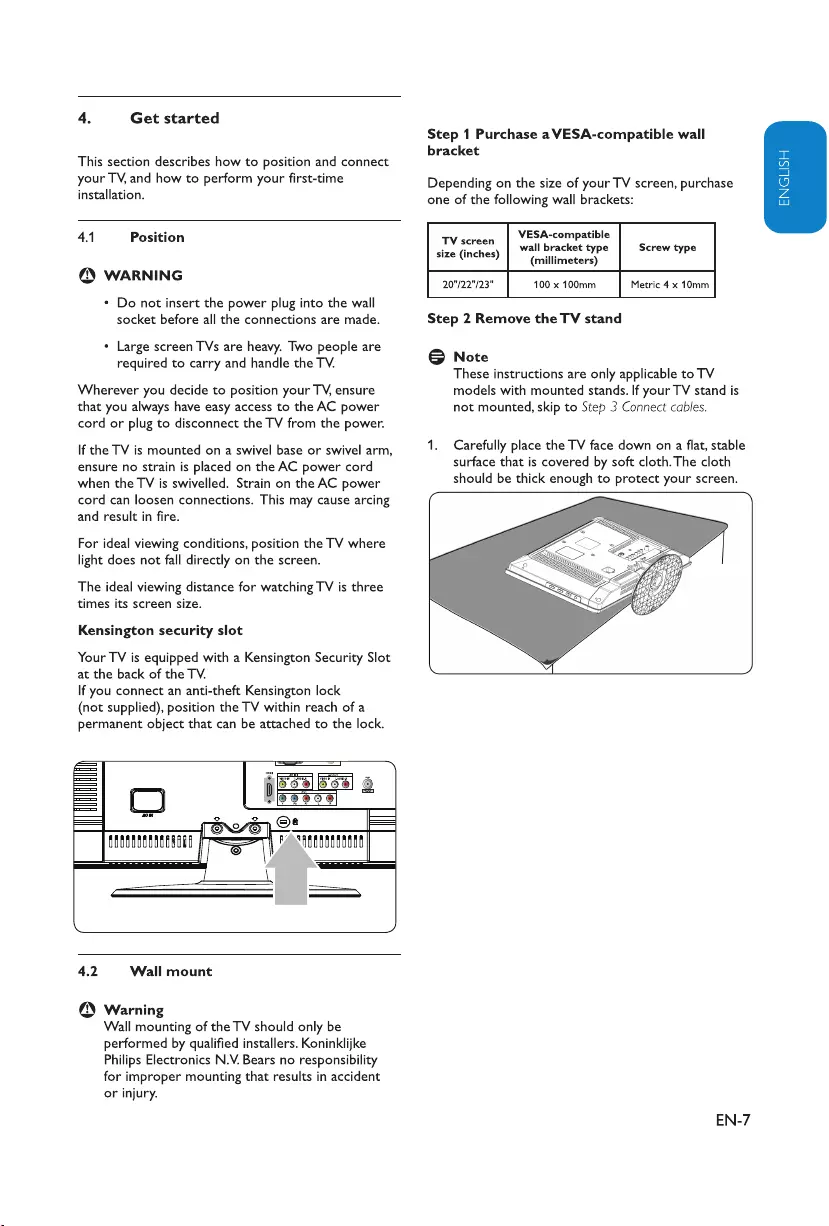

EN-8
ENGLISHFRANÇAISEESPAÑOL
Open the battery cover on the back of the 1.
remote control.
Insert the 2 batteries supplied. Make sure the 2.
+ and - ends of the batteries line up correctly.
(inside of case is marked).
Close the cover.3.
Connect the antenna or cable4.5
Connect to an antenna
Locate the TV ANTENNA connector on the 1.
back of the TV.
Connect one end of an antenna cable (not 2.
supplied) to the TV ANTENNA connectors. Use
an adaptor if the antenna cable does not fit.
Connect the other end of the antenna cable to 3.
your antenna outlet, ensuring that the cable is
tightly secured at both ends.
Firmly pull the stand from the bottom of the 2.
TV. Place both the stand and bolts in a secure
location for future reinstallation.
Step 3 Connect cables
Connect the antenna cable, AC power cord and all
other devices to the back of the TV as described in
the following sections and in Section 7 Connect devices.
Step 4 Secure the VESA-compatible wall
bracket to the TV
Warning B
Only use the specified bolts (M4 x 10mm)
to secure the VESA-compatible wall
bracket to your TV. The specified bolts are
designed to match the weight of your TV.
Note D
Depending on your VESA-compatible wall
bracket, you may need to separate the mounting
plate from the wall bracket for easier installation.
Refer to your VESA-compatible wall bracket
documentation for instructions.
Install the remote control 4.4 batteries
AAA
x 2
75ΩANT
100x100 mm
100x100 mm
75ΩANT
75ΩANT
75ΩANT
Computer
A
B
Connect to your PC4.3
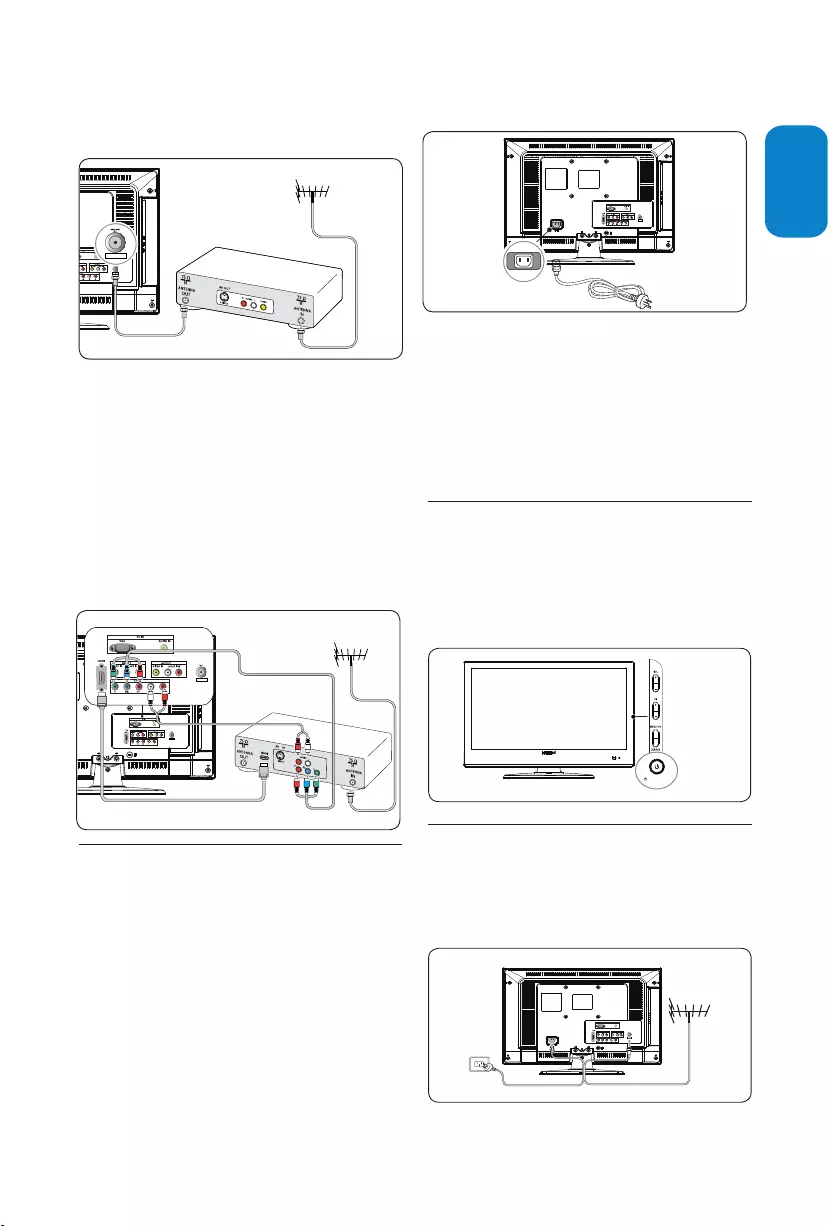
EN-9
ENGLISHFRANÇAISE
ESPAÑOL
S-Video and Audio•
YPbPr (Component Video Input)•
HDMI•
Connect a cable receiver box through
component video input or HDMI
Connect the 4.6 AC power cord
Warning B
Verify that your voltage corresponds with
the voltage printed at the back of the TV.
Do not insert the AC power cord if the
voltage is different.
To connect the AC power cord
Locate the power connector at the back of the 1.
TV.
The location of the power connector varies
according to TV model.
Insert the AC power cord fully into the TV 2.
power connector.
Connect the AC power cord plug to the power 3.
outlet. Ensuring that the cord is tightly secured
at both ends.
4.7 Switch on the TV
Before you switch on the TV, check that the mains
cord is properly connected. Press POWER button
at the side of the TV, or press power button on
the remote control. The TV normally takes 10-15
seconds to start up and the following screen appears
the first time you turn on the TV.
Manage cable4.8
Route your AC power cord, antenna cable and all
other device cables through the cable holder at the
back of the TV. The holder helps keep your cables
tidy and easily manageable.
$&,1
POWER
75ΩANT
75ΩANT
75ΩANT
75ΩANT
Connect to a cable receiver box
A cable receiver box can be connected to the TV
through the following connections:
ANTENNA (75• Ω)
A/V (Composite Video and Audio)•
$8',2,1
Cable Receiver Box
ANTENNA
75ΩANT
75ΩANT
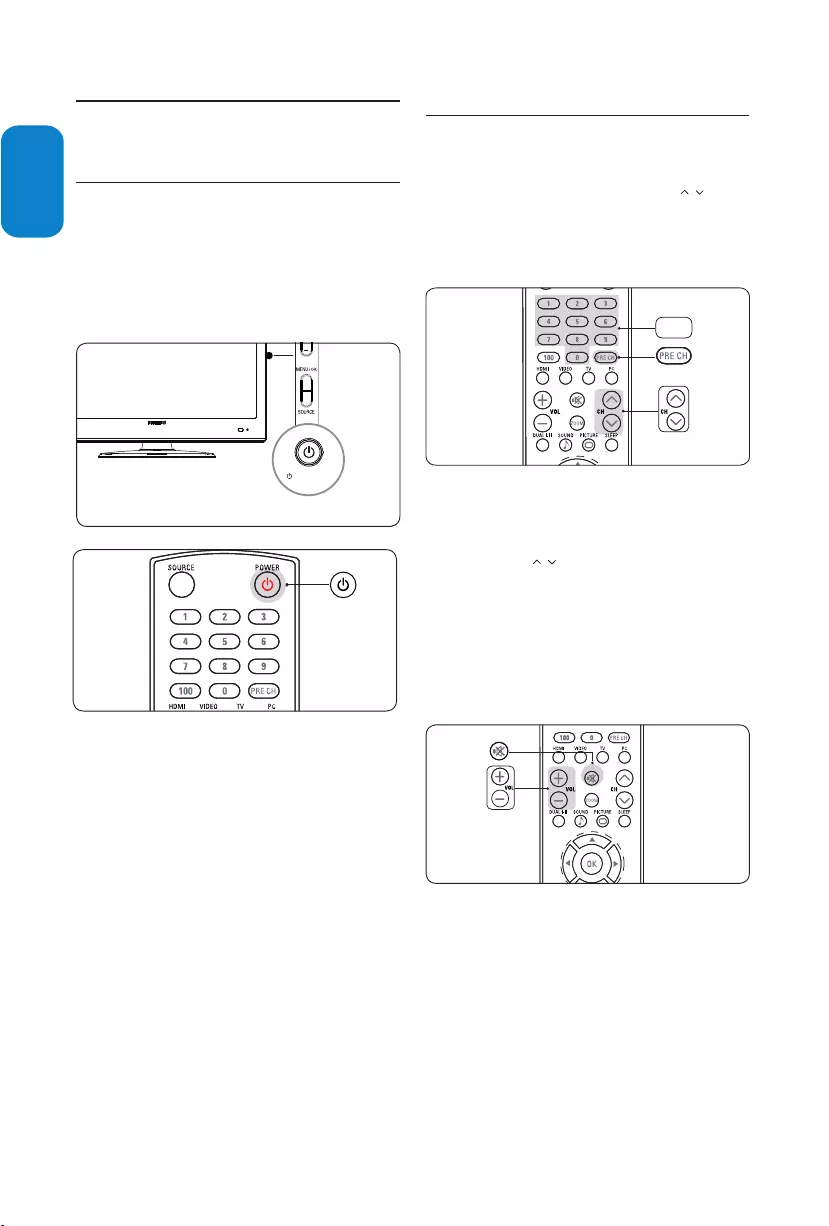
EN-10
ENGLISHFRANÇAISEESPAÑOL
5.
This section helps you perform basic TV operations.
Switch your TV on/off or to standby5.1
To Switch the TV on
If the standby indicator is off, press • . POWER
at the side of the TV.
If the standby indicator is on, press• . on the
remote control.
To Switch to standby
Press • . on the remote control.
To switch on from standby without the remote
control.
Press • . POWER at the side of the TV to
switch the TV off.
Press • . POWER again to switch the TV on.
To switch off
Press • . POWER at the side of the TV.
5.2 Watch TV
Switch channels
Press a number (1 to 9) or press • CH on
your remote control.
Press • to return to the previously viewed
TV channel.
1 ~ 9
Note D
You can also switch channels by pressing
CHANNEL at the side of the TV.
Adjust volume
Press • VOL+/- on your remote control.
Press • MUTE on your remote control to mute
the sound. Press MUTE again or press VOL+/-
to restore the sound.
Note D
You can also switch volume by pressing
VOLUME +/- at the side of the TV.
32:(5
POWER
/
/
PRE CH
Switch on and set up
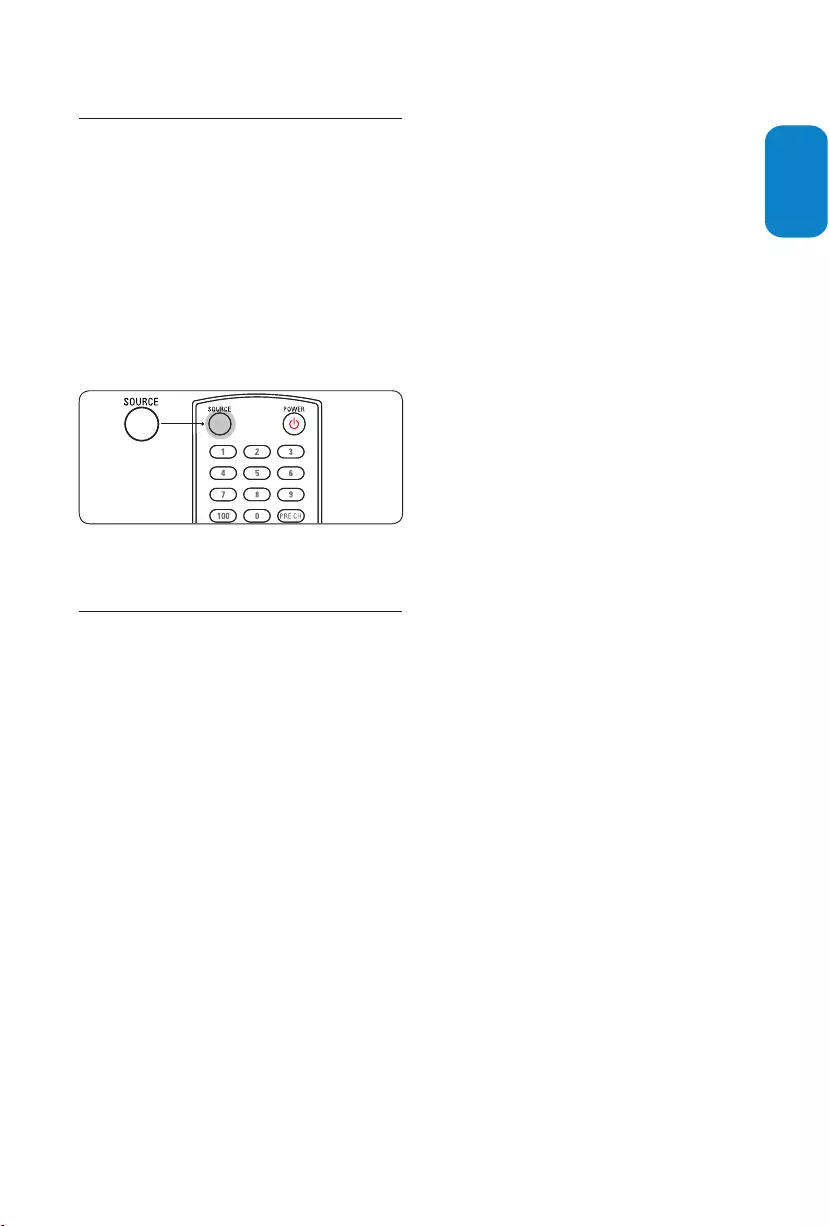
EN-11
ENGLISHFRANÇAISE
ESPAÑOL
Watch channels from a cable receiver 5.3
box
Switch on the cable receiver box. 1.
The picture from your cable receiver box might
appear automatically on your screen.
Use the remote control of your cable receiver 2.
box to select channels.
If the picture does not appear
Press 1. SOURCE repeatedly to select the
connected cable receiver box and wait a few
seconds for the picture to appear.
Press 2. OK.
Use the remote control of your cable receiver 3.
box to select channels.
Watch a DVD5.4
Insert a DVD disc in your player.1.
Press 2. Play > on the remote control of your
player.
The picture from the player might appear
automatically on your screen.
If the picture does not appear
Press 1. SOURCE repeatedly to select the correct
source and wait a few seconds for the picture
to appear.
Press 2. OK.
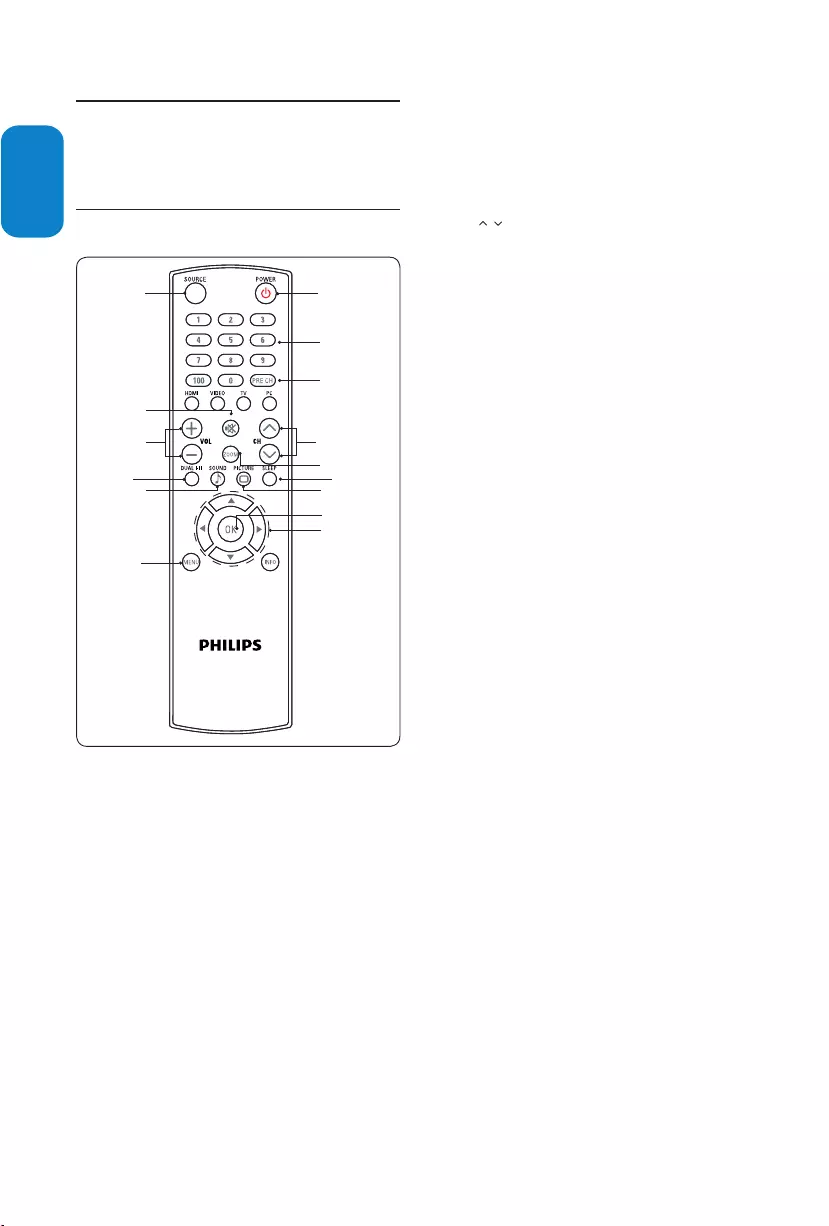
EN-12
ENGLISHFRANÇAISEESPAÑOL
More about the installation 6.
This section describes the advanced features of your
TV.
Remote control 6.1 overview
1
2
3
4
5
67
8
9
10
11
12
13
. 1. POWER
Switches the TV on from standby or back to
standby.
SOURCE
2.
Selects connected devices.
DUALI-II3.
Selects Mono, Stereo, Dual I, Dual II, Nicam
Mono, Nicam Stereo, Nicam Dual I, Nicam Dual
II.
Note D
The sound mode selections depend on TV
program and broadcast TV channel of that region.
OOM
4.
CURSOR BUTTONS 5. Î ï Í Æ
To navigate through the menus.
6.
CH /7.
Switches to the next or previous channel.
NUMBER BUTTONS 8.
Selects a channel, page or setting.
9. PRE CH
Returns to the previously-viewed channel.
10.
11.
Increases or decreases volume.
MUTE
12.
Mutes or restores sound.
MENU13.
Toggles the menu on or off.
OK
Press to activate a setting.
Sets the TV to turn itself off within a certain
time.
SLEEP
VOL +/-
z
Selects a picture zoom.
15 14
14. PICTURE
Toggles to select the picture setting.
15. SOUND
Toggles to select the Sound audio setting.
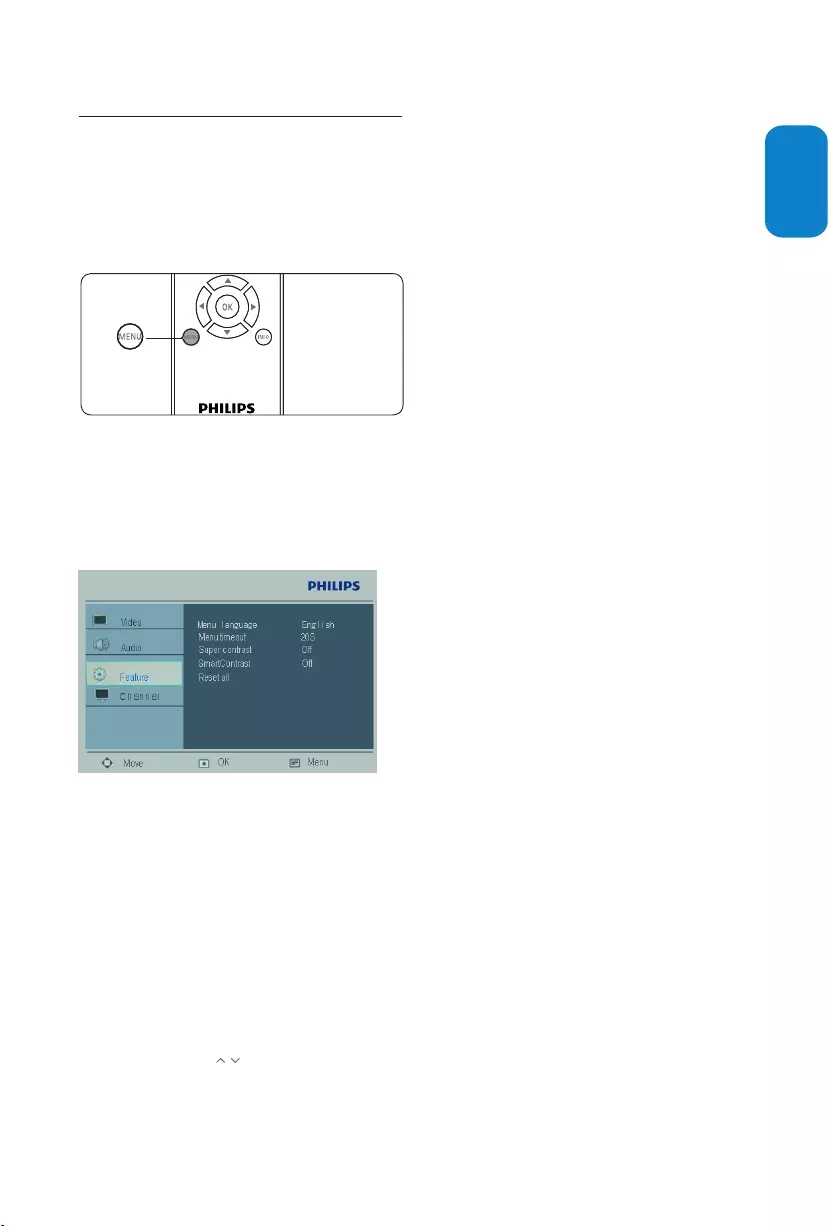
EN-13
ENGLISHFRANÇAISE
ESPAÑOL
Use install menu6.2
This section describe how to set the language and
store the channel of the TV.
Press 1. MENU on the remote control to display
the main menu.
Press 2. Î or ï to select Install and press Æ to
enter it.
Press 3. Î or ï to highlight the item you want to
adjust and press Æ to confirm the change.
Press 4. MENU to exit.
Summary of install settings
Language• - Select a language of your interface.
Auto store• - Automatically sets up the TV for
the broadcast or cable channels available in your
area.
Note D
Immediately after unpacking and plugging in your
new television, run the auto store function to set
up the TV for the broadcast or cable channels
available in your area. If you do not run the
auto store function to set up the channels, your
television may not operate properly.
After you have run auto store, check out the
results. Press CH / on the remote control and
see which channels you can select.
Remember, an antenna or cable TV signal must
first be connected to your TV.
Manual store• -
Manual store• : Activates auto search channel
frequency or press number keys to show your
desired channel frequency.
Prog. no• : Use Î or ï to adjust the channel
number in the manual store menu.
Finetune• : Manually fine tunes analogue
channels when reception is poor.
Store• : Stores or sets the setting of manual
store menu.
Channel setting• -
Channel edit• : Sets up a favorite list of your
own with preferred TV channels.
Channel swap• : Exchange the channel. Toggle
between From, To , and Exchange.
Name edit• : Assigns or changes a channel
name to a channel for which a name has not
yet been used.
Press 1. Î or ï to edit name and press Æ to
move to the next character.
Press2. Í to confirm the first character and
press Æ to confirm the last character.
Press 3. Æ to confirm the name.
Channel sort• : Sorts or groups channels.
Factory reset• - Allows you to reset most of
the picture and sound settings to their default
factory levels. Select No or Ye s .
Note D
If you reset the TV to the factory settings, all
your present setting on picture, sound, and other
feature settings will be erased and replaced by
the manufacture’s default settings. However, your
auto lock access code will not be erased.
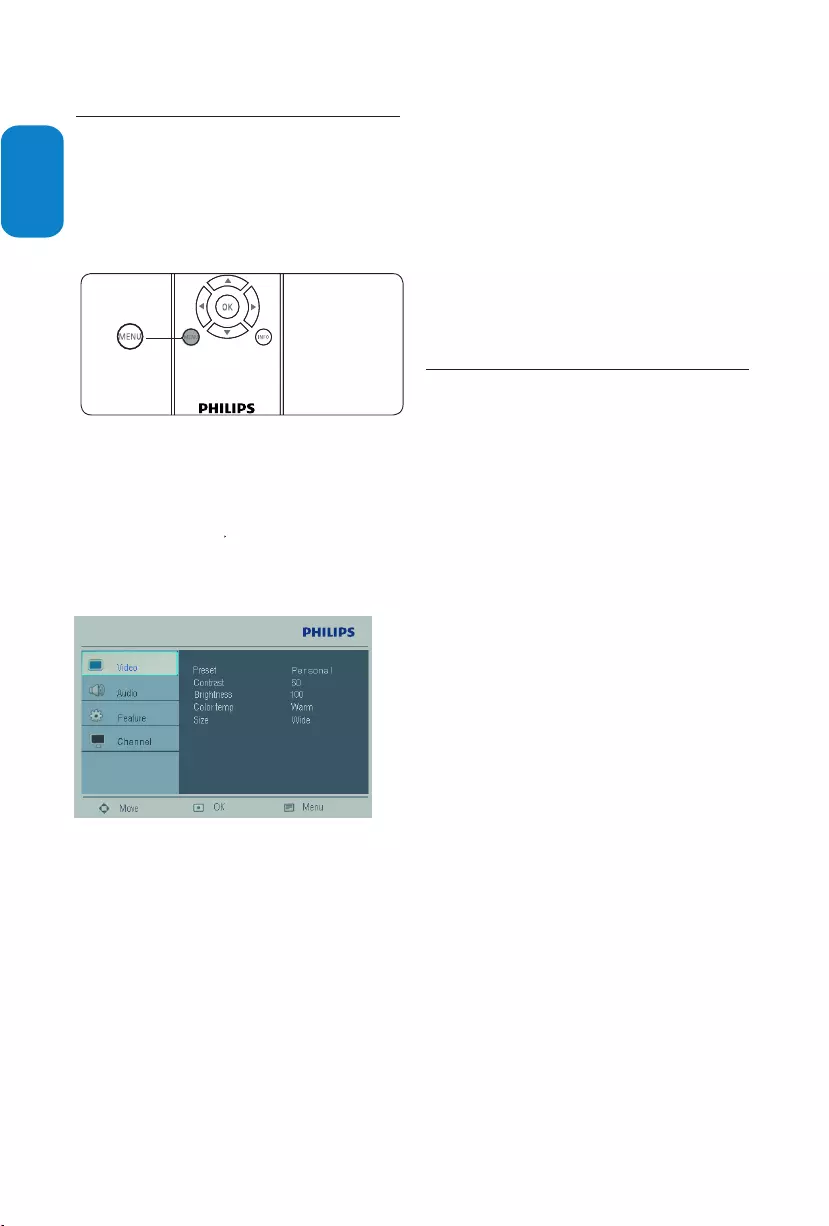
EN-14
ENGLISHFRANÇAISEESPAÑOL
Change Video settings6.3
Change video settings
This section describes how to adjust your picture
settings.
Press 1. MENU on the remote control.
Press 2. ï or Æ to select the Video menu.
Press 3. Î or ï to select the one of the video
settings, and press Æ to enter the setting.
Press 4. Î or ï to adjust the setting, and press
OK to confirm the change.
Press 5. MENU to exit.
Summary of video settings
The following picture settings can be configured.
Depending on the format of the picture source, some
picture settings might not be available.
Contrast• - Sets the level of white in the picture.
• Brightness - Sets the brightness of the picture.
Color temp• - Sets the color temperature to
Normal, Warm or Cool.
Size• - Changes the format of the size.
6.4
Press 1. on the remote control
to set your TV to a predefined picture and sound
setting.
Press 2. Î or ï to select one of the following
settings:
Personal• - The customized settings you defined
by using the Picture menu.
Vivid• - Vivid picture settings and clear sound for
high action.
Standard• - For normal TV viewing.
Movie• - Brilliant picture settings for a cinematic
experience.
• - Eco friendly settings for lower
consumption.
PRESET MODE
Eco power
Use Preset
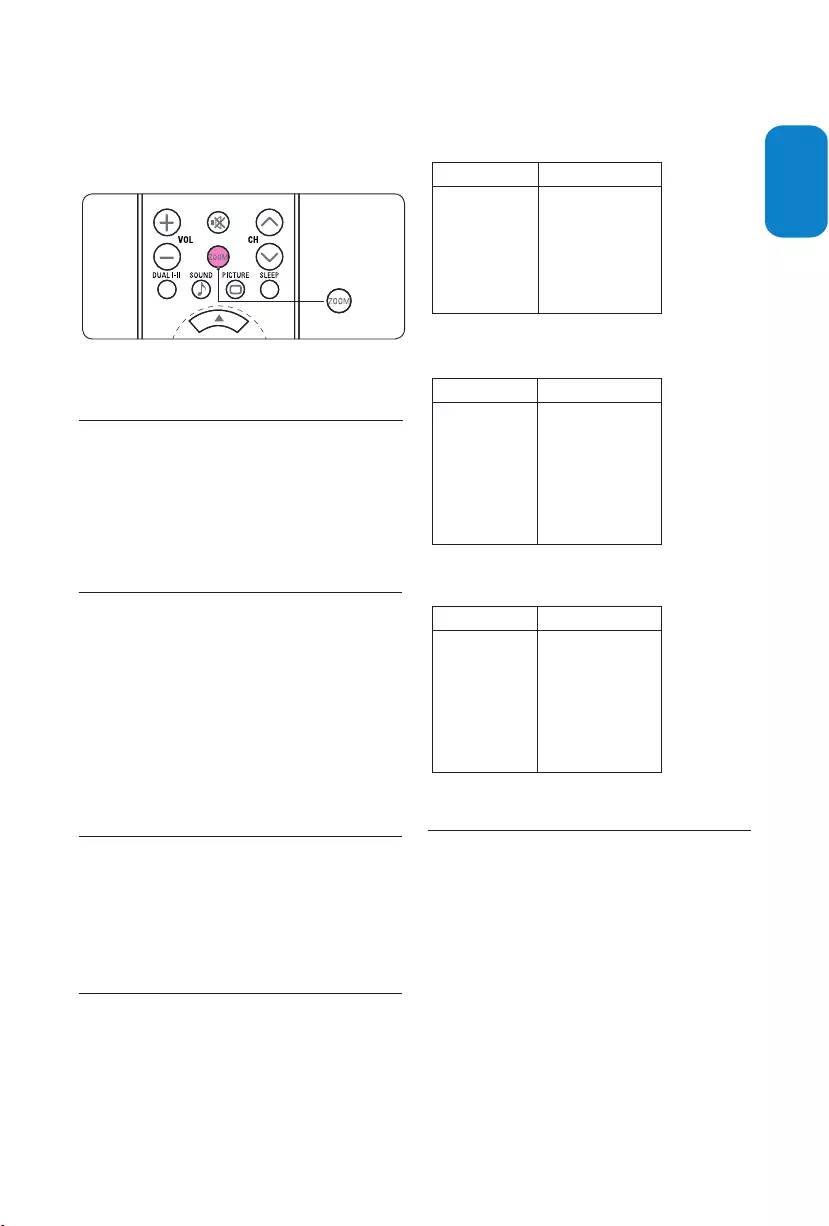
EN-15
ENGLISHFRANÇAISE
ESPAÑOL
Change picture format
Press 1. M on the remote control to enter
the Picture format menu.
2. Toggle the " " button on the RC to select
OO
z
the format that is best fit in with your contents.
Set the 6.5 sleeptimer
Sleeptimer switches the TV to standby after a defined
period of time.
Press 1. on the remote control and select
Sleeptimer.
SLEEP
one of 30,45,60,90,120 minutes
Reduce the 6.6 NR
This section describes how to filter out and reduce
the image noise and improves picture quality when
receiving weak video signals.
Press1. HDMI
> NR.
Press 2. Æ to enter the list.
Press 3. Î or ï to select on or off.
Press 4. MENU to exit.,
then on the remote control MENU
Video and select
Use your TV as a PC monitor6.7
Using a VGA cable connects a PC to your TV as a PC
monitor.
Caution B
Before you connect your PC, set the PC monitor
refresh rate to 60Hz.
Supported 6.7.1. screen resolutions
The following screen resolutions are supported in
PC mode:
1600 x 900 is recommended resolution.E
Resolution Refresh rate
640 x 480
800 x 600
1024 x 768
1280 x 720
1280 x 768
1360 x 768
1280 x 1024
60Hz, 72Hz, 75Hz
60Hz, 56Hz, 72Hz, 75Hz
60Hz, 70Hz, 75Hz
60Hz, 75Hz
60Hz, 75Hz
60Hz, 75Hz
60Hz, 75Hz, 72Hz
1400 x 900
1600 x 900
60Hz, 70Hz
60Hz
200T1:
640 x 480
800 x 600
1024 x 768
1280 x 720
1280 x 768
1360 x 768
1280 x 1024
60Hz, 72Hz, 75Hz
60Hz, 56Hz, 72Hz, 75Hz
60Hz, 70Hz, 75Hz
60Hz, 75Hz
60Hz, 75Hz
60Hz, 75Hz
60Hz, 75Hz, 72Hz
1400 x 900
1680 x 1050
1920 x 1080
60Hz, 75Hz
60Hz
60Hz
Resolution Refresh rate
1920 x 1080 is recommended resolution. E
220T1:
640 x 480
800 x 600
1024 x 768
1280 x 720
1280 x 768
1360 x 768
1280 x 1024
60Hz, 72Hz, 75Hz
60Hz, 56Hz, 72Hz, 75Hz
60Hz, 70Hz, 75Hz
60Hz, 75Hz
60Hz, 75Hz
60Hz, 75Hz
60Hz, 75Hz, 72Hz
1400 x 900
1680 x 1050
1920 x 1080
60Hz, 75Hz
60Hz
60Hz
Resolution Refresh rate
1920 x 1080 is recommended resolution. E
230T1:
Select your TV in PC mode6.8
Press1. MENU on the remote control and select
Features > Source list.
Select 2. PC and press OK to confirm your choice.
If necessary, adjust the picture settings as 3.
described in Change picture settings section.
Press 4. MENU to exit.
Tip E
Set the picture format to Full screen or 4:3 in PC
mode.
,
MOO
z
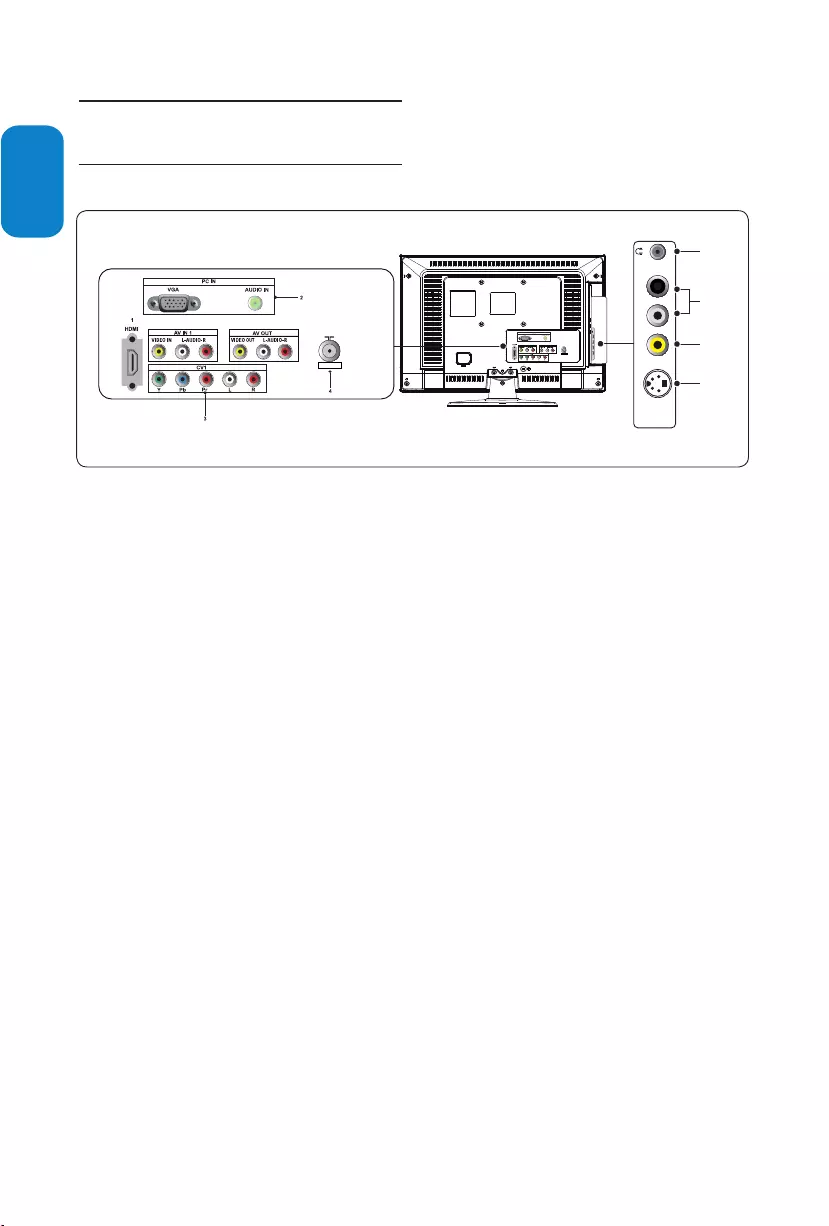
EN-16
ENGLISHFRANÇAISEESPAÑOL
Connect devices7.
7.1 Connection overview
Rear connectors
HDMI 1.
HDMI input connectors for DVD players,
digital receivers, game consoles and other high-
definition devices.
PC IN 2.
VGA, Audio connectors for PC.
CVI 3.
Component video input (Y Pb Pr) and Audio L/R
connectors for DVD, digital receiver or game
console, etc.
Antenna input / 754. Ω
Side connectors
Headphones5.
Stereo Mini Jack.
AUDIO L/R6.
Audio L/R input connectors for composite and
S-Video devices.
VIDEO IN7.
Video input cinch connector for composite
devices.
S-VIDEO8.
S-Video input connector for S-Video devices.
SIDE AV
5
6
7
8
L-AUDIO-RVIDEO INS-VIDEO
75ΩANT
75ΩANT
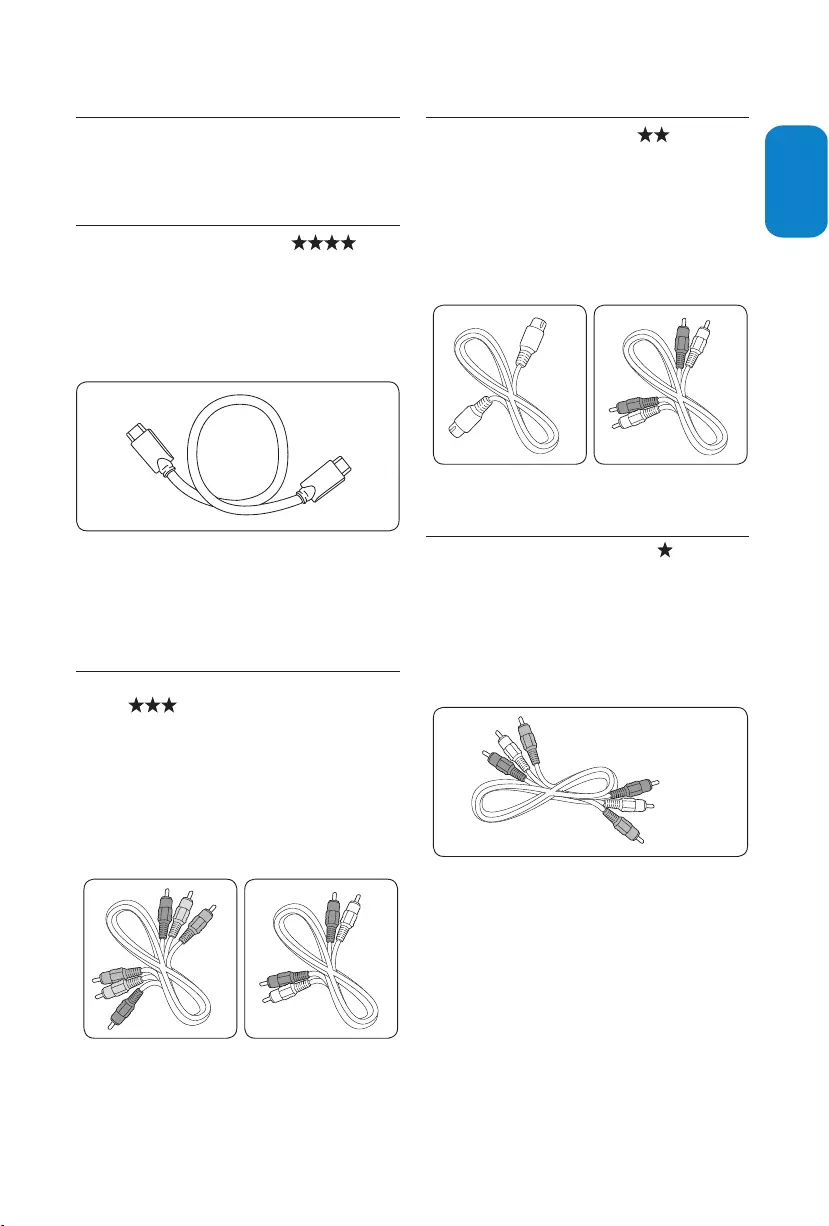
EN-17
ENGLISHFRANÇAISE
ESPAÑOL
Select connection quality7.2
This section describes how you can enhance your
audio visual experience by connecting your devices
with the best possible connectors.
HDMI - Highest quality 7.2.1.
HDMI produces the best audio visual quality possible.
Both audio and video signals are combined in one
HDMI cable, providing an uncompressed, digital
interface between your TV and HDMI devices. You
must use HDMI to experience full high-definition
video.
Tip E
If the device only with a DVI connector, use a
DVI-HDMI adaptor to connect your device to a
HDMI connector at the back of the TV. You must
connect a separate audio cable from the device
to the AUDIO L/R at SIDE AV.
Component (Y Pb Pr) - Higher quality7.2.2.
Component (Y Pb Pr) video provides better picture
quality than S-Video or composite video connections.
Though component video supports high-definition
signals, picture quality is lower than HDMI and is
analogue. Also, connect a Audio L/R cable to the
red and white Audio L/R input connectors at CVI 1/
CVI 2.
Component video cable
-Red, Green, Blue
Audio L/R cabke
-Red, White
S-Video - Good quality 7.2.3.
An analogue connection, S-Video provides better
picture quality than composite video. When
connecting your device with S-Video, plug the
S-Video cable to the S-Video connector on the side
of the TV. You must connect a separate Audio L/R
cable from the device to the red and white Audio L/R
connectors on the side of the TV.
S-Video Audio L/R cabke
-Red, White
Composite - Basic quality 7.2.4.
Composite video provides basic analogue
connectivity, usually combining a (yellow) video cinch
cable with (red and white) Audio L/R cinch cable.
Match the cable colors when connecting to the
composite Video and Audio L/R input connectors on
the side of the TV.
Composite audio/video cable
-Yellow, Red, White
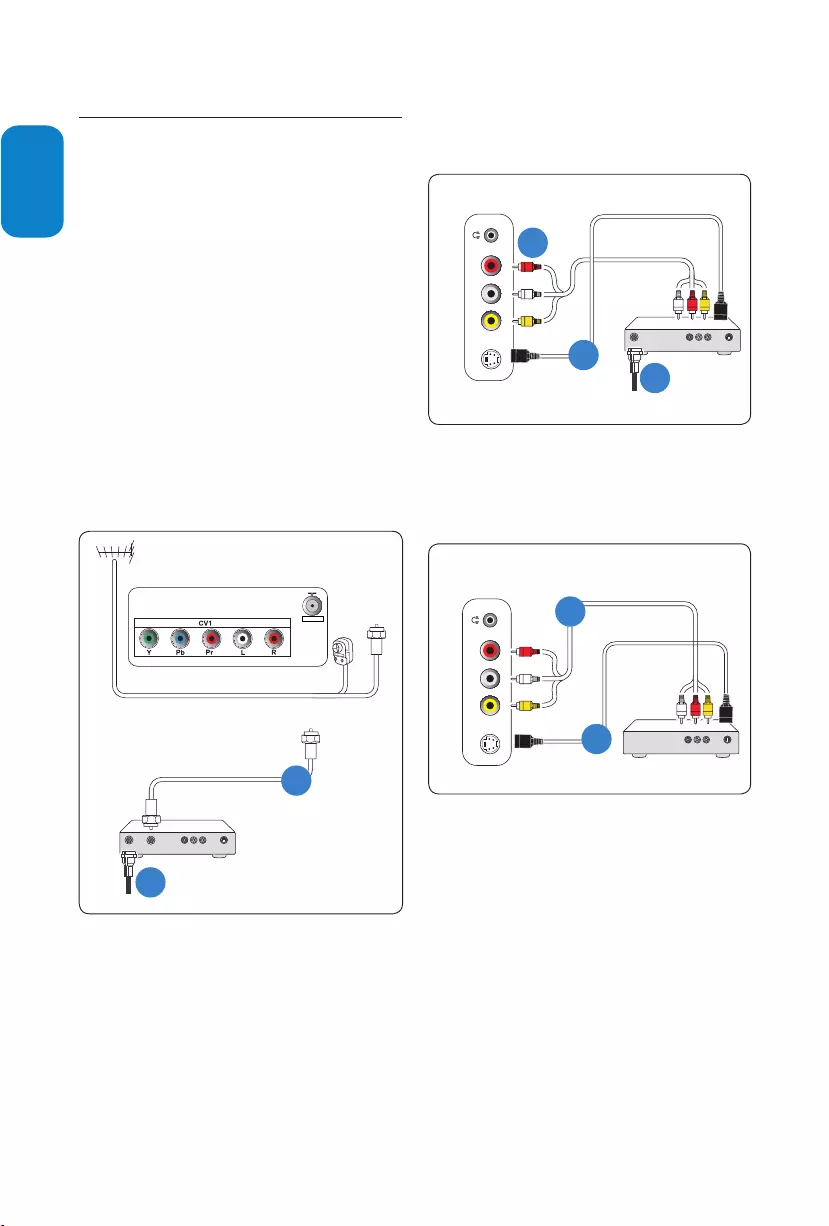
EN-18
ENGLISHFRANÇAISEESPAÑOL
Connect devices7.3
This section describes how to connect a selection of
devices with different connectors. Note that different
types of connectors may be used to connect a device
to your TV. The following sections describe examples
only, other configurations are possible.
When connecting composite or component cables,
match the cable colors to the connectors on the TV.
Caution C
Disconnect the AC power cord before
connecting devices.
Note D
Different types of connectors may be used
to connect a device to your TV depending on
availability and your needs.
Connect a cable receiver box with RF In/
Outputs antenna TV
Cable Receiver Box
CABLE IN TO TV AUDIO
OUT
LRVIDEO
OUT S-VIDEO
A
Cable TV signal
B
OR
Connect a cable receiver box with Audio/Video
output
Cable TV signal
Cable Receiver Box
A
C
CABLE IN AUDIO
OUT
LRVIDEO
OUT S-VIDEO
B
VIDEO INS-VIDEO L - AUDIO - R
SIDE AV
Connect VCR, DVD player, or other devices
with RCA connectors
AV Player with A/V Connectors
AUDIO
OUT
LRVIDEO
OUT S-VIDEO
B
A
VIDEO INS-VIDEO L - AUDIO - R
SIDE AV
75ΩANT
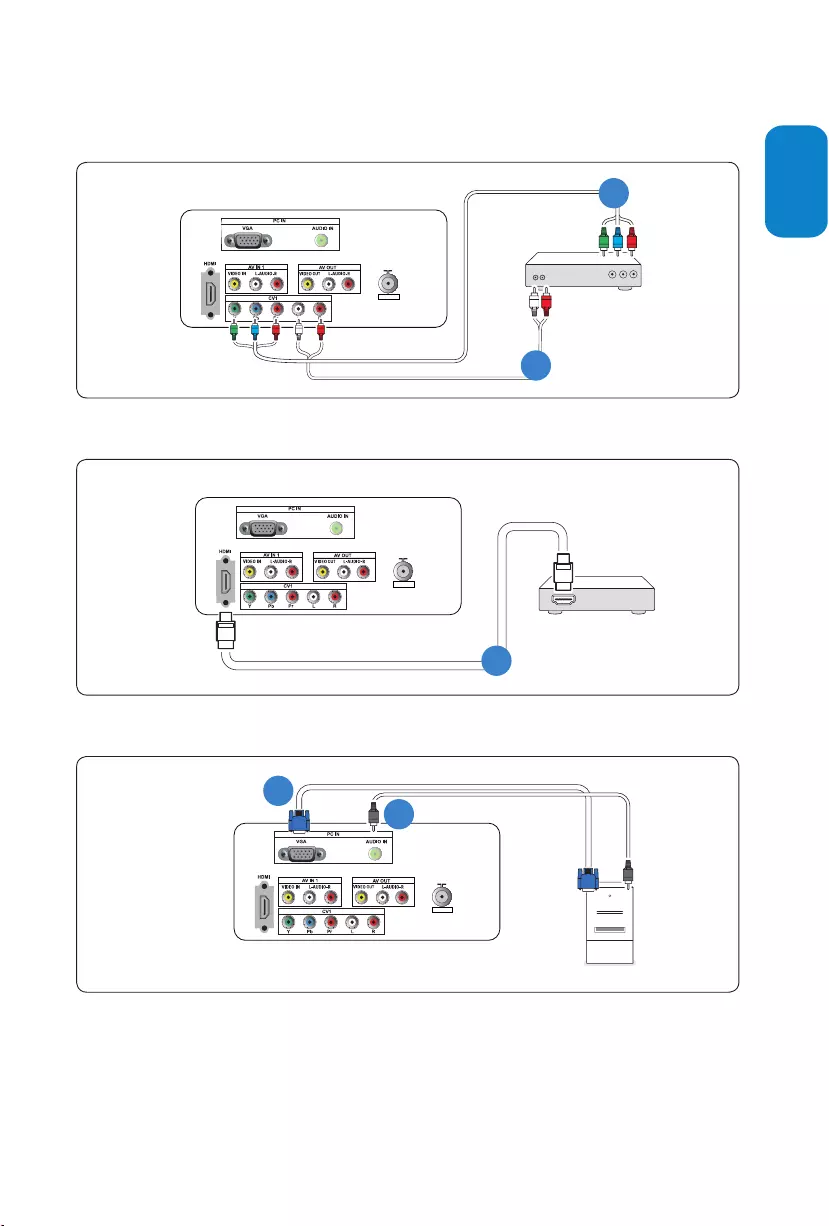
EN-19
ENGLISHFRANÇAISE
ESPAÑOL
75ΩANT
75ΩANT
Connect DVD player or other video devices
with component video connectors
Accessory Device Equipped with
Component Video Outputs
YPb Pr
L-AUDIO-R
A
B
Connect DVD player with a HDMI connector
DVD Player
A
Connect PC (monitor) with a VGA connector
Computer
A
B
75ΩANT
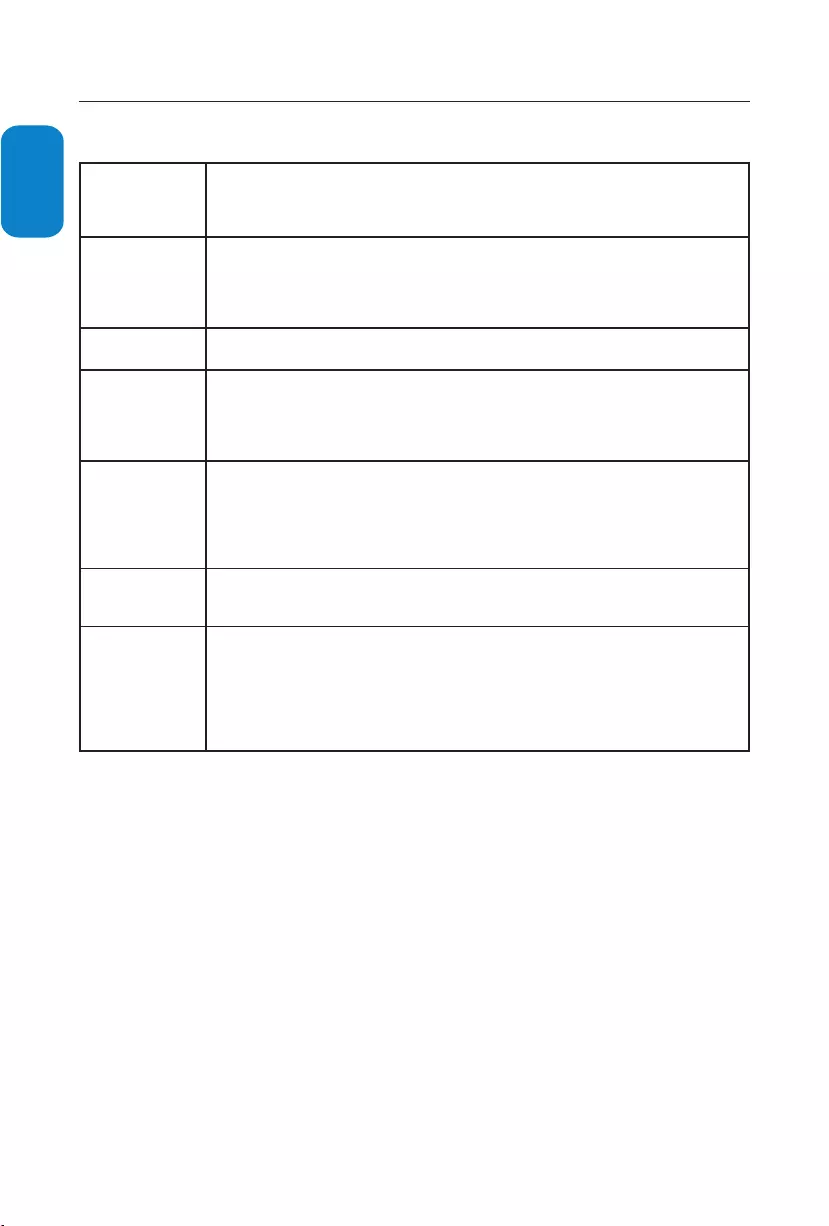
EN-20
ENGLISHFRANÇAISEESPAÑOL
Glossary8.
Aspect Ratio
The ratio between the width and height of the TV picture on the screen. In a normal
TV set the aspect ratio is 4 to 3 (4:3). The new aspect ratio in HDTV is 16:9 which
resembles the aspect ratio in a movie theatre (Widescreen). New TV systems support
both 4:3 and 16:9 aspect ratio and can automatically switch between them.
Audio Video (A/V)
A term often used when discussing a channel on a TV receiver or on video equipment,
which has been especially designed to accept VCR audio-video signals. This channel
automatically activates special circuitry within the TV set to prevent picture distortion
and skewing. It is also used for audio-video processors, which handle both types of
signals.
CVBS Composite Video Baseband Signal. In broadcast television this refers to the video signal,
including the color information and syncs.
Component Video
Input (Y Pb Pr)
Component Video Input is a type of connection that uses a cinch-type connector
to allow cable receiver boxes or analog DVD players to connect a signal to the TV.
By offering the cinch-type input (YPbPr) the primary colors, red, green and blue are
connected from a cable receiver box directly into the TV allowing for the signal to
display on the screen.
HDTV
The generally agreed upon definition of HDTV is approximately twice the vertical and
horizontal picture resolution of today’s NTSC TV, which essentially makes the picture
twice as sharp. HDTV also has a screen ratio of 16:9 as compared with most of today’s
TV screens, which have a screen ratio of 4:3. HDTV offers reduced motion artifacts (i.e.
ghosting, dot crawl), and offers 5.1 independent channels of CD-quality stereo surround
sound, (also referred to as AC-3).
Progressive Scan
In Progressive Scanning all the horizontal scan lines are scanned on to the screen
at one time. The Digital TV and HDTV Standards accept both Interlaced Scan and
Progressive Scan broadcast and display methods.
Resolution
Resolution: A measurement of the finest (smallest) detail that is visible in a video image.
TV Resolutions may be expressed as number of pixels in an image; or more commonly,
As Total Number of (horizontally scanned) Lines used to create the image.
Standard Digital TV Resolutions:
SDTV: 576i - The picture is 704x576 pixels, 576p - The picture is 720x576 pixels.
HDTV: 720p - The picture is 1280x720 pixels, 1080i - The picture is 1920x1080 pixels.
1080p - The picture is 1920 x 1080 pixles.
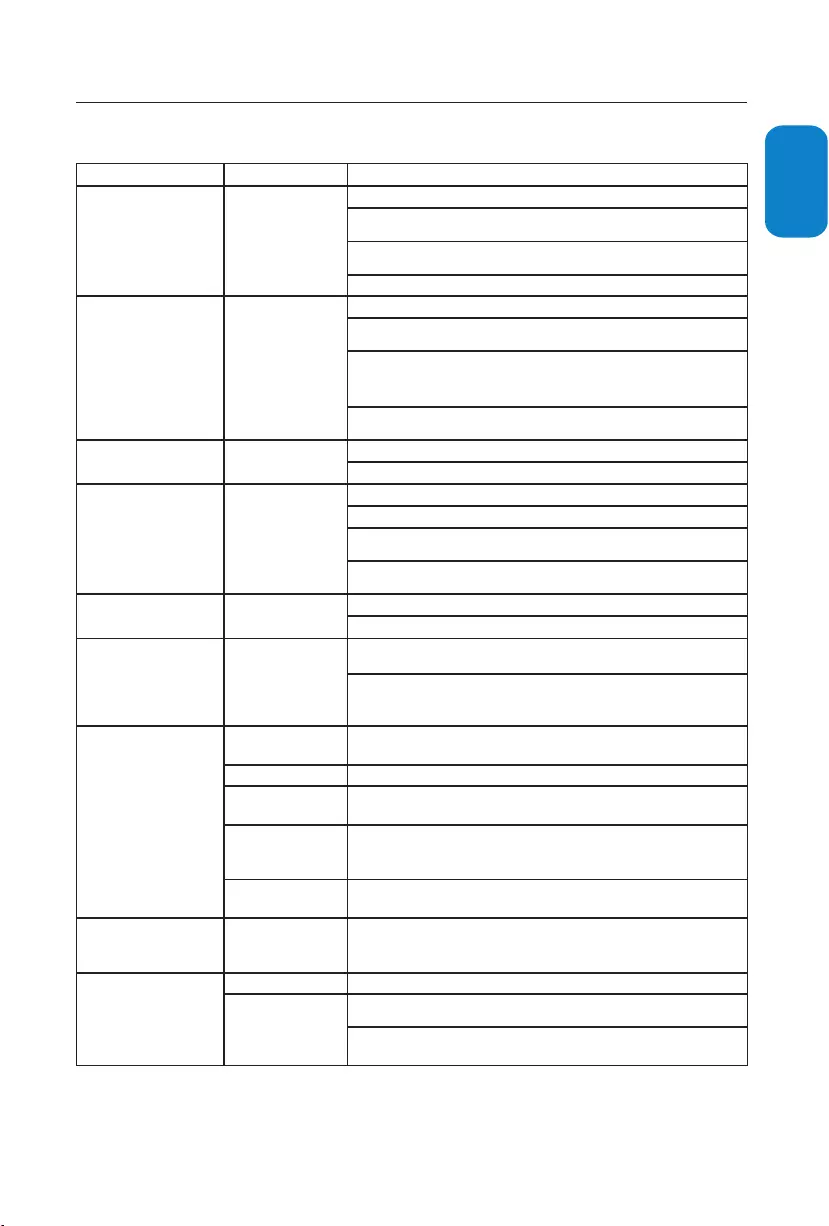
EN-21
ENGLISHFRANÇAISE
ESPAÑOL
9. Troubleshooting
Symptoms Possible cause What should you do
No power or indicator light. The TV is not connected
to the power.
1. Press POWER at the side of the TV, or press . on the remote control.
2. Ensure the AC power cord is connected tightly to the TV power connector and to the
power socket outlet.
3. Remove the AC power cord from the power socket outlet, wait 60 seconds and reconnect
the AC power cord.
4. Connect the TV to a different power socket outlet.
Error message on the screen
with HDMI connection. HDCP authentication fail.
1. Ensure that your HDMI cable is certified.
2. Press SOURCE button on the remote control to switch to another source and then
switch back to the HDMI source.
3. Reset the accessory device and the TV.
Turn on the TV
Select the HDMI channel
Turn on the accessory device
4. While the TV and the accessory device are powered on, unplug either end of the HDMI
cable and then reinsert the cable.
No sound is detected from
the PC.
Audio cable is not
connected.
1. Connect an audio cable to the PC AUDIO IN port on the TV.
2. Press SOURCE button on the remote control, and select the PC source.
TV does not respond to the
remote control.
Batteries are installed
incorrectly, or low battery
power.
1. Ensure the indicator light on the TV blinks when the remote control buttons are pressed.
2. Ensure that you are using the remote control supplied with the TV.
3. Ensure that the batteries of the remote control are inserted according to the illustration
on the remote control and that the batteries do not need to be replaced.
4. Remove the AC power cord from the power socket outlet, wait 60 seconds and reconnect
the AC power cord.
The picture is distorted. It is
stretched out, has short, fat,
black bars on the side or top.
Broadcast video format.
1. Press the FORMAT button on the remote control to select the best picture format.
2. For some accessory devices, the picture format has to be set in the accessory device.
The picture is mostly red and
green, or the picture is missing
red when the TV is connected
to an accessory device via
component cables.
Insecure/incorrect
connection.
1. Ensure all the connections are made according to the color code.
2. Push the component cables all the way into the YPbPr sockets on the TV.
No sound on the TV
loudspeaker.
Volume level is set to
zero. 1. Increase the volume.
Sound is muted. 2. Press MUTE button on the remote control.
Headphones are
connected. 3. Ensure the headphones are not plugged into the TV.
Audio cable is not
connected.
4. For AV connection, ensure that the Audio L/R cable is connected as described in Connect
devices section. If you are using a component cable, ensure that you have not crossed the red
audio cable with the red video cable.
Accessory device audio
output setting is incorrect.
5. For HDMI connections, some accessory devices have an HDMI audio output setting that
must be turned on for HDMI to HDMI connections.
Bad picture quality with a
coaxial connection.
Standard definition
channels are not as clear
as high definition channels.
1. Connect the devices via component or HDMI cables.
No picture or sound.
Incorrect channel 1. Ensure you have selected the correct channel.
Incomplete channel
installation.
1. If the TV receives channels via an AV connection, set the TV to the correct source input.
2. If the TV is connected directly to the wall via a coaxial connection, perform the Auto
store again.
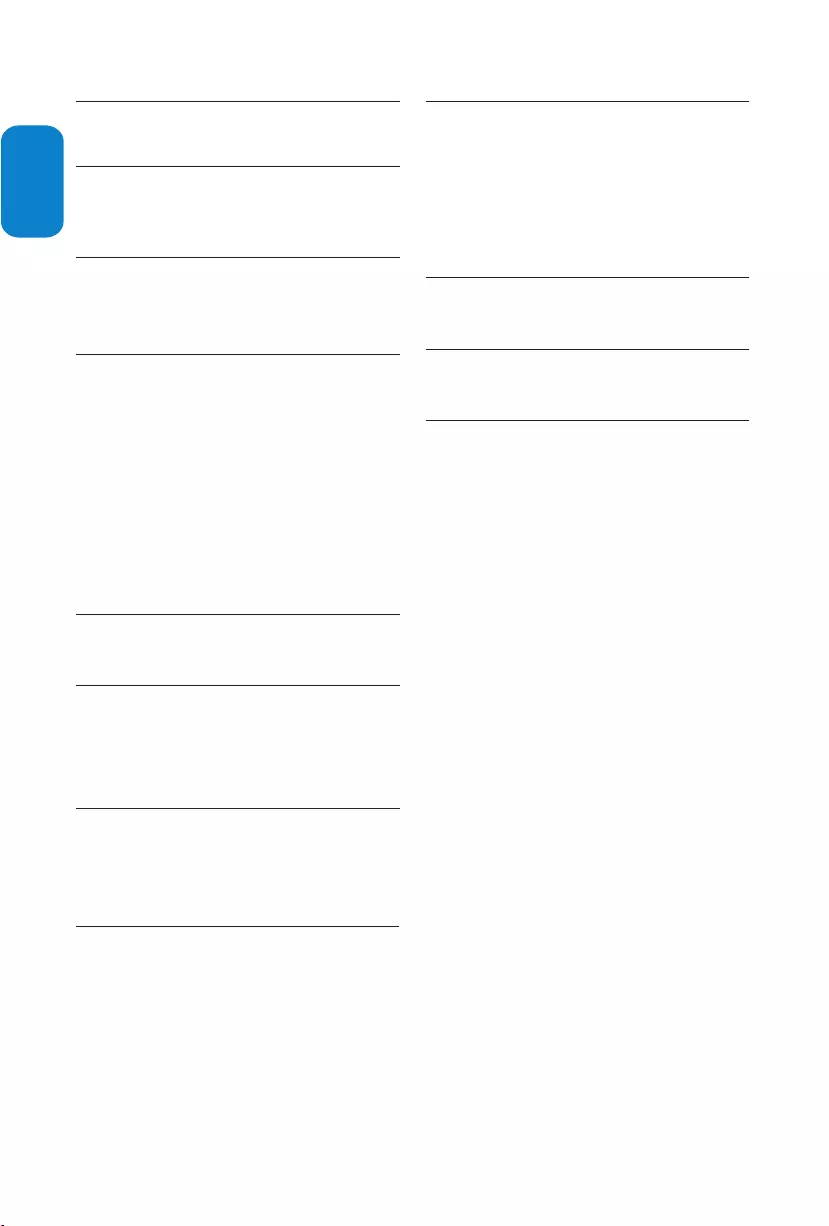
EN-22
ENGLISHFRANÇAISEESPAÑOL
Index10.
A
AC power cord 9
Antenna 8
B
Batteries 8
Brightness 14
C
Cable 8
Care
Environment 5
Screen 5
Channel
Install 13
Color temp 14
Contrast 14
R
Rear connectors 16
Recycling 5
Remote control 6
S
Screen resolutions 15
Side connectors 16
Sleeptimer 15
Switch on the TV 9
T
Troubleshooting 21
V
Volume 10
W
Wall mount 7
Watch TV 10
Proset mode 14
N
NR 16
O
Overview
Connection 16
TV 6
P
PC mode 16
Picture format 15
Position the TV 7
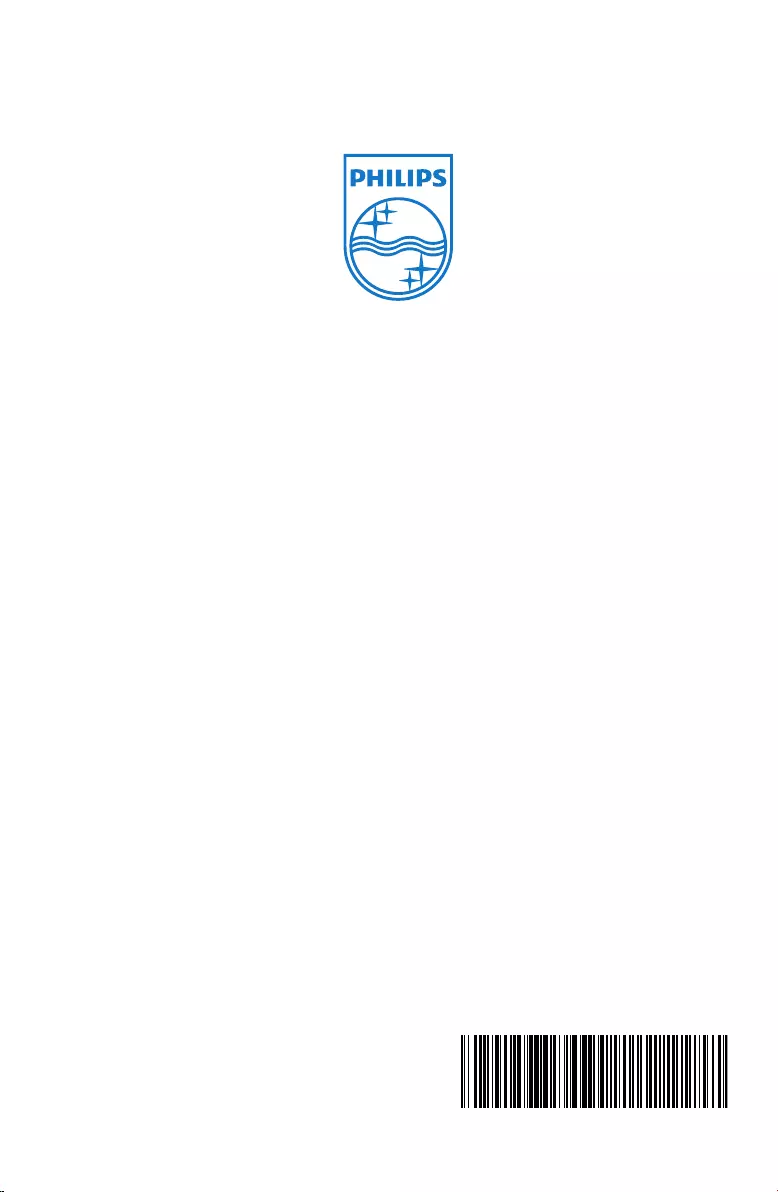
Register your product and get support at
www.philips.com/welcome
EN USER MANUAL
ZH Ⴌ߀൱Ҭ
220T1
200T1
230T1
Q41G22TM813 2A
2009 © Koninklijke Philips Electronics N.V. All rights reserved.
Specifcations are subject to change without notice.
www.philips.com
Philips and the Philips Shield Emblem are registered trademarks of
Koninklijke Philips Electronics N.V."
Koninklijke Philips Electronics N.V. and are used under license from