Philips 221EL2SB/75 User Manual
Displayed below is the user manual for 221EL2SB/75 by Philips which is a product in the Computer Monitors category. This manual has pages.
Related Manuals

EN User manual 1
Customer care and warranty 27
Troubleshooting & FAQs 39
221E2
www.philips.com/welcome
221EL2
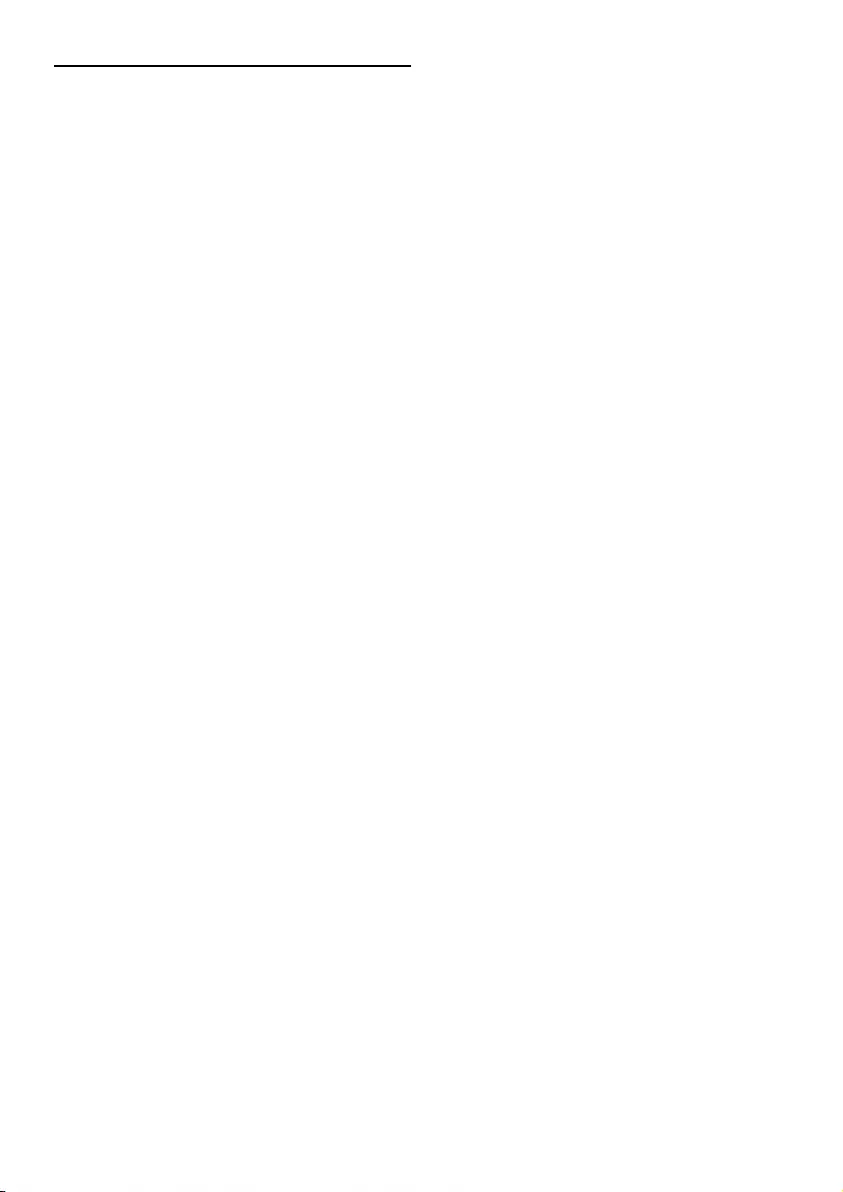
Table of Contents
1 Important
1.1 Safety precautions and maintenance ............... 1
1.2 Notational Descriptions ......................................... 2
1.3 Disposal of product and packing material.... 3
2 Setting up the monitor
2.1 Installation ....................................................................... 4
2.2 Operating the monitor ........................................... 5
2.3 Remove Base Stand and Base ............................. 7
3 Product information
3.1 Smartimage Lite .......................................................... 6
3.2 SmartContrast ............................................................. 8
3.3 SmartControl Lite ...................................................... 9
3.4 Philips Pixel Defect Policy ...................................... 16
4 Technical Specifications ................................. 18
4.1 Resolution & Preset Modes.................................. 21
4.2 Automatic PowerSaving ..........................................21
5 Regulatory Information ................................. 22
6 Customer care and warranty ...................... 27
7 Troubleshooting & FAQs
7.1 Troubleshooting ..........................................................39
7.2 SmartControl Lite FAQs ........................................ 41
7.3 General FAQs .............................................................. 42
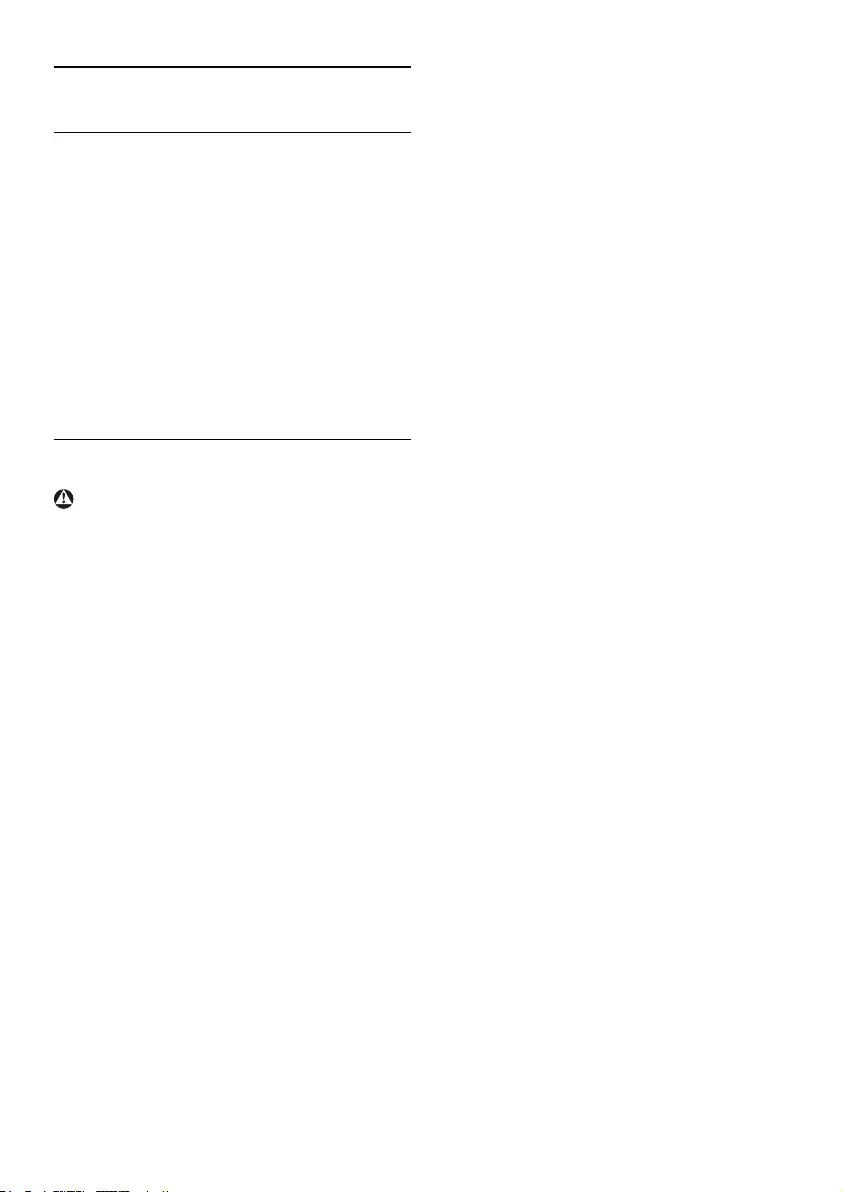
1
This electronic user’s guide is intended for anyone
who uses the Philips monitor. Take time to read
this user manual before you use your monitor.
It contains important information and notes
regarding operating your monitor.
The Philips guarantee applies provided the
product is handled properly for its intended use,
in accordance with its operating instructions and
upon presentation of the original invoice or cash
receipt, indicating the date of purchase, dealer’s
name and model and production number of the
product.
1.1 Safety precautions and maintenance
Warnings
Use of controls, adjustments or procedures other
than those specified in this documentation may
result in exposure to shock, electrical hazards
and/or mechanical hazards.
Read and follow these instructions when
connecting and using your computer monitor.
Operation
• Keepthemonitoroutofdirectsunlightand
away from stoves or any other heat source.
• Removeanyobjectthatcouldfallinto
ventilation holes or prevent proper cooling
of the monitor’s electronics.
• Donotblocktheventilationholesonthe
cabinet.
• Whenpositioningthemonitor,make
sure the power plug and outlet are easily
accessible.
• Ifturningoffthemonitorbydetachingthe
power cable or DC power cord, wait for 6
seconds before attaching the power cable or
DC power cord for normal operation.
• Pleaseuseapprovedpowercordprovided
by Philips all the time. If your power cord
is missing, please contact with your local
service center. (Please refer to Customer
Care Consumer Information Center)
1. Important • Donotsubjectthemonitortosevere
vibration or high impact conditions during
operation.
• Donotknockordropthemonitorduring
operation or transportation.
Maintenance
• Toprotectyourmonitorfrompossible
damage, do not put excessive pressure on
theLCDpanel.Whenmovingyourmonitor,
grasp the frame to lift; do not lift the
monitor by placing your hand or fingers on
the LCD panel.
• Unplugthemonitorifyouarenotgoingto
use it for an extensive period of time.
• Unplugthemonitorifyouneedtocleanit
with a slightly damp cloth. The screen may
be wiped with a dry cloth when the power is
off. However, never use organic solvent, such
as, alcohol, or ammonia-based liquids to
clean your monitor.
• Toavoidtheriskofshockorpermanent
damage to the set, do not expose the
monitor to dust, rain, water, or excessive
moisture environment.
• Ifyourmonitorgetswet,wipeitwithdry
cloth as soon as possible.
• Ifforeignsubstanceorwatergetsinyour
monitor, please turn the power off
immediately and disconnect the power cord.
Then, remove the foreign substance or
water, and send it to the maintenance center.
• Donotstoreorusethemonitorin
locations exposed to heat, direct sunlight or
extreme cold.
• Inordertomaintainthebestperformance
of your monitor and use it for a longer
lifetime, please use the monitor in a location
that falls within the following temperature
and humidity ranges.
o Temperature: 0-40°C 32-95°F
o Humidity: 20-80% RH
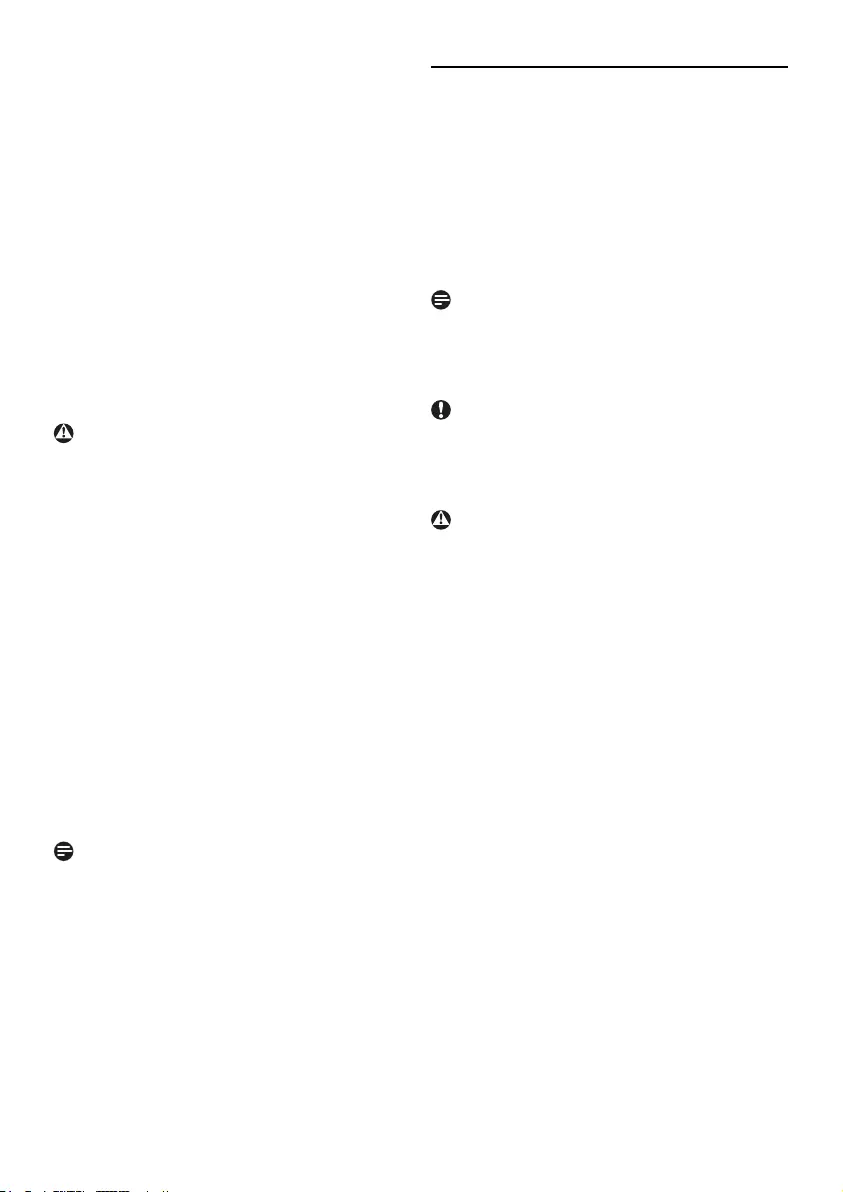
2
• IMPORTANT:Alwaysactivateamoving
screen saver program when you leave your
monitor unattended. Always activate a
periodic screen refresh application if your
monitor will display unchanging static
content. Uninterrupted display of still or
static images over an extended period may
cause “burn in”, also known as “after-imaging”
or “ghost imaging”, on your screen.
"Burn-in", "after-imaging", or "ghost imaging" is a
well-known phenomenon in LCD panel
technology. In most cases, the “burned
in” or “after-imaging” or “ghost imaging” will
disappear gradually over a period of time
after the power has been switched off.
Warning
Severe” burn-in” or “after-image” or “ghost image”
symptoms will not disappear and cannot be
repaired. The damage mentioned above is not
covered under your warranty.
Service
• Thecasingcovershouldbeopenedonlyby
qualified service personnel.
• Ifthereisanyneedforanydocumentfor
repair or integration, please contact with
your local service center. (please refer to the
chapter of "Consumer Information Center")
• Fortransportationinformation,pleaserefer
to "Technical Specifications".
• Donotleaveyourmonitorinacar/trunk
under direct sun light.
Note
Consult a service technician if the monitor does
not operate normally, or you are not sure what
procedure to take when the operating instructions
given in this manual have been followed.
1.2 Notational Descriptions
The following subsections describe notational
conventions used in this document.
Notes,CautionsandWarnings
Throughout this guide, blocks of text may be
accompanied by an icon and printed in bold or
italic type. These blocks contain notes, cautions or
warnings. They are used as follows:
Note
This icon indicates important information and tips
that help you make better use of your computer
system.
Caution
This icon indicates information that tells you how
to avoid either potential damage to hardware or
loss of data.
Warning
This icon indicates the potential for bodily harm
and tells you how to avoid the problem.
Some warnings may appear in alternate formats
and may not be accompanied by an icon. In such
cases, the specific presentation of the warning is
mandated by the relevant regulatory authority.
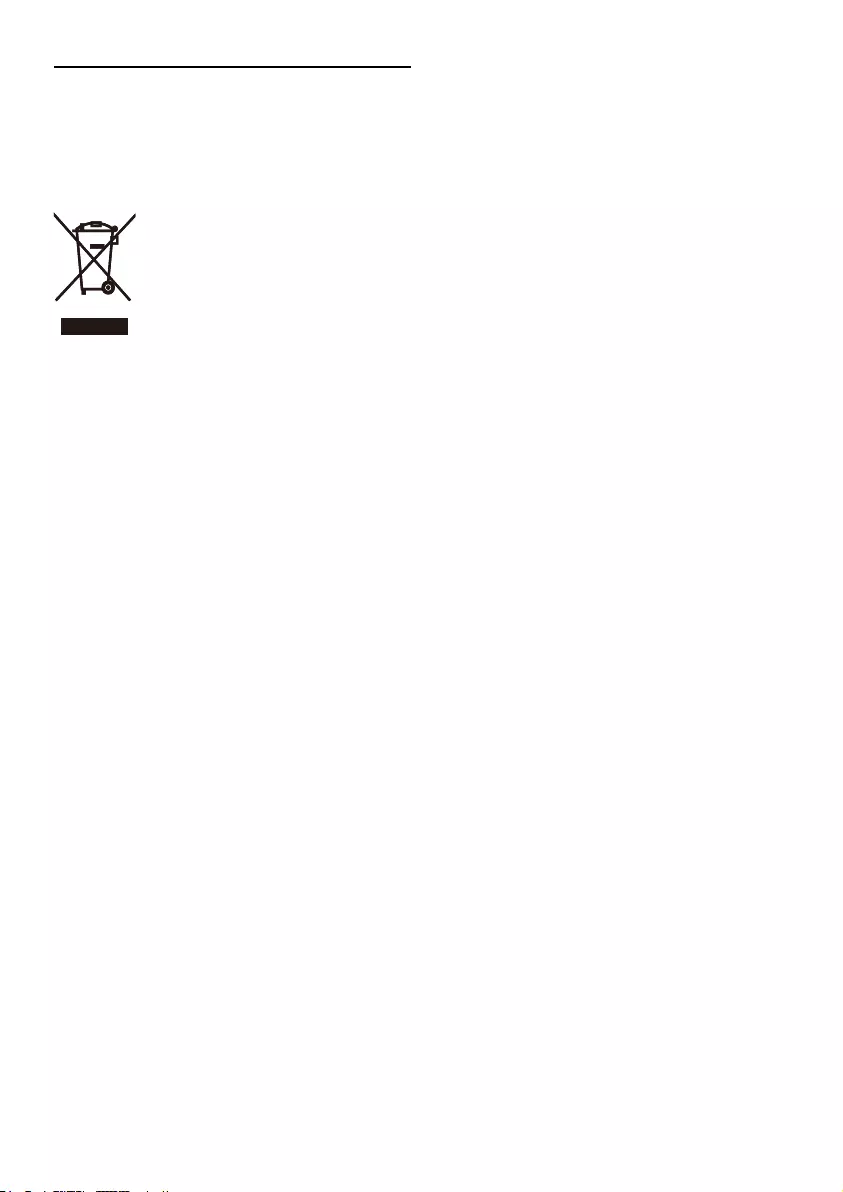
3
1.3 Disposal of product and packing
material
Waste Electrical and Electronic Equipment-
WEEE
This marking on the product or on its packaging
illustrates that, under European Directive 2002/96/
EC governing used electrical and electronic
appliances, this product may not be disposed
of with normal household waste. You are
responsible for disposal of this equipment through
a designated waste electrical and electronic
equipment collection. To determine the locations
for dropping off such waste electrical and
electronic, contact your local government office,
the waste disposal organization that serves your
household or the store at which you purchased
the product.
Your new monitor contains materials that can be
recycled and reused. Specialized companies can
recycle your product to increase the amount of
reusable materials and to minimize the amount to
be disposed of.
All redundant packing material has been omitted.
Wehavedoneourutmosttomakethepackaging
easily separable into mono materials.
Please find out about the local regulations on how
to dispose of your old monitor and packing from
your sales representative.
Recycling Information for Customers
There is currently a system of recycling up and
running in the European countries, such as The
Netherlands, Belgium, Norway, Sweden and
Denmark.
In Asia Pacific, Taiwan, the products can be taken
back by Environment Protection Administration
(EPA) to follow the IT product recycling
management process, detail can be found in web
site www.epa.gov.tw
The monitor contains parts that could cause
damage to the nature environment. Therefore, it is
vital that the monitor is recycled at the end of its
life cycle.
For help and service, please contact Consumers
Information Center or F1rst Choice Contact
Information Center in each country.
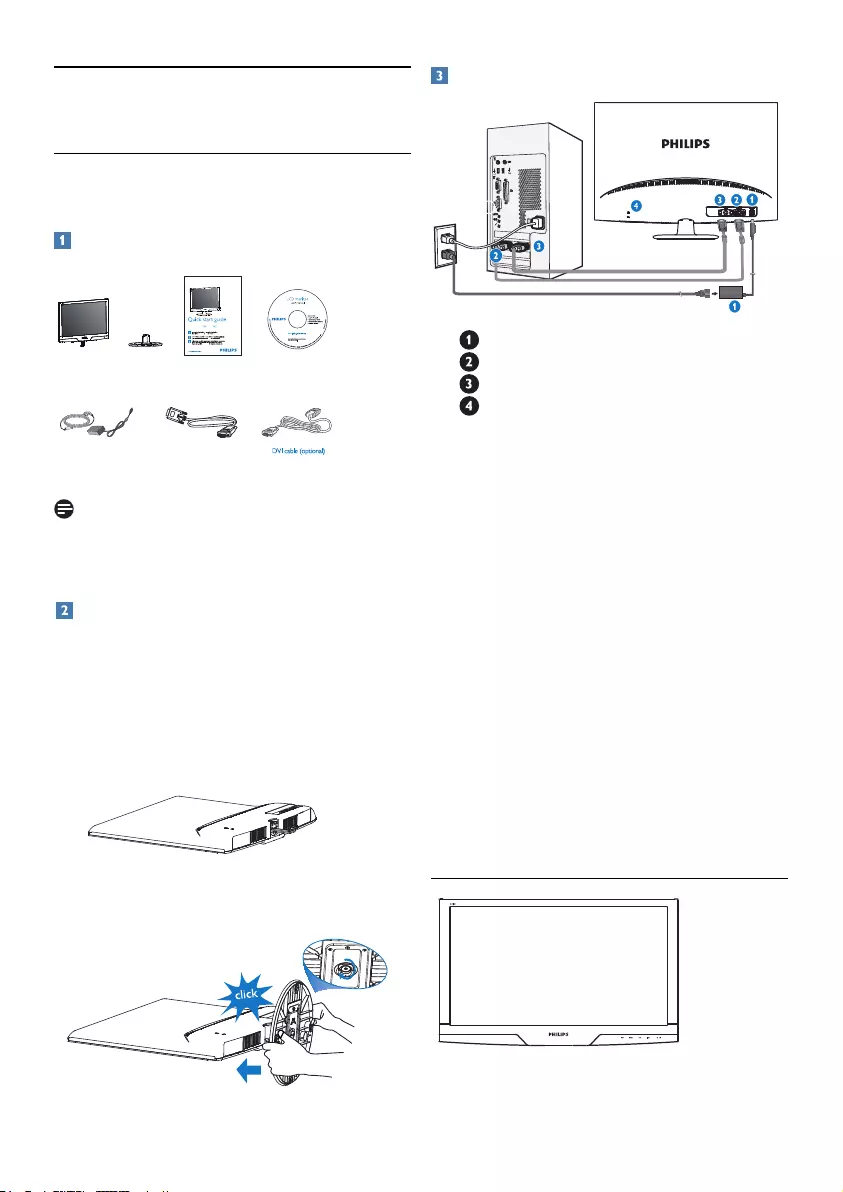
4
2.1 Installation
221E2/221EL2
Package contents
2. Setting up the monitor
Note
Use only the AC/DC adapter model ADPC1236/
FSP036-DGAA1/LCAP07F-2
Install base stand
221E2/221EL2
1. Place the monitor face down a smooth
surface taking care to avoid scratching or
damaging the screen.
2. Attach the monitor base stand to the base
column then fasten base stand.
Connecting to your PC
DC power input
VGA input
DVI-D input(Available for selected models)
Kensingtonanti-thieflock
Connect to PC
1. Connect the power cord to the back of
the monitor firmly.
2. Turn off your computer and unplug its
power cable.
3. Connect the monitor signal cable to the
video connector on the back of your
computer.
4. Plug the power cord of your computer
and your monitor into a nearby outlet.
5. Turn on your computer and monitor.
If the monitor displays an image,
installation is complete.
2.2 Operating the monitor
EDFU CD
Monitor Quick start guide
VGA signal cable
Guide de démarragerapide / Guía rápida / Kurzanleitung /
Guida rapida / 快速入门指南 /
Краткое руководство по запуску
Hzl başlangiç lavuzu /
安装
Kurulum
连接性
人体工程学调整
Monitor LCD / Monitor LCD / LCD-Monitor / Moniteur LCD /
LCD Monitor / LCD监视器 / LCD-монитором
LCD Monitor
M
2
2
2
1
E
1
T
AC/DC adapter
221E
221EL
Base Stand
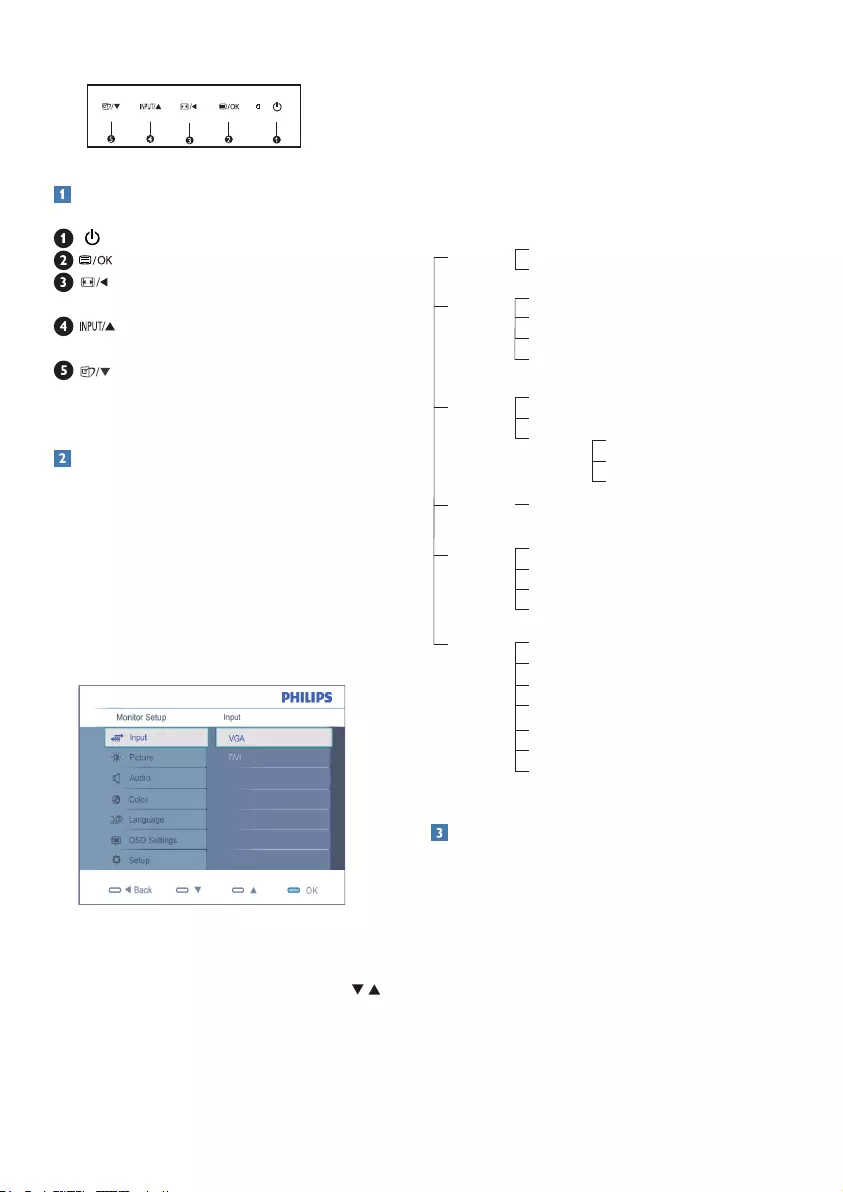
5
Front view product description
:
To switch monitor’s power ON and
OFF
: To access the OSD menu
:
Change to 4:3 display/Return to
previous OSD level
:
To change the signal input source and
adjust the OSD menu
: SmartImage Lite.There are three modes
to be selected: Standard, Internet,
Game./to adjust the OSD menu
Description of the On Screen Display
What is On-Screen Display (OSD)?
On-Screen Display (OSD) is a feature in all Philips
LCD monitors. It allows an end user to adjust
screen performance or select functions of the
monitors directly through an on-screen instruction
window. A user friendly on screen display interface
is shown as below:
Basic and simple instruction on the control keys
In the OSD shown above users can press
buttons at the front bezel of the monitor to move
the cursor, OK to confirm the choice or change.
The OSD Menu
Below is an overall view of the structure of the
On-Screen Display. You can use this as a reference
when you want to work your way around the
different adjustments later on.
Main menu
Input
Sub menu
VGA
DVI (available for selective models)
Picture Picture Format - 4:3, Wide screen
Brightness
Contrast
Color Color Temp. - 5000K, 6500K, 7500K, 8200K, 9300K, 11500K
sRGB
Language English, Español, Français, Deutsch, Italiano
Português, PycckИЙ, 簡體中文
User Define Red
Green
Blue
SmartContrast - On, Off
OSD Settings Horizontal
Vertical
Transparency - Off, 1, 2, 3, 4
OSD Time out - 5, 10, 20, 30, 60
Setup H. Position - 0 ~ 100
Resolution Notification - On, Off
Reset - Yes, No
V. Position - 0 ~ 100
Information
Phase - 0 ~ 100
Clock - 0 ~ 100
Resolution notification
This monitor is designed for optimal performance
at its native resolution, 1920×1080@60Hz.
Whenthemonitorispoweredonatadifferent
resolution, an alert is displayed on screen: Use
1920×1080@60Hz for best results.
Display of the native resolution alert can be
switched off from Setup in the OSD (On Screen
Display) menu.
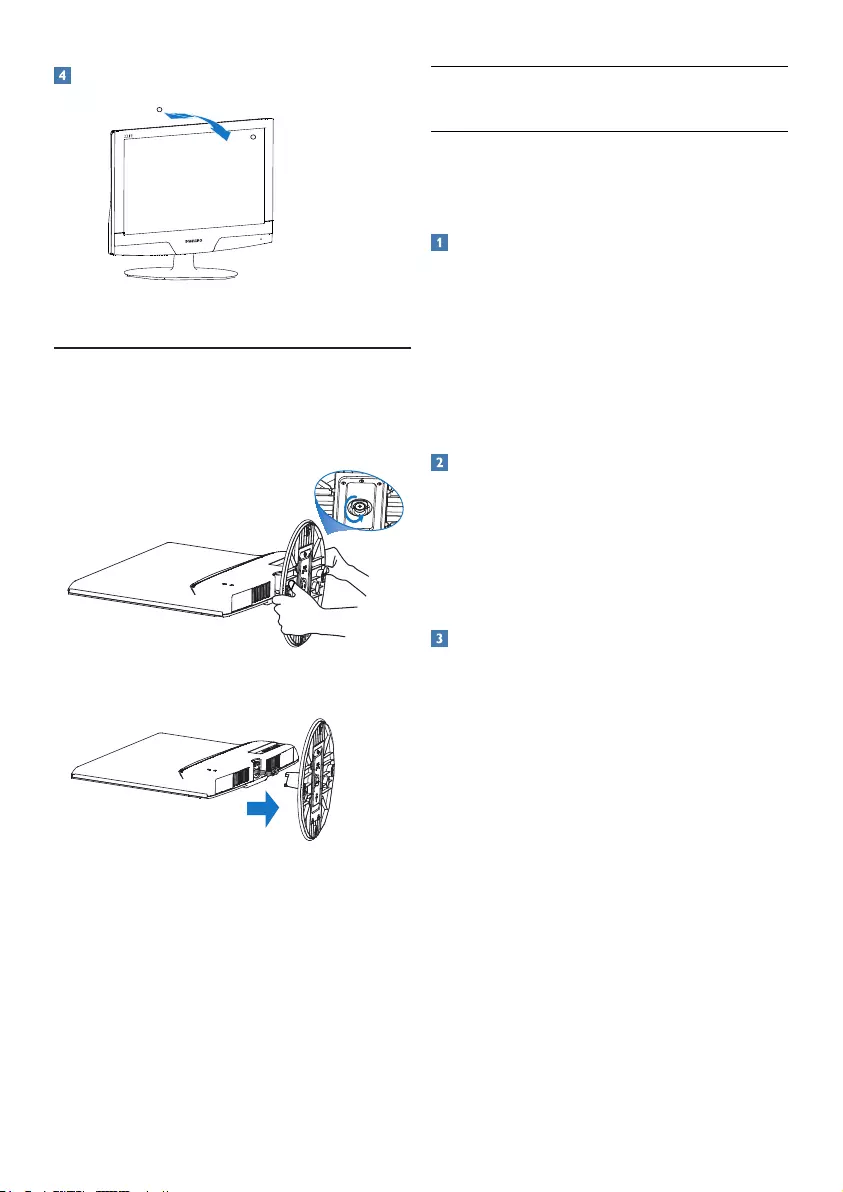
6
Physical Function
Tilt
2.3 Remove the base
221E2/221EL2
1. Place the monitor face on a safe surface, then
loose the screw form the base.
2. Release the screw of base stand then pull the
base away from the monitor.
-3
12
(221E2/221EL2)
3.1 Smartimage Lite
What is it?
SmartImage Lite provides presets that optimize
display for different types of content, dynamically
adjusting brightness, contrast, color and sharpness
inrealtime.Whetheryou'reworkingwithtext
applications, displaying images or watching a video,
Philips SmartImage Lite delivers great optimized
monitor performance.
Why do I need it?
You want a monitor that delivers optimized display
all your favorite types of content, SmartImage Lite
software dynamically adjust brightness, contrast,
color and sharpness in real time to enhance your
monitor viewing experience.
How does it work?
SmartImage Lite is an exclusive, leading edge
Philips technology that analyzes the content
displayed on your screen. Based on a scenario you
select, SmartImage Lite dynamically enhances the
contrast, color saturation and sharpness of images
to enhance the contents being displayed - all in
real time with the press of a single button.
3. Product information
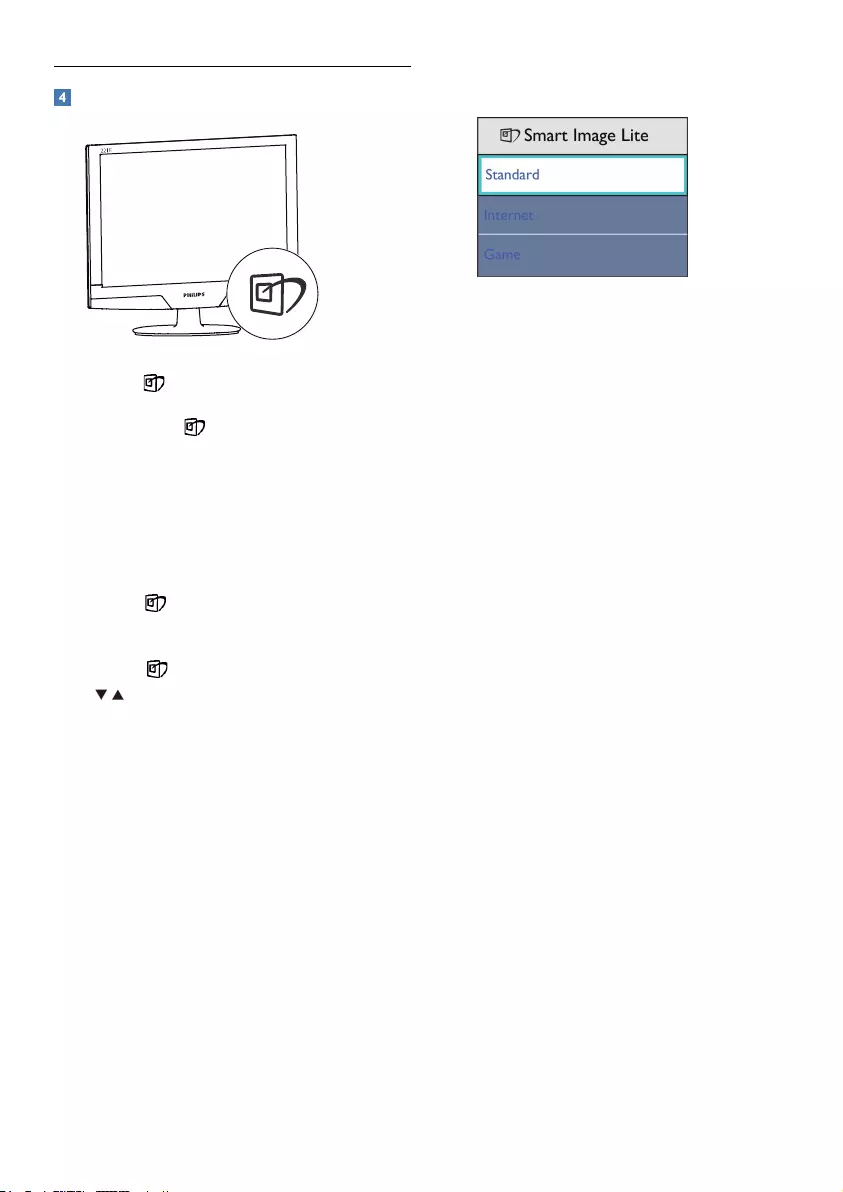
7
How to enable SmartImage Lite?
1. Press to launch the SmartImage Lite on
screen display;
2. Keeppressing to toggle between
Standard, Internet, Game.
3. The SmartImage Lite on screen display will
remain on screen for 5 seconds or you can
alsopress”OK”tomakeconfirmation.
4. WhenSmartImageLiteisenabled,thesRGB
scheme is disabled automatically. To use
sRGB you need to disable SmartImage Lite
with the button at the front bezel of
your monitor.
Except using key to scroll down, you can also
press buttons to choose and press “OK” to
confirm selection and close the SmartImage Lite
OSD.
There are three modes to be selected: Standard,
Internet, Game.
• Standard: Enhances text and dampens
brightness to increase readability and reduce
eye strain. This mode significantly enhances
readabilityandproductivitywhenyou're
working with spreadsheets, PDF files,
scanned articles or other general office
applications.
• Internet: This profile combines color
saturation, dynamic contrast and sharpness
enhancement to display photos and other
images with outstanding clarity in vibrant
colors - all without artifacts and faded
colors.
• Game: Turn on over drive circuit for best
response time, reduce jaggy edges for fast
moving objects on screen, enhance contrast
ratio for bright and dark scheme, this profile
delivers the best gaming experience for
gamers.
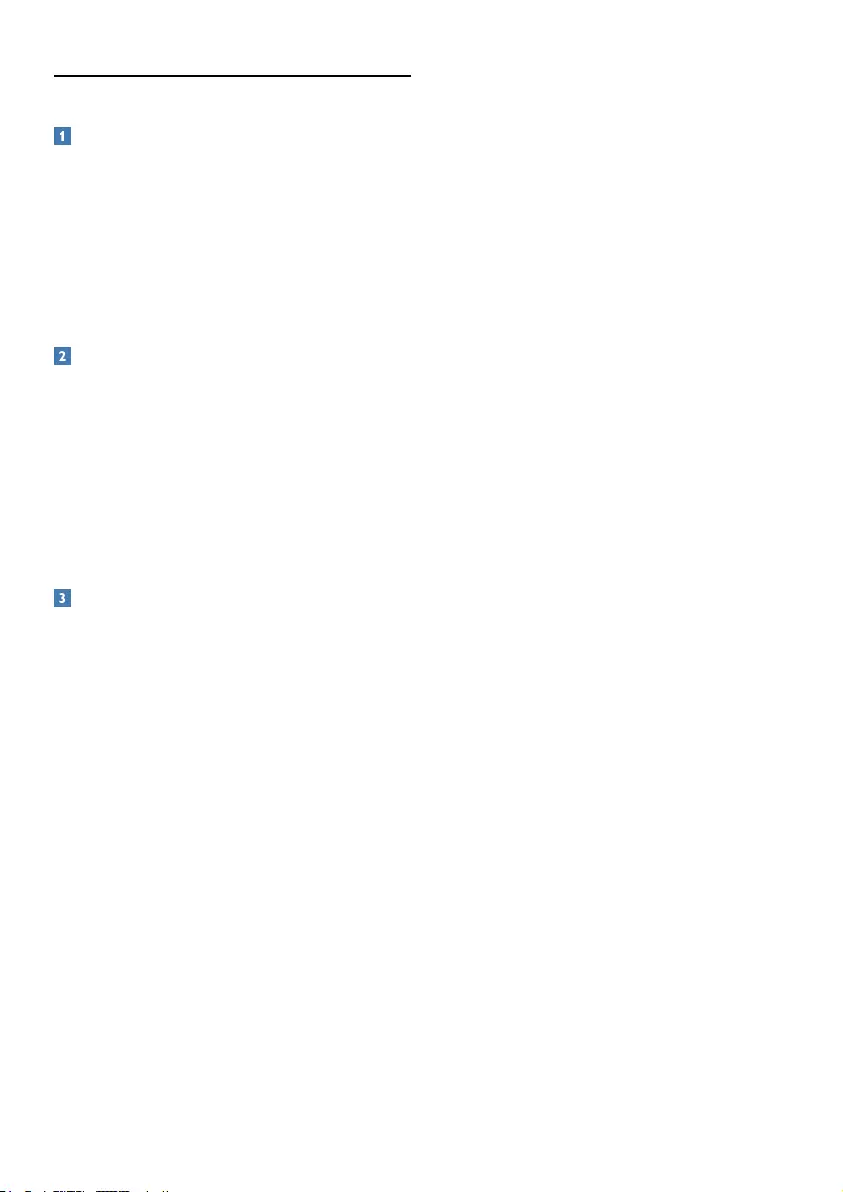
8
3.2 SmartContrast
What is it?
Unique technology that dynamically analyzes
displayed content and automatically optimizes
aLCDmonitor'scontrastratioformaximum
visual clarity and viewing enjoyment, stepping up
backlighting for clearer, crisper and brighter images
or dimming backlighting for clear display of images
on dark backgrounds.
Why do I need it?
You want the very best visual clarity and viewing
comfort for every type of content. SmartContrast
dynamically controls contrast and adjusts
backlighting for clear, crisp, bright gaming and
video images or displays clear, readable text for
officework.Byreducingyourmonitor'spower
consumption, you save on energy costs and
extend the lifetime of your monitor.
How does it work?
WhenyouactivateSmartContrast,itwillanalyse
the content you are displaying in real time to
adjust colors and control backlight intensity. This
function will dynamically enhance contrast for a
great entertainment experience when viewing
videos or playing games.
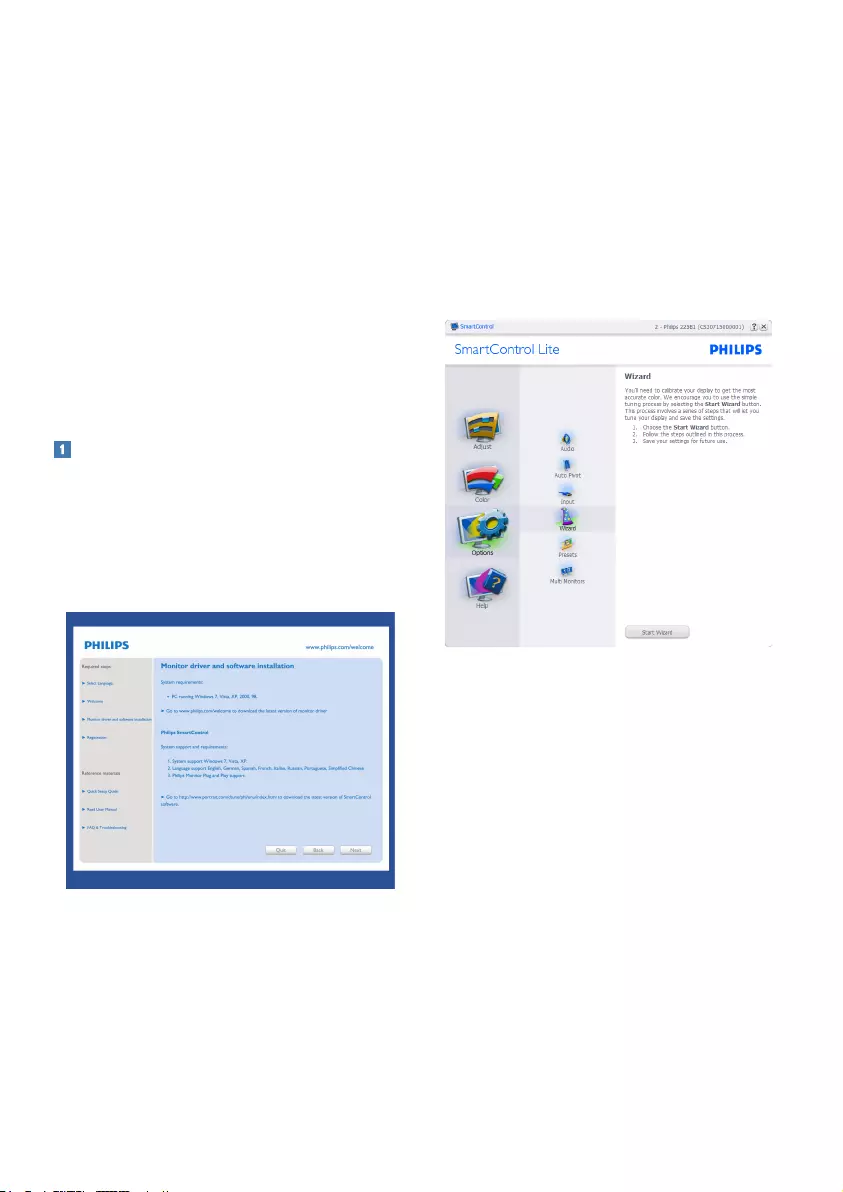
9
3.3 Philips SmartControl Lite
The new SmartControl Lite software by Phillips
allows you to control your monitor via an easy
to use on-screen graphic interface. Complicated
adjustments are a thing of the past as this user
friendly software guides you through
fine-tuning resolution, Color calibration,
Clock/Phase adjustments, RGB White point
adjustment, etc.
Equipped with latest technology in core algorithm
for fast processing and response, this Windows
7 compliant eye catching animated Icon based
software is ready to enhance your experience
with Philips monitors!
Installation
• Followtheinstructionandcompletethe
installation.
• Youcanlaunchafterinstallationiscompleted.
• Ifyouwanttolaunchlater,youcaneither
click the shortcut on desktop or toolbar.
First launch -Wizard
• Thefirsttimeafterinstallationof
SmartControl Lite, it will automatically
go to Wizard for first time launch.
• Thewizardwillguideyouthrough
adjustment your monitor performance step
by step.
• YoucangotoPlug-inmenutolaunchwizard
later on as well.
• Youcanadjustmoreoptionswithoutwizard
by Standard pane.
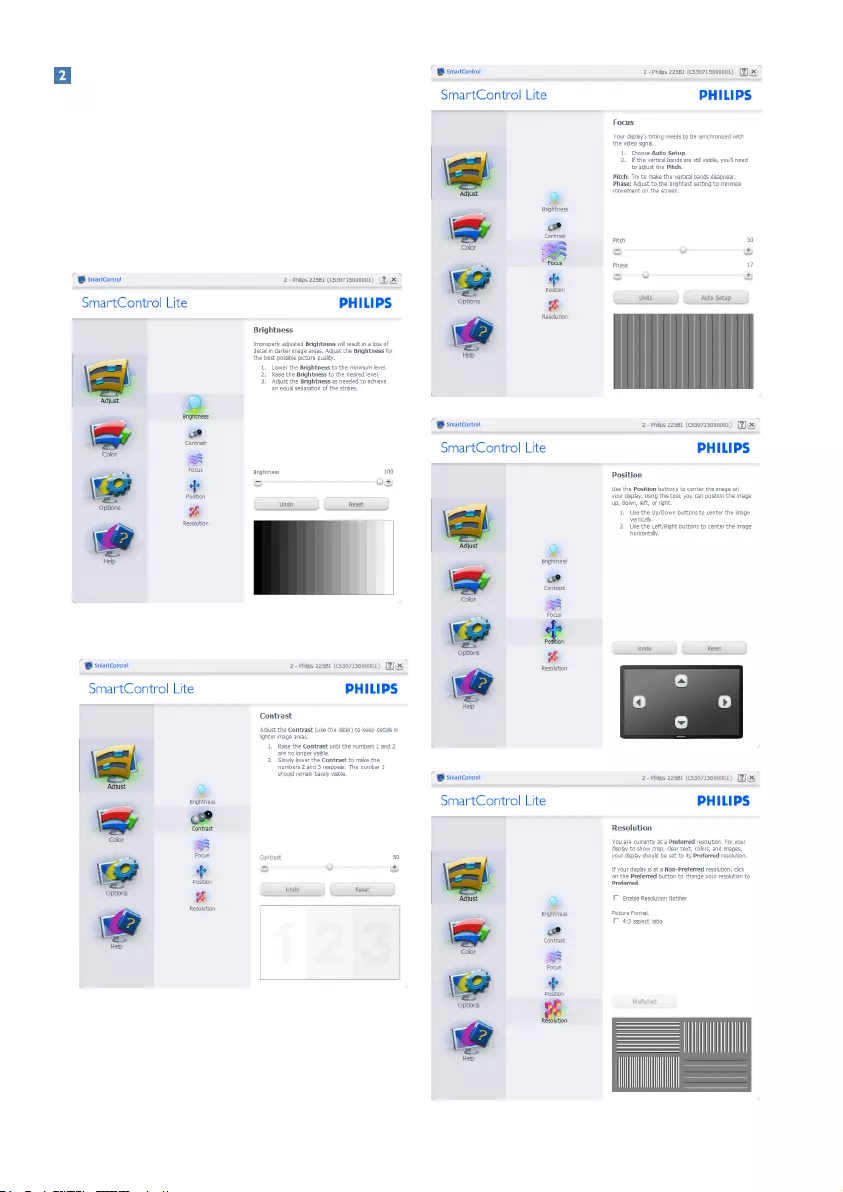
10
Start with Standard pane:
Adjust menu:
• AdjustMenuallowyoutoadjustBrightness,
Contrast,Focus,PositionandResolution.
• Youcanfollowtheinstructionanddothe
adjustment.
• Cancelpromptsuserifyouwanttocancel
installation.
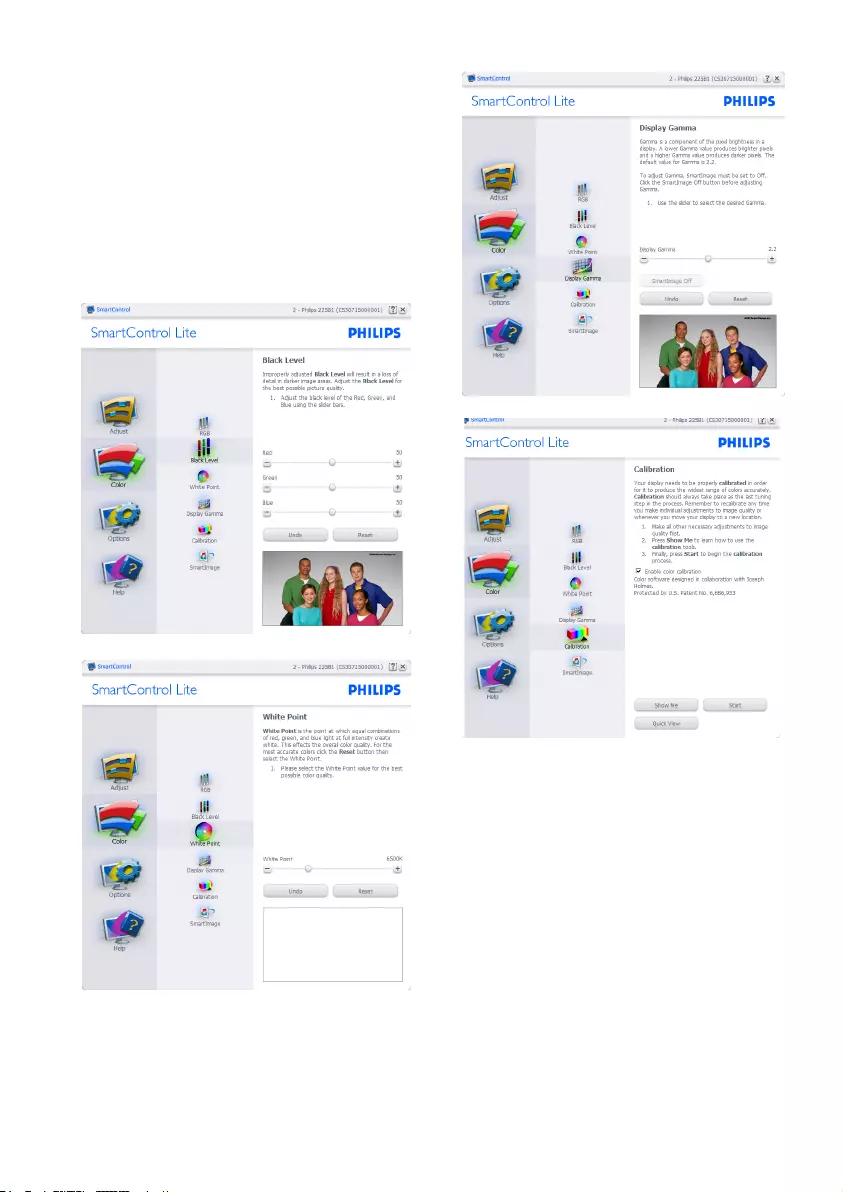
11
Color menu:
• ColorMenuallowyoutoadjustRGB,
Black Level, White Point, Color Calibration,
and SmartImage Lite (Please refer to
SmartImage Lite section).
• Youcanfollowtheinstructionanddothe
adjustment.
• Refertobelowtableforsub-menuitembase
on your input.
• ExampleforColorCalibration
1. "ShowMe"startscolorcalibrationtutorial.
2. Start - starts the 6-step color calibration
sequence.
3. Quick View loads the before/after images.
4. To return to Color home pane, click the
Cancel button.
5. Enable color calibration - by default is
on. If unchecked, does not allow for color
calibration to happen, dimes out start and
quick view buttons.
6. Musthavepatentinfoincalibrationscreen.
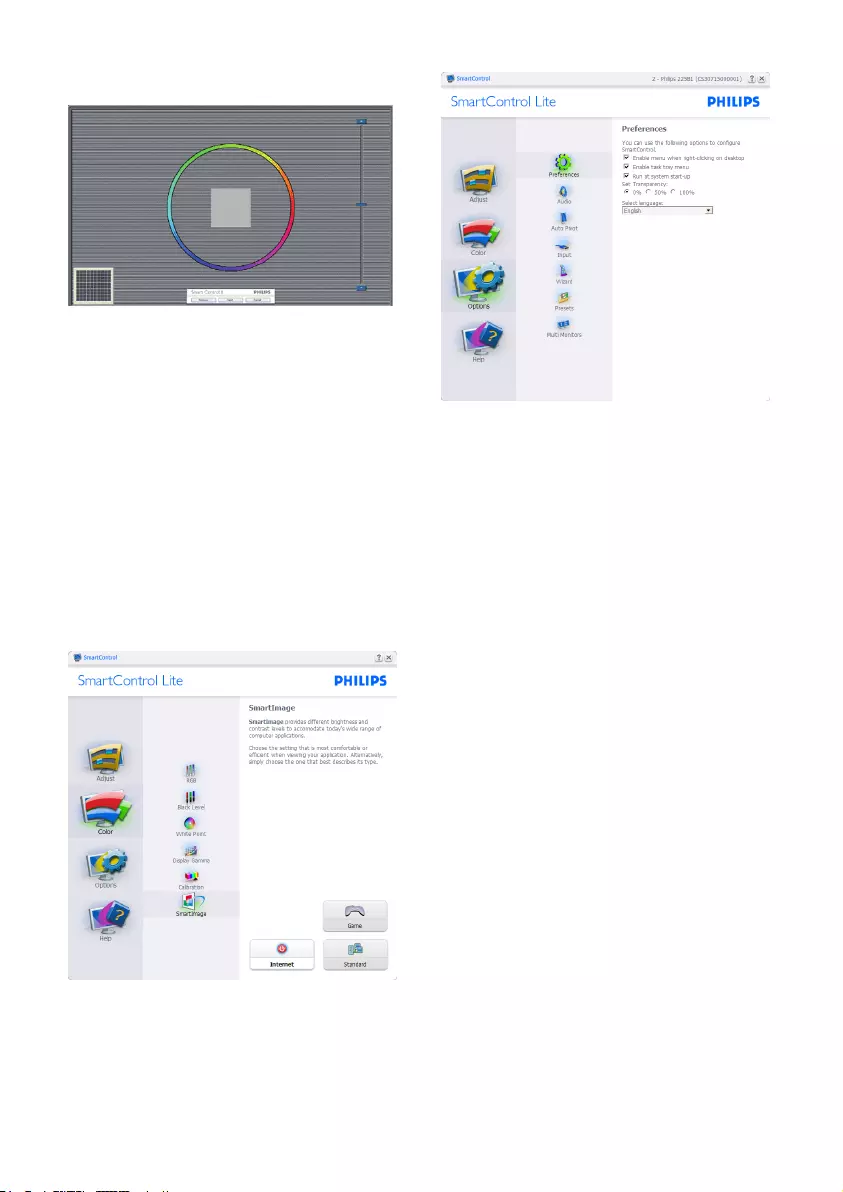
12
First color Calibration Screen:
• Previous button is disabled until the second
color screen.
• Next goes to the succeeding target
(6-targets).
• FinalnextgoesFile>Presetspane.
• Cancel closes the UI and returns to the plug
in page.
SmartImage Lite
Allowsusertochangesettingforbetterdisplay
setting based on content.
When Entertainment is set, SmartContrast and
SmartResponse are enabled.
Options>Preferences - Will only be active
when selecting Preferences from the drop-down
Options menu. On a non-supported display
capable of DDC/CI, only the Help and Options
tabs are available.
• Displays current preference settings.
• Acheckedboxenablesthefeature.The
check box is a toggle.
• EnableContextMenuondesktopischecked
(On) by default. Enable Context menu
displays SmartControl Lite selections
for Select Preset and Tune Display in the
desktop right-click context menu. Disabled
removes SmartControl Lite from the
right click context menu.
• Enable Task Tray icon is checked (On) by
default. Enable context menu shows the task
tray menu for SmartControl Lite.Aright
click on the task tray icon displays the menu
options for Help, Technical Support. Check
forUpgrade,About,andExit.WhenEnable
task tray menu is disabled, the task tray icon
will only display EXIT.
• Run at Startup is checked (On) by default.
When disabled, SmartControl Lite will
not launch at start or be in the task tray. The
only way to launch SmartControl Lite is
either from the desktop short cut or from the
programfile.Anypresetsettorunatstartup
will not load when this box is unchecked
(Disabled).
• Enable transparency mode (Windows 7,
Vista, XP). Default is 0% Opaque.
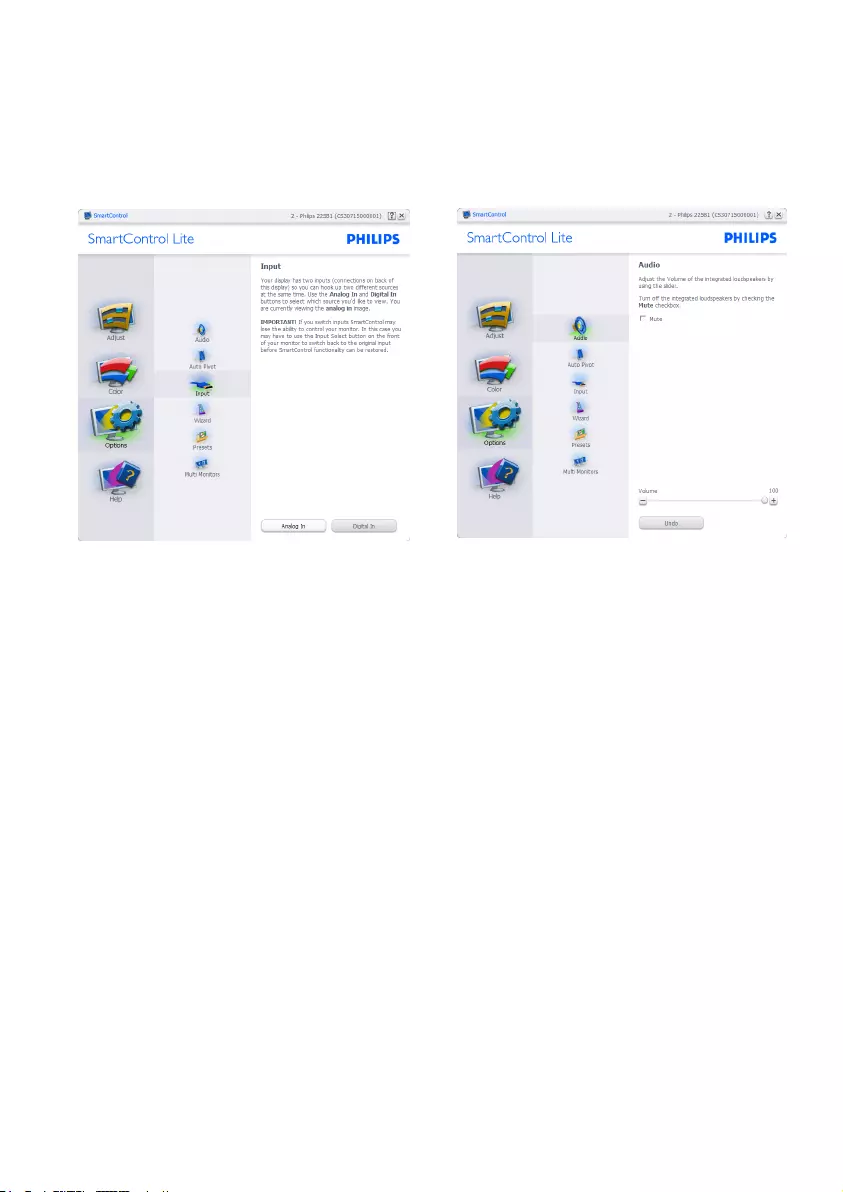
13
Options>Input - Will only be active when
selecting Input from the drop-down Options
menu. On a non-supported display capable of
DDC/CI, only the Help and Options tabs are
available.AllotherSmartControlLite tabs are not
available.
• Display the Source instruction pane and
current input source setting.
• On single input displays, this pane will not be
visible.
Options>Audio - Will only be active when
selecting Volume from the drop-down Options
menu.
On a non-supported display capable of DDC/CI,
only the Help and Options tabs are available.
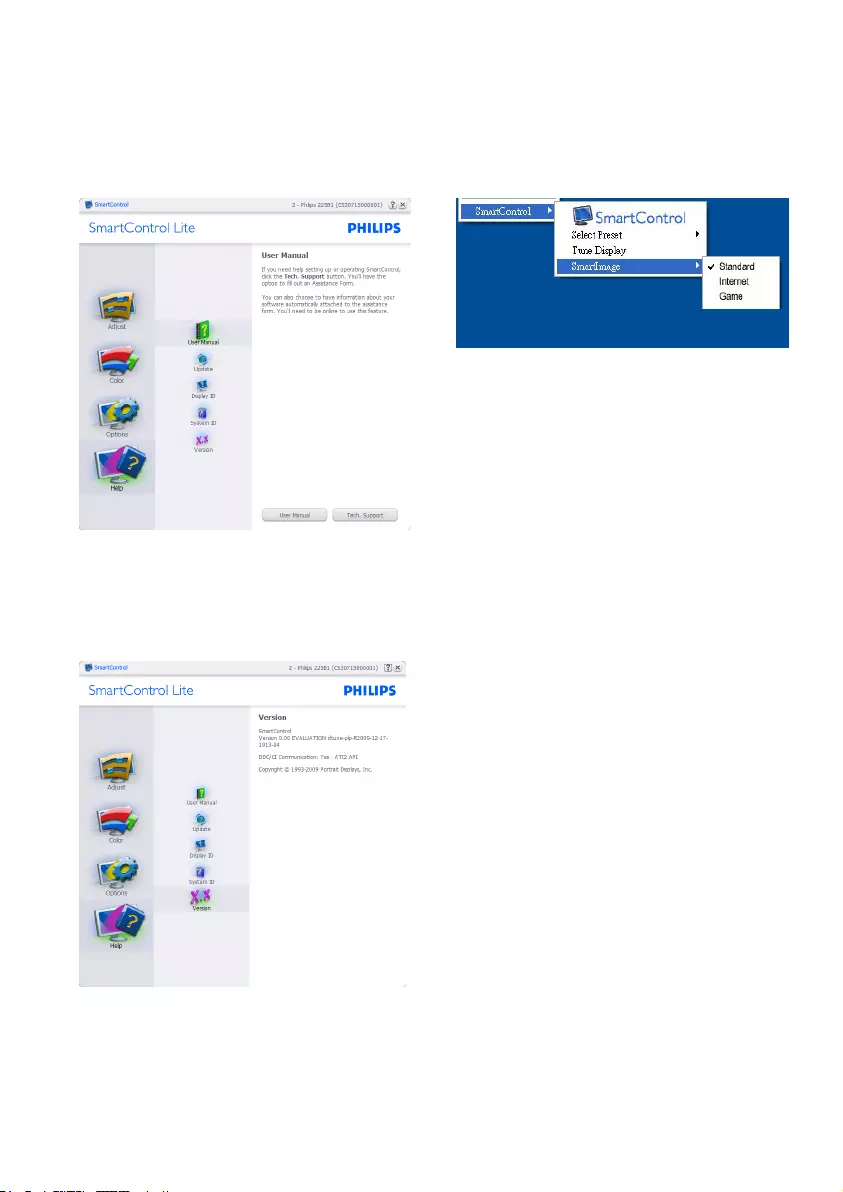
14
Help>User Manual - Will only be active when
selectingUserManualfromthedrop-downHelp
menu. On a non-supported display capable of
DDC/CI, only the Help and Options tabs are
available.
Help>Version - Will only be active when selecting
Version from the drop- down Help menu. On a
non-supported display capable of DDC/CI, only
the Help and Options tabs are available.
Context Sensitive menu
The Context Sensitive menu is Enabled by default.
IfEnableContextMenuhasbeencheckedinthe
Options>Preferencespane,thenthemenuwillbe
visible.
TheContextMenuhasfourentries:
• SmartControl Lite - When selected the
AboutScreenisdisplayed.
• Select Preset - Provides a hierarchical menu
ofsavedpresetsforimmediateuse.Acheck
mark shows the currently selected preset.
FacotyPresetcanalsobecalledfromthe
drop down menu.
• Tune Display - Opens the SmartControl
Lite control panel.
• SmartImage Lite - Check current settings,
Standard, Internet, Game.
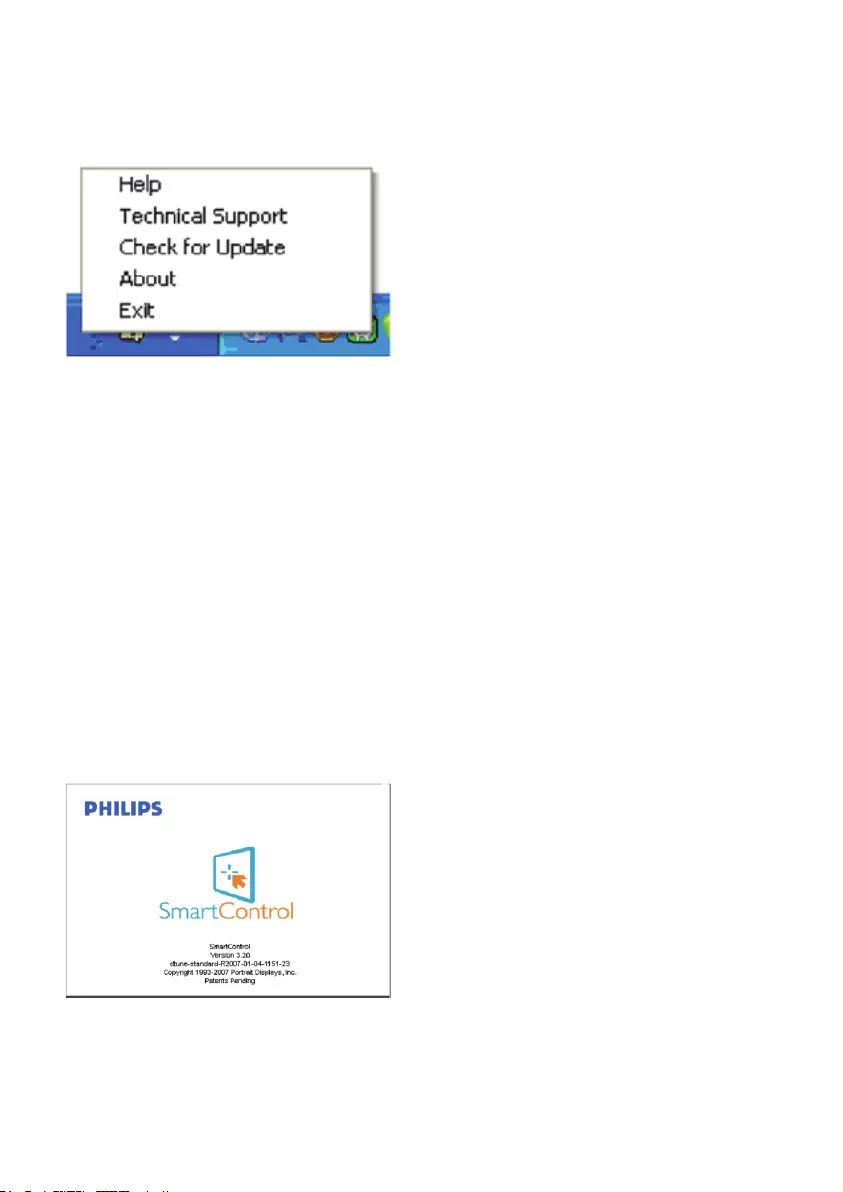
15
Task Tray Menu Enabled
The task tray menu can be displayed by right-
clicking on the SmartControl Lite icon from the
task tray. Left Click will launch the application.
Thetasktrayhasfiveentries:
• Help-AccesstoUserManualfile:Open
UserManualfileusingthedefaultbrowser
window.
• Technical Support - displays the tech support
page.
• Check for Update - takes the user to PDI
Landing and checks the user's version against
the most current available.
• About-Displaysdetailedreference
information:productversion,release
information, and product name.
• Exit - Close SmartControl Lite
To run SmartControl Lite again either
select SmartControl Lite from Program
menu, double-click the desktop PC icon or
restart the system.
Task Tray Menu Disabled
When the Task Tray is disabled in the preference
folder, only the EXIT selection is available.
To completely remove SmartControl Lite
from the task tray, disable Run at Startup in
Options>Preferences.
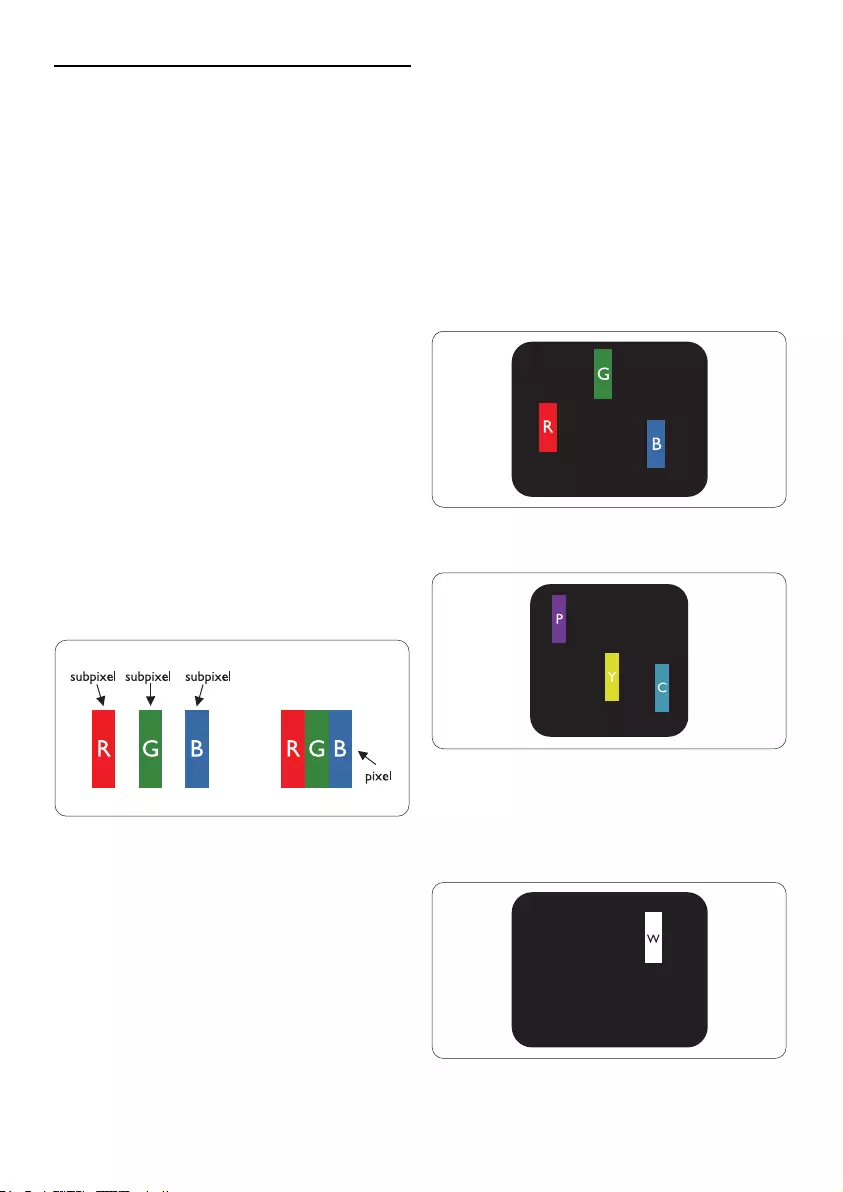
16
3.4 Philips' Flat Panel Monitors Pixel
Defect Policy
Philips strives to deliver the highest quality
products. We use some of the industry's most
advanced manufacturing processes and practice
stringent quality control. However, pixel or sub
pixeldefectsontheTFTLCDpanelsusedinflat
panel monitors are sometimes unavoidable. No
manufacturer can guarantee that all panels will
be free from pixel defects, but Philips guarantees
that any monitor with an unacceptable number
of defects will be repaired or replaced under
warranty. This notice explains the different types
of pixel defects and defines acceptable defect
levels for each type. In order to qualify for repair
or replacement under warranty, the number of
pixeldefectsonaTFTLCDpanelmustexceed
theseacceptablelevels.Forexample,nomore
than0.0004%ofthesubpixelsona21.5"XGA
monitormaybedefective.Furthermore,Philips
sets even higher quality standards for certain
types or combinations of pixel defects that are
more noticeable than others. This policy is valid
worldwide.
Pixels and Sub pixels
Apixel,orpictureelement,iscomposedofthree
sub pixels in the primary colors of red, green and
blue.Manypixelstogetherformanimage.When
all sub pixels of a pixel are lit, the three colored
sub pixels together appear as a single white pixel.
When all are dark, the three colored sub pixels
together appear as a single black pixel. Other
combinations of lit and dark sub pixels appear as
single pixels of other colors.
Types of Pixel Defects
Pixel and sub pixel defects appear on the screen
in different ways. There are two categories of pixel
defects and several types of sub pixel defects
within each category.
Bright Dot Defects Bright dot defects appear as
pixels or sub pixels that are always lit or 'on'. That
is, a bright dot is a sub-pixel that stands out on the
screen when the monitor displays a dark pattern.
Therearethetypesofbrightdotdefects:
One lit red, green or blue sub pixel
Twoadjacentlitsubpixels:
- Red + Blue = Purple
- Red+Green=Yellow
- Green + Blue = Cyan (Light Blue)
Three adjacent lit sub pixels (one white pixel)
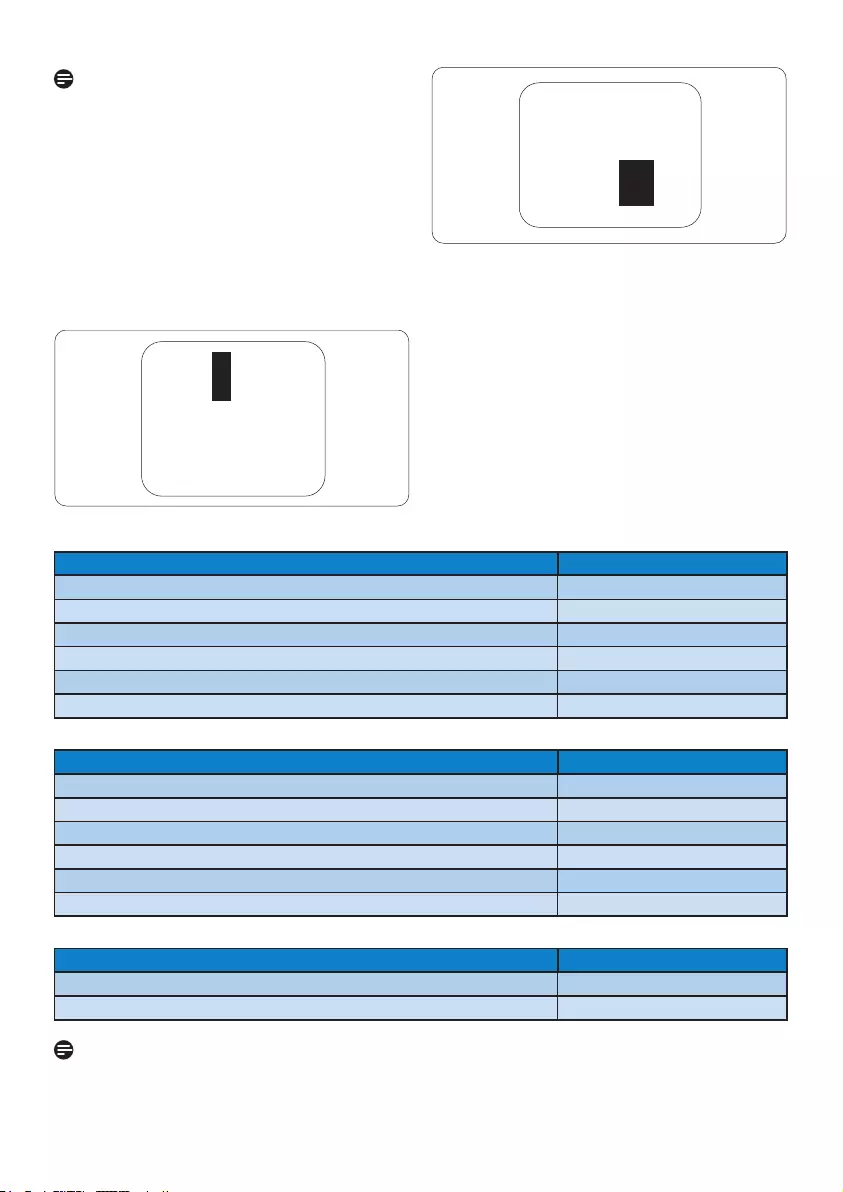
17
Note
Aredorbluebrightdotmustbemorethan 50
percent brighter than neighboring dots while
a green bright dot is 30 percent brighter than
neighboring dots.
Black Dot Defects Black dot defects appear as
pixels or sub pixels that are always dark or 'off'.
That is, a dark dot is a sub-pixel that stands out
on the screen when the monitor displays a light
pattern.Thesearethetypesofblackdotdefects:
Proximity of Pixel Defects
Because pixel and sub pixels defects of the same
type that are near to one another may be more
noticeable, Philips also specifies tolerances for the
proximity of pixel defects.
Pixel Defect Tolerances
In order to qualify for repair or replacement due
topixeldefectsduringthewarrantyperiod,aTFT
LCD panel in a Philips flat panel monitor must
have pixel or sub pixel defects exceeding the
tolerances listed in the following tables.
BRIGHT DOT DEFECTS ACCEPTABLE LEVEL
MODEL 221E2/221EL2
1 lit subpixel 3
2 adjacent lit subpixels 1
3 adjacent lit subpixels (one white pixel) 0
Distance between two bright dot defects* >15mm
Total bright dot defects of all types 3
BLACK DOT DEFECTS ACCEPTABLE LEVEL
MODEL 221E2/221EL2
1 dark subpixel 5 or fewer
2 adjacent dark subpixels 2 or fewer
3 adjacent dark subpixels 0
Distance between two black dot defects* >15mm
Total black dot defects of all types 5 or fewer
TOTAL DOT DEFECTS ACCEPTABLE LEVEL
MODEL 221E2/221EL2
Total bright or black dot defects of all types 5 or fewer
Note
1 or 2 adjacent sub pixel defects = 1 dot defect
This monitor is ISO9241-307 compliant.
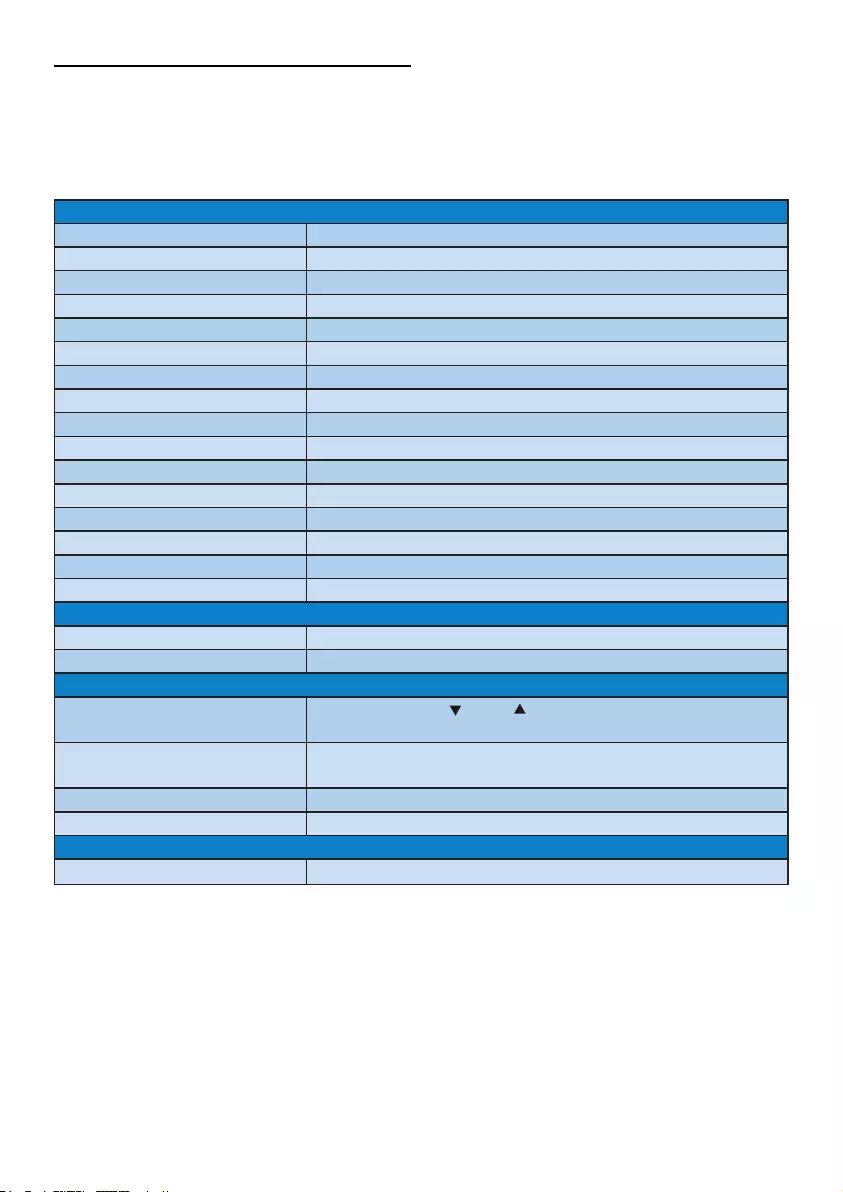
18
4 Technical Specifications
221E2/221EL2
Picture/Display
LCD panel type TFT-LCD
Backlight CCFL(221E2)LED(221EL2)
Panel size 21.5" W( 54.6 cm)
Aspectratio 16:9
Pixel Pitch 0.248 x 0.248 mm
Brightness 250 cd/m²
SmartContrast 500,000:1(221E2)20,000,000:1(221EL2)
Contrast ratio (typ.) 1000:1
Response time (typical) 5 ms
Optimum Resolution 1920x1080 @ 60Hz
Viewing angle 176°(H)/170°(V)@C/R>5
Picture Enhancement SmartImage Lite
Display colors 16.7M
Vertical refresh rate 56Hz -76Hz
HorizontalFrequency 30kHz - 80kHz
sRGB YES
Connectivity
Signal input DVI-D(digital,HDCP),VGA(Analog)
Input Signal Separate Sync, Sync on Green
Convenience
User Convenience SmartImage Lite/ , Input/ ,4:3Wide/back,
PowerOn/Off,Menu(OK),
OSD Languages English,French,German,Italian,Russian,Spanish,
Simplified Chinese, Portuguese
Other convenience Kensingtonlock
Plug & Play Compatibility DDC/CI,sRGB,Windows7/Vista/XP,MacOSX,Linux
Stand
Tilt -3/+12 (221E2/221EL2)
/
/
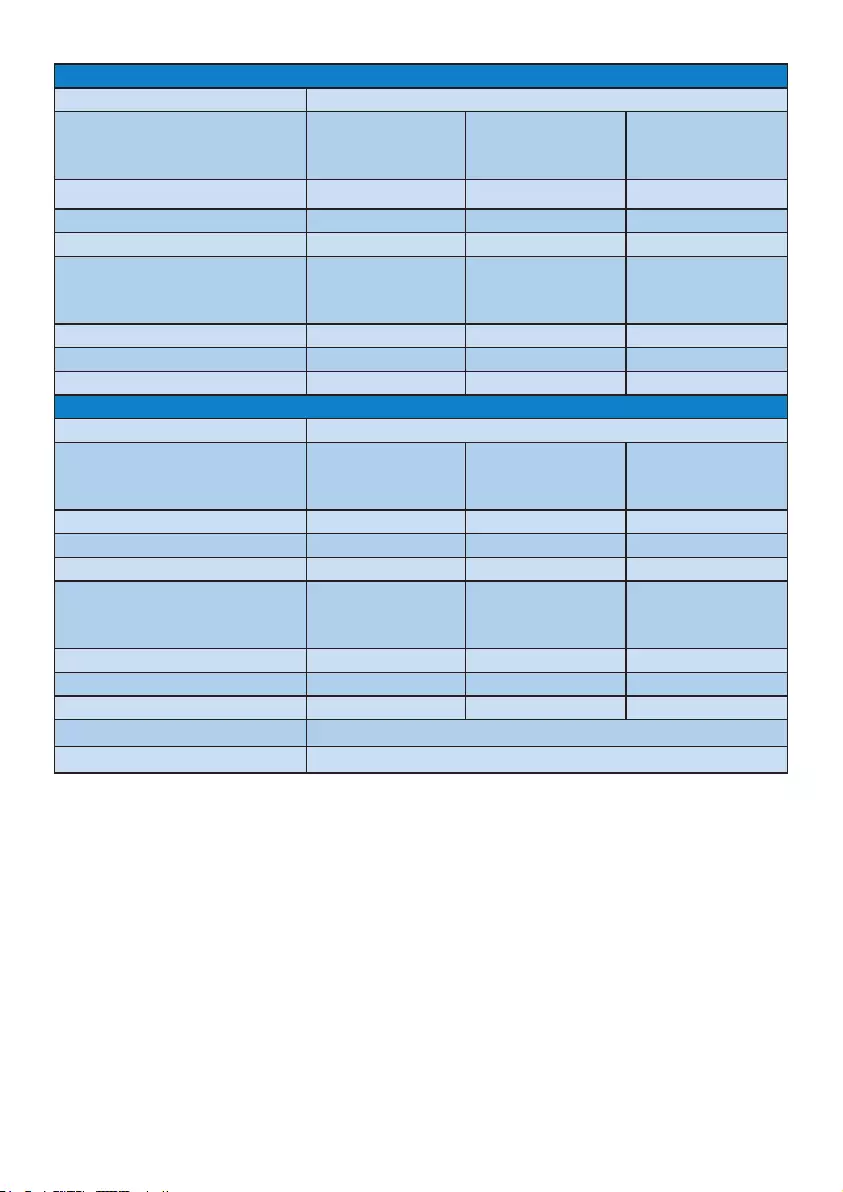
19
Power (221E2)
On mode 24W (typical)
Energy Consumption
(EnergyStar 5.0 test method)
ACInputVoltageat
100VAC+/-5VAC,
50Hz +/- 3Hz
ACInputVoltageat
115VAC+/-5VAC,
60Hz +/- 3Hz
ACInputVoltageat
230VAC+/-5VAC,
50Hz +/ -3Hz
Normal Operation (typcial) 21.53W 21.41W 21.39W
Sleep 0.43W 0.42W 0.43W
Off 0.42W 0.42W 0.43W
Heat Dissipation* ACInputVoltageat
100VAC+/-5VAC,
50Hz +/ -3Hz
ACInputVoltageat
115VAC+/-5VAC,
60Hz +/ -3Hz
ACInputVoltageat
230VAC+/-5VAC,
50Hz +/ -3Hz
Normal Operation 73.48BTU/hr 73.07BTU/hr 73.00BTU/hr
Sleep 1.47BTU/hr 1.43BTU/hr 1.47BTU/hr
Off 1.43BTU/hr 1.43BTU/hr 1.47BTU/hr
Power (221EL2)
On mode 23.8W (typical)
Energy Consumption
(EnergyStar 5.0 test method)
ACInputVoltageat
100VAC+/-5VAC,
50Hz +/- 3Hz
ACInputVoltageat
115VAC+/-5VAC,
60Hz +/- 3Hz
ACInputVoltageat
230VAC+/-5VAC,
50Hz +/ -3Hz
Normal Operation (typcial) 18.05W 18.04W 18W
Sleep 0.43W 0.42W 0.41W
Off 0.42W 0.42W 0.40W
Heat Dissipation* ACInputVoltageat
100VAC+/-5VAC,
50Hz +/ -3Hz
ACInputVoltageat
115VAC+/-5VAC,
60Hz +/ -3Hz
ACInputVoltageat
230VAC+/-5VAC,
50Hz +/ -3Hz
Normal Operation 75.52BTU/hr 75.48BTU/hr 73.07BTU/hr
Sleep 1.47BTU/hr 1.43BTU/hr 1.71BTU/hr
Off 1.43BTU/hr 1.43BTU/hr 1.67BTU/hr
Power LED indicator Onmode:White,Standby/Sleepmode:White(blinking)
Power Supply ACAdapter,1.2V==3.0A
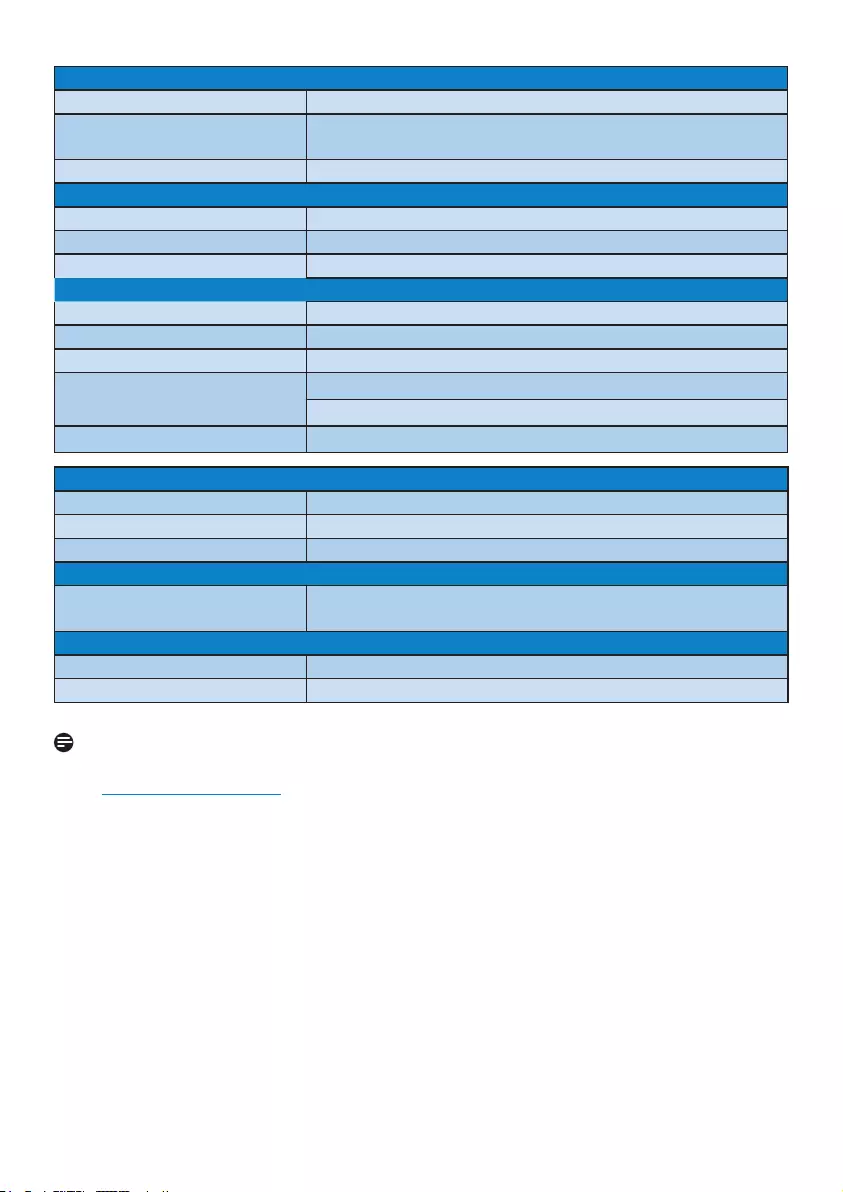
20
Dimension
Product with stand (WxHxD) 526 x376 x188mm
Product without stand
(WxHxD)
526x370x42mm
Box dimension (WxHxD) 578x436x134mm
Weight
Product with stand 3.10kg
Product without stand 3.0kg
Product with packaging 4.36kg
Operating Condition
Temperature range (operation) 0°C to 40 °C
Temperature range (operation) -20°C to 60°C
Relative humidity 20% to 80%
Altitude Non-operation:+12,000ft(3,658m)
operation:+40,000ft(12,192m)
MTBF 50 000hrs(221E2) 30 000hrs(221EL2)
Environmental
ROHS YES
EPEAT Silver. (www.epeat.net)
Packaging 100% recyclable
Compliance and standards
RegulatoryApprovals CEMark,FCCClassB,SEMKO,TÜV/
GS,TÜVErgo,UL/cUL,Energystar5.0
Cabinet
Color Black/Black
Finish Glossy/Texture
Note
This data is subject to change without notice.
Go to www.philips.com/support to download the latest version of leaflet.
/,
,
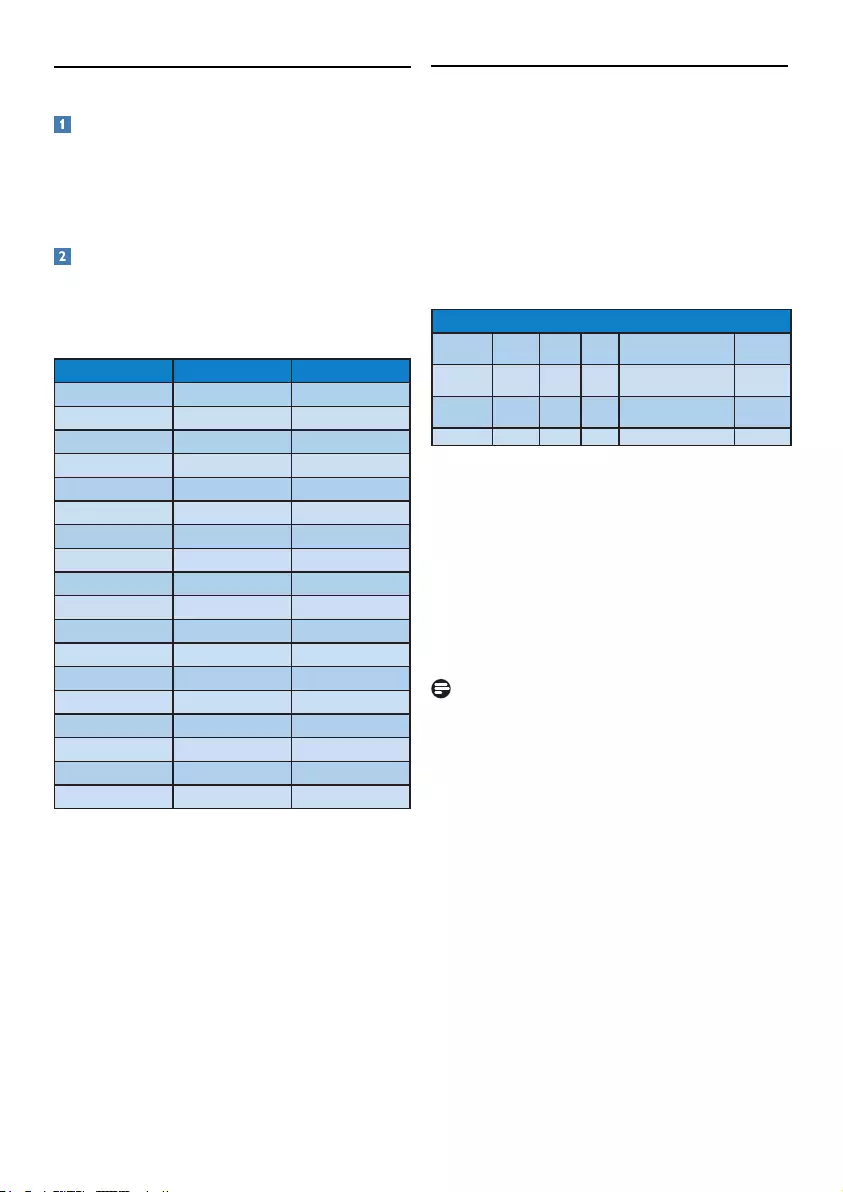
21
4.1 Resolution & Preset Modes 4.2 Automatic PowerSaving
IfyouhaveVESADPMcompliancedisplaycard
or software installed in your PC, the monitor can
automatically reduce its power consumption when
not in use. If an input from a keyboard, mouse or
other input device is detected, the monitor will
'wake up' automatically. The following table shows
the power consumption and signaling of this
automaticpowersavingfeature:
MaximumResolution
For221E2/221EL2
1920 x 1080 at 60 Hz (analog input)
1920 x 1080 at 60 Hz (digital input)
Recommended Resolution
For221E2/221EL2
1920 x 1080 at 60 Hz (digital input)
H. freq (kHz) Resolution V. freq (Hz)
31.47 640x480 59.94
37.88 800x600 60.32
48.36 1024x768 60.00
54.00 1152x864 60.00
44.77 1280x720 59.86
47.78 1280x768 59.87
49.70 1280x800 59.81
60.00 1280x960 60.00
63.89 1280x1024 60.02
47.71 1360x768 60.02
55.47 1440x900 59.90
55.94 1440x900 59.89
75.00 1600x1200 60.00
64.67 1680x1050 59.88
65.29 1680x1050 59.95
66.59 1920x1080 59.93
74.04 1920x1200 59.95
67.50 1920x1080 60.00
PowerManagementDefinition
VESA
Mode
Video H-sync V-sync Power Used LED color
Active ON Yes Yes 221E2< 24 W (typ.)
221EL2< 23.8 W (typ.)
White
Sleep OFF No No < 0.5 W (typ.) White
(blink)
Switch Off OFF - - < 0.5 W (typ.) OFF
Note
This data is subject to change without notice.
The following setup is used to measure power
consumption on this monitor.
Nativeresolution:1920x1080
Contrast:50%
Brightness:250nits
Colortemperature:6500kwithfullwhitepattern
Audio(Off)
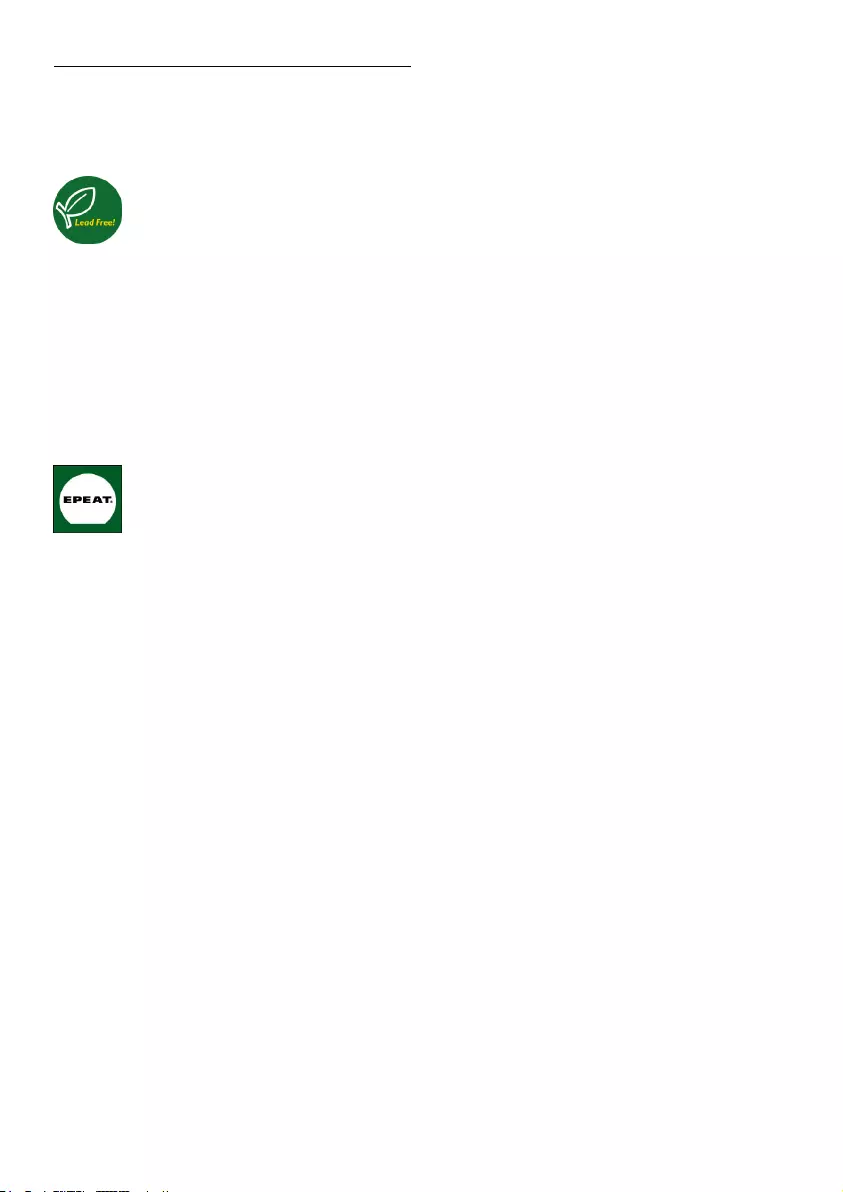
22
5 Regulatory Information
Lead-free Product
Lead free display promotes
environmentally sound recovery and
disposal of waste from electrical and
electronic equipment. Toxic substances
like Lead has been eliminated and compliance
with European community’s stringent RoHs
directive mandating restrictions on hazardous
substances in electrical and electronic equipment
have been adhered to in order to make Philips
monitors safe to use throughout its life cycle.
EPEAT
(www.epeat.net)
“TheEPEAT(ElectronicProduct
EnvironmentalAssessmentTool)
program evaluates computer
desktops, laptops, and monitors
based on 51 environmental criteria
developed through an extensive
stakeholder consensus process
supportedbyUSEPA.
EPEATsystemhelpspurchasersinthepublic
and private sectors evaluate, compare and select
desktop computers, notebooks and monitors
basedontheirenvironmentalattributes.EPEAT
also provides a clear and consistent set of
performance criteria for the design of products,
and provides an opportunity for manufacturers to
secure market recognition for efforts to reduce
the environmental impact of its products.”
BenefitsofEPEAT
Reduce use of primary materials
Reduce use of toxic materials
AvoidthedisposalofhazardouswasteEPEAT’S
requirement that all registered products meet
ENERGYSTAR’senergyefficiencyspecifications,
means that these products will consume less
energy throughout their life.
CE Declaration of Conformity
This product is in conformity with the following
standards
• EN60950-1:2006(Safetyrequirementof
Information Technology Equipment)
• EN55022:2006(RadioDisturbance
requirement of Information Technology
Equipment)
• EN55024:1998+A1:2001+A2:2003
(Immunity requirement of Information
Technology Equipment)
• EN61000-3-2:2006(LimitsforHarmonic
Current Emission)
• EN61000-3-3:1995+A1:2001+A2:2005
(LimitationofVoltageFluctuationandFlicker)
following provisions of directives applicable
• 2006/95/EC(LowVoltageDirective)
• 2004/108/EC(EMCDirective)
• 2005/32/EC(EuPDirective,ECNo.
1275/2008 mplementing Directive for
Standby and Off mode power consumption)
and is produced by a manufacturing
organization on ISO9000 level.
The product also comply with the following
standards
• ISO9241-307:2008(Ergonomicrequirement,
Analysisandcompliancetestmethodsfor
electronic visual displays)
• GSEK1-2000:2009(GSmarkrequirement)
• prEN50279:1998(LowFrequencyElectric
andMagneticfieldsforVisualDisplay)
• MPR-II(MPR:1990:8/1990:10LowFrequency
ElectricandMagneticfields)
This monitor is equipped with a function for saving
energywhichsupportstheVESADisplayPower
Management(DPM)standard.Thismeansthatthe
monitor must be connected to a computer which
supportsVESADPM.Timesettingsareadjusted
from the system unit by software.
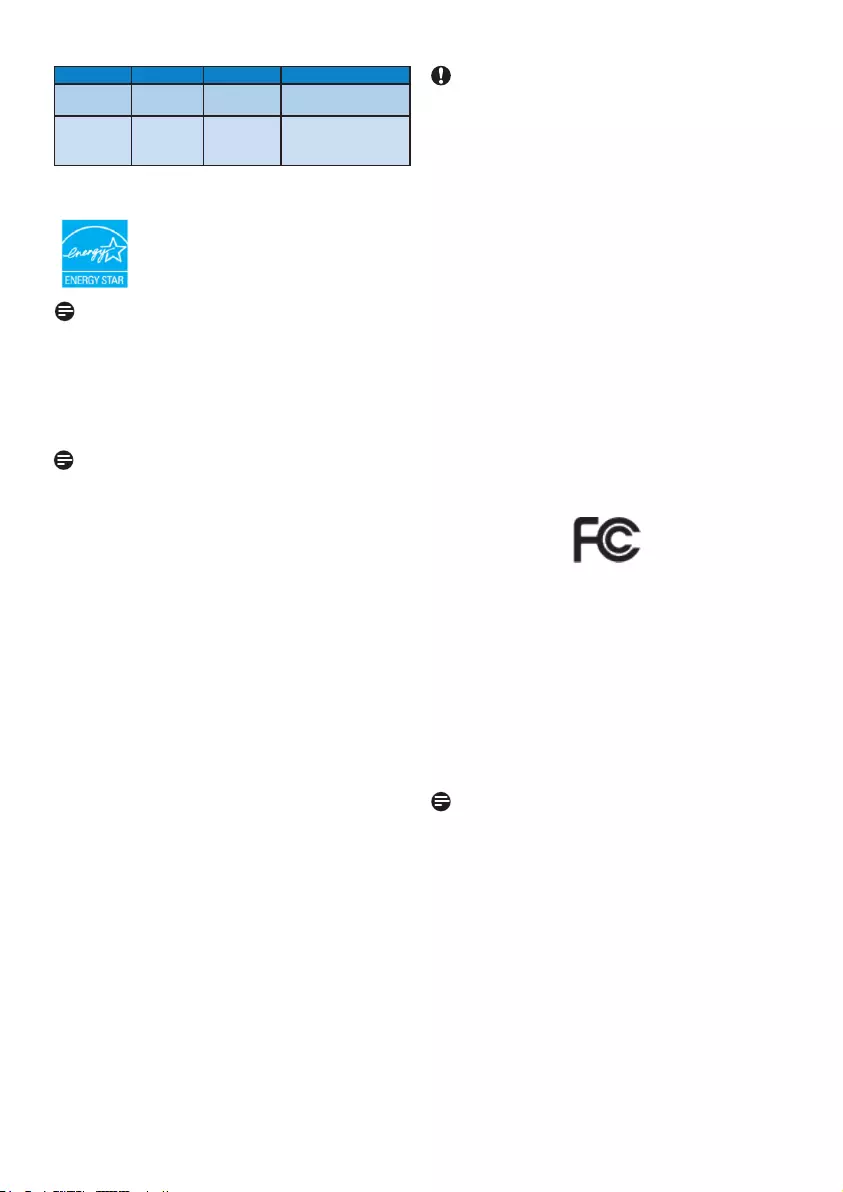
23
AsanENERGYSTAR® Partner,
we have determined that this
productmeetstheENERGYSTAR®
guidelines for energy efficiency.
Note
We recommend you switch off the monitor when
it is not in use for a long time.
VESAState LED Indicator Power Consumption
Normal
operation
ON(Active) White 221E2< 21.5 W (typ.)
221EL2< 18 W (typ.)
Power Saving
Alternative2
One step
Sleep
Switch Off
White(blink)
OFF
< 0.5 W (typ.)
< 0.5 W (typ.)
Federal Communications Commission (FCC)
Notice (U.S. Only)
This equipment has been tested and found
to comply with the limits for a Class B digital
device,pursuanttoPart15oftheFCC
Rules. These limits are designed to
provide reasonable protection against
harmful interference in a residential
installation. This equipment generates, uses
and can radiate radio frequency energy and,
if not installed and used in accordance with
the instructions, may cause harmful
interference to radio communications.
However, there is no guarantee that
interference will not occur in a particular
installation. If this equipment does cause
harmful interference to radio or television
reception, which can be determined by
turning the equipment off and on, the user
is encouraged to try to correct the
interference by one or more of the following
measures:
• Reorientorrelocatethereceivingantenna.
• Increasetheseparationbetweenthe
equipment and receiver.
• Connecttheequipmentintoanoutleton
a circuit different from that to which the
receiver is connected.
• Consultthedealeroranexperiencedradio/
TV technician for help.
Changes or modifications not expressly
approved by the party responsible for
compliance could void the user's authority
to operate the equipment.
UseonlyRFshieldedcablethatwassuppliedwith
the monitor when connecting this monitor to a
computer device.
To prevent damage which may result in fire or
shock hazard, do not expose this appliance to rain
or excessive moisture.
THISCLASSBDIGITALAPPARATUSMEETS
ALLREQUIREMENTSOFTHECANADIAN
INTERFERENCE-CAUSINGEQUIPMENT
REGULATIONS.FCC Declaration of Conformity
DeclarationofConformityforProductsMarked
withFCCLogo,
United States Only
ThisdevicecomplieswithPart15oftheFCC
Rules. Operation is subject to the following two
conditions:(1)thisdevicemaynotcauseharmful
interference, and (2) this device must accept any
interference received, including interference that
may cause undesired operation. Commission
Federale de la Communication (FCC
Declaration)
Cet équipement a été testé et déclaré
conforme auxlimites des appareils
numériques de class B,aux termes de
l'article15DesrèglesdelaFCC.Ceslimites
sont conçues de façon à fourir une
protection raisonnable contre les
interférences nuisibles dans le cadre
d'une installation résidentielle.
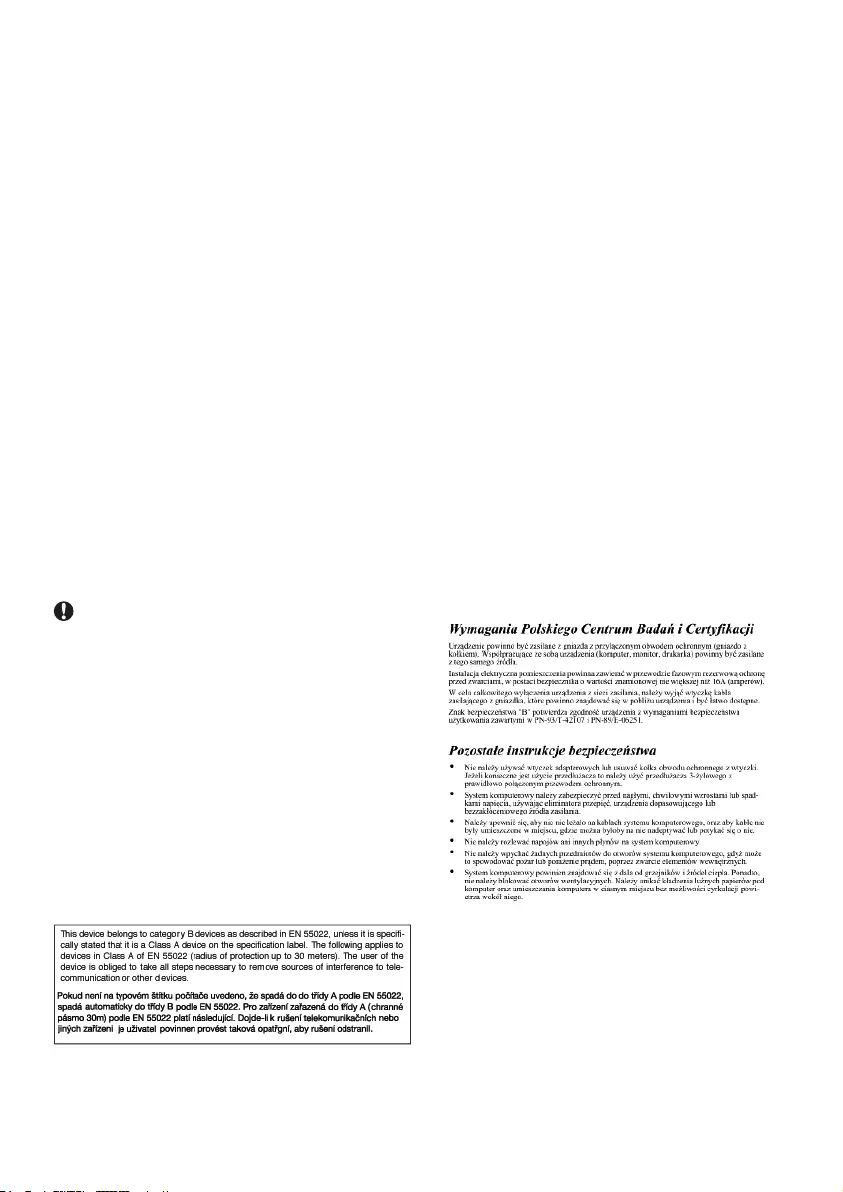
24
CET appareil produit, utilise et peut émettre
des hyperfréquences qui, si l'appareil
n'est pas installé et utilisé selon les consignes
données, peuvent causer des interférences
nuisibles aux communications radio.
Cependant, rien ne peut garantir l'absence
d'interférences dans le cadre d'une
installation particulière. Si cet appareil est la
cause d'interférences nuisibles pour la
réception des signaux de radio ou de
télévision, ce qui peut être décelé en fermant
l'équipement, puis en le remettant en
fonction, l'utilisateur pourrait essayer de
corriger la situation en prenant les mesures
suivantes:
• Réorienteroudéplacerl'antennede
réception.
• Augmenterladistanceentrel'équipementet
le récepteur.
• Brancherl'équipementsurunautrecircuit
que celui utilisé par le récepteur.
• Demanderl'aidedumarchandoud'un
technicien chevronné en radio/télévision.
Toutes modifications n'ayant pas reçu
l'approbation des services compétents en
matière de conformité est susceptible
d'interdire à l'utilisateur l'usage du présent
équipement.
N'utiliserquedescâblesRFarméspourles
connections avec des ordinateurs ou
périphériques.
CETAPPAREILNUMERIQUEDELACLASSE
B RESPECTE TOUTES LES EXIGENCES DU
REGLEMENTSURLEMATERIELBROUILLEUR
DUCANADA.
EN 55022 Compliance (Czech Republic Only)
Polish Center for Testing and Certification
Notice
The equipment should draw power from a socket
with an attached protection circuit (a three-
prongsocket).Allequipmentthatworkstogether
(computer, monitor, printer, and so on) should
have the same power supply source.
The phasing conductor of the room's electrical
installation should have a reserve short-circuit
protection device in the form of a fuse with a
nominalvaluenolargerthan16amperes(A).
To completely switch off the equipment, the
power supply cable must be removed from the
power supply socket, which should be located
near the equipment and easily accessible.
Aprotectionmark"B"confirmsthatthe
equipment is in compliance with the protection
usage requirements of standards PN-93/T-42107
and PN-89/E-06251.
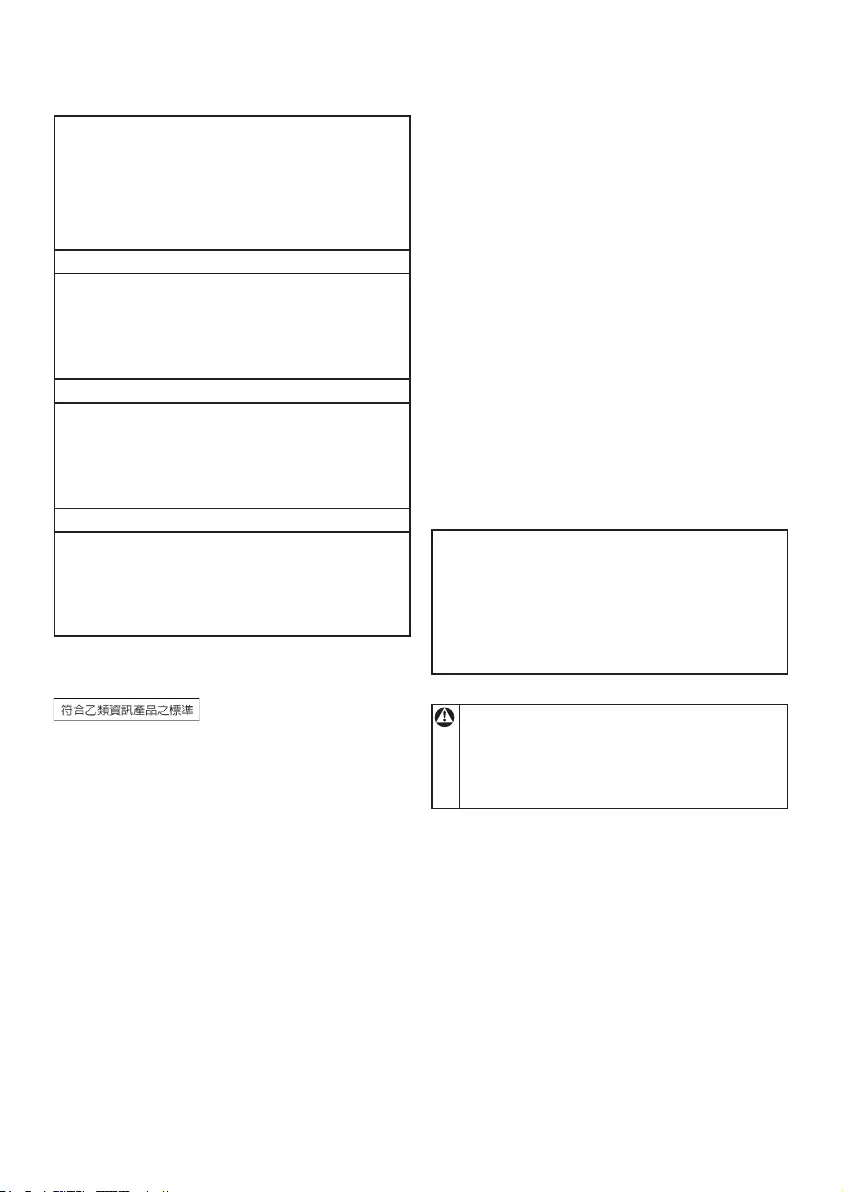
25
North Europe (Nordic Countries) Information
Placering/Ventilation
VARNING:
FÖRSÄKRADIGOMATTHUVUDBRYTARE
OCHUTTAGÄRLÄTÅTKOMLIGA,NÄRDU
STÄLLERDINUTRUSTNINGPÅPLATS.
Placering/Ventilation
ADVARSEL:
SØRGVEDPLACERINGENFOR,AT
NETLEDNINGENSSTIKOGSTIKKONTAKTER
NEMTTILGÆNGELIGE.
Paikka/Ilmankierto
VAROITUS:
SIJOITALAITESITEN,ETTÄVERKKOJOHTO
VOIDAANTARVITTAESSAHELPOSTI
IRROTTAAPISTORASIASTA.
Plassering/Ventilasjon
ADVARSEL:
NÅRDETTEUTSTYRETPLASSERES,MÅ
DU PA SSE PÅ AT KONTAKTENE FO R
STØMTILFØRSELERLETTEÅNÅ.
BSMI Notice (Taiwan Only)
Ergonomie Hinweis (nur Deutschland)
DervonunsgelieferteFarbmonitorentsprichtden
in der "Verordnung über den Schutz vor Schäden
durch Röntgenstrahlen" festgelegten Vorschriften.
AufderRückwanddesGerätesbefindetsich
einAufkleber,deraufdieUnbedenklichkeitder
Inbetriebnahme hinweist, da die Vorschriften über
dieBauartvonStörstrahlernnachAnlageIII¤5
Abs.4derRöntgenverordnungerfülltsind.
DamitIhrMonitorimmerdeninderZulassung
geforderten Werten entspricht, ist darauf zu
achten, daß
1. ReparaturennurdurchFachpersonal
durchgeführt werden.
2. nur original-Ersatzteile verwendet werden.
3. bei Ersatz der Bildröhre nur eine
bauartgleiche eingebaut wird.
AusergonomischenGründenwirdempfohlen,
die Grundfarben Blau und Rot nicht auf dunklem
Untergrund zu verwenden (schlechte Lesbarkeit
underhöhteAugenbelastungbeizugeringem
ZeichenkontrastwärendieFolge).
Der arbeitsplatzbezogene Schalldruckpegel nach
DIN45635beträgt70dB(A)oderweniger.
ACHTUNG:BEIMAUFSTELLEN
DIESESGERÄTESDARAUF
ACHTEN,DAßNETZSTECKERUND
NETZKABELANSCHLUßLEICHT
ZUGÄNGLICHSIND.
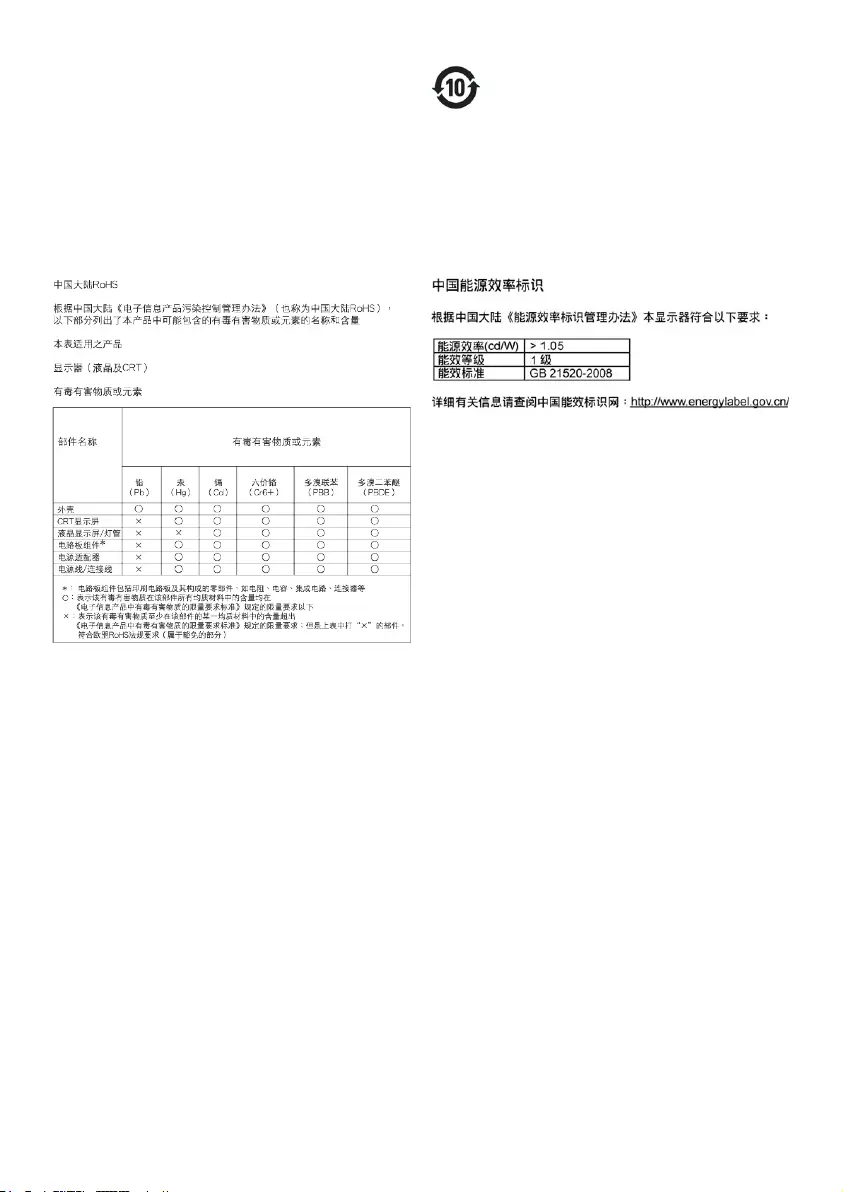
26
China RoHS
The People's Republic of China released a
regulationcalled"ManagementMethodsfor
Controlling Pollution by Electronic Information
Products" or commonly referred to as China
RoHS.AllproductsincludingCRTandLCD
monitor which are produced and sold for China
market have to meet China RoHS request.
环保使用期限
此标识指期限(十年),电子信息产品中含有的
有毒有害物质或元素在正常使用的条件下不
会发生外泄或突变, 电子信息产品用户使用该
电子信息产品不会对环境造成严重污染或对
其人身、 财产造成严重损害的期限.
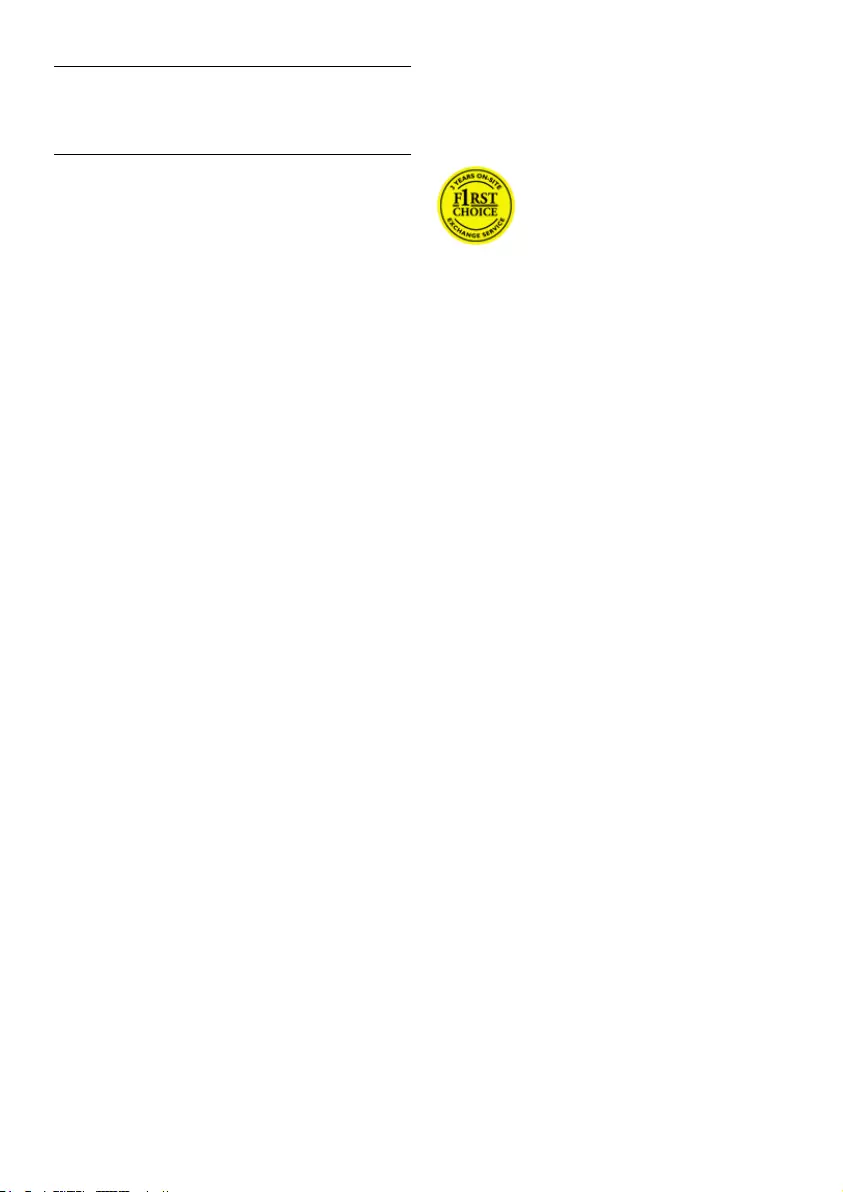
27
6 Customer care and warranty
Customer Care & Warranty
PLEASESELECTYOURCOUNTRY/AREA
TOREVIEWDETAILSOFYOURWARRANTY
COVERAGE
WESTERN EUROPE
Austria/Belgium/Denmark/France/
Germany/Greece/Finland/Ireland/Italy/
Luxembourg / the Netherlands / Norway /
Portugal / Sweden / Switzerland / Spain /
UnitedKingdom/Poland
EASTERN EUROPE
Czech Republic / Hungary / Russia / Slovakia /
Slovenia / Turkey
LATIN AMERICA
Argentina/Brasil
NORTH AMERICA
Canada/USA
PACIFIC
Australia/NewZealand
ASIA
China/HongKong/India/Indonesia/Korea/
Malaysia/Pakistan/Philippines/Singapore/
Taiwan / Thailand / Vietnam
AFRICA
SouthAfrica
MIDDLE EAST
UnitedArabEmirates
What is covered?
ThePhilipsF1rstChoiceWarrantyapplieswithin
Andorra,Austria,Belgium,Cyprus,Denmark,
France,Germany,Greece,Finland,Ireland,
Italy,Liechtenstein,Luxembourg,Monaco,the
Netherlands, Norway, Poland, Portugal, Sweden,
Switzerland,SpainandtheUnitedKingdom
and only for monitors originally designed,
manufactured, approved and/or authorized for
usage within these countries.
Warranty coverage begins as from the day you
buyyourmonitor.Fortwoyearsthereafter,your
monitor will be swapped by at least an equivalent
monitor in case of defects provided for under the
warranty coverage.
The swap monitor remains yours and Philips
keepsthedefective/originalmonitor.Fortheswap
monitor the warranty period remains equal to
that of your original monitor, being 24 months as
from the purchase date of your original monitor.
Your Philips F1rst Choice Warranty
Thank you for purchasing this Philips monitor.
AllPhilipsmonitorsaredesignedand
manufactured to high standards and
deliver high-quality performance, ease
of use and ease of installation. Should
you encounter any difficulties while
installing or using this product, please contact
the Philips helpdesk directly to benefit from your
PhilipsF1rstChoiceWarranty.Thistwo-year
service warranty entitles you to a swap model
on-site if your monitor turns out to be faulty or
defective. Philips aims at a swap within 48 hours
of your call being received.
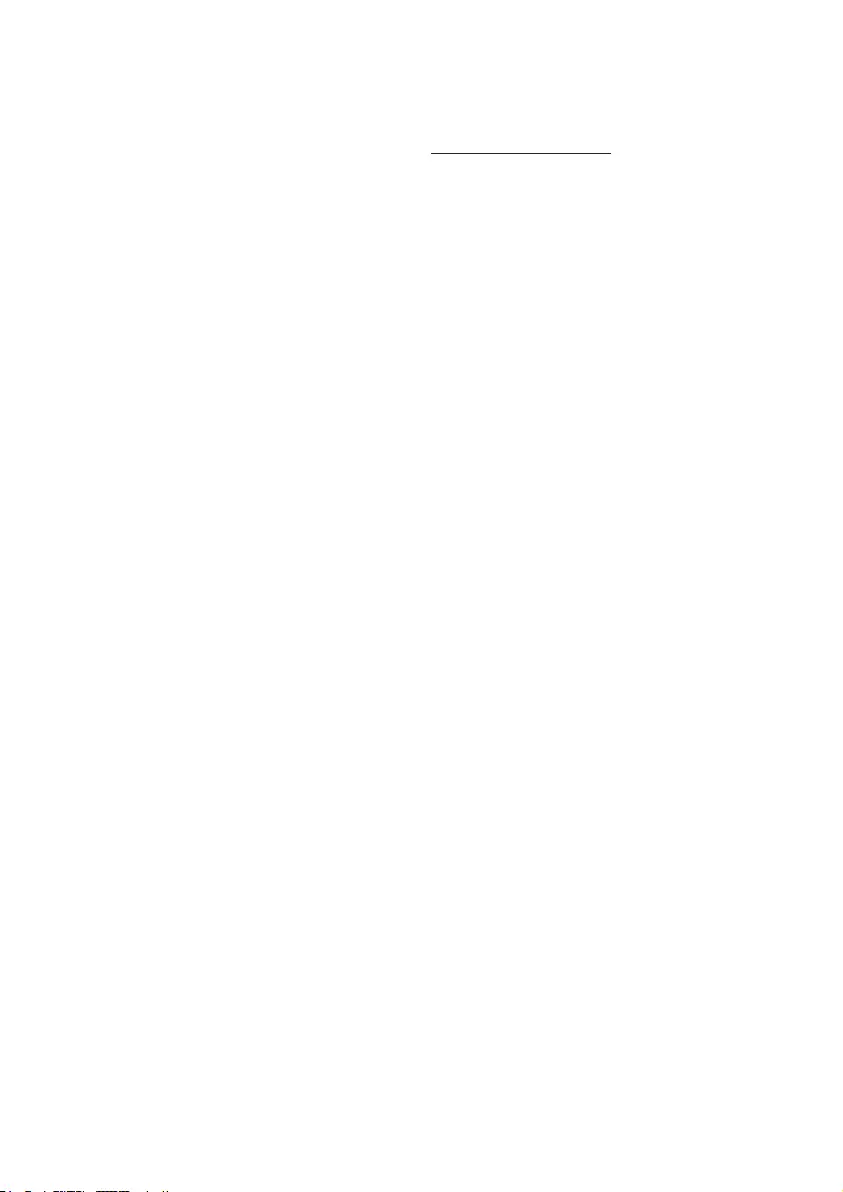
28
What is excluded?
ThePhilipsF1rstChoiceWarrantyapplies
provided the product is handled properly for its
intended use, in accordance with its operating
instructions and upon presentation of the
original invoice or cash receipt, indicating the
date of purchase, dealer's name and model and
production number of the product.
ThePhilipsF1rstChoiceWarrantymaynotapply
if:
• Thedocumentshavebeenalteredinanyway
or made illegible;
• Themodelorproductionnumberonthe
product has been altered, deleted, removed
or made illegible;
• Repairsorproductmodificationsand
alterations have been executed by
unauthorized service organizations or
persons;
• Damageiscausedbyaccidentsincludingbut
not limited to lightning, water or fire, misuse
or neglect;
• Receptionproblemscausedbysignal
conditions or cable or antenna systems
outside the unit;
• Defectscausedbyabuseormisuseofthe
monitor;
• Productrequiresmodificationoradaptation
to enable it to comply with local or national
technical standards, which apply in countries
for which the product was not originally
designed, manufactured, approved and/or
authorized. Therefore always check whether
a product can be used in a specific country.
• Notethatproductsthatarenotoriginally
designed, manufactured, approved and/or
authorizedforusagewithinthePhilipsF1rst
Choice countries, do not apply to the Philips
F1rstChoiceWarranty.Inthesecasesthe
Philips global warranty terms are valid.
Just a click away
In case of any problems, we advise you to read
the operating instructions carefully or go to the
www.philips.com/support website for additional
support.
Just a phone call away
In order to avoid unnecessary inconvenience,
we advise you to read the operating instructions
carefully or go to the www.philips.com/support
website for additional support before contacting
the Philips helpdesk.
To solve your problem quickly, please prepare
the following details before contacting the Philips
helpdesk:
• Philipstypenumber
• Philipsserialnumber
• Purchasedate(copyofpurchasemaybe
required)
• PCenvironmentProcessor:
o CUP and Graphic card name and driver
version
o Operating system
o Applicationbeingused
• Othercardsinstalled
Having the following information available will also
helpspeeduptheprocess:
• Yourproofofpurchaseindicating:dateof
purchase, dealer name, model and product
serial number.
• Thefulladdresstowhichthefaultymonitor
has to be collected and the swap model
should be delivered.
Philips' customer help desks are located
worldwide.ClickheretoaccesstheF1rstChoice
Contact Information.
Oryoucanreachusvia:
Website:http://www.philips.com/support
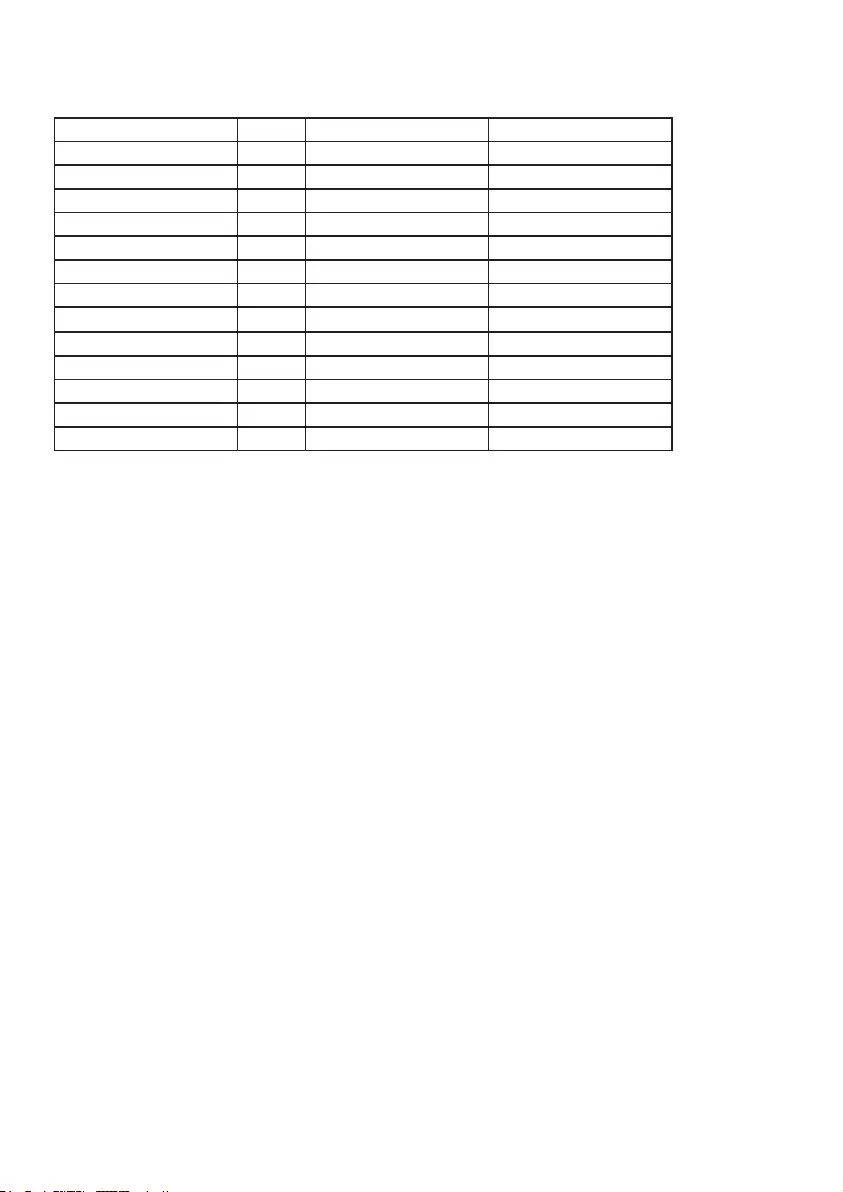
29
F1rst Choice Contact Information
Country Code Telephone number Tariff
Austria +43 0810 000206 €0.07
Belgium +32 078 250851 €0.06
Denmark +45 3525 8761 Local call tariff
Finland +358 840 320 041 €0.08
Luxembourg +352 26 84 30 00 Local call tariff
The Netherlands +31 0900 0400 063 €0.10
Norway +47 2270 8250 Local call tariff
Poland +48 0223491505 Local call tariff
Portugal +351 2 1359 1440 Local call tariff
Spain +34 902 888 785 €0.10
Sweden +46 08 632 0016 Local call tariff
Switzerland +41 02 2310 2116 Local call tariff
UnitedKingdom +44 0207 949 0069 Local call tariff
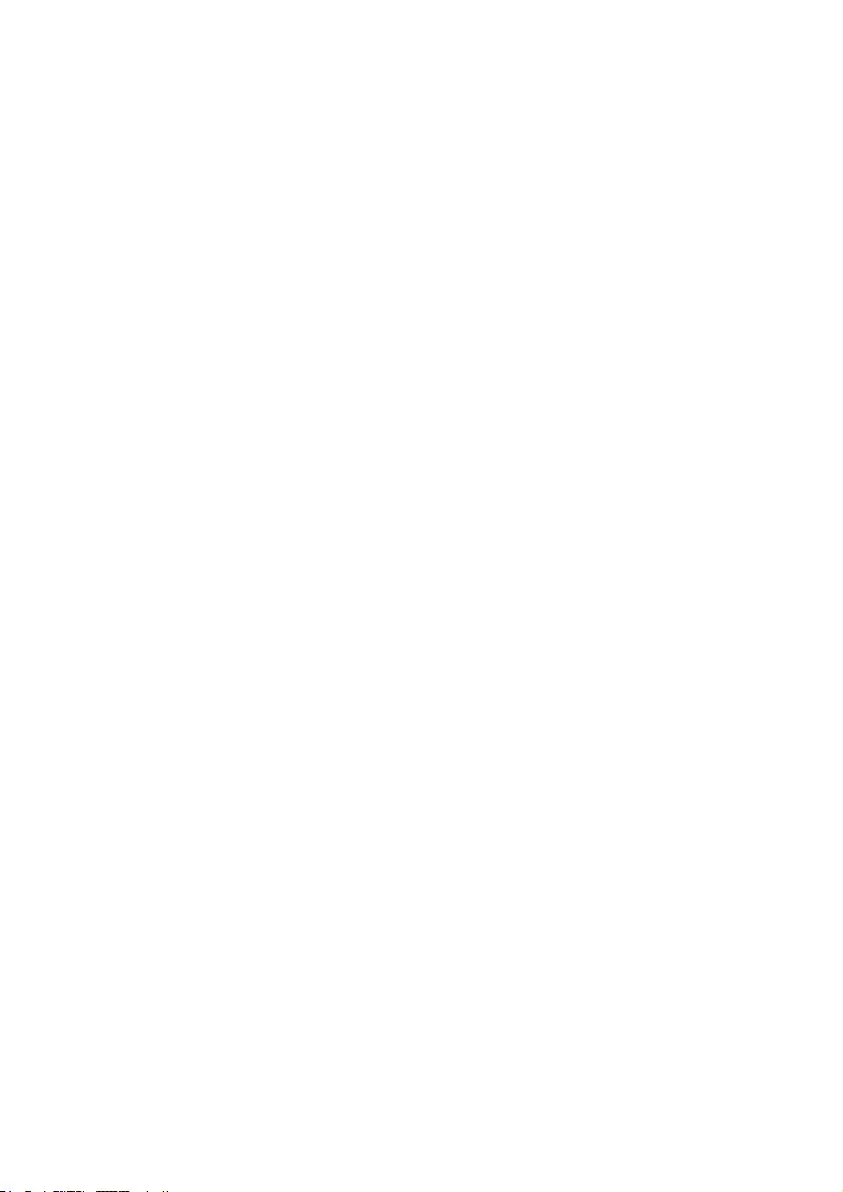
30
Your Guarantee in Central and Eastern Europe
Dear Customer,
Thank you for purchasing this Philips product,
which has been designed and manufactured to
the highest quality standards. If, unfortunately,
something should go wrong with this product
Philips guarantees free of charge labor and
replacement parts during a period of 24 months
from date of purchase.
What is covered?
This Philips Guarantee in Central and Eastern
Europe applies within Czech Republic, Hungary,
Slovakia, Slovenia, Russia and Turkey and only
for monitors originally designed, manufactured,
approved and/or authorized for usage within these
countries.
Warranty coverage begins as from the day you
buyyourmonitor.Fortwoyearsthereafter,
your monitor will be serviced in case of defects
provided for under the warranty coverage.
What is excluded?
The Philips guarantee applies provided the
product is handled properly for its intended use,
in accordance with its operating instructions and
upon presentation of the original invoice or cash
receipt, indicating the date of purchase, dealer's
name and model and production number of the
product.
ThePhilipsguaranteemaynotapplyif:
• thedocumentshavebeenalteredinanyway
or made illegible;
• themodelorproductionnumberonthe
product has been altered, deleted, removed
or made illegible;
• repairsorproductmodificationsand
lterations have been executed by
unauthorized service organizations or
persons;
• damageiscausedbyaccidentsincludingbut
not limited to lightning, water or fire, misuse
or neglect.
• Receptionproblemscausedbysignal
conditions or cable or antenna systems
outside the unit;
• Defectscausedbyabuseormisuseofthe
monitor;
• Productrequiresmodificationoradaptation
to enable it to comply with local or national
technical standards, which apply in countries
for which the product was not originally
designed, manufactured, approved and/or
authorized. Therefore always check whether
a product can be used in a specific country.
Please note that the product is not defective under
this guarantee in the case where modifications
become necessary in order for the product to
comply with local or national technical standards
which apply in countries for which the product
was not originally designed and/or manufactured.
Therefore always check whether a product can be
used in a specific country.
Just a click away
In case of any problems, we advise you to read
the operating instructions carefully or go to the
www.philips.com/support website for additional
support.
Just a phone call away
In order to avoid unnecessary inconvenience,
we advise you to read the operating instructions
carefully before contacting our dealers or
Information Centers
In case your Philips product is not working
correctly or is defective, please contact your
Philips dealer or directly the Philips Service and
Consumer Information Centers
Website:http://www.philips.com/support

31
Consumer Information Centers
Argentina/Australia/Brasil/Canada/
NewZealand/Belarus/Bulgaria/Croatia/
CzechRepublic/Estonia/UnitedArabEmirates/
HongKong/Hungary/India/Indonesia/
Israel/Latvia/Lithuania/Malaysia/
MiddleEast+NorthAfrica/NewZealand/
Pakistan / Romania / Russia /
Serbia&Montenegro/Singapore/Slovakia/
Slovenia/SouthAfrica/SouthKorea/Taiwan/
Philippines / Thailand / Turkey / Ukraine /
Vietnam
Eastern Europe
BELARUSTechnicalCenterofJVIBA
M.Bogdanovichstr.155
BY-220040Minsk
Tel:+375172173386
BELARUS
Service.BY
Petrus Brovky st. 19 – 101-B
220072,Minsk
Belarus
BULGARIA
LANService
140,MimiBalkanskaStr.
Office center Translog
1540 Sofia, Bulgaria
Tel:+35929602360
www.lan-service.bg
CZECH REPUBLIC
General Consumer Information Center
800 142100
Xpectrum
Lu.ná 591/4
CZ-16000Praha6Tel:800100697or220121
435
Email:info@xpectrum.cz
www.xpectrum.cz
CROATIA
Renoprom d.o.o.
Ljubljanska 4,
Sv. Nedjelja,10431
Croatia
Tel:+38513330974
ESTONIA
FUJITSUSERVICESOU
Akadeemiatee21G
EE-12618 Tallinn
Tel:+3726519900
www.ee.invia.fujitsu.com
HUNGARY
Serware Szerviz
Vizimolnár u. 2-4
HU - 1031 Budapest
Tel:+3612426331
Email:inbox@serware.hu
www.serware.hu
HUNGARY
Profi Service Center Ltd.
123Kulso-VaciStreet,
H-1044 Budapest ( Europe Center )
Hungary
Tel:+3618148080
m.andras@psc.hu
LATVIA
ServiceNet LV
Jelgavas iela 36
LV - 1055 Riga,
Tel:+3717460399
Email:serviss@servicenet.lv
LITHUANIA
ServiceNet LT
Gaiziunu G. 3
LT-3009KAUNAS
Tel:+3707400088
Email:servisas@servicenet.lt
www.servicenet.lt
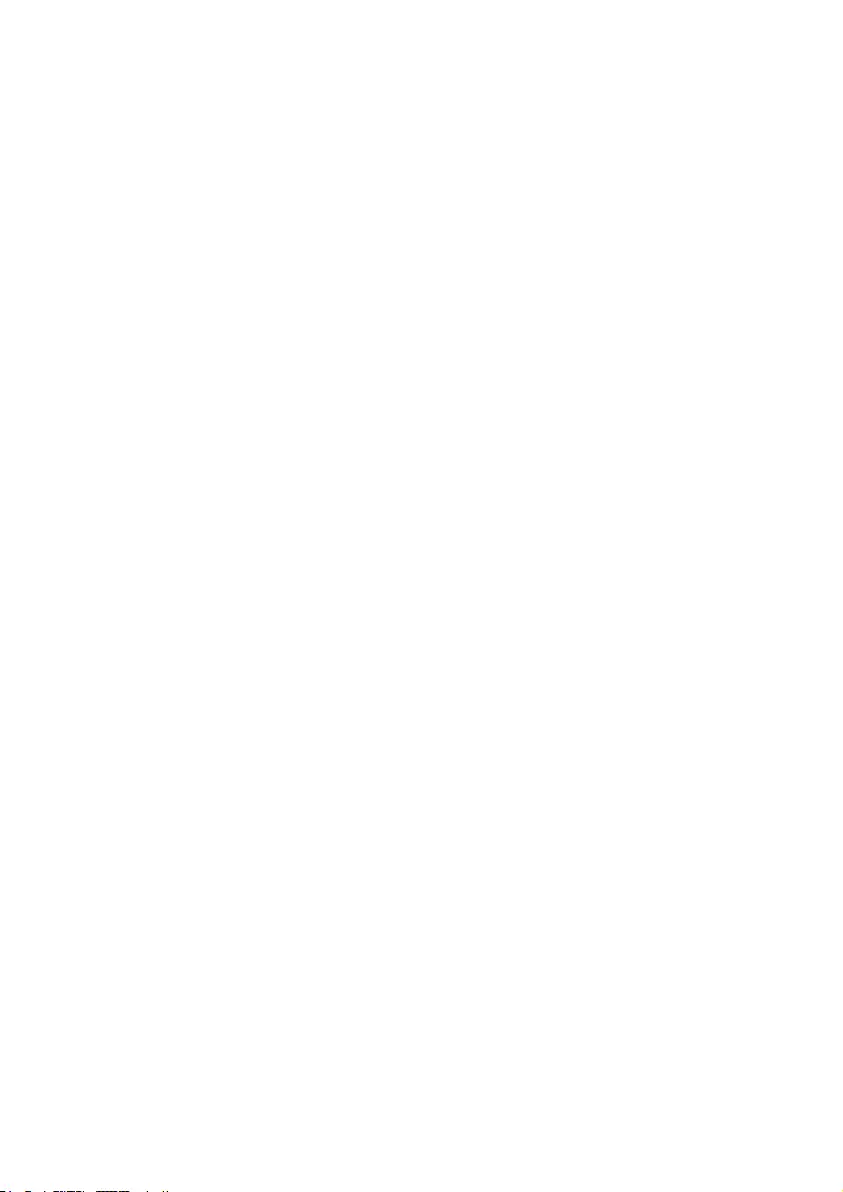
32
ROMANIA
Blue Ridge Int'l Computers SRL
115,MihaiEminescuSt.,Sector2
RO - 020074 Bucharest
Tel:+40212101969
SERBIA & MONTENEGRO
KimTecd.o.o.
Viline vode bb, Slobodna zona
Beograd L12/3
11000 Belgrade
Serbia
Tel. +381 11 20 70 684
SLOVAKIA
General Consumer Information Center
0800004551
Datalan Servisne Stredisko
Puchovska 8
SK-83106Bratislava
Tel:+421249207155
Email:servis@datalan.sk
SLOVENIA
PCHAND
Brezovce 10
SI - 1236 Trzin
Tel:+38615300824
Email:servis@pchand.si
RUSSIA
CPS
18, Shelepihinskaya nab.
123290Moscow
Russia
Tel. +7(495)797 3434
Profservice:
14A-3,2Karacharovskayastr,
109202,Moscow,
Russia
Tel. +7(095)170-5401
TURKEY
TürkPhilipsTicaretA.S.
YukariDudulluOrg.San.Bolgesi
2.CaddeNo:22
34776-Umraniye/Istanbul
Tel:(0800)-2613302
UKRAINE
Comel
Shevchenko street 32
UA-49030Dnepropetrovsk
Tel:+380562320045
www.csp-comel.com LLC Topaz Company
Topaz-Service Company,
Mishinastr.3,
Kiev
Ukraine-03151
Tel:+380442457331
Latin America
ARGENTINA
Azopardo1480.
(C1107ADZ)Cdad.deBuenosAires
Tel:08003330856
Email:CIC.monitores@Philips.com
BRASIL
AlamedaRajaGabaglia,188-10°Andar-V.
Olímpia - S. Paulo/SP - CEP 04551-090 -
Brasil
Tel:0800-7254101
Email:CIC.monitores@Philips.com
Pacific
AUSTRALIA
Company:AGOSNETWORKPTYLTD
Address:4/5DursleyRoad,Yenorra,NSW2161,
Australia
Tel:1300360386
Fax:+61-2-80808147
Email:philips@agos.com.au
Servicehours:Mon.~Fri.8:00am-7:30pm
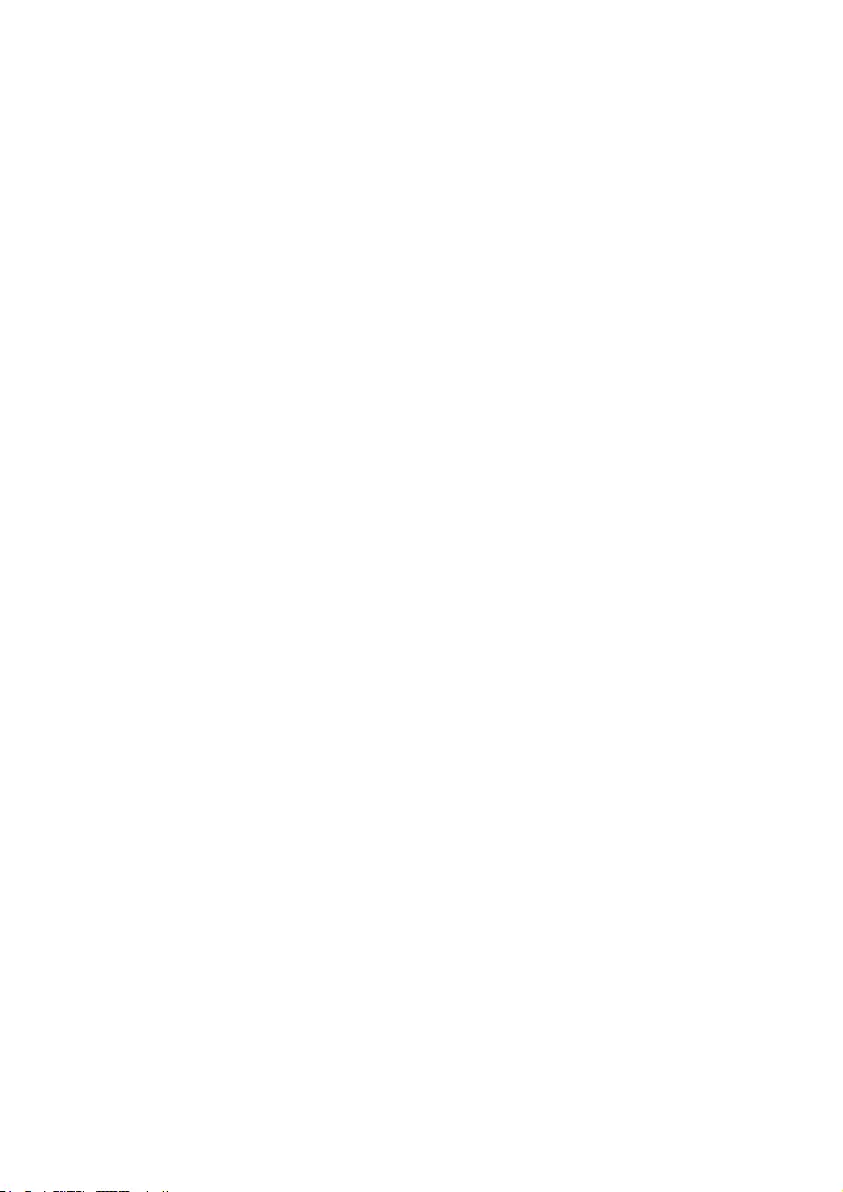
33
NEW ZEALAND
Company:VisualGroupLtd.
Address:28WallsRdPenroseAuckland
Phone:0800657447
Fax:095809607
E-mail:vai.ravindran@visualgroup.co.nz
ServiceHours:Mon.~Fri.8:30am~5:30pm
Asia
HONG KONG/Macau
CompanyName:PHKServiceLimited
Address:FlatA,10/F.,PakSunBuilding,103-107
WoYiHopRoad,KwaiChung,NewTerritories,
HongKong
Tel.:(852)2610-6908/(852)2610-6929forHong
Kongand(853)2856-2277forMacau
Fax:(852)24853574forHongKongand(853)
28561498forMacau
E-mail:enquiry@phkservice.com.hk
ServiceHours:Mon.~Sat.09:00am~06:00pm
India
Company:REDINGTONINDIALTD
Address:SPLGuindyHouse,95MountRoad,
Chennai 600032, India
Tel:+9144-42243352/353
E-mail:aftersales@in.aocmonitor.com
Servicehours:Mon.~Fri.9:00AM~5:30PM;Sat.
9:00AM~1:00PM
Indonesia
CompanyName:PT.GadingsarielektronikaPrima
Address:KompleksPinang8,Jl.CiputatrayaNo.8F,
Pondok Pinang. Jakarta
Tel:021-750909053,021-750909056
Fax:021-7510982
E-mail:gepta@cbn.net.id
Servicehours:Mon.~Fri.8:30am~4:30pm;
Sat.8:30am~2:00pm
Additional service points:
1. PhilipsBuildingJl.BuncitRayaKav99.Jakarta
Selatan.
Phone:021-7940040,ext1722/1724,
98249295, 70980942
2. Jl.TanahAbang1no12S.JakartaPusat.
Phone:021-3455150,34835453
3. Rukan City Home no H31, Gading Square.
Jl.BulevarBarat.KelapaGading.Jakarta
Utara.
Phone:021-45870601,98131424
South Korea
Company:PCSOneKoreaLtd.
Address:112-2,Banpo-dong,Seocho-ku,Seoul,
137-040,Korea
CallCenterTel:080-600-6600
Tel:8225911528
Fax:8225959688
E-mail:cic_korea@philips.com
Servicehours:Mon.~Fri.9:00AM~6:00PM;Sat.
9:00AM~1:00PM
Malaysia
Company:AfterMarketSolutions(CE)SdnBhd
Address:Lot6.Jalan225/51A,46100PetalingJaya,
SelangorDE,Malaysia.
Phone:60379533370
PhilipsInfoLine:1-800-880-180
Fax:60379533338
E-mail:pceinfo.my@philips.com
ServiceHours:Mon.~Fri.8:15am~5:15pm;Sat.
9:00am~1:00pm
Pakistan
Philips Consumer Service
Address:Mubarakmanzil,39,GardenRoad,Saddar,
Karachi-74400
Tel:(9221)2737411-16
Fax:(9221)2721167
E-mail:care@philips.com
Website:www.philips.com.p
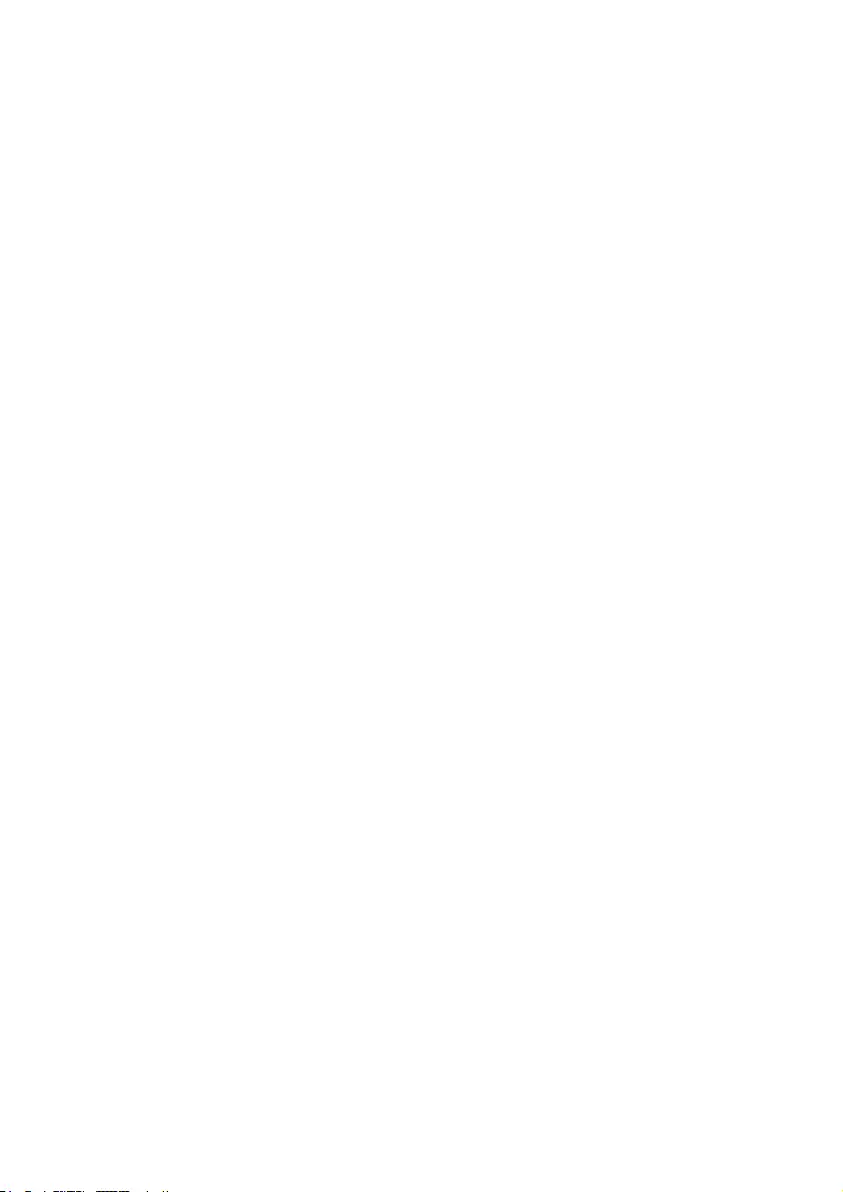
34
Singapore
Company:PhilipsElectronicsSingaporePteLtd
(Philips Consumer Care Center)
Address:620ALorong1ToaPayoh,TP4Building
Level 1, Singapore 319762
Tel:(65)68823999
Fax:(65)62508037
E-mail:consumer.care.sg@philips.com
Servicehours:Mon.~Fri.9:00am~6:00pm;Sat.
9:00am~1:00pm
Taiwan
Company:FETEC.CO
Address:3F,No.6,Lane205,Sec.1,ChangHsing
Rd, Lu Chu Hs, Taoyuan, Taiwan R.O.C 33800
ConsumerCare:0800-231-099
Tel:(03)2120336
Fax:(03)3129184
E-mail:knlin08@xuite.net
Servicehours:Mon.~Fri.8:30am~7:00pm
Thailand
Company:AxisComputerSystemCo.,Ltd.
Address:1421SoiLardprao94,SrivaraTownIn
Town Soi 3 Road, Wangthonglang, Bangkok 10310
Thailand
Tel:(662)934-5498
Fax:(662)934-5499
E-mail:axis5@axiscomputer.co.th
ServiceHours:Mon.~Fri.08:30am~05:30pm
Glee Electronics Inc
Contact nos. (632) 636-3636 / 7064028 to 29
Faxno.(632)7064026
Receiving Centers
NEOCARE-Megamall
4th Level Cyberzone, Building B,
SMMegamall,MandaluyongCity
NEO CARE - SM North EDSA
4thLevelCyberzone,AnnexBldg.
SMCityNorthEDSA,QuezonCity
441-1610
MDR Microware Sales Inc.
Cebu Branch
N. Escario corner Clavano St., Cebu City Phils.
# 255-4415/ 255-3242/253-9361/4124864 to 67
Sun # 0922-8210045 to 46
Davao Office:
C.ArellanoSt.,DavaoCity8000
082- 225-3021/225-3022
Sun# 0922-8210015
CDO Office:
1445 Corrales Ext.,CDO City
088-856-8540/856-8541
Sun # 0922-8210080
Iloilo Office:
C. Lim Comp., Gomez St., Iloilo City
# 033 338-4159/ 033 508-3741
Sun # 0922-8808850
Africa
SOUTH AFRICA
Companyname:SylvaraTechnologiesPtyLtd
Address:HoAddressPalmSpringsCentre
ChristoffelRoadVanRiebeeckParkKemptonPark,
SouthAfrica
Tel:+27878084456
Fax:+27113911060
E-mail:customercare@philipssupport.co.za
Servicehours:Mon.~Fri.08:00am~05:00pm
Middle East
Middle East + North Africa
Company:ALSHAHDCOMPUTERL.L.C
Address:P.O.BOX:29024,DUBAI,UNITEDARAB
EMIRATES
TEL:0097142276525
FAX:0097142276242
E-mail:shahd52@eim.ae
Servicehours:Sat.~Thur.9:00am~1:00pm&
4:00pm-8:00pm
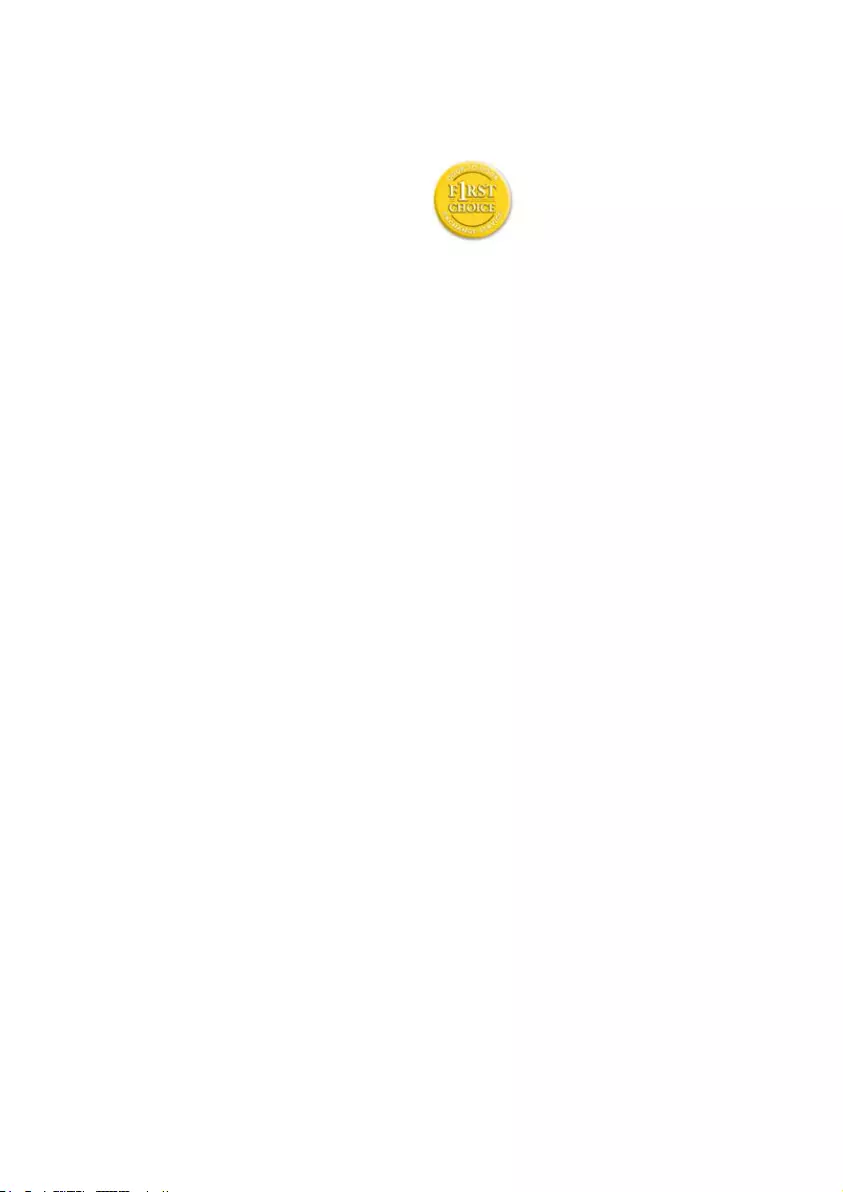
35
Your Philips F1rst Choice Warranty(USA)
Thank you for purchasing this Philips monitor.
AllPhilipsmonitorsaredesignedand
manufactured to high standards and
deliver high-quality performance, ease
of use and ease of installation. Should
you encounter any difficulties while
installing or using this product, please contact
PhilipsdirectlytobenefitfromyourPhilipsF1rst
Choice Warranty. This three-year service warranty
entitles you to a swap model on-site within 48
hours of your call being received within the first
year of purchase. If you have any problems with
your monitor within the second or third year of
purchase, we will repair it after it has been sent
to the service provider at your expense and
returned to you within five working days, free of
charge.
Israel
Company:EastronicsLTD
Address:13RozanisSt.P.O.B.39300,TelAviv
61392 Israel
Tel:1-800-567000callfreeinIsrael;(972-50-
8353722afterservicehoursuntil20:00)
Fax:972-3-6458759
E-mail:eastronics@eastronics.co.il
Servicehours:Sun.~Thurs.08:00-18:00
LIMITED WARRANTY (Computer Monitor)
Click here to access the Warranty Registration
Card.
ThreeYearsFreeLabor/ThreeYearsFreeService
onParts/OneYearExchange*
*Product will be exchanged with a new or
renewed to original specifications unit within two
business days for the first year. This product must
be shipped in at your expense for service during
years two and three.
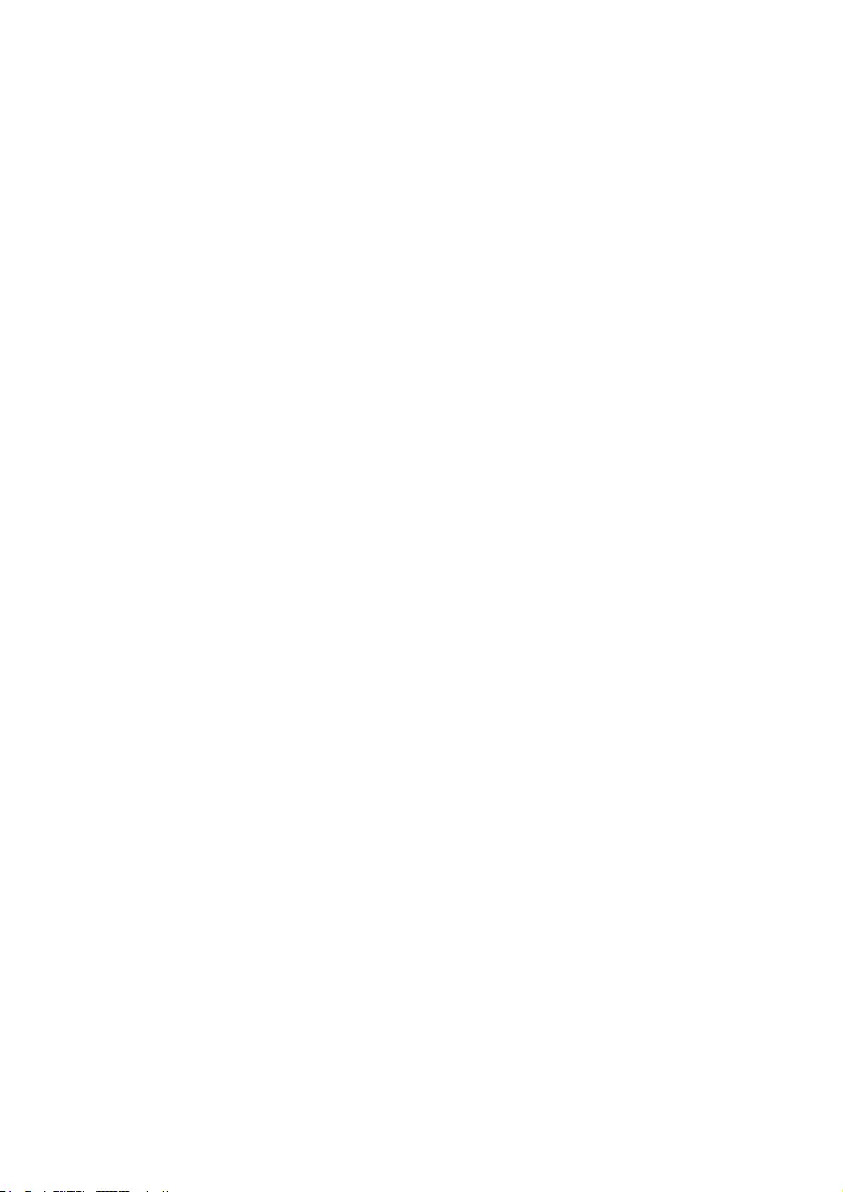
36
WHO IS COVERED?
Youmusthaveproofofpurchasetoreceive
warrantyservice.Asalesreceiptorother
document showing that you purchased the
productisconsideredproofofpurchase.Attachit
to this owner's manual and keep both nearby.
WHAT IS COVERED?
Warranty coverage begins the day you buy your
product.Forthreeyearsthereafter,allpartswillbe
repairedorreplaced,andlaborisfree.Afterthree
years from the day of purchase, you pay for the
replacement or repair of all parts, and for all labor
charges.
Allparts,includingrepairedandreplacedparts,
are covered only for the original warranty period.
When the warranty on the original product
expires, the warranty on all replaced and repaired
products and parts also expires.
WHAT IS EXCLUDED?
Yourwarrantydoesnotcover:
labor charges for installation or setup of the
product, adjustment of customer controls on
the product, and installation or repair of antenna
systems outside of the product.
product repair and/or part replacement because
of misuse, accident, unauthorized repair or other
cause not within the control of Philips Consumer
Electronics.
reception problems caused by signal conditions or
cable or antenna systems outside the unit.
a product that requires modification or adaptation
to enable it to operate in any country other
than the country for which it was designed,
manufactured, approved and/or authorized, or
repair of products damaged by these modifications.
incidental or consequential damages resulting
from the product. (Some states do not allow the
exclusion of incidental or consequential damages,
so the above exclusion may not apply to you.
This includes, but is not limited to, prerecorded
material, whether copyrighted or not copyrighted.)
the model or production number on the product
has been altered, deleted, removed or made
illegible.
Where IS SERVICE AVAILABLE?
Warranty service is available in all countries
where the product is officially distributed by
Philips Consumer Electronics. In countries where
Philips Consumer Electronics does not distribute
the product, the local Philips service organization
will attempt to provide service (although there
may be a delay if the appropriate spare parts and
technical manual(s) are not readily available).
Where CAN I GET MORE INFORMATION?
Formoreinformation,contactthePhilips
Customer Care Center by calling (877) 835-1838
(U.S.A.customersonly)or(919)573-7855.
Before Requesting Service...
Please check your owner's manual before
requestingservice.Adjustmentsofthecontrols
discussed there may save you a service call.
TOGETWARRANTYSERVICEINU.S.A.,
PUERTORICOORU.S.VIRGINISLANDS...
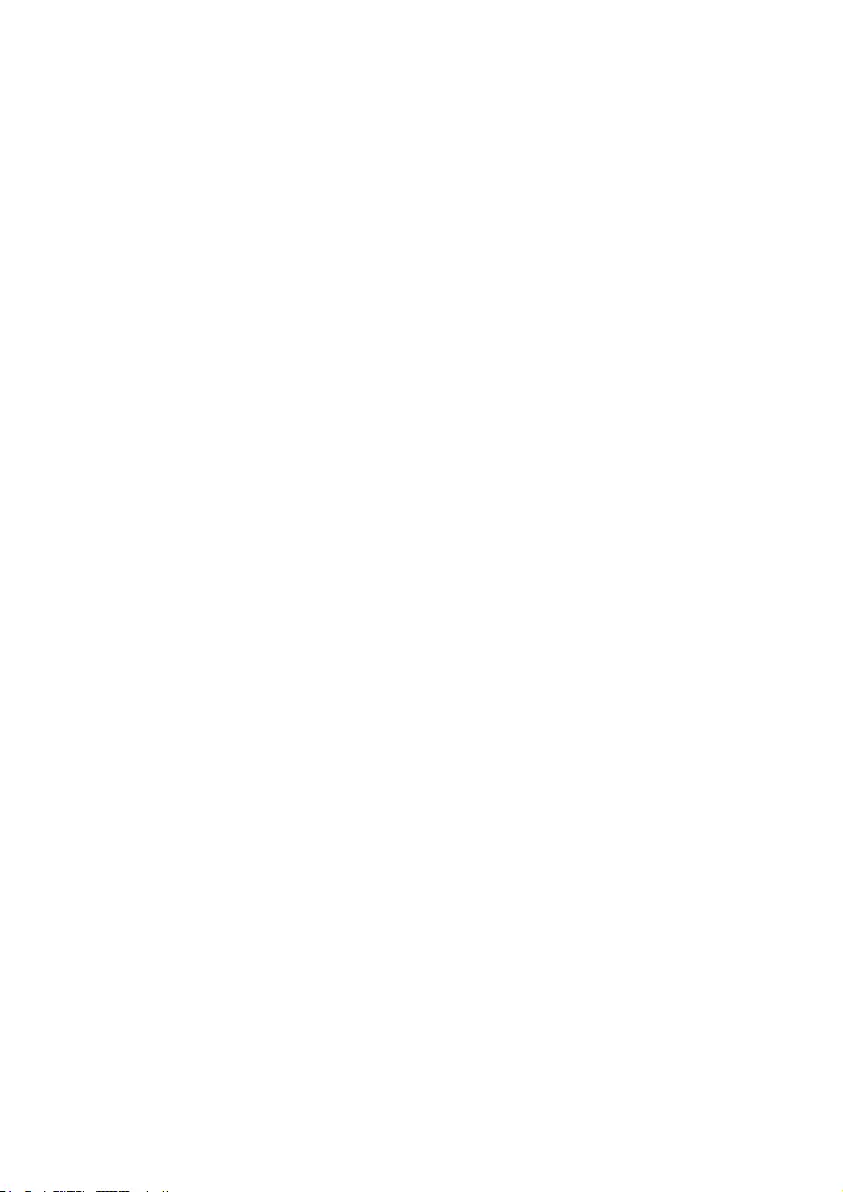
37
Contact the Philips Customer Care Center phone
number listed below for product assistance and
proceduresforservicing:
Philips Customer Care Center
(877) 835-1838 or (919) 573-7855
(InU.S.A.,PuertoRicoandU.S.VirginIslands,all
implied warranties, including implied warranties
of merchantability and fitness for a particular
purpose, are limited in duration to the duration
of this express warranty. But, because some states
do not allow limitations on how long an implied
warranty may last, this limitation may not apply to
you.)
TO GET WARRANTY SERVICE IN CANADA...
PleasecontactPhilipsat:
(800) 479-6696
Three years free parts and three years free labor
will be provided at Philips Canada depot or any
one of its authorized service centers.
(In Canada, this warranty is given in lieu of all other
warranties. No other warranties are expressed
or implied, including any implied warranties of
merchantability or fitness for a particular purpose.
Philips is not liable under any circumstances for any
direct, indirect, special, incidental or consequential
damages, howsoever incurred, even if notified of
the possibility of such damages.)
REMEMBER...Pleaserecordthemodelandserial
numbers found on the product below.
MODEL#______________________________
SERIAL#_______________________________
Thiswarrantygivesyouspecificlegalrights.You
may have other rights which vary from state/
province to state/province.
Before contacting Philips, please prepare the
following details so we can solve your problem
quickly.
. Philips type number
. Philips serial number
. Purchase date (copy of purchase may be
required)
. PCenvironmentProcessor:
o CUP and Graphic card name and driver
version
o Operating system
o Applicationbeingused
. Other cards installed
Having the following information available
willalsohelpspeeduptheprocess:
. Yourproofofpurchaseindicating:dateof
purchase, dealer name, model and product
serial number.
. The full address to which the swap model
should be delivered.
Just a phone call away
Philips’ customer help desks are located
worldwide. Within the U.S. you can contact Philips
customercareMonday-Fridayfrom8:00AM-
9:00PMEasternTime(ET)andonSaturdaysfrom
10:00AM-5:00PMEThrsbyusingoneofthe
contact phone numbers.
Formoreinformationonthisandmoregreat
Philipsproductsvisitourwebsiteat:
Website:http://www.philips.com
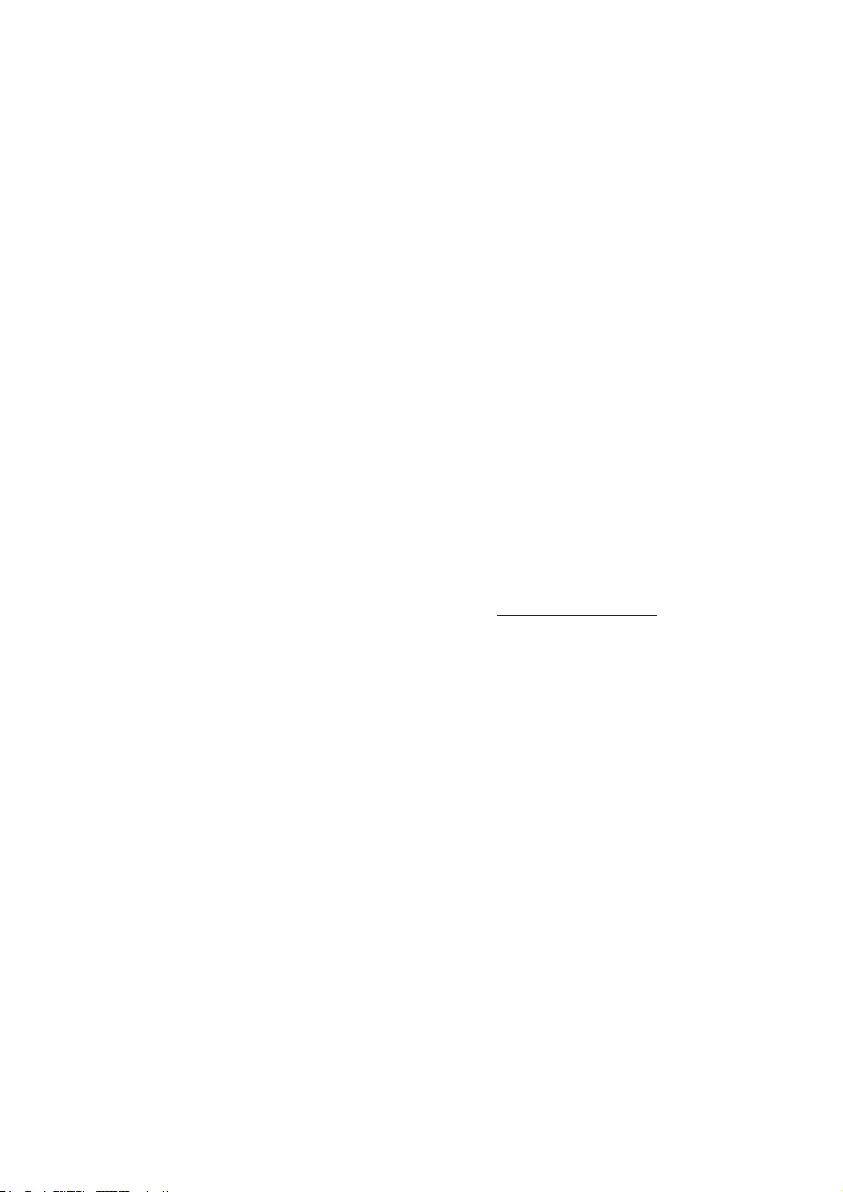
38
Your International Guarantee
Dear Customer,
Thank you for purchasing this Philips product
which has been designed and manufactured to the
highest quality standards.
If, unfortunately, something should go wrong with
this product Philips guarantees free of charge labor
and replacement parts irrespective of the country
where it is repaired during a period of 12 months
from date of purchase. This international Philips
guarantee complements the existing national
guarantee obligations to you of dealers and Philips
in the country of purchase and does not affect
your statutory rights as a customer.
The Philips guarantee applies provided the
product is handled properly for its intended use,
in accordance with its operating instructions and
upon presentation of the original invoice or cash
receipt, indicating the date of purchase, dealer's
name and model and production number of the
product.
ThePhilipsguaranteemaynotapplyif:
• thedocumentshavebeenalteredinanyway
or made illegible;
• themodelorproductionnumberonthe
product has been altered, deleted, removed
or made illegible;
• repairsorproductmodificationsand
alterations have been executed by
unauthorized service organizations or
persons;
• damageiscausedbyaccidentsincludingbut
not limited to lightning, water or fire, misuse
or neglect.
Please note that the product is not defective under
this guarantee in the case where modifications
become necessary in order for the product to
comply with local or national technical standards
which apply in countries for which the product
was not originally designed and/or manufactured.
Therefore always check whether a product can be
used in a specific country.
In case your Philips product is not working
correctly or is defective, please contact your Philips
dealer. In the event you require service whilst in
another country a dealer address can be given to
you by the Philips Consumer Help Desk in that
country, the telephone and fax number of which
can be found in the relevant part of this booklet.
In order to avoid unnecessary inconvenience,
we advise you to read the operating instructions
carefully before contacting your dealer. If you have
questions which your dealer cannot answer or
any related question please contact the Philips
ConsumerInformationCentersorvia:
Website:http://www.philips.com
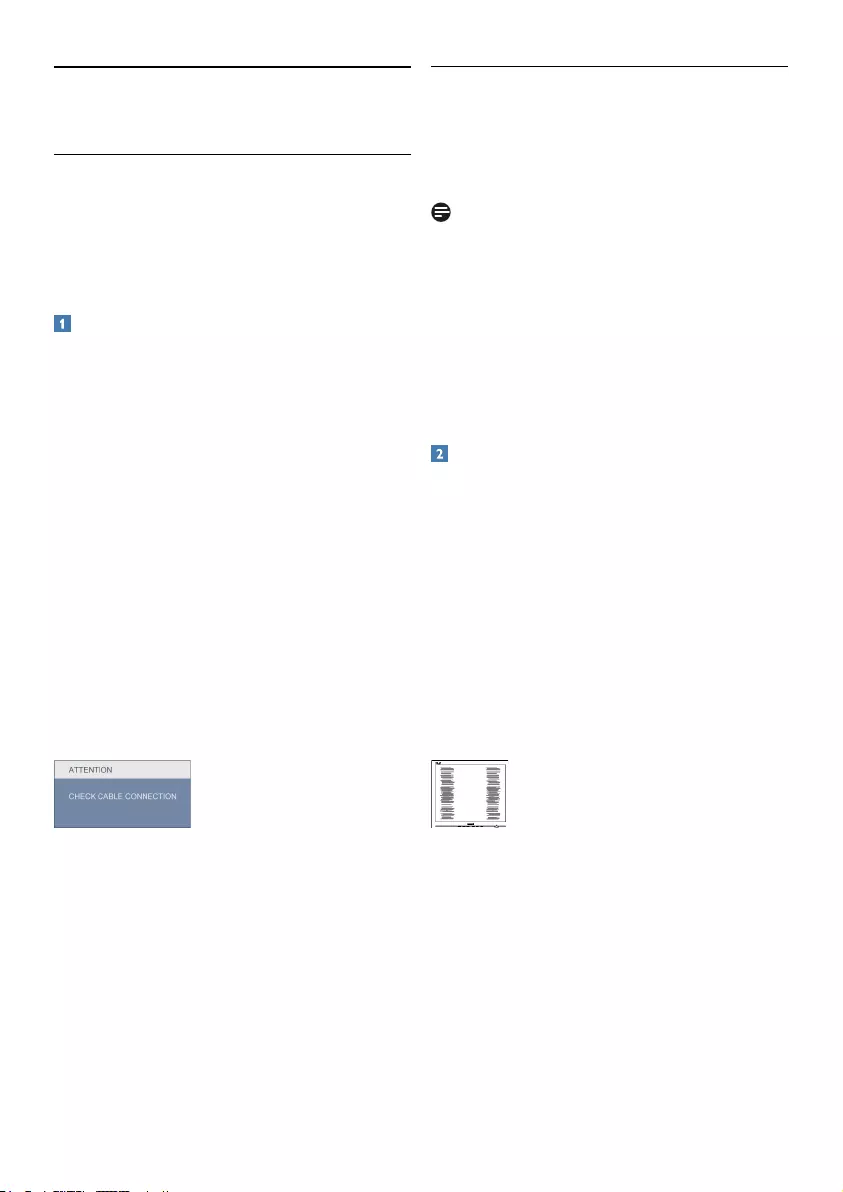
39
7.1 Troubleshooting
This page deals with problems that can be
corrected by a user. If the problem still persists
after you have tried these solutions, contact Philips
customer service representative.
Common Problems
No Picture (Power LED not lit)
• Makesurethepowercordispluggedinto
the power outlet and into the back of the
monitor.
• First,ensurethatthepowerbuttononthe
frontofthemonitorisintheOFFposition,
then press it to the ON position.
No Picture (Power LED is White)
• Makesurethecomputeristurnedon.
• Makesurethesignalcableisproperly
connected to your computer.
• makesurethemonitorcablehasnobent
pins on the connect side. If yes, repair or
replace the cable.
• TheEnergySavingfeaturemaybeactivated
Screen says
• Makesurethemonitorcableisproperly
connectedtoyourcomputer.(Alsoreferto
the Quick Set-Up Guide).
• Checktoseeifthemonitorcablehasbent
pins.
• Makesurethecomputeristurnedon.
AUTO button doesn't function
• Theautofunctionisapplicableonlyin
VGA-Analogmode.Iftheresultisnot
satisfactory, you can do manual adjustments
via the OSD menu.
Note
TheAutoFunctionisnotapplicablein
DVI-Digital mode as it is not necessary.
Visible signs of smoke or sparks
• Donotperformanytroubleshootingsteps
• Disconnectthemonitorfrommainspower
source immediately for safety
• ContactwithPhilipscustomerservice
representative immediately.
Imaging Problems
Image is not centered
• Adjusttheimagepositionusingthe“Auto”
functioninOSDMainControls.
• AdjusttheimagepositionusingthePhase/
ClockofSetupinOSDMainControls.Itis
validonlyinVGAmode.
Image vibrates on the screen
• Checkthatthesignalcableisproperlysecurely
connected to the graphics board or PC.
Vertical flicker appears
• Adjusttheimageusingthe“Auto”function
inOSDMainControls.
• EliminatetheverticalbarsusingthePhase/
ClockofSetupinOSDMainControls.Itis
validonlyinVGAmode.
7 Troubleshooting & FAQs
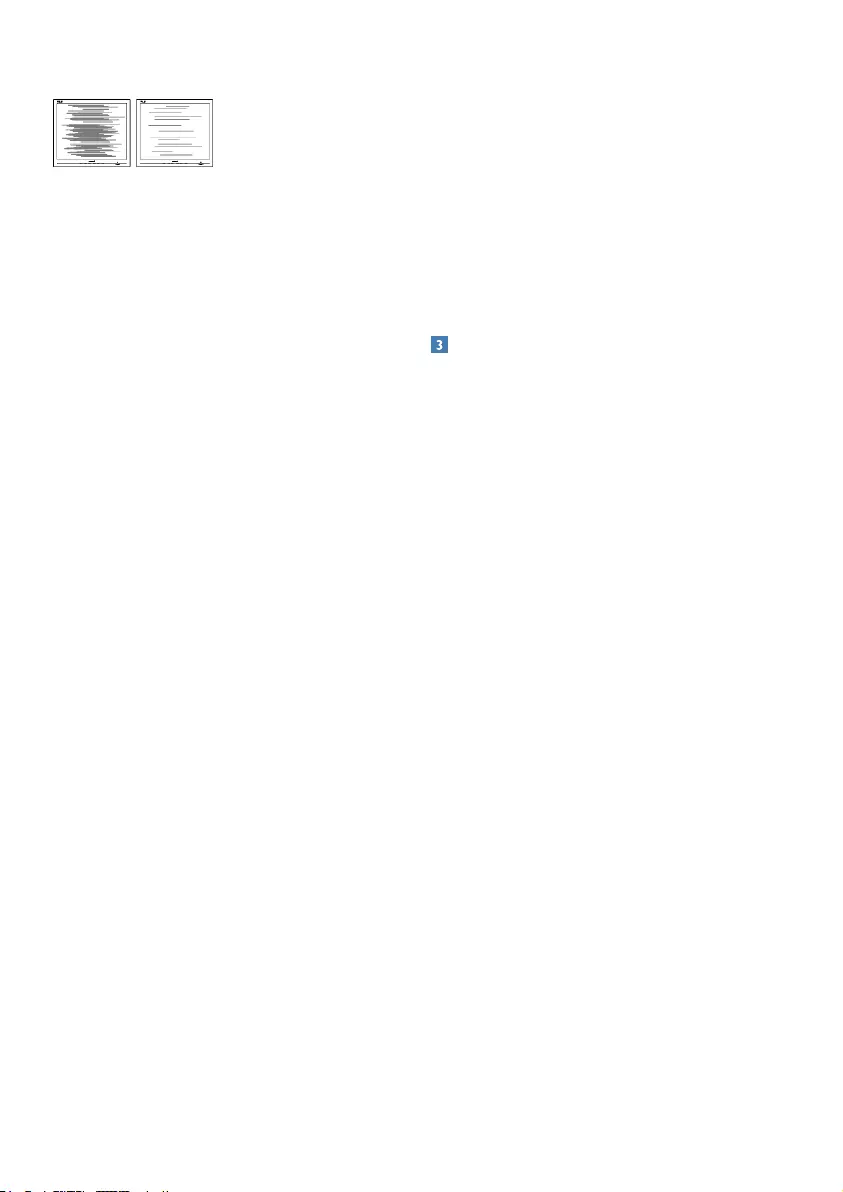
40
Horizontal flicker appears
• Adjusttheimageusingthe“Auto”function
inOSDMainControls.
• EliminatetheverticalbarsusingthePhase/
ClockofSetupinOSDMainControls.Itis
validonlyinVGAmode.
Image appears blurred, indistinct or too dark
• Adjustthecontrastandbrightnesson
On-Screen Display.
An "after-image", "burn-in" or "ghost image"
remains after the power has been turned off.
• Uninterrupteddisplayofstillorstaticimages
over an extended period may cause " burn
in", also known as "after-imaging " or "ghost
imaging", on your screen. "Burn-in", "after-
imaging", or "ghost imaging" is a well-known
phenomenon in LCD panel technology. In
most cases, the "burned in" or "after-imaging"
or "ghost imaging" will disappear gradually
over a period of time after the power has
been switched off.
• Alwaysactivateamovingscreensaver
program when you leave your monitor
unattended.
• Alwaysactivateaperiodicscreenrefresh
application if your LCD monitor will display
unchanging static content.
• Severe”burn-in”or“after-image”or“ghost
image” symptoms will not disappear and
cannot be repaired. The damage mentioned
above is not covered under your warranty.
Image appears distorted. Text is fuzzy or blurred.
• SetthePC’sdisplayresolutiontothesame
mode as monitor’s recommended screen
native resolution.
Green, red, blue, dark, and white dots appears on
the screen
• Theremainingdotsarenormalcharacteristic
of the liquid crystal used in today’s
technology, Please refer the pixel policy for
more detail.
The "power on" light is too strong and is
disturbing
• Youcanadjust“poweron”lightusingthe
power LED Setup in OSD main Controls.
Audio problem
No sound
• CheckifaudiocableisconnectedtoPCand
monitor correctly.
• Ensureaudioisnotmuted.PressOSD
“Menu”,select“Audio”then“Mute”.Check
it on “Off ” position.
• Press“Volume”inOSDmaincontrolto
adjust the volume.
Forfurtherassistance,refertotheConsumer
Information Centers list and contact Philips
customer service representative.
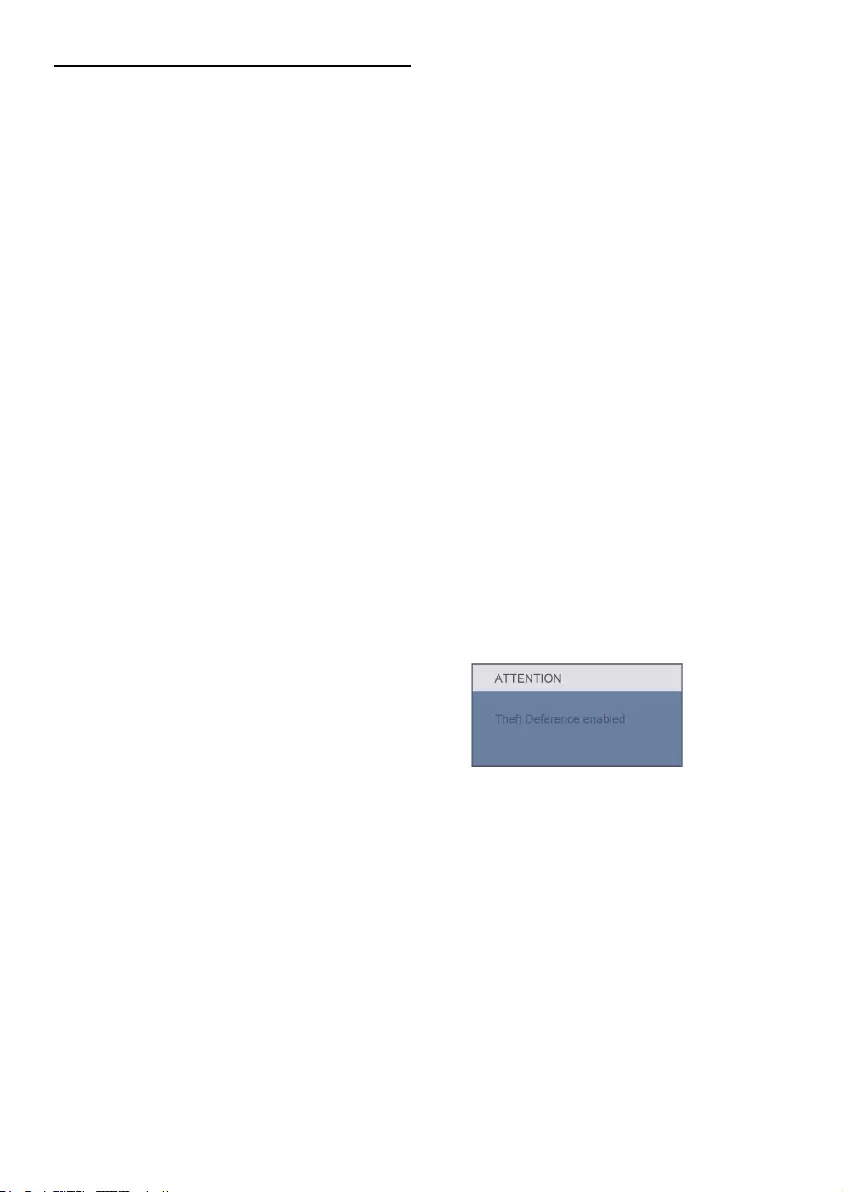
41
7.2 SmartControl Lite FAQs
Q1. I change the monitor on a PC to a
different one and the SmartControl
Lite becomes un-usable, what do I
do?
Ans.: Restart your PC and see if SmartControl
Lite can work. Otherwise, you will
need to remove and re-install SmartControl
Lite to ensure proper driver is installed.
Q2. The SmartControl Lite functions
worked well before, but it does not work
anymore, what can I do?
Ans.: If the following actions were executed,
the monitor driver may need to be
re-installed.
• Changed video graphic adapter to another
one
• Updated video driver
• ActivitiesonOS,suchasservicepackor
patch
• Run Windows Update and updated
monitor and/or video driver
• Windows was booted with the monitor
power off or disconnected.
Tofindout,pleaserightclickMy
Computer and click on Properties-
>Hardware->DeviceManager.
Ifyousee"PlugandPlayMonitor"
showsunderMonitor,thenyouneedto
re-install. Simply remove SmartControl
Lite and re-install it.
Q3. After installing SmartControl Lite,
when clicking on SmartControl Lite
tab, nothing shows up after a while or a
failure message shows, what happened?
Ans.: It might be your graphic adaptor is not
compatible with the SmartControl
Lite. If your graphic adaptor is one
of the above mentioned brands, try to
download the most updated graphic adaptor
driver from corresponding companies’ web
site.
Install the driver. Remove SmartControl
Lite, and re-install it once more.
If it is still not working, we are sorry that
the graphic adaptor is not supported. Please
visit Philips website and check if an updated
SmartControl Lite driver is available.
Q4. When I click on Product Information,
only partial information is shown, what
happened?
Ans.: It might be your graphic card adaptor driver
is not the most updated version which fully
supporting DDC/CI interface. Please try to
download the most updated graphic
adaptor driver from corresponding
companies’ web site. Install the driver.
Remove SmartControl Lite and
re-install it once more.
Q5. I forgot my PIN for Theft Deterrence
Function. How can I do?
Ans.: Philips Service center has a right to ask for
legitimate identification and authorization, in
order to establish ownership of the monitor.
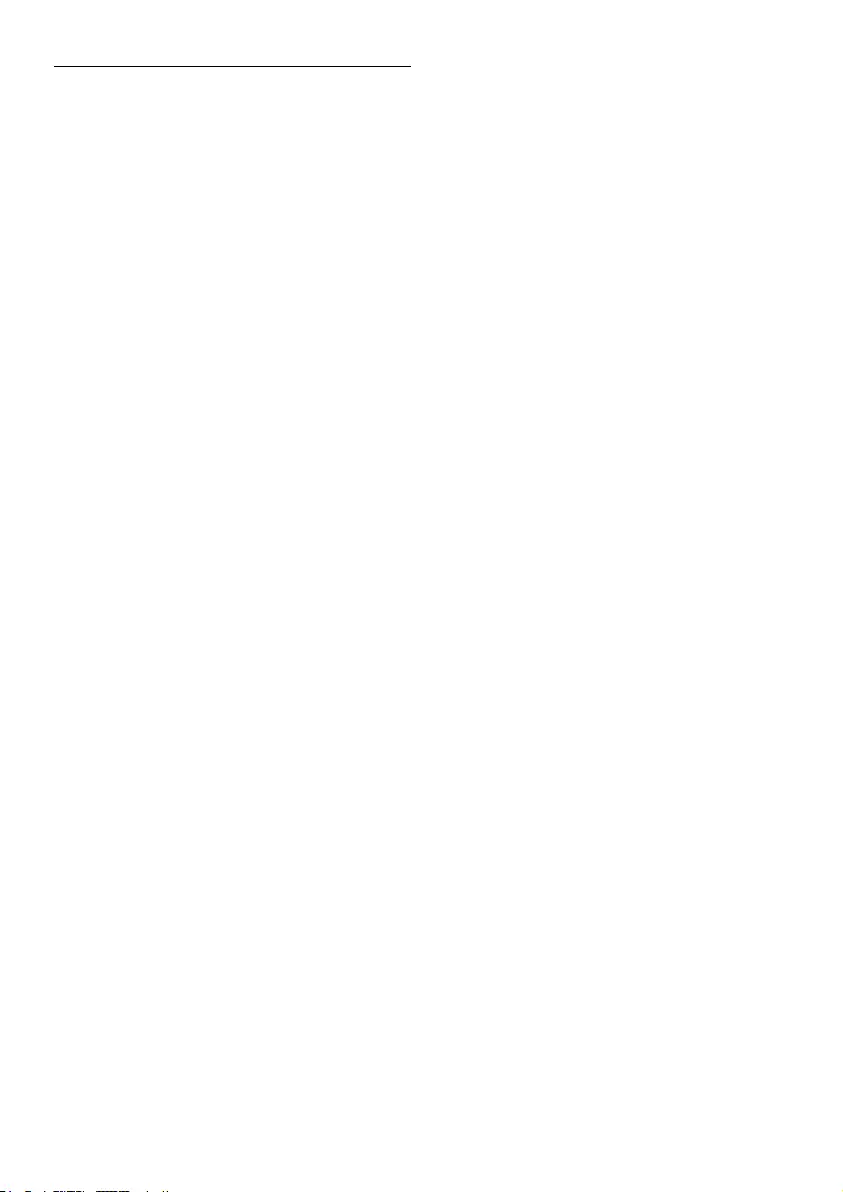
42
7.3 General FAQs
Q1: When I install my monitor what should I
do if the screen shows 'Cannot display this
video mode'?
Ans.:RecommendedresolutionforPhilips21.5":
1920 x 1080 @60Hz.
• Unplug all cables, then connect your PC to
the monitor that you used previously.
• IntheWindowsStartMenu,selectSettings/
Control Panel. In the Control Panel Window,
select the Display icon. Inside the Display
Control Panel, select the 'Settings' tab.
Under the setting tab, in box labeled
'desktop area', move the sidebar to
1920 x 1080 pixels (21.5").
• Open'AdvancedProperties'andsetthe
RefreshRateto60Hz,thenclickOK.
• Restart your computer and repeat step
2 and 3 to verify that your PC is set at
1920 x 1080@60Hz (21.5").
• Shut down your computer, disconnect your
old monitor and reconnect your Philips
LCD monitor.
• Turn on your monitor and then turn on
your PC.
Q2: What does the recommended refresh
rate for LCD monitor?
Ans.: Recommended refresh rate in LCD
monitors is 60Hz, In case of any disturbance
on screen, you can set it up to 75Hz to see
if that removes the disturbance.
Q3: What are the .inf and .icm files on the
CD-ROM? How do I install the drivers
(.inf and .icm)?
Ans.: These are the driver files for your monitor.
Followtheinstructionsinyourusermanual
toinstallthedrivers.Yourcomputermay
ask you for monitor drivers (.inf and .icm
files) or a driver disk when you first install
yourmonitor.Followtheinstructionsto
insertthe(companionCD-ROM)included
inthispackage.Monitordrivers(.infand.icm
files) will be installed automatically.
Q4: How do I adjust the resolution?
Ans.:Yourvideocard/graphicdriverandmonitor
together determine the available resolutions.
Youcanselectthedesiredresolutionunder
Windows® Control Panel with the "Display
properties".
Q5: What if I get lost when I am making
monitor adjustments via OSD?
Ans.:SimplypresstheOKbutton,thenselect
'Reset' to recall all of the original factory
settings.
Q6: Is the LCD screen resistant to scratches?
Ans.: In general it is recommended that the panel
surface is not subjected to excessive shocks
and is protected from sharp or blunt
objects. When handling the monitor, make
sure that there is no pressure or force
applied to the panel surface side. This may
affect your warranty conditions.
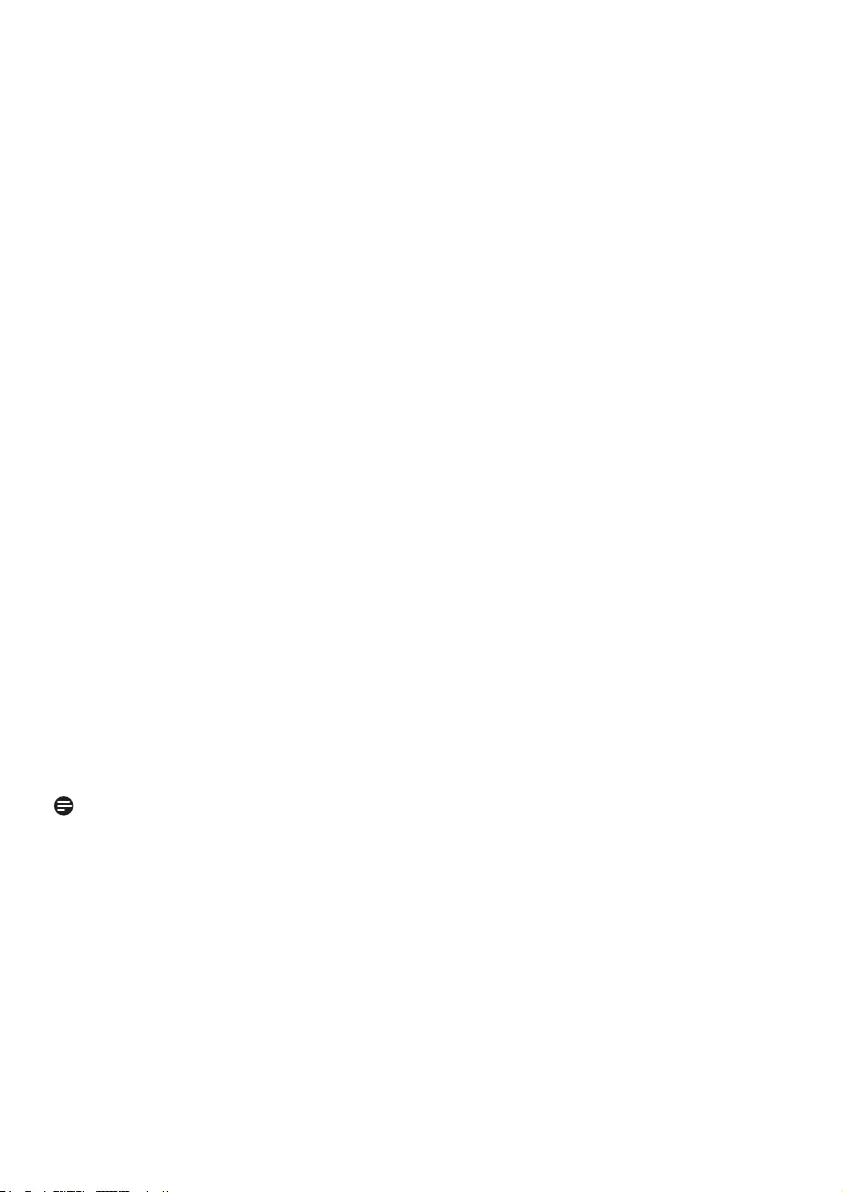
43
Q7: How should I clean the LCD surface?
Ans.:Fornormalcleaning,useaclean,softcloth.
Forextensivecleaning,pleaseuseisopropyl
alcohol. Do not use other solvents such as
ethyl alcohol, ethanol, acetone, hexane, etc.
Q8: Can I change the color setting of my
monitor?
Ans.:Yes,youcanchangeyourcolorsetting
through OSD control as the following
procedures,
• Press"OK"toshowtheOSD(OnScreen
Display) menu
• Press"DownArrow"toselecttheoption
"Color"thenpress"OK"toentercolor
setting, there are three settings as below.
1. Color Temperature; The six settings
are5000K,6500K,7500K,8200K,9300K
and11500K.Withsettingsinthe5000K
range the panel appears ‘warm,' with a
red-whitecolortone,whilea11500K
temperature yields ‘cool, blue-white
toning."
2. sRGB; this is a standard setting for
ensuring correct exchange of colors
between different device (e.g. digital
cameras, monitors, printers, scanners,
etc)
3. User Define; the user can choose
his/her preference color setting by
adjusting red, green blue color.
Note:
Ameasurementofthecoloroflight
radiated by an object while it is being heated.
This measurement is expressed in terms of
absolutescale,(degreesKelvin).LowerKevin
temperaturessuchas2004Karered;higher
temperaturessuchas9300Kareblue.
Neutraltemperatureiswhite,at6504K.
Q9: Can I connect my LCD monitor to any PC,
workstation or Mac?
Ans.:Yes.AllPhilipsLCDmonitorsarefully
compatiblewithstandardPCs,Macsand
workstations.Youmayneedacableadapter
toconnectthemonitortoyourMac
system. Please contact your Philips sales
representative for more information.
Q10: Are Philips LCD monitors
Plug-and- Play?
Ans.:Yes,themonitorsarePlug-and-Play
compatible with Windows 7/Vista/XP/NT,
MacOSX,Linux
Q11: What kind of wide-angle technology
is available?
Ans.: Currently, the IPS type panels offer the
bestContrastRatio,comparedtoMVA,
orPVAtechnologies.TNpanelshave
improved over the years, but IPS panel still
gives superior results over TN panel.
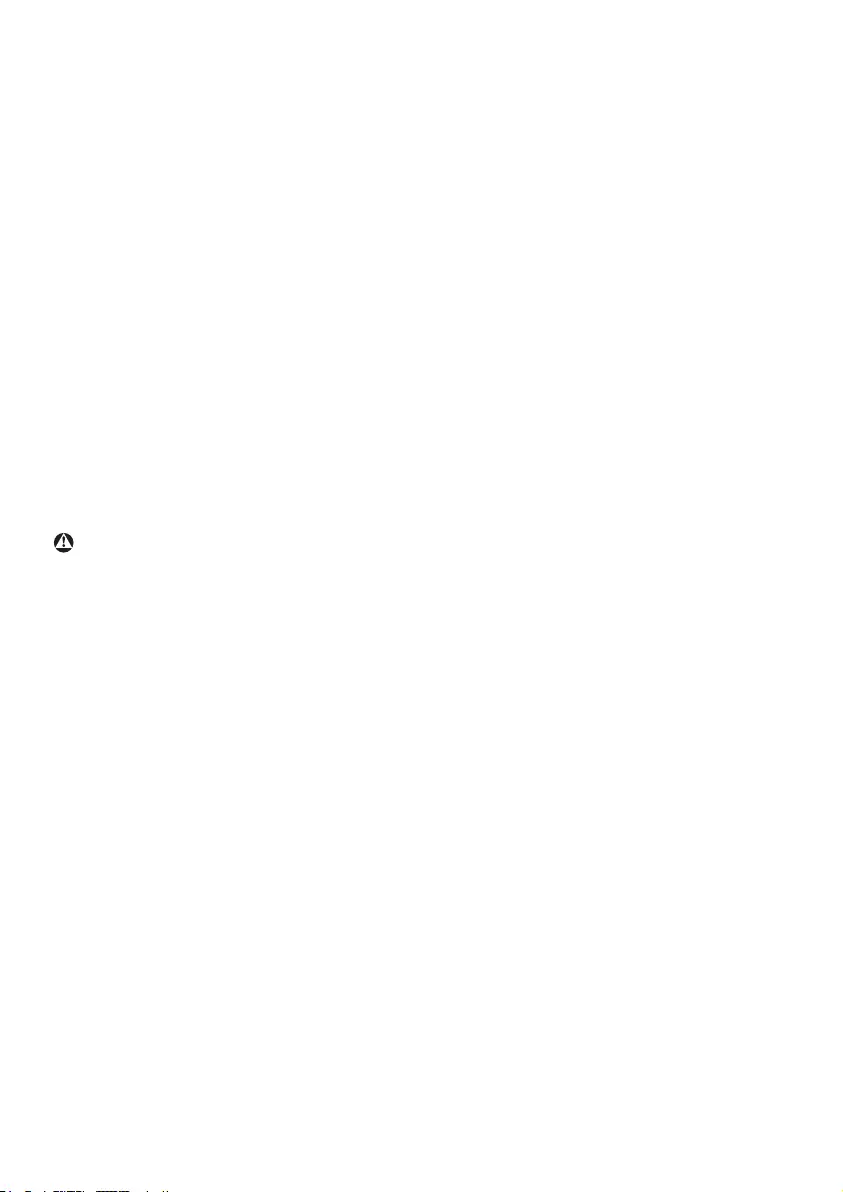
44
Q12: What is Image Sticking, or Image
Burn-in, or After Image, or Ghost Image in
LCD panels?
Ans.: Uninterrupted display of still or static images
over an extended period may cause
"burn in", also known as "after-imaging" or
"ghost imaging", on your screen. "Burn-in",
"after-imaging", or "ghost imaging" is a
well-known phenomenon in LCD panel
technology. In most cases, the "burned in" or
"atter-imaging" or "ghost imaging" will
disappear gradually over a period of time
after the power has been switched off.
Alwaysactivateamovingscreensaver
program when you leave your monitor
unattended.
Alwaysactivateaperiodicscreenrefresh
application if your LCD monitor will display
unchanging static content.
Warning
Severe"burn-in" or "after-image" or
"ghost image" symptoms will not disappear
and cannot be repaired. The damage
mentioned above is not covered under your
warranty.
Q13: Why is my Display not showing sharp text,
and is displaying jagged characters?
Ans.:YourLCDmonitorworksbestatitsnative
resolutionof1920x1080@60Hz.Forbest
display please use this resolution.
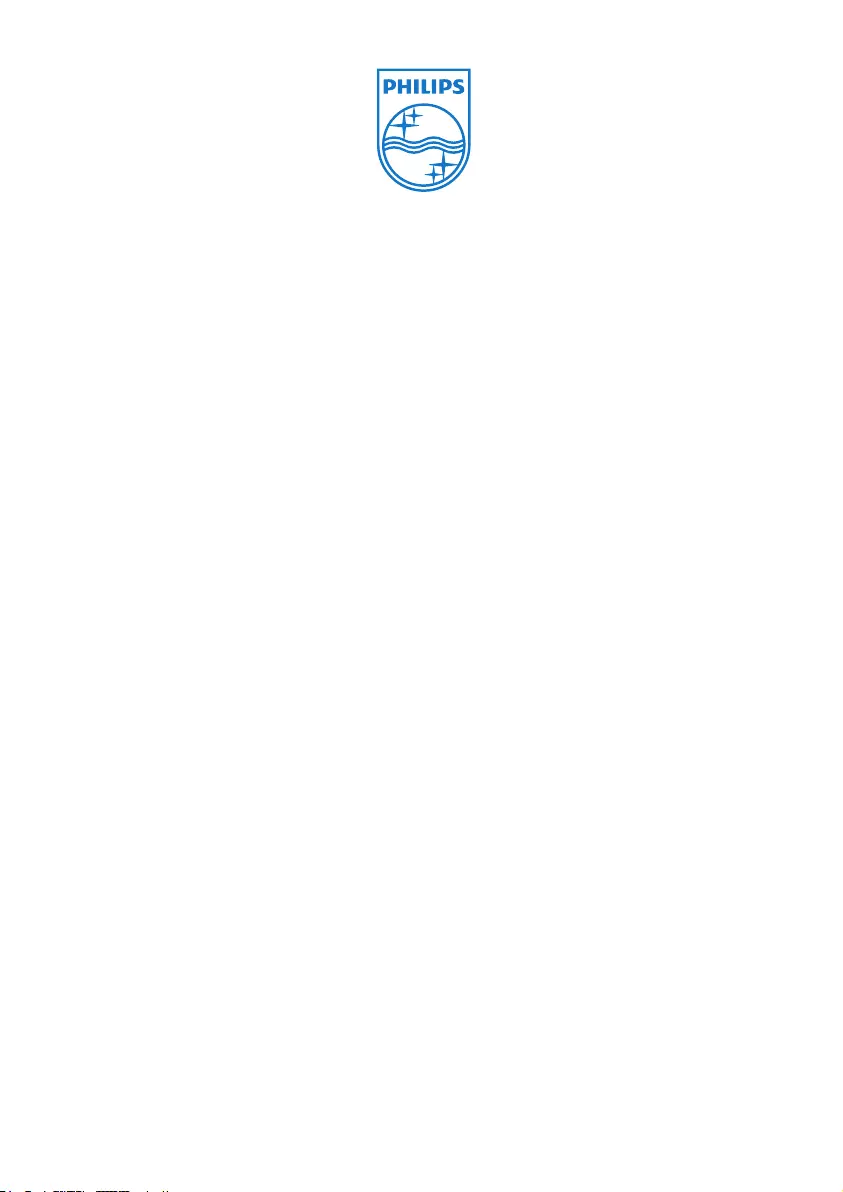
45
2010 © Koninklijke Philips Electronics N.V. All rights reserved.
Philips and the Philips Shield Emblem are registered trademarks of
Koninklijke Philips Electronics N.V. and are used under license from
Koninklijke Philips Electronics N.V.
Specifications are subject to change without notice.
Version: M2221E1T