Philips 272G5DYEB/27 User Manual
Displayed below is the user manual for 272G5DYEB/27 by Philips which is a product in the Computer Monitors category. This manual has pages.
Related Manuals

www.philips.com/welcome
EN User manual 1
Customer care and warranty 20
Troubleshooting & FAQs 26
272G5

Table of Contents
1. Important ................................................1
1.1 Safety precautions and maintenance ...1
1.2 Notational Descriptions .............................2
1.3 Disposal of product and packing
material ................................................................3
2. Setting up the monitor .........................4
2.1 Installation ...........................................................4
2.2 Operating the monitor ...............................5
2.3 Remove the Base Assembly for VESA
Mounting .............................................................8
2.4 NVIDIA™ G-SYNC™ for smooth,
fast gaming ..........................................................8
3. Technical Specifications ........................9
3.1 Resolution & Preset Modes...................11
4. Power Management ............................12
5. Regulatory Information ......................13
6. Customer care and warranty ...........20
6.1 Philips’ Flat Panel Monitors Pixel
Defect Policy ..................................................20
6.2 Customer Care & Warranty .................22
7. Troubleshooting & FAQs ...................26
7.1 Troubleshooting ...........................................26
7.2 General FAQs ...............................................27
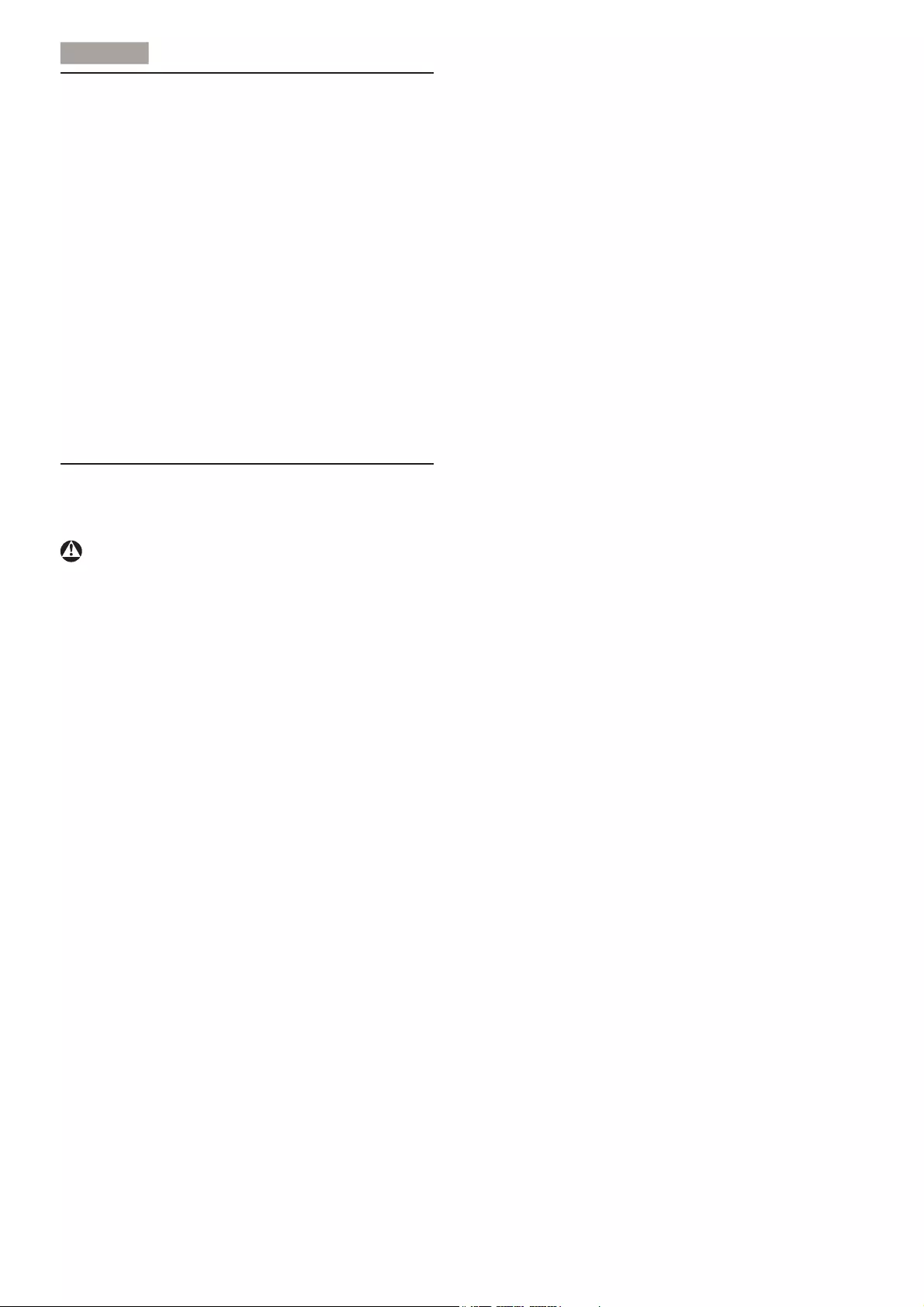
1
1
. Importan
t
1. Important
This electronic user’s guide is intended for
anyone who uses the Philips monitor. Take time
to read this user manual before you use your
monitor. It contains important information and
notes regarding operating your monitor.
The Philips guarantee applies provided the
product is handled properly for its intended use,
in accordance with its operating instructions and
upon presentation of the original invoice or cash
receipt, indicating the date of purchase, dealer’s
name and model and production number of the
product.
1.1 Safety precautions and mainte-
nance
Warnings
Use of controls, adjustments or procedures
other than those specified in this documentation
may result in exposure to shock, electrical
hazards and/or mechanical hazards.
Read and follow these instructions when
connecting and using your computer monitor.
Operation
Please Keep the monitor out of direct
sunlight, very strong bright lights and
away from any other heat source. Lengthy
exposure to this type of environment may
result in discoloration and damage to the
monitor.
Remove any object that could fall into
ventilation holes or prevent proper cooling
of the monitor’s electronics.
Do not block the ventilation holes on the
cabinet.
When positioning the monitor, make sure
the power plug and outlet are easily ac-
cessible.
If turning off the monitor by detaching the
power cable or DC power cord, wait for 6
seconds before attaching the power cable
or DC power cord for normal operation.
Please use approved power cord provided
by Philips all the time. If your power cord
is missing, please contact with your local
service center. (Please refer to Customer
Care Consumer Information Center)
Do not subject the monitor to severe
vibration or high impact conditions during
operation.
Do not knock or drop the monitor during
operation or transportation.
Maintenance
To protect your monitor from possible
damage, do not put excessive pressure on
the LCD panel. When moving your moni-
tor, grasp the frame to lift; do not lift the
monitor by placing your hand or fingers on
the LCD panel.
Unplug the monitor if you are not going to
use it for an extensive period of time.
Unplug the monitor if you need to clean it
with a slightly damp cloth. The screen may
be wiped with a dry cloth when the power
is off. However, never use organic solvent,
such as, alcohol, or ammonia-based liquids
to clean your monitor.
To avoid the risk of shock or permanent
damage to the set, do not expose the
monitor to dust, rain, water, or excessive
moisture environment.
If your monitor gets wet, wipe it with dry
cloth as soon as possible.
If foreign substance or water gets in your
monitor, please turn the power off immedi-
ately and disconnect the power cord. Then,
remove the foreign substance or water, and
send it to the maintenance center.
Do not store or use the monitor in loca-
tions exposed to heat, direct sunlight or
extreme cold.
In order to maintain the best performance
of your monitor and use it for a longer life-
time, please use the monitor in a location
that falls within the following temperature
and humidity ranges.

2
1
. Importan
t
Temperature: 0-40°C 32-95°F
Humidity: 20-80% RH
IMPORTANT: Always activate a moving
screen saver program when you leave
your monitor unattended. Always activate
a periodic screen refresh application
if your monitor will display unchanging
static content. Uninterrupted display of
still or static images over an extended
period may cause “burn in”, also known as
“after-imaging” or “ghost imaging”, on your
screen.
"Burn-in", "after-imaging", or "ghost imag-
ing" is a well-known phenomenon in LCD
panel technology. In most cases, the
“burned in” or “after-imaging” or “ghost
imaging” will disappear gradually over a
period of time after the power has been
switched off.
Warning
Failure to activate a screen saver, or a periodic
screen refresh application may result in severe
“burn-in” or “after-image” or “ghost image”
symptoms that will not disappear and cannot be
repaired. The damage mentioned above is not
covered under your warranty.
Service
The casing cover should be opened only
by qualified service personnel.
If there is any need for any document for
repair or integration, please contact with
your local service center. (please refer to
the chapter of "Consumer Information
Center")
For transportation information, please
refer to "Technical Specifications".
Do not leave your monitor in a car/trunk
under direct sun light.
Note
Consult a service technician if the monitor
does not operate normally, or you are not sure
what procedure to take when the operating
instructions given in this manual have been
followed.
1.2 Notational Descriptions
The following subsections describe notational
conventions used in this document.
Notes, Cautions and Warnings
Throughout this guide, blocks of text may be
accompanied by an icon and printed in bold or
italic type. These blocks contain notes, cautions
or warnings. They are used as follows:
Note
This icon indicates important information and
tips that help you make better use of your
computer system.
Caution
This icon indicates information that tells you
how to avoid either potential damage to
hardware or loss of data.
Warning
This icon indicates the potential for bodily harm
and tells you how to avoid the problem.
Some warnings may appear in alternate formats
and may not be accompanied by an icon. In such
cases, the specific presentation of the warning is
mandated by the relevant regulatory authority.

3
1
. Importan
t
1.3 Disposal of product and packing
material
Waste Electrical and Electronic Equipment-
WEEE
This marking on the product or on its
packaging illustrates that, under European
Directive 2012/19/EU governing used electrical
and electronic appliances, this product may
not be disposed of with normal household
waste. You are responsible for disposal of
this equipment through a designated waste
electrical and electronic equipment collection.
To determine the locations for dropping off
such waste electrical and electronic, contact
your local government office, the waste disposal
organization that serves your household or the
store at which you purchased the product.
Your new monitor contains materials that can
be recycled and reused. Specialized companies
can recycle your product to increase the
amount of reusable materials and to minimize
the amount to be disposed of.
All redundant packing material has been
omitted. We have done our utmost to make the
packaging easily separable into mono materials.
Please find out about the local regulations on
how to dispose of your old monitor and packing
from your sales representative.
Taking back/Recycling Information for
Customers
Philips establishes technically and economically
viable objectives to optimize the environmental
performance of the organization's product,
service and activities.
From the planning, design and production
stages, Philips emphasizes the important of
making products that can easily be recycled. At
Philips, end-of-life management primarily entails
participation in national take-back initiatives
and recycling programs whenever possible,
preferably in cooperation with competitors,
which recycle all materials (products and related
packaging material) in accordance with all
Environmental Laws and taking back program
with the contractor company.
Your display is manufactured with high quality
materials and components which can be
recycled and reused.
To learn more about our recycling program
please visit
http://www.philips.com/sites/philipsglobal/
about/sustainability/ourenvironment/
productrecyclingservices.page
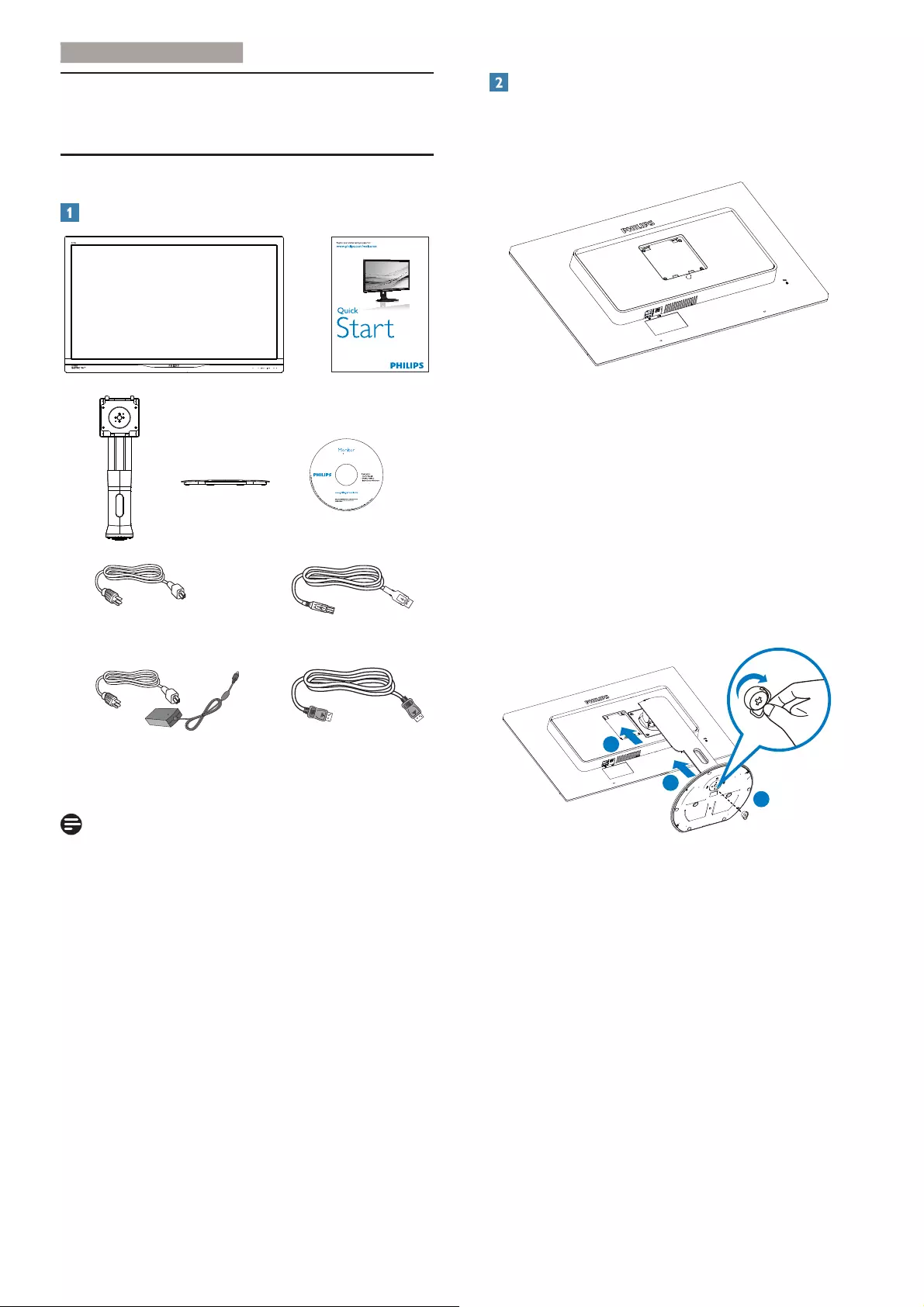
4
2. Setting up the monito
r
2. Setting up the monitor
2.1 Installation
Package contents
AC/DC Adapter
Power
USB cable
272G5
DP cable
2014
使用产品前请阅读使用说明
保留备用
user s manual
Note
Use only AC/DC adapter model:
Philips ADPC20120, TPV120-REBN2.
Install base stand
1. Place the monitor face down on a smooth
surface. Pay attention not to scratch or
damage the screen.
2. Hold the stand with both hands.
(1) Gently attach the stand to the VESA
mount area until the latch locks the
stand.
(2) Gently attach the base to the stand.
(3) Use your fingers to tighten the screw
located at the bottom of the base, and
secure the base to the stand tightly.
1
3
2
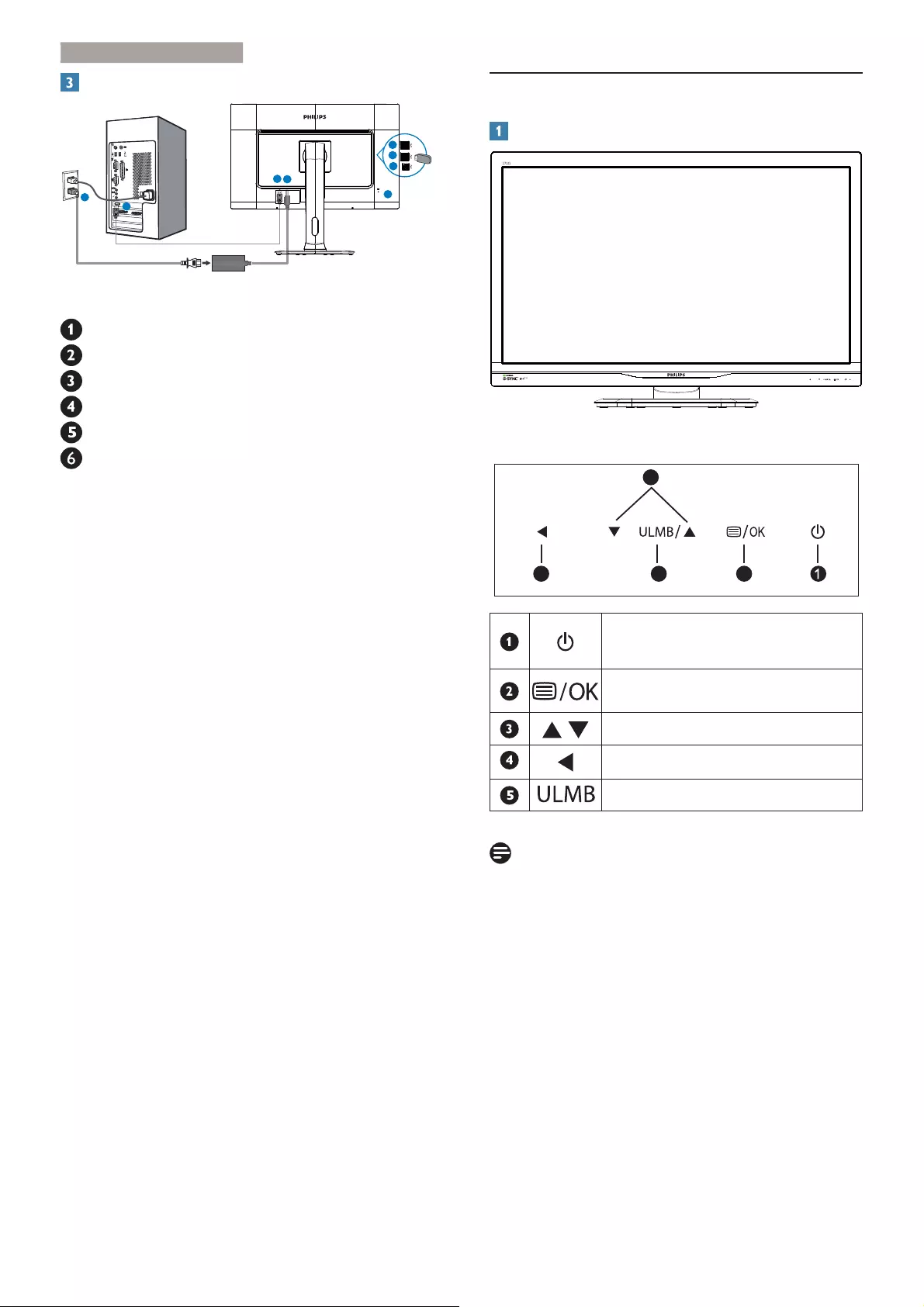
5
2. Setting up the monito
r
Connecting to your PC
5
6
4
2
23
1
1
DisplayPort
DC power input
Kensington anti-theft lock
86%XSVWUHDP
86%GRZQVWUHDP
USB fast charger
Connect to PC
1. Connect the power cord to the back of
the monitor firmly.
2. Turn off your computer and unplug its
power cable.
3. Connect the monitor signal cable to the
video connector on the back of your
computer.
4. Plug the power cord of your computer and
your monitor into a nearby outlet.
5. Turn on your computer and monitor. If the
monitor displays an image, installation is
complete.
2.2 Operating the monitor
Front view product description
3
52
4
Switch monitor power ON and
OFF.
Access the OSD menu
.
Adjust the OSD menu.
Return to previous OSD level.
Ultra Low Motion Blur
Note
ULMB enables only when it’s in 85Hz, 100Hz
and 120Hz.

6
2. Setting up the monito
r
Description of the On Screen Display
What is On-Screen Display (OSD)?
On-Screen Display (OSD) is a feature in all
Philips LCD monitors. It allows an end user to
adjust screen performance or select functions
of the monitors directly through an on-screen
instruction window. A user friendly on screen
display interface is shown as below:
OS
D
S
ettin
g
s
S
etu
p
&R
O
R
U
C
ontras
t
S
martRespons
e
G
amma
Picture
Lan
g
ua
ge
Brightness
Basic and simple instruction on the control
keys
In the OSD shown above, you can press
buttons at the front bezel of the monitor
to move the cursor, and press OK button to
confirm the choice or change.
The OSD Menu
Below is an overall view of the structure of
the On-Screen Display. You can use this as a
reference when you want to work your way
around the different adjustments later on.
Main menu Sub menu
Picture
OSD Settings
Setup
Language
Color
Brightness orNVDIA®
Lightboost™(3D mode)
Contrast
Horizontal
Vertical
Transparency
OSD Time Out
ULMB
ULMB Pulse Width
Color Temperature
sRGB
User Define
SmartResponse
Gamma
English, Deutsch, (VSDxROǼȜȜȘȞȚțȒ)UDQoDLV Italiano,
0DU\DU, 1HGHUODQGV, 3RUWXJXrV 3RUWXJXrV do %UD]LO
3ROVNLɊɭɫɫɤɢɣ Svenska, Suomi, 7UNoHýHãWLQD
ɍɤɪɚʀɧɫɶɤɚ
ㆰփѝ᮷, 㑱億ѝ᮷, ᰕᵜ䃎, 䞲ῃ㠊
0~100 or OFF~MAX(3D mode)
0~100
1.8, 2.0, 2.2, 2.4, 2.6
0~100
0~100
0~100
Off, 1, 2, 3, 4
5s, 10s, 20s, 30s, 60s
On, Off
5000K, 6500K, 7500K,
8200K, 9300K,11500K
Red: 0~100
Green: 0~100
Blue: 0~100
Off, Fast, Faster, Fastest
Reset
Information
Yes, No

7
2. Setting up the monito
r
Physical Function
Tilt
Swivel
Height adjustment
150mm
Pivot
90
0
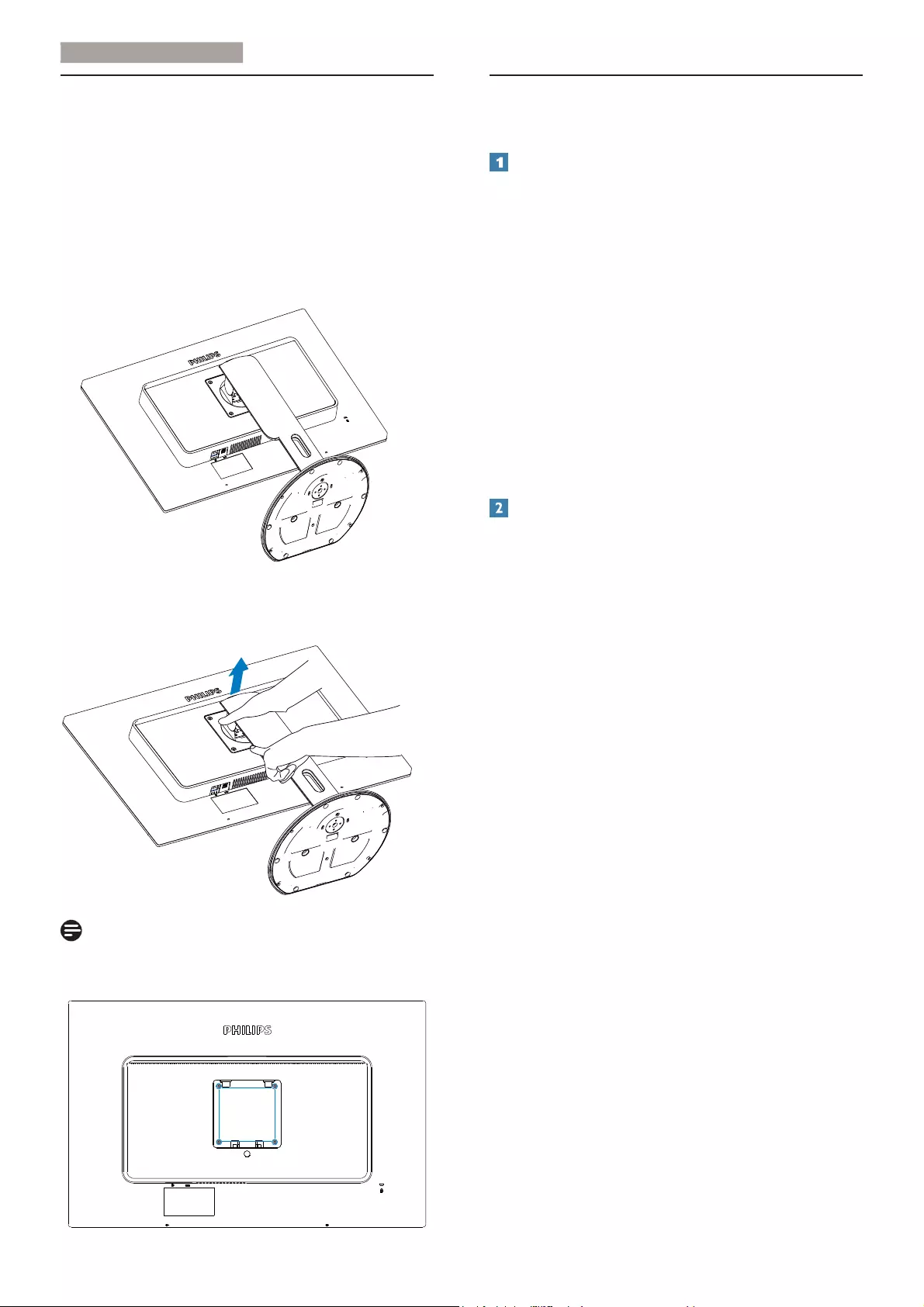
8
2. Setting up the monito
r
2.3 Remove the Base Assembly for
VESA Mounting
Before you start disassembling the monitor
base, please follow the instructions below to
avoid any possible damage or injury.
1. Place the monitor face down on a smooth
surface. Pay attention not to scratch or
damage the screen.
2. While keeping the release button pressed,
tilt the base and slide it out.
Note
This monitor accepts a 100mm × 100mm
mounting interface.
100mm
2.4 NVIDIA™ G-SYNC™ for
smooth, fast gaming
What is it?
NVIDIA G-SYNC is a groundbreaking new
display technology that delivers the smoothest
and fastest gaming experience ever. G-SYNC
is revolutionary performance achieved by
synchronizing display refresh rates to the GPU
in your GeForce GTX-powered PC, eliminating
screen tearing and minimizing display stutter
and input lag. The result: scenes appear instantly,
objects look sharper, and gameplay is super
smooth, giving you a stunning visual experience
and a serious competitive edge.
Recommended graphic card requirements
v Graphic card with NVIDIA GeForce 650 Ti
Boost VGA card or above
v Graphic card driver version: Please always
check official NVIDIA website http://www.
nvidia.com/content/global/global.php to
download the latest driver.

9
7HFKQLFDO6SHFLÀFDWLRQ
V
3. Technical Specifications
Picture/Display
Monitor Panel Type TN LCD
Backlight LED
Panel Size 27" W (68.6cm)
Aspect Ratio 16:9
Pixel Pitch 0.31 x 0.31 mm
Brightness 300 cd/m²
Contrast Ratio (typ.) 1000:1
Response Time (typ.) 5ms
SmartResponse 1ms
Optimum Resolution 1920x1080@ 144Hz
Viewing Angle 170° (H) / 160° (V) @ C/R > 10
Display Colors 16.7M
Vertical Refresh Rate 30Hz - 150Hz
Horizontal Frequency 30kHz - 160kHz
sRGB YES
3D Requirements NVIDIA 3D Vision Kit required. (not included in box.)
Connectivity
Signal Input USB 3.0 x4(with 1x fast charger), Display Port
Input Signal Separate Sync, Sync on Green
Convenience
User Convenience
OSD Languages
English, French, German, Spanish, Italian, Russian, Simplified
Chinese, Portuguese, Turkish, Dutch, Swedish, Finnish, Polish,
Czech, Korean, Japanese, Hungarian, Ukraine, Brazil Portuguese,
Greek, Traditional Chinese
Other Convenience Kensington Lock
Plug & Play Compatibility DDC/CI, sRGB, Windows 7/Windows 8
Stand
Tilt -5° / +20°
Swivel -65/+65
Height adjustment 150 mm
Pivot 90 degree
Power
On Mode 36W (typ.), 59.6W(max.)
Sleep (typ.) 0.5W (after 12 minutes of no signal input from monitor)
Off (typ.) 0.5W (12 minutes after switching power off)
Power LED indicator On mode: White, No signal/No cable: White (blinking)
Power Supply 100-240VAC, 50-60Hz
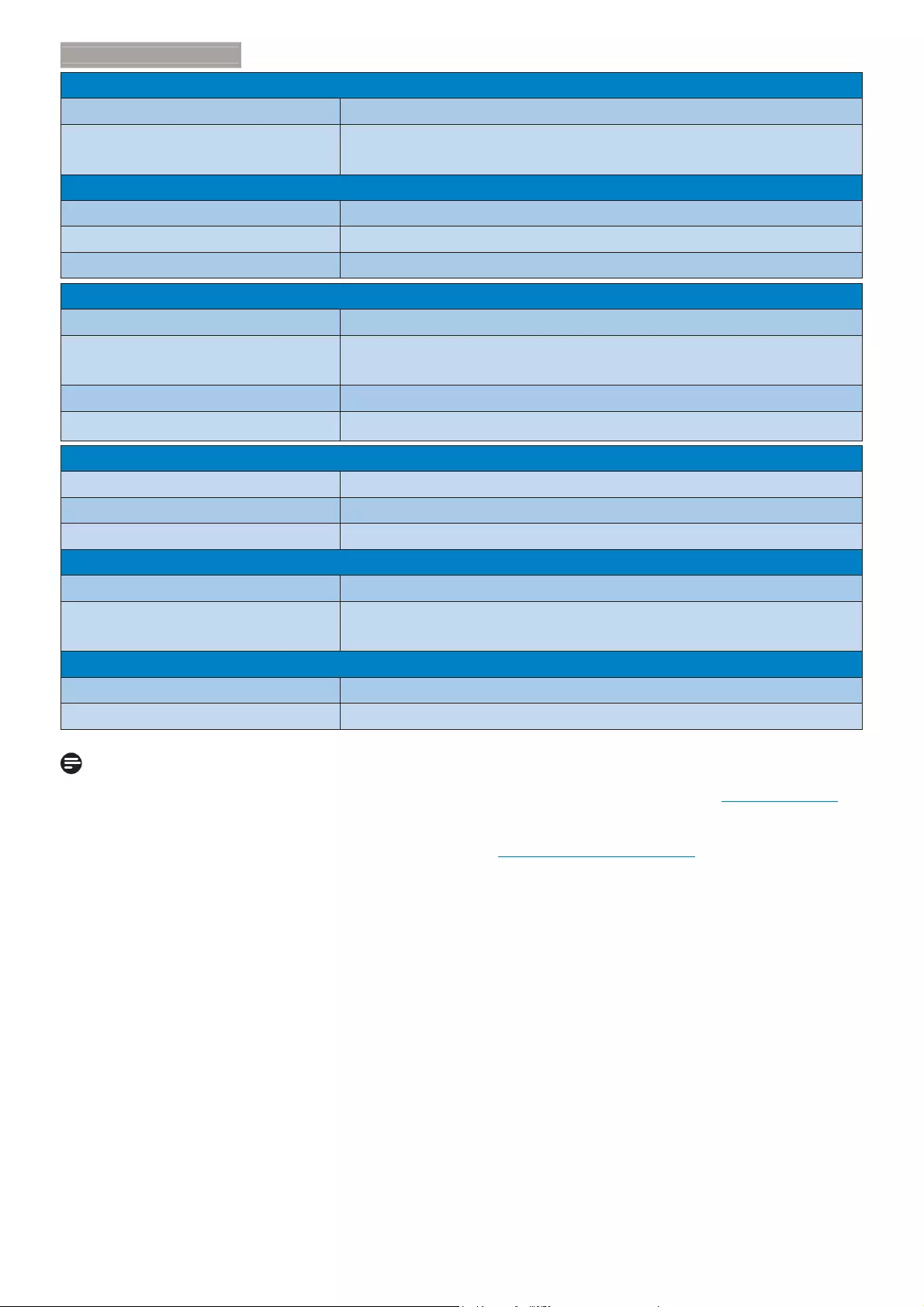
10
7HFKQLFDO6SHFLÀFDWLRQ
V
Dimension
Product with stand (WxHxD) 639 x 580 x 242 mm
Product without stand
(WxHxD) 639 x 405 x 64 mm
Weight
Product with stand 7.8 kg
Product without stand 5.0 kg
Product with packaging 11.3 kg
Operating Condition
Temperature range (operation) 0°C to 40 °C
Temperature range
(Non-operation) -20°C to 60°C
Relative humidity 20% to 80%
MTBF 30,000hrs
Environmental
ROHS YES
Packaging 100% recyclable
Specific Substances 100% PVC BFR free housing
Compliance and standards
EPEAT Silver (www.epeat.net)
Regulatory Approvals CE Mark, FCC Class B, CU-EAC, SEMKO, TCO, Certified, ETL,
GS, ERGO, UKraine, BSMI, C-TICK, EPA
Cabinet
Color Black
Finish Texture
Note
1. EPEAT Gold or Silver is valid only where Philips registers the product. Please visit www.epeat.net
for registration status in your country.
2. This data is subject to change without notice. Go to www.philips.com/support to download the
latest version of leaflet.

11
7HFKQLFDO6SHFLÀFDWLRQ
V
3.1 Resolution & Preset Modes
Optimum Resolution: 1920x1080@ 144Hz
H. freq (kHz) Resolution V. freq (Hz)
67.5 1920x1080 60
95.43 1920x1080 84.90
113.22 1920x1080 99.93
137.26 1920x1080 119.98
158.11 1920x1080 144.00
Note
1. Please ensure your PC OS is Windows7 or higher. Graphic card is Nvidia Geforce GTX650Ti
BOOST CPU or higher and updated with the latest driver.
2. G-Sync mode, ULMB mode and 3D Vision mode exist independently at one time, once if one of
the modes is enabled, the other two modes have to be disabled.
3. ULMB enables only when it’s in 85Hz, 100Hz and 120Hz, 3D Vision enables only when it’s in 100Hz
and 120Hz.

12
4. Power Managemen
t
4. Power Management
If you have VESA DPM compliance display card
or software installed in your PC, the monitor
can automatically reduce its power consumption
when not in use. If an input from a keyboard,
mouse or other input device is detected,
the monitor will 'wake up' automatically. The
following table shows the power consumption
and signaling of this automatic power saving
feature:
Power Management Definition
VESA
Mode Video H-sync V-sync Power Used LED Color
Active ON Yes Yes 36W (typ.),
59.6W(max.) White
Switch Off OFF - - 0.5 W (typ.) OFF
The following setup is used to measure power
consumption on this monitor.
v Native resolution: 1920x1080
v Contrast: 50%
v Brightness: 300 nits
v Color temperature: 6500k with full white
pattern
Note
This data is subject to change without notice.

13
5
. Regulatory Infomation
5. Regulatory Information
Lead-free Product
Lead free display promotes
environmentally sound recovery
and disposal of waste from electrical
and electronic equipment. Toxic
substances like Lead has been eliminated
and compliance with European community’s
stringent RoHs directive mandating restrictions
on hazardous substances in electrical and
electronic equipment have been adhered to
in order to make Philips monitors safe to use
throughout its life cycle.
Congratulations!
This product is designed for both you and the
planet!
TCO Development works for
sustainable IT - manufacture,
use and recycling of IT products
reflecting environmental, social and economic
responsibility.
TCO Certified is a third party verified program,
where every product model is tested by an
accredited impartial test laboratory. TCO
Certified represents one of the toughest
certifications for ICT products worldwide.
Some of the Usability features of TCO
Certified Displays:
v Visual Ergonomics for image quality
is tested to ensure top performance
and reduce sight and strain problems.
Important parameters are Resolution,
Luminance, Contrast, Reflection and Colour
characteristics
v Products are tested according to rigorous
safety standards at impartial laboratories
v Electric and magnetic fields emissions as
low as normal household background levels
v Workload ergonomics to ensure a good
physical environment
Some of the Environmental features of TCO
Certified Displays:
v Production facilities have an Environmental
Management System (EMAS or ISO 14001)
v Low energy consumption to minimize
climate impact
v Restrictions on Chlorinated and
Brominated flame retardants, plasticizers,
plastics and heavy metals such as cadmium,
mercury and lead (RoHS compliance)
v Both product and product packaging is
prepared for recycling
v The brand owner offers take-back options
Corporate Social Responsibility
v The brand owner demonstrates the
product is manufactured under working
practices that promote good labour
relations and working conditions.
The Criteria Document can be downloaded
from our web site. The criteria included in
this label have been developed by TCO
Development in co-operation with scientists,
experts, users as well as manufacturers all
over the world. Since the end of the 1980s
TCO has been involved in influencing the
development of IT equipment in a more user
and environmentally friendly direction. Our ICT
product labeling system began in 1992 and is
now requested by users and ICT-manufacturers
all over the world.
For displays with glossy bezels, the user should
consider the placement of the display as the
bezel may cause disturbing reflections from
surrounding light and bright surfaces.
For more information, please visit: www.
tcodevelopment.com
Technology for you and the planet
(Only for selective models)
User define mode is used for TCO Certified
compliance.
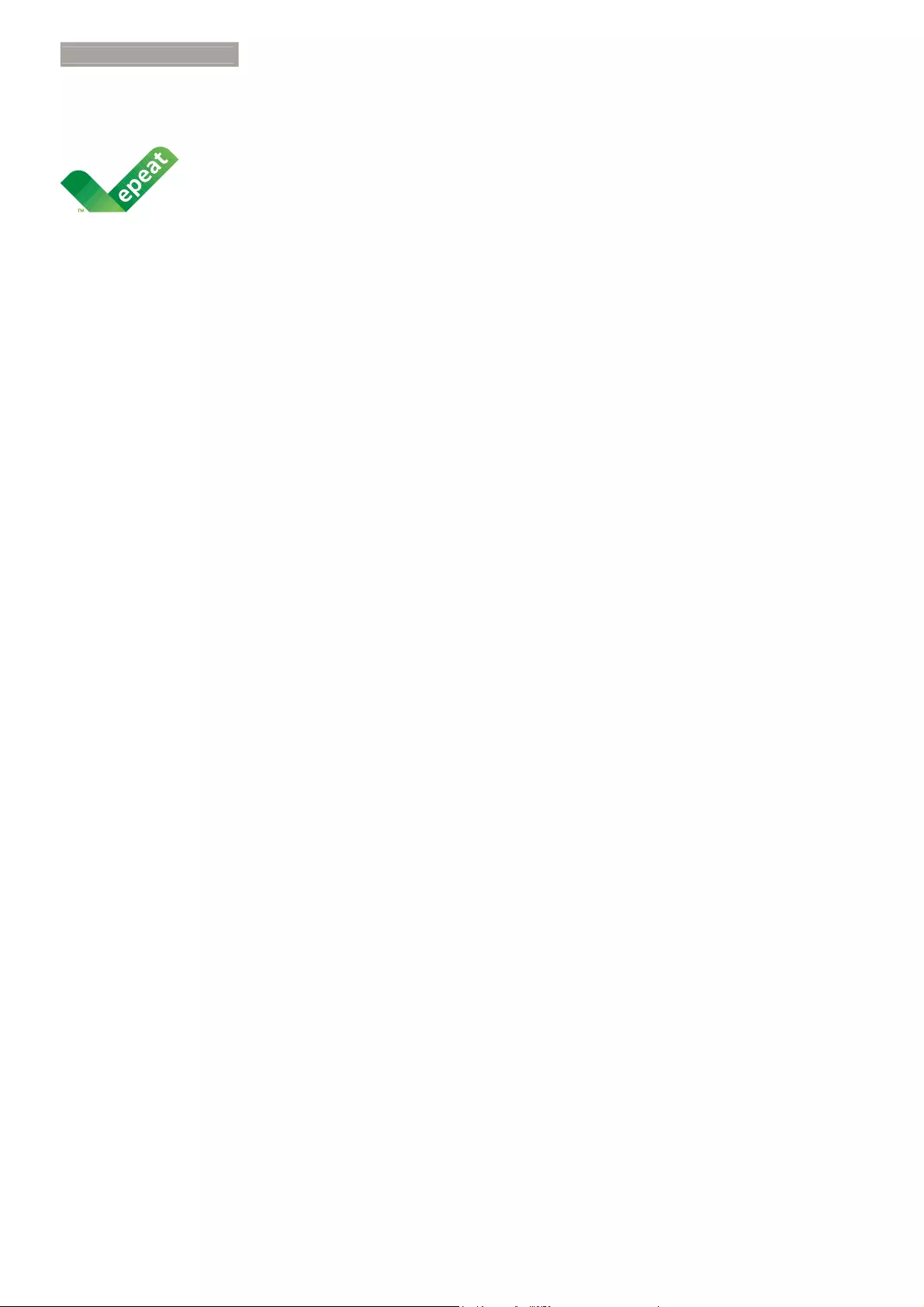
14
5
. Regulatory Infomation
EPEAT
(www.epeat.net)
The EPEAT (Electronic
Product Environmental
Assessment Tool) program
evaluates computer
desktops, laptops, and monitors based on 51
environmental criteria developed through
an extensive stakeholder consensus process
supported by US EPA.
EPEAT system helps purchasers in the public
and private sectors evaluate, compare and
select desktop computers, notebooks and
monitors based on their environmental
attributes. EPEAT also provides a clear and
consistent set of performance criteria for the
design of products, and provides an opportunity
for manufacturers to secure market recognition
for efforts to reduce the environmental impact
of its products.
Benefits of EPEAT
Reduce use of primary materials
Reduce use of toxic materials
Avoid the disposal of hazardous waste EPEAT’S
requirement that all registered products meet
ENERGY STAR’s energy efficiency specifications,
means that these products will consume less
energy throughout their life.
CE Declaration of Conformity
This product is in conformity with the following
standards
v EN60950-1:2006+A11:2009+A1:
2010+A12:2011+A2:2013 (Safety
requirement of Information Technology
Equipment).
v EN55022:2010(Radio Disturbance
requirement of Information Technology
Equipment).
v EN55024:2010 (Immunity requirement of
Information Technology Equipment).
v EN61000-3-2:2006+A1:2009+A2:2009
(Limits for Harmonic Current Emission).
v EN61000-3-3:2008 (Limitation of Voltage
Fluctuation and Flicker) following provisions
of directives applicable.
v EN50581:2012 (Technical documentation
for the assessment of electrical and
electronic products with respect to the
restriction of hazardous substances).
v EN50564:2011 (Electrical and electronic
household and office equipment —
Measurement of low power consumption).
v 2006/95/EC (Low Voltage Directive).
v 2004/108/EC (EMC Directive).
v 2009/125/EC (ErP Directive, EC No.
1275/2008 Implementing Directive
for Standby and Off mode power
consumption)
v 2011/65/EU (RoHS Directive)
And is produced by a manufacturing
organization on ISO9000 level.
v ISO9241-307:2008 (Ergonomic
requirement, Analysis and compliance test
methods for electronic visual displays).
v GS EK1-2000:2013 (GS mark requirement).
v prEN50279:1998 (Low Frequency Electric
and Magnetic fields for Visual Display).
v MPR-II (MPR:1990:8/1990:10 Low
Frequency Electric and Magnetic fields).

15
5
. Regulatory Infomation
v TCO CERTIFIED (Requirement for
Environment Labeling of Ergonomics,
Energy, Ecology and Emission, TCO: Swedish
Confederation of Professional Employees)
for TCO versions.
Energy Star Declaration
(www.energystar.gov)
As an ENERGY STAR® Partner, we
have determined that this product
meets the ENERGY STAR®
guidelines for energy efficiency.
Note
We recommend you switch off the monitor
when it is not in use for a long time.
Federal Communications Commission (FCC)
Notice (U.S. Only)
This equipment has been tested and found
to comply with the limits for a Class B digital
device, pursuant to Part 15 of the FCC
Rules. These limits are designed to provide
reasonable protection against harmful
interference in a residential installation.
This equipment generates, uses and can
radiate radio frequency energy and, if not
installed and used in accordance with the
instructions, may cause harmful interference
to radio communications.
However, there is no guarantee that
interference will not occur in a particular
installation. If this equipment does cause
harmful interference to radio or television
reception, which can be determined by
turning the equipment off and on, the
user is encouraged to try to correct
the interference by one or more of the
following measures:
v Reorient or relocate the receiving antenna.
v Increase the separation between the
equipment and receiver.
v Connect the equipment into an outlet on
a circuit different from that to which the
receiver is connected.
v Consult the dealer or an experienced
radio/TV technician for help.
Changes or modifications not expressly
approved by the party responsible for
compliance could void the user's authority
to operate the equipment.
Use only RF shielded cable that was supplied
with the monitor when connecting this monitor
to a computer device.
To prevent damage which may result in fire or
shock hazard, do not expose this appliance to
rain or excessive moisture.
THIS CLASS B DIGITAL APPARATUS MEETS
ALL REQUIREMENTS OF THE CANADIAN
INTERFERENCE-CAUSING EQUIPMENT
REGULATIONS.
FCC Declaration of Conformity
Declaration of Conformity for Products Marked
with FCC Logo,
United States Only
This device complies with Part 15 of the FCC
Rules. Operation is subject to the following two
conditions: (1) this device may not cause harmful
interference, and (2) this device must accept any
interference received, including interference that
may cause undesired operation.
Commission Federale de la Communication
(FCC Declaration)
Cet équipement a été testé et déclaré
conforme auxlimites des appareils
numériques de class B,aux termes de
l'article 15 Des règles de la FCC. Ces
limites sont conçues de façon à fourir
une protection raisonnable contre les
interférences nuisibles dans le cadre d'une
installation résidentielle.
CET appareil produit, utilise et peut émettre
des hyperfréquences qui, si l'appareil n'est
pas installé et utilisé selon les consignes

16
5
. Regulatory Infomation
données, peuvent causer des interférences
nuisibles aux communications radio.
Cependant, rien ne peut garantir l'absence
d'interférences dans le cadre d'une
installation particulière. Si cet appareil est
la cause d'interférences nuisibles pour
la réception des signaux de radio ou de
télévision, ce qui peut être décelé en
fermant l'équipement, puis en le remettant
en fonction, l'utilisateur pourrait essayer de
corriger la situation en prenant les mesures
suivantes:
v Réorienter ou déplacer l’antenne de
réception.
v Augmenter la distance entre l’équipement
et le récepteur.
v Brancher l’équipement sur un autre circuit
que celui utilisé par le récepteur.
v Demander l’aide du marchand ou d’un
technicien chevronné en radio/télévision.
Toutes modifications n'ayant pas reçu
l'approbation des services compétents
en matière de conformité est susceptible
d'interdire à l'utilisateur l'usage du présent
équipement.
N'utiliser que des câbles RF armés pour
les connections avec des ordinateurs ou
périphériques.
CET APPAREIL NUMERIQUE DE LA CLASSE
B RESPECTE TOUTES LES EXIGENCES DU
REGLEMENT SUR LE MATERIEL BROUILLEUR
DU CANADA.
EN 55022 Compliance (Czech Republic Only)
Polish Center for Testing and Certification
Notice
The equipment should draw power from a
socket with an attached protection circuit (a
three-prong socket). All equipment that works
together (computer, monitor, printer, and so on)
should have the same power supply source.
The phasing conductor of the room's electrical
installation should have a reserve short-circuit
protection device in the form of a fuse with a
nominal value no larger than 16 amperes (A).
To completely switch off the equipment, the
power supply cable must be removed from the
power supply socket, which should be located
near the equipment and easily accessible.
A protection mark "B" confirms that the
equipment is in compliance with the protection
usage requirements of standards PN-93/T-42107
and PN-89/E-06251.
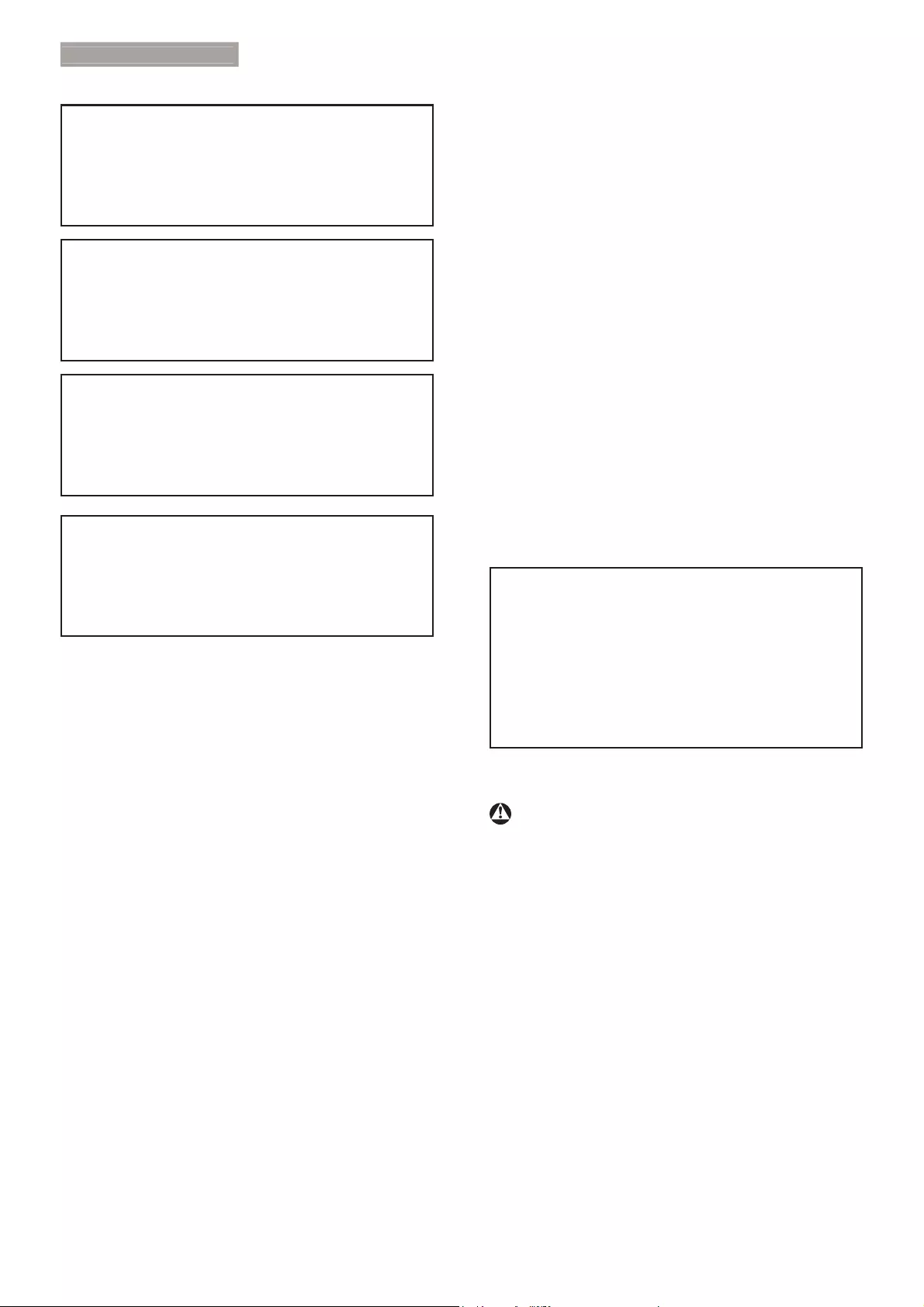
17
5
. Regulatory Infomation
North Europe (Nordic Countries) Information
Placering/Ventilation
VARNING:
FÖRSÄKRA DIG OM ATT HUVUDBRYTARE
OCH UTTAG ÄR LÄTÅTKOMLIGA, NÄR
DU STÄLLER DIN UTRUSTNING PÅPLATS.
Placering/Ventilation
ADVARSEL:
SØRG VED PLACERINGEN FOR, AT
NETLEDNINGENS STIK OG STIKKONTAKT
ER NEMT TILGÆNGELIGE.
Paikka/Ilmankierto
VAROITUS:
SIJOITA LAITE SITEN, ETTÄ VERKKOJOHTO
VOIDAAN TARVITTAESSA HELPOSTI
IRROTTAA PISTORASIASTA.
Plassering/Ventilasjon
ADVARSEL:
NÅR DETTE UTSTYRET PLASSERES, MÅ
DU PASSE PÅ AT KONTAKTENE FOR
STØMTILFØRSEL ER LETTE Å NÅ.
Ergonomie Hinweis (nur Deutschland)
Der von uns gelieferte Farbmonitor entspricht
den in der "Verordnung über den Schutz vor
Schäden durch Röntgenstrahlen" festgelegten
Vorschriften.
Auf der Rückwand des Gerätes befindet sich
ein Aufkleber, der auf die Unbedenklichkeit der
Inbetriebnahme hinweist, da die Vorschriften
über die Bauart von Störstrahlern nach Anlage
,,,i$EVGHU5ÜQWJHQYHURUGQXQJHUIâOOWVLQG
Damit Ihr Monitor immer den in der Zulassung
geforderten Werten entspricht, ist darauf zu
achten, daß
1. Reparaturen nur durch Fachpersonal
durchgeführt werden.
2. nur original-Ersatzteile verwendet werden.
3. bei Ersatz der Bildröhre nur eine
bauartgleiche eingebaut wird.
Aus ergonomischen Gründen wird empfohlen,
die Grundfarben Blau und Rot nicht auf
dunklem Untergrund zu verwenden (schlechte
Lesbarkeit und erhöhte Augenbelastung bei zu
geringem Zeichenkontrast wären die Folge).
Der arbeitsplatzbezogene Schalldruckpegel
nach DIN 45 635 beträgt 70dB (A) oder
weniger.
ACHTUNG: BEIM AUFSTELLEN
DIESES GERÄTES DARAUF
ACHTEN, DAß NETZSTECKER UND
NETZKABELANSCHLUß LEICHT
ZUGÄNGLICH SIND.
Restriction on Hazardous Substances
statement (India)
This product complies with the “India E-waste
Rule 2011” and prohibits use of lead, mercury,
hexavalent chromium, polybrominated
biphenyls or polybrominated diphenyl ethers
in concentrations exceeding 0.1 weight % and
0.01 weight % for cadmium, except for the
exemptions set in Schedule 2 of the Rule.
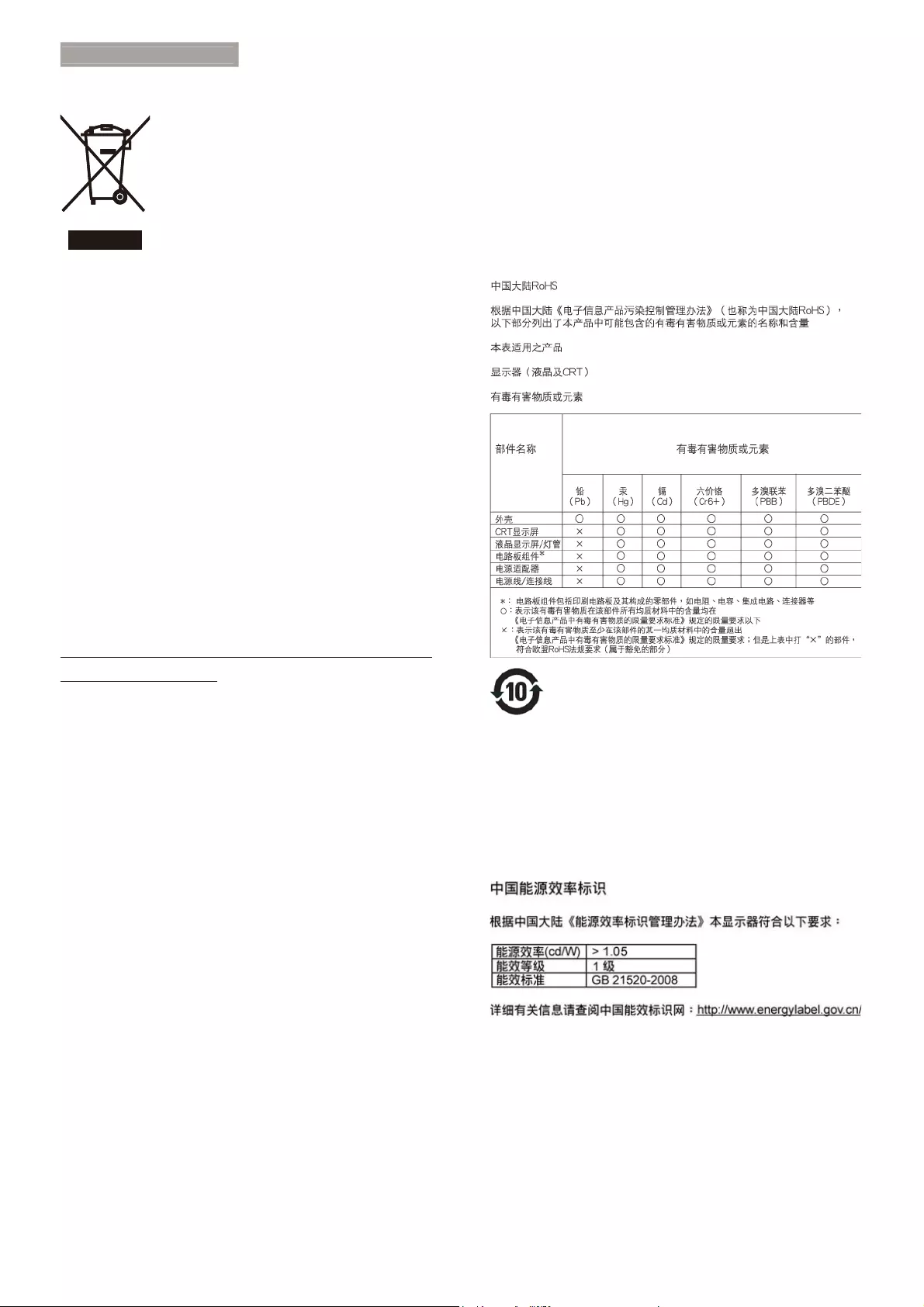
18
5
. Regulatory Infomation
E-Waste Declaration for India
This symbol on the product or on its packaging
indicates that this product must not be
disposed of with your other household waste.
Instead it is your responsibility to dispose of
your waste equipment by handing it over to
a designated collection point for the recycling
of waste electrical and electronic equipment .
The separate collection and recycling of your
waste equipment at the time of disposal will
help to conserve natural resources and ensure
that it is recycled in a manner that protects
human health and the environment. For more
information about where you can drop off your
waste equipment for recycling in India please
visit the below web link.
http://www.india.philips.com/about/sustainability/
recycling/index.page.
China RoHS
The People's Republic of China released a
regulation called "Management Methods for
Controlling Pollution by Electronic Information
Products" or commonly referred to as China
RoHS. All products including CRT and Monitor
which are produced and sold for China market
have to meet China RoHS request.
⧟؍֯⭘ᵏ䲀
↔ḷ䇶ᤷᵏ䲀ᒤ⭥ᆀؑӗ૱ѝᴹⲴᴹ
∂ᴹᇣ⢙䍘ᡆݳ㍐൘↓ᑨ֯⭘ⲴᶑԦлнՊ⭏
ཆ⋴ᡆケ ⭥ᆀؑӗ૱⭘ᡧ֯⭘䈕⭥ᆀؑ
ӗ૱нՊሩ⧟ຳ䙐ᡀѕ䟽⊑ḃᡆሩަӪ䓛ǃ 䍒
ӗ䙐ᡀѕ䟽ᦏᇣⲴᵏ䲀ˊ
ljᓏᔳ⭥ಘ⭥ᆀӗ૱എ᭦༴⨶㇑⨶ᶑֻNJᨀ⽪ᙗ
䈤᰾
ѪҶᴤྭൠޣ⡡৺؍ᣔൠ⨳ˈᖃ⭘ᡧн䴰㾱↔ӗ
૱ᡆӗ૱ሯભ㓸→ᰦˈ䈧䚥ᆸഭᇦᓏᔳ⭥ಘ⭥ᆀӗ
૱എ᭦༴⨶ޣ⌅ᖻ⌅㿴ˈሶަӔ㔉ᖃൠާᴹഭᇦ
䇔Ⲵഎ᭦༴⨶䍴䍘Ⲵল୶䘋㹼എ᭦༴⨶DŽ

19
5
. Regulatory Infomation
EU Energy Label
The European Energy Label informs you on
the energy efficiency class of this product.
The greener the energy efficiency class of this
product is the lower the energy it consumes. On
the label, you can find the energy efficiency class,
the average power consumption of this product
in use and the average energy consumption for
1 year.
Note
The EU Energy Label will be ONLY applied on
the models bundling with HDMI and TV tuners.

20
6
. Customer care and warranty
6. Customer care and
warranty
6.1 Philips’ Flat Panel Monitors Pixel
Defect Policy
Philips strives to deliver the highest quality
products. We use some of the industry's most
advanced manufacturing processes and practice
stringent quality control. However, pixel or
sub pixel defects on the TFT Monitor panels
used in flat panel monitors are sometimes
unavoidable. No manufacturer can guarantee
that all panels will be free from pixel defects,
but Philips guarantees that any monitor with an
unacceptable number of defects will be repaired
or replaced under warranty. This notice explains
the different types of pixel defects and defines
acceptable defect levels for each type. In order
to qualify for repair or replacement under
warranty, the number of pixel defects on a TFT
Monitor panel must exceed these acceptable
levels. For example, no more than 0.0004% of
the sub pixels on a monitor may be defective.
Furthermore, Philips sets even higher quality
standards for certain types or combinations
of pixel defects that are more noticeable than
others. This policy is valid worldwide.
subpixel
pixel
Pixels and Sub pixels
A pixel, or picture element, is composed of
three sub pixels in the primary colors of red,
green and blue. Many pixels together form an
image. When all sub pixels of a pixel are lit, the
three colored sub pixels together appear as a
single white pixel. When all are dark, the three
colored sub pixels together appear as a single
black pixel. Other combinations of lit and dark
sub pixels appear as single pixels of other colors.
Types of Pixel Defects
Pixel and sub pixel defects appear on the screen
in different ways. There are two categories of
pixel defects and several types of sub pixel
defects within each category.
Bright Dot Defects
Bright dot defects appear as pixels or sub pixels
that are always lit or 'on'. That is, a bright dot is
a sub-pixel that stands out on the screen when
the monitor displays a dark pattern. There are
the types of bright dot defects.
One lit red, green or blue sub pixel.
Two adjacent lit sub pixels:
- Red + Blue = Purple
- Red + Green = Yellow
- Green + Blue = Cyan (Light Blue)
Three adjacent lit sub pixels (one white pixel).

21
6
. Customer care and warranty
Note
A red or blue bright dot must be more than
50 percent brighter than neighboring dots
while a green bright dot is 30 percent brighter
than neighboring dots.
Black Dot Defects
Black dot defects appear as pixels or sub pixels
that are always dark or 'off'. That is, a dark dot
is a sub-pixel that stands out on the screen
when the monitor displays a light pattern.
These are the types of black dot defects.
Proximity of Pixel Defects
Because pixel and sub pixels defects of the
same type that are near to one another may be
more noticeable, Philips also specifies tolerances
for the proximity of pixel defects.
Pixel Defect Tolerances
In order to qualify for repair or replacement
due to pixel defects during the warranty period,
a TFT Monitor panel in a Philips flat panel
monitor must have pixel or sub pixel defects
exceeding the tolerances listed in the following
tables.
BRIGHT DOT DEFECTS ACCEPTABLE LEVEL
1 lit subpixel 3
2 adjacent lit subpixels 1
3 adjacent lit subpixels (one white pixel) 0
Distance between two bright dot defects* >15mm
Total bright dot defects of all types 3
BLACK DOT DEFECTS ACCEPTABLE LEVEL
1 dark subpixel 5 or fewer
2 adjacent dark subpixels 2 or fewer
3 adjacent dark subpixels 0
Distance between two black dot defects* >15mm
Total black dot defects of all types 5 or fewer
TOTAL DOT DEFECTS ACCEPTABLE LEVEL
Total bright or black dot defects of all types 5 or fewer
Note
1. 1 or 2 adjacent sub pixel defects = 1 dot defect
2. This monitor is ISO9241-307 compliant (ISO9241-307: Ergonomic requirement, analysis and
compliance test methods for electronic visual displays)

22
6
. Customer care and warranty
6.2 Customer Care & Warranty
For warranty coverage information and additional support requirement valid for your region, please visit
www.philips.com/support website for details. You may also contact your local Philips Customer Care
Center number listed below.
Contact Information for WESTERN EUROPE region:
Country CSP Hotline Number Price Opening hours
Austria RTS +43 0810 000206 € 0.07 Mon to Fri : 9am - 6pm
Belgium Ecare +32 078 250851 € 0.06 Mon to Fri : 9am - 6pm
Cyprus Alman 800 92 256 Free of charge Mon to Fri : 9am - 6pm
Denmark Infocare +45 3525 8761 Local call tariff Mon to Fri : 9am - 6pm
Finland Infocare +358 09 2290 1908 Local call tariff Mon to Fri : 9am - 6pm
France Mainteq +33 082161 1658 € 0.09 Mon to Fri : 9am - 6pm
Germany RTS +49 01803 386 853 € 0.09 Mon to Fri : 9am - 6pm
Greece Alman +30 00800 3122 1223 Free of charge Mon to Fri : 9am - 6pm
Ireland Celestica +353 01 601 1161 Local call tariff Mon to Fri : 8am - 5pm
Italy Anovo Italy +39 840 320 041 € 0.08 € 0.08 Mon to Fri : 9am - 6pm
Luxembourg Ecare +352 26 84 30 00 Local call tariff Mon to Fri : 9am - 6pm
Netherlands Ecare +31 0900 0400 063 € 0.10 Mon to Fri : 9am - 6pm
Norway Infocare +47 2270 8250 Local call tariff Mon to Fri : 9am - 6pm
Poland MSI +48 0223491505 Local call tariff Mon to Fri : 9am - 6pm
Portugal Mainteq 800 780 902 Free of charge Mon to Fri : 8am - 5pm
Spain Mainteq +34 902 888 785 € 0.10 Mon to Fri : 9am - 6pm
Sweden Infocare +46 08 632 0016 Local call tariff Mon to Fri : 9am - 6pm
Switzerland ANOVO CH +41 02 2310 2116 Local call tariff Mon to Fri : 9am - 6pm
United Kingdom Celestica +44 0207 949 0069 Local call tariff Mon to Fri : 8am - 5pm

23
6
. Customer care and warranty
Contact Information for CENTRAL AND EASTERN EUROPE region:
Country Call center CSP Consumer care number
Belarus N/A IBA +375 17 217 3386
+375 17 217 3389
Bulgaria N/A LAN Service +359 2 960 2360
Croatia N/A MR Service Ltd +385 (01) 640 1111
Czech Rep. N/A Asupport 420 272 188 300
Estonia N/A FUJITSU +372 6519900(General)
+372 6519972(workshop)
Georgia N/A Esabi +995 322 91 34 71
Hungary N/A Profi Service +36 1 814 8080(General)
+36 1814 8565(For AOC&Philips only)
Kazakhstan N/A Classic Service I.I.c. +7 727 3097515
Latvia N/A ServiceNet LV +371 67460399
+371 27260399
Lithuania N/A UAB Servicenet +370 37 400160(general)
+370 7400088 (for Philips)
Macedonia N/A AMC +389 2 3125097
Moldova N/A Comel +37322224035
Romania N/A Skin +40 21 2101969
Russia N/A CPS +7 (495) 645 6746
Serbia&Montenegro N/A Kim Tec d.o.o. +381 11 20 70 684
Slovakia N/A Datalan Service +421 2 49207155
Slovenia N/A PC H.and +386 1 530 08 24
the republic of Belarus N/A ServiceBy + 375 17 284 0203
Turkey N/A Tecpro +90 212 444 4 832
Ukraine N/A Topaz +38044 525 64 95
N/A Comel +380 5627444225
Contact Information for China:
Country Call center Consumer care number
China PCCW Limited 4008 800 008
Contact Information for NORTH AMERICA :
Country Call center Consumer care number
U.S.A. EPI-e-center (877) 835-1838
Canada EPI-e-center (800)479-6696

24
6
. Customer care and warranty
Contact Information for APMEA region:
Country ASP Consumer care number Opening hours
$XVWUDOLD $*261(7:25.
37</7' 0RQa)ULDPSP
1HZ=HDODQG 9LVXDO*URXS/WG 0RQa)ULDPSP
+RQJ.RQJ
0DFDX
&RPSDQ\6PDUW3L[HOV
7HFKQRORJ\/WG
+RQJ.RQJ
7HO
0DFDX
7HO
0RQa)ULDPSP
6DWDPSP
,QGLD 5(',1*721,1',$
/7'
7HO
6063+,/,36WR 0RQa)ULDPSP
,QGRQHVLD
37&250,&
6(59,6,1'2
3(5.$6$
&XVWRPHU+RWOLQH
&XVWRPHU+RWOLQH
0RQa7KX
)UL
.RUHD $OSKDVFDQ'LVSOD\V,QF 0RQa)ULDPSP
6DWDPSP
0DOD\VLD 5/RJLF6GQ%KG 0RQa)ULDPSP
6DWDPDP
3DNLVWDQ 7921,&63DNLVWDQ 6XQa7KXDPSP
6LQJDSRUH
3KLOLSV6LQJDSRUH3WH
/WG3KLOLSV&RQVXPHU
&DUH&HQWHU
0RQa)ULDPSP
6DWDPSP
7DLZDQ )(7(&&2 0RQa)UL
7KDLODQG $[LV&RPSXWHU6\VWHP
&R/WG 0RQa)ULDPaSP
6RXWK$IULFD &RPSXWHU5HSDLU
7HFKQRORJLHV 0RQa)ULDPaSP
,VUDHO (DVWURQLFV/7' 6XQa7KX
9LHWQDP
)376HUYLFH,QIRUPDWLF
&RPSDQ\/WG+R&KL
0LQK&LW\%UDQFK
+R&KL0LQK&LW\
'DQDQJ&LW\
&DQWKR3URYLQFH
0RQa)UL
6DW
3KLOLSSLQHV ($*OREDO6XSSO\
&KDLQ6ROXWLRQV,QF 0RQa)ULDPaSP

25
6
. Customer care and warranty
$UPHQLD
$]HUEDLMDQ
*HRUJLD
.\UJ\]VWDQ
7DMLNLVWDQ
)LUHELUGVHUYLFHFHQWUH 6XQa7KX
8]EHNLVWDQ 6RQLNR3OXV3ULYDWH
(QWHUSULVH/WG 0RQa)UL
7XUNPHQLVWDQ 7HFKQRVWDU6HUYLFH
&HQWUH 0RQa)UL
-DSDQ フィリップスモニター
嵣サポートセンター 0RQa)UL

26
7
. Troubleshooting & FAQ
s
7. Troubleshooting & FAQs
7.1 Troubleshooting
This page deals with problems that can be
corrected by a user. If the problem still persists
after you have tried these solutions, contact
Philips customer service representative.
Common Problems
No Picture (Power LED not lit)
v Make sure the power cord is plugged into
the power outlet and into the back of the
monitor.
v First, ensure that the power button on the
front of the monitor is in the OFF position,
then press it to the ON position.
No Picture (Power LED is White)
v Make sure the computer is turned on.
v Make sure the signal cable is properly
connected to your computer.
v Make sure the monitor cable has no bent
pins on the connect side. If yes, repair or
replace the cable.
v The Energy Saving feature may be activated
Screen says
Attention
Check cable connection
v Make sure the monitor cable is properly
connected to your computer. (Also refer to
the Quick Start Guide).
v Check to see if the monitor cable has bent
pins.
v Make sure the computer is turned on.
Visible signs of smoke or sparks
v Do not perform any troubleshooting steps
v Disconnect the monitor from mains power
source immediately for safety
v Contact with Philips customer service
representative immediately.
Imaging Problems
Image is not centered
v Adjust the image position using the “Auto”
function in OSD Main Controls.
Image vibrates on the screen
v Check that the signal cable is properly
securely connected to the graphics board
or PC.
Vertical flicker appears
v Adjust the image using the “Auto” function
in OSD Main Controls.
v Eliminate the vertical bars using the Phase/
Clock of Setup in OSD Main Controls. It is
valid only in VGA mode.
Horizontal flicker appears
v Adjust the image using the “Auto” function
in OSD Main Controls.
Image appears blurred, indistinct or too dark
v Adjust the contrast and brightness on
On-Screen Display.
An "after-image", "burn-in" or "ghost image"
remains after the power has been turned off.
v Uninterrupted display of still or static
images over an extended period may cause
"burn in", also known as "after-imaging "
or "ghost imaging", on your screen. "Burn-
in", "after-imaging", or "ghost imaging" is a
well-known phenomenon in LCD panel
technology. In most cases, the "burned in"
or "after-imaging" or "ghost imaging" will
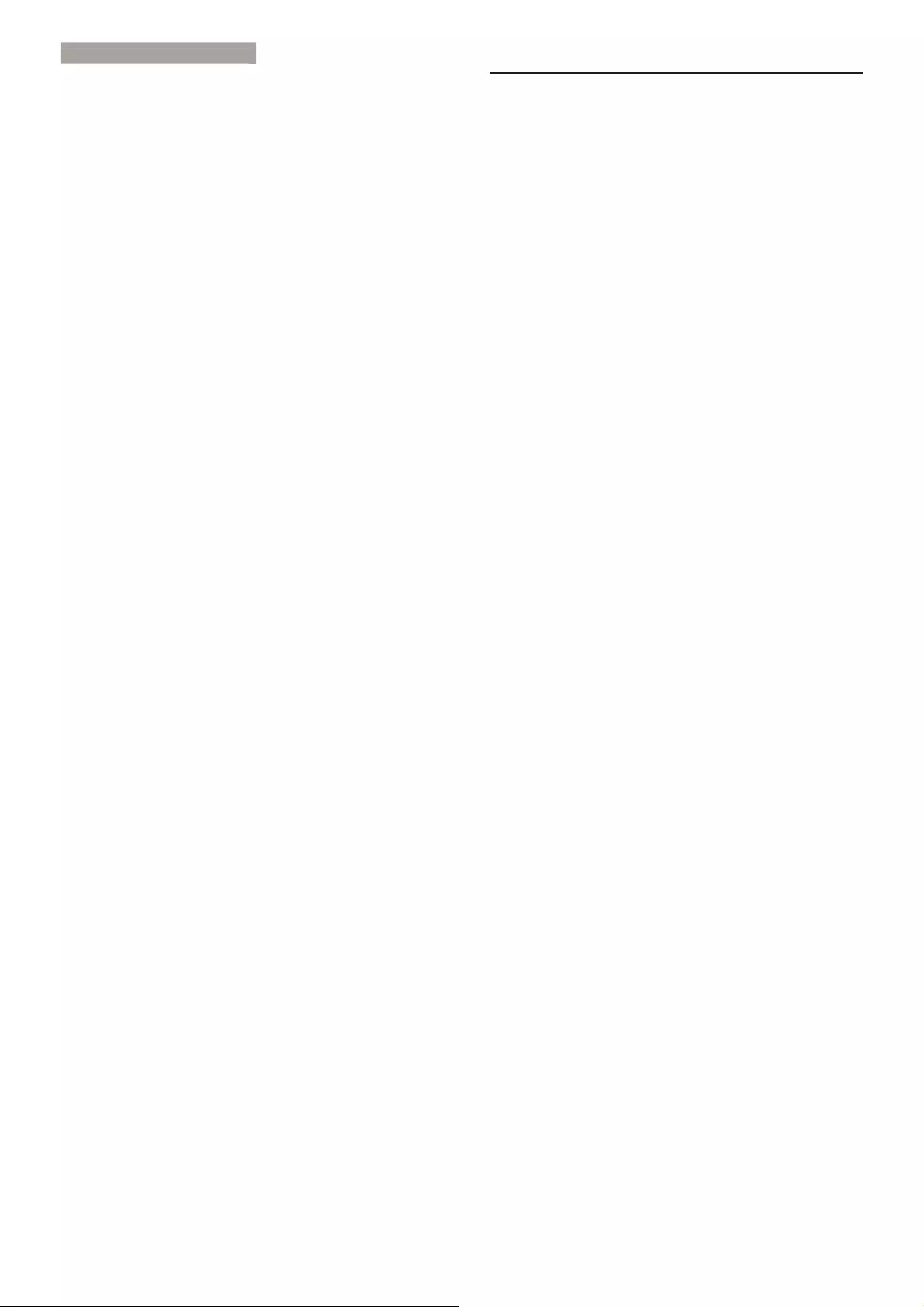
27
7
. Troubleshooting & FAQ
s
disappear gradually over a period of time
after the power has been switched off.
v Always activate a moving screen saver
program when you leave your monitor
unattended.
v Always activate a periodic screen refresh
application if your LCD monitor will display
unchanging static content.
v Failure to activate a screen saver, or a
periodic screen refresh application may
result in severe “burn-in” or “after-image”
or “ghost image” symptoms that will not
disappear and cannot be repaired. The
damage mentioned above is not covered
under your warranty.
Image appears distorted. Text is fuzzy or
blurred.
v Set the PC’s display resolution to the same
mode as monitor’s recommended screen
native resolution.
Green, red, blue, dark, and white dots appears
on the screen
v The remaining dots are normal
characteristic of the liquid crystal used in
today’s technology, Please refer the pixel
policy for more detail.
The "power on" light is too strong and is
disturbing
v You can adjust “power on” light using the
power LED Setup in OSD main Controls.
For further assistance, refer to the Consumer
Information Centers list and contact Philips
customer service representative.
7.2 General FAQs
Q1: When I install my monitor what should
I do if the screen shows 'Cannot display
this video mode'?
Ans.: Recommended resolution for this
monitor: 1920x1080@ 60Hz.
v Unplug all cables, then connect your PC to
the monitor that you used previously.
v In the Windows Start Menu, select Settings/
Control Panel. In the Control Panel
Window, select the Display icon. Inside the
Display Control Panel, select the 'Settings'
tab. Under the setting tab, in box labelled
'desktop area', move the sidebar to
1920x1080 pixels.
v Open 'Advanced Properties' and set the
Refresh Rate to 60Hz, then click OK.
v Restart your computer and repeat step
2 and 3 to verify that your PC is set at
1920x1080@ 60Hz.
v Shut down your computer, disconnect your
old monitor and reconnect your Philips
LCD monitor.
v Turn on your monitor and then turn on
your PC.
Q2: What is the recommended refresh rate
for LCD monitor?
Ans.: Recommended refresh rate in LCD
monitors is 60Hz, In case of any
disturbance on screen, you can set it
up to 75Hz to see if that removes the
disturbance.
Q3: What are the .inf and .icm files on the
CD-ROM? How do I install the drivers
(.inf and .icm)?
Ans.: These are the driver files for your
monitor. Follow the instructions in your
user manual to install the drivers. Your
computer may ask you for monitor
drivers (.inf and .icm files) or a driver disk
when you first install your monitor. Follow
the instructions to insert the ( companion
CD-ROM) included in this package.

28
7
. Troubleshooting & FAQ
s
Monitor drivers (.inf and .icm files) will be
installed automatically.
Q4: How do I adjust the resolution?
Ans.: Your video card/graphic driver and
monitor together determine the available
resolutions. You can select the desired
resolution under Windows® Control
Panel with the "Display properties".
Q5: What if I get lost when I am making
monitor adjustments via OSD?
Ans.: Simply press the OK button, then select
'Reset' to recall all of the original factory
settings.
Q6: Is the LCD screen resistant to scratches?
Ans.: In general it is recommended that the
panel surface is not subjected to excessive
shocks and is protected from sharp or
blunt objects. When handling the monitor,
make sure that there is no pressure or
force applied to the panel surface side.
This may affect your warranty conditions.
Q7: How should I clean the LCD surface?
Ans.: For normal cleaning, use a clean, soft
cloth. For extensive cleaning, please use
isopropyl alcohol. Do not use other
solvents such as ethyl alcohol, ethanol,
acetone, hexane, etc.
Q8: Can I change the color setting of my
monitor?
Ans.: Yes, you can change your color setting
through OSD control as the following
procedures,
v Press "OK" to show the OSD (On Screen
Display) menu
v Press "Down Arrow" to select the option
"Color" then press "OK" to enter color
setting, there are three settings as below.
1. Color Temperature; With settings in the
6500K range the panel appears "warm,
with a red-white color tone", while a
9300K temperature yields "cool, blue-
white toning".
2. sRGB; this is a standard setting for
ensuring correct exchange of colors
between different device (e.g. digital
cameras, monitors, printers, scanners,
etc)
3. User Define; the user can choose his/
her preference color setting by adjusting
red, green blue color.
Note
A measurement of the color of light radiated
by an object while it is being heated. This
measurement is expressed in terms of
absolute scale, (degrees Kelvin). Lower Kelvin
temperatures such as 2004K are red; higher
temperatures such as 9300K are blue. Neutral
temperature is white, at 6504K.
Q9: Can I connect my LCD monitor to any
PC, workstation or Mac?
Ans.: Yes. All Philips LCD monitors are fully
compatible with standard PCs, Macs
and workstations. You may need a cable
adapter to connect the monitor to your
Mac system. Please contact your Philips
sales representative for more information.
Q10: Are Philips LCD monitors Plug-and-
Play?
Ans.: Yes, the monitors are Plug-and-Play
compatible with Windows 7/Windows 8/
NT, Mac OSX, Linux
Q11: What is Image Sticking, or Image Burn-in,
or After Image, or Ghost Image in LCD
panels?
Ans.: Uninterrupted display of still or static
images over an extended period may
cause "burn in", also known as "after-
imaging" or "ghost imaging", on your
screen. "Burn-in", "after-imaging", or "ghost
imaging" is a well-known phenomenon in
LCD panel technology. In most cases, the
"burned in" or "atter-imaging" or "ghost
imaging" will disappear gradually over a
period of time after the power has been
switched off.
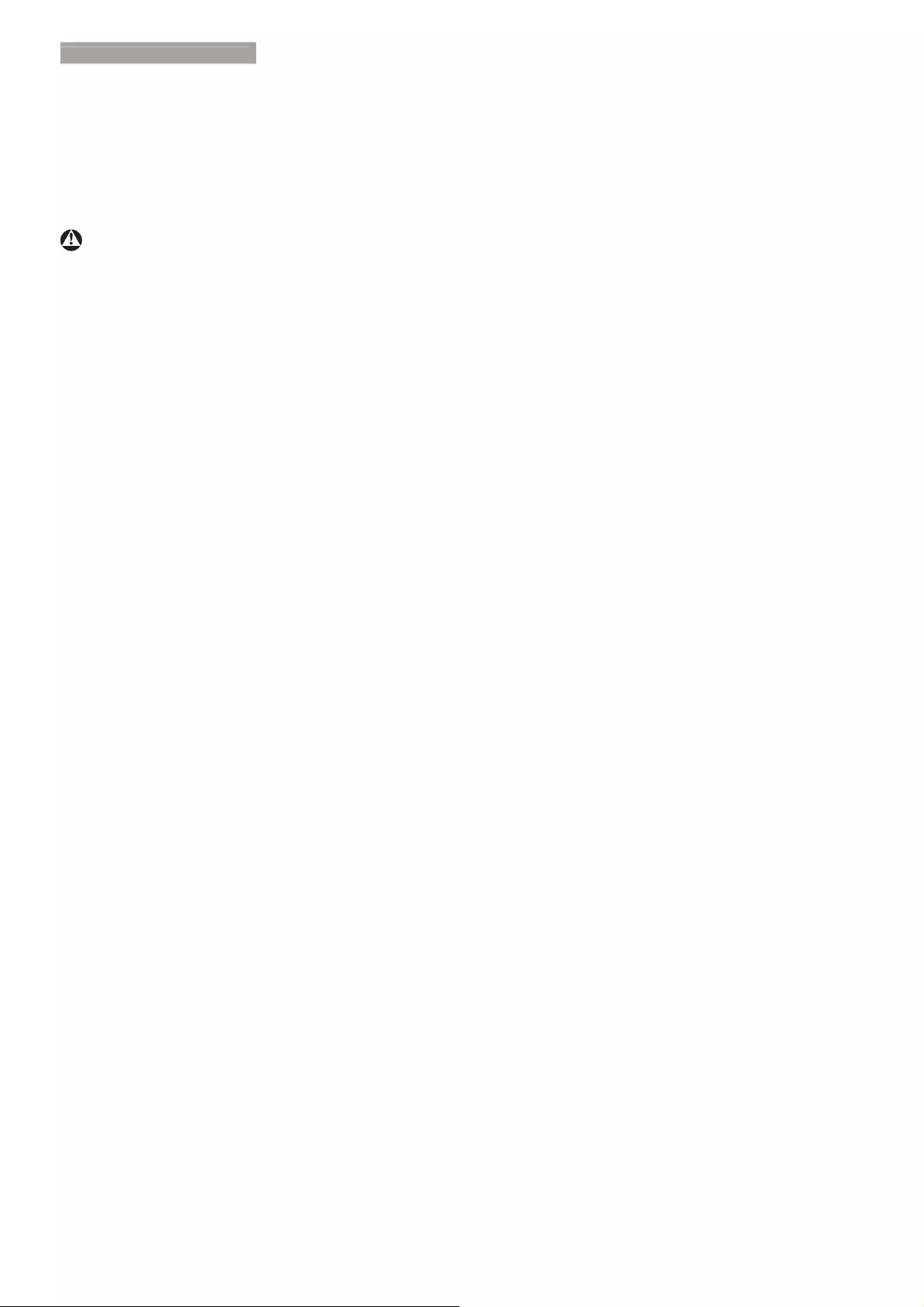
29
7
. Troubleshooting & FAQ
s
Always activate a moving screen saver
program when you leave your monitor
unattended.
Always activate a periodic screen refresh
application if your LCD monitor will
display unchanging static content.
Warning
Severe"burn-in" or "after-image" or "ghost image"
symptoms will not disappear and cannot be
repaired. The damage mentioned above is not
covered under your warranty.
Q12: Why is my Display not showing sharp
text, and is displaying jagged characters?
Ans.: Your LCD monitor works best at its
native resolution of 1920x1080@ 60Hz.
For best display, please use this resolution.

2014 © Koninklijke Philips N.V. All rights reserved.
Philips and the Philips Shield Emblem are registered trademarks of
Koninklijke Philips N.V. and are used under license from
Koninklijke Philips N.V.
Specifications are subject to change without notice.
Version: M5272GDYE1T