Philips 275C5QHGSW/93 User Manual
Displayed below is the user manual for 275C5QHGSW/93 by Philips which is a product in the Computer Monitors category. This manual has pages.
Related Manuals
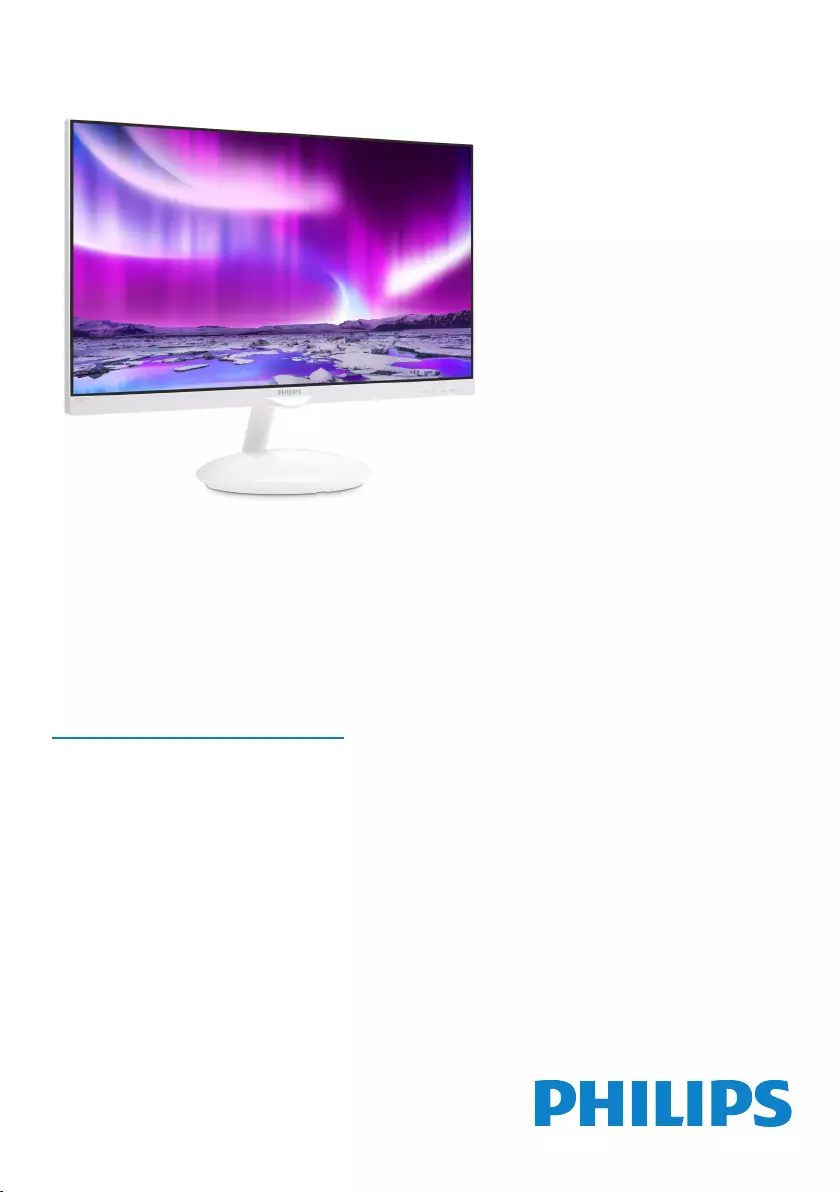
www.philips.com/welcome
EN User manual 1
Customer care and warranty 24
Troubleshooting & FAQs 29
Moda
275C5
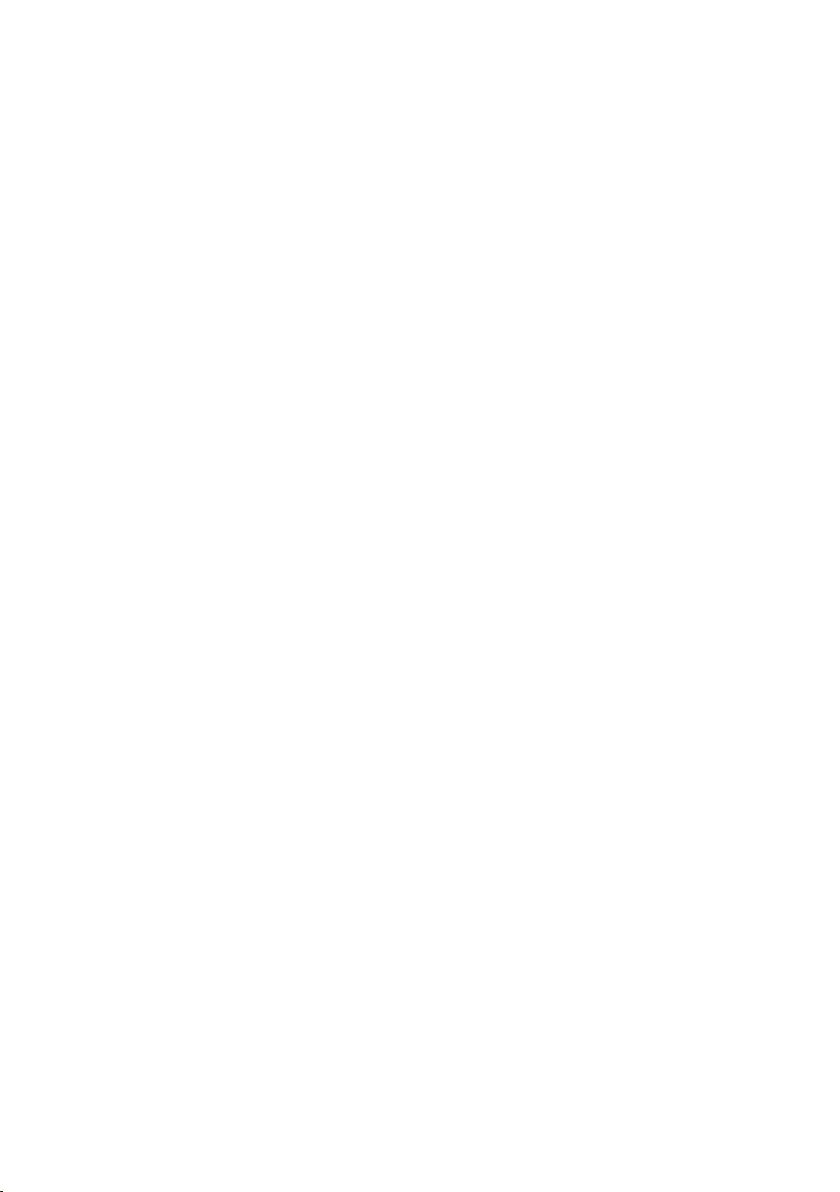
Table of Contents
1. Important ............................................... 1
1.1 Safety precautions and
maintenance .....................................................1
1.2 Notational Descriptions ............................2
1.3 Disposal of product and packing
material ...............................................................3
2. Setting up the monitor .......................4
2.1 Installation .........................................................4
2.2 Operating the monitor .............................. 5
2.3 Ambiglow Plus ................................................7
2.4 MHL(MobileHigh-DenitionLink)
introduction .......................................................8
3. Image Optimization .............................9
3.1 SmartImage ......................................................9
3.2 SmartKolor ....................................................10
3.3 SmartContrast .............................................10
4. TechnicalSpecications .....................11
4.1 Resolution & Preset Modes .................13
5. Power Management ...........................14
6. Regulatory Information .....................15
7. Customer care and warranty ..........24
7.1 Philips’ Flat Panel Monitors Pixel
Defect Policy .................................................24
7.2 Customer Care & Warranty ...............26
8. Troubleshooting & FAQs ..................29
8.1 Troubleshooting .......................................... 29
8.2 General FAQs .............................................. 31
8.3 MHL FAQs ......................................................33
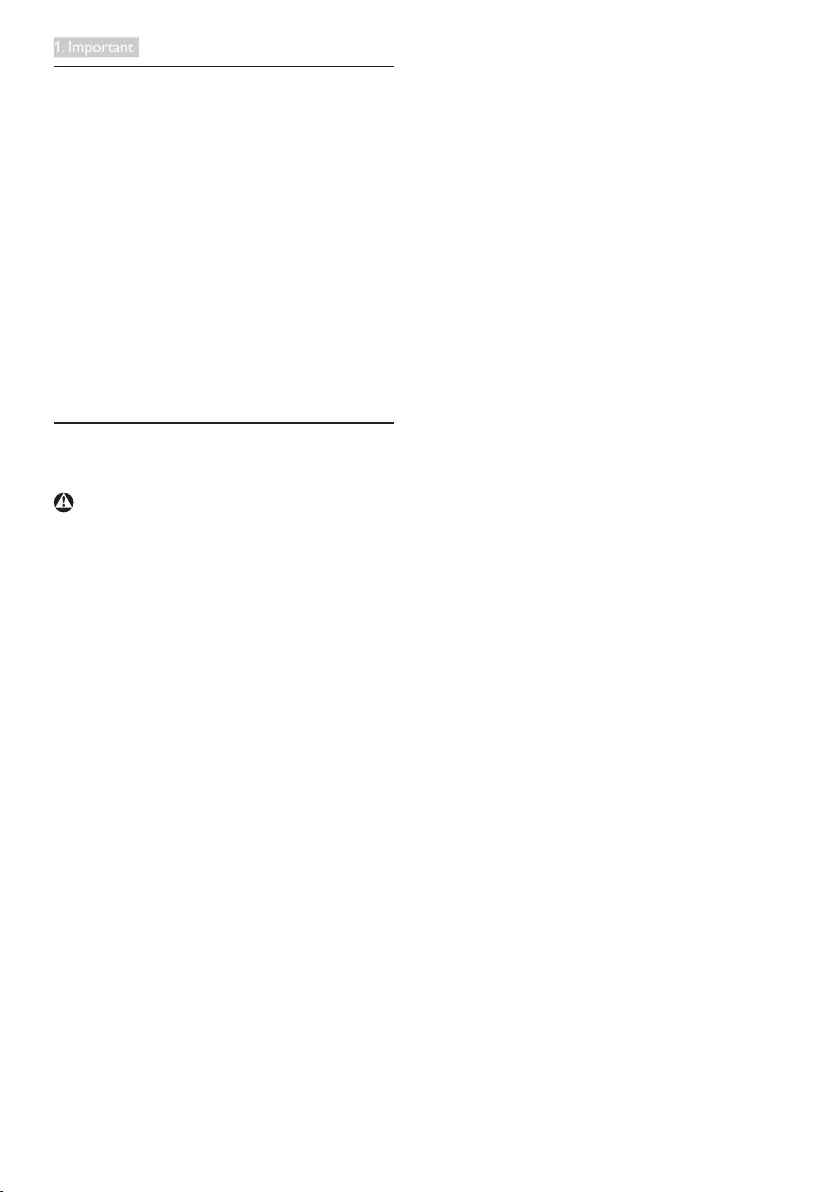
1
1. Important
1. Important
This electronic user’s guide is intended for
anyone who uses the Philips monitor. Take time
to read this user's manual before you use your
monitor. It contains important information and
notes regarding the operating of your monitor.
The Philips guarantee applies provided the
product is handled properly for its intended use,
in accordance with its operating instructions and
upon presentation of the original invoice or cash
receipt, indicating the date of purchase, dealer’s
name and model and production number of the
product.
1.1 Safety precautions and
maintenance
Warnings
Use of controls, adjustments or procedures
otherthanthosespeciedinthisdocumentation
may result in exposure to shock, electrical
hazards and/or mechanical hazards.
Read and follow these instructions when
connecting and using your computer monitor.
Operation
• Please Keep the monitor out of direct
sunlight, very strong bright lights and away
from any other heat source. Lengthy
exposure to this type of environment may
result in discoloration and damage to the
monitor.
• Remove any object that could fall into
ventilation holes or prevent proper cooling
of the monitor’s electronics.
• Do not block the ventilation holes on the
cabinet.
• When positioning the monitor, make
sure the power plug and outlet are easily
accessible.
• If turning off the monitor by detaching the
power cable or DC power cord, wait for 6
seconds before attaching the power cable
or DC power cord for normal operation.
• Please use approved power cord provided
by Philips at all time. If your power cord is
missing, please contact your local service
center. (Please refer to Customer Care
ConsumerInformationCenter)
• Do not subject the monitor to severe
vibration or high impact conditions during
operation.
• Do not knock or drop the monitor during
operation or transportation.
Maintenance
• To protect your monitor from possible
damage, do not put excessive pressure
on the LCD panel. When moving your
monitor, grasp the frame to lift; do not lift
the monitor by placing your hand or fingers
on the LCD panel.
• Unplug the monitor if you are not going to
use it for an extensive period of time.
• Unplug the monitor if you need to clean it
with a slightly damp cloth. The screen may
be wiped with a dry cloth when the power
is off. However, never use organic solvent,
such as, alcohol, or ammonia-based liquids
to clean your monitor.
• To avoid the risk of shock or permanent
damage to the set, do not expose the
monitor to dust, rain, water, or excessive
moisture environment.
• If your monitor gets wet, wipe it with dry
cloth as soon as possible.
• If foreign substance or water gets in
your monitor, please turn the power off
immediately and disconnect the power
cord. Then, remove the foreign substance
or water, and send it to the maintenance
center.
• Do not store or use the monitor in
locations exposed to heat, direct sunlight or
extreme cold.
• In order to maintain the best performance
of your monitor and use it for a longer
lifetime, please use the monitor in a
location that falls within the following
temperature and humidity ranges.
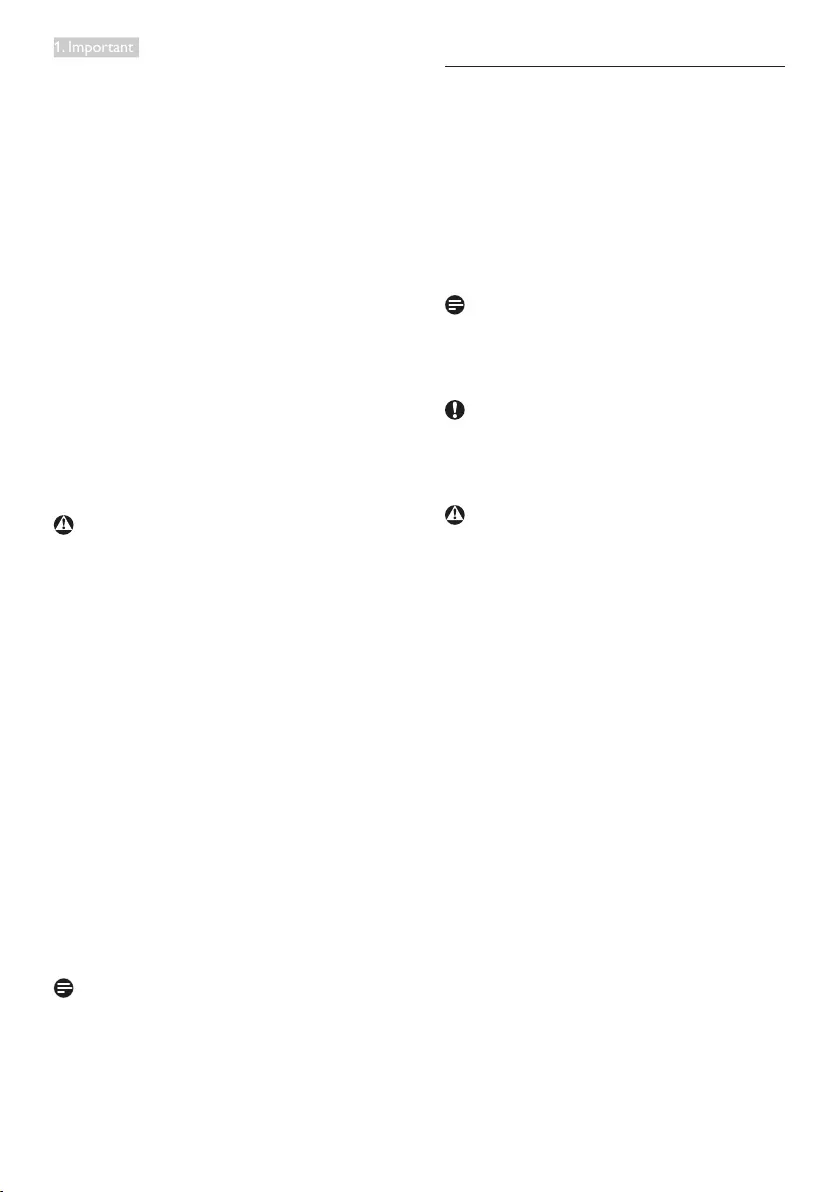
2
1. Important
• Temperature: 0-40°C 32-104°F
• Humidity: 20-80% RH
Important information for Burn-in/Ghost
image
• Always activate a moving screen saver
program when you leave your monitor
unattended. Always activate a periodic
screen refresh application if your monitor
will display unchanging static content.
Uninterrupted display of still or static
images over an extended period may cause
“burn in”, also known as “after-imaging” or
“ghost imaging”, on your screen.
• "Burn-in", "after-imaging", or "ghost imaging"
is a well-known phenomenon in LCD panel
technology. In most cases, the “burned in”
or “after-imaging” or “ghost imaging” will
disappear gradually over a period of time
after the power has been switched off.
Warning
Failure to activate a screen saver, or a periodic
screen refresh application may result in severe
“burn-in” or “after-image” or “ghost image”
symptoms that will not disappear and cannot be
repaired. The damage mentioned above is not
covered under your warranty.
Service
• The casing cover should be opened only by
qualified service personnel.
• If there is any need for any document for
repair or integration, please contact with
your local service center. (please refer to
the chapter of "Consumer Information
Center")
• For transportation information, please refer
to "Technical Specifications".
• Do not leave your monitor in a car/trunk
under direct sun light.
Note
Consult a service technician if the monitor
does not operate normally, or you are not sure
what procedure to take when the operating
instructions given in this manual have been
followed.
1.2 Notational Descriptions
The following subsections describe notational
conventions used in this document.
Notes, Cautions and Warnings
Throughout this guide, blocks of text may be
accompanied by an icon and printed in bold or
italic type. These blocks contain notes, cautions
or warnings. They are used as follows:
Note
This icon indicates important information and
tips that help you make better use of your
computer system.
Caution
This icon indicates information that tells you
how to avoid either potential damage to
hardware or loss of data.
Warning
This icon indicates the potential for bodily harm
and tells you how to avoid the problem.
Some warnings may appear in alternate formats
and may not be accompanied by an icon. In such
cases,thespecicpresentationofthewarningis
mandated by the relevant regulatory authority.
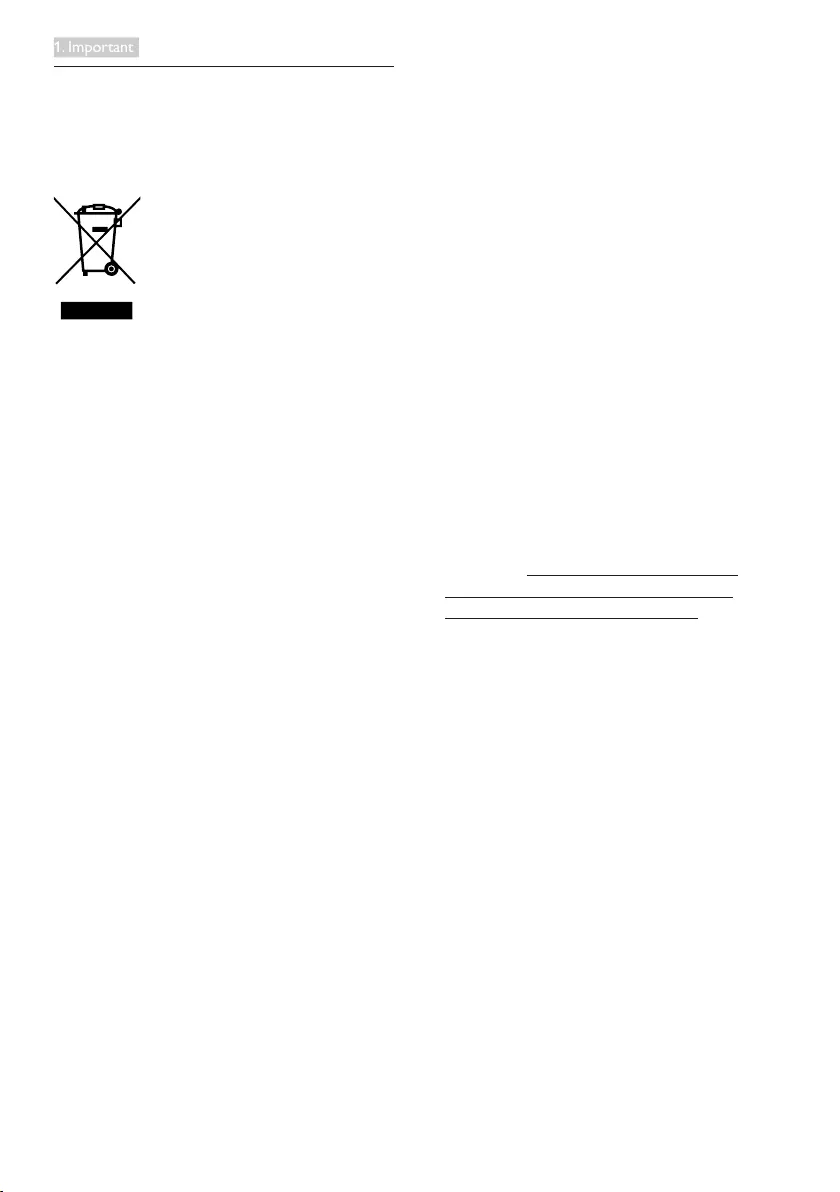
3
1. Important
1.3 Disposal of product and packing
material
Waste Electrical and Electronic Equipment-
WEEE
This marking on the product or on its
packaging illustrates that, under European
Directive 2012/19/EU governing used electrical
and electronic appliances, this product may
not be disposed of with normal household
waste. You are responsible for disposal of
this equipment through a designated waste
electrical and electronic equipment collection.
To determine the locations for dropping off
such waste electrical and electronic, contact
yourlocalgovernmentofce,thewastedisposal
organization that serves your household or the
store at which you purchased the product.
Your new monitor contains materials that can
be recycled and reused. Specialized companies
can recycle your product to increase the
amount of reusable materials and to minimize
the amount to be disposed of.
All redundant packing material has been
omitted. We have done our utmost to make the
packaging easily separable into mono materials.
Pleasendoutaboutthelocalregulationson
how to dispose of your old monitor and packing
from your sales representative.
Taking back/Recycling Information for
Customers
Philips establishes technically and economically
viable objectives to optimize the environmental
performance of the organization's product,
service and activities.
From the planning, design and production
stages, Philips emphasizes the important of
making products that can easily be recycled. At
Philips, end-of-life management primarily entails
participation in national take-back initiatives
and recycling programs whenever possible,
preferably in cooperation with competitors,
which recycle all materials (products and related
packagingmaterial)inaccordancewithall
Environmental Laws and taking back program
with the contractor company.
Your display is manufactured with high quality
materials and components which can be
recycled and reused.
To learn more about our recycling program
please visit: http://www.philips.com/about/
sustainability/ourenvironmentalapproach/
productrecyclingservices/index.page.
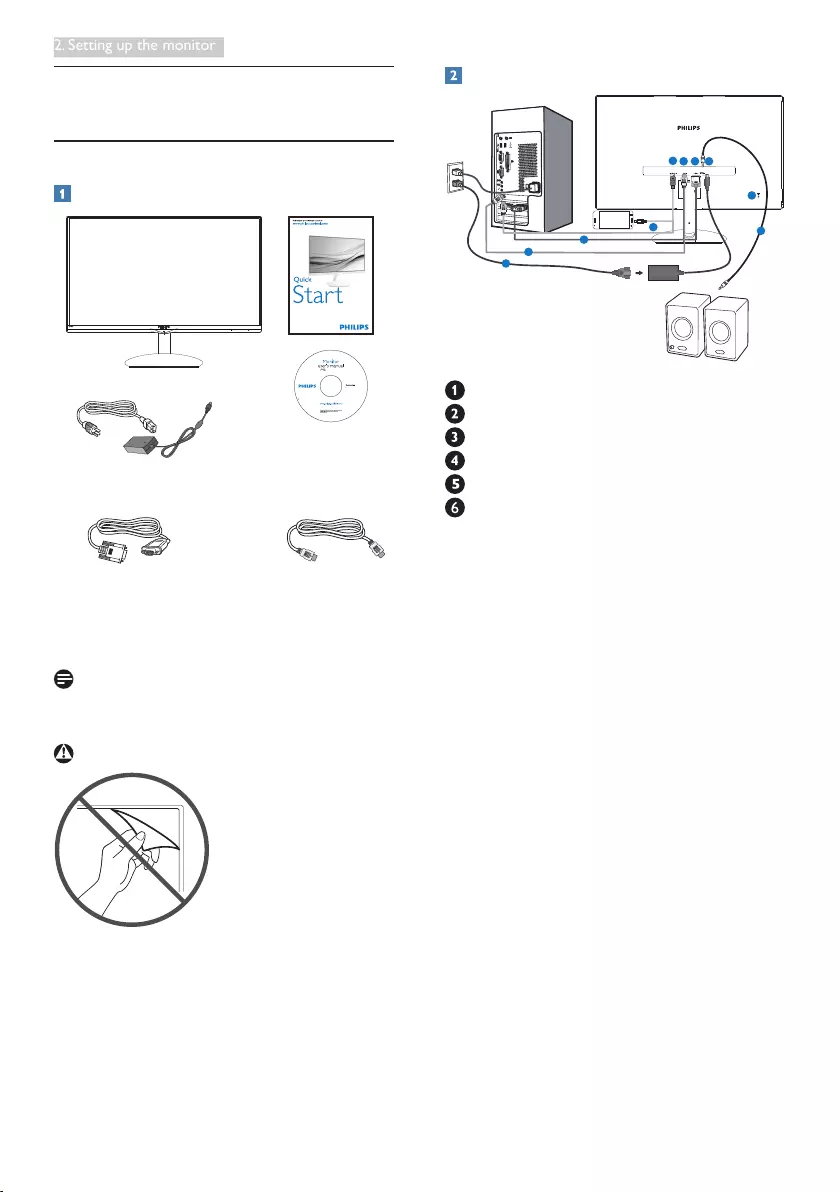
4
2. Setting up the monitor
2. Setting up the monitor
2.1 Installation
Package contents
2
0
1
5
K
o
n
i
n
k
l
i
j
k
e
P
h
i
l
i
p
s
N
.
V
.
A
l
l
r
i
g
h
t
s
r
e
s
e
r
v
e
d
.
U
n
a
u
t
h
o
r
i
z
e
d
d
u
p
l
i
c
a
t
i
o
n
i
s
a
v
i
o
l
a
t
i
o
n
o
f
a
p
p
l
i
c
a
b
l
e
l
a
w
s
.
M
a
d
e
a
n
d
p
r
i
n
t
e
d
i
n
C
h
i
n
a
.
V
e
r
s
i
o
n
Monitor drivers
User’s Manual
使用 前请阅读使用说明
保留备用
Moda
275C5
VGA
AC/DC Adapter
*HDMI
*Depends on the country
Note
Use only the AC/DC adapter model: Philips
ADPC1945
Warnings
Do not rip off panel film
Connecting to your PC
MHL
123
6
4
1
2
3
5
4
AC/DC power input
VGA input
HDMI inputs (HDMI1, HDMI2)
HDMI or MHL input
HDMI audio output
Kensington anti-theft lock
Connect to PC
1. Connect the power cord to the back of
themonitorrmly.
2. Turn off your computer and unplug its
power cable.
3. Connect the monitor signal cable to the
video connector on the back of your
computer.
4. Plug the power cord of your computer and
your monitor into a nearby outlet.
5. Turn on your computer and monitor. If the
monitor displays an image, installation is
complete.
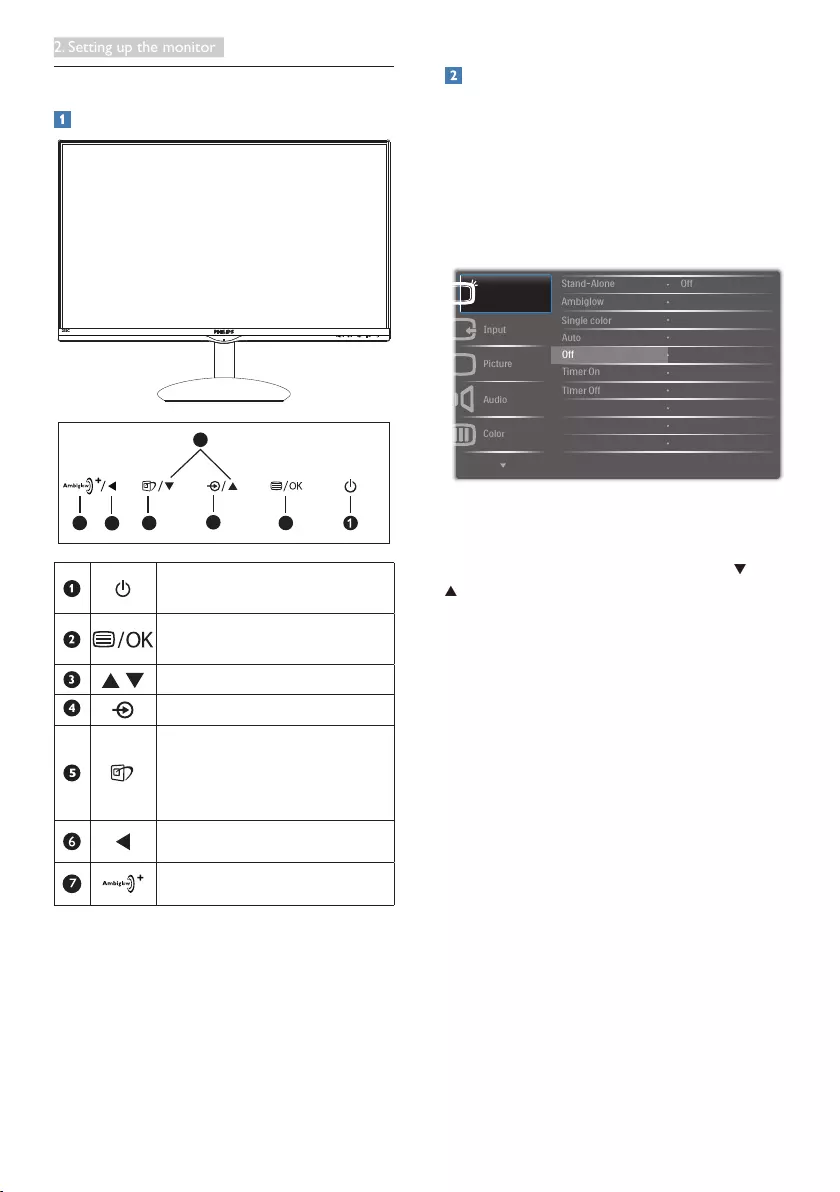
5
2. Setting up the monitor
2.2 Operating the monitor
Front view product description
3
5 2
64
7
Switch monitor’s power ON and
OFF.
Access the OSD menu
.
ConrmtheOSDadjustment.
Adjust the OSD menu.
Change the signal input source.
SmartImage
hot key
.
There are 7 modes to select:
Text,Ofce,Photo,Movie,Game,
Economy and Off.
Return to previous OSD level.
Ambiglow Plus.
Description of the On Screen Display
What is On-Screen Display (OSD)?
On-ScreenDisplay(OSD)isafeatureinall
Philips LCD monitors. It allows an end user to
adjust screen performance or select functions
of the monitors directly through an on-screen
instruction window. A user friendly on screen
display interface is shown as below:
Basic and simple instruction on the control
keys
In the OSD shown above, you can press
buttons at the front bezel of the monitor
to move the cursor, and press OK button to
conrmthechoiceorchange.
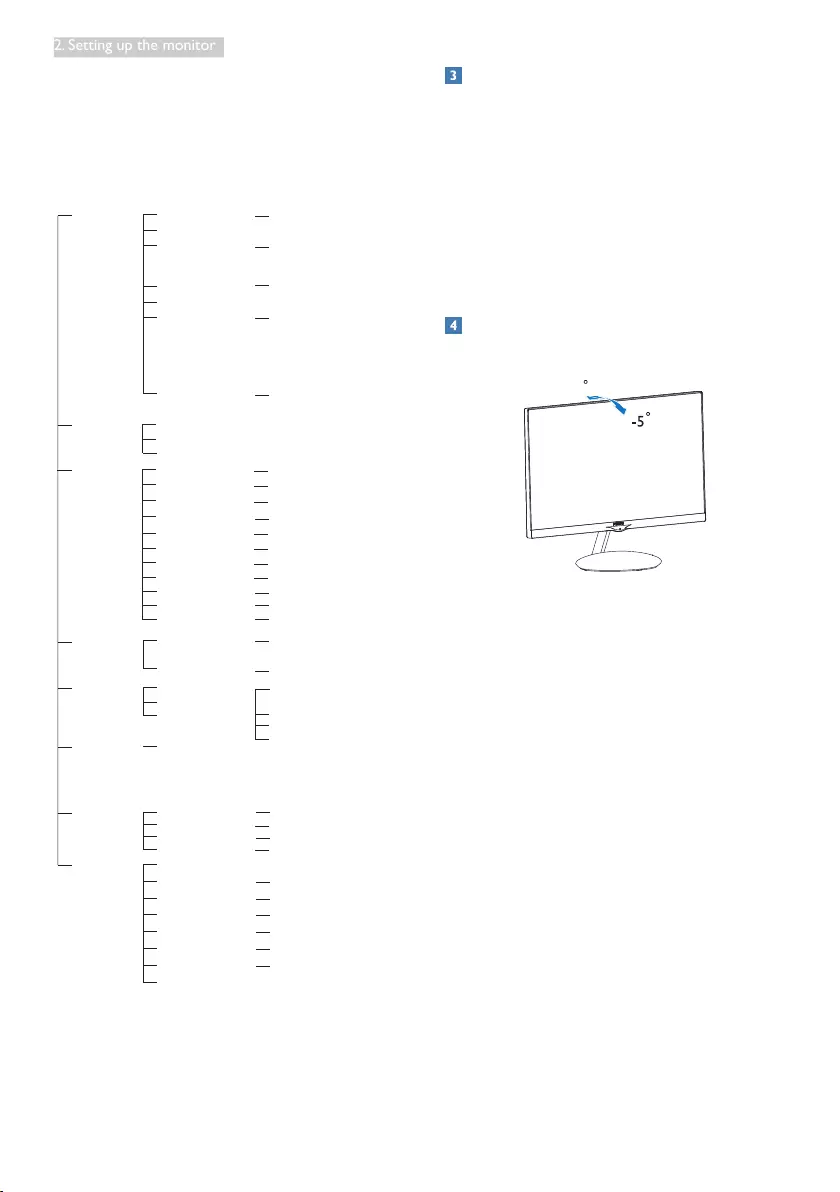
6
2. Setting up the monitor
The OSD Menu
Below is an overall view of the structure of
the On-Screen Display. You can use this as a
reference when you want to work your way
around the different adjustments later on.
Main menu Sub menu
Picture
Ambiglow+
OSD Settings
Setup
Language
Color
Audio
Input
Picture Format
Brightness
Contrast
Sharpness
Horizontal
Vertical
Transparency
OSD Time Out
H.Position
Auto
V.Position
Phase
Clock
Resolution Notification
Reset
Information
Color Temperature
sRGB
User Define
Volume
SmartResponse
SmartContrast
Gamma
Over Scan
Stand-Alone
Ambiglow
Single color
Auto
Timer Off
VGA
MHL-HDMI
English, Deutsch, Español, Ελληνική, Français,
Italiano, Maryar,Nederlands, Português,
Português do Brazil,Polski,Русский ,Svenska,
Suomi,Türkçe,Čeština,Українська, 简体中文,
繁體中文,日本語,한국어
HDMI
Wide Screen, 4:3
0~100
0~100
0~100
0~100
0~100
Off, 1, 2, 3, 4
5s, 10s, 20s, 30s, 60s
0~100
On, Off
Yes, No
0~100
0~100
0~100
5000K, 6500K, 7500K,
8200K, 9300K, 11500K
Red: 0~100
Green: 0~100
Blue: 0~100
0~100
Off, Fast, Faster, Fastest
On, Off
1.8, 2.0, 2.2, 2.4, 2.6
On, Off
SmartKolor On, Off
SmartTxt On, Off
Pixel Orbiting On, Off
Hue (0~320),
Brightness
(Drimmer, Default, Brighter)
Brightness
(Drimmer, Default, Brighter)
Off, On, Hour (1-12)
Off
On, Off
Timer On Off,
On,
Color (Auto, Red, Blue,
Yellow, Orange, Purple,
Green),
Hour (1-12)
Mute On, Off
Resolutionnotication
This monitor is designed for optimal
performance at its native resolution, 1920 ×
1080 @ 60 Hz. When the monitor is powered
on at a different resolution, an alert is displayed
on screen: Use 1920 × 1080 @ 60 Hz for best
results.
Display of the native resolution alert can be
switched off from Setup in the OSD (On
ScreenDisplay)menu.
Physical Function
Tilt
20
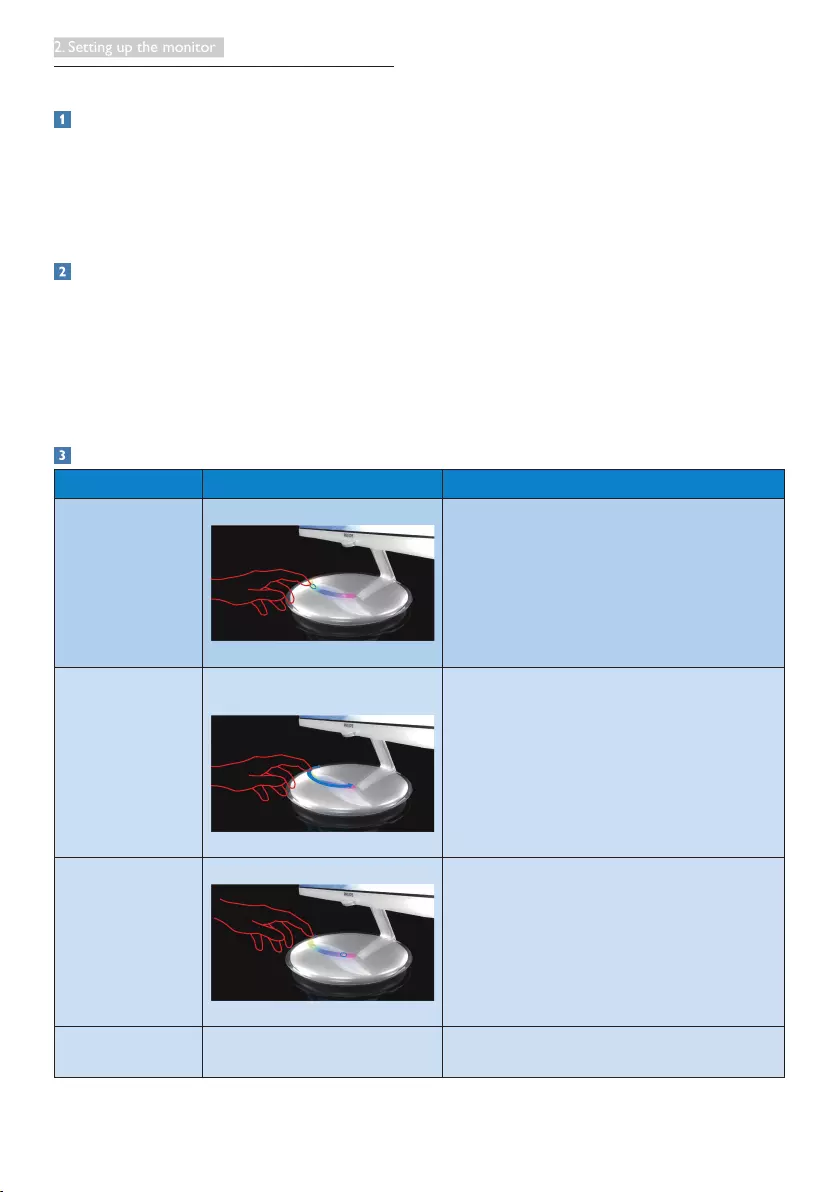
7
2. Setting up the monitor
2.3 Ambiglow Plus
Why do I need it?
Fill your space-and your life-with the magic
of Ambiglow Plus lighting effects. The iconic
Philips Moda display with Ambiglow Plus Base,
offers brilliant visuals and an immersive lighting
experience.
How does it work?
AmbiGlow Plus Base creates for an immersive
light experience.
Ambiglow Plus Base operates in four modes:
Mode 1 - Ambiglow Mode: Ambiglow
automatically changes and syncs color with
display scene.
Mode 2 - Ambiglow Plus Manual Mode:
Ambiglow Plus Base operates as a mood, you
can manually select the color you like, can be
operated with display on or off.
Mode 3 – Ambiglow Plus Auto Mode:
Ambiglow Plus Base operates as a mood light it
can automatically cycles through the colors, can
be operated with display on or off.
Mode 4 - Ambiglow Plus Self-timer Mode:
Ambiglow Plus Base mood light, with a self-
timer, you can set a time to turn the Ambiglow
Plus Base lighting on or off, can be operated
with display on or off.
How to operate Ambiglow Plus Base?
Desired Action Gesture How it presents
1)ModeChange
Single Tap on base color strip
ON => Manual mode => Auto mode =>
OFF
2)ManualMode
color selection
Slide finger on color strip for
color selection
Slide for color selection.
Movengerawaytosetthecolorpreferred.
3)Brightness
Adjustment
Single Tap
3 Phases: Dim/ Default/ Brighter
4)Timersetting Access through On-Screen
Display(OSD)settings
Ambiglow Plus Base lighting automatically ON/
OFFataspeciedtimesetinOSD.
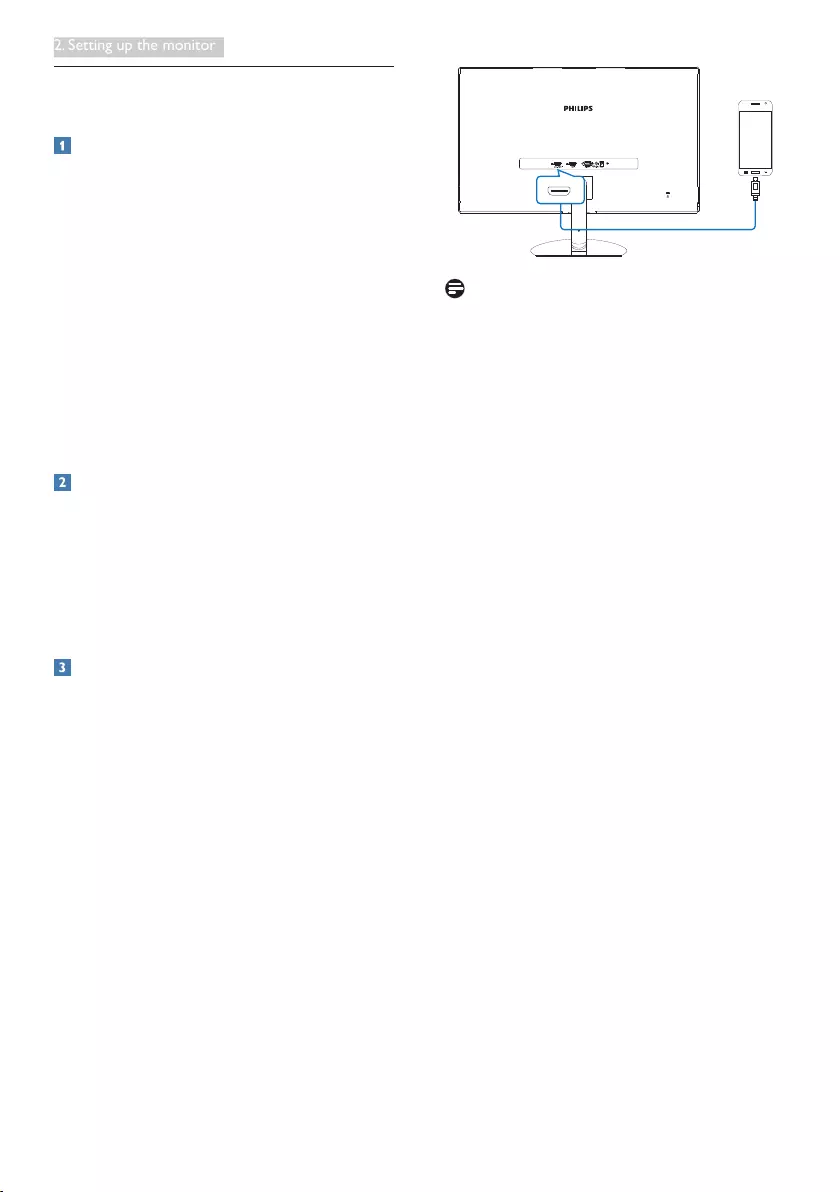
8
2. Setting up the monitor
2.4 MHL(MobileHigh-Denition
Link) introduction
What is it?
Mobile High Definition Link (MHL) is a mobile
audio/video interface for directly connecting
mobile phones and other portable devices to
high-definition displays.
An optional MHL cable allows you to simply
connect your MHL capable mobile device to
this large Philips MHL display, and watch your
HD videos come to life with full digital sound.
Now not only you can enjoy your mobile
games, photos, movies, or other apps on its
big screen, you can simultaneously charge your
mobile device so you never run out of power
half way.
How do I use the MHL function?
To use the MHL function, you need an MHL-
Certified mobile device. To find a list of MHL-
certified devices, visit the official MHL website
(http://www.mhlconsortium.org)
You also need a optional MHL certified special
cable in order to use this function.
How does it work? (how do I connect?)
Connect the Optional MHL cable to the mini
USB port on the mobile device side, and the
[MHL-HDMI] marked port on the monitor side.
You are now ready to view the images on your
big screen display and operate all function on
you the mobile device such as internet surfing,
game playing, photo browsing…etc. if your
monitor has speaker function, then you will be
able to hear accompanying sound too. When
the MHL cable is disconnected or the mobile
device is turned off, the MHL function will be
automatically disabled.
MHL
Note
• The port marked [MHL-HDMI] is the
only port on the monitor that supports
the MHL function when the MHL cable is
used. Note that the MHL certified cable is
different than a standard HDMI cable.
• A mobile device with MHL certification
must be purchased separately
• You may have to manually switch the
monitor to MHL-HDMI mode in order
to activate the monitor, if you have other
devices already working and connected to
available inputs
• Standby/Off energy saving of ErP is not ap-
plicable for the MHL charging functionality
• This Philips display is MHL certified.
However, in case your MHL device does
not connect or work correctly, check with
your MHL device FAQ or vendor directly
for direction. The policy of your device
manufacturer may require you to purchase
their brand specific MHL cable or adapter
in order to work with other brand MHL
devices. Note that this is not a fault of this
Philips display.
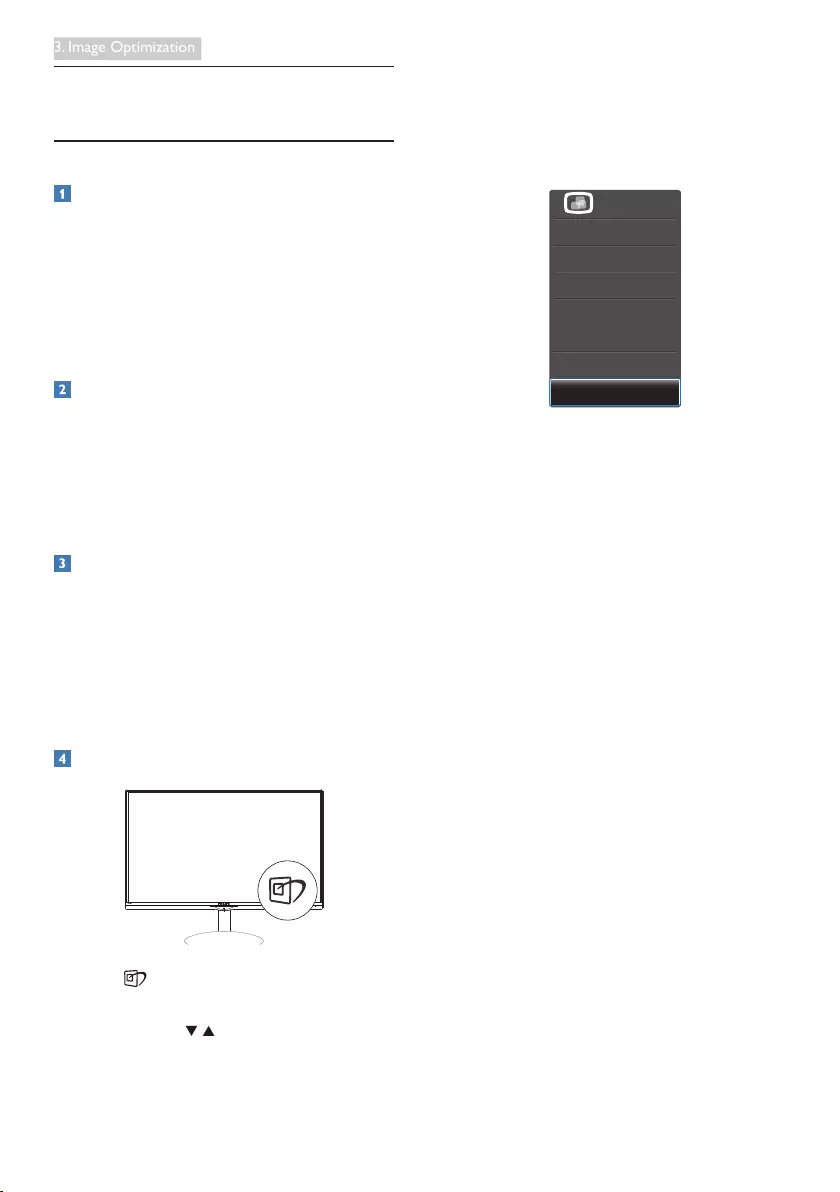
9
3. Image Optimization
3. Image Optimization
3.1 SmartImage
What is it?
SmartImage provides presets that optimize
display for different types of content, dynamically
adjusting brightness, contrast, color and
sharpness in real time. Whether you're working
with text applications, displaying images or
watching a video, Philips SmartImage delivers
great optimized monitor performance.
Why do I need it?
You want a monitor that delivers optimized
display all your favorite types of content,
SmartImage software dynamically adjust
brightness, contrast, color and sharpness in
real time to enhance your monitor viewing
experience.
How does it work?
SmartImage is an exclusive, leading edge Philips
technology that analyzes the content displayed
on your screen. Based on a scenario you select,
SmartImage dynamically enhances the contrast,
color saturation and sharpness of images to
enhance the contents being displayed - all in
real time with the press of a single button.
How to enable SmartImage?
1. Press to launch the SmartImage on
screen display.
2. Keep pressing to toggle among Text,
Ofce,Photo,Movie,Game,Economyand
Off.
3. The SmartImage on screen display will
remain on screen for 5 seconds, or you can
alsopress"OK"tomakeconrmation.
Therearesevenmodestoselect:Text,Ofce,
Photo, Movie, Game, Economy and Off.
• Text: Helps improve reading of text
based application like PDF ebooks. By
using a special algorithm which increases
the contrast and boundary sharpness
of text content, the display is optimized
for a stress-free reading by adjusting the
brightness, contrast and color temperature
of the monitor.
• Office: Enhances text and dampens
brightness to increase readability and
reduce eye strain. This mode significantly
enhances readability and productivity when
you’re working with spreadsheets, PDF files,
scanned articles or other general office
applications.
• Photo: This profile combines color
saturation, dynamic contrast and sharpness
enhancement to display photos and other
images with outstanding clarity in vibrant
colors - all without artifacts and faded
colors.
• Movie: Ramped up luminance, deepened
color saturation, dynamic contrast and
razor sharpness displays every details in
darker areas of your videos without color
washout in brighter areas maintaining a
dynamic natural values for the ultimate
video display.
• Game: Turn on over drive circuit for best
response time, reduce jaggy edges for fast
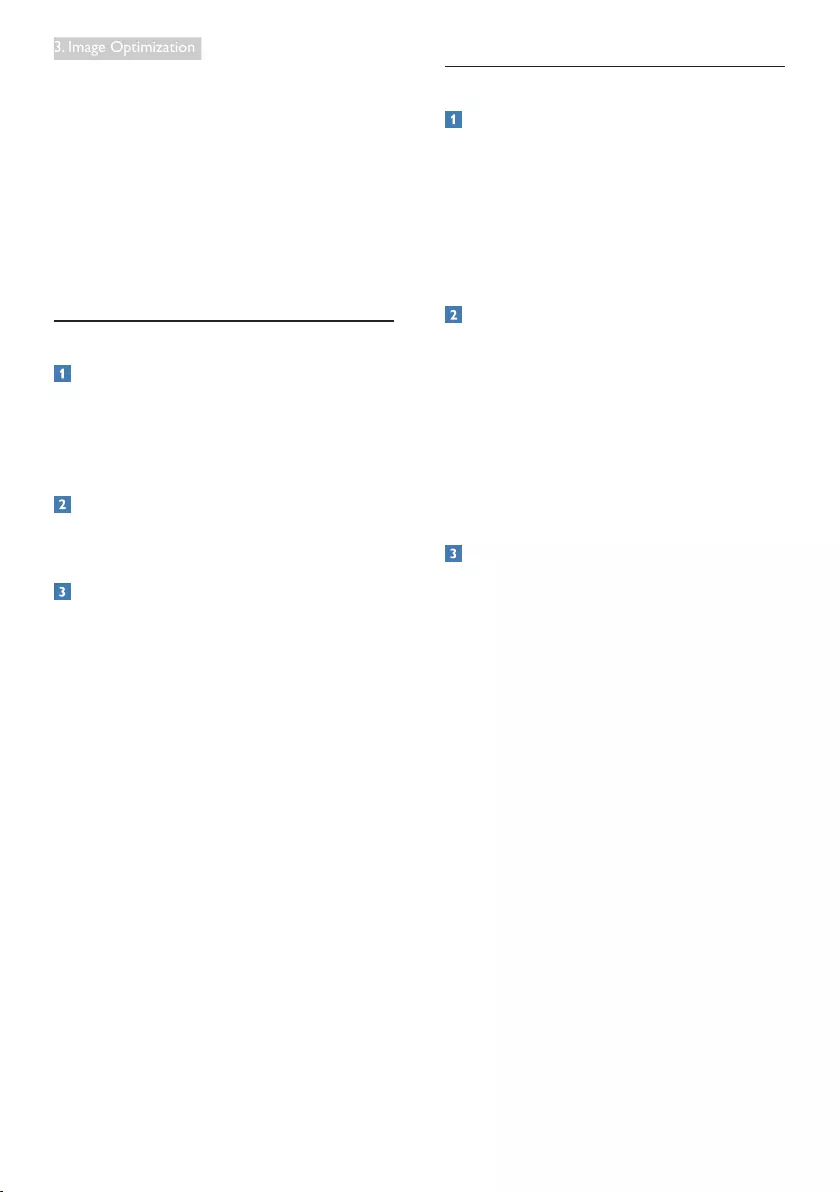
10
3. Image Optimization
moving objects on screen, enhance contrast
ratio for bright and dark scheme, this
profile delivers the best gaming experience
for gamers.
• Economy: Under this profile, brightness,
contrast are adjusted and backlighting
finetuned for just right display of everyday
office applications and lower power
consumption.
• Off: No optimization by SmartImage.
3.2 SmartKolor
What is it?
SmartKolor is a special color extension
technology that is able to enhance visual
color range to deliver vivid and rich picture
performance.
Why do I need it?
You want the rich, vibrant images for
experiencing the outstanding photos or videos.
How does it work?
SmartKolor will dynamically enhance color
saturation and extend visual color range to
enrich color quality and performance of your
viewing images. SmartKolor is turned off
automatically; for example, in Text mode or
Ofcemode,whereitisnotrequired.
3.3 SmartContrast
What is it?
Unique technology that dynamically analyzes
displayed content and automatically optimizes
a Monitor's contrast ratio for maximum visual
clarity and viewing enjoyment, stepping up
backlighting for clearer, crisper and brighter
images or dimming backlighting for clear display
of images on dark backgrounds.
Why do I need it?
You want the very best visual clarity and
viewing comfort for every type of content.
SmartContrast dynamically controls contrast
and adjusts backlighting for clear, crisp, bright
gaming and video images or displays clear,
readabletextforofcework.Byreducingyour
monitor's power consumption, you save on
energy costs and extend the lifetime of your
monitor.
How does it work?
When you activate SmartContrast, it will analyse
the content you are displaying in real time to
adjust colors and control backlight intensity. This
function will dynamically enhance contrast for a
great entertainment experience when viewing
videos or playing games.
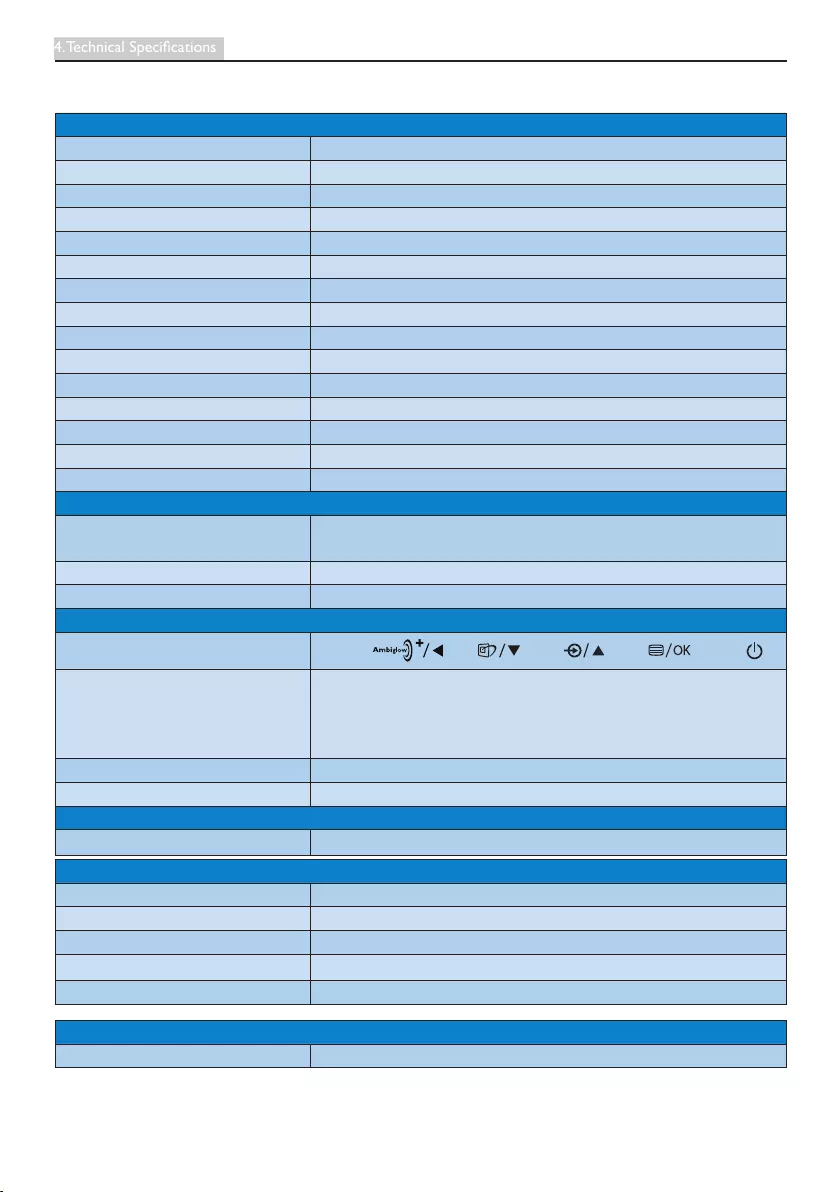
11
4. Technical Specications
4. Technical Specifications
Picture/Display
Monitor Panel Type AH-IPS LCD
Backlight LED
Panel Size 27"W(68.6cm)
Aspect Ratio 16:9
Pixel Pitch 0.3114(H)mmx0.3114(V)mm
SmartContrast 20,000,000:1
ResponseTime(typ.) 14ms(GtG)
SmartResponseTime(typ.) 5ms(GtG)
Optimum Resolution 1920 x 1080 @ 60 Hz
ViewingAngle(typ.) 178°(H)/178°(V)@C/R>10
Display Colors 16.7 M
Vertical Refresh Rate 56 Hz - 76 Hz
Horizontal Frequency 30 kHz - 83 kHz
MHL 1080P @ 30Hz
sRGB YES
Connectivity
Signal Input VGA(Analog), HDMI(Digital,HDCP), MHL-HDMI (Digital,
HDCP)
Input Signal Separate Sync, Sync on Green
Audio Out HDMI audio out
Convenience
User Convenience
OSD Languages
English, German, Spanish, Greek, French, Italian, Hungarian, Dutch,
Portuguese, Brazil Portuguese, Polish, Russian, Swedish, Finnish,
Turkish, Czech, Ukranian, Simplified Chinese, Traditional Chinese,
Japanese, Korean
Other Convenience Kensington Lock
Plug & Play Compatibility DDC/CI, sRGB, Windows 8.1/8/7, Mac OSX
Stand
Tilt -5 / +20
Power
On Mode 26.88W(typ.),30.47W(max.)
Sleep(Standby) 0.5 W
Off 0.3 W
Power LED indicator Onmode:White,Standby/Sleepmode:White(blinking)
Power Supply External, 100-240 VAC, 50-60 Hz
Dimension
Productwithstand(WxHxD) 613 x 484 x 244 mm
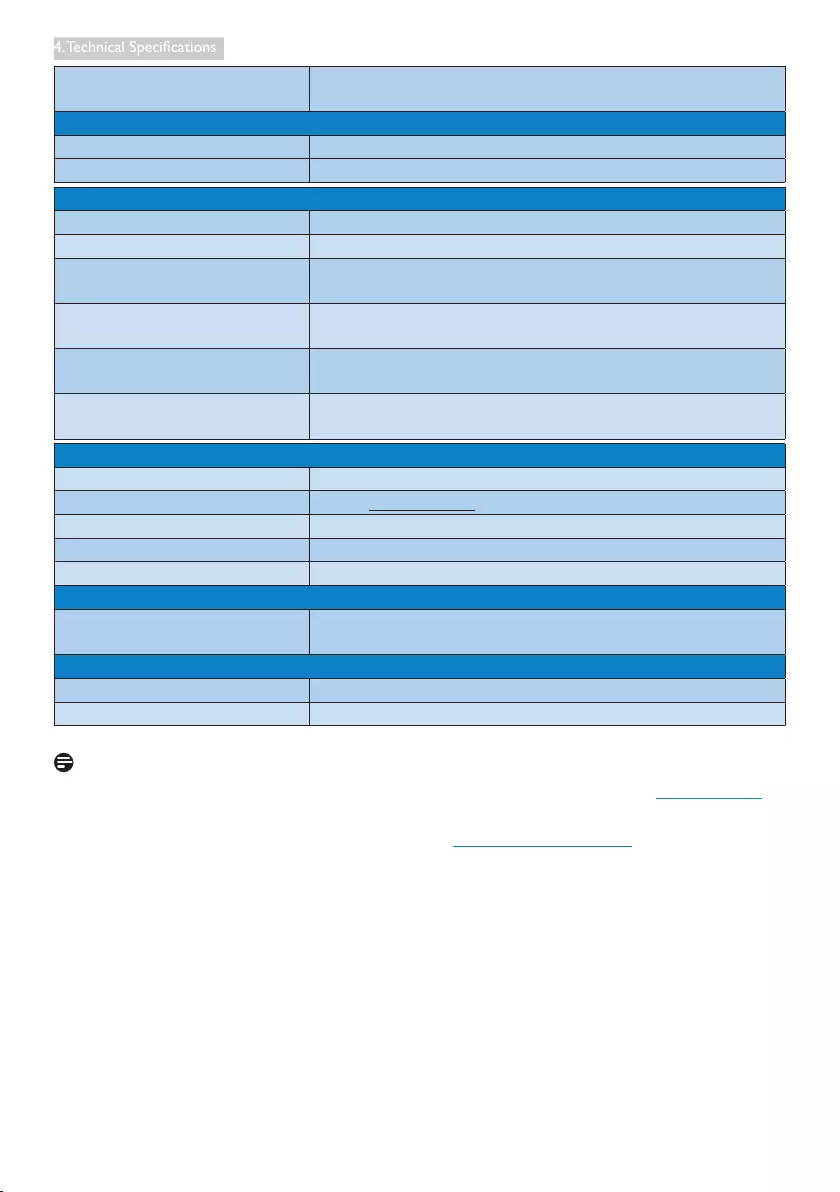
12
4. Technical Specications
Product with packaging
(WxHxD) 730 x 573 x 297 mm
Weight
Product with stand 5.74 kg
Product with packaging 9.27 kg
Operating Condition
Temperaturerange(operation) 0°C to 40 °C
Relativehumidity(operation) 20% to 80%
Atmospheric pressure
(operation) 700 to 1060hPa
Temperature range (Non-
operation) -20°C to 60 °C
Relative humidity (Non-
operation) 10% to 90%
Atmospheric pressure (Non-
operation) 500 to 1060hPa
Environmental
ROHS YES
EPEAT Silver (www.epeat.net)
Packaging 100% recyclable
SpecicSubstances 100% PVC BFR free housing
Energy Star YES
Compliance and standards
Regulatory Approvals CE Mark, FCC Class B, CU, TCO Certified, ETL, BSMI, ISO9241-
307, CB, MEPS, SASO, KUCAS, EPA
Cabinet
Color White
Finish Glossy
Note
1. EPEAT Gold or Silver is valid only where Philips registers the product. Please visit www.epeat.net
for registration status in your country.
2. This data is subject to change without notice. Go to www.philips.com/support to download the
latestversionofleaet.
3. Smart response time is the optimum value from either GtG or GtG (BW) tests.
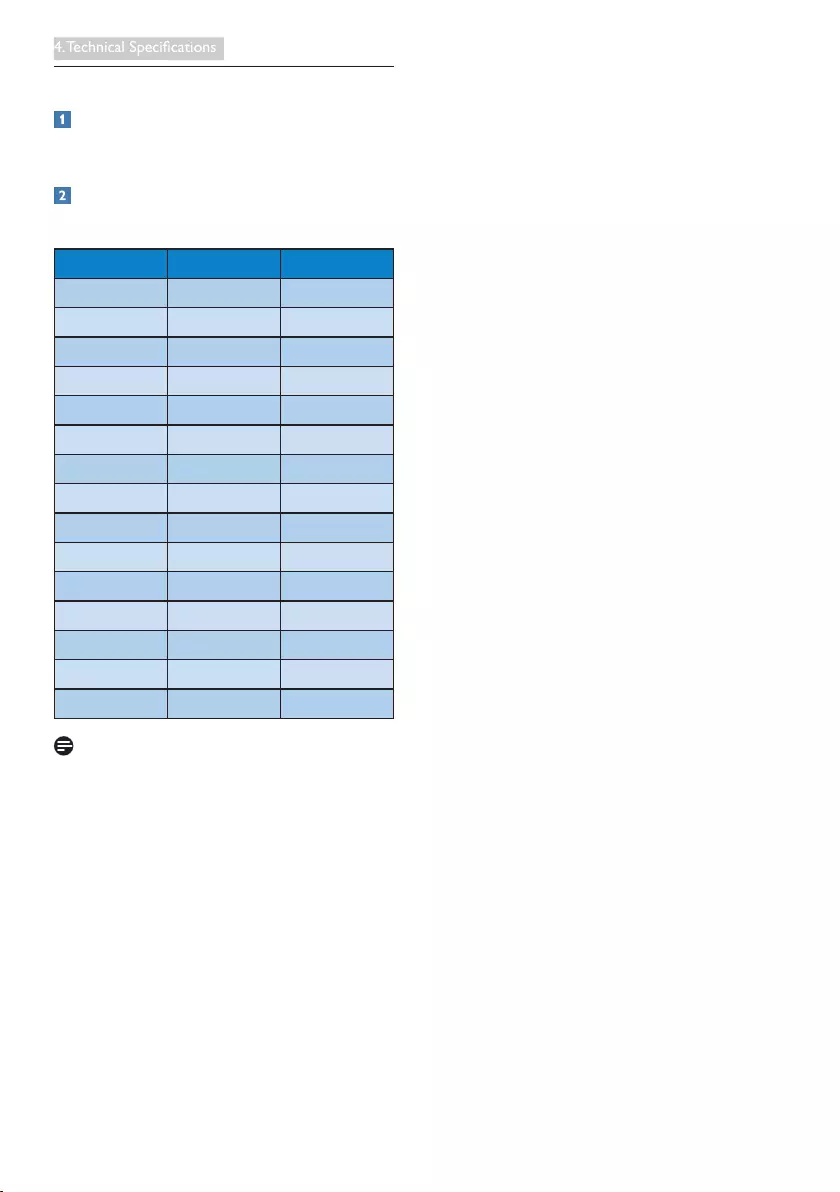
13
4. Technical Specications
4.1 Resolution & Preset Modes
Maximum Resolution
1920x1080@60Hz(analoginput)
1920x1080@60Hz(digitalinput)
Recommended Resolution
1920x1080@60Hz(digitalinput)
H. freq (kHz) Resolution V. freq (Hz)
31.47 720 x 400 70.09
31.47 640 x 480 59.94
35.00 640 x 480 66.67
37.86 640 x 480 72.81
37.50 640 x 480 75.00
37.88 800 x 600 60.32
46.88 800 x 600 75.00
48.36 1024 x 768 60.00
60.02 1024 x 768 75.03
63.89 1280 x 1024 60.02
79.98 1280 x 1024 75.03
55.94 1440 x 900 59.89
70.64 1440 x 900 74.98
65.29 1680 x 1050 59.95
67.50 1920 x 1080 60.00
Note
Please notice that your display works best at
native resolution of 1920 x 1080 @ 60Hz. For
best display quality,please follow this resolution
recommendation.
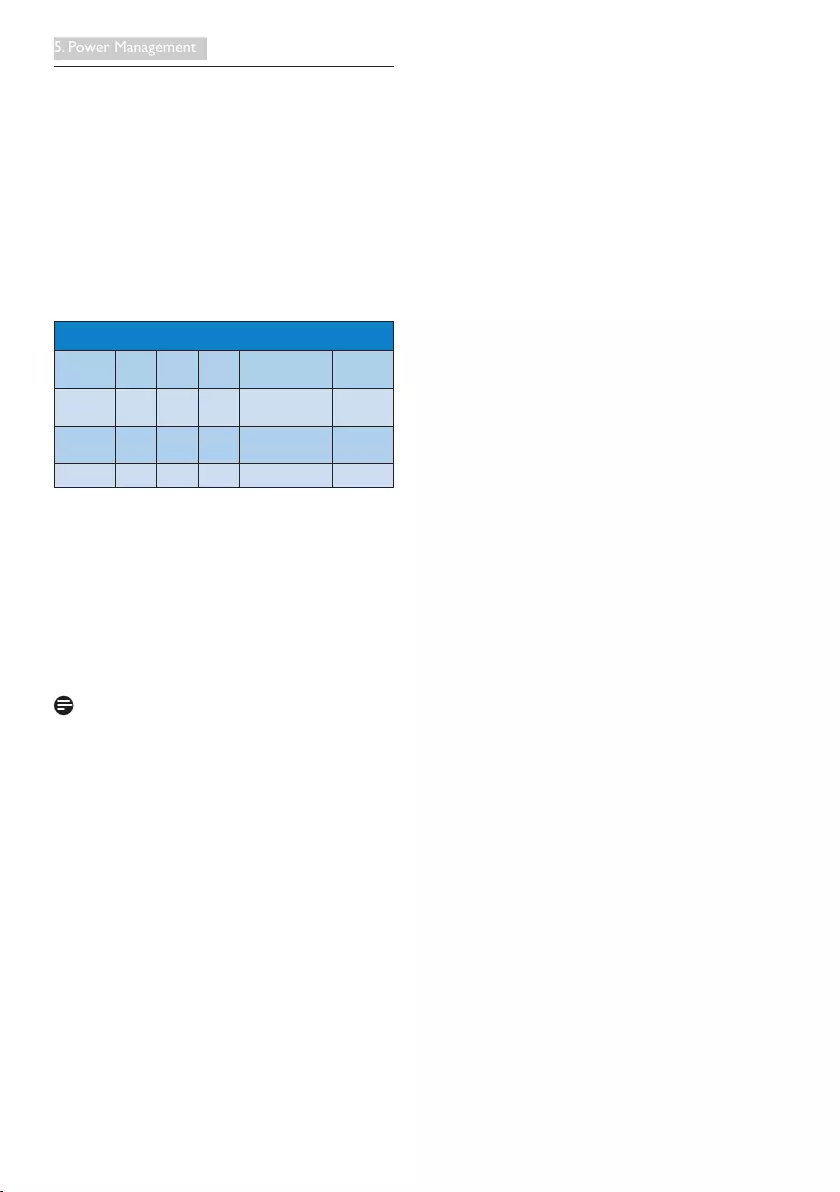
14
5. Power Management
5. Power Management
If you have VESA DPM compliance display card
or software installed in your PC, the monitor
can automatically reduce its power consumption
when not in use. If an input from a keyboard,
mouse or other input device is detected,
the monitor will 'wake up' automatically. The
following table shows the power consumption
and signaling of this automatic power saving
feature:
PowerManagementDenition
VESA
Mode Video H-sync V-sync Power Used LED Color
Active ON Yes Yes 26.88W(typ.)
30.47W(max.) White
Sleep
(Standby) OFF No No 0.5W(typ.) White
(blink)
OFF OFF - - 0.3W(typ.) OFF
The following setup is used to measure power
consumption on this monitor.
• Native resolution: 1920 x 1080
• Contrast: 50%
• Brightness: 100%
• Color temperature: 6500k with full white
pattern
Note
This data is subject to change without notice.
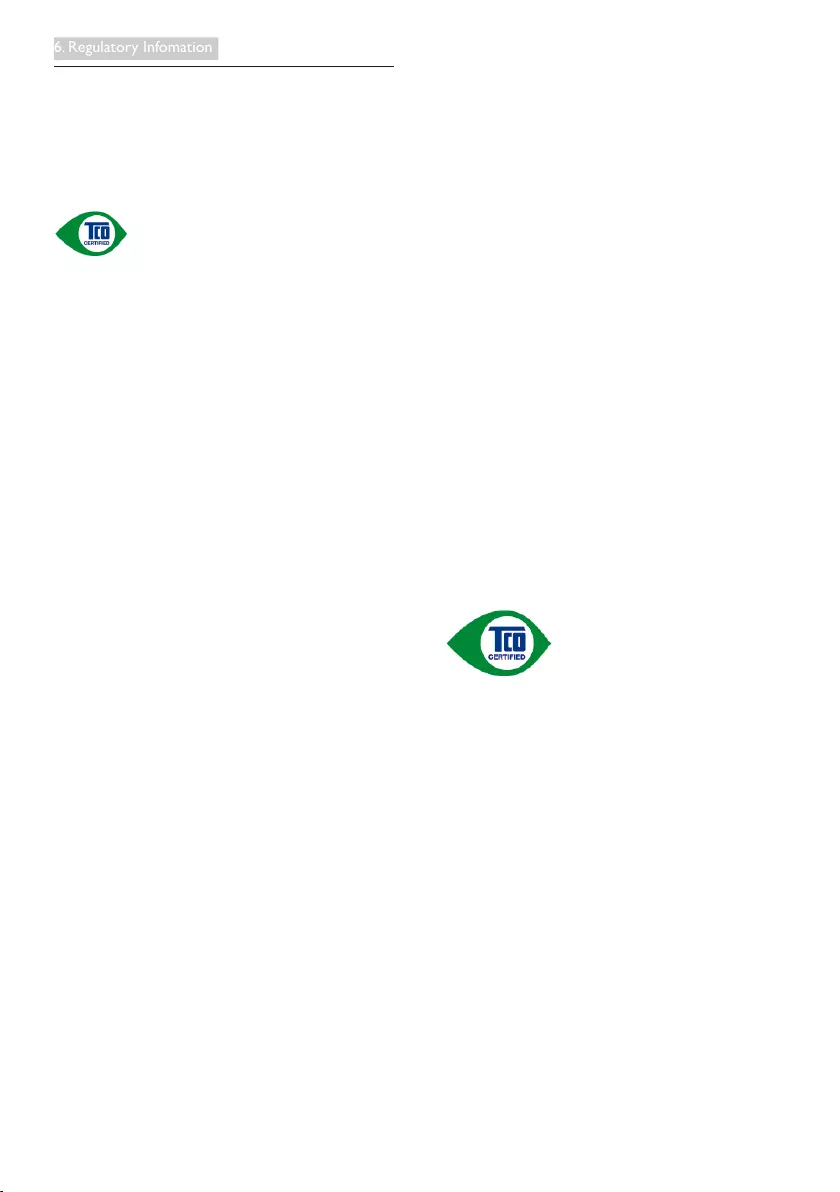
15
6. Regulatory Infomation
6. Regulatory Information
Congratulations!
This product is designed for both you and the
planet!
TCO Development works for
sustainable IT - manufacture,
use and recycling of IT products
reectingenvironmental,socialandeconomic
responsibility.
TCOCertiedisathirdpartyveriedprogram,
where every product model is tested by an
accredited impartial test laboratory. TCO
Certiedrepresentsoneofthetoughest
certicationsforICTproductsworldwide.
Some of the Usability features of TCO
CertiedDisplays:
• Visual Ergonomics for image quality
is tested to ensure top performance
and reduce sight and strain problems.
Important parameters are Resolution,
Luminance, Contrast, Reflection and Colour
characteristics
• Products are tested according to rigorous
safety standards at impartial laboratories
• Electric and magnetic fields emissions as
low as normal household background levels
• Workload ergonomics to ensure a good
physical environment
Some of the Environmental features of TCO
CertiedDisplays:
• Production facilities have an Environmental
ManagementSystem(EMASorISO14001)
• Low energy consumption to minimize
climate impact
• Restrictions on Chlorinated and
Brominated flame retardants, plasticizers,
plastics and heavy metals such as cadmium,
mercuryandlead(RoHScompliance)
• Both product and product packaging is
prepared for recycling
• The brand owner offers take-back options
Corporate Social Responsibility
• The brand owner demonstrates the
product is manufactured under working
practices that promote good labour
relations and working conditions.
The Criteria Document can be downloaded
from our web site. The criteria included in
this label have been developed by TCO
Development in co-operation with scientists,
experts, users as well as manufacturers all
over the world. Since the end of the 1980s
TCOhasbeeninvolvedininuencingthe
development of IT equipment in a more user
and environmentally friendly direction. Our ICT
product labeling system began in 1992 and is
now requested by users and ICT-manufacturers
all over the world.
For displays with glossy bezels, the user should
consider the placement of the display as the
bezelmaycausedisturbingreectionsfrom
surrounding light and bright surfaces.
For more information, please visit:
www.tcodevelopment.com
Technology for you and the planet
(Only for selective models)
User define mode is used for TCO Certified
compliance.
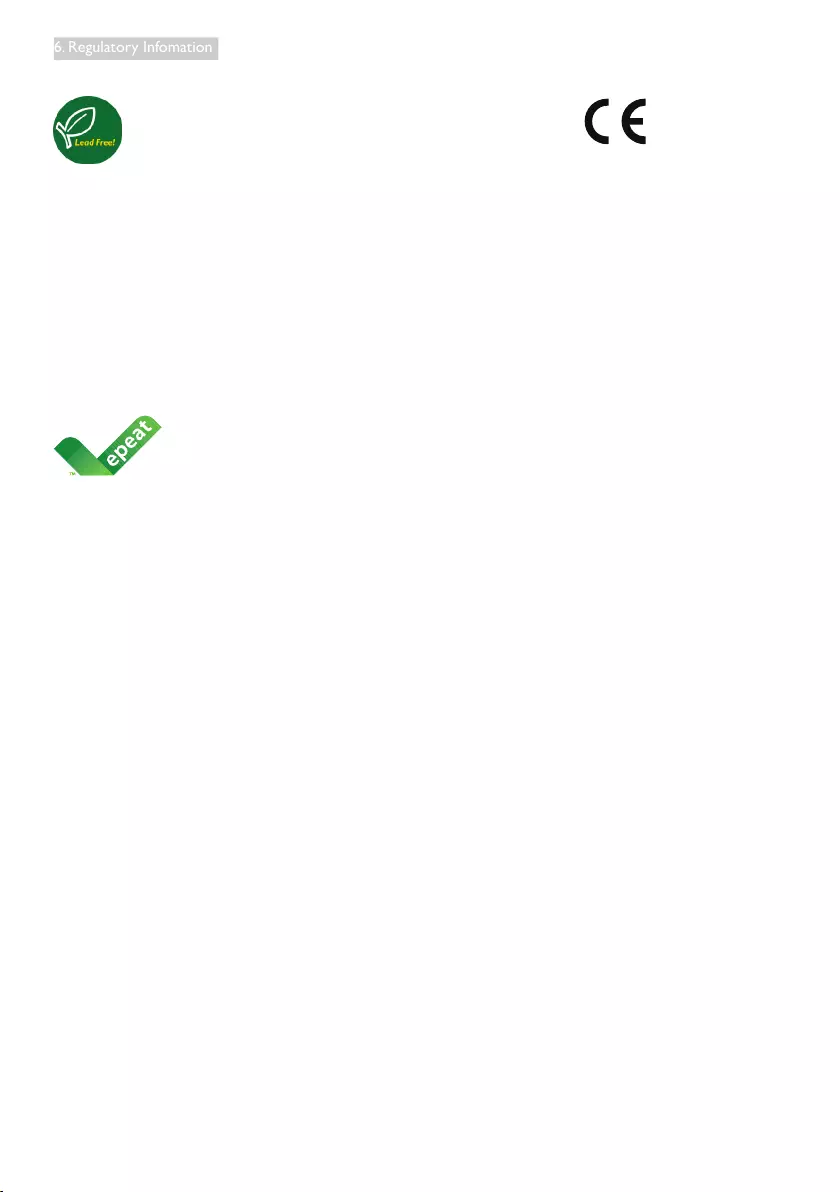
16
6. Regulatory Infomation
Lead-free Product
Lead free display promotes
environmentally sound recovery
and disposal of waste from electrical
and electronic equipment. Toxic
substances like Lead has been eliminated
and compliance with European community’s
stringent RoHs directive mandating restrictions
on hazardous substances in electrical and
electronic equipment have been adhered to
in order to make Philips monitors safe to use
throughout its life cycle.
EPEAT
(www.epeat.net)
The EPEAT (Electronic
Product Environmental
AssessmentTool)program
evaluates computer
desktops, laptops, and monitors based on 51
environmental criteria developed through
an extensive stakeholder consensus process
supported by US EPA.
EPEAT system helps purchasers in the public
and private sectors evaluate, compare and
select desktop computers, notebooks and
monitors based on their environmental
attributes. EPEAT also provides a clear and
consistent set of performance criteria for the
design of products, and provides an opportunity
for manufacturers to secure market recognition
for efforts to reduce the environmental impact
of its products.
BenetsofEPEAT
Reduce use of primary materials
Reduce use of toxic materials
Avoid the disposal of hazardous waste EPEAT’S
requirement that all registered products meet
ENERGYSTAR’senergyefciencyspecications,
means that these products will consume less
energy throughout their life.
CE Declaration of Conformity
This product is in conformity with the following
standards
• EN60950-1:2006+A11:2009+A1:
2010+A12:2011+A2:2013(Safety
requirement of Information Technology
Equipment).
• EN55022:2010(Radio Disturbance
requirement of Information Technology
Equipment).
• EN55024:2010 (Immunity requirement of
InformationTechnologyEquipment).
• EN61000-3-2:2006+A1:2009+A2:2009
(LimitsforHarmonicCurrentEmission).
• EN61000-3-3:2008 (Limitation of Voltage
FluctuationandFlicker)followingprovisions
of directives applicable.
• 2006/95/EC(LowVoltageDirective).
• 2004/108/EC(EMCDirective).
• 2009/125/EC (ErP Directive, EC No.
1275/2008 Implementing Directive
for Standby and Off mode power
consumption)
And is produced by a manufacturing
organization on ISO9000 level.
• ISO9241-307:2008 (Ergonomic
requirement, Analysis and compliance test
methodsforelectronicvisualdisplays).
• TCO CERTIFIED (Requirement for
Environment Labeling of Ergonomics,
Energy, Ecology and Emission, TCO: Swedish
ConfederationofProfessionalEmployees)
for TCO versions.
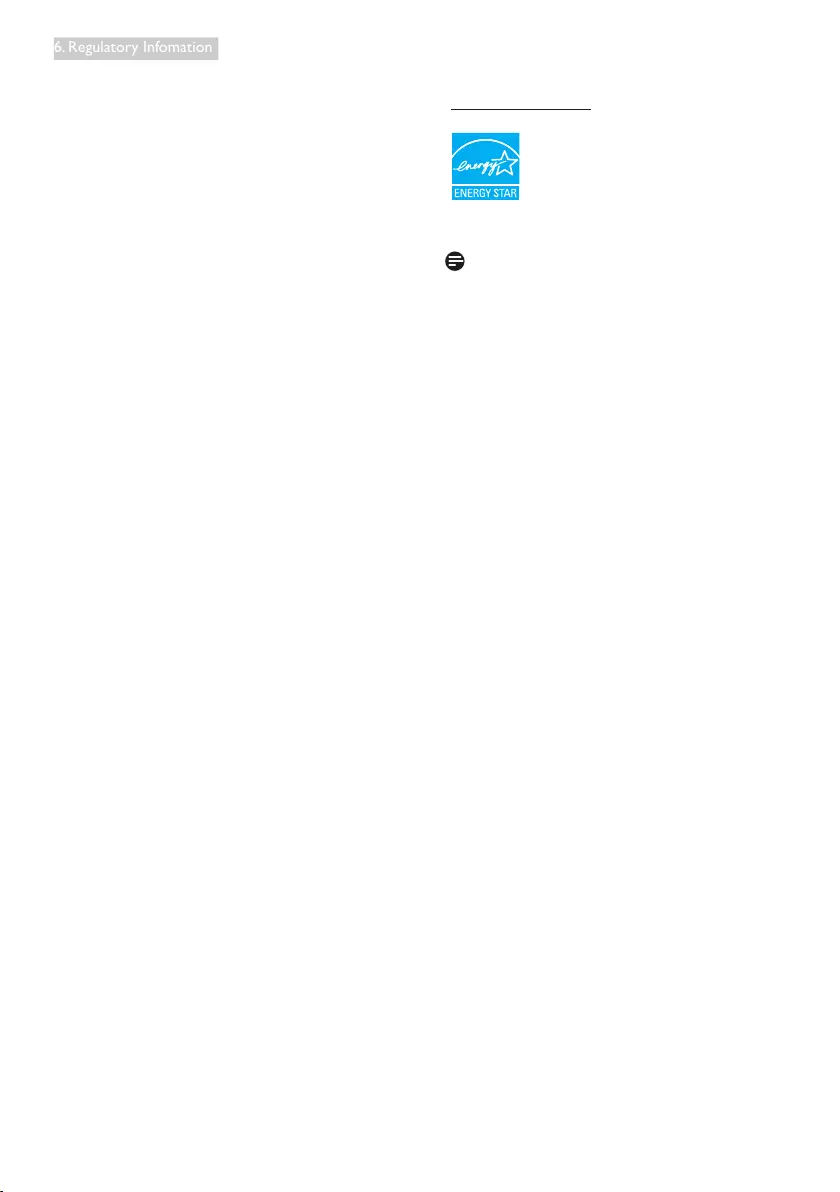
17
6. Regulatory Infomation
Europe – EU Declaration of Conformity
This device complies with the essential
requirements of the R&TTE Directive 1999/5/
EC. The following test methods have been
applied in order to prove presumption of
conformity with the essential requirements of
the R&TTE Directive 1999/5/EC:
• EN60950-1
Safety of Information Technology
Equipment
• EN 62311
Assessment of electronic and electrical
equipment related to human exposure
restrictions for electromagnetic fields (0
Hz-300GHz)
• EN300328(For802.11b/g/n)
Electromagnetic compatibility and Radio
spectrumMatters(ERM);Wideband
Transmission systems; Data transmission
equipment operating in the 2,4 GHz
ISM band and using spread spectrum
modulation techniques; Harmonized EN
covering essential requirements under
article 3.2 of the R&TTE Directive
• EN301893(For802.11a)
Broadband Radio Access Networks
(BRAN);5GHzhighperformanceRLAN;
Harmonized EN covering essential
requirements of article 3.2 of the R&TTE
Directive
• EN 301 489-17
Electromagnetic compatibility and Radio
spectrumMatters(ERM);ElectroMagnetic
Compatibility(EMC)standardforradio
equipment and services; Part 17: Specific
conditions for 2,4 GHz wideband
transmission systems and 5 GHz high
performance RLAN equipment
• EN 301 489-1
Electromagnetic compatibility and Radio
SpectrumMatters(ERM);ElectroMagnetic
Compatibility(EMC)standardforradio
equipment and services; Part 1: Common
technical requirements
Energy Star Declaration
(www.energystar.gov)
As an ENERGY STAR® Partner, we
have determined that this product
meets the ENERGY STAR®
guidelinesforenergyefciency.
Note
We recommend you switch off the monitor
when it is not in use for a long time.
Federal Communications Commission (FCC)
Interference Statement (U.S. Only)
This device complies with Part 15 of the FCC
Rules. Operation is subject to the following
twoconditions:(1)Thisdevicemaynotcause
harmfulinterference,and(2)thisdevicemust
accept any interference received, including
interference that may cause undesired
operation.
This equipment has been tested and found
to comply with the limits for a Class B digital
device, pursuant to Part 15 of the FCC Rules.
These limits are designed to provide reasonable
protection against harmful interference in a
residential installation. This equipment generates,
uses and can radiate radio frequency energy
and, if not installed and used in accordance with
the instructions, may cause harmful interference
to radio communications. However, there is
no guarantee that interference will not occur
in a particular installation. If this equipment
does cause harmful interference to radio or
television reception, which can be determined
by turning the equipment off and on, the user is
encouraged to try to correct the interference
by one of the following measures:
• Reorient or relocate the receiving antenna.
• Increase the separation between the
equipment and receiver.
• Connect the equipment into an outlet on
a circuit different from that to which the
receiver is connected.
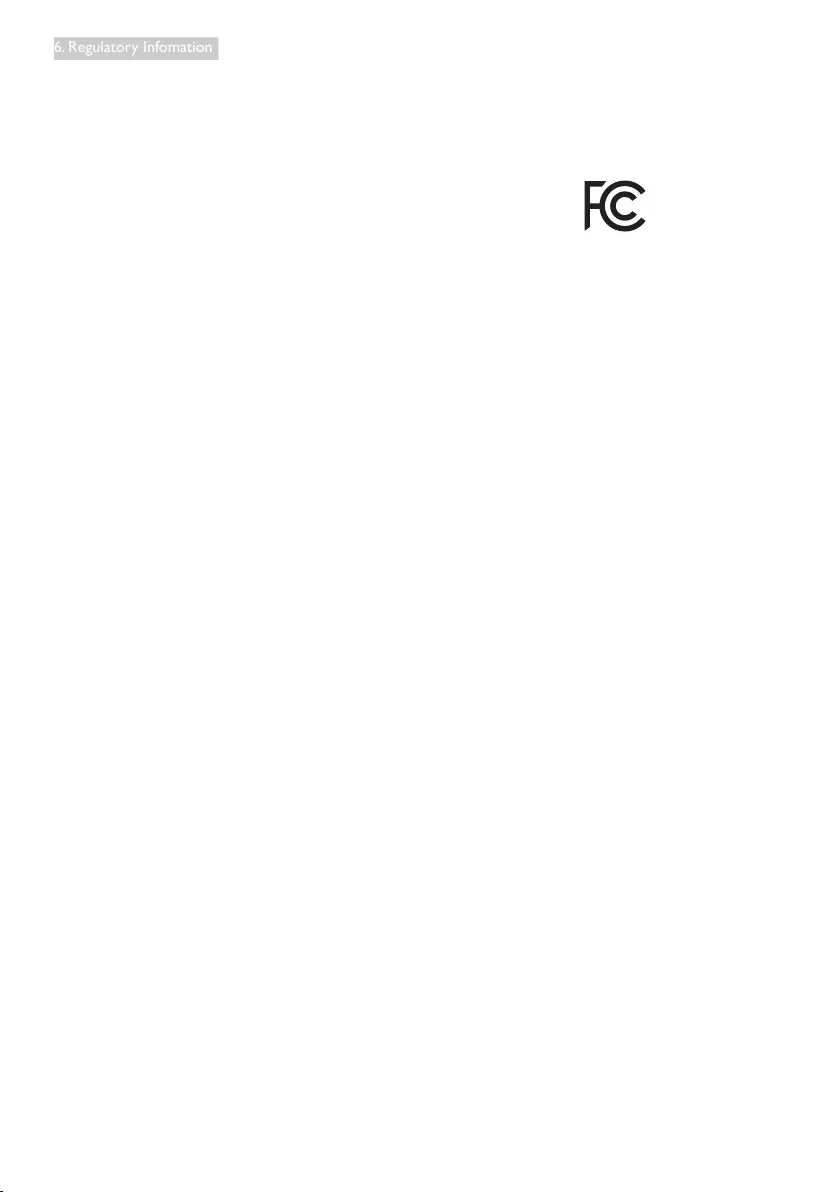
18
6. Regulatory Infomation
• Consult the dealer or an experienced
radio/TV technician for help.
FCCCaution:Anychangesormodicationsnot
expressly approved by the party responsible for
compliance could void the user's authority to
operate this equipment.
This transmitter must not be co-located or
operating in conjunction with any other antenna
or transmitter.
Operations in the 5GHz products are restricted
to indoor usage only.
Radiation Exposure Statement:
This equipment complies with FCC radiation
exposure limits set forth for an uncontrolled
environment. This equipment should be installed
and operated with minimum distance 20cm
between the radiator & your body.
Note: The country code selection is for non-US
model only and is not available to all US model.
Per FCC regulation, all WiFi product marketed
inUSmustxedtoUSoperationchannelsonly.
FOR PORTABLE DEVICE USAGE (<20m from
body/SAR needed)
Radiation Exposure Statement:
The product comply with the FCC portable
RF exposure limit set forth for an uncontrolled
environment and are safe for intended
operation as described in this manual. The
further RF exposure reduction can be achieved
if the product can be kept as far as possible
from the user body or set the device to lower
output power if such function is available.
FOR MOBILE DEVICE USAGE (>20cm/low
power)
Radiation Exposure Statement:
This equipment complies with FCC radiation
exposure limits set forth for an uncontrolled
environment. This equipment should be installed
and operated with minimum distance 20cm
between the radiator & your body.
FCC Declaration of Conformity
Declaration of Conformity for Products Marked
with FCC Logo,
United States Only
This device complies with Part 15 of the FCC
Rules. Operation is subject to the following two
conditions:(1)thisdevicemaynotcauseharmful
interference,and(2)thisdevicemustacceptany
interference received, including interference that
may cause undesired operation.
Industry Canada statement:
This device complies with RSS-210 of the
Industry Canada Rules. Operation is subject to
thefollowingtwoconditions:(1)Thisdevice
maynotcauseharmfulinterference,and(2)this
device must accept any interference received,
including interference that may cause undesired
operation.
Ce dispositif est conforme à la norme CNR-
210 d'Industrie Canada applicable aux appareils
radio exempts de licence. Son fonctionnement
estsujetauxdeuxconditionssuivantes:(1)le
dispositif ne doit pas produire de brouillage
préjudiciable,et(2)cedispositifdoitaccepter
tout brouillage reçu, y compris un brouillage
susceptible de provoquer un fonctionnement
indésirable.
Caution
(i)thedeviceforoperationintheband5150-
5250 MHz is only for indoor use to reduce the
potential for harmful interference to co-channel
mobile satellite systems;
(ii)high-powerradarsareallocatedasprimary
users(i.e.priorityusers)ofthebands5250-
5350 MHz and 5650-5850 MHz and that these
radars could cause interference and/or damage
to LE-LAN devices.
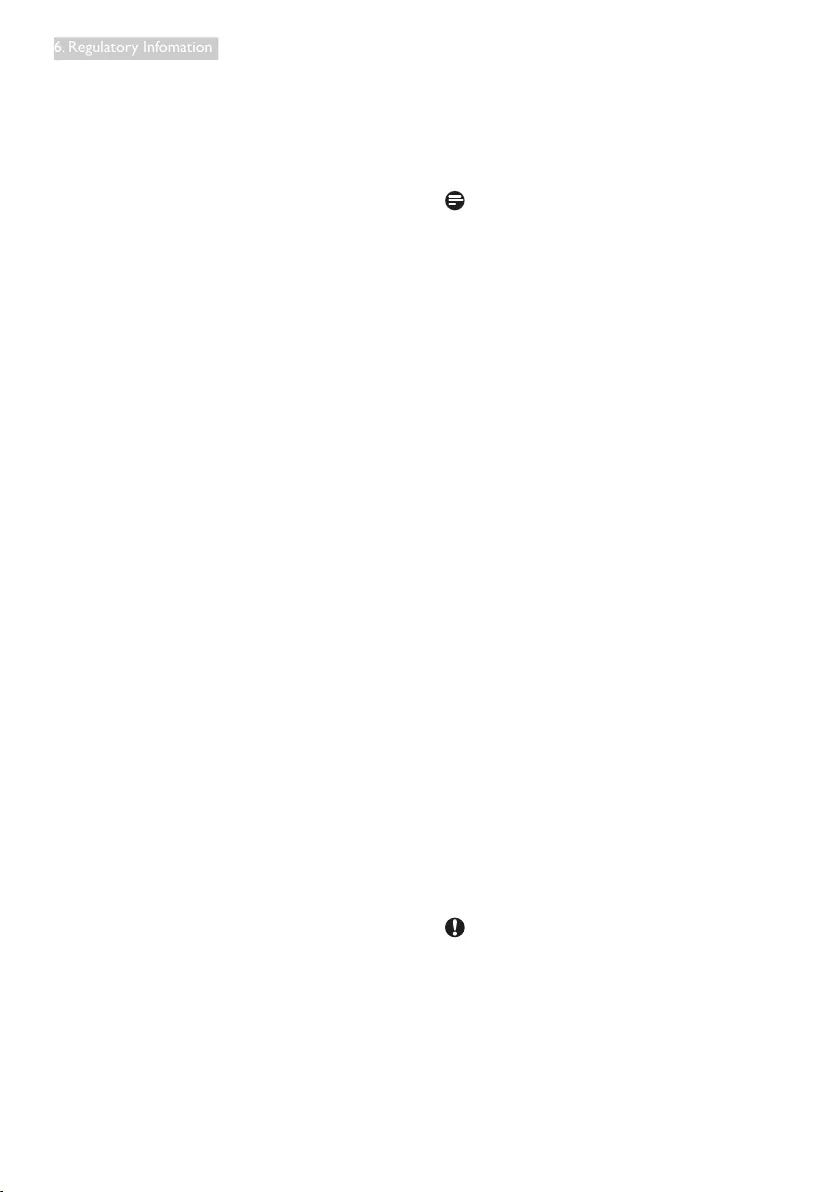
19
6. Regulatory Infomation
Avertissement:
(i)lesdispositifsfonctionnantdanslabande5
150-5 250 MHz sont réservés uniquement pour
uneutilisationàl’intérieuranderéduireles
risques de brouillage préjudiciable aux systèmes
de satellites mobiles utilisant les mêmes canaux;
(ii)Deplus,lesutilisateursdevraientaussiêtre
avisés que les utilisateurs de radars de haute
puissance sont désignés utilisateurs principaux
(c.-à-d.,qu’ilsontlapriorité)pourlesbandes
5 250-5 350 MHz et 5 650-5 850 MHz et que
ces radars pourraient causer du brouillage et/ou
des dommages aux dispositifs LAN-EL.
Radiation Exposure Statement:
This equipment complies with IC radiation
exposure limits set forth for an uncontrolled
environment. This equipment should be installed
and operated with minimum distance 20cm
between the radiator & your body.
Déclaration d'exposition aux radiations:
Cet équipement est conforme aux limites
d'exposition aux rayonnements IC établies
pour un environnement non contrôlé. Cet
équipement doit être installé et utilisé avec un
minimum de 20 cm de distance entre la source
de rayonnement et votre corps.
Déclaration d'exposition aux radiations:
Le produit est conforme aux limites
d'exposition pour les appareils portables RF
pour les Etats-Unis et le Canada établies pour
un environnement non contrôlé.
Le produit est sûr pour un fonctionnement tel
que décrit dans ce manuel. La réduction aux
expositions RF peut être augmentée si l'appareil
peut être conservé aussi loin que possible du
corps de l'utilisateur ou que le dispositif est
réglé sur la puissance de sortie la plus faible si
une telle fonction est disponible.
Déclaration d'exposition aux radiations:
Cet équipement est conforme aux limites
d'exposition aux rayonnements IC établies
pour un environnement non contrôlé. Cet
équipement doit être installé et utilisé avec un
minimum de 20 cm de distance entre la source
de rayonnement et votre corps.
Commission Federale de la Communication
(FCC Declaration)
Cet équipement a été testé et déclaré
conforme auxlimites des appareils
numériques de class B,aux termes de
l'article 15 Des règles de la FCC. Ces
limites sont conçues de façon à fourir
une protection raisonnable contre les
interférences nuisibles dans le cadre d'une
installation résidentielle.
CET appareil produit, utilise et peut émettre
des hyperfréquences qui, si l'appareil n'est
pas installé et utilisé selon les consignes
données, peuvent causer des interférences
nuisibles aux communications radio.
Cependant, rien ne peut garantir l'absence
d'interférences dans le cadre d'une
installation particulière. Si cet appareil est
la cause d'interférences nuisibles pour
la réception des signaux de radio ou de
télévision, ce qui peut être décelé en
fermant l'équipement, puis en le remettant
en fonction, l'utilisateur pourrait essayer de
corriger la situation en prenant les mesures
suivantes:
• Réorienter ou déplacer l’antenne de
réception.
• Augmenter la distance entre l’équipement
et le récepteur.
• Brancher l’équipement sur un autre circuit
que celui utilisé par le récepteur.
• Demander l’aide du marchand ou d’un
technicien chevronné en radio/télévision.
Toutesmodicationsn'ayantpasreçu
l'approbation des services compétents
en matière de conformité est susceptible
d'interdire à l'utilisateur l'usage du présent
équipement.
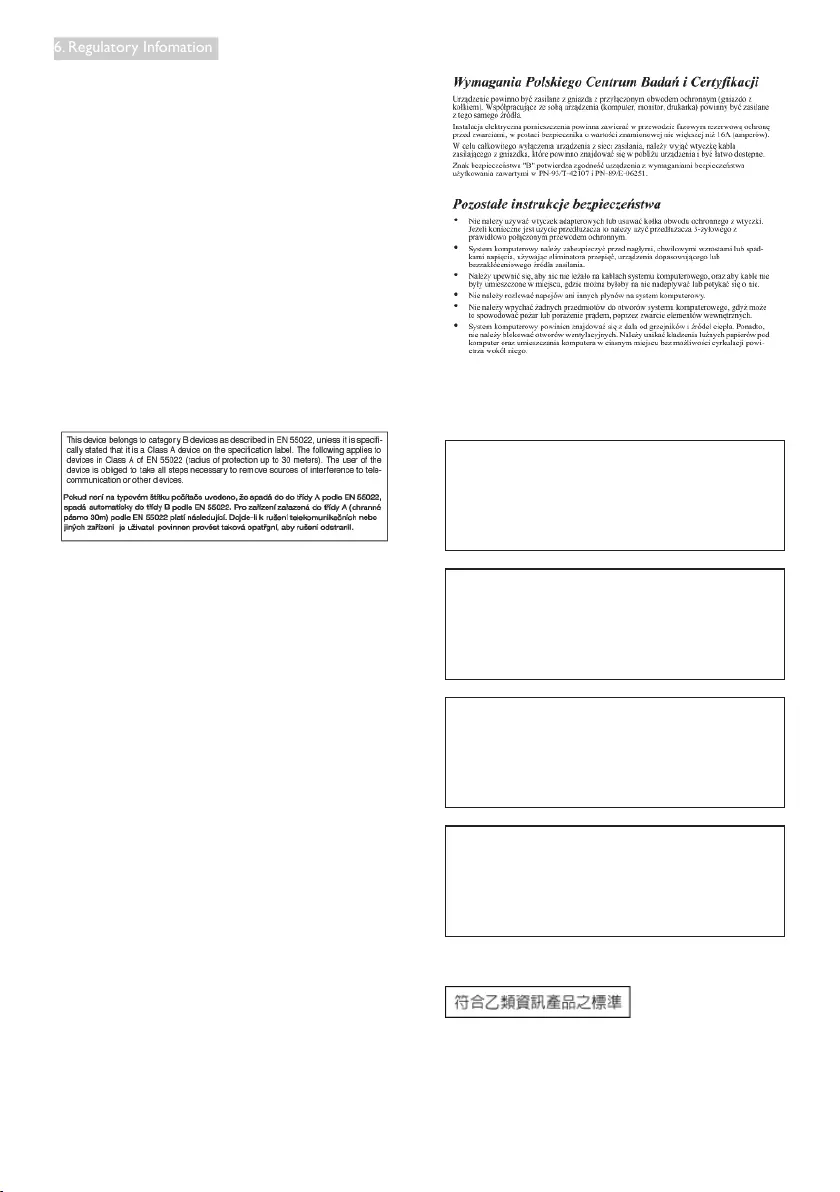
20
6. Regulatory Infomation
N'utiliser que des câbles RF armés pour
les connections avec des ordinateurs ou
périphériques.
CET APPAREIL NUMERIQUE DE LA CLASSE
B RESPECTE TOUTES LES EXIGENCES DU
REGLEMENT SUR LE MATERIEL BROUILLEUR
DU CANADA.
ПодтверждениесоответствияМинкомсвязи
России
Декларациясоответствия№Д-РД-2879от
25.06.2014года,действительнадо25.06.2020
года,зарегистрированавФедеральном
агентствесвязи02.07.2014года
EN 55022 Compliance (Czech Republic Only)
PolishCenterforTestingandCertication
Notice
The equipment should draw power from a
socket with an attached protection circuit (a
three-prongsocket).Allequipmentthatworks
together(computer,monitor,printer,andsoon)
should have the same power supply source.
The phasing conductor of the room's electrical
installation should have a reserve short-circuit
protection device in the form of a fuse with a
nominalvaluenolargerthan16amperes(A).
To completely switch off the equipment, the
power supply cable must be removed from the
power supply socket, which should be located
near the equipment and easily accessible.
Aprotectionmark"B"conrmsthatthe
equipment is in compliance with the protection
usage requirements of standards PN-93/T-42107
and PN-89/E-06251.
North Europe (Nordic Countries) Information
Placering/Ventilation
VARNING:
FÖRSÄKRA DIG OM ATT HUVUDBRYTARE
OCH UTTAG ÄR LÄTÅTKOMLIGA, NÄR
DU STÄLLER DIN UTRUSTNING PÅPLATS.
Placering/Ventilation
ADVARSEL:
SØRG VED PLACERINGEN FOR, AT
NETLEDNINGENS STIK OG STIKKONTAKT
ER NEMT TILGÆNGELIGE.
Paikka/Ilmankierto
VAROITUS:
SIJOITA LAITE SITEN, ETTÄ VERKKOJOHTO
VOIDAAN TARVITTAESSA HELPOSTI
IRROTTAA PISTORASIASTA.
Plassering/Ventilasjon
ADVARSEL:
NÅR DETTE UTSTYRET PLASSERES, MÅ
DU PASSE PÅ AT KONTAKTENE FOR
STØMTILFØRSEL ER LETTE Å NÅ.
BSMI Notice (Taiwan Only)
Taiwan
低功率電波輻射性電機管理辦法:
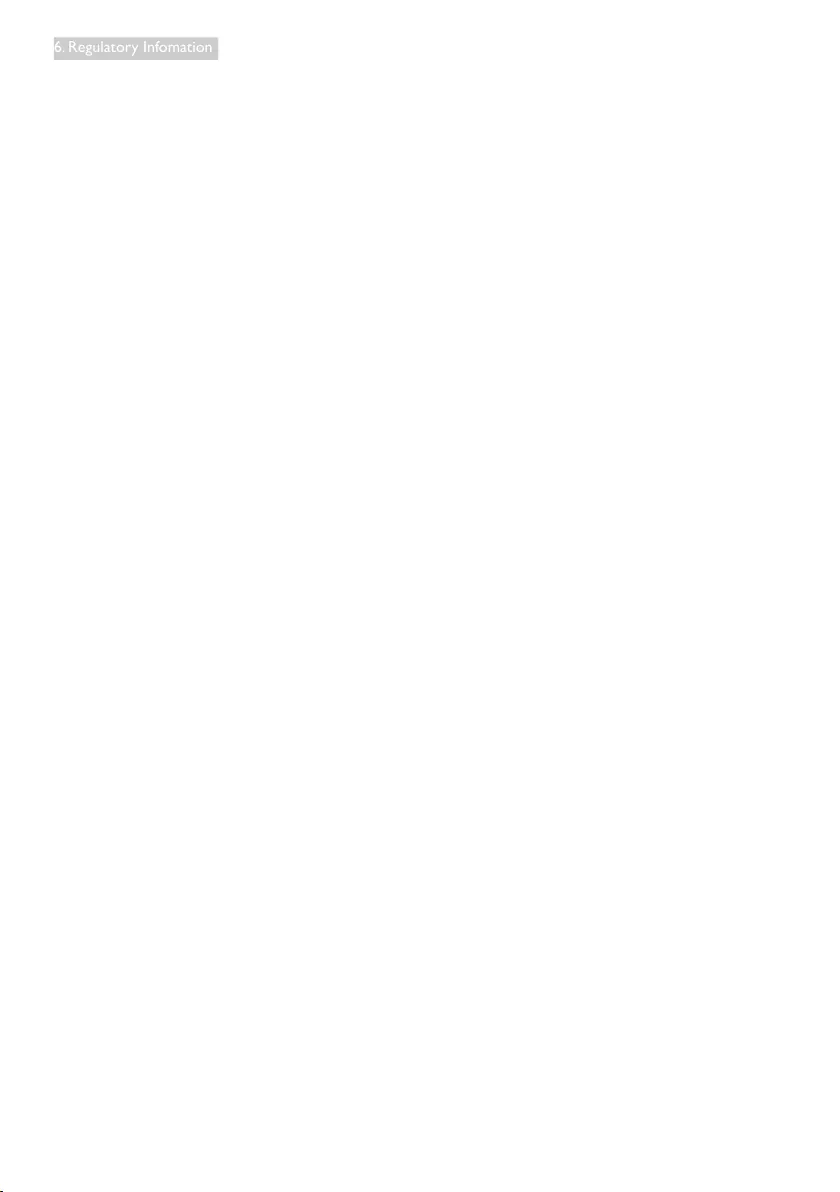
21
6. Regulatory Infomation
• 第十二條
經型式認證合格之低功率射頻電機,非
經許可,公司、商號或使用者均不得擅
自變更頻率、加大功率或變更原設計之
特性及功能。
• 第十四條
功率射頻電機之使用不得影響飛航安全
及干擾合法通信;經發現有干擾現象
時,應立即停用,並改善至無干擾時方
得繼續使用。
前項合法通信,指依電信法規定作業之
無線電通信。
功率射頻電機須忍受合法通信或工業、
科學及醫療用電波輻射性電機設備之
干擾。
• 在5.25-5.35秭赫頻帶內操作之無線資訊
傳輸設備,限於室內使用。
Korea
해당 무선설비는 운용 중 전파혼신 가능성
이 있음
해당 무선설비는 전파혼신 가능성이 있으
므로 인명안전과 관련된 서비스는 할 수
없음
Japan
この機器の使用周波数帯では、電子レンジ等
の産業・科学・医療用機器のほか工場の製造
ライン等で使用されている移動体識別用の構
内無線局(免許を要する無線局)及び特定小
電力無線局(免許を要しない無線局)並びに
アマチュア無線局(免許を要する無線局)が
運用されています。
1 この機器を使用する前に、近くで移動体
識別用の構内無線局及び特定小電力無線局並
びにアマチュア無線局が運用されていないこ
とを確認して下さい。
2 万一、この機器から移動体識別用の構内
無線局に対して有害な電波干渉の事例が発生
した場合には、速やかに使用周波数を変更す
るか又は電波の発射を停止した上、下記連絡
先にご連絡頂き、混信回避のための処置等
(例えば、パーティションの設置など)につ
いてご相談して下さい。
3 その他、この機器から移動体識別用の特
定小電力無線局あるいはアマチュア無線局に
対して有害な電波干渉の事例が発生した場合
など何かお困りのことが起きたときは、次の
連絡先へお問い合わせ下さい。
ANATEL RF STATEMENT
Per Article 6 of Resolution 506, equipment of
restricted radiation must carry the following
statement in a visible location
“Este equipamento opera em caráter
secundário, isto é, não tem direito a proteção
contra interferência prejudicial, mesmo de
estações do mesmo tipo, e não pode causar
interferência a sistemas operando em caráter
primário.”
ANATEL BODY SAR STATEMENT
“Este produto atende aos requisitos técnicos
aplicados, incluindo os limites de exposição da
TaxadeAbsorçãoEspecícareferenteacampos
elétricos, magnéticos e eletromagnéticos de
radiofrequência, de acordo com as resoluções
n°303/2002 e 533/2009. Este produto atende
às diretrizes de exposição à RF na posição
normal de uso a pelo menos X centímetros
longe do corpo, tendo sido os ensaios de SAR
para corpo realizado a X cm de acordo com o
informativo de recomendação apresentado no
manual do fabricante.”
Ergonomie Hinweis (nur Deutschland)
Der von uns gelieferte Farbmonitor entspricht
den in der "Verordnung über den Schutz vor
Schäden durch Röntgenstrahlen" festgelegten
Vorschriften.
AufderRückwanddesGerätesbendetsich
ein Aufkleber, der auf die Unbedenklichkeit der
Inbetriebnahme hinweist, da die Vorschriften
über die Bauart von Störstrahlern nach Anlage
III¤5Abs.4derRöntgenverordnungerfülltsind.
Damit Ihr Monitor immer den in der Zulassung
geforderten Werten entspricht, ist darauf zu
achten, daß
1. Reparaturen nur durch Fachpersonal
durchgeführt werden.
2. nur original-Ersatzteile verwendet werden.
3. bei Ersatz der Bildröhre nur eine
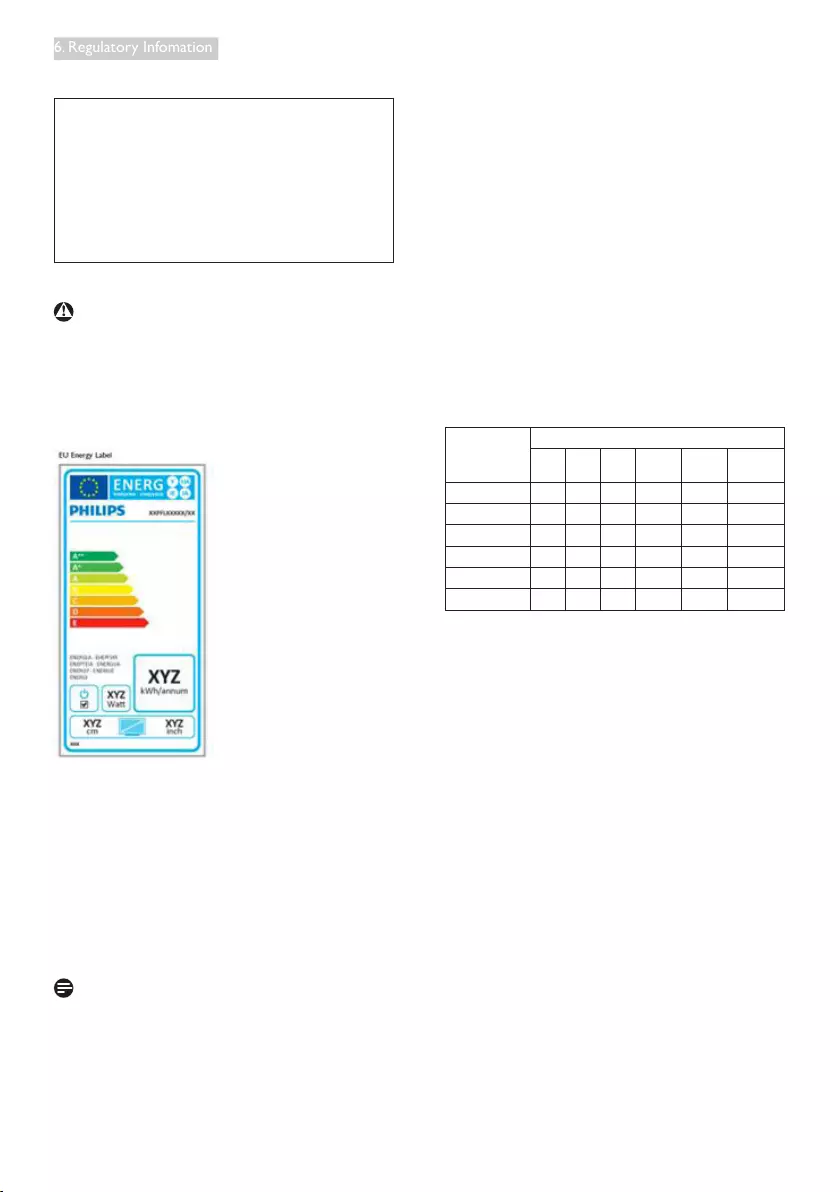
22
6. Regulatory Infomation
bauartgleiche eingebaut wird.
Aus ergonomischen Gründen wird empfohlen,
die Grundfarben Blau und Rot nicht auf
dunklem Untergrund zu verwenden (schlechte
Lesbarkeit und erhöhte Augenbelastung bei zu
geringemZeichenkontrastwärendieFolge).
Der arbeitsplatzbezogene Schalldruckpegel
nachDIN45635beträgt70dB(A)oder
weniger.
ACHTUNG: BEIM AUFSTELLEN
DIESES GERÄTES DARAUF
ACHTEN, DAß NETZSTECKER UND
NETZKABELANSCHLUß LEICHT
ZUGÄNGLICH SIND.
EU Energy Label
The European Energy Label informs you on
theenergyefciencyclassofthisproduct.
Thegreenertheenergyefciencyclassofthis
product is the lower the energy it consumes.
Onthelabel,youcanndtheenergyefciency
class, the average power consumption of
this product in use and the average energy
consumption for 1 year.
Note
The EU Energy Label will be ONLY applied on
the models bundling with HDMI and TV tuners.
China RoHS
The People's Republic of China released a
regulation called "Management Methods for
Controlling Pollution by Electronic Information
Products" or commonly referred to as China
RoHS. All products produced and sold for China
market have to meet China RoHS request.
中国大陆RoHS
根据中国大陆《电子电气产品有害物质限
制使用标识要求》,以下部分列出了本产
品中可能包含的有害物质的名称和含量
本表适用之产品
显示器 、平板电视 、监视器
有害物质
部件名称
有害物质
铅
(Pb)
汞
(Hg)
镉
(Cd)
六价铬
(Cr6+)
多溴联苯
(PBB)
多溴二苯醚
(PBDE)
外壳 OO O O O O
液晶显示屏/灯管 X X O O O O
电路板组件*X O O O O O
电源适配线 X O O O O O
电源线/连接线 X O O O O O
遥控器 OO O O O O
本表格根据SJ/T 11364 的规定编制。
*:
电路板组件包括印刷电路板及其构成的零部件,如电阻、电容、集成电
路、连接器等。
O:
表示该有害物质在该部件所有均质材料中的含量均在 GB/T 26572规定的
限量要求以下。
X:
表示该有害物质至少在该部件的某一均质材料中的含量超出GB/T 26572规
定的限量要求。
上表中打“×”的部件,应功能需要,部分有害物质含量超出GB/T 26572规定
的限量要求,但符合欧盟RoHS法规要求(属于豁免部分)。
Restriction on Hazardous Substances
statement (India)
This product complies with the “India E-waste
Rule 2011” and prohibits use of lead, mercury,
hexavalent chromium, polybrominated
biphenyls or polybrominated diphenyl ethers
in concentrations exceeding 0.1 weight % and
0.01 weight % for cadmium, except for the
exemptions set in Schedule 2 of the Rule.
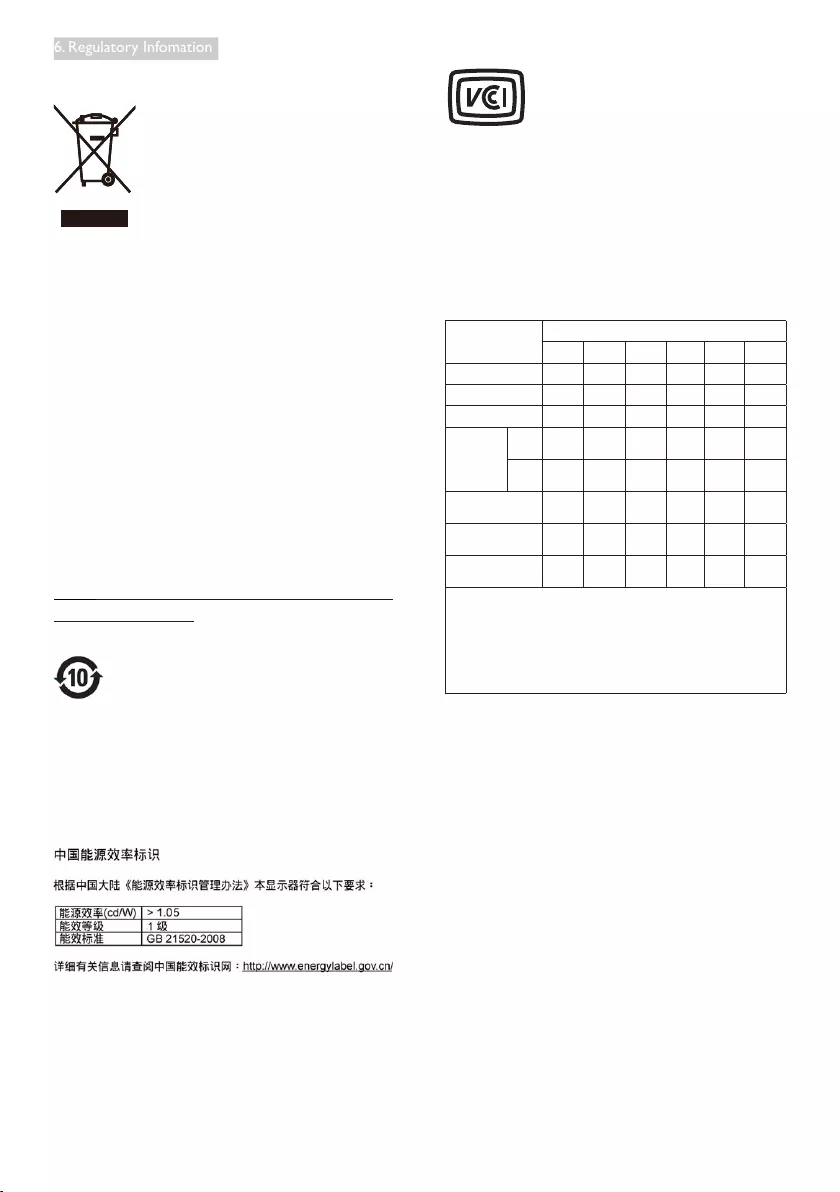
23
6. Regulatory Infomation
E-Waste Declaration for India
This symbol on the product or on its packaging
indicates that this product must not be
disposed of with your other household waste.
Instead it is your responsibility to dispose of
your waste equipment by handing it over to
a designated collection point for the recycling
of waste electrical and electronic equipment .
The separate collection and recycling of your
waste equipment at the time of disposal will
help to conserve natural resources and ensure
that it is recycled in a manner that protects
human health and the environment. For more
information about where you can drop off your
waste equipment for recycling in India please
visit the below web link.
http://www.india.philips.com/about/sustainability/
recycling/index.page
环保使用期限
此标识指期限(十年),电子信息产品中含有的有
毒有害物质或元素在正常使用的条件下不会发生
外泄或突变,电子信息产品用户使用该电子信息
产品不会对环境造成严重污染或对其人身、财产
造成严重损害的期限。
《废弃电器电子产品回收处理管理条例》提示性
说明
为了更好地关爱及保护地球,当用户不再需要此
产品或产品寿命终止时,请遵守国家废弃电器电
子产品回收处理相关法律法规,将其交给当地具
有国家认可的回收处理资质的厂商进行回收处
理。
VCCI-B
この装置は、クラスB情報技術装置です。
この装置は、家庭環境で使用することを目
的としていますが、この装置がラジオやテ
レビジョン受信機に近接して使用される
と、受信障害を引き起こすことがありま
す。
取扱説明書に従って正しい取り扱いをし
て下さい。
粗分類
化学物質表
Pb Hg Cd Cr6+ PBBs PBDEs
前面ベゼル O O O O O O
背面カバー O O O O O O
スタンド O O O O O O
LCDパネル
WLED 適用除
外の O O O O O
CCFL 適用除
外の
適用除
外の O O O O
PCBA 適用除
外の O O O O O
ケーブル&ワイヤ 適用除
外の O O O O O
リモコン 適用除
外の O O O O O
*:PCBAはベア印刷回路基板、で構成され、はんだ付けおよび抵抗器、コンデ
ンサ、アレー、コネクタ、チップなど、その表面実装エレメントで構成されま
す。
注1: 「O」は、計算される物質の含有率が参照含有率を超えていないことを示
します。
注2: 「適用除外」項目は、特定の化学物質がJIS C 0950の規格により適用除外
とされた項目に対応することを意味します。
JIS C 0950
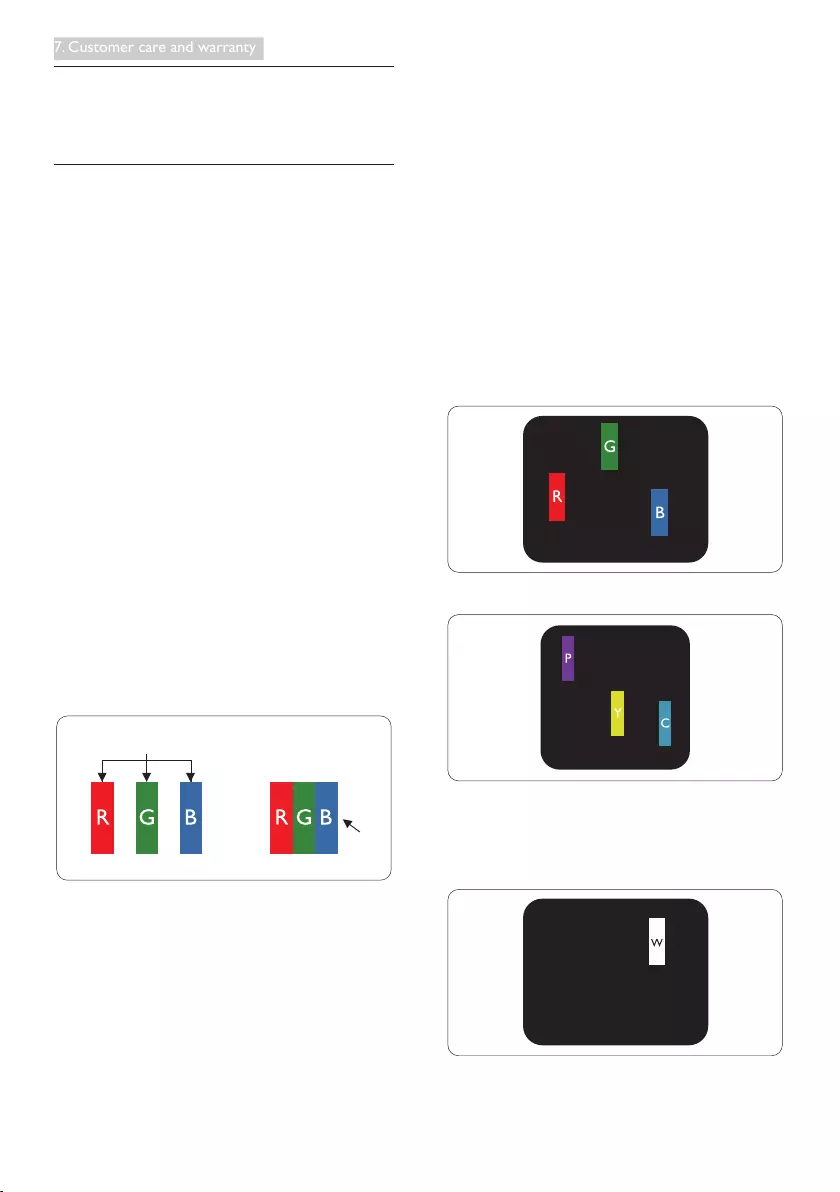
24
7. Customer care and warranty
7. Customer care and
warranty
7.1 Philips’ Flat Panel Monitors Pixel
Defect Policy
Philips strives to deliver the highest quality
products. We use some of the industry's most
advanced manufacturing processes and practice
stringent quality control. However, pixel or
sub pixel defects on the TFT Monitor panels
usedinatpanelmonitors are sometimes
unavoidable. No manufacturer can guarantee
that all panels will be free from pixel defects,
but Philips guarantees that any monitor with an
unacceptable number of defects will be repaired
or replaced under warranty. This notice explains
thedifferenttypesofpixeldefectsanddenes
acceptable defect levels for each type. In order
to qualify for repair or replacement under
warranty, the number of pixel defects on a TFT
Monitor panel must exceed these acceptable
levels. For example, no more than 0.0004% of
the sub pixels on a monitor may be defective.
Furthermore, Philips sets even higher quality
standards for certain types or combinations
of pixel defects that are more noticeable than
others. This policy is valid worldwide.
subpixel
pixel
Pixels and Sub pixels
A pixel, or picture element, is composed of
three sub pixels in the primary colors of red,
green and blue. Many pixels together form an
image. When all sub pixels of a pixel are lit, the
three colored sub pixels together appear as a
single white pixel. When all are dark, the three
colored sub pixels together appear as a single
black pixel. Other combinations of lit and dark
sub pixels appear as single pixels of other colors.
Types of Pixel Defects
Pixel and sub pixel defects appear on the screen
in different ways. There are two categories of
pixel defects and several types of sub pixel
defects within each category.
Bright Dot Defects
Bright dot defects appear as pixels or sub pixels
that are always lit or 'on'. That is, a bright dot is
a sub-pixel that stands out on the screen when
the monitor displays a dark pattern. There are
the types of bright dot defects.
One lit red, green or blue sub pixel.
Two adjacent lit sub pixels:
- Red + Blue = Purple
- Red + Green = Yellow
- Green+Blue=Cyan(LightBlue)
Threeadjacentlitsubpixels(onewhitepixel).
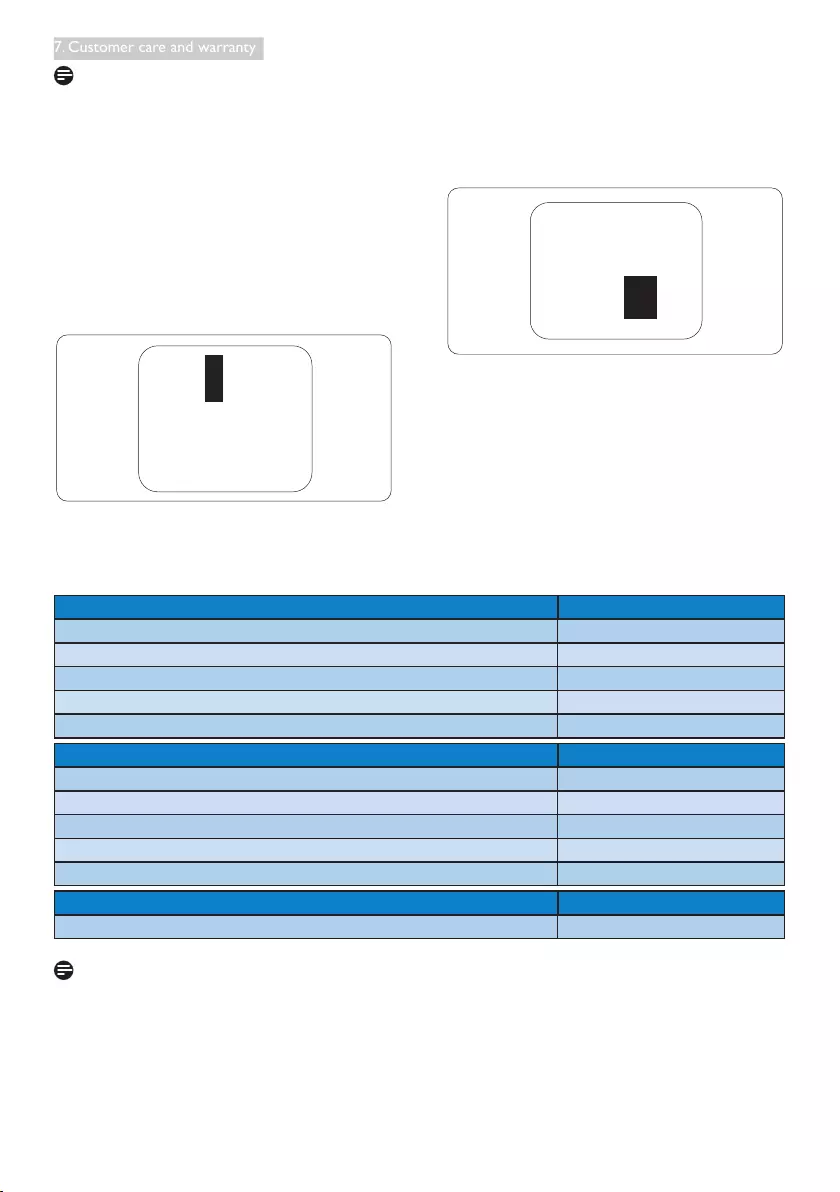
25
7. Customer care and warranty
Note
A red or blue bright dot must be more than 50
percent brighter than neighboring dots while
a green bright dot is 30 percent brighter than
neighboring dots.
Black Dot Defects
Black dot defects appear as pixels or sub pixels
that are always dark or 'off'. That is, a dark dot is
a sub-pixel that stands out on the screen when
the monitor displays a light pattern. These are
the types of black dot defects.
Proximity of Pixel Defects
Because pixel and sub pixels defects of the
same type that are near to one another may be
morenoticeable,Philipsalsospeciestolerances
for the proximity of pixel defects.
Pixel Defect Tolerances
In order to qualify for repair or replacement
due to pixel defects during the warranty period,
aTFTMonitorpanelinaPhilipsatpanel
monitor must have pixel or sub pixel defects
exceeding the tolerances listed in the following
tables.
BRIGHT DOT DEFECTS ACCEPTABLE LEVEL
1 lit subpixel 3
2 adjacent lit subpixels 1
3adjacentlitsubpixels(onewhitepixel) 0
Distance between two bright dot defects* >15mm
Total bright dot defects of all types 3
BLACK DOT DEFECTS ACCEPTABLE LEVEL
1 dark subpixel 5 or fewer
2 adjacent dark subpixels 2 or fewer
3 adjacent dark subpixels 0
Distance between two black dot defects* >15mm
Total black dot defects of all types 5 or fewer
TOTAL DOT DEFECTS ACCEPTABLE LEVEL
Total bright or black dot defects of all types 5 or fewer
Note
1. 1 or 2 adjacent sub pixel defects = 1 dot defect
2. This monitor is ISO9241-307 compliant(ISO9241-307: Ergonomic requirement , analysis and
compliancetestmethodsforelectronicvisualdisplays)
3. ISO9241-307 is the successor of formerly known ISO13406 standard, which is withdrawn by the
InternationalOrganisationforStandardisation(ISO)per:2008-11-13.

26
7. Customer care and warranty
7.2 Customer Care & Warranty
For warranty coverage information and additional support requirement valid for your region, please visit
www.philips.com/support website for details. You may also contact your local Philips Customer Care
Center number listed below.
Contact Information for WESTERN EUROPE region:
Country CSP Hotline Number Price Opening Hours
Austria RTS +43 0810 000206 € 0.07 Mon to Fri : 9am - 6pm
Belgium Ecare +32 078 250851 € 0.06 Mon to Fri : 9am - 6pm
Cyprus Alman 800 92 256 Free of charge Mon to Fri : 9am - 6pm
Denmark Infocare +45 3525 8761 Local call tariff Mon to Fri : 9am - 6pm
Finland Infocare +358 09 2290 1908 Local call tariff Mon to Fri : 9am - 6pm
France Mainteq +33 082161 1658 € 0.09 Mon to Fri : 9am - 6pm
Germany RTS +49 01803 386 853 € 0.09 Mon to Fri : 9am - 6pm
Greece Alman +30 00800 3122 1223 Free of charge Mon to Fri : 9am - 6pm
Ireland Celestica +353 01 601 1161 Local call tariff Mon to Fri : 8am - 5pm
Italy Anovo Italy +39 840 320 041 € 0.08 Mon to Fri : 9am - 6pm
Luxembourg Ecare +352 26 84 30 00 Local call tariff Mon to Fri : 9am - 6pm
Netherlands Ecare +31 0900 0400 063 € 0.10 Mon to Fri : 9am - 6pm
Norway Infocare +47 2270 8250 Local call tariff Mon to Fri : 9am - 6pm
Poland MSI +48 0223491505 Local call tariff Mon to Fri : 9am - 6pm
Portugal Mainteq 800 780 902 Free of charge Mon to Fri : 8am - 5pm
Spain Mainteq +34 902 888 785 € 0.10 Mon to Fri : 9am - 6pm
Sweden Infocare +46 08 632 0016 Local call tariff Mon to Fri : 9am - 6pm
Switzerland ANOVO CH +41 02 2310 2116 Local call tariff Mon to Fri : 9am - 6pm
United Kingdom Celestica +44 0207 949 0069 Local call tariff Mon to Fri : 8am - 5pm
Contact Information for China:
Country Call center Consumer care number
China PCCW Limited 4008 800 008
Contact Information for NORTH AMERICA :
Country Call center Consumer care number
U.S.A. EPI-e-center (877) 835-1838
Canada EPI-e-center (800)479-6696
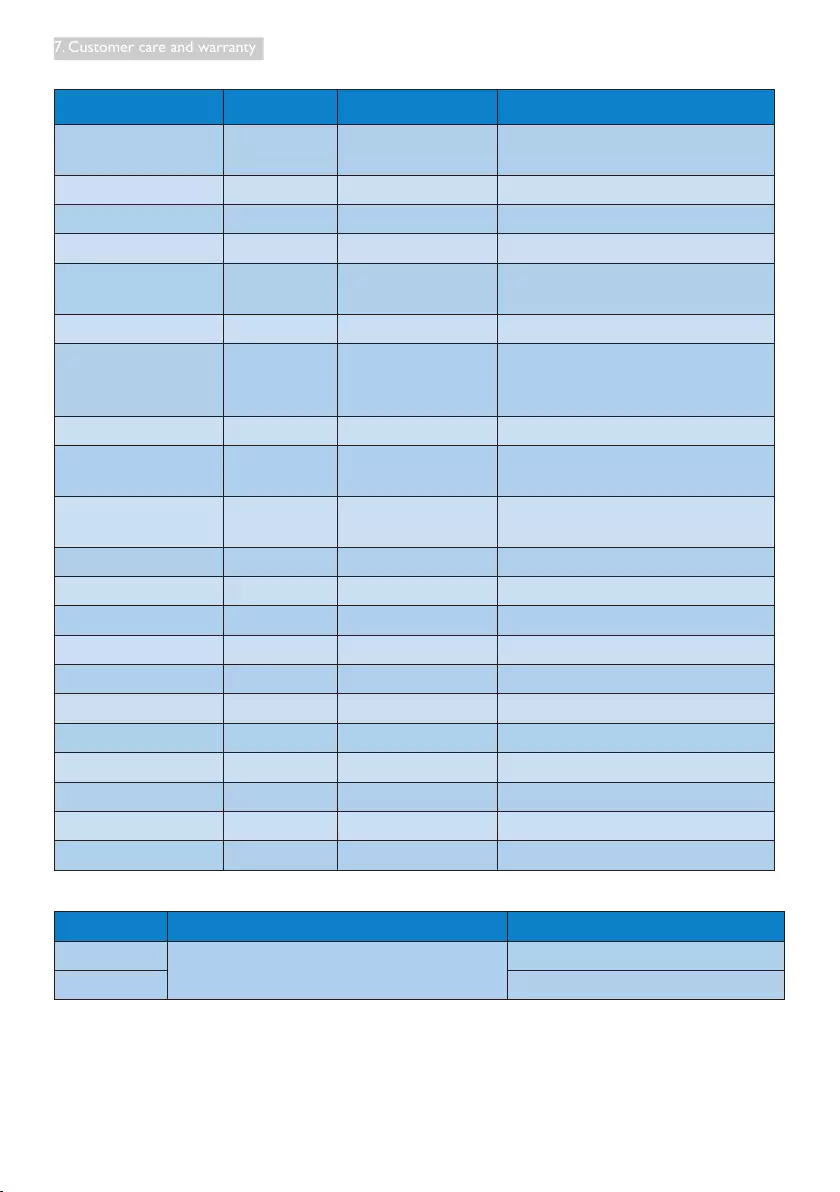
27
7. Customer care and warranty
Contact Information for CENTRAL AND EASTERN EUROPE region:
Country Call center CSP Consumer care number
Belarus NA IBA +375 17 217 3386
+375 17 217 3389
Bulgaria NA LAN Service +359 2 960 2360
Croatia NA MR Service Ltd +385 (01) 640 1111
Czech Rep. NA Asupport 420 272 188 300
Estonia NA FUJITSU +372 6519900(General)
+372 6519972(workshop)
Georgia NA Esabi +995 322 91 34 71
Hungary NA Profi Service
+36 1 814 8080(General)
+36 1814 8565(For AOC&Philips
only)
Kazakhstan NA Classic Service I.I.c. +7 727 3097515
Latvia NA ServiceNet LV +371 67460399
+371 27260399
Lithuania NA UAB Servicenet +370 37 400160(general)
+370 7400088 (for Philips)
Macedonia NA AMC +389 2 3125097
Moldova NA Comel +37322224035
Romania NA Skin +40 21 2101969
Russia NA CPS +7 (495) 645 6746
Serbia&Montenegro NA Kim Tec d.o.o. +381 11 20 70 684
Slovakia NA Datalan Service +421 2 49207155
Slovenia NA PC H.and +386 1 530 08 24
the republic of Belarus NA ServiceBy + 375 17 284 0203
Turkey NA Tecpro +90 212 444 4 832
Ukraine NA Topaz +38044 525 64 95
Ukraine NA Comel +380 5627444225
Contact Information for LATIN AMERICA region:
Country Call center Consumer care number
Brazil Vermont 0800-7254101
Argentina 0800 3330 856
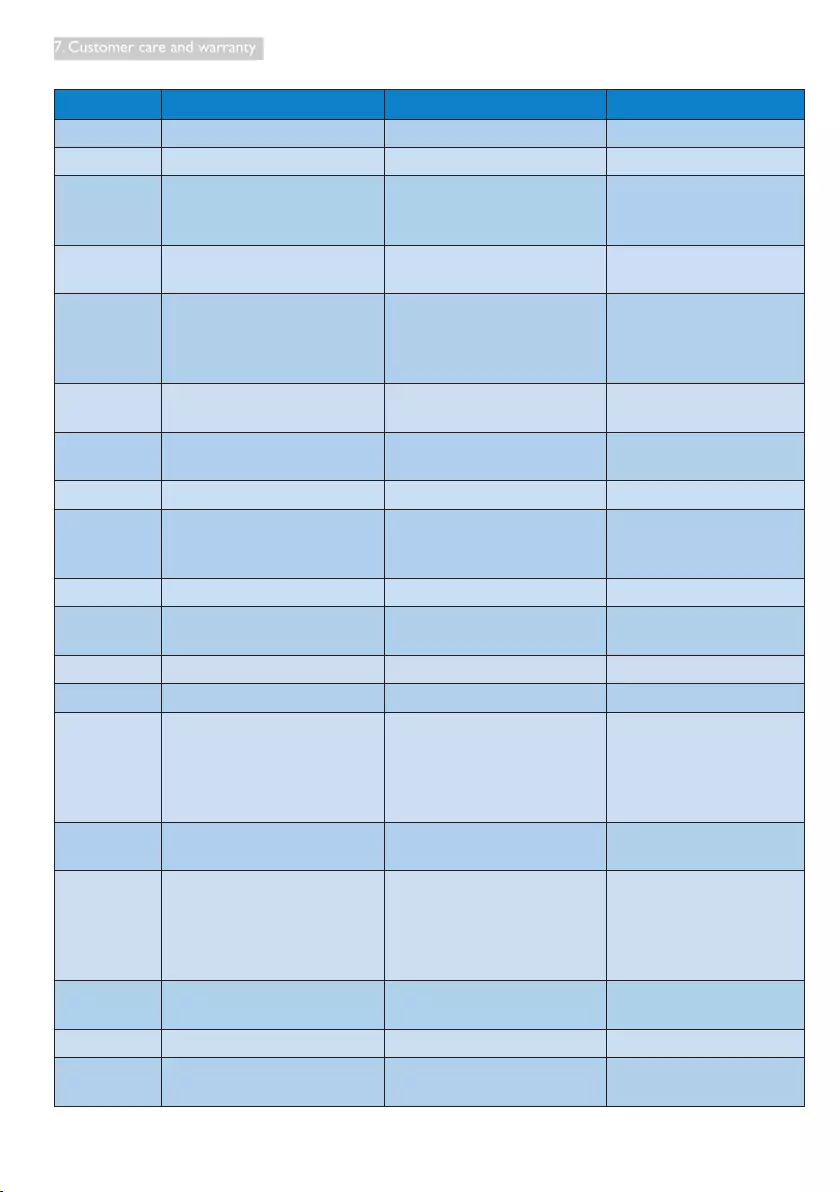
28
7. Customer care and warranty
Contact Information for APMEA region:
Country ASP Consumer care number Opening hours
Australia AGOS NETWORK PTY LTD 1300 360 386 Mon.~Fri. 9:00am-5:30pm
New Zealand Visual Group Ltd. 0800 657447 Mon.~Fri. 8:30am-5:30pm
Hong Kong
Macau
Company: Smart Pixels
Technology Ltd.
Hong Kong:
Tel: +852 2619 9639
Macau:Tel: (853)-0800-987
Mon.~Fri. 9:00am-6:00pm
Sat. 9:00am-1:00pm
India REDINGTON INDIA LTD Tel: 1 800 425 6396
SMS: PHILIPS to 56677 Mon.~Fri. 9:00am-5:30pm
Indonesia PT. CORMIC SERVISINDO
PERKASA
+62-21-4080-9086 (Customer
Hotline)
+62-8888-01-9086 (Customer
Hotline)
Mon.~Thu. 08:30-12:00;
13:00-17:30
Fri. 08:30-11:30; 13:00-17:30
Korea Alphascan Displays, Inc 1661-5003 Mon.~Fri. 9:00am-5:30pm
Sat. 9:00am-1:00pm
Malaysia R-Logic Sdn Bhd +603 5102 3336 Mon.~Fri. 8:15am-5:00pm
Sat. 8:30am-12:30am
Pakistan TVONICS Pakistan +92-213-6030100 Sun.~Thu. 10:00am-6:00pm
Singapore
Philips Electronics Singapore
Pte Ltd (Philips Consumer Care
Center)
(65) 6882 3966 Mon.~Fri. 9:00am-6:00pm
Sat. 9:00am-1:00pm
Taiwan FETEC.CO 0800-231-099 Mon.~Fri. 09:00 - 18:00
Thailand Axis Computer System Co.,
Ltd. (662) 934-5498 Mon.~Fri. 8:30am~05:30pm
South Africa Computer Repair Technologies 011 262 3586 Mon.~Fri. 8:00am~05:00pm
Israel Eastronics LTD 1-800-567000 Sun.~Thu. 08:00-18:00
Vietnam
FPT Service Informatic
Company Ltd. - Ho Chi Minh
City Branch
+84 8 38248007 Ho Chi Minh
City
+84 5113.562666 Danang City
+84 5113.562666 Can tho
Province
Mon.~Fri. 8:00-12:00, 13:30-
17:30,Sat. 8:00-12:00
Philippines EA Global Supply Chain
Solutions ,Inc. (02) 655-7777; 6359456 Mon.~Fri. 8:30am~5:30pm
Armenia
Azerbaijan
Georgia
Kyrgyzstan
Tajikistan
Firebird service centre +97 14 8837911 Sun.~Thu. 09:00 - 18:00
Uzbekistan Soniko Plus Private Enterprise
Ltd +99871 2784650 Mon.~Fri. 09:00 - 18:00
Turkmenistan Technostar Service Centre +(99312) 460733, 460957 Mon.~Fri. 09:00 - 18:00
Japan フィリップスモニター
・サポ ートセンター 0120-060-530 Mon.~Fri. 10:00 - 17:00
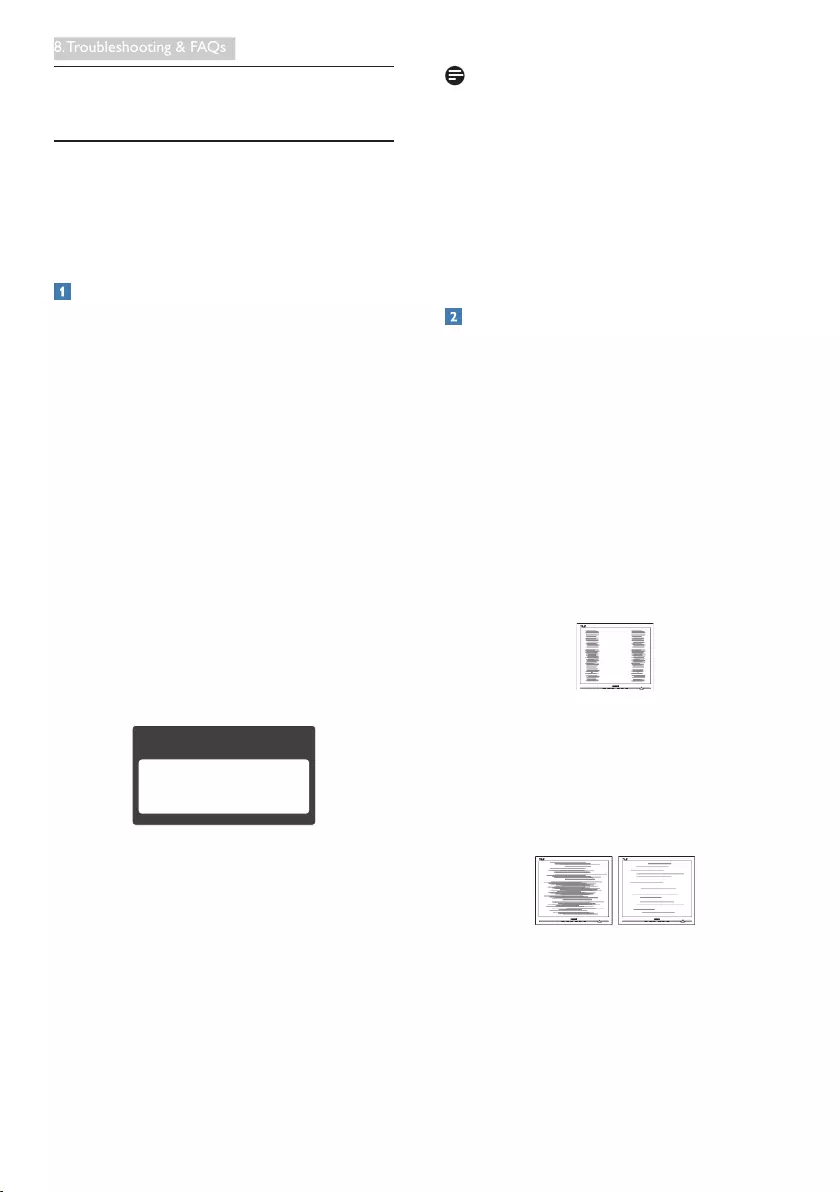
29
8. Troubleshooting & FAQs
8. Troubleshooting & FAQs
8.1 Troubleshooting
This page deals with problems that can be
corrected by a user. If the problem still persists
after you have tried these solutions, contact
Philips customer service representative.
Common Problems
No Picture (Power LED not lit)
• Make sure the power cord is plugged into
the power outlet and into the back of the
monitor.
• First, ensure that the power button on the
front of the monitor is in the OFF position,
then press it to the ON position.
No Picture (Power LED is White)
• Make sure the computer is turned on.
• Make sure the signal cable is properly
connected to your computer.
• Make sure the monitor cable has no bent
pins on the connect side. If yes, repair or
replace the cable.
• The Energy Saving feature may be activated
Screen says
Attention
Check cable connection
• Make sure the monitor cable is properly
connected to your computer. (Also refer to
theQuickStartGuide).
• Check to see if the monitor cable has bent
pins.
• Make sure the computer is turned on.
AUTO button doesn't function
• The auto function is applicable only in
VGA-Analog mode. If the result is not
satisfactory, you can do manual adjustments
via the OSD menu.
Note
The Auto Function is not applicable in DVI-
Digital mode as it is not necessary.
Visible signs of smoke or sparks
• Do not perform any troubleshooting steps
• Disconnect the monitor from mains power
source immediately for safety
• Contact with Philips customer service
representative immediately.
Imaging Problems
Image is not centered
• Adjust the image position using the “Auto”
function in OSD Main Controls.
• Adjust the image position using the Phase/
Clock of Setup in OSD Main Controls. It is
valid only in VGA mode.
Image vibrates on the screen
• Check that the signal cable is properly
securely connected to the graphics board
or PC.
Verticalickerappears
• Adjust the image using the “Auto” function
in OSD Main Controls.
• Eliminate the vertical bars using the Phase/
Clock of Setup in OSD Main Controls. It is
valid only in VGA mode.
Horizontalickerappears
• Adjust the image using the “Auto” function
in OSD Main Controls.
• Eliminate the vertical bars using the Phase/
Clock of Setup in OSD Main Controls. It is
valid only in VGA mode.
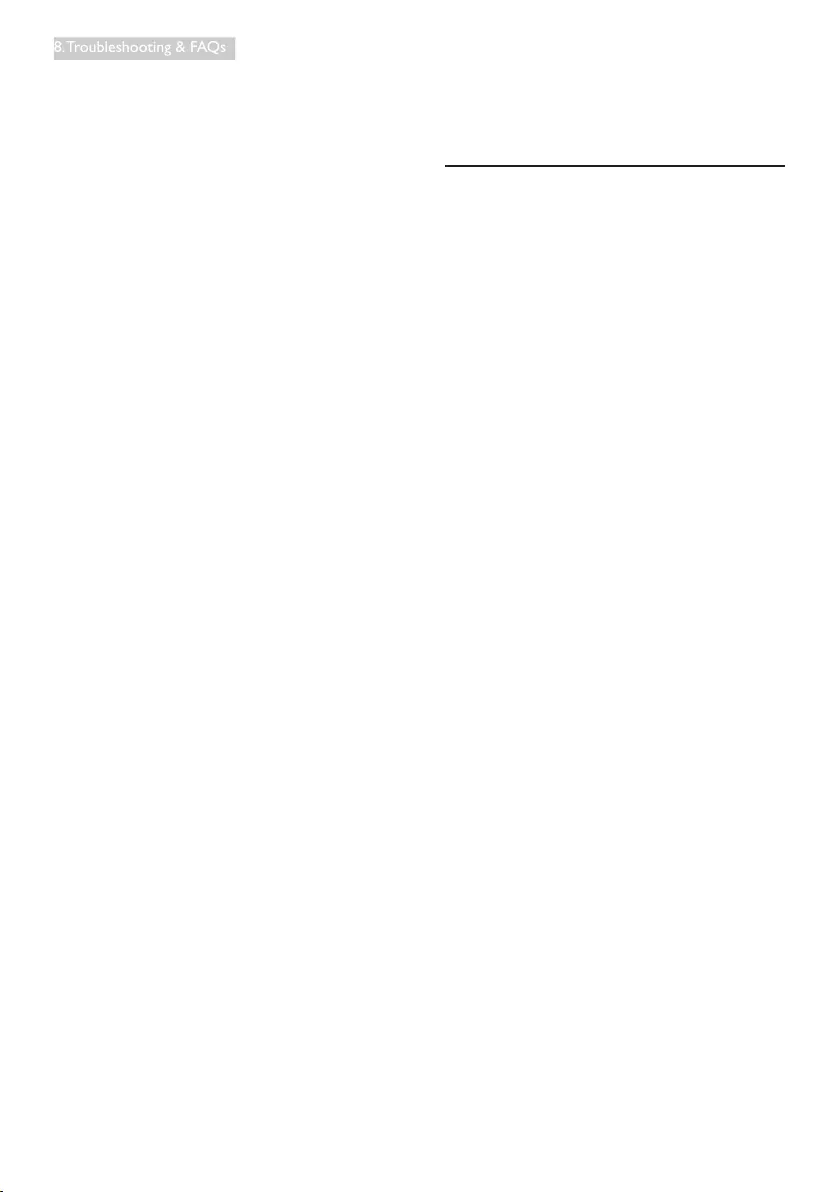
30
8. Troubleshooting & FAQs
Image appears blurred, indistinct or too dark
• Adjust the contrast and brightness on
On-Screen Display.
An "after-image", "burn-in" or "ghost image"
remains after the power has been turned off.
• Uninterrupted display of still or static
images over an extended period may cause
"burn in", also known as "after-imaging "
or "ghost imaging", on your screen. "Burn-
in", "after-imaging", or "ghost imaging" is a
well-known phenomenon in LCD panel
technology. In most cases, the "burned in"
or "after-imaging" or "ghost imaging" will
disappear gradually over a period of time
after the power has been switched off.
• Always activate a moving screen saver
program when you leave your monitor
unattended.
• Always activate a periodic screen refresh
application if your LCD monitor will display
unchanging static content.
• Failure to activate a screen saver, or a
periodic screen refresh application may
result in severe “burn-in” or “after-image”
or “ghost image” symptoms that will not
disappear and cannot be repaired. The
damage mentioned above is not covered
under your warranty.
Image appears distorted. Text is fuzzy or
blurred.
• Set the PC’s display resolution to the same
mode as monitor’s recommended screen
native resolution.
Green, red, blue, dark, and white dots appears
on the screen
• The remaining dots are normal
characteristic of the liquid crystal used in
today’s technology, Please refer the pixel
policy for more detail.
The "power on" light is too strong and is
disturbing
• You can adjust “power on” light using the
power LED Setup in OSD main Controls.
For further assistance, refer to the Consumer
Information Centers list and contact Philips
customer service representative.
8.2 General FAQs
Q1: When I install my monitor what should
I do if the screen shows 'Cannot
display this video mode'?
Ans.: Recommended resolution for this
monitor: 1920 x 1080 @ 60 Hz.
• Unplug all cables, then connect your PC to
the monitor that you used previously.
• In the Windows Start Menu, select Settings/
Control Panel. In the Control Panel
Window, select the Display icon. Inside the
Display Control Panel, select the 'Settings'
tab. Under the setting tab, in box labelled
'desktop area', move the sidebar to 1920 x
1080 pixels.
• Open 'Advanced Properties' and set the
Refresh Rate to 60 Hz, then click OK.
• Restart your computer and repeat step 2
and 3 to verify that your PC is set at 1920
x 1080 @ 60 Hz.
• Shut down your computer, disconnect your
old monitor and reconnect your Philips
LCD monitor.
• Turn on your monitor and then turn on
your PC.
Q2: What is the recommended refresh
rate for LCD monitor?
Ans.: Recommended refresh rate in LCD
monitors is 60 Hz, In case of any
disturbance on screen, you can set it
up to 75 Hz to see if that removes the
disturbance.
Q3: Whatarethe.infand.icmlesonthe
CD-ROM? How do I install the drivers
(.inf and .icm)?
Ans.: Thesearethedriverlesforyour
monitor. Follow the instructions in your
user manual to install the drivers. Your
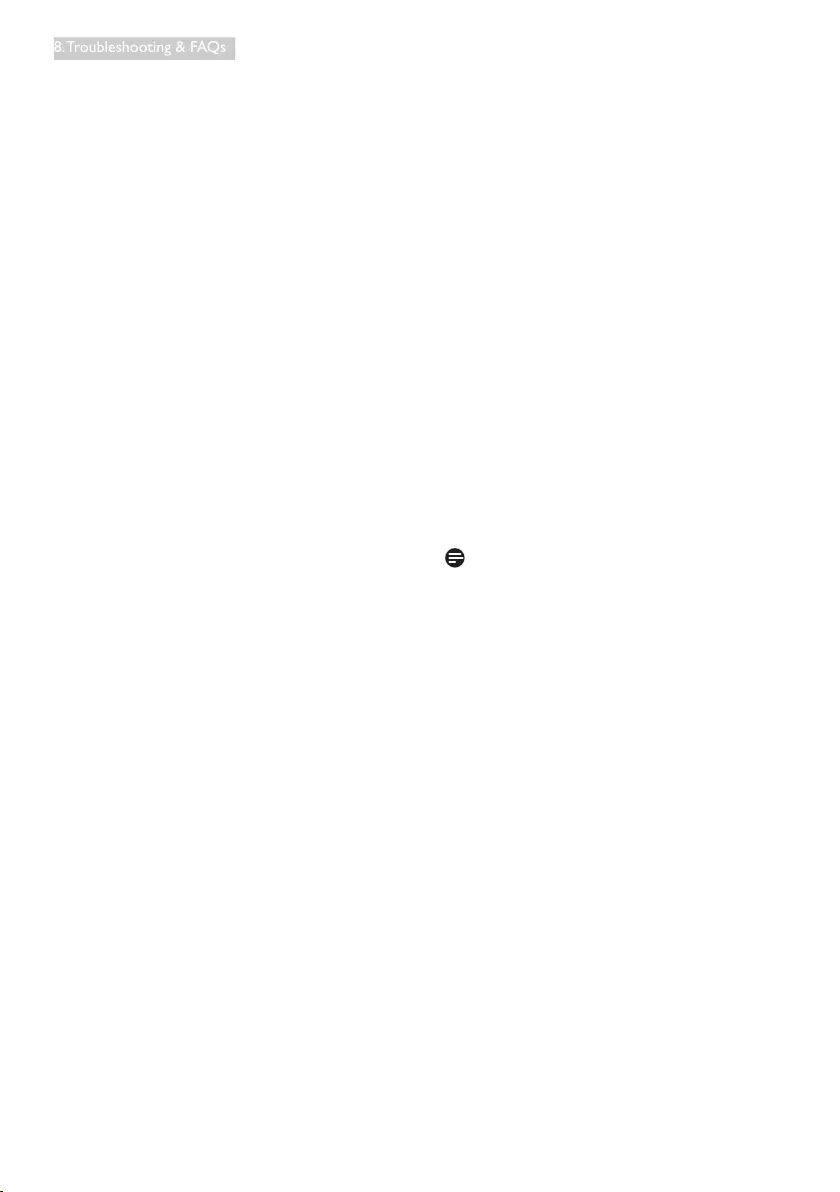
31
8. Troubleshooting & FAQs
computer may ask you for monitor
drivers(.infand.icmles)oradriver
diskwhenyourstinstallyourmonitor.
Follow the instructions to insert the (
companionCD-ROM)includedinthis
package. Monitor drivers (.inf and .icm
les)willbeinstalledautomatically.
Q4: How do I adjust the resolution?
Ans.: Your video card/graphic driver and
monitor together determine the
available resolutions. You can select the
desired resolution under Windows®
Control Panel with the "Display
properties".
Q5: What if I get lost when I am making
monitor adjustments via OSD?
Ans.: Simply press the OK button, then select
'Reset' to recall all of the original factory
settings.
Q6: Is the LCD screen resistant to
scratches?
Ans.: In general it is recommended that
the panel surface is not subjected to
excessive shocks and is protected from
sharp or blunt objects. When handling
the monitor, make sure that there is
no pressure or force applied to the
panel surface side. This may affect your
warranty conditions.
Q7: How should I clean the LCD surface?
Ans.: For normal cleaning, use a clean, soft
cloth. For extensive cleaning, please use
isopropyl alcohol. Do not use other
solvents such as ethyl alcohol, ethanol,
acetone, hexane, etc.
Q8: Can I change the color setting of my
monitor?
Ans.: Yes, you can change your color setting
through OSD control as the following
procedures,
• Press "OK" to show the OSD (On Screen
Display)menu
• Press "Down Arrow" to select the option
"Color" then press "OK" to enter color
setting, there are three settings as below.
1. Color Temperature; The six settings are
5000K, 6500K, 7500K, 8200K, 9300K
and 11500K. With settings in the 5000K
range the panel appears "warm, with a
red-white color tone", while a 11500K
temperature yields "cool, bluewhite
toning".
2. sRGB; this is a standard setting for
ensuring correct exchange of colors
between different device (e.g. digital
cameras, monitors, printers, scanners,
etc)
3. UserDene;theusercanchoosehis/
her preference color setting by adjusting
red, green blue color.
Note
A measurement of the color of light radiated
by an object while it is being heated. This
measurement is expressed in terms of
absolutescale,(degreesKelvin).LowerKelvin
temperatures such as 2004K are red; higher
temperatures such as 9300K are blue. Neutral
temperature is white, at 6504K.
Q9: Can I connect my LCD monitor to any
PC, workstation or Mac?
Ans.: Yes. All Philips LCD monitors are fully
compatible with standard PCs, Macs
and workstations. You may need a cable
adapter to connect the monitor to
your Mac system. Please contact your
Philips sales representative for more
information.
Q10: Are Philips LCD monitors Plug-and-
Play?
Ans.: Yes, the monitors are Plug-and-Play
compatible with Windows 8.1/8/7, Mac
OSX
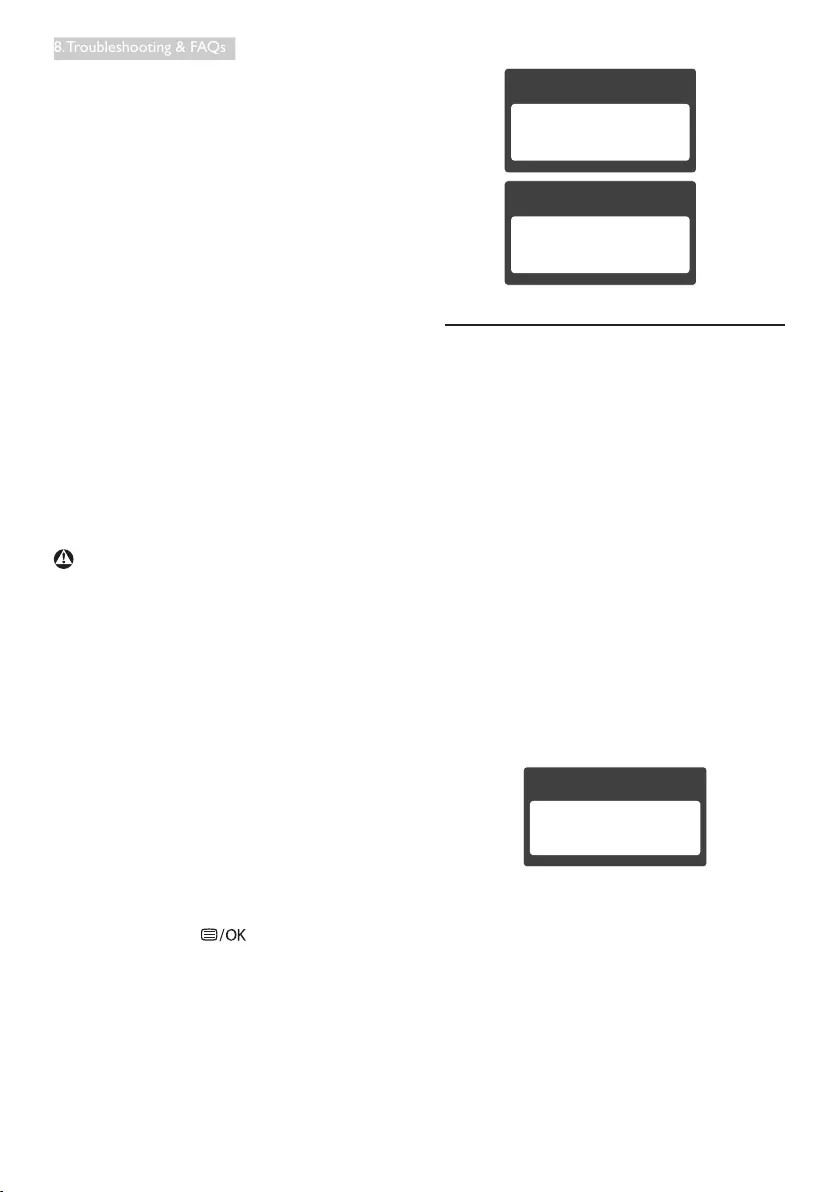
32
8. Troubleshooting & FAQs
Q11: What is Image Sticking, or Image Burn-
in, or After Image, or Ghost Image in
LCD panels?
Ans.: Uninterrupted display of still or static
images over an extended period
may cause "burn in", also known as
"after-imaging" or "ghost imaging", on
your screen. "Burn-in", "after-imaging",
or "ghost imaging" is a well-known
phenomenon in LCD panel technology.
In most cases, the "burned in" or
"atter-imaging" or "ghost imaging" will
disappear gradually over a period of
time after the power has been switched
off.
Always activate a moving screen saver
program when you leave your monitor
unattended.
Always activate a periodic screen
refresh application if your LCD monitor
will display unchanging static content.
Warning
Failure to activate a screen saver, or a periodic
screen refresh application may result in severe
“burn-in” or “after-image” or “ghost image”
symptoms that will not disappear and cannot be
repaired. The damage mentioned above is not
covered under your warranty.
Q12: Why is my Display not showing
sharp text, and is displaying jagged
characters?
Ans.: Your LCD monitor works best at its
native resolution of 1920 x 1080 @
60 Hz. For best display, please use this
resolution.
Q13: How to unlock/lock my hot key?
Ans.: Please press for 10 seconds to
unlock/lock the hot key, by doing so,
your monitor pops out “Attention” to
show the unlock/lock status as shown
below illustrators.
Attention
Monitor controls locked
Attention
Monitor control unlocked
8.3 MHL FAQs
Q1: I cannot see my mobile device image on
the monitor screen
Ans.:
• Please check if your mobile device is MHL
certified.
• You also need to have a MHL certified
cable to connect the devices.
• Make sure that you have connected to the
MHL-HDMI port, and that correct input
is selected on the Monitor via the input
selector(frontbezelorOSD)
• The product is officially MHL-certified.
As this monitor is a passive display, if you
encounter any unexpected troubles when
using the MHL input, please refer to the
mobile device’s user manual or contact the
manufacturer of the mobile device.
Attention
No video input(MHL-HDMI)
• Make sure your mobile device has not
enteredstandby(sleep)mode.Ifithas,
then you will see a notification message on
the display. Once the mobile device wakes
up, the monitor’s display will wake and
show the images. You may need to make
sure that the correct input is selected if in
between you have used or connected any
other device
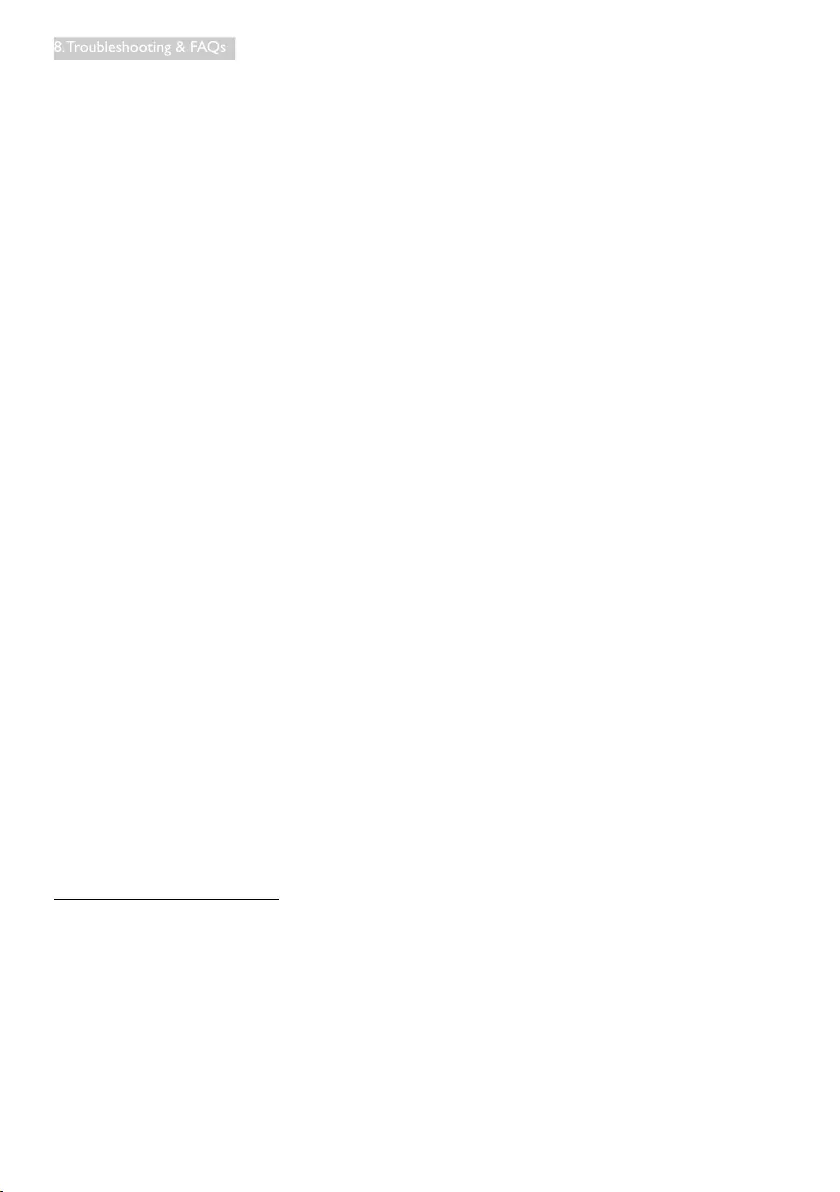
33
8. Troubleshooting & FAQs
Q2. Why is the image on the monitor display
of poor quality? My mobile device looks
far better.
Ans.:
• The MHL standard defines fixed
1080p@30hz for output, and input. This
monitor complies with this standard.
• The image quality depends on the quality
of the original contents. If the content is of
highresolution(exampleHDor1080p),
then it will appear in HD or 1080p on this
monitor display. If the original content is in
lowresolution(exampleQVGA)itmay
look good on the mobile device due to
its small screen size, but will look to be of
lower quality on the large screen monitor
display.
Q3. I cannot hear sound from the monitor
display.
Ans.:
• Make sure your monitor display has built-
in speakers and the volume is turned on
the monitor side, and also on the mobile
device side. You may also want to use
optional headphones.
• If your monitor display does not have
in built speakers, then you can connect
optional headphones to the output on the
monitor. Please ensure that the volume is
turned on the monitor side, and also on
the mobile device side.
For further information or FAQ, please visit
ofcialwebsiteofMHLorg:
http://www.mhlconsortium.org
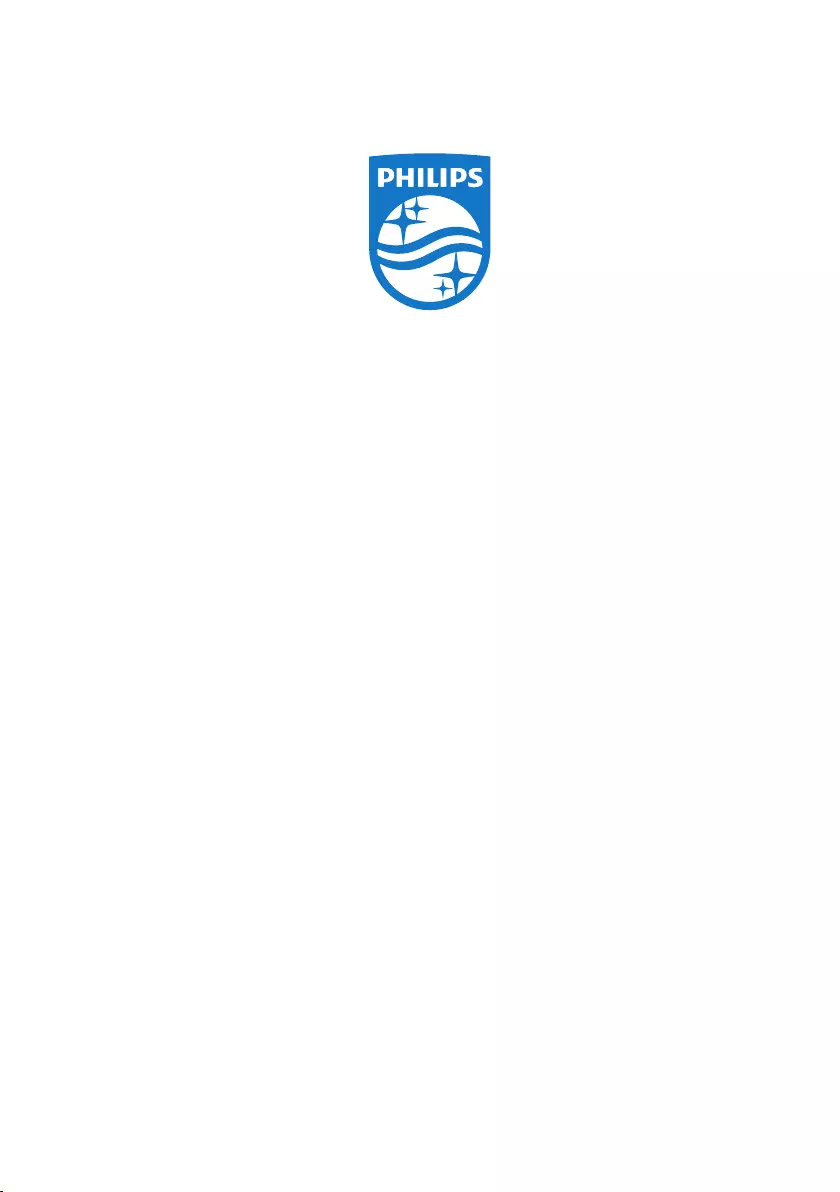
© 2015 Koninklijke Philips N.V. All rights reserved.
Philips and the Philips Shield Emblem are registered trademarks of
Koninklijke Philips N.V. and are used under license from
Koninklijke Philips N.V.
Specicationsaresubjecttochangewithoutnotice.
Version: M5275CE2T