Philips 279X6QJSW/93 User Manual
Displayed below is the user manual for 279X6QJSW/93 by Philips which is a product in the Computer Monitors category. This manual has pages.
Related Manuals

www.philips.com/welcome
279X6
EN User manual 1
Customer care and warranty 23
Troubleshooting & FAQs 29
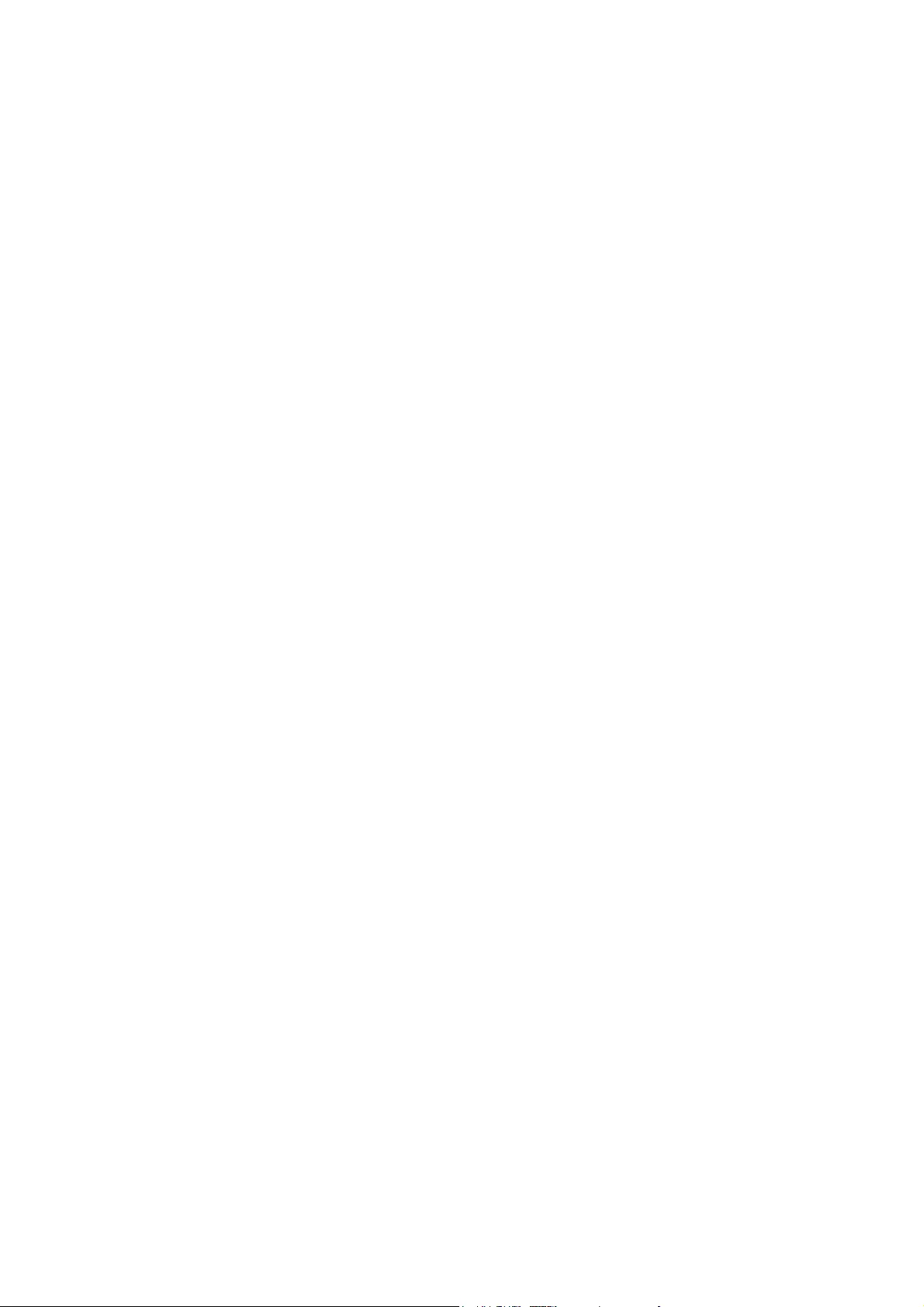
Table of Contents
1. Important ................................................1
1.1 Safety precautions and maintenance ...1
1.2 Notational Descriptions .............................2
1.3 Disposal of product and packing
material ................................................................3
2. Setting up the monitor .........................4
2.1 Installation ...........................................................4
2.2 Operating the monitor ...............................5
3. Image Optimization ...............................8
3.1 SmartImage ........................................................8
3.2 SmartContrast .................................................9
4. FreeSync ................................................10
7HFKQLFDO6SHFLÀFDWLRQV ......................11
5.1 Resolution & Preset Modes...................13
5.2 Crystalclear ....................................................13
6. Power Management ............................14
7. Regulatory Information ......................15
8. Customer care and warranty ...........23
8.1 Philips’ Flat Panel Monitors Pixel
Defect Policy ..................................................23
8.2 Customer Care & Warranty .................25
9. Troubleshooting & FAQs ...................29
9.1 Troubleshooting ...........................................29
9.2 General FAQs ...............................................30
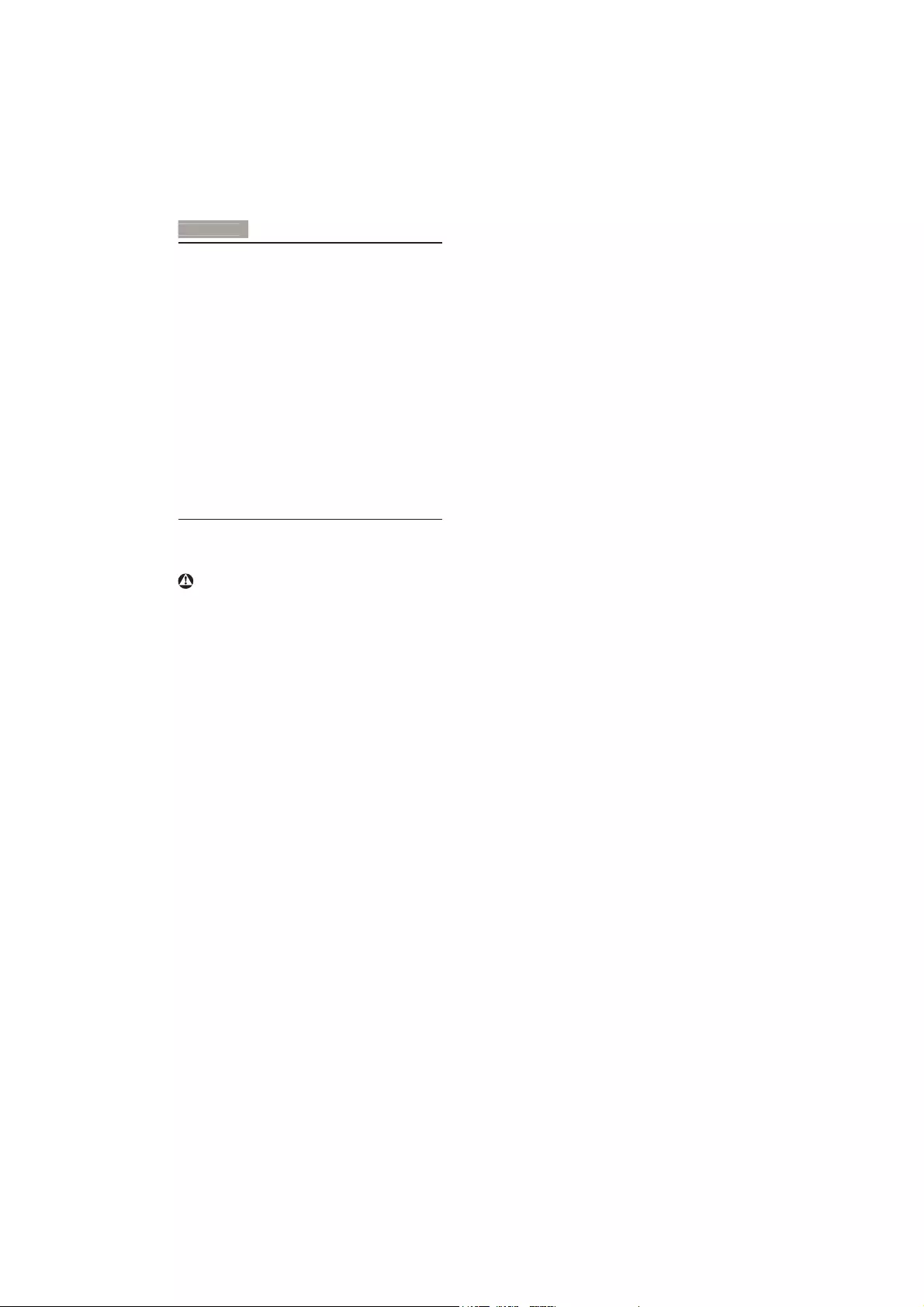
1
1
. Importan
t
1. Important
This electronic user’s guide is intended for
anyone who uses the Philips monitor. Take time
to read this user's manual before you use your
monitor. It contains important information and
notes regarding the operation of your monitor.
The Philips guarantee applies provided the
product is handled properly for its intended use,
in accordance with its operating instructions and
upon presentation of the original invoice or cash
receipt, indicating the date of purchase, dealer’s
name and model and production number of the
product.
1.1 Safety precautions and
maintenance
Warnings
Use of controls, adjustments or procedures
RWKHUWKDQWKRVHVSHFLÀHGLQWKLVGRFXPHQWDWLRQ
may result in exposure to shock, electrical
hazards and/or mechanical hazards.
Read and follow these instructions when
connecting and using your computer monitor.
Operation
Please keep the monitor out of direct
sunlight, very strong bright lights and away
from any other heat source. Lengthy
exposure to this type of environment may
result in discoloration and damage to the
monitor.
Remove any object that could fall into
ventilation holes or prevent proper cooling
of the monitor’s electronics.
Do not block the ventilation holes on the
cabinet.
When positioning the monitor, make
sure the power plug and outlet are easily
accessible.
If turning off the monitor by detaching the
power cable or DC power cord, wait for 6
seconds before attaching the power cable
or DC power cord for normal operation.
Please use approved power cord provided
by Philips at all times. If your power
cord is missing, please contact your local
service center. (Please refer to Customer
Care Consumer Information Center)
Do not subject the monitor to severe
vibration or high impact conditions during
operation.
Do not knock or drop the monitor during
operation or transportation.
Maintenance
To protect your monitor from possible
damage, do not put excessive pressure
on the monitor panel. When moving your
monitor, grasp the frame to lift; do not lift
the monitor by placing your hand or fingers
on the monitor panel.
Unplug the monitor if you are not going to
use it for an extensive period of time.
Unplug the monitor if you need to clean it
with a slightly damp cloth. The screen may
be wiped with a dry cloth when the power
is off. However, never use organic solvent,
such as, alcohol, or ammonia-based liquids
to clean your monitor.
To avoid the risk of shock or permanent
damage to the set, do not expose the
monitor to dust, rain, water, or excessive
moisture environment.
If your monitor gets wet, wipe it with dry
cloth as soon as possible.
If foreign substance or water gets in
your monitor, please turn the power off
immediately and disconnect the power
cord. Then, remove the foreign substance
or water, and send it to the maintenance
center.
Do not store or use the monitor in
locations exposed to heat, direct sunlight or
extreme cold.
In order to maintain the best performance
of your monitor and use it for a longer
lifetime, please use the monitor in a
location that falls within the following
temperature and humidity ranges.
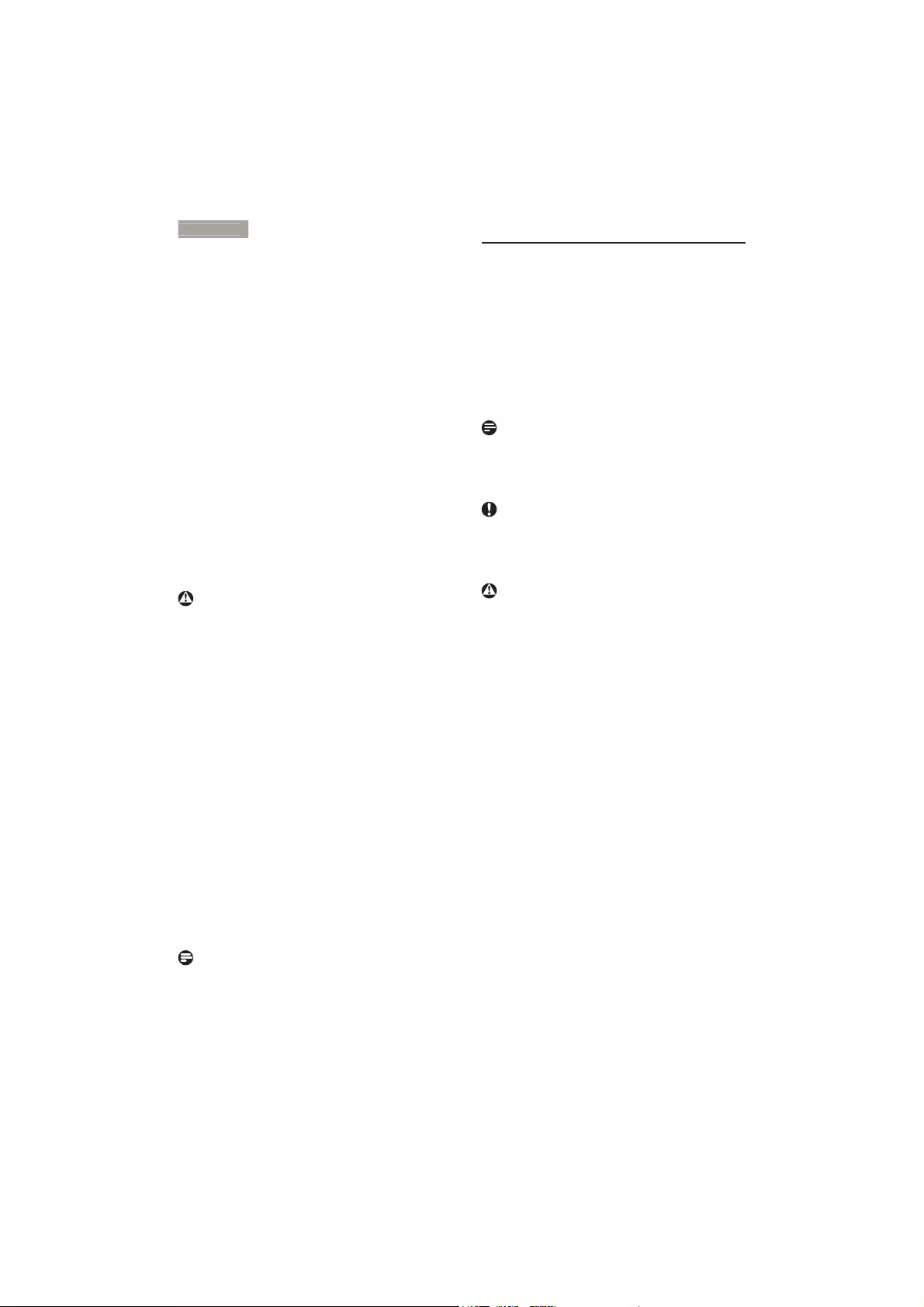
2
1
. Importan
t
Temperature: 0-40°C 32-104°F
Humidity: 20-80% RH
Important information for Burn-in/Ghost
image
Always activate a moving screen saver
program when you leave your monitor
unattended. Always activate a periodic
screen refresh application if your monitor
will display unchanging static content.
Uninterrupted display of still or static
images over an extended period may cause
“burn in”, also known as “after-imaging” or
“ghost imaging”, on your screen.
“Burn-in”, “after-imaging”, or “ghost imaging”
is a well-known phenomenon in LCD panel
technology. In most cases, the “burned in”
or “after-imaging” or “ghost imaging” will
disappear gradually over a period of time
after the power has been switched off.
Warning
Failure to activate a screen saver, or a periodic
screen refresh application may result in severe
“burn-in” or “after-image” or “ghost image”
symptoms that will not disappear and cannot be
repaired. The damage mentioned above is not
covered under your warranty.
Service
The casing cover should be opened only by
qualified service personnel.
If there is any need for any document for
repair or integration, please contact with
your local service center. (please refer to
the chapter of “Consumer Information
Center”)
For transportation information, please refer
to “Technical Specifications”.
Do not leave your monitor in a car/trunk
under direct sun light.
Note
Consult a service technician if the monitor
does not operate normally, or you are not sure
what procedure to take when the operating
instructions given in this manual have been
followed.
1.2 Notational Descriptions
The following subsections describe notational
conventions used in this document.
Notes, Cautions and Warnings
Throughout this guide, blocks of text may be
accompanied by an icon and printed in bold or
italic type. These blocks contain notes, cautions
or warnings. They are used as follows:
Note
This icon indicates important information and
tips that help you make better use of your
computer system.
Caution
This icon indicates information that tells you
how to avoid either potential damage to
hardware or loss of data.
Warning
This icon indicates the potential for bodily harm
and tells you how to avoid the problem.
Some warnings may appear in alternate formats
and may not be accompanied by an icon. In such
FDVHVWKHVSHFLÀFSUHVHQWDWLRQRIWKHZDUQLQJLV
mandated by the relevant regulatory authority.
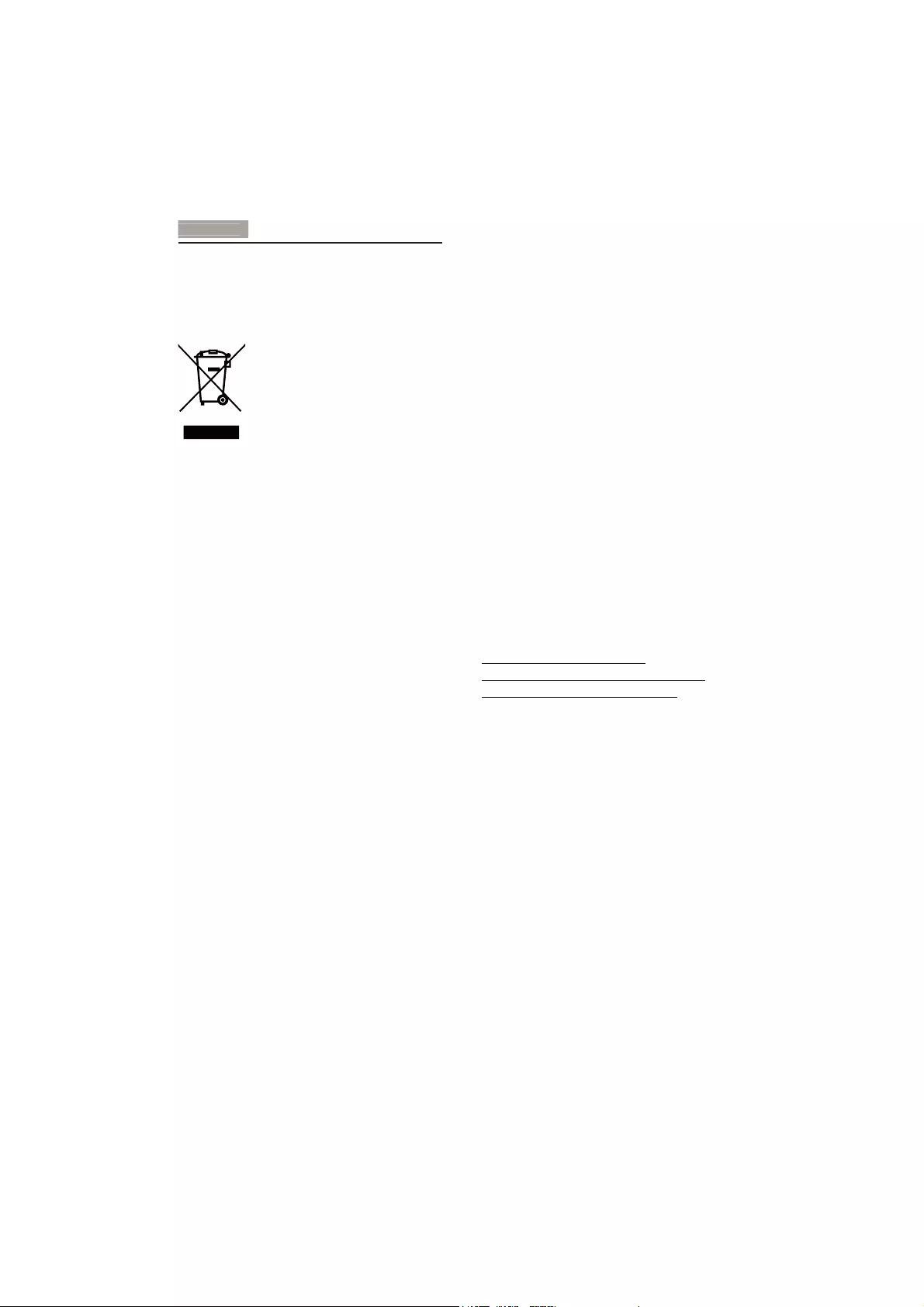
3
1
. Importan
t
1.3 Disposal of product and packing
material
Waste Electrical and Electronic Equipment-
WEEE
This marking on the product or on its
packaging illustrates that, under European
Directive 2012/19/EU governing used electrical
and electronic appliances, this product may
not be disposed of with normal household
waste. You are responsible for disposal of
this equipment through a designated waste
electrical and electronic equipment collection.
To determine the locations for dropping off
such waste electrical and electronic, contact
\RXUORFDOJRYHUQPHQWRIÀFHWKHZDVWHGLVSRVDO
organization that serves your household or the
store at which you purchased the product.
Your new monitor contains materials that can
be recycled and reused. Specialized companies
can recycle your product to increase the
amount of reusable materials and to minimize
the amount to be disposed of.
All redundant packing material has been
omitted. We have done our utmost to make the
packaging easily separable into mono materials.
3OHDVHÀQGRXWDERXWWKHORFDOUHJXODWLRQVRQ
how to dispose of your old monitor and packing
from your sales representative.
Taking back/Recycling Information for
Customers
Philips establishes technically and economically
viable objectives to optimize the environmental
performance of the organization's product,
service and activities.
From the planning, design and production
stages, Philips emphasizes the important of
making products that can easily be recycled. At
Philips, end-of-life management primarily entails
participation in national take-back initiatives
and recycling programs whenever possible,
preferably in cooperation with competitors,
which recycle all materials (products and related
packaging material) in accordance with all
Environmental Laws and taking back program
with the contractor company.
Your display is manufactured with high quality
materials and components which can be
recycled and reused.
To learn more about our recycling program
please visit:
http://www.philips.com/about/
sustainability/ourenvironmentalapproach/
productrecyclingservices/index.page
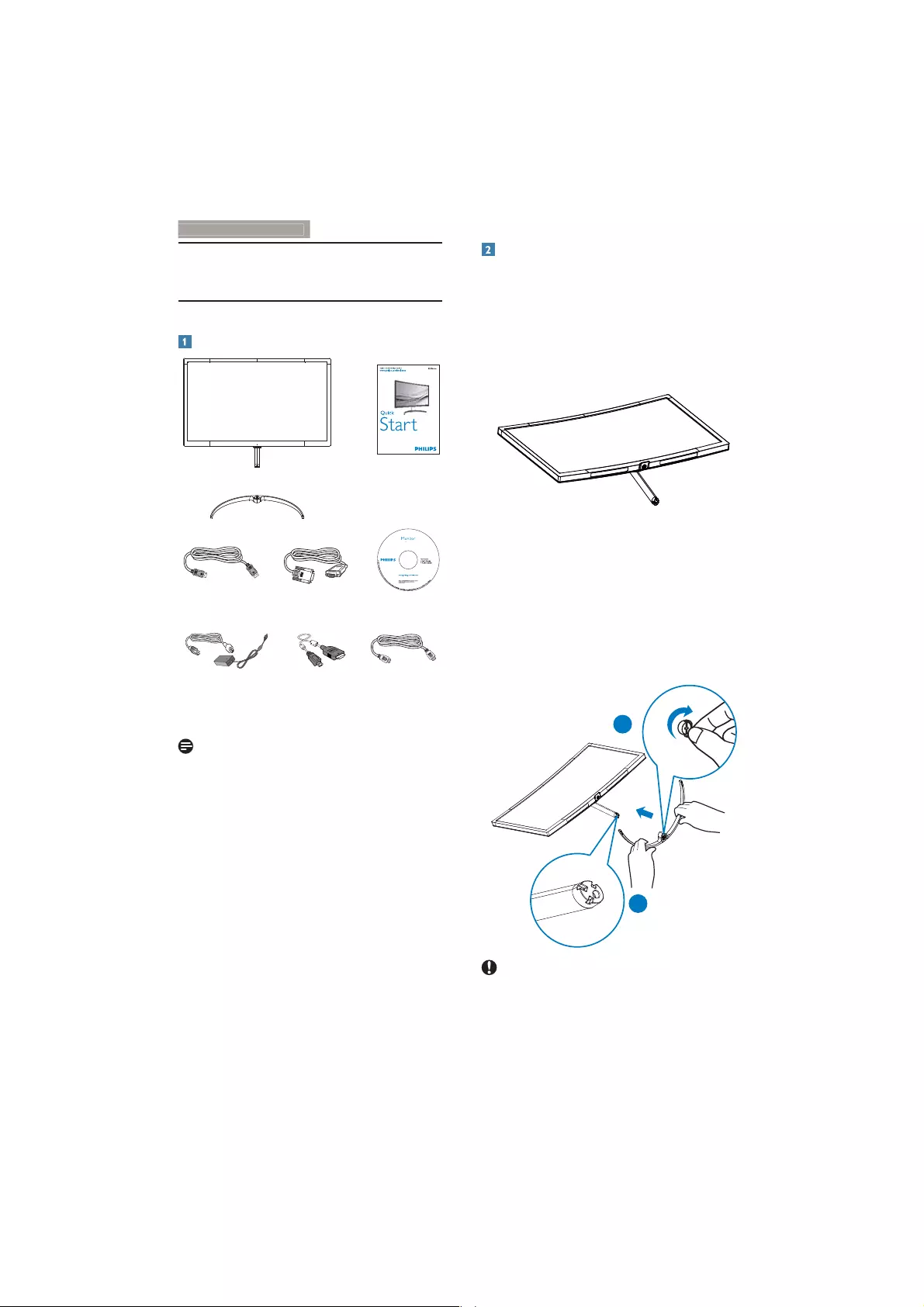
4
2. Setting up the monito
r
2. Setting up the monitor
2.1 Installation
Package contents
* VGA cable
279X6
DP cable
AC/DC Adapter
2015
使用产品前请阅读使用说明
保留备用
user s manual
* MHL cable * HDMI cable
* Different according to region
Note
Use only AC/DC adapter model: Philips
ADPC2065.
Install base stand
1. Place the monitor face up on a smooth
surface. Pay attention not to scratch or
damage the screen. Do not place the
monitor face down when installing the
base. Stress on the curvature of the display
panel may damage the panel if the monitor
is placed face down.
2. Hold the base stand with both hands and
ÀUPO\LQVHUWWKHEDVHVWDQGLQWRWKHEDVH
column.
(1) Gently attach the base to the base
column until the latch locks the base.
8VH\RXUÀQJHUVWRWLJKWHQWKHVFUHZ
located at the bottom of the base, and
secure the base to the column tightly.
2
1
Caution
Do not place the monitor face down when
installing the base. Stress on the curvature of
the display panel may damage the panel if the
monitor is placed face down.
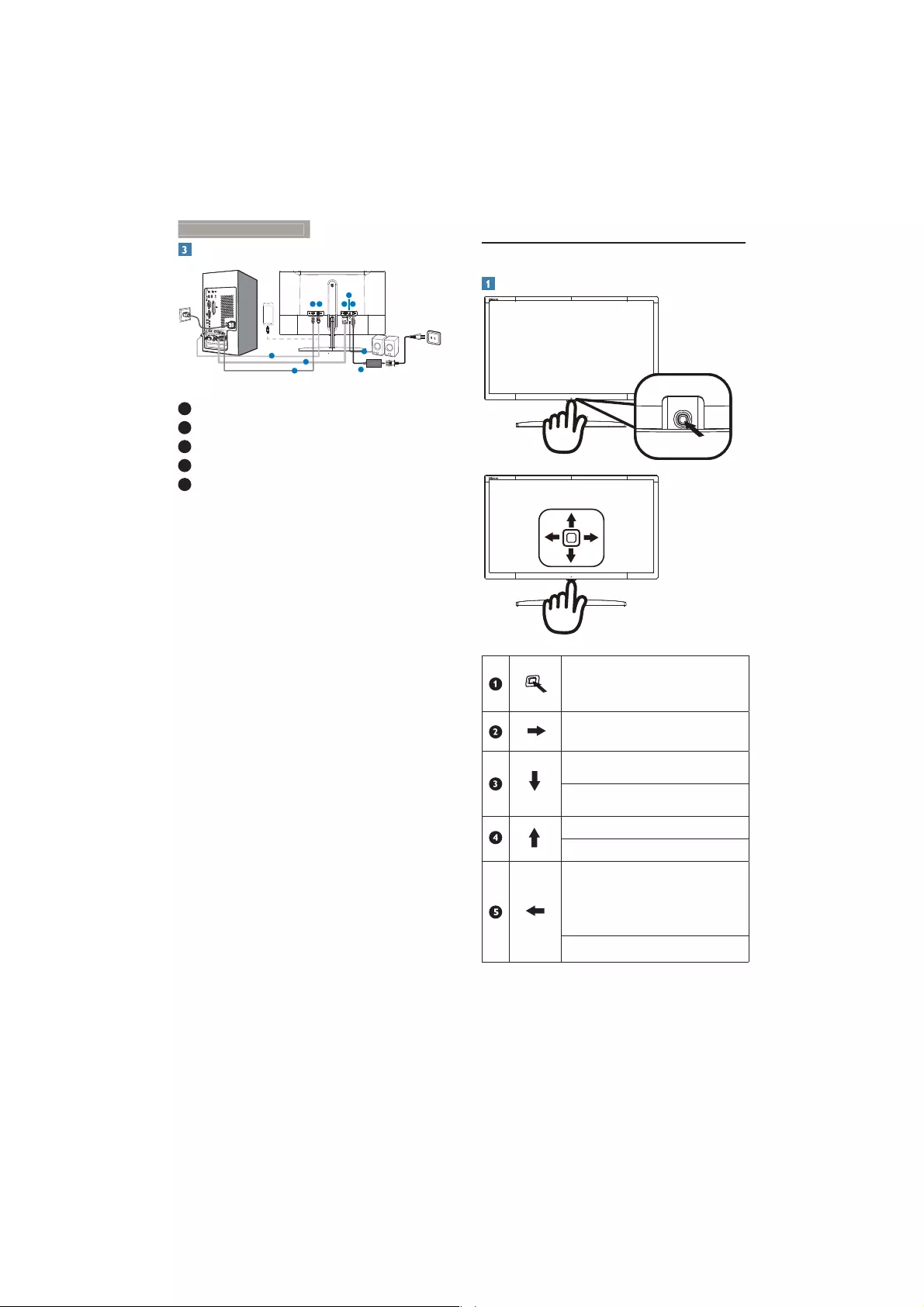
5
2. Setting up the monito
r
Connecting to your computer
1
1
2
3
3
2
45
5
4
1 AC/DC power input
2 HDMI Audio out
3 VGA input
4 MHL-HDMI input
5 Display port input
2.2 Operating the monitor
Description of the control buttons
Press more than 3 seconds to
switch display power OFF. Press
to switch display power ON.
Access the OSD menu
.
&RQÀUPWKH26'DGMXVWPHQW
Adjust the audio volume.
Adjust the OSD menu.
Change the signal input source.
Adjust the OSD menu.
SmartImage hot key. There are
PRGHVWRVHOHFW7H[W2IÀFH
Photo, Movie, Game, Economy,
Off..
Return to previous OSD level.
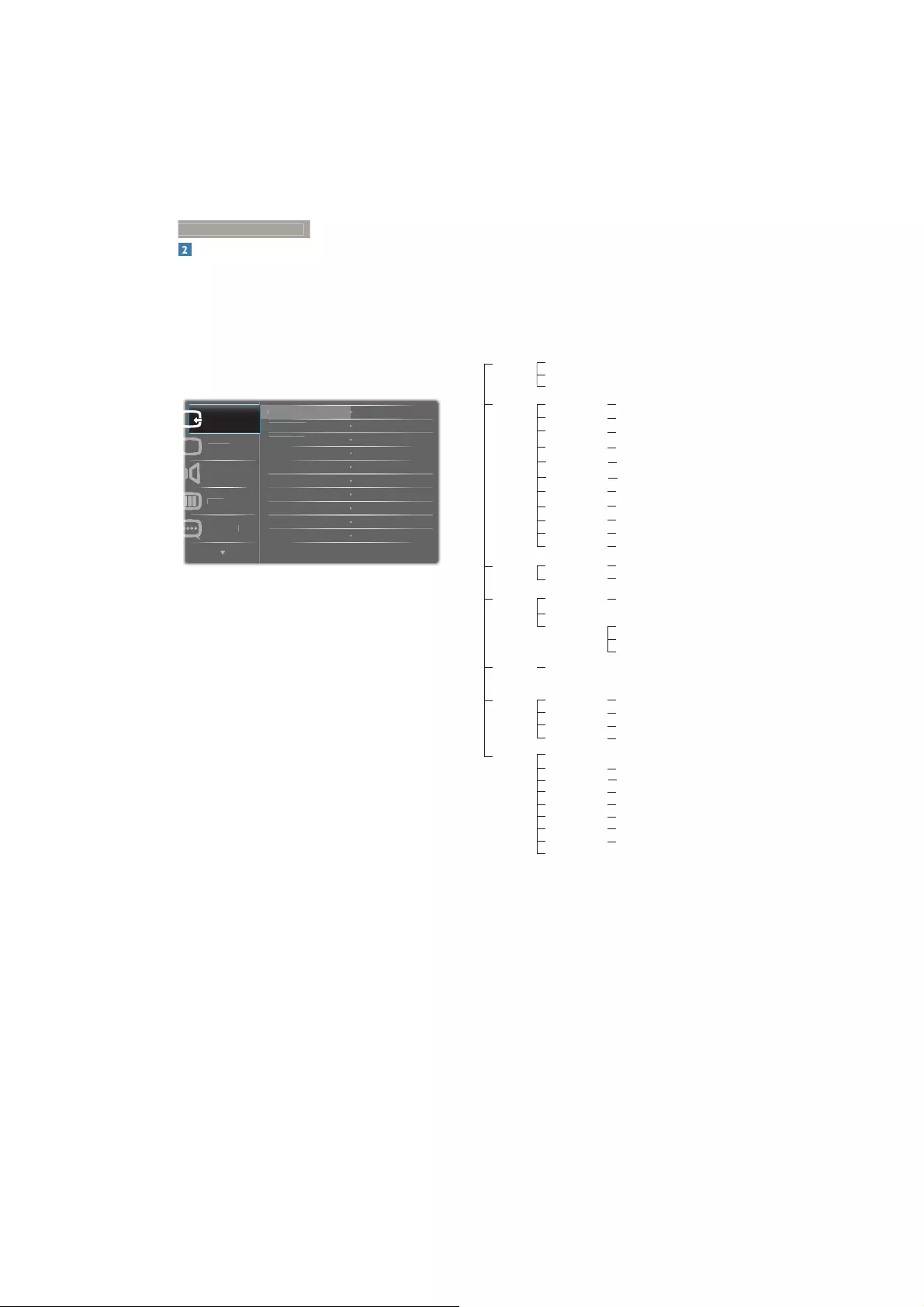
6
2. Setting up the monito
r
Description of the On Screen Display
What is On-Screen Display (OSD)?
On-Screen Display (OSD) is a feature in all
Philips monitors. It allows an end user to adjust
screen performance or select functions of
the monitors directly through an on-screen
instruction window. A user friendly on-screen-
display interface is shown as below:
$XGLR
&R
O
R
U
3LF
W
X
U
H
9*$
0
+/+'
0,
9
*$
,QSXW
/
DQ
J
XD
JH
'
LV
S
OD
\
3RUW
Basic and simple instruction on the control
keys
To access the OSD menu on this Philips Display
simply use the single toggle button at the
bottom of the Display bezel. The single button
operates like a joystick. To move the cursor,
simply toggle the button in four directions. Press
the button to select desired option.
The OSD Menu
Below is an overall view of the structure of
the On-Screen Display. You can use this as a
reference when you want to work your way
around the different adjustments later on.
Main menu Sub menu
Picture
OSD Settings
Setup
Language
Color
Input
Audio
Horizontal
Vertical
Transparency
OSD Time Out
Auto
H-Position
V-Position
English, Deutsch, Español, Ελληνική, Français, Italiano, Maryar, Nederlands,
Português, Português do Brasil, Polski, Русский, Svenska, Suomi, Türkçe,
Čfšujob, Українська, ࣿ໒ቩ, ۨ偎ቩ, ൊӁ䪳, 㷼ᄙⱥ
Color Temperature
sRGB
User Define
VGA
MHL-HDMI
DisplayPort
SmartResponse
Picture Format
SmartContrast
Contrast
Sharpness
Brightness
Volume
Gamma
Pixel Orbiting
Over Scan
Mute
0~100
0~100
Off, 1, 2, 3, 4
5s, 10s, 20s, 30s, 60s
0~100
0~100
On, Off
5000K, 6500K, 7500K,
8200K, 9300K, 11500K
Red: 0~100
Green: 0~100
Blue: 0~100
0~100
0~100
On, Off
Off, Fast, Faster, Fastest
On, Off
0~100
0~100
Wide screen, 4:3, 1:1
On, Off
On, Off
1.8, 2.0, 2.2, 2.4, 2.6
Phase
Clock
Resolution Notification
0~100
0~100
FreeSync
Reset
Information
On, Off
Yes, No
SmartKolor
SmartTxt
On, Off
On, Off
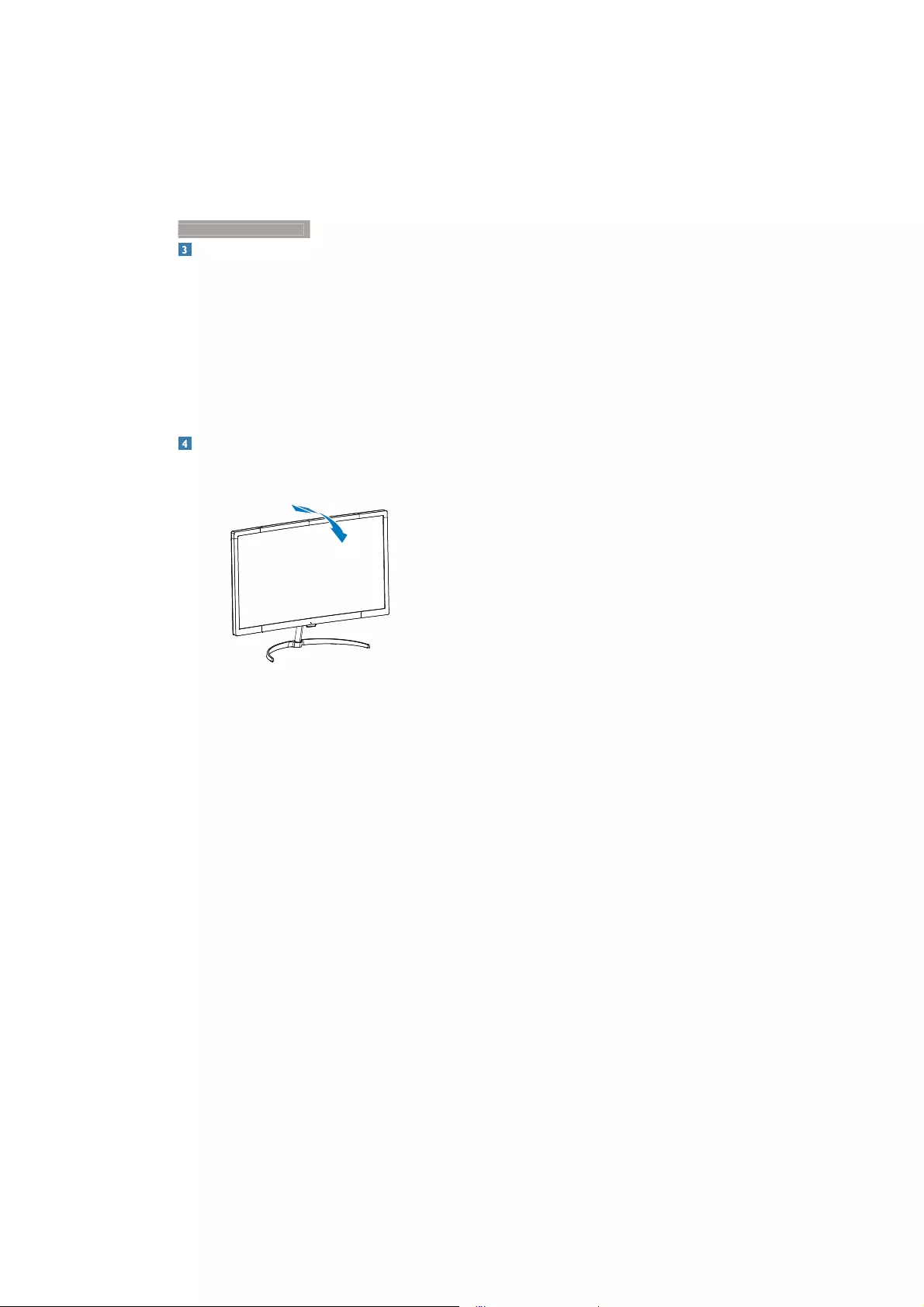
7
2. Setting up the monito
r
5HVROXWLRQQRWLÀFDWLRQ
This monitor is designed for optimal
performance at its native resolution, 1920 ×
1080 @ 60 Hz. When the monitor is powered
on at a different resolution, an alert is displayed
on screen: Use 1920 × 1080 @ 60 Hz for best
results.
Display of the native resolution alert can be
switched off from Setup in the OSD (On
Screen Display) menu.
Physical Function
Tilt
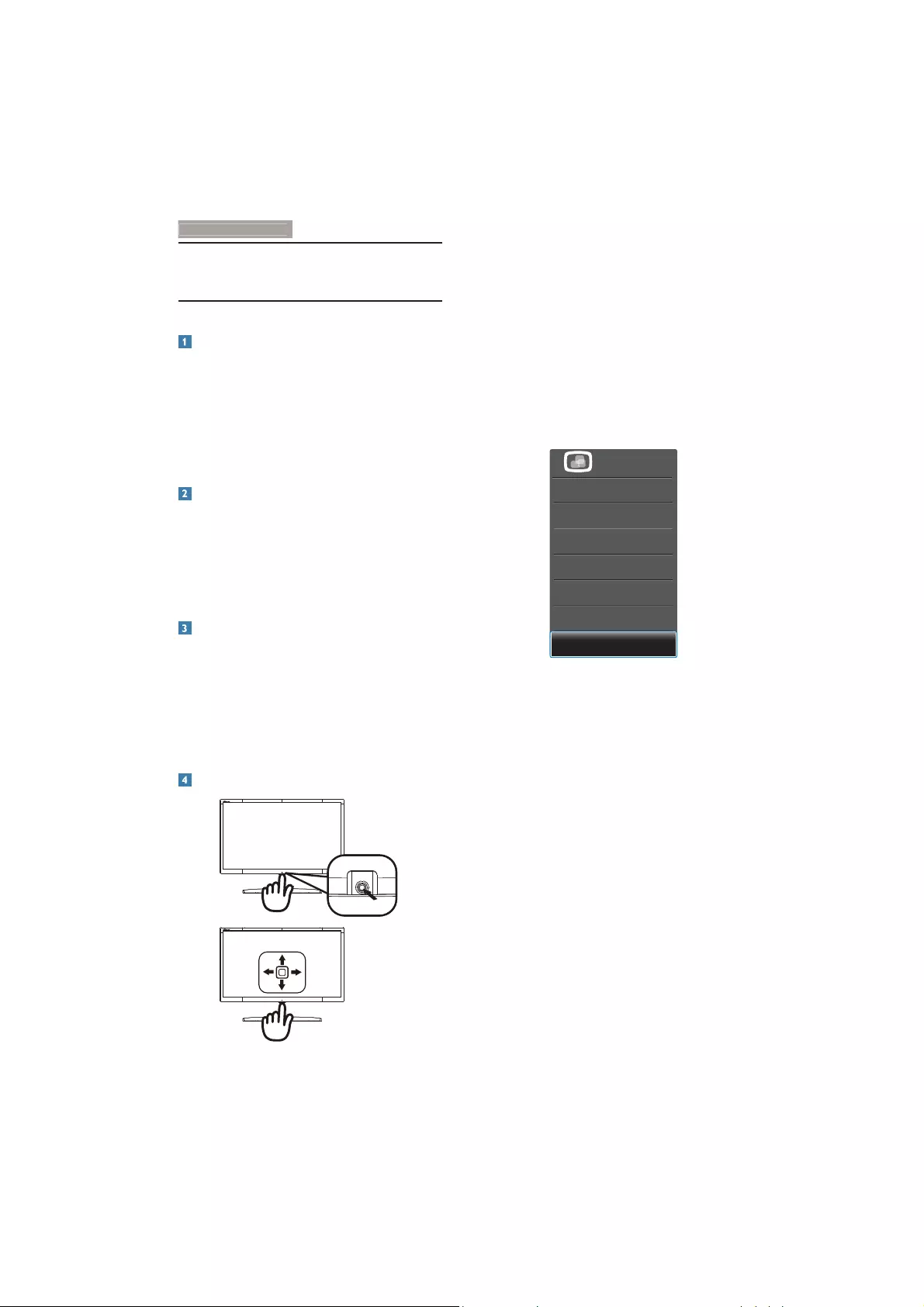
8
3
. Image Optimization
3. Image Optimization
3.1 SmartImage
What is it?
SmartImage provides presets that optimize
display for different types of content, dynamically
adjusting brightness, contrast, color and
sharpness in real time. Whether you're working
with text applications, displaying images or
watching a video, Philips SmartImage delivers
great optimized monitor performance.
Why do I need it?
You want a monitor that delivers optimized
display all your favorite types of content,
SmartImage software dynamically adjust
brightness, contrast, color and sharpness in
real time to enhance your monitor viewing
experience.
How does it work?
SmartImage is an exclusive, leading edge Philips
technology that analyzes the content displayed
on your screen. Based on a scenario you select,
SmartImage dynamically enhances the contrast,
color saturation and sharpness of images to
enhance the contents being displayed - all in
real time with the press of a single button.
How to enable SmartImage?
1. Toggle to the left to launch the SmartImage
on screen display.
2. Toggle to the up or down to select among
Text, 2IÀFH3KRWR0RYLH*DPH(FRQRP\
and Off.
3. The SmartImage on screen display will
remain on screen for 5 seconds, or
you can also toggle to the left to make
FRQÀUPDWLRQ
7KHUHDUHVHYHQPRGHVWRVHOHFW7H[W2IÀFH
Photo, Movie, Game, Economy and Off.
P
ho
t
o
M
o
v
ie
G
a
m
e
Econom
y
KĸĐĞ
SmartImage
2ī
Te
x
t
Text : It helps improve reading of text
based application like PDF ebooks. By using
a special algorithm which increases the
contrast and boundary sharpness
of text content, the display is optimized
for a stress-free reading by adjusting the
brightness, contrast and color temperature
of the monitor.
Office: Enhances text and dampens
brightness to increase readability and
reduce eye strain. This mode significantly
enhances readability and productivity when
you’re working with spreadsheets, PDF files,
scanned articles or other general office
applications.
Photo: This profile combines color
saturation, dynamic contrast and sharpness
enhancement to display photos and other
images with outstanding clarity in vibrant
colors - all without artifacts and faded
colors.
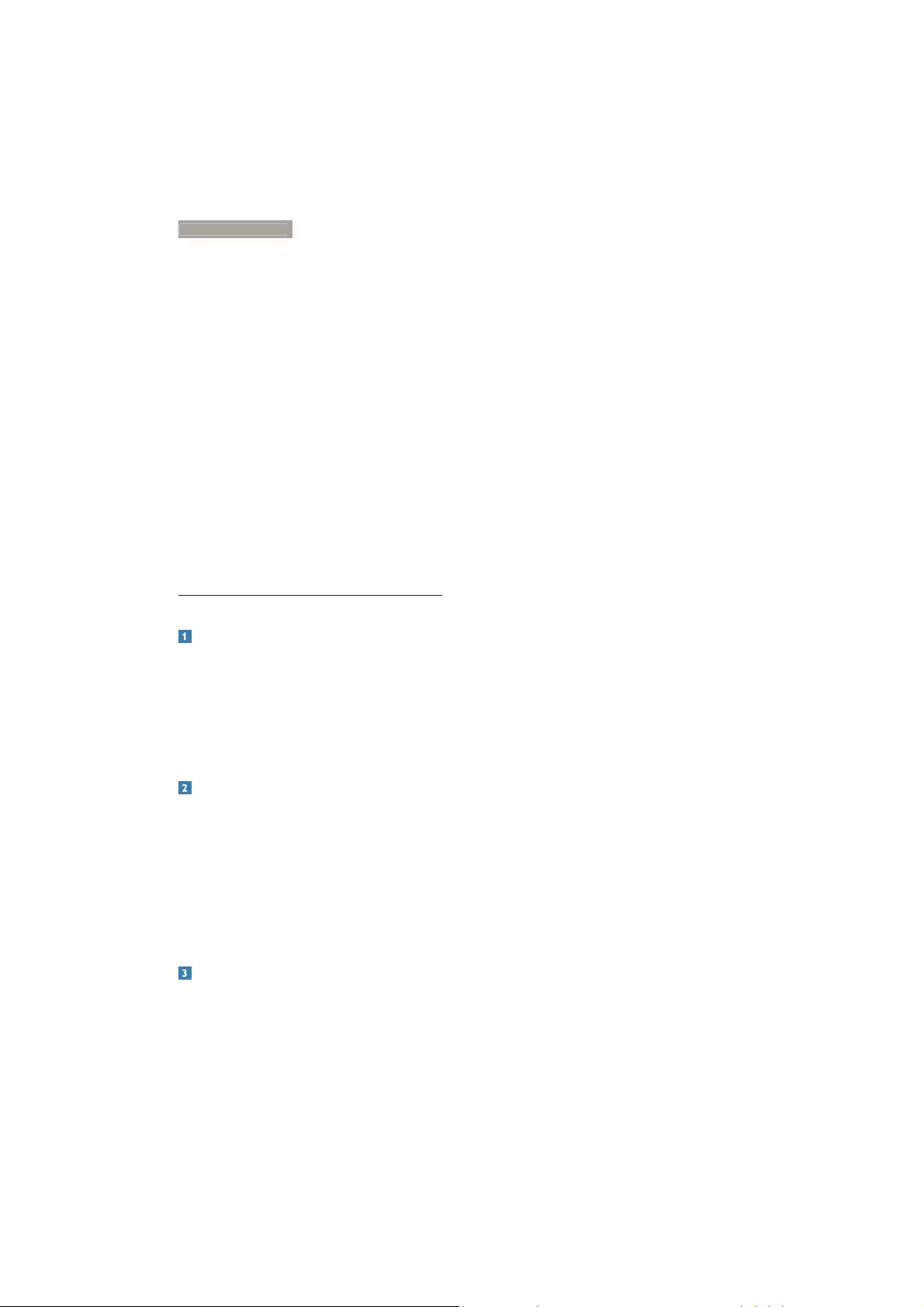
9
3
. Image Optimization
Movie: Ramped up luminance, deepened
color saturation, dynamic contrast and
razor sharpness displays every details in
darker areas of your videos without color
washout in brighter areas maintaining a
dynamic natural values for the ultimate
video display.
Game: Turn on over drive circuit for best
response time, reduce jaggy edges for fast
moving objects on screen, enhance contrast
ratio for bright and dark scheme, this
profile delivers the best gaming experience
for gamers.
Economy: Under this profile, brightness,
contrast are adjusted and backlighting
finetuned for just right display of everyday
office applications and lower power
consumption.
Off: No optimization by SmartImage.
3.2 SmartContrast
What is it?
Unique technology that dynamically analyzes
displayed content and automatically optimizes
a Monitor's contrast ratio for maximum visual
clarity and viewing enjoyment, stepping up
backlighting for clearer, crisper and brighter
images or dimming backlighting for clear display
of images on dark backgrounds.
Why do I need it?
You want the very best visual clarity and
viewing comfort for every type of content.
SmartContrast dynamically controls contrast
and adjusts backlighting for clear, crisp, bright
gaming and video images or displays clear,
UHDGDEOHWH[WIRURIÀFHZRUN%\UHGXFLQJ\RXU
monitor's power consumption, you save on
energy costs and extend the lifetime of your
monitor.
How does it work?
When you activate SmartContrast, it will analyse
the content you are displaying in real time to
adjust colors and control backlight intensity. This
function will dynamically enhance contrast for a
great entertainment experience when viewing
videos or playing games.
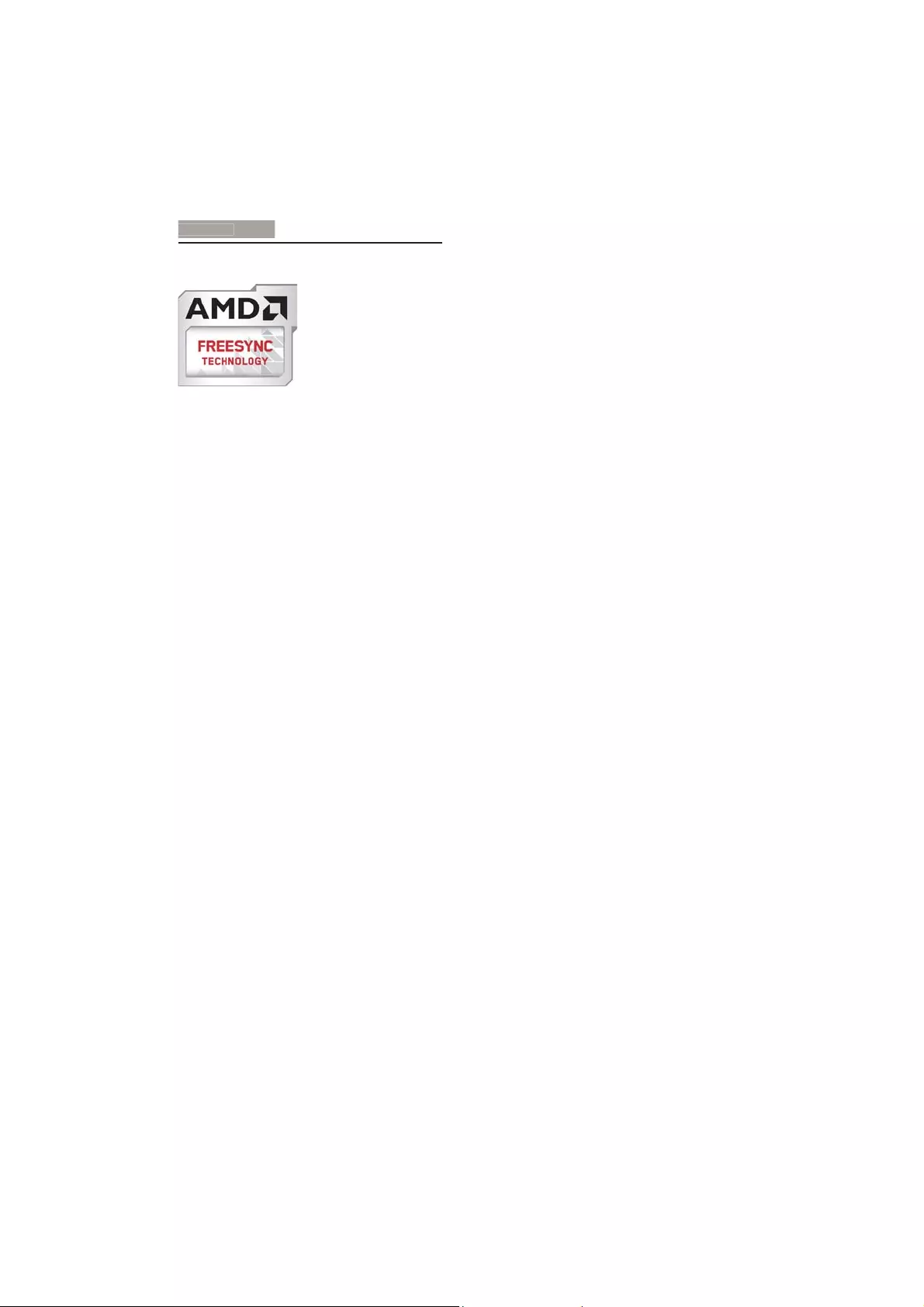
10
4. FreeSync
4. FreeSync
PC gaming has long been an imperfect
experience because GPUs and monitors update
at different rates. Sometimes a GPU can render
many new pictures during a single update of
the monitor, and the monitor will show pieces
of each picture as a single image. This is called
´WHDULQJµ*DPHUVFDQÀ[WHDULQJZLWKDIHDWXUH
called “v-sync,” but the image can become jerky
as the GPU waits on the monitor to call for an
update before delivering new pictures.
The responsiveness of mouse input and overall
frames per second are reduced with v-sync,
too. AMD FreeSync™ technology eliminates all
of these problems by letting the GPU update
the monitor the moment a new picture is
ready, leaving gamers with unbelievably smooth,
responsive, tearing-free games.
Followed by the graphic card that are
compatible.
ɷOperating system
v Window.s 7 or 8.x
ɷGraphic Card: R9 290 Series & R7 260
Series
v AMD Radeon R9 295X2
v AMD Radeon R9 290X
v AMD Radeon R9 290
v AMD Radeon R9 285
v AMD Radeon R7 260X
v AMD Radeon R7 260
ɷProcessor 2014 A-Series Desktop and
Mobility APUs
v AMD A10-7850K
v AMD A10-7800
v AMD A10-7700K
v AMD A8-7600
v AMD A6-7400K
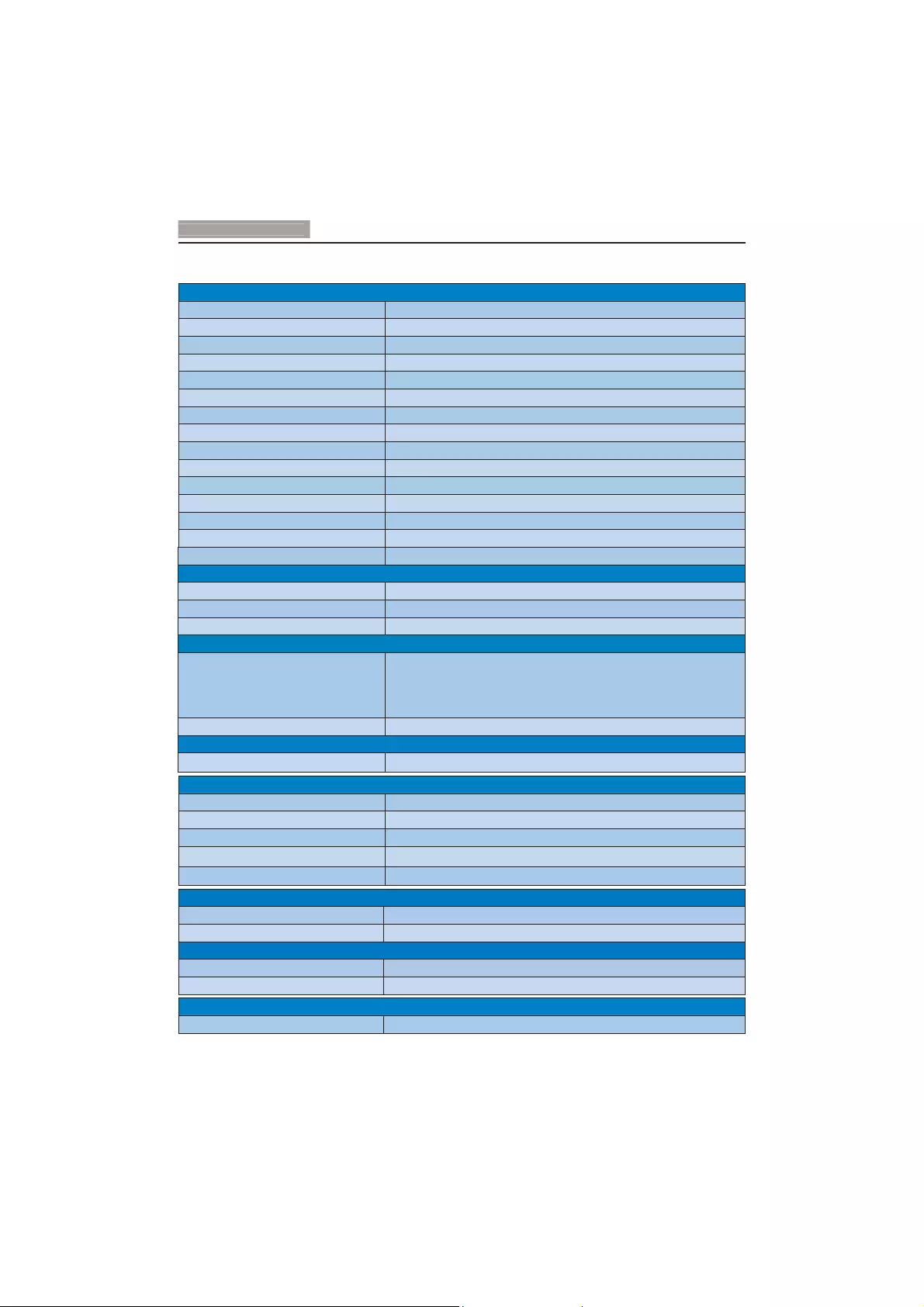
11
7HFKQLFDO6SHFLÀFDWLRQ
V
5. Technical Specifications
Picture/Display
Monitor Panel Type MVA
Backlight LED
Panel Size 27" W (68.5 cm)
Aspect Ratio 16:9
Pixel Pitch 0.3114 x 0.3114 mm
SmartContrast 50,000,000:1
Response Time (typ.) 14 ms(GtG)
SmartResponse 4 ms (GtG)
Optimum Resolution 1920 x 1080 @ 60 Hz
Viewing Angle 178° (H) / 178° (V)(typ.) @ C/R > 10
Picture Enhancement SmartImage
Vertical Refresh Rate 56 Hz - 76 Hz ; 48 Hz - 69 Hz (FreeSync for DisplayPort mode)
Horizontal Frequency 30 kHz - 83 kHz ; 83 kHz (FreeSync for DisplayPort mode)
MHL 1080P@60Hz
sRGB YES
Connectivity
Signal Input/Output VGA(Analog), DisplayPort, MHL-HDMI
Input Signal Separate Sync, Sync on Green
Audio In/Out HDMI audio output
Convenience
OSD Languages
English, German, Spanish, Greek, French, Italian, Hungarian, Dutch,
Portuguese, Brazil Portuguese, Polish, Russian, Swedish, Finnish,
7XUNLVK&]HFK8NUDQLDQ6LPSOLÀHG&KLQHVH7UDGLWLRQDO&KLQHVH
Japanese, Korean
Plug & Play Compatibility DDC/CI, sRGB, Windows 10/8.1/8/7, Mac OSX
Stand
Tilt -5° / +20°
Power
On Mode 29.72 W (typ.), 31.12 W (max.)
Sleep (Standby) 0.3 W (typ.)
Off 0.3 W (typ.)
Power LED Indicator On mode: White, Standby/Sleep mode: White (blinking)
Power Supply External 100 - 240 V AC, 50 - 60 Hz
Dimension
Product with stand (WxHxD) 631 x 475 x 187 mm
Product without stand (WxHxD) 631 x 378 x 61 mm
Weight
Product with stand 5.58 kg
Product without stand 5.39 kg
Operating Condition
Temperature range (operation) 0°C to 40 °C
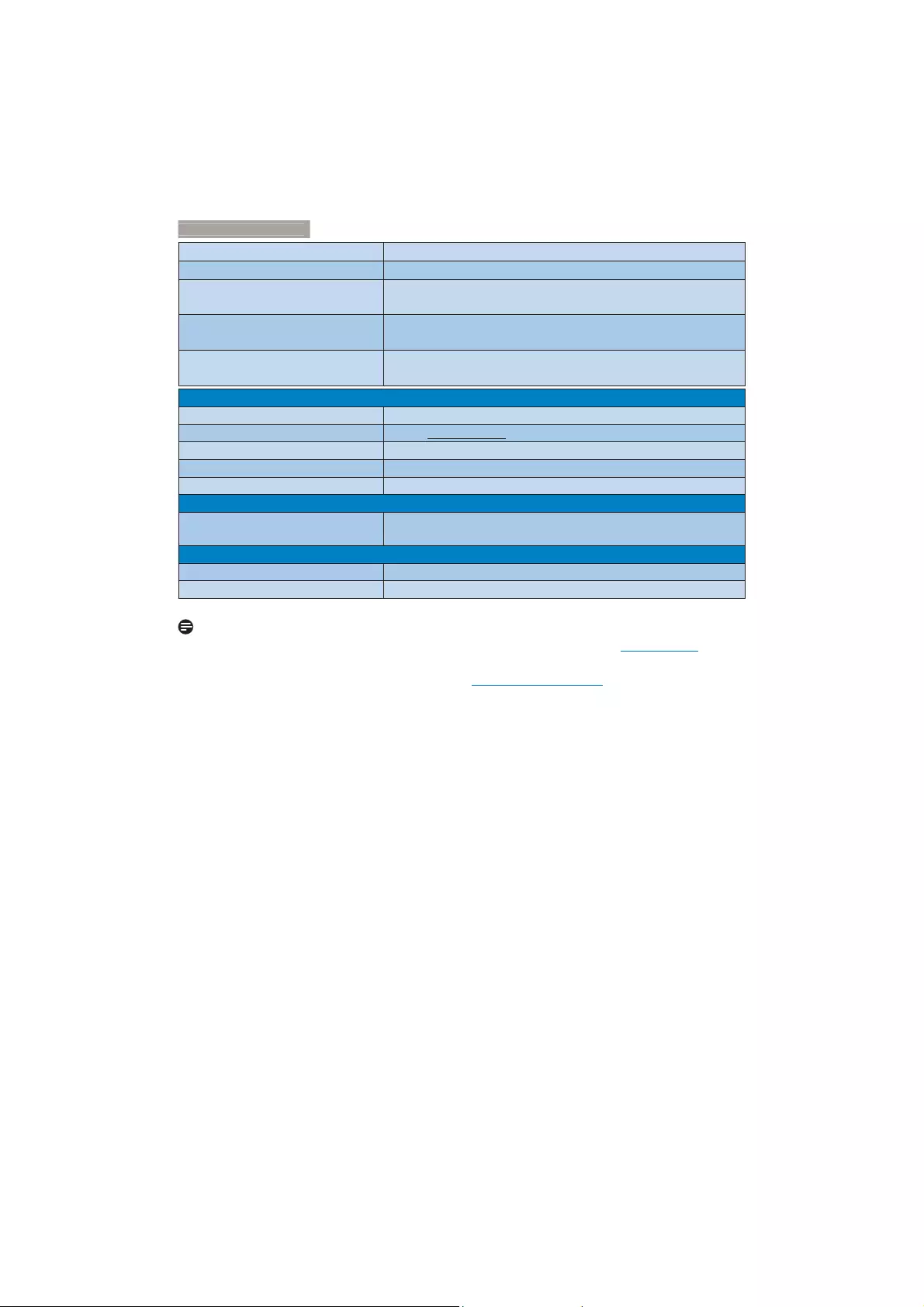
12
7HFKQLFDO6SHFLÀFDWLRQ
V
Relative humidity (operation) 20% to 80%
Atmospheric pressure (operation) 700 to 1060hPa
Temperature range
(Non-operation) -20°C to 60°C
Relative humidity
(Non-operation) 10% to 90%
Atmospheric pressure
(Non-operation) 500 to 1060hPa
Environmental
ROHS YES
EPEAT Silver (www.epeat.net)
Packaging 100 % recyclable
6SHFLÀF6XEVWDQFHV 100 % PVC BFR free housing
EnergyStar YES
Compliance and standards
Regulatory Approvals CE Mark, FCC Class B, CU-EAC, TCO, ETL, CCC, ISO9240-307,
RCM
Cabinet
Color Gun Metal/White
Finish Glossy
Note
1. EPEAT Gold or Silver is valid only where Philips registers the product. Please visit www.epeat.net for
registration status in your country.
2. This data is subject to change without notice. Go to www.philips.com/support to download the latest
YHUVLRQRIOHDÁHW
3. Smart response time is the optimum value from either GtG or GtG (BW) tests.
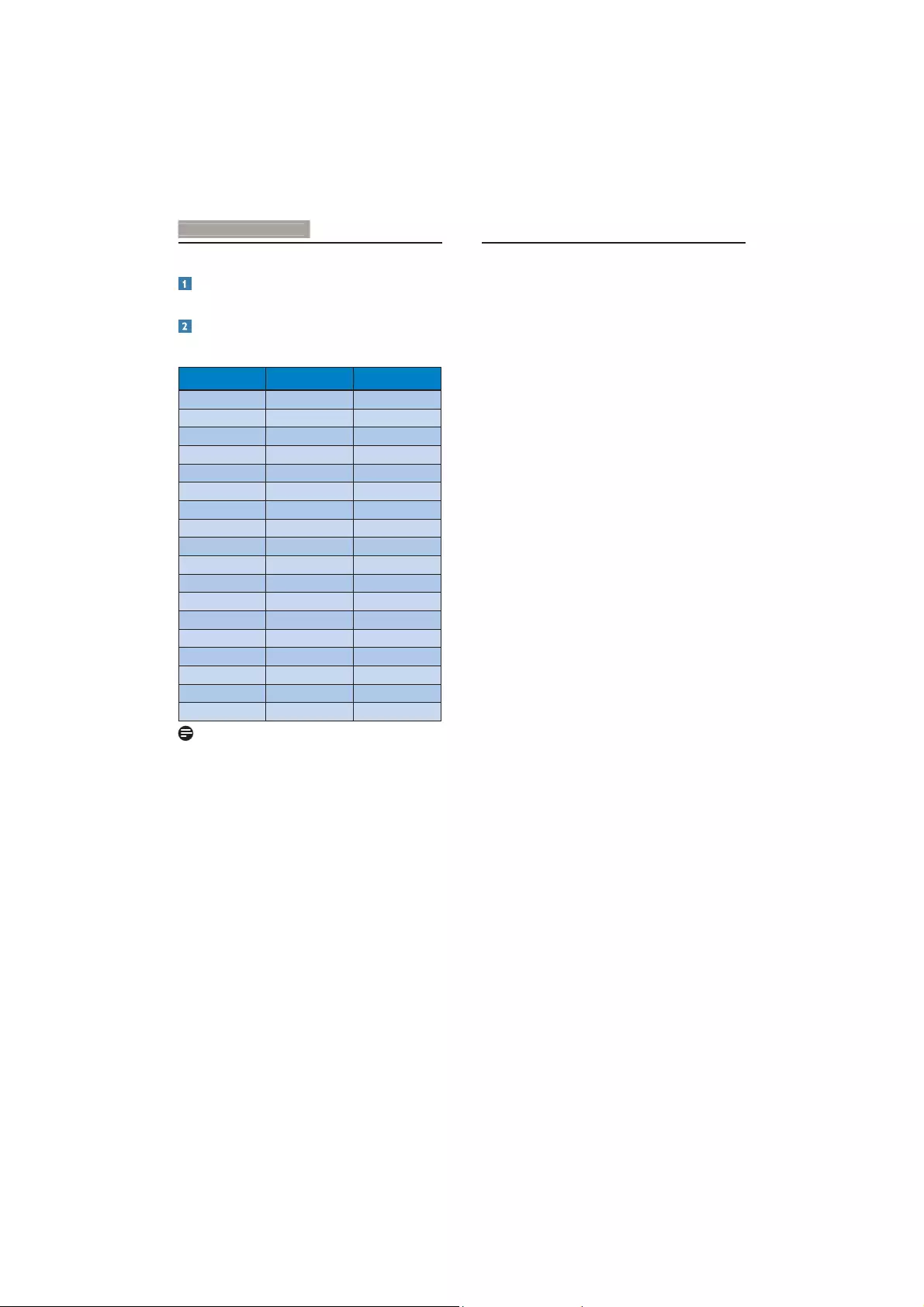
13
7HFKQLFDO6SHFLÀFDWLRQ
V
5.1 Resolution & Preset Modes
Maximum Resolution
1920 x 1080 @ 60 Hz (digital input)
Recommended Resolution
1920 x 1080 @ 60 Hz (digital input)
H. freq. (kHz) Resolution V. freq. (Hz)
31.47 720 x 400 70.09
31.47 640 x 480 59.94
35.00 640 x 480 66.67
37.86 640 x 480 72.81
37.5 640 x 480 75.00
37.88 800 x 600 60.32
46.88 800 x 600 75.00
48.36 1024 x 768 60.00
60.02 1024 x 768 75.03
44.955 1280 x 720 59.86
63.98 1280 x 1024 60.02
79.98 1280 x 1024 75.03
55.94 1440 x 900 59.89
70.64 1440 x 900 74.99
75.00 1600 x 1200 60.00
65.29 1680 x 1050 59.95
67.50 1920 x 1080 60.00
74.04 1920 x 1080 59.95
Note
Please notice that your display works best
at native resolution of 1920 x 1080 @
60Hz. For best display quality, please follow
this resolution recommendation.
The highest supporting screen resolution
on HDMI is 1920 x 1080, but it always
depends on your capability of graphics card
and BluRay/video players.
On DisplayPort Mode, can’t support
FreeSync if the V.Freq>69Hz
5.2 Crystalclear
This latest Philips display delivers Crystalclear,
1920x1080 images. Utilizing high performance
panels with high density pixel count, 178/178
wide viewing angles, enabled by high bandwidth
sources like Displayport, HDMI, this new display
will make your images and graphics come alive.
Whether you are demanding professional
requiring extremely detailed information
for CAD-CAM solutions, using 3D graphic
DSSOLFDWLRQVRUDÀQDQFLDOZL]DUGZRUNLQJRQ
huge spreadsheets, this Philips display will give
you Crystalclear images.
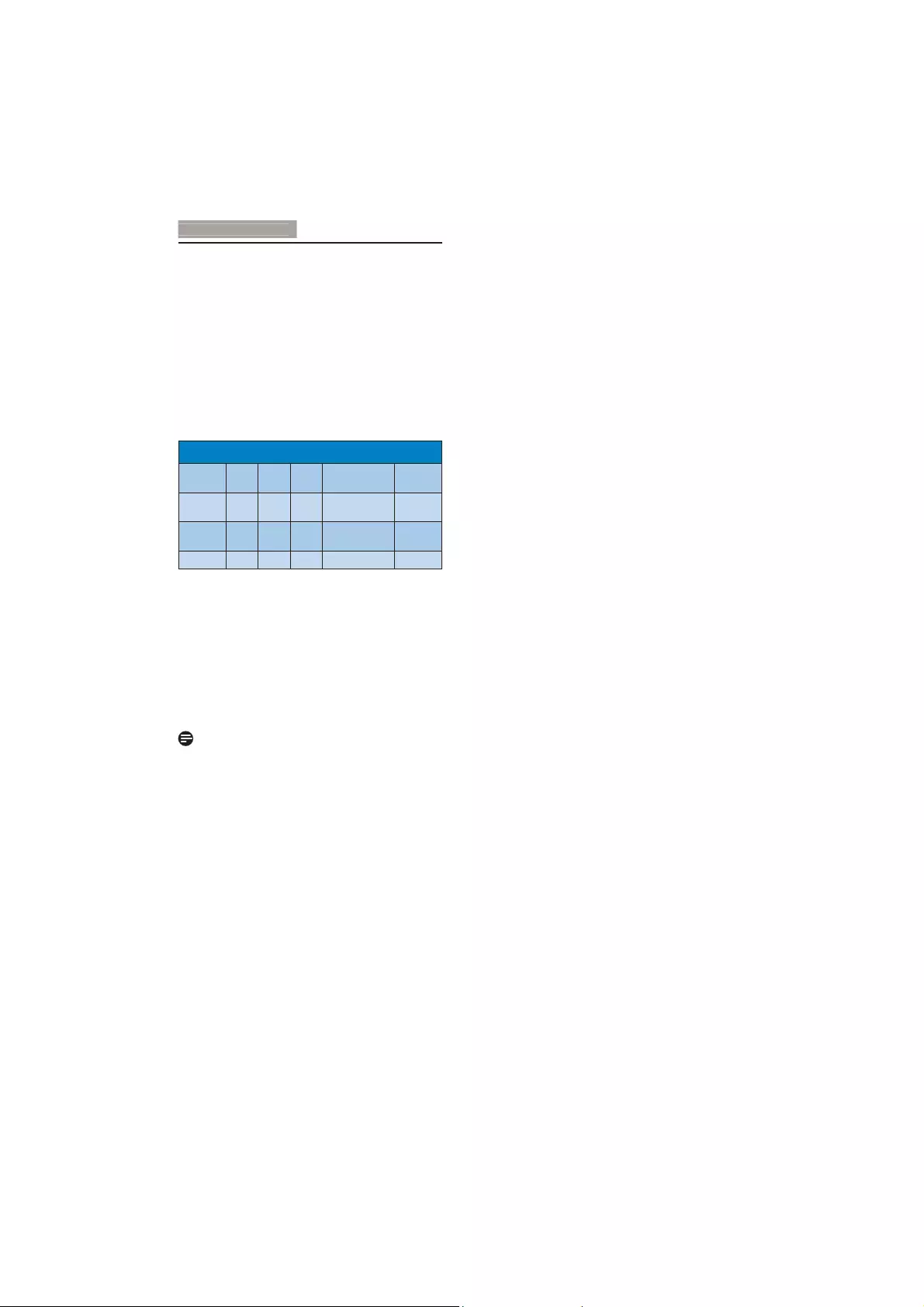
14
6
. Power Managemen
t
6. Power Management
If you have VESA DPM compliance display card
or software installed in your PC, the monitor
can automatically reduce its power consumption
when not in use. If an input from a keyboard,
mouse or other input device is detected,
the monitor will 'wake up' automatically. The
following table shows the power consumption
and signaling of this automatic power saving
feature:
3RZHU0DQDJHPHQW'HÀQLWLRQ
VESA
Mode Video H-sync V-sync Power Used LED Color
Active ON Yes Yes 29.72 W (typ.),
31.12 (max.) White
Sleep
(Standby) OFF No No 0.3 W (typ.) White
(blink)
Off OFF - - 0.3 W (typ.) OFF
The following setup is used to measure power
consumption on this monitor.
Native resolution: 1920 x 1080
Contrast: 50%
Brightness: 100%
Color temperature: 6500k with full white
pattern
Note
This data is subject to change without notice.
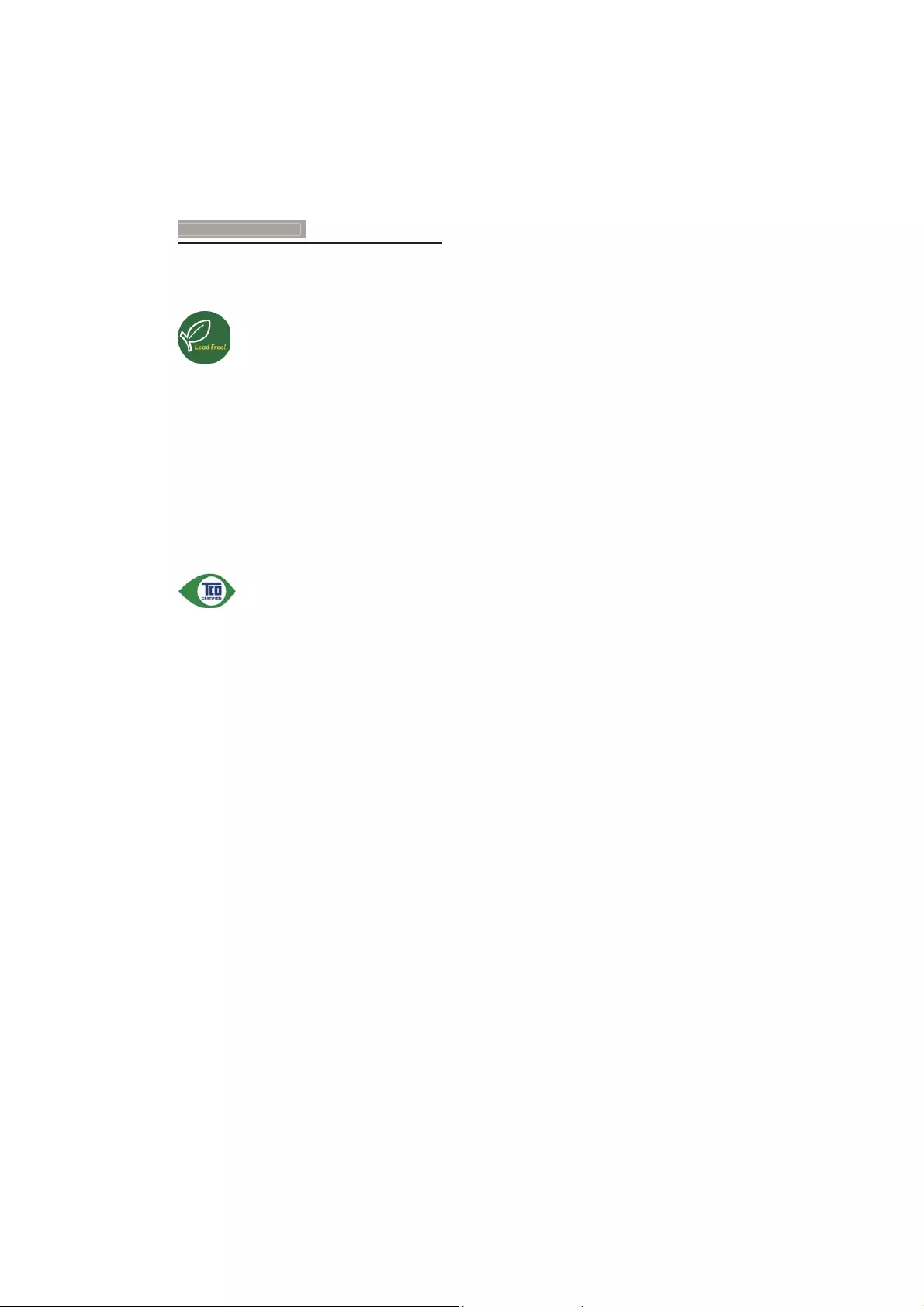
15
7
. Regulatory Infomation
7. Regulatory Information
Lead-free Product
Lead free display promotes
environmentally sound recovery
and disposal of waste from electrical
and electronic equipment. Toxic
substances like Lead has been eliminated
and compliance with European community’s
stringent RoHs directive mandating restrictions
on hazardous substances in electrical and
electronic equipment have been adhered to
in order to make Philips monitors safe to use
throughout its life cycle.
Congratulations!
7KLVSURGXFWLV7&2&HUWLÀHG²IRU6XVWDLQDEOH
IT.
7&2&HUWLÀHGLVDQLQWHUQDWLRQDO
WKLUGSDUW\VXVWDLQDELOLW\FHUWLÀFDWLRQ
IRU,7SURGXFWV7&2&HUWLÀHG
ensures that the manufacture, use and recycling
RI,7SURGXFWVUHÁHFWHQYLURQPHQWDOVRFLDODQG
HFRQRPLFUHVSRQVLELOLW\(YHU\7&2&HUWLÀHG
SURGXFWPRGHOLVYHULÀHGE\DQDFFUHGLWHG
independent test laboratory.
7KLVSURGXFWKDVEHHQYHULÀHGWRPHHWDOOWKH
FULWHULDLQ7&2&HUWLÀHGLQFOXGLQJ
Corporate Social Responsibility
Socially responsible production - working
conditions and labor law in manufacturing
country.
(QHUJ\(IÀFLHQF\
(QHUJ\HIÀFLHQF\RISURGXFWDQGSRZHUVXSSO\
Energy Star compliant, where applicable.
Environmental Management System
0DQXIDFWXUHUPXVWEHFHUWLÀHGDFFRUGLQJWR
either ISO 14001 or EMAS.
Minimization of Hazardous Substances
Limits on cadmium, mercury, lead & hexavalent
chromium including requirements for mercury-
free products, halogenated substances and
KD]DUGRXVÁDPHUHWDUGDQWV
Design for Recycling
Coding of plastics for easy recycling. Limit on
the number of different plastics used.
Product Lifetime, Product Take Back
Minimum one-year product warranty. Minimum
three-year availability of spare parts. Product
takeback.
Packaging
Limits on hazardous substances in product
packaging. Packaging prepared for recycling.
Ergonomic, User-centered design
Visual ergonomics in products with a display.
Adjustability for user comfort (displays,
KHDGVHWV$FRXVWLFSHUIRUPDQFH²SURWHFWLRQ
against sound spikes (headsets) and fan noise
(projectors, computers) Ergonomically designed
keyboard (notebooks)
Electrical Safety, minimal electro-magnetic
Emissions
Third Party Testing
$OOFHUWLÀHGSURGXFWPRGHOVKDYHEHHQWHVWHG
in an independent, accredited laboratory.
A detailed criteria set is available for download
at www.tcodevelopment.com, where you can
DOVRÀQGDVHDUFKDEOHGDWDEDVHRIDOO7&2
&HUWLÀHG,7SURGXFWV
TCO Development, the organization behind
7&2&HUWLÀHGKDVEHHQDQLQWHUQDWLRQDO
GULYHULQWKHÀHOGRI6XVWDLQDEOH,7IRU\HDUV
&ULWHULDLQ7&2&HUWLÀHGDUHGHYHORSHGLQ
collaboration with scientists, experts, users
and manufacturers. Organizations around the
ZRUOGUHO\RQ7&2&HUWLÀHGDVDWRROWRKHOS
them reach their sustainable IT goals. We are
RZQHGE\7&2DQRQSURÀWRUJDQL]DWLRQ
UHSUHVHQWLQJRIÀFHZRUNHUV7&2'HYHORSPHQW
is headquartered in Stockholm, Sweden, with
regional presence in North America and Asia.
For more information, please visit
www.tcodevelopment.com
8VHUGHÀQHPRGHLVXVHGIRU7&2&HUWLÀHG
compliance.
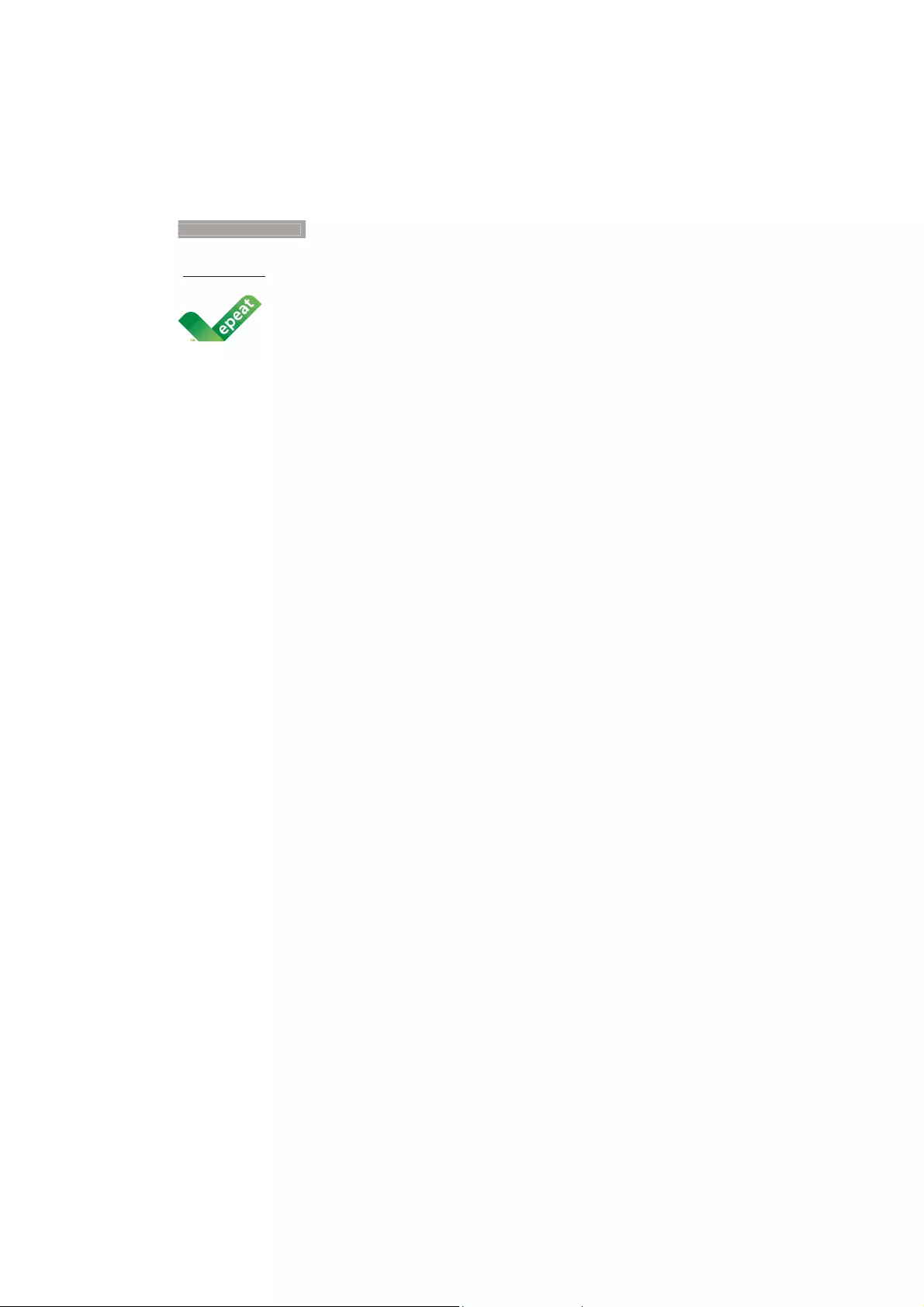
16
7
. Regulatory Infomation
EPEAT
(www.epeat.net)
The EPEAT (Electronic
Product Environmental
Assessment Tool) program
evaluates computer
desktops, laptops, and monitors based on 51
environmental criteria developed through
an extensive stakeholder consensus process
supported by US EPA.
EPEAT system helps purchasers in the public
and private sectors evaluate, compare and
select desktop computers, notebooks and
monitors based on their environmental
attributes. EPEAT also provides a clear and
consistent set of performance criteria for the
design of products, and provides an opportunity
for manufacturers to secure market recognition
for efforts to reduce the environmental impact
of its products.
%HQHÀWVRI(3($7
Reduce use of primary materials
Reduce use of toxic materials
Avoid the disposal of hazardous waste EPEAT’S
requirement that all registered products meet
(1(5*<67$5·VHQHUJ\HIÀFLHQF\VSHFLÀFDWLRQV
means that these products will consume less
energy throughout their life.
CE Declaration of Conformity
This product is in conformity with the following
standards
EN60950-1:2006+A11:2009+A1:2010+A
12:2011+A2:2013 (Safety requirement of
Information Technology Equipment).
EN55022:2010 (Radio Disturbance
requirement of Information Technology
Equipment).
EN55024:2010 (Immunity requirement of
Information Technology Equipment).
EN61000-3-2:2006 +A1:2009+A2:2009
(Limits for Harmonic Current Emission).
EN61000-3-3:2008 (Limitation of Voltage
Fluctuation and Flicker) following provisions
of directives applicable.
EN50581:2012 (Technical documentation
for the assessment of electrical and
electronic products with respect to the
restriction of hazardous substances).
EN50564:2011 (Electrical and electronic
household and office equipment —
Measurement of low power consumption).
2006/95/EC (Low Voltage Directive).
2004/108/EC (EMC Directive).
2009/125/EC (ErP Directive, EC No.
1275/2008 Implementing Directive
for Standby and Off mode power
consumption).
2011/65/EU (RoHS Directive) and is
produced by a manufacturing organization
on ISO9000 level.
and is produced by a manufacturing organization
on ISO9000 level.
ISO9241-307:2008 (Ergonomic
requirement, Analysis and compliance test
methods for electronic visual displays).
TCO certified (Requirement for
Environment Labeling of Ergonomics,
Energy, Ecology and Emission, TCO: Swedish
Confederation of Professional Employees)
for TCO versions.
Remark: Suitable for entertainment
purposes at specially controlled luminous
indoor environments, to avoid disturbing
reflections from the screen.
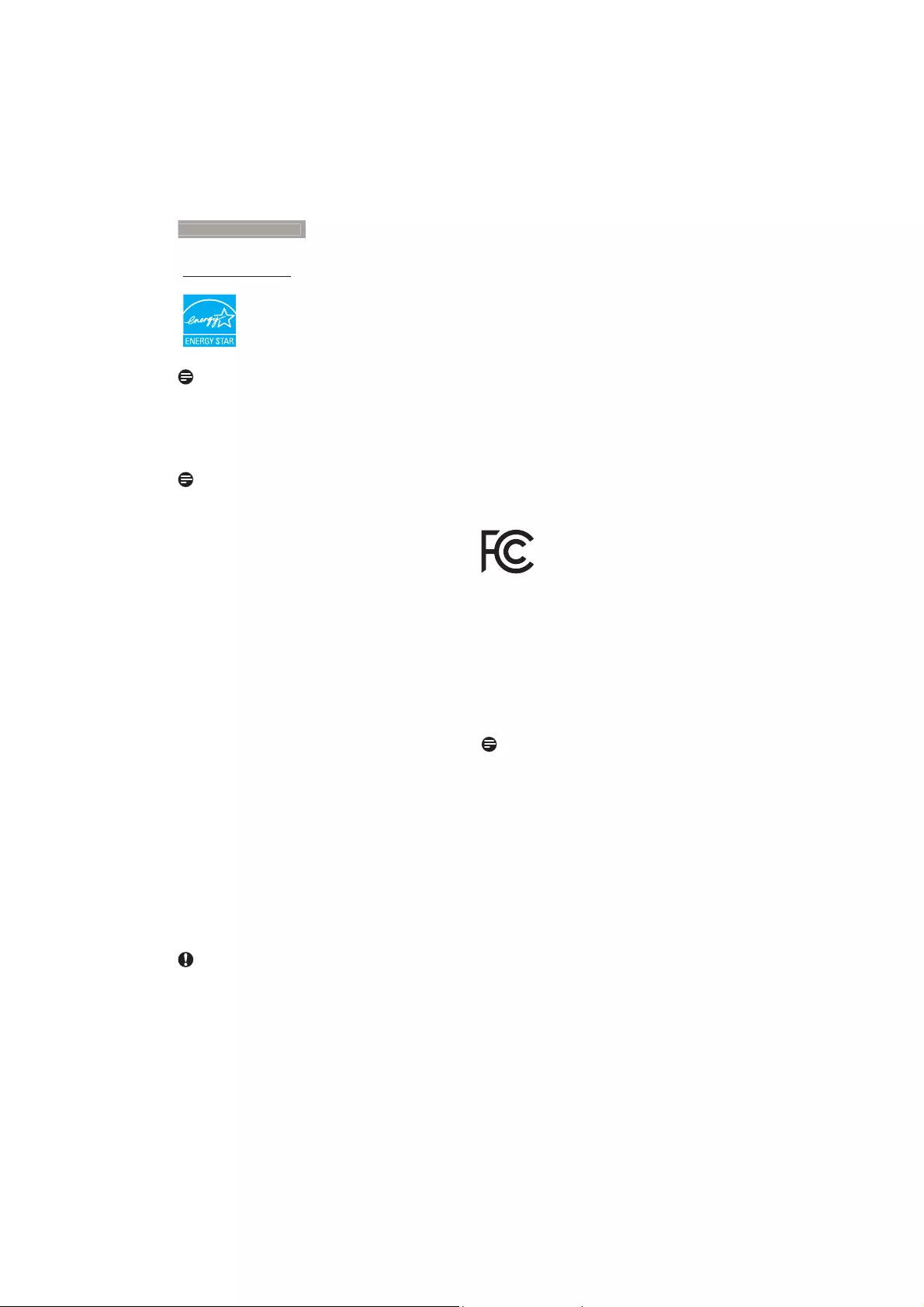
17
7
. Regulatory Infomation
Energy Star Declaration
(www.energystar.gov)
As an ENERGY STAR® Partner, we
have determined that this product
meets the ENERGY STAR®
JXLGHOLQHVIRUHQHUJ\HIÀFLHQF\
Note
We recommend you switch off the monitor
when it is not in use for a long time.
Federal Communications Commission (FCC)
Notice (U.S. Only)
This equipment has been tested and found
to comply with the limits for a Class B digital
device, pursuant to Part 15 of the FCC
Rules. These limits are designed to provide
reasonable protection against harmful
interference in a residential installation.
This equipment generates, uses and can
radiate radio frequency energy and, if not
installed and used in accordance with the
instructions, may cause harmful interference
to radio communications. However, there
is no guarantee that interference will not
occur in a particular installation. If this
equipment does cause harmful interference
to radio or television reception, which can
be determined by turning the equipment
off and on, the user is encouraged to try to
correct the interference by one or more of
the following measures:
Reorient or relocate the receiving antenna.
Increase the separation between the
equipment and receiver.
Connect the equipment into an outlet on
a circuit different from that to which the
receiver is connected.
Consult the dealer or an experienced
radio/TV technician for help.
&KDQJHVRUPRGLÀFDWLRQVQRWH[SUHVVO\
approved by the party responsible for
compliance could void the user's authority
to operate the equipment.
Use only RF shielded cable that was supplied
with the monitor when connecting this monitor
to a computer device.
7RSUHYHQWGDPDJHZKLFKPD\UHVXOWLQÀUHRU
shock hazard, do not expose this appliance to
rain or excessive moisture.
THIS CLASS B DIGITAL APPARATUS MEETS
ALL REQUIREMENTS OF THE CANADIAN
INTERFERENCE-CAUSING EQUIPMENT
REGULATIONS.
FCC Declaration of Conformity
Declaration of Conformity for Products Marked
with FCC Logo,
United States Only
This device complies with Part 15 of the FCC
Rules. Operation is subject to the following two
conditions: (1) this device may not cause harmful
interference, and (2) this device must accept any
interference received, including interference that
may cause undesired operation.
Commission Federale de la Communication
(FCC Declaration)
Cet équipement a été testé et déclaré
conforme auxlimites des appareils
numériques de class B,aux termes de
l'article 15 Des règles de la FCC. Ces
limites sont conçues de façon à fourir
une protection raisonnable contre les
interférences nuisibles dans le cadre d'une
installation résidentielle. CET appareil
produit, utilise et peut émettre des
hyperfréquences qui, si l'appareil n'est
pas installé et utilisé selon les consignes
données, peuvent causer des interférences
nuisibles aux communications radio.
Cependant, rien ne peut garantir l'absence
d'interférences dans le cadre d'une
installation particulière. Si cet appareil est
la cause d'interférences nuisibles pour
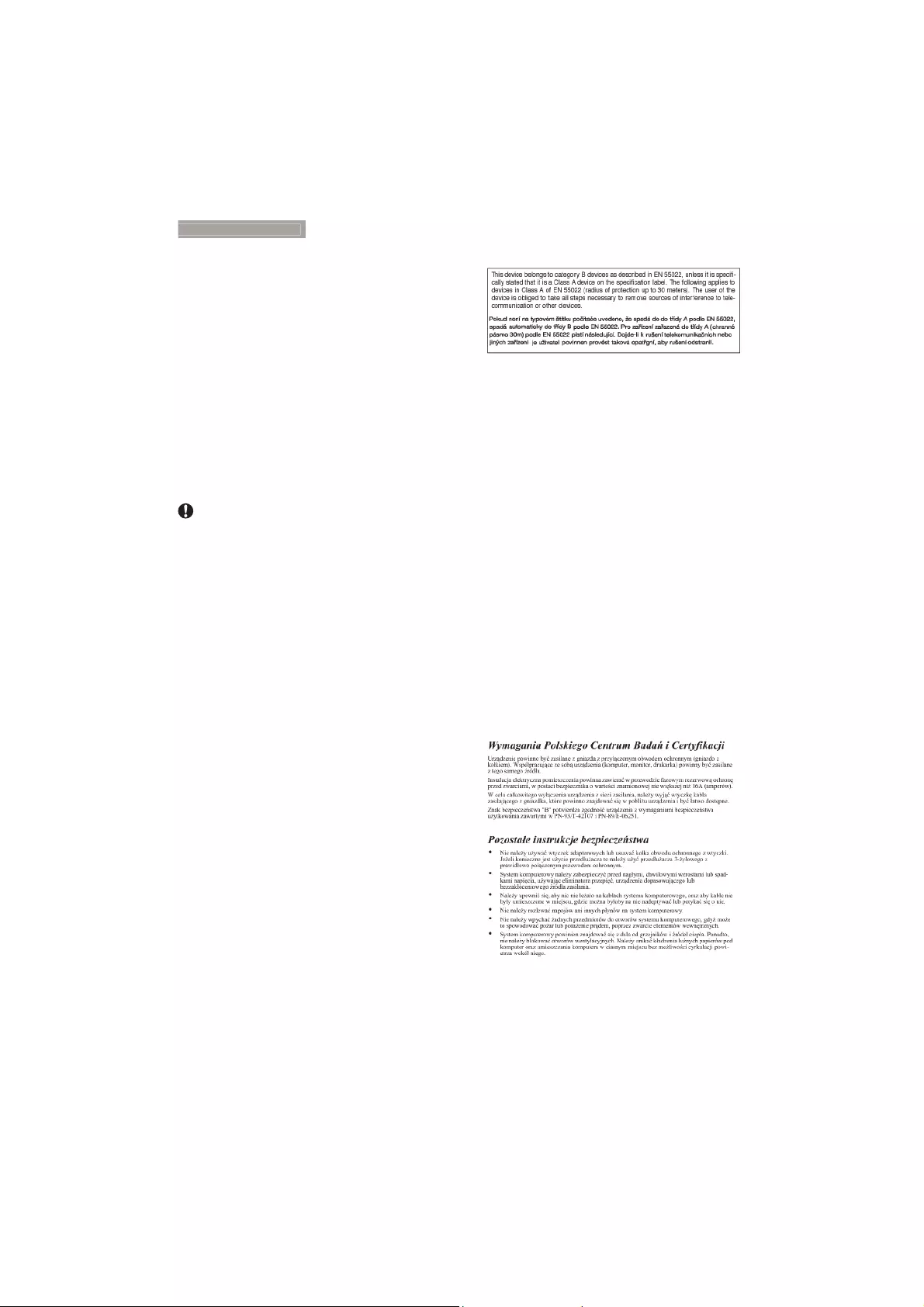
18
7
. Regulatory Infomation
la réception des signaux de radio ou de
télévision, ce qui peut être décelé en
fermant l'équipement, puis en le remettant
en fonction, l'utilisateur pourrait essayer de
corriger la situation en prenant les mesures
suivantes:
Réorienter ou déplacer l’antenne de
réception.
Augmenter la distance entre l’équipement
et le récepteur.
Brancher l’équipement sur un autre circuit
que celui utilisé par le récepteur.
Demander l’aide du marchand ou d’un
technicien chevronné en radio/télévision.
7RXWHVPRGLÀFDWLRQVQD\DQWSDVUHoX
l'approbation des services compétents
en matière de conformité est susceptible
d'interdire à l'utilisateur l'usage du présent
équipement.
N'utiliser que des câbles RF armés pour
les connections avec des ordinateurs ou
périphériques.
CET APPAREIL NUMERIQUE DE LA CLASSE
B RESPECTE TOUTES LES EXIGENCES DU
REGLEMENT SUR LE MATERIEL BROUILLEUR
DU CANADA.
EN 55022 Compliance (Czech Republic Only)
3ROLVK&HQWHUIRU7HVWLQJDQG&HUWLÀFDWLRQ
Notice
The equipment should draw power from a
socket with an attached protection circuit (a
three-prong socket). All equipment that works
together (computer, monitor, printer, and so on)
should have the same power supply source.
The phasing conductor of the room's electrical
installation should have a reserve short-circuit
protection device in the form of a fuse with a
nominal value no larger than 16 amperes (A).
To completely switch off the equipment, the
power supply cable must be removed from the
power supply socket, which should be located
near the equipment and easily accessible.
$SURWHFWLRQPDUN%FRQÀUPVWKDWWKH
equipment is in compliance with the protection
usage requirements of standards PN-93/T-42107
and PN-89/E-06251.
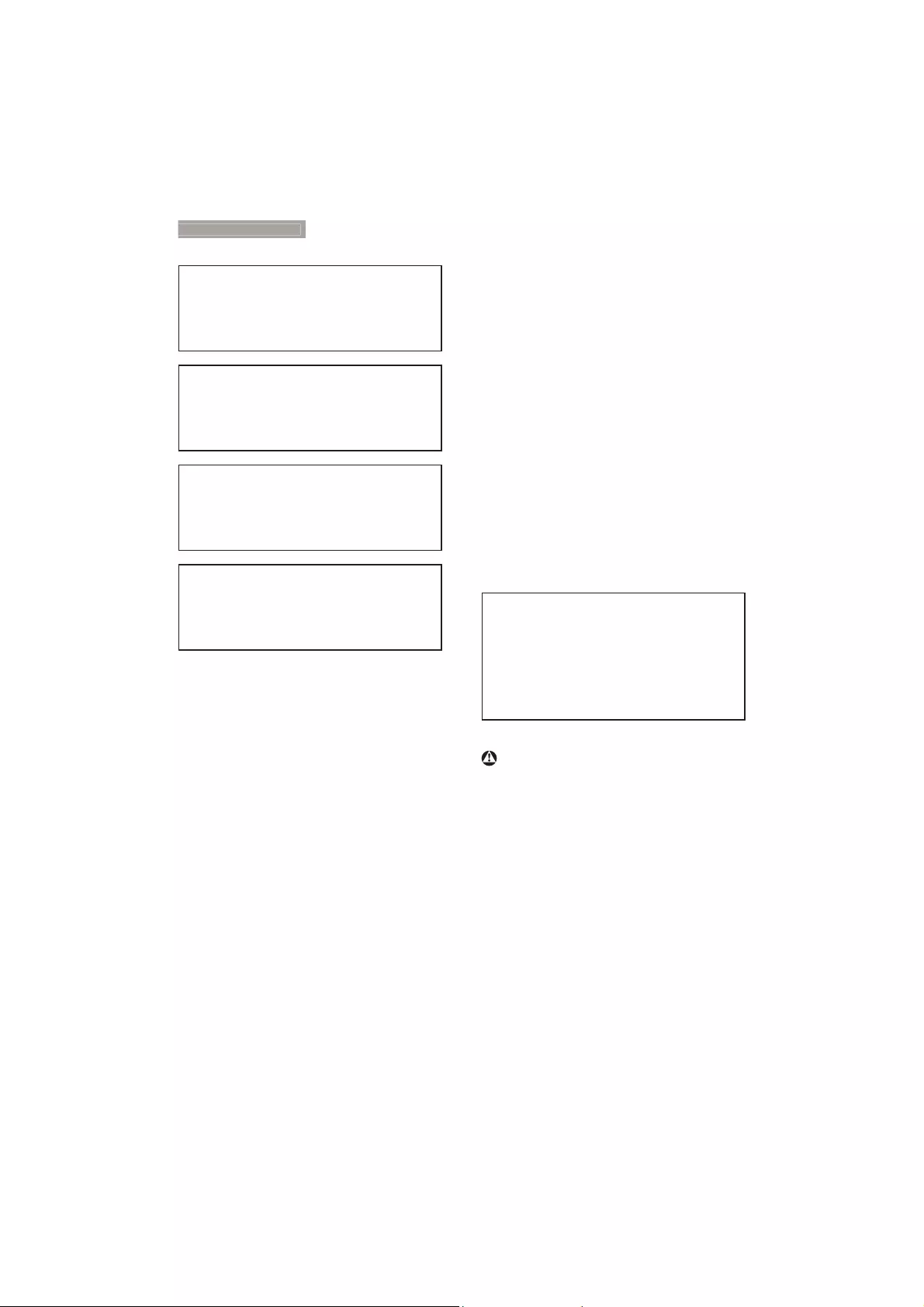
19
7
. Regulatory Infomation
North Europe (Nordic Countries) Information
Placering/Ventilation
VARNING:
FÖRSÄKRA DIG OM ATT HUVUDBRYTARE
OCH UTTAG ÄR LÄTÅTKOMLIGA, NÄR
DU STÄLLER DIN UTRUSTNING PÅPLATS.
Placering/Ventilation
ADVARSEL:
SØRG VED PLACERINGEN FOR, AT
NETLEDNINGENS STIK OG STIKKONTAKT
ER NEMT TILGÆNGELIGE.
Paikka/Ilmankierto
VAROITUS:
SIJOITA LAITE SITEN, ETTÄ VERKKOJOHTO
VOIDAAN TARVITTAESSA HELPOSTI
IRROTTAA PISTORASIASTA.
Plassering/Ventilasjon
ADVARSEL:
NÅR DETTE UTSTYRET PLASSERES, MÅ
DU PASSE PÅ AT KONTAKTENE FOR
STØMTILFØRSEL ER LETTE Å NÅ.
Ergonomie Hinweis (nur Deutschland)
Der von uns gelieferte Farbmonitor entspricht
den in der "Verordnung über den Schutz vor
Schäden durch Röntgenstrahlen" festgelegten
Vorschriften.
$XIGHU5FNZDQGGHV*HUlWHVEHÀQGHWVLFK
ein Aufkleber, der auf die Unbedenklichkeit der
Inbetriebnahme hinweist, da die Vorschriften
über die Bauart von Störstrahlern nach Anlage
,,,ʔ$EVGHU5|QWJHQYHURUGQXQJHUIOOWVLQG
Damit Ihr Monitor immer den in der Zulassung
geforderten Werten entspricht, ist darauf zu
achten, daß
1. Reparaturen nur durch Fachpersonal
durchgeführt werden.
2. nur original-Ersatzteile verwendet werden.
3. bei Ersatz der Bildröhre nur eine
bauartgleiche eingebaut wird.
Aus ergonomischen Gründen wird empfohlen,
die Grundfarben Blau und Rot nicht auf
dunklem Untergrund zu verwenden (schlechte
Lesbarkeit und erhöhte Augenbelastung bei zu
geringem Zeichenkontrast wären die Folge).
Der arbeitsplatzbezogene Schalldruckpegel
nach DIN 45 635 beträgt 70dB (A) oder
weniger.
ACHTUNG: BEIM AUFSTELLEN
DIESES GERÄTES DARAUF
ACHTEN, DAß NETZSTECKER UND
NETZKABELANSCHLUß LEICHT
ZUGÄNGLICH SIND.
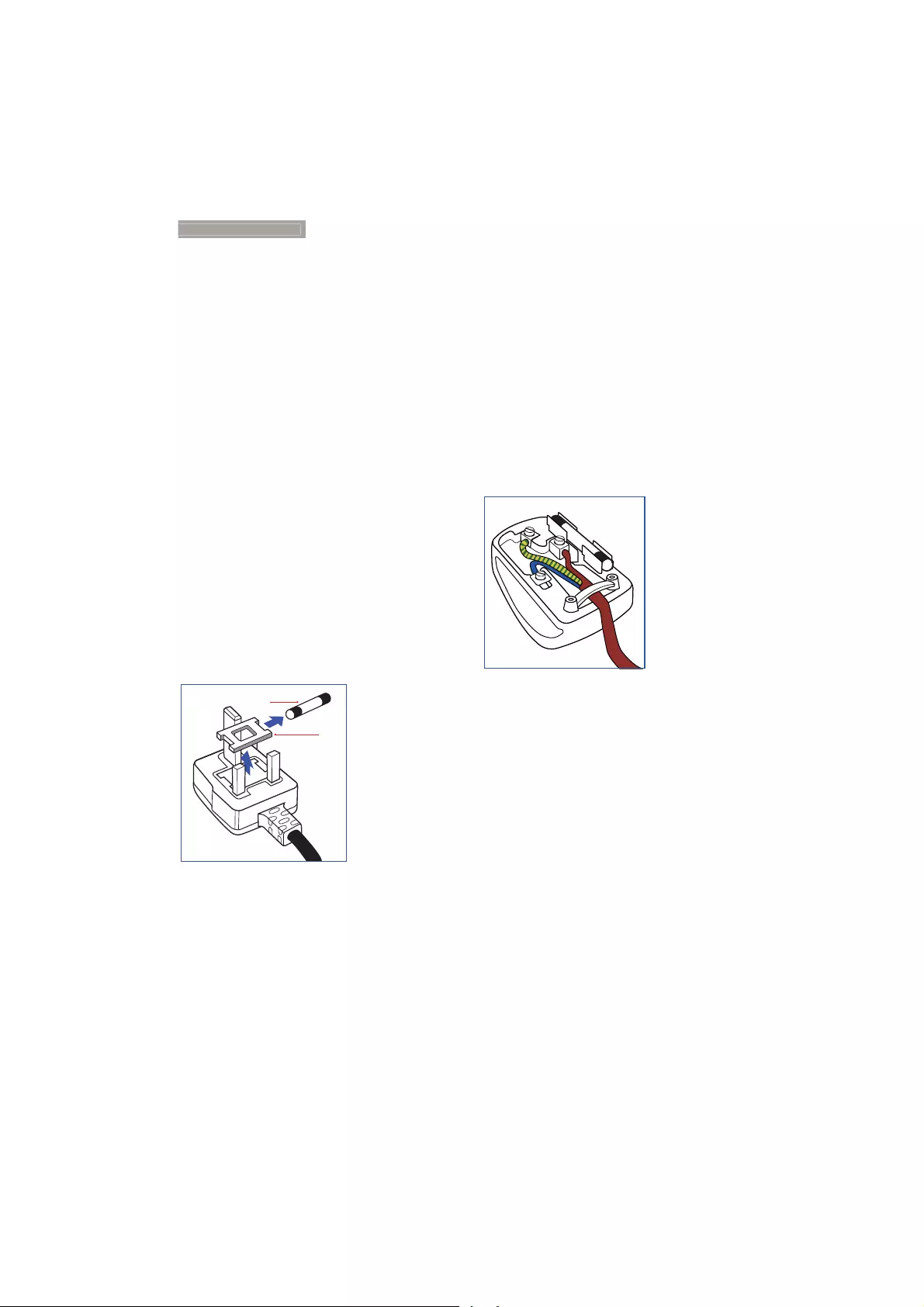
20
7
. Regulatory Infomation
Information for U.K. only
WARNING - THIS APPLIANCE MUST BE
EARTHED.
Important:
This apparatus is supplied with an approved
moulded 13A plug. To change a fuse in this type
of plug proceed as follows:
1. Remove fuse cover and fuse.
2. Fit new fuse which should be a BS 1362
5A,A.S.T.A. or BSI approved type.
3. Retit the fuse cover.
,IWKHÀWWHGSOXJLVQRWVXLWDEOHIRU\RXUVRFNHW
outlets, it should be cut off and an appropriate
SLQSOXJÀWWHGLQLWVSODFH
If the mains plug contains a fuse, this should
have a value of 5A. If a plug without a fuse is
used, the fuse at the distribution board should
not be greater than 5A.
NOTE: The severed plug must be destroyed
to avoid a possible shock hazard
should it be inserted into a 13A socket
elsewhere.
(A)
(B)
How to connect a plug
The wires in the mains lead are coloured in
accordance with the following code:
BLUE -“NEUTRAL”(“N”)
BROWN -“LIVE”(“L”)
GREEN&YELLOW -“EARTH”(“E”)
1. The GREEN&YELLOW wire must be
connected to the terminal in the plug
which is marked with the letter "E" or by
the Earth symbol or coloured GREEN or
GREEN&YELLOW.
2. The BLUE wire must be connected to the
terminal which is marked with the letter
"N" or coloured BLACK.
3. The BROWN wire must be connected
to the terminal which is marked with the
letter "L" or coloured RED.
Before replacing the plug cover, make certain
that the cord grip is clamped over the sheath of
the lead - not simply over the three wires.
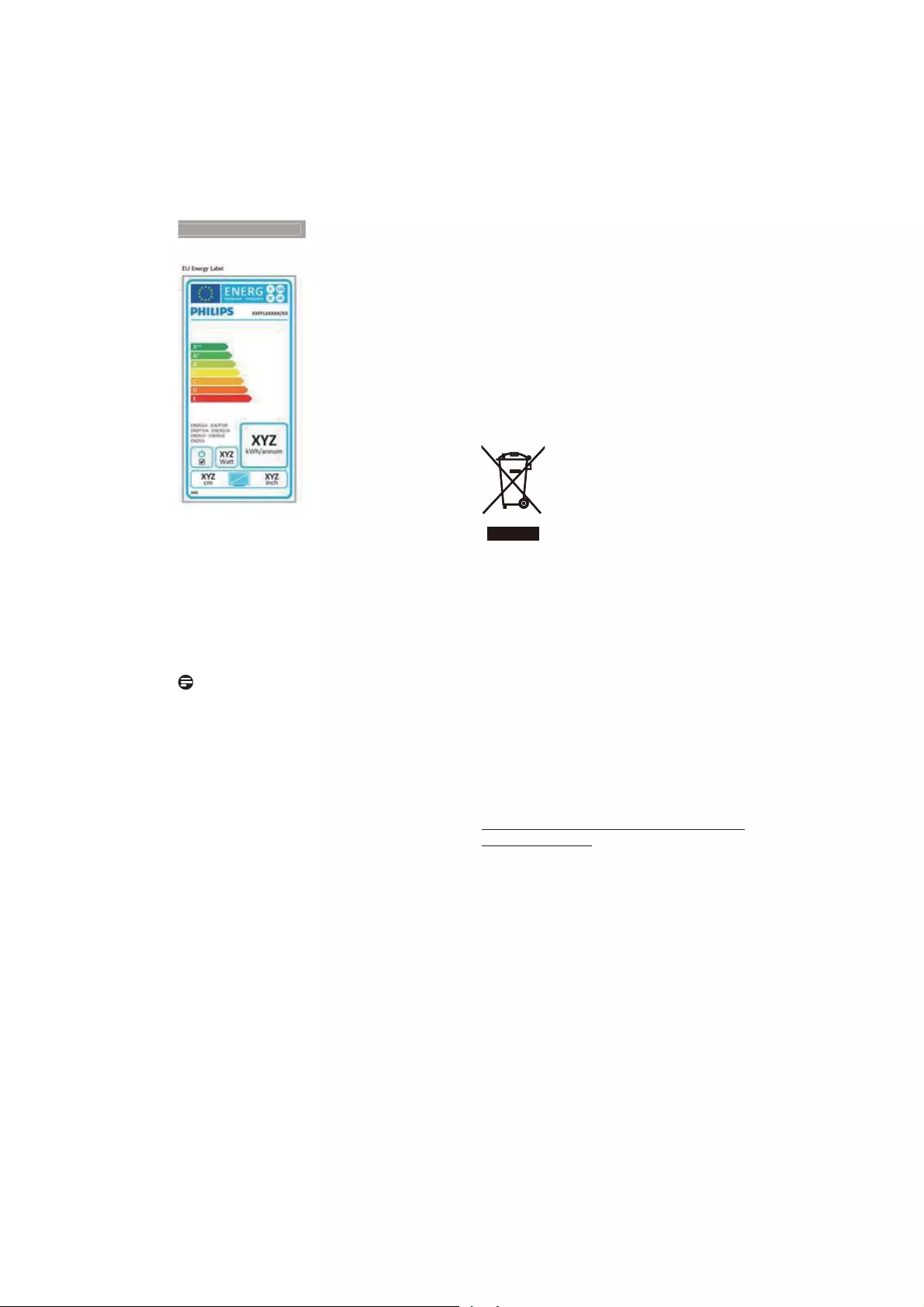
21
7
. Regulatory Infomation
EU Energy Label
The European Energy Label informs you on
WKHHQHUJ\HIÀFLHQF\FODVVRIWKLVSURGXFW
7KHJUHHQHUWKHHQHUJ\HIÀFLHQF\FODVVRIWKLV
product is the lower the energy it consumes.
2QWKHODEHO\RXFDQÀQGWKHHQHUJ\HIÀFLHQF\
class, the average power consumption of
this product in use and the average energy
consumption for 1 year.
Note
The EU Energy Label will be ONLY applied on
the models bundling with HDMI and TV tuners.
Restriction on Hazardous Substances
statement (India)
This product complies with the “India E-waste
Rule 2011” and prohibits use of lead, mercury,
hexavalent chromium, polybrominated
biphenyls or polybrominated diphenyl ethers
in concentrations exceeding 0.1 weight % and
0.01 weight % for cadmium, except for the
exemptions set in Schedule 2 of the Rule.
E-Waste Declaration for India
This symbol on the product or on its packaging
indicates that this product must not be
disposed of with your other household waste.
Instead it is your responsibility to dispose of
your waste equipment by handing it over to
a designated collection point for the recycling
of waste electrical and electronic equipment .
The separate collection and recycling of your
waste equipment at the time of disposal will
help to conserve natural resources and ensure
that it is recycled in a manner that protects
human health and the environment. For more
information about where you can drop off your
waste equipment for recycling in India please
visit the below web link.
http://www.india.philips.com/about/sustainability/
recycling/index.page.
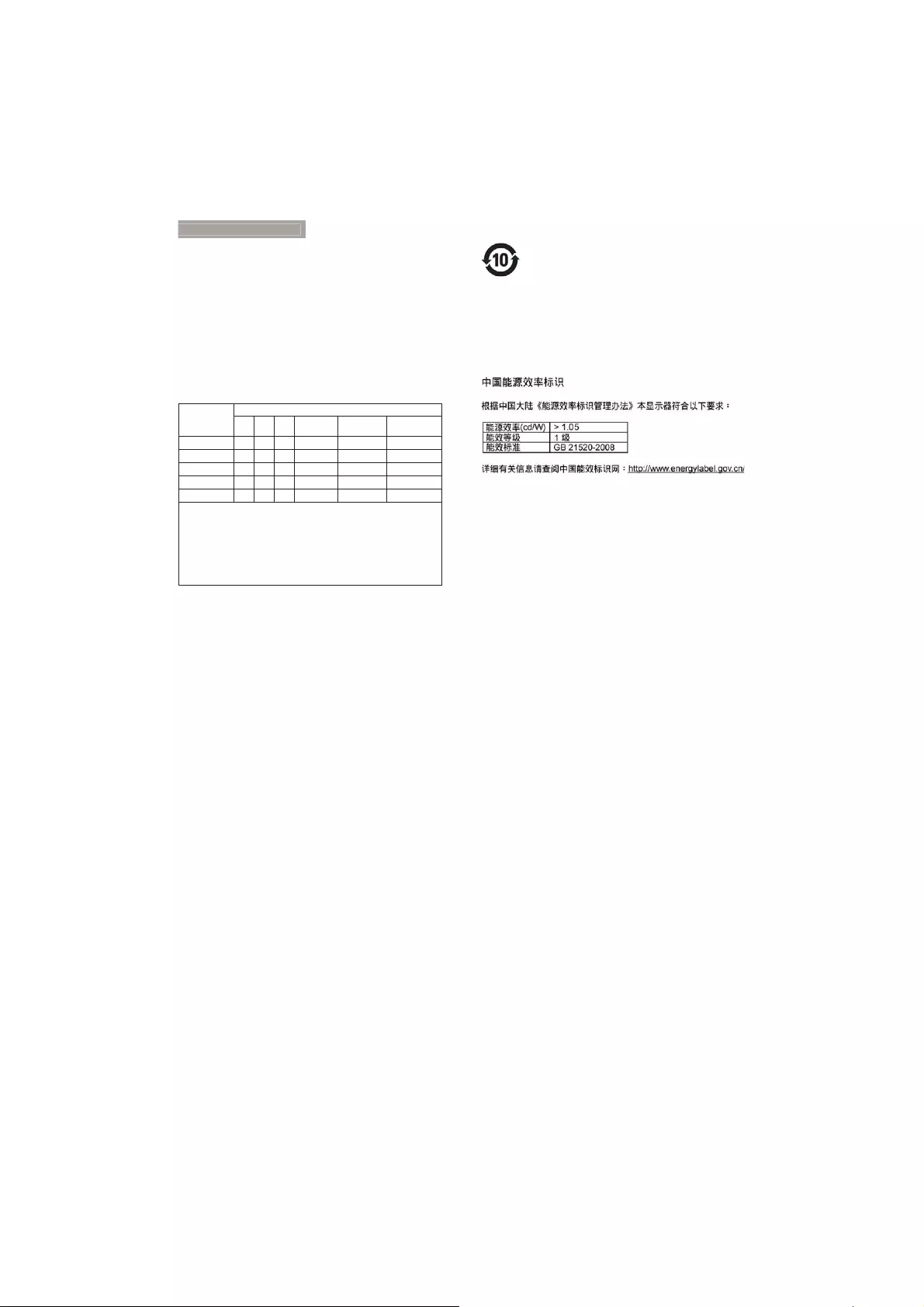
22
7
. Regulatory Infomation
China RoHS
The People's Republic of China released a
regulation called "Management Methods for
Controlling Pollution by Electronic Information
Products" or commonly referred to as China
RoHS. All products produced and sold for China
market have to meet China RoHS request.
ѝഭབྷ䱶RoHS
ṩᦞѝഭབྷ䱶lj⭥ᆀ⭥≄ӗ૱ᴹᇣ⢙䍘䲀ࡦ֯⭘ḷ䇶㾱≲NJ˄ҏ〠Ѫѝഭབྷ䱶5R+6˅ˈ
ԕл䜘࠶ࡇࠪҶᵜӗ૱ѝ㜭Ⲵᴹᇣ⢙䍘Ⲵ〠઼䟿DŽ
䜘Ԧ〠
ᴹᇣ⢙䍘
䫵
˄Pb˅
⊎
˄Hg˅
䭹
˄Cd˅
ޝԧ䬜
˄Cr(VI)˅
ཊⓤ㚄㤟
˄PBB˅
ཊⓤҼ㤟䟊
˄PBDE˅
ཆ༣ żżż ż ż ż
⏢Ღᱮ⽪ቿ ׿ż ż ż ż
⭥䐟ᶯ㓴Ԧ*׿ż ż ż ż
⭥Ⓚ䘲䝽ಘ ׿ż ż ż ż
⭥Ⓚ㓯/䘎᧕㓯 ׿ż ż ż ż
ᵜ㺘Ṭᦞ6-7Ⲵ㿴ᇊ㕆ࡦDŽ
˖⭥䐟ᶯ㓴Ԧᤜঠࡧ⭥䐟ᶯ৺ަᶴᡀⲴ䴦䜘Ԧˈྲ⭥䱫ǃ⭥ᇩǃ䳶ᡀ⭥䐟ǃ䘎᧕
ಘㅹDŽ
ƻ˖㺘⽪䈕ᴹᇣ⢙䍘൘䈕䜘Ԧᡰᴹ൷䍘ᶀᯉѝⲴ䟿൷൘*%7 㿴ᇊⲴ䲀䟿
㾱≲ԕлDŽ
h˖㺘⽪䈕ᴹᇣ⢙䍘㠣ቁ൘䈕䜘ԦⲴḀа൷䍘ᶀᯉѝⲴ䟿䎵ࠪ*%7 㿴ᇊ
Ⲵ䲀䟿㾱≲DŽ
༷⌘˖ԕкĀhāⲴ䜘Ԧѝˈ䜘࠶ᴹᴹᇣ⢙䍘䎵䗷ᱟ⭡Ҿⴞࡽ㹼ъᢰᵟ≤ᒣᡰ䲀ˈ
Ჲᰦᰐ⌅ᇎ⧠ᴯԓᡆ߿䟿DŽ
⧟؍֯⭘ᵏ䲀
⭥ᆀ⭥≄ӗ૱ᴹᇣ⢙䍘䲀ࡦ֯⭘ḷ䇶㾱≲䈤᰾˖
䈕⭥ᆀ⭥≄ӗ૱ᴹḀӋᴹᇣ⢙䍘ˈ൘⧟؍֯⭘
ᵏ䲀ԕ᭮ᗳ֯⭘ˈ䎵䗷⧟؍֯⭘ᵏ䲀ѻᓄ
䈕䘋ޕഎ᭦ᗚ⧟㌫㔏DŽ
ljᓏᔳ⭥ಘ⭥ᆀӗ૱എ᭦༴⨶㇑⨶ᶑֻNJᨀ⽪ᙗ
䈤᰾
ѪҶᴤྭൠޣ⡡৺؍ᣔൠ⨳ˈᖃ⭘ᡧн䴰㾱↔
ӗ૱ᡆӗ૱ሯભ㓸→ᰦˈ䈧䚥ᆸഭᇦᓏᔳ⭥ಘ⭥
ᆀӗ૱എ᭦༴⨶ޣ⌅ᖻ⌅㿴ˈሶަӔ㔉ᖃൠާ
ᴹഭᇦ䇔Ⲵഎ᭦༴⨶䍴䍘Ⲵল୶䘋㹼എ᭦༴
⨶DŽ
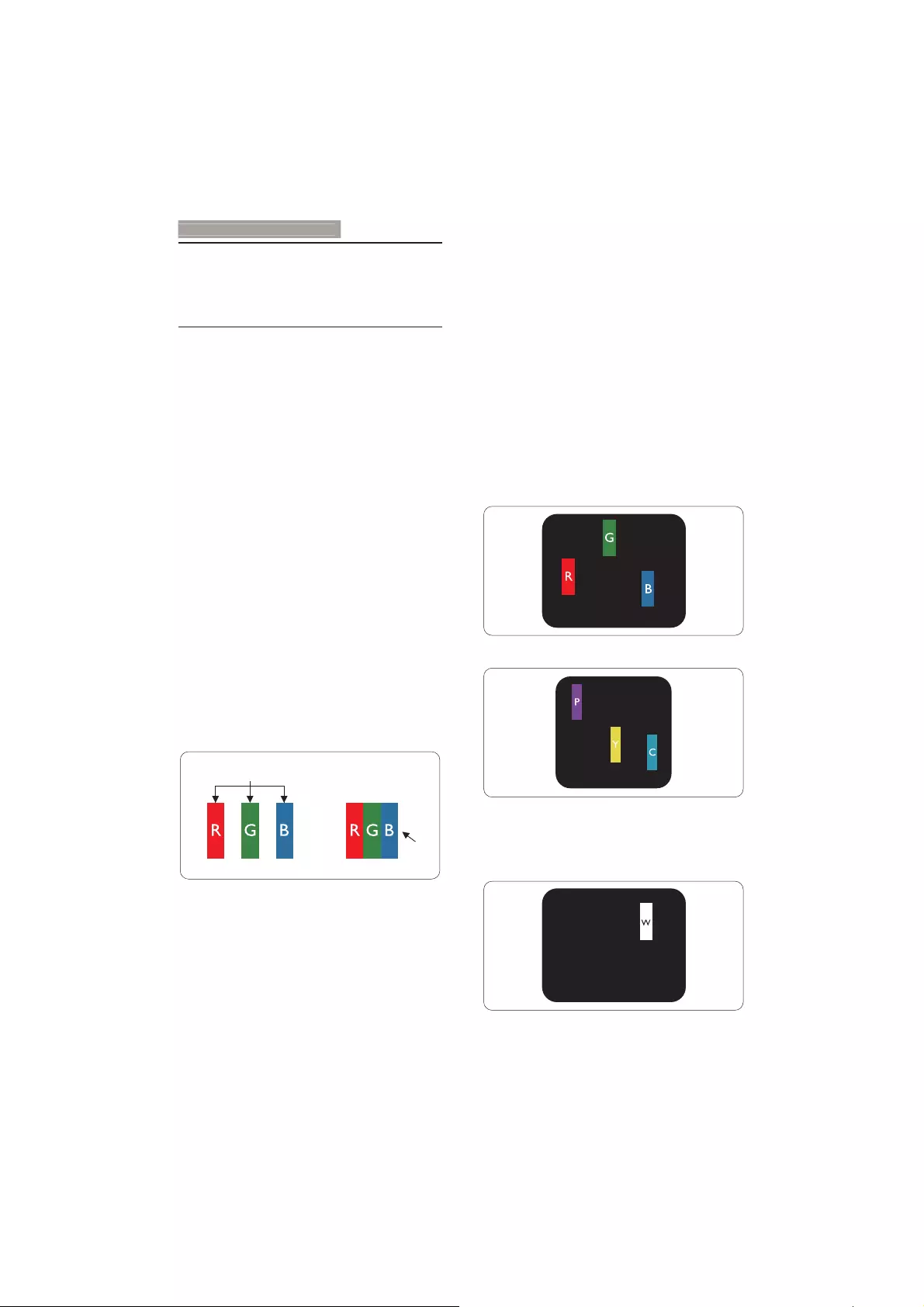
23
8. Customer care and warranty
black pixel. Other combinations of lit and dark
sub pixels appear as single pixels of other colors.
Types of Pixel Defects
Pixel and sub pixel defects appear on the screen
in different ways. There are two categories of
pixel defects and several types of sub pixel
defects within each category.
Bright Dot Defects
Bright dot defects appear as pixels or sub pixels
that are always lit or 'on'. That is, a bright dot is
a sub-pixel that stands out on the screen when
the monitor displays a dark pattern. There are
the types of bright dot defects.
One lit red, green or blue sub pixel.
Two adjacent lit sub pixels:
- Red + Blue = Purple
- Red + Green = Yellow
- Green + Blue = Cyan (Light Blue)
Three adjacent lit sub pixels (one white pixel).
8. Customer care and
warranty
8.1 Philips’ Flat Panel Monitors Pixel
Defect Policy
Philips strives to deliver the highest quality
products. We use some of the industry's most
advanced manufacturing processes and practice
stringent quality control. However, pixel or
sub pixel defects on the TFT Monitor panels
XVHGLQÁDWSDQHOPRQLWRUVDUHVRPHWLPHV
unavoidable. No manufacturer can guarantee
that all panels will be free from pixel defects,
but Philips guarantees that any monitor with an
unacceptable number of defects will be repaired
or replaced under warranty. This notice explains
WKHGLIIHUHQWW\SHVRISL[HOGHIHFWVDQGGHÀQHV
acceptable defect levels for each type. In order
to qualify for repair or replacement under
warranty, the number of pixel defects on a TFT
Monitor panel must exceed these acceptable
levels. For example, no more than 0.0004% of
the sub pixels on a monitor may be defective.
Furthermore, Philips sets even higher quality
standards for certain types or combinations
of pixel defects that are more noticeable than
others. This policy is valid worldwide.
subpixel
pixel
Pixels and Sub pixels
A pixel, or picture element, is composed of
three sub pixels in the primary colors of red,
green and blue. Many pixels together form an
image. When all sub pixels of a pixel are lit, the
three colored sub pixels together appear as a
single white pixel. When all are dark, the three
colored sub pixels together appear as a single
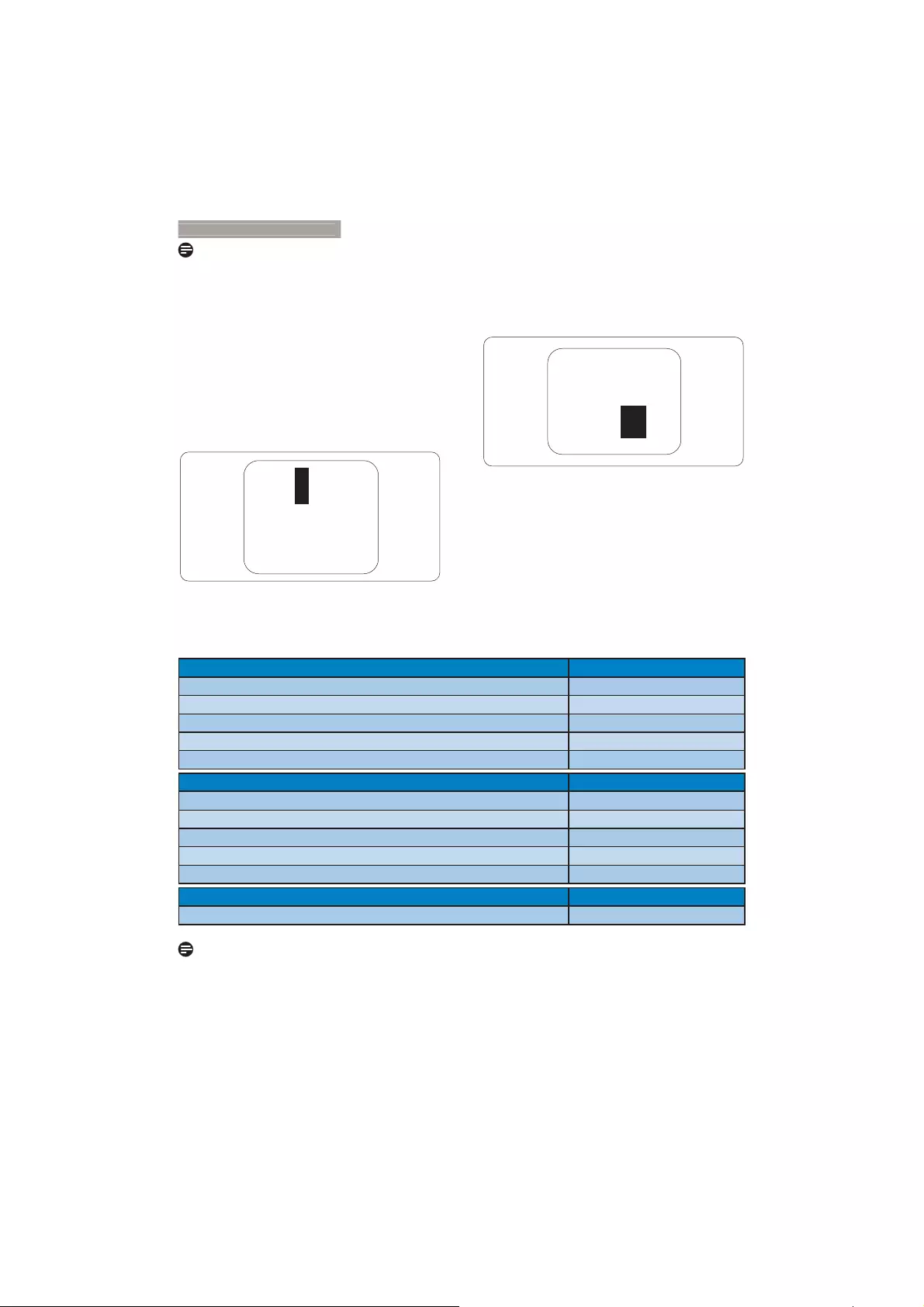
24
8. Customer care and warranty
Note
A red or blue bright dot must be more than 50
percent brighter than neighboring dots while
a green bright dot is 30 percent brighter than
neighboring dots.
Black Dot Defects
Black dot defects appear as pixels or sub pixels
that are always dark or 'off'. That is, a dark dot is
a sub-pixel that stands out on the screen when
the monitor displays a light pattern. These are
the types of black dot defects.
Proximity of Pixel Defects
Because pixel and sub pixels defects of the
same type that are near to one another may be
PRUHQRWLFHDEOH3KLOLSVDOVRVSHFLÀHVWROHUDQFHV
for the proximity of pixel defects.
Pixel Defect Tolerances
In order to qualify for repair or replacement
due to pixel defects during the warranty period,
D7)70RQLWRUSDQHOLQD3KLOLSVÁDWSDQHO
monitor must have pixel or sub pixel defects
exceeding the tolerances listed in the following
tables.
BRIGHT DOT DEFECTS ACCEPTABLE LEVEL
1 lit subpixel 3
2 adjacent lit subpixels 1
3 adjacent lit subpixels (one white pixel) 0
Distance between two bright dot defects* >15mm
Total bright dot defects of all types 3
BLACK DOT DEFECTS ACCEPTABLE LEVEL
1 dark subpixel 5 or fewer
2 adjacent dark subpixels 2 or fewer
3 adjacent dark subpixels 0
Distance between two black dot defects* >15mm
Total black dot defects of all types 5 or fewer
TOTAL DOT DEFECTS ACCEPTABLE LEVEL
Total bright or black dot defects of all types 5 or fewer
Note
1. 1 or 2 adjacent sub pixel defects = 1 dot defect
2. This monitor is ISO9241-307 compliant (ISO9241-307: Ergonomic requirement , analysis and
compliance test methods for electronic visual displays).
3. ISO9241-307 is the successor of formerly known ISO13406 standard, which is withdrawn by the
International Organisation for Standardisation (ISO) per: 2008-11-13.
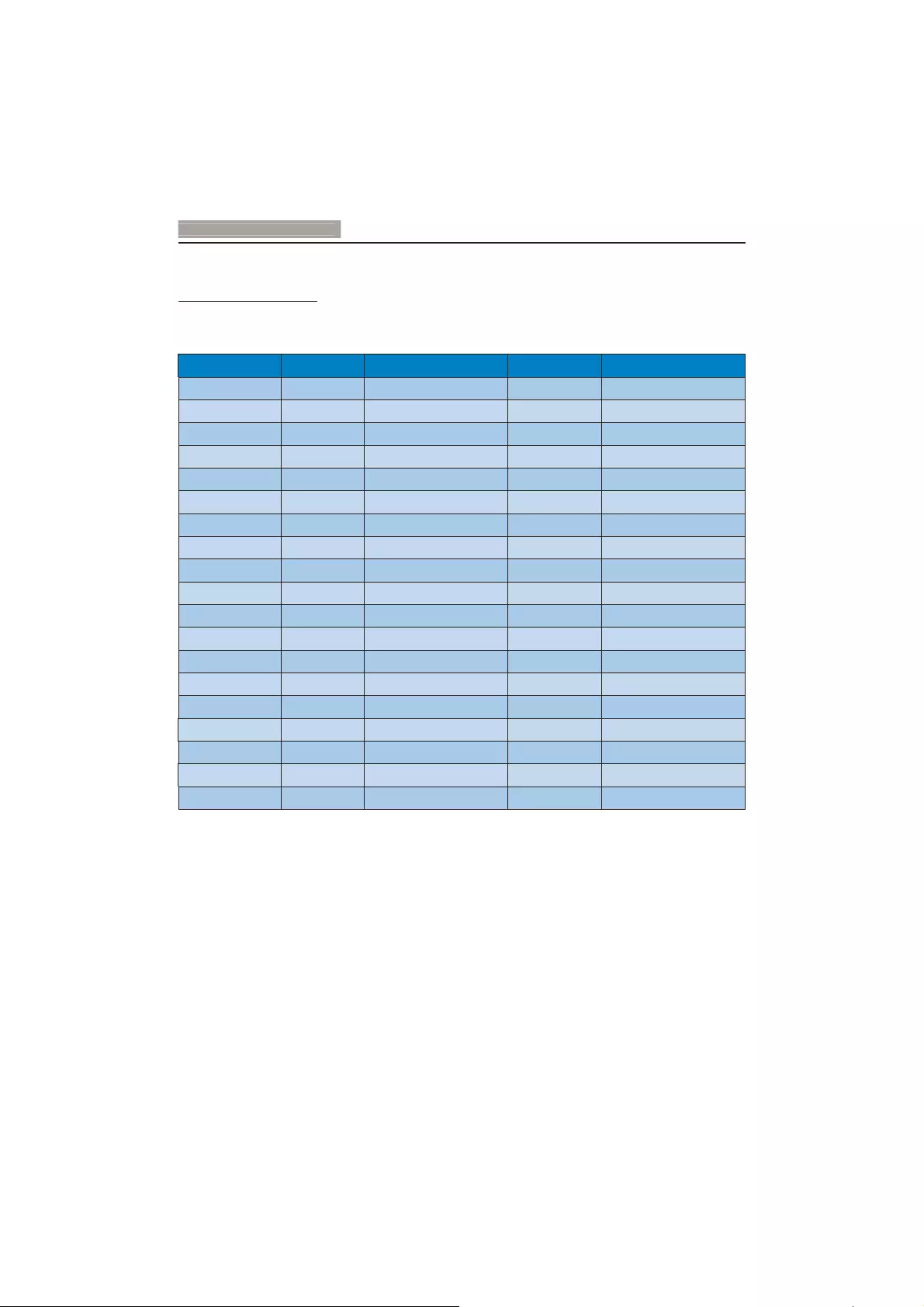
25
8. Customer care and warranty
8.2 Customer Care & Warranty
For warranty coverage information and additional support requirement valid for your region, please visit
www.philips.com/support website for details. You may also contact your local Philips Customer Care
Center number listed below.
Contact Information for WESTERN EUROPE region:
Country CSP Hotline Number Price Opening hours
Austria RTS +43 0810 000206 € 0.07 Mon to Fri : 9am - 6pm
Belgium Ecare +32 078 250851 € 0.06 Mon to Fri : 9am - 6pm
Cyprus Alman 800 92 256 Free of charge Mon to Fri : 9am - 6pm
Denmark Infocare +45 3525 8761 Local call tariff Mon to Fri : 9am - 6pm
Finland Infocare +358 09 2290 1908 Local call tariff Mon to Fri : 9am - 6pm
France Mainteq +33 082161 1658 € 0.09 Mon to Fri : 9am - 6pm
Germany RTS +49 01803 386 853 € 0.09 Mon to Fri : 9am - 6pm
Greece Alman +30 00800 3122 1223 Free of charge Mon to Fri : 9am - 6pm
Ireland Celestica +353 01 601 1161 Local call tariff Mon to Fri : 8am - 5pm
Italy Anovo Italy +39 840 320 041 € 0.08 € 0.08 Mon to Fri : 9am - 6pm
Luxembourg Ecare +352 26 84 30 00 Local call tariff Mon to Fri : 9am - 6pm
Netherlands Ecare +31 0900 0400 063 € 0.10 Mon to Fri : 9am - 6pm
Norway Infocare +47 2270 8250 Local call tariff Mon to Fri : 9am - 6pm
Poland MSI +48 0223491505 Local call tariff Mon to Fri : 9am - 6pm
Portugal Mainteq 800 780 902 Free of charge Mon to Fri : 8am - 5pm
Spain Mainteq +34 902 888 785 € 0.10 Mon to Fri : 9am - 6pm
Sweden Infocare +46 08 632 0016 Local call tariff Mon to Fri : 9am - 6pm
Switzerland ANOVO CH +41 02 2310 2116 Local call tariff Mon to Fri : 9am - 6pm
United Kingdom Celestica +44 0207 949 0069 Local call tariff Mon to Fri : 8am - 5pm
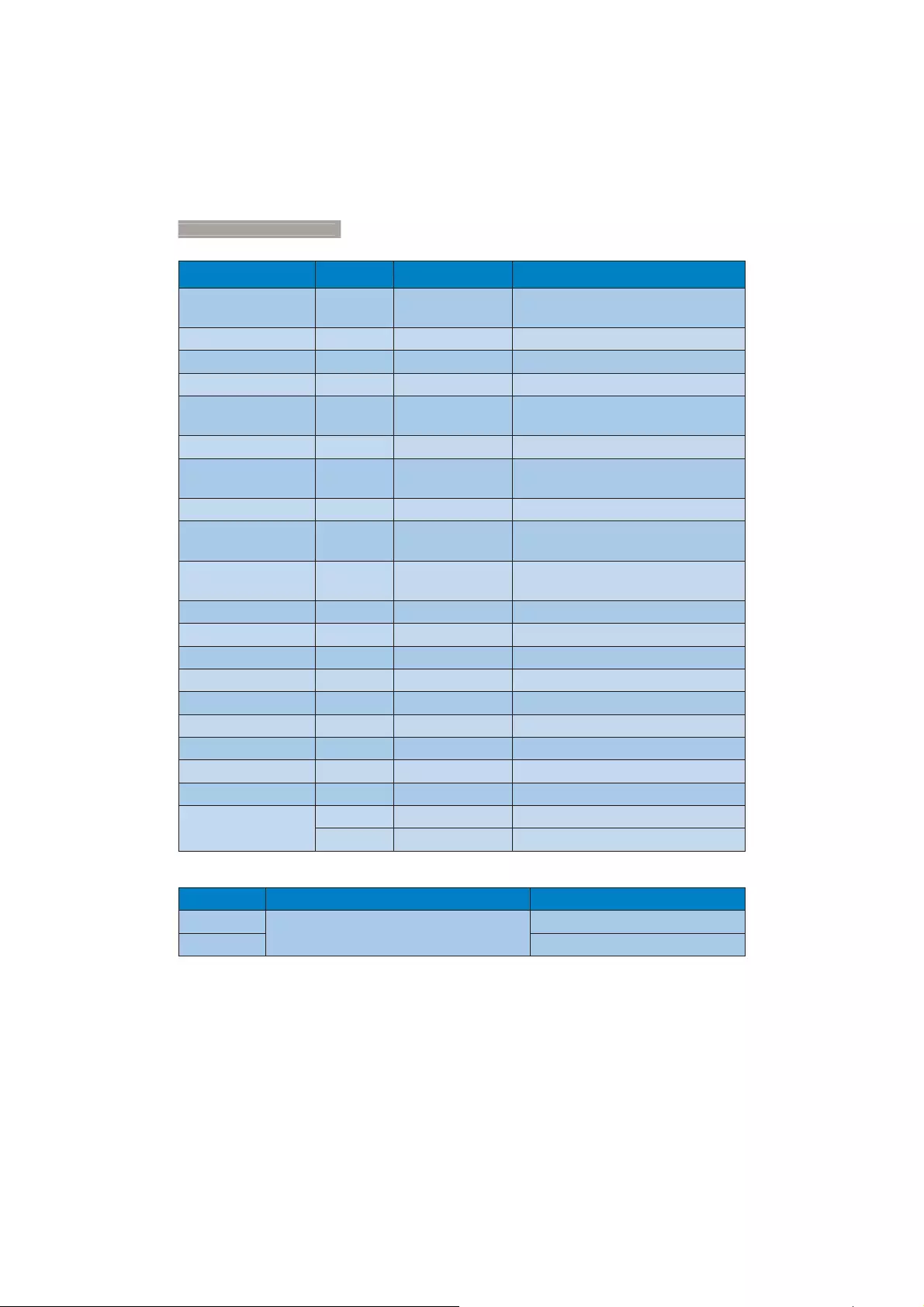
26
8. Customer care and warranty
Contact Information for CENTRAL AND EASTERN EUROPE region:
Country Call center CSP Consumer care number
Belarus N/A IBA +375 17 217 3386
+375 17 217 3389
Bulgaria N/A LAN Service +359 2 960 2360
Croatia N/A MR Service Ltd +385 (01) 640 1111
Czech Rep. N/A Asupport 420 272 188 300
Estonia N/A FUJITSU +372 6519900(General)
+372 6519972(workshop)
Georgia N/A Esabi +995 322 91 34 71
Hungary N/A 3URÀ6HUYLFH +36 1 814 8080(General)
+36 1814 8565(For AOC&Philips only)
Kazakhstan N/A Classic Service I.I.c. +7 727 3097515
Latvia N/A ServiceNet LV +371 67460399
+371 27260399
Lithuania N/A UAB Servicenet +370 37 400160(general)
+370 7400088 (for Philips)
Macedonia N/A AMC +389 2 3125097
Moldova N/A Comel +37322224035
Romania N/A Skin +40 21 2101969
Russia N/A CPS +7 (495) 645 6746
Serbia&Montenegro N/A Kim Tec d.o.o. +381 11 20 70 684
Slovakia N/A Datalan Service +421 2 49207155
Slovenia N/A PC H.and +386 1 530 08 24
the republic of Belarus N/A ServiceBy + 375 17 284 0203
Turkey N/A Tecpro +90 212 444 4 832
Ukraine N/A Topaz +38044 525 64 95
N/A Comel +380 5627444225
Contact Information for LATIN AMERICA region:
Country Call center Consumer care number
Brazil Vermont 0800-7254101
Argentina 0800 3330 856
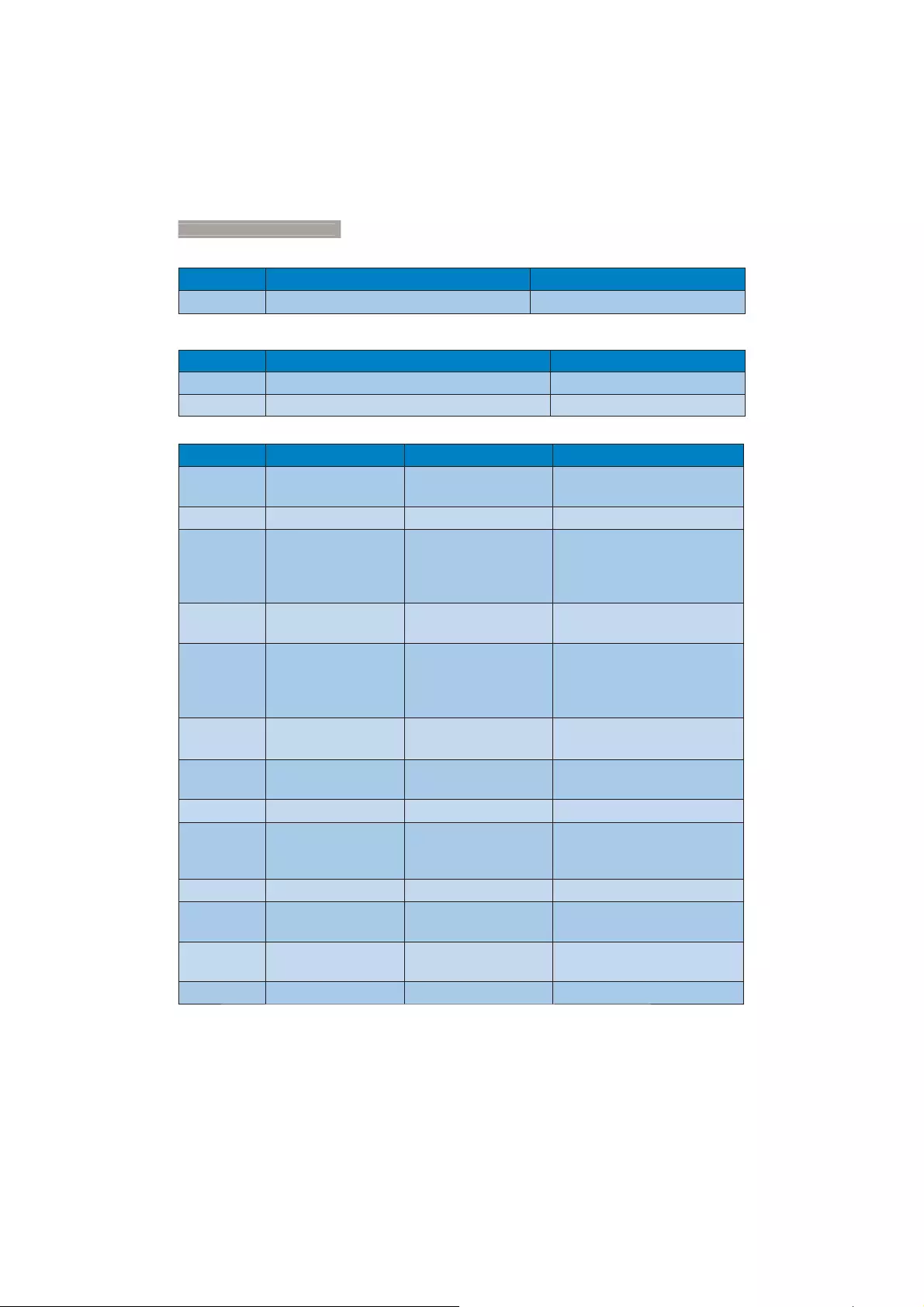
27
8. Customer care and warranty
Contact Information for China:
Country Call center Consumer care number
China PCCW Limited 4008 800 008
Contact Information for NORTH AMERICA :
Country Call center Consumer care number
U.S.A. EPI - e-center (877) 835-1838
Canada EPI - e-center (800)479-6696
Contact Information for APMEA region:
Country ASP Consumer care number Opening hours
Australia AGOS NETWORK
PTY LTD 1300 360 386 Mon.~Fri. 9:00am-5:30pm
New Zealand Visual Group Ltd. 0800 657447 Mon.~Fri. 8:30am-5:30pm
Hong Kong
Macau
Company: Smart Pixels
Technology Ltd.
Hong Kong:
Tel: +852 2619 9639
Macau:
Tel: (853)-0800-987
Mon.~Fri. 9:00am-6:00pm
Sat. 9:00am-1:00pm
India REDINGTON INDIA
LTD
Tel: 1 800 425 6396
SMS: PHILIPS to 56677 Mon.~Fri. 9:00am-5:30pm
Indonesia
PT. CORMIC
SERVISINDO
PERKASA
+62-21-4080-9086
(Customer Hotline)
+62-8888-01-9086
(Customer Hotline)
Mon.~Thu. 08:30-12:00; 13:00-
17:30
Fri. 08:30-11:30; 13:00-17:30"
Korea Alphascan Displays, Inc 1661-5003 Mon.~Fri. 9:00am-5:30pm
Sat. 9:00am-1:00pm
Malaysia R-Logic Sdn Bhd +603 5102 3336 Mon.~Fri. 8:15am-5:00pm
Sat. 8:30am-12:30am
Pakistan TVONICS Pakistan +92-213-6030100 Sun.~Thu. 10:00am-6:00pm
Singapore
Philips Singapore Pte
Ltd (Philips Consumer
Care Center)
(65) 6882 3966 Mon.~Fri. 9:00am-6:00pm
Sat. 9:00am-1:00pm
Taiwan FETEC.CO 0800-231-099 Mon.~Fri. 09:00 - 18:00
Thailand Axis Computer System
Co., Ltd. (662) 934-5498 Mon.~Fri. 08:30am~05:30pm
South Africa Computer Repair
Technologies 011 262 3586 Mon.~ Fri. 08:00am~05:00pm
Israel Eastronics LTD 1-800-567000 Sun.~Thu. 08:00-18:00
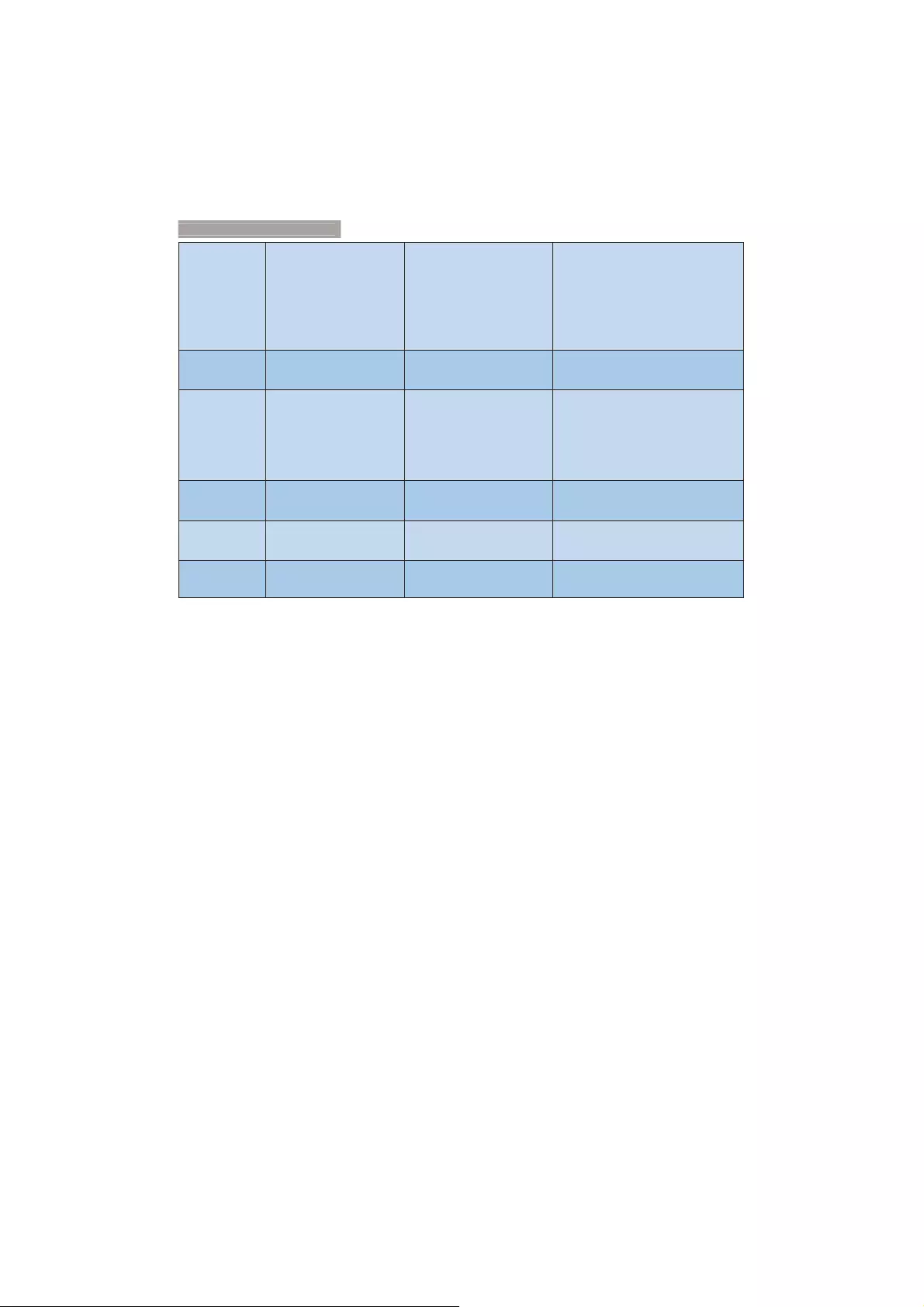
28
8. Customer care and warranty
Vietnam
FPT Service Informatic
Company Ltd. - Ho Chi
Minh City Branch
+84 8 38248007
Ho Chi Minh City
+84 5113.562666
Danang City
+84 5113.562666
Can tho Province
Mon.~Fri. 8:00-12:00, 13:30-17:30
Sat. 8:00-12:00
Philippines EA Global Supply
Chain Solutions ,Inc. (02) 655-7777; 6359456 Mon.~Fri. 8:30am~5:30pm
Armenia
Azerbaijan
Georgia
Kyrgyzstan
Tajikistan
Firebird service centre +97 14 8837911 Sun.~Thu. 09:00 - 18:00
Uzbekistan Soniko Plus Private
Enterprise Ltd +99871 2784650 Mon.~Fri. 09:00 - 18:00
Turkmenistan Technostar Service
Centre +(99312) 460733, 460957 Mon.~Fri. 09:00 - 18:00
Japan フィリップスモニター
・サポートセンター 0120-060-530 Mon.~Fri. 10:00 - 17:00
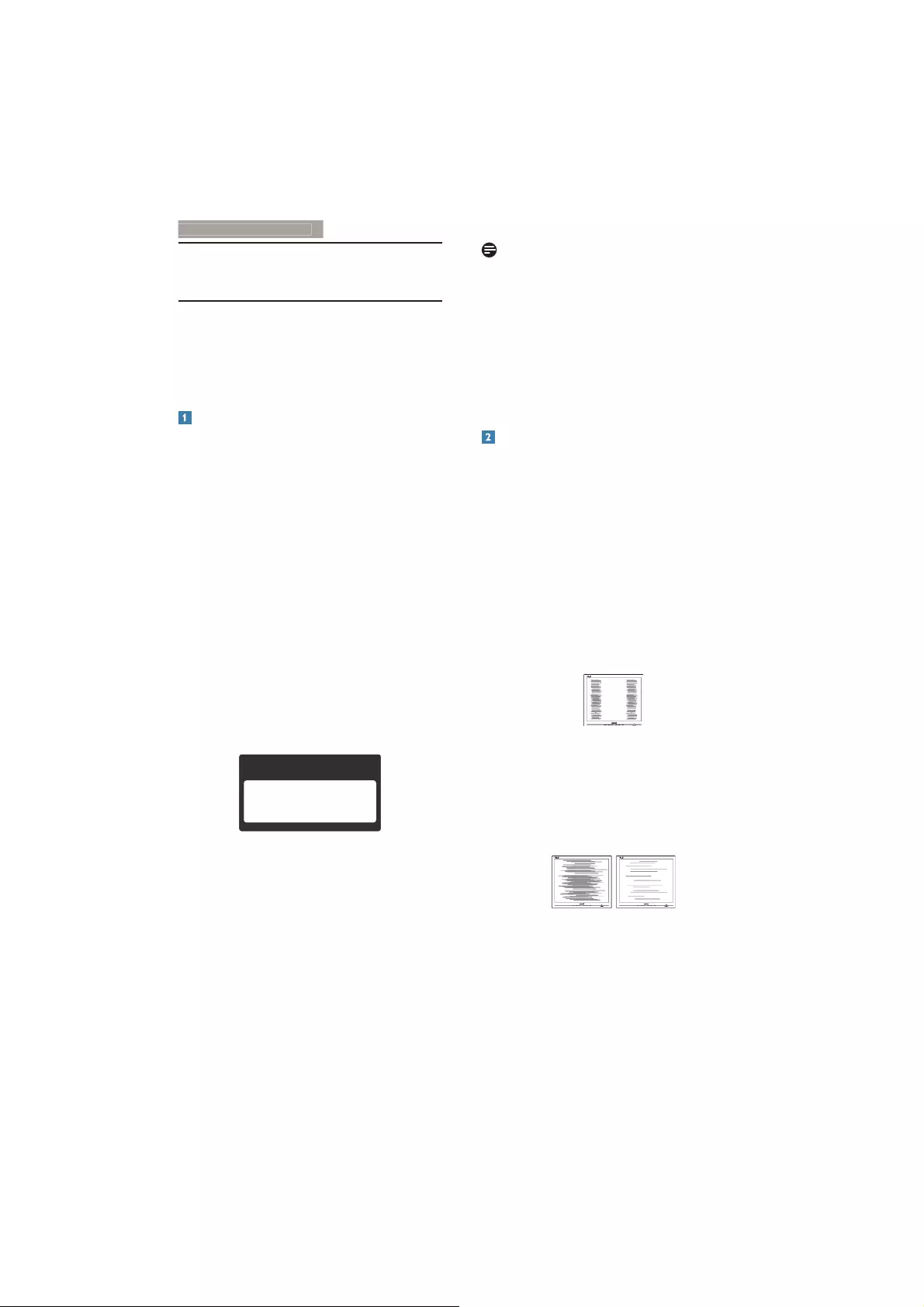
29
9. Troubleshooting & FAQ
s
9. Troubleshooting & FAQs
9.1 Troubleshooting
This page deals with problems that can be
corrected by a user. If the problem still persists
after you have tried these solutions, contact
Philips customer service representative.
Common Problems
No Picture (Power LED not lit)
Make sure the power cord is plugged into
the power outlet and into the back of the
monitor.
First, ensure that the power button on the
front of the monitor is in the OFF position,
then press it to the ON position.
No Picture (Power LED is White)
Make sure the computer is turned on.
Make sure the signal cable is properly
connected to your computer.
Make sure the monitor cable has no bent
pins on the connect side. If yes, repair or
replace the cable.
The Energy Saving feature may be activated
Screen says
Attention
Check cable connection
Make sure the monitor cable is properly
connected to your computer. (Also refer to
the Quick Start Guide).
Check to see if the monitor cable has bent
pins.
Make sure the computer is turned on.
AUTO button doesn't function
The auto function is applicable only in
VGA-Analog mode. If the result is not
satisfactory, you can do manual adjustments
via the OSD menu.
Note
The Auto Function is not applicable in DVI-
Digital mode as it is not necessary.
Visible signs of smoke or sparks
Do not perform any troubleshooting steps
Disconnect the monitor from mains power
source immediately for safety
Contact with Philips customer service
representative immediately.
Imaging Problems
Image is not centered
Adjust the image position using the “Auto”
function in OSD Main Controls.
Adjust the image position using the Phase/
Clock of Setup in OSD Main Controls. It is
valid only in VGA mode.
Image vibrates on the screen
Check that the signal cable is properly
securely connected to the graphics board
or PC.
9HUWLFDOÁLFNHUDSSHDUV
Adjust the image using the “Auto” function
in OSD Main Controls.
Eliminate the vertical bars using the Phase/
Clock of Setup in OSD Main Controls. It is
valid only in VGA mode.
+RUL]RQWDOÁLFNHUDSSHDUV
Adjust the image using the “Auto” function
in OSD Main Controls.
Eliminate the vertical bars using the Phase/
Clock of Setup in OSD Main Controls. It is
valid only in VGA mode.
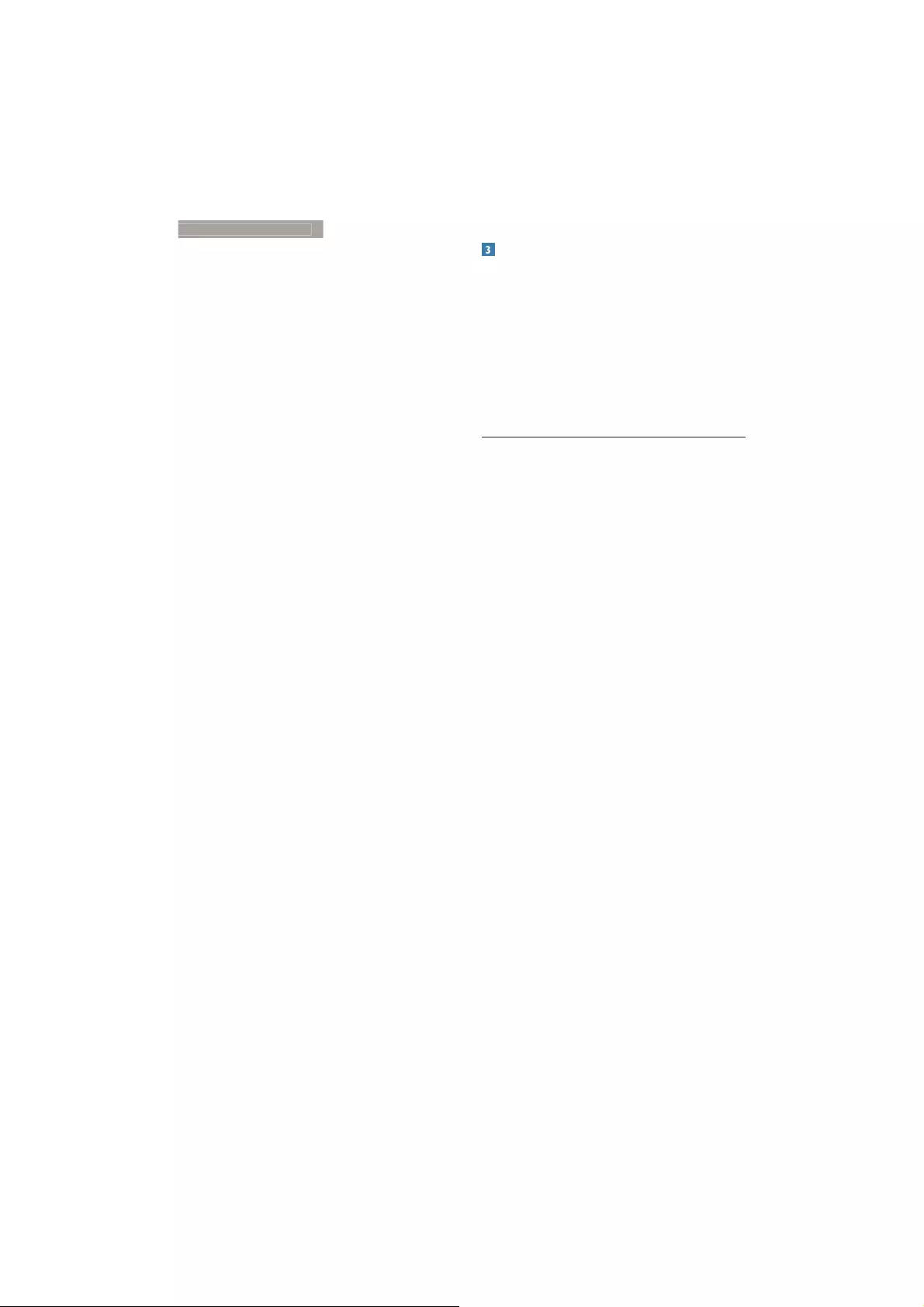
30
9. Troubleshooting & FAQ
s
Image appears blurred, indistinct or too dark
Adjust the contrast and brightness on
On-Screen Display.
An "after-image", "burn-in" or "ghost image"
remains after the power has been turned off.
Uninterrupted display of still or static
images over an extended period may cause
"burn in", also known as "after-imaging "
or "ghost imaging", on your screen. "Burn-
in", "after-imaging", or "ghost imaging" is a
well-known phenomenon in monitor panel
technology. In most cases, the "burned in"
or "after-imaging" or "ghost imaging" will
disappear gradually over a period of time
after the power has been switched off.
Always activate a moving screen saver
program when you leave your monitor
unattended.
Always activate a periodic screen refresh
application if your monitor will display
unchanging static content.
Failure to activate a screen saver, or a
periodic screen refresh application may
result in severe “burn-in” or “after-image”
or “ghost image” symptoms that will not
disappear and cannot be repaired. The
damage mentioned above is not covered
under your warranty.
Image appears distorted. Text is fuzzy or
blurred.
Set the PC’s display resolution to the same
mode as monitor’s recommended screen
native resolution.
Green, red, blue, dark, and white dots appears
on the screen
The remaining dots are normal
characteristic of the liquid crystal used in
today’s technology, Please refer the pixel
policy for more detail.
The "power on" light is too strong and is
disturbing
You can adjust “power on” light using the
power LED Setup in OSD main Controls.
Audio problem
No sound
Check if audio cable is connected to PC
and monitor correctly.
Ensure audio is not muted. Press OSD
“Menu”, select “Audio” then “Mute”. Check
it on “Off ” position.
Press “Volume” in OSD main control to
adjust the volume.
9.2 General FAQs
Q1: When I install my monitor what should
I do if the screen shows 'Cannot
display this video mode'?
Ans.: Recommended resolution for this
monitor: 1920 x 1080 @ 60 Hz.
Unplug all cables, then connect your PC to
the monitor that you used previously.
In the Windows Start Menu, select Settings/
Control Panel. In the Control Panel
Window, select the Display icon. Inside the
Display Control Panel, select the 'Settings'
tab. Under the setting tab, in box labelled
'desktop area', move the sidebar to 1920 x
1080 pixels.
Open 'Advanced Properties' and set the
Refresh Rate to 60 Hz, then click OK.
Restart your computer and repeat step 2
and 3 to verify that your PC is set at 1920
x 1080 @ 60 Hz.
Shut down your computer, disconnect your
old monitor and reconnect your Philips
monitor.
Turn on your monitor and then turn on
your PC.
Q2: What is the recommended refresh
rate for monitor?
Ans.: Recommended refresh rate in monitors
is 60 Hz, In case of any disturbance on
screen, you can set it up to 75 Hz to
see if that removes the disturbance.
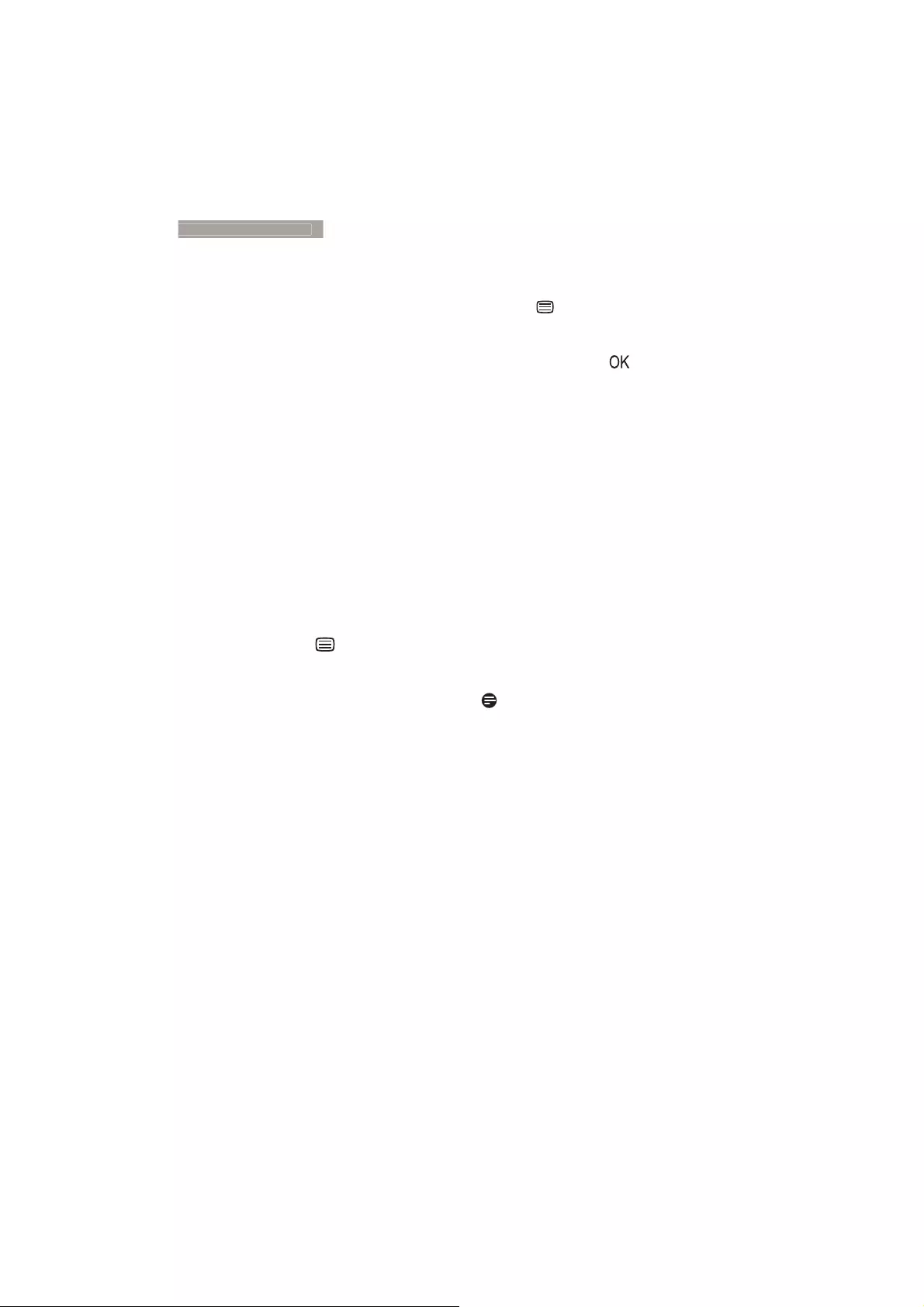
31
9. Troubleshooting & FAQ
s
4 :KDWDUHWKHLQIDQGLFPÀOHVRQWKH
CD-ROM? How do I install the drivers
(.inf and .icm)?
Ans.:7KHVHDUHWKHGULYHUÀOHVIRU\RXU
monitor. Follow the instructions in your
user manual to install the drivers. Your
computer may ask you for monitor
GULYHUVLQIDQGLFPÀOHVRUDGULYHU
GLVNZKHQ\RXÀUVWLQVWDOO\RXUPRQLWRU
Follow the instructions to insert the
companion CD-ROM included in this
package. Monitor drivers (.inf and .icm
ÀOHVZLOOEHLQVWDOOHGDXWRPDWLFDOO\
Q4: How do I adjust the resolution?
Ans.: Your video card/graphic driver and
monitor together determine the
available resolutions. You can select the
desired resolution under Windows®
Control Panel with the "Display
properties".
Q5: What if I get lost when I am making
monitor adjustments via OSD?
Ans.: Simply press the button, then select
[Reset to recall all the original factory
settings.
Q6: Is the monitor screen resistant to
scratches?
Ans.: In general it is recommended that
the panel surface is not subjected to
excessive shocks and is protected from
sharp or blunt objects. When handling
the monitor, make sure that there is
no pressure or force applied to the
panel surface side. This may affect your
warranty conditions.
Q7: How should I clean the monitor
surface?
Ans.: For normal cleaning, use a clean, soft
cloth. For extensive cleaning, please use
isopropyl alcohol. Do not use other
solvents such as ethyl alcohol, ethanol,
acetone, hexane, etc.
Q8: Can I change the color setting of my
monitor?
Ans.: Yes, you can change your color setting
through OSD control as the following
procedures:
Press button to show the OSD (On
Screen Display) menu
Press ɾ button to select the option
[Color] then press button to enter
color setting, there are three settings as
below.
1. Color Temperature: The six settings are
5000K, 6500K, 7500K, 8200K, 9300K
and 11500K. With settings in the 5000K
range the panel appears "warm, with a
red-white color tone", while a 11500K
temperature yields "cool, bluewhite
toning".
2. sRGB: This is a standard setting for
ensuring correct exchange of colors
between different device (e.g. digital
cameras, monitors, printers, scanners,
etc).
3. 8VHU'HÀQH7KHXVHUFDQFKRRVHKLV
her preference color setting by adjusting
red, green blue color.
Note
A measurement of the color of light radiated
by an object while it is being heated. This
measurement is expressed in terms of
absolute scale, (degrees Kelvin). Lower Kevin
temperatures such as 2004K are red; higher
temperatures such as 9300K are blue. Neutral
temperature is white, at 6504K.
Q9: Can I connect my monitor to any PC,
workstation or Mac?
Ans.: Yes. All Philips monitors are fully
compatible with standard PCs, Macs
and workstations. You may need a cable
adapter to connect the monitor to
your Mac system. Please contact your
Philips sales representative for more
information.
Q10: Are Philips monitors Plug-and-Play?
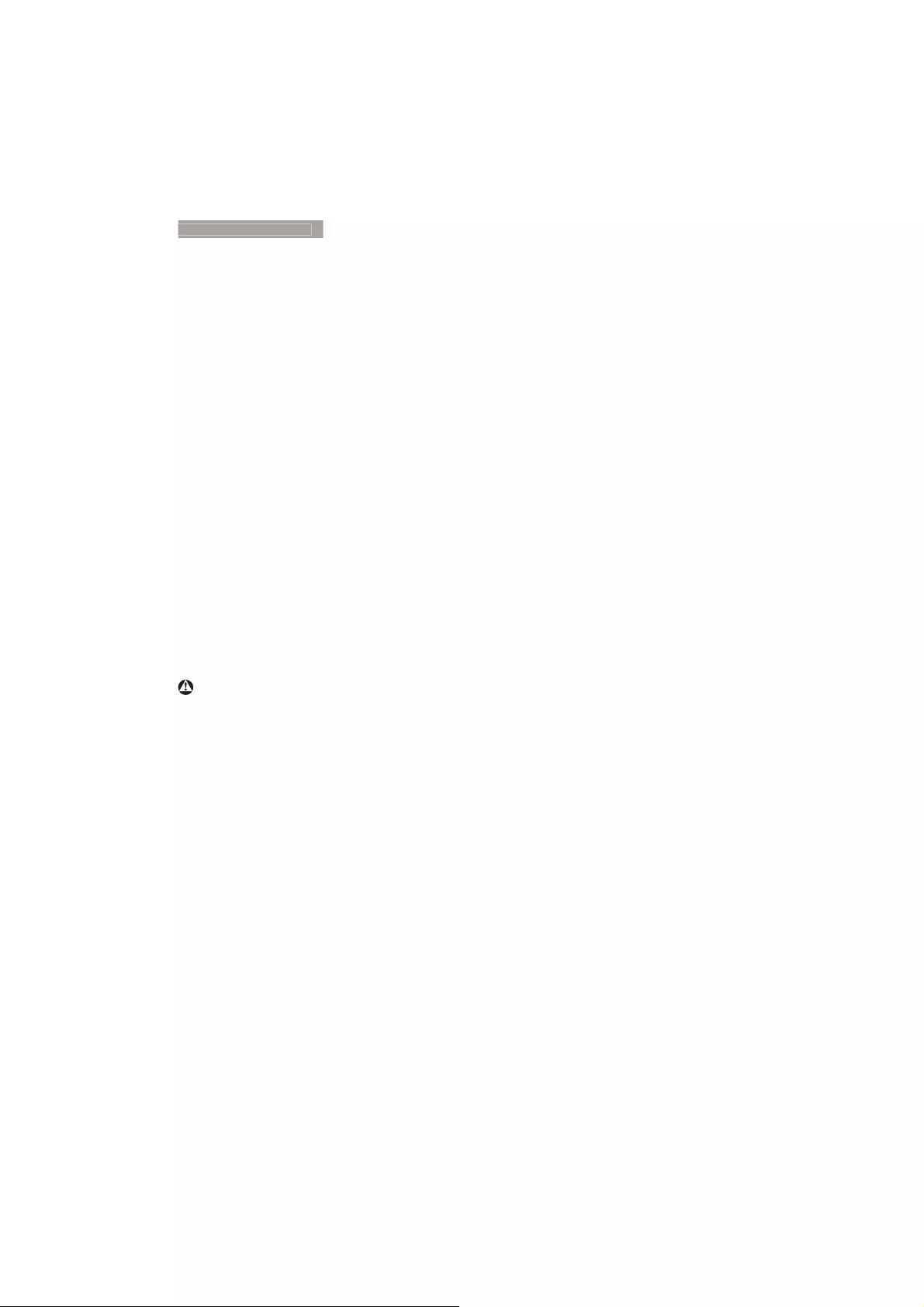
32
9. Troubleshooting & FAQ
s
Ans.: Yes, the monitors are Plug-and-Play
compatible with Windows10/8.1/8/7,
Mac OSX
Q11: What is Image Sticking, or Image Burn-
in, or After Image, or Ghost Image in
monitor panels?
Ans.: Uninterrupted display of still or static
images over an extended period
may cause "burn in", also known as
"after-imaging" or "ghost imaging",
on your screen. "Burn-in", "after-
imaging", or "ghost imaging" is a well-
known phenomenon in monitor panel
technology. In most cases, the "burned
in" or "atter-imaging" or "ghost imaging"
will disappear gradually over a period of
time after the power has been switched
off.
Always activate a moving screen saver
program when you leave your monitor
unattended.
Always activate a periodic screen
refresh application if your monitor will
display unchanging static content.
Warning
Failure to activate a screen saver, or a periodic
screen refresh application may result in severe
“burn-in” or “after-image” or “ghost image”
symptoms that will not disappear and cannot be
repaired. The damage mentioned above is not
covered under your warranty.
Q12: Why is my Display not showing
sharp text, and is displaying jagged
characters?
Ans.: Your monitor works best at its native
resolution of 1920 x 1080 @ 60 Hz. For
best display, please use this resolution.
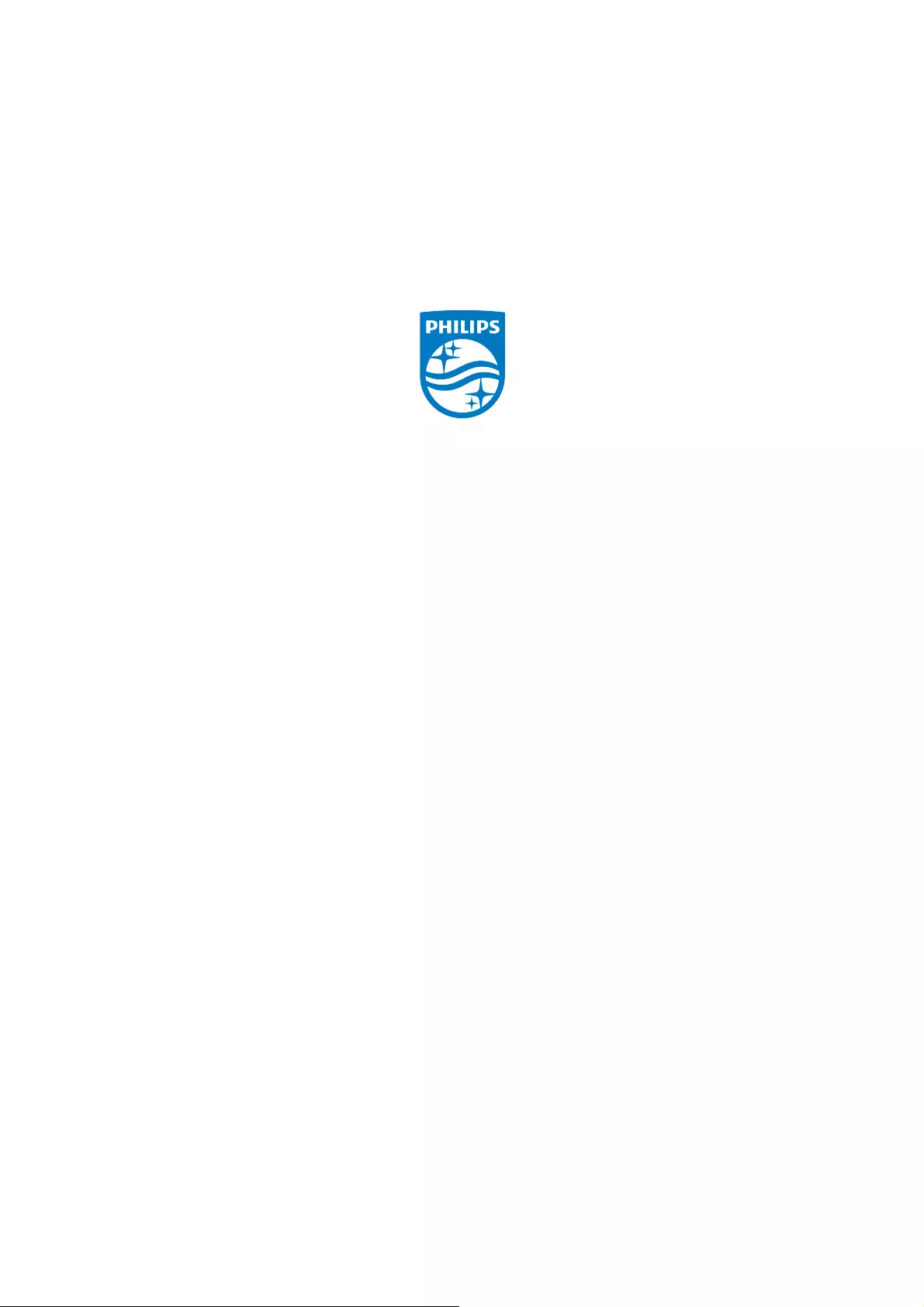
© 2015 Koninklijke Philips N.V. All rights reserved.
Philips and the Philips Shield Emblem are registered trademarks of
Koninklijke Philips N.V. and are used under license from
Koninklijke Philips N.V.
6SHFLÀFDWLRQVDUHVXEMHFWWRFKDQJHZLWKRXWQRWLFH
Version: M6279XJE1T