Philips 32HFL2819D/12 User Manual
Displayed below is the user manual for 32HFL2819D/12 by Philips which is a product in the TVs category. This manual has pages.
Related Manuals
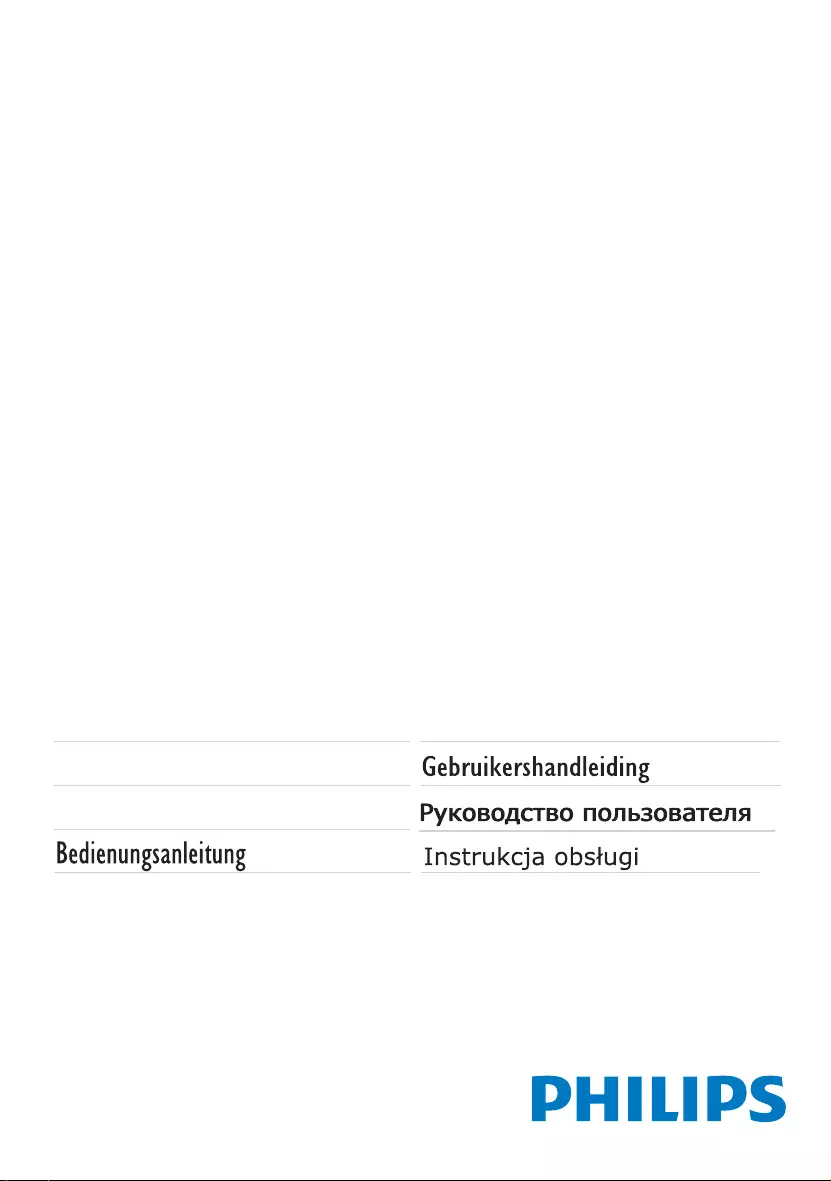
Register your product and get support at
www.philips.com/welcome
Mode d'emploi
Manual del usuario
User manual
Manuale utente
Manual do utilizador
20HFL28x9D/12
23HFL28x9D/12
24HFL28x9D/12
28HFL28x9D/12
32HFL28x9D/12
40HFL28x9D/12
48HFL28x9D/12
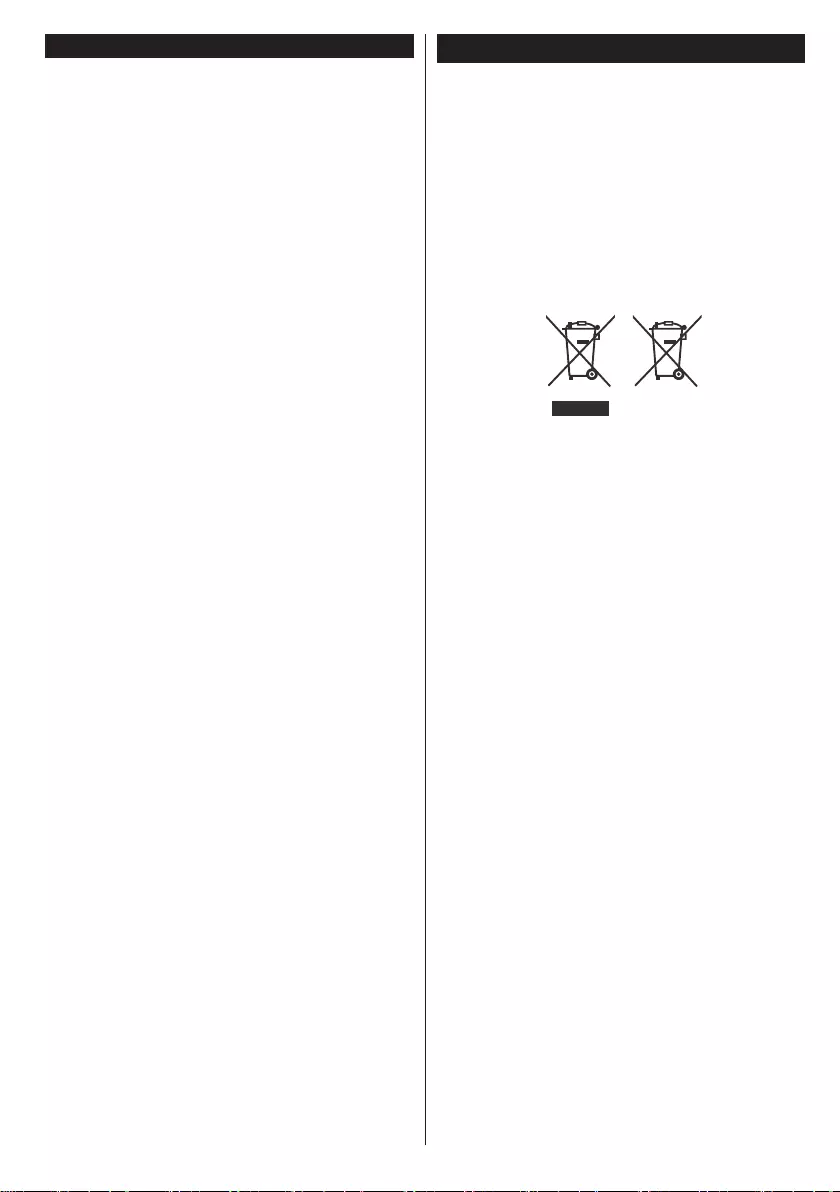
English - 1 -
Contents
Important ................................................................1
Use your TV ...........................................................2
Remote control ......................................................2
Teletext ...............................................................2
Digital teletext (for UK only) ................................ 2
Notications, features and accessories .................. 3
Energy efciency ....................................................3
TV scroll button.......................................................3
Connecting power...................................................3
Switching on/off ......................................................3
To switch the TV on ............................................3
To switch the TV off ............................................3
First time installation ............................................... 3
Aerial installation.................................................3
Cable installation ................................................3
Media browser menu .............................................. 4
Play media les from a USB drive .......................... 4
Change TV settings ................................................ 4
Display options .......................................................4
Sound options.........................................................4
Conguring parental settings ..................................4
Electronic program guide (EPG).............................4
Program options .................................................5
Update your TV ......................................................5
Automatic update from digital broadcast ............5
Troubleshooting ..................................................... 5
TV will not turn on ............................................... 5
Poor picture ........................................................5
No picture ...........................................................5
No sound ............................................................5
Remote control - does not operate .....................5
Input sources - can not be selected ....................5
Specications .........................................................6
PC input typical display modes ..............................6
AV and HDMI signal compatibility ...........................6
Important
‘Read and understand all information in the
accompanying Safety booklet before you install and
use your TV. If damage is caused by failure to follow
these instructions, the warranty does not apply.’
Disposal of old Equipment and Batteries
Please do not disposed this TV or battery as general
household waste. If you want to dispose this product
or battery, please consider the collection systems
or facilities for appropriate recycling.
Notice: The sign Pb below the symbol for batteries indicates
that this battery contains lead.
Products Battery
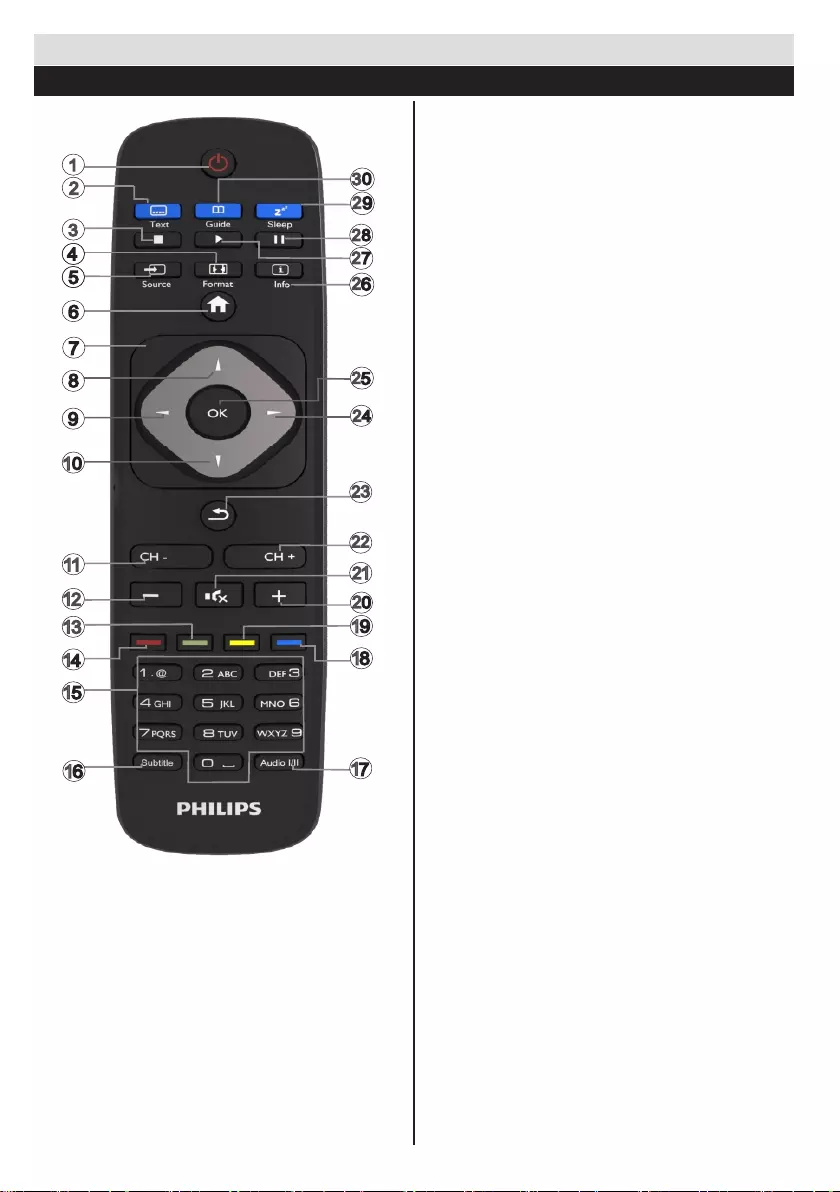
English - 2 -
Use your TV
Remote control
NOTE: The Remote Control range is approximately 7m
/ 23ft.
P=P
SWAP
Teletext
Press the TEXT button to enter. Press again to
activate mix mode. Press once more to exit. Follow
the instructions displayed on the teletext screen.
Digital teletext (for UK only)
Press the TEXT button to view digital teletext
information. Operate it with the colored buttons,
cursor buttons and the OK button. The operation
method may differ depending on the contents of the
digital teletext. Follow the instructions displayed on
the digital teletext screen.
1. Standby
2. Teletext / Mix (in TXT mode)
3. Stop(in Media Browser mode)
4. Image Size
5. AV/ Source selection
6. Menu on-off/ Exit (in Media Browser mode)
7. Channel swap
8. Cursor up
9. Cursor left
10. Cursor down
11. Program Down / Page up (in TXT mode)
12. Volume Down
13. Green Button
14. Red Button
15. Numeric Buttons
16. Subtitle on-off / Subtitle (in Media Browser
mode)
17. Mono-Stereo Dual I-II/ Audio Subtitle Language
18. Blue Button
19. Yellow Button
20. Volume Up
21. Mute
22. Program Up / Page down (in TXT mode)
23. Back / Return / Index page (in TXT mode)
24. Cursor Right
25. Okay (Conrm) / Hold (in TXT mode) / Channel
List
26. Info / Reveal (in TXT mode)
27. Play / (in Media Browser Mode)
28. Pause (in Media Browser mode)
29. Set Sleep Timer
30. Electronic program guide (in DVB Channels)
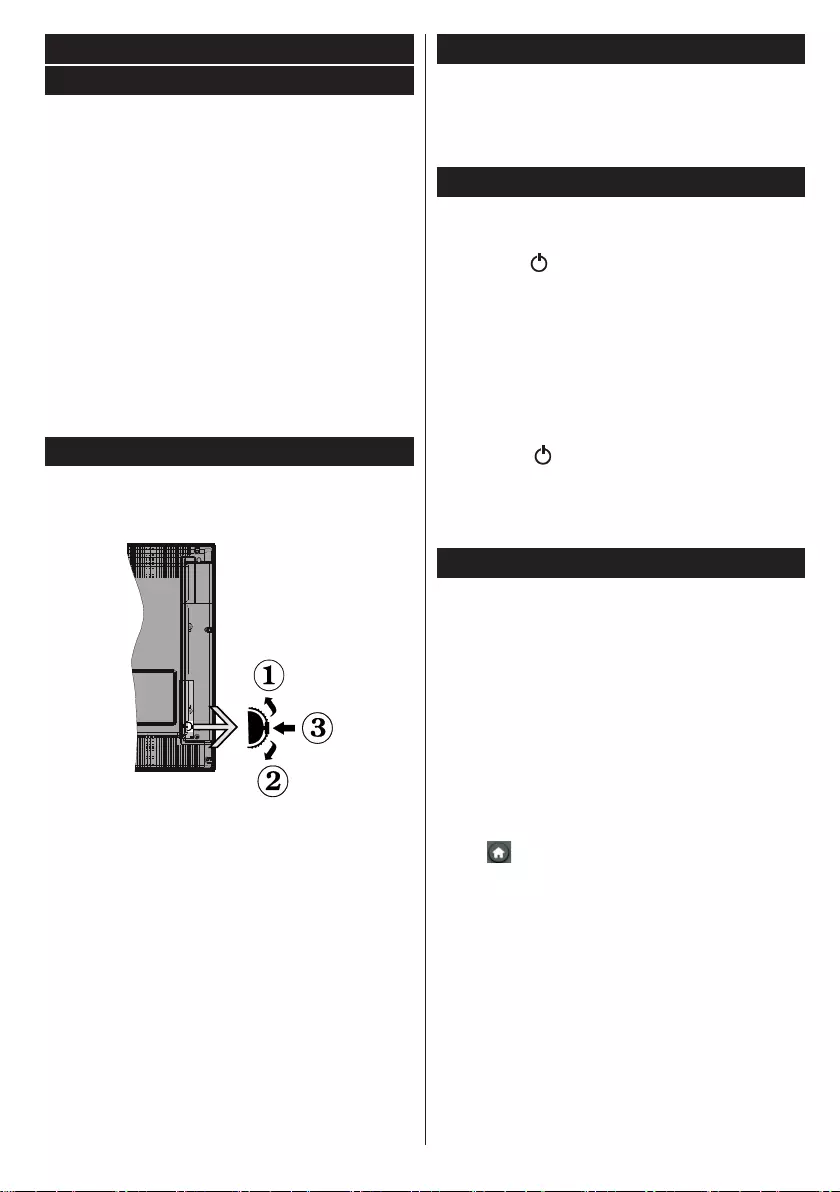
English - 3 -
Connecting power
The TV set is designed to operate on 220-240V AC, 50
Hz socket. After unpacking, allow the TV set to reach
the ambient room temperature before you connect the
set to the mains. Plug the power cable to the mains
socket outlet.
Switching on/off
To switch the TV on
To switch on the TV from standby mode either:
• Press the “ ” button, CH- or CH+ or a numeric
button on the remote control.
• Press the side function switch until the TV comes
on from standby.
Note: If the TV has been left on and not been operated for a
while, the TV will go into standby. When you next switch-on,
the following message will be displayed: “Standby Cause
No Operation”. Press OK to continue.
To switch the TV off
• Press the “ ” button on the remote control or
press the side function switch until the TV switches
into standby mode.
Note: To power down the TV completely, unplug the power
cord from the mains socket.
First time installation
You will see the language selection screen when you
rst turn on your TV. Select your preferred language
and press OK followed by the selection Home Mode/
Shop Mode.
You can set up your TV by following the First Time
Installation (FTI) screen with the following selections.
Aerial installation
Select the AERIAL option from the Search Type
screen to search for terrestrial digital TV broadcasts.
Optional a channel list, which is generated by LCN (*),
will be displayed on screen when the search is over.
Select “Yes” and press OK to store this list.
Press “ ” button to quit channel list and watch TV.
(*) LCN is the Logical Channel Number system that
organizes available broadcasts in accordance with a
recognizable channel sequence (if available).
Cable installation
Select CABLE option and press OK on the remote
control. For automatic installation in case your Cable
network supplier supports a Network-ID based
installation (e.g. Unitymedia), select YES in following
screen and press OK.
In case your Cable network supplier does not support
a Network-ID based installation please select “NO”,
press OK and follow the instruction on the screen.
You can also select frequency ranges from this screen.
Notications, features and accessories
Energy efciency
This TV is designed with energy efcieny features:
• Power save mode (ECO): You can apply a
combination of energy saving picture settings. While
you watch TV, press the Menu button and, the Power
Save Mode settings can be found in the ‘Picture’
section of the Main Menu.
• Picture off mode: If you only want to listen to audio
from the TV, you can switch off the display. Other
functions continue to operate normally. While you
watch TV, press Menu and select Picture, and from
there select ‘Picture off’ under the Power Save
Mode option.
Note: Disconnect your TV from the mains plug in
case your TV is going to be inactive for a long time.
TV scroll button
The TV Scroll button on the side of the TV allows you
to control the volume, change channels and put the
TV into standby.
To change volume: Increase the volume by scrolling
up. Decrease the volume by scrolling down.
To change channel:
1. Press the middle of the scroll button, the channel
information banner will appear on the screen.
2. Scroll through the stored channels by pushing the
button up or down.
To change source:
1. Press the middle of the button twice, the source list
will appear on the screen.
2. Scroll through the available sources by pushing the
button up or down.
To switch the TV to standby: Press the middle of
the button down and hold it down for a few seconds,
the TV will turn into standby mode.
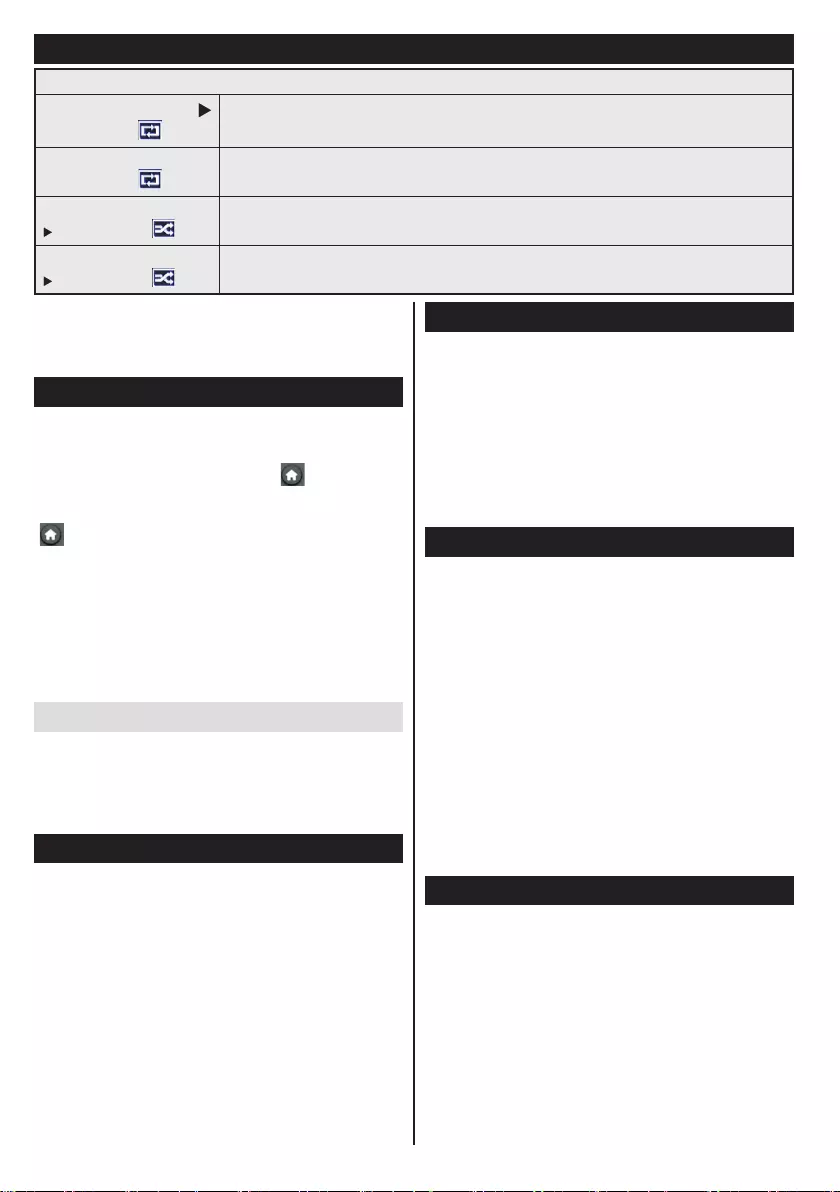
English - 4 -
Enter the frequency range manually by using the
numeric button.
Note: Searching duration will change depending
on the selected search step.
Play media les from a USB drive
You can play photo, music, and movie les stored
on a USB disk by connecting it to your TV. Connect
a USB disk to one of the USB inputs located on
the side of the TV. Pressing the “ ” button while
in the Media Browser mode will access the Picture,
Sound and Settings menu options. Pressing the
“” button again will exit from this screen. You can
set your Media Browser preferences by using the
Settings Menu.
IMPORTANT! Back up your files before making
any connections to the TV. The manufacturer will
not be responsible for any file damage or data
loss. Certain types of USB devices, for example,
MP3 players or USB hard disk drives/memory
sticks may not be compatible with this TV.
Change TV settings
To access the options listed below;
1- Press the Menu button
2- Highlight your selection
3- Press OK to conrm
Display options
Mode: Changes the picture mode to one of the
following: Cinema, Game, Sports, Dynamic and
Natural.
Contrast: Sets the light and dark values of the image.
Brightness: Sets the brightness value of the image.
Sharpness: Sets the sharpness value. A high
sharpness value may result in a clearer, crisper image
depending on the content.
Color: Sets the color value.
Backlight: Controls the brightness of the backlight.
Noise reduction: Reduces the noise level in the
image.
Sound options
Volume: Adjusts volume level.
Equalizer: Changes the equalizer mode.
Balance: Adjusts whether the sound is coming mainly
from the right or left speakers.
Headphone: Sets headphone volume.
Sound mode: Sets the preferred sound mode.
AVL: Sets a limit to maximum volume output.
Digital Out: Sets digital out audio type.
Conguring parental settings
This feature is for restricting access to selected
content. It is controlled by a pin number dened by
you. Factory default is “0000”.
Menu lock (optional): Menu lock setting enables or
disables the menu access.
Maturity lock (optional): When set, this option gets
the maturity information from the broadcast and if
this maturity level is disabled, disables access to the
broadcast.
Child lock (optional): When Child Lock is set, the TV
can only be controlled by the remote control. In this
case the control panel buttons will not work.
Set PIN: Denes a new PIN number.
Note: If the Country option is set to France, you can use 4725
as the default code.
Electronic program guide (EPG)
Some, but not all channels send information about the
current and next programs. Press the “GUIDE” button
to view the EPG menu.
NOTE: You can enable/disable EPG using the
relevant function in Hotel TV menu.
Up/Down/Left/Right: Navigate EPG.
OK: Displays program options.
INFO: Displays, in detailed, information on the
program selected.
GREEN: Switches to List Schedule EPG.
Media browser menu
Loop/Shufe Mode Operation
Start playback with
and activate TV plays next le and loop the list.
Start playback with OK
and activate File will be played in a loop (repeat).
Start playback with OK/
and activate File will be played in a shufe.
Start playback with OK/
and activate File playback will continue randomly and random playback will continue.
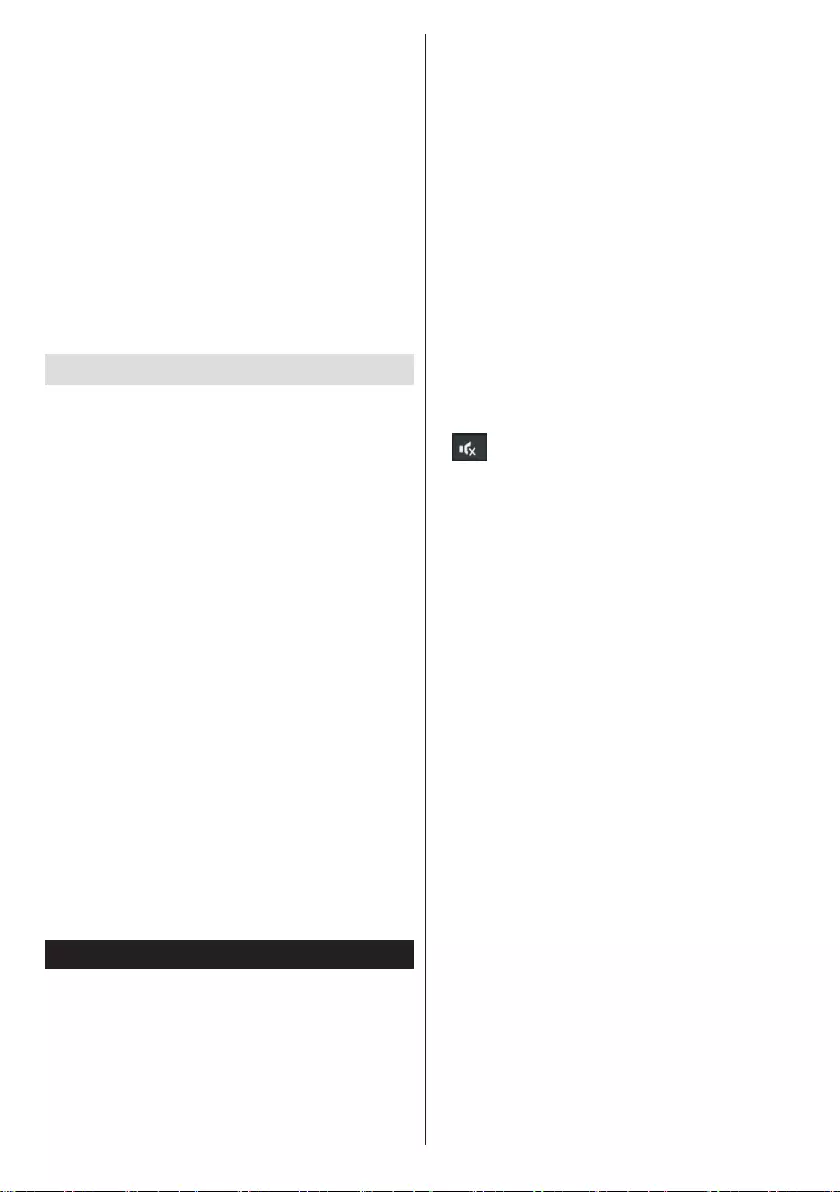
English - 5 -
YELLOW: Switches to Timeline Schedule EPG.
BLUE: Displays ltering options.
Program options
In EPG menu, press the OK button to enter the
Event Options menu.
Select Channel
In EPG menu, using this option, you can switch
to the selected channel.
Set Timer / Delete timer
(Disabled when Hotel Mode is set to ON)
After you have selected a program in the EPG
menu, press OK. Select the Set Timer on Event
option and press OK. You can set a timer for future
programs.
Update your TV
Navigate on your main menu, choose settings, the
version of the current software is displayed.
Caution: Do not install a lower version of software
than the current version installed on your product. TP
Vision cannot be held liable or be made responsible
for problems caused by a software downgrade.
Update with USB
Before you update the software, make sure that you
have:
• A USB storage device that has at least 256
megabytes of storage space, is FAT or DOS formatted
and has its write protection disabled.
• Access to a computer with a USB connector and
Internet access
Navigate to www.philips.com/support, and
follow the software update instructions.
Automatic update from digital broadcast
While the TV is connected to an aerial signal. If
Automatic scanning in the Upgrade Options menu
is enabled, the TV wakes up at 03:00 and searches
broadcast channels for new software upgrades. If
new software is found and downloaded successfully,
the next time the TV powers up , it will have the new
software version.
Note: If the TV fails to come on after the upgrade unplug the
TV for 2 minutes and plug in again.
Troubleshooting
TV will not turn on
Make sure the power cord is plugged in securely to
wall outlet. The batteries in the remote control may be
exhausted. Press the Power button on the TV.
Poor picture
• Have you selected the correct TV system?
• Low signal level can cause picture distortion.Please
check antenna access.
• Check if you have entered the correct channel
frequency if you have done manual tuning.
• The picture quality may degrade when two devices
are connected to the TV at the same time. In such
a case, disconnect one of the devices.
No picture
• No Picture means that your TV is not receiving a
transmission. Have you selected the correct button on
the remote control? Try once more. Also make sure
the correct input source has been selected.
• Is the antenna connected properly?
• Is the antenna cable damaged?
• Are suitable plugs used to connect the antenna?
• If you are in doubt, consult your dealer.
No sound
• Has the TV been set to mute? To cancel mute, press the
“” button, or increase the volume level.
• Sound is coming from only one speaker. Is the balance
set to one extreme? See Sound Menu section.
Remote control - does not operate
• The batteries may be exhausted. Replace the
bateries.
Input sources - can not be selected
• If you cannot select an input source, it is possible that
no device is connected. if not
• Check the AV cables and connections if you have tried
to connect a device.
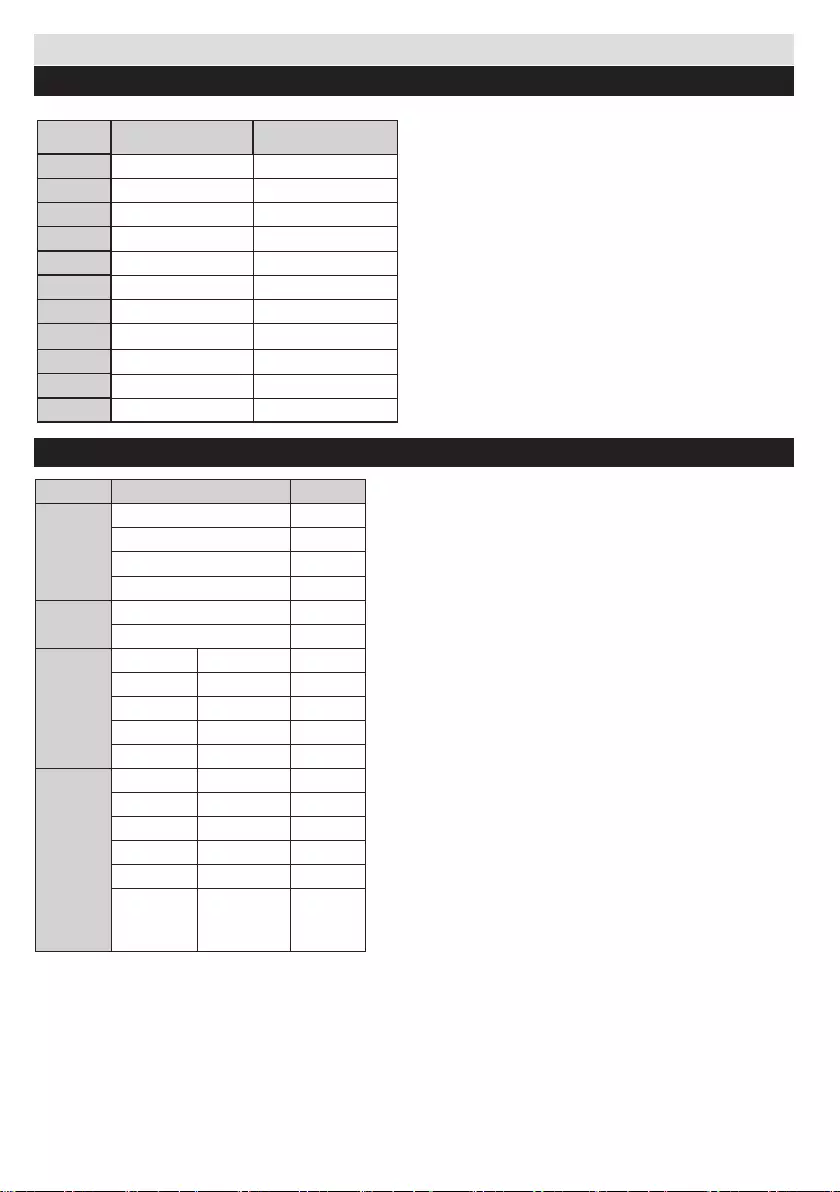
English - 6 -
Specications
PC input typical display modes
The following table is an illustration of some of the typical video display modes.
Source Supported Signals Available
EXT
(SCART)
PAL 50/60 O
NTSC 60 O
RGB 50 O
RGB 60 O
Side AV PAL 50/60 O
NTSC 60 O
PC/
YPbPr
480I, 480P 60Hz O
576I, 576P 50Hz O
720P 50Hz,60Hz O
1080I 50Hz,60Hz O
1080P 50Hz,60Hz O
HDMI1
480I 60Hz O
480P 60Hz O
576I, 576P 50Hz O
720P 50Hz,60Hz O
1080I 50Hz,60Hz O
1080P
24Hz, 25Hz
30Hz, 50Hz,
60Hz
O
AV and HDMI signal compatibility
Index Resolution Frequency
1800x600 56 Hz
2800x600 60 Hz
31024x768 60 Hz
41024x768 66 Hz
51280x768 60 Hz
61360x768 60 Hz
71280x960 60 Hz
81280x1024 60 Hz
91400x1050 60 Hz
10 1600x1200 60 Hz
11 1920x1080 60 Hz
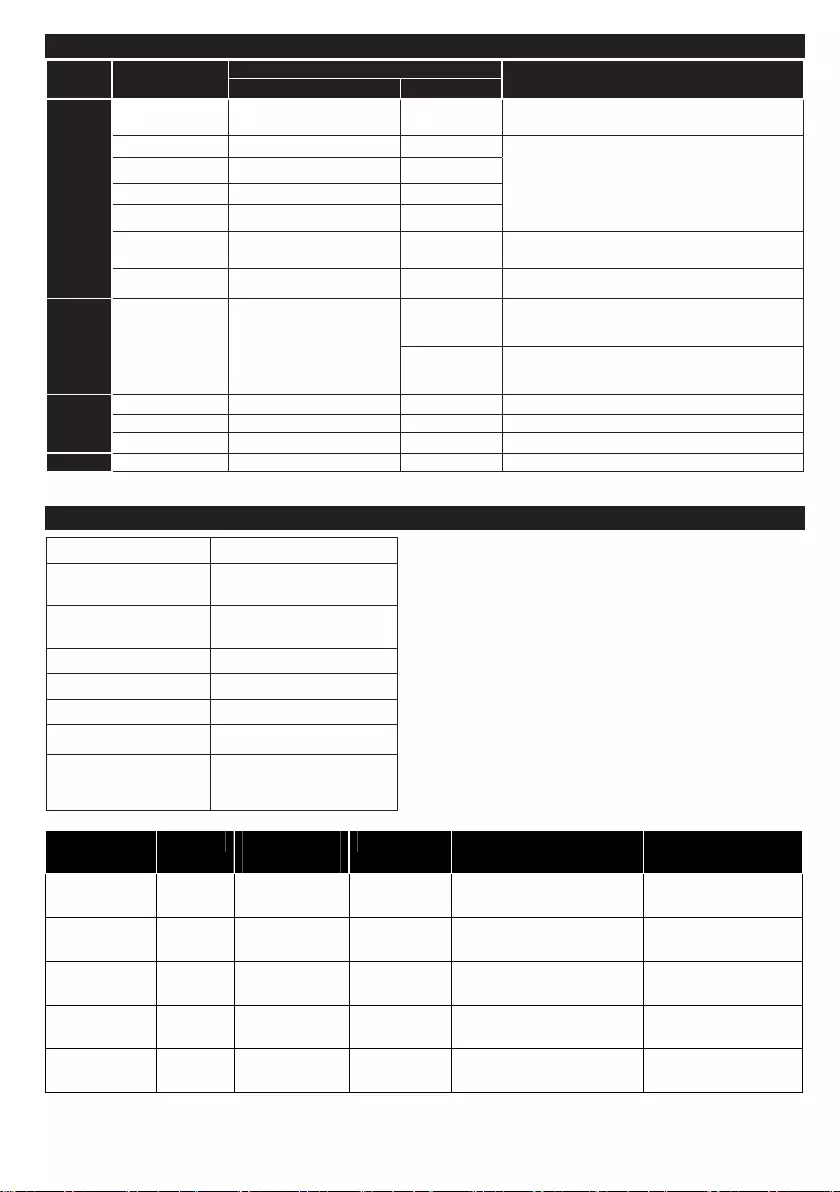
63W
41W
24W
19W
475x330x135
475x297x40
200mm x 200mm, M6
English - 7 -
Supported le formats in USB mode
Media File Extension Format Remarks
(Maximum resolution/Bit rate etc.)
Video Audio
Movie
mpg, mpeg MPEG1, MPEG2 MPEG1: 768x576 @30P
MPEG2:1920x1080 @ 30P
vob MPEG2
1920x1080 @ 30P
mp4 MPEG4, Xvid , H.264
mkv H.264, MPEG4,VC-1
avi MPEG2, MPEG4, Xvid , H.264
v H.264/VP6/Sorenson H.264/VP6:1920x1080 @ 30P
Sorenson: 352x288 @30P
3gp MPEG4 , H.264 1920x1080 @ 30P
Music .mp3 -
MPEG 1 Layer 2
32Kbps ~ 448Kbps(Bit rate)
32K, 44.1k, 48k Hz,16K, 22.05K, 24K Hz (Sampling
rate)
MPEG 1 Layer 3
32Kbps ~ 320Kbps(Bit rate)
32K, 44.1k, 48k Hz,16K, 22.05K, 24K Hz,8K, 11.025K,
12K Hz (Sampling rate)
Photo
.jpg .jpeg Baseline JPEG - max WxH = 17000x10000 4147200bytes
. Progressive JPEG - max WxH = 4000x4000 3840000bytes
.bmp - - max WxH = 5760x4096 3840000bytes
Subtitle .sub .srt - - -
TV Broadcasting PAL B/G D/K K I/I’
Receiving Channels VHF (BAND I/III) - UHF
(BAND U) - HYPERBAND
Number of Preset
Channels
1000
Channel Indicator On Screen Display
RF Aerial Input 75 Ohm (unbalanced)
Operating Voltage 220-240V AC, 50Hz
Audio German+Nicam Stereo
Operation
temperature and
operation humidity:
0ºC up to 40ºC, 85%
humidity max
Specifications
Model
Panel
Power
Consumption
Audio out
VESA mounting
Dimension
W x H x D [mm]
20HFL28x9D
20”, HD
2 x 2.5W
75mm x 75mm, M4
23HFL28x9D
23”, HD
2 x 2.5W
75mm x 75mm, M4
542x336x61
542x364x135
28HFL28x9D
28”, HD
33W
2 x 6W
75mm x 75mm, M4
640x394x65
640x427x185
32HFL28x9D
32”, HD
2 x 6W
200mm x 100mm, M4
735x445x97
735x476x185
40HFL28x9D
40”, HD
2 x 6W
923x551x98
923x587x217
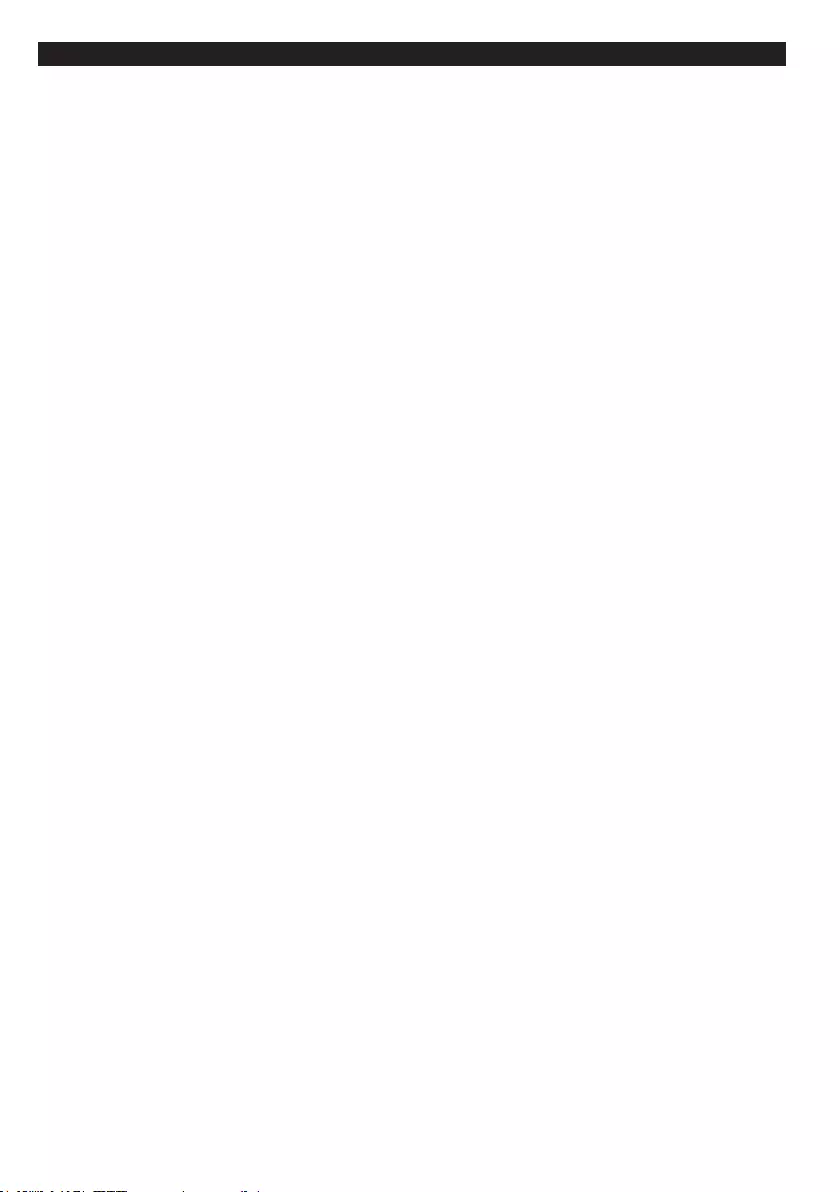
English - 8 -
HOTEL MODE
The hotel mode is a special mode which restricts some operations of TV. This allows the customer to use
the TV in special places such as hotels, prisons or hospitals. These restrictions are basically given below.
•Theusercannotincreasethevolumeaboveaspeciedlimit.Andcansetxedvolumevalue.
•The user can enable headphone direct volume control.
•The user cannot reach some menus.
•The user cannot use the buttons on the TV.
•The user can limit the start-up source position.
•Last status can/cannot be used.
•Teletextcanbedisabledorenabled.
•NVRAMdata(likeservicelistanduserpreferences,etc.)canbecopiedtoorfromaUSBdevice.
•Pin8 can/cannot be used.
•The user cannot set timely events in EPG.
To enter hotel menu, press the 3-1-9- 7-5-3-mutebuttonsconsecutively.
HOTEL MENU ITEMS
Hotel Mode
Setas‘On’toactivatehotelmode.Inhotelmode,channellistandinstallmenuareblocked.
Last Status
Setas‘On’ to enable the TV to reopen with the closing status.
Panel Lock
Setas‘On’ to prohibit the use of the buttons on the TV.
RCU Inhibit
Setas‘On’ to inhibit the use of the remote. To turn this option off, repeat the steps to open hotel menu. Remote
controlwillfunctioninStand-Bymodeindependentlyfromthesettingofthisoption.
Startup Position
You can specify the opening settings of the TV. Choose the channel and/or source to be opened when the
TVisswitchedonnexttime.Theavailableoptionsareasthefollowing:
Auto: TheTVwillopenwiththelastchannel(ifTVwasthelastsource)orlastsource.
TV: TheTVwillopenwiththechannelthatisspeciedin“Startup Channel” menu item.
Other external sources (EXT1, HDMI2, PC, FAV, SVHS etc.):TheTVwillopenwiththespeciedsource.
Startup Channel
YoucanspecifyachanneltobedisplayedwhentheTVisturnedonnexttime,if ‘Startup Position’ is set as ‘TV’.
Volume Limit
Setthemaximumvalueofthevolume.
Fixed Volume Enable
Setas‘On’toenabletheuseofxedvolumevaluewhichissetin“Fixed Volume Value” menu item.
Fixed Volume Value
Setthevalueofthevolumetobexed.
Headphone Direct Volume
Setas‘Enabled’ to control the headphone volume through remote control. When this feature is enabled,
volume control buttons will not change the TV’s main sound. You can change the sound of the TV from the
‘Sound’ menu.

English - 9 -
OSD Disable
Thedefaultvalueissetas‘Disable Setup Menus’forhotelmode.You canblockallmenusbysettingthis
itemas‘Disable All Menus’.
InvisibleSetupMenusare:
Mainmenu: Installation, Channel list
Settingsmenu:Language,Parental,Sources,Othersettings
Teletext
Youcanenableorprohibittheteletextservices(orMHEGifavailable)bysettingthisitemas‘On’or‘Off’.
WakeUp Time Channel
Setthechannel, whosetime information isto be usedfor wakeup timer. Ifthisoption issetas “0”,time
information of the channel which is being watched will be used.
Note:Ifhotelmodeisactive,‘Add wake up timer’functionwillbeavailablein‘Settings/Timers’menu.After
thenewtimerissaved,theTVwillwakeupautomaticallyondesiredtime.
Wakeup Time Volume
SetthewakeupvolumevalueoftheTV.Thisvaluecan’tbesetasgreaterthanthevaluein‘Volume Limit’
menu item.
Copy To USB (USB cloning)
YoucancopytheNVRAMdata(servicelist,preferences,etc.)toaUSBdeviceusingthisoption.PressOK
tocopythoselesfromTVtoUSB.
Copy From USB (USB cloning)
YoucancopytheNVRAMdata(servicelist,preferences,etc.)fromaUSBdeviceusingthisoption.Press
OKtocopythoselesfromUSBtoTV.
Note:USBdevice,whichwillbeusedforUSBcloningfunctions,mustbeFAT32formatted.
USB Option
Setas‘Off’todisabletheUSBportsontheTV.
Fixed Pic. Mode
Setas‘On’ to disable picture setting menus.
Digital Tuner
Setas‘Off’todisabledigitalchannels.Whenadigitalchannelisopenedfromthechannellist,“nosignal”
message will be displayed and digital channels will not be listed when manual or auto searches are performed.
Multiple RC Support
Youcanchooseoneofthepredenedremotesorsetas‘Off’.You cansettheRCUtypefrom‘RCUprogram
menu’.TheshortcutofthismenuisRETURN-1-2-3-4.
YoushouldsettheRCandTVseparately.YoucansettheRCvalueoftheTVbypressingRETURN+1+2+3+4.
SettheRCtotheselectedTVbypressingthe‘Home’and‘Digit’buttonssimultaneouslyfor5seconds.The
digitcanbe1,2,3,4.
Welcome Screen
You can set a welcome screen image using this option. If this option is enabled a welcome screen message will
bedisplayedafterturningtheTVon.Theimagewillstayonthescreenuntilyoupressanykeyontheremote.
NIT Update
If this option is enabled LCN informations will be updated automatically. This option is available only for Nordic
countries.
High Security
If you set this option as ON,theHotelTVmenuwillbeaccessibleonlyviathePhilipshospitalityremote.
(Onlythe“RCsetup+Home/Menu”keycombinationcanbeusedtoopentheHotelModemenu.Otherkeys
arenotrecognizedbytheTV)
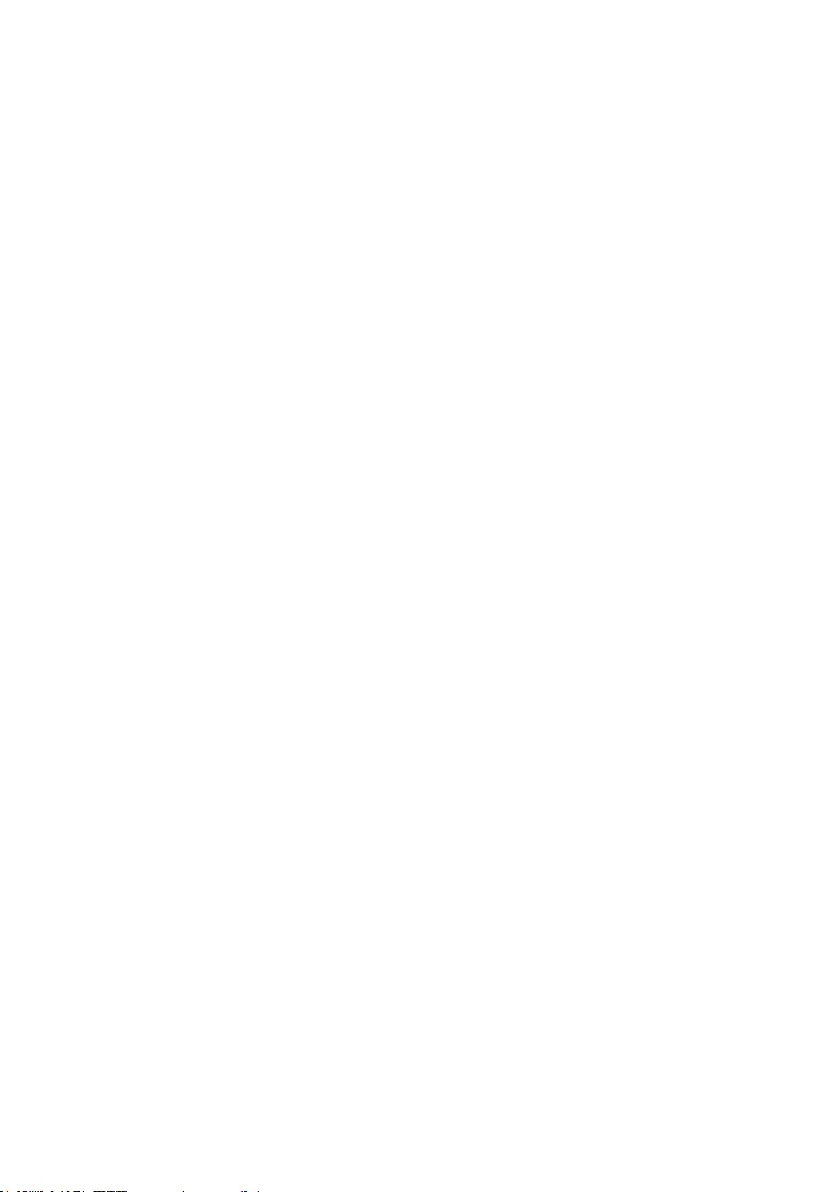
English - 10 -
Reset to Default Values
HighlightthisoptionandpresstheOK button on the remote to return the TV to default settings.
EPG Enabled/Disable
IfyouenablethisoptiontheEPGmenuwillbeaccessiblewhiletheTVisinHotelmode.
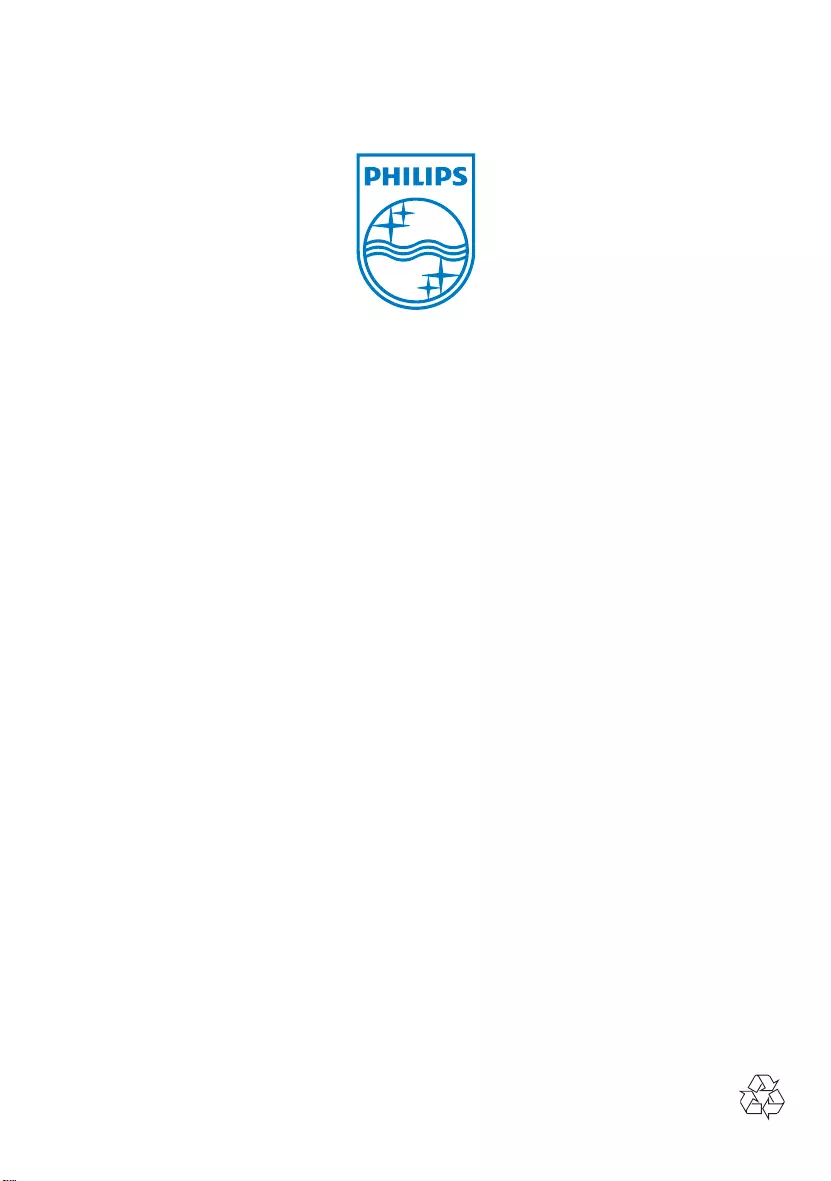
"#
"#
$%&$()#"*#
2014