Philips 32PFL4755/V7 User Manual
Displayed below is the user manual for 32PFL4755/V7 by Philips which is a product in the Hospitality TVs category. This manual has pages.
Related Manuals
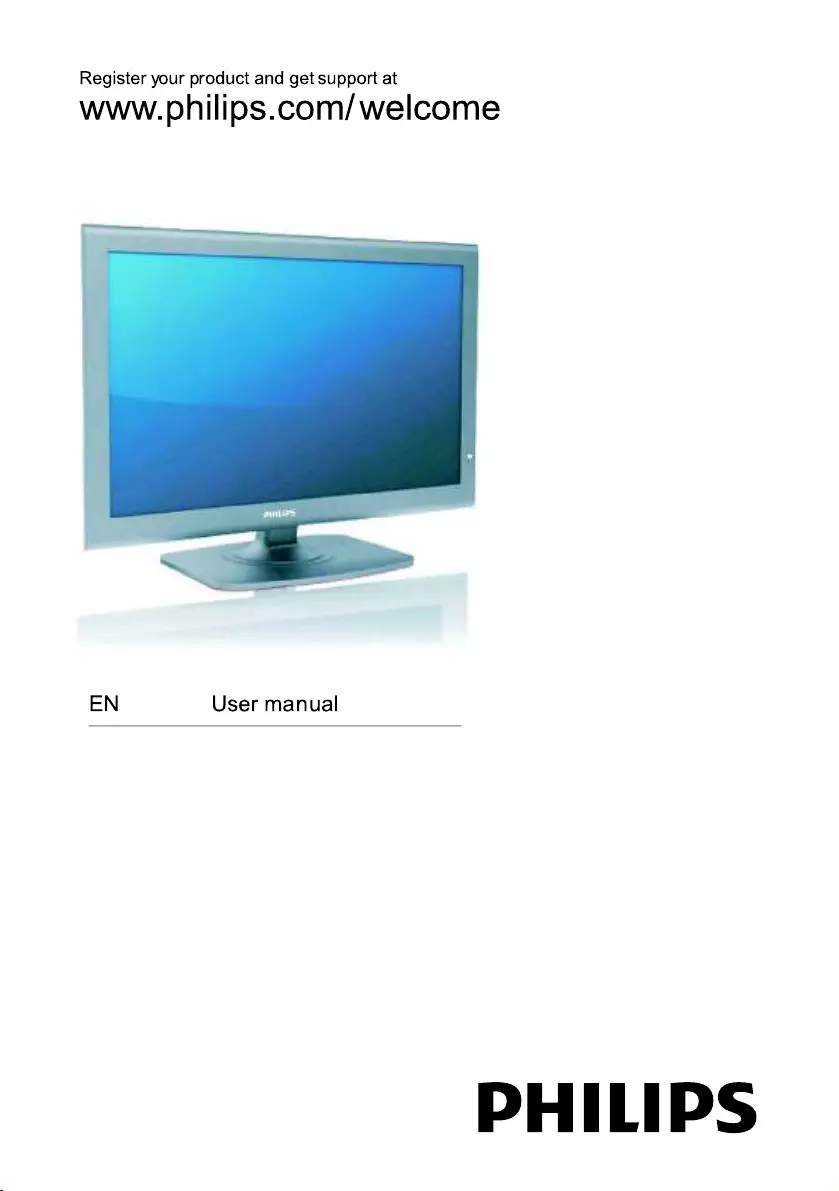
42PFL4755/V7
32PFL4755/V7
32PFL4355/V7
2nd Proof - 11/10/10-PHILIPS - LED UGB (1100064764)
FROM RAJMUDRA
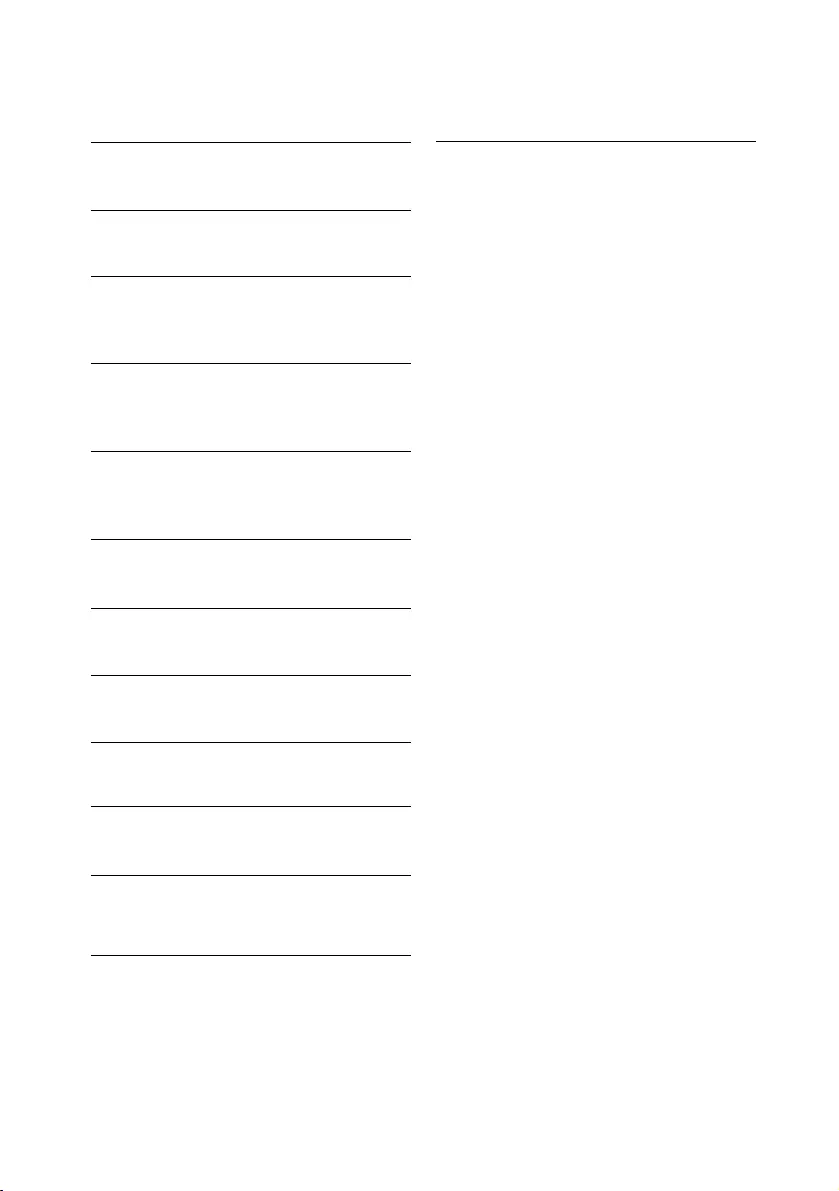
Contents
EN 1
1 Notice 2
2 Important 3
5
Equipment connection
4 Name and Function of Control 7
3 Antenna and External
on Set
18
18
13 18
18
Product information
Supported display resolutions
Multimedia
Tuner/Reception/Transmission
Remote control
Power
Supported TV mounts
Product Specification
18
18
19
19
5 Name and Function of Control 8
on Remote
6 Battery Installation 11
7 Video Menu 12
8 Audio Menu 12
9 Features Menu 12
10 Setup Menu 15
11 Geometric Menu 15
12 Troubleshooting 17
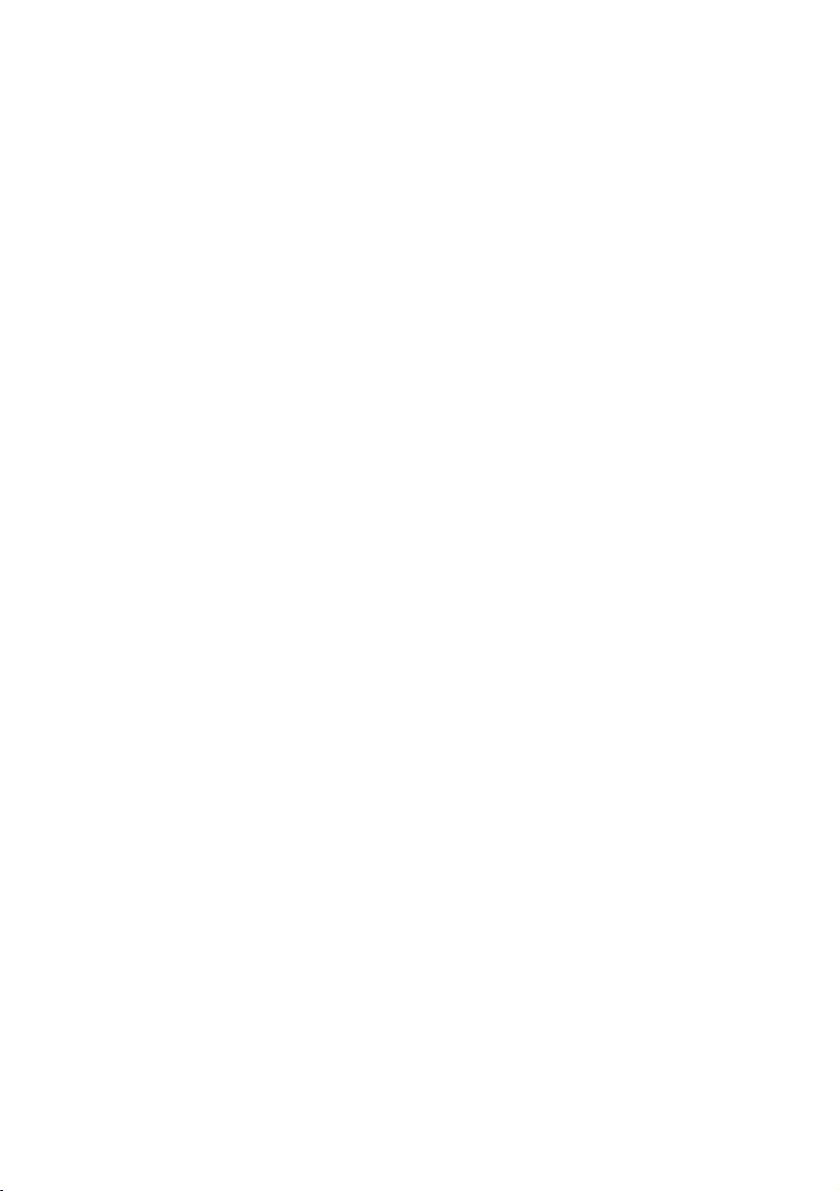
2 EN
1 Notice
Pixel characteristics
This LCD/LED product has a high number of
colour pixels. Although it has effective pixels of
99.999% or more, black dots or bright points of
light (red, green or blue) may appear constantly
on the screen. This is a structural property of
the display (within common industry standards)
and is not a malfunction.
Warranty
No components are user serviceable. Do not
open or remove covers to the inside of the
product. Repairs may only be done by Philips
Service Centres and official repair shops. Failure
to do so shall void any warranty, stated or
implied.
Any operation expressly prohibited in
this manual, any adjustments, or assembly
procedures not recommended or authorised in
this manual, shall void the warranty.
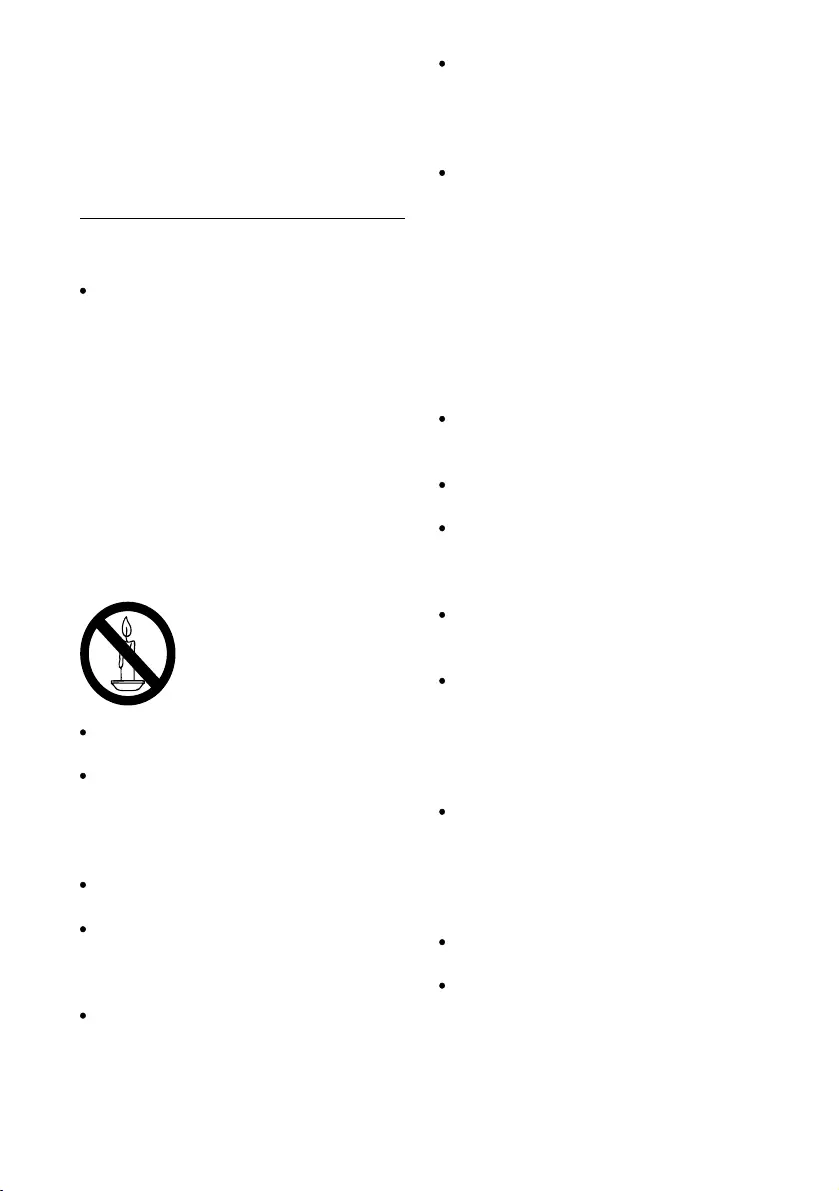
EN 3
2 Important
Read and understand all instructions before you
use your TV. If damage is caused by failure to
follow instructions, the warranty does not apply.
Safety
Risk of electric shock or fire !
Never expose the TV to rain or water.
Never place liquid containers, such as
vases, near the TV. If liquids are spilt on
or into the TV, disconnect the TV from
the power outlet immediately. Contact
Philips Consumer Care to have the TV
checked before use.
Never place the TV, remote control or . batteries near naked flames or other heat
sources, including direct sunlight.
To prevent the spread of fire, keep
candles or other flames away from the
TV, remote control and batteries at all
times.
Never insert objects into the ventilation
slots or other openings on the TV.
When the TV is swiveled ensure that
no strain is exerted on the power cord.
Strain on the power cord can loosen
connections and cause arcing.
Never expose the remote control or
batteries to rain, water or excessive heat.
Avoid force coming on to power plugs.
Loose power plugs can cause arcing or
Risk of injury or damage to the TV !
Two people are required to lift and carry
a TV that weights more than 25 kg.
fire.
Risk of electric shock or fire !
When stand mounting the TV, use only
the supplied stand. Secure the stand to
the TV tightly. Place the TV on a , level
surface that can support the combined
weight of the TV and the stand.
When wall mounting the TV, use only a
wall mount that can support the weight of
the TV. Secure the wall mount to a wall
that can support the combined w eight of
the TV and wall mount. PE Electronics bears
that result in accident, injury or damage.
Risk of injury to children!
Follow these precautions to prevent the
TV from toppling over and causing injury to
children:
Never place the TV on a surface covered
by a cloth or other material that can be
pulled away.
Ensure that no part of the TV hangs over
the edge of the surface.
Never place the TV on tall furniture (such
as a bookcase) without anchoring both
the furniture and TV to the wall or a
suitable support.
Educate children about the dangers of
climbing on furniture to reach the TV.
Risk of overheating!
Never install the TV in a space.
Always leave a space of at least 4 inches
or 10 cm around the TV for ventilation.
Ensure curtains or other objects never
cover the ventilation slots on the TV.
Risk of damage to the TV!
Before you connect the TV to the power
outlet, ensure that the power voltage
matches the value printed on the back
of the TV. Never connect the TV to the
power outlet if the voltage is different.
Risk of injury, or power cord damage!
Never place the TV or any objects on the
power cord.
To disconnect the TV power cord easily
from the power outlet, ensure that you
have full access to the power cord at all
times.
flat
confined
fire
no responsibility for improper wall mounting
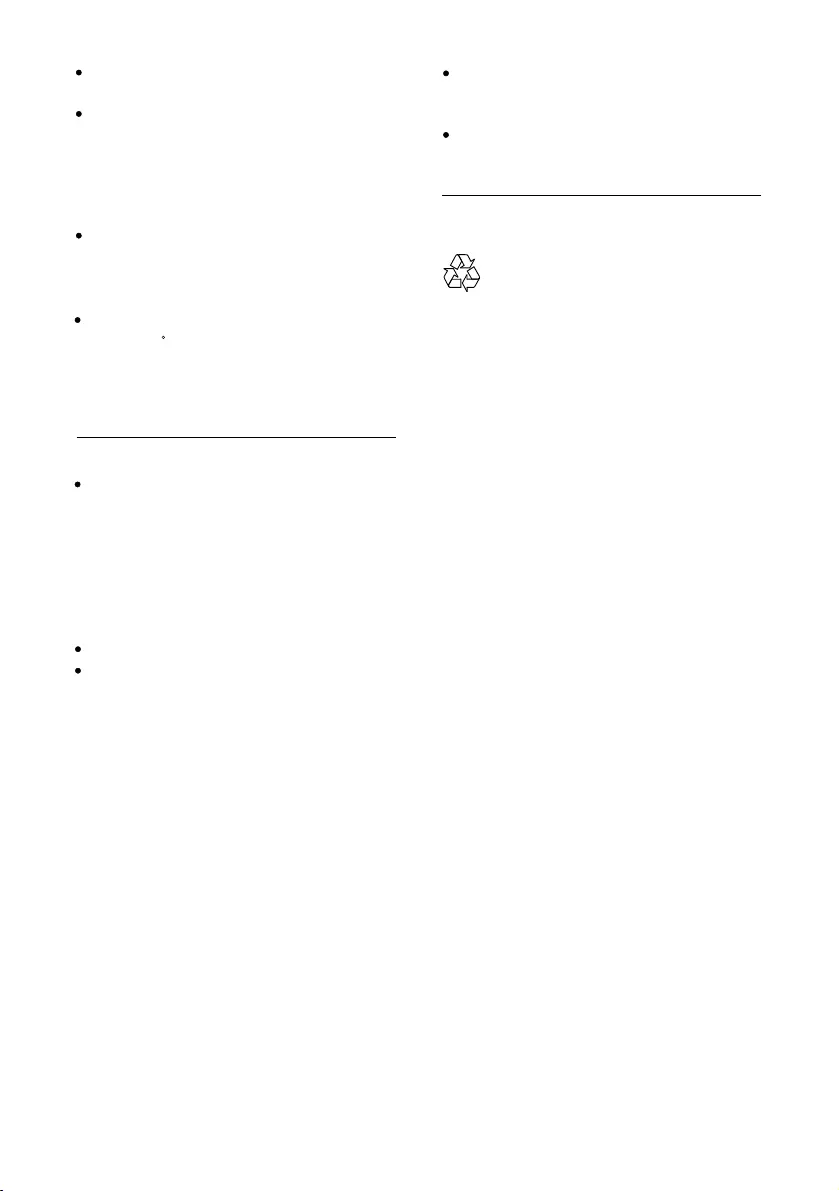
4 EN
Disposal of your old product and
batteries
Your product is designed and manufactured
with high quality materials and components,
which can be recycled and reused.
When you disconnect the power cord,
always pull the plug, never the cable.
Disconnect the TV from the power
outlet and antenna before lightning
storms. During lightning storms, never
touch any part of the TV, power cord or
antenna cable.
Risk of hearing damage!
Avoid using earphones or headphones at
high volumes or for prolonged periods of
time.
Low temperatures
If the TV is transported in temperatures
below 5
until the TV temperature matches room
temperature before connecting the TV to
the power outlet.
Screen care
Avoid stationary images as much as
possible. Stationary images are images
that remain on-screen for extended
periods of time. Examples include:
on-screen menus, black bars and time
displays. If you must use stationary
images, reduce screen contrast and
brightness to avoid screen damage.
Unplug the TV before cleaning.
Clean the TV and frame with a soft,
damp cloth. Never use substances such as
alcohol, chemicals or household cleaners
on the TV.
Risk of damage to the TV screen! Never
touch, push, rub or strike the screen with
any object.
To avoid deformations and colour fading,
wipe off water drops as soon as possible.
C, unpack the TV and wait
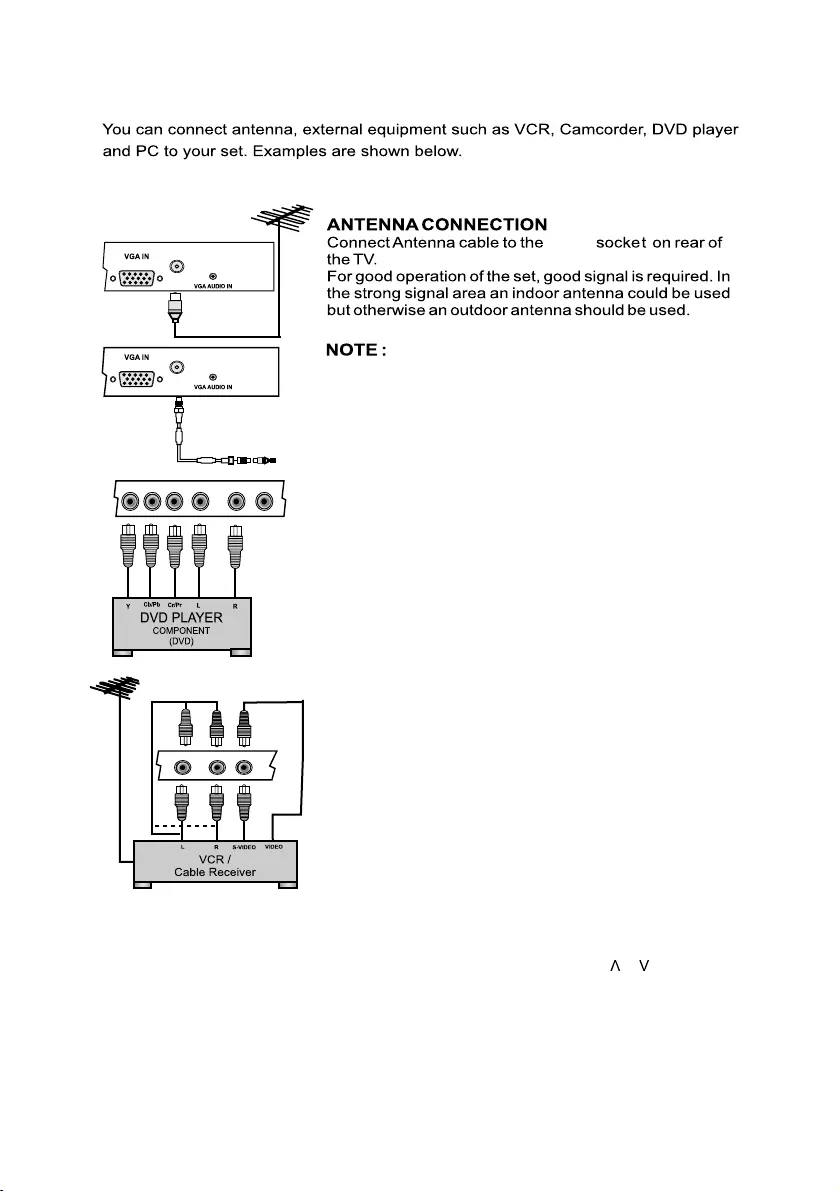
ANT IN
ANT IN
Y1 Pb1 Pr1 L1 YPbPr1
AV1 Av1R1
LYPbPr1
AV1 Av1R
ANT IN
1. The aerial cable should not be bundled to the power cord.
COMPONENT (YCbCr/YPbPr) DVD INPUT
1. Connect the component outputs (YCbCr / YPbPr) of
DVD player to the component (YPbPr1 / YPbPr2) input of
the TV.
2. Connect audio outputs (L,R) of a DVD player to the
audio input (YPbPr1 / YPbPr2) respectively.
3. Press the PLAY button on the DVD player.
VIDEO INPUT
1. Connect the component outputs VIDEO out
of VCR/Cable receiver to AV1, AV2.
2. Connect audio outputs (L, R) of a DVD player to the
audio input AV1, AV2 respectively.
3. Press the PLAY button on the VCR.
Note : Selecting a Source
Press SOURCE key on remote or on front panel keypad.
Press TV key on the remote to enter into TV source from any other source,
EN 5
3 Antenna and External Equipment Connection
A source OSD will appear. Press Up/Down key on the remote or / on
or '+' key from front panel to enter selected source or press SOURCE key
repeatedly to change and select source.
front panel can be used to select source. Press OK/Right key on the remote
except multimedia source.
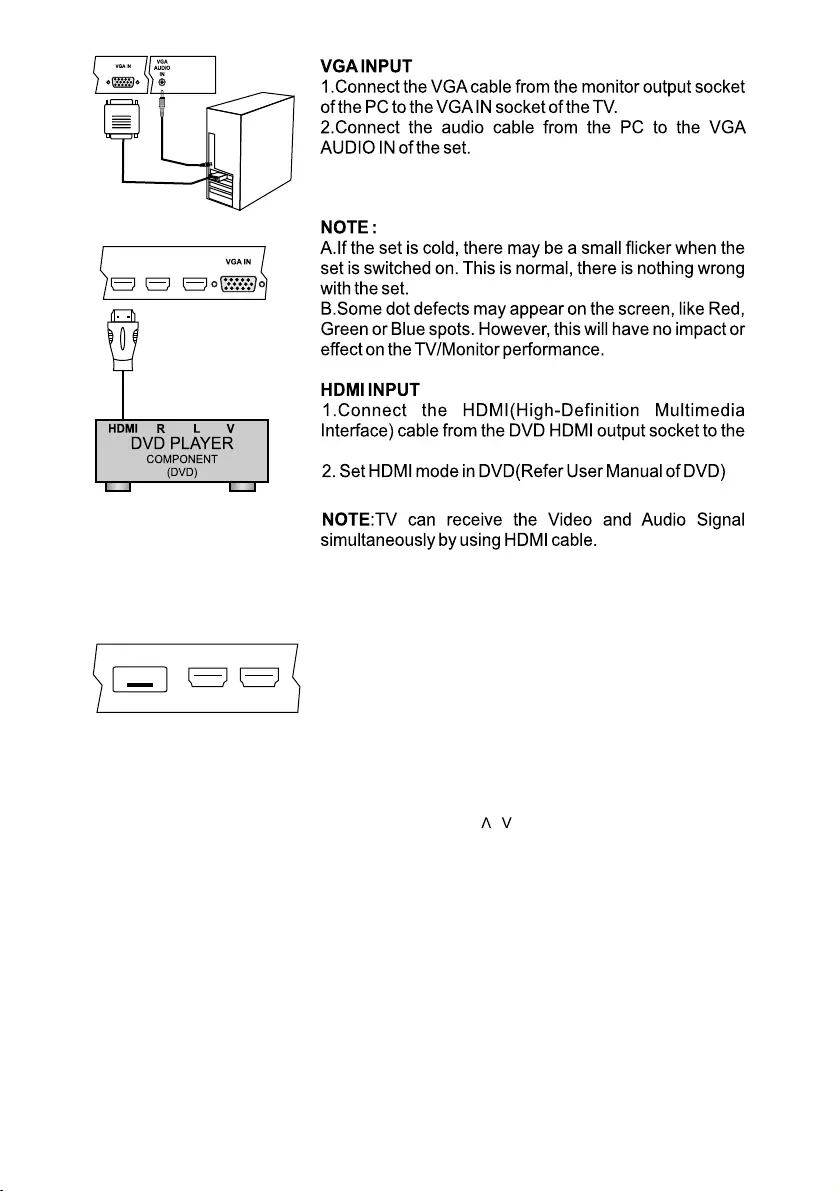
HDMI 2HDMI 3 HDMI 1
3. Switch on the PC and PC screen appears on the set.
The set can be operated as PC monitor.
HDMI socket (HDMI1, HDMI2, HDMI3) on the TV.
MULTIMEDIA
Connect / Insert standard USB and select Multimedia
source on source OSD by pressing SOURCE key. Press
OK / Right key on remote, connected USB are
Listed, select USB with Up/Down keys and press OK to
enter in selected USB Multimedia. Similarly front panel
keys CH+/- and VOL+ can be operated as Up/Down
and OK/Right keys on remote respectively.
HDMI 2
HDMI 3
USB
NOTE :
1) CH+/CH- keys on remote are represented by / on TV set.
VOL+/VOL- keys on remote are represented by +/ - on TV set.
6 EN
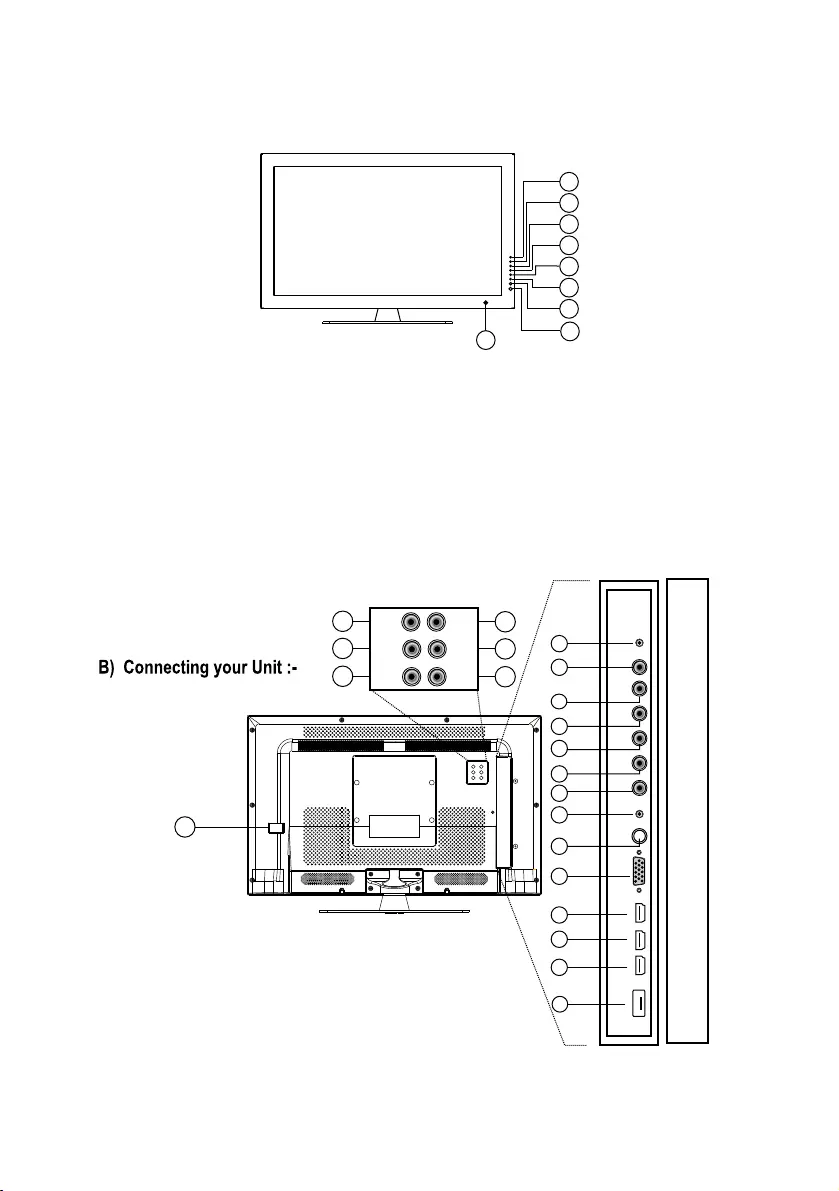
Note :
1) Above Sketches are just representation. Actual TV set may look differ than these sketches.
25
26
27
AV1
R1
L1
Pr1
Pb1
Y1
VGA
AUDIO IN
ANT IN
VGA IN
HDMI 1HDMI 2
HDMI 3
USB
Pr2
Pb2
Y2 Av2
L2
R2
10
11
12
13
14
15
16
17
18
19
20
21
22
30
29
28
1) LED INDICATOR
2) IR SENSOR
3) STAND BY
4) SOURCE (TV/AV)
5) MENU
6) CH-
7) CH+
8) VOL-
9) VOL+
10) AC POWER IN
11) USB 1
12) HDMI 3
22) R1 (YPbPr1/AV 1)
23) AV 1
24) AV OUT
25) AV 2
26) L2 (YPbPr2)
27) R2 (YPbPr2)
28) Y2
29) Pb2
30) Pr2
13) HDMI 2
14) HDMI 1
15) VGA IN
16) ANT IN
17) VGA AUDIO IN
18) Y1
19) Pb1
20) Pr1
21) L1 (YPbPr1/AV1)
A) Front Panel Control/Keys (Optional)
23
2
3
1
4
5
6
7
8
9
24
AV OUT
YPbPr2
YPbPr1
EN 7
4 Name and Function of Control on Set

NOTE : This is for representation actual remote may differ.
8 EN
5 Name and Function of Control on Remote
TV
INCR.SURR TELETEXT SOURCE
SCENEA DUAL I/II SLEEPDEMO
FREEZE EXIT
OK
A/CH INFO
USB
FORMAT
CH
21 3
54 6
87 9
0
SOUND PICTURE
BACK
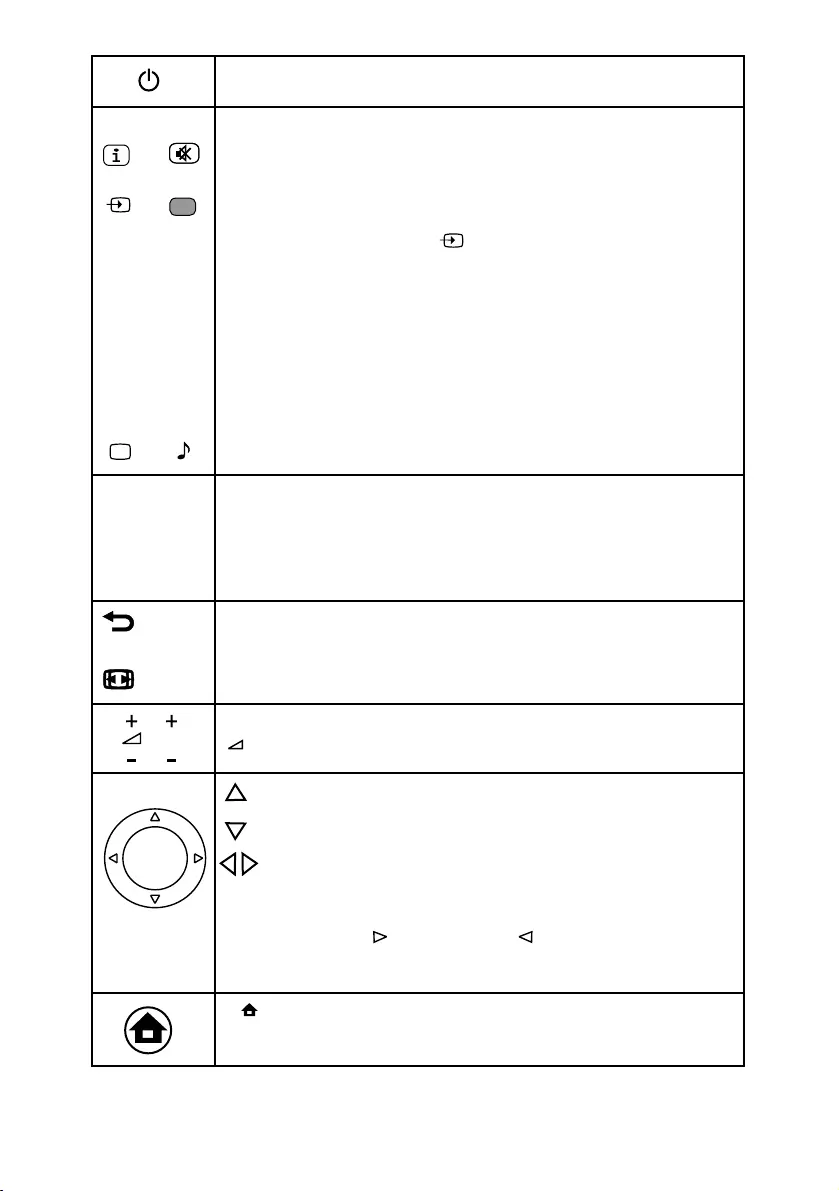
POWER
Turns TV into STANDBY ON / OFF mode.
INFO
1) Displays present source information with details of input signal connected.
MUTE
Turns sound OFF or ON.
SOURCE
SLEEP
Sets sleep timer. Maximum time can be set 240 minutes in steps of
10,20,30,60 90,120,180,240 minutes.
NOTE :
Sleep Timer is deactivated when set is switch to stand by or mains power supply is switched Off.
PICTURE
Recalls presetted picture settings can be selected.
SOUND
Recalls presetted sound settings can be selected.
DIRECT DIGIT NUMBER SELECTION Keys ( 0 to 9 )
Selects program number 1 - 200 directly by using direct digit keys.
- To select 1 digit program number press desired program number & wait for few
seconds selected program number will appears on screen
- To select 2 digit or 3 digit program number press 1st, 2nd, or 3rd digit within
2 sec. after pressing 1 & 2 digit respectively.
- To enter password to lock or unlock channel and to set New Password.
INFO MUTE
SOURCE SLEEP
PICTURE SOUND
BACK (A/CH)
Toggles between current & last viewed channel. In multimedia mode use this
FORMAT
Selects a picture format.
CH + / CH –
Navigate Up / Down through the valid channel.
To increase / decrease the volume
CH
Navigates vertically up/down through the Menu/Sub menu.
- Used to set Program name.
- Used to sorting purpose in Program edit menu.
- To enter into displayed Menu / Sub menu parameters.
- Select submenu from displayed menu.
- increases /decrease the value of selected items
- Select characters in program name and time in time menu.
- Adjust setting of selected item and set feature to ON/OFF.
- Adjust program number in tuning.
- In USB mode key to enter folder key to exit from folder
OK - Used to enter selected MENU items (Optional)
(MENU)
To Select menu OSD window and to exist from menu OSD window when menu
window is displayed on screen.
Press SOURCE key on remote or key on front panel keypad.
A source OSD will appear to select a source press OK/Right key on the remote
or '+' key from front panel. Press source key repeatedly to change and select source.
Up/Down key on the remote or CH+/- on front panel can be used to changed sources.
3) Energy meter will be displayed by pressing this key.
2) In Multimedia mode this key is use to display elasped or remaining time for audio &
(USER, CINEMA, SPORTS, VIVID, HI-BRIGHT)
(USER, MUSIC, STANDARD, SPEECH)
0-9
A/CH
FORMAT
+ / –
OK
EN 9
video tracks & to display info bar for images
key to exit from images, thumbnail mode, video mode & come back to previous
folder.
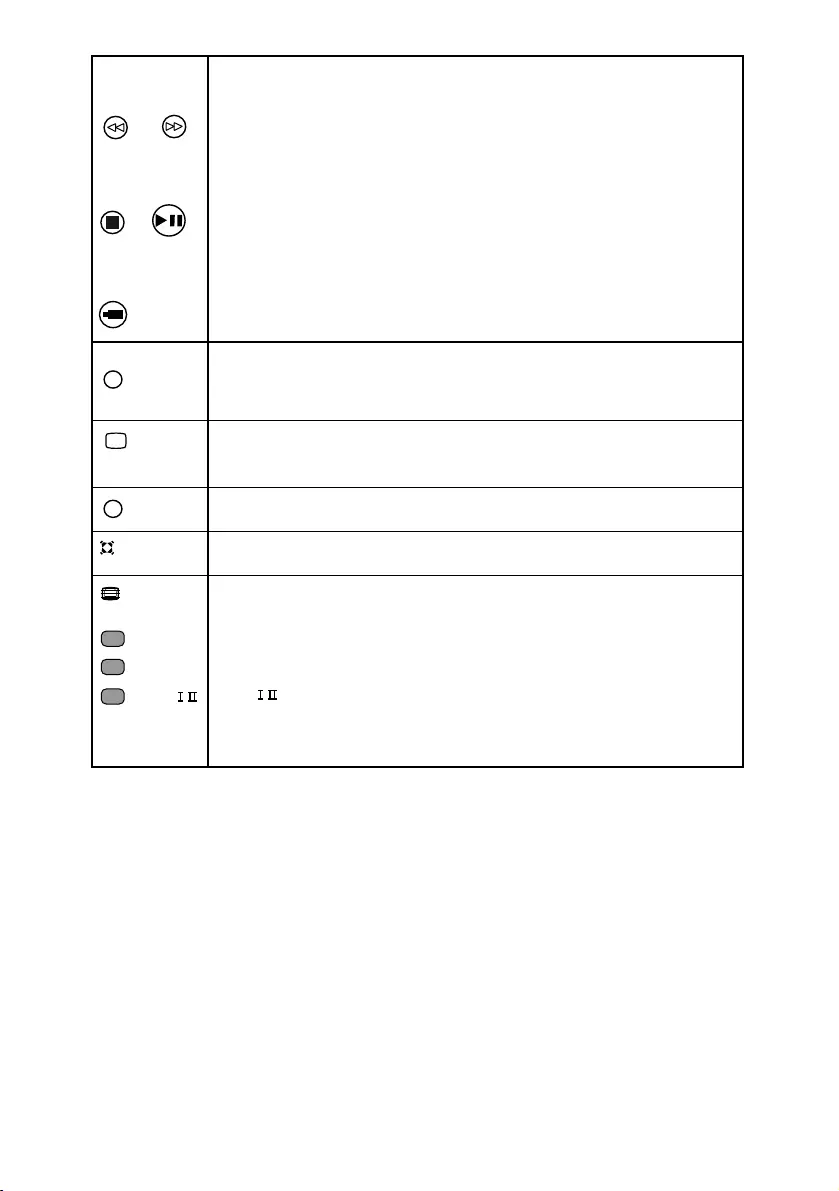
FR (FAST REVERSE)
FR key is used for backward the playing track / item by the speed of (X2, X4, X8, X16,X32)
FF (FAST FORWARD)
FF key is used for forward the playing track / item by the speed of (X2, X4, X8, X16,X32)
STOP
Press this keys to stop the playback and press OK to resume the playback. To view images as
PLAY/PAUSE
Press this keys to play or pause track/item in multimedia source. To freeze images press
STOP
PLAY / PAUSE
FREEZE
thumbnail this keys can be used.
FF
FR
Press this key to stop video and come back to track list.
FREEZE
This key is used to freeze/unfreeze the standard video signal. Press menu,
SOURCE, A/CH (0-9) digit key, Zoom, CH+/- on the remote to exit freeze.
(Not applicable for VGA, Multimedia source)
USB
USB
Press this key to directly access the USB mode from any source.
TV
TV TV
Press this key to directly access TV mode.
INCR. SURR
Enables Incredible Surround for stereo sources. Enables spatial mode for mono sources.
INCR. SURR (Depending on model)
TELETEXT
Toggles teletext on or off.
DEMO Toggles the demonstration menu on or off.
SCENEA
DUAL /
TELETEXT (Depending on model)
DEMO (Depending on model)
SCENEA (Depending on model)
EXIT Exits the menu system.
EXIT
If received signal is NICAM, by pressing this key sound can be selected
stereo/mono, if received signal is NICAM dual signal sound can be
selected dual I/ dual/II and mono
Press this key to change picture switch in USB Mode.interval
Press this key to change picture switch interval in USB Mode.
Note : In thumbnail mode for images, use FR & FF keys to view previous & next page
this key on images.
1) Depending on remote some keys may not be available.
Note :
2) Teletext and I/II (DUAL) is not available in India.
10 EN
Note: TV key is not applicable for multimedia mode.
(Depending on model)
DUAL /
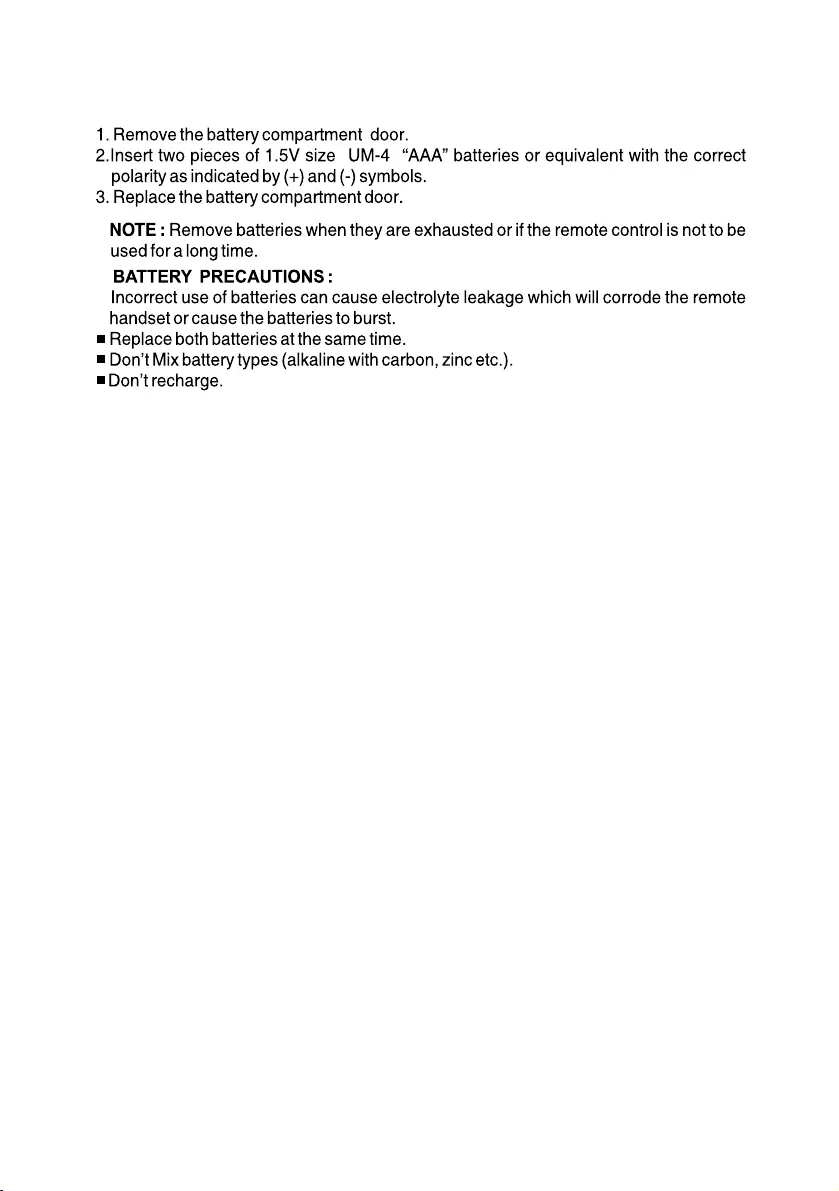
EN 11
6 Battery Installation

Picture Mode
This function is used to select the presetted picture
settings. (Cinema/Sports/ V
ivid / Hi-Bright/User)
Contrast
These settings are used to adjust the Contrast (0-100),
Brightness (0-100), Saturation (0-100), Sharpness (0-10),
and Hue (-30, +30) values for fine adjustments of the picture.
Blue Back
Advance Picture
DNR
This function is used to ON/OFF the blue back
The DNR (Low / High / Off) reduce the noice
VIDEO
Brightness
Saturation
Sharpness
NOTE : Hue is enabled for NTSC channels only.
Adjust
by applying temporal and spatial noise reduction
filters to the video data.
Color Improve
The Color improve (On/Off) adjust the color
parameter of picture contents.
Motion control
This function is used to control the jitter (On/Off) in
motion pictures (Not active in YPbPr, HDMI)
Flesh tone
These functions improve flesh tone (On/Off) and the
adaptive luminance of the picture (On/Off).
Adaptive luma
control
Audio Mode
This function is used to select the preset sound modes
(Music , Standard, Speech, User)
Equalizer
The Equalizer 100Hz, 300Hz, 1KHz, 3KHz, 10KHz, (-10 - +10) can
Volume
The main speaker volume can be adjusted by varying this
volume bar (0-100)
Balance
User can select the left/right speaker intensity by changing
balance (-50 - +50)
AUDIO
be changed by the user
SRS True bass
AVL
This function is used to for automatic adjustment of volume
level(On/Off)
Speaker
The main speaker can be made On/Off by this option
Colour
Temperature
Use this option to select and change colour temperature
(Normal, Warm, Cool)
The backlight value can be varied (0-10) This function is used to
adjust brightness level of panel
Back Light
TV is in Normal state when this is off, to save the power consumed
by TV select low/Power Savingpower saving modes Power Saving
Mid/ Power Saving High, Only Mode, in Audio Only mode onlyAudio
Energy Saving
audio is On and Picture is off. Press any key to exit audio only mode
FEATURES
Hue
AV Out
The AV out volume can be controlled by selecting AV out
fixed or variable. (0-100)
Make this option On to enable the Surround Sound effect
of TV. Audio mode and Equalizer is inactive when this
is ON. SOUND key will be disabled when SRS
true bass is ON. (This feature is optional)
except VOL+/- and Mute.
12 EN
7 Video Menu
8 Audio Menu
9 Features Menu
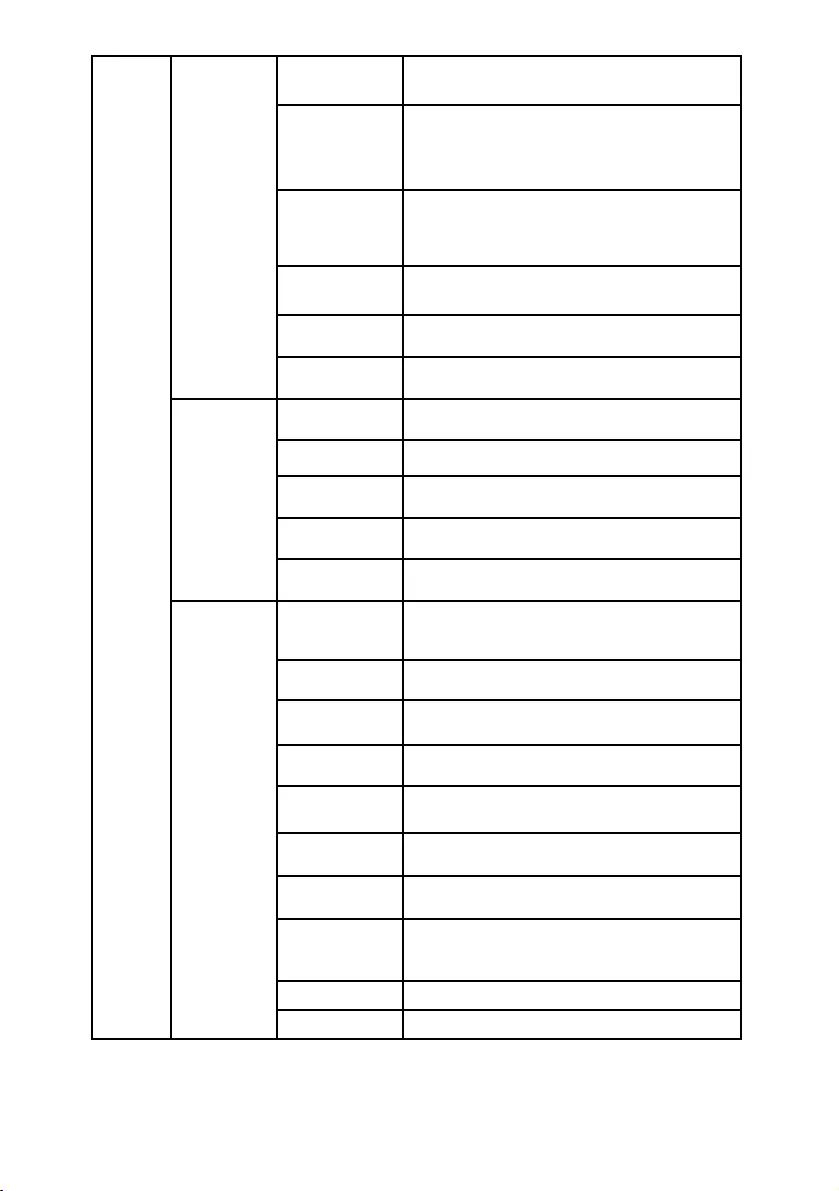
FEATURES
Timer
Select - On, set Reminder time (HH:MM:SS) andReminder Activate
Reminder Time
Reminder channel(1-200).
Reminder Channel
Reminder Activate
Entered channel will be displayed as
reminder channel (not active in multimedia mode)
Select On Activate - On ,set On time(HH:MM:SS)
On Time
On Channel
On Activate
and On channel(1-200) on given time set will be
released from standby and entered channel will
be displayed as on channel.
Off Time
Off Activate
Select Off Activate -On , Set the off time(HH:MM:SS)
the TV will turn into standby Off on selected Off time.
Time Display
Make this option On, the Time will be displayed by
display key on TV (Not applicable in multimedia)
Clear All
Select this option to reset all Timer options except
Time(On time) to default
Parent Lock Switch
Make the parental switch On to lock the source/channel
Video Lock
Select the sources to be locked with left/right key on
remote and press OK to set/clear lock
Channel Lock
Parental
Select the channels (1-200) to be locked and
press OK to set/clear lock
Change Password
Select this option to change the password (default - 0000)
enter new passward and confirm the same
Clear All
Select this option to reset all Parental options
to default
Hotel Mode Switch
Make this switch On to Activate the Hotel Mode
options selected by User, When Switch is Off the
Hotel Mode options will not Operate
Change Password
Select this option to change the password (default - 0000)
enter new password and confirm the same
OSD Display Disable
Making this option On, the Display OSD
will not be displayed by Info Key
Disable Search
Hotel Mode
Control
Making this option On, the search options/SETUP menu
will be disabled for user
Max Volume
The main volume is limited by setting MAX volume,User cannot
increase the main volume greater than MAX volume selected
Power On Volume
Select the power on volume, after the TV mains On the
power on volume will be same as specified here
Power On source
Select the power on source, after the TV mains On
the power on source will be same as specified here
Power On Channel
Select the power on channel (1-200), after the TV mains On
the power on channel will be same as specified here
Key Lock
Select this option On, all the panel keypad will not operate
Clear All
Select this option to reset all Hotel Mode options to default
Display the On time, press Ok key to enter and
Time
adjust the time (HH:MM:SS) format
EN 13
Note: Setup menu is disabled when parental switch is On.
Power on channel will be disabled when source is changed.
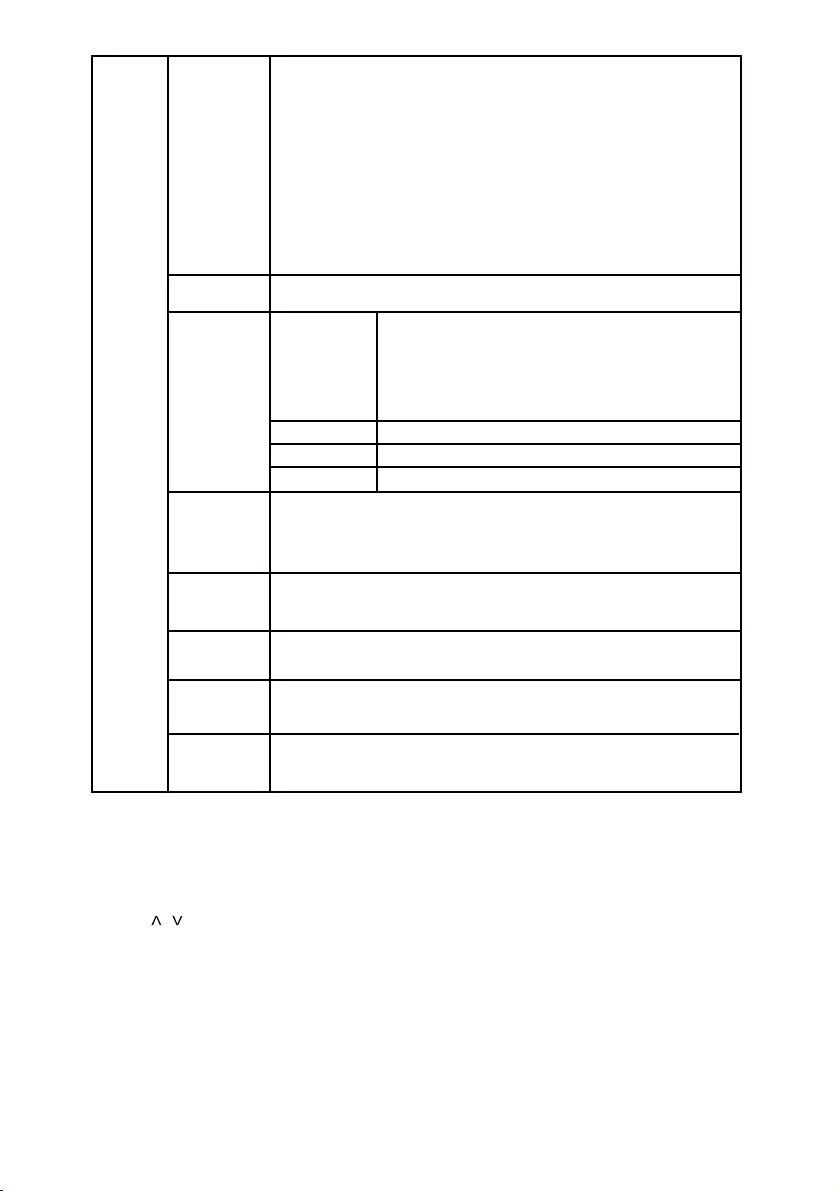
Switch On Music
User can make this Switch Off/On to enable the switch on music The music will
be played while standby Off/On (This Feature is Optional)
Capture Logo
In multimedia source while playing full screen image/video select this
option to capture logo, which is displayed as boot logo while making
(This Feature is Optional)
Reset
Select this switch to reset the user menu. To reset parental / hotel mode menu
select Clear all option in respective menu.
The PIP/POP source combinations are mentioned
PIP Position
PIP Zoom
PIP/POP Swap
In Feature menu select Repeat option to change between “Repeat Folder”,
“Folder”, “Shuffle”, “Random”, “Single”, “Repeat One” options by pressing
>/< arrow key on remote. While playing image/video/audio the repeat options
are displayed on the screen.
Note : Applicable only in USB mode.
REPEAT
NEXT
ANGLE Select this option for displaying the images in different angles/display
sequences when images are viewed in multimedia.
Note : Applicable only in USB mode.
Select PREV option to select the previous track/item in multimedia source.
Note : Applicable only in USB mode.
Note : Applicable only in USB mode.
PREV (PREVIOUS)
Note :
2) Use Left/Right keys on the remote change the option and up/down to navigate.
3) Press OK/Right key on remote to enter into the submenu.
4) Press / key on front panel to navigate, +/- key to enter/back and to change option.
5) Default password is 0000 for parental and hotel mode. If user forgets the default or new password set
by him then use 8202 as a master password.
1) Timer will get reset if mains powered On/Off.
14 EN
TV on.
PIP/POP Select
PIP/POP
To enable / disable PIP/POP.
displayed in main window and sub source as per
PIP/POP combination window.
Current source will be
To move the PIP window at desired position on screen.
To zoom the PIP window in steps of 1x, 2x, 3x, 4x, 5x.
To swap the PIP/POP sub source with main source.
further on page no.16.
Note : PIP/POP is not applicable for USB mode.
For Video- In multimedia source, while playing full screen video, go to
features menu and select capture logo. This capture logo
will be displayed while turning ON TV set.
For Still Picture- In multimedia source, while playing images, press OK
key on the image you want to capture, to display the image
in full screen. Pause the image by pause key.
Then go the capture logo option and press OK to capture
the image which will be displayed while turning ON TV set.
Then in feature menu select Repeat option as ‘Repeat One’.
Select NEXT option to select the next track/item in multimedia source.
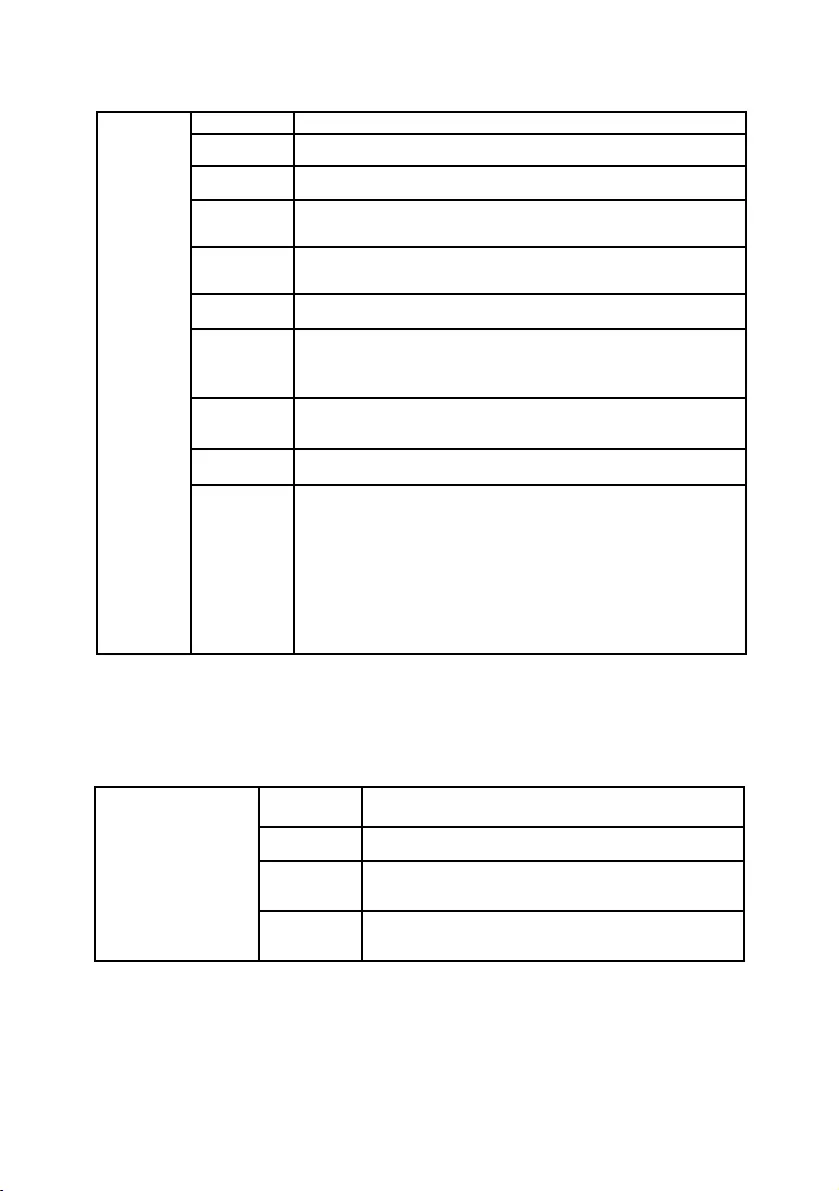
Program Number
Display the program/Channel number of the current channel
Skip
Make this switch On to skip the selected channel,
Program Name
To give the channel name press Ok on this option and use
Up/Down key to select letters and Left/Right key to navigate
Color System
Change the color system(AUTO/PAL/SECAM) setting if
picture is not reproduced properly
SETUP
the skipped channel can be viewed by entering channel number
Sound System
Change the sound system (BG/I/DK) setting if sound is not
Note : For INDIA Sound system is BG
Auto Search
Select this function, TV set will start auto tuning, for all
available channels
Manual Search
Select this function for Manual Searching the channels, select channel number,
in PR start-on for which user wants manual search. Start from-the frequency
Update Search
Use this function to update the new frequencies in transmission
Note : For INDIA Color system is AUTO or PAL
reproduced properly
from which the tunning will start. Start search-press Ok to start manual
or deleted channels and appends last to the current list of
channels without disturbing them.
Fine Tunning
Select this option for Fine tunning the channel at which either
Picture or Sound is not clear even after Auto Searching.
Program Edit
User can edit the programs by Swap, Insert, Copy, Delete operation
1.To swap, Navigate to a channel to be swapped (selection bar
appears on it) press 1, navigate to another channel press OK,
these two channels are swapped
2.To insert, Navigate to a channel press 2, navigate where the channel
has to be inserted inserted herepress OK the selected channel will be
3.To copy, Navigate to a channel press 3, navigate where the channel
to be copied press OK the selected channel will be copied here
4.To delete, Navigate to a channel to delete, press 4, the channel will be deleted.
Contrast
Adjust these settings for fine adjustments of the Contrast
(0-100), Brightness(0-100) of pc picture on TV screen
Auto Setting
Auto setting allows the PC screen of TV to self adjust. This
automatically sets the H-position ,V- position, Phase and clock
Phase
Adjust the phase(0-31) and clock(0-255) to remove or reduce
picture noise.if noise appears adjust frequency by clock for
H Position
If picture is not Ok with auto setting then adjust Horrizontal
position(0-255) / Vertical position (0-63) manually to adjust
Brightness
Manual Clock
fine adjustments
V Position
the desired picture settings
Note : 1) The Geometric menu will be enable for VGA/PC source only. SETUP, VIDEO menu is disable
2) menu is disabled when PIP/POP is ON.SETUP
for VGA source.
3) menu is disabled when parental switch is ON, simillarly when hotel mode switch and disableSETUP
search is ON user can not enter SETUP menu.
GEOMETRIC
EN 15
10 Setup Menu
11 Geometric Menu
tuning
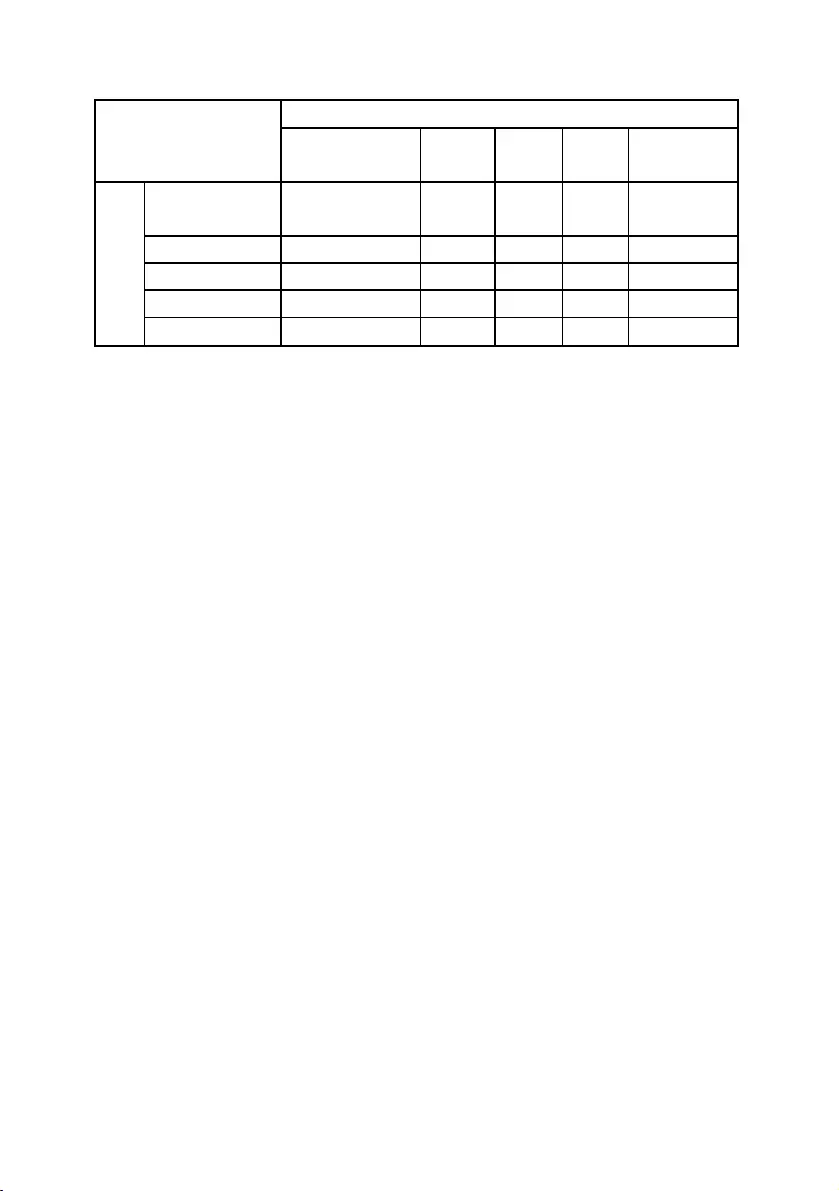
TV/AV YPbPr VGA HDMI Multimedia
TV/AV NO YES YES YES NO
YPbPr YES NO NO YES NO
VGA YES NO NO YES NO
HDMI YES YES YES NO NO
Multimedia NO NO NO NO NO
Note :
1) The same source cannot be selected in main as well as PIP/POP
Ex. If TV in main then same cannot be selected in PIP/POP, same
2) PIP/POP is not available in Multimedia source
Main Source
SOURCE
PIP/POP Source Combinations
PIP/POP Source
case is for other sources
16 EN
3) In PIP/POP mode, to select audio of main window use left arrow key and for
PIP/POP sub window use right arrow key.
4) In PIP/POP mode, to change source of main window use left arrow key.
to select main window. Then press source key to open source list & select
window, then press source key to open source list and select desired source.
desired source and for PIP/POP window use right key to select PIP/POP
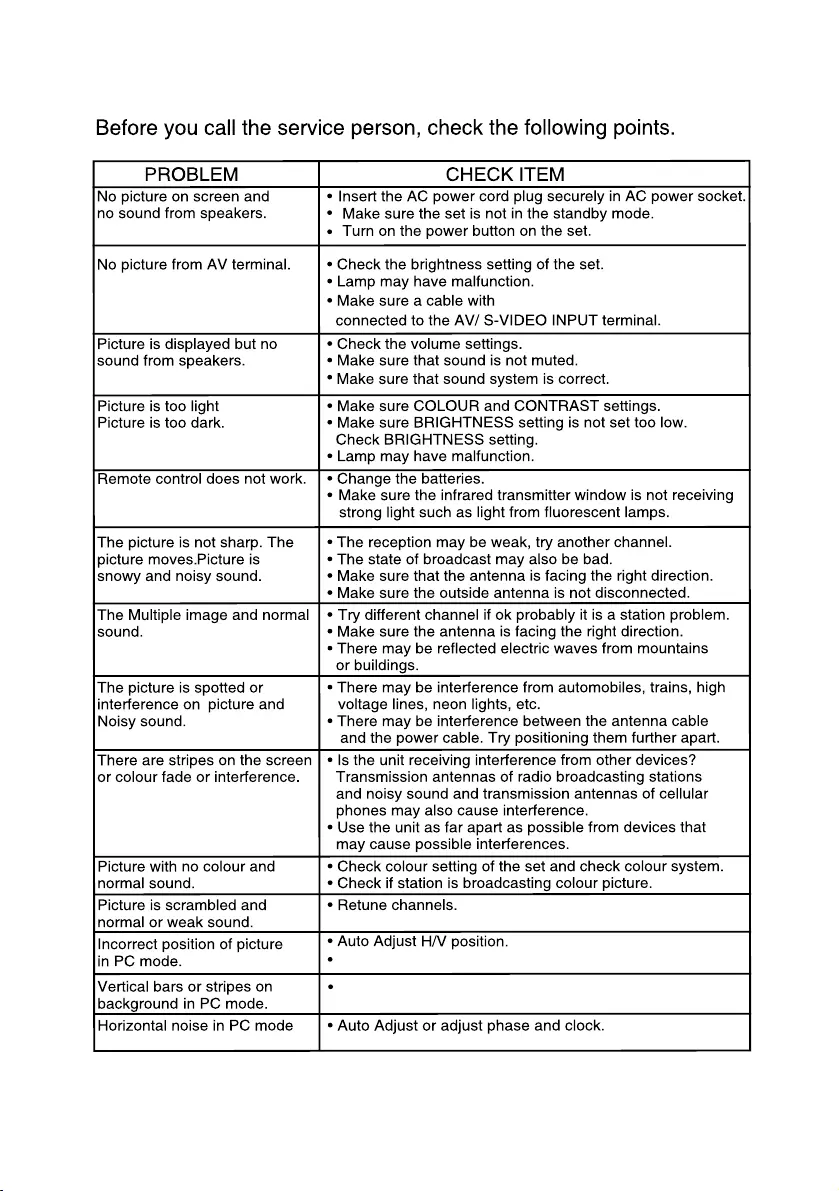
EN 17
Manually trail to adjust HV position.
Auto Adjust, try to adjust clock manually.
12 Troubleshooting
video input signal is
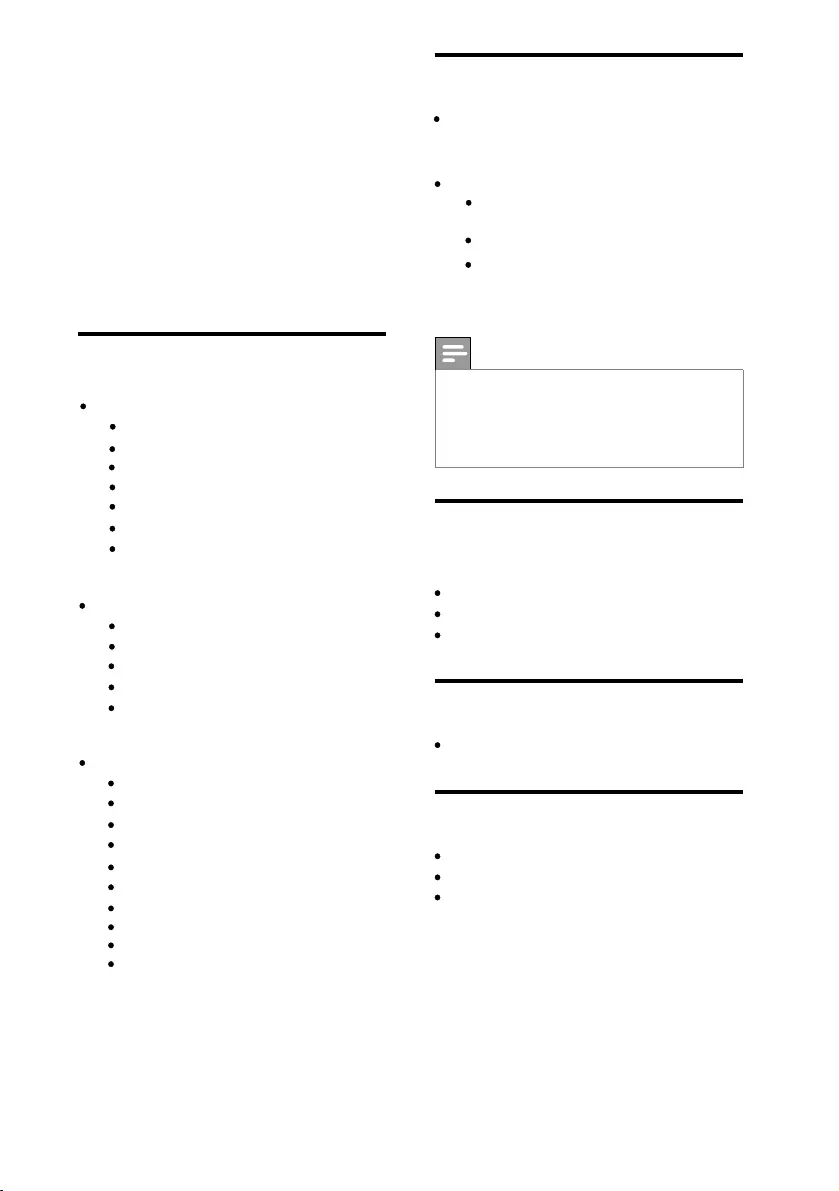
Multimedia
Supported USB storage device:
(Only FAT 16 or FAT 32 USB storage
devices are supported)
Supported storage file formats:
Images: High Defination JPEG/
Audio : MP3,PCM,LPCM,WMA,AAC
Note
Multimedia names must not exceed 128
characters.
Tuner/Reception/
Transmission
Antenna input: 75ohm
TV system: PAL
Video playback: PAL, NTSC
Remote control
Batteries: 2 x AAA
Power
Mains power: AC 110~240 V , 50-60 Hz
Standby power: < 1 W
Ambient temperature: 5 to 40 degrees
Celsius
13 Product
information
Product information is subject to change
without notice. For detailed product
information, go to www.philips.com/support.
file
18 EN
Video: MPEG1,MPEG2,MPEG4,DAT,AVI,
RM,RMVB,MPEG4,Q-PEL,XVID,
Baseline JPEG/Progressive JPEG
DIVX,MPG,VOB,MP4,
Real8/9/10,GMC,DIV3/4/5/
1)
2) The multimedia features/functions may vary
from file to file depending on relative
information present in the file
Supported display resolutions
Computer formats (HDMI)
Resolution - refresh rate:
720 x 480i - 60Hz
720 x 576i - 50Hz
720 x 480p - 60 Hz
720 x 576p - 50 Hz
1280 x 720p - 60Hz
1920 x 1080i - 50Hz, 60Hz
Computer formats (VGA)
Resolution - refresh rate:
640 x 480 - 60Hz, 72Hz, 75Hz
800 x 600 - 56Hz, 60Hz, 72Hz, 75 Hz, 85 Hz
1024 x 768 - 60Hz, 70Hz, 75Hz, 85 Hz
1600 x 1200 - 60Hz
1920 x 1080p - 50Hz, 60Hz
1280 x 768 - 60Hz
Y Pb Pr
Resolution - refresh rate:
720 x 480i - 60Hz
720 x 480p - 60Hz
720 x 576i - 50Hz
720 x 576p - 60Hz
1280 x 720p - 50Hz
1280 x 720p - 60Hz
1920 x 1080i - 50Hz
1920 x 1080i - 60Hz
1920 x 1080p - 50Hz
1920 x 1080p - 60Hz
Note : Resolution will support depending on model.
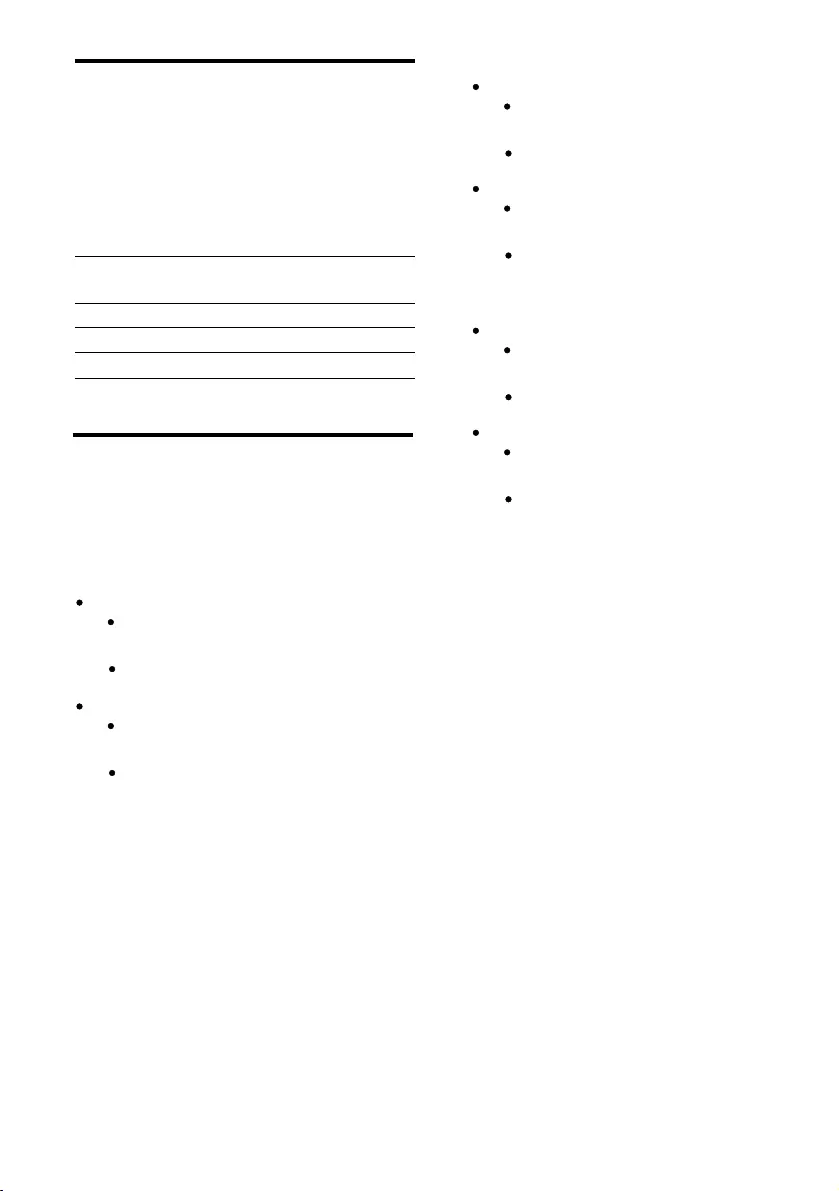
32PFL4755/V7
With TV stand
Dimension (WxHxD): 784x 526
x 240 (mm)
Weight: 13 kg
Supported TV mounts
To mount the TV, purchase a Philips TV mount
or a VESA-compatible TV mount. To prevent
damage to cables and connectors, be sure to
leave a clearance of at least 2.2 inches or 5.5cm
from the back of the TV.
TV screen
size (inches) Required
pitch (mm) Required
mounting bolts
Product specifi
cation
Design and specifications are subject to change
without notice.
42PFL4755/V7
With TV stand
Dimension (WxHxD): 1017 x 667
x 240 (mm)
Weight: 19.4 kg
EN 19
42PFL4755/V7
32PFL4755/V7
32PFL4355/V7 200X100 4 x M4
4 x M6
200X200
200X100 4 x M4
Without TV stand
Dimension (WxHxD): 1017 x 667
x 46 (mm)
Weight: 17.7 kg
Without TV stand
Dimension (WxHxD): 784x 526
x 49 (mm)
Weight: 11.3 kg
32PFL4355/V7
With TV stand
Dimension (WxHxD): 784x 526
x 240 (mm)
Weight: 13 kg
Without TV stand
Dimension (WxHxD): 784x 526
x 49 (mm)
Weight: 11.3 kg
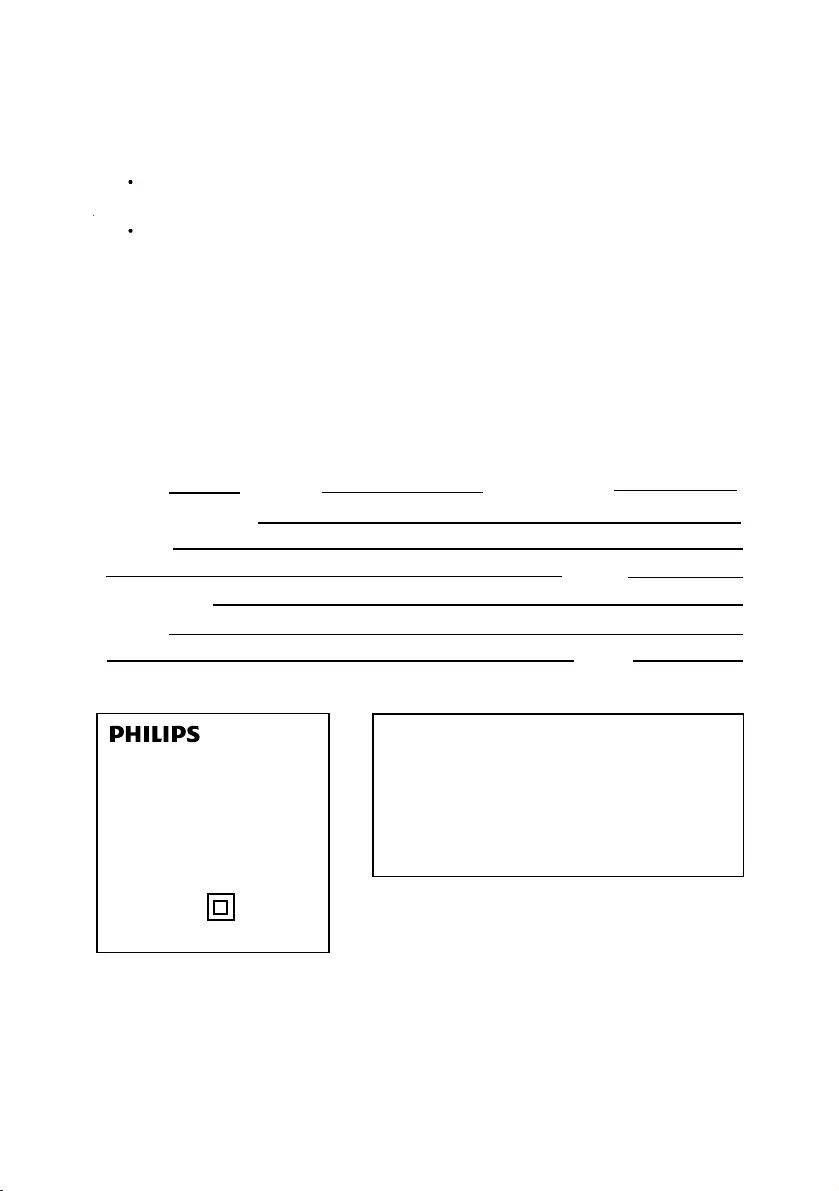
Consumer Guidelines
1. Kindly ensure that the dealer fills up Warranty card correctly.
2. To avail the Warranty please register your product with the Philips-
Log on to www.Philips.com
OR
Contact Philips Consumer Care Centre
3. In the unlikely event of a defect developing in the TV set contact the Philips Customer
Care Centre for obtaining warranty service and inform of the defect observed in the
set, the type no. and serial no. of the set.
4. On your lodging a complaint, a trained technician will call on you promptly. In the
event of the technician deciding that set requires attention at the service station; kindly
arrange to deliver the set to the service station designated by technician for further
attention. "Homecalls" by the technician would however be restricted within the
municipal limits of the city/town in which the set has been registered.
Type no. Serial No. Date of Purchase
Purchased By: Name
_
Address:
Tel. No.
Sold by: Name
Address:
Contact Customer Service Executive at:
1800 102 2929 (Toll free No.)
1860 180 1111 (Chargeable No.)
Regd Office: PE Electronics Ltd,Auto Cars Compound,Adalat Road,Aurangabad,431005.
Sold by(User rubber stamp)
Model no.:
Serial no.:
MADE IN INDIA
Tel. No.
42PFL4755/V7
32PFL4755/V7
32PFL4355/V7
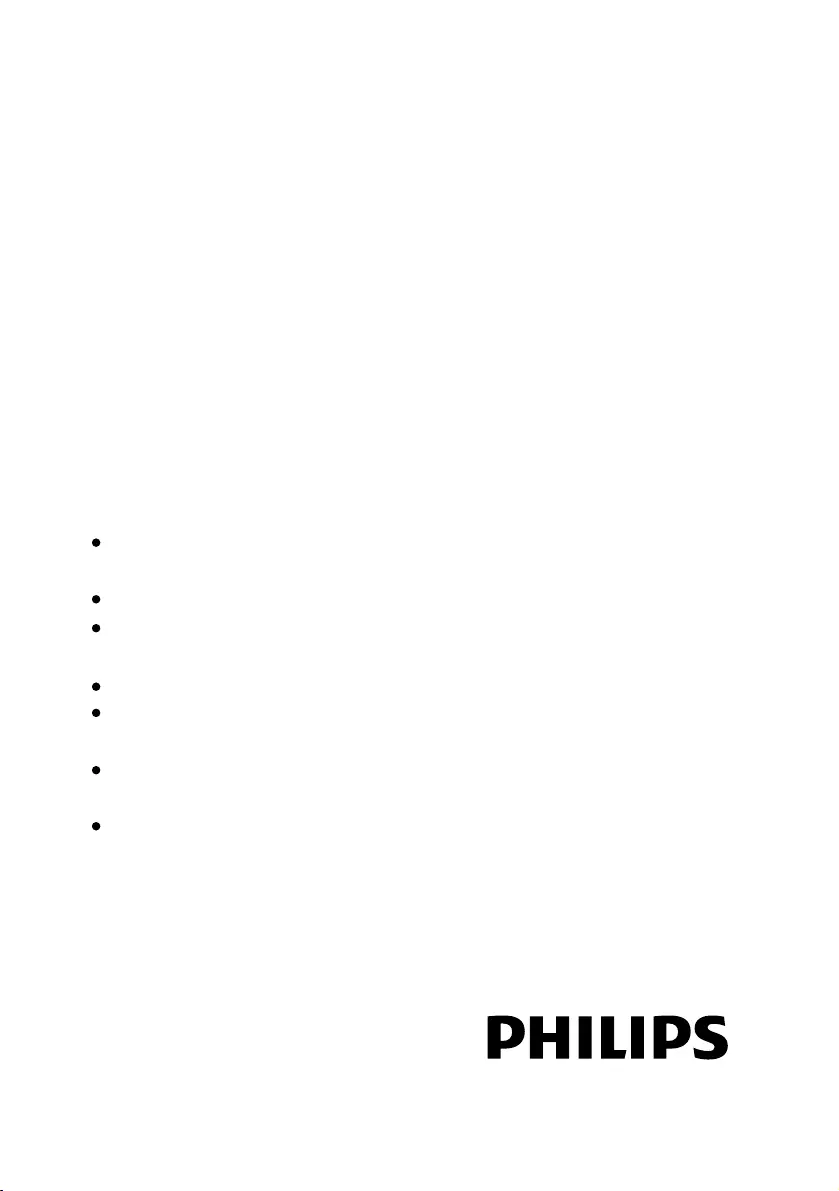
This TV receiver is covered under
warranty against any defect arising out
of faulty or defective material or workman
ship for a period of 12 months from the
date of purchase.
Should a defect develop in this set during
the period of warranty,PE Electronics
Limited undertakes to get the
set repaired free of charge either
From whom the set has been purchased or
through an Authorised Service Center for
warranty service. However, if the
Purchaser has to shift his residence to
another town on account of transfer or
other reasons, the warranty benefit will be
available at the Authorised Service Center.
WARRANTY
The TV set is not used according to instructions given in the 'Direction for use'
/ 'User Manual'.
Defects are caused by improper or reckless use.
Any repair work carried out by persons other than a Philips dealer or Authorised
Service Center.
Any modification or alteration of any nature made in the electrical circuitry of the set.
This Warranty Card is not completed and signed immediately on delivery of the set
by the Philips Dealer.
Fading effects and/or Ghosts (Multiple Image) in picture, if any,arising due to location
/ signal reception.
Defects due to causes beyond control like lightning, abnormal voltage, Acts of God or
while in transit to purchaser's residence.
The warranty is not valid in case of any of
the following events:
(Refer Consumer Guidelines for further details)
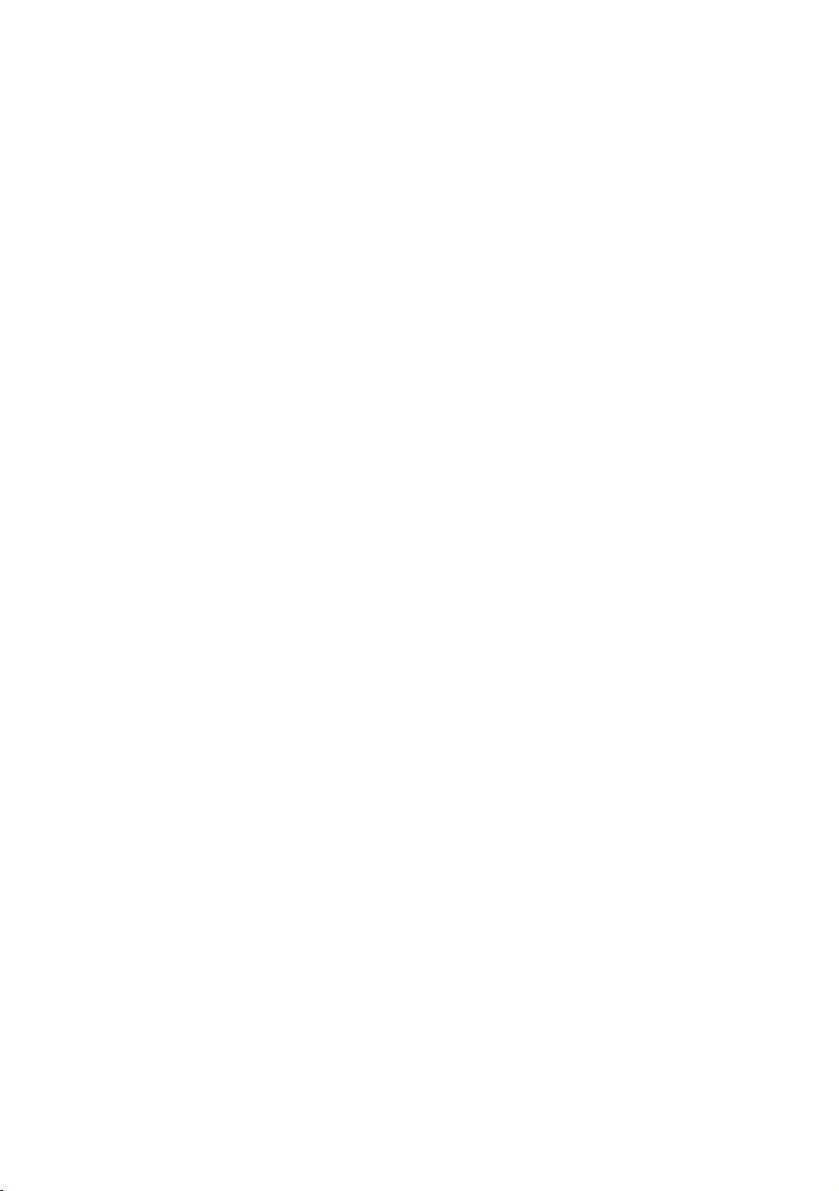
THIS PAGE LEFT BLANK INTENTIONALLY
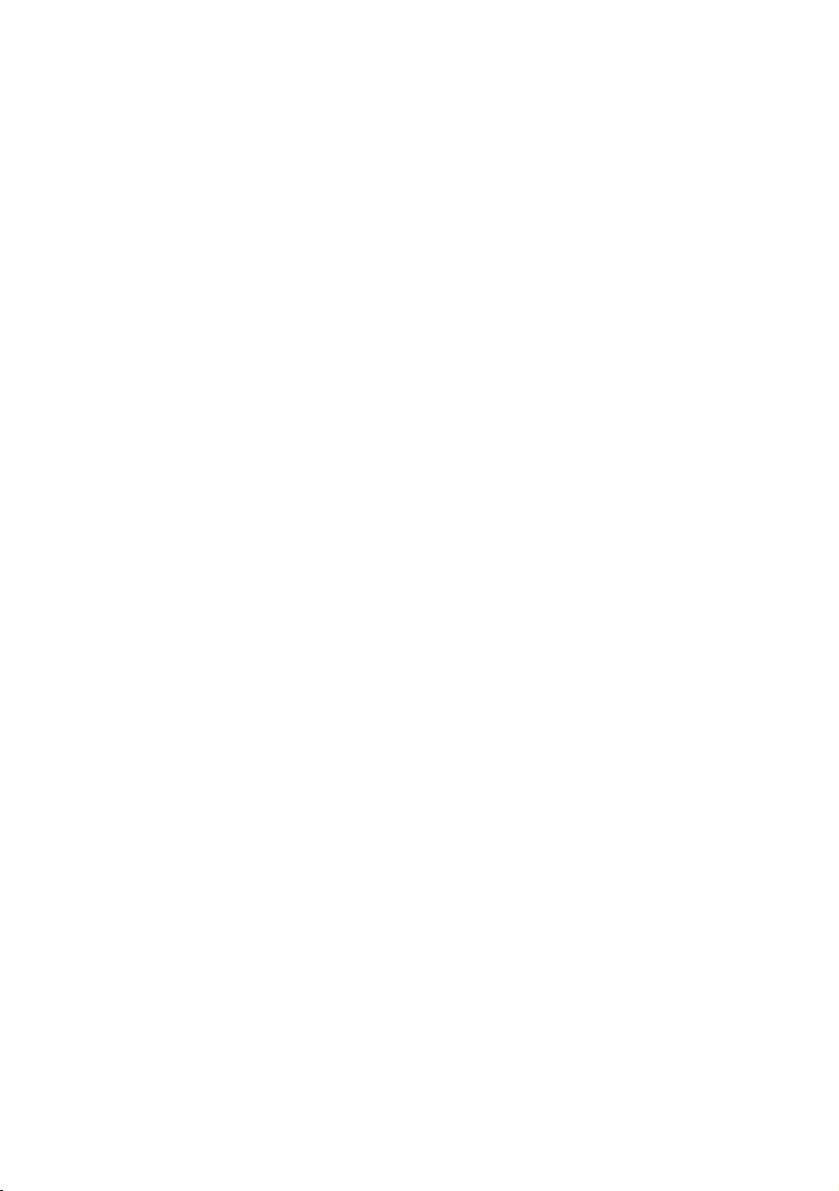
THIS PAGE LEFT BLANK INTENTIONALLY
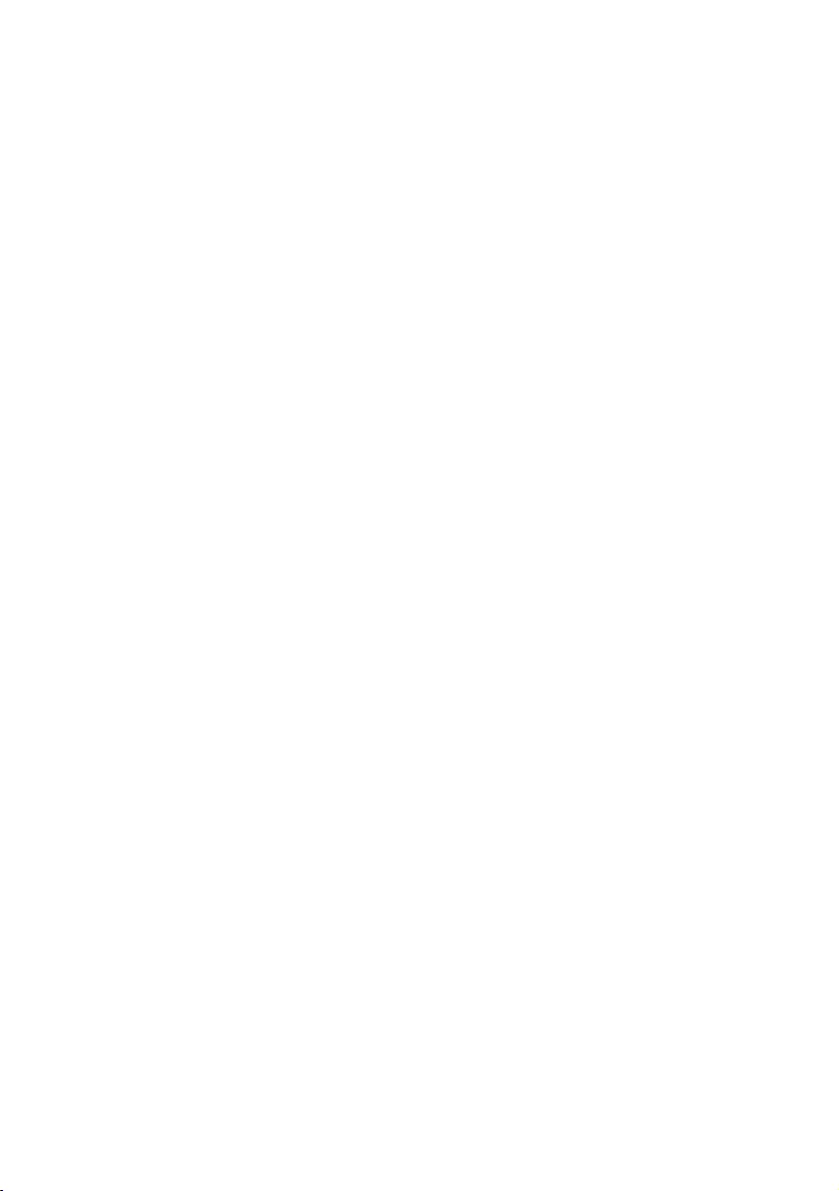
THIS PAGE LEFT BLANK INTENTIONALLY
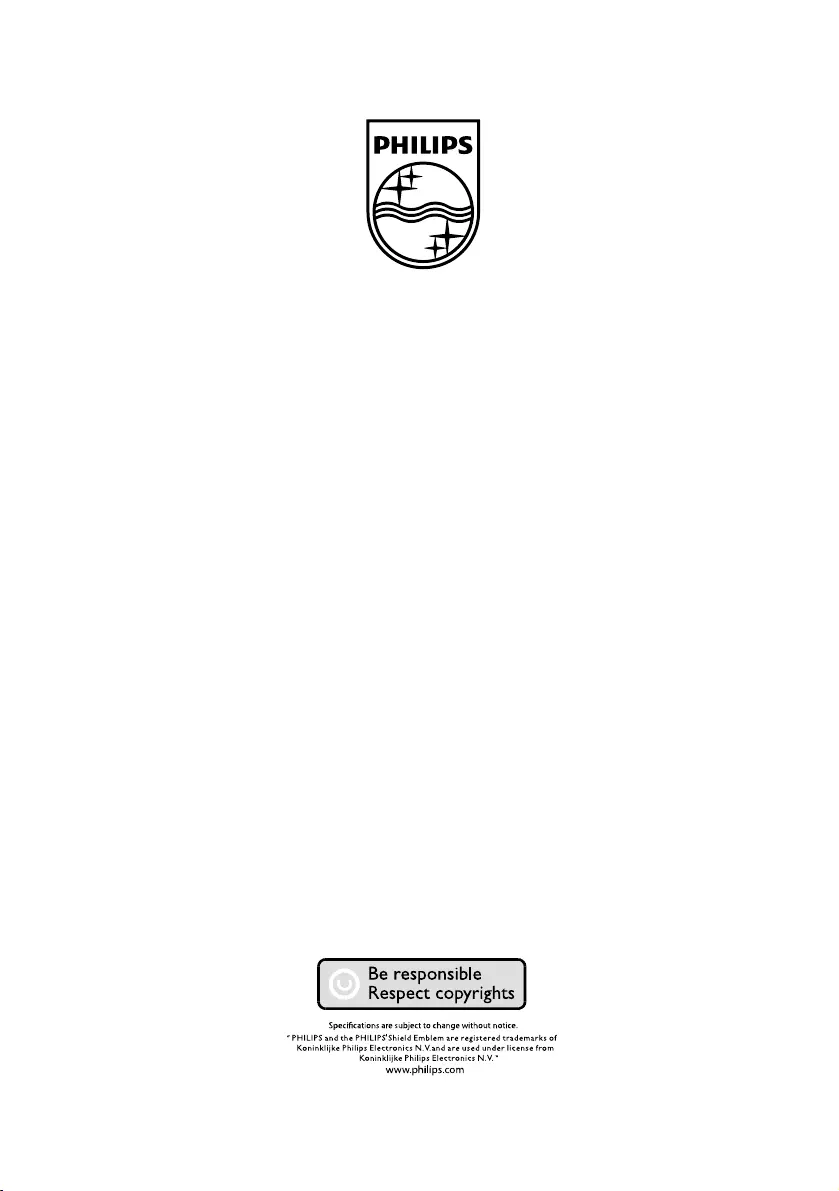
(1100064764) Rajmudra
LED TV 32” / 42”