Philips 32PHG5001/77 User Manual
Displayed below is the user manual for 32PHG5001/77 by Philips which is a product in the TVs category. This manual has pages.
Related Manuals
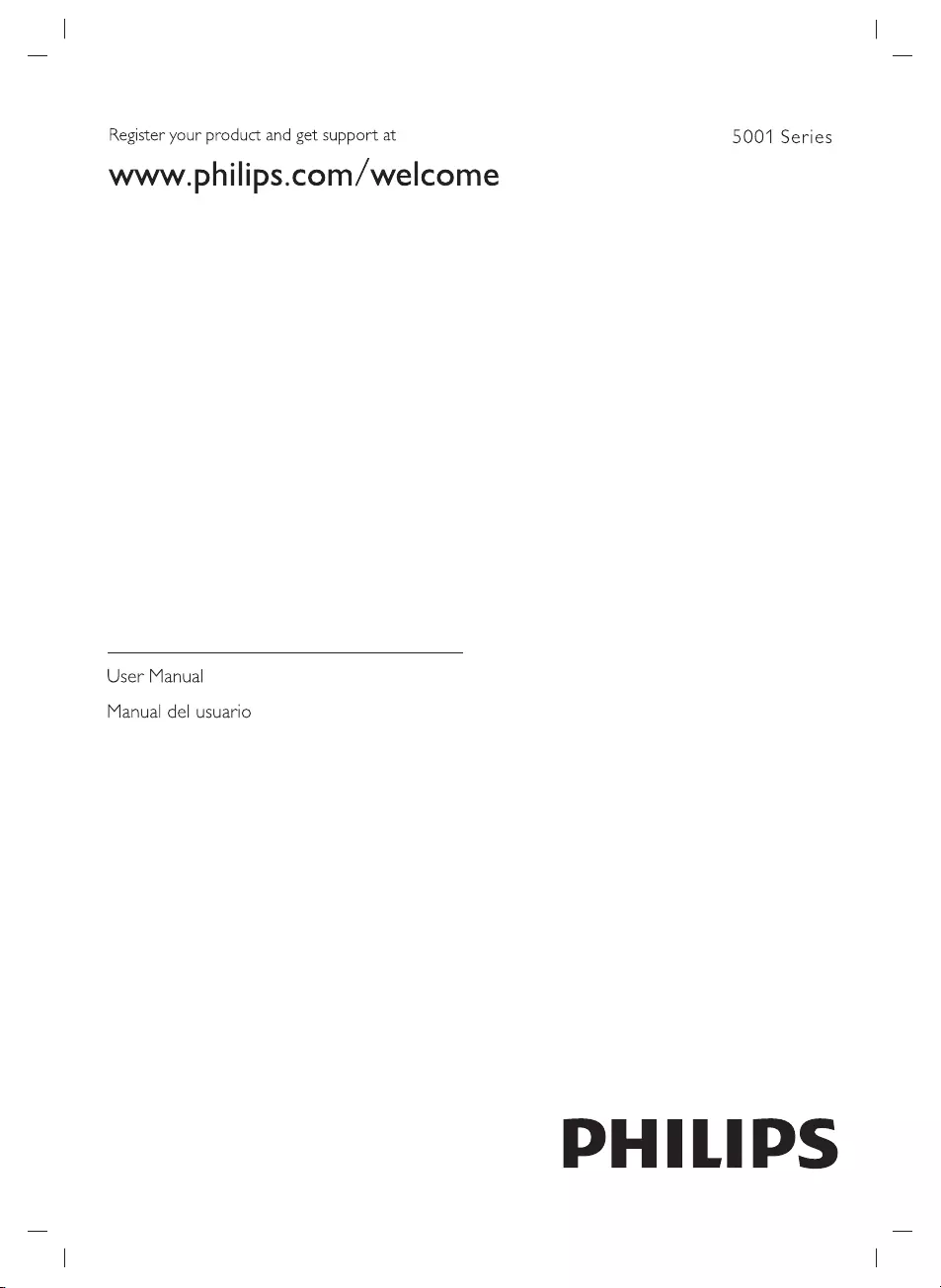
Register
your
product
and
get
support
at
5001
Series
www.philips.com/welcome
User
Manual
Manual
del
usuario
PHILIPS
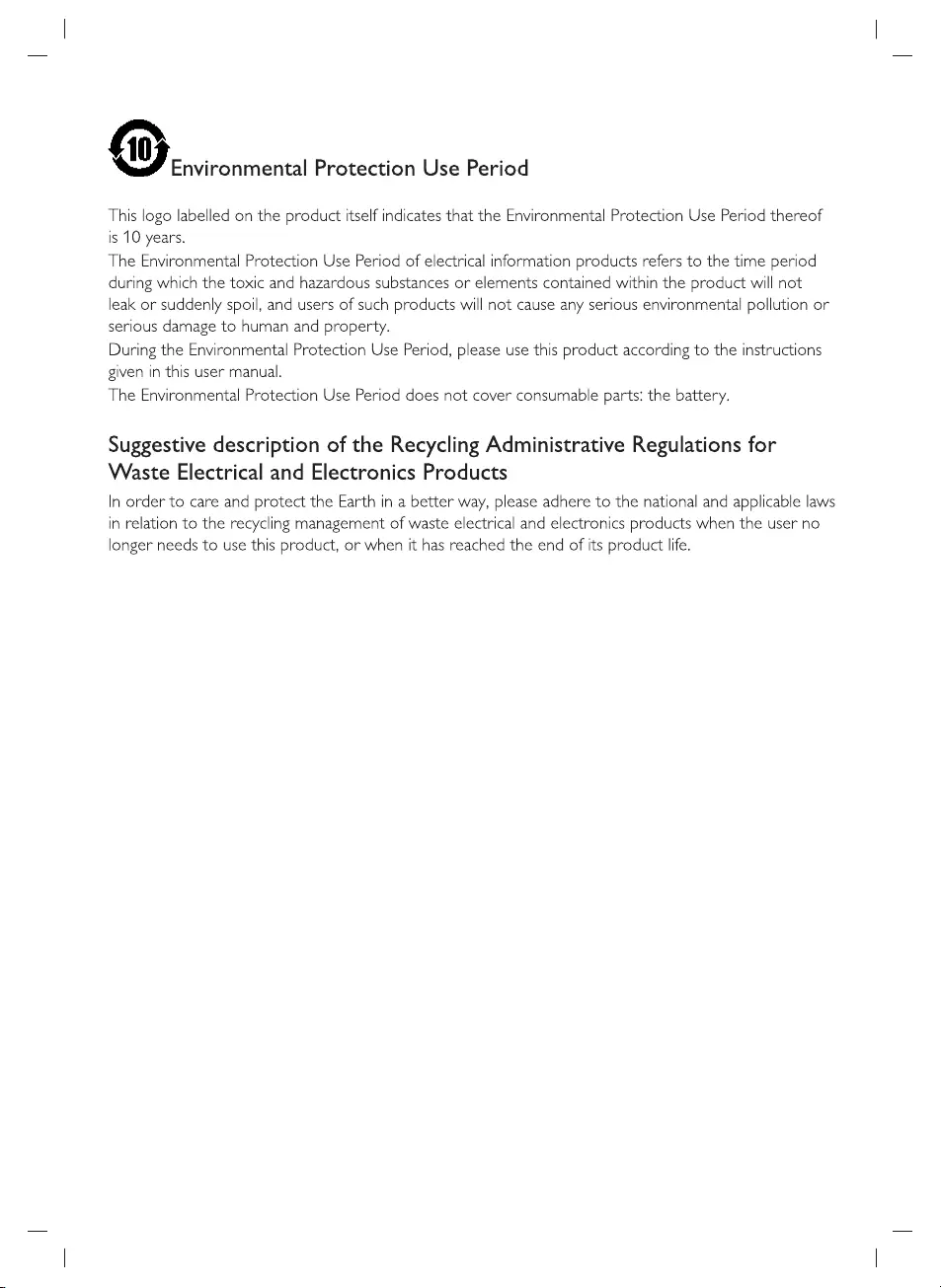
Oe
Protection
Use
Period
This logo
labelled
on
the
product
itself
indicates
that
the
Environmental
Protection
Use
Period
thereof
is
10
years.
The
Environmental
Protection
Use
Period
of
electrical
information
products
refers
to
the
time
period
during
which
the toxic
and
hazardous
substances
or
elements
contained
within
the
product
will
not
leak
or
suddenly
spoil,
and
users
of
such
products
will
not
cause
any
serious
environmental
pollution
or
serious
damage
to
human
and
property.
During
the
Environmental
Protection
Use
Period,
please
use
this
product
according
to
the
instructions
given
in
this
user
manual.
The
Environmental
Protection
Use
Period
does
not
cover
consumable
parts:
the
battery.
Suggestive
description
of
the
Recycling
Administrative
Regulations
for
Waste
Electrical
and
Electronics
Products
In
order
to
care
and
protect
the
Earth
in
a
better
way,
please
adhere
to
the
national
and
applicable
laws
in
relation
to
the
recycling
management
of
waste
electrical
and
electronics
products
when
the
user
no
longer
needs
to
use
this
product,
or
when
it
has
reached
the
end
of
its
product
life.
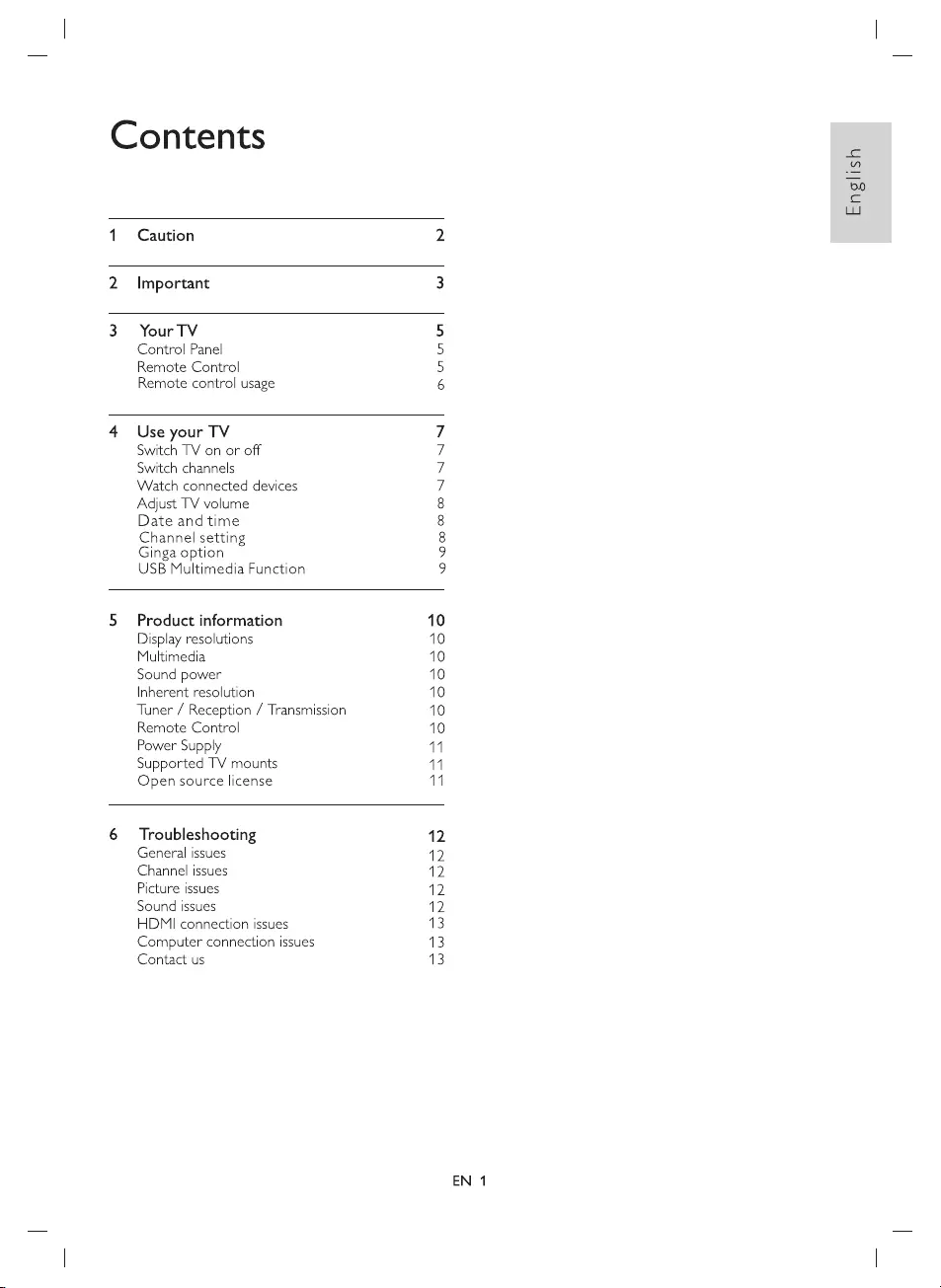
Contents
1
Caution
2
2
Important
3
3
YourTV
5
Control
Panel
5
Remote
Control
5
Remote
control
usage
6
4
Use
your
TV
7
Switch
TV
on
or
off
7
Switch
channels
7
Watch
connected
devices
7
Adjust
TV
volume
8
Date
and
time
8
Channel
setting
8
Ginga
option
9
USB
Multimedia
Function
9
5
Product
information
10
Display
resolutions
10
Multimedia
10
Sound
power
10
Inherent
resolution
10
Tuner
/
Reception
/
Transmission
10
Remote
Control
10
Power
Supply
11
Supported
TV
mounts
11
Open
source
license
11
6
Troubleshooting
12
General
issues
12
Channel
issues
12
Picture
issues
12
Sound
issues
12
HDMI
connection
issues
13
Computer
connection
issues
13
Contact
us
13
EN
1
English
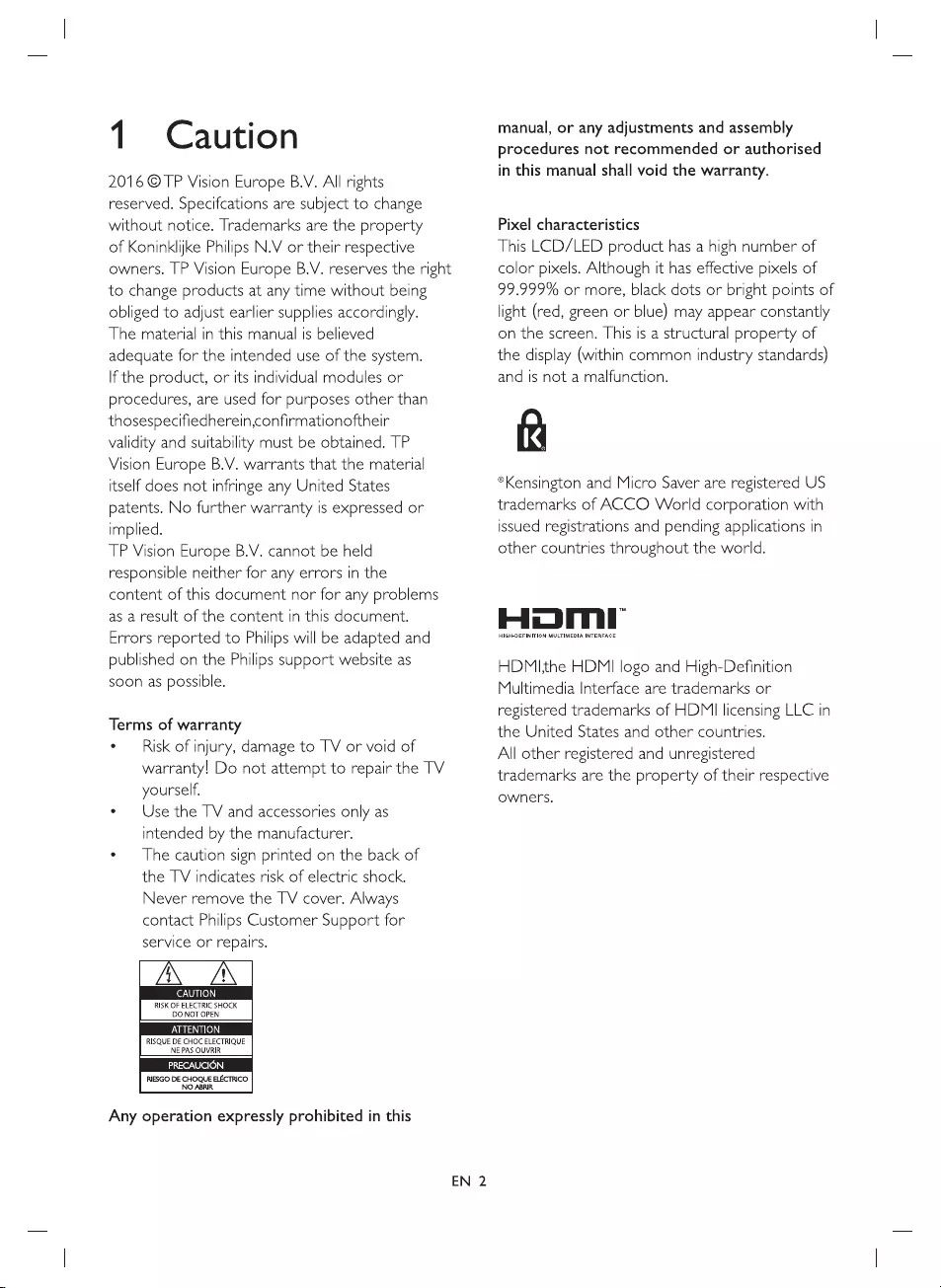
1
Caution
2016
©
TP
Vision
Europe
B.V.
All
rights
reserved.
Specifcations
are
subject
to
change
without
notice.
Trademarks
are
the
property
of
Koninklijke
Philips
N.V
or
their
respective
owners.
TP
Vision
Europe
B.V.
reserves
the
right
to
change
products
at
any
time
without
being
obliged
to
adjust
earlier
supplies
accordingly.
The
material
in
this
manual
is
believed
adequate
for
the
intended
use
of
the
system.
If
the
product,
or
tts
individual
modules
or
procedures,
are
used
for
purposes
other
than
thosespecifiedherein,confirmationoftheir
validity
and
suitability
must
be
obtained.
TP
Vision
Europe
B.V.
warrants
that
the
material
itself
does
not
infringe
any
United
States
patents.
No
further
warranty
is
expressed
or
implied.
TP
Vision
Europe
B.V.
cannot
be
held
responsible
neither
for
any
errors
in
the
content
of
this
document
nor
for
any
problems
as
a
result
of
the
content
in
this
document.
Errors
reported
to
Philips
will
be
adapted
and
published
on
the
Philips
support
website
as
soon
as
possible.
Terms
of
warranty
°
—
Risk
of
injury,
damage
to
TV
or
void
of
warranty!
Do
not
attempt
to
repair
the
TV
yourself.
e
Use
the
TV
and
accessories
only
as
intended
by
the
manufacturer.
¢
The
caution
sign
printed
on
the
back
of
the
TV
indicates
risk
of
electric
shock.
Never
remove
the
TV
cover.
Always
contact
Philips
Customer
Support
for
service
or
repairs.
LN
AN
CAUTION
RISK
OF
ELECTRIC
SHOCK
DO
NOT
OPEN
ATTENTION
RISQUE
DE
CHOC
ELECTRIQUE
NE
PAS
OUVRIR
PRECAUCION
RIESGO
DE
CHOQUE
ELECTRICO
NO
ABRIR
Any
operation
expressly
prohibited
in
this
EN
2
manual,
or
any
adjustments
and
assembly
procedures
not
recommended
or
authorised
in
this
manual
shall
void
the
warranty.
Pixel
characteristics
This
LCD/LED
product
has
a
high
number
of
color
pixels.
Although
it
has
effective
pixels
of
99.999%
or
more,
black
dots
or
bright
points
of
light
(red,
green
or
blue)
may
appear
constantly
on
the
screen.
This
is
a
structural
property
of
the
display
(within
common
industry
standards)
and
is
not
a
malfunction.
ik
®Kensington
and
Micro
Saver
are
registered
US
trademarks
of
ACCO
World
corporation
with
issued
registrations
and
pending
applications
in
other
countries
throughout
the
world.
HOM!
HIGH-DEFINITION
MULTIMEDIA
INTERFACE
HDM|;the
HDMI
logo
and
High-Definition
Multimedia
Interface
are
trademarks
or
registered
trademarks
of
HDMI
licensing
LLC
in
the
United
States
and
other
countries.
All
other
registered
and
unregistered
trademarks
are
the
property
of
their
respective
owners.
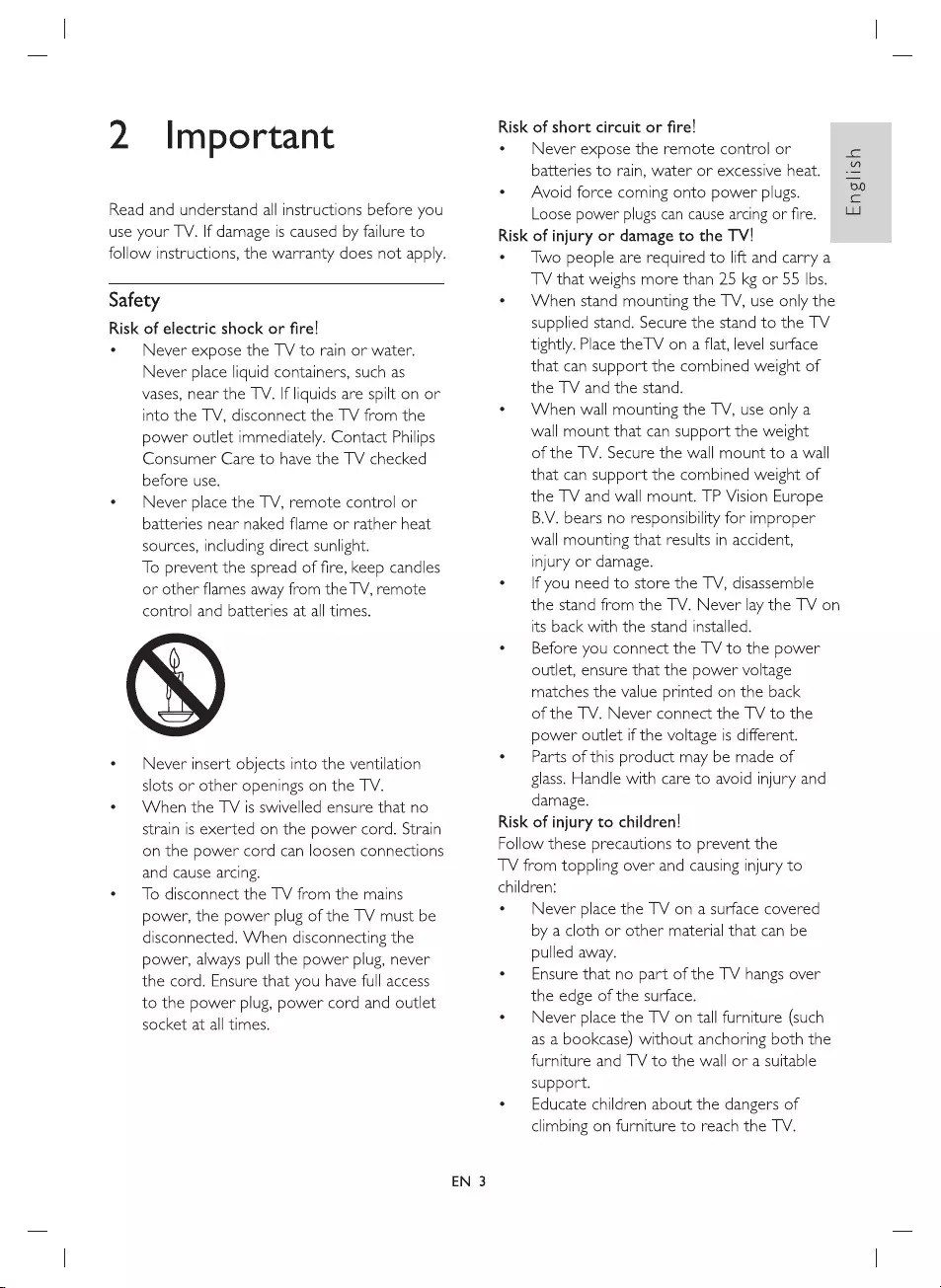
2
Important
Read
and
understand
all
instructions
before
you
use
your
TV.
If
damage
is
caused
by
failure
to
follow
instructions,
the
warranty
does
not
apply.
Safety
Risk
of
electric
shock
or
fire!
e
Never
expose
the
TV
to
rain
or
water.
Never
place
liquid
containers,
such
as
vases,
near
the
TV.
If
liquids
are
spilt
on
or
into
the
TV,
disconnect
the
TV
from
the
power
outlet
immediately.
Contact
Philips
Consumer
Care
to
have
the
TV
checked
before
use.
°
Never
place
the
TV,
remote
control
or
batteries
near
naked
flame
or
rather
heat
sources,
Including
direct
sunlight.
To
prevent
the
spread
of
fire,
keep
candles
or
other
flames
away
from
the
TV,
remote
control and
batteries
at
all
times.
¢
Never
insert
objects
into
the
ventilation
slots
or
other
openings
on
the
TV.
¢
When
the
TV
is
swivelled
ensure
that
no
strain
is
exerted
on
the
power
cord.
Strain
on
the
power
cord
can
loosen
connections
and
cause
arcing.
¢
To
disconnect
the
TV
from
the
mains
power,
the
power
plug
of
the
TV
must
be
disconnected.
When
disconnecting
the
power,
always
pull
the
power
plug,
never
the
cord.
Ensure
that
you
have
full
access
to
the
power
plug,
power
cord
and
outlet
socket
at
all
times.
EN
3
Risk
of
short
circuit
or
fire!
e
Never
expose
the
remote
control
or
batteries
to
rain,
water
or
excessive
heat.
¢
Avoid
force
coming
onto
power
plugs.
Loose
power
plugs
can
cause
arcing
or
fire.
Risk
of
injury
or
damage
to
the
TV!
*
Two
people
are
required
to
lift
and
carry
a
TV
that
weighs
more
than
25
kg
or
55
Ibs.
¢
When
stand
mounting
the
TV,
use
only
the
supplied
stand.
Secure
the
stand
to
the
TV
tightly.
Place
the
TV
on
a
flat,
level
surface
that
can
support
the
combined
weight
of
the
TV
and
the
stand.
e
When
wall
mounting
the
TV,
use
only
a
wall
mount
that
can
support
the
weight
of
the
TV.
Secure
the
wall
mount
to
a
wall
that
can
support
the
combined
weight
of
the
TV
and
wall
mount.
TP
Vision
Europe
B.V.
bears
no
responsibility
for
improper
wall
mounting
that
results
in
accident,
injury
or
damage.
e
—
If
you
need
to
store
the
TV,
disassemble
the
stand
from
the
TV.
Never
lay
the
TV
on
its
back
with
the
stand
installed.
*
Before
you
connect
the
TV
to
the
power
outlet,
ensure
that
the
power
voltage
matches
the
value
printed
on the
back
of
the
TV.
Never
connect
the
TV
to
the
power
outlet
if
the
voltage
is
different.
¢
Parts
of
this
product
may
be
made
of
glass.
Handle
with
care
to
avoid
injury
and
damage.
Risk
of
injury
to
children!
Follow
these
precautions
to
prevent
the
TV
from
toppling
over
and
causing
injury
to
children:
e
Never
place
the
TV
on
a
surface
covered
by
a
cloth
or
other
material
that
can
be
pulled
away.
¢
—
Ensure
that
no part
of
the
TV
hangs
over
the
edge
of
the
surface.
*
—
Never
place
the
TV
on
tall
furniture
(such
as
a
bookcase)
without anchoring
both
the
furniture
and
TV
to
the
wall
or
a
suitable
support.
e
Educate
children
about
the
dangers
of
climbing
on
furniture
to
reach
the
TV.
English
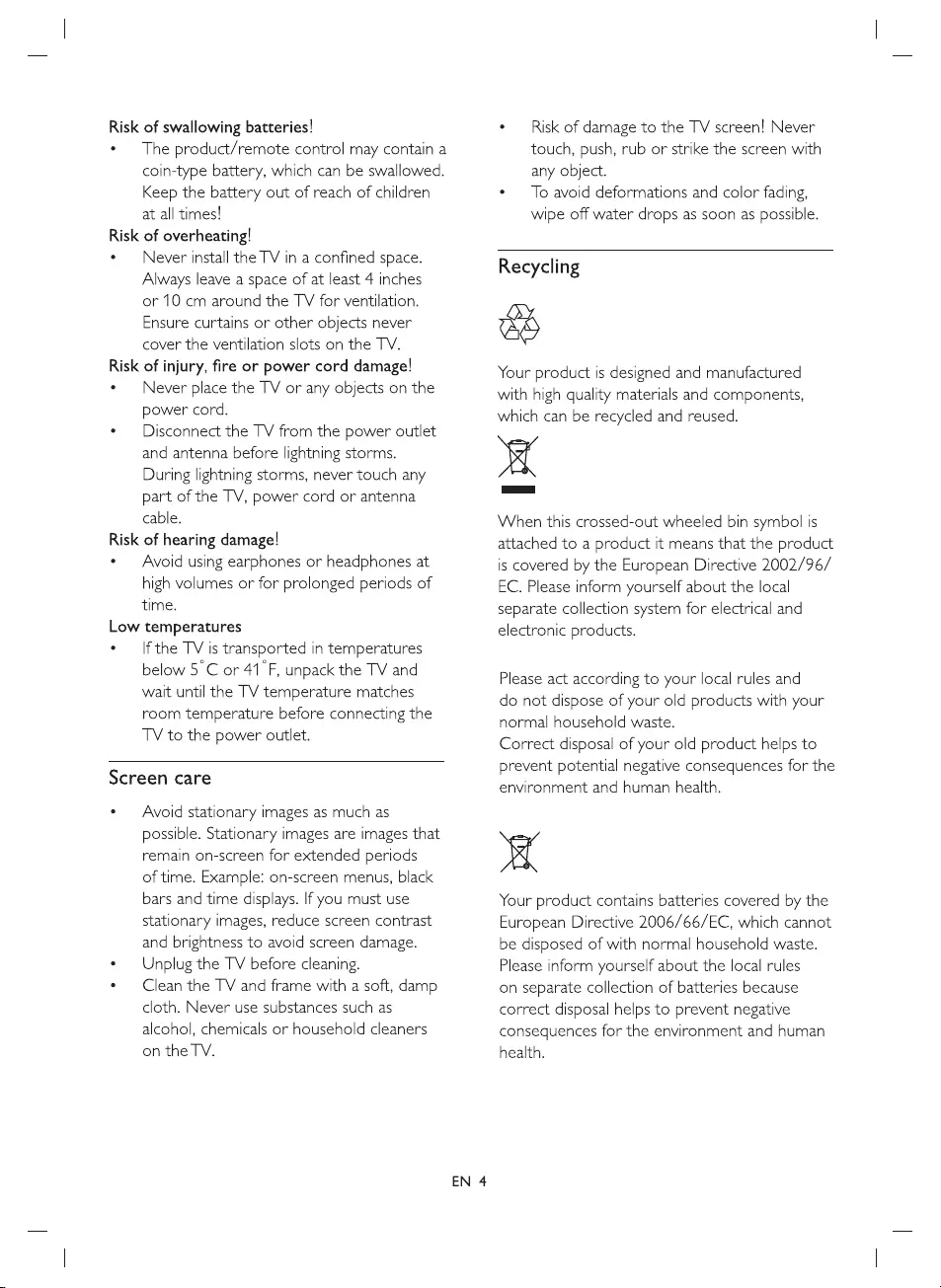
Risk
of
swallowing
batteries!
¢
The
product/remote
control
may
contain
a
coin-type
battery,
which
can
be
swallowed.
Keep
the
battery
out
of
reach
of
children
at
all
times!
Risk
of
overheating!
¢
—
Never
install
the
TV
in
a
confined
space.
Always
leave
a
space
of
at
least
4
inches
or
10
cm
around
the
TV
for
ventilation.
Ensure
curtains
or
other
objects
never
cover
the
ventilation
slots
on
the
TV.
Risk
of
injury,
fire
or
power
cord
damage!
e
Never
place
the
TV
or
any
objects
on
the
power
cord.
¢
Disconnect
the
TV
from
the
power
outlet
and
antenna
before
lightning
storms.
During
lightning
storms,
never
touch
any
part
of
the
TV,
power
cord
or
antenna
cable.
Risk
of
hearing
damage!
*
Avoid
using
earphones
or
headphones
at
high
volumes
or
for
prolonged
periods
of
time.
Low
temperatures
¢
If
the
TV
is
transported
in
temperatures
below
5°C
or
41°F,
unpack
the
TV
and
wait
until
the
TV
temperature
matches
room
temperature
before
connecting
the
TV
to
the
power
outlet.
Screen
care
¢
—
Avoid
stationary
images
as
much
as
possible.
Stationary
images
are
images
that
remain
on-screen
for
extended
periods
of
time.
Example:
on-screen
menus,
black
bars
and
time
displays.
If
you
must
use
stationary
images,
reduce
screen
contrast
and
brightness
to
avoid
screen
damage.
e
Unplug
the
TV
before
cleaning.
¢
Clean
the
TV
and
frame
with
a
soft,
damp
cloth.
Never
use
substances
such
as
alcohol,
chemicals
or
household
cleaners
on
the
TV.
°
—
Risk
of
damage
to
the
TV
screen!
Never
touch,
push,
rub
or
strike
the
screen
with
any
object.
¢
To
avoid
deformations
and color
fading,
wipe
off
water
drops
as
soon
as
possible.
Recycling
ae
Your
product
Is
designed
and
manufactured
with
high
quality
materials
and
components,
which
can
be
recycled
and
reused.
p54
When
this
crossed-out
wheeled
bin
symbol
is
attached
to
a
product
it
means
that
the
product
is
covered
by
the
European
Directive
2002/96/
EC.
Please
inform
yourself
about
the
local
separate
collection
system
for
electrical
and
electronic
products.
Please
act
according
to
your
local
rules
and
do
not
dispose
of
your
old
products
with
your
normal
household
waste.
Correct
disposal
of
your
old
product
helps
to
prevent
potential
negative
consequences
for
the
environment
and
human
health.
ps
Your
product
contains
batteries
covered
by
the
European
Directive
2006/66/EC,
which
cannot
be
disposed
of
with
normal
household
waste.
Please
inform
yourself
about
the
local
rules
on
separate
collection
of
batteries
because
correct
disposal
helps
to
prevent
negative
consequences
for
the
environment
and
human
health.
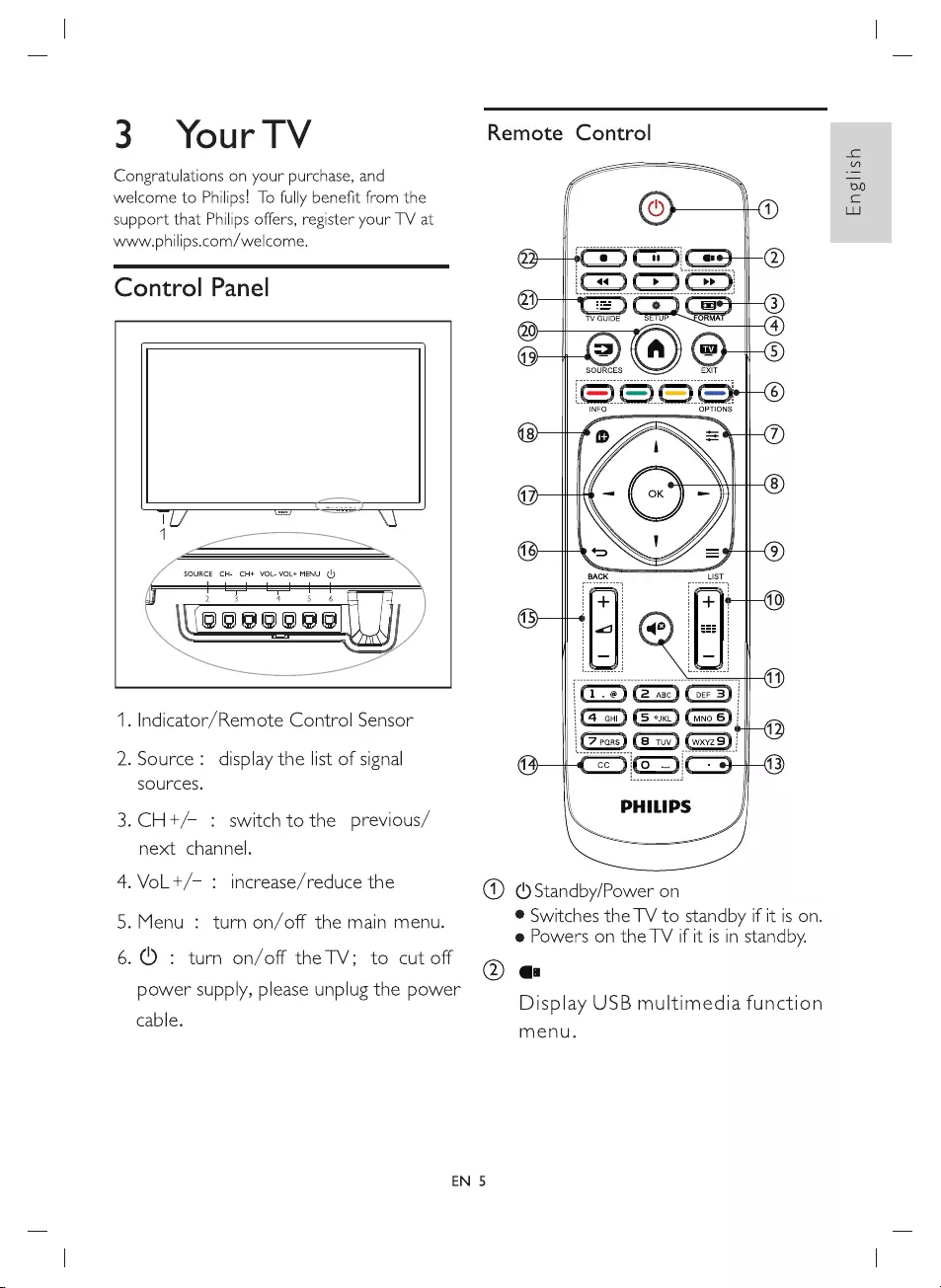
3
You
r
TV
Remote
Control
Congratulations
on
your
purchase,
and
aN
welcome
to
Philips!
To
fully
benefit
from
the
L@)
support
that
Philips
offers,
register
your
TV
at
www.philips;com/welcome,
cee
Control
Panel
Qe
—_
@-
4
a9
SOURCES
@;e
©
@
@
®)
® ®
1
©
@
1.
Indicator/Remote
Control
Sensor
|
_@
2.
Source:
display
the
list
of
signal
C=
73)
sources.
; ;
PHILIPS
3.
CH+/
:
switch
to
the
previous/
next
channel.
4.VoL+/-
:
increase/reduce
the
@
(Standby/Power
on
5.M
-
+t
©
th
;
@
Switches
the
TV
to
standby
if
it
is
on.
enn
um
on/o
©
main
mens
@
Powers
on
the
TV
if
it
is
in
standby,
6.
:
tum
on/off
the
TV;
to
cut
off
ly,
pl
lug
th
Oa
bie.
SUPP
IY»
Please
enpiig
me
Power
Display
USB
multimedia
function
cable:
menu.
EN
5
English
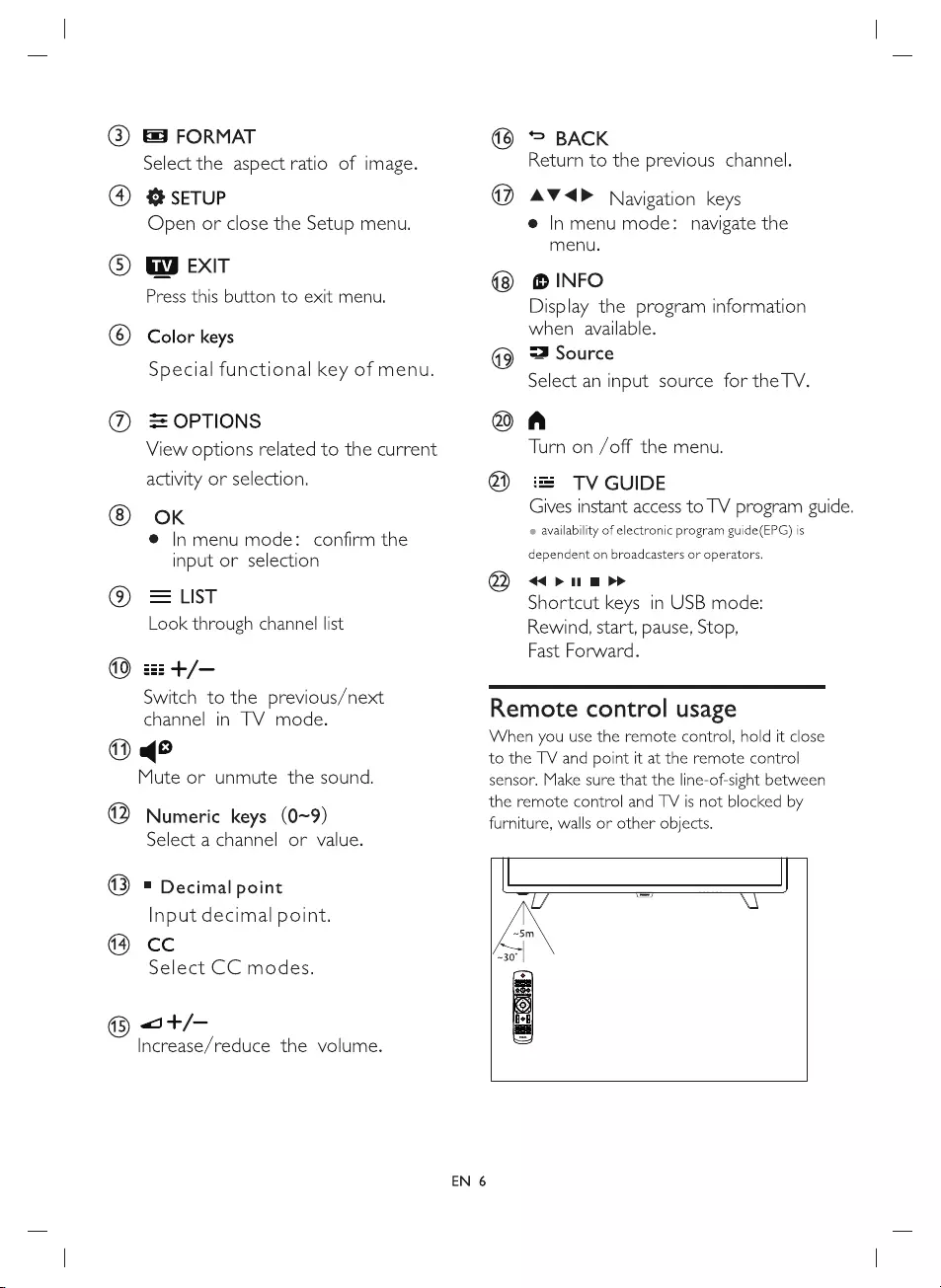
@)
&
FORMAT
Select
the
aspect
ratio
of
image.
4
SETUP
Open
or
close
the
Setup
menu.
@
6)
EXIT
Press
this
button
to
exit
menu.
Color
keys
Special
functional
key
of
menu.
==
OPTIONS
View
options
related
to
the
current
activity
or
selection.
OK
@
In
menu
mode:
confirm
the
input
or
selection
=
LIST
Look
through
channel
list
@
us
+/—
Switch
to
the
previous/next
channel
in
TV
mode.
d)
©
Mute
or
unmute
the
sound.
@3
Numeric
keys
(0~9)
Select
a
channel
or
value.
a3)
="
Decimal
point
Input
decimal
point.
cc
Select
CC
modes.
@®
<at/—
Increase/reduce
the
volume.
EN
6
iC)
@
@)
S ®
©
®
>
BACK
Return
to
the
previous
channel.
AV
<P
Navigation
keys
@
In
menu
mode:
navigate
the
menu.
®
INFO
Display
the
program
information
when
available.
=3
Source
Select
an
input
source
for
the
TV.
Turn
on
/off
the
menu.
TV
GUIDE
Gives
instant
access
to
TV
program
guide.
availability
of
electronic
program
guide(EPG)
is
dependent
on
broadcasters
or
operators.
«>
1
>
Shortcut
keys
in
USB
mode:
Rewind,
start,
pause,
Stop,
Fast
Forward.
Remote
control
usage
When
you
use
the
remote
control,
hold
tt
close
to
the
TV
and
point
it
at
the
remote
control
sensor.
Make
sure
that
the
line-of-sight
between
the
remote
control
and
TV
is
not
blocked
by
furniture,
walls
or
other
objects.
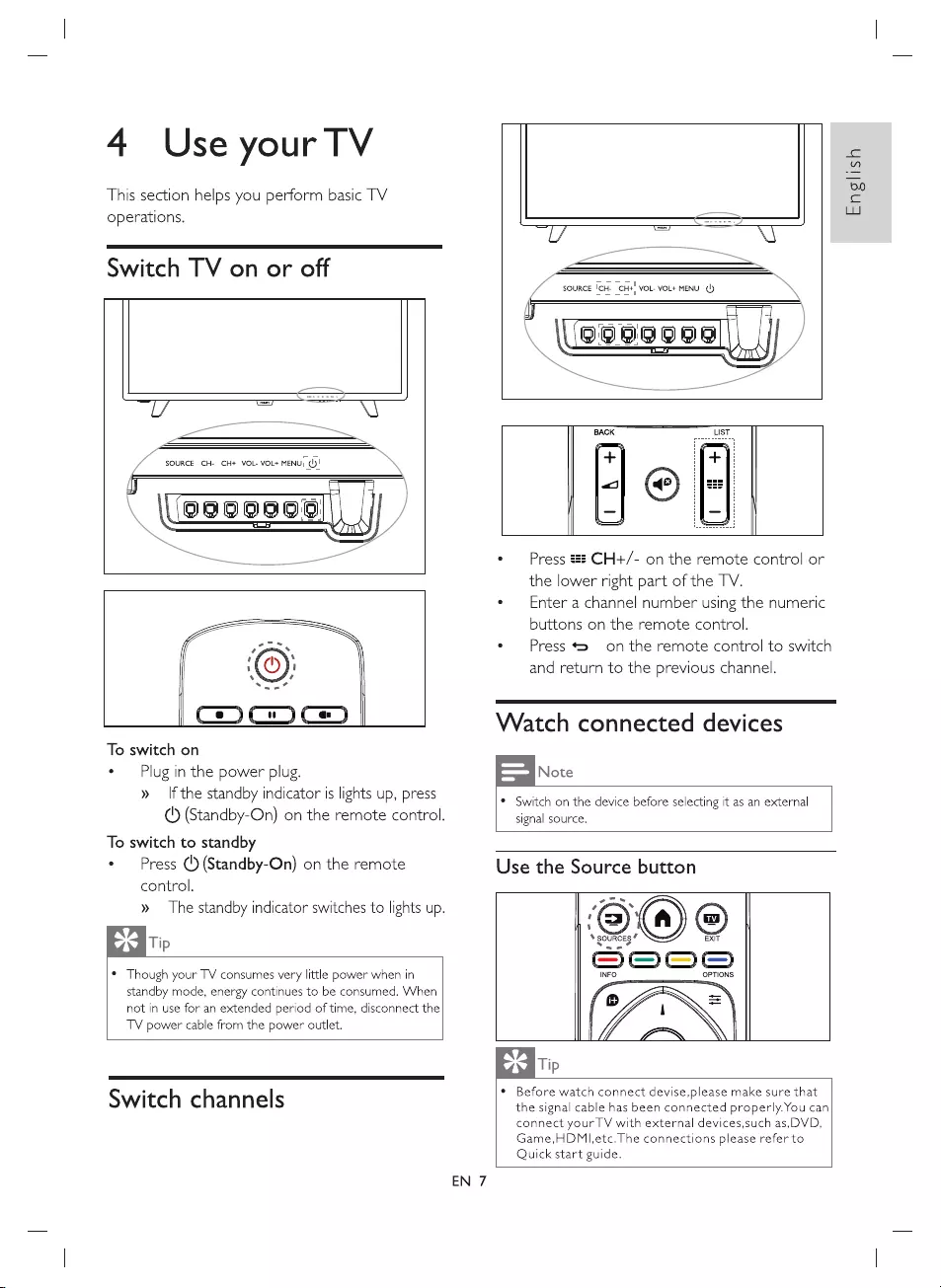
4
Use
your
TV
This
section
helps
you
perform
basic
TV
operations.
Switch
TV
on
or
off
U/
SOURCE
CH-
CH+
VOL-
VOL+
MENU;
(!)
To
switch
on
«
—
Plug
in
the
power
plug.
»
—
If
the
standby
indicator
is
lights
up,
press
(4)
(Standby-On)
on
the
remote
control.
To
switch
to
standby
*
—
Press
(!)
(Standby-On)
on the
remote
control.
»
The
standby
indicator
switches
to
lights
up.
Tip
©
Though
your
TV
consumes
very
little
power
when
in
standby
mode,
energy
continues
to
be
consumed.
When
not
in
use
for
an
extended
period
of
time,
disconnect
the
TV
power
cable
from
the
power
outlet.
U/
SOURCE
!CH.
CH+
VOL-
VOL+
MENU
(/)
BACK
+
a
°
Press
#%
CH+/-
on
the
remote
control
or
the
lower
right
part
of
the
TV.
e
—
Enter
a
channel
number
using
the
numeric
buttons
on
the
remote
control.
*
Press
onthe
remote
control
to
switch
and
return
to
the
previous
channel.
Watch
connected
devices
Note
*
Switch
on
the
device
before
selecting
it
as
an
external
signal
source.
Use
the
Source
button
‘
SOURCES”
‘@@)
oe
©)
SEeeOe
INFO
OPTIONS
Switch
channels
EN
7
Eq:
Before
watch
connect
devise,please
make
sure
that
the
signal
cable
has
been
connected
properly.
You
can
connect
your
TV
with
external
devices,such
as,
DVD,
Game,HDMl,etc.The
connections
please
refer
to
Quick
start
guide.
English
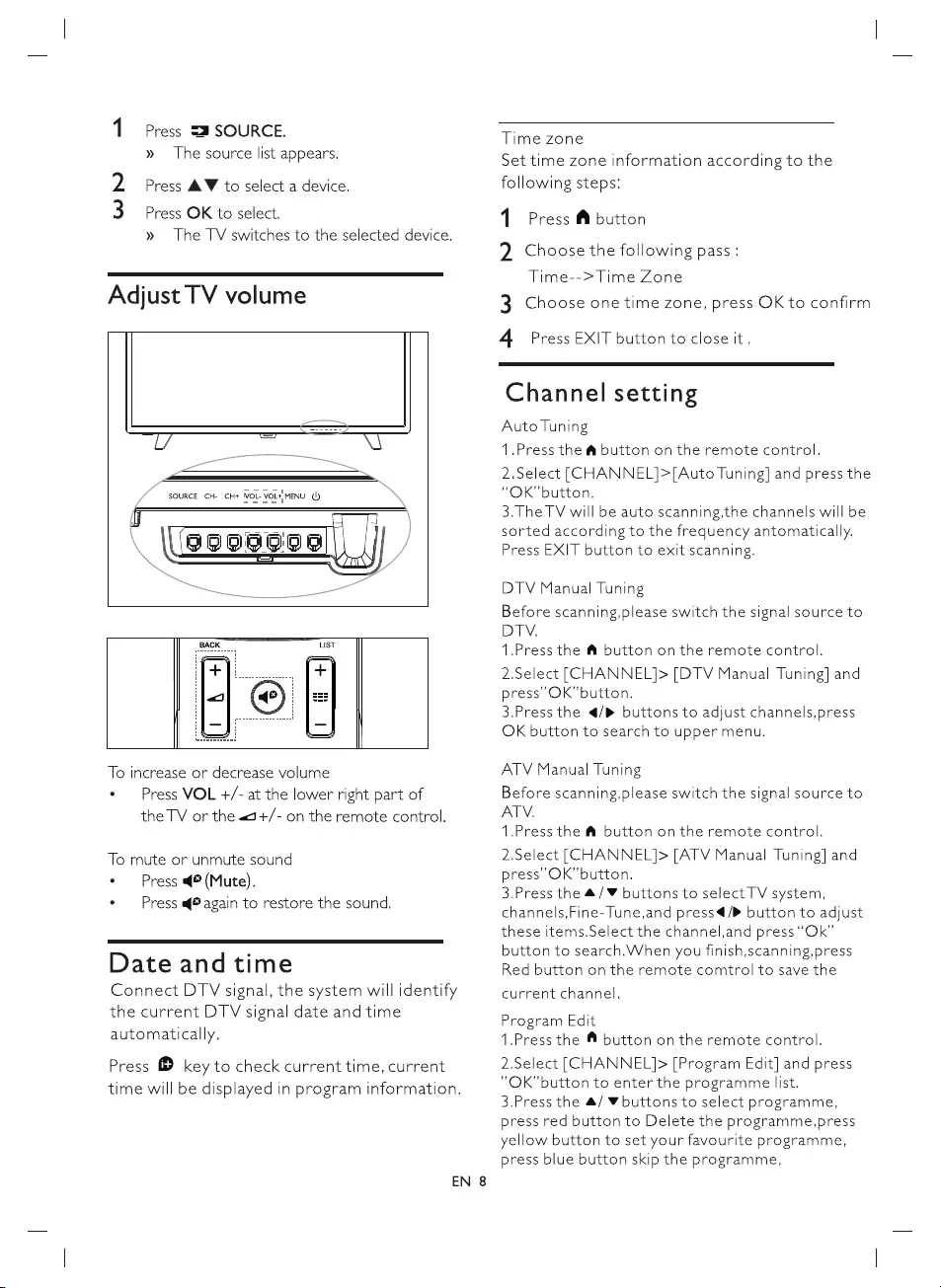
1
Press
=3
SOURCE.
»
The
source
list
appears.
Press
AW
to
select
a
device.
Press
OK
to
select.
»
The
TV
switches
to
the
selected
device.
WN
Adjust
TV
volume
U/
SOURCE
CH-
CH+
'VOL-
VOL+
MENU
&b
iu
aw
To
increase
or
decrease
volume
*
Press
VOL
+/-
at
the
lower
right
part
of
the
TV
or
the
«4+/-
on
the
remote
control.
To
mute
or
unmute
sound
¢
Press
®
(Mute).
e
Press
®
again
to
restore
the
sound.
Date
and
time
Connect
DTV
signal,
the
system
will
identify
the
current
DTV
signal
date
and
time
automatically.
Press
®
key
to
check
current
time,
current
time
will
be
displayed
in
program
information.
EN
8
Time
zone
Set
time
zone
information
according
to
the
following
steps:
1
Press
@
button
2
Choose
the
following
pass
:
Time-->Time
Zone
3
Choose
one
time
zone,
press
OK
to
confirm
4
Press
EXIT
button
to
close
it.
Channel
setting
Auto
Tuning
1,Press
the
@
button
on
the
remote
control,
2.Select
[CHANNEL]>[Auto
Tuning]
and
press
the
“OK”
button.
3.The
TV
will
be
auto
scanning,the
channels
will
be
sorted
according
to
the
frequency
antomatically.
Press
EXIT
button
to
exit
scanning.
DTV
Manual
Tuning
Before
scanning,please
switch
the
signal
source
to
DTV.
1.Press
the
@
button
on
the
remote
control.
2.Select
[CHANNEL]>
[DTV
Manual
Tuning]
and
press”
OK’button.
3.Press
the
<€/b>
buttons
to
adjust
channels,press
OK
button
to
search
to
upper
menu.
ATV
Manual
Tuning
Before
scanning,please
switch
the
signal
source
to
ATV.
1.Press
the
&
button
on
the
remote
control.
2.Select
[CHANNEL]>
[ATV
Manual
Tuning]
and
press”
OK’
button.
3.Press
the
&/¥
buttons
to
select
TV
system,
channels,Fine-Tune,and
press4/®
button
to
adjust
these
items.Select
the
channel,and
press “Ok”
button
to
search.When
you
finish,scanning,press
Red
button
on
the
remote
comtrol
to
save
the
current
channel.
Program
Edit
1.Press
the
™
button
on
the
remote
control.
2.Select
[CHANNEL]>
[Program
Edit]
and
press
"OK’
button
to
enter
the
programme
list.
3.Press
the
4/
Wbuttons
to
select
programme,
press
red
button
to
Delete
the
programme,press
yellow
button
to
set
your
favourite
programme,
press
blue
button
skip
the
programme,
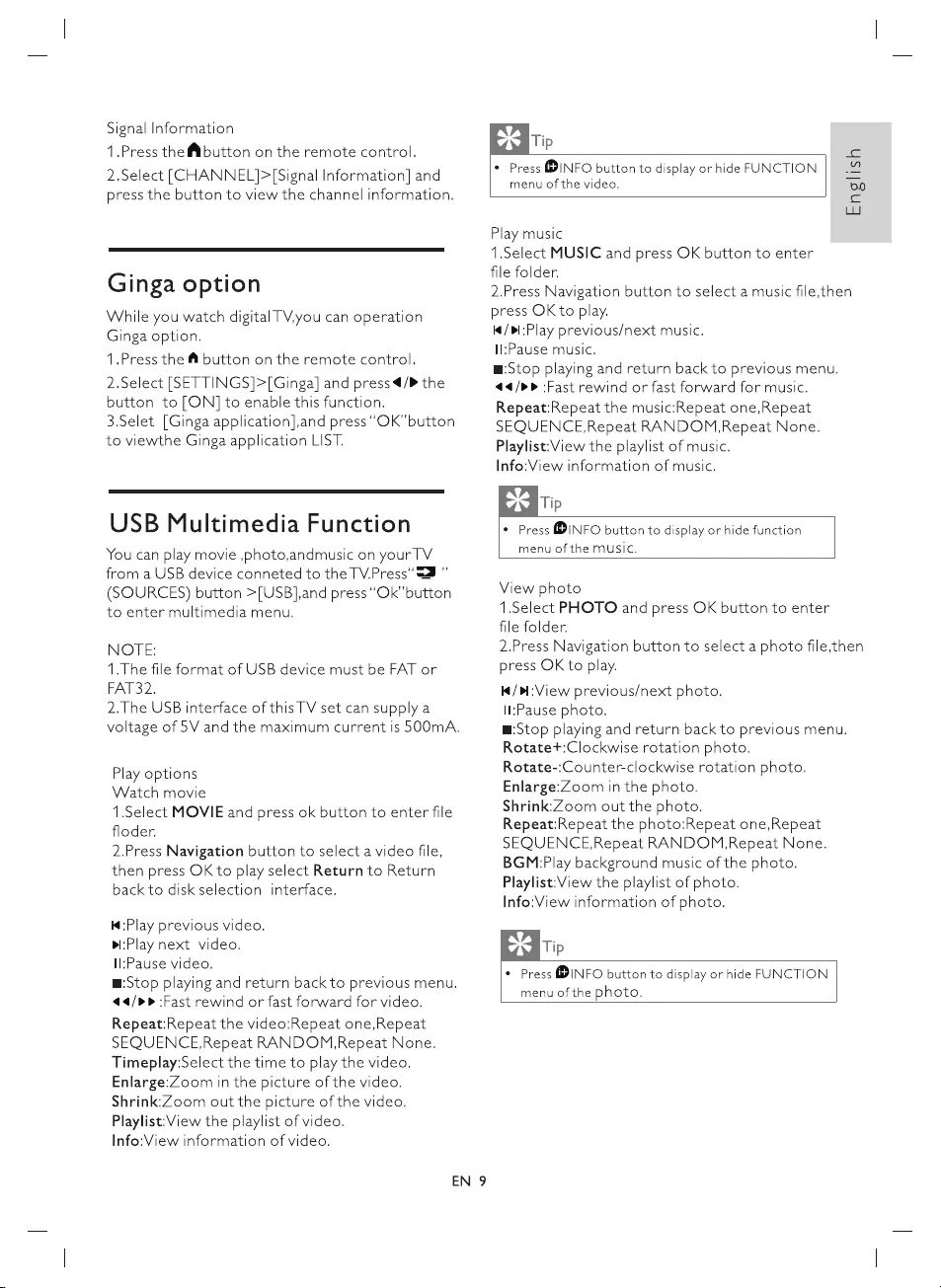
Signal
Information
1.Press
the
Mbutton
on
the
remote
control.
2.Select
[CHANNEL]>[Signal
Information]
and
press
the
button
to
view
the
channel
information.
Ginga
option
While
you
watch
digital
TV,you
can
operation
Ginga
option.
1.Press
the
@
button
on
the
remote
control.
2.Select
[SET
TINGS]>[Ginga]
and
press
4/P
the
button
to
[ON]
to
enable
this
function.
3.Selet
[Ginga
application],and
press
“OK”
button
to
viewthe
Ginga
application
LIST.
USB
Multimedia
Function
You
can
play
movie
,photo,andmusic
on
yourTV
from
a
USB
device
conneted
to
the
TV.Press“
=
”
(SOURCES)
button
>[USB],and
press
“Ok’’button
to
enter
multimedia
menu.
NOTE:
1.The
file
format
of
USB
device
must
be
FAT
or
FAT
32.
2.The
USB
interface
of
this
TV
set
can
supply
a
voltage
of
5V
and
the
maximum
current
is
5|00mA.
Play
options
Watch
movie
1.Select
MOVIE
and
press
ok
button
to
enter
file
floder.
2.Press
Navigation
button
to
select
a
video
file,
then
press
OK
to
play
select
Return
to
Return
back
to
disk
selection
interface.
I4:Play
previous
video.
pi:Play
next
video.
Il:Pause
video.
m:Stop
playing
and
return
back
to
previous
menu.
</>»
‘Fast
rewind
or
fast
forward
for
video.
Repeat:Repeat
the
video:Repeat
one,Repeat
SEQUENCE,Repeat
RANDOM,Repeat
None.
Timeplay:Select
the
time
to
play
the
video.
Enlarge:Zoom
in
the
picture
of
the
video.
Shrink:Zoom
out
the
picture
of
the
video.
Playlist:View
the
playlist
of
video.
Info:View
information
of
video.
EN
9
Tip
*
Press
SINFO
button
to
display
or
hide
FUNCTION
menu
of
the
video.
English
Play
music
1.Select
MUSIC
and
press
OK
button
to
enter
file
folder.
2.Press
Navigation
button
to
select
a
music
file,then
press
OK
to
play.
4/>I:Play
previous/next
music.
ll:Pause
music.
m:Stop
playing
and
return
back
to
previous
menu.
<4<4/>>
:Fast
rewind
or
fast
forward
for
music.
Repeat:Repeat
the
music:Repeat
one,Repeat
SEQUENCE,Repeat
RANDOM,Repeat
None.
Playlist:View
the
playlist
of
music.
Info:View
information
of
music.
Tip
*
Press
{INFO
button
to
display
or
hide
function
menu
of
the
MuSIC.
View
photo
1.Select
PHOTO
and
press
OK
button
to
enter
file
folder.
2.Press
Navigation
button
to
select
a
photo
file,then
press
OK
to
play.
i4/bI:View
previous/next
photo.
Il:Pause
photo.
m:Stop
playing
and
return
back
to
previous
menu.
Rotate+:Clockwise
rotation
photo.
Rotate-:Counter-clockwise
rotation
photo.
Enlarge:Zoom
in
the
photo.
Shrink:Zoom
out
the
photo.
Repeat:Repeat
the
photo:Repeat
one,Repeat
SEQUENCE,Repeat
RANDOM,Repeat
None.
BGM-Play
background
music
of
the
photo.
Playlist:View
the
playlist
of
photo.
Info:View
information
of
photo.
Tip
°
Press
SINFO
button
to
display
or
hide
FUNCTION
menu
of
the
photo.
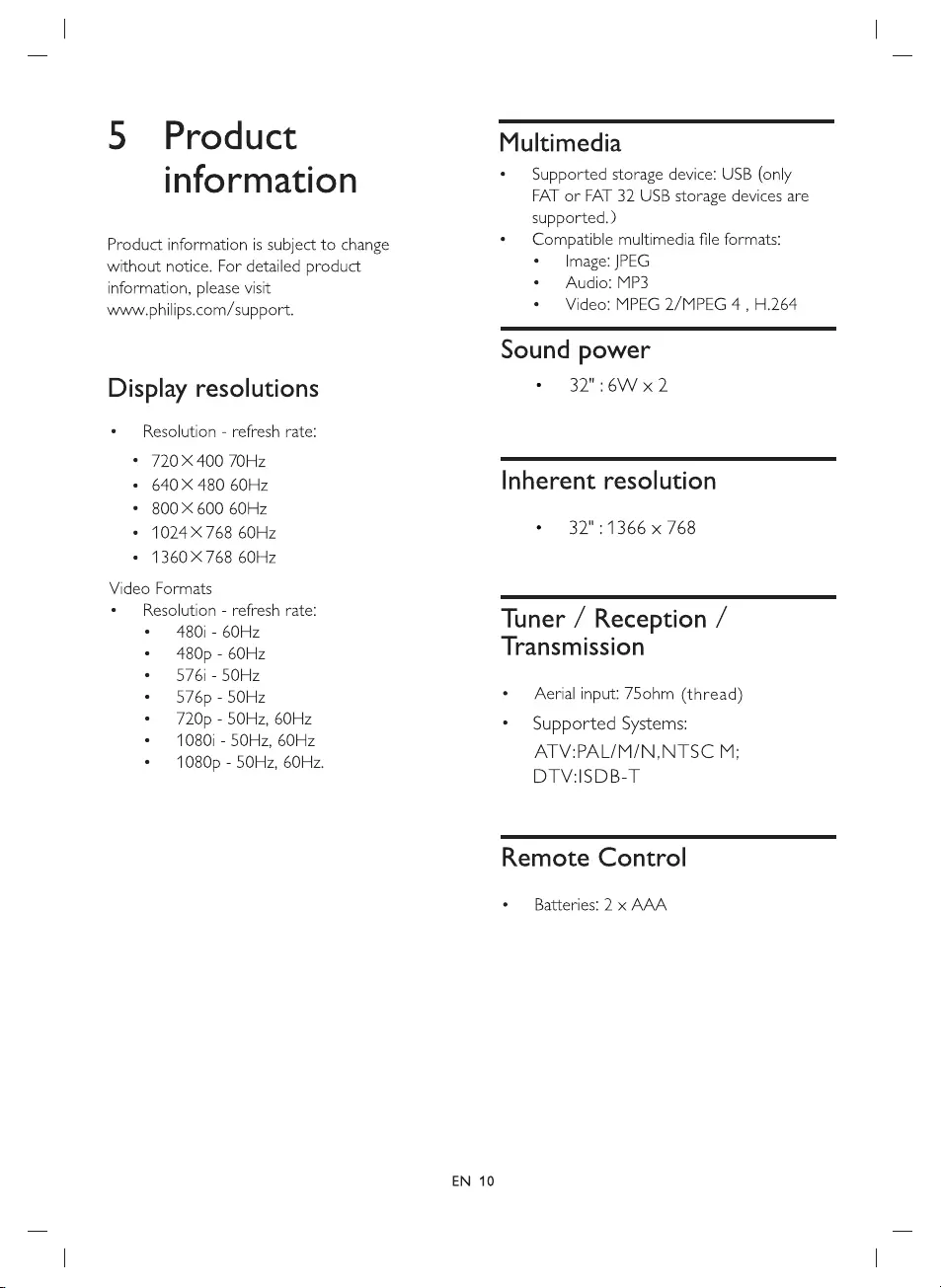
5
Product
information
Product
information
is
subject
to
change
without
notice.
For
detailed
product
information,
please
visit
www.philips.com/support.
Display
resolutions
e
Resolution
-
refresh
rate:
*
720X400
70Hz
°
640X
480
60Hz
*
800
X
600
60Hz
°
1024X768
60Hz
*
1360X768
60Hz
Video
Formats
¢
Resolution
-
refresh
rate:
¢
480i
-
60Hz
¢
480p
-
60Hz
°
576i
-
50Hz
°
576p
-
50Hz
©
720p
-
50Hz,
60Hz
°
—
1080i
-
50Hz,
60Hz
°
1080p
-
50Hz,
60Hz.
EN
10
Multimedia
*
Supported
storage
device:
USB
(only
FAT
or
FAT
32
USB
storage
devices
are
supported.
)
¢
Compatible
multimedia
file
formats:
*
—
Image:
JPEG
¢
Audio:
MP3
¢
Video:
MPEG
2/MPEG
4
,
H.264
Sound
power
>
32":6Wx2
Inherent
resolution
*
32":1366
x
768
Tuner
/
Reception
/
Transmission
¢
Aerial
input:
75ohm
(thread)
*
Supported
Systems:
ATV:PAL/M/N,NTSC
M;
DTV:ISDB-T
Remote
Control
e
Batteries:
2
x
AAA
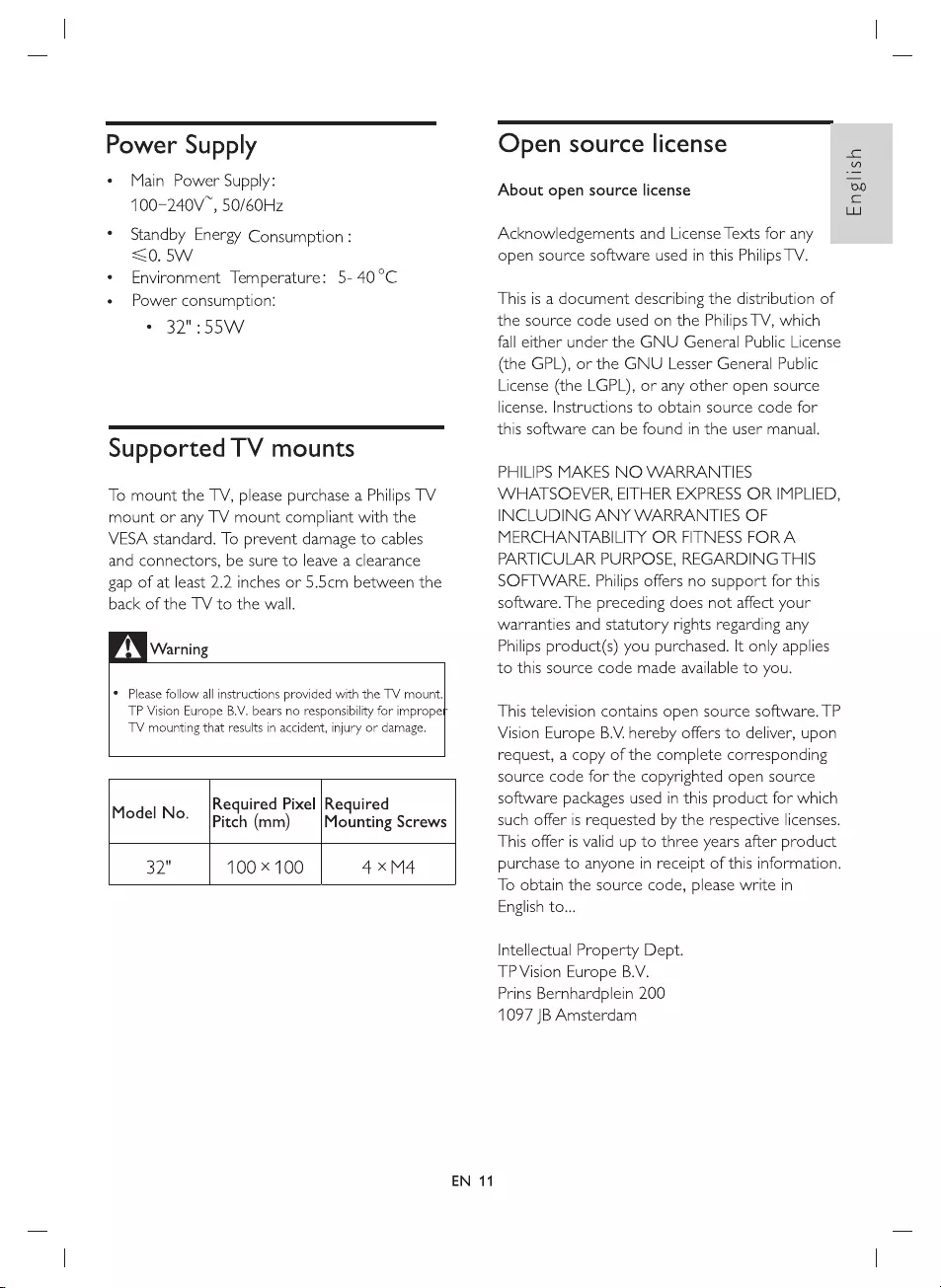
Power
Supply
¢
Main
Power
Supply:
100-240V~,
50/60Hz
*
Standby
Energy
Consumption
:
<0.
5W
¢
Environment
Temperature:
5-
40°C
e
Power
consumption:
¢
32":55W
Supported
TV
mounts
To
mount
the
TV,
please
purchase
a
Philips
TV
mount
or
any
TV
mount
compliant
with
the
VESA
standard.
To
prevent
damage
to
cables
and
connectors,
be
sure
to
leave
a
clearance
gap
of
at
least
2.2
inches
or
5.5cm
between
the
back
of
the
TV
to
the
wall.
Warning
¢
Please
follow
all
instructions
provided
with
the
TV
mount.
TV
mounting
that
results
in
accident,
injury
or
damage.
TP
Vision
Europe
B.V.
bears
no
responsibility
for
improper
Required
Pixel
|Required
Model
No.
[pitch
(mm)
Mounting
Screws
32"
100
x
100
4xM4
EN
11
Open
source
license
About
open
source
license
English
Acknowledgements
and
License
Texts
for
any
open
source
software
used
in
this
Philips
TV.
This
is
a
document
describing
the
distribution
of
the
source
code
used
on
the
Philips
TV,
which
fall
ether
under
the
GNU
General
Public
License
(the
GPL),
or
the
GNU
Lesser
General
Public
License
(the
LGPL),
or
any
other
open
source
license.
Instructions
to
obtain
source
code
for
this
software
can
be
found
in
the
user
manual.
PHILIPS
MAKES
NO
WARRANTIES
WHATSOEVER,
EITHER
EXPRESS
OR
IMPLIED,
INCLUDING
ANY
WARRANTIES
OF
MERCHANTABILITY
OR
FITNESS
FORA
PARTICULAR
PURPOSE,
REGARDING
THIS
SOFTWARE.
Philips
offers
no
support
for
this
software.
The
preceding
does
not
affect
your
warranties
and
statutory
rights
regarding
any
Philips
product(s)
you
purchased.
It
only
applies
to
this
source
code
made
available
to
you.
This
television
contains
open
source
software.
TP
Vision
Europe
B.V.
hereby
offers
to
deliver,
upon
request,
a
copy
of
the
complete
corresponding
source
code
for
the
copyrighted
open
source
software
packages
used
in
this
product
for
which
such
offer
is
requested
by
the
respective
licenses.
This
offer
is
valid
up
to
three
years
after
product
purchase
to
anyone
in
receipt
of
this
information.
To
obtain
the
source
code,
please
write
in
English
to...
Intellectual
Property
Dept.
TP
Vision
Europe
B.V.
Prins
Bernhardplein
200
1097
JB
Amsterdam
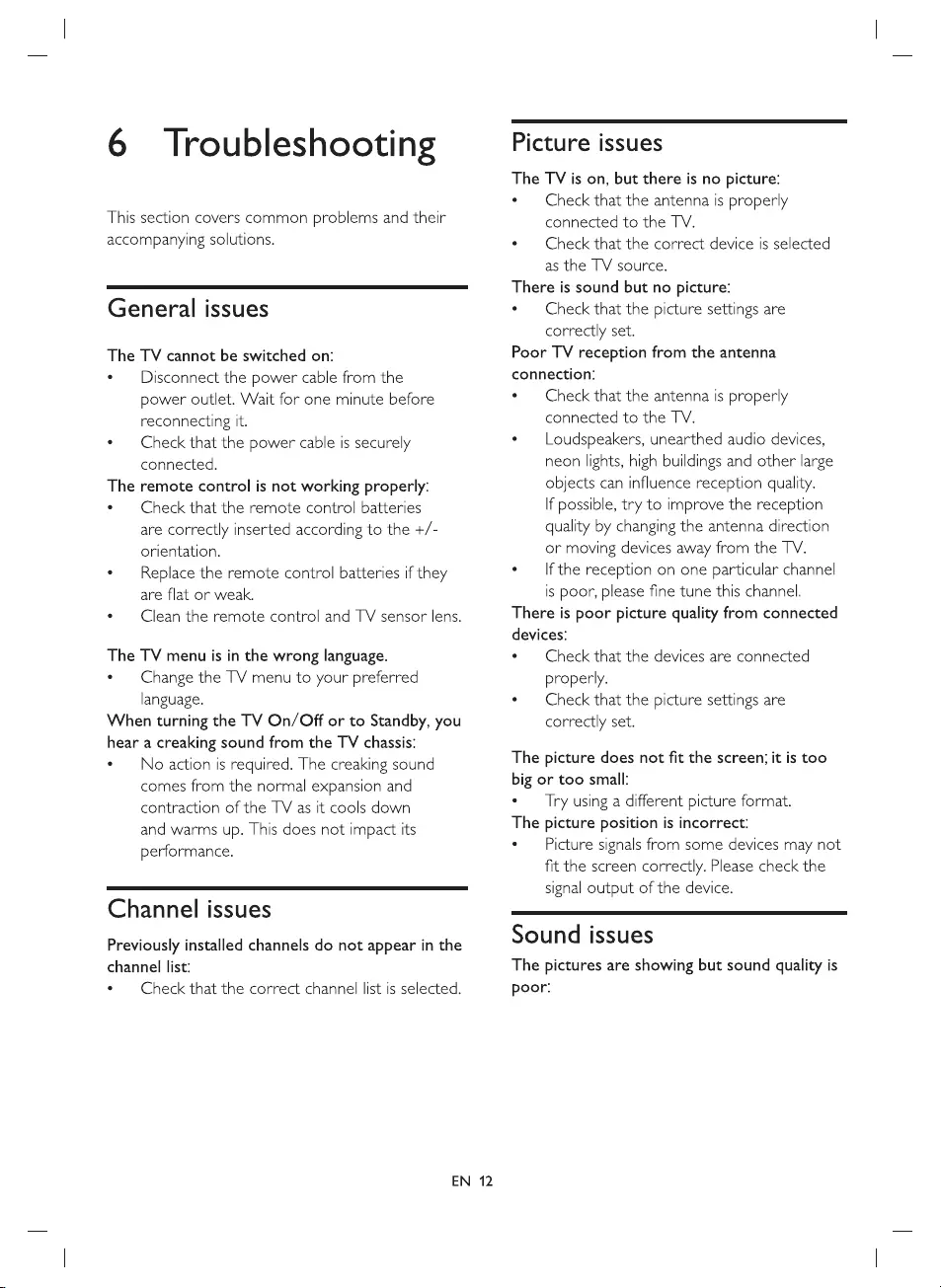
6
Troubleshooting
This
section
covers
common
problems
and
their
accompanying
solutions.
General
issues
The
TV
cannot
be
switched
on:
¢
—
Disconnect
the
power
cable
from
the
power
outlet.
Wait
for
one
minute
before
reconnecting
it.
¢
Check
that
the
power
cable
is
securely
connected.
The
remote
control
is
not
working
properly:
¢
Check
that
the
remote
control
batteries
are
correctly
inserted
according
to
the
+/-
orientation.
*
—
Replace
the
remote
control
batteries
if
they
are
flat
or
weak.
«
—
Clean
the
remote
control and
TV
sensor
lens.
The
TV
menu
is
in
the
wrong
language.
¢
Change
the
TV
menu
to
your preferred
language.
When
turning
the
TV
On/Off
or
to
Standby,
you
hear
a
creaking
sound
from
the
TV
chassis:
¢
No
action
is
required.
The
creaking
sound
comes
from
the
normal
expansion
and
contraction
of
the
TV
as
it
cools
down
and
warms
up.
This
does
not
impact
its
performance.
Channel
issues
Previously
installed
channels
do
not
appear
in
the
channel
list:
¢
Check
that
the
correct
channel
list
is
selected.
EN
12
Picture
issues
The
TV
is
on,
but
there
is
no
picture:
e
Check
that
the
antenna
Is
properly
connected
to
the
TV.
¢
Check
that
the
correct
device
is
selected
as
the
TV
source.
There
is
sound
but
no
picture:
*«
Check
that
the
picture
settings
are
correctly
set.
Poor
TV
reception
from
the
antenna
connection:
e
Check
that
the
antenna
Is
properly
connected
to
the
TV.
e
Loudspeakers,
unearthed
audio
devices,
neon
lights,
high
buildings
and
other
large
objects
can
influence
reception
quality.
If
possible,
try
to
improve
the
reception
quality
by
changing
the
antenna
direction
or
moving
devices
away
from
the
TV.
e
—
Ifthe
reception
on
one
particular
channel
is
poor,
please
fine
tune
this
channel.
There
is
poor
picture
quality
from
connected
devices:
e
Check
that
the
devices
are
connected
properly.
*«
Check
that
the
picture
settings
are
correctly
set.
The
picture
does
not
fit
the
screen;
it is
too
big
or
too
small:
¢
—
Try
using
a
different
picture
format.
The
picture
position
is
incorrect:
¢
—
Picture
signals
from
some
devices
may
not
fit
the
screen
correctly.
Please
check
the
signal
output
of
the
device.
Sound
issues
The
pictures
are
showing
but
sound
quality
is
poor:
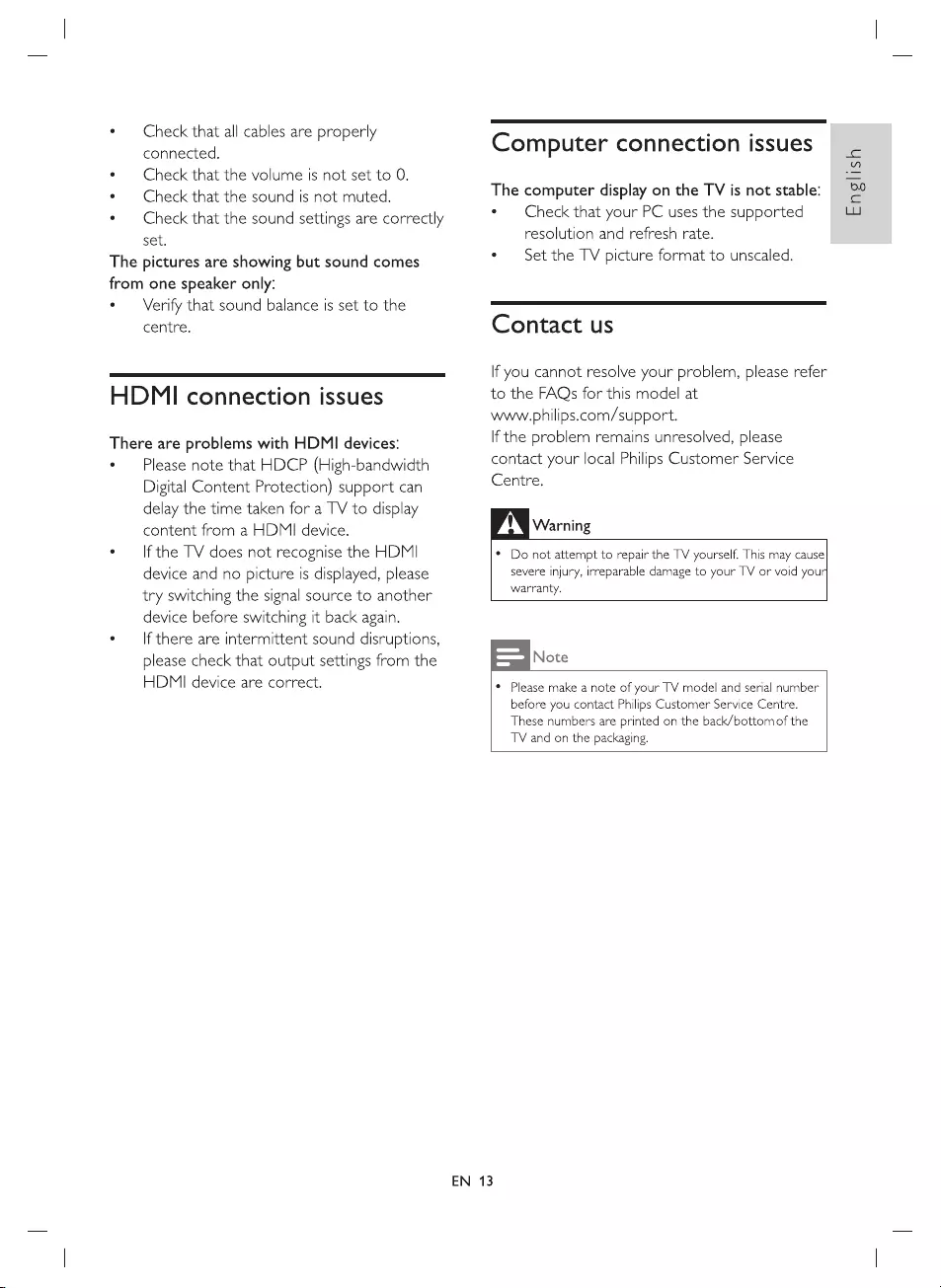
¢
Check
that
all
cables
are
properly
connected.
¢
Check
that
the
volume
is
not
set
to
0.
¢
Check
that
the
sound
is
not
muted.
*
Check
that
the
sound
settings
are
correctly
set.
The
pictures
are
showing
but
sound
comes
from
one
speaker
only:
e
—
Verify
that
sound
balance
is
set to
the
centre.
HDMI
connection
issues
There
are
problems
with
HDMI
devices:
¢
Please
note
that
HDCP
(High-bandwidth
Digital
Content
Protection)
support
can
delay
the
time
taken
for
a
TV
to
display
content
from
a
HDMI
device.
«
Ifthe
TV
does
not
recognise
the
HDMI
device
and
no
picture
is
displayed,
please
try
switching
the
signal
source
to
another
device
before
switching
it
back
again.
e
If
there
are
intermittent
sound
disruptions,
please
check
that
output
settings
from
the
HDMI
device
are
correct.
Computer
connection
issues
The
computer
display
on
the
TV
is
not
stable:
e
Check
that
your
PC
uses the
supported
resolution
and
refresh
rate.
¢
Set
the
TV
picture
format
to
unscaled.
Contact
us
If
you
cannot
resolve
your
problem,
please
refer
to
the
FAQs
for
this
model
at
www.
philips.com/support.
If
the
problem
remains
unresolved,
please
contact
your
local
Philips
Customer
Service
Centre.
Warning
¢
Do
not
attempt
to
repair
the
TV
yourself.
This
may
cause
severe
injury,
irreparable
damage
to
your
TV
or
void
your}
warranty.
Note
¢
Please
make
a
note
of
your
TV
model
and
serial
number
before
you
contact
Philips
Customer
Service
Centre.
These
numbers
are
printed
on
the
back/bottom
of
the
TV
and
on
the
packaging.
EN
13
English
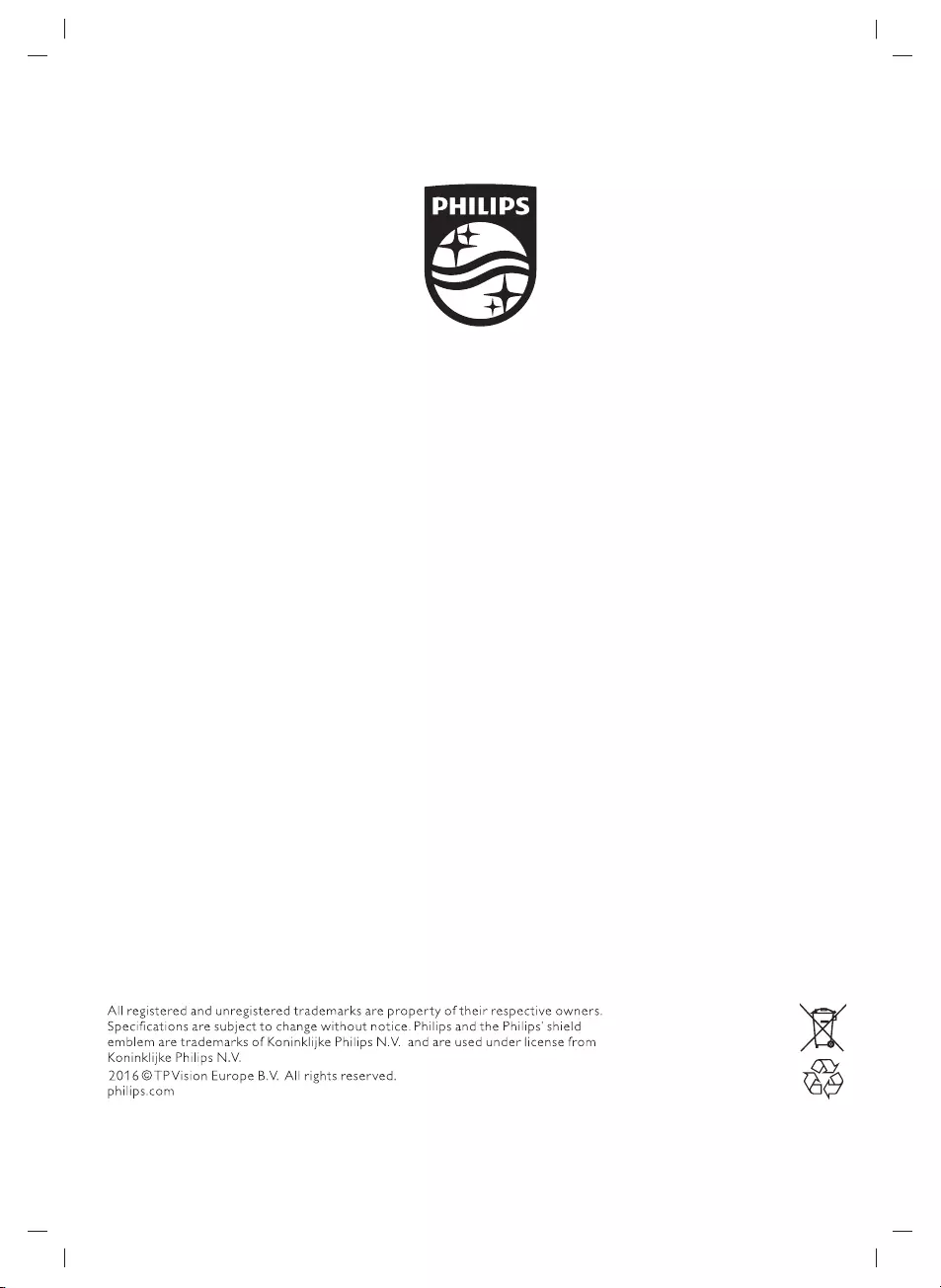
PHILIPS
All
registered
and
unregistered
trademarks
are
property
of
their
respective
owners.
Specifications
are
subject
to
change
without
notice.
Philips
and
the
Philips’
shield
emblem
are
trademarks
of
Koninklijke
Philips
N.V.
and
are
used
under
license
from
Koninklijke
Philips
N.V.
2016
@TP
Vision
Europe
B.V.
All
rights
reserved.
philips.com
Sb
xd