Table of Contents
Philips AE5600W/12 User Manual
Displayed below is the user manual for AE5600W/12 by Philips which is a product in the Radios category. This manual has pages.
Related Manuals

www.philips.com/support
User manual
Always there to help you
Register your product and get support at
AE5600
Question?
Contact
Philips
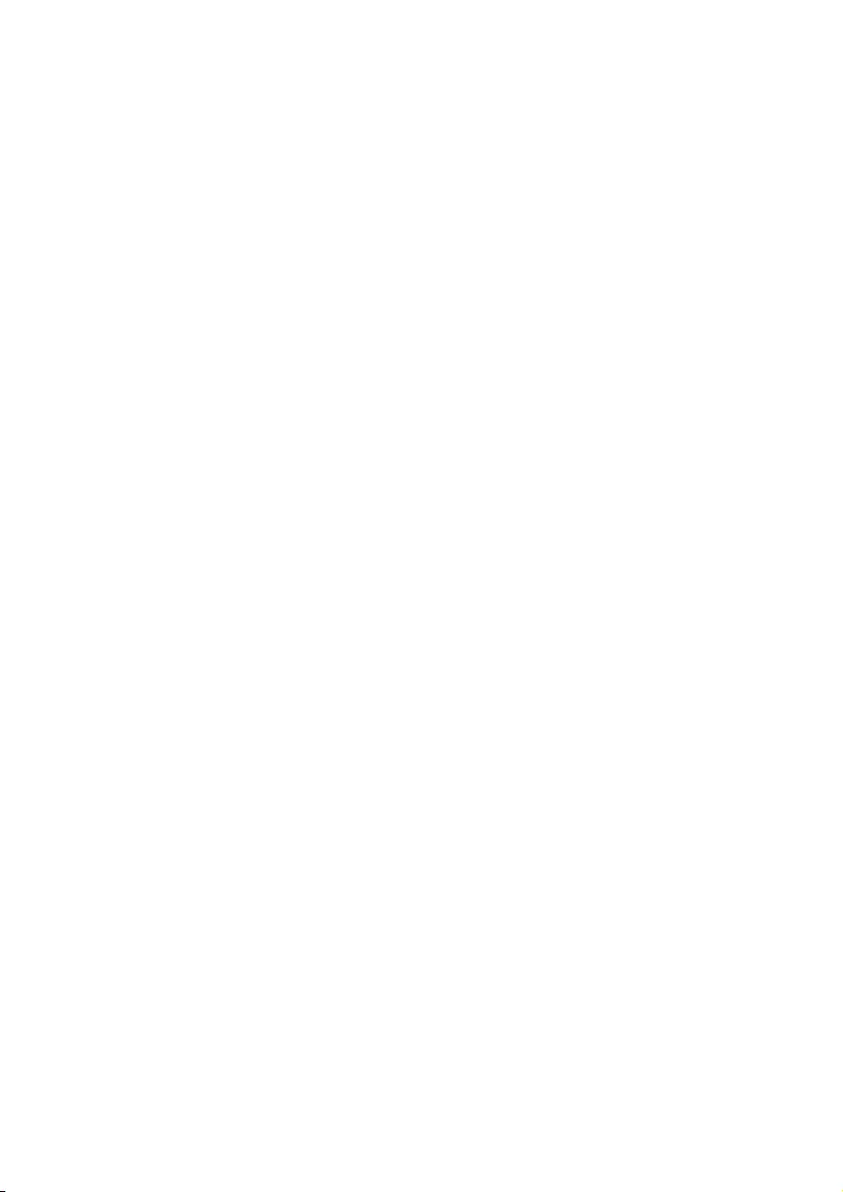
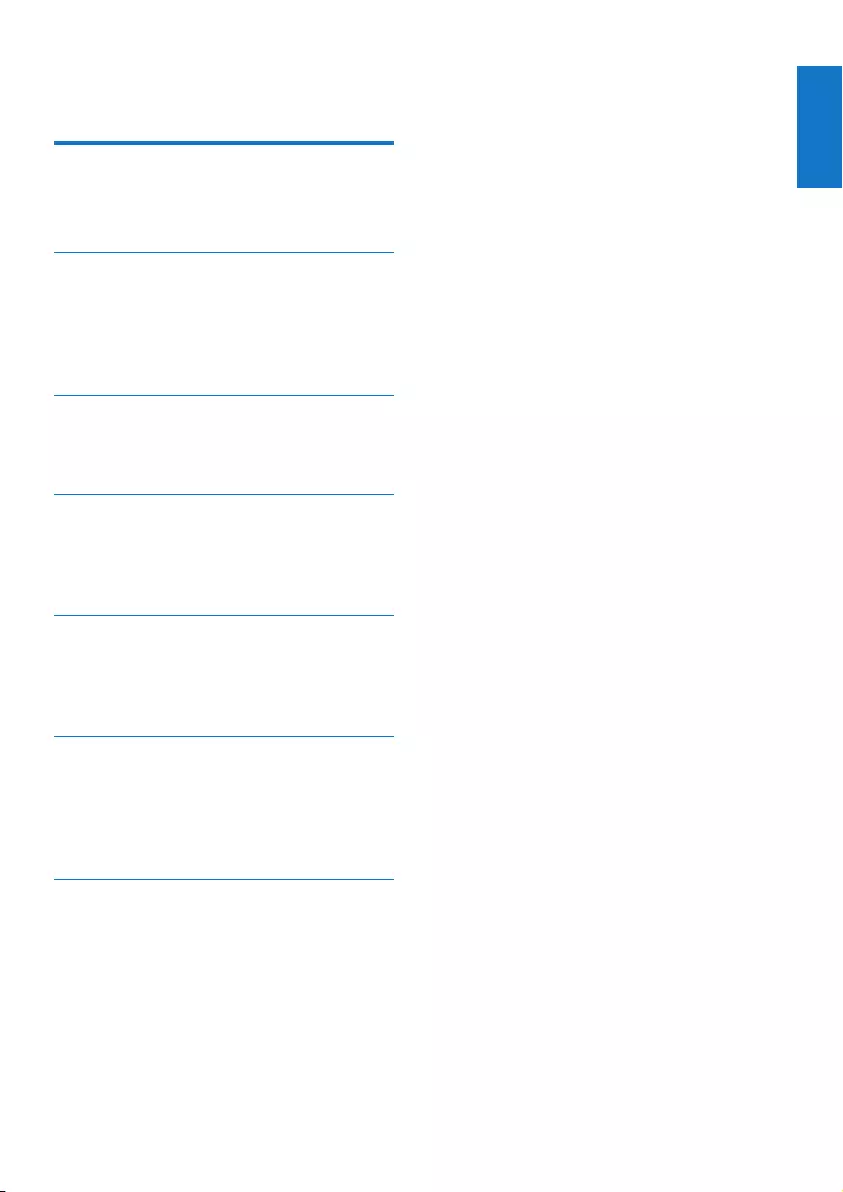
1
English
EN
Contents
1 Important 2
Safety 2
Notice 3
2 Your Portable Radio 4
Introduction 4
About DAB 4
What’s in the box 4
Overview of the main unit 5
3 Get started 7
Connect power 7
Turn on 8
4 Listen to radio 9
Listen to DAB radio 9
Listen to FM radio 10
Use system menu in FM/DAB mode 11
5 Other features 13
Play audio from an external device 13
Adjust the volume level 13
Listen through a headphone 13
6 Product information 14
Amplier 14
Tuner 14
Speakers 14
General information 14
7 Troubleshooting 15
Contents
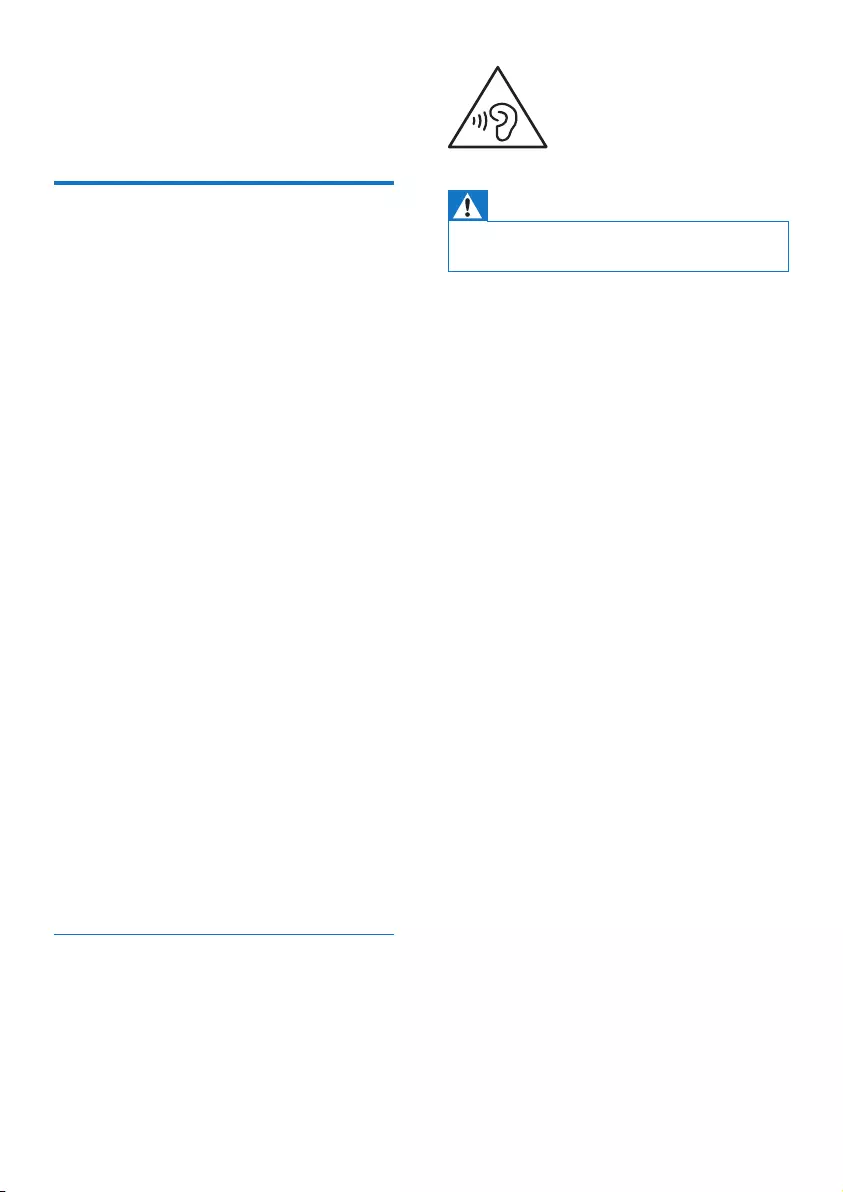
2EN
1 Important
Safety
• Make sure that there is enough free space
around the product for ventilation.
• Only use attachments or accessories
speciedbythemanufacturer.
• Battery usage CAUTION – To prevent
battery leakage which may result in bodily
injury, property damage, or damage to the
product:
• Install the batteries correctly, + and - as
marked on the product.
• Do not mix batteries (old and new
or carbon and alkaline, etc.).
• Remove the batteries when the
product is not used for a long time.
• The batteries shall not be
exposed to excessive heat such
assunshine,reorthelike.
• Use only power supplies listed in the user
manual.
• The product shall not be exposed to
dripping or splashing.
• Do not place any sources of danger on the
product(e.g.liquidlledobjects,lighted
candles).
• Where the mains plug or an appliance
coupler is used as the disconnect device,
the disconnect device shall remain readily
operable.
Hearing safety
A pleine puissance, l’écoute prolongée
du baladeur peut endommager
l’oreille de l’utilisateur.
Warning
•To prevent possible hearing damage, do not listen at
hight volume levels for long periods.
The maximum output voltage of
headphone is not greater than 150 mV.
Listen at a moderate volume.
• Using headphones at a high volume can
impair your hearing. This product can
produce sounds in decibel ranges that may
cause hearing loss for a normal person,
even for exposure less than a minute. The
higher decibel ranges are offered for those
that may have already experienced some
hearing loss.
• Sound can be deceiving. Over time your
hearing ‘comfort level’ adapts to higher
volumes of sound. So after prolonged
listening, what sounds ‘normal’ can actually
be loud and harmful to your hearing. To
guard against this, set your volume to a safe
level before your hearing adapts and leave
it there.
To establish a safe volume level:
• Set your volume control at a low setting.
• Slowly increase the sound until you can
hear it comfortably and clearly, without
distortion.
Listen for reasonable periods of time:
• Prolonged exposure to sound, even at
normally ‘safe’ levels, can also cause hearing
loss.
• Be sure to use your equipment reasonably
and take appropriate breaks.
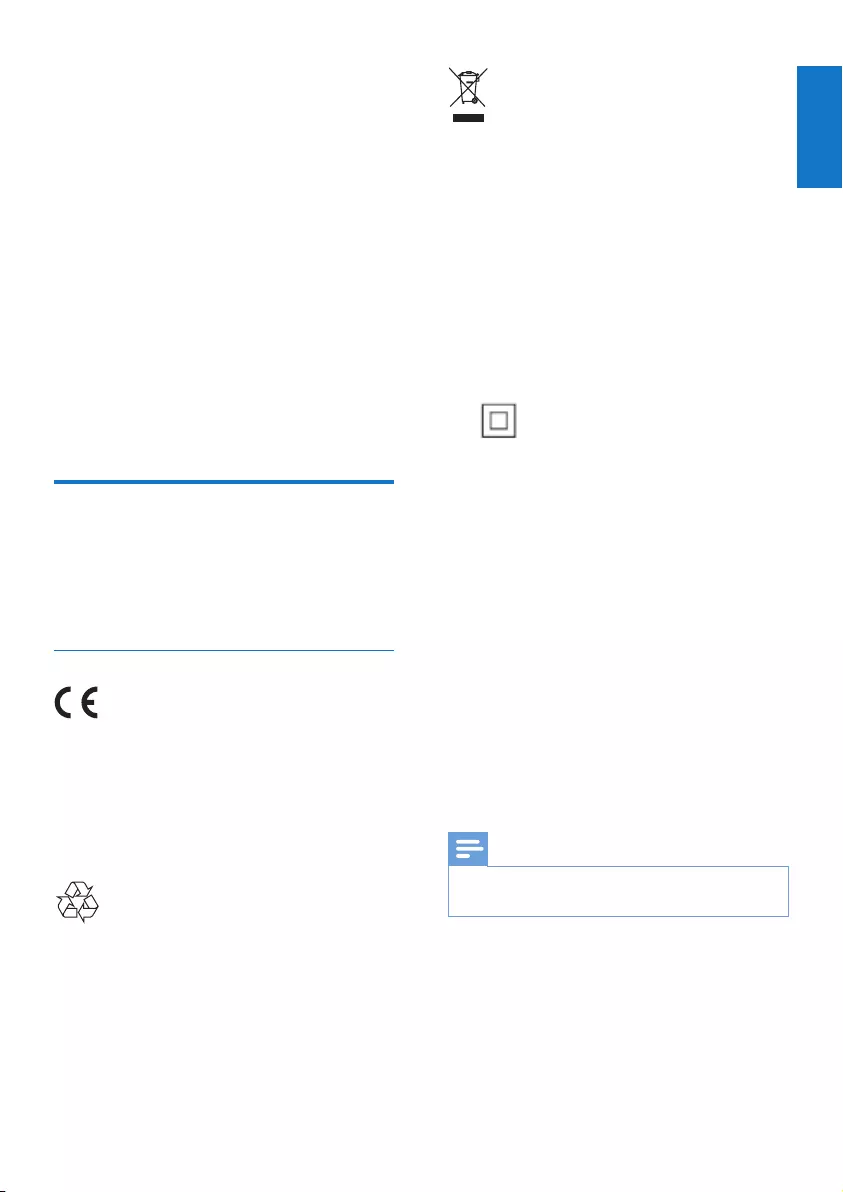
3
English
EN
Be sure to observe the following guidelines
when using your headphones.
• Listen at reasonable volumes for
reasonable periods of time.
• Be careful not to adjust the volume as your
hearing adapts.
• Do not turn up the volume so high that
you can’t hear what’s around you.
• You should use caution or temporarily
discontinue use in potentially hazardous
situations. Do not use headphones while
operating a motorized vehicle, cycling,
skateboarding,etc.;itmaycreateatrafc
hazard and is illegal in many areas.
With a lower priority than speaker output,
headphone output is just an additional option.
Notice
Anychangesormodicationsmadetothis
device that are not expressly approved by
WOOX Innovations may void the user’s
authority to operate the equipment.
Notice for the European Union
Hereby, WOOX Innovations declares that
this product is in compliance with the
essential requirements and other relevant
provisions of Directive 1999/5/EC.
Disposal of your old product
Your product is designed and manufactured
with high quality materials and components,
which can be recycled and reused.
This symbol on a product means that the
product is covered by European Directive
2012/19/EU. Inform yourself about the local
separate collection system for electrical and
electronic products. Follow local rules and
never dispose of the product with normal
household waste. Correct disposal of old
products helps prevent negative consequences
for the environment and human health.
Class II equipment symbol
This symbol indicates that the unit
has a double insulation system.
Environmental information
All unnecessary packaging has been omitted.
We have tried to make the packaging easy
to separate into three materials: cardboard
(box), polystyrene foam (buffer) and
polyethylene (bags, protective foam sheet.)
Your system consists of materials which
can be recycled and reused if disassembled
by a specialized company. Please observe
the local regulations regarding the
disposal of packaging materials, exhausted
batteries and old equipment.
Note
•The type plate is located on the bottom of the
apparatus.
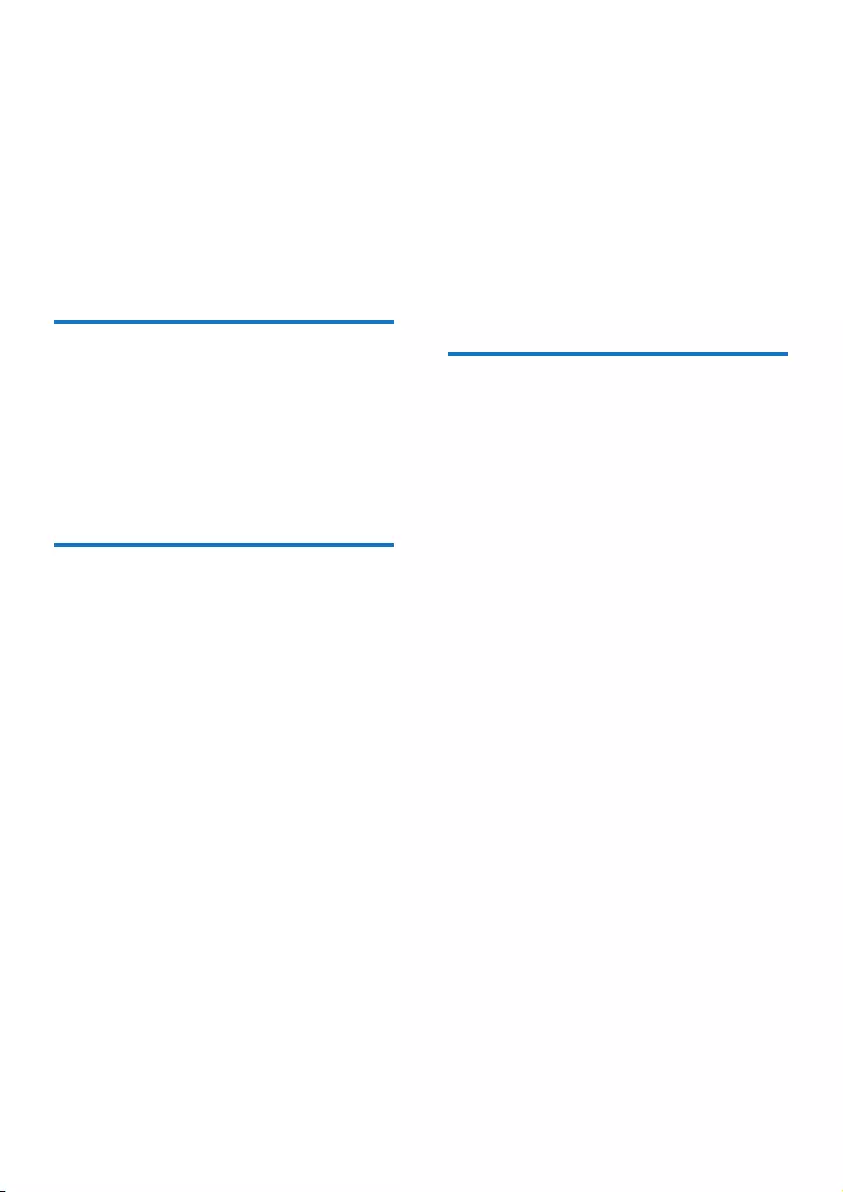
4EN
2 Your Portable
Radio
Congratulations on your purchase, and
welcometoPhilips!Tofullybenetfrom
the support that Philips offers, register your
product at www.philips.com/welcome.
Introduction
With this unit, you can:
• know the time;
• enjoy both FM radio and Digital Audio
Broadcasting (DAB) radio;
• enjoy audio from an external device.
About DAB
About Digital Audio Broadcasting (DAB)
DAB digital radio is a new way of
broadcasting radio via a network of terrestrial
transmitters. It provides listeners with
more choice and information delivered in
crystal clear, crackle-free sound quality.
– The technology allows the receiver to
lockontothestrongestsignalitcannd.
– With DAB digital stations there are
no frequencies to remember, and
sets are tuned by station name, so
there’s no returning on the move.
What is a multiplex?
Digital radio operation is made up of a single
block of frequencies called a multiplex. Each
multiplex works within a frequency spectrum,
such as Band III for DAB broadcasts.
DAB BROADCASTERS AND DLS
Each DAB broadcaster (or multiplex operator)
also provides text and audio data services.
Some programmes are supported by Dynamic
Label Segments (DLS).This is data which you
can read as scrolling text on your DAB radio
display. Some stations transmit the latest news,
travel, and weather, what’s on now and next,
website addresses and phone numbers.
For more information on digital radio coverage
and services, please visit: www.drdb.org.
What’s in the box
Check and identify the contents
of your package:
• Main unit
• Power adapter
• Printed materials
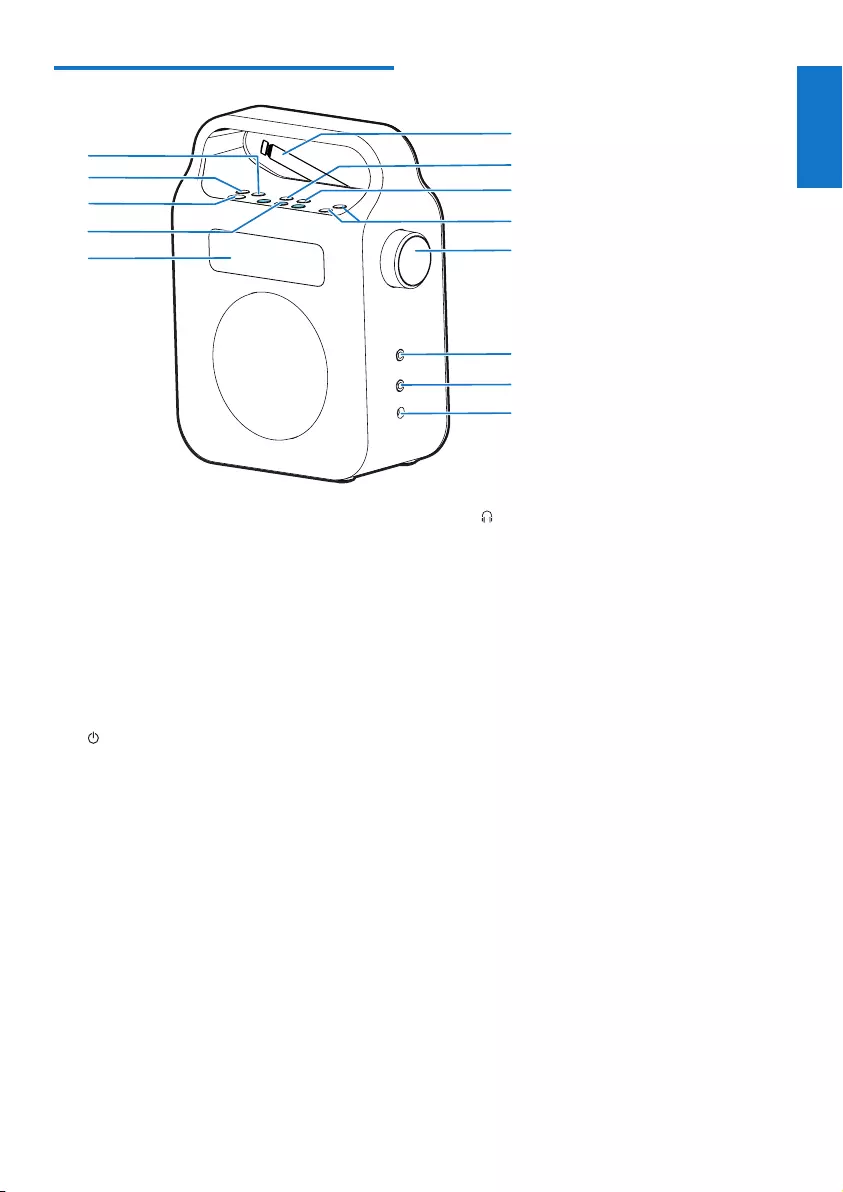
5
English
EN
Overview of the main unit
a PRESET
• In DAB/FM mode, enter programming
mode.
• In DAB/FM mode, enter the
preset selection menu.
b SOURCE
• Select a source: DAB Mode, FM Mode,
or Auxiliary Input.
c
• Turn on the radio or switch to standby
mode.
d Numeric keys 1 - 3
• Set or select a preset radio station.
e Display panel
• Display the time/radio information.
f DC IN
• Power socket.
g AUDIO IN
• 3.5mm audio input socket for
connection of an external audio device.
l
j
i
g
h
f
a
b
c
e
d
k
m
h
• Headphone socket.
i VOLUME +/- knob
• Adjust volume.
j + TUNING -
• Tune to a radio station.
• Select a preset number
during programming.
• Select a preset radio station in
the preset selection menu.
k INFO/MENU
• In DAB mode, press to display DAB
station information.
• In DAB mode, press and hold
to enter the DAB menu.
• In FM mode, press to display
RDS station information.
• In FM mode, press and hold
to enter the FM menu.
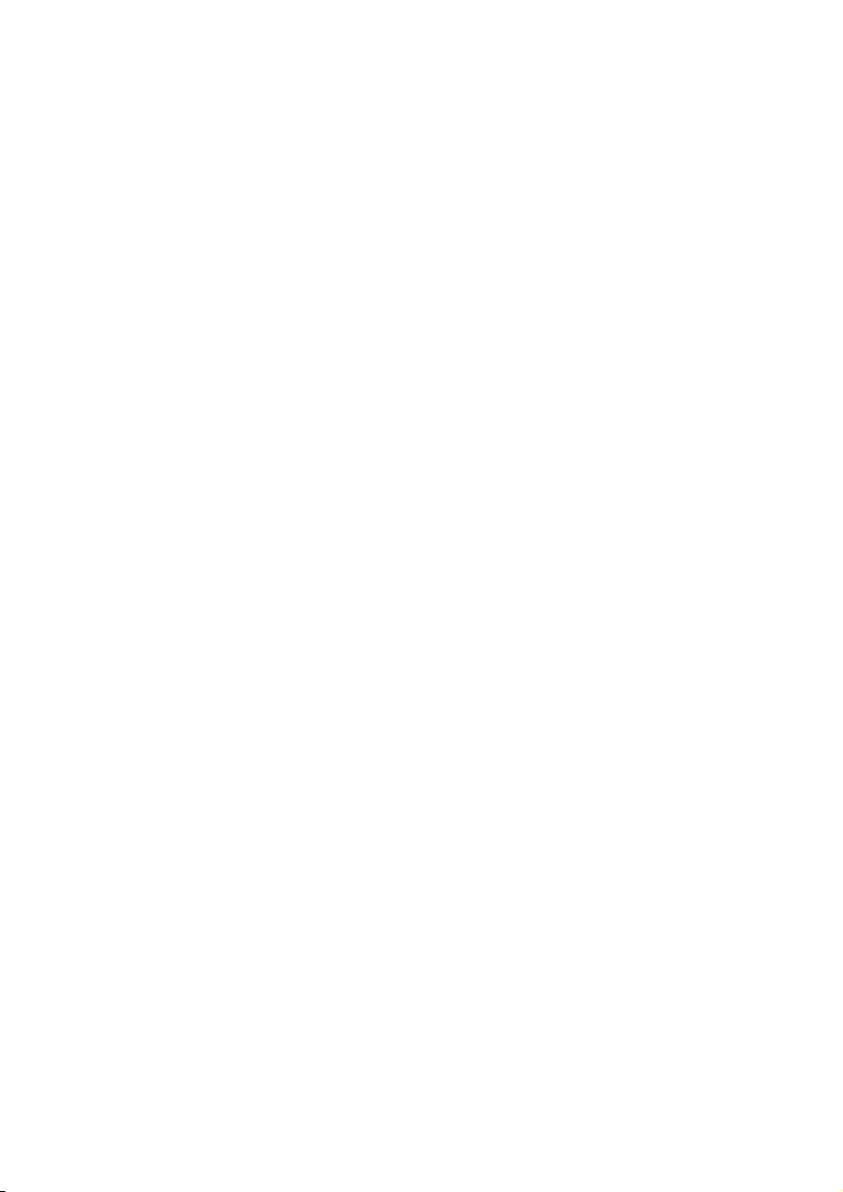
6EN
l SCAN/SELECT
• Scan radio stations automatically.
• ConrmDABstationselection.
• Conrmmenuselection.
• Conrmpresetselection.
m Antenna
• Improve radio reception.
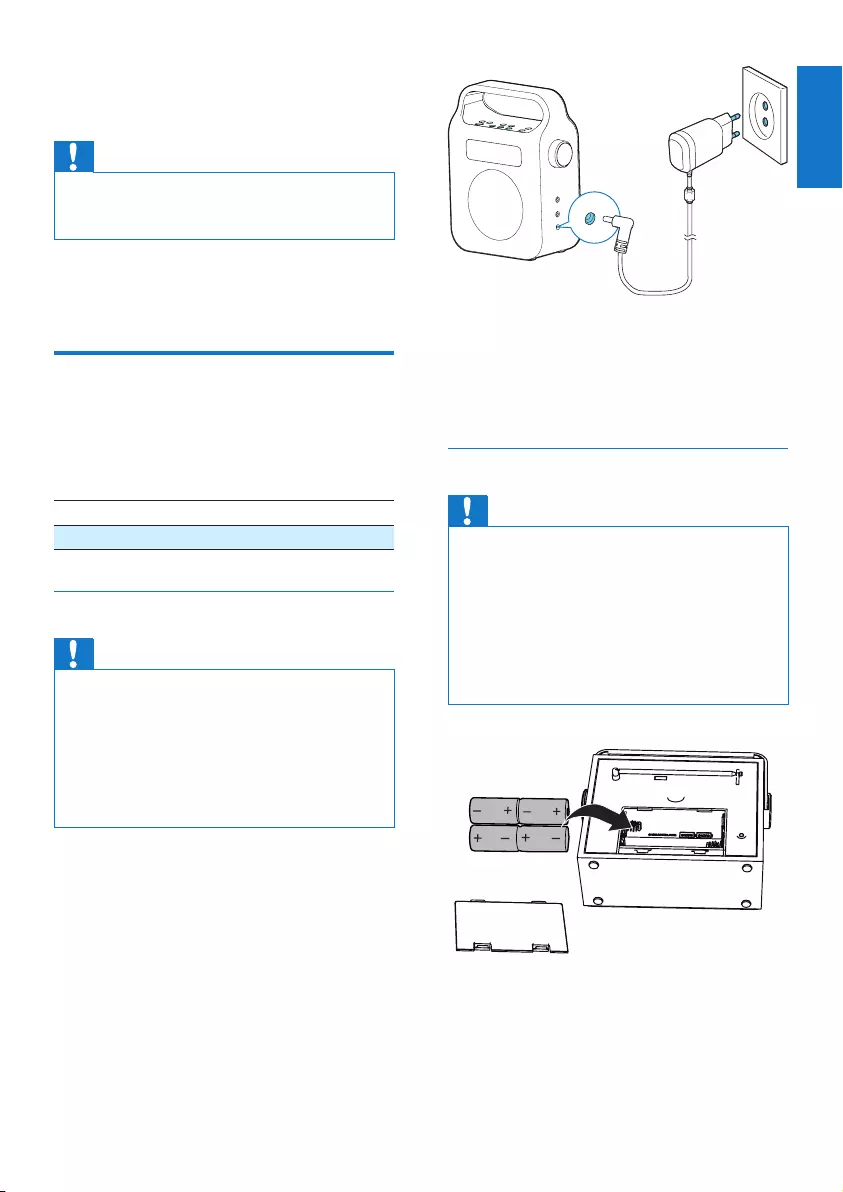
7
English
EN
3 Get started
Caution
•Use of controls or adjustments or performance of
procedures other than herein may result in hazardous
radiation exposure or other unsafe operation.
Always follow the instructions in
this chapter in sequence.
Connect power
You can use this radio on either
AC power or battery power.
Battery Life (Approx. hours)
When using FM DAB
R14 (size C) 22 22
Option 1: AC power
Caution
•Risk of product damage! Make sure that the power
supply voltage corresponds to the voltage printed on
the back or the underside of the product.
•Risk of electric shock! When you unplug the AC
adapter, always pull the plug from the socket. Never
pull the cord.
•UseonlytheACadapterspeciedbythemanufacturer
or sold with this unit.
1 Connect one end of the AC adapter to the
DC input socket on the main unit.
2 Connect the other end of the AC adapter
to the wall outlet.
Option 2: Battery power
Caution
•Batteries (battery pack or batteries installed) shall not
beexposedtoexcessiveheatsuchassunshine,reor
the like.
•Danger of explosion if battery is incorrectly replaced.
Replace only with the same equivalent type.
•Do not mix batteries (old and new or carbon and
alkaline, etc.).
•Remove batteries if they are exhausted or if the unit is
not to be used for a long time.
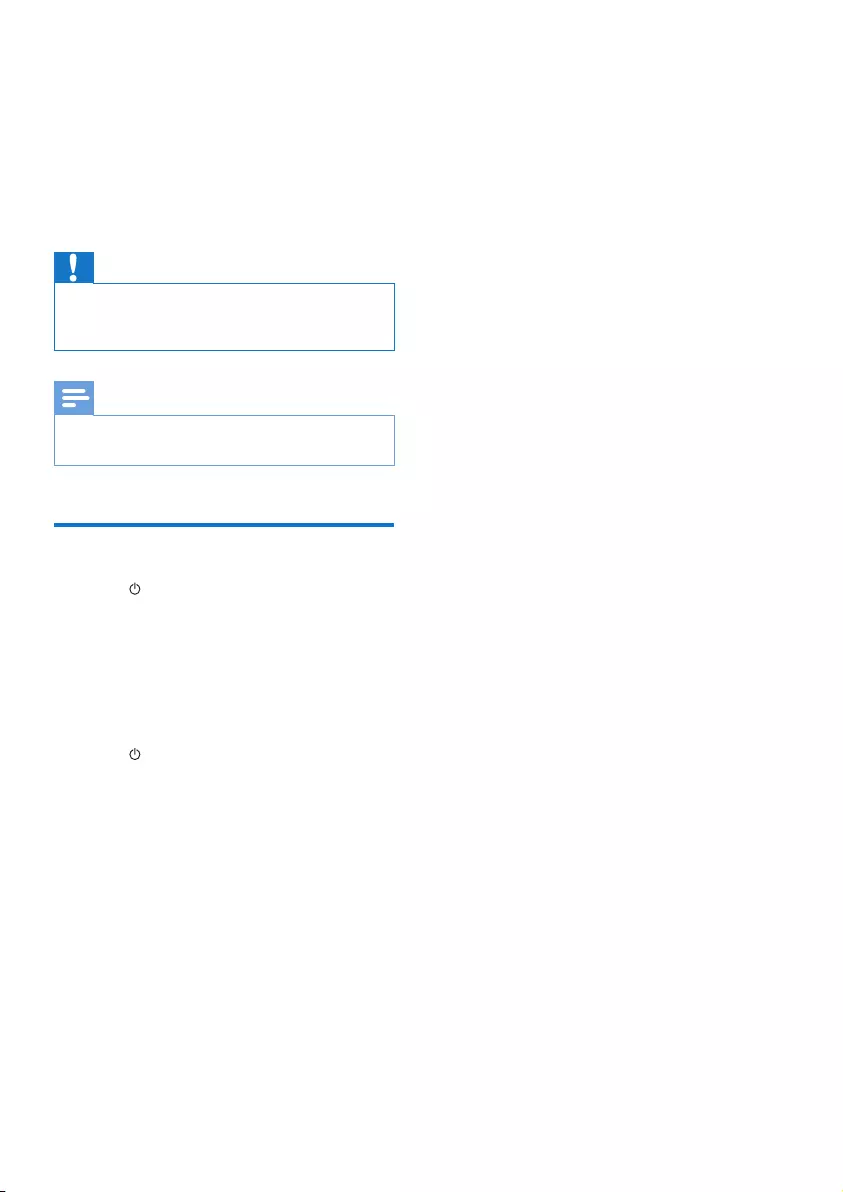
8EN
1 Open the battery compartment at the
back of the unit.
2 Insert four R14/UM-2/C size batteries
(not supplied) with correct polarity
(+/-) as indicated, then close the battery
compartment.
» The unit is ready to operate.
Caution
•A 'Battery low' message is shown when the battery
power is low. Replace batteries or connect to AC
power to ensure normal operation.
Note
•Batteries contain chemical substances, so they should
be disposed of properly.
Turn on
• Press to turn on the radio.
» The radio switches to the last selected
source.
» Forrst-timeuse,theunitshowsa
welcome message and switches to
DAB mode to start automatic scanning
for available DAB stations.
• Press again to switch the radio to
standby mode.
» The clock and date information (if set)
displays on the panel.
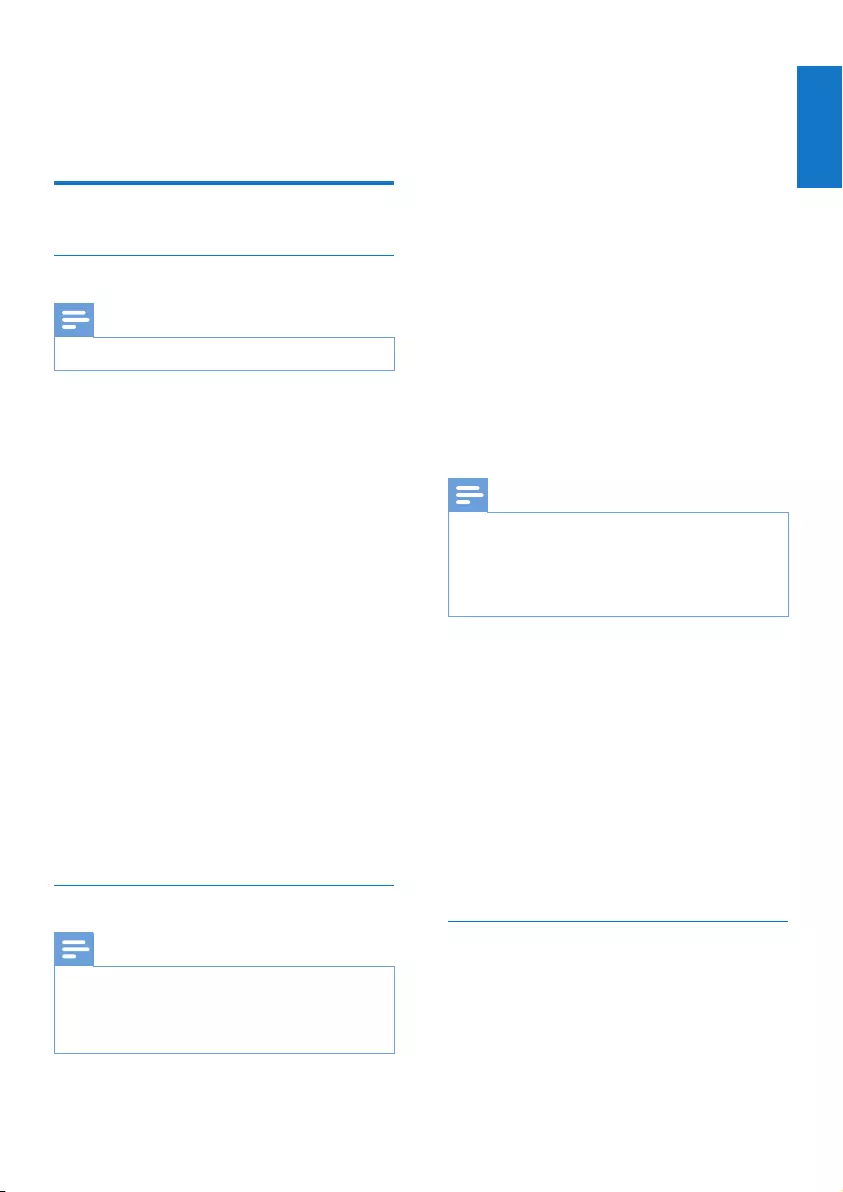
9
English
EN
4 Listen to radio
Listen to DAB radio
Tune to DAB radio stations
Note
•Make sure that the antenna is fulled extended.
1 Press SOURCE repeatedly to select DAB
radio.
» [Scanning...] (scanning) is displayed.
2 Press SCAN/SELECT to start full scan.
» The unit stores all the DAB radio
stations automatically and then
broadcaststherstavailablestation.
» The station list is memorized in the
unit. Next time when you turn on the
unit, the station scan does not take
place.
» If no DAB station is found, [No DAB
Station] (no DAB station) appears,
then [Full Scan] (full scan) is displayed.
To tune to a station from the
available station list:
• In DAB mode, press TUNING +/- to
navigate through the available DAB
stations.
Program DAB radio stations
Note
•New stations and services will be added in the DAB
broadcast. To make new DAB stations and services
available, perform full scan regularly.
•You can store up to 20 preset DAB radio stations.
Store DAB radio stations automatically
• In DAB mode, press SCAN/SELECT.
» The unit scans all the available DAB
radiostationsandbroadcaststherst
available station.
Store DAB radio stations manually
1 Tune to a DAB radio station.
2 Press and hold PRESET to enter
programming mode.
3 Press + TUNING - repeatedly to select a
preset number, then press SCAN/SELECT
toconrmandsavethestationtothe
corresponding preset number.
4 Repeat steps 1 to 3 to store more favorite
DAB stations.
Note
•To remove a preset DAB radio station, store another
station in its place.
•At the above step 2, you can also press and hold a
numeric key (1 -3) to save the station as one of your
favorite three preset stations.
Select a preset DAB radio station
1 In DAB mode, press PRESET to enter the
preset selection menu.
2 Press + TUNING - to select a preset
number.
3 Press SCAN/SELECTtoconrm.
To select one of your favorite
three preset DAB stations:
• Press the numeric key 1 - 3 directly.
Show DAB information
• During DAB radio broadcast, press
INFO/MENU repeatedly to scroll through
the following information (if available):
» Station name
» Dynamic Label Segment (DLS)
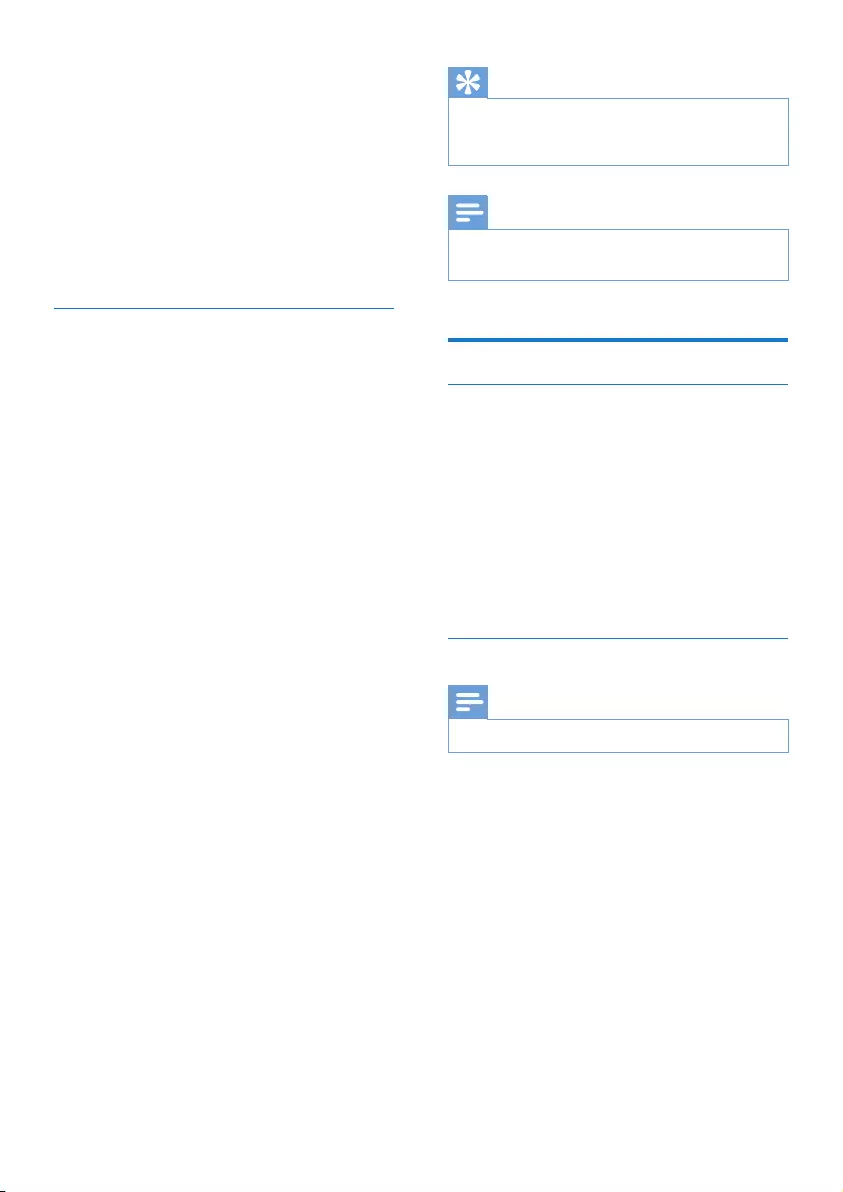
10 EN
» Signal strength
» Program type (PTY)
» Ensemble Name
» Channel and frequency
» Signal error rate
» Bit rate and audio status
» Time
» Date
Use DAB menu
1 In DAB mode, press and hold
INFO/MENU to access the DAB menu.
2 Press TUNING +/- to scroll through the
menu options:
• [Full scan]: scan all the available DAB
radio stations.
• [Manual tune]: tunetoaspecic
channel/frequency manually
and add it to the station list.
• [DRC]: add or remove a degree of
compensation for the differences in the
dynamic range between radio stations.
• [Prune]: Remove all the invalid
stations from the station list.
• [System]: Adjust system settings.
3 To select an option, press SCAN/SELECT.
4 Repeat steps 2 - 3 if any sub-option is
available under an option.
[System]
• [Time]: set time and date; set date
format; select 24H or 12H mode; and
set time synchronization.
• [Factory Reset]: reset all the
settings to factory default.
• [Software Upgrade]: update
software if available.
• [SW version]: know the
software version of the unit.
Tip
•Select [System] > [Time] > [Auto Sync] > [DAB]
to set time synchronization.The clock radio will
synchronize time with DAB signal.
Note
•If no button is pressed within 10 seconds, the menu
exits.
Listen to FM radio
Tune to FM radio stations
1 Press SOURCErepeatedly to select FM
radio.
2 Press TUNING +/- to tune to a radio
station.
3 Press SCAN/SELECT or press and
hold TUNING +/- to tune to the next
strongest radio station.
Program FM radio stations
Note
•You can store up to 20 preset FM radio stations.
Store FM radio stations automatically
• In FM tuner mode, press and hold
SCAN/SELECT.
» The unit stores all the available FM
radiostationsandbroadcaststherst
station.
Store FM radio stations manually
1 Tune to an FM radio station.
2 Press and hold PRESET to enter
programming mode.
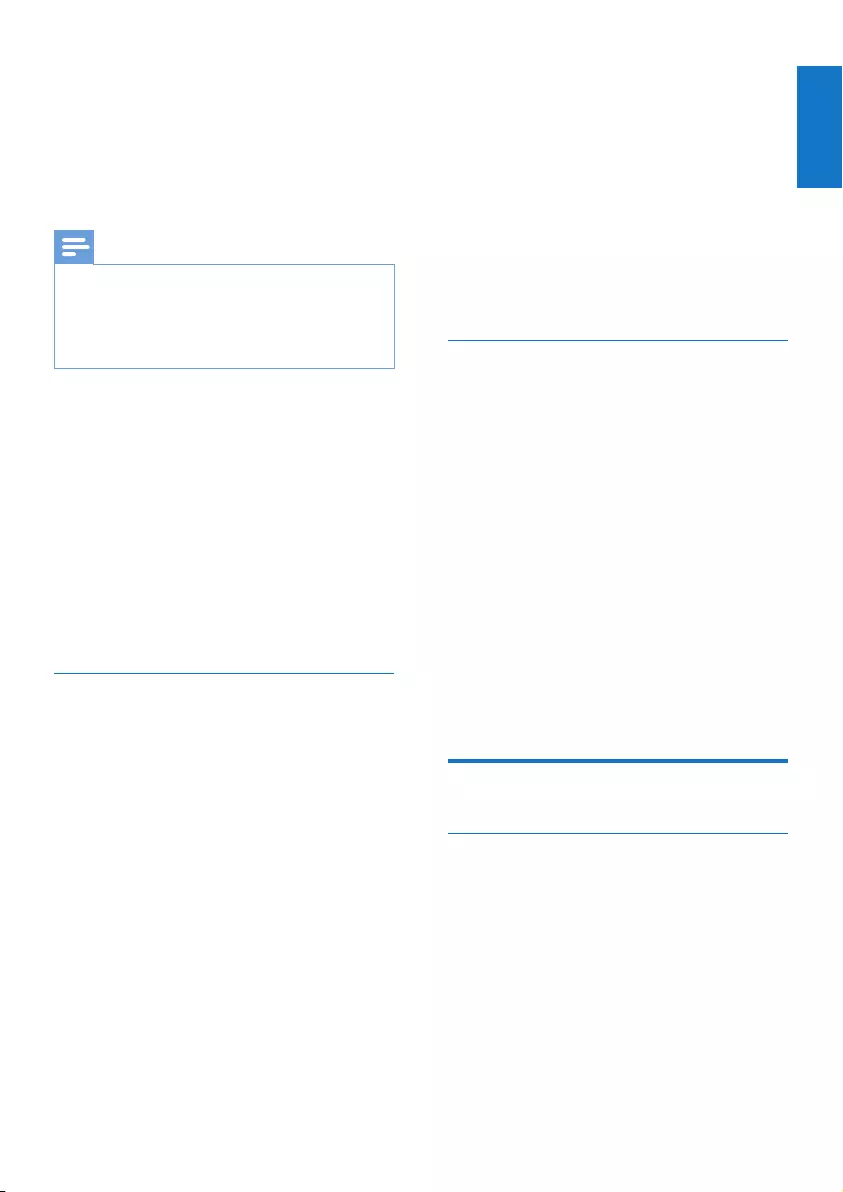
11
English
EN
3 Press + TUNING - repeatedly to select a
preset number, then press SCAN/SELECT
toconrmandsavethestationtothe
corresponding preset number.
4 Repeat steps 1 to 3 to store more favorite
FM stations.
Note
•To remove a preset FM radio station, store another
station in its place.
•At the above step 2, you can also press and hold a
numeric key (1 -3) to save the station as one of your
favorite three preset stations.
Select a preset FM radio station
1 In FM mode, press PRESET to enter the
preset selection menu.
2 Press + TUNING - to select a preset
number.
3 Press SCAN/SELECTtoconrm.
To select one of your favorite
three preset FM stations:
• Press the numeric key 1 - 3 directly.
Use FM menu
1 In FM mode, press and hold INFO/MENU
to access the FM menu.
2 Press TUNING +/- to scroll the menu
options:
• [Scan setting]
• [Stereo setting]
• [System] (see ‘Use DAB
menu’ on page 9)
3 To select an option, press SCAN/SELECT.
4 Repeat steps 2-3 if any sub-option is
available under an option.
Scan setting
• [All stations]: scan all the available
radio stations.
• [Strong station]: scan stations
with strong signals only.
Stereo setting
• [Stereo allowed]: select stereo
broadcast.
• [Forced mono]: select
mono broadcast.
Show RDS information
RDS (Radio Data System) is a
service that allows FM stations to
show additional information.
If you listen to an FM station with RDS signal, a
RDS icon and the station name are displayed.
1 Tune to a RDS station.
2 Press INFO/MENU repeatedly to scroll
through the following information (if
available):
» Station freq (No name)
» Stereo/MONO
» TIME
» DATE
Use system menu in FM/DAB
mode
Reset all the settings
1 In DAB/FM mode, press and hold
INFO/MENU.
2 Press TUNING +/- until [System]
(system)is displayed.
3 Press SCAN/SELECTtoconrm.
» [Factory Reset] (factory reset) is
displayed.
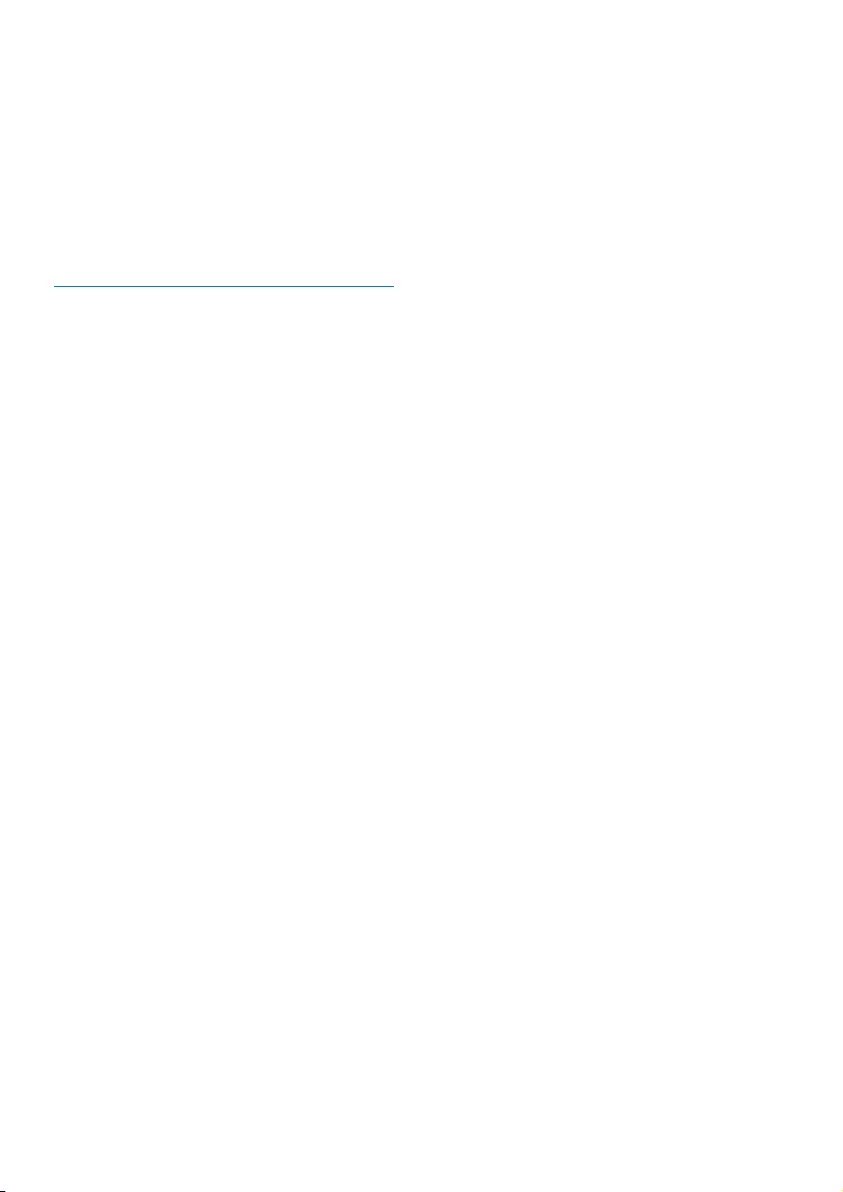
12
4 Press SCAN/SELECT again.
» [No] [Yes] is displayed.
5 Press TUNING +/- to select [Yes] or
[No], then press SCAN/SELECT to
conrm.
• [Yes]: reset all the settings to factory
default.
• [No]: cancel.
Know the software version
1 Enter the system setting menu.
2 Press TUNING +/- until [SW version]
(Software version) is displayed.
3 Press SCAN/SELECTtoconrm.
» The software version of the unit is
displayed.
EN
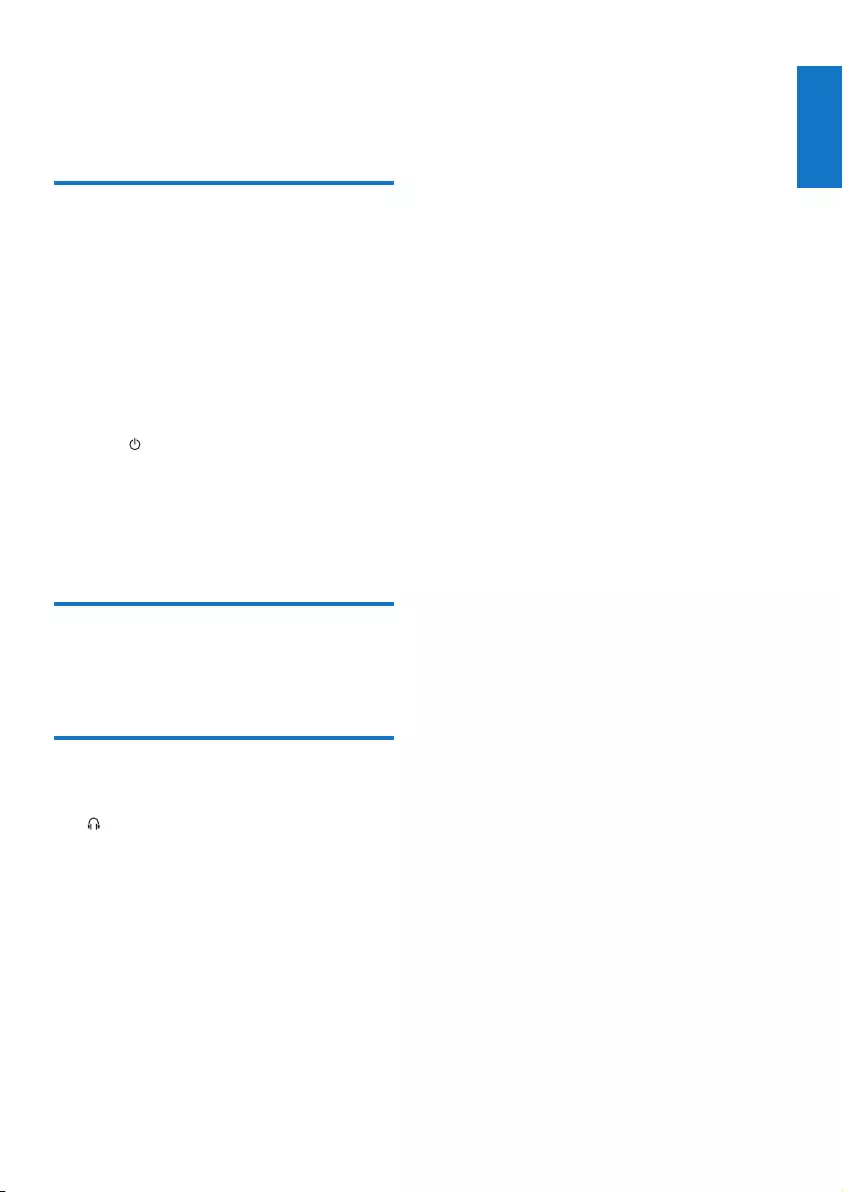
13
English
5 Other features
Play audio from an external
device
You can listen to audio from an
external device through this radio.
1 Connect an audio cable to:
• the AUDIO IN socket on the radio.
• the headphone socket on
the external device.
2 Press to turn on the radio.
3 Press SOURCE repeatedly to select the
Auxiliary Input mode.
4 Play the external device (refer to its user
manual).
Adjust the volume level
• During play, rotate the VOLUME +/-
knobto increase/decrease the volume level.
Listen through a headphone
• Plug a headphone (not supplied) into the
socket on the unit.
EN
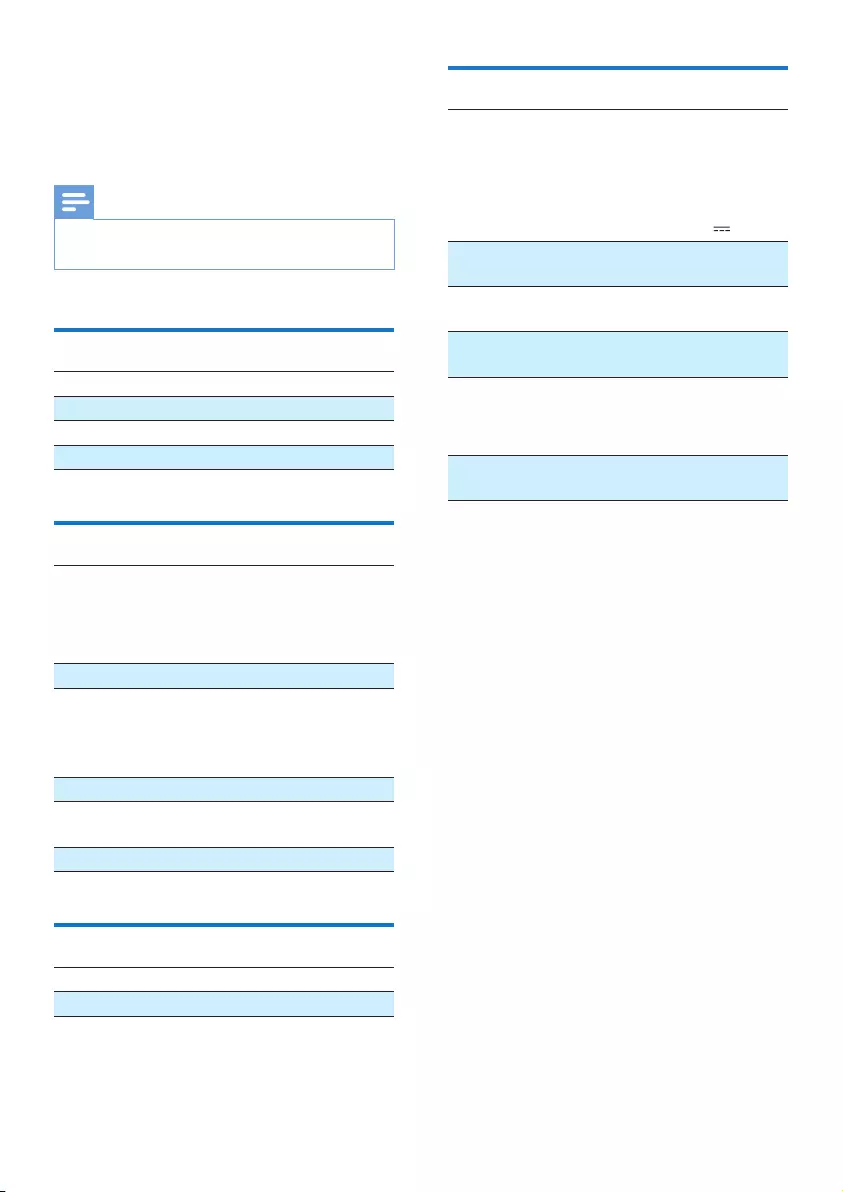
14
General information
AC power Model:AS060-059-
EE100 (Philips)
Input:100-240V~,
50/60Hz 0.15A
Output: 5.9V 1A
Battery 6V, 4x1.5V Size "C"/
R14/UM2 CELL
Operation Power
Consumption
< 5 W
Standby Power
Consumption
< 1 W
Dimensions
- Main Unit (W
x H x D)
138.5 x 186 x 79 mm
Weight (Main unit,
without packing)
0.56 kg
6 Product
information
Note
•Product information is subject to change without prior
notice.
Amplier
Rated Output Power 2.7 W
Signal to Noise Ratio > 57dBA
Total Harmonic Distortion < 1%
AUDIO IN 650mV RMS
Tuner
Tuning Range DAB: 174.928 -
239.200 MHz
FM: 87.50 -
108.00 MHz
Tuning grid FM: 50 KHZ
Sensitivity:
- Mono, 26dB S/N Ratio
- Stereo, 46dB S/N Ratio
FM: < 22 dBf
FM: > 43 dBf
Search Sensitivity FM: > 28 dBf
Total Harmonic
Distortion
FM: < 3%
Signal to Noise Ratio FM: > 55dB
Speakers
Speaker Impedance 4 ohm
Speaker Driver 3"
EN
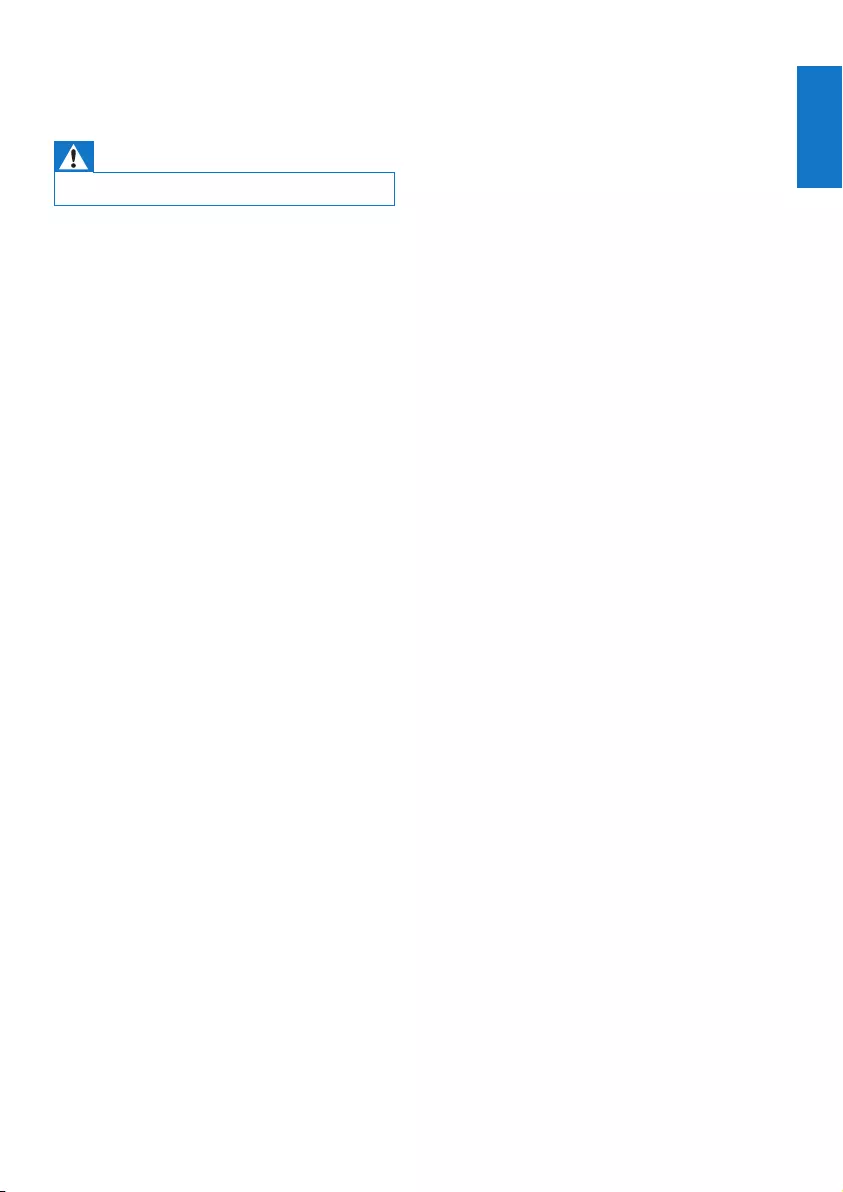
15
English
7 Troubleshooting
Warning
•Never remove the casing of this apparatus.
To keep the warranty valid, never try
to repair the system yourself.
If you encounter problems when using this
apparatus, check the following points before
requesting service. If the problem remains
unsolved, go to the Philips web site (www.
philips.com/welcome). When you contact Philips,
ensure that the apparatus is nearby and the
model number and serial number are available.
No power
• Make sure that the Mains cord is
connected securely.
• Make sure that there is power at the AC
Mains.
• Make sure that the batteries are inserted
correctly.
• Make sure that the batteries are not used
up.
• If a ‘Battery Low’ message appears on the
screen, replace the batteries or use the AC
power instead.
No sound
•Adjust the volume.
•Adjust volume on the connected device.
•Disconnect the headphone.
No response from the unit
•Reinstall the batteries and
turn on the unit again.
•Disconnect and reconnect the AC power
plug, then turn on the unit again.
Poor radio reception
•Increase the distance between the unit
and your TV or other radiation sources.
•Fully extend the antenna.
•Adjust the position of the antenna.
EN
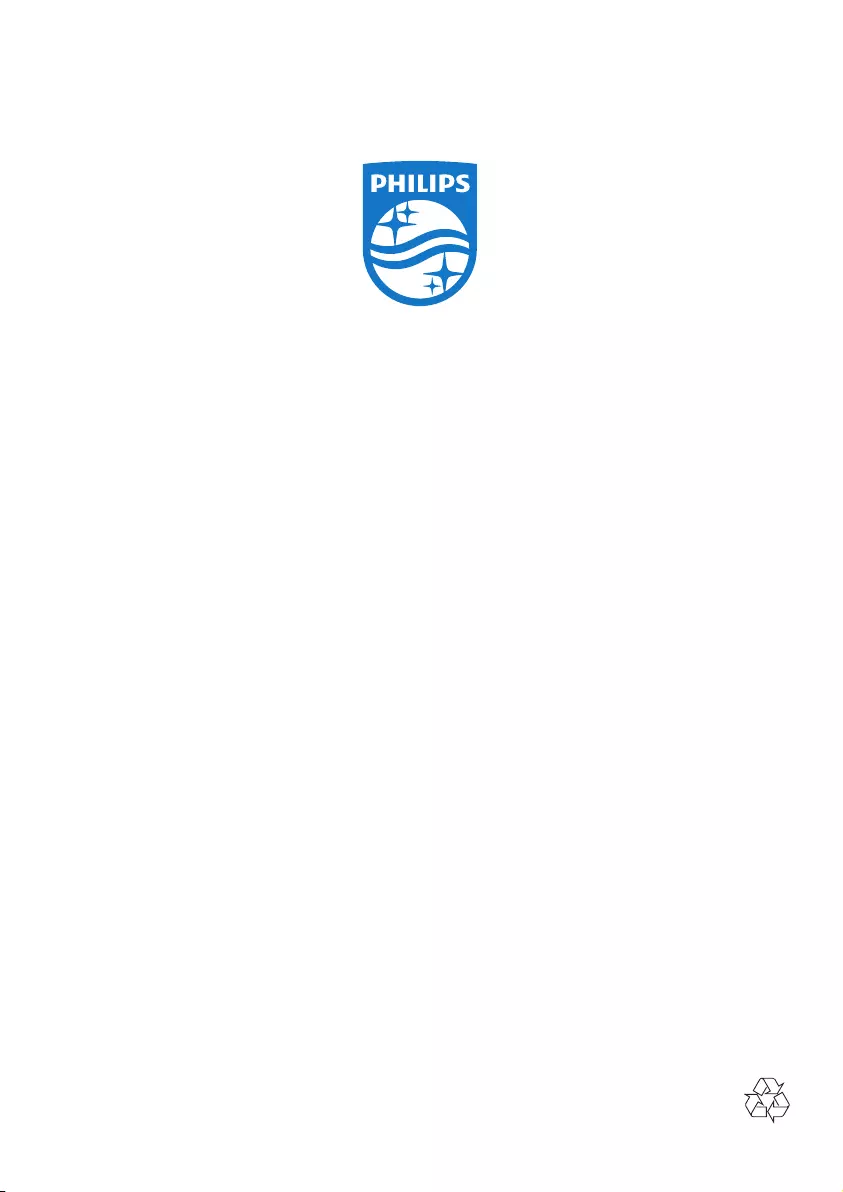
Specications are subject to change without notice.
2014 © WOOX Innovations Limited. All rights reserved.
This product was brought to the market by WOOX
Innovations Limited or one of its afliates, further referred
to in this document as WOOX Innovations, and is the
manufacturer of the product. WOOX Innovations is the
warrantor in relation to the product with which this booklet
was packaged. Philips and the Philips Shield Emblem are
registered trademarks of Koninklijke Philips N.V.
AE5600_UM_12_V1.0