Philips AJB4600/05 User Manual
Displayed below is the user manual for AJB4600/05 by Philips which is a product in the Radios category. This manual has pages.
Related Manuals
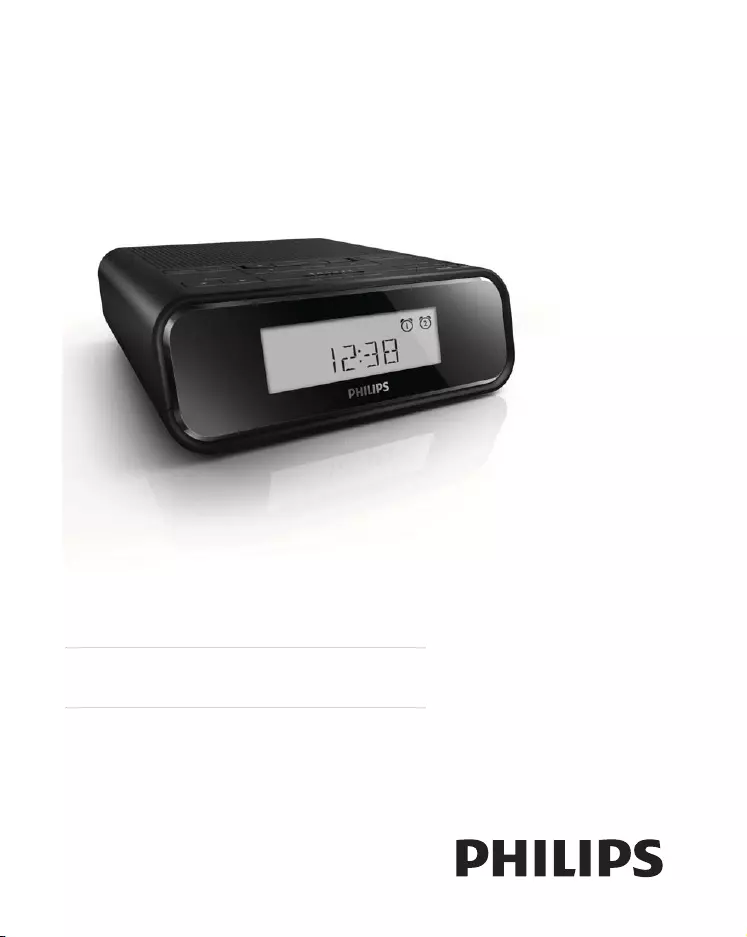
Register your product and get support at
www.philips.com/welcome AJB4600
EN User manual
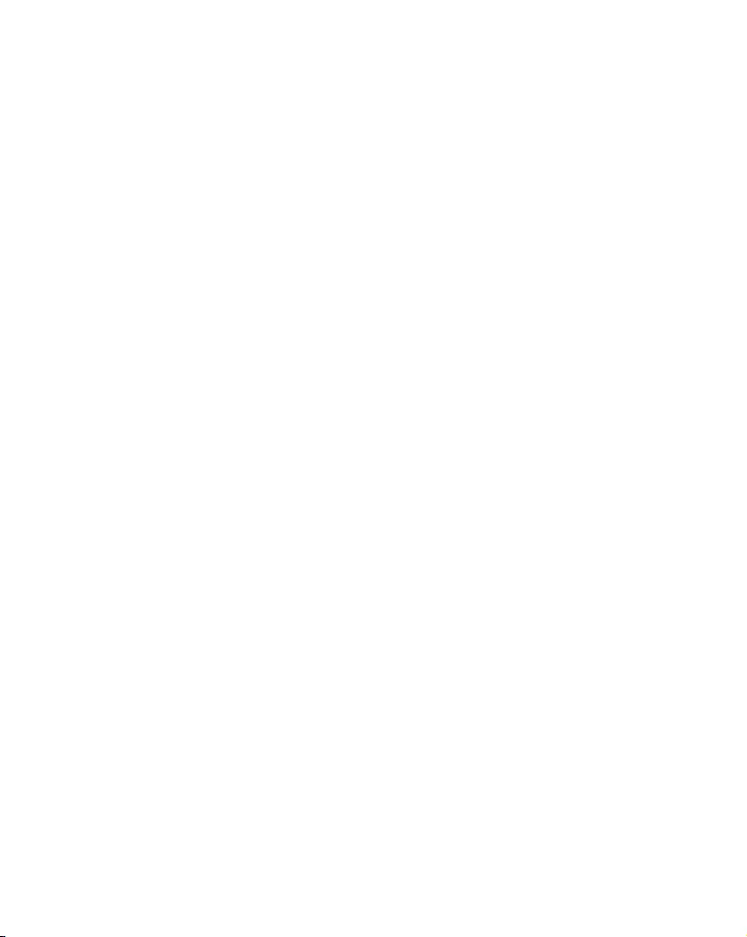
1 Important
Read these instructions.
Heed all warnings.
Follow all instructions.
Do not block any ventilation openings. Install in accordance with the
manufacturer’s instructions.
Do not install near any heat sources such as radiators, heat registers,
Protect the power cord from being walked on or pinched,
particularly at plugs, convenience receptacles, and the point where
they exit from the clock radio.
Unplug this clock radio during lightning storms or when unused for
long periods of time.
when the clock radio has been damaged in any way, such as power-
supply cord or plug is damaged, liquid has been spilled or objects
have fallen into the clock radio, the clock radio has been exposed to
rain or moisture, does not operate normally, or has been dropped.
This clock radio shall not be exposed to dripping or splashing.
Do not place any sources of danger on the clock radio (e.g. liquid
Where the plug of the Direct Plug-in Adapter is used as the
disconnect device, the disconnect device shall remain readily operable.
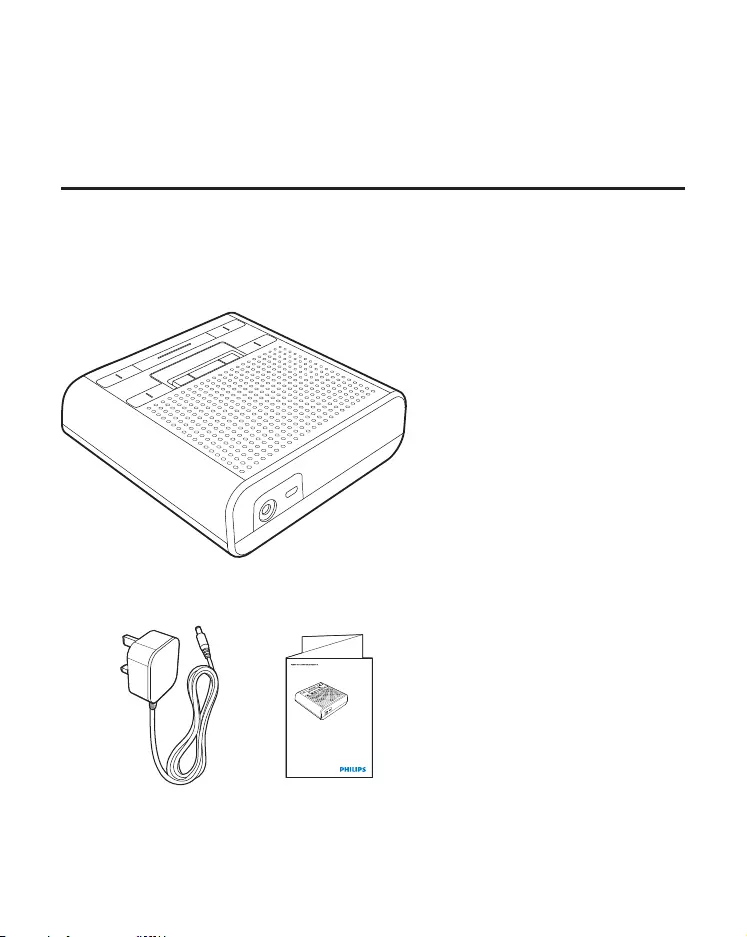
2 Your DAB clock radio
Congratulations on your purchase, and welcome to Philips! To fully
www.philips.com/welcome.
What’s in the box
Check and identify the contents of your package:
AJB4600
www.philips.com/welcome
User Manual
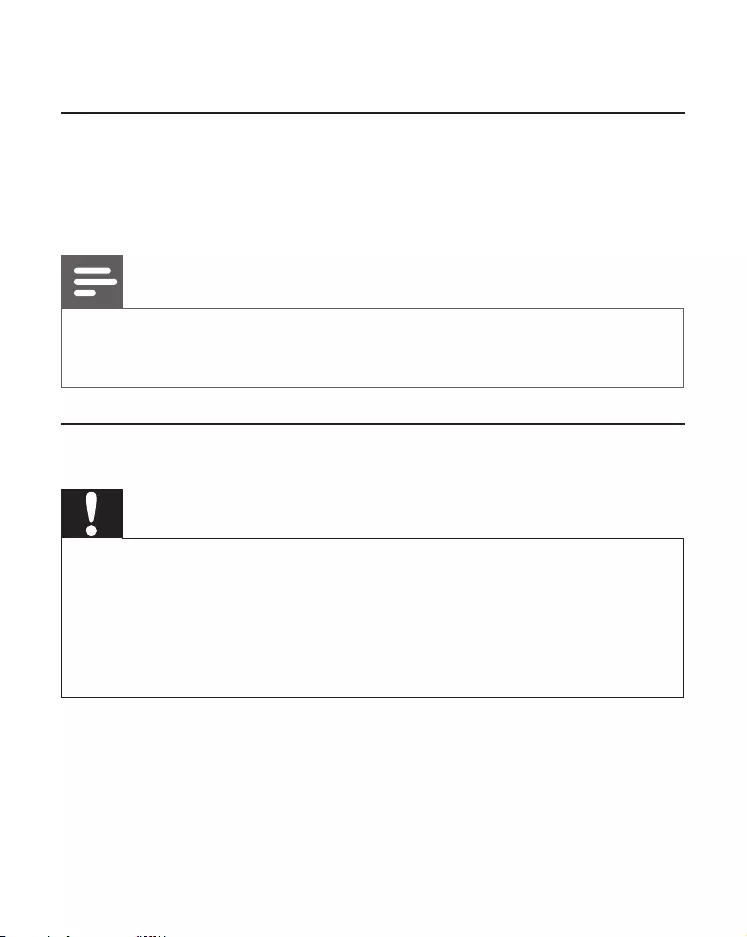
3 Get started
Prepare FM/DAB antenna
For better reception, fully extend and adjust the position of the FM/
DAB antenna.
Note
To prevent interference, position the antenna as far as possible
from TV, VCR, or other radiation source.
Connect power
Caution
Risk of product damage! Ensure that the power voltage
corresponds to the voltage printed on the back or underside of
the clock radio.
Risk of electric shock! When you unplug the AC adaptor, always
pull the plug from the socket. Never pull the cord.
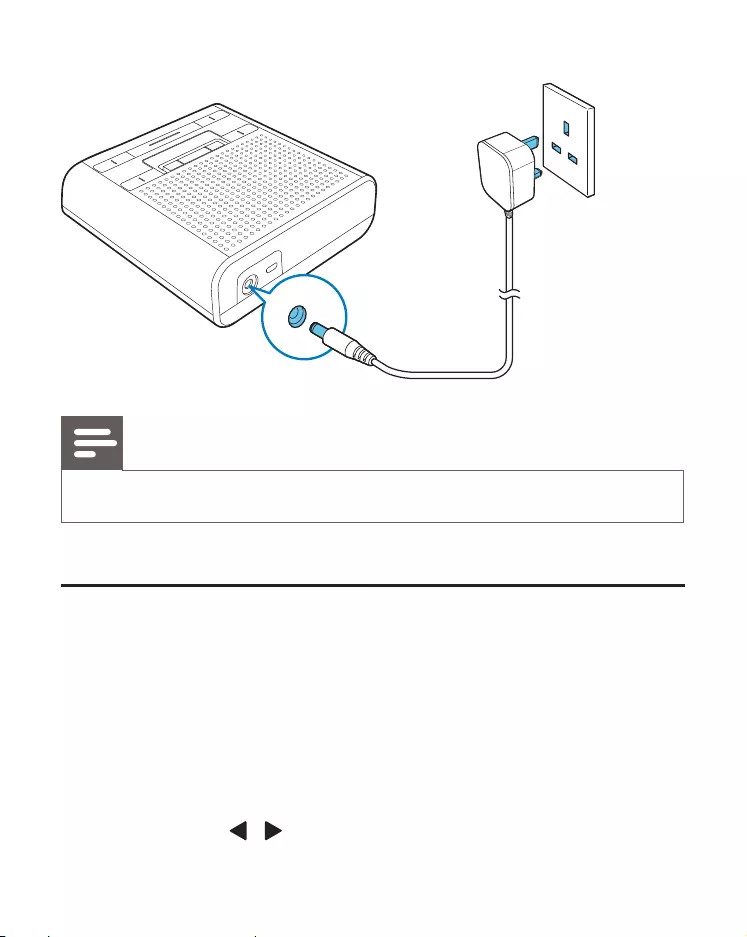
Note
The type plate is located at the bottom of the clock radio.
Set time
1 Press and hold SOURCE for two seconds.
» [STANDBY] is displayed.
2 Press and hold SET TIME for two seconds.
» The current time is displayed.
» The hour digits begin to blink.
3 Press TUNING / to set the hour.
4 Press SET TIME
» The minute digits begin to blink.
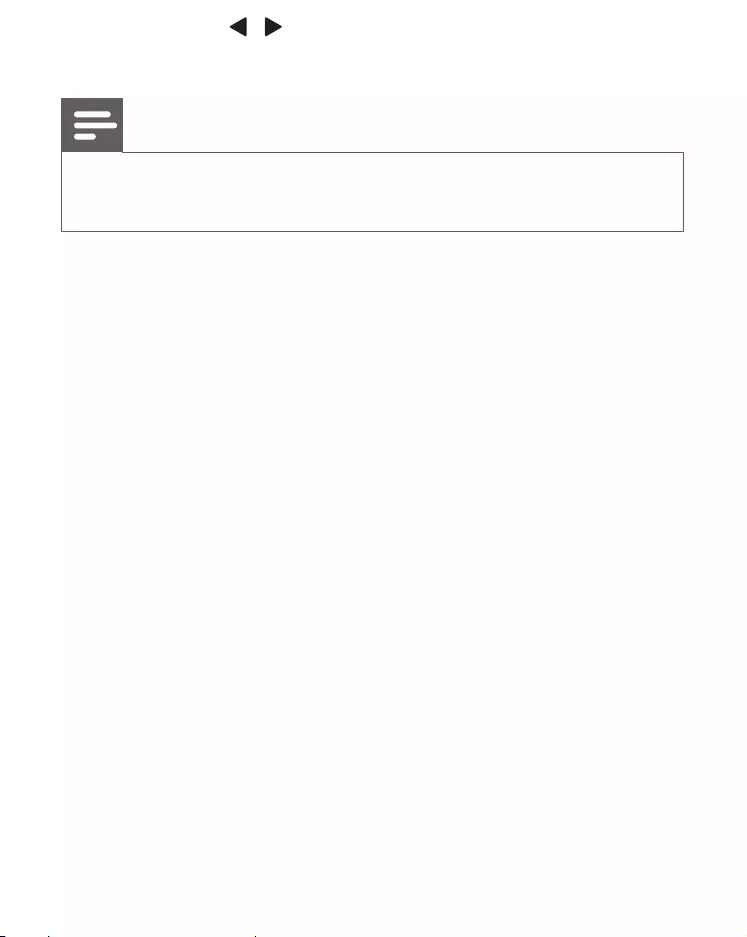
5 Press TUNING / to set the minute.
6 Press SET TIME
Note
hour/minute digits blink, go directly to step 2 to set time.
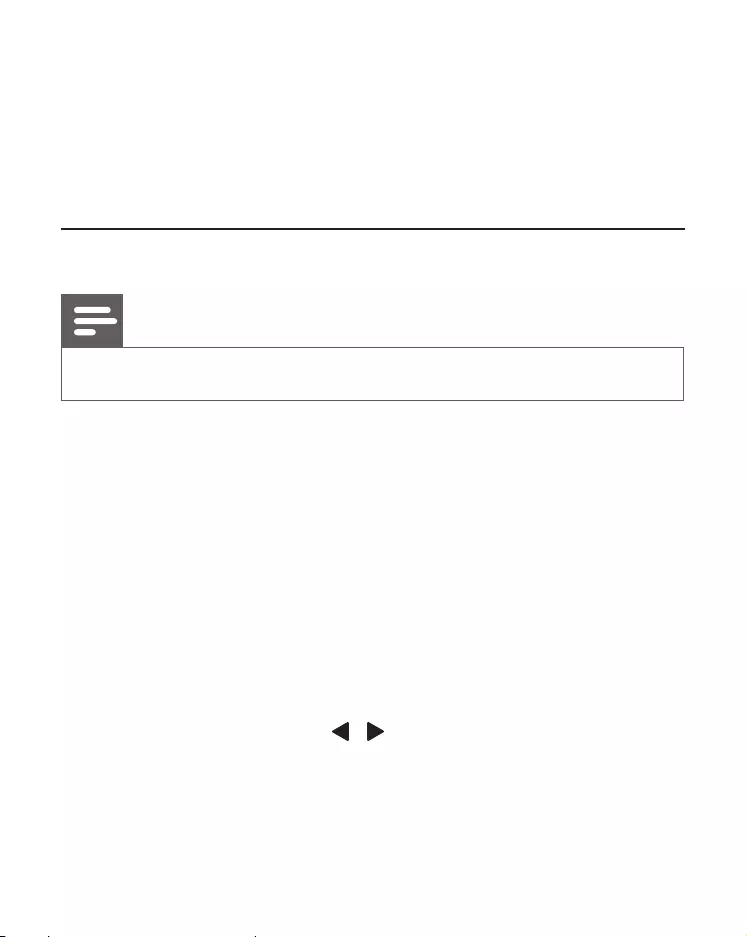
4 Listen to Digital Audio Broadcasts
(DAB)
through a network of transmitters. It provides you with more choice,
better sound quality and more information.
Tune to DAB radio stations
Note
Make sure that the antenna is fulled extended.
1 Press SOURCE repeatedly to select DAB mode.
» [Full SCAN]
2 Press SELECT to start full scan.
» The unit stores all the DAB radio stations automatically in
» The station list is memorized in the unit. Next time when you
turn on the unit, the station scan does not take place.
» If no DAB station is found, [NO DAB]
To tune to a station from the available station list:
In DAB mode, press TUNING / to navigate through the available
DAB stations.
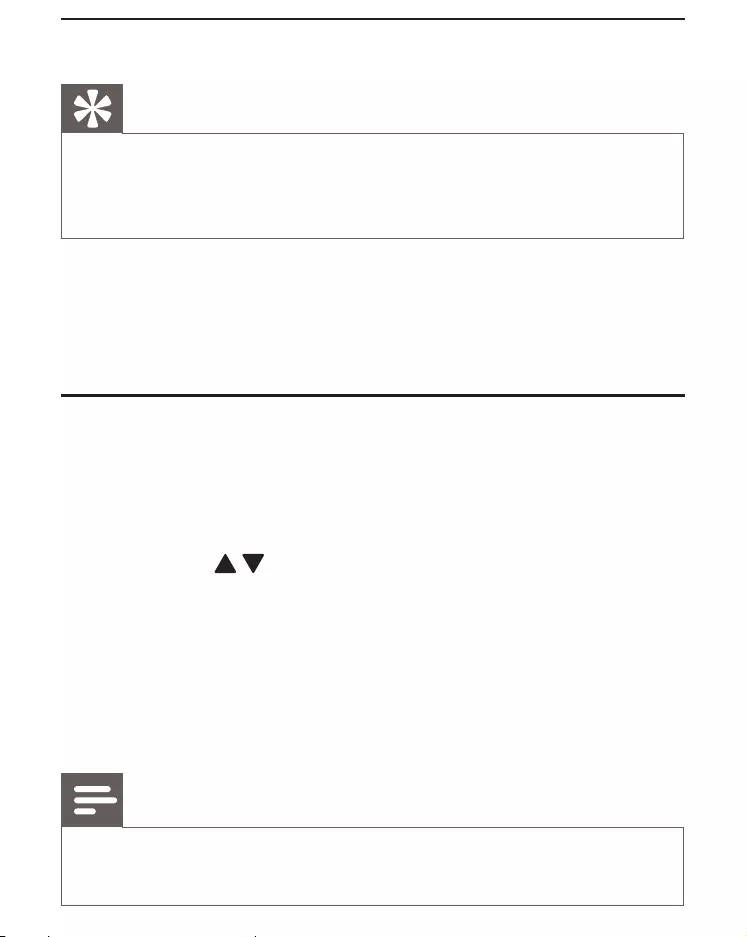
Scan DAB radio stations automatically
Tip
New stations and services will be added in the DAB broadcast.
To make new DAB stations and services available, perform full
scan regularly.
In DAB mode, press and hold PROG/AUTOSCAN for 3 seconds.
» The unit stores all the available DAB radio stations automatically.
»
Store DAB radio stations manually
You can store up to 20 DAB radio stations in preset channel.
1 Tune to a DAB radio station.
2 Press PROG/AUTOSCAN to activate the storing mode.
3 Press PRESET to select a preset number.
» If this position is occupied, the previous stored DAB station name
will be displayed;
» If this position is empty, the preset number will be displayed;
4 Press PROG/AUTOSCAN
5 Repeat steps 1-4 to store other stations.
Note
To remove a pre-stored DAB radio station, store another station
in its place.
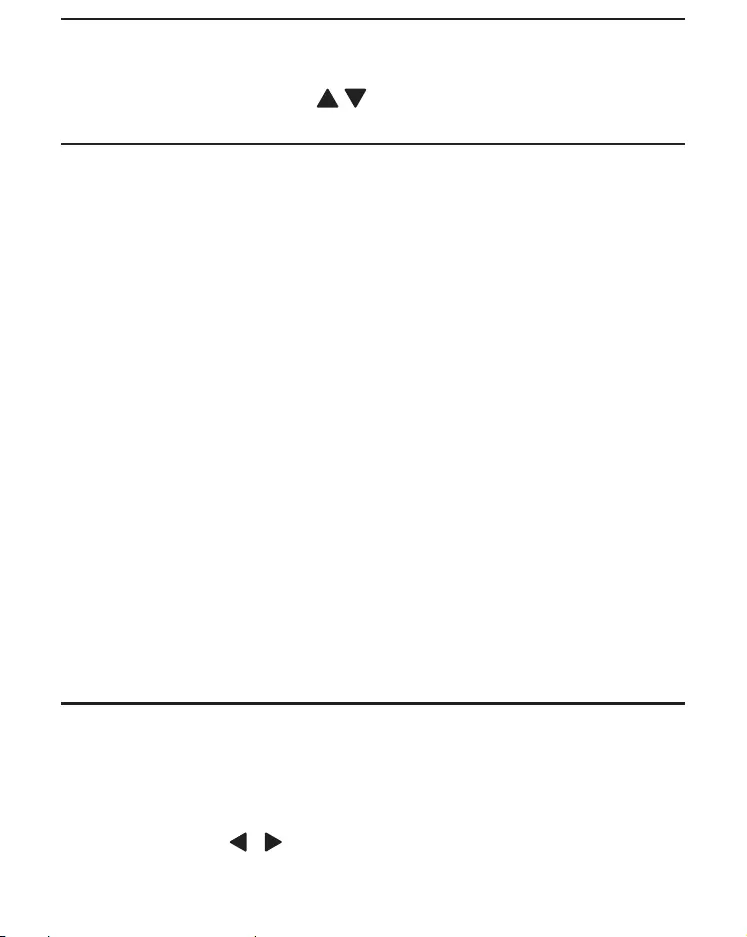
Listen to a preset DAB radio station
In DAB mode, press PRESET to select a preset number.
Display DAB information
1 Tune to a DAB radio station.
2 Press INFO/MENU repeatedly to scroll through the following
»
»
»
»
» Ensemble
» Freq channel
»
» Bitrate
» Codec
» Time
» Date
Use DAB menu
1 In DAB mode, press and hold INFO/MENU for two seconds to
access DAB menu.
2 Press TUNING / to scroll through the menu options:
[Full scan]: scan all the available DAB radio stations.
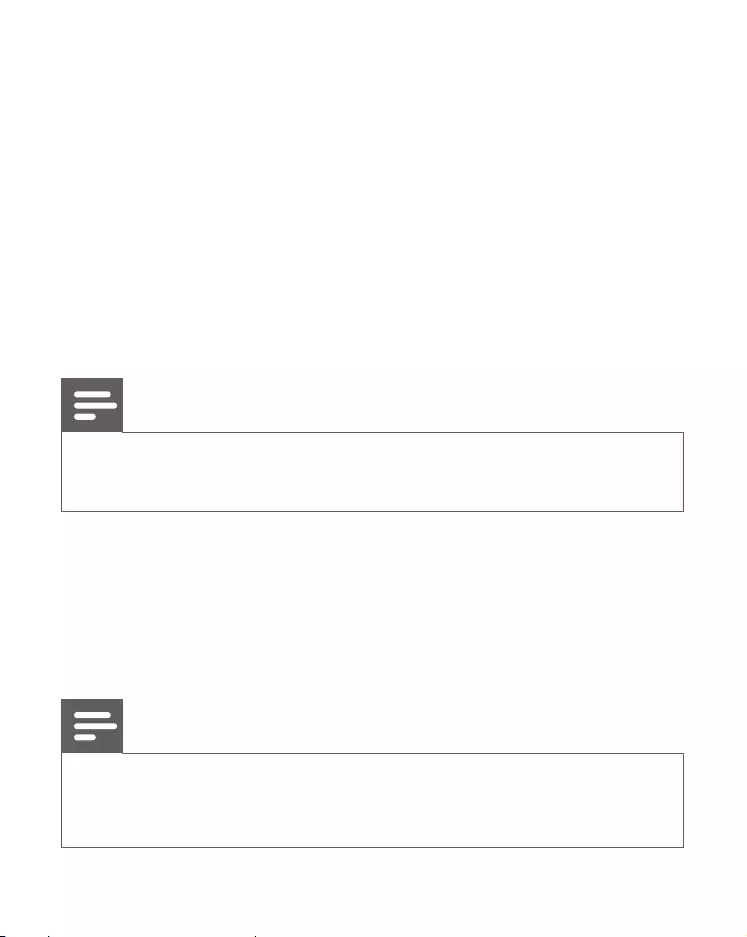
[Manual]:
add it to the station list.
[DRC]: add or remove a degree of compensation for the
differences in the dynamic range between radio stations.
[Prune]: Remove all the invalid stations from the station list.
[System]: Adjust system settings.
3 To select an option, press SELECT.
4 Repeat steps 2-3 if sub-option is available under one option.
[DRC]
[DRC high]
[DRC low]
[DRC off]
Note
station.
[System]
[Reset]: reset all the settings to factory default.
[Upgrade]: update software if available.
[SW ver]: know the software version of the unit.
[Time]: select 24H or 12H mode; and set time synchronization.
Note
[System] > [Time] > [Update] > [DAB] to set time synchronization.
The clock radio will synchronize time with DAB signal.
If the system is idle for 15 seconds, the menu exits.
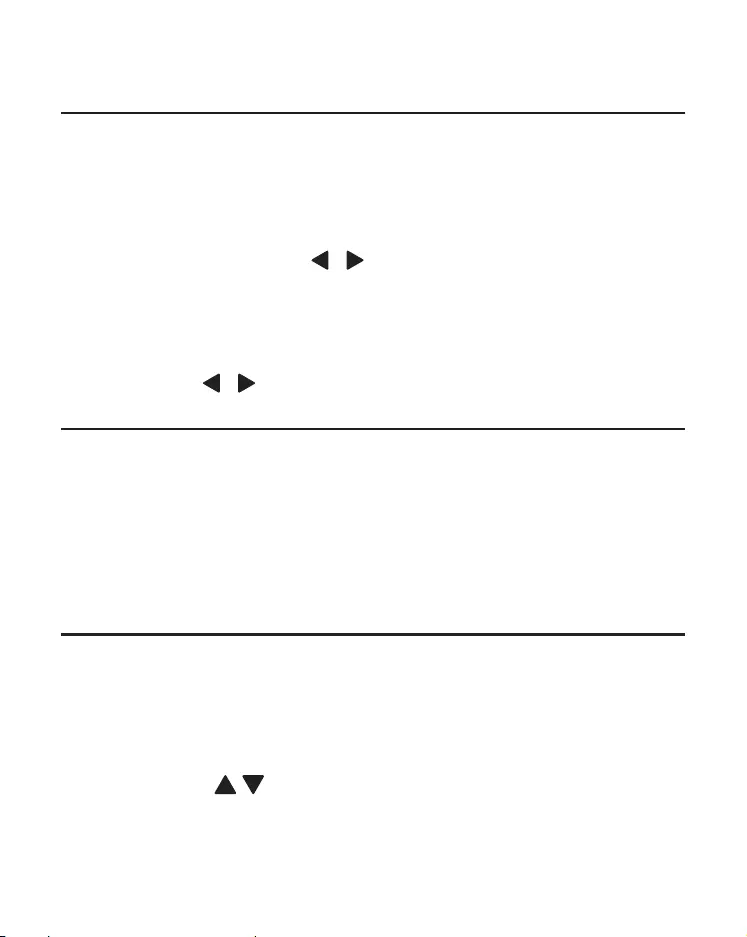
5 Listen to FM radio
Tune to FM radio stations
1 Press SOURCE repeatedly to select FM mode.
» [FM] is displayed.
2 Press and hold TUNING / for two seconds.
» The FM tuner tunes to a station with strong reception
automatically.
To search for a radio station manually:
Press TUNING / to tune to a radio station.
Store FM radio stations automatically
1 In FM radio mode, press and hold PROG/AUTOSCAN for two
seconds.
» All available FM radio stations are stored automatically.
»
Store FM radio stations manually
You can store up to 20 FM radio stations in preset channel.
1 Tune to an FM radio station.
2 Press PROG/AUTOSCAN to activate the storing mode.
3 Press PRESET to select the preset number.
» If this position is occupied, the previous stored frequency will be
displayed;
» If this position is empty, the preset number will be displayed;
4 Press PROG/AUTOSCAN
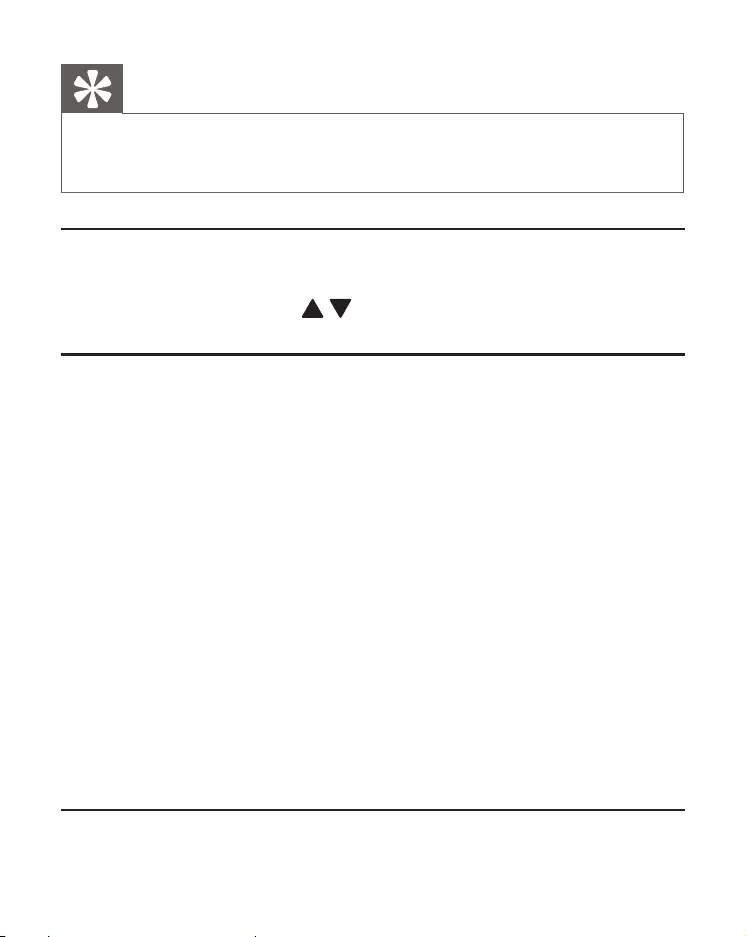
5 Repeat steps 1-4 to store other stations.
Tip
To remove a pre-stored FM radio station, store another station
in its place.
Listen to a preset FM radio station
In FM mode, press PRESET to select a preset number.
Display RDS information
information along with FM stations.
1
2 Press INFO/MENU
» Frequency
»
»
»
»
» Time
» Date
Use FM menu
1 In FM mode, press and hold MENU for two seconds to access FM
menu.

2 Rotate TUNING / to scroll the menu options:
[Scan settings]
[System]
3 To select an option, press SELECT.
4 Repeat steps 2-3 if sub-option is available under one option.
[Scan setting]
[Strong ]: scan stations with strong signals only.
[All ]: scan all the available radio stations.
[System]
[Reset]: reset all the settings to factory default.
[Upgrade]: update software if available.
[SW ver]: know the software version of the unit.
[Time]: select 24H or 12H mode.
Note
If the system is idle for 15 seconds, the menu exits.
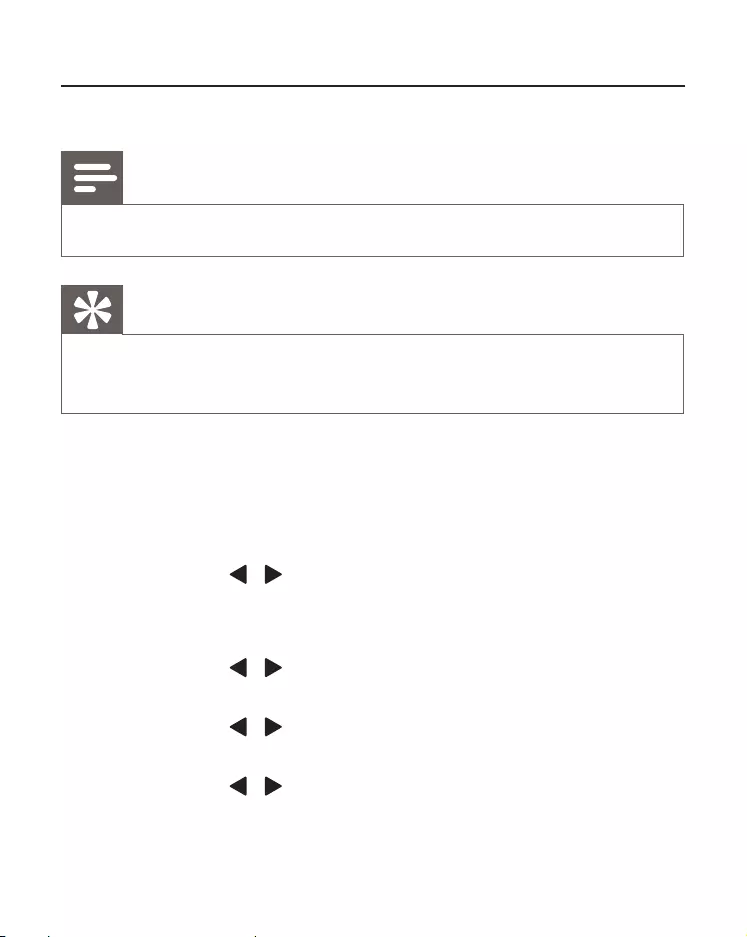
6 Other features
Set alarm timer
Note
Make sure that you have set the clock correctly.
Tip
When alarm sounds, volume rises gradually. You cannot adjust the
alarm volume manually.
You can set two separate alarm timers. For the alarm sound, you can
select the FM radio, DAB radio, or the buzzer.
1 Press and hold AL1/AL2 for two seconds.
» AL1/AL2 icon and the hour digits blink.
2 Press TUNING / to set the hour.
3 Press AL1/AL2
» The minute digits blink.
4 Press TUNING / to set the minute.
5 Press AL1/AL2
6 Press TUNING / to select a sound source: DAB, FM or Buzzer.
7 Press AL1/AL2
8 Press TUNING / to set the volume.
9 Press AL1/AL2
» The alarm icon is displayed.
» The clock radio turns on automatically at the set time and
switches to the selected source.
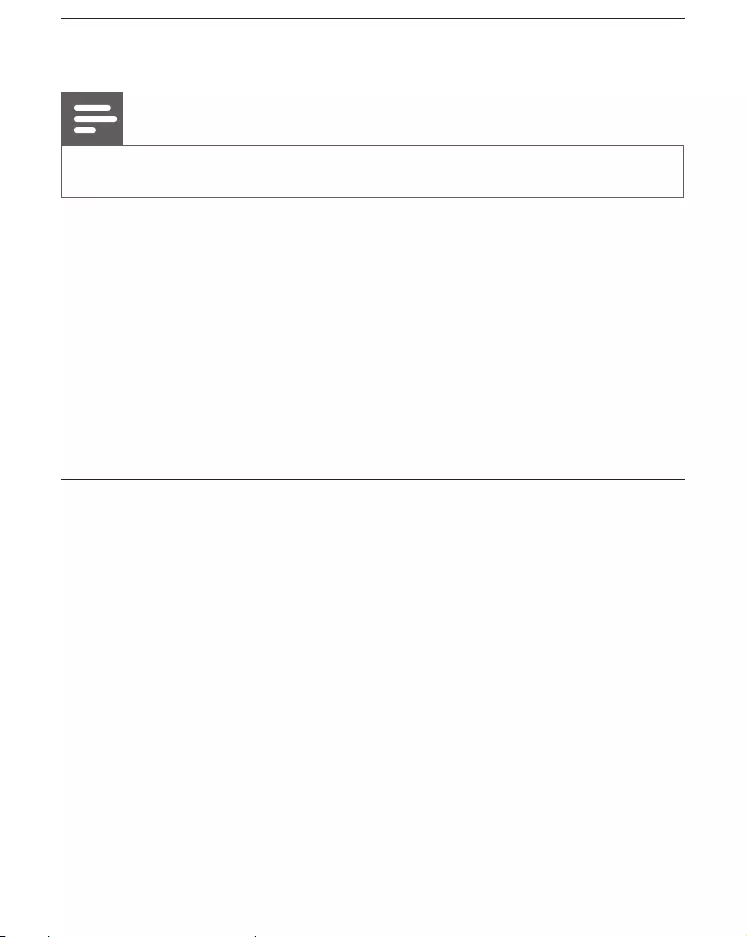
Activate/deactivate alarm timer
Note
Make sure that you already set the alarms successfully.
1 Press AL1/AL2 repeatedly to activate or deactivate the alarm timer.
» The alarm icon appears if the alarm timer is activated and
disappears if it is deactivated .
» The alarm settings retain for the next day.
2 When the alarm is ringing or in snoozing mode, press AL1/AL2.
» The alarm switches off ,
» The alarm icon is still displayed.
Snooze alarm
When alarm sounds, press SNOOZE repeatedly to choose the snooze
time.
5 minutes
10 minutes
15 minutes
30 minutes
» The alarm icon keeps blinking.
» The alarm snoozes and repreats ringing 5 /10/15/30 minutes
later
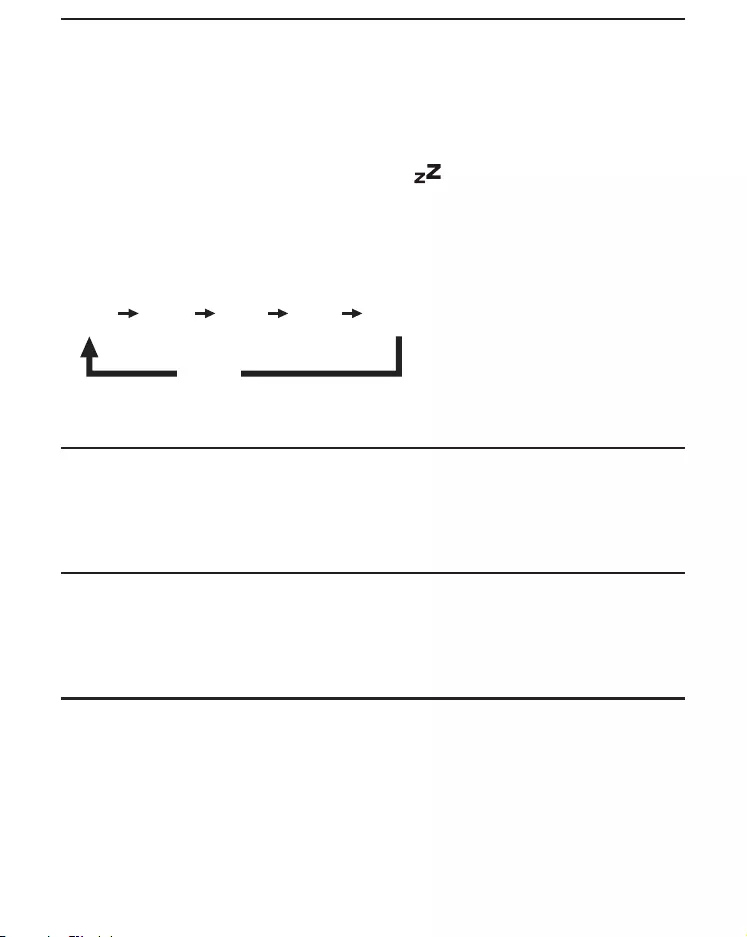
Set sleep timer
This clock radio can switch to standby mode automatically after a preset
period.
Press SLEEP
» When the sleep timer is activated, appears.
To deactivate the sleep timer, press SLEEP repeatedly until [OFF]
appears.
Adjust volume
While listening, press - VOLUME + to adjust volume.
Adjust display brightness
Press SNOOZE repeatedly to select different brightness levels.
Update software (if available)
Or you can visit Philips website constantly to check if the updating
information is provided.
15 30 60 90 120
OFF
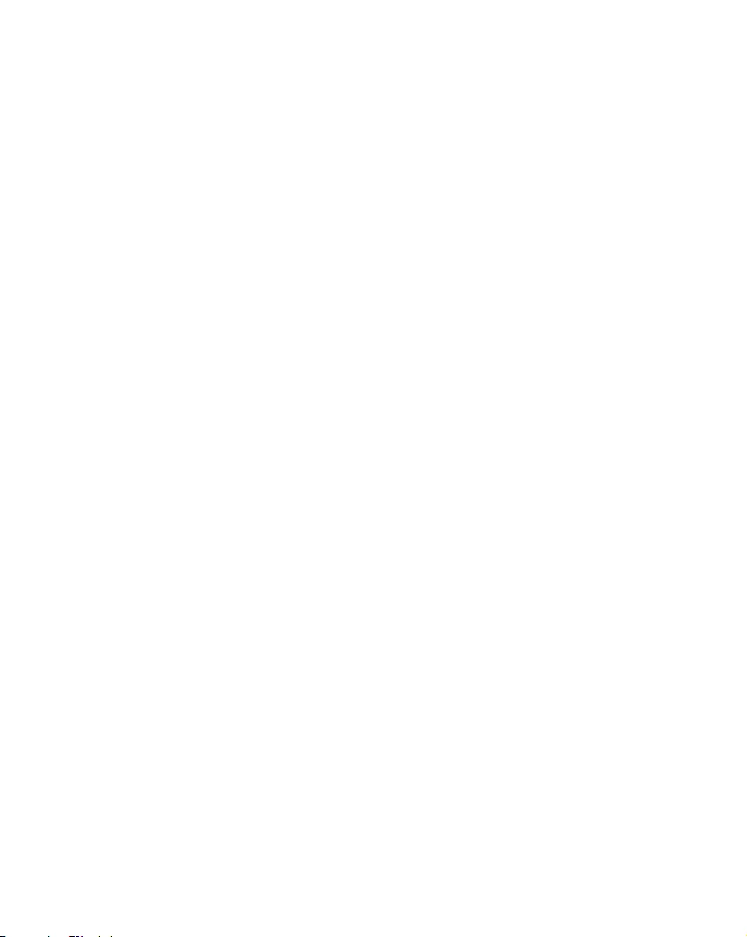
socket at the back of the clock radio, and follow the update instructions
on Philips website.
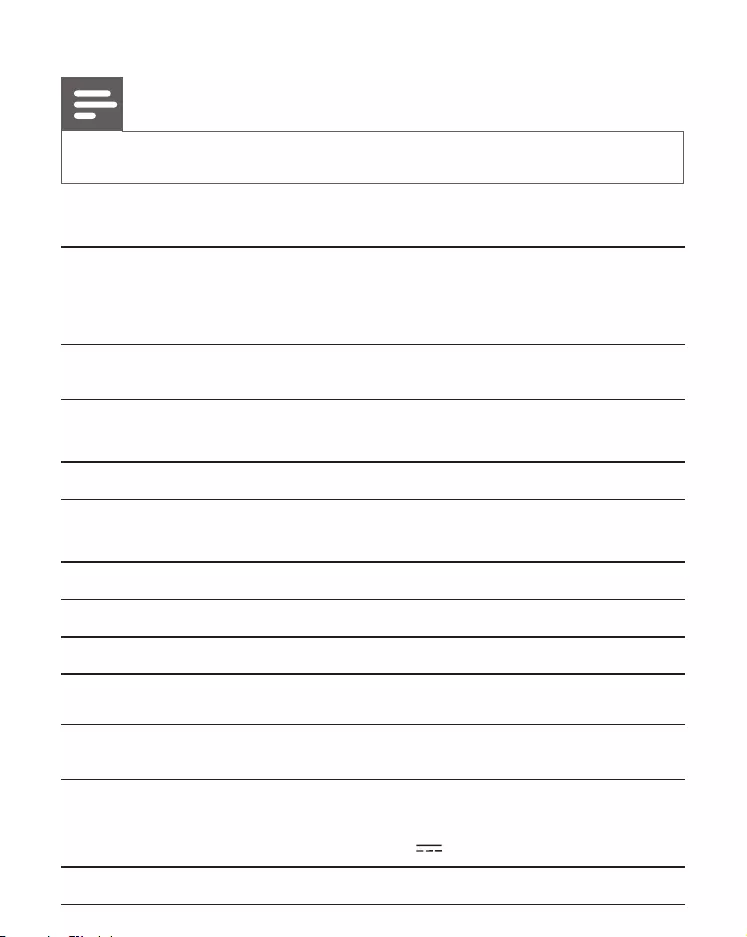
7 Product information
Note
Product information is subject to change without prior notice.
Tuner
Tuning Range FM: 87.5 - 108MHz
DAB: 174.92 - 239.20MHz
50 KHz
< 22dBf
> 28dBf
Total Harmonic Distortion < 3%
>50 dB
General information
AC power
- 240V, ~50/60Hz, 0.15A; Output:
6.0V 1.0A
Operation Power Consumption 5W

<1W
Dimensions
150 x 50 x 165 mm
Weight
- Main Unit
- With Packing
0.3 kg
0.5 kg
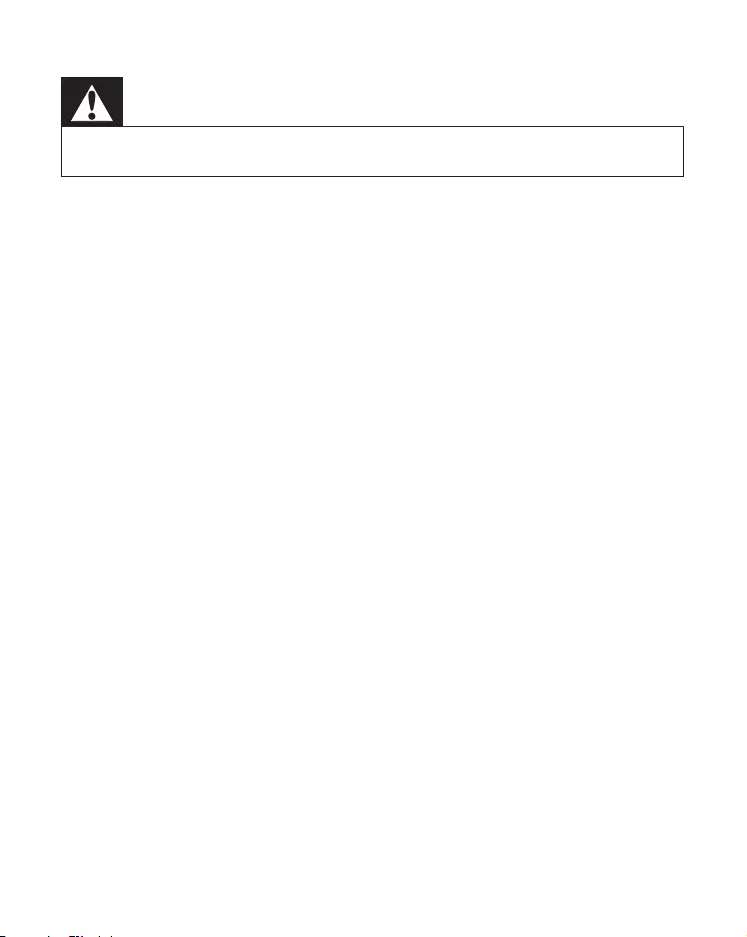
8 Troubleshooting
Warning
Never remove the casing of this device.
To keep the warranty valid, never try to repair the system yourself.
If you encounter problems when using this device, check the following
points before requesting service. If the problem remains unsolved, go
Philips, make sure that the device is nearby and the model number and
serial number are available.
No power
Ensure that the AC power plug of the unit is connected properly.
Ensure that there is power at the AC outlet.
No sound
Adjust the volume.
No response from the unit
Disconnect and reconnect the AC power plug, then turn on the
unit again.
Poor radio reception
Increase the distance between the unit and your TV or VCR.
Fully extend the FM antenna.
Alarm does not work
Clock/alarm setting erased
Power has been interrupted or the power plug has been
disconnected.
Reset the clock/alarm.
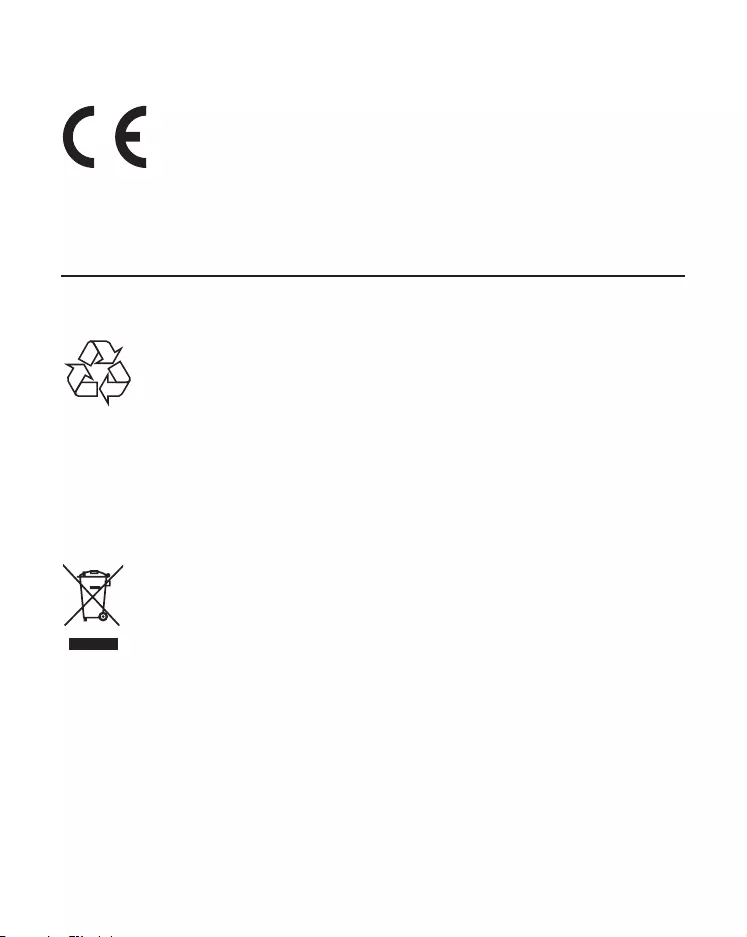
9 Notice
This product complies with the radio interference requirements of the
European Community.
Recycling
Your product is designed and manufactured with high quality materials
and components, which can be recycled and reused.
When you see the crossed-out wheel bin symbol attached to a product,
it means the product is covered by the European Directive 2002/96/EC:
Never dispose of your product with other household waste. Please
inform yourself about the local rules on the separate collection of
electrical and electronic products. The correct disposal of your old
product helps prevent potentially negative consequences on the
environment and human health.
Environmental information
All unnecessary packaging has been omitted. We have tried to make
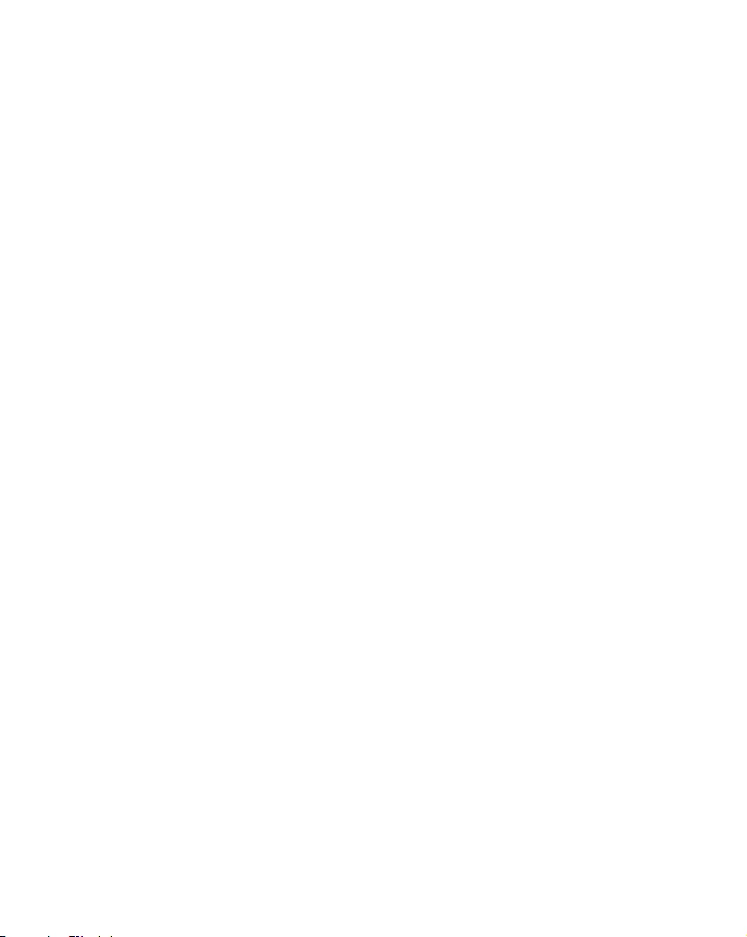
Your system consists of materials which can be recycled and reused
if disassembled by a specialized company. Please observe the local
regulations regarding the disposal of packaging materials, exhausted
batteries and old equipment.
approved by Philips Consumer Lifestyle may void the user’s authority to
operate the equipment.
2012 © Koninklijke Philips Electronics N.V. All rights reserved.
the property of Koninklijke Philips Electronics N.V. or their respective
owners. Philips reserves the right to change products at any time
without being obliged to adjust earlier supplies accordingly.

All registered and unregistered trademarks are property of their
respective owners.
© 2012 Koninklijke Philips Electronics N.V.
All rights reserved.
AJB4600_05_UM_V1.0